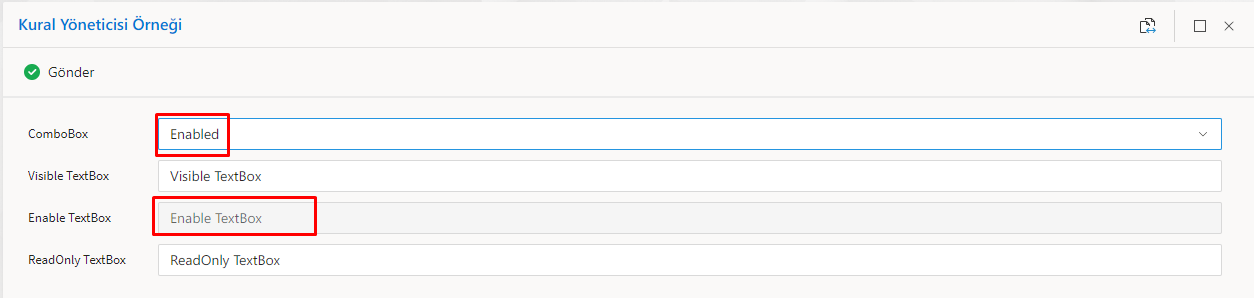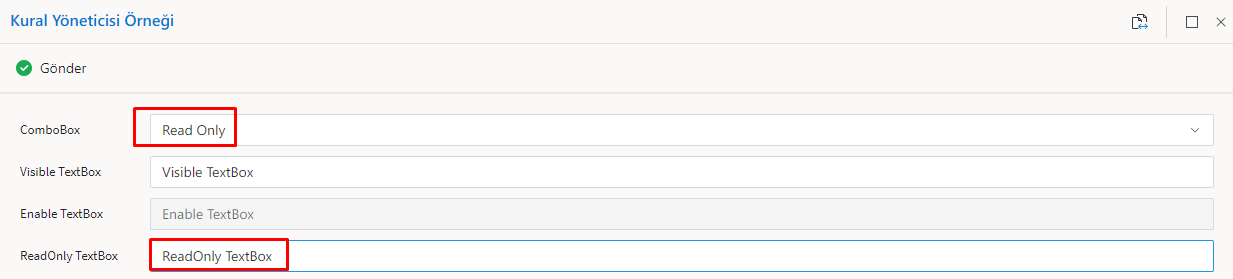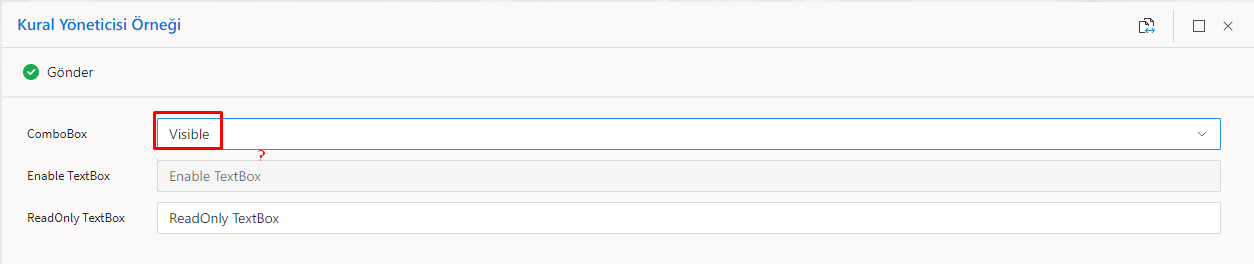Rules Manager
Rules manager is a feature in the IDE that can be accessed through the View > Rules Manager option. This tool enables users to determine the behavior of objects on a form by controlling their appearance properties, the data that they store, and other properties.
A rules manager is a build that runs on a browser, and the actions that are added can be based on a specific condition or run without a condition when the time comes. To work in the background, it generates TypeScript code itself, which runs before code written on the client-side of the form.
Users without coding knowledge can easily perform coding operations through the rules manager. Users with coding knowledge can write rules without getting bogged down in code complexity. In this way, it is possible to shape objects that have been added to a form by controlling properties such as appearance properties and the data it stores.
The rules manager is a tool designed to make users' jobs easier and is especially useful for users without coding knowledge. However, users with coding knowledge can also use complex rules with ease when writing.
Use Cases
Hide Object by Flow User
Scenario
- The form has a field where users can save by entering their first and last name information. In addition to this field, there is a button to add the information entered by users to the HR department.
- This button should only be visible to a top admin of the person who started the flow. This ensures that only people with the correct privileges can transfer the recorded information to the HR department.
Hiding Object by Flow User Visual Expression
1. Flow
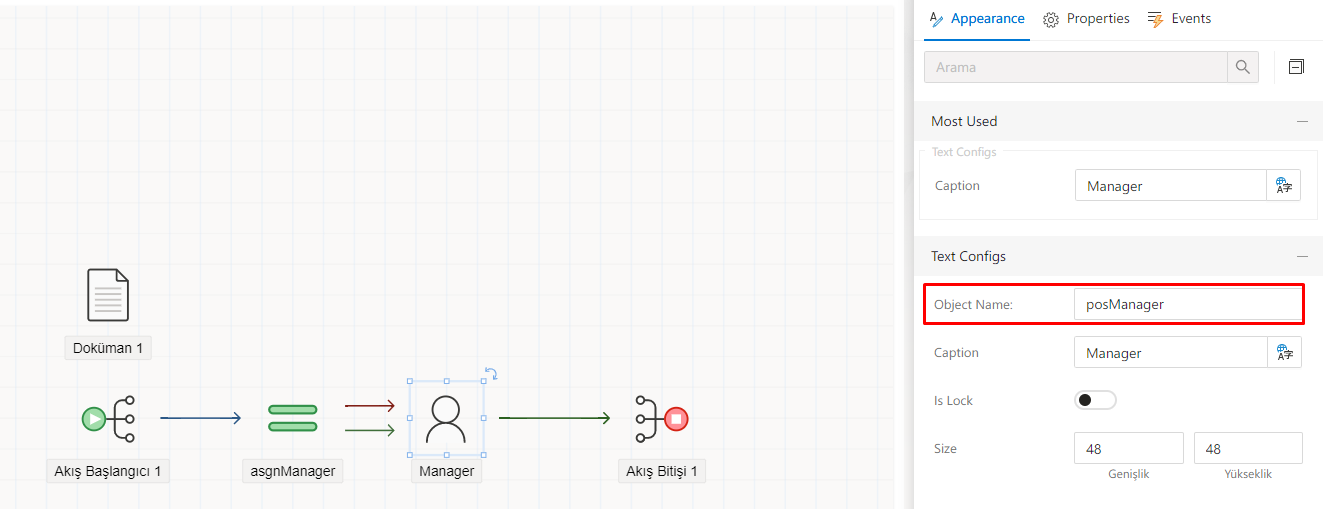
2. Rules Manager
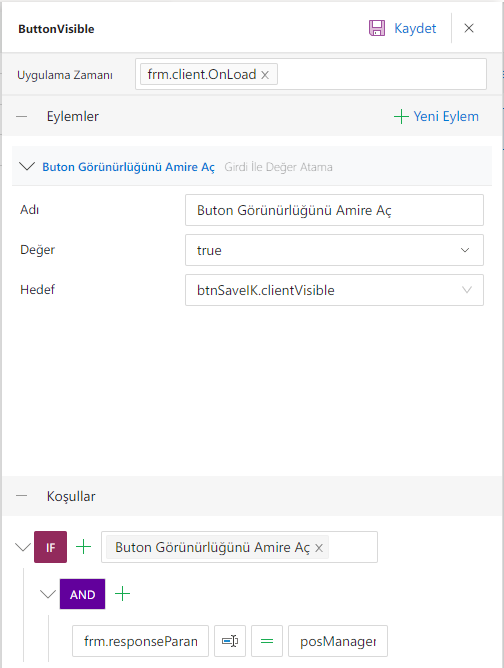
3. Form Image

4. Image of a form that starts a flow
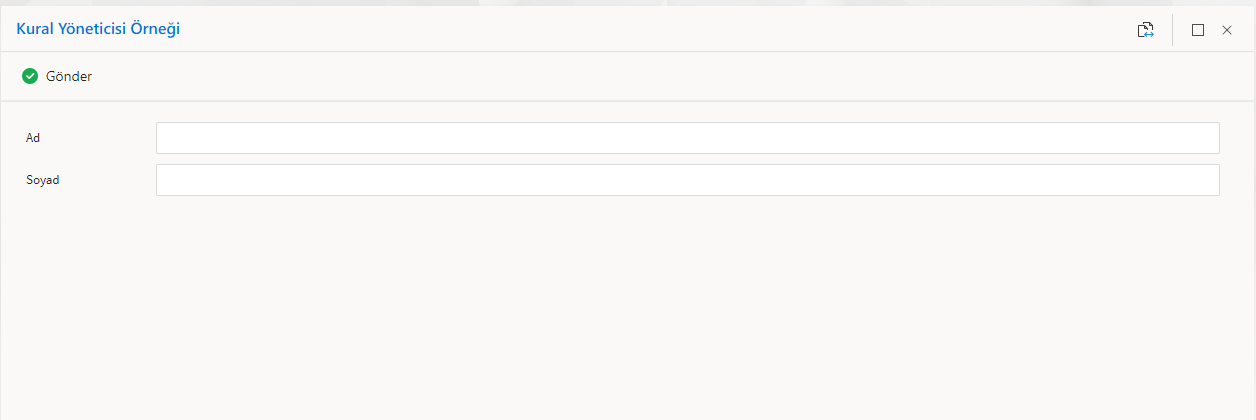
5. Supervisor Approval Form Image
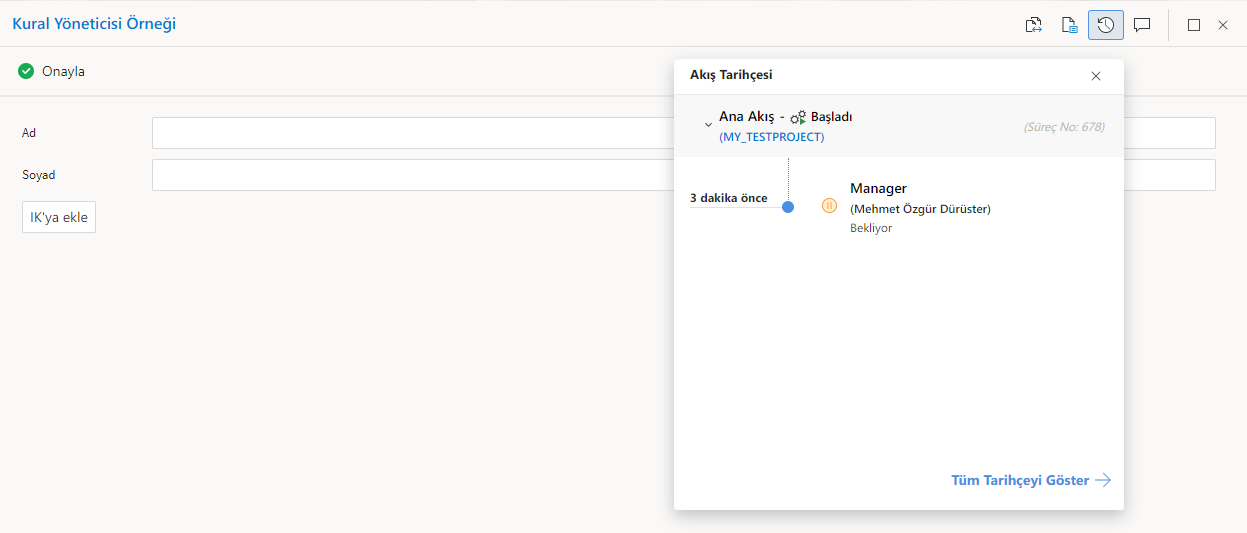
Printing pass or fail based on Rate score
Scenario
- If the value entered in the Rate box is 3, "You're good"
- If it is 1 or 2 "You need to improve yourself"
- If it's 4 or 5 points, "A great achievement!"
Set up a rule manager structure that prints.
Hiding Object by Flow User Visual Expression
Rule Manager Definitions
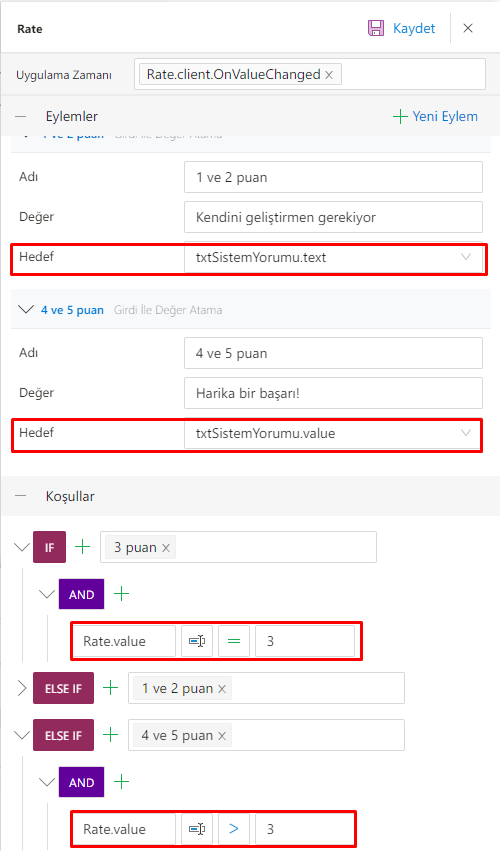 A point to note here is that the txtSystemComment section can show values in both the text and value fields. This property is specific to the TextBox object. The Value and Text fields are interdependent.
A point to note here is that the txtSystemComment section can show values in both the text and value fields. This property is specific to the TextBox object. The Value and Text fields are interdependent.
Project Images



Change the appearance properties of TextBoxes based on the value selected from the ComboBox
Scenario
Rules Manager Definitions
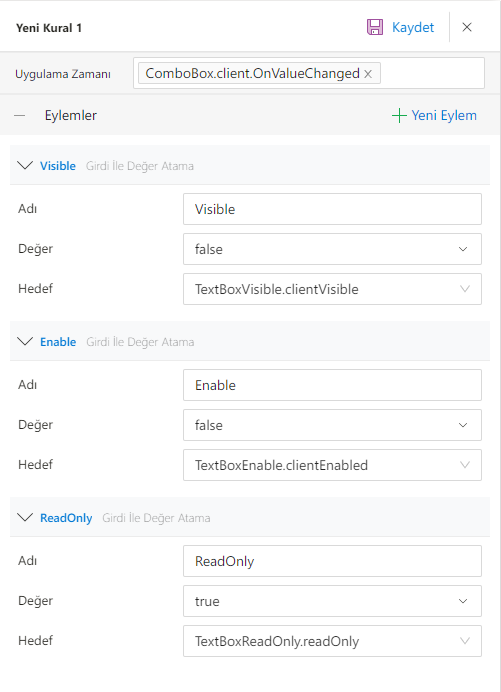
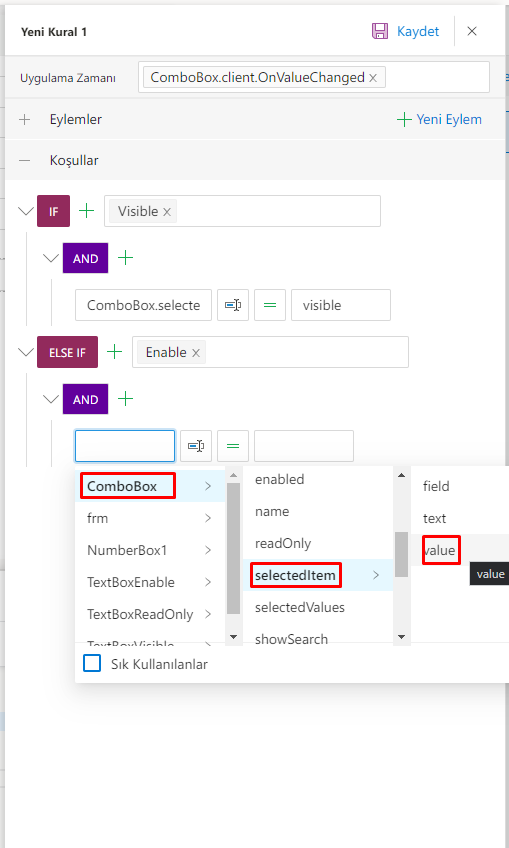
Form Views