LOGIN SCREEN
It is the screen used to log in to the web interface. As standard input, in the eBAPlus environment Log in to the web interface with a defined username and password. In addition to the standard input option, the system also offers It also allows logins with LDAP, Azure AD, Mobile Signature, Electronic Signature, Okta and custom options. recognizes.
When the eBAPlus environment access address is typed into the browser, the end users login screen Meets.
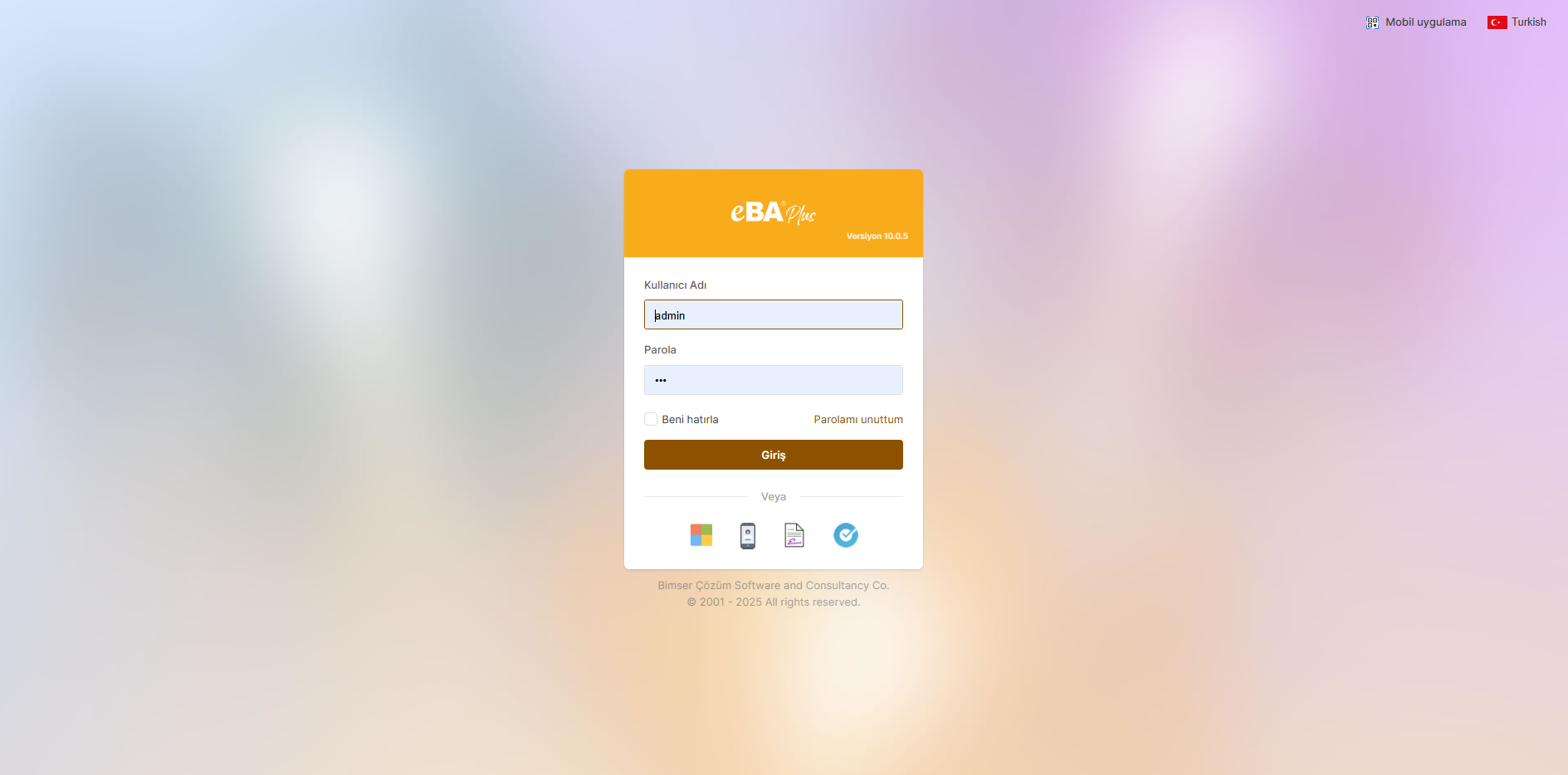
For standard login, in the "User Name " field, the user who will log in is in the eBAPlus environment. If the defined user code value is in the "Password " field, the user who will log in will be able to enter the eBAPlus The password value defined in the environment is entered and the "Login " button is clicked. If the information entered is correct, login is made.
The login screen functions are as follows;
REMEMBER ME :
When the interface is logged in by selecting the "Remember Me " option, the user will exit the interface. Unless he does, the login's information will be remembered and the username and password will be entered each time. You can log in to the system without having to.
If the "Remember Me" option is not desired to appear on the login screen, eBAConfigurationEditor.exe application is opened and the Advance tab is reached. Web in the Advance tab node, the "ShowRememberMe " key is added to make its value "false " and the config is saved. Thus, the "Remember Me" option is not shown to the end users in the interface. The default value of the parameter is is "true".
I FORGOT MY PASSWORD :
If the user who will log in to the interface has forgotten the password defined in the eBAPlus environment, click "My password I forgot " link. Password reset when clicking on the "Forgot Password" link screen will open.
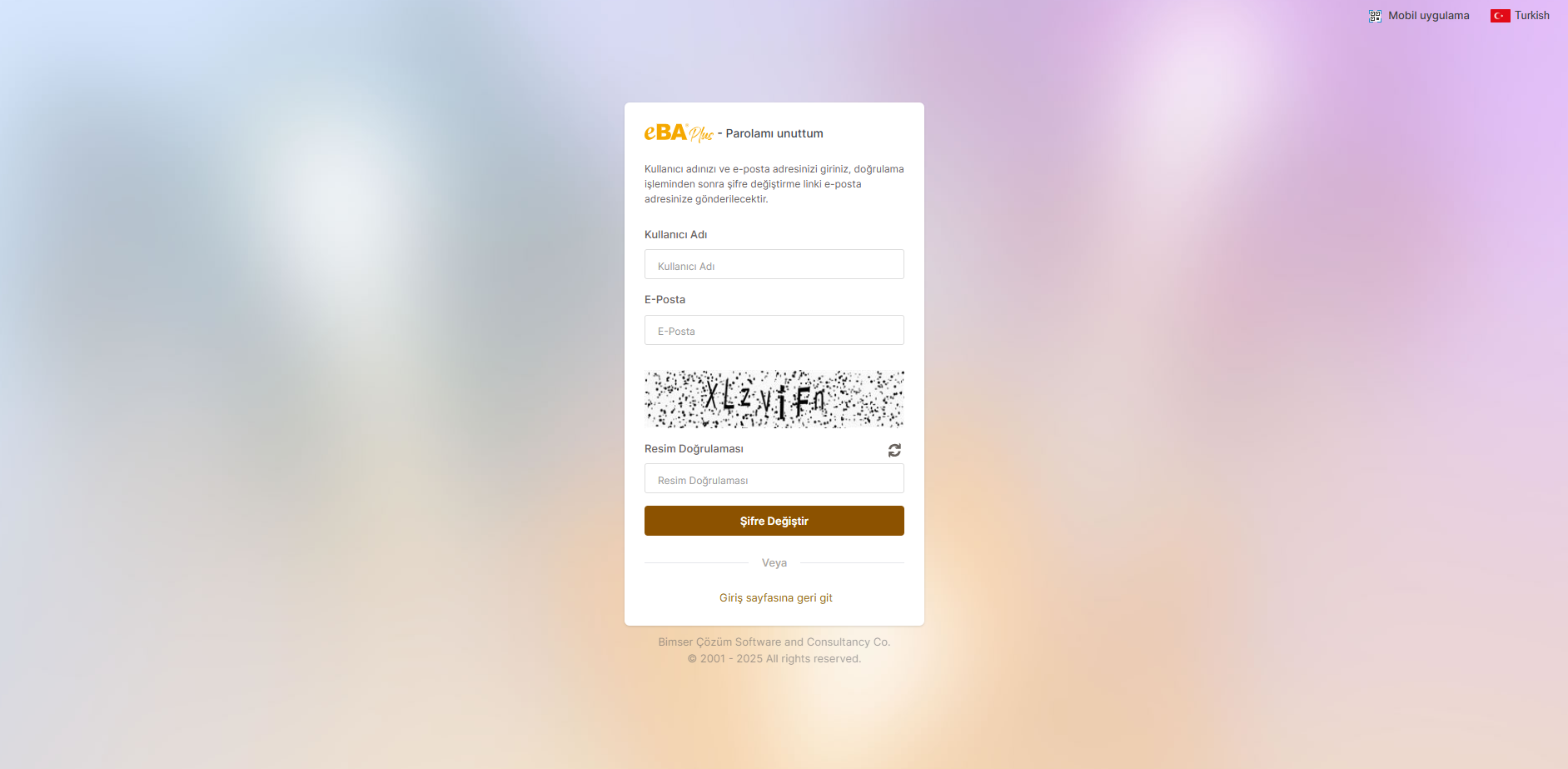
On the password reset screen, the image with the Username and e-mail information defined in the system verification field is filled in and the "Change Password " button is clicked. If the information entered is correct, the new password, It is sent to the relevant e-mail address. After this process, the system can be logged in with a new password.
If end users are not prompted to use the "Forgot Password" option,
eBAConfigurationEditor.exe application is opened and the Advance tab is reached. Security - >
Under the PasswordManagement node, add the key "ForgottenPasswordEnable " and add the value of
" false " is done and the config is saved. Thus, the "Forgot Password" option to end users in the interface
is not shown.
MOBILE APPLICATION :
This is the screen where the QR code containing the server information for the eBAPlus Mobile Application is created. This When the QR code is scanned by the mobile application, the relevant server information is automatically displayed in the mobile application. is added as.
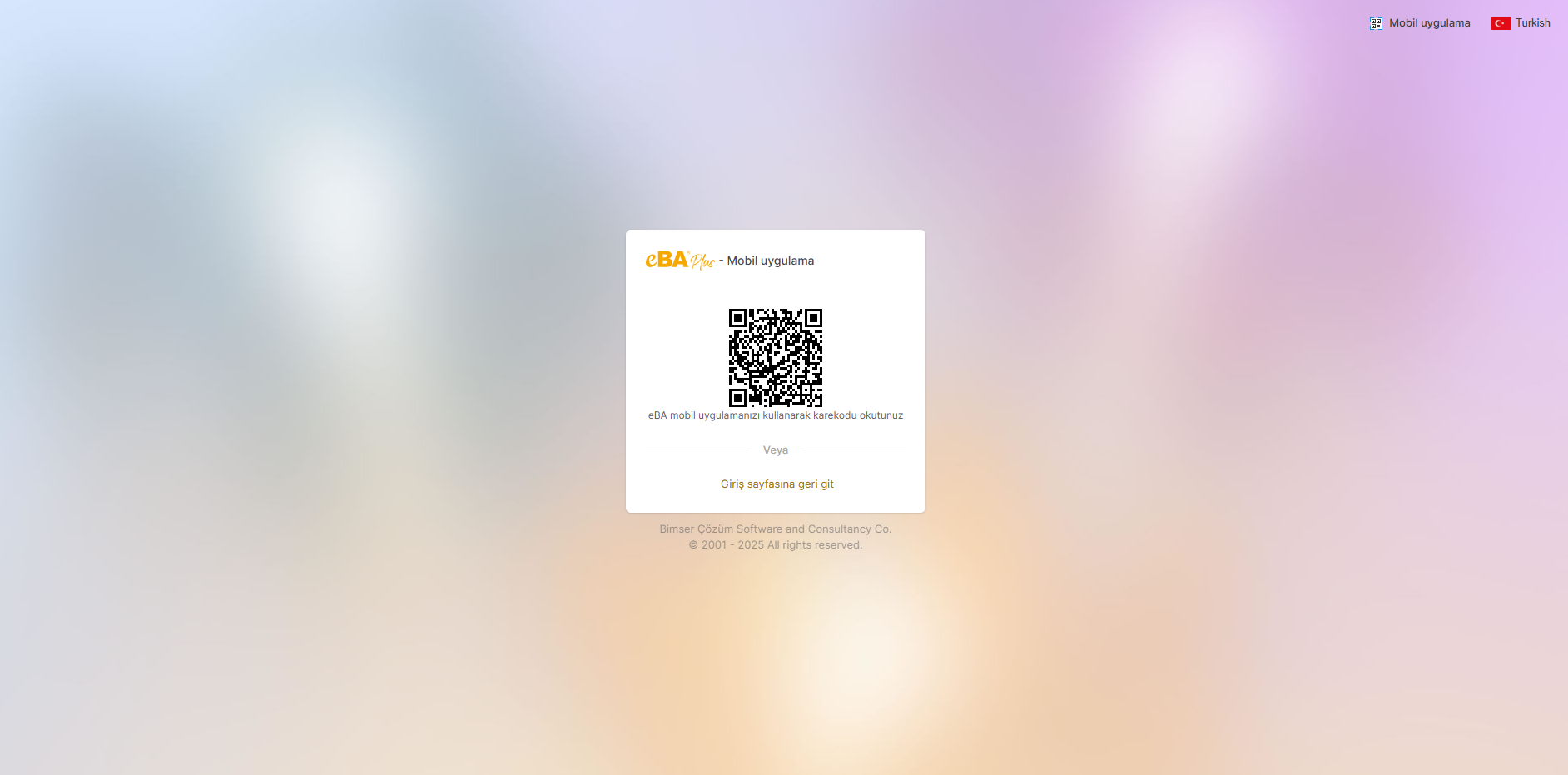
LANGUAGE SELECTION :
This is the part where the language to log in to the web interface is selected. In this section, defined in the system language options are listed. The web interface fields will come in the selected language.
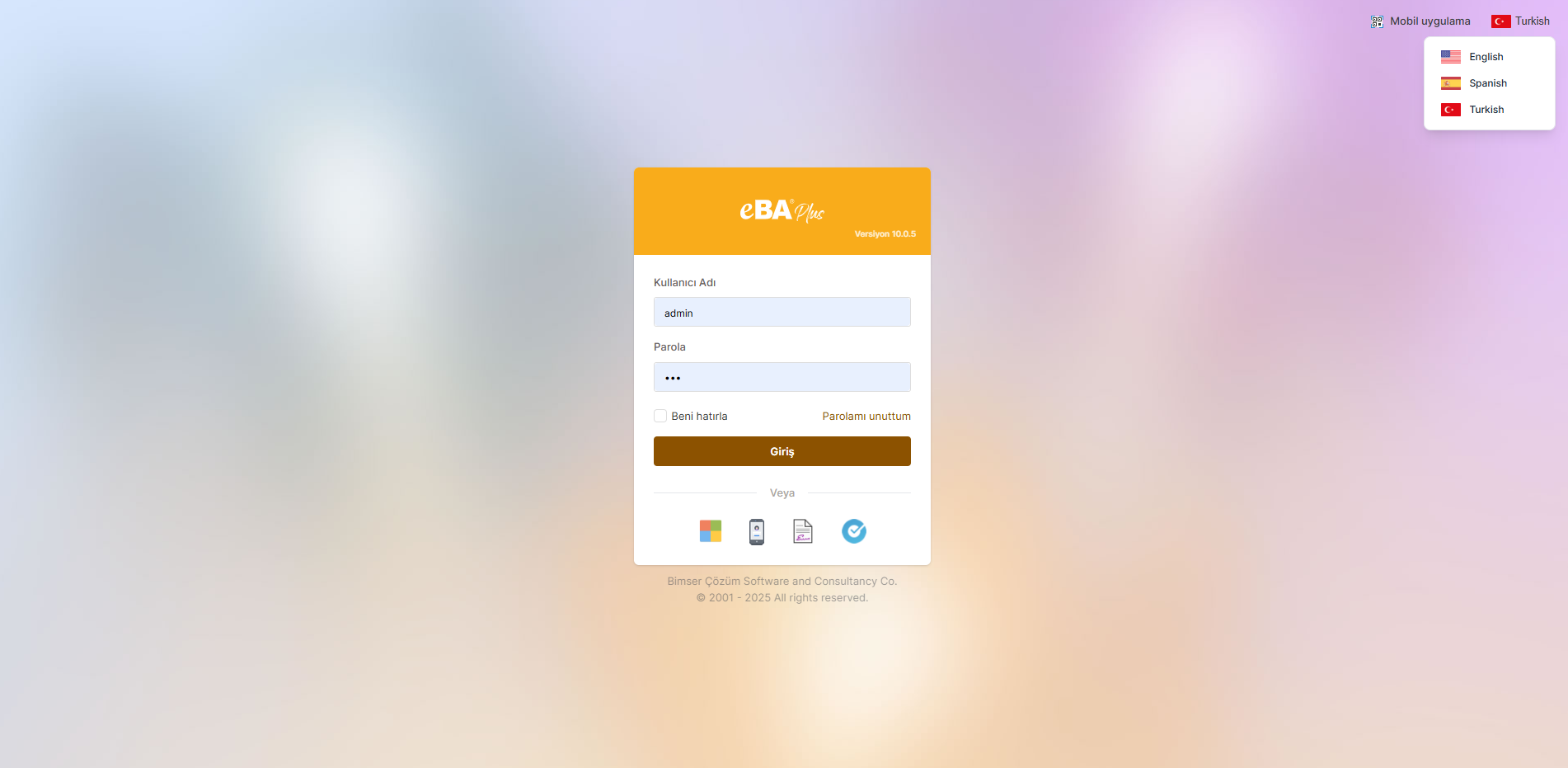
If end users are not required to be able to change the language selection, eBAConfigurationEditor.exe application is opened and the Advance tab is reached. Under the Language node, click the " UserCanChange " key value is made " false** " and config is saved. Thus, the interface allows end users to use the language selection list is not shown.