E-Signature -Mobile Signature (DsClient) License Update
Why Do We Update Licenses?
TÜBİTAK Public Certification Center (KamuSM) has updated the E-Signature/Mobile Signature libraries and announced that an update should be made in applications integrated with the KamuSM infrastructure (e.g. DSClient). In this context, DSClient has published a new license file (licence.xml) compatible with the new e-signature libraries.
Who Is Affected / Duration
All users who make Electronic Signature and Mobile Signature transactions via eBA must update their license file by June 18, 2025, to avoid being affected by this infrastructure change.
• For our customers using mobile signature; It is sufficient to replace the lisans.xml file in the C:\Program Files\DsClient\license folder on the server with the current version.
• Our customers using e-signature are required to update the license file in the user's locality as well as the relevant file on the server.
How to Update
No extra setup is required.
You just need to download the new license file and follow the steps below according to the operating system.
During file change, care should be taken to ensure that the current name of the lisans.xml file in the folder and the name of the new file are exactly the same.
The name of the new file must be exactly the same as the current name of the license file. For example, the file name
•Lisans.xml, the name of the new file is also Lisans.xml
•Licence.xml, the new file name must also be Licence.xml.
In addition, after the file copying process, an "unblock" situation may occur in the file properties. Therefore, it is necessary to remove the "unblock" process from file properties.
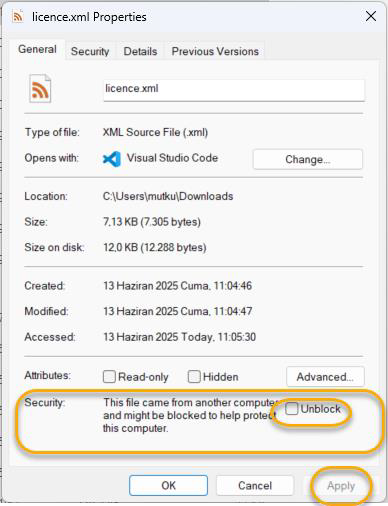
After completing the necessary file changes, it is important to restart the Java and DsClient services both on the server and locally. If you get an error in signing, the relevant local environment and server (server only once) must be restarted.
MacOS
Terminal commands:
sudo cp ~/Downloads/licence.xml /usr/local/bin/SetupFiles/license
sudo launchctl stop com.dsclient.bms sudo launchctl start com.dsclient.bms
Linux – Ubuntu
Terminal commands:
sudo cp ~/Downloads/licence.xml /opt/SetupFiles/license/
sudo systemctl restart dsclientservice.service
Linux – Debian
You can use the same steps as with Ubuntu:
sudo cp ~/Downloads/licence.xml /opt/SetupFiles/license/
sudo systemctl restart dsclientservice.service