Windows Setup
With this article, you will learn how to install Bimser Synergy Capture on your computer.
Requirements
During the development phase of the Bimser Synergy Capture application, we made extra efforts to make the installation as easy as possible for our valued customers. Therefore, you do not need to do any extra installation to install or use the application. However, if you intend to use the ABBYY FineReader Engine with our application, there are two pieces of information we need to get from you.
- ABBYY FineReader Engine DLL folder
>NOTE: This folder must contain the FREngine.dll file. - ABBYY Customer Project Id
We will be talking about where to enter this information later in the article. For now, you will only need to access this information.
Activation of Capture on a User Basis
You can activate the use of Capture by following the steps below.
- Press the "Management Tools" button at the top right of the interface.
<img src="https://docsbimser.blob.core.windows.net/imagecontainer/asd-7b2ccc13-fa94-48a6-b074-c10c0e494b09.png" style={{padding: "8px", border: "1px solid #DADDE1", backgroundColor: "#cccccc"}} />
2. Press the "Security" button.
<img src="https://docsbimser.blob.core.windows.net/imagecontainer/aa-661c2eaa-f4b5-46df-9417-4e4102a1fc7f.png" style={{padding: "8px", border: "1px solid #DADDE1", backgroundColor: "#cccccc"}} />
3. Go to the permissions tab at the top and select the user group you want from the left.
<img src="https://docsbimser.blob.core.windows.net/imagecontainer/a-49a4f03b-1f1e-4ad2-bed7-de403c5eafa2.png" style={{padding: "8px", border: "1px solid #DADDE1", backgroundColor: "#cccccc"}} />
4. Expand the "Document Management System" and "Capture" fields respectively.
<img src="https://docsbimser.blob.core.windows.net/imagecontainer/asd-043aa67c-a265-4cad-a3a9-bae95d0d53de.png" style={{padding: "8px", border: "1px solid #DADDE1", backgroundColor: "#cccccc"}} />
You can make the necessary settings using the options in the window you open. You can update this setting for any user or group of users.
Installing the Synergy Capture App
- Go to the Document Management module via the CSP Interface.
- Go to the repository where the scanned data will be uploaded.
- Specify the folder where the installation will take place.
- Press the "New" button.
<img src="https://docsbimser.blob.core.windows.net/imagecontainer/kullanim1-b39bfcce-4ee5-4048-9925-28fc0c72a714.png" style={{padding: "8px", border: "1px solid #DADDE1", backgroundColor: "#cccccc"}} />
5. Press the "New File" button.
<img src="https://docsbimser.blob.core.windows.net/imagecontainer/kullanim2-af559fa0-0e05-47e0-8dd1-f3467109d5a3.png" style={{padding: "8px", border: "1px solid #DADDE1", backgroundColor: "#cccccc"}} />
6. Press the "Scan" button.
<img src="https://docsbimser.blob.core.windows.net/imagecontainer/kullanim3-fe113232-cde9-4adb-9663-b215ac158a4d.png" style={{padding: "8px", border: "1px solid #DADDE1", backgroundColor: "#cccccc"}} />
7. Download the app using the link in the error message that appears.
<img src="https://docsbimser.blob.core.windows.net/imagecontainer/a-ab6b7718-6db4-4151-a83d-eea667859eaf.png" style={{padding: "8px", border: "1px solid #DADDE1", backgroundColor: "#cccccc"}} />
8. Open the downloaded CaptureInstaller.msi file and press the "Next" button.
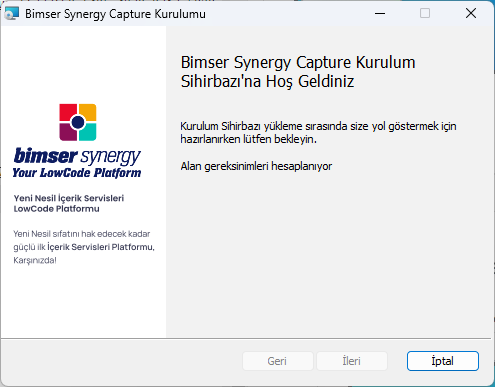 |
|---|
| Checking the free space on your computer. |
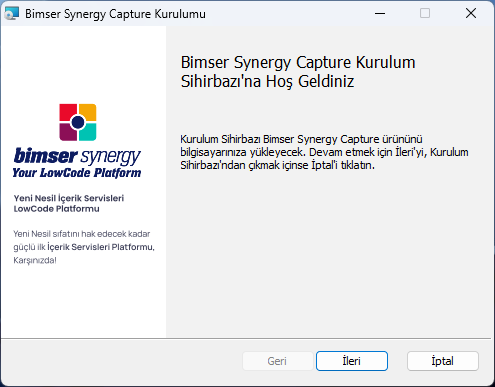 |
|---|
| Installation start-up phase. |
- Read and accept the license and press the "Next" button.
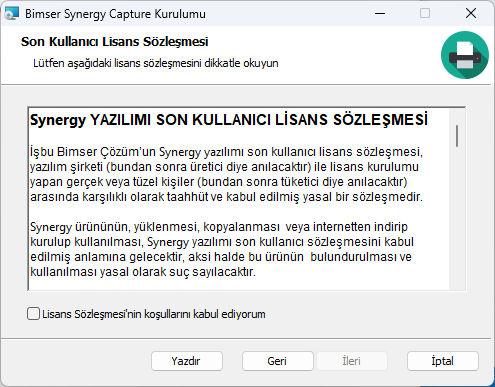 |
|---|
| Acceptance phase of the user agreement. |
- Specify the installation folder and press the "Next" button.
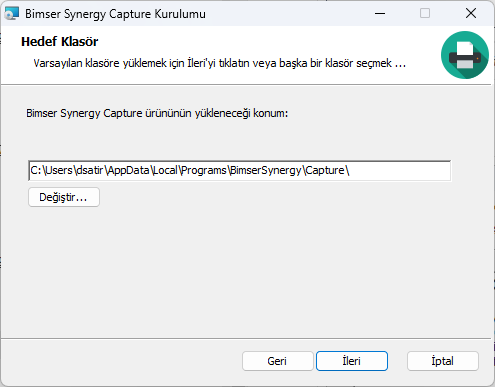 |
|---|
| Determination of the installation location. |
```>``` **NOTE:** The Bimser Synergy Capture** application must be specific for each user on the computer due to security conditions. One of the ways to achieve this is the location of the installation folder. The installation folder should be located in the folder reserved for the user you are installing. We recommend that you continue with the folder location selected by default.
- Specify the port to be used and press the "Next" button.
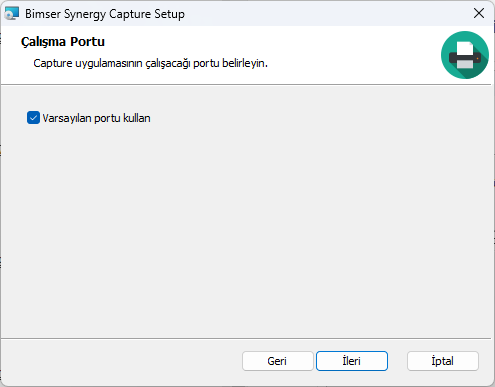 |
|---|
| Determining the port to be used by the application. |
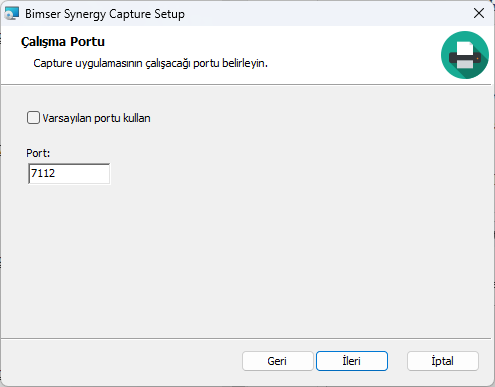 |
|---|
| Manual port determination. |
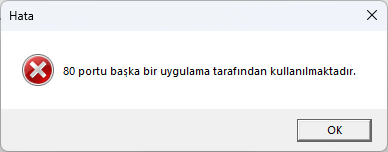 |
|---|
| The specified port is in use. |
- Select the ABBYY usage status and click the "Next" button.
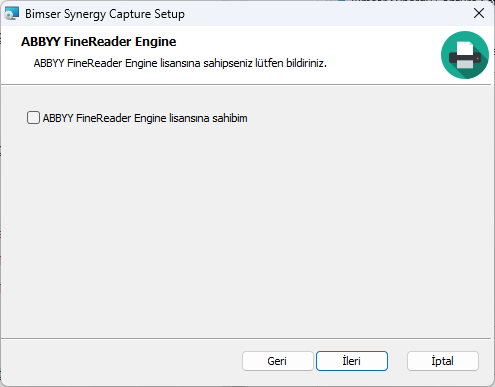 |
|---|
| Determining the use of the ABBYY FineReader Engine. |
 |
|---|
| If you have the ABBYY FineReader Engine, enter the requested information.* |
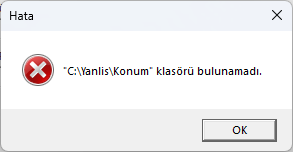 |
|---|
| ABBYY DLL Folder information was entered incorrectly. |
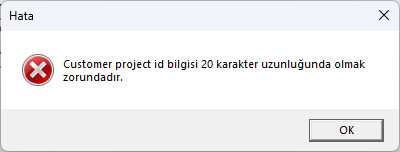 |
|---|
| ABBYY Customer Project Id is entered incorrectly. |
- Press the "Install" button.
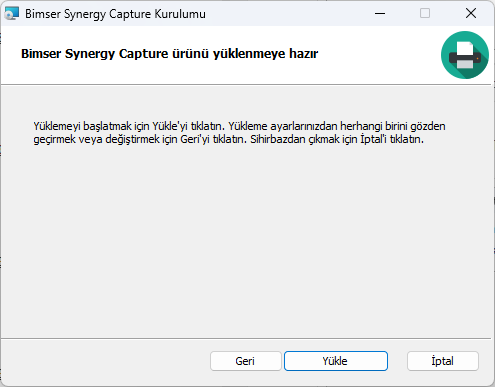 |
|---|
| Initiation of the application installation. |
After completing the above steps, you will see a loading screen. The operations on this screen may take a few minutes. After the installation is complete, you can close the window and proceed to the steps below.
Actions That Occur After Installation
If the installation of the Bimser Synergy Capture application has been completed successfully, the following actions will be performed automatically on your behalf.
1. The application is launched automatically
We perform this process so that you can use the Bimser Synergy Capture** application immediately.
2. Shortcuts Are Added to the Desktop and Search Menu
When you want to close the application and start it again, the necessary shortcuts are added to your computer so that you do not have difficulty. You can start the Bimser Synergy Capture application either via the shortcut we put on the desktop or by searching.
3. Add to your computer's start menu
We make this addition on your behalf in order to eliminate the need to run the Bimser Synergy Capture application every time you start your computer.
Verifying the Synergy Capture App Installation
1. Checking that the application has started
Bimser Synergy Capture application should start automatically after installation. You can check this situation with the following steps.
- Check the icons at the bottom right of your computer. In this area, you should see an icon like the one below.
| App icon |
- If you didn't see this icon. You can try to press the button that we point out below.
 |
|---|
| Allows hidden icons to appear |
2. Native API Server Control
Bimser Synergy Capture application must have started an API server to run on your local computer. You can check this situation with the following steps.
- Create a link using the format below and open it in your browser.
>Format: http://localhost:{BELIRLEDIGINIZ_PORT}/scanner/devices
For example, if you left the port as default,
> http://localhost:7112/scanner/devices
You must open the address in your browser. 2. When you open the link you have created in your browser, you should see a screen like the one below.
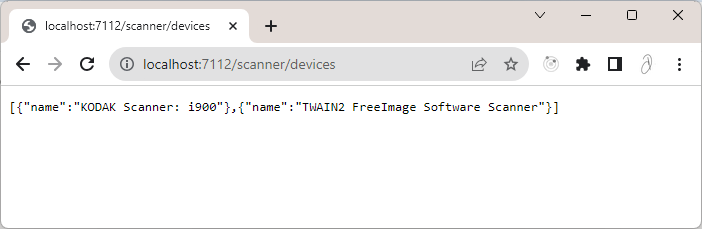
> NOTE: If you do not have any browser plugged into the computer, the text on this page will be "[]".
3. Regedit Control (Optional)
The settings required for the operation of the Bimser Synergy Capture application are recorded in the Registry area during the installation phase. Whether these fields are registered correctly can be checked with the following steps.
- Open the following window using the Windows + R combination.
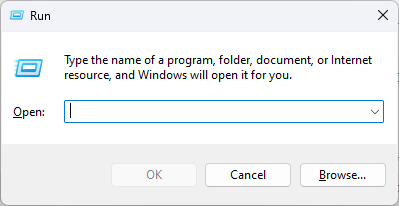 2. Type "regedit" in the Open section and press the "Ok" button.
2. Type "regedit" in the Open section and press the "Ok" button.
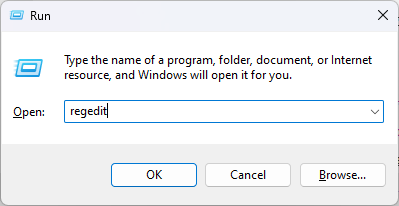 3. Open the "HKEY_CURRENT_USER" folder in the window that opens.
3. Open the "HKEY_CURRENT_USER" folder in the window that opens.
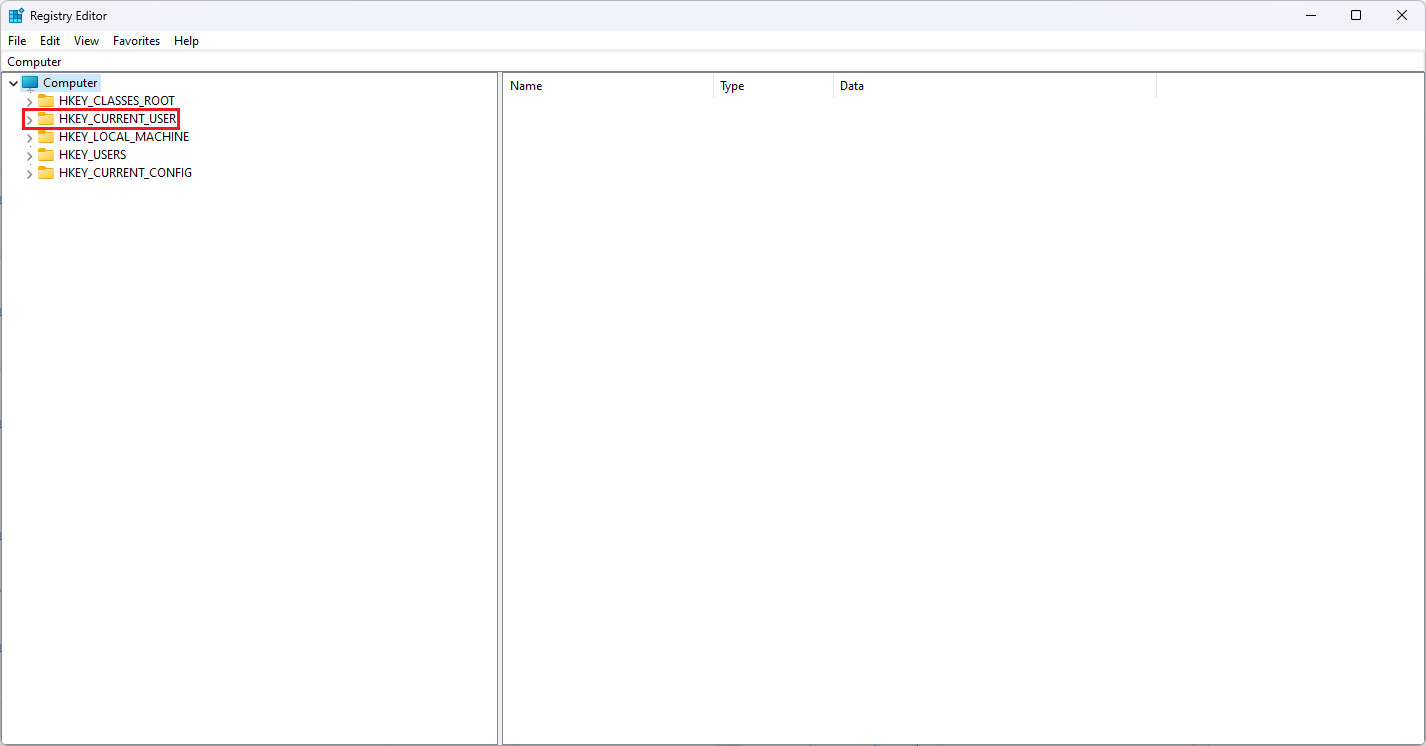 4. Open the "Software" folder.
4. Open the "Software" folder.
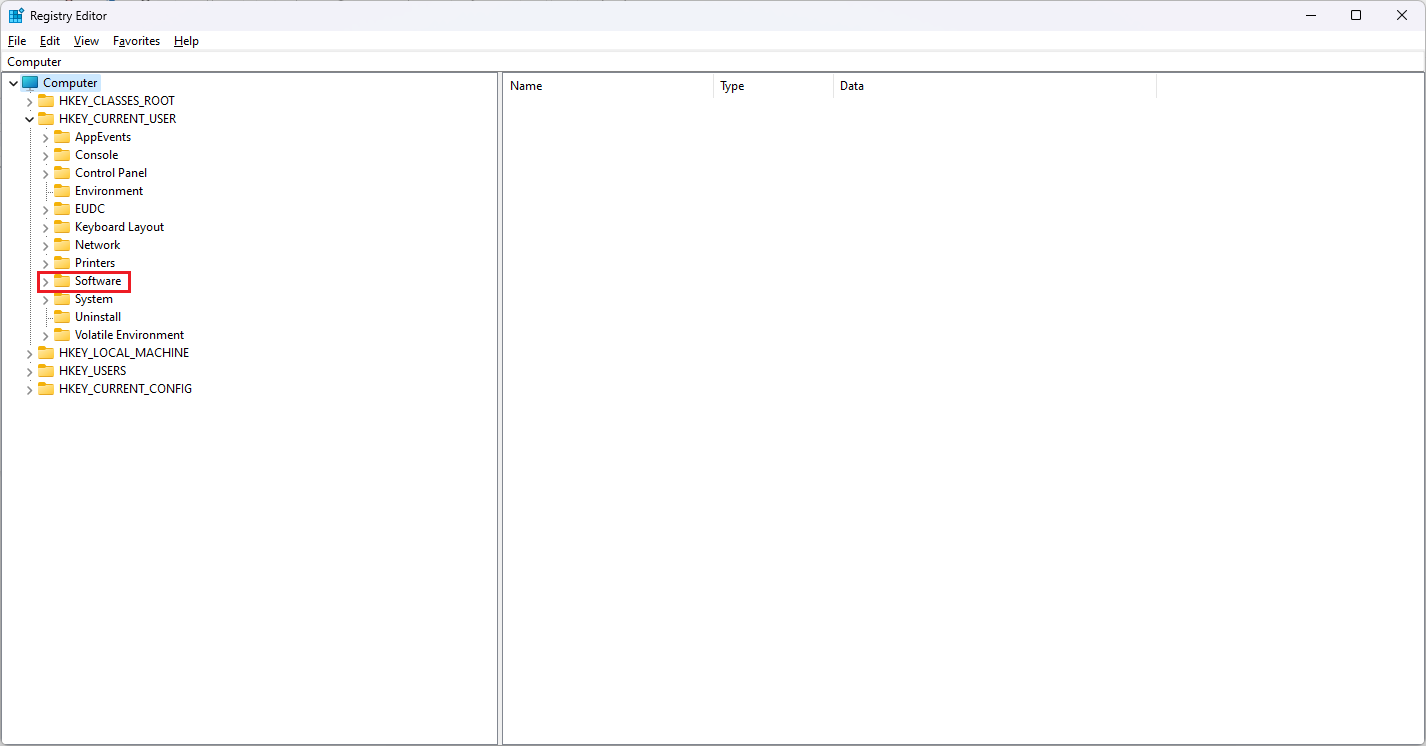 5. Open the "BimserSynergy" folder and click on the "Capture" folder under it.
5. Open the "BimserSynergy" folder and click on the "Capture" folder under it.
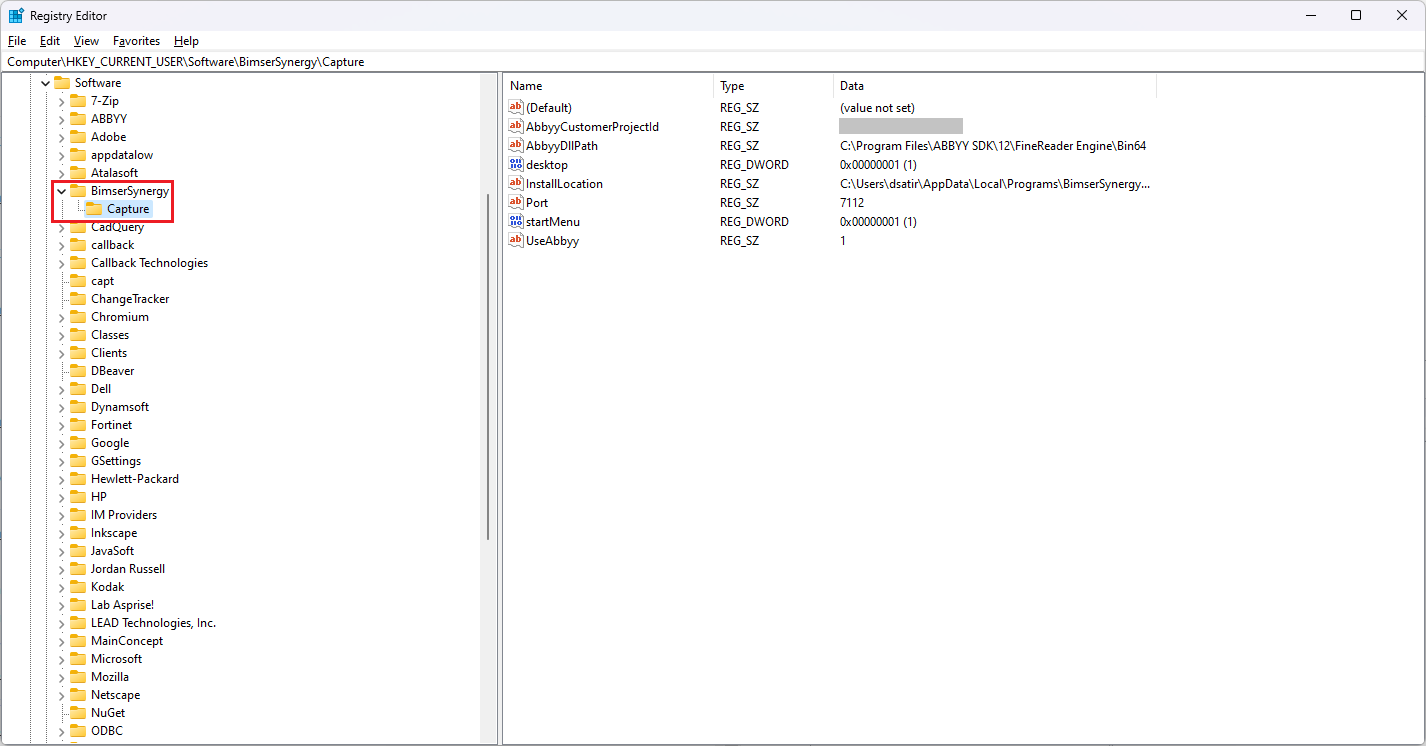 6. Make sure that the areas that pop up on the right side of the window match the photo above.
6. Make sure that the areas that pop up on the right side of the window match the photo above.
> NOTE: If you see mismatched fields in the Data column, that's fine. This column is shaped by the information you provide during the installation phase. So it may vary from installation to installation.