PROCESS STEPS TO ACTIVATE SSL CERTIFICATE
Actions expected from the customer:
- Obtaining SSL Certificate.
- Upload the SSL Certificate to IIS on the server.
- DNS definitions and IP redirects.
- Transmitting the domain address to Bimser.
Actions that Bimserin needs to do:
- Check that the SSL Certificate has been installed in IIS from the Server Certificate.
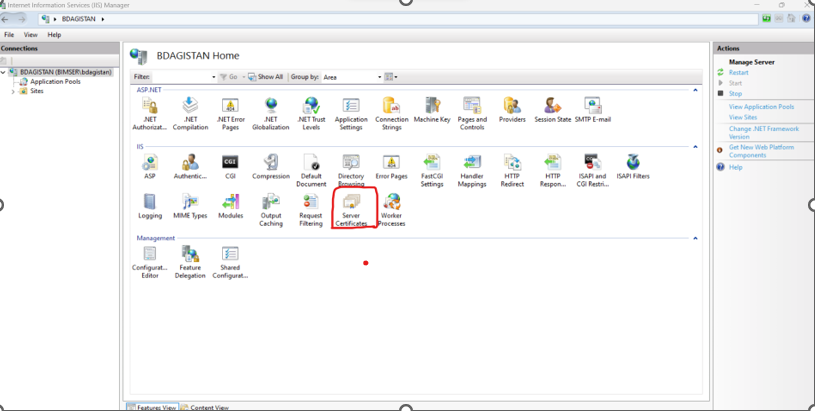
- In order to activate SSL, as seen in the image below, you need to come to the Default Web Site, click on Bindings from the Edit Site, click the add button from the window that opens, and then select https from the Type checkbox. The Domain address that our customer sent to us should not be written in the Textbox that says the host name, and then the SSL Certificate installed by the customer should be selected from the SSL certificate section.
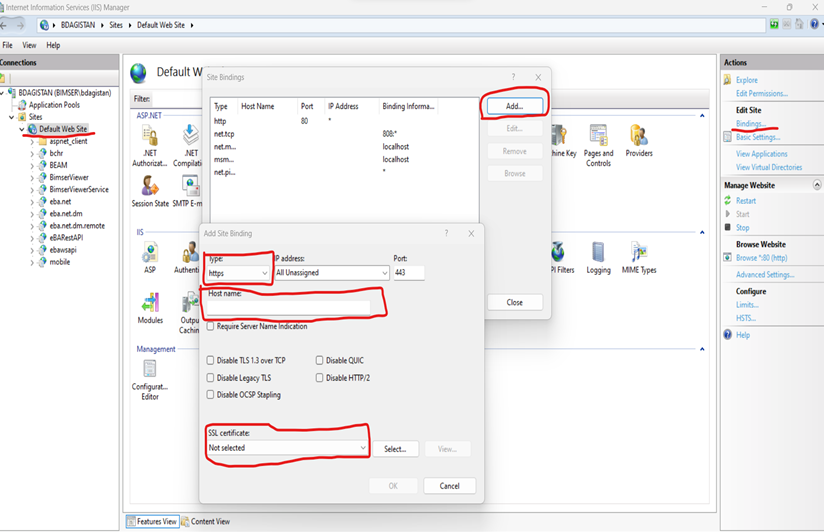
- In the image below, it needs to be edited as https at address 2. To be an example https://.................... - https://..................../eba.net The domain address sent to us by our customer, which we have written in the host name section of IIS above, comes to the place left blank.

In the images we have forwarded below, the addresses should be written in https.
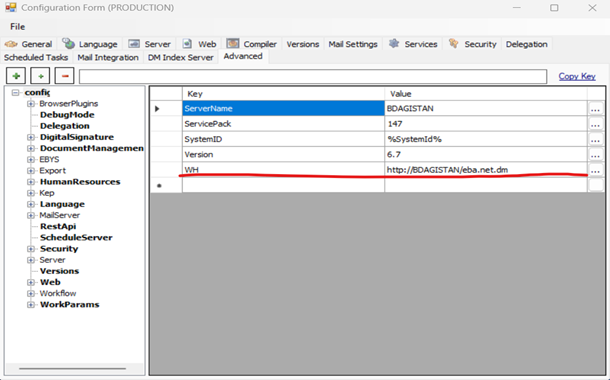
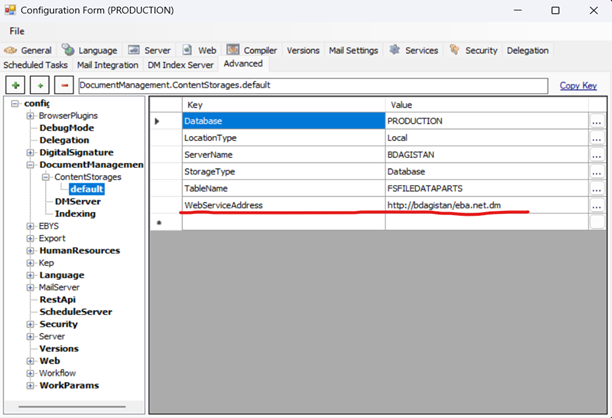
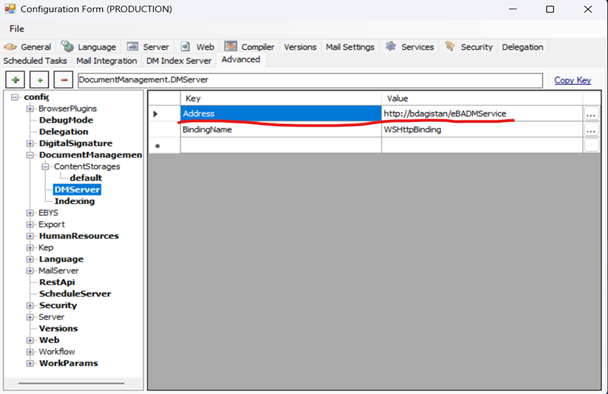
- If our customer has a mobile module, it must be changed at the address in the image below.
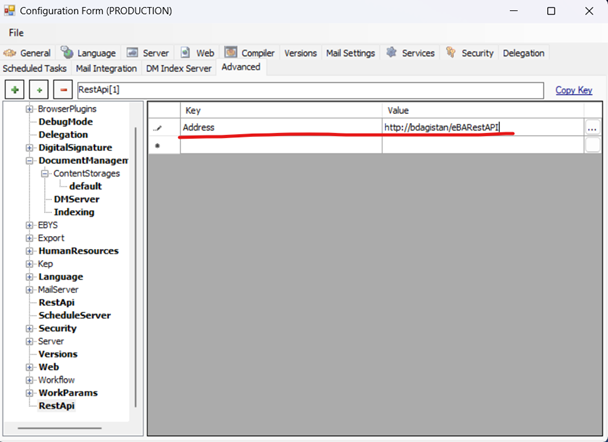
- If our customer has a Viewer, the web.config file in BimserViewer and the web.config under the service folder in BimserViewer must be replaced with SSL's web configs. Afterwards, the addresses in these web.condifs need to be edited.