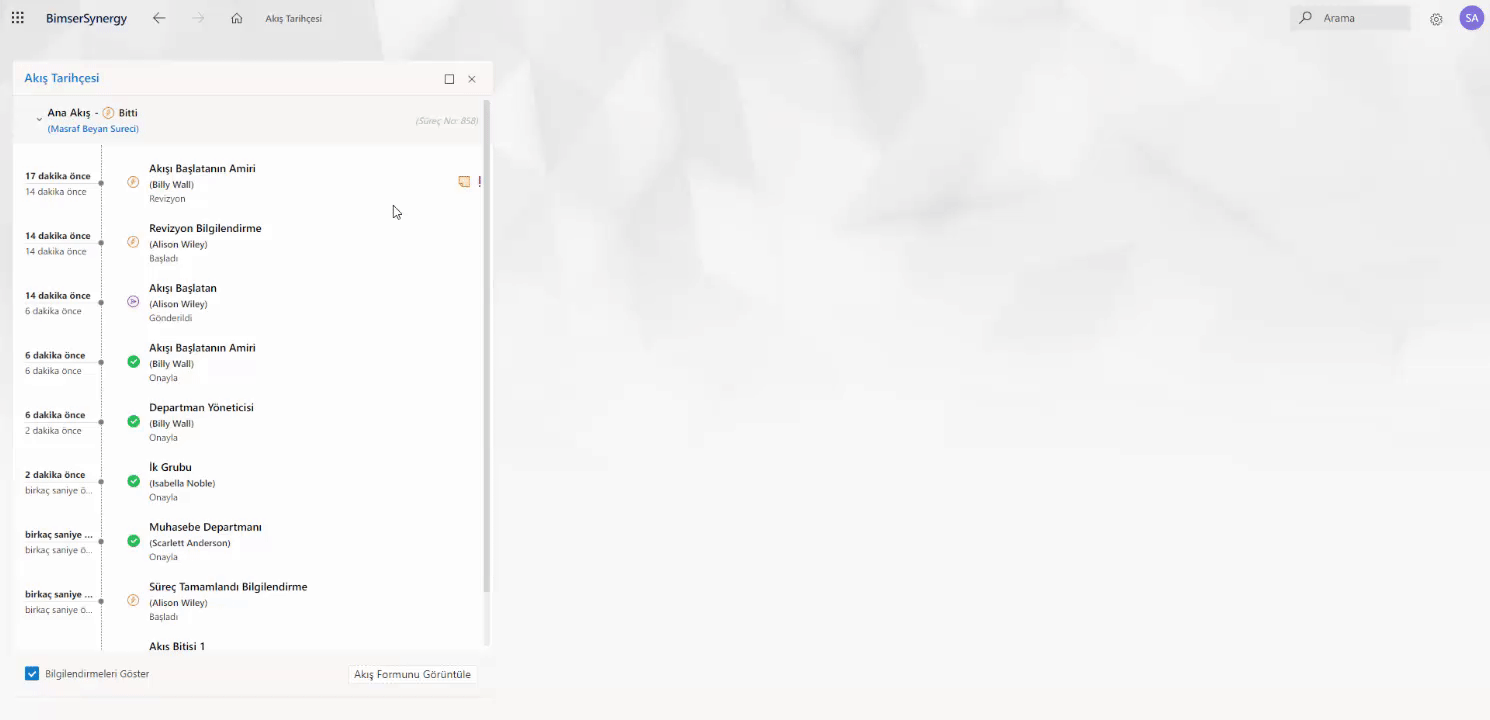Step-by-step running of the project
The user who will make the Expense Declaration will click on the "Cost Declaration Process" heading from the Applications menu after logging in to the web interface with his / her user information.
Clicking on the "Expense Declaration Process" heading opens the designed form screen in the development interface.
The "Document Number" field in the Form Information section will be automatically assigned the form number given by the system after the form is submitted. The **"Document Date" field automatically shows the date and time the form was created.
In the Requesting User Information field, the First Name Last Name and Department of the user who opens the form are automatically populated.
The user who will report an Expense Declaration clicks on the **"Add" button in the Expense Details Table in the "Expense Detail Information" section and the Expense Details Form opens on the right side. After filling in the fields, the user clicks the "Save" button and the fields they entered are saved in the table.
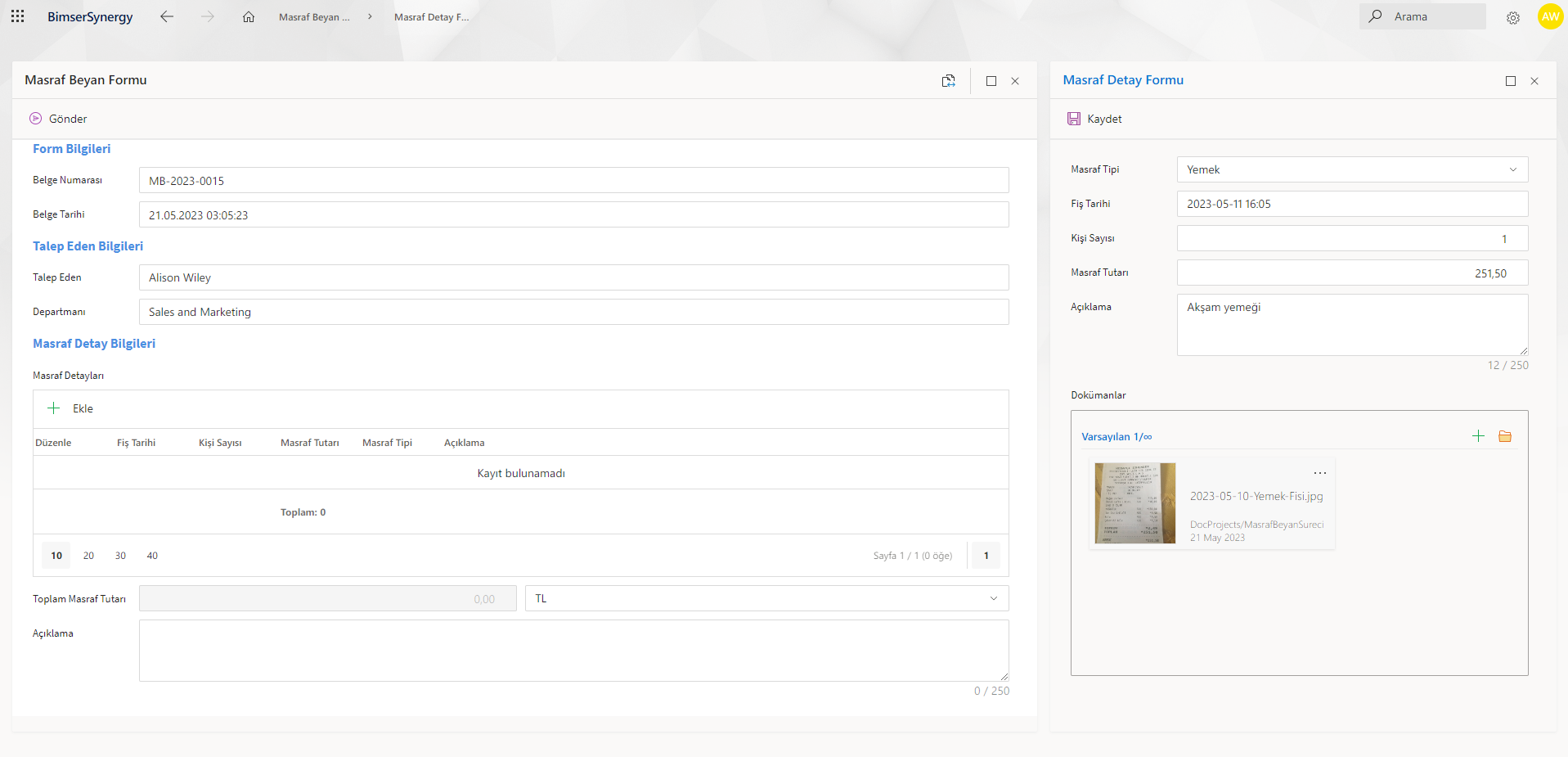
When the "Other" option is selected in the Expense Type field in the Detail Form and no description is entered, a warning message is displayed to the user.
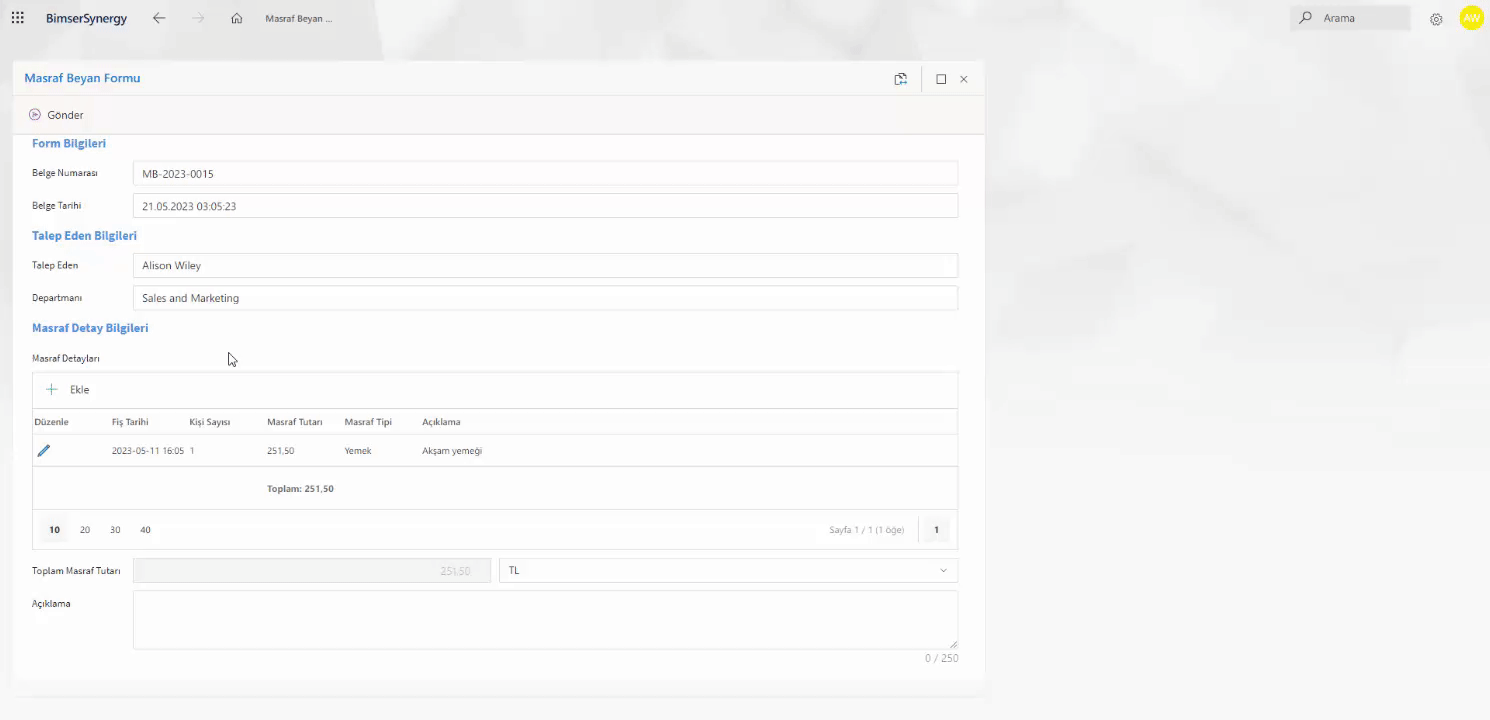
After filling in the relevant fields, the user clicks the "Submit" Button and the form falls into the approval of the Supervisor of the user who filled out the form.
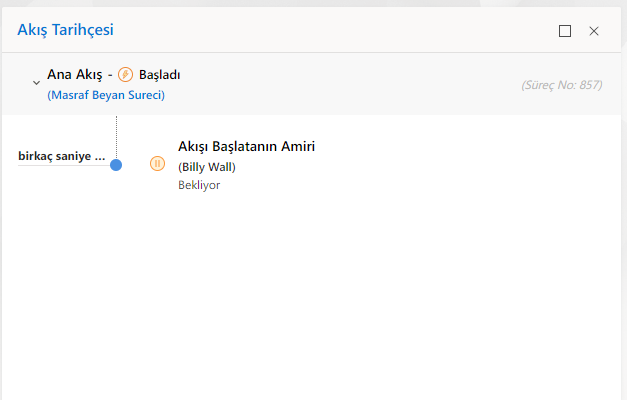
The Form Information and Requester Information in the form cannot be edited because they are assigned by the system, but all fields filled in by the initiator of the flow (Expense Detail Information) can be edited by the Initiator of the Flow.
In addition, the user in the position of Supervisor of the Initiator of the Flow can reject the form, request a revision, or approve it.
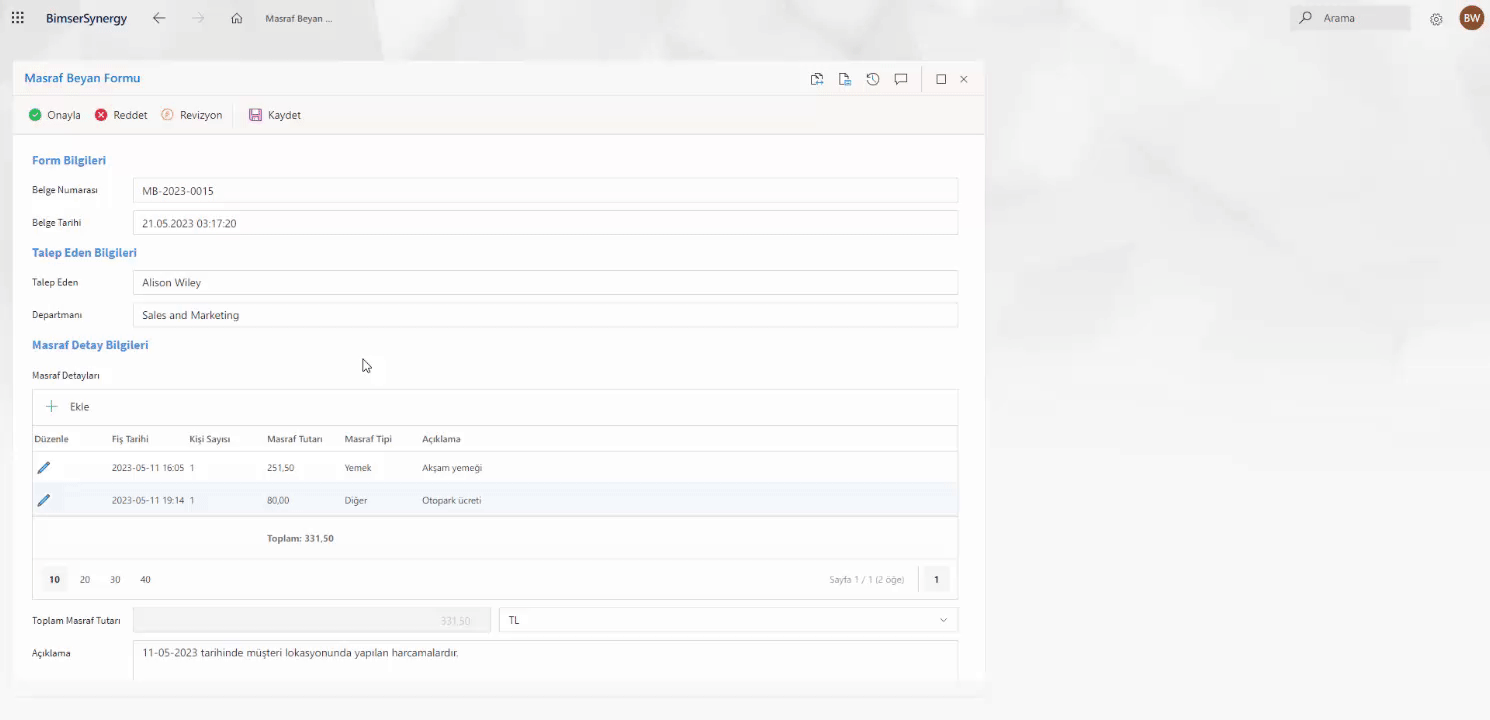
Since the Expense Amount is less than $2000, the Form is routed to users in the HR Group on the Flow after Supervisor approval.
Due to the scenario, the HR Group does not have the authority to make changes to any field on the Form and can only perform the Approval process on the Form.
When only one of the 2 users in the HR Group has been approved, the Flow progresses to the users in the Accounting Department.
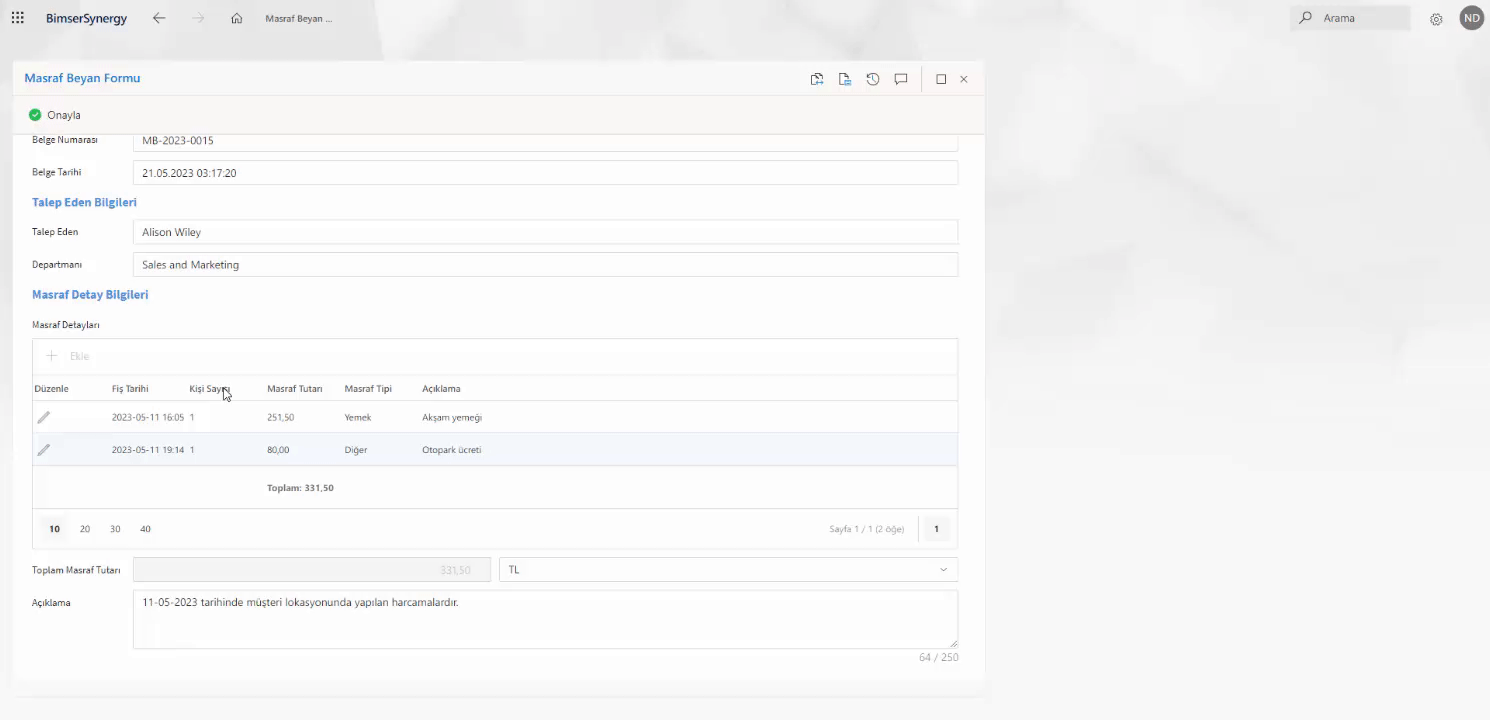
Users in the Accounting Department also do not have editing authority on the form, they can only approve the form.
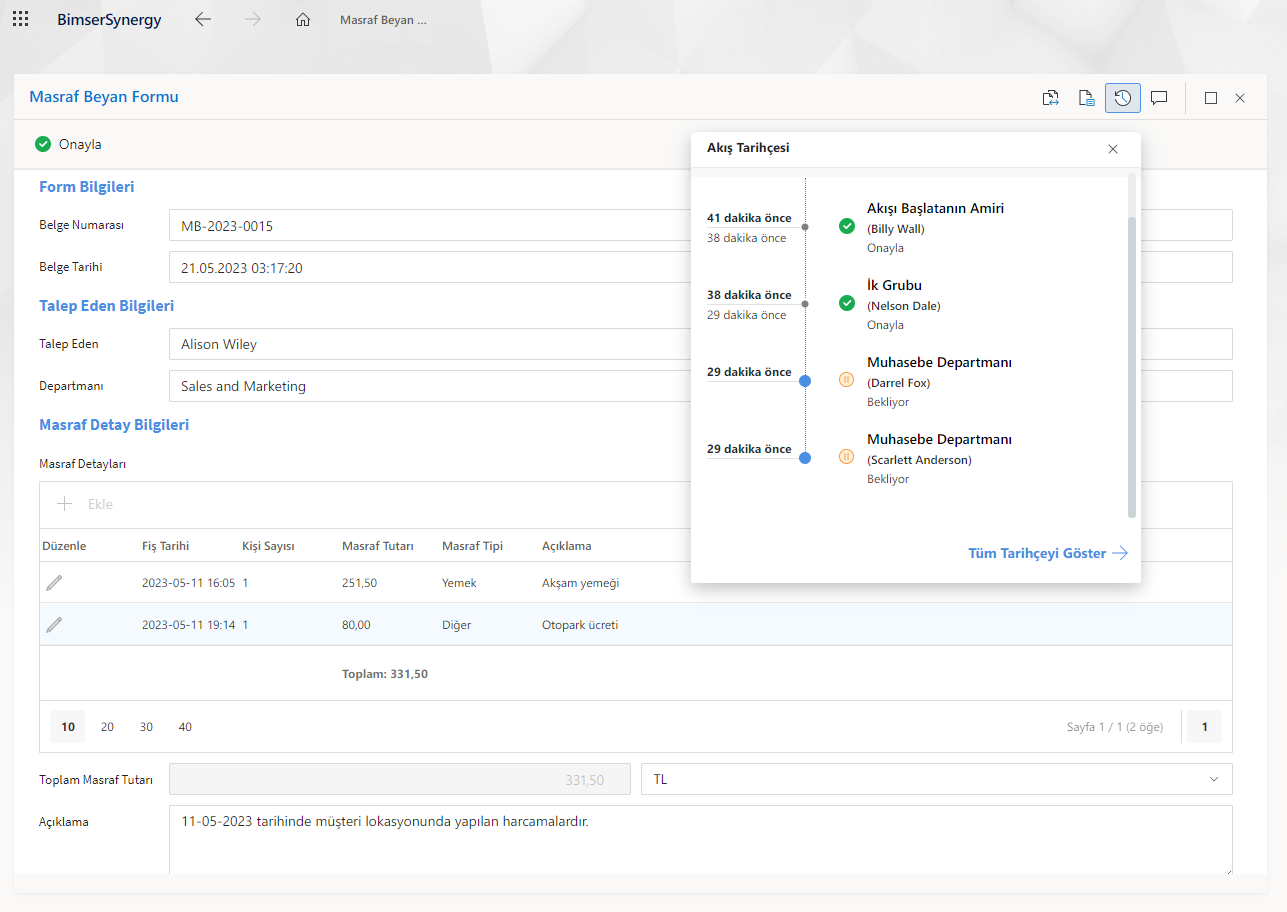
Of the users in the Accounting Department, only one person approving the form is enough for the flow to move forward. After the approval is given, an information e-mail is sent to the Initiator of the Flow that the process is completed and the Process is completed.
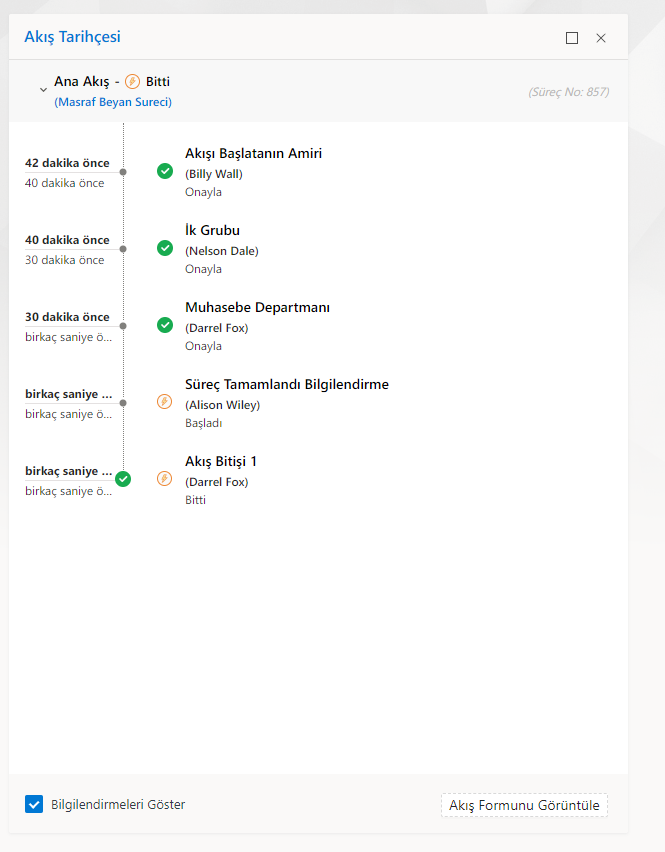
In another scenario, the Initiating Flow Charge fills out and submits a form with an amount greater than $2000.
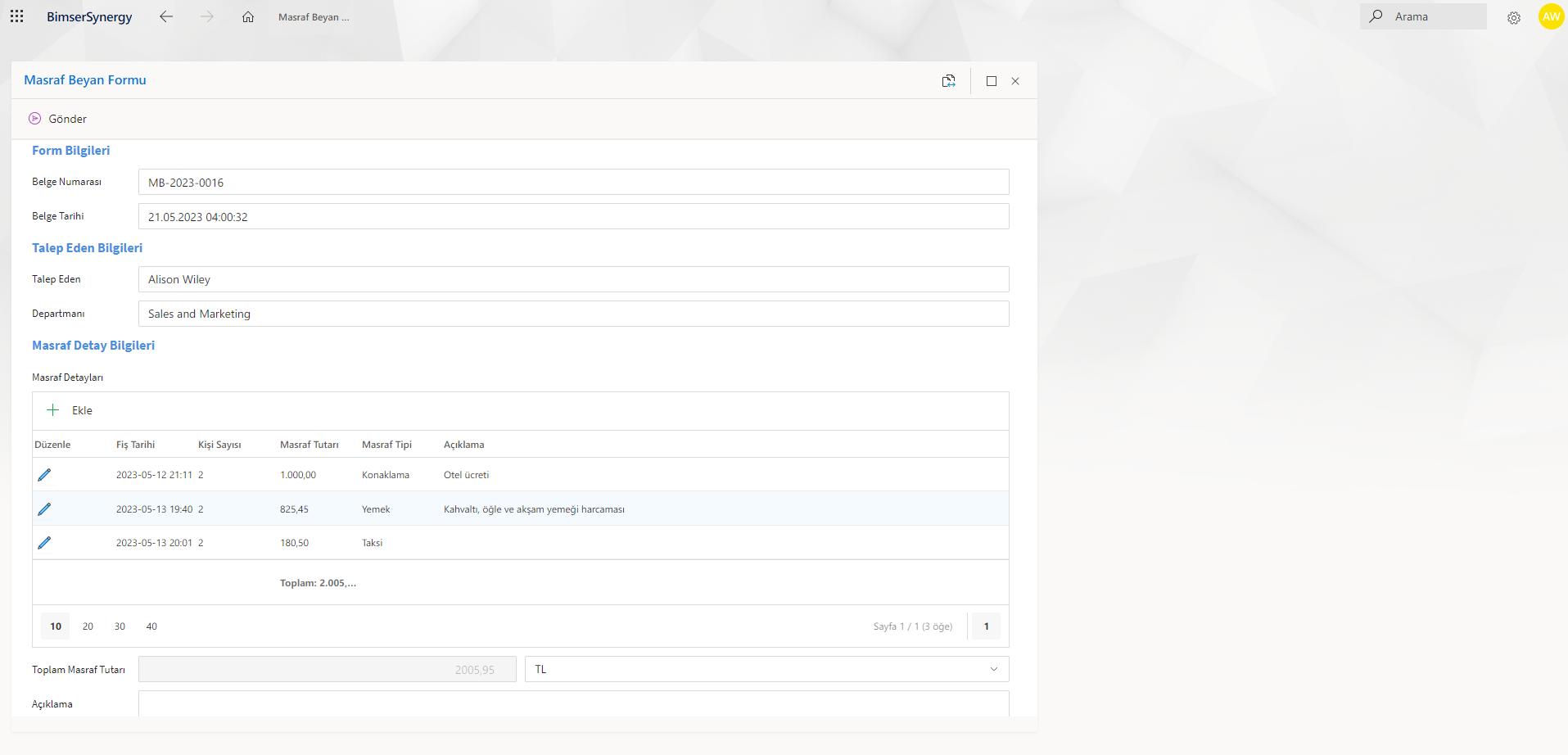
The Initiator's Supervisor can request a Revision and the flow will return to the Initiator user.
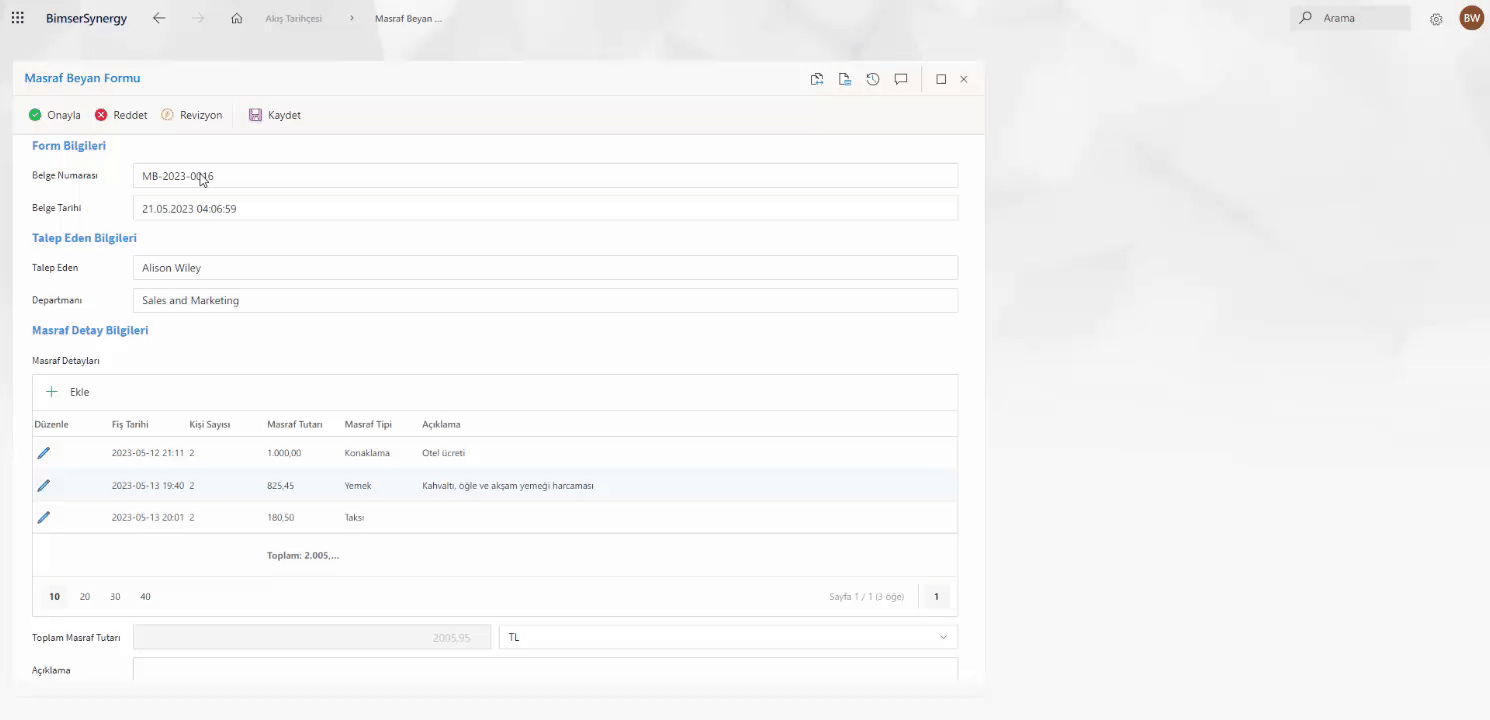
The user who starts the flow arranges the form according to the description entered in the reason for the revision and sends it back to the supervisor for approval. After the form passes through the approval of the Supervisor, it falls into the approval of the Department Manager.
The Department Administrator can make edits to the Form. Approve or reject the form.
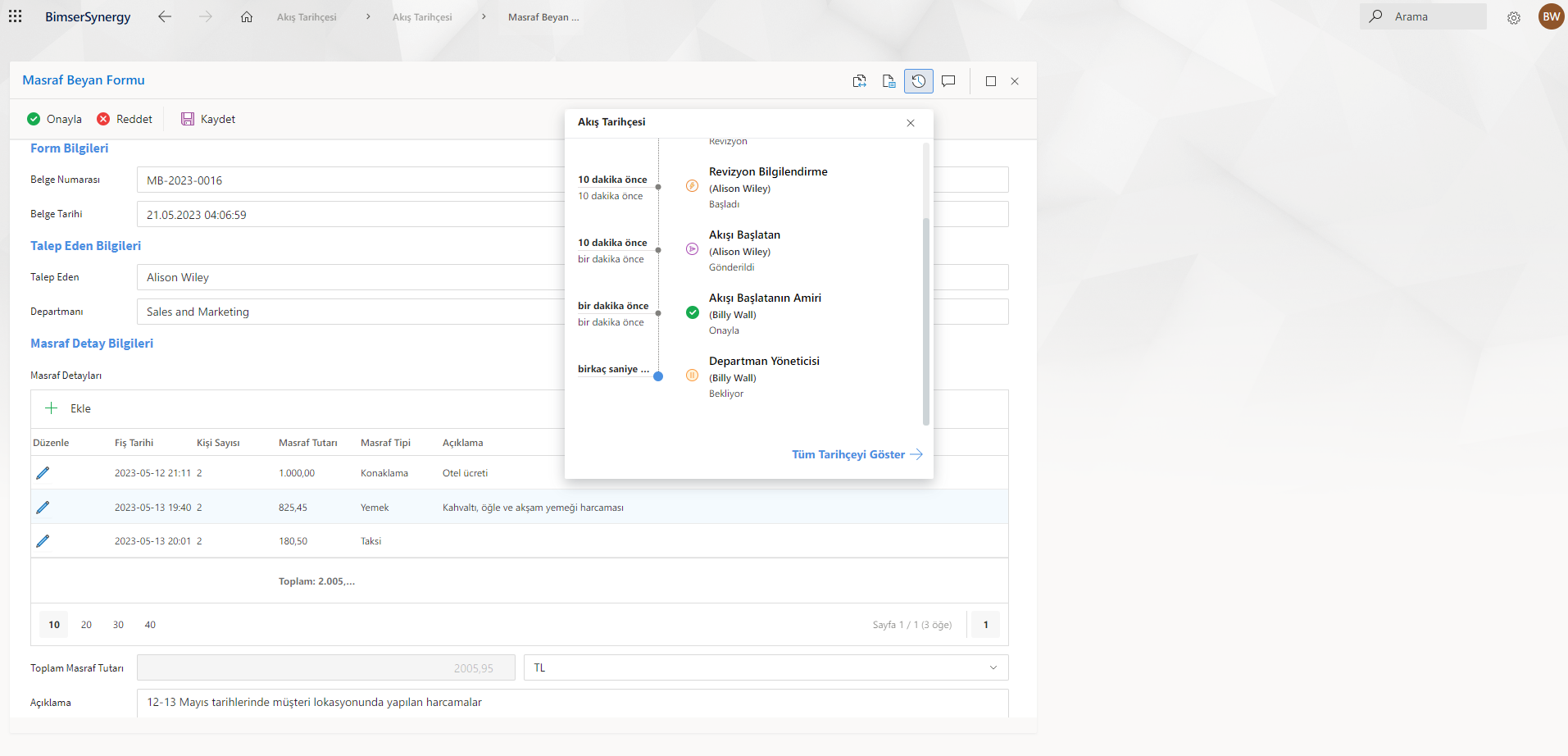
As a result of the rejection, an information message is sent to the user and the Flow ends. After approval, the form is again approved by the HR Group.

After the HR Group and the Accounting department approve the form, an informative e-mail is sent to the User who started the flow and the process is completed.