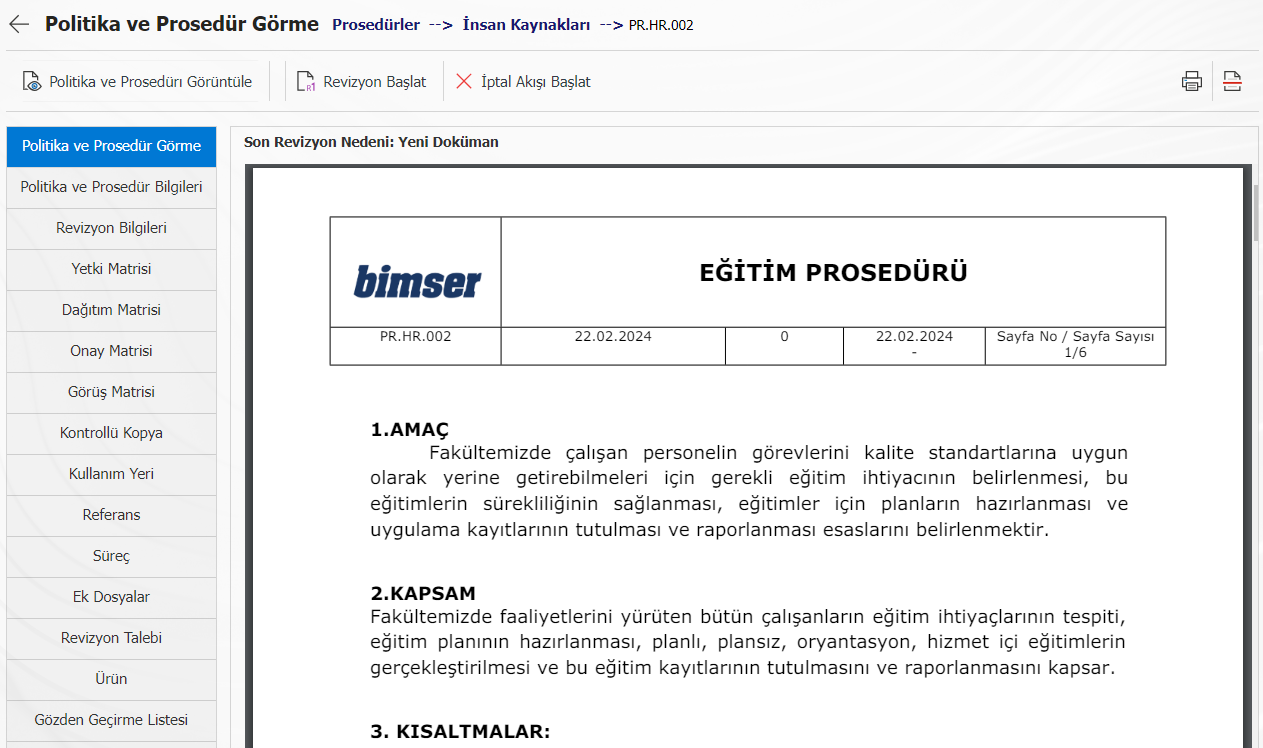Logo Printing on Policies and Procedures
For the policies and procedures prepared in QGRC, it is possible to display the logo within the policies and procedures by using a shortcode without visually adding the workplace logo.
This feature, which is generally used by companies with more than one workplace and different logos, provides great convenience in terms of time and effort in cases where there is a logo change of future workplaces. Instead of editing policies and procedures one by one, simply changing the logo uploaded to the application will change the image of the logo in all policies and procedures for that workplace.
To achieve this;
Step 1: System Infrastructure Definitions > BSAT > Configuration Settings > Report Formats are entered into the Edit menu. With the new registration button, the logos of the workplace(s) are uploaded.

The uploaded file name is copied.
Step 2: System Infrastructure Definitions > BSAT > Definitions > Enter the Workplace Definition menu. The logo is entered into the workplace to be uploaded with the change button. On the screen that opens, the file name is pasted into the Logo File Name field.

The Workplace Code is copied.
Step 3: When preparing the policy/procedure to be uploaded to QGRC, it should be written in <LOGO_[workplace code]> where the logo should be.
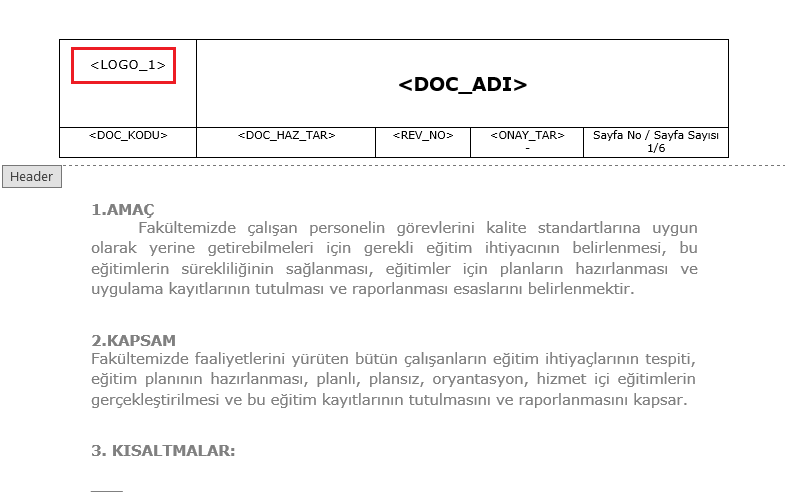
After the document is uploaded to QGRC, it looks like the one in the image.