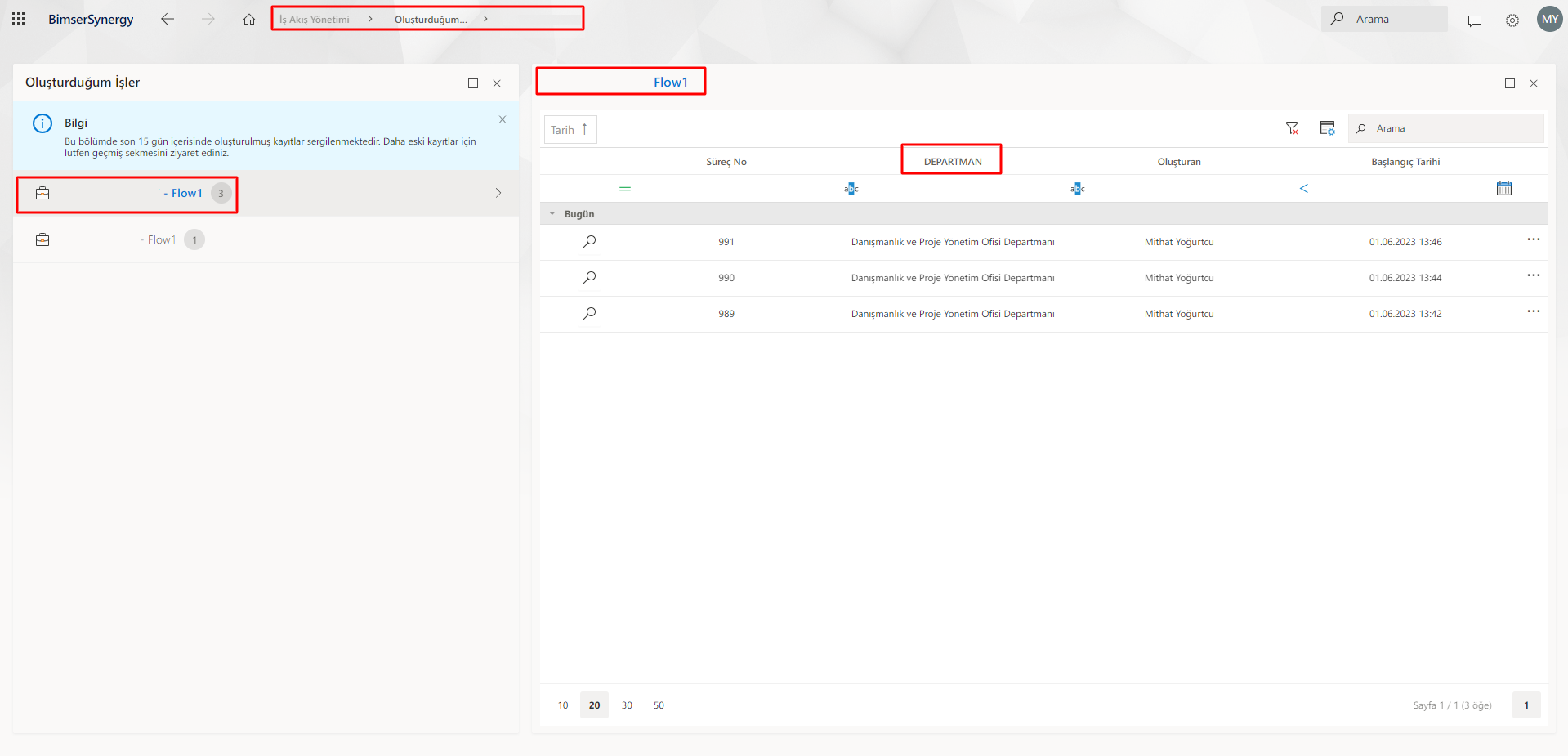Adding Flow Variable Usage and Workflow Management Column
Create a Stream Variable
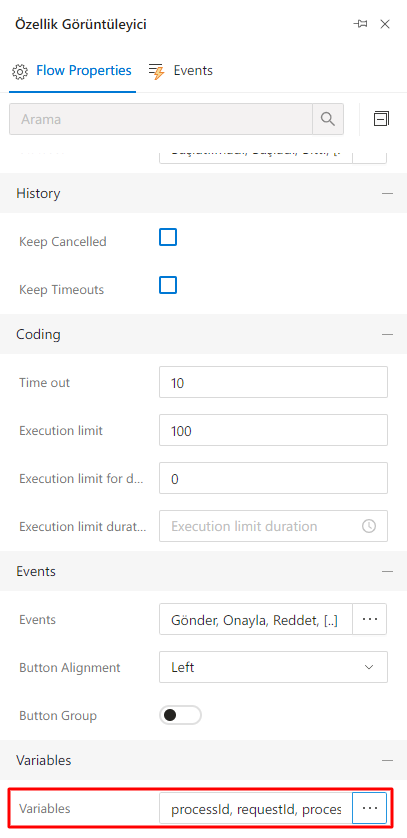
After logging in to the interface, the IDE opens. After the related project is selected through the Project Explorer, the project opens. The related flow opens in the project. Double-click an empty area to view the Flow's properties.
In the properties window that opens, click on the corresponding title to open the "FLOW PROPERTIES" menu. After the menu opens, go under the heading "Variables".
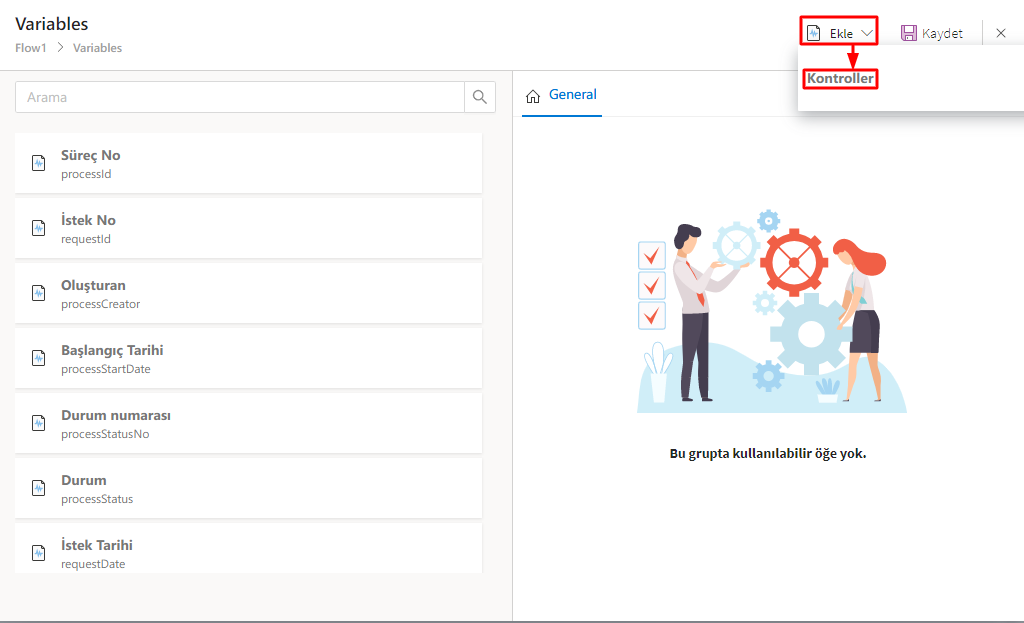
After clicking under the "Variables" heading, the "Add" button is pressed in the window that opens. This process allows a new variable to be defined. Next, the "Controls" option is selected to specify the properties of the variable.
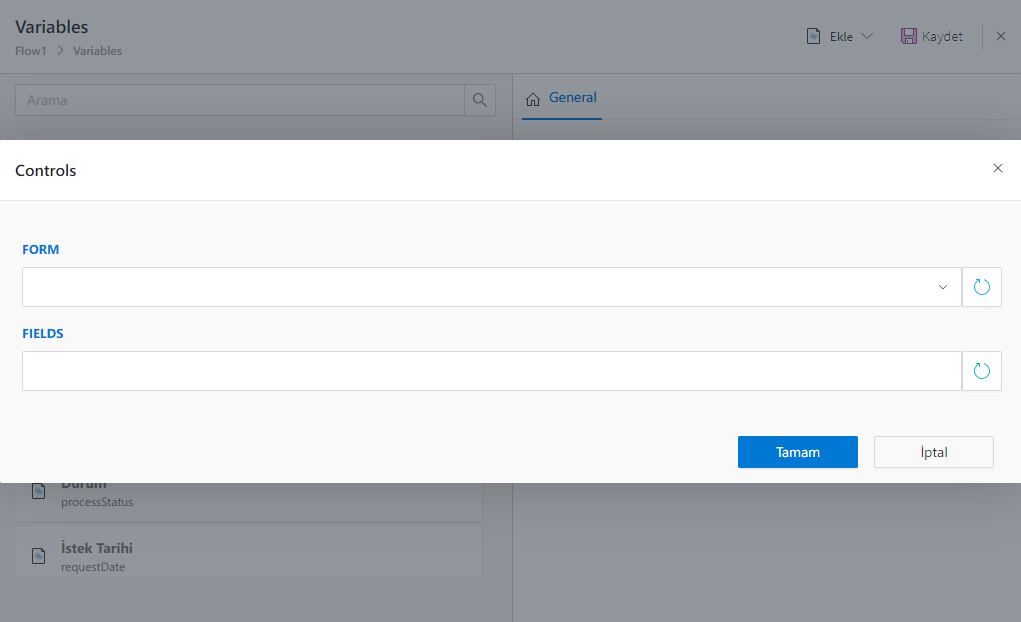
In the "Controls" window, steps are followed to specify from which form to import data from in the project.
- In the "Controls" window, the form in which the data will come is selected.
- The fields on the selected form are listed in FIELDS. Preference is made among the fields.
- Clicking the "OK" button will allow the selected field to be added as "Variable".
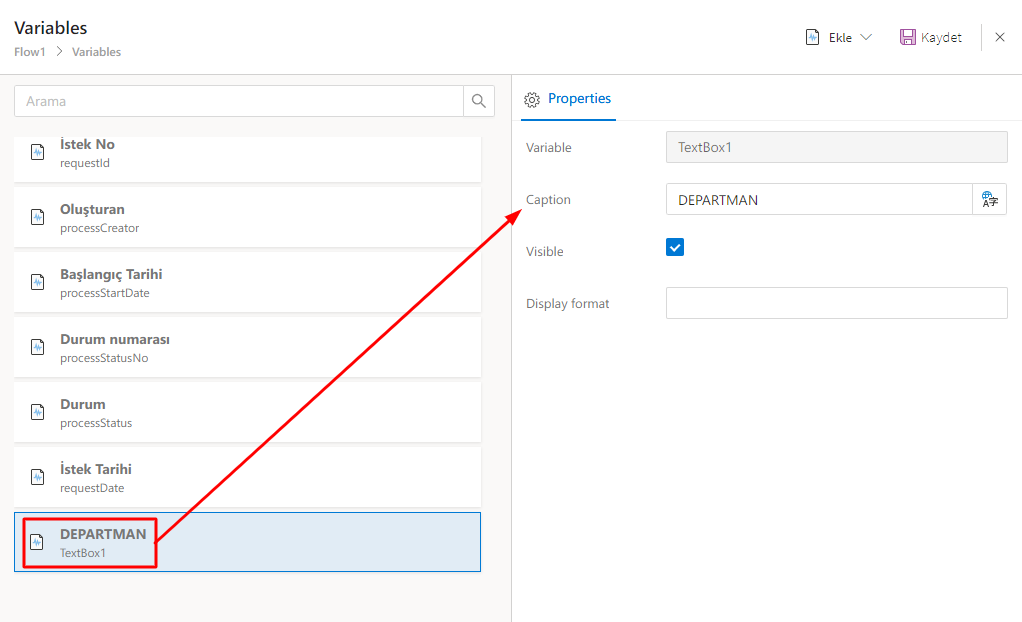
The header parts of the 'variables' that are added and listed are edited using the 'Caption' field. This feature allows for more understandable and descriptive titles to be created for each variable.
Also, when the 'Visible' option is checked, these variables are displayed in the Workflow Management window.