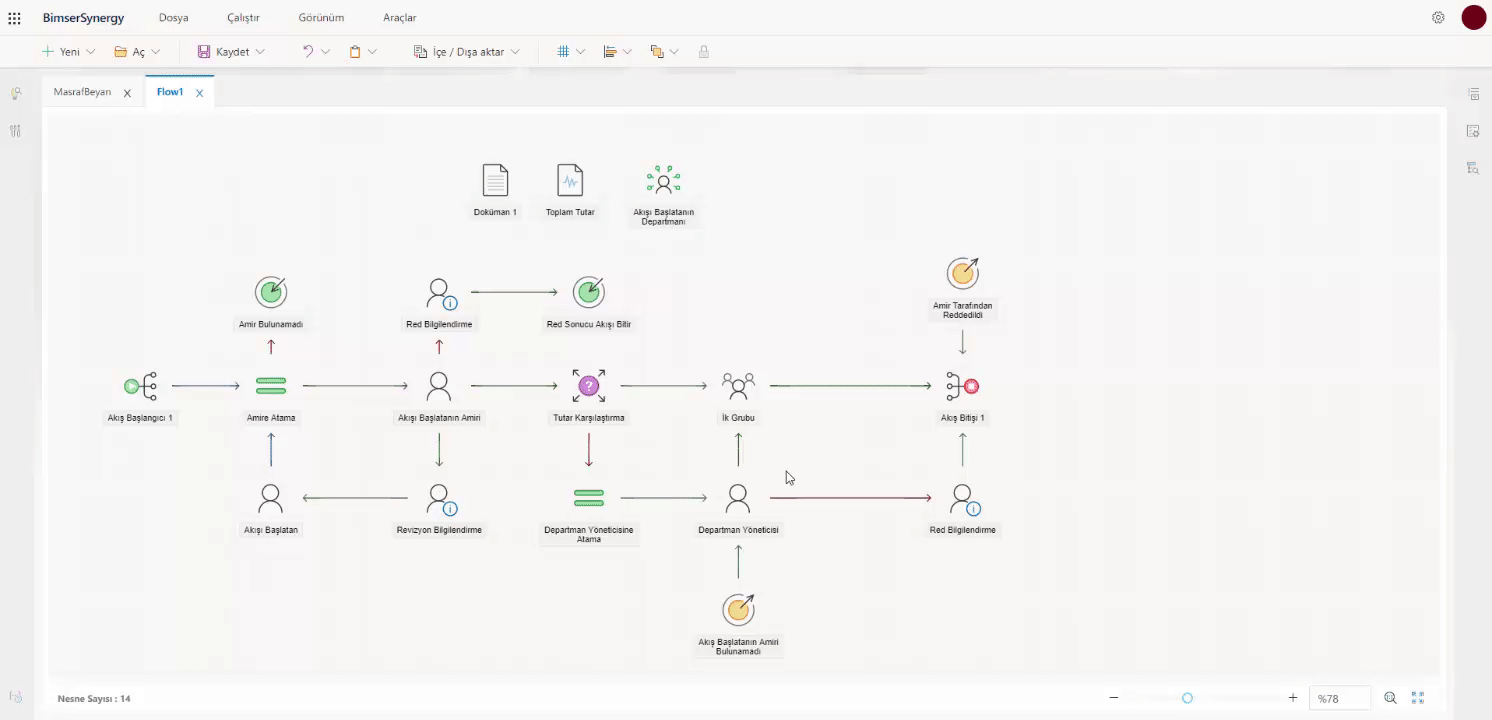Step Four
Step # Four
If the Total Expense Amount is less than 2000, the flow will be routed to the HR Group, and if it is large, it will be routed to the Department Manager. A Position Group object is added to the Flow for HR Group. Click on the three dots next to the Group Content field and select Contents>Position Groups>User Groups from the window that opens, adding the Human Resources Group from the existing groups in the system. Then click Create and the added group is saved to the object. This way, when approval comes to this group, the form is approved by all users in the group.
The Deny event is removed from the object's Events properties. With the approval of only 1 person in the group, the Number value is selected from the Condition property in the Confirm event so that the flow can continue, and "1" is entered in the Condition Value value.
In the event that the Total Amount value is greater than 2000, a Department object is first added to the Flow so that the flow can be routed to the Department Admin, and the Type value is selected as "Business Unit That Started the Flow" from the Properties properties of the object. A Position object is added in the direction in which the comparison object moves from the else arm (when it is greater than 2000), and the Document is saved on the object.
An Assignment object is inserted between the Comparison and Position object. Department Manager(Position3) is selected from the Target Object field in the Properties properties of the assignment object. Department Manager is selected from the Source Type field and Flow Initiating Business Unit (Department1) is selected from the Select Item feature at the bottom.
As a result of the Department Manager's Rejection decision, an information message is sent to the user who started the flow and then the flow ends. As a result of the approval decision, it is directed to the HR unit.