eBA HTTP-SSL Configuration
In order to access the eBA address via the Https link, the SSL certificate must first be added to IIS by our customer's IT department. You can check the fields in the images below to make sure that the relevant SSL certificate is installed.
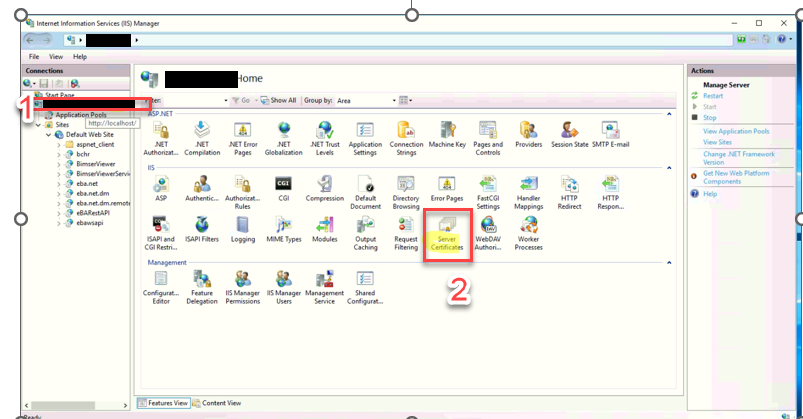
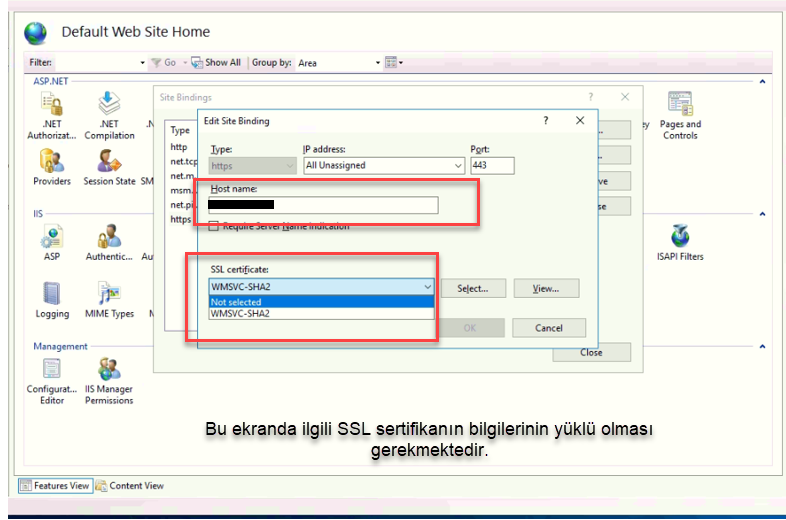
In addition to these fields, you need to confirm that the certificate has been verified in the relevant SSL certificate in the Server Certificate field
Actions to be taken on the eBA Side:
eBAConfigurationEditor.exe>Under web breakdown, the Root URL and URL fields should be replaced with the new HTTPS link
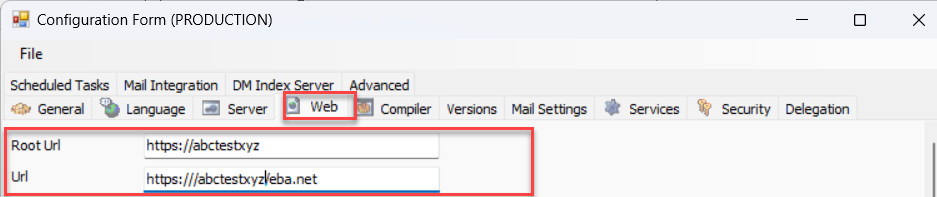
The value value of the Advanced>Config>WH key must be replaced with the corresponding Https link, e.g.: https://abctestxyz.com/eba.net.dm
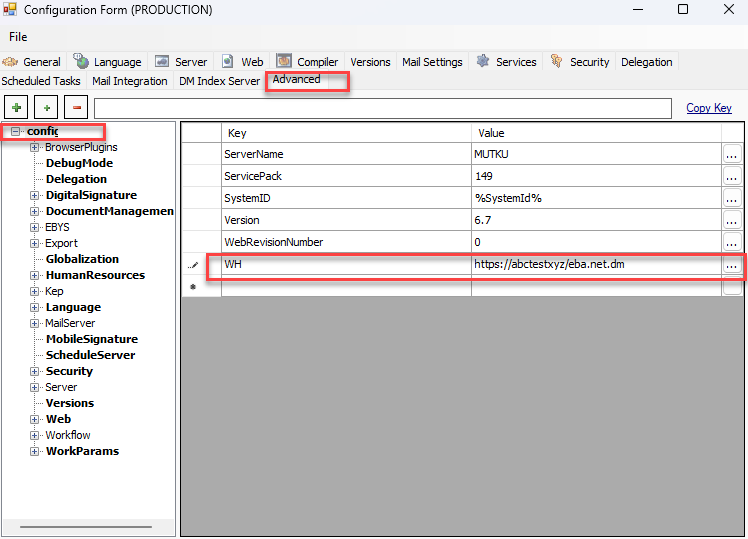
Advanced>DocumentManagement>Default > The value value of the WebServiceAddress key should be replaced with the corresponding HTTPS link.
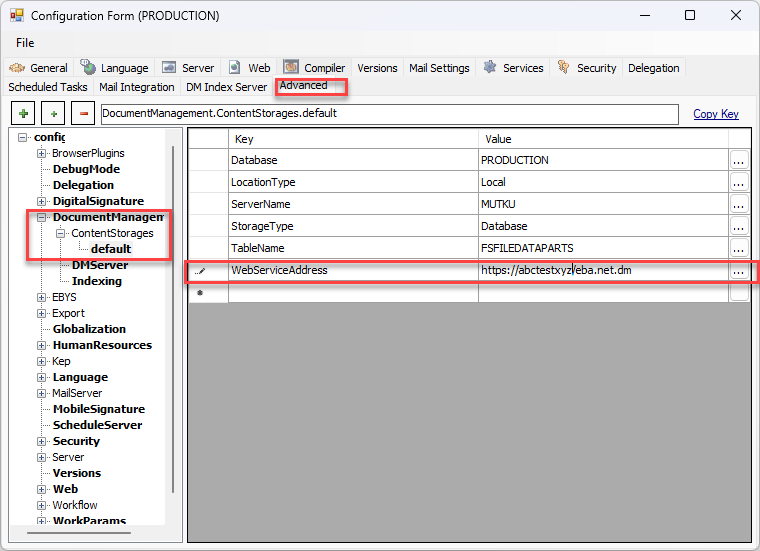
The value of the Advanced>Web>SSL key should be changed to "true", then the relevant changes should be saved by saying File>Save.
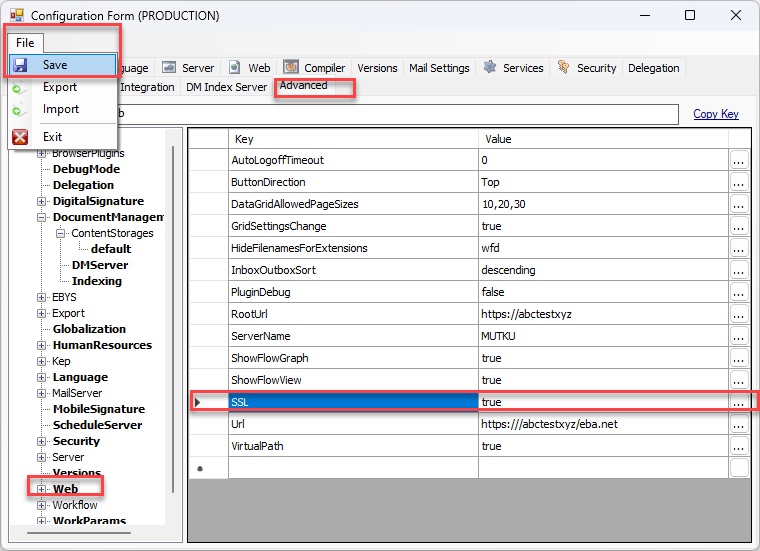
After these operations, BimserViewer, BimserViewerService and
The viewers.config files under eBA Document Management>system/settings/dm should be changed to Https.
After all these processes, you can restart eBA Services and IIS and access your system via Https link.