Process Request Management Usage Document
The "Process Request Management" field is used to transfer the pending processes of one person's approval to another person. In order to transfer the relevant flow to another personnel, the authorized user in the web interface They will see the "Process Request Management" menu under the "Workflow Management" heading.
Note:
eBASysteamManager>Authorization Manager>Authorization Manager for process request management authorization >Below the web breakdown
WebProcessRequestManagementAdmin authority must be granted.
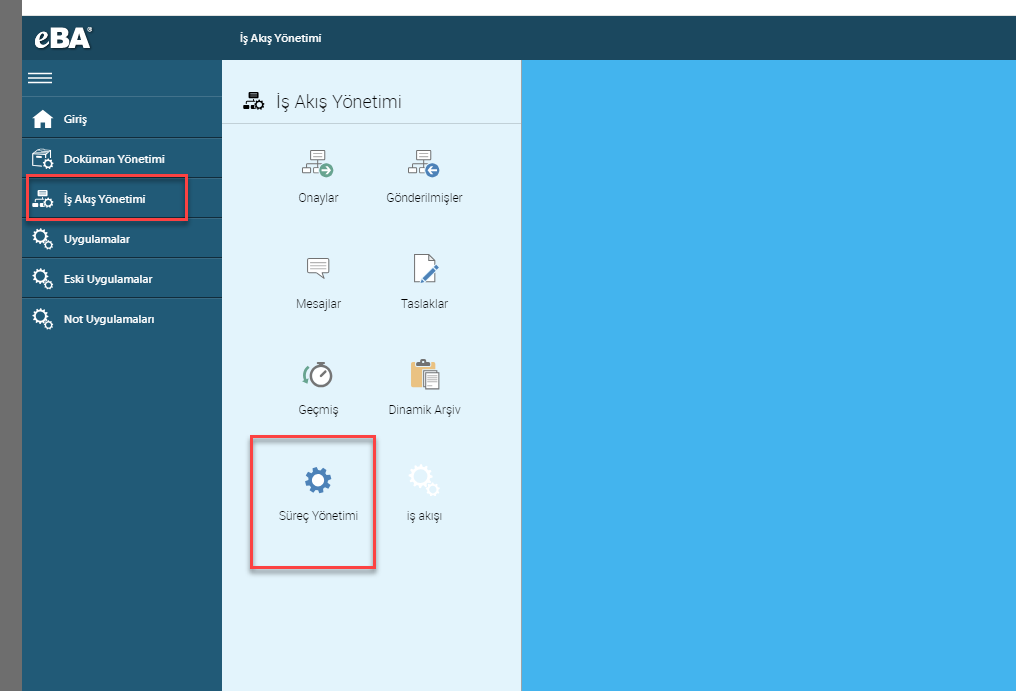
When the Process Management menu is clicked, a screen appears on the side panel where it can be selected which pending jobs will be transferred on which user.
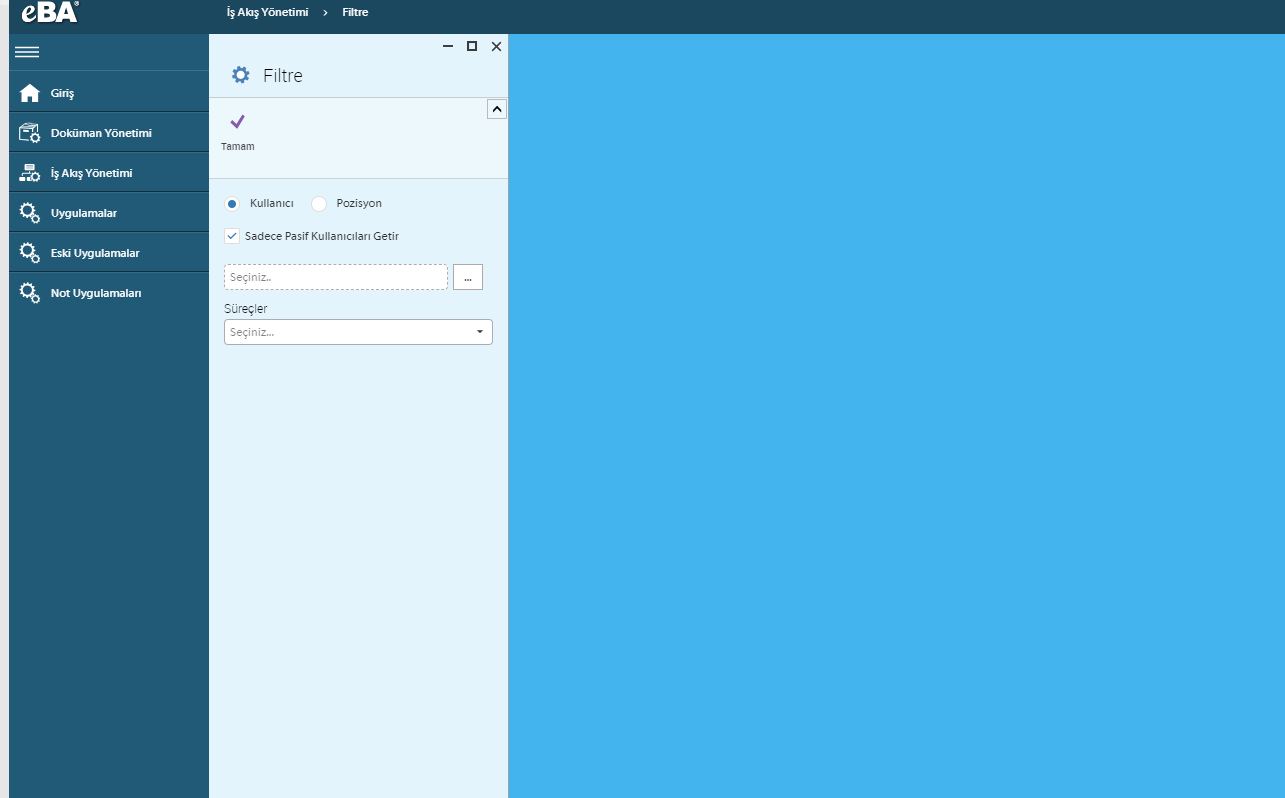
User and Position options give people the option of whether they want user-based or position-based approvals to be listed in their workflows. In eBA, user-based or position-based flows can be reduced to people. Since the approvals are transferred to user-based people in the processes we have created, the User option will remain checked on this screen.
The Bring Only Inactive Users option is used to transfer pending approvals on users who have left and become inactive to someone else. If the person on whom the approval will be transferred to another personnel is not passive, the selection in this option is removed and the user to whom the work in the approval is desired to be transferred is selected by clicking the browse button.
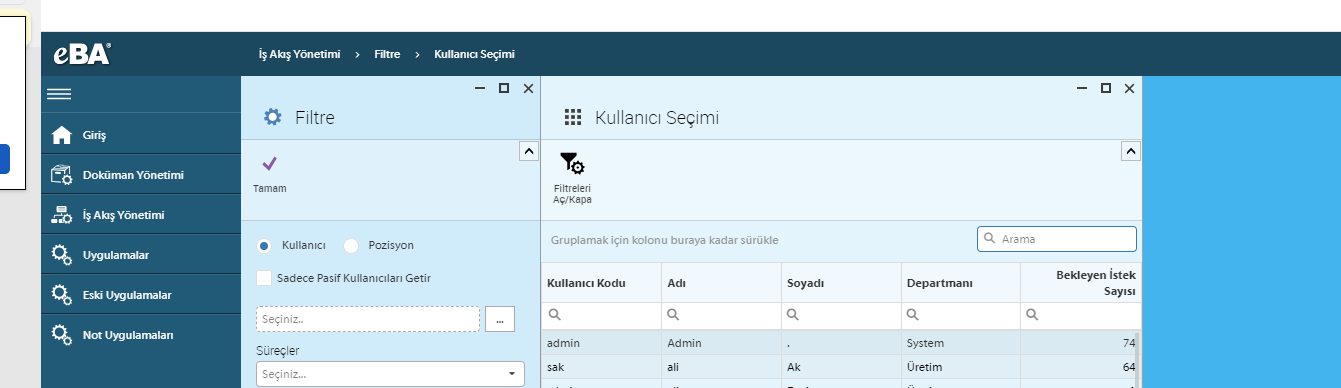
In the user selection list, all personnel with pending flow are listed. The person who will transfer selects the relevant personnel from this list. After the personnel is selected, the "Processes" combo box below lists the number of processes waiting for the approval of the selected person.
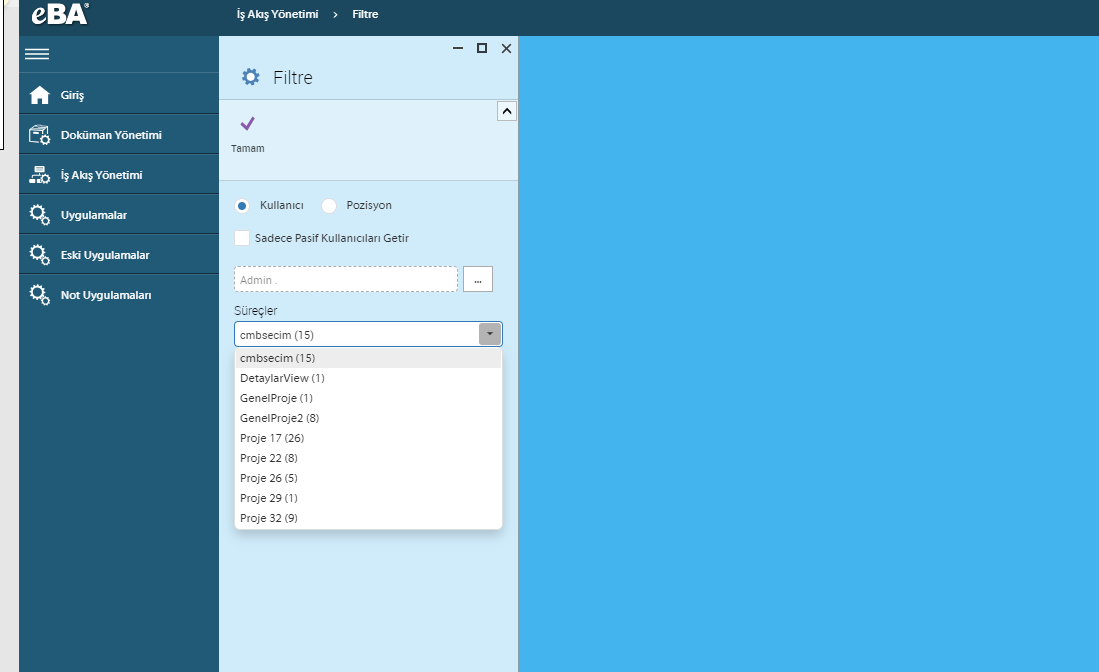
The person who will transfer the flow record of the process selects the relevant process name from here and presses the "OK" button above.
When the OK button is pressed, the list of flow records of the selected process waiting on the selected user opens in the side panel. From here, the person marks the process or processes he wants to assign and clicks the "Assign Requests" button above.
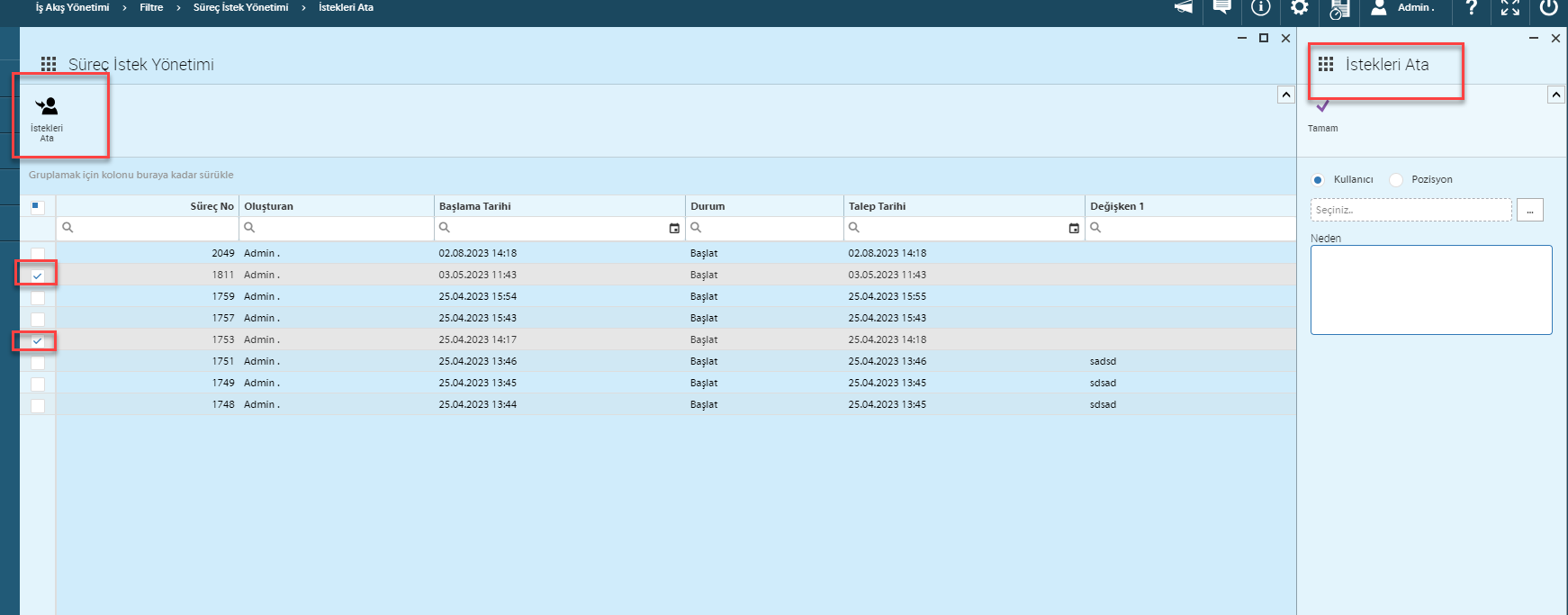
When the Assign Requests button is clicked, a screen appears on the side panel where it is selected to whom the requests will be assigned. Here, too, assignments can be assigned to user-based or position-based people or positions. According to your process structure, requests will be assigned on a user basis.
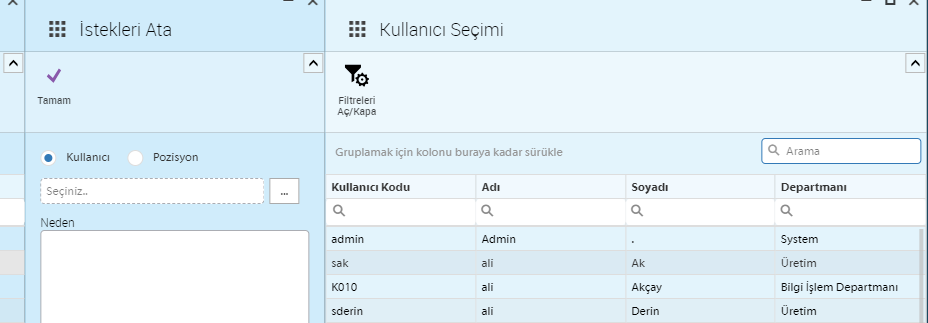
On the Assign requests screen, when the User option is checked, the personnel to whom the processes will be assigned are selected by clicking browse, and then the "OK" button is pressed.
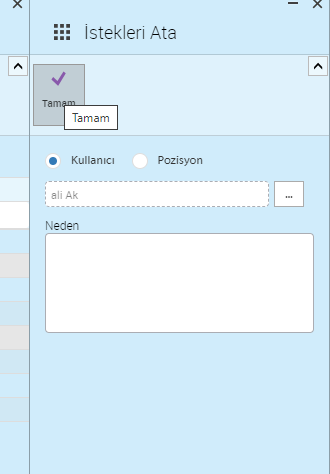
Thus, the selected process or processes are transferred to the relevant personnel. The personnel assigned to the process can see and advance this process on the approvals screen.