Synergy Drive User Manual
This documentation explains how to use the Document Transfer application. The Synergy Drive application is an application that has the ability to view, delete, copy files from the CSP, and easily send the files to the CSP environment by creating a listener.
When the program is run, it is run as a tray icon. When we right-click on the tray icon, we see the login, file listener and exit buttons. To use the application, we need to log in.
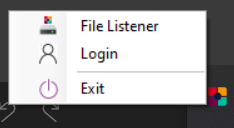
When we click on the login button, a login panel appears.
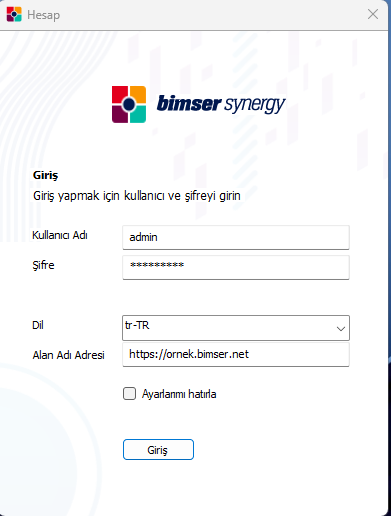
After entering the username and password, the language to be used is selected and the domain to be used is written. The point to note is that there is no / character at the end when entering an address. After entering the information, clicking the Login button will display the message "Login successful, application restarts" and the application will be ready to be used.
Once the app is successfully logged in, a new drive space will appear in the "This PC" section.
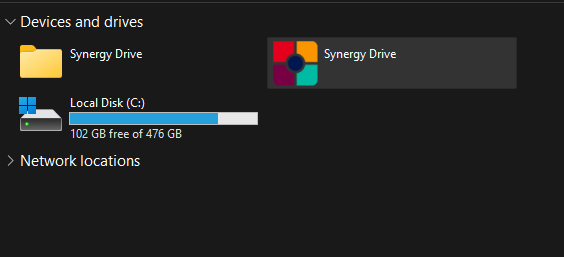
Double-clicking this field can display the repositories in the used media.

Double-clicking on a repository displays the folders and repository items within the repository.
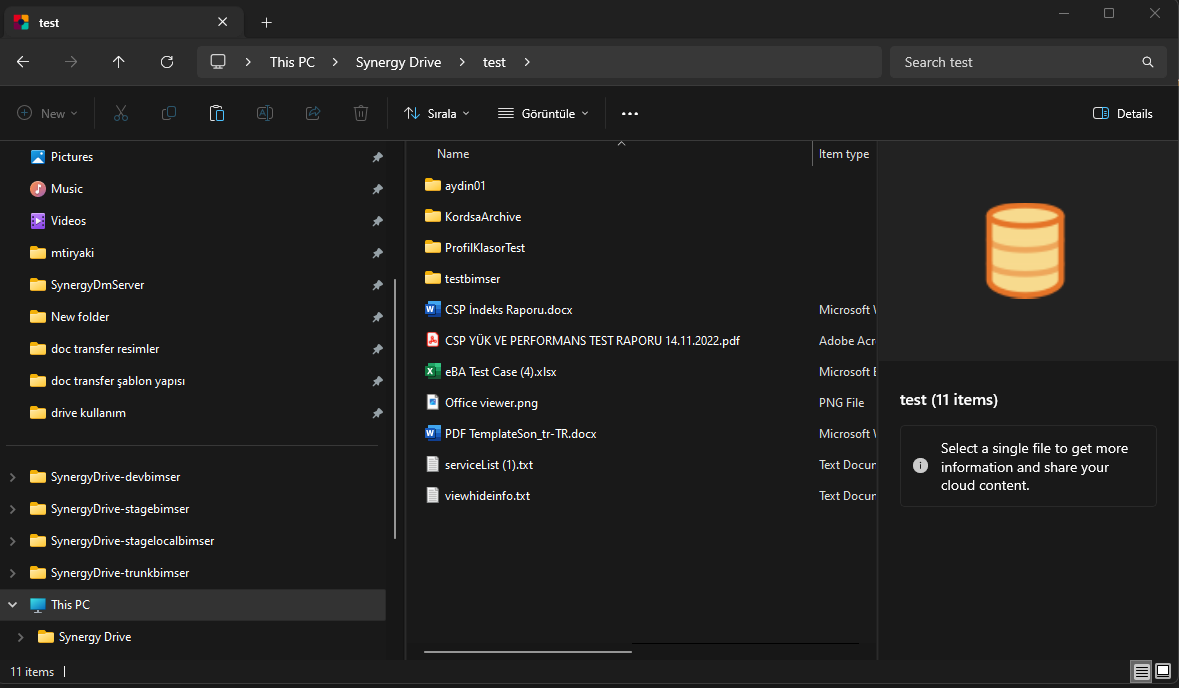
These files can be viewed by double-clicking, right-clicking can be edited, deleted, and transferred to the computer.
File Listener
The file listener allows you to quickly send files to the CSP. In order to use the File Listener, right-click on the tray icon and select the File Listener option.
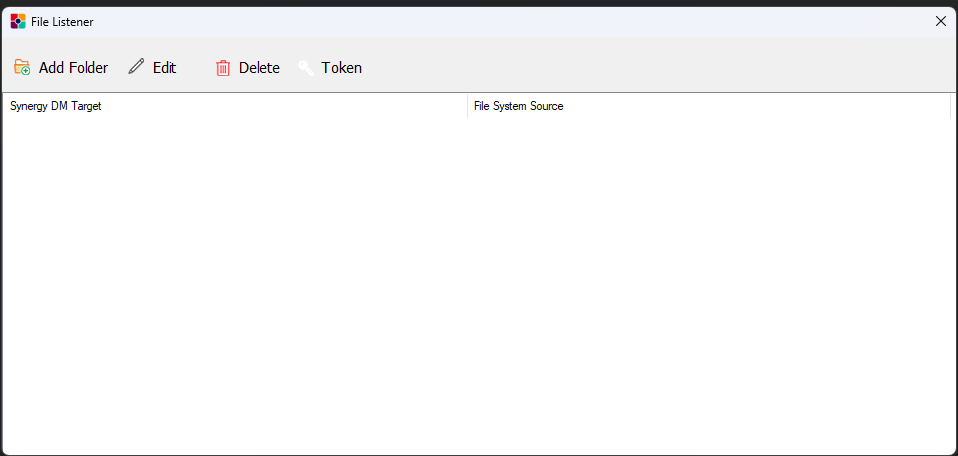
Clicking on "Add Folder" opens a window in which it is necessary to enter two fields, the destination folder and the Synergy target.
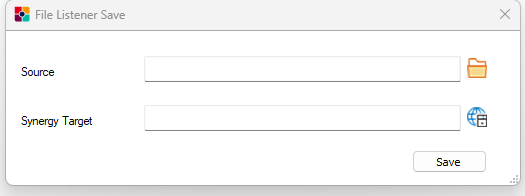
The folder to be used as a listener on the computer is selected from the Target folder field, and the repository or folder to be used in Synergy is selected from the Synergy target field. When saved, the listener folder is saved.
The only thing that needs to be done in order to use the listener is to copy the file to be sent to the Synergy environment to the listener folder. After a while after copying, the file upload starts, after completion, the file on the computer is deleted and the transfer to the Synergy environment is provided.
Attention!
Because the listener cleans up the local file after it's transferred, don't transfer it without backing up your data.