Configuration Management User Guide
Introduction
About User Manual
This user guide contains comprehensive information on how to use our Configuration Management product and is intended to guide users step by step.
Purpose of the Product
Configuration management is a method of organizing configuration and tuning processes in software applications. These processes determine how an application will run, the features it will have, the types of data it will process, and the services it can access.
Configuration management increases the flexibility of the application, allowing configuration changes to be managed seamlessly. In this way, changes made during the application development process can be carried out faster and without errors. In addition, with configuration management, we ensure that the application works properly in different environments (e.g. development, test, production) and that users can easily use the application with customized settings. This approach allows us to change the application configuration, offering features specific to different groups of users and improving the performance of the application. Finally, with configuration management, it is easier to manage and roll back errors that occur in the application configuration, which helps prevent errors in advance by keeping track of changes.
Benefits and Purposes of Use
It is a cloud software that allows the configuration settings of the projects to be made from a single point. It allows the creation and updating of configuration settings for projects, the transfer of relevant settings, templates and drafts between projects, the management of versions and user management.
Glossary of Terms
This section contains the terms, explanations, and related notes that you will encounter in Configuration Management:
Design: Design part. In this section, templates are created for Cluster and configurations. In this section, it is determined what kind of features the data will have and how it should be filled.
Runtime (Working Environment): It is the module we are using by using templates in the Design module by creating forms and objects where the values of the parameters will be assigned in this environment.
User Management: It is the name of the user interface where adding, deleting, updating and authorizing operations can be performed for users.
Cluster: Represents the set of devices and environments on which one or more applications and projects run together.
Tenant: It is the concept that represents the project or application hosted in the relevant cluster.
Environment: It is the environment that is used to keep the environmental variables and related settings in the Tenant where it is located. For example: "development, stage, portal and product" etc. examples can be given.
System File: It is a self-generated file that contains the cluster's own settings. Its content can be updated and adjusted.
Config File: These are the configuration settings of the project in which it is located. It is created by selecting the templates created on the design side and is used by filling in the necessary parts.
Sub Config: It is a file that is located in a sub-breakdown of the Config File and contains configuration settings. It consists of the same settings and can be used by changing the settings.
Cluster Template: These are the templates that specify the settings that will enable the cluster to work as desired.
Config Template: These are the templates of configuration files. The type of template to use for the configuration settings of an application or project.
Section File: The parameters of the config files are files that are subunits of the config files that we can view. These usually appear in the form of forms.
Section Template: Config is the type of template used to create Sections of files.
Draft: It is the draft version of the config files created in case you want to work on them. Changes made to the draft are then published to the config file itself.
Minor: It is the concept that expresses that the change to be published is minor.
Major: It is the concept that expresses that the change to be published is a major or radical change.
Parameter: Represents the structural elements of the relevant element, object or file. For example, a component in a Section file, such as TextBox, is the parameter of this section file.
User Interface
Overview
There are 3 interfaces in Configuration Management.
- Design Interface
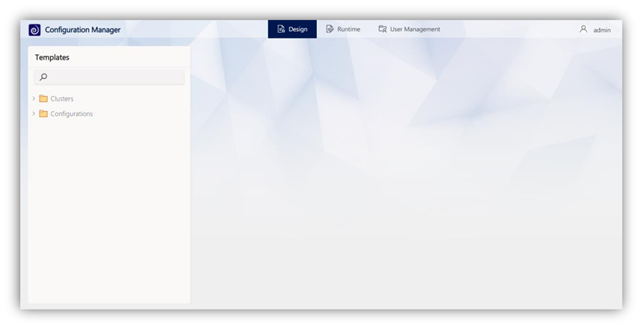
You can create the templates you need in the Design interface.
- Runtime Interface
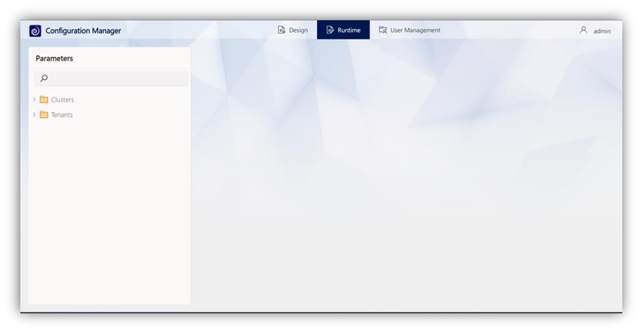
It is the module we are using by using templates in the Design module by creating forms and objects where the value assignments of the parameters will be made in this environment.
- User Management Interface
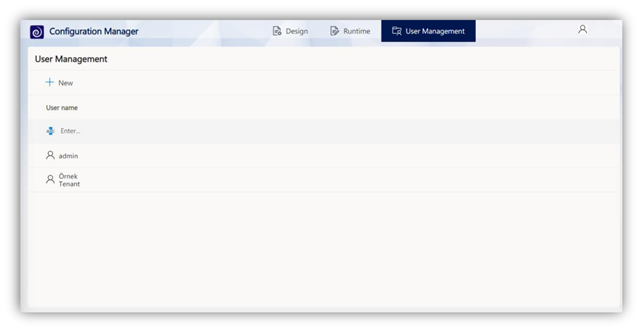
Menus and Controls
- Design Module Menu
You can create the templates you need from the Templates menu in the Design Interface.
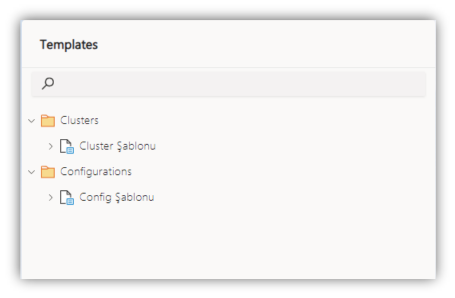
- Runtime Module Menu
From the Runtime module menu, you can create and edit Cluster, Tenant, Config and Draft, and publish the drafts you have created to existing configs.
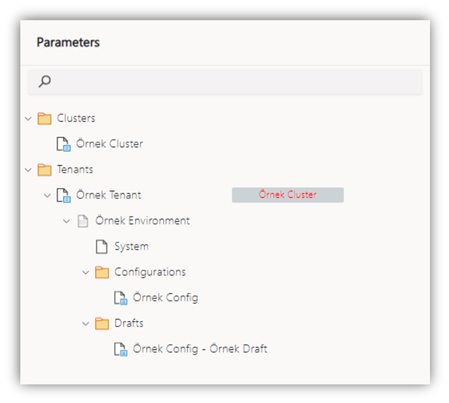
Configuration Management Key Features
1. User Login Process
To log in to the application, access the login address provided to you with your web browser. Log in with your username and password.
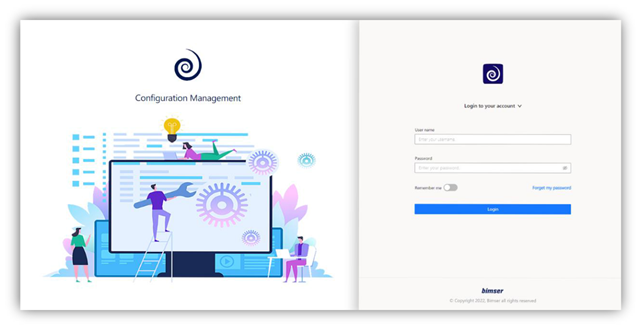
2. Creating a Cluster Template
Click on the + sign that appears on the right side of Clusters and then perform the following steps in order.
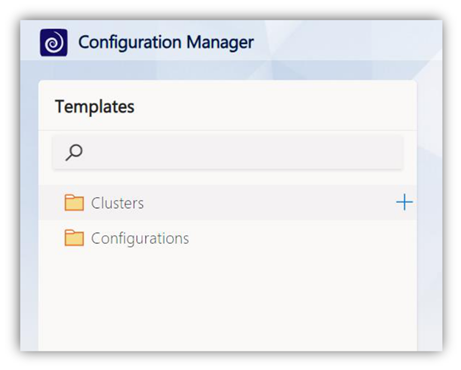
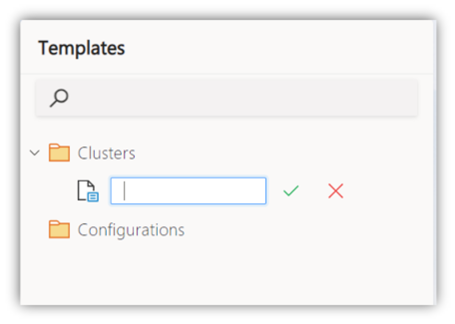
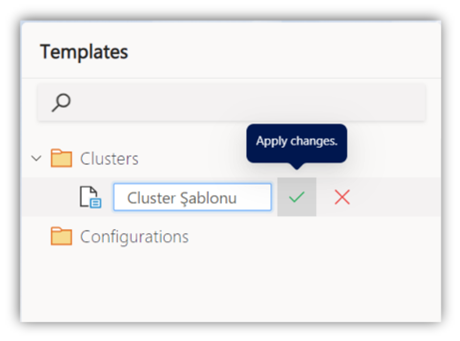
When you open your template for the first time, you will see a sample template content as in the image above. Here you can update the properties according to your request and add new parameters.
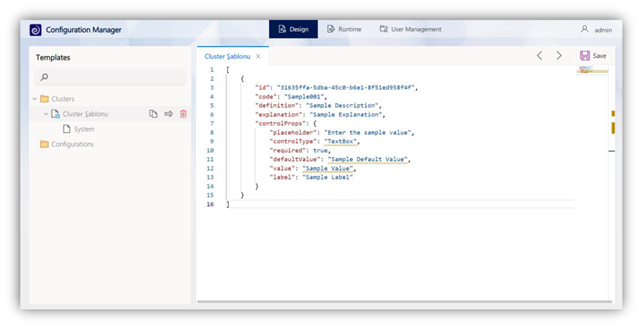
Add a Configuration Template
In this, we apply all the same processes as we apply in the Cluster. You can create your new object from the Configurations area and manage similar processes. Sections, which are the sub-unit of the configuration, need to be created by pressing the icon next to the created config. After editing your Section object, we can now use our templates in the Runtime module.