How to define the authority to see a menu to a user on Beam?
• The way to be followed in order to grant any menu authorization on the BEAM system is as follows:
Main menu -> System -> User Groups -> The user group in which the user is located is selected -> Enter the corresponding group with the Change button or double click. -> Entered into the menu authorizations field on the left tabs -> Here the relevant modules come in order. If he/she wants to see all of the modules that come in sequence, the check-box next to the module is checked, or if he does not want to see all of them, he can be authorized to see the sub-menus of the relevant module by pressing the "+" button.

Figure 1.1 – Test User without Asset Management Open
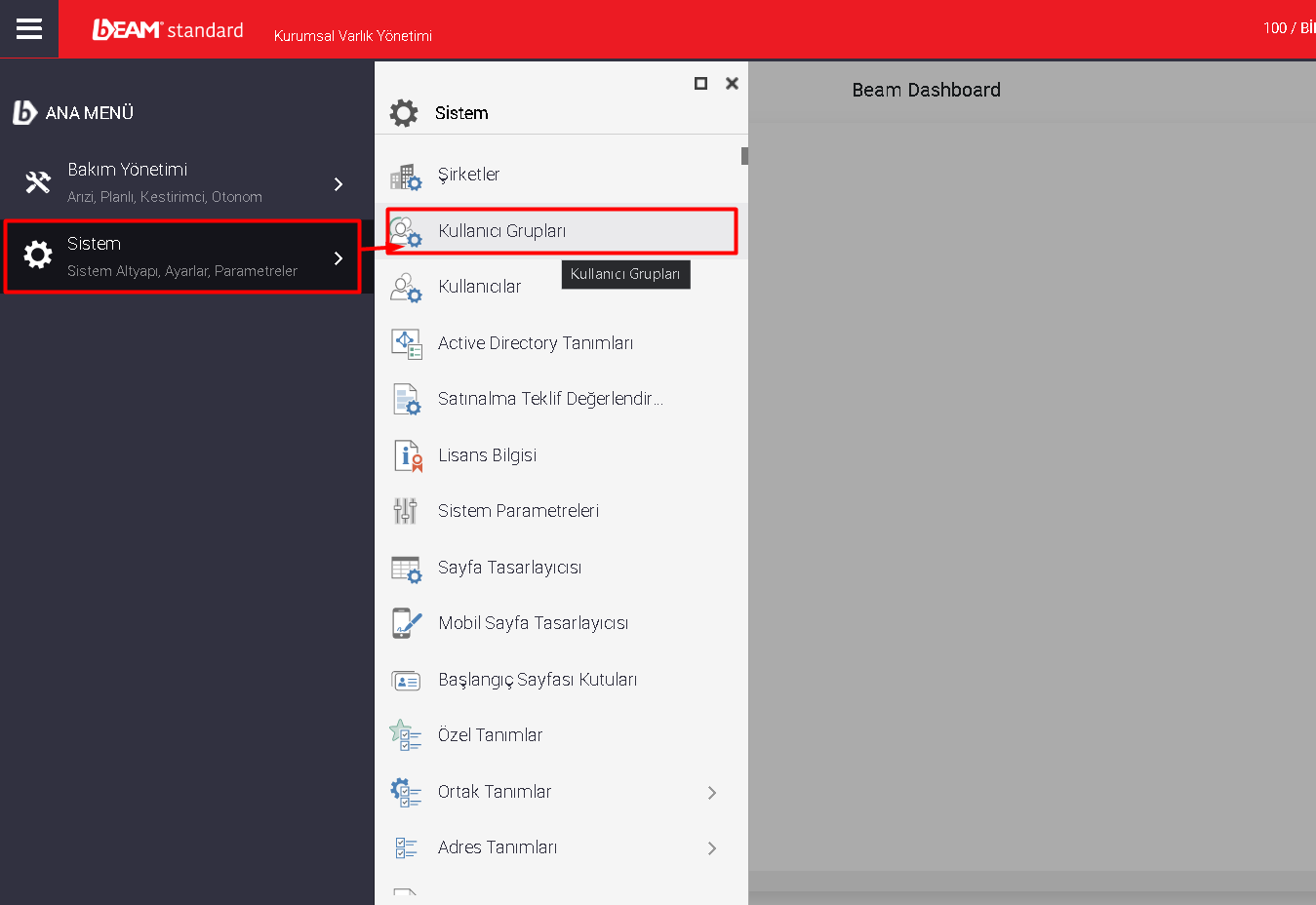
Figure 1.2 – User Groups selection
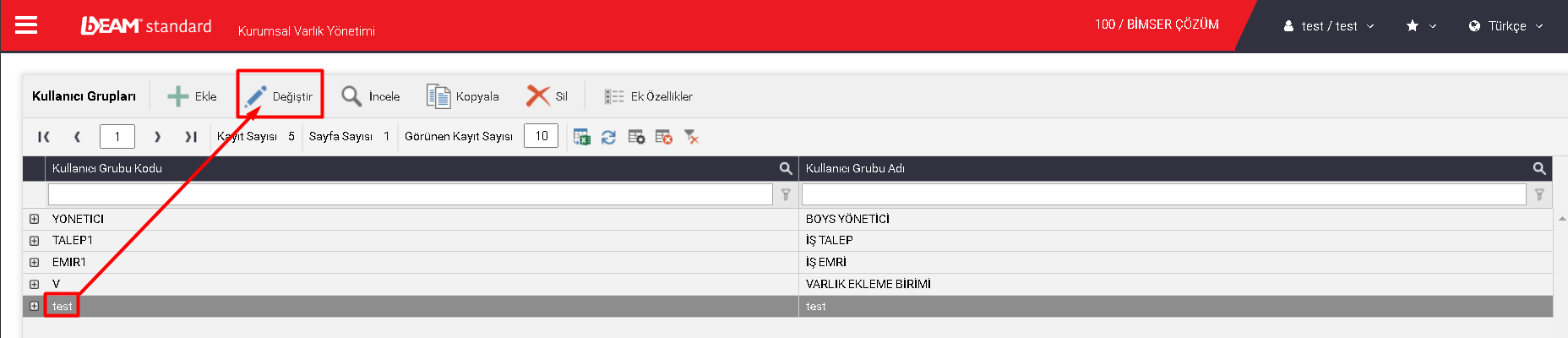
Figure 1.3 – Entering the tester into the user group with replace
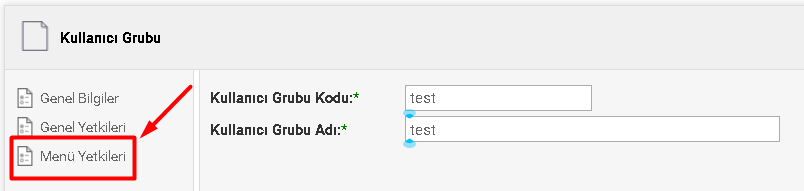
Figure 1.4 – Selection of Menu Authorizations in the left tab
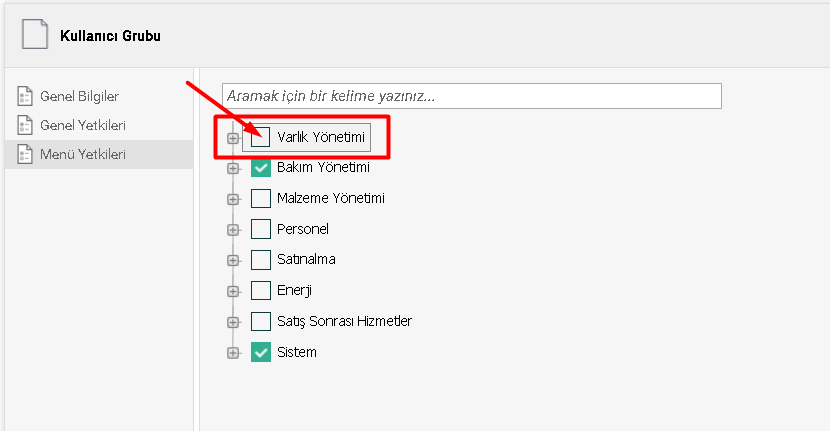
Figure 1.5 – Export of all submenus of the Asset Management module
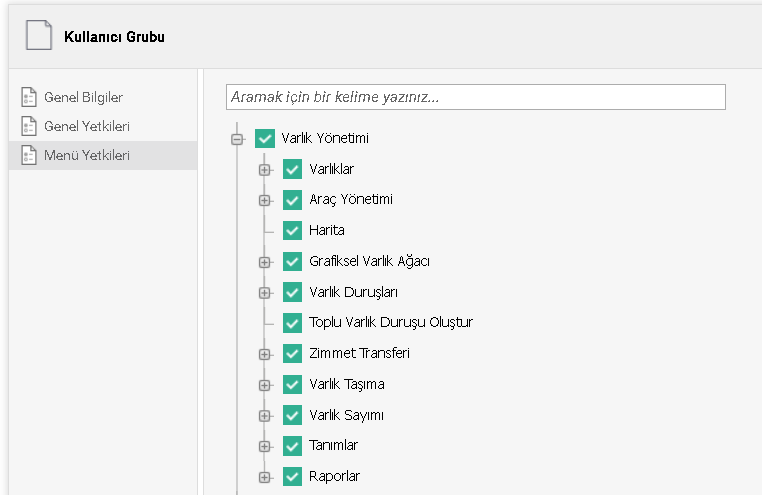
Figure 1.5.1 – Activation of all sub-menus when the "checkbox" next to Asset Management is checked
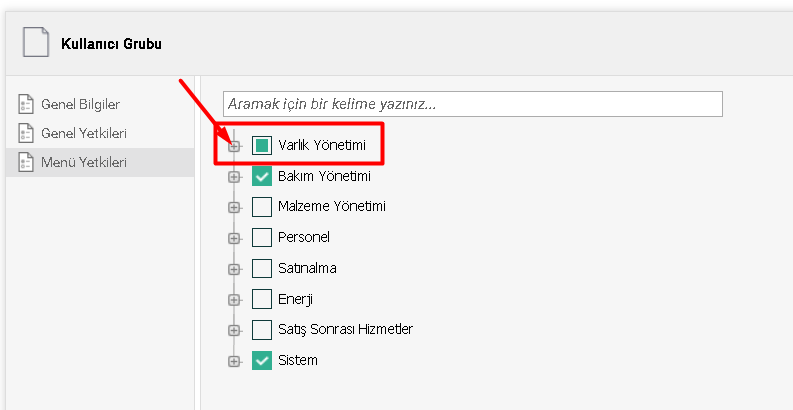
Figure 1.6 – Selecting specific submenus by pressing the "+" icon next to Asset Management
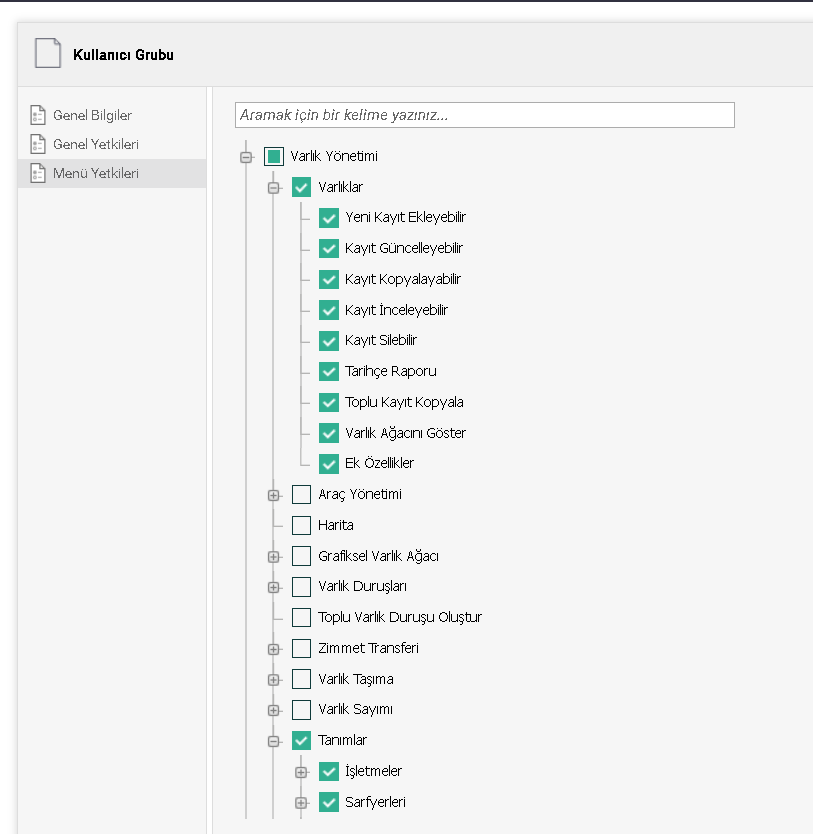
Figure 1.6.1 – Activating the specific desired menus by pressing the "+" icon next to Asset Management
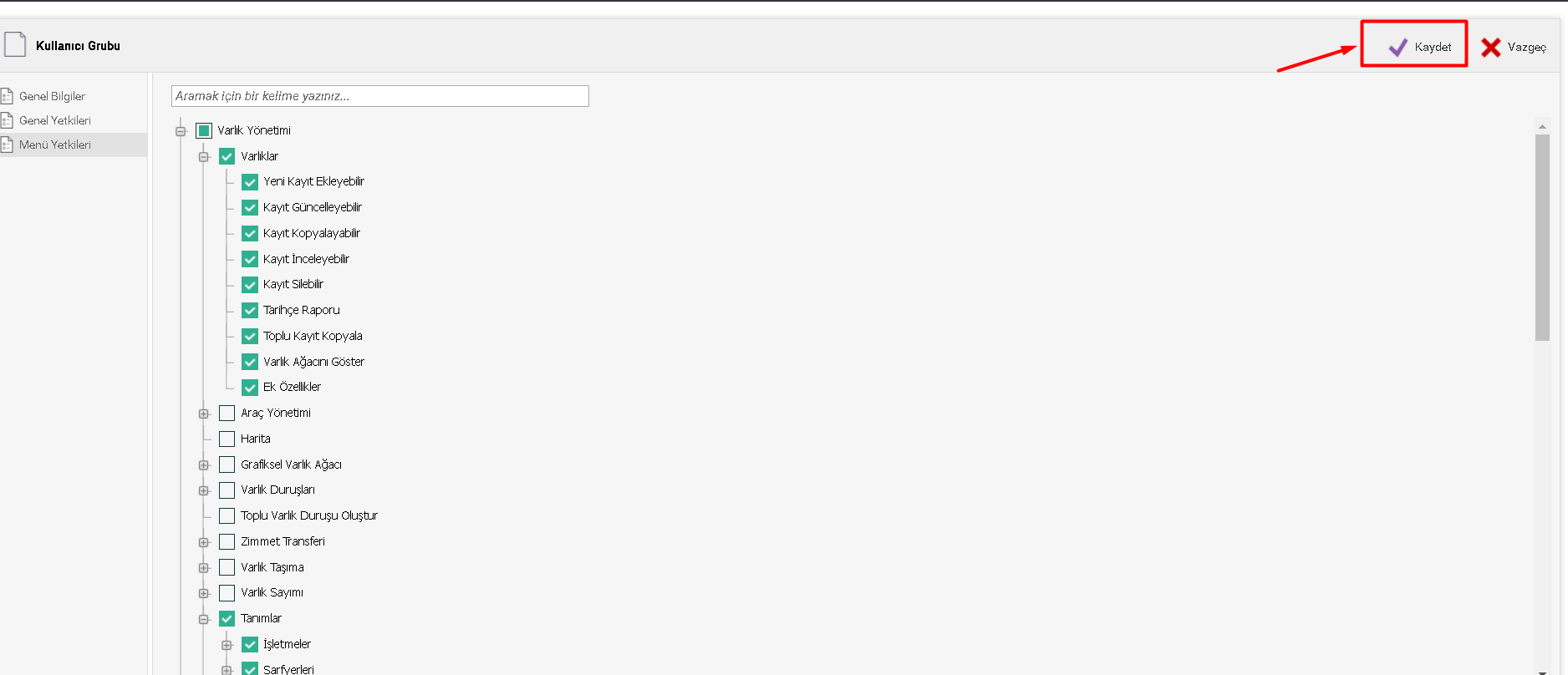
Figure 1.7 – Pressing the "save" button after defining the desired menu authorizations
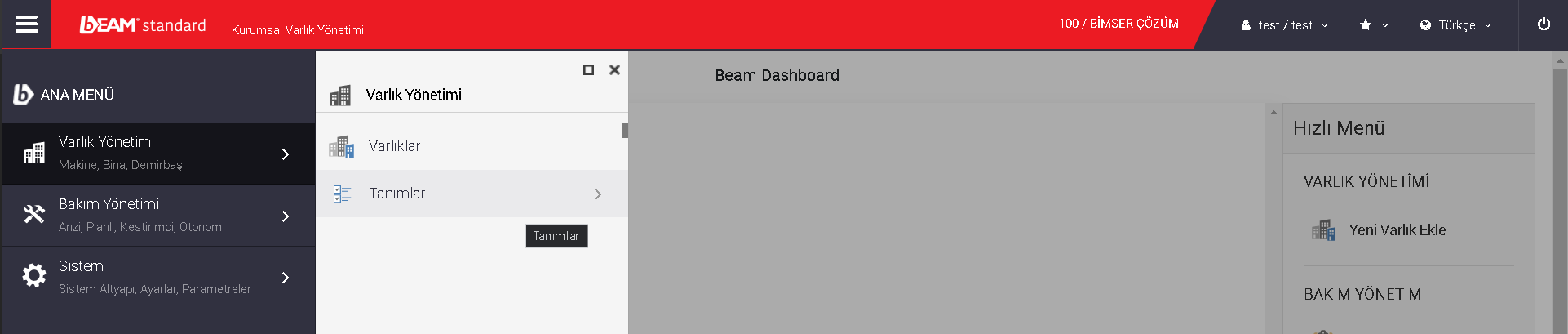
Figure 1.8 – Module and submenus seen by the "test" user according to the selected menu privileges
I can't see the User Groups submenu in the system module, what should I do?
In the system module, if the user groups do not appear in the user who wants to grant the relevant menu authorization, this is due to the fact that the "Administrator?" checkbox on the user card is not selected.
If the user in question needs to be identified as "Administrator" in the system, a user defined as an administrator in the system is notified. Here's how your user, who is an administrator, will follow:
Main menu -> System -> Users -> The relevant user is selected -> is entered by Modify or double-click -> The "Is it an administrator?" box on the General Information tab is checked -> the "Save" button is pressed.
If the user will not be made an administrator, the "Administrator" user on the system will be notified of the situation and the desired menu authority will be provided by the administrative user to the relevant user through the ways mentioned under the heading "How to Define Menu Authorization to a User via BEAM".