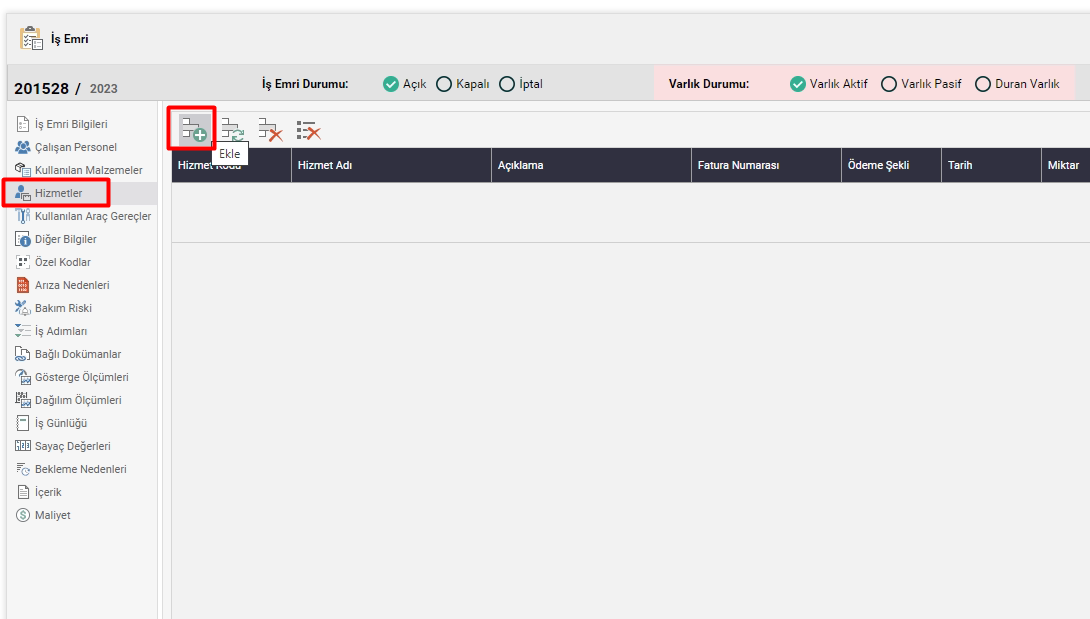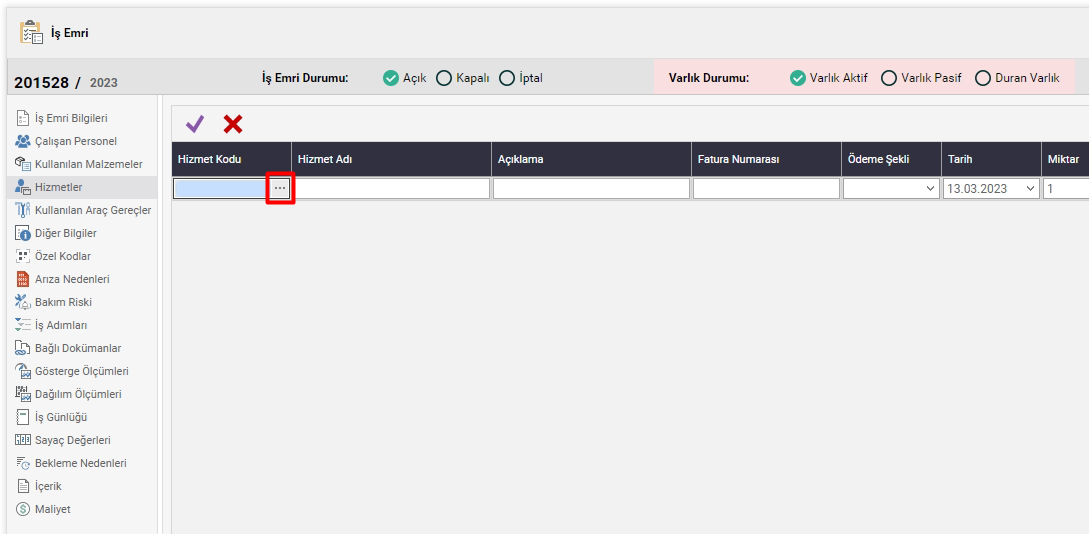Services and Service Groups
Services
Services are to ensure that the services received externally in the work orders are recorded in the relevant work order and to ensure that the service cost is reflected in the work order. The unit cost in the service record is automatically moved to the service line when the related service record is used in the work order. The user can change the unit cost information within the work order
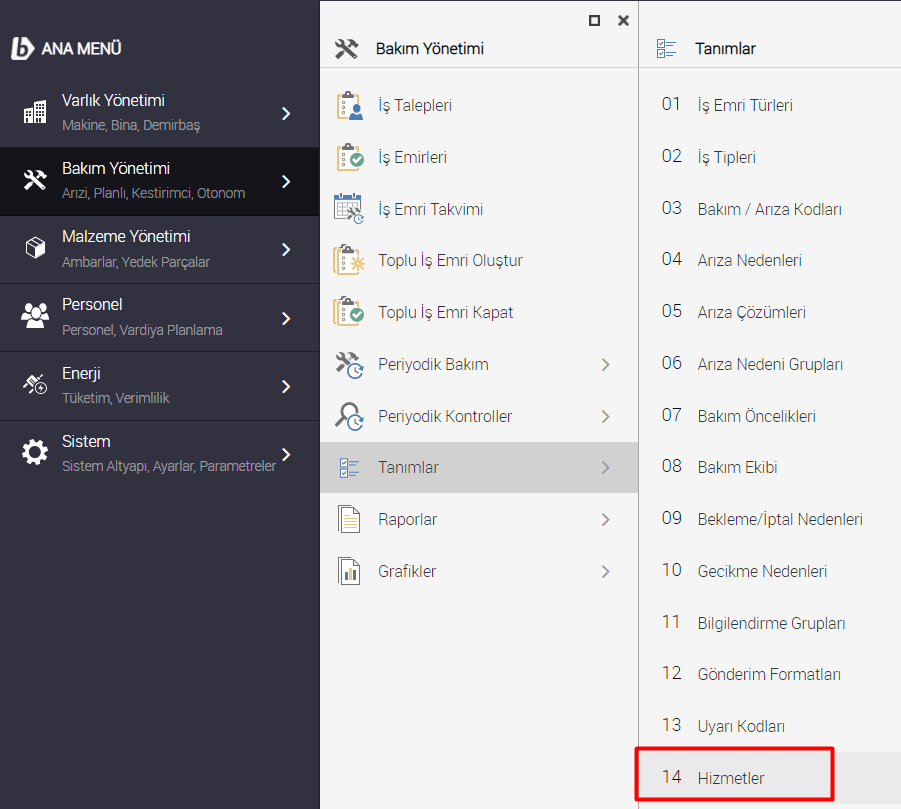

We can create a service definition by coming to the Main Menu>Maintenance Management>Definitions>Services page. Here we can click on the "+ADD" button in the top menu and add a new service.
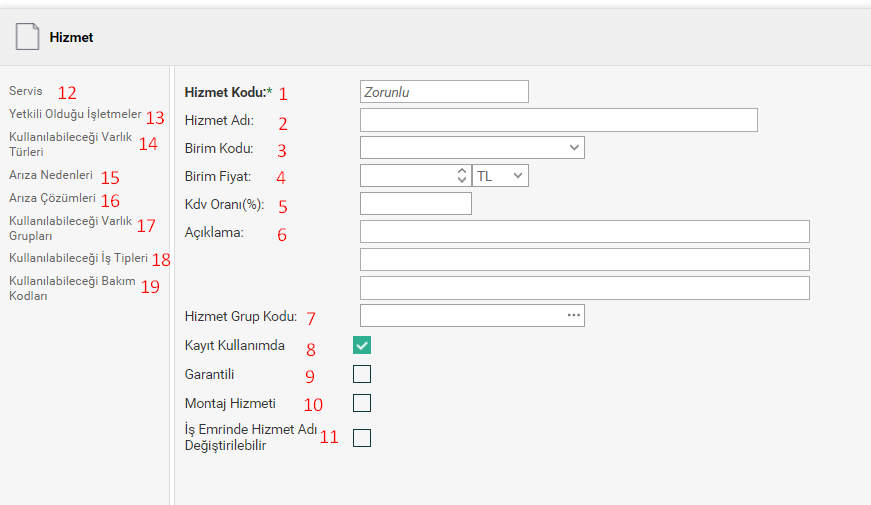
1- Service Code: It is a mandatory field. Knowledge of the code required for service identification. It is not possible to define any other service information with the service code to be provided.
2- Service Name: It is the definition information of the service code.
3- Unit Code: It is the unit code information of the service to be received.
4- Unit Price: It is the unit price and currency information of the service to be received.
5- VAT Rate: If it is desired to be added, it is the KDR rate information.
6- Description: It is the area where the detailed description of the service to be received can be kept.
7- Service Group Code: It is the area where you can select a service group code if the service to be received is available.
8- Registration in Use: We understand from this box whether the service to be received is active or the service is no longer valid. If it is ticked, it means it is active.
9- Warranty: If there is a guarantee of the service to be received, it is the area where it is kept whether it is covered by the warranty or not.
10- Assembly Service: It is the area where the service to be received is kept whether it is an assembly service or not.
11- Service Name Change in Work Order: It is the information that the name of the relevant service can be changed when the service to be received is entered later in the work order.
12- Service: The area where the general information that appears when we first open the page is located.
13- Authorized Enterprises: The enterprises where the service to be received is authorized can be selected from here.
14- Asset Type to be Used: The service to be received can be connected to an asset type from here.
15- Cause of Failure: The service to be received can be selected from here in which fault causes it can be used.
16- Fault Solutions: The service to be received can be selected from here in which fault solutions can be used.
17- Asset Groups That Can Be Used: It can be selected from here which entity groups can use the service to be received.
18- Types of Jobs That Can Be Used: It can be selected from here which job types the service to be used can be used.
19- Maintenance Codes That Can Be Used: It is selected from here which maintenance codes the service to be received can be used.
Service Groups
You can define a service group to bring major services together under a single roof. Thus, it will be easier to classify the services received here. You can select the created service group from the service group code field on the services page.
To define the Service Group, it will be enough to click the "+ADD" button and fill in the information that comes up and say save.
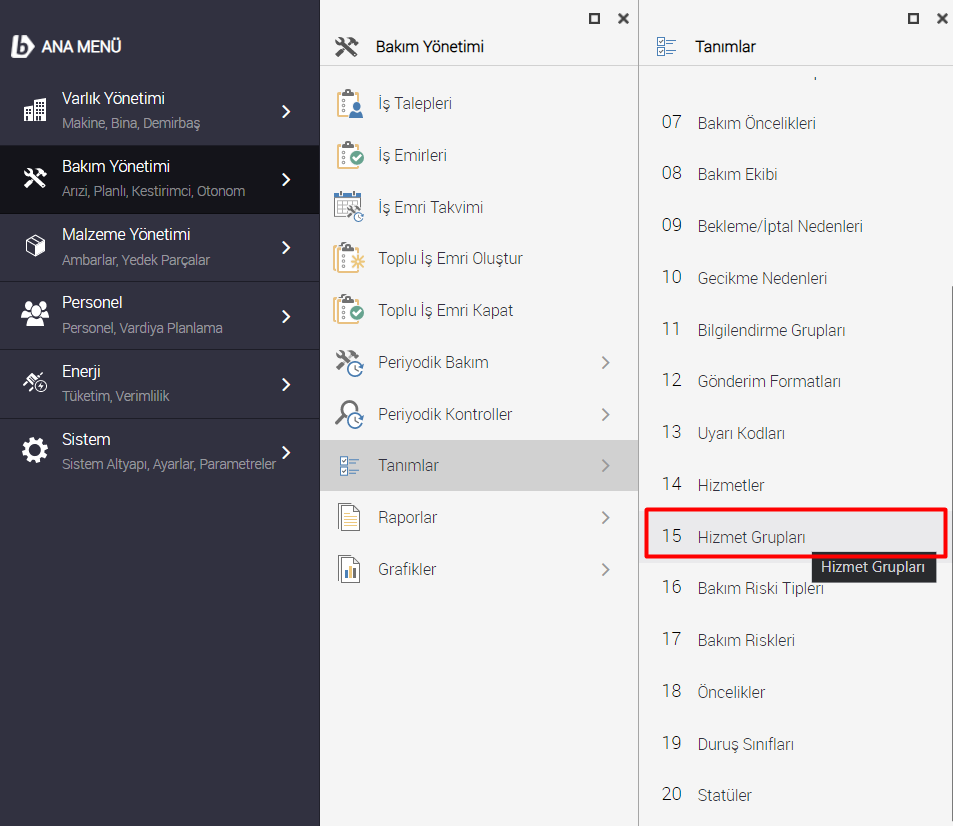
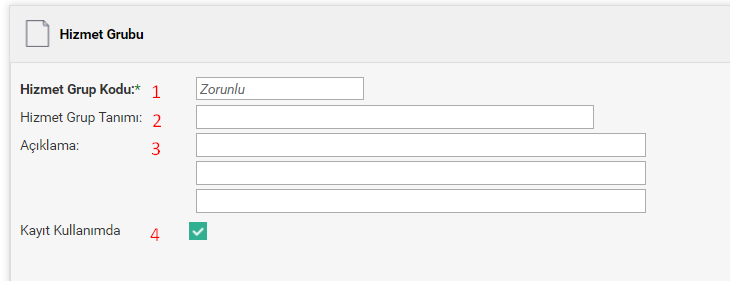
1- Service Group Code: It is a mandatory field. Service is a code information that is required for group identification.
1- Service Group Definition: It is the definition information of the service group code.
3- Description: It is the area where the detailed description for the service group can be kept.
4-Registration in Use: We understand from this box whether the service to be received is active or the service is no longer valid. If it is ticked, it means it is active.
How to add services to a Work Order.
The total cost of all services on the work order constitutes the total service cost of the work order. We can show the services that we have previously defined in the system by selecting them in the work order. When we come to the work orders page, Services is selected from the menu on the left. We can define the service information here by clicking on the "+ADD" button and clicking on the three points in the service code field that comes up.