USE OF PIVOT ANALYSIS CHART
The relevant chart is navigated > the main menu > Maintenance Management Charts > the Pivot Analysis Chart menu. <br/>
Through this graph, graphical reports can be prepared based on many fields that belong to work orders and are not in a separate table structure in the work order.
Pivot Analysis Pivot Settings and Sample Application
First of all, check the "Defer Layout Update" box before starting the process. In this way, no instant calculation will be made after each drag-and-drop operation and the system will not keep you waiting. When you click the "Update" button after doing all the drag and drop operations, graphics and tables will be prepared according to the latest situation. <br/>
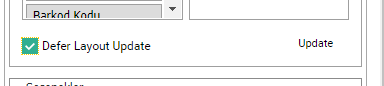
Hidden Fields: It keeps the list of fields in the Work Orders table and ready to be used in the chart. <br/>
Filter Area: The fields in the Hidden Fields can be dragged to this pane and filtered according to the data in the relevant field content. <br/>
Row Area: The fields in the Hidden Fields are dragged to this pane to create rows that list the contents of the relevant field. <br/>
Coumn Area: When the fields in Hidden Fields are dragged to this pane, all the data of the dragged area are placed in columns in the table. <br/>
Data Area: When the fields in the Hidden Fields are dragged to this pane, the numerical value will be returned by calculating according to the mathematical values of the fields and according to the condition you specify (sum, average, quantity, max, min, etc.). <br/>
Here's a simple example that can be prepared as an example using these fields: <br/>
Row Area: Work Order Type Definition<br/>
Column Area: Work Order Status<br/>
Data Area: Maintenance Time <br/>
Given these conditions, it will write the Work Order Type in the rows and create columns for the work order status against the work order type (Open: A & Closed: K & Cancel: I). And it will collect the maintenance times by dividing them according to the work order statuses. The screenshot of the prepared graphic is below. <br/>
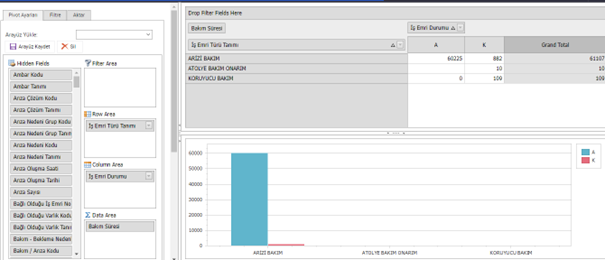
<br/>
Load Interface / Save Interface: If the prepared pivot structure is to be used again later, the "Save Interface" button is clicked and then the process is completed by entering a code and definition information to resemble the content. <br/>
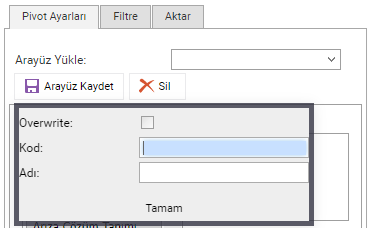
<br/>
To quickly reuse a saved chart: Click the Load Interface box, select a previously saved option from the drop-down list, and you're done. <br/>
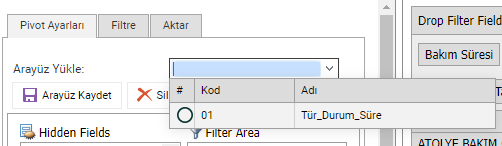
<br/>
Options Section: It is arranged when it is desired to include grand totals other than the main data in the Table to be prepared. <br/>
Chart Options: It is used to determine the type of chart to be prepared according to the data and to determine whether to include the totals. <br/>
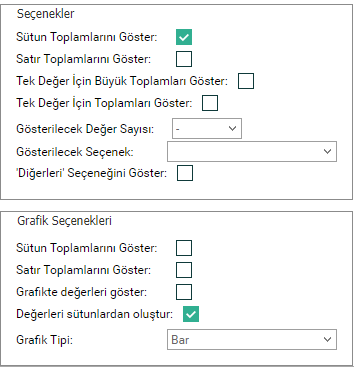
Pivot Analysis Tabs
Pivot Settings: It is the main tab with all the content described in the upper section. . <br/>
Filter: It is the tab with ready-made filters that are defined in the pivot and allow you to choose from the list. After the filters are given, filtering is done with the "Apply" button.
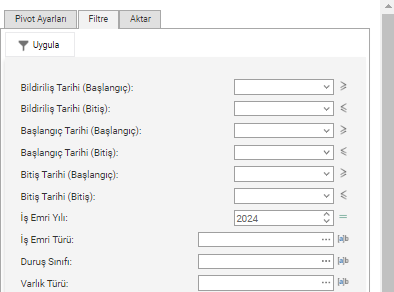
Export: It is <br/> the tab where the format in which the prepared graphic will be downloaded and the data to be downloaded to the content to be downloaded are determined
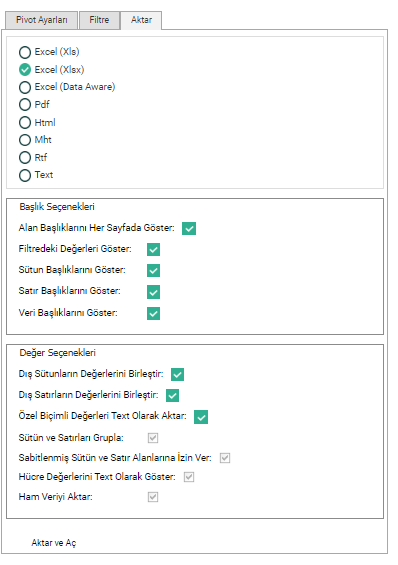
<br/>Important Information: <br/>
1- The pivot analysis chart works directly based on the Work Orders table. Therefore, it only uses the data contained in the work order. Data such as assets / Sections / Consumables / Personnel / Types / Types / Groups / etc., which are not recorded in the Work Orders included in the filters to be given, will not be included in the results in any way. For example: Even if you prepare a structure that will fetch the number of assets in the consumable according to their asset status, if there are work orders for only 10 of the 50 entities in this consumable, only these 10 entities will be returned as results and the data of the other 40 entities will not be visible. <br/>
2- In the Pivot Analysis chart, the detailed information of the data with a tabular structure in the work order is not included (Materials Used / Working Personnel / Services / Work Steps / Waiting Reasons / Measurement Values / etc.). General data on these tables may be included (Total Material Cost / Labor Cost / Labor Time / Service Cost / Number of Personnel / etc.).