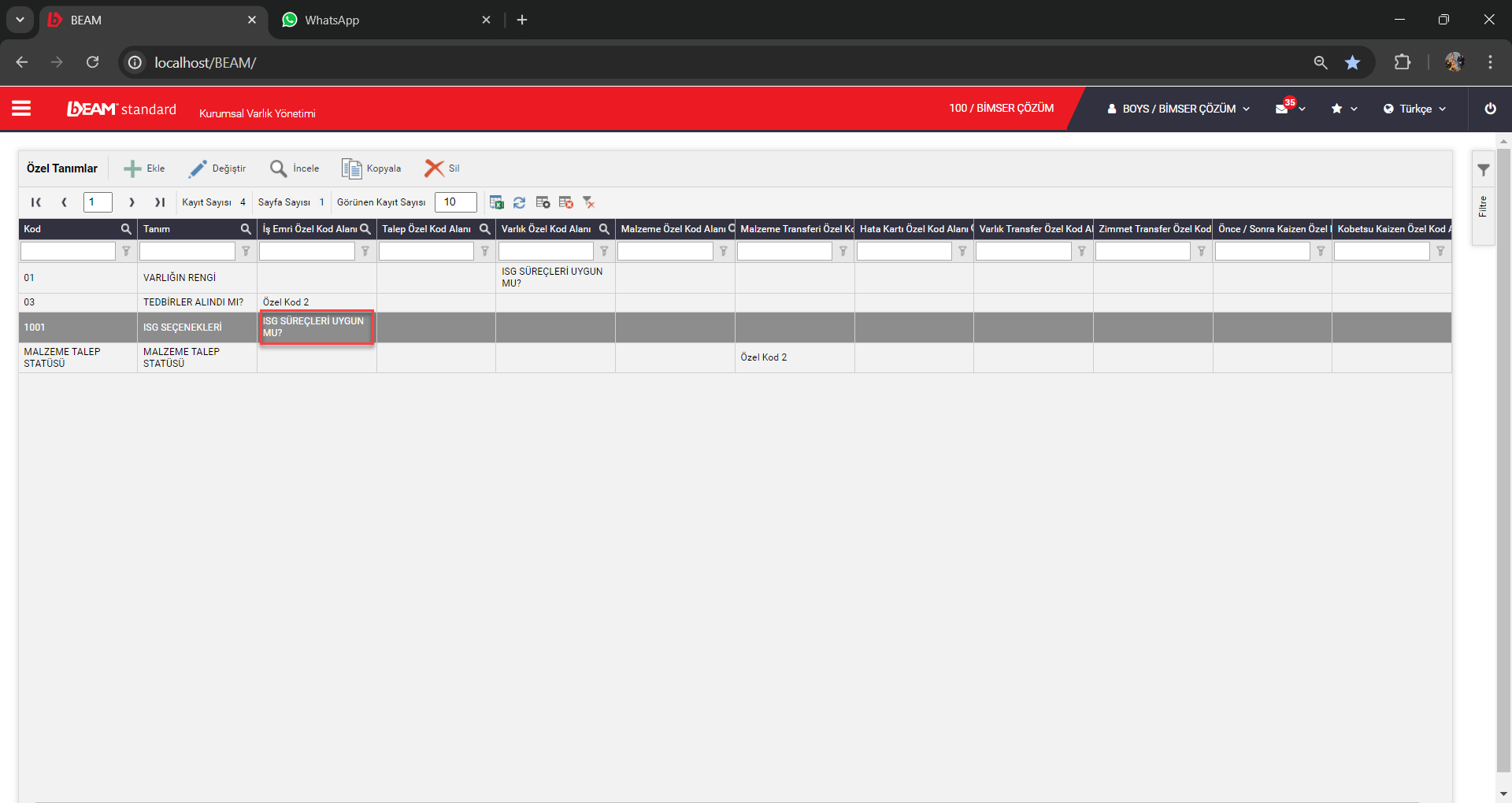Button Selection Settings for Custom Codes
System/Custom Definitions
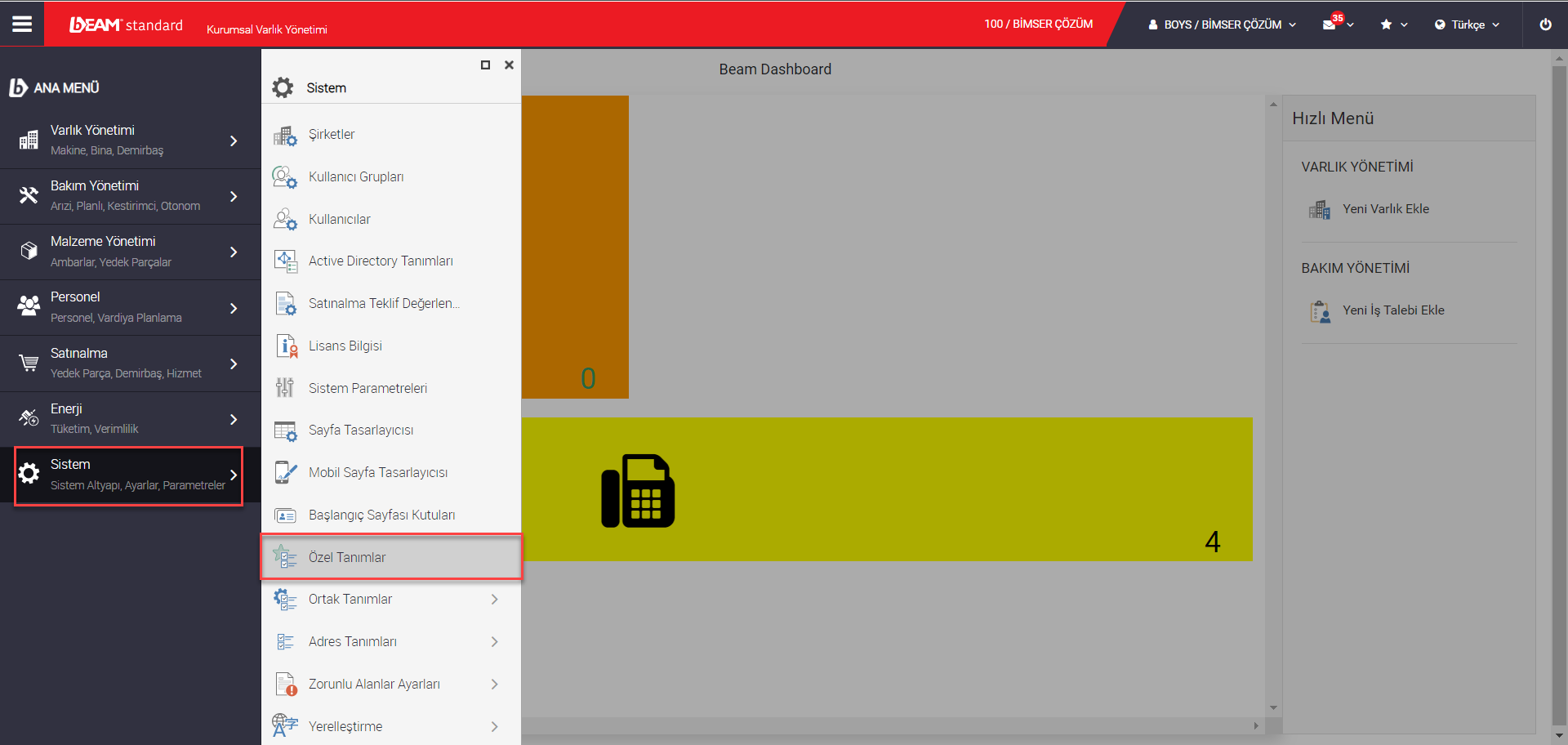
On the page that opens, click once on the special definition previously introduced to the system and press the change button.
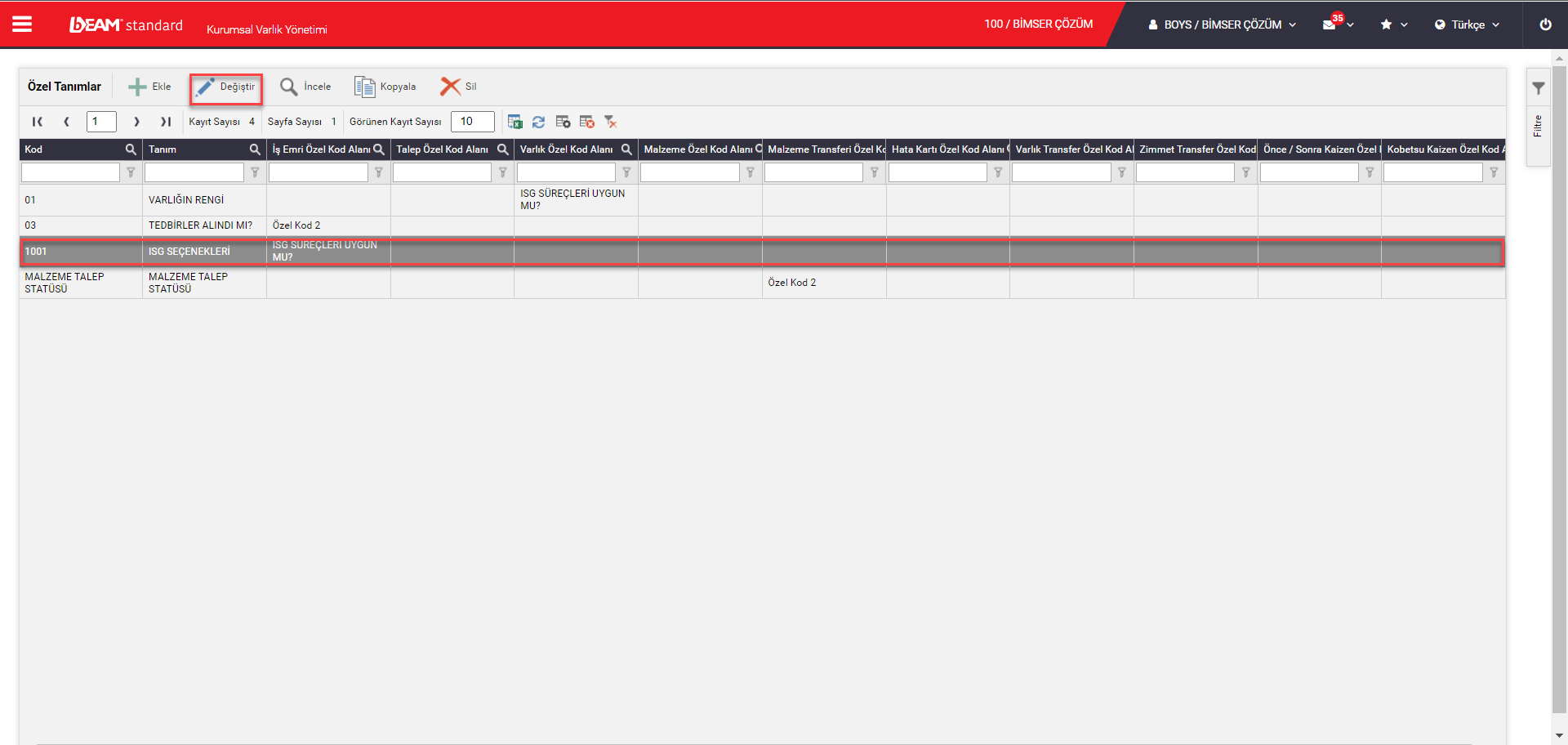
Click on the "Other Information" tab in the special definition.
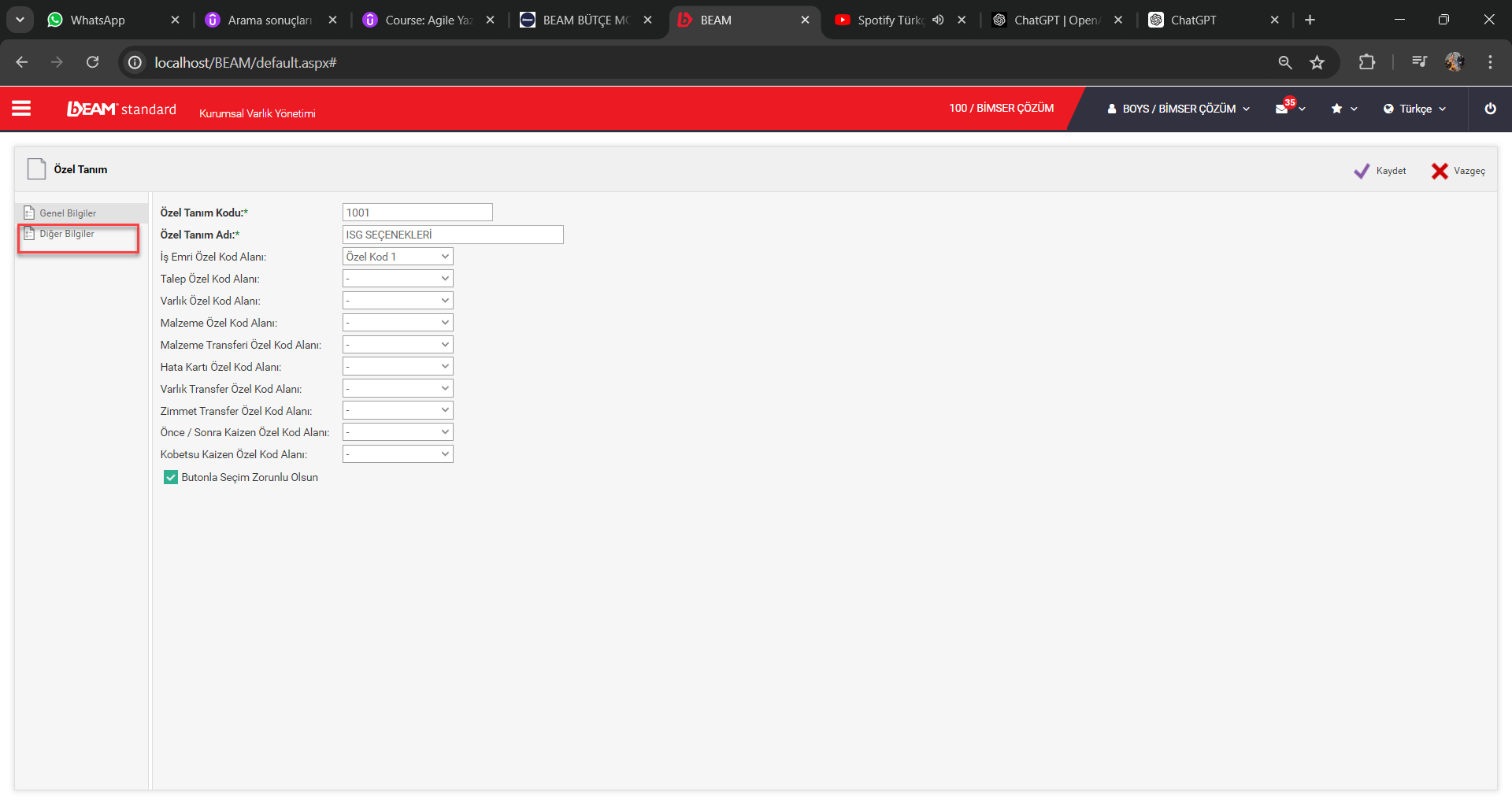
In the tab that opens, the "+" button is clicked and the codes and definitions requested to be selected with the button are added.
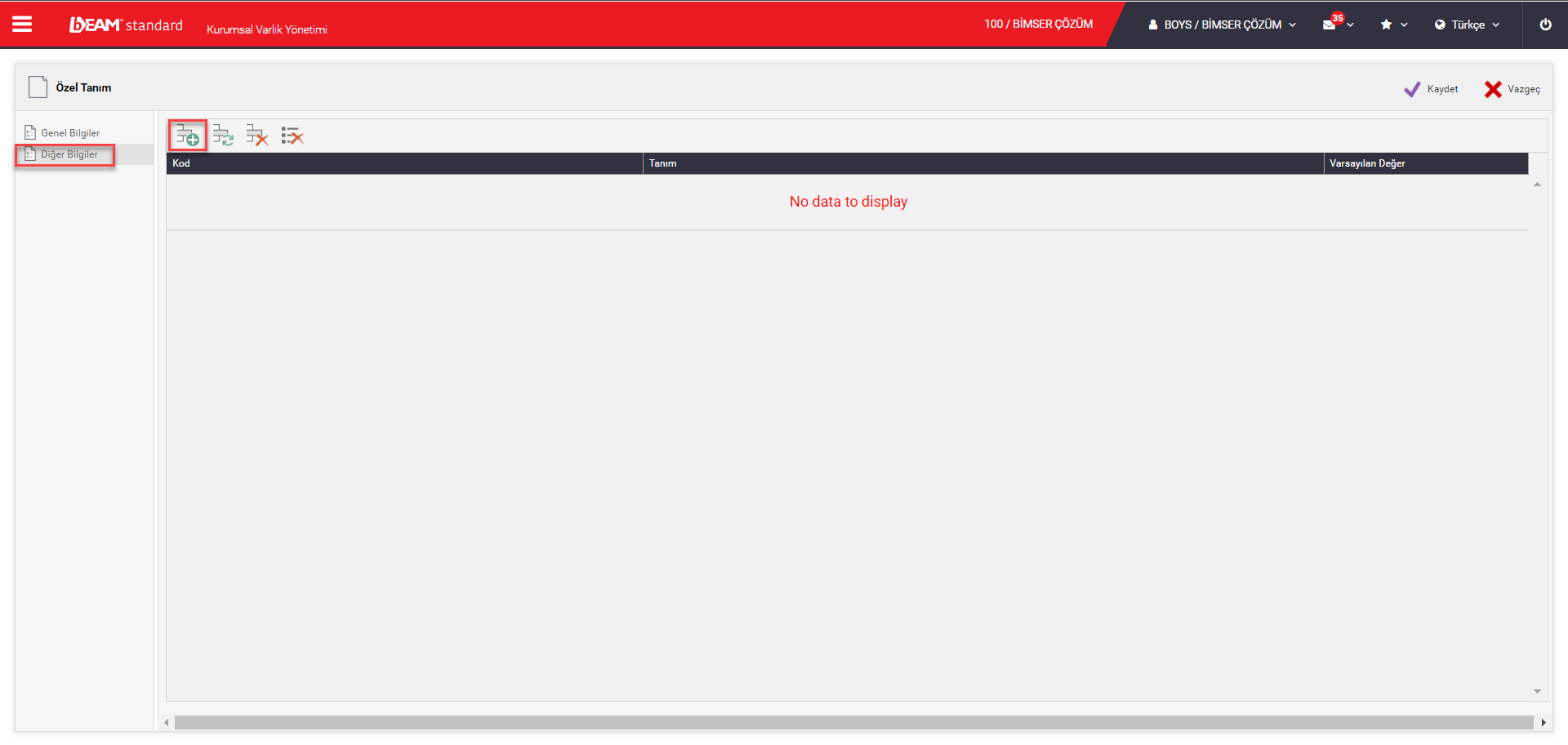
After the code and definition are written, the tick is made. For each selection, click the "+" button and do the same.
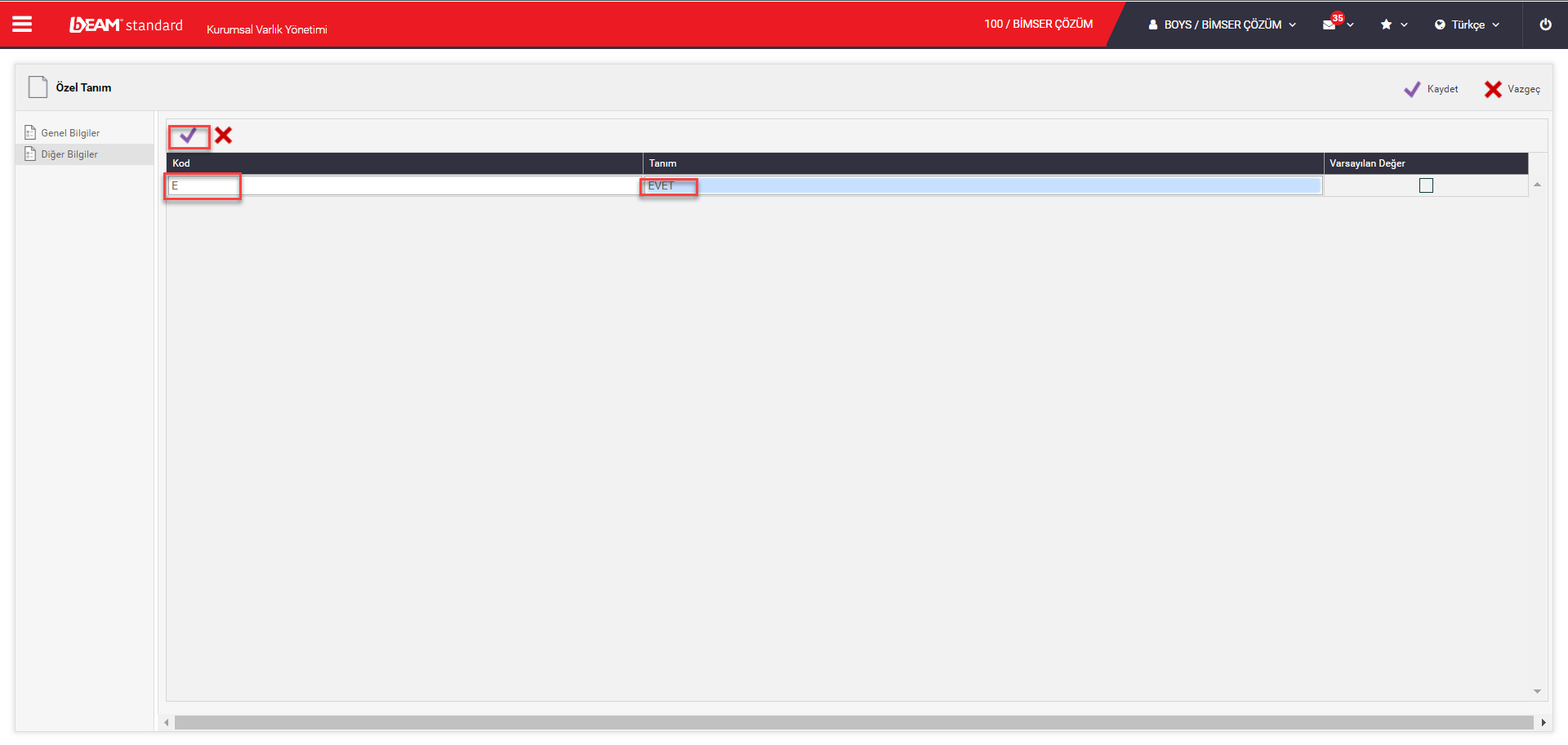
After adding the definitions to be selected with the button, click the "Save" button in the upper right corner.
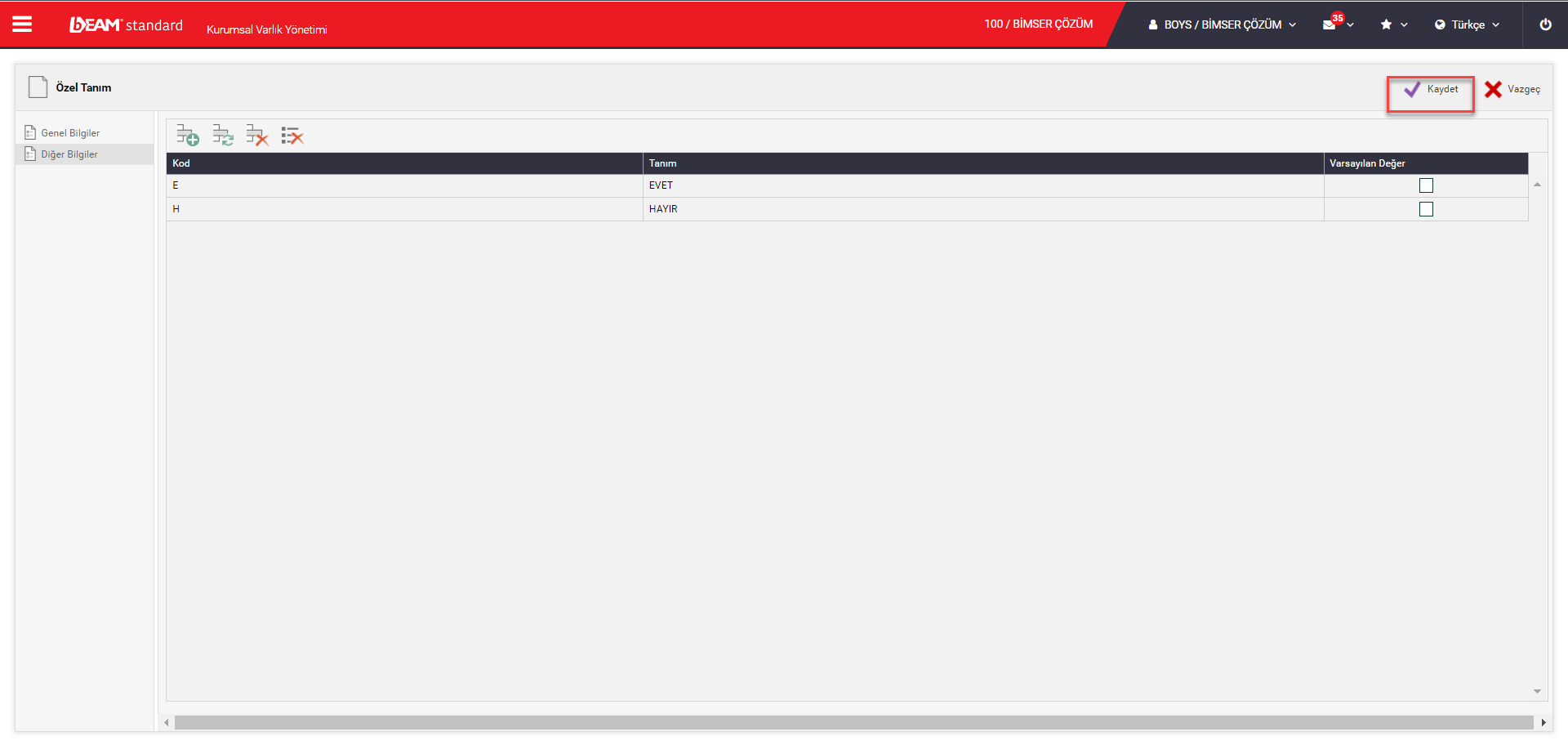
If a definition is ticked under the "Default Value" heading, it ensures that the relevant definition is automatically displayed in the special code field.
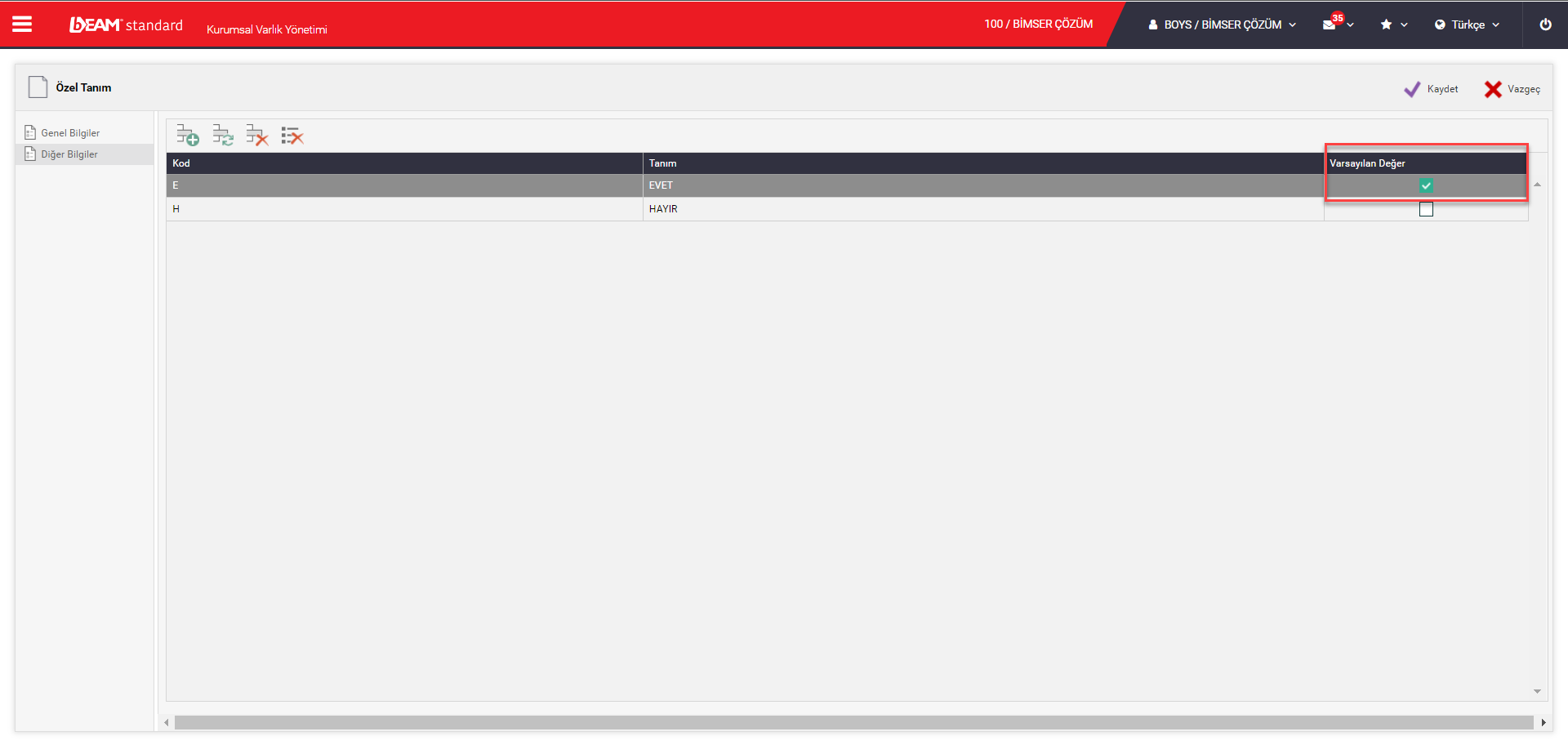
After saving the button selection feature in special definitions, click on the "Special Codes" tab on the relevant page and click "...'' in the box next to the definition. icon is clicked.
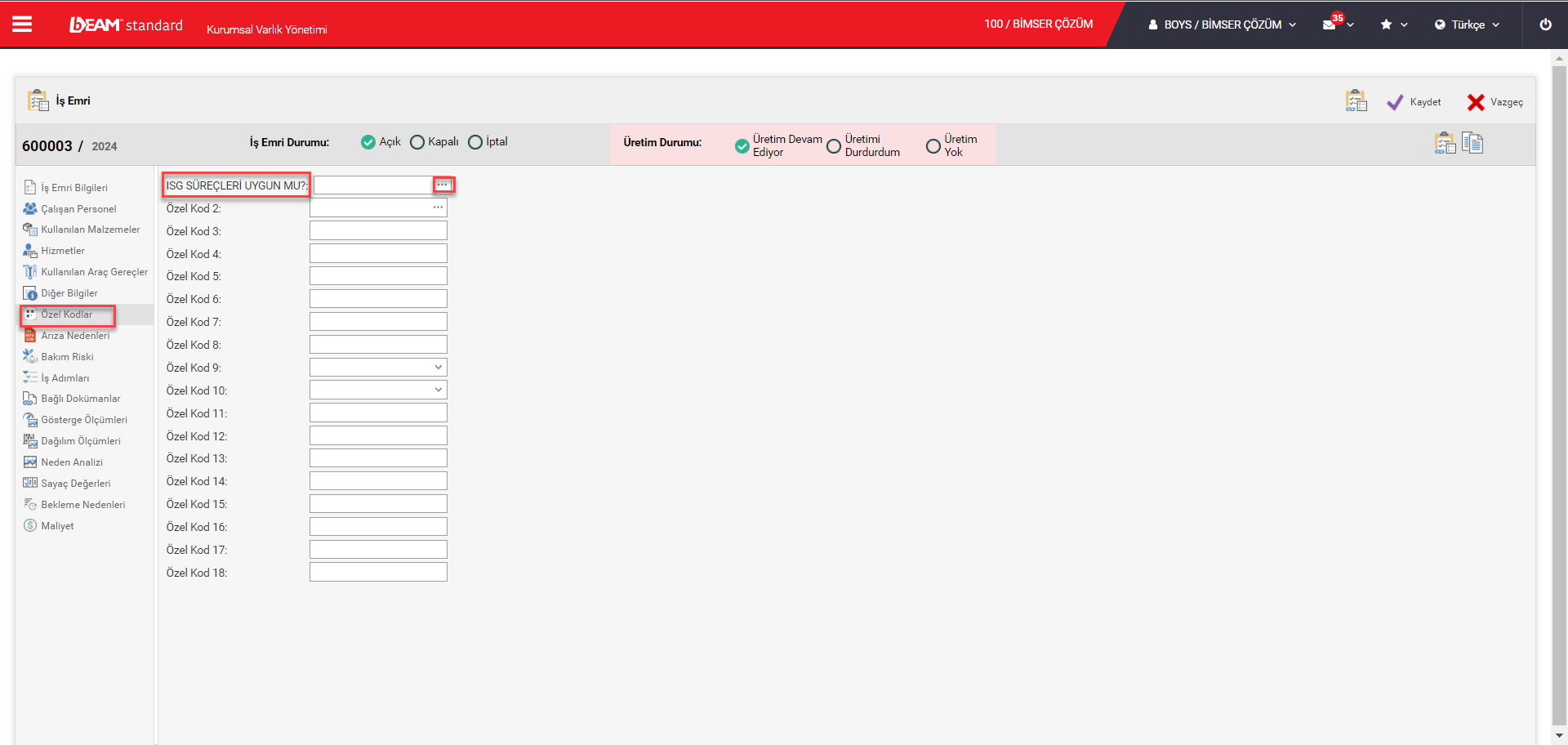
On the page that opens, the selections introduced to the system appear. Whichever selection will be made, click once on it and click the "Select" button.
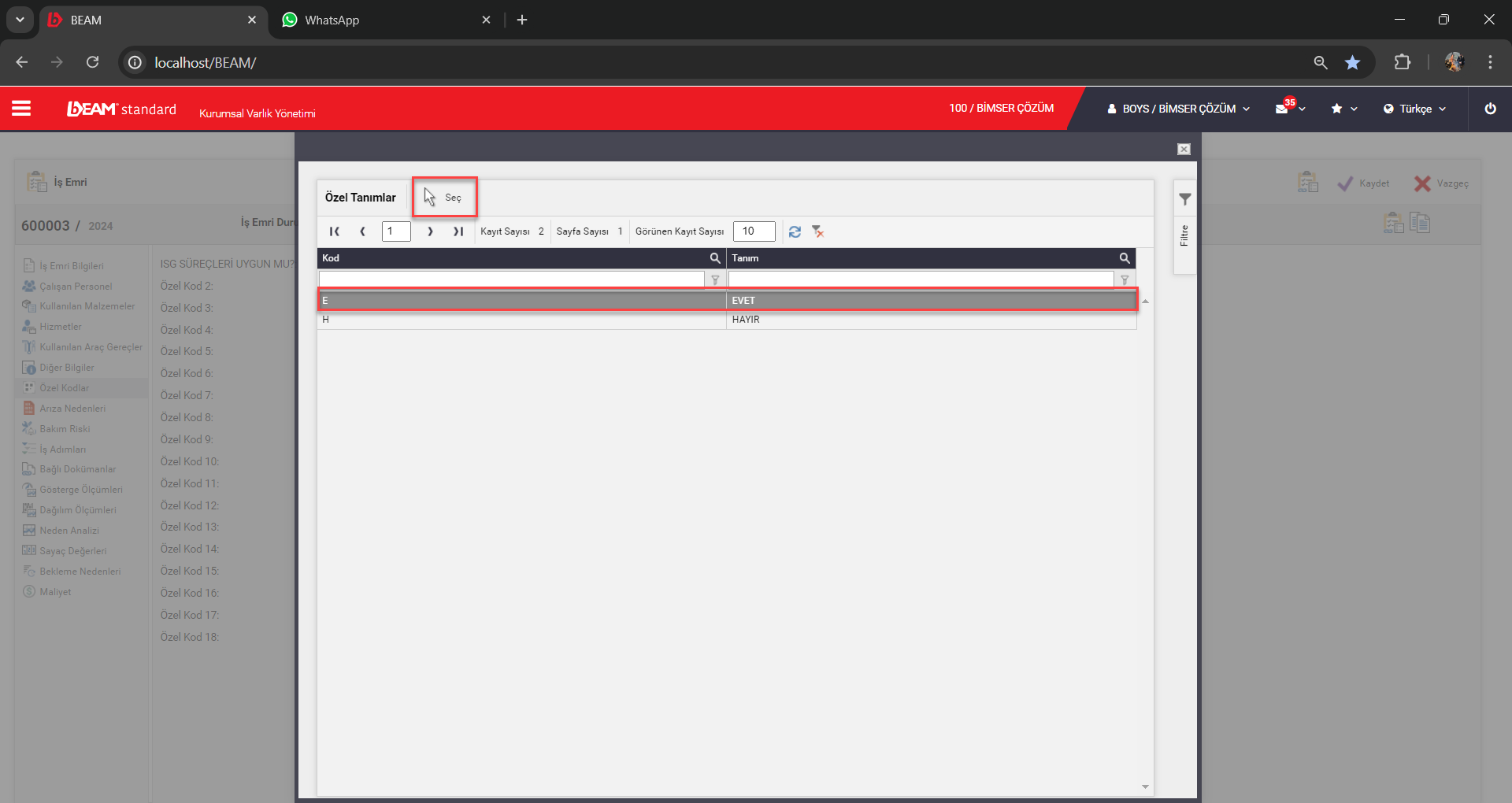
Note: The "Work Order Custom Code Field" title of the data we defined in the Special Definitions tab; It is organized in the System/Localization/Titles tab.