Creating a Shift Plan
In order to create a shift plan, the shift hours used in the enterprise are uploaded to the system.
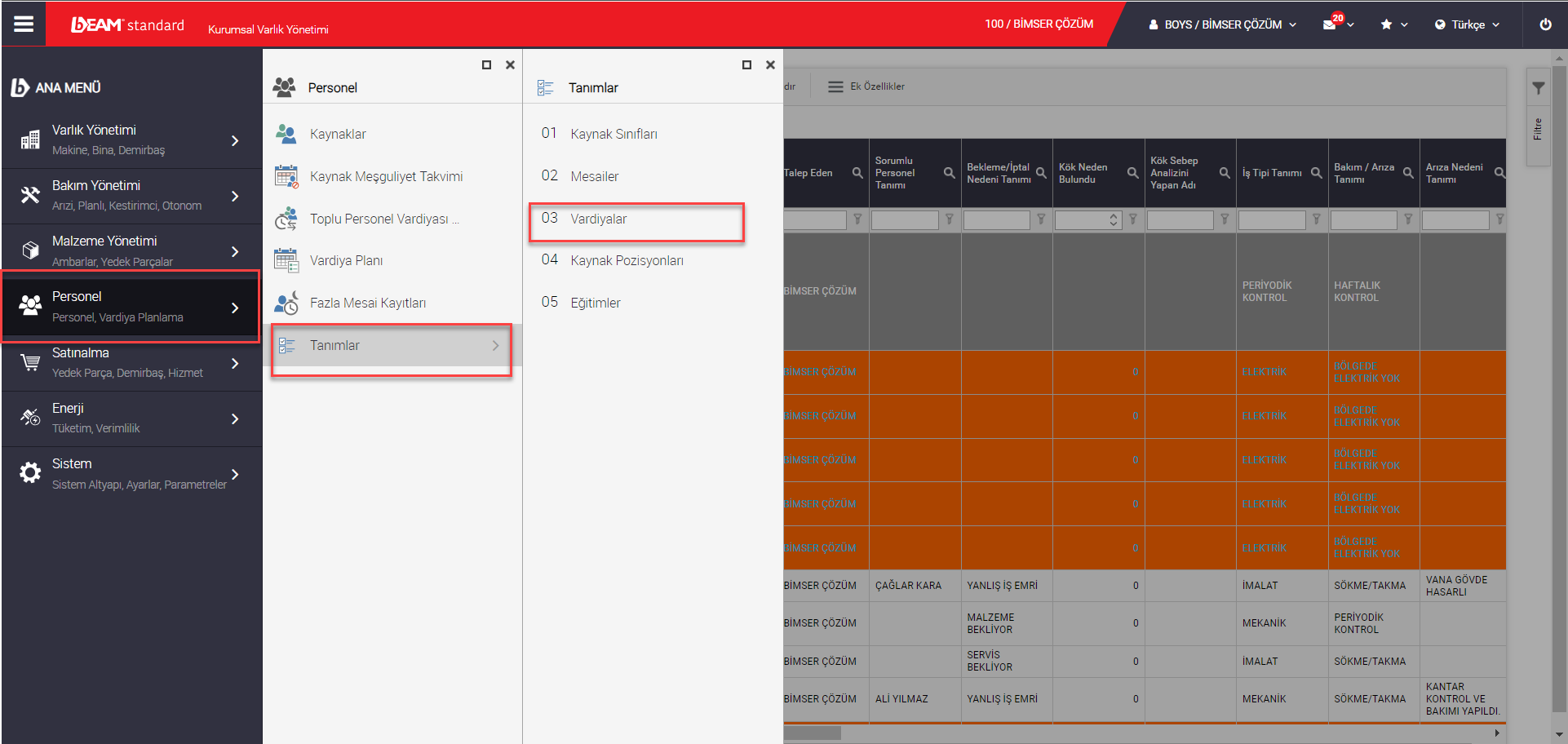
Click the "Add" button on the Personnel/Definitions/Shifts tab and enter the following screen.
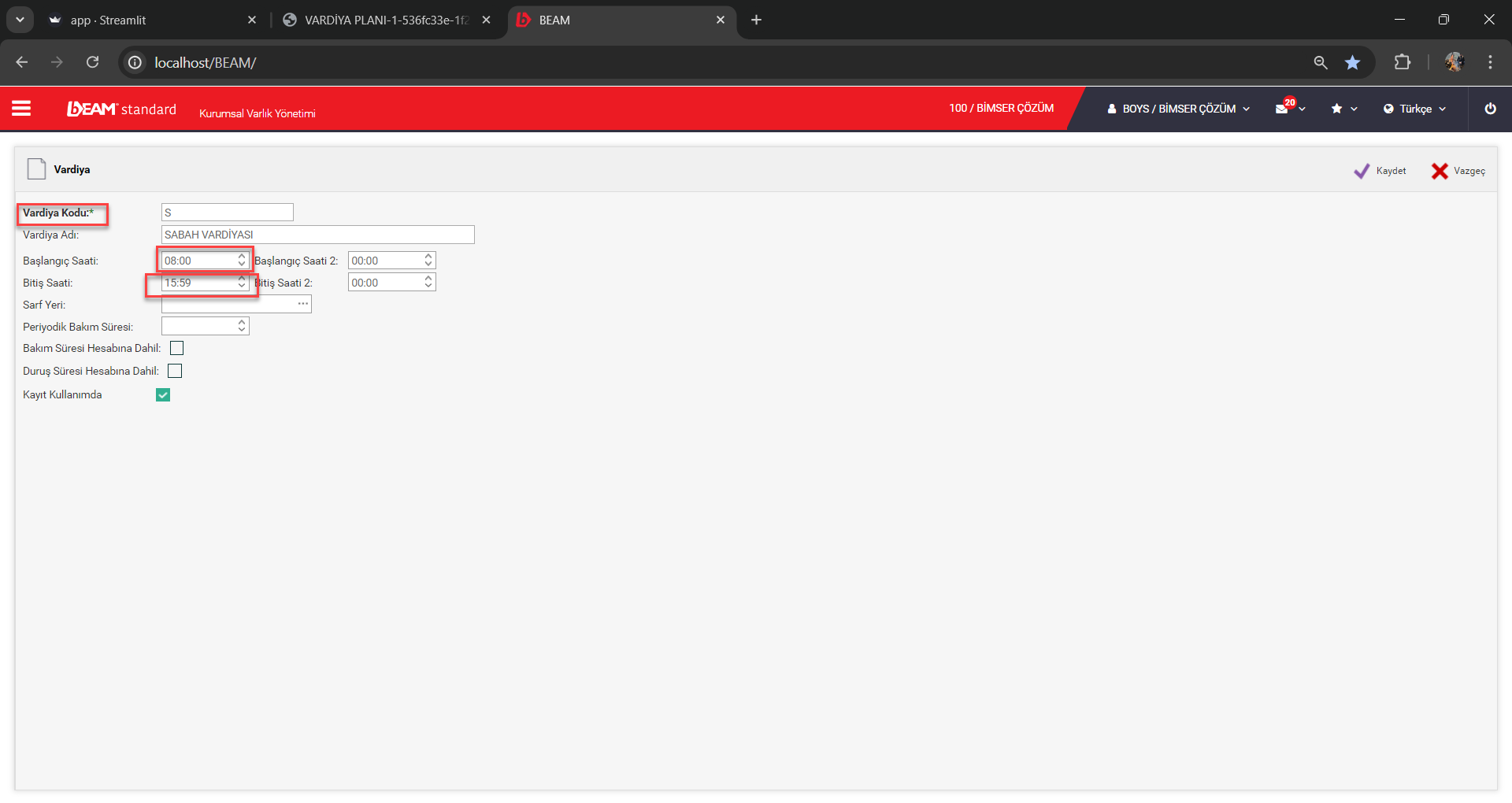
Enter the shift code and Start/End time information and click the save button.
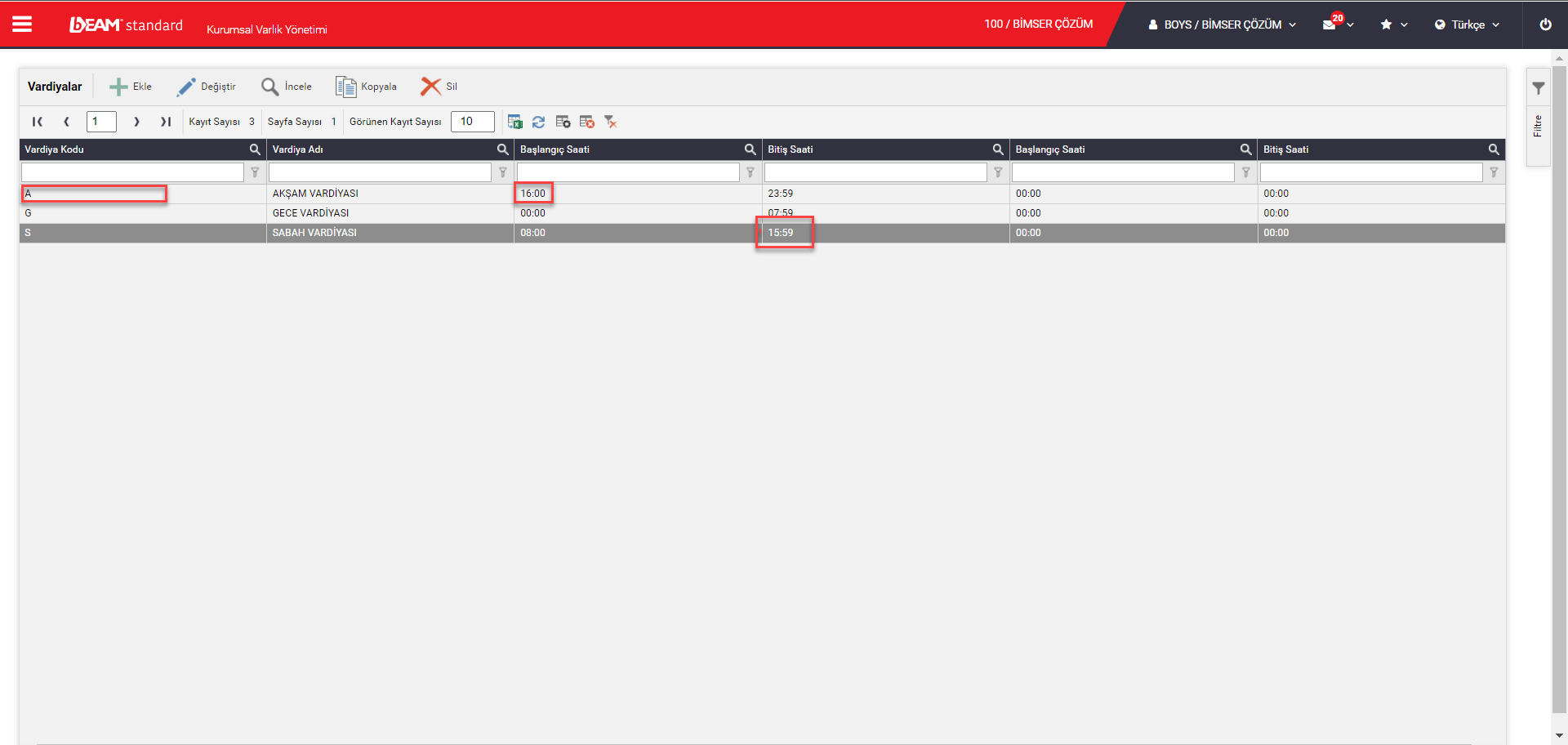
When adding shifts to the system, care should be taken to ensure that the Start and End times do not coincide.
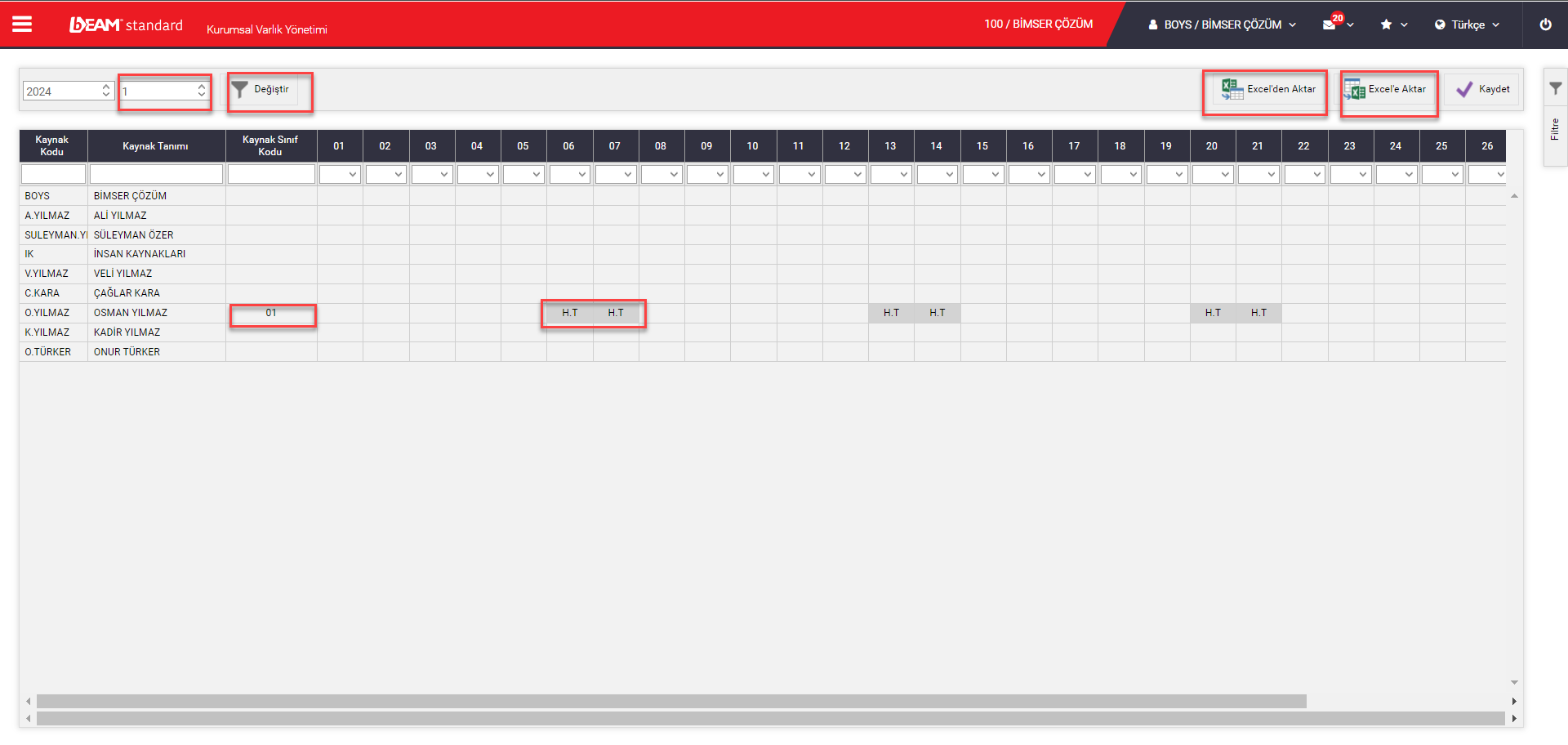
In the Personnel/Shift Plan tab, the "2024" year information, "1" month information, as well as the month information for which the shift plan is requested to be created, are entered and the "Change" button is clicked.
While the "Export to Excel" button allows the operations to be done via excel, the transactions made with the "Transfer from Excel" button can be uploaded to the system.
Source Class Code "01" and Weekend "H.T" information are information that can be entered from the source card and come automatically.
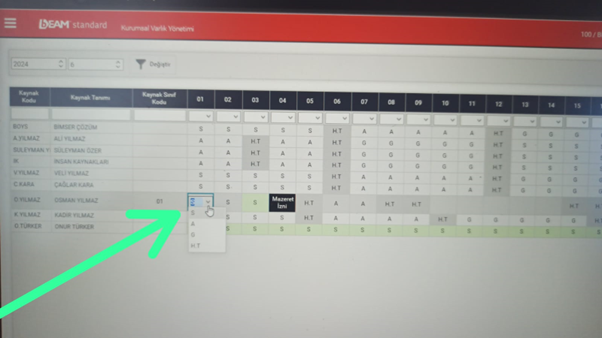
When the box with the date information is clicked, the selection is made over the shifts previously loaded into the system and when all the processes are completed, the "Save" button is clicked.
''S'' MEANS MORNING, ''A'' MEANS EVENING, ''G'' MEANS NIGHT, ''H.T'' MEANS WEEK HOLIDAY.