Adding Vacation Days
Click on the System/Common Definitions/Holidays tab.
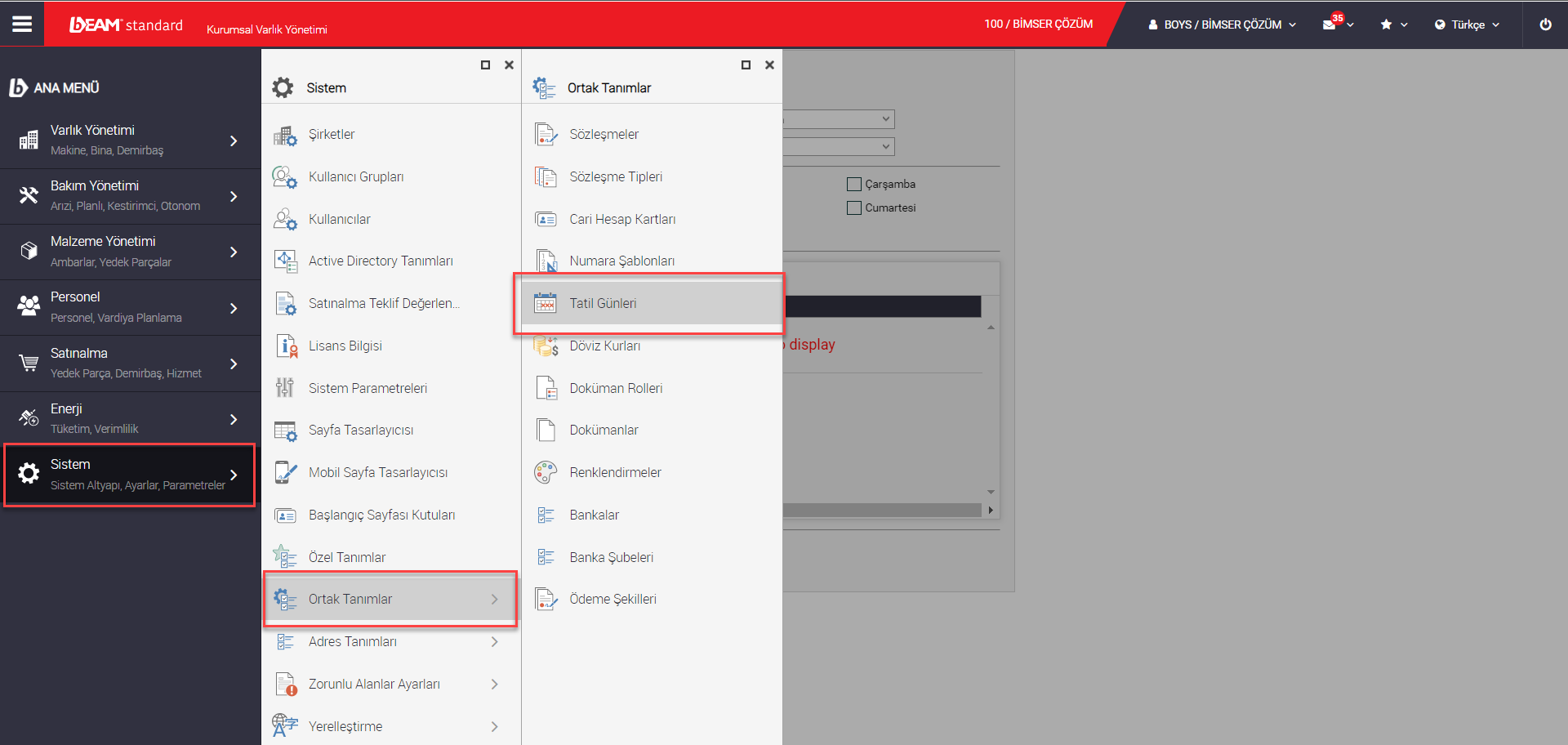
On the page that opens, if a holiday day is to be determined throughout the company, the box next to the day title is ticked and the "Save" button is clicked.
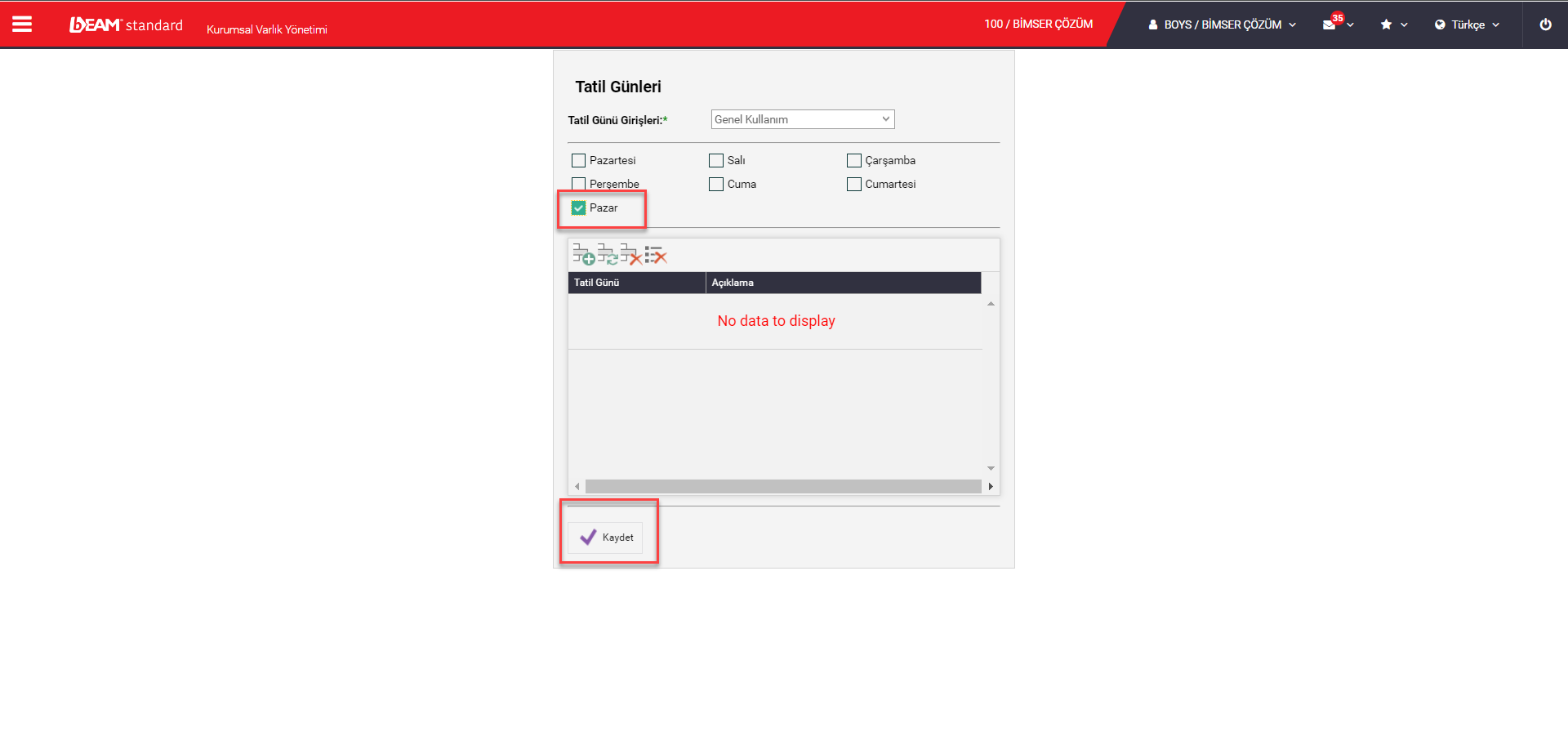
While Official Holidays are added to the system; The date information is entered, ticked and the "Save" button at the bottom is clicked.
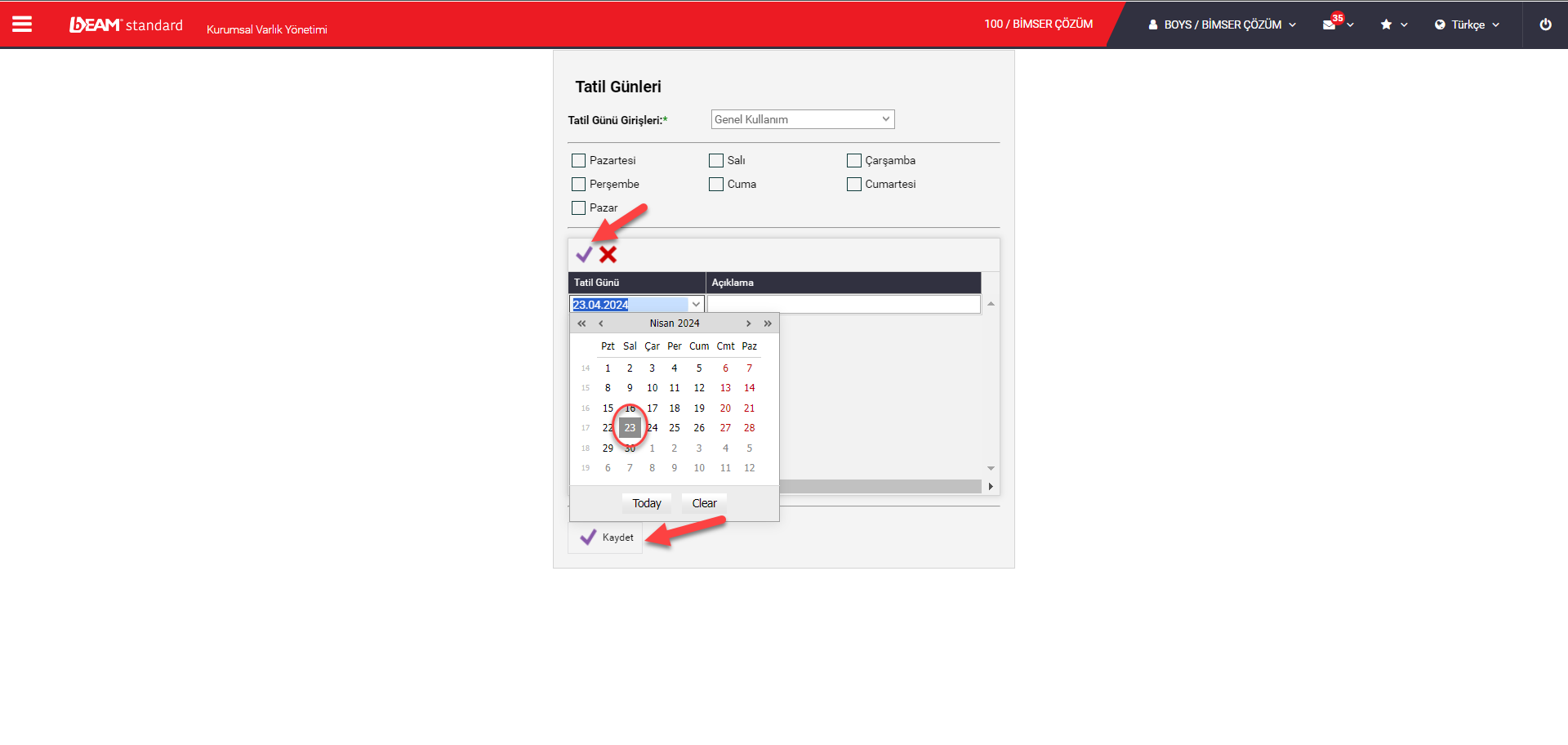
The process of adding vacation days can be added on the basis of Consumables and Sections, as well as throughout the Company.
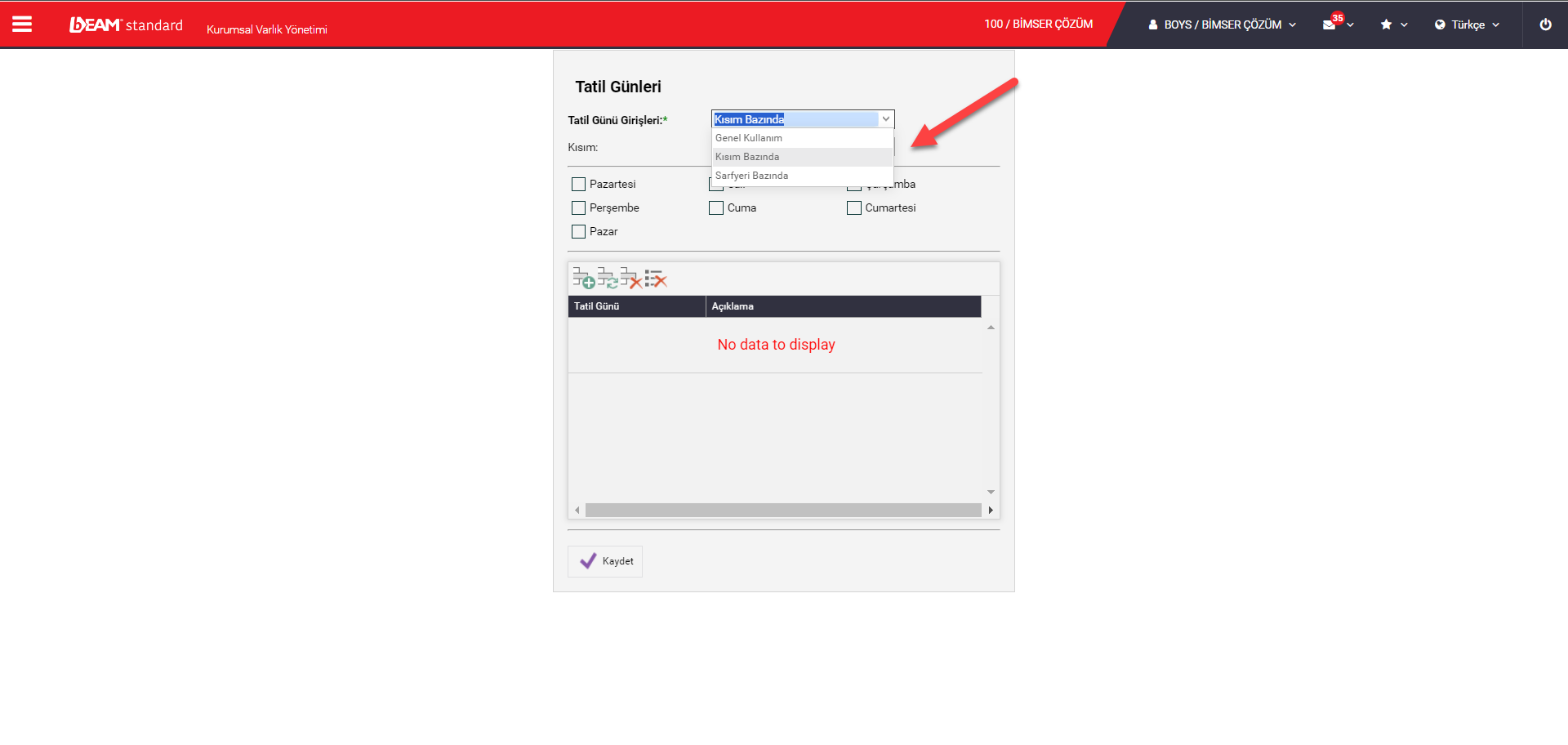
After selecting a section, another heading opens under the heading "Holiday Day Entries".
In the title that opens, the section information defined in the system is displayed and the day information entered in the selected section is added as a holiday.
For each part where a holiday day is added, the day title box is ticked and the "Save" button is clicked.
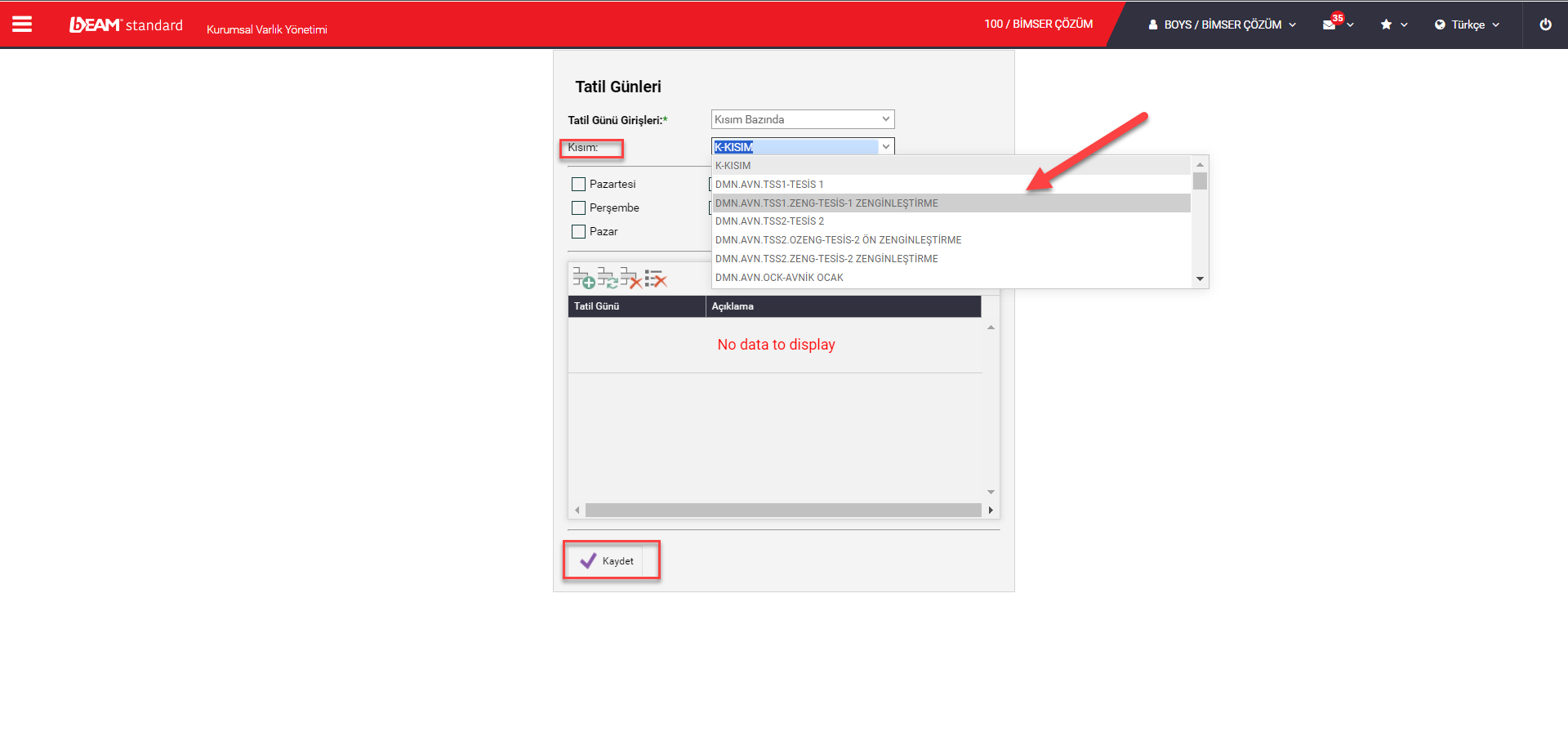
When the Consumable or Section information added to the holiday day is selected again, the previously selected holidays are automatically marked.
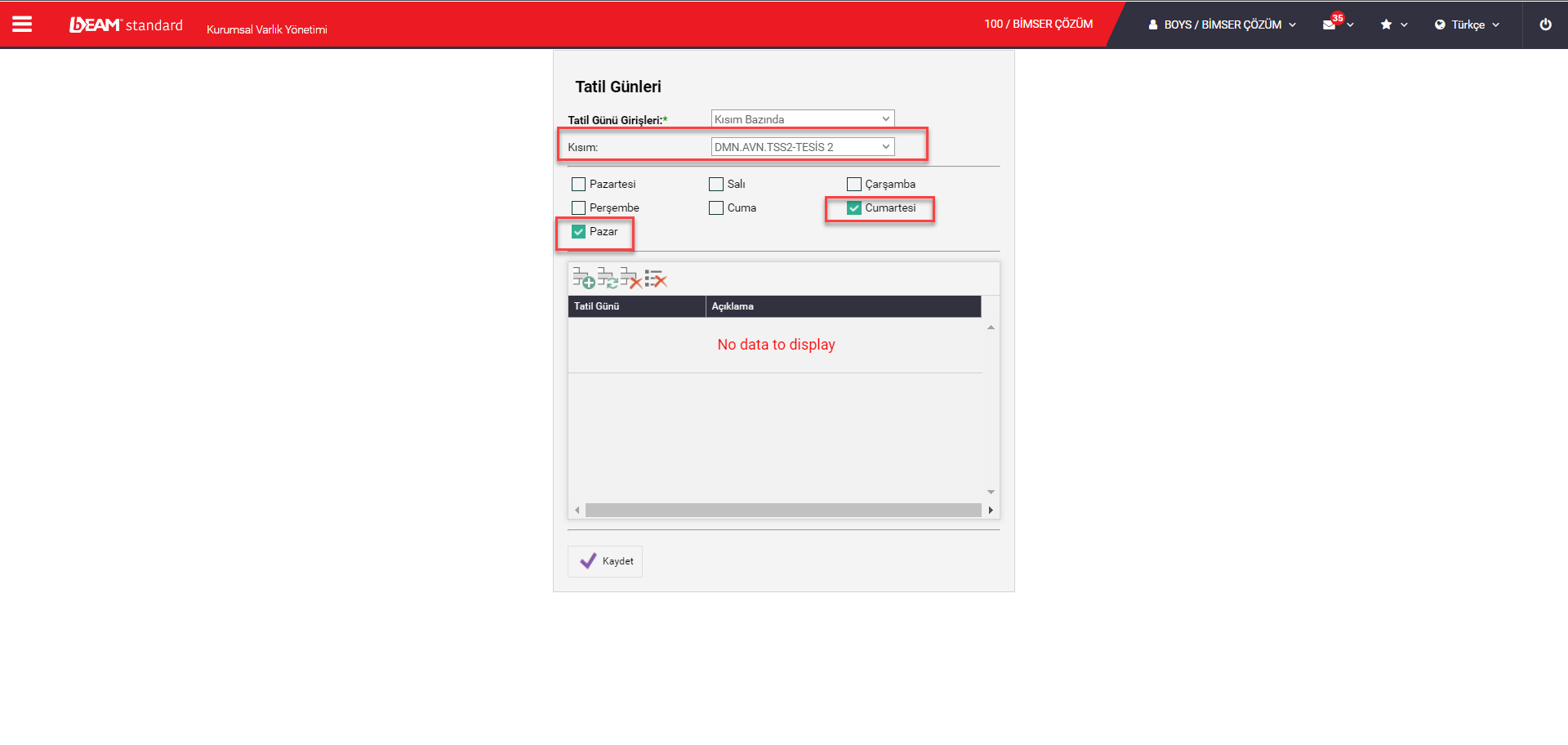
The most used area of the process of adding Holiday Days is the "If on Holiday" heading option when defining Periodic Maintenance on the Asset.
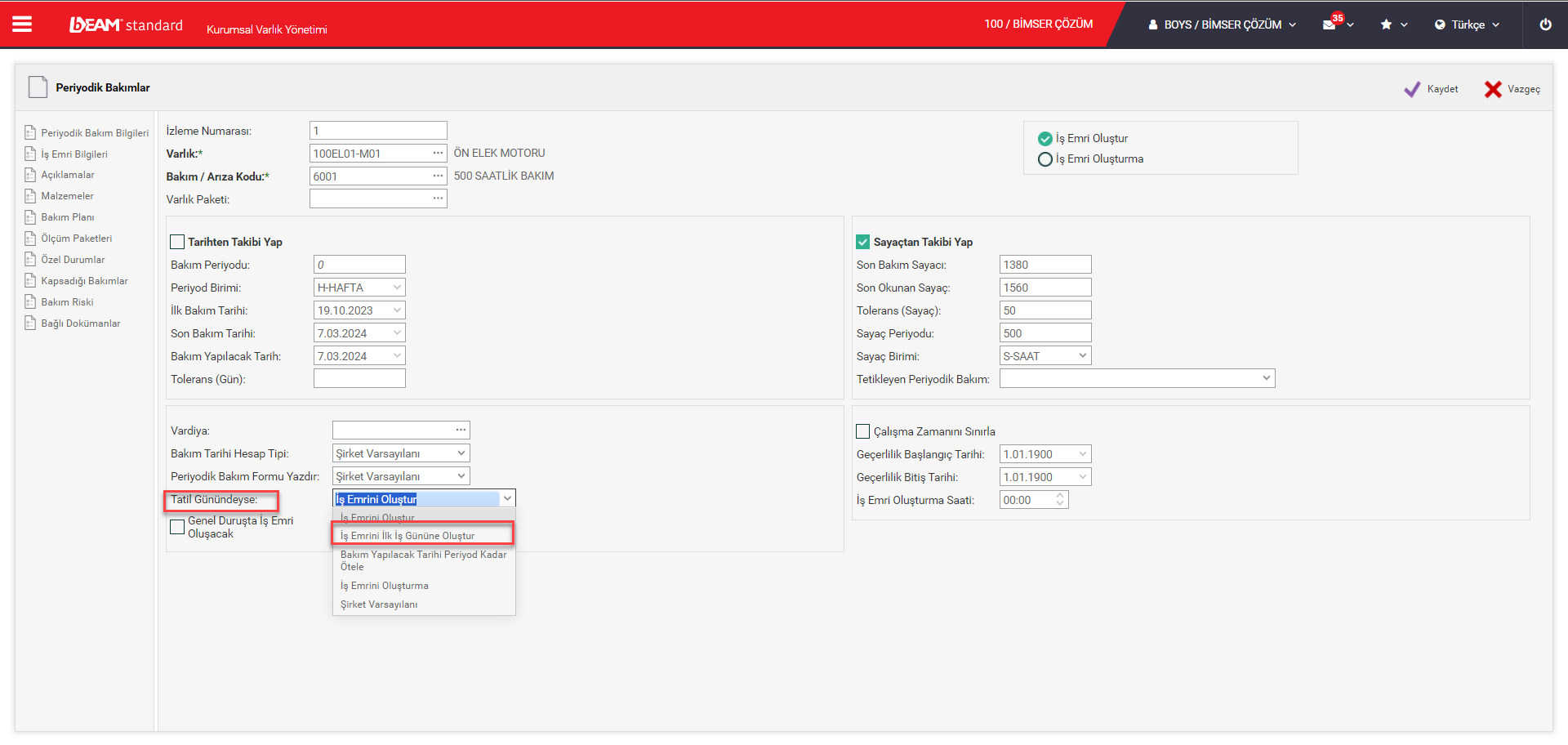
Thanks to the holiday day information entered on the basis of General, Consumable Place or Section defined in the system, the work order opening date automatically changes when it coincides with a holiday.