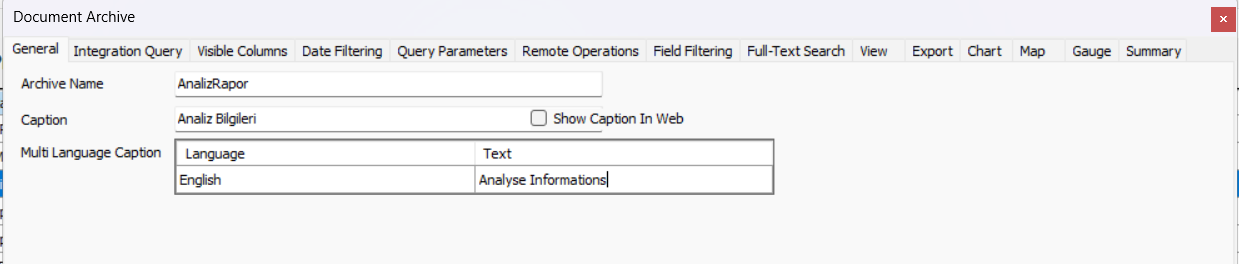Multi Language Support
This document contains information on how to provide multi-language capability for the eBA Workflow and Document Management system.
1. Add a new language to the system
For the new language on eBa, you need to fill in the XML sent to you by our teams in a format appropriate to the language you want to add to the System.
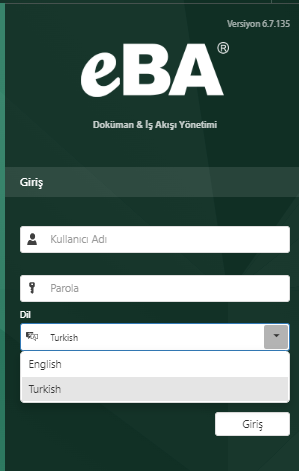
When logging in from the web interface, the language to log in to is selected.
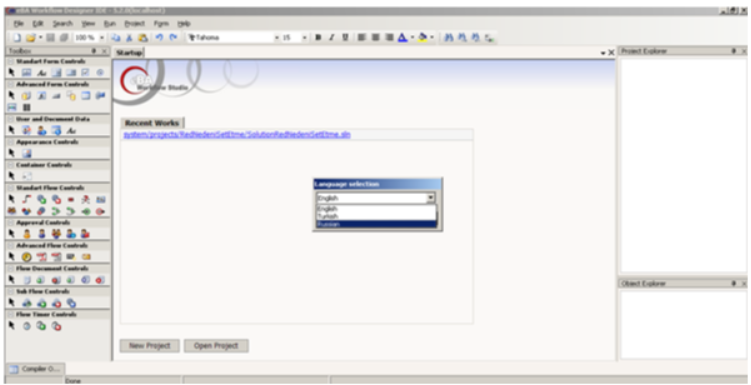
From the File tab through the Workflow designer tool, the language of development is changed to "Language Selection".
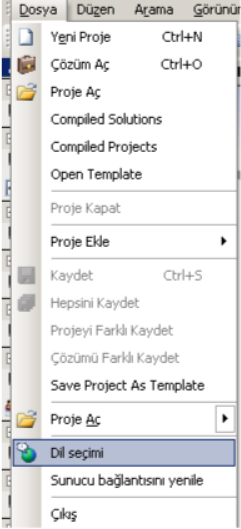
- button and the selected language added to the system is removed from the system languages.
Default: If the users who log in to the system have not changed the language setting during login, they will use the web interface and other tools with this specified language.
2. Add a new language to a project
Users who log in to the system from the web interface can view the fields on the flows with the language they entered during the flow development with the help of the Workflow Designer application.
Regulated. The "Multilanguage" property is activated from the "Project" properties tab of the development flow.
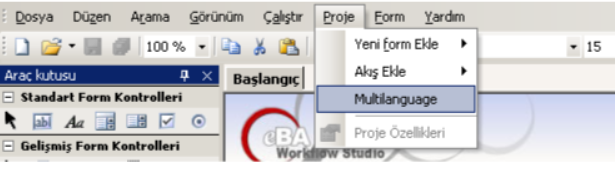
When the multilanguage feature is selected, all fields used in flow and form design are shown to the developing user. The developer starts the process of adding a new language to the project with the help of the "Add Language" button
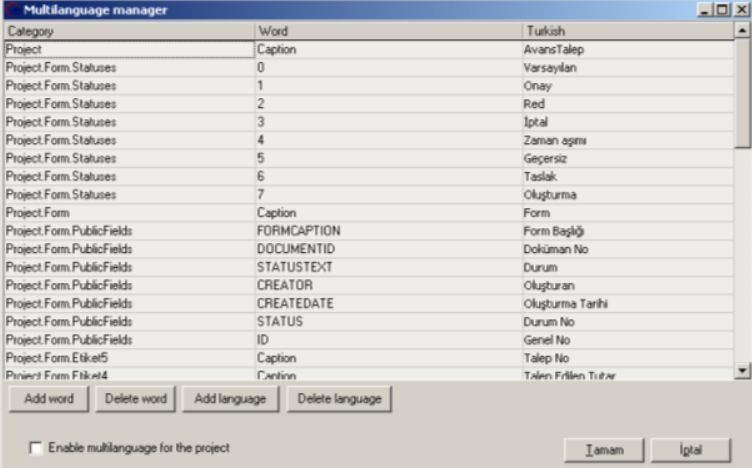
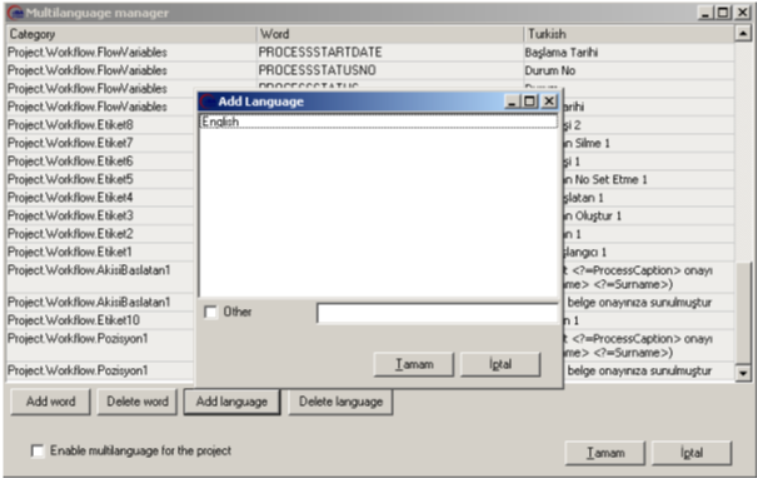
When the user presses the "Add Language" button, he selects from the languages registered in the system.
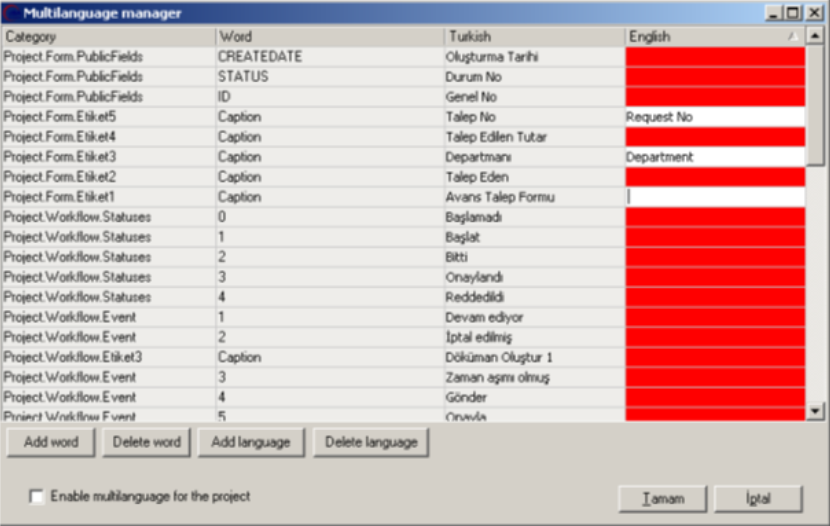
When a new language is added, the words used during development are shown to make arrangements. The action buttons shown to the user, status and object information are changed.
By checking the "Enable multilanguage for the project" option, it is determined that the project will work with multiple languages, then the project is compiled and the project is run
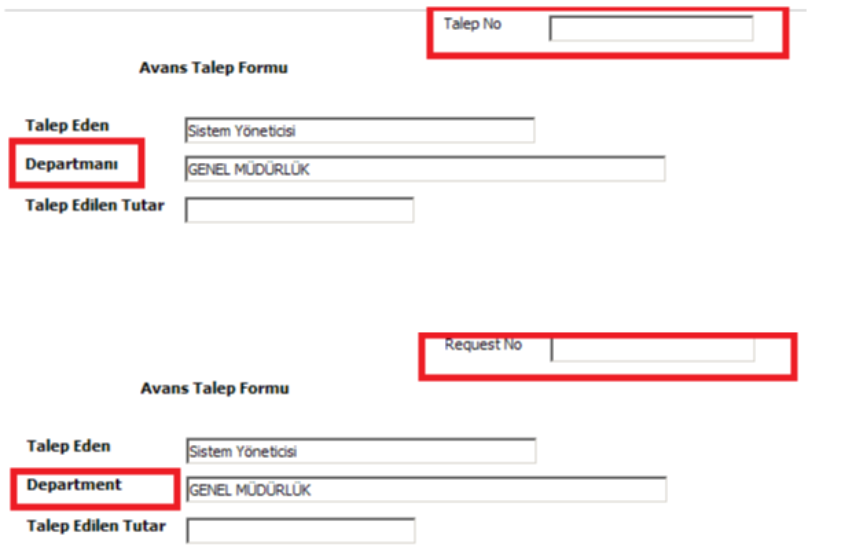
According to the language selected by the user from the web interface, the process will update the language information.
3. Add multilingual support to queries
The query to be edited with the Integration Manager tab of System Manager is selected and the query starts to be compiled with the "Save an Compile" button.
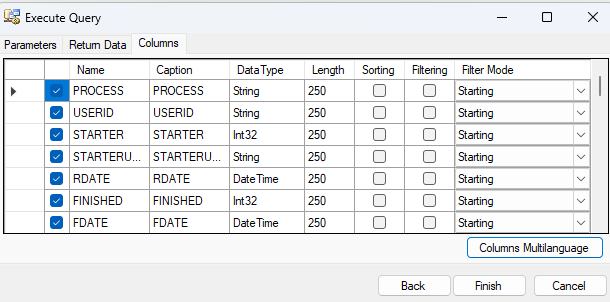
From the Columns tab, the "Columns Multilanguage" button switches to the necessary operations for multi-language support.
The process is completed by adding the equivalent in the specified language for all fields.
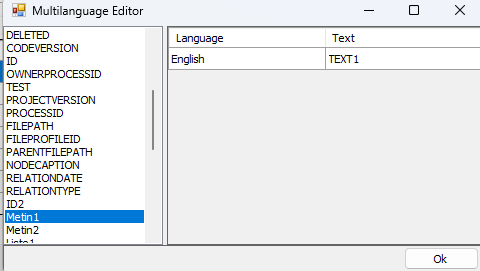
4. Add a language to a menu
"System Manager/Menu Manager" is used to add multi-language support to the menu that end users see from the web interface under the "Applications" tab. The selected Menu Tab is updated with the Multi Language feature. It is then saved with the Save Profiles operation.
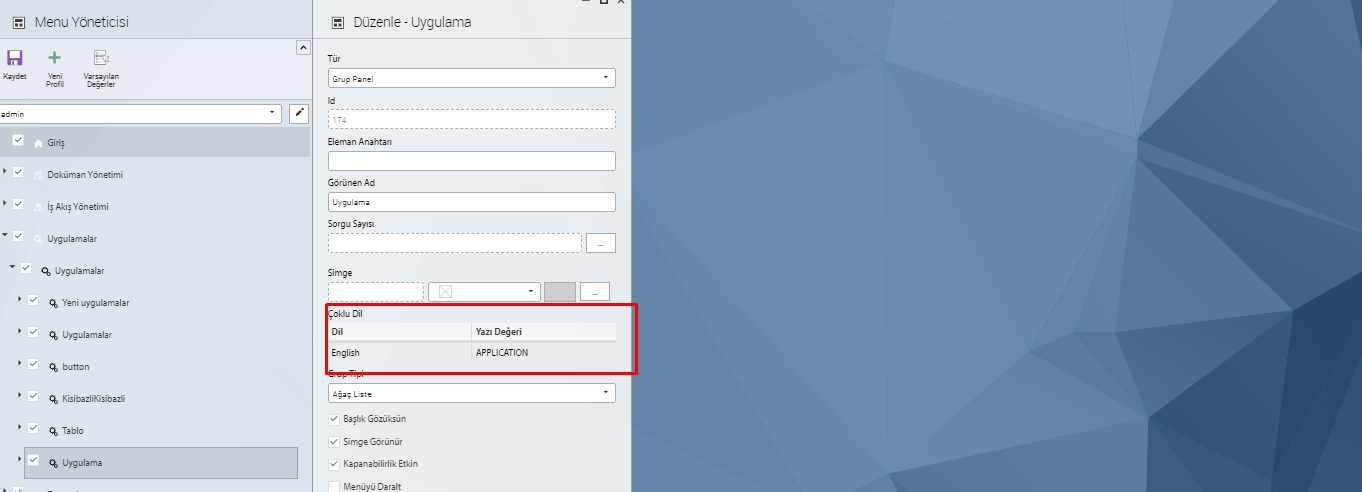
The Menu View will change according to the language in which the user is logged in.
5. Archive Manager Multi-language Support
With the help of System manager / Archive Manager, the title information of the selected archive is changed and the description information is given a multi language feature.