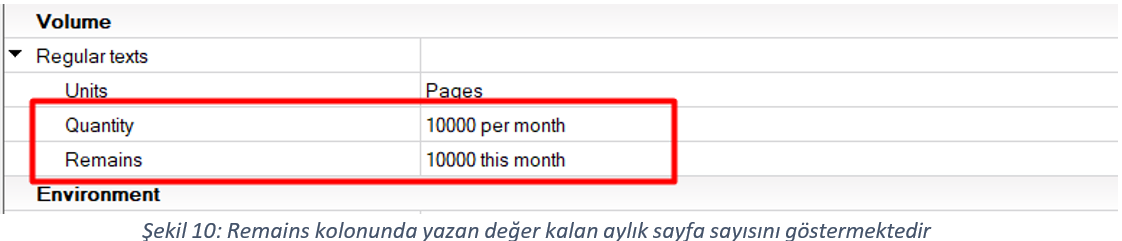eBA Web Interface Indexing Operations Document
1.Activating Indexing in Document Management
In the eBA web interface, the indexing option is activated at the library level or folder level in order to search the document contents of the documents hosted in the Document Management module.
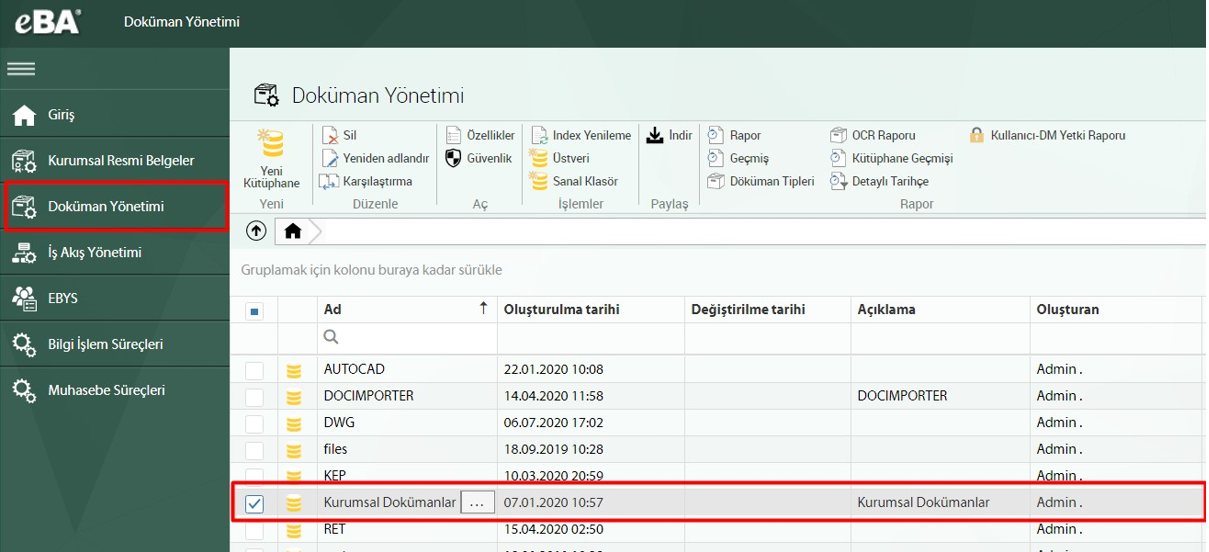
In order to start the index process in the selected directory, log in to the eBA web interface and select the directory (library or folder) where the operation will be run in Document Management.
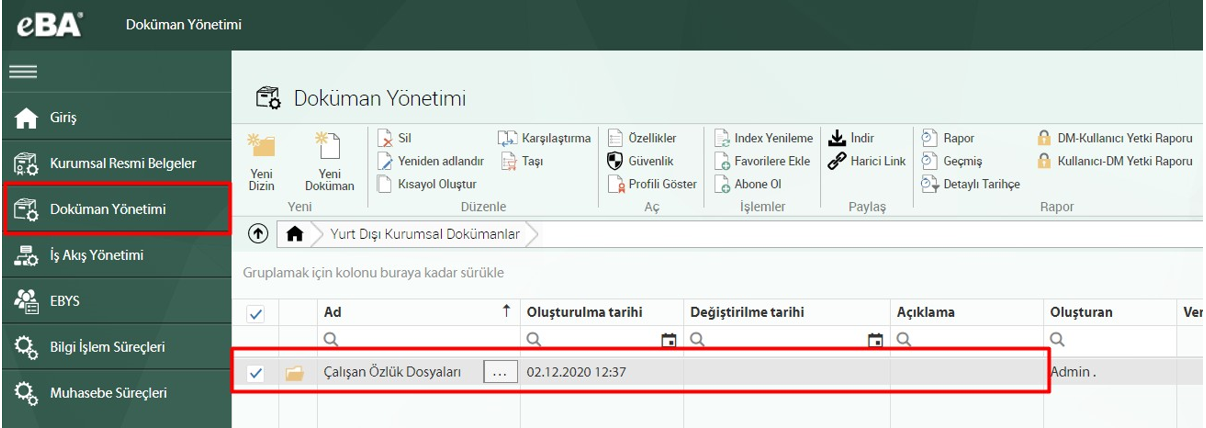
When the directory is selected, buttons for the actions that can be performed on the selected index appear in the toolbar. Clicking the "Properties" button on the toolbar (Figure 3, area 2) provides access to the properties of the selected array. In the Properties panel that opens, as can be seen in Figure 3, The Indexing option in the Administration area (field marked with 3 numbers) is selected Yes and the By clicking the Save button, the indexing function is activated in the selected library.
Note: If indexing is enabled at the library level, indexing will be enabled in all folders in the library. If it is not desirable to index all library content, this process should be applied in a specific folder.
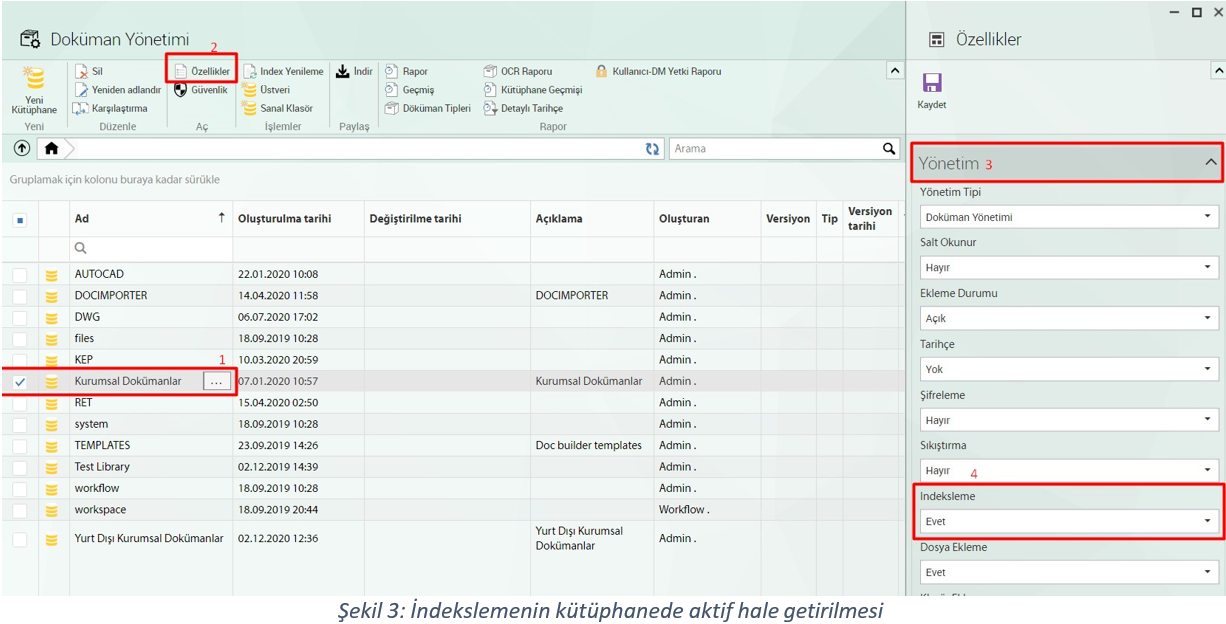
After saving the settings, the index where the indexing process is activated is selected and the "Index Refresh" button (Figure 4) in the toolbar is clicked. When the button is clicked, a warning message is shown that the indexing process of the documents in the index has started (Figure 5) and the index The files in it are queued for indexing.
Note: The Index Refresh button is turned on in the main index with the Indexing feature turned on, it should be done only once is enough. When a new folder or file is placed in the directory, it receives the index refresh process from the open parent directory.
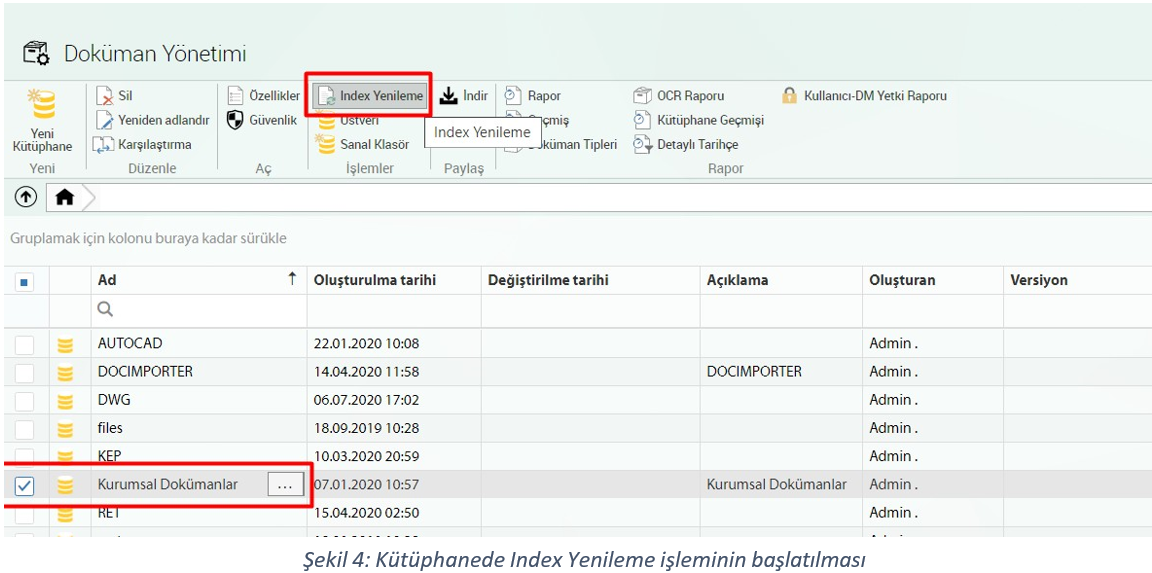
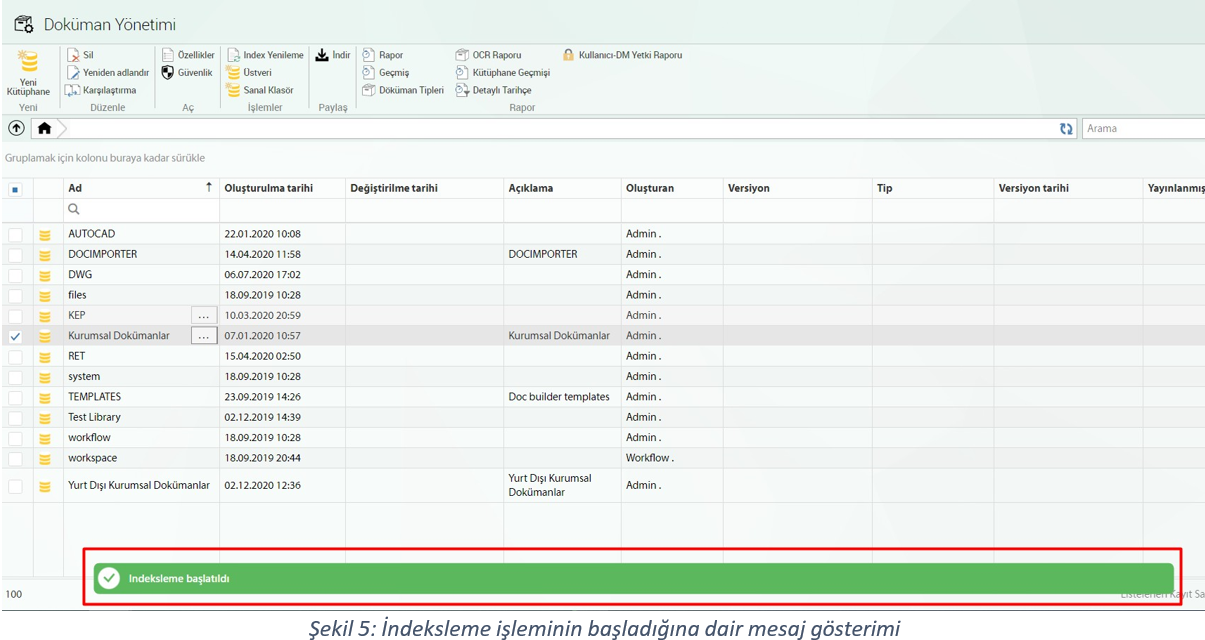
Files awaiting indexing are shown as "Waiting to be re-indexed" in the Index status column in the Contents panel when viewing the file.
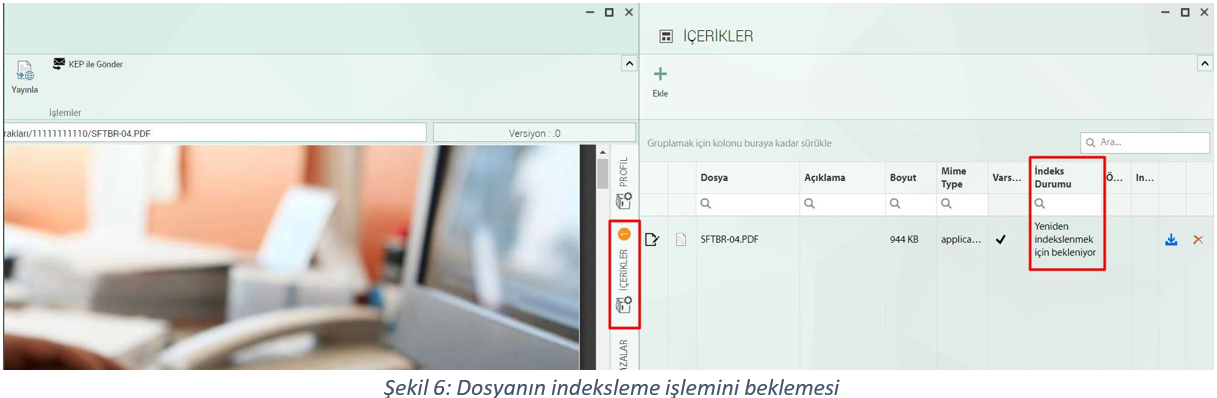
When the file content is indexed by the system, the information shown in the column is "Indexed" Will appear.
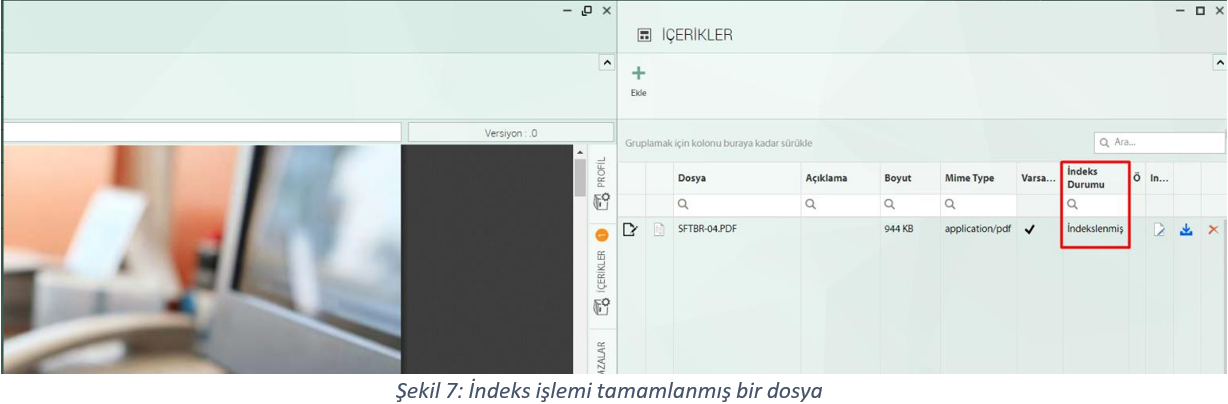
2. Indexing in Document Management Searching an Active Directory
To be able to search the file content in the Document Management section, you can use a indexing must be initiated in the directory and the file contents in the directory must be indexed. System The contents of files with an Index status of "Indexed" can be searched.
To perform the search operation, the "Search Content" option is checked in the toolbar and the Search field of a word that may be in the file (Figure 8) and the search process is started.
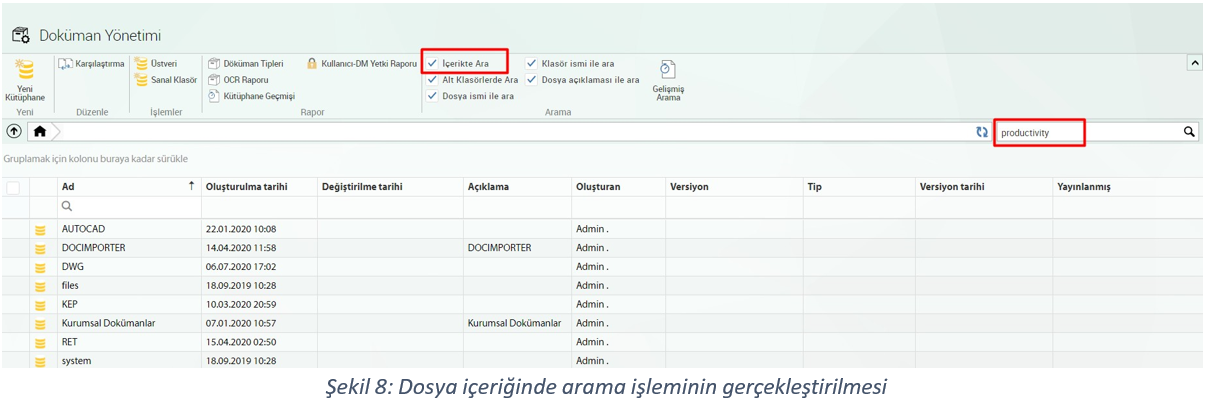
The file or files containing the information used in the search will be listed on the result screen as in Figure 9. The search results show information such as the directory where the file is located, the sentence that contains the searched word, and the person who created the file.
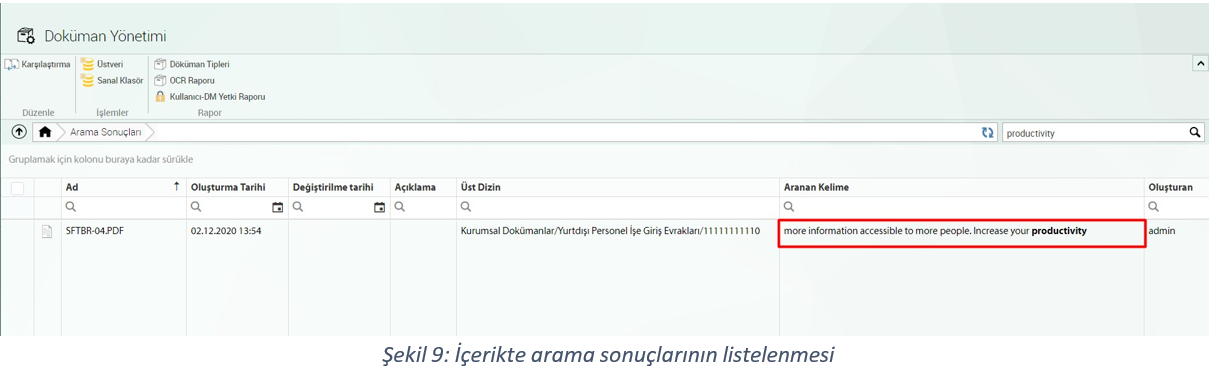
3. License Check After Indexing
If OCR is also enabled for indexing in Document Management, the ABBYY folder By running the LicenseManager application in it, the number of pages remaining for the month can be displayed.