Transferring Trainings to the System in a Collective Manner
In the training planning module, past trainings can be transferred to the QDMS system collectively. In order to provide this transfer, System Infrastructure Definitions > BSAT > Configuration Settings > Transfers > Training Transfer menu are opened. On the page that opens, the transfer template is downloaded by clicking the "Download Template" button.
For the columns in the downloaded excel;
MASTER PLAN --> A master plan code defined in the system must be written. When the Integrated Management System > Training Planning > Training Plan page is opened, one of the Learning plan code values must be written for this column.
DETAIL PLAN --> A unique detail plan code must be written for each line, the detail plan code is not defined in the system.
Training Description Code --> The code of the training definition found on the Training Planning > Training Definition page should be written > the Integrated Management System.
Start Date --> The start date of the training is written.
End Date --> The end date of the training is written.
Status End Date --> The date on which the training was brought to the finished status is entered. The end date and the status end date should be written as the same dates.
Trainer --> If the trainer user of the transferred trainings is not defined in your qdms system, his name and surname; If it is defined in the QDMS system, the registration number must be written.
Trainer TCKN --> The TCKN information of the trainer should be written. If trainings are conveyed within the scope of IBYS and sent to the ministry, this area must be absolutely full.
Training Officer --> The QDMS registration number of the person responsible for training is written.
Training Place --> The place where the training is given is written.
Duration --> The duration of the training is written. It should be specified in minutes.
Training Type --> The internal trainer is "I"; If it is an external user who provides training, "D" should be written.
Training Place Type --> If the training place is an internal training place, "I"; If it is the place of external training, "D" should be written.
Training Type --> "0" if distance education is provided; If face-to-face training is given, "1" should be written.
Document Type --> This is the field where the document type of the trainer is entered. 1- Workplace Physician; 2- OHS Specialist; 3-Other Health Personnel
Workplace Code --> Information is written for which workplace the training is carried out. The workplace code on the workplace description page should be written in QDMS.
Start Time --> The time when the training starts is written.
End Time --> The time when the training ends is written.
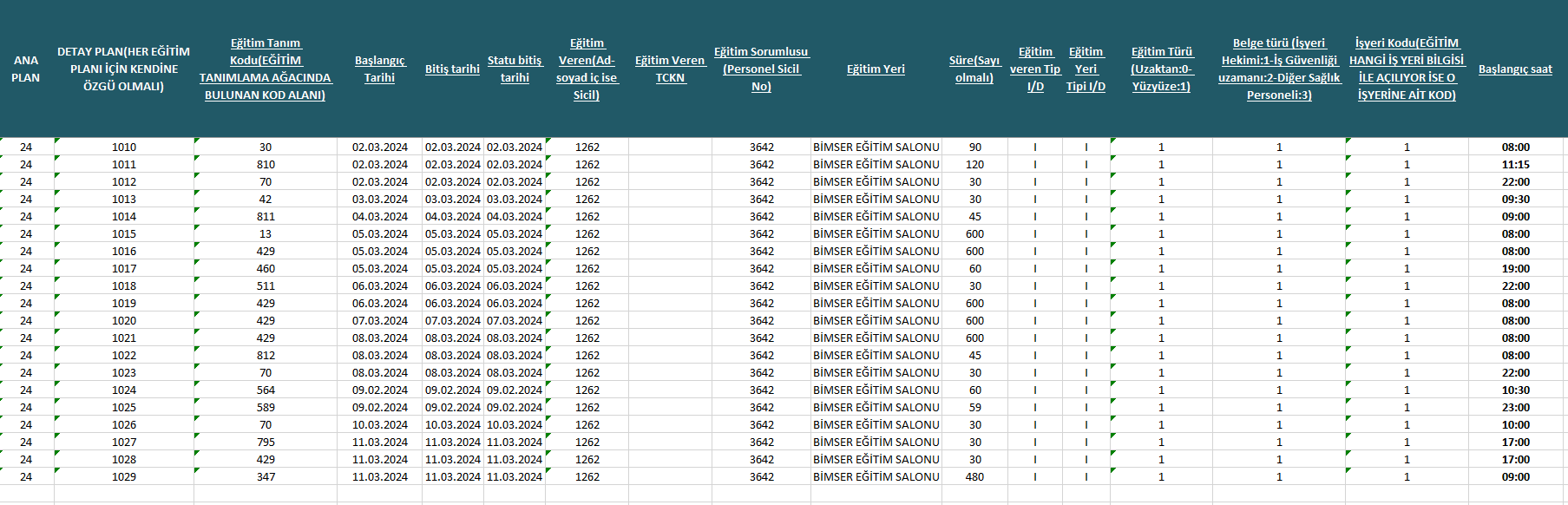
Passing Grade --> If a passing grade is to be given for the training, the passing grade information is written.
Status --> The status of the trainings is written. 1- It is planned; 2- Continues; 3- Done; 4- Postponed; 5-Cancellation.
Training Result --> After the trainings are completed, the type of document to be given to the participants is written. S- Certificate; B- Certificate of Achievement.
Is it periodic --> It is written whether the trainings are periodic trainings or not. If it is periodic, it is 1; If not, 0 should be written.
Repetition Period --> The repetition period is written for the trainings entered periodically. The value to be written should be written in Months.
Process --> If the training is related to a process, the process code should be written. System Infrastructure Definitions > BSAT > Definitions > the process code found on the Process Definition page must be entered. If it is related to more than one process, the process codes should be separated from each other by semicolons.
Document --> If the training is related to a document, the document code should be written. If it is related to more than one document, the document codes should be separated from each other by semicolons.
To be evaluated --> If the training effectiveness evaluation process is to be made, the value of 1 should be entered, and if not, the value of 0 should be entered.
Type of Evaluator --> If the person who will provide the evaluation is to be determined according to the position code 1; If it is going according to the role, 2 should be written.
Evaluator --> If person type 1 is entered, the registration number should be written, and if person type 2 is entered, the role code should be written.
Training Description --> A description of the transferred trainings is written.
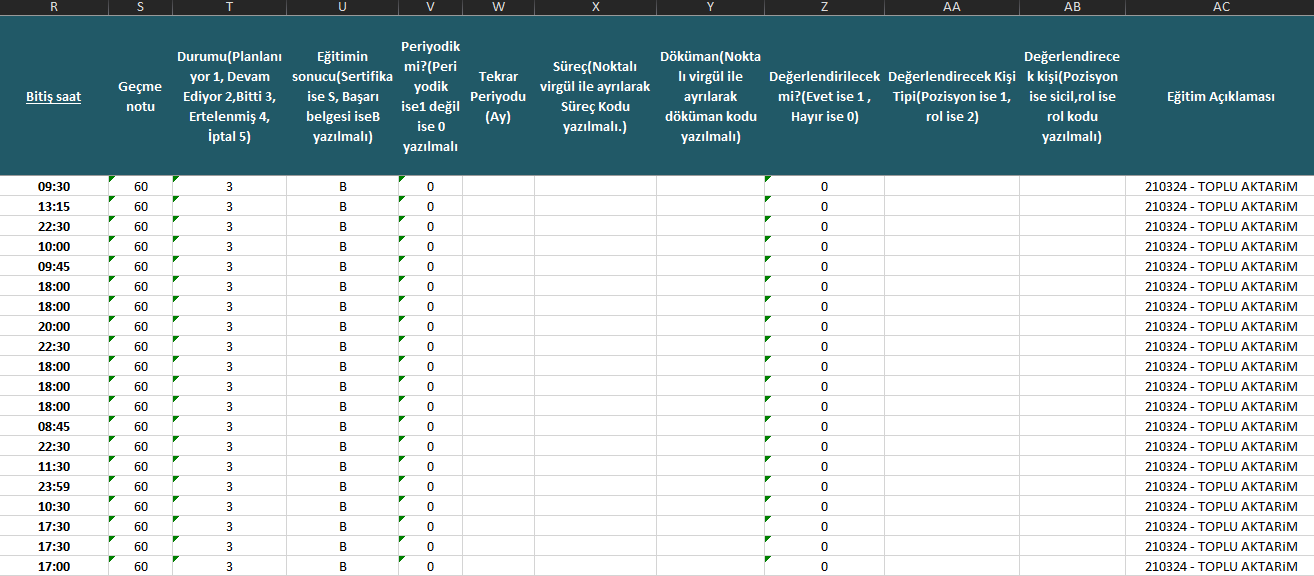
MASTER PLAN --> The plan code given in the training plan sheet should be written.
DETAIL PLAN --The detail code given in the > Training Plan sheet should be written.
Registration Number of the participant --> The registration numbers of the participants participating in the training are entered. For more than one participant, the master plan code and detail plan code must be multiplexed as lines.
Attended/Not Attended --> If the relevant participant participated in the training 1; If it is not joined, 0 is written.
Date of Participation --> The date of participation of the participant in the training is written.
Reason for Not Attending--> If there is a participant who does not attend, the reason for this participant's non-participation is written.
Has it been evaluated? --> If the participant has been evaluated by the trainer 1; If it has not been evaluated, 0 is written.
Rating Score --> The participant's rating score is written.
Did the participant rate the training? --> If the participant evaluated the training activity 1; If it has not been evaluated, 0 is written.
Participant's Rating for Training --> The score given by the participant to the training activity is written.
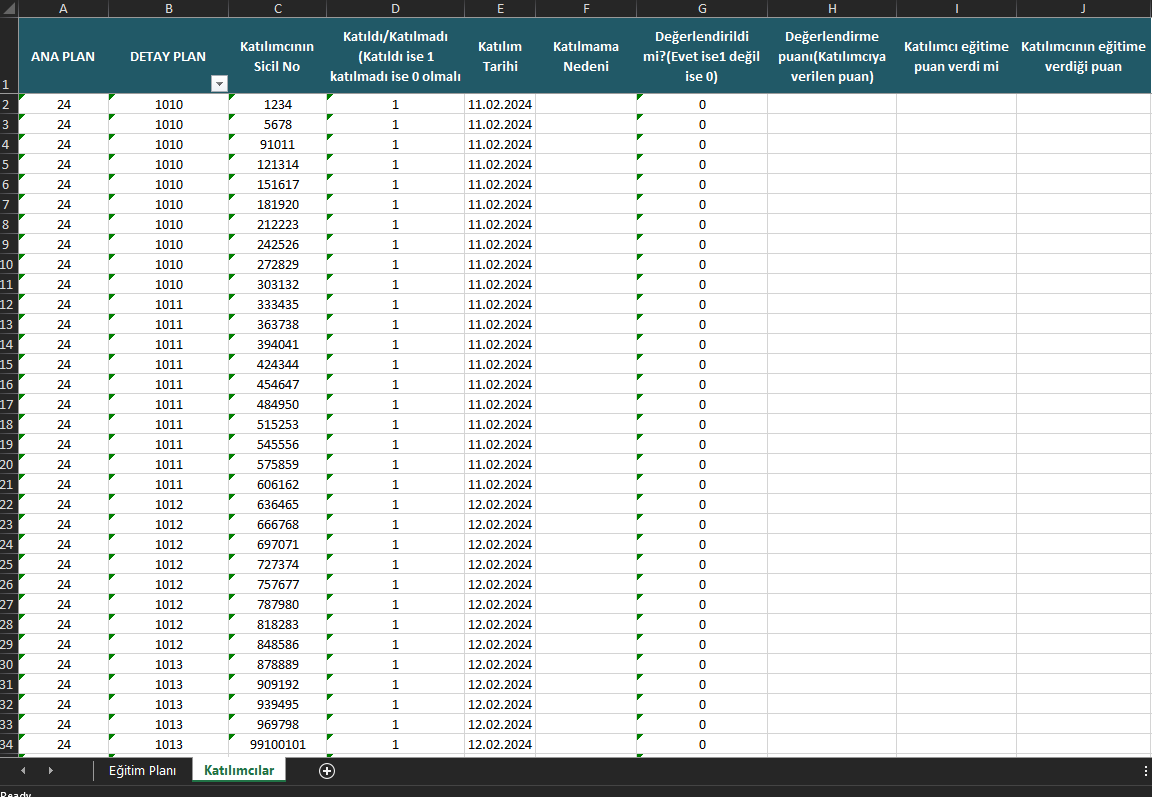
After the template is filled and saved, click the "Upload Template" button on the Training Transfer page. Then the filled excel is selected and the "Check" button is clicked.
The system will check whether the data is suitable for the transfer process. If the data is suitable for the transfer process, you can transfer your trainings to the system collectively by clicking the transfer data button. If an error is received, the system will write on which line the error is found. Incorrect lines should be corrected in the excel template and reloaded by clicking the upload template button again.