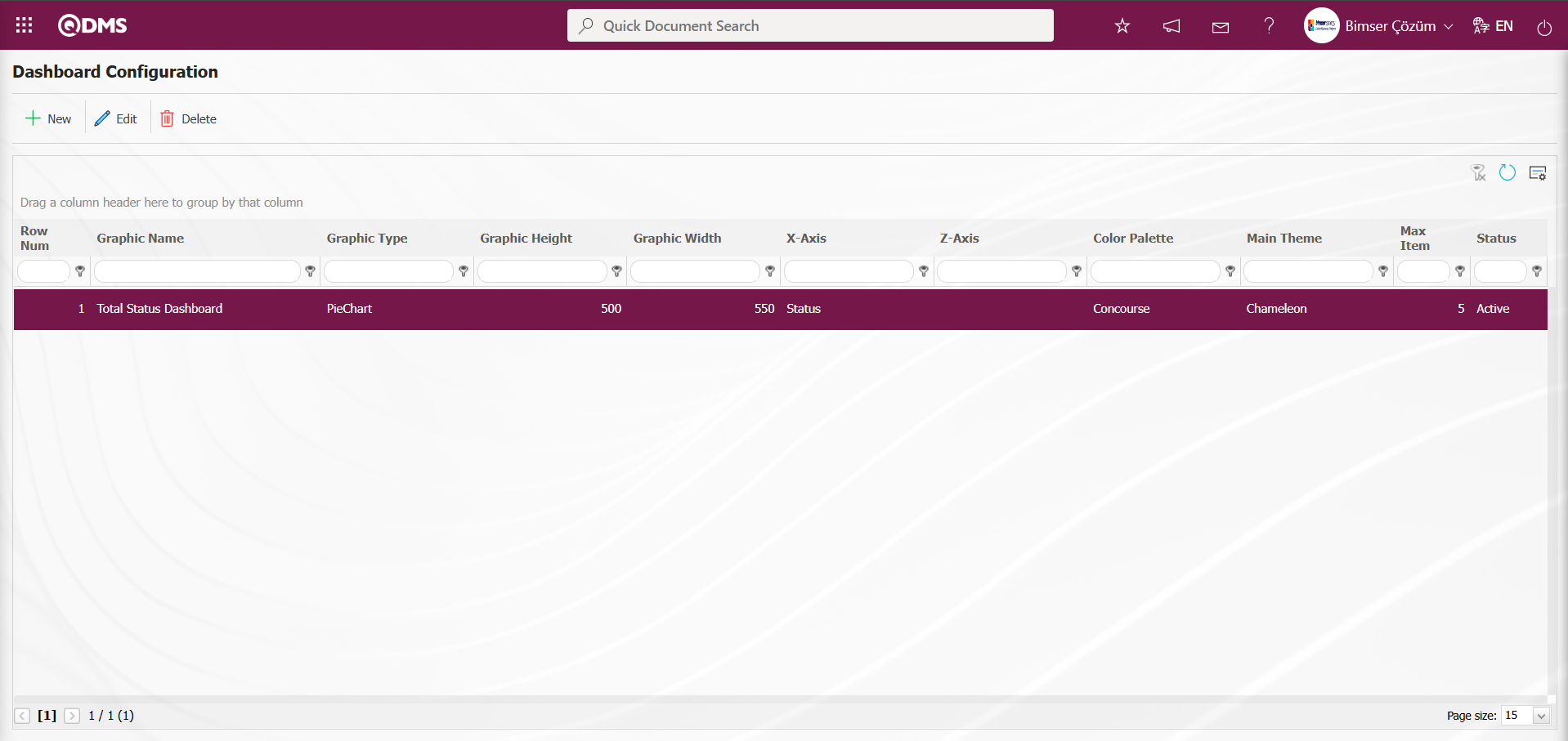Environmental Aspects Risk Assessmentt
Information
You can quickly reach the relevant topic with the help of navigation on the right side.
Environmental Aspects Risk Assessment Module (v.5.26) User Help Document
Module Version: 5.26
1. INTRODUCTION:
It ensures that the environmental impacts of business activities are analysed according to the nature of the work and that preventive measures are determined to eliminate or reduce these impacts. This module aims to systematically assess environmental risks and establish the necessary control mechanisms. This document has been prepared to enable users to use the module effectively and correctly.
2. PURPOSE:
This help guide defines the methodology that users should follow in order to create environmental risk assessment forms, analyse risk levels and define control precautions during the implementation of the Environmental Aspects Risk Assessment Module within the QDMS system. The guide aims to ensure that the module is used in a systematic, consistent and compliant manner.
3. RESPONSIBILITIES:
Quality/Environmental Management System Team, Environmental Management Representative/Environmental Officer, Relevant Unit Managers/Site Managers,
4. ABBREVIATIONS:
RAF: Risk Assessment Form RAFD: Risk Assessment Form Details
5. WORKFLOW:

6. ENVIRONMENTAL DIMENSIONS RISK ASSESSMENT
This risk-based module includes functions such as tracking the environmental dimensions used in the risk assessment methodology in a digital environment, creating and monitoring risk analysis history, determining and tracking processes based on risk assessment results, transferring existing risk forms to the system, and ensuring authorisation control over risk forms and preventing unauthorised access. This module supports continuous improvement within the environmental management system by ensuring that environmental aspects and risk analyses are systematically documented, periodically reviewed, and updated as necessary. It serves as an effective corporate control and monitoring tool for anticipating potential environmental impacts, ensuring compliance with legal and other obligations, enhancing employee awareness, and monitoring environmental performance.
General Functions of the Environmental Risk Assessment Module
- Can be used anywhere with internet access thanks to its web-based structure
- Easy to use with a user-friendly and customisable interface
- Simultaneous access for different units with multi-user support
- User-based security management with authorisation and access control
- Version and revision tracking for the preservation and traceability of historical records
- Full integration with all Qdms modules (CAPA, Action, Document, etc.)
- Dynamic field definition for a configurable infrastructure tailored to business needs
- Multi-language support for working in different languages
- Notification and email integration to communicate system activities to users
- Backup and data security infrastructure to prevent data loss
- Mobile compatibility (with optional configuration)
- Customizable form and workflow designs tailored to corporate processes
This module has the following features:
- Supports all commonly used environmental risk assessment methodologies
- Unlimited number of parametric field definitions and customisation options
- Historical recording of risk magnitude revisions
- Creation of trend and distribution graphs for risk assessments, detailed and filterable reporting
- Risks can be linked to different fields such as legislation, processes, suppliers, customers, product groups, and workplaces.
- Precautions to be taken are tracked in an integrated manner with the CAPA (Corrective/Improvement Action), Document, and Action modules.
- Risk forms can be printed in the desired format.
- Definition of an approval hierarchy appropriate to the structure of the organisation depending on the risk
- Activation of an automatic precaution warning system for certain risk levels
6.1. System Infrastructure Definitions/Environmental Dimensions Risk Assessment
This section contains the necessary definitions for establishing the infrastructure of the Environmental Dimensions Risk Assessment module. Based on these definitions, data appears on the login screen of the menus in this section of the Qdms system. Using this data, process steps are performed in the menus of the module in the Integrated Management System section.
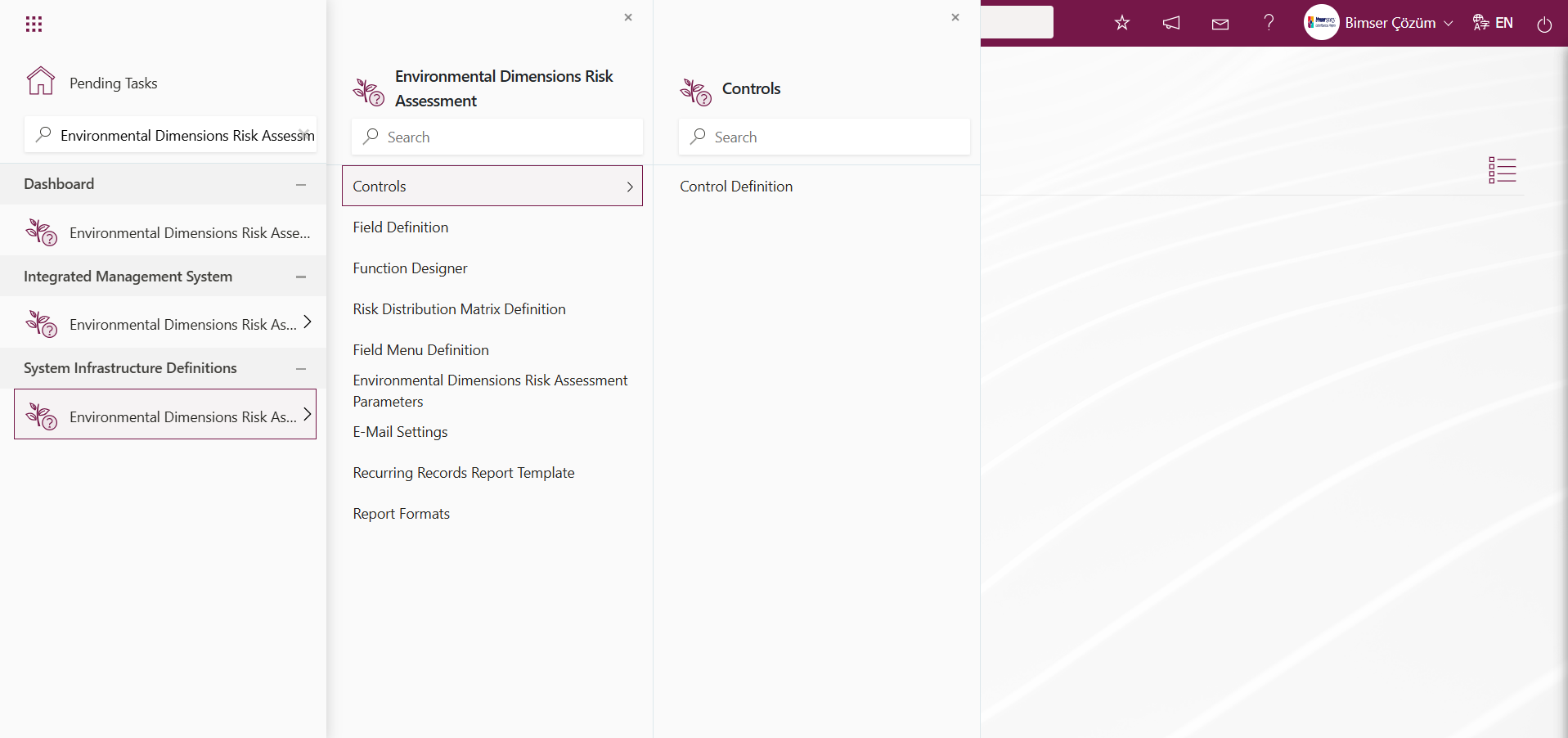
6.1.1. Controls
6.1.1.1. Control Definition
Menu Name: System Infrastructure Definitions/ Environmental Dimensions Risk Assessment / Controls/ Control Definition
This is the menu where the control definition process is performed. Controls are used in the risk modules of the Qdms system. Controls are the items listed in Annex A of ISO 27001 and are available in the Controls tab.In the Controls section, you can select a control step for each risk. The control items you select in the Controls section will appear when you generate the SOA (Statement of Applicability) report under the Reports heading in the Qdms environment. In short, controls are used in the preparation of the SOA (Statement of Applicability) report.
NOTE: SOA (Statement of Applicability) is an official document that lists the controls a organization has chosen to implement in accordance with the ISO/IEC 27001 standard, along with the applicability and rationale for each control.
In the Environmental Dimensions Risk Assessment module parameters, parameter number 95 is set to “Yes” to activate the parameter.
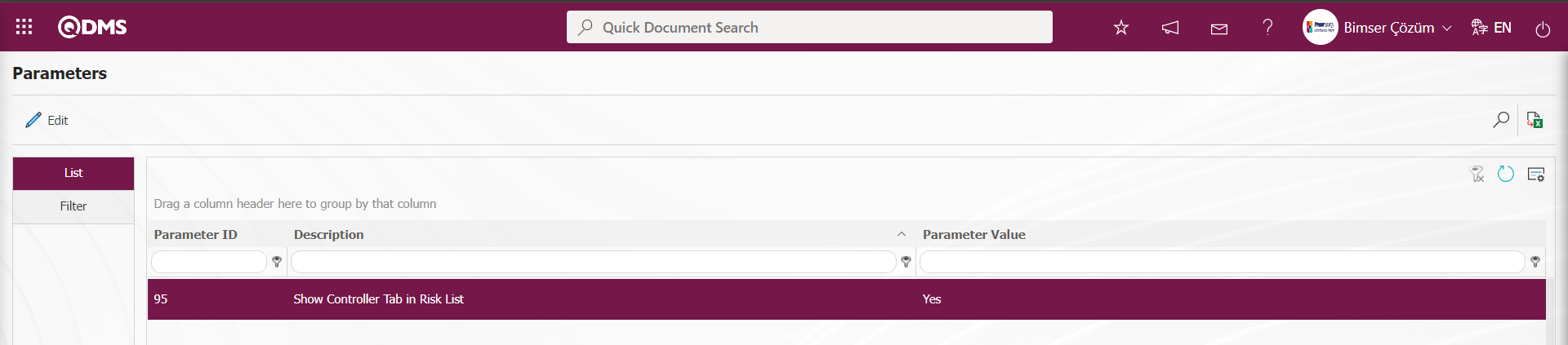 After the parameter is enabled, a new tab appears in the Risk Assesment Form – Details screen, where the new Environmental Dimensions Risk Assessment form detail record is defined.
After the parameter is enabled, a new tab appears in the Risk Assesment Form – Details screen, where the new Environmental Dimensions Risk Assessment form detail record is defined.
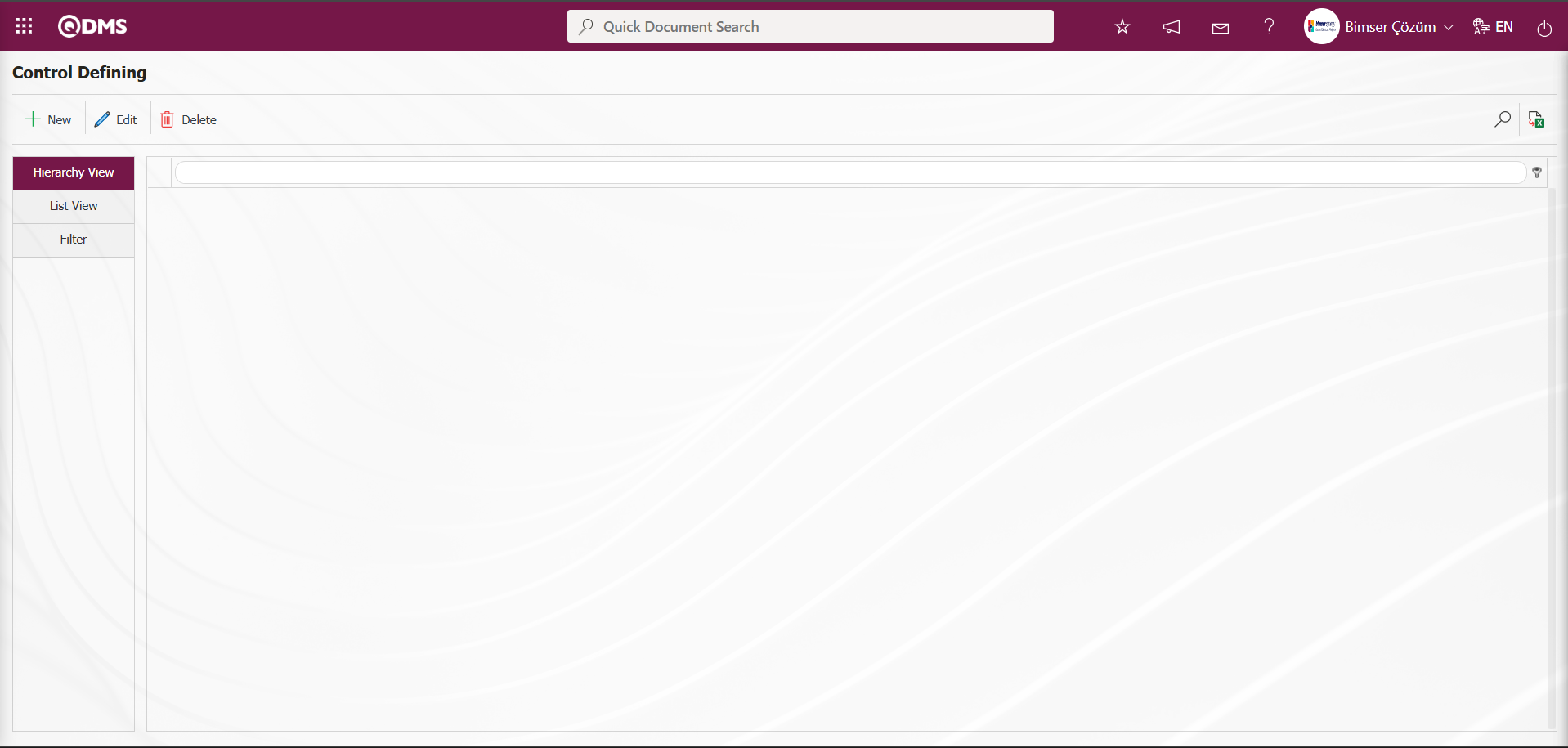
Using the buttons on the screen;
 : A new Control is defined.
: A new Control is defined.
 : The editing process is performed on the selected Control information in the list.
: The editing process is performed on the selected Control information in the list.
 : The selected Control information in the list can be deleted.
: The selected Control information in the list can be deleted.
 : The data can be exported to Excel.
: The data can be exported to Excel.
 : Records can be filtered and searched.
: Records can be filtered and searched.
To add a new Control to the Control Definition screen, click the  button in the upper left corner of the screen.
button in the upper left corner of the screen.
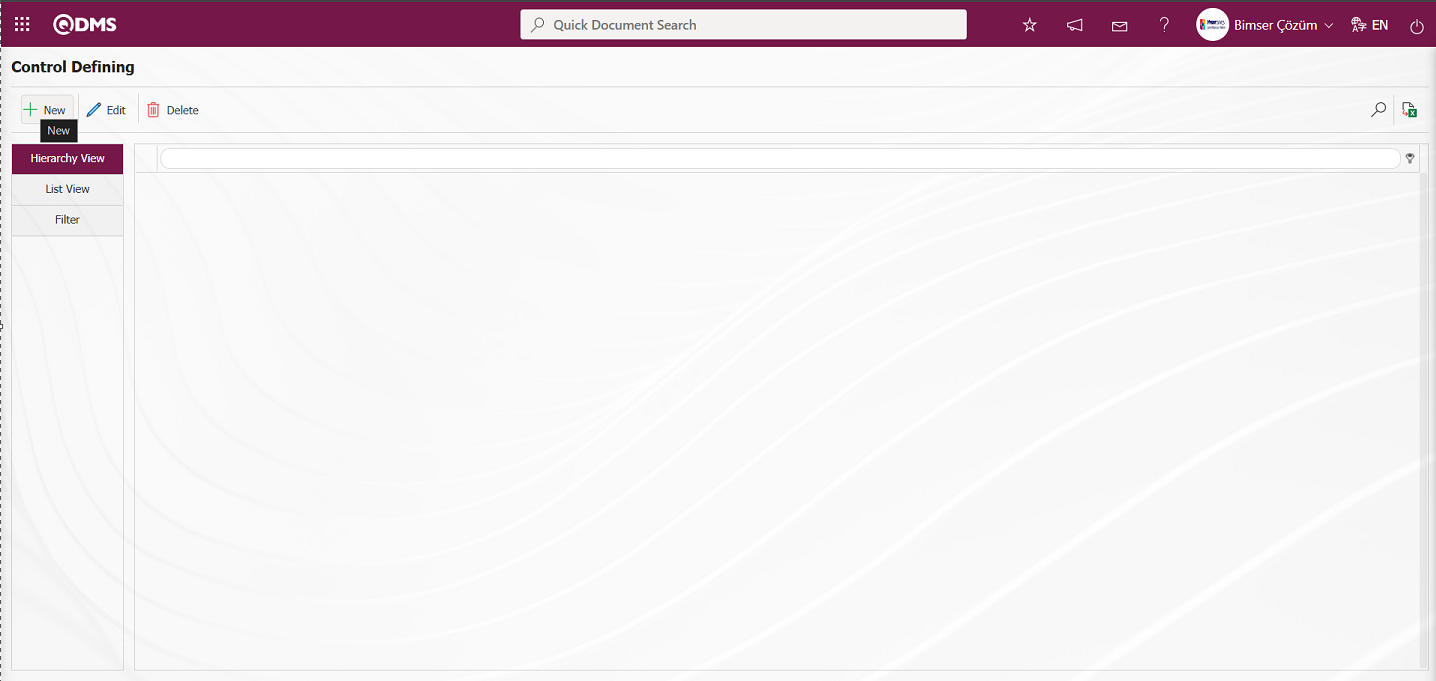
The Control Defining - New Record screen appears.
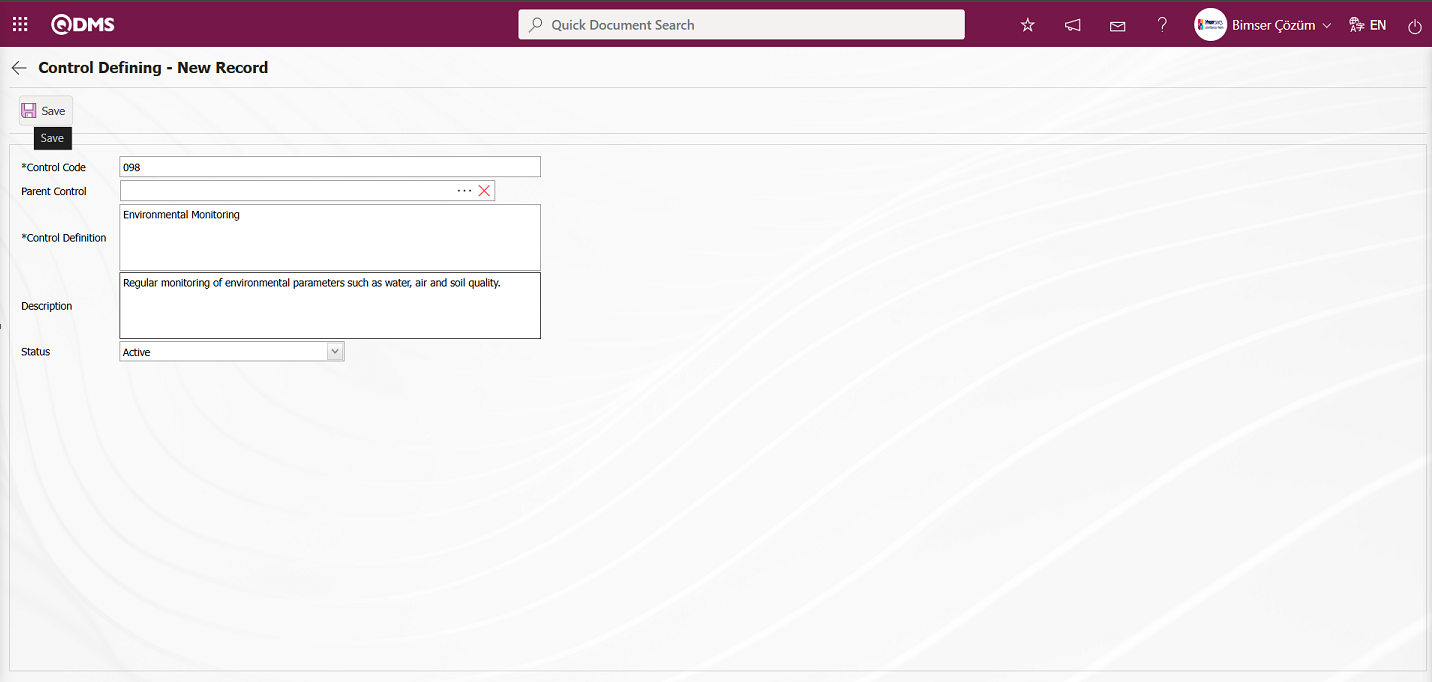
The relevant fields are defined on the screen that opens:
Control Code: This is a mandatory field in the Control Defining - New Record screen where the control code information is defined. It must be defined without using spaces or Turkish characters, and must not be the same as previously defined fields. Example: ‘001’, ‘RK’
The system automatically assigns a code template according to the code template defined in parameter 96 of the relevant module.
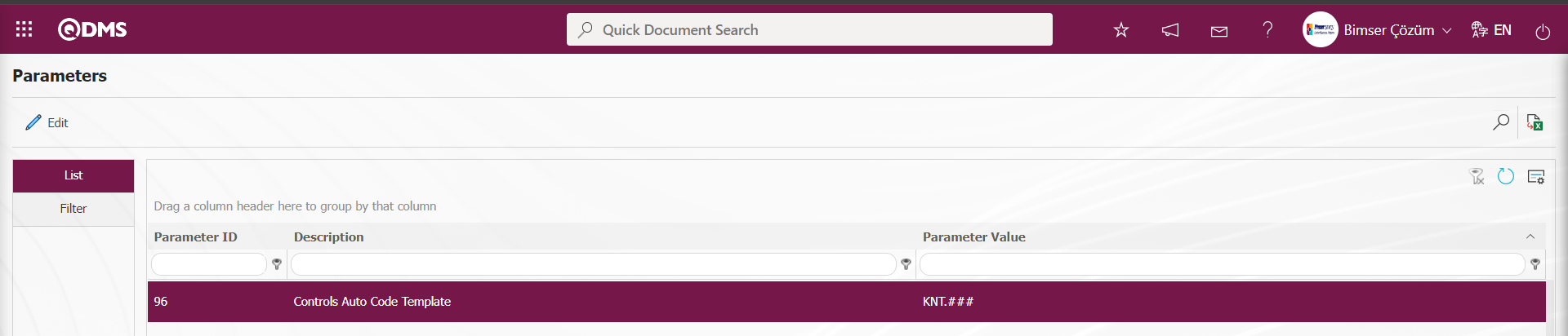 The information about which counter value the defined auto code template will start at is specified in parameter 97 of the relevant module according to the defined value.
The information about which counter value the defined auto code template will start at is specified in parameter 97 of the relevant module according to the defined value.
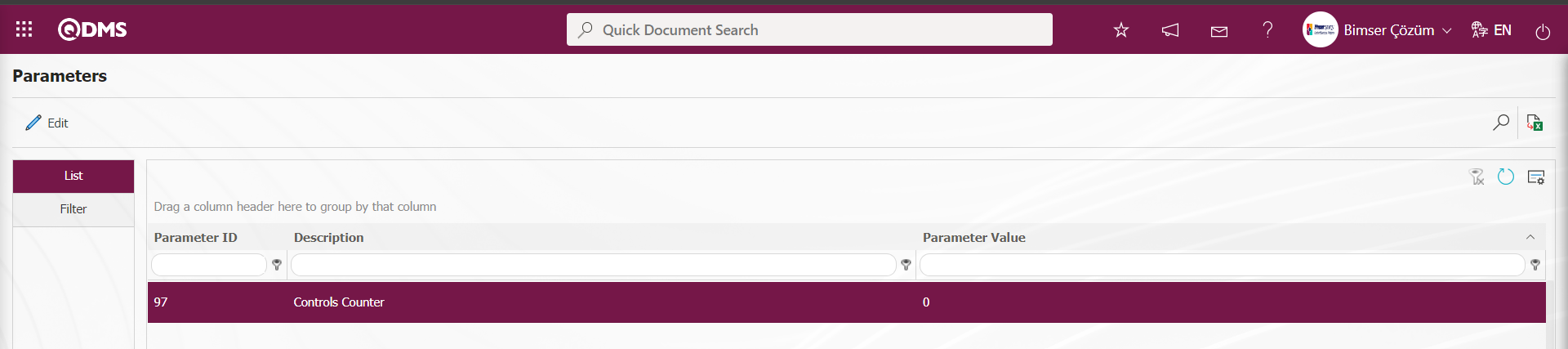
The parameter value is defined as “0”. The code template will assign system codes in the format KNT.001, KNT.002, KNT.003.
Parent Control: If the parent control is a sub-item of a control definition that is currently being created, this field will be automatically populated. The name of the parent control definition will be displayed in the populated field. To delete the parent control, use the  (Delete) button on the right side. To modify the parent control, use the
(Delete) button on the right side. To modify the parent control, use the  (Select) button on the right side. If there is no parent control, this field remains empty.
(Select) button on the right side. If there is no parent control, this field remains empty.
Control Definition: This is the required field where the control definition information is defined in the Control Defining - New Record screen.
Description: This is the field where the description information is entered in the Control Defining - New Record screen.
Status: The field where the “Active” option is selected in the ‘Active’ and “Passive” options for the Status information in the Control Defining - New Record screen. Controls with a passive status indicate that they are no longer used in the system.
Control Definition - In the New Record screen, enter the control code, definition, and description information. If applicable, select the parent control information  (select) button to open the system and select from the defined Control list. After filling in the required fields with the relevant information, click the
(select) button to open the system and select from the defined Control list. After filling in the required fields with the relevant information, click the  button in the upper left corner to complete the Control Definition registration process.
button in the upper left corner to complete the Control Definition registration process.
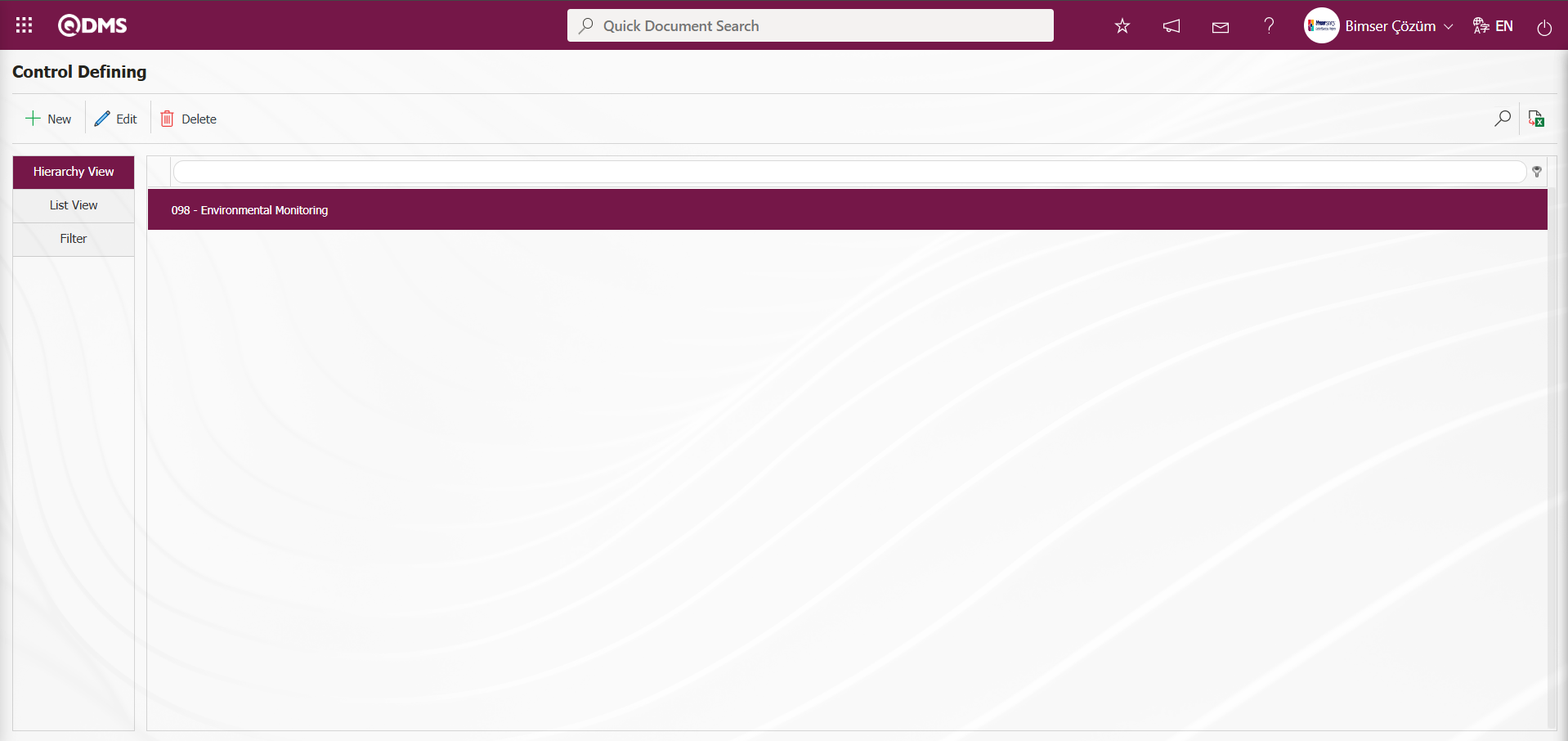
In the Control Definition screen, enter data into fields such as Control Code, Parent Control, and Control Definition using the Filter tab, then click the  (Search) button to filter according to the search criteria.
(Search) button to filter according to the search criteria.
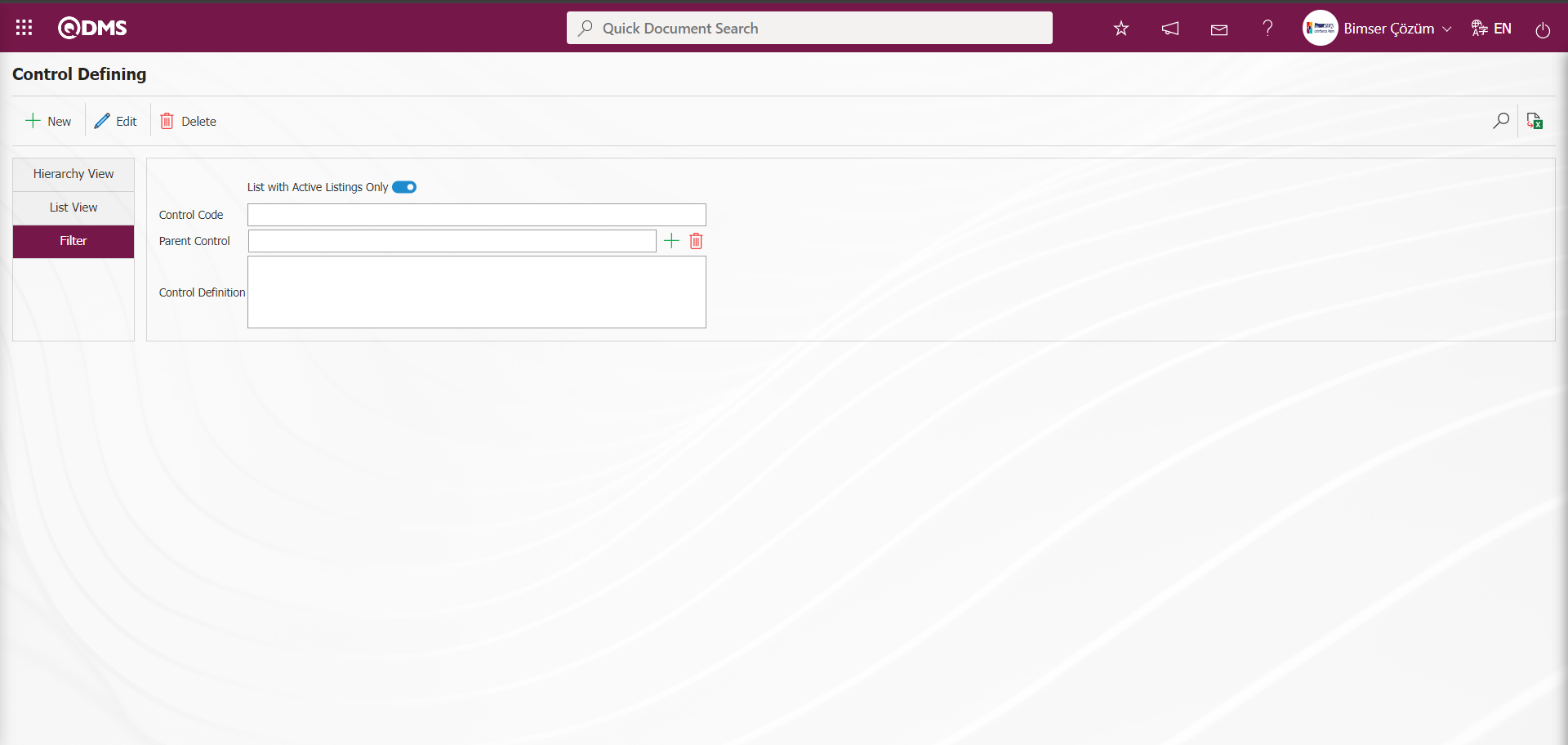
6.1.2. Field Definition
Menu Name: System Infrastructure Definitions/ Environmental Dimensions Risk Assessment /Field Definition
This menu is used to define the areas that will be linked to the pages of the functions found in the Function Designer menu in the Environmental Dimensions Risk Assessment module. The areas defined in this menu are added to the area pool. The fields added to the field pool are linked to the pages of the functions in the Function Designer menu Defining a Source Group, Source Definition, Risk Assessment Form Definition, Risk Assessment Details, Precaution Definition, and Control Definition by clicking the  button, enabling them to be displayed on the pages of this screen.
button, enabling them to be displayed on the pages of this screen.
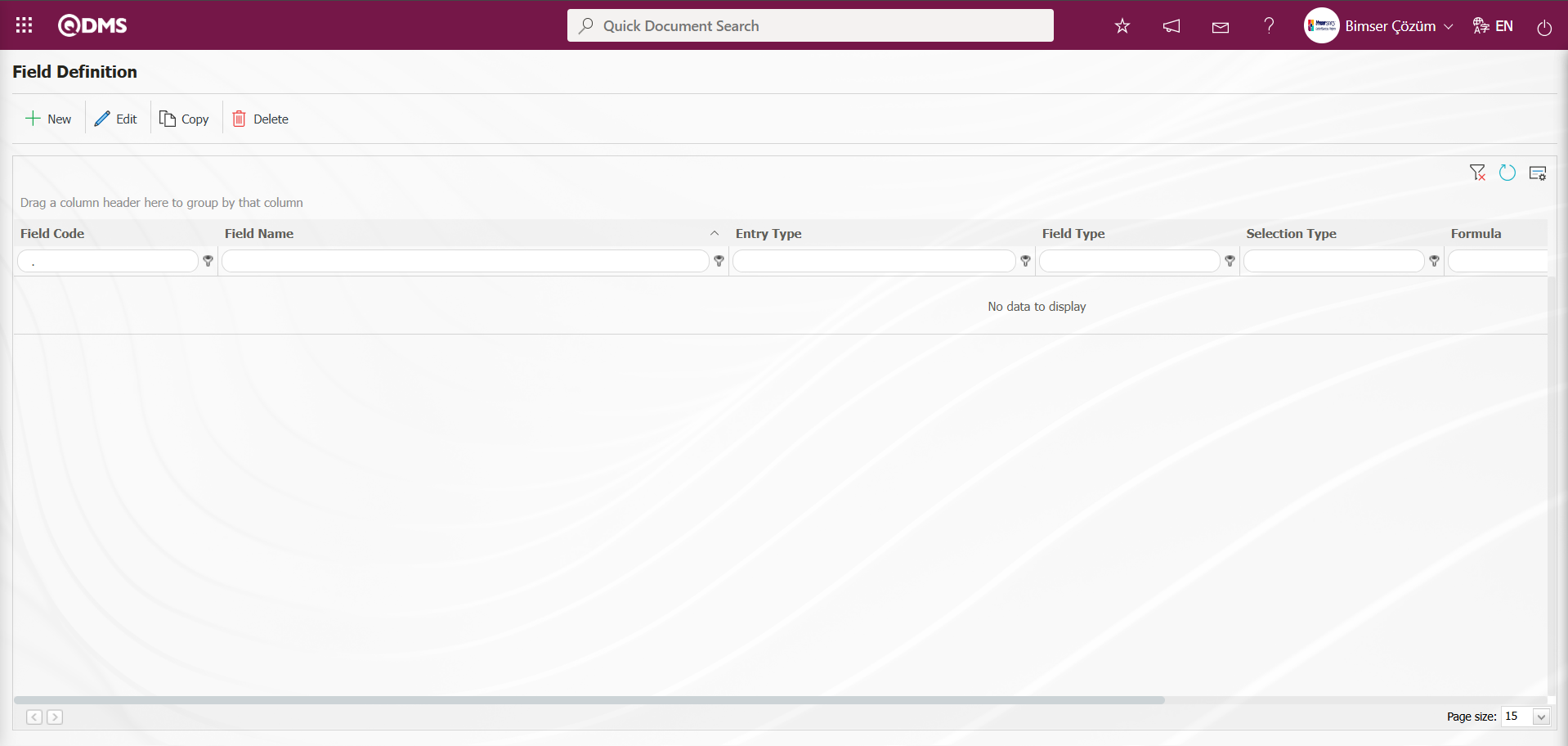
Using the buttons on the screen;
 : A new field is added.
: A new field is added.
 : Changes/edits/updates are made to the selected field information in the list.
: Changes/edits/updates are made to the selected field information in the list.
 : The selected field information in the list is copied.
: The selected field information in the list is copied.
 : The selected field information in the list is deleted.
: The selected field information in the list is deleted.
 : The values of the field are defined.
: The values of the field are defined.
‘Activity’ Multi-Text Parametric Field Definition Process: Adds a multi-line text box with no character limit that allows manual typing. Provides a multi-line field for long texts.
To add a new field to the Field Definition screen, click the  button in the upper left corner of the screen.
button in the upper left corner of the screen.
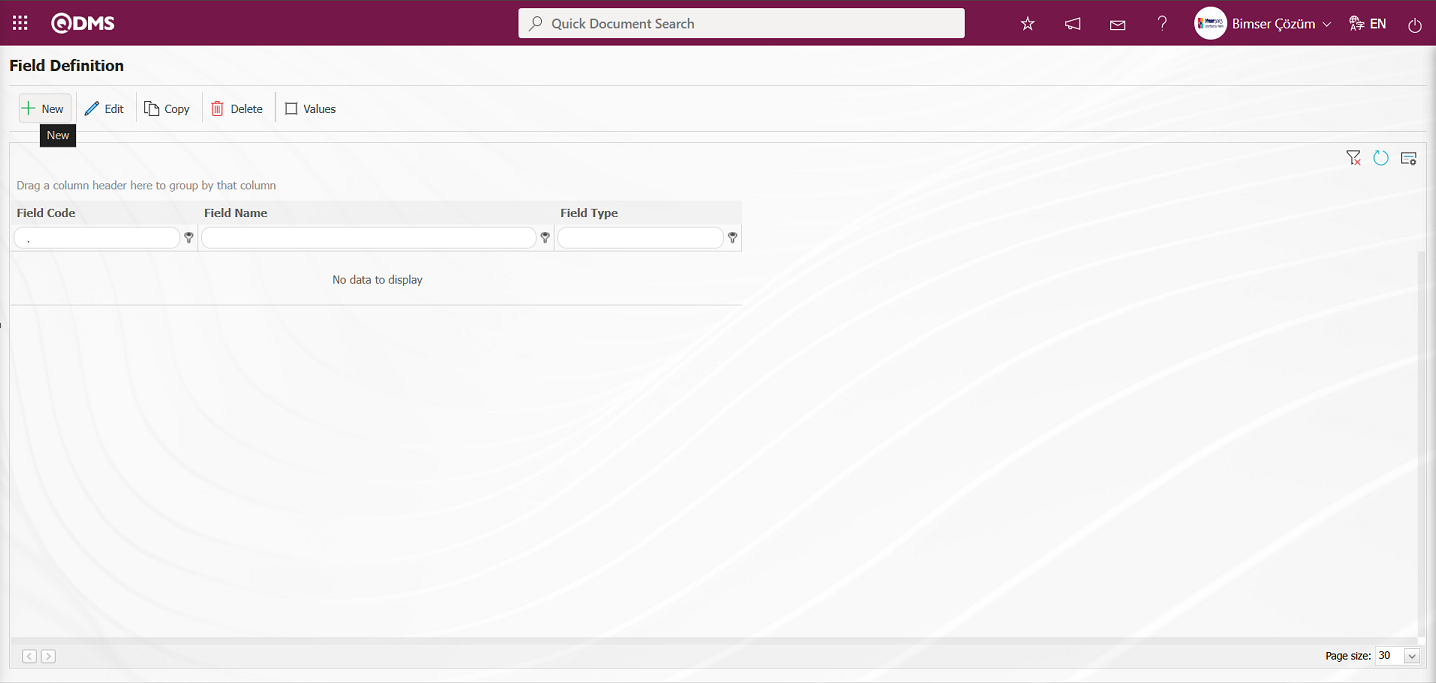
The Field Definition - New Record screen opens.
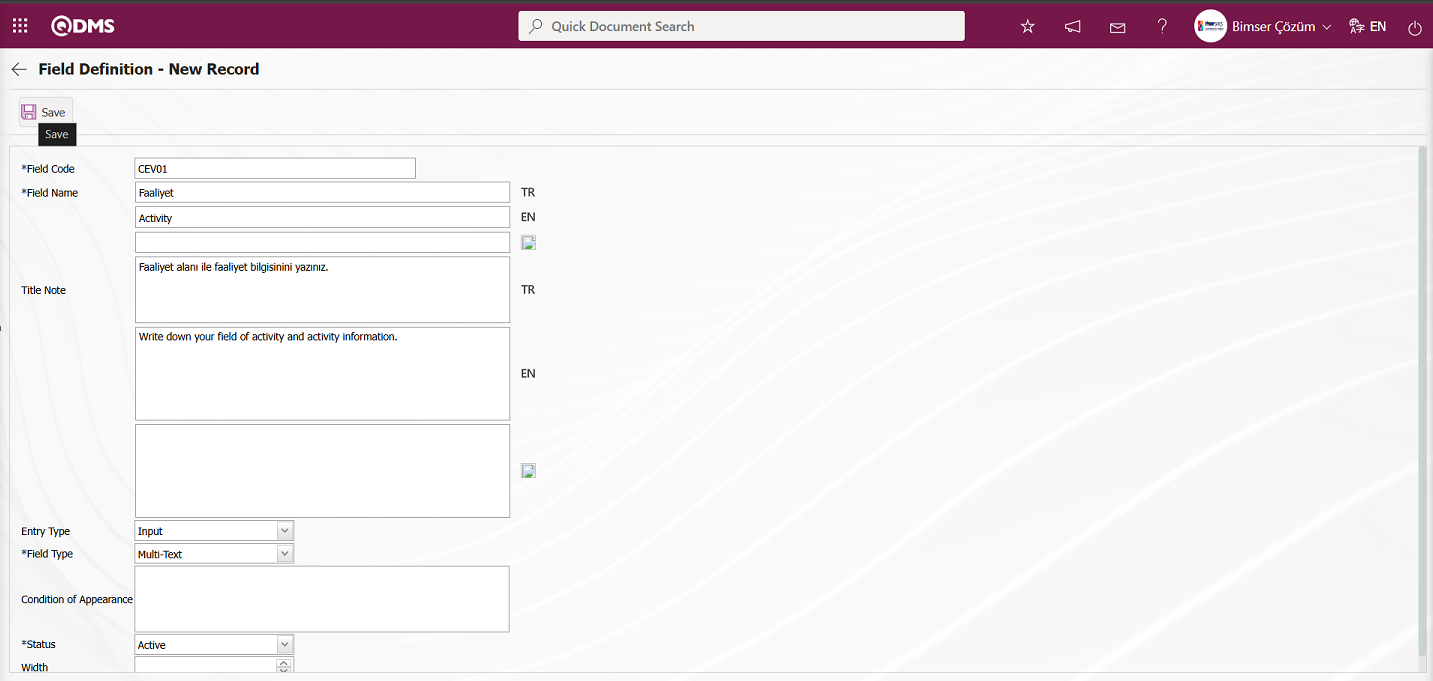
The relevant fields are defined on the screen that opens:
Field Code: This is where the field code information is entered in the Field Definition - New Record screen. It must be defined without using spaces or Turkish characters, and must not be the same as previously defined fields. Example: ‘001’, ‘RK’
Field Name: This is where you enter the field name information in the Field Definition - New Record screen. The language equivalent of the field name is written in the section where the relevant language symbols are located.
Title Note: It is the field where the note information containing explanatory information about the field data entry is entered on the Field Definition-New Record screen. This is the information displayed when the mouse pointer is placed over the  icon. The language equivalent of the title note is written in the section where the relevant language icons are located.
icon. The language equivalent of the title note is written in the section where the relevant language icons are located.
Entry Type:This is the field where the entry type can be selected as Calculated or Input type on the Field Definition-New Record screen. Entry Type option shows whether the created field will be determined manually by data entry or by calculation method. For example; Input.
Field Type:This is the field where the field type information can be selected on the Field Definition-New Record screen. Field Type indicates which type of the created field is text, numeric, date, list, etc. For example: Select “Multi-Text” type parametric field” as the field type.
Condition of Appearance:This is the field where the Condition of Appearance information is entered on the Field Definition-New Record screen. If a field will be seen depending on the condition of another field, the condition of appearance is used. It allows the field created according to the values of the list-type field to be displayed. Its usage is [FIELD CODE]= FIELD_VALUE etc. (For example, Is there an opportunity? Field's field code is 01 and Opportunity field's field code is 02. If the “Opportunity” Field needs to be seen if the “Yes” value with value code 100 is selected from the options in the “Is there an Opportunity?” Field, the 02 numbers)
Status: This is the field where the status can be selected as “Active” or “Passive” on the Field Definition-New Record screen.
Width: This is the field where the width information is entered on the Field Definition-New Record screen.
After filling in the required fields in the Field Definition - New Record screen, click the button in the upper left corner  to perform the “Multi-Text” parameter field type registration process.
to perform the “Multi-Text” parameter field type registration process.
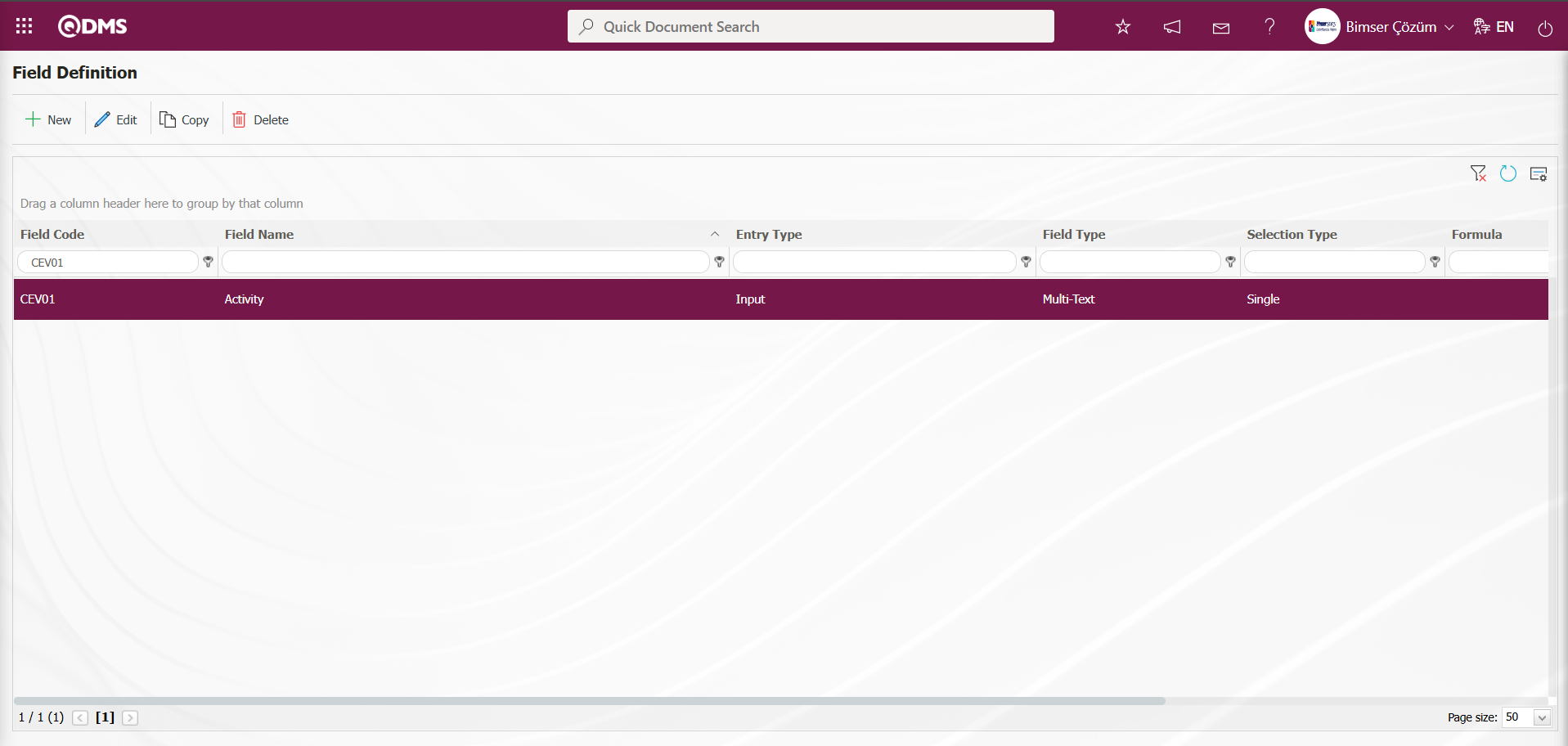
“Probability” Point List Parametric Field Definition: This is a parametric field type that allows selection from a drop-down menu and assigns point values to the list elements.
To add a new field to the Field Definition screen, click the  button in the upper left corner of the screen.
button in the upper left corner of the screen.
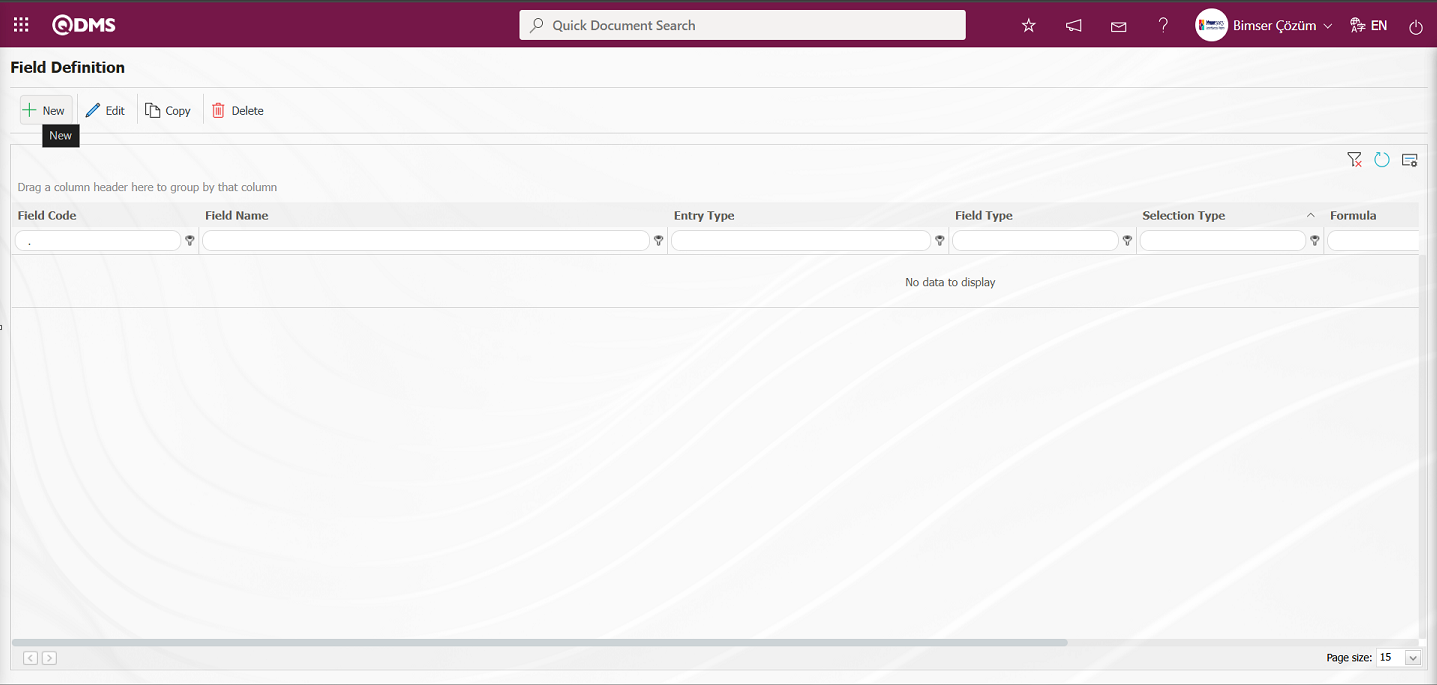
The Field Definition - New Record screen opens.
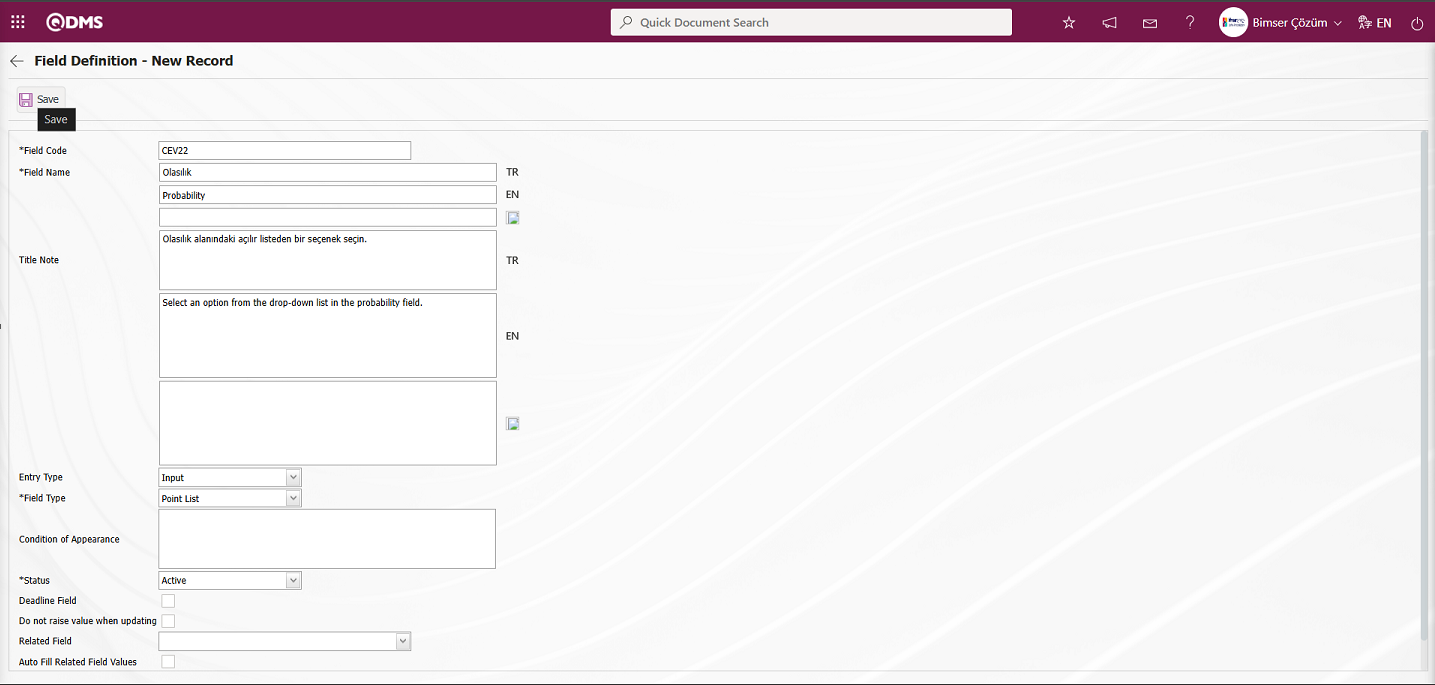
The relevant fields are defined on the screen that opens:
Field Code: This is where the field code information is entered in the Field Definition - New Record screen. It must be defined without using spaces or Turkish characters, and must not be the same as previously defined fields. Example: ‘001’, ‘RK’
Field Name: This is where you enter the field name information in the Field Definition - New Record screen. The language equivalent of the field name is written in the section where the relevant language symbols are located.
Title Note: It is the field where the note information containing explanatory information about the field data entry is entered on the Field Definition-New Record screen. This is the information displayed when the mouse pointer is placed over the  icon. The language equivalent of the title note is written in the section where the relevant language icons are located.
icon. The language equivalent of the title note is written in the section where the relevant language icons are located.
Entry Type:This is the field where the entry type can be selected as Calculated or Input type on the Field Definition-New Record screen. Entry Type option shows whether the created field will be determined manually by data entry or by calculation method. For example; Input.
Field Type:This is the field where the field type information can be selected on the Field Definition-New Record screen. Field Type indicates which type of the created field is text, numeric, date, list, etc. For example: Select Point List as the Field Type.
Condition of Appearance:This is the field where the Condition of Appearance information is entered on the Field Definition-New Record screen. If a field will be seen depending on the condition of another field, the condition of appearance is used. It allows the field created according to the values of the list-type field to be displayed. Its usage is [FIELD CODE]= FIELD_VALUE etc. (For example, Is there an opportunity? Field's field code is 01 and Opportunity field's field code is 02. If the “Opportunity” Field needs to be seen if the “Yes” value with value code 100 is selected from the options in the “Is there an Opportunity?” Field, the 02 numbers)
Status: This is the field where the status can be selected as “Active” or “Passive” on the Field Definition-New Record screen.
Deadline Field: If the deadline field is to be activated, check the corresponding box. The deadlines for actions and CAPAs are determined based on the time specified here.
Do not raise value after update: If you want to enable the “Do not raise value after update” option, select the corresponding check box. In areas where this option is selected, the point value cannot be entered higher than the current value during the update.
Related Field: The related field feature allows you to establish a relationship between two fields of the same type. On the screen where the elements of the reference field are defined, you can select which values from the related field they are related to. This way, when the value of the reference field changes on the form, the related field can be automatically filled in or you can select from the related values in the selection screen.
Auto Fill Related Field Values: If the “Auto Fill Related Field Values” option is enabled, the corresponding check box is selected. This option enables automatic filling of one of the fields based on the relationship established between the values of two list-type fields.
Width: This is the field where the width information is entered on the Field Definition-New Record screen.
After filling in the required fields in the Field Definition - New Record screen, click the  button in the upper left corner to complete the Point List field definition registration process.
button in the upper left corner to complete the Point List field definition registration process.
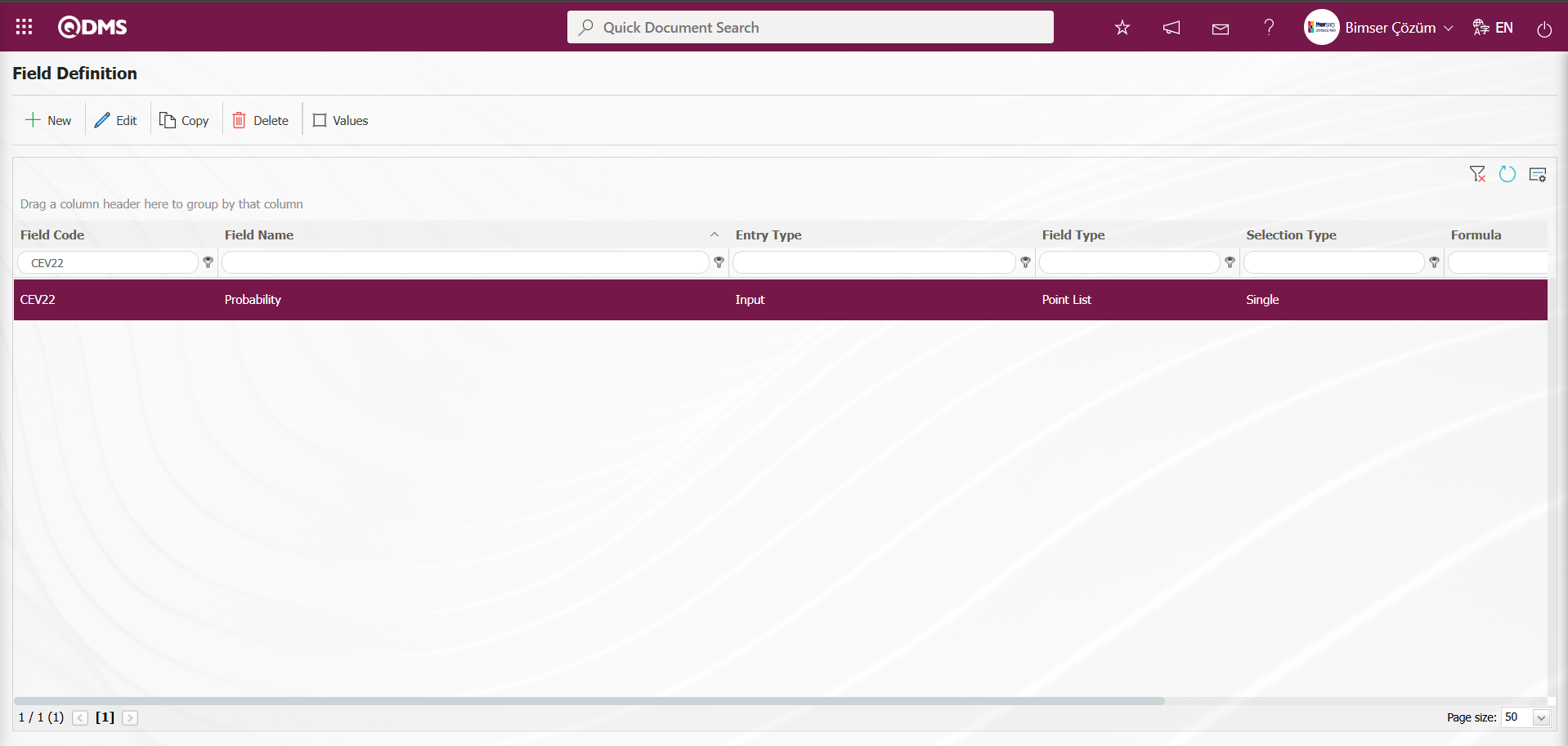
To add a value to the defined “Probability” field, click the  button while the field is selected.
button while the field is selected.
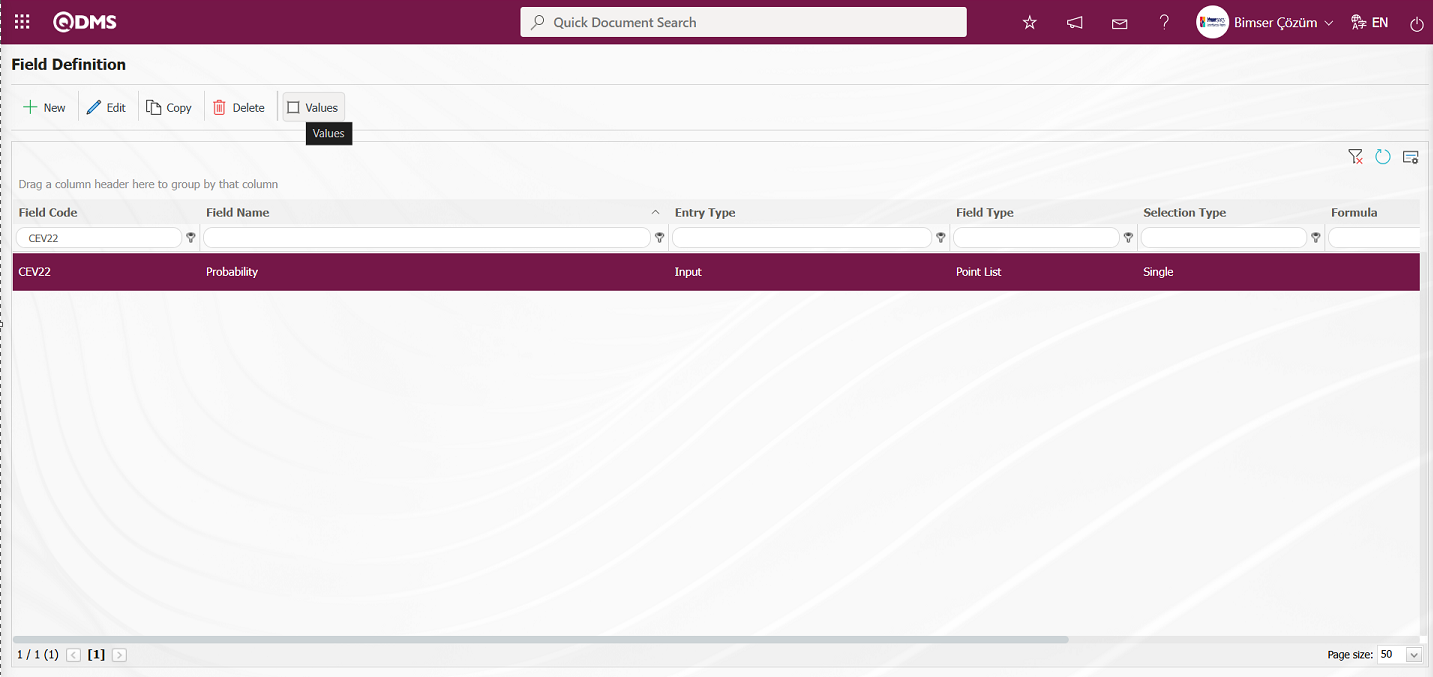
The screen displaying the values of the field appears.
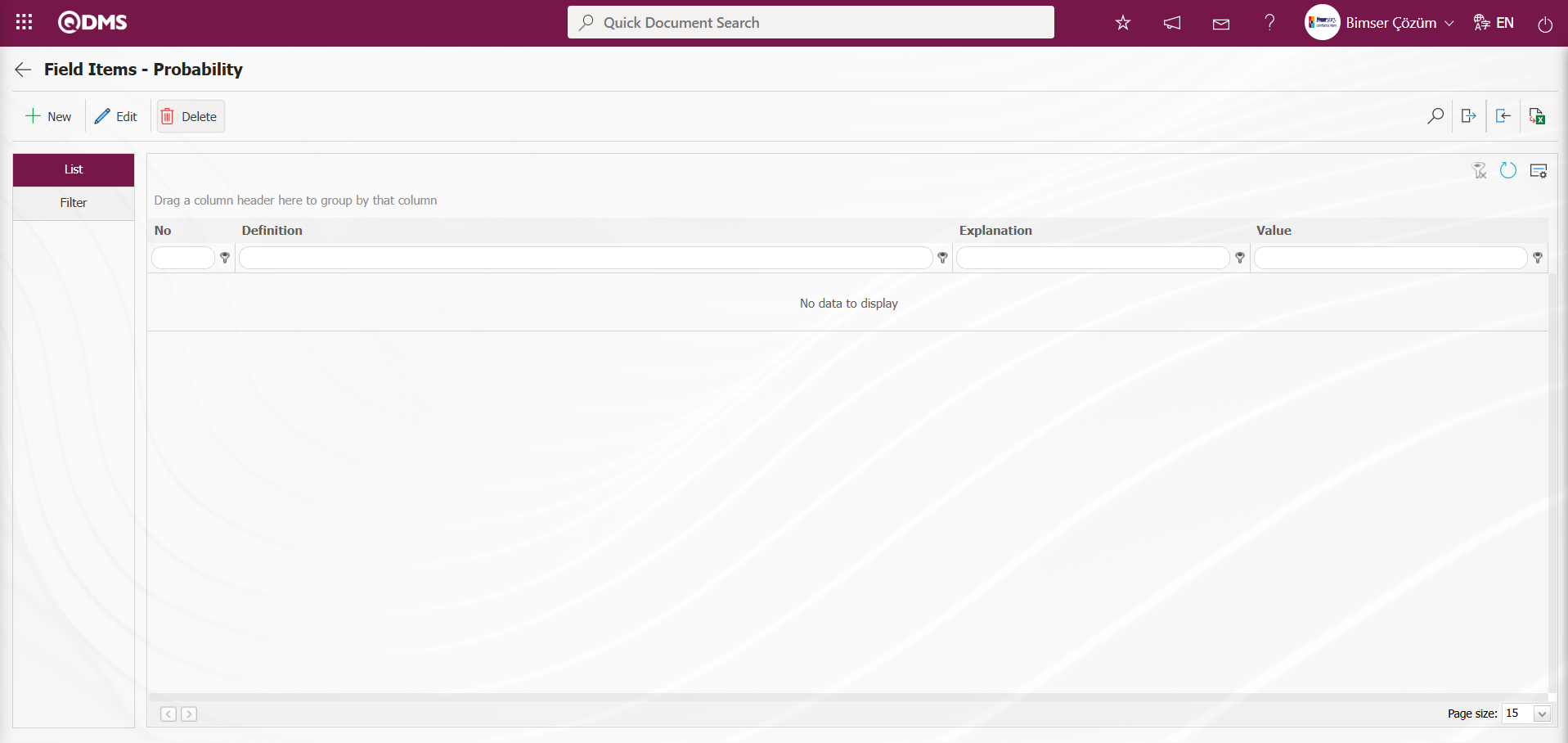
With the help of the buttons on the screen;
 : Define a new value
: Define a new value
 : Correction or update operations are performed on the selected value information in the list.
: Correction or update operations are performed on the selected value information in the list.
 : Delete the selected value information in the list.
: Delete the selected value information in the list.
 : Records can be searched by filtering.
: Records can be searched by filtering.
 : Data can be transferred to Excel.
: Data can be transferred to Excel.
 : Template is downloaded.
: Template is downloaded.
 : Template is loaded.
: Template is loaded.
Note:  (Download Template) and
(Download Template) and  (Upload Template) buttons can be used to transfer field values to the system in bulk. With the template download button, the template in the system is downloaded to the user's computer. When the relevant template is filled in by the users and uploaded to the system with the template upload button, all field values in the template will be transferred to the system.
(Upload Template) buttons can be used to transfer field values to the system in bulk. With the template download button, the template in the system is downloaded to the user's computer. When the relevant template is filled in by the users and uploaded to the system with the template upload button, all field values in the template will be transferred to the system.
To start defining new values, click the  button in the upper left corner of the Field Items - Probability screen.
button in the upper left corner of the Field Items - Probability screen.
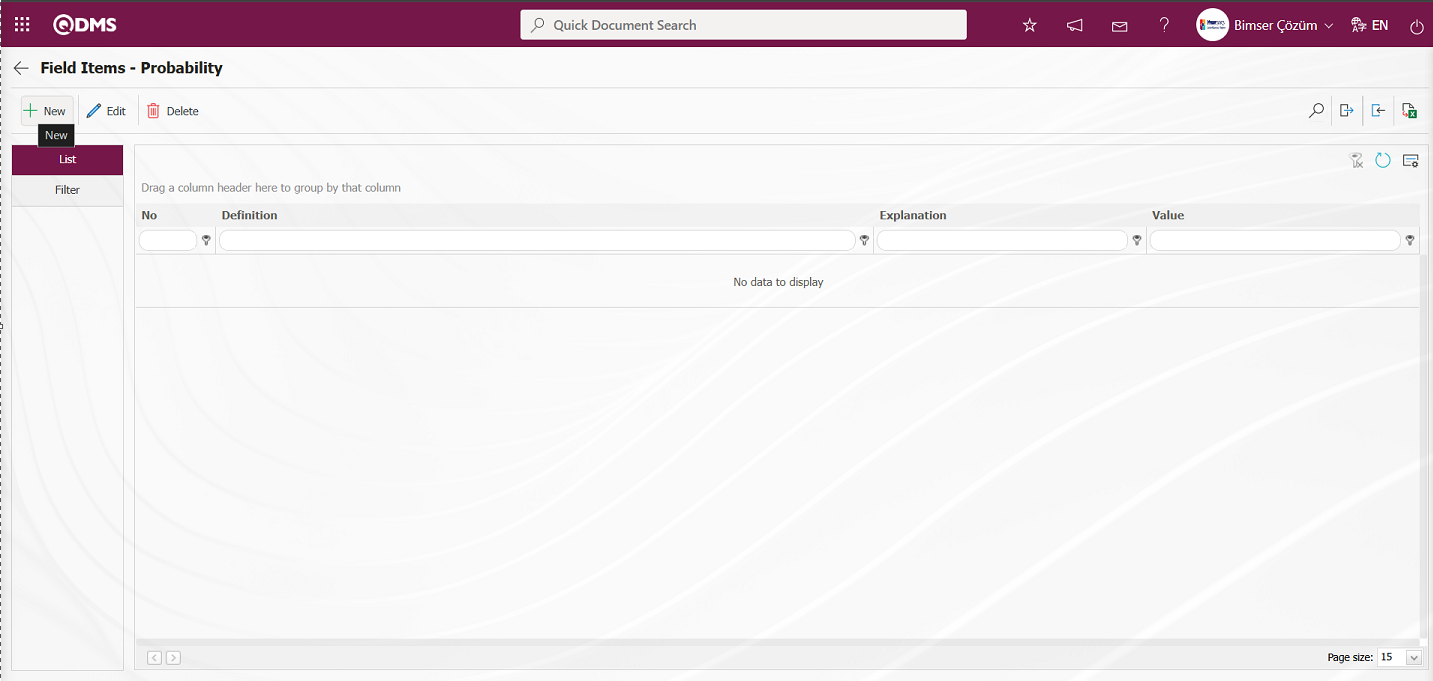
Field Items - New Record opens.
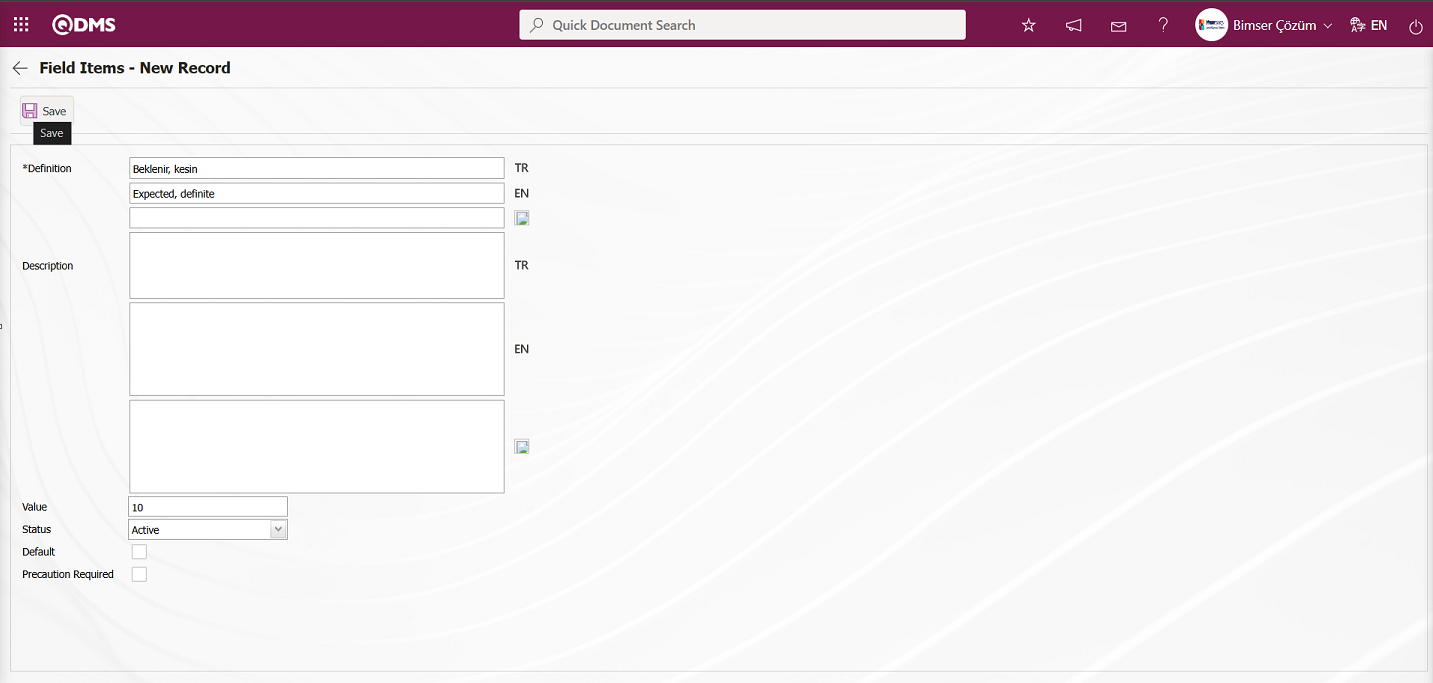
The relevant fields are defined on the screen that opens:
Definition: This field is where the definition information for the value defined on the Field Items - New Record screen is entered.
Description: This field is where the description information for the value defined on the Field Items - New Record screen is entered.
Value: The field where the point value of the value defined in the Field Items - New Record screen is entered.
Status: The field where the status of the value defined in the Field Items - New Record screen is selected as active or passive.
Default: Field Items - New Record screen where the value defined in the field appears as the default value in the field. When the check box for this field is selected, the system automatically populates the field with the value from the list.
Precaution Required: This field indicates whether at least one action must be entered in the Precautions tab when the value defined in the Field Items - New Record screen is selected. When this option is selected, the system does not save the Environmental Dimensions Risk Assessment detail record without defining precautions in the Precautions tab and displays a warning message indicating that precautions must be defined.
After filling in the required fields, click the button in the upper left corner  to complete the value definition registration process. Value definition processes for fields such as Point List, List, List with search option, etc. are performed in this manner. Changes may occur on this screen depending on the field properties
to complete the value definition registration process. Value definition processes for fields such as Point List, List, List with search option, etc. are performed in this manner. Changes may occur on this screen depending on the field properties
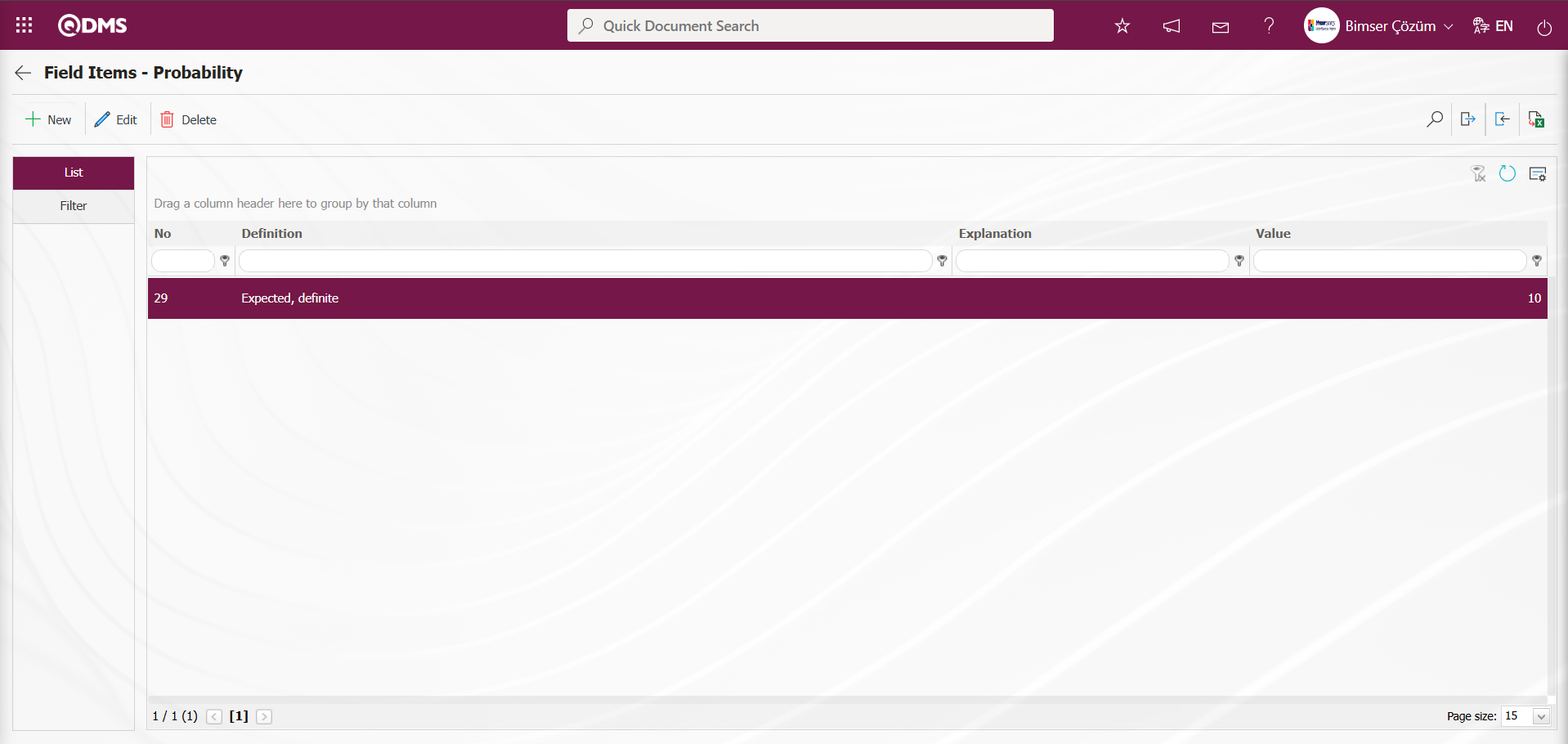
Field Items – Probability screen, the  (Download Template) and
(Download Template) and  (Upload Template) buttons are used to transfer field values to the system in bulk for the definition process of other values. The bulk transfer of field values is used when there are multiple values in a field.
(Upload Template) buttons are used to transfer field values to the system in bulk for the definition process of other values. The bulk transfer of field values is used when there are multiple values in a field.
Click the Field Items – Probability screen  (Download Template) button.
(Download Template) button.
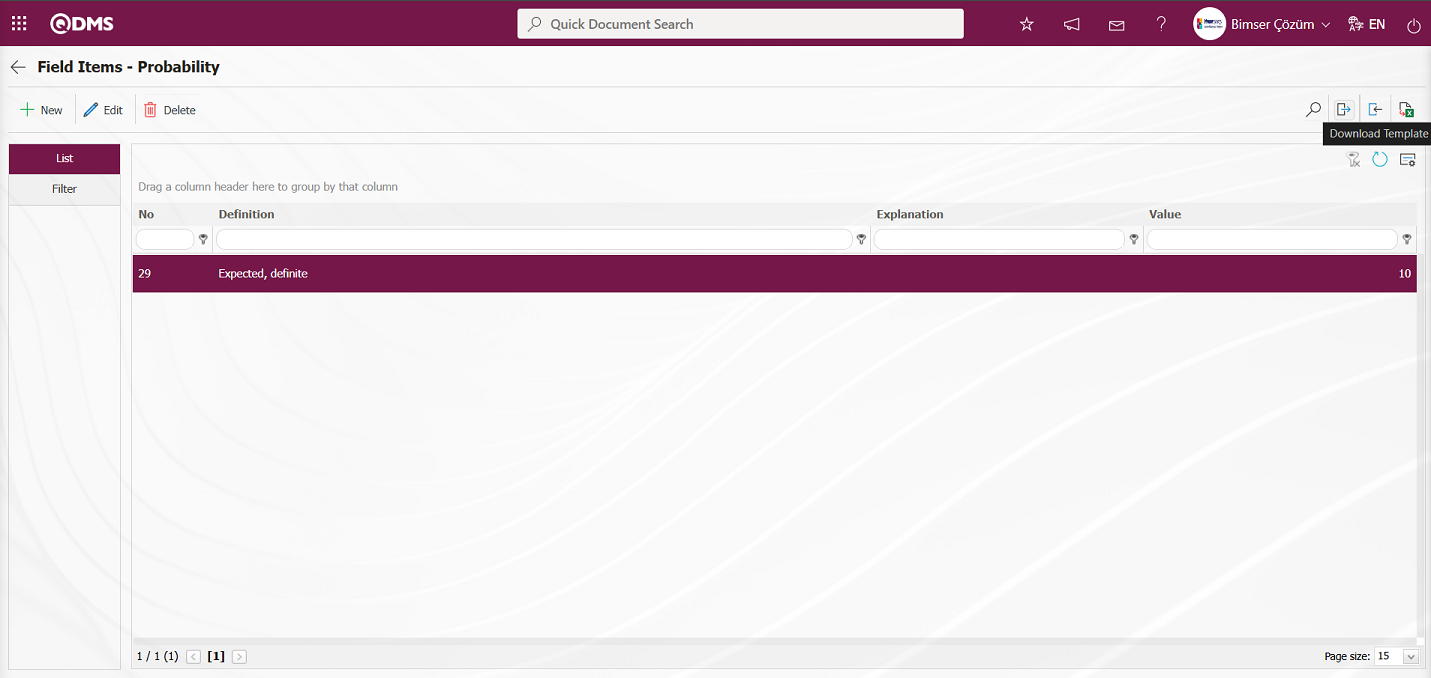
The value transfer template is downloaded to the computer. The relevant fields in the downloaded transfer template are filled in with the relevant information.
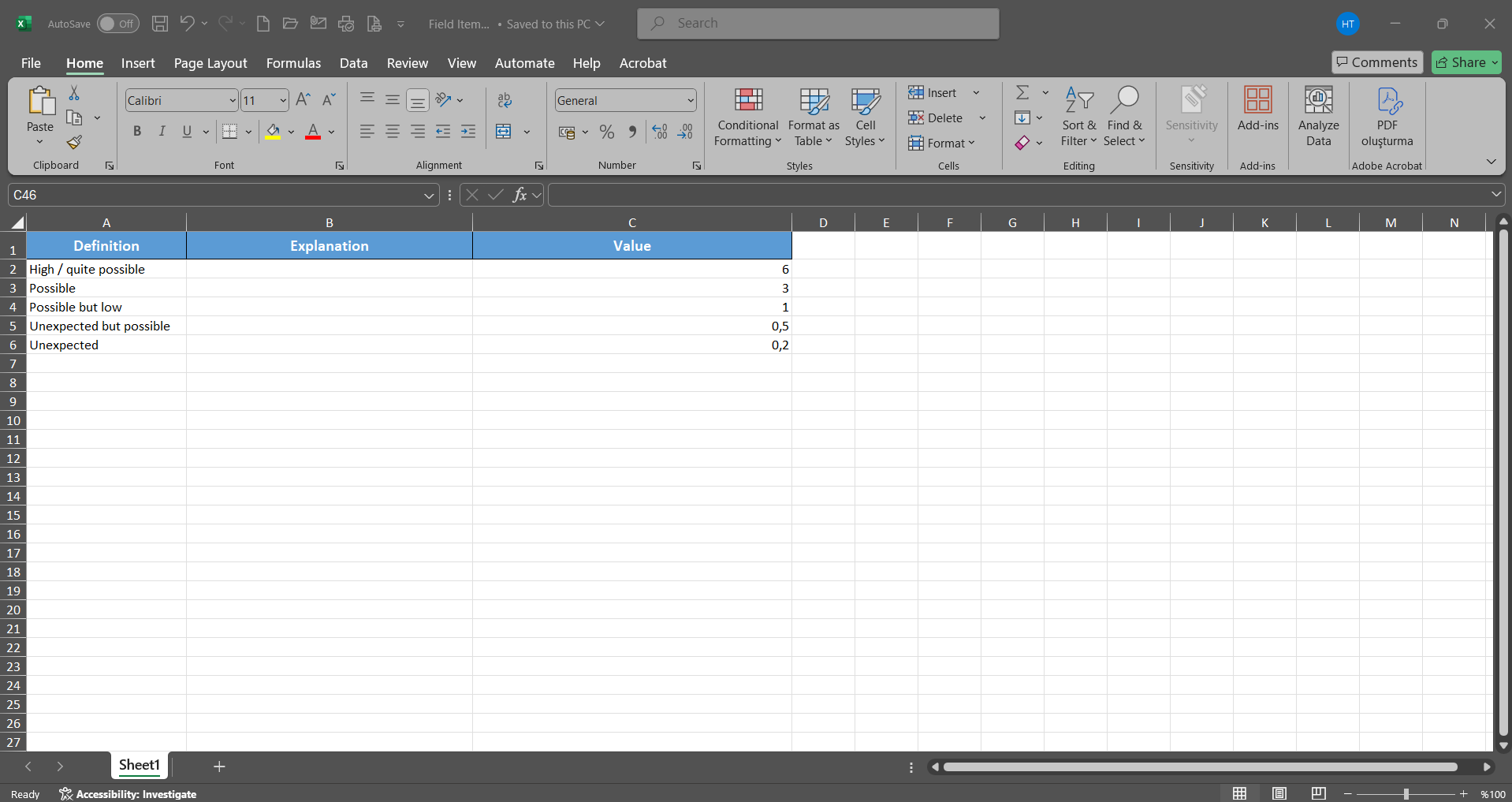
Click the “Field Items - Probability” screen  (Upload Template) button.
(Upload Template) button.
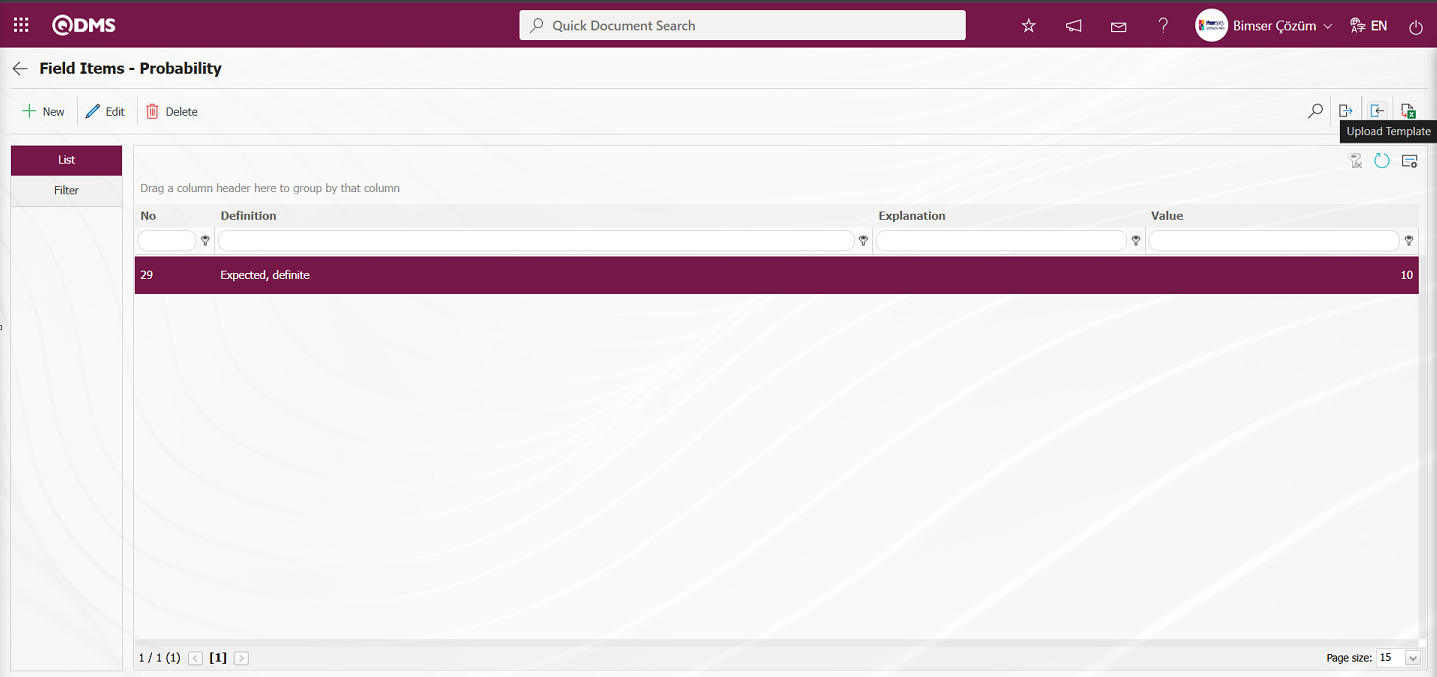
Click the  button on the File Upload screen.
button on the File Upload screen.
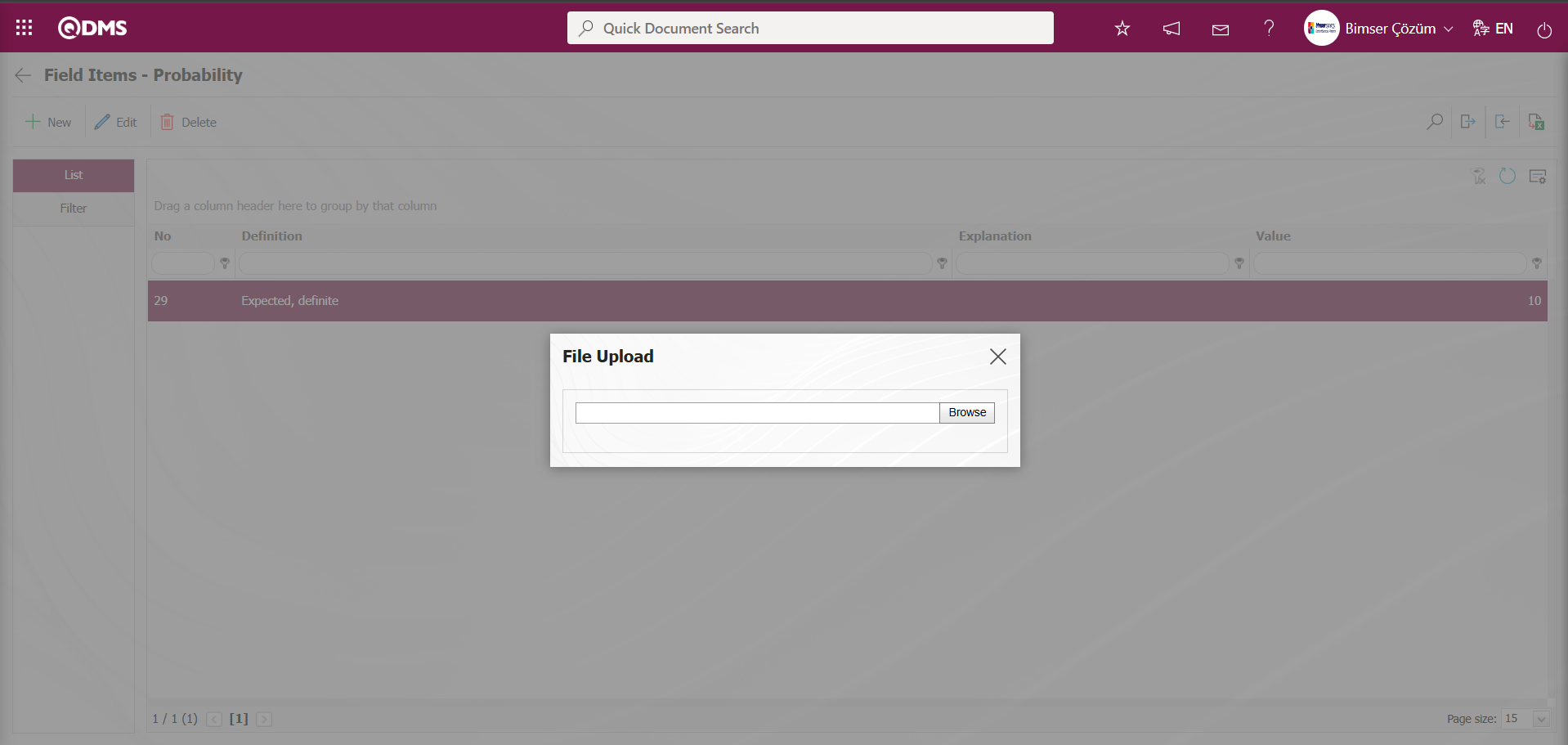
Select the Values Transfer template filled in the screen that opens.
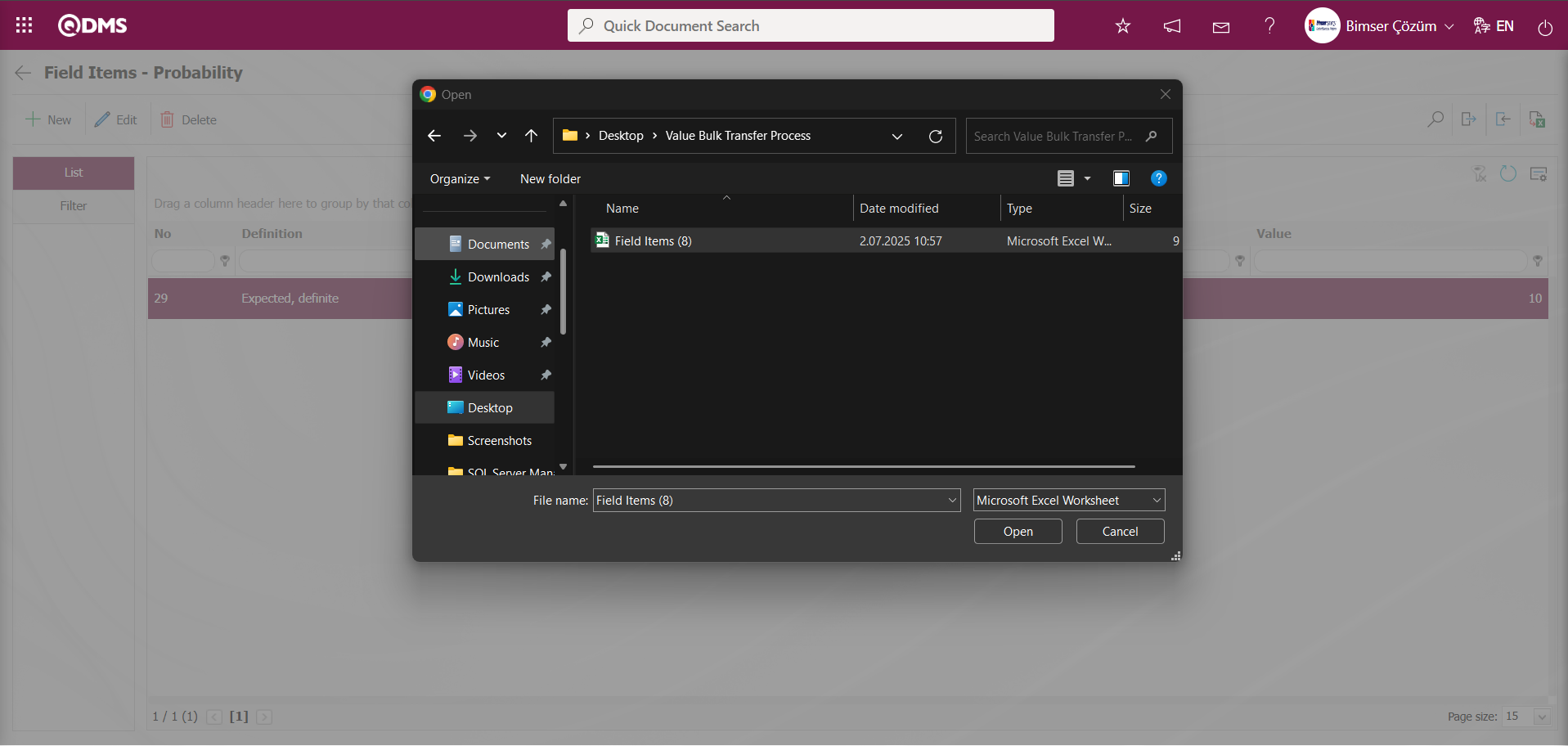
The system displays the message “Transfer process was completed successfully” to indicate that the transfer of values for the scored list field type has been completed.
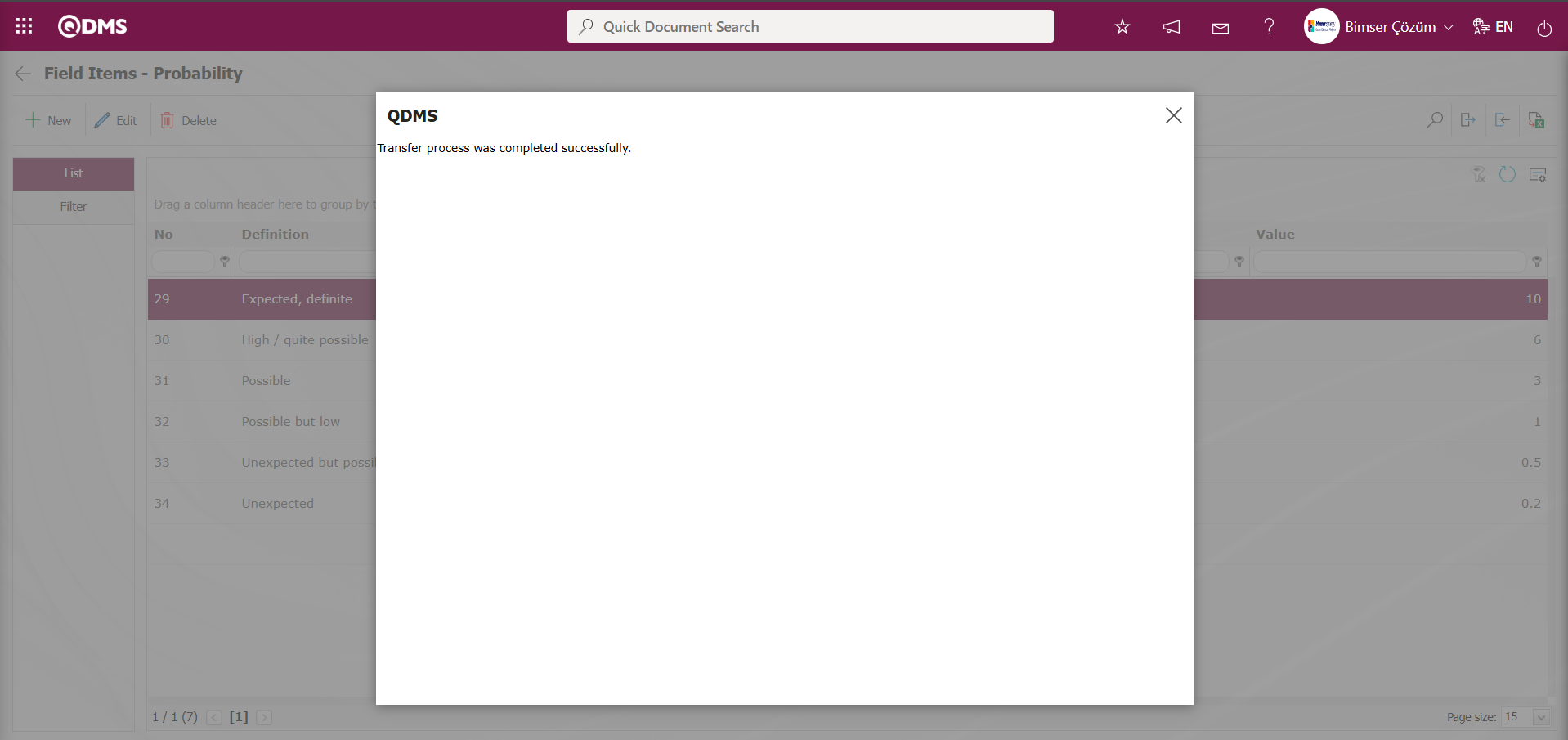
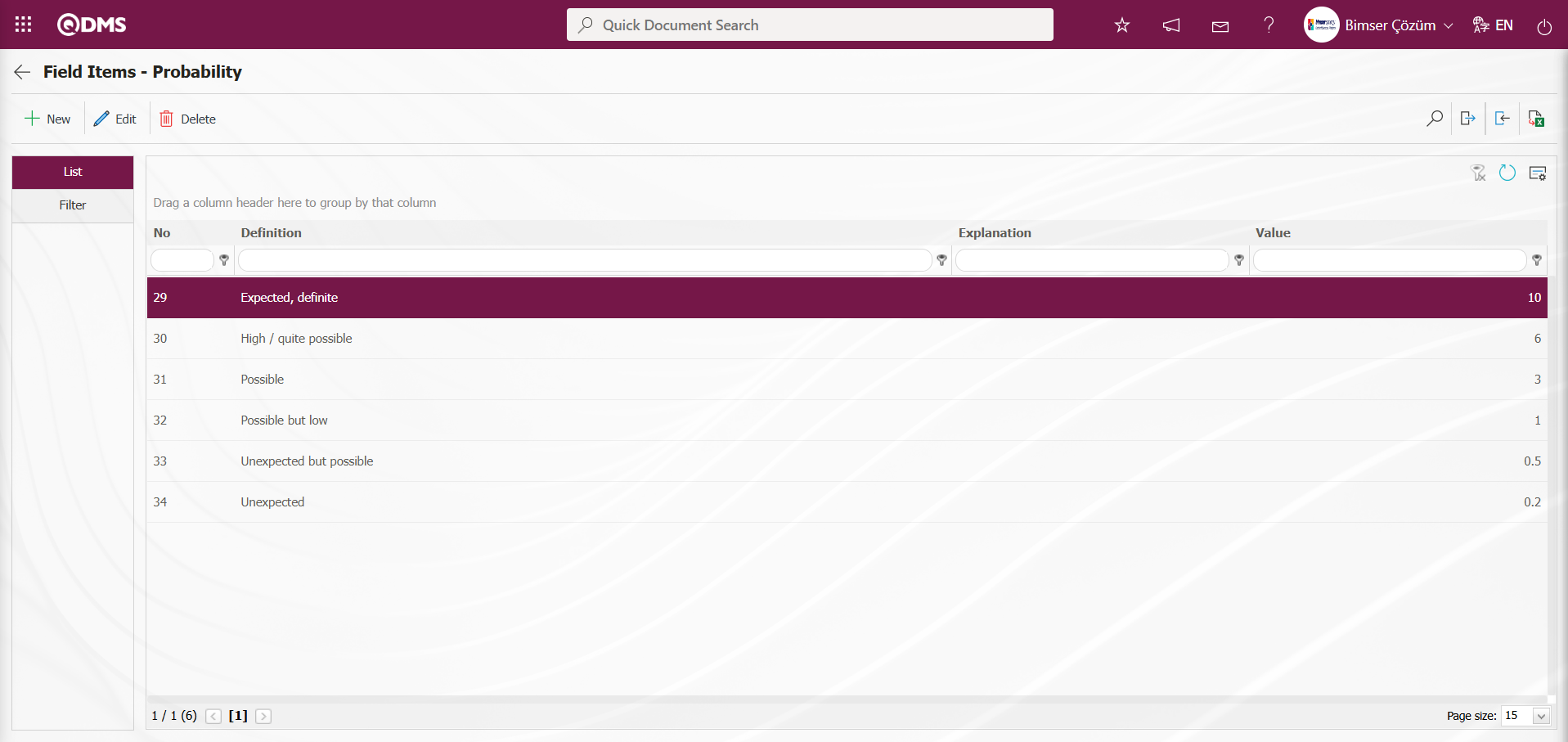
“Frequency” Points List Parametric Field Definition: This is a parametric field type that allows selection from a drop-down menu and assigns point values to list elements.
The definition process for a Frequency Points List field is the same as for a “Probability” Points List field.
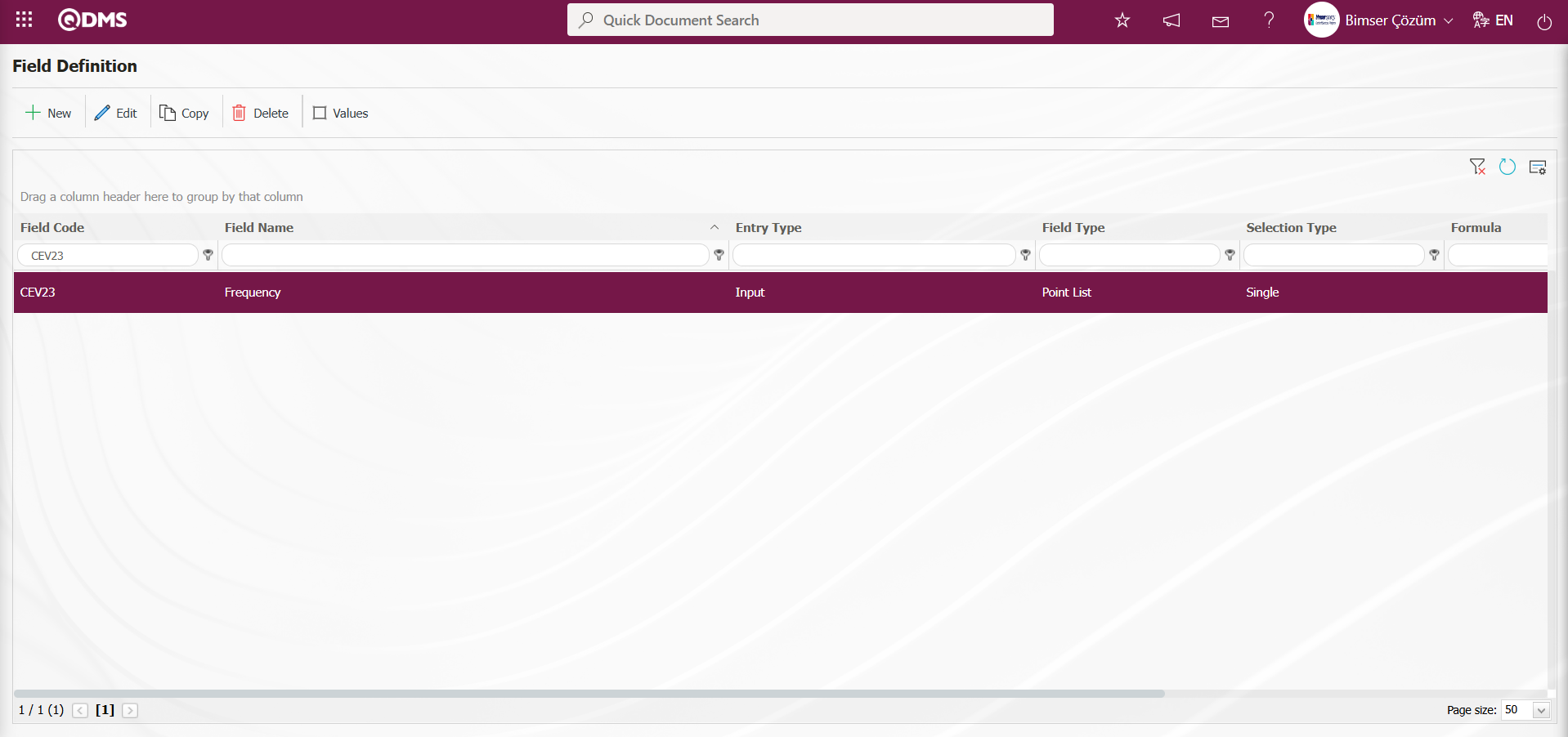
“Frequency” Point List type parametric field value definition process: Similar to the “Probability” Point List field type, the definition process for the values of the “Frequency” Point List type is performed by manually entering values in the Values screen using the  button, or by using the
button, or by using the  (Download Template) and
(Download Template) and  (Upload Template) buttons to bulk import field values into the system.
(Upload Template) buttons to bulk import field values into the system.
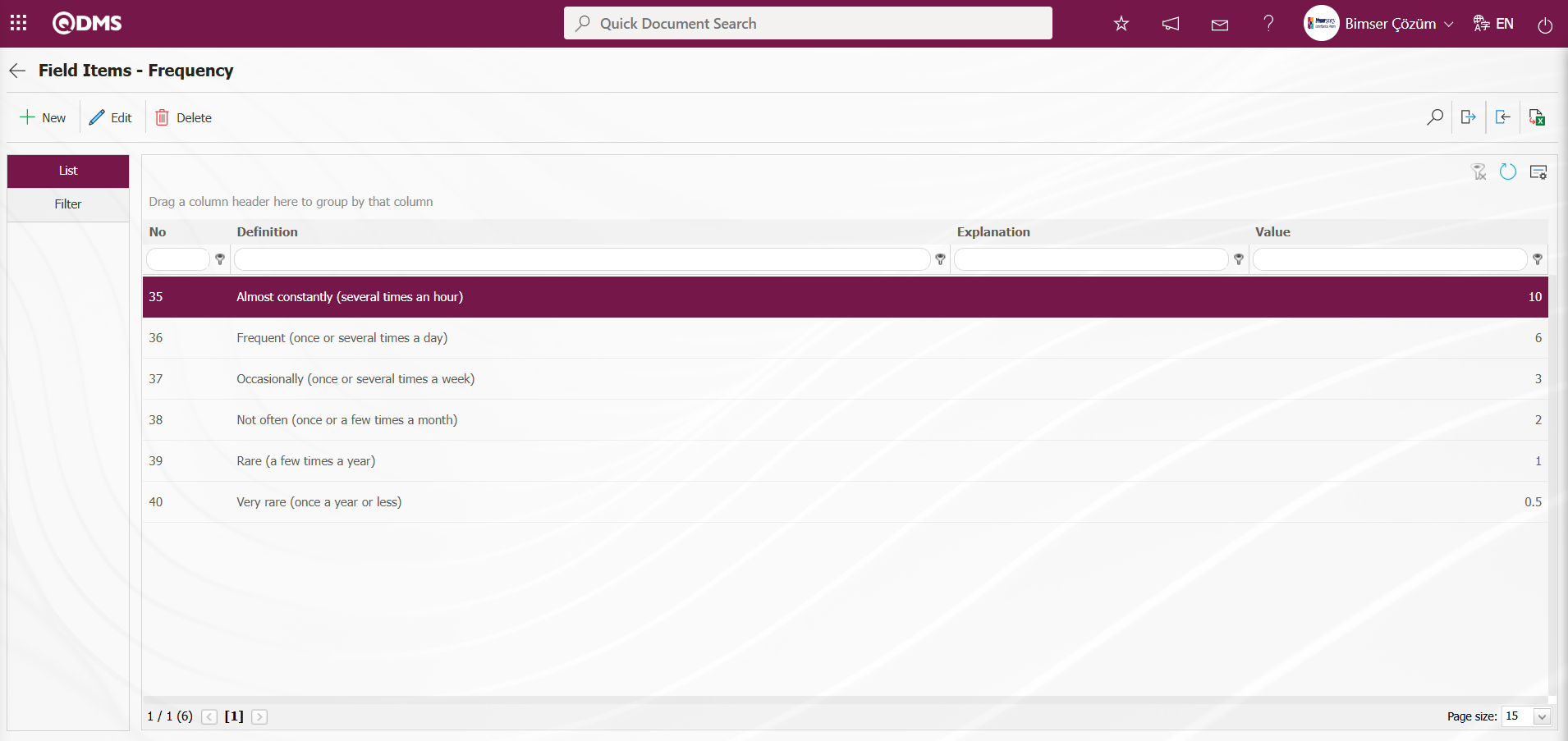
“Violence” Points List Parametric Field Definition: This is a parametric field type that allows selection from a drop-down menu and assigns point values to list elements.
The definition process for a “Violence” Points List field is the same as for a “Probability” Points List field.
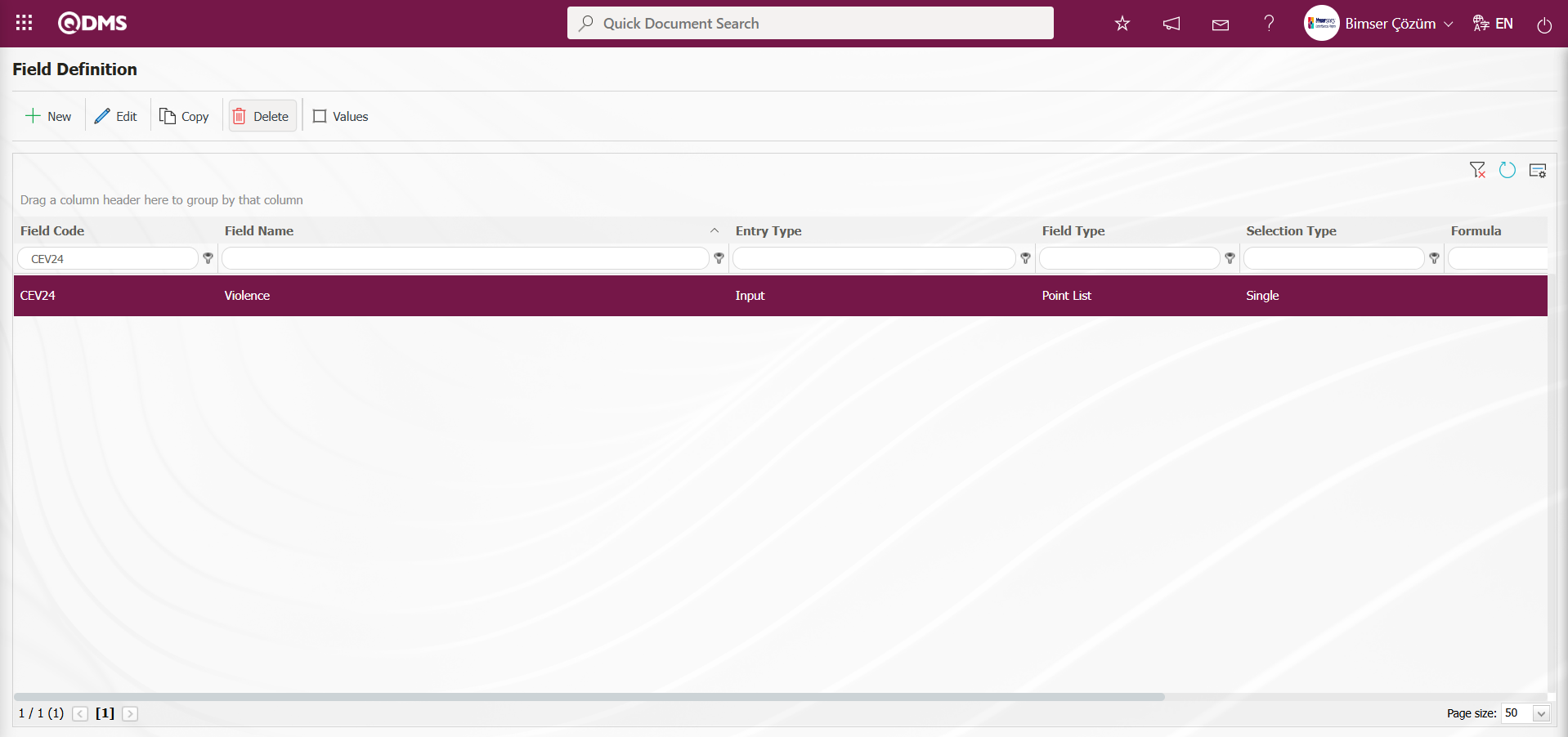
“Violence” Point List type parametric field value definition process: Similar to the “Probability” Point List field type, the definition process for the values of the “Violence” Point List type is performed by manually entering values in the Values screen using the  button, or by using the
button, or by using the  (Download Template) and
(Download Template) and  (Upload Template) buttons to bulk import field values into the system.
(Upload Template) buttons to bulk import field values into the system.
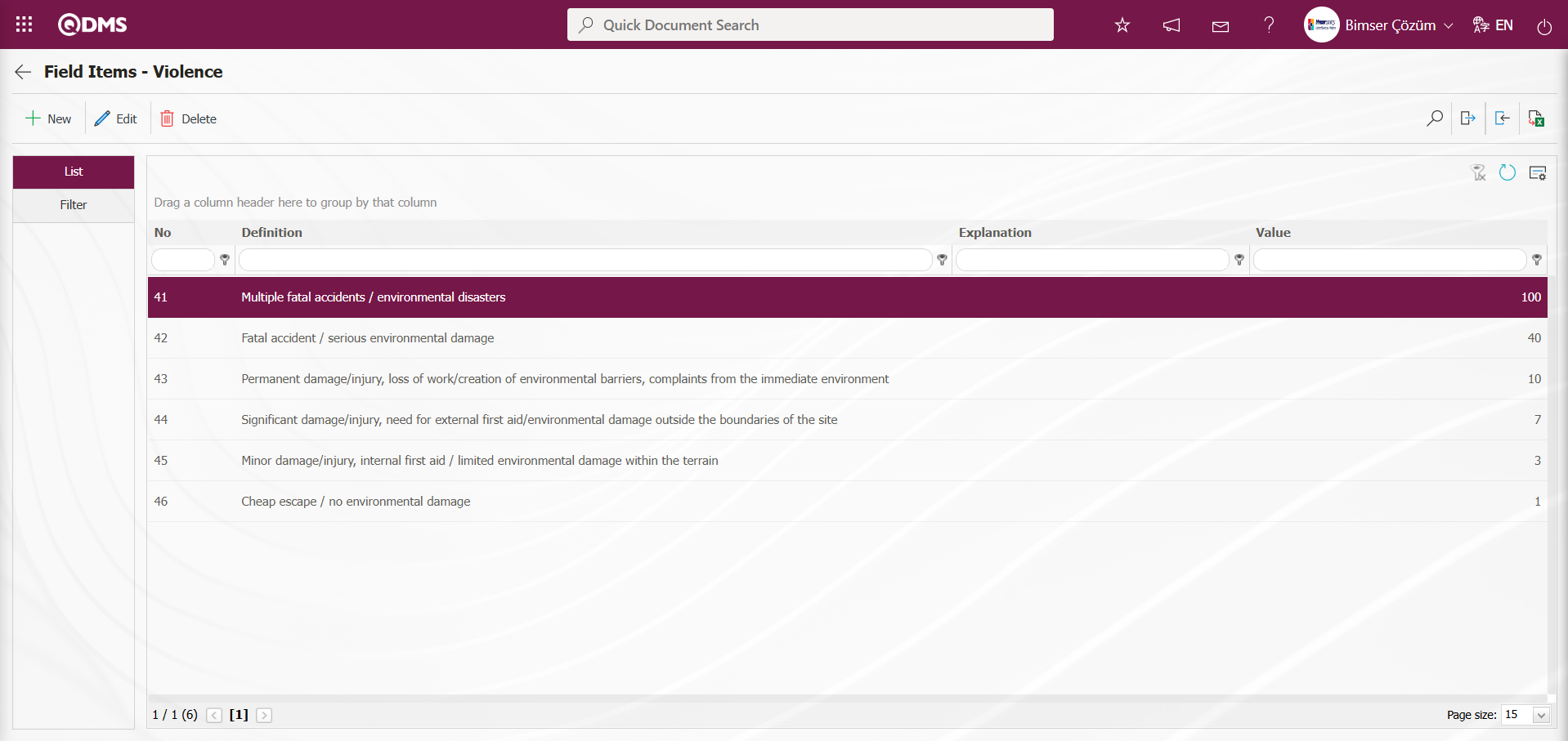
The fields selected as the input type are defined as shown above. Point List type fields and their values are defined in this way.
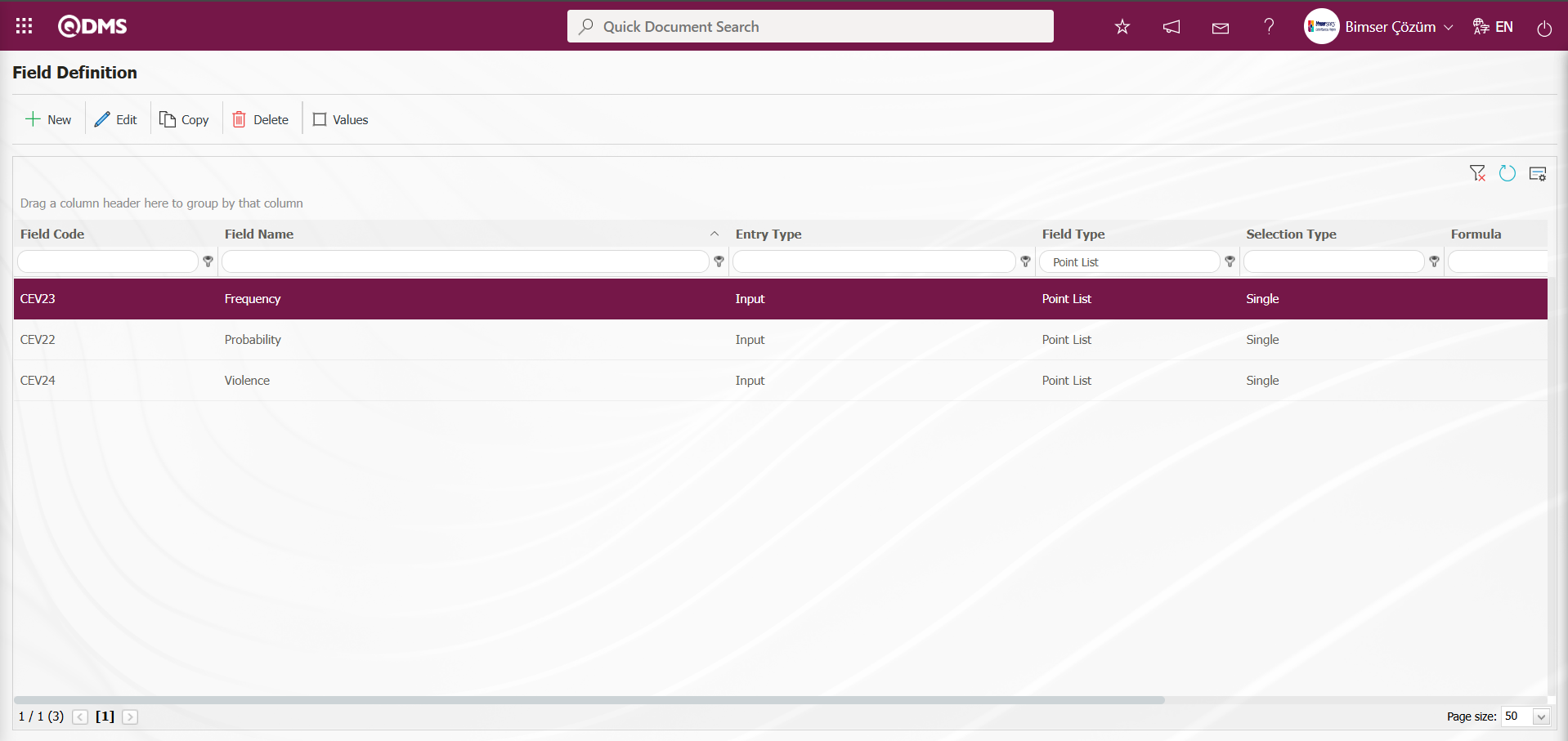
Fields that will be calculated (such as Risk Score) are defined with their formulas. “Risk Score” Text-Based Parametric Field Definition Process: This is a parametric field type that adds a text box field that allows manual entry.
This is an field defined according to the formula. In the definition process of this field, select the Calculated option in the Entry Type field. In the Formula Type options, select Excel in both Excel and SQL options. (Depending on the Formula fields defined in the Excel and SQL options, contact the Bimser Support team for assistance.)
To define the “Risk Score” parametric field of the text type, click the  button in the upper left corner of the screen.
button in the upper left corner of the screen.
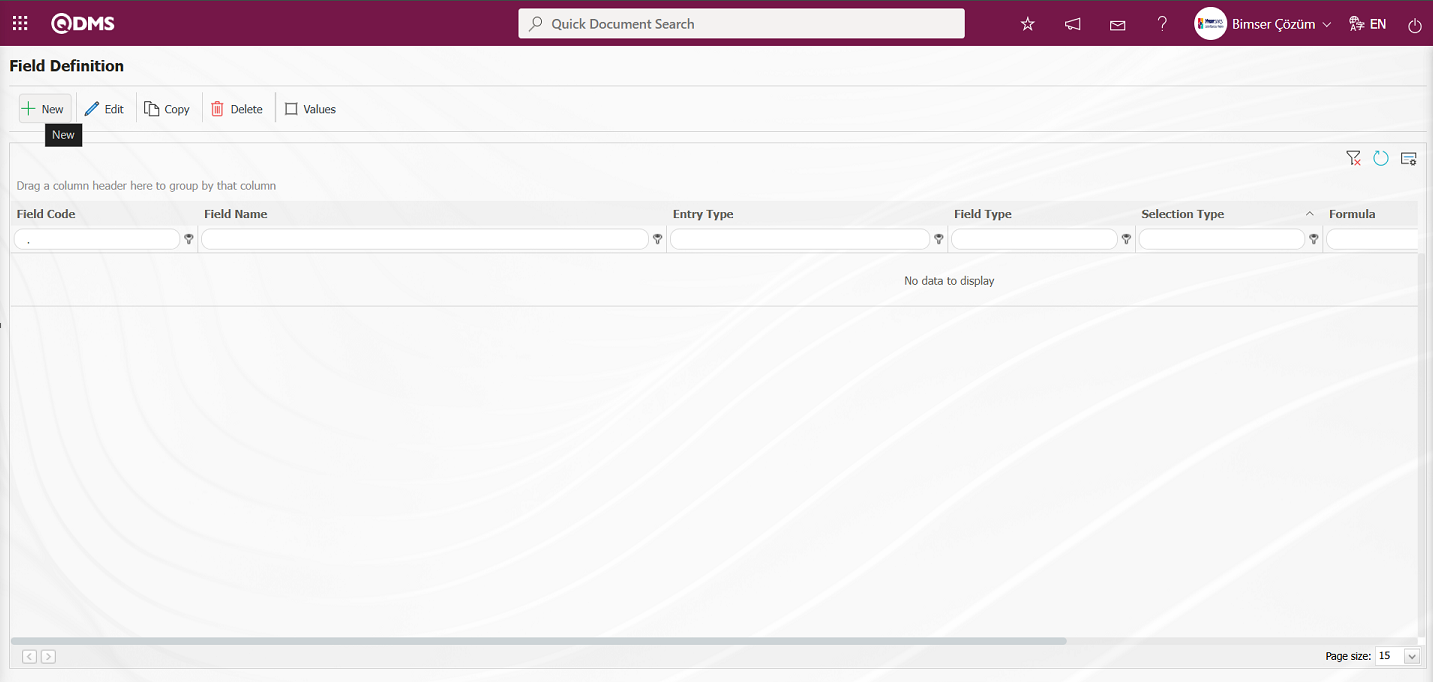
The Field Definition - New Record screen opens 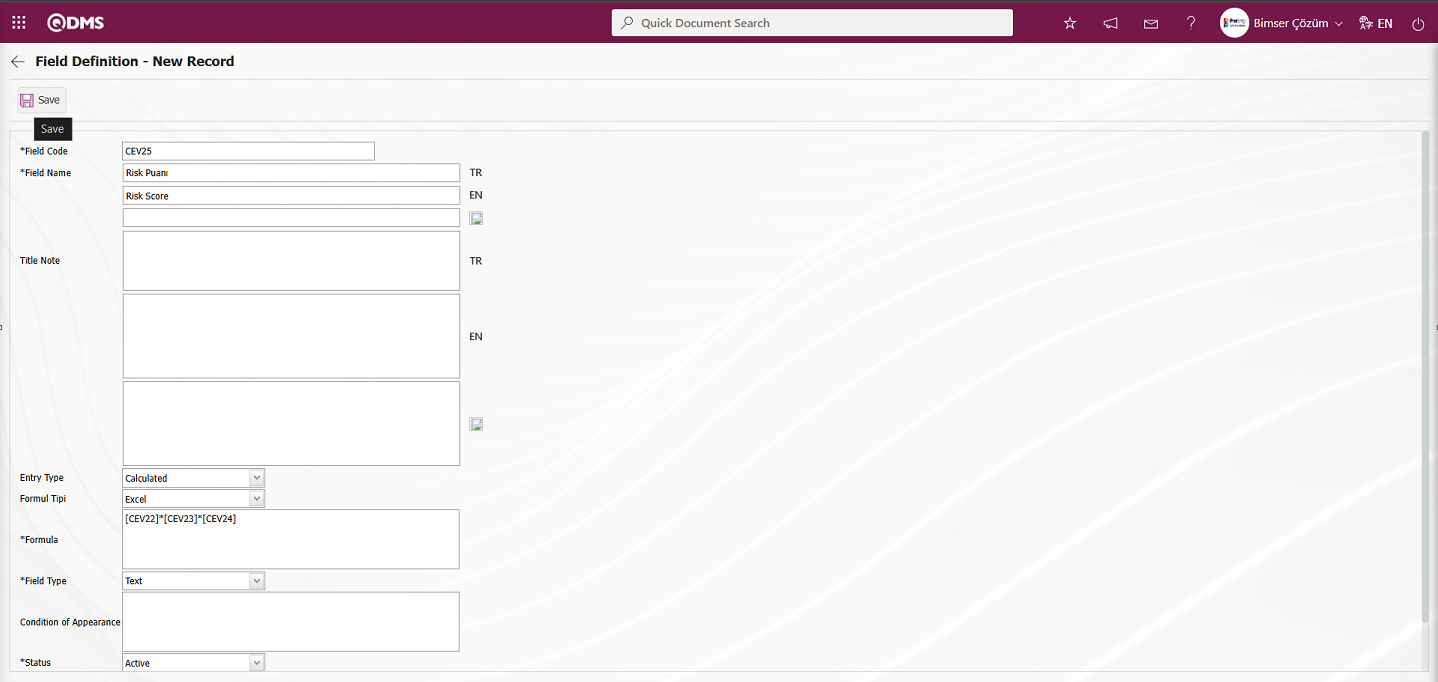
The relevant fields are defined on the screen that opens:
Field Code: This is where the field code information is entered in the Field Definition - New Record screen. It must be defined without using spaces or Turkish characters, and must not be the same as previously defined fields. Example: ‘001’, ‘RK’
Field Name: This is where you enter the field name information in the Field Definition - New Record screen. The language equivalent of the field name is written in the section where the relevant language symbols are located.
Title Note: It is the field where the note information containing explanatory information about the field data entry is entered on the Field Definition-New Record screen. This is the information displayed when the mouse pointer is placed over the  icon. The language equivalent of the title note is written in the section where the relevant language icons are located.
icon. The language equivalent of the title note is written in the section where the relevant language icons are located.
Entry Type:This is the field where the entry type can be selected as Calculated or Input type on the Field Definition-New Record screen. Entry Type option shows whether the created field will be determined manually by data entry or by calculation method. For example: Select the calculated option.
Formula Type: Field Type - New Record screen The field displayed when the Calculated option is selected for the entry type. The formula for the field defined in the Formula Type field is entered.
Formula: ( [CEV22]*[CEV23]*[CEV24] The field codes are written in square brackets and multiplied together. In this process, the Probability, Frequency, and Violence point list type fields in the Field Definition menu are defined by writing the field code in square brackets and multiplying them together.
Field Type:This is the field where the field type information can be selected on the Field Definition-New Record screen. Field Type indicates which type of the created field is text, numeric, date, list, etc. In the definition process of formula type fields, a selection is made between numeric or text type fields. For example: Text field type is selected.
Condition of Appearance:This is the field where the Condition of Appearance information is entered on the Field Definition-New Record screen. If a field will be seen depending on the condition of another field, the condition of appearance is used. It allows the field created according to the values of the list-type field to be displayed. Its usage is [FIELD CODE]= FIELD_VALUE etc. (For example, Is there an opportunity? Field's field code is 01 and Opportunity field's field code is 02. If the “Opportunity” Field needs to be seen if the “Yes” value with value code 100 is selected from the options in the “Is there an Opportunity?” Field, the 02 numbers)
Status: This is the field where the status can be selected as “Active” or “Passive” on the Field Definition-New Record screen.
Trend: Field Definition - New Record screen where the trend-related check box is selected.
Width: This is the field where the width information is entered on the Field Definition-New Record screen.
After filling in the required fields in the Field Definition screen, click the button in the upper left corner  to complete the definition registration process for the formula-containing field.
to complete the definition registration process for the formula-containing field.
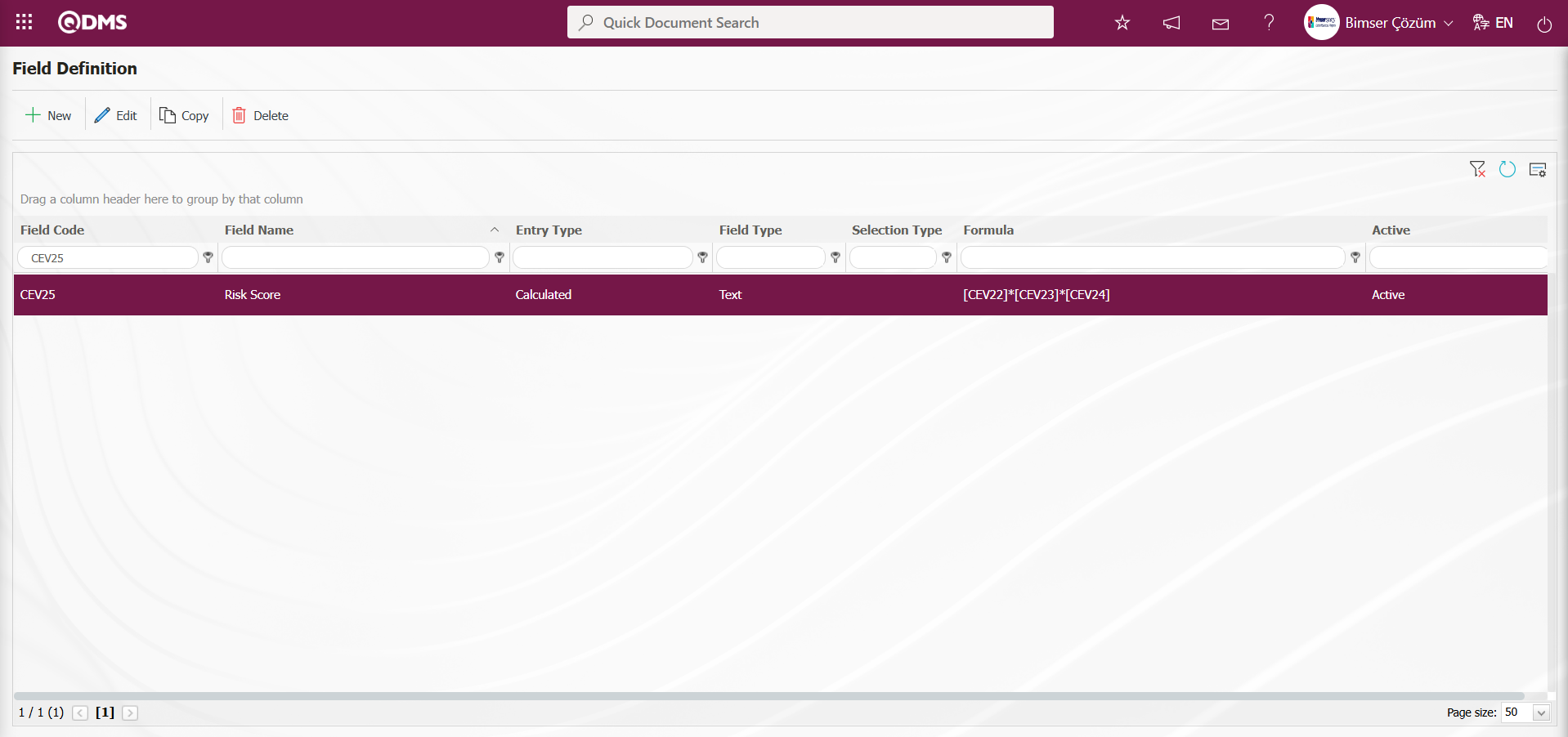
Formula entries are made in the definition screens of the relevant fields. For example, a formula can be analyzed as follows.
In a field written as ([CEV22]*[CEV23]*[CEV24]) the expression written in square brackets represents the field codes. These expressions are determined by the user when defining the fields in the field definition screen.
For the “Risk Score” field, CEV22; for the “Probability” field, CEV23; for the ‘Frequency’ field, and CEV24; for “Violence,” the formula will be [CEV22]*[CEV23]*[CEV24]) As a result of this formula, the “Risk Score” field will be automatically calculated by the system as the product of the values selected in the Probability, Frequency, and Violence fields. Another formula used in the calculated fields is the IF function. To use the IF function with list-type fields, values must first be defined for the relevant field.
“Risk Disclosure” List Type Parametric Field Definition: This is a parametric field type that allows a single selection from multiple elements. A selection is made from the list values of the defined list type parametric field. Finally, the “Risk Disclosure” list type field is defined.
To add a new field to the Field Definition screen, click the  button in the upper left corner of the screen
button in the upper left corner of the screen
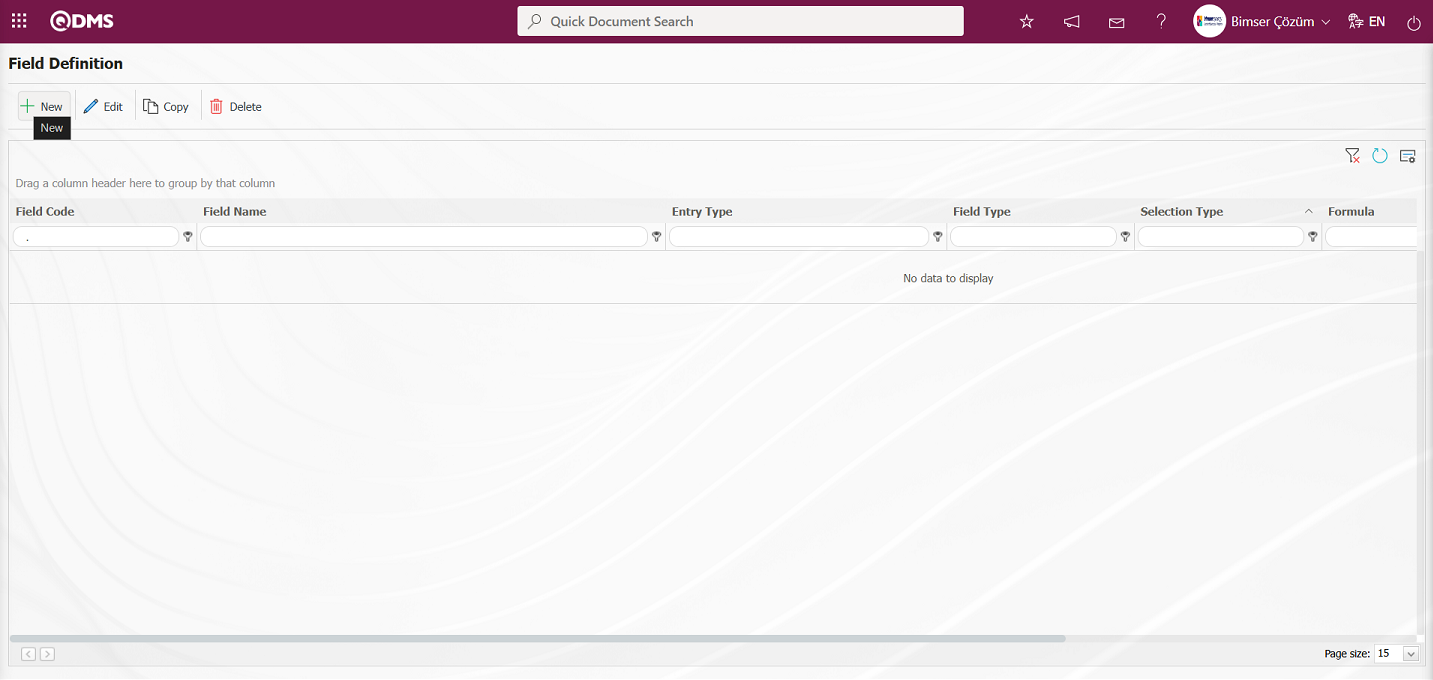
The Field Definition - New Record screen opens.

The “Risk Disclosure” field is defined by replacing the formula in the formula field with a “.” symbol. After defining the “Risk Disclosure” field, the field is updated and the formula is entered in the formula field based on the list values. The values of the “Risk Disclosure” field are defined. If the color box is checked in the relevant field on the field definition screen, the color representing this value must be selected in the values screen. These colorings visually show users in which range the relevant risk falls when the risk assessment details are displayed under the Integrated Management System section. Care must be taken to ensure that the colorings here are consistent with the colors in the risk procedure.
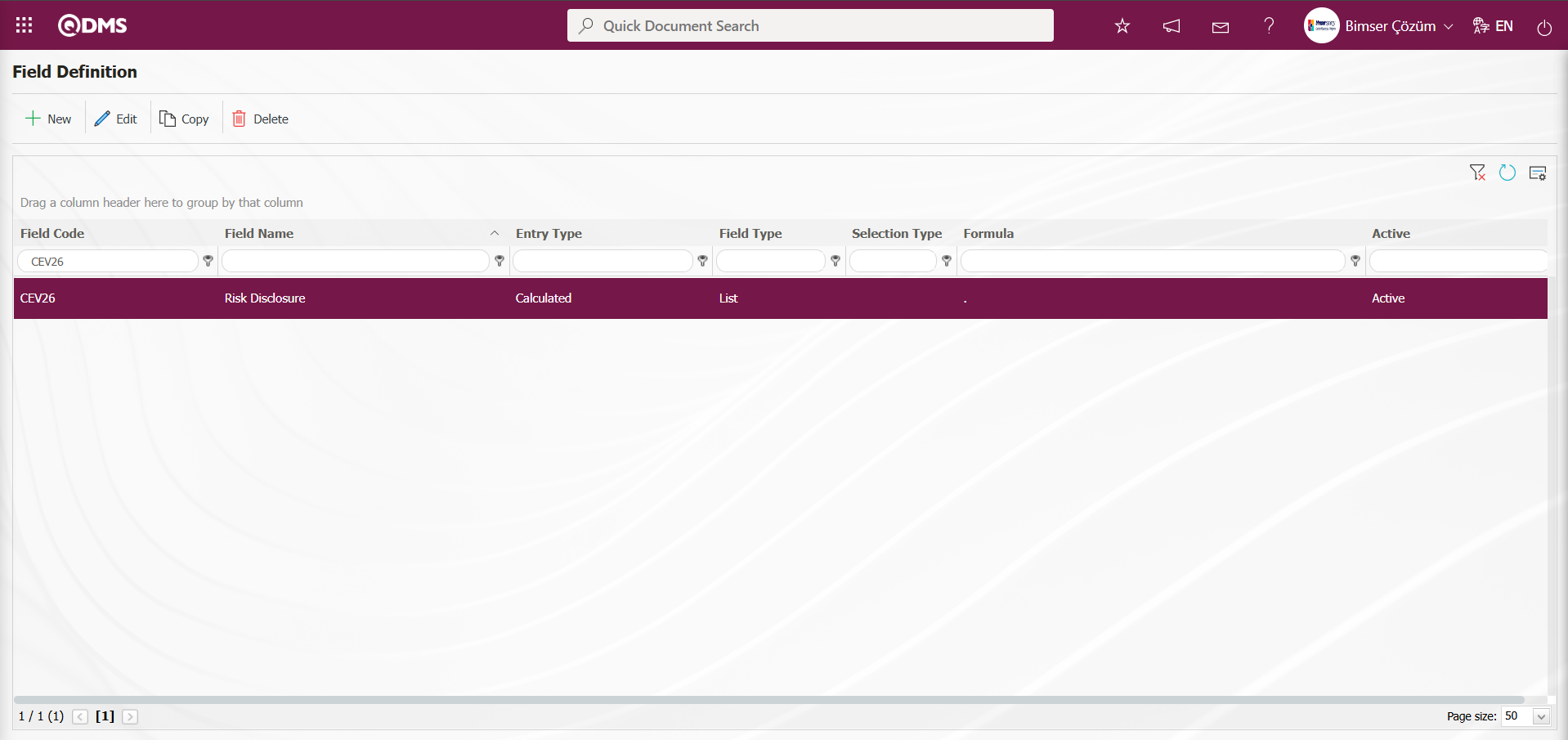
In the Field Definition screen, select the “Risk Disclosure” list type field and click the  button to define the field values. The values of the “Probability” field are defined in the same way as the field values.
button to define the field values. The values of the “Probability” field are defined in the same way as the field values.
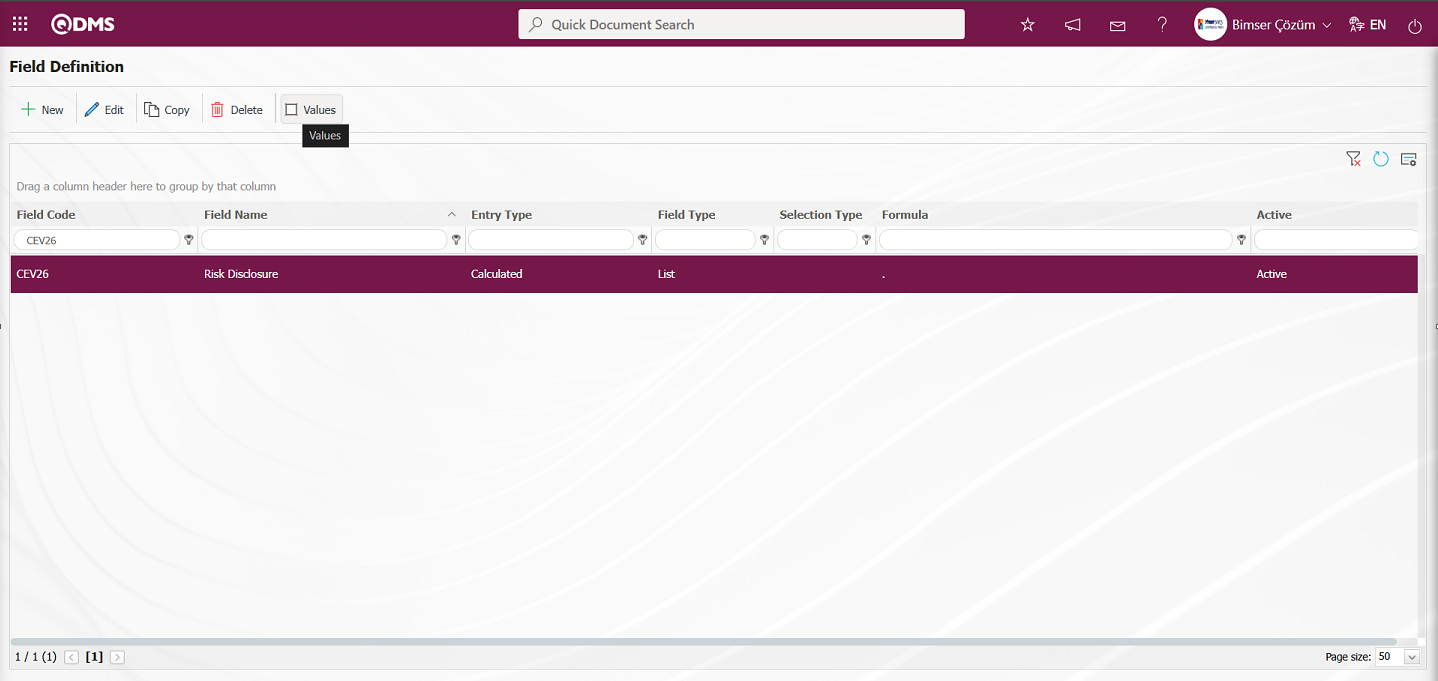
To define a new value in the Open Field Items - Risk Disclosure screen, click the  button in the upper left corner of the screen.
button in the upper left corner of the screen.
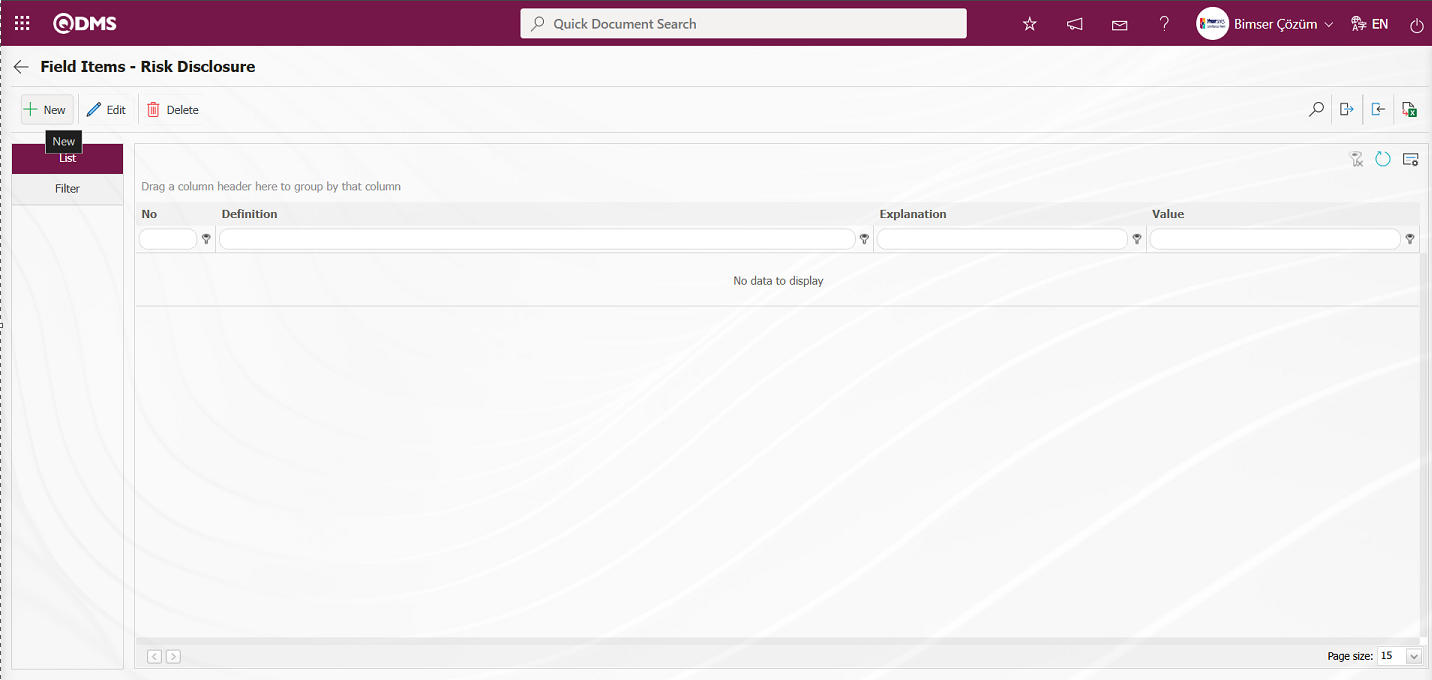
The Field Items - New Record screen opens.
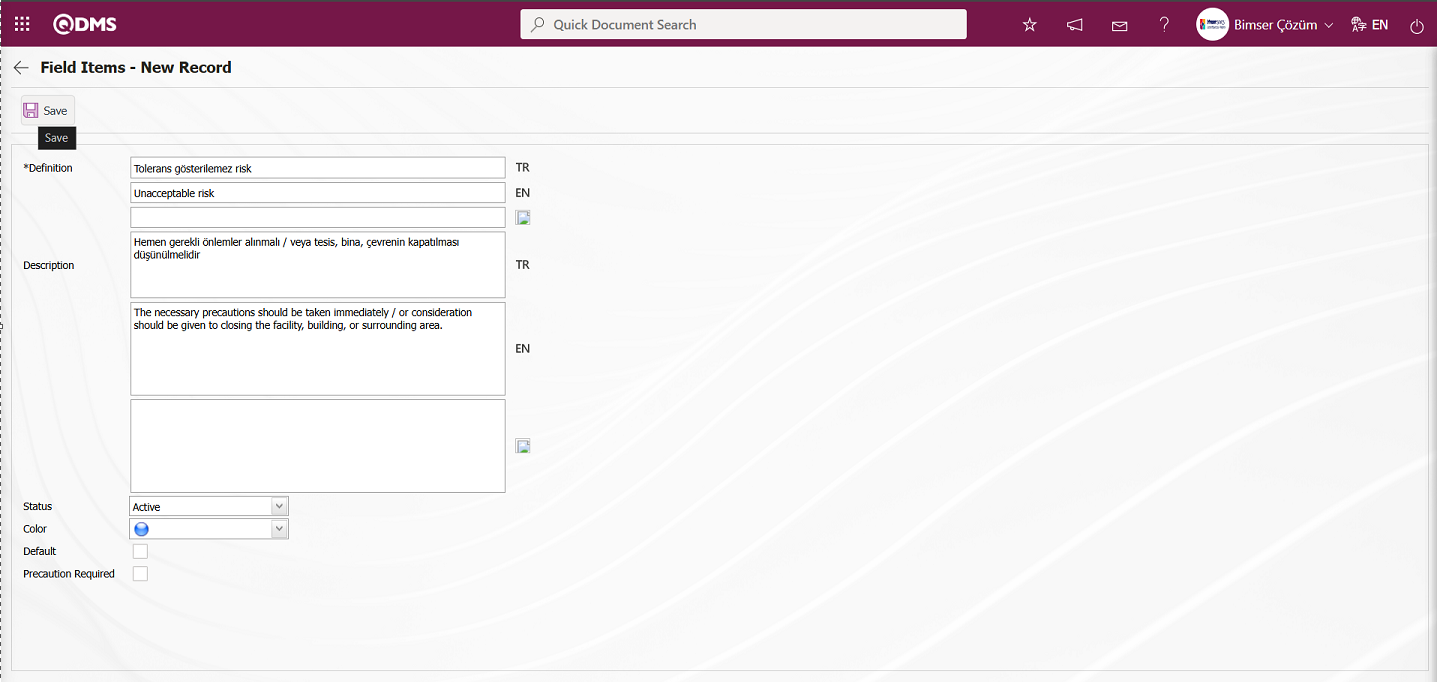
The relevant fields are defined in the screen that opens:
Definition: The field where the definition information of the value defined in the Field Items - New Record screen is entered.
Description: The field where the description information of the value defined in the Field Items - New Record screen is entered, if available.
Status: The field where the status information of the value defined in the Field Items - New Record screen is selected from the options displayed when the dropdown list is clicked, selecting the “Active” option.
Color: The field where the value defined in the Field Items - New Record screen is selected from the color options that appear when the drop-down list is clicked.
Default: The field where the check box related to the field is selected for the value defined in the Field Items - New Record screen to appear by default. When the check box related to the default field is selected, the value of the field is automatically brought to the field by the system.
Precaution Required?: The check box for the relevant field in the Field Items - New Record screen is selected if the relevant precaution is to be taken. When the relevant check box is selected, the system requires that a precaution be taken for this value when the field value is selected. If no precaution is taken during the recording of the risk assessment details record, the system displays a warning message regarding the precaution to be taken.**
After entering the relevant information in the required fields, click the  button in the upper left corner of the screen to save the field value.
button in the upper left corner of the screen to save the field value.
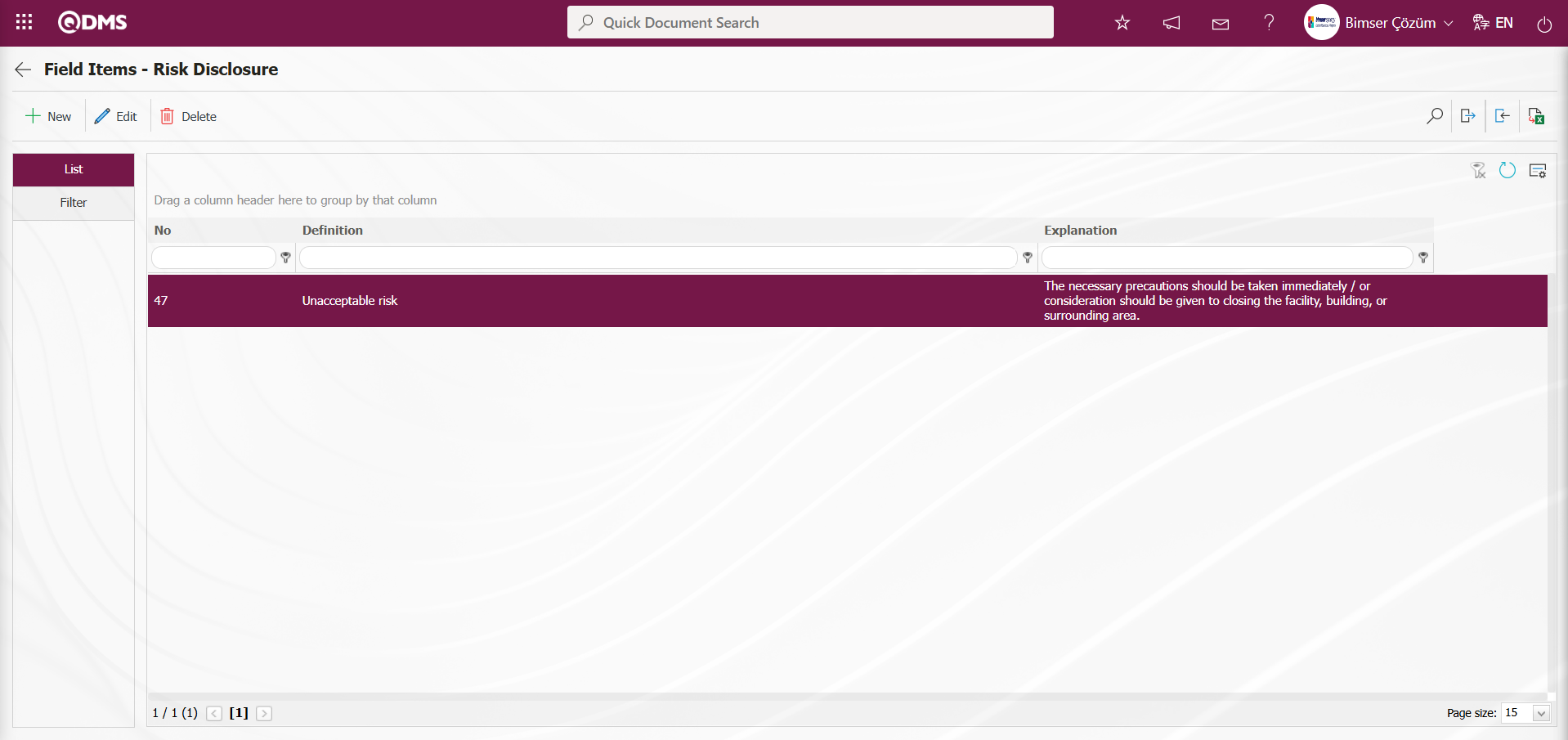
Similarly, the “Risk Disclosure” values  can be manually entered or downloaded using the transfer template button, and then the downloaded template can be filled out and uploaded to the system to complete the definition process for all values.
can be manually entered or downloaded using the transfer template button, and then the downloaded template can be filled out and uploaded to the system to complete the definition process for all values.
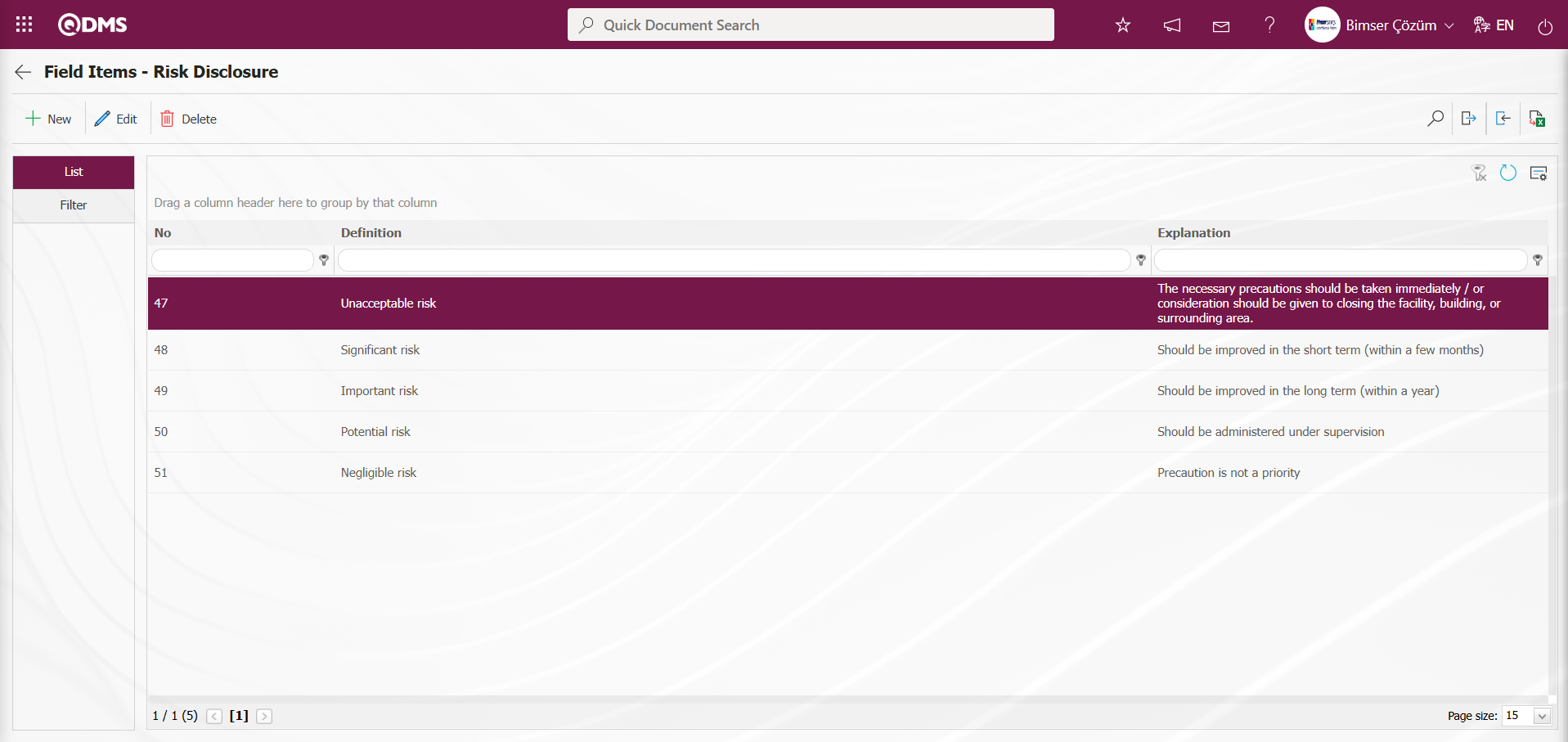
After defining the relevant field values, enter the formula. To enter the formula, click on the relevant field in the field definition screen and enter the field details using the  button. When entering the formula in this field, the field codes must be written in square brackets, as mentioned earlier. The formula should be written using the IF function used in Excel, except for some differences in notation (semicolon, comma, etc.). Formula usage: IF([FIELD_CODE]Condition; Value Code if True; Value Code if False)
button. When entering the formula in this field, the field codes must be written in square brackets, as mentioned earlier. The formula should be written using the IF function used in Excel, except for some differences in notation (semicolon, comma, etc.). Formula usage: IF([FIELD_CODE]Condition; Value Code if True; Value Code if False)
For example:
Formula: IF([R09]<2;4192; IF(AND([R09]>=2;[R09]<8);4191;4190))
If the formula shown in the screenshot below is opened, the following analysis can be performed. The formula is defined based on the list values.
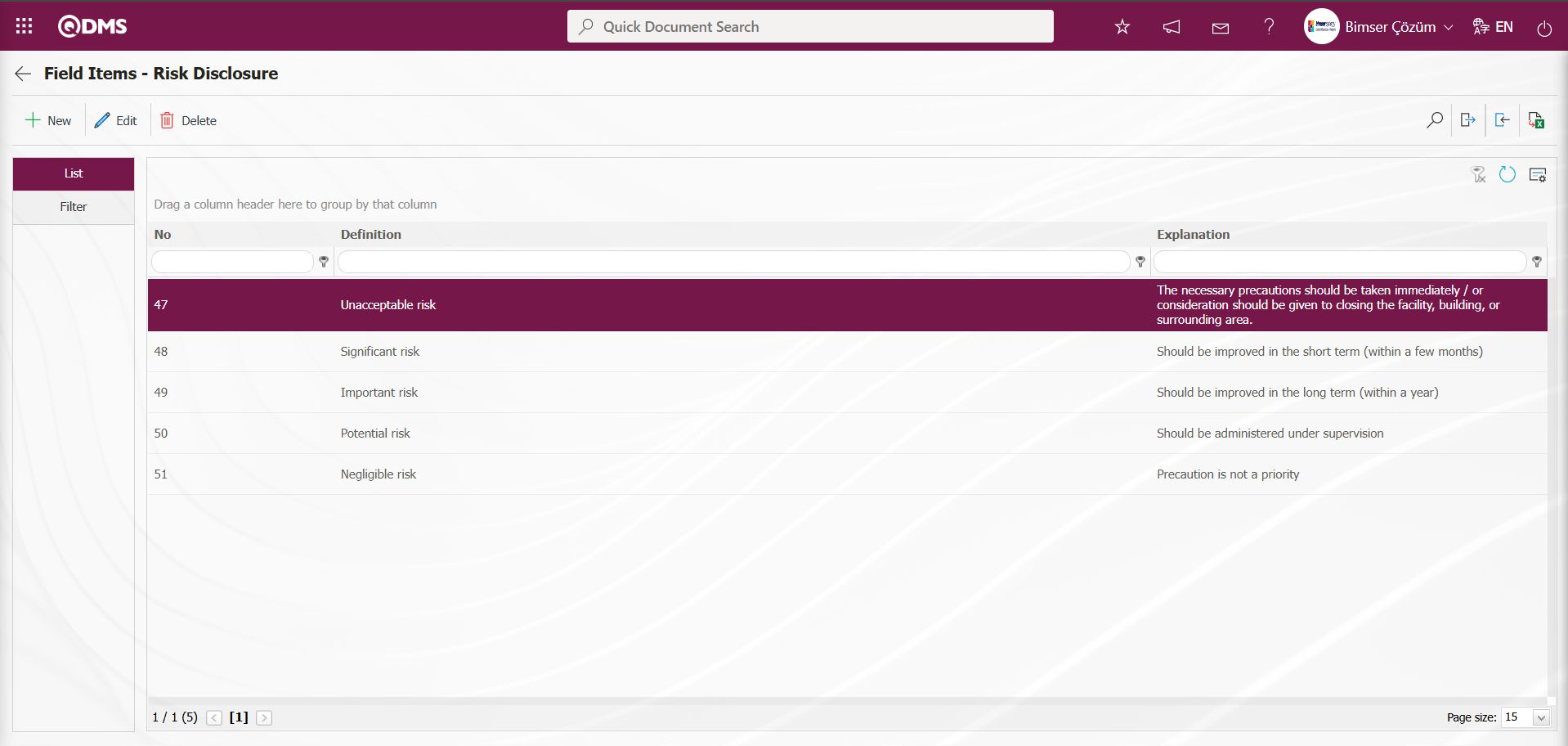
If the formula shown in the screenshot below is opened, the following analysis can be performed.
IF([CEV25]<20;51;
IF(AND([CEV25]>20;[CEV25]<70);50;
IF(AND([CEV25]>70;[CEV25]<200);49;
IF(AND([CEV25]>200;[CEV25]<400);48;
IF([CEV25]>400;47;-1)))))
This formula is a nested IF structure that returns different results based on the numerical value in a cell. This formula, written in Excel or a similar program, checks the value of the field with the code [CEV25] and makes a decision as follows. This formula assigns a risk rating based on the value that [CEV25], a numerical value defined in the system, will take, and in return defines the ‘Risk Disclosure’ field.
| Range of Field Coded ‘CEV25’ (Risk Disclosure) | Field Codes for List Values in the Assigned Field in the Formula | “Risk Disclosure” List Definition of Values |
|---|---|---|
| < 20 | 51 | Negligible risk |
| > 20 ve < 70 | 50 | Potential risk |
| > 70 ve < 200 | 49 | Important risk |
| > 200 ve < 400 | 48 | Significant risk |
| > 400 | 47 | Unacceptable risk |
| Other (undefined/empty value) | -1 | Invalid / Undefined Value |
For example: In the table, for <20,**
Formula: IF([CEV25]<20;51;)
If the field coded ‘CEV25’ defined in the field definition is less than 20, the system formula will return the value defined as ‘Negligible risk’ in the list value with code 51 of the ‘Risk Disclosure’ list type field when the system formula is executed.
Similarly, the system automatically returns the list values of the ‘Risk Disclosure’ field to the intervals given in the formula for the field coded ‘CEV25’.
If the formula is written as a whole, it will be as follows. The formula is completed by closing the number of parentheses equal to IF.
IF([CEV25]<20;51;
IF(AND([CEV25]>20;[CEV25]<70);50;
IF(AND([CEV25]>70;[CEV25]<200);49;
IF(AND([CEV25]>200;[CEV25]<400);48;
IF([CEV25]>400;47;-1)))))
Select the “Risk Disclosure’” field in the Field Definition screen and click the  button.
button.
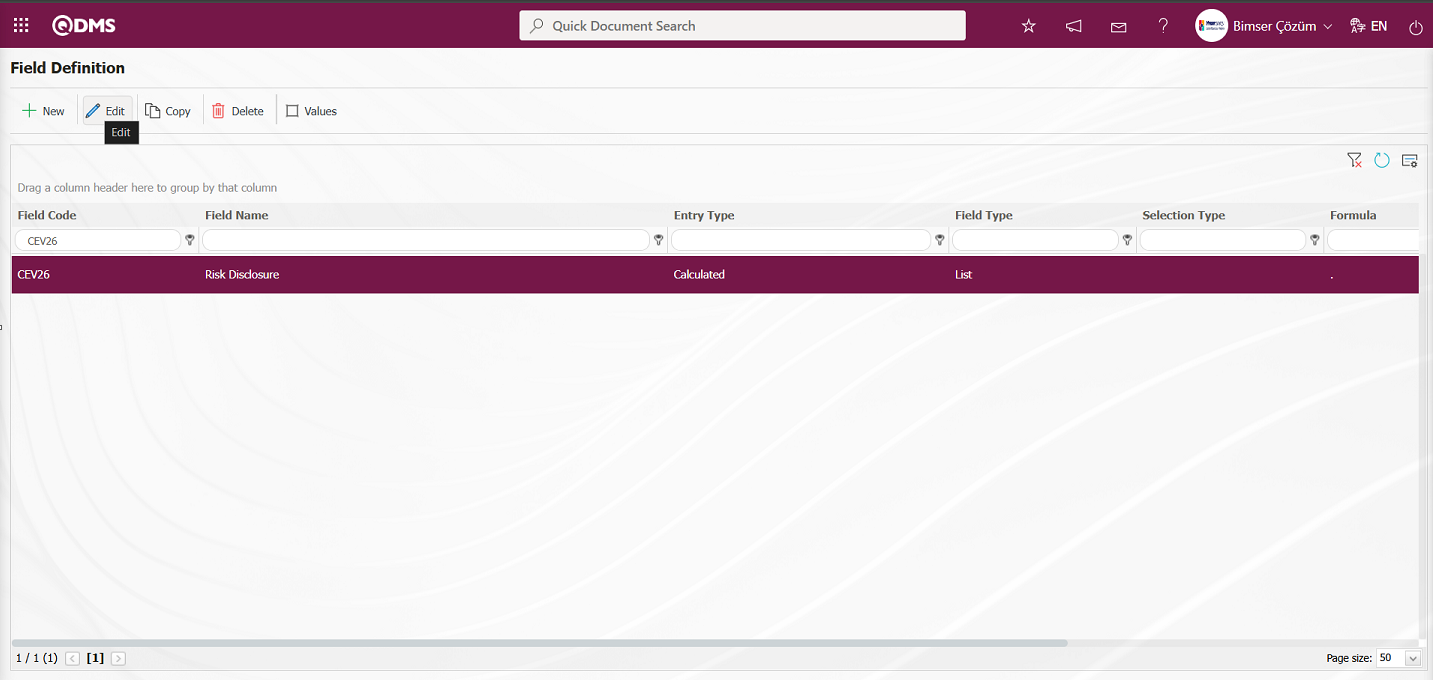
The formula information created in the Open Field Definition - Record Update screen is entered in the Formula field.
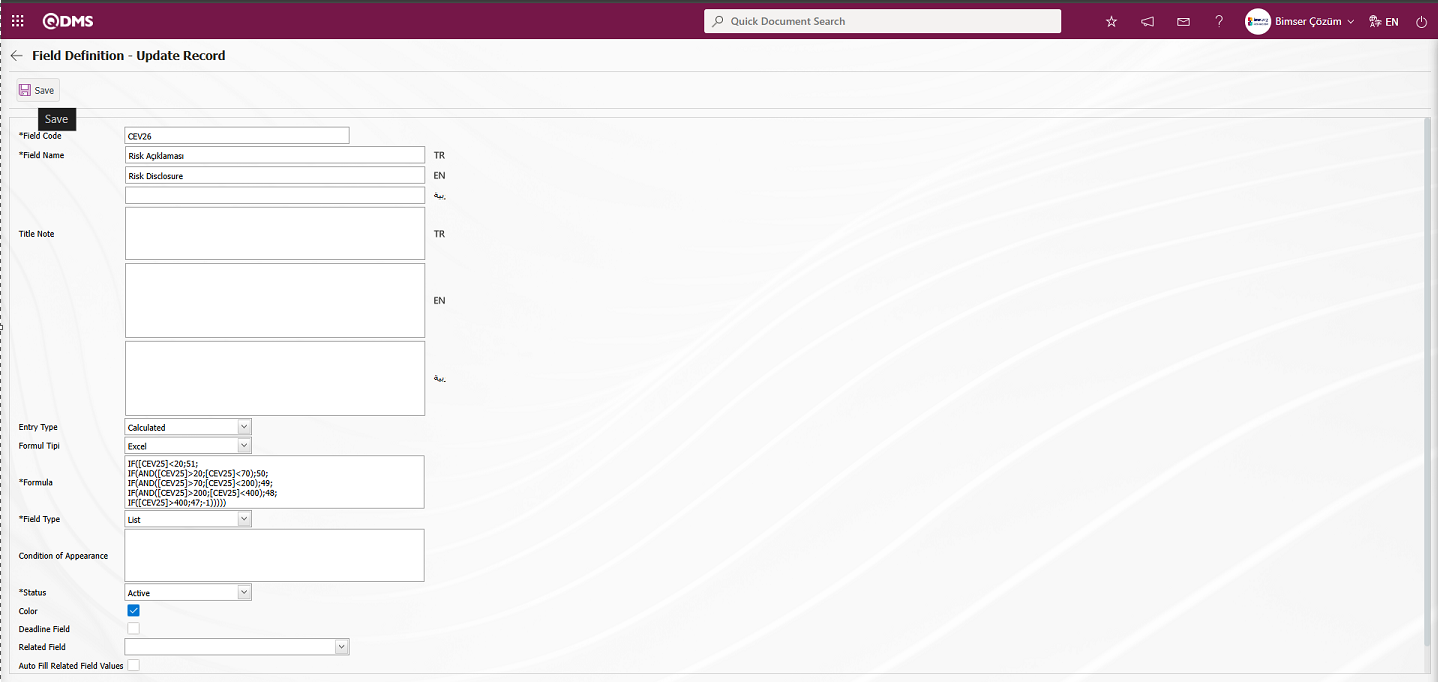 After entering the required information in the relevant fields, click the
After entering the required information in the relevant fields, click the  button in the upper left corner of the screen to update the record.
button in the upper left corner of the screen to update the record.
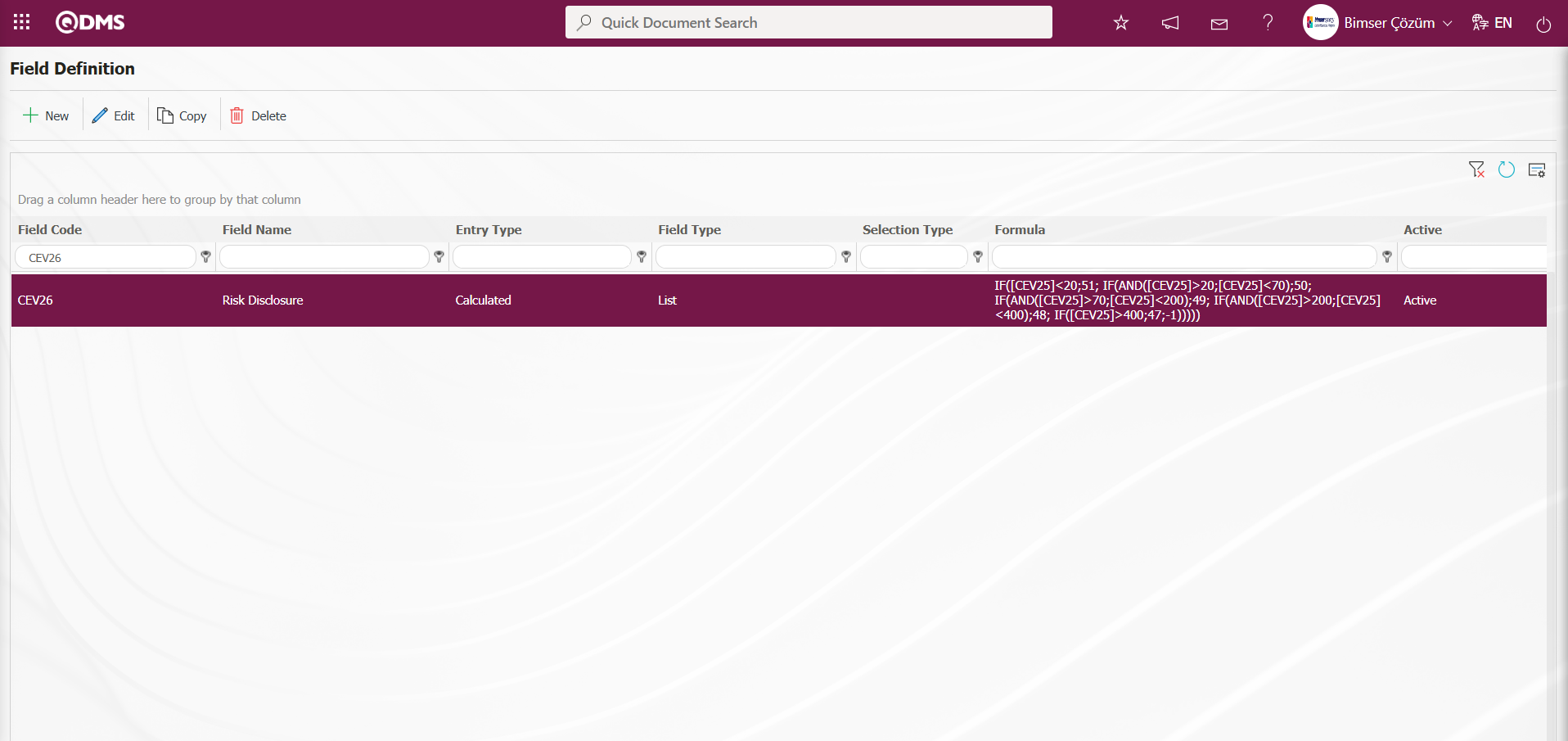
In the Environmental Dimensions Risk Assessment module, the definition process for all fields is the same in the Field Definition menu. When the Entry Type Input option is selected during the Field Definition process, the definition process is performed by selecting field types such as text, list, and numeric. When the “Calculated” option is selected for “Entry Type,” the “Formula Type” and ‘Formula’ fields are displayed. In the “Formula Type” field, two options are displayed for the relevant field: Excel and SQL. When the Excel option is selected in “Formula Type,” the formula is written in square brackets in the “Formula” field based on the field codes defined in Field Definition. When the Formula Type is selected as SQL, the relevant formula is entered into the Formula field with the assistance of the Bimser Support Team. All fields to be defined in the Environmental Dimensions Risk Assessment module are defined.
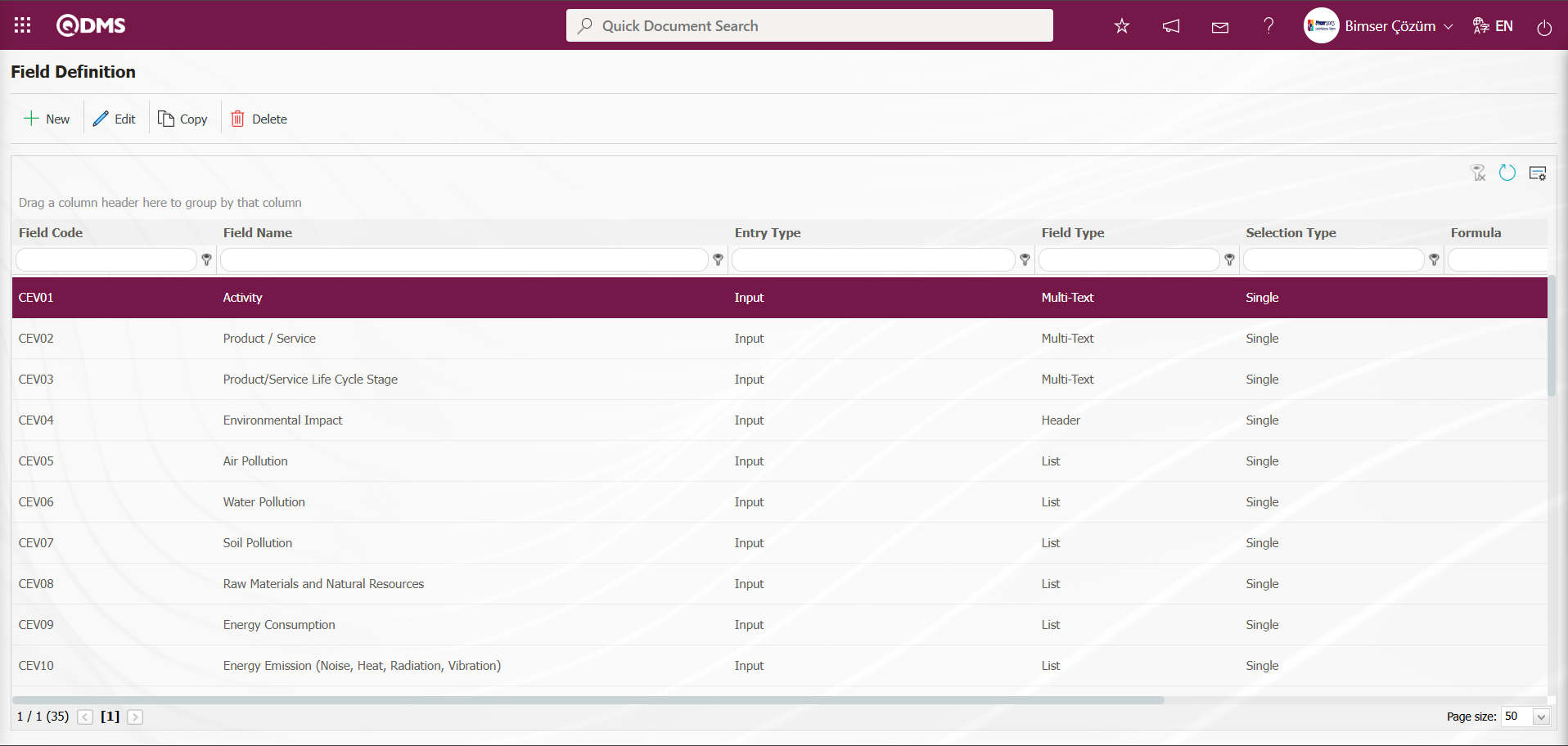
After all fields have been defined in Field Definition, the status is defined using the  and
and  buttons displayed based on the 22nd parameter “Should the status be used? (Y/N)” activated in the Function Designer menu. After the status and button definition process, clicking the
buttons displayed based on the 22nd parameter “Should the status be used? (Y/N)” activated in the Function Designer menu. After the status and button definition process, clicking the  button links the fields to the relevant pages of the functions defined in the Function Designer menu. In order to perform these operations, the approval flow must be defined in the Flow Definition menu and the flows must be controlled in the Sub-Module Definition menu.
button links the fields to the relevant pages of the functions defined in the Function Designer menu. In order to perform these operations, the approval flow must be defined in the Flow Definition menu and the flows must be controlled in the Sub-Module Definition menu.
The full list of field types available in the system is given below;
Text: Adds a text box that allows manual typing. Provides short text input. For example, it can be used for explanations or notes.
Multi-Text: Adds a multi-line text box with unlimited characters for manual input. Provides a multi-line field for long texts. Suitable for risk assessments and incident descriptions.
Numeric: Enables numerical data entry. Used in risk scoring and probability calculations.
Numeric-Money: Enables numerical input of monetary values. Provides input of numerical values that include currency. Suitable for financial analysis and cost calculations.
Numeric-Unit: Enables numerical input as a unit. Provides numerical value input that includes a unit of measurement. Used for physical measurements and standard-based analyses.
Date: Adds a calendar field. Enables date selection from the calendar. Used for event dates and evaluation periods.
List: Allows a single selection from multiple elements. Enables a single selection from predefined options. Suitable for risk categories and prioritization.
Point List: It allows you to make a selection from a drop-down menu, and the list elements have point values. It is used for probability and impact scoring in risk assessments.
List with search option: Enables single and/or multiple selections to be made using a broad search function across multiple elements. Particularly suitable for quick selection in large data sets.
Tree List: Enables selection from multiple elements with tree structure using a broad search function. Provides options in a hierarchical structure. Used for subcategories and detailed analysis.
Employee: Enables selection of individuals from the QDMS personnel database. Used for risk owners and responsible assignments.
Department: Enables department information to be selected from the QDMS department database. Used for organizational structure and responsibilities.
Title: Enables selection of title information from the QDMS title database. Used to determine authority and responsibility levels.
Document: Enables documents to be selected from the QDMS document database. Used for risk analysis reports and procedures.
Administration System: The QDMS management system allows management system information to be selected from the database. It is used for integrated management systems and compliance analyses.
Customer: Enables customer information to be selected from the QDMS customer database. Used for customer-related risk and complaint analysis.
Supplier:: Enables selection of supplier information from the QDMS supplier database. Used for supplier performance and supply chain risks.
Product: Enables selection of product information from the QDMS product database. Used for risk analyses related to product design and production processes.
Company Profile: Enables selection of company profile information from the QDMS company profile database. Used for organizational structure and strategic risk analyses.
Header: Adds a title area to be written in bold letters on forms. Used for organizing data entry forms.
File: Will bring up the appropriate field for adding files. Used for adding risk analysis reports and document
Image: Will bring up an area suitable for adding images. Used for visual analysis and field observations.
Image List: Allows selection from a list of images. Used for visual references and examples.
Multi-image: Enables multiple image selection. Used for field observations and visual data collection.
Table: Creates a table-type field. After adding this type of field, new field definitions must be made as field values. Used for regular and comparative analysis of data sets.
Query: This is a field type that can be defined to enable selection from master data within QDMS/Ensemble databases. (Should only be defined by the Bimser Support Team) Single and multiple selections can be made.
Query Tree: This is a field type that can be defined to enable selection from tree-structured master data within QDMS/Ensemble databases. (Should only be defined by the Bimser Support Team) Single and multiple selections can be made.
Tab: Creates a new tab where fields can be viewed in relation to each other, outside of the tab where the fields are currently located in the existing risk assessment form.
Check Box List: This is a list-type field that allows users to select one or more options based on their preferences.
Risk: Enables values to be selected from risk-based modules. After adding this type of field, the module from which the values will be sourced must be selected in the field definition screen.
Annotated List: This field type allows you to write a description next to the selected list value. When defining field values in the Field Definition menu, you must select whether the description box will be active for each value. Depending on the selection made here, when the relevant selection is made in the menu where this field will be displayed under the Integrated Management System menu, a box will be opened next to the field value so that the user can write a description.
Position: Enables selection of position information from the QDMS position database.
Time: Adds a time field.
These parametric field types enable the customization of data collection, analysis, and reporting processes in the QDMS system's risk modules. Users can configure these fields according to organizational needs to make risk management processes more effective
6.1.3.Fonksiyon Dizayner
Menu Name: System Infrastructure Definitions/ Environmental Dimensions Risk Assessment /Function Designer
In general terms, it is a menu that allows users to design risk assessment forms, workflows, and screen layouts according to institutional needs, which is used under the infrastructure definitions of the system and customization of risk management processes.
Function Designer Menu Usage Steps;
- Parametric Field Definition: First, the special fields to be used in the system are defined (in the Field Definition menu). These fields are parametric field types such as text, date, and list.
- Add to Field Pool: The defined fields are added to the field pool for general use in the system.
- Integration with Function Designer: By going to the Function Designer menu, items in the field pool are integrated into the relevant forms and screens.
Fields added to the field pool using the Function Designer menu can be linked to the desired pages in the Environmental Dimensions Risk Assessment module. To do this, click on System Infrastructure Definitions/ Environmental Dimensions Risk Assessment /Function Designer menu. The screen that opens lists the functions to which fields can be added in the Environmental Dimensions Risk Assessment module. In this screen, the fields to be used in the Defining a Source Group, Source Definition, Risk Assessment Form Definition, Risk Assessment Details, Precaution Definition, and Control Definition functions, as well as their order and the hierarchy details in the approval process, are defined. While the displayed functions are selected, clicking the  button links the field to the relevant function, enabling the field to be displayed on the function's screens The status of the field (Enable, Visible, and Required) is determined in the opened screen. The buttons used in this menu change depending on whether the parameter value of parameter number 22, “Should the status be used? (Y/N)” ”, in the Environmental Dimensions Risk Assessment module parameters is set to “Yes.” When this parameter is set to “Yes,” the
button links the field to the relevant function, enabling the field to be displayed on the function's screens The status of the field (Enable, Visible, and Required) is determined in the opened screen. The buttons used in this menu change depending on whether the parameter value of parameter number 22, “Should the status be used? (Y/N)” ”, in the Environmental Dimensions Risk Assessment module parameters is set to “Yes.” When this parameter is set to “Yes,” the  and
and  buttons appear in the menu.
buttons appear in the menu.
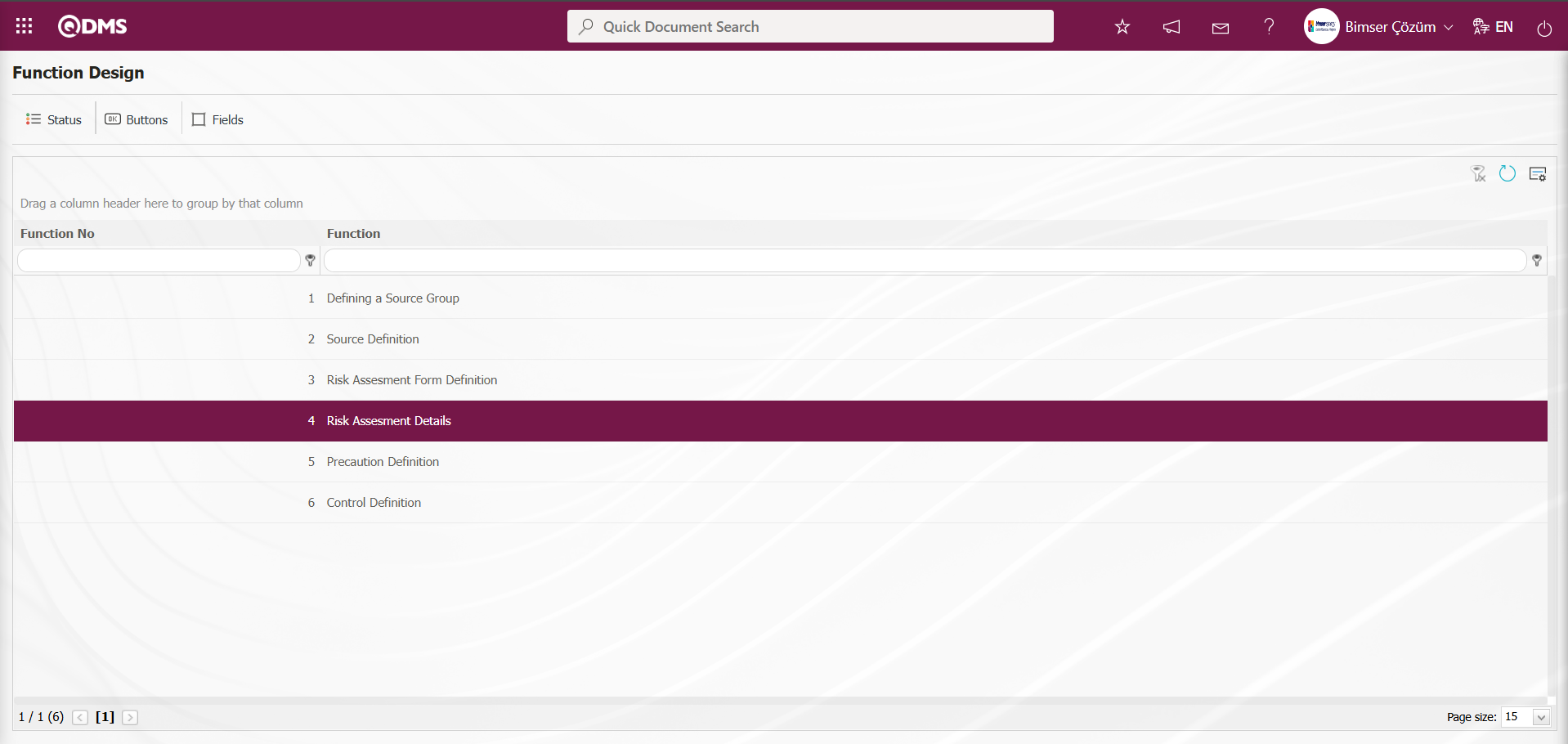
Using the buttons on the screen;
 : The status definition process is performed for the selected function in the list.
: The status definition process is performed for the selected function in the list.
 : The button definition process is performed for the selected function in the list.
: The button definition process is performed for the selected function in the list.
 : The fields are associated with the relevant function.
: The fields are associated with the relevant function.
However, when the parameter value of parameter 22 is set to “No,” the parameter is disabled, and only the  button is visible.
button is visible.
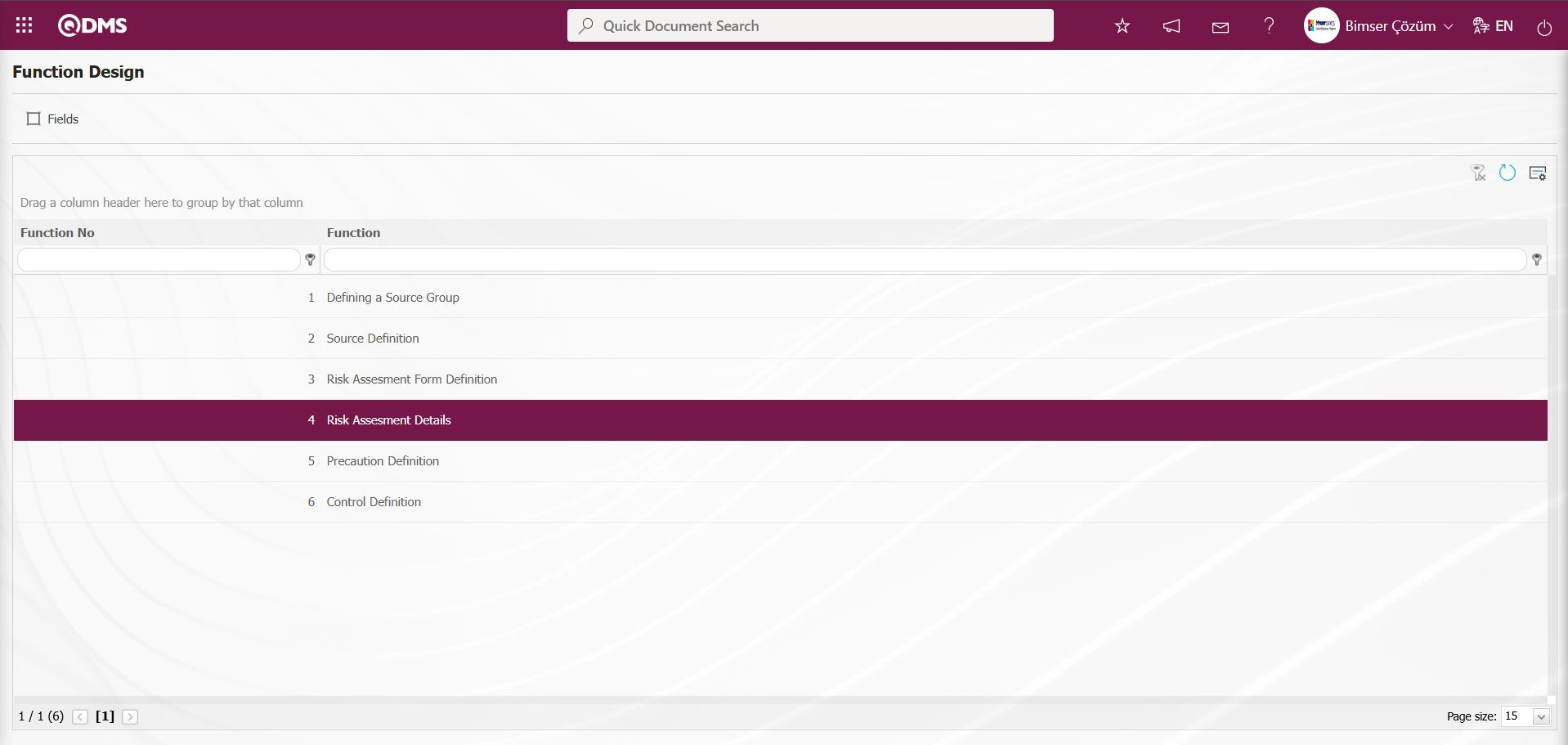
In the Function Design screen, select the 4th “Risk Assessment Details” function and click the  button.
button.
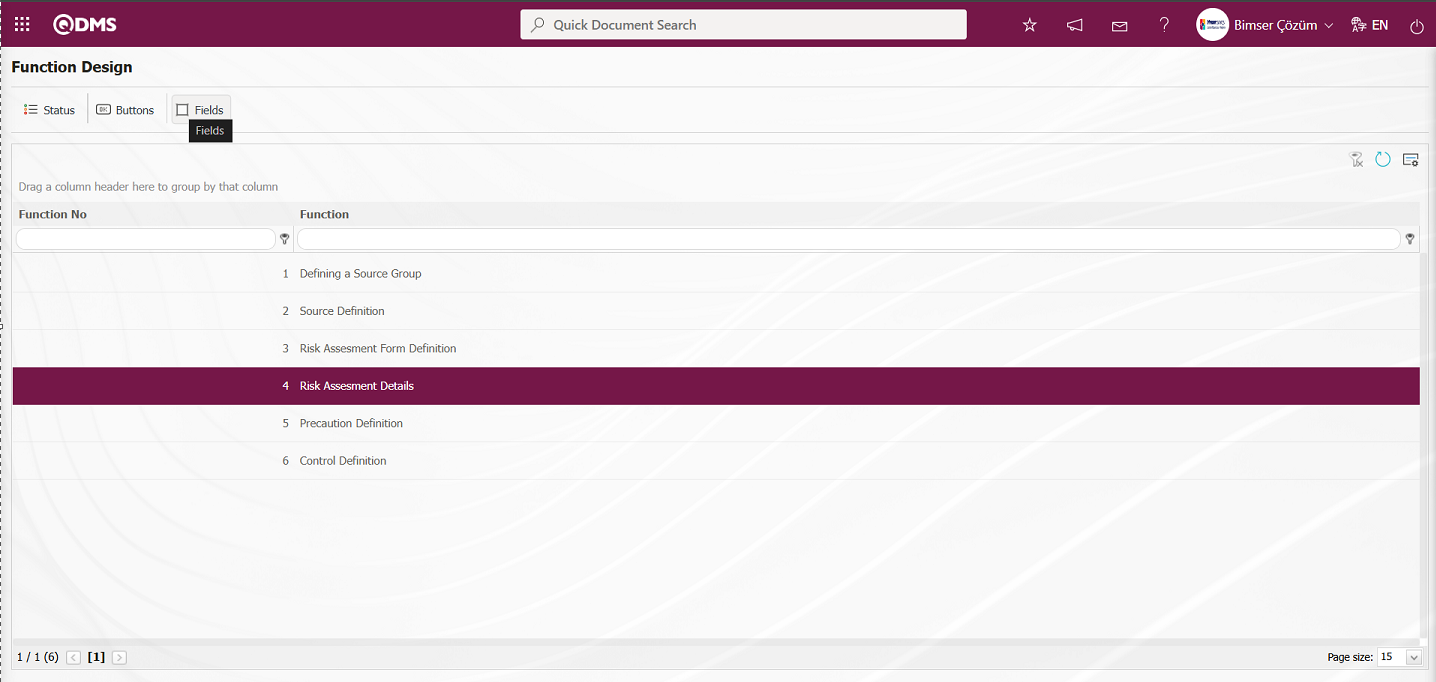
The Function Design - Fields - Risk Assessment Details screen opens. These fields are linked to the relevant function.
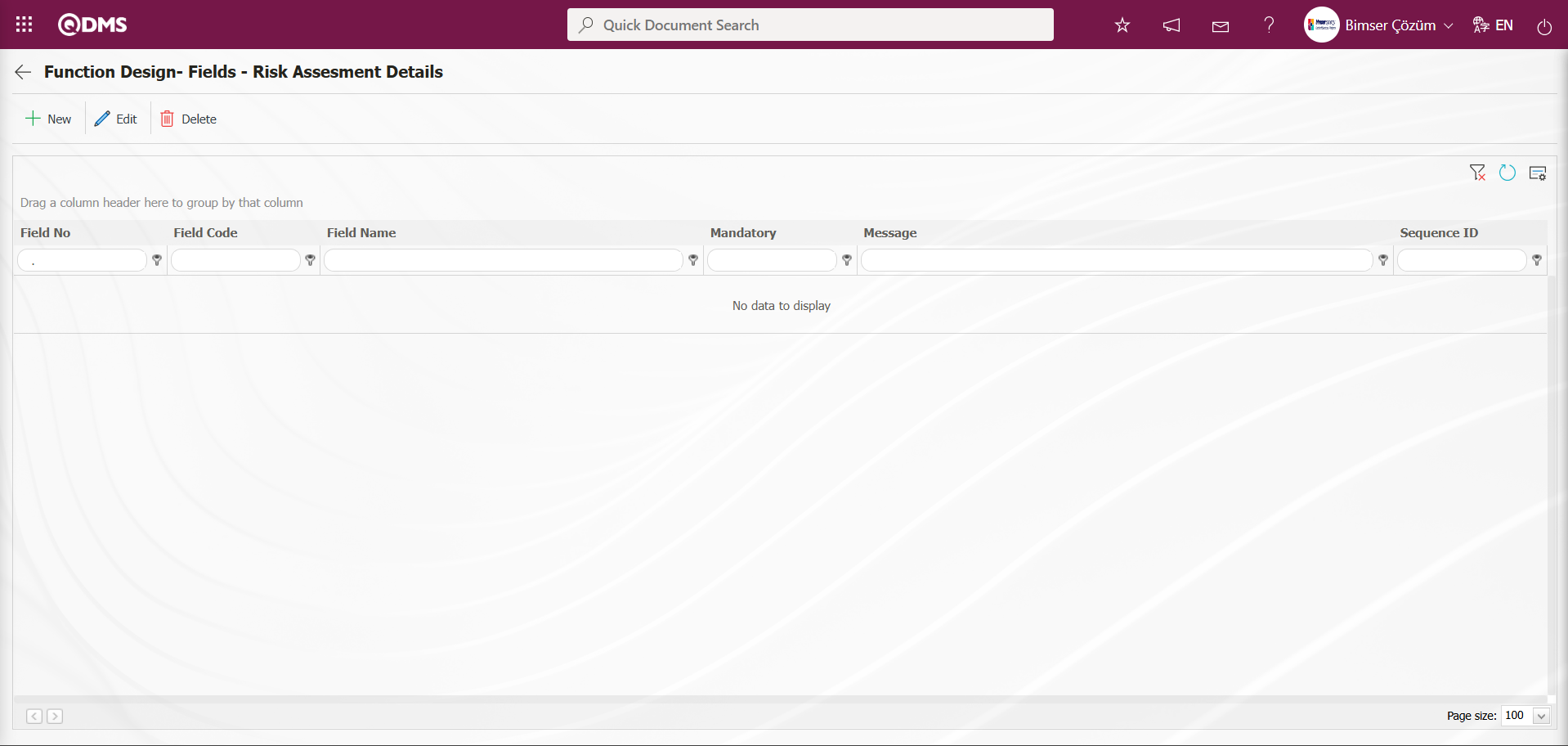
With the help of the buttons on the screen;
 : A new field is added to the selected function in the list.
: A new field is added to the selected function in the list.
 : Changes and edits are made on the field information added to the function selected in the list.
: Changes and edits are made on the field information added to the function selected in the list.
 : Delete the field information added to the function selected in the list.
: Delete the field information added to the function selected in the list.
 : Returns to the previous screen.
: Returns to the previous screen.
In the Function Design - Fields - Risk Assessment Details screen, click the  button in the upper left corner of the screen.
button in the upper left corner of the screen.
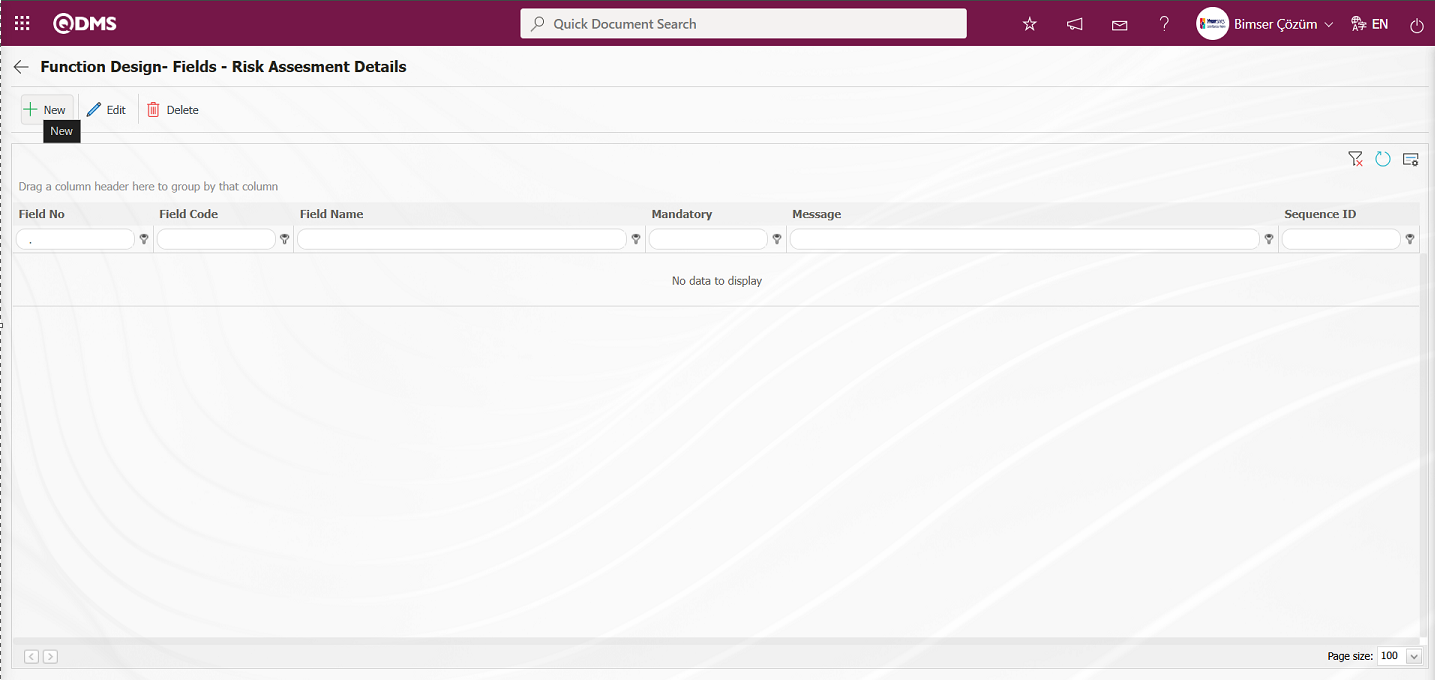
The Field Definition - Functions - New Record screen opens.
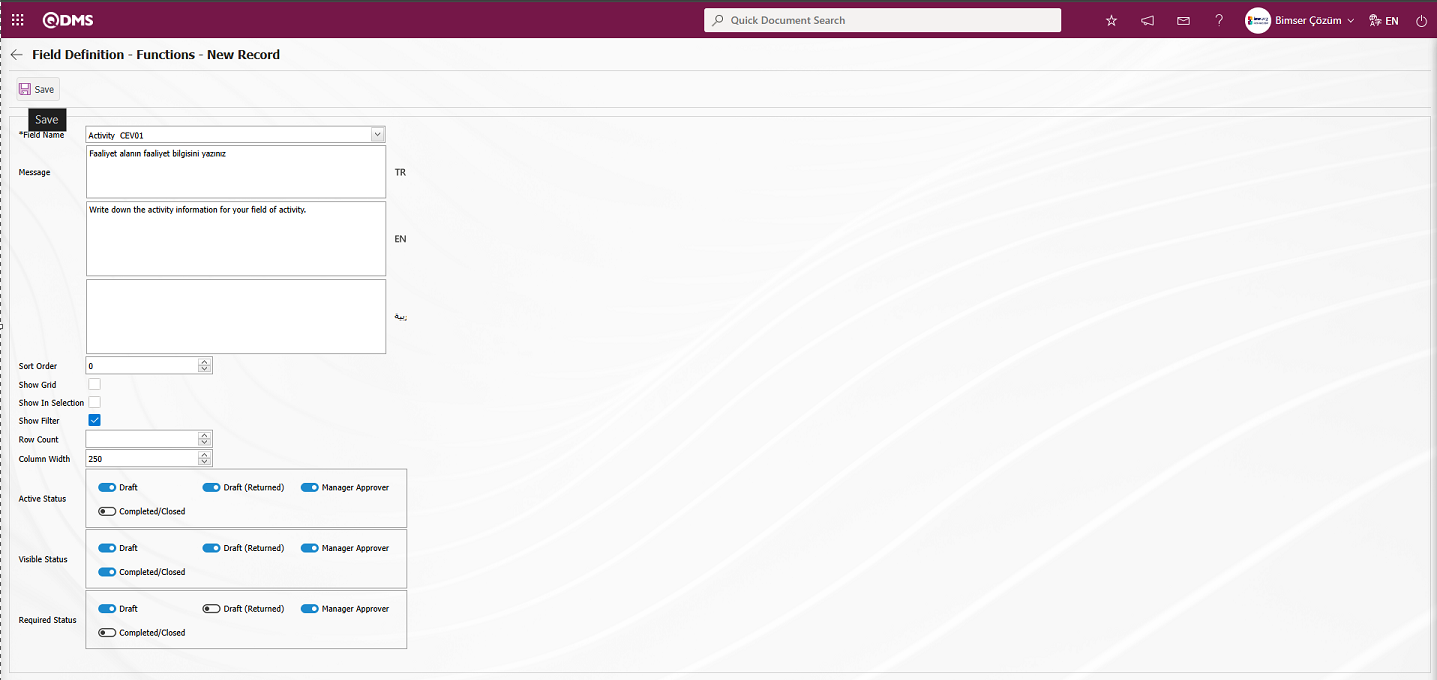
Related fields are defined on the screen that opens:
Field Name:This is the field where the field selection is made from the fields defined on the Field Definition - Functions - New Record screen.
Message:This is the field where the warning message information to be given when the required field is not filled in the Field Definition - Functions - New Record screen is written.
Sort Order: It is the field where the sequence number of the field is determined on the Field Definition - Functions - New Record screen.
Default Role: In the Field Definition - Functions - New Record screen, if the value of the relevant field is from a previously defined parent form or data such as the name, surname, position, title, department, workplace of the person entering the record, the role defined for them can be selected. For example, in the risk detail form, the default role can be used if a field named department of the risk entrant should contain the department of the user who entered the record into the system. If it is not used, the user can both select their department incorrectly and the user who enters the record will perform an extra operation. Thanks to the default role selected here, the department will come automatically when the user starts to enter risk.
Default value is read only: Field Definition - Functions - If the field selected on the New Record screen brings a value by default, this field ensures that the value it brings is not changed.
Show Grid: Field Definition - Functions - If the field should be shown in the grid on the New Record screen, the relevant check box is the field to be checked.
Show In Selection: Field Definition - Functions - In cases where it is necessary to establish a relationship from other risk or event modules on the New Record screen, a risk-type field can be defined in the field definition menu. As a result, if the related form relationship is established, the risk tab will be created. When the add button is pressed on this tab, the list of risks / events in the module that needs to be related will be displayed. The check box for the fields that should appear in the columns of the list should be checked in the selection in the relevant module for those fields. (Table, file, image, etc. fields that are outside the textual expression should not be selected).
Row Count: Field Definition - Functions - If the related field on the New Record screen is multiple rows, it is the field where it is determined how many rows should appear on the data entry screen.
Column Width: Field Definition - Functions - Determines the column width of the field in the list (grid) of the records entered in the relevant module on the New Record screen. Average for fields with long data. It is ideal to use 250 and 75 for fields where only numbers are entered. Considering the data to be entered in the field, it would be appropriate to use a value in these ranges.
Active Status: On the Field Definition - Functions - New Record screen, it is the field in which the status of the field defined in the system will be active. You can perform actions based on the type of field in the statuses marked in this area. The field is active and allows data entry.
Visible Status: Field Definition - Functions - New Record screen is the field where it is determined in which of the statuses defined in the system the field will be visible. For the fields whose active status is selected, it should also be determined so that the visible status has at least the statuses marked in the active status field.
Required Status: Field Definition - Functions - New Record is the field where it is determined in which of the statuses defined in the system the field will be mandatory. Determines whether the field must be filled in. The user must fill in this field to complete the form. If left blank, the Qdms system will issue a warning and will not allow the record to be saved. For the Qdms system to issue a warning message, the message field must be filled in with the relevant message information.
In the screen that opens, field information is selected from the list, a message is defined that will appear if the user does not fill in a required field, and a sequence number is determined. The Active Status, Visible Status, and Required Status are selected. After determining whether a field is required, whether it should be displayed in the grid, and the column width, and after filling in all the necessary fields, the  button in the upper left corner of the screen is clicked to associate the function with the relevant field.
button in the upper left corner of the screen is clicked to associate the function with the relevant field.
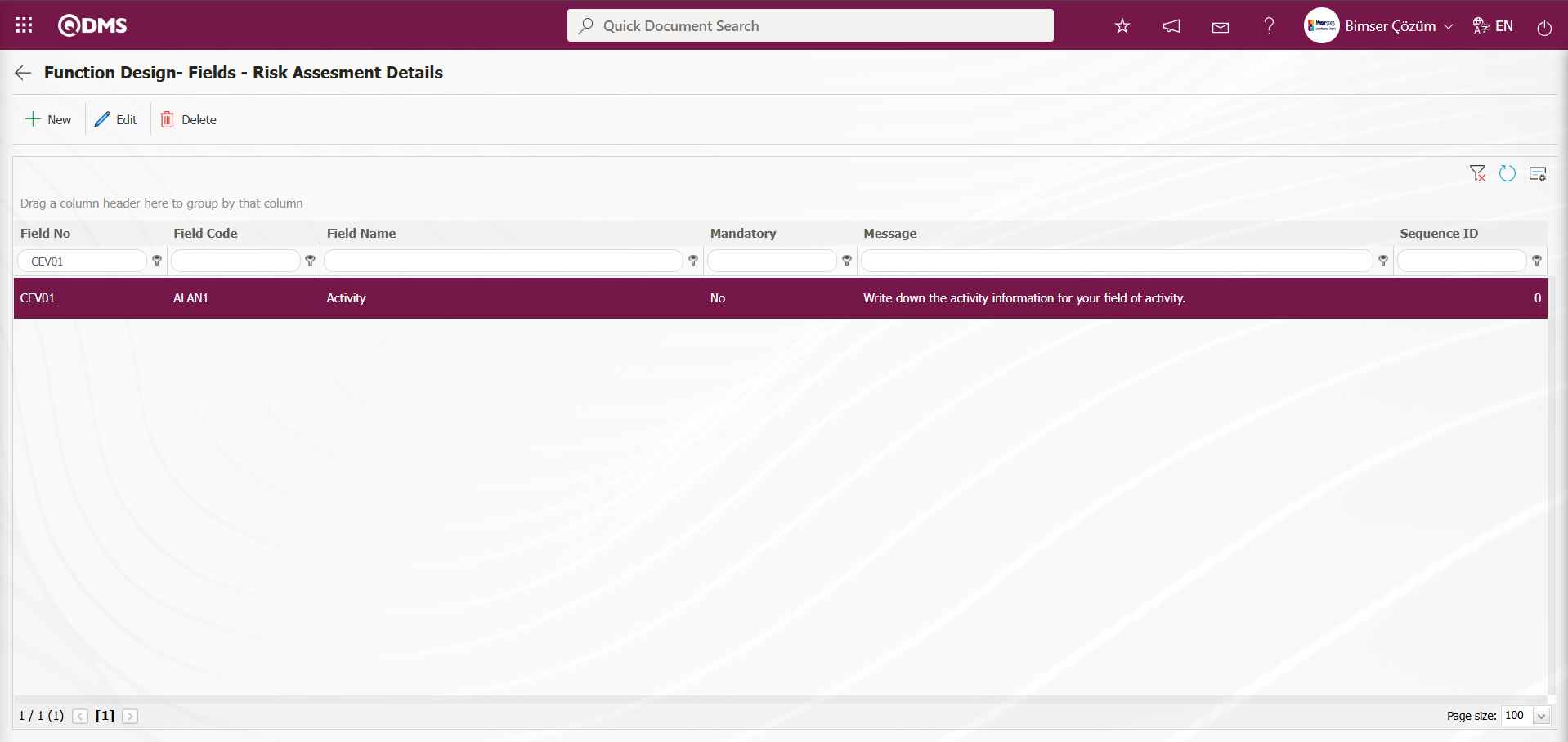
The definition process is completed by associating all fields defined in Field Definition and added to the field pool with the pages of the relevant function. When associating all fields defined in Field Definition and added to the pool with the pages of the relevant function, select the tab where the field will be displayed in the related tab field to ensure that it is displayed in that tab.
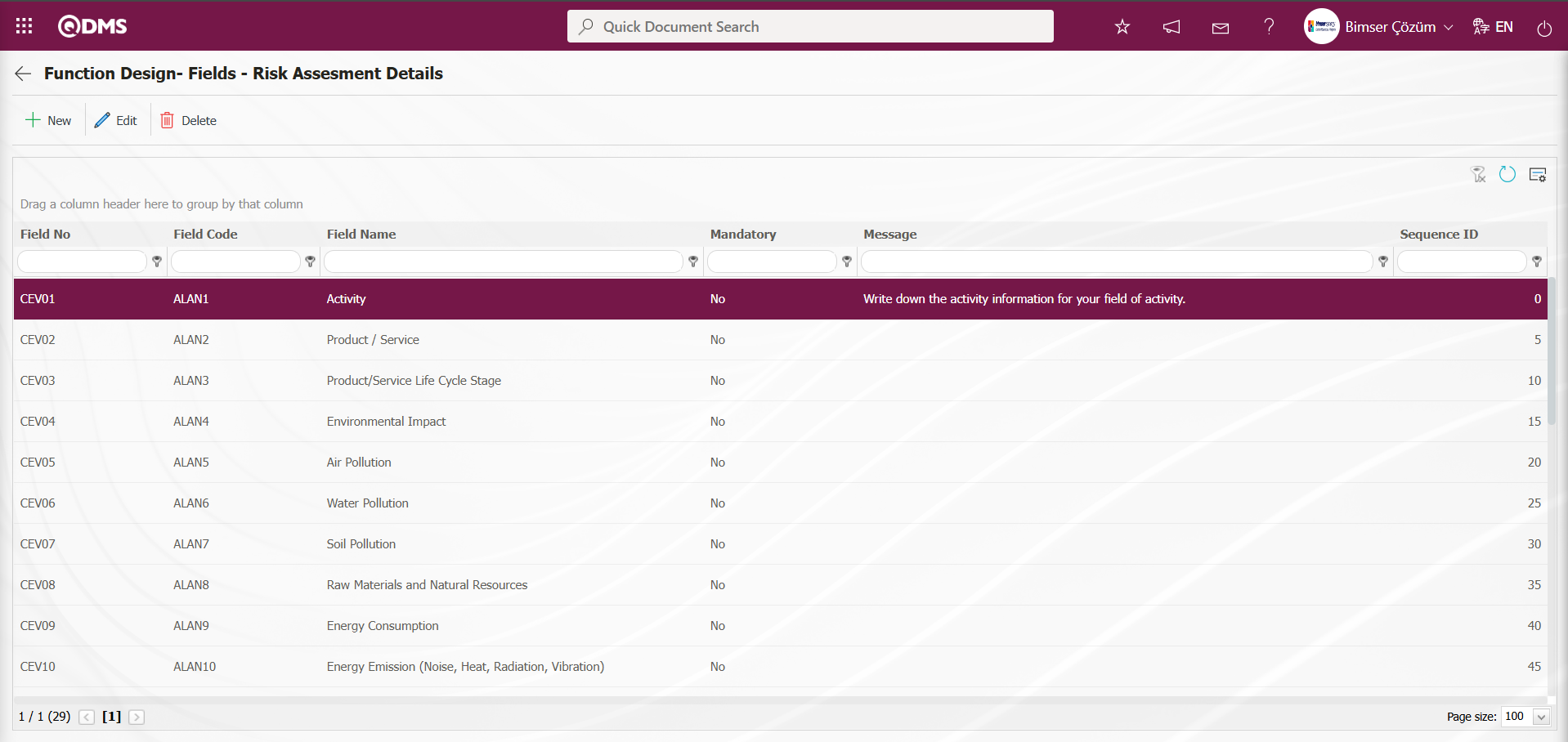
In the Function Design - Fields - Risk Assesment Details screen, click the  button to open the screen where you can associate the fields added to the field pool with the relevant function. Select the Active, Visible, and Required statuses. These statuses are selected in another screen outside this screen. Click the
button to open the screen where you can associate the fields added to the field pool with the relevant function. Select the Active, Visible, and Required statuses. These statuses are selected in another screen outside this screen. Click the  button in the Function Designer menu.
button in the Function Designer menu.
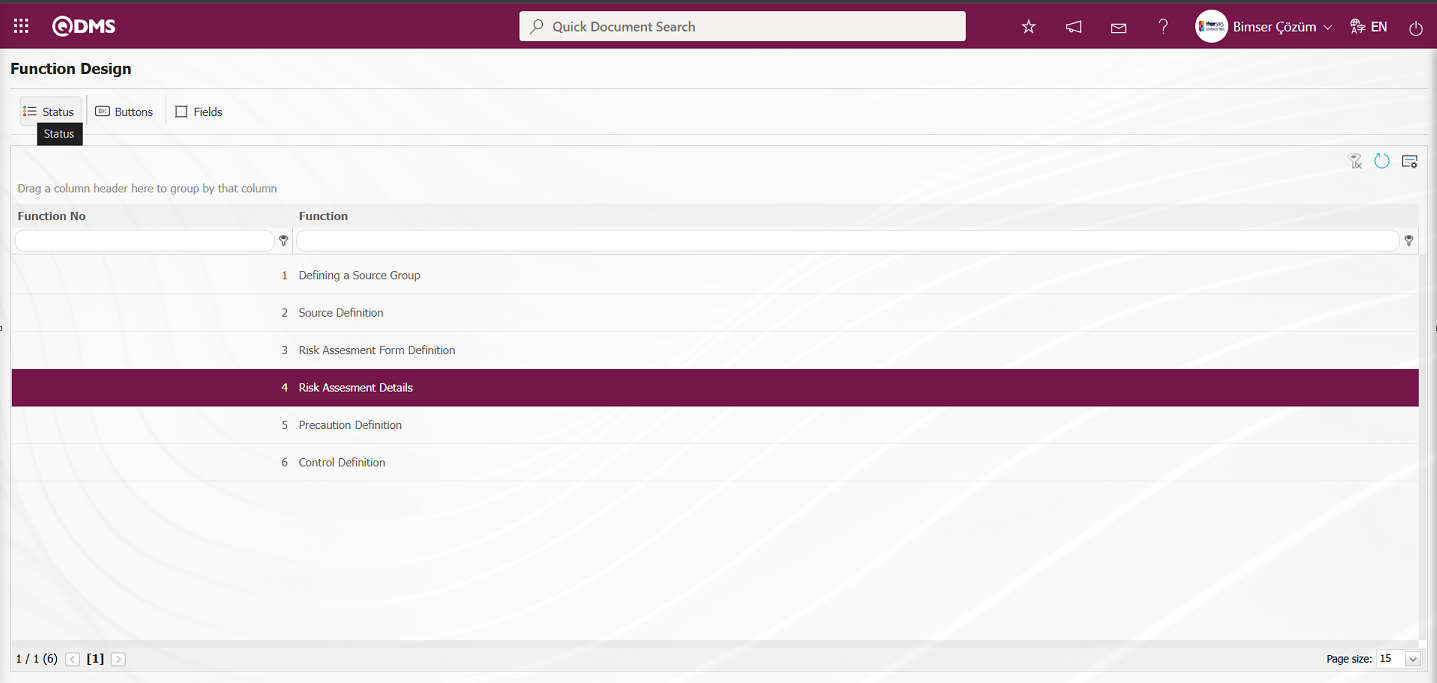
In the “Statutory Declarations - Risk Assessment Details” screen that opens, select the status from the status list and click the  button. For example: Draft status
button. For example: Draft status
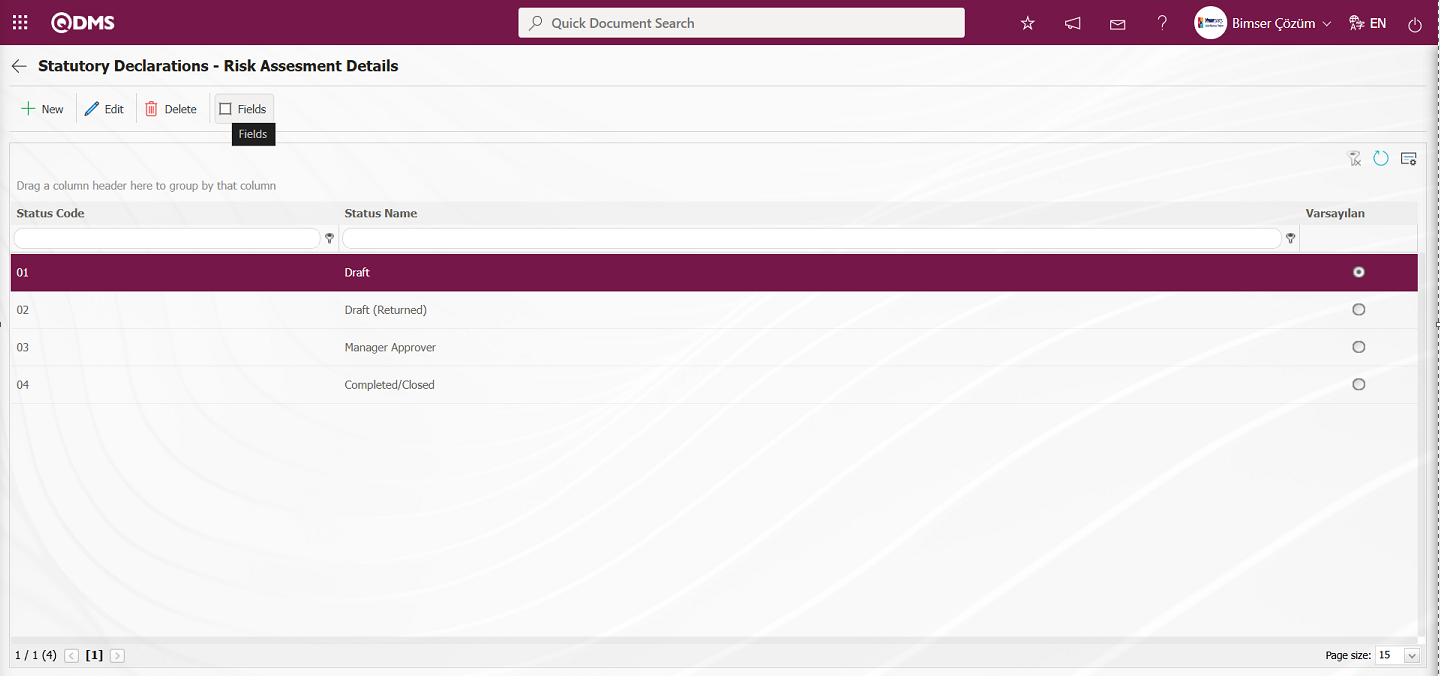
The Statutory Declarations - Risk Assessment Details - Draft screen opens. In the screen that opens, the Enable, Visible, and Required statuses of the fields associated with the relevant function in the Function Designer menu are determined by checking the relevant check boxes.
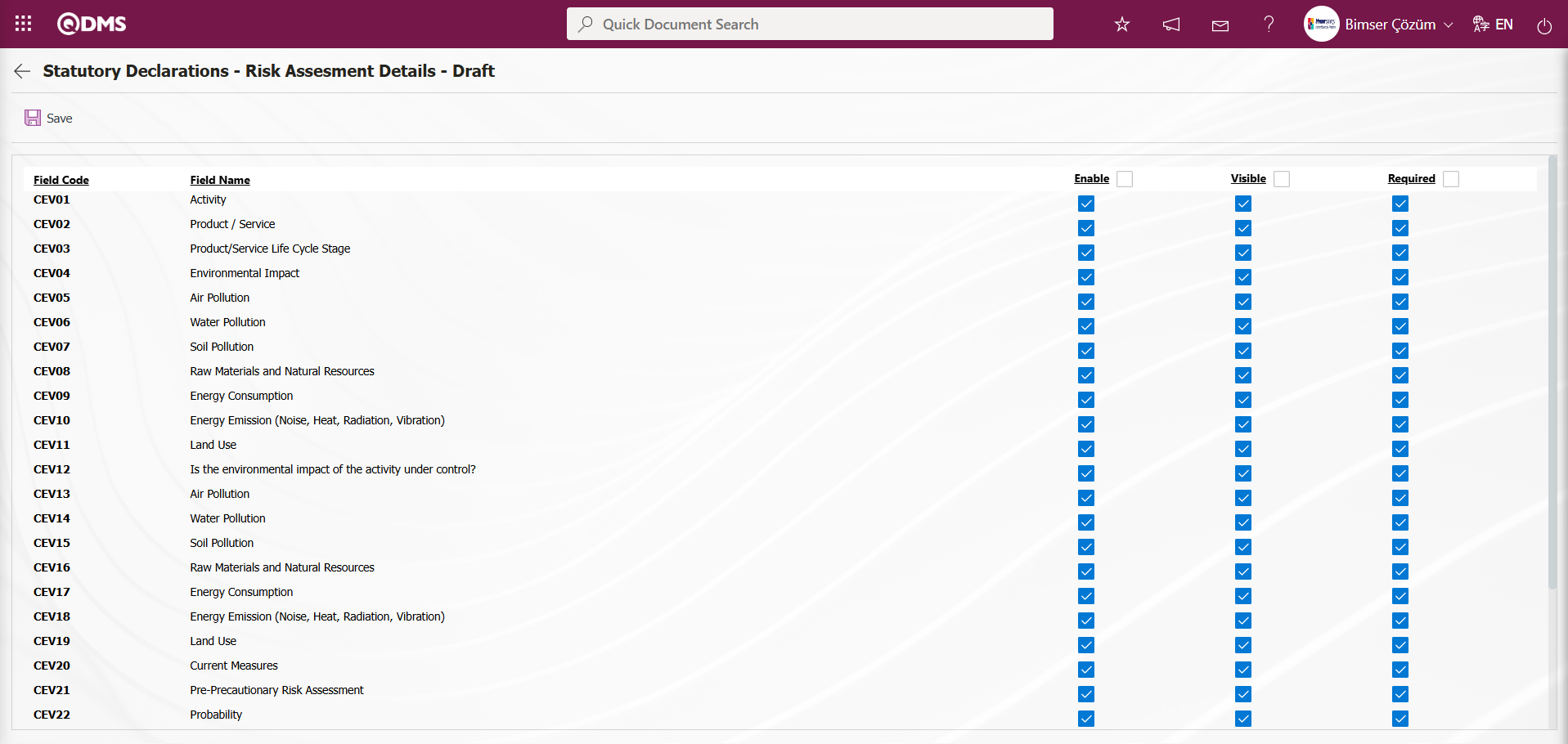
The Enable, Visible, and Required statuses opposite the fields in draft status are determined by selecting the relevant check box and performing a single selection.
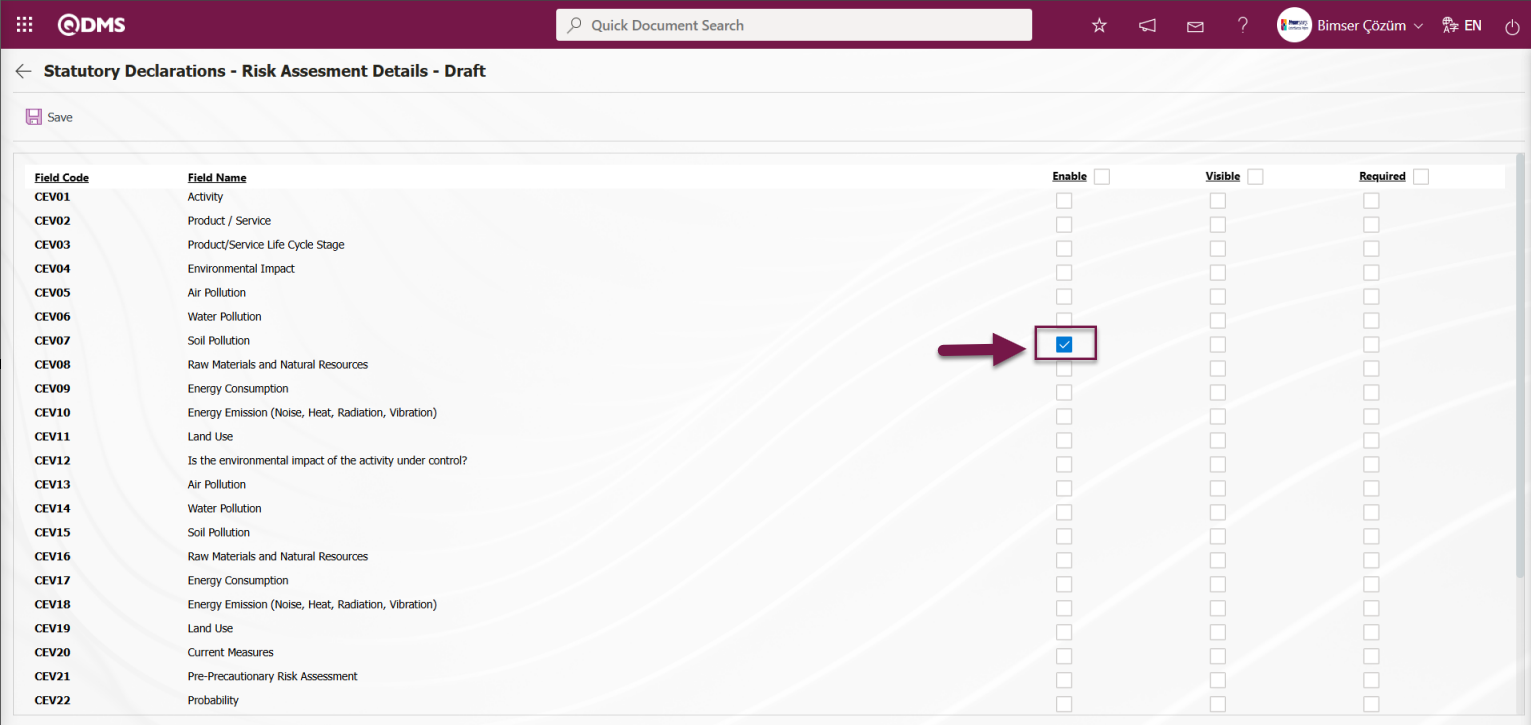
On this screen, the Enable, Visible, and Required fields can be selected by checking the corresponding check boxes to ensure that all fields are enabled, visible, and required in all statuses.
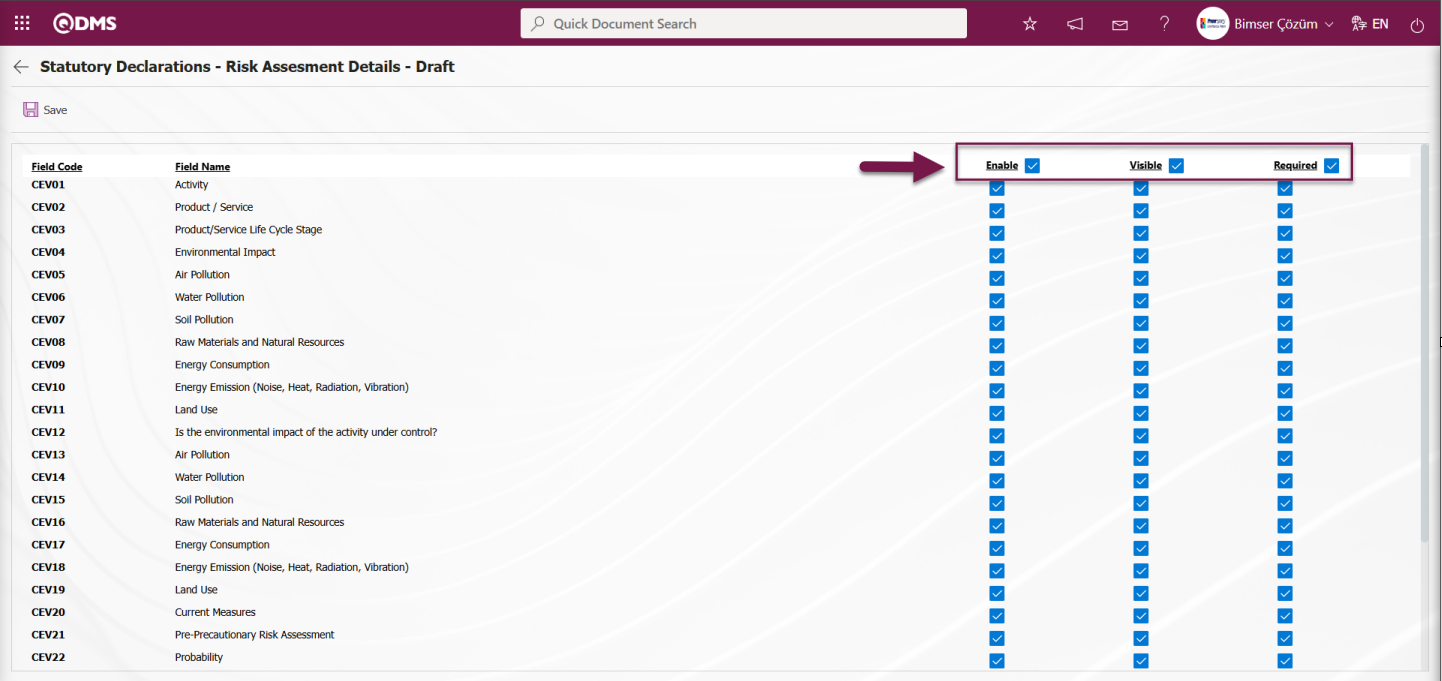
6.1.4. Approval Flow Definition
The approval flow used in the Environmental Dimensions Risk Assessment module of the QDMS system is a workflow mechanism that ensures that records created in risk assessment and management processes are systematically checked and approved by the relevant persons or units. Thanks to this structure, risk analyses conducted within the Environmental Dimensions Risk Assessment module are not merely recorded; they are also reviewed step by step in accordance with established procedures to gain official status. The system enables tracking of who within the organization has viewed and approved the detailed records of each Environmental Dimensions Risk Assessment module form.
Approval Flow Features:
- Which user or role will approve which stage of the process can be defined.
- Approving users are clearly indicated in the system.
- In case of delays or errors, the system notifies the relevant users.
- All steps are recorded in the system and can be reported during audits.
To ensure that risk assessment records are sent to the designated users for approval, an approval workflow must be configured in the system. The approval workflow is configured by enabling the status feature in the module. To do this, click the Parameters menu in the System Infrastructure Definitions/Environmental Dimensions Risk Assessment /Environmental Dimensions Risk Assessment Parameters module.
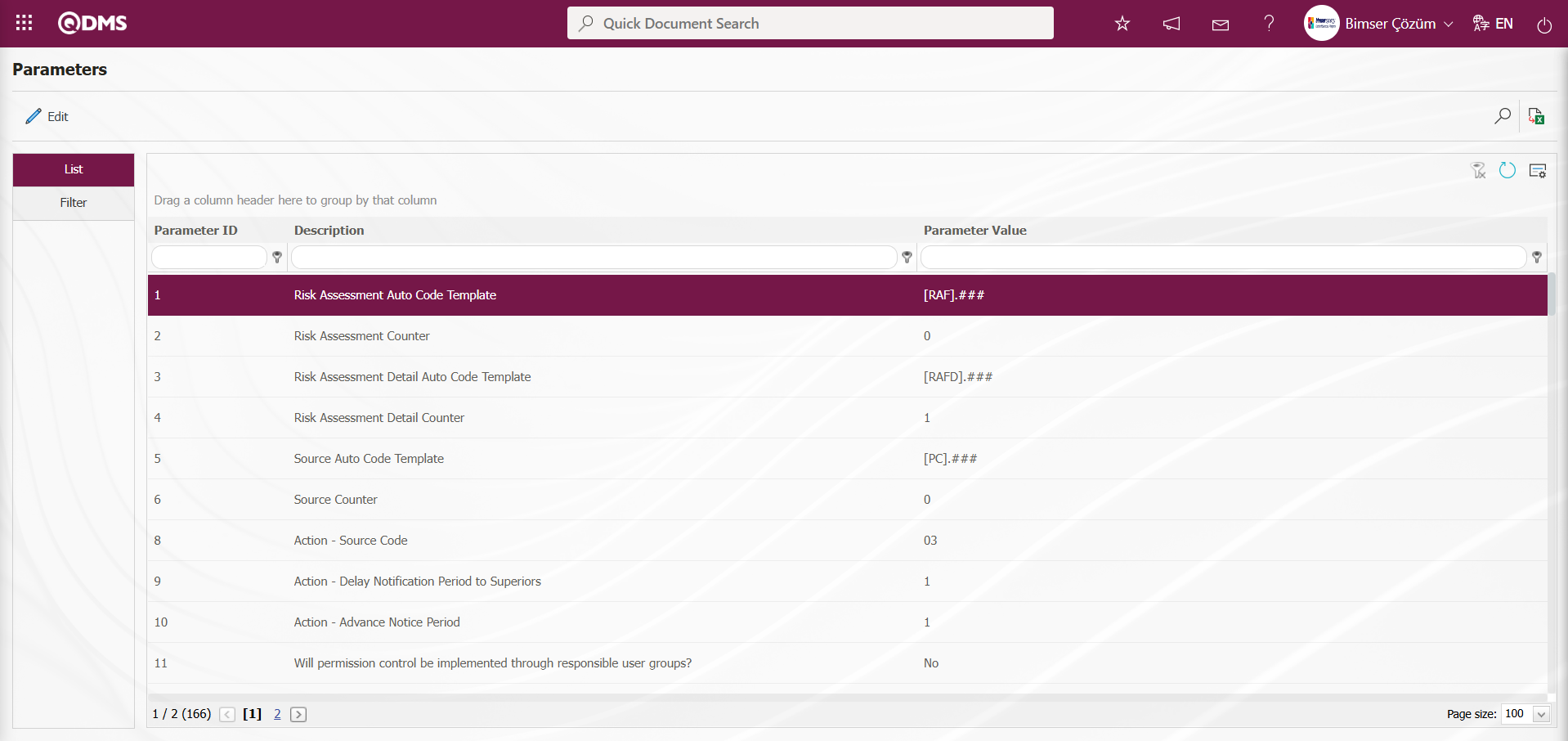
With the help of the buttons on the screen;
 : Edit/change/update the parameter information selected in the list.
: Edit/change/update the parameter information selected in the list.
 : Records are filtered and searched.
: Records are filtered and searched.
 : Data is transferred to Excel.
: Data is transferred to Excel.
 : The data remaining in the filter fields in the grid where the search criteria on the menu screens are searched are cleaned.
: The data remaining in the filter fields in the grid where the search criteria on the menu screens are searched are cleaned.
 : The menu screen is restored to its default settings.
: The menu screen is restored to its default settings.
 : User-based designing of the menu screen is done with the show-hide feature, that is, the hiding feature of the fields corresponding to the columns on the menu screens.
: User-based designing of the menu screen is done with the show-hide feature, that is, the hiding feature of the fields corresponding to the columns on the menu screens.
In the Parameters screen that opens, enter the number of parameter 22 in the Parameter Number field and click the  (Search) button.
(Search) button.
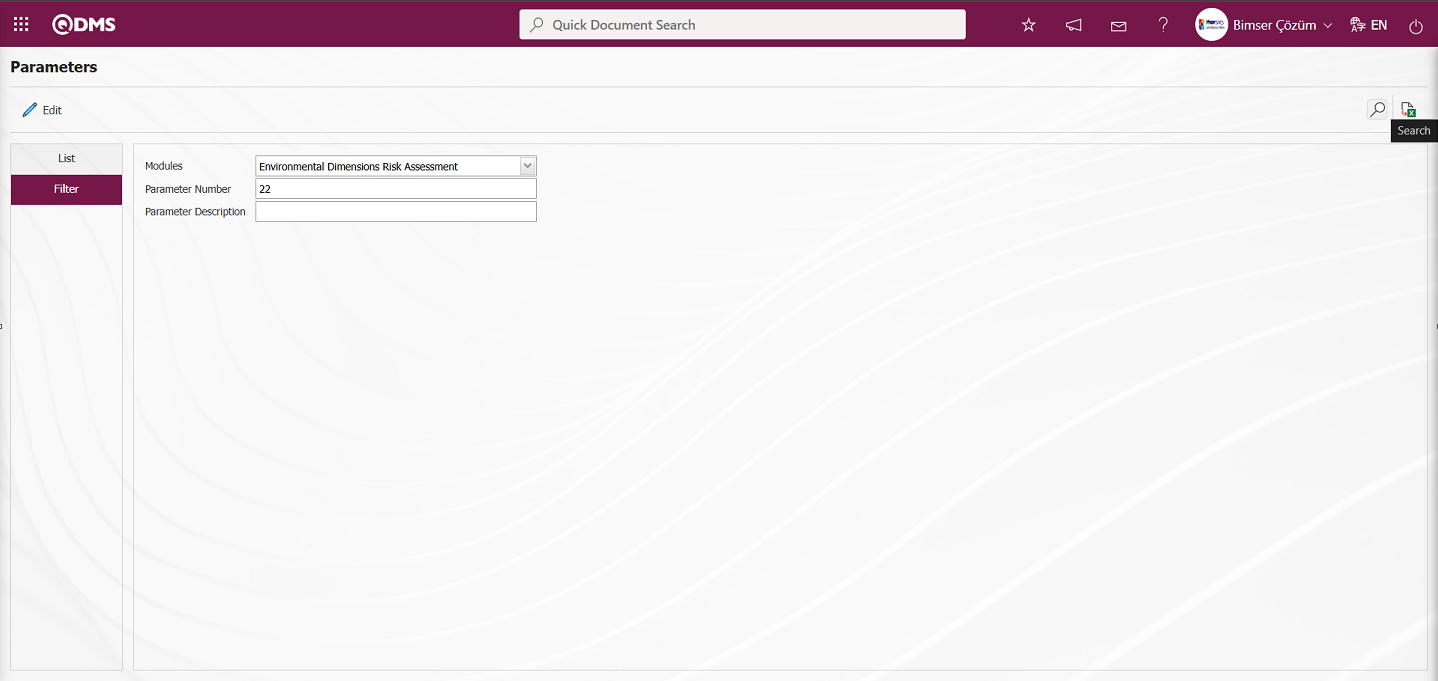
With parameter 22 selected on the Parameters screen, click the  button.
button.
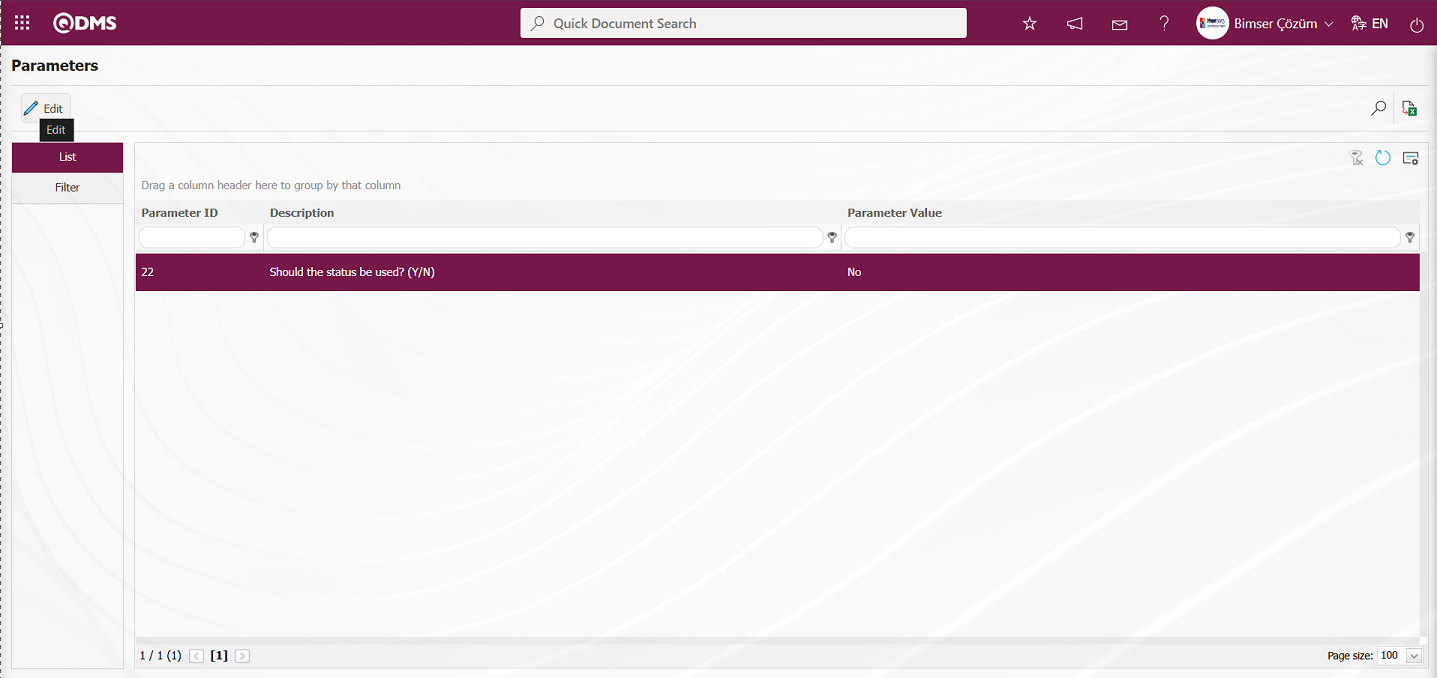
In the Parameters screen that opens, select “Yes” for the parameter value.
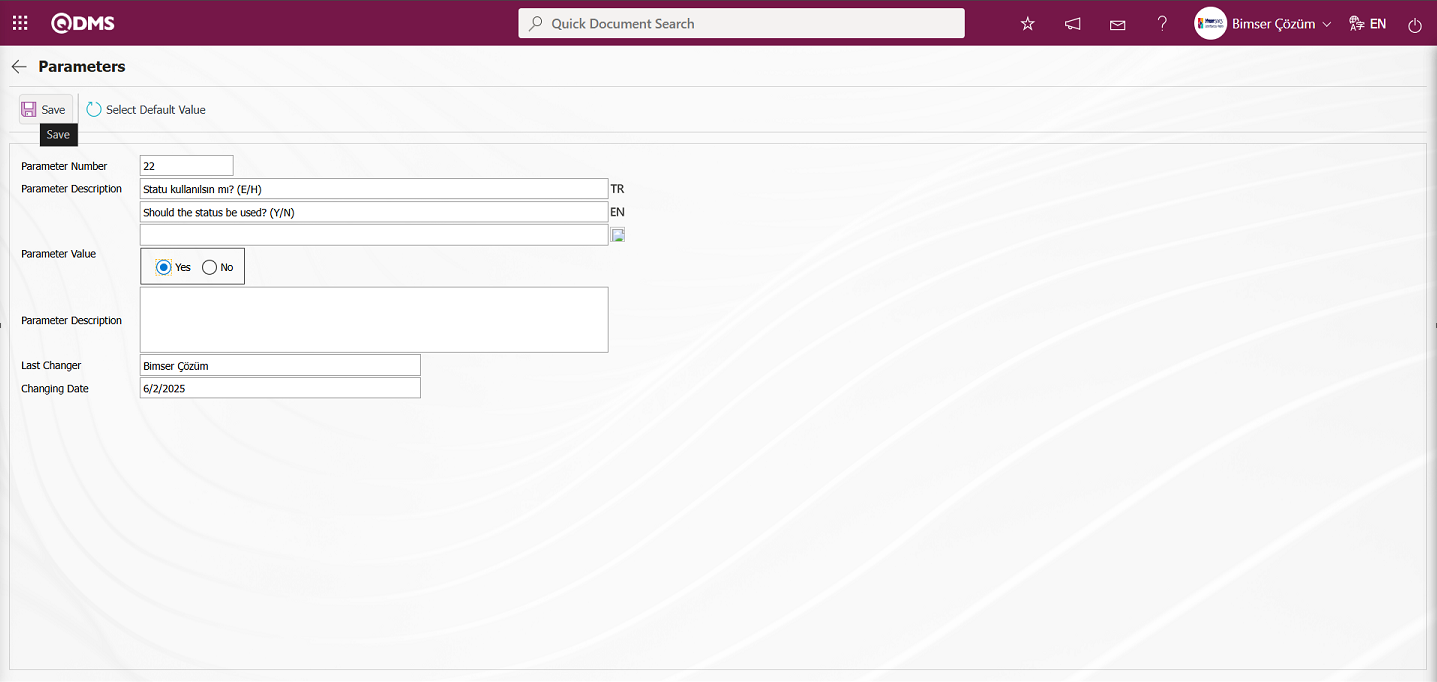
On the Parameters screen, the parameter value is selected as “Yes” and the parameter active is registered by clicking the  button on the upper left corner of the screen.
button on the upper left corner of the screen.
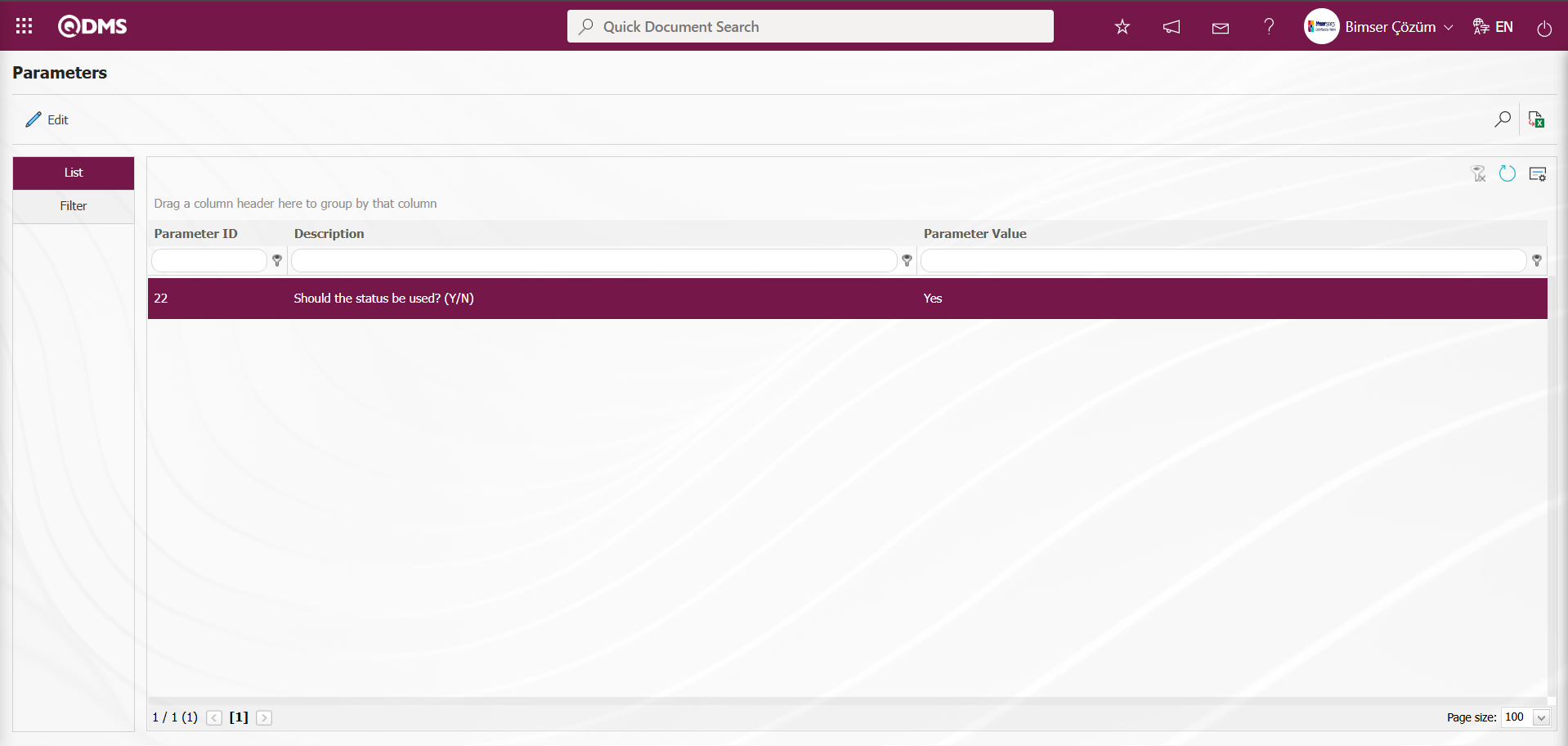
After parameter 22 “Should the status be used?” is activated, two buttons  and
and  are displayed in the Function Designer menu. In the Function Designer menu, button definition with the
are displayed in the Function Designer menu. In the Function Designer menu, button definition with the  button and status definition with the
button and status definition with the  button are done for the related function.
button are done for the related function.
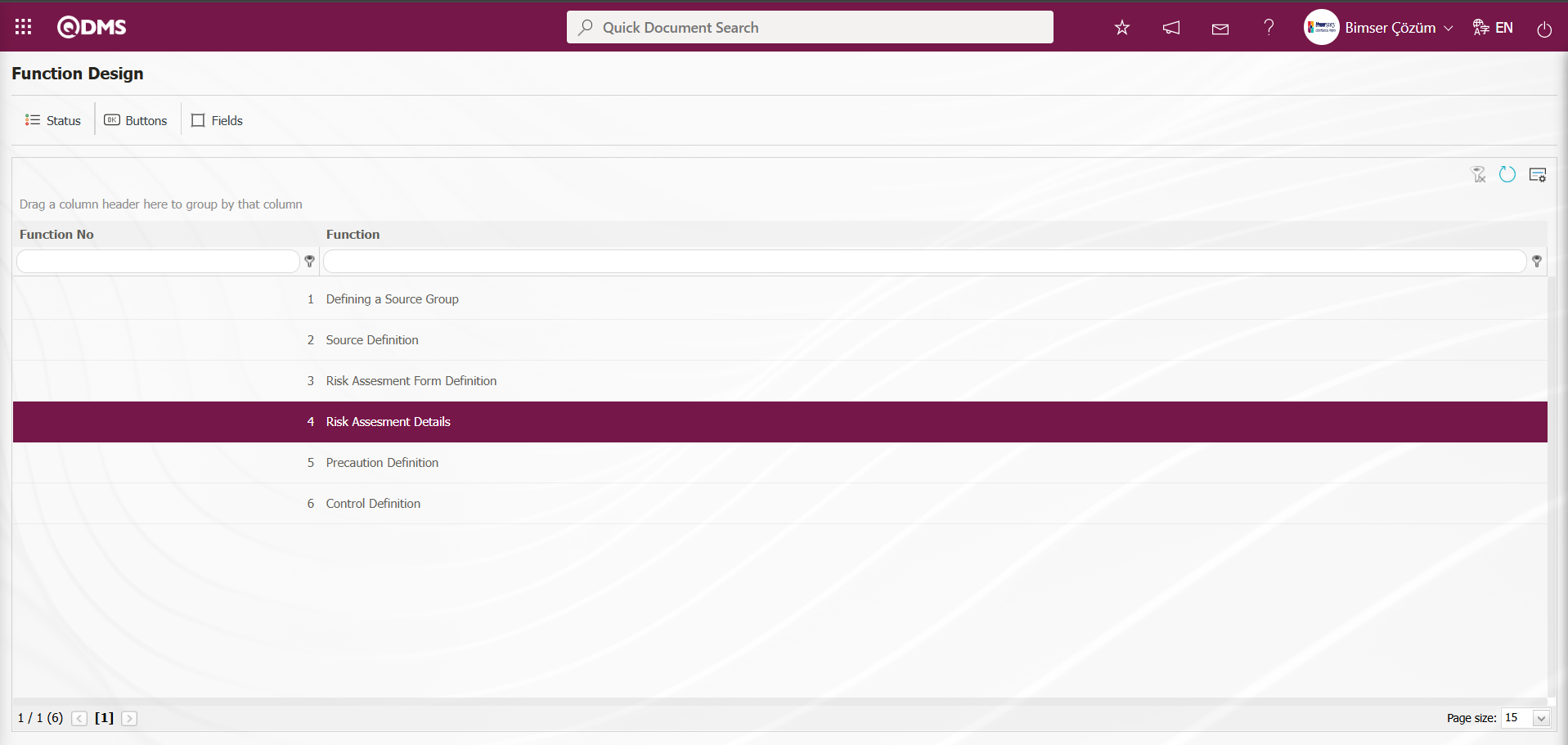
NOTE: Flow definitions must be checked in the System Infrastructure Definitions/BSID/Configuration Settings/Flow Definition screen, otherwise the flows must be defined. Additionally, role definitions for approval flows are made in the System Infrastructure Definitions/BSID/Configuration Settings/Role Definition screen. Since SQL and QDMS database information will be required for role definition processes, the necessary roles can be requested by contacting the Bimser Technical Support team. The defined flows are checked from the System Infrastructure Definitions/BSID/Configuration Settings/Sub-Module Definition menu. New message body definitions for the module are made from the System Infrastructure Definitions/BSID/Definitions/Message Body Definition screen. For more information on these steps, refer to the System Infrastructure Definitions Module User Help Document. After completing the infrastructure definition processes for the approval flow, click on the System Infrastructure Definitions/ Environmental Dimensions Risk Assessment /Function Designer menu. In the Environmental Dimensions Risk Assessment parameters, when the parameter value of parameter number 22, “Should the status be used?”, is selected as “Yes,” two different action buttons named Status and Buttons appear in the menu for the Risk Assessment Form Definition and Risk Assessment Details functions.
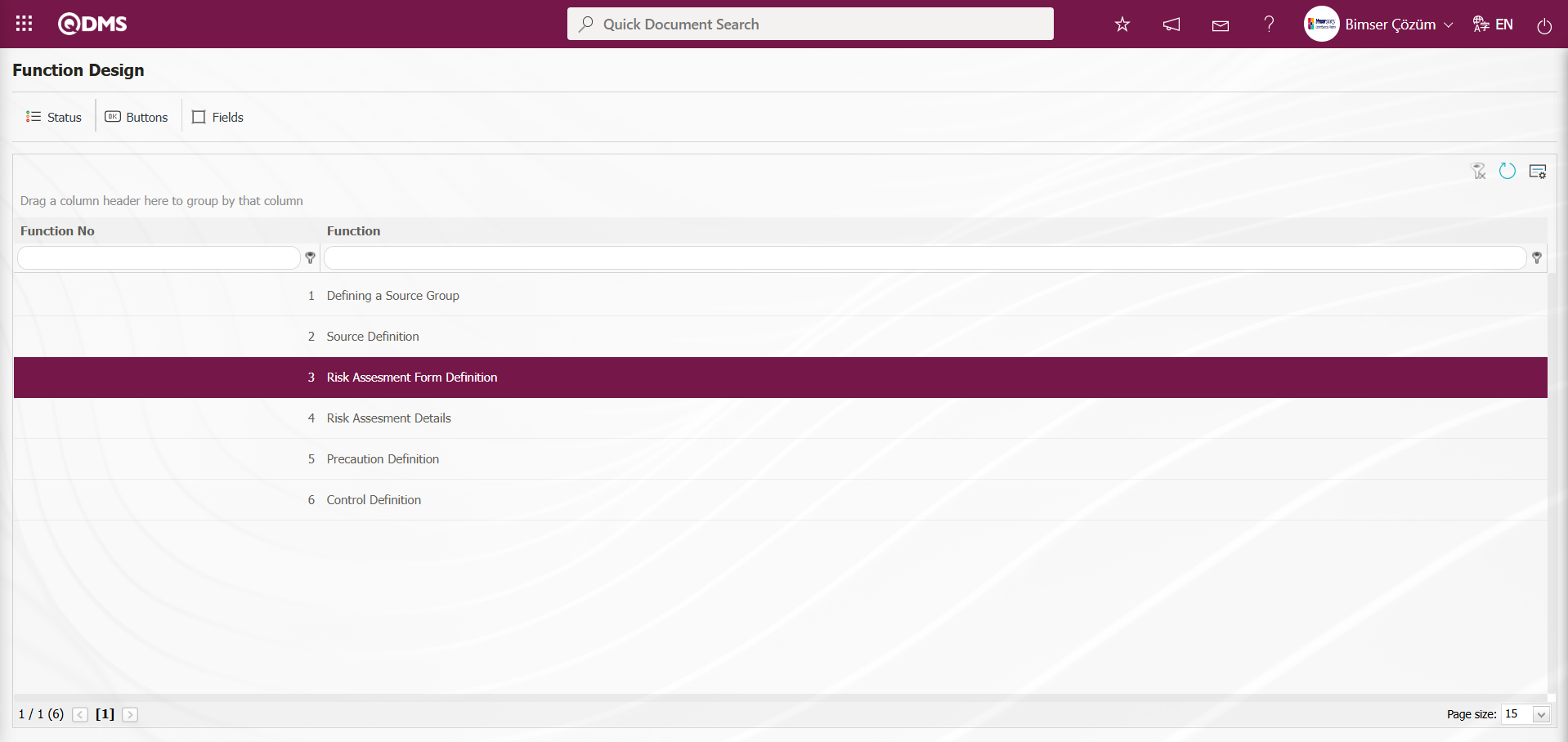
Using the buttons on the screen;
 : The status definition process is performed for the relevant function.
: The status definition process is performed for the relevant function.
 : The button definition process is performed for the relevant function.
: The button definition process is performed for the relevant function.
 : The fields are associated with the relevant function.
: The fields are associated with the relevant function.
With function number 3 selected in the Function Designer menu, click the  button.
button.
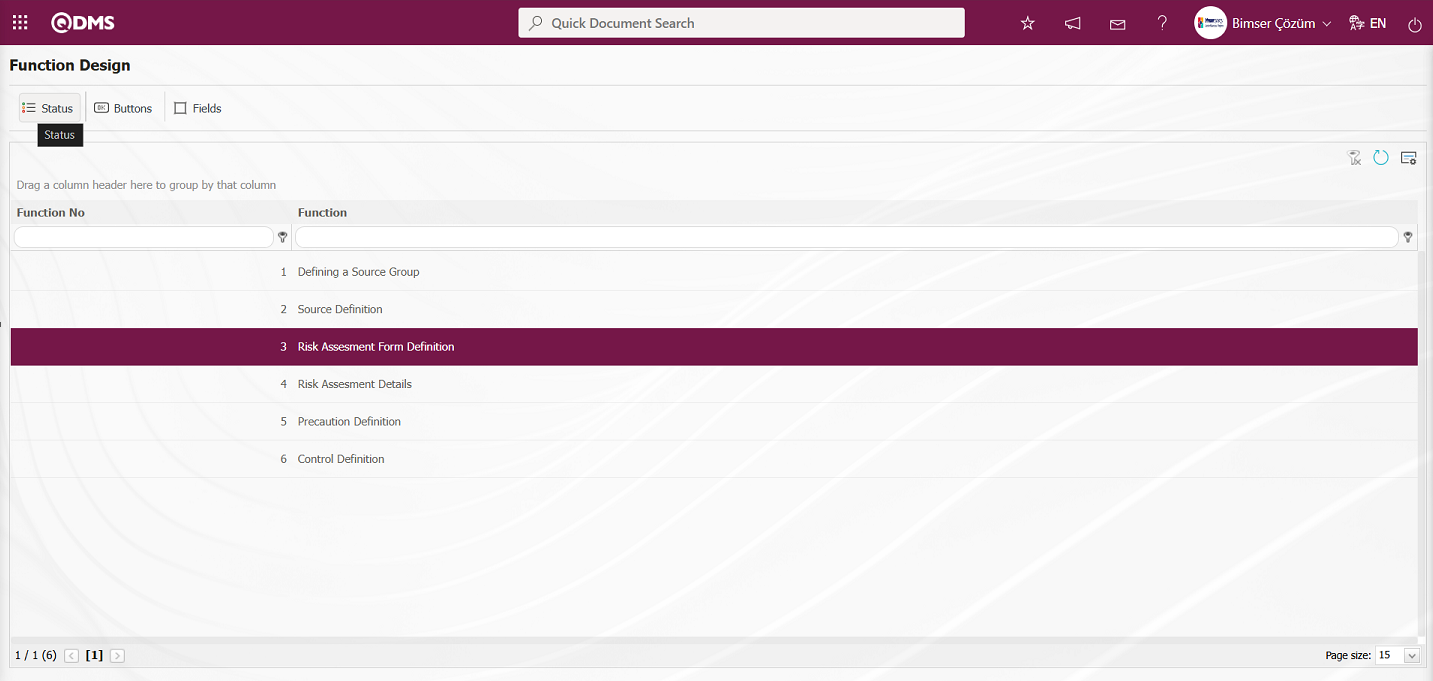
The Statutory Declarations - Risk Assessment Form Definition screen opens. In the screen that opens, the status definition process is performed for the relevant function.
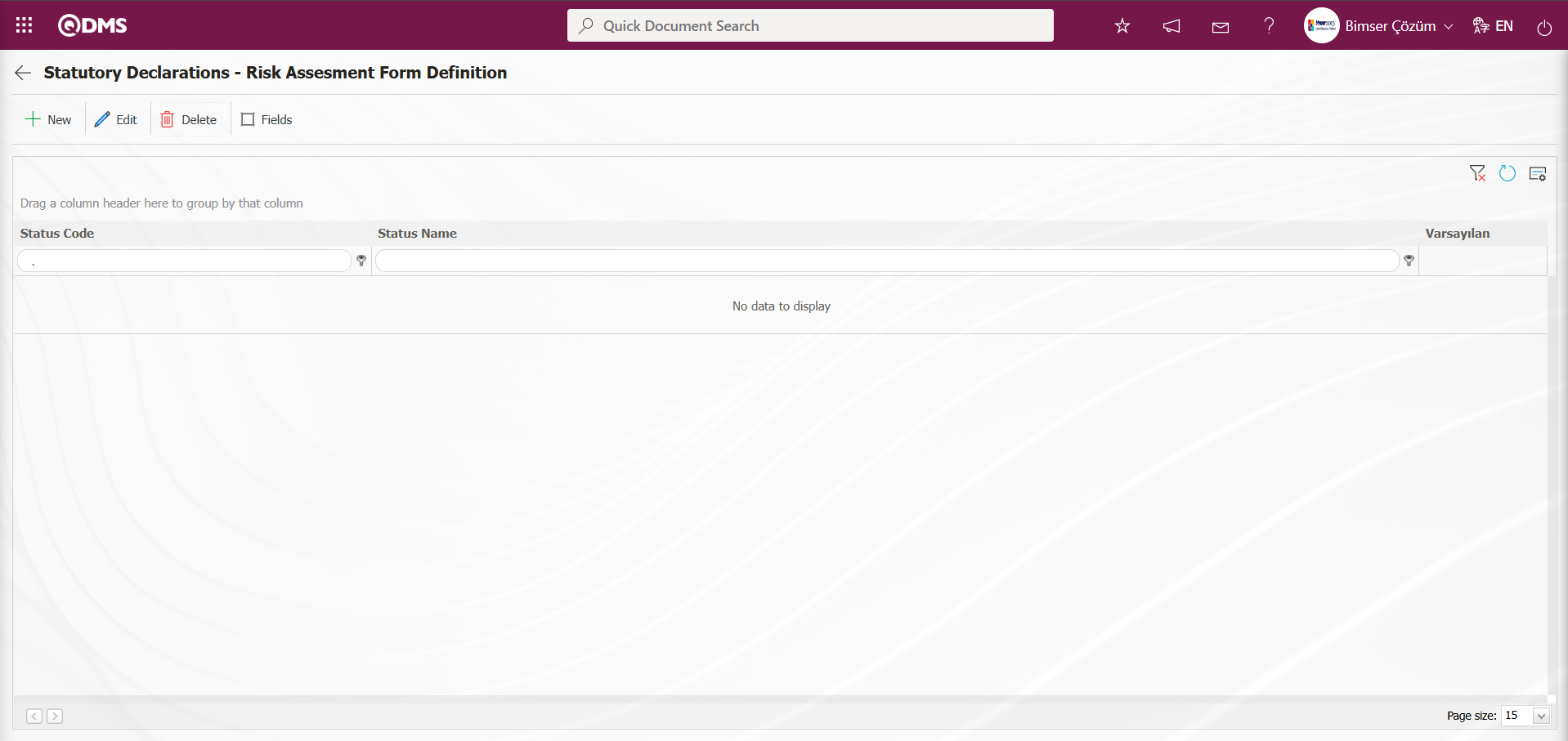
With the help of the buttons on the screen;
 : A new status is defined.
: A new status is defined.
 : The status information selected in the list is updated.
: The status information selected in the list is updated.
 : Delete the status information selected in the list.
: Delete the status information selected in the list.
 : The active, visible, and required statuses of fields are determined.
: The active, visible, and required statuses of fields are determined.
 : Returns to the previous screen.
: Returns to the previous screen.
Statutory Declarations - Risk Assessment Form Definition screen, click the  button to define a new status.
button to define a new status.
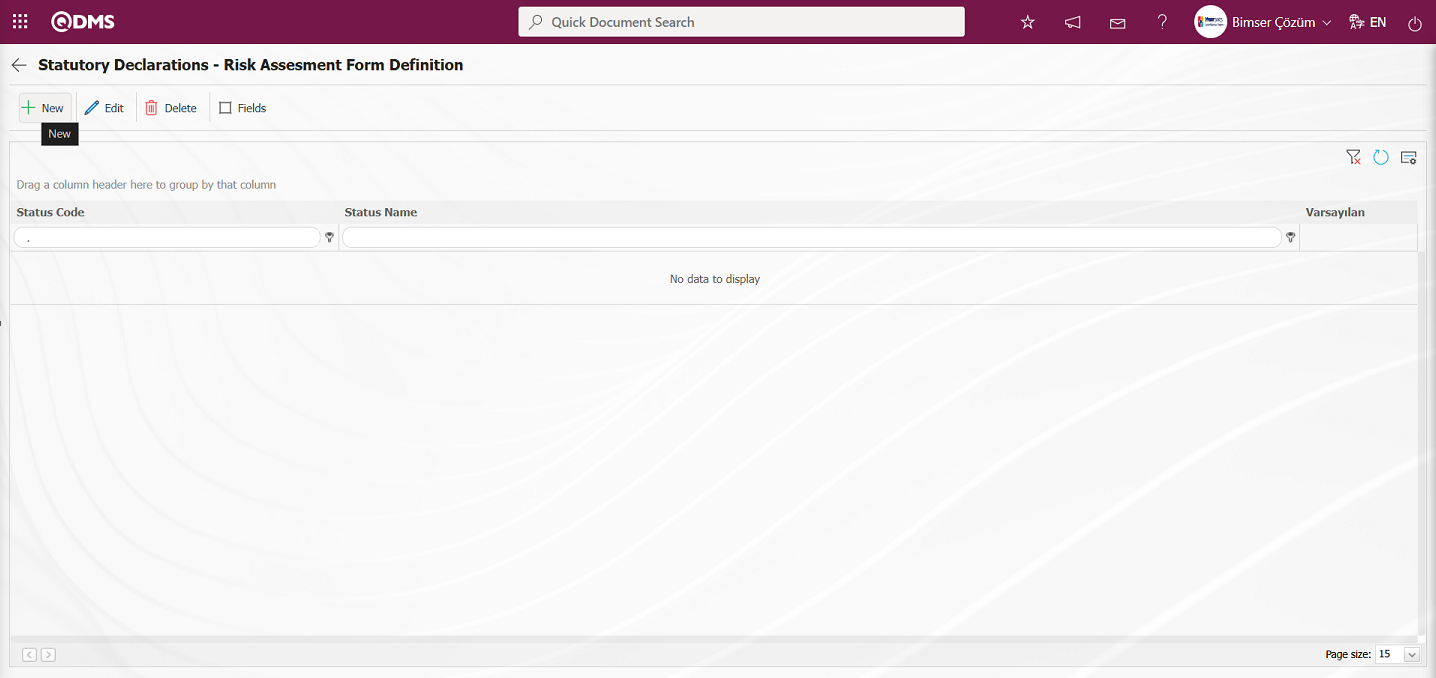
Statutory Declarations - New Record screen opens.
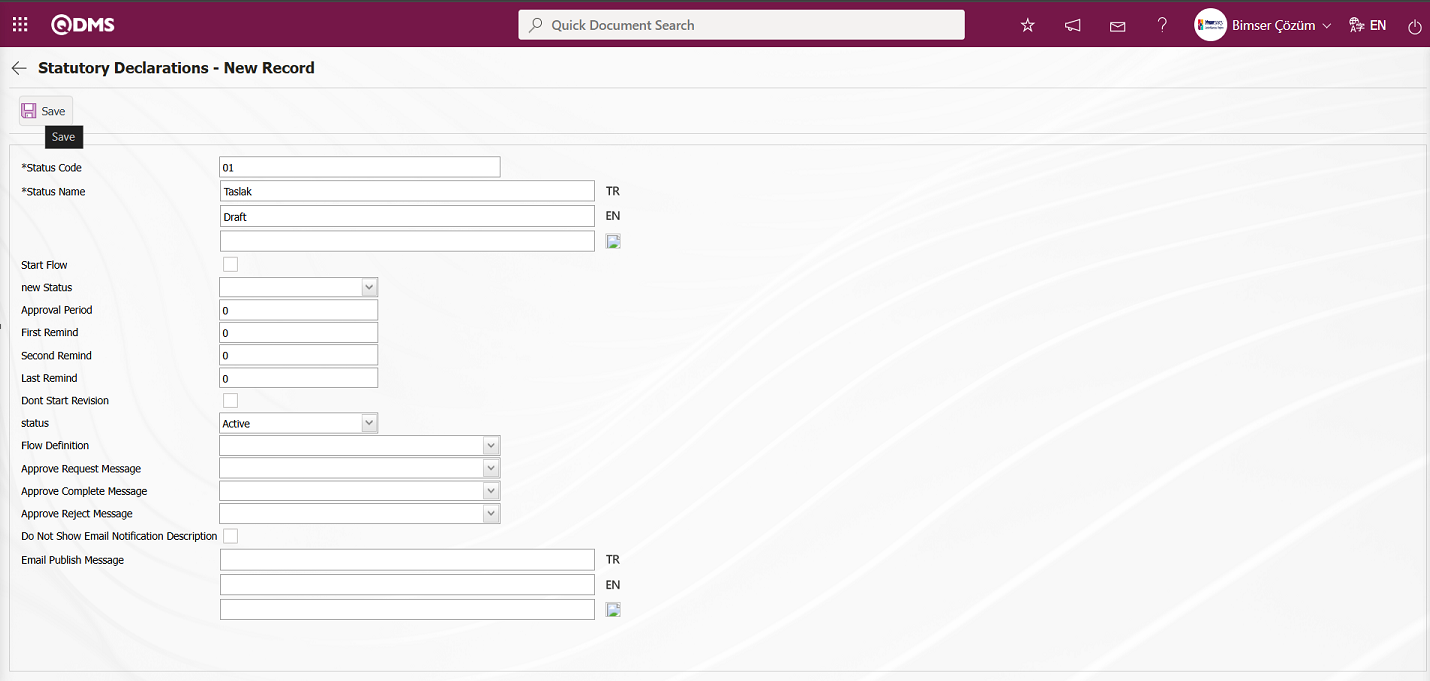
Related fields are defined on the screen that opens:
Status Code:This is the field where status code information is defined on the Statutory Declarations - New Record screen. It should be defined without using characters such as spaces and Turkish characters so that it is not the same as the previously defined fields.
Status Name:This is the field where status name information is defined on the Statutory Declarations - New Record screen.
Start Flow: If any flow will be initiated in the status defined on the Statutory Declarations - New Record screen, the check box is the field where the flow initiation check box is checked.
New Status: It is the field where it can be selected from the statuses defined in the system on the Statutory Declarations - New Record screen. If there is a status to be passed after the defined status, it is selected.
Approval Period: This is the field where approval period information is defined on the Statutory Declarations - New Record screen.
First Reminder: It is the field where the first reminder mail will be sent during the approval period information on the Statutory Declarations - New Record screen. Reminder mails are sent for approval on the defined days.
Second Reminder It is the field where the second reminder mail will be sent during the approval period information on the Statutory Declarations - New Record screen. It is ensured that 2nd reminder mails are sent for approval on the defined days.
Last Reminder: Statutory Declarations - This is the field where the last reminder mail will be sent during the approval period information on the New Record screen. Reminder mails are sent for approval on the defined days.
Dont Start Revision: If it is desired to start the revision in the status defined on the Statutory Declarations - New Record screen, the relevant check box is checked.
Status: This is the field where the status status is selected as active or passive on the Statutory Declarations - New Record screen.
Flow Definition: On the Statutory Declarations - New Record screen, it is possible to select which flow will be in the flows defined in the system. Flow definition process is defined in System Infrastructure Definitions /BSID /Configuration Settings/Flow Definition menu.
Approval Request Message: It is the field where the approval request message is selected in the message body defined in the system on the Statutory Declarations - New Record screen. Approval Request Message is defined in System Infrastructure Definitions/ BSID/Definitions/Message Body Definition menu.
Approve Complete Message: Select the confirmation OK message in the message body defined in the system. Approve Complete Message is defined in System Infrastructure Definitions/ BSID/ Definitions/Message Body Definition menu.
Approval Rejection Message: In Statutory Declarations - New Record screen, it is the field where the confirmation rejection message is selected in the message body defined in the system. Approval rejection message is defined in System Infrastructure Definitions/ BSID/Definitions/Message Body Definition menu.
Do Not Show Email Notification Description: Statutory Declarations - New Record screen If you do not want the email notification description to be displayed, check the corresponding check box.
Email Publish Message: Statutory Declarations - New Record screen This is where you enter the email publication message information
On the screen that opens, enter the status code, status name, whether the flow will be started or not, new status, status, flow definition, approval request message, approval completion message, and approval rejection message, and fill in the required fields. Then, click the  button in the upper left corner of the screen to complete the status definition registration process for the Risk Assessment Form Definition function.The status definition process is performed for all relevant functions.
button in the upper left corner of the screen to complete the status definition registration process for the Risk Assessment Form Definition function.The status definition process is performed for all relevant functions.
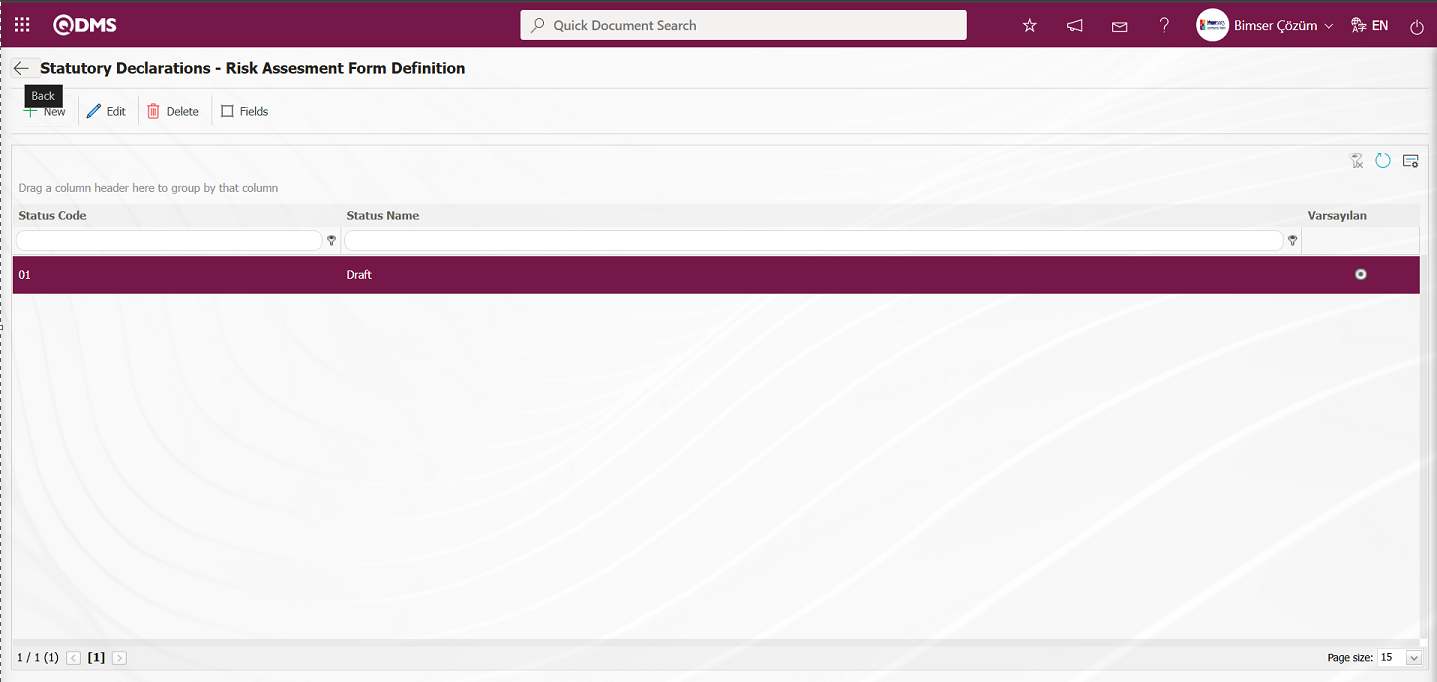
 The Back button returns you to the previous screen.
The Back button returns you to the previous screen.

In the Function Designer menu, click the  button while the relevant function is selected.
button while the relevant function is selected.
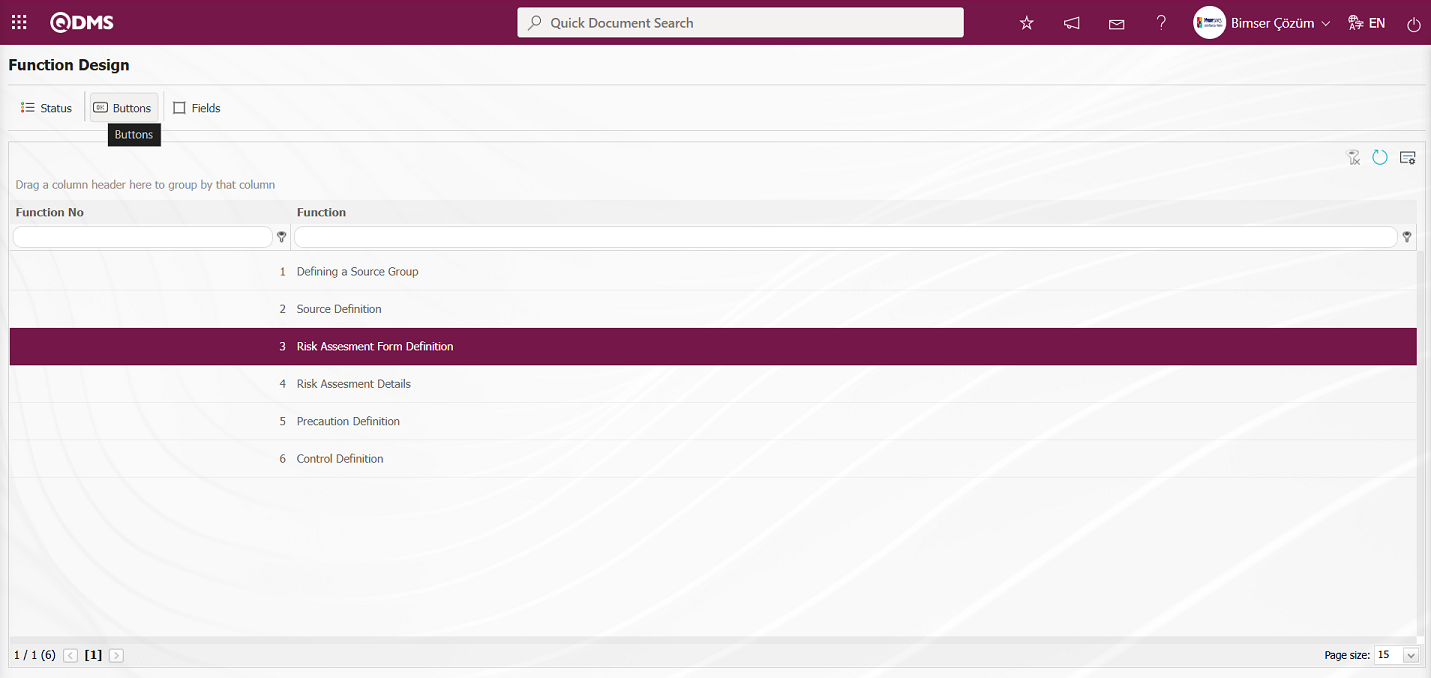
Button Description - The Risk Assessment Form Definition screen opens.
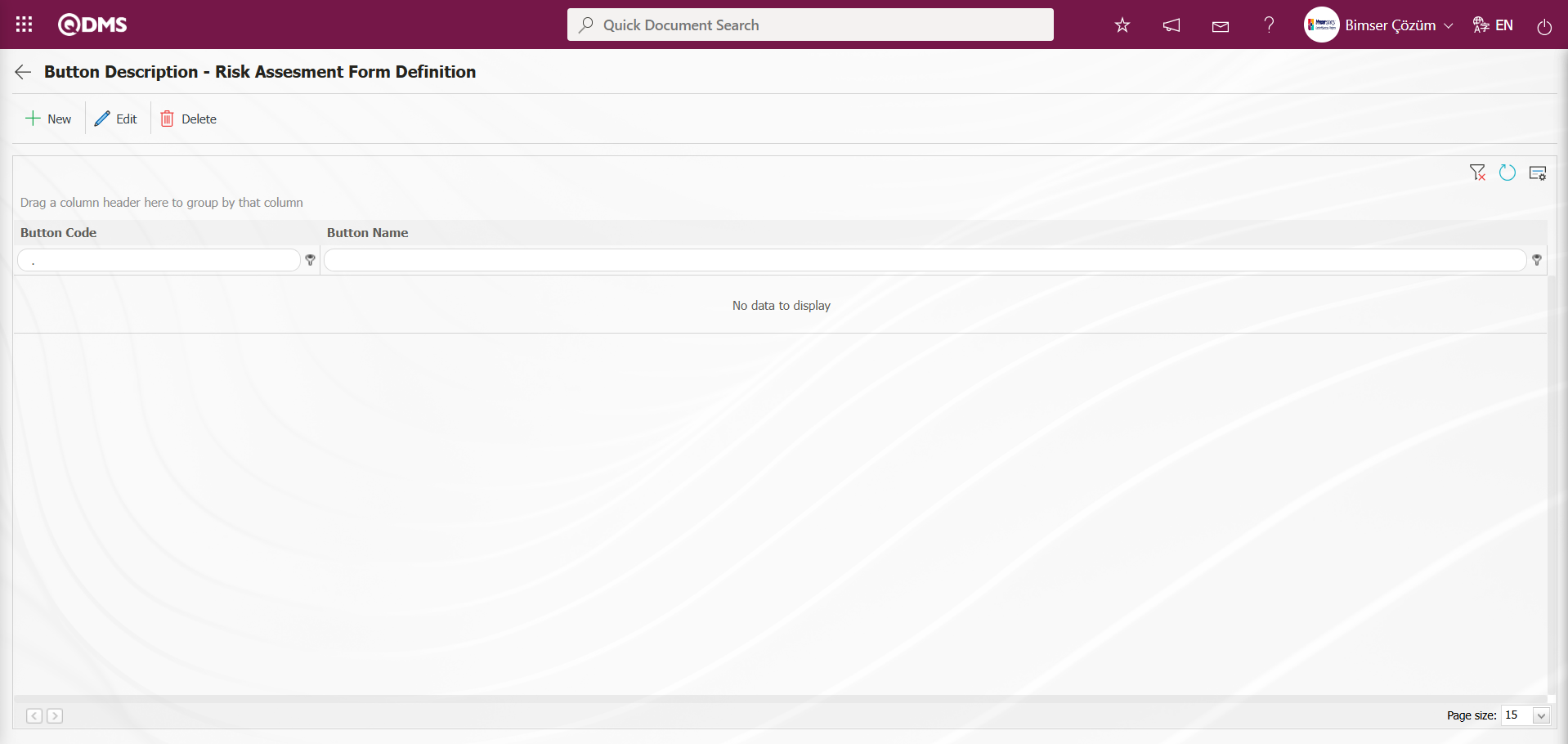
With the help of the buttons on the screen;
 : Defining a new button is done.
: Defining a new button is done.
 : Selected button information in the list is updated.
: Selected button information in the list is updated.
 : Delete the selected button information in the list.
: Delete the selected button information in the list.
 : Return to the previous screen.
: Return to the previous screen.
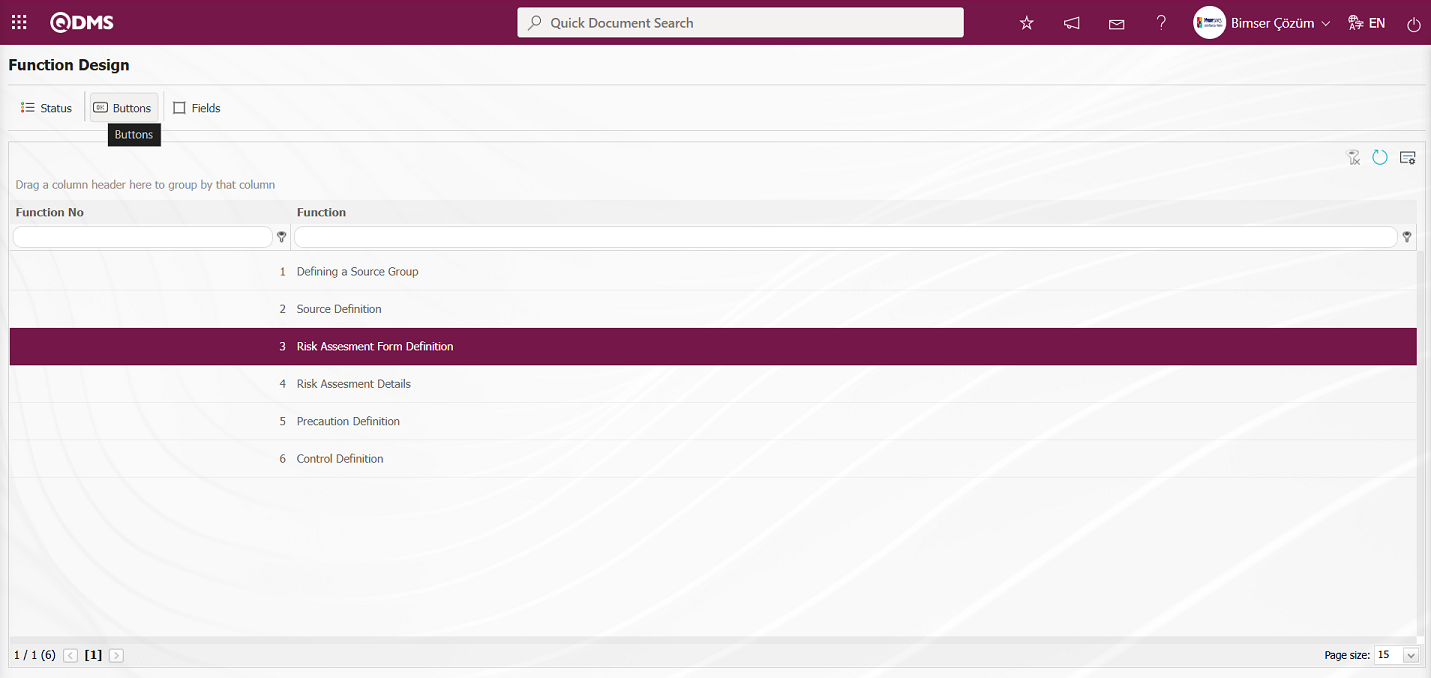
Button Description - The Risk Assessment Form Definition screen is accessed by clicking the  button in the upper left corner of the screen.
button in the upper left corner of the screen.
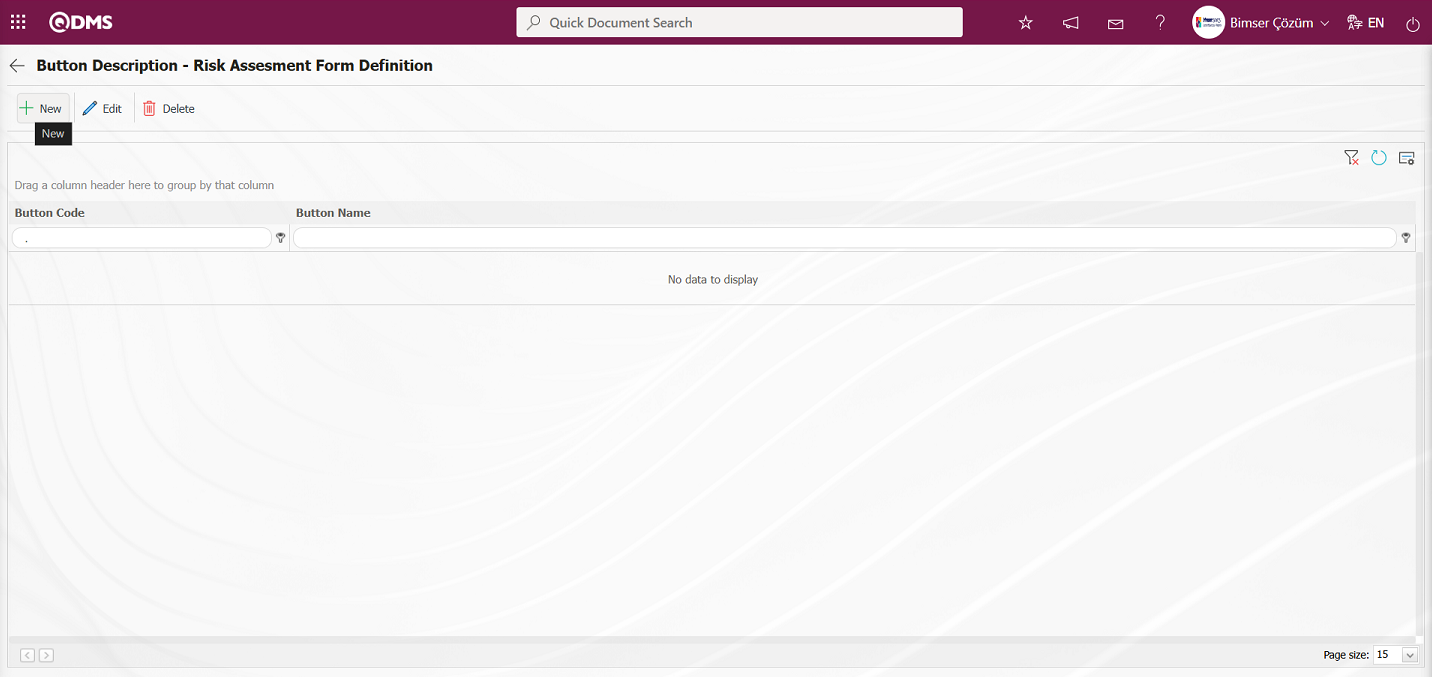
Button Description - New Record screen opens.
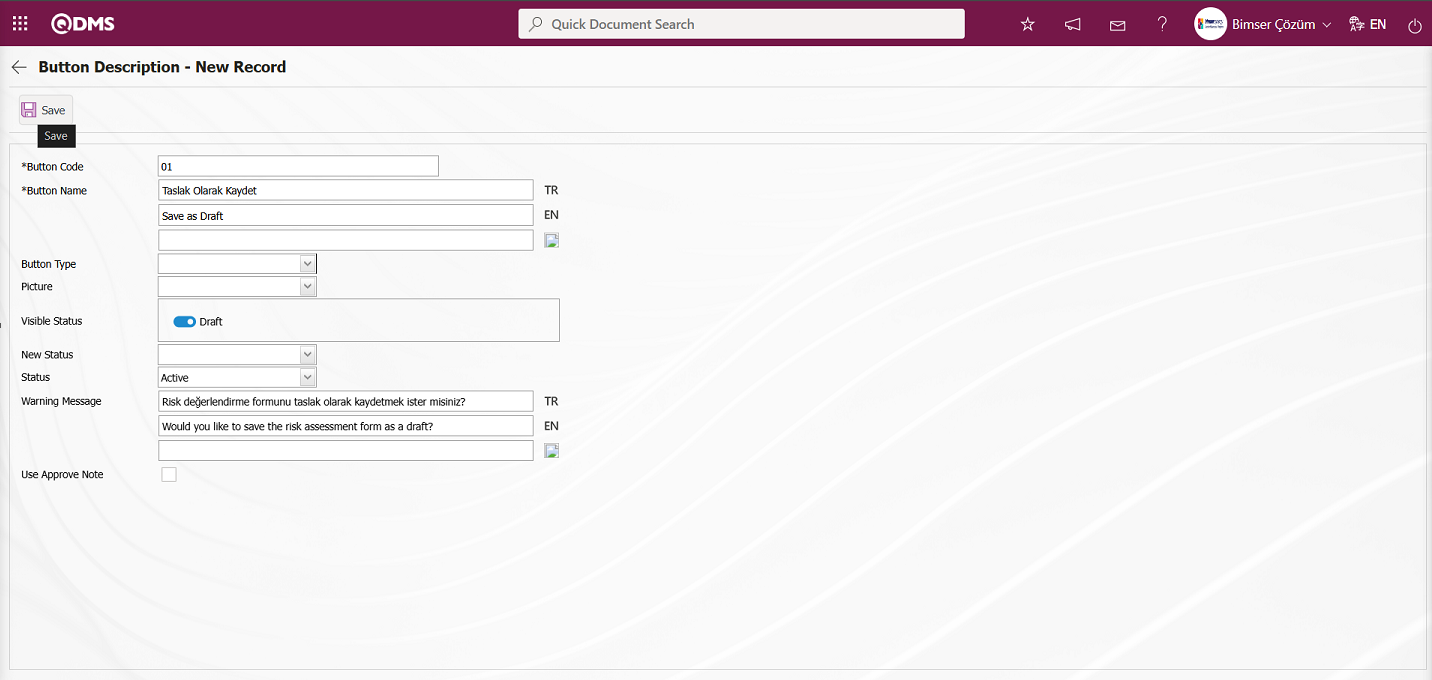
The relevant fields are defined on the screen that opens:
Button Code: This field is where the button code information for the Button Description - New Record screen is entered. It must be defined without using spaces or Turkish characters, and must not be the same as previously defined fields.
Button Name: This field is where the button name information for the Button Description - New Record screen is entered.
Button Type: This is the field where the button type options defined in the system are selected from the “Approval” and ‘Reject’ options on the Button Description - New Record screen.
Visible Status: This is the field where the status in which the button defined on the Button Description - New Record screen will be displayed is specified.
New Status: The field where the status transition to be made when the button defined in the Button Description - New Record screen is clicked is selected from the statuses defined in the system.
Status: The field where the status of the button defined in the Button Description - New Record screen is selected from the active or passive options.
Warning Message: This is the field where the information for the warning message displayed on the screen when the button defined in the Button Description - New Record screen is clicked is entered. For example: Are you sure you want to send it for approval?
Use Approval Note: When the button defined in Button Description - New Record screen is clicked, the confirmation note opens in the relevant screen, and the check box associated with the relevant field is selected for the confirmation note to be used.
In the screen that opens, enter the button code and button name. Select the button type. Select the visible status, new status, and condition. After filling in the required fields, click the  button in the upper left corner of the screen to complete the button definition registration process for the relevant function.
button in the upper left corner of the screen to complete the button definition registration process for the relevant function.
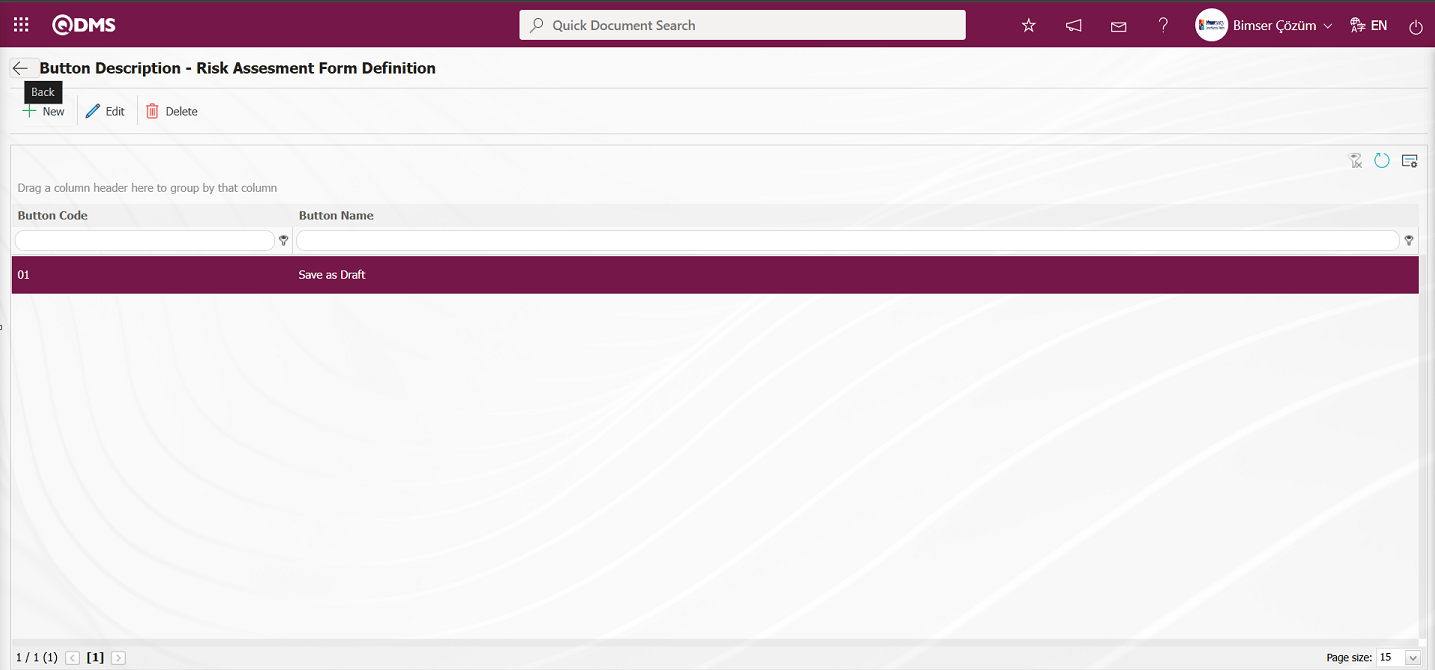
On the screen that opens, perform the status definition process for all statuses in the same way as for the third function, Risk Assessment Form Definition, and the fourth function, Risk Assessment Details. In the status definition process, link the flow to the relevant status in the Flow Definition field.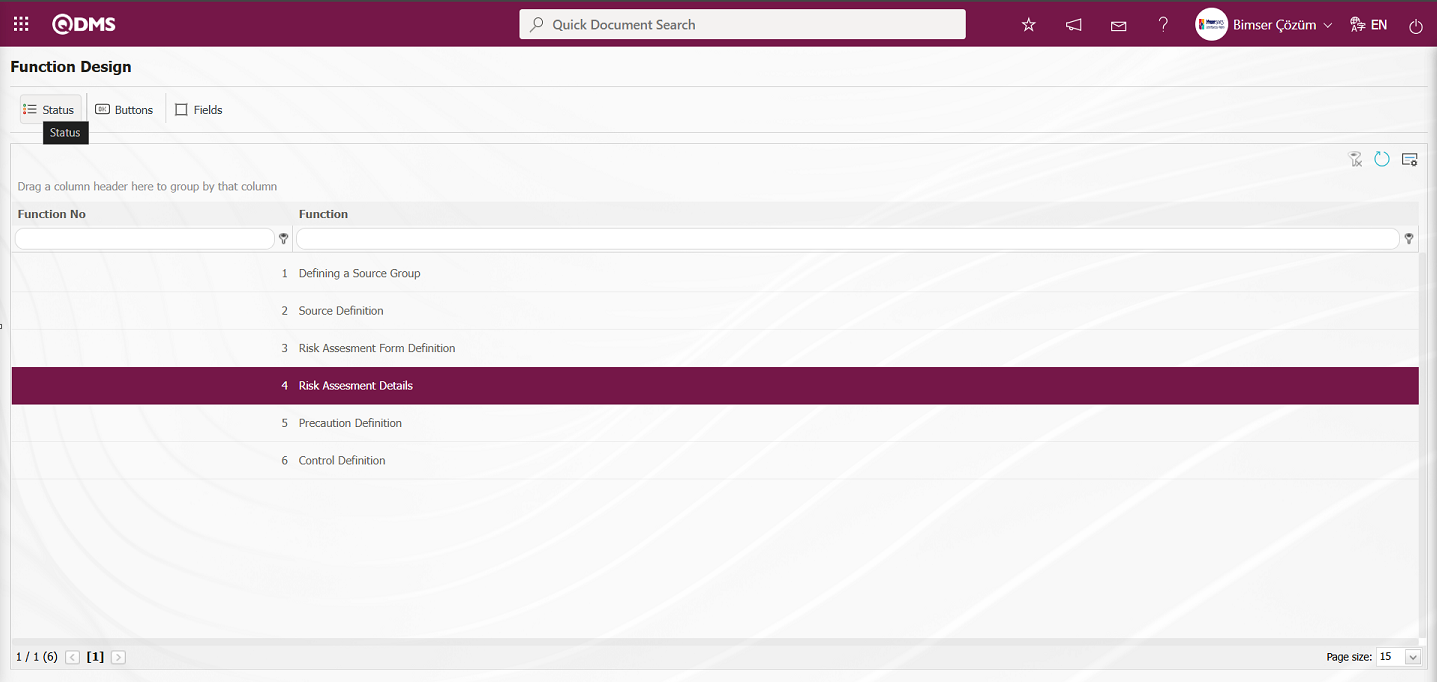
When function number 4 is selected in the Function Designer screen, clicking the  button opens a screen where you can view the statuses defined for the relevant function.
button opens a screen where you can view the statuses defined for the relevant function.
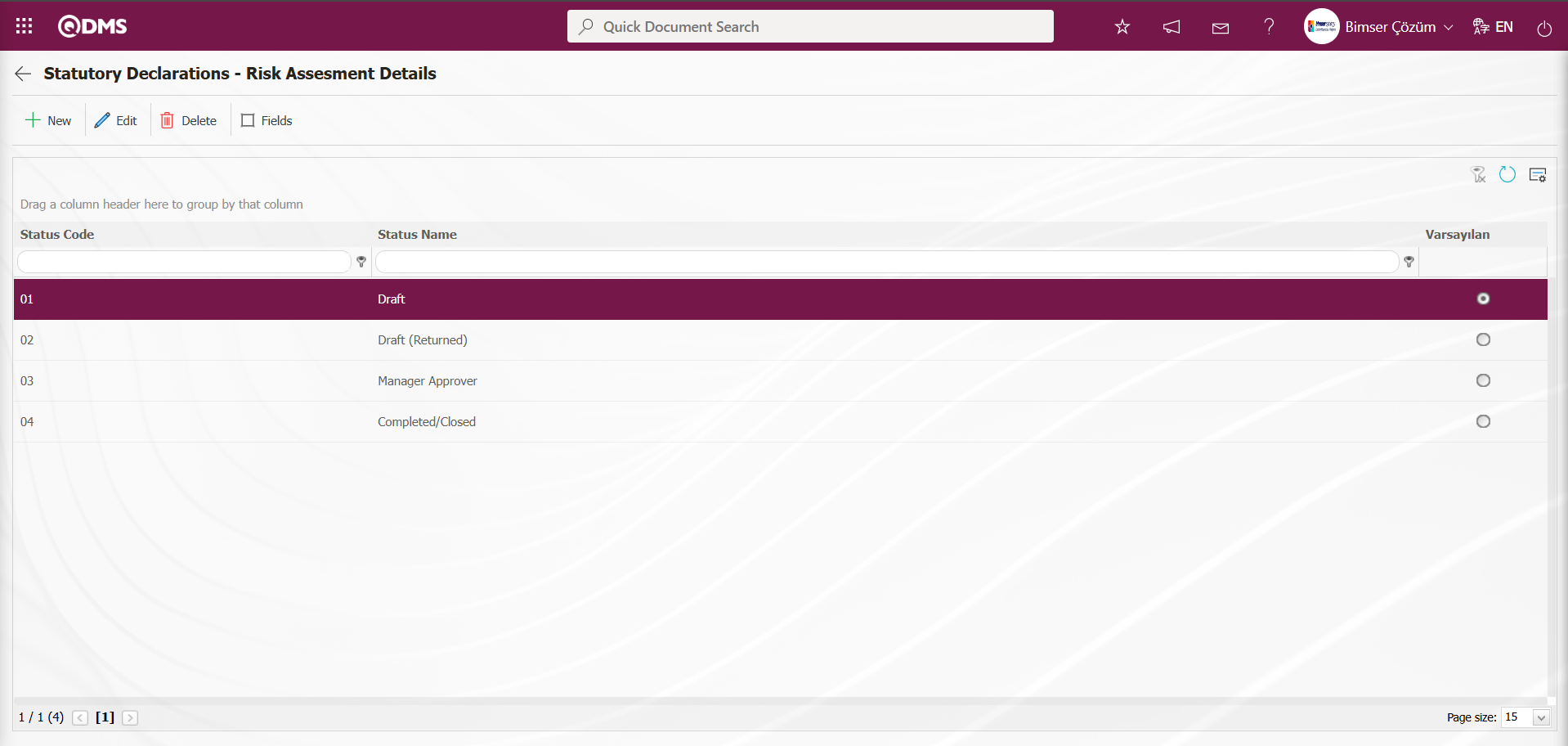
In the Function Designer menu, select the Risk Assessment Details function (number 4) and click the  buttons.
buttons.
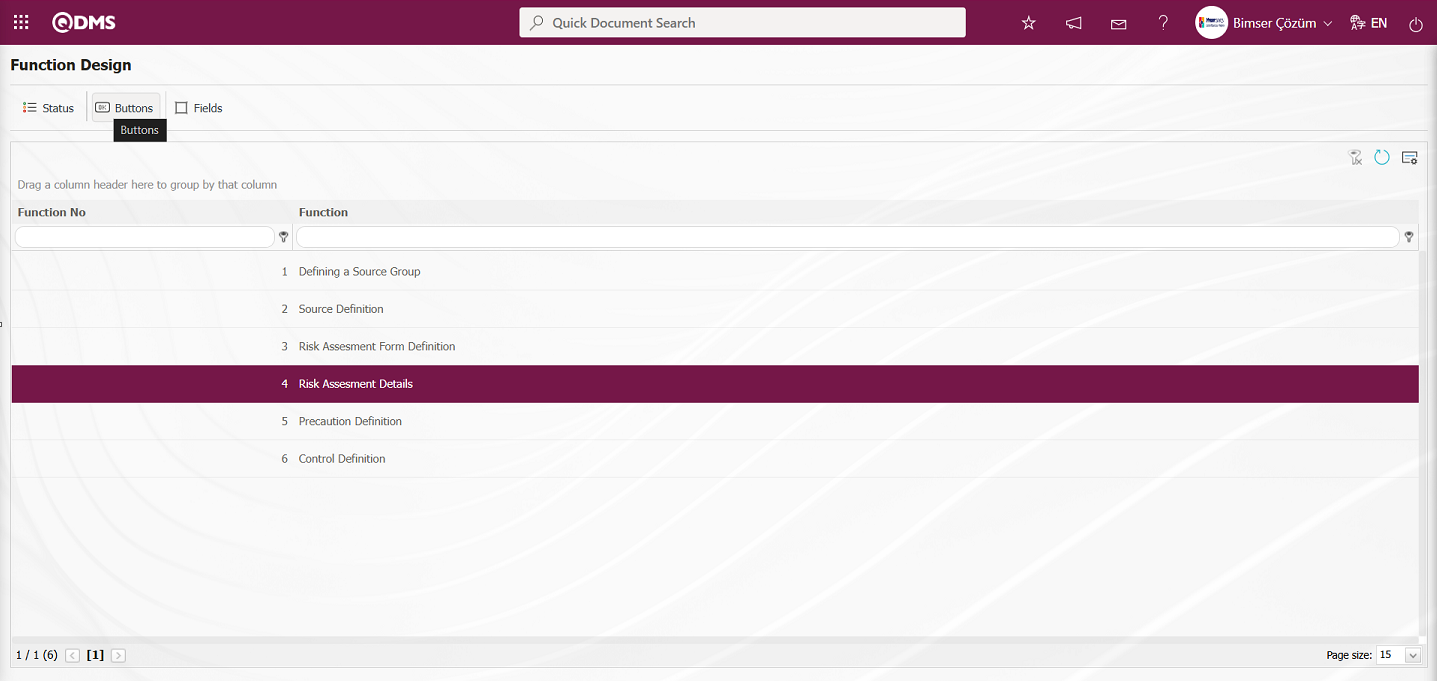
On the screen that opens, perform the definition process for all buttons in the 4th function, Risk Assessment Details, in the same way as for the 3rd function, Risk Assessment Form Definition.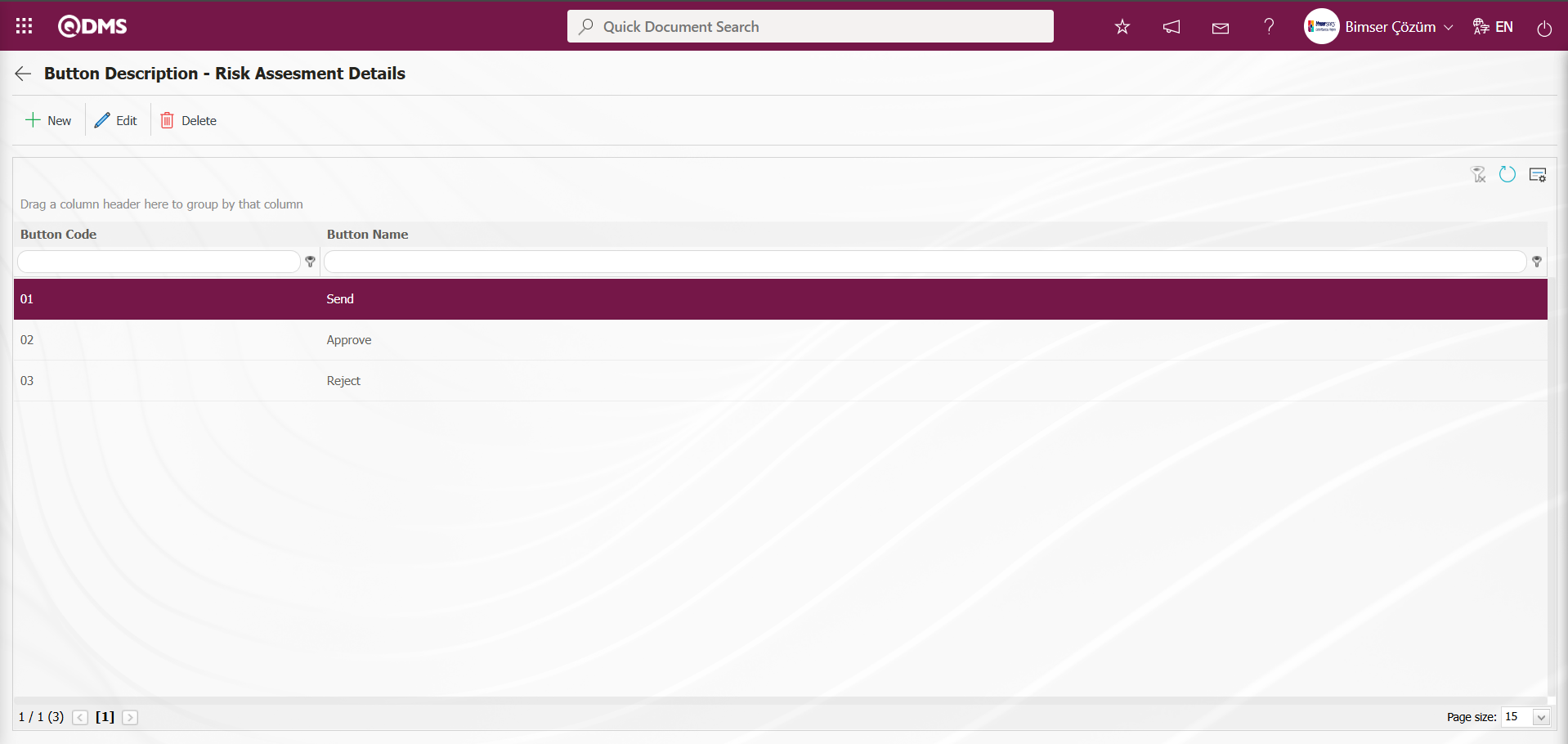
6.1.5. Risk Distribution Matrix Definition
Menu Name: System Infrastructure Definitions/ Environmental Dimensions Risk Assessment / Risk Distribution Matrix Definition
This is the menu where the risk distribution matrix definition process is performed. The purpose of defining the risk distribution matrix is to determine in which intervals the risk distribution is more intense according to the specified parameters. The defined Risk Distribution Matrix is accessed by selecting the “Select Graph” option in the “Integrated Management System/ Environmental Dimensions Risk Assessment /Graphs/Risk Distribution Matrix” menu, and the graph is generated.
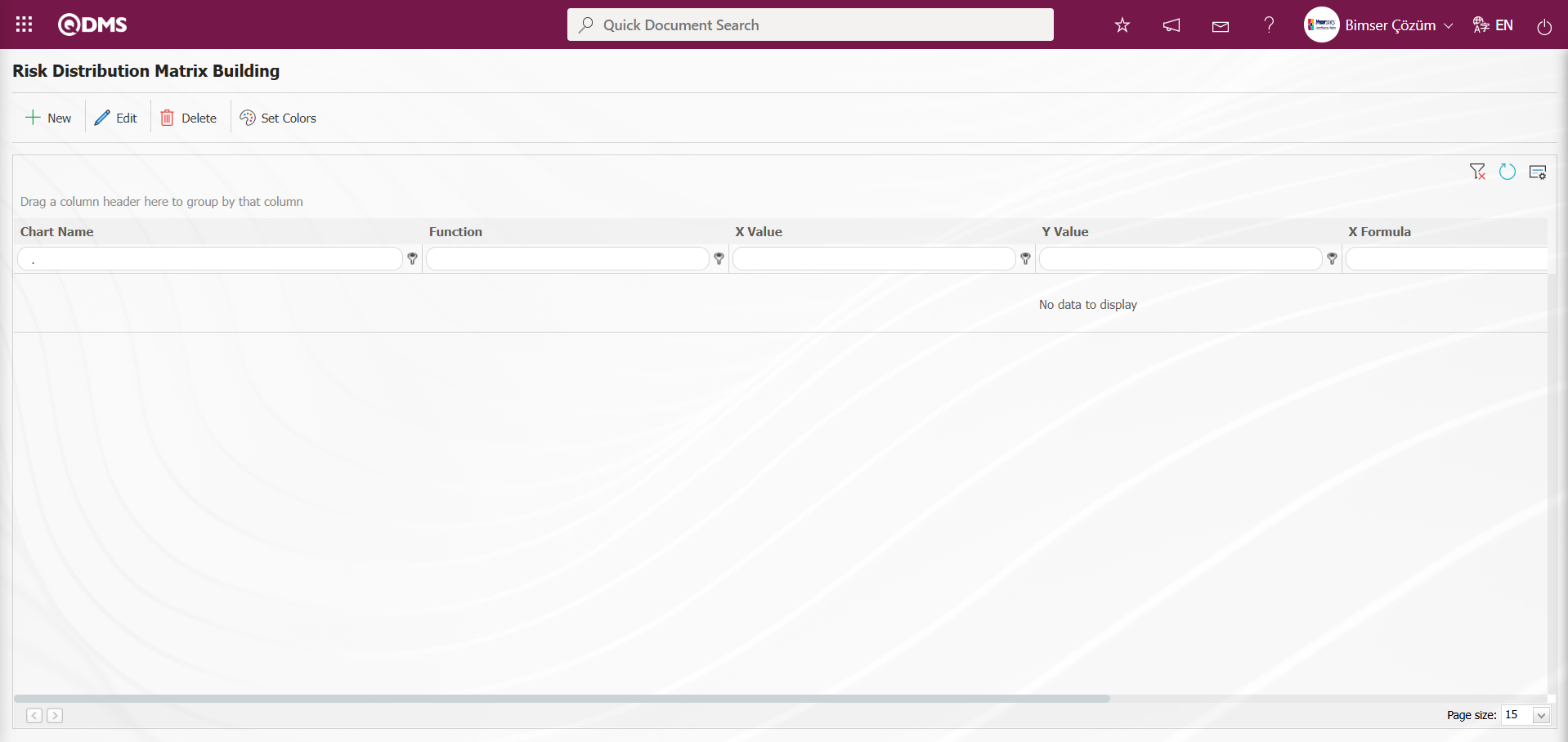
Using the buttons on the screen;
 : Defines a new risk distribution matrix.
: Defines a new risk distribution matrix.
 : Changes are made to the selected risk distribution matrix information in the list.
: Changes are made to the selected risk distribution matrix information in the list.
 : The selected risk distribution matrix information in the list is deleted.
: The selected risk distribution matrix information in the list is deleted.
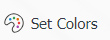 : Colors the risk distribution matrix
: Colors the risk distribution matrix
To add a new risk distribution matrix to the list, click the  button in the upper left corner of the screen.
button in the upper left corner of the screen.
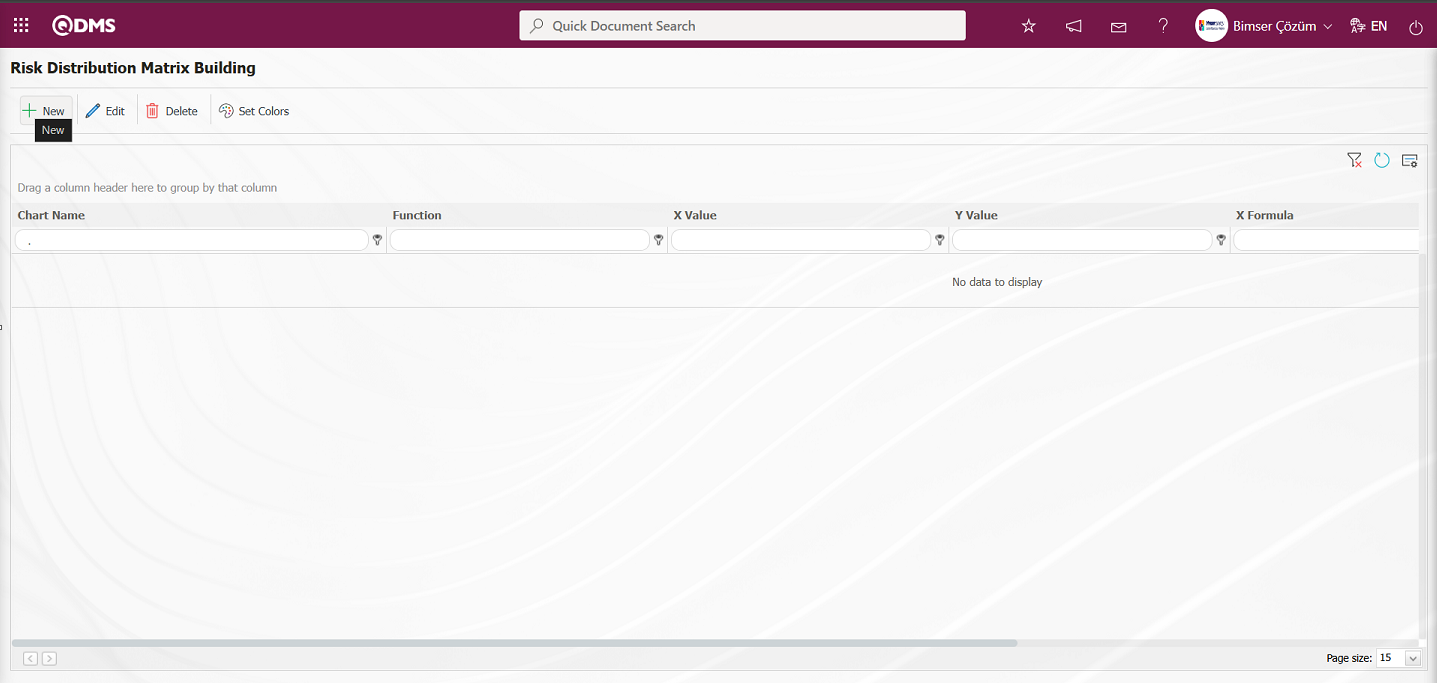
The Risk Distribution Matrix Building screen appears.
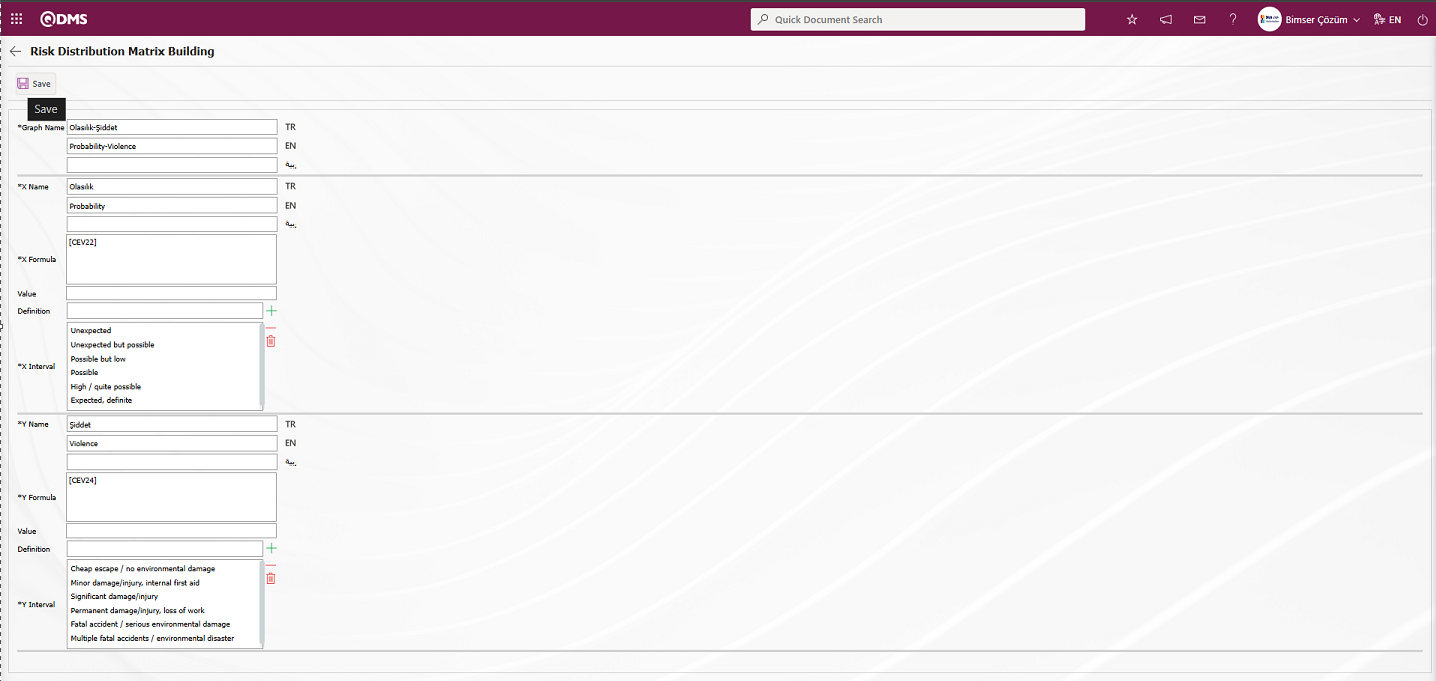
The “Graph Name” is specified on the screen that opens. The areas to be used in the risk comparison for the parameters on the X and Y axes are specified. The formulas in the area definition menu for these areas are entered in the “X Formula” and “Y Formula” sections. The values and definition information for the areas are entered in the “X Intervals” and “Y Intervals” sections. For example, on the X-axis, the “Probability” field is added by entering the point list type field value and definition information, then clicking the  button.
button.

In the “Severity” field on the Y-axis, enter the score value and description information, then click the  button to add the entry. After entering the required information in the relevant fields, click the
button to add the entry. After entering the required information in the relevant fields, click the  button in the upper left corner of the screen to complete the risk distribution matrix definition and save the record.
button in the upper left corner of the screen to complete the risk distribution matrix definition and save the record.
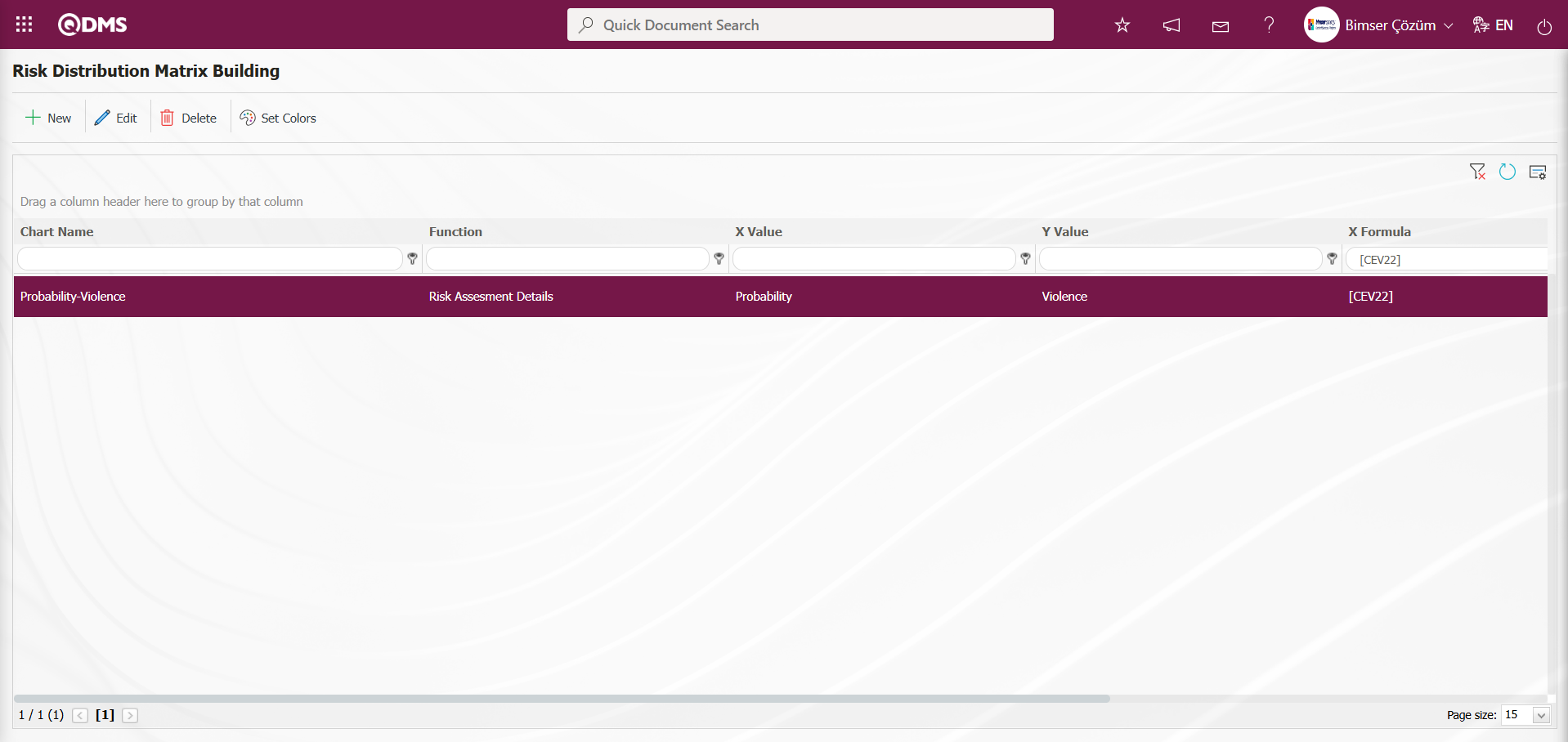
Click the 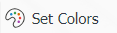 button in the upper left corner of the Risk Distribution Matrix Building screen.
button in the upper left corner of the Risk Distribution Matrix Building screen.
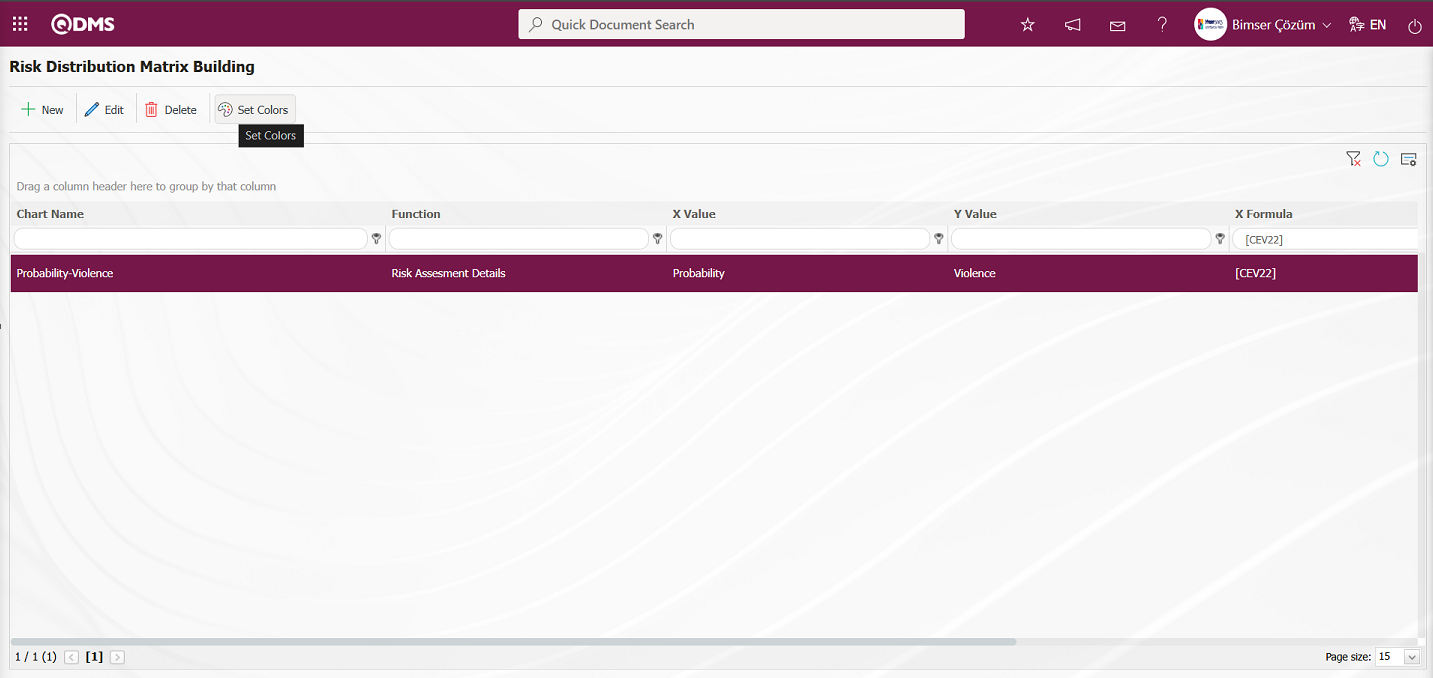
The Risk Distribution screen opens. On the screen that opens, the risk distribution matrix is colored according to the method used. To do this, click the boxes on the Risk Distribution screen.
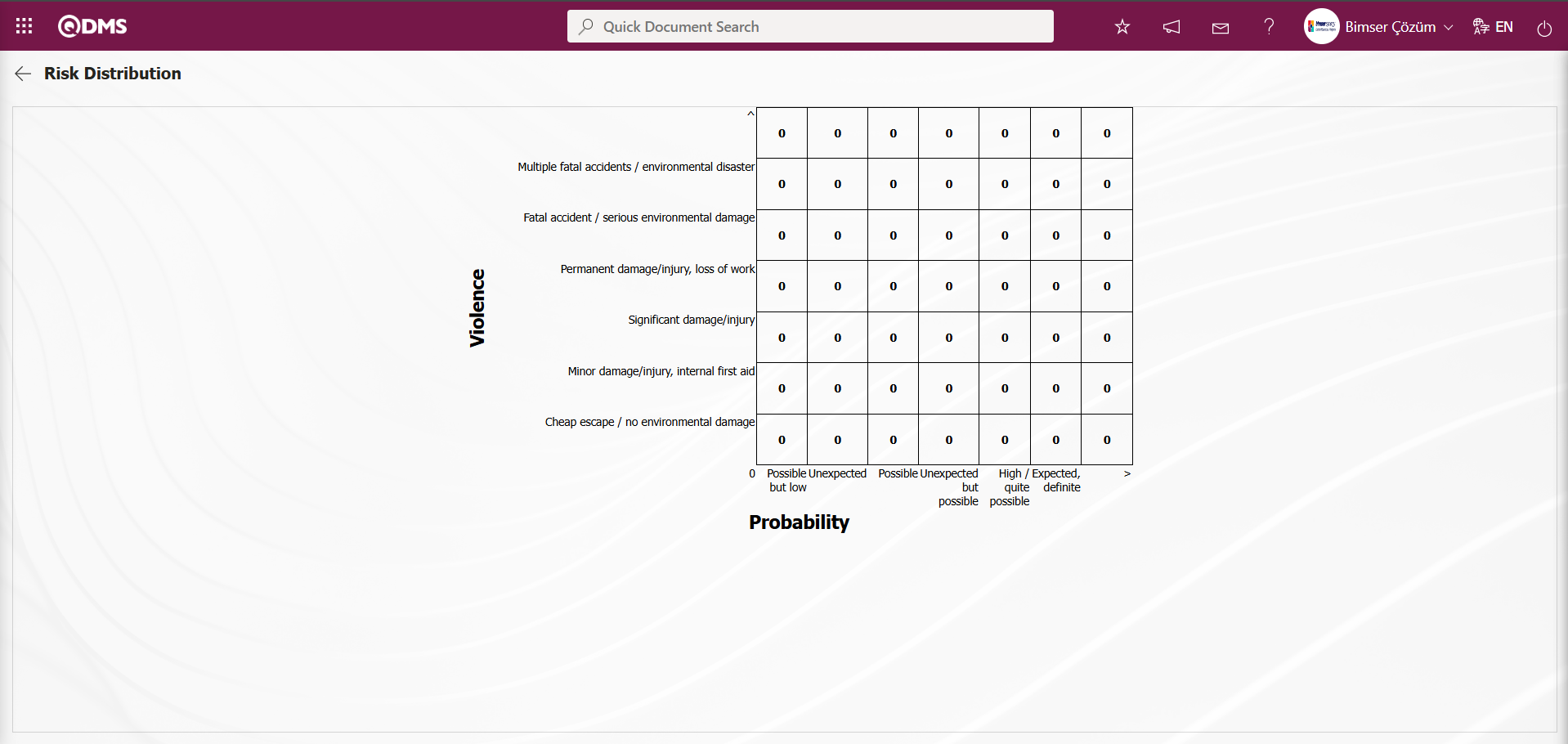
In the Colors screen, click the drop-down list in the color field to open the colors, and then select a color for the box. After selecting a color in the Colors screen, click the  button.
button.
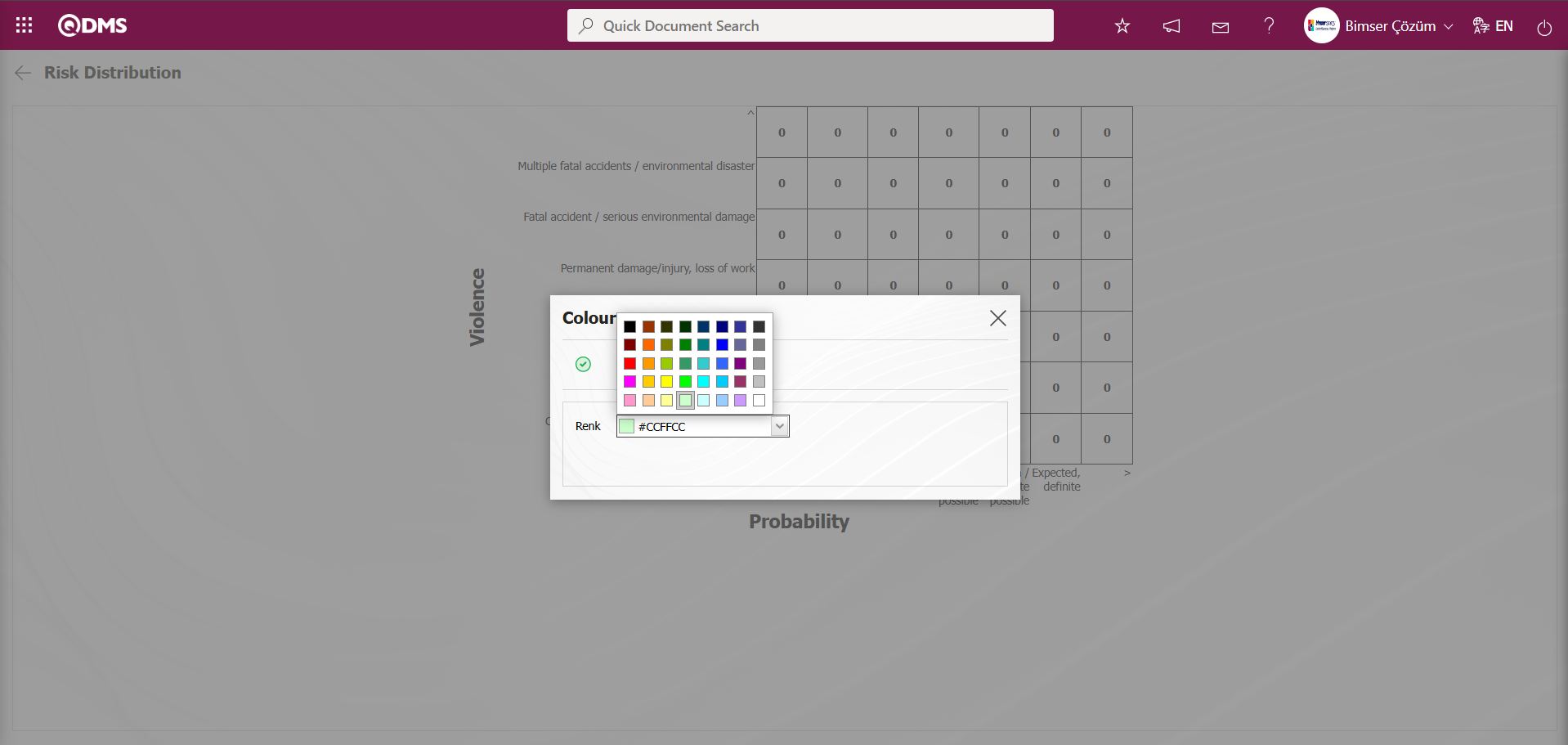
The color selection process is performed for the relevant box.
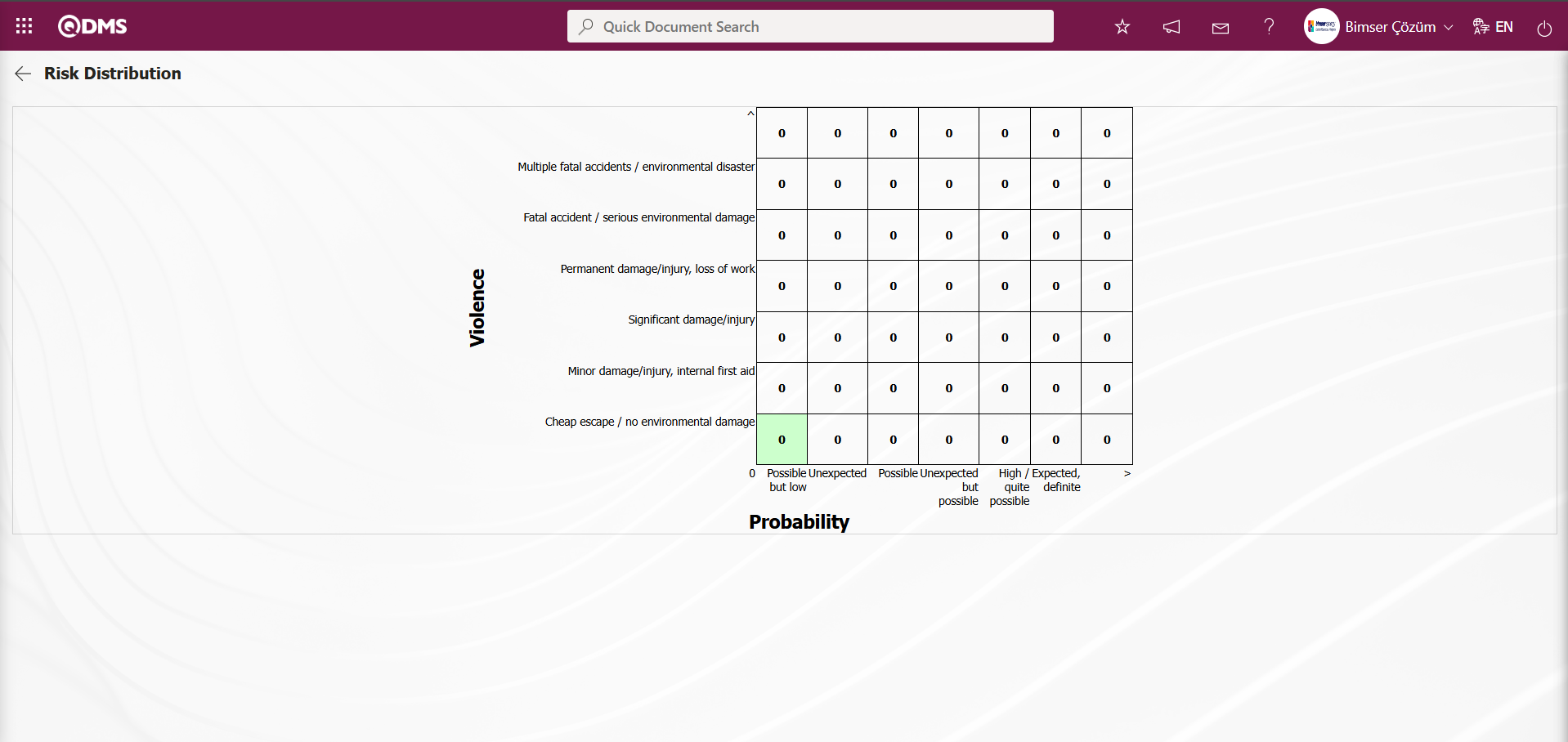
In the Risk Distribution screen, the relevant boxes are colored using the same process steps.
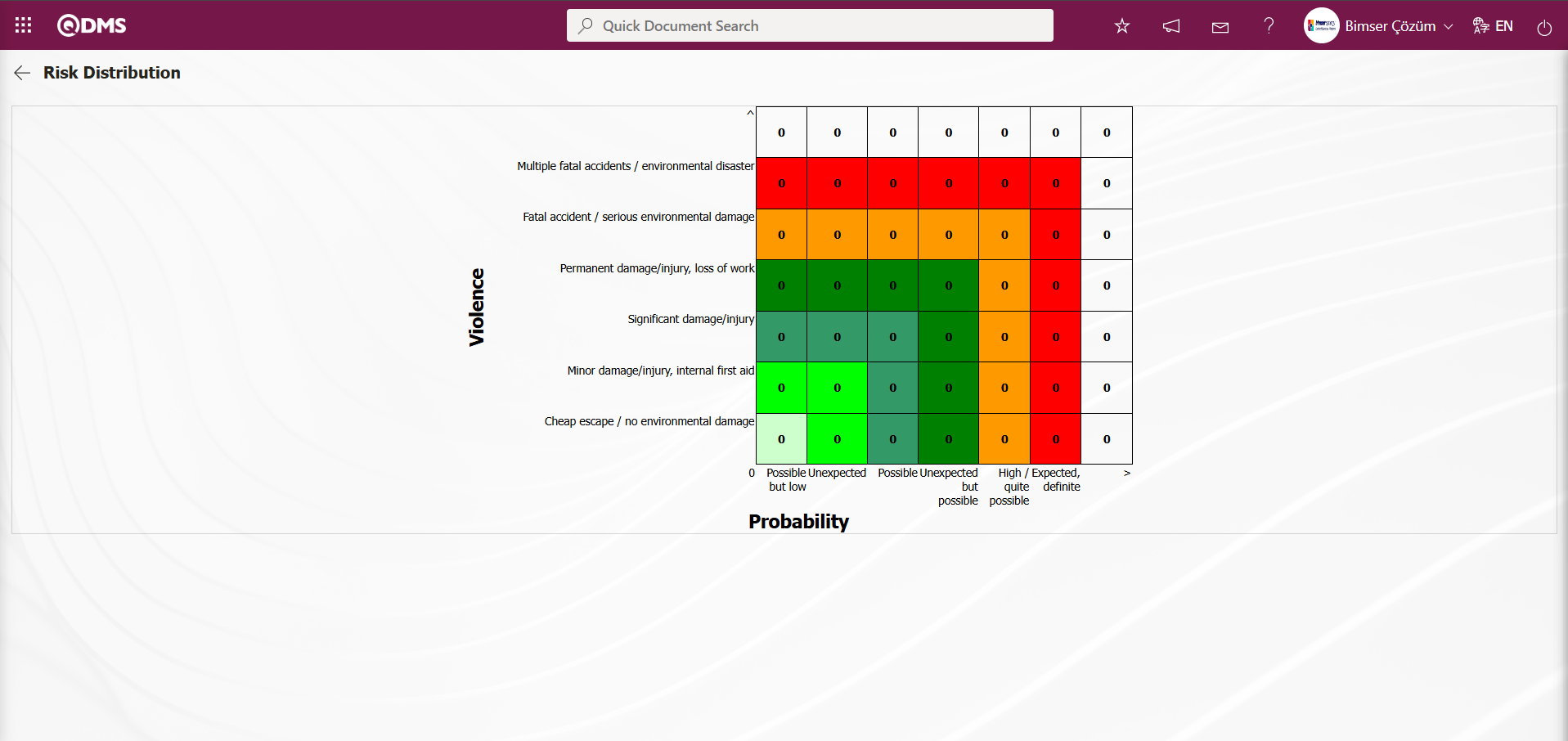
After defining the Risk Distribution Matrix, click on the Integrated Management System/ Environmental Dimensions Risk Assessment /Graphs/Risk Distribution Matrix menu screen.
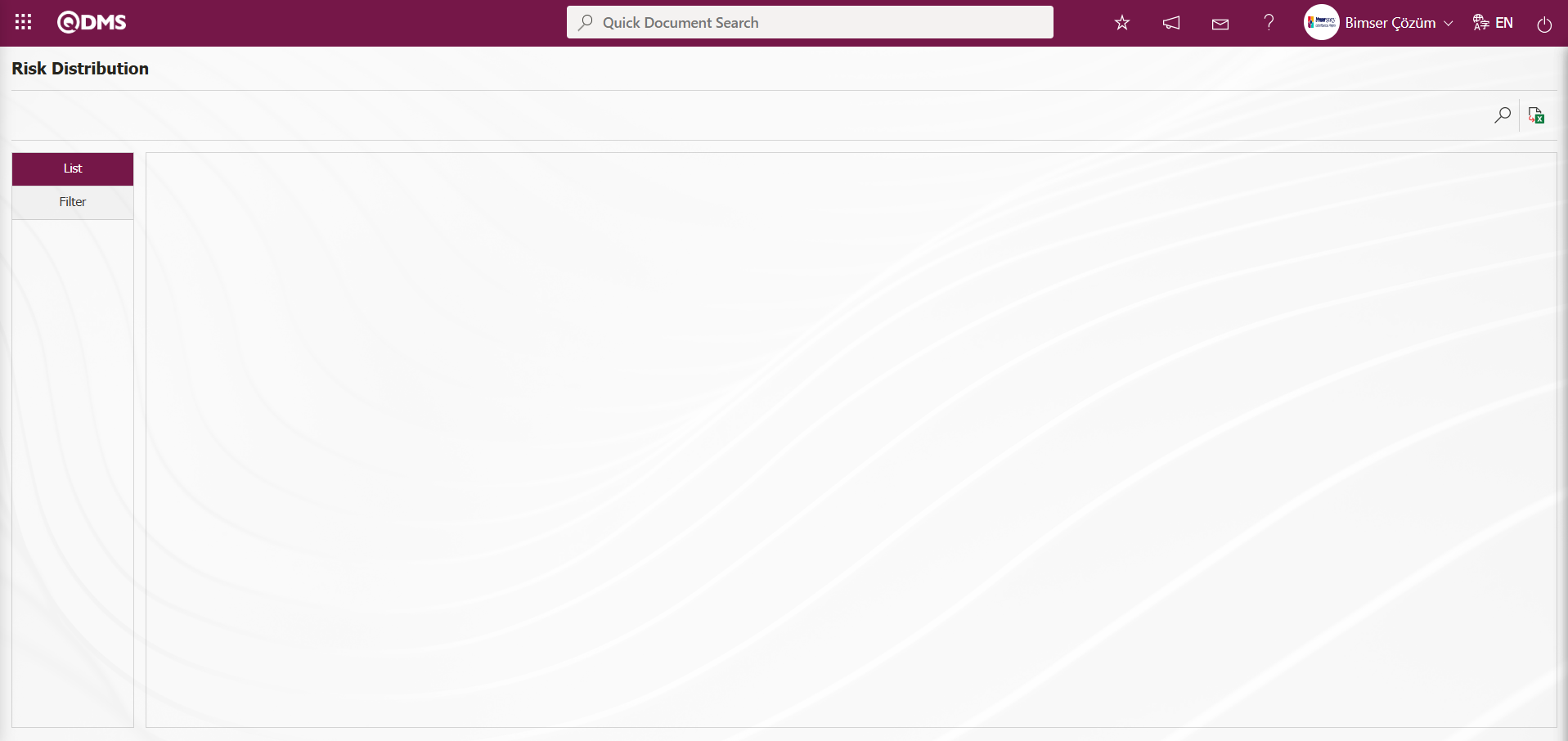
Using the buttons on the screen;
 : Data can be exported to Excel.
: Data can be exported to Excel.
 : Records can be filtered and searched.
: Records can be filtered and searched.
Select the graph type defined in the Select Graph field of the Filter tab and click the  (Search) button.
(Search) button.

Records are listed according to the search criteria in the filter applied in the list tab of the Risk Distribution screen.
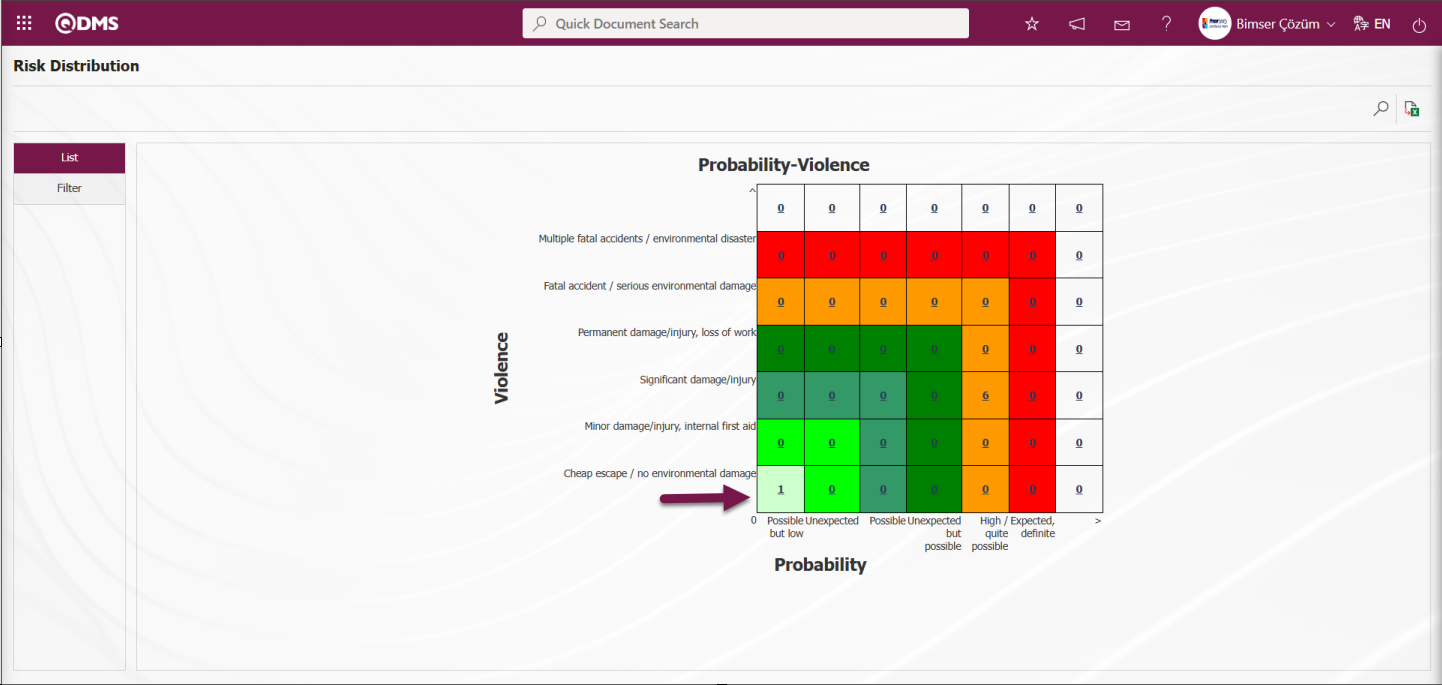
This matrix indicates how many Environmental Dimensions Risk Assessment detail records are in the scale of which Environmental Dimensions Risk Assessment detail records. The detail information of the risk records can be accessed by clicking on the relevant record number in the matrix.
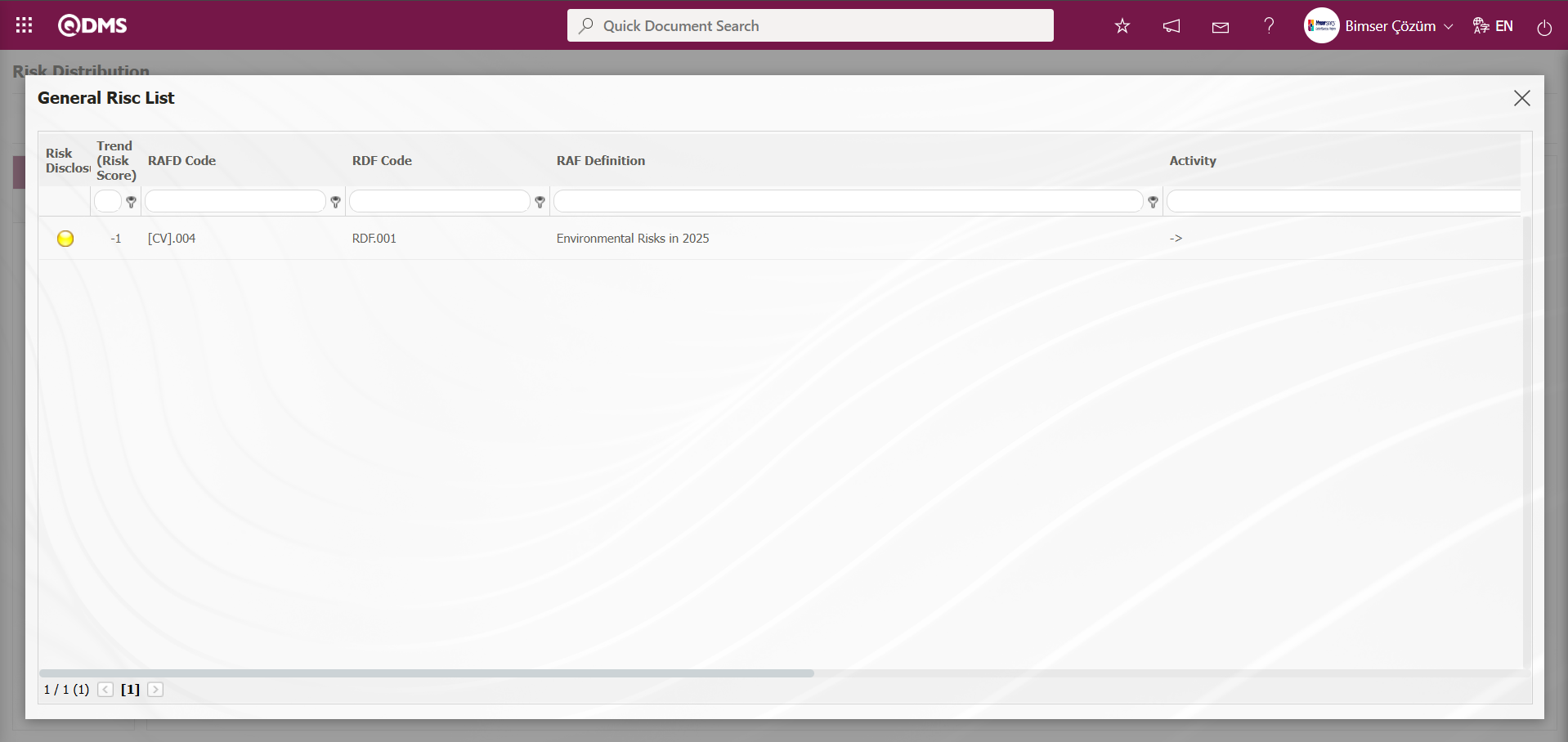
6.1.6.Field Menu Definition
Menu Name: System Infrastructure Definitions/ Environmental Dimensions Risk Assessment / Field Menu Definition
This menu enables the creation of a menu under the Integrated Management System for adding values to list-type fields.
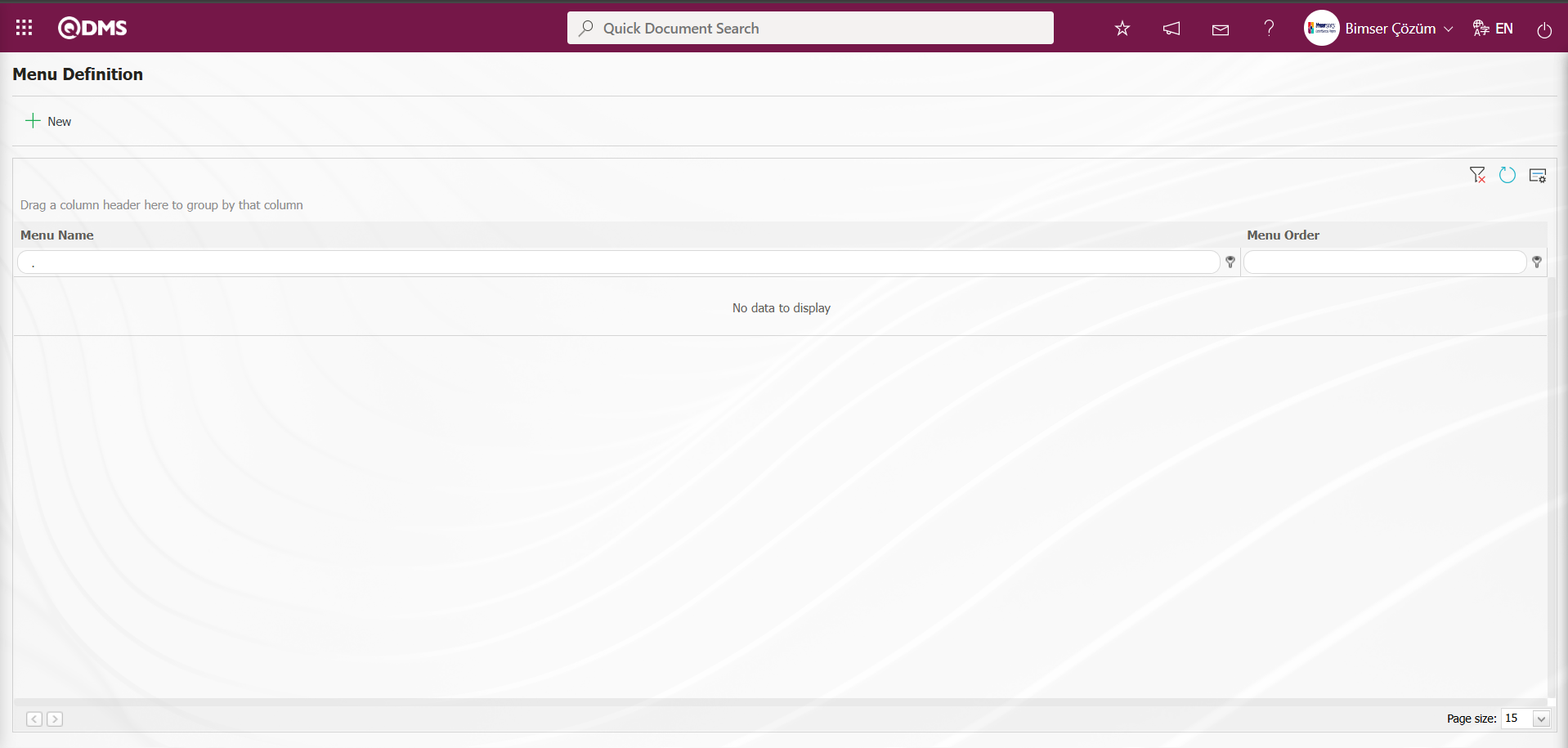
With the help of the buttons on the screen;
 : A new menu is defined.
: A new menu is defined.
 : Edit and update the selected menu information in the list.
: Edit and update the selected menu information in the list.
 : Delete the selected menu information in the list.
: Delete the selected menu information in the list.
To add a new menu to the list, click the  button in the upper left corner of the screen.
button in the upper left corner of the screen.
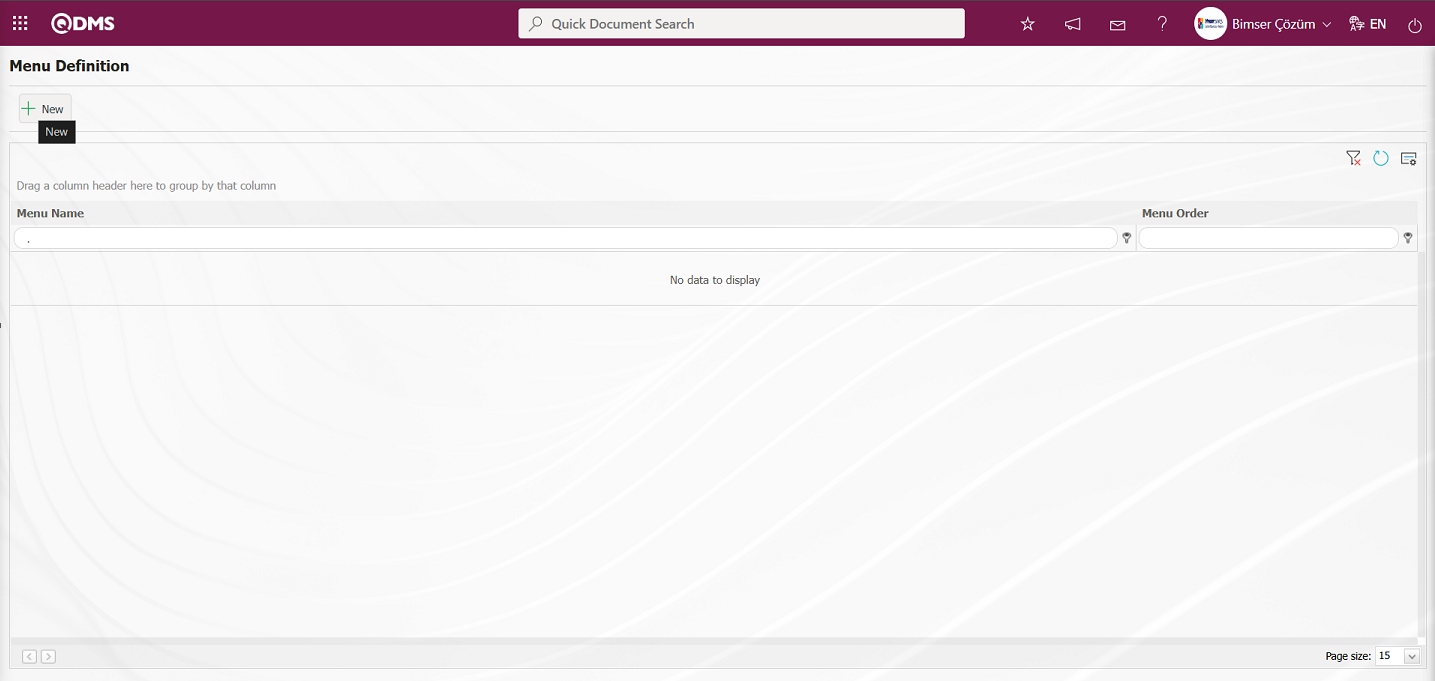
The Menu Definition - New Record screen opens.
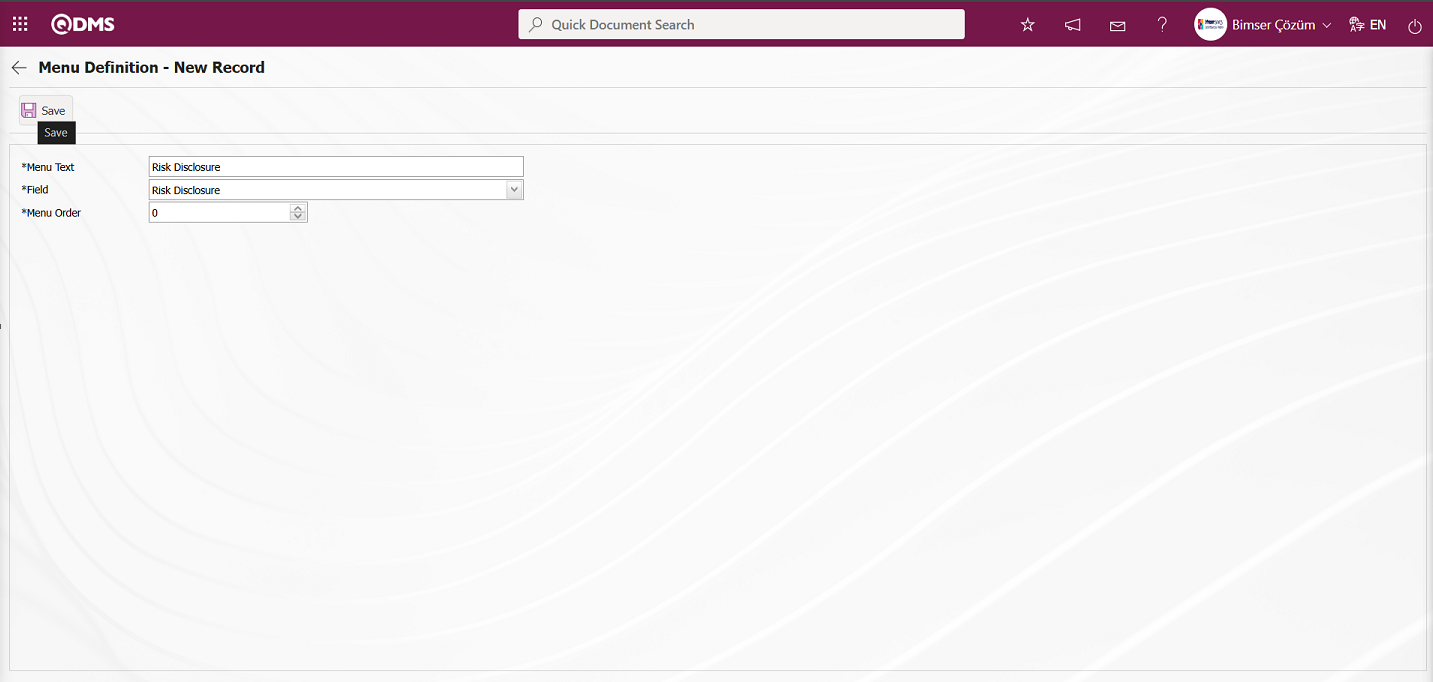
Related fields are defined on the screen that opens:
Menu Text: Menu name information is defined.
Field: Field information is selected in the field list opened by clicking the drop-down list.
Menu Order: Order no information is entered.
After filling in the required fields in the Menu Definition - New Record screen, click the  button in the upper left corner to complete the menu definition registration process.
button in the upper left corner to complete the menu definition registration process.
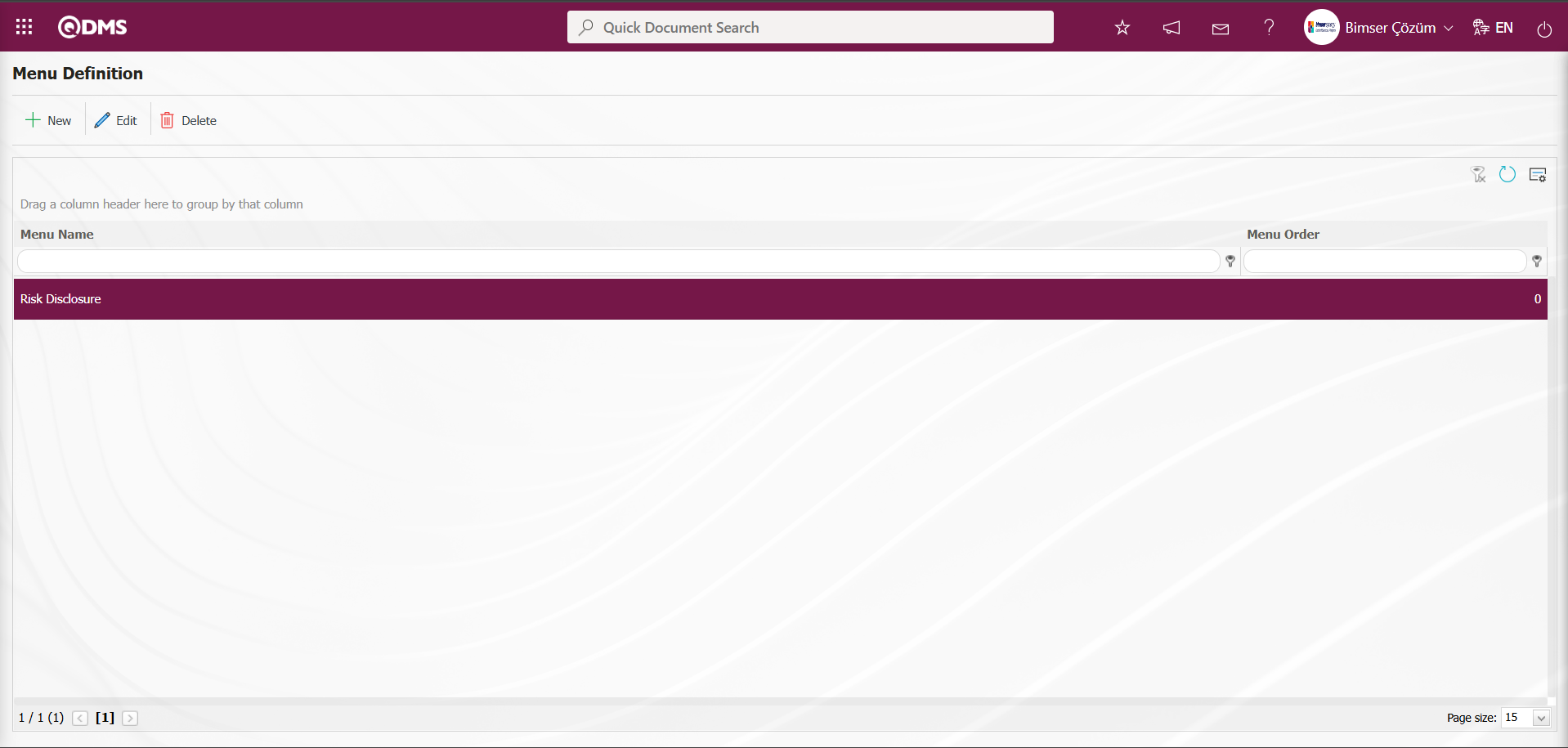
After the menu definition has been completed, menu viewing permission must be granted in the System Infrastructure Definitions /BSID/Definitions/Authorization Groups menu so that it can be displayed as a menu in the Environmental Dimensions Risk Assessment module's Integrated Management System section.
In the Authorization Group Definition screen, click the  button while Authorization Group is selected.
button while Authorization Group is selected.
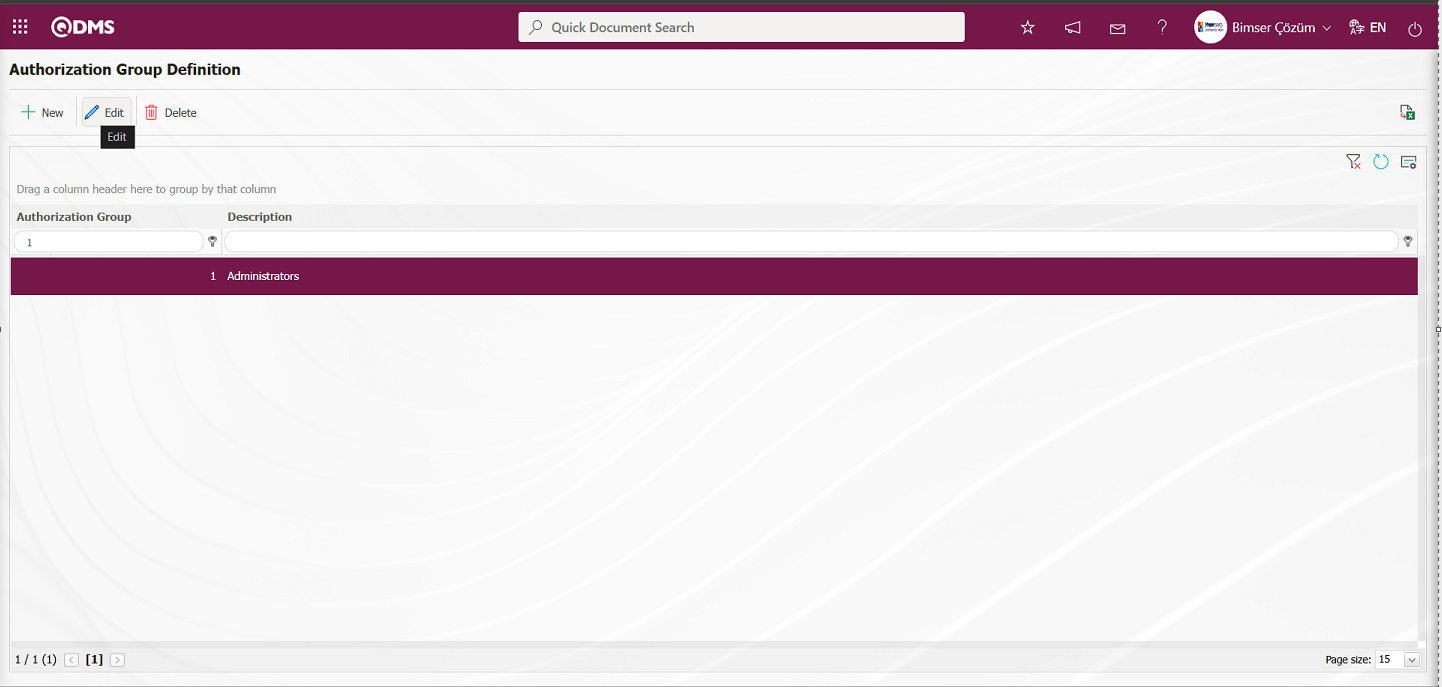
Select the Menu option in the QDMS Integrated Management System V5 - Update Record screen that opens. After selecting the Menu option, click the  button.
button.
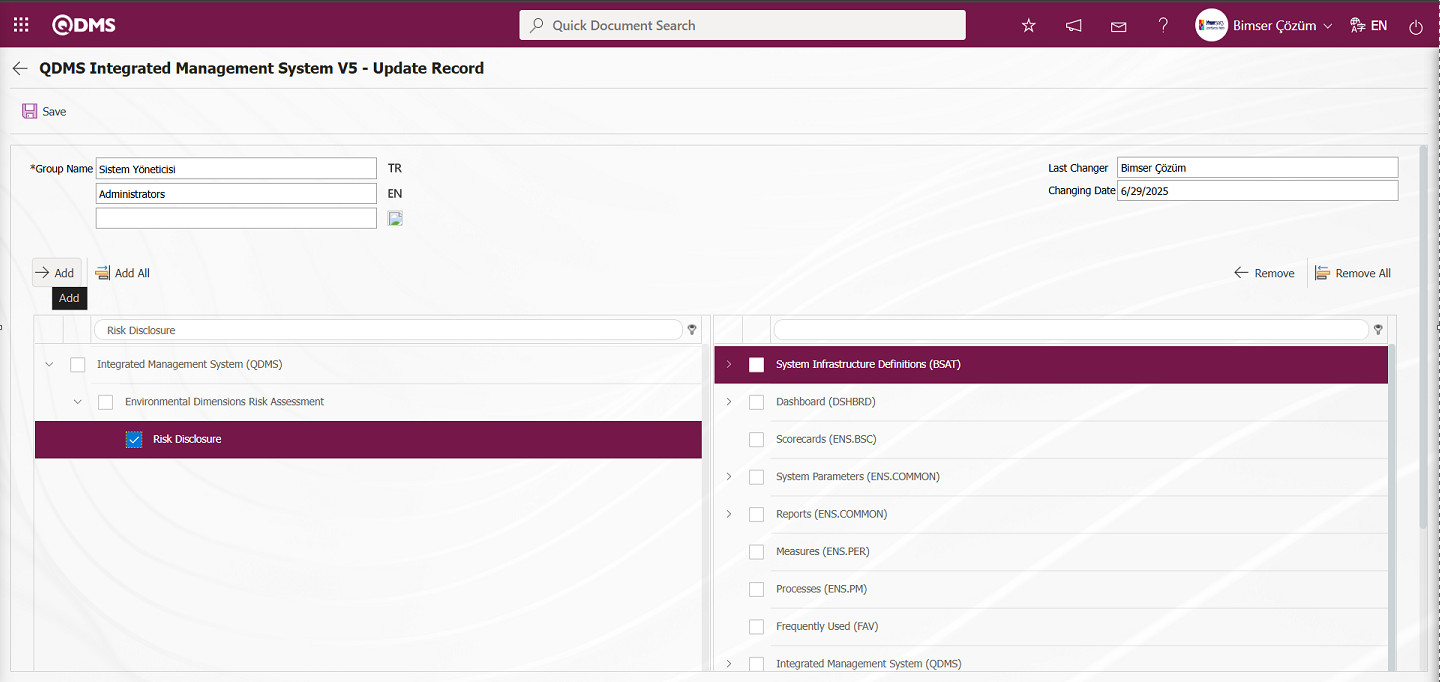
After clicking the  button on the screen that appears, click the
button on the screen that appears, click the  button to grant permission to view the menu.
button to grant permission to view the menu.
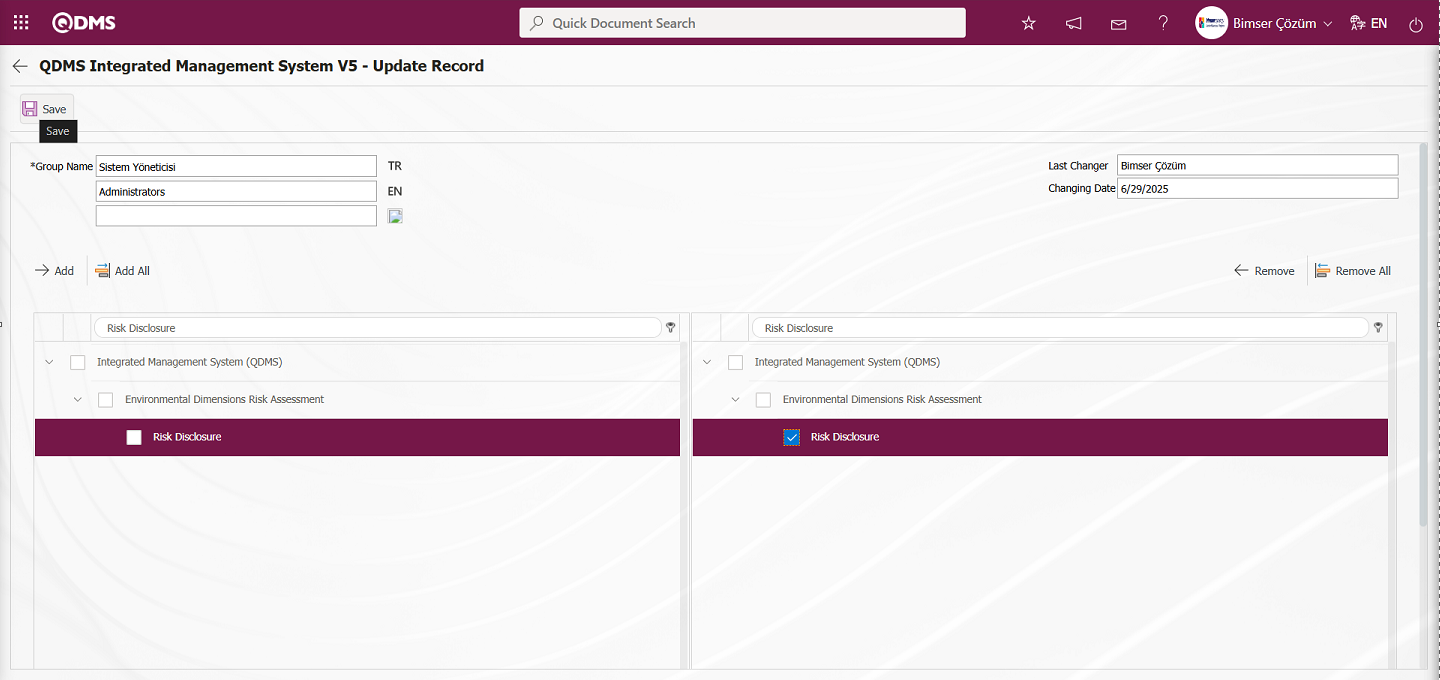
Click on the Qdms logo, refresh the page, and then click on the Environmental Dimensions Risk Assessment module in the Integrated Management System section to view the list-type field with menu access permissions as a menu.
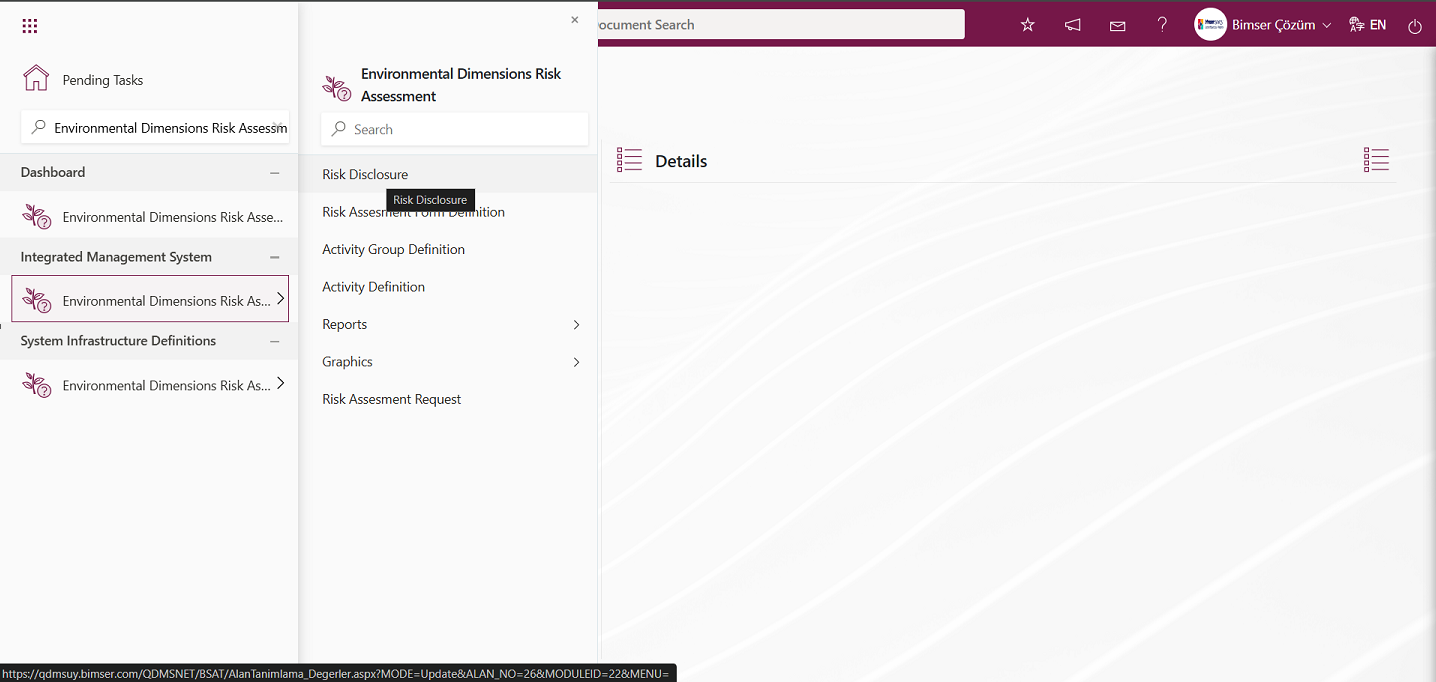
Click on the Integrated Management System/ Environmental Dimensions Risk Assessment/Risk Disclosure menu. The Field Items - Risk Disclosure menu opens. The defined list values of the list-type parametric field are displayed in the menu that opens.
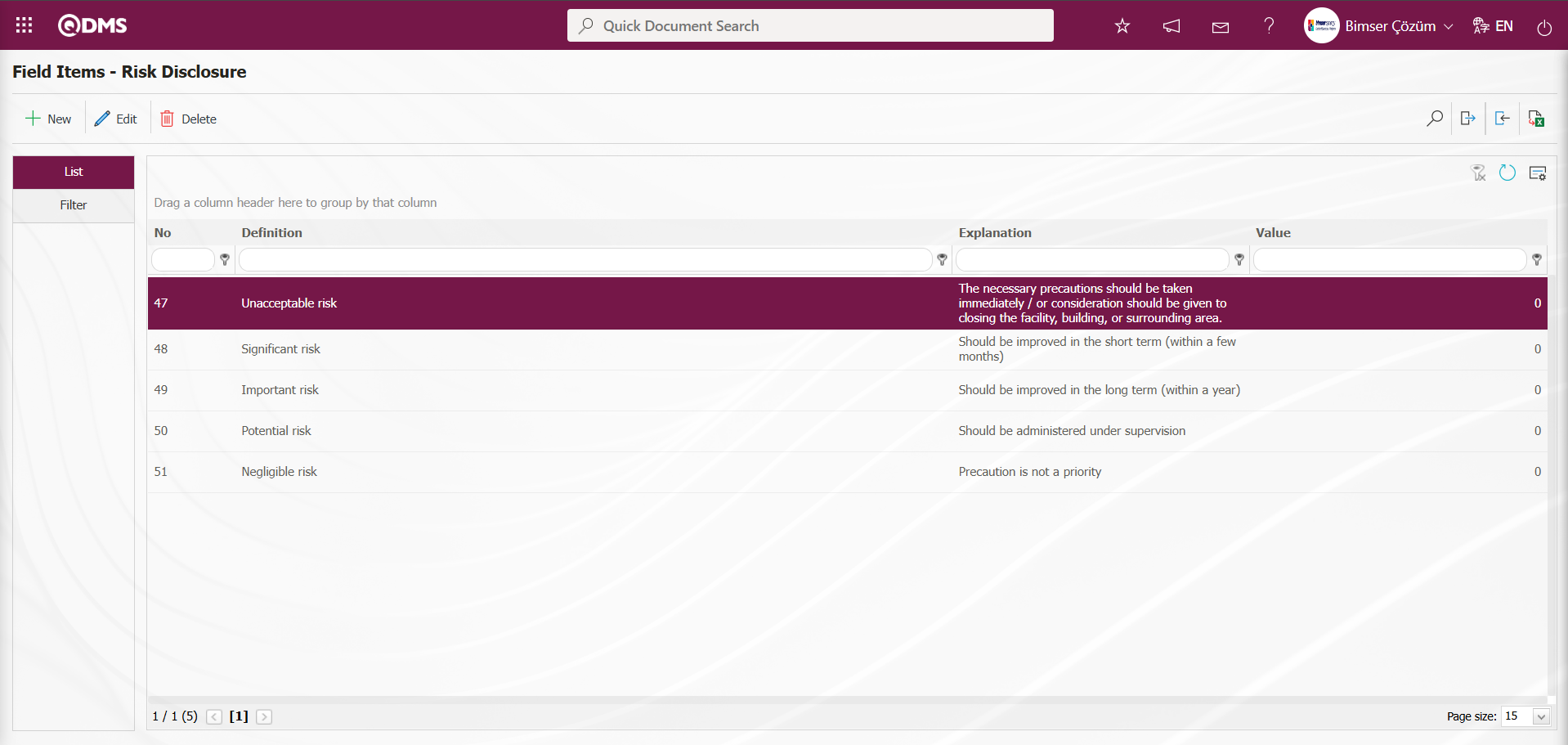
With the help of the buttons on the screen;
 : Define a new value
: Define a new value
 : Correction or update operations are performed on the selected value information in the list.
: Correction or update operations are performed on the selected value information in the list.
 : Delete the selected value information in the list.
: Delete the selected value information in the list.
 : Records can be searched by filtering.
: Records can be searched by filtering.
 : Data can be exported to Excel.
: Data can be exported to Excel.
 : Template can be downloaded.
: Template can be downloaded.
 : Template is uploaded.
: Template is uploaded.
Note: With  (Download Template) and
(Download Template) and  (Upload Template) buttons, field values can be transferred to the system in bulk. With the template download button, the template in the system is downloaded to the user's computer. When the relevant template is filled in by the users and uploaded to the system with the template upload button, all field values in the template will be transferred to the system. On The Field Items - Risk Disclosure screen, manual value definition is done by clicking the
(Upload Template) buttons, field values can be transferred to the system in bulk. With the template download button, the template in the system is downloaded to the user's computer. When the relevant template is filled in by the users and uploaded to the system with the template upload button, all field values in the template will be transferred to the system. On The Field Items - Risk Disclosure screen, manual value definition is done by clicking the  button or bulk transfer of values is done by using the bulk transfer buttons. In this way, the menu of list type fields is defined in this Field menu. New value definition process is provided in the defined menu
button or bulk transfer of values is done by using the bulk transfer buttons. In this way, the menu of list type fields is defined in this Field menu. New value definition process is provided in the defined menu
6.1.7. Environmental Dimensions Risk Assessment Parameters
Menu Name: System Infrastructure Definitions/ Environmental Dimensions Risk Assessment/Environmental Dimensions Risk Assessment Parameters
This menu allows users to make various adjustments according to their requests and needs for the Environmental Dimensions Risk Assessment module and to determine (select) parameters accordingly. The Parameters screen has two tabs: List and Filter. In the Filter tab, records are filtered according to the search criteria fields, and the List tab displays the records according to this filtering. In the Filter tab, filtering is performed based on search criteria such as parameter number and parameter description. In the List tab, search operations can also be performed based on the Parameter ID and Description fields in the grid. To make changes to the selected parameter information in the Parameters screen, the  button is used.
button is used.
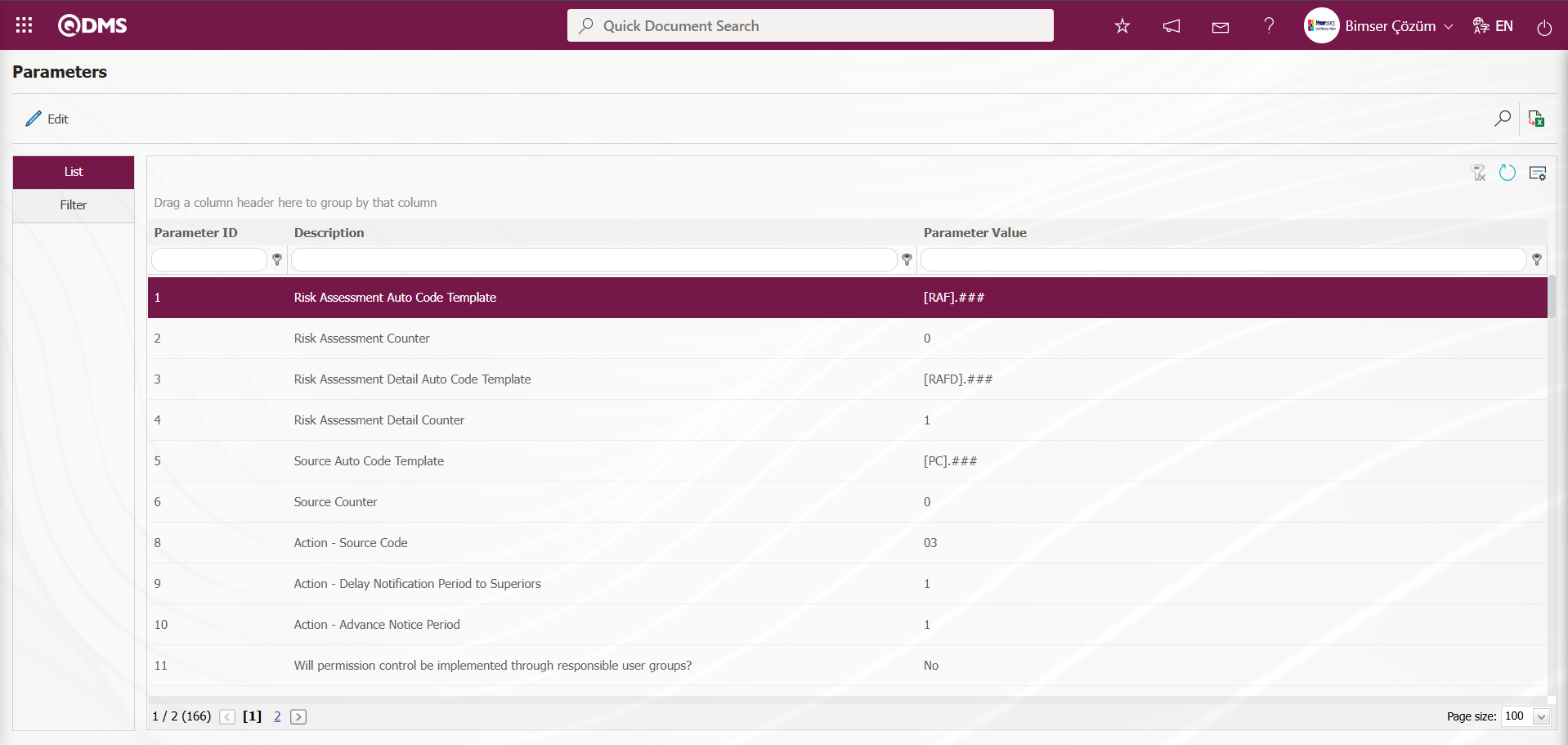
Using the buttons on the screen;
 : Changes and edits are made to the selected parameter in the list.
: Changes and edits are made to the selected parameter in the list.
 : Records are filtered and searched.
: Records are filtered and searched.
 : The search criteria on the menu screens are used to clear the data remaining in the filter fields in the grid where the search operation is performed.
: The search criteria on the menu screens are used to clear the data remaining in the filter fields in the grid where the search operation is performed.
 : The menu screen is restored to its default settings.
: The menu screen is restored to its default settings.
 : User-based designing of the menu screen is done with the show-hide feature, that is, the hiding feature of the fields corresponding to the columns on the menu screens.
: User-based designing of the menu screen is done with the show-hide feature, that is, the hiding feature of the fields corresponding to the columns on the menu screens.
For Example: Editing and making changes to parameter number 21;
In the Parameters screen, enter the parameter number in the Parameter Number field in the Filter tab and click the  (Search) button.
(Search) button.
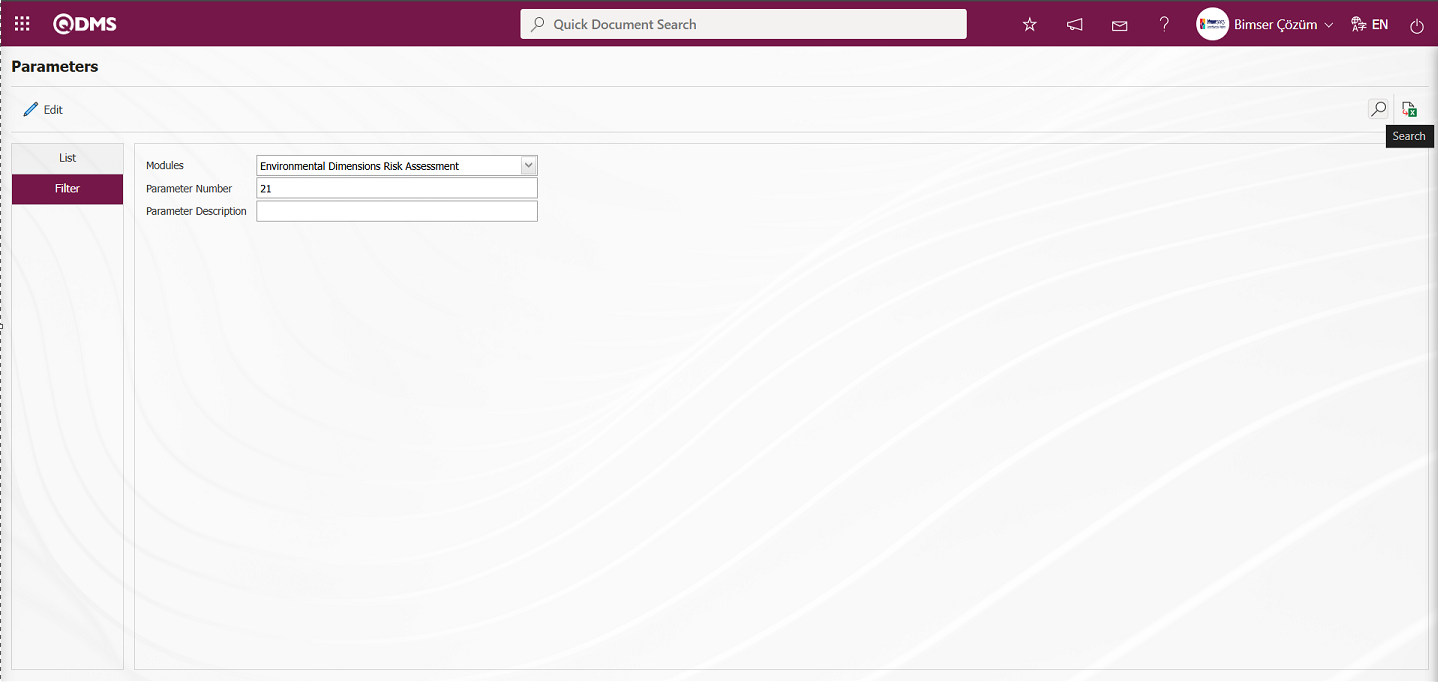
In the List tab, the relevant parameter record is selected from the list according to the search criteria in the Filter tab.
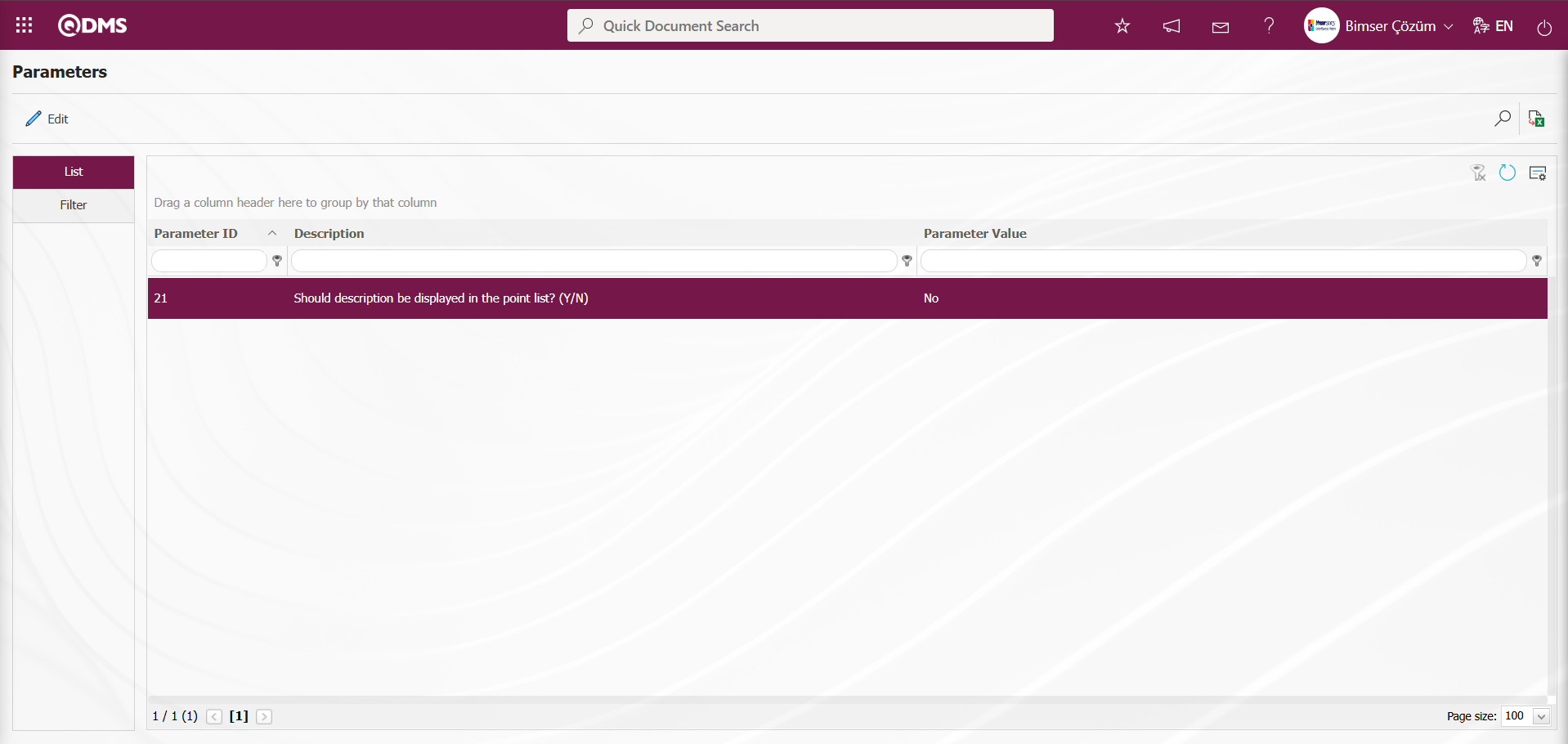
In the Parameters screen, select the 21st parameter in the List tab, then click the  button.
button.
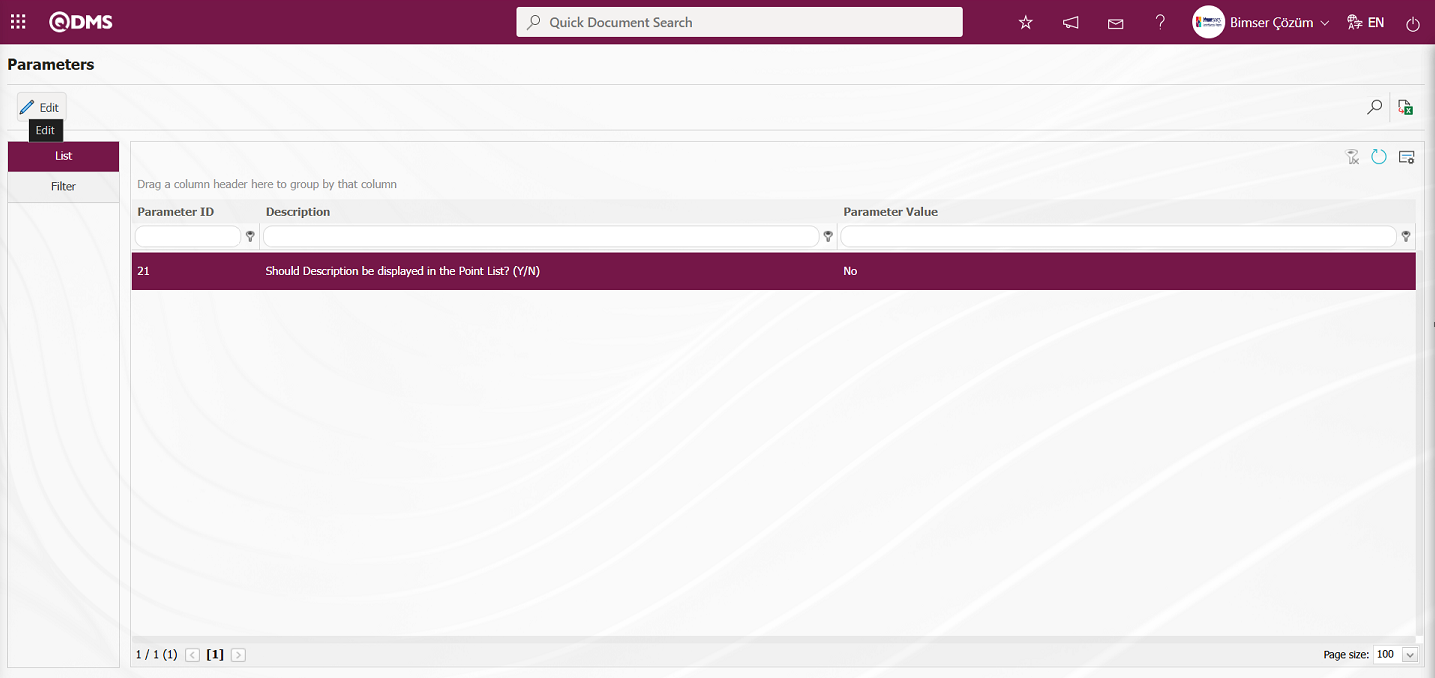
The Parameters screen opens.
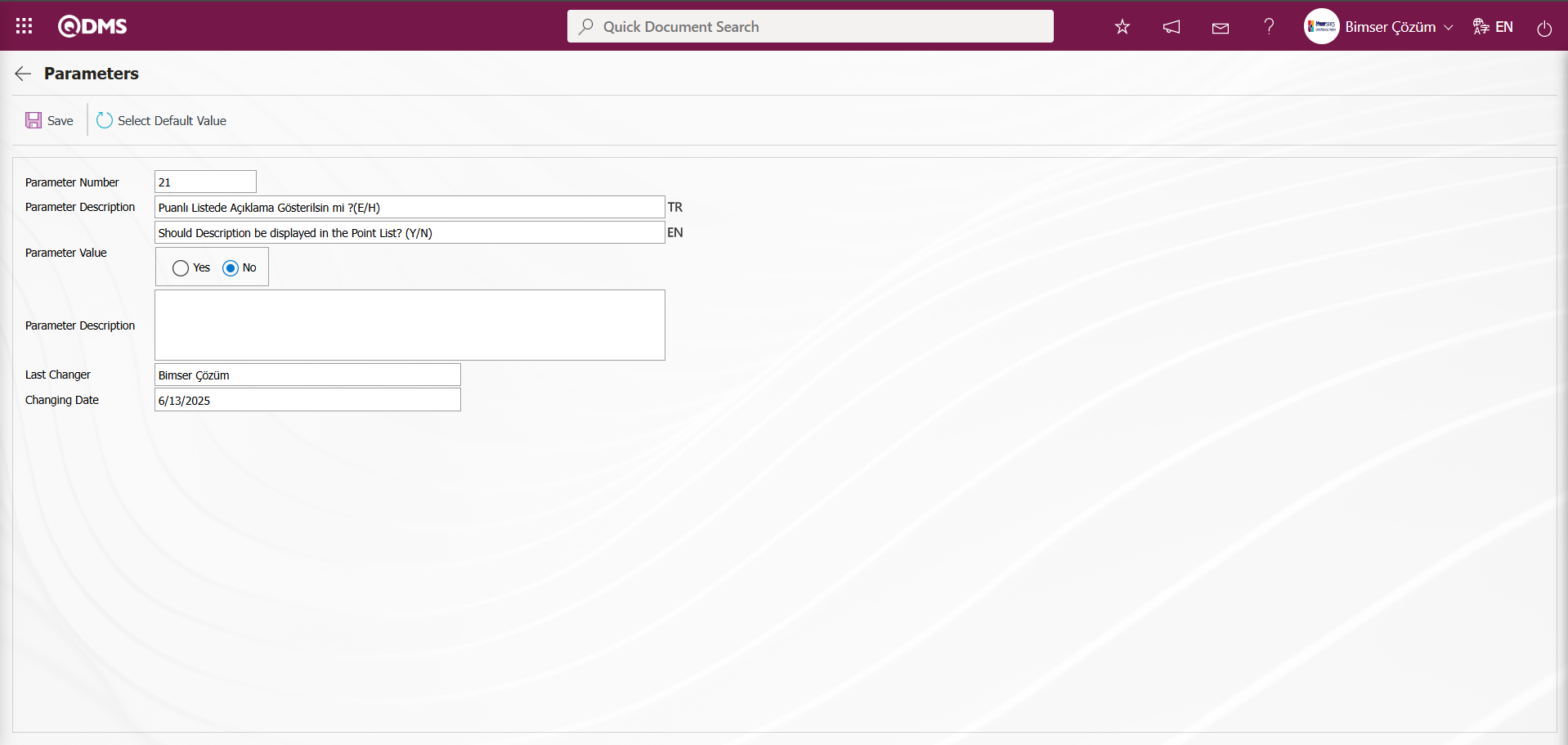
In the opened parameters screen, change the parameter value information of the “Should Description be displayed in the Point List? (Y/N)” parameter. If desired, click the 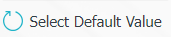 button in the parameters screen to display the default value information related to the parameter value. In the parameters screen, select “Yes” for the parameter value of parameter number 21.
button in the parameters screen to display the default value information related to the parameter value. In the parameters screen, select “Yes” for the parameter value of parameter number 21.
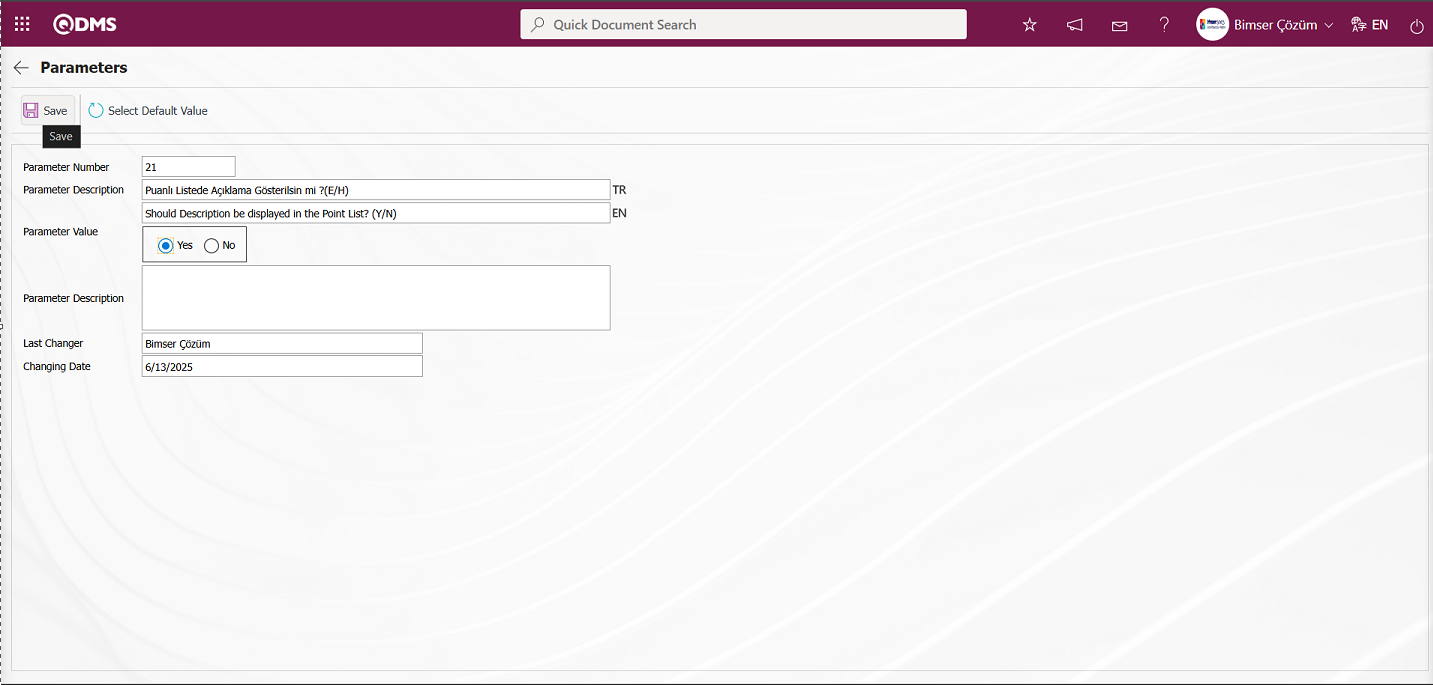
After entering the necessary information in the relevant fields on the Parameters screen, click the  button in the upper left corner of the screen to update the parameter settings.
button in the upper left corner of the screen to update the parameter settings.
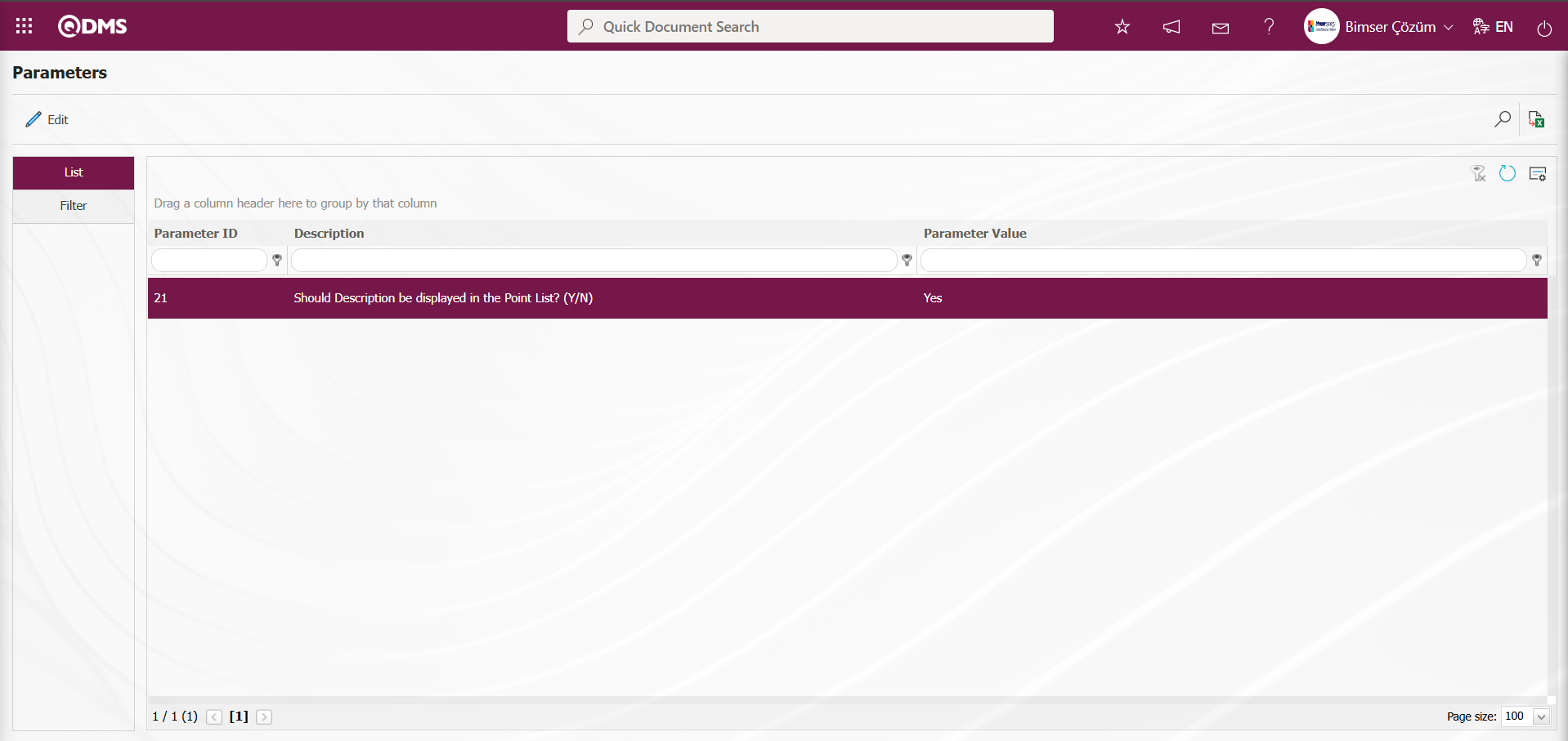
By clicking the  button on the Parameters screen, you can activate the selected passive parameter by selecting “Yes” for the parameter value, deactivate the selected active parameter by selecting “No” for the parameter value, change the parameter value if available, and select the default value for the selected parameter.
button on the Parameters screen, you can activate the selected passive parameter by selecting “Yes” for the parameter value, deactivate the selected active parameter by selecting “No” for the parameter value, change the parameter value if available, and select the default value for the selected parameter.
6.1.8.E-Mail Settings
Menu Name: System Infrastructure Definitions/ Environmental Dimensions Risk Assessment /E-mail Settings
This menu is used to send email notifications within the Environmental Dimensions Risk Assessment Module. In the Email Settings screen, you can specify who will receive emails and at which stage of the Environmental Dimensions Risk Assessment module.
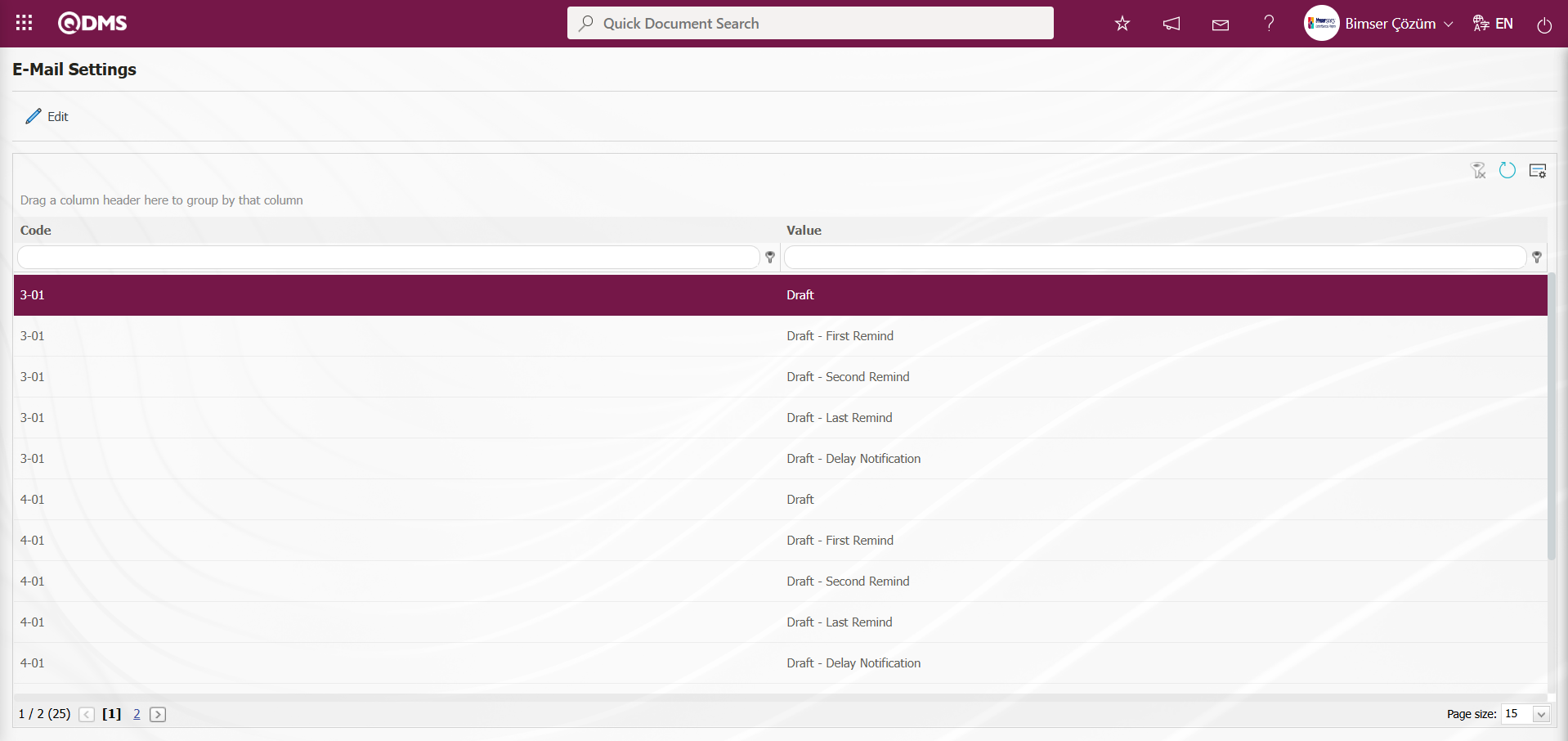
With the help of the buttons on the screen;
 : Editing/changing/updating is done on the value of the e-mails selected in the list.
: Editing/changing/updating is done on the value of the e-mails selected in the list.
 : Clearing the data remaining in the filter fields in the grid where the search criteria search operation on the menu screens is performed
: Clearing the data remaining in the filter fields in the grid where the search criteria search operation on the menu screens is performed
 : The process of returning the menu screen to its default settings is done.
: The process of returning the menu screen to its default settings is done.
 : User-based designing of the menu screen is done with the show-hide feature, that is, the hiding feature of the fields corresponding to the columns on the menu screens.
: User-based designing of the menu screen is done with the show-hide feature, that is, the hiding feature of the fields corresponding to the columns on the menu screens.
If SMS notification will be used in E-mail Settings;
Click on System Infrastructure Definitions/BSID/Configuration Settings/ Parameters menu. In the parameters of the System Infrastructure Definitions module parameters listed on the Parameters screen, the parameter number 102 “Will using SMS notification?” is selected by typing the parameter number in the parameter no field in the Filter tab on the parameters screen and clicking the  (Search) button.
(Search) button.
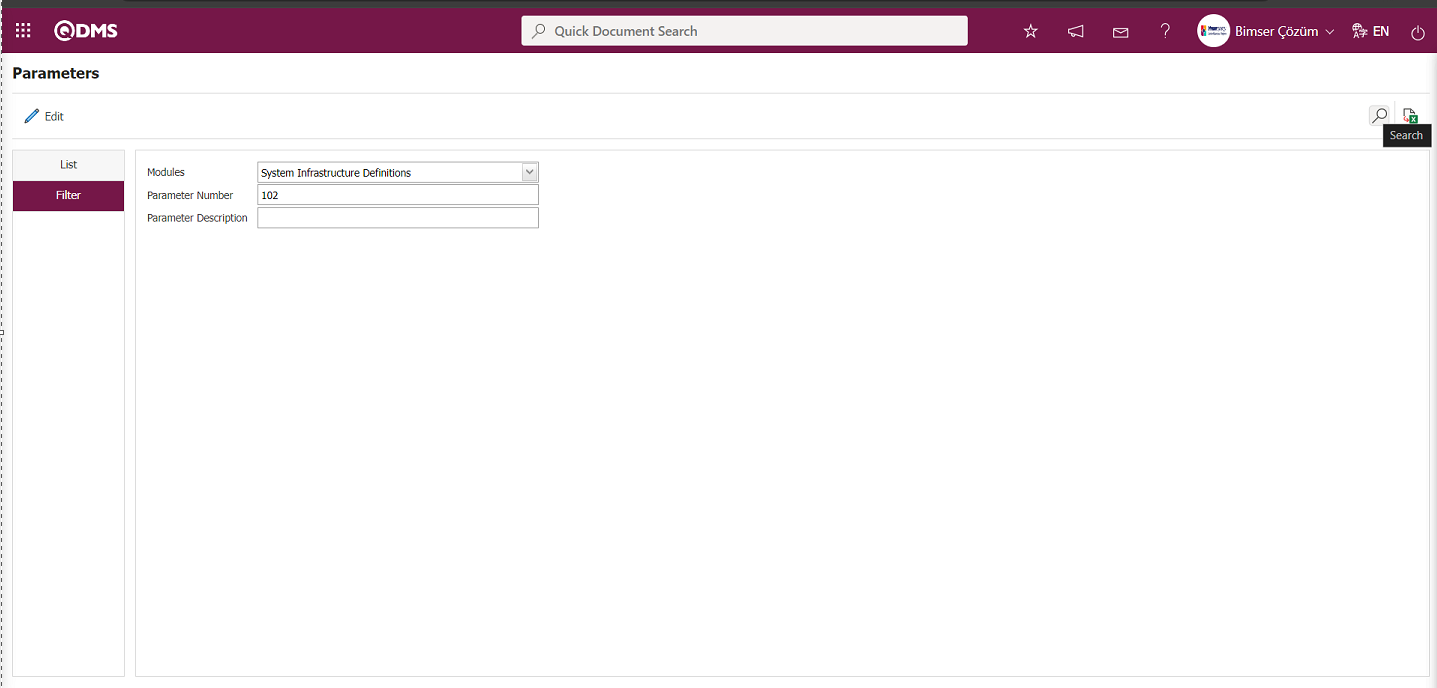
After selecting parameter 102 “Will using SMS notification? ” in System Infrastructure Definitions module parameters, click  button.
button.
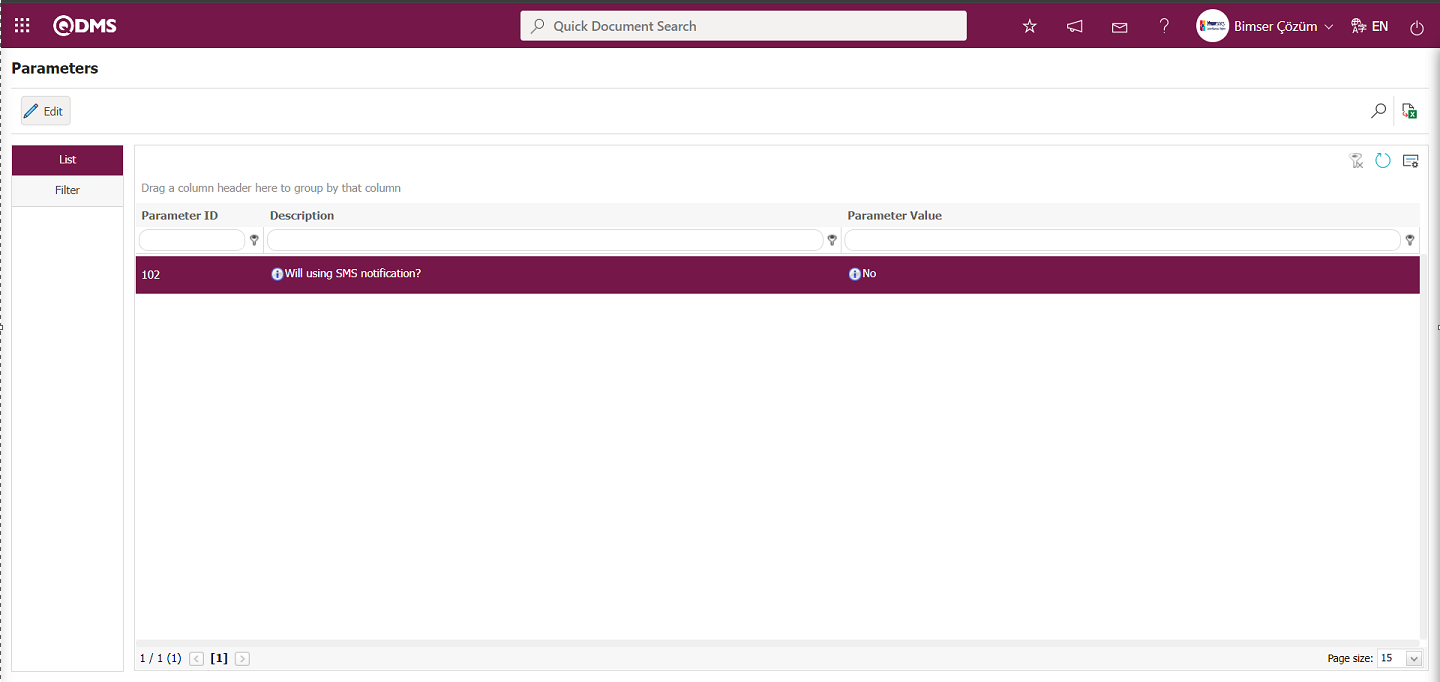
Select the parameter value ‘Yes’ on the parameters screen.
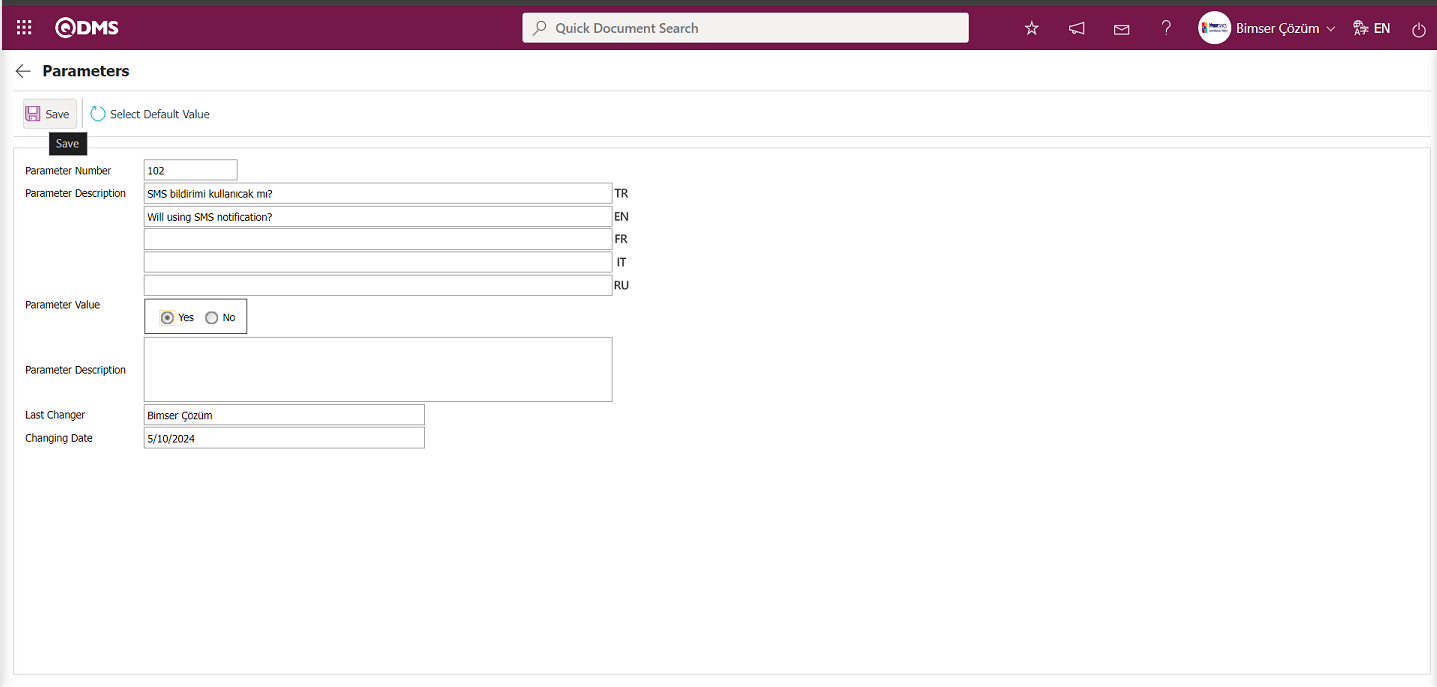
After selecting the parameter value ‘Yes’ on the Parameters screen, the  button on the top left of the screen is clicked and the parameter is activated.
button on the top left of the screen is clicked and the parameter is activated.
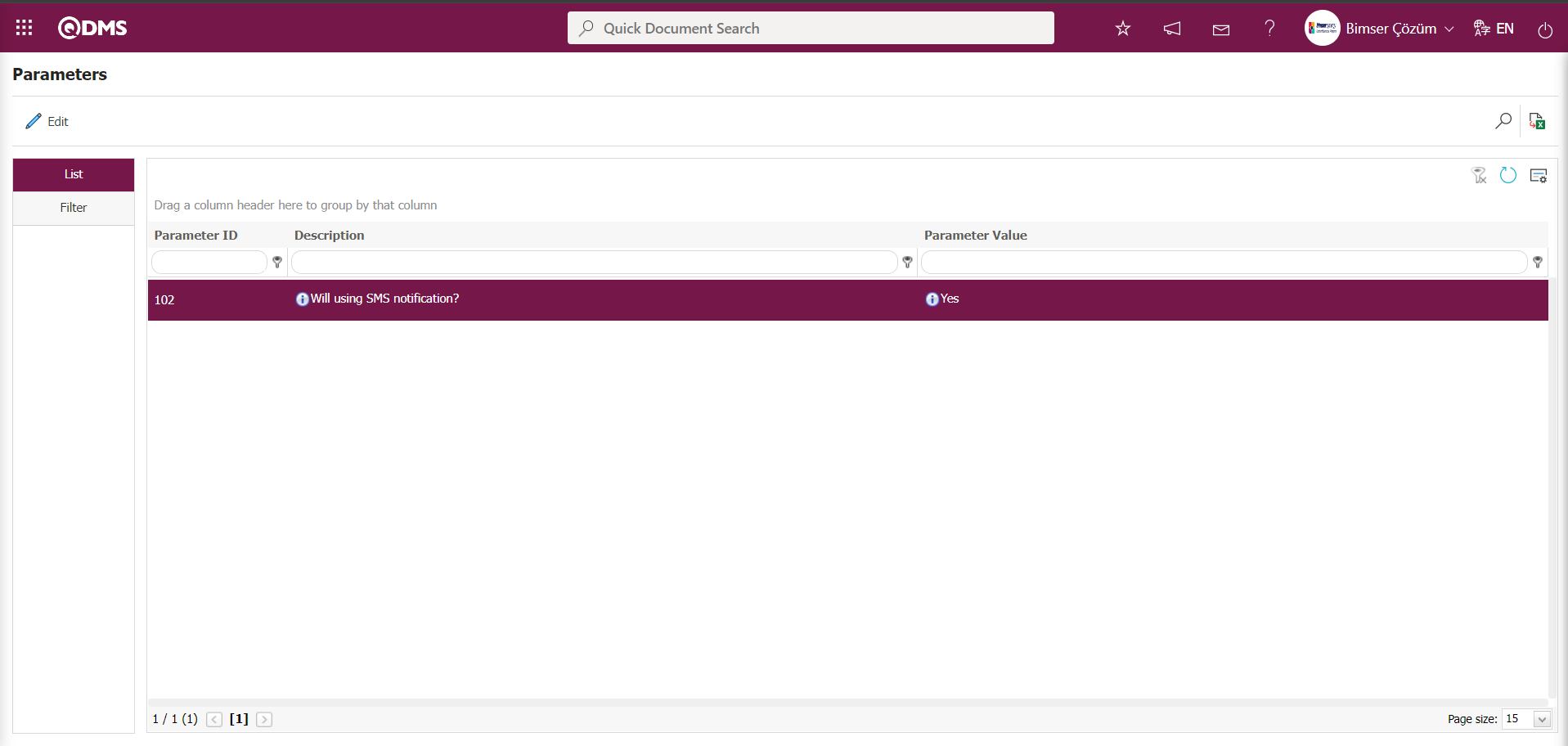
After the parameter is activated, the check box related to the “Send SMS” field related to the use of SMS notification is displayed on the E-Mail Settings screen. By checking the relevant check box, SMS notification is used in E-Mail settings.
Select which step you want to send e-mail/message and click the  button.
button.
For example: Select the “Manager Approver” step on the Email Settings screen and click the  button.
button.
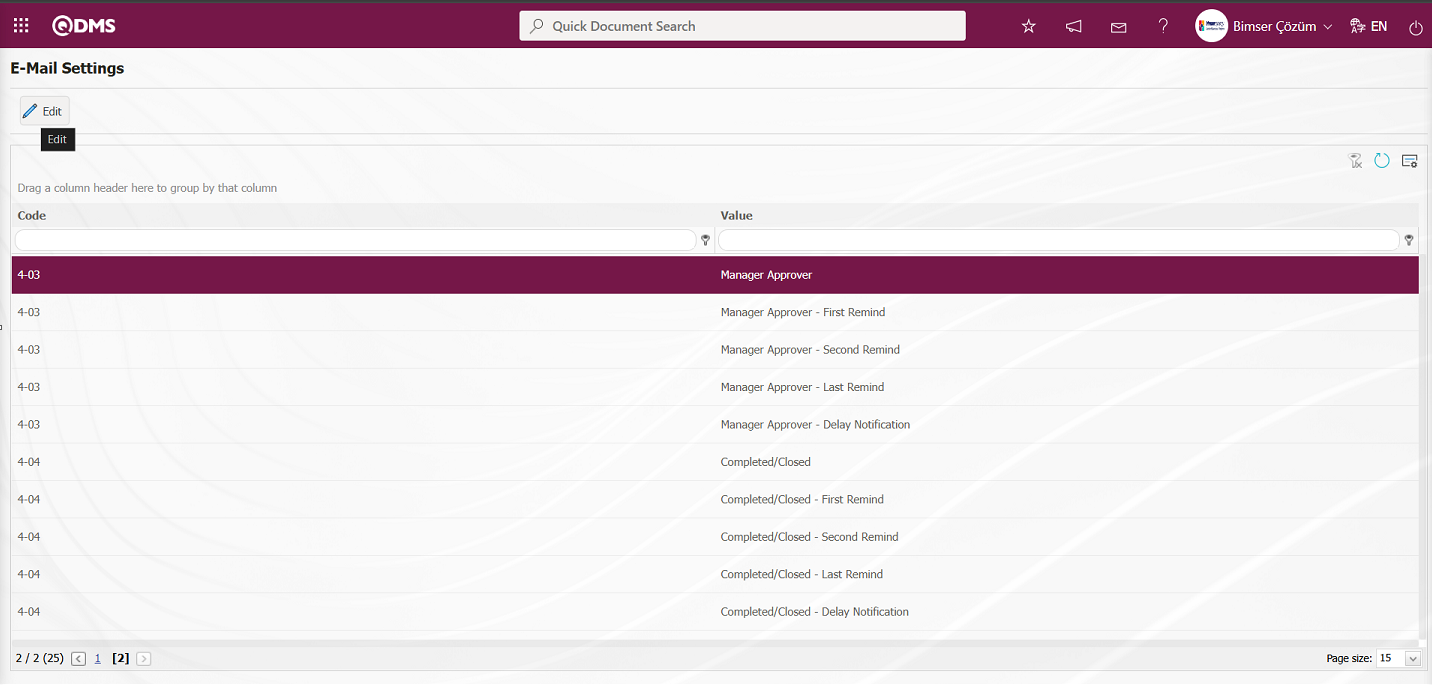
The E-Mail Settings/Manager Approver screen appears.The screen displays a list of roles defined in the system for the relevant module. The roles listed are defined in the System Infrastructure Definitions/BSID/Configuration Settings /Role Definition menu. The Roles section shows the role of the person to whom the email and message notification will be sent.

In the E-Mail Settings/Manager Approver screen, click the Report Format field to display the Report Formats Definition menu, which lists the predefined reports based on records. Users can select a report from this list of record-based report formats and send the report format as an email. In the E-Mail Settings/Manager Approver screen, click the  (Select) button to open the system-defined Message Body list and select the message body to be sent from the relevant list. To delete an incorrectly added message body, use the
(Select) button to open the system-defined Message Body list and select the message body to be sent from the relevant list. To delete an incorrectly added message body, use the  (Delete) button.
(Delete) button.
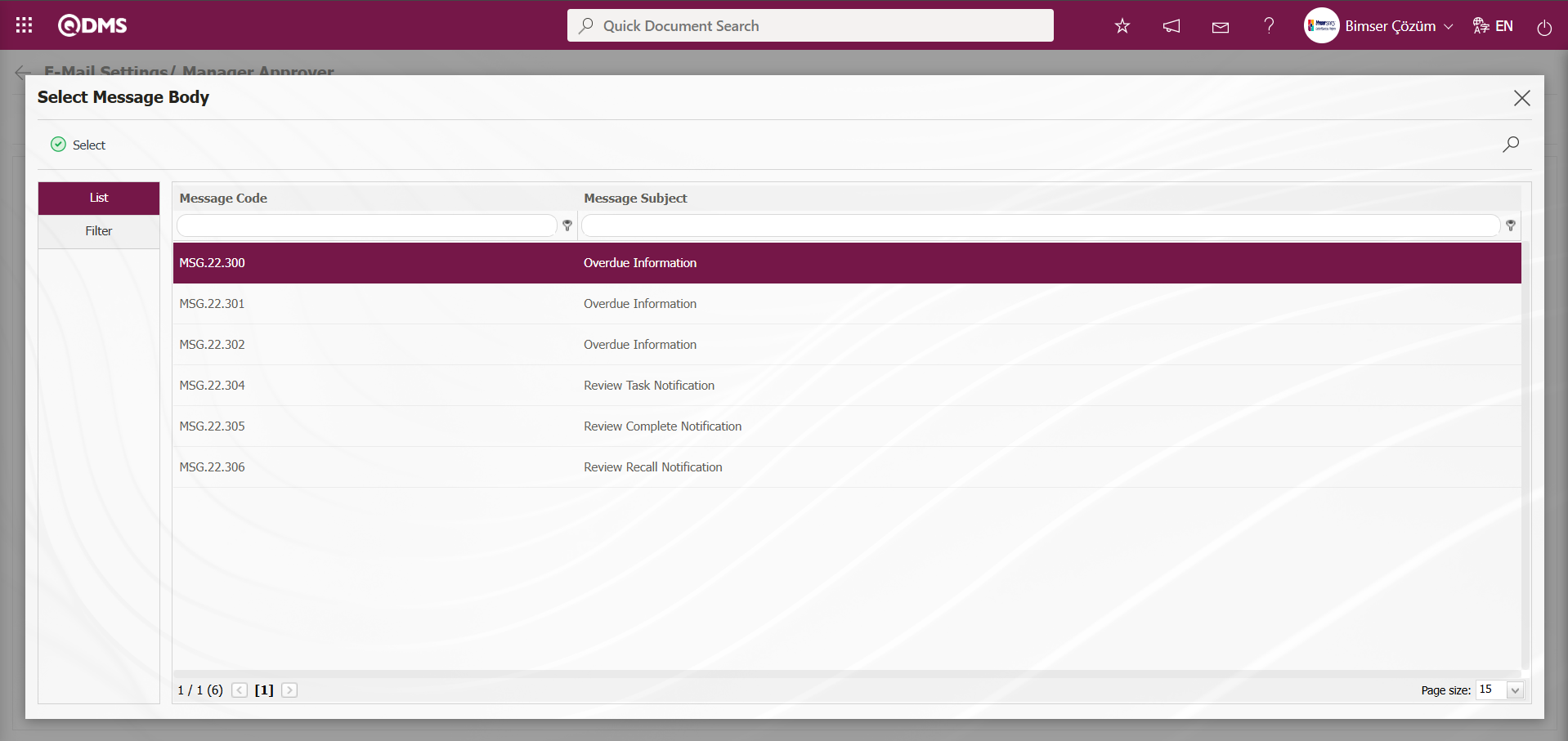
The message bodies to be sent for the relevant roles are selected by selecting the message body in the message body list and clicking the  button.
button.
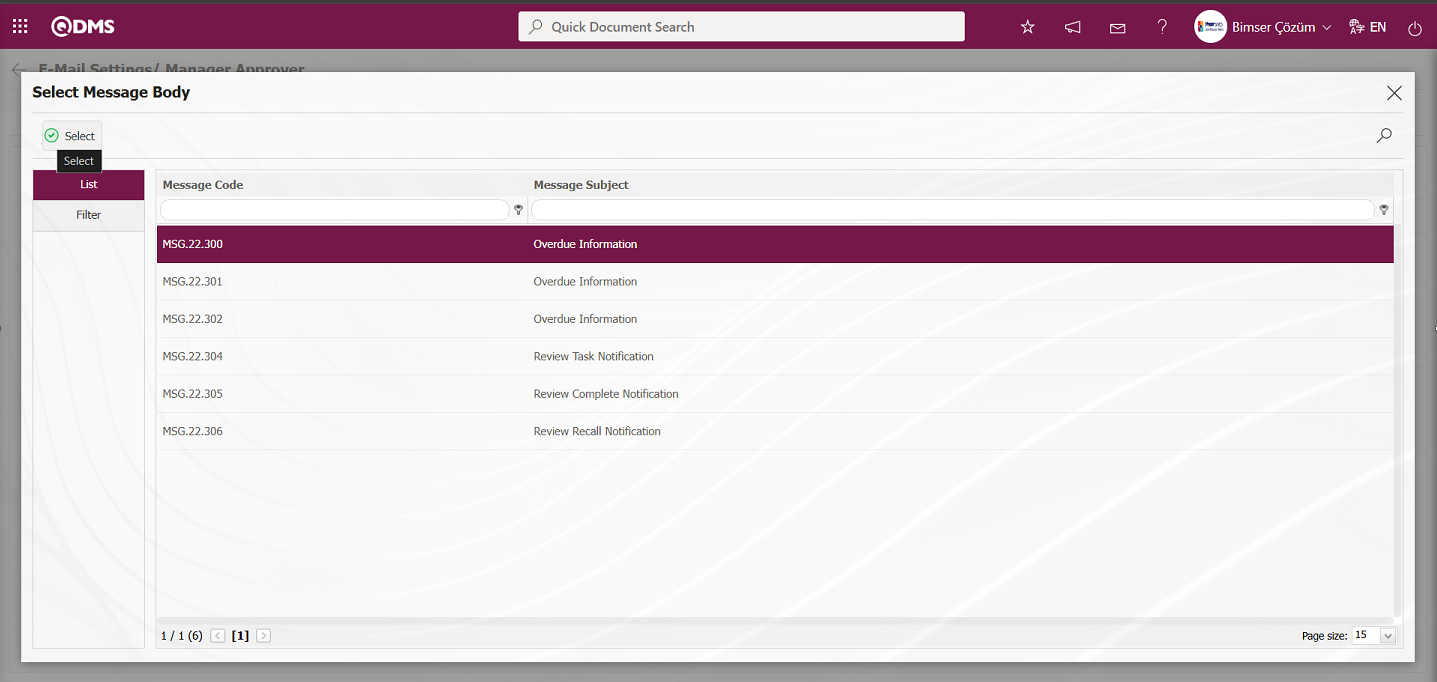
If you want to send an email to someone, check the “Send Email/Send SMS” box for that role. For the message to be sent, the mobile phone number of the person defined in the role must be defined in the personnel definition screen.
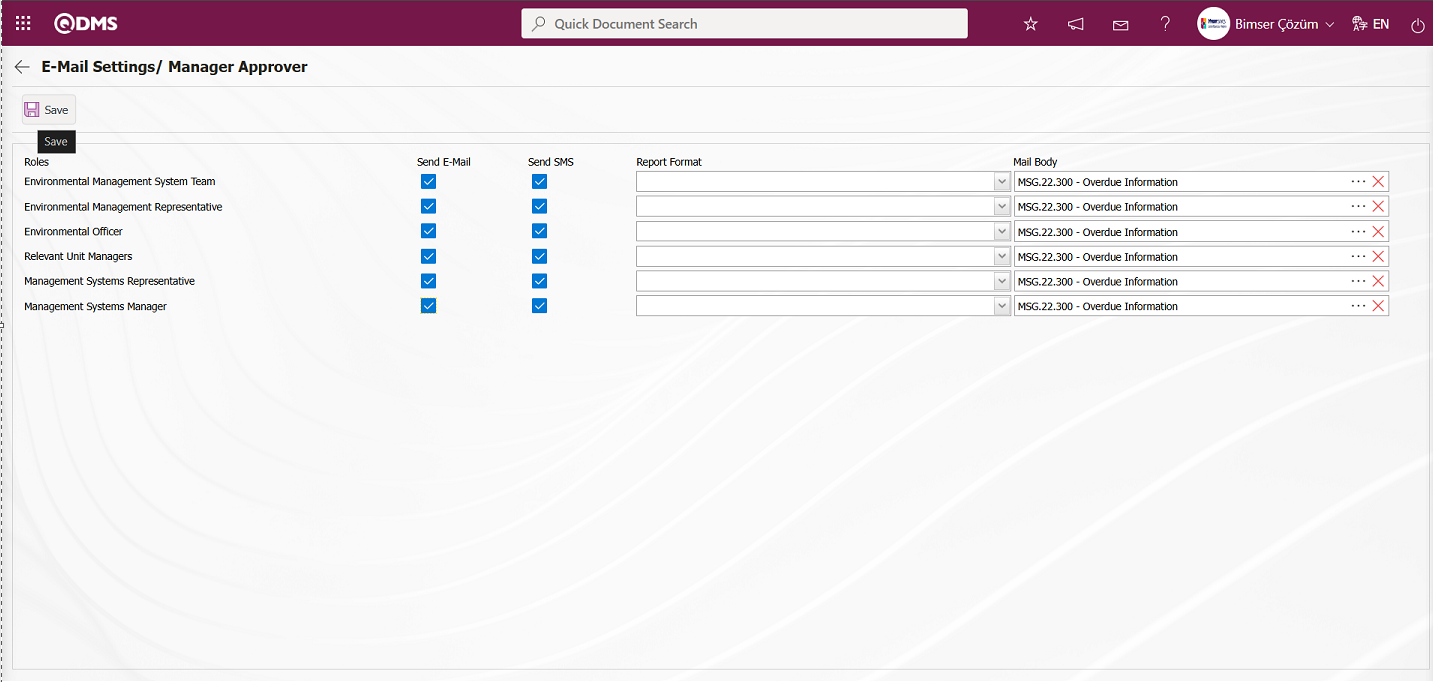
In the E-Mail Settings/Manager Approver screen, after checking the “Send Email/Send SMS” check box related to the roles to which the email should be sent, click the  button in the upper left corner of the screen to save the email settings.
button in the upper left corner of the screen to save the email settings.
6.1.9.Recurring Records Report Template
Menu Name: System Infrastructure Definitions / Environmental Dimensions Risk Assessment / Recurring Records Report Template
This menu displays a report showing the recurrence status of fields included in the Environmental Dimensions Risk Assessment detailed records. First, select the fields to be displayed in the report from the System Infrastructure Definitions/ Environmental Dimensions Risk Assessment /Recurring Records Report Template menu and save the report format template. Then, access the relevant report from the Integrated Management System/ Environmental Dimensions Risk Assessment /Reports/Repeated Records report.
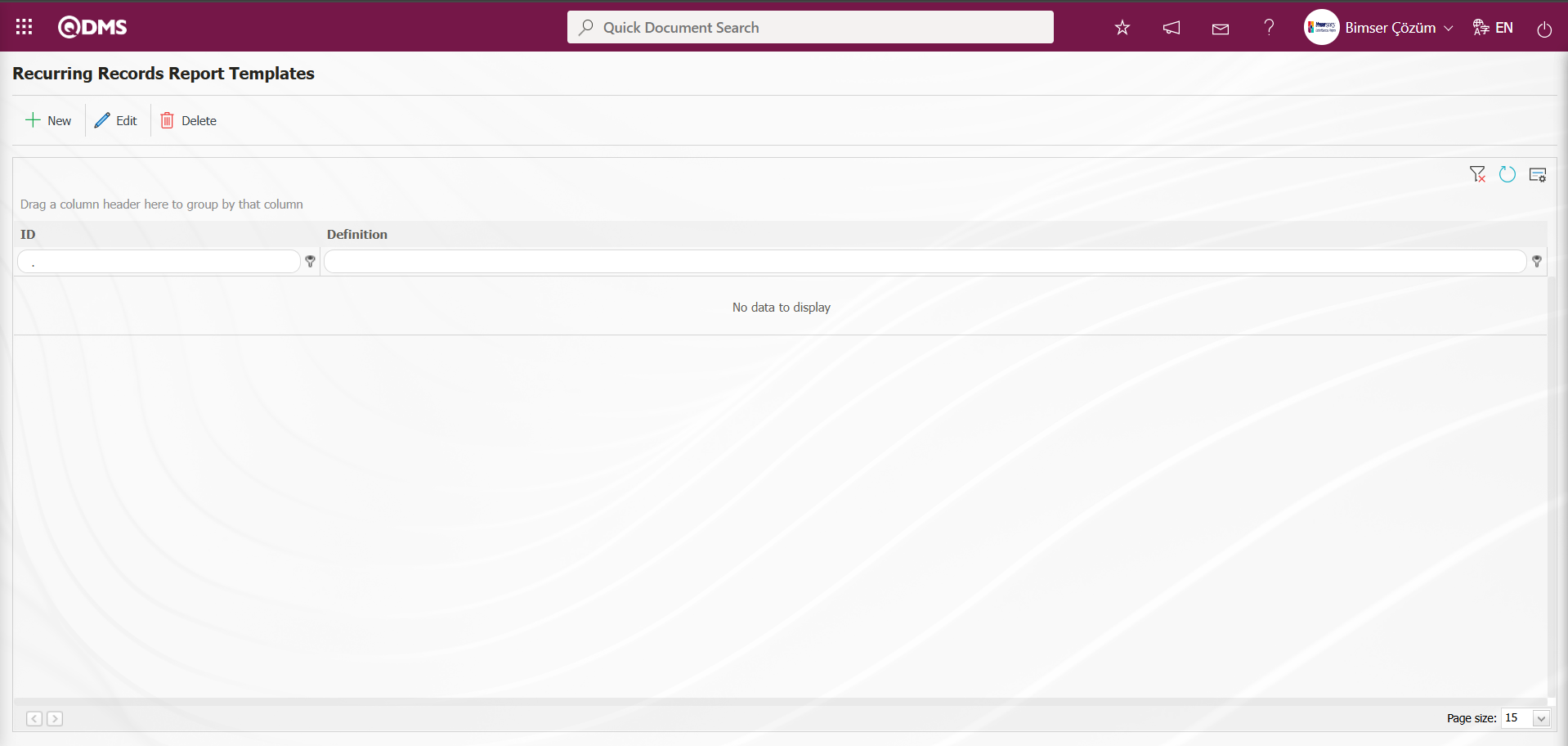
Using the buttons on the screen;
 : A new repeating record template is defined
: A new repeating record template is defined
 : Any corrections, changes, or updates can be made to the selected repeating record template information in the list.
: Any corrections, changes, or updates can be made to the selected repeating record template information in the list.
 : The selected repeating record template information in the list can be deleted.
: The selected repeating record template information in the list can be deleted.
To define a new Recurring Records Report Template on the Recurring Records Report Templates screen, click the  button in the upper left corner of the screen.
button in the upper left corner of the screen.
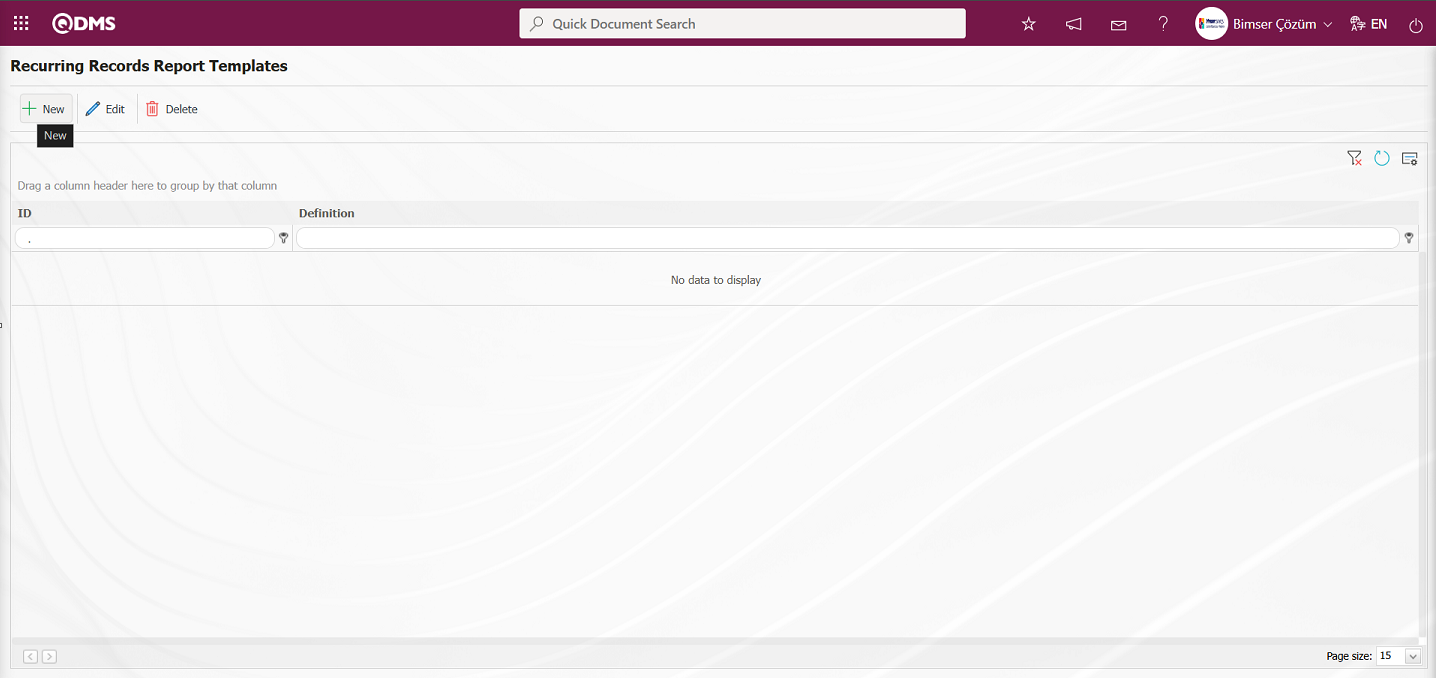
Recurring Records Report Templates - New Record opens.
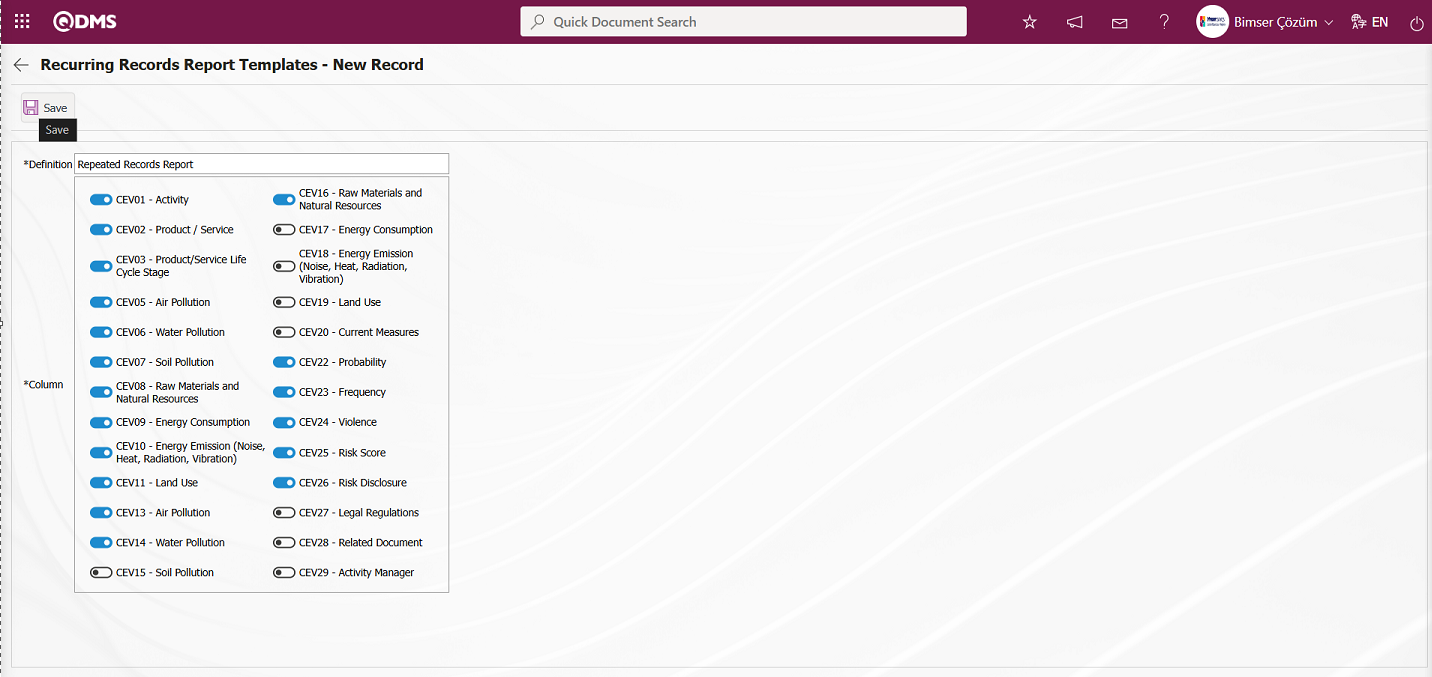
The relevant fields are defined on the screen that opens:
Definition: This is where you enter the definition information for Recurring Records Report Templates - New Record.
Column: This is where you select the column information for Recurring Records Report Templates - New Record.
Enter the definition information for the Recurring Records Report on the screen that opens. Select the relevant columns. After filling in the required fields on the Recurring Records Report Templates - New Record screen, click the  button in the upper left corner to save the Recurring Records Report Templates.
button in the upper left corner to save the Recurring Records Report Templates.
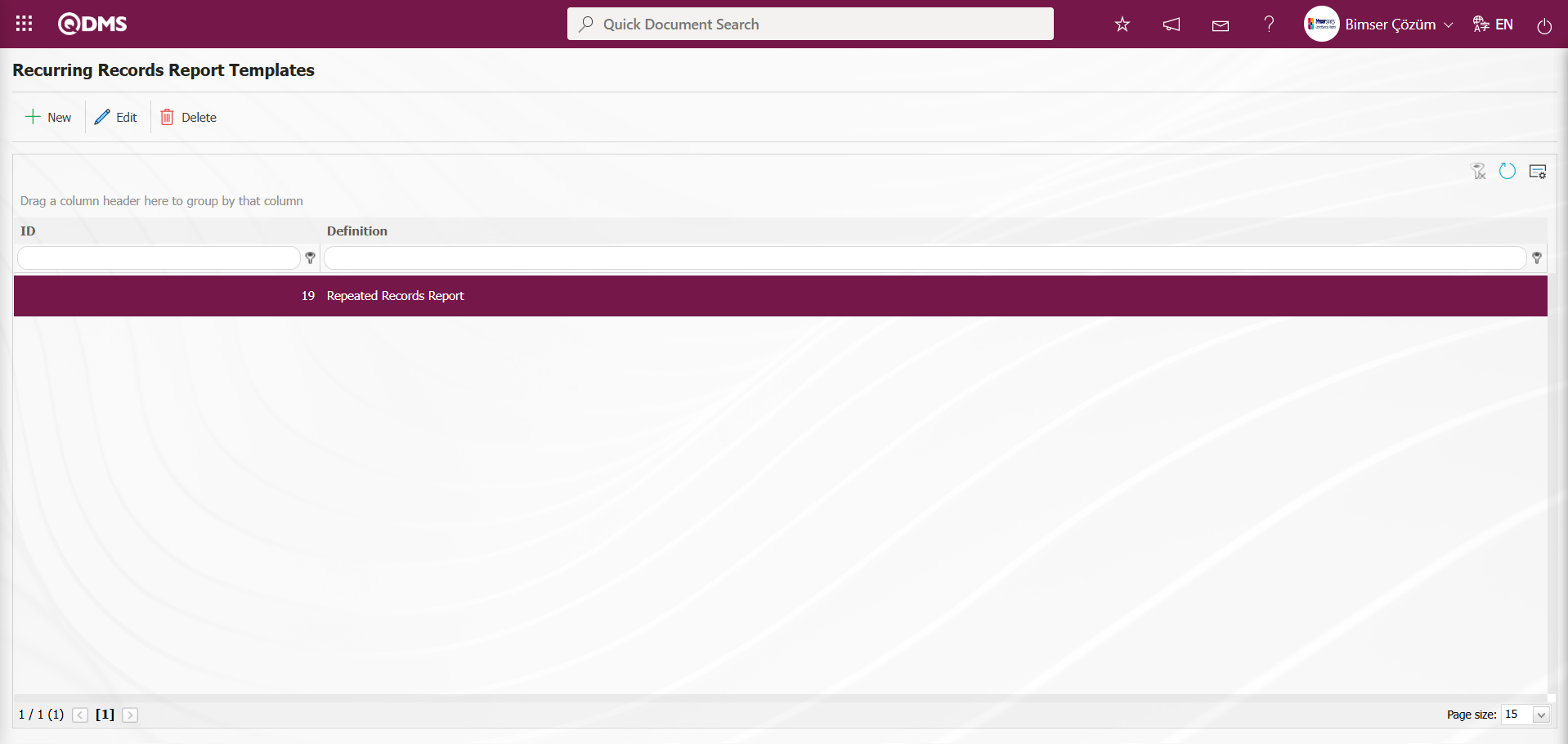
Go to the Integrated Management System/ Environmental Dimensions Risk Assessment /Reports/Repeated Records Report screen.
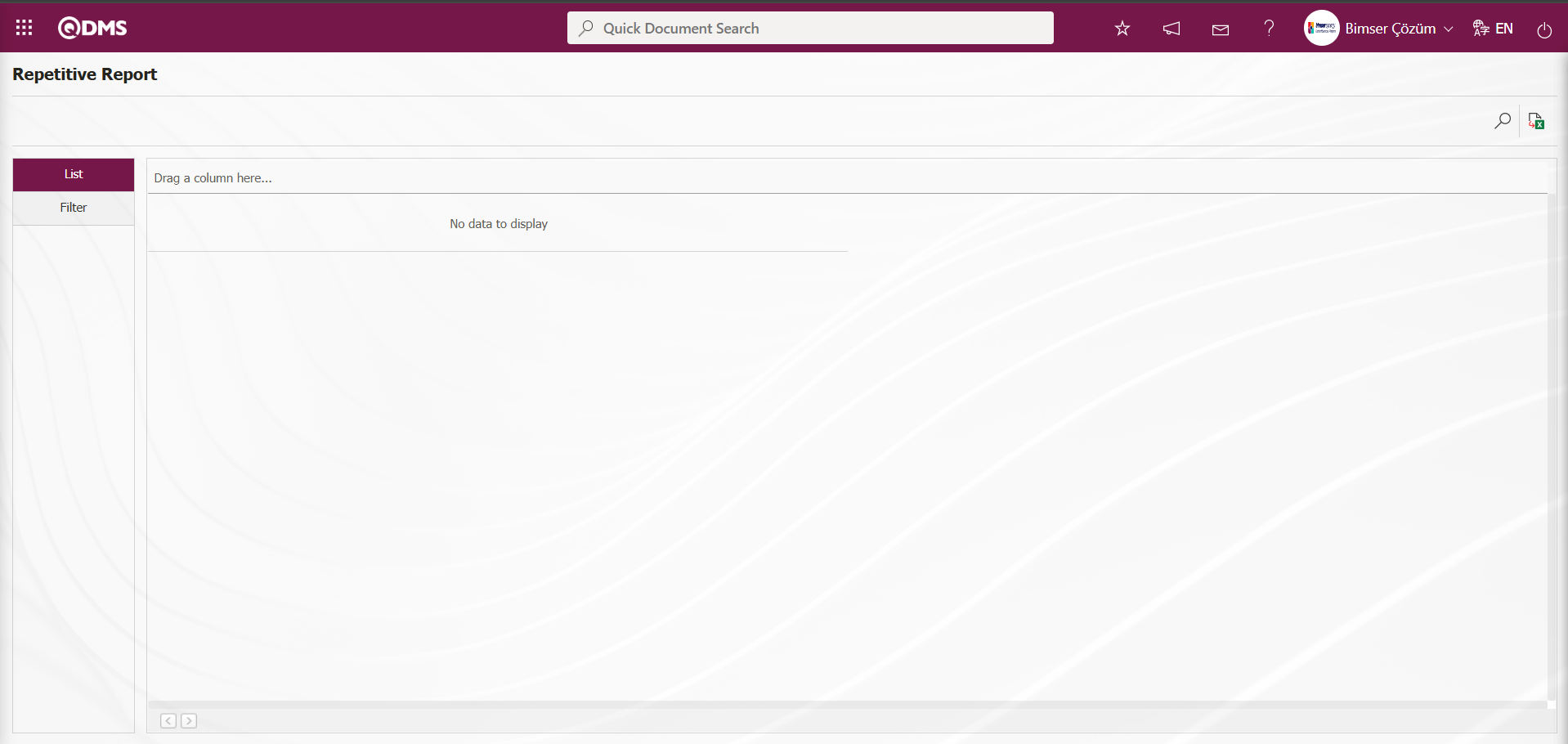
Using the buttons on the screen;
 : Records are filtered and searched.
: Records are filtered and searched.
 : Data is transferred to Excel.
: Data is transferred to Excel.
In the Filter tab of the screen that opens, select the Repeated Records report template in the Report Template field and click the  (Search) button.
(Search) button.
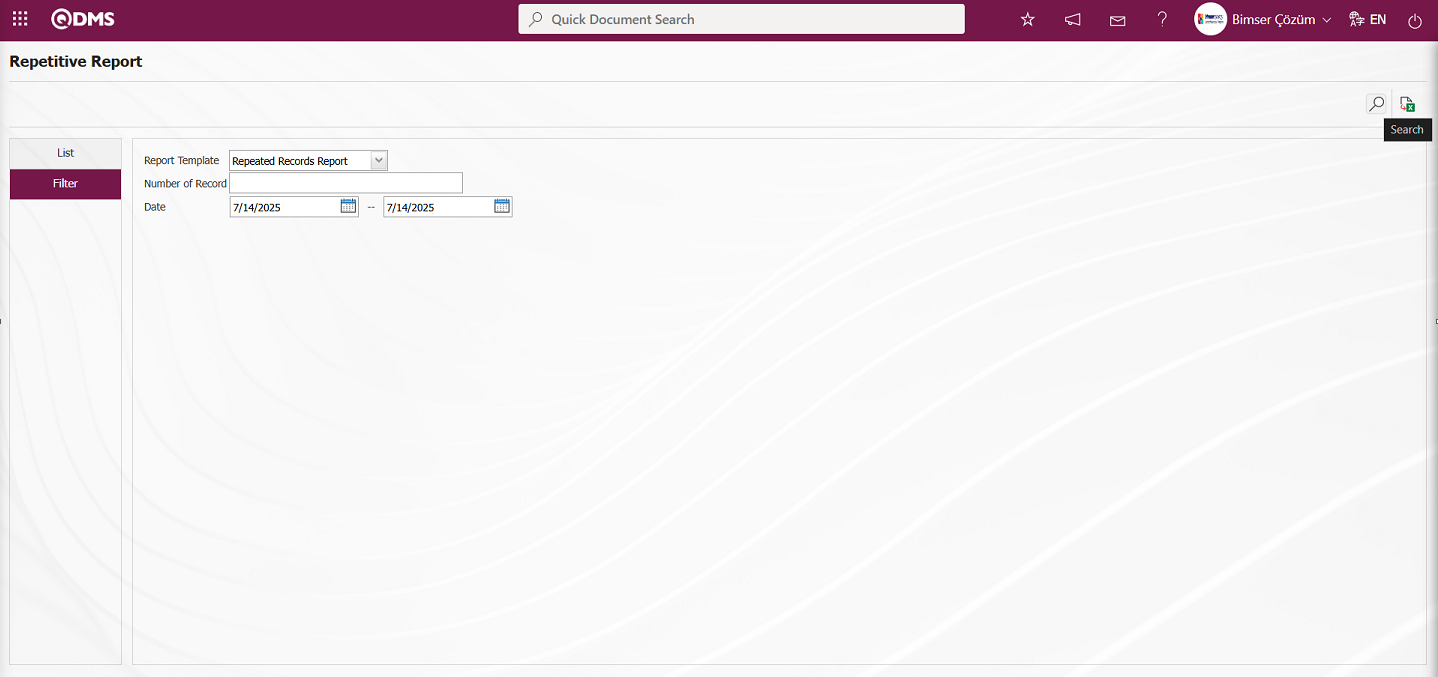
In the Repetitive Report screen, records are listed according to search criteria in the List tab. 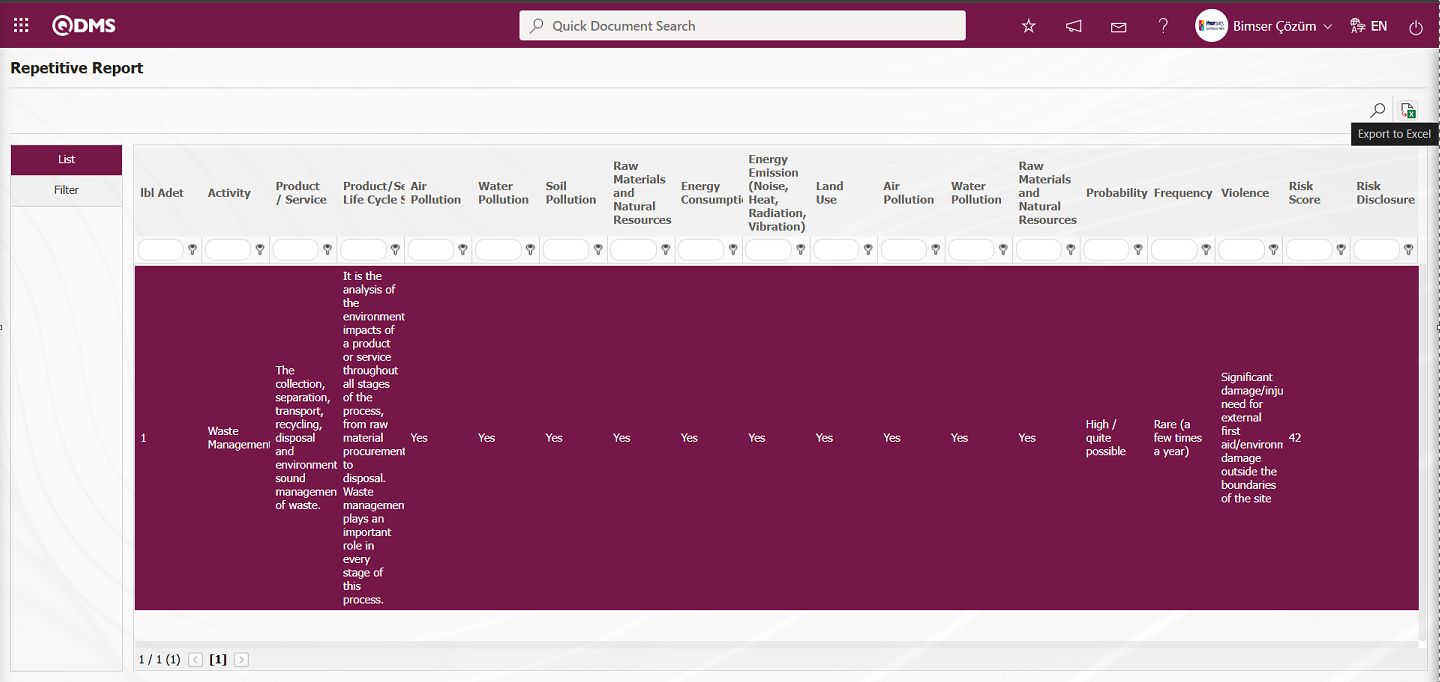
Click the  (Export to Excel) button on the Repetitive Report screen to generate the Repeated Records Report in Excel format.
(Export to Excel) button on the Repetitive Report screen to generate the Repeated Records Report in Excel format.
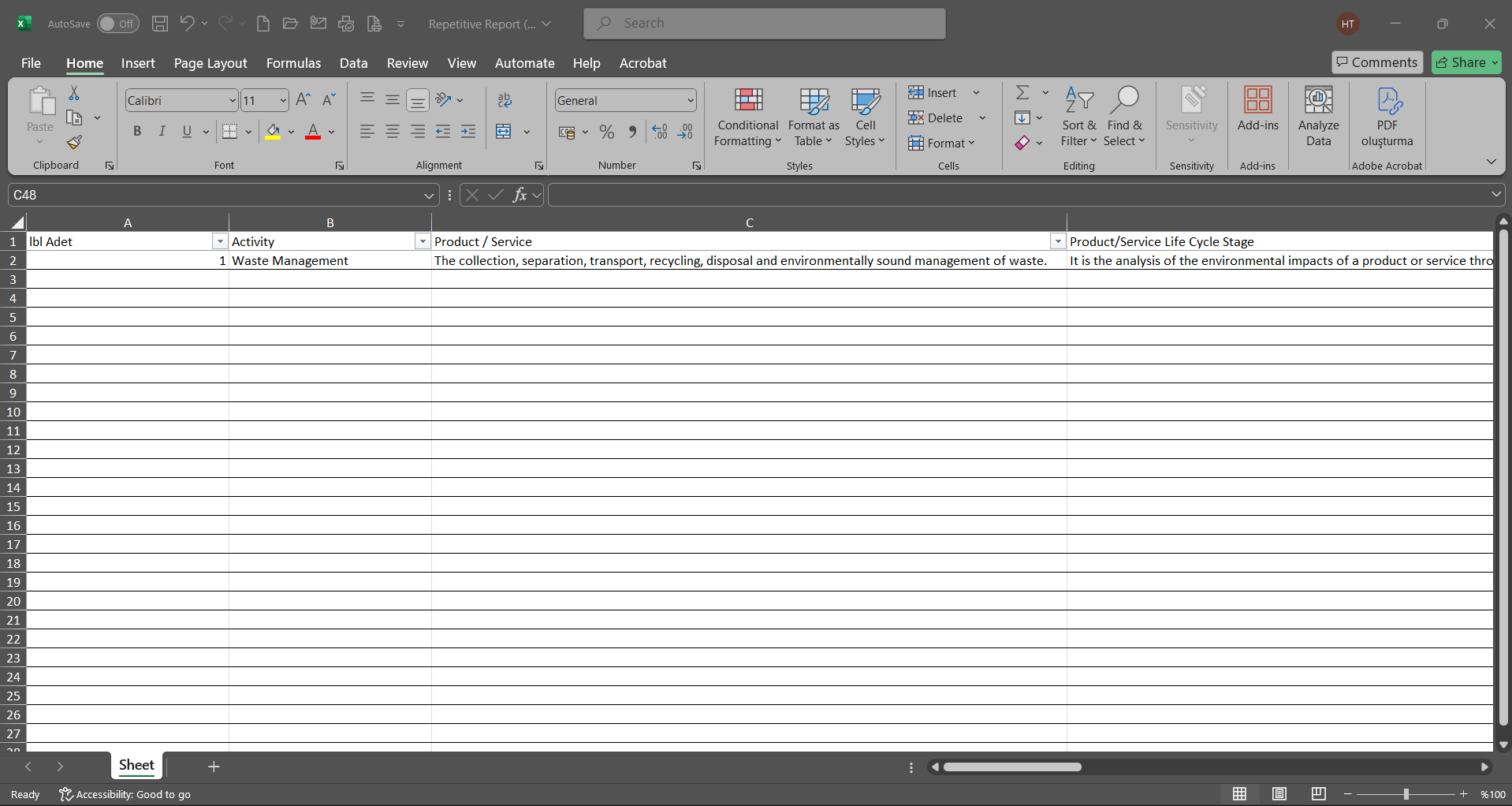
6.1.10.Report Formats
Menu Name: System Infrastructure Definitions/ Environmental Dimensions Risk Assessment / Report Formats
This menu is used to define different report formats according to Environmental Dimensions Risk Assessment methods. Since report formats for the Environmental Dimensions Risk Assessment module are configured differently for all users, there is no fixed report template. Therefore, a separate report template is prepared from scratch for each report and transferred to the system. The Environmental Dimensions Risk Assessment report format templates are designed in the System Infrastructure Definitions section. The Field Definition, Function Designer, and Report Formats menus are used in the infrastructure design process. The fields in the report format are defined in the Field Definition menu. In the Function Designer, the relationship is established so that these defined fields are displayed on the “Risk Assessment Details” function pages numbered 4. In the Function Designer menu, the  button is clicked to open the screen where the field codes are added to the field values section of the report format template. The report format template with the tags added is uploaded to the system.The report format template is uploaded to the system via the System Infrastructure Definitions/BSID/Configuration Settings/Default Report Layouts Arrangement menu
button is clicked to open the screen where the field codes are added to the field values section of the report format template. The report format template with the tags added is uploaded to the system.The report format template is uploaded to the system via the System Infrastructure Definitions/BSID/Configuration Settings/Default Report Layouts Arrangement menu  button. Click on the System Infrastructure Definitions/ Environmental Dimensions Risk Assessment /Report Formats menu. In the Report Formats menu that opens, click the
button. Click on the System Infrastructure Definitions/ Environmental Dimensions Risk Assessment /Report Formats menu. In the Report Formats menu that opens, click the  button. In the Report Formats screen that opens, enter the name of the report format template in the relevant field. Go to the Default Report Layouts Arrangement menu, select the report format template loaded by the system, right-click/copy, and paste it into the Report Template field in the Report Formats screen. After defining the report template format in the Report Formats screen, select the desired report option in the Report Template field and click the
button. In the Report Formats screen that opens, enter the name of the report format template in the relevant field. Go to the Default Report Layouts Arrangement menu, select the report format template loaded by the system, right-click/copy, and paste it into the Report Template field in the Report Formats screen. After defining the report template format in the Report Formats screen, select the desired report option in the Report Template field and click the  button to complete the report format definition process.In this menu, the report format is selected based on three options: Form-Based, Record-Based, and General. The report formats defined in Form-Based and Record-Based are accessed by clicking the relevant buttons in the QDMS Management System/ Environmental Dimensions Risk Assessment /Risk Assessment Form – Details menu. The record-based report format is obtained by clicking the
button to complete the report format definition process.In this menu, the report format is selected based on three options: Form-Based, Record-Based, and General. The report formats defined in Form-Based and Record-Based are accessed by clicking the relevant buttons in the QDMS Management System/ Environmental Dimensions Risk Assessment /Risk Assessment Form – Details menu. The record-based report format is obtained by clicking the  (Print) button in this menu, while the form-based report format is obtained by clicking the
(Print) button in this menu, while the form-based report format is obtained by clicking the  (Export To Excel) button. When obtaining the record-based report format, if the “Create Pdf” check box is selected in the report formats menu, the report format is also obtained in PDF format. If the checkbox is not selected, the report format based on records is obtained in Excel format. Report formats defined at the general level are obtained by selecting the defined report format by clicking the
(Export To Excel) button. When obtaining the record-based report format, if the “Create Pdf” check box is selected in the report formats menu, the report format is also obtained in PDF format. If the checkbox is not selected, the report format based on records is obtained in Excel format. Report formats defined at the general level are obtained by selecting the defined report format by clicking the  (Export To Excel) button in the Integrated Management System/ Environmental Dimensions Risk Assessment /Reports/General Risk List menu.
(Export To Excel) button in the Integrated Management System/ Environmental Dimensions Risk Assessment /Reports/General Risk List menu.
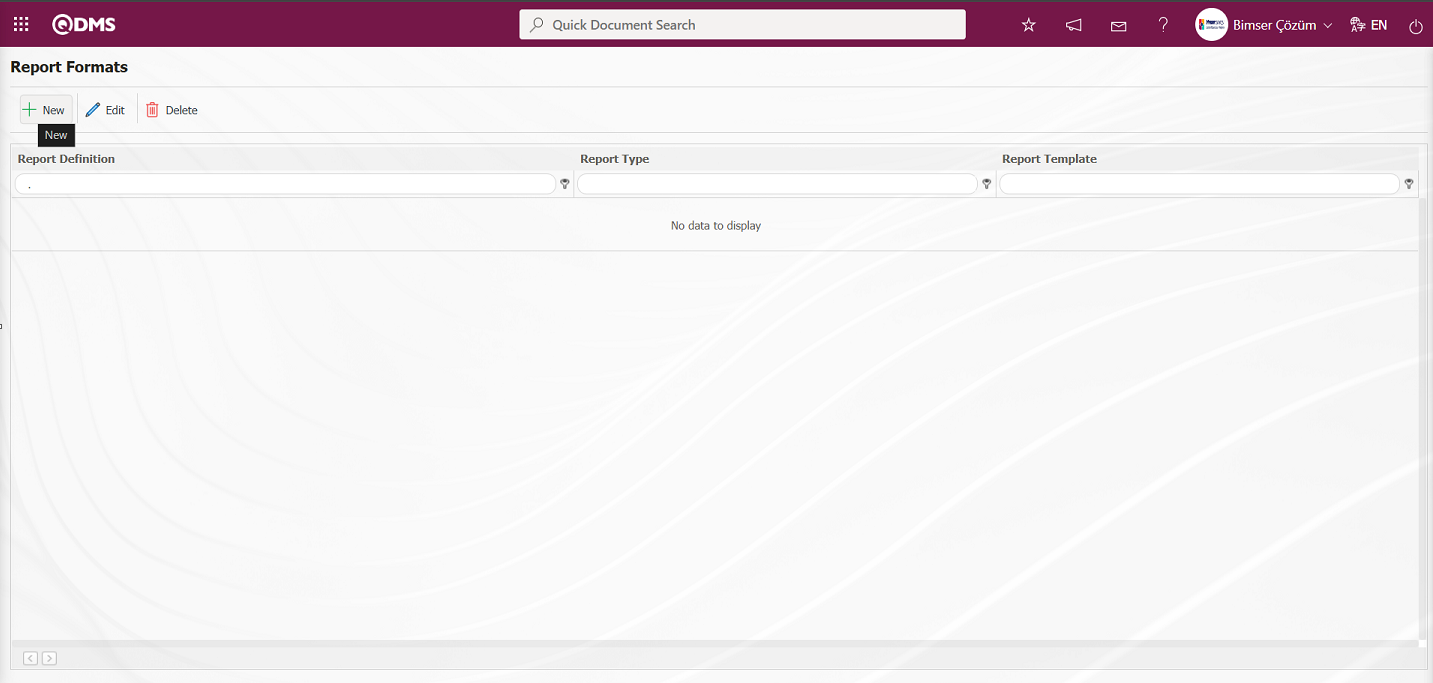
Using the buttons on the screen;
 : A new report format is defined.
: A new report format is defined.
 : The selected report format information in the list is modified and updated.
: The selected report format information in the list is modified and updated.
 : The selected report format information in the list is deleted.
: The selected report format information in the list is deleted.
Defining the Report Format Based on Records: Integrated Management System/ Environmental Dimensions Risk Assessment /Risk Assessment Form – Details screen  (Print) button can be used to create a report template by following the report steps. First, a new Excel file is created. A name is given to the file. When naming the file, make sure that there are no spaces in the file name. For example, the file name should be “Report Format (Record-Based).xlsx”. For fixed fields defined in the system, check the “fixed tags.txt” file in the document. To print the parametric fields defined in the System Infrastructure Definitions/ Environmental Dimensions Risk Assessment /Field Definition menu to the report, go to the System Infrastructure Definitions/ Environmental Dimensions Risk Assessment /Function Designer menu and select the fourth function, “Risk Assessment Details.” With the “Risk Assessment Details” function selected, click the
(Print) button can be used to create a report template by following the report steps. First, a new Excel file is created. A name is given to the file. When naming the file, make sure that there are no spaces in the file name. For example, the file name should be “Report Format (Record-Based).xlsx”. For fixed fields defined in the system, check the “fixed tags.txt” file in the document. To print the parametric fields defined in the System Infrastructure Definitions/ Environmental Dimensions Risk Assessment /Field Definition menu to the report, go to the System Infrastructure Definitions/ Environmental Dimensions Risk Assessment /Function Designer menu and select the fourth function, “Risk Assessment Details.” With the “Risk Assessment Details” function selected, click the  button in the upper left corner. In the window that opens, if you have a field named “Activity” and the “Field Code” for this field is ALAN1, the tag you need to use to print the “Activity” field in the report is <ALAN1>>. If the field you want to add to the report is a list-type field, you must use the tag <ALANKODU_ACK>. If the “ACK” suffix cannot be added to all fields, use the tag <ALANKODU>. Ensure that there are no space characters at the beginning or end of the tags. All tag information is written in the report format template as shown below.
button in the upper left corner. In the window that opens, if you have a field named “Activity” and the “Field Code” for this field is ALAN1, the tag you need to use to print the “Activity” field in the report is <ALAN1>>. If the field you want to add to the report is a list-type field, you must use the tag <ALANKODU_ACK>. If the “ACK” suffix cannot be added to all fields, use the tag <ALANKODU>. Ensure that there are no space characters at the beginning or end of the tags. All tag information is written in the report format template as shown below.
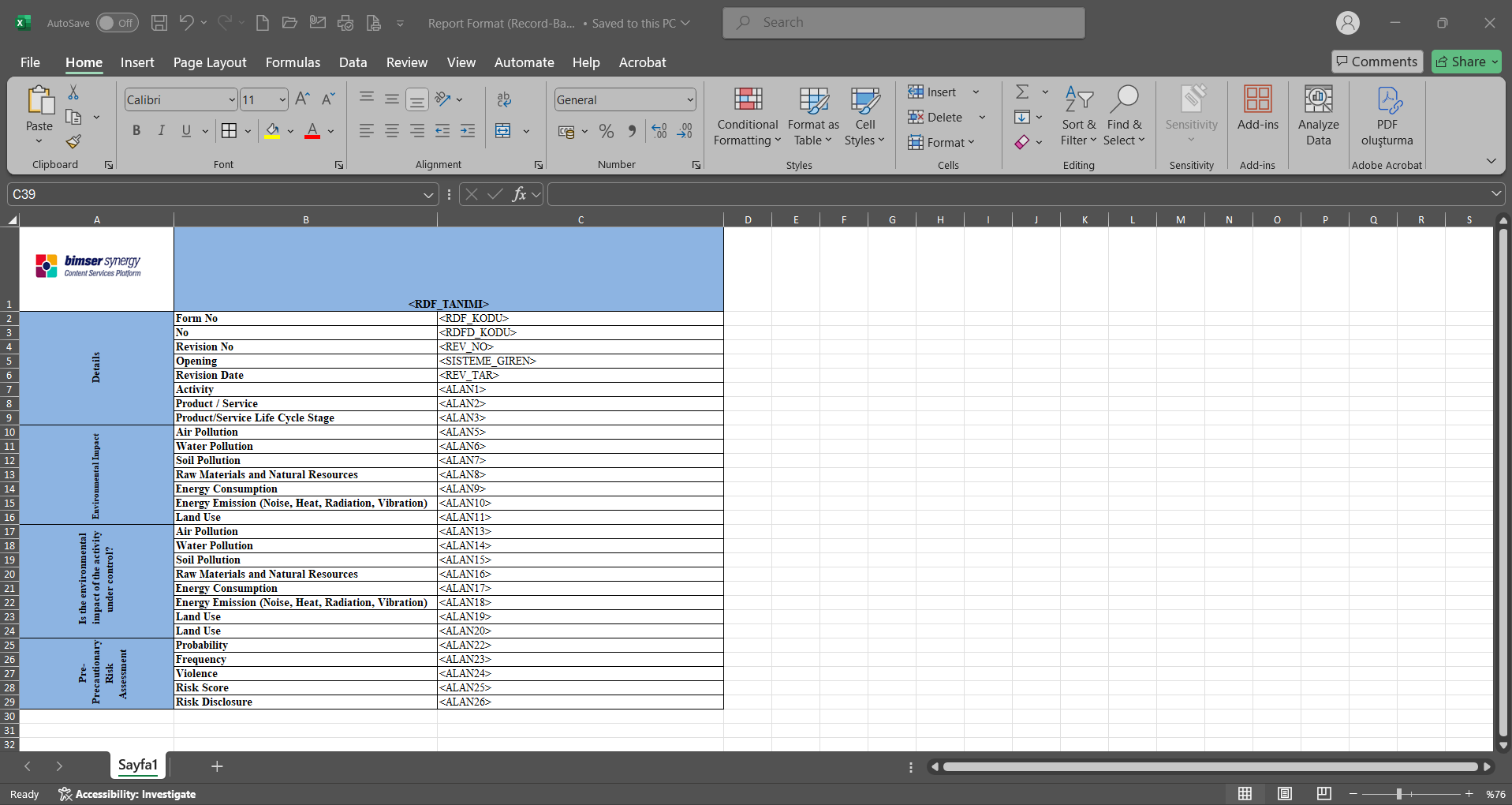
After preparing your report template based on this information, click the  button in the System Infrastructure Definitions/BSID/Configuration Settings/Default Report Layouts Arrangement menu to transfer the report format to the system.
button in the System Infrastructure Definitions/BSID/Configuration Settings/Default Report Layouts Arrangement menu to transfer the report format to the system.
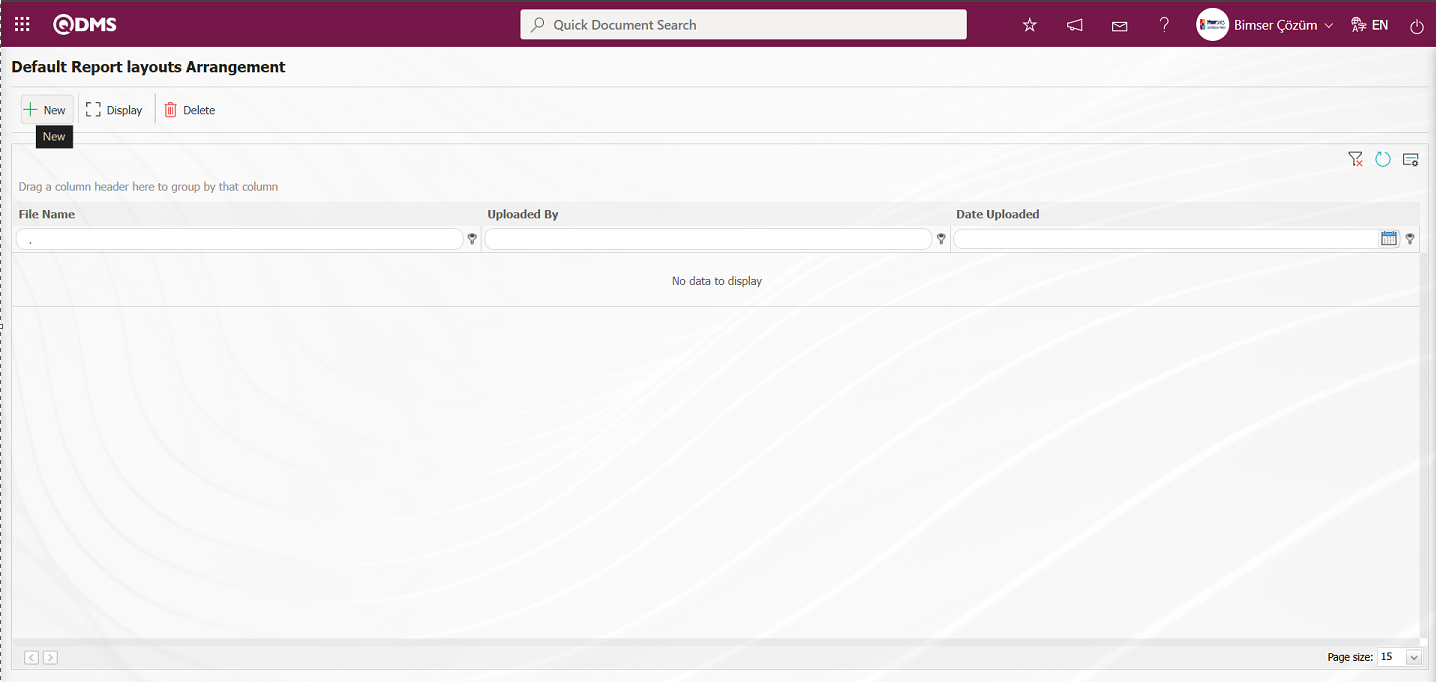
Click the  button on the File Upload screen.
button on the File Upload screen.
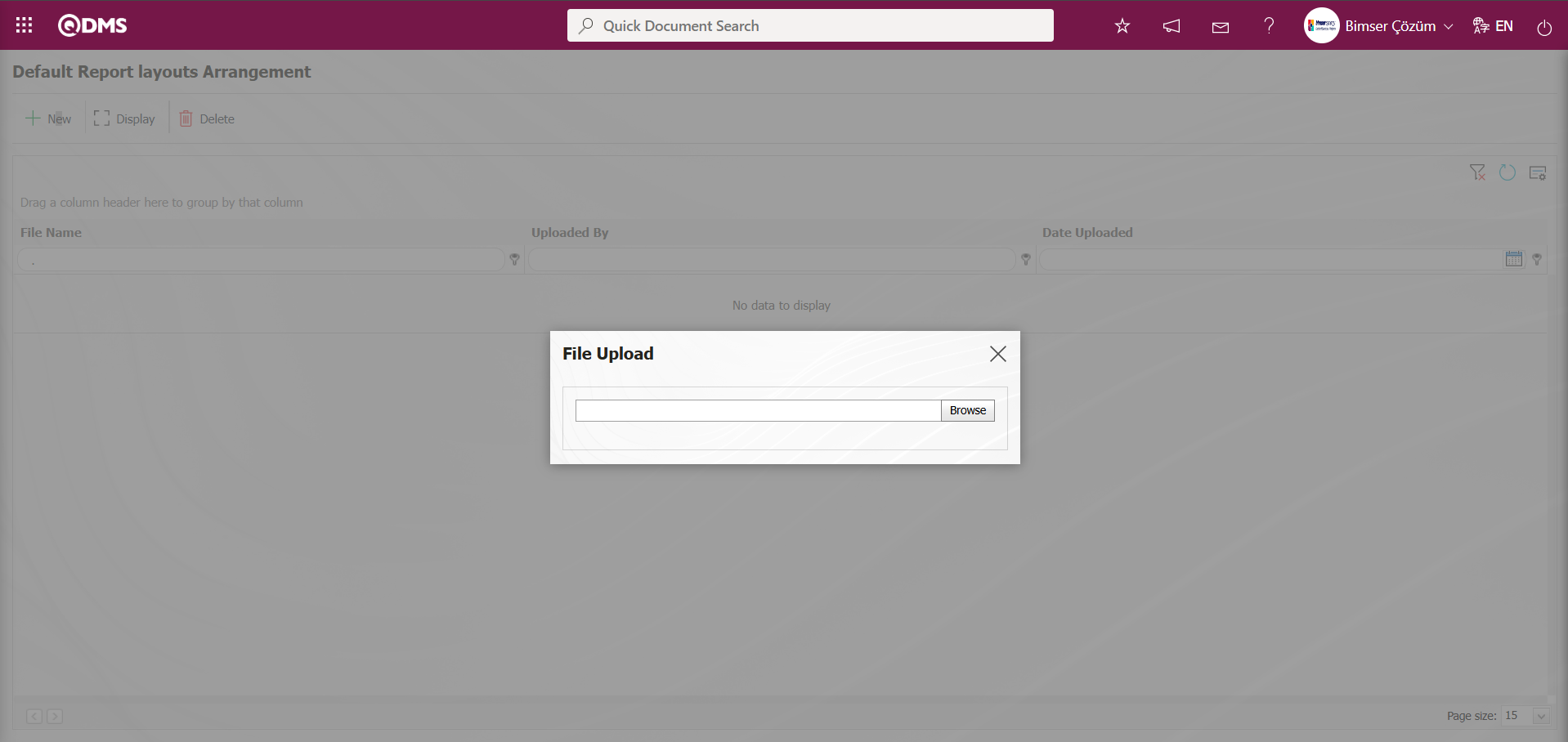
Select the report format template on the screen that opens.
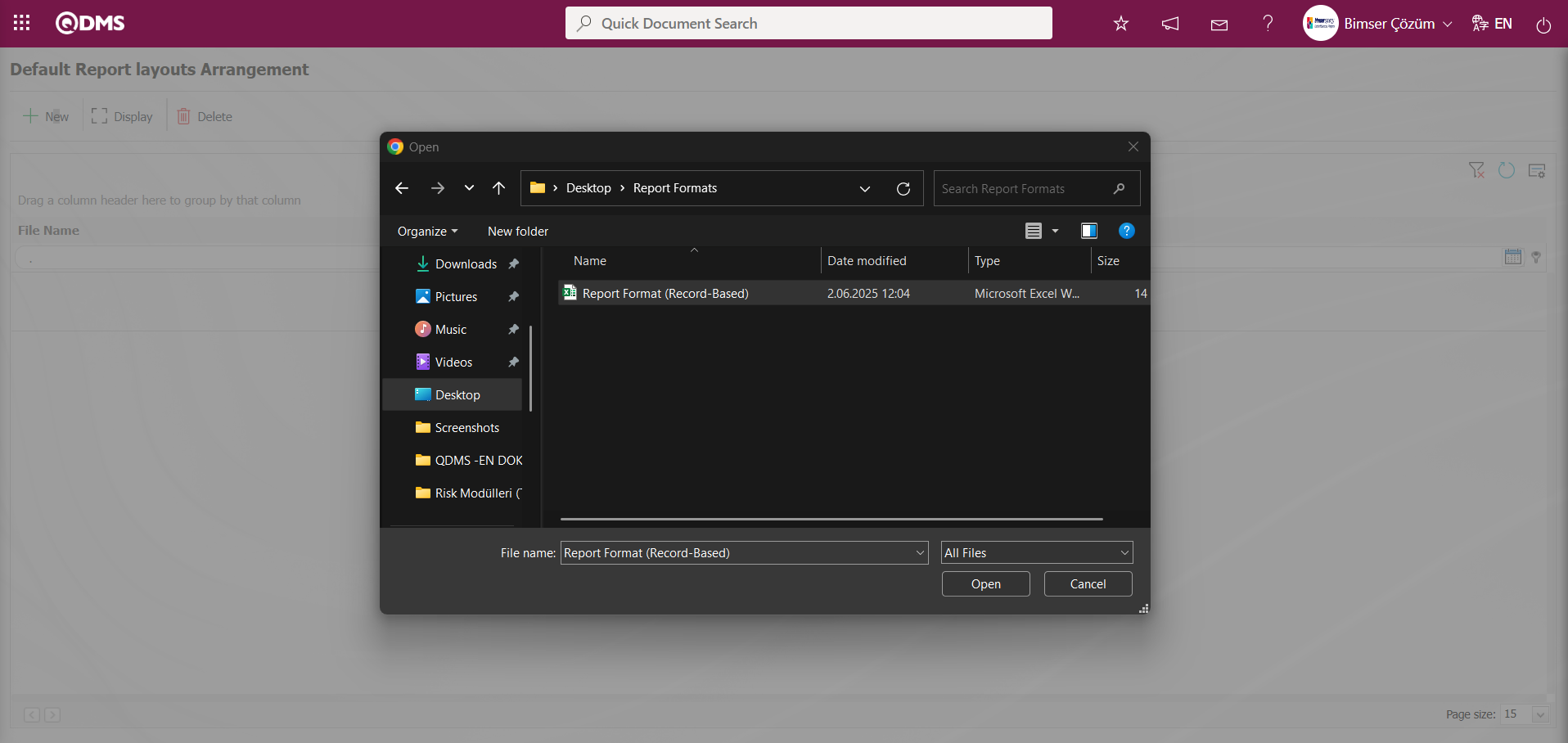
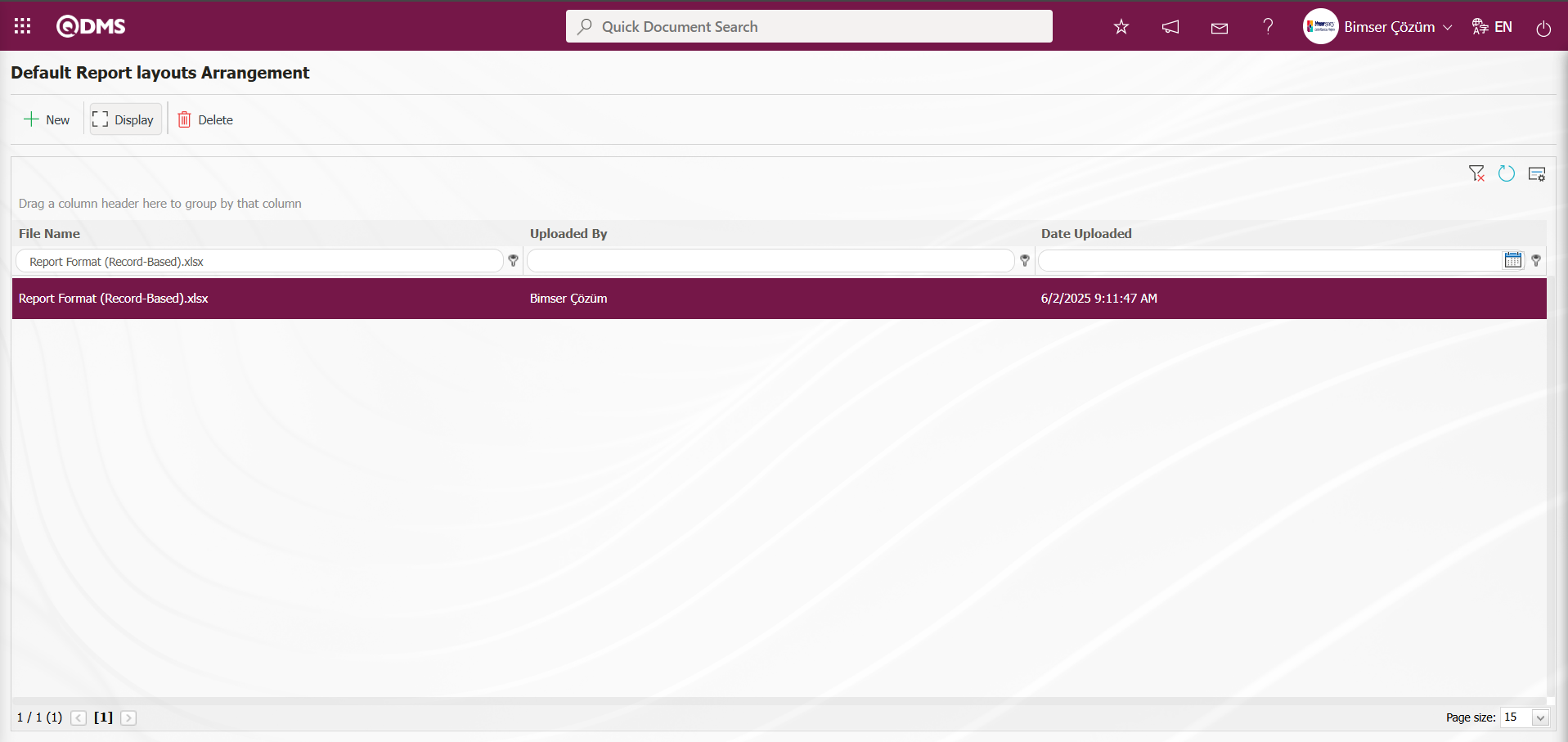
The report format transferred to the system is selected in the Default Report Layouts Arrangement menu. The selected Report Format is copied using the right-click/copy command method with the extension.
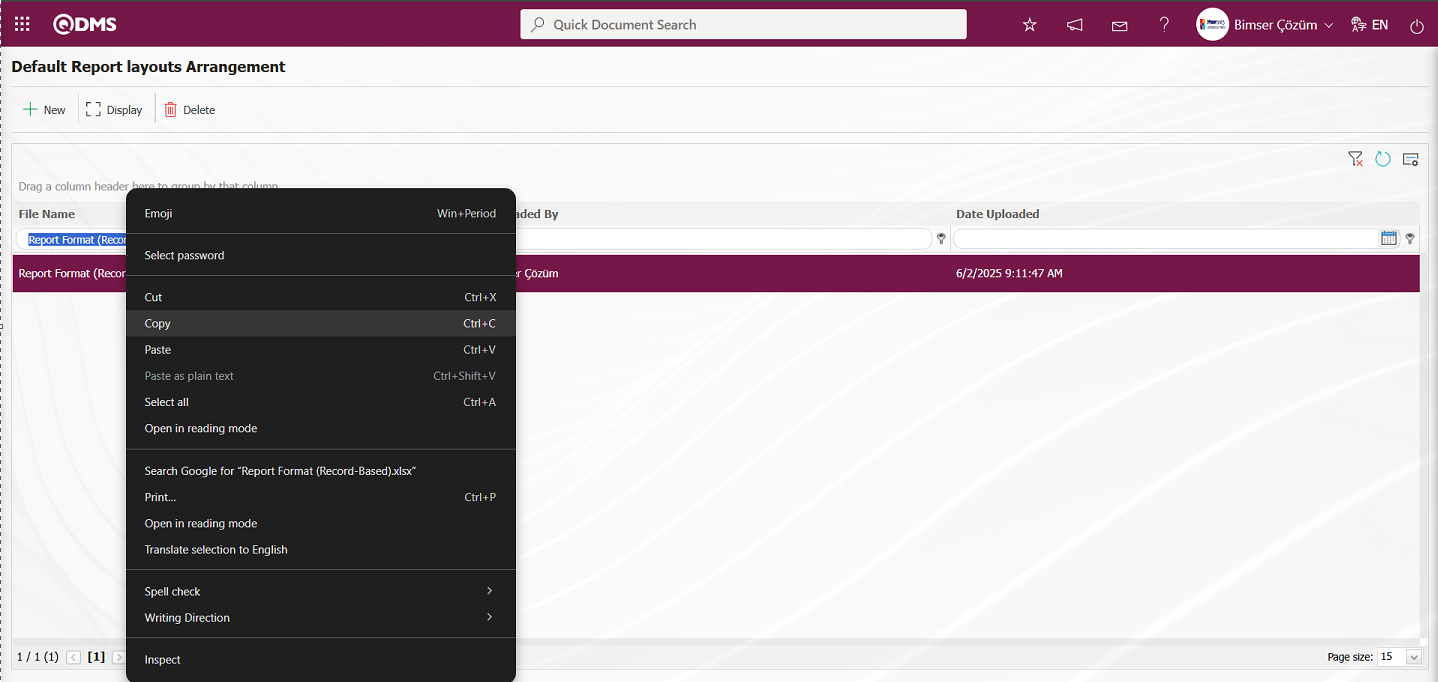
Click on the System Infrastructure Definitions/ Environmental Dimensions Risk Assessment
/Report Formats menu.
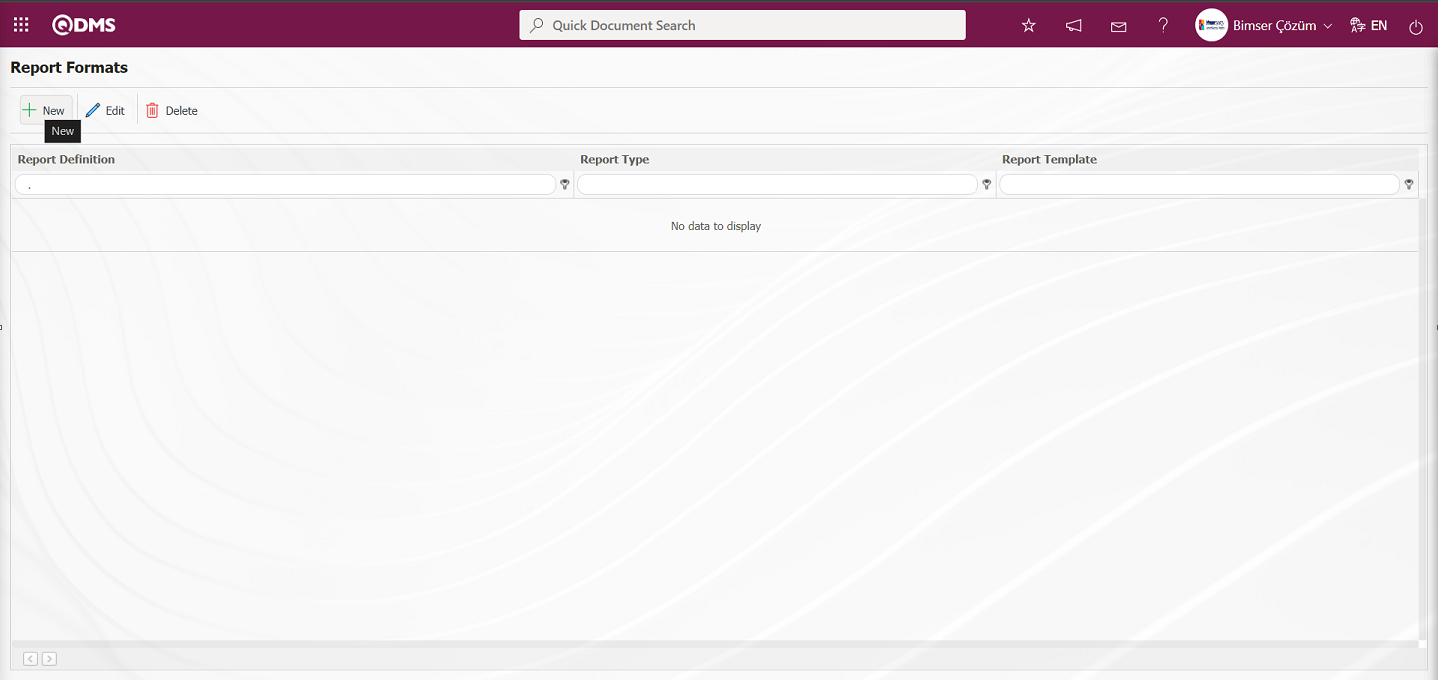
With the help of the buttons on the screen;
 : A new report format is defined.
: A new report format is defined.
 : Changes and updates are made on the report format information selected in the list.
: Changes and updates are made on the report format information selected in the list.
 : Deletes the report format information selected in the list.
: Deletes the report format information selected in the list.
Click the  button in the upper left corner of the Open Report Formats screen.
button in the upper left corner of the Open Report Formats screen.
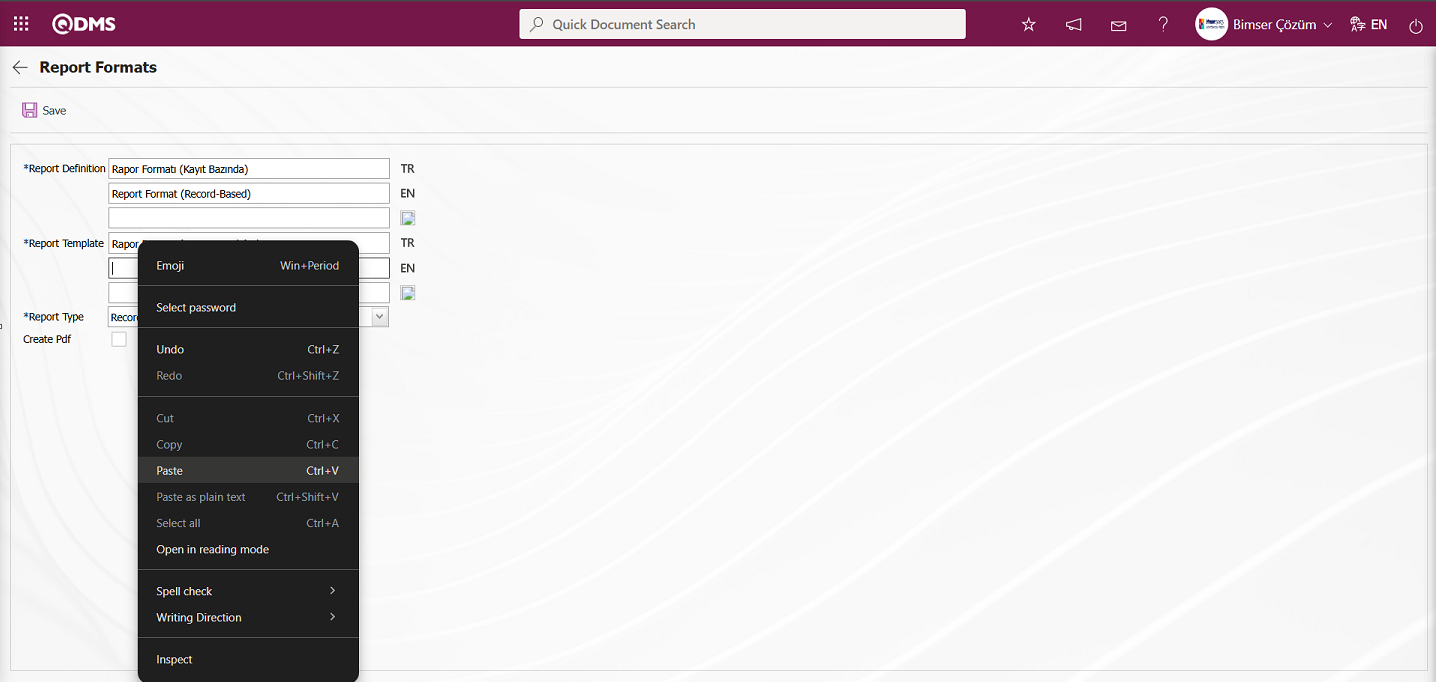
In the Report Formats screen, enter the name of the report in the Report Definition section. In the Report Template field, copy the report format information with its extension from Report Formats and paste it using the right-click/paste command. In the Report Template field, you must enter the full name of the template you transferred to the system, including the extension. For example, if you transferred your template with the name “Report Format (Record-Based).xlsx” in the report format editing menu, you must enter “Report Format (Record-Based).xlsx” in the Report Template field. When the “Record Basis” option is selected in the Report Format field of the report template, the “Record Basis” option is selected. If you want to obtain the record-based report format in PDF format, check the “Create Pdf” box. The language equivalents of the relevant fields are also written in the Report Formats screen.
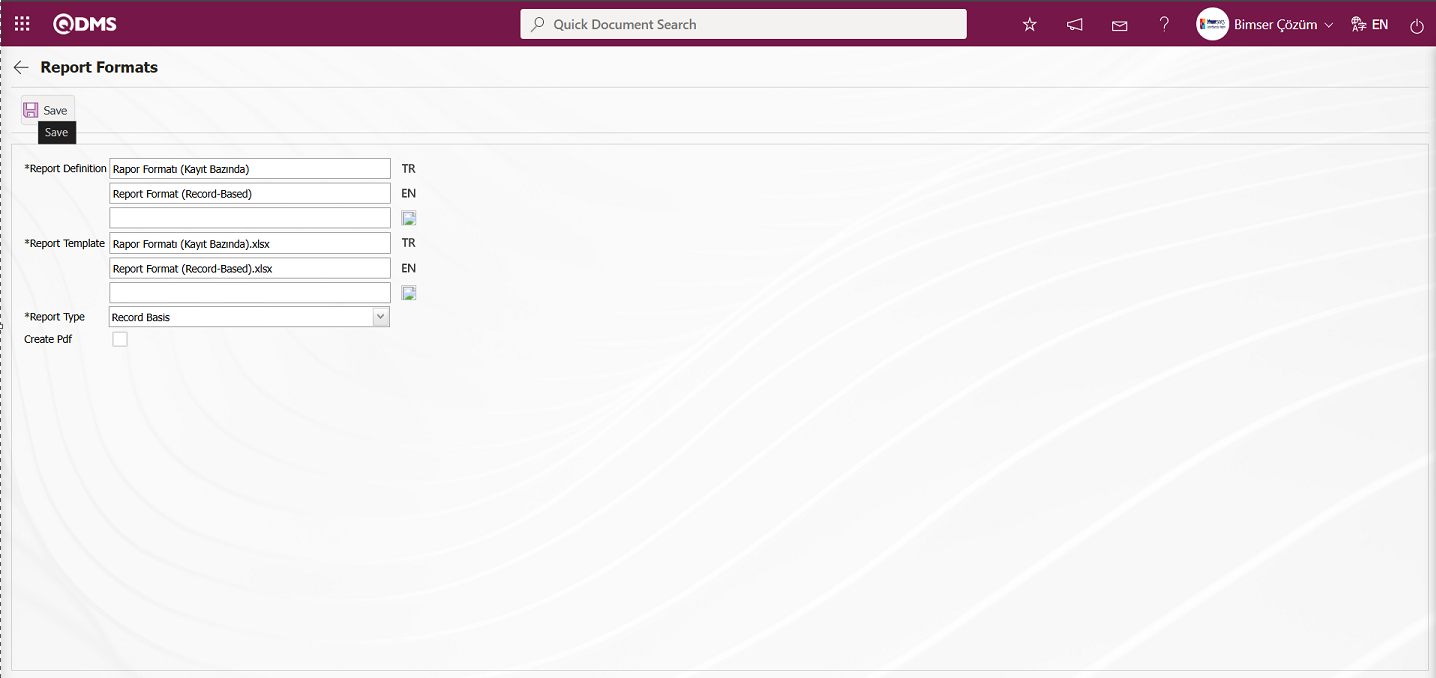
The relevant fields are defined on the screen that opens:
Report Definition: This is the field where the report definition information is entered on the Report Formats screen. The language equivalent of the report definition is entered in the fields where the relevant language icon is located.
Report Template: This is the field where the name and extension of the report template are entered on the Report Formats screen. The language equivalent of the report template is entered in the fields where the relevant language icon is located. (In the Default Report Layouts Arrangement menu, the report template is loaded, and its name and extension are copied using the right-click/copy method. Then, the copy is pasted into this field using the right-click/paste method.)
Report Type: Three options are available for selecting the report type: record-based, form-based, and general.
-Record Based: Select this option when you want each risk assessment detail record to be reported separately. (Integrated Management System/ Environmental Dimensions Risk Assessment /Risk Assessment Form – Details screen  (Print) button. The
(Print) button. The  (Print) button will not be displayed unless the record-based report format has been defined.)
(Print) button will not be displayed unless the record-based report format has been defined.)
-Form Based: Selected for cases where the Environmental Dimensions Risk Assessment details under each Environmental Dimensions Risk Assessment form are exported to Excel as a single list.
(Obtained by clicking the  “Export to Excel” button on the Integrated Management System / Environmental Dimensions Risk Assessment / Risk Assessment Form – Details screen.)
“Export to Excel” button on the Integrated Management System / Environmental Dimensions Risk Assessment / Risk Assessment Form – Details screen.)
-General: Select this option when you want to view all Environmental Dimensions Risk Assessment
details in a single Excel file.
(This can be accessed from the Integrated Management System / Environmental Dimensions Risk Assessment / Reports / General Risk List Report screen by clicking the  “Export to Excel” button.)
“Export to Excel” button.)
Create Pdf: This check box can be selected to enable the PDF format of a Environmental Dimensions Risk Assessment Detail Record selected in the Integrated Management System/ Environmental Dimensions Risk Assessment /Risk Assessment Form – Details screen to be exported in the report formats selected on a record basis.
The names of the report formats to be introduced on the screen that opens are written in the Report Definition field. The file name copied from the Default Report Layouts Arrangement menu is pasted into the relevant field with the extension in the Report Template field. After filling in the required fields on the Report Definition screen, the  button in the upper left corner is clicked to define the report format on a record basis.
button in the upper left corner is clicked to define the report format on a record basis.
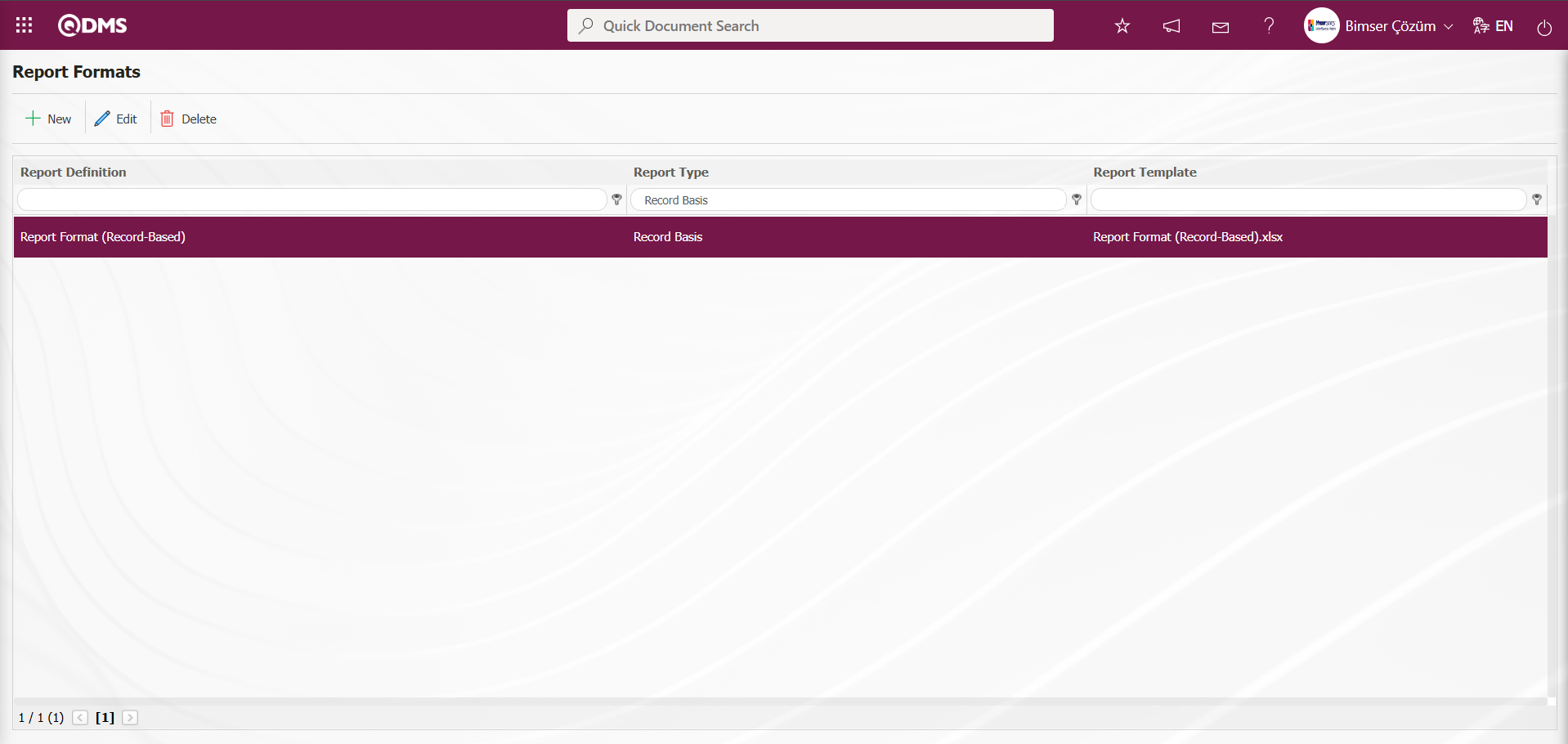
To obtain the report format based on the defined record, click the Integrated Management System / Environmental Dimensions Risk Assessment /Risk Assessment Form Definition menu. The Risk Assessment Form Definition screen opens.
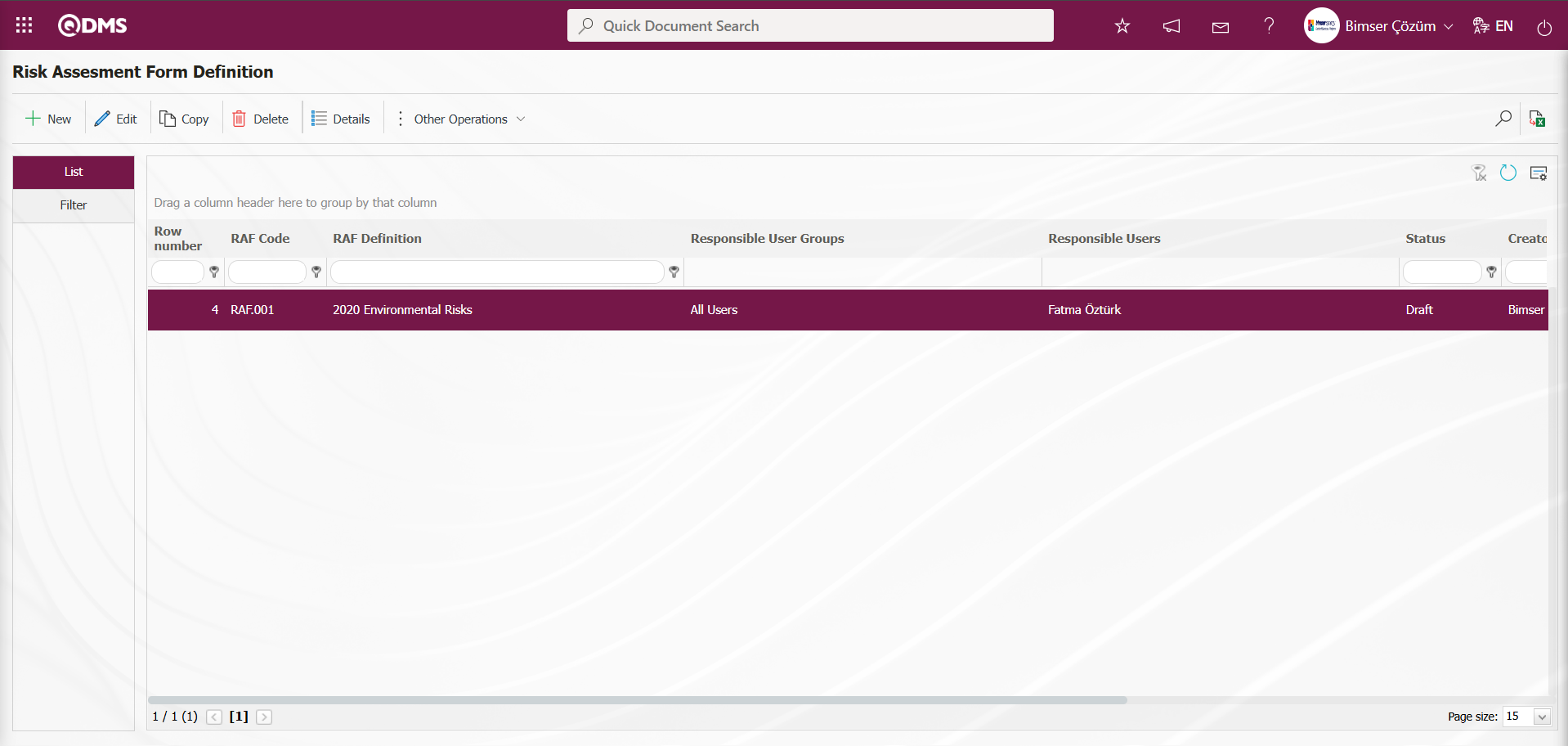
In the screen that opens, select Risk Assessment Form from the list in the list tab and click the  button.
button.
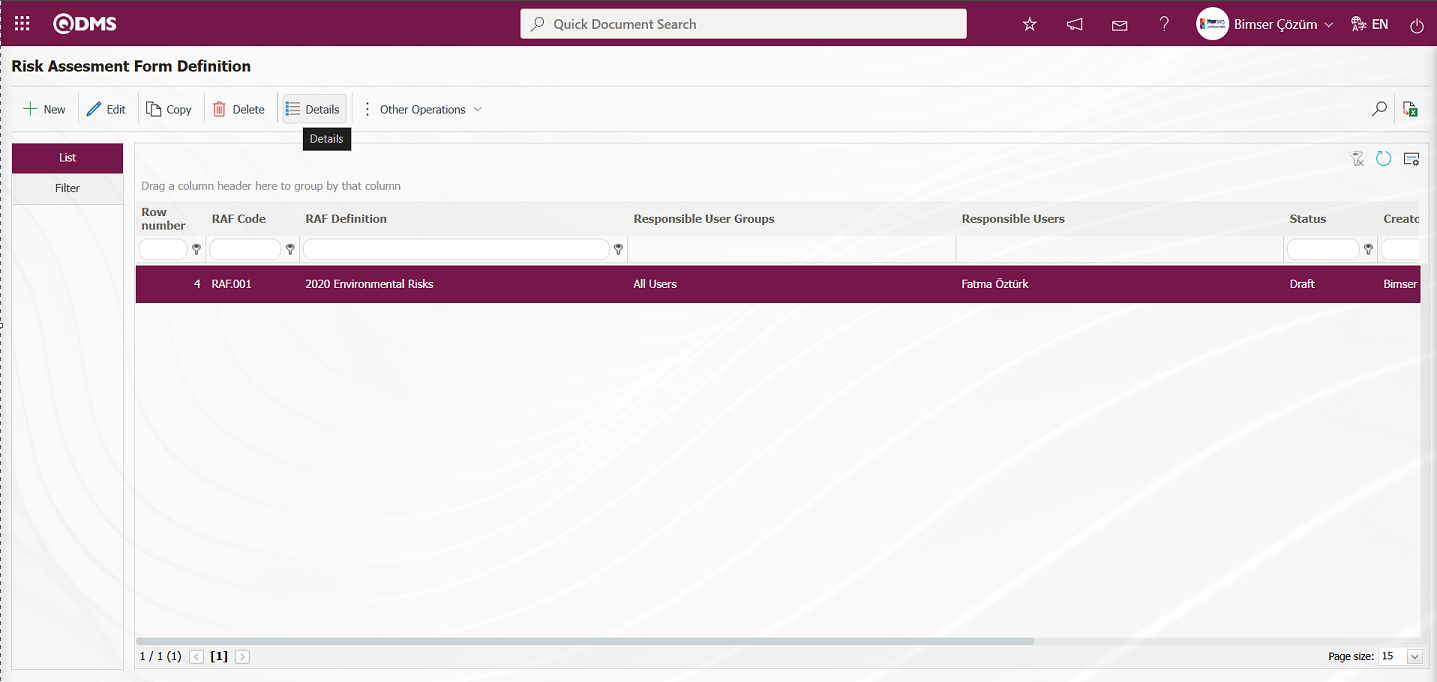
Risk Assessment Form – Details screen opens. In the screen that opens, select the risk assessment detail record from the list and click the  (Print) button.
(Print) button.
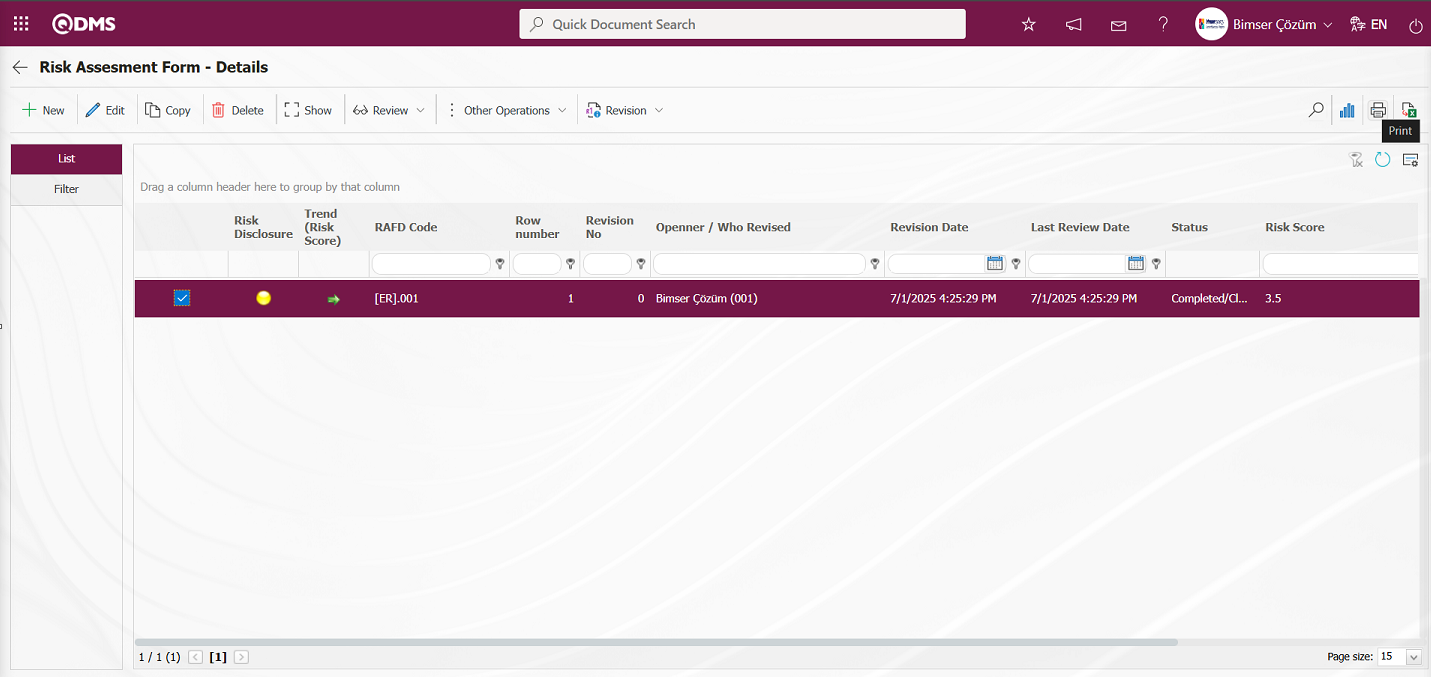
The report format defined in the report formats in Excel format is obtained on a record basis. 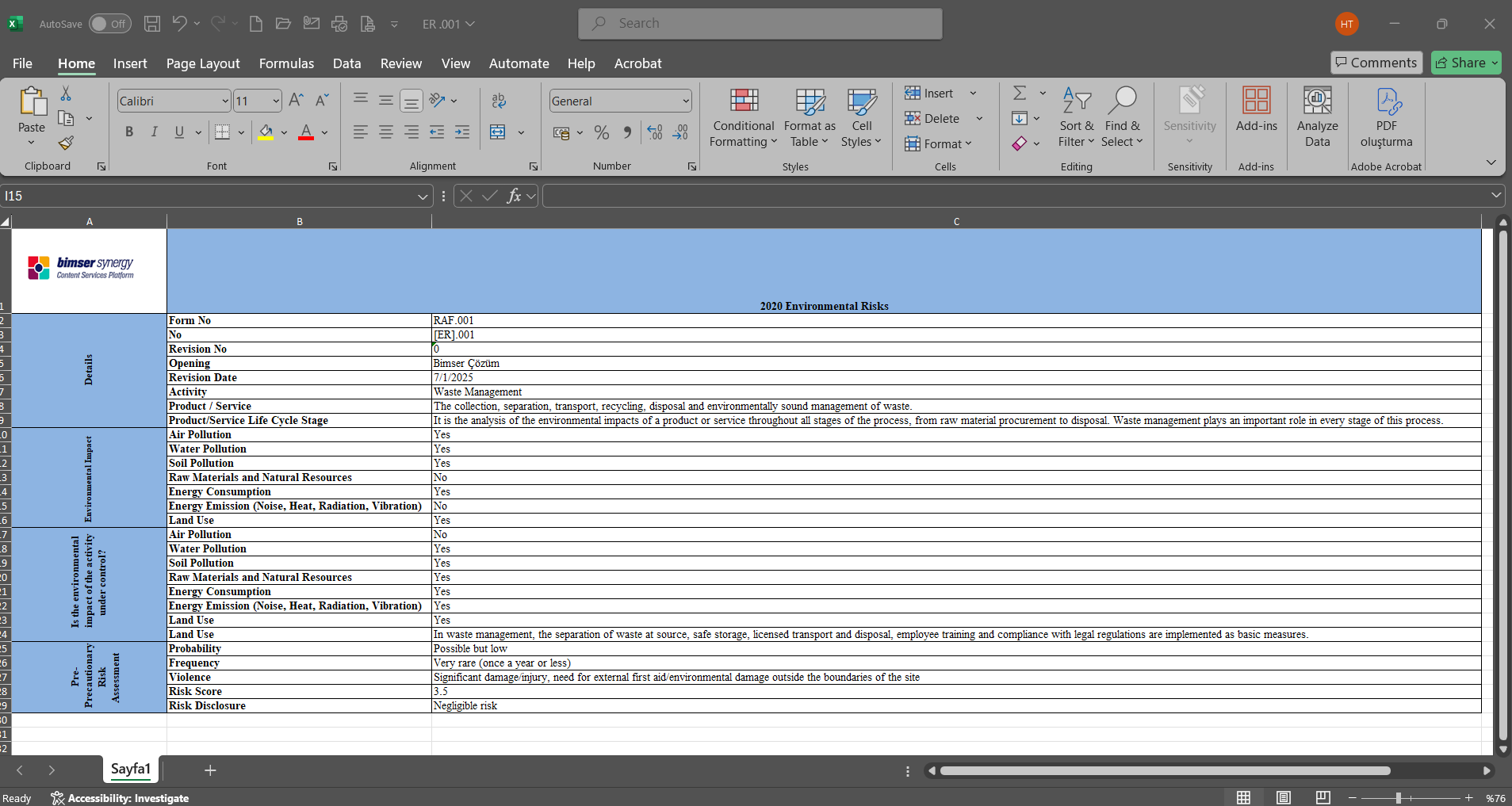
Click the Report Formats menu. Select the report format based on the defined record and click the  button.
button.
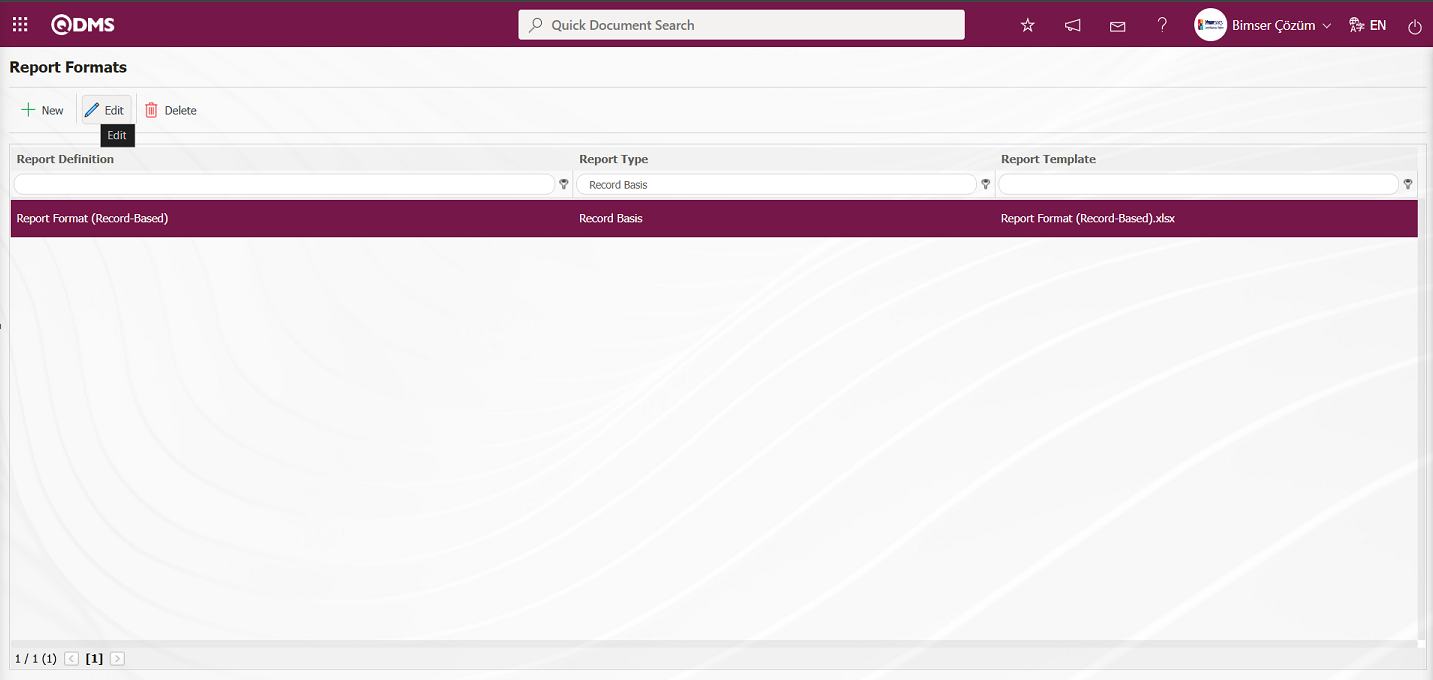
In the Report formats screen, select the “Create Pdf” check box for the report format based on the record.
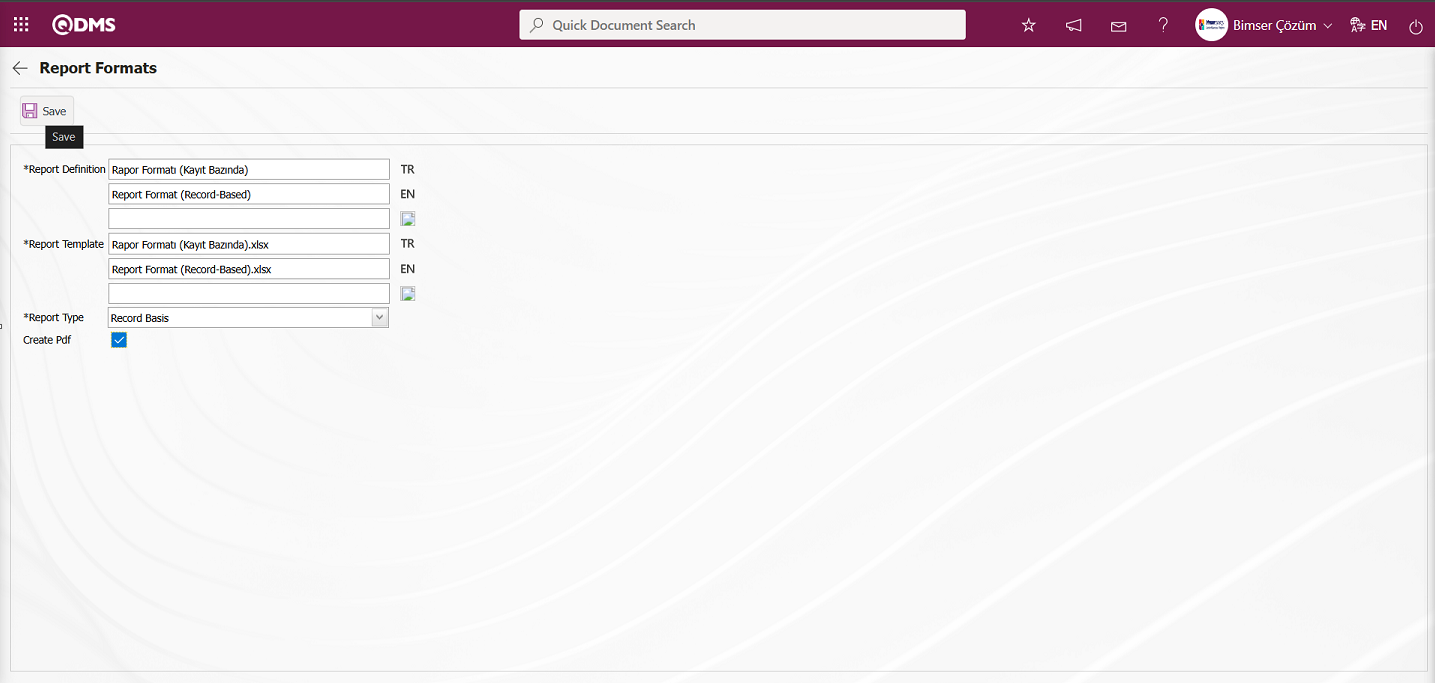
After checking the relevant check box on the report format screen, click the  button to update the report format for each record.
button to update the report format for each record.
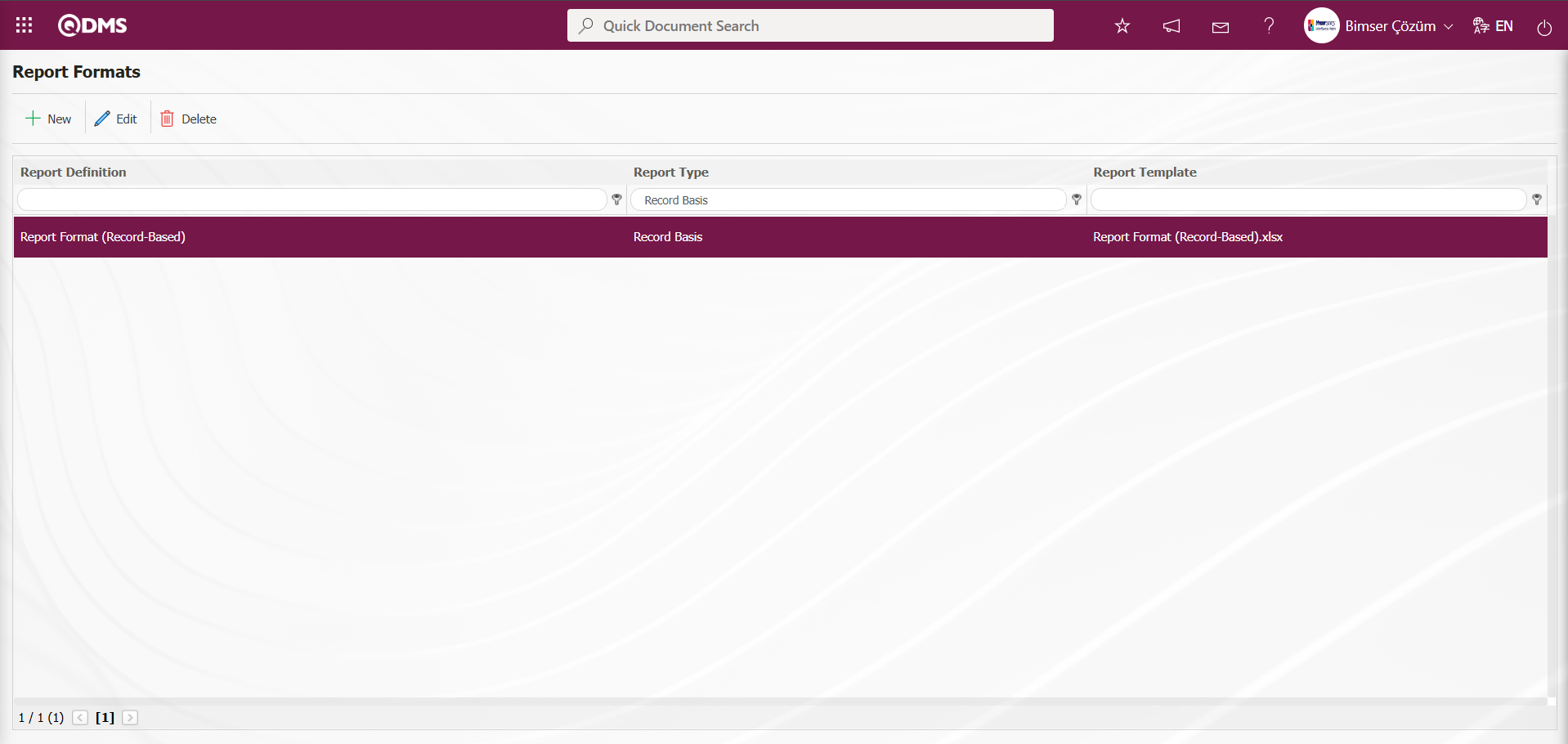
Obtaining the report format in Pdf format based on the defined record Click on the Integrated Management System/ Environmental Dimensions Risk Assessment /Risk Assessment Form Definition menu.
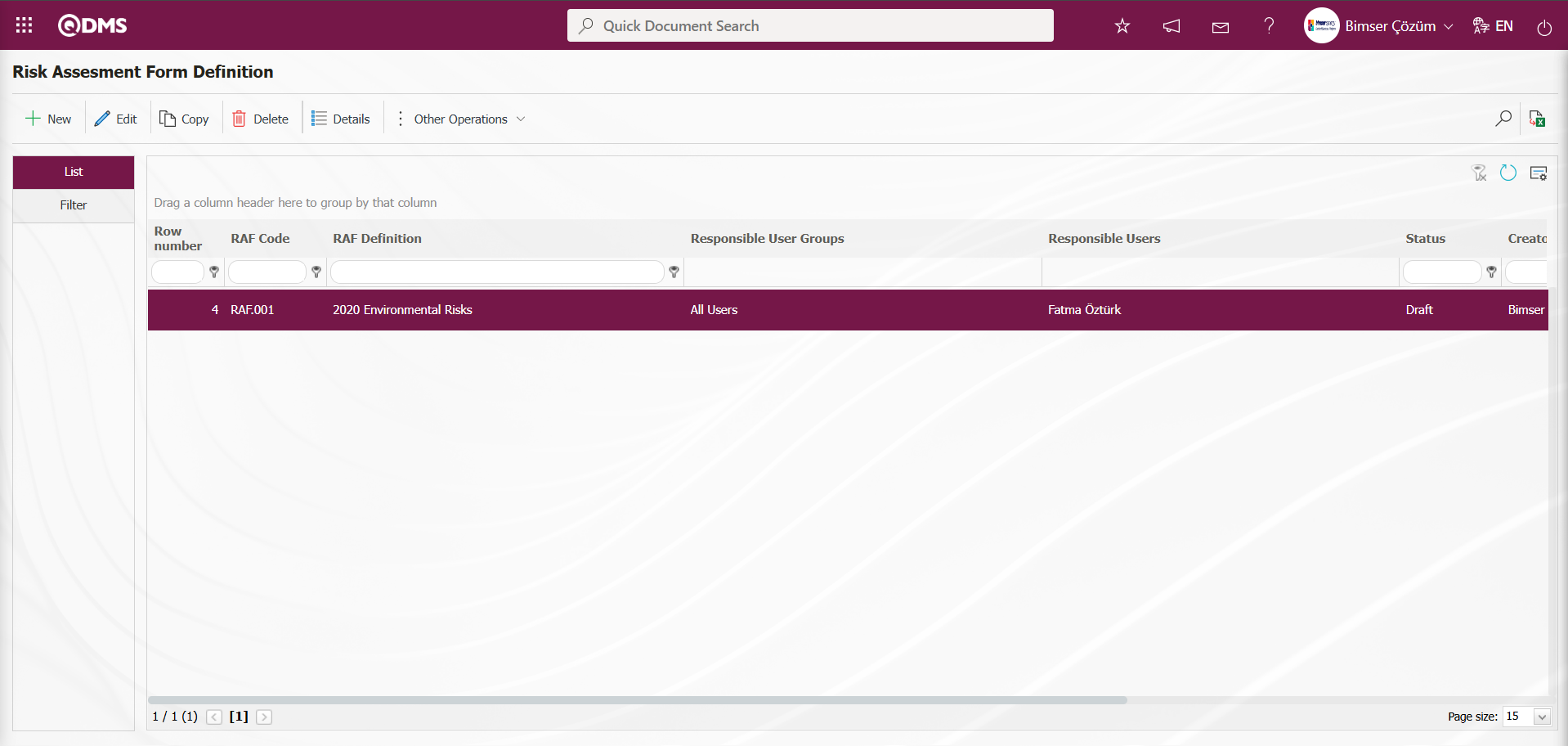
In the Risk Assessment Form Definition screen, select the risk assessment form from the list in the list tab and click the  button.
button.
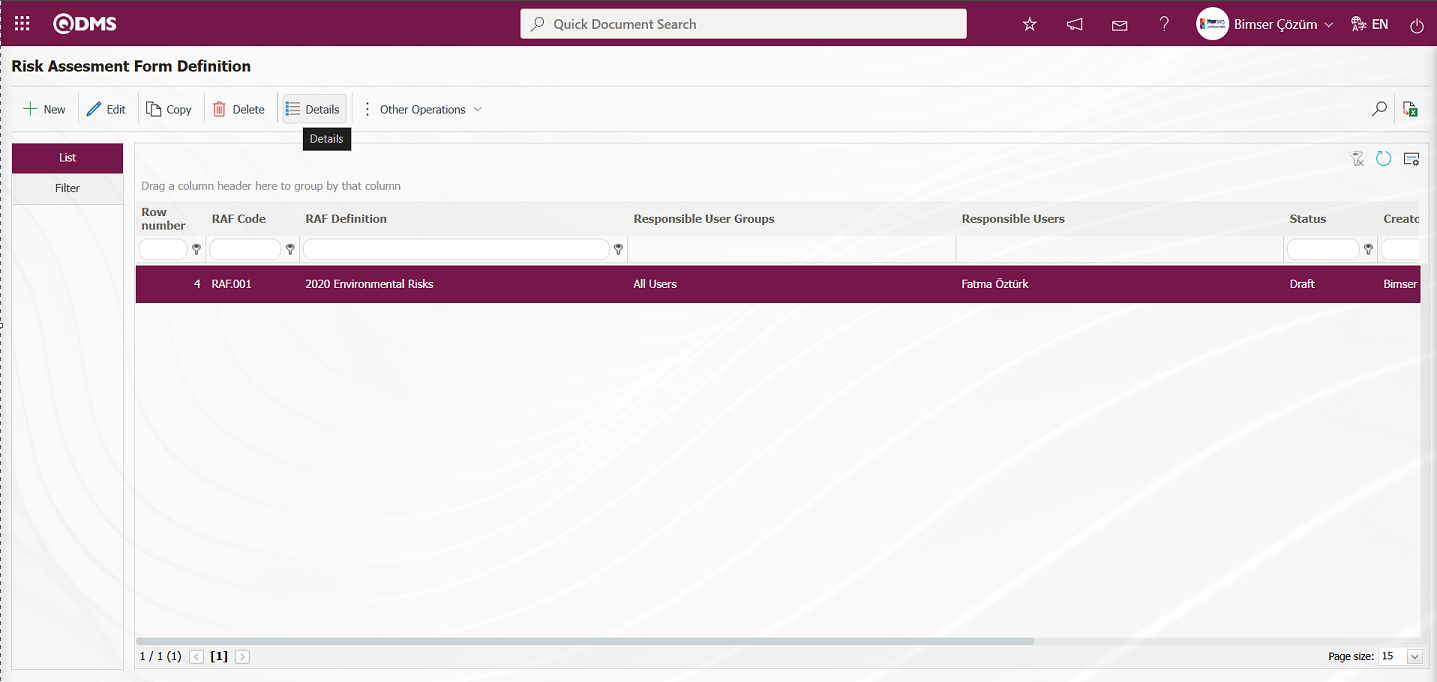
In the Risk Assessment Form – Details screen, select the risk assessment detail record from the list in the List tab and click the  (Print) button.
(Print) button.
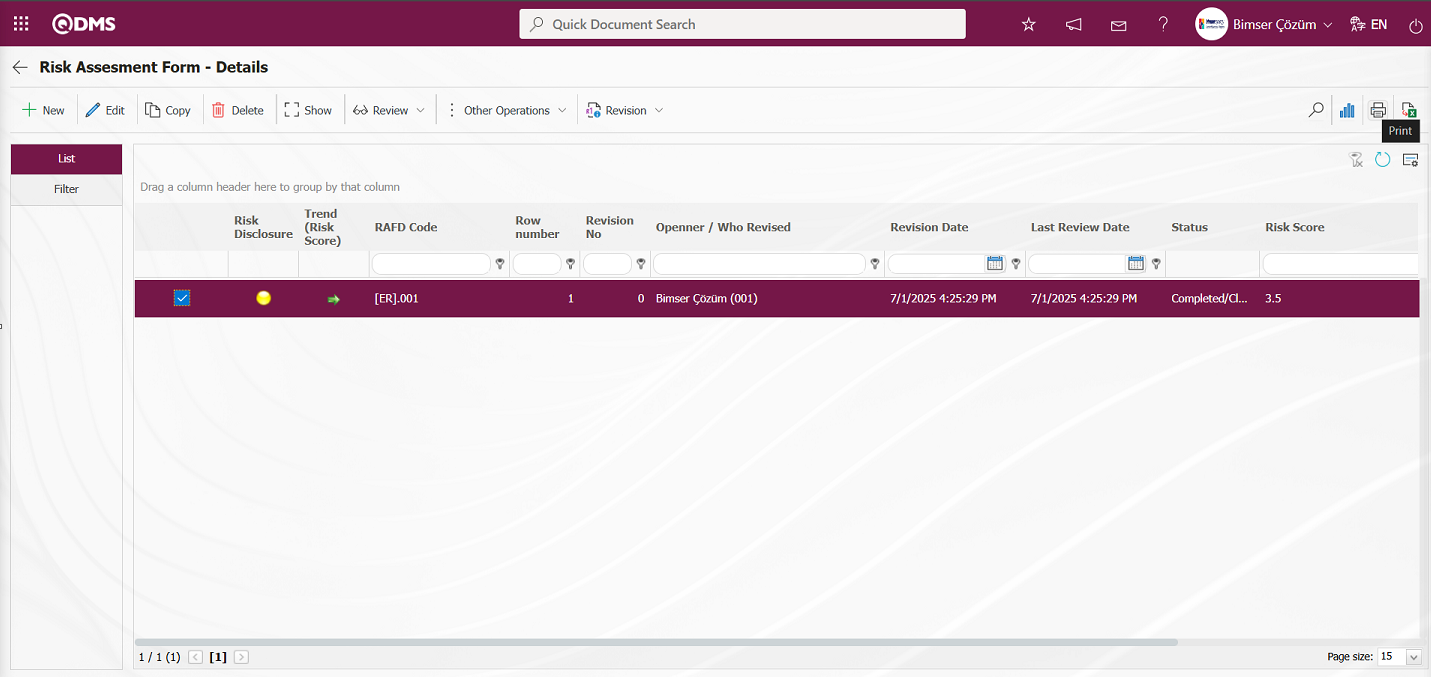
The report format defined for the specified record is obtained in PDF format.
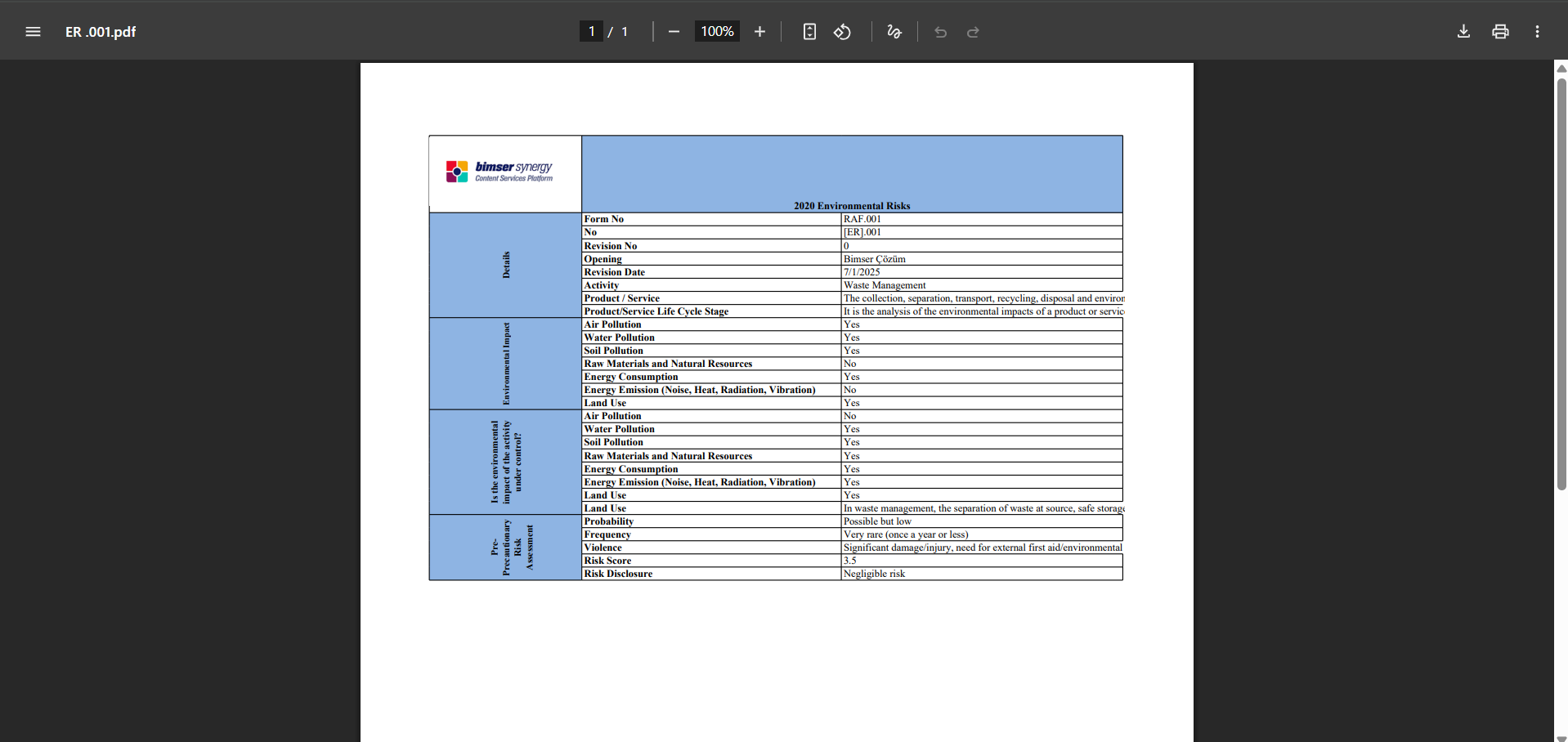
The process of defining the report format in terms of form and general is the same as the process of defining the report format on a record basis. In the report format definition menu, select the form option for the form-based report format and the general option for the general-based report format in the report template field.
Report format based on the form defined in the report formats: Integrated Management System/ Environmental Dimensions Risk Assessment /Risk Assessment Form Definition menu is** clicked.
In the Risk Assessment Form Definition screen that opens, select the risk assessment form from the list in the List tab and click the  button. In the Risk Assessment Form - Details screen that opens, click the
button. In the Risk Assessment Form - Details screen that opens, click the  (Export to Excel) button.
(Export to Excel) button.
General report format defined in report formats: (Integrated Management System / Environmental Dimensions Risk Assessment /Reports/General Risk List screen, click the  “Export to Excel” button.)
“Export to Excel” button.)
6.1.10.1. List of Fixed Tags in Risk Modules
The list of fixed tags in the Risk Modules is provided in the table below. The field codes for fixed tags to be used in forms are taken from this table.
Abbreviation | Description | ||
|---|---|---|---|
<RDF_KODU> | RAF Code (Form Code) | ||
<RDF_TANIMI> | RAF Definition(Form Definition) | ||
<RDFD_KODU> | RAFD Code | ||
<RDF_NO> | RAF Number | ||
<RDFD_NO> | RAFD Number | ||
<MSDS_KODU> | MSDS Code | ||
<REV_NO> | Revision No | ||
<REV_TAR> | Revision Date | ||
<HAZIRLAYAN> | Name and Surname of the Preparer | ||
<SISTEME_GIREN> | Name and Surname of the System Entry | ||
<REVIZE_EDEN> | Name and Surname of the Revisor | ||
<STATU_ADI> | Status Name | ||
<RISK_KAYNAGI> | Risk Source | ||
<REVIZE_EDEN_ACK> | Revisor's Registration Number | ||
<SISTEME_GIREN_ACK> | Registry number of the System Entry | ||
<COLOR> | Color on the risk screen | ||
<TREND> | Arrows on the risk screen | ||
<SURECLER> | Process Information Selected in Processes Tab | ||
<MEVCUT_ONLEMLER> | On the precautions tab, select Available in the Measure type field | ||
<PLANLANAN_ONLEMLER> | On the precautions tab, select Planned in the precaution type field. | ||
| TAGS FOR PRECAUTIONS | |||
| <YAPILANIS> | Work done | ||
| <REF_KODU> | Sub-actions -CAPA code | ||
| <STATU_ADI> | Status Name | ||
<ACIKLAMA> | Precaution description | ||
<SORUMLU> | Person in Charge of Action | ||
<YAPACAK> | Action Person | ||
<DURUM> | Action Status -CAPA status | ||
<BITIS_TARIHI> | Action End Date | ||
<REF_TIPI> | Reference Type (Document, Action, CAPA, Other options information) | ||
<ONLEM_TIPI> | Type of precaution (Current and Planned Option information) | ||
<ONLEM_TARIHI> | Precaution Date | ||
<ONLEM_NO> | Precaution No | ||
<GERCEKLESME_TARIHI> | Action Realization Date |
You can use tags such as <ALAN6_PREV> for previous revision fields. The prev tag is not supported in list type fields. The prev tag only works for numeric and text type fields.
6.2. Integrated Management System/Environmental Dimensions Risk Assessment
This section includes the definition of activity groups, activity definition, risk form definition, risk form details, and the display of reports and graphs within the scope of Environmental Dimensions Risk Assessment
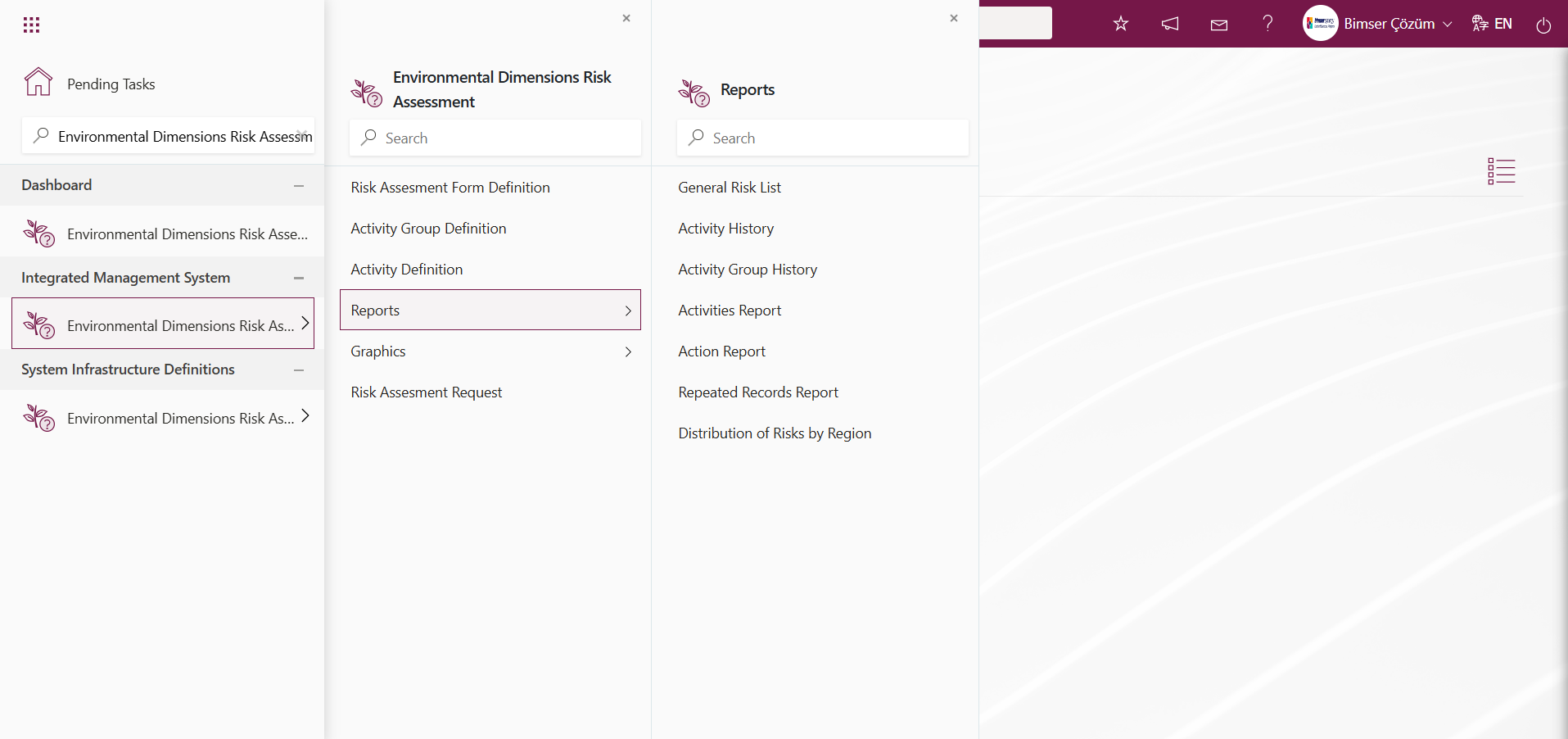
6.2.1. Activity Group Definition
Menu Name: Integrated Management System/** Environmental Dimensions Risk Assessment /Activity Group Definition
In order to define the activities to be used in the Environmental Dimensions Risk Assessment module, the groups to which these activities will be linked must first be defined. This menu is used to define the groups to which these activities will be linked. In the Environmental Dimensions Risk Assessment module, when defining risks in the Risk Assessment Form Detail screen, if the use of the Risk Source is required, the parameter value of parameter number 23, “Will the Risk Source be used?” in the Environmental Dimensions Risk Assessment module parameters must be set to “Yes” to activate the parameter.
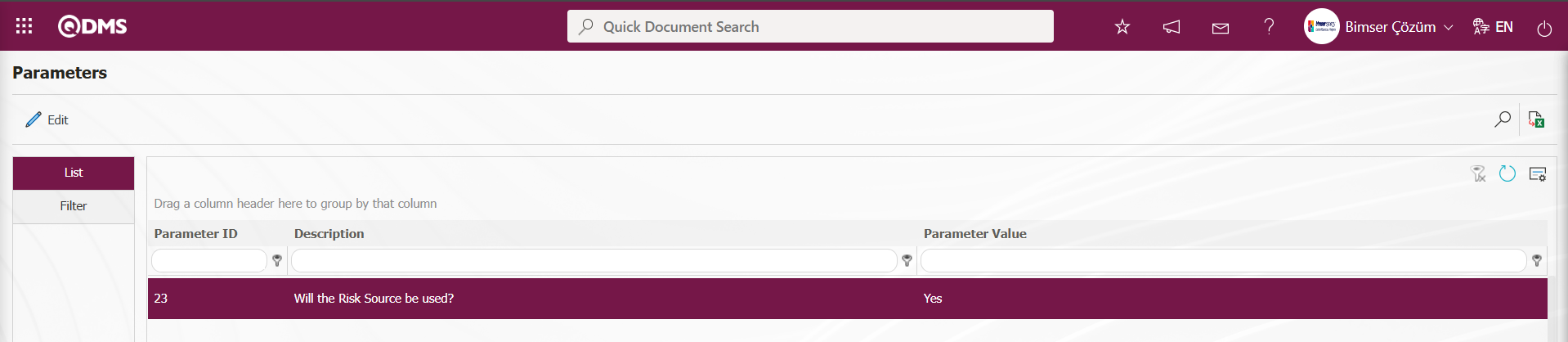
After this parameter is enabled, the Risk Source Type and Risk Source fields are displayed in the Risk Assessment Form Details screen of the Environmental Dimensions Risk Assessment module. Select either Activity Group or Activity in the displayed Risk Source Type field. In the Risk Source field, depending on the selection made, the selection is made from the Activity Group or Activity list defined in the system. In order to define activities, the groups to which these activities will belong must first be defined. In this menu, the general and subcategories of activities that will be subject to the Environmental Dimensions Risk Assessment module are determined. Within the scope of the Environmental Dimensions Risk Assessment module process, all activity groups belonging to the institution must first be defined. This definition process can be done individually through the system interface, or by downloading an Excel file with a bulk transfer template, entering the relevant information in the downloaded transfer template, and uploading the transfer template to the system to transfer the activity groups in bulk. To upload the organization's activity groups using the template, you must be defined as a module administrator in the System Infrastructure Definitions/BSID/Configuration Settings/Manager Definition menu in the relevant module. The buttons related to transfer templates are displayed on the screen of the user defined as the module administrator. Otherwise, if the user is not a module administrator, the buttons related to transfer templates are not displayed.
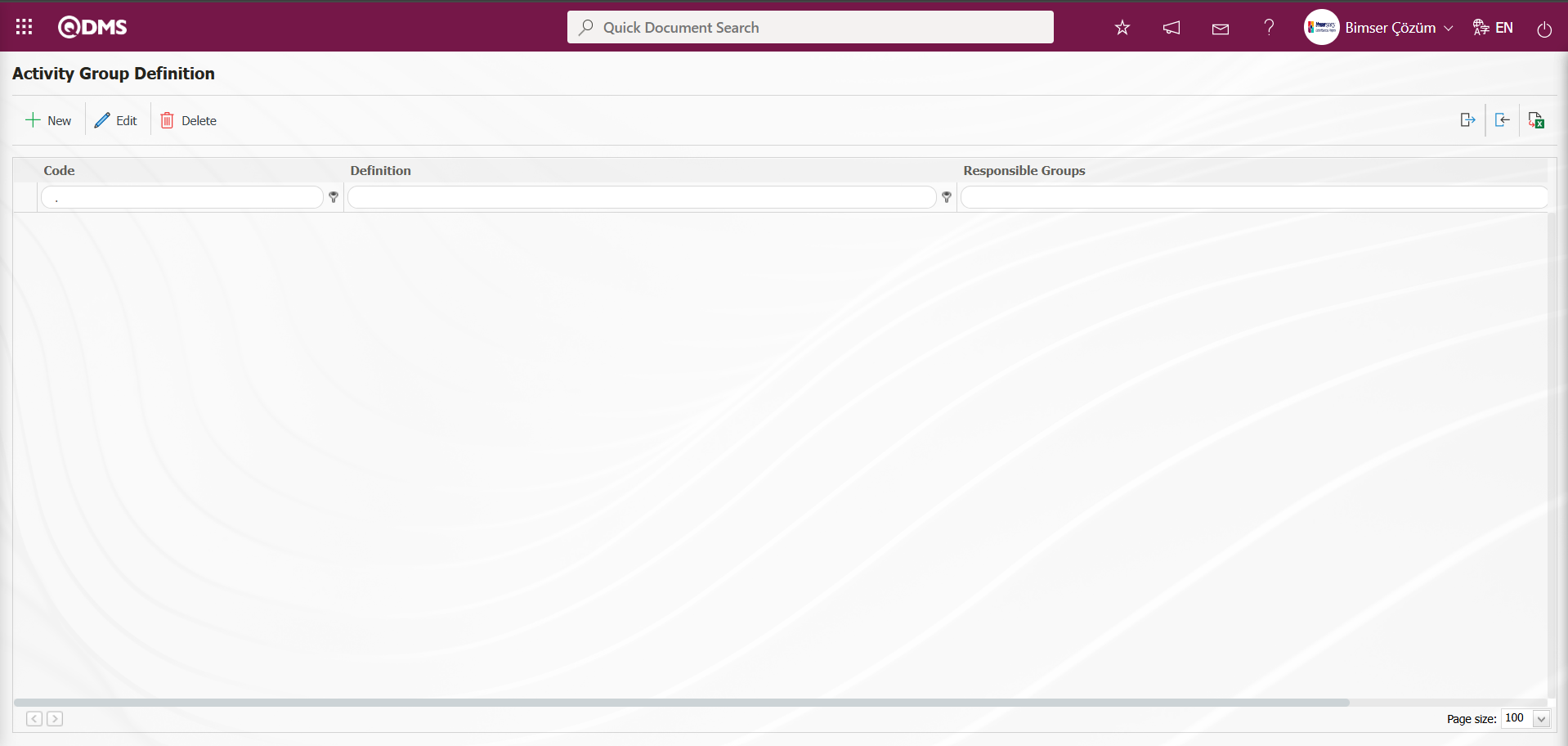
Using the buttons on the screen;
 : A new activity group is defined.
: A new activity group is defined.
 : The information of the selected activity group in the list is updated.
: The information of the selected activity group in the list is updated.
 : The information of the selected activity group in the list is deleted.
: The information of the selected activity group in the list is deleted.
 : The list of activity group definitions is exported to Excel.
: The list of activity group definitions is exported to Excel.
 : Used to create a template. (This button is only visible if you are defined as a module manager in the relevant module.)
: Used to create a template. (This button is only visible if you are defined as a module manager in the relevant module.)
 : Used to load a template. (This button is only visible if you are defined as a module manager in the relevant module.)
: Used to load a template. (This button is only visible if you are defined as a module manager in the relevant module.)
Click the  button to start a new Activity Group Definition process in the Activity Group Definition screen.
button to start a new Activity Group Definition process in the Activity Group Definition screen.
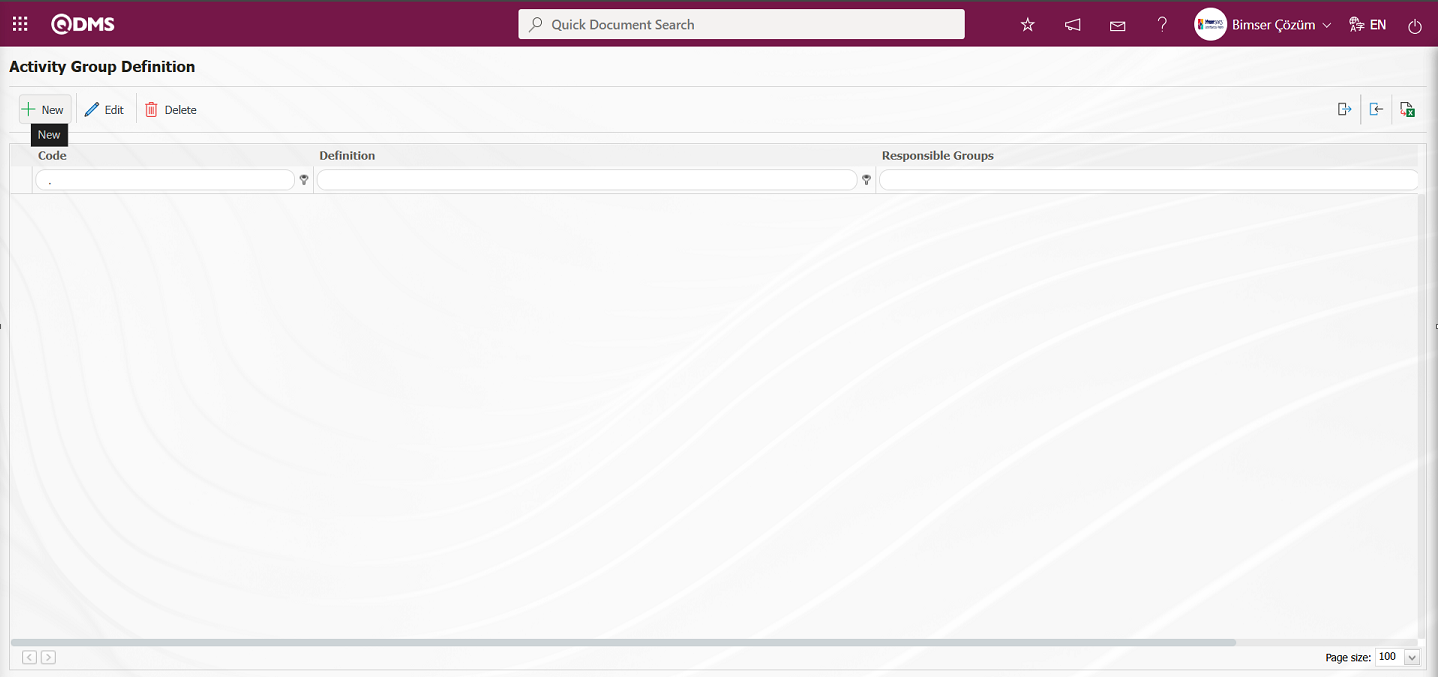
The Activity Group Definition screen opens.
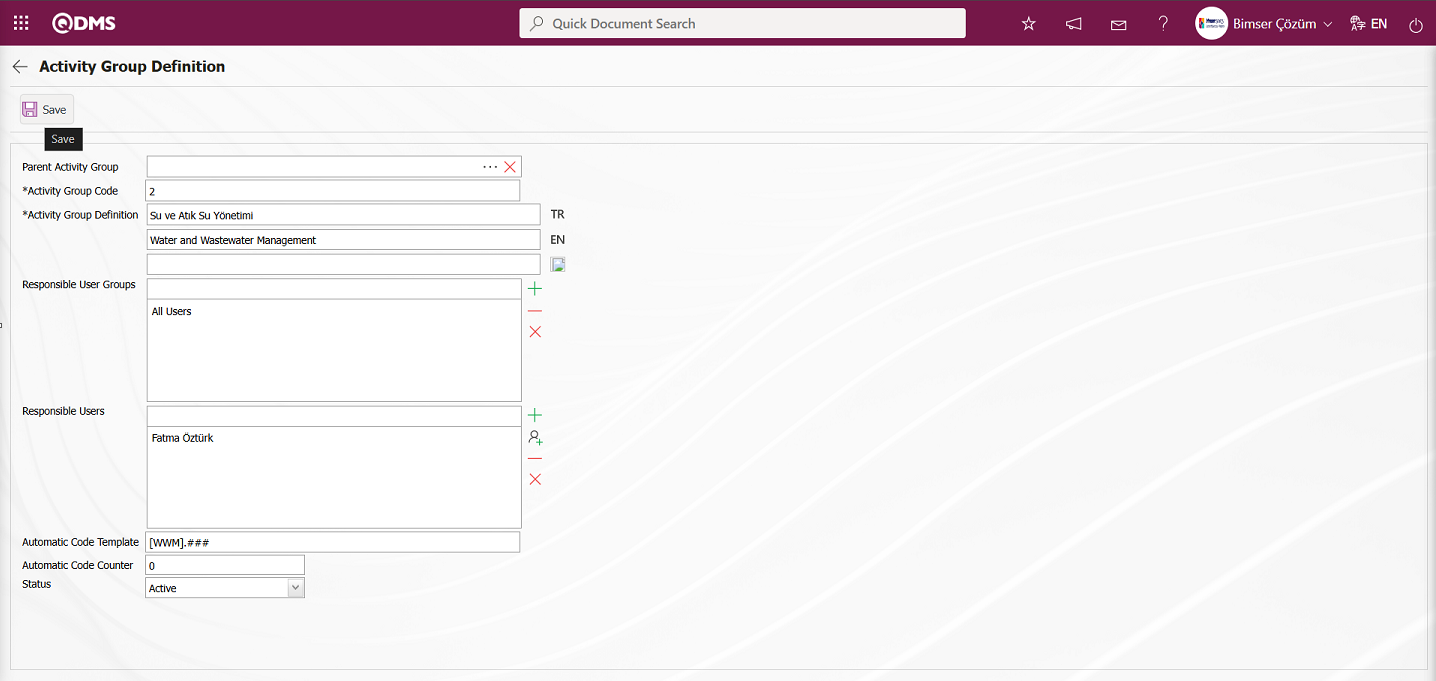
The relevant fields are defined on the screen that opens:
Parent Activity Group: This field is where the parent activity group is selected from the Activity Group Definition screen. To define a sub-group of the main activity group, click the  (Select) button to open the system and select the main activity group from the list of defined activity groups.
(Select) button to open the system and select the main activity group from the list of defined activity groups.
Activity Group Code: This is a mandatory field where the activity group code is defined in the Activity Group Definition screen. It must be defined without using spaces, Turkish characters, or other characters, and must not be the same as previously defined fields. Example: ‘001’, ‘RK’
Activity Group Definition: This is a mandatory field where the definition information is defined in the Activity Group Definition screen.
Responsible User Groups: This is the field where the responsible user groups are selected from the list of user groups defined in the system in the Activity Group Definition screen.
Responsible Users: This is the field where the responsible users for the responsible activity group are selected from the list of users defined in the system in the Activity Group Definition screen.
Automatic Code Template: The field where the automatic code template information is defined in the Activity Group Definition screen. Based on the defined automatic code template, the system automatically assigns a code according to the selected Activity group code during the Activity definition process. For example, it assigns automatic codes according to the automatic code counter value, such as [WWM].001, [WWM].002, [WWM].003. When the Activity associated with the Activity defined in the Activity Definition screen is selected, the assignment is made according to the code template defined in the associated Activity group.
Automatic Code Counter: This is the field where the value from which the code of the Activity records given according to the code specified in the automatic code template in the Activity Group Definition screen will start is determined.
Status: This field indicates whether the “Active” option is selected in the ‘Active’ and `Passive' options for the status information in the Activity Group Definition screen. Passive status indicates that the activity group definitions are no longer used in the system.
After entering the required information in the relevant fields, click the  button in the upper left corner of the screen to register the Activity Group.
button in the upper left corner of the screen to register the Activity Group.
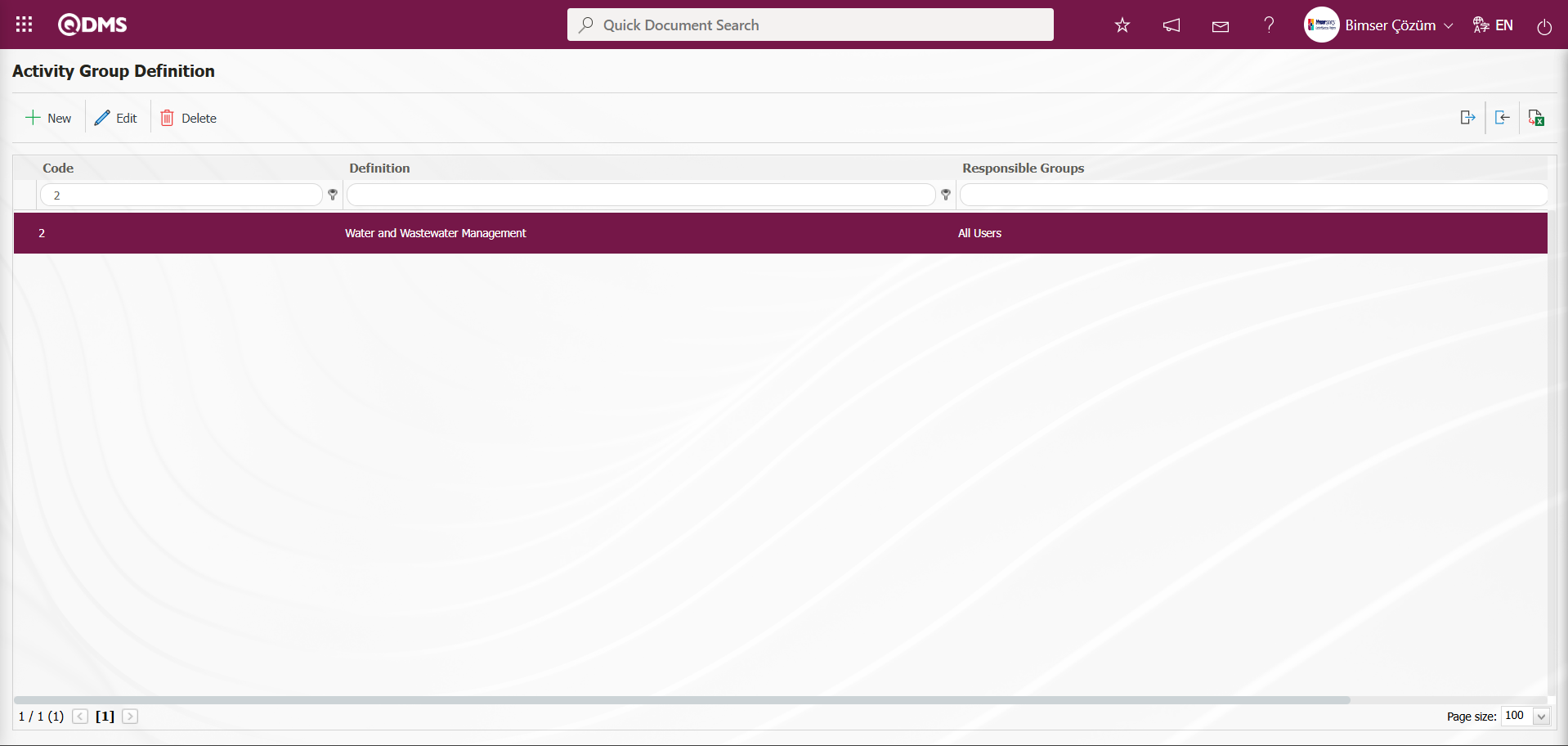
Activity Group Bulk Transfer Process;
The Activity Group Definition screen  (Create Template) button downloads the Activity Group Definition Template to your computer.
(Create Template) button downloads the Activity Group Definition Template to your computer.
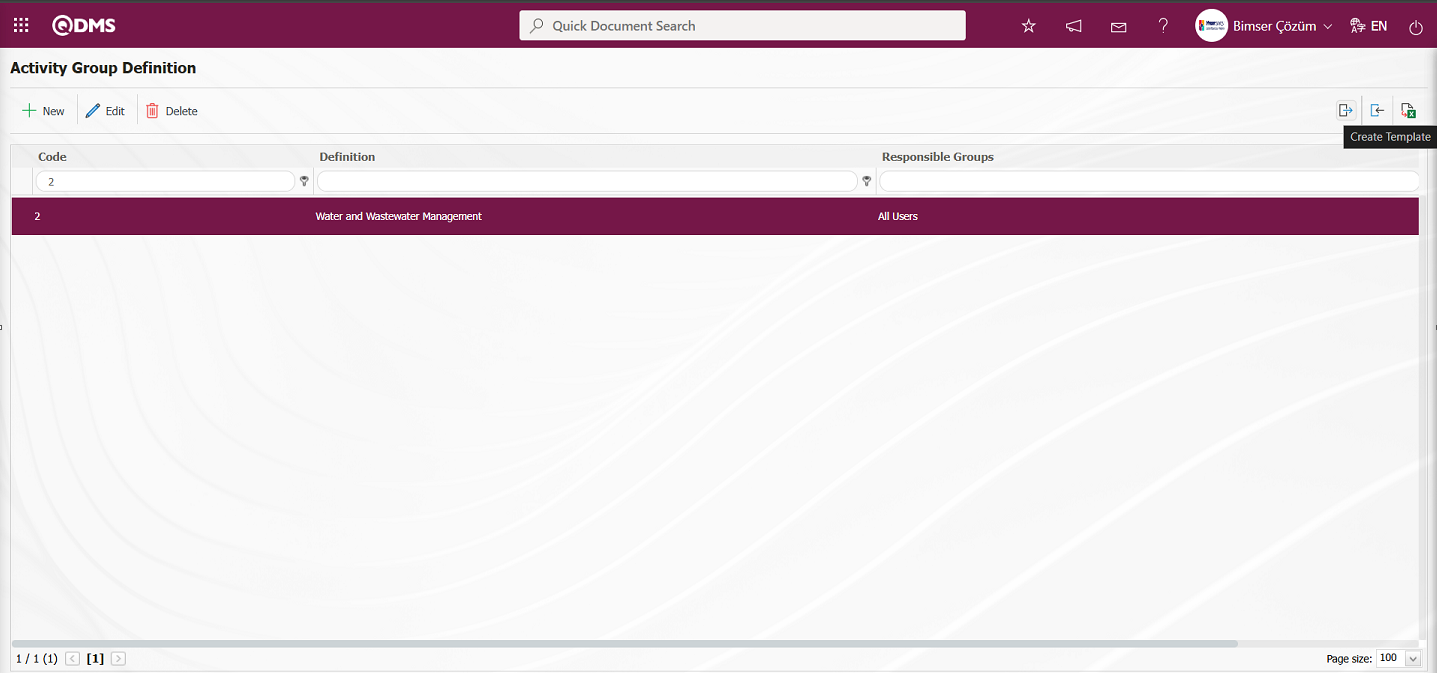
The relevant fields in the Activity Group Definition template are filled in with the relevant information and saved on the computer. The fields are filled in on the sheets in the transfer template as appropriate.
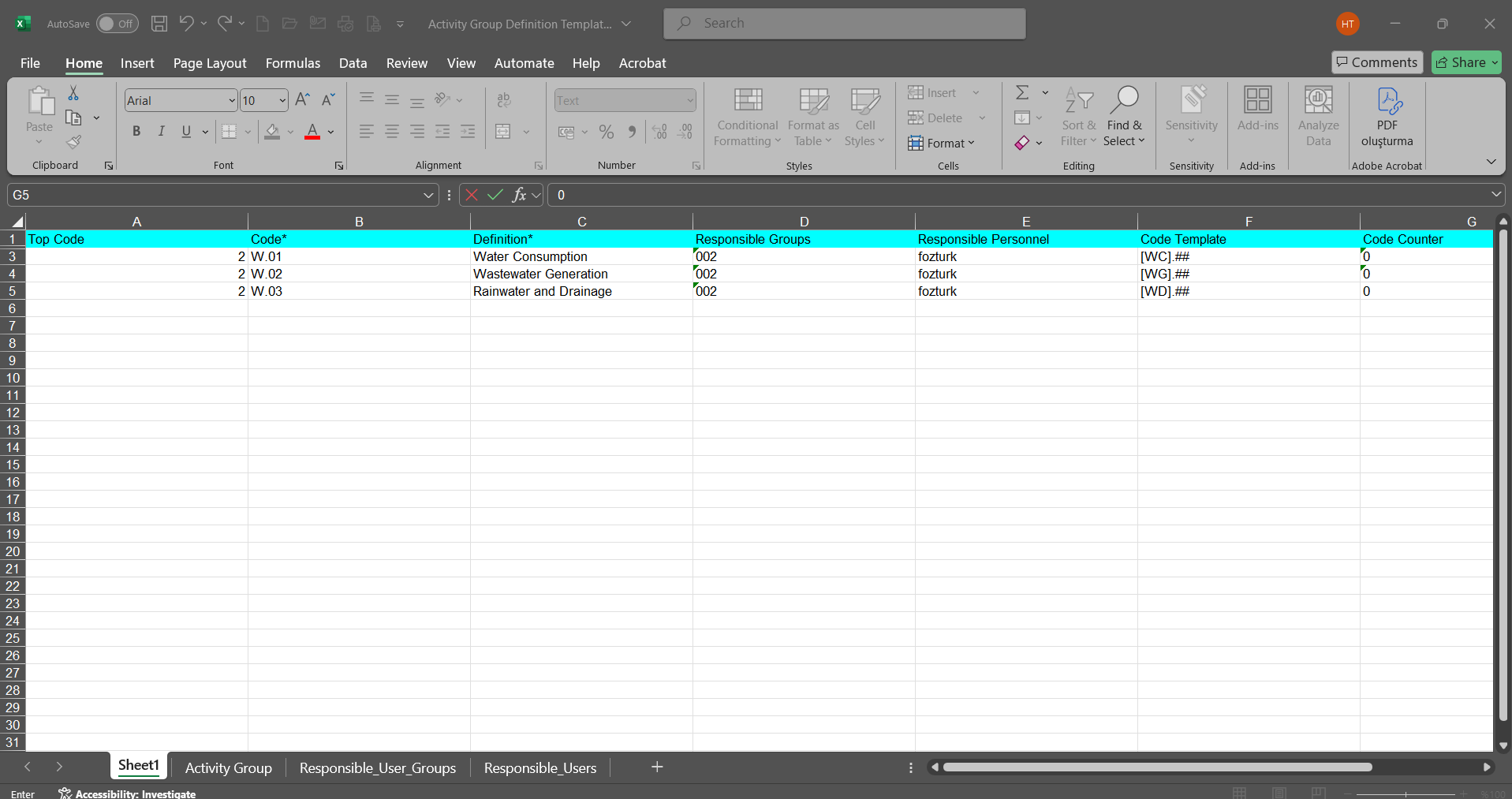
Click the  (Upload Template) button on the Activity Group Definition screen.
(Upload Template) button on the Activity Group Definition screen.
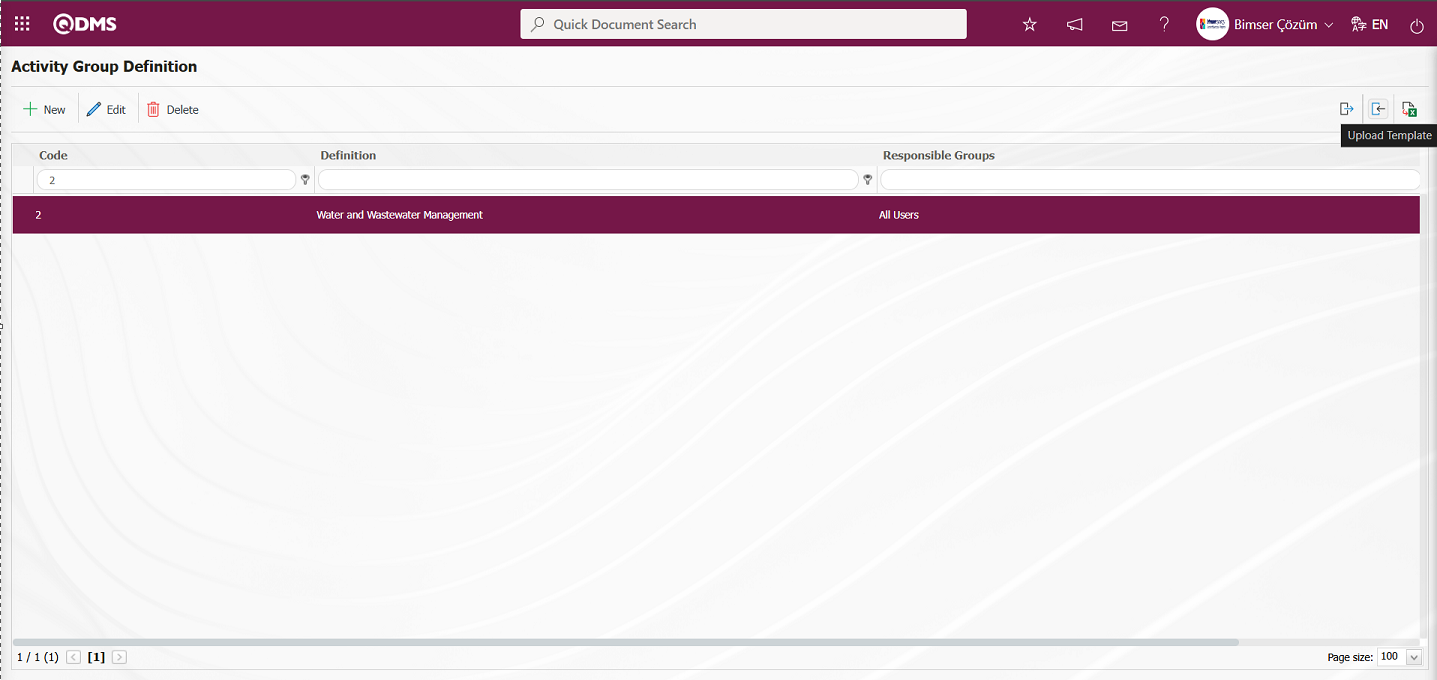
Click the  button on the File Upload screen.
button on the File Upload screen.
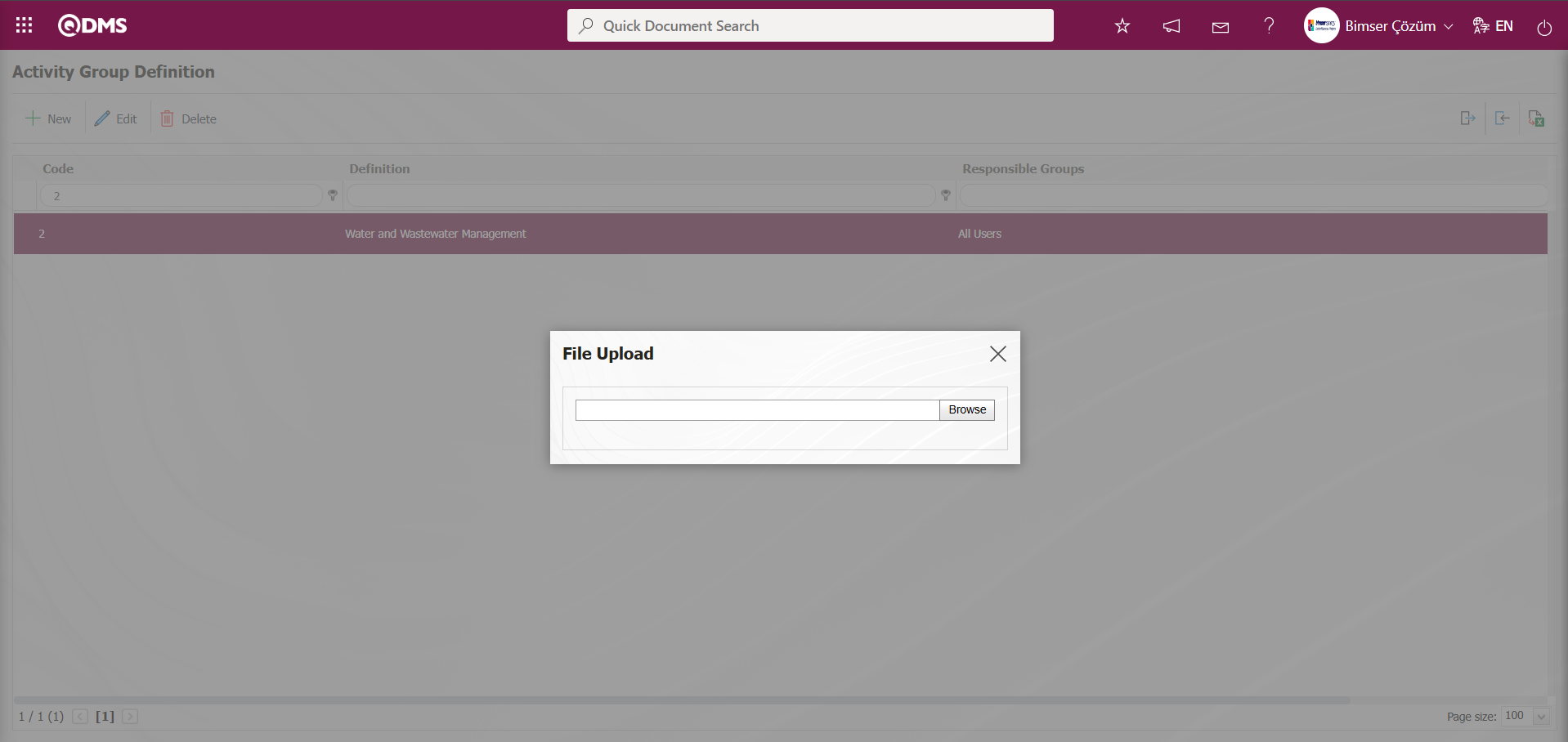
Select the Activity Group Definition template filled in the screen that opens.
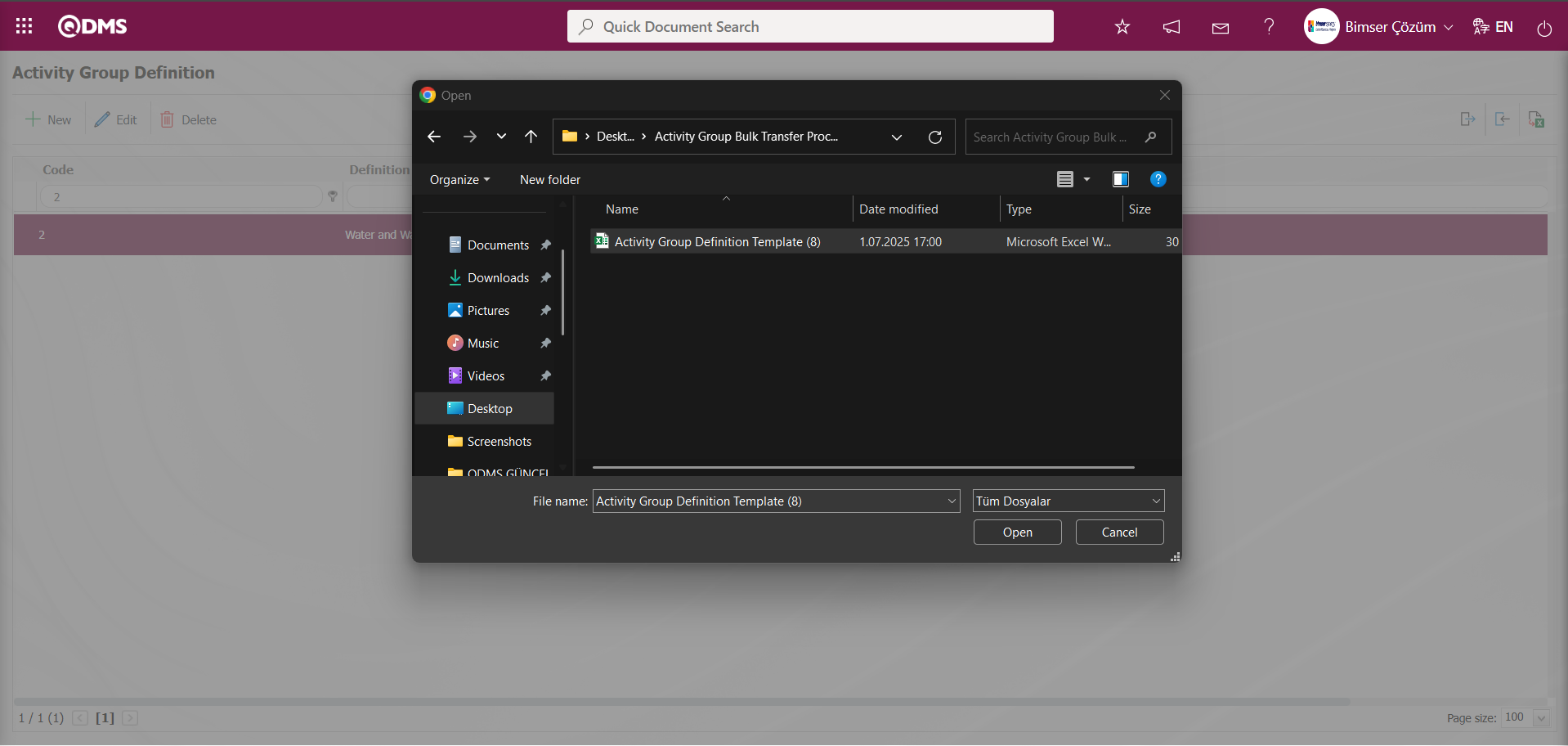
The system displays the message “Activity Groups have been successfully transferred. Please check the relevant autocode templates and counters” to indicate that the Activity Group bulk transfer has been completed.
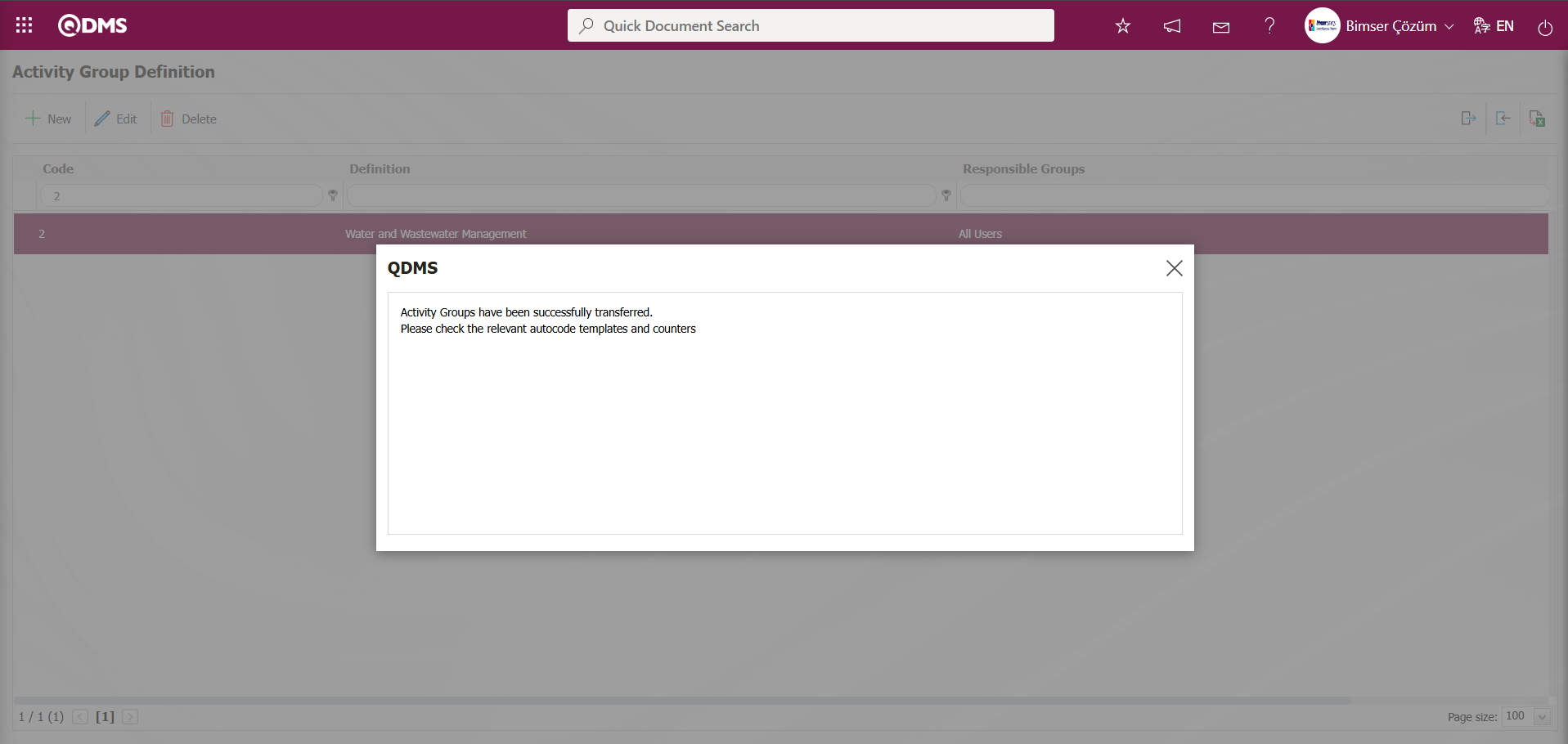
The Activity Group Definition screen displays the activity groups for which bulk transfer operations have been performed. Select the activity groups for which bulk transfer has been performed and click the  button to check the auto-code templates and counters.
button to check the auto-code templates and counters.
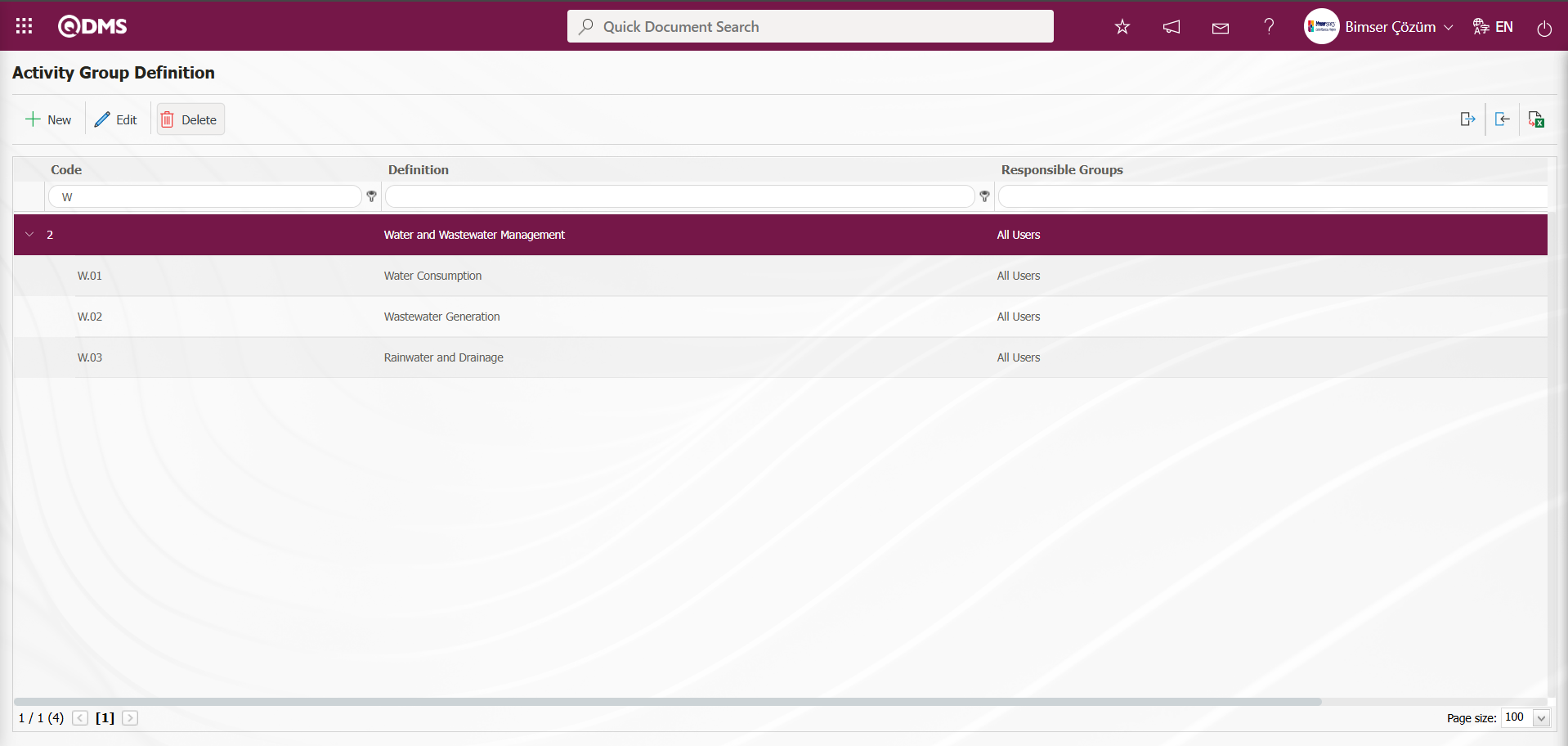
6.2.2.Activity Definition
Menu Name: Integrated Management System/ Environmental Dimensions Risk Assessment / Activity Definition
This menu defines the activities that can be linked to the risks analyzed in the Environmental Dimensions Risk Assessment module. Activities are defined based on the activity groups created in this menu. Click the Activity Definition menu under the Integrated Management System to view the relevant page. The activity definition page is similar to the activity group definition page. In this menu, all activities belonging to the organization are first defined within the scope of the Environmental Dimensions Risk Assessment module process. This definition process can be done individually by logging into the system interface, or by downloading an Excel file with a bulk transfer template, entering the relevant information in the downloaded transfer template, and uploading the transfer template to the system to transfer the activity definitions in bulk. To upload the activity definitions belonging to the organization using the template, you must be defined as a module administrator in the System Infrastructure Definitions/BSID/Configuration Settings/Manager Definition menu in the relevant module. The buttons related to transfer templates are displayed on the screen of the user defined as the module manager. Otherwise, if the user is not a module manager, the buttons related to transfer templates are not displayed.
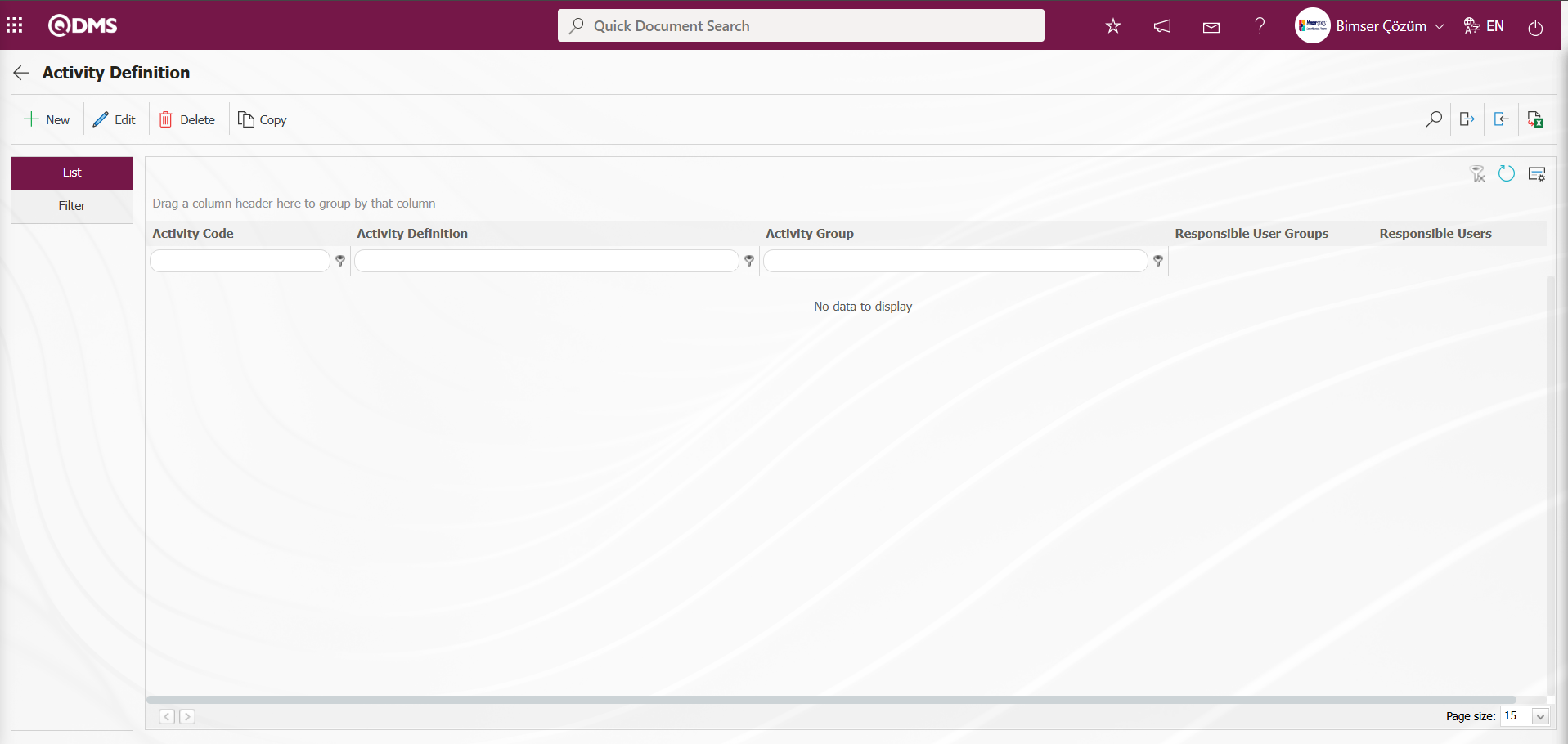
Using the buttons on the screen;
 : A new activity definition process is performed.
: A new activity definition process is performed.
 : The selected activity information in the list is updated.
: The selected activity information in the list is updated.
 : The selected activity information in the list is deleted.
: The selected activity information in the list is deleted.
 : The selected activity information in the list is copied.
: The selected activity information in the list is copied.
 : The activity definitions list is exported to Excel.
: The activity definitions list is exported to Excel.
 : Used to create a template. (This button is only visible if you are defined as a module administrator in the relevant module)
: Used to create a template. (This button is only visible if you are defined as a module administrator in the relevant module)
 : Used to load a template. (This button is only visible if you are defined as a module administrator in the relevant module)
: Used to load a template. (This button is only visible if you are defined as a module administrator in the relevant module)
Click the  button to start a new Activity Definition process in the Activity Definition screen.
button to start a new Activity Definition process in the Activity Definition screen.
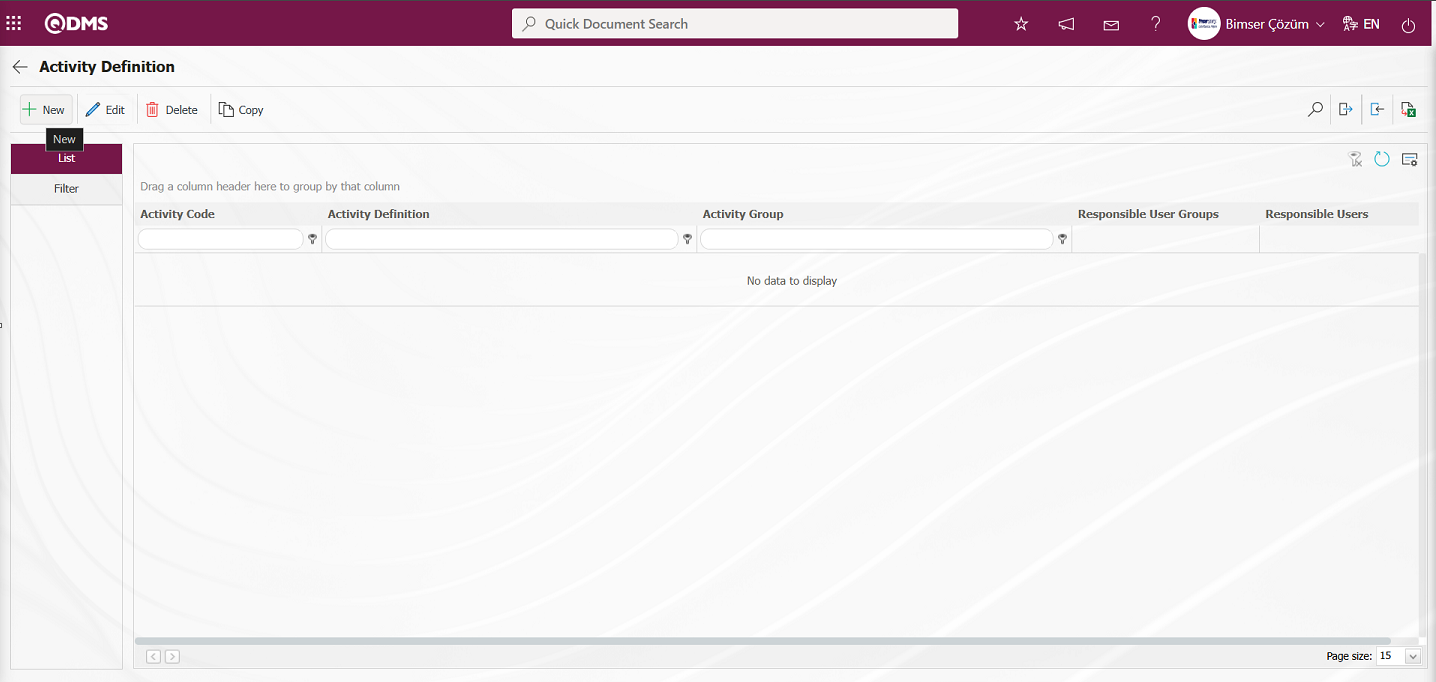
The Activity Definition screen opens.
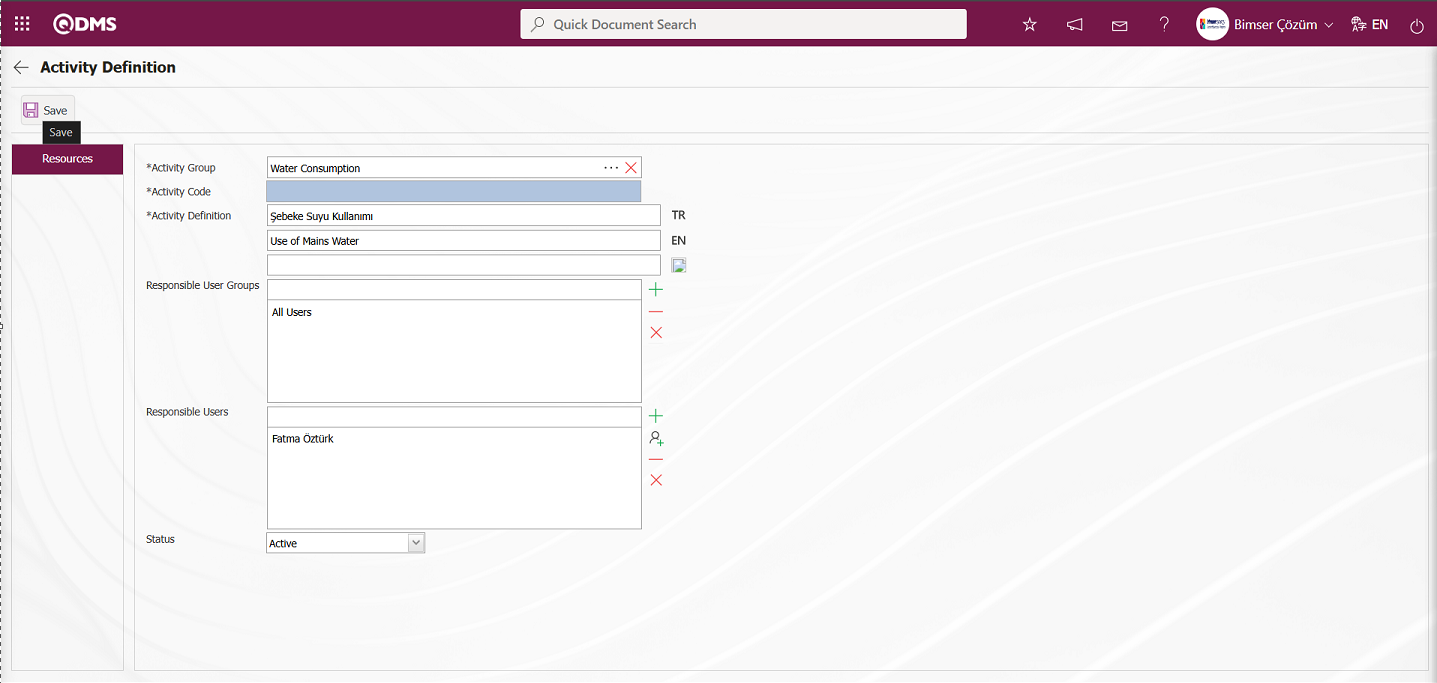
The relevant fields are defined on the screen that opens:
Activity Group: In the Activity Definition screen, the Activity Group  (Select) button is clicked to open the system, and the selected activity group is selected from the list of defined activity groups.
(Select) button is clicked to open the system, and the selected activity group is selected from the list of defined activity groups.
Activity Code: This is the mandatory field where the activity code information is defined in the Activity Definition screen. It must be defined without using spaces or Turkish characters, and must not be the same as previously defined fields. The system automatically assigns a code according to the code template defined in the Activity Group Definition menu. For this automatic code assignment to occur, the Activity Group selection must be made in the Activity Group field. The system automatically assigns the Activity information code
Activity Definition: This is a mandatory field in the Activity Definition screen where the definition information is specified.
Responsible User Groups: This is the area where the responsible user groups for the activity defined in the Activity Definition screen are selected from the list of user groups defined in the system by clicking the  (Add) button.
(Add) button.
Responsible Users: This is the field where the responsible personnel information for the activity defined in the Activity Definition screen is selected from the list of personnel defined in the system that opens when the  (Add) button is clicked.
(Add) button is clicked.
Status: The field where “Active” is selected from the ‘Active’ and “Passive” options in the Activity Definition screen. Passive statuses indicate that the activity definitions are no longer used in the system.
After entering the required information in the relevant fields, click the  button in the upper left corner of the screen to complete the activity definition registration process.
button in the upper left corner of the screen to complete the activity definition registration process.
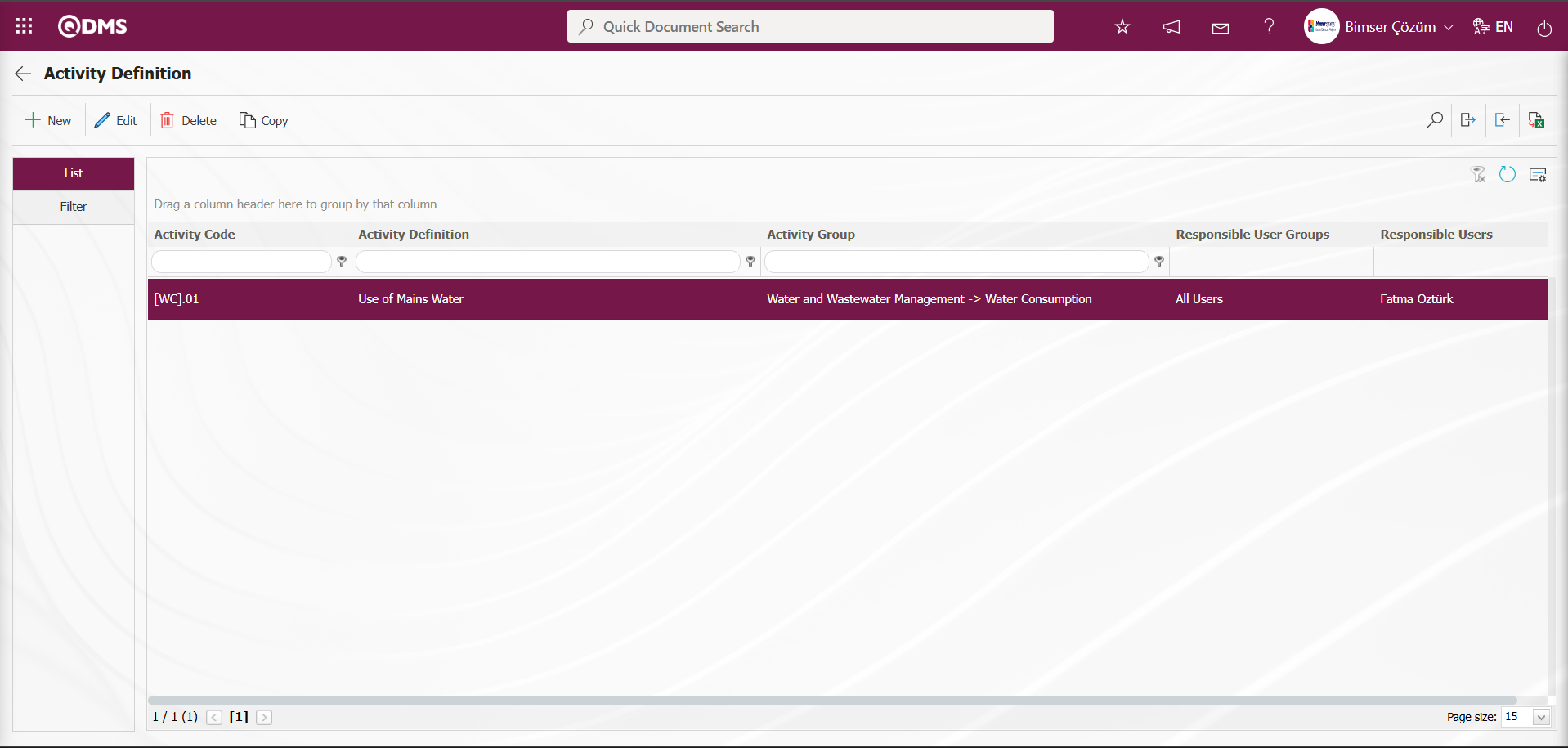
Activity Bulk Transfer Process;
The Activity Definition screen  (Create Template) button downloads the Activity Definition Template to your computer.
(Create Template) button downloads the Activity Definition Template to your computer.
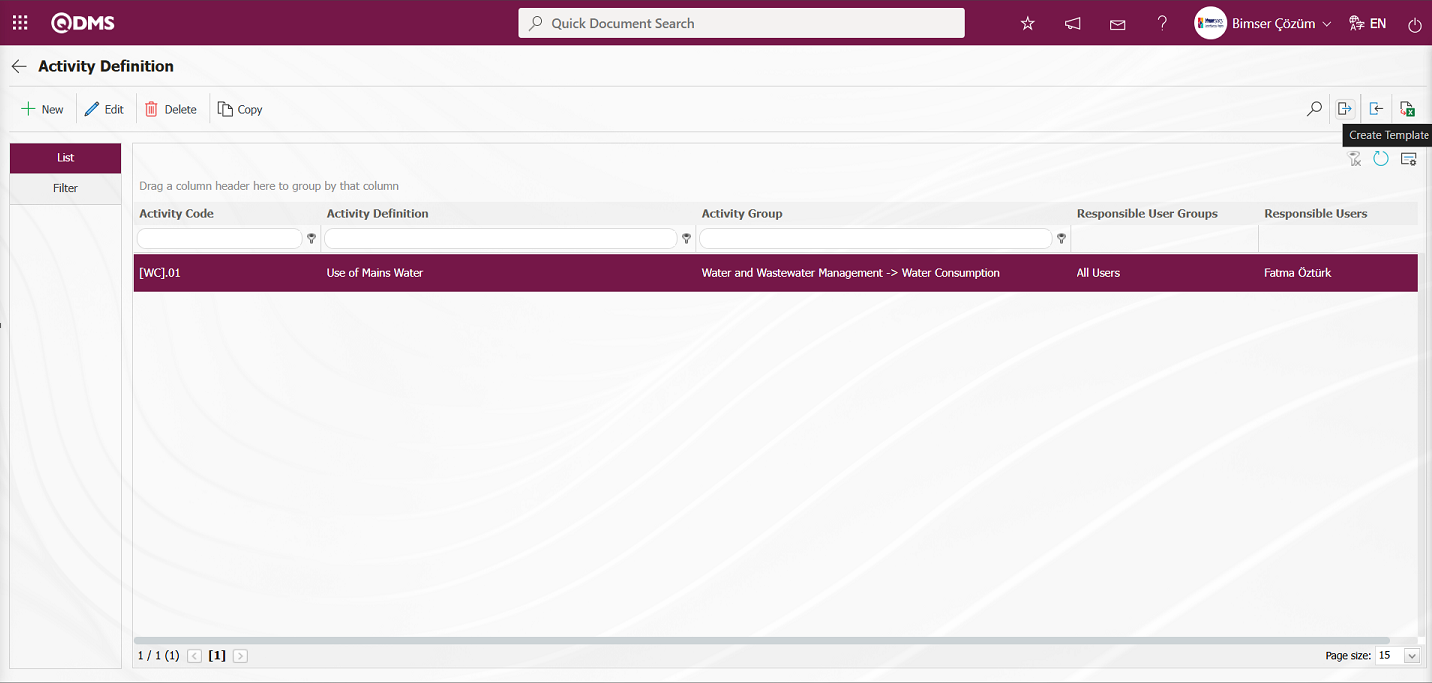
The relevant fields in the Activity Definition template are filled in with the relevant information and saved on the computer.
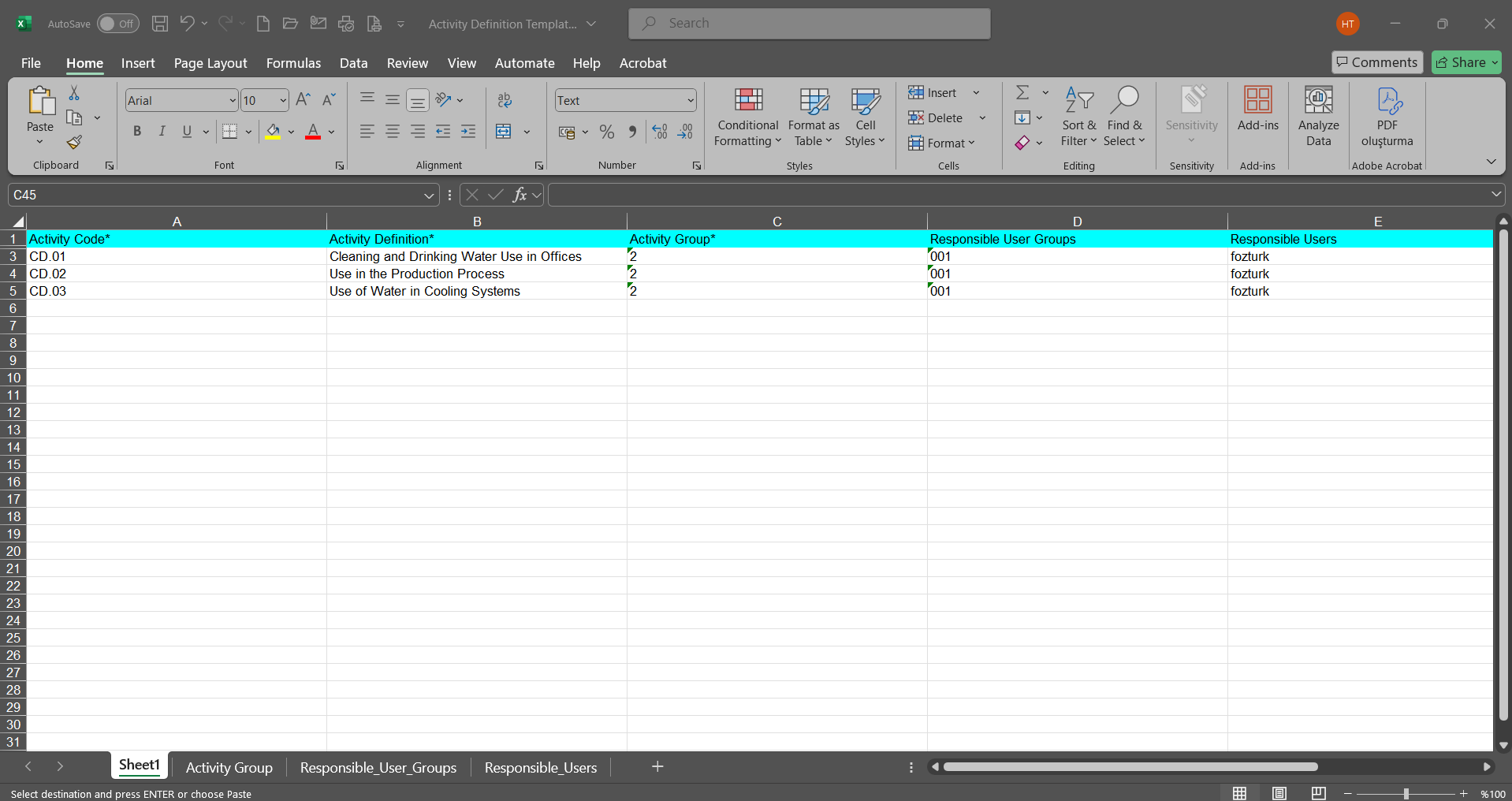
Click the  (Upload Template) button on the Activity Definition screen.
(Upload Template) button on the Activity Definition screen.
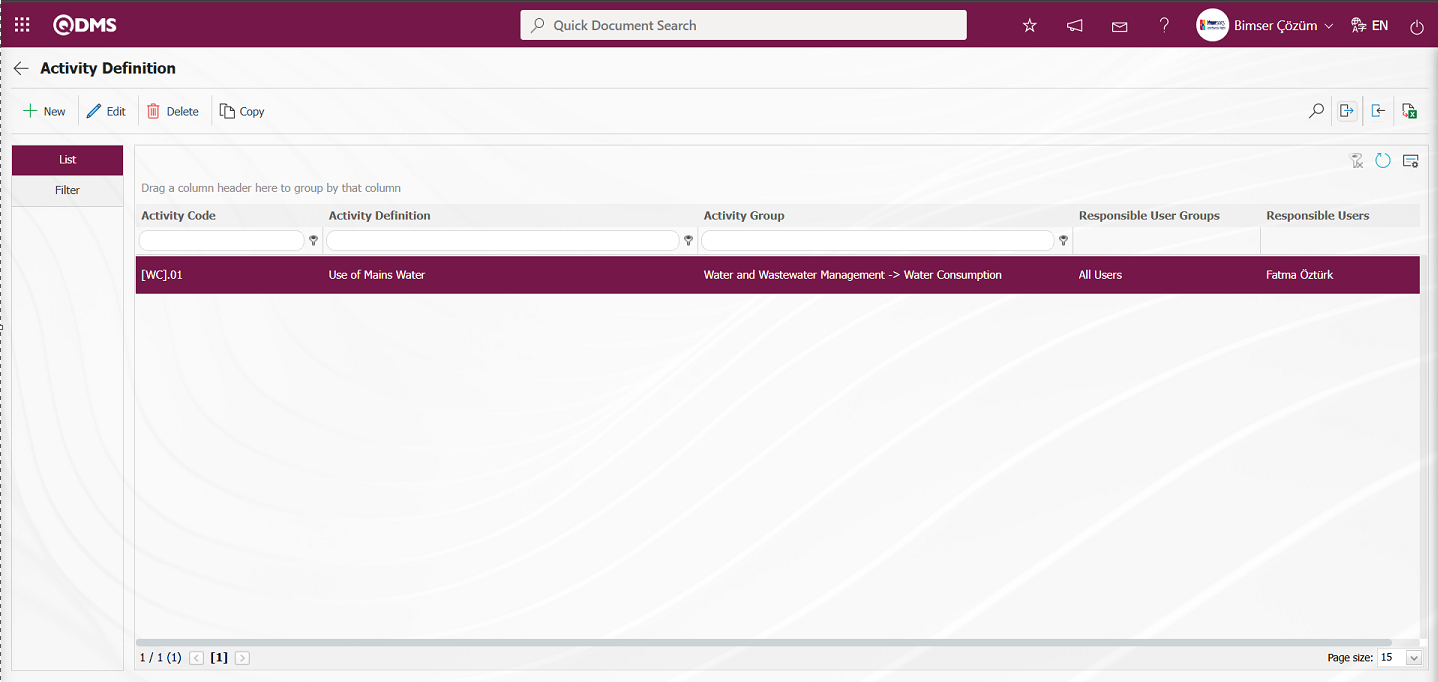
Click the “ ” button on the Upload File screen.
” button on the Upload File screen.
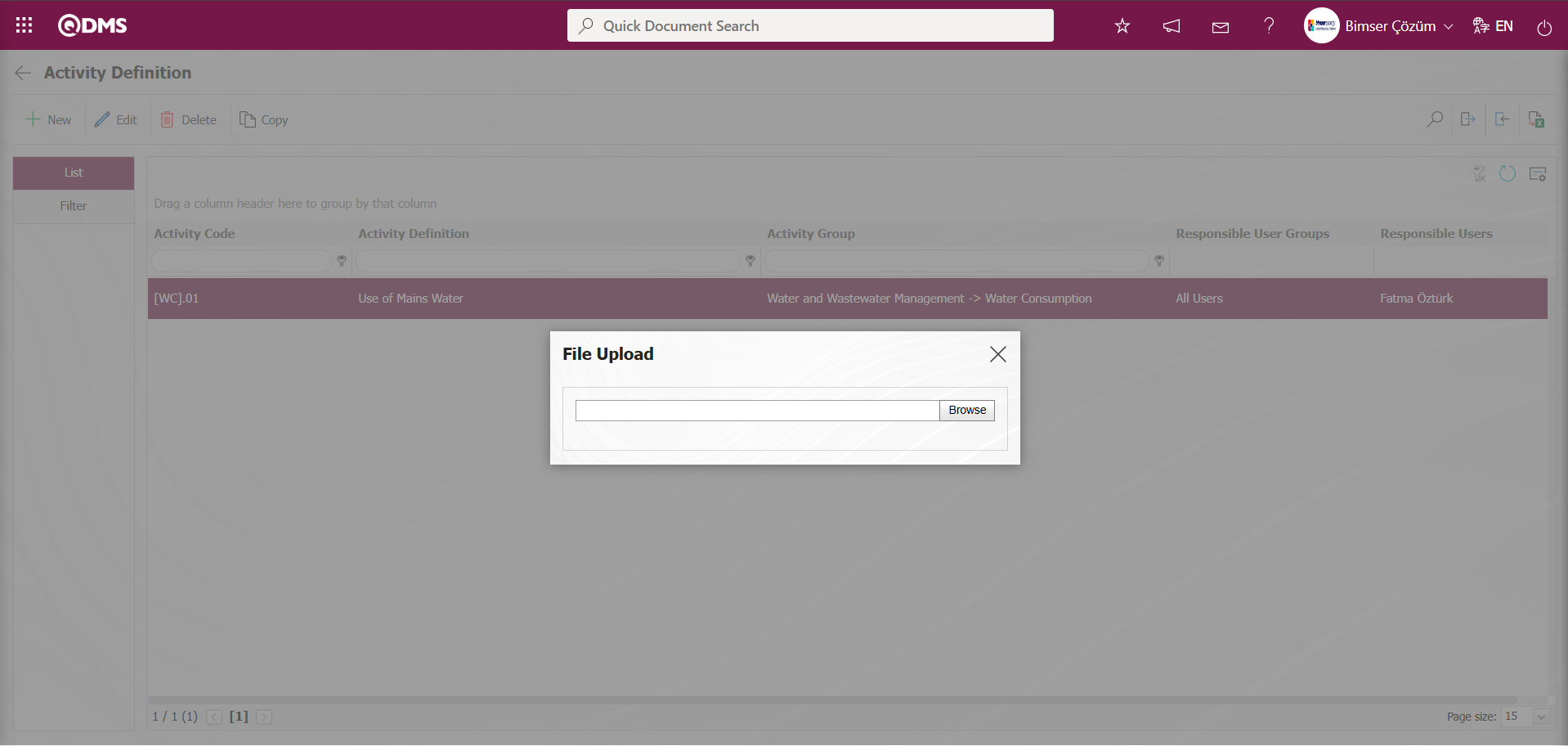
Select the Activity Definition template filled in the screen that opens.
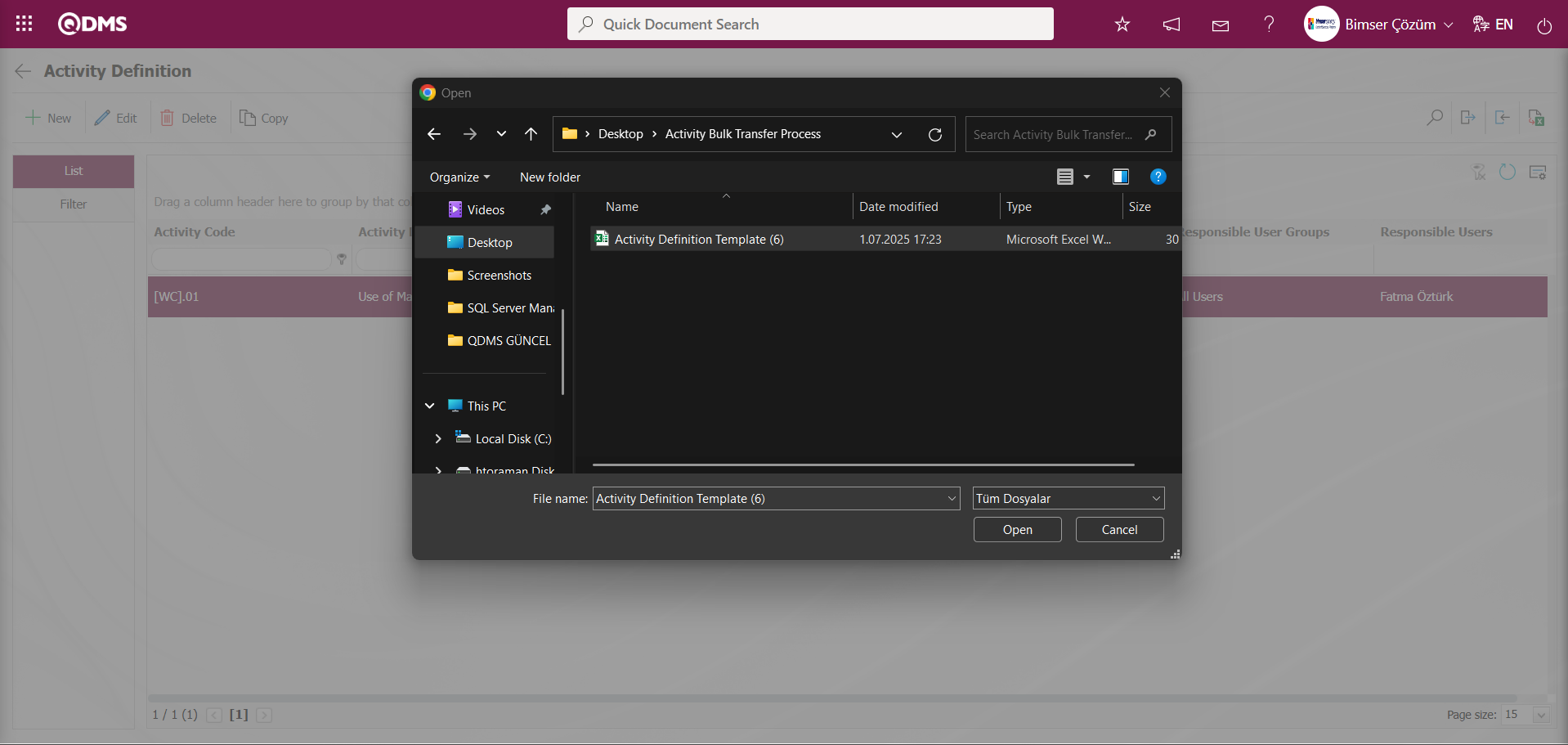
The system displays the message “Activities have been successfully transferred. Please check the relevant autocode templates and counters” to indicate that the activity bulk transfer process has been completed.
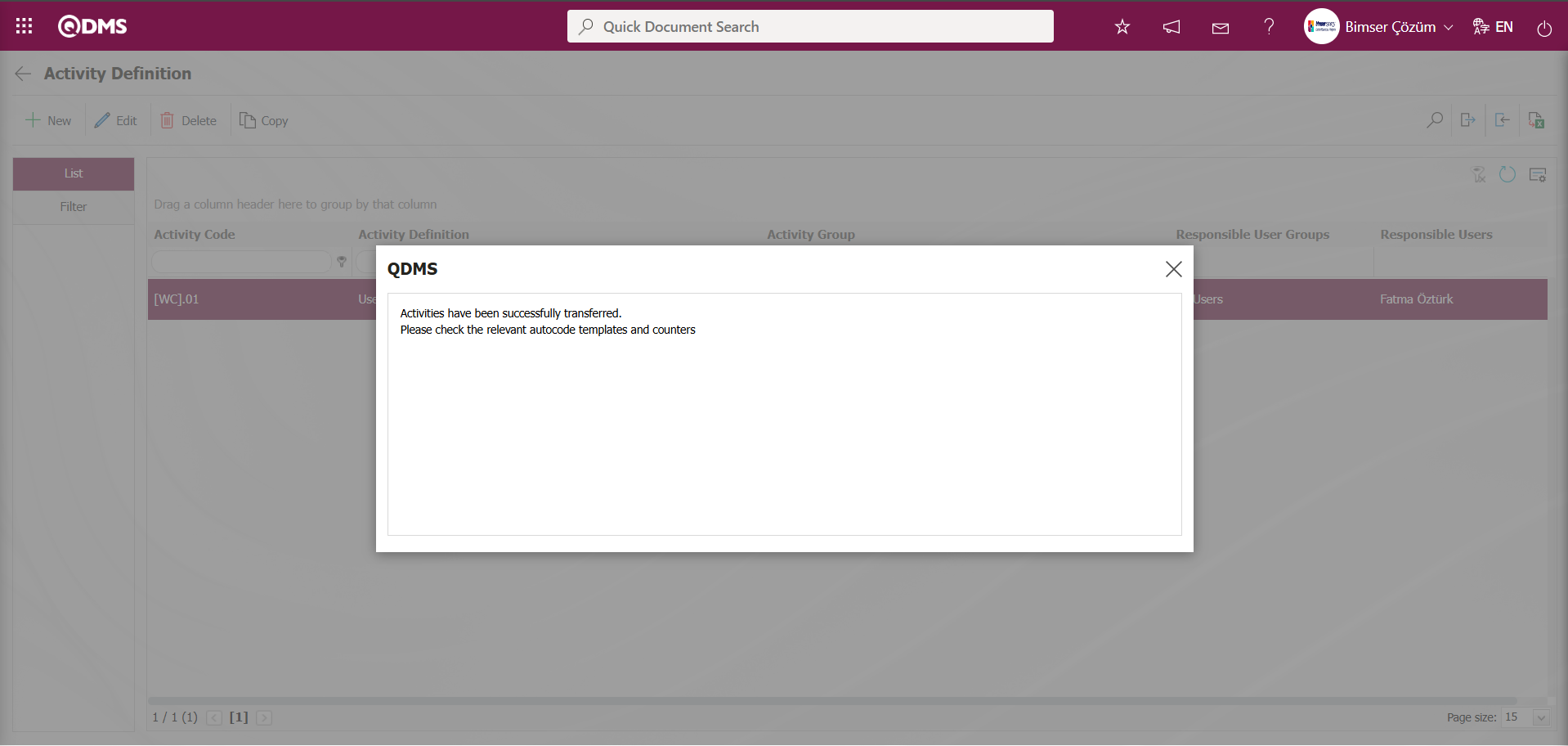
The Activities on which bulk transfer operations have been performed are displayed in the Activity Definition screen. The Activities on which bulk transfer operations have been performed are selected and the  button is clicked to check the auto-code templates and counters.
button is clicked to check the auto-code templates and counters.
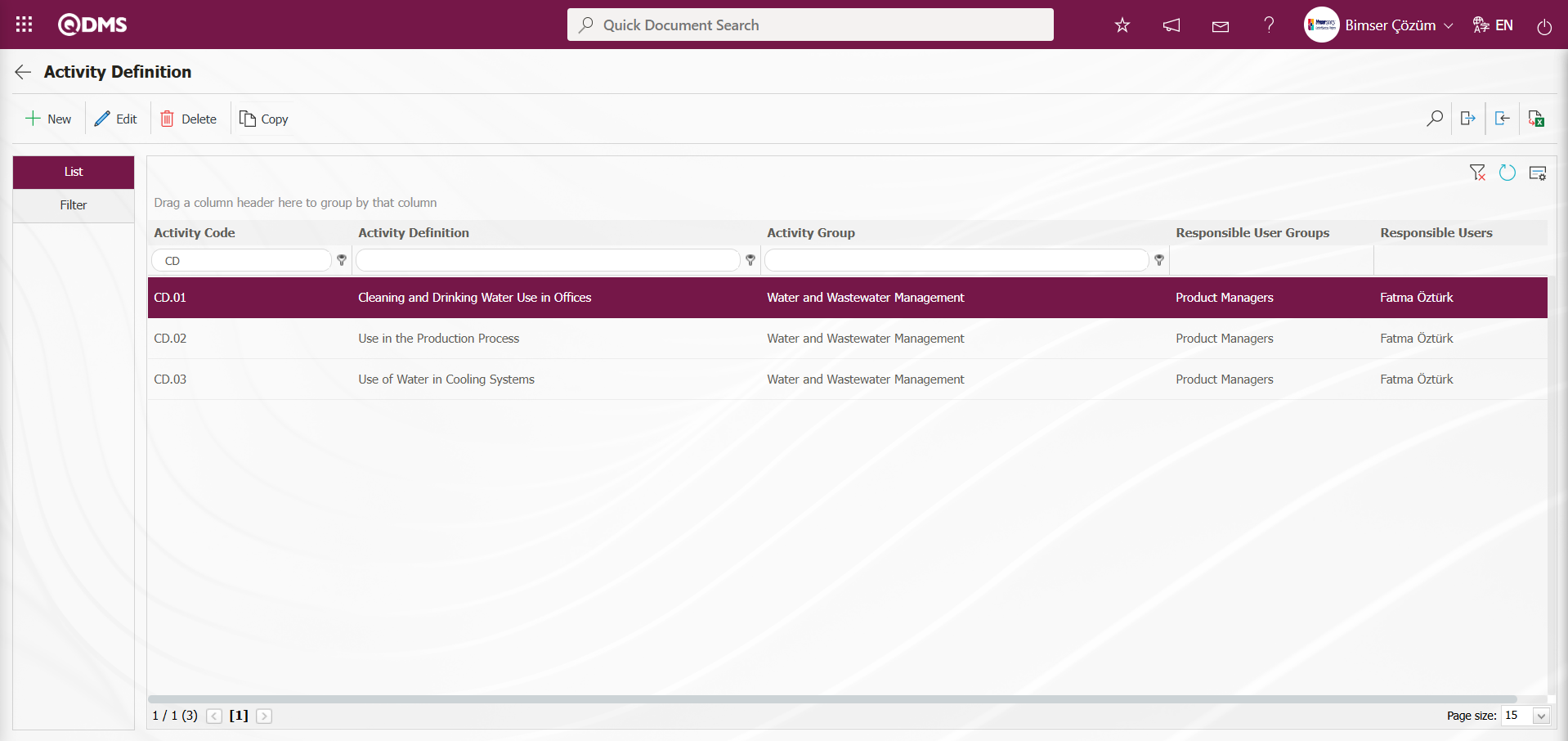
6.2.3. Risk Assessment Form Definition
Menu Name: Integrated Management System/ Environmental Dimensions Risk Assessment /Risk Assessment Form Definition
After defining activities and activity groups, the final step is to define the forms (RAF) in which risks will be included. The purpose of RAF definition is to classify the detailed forms on which risk analysis will be performed under specific categories (unit, department, activity group, etc.). To do this, open the Risk Assessment Form Definition menu under the Risk Assessment module within the Integrated Management System heading.
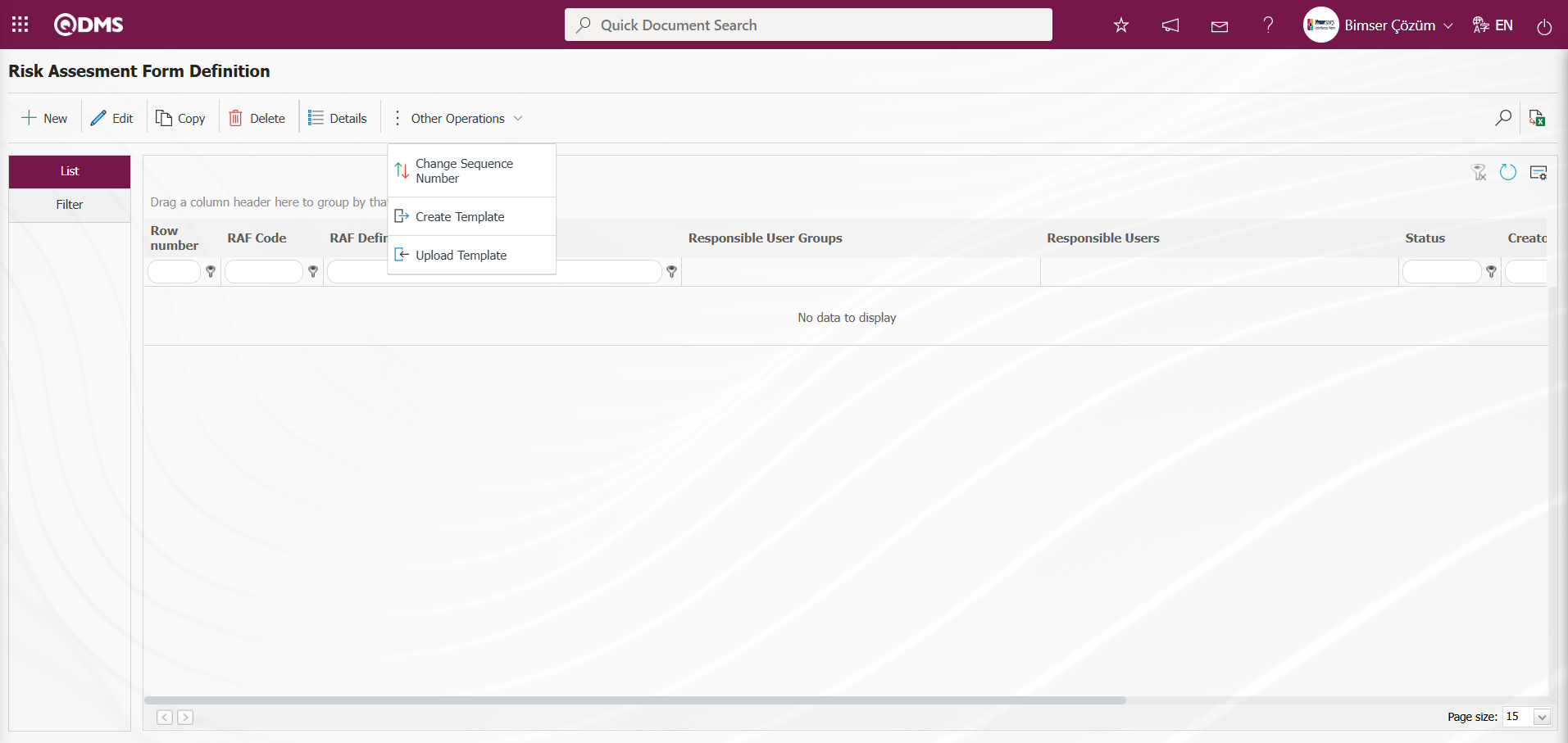
Using the buttons on the screen;
 : Create a new RAF (Risk Assessment Form).
: Create a new RAF (Risk Assessment Form).
 : Update the selected RAF information in the list.
: Update the selected RAF information in the list.
 : Copy the selected RAF information in the list.
: Copy the selected RAF information in the list.
 : Delete the selected RAF information in the list.
: Delete the selected RAF information in the list.
 : Open the detailed information screen for the selected RAF in the list.
: Open the detailed information screen for the selected RAF in the list.
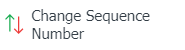 : Change the sequence number of the selected RAF information in the list.
: Change the sequence number of the selected RAF information in the list.
Click the 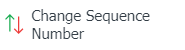 button while RAF is selected in the list tab on the Risk Assessment Form Definition screen.
button while RAF is selected in the list tab on the Risk Assessment Form Definition screen.
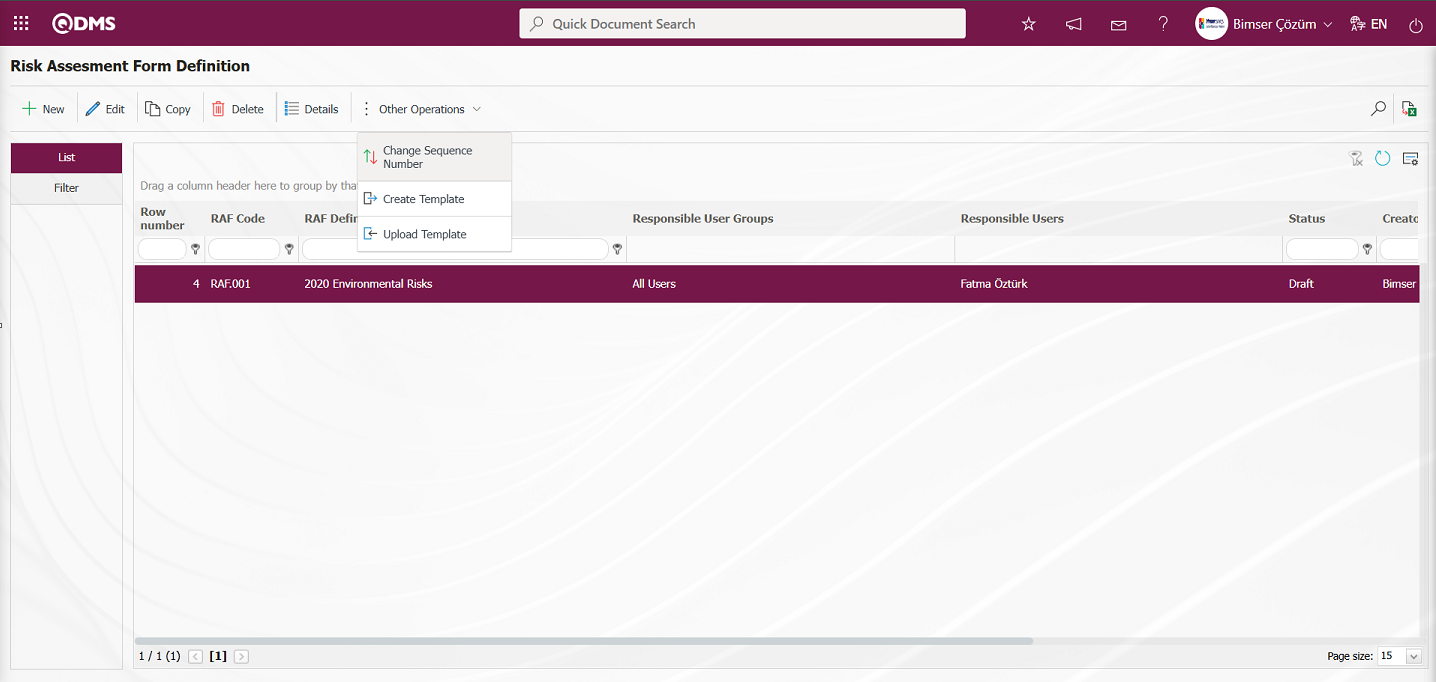
In the “Change Sequence Number” screen that opens, specify the New Sequence Number and click the  button to change the sequence number.
button to change the sequence number.
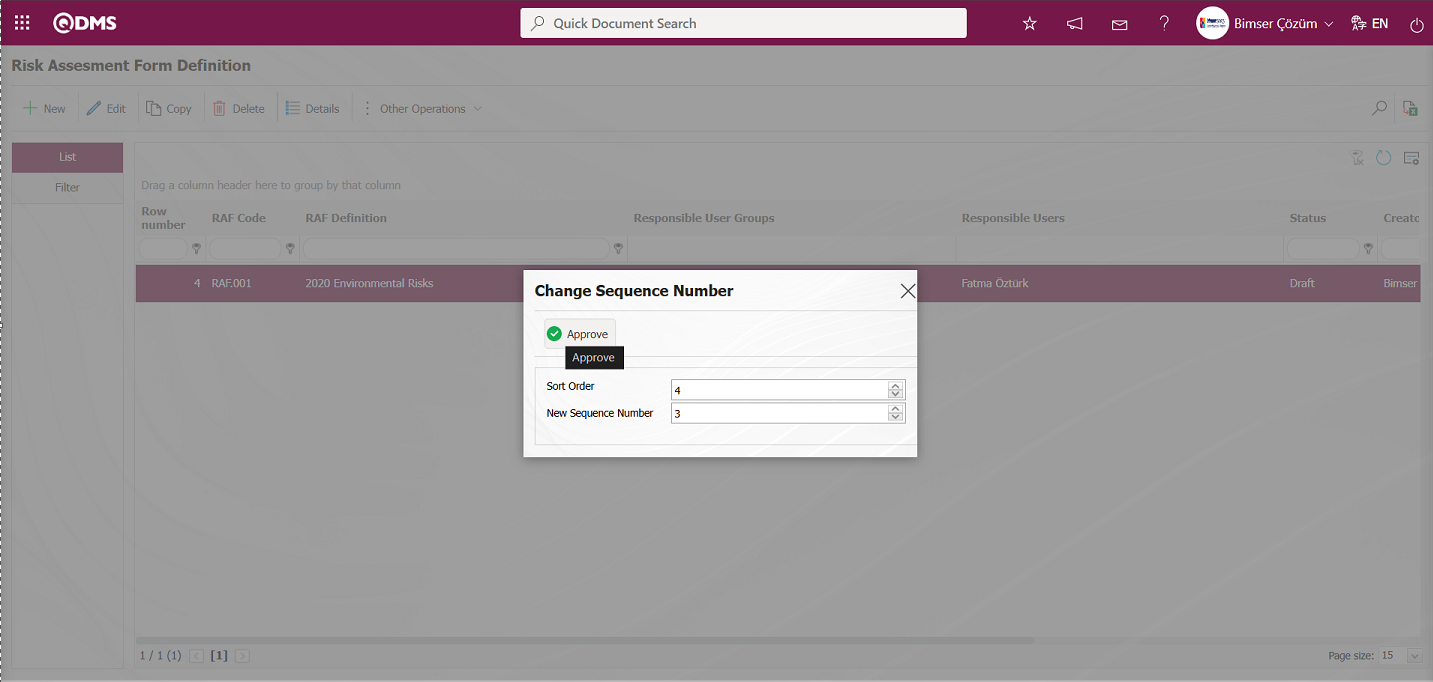
After changing the sequence number of the selected form in the Risk Assessment Form Definition screen, the changed sequence number is displayed.
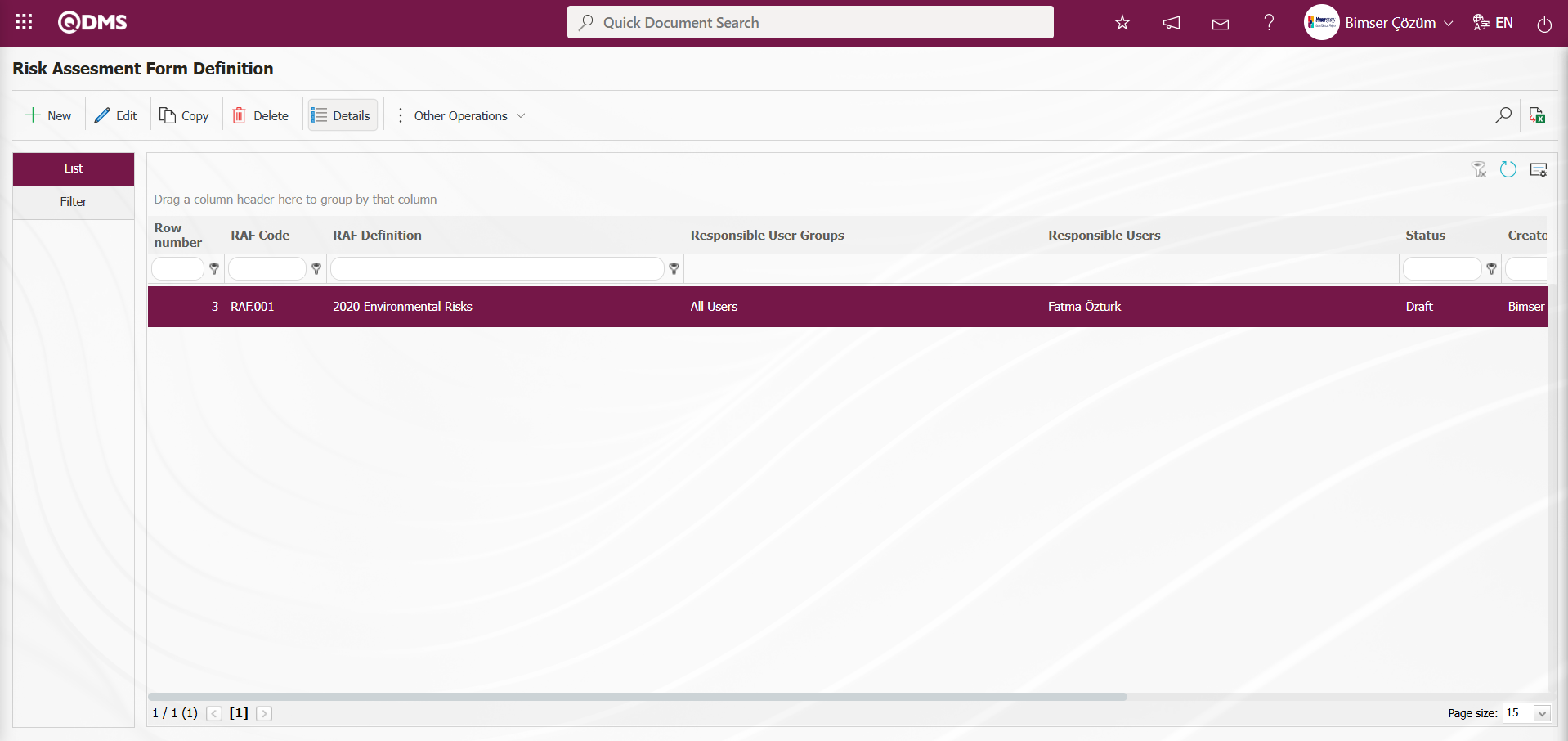
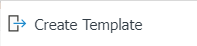 : Used to create templates. The transfer template is downloaded to the user's computer using this button and the relevant fields are filled in.
: Used to create templates. The transfer template is downloaded to the user's computer using this button and the relevant fields are filled in.
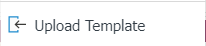 : Used to upload templates. The template is downloaded to the user's computer, filled out, and then uploaded to the system using this button.
: Used to upload templates. The template is downloaded to the user's computer, filled out, and then uploaded to the system using this button.
Note: After adaptation work, existing risk assessment forms (RAF) can be transferred to the system in bulk. Therefore, once field definition and other related tasks are completed, and it is determined that the system is ready for use, the following options will appear in the System Infrastructure Definitions / BSID / Configuration Settings / Manager Definition menu for users designated as administrators in this module: the “Risk Assessment Form Definition” screen and the 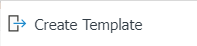 and
and 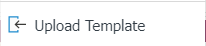 buttons.The Transfer Template is automatically generated based on the fields defined in the system. The
buttons.The Transfer Template is automatically generated based on the fields defined in the system. The 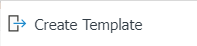 button allows the system to download the generated template to the computer. When the relevant template is filled out by users and uploaded to the system using the
button allows the system to download the generated template to the computer. When the relevant template is filled out by users and uploaded to the system using the 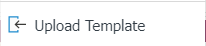 button, the Risk Assessment Forms (RAF) are transferred to the system.
button, the Risk Assessment Forms (RAF) are transferred to the system.
Risk Assessment Form Bulk Transfer Process;
The Risk Assessment Form Definition screen 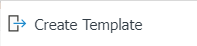 button downloads the Risk Assessment Form Definition Template to your computer.
button downloads the Risk Assessment Form Definition Template to your computer.
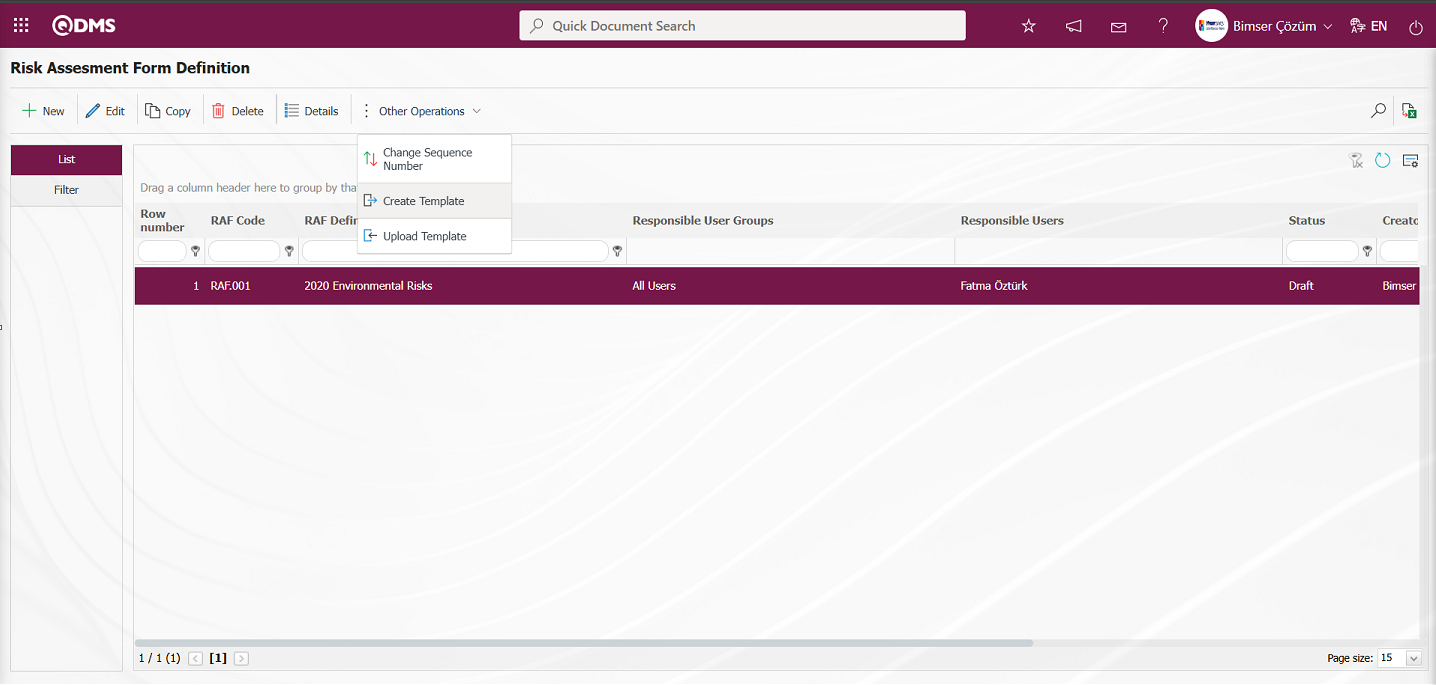
The relevant fields in the Risk Assessment Form Definition template are filled in with the relevant information and saved on the computer.
 ** Click the
** Click the 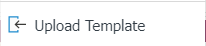 button on the Risk Assessment Form Definition screen.
button on the Risk Assessment Form Definition screen.
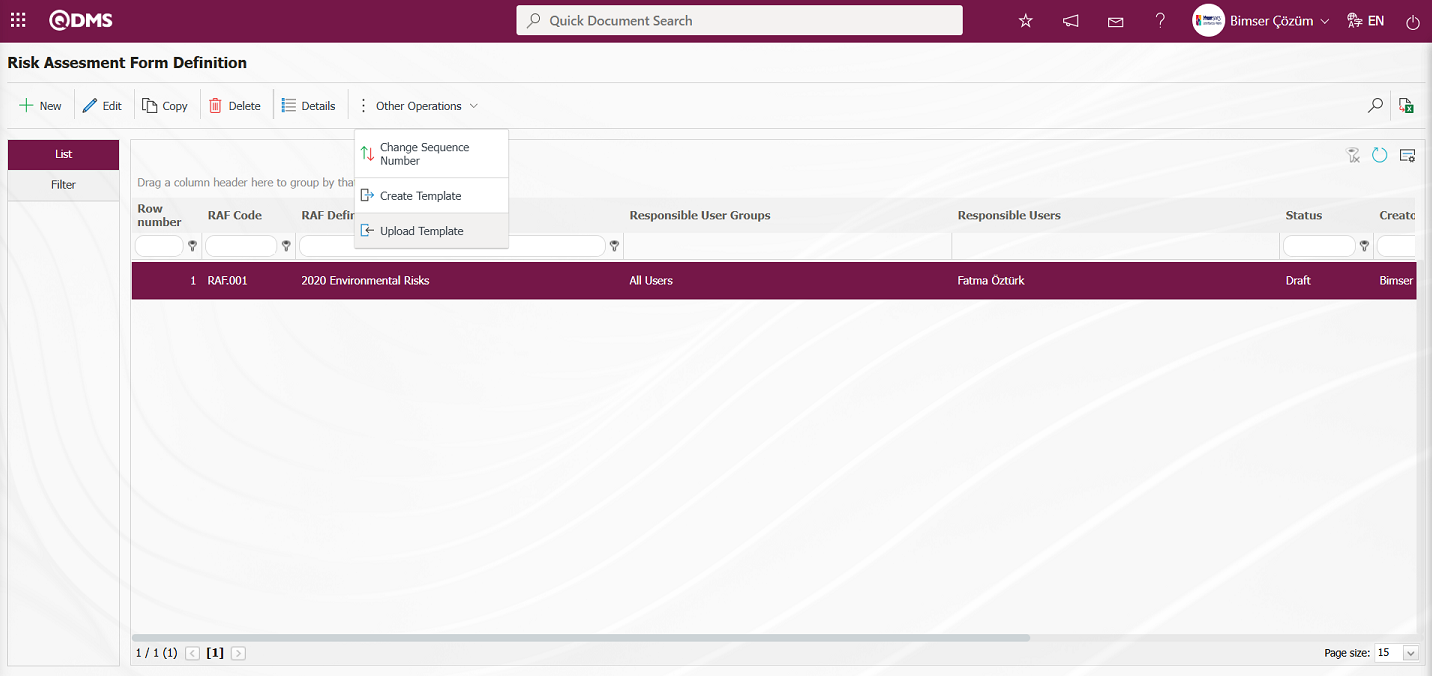
Click the  button on the File Upload screen.
button on the File Upload screen.
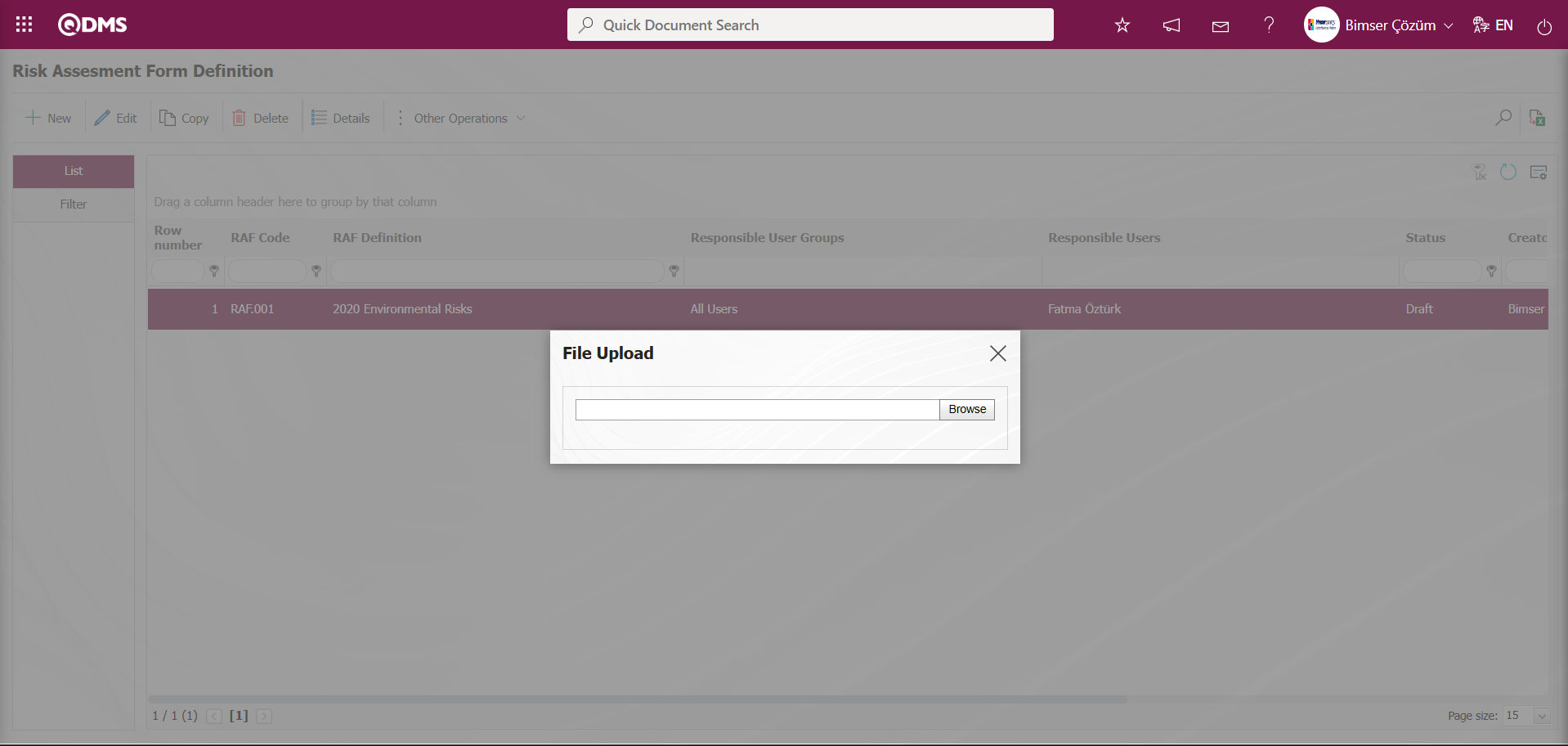
Select the Risk Assessment Form Definition template filled in the screen that opens.

The system displays the message “Risks were transferred successfully. Please check the relevant autocode templates and counters,” indicating that the RAF (Risk Assessment Form) transfer process has been completed.
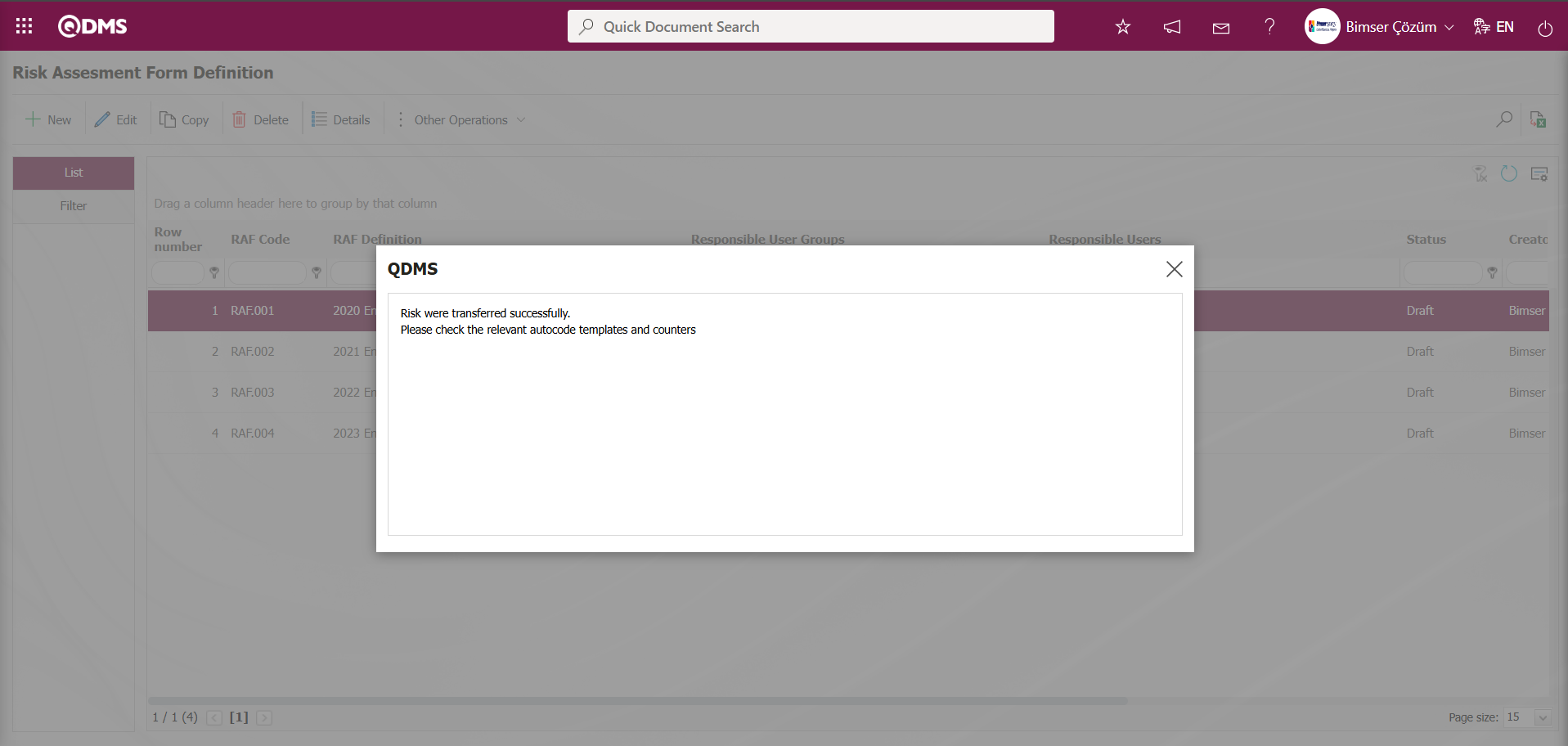
The RAF(Risk Assessment Form) is displayed in the list tab of the Risk Assessment Form Definition screen when a bulk transfer operation is performed on the list.
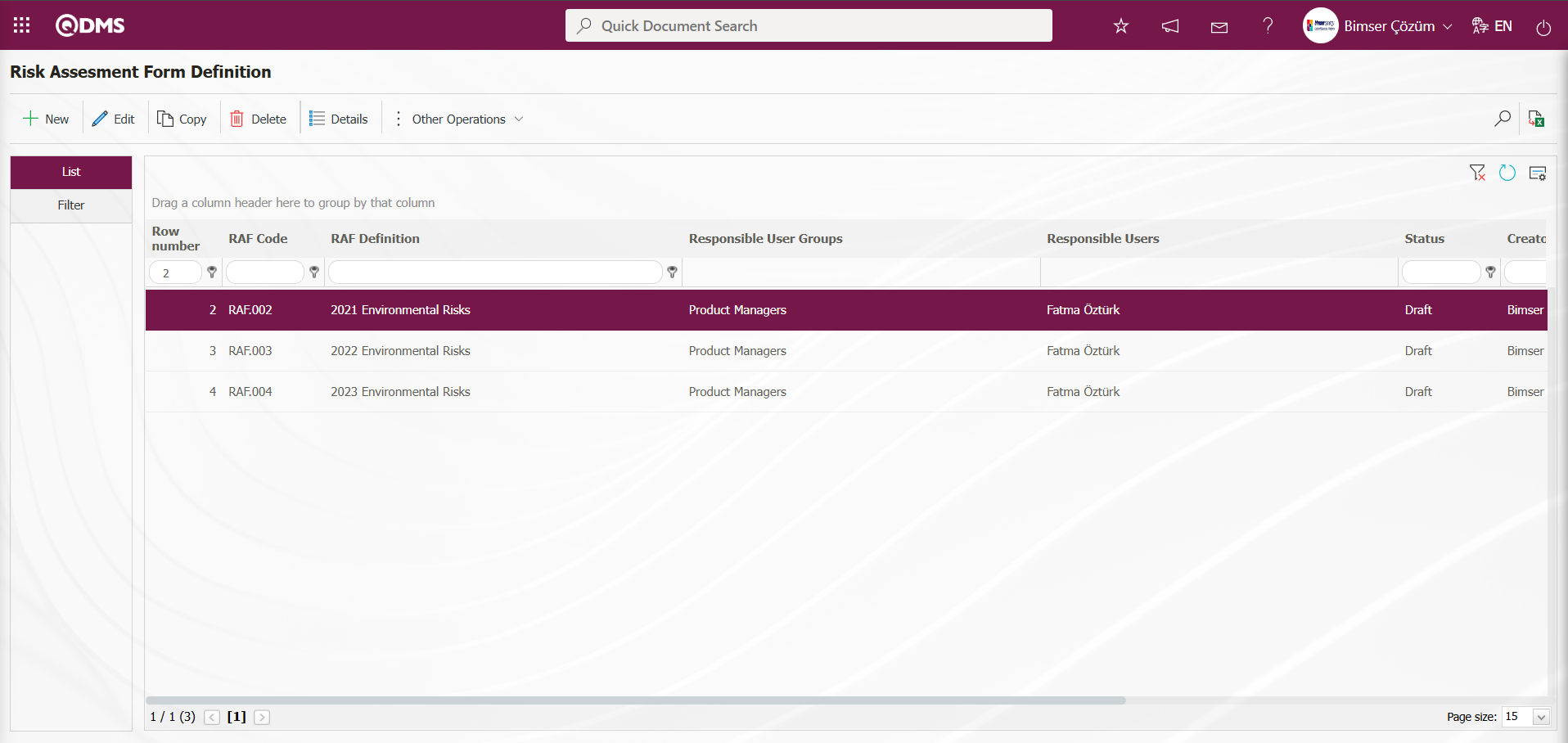
To define a new Risk Assessment Form in the Risk Assessment Form Definition screen, click the  button.
button.
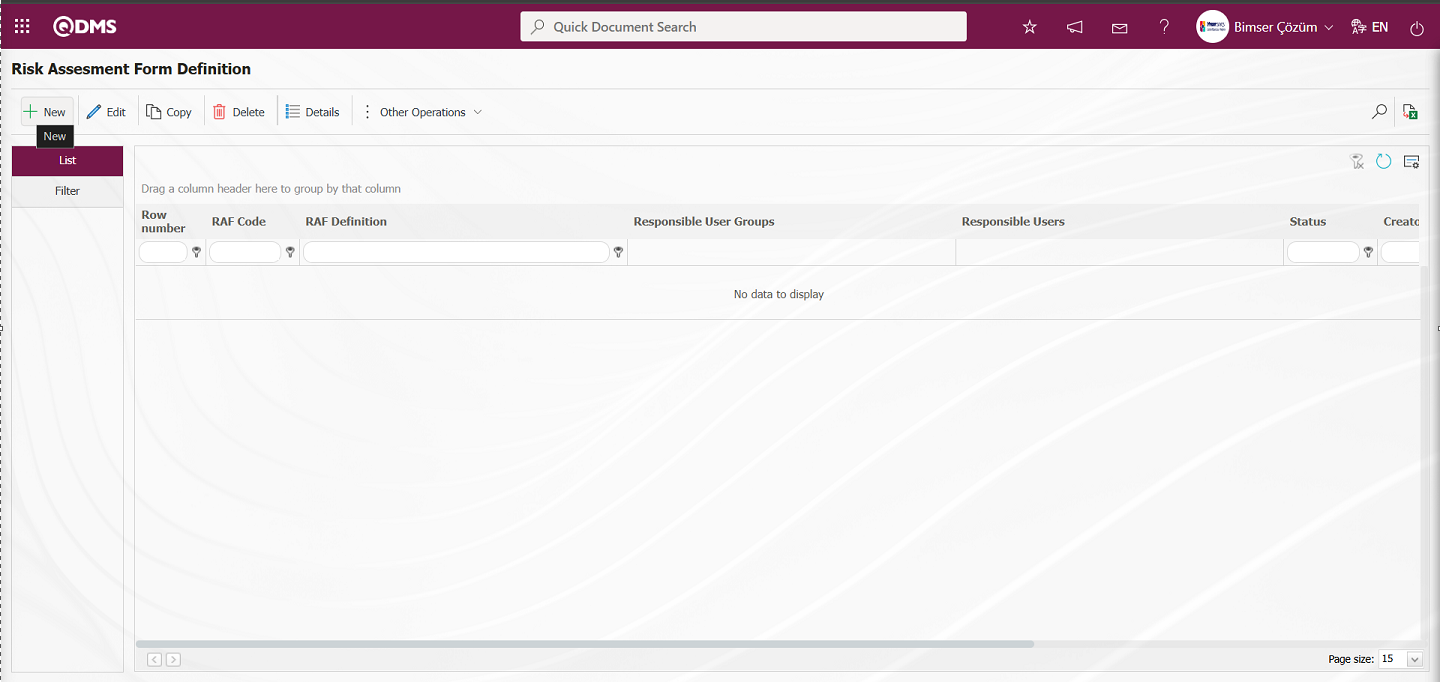
The Risk Assessment Form Definition screen opens.
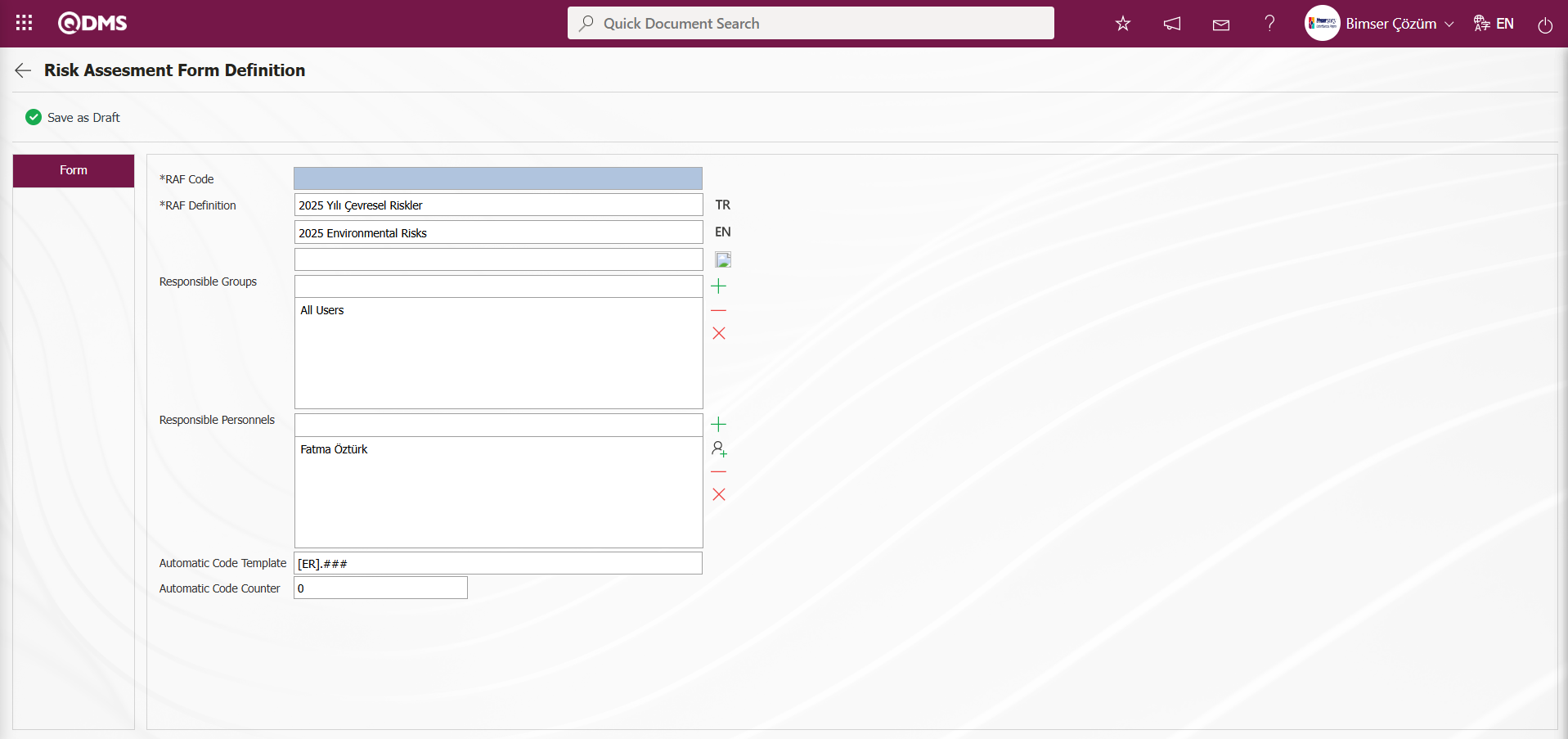
Using the buttons on the screen;
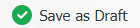 : The Risk Assessment Form (RAF) is saved as a draft.
: The Risk Assessment Form (RAF) is saved as a draft.
The relevant fields are defined on the screen that opens:
RAF Code: This field is automatically populated by the system in the Risk Assessment Form Definition screen. The system assigns an automatic code template based on the code template defined in the “Risk Assessment Auto Code Template” parameter of the relevant module.
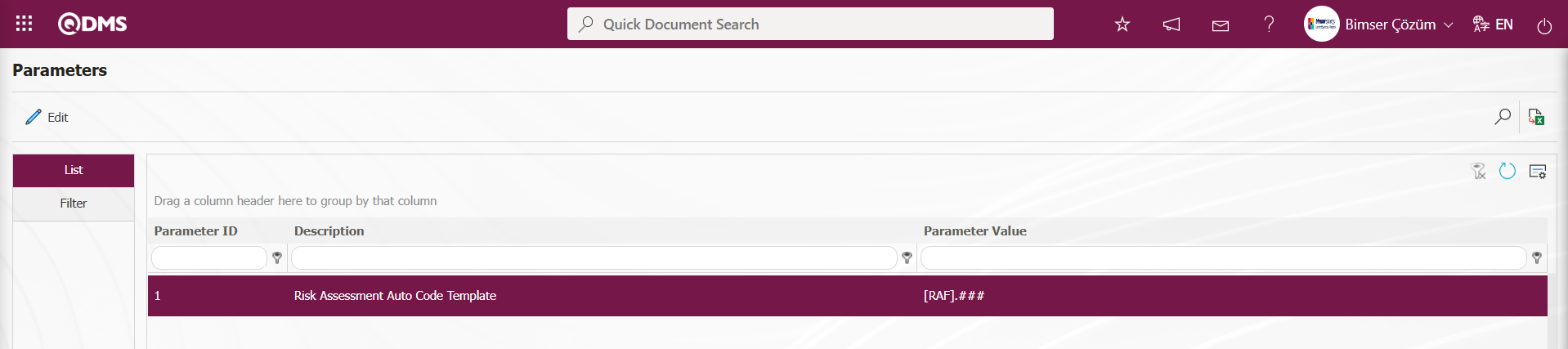 The information on the counter value at which the defined auto code template will start is specified in the parameter value of the “Risk Assessment Counter” parameter (No. 2) of the relevant module. The counter value in the parameter is defined as “0.” Based on the counter and code template “RAF.####,” the parameter will assign codes in the format RAF.001, RAF.001, RAF.002.
The information on the counter value at which the defined auto code template will start is specified in the parameter value of the “Risk Assessment Counter” parameter (No. 2) of the relevant module. The counter value in the parameter is defined as “0.” Based on the counter and code template “RAF.####,” the parameter will assign codes in the format RAF.001, RAF.001, RAF.002.
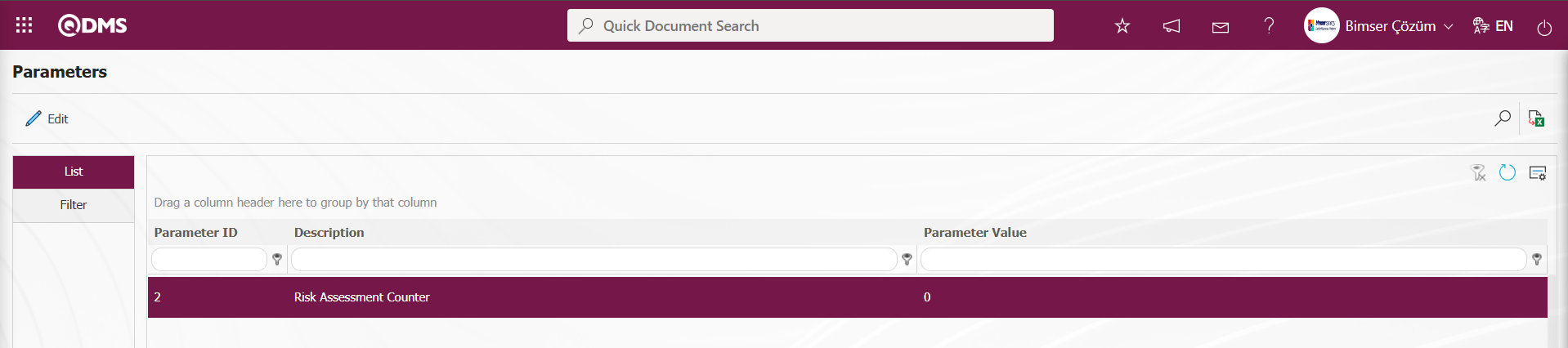
RAF Definition: This is a mandatory field in the Risk Assessment Form Definition screen where the RAF Main Form Definition information is defined.**
Responsible User Groups: Risk Assessment Form Definition screen, the Responsible user groups information of the form defined in the  (Add) button is selected from the list of user groups Responsible Users: In the Risk Assessment Form Definition screen, the personnel who will be responsible for the Risk Master Form can be selected by clicking the
(Add) button is selected from the list of user groups Responsible Users: In the Risk Assessment Form Definition screen, the personnel who will be responsible for the Risk Master Form can be selected by clicking the  (Add) button and selecting from the list of personnel defined in the “system” or by clicking the
(Add) button and selecting from the list of personnel defined in the “system” or by clicking the  (Select) button and selecting from the list of user groups defined in the “system.”
(Select) button and selecting from the list of user groups defined in the “system.”
Automatic Code Template: This is the field where the automatic code template information is defined in the Risk Assessment Form Definition screen. This field determines how the code of the detail records will be assigned when they are added to the Risk Master Form. Example: [ER].001, [ER].002, [ER].003. The system will automatically assign codes based on the automatic code counter value being “0.”

Automatic Code Counter: In the Risk Assessment Form Definition screen, the code assigned to the Risk Main Form Detail records is determined based on the code specified in the automatic code template.
In the Risk Assessment Form Definition screen, enter the code of the Risk Master Form (if automatic code assignment is not enabled), the form description, and, if desired, the responsible user groups. After entering the required information in the relevant fields, click the 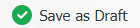 button in the upper left corner of the screen to complete the Risk Master Form definition process.
button in the upper left corner of the screen to complete the Risk Master Form definition process.
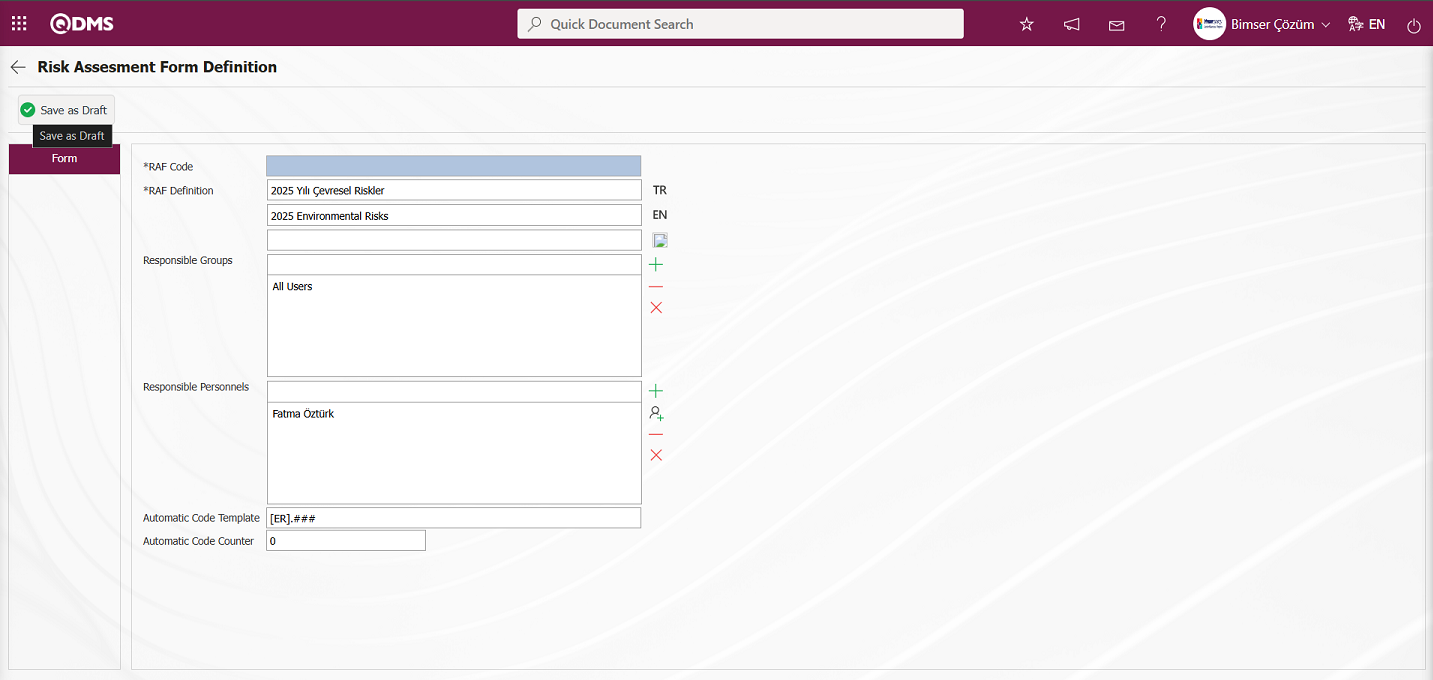
The Risk Assessment Form is saved by clicking the “OK” button in the message “Would you like to save the Risk Assessment Form as a draft? ”displayed by the system.
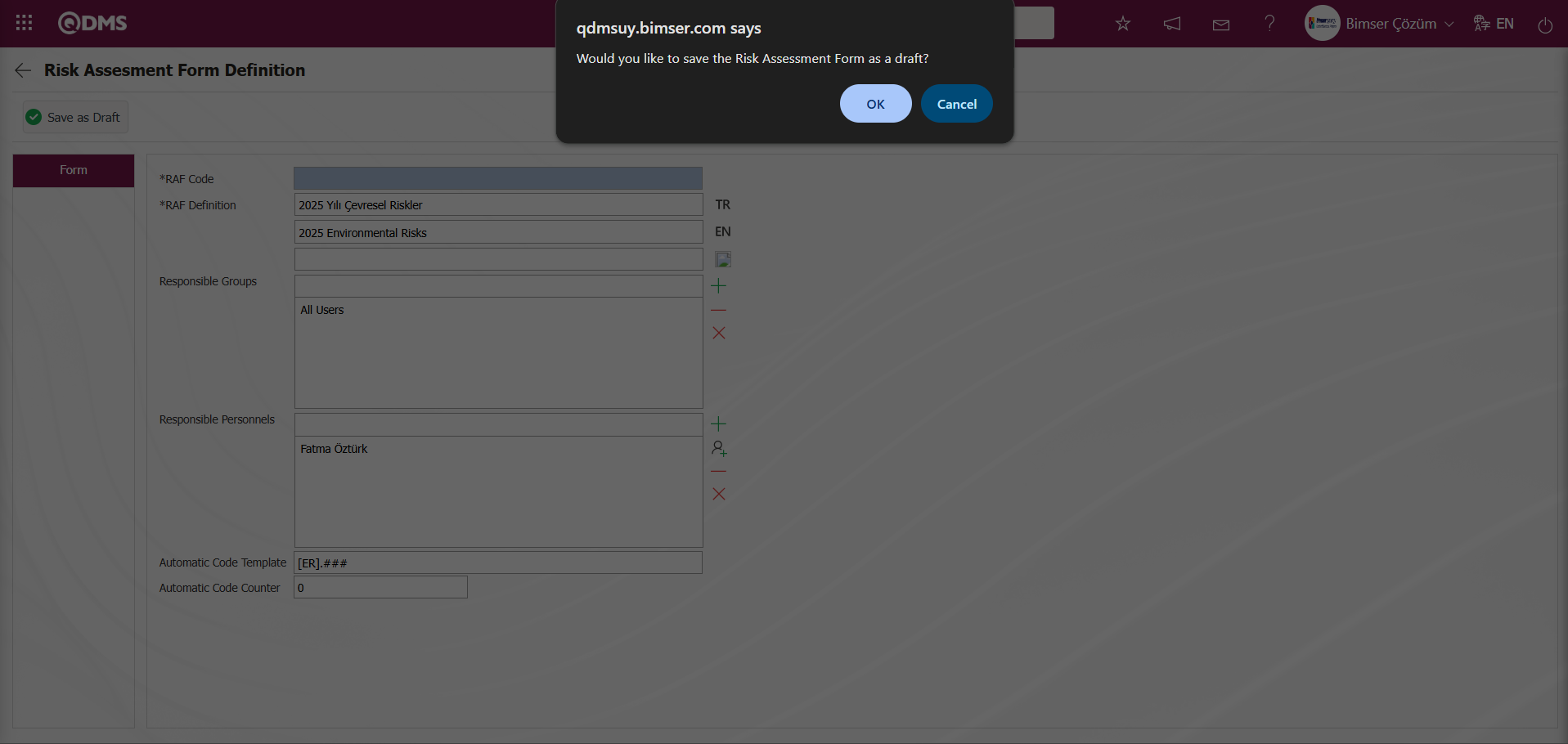
In the main form definition screens, if there is information that needs to be kept specific to the user's organization, it can be added as many custom fields as needed through the interface provided. The user-defined fields are defined in the Field Definition menu and linked to the “Risk Assessment Form Definition” function (number 3) in the Function Designer menu, enabling them to be displayed.
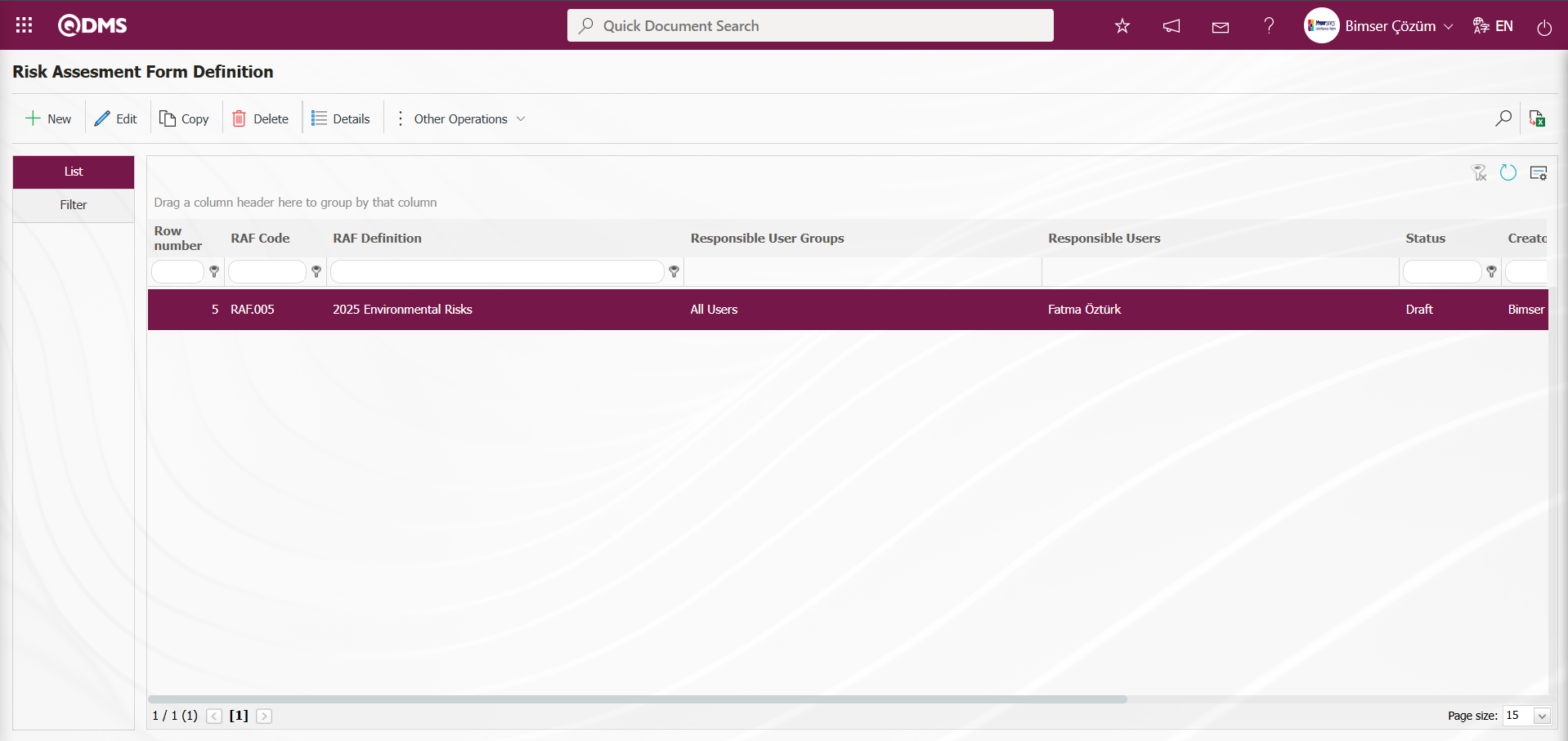
Once all Risk Assessment Forms (RAF) have been defined in this manner, click the  button in the upper left corner while the Risk Assessment Form to which you wish to add risk assessment details is selected.
button in the upper left corner while the Risk Assessment Form to which you wish to add risk assessment details is selected.
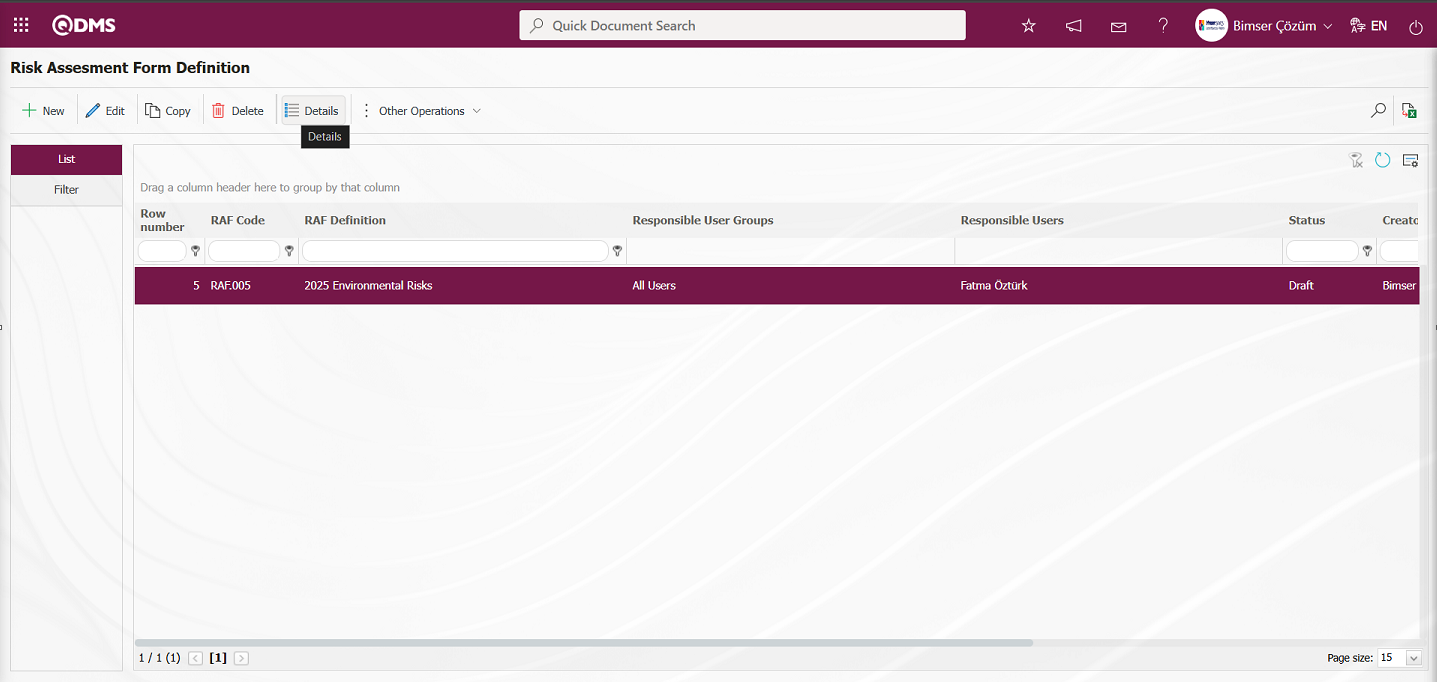
The Risk Assessment Form Details (RAFD) screen opens.
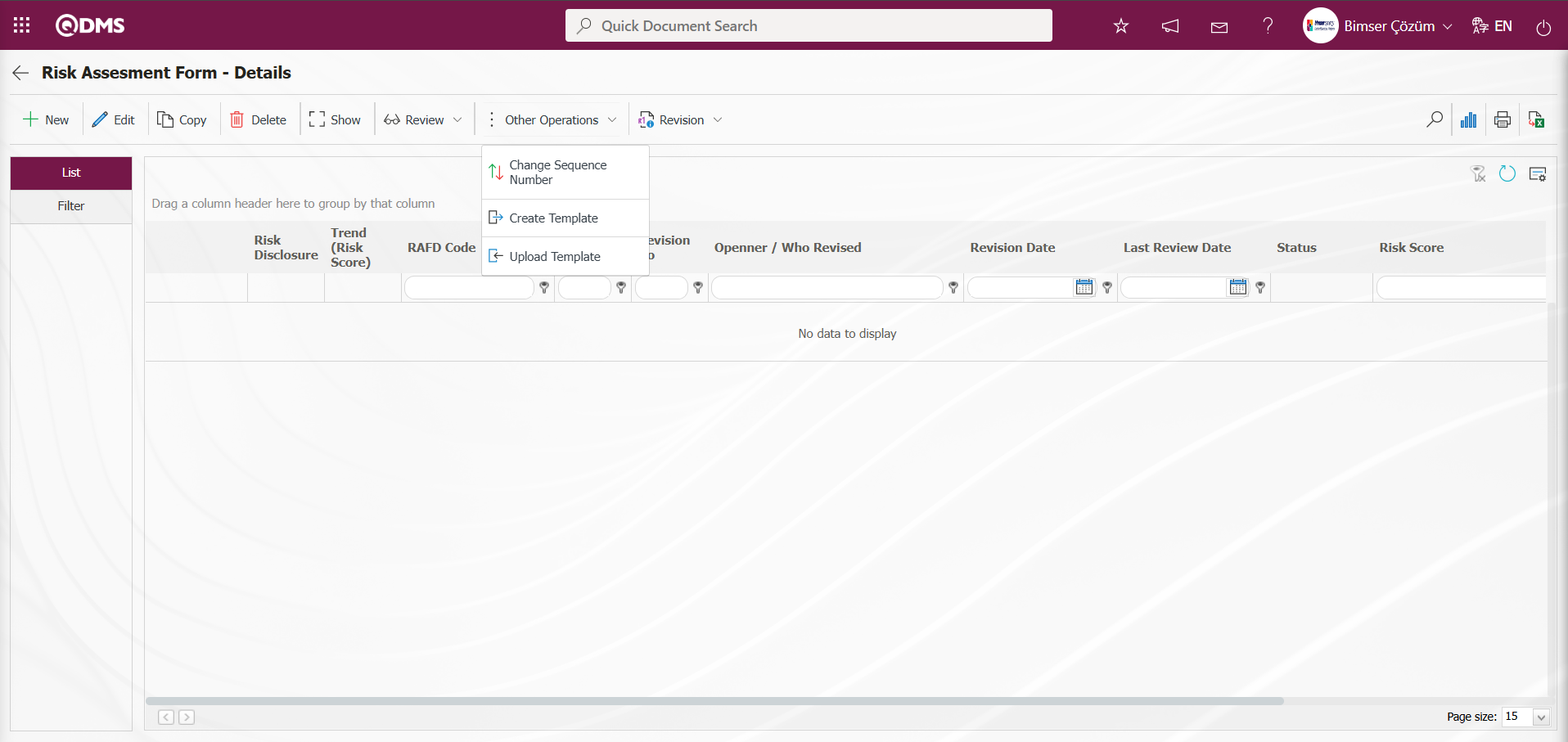
Using the buttons on the screen;
 : The new RAFD (Risk Assessment Form Detail) definition process is performed.
: The new RAFD (Risk Assessment Form Detail) definition process is performed. : The selected RAFD information in the list is updated.
: The selected RAFD information in the list is updated.
 : The selected RAFD information in the list is displayed.
: The selected RAFD information in the list is displayed.
 : The RAFD information selected in the list is copied.
: The RAFD information selected in the list is copied.
 : The RAFD information selected in the list is deleted.
: The RAFD information selected in the list is deleted.
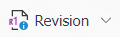 : The RAFD information selected in the list is revised.
: The RAFD information selected in the list is revised.
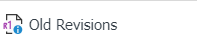 : The process of tracking old revisions of the selected RAFD information in the list is performed.
: The process of tracking old revisions of the selected RAFD information in the list is performed.
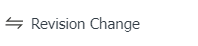 : The revision change process is performed for the selected RAFD information in the list.
: The revision change process is performed for the selected RAFD information in the list.
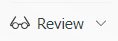 : The selected RAFD information in the list is reviewed.
: The selected RAFD information in the list is reviewed.
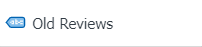 : The process of tracking old reviews for the selected RAFD information in the list is performed.
: The process of tracking old reviews for the selected RAFD information in the list is performed.
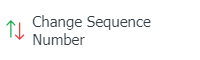 : The sequence number of the selected RAFD information in the list is changed.
: The sequence number of the selected RAFD information in the list is changed.
Risk Assessment Form - Details screen, select RAFD in the list tab and click the 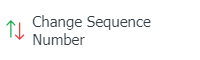 button.
button.
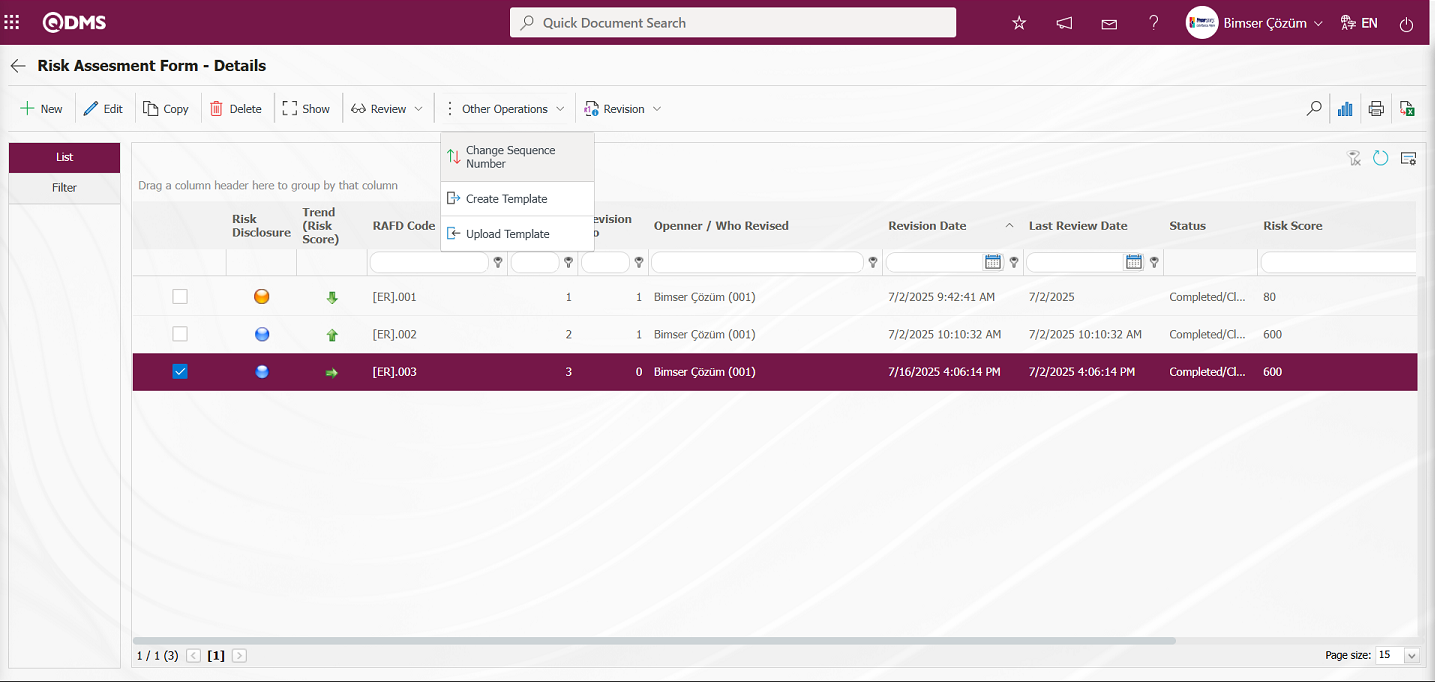
In the “Change sequence number” screen that opens, specify the new sequence number and click the  button to change the sequence number.
button to change the sequence number.
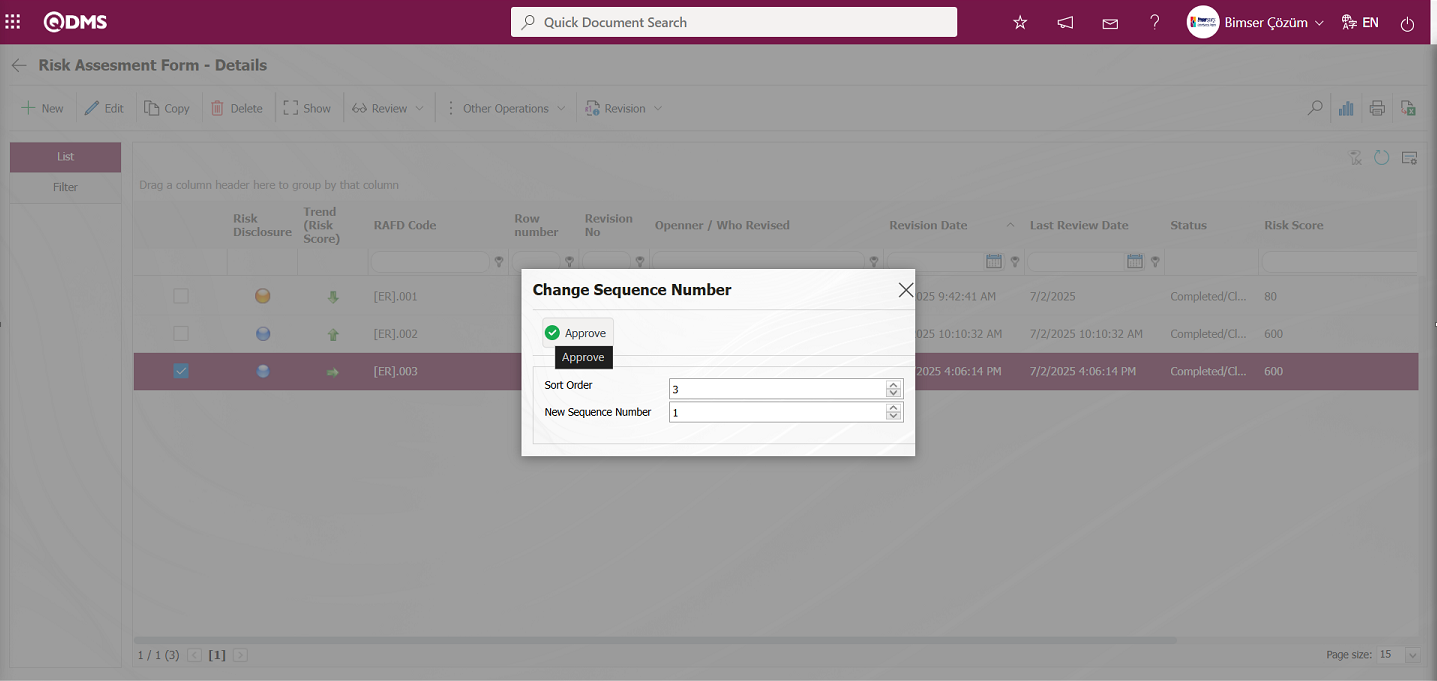
Risk Assessment Form - Details screen: After changing the RAFD (Risk Assessment Form Details) row number in the list, the changed row number is displayed.
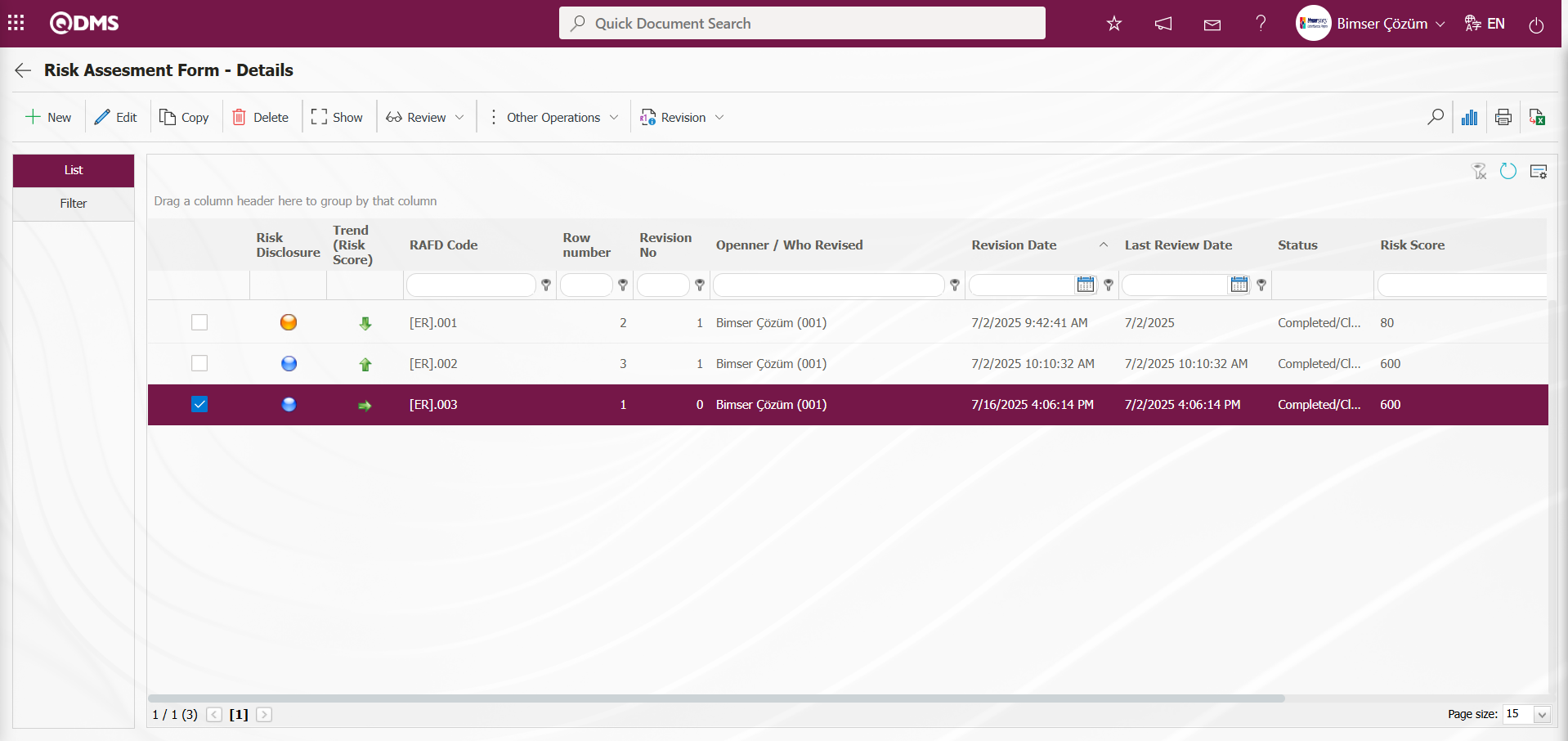
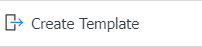 : Used to create templates. The transfer template is downloaded to the user's computer using this button and the relevant fields are filled in.
: Used to create templates. The transfer template is downloaded to the user's computer using this button and the relevant fields are filled in.
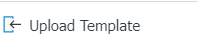 : Used to upload templates. The template is downloaded to the user's computer, filled out, and then uploaded to the system using this button.
: Used to upload templates. The template is downloaded to the user's computer, filled out, and then uploaded to the system using this button.
Note: After adaptation work, existing Risk Assessment details (RAFDs) can be transferred to the system in bulk. Therefore, once field definitions and similar processes are completed, and it is determined that the system is ready for use, the users designated as administrators in this module will see the “Risk Assessment Form - Details” screen and the 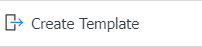 and
and 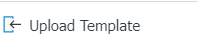 buttons in the System Infrastructure Definitions / BSID / Configuration Settings / Manager Definition menu. The template is automatically generated based on the fields defined in the system. The
buttons in the System Infrastructure Definitions / BSID / Configuration Settings / Manager Definition menu. The template is automatically generated based on the fields defined in the system. The 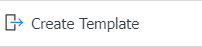 button downloads the generated template to the computer. When the relevant template is filled out by users and uploaded to the system using the
button downloads the generated template to the computer. When the relevant template is filled out by users and uploaded to the system using the 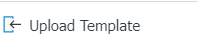 button, the Risk Assessment Details (RAFDs) are transferred to the system.
button, the Risk Assessment Details (RAFDs) are transferred to the system.
 : The search function is available.
: The search function is available.
 : The selected form details in the list are transferred to Excel.
: The selected form details in the list are transferred to Excel.
 : (Print): In the System Infrastructure Definitions/ Environmental Dimensions Risk Assessment /Report Format Definitions menu, you can view the selected report formats based on the defined records. Click this button to get the report format in Excel and PDF formats based on the records. If there is no report format definition based on the records, the
: (Print): In the System Infrastructure Definitions/ Environmental Dimensions Risk Assessment /Report Format Definitions menu, you can view the selected report formats based on the defined records. Click this button to get the report format in Excel and PDF formats based on the records. If there is no report format definition based on the records, the  (Print) button will not be displayed.
(Print) button will not be displayed.
 : Used for drawing graphs.
: Used for drawing graphs.
 : Used to return to the previous screen.
: Used to return to the previous screen.
To define a new risk assessment detail in the Risk Assessment Form - Details screen, click the  button.
button.
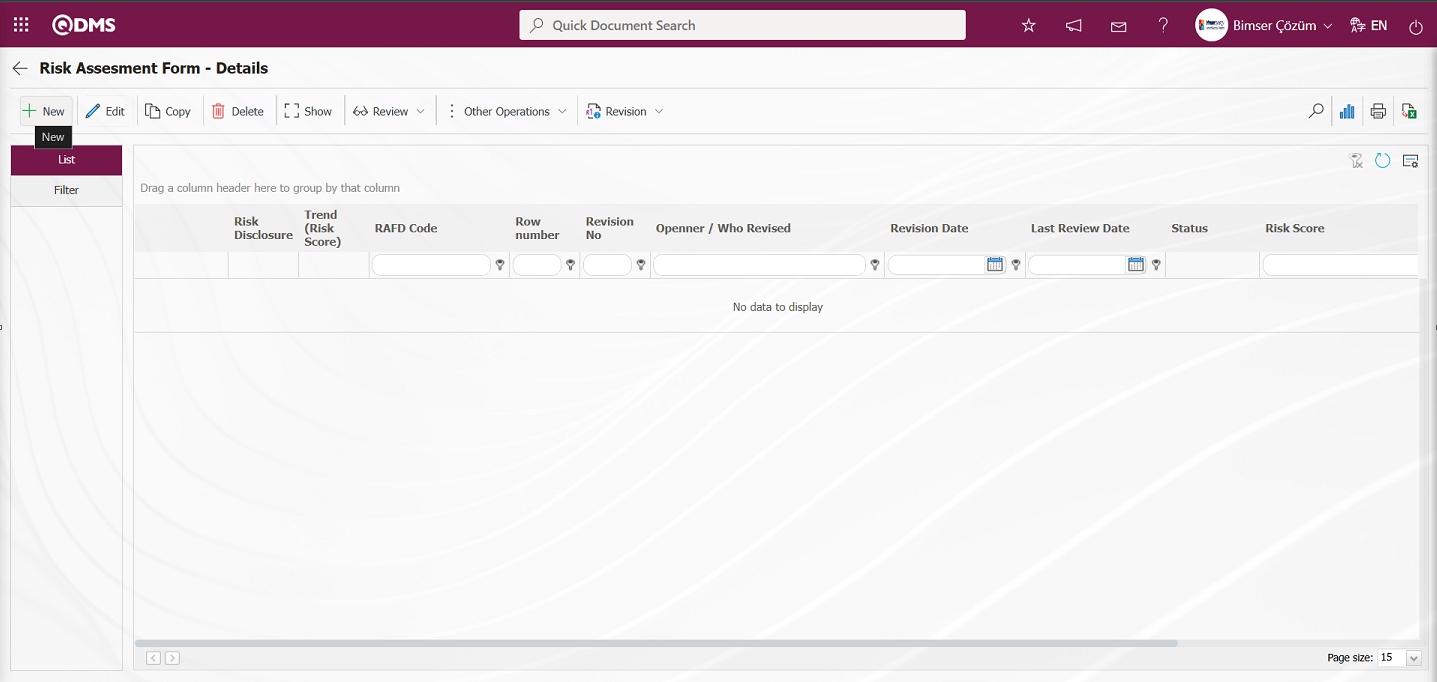
A new risk assessment process is performed by opening the Risk Assessment Form - Details screen. On the Risk Assessment Form - Details screen, there are three tabs: Risk Assessment, Precautions, and Approvers.
Risk Assessment Tab: This tab displays fields such as RAF Definition, RAFD Code, Revision Number, Revision Date, etc., which are defined in the field definition, added to the field pool, and linked to the “Risk Assessment Details” function page (number 4) in the Function Designer menu.
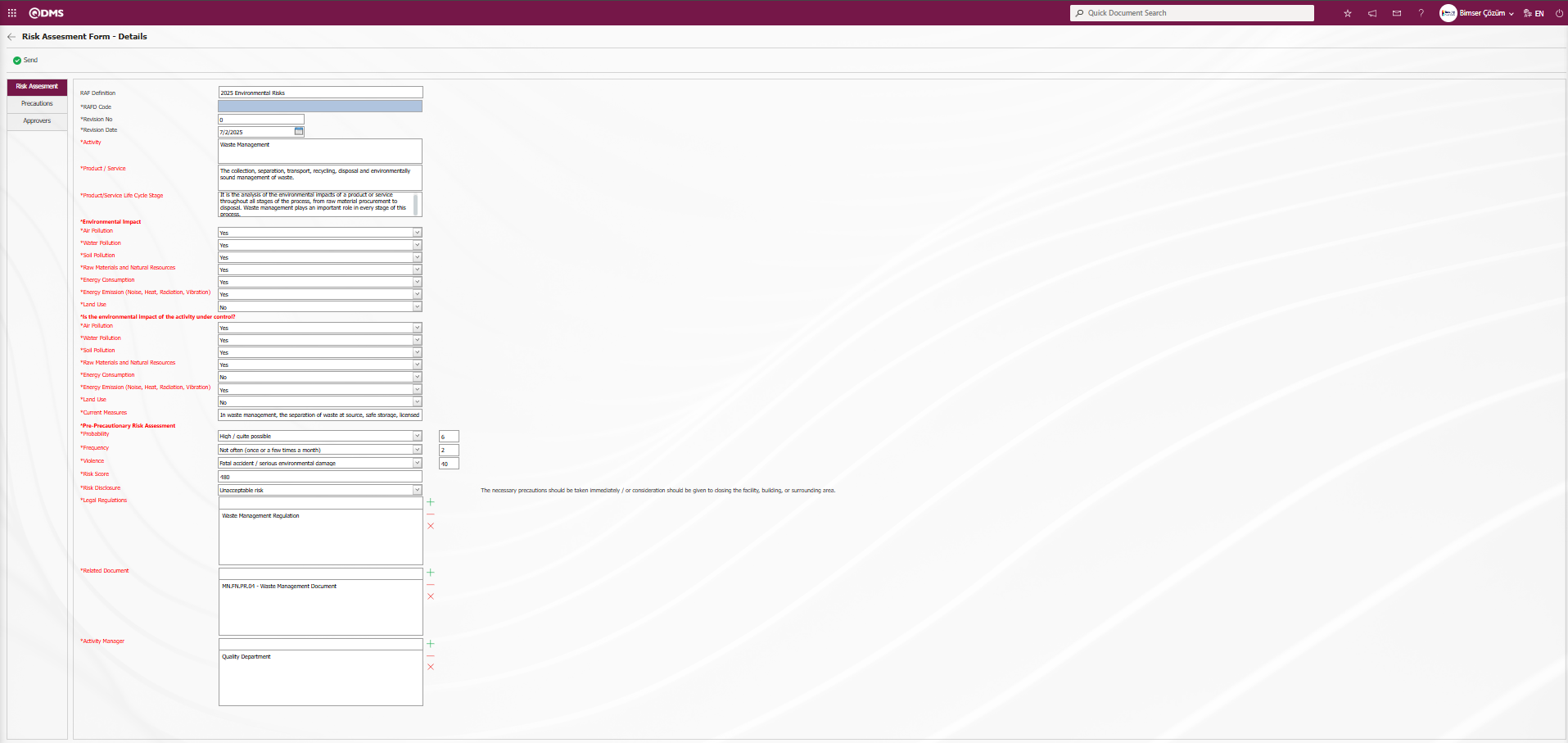
Using the buttons on the screen;
 : The risk assessment detail record is sent to the person in the approval flow.
: The risk assessment detail record is sent to the person in the approval flow.
The relevant fields are defined on the screen that opens:
RAF Definition: This is the area where the definition information for the main form is written on the Risk Assessment Form – Details screen.
RAFD Code: This is the field where the RAFD code information is entered in the Risk Assessment Form – Details screen. This field is automatically populated by the system. To enable this functionality, the code template must be defined in the “Risk Assessment Detail Auto Code Template” parameter (parameter number 3) within the Environmental Dimensions Risk Assessment module parameters. When the RAFD code is in the format RAFD.######, the Environmental Dimensions Risk Assessment module automatically assigns the code.
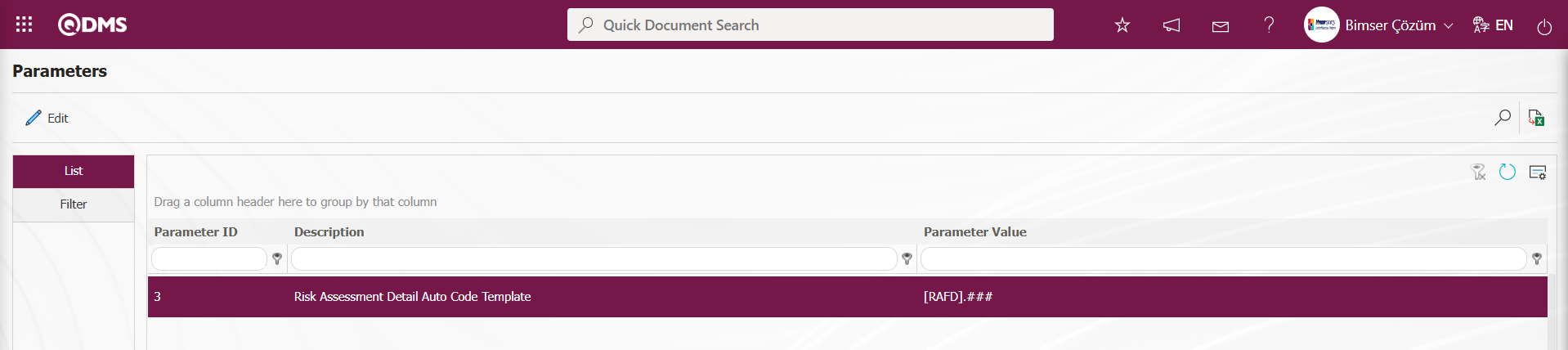
The Environmental Dimensions Risk Assessment module parameter number 4, “Risk Assessment Detail Counter,” determines which value the automatic code template will start from based on the defined counter value.
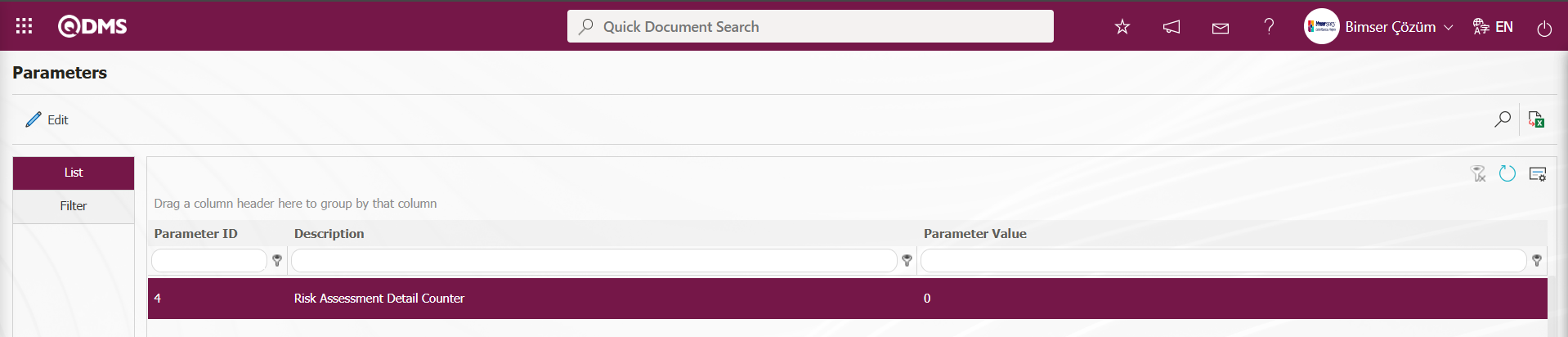
For example, when you define the parameter as RAFD.###### in the automatic code template parameter, the system automatically assigns codes such as RAFD.001, RAFD.002, RAFD.003 based on the “0” counter value in the 4th parameter. When an automatic code template and counter value are assigned in the Risk Assessment Form definition screen, the template assignment in the parameter is disabled. The system automatically assigns the form code for the risk assessment detail record based on the code template and counter value assigned in the Risk Assessment Form Revision No: This field displays the revision number assigned by the system on the Risk Assessment Form - Details screen. Since this is a new Risk Details Form record, the revision number is set to “0.” The Revision Date field is enabled by selecting ‘Yes’ for the parameter value of parameter No. 80, “Use Revision?”
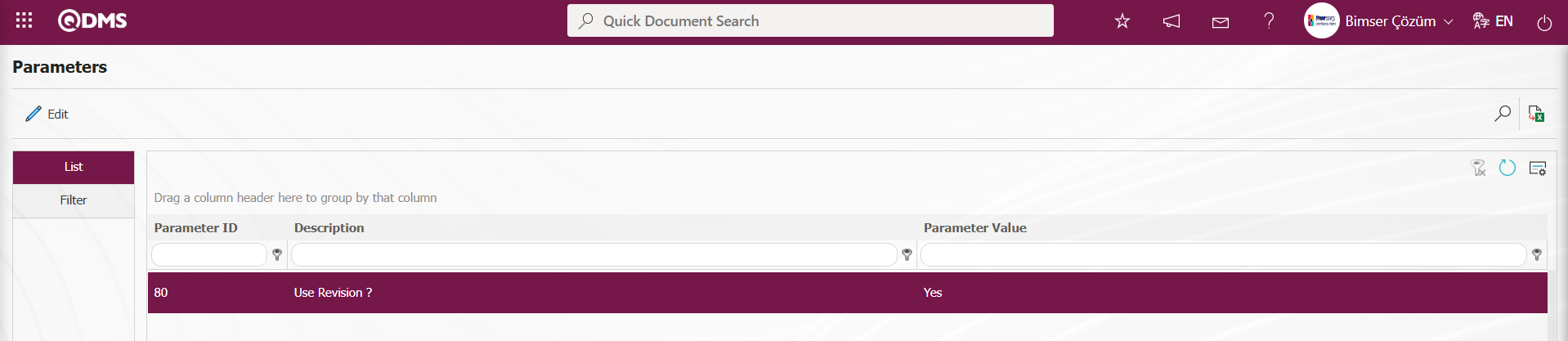
When the parameter is enabled, this field is displayed in the Risk Assessment Form - Details screen. When the parameter is disabled by selecting “No” for parameter number 80 in the Risk Assessment Form - Details screen, this field is not displayed.
Revision Date: The Revision Date information is displayed in the drop-down calendar field on the Risk Assessment Form - Details screen. The Revision Date field is enabled by selecting “Yes” for the parameter value of parameter number 80, “Use Revision?”
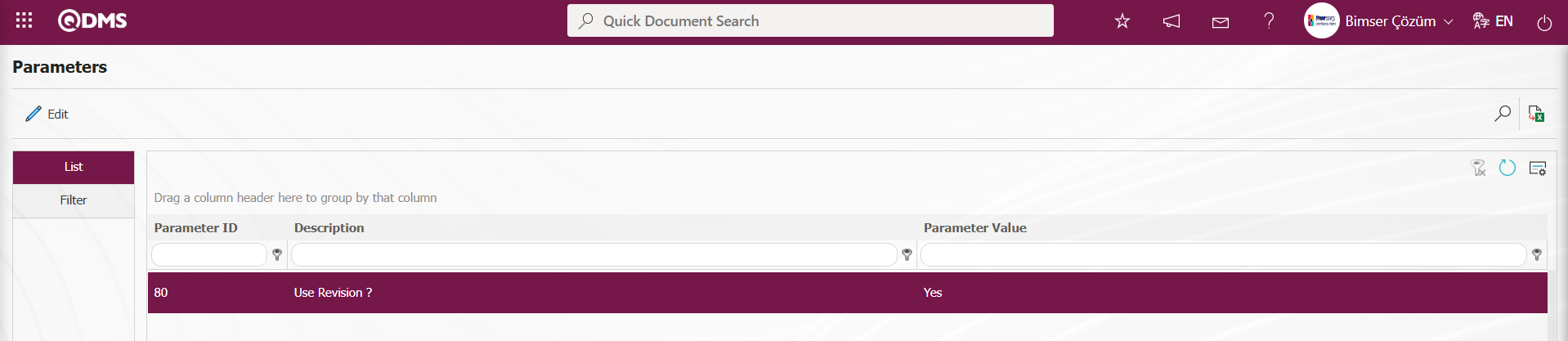
When the parameter is enabled, this field is displayed on the Risk Assessment Form - Details screen. When the parameter is disabled by selecting ‘No’ for parameter 80, this field is not displayed.
Definitions of Some Fields Defined in the Field Definition Menu;
Activity: Risk Assessment Form - Details screen. Parametric field where activity information is entered. Parametric field where user-defined multi-text data is entered.

Similarly, ‘Product/Service’ and ‘Product/Service Life Cycle Stage’ are Multi-Text parametric field types.
Environmental Impact: Risk Assessment Form - Details screen is the area written in bold letters for editing the form. It is a header-type parametric area used for editing user-defined data entry forms.

Water Pollution: Risk Assessment Form - Details screen opens a list of options related to Water Pollution. This is a user-defined list type parameter field for data entry.

Activity Manager: Risk Assessment Form - Details screen screen  (Add) button is clicked in the system defined department list that opens, the Activity Manager information is selected from the department selection field. It is a parametric field where user-defined department type data is entered. QDMS allows department information to be selected from the department database. It is a field type used for organisational structure and responsibilities..
(Add) button is clicked in the system defined department list that opens, the Activity Manager information is selected from the department selection field. It is a parametric field where user-defined department type data is entered. QDMS allows department information to be selected from the department database. It is a field type used for organisational structure and responsibilities..
Risk Assessment Form - On the Details screen, click the  (Add) button in the Activity Manager field.
(Add) button in the Activity Manager field. 
In the system that opens, select the department information from the list of defined departments and click the  button to select the department information.
button to select the department information.
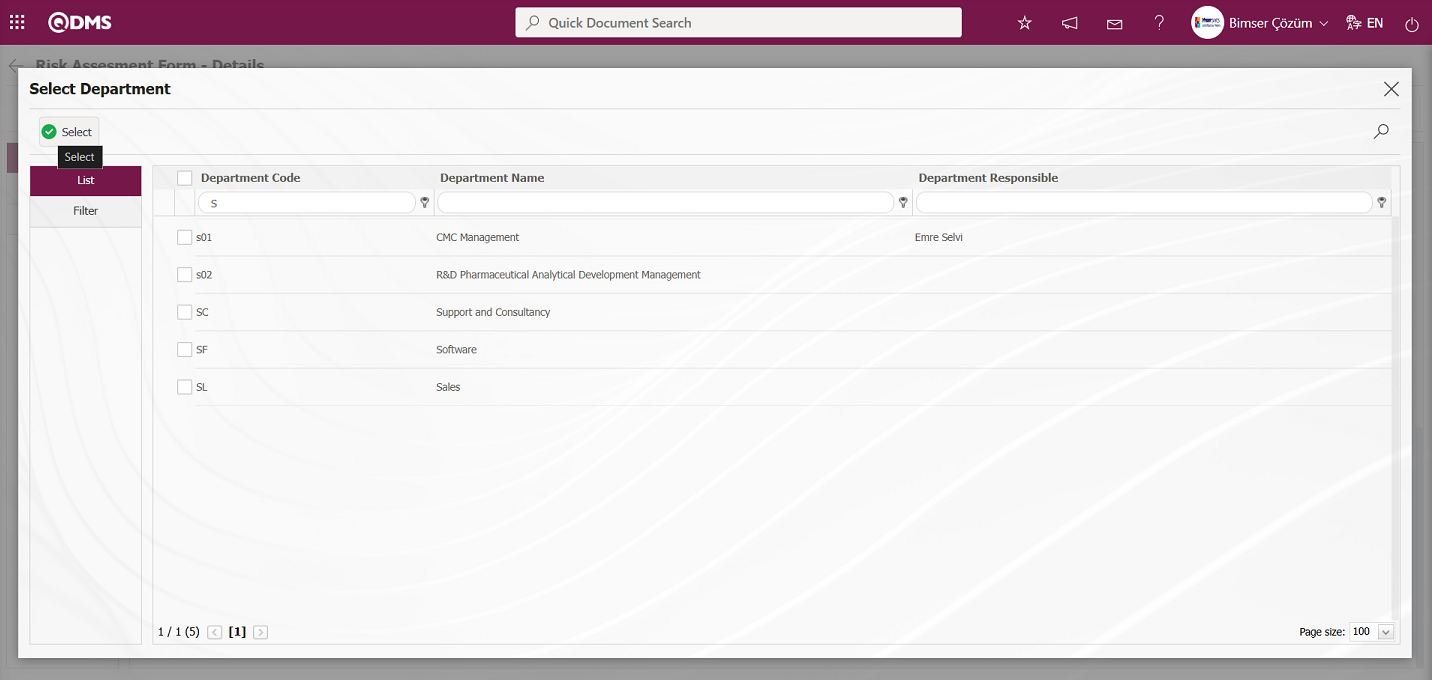
Probability, Frequency, and Violence fields are parametric fields with user-defined data entry in the form of a scored list. Selections are made for these Point List fields based on score values. 
According to this selection process, when the Risk Score (Text Type parametric field) and Risk Disclosure (List Type parametric field) fields are defined in the Field Definition menu based on the formula, the system automatically calculates the value.

Risk Assessment Form - Required fields are indicated with an asterisk (*) on the Details screen. Data must be entered in the required fields. If data is not entered, the risk assessment detail record will not be saved. If a mandatory message is defined in the Function Design menu for the relevant function's pages during the field association process, the system will display the mandatory message as a warning when data is entered in the relevant field, as shown below.
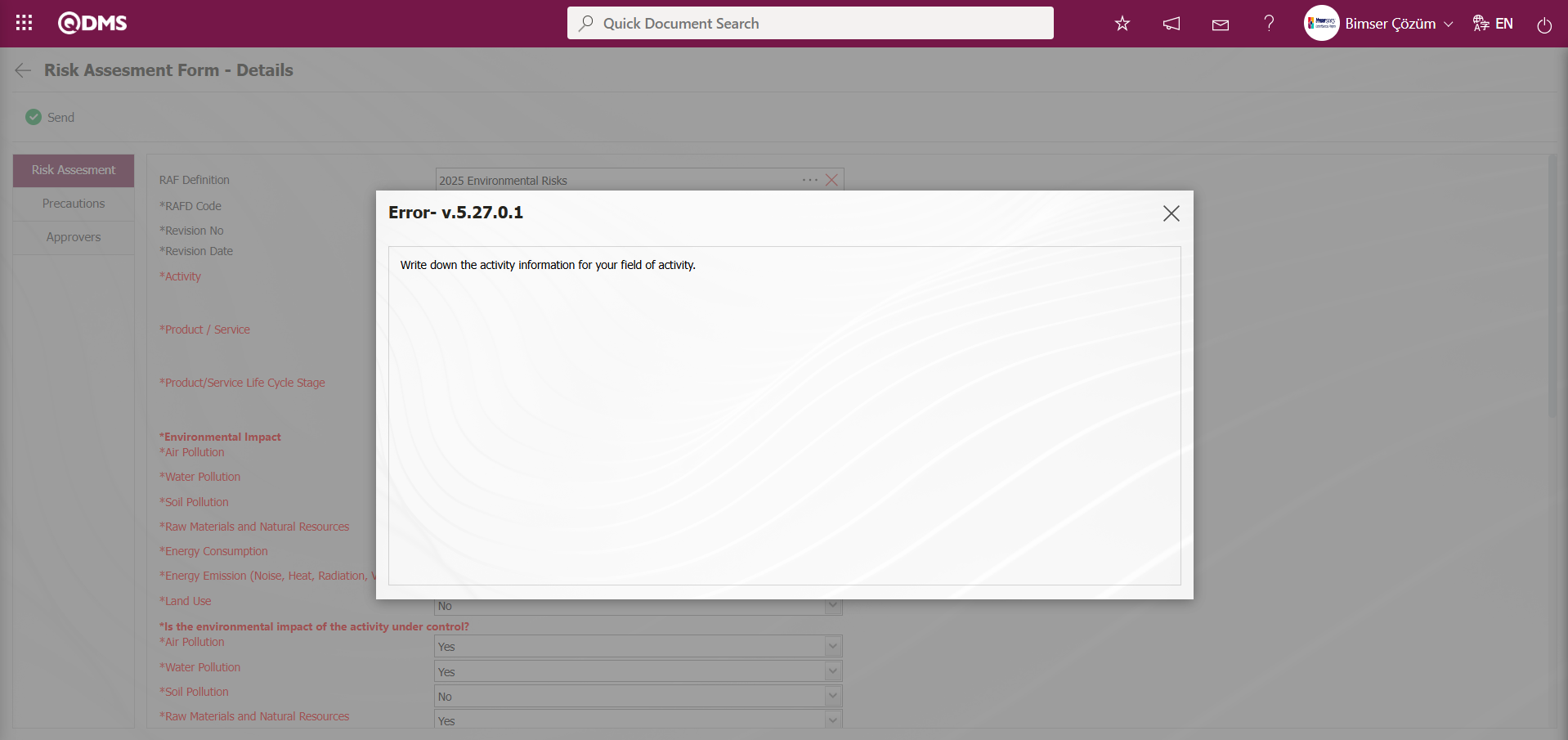
If the system has not defined a mandatory message, it will display the following warning message.
The field with the code ‘Alan5’ in the Function Designer menu of the function ‘Risk Assessment Details’ (number 4) with Module ID 22 has not been entered.
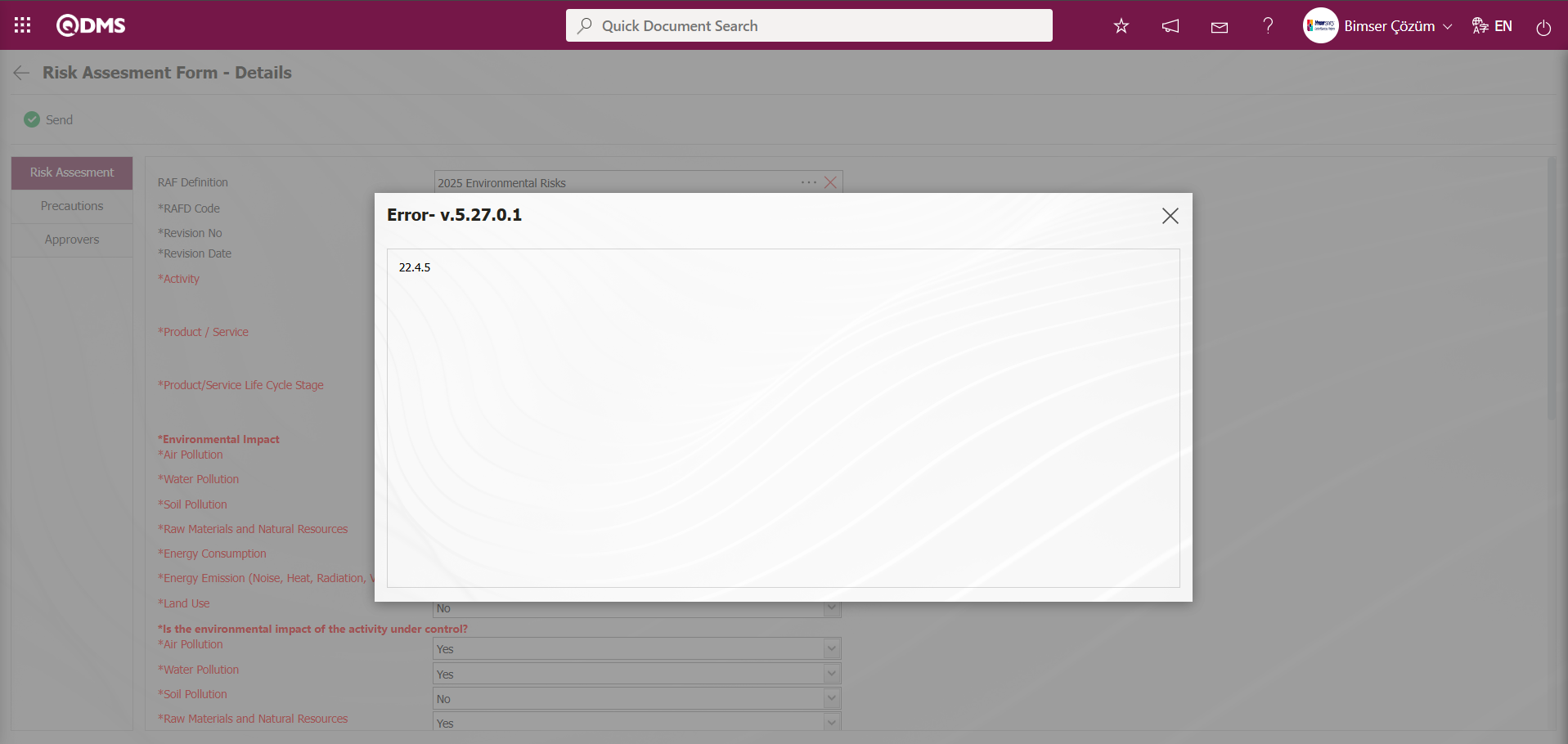
All data entry operations for fields defined in the Risk Assessment Form - Details screen, under the Risk Assessment tab, added to the field pool, and linked to the ‘Risk Assessment Details’ function page (number 4) from the Function Designer menu are performed.
Precautions Tab: Risk Assessment Form - Precautions are planned to reduce the risk value found on the Details screen. The Precautions tab is activated by selecting “Yes” for parameter number 61 in the Environmental Dimensions Risk Assessment module parameters.
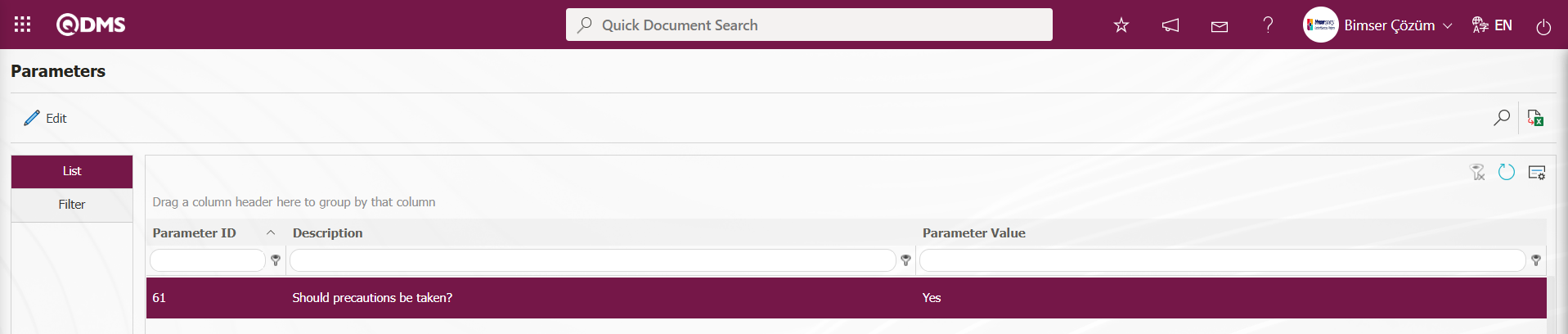
After the parameter is activated, the Precautions tab appears on the Risk Assessment Form-Details screen, and precautions are taken to reduce the risk level associated with the risk record. Click the Precautions tab on the Risk Assessment Form-Details screen.
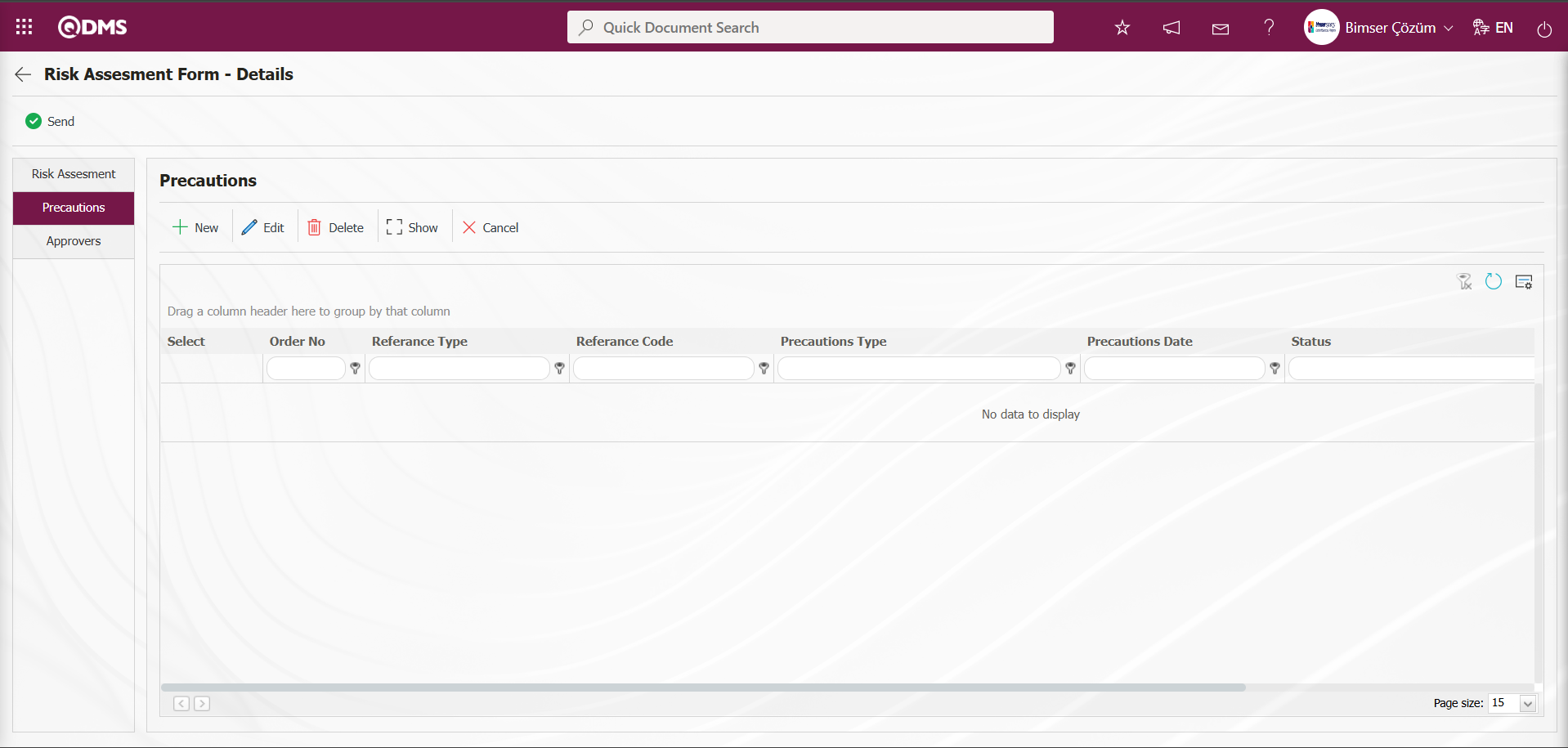
Using the buttons on the screen;
 : A new precaution is defined.
: A new precaution is defined.
 : The selected precaution information in the list is edited and updated. This button is displayed depending on the parameter. The parameter is activated by selecting “Yes” for parameter number 167 in the Environmental Dimensions Risk Assessment Module parameters.
: The selected precaution information in the list is edited and updated. This button is displayed depending on the parameter. The parameter is activated by selecting “Yes” for parameter number 167 in the Environmental Dimensions Risk Assessment Module parameters.
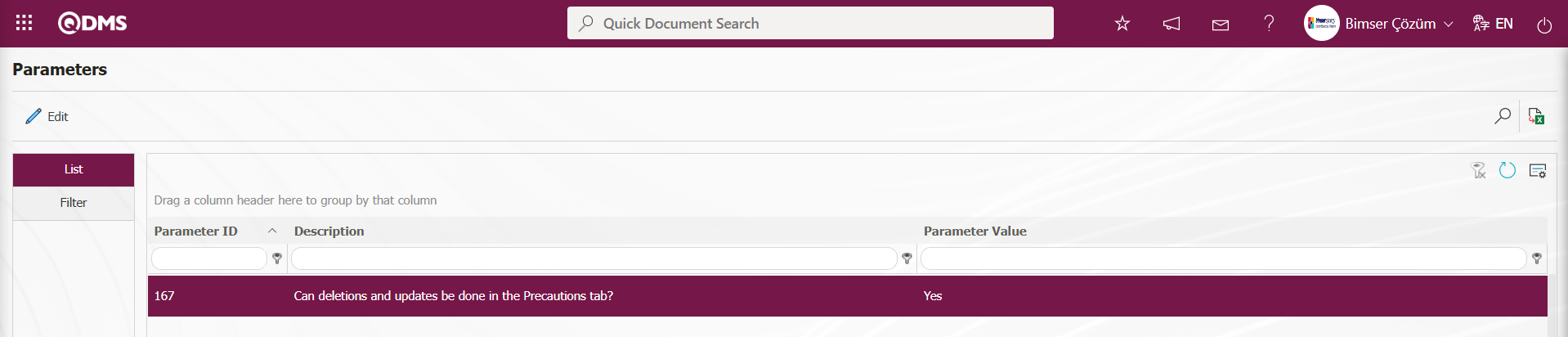
After the parameter is enabled, this button appears and you can edit and update the selected precaution information.
 : The selected precaution information in the list is deleted. This button is displayed depending on the parameter. In the Environmental Dimensions Risk Assessment module parameters, parameter number 167 is activated by selecting the parameter value “Yes.”
: The selected precaution information in the list is deleted. This button is displayed depending on the parameter. In the Environmental Dimensions Risk Assessment module parameters, parameter number 167 is activated by selecting the parameter value “Yes.”
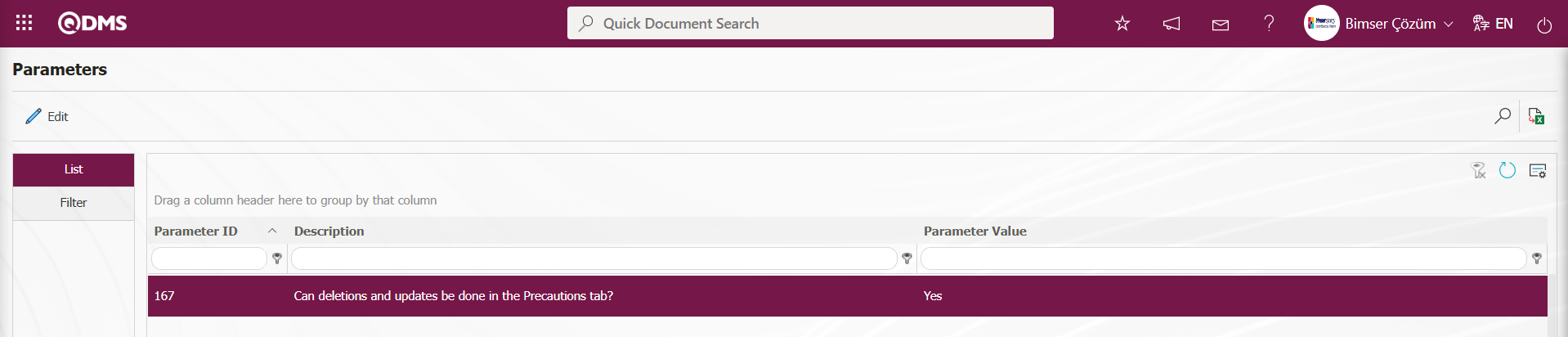
After the parameter is enabled, this button appears and the selected precaution information is deleted.
 : The selected precaution information is displayed in the list.
: The selected precaution information is displayed in the list.
 : The selected precaution information in the list is canceled by entering the reason for cancellation.
: The selected precaution information in the list is canceled by entering the reason for cancellation.
To define a new precaution in the Precautions tab, click the  button.
button.
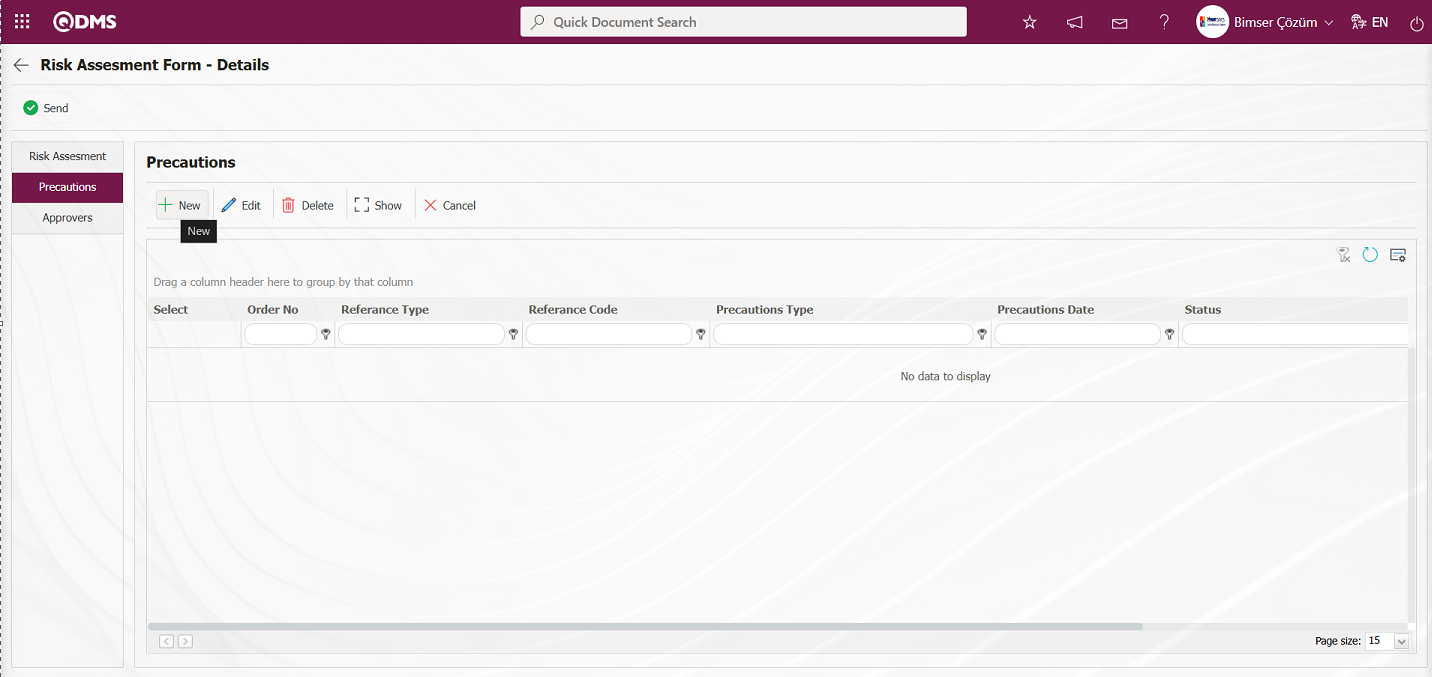 The Precautions screen opens.
The Precautions screen opens.
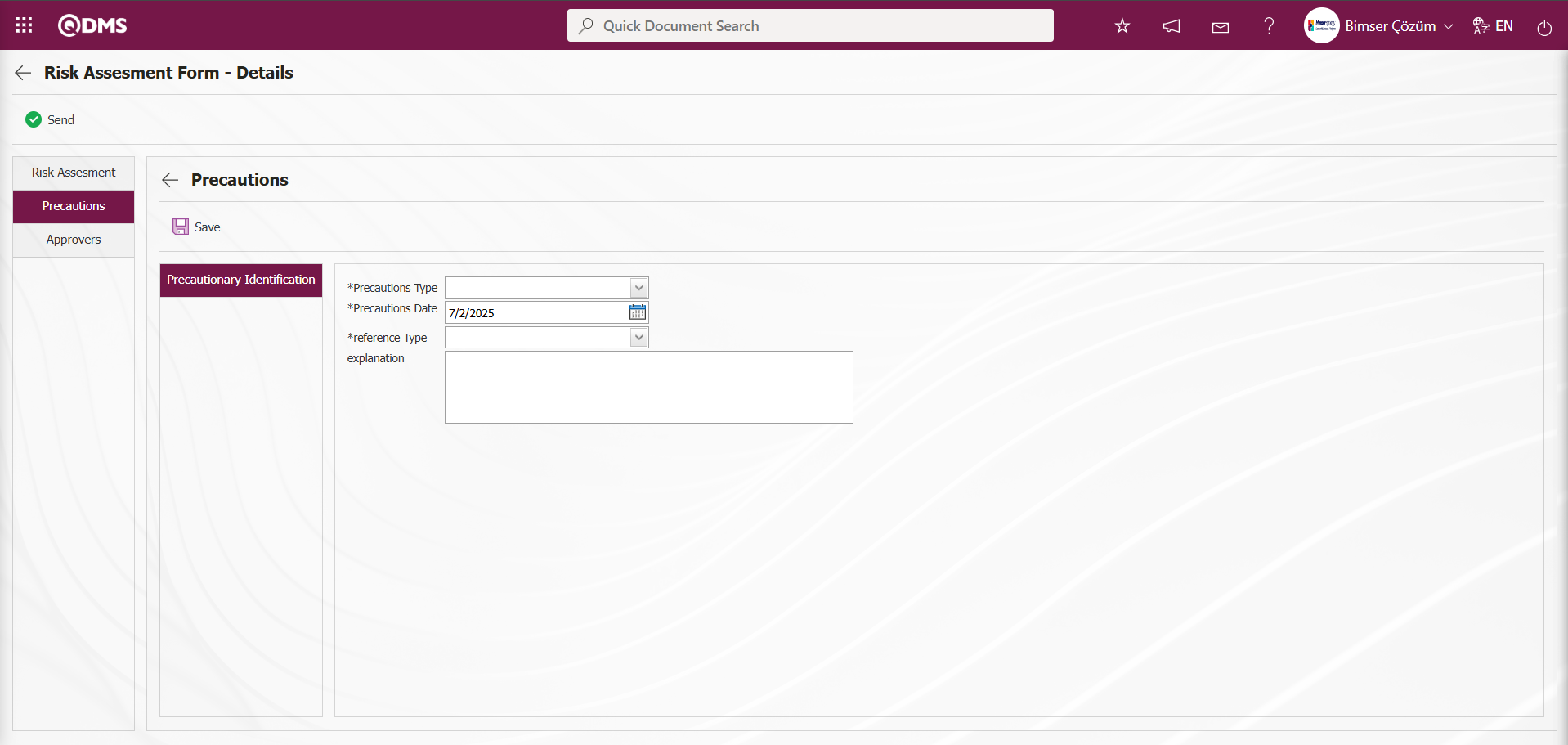
The relevant fields are defined on the screen that opens:
Reference Type: The Precautions section is where you select Document, CAPA, and Action as precautions.
Reference Type When a document is selected;
Reference information When a document is selected, the reference information field opens with a  (Select) button, and the document can be selected from the list of documents defined in the system. Documents uploaded in the Document Management Module are displayed in the document list.
(Select) button, and the document can be selected from the list of documents defined in the system. Documents uploaded in the Document Management Module are displayed in the document list.
When the Reference Type option is selected as CAPA: The field where the option to select the CAPA record from the existing list or define a new CAPA record is displayed. When the “Select from list” option is selected, the reference type field opens and you can select from the CAPA records defined in the system.
When selecting from the list, closed CAPA records defined in the system can also be selected. To enable this functionality, the parameter value for parameter number 160 in the Environmental Dimensions Risk Assessment Module parameters must be set to “Yes” to activate the parameter.
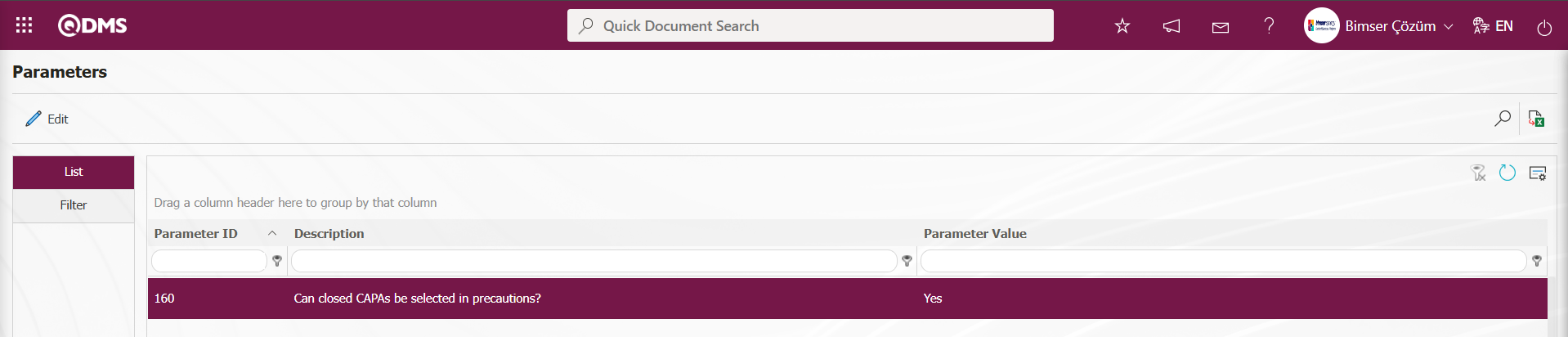
After the parameter is enabled, when the “Select List” option is selected, the closed CAPAs are included in the CAPA List defined in the system that opens, and the selection process is performed.
When the “Create New” option is selected, the CAPA Activities - New Record screen opens, where the definition process for a new CAPA record is performed. In the Environmental Dimensions Risk Assessment parameters, the code information of the CAPA process source is entered into the parameter value of parameter number 183.
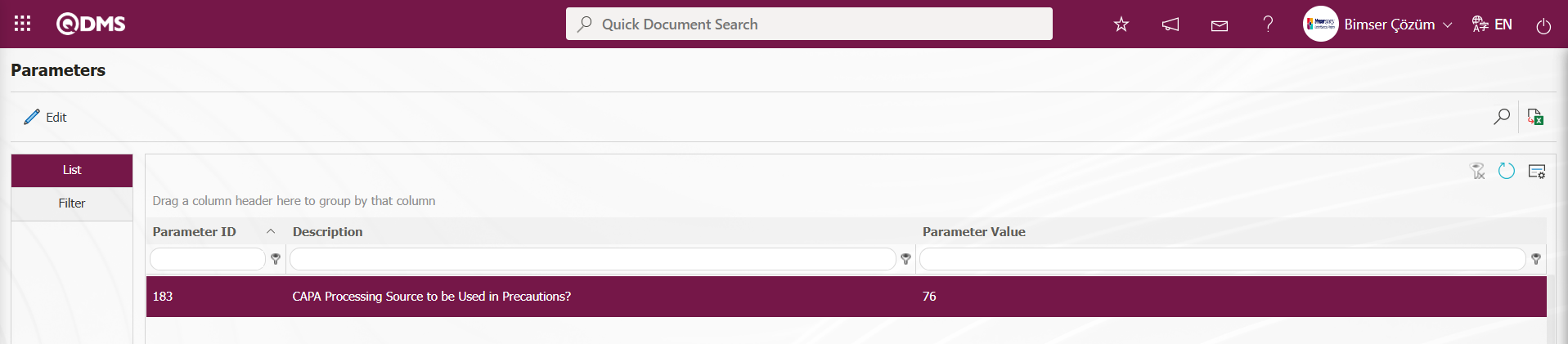
The defined CAPA Source code information is obtained from the System Infrastructure Definitions/CAPA/CAPA Source Definition menu. When a CAPA record is opened as a precaution in the Environmental Dimensions Risk Assessment module, it is linked to the parameter-defined CAPA Action source.
When the reference type option Action is selected: The field where the Action record is selected from the existing list or where a new Action is defined will be displayed. If the “Select List” option is selected, a selection is made from the existing Actions defined in the system. When selecting from the list, the system will also allow selection of closed Actions defined in the system. To enable this functionality, the parameter value for parameter 161 in the Environmental Dimensions Risk Assessment Module parameters must be set to “Yes” to activate the parameter.
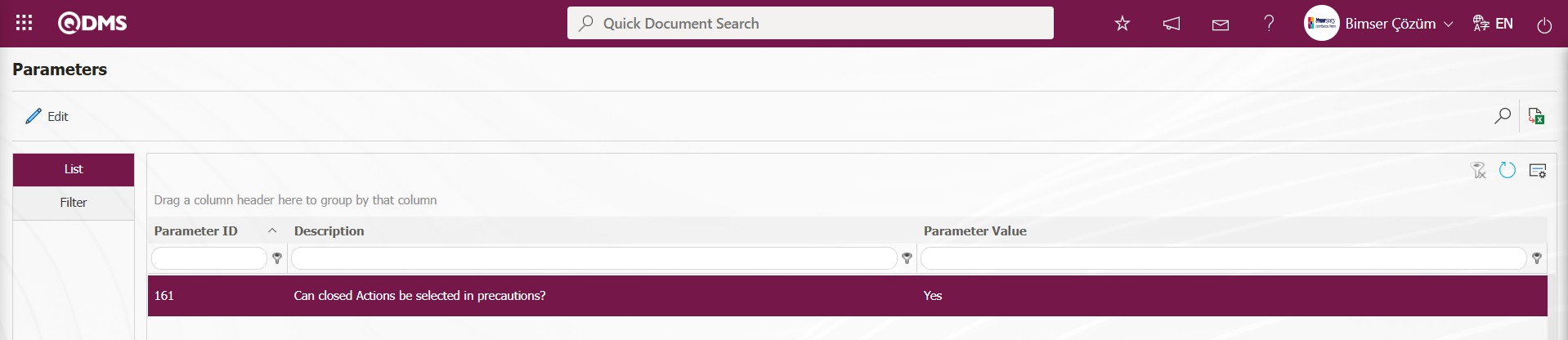
After the parameter is activated, when the “Select List” option is selected, the closed actions are listed in the Action List defined in the system, and the selection process is performed.
When the “Create New” option is selected, the Sub Action Planning - New Record screen opens, and a new Action Item is defined. The is defined in the Environmental Dimensions Risk Assessment module parameters under parameter number 8, “Action - Source Code.”
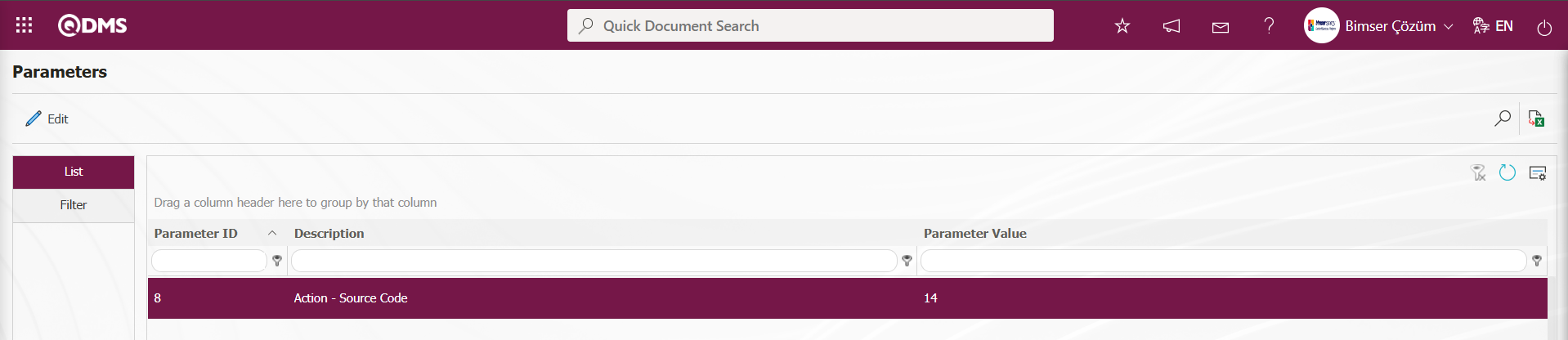
Action source code information is obtained from the Sisyem Infrastructure Definitions/Action/Action Source Definition screen. These actions are opened when an action is taken as a precaution in the Environmental Dimensions Risk Assessment module, depending on the parameter-defined action source.
Precautions Type: This is the area where you select Available and Planned in the Measures section. When Available is selected, CAPA and Actions registered in the system are selected as measures. When Planned is selected, a new CAPA record is opened or a new Action is defined as a measure.
Precaution Date: This is the field where you select the date of the precaution to be defined in the Precautions tab from the calendar that opens.
Explanation: This field is used to enter explanatory information about the measure defined in the Precautions tab, if applicable.
For example: Select action as the Reference Type
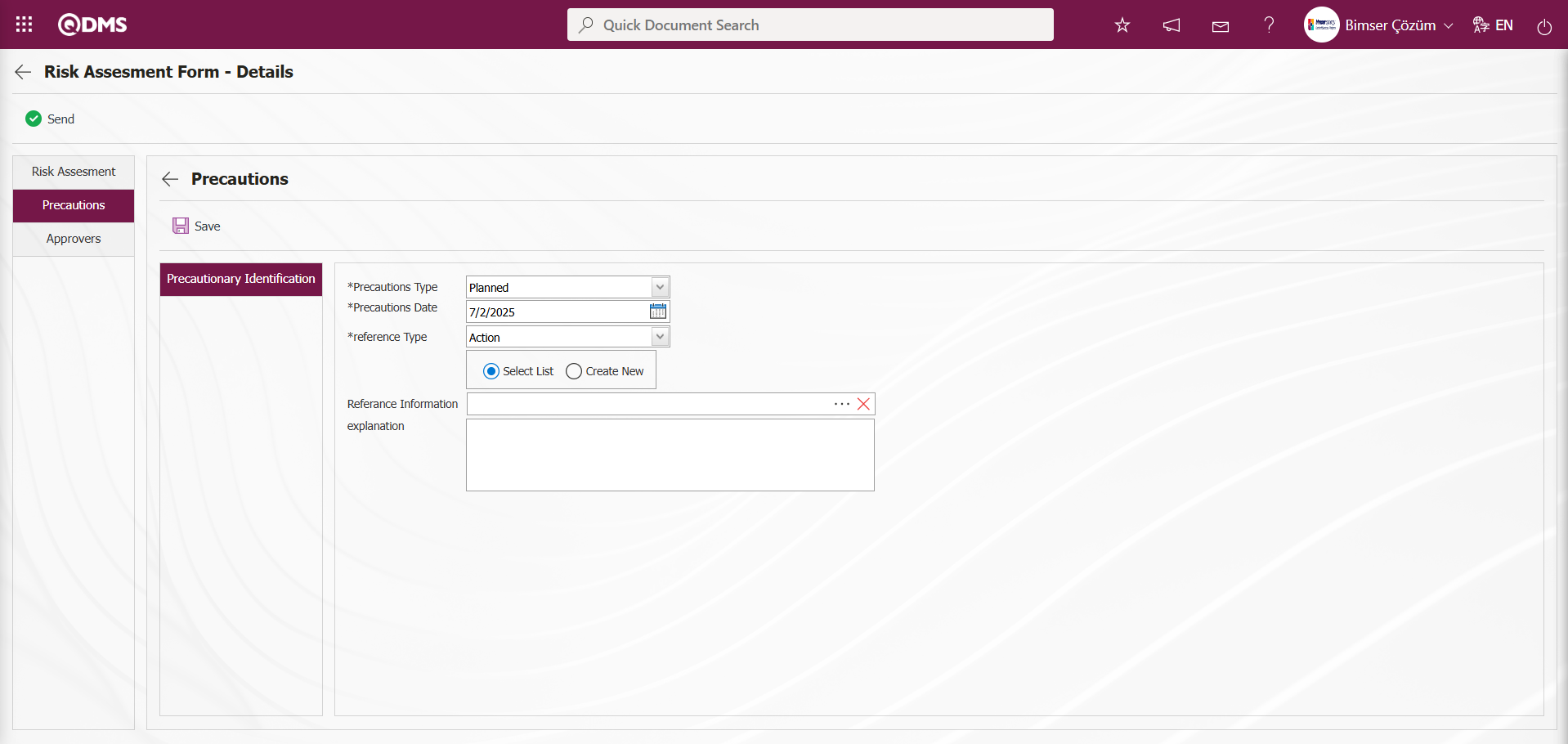
If you select the “Create New” option from the “Select List” and “Create New” options to create an action, the connection to the Action module is established as follows. The Sub Action Planning - New Record screen opens.
Action Information tab: This tab is where information related to the action is entered. Actions are entered by writing the relevant information.
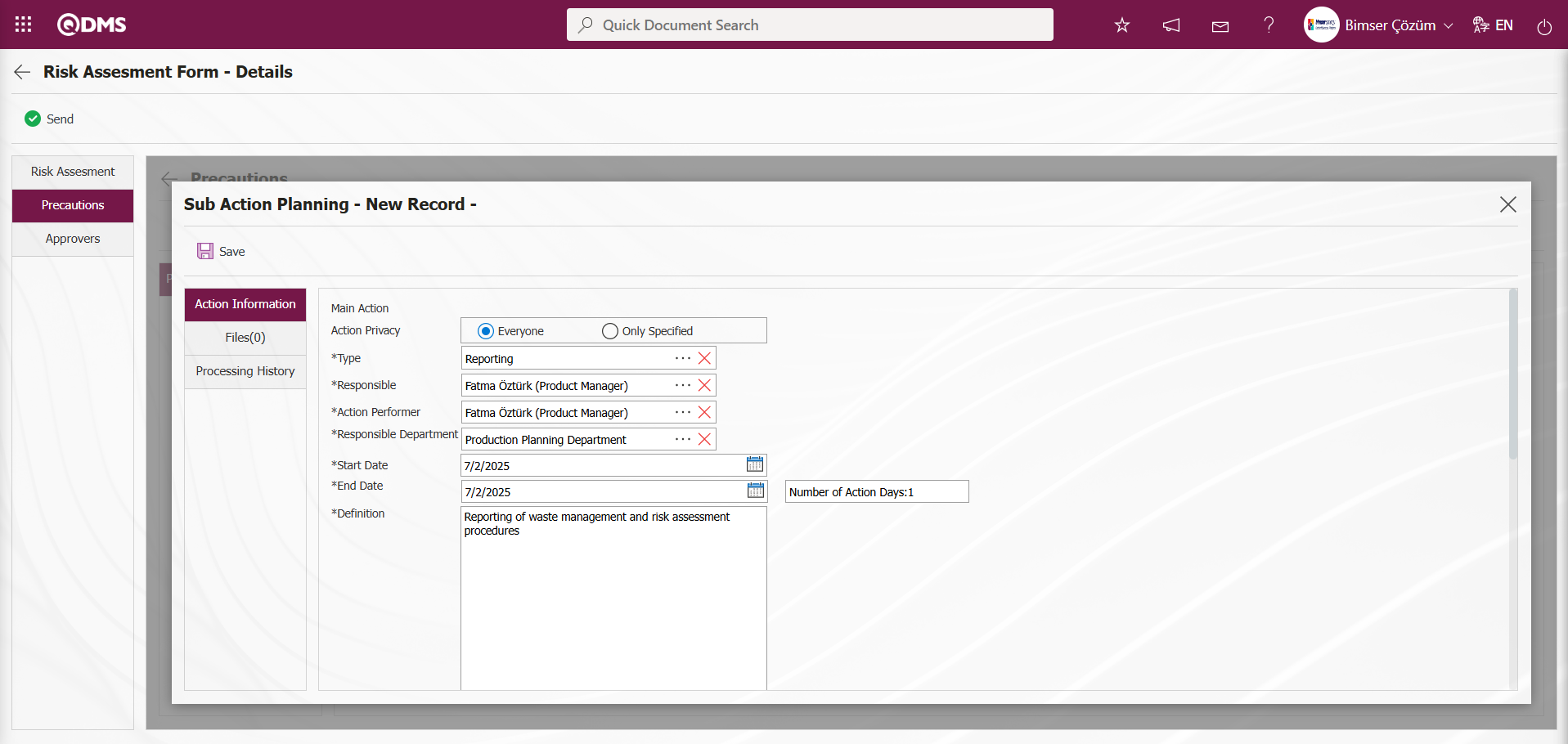
Files Tab: This tab displays any additional files related to the action that have been added to the system. If desired, additional files related to the action can be uploaded as a precautionary precaution
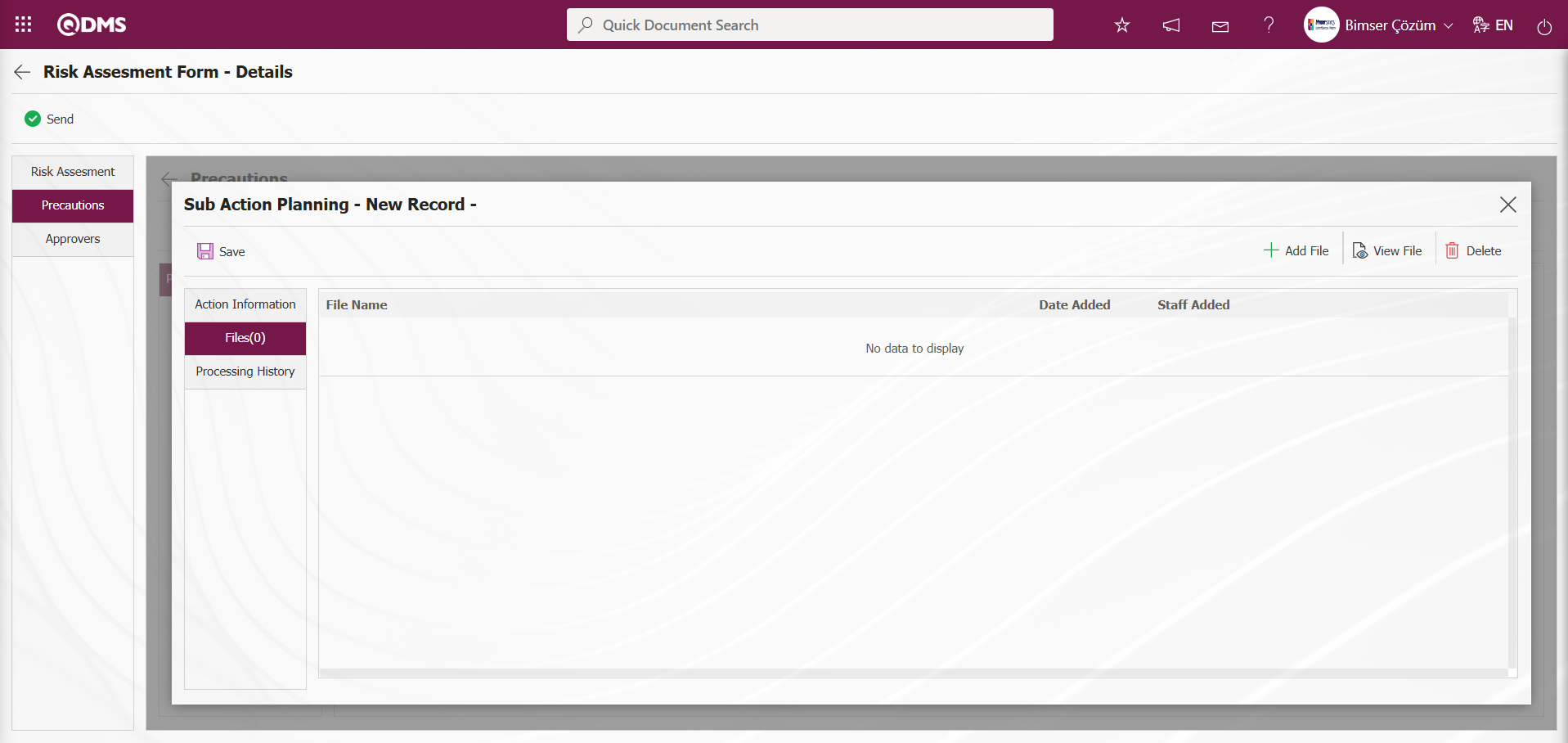
Using the buttons on the screen;
 : The additional file is uploaded to the system.
: The additional file is uploaded to the system.
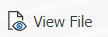 : The uploaded additional file is displayed.
: The uploaded additional file is displayed.
 : The uploaded additional file is deleted.
: The uploaded additional file is deleted.
Processing History Tab: This tab provides relevant routing information in fields such as Processor/Creator, New Responsible, and New Performer.
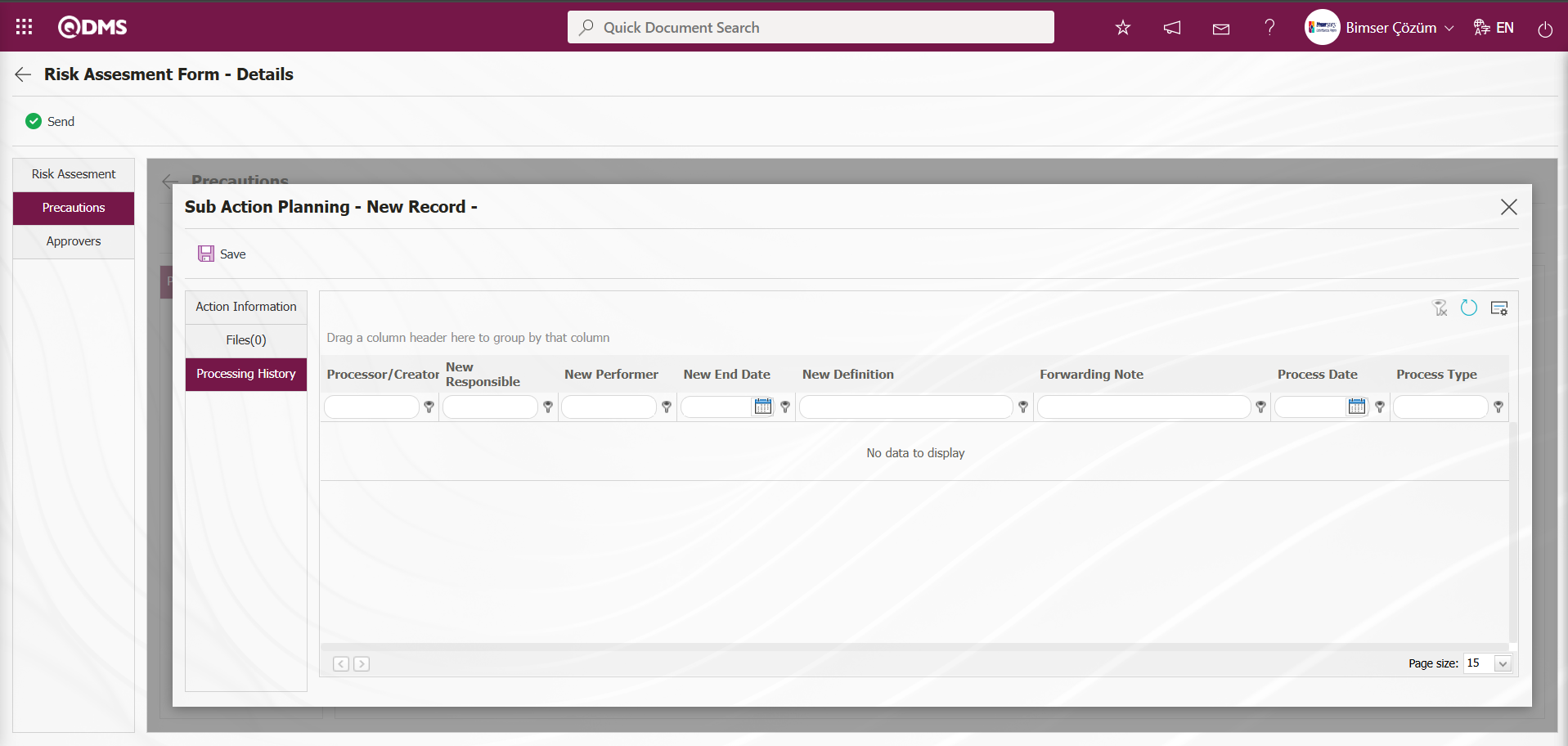
Sub Action Planning - After entering the required information in the New Record screen, click the  button in the upper left corner of the screen to complete the Sub Action Planning registration process.
button in the upper left corner of the screen to complete the Sub Action Planning registration process.
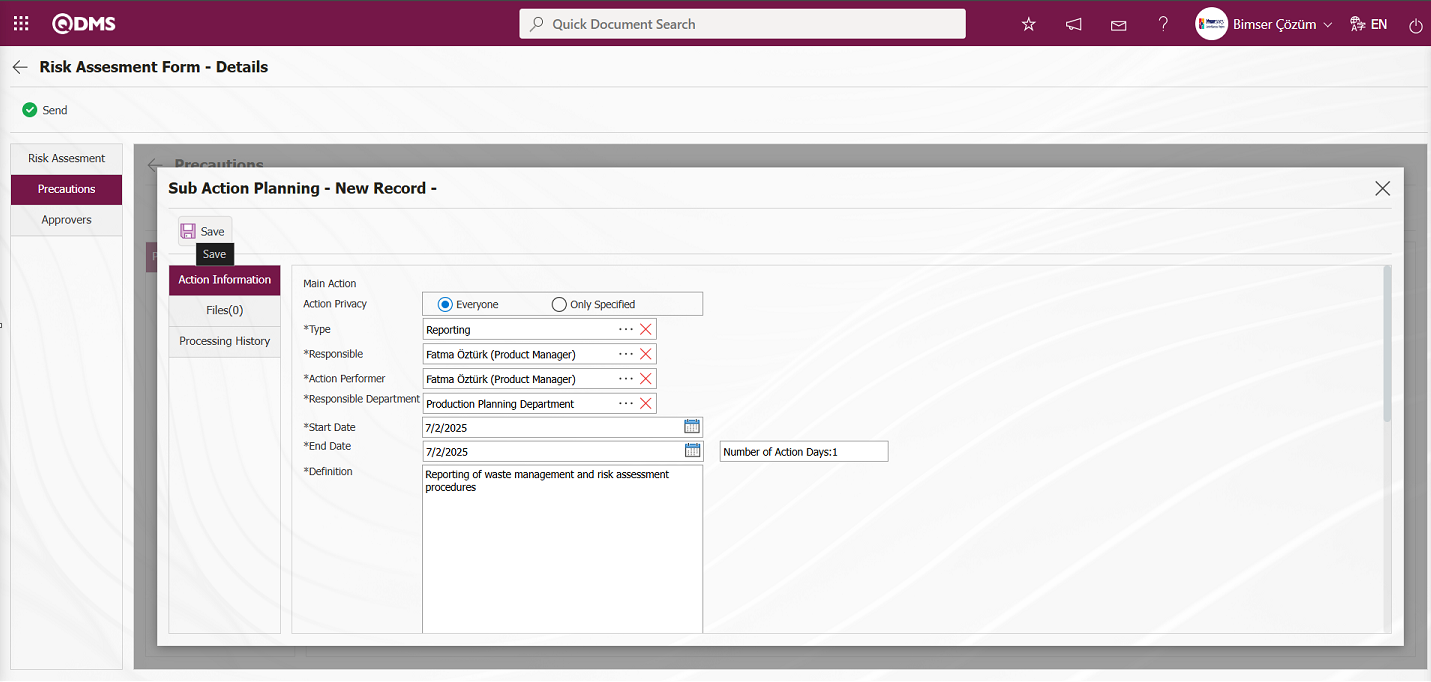
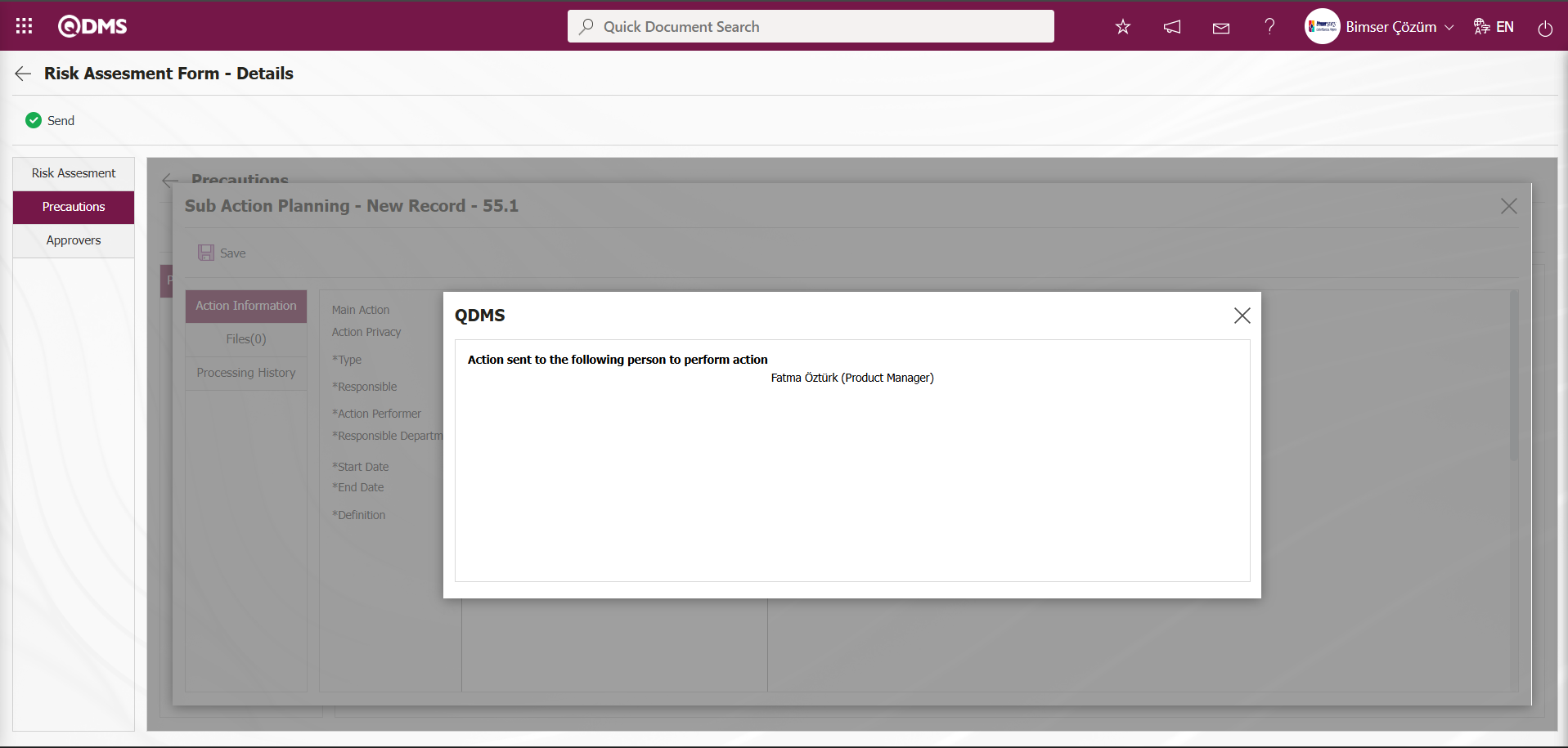
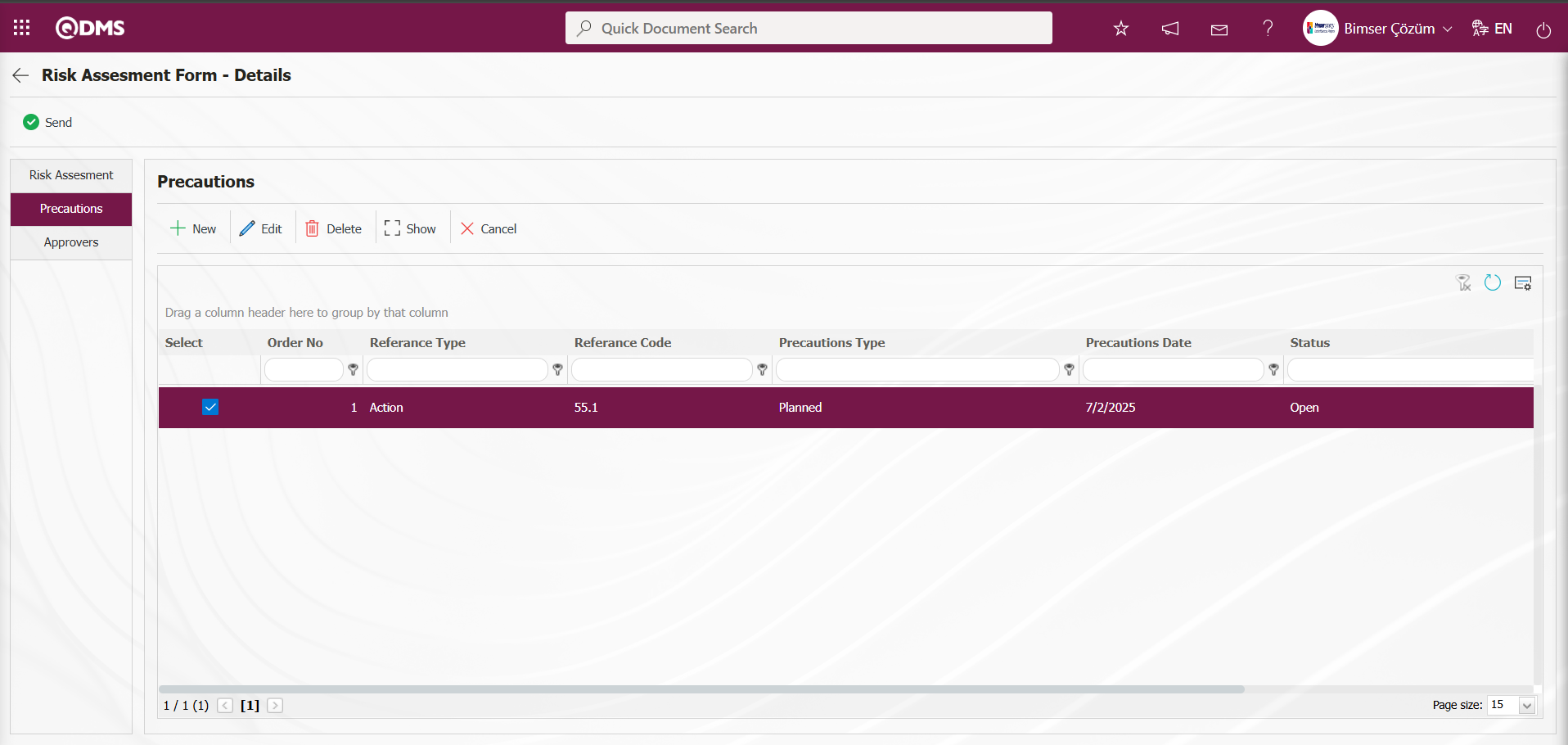
In the screen that opens, select Precautions Type from the reference type drop-down menu. (CAPA, action, document, other). After selecting the precaution type (existing, planned) and the precaution date, the precaution description is entered, and the  button is clicked to complete the registration process. If CAPA and action are selected as the reference type, a connection will be established with the CAPA and action modules in QDMS. Any existing open CAPA and actions can be linked to the measure, or new entries can be created in this manner. If “Document” is selected as the reference type, a document is selected from the document tree in QDMS.
button is clicked to complete the registration process. If CAPA and action are selected as the reference type, a connection will be established with the CAPA and action modules in QDMS. Any existing open CAPA and actions can be linked to the measure, or new entries can be created in this manner. If “Document” is selected as the reference type, a document is selected from the document tree in QDMS.
Approvers Tab: This tab contains the approval history information for the risk assessment detail record. In this tab, you can access approval information such as the approvers, approval status, and description for the risk assessment detail record. Click the Approvers tab on the Risk Assessment Form - Details screen to view the approval information for the risk assessment detail record.
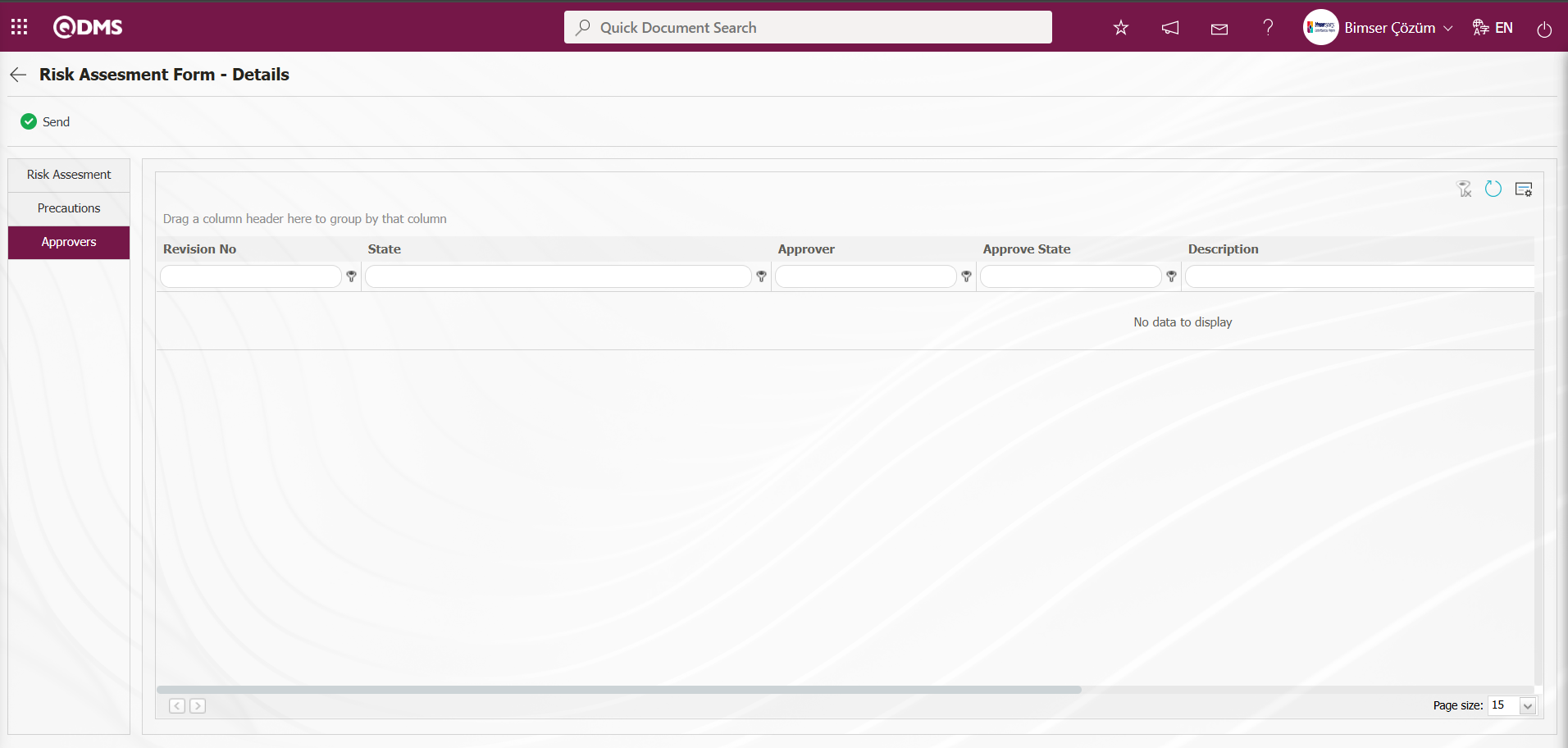 Click on the Risk Assessment tab. In the Risk Assessment Form - Details screen, after entering the relevant data in all tabs, click the
Click on the Risk Assessment tab. In the Risk Assessment Form - Details screen, after entering the relevant data in all tabs, click the  button to send the risk assessment details record to the person in the approval flow for approval.
button to send the risk assessment details record to the person in the approval flow for approval.
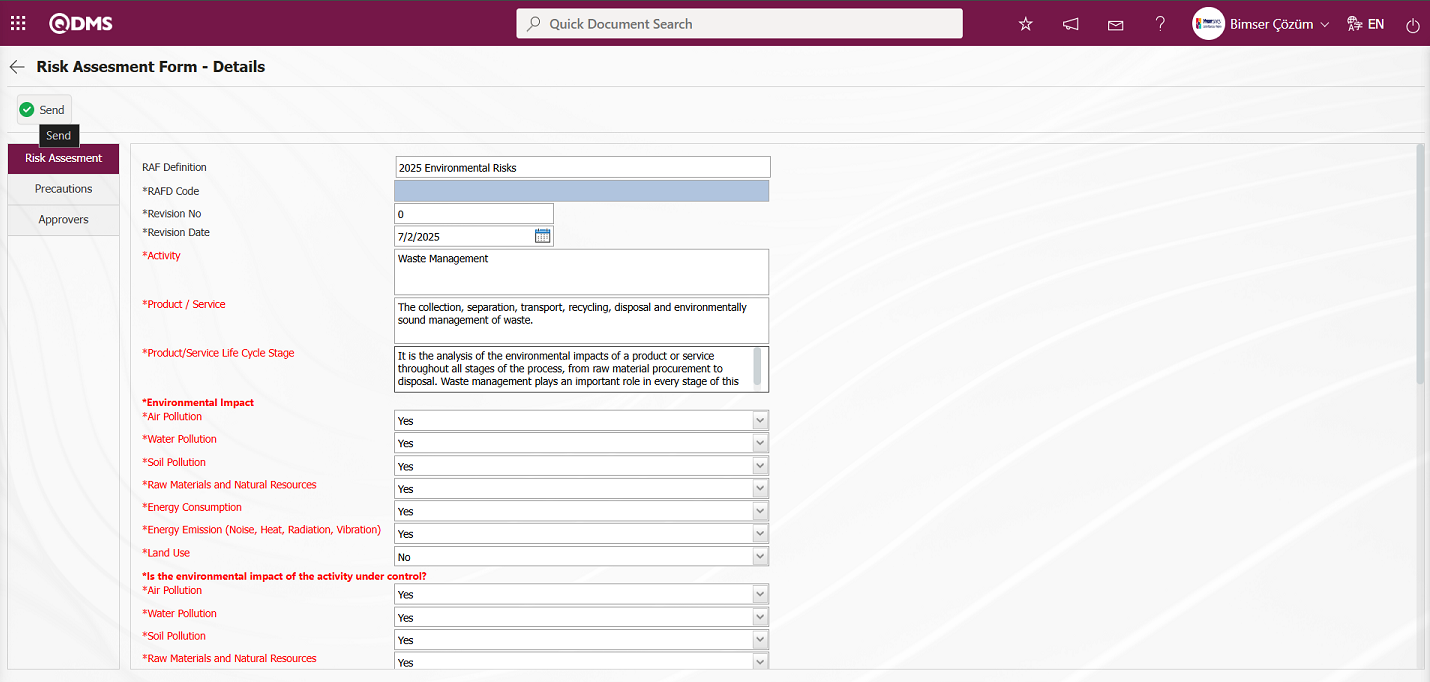
Click the “OK” button in the message “Would you like to confirm the details of the risk assessment form? displayed by the system.
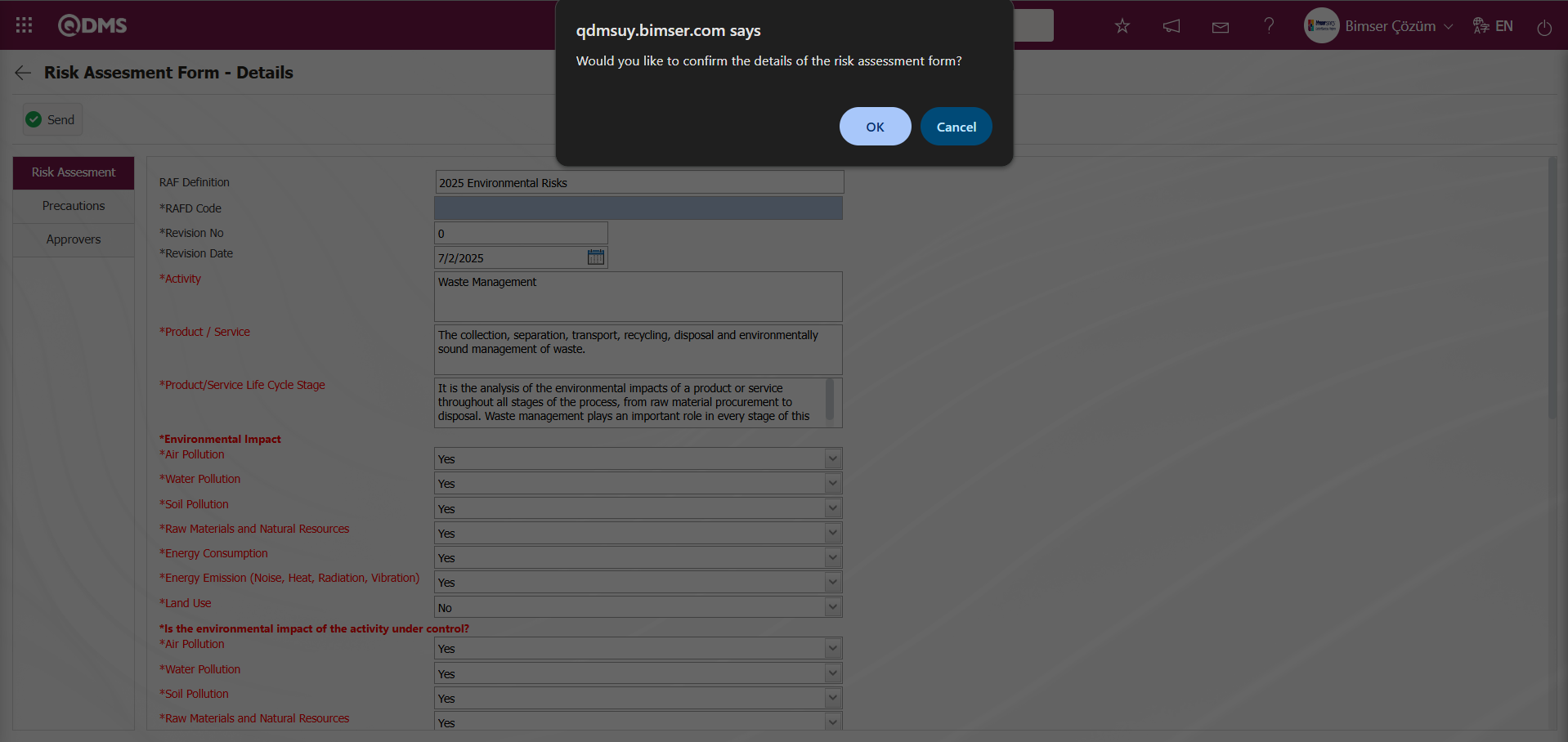
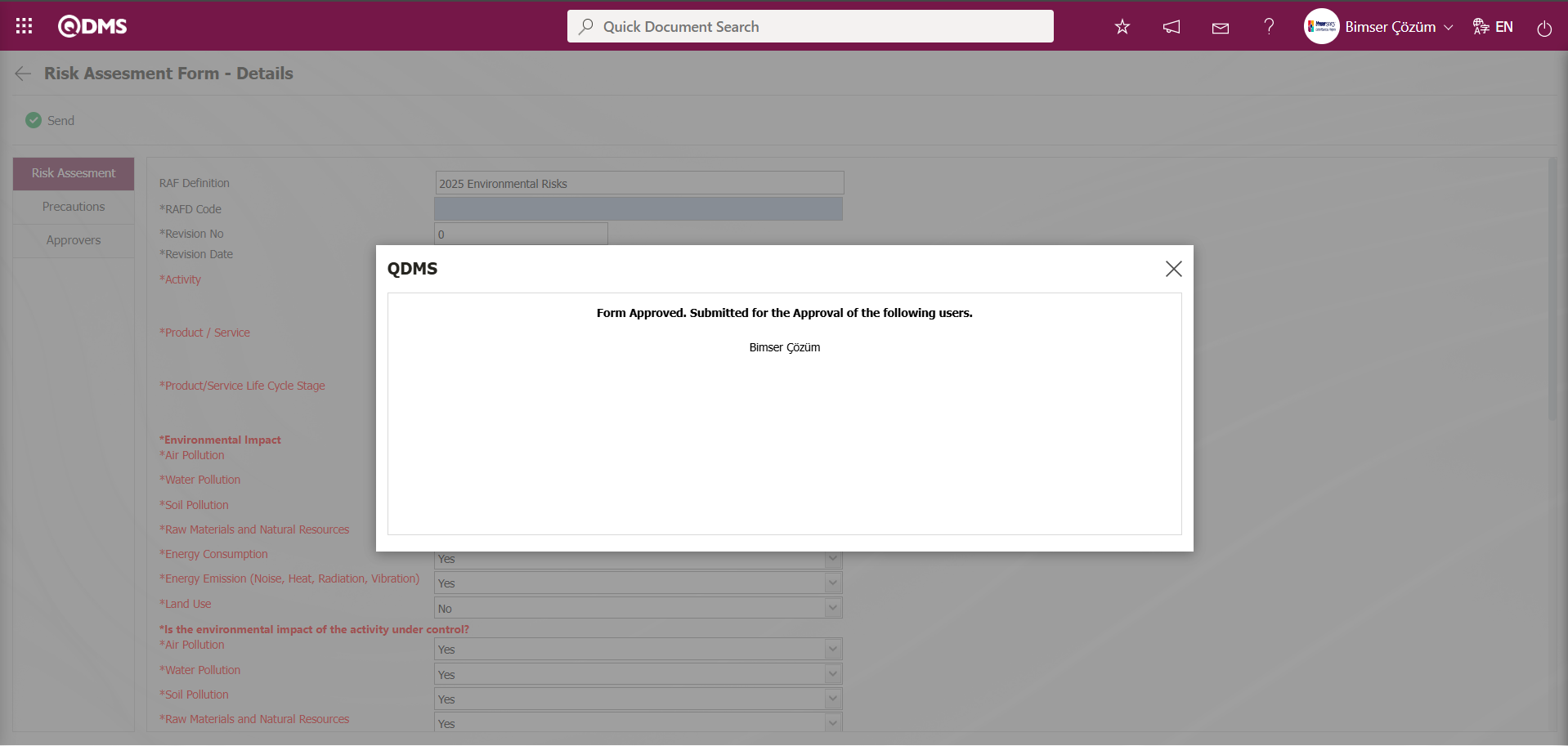
After the registration process, the status of the relevant risk assessment detail record will change to “Manager Approval.”
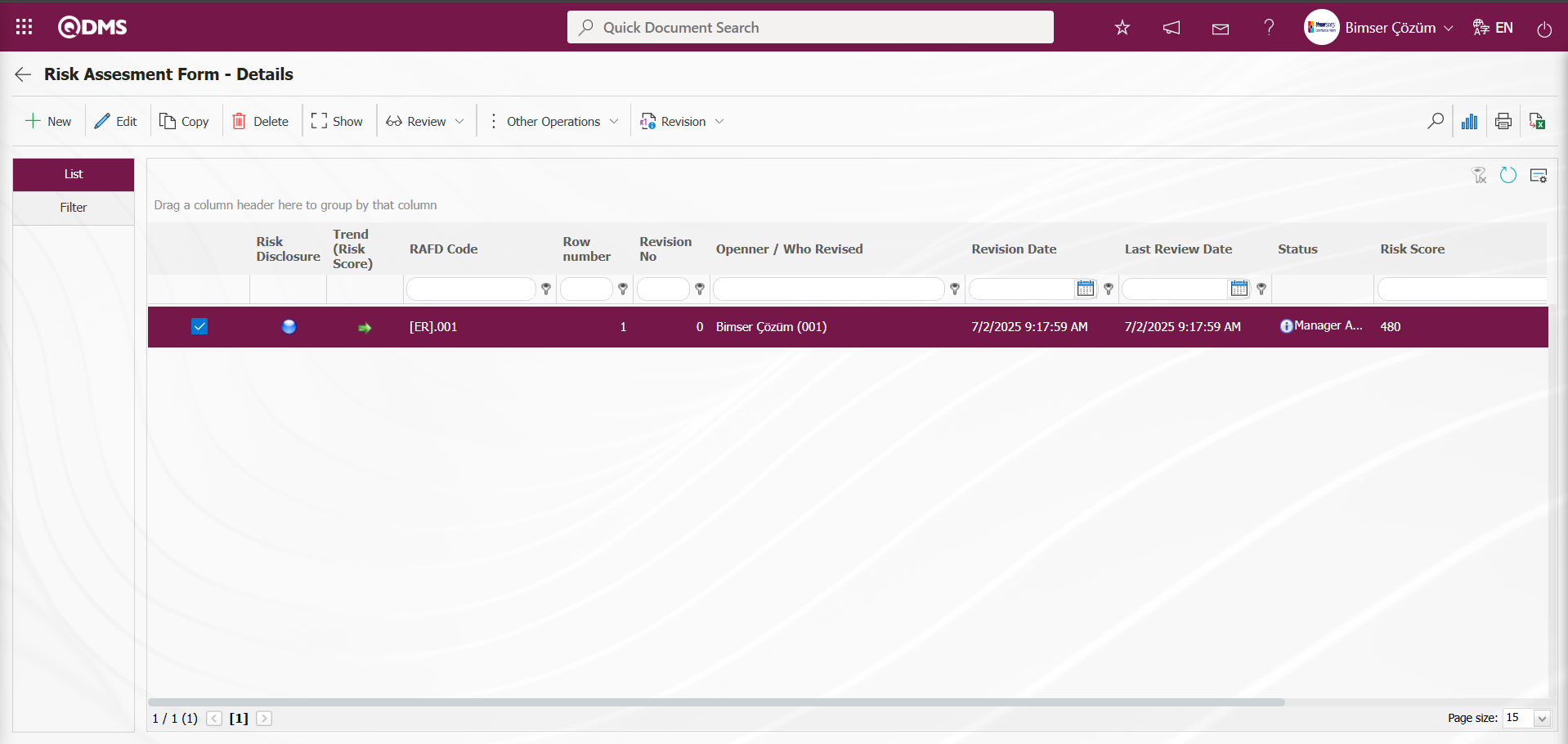
The user in the approval flow will see the task “Risk Assesment Details Forms awaiting for approval” on their “My Pending Tasks” page.
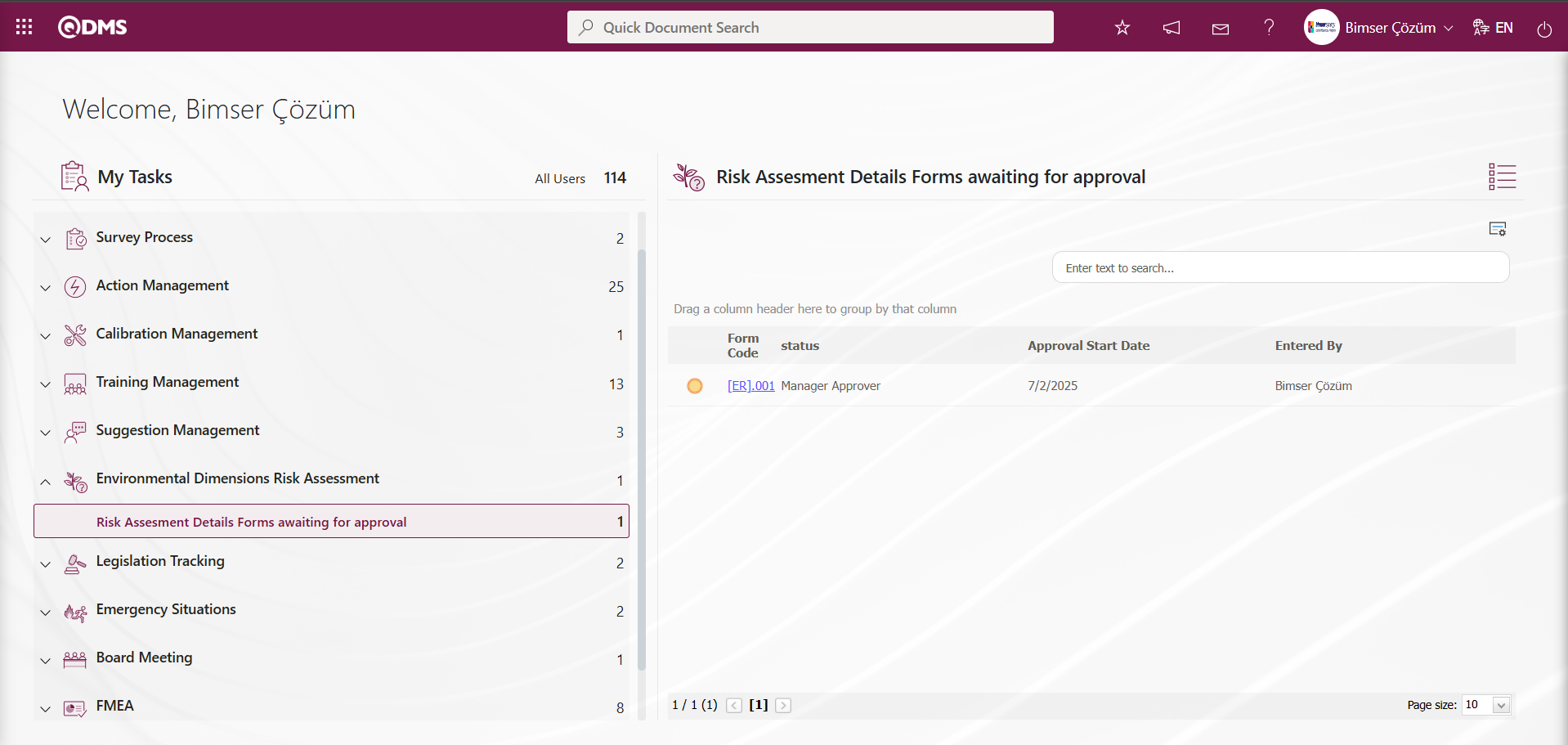
Clicking on the form code link in the Form code field of the relevant task opens the Risk Assessment Form - Details screen. The risk assessment details record contains four tabs: Risk Assessment, Precautions, and Approvers.
Risk Assessment Tab: Risk Assessment Form – Details screen: The RAF Definition, RAFD Code, Revision Number, Revision Date, and fields defined in the field definition are added to the field pool, and the data entry information for user-defined fields associated with the “Risk Assessment Details” function (number 4) in the Function Design menu is displayed in this tab.
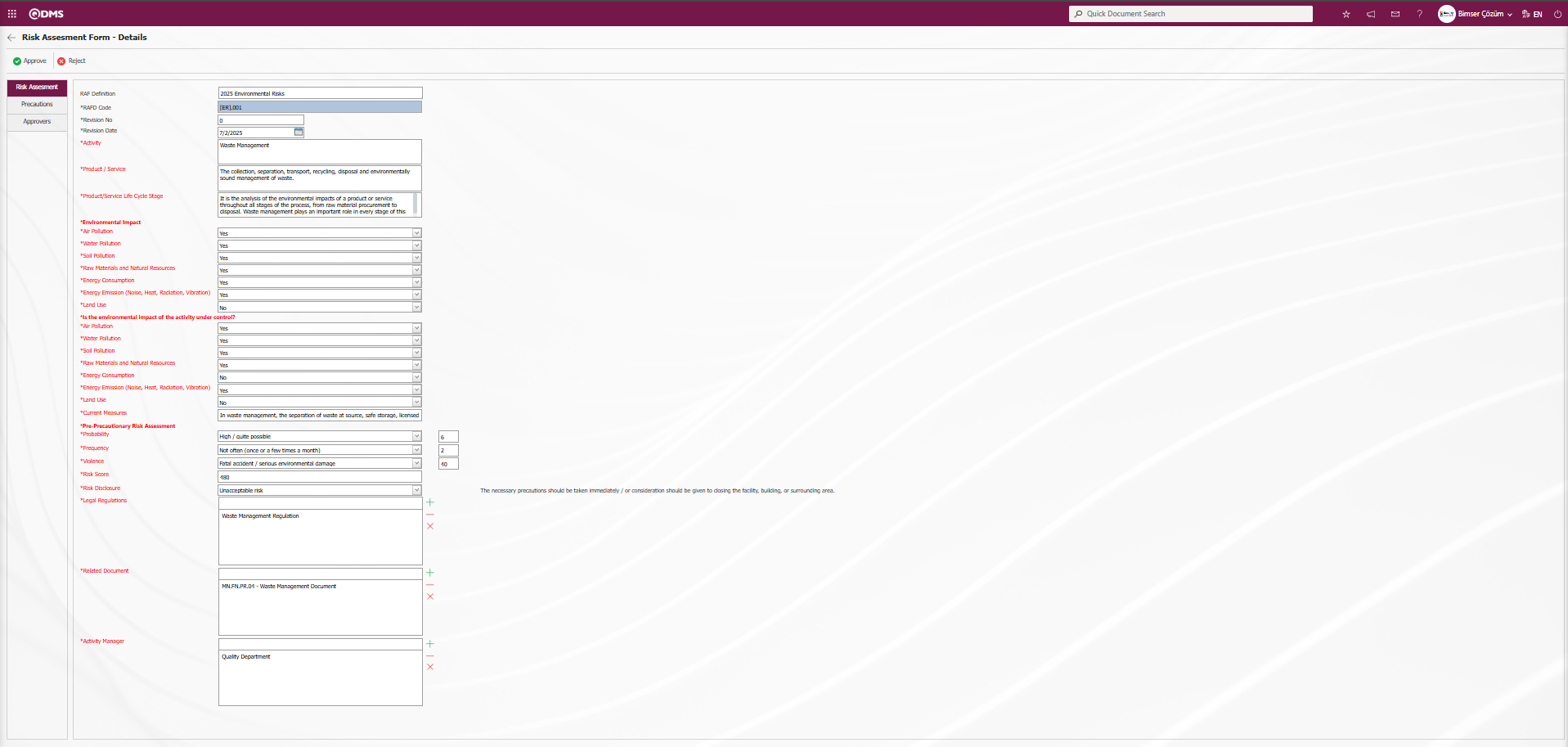
Using the buttons on the screen;
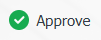 : The risk assessment detail record approval process is performed.
: The risk assessment detail record approval process is performed.
 : The risk assessment detail record is rejected.
: The risk assessment detail record is rejected.
Precautions Tab: Risk Assessment Form – Details screen displays the risk assessment details and shows the precautions planned to reduce the risk value, as well as the precautions taken up to this stage. If desired, a new precaution can be defined at this stage.
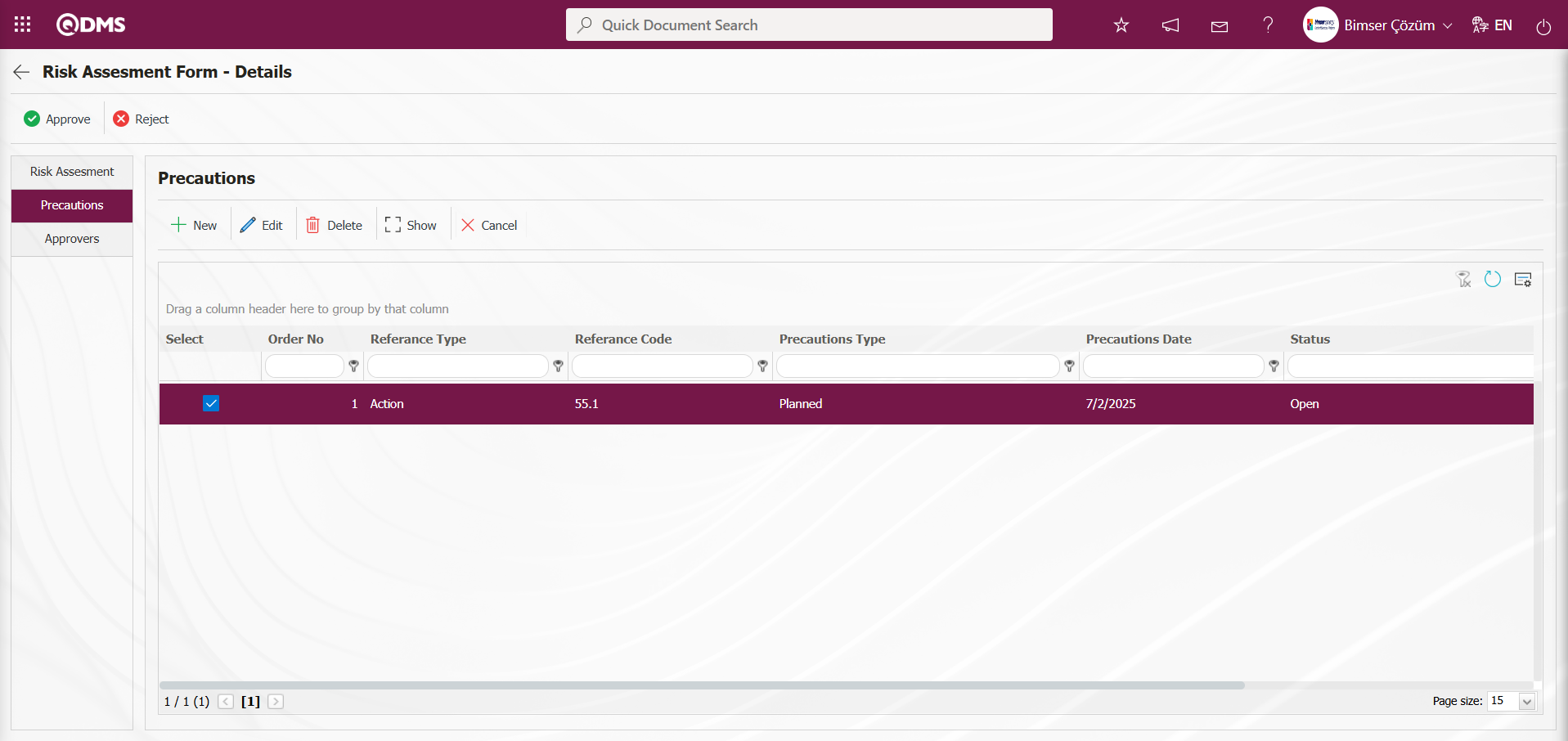
Using the buttons on the screen;
 : A new precaution is defined.
: A new precaution is defined.
 : The selected precaution information in the list is edited and updated. This button is displayed depending on the parameter. The parameter is activated by selecting “Yes” for parameter number 167 in the Environmental Dimensions Risk Assessment Module parameters.
: The selected precaution information in the list is edited and updated. This button is displayed depending on the parameter. The parameter is activated by selecting “Yes” for parameter number 167 in the Environmental Dimensions Risk Assessment Module parameters.
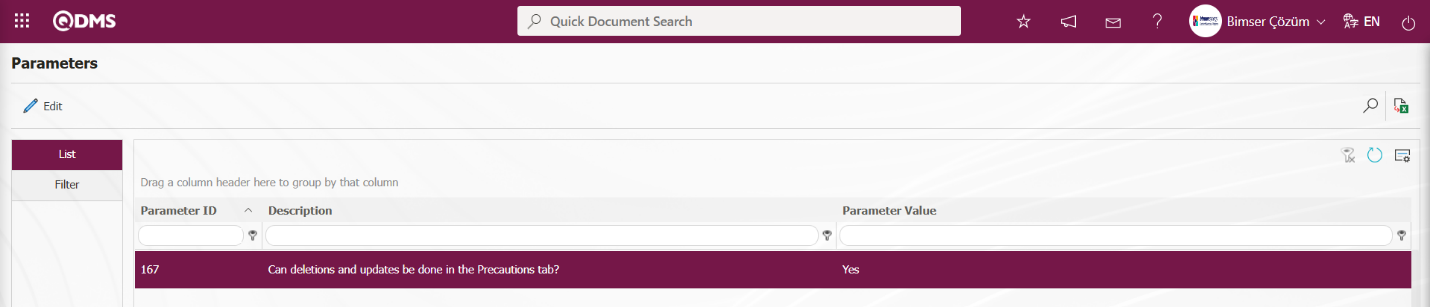
After the parameter is enabled, this button appears and you can edit and update the selected precaution information.
 : The selected precaution information in the list is deleted. This button is displayed depending on the parameter. In the Environmental Dimensions Risk Assessment module parameters, parameter number 167 is activated by selecting the parameter value “Yes.”
: The selected precaution information in the list is deleted. This button is displayed depending on the parameter. In the Environmental Dimensions Risk Assessment module parameters, parameter number 167 is activated by selecting the parameter value “Yes.”
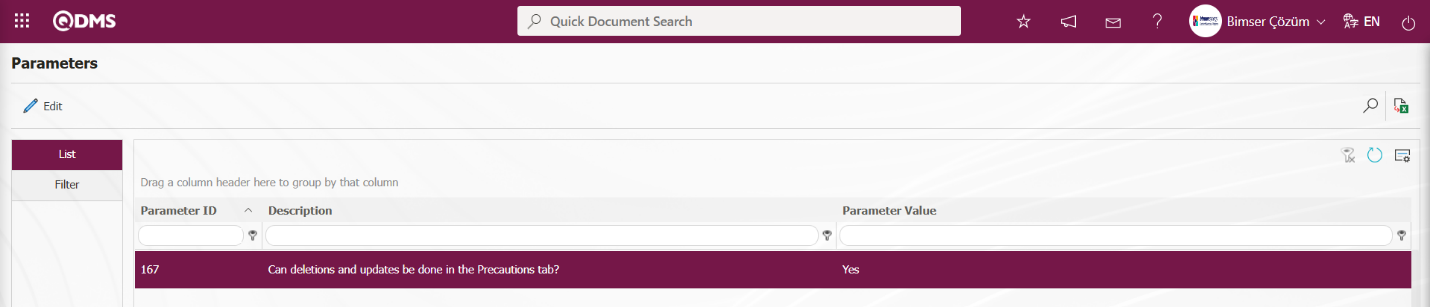
After the parameter is enabled, this button appears and the selected precaution information is deleted.
 : The selected precaution information is displayed in the list.
: The selected precaution information is displayed in the list.
 : The selected precaution information in the list is canceled by entering the reason for cancellation.
: The selected precaution information in the list is canceled by entering the reason for cancellation.
Approvers Tab: This tab contains the approval history information for the Risk Assessment Form detail record. In this tab, you can access approval information such as approvers, approval status, and comments for the Environmental Dimensions Risk Assessment risk assessment detail record. By clicking the Approvers tab in the Risk Assessment Form – Details screen, you can view the approval information for the Environmental Dimensions Risk Assessment risk assessment detail record, if available.
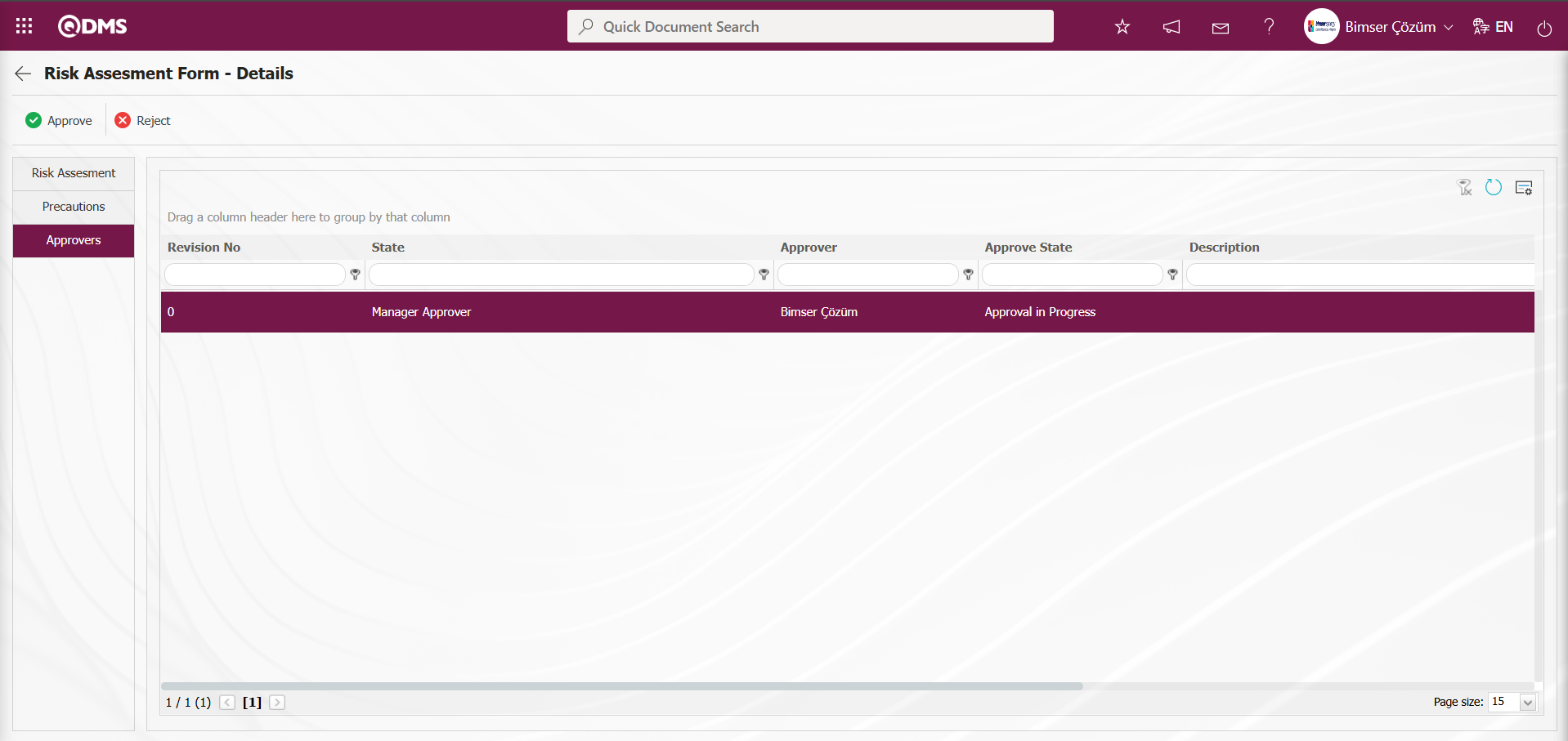
Risk Assessment Form – Details screen If desired, editing can be performed at this stage by clicking on the relevant tabs and fields. Risk Assessment Form – Details screen Click on the Risk Assessment tab.
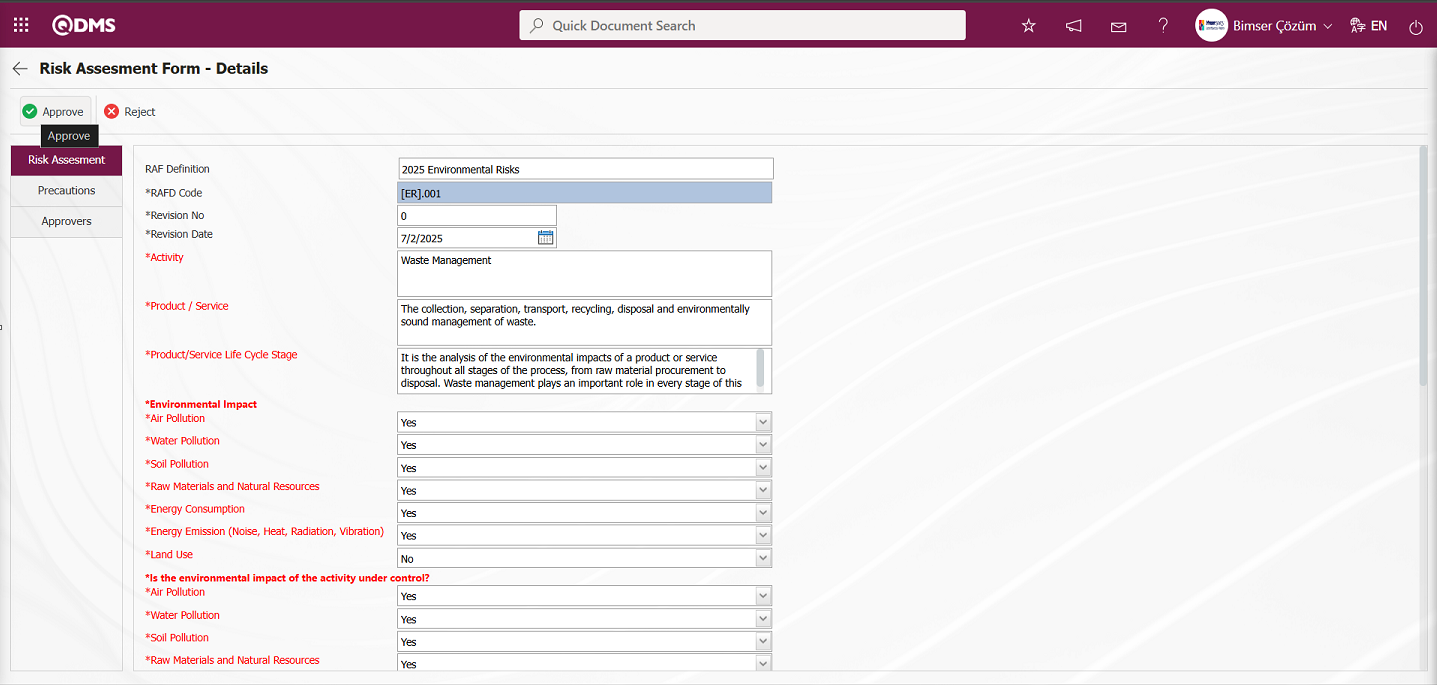
Risk Assessment Form – Details screen Click the  button in the Risk Assessment tab.
button in the Risk Assessment tab.
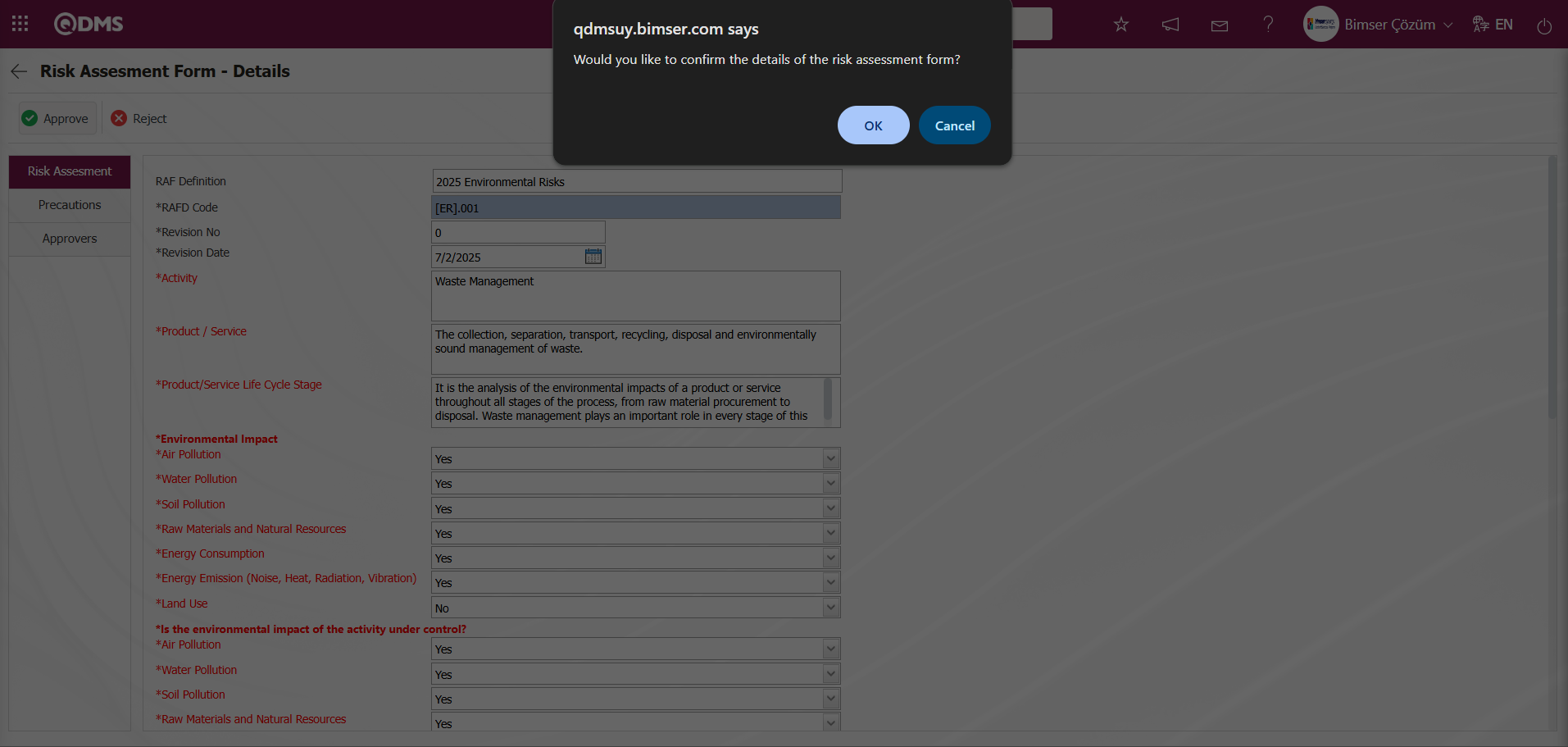
When the system displays the message “Would you like to confirm the details of the risk assessment form?”click the ‘OK’ button. After the Risk Assessment Details record is approved, its status changes to “Completed/Closed”.
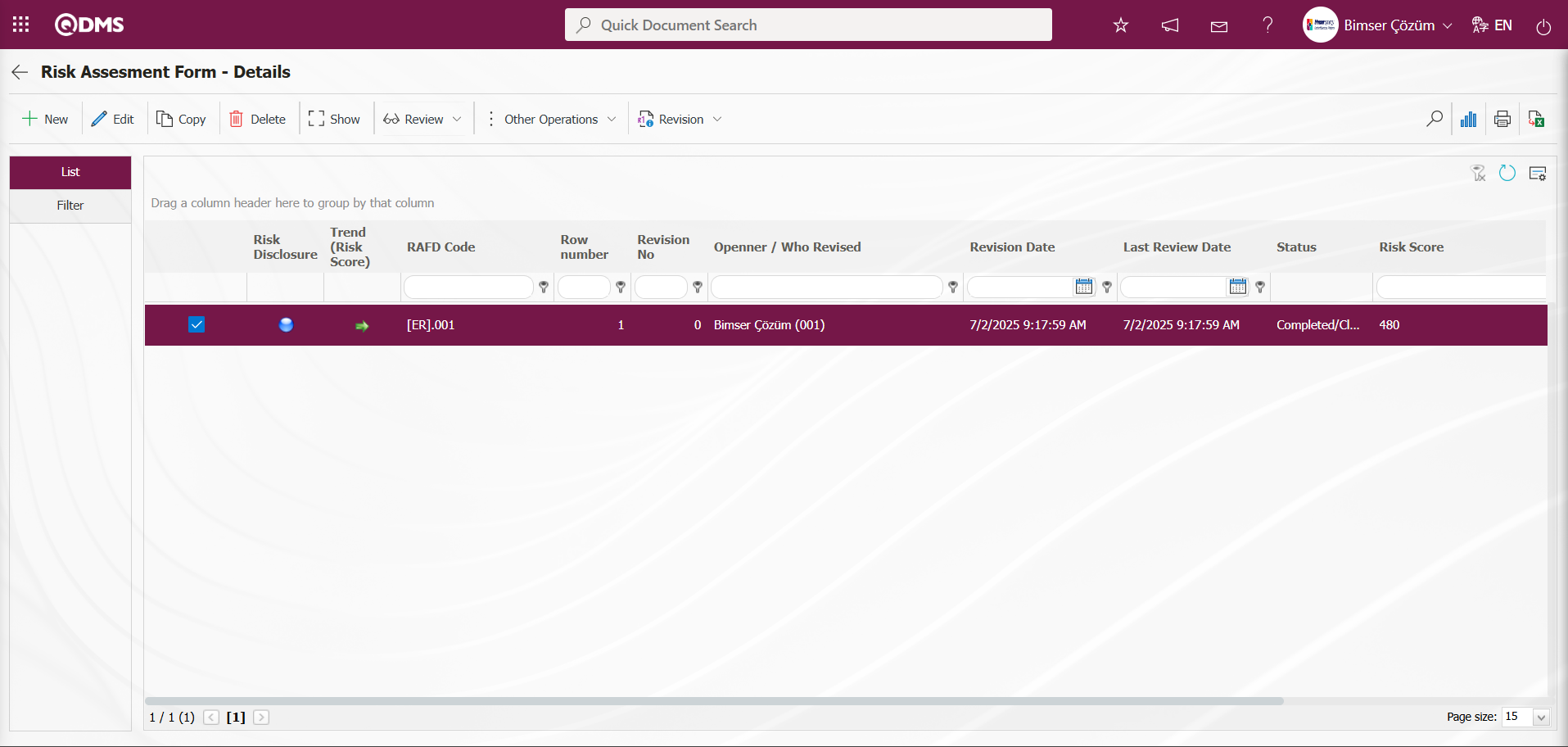
Revision Process: RAFDs can be revised at any time after they have been recorded, and new risk analyses can be performed. To do this, select the relevant Risk Assessment Detail record while the RAFD list is open and click the button in the upper left corner 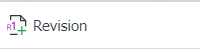 The next step is exactly the same as the steps followed when filling out the Risk Assessment Detail record for the first time. The only difference is that the revision number increases by one while in the RAFD screen. To perform the revision process, the parameter value of parameter number 80 in the Environmental Dimensions Risk Assessment Module parameters must be set to “Yes” to activate the parameter.
The next step is exactly the same as the steps followed when filling out the Risk Assessment Detail record for the first time. The only difference is that the revision number increases by one while in the RAFD screen. To perform the revision process, the parameter value of parameter number 80 in the Environmental Dimensions Risk Assessment Module parameters must be set to “Yes” to activate the parameter.
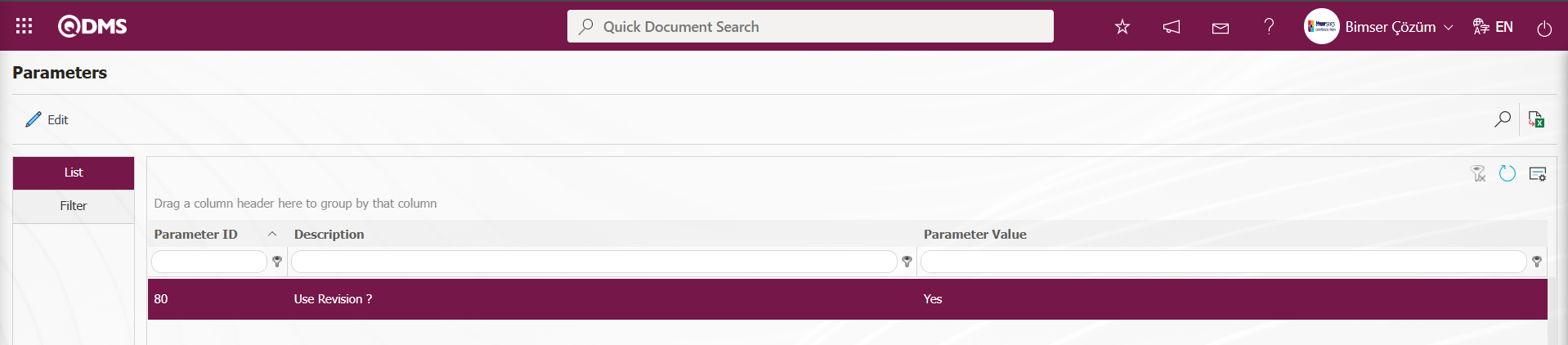
After the parameter is activated, buttons related to the revision process are displayed on the Risk Assessment Form – Details screen. These buttons are used to perform revision, view previous revisions, and change revisions.
On the Risk Assessment Form - Details screen, click the 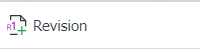 button while the Risk Assessment Details record is selected.
button while the Risk Assessment Details record is selected.
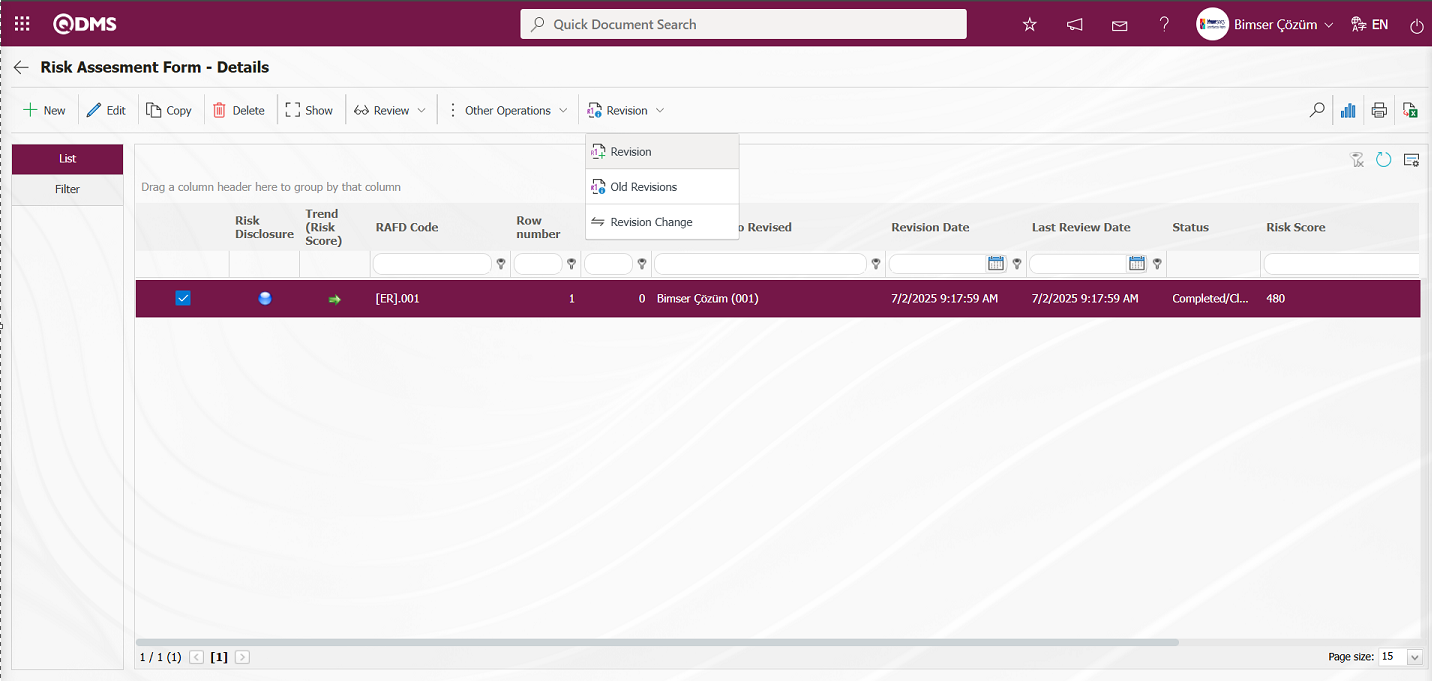
The Risk Assessment Form – Details screen opens, displaying four tabs: Risk Assessment, Precautions, Approvers, and Revision Change. Make changes in the relevant fields in these tabs for the revision process. A revision number will appear. After making the necessary changes, click the  button in the upper left corner of the screen.
button in the upper left corner of the screen.
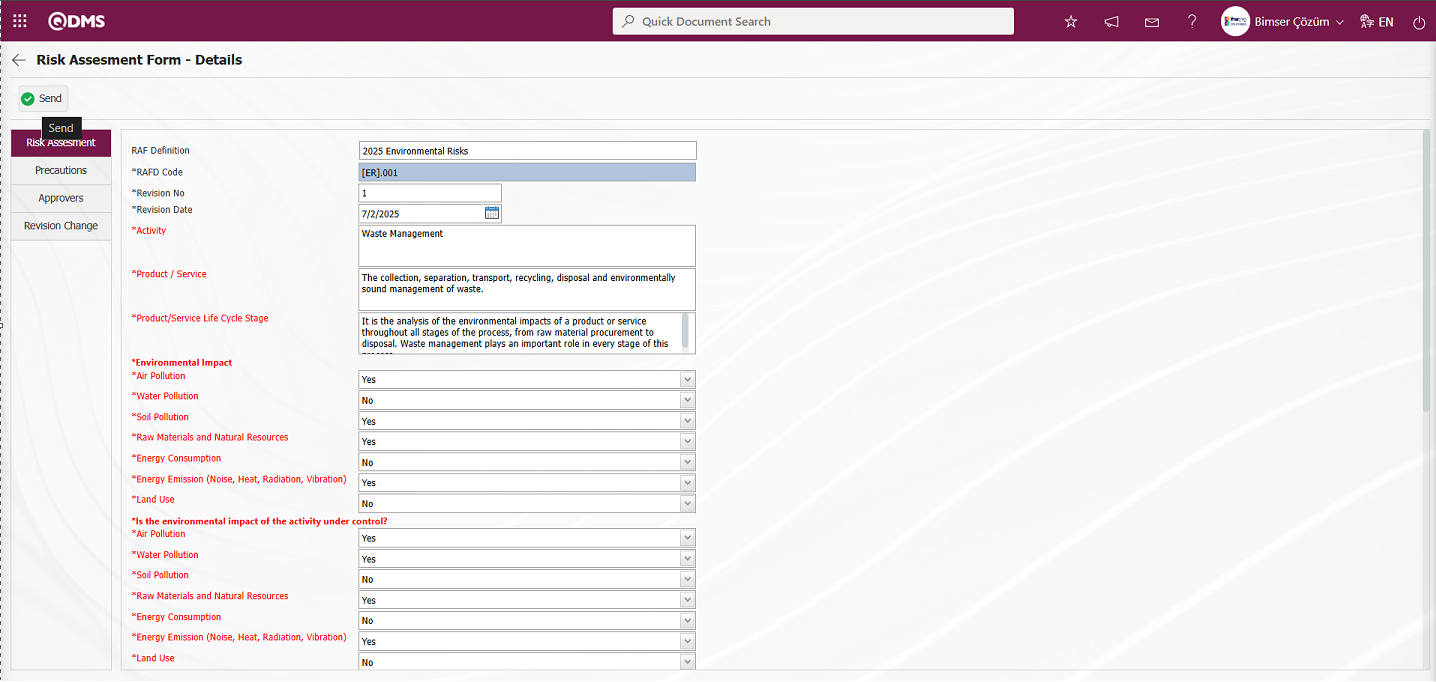
Using the buttons on the screen;
 : The risk assessment detail record is sent to the person in the approval flow.
: The risk assessment detail record is sent to the person in the approval flow.
After making the necessary changes, click the  button in the upper left corner of the screen.
button in the upper left corner of the screen.
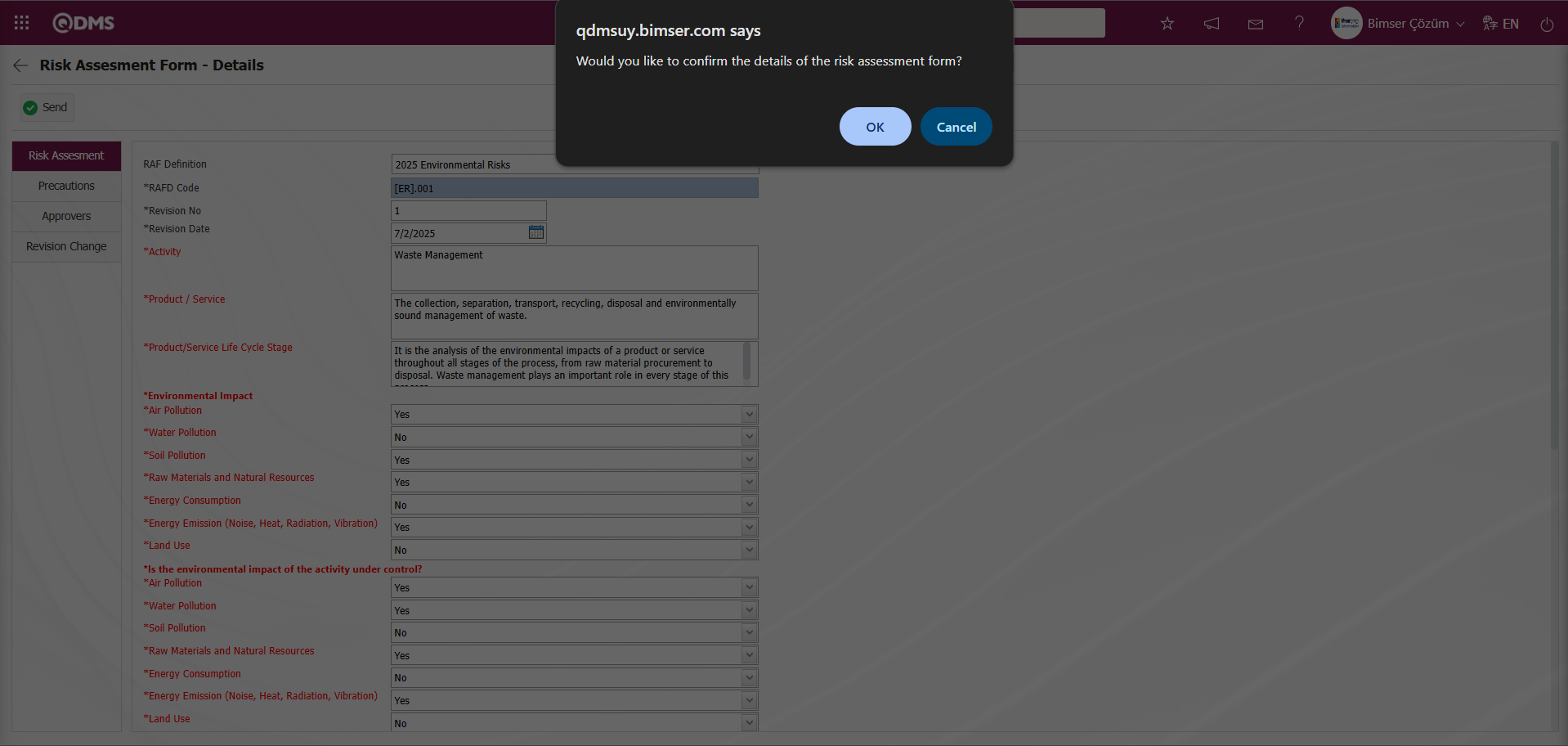
The “Would you like to confirm the details of the risk assessment form?” message appears on the screen. Click the “OK” button.
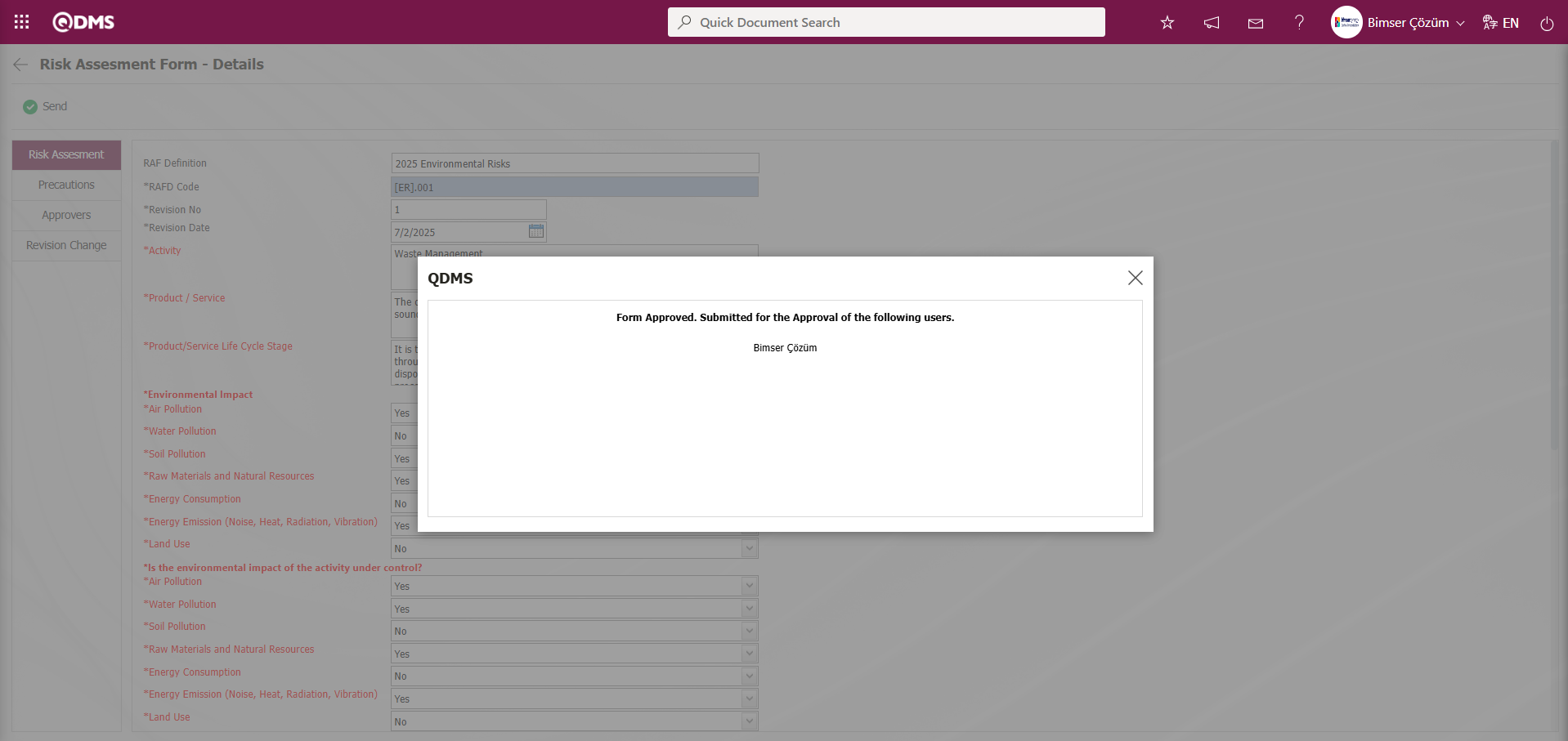
After the registration process, the status of the relevant risk assessment detail record will change to “Manager Approval.”
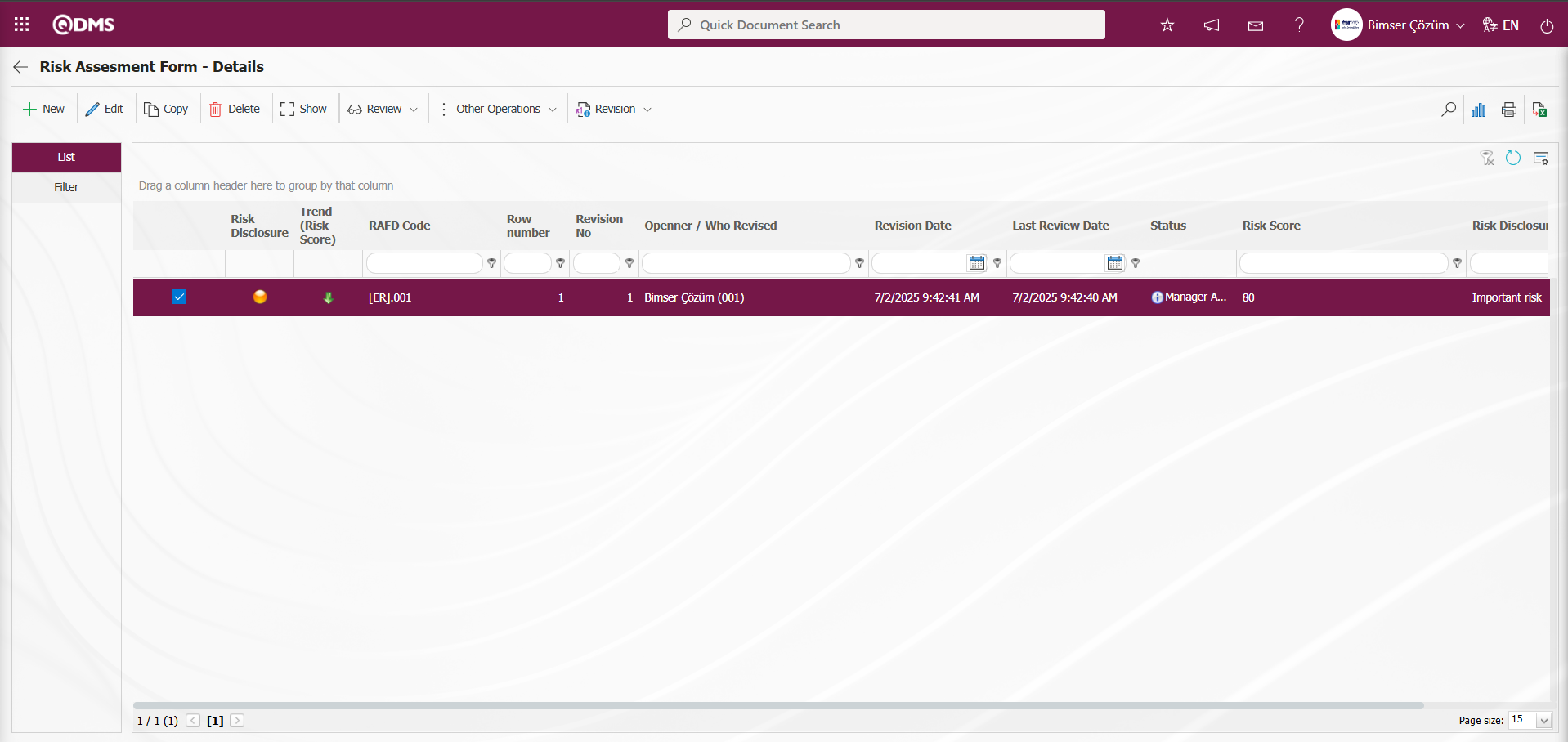
The user in the approval flow will see the task “Risk Assesment Details Forms awaiting for approval” on their “My Pending Tasks” page.

Click on the form code link in the Form code field of the relevant task to open the Risk Assessment Form-Details screen. The risk assessment details record contains four tabs: Risk Assessment, Precautions, Approvers, and Revision Change. Make changes and edits in the fields in the relevant tabs. 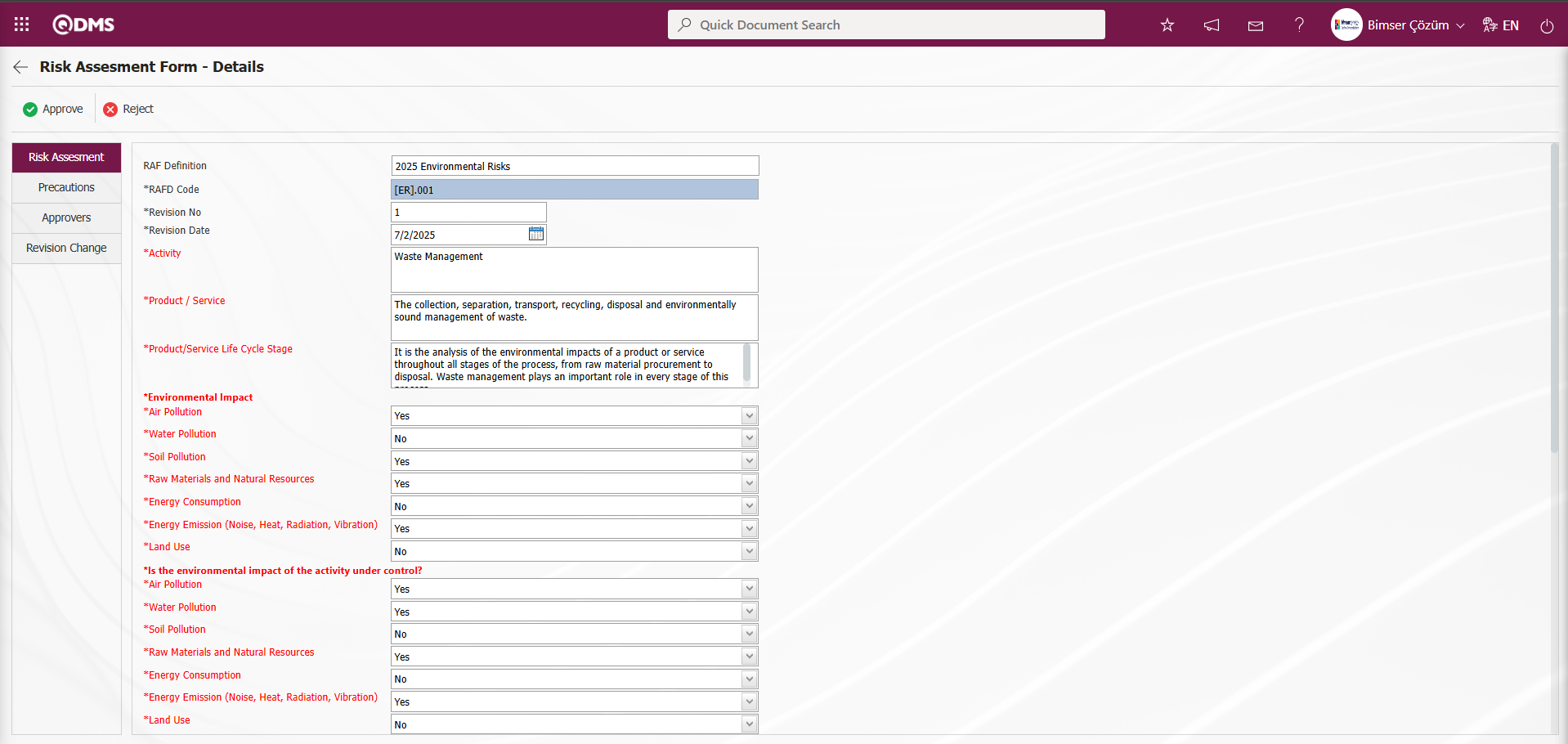
Using the buttons on the screen;
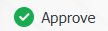 : The risk assessment detail record approval process is performed.
: The risk assessment detail record approval process is performed.
 : The risk assessment detail record is rejected.
: The risk assessment detail record is rejected.
Risk Assessment Form – Details screen after making the necessary changes and adjustments in the relevant tabs, click the 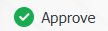 button.
button.
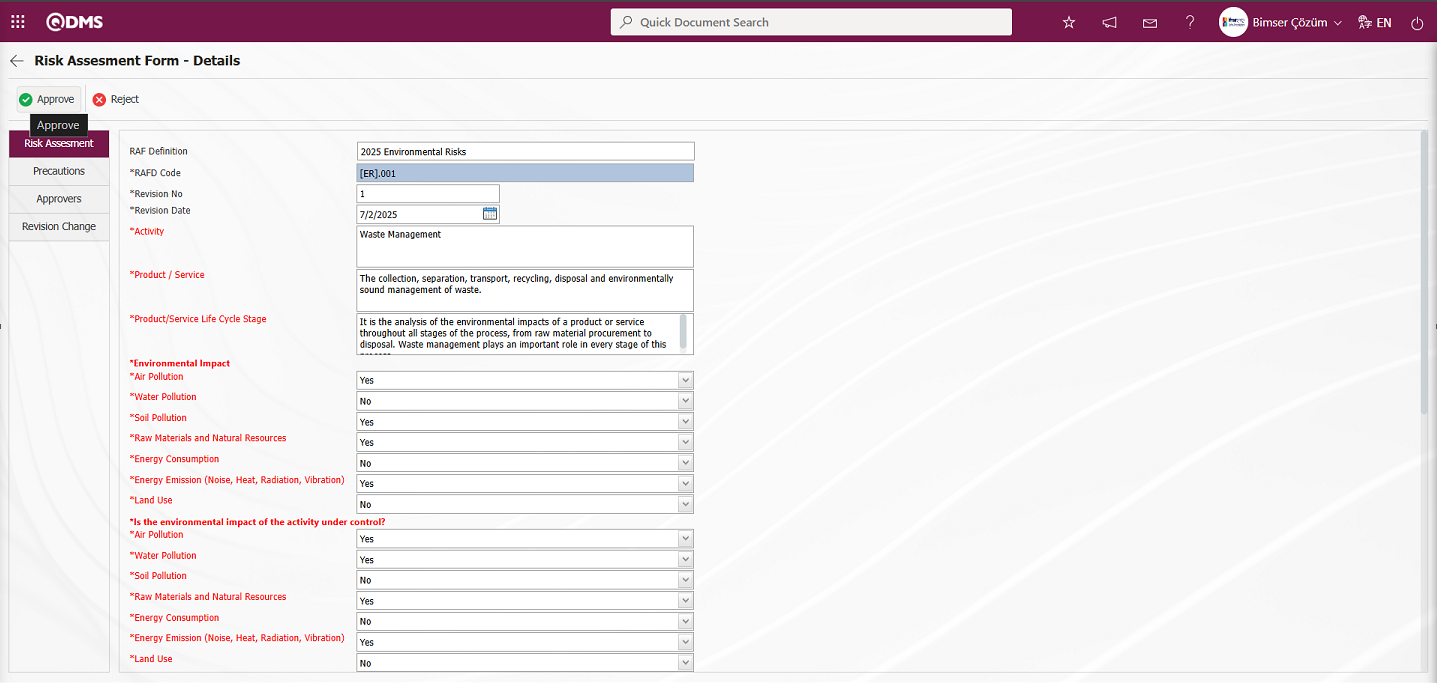
The “Would you like to confirm the details of the risk assessment form?” message appears on the screen. Click the “OK” button.
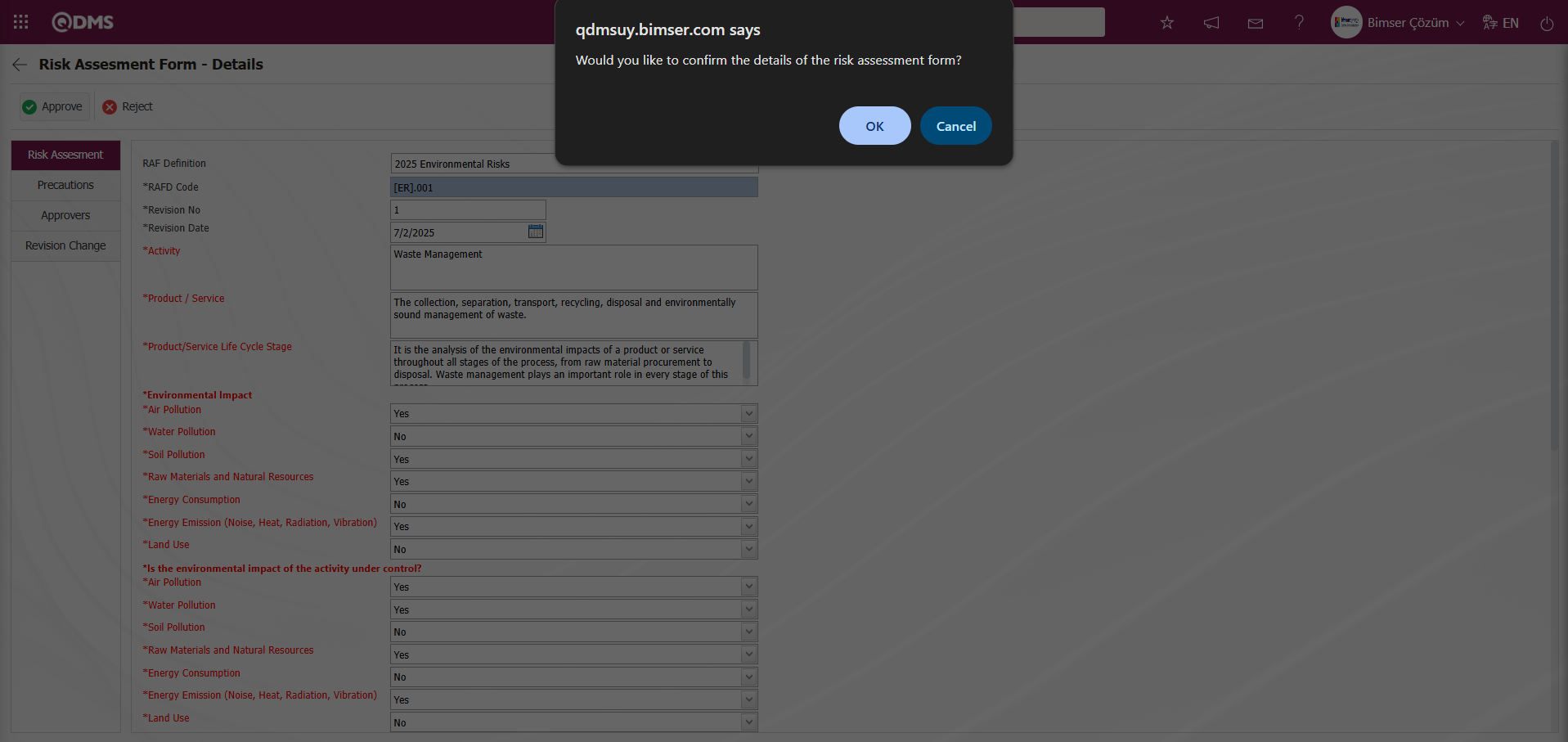 After the approval process of the Risk Assessment Detail record, its status changes to “Completed/Closed.”
After the approval process of the Risk Assessment Detail record, its status changes to “Completed/Closed.”
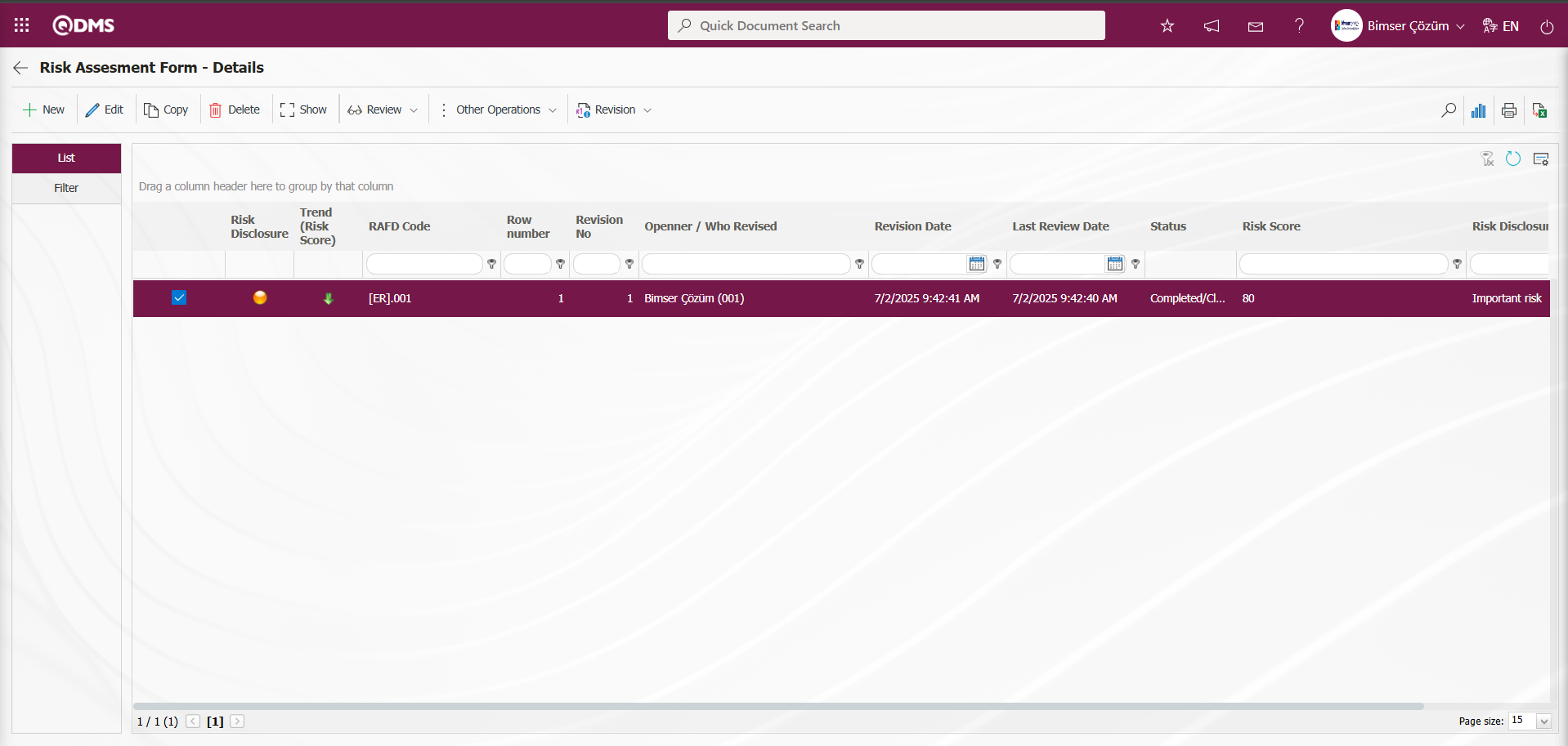
Viewing Old Revisions: When a Risk Assessment Detail record that has undergone a revision process is selected in the Risk Assessment Form – Details screen, clicking the 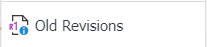 button allows you to view the old revision of the Risk Assessment Detail record.
button allows you to view the old revision of the Risk Assessment Detail record.
To enable the View Previous Revisions process, the parameter value of parameter number 80 in the Environmental Dimensions Risk Assessment Module parameters must be set to “Yes” to activate the parameter.
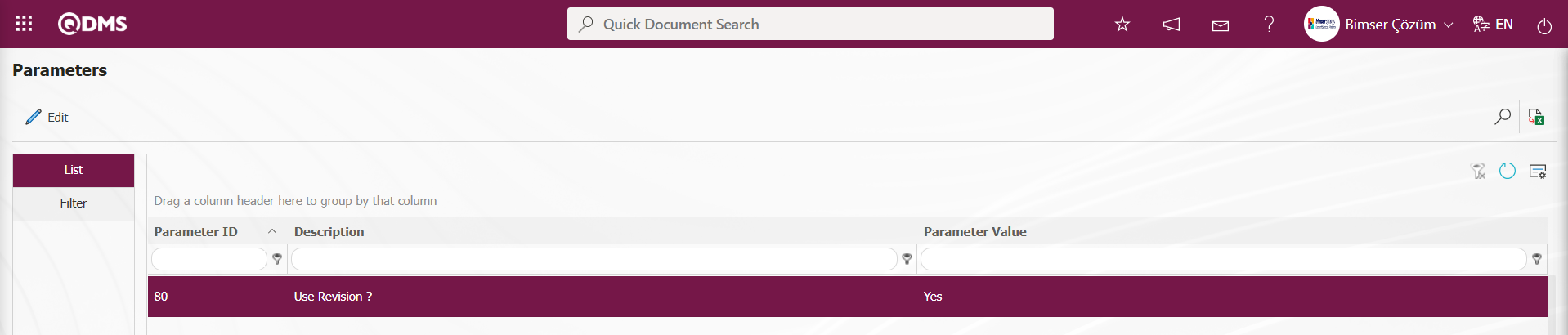
After the parameter is activated, the Risk Assessment Form – Details screen 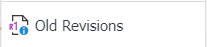 button appears, and the previous revisions of the selected Risk Assessment Details record can be viewed by clicking this button.
button appears, and the previous revisions of the selected Risk Assessment Details record can be viewed by clicking this button.
Risk Assessment Form – On the Details screen, click the 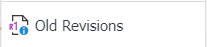 button while the Risk Assessment Details record is selected.
button while the Risk Assessment Details record is selected.
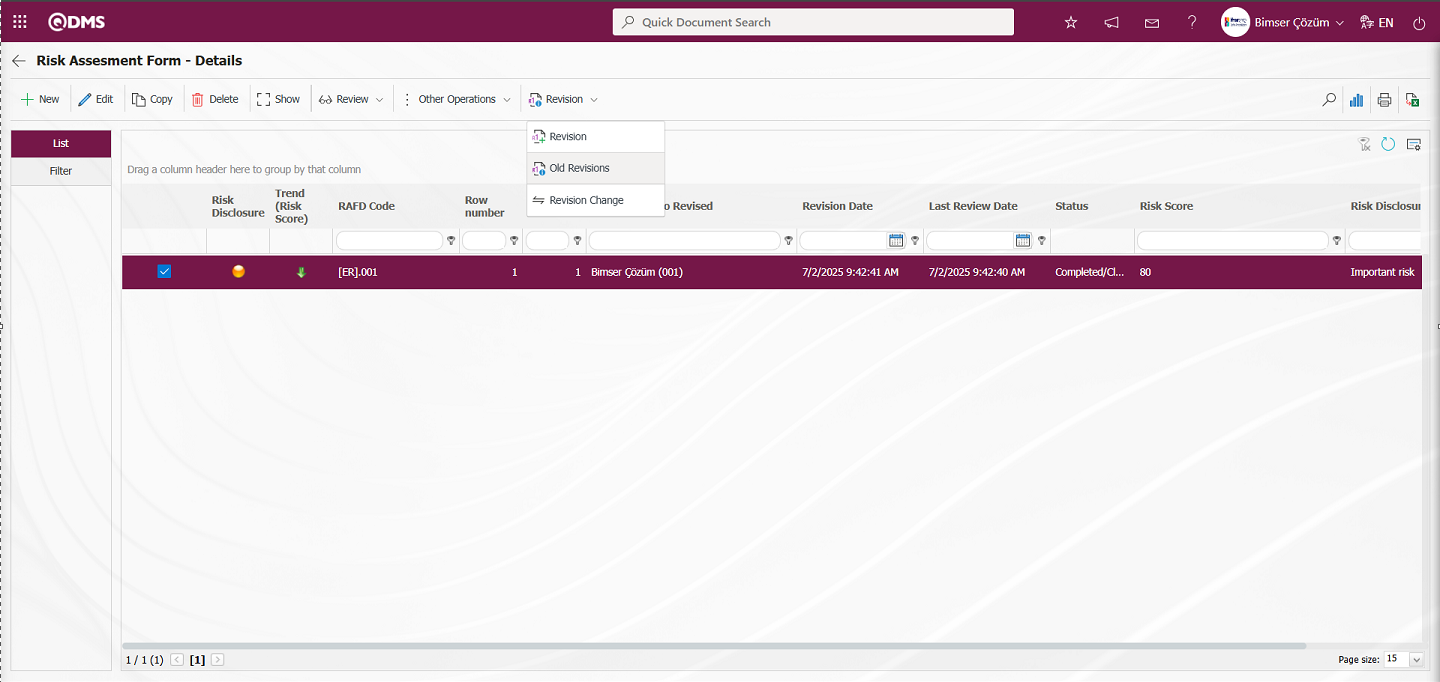
The Risk Assessment Form Details - Old Revisions screen opens.
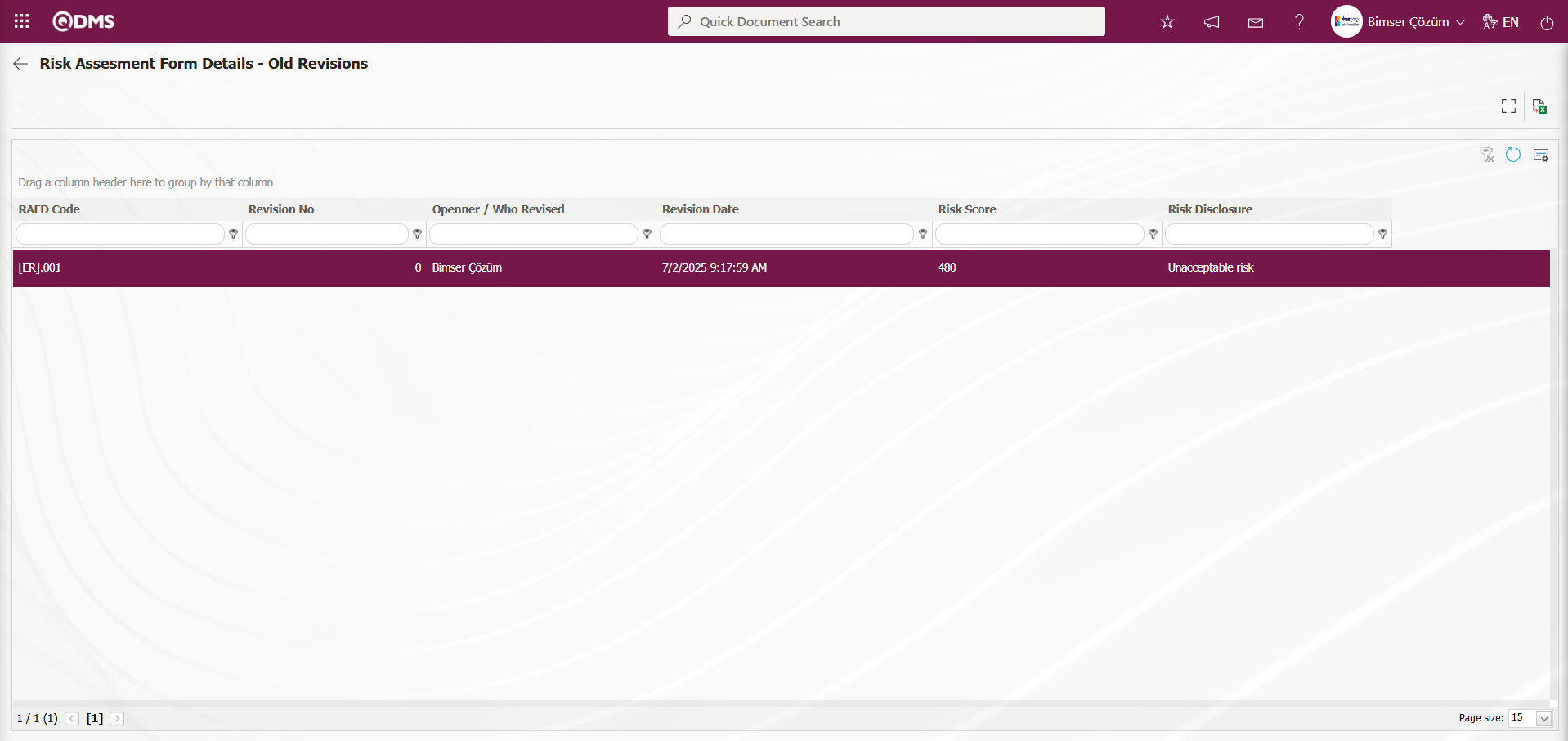
Using the buttons on the screen;
 : View previous revisions.
: View previous revisions.
 : Transfer data to Excel.
: Transfer data to Excel.
 : Return to the previous screen.
: Return to the previous screen.
On the Risk Assessment Form Details - Old Revisions screen, select the Risk Assessment Details record in the list and click the  (Show) button.
(Show) button.
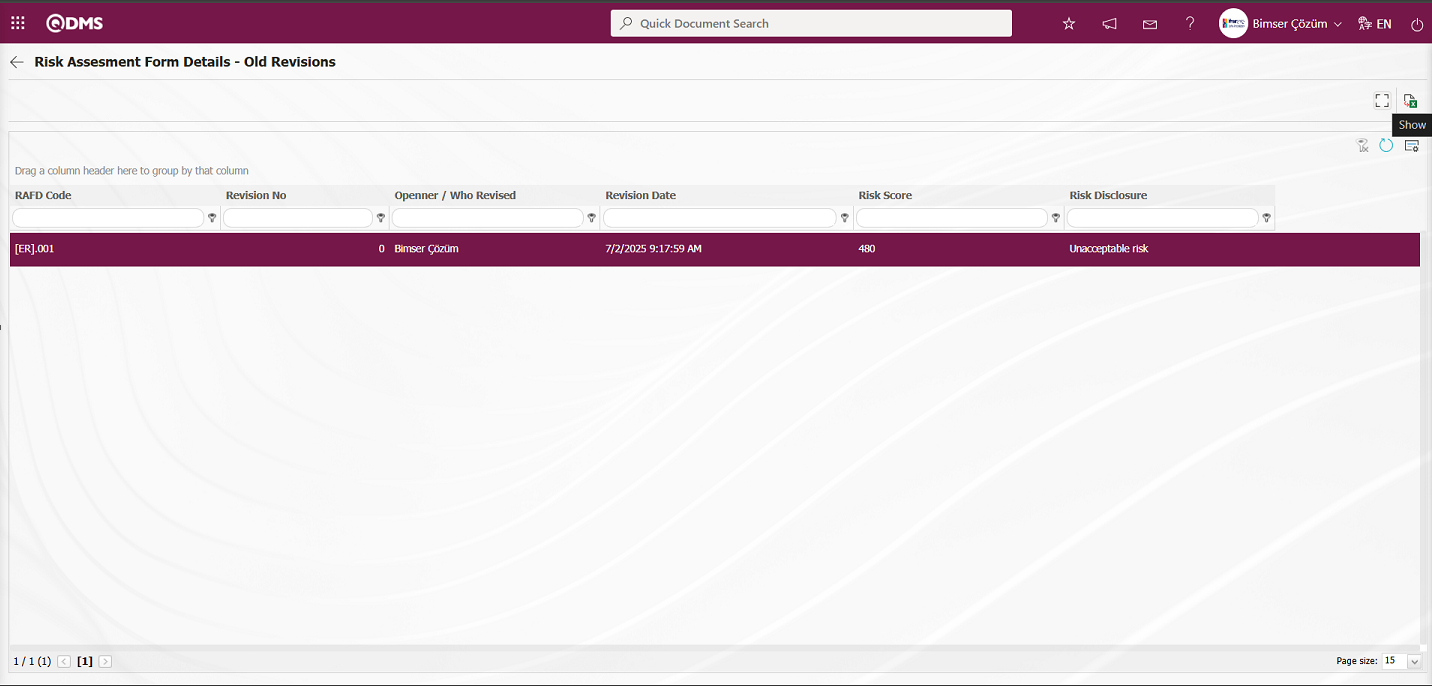
Risk Assessment Form – Details screen is displayed to view the previous revision of the risk assessment details record.
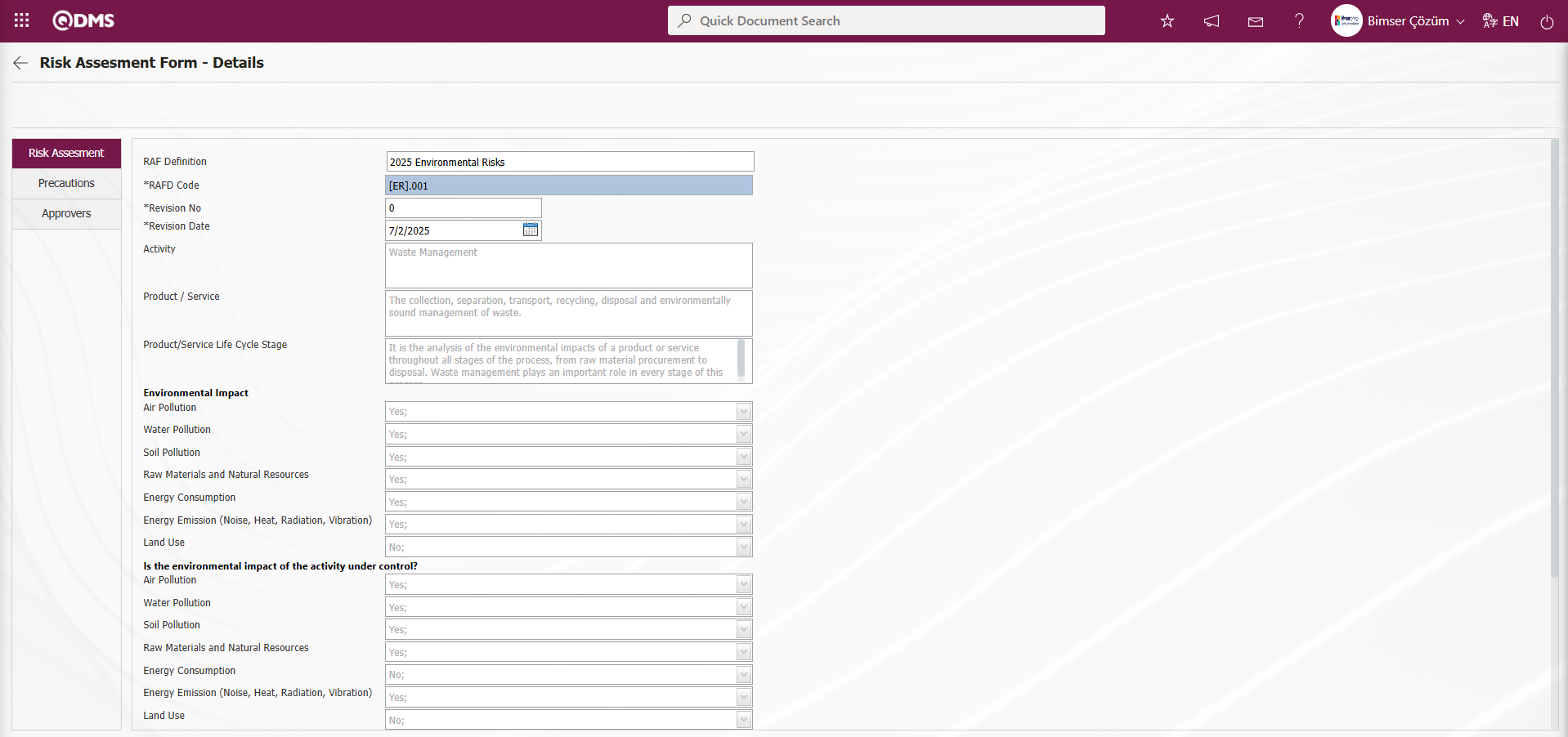
Revision Change Process: This process involves comparing the revisions made to the Risk Assessment Details record that has undergone a revision process. To perform the Revision Change process, the parameter value of parameter number 80 in the Environmental Dimensions Risk Assessment Module parameters must be set to “Yes” to activate the parameter.
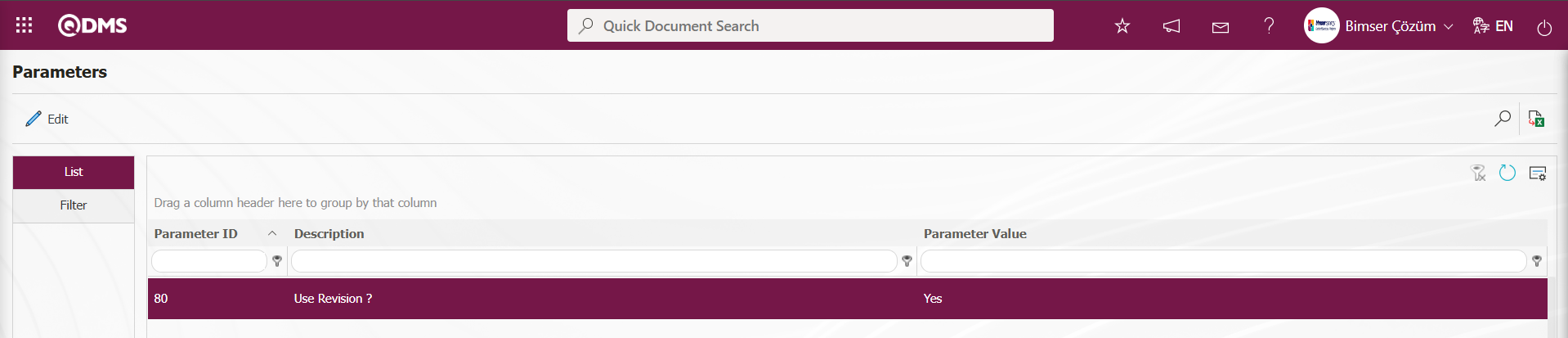
After the parameter is enabled, the Risk Assessment Form – Details screen 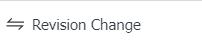 button appears and allows you to revise the selected Risk Assessment Details record by clicking this button. In the Risk Assessment Form – Details screen, click the
button appears and allows you to revise the selected Risk Assessment Details record by clicking this button. In the Risk Assessment Form – Details screen, click the 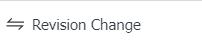 button while the Risk Assessment Details record is selected.
button while the Risk Assessment Details record is selected.
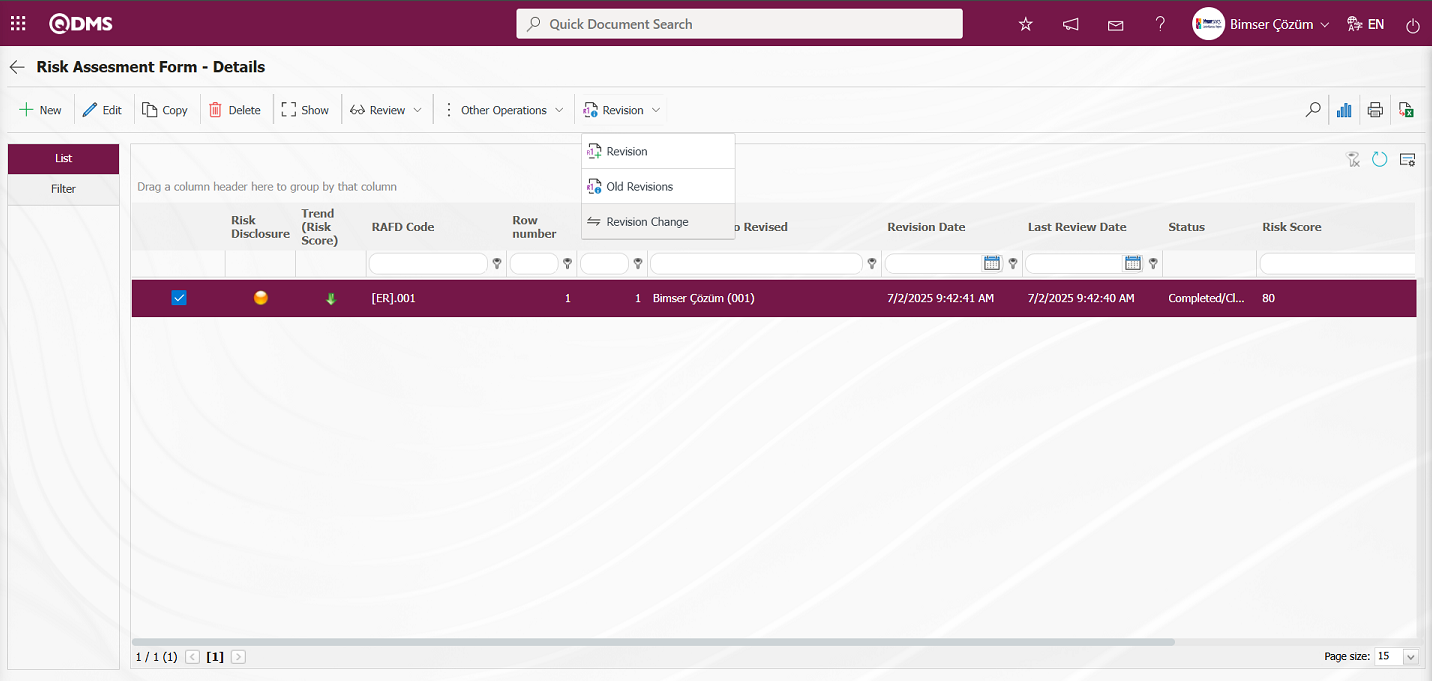
In the Risk Revision Compare screen that opens, you can see the comparison between the 0th revision and the 1st revision of the Risk Assessment Details record, with the relevant changes displayed.
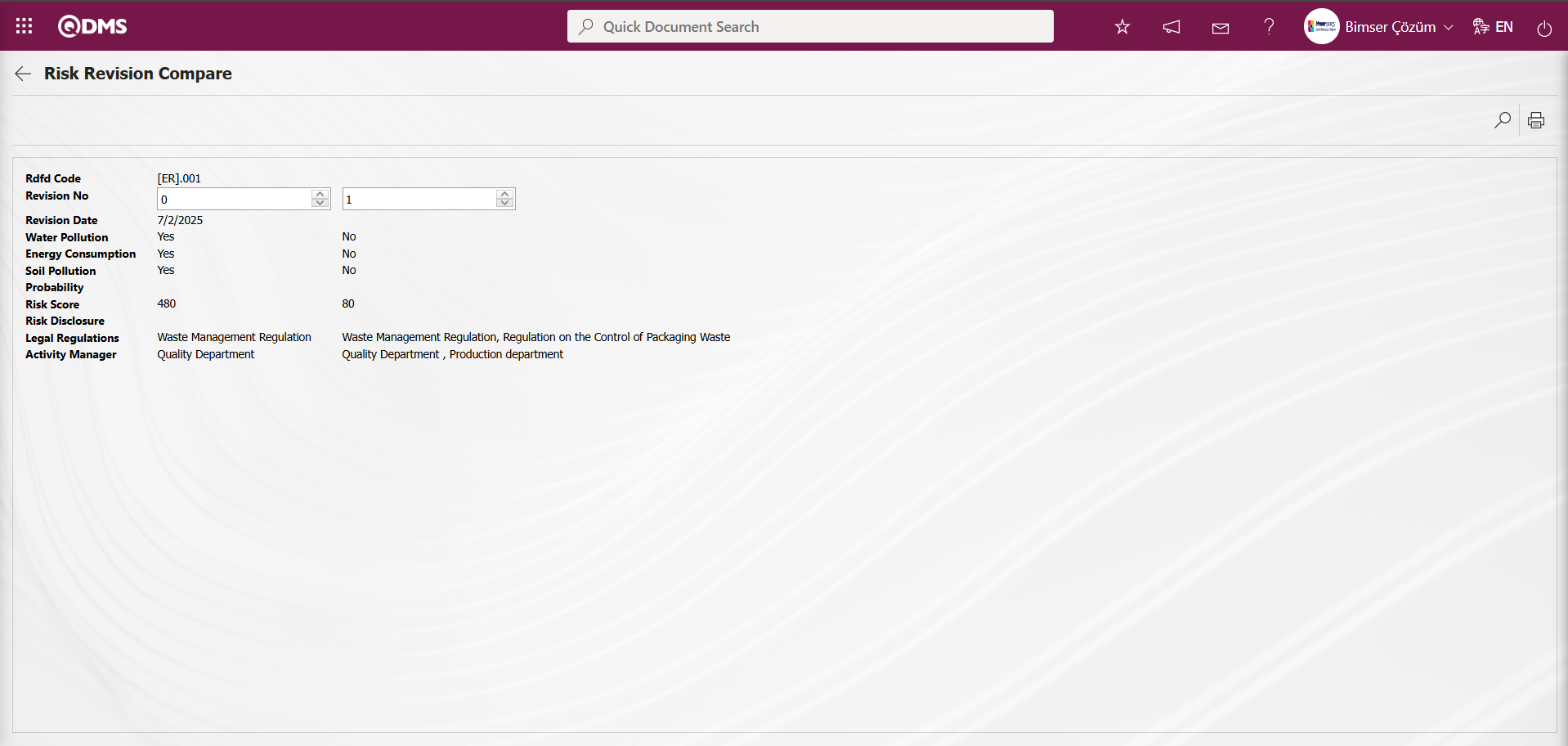
Review Process: Any existing Risk Assessment Detail records can be subject to a review process, and the current status can be evaluated and explanations provided. To do this, select the relevant Risk Assessment Detail record while the RAFD list is open, and click the 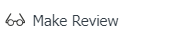 button in the top left corner to initiate the review process. To perform the review process on a Risk Assessment Detail record, the parameter value of parameter number 39 in the Environmental Dimensions Risk Assessment module parameters must be set to “Yes” to activate the parameter.
button in the top left corner to initiate the review process. To perform the review process on a Risk Assessment Detail record, the parameter value of parameter number 39 in the Environmental Dimensions Risk Assessment module parameters must be set to “Yes” to activate the parameter.
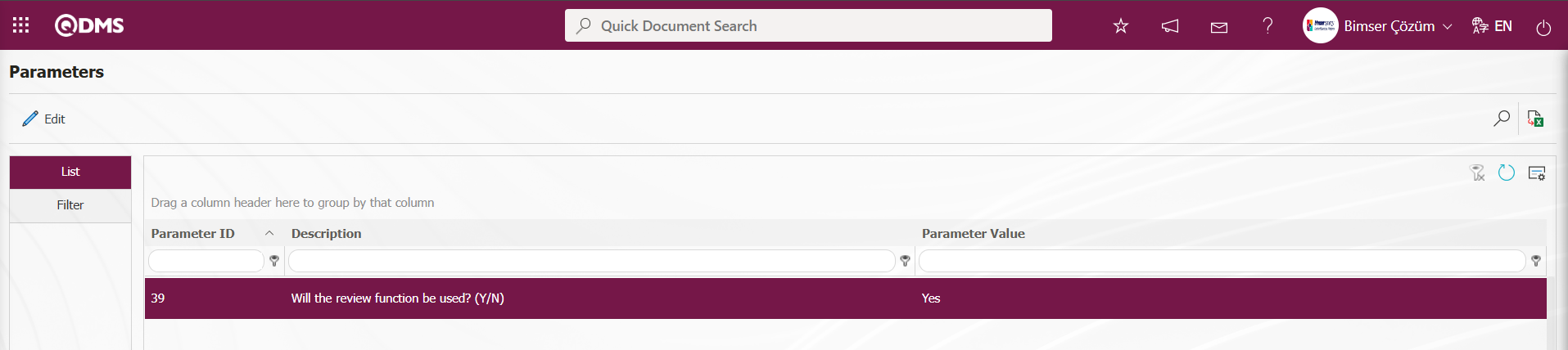
After the parameter is enabled, the Risk Assessment Form – Details screen appears and the 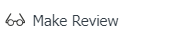 button is displayed. Click this button to review the selected Risk Assessment Details record.
button is displayed. Click this button to review the selected Risk Assessment Details record.
On the Risk Assessment Form – Details screen, with the Risk Assessment Details record selected, click the 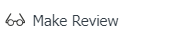 button.
button.
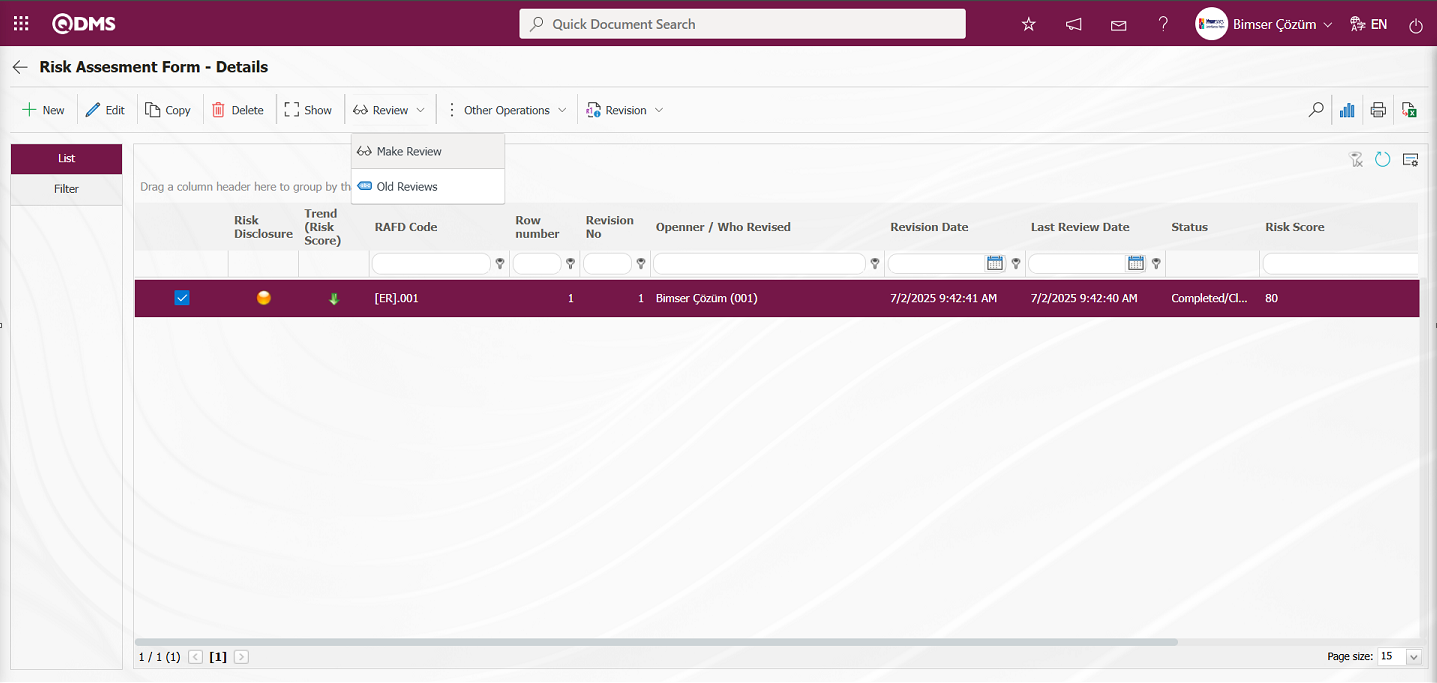
The Risk Review screen opens.
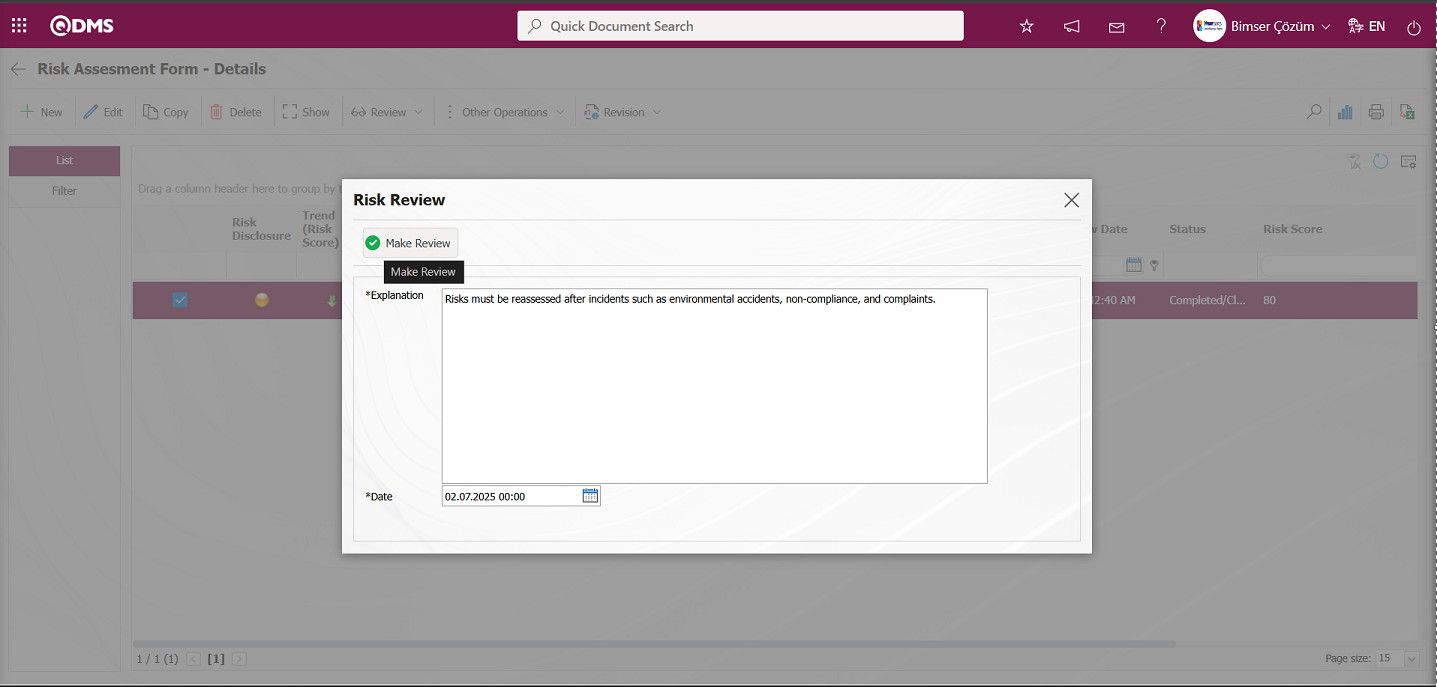
In the Risk Review screen, information about the review process is entered in the explanation field of the Risk Assessment Details record. The date of the review process is selected from the Calendar field that opens in the Date field. After entering the necessary information in the relevant fields, click the 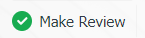 button to complete the review record process.
button to complete the review record process.
Viewing Old Reviews: Current Risk Assessment Detail records can be reviewed, and the current status can be evaluated and explained. The Risk Assessment Detail record that has undergone the review process is selected, and the 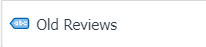 button in the upper left corner is clicked to view previous review processes. To view previous reviews in the Risk Assessment Detail record, the parameter value of parameter 39 in the Environmental Dimensions Risk Assessment Module parameters must be set to “Yes” to activate the parameter.
button in the upper left corner is clicked to view previous review processes. To view previous reviews in the Risk Assessment Detail record, the parameter value of parameter 39 in the Environmental Dimensions Risk Assessment Module parameters must be set to “Yes” to activate the parameter.
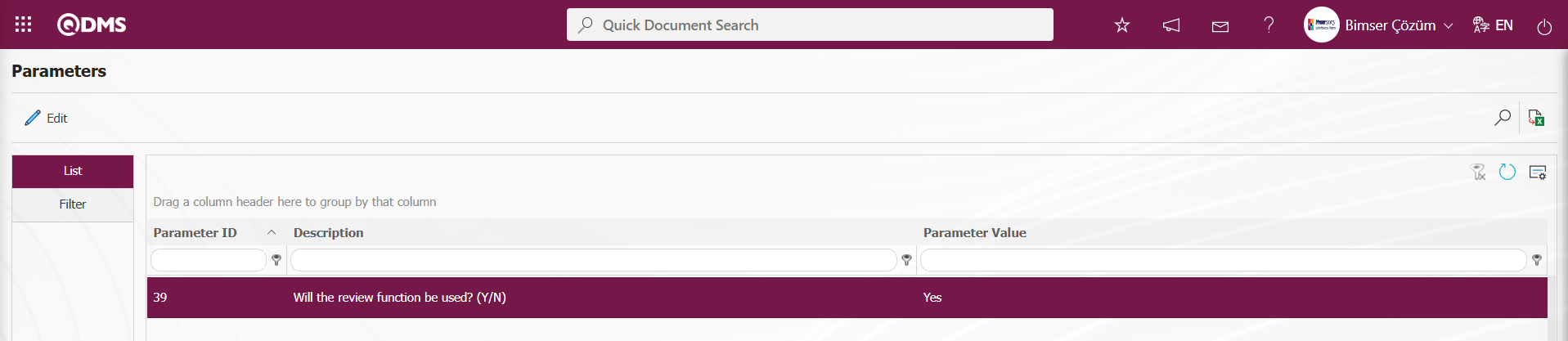
After the parameter is activated, the Risk Assessment Form – Details screen appears 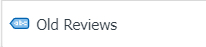 button is displayed and the old reviews can be viewed by clicking this button for the selected Risk Assessment Details record.Risk Assessment Form – Details screen with the Risk Assessment Details record selected, click the
button is displayed and the old reviews can be viewed by clicking this button for the selected Risk Assessment Details record.Risk Assessment Form – Details screen with the Risk Assessment Details record selected, click the 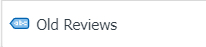 button.
button.
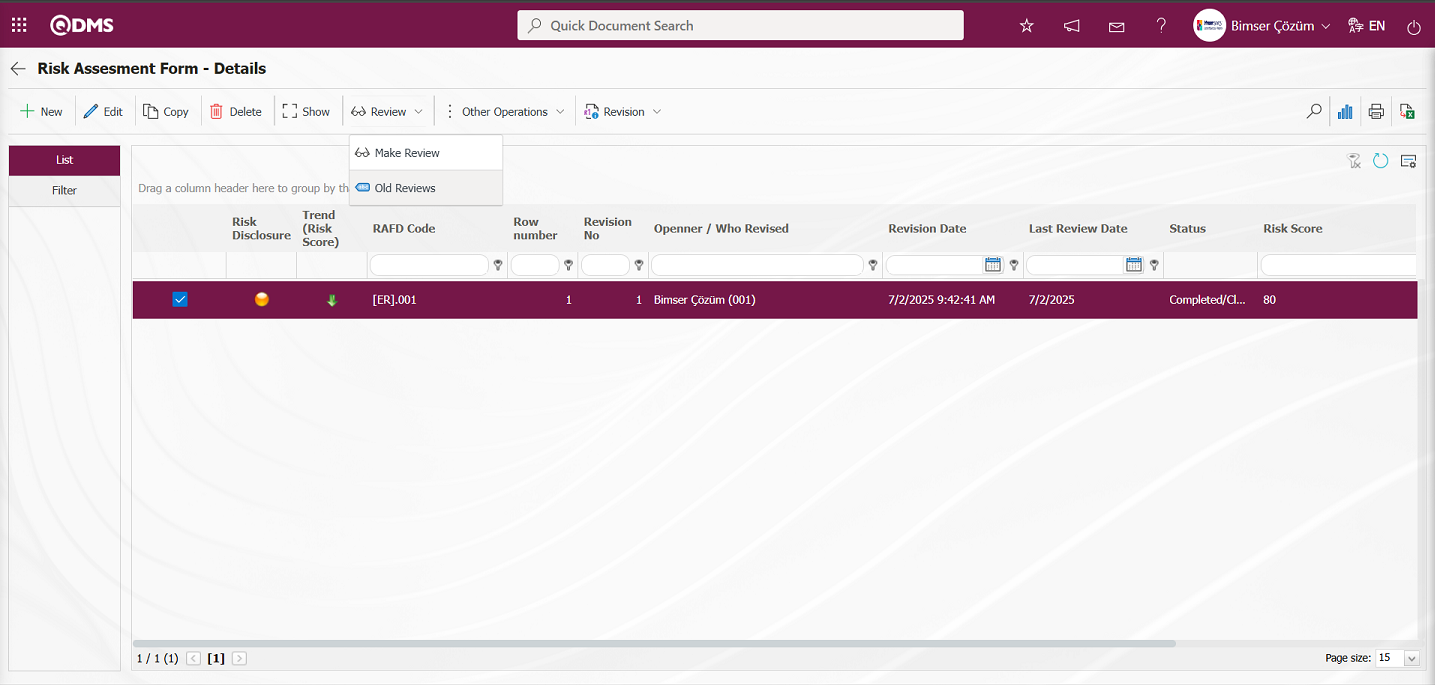
The Risk Old Reviews screen opens and information about previous review processes is displayed.
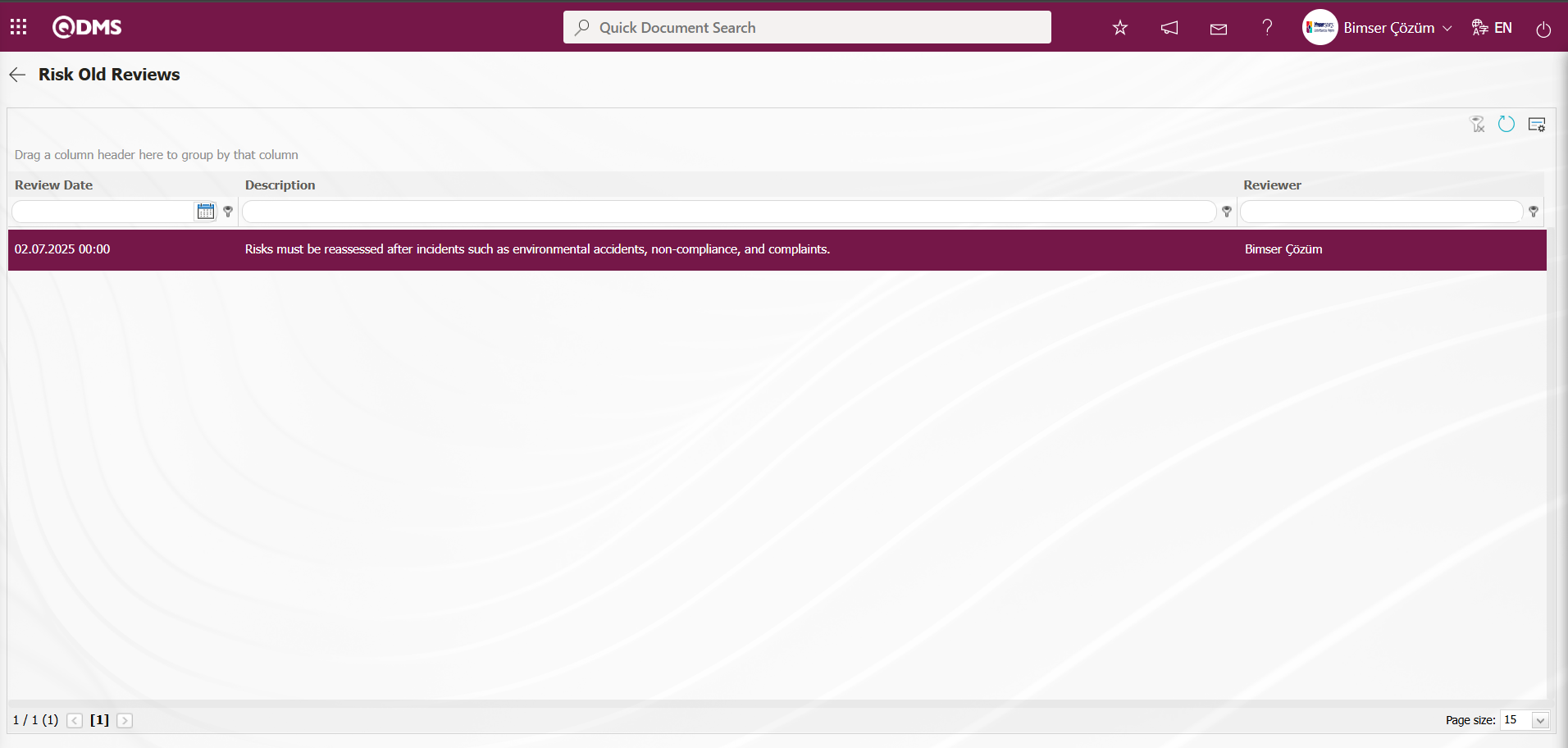
Graph Drawing Process; Risk Assessment Form – Details screen when Risk Assessment Details records are selected, clicking the  (Draw Graph) button draws the graphs of the Risk Assessment Details records. This button is displayed depending on the parameter. The process is activated by selecting the value “Yes” for parameter number 84 in the Environmental Dimensions Risk Assessment module parameters.
(Draw Graph) button draws the graphs of the Risk Assessment Details records. This button is displayed depending on the parameter. The process is activated by selecting the value “Yes” for parameter number 84 in the Environmental Dimensions Risk Assessment module parameters.
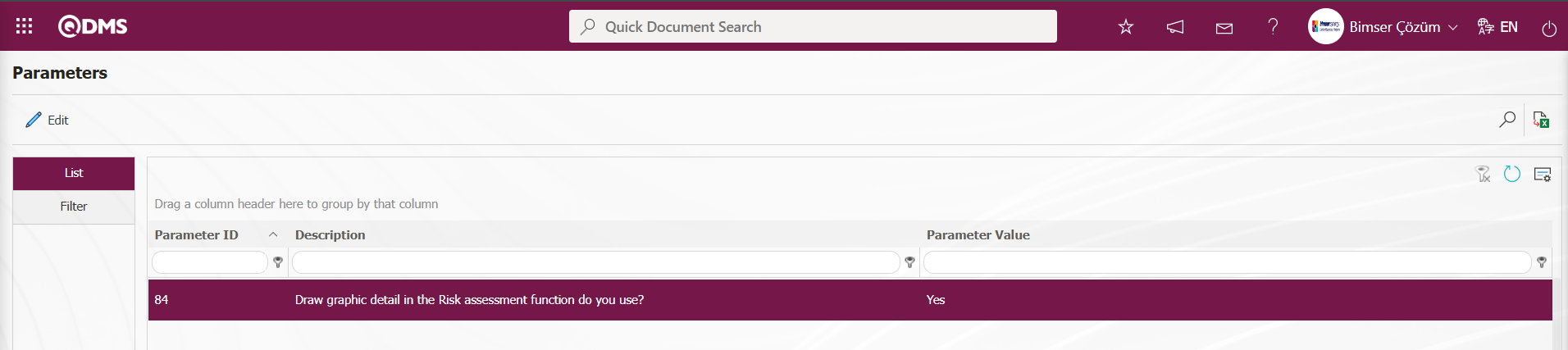
After the parameter is enabled, the  (Draw Graph) button appears on the Risk Assessment Form – Details screen and the graph of the selected Risk Assessment Details record in the list is displayed.
(Draw Graph) button appears on the Risk Assessment Form – Details screen and the graph of the selected Risk Assessment Details record in the list is displayed.
On the Risk Assessment Form – Details screen, while the Risk Assessment Details record is selected, click the  (Draw Graph) button.
(Draw Graph) button.
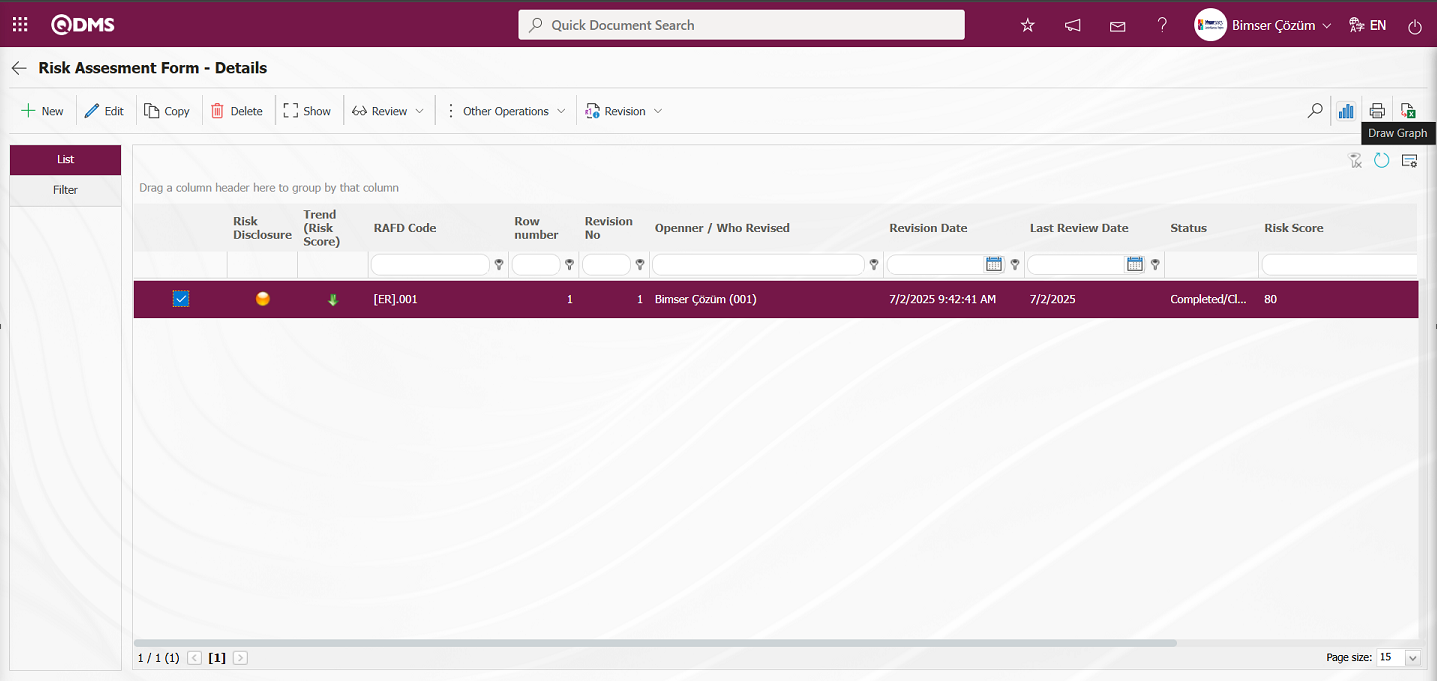
Some revisions in the Risk Status Chart screen opens.
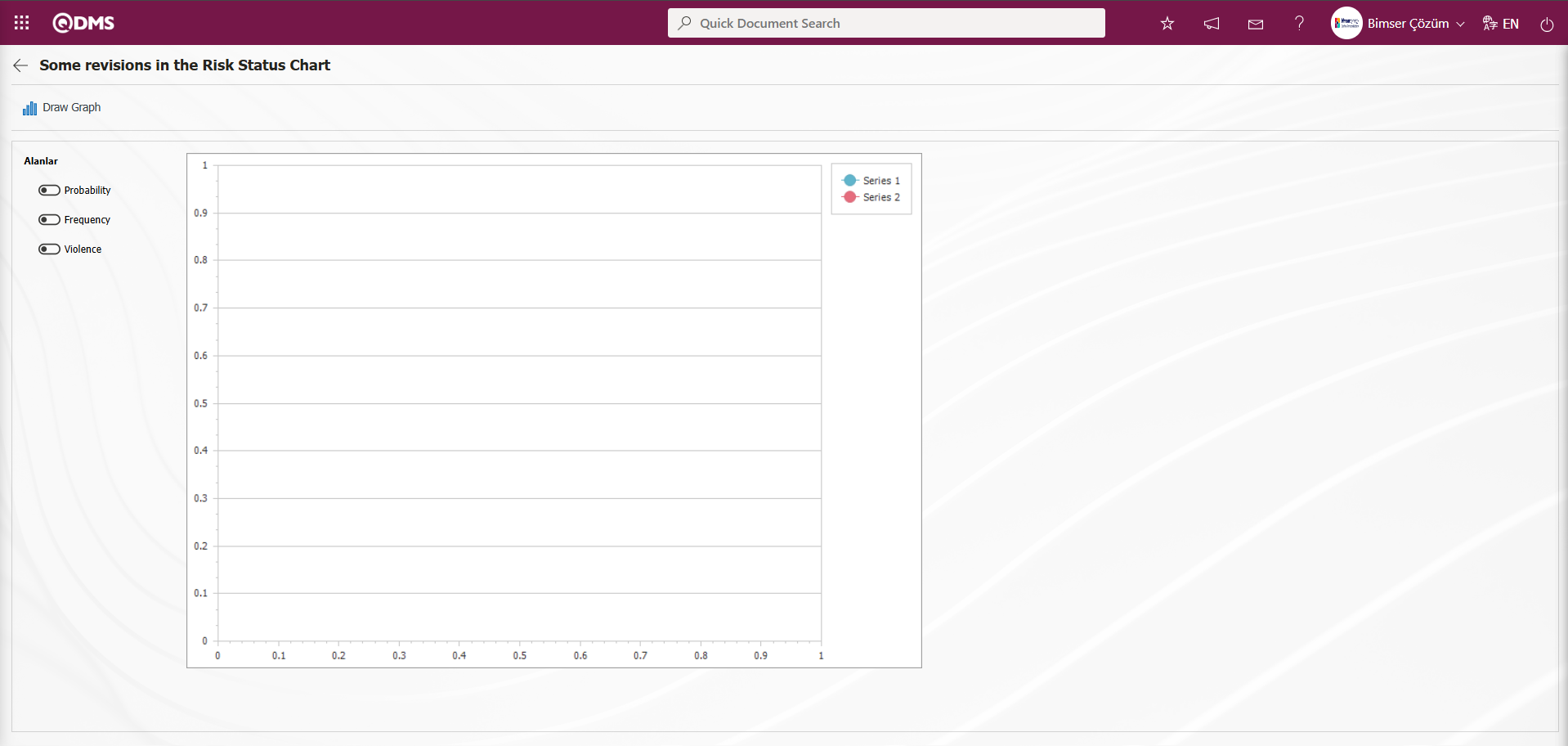
In the screen that opens, select the fields from which you want to draw a graph in the fields field and click the  ( Draw Graph) button.
( Draw Graph) button.
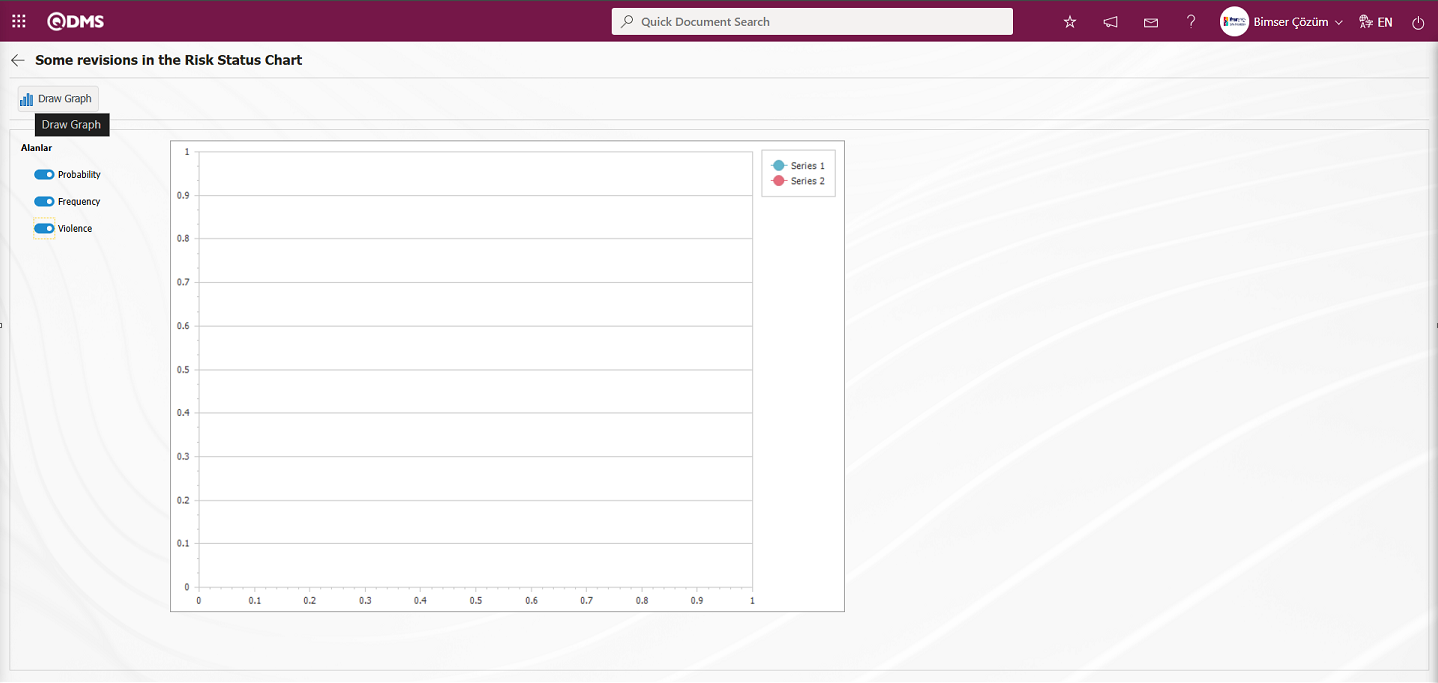
The process of obtaining the graph of the risk assessment detail record is performed.
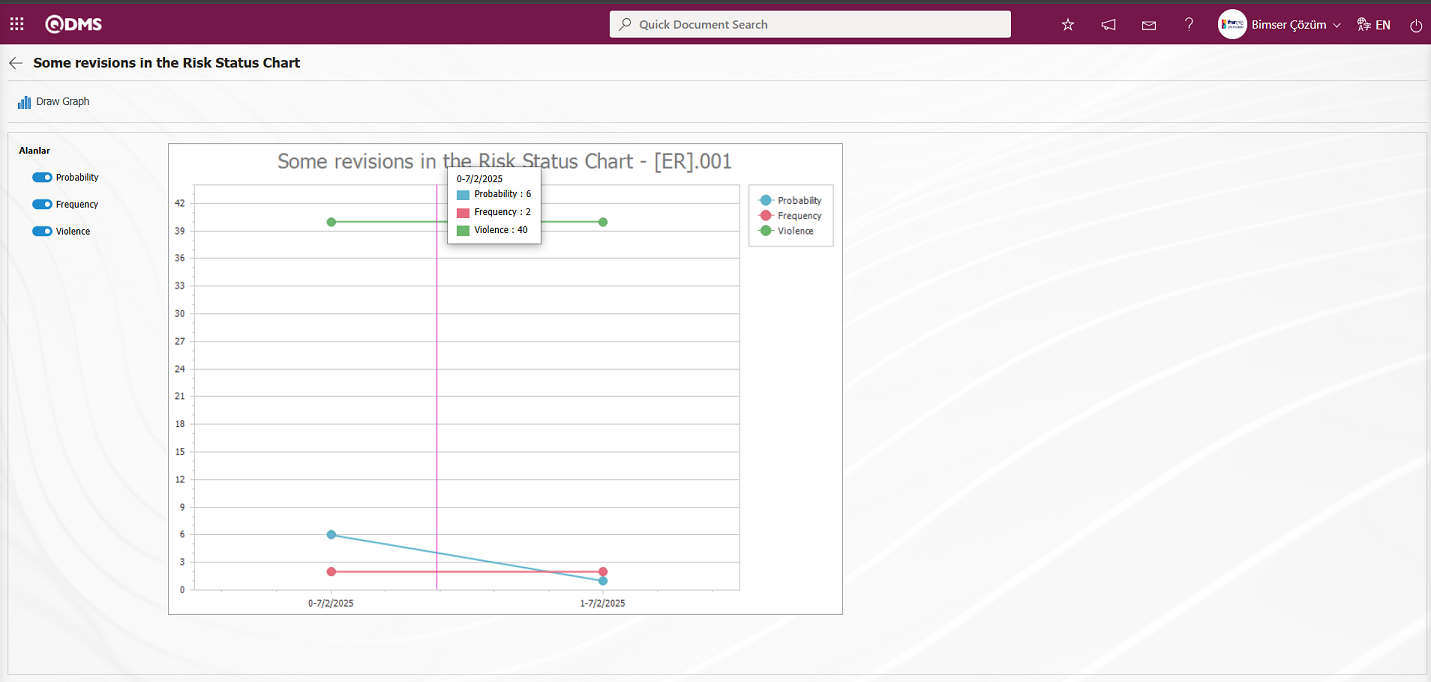
6.2.4. Reports
Menu Name: Integrated Management System / Environmental Dimensions Risk Assessment / Reports
This section displays reports related to the Environmental Dimensions Risk Assessment module.
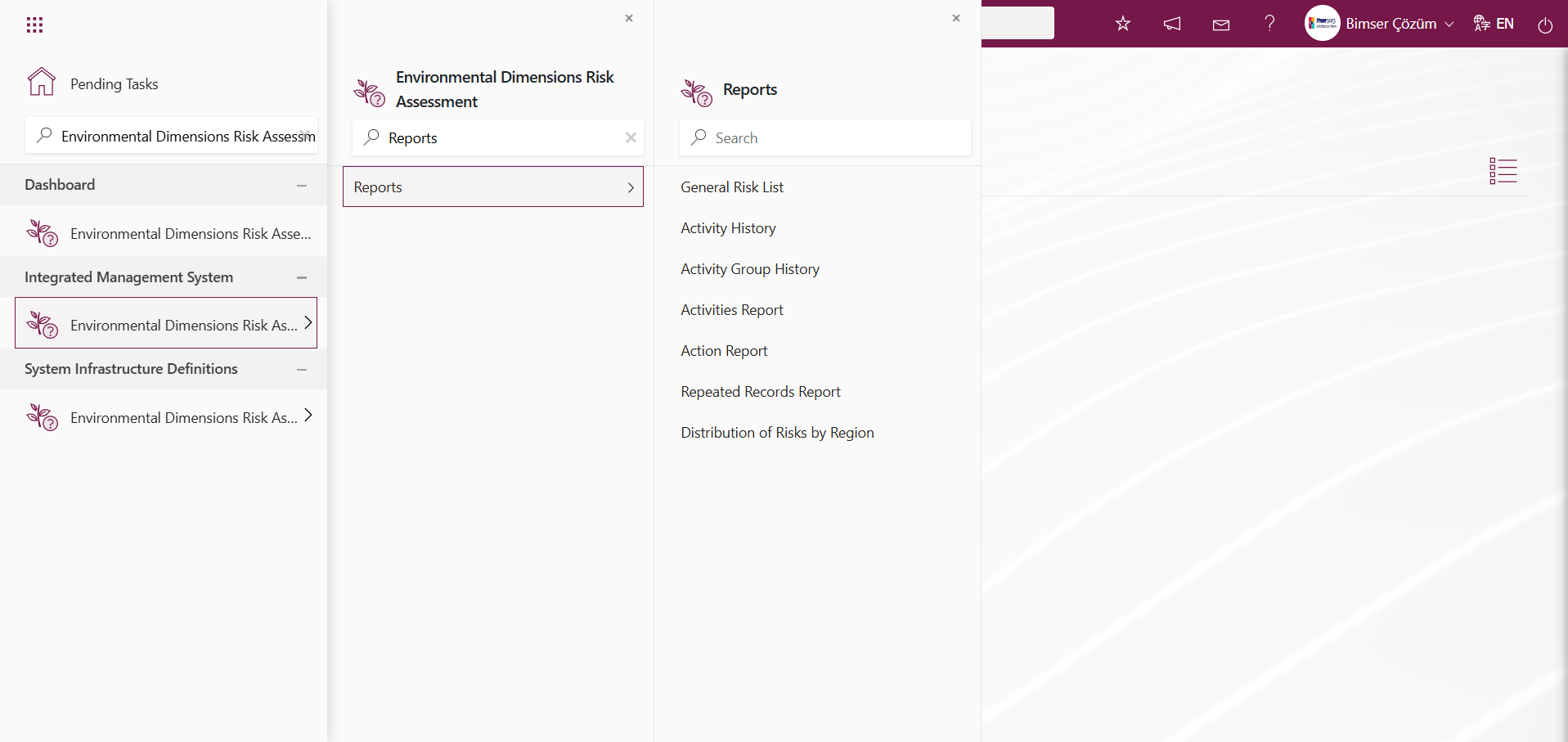
6.2.4.1. General Risk List
Menu Name:Integrated Management System/ Environmental Dimensions Risk Assessment /Reports/General Risk List
This is the menu where the General Risk List report is obtained. To obtain the General Risk List report, click on the General Risk List menu. Two tabs, List and Filter, appear on the screen that opens. In the Filter tab, filtering is performed according to the search criteria. In the List tab, records are listed according to the filtering process based on the search criteria. If the General Risk List screen has a report format defined in the System Infrastructure Definitions/ Environmental Dimensions Risk Assessment Report Formats menu, clicking the  (Export to Excel) button will generate the report in Excel format. If a general report format is not defined in the Report Formats menu, clicking the
(Export to Excel) button will generate the report in Excel format. If a general report format is not defined in the Report Formats menu, clicking the  (Export to Excel) button in the filter section of the General Risk List screen will generate a report in Excel format for the records listed in the list section according to the search criteria.
(Export to Excel) button in the filter section of the General Risk List screen will generate a report in Excel format for the records listed in the list section according to the search criteria.
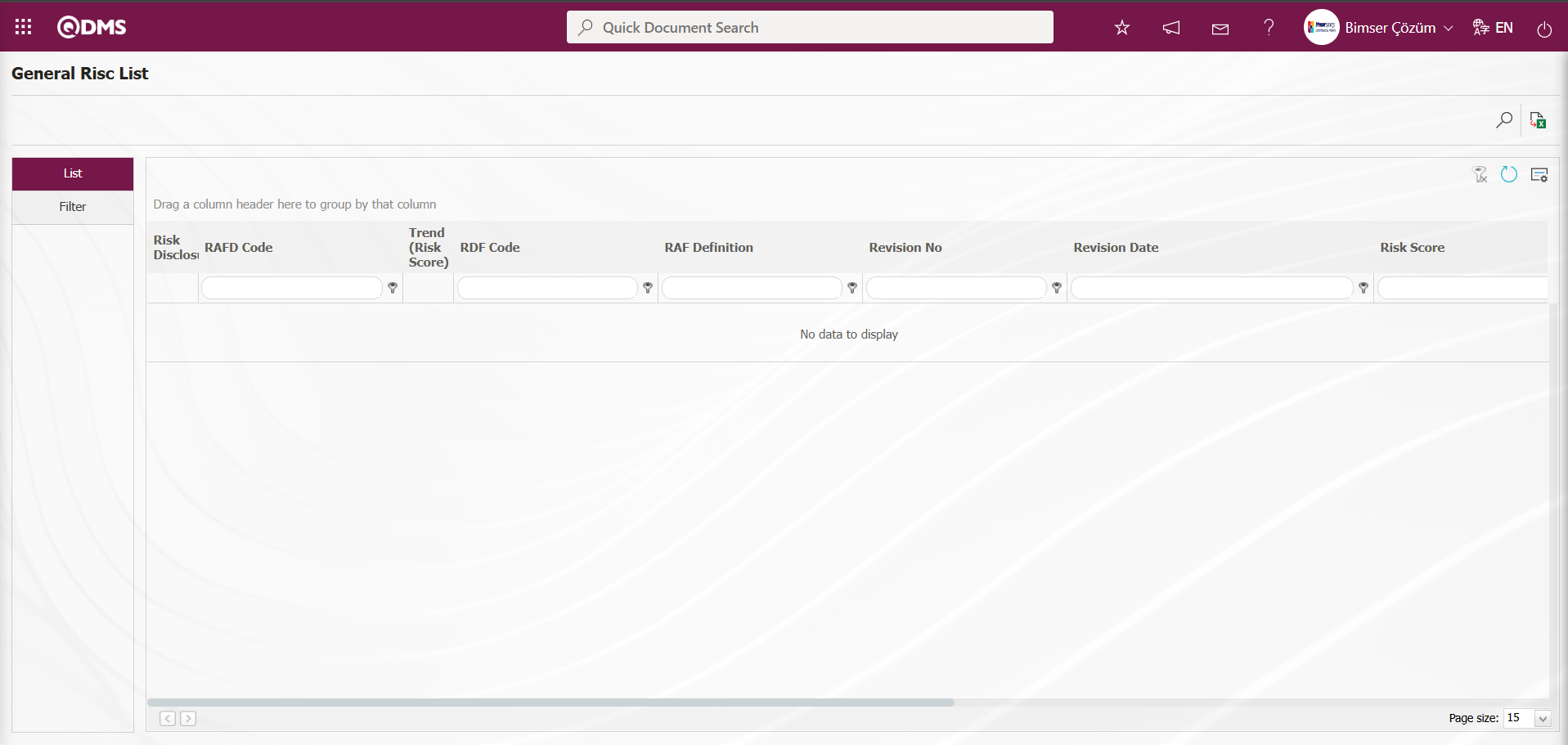
Using the buttons on the screen;
 : Records are filtered and searched.
: Records are filtered and searched.
 : Data is transferred to Excel.
: Data is transferred to Excel.
 : The search criteria on the menu screens are used to clear the data remaining in the filter fields of the grid where the search was performed.
: The search criteria on the menu screens are used to clear the data remaining in the filter fields of the grid where the search was performed.
 : The menu screen is reset to its default settings.
: The menu screen is reset to its default settings.
 : The menu screens are customized based on user preferences by enabling or disabling the display of columns corresponding to specific fields.
: The menu screens are customized based on user preferences by enabling or disabling the display of columns corresponding to specific fields.
On the General Risk List screen, in the Filter tab, click the  (Add) button in the “RAFD Code” field to open the RAFD list, select RAFD, and click the
(Add) button in the “RAFD Code” field to open the RAFD list, select RAFD, and click the  (Search) button.
(Search) button.
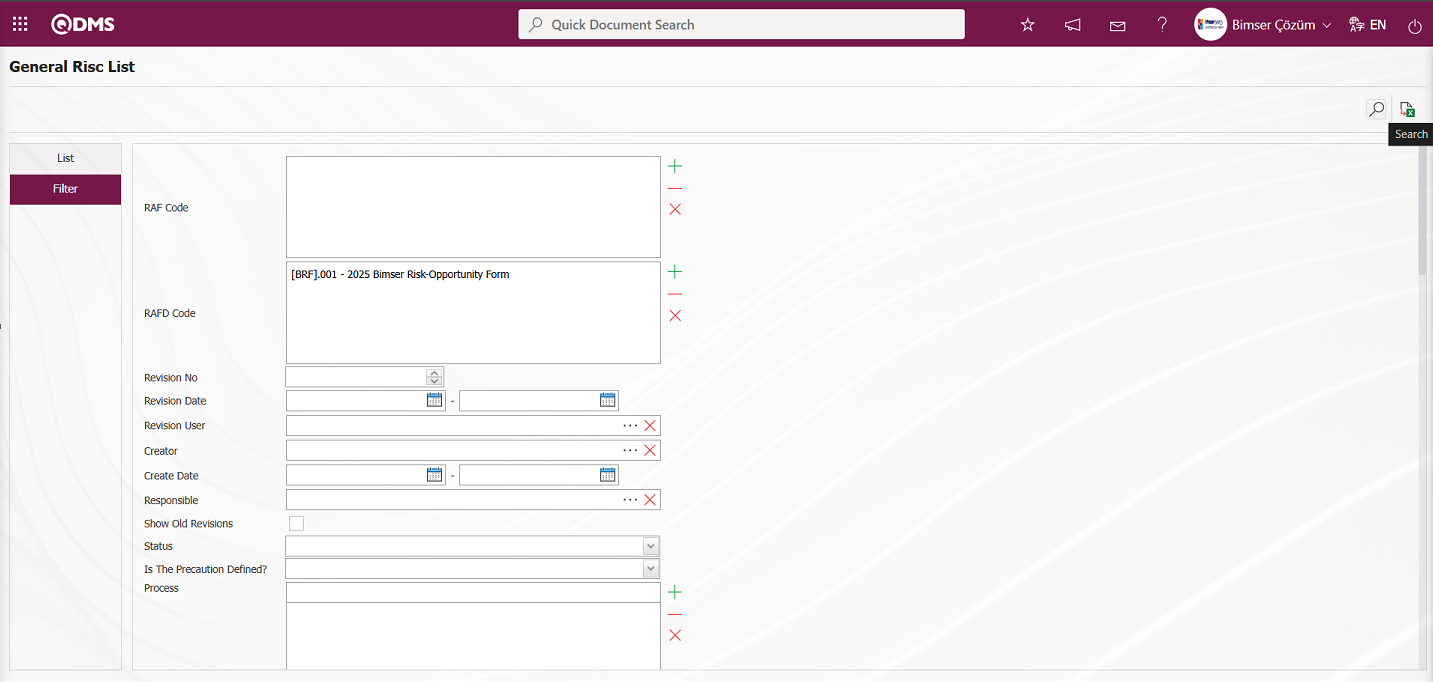
Records are listed according to the search criteria in the filter on the list tab of the General Risk List screen. Click the (Export to Excel) button on the General Risk List screen.
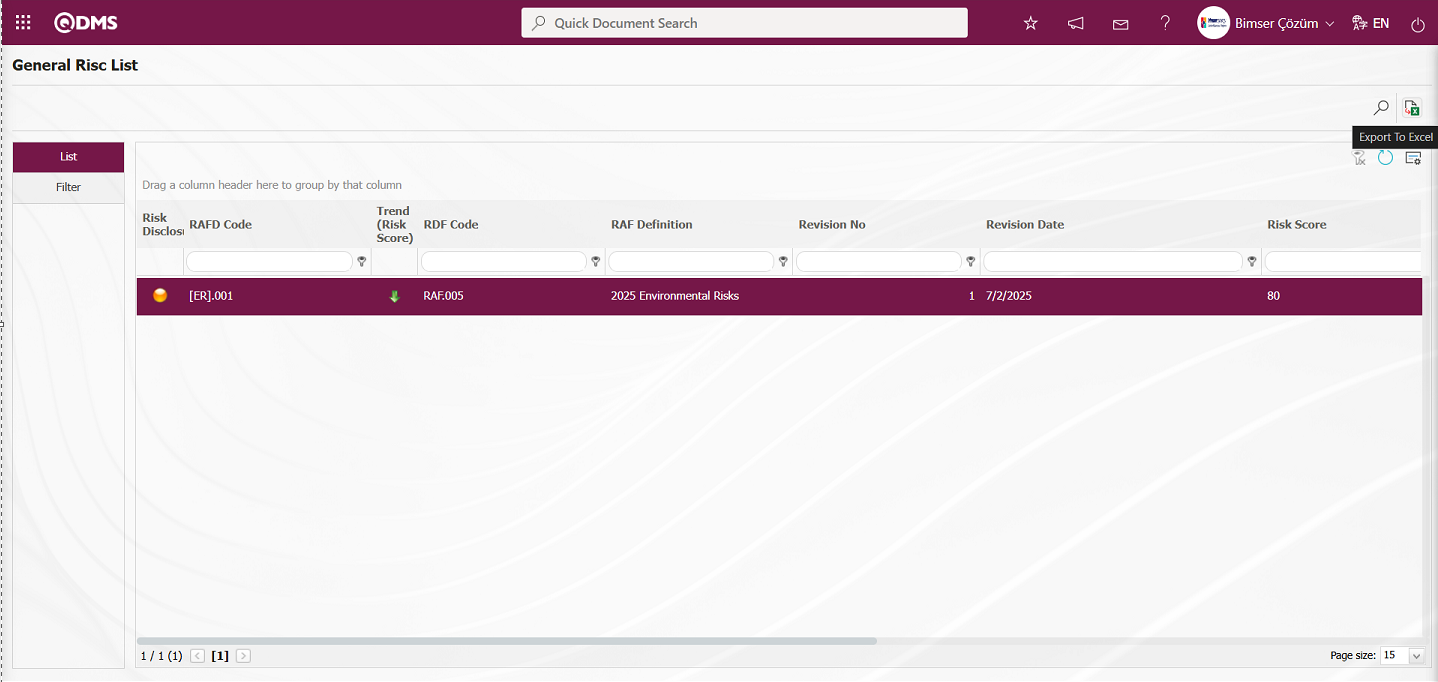
In the Report Formats screen that opens, select the report format template and click the  button.
button.
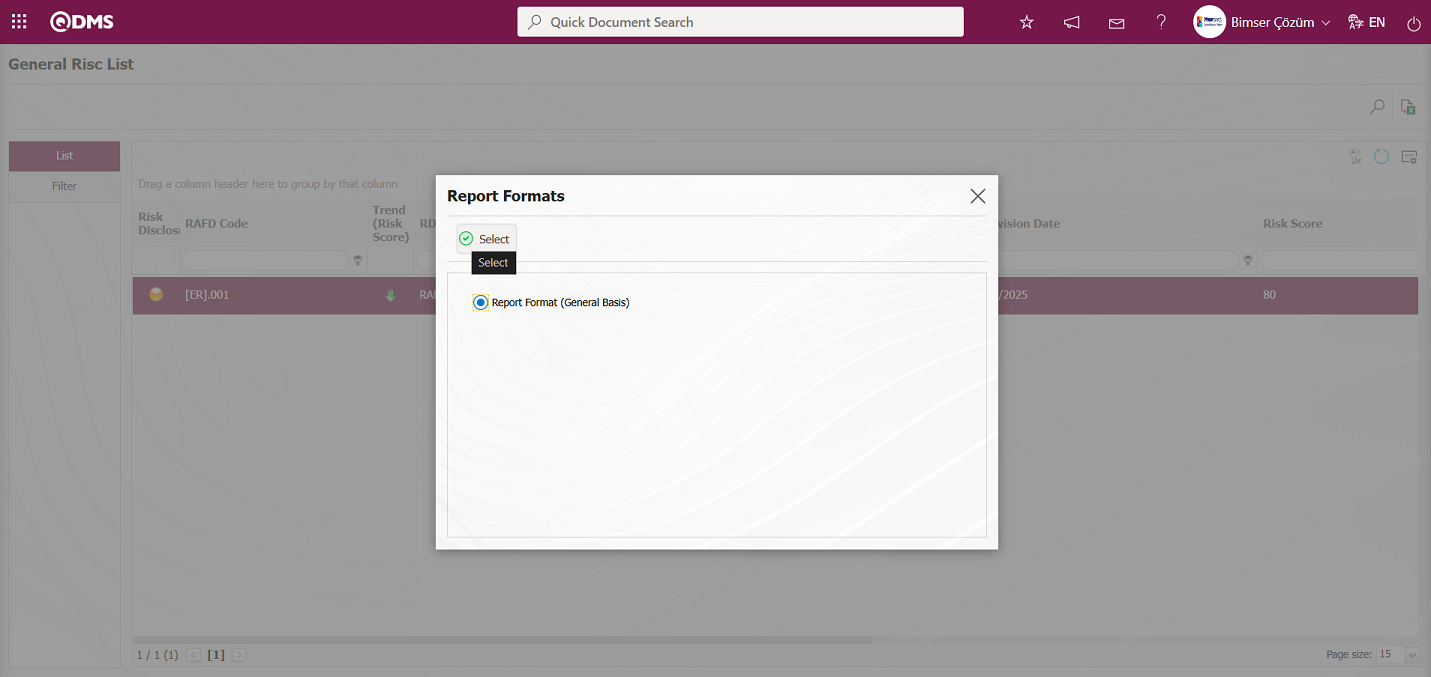
A general risk list report is obtained in Excel format.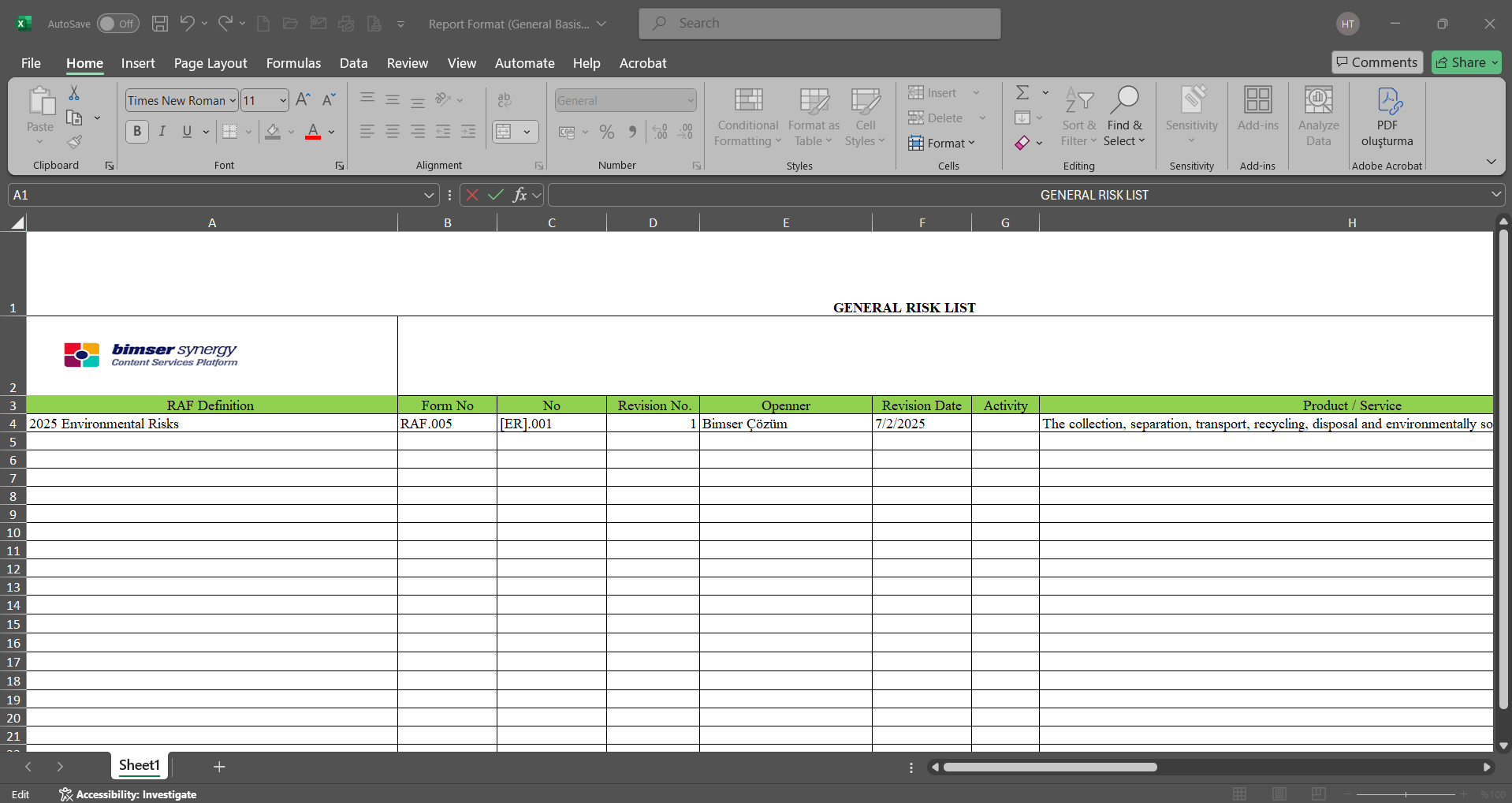
6.2.4.2.Activity History
Menu Name:Integrated Management System/ Environmental Dimensions Risk Assessment /Reports/Activity History
This is the menu where you can view the history information of activities defined in the system within the scope of the Environmental Dimensions Risk Assessment module. To obtain the Activity History report, click the Activity History menu under the Reports menu. Two tabs, List and Filter, appear on the menu screen that opens. Filtering is performed according to the search criteria in the Filter tab. In the List tab, the records are listed according to the filtering criteria applied to the relevant fields.
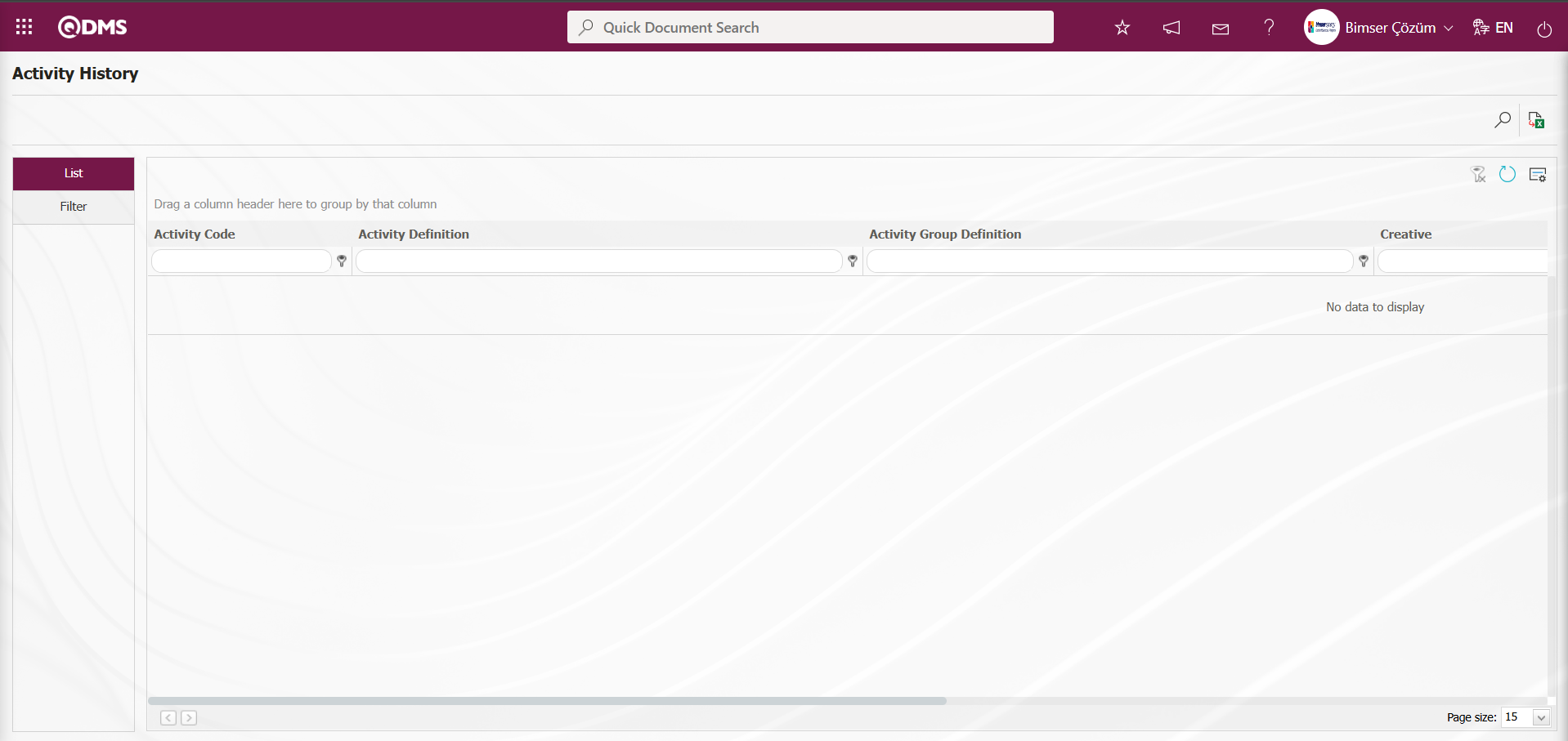
Using the buttons on the screen;
 : Records are filtered and searched.
: Records are filtered and searched.
 : Data is transferred to Excel.
: Data is transferred to Excel.
 : The search criteria on the menu screens are used to clear the data remaining in the filter fields of the grid where the search was performed.
: The search criteria on the menu screens are used to clear the data remaining in the filter fields of the grid where the search was performed.
 : The menu screen is reset to its default settings.
: The menu screen is reset to its default settings.
 : The menu screens are customized based on user preferences by enabling or disabling the display of columns corresponding to specific fields.
: The menu screens are customized based on user preferences by enabling or disabling the display of columns corresponding to specific fields.
In the Activity History screen, in the Filter tab, enter the activity code in the “Activity Code” field of the filter search criteria and click the  (Search) button.
(Search) button.
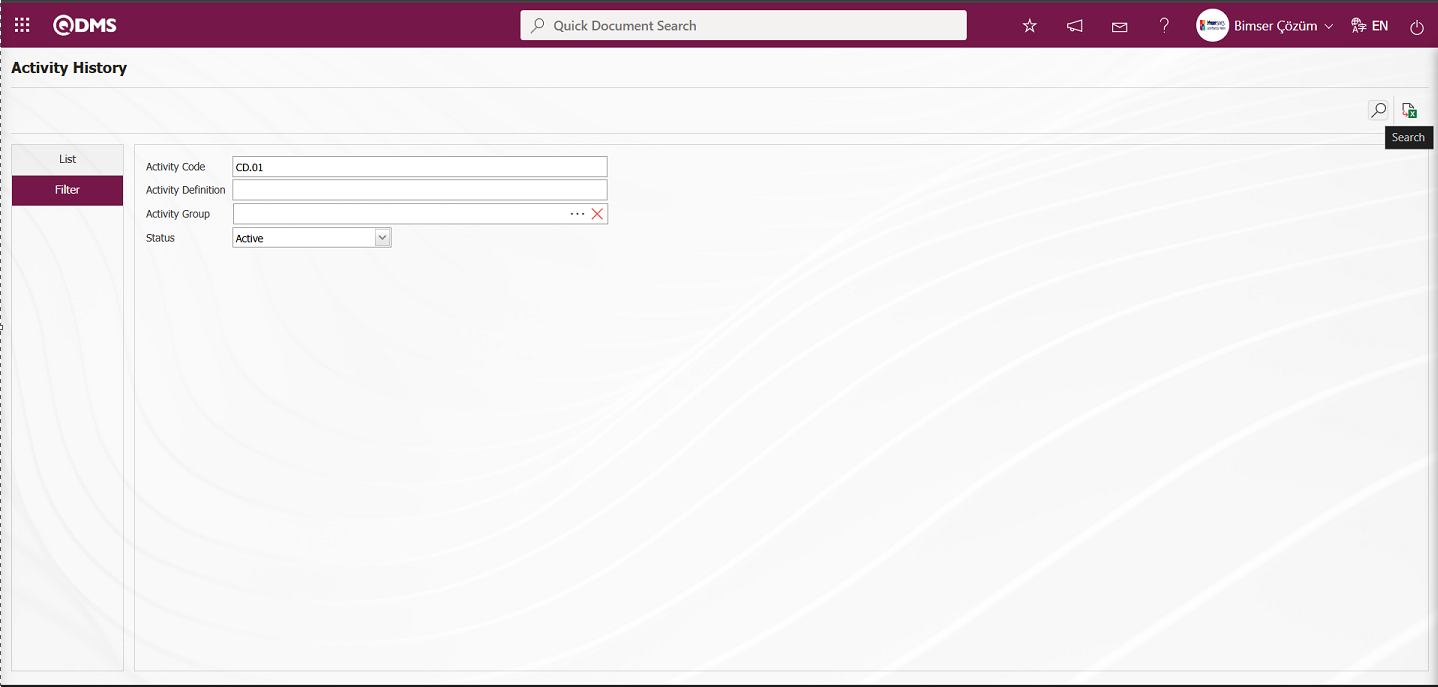
Records are listed according to the search criteria in the filter on the Activities History screen in the list tab.
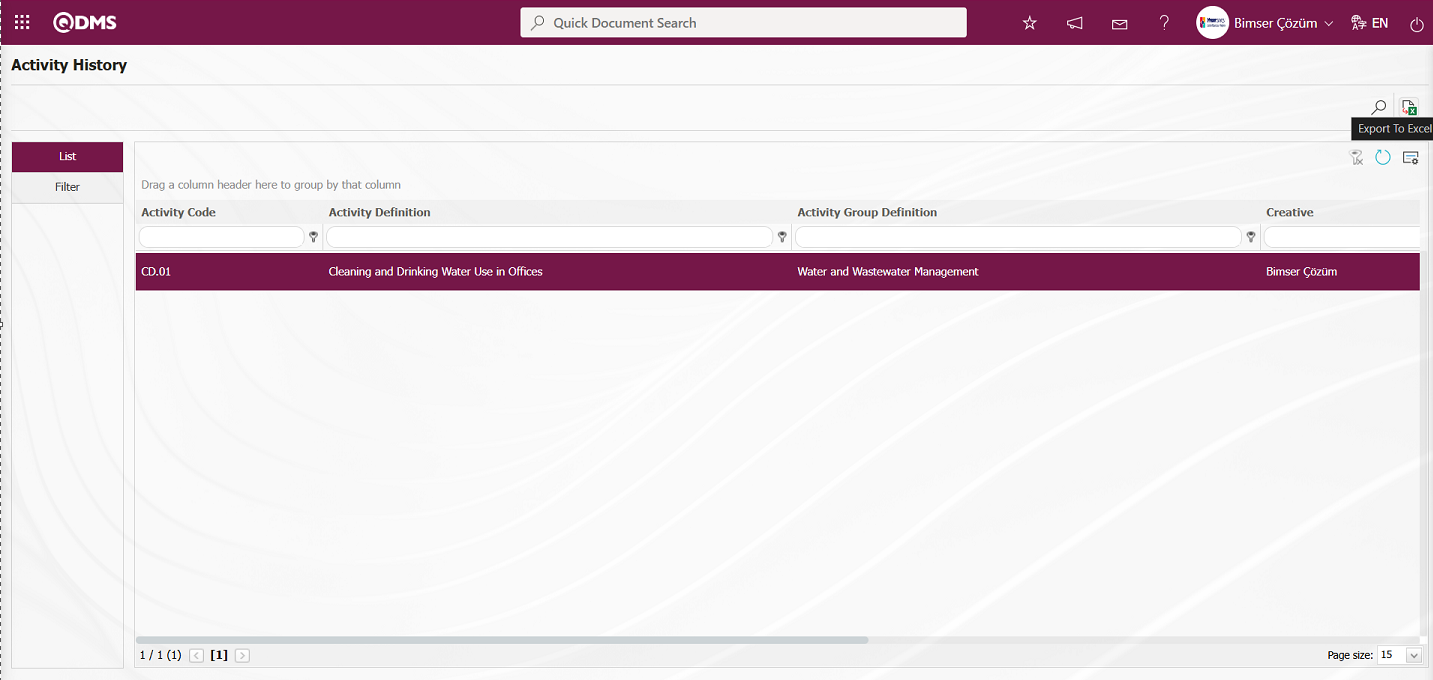
By clicking the  (Export to Excel) button on the Activity History screen, you can download the Activity History report in Excel format.
(Export to Excel) button on the Activity History screen, you can download the Activity History report in Excel format.
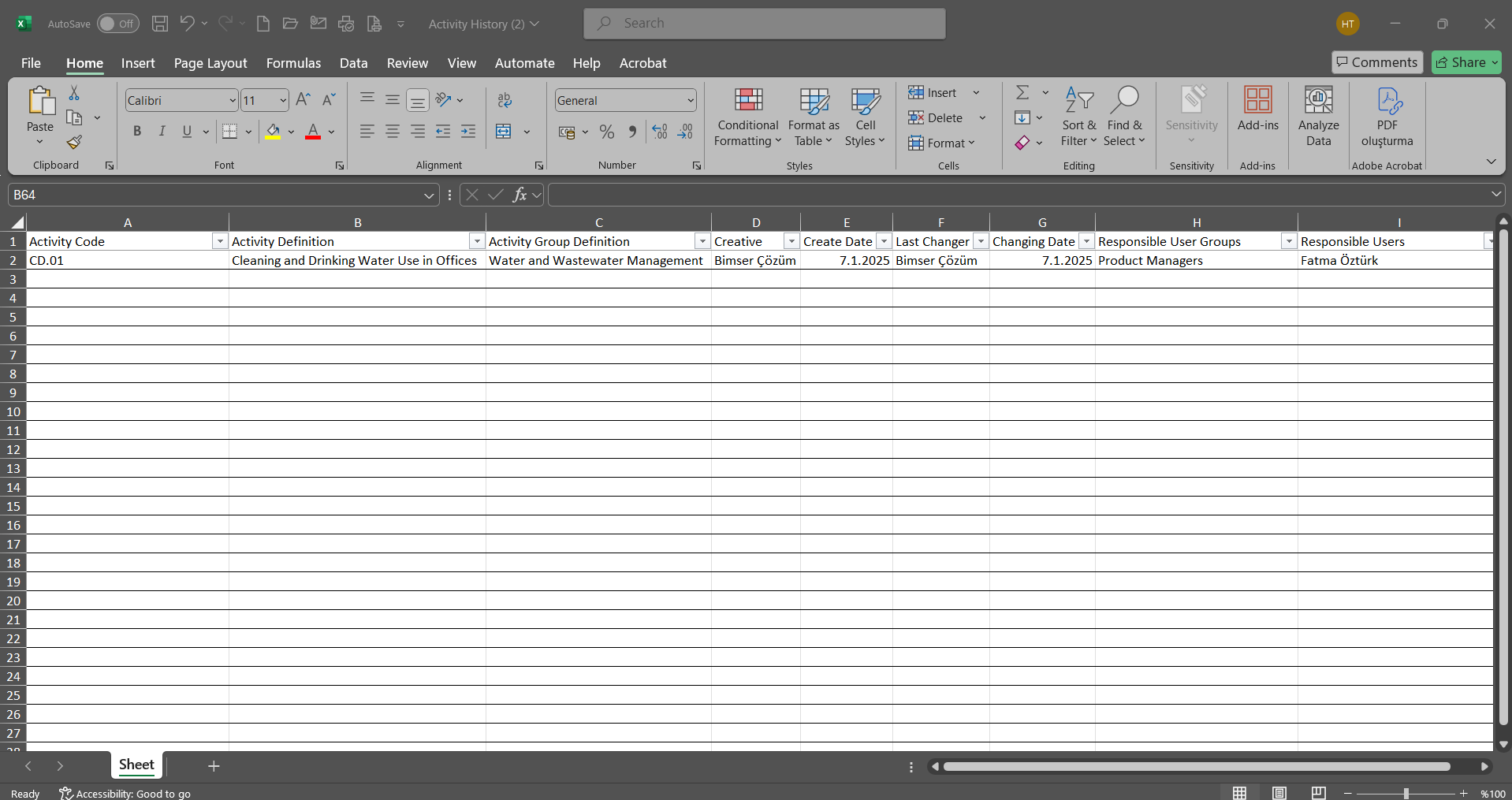
6.2.4.3. Activity Group History
Menu Name: Integrated Management System/ Environmental Dimensions Risk Assessment /Reports/Activity Group History
This menu is used to retrieve the Activity Group history report defined in Environmental Dimensions Risk Assessment module. To retrieve the Activity Group History report, click the Activity Group History menu under the Reports menu.
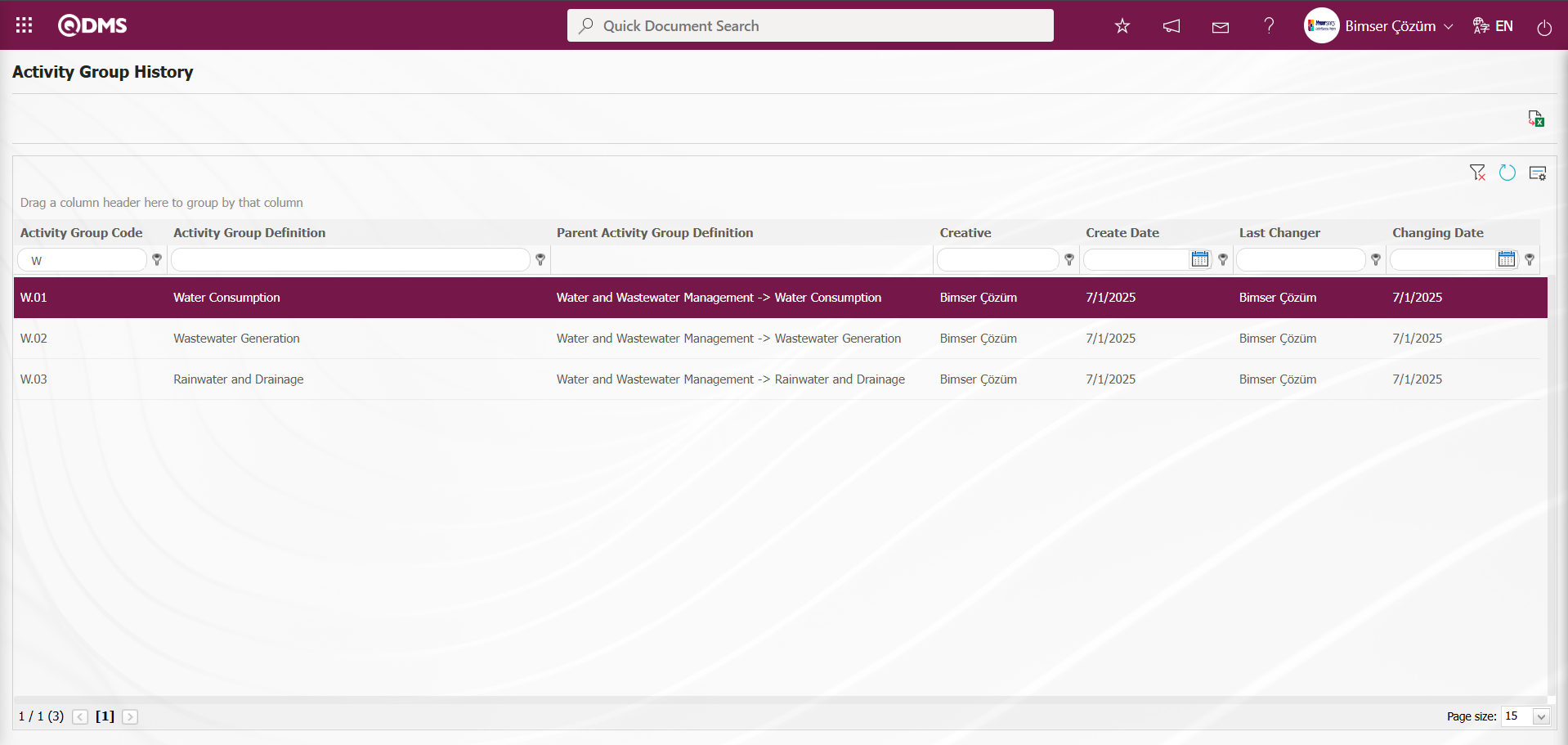
Using the buttons on the screen;
 : Records are filtered and searched.
: Records are filtered and searched.
 : Data is transferred to Excel.
: Data is transferred to Excel.
 : The search criteria on the menu screens are used to clear the data remaining in the filter fields of the grid where the search was performed.
: The search criteria on the menu screens are used to clear the data remaining in the filter fields of the grid where the search was performed.
 : The menu screen is reset to its default settings.
: The menu screen is reset to its default settings.
 : The menu screens are customized based on user preferences by enabling or disabling the display of columns corresponding to specific fields.
: The menu screens are customized based on user preferences by enabling or disabling the display of columns corresponding to specific fields.
Click the  (Export to Excel) button on the Activity Group History screen.
(Export to Excel) button on the Activity Group History screen.
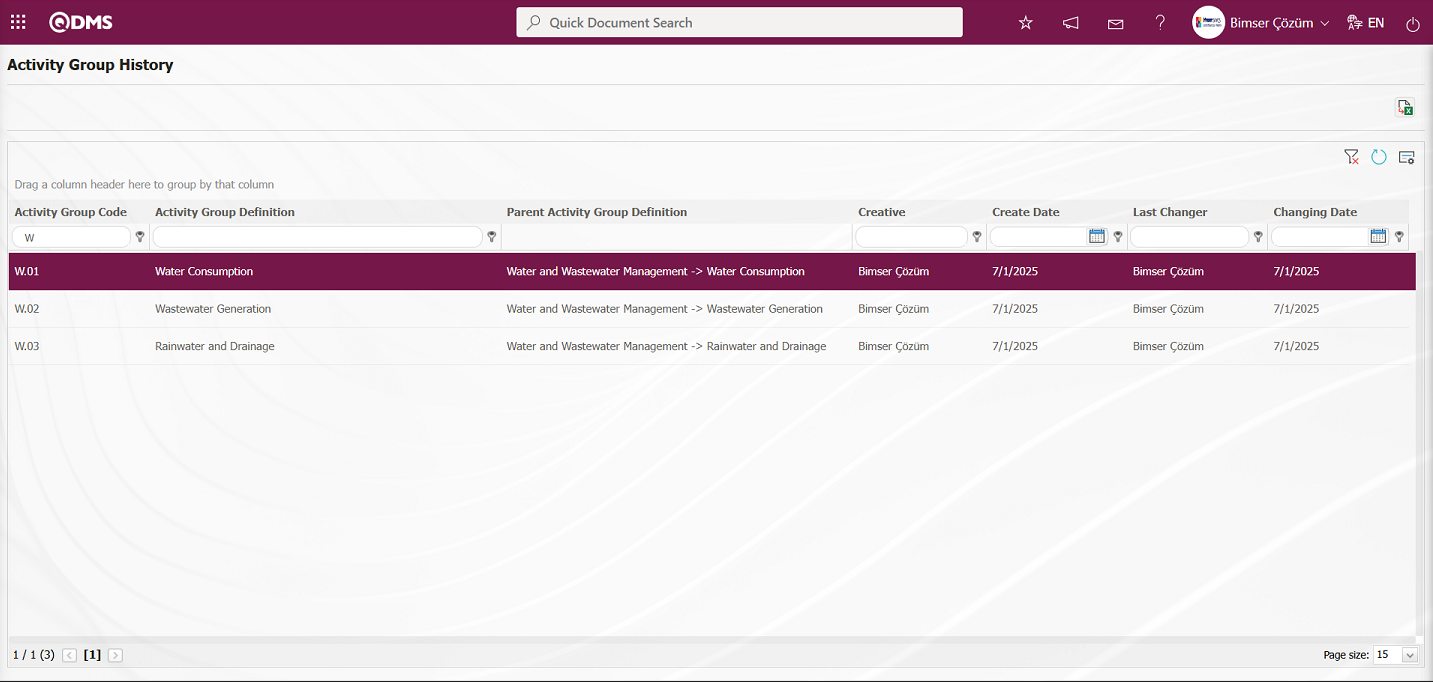
The Activity Group History report is retrieved in Excel format from the Activity Group History screen.
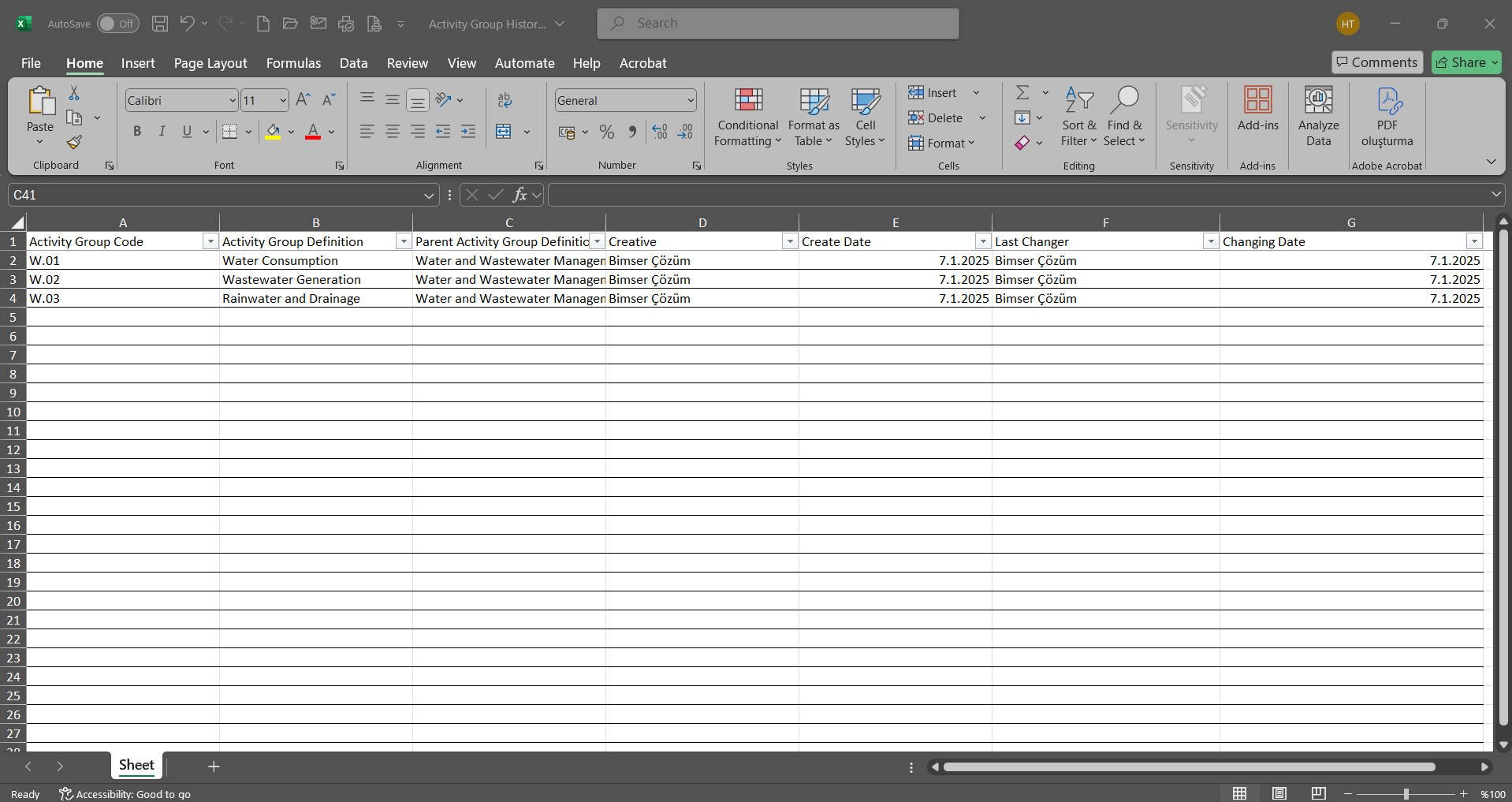
6.2.4.4. Activities Report
Menu Name:Integrated Management System/ Environmental Dimensions Risk Assessment /Reports/Activities Report
This is the menu where you can view a list of activities defined in the system within the Environmental Dimensions Risk Assessment module. To view the Activities Report, click on the Activities Report menu in the Reports menu. The menu screen that opens contains two tabs: List and Filter. In the Filter tab, you can filter the results according to your search criteria. In the List tab, the records are listed according to the filtering process based on the search criteria in the relevant fields.
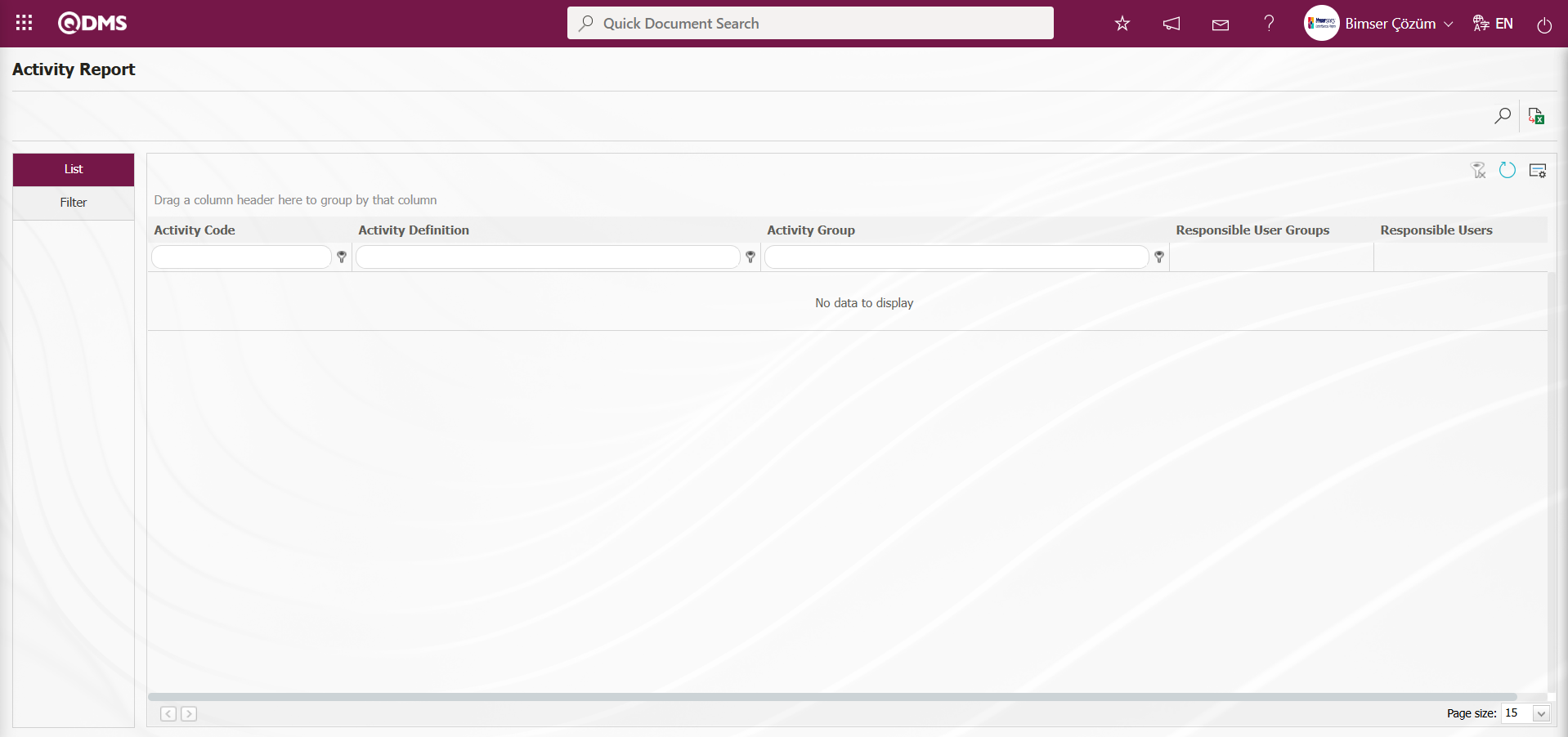
Using the buttons on the screen;
 : Records are filtered and searched.
: Records are filtered and searched.
 : Data is transferred to Excel.
: Data is transferred to Excel.
 : The search criteria on the menu screens are used to clear the data remaining in the filter fields of the grid where the search was performed.
: The search criteria on the menu screens are used to clear the data remaining in the filter fields of the grid where the search was performed.
 : The menu screen is reset to its default settings.
: The menu screen is reset to its default settings.
 : The menu screens are customized based on user preferences by enabling or disabling the display of columns corresponding to specific fields.
: The menu screens are customized based on user preferences by enabling or disabling the display of columns corresponding to specific fields.
On the Activity Report screen, in the Filter tab, enter the activity code in the “Activity Code” field, which is one of the filter search criteria, and click the  (Search) button.
(Search) button.
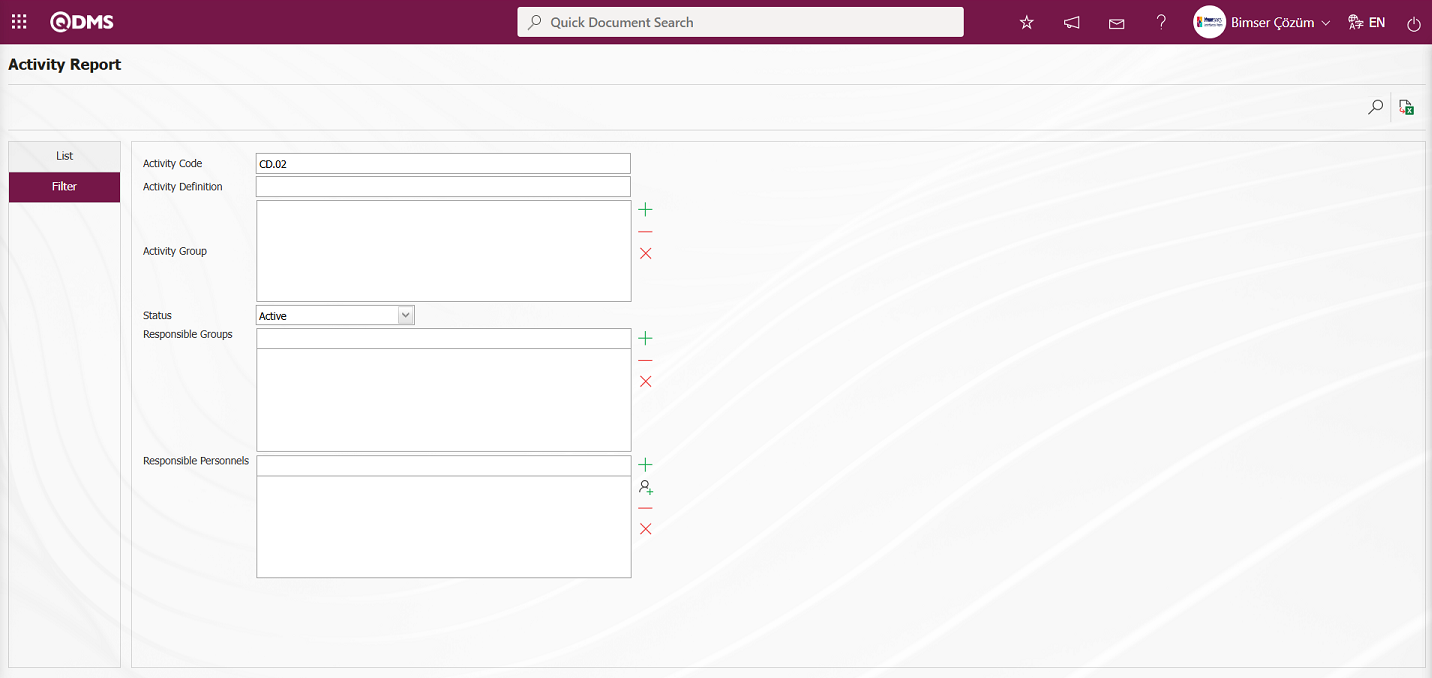
Records are listed according to the search criteria in the filter on the Activities Report screen in the list tab.
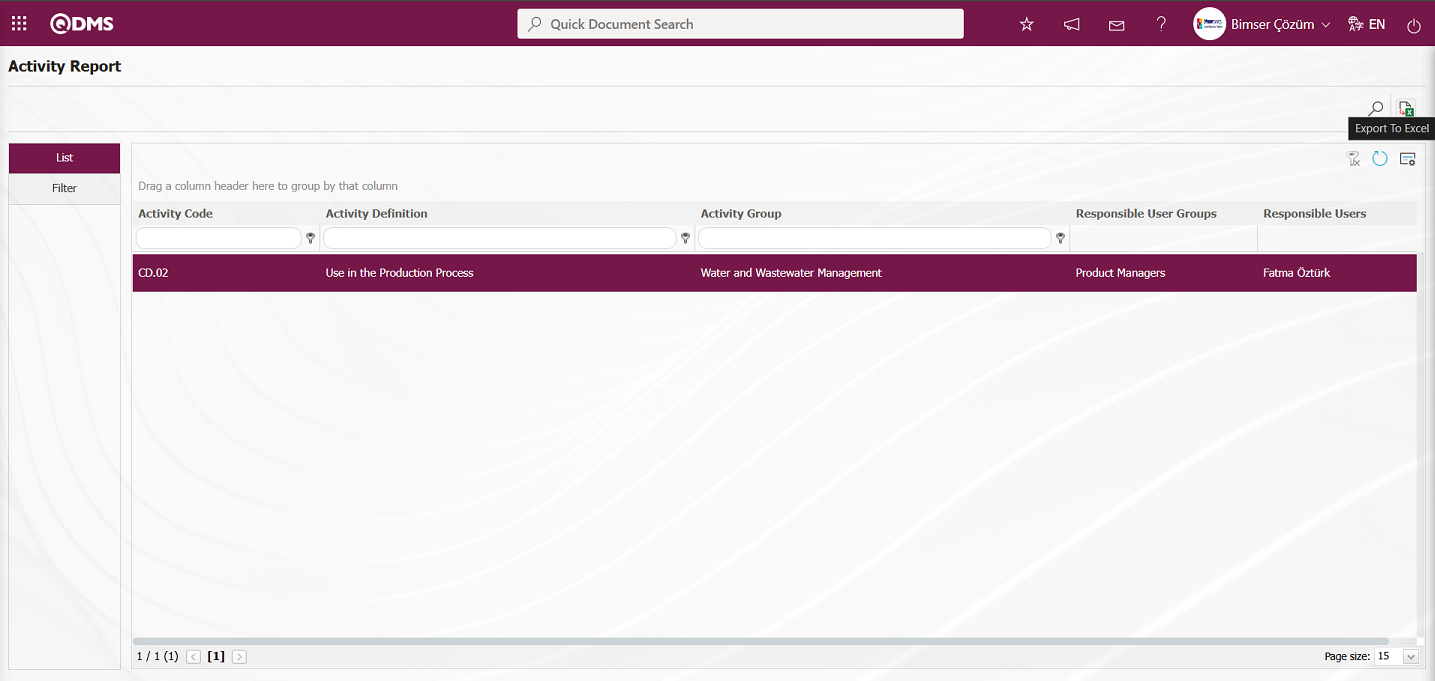
By clicking the  (Export to Excel) button on the Activities Report screen, the Activities Report can be downloaded in Excel format.
(Export to Excel) button on the Activities Report screen, the Activities Report can be downloaded in Excel format.
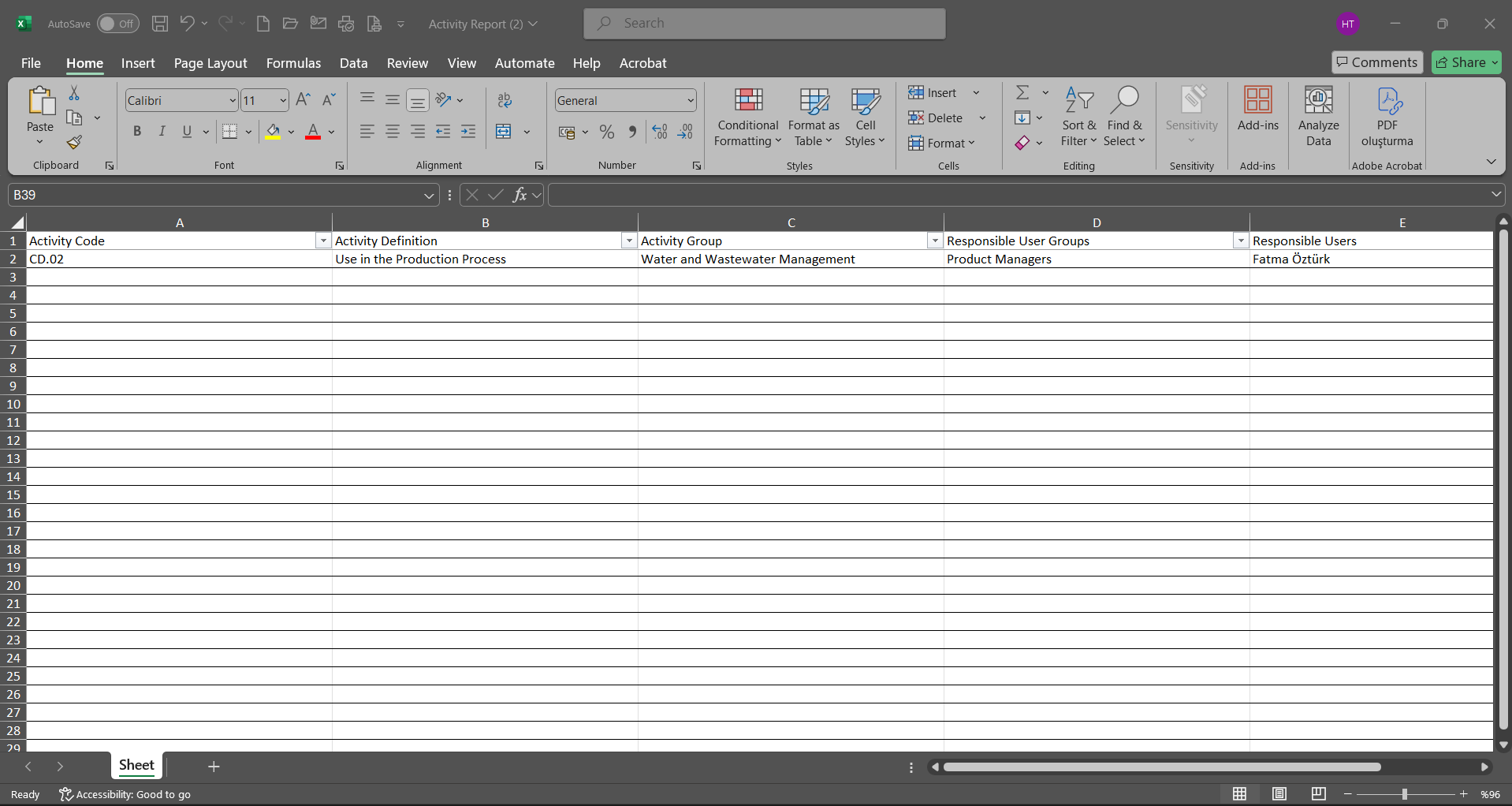
6.2.4.5. Action Report
Menu Name:Integrated Management System/ Environmental Dimensions Risk Assessment /Reports/Action Report
To get the action report, open the action report from the reports menu. This report shows the measures taken for the action resulting from the Environmental Dimensions Risk Assessment. This report can be exported to Excel. A summary report can be generated. In addition, a time-based action schedule report can be generated. To obtain the action report, click the Action Report menu under the Reports menu. The menu screen that opens displays two tabs: Action List and Action Search. In the Action Search tab, filtering is performed based on the search criteria. In the Action List tab, records are listed according to the filtering performed based on the fields with the search criteria.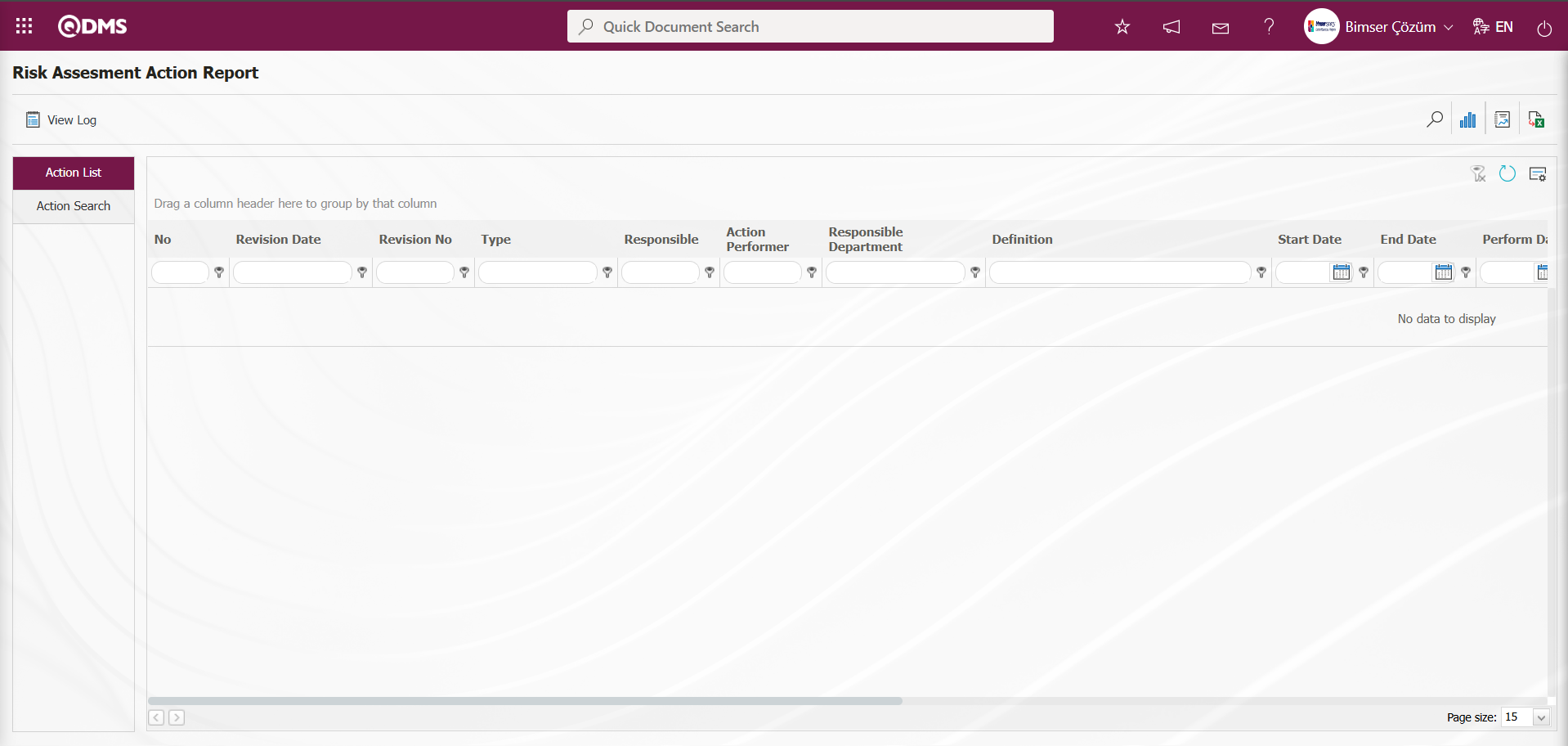
Using the buttons on the screen;
 : Records can be filtered and searched.
: Records can be filtered and searched.
 : The action schedule report is displayed.
: The action schedule report is displayed.
 : A summary report is generated.
: A summary report is generated.
 : Data can be exported to Excel.
: Data can be exported to Excel.
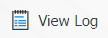 : The log is displayed.
: The log is displayed.
 : The search criteria on the menu screens are cleared from the filter fields in the grid where the search was performed.
: The search criteria on the menu screens are cleared from the filter fields in the grid where the search was performed.
 : The menu screen is reset to its default settings.
: The menu screen is reset to its default settings.
 : The menu screens are designed based on user preferences using the show/hide feature for the fields corresponding to the columns.
: The menu screens are designed based on user preferences using the show/hide feature for the fields corresponding to the columns.
On the Risk Assessment Action Report screen, in the Action Search tab, click the  (Add) button in the “RAFD Code” field to open the RAFD list, select RAFD, and click the
(Add) button in the “RAFD Code” field to open the RAFD list, select RAFD, and click the  (Search) button.
(Search) button.
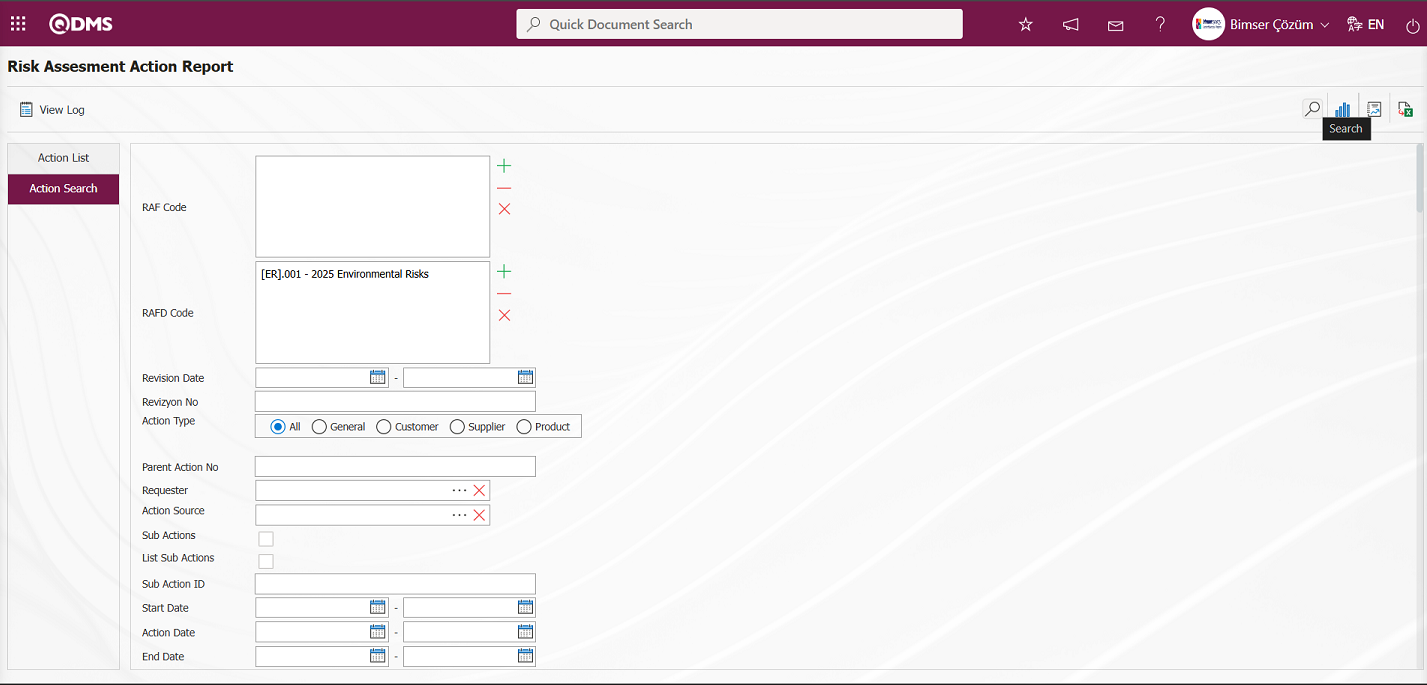
Records are listed according to the search criteria in the filter applied in the Action List tab on the Risk Assessment Action Report screen.
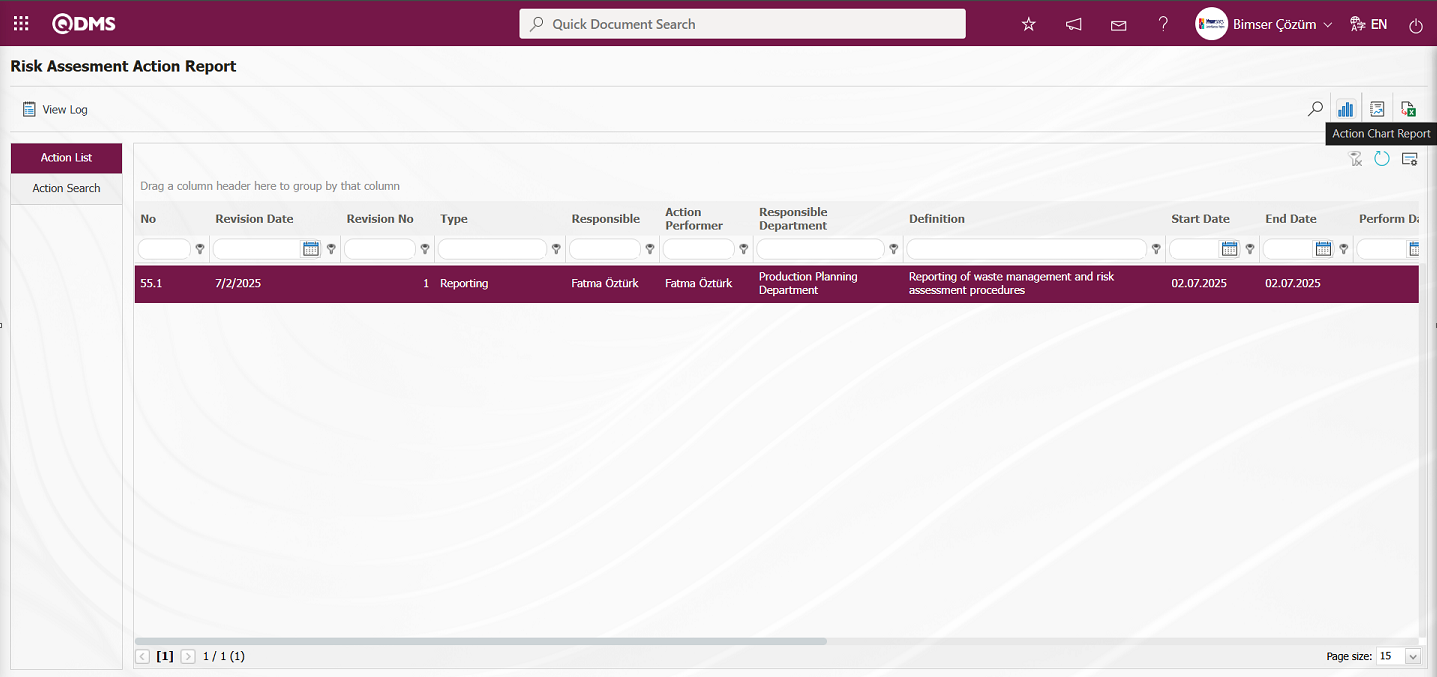
By clicking the button on the Risk Assessment Action Report screen  (Action Chart Report), the Action report can be downloaded in Excel format as an Action Schedule report.
(Action Chart Report), the Action report can be downloaded in Excel format as an Action Schedule report.

Click the button on the Risk Assessment Action Report screen  (Summary Report).
(Summary Report).
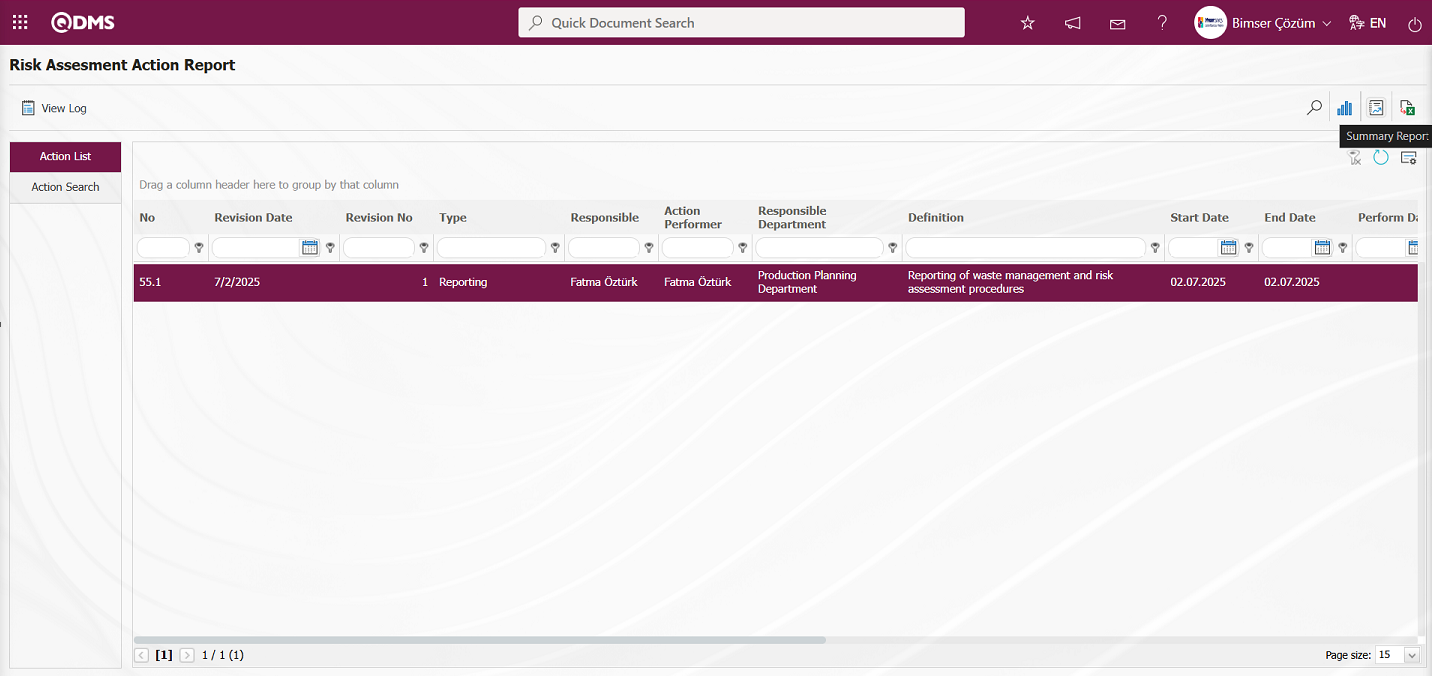
The Action Summary Report is displayed on the Risk Assessment Action Report screen.
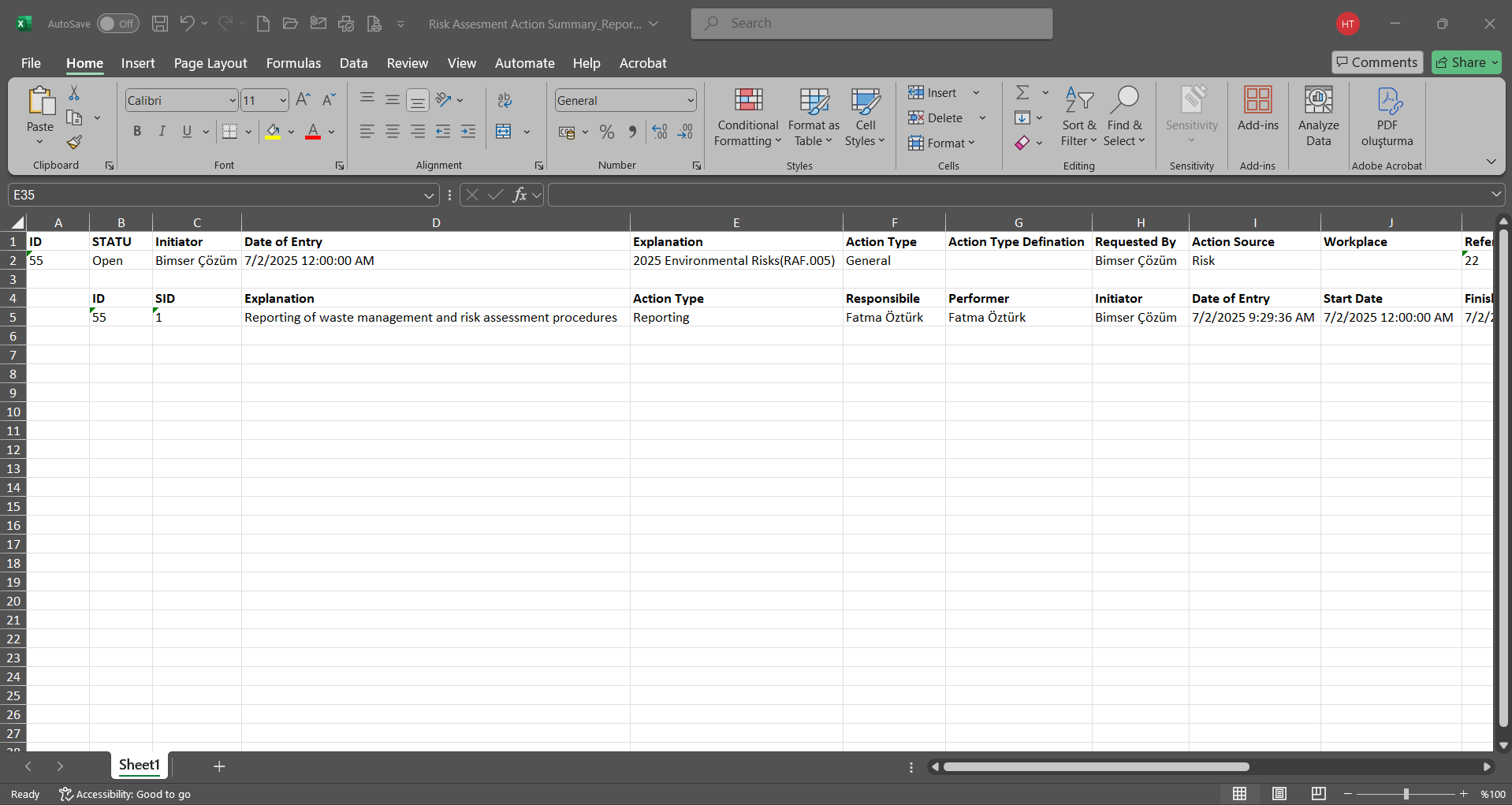
Click the  (Export to Excel) button on the Risk Assessment Action Report screen.
(Export to Excel) button on the Risk Assessment Action Report screen.
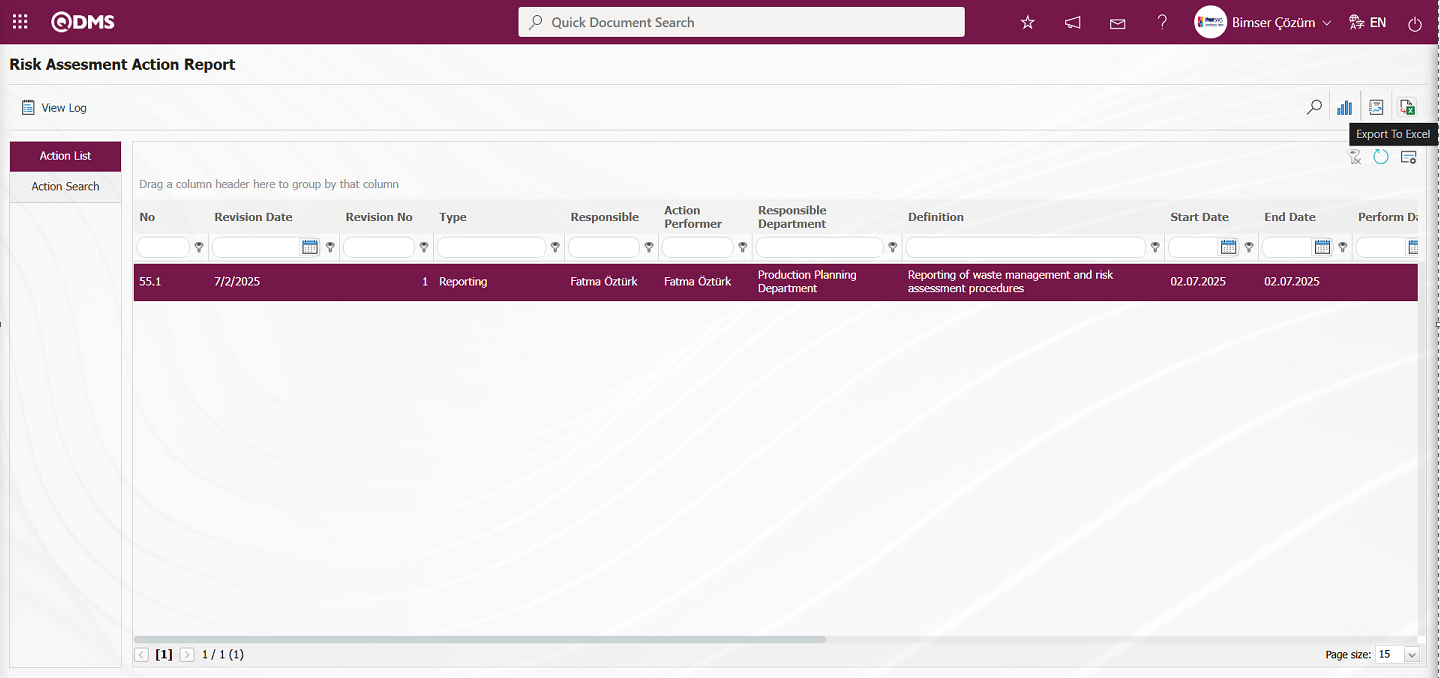
The Risk Assessment Action Report screen allows you to download the Action Report in Excel format.
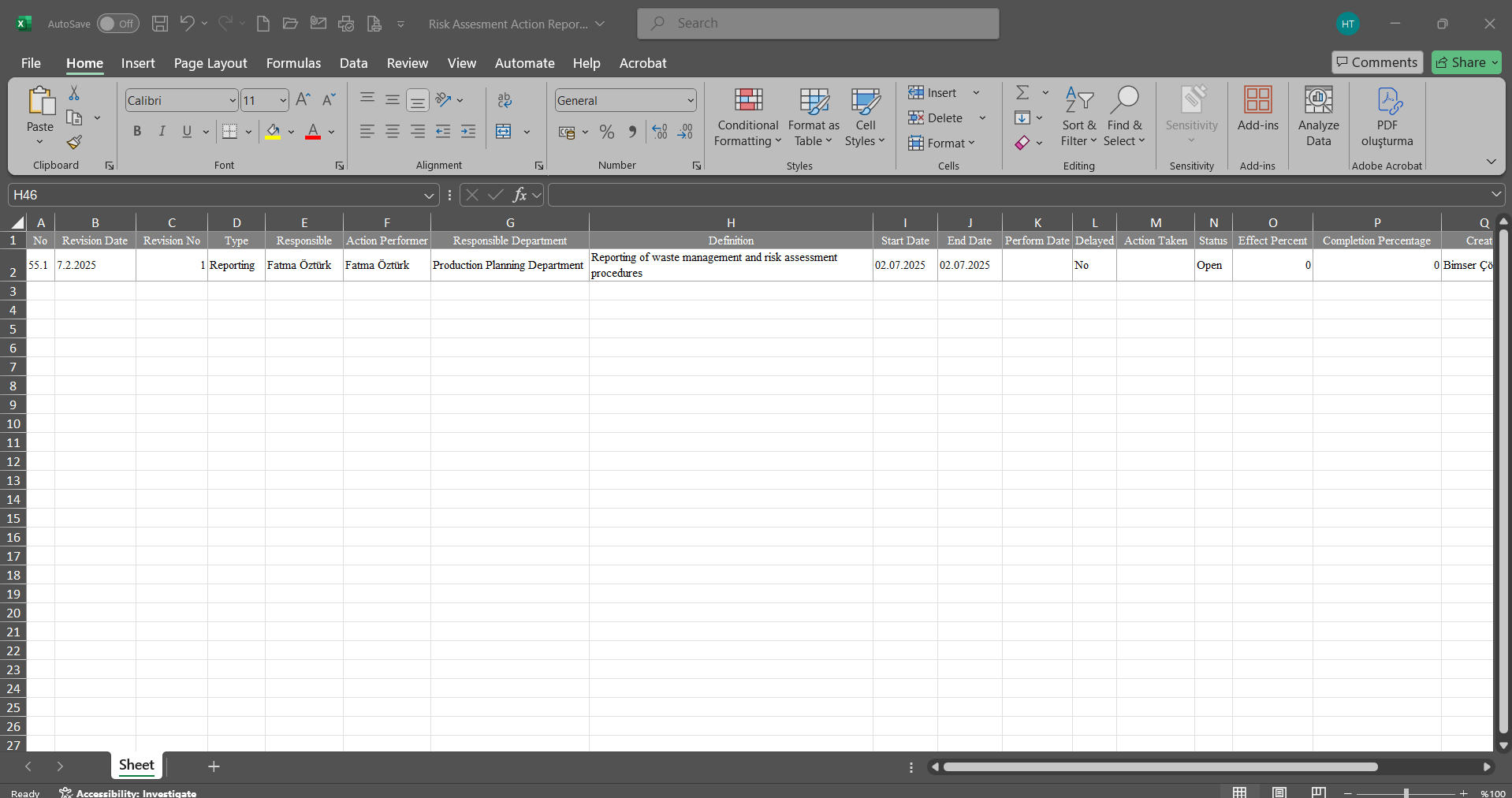
Click the  button on the Risk Assessment Action Report screen.
button on the Risk Assessment Action Report screen.

The Log Viewing process for the Action Report is performed on the Risk Assessment Action Report screen.
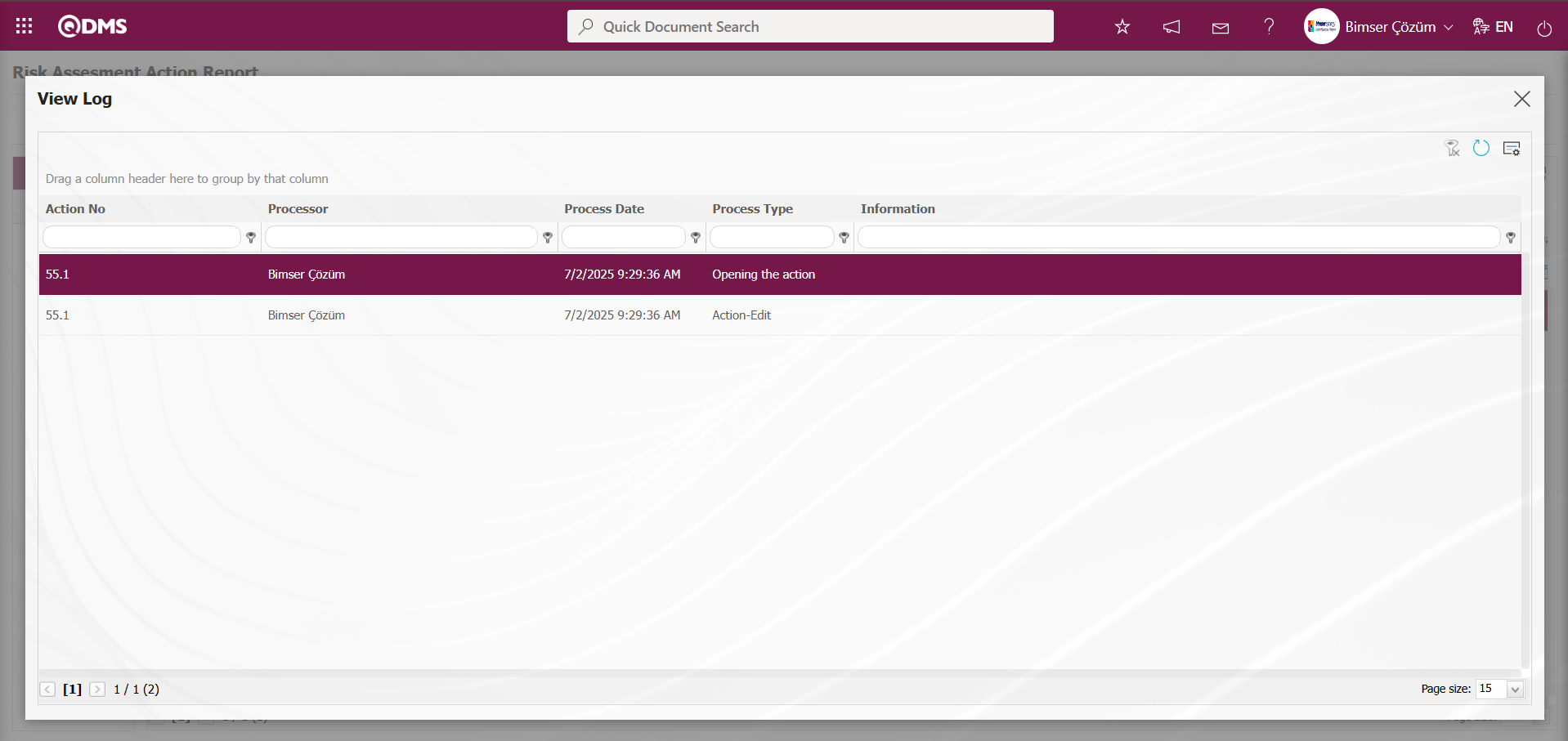
6.2.4.6. Repeated Records Report
Menu Name: Integrated Management System/ Environmental Dimensions Risk Assessment /Reports/Repeated Records Report
This menu displays the report showing how many times similar Environmental Dimensions Risk Assessment detail records have been repeated. Select the relevant report template from the Integrated Management System/ Environmental Dimensions Risk Assessment /Reports/Repeated Records Report. To obtain the Repeated Records Report, click the Repeated Records Report menu. Two tabs, List and Filter, appear on the screen. In the Filter tab, filtering is performed according to the search criteria. In the List tab, records are listed according to the filtering performed based on the search criteria.
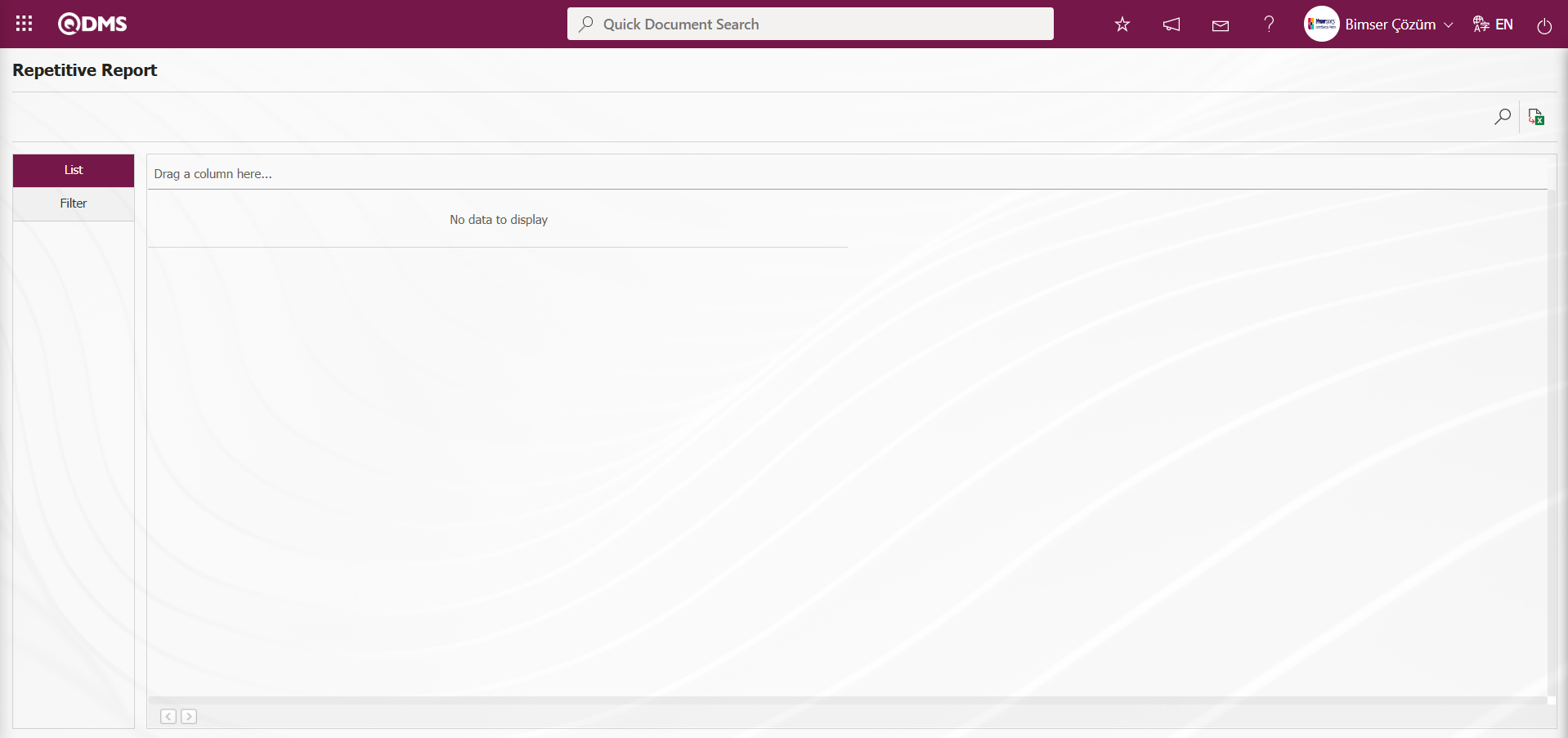
Using the buttons on the screen;
 : Records can be filtered and searched.
: Records can be filtered and searched.
 : Data can be exported to Excel.
: Data can be exported to Excel.
On the Repetitive Report screen, in the Filter tab, select the Report Template from the drop-down list in the Report Template field, which contains the filter search criteria, and click the  (Search) button.
(Search) button.
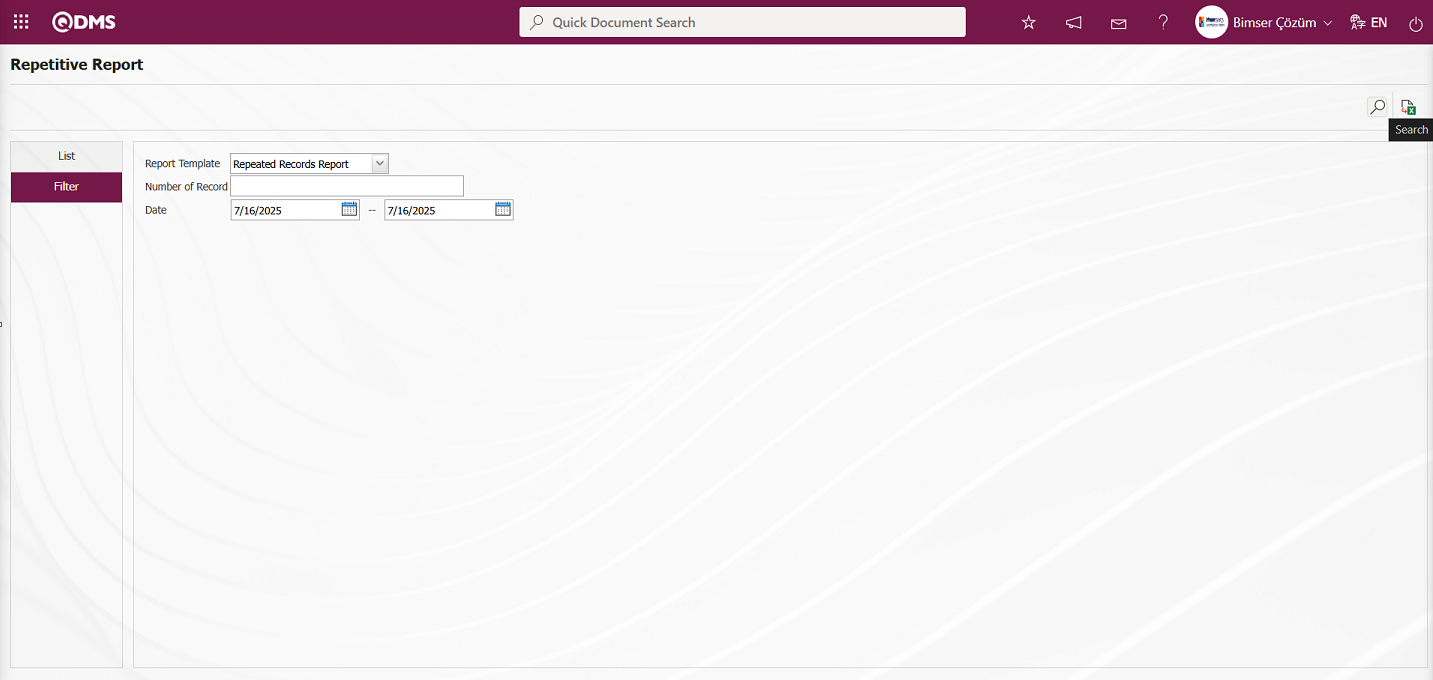
The records are listed according to the search criteria in the filter on the list tab of the Repetitive Report screen.
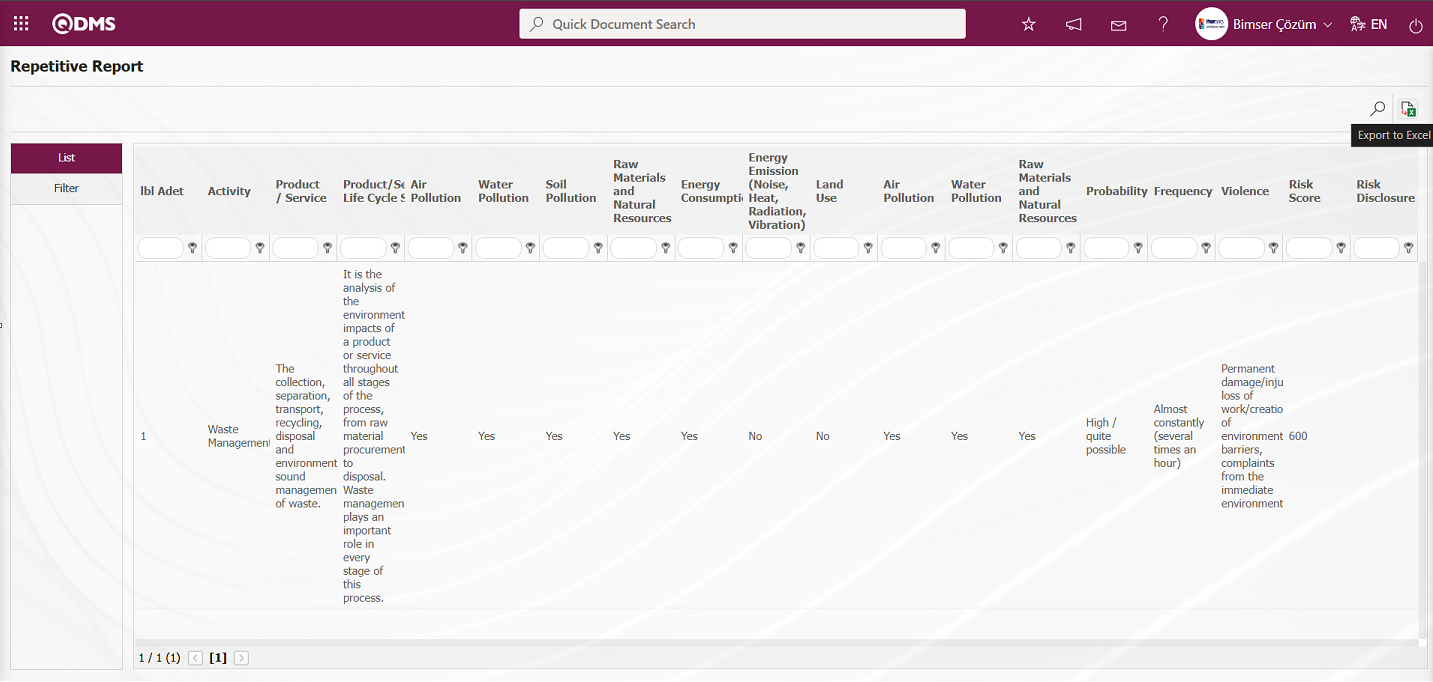
By clicking the  (Export to Excel) button on the Repetitive Report screen, the Repeated Records report can be exported in Excel format.
(Export to Excel) button on the Repetitive Report screen, the Repeated Records report can be exported in Excel format.
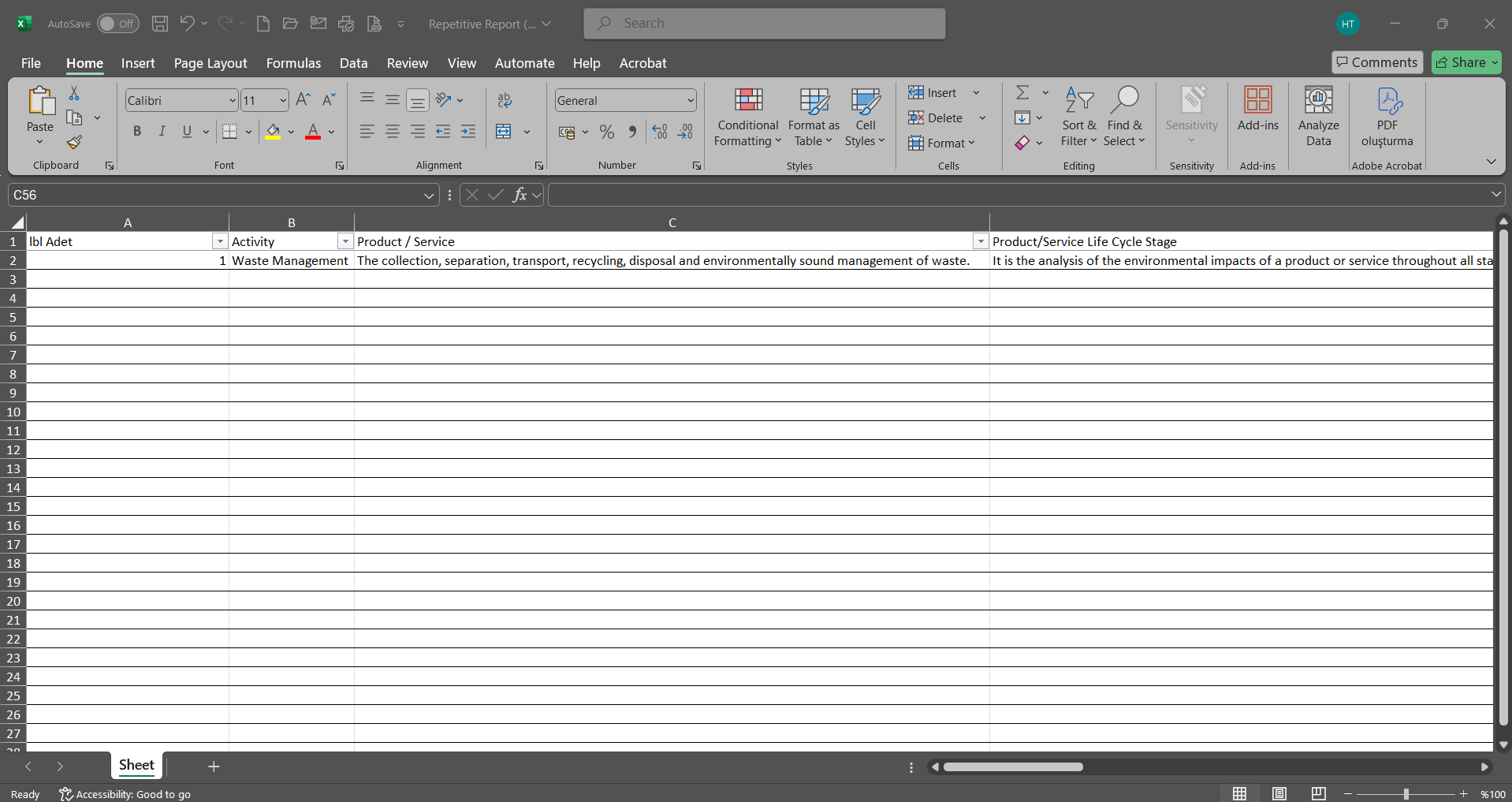
6.2.4.7.Risk Distribution By Area
Menu Name: Integrated Management System / Environmental Dimensions Risk Assessment / Reports / Risk Distribution By Area
This report displays workplace and department-based risk assessments on a map within the Environmental Dimensions Risk Assessment module.
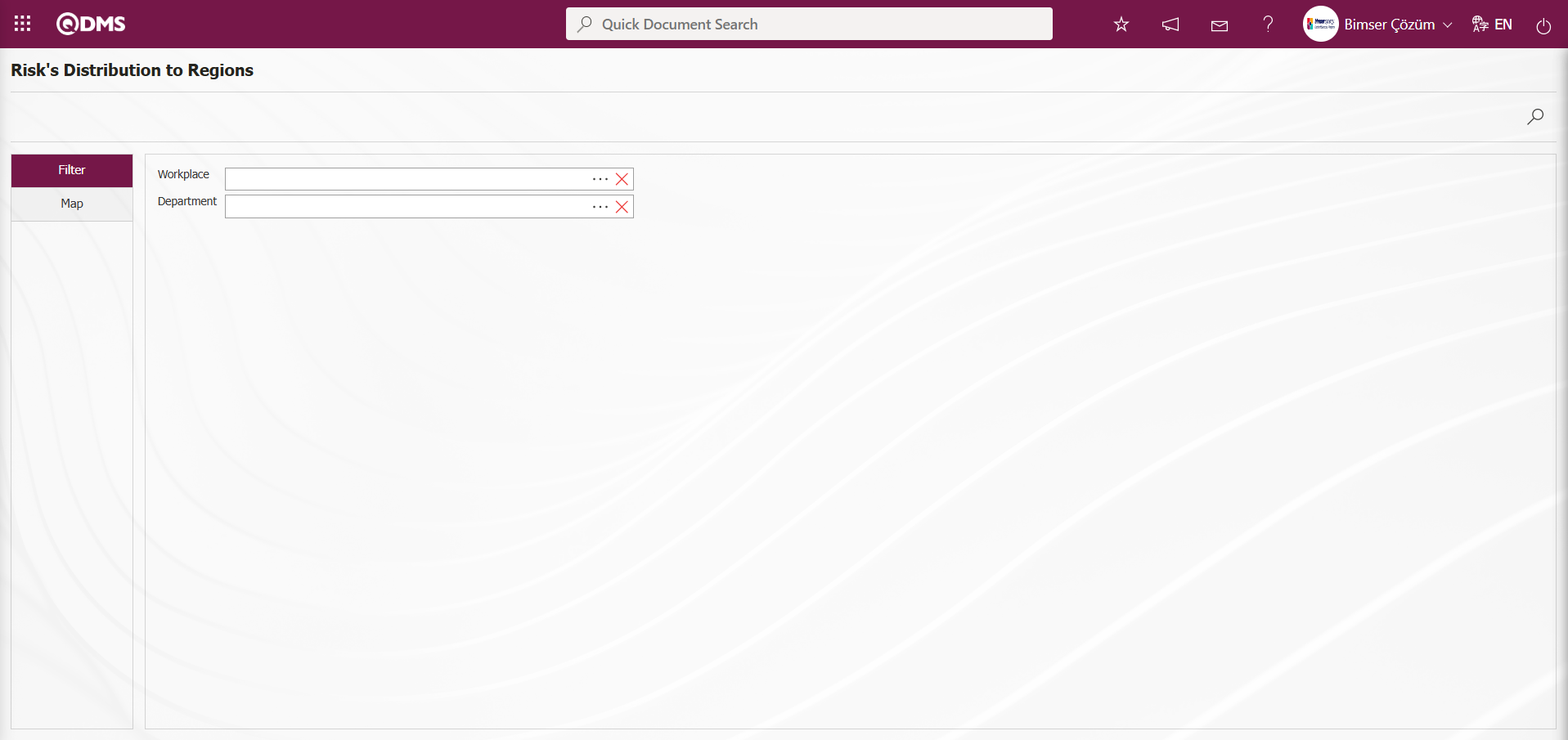
Using the buttons on the screen;
 : Records can be filtered and searched.
: Records can be filtered and searched.
By selecting the relevant workplace or department list in the Filter tab and clicking the  (Search) button, workplace and department-based risk assessments are displayed on the Map tab.
(Search) button, workplace and department-based risk assessments are displayed on the Map tab.
6.2.5.Graphics
Menu Name: Integrated Management System/ Environmental Dimensions Risk Assessment /Graphics
This section displays graphs in the Environmental Dimensions Risk Assessment module.
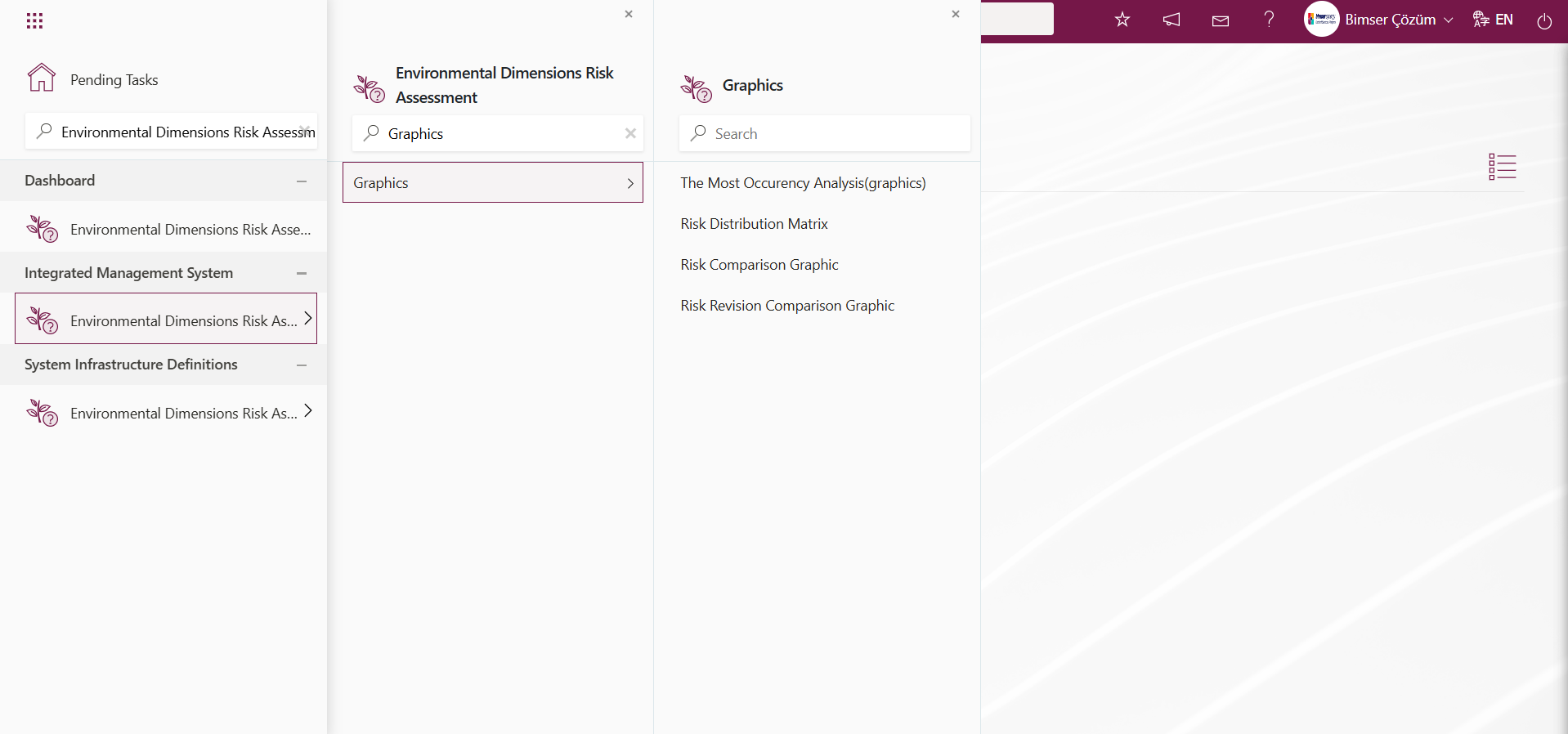
6.2.5.1.The Most Occurency Analysis (graphics)
Menu Name: Integrated Management System/ Environmental Dimensions Risk Assessment /Graphics/ The Most Occurency Analysis (graphics)
It enables the creation of graphs based on the selection types located on the X axis. Detailed filtering is performed using data options for the graph created
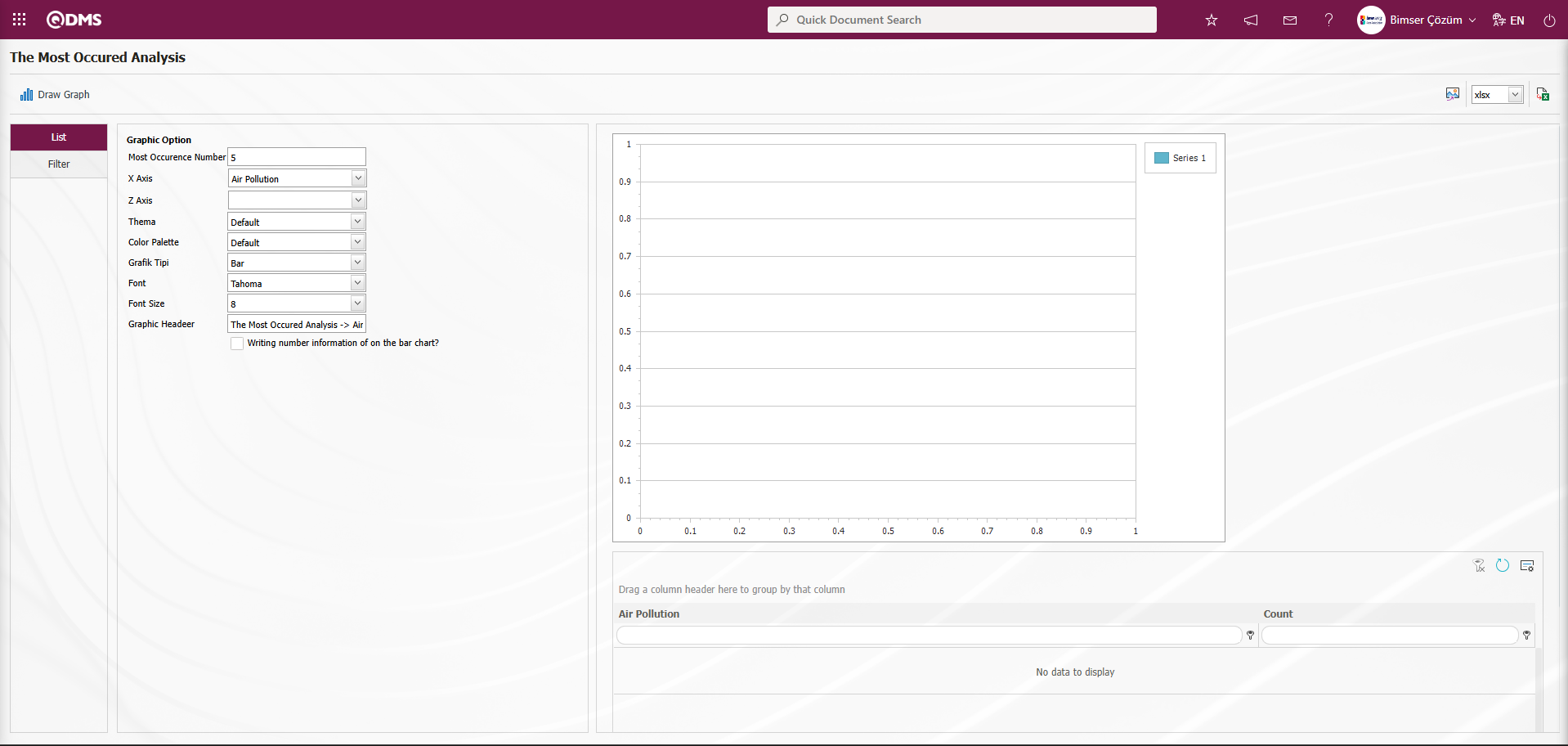
Using the buttons on the screen;
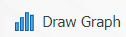 : Draws a graph on the screen according to the specified properties.
: Draws a graph on the screen according to the specified properties.
 : Converts the graph to the format type selected from the drop-down menu (png, jpg, bmp, xls, etc.) and transfers it to an external environment.
: Converts the graph to the format type selected from the drop-down menu (png, jpg, bmp, xls, etc.) and transfers it to an external environment.
 : Data can be transferred to Excel.
: Data can be transferred to Excel.
There are two separate settings areas for creating graphs. These are the Graph and Data options. As the name suggests, this is where you can adjust the graph's colors, width, height, and other settings. The X-axis and Z-axis are important in graph settings. These axes allow you to obtain graphs based on the categories you want to query, such as Activity, Product / Service, Product/Service Life Cycle Stage etc. The Graph options are used to filter the data to obtain more limited data than the specified graph settings. When the “Display count on bar” checkbox is selected, the count information is displayed on the bar in the graph. After completing the settings, click the button to generate the graph. If you want to export the graph in different formats, select the format from the right side and click the  “Export to Desktop” button on the left to export the graph in xls, png, or jpg formats. The
“Export to Desktop” button on the left to export the graph in xls, png, or jpg formats. The  “Export to Excel” button allows the generated data to be exported to Excel. This data can then be used to create graphs in different formats.
“Export to Excel” button allows the generated data to be exported to Excel. This data can then be used to create graphs in different formats.
The graphic is obtained by selecting the relevant fields in the Graphic Option and clicking the 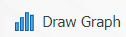 button.
button.
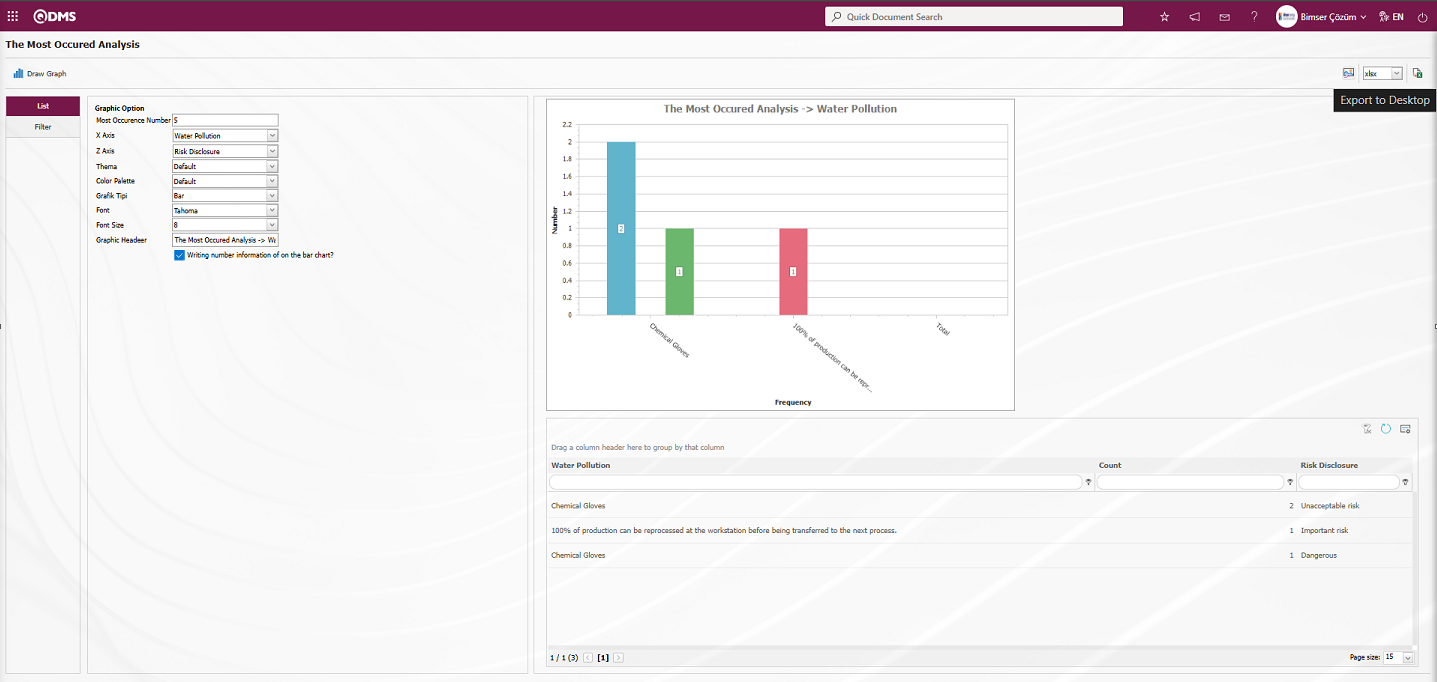
The Most Occurred Analysis screen  (Export to Excel) button is clicked to obtain the Most Occurred Analysis Graph in Excel format.
(Export to Excel) button is clicked to obtain the Most Occurred Analysis Graph in Excel format.
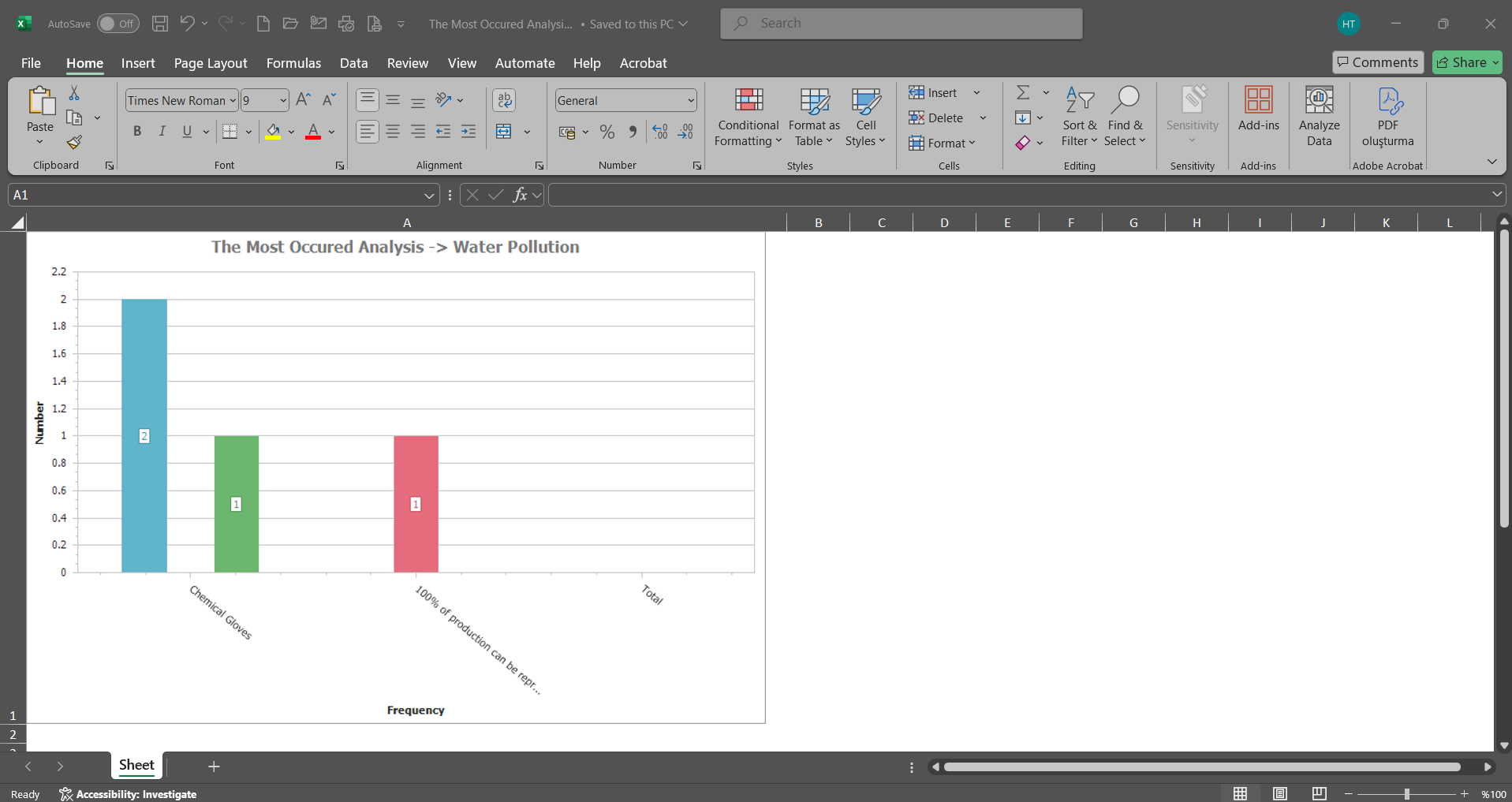
6.2.5.2. Risk Distribution Matrix
Menu Name: Integrated Management System/ Environmental Dimensions Risk Assessment / Graphics / Risk Distribution Matrix
To obtain the Risk Distribution Matrix graphic, click on the Risk Distribution Matrix menu in the Graphics menu. The purpose is to see which intervals have more detailed Environmental Dimensions Risk Assessment records and which have fewer. By selecting the type of graph used from the Filter tab and specifying the relevant fields if available, the Environmental Dimensions Risk Assessment detail record distribution matrix is obtained. This matrix indicates how many Environmental Dimensions Risk Assessment detail records are present in each scale of the Environmental Dimensions Risk Assessment detail records.
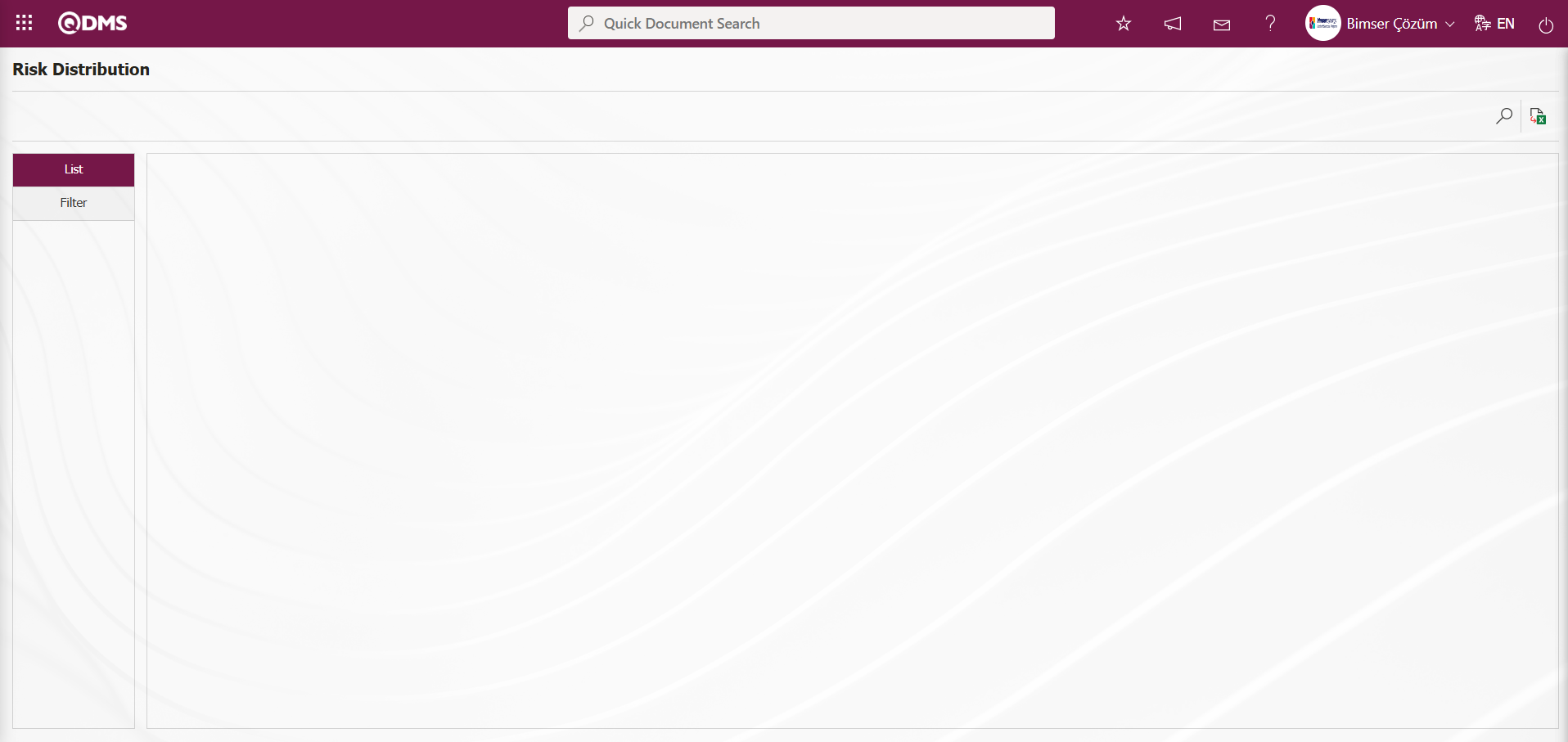
Using the buttons on the screen;
 : Records can be filtered and searched.
: Records can be filtered and searched.
 : Data can be exported to Excel.
: Data can be exported to Excel.
Select the graph type in the Select Graph field under the Filter tab, then click the  (Search) button.
(Search) button.
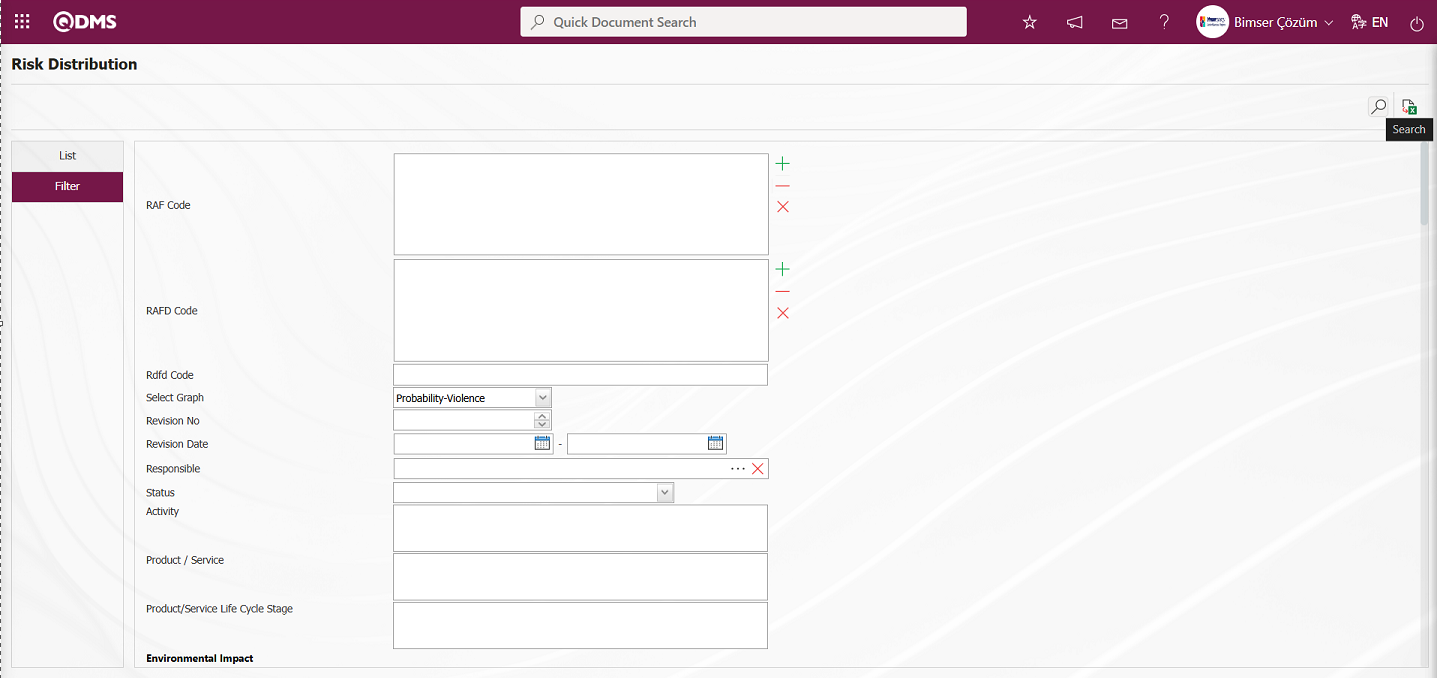
Records are listed according to the search criteria in the filter applied in the list tab of the Risk Distribution screen.
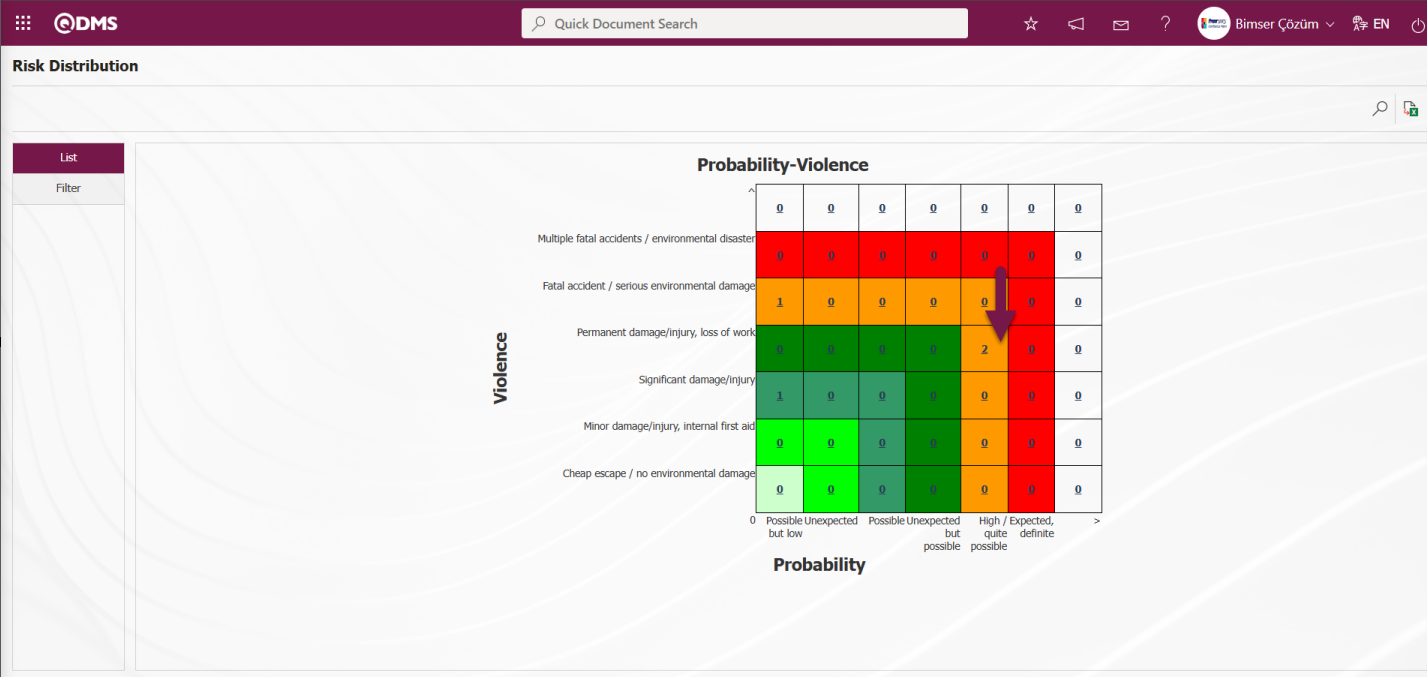
This matrix indicates how many risk assessment detail records are in the scale of which risk assessment detail records. The detailed information of the risk records can be accessed by clicking on the number of relevant records in the matrix.
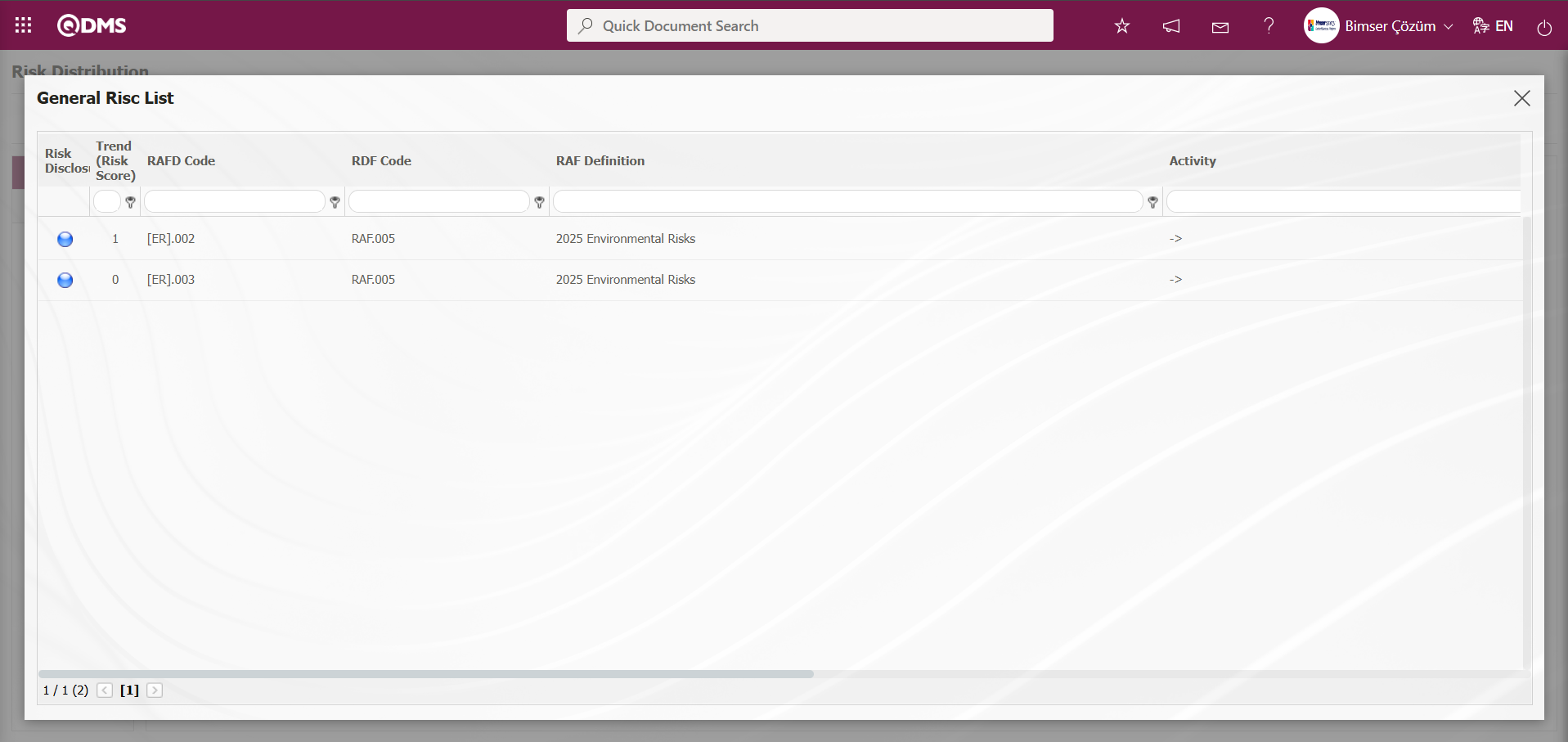
Click the  (Export to Excel) button on the Risk Distribution screen.
(Export to Excel) button on the Risk Distribution screen.
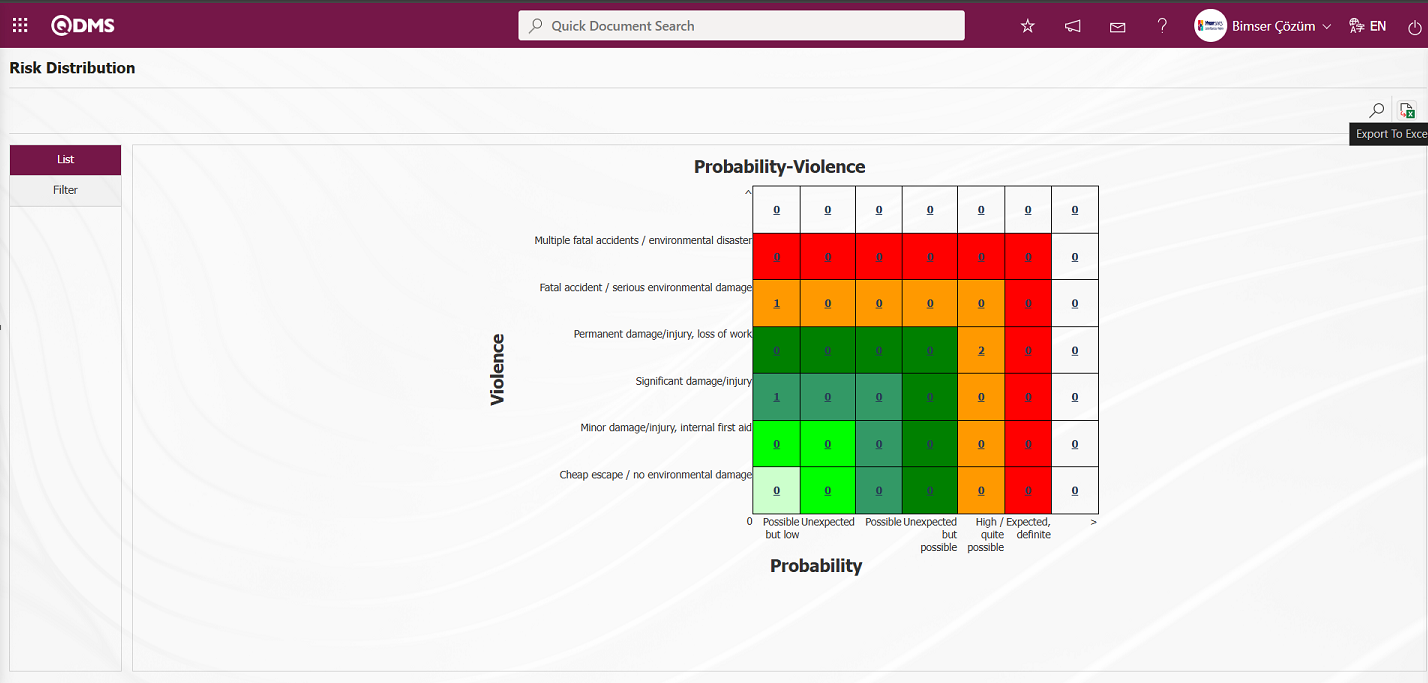
The system automatically generates the Risk Distribution Matrix graph and presents it to the user in Excel format.
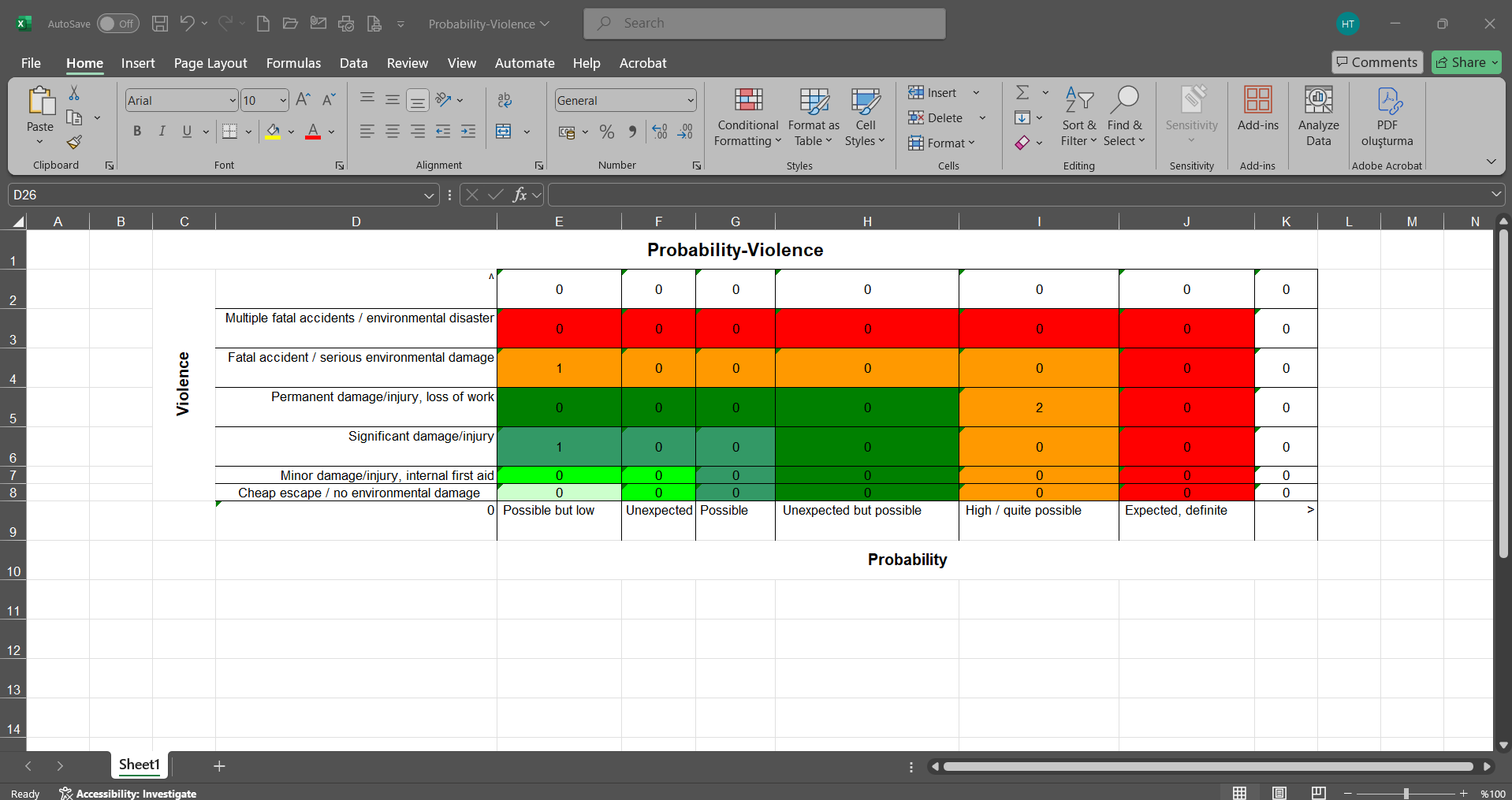
6.2.5.3.Risk Comparison Graphic
Menu Name: Integrated Management System/ Environmental Dimensions Risk Assessment / Graphics /Risk Comparison Graphic
The Risk Comparison graph is located in the menu where it is generated. To access the Risk Comparison graph, click on the Risk Comparison Graphic menu under the Graphs menu. This graph allows you to compare two fields on filtered detail forms, as well as view the current and previous revisions of selected fields.
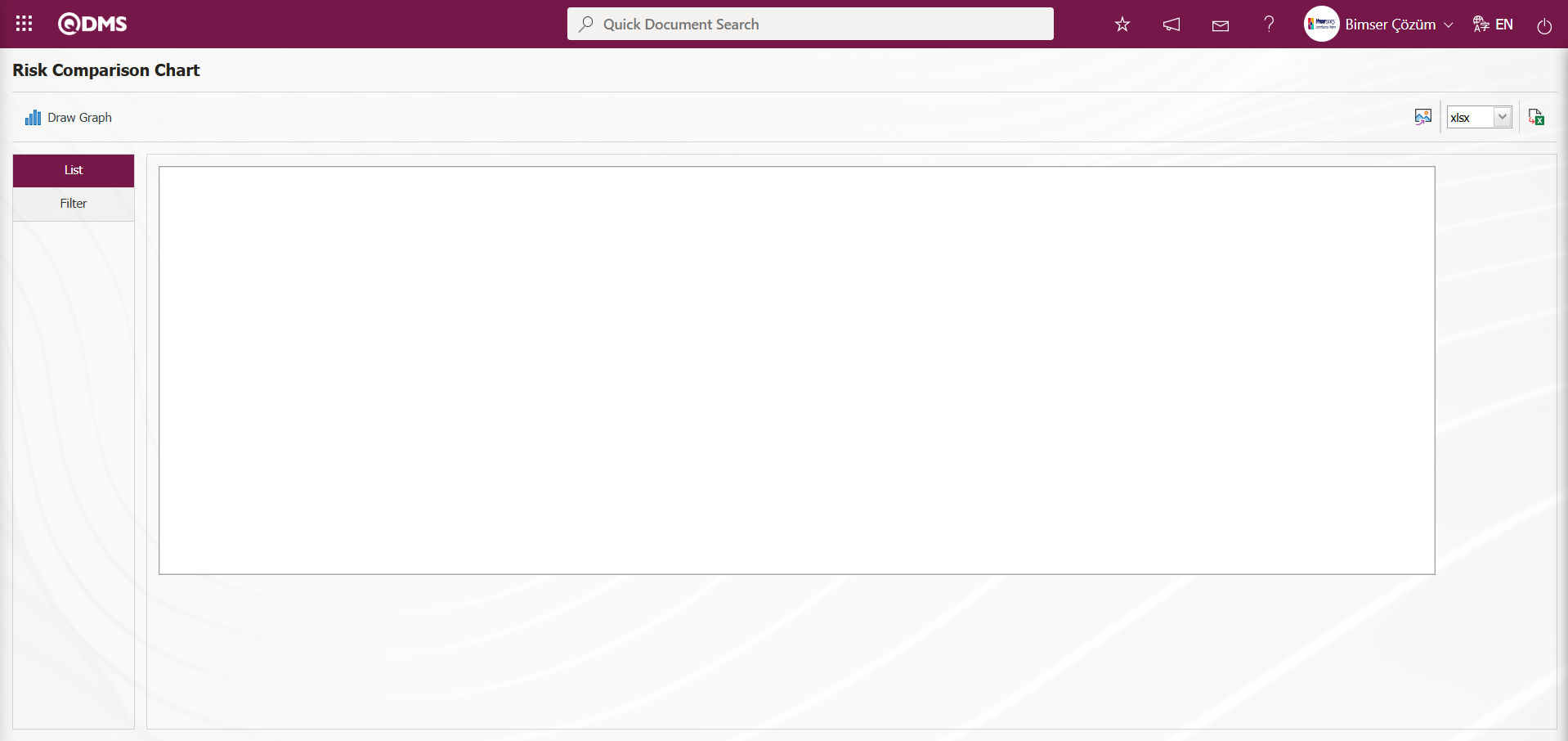
Using the buttons on the screen;
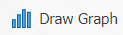 : Draws a graph on the screen according to the specified properties.
: Draws a graph on the screen according to the specified properties.
 : Converts the graph to the format selected from the pop-up menu (Excel, JPG, PDF, etc.) and exports it to an external environment.
: Converts the graph to the format selected from the pop-up menu (Excel, JPG, PDF, etc.) and exports it to an external environment.
Fill in the fields you want to compare in the filter tab on the screen that opens and click the 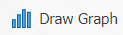 button.
button.
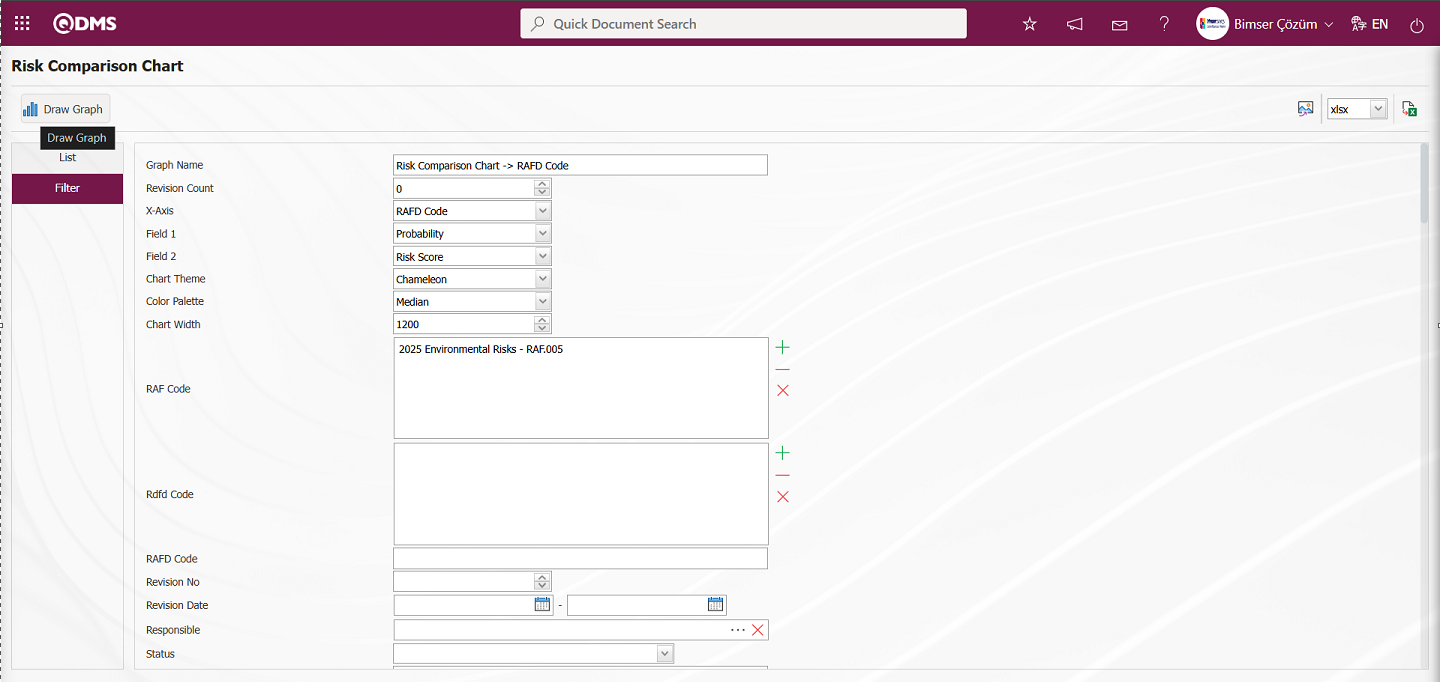
Risk Comparison Chart displays a graph showing the risk comparison of the selected areas on the screen.
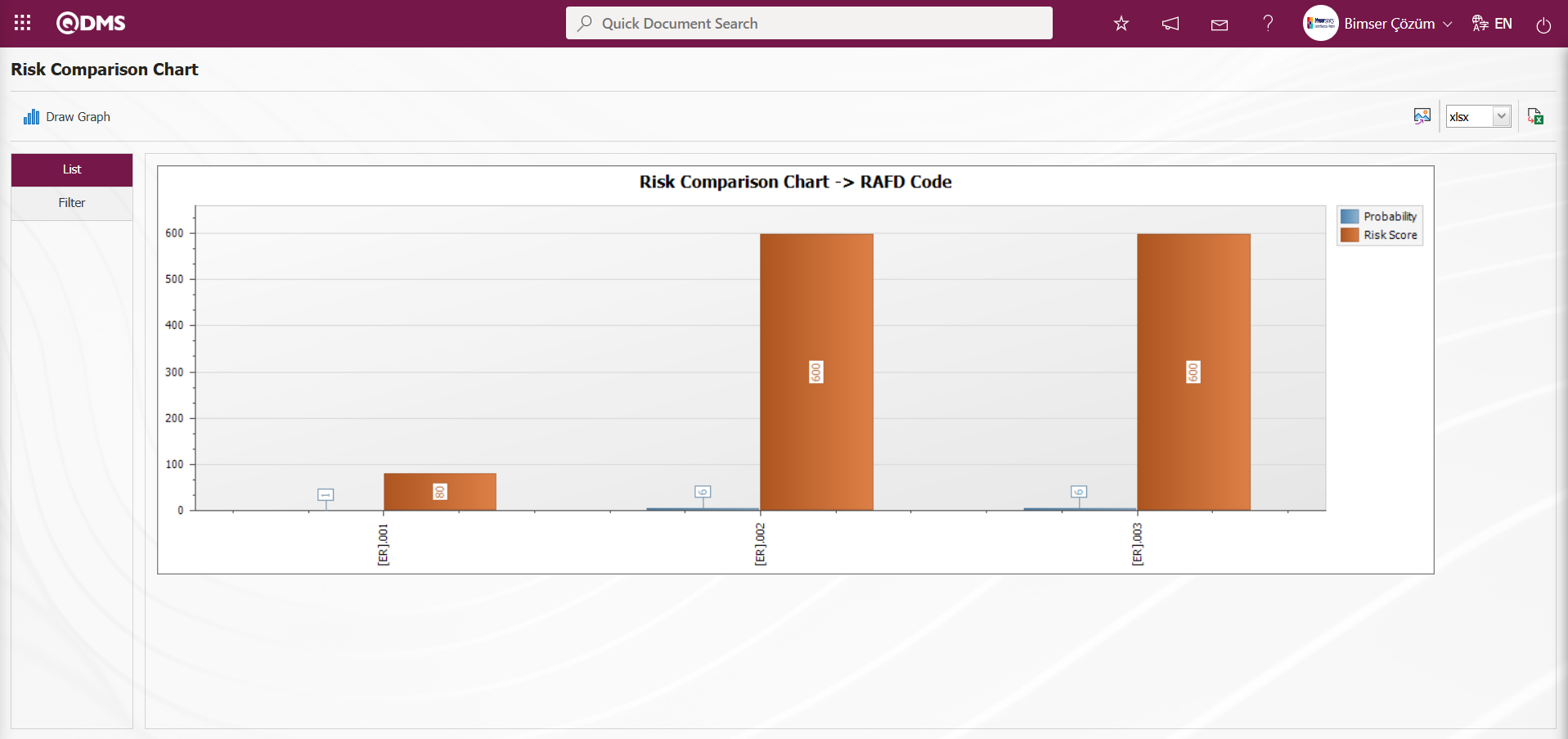
6.2.5.4. Risk Revision Comparison Graphic
Menu Name:Integrated Management System/ Environmental Dimensions Risk Assessment /Graphics/Risk Revision Comparison Graphic
This menu displays the graph obtained by performing a revision comparison process in the Environmental Dimensions Risk Assessment detail records. To obtain the Risk Revision Comparison Graphic, click the Risk Revision Comparison Graphic menu from the Graphs menu.
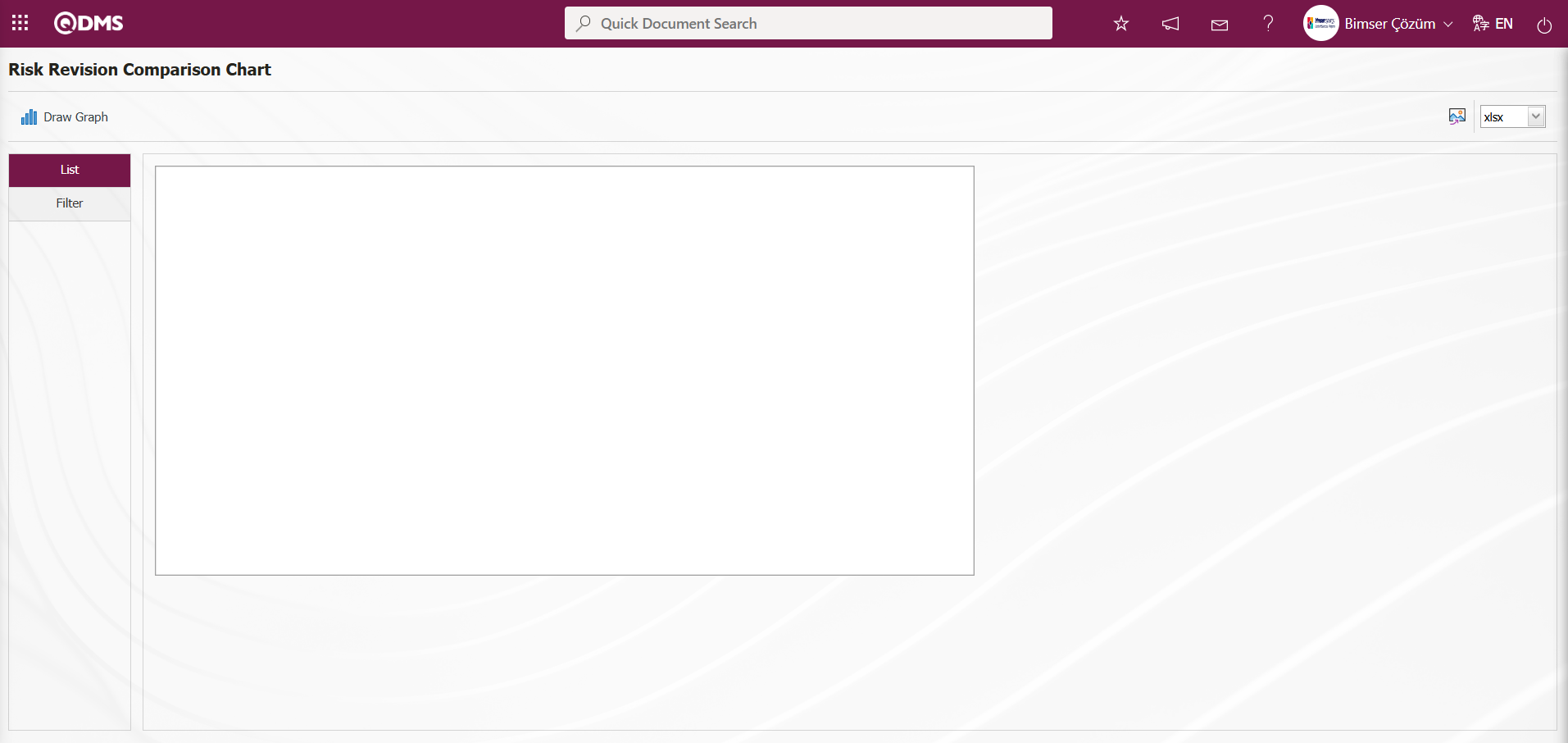
Using the buttons on the screen;
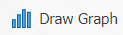 : Draws a graph on the screen according to the specified properties.
: Draws a graph on the screen according to the specified properties.
 : Converts the graph to the format type selected from the drop-down menu (Excel, JPG, PDF, etc.) and exports it to an external environment.
: Converts the graph to the format type selected from the drop-down menu (Excel, JPG, PDF, etc.) and exports it to an external environment.
In the opened screen, fill in the fields in the filter tab to select the areas for graph comparison, and click the 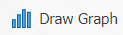 button to perform the desired risk revision comparison.
button to perform the desired risk revision comparison.
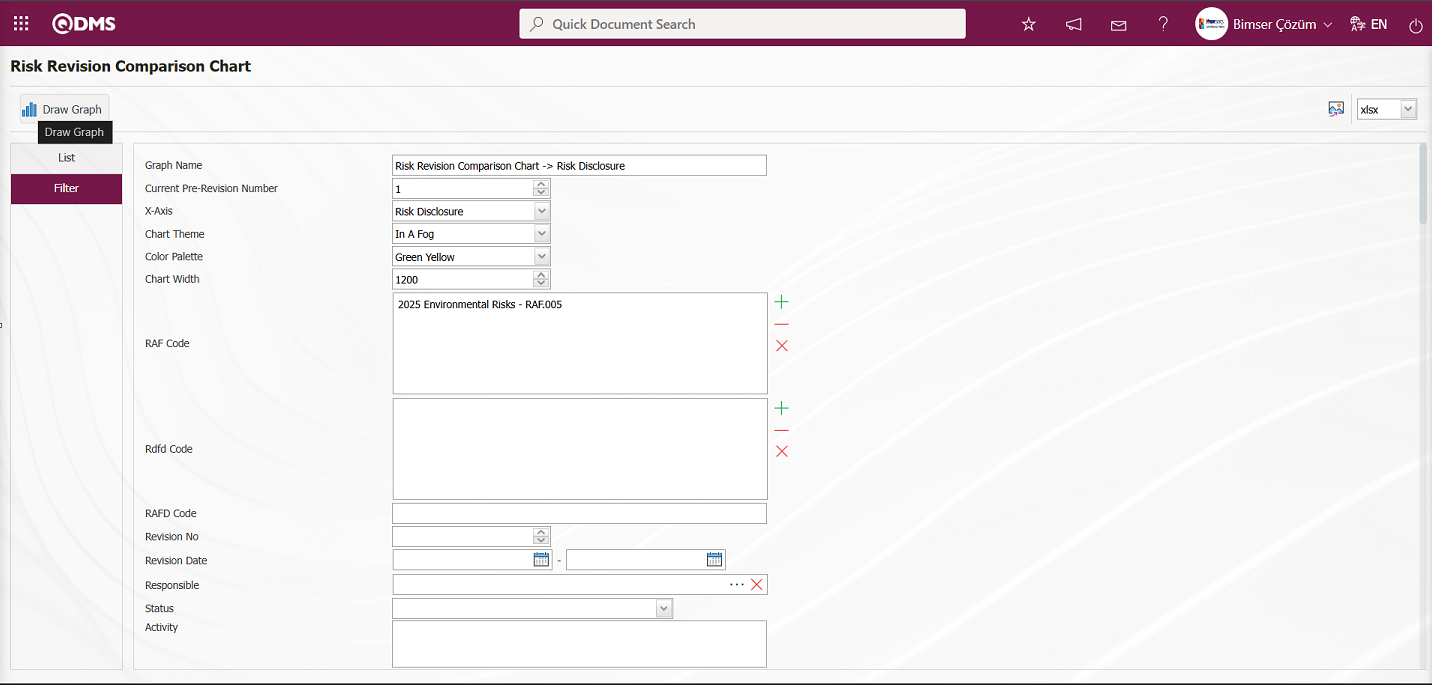
On the Risk Revision Comparison Chart screen, select the current revision count and the X axis, then click the 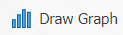 button to create the Risk Revision Comparison graph.
button to create the Risk Revision Comparison graph.
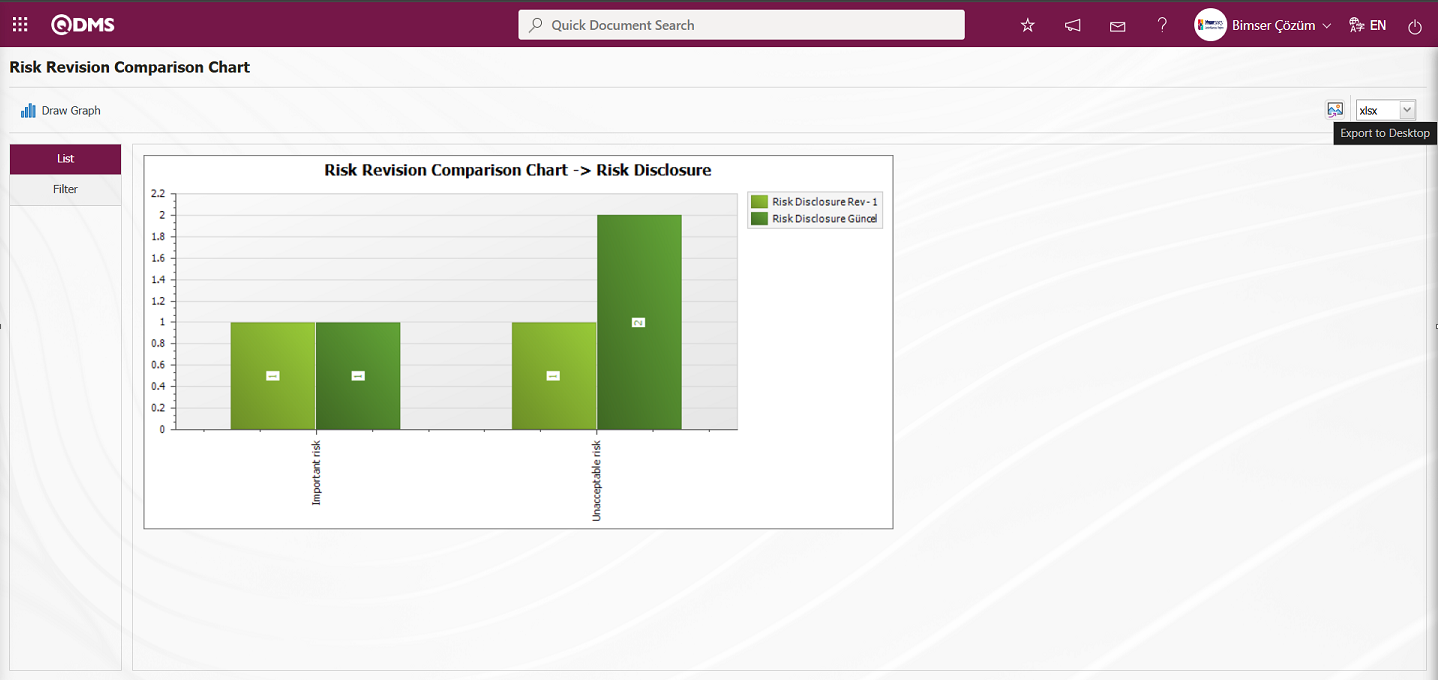
The Risk Revision Comparison Chart screen opens by clicking the  (Export to Desktop) button. Select the “xls” option from the drop-down list to generate the Risk Revision Comparison Graph report in Excel format.
(Export to Desktop) button. Select the “xls” option from the drop-down list to generate the Risk Revision Comparison Graph report in Excel format.
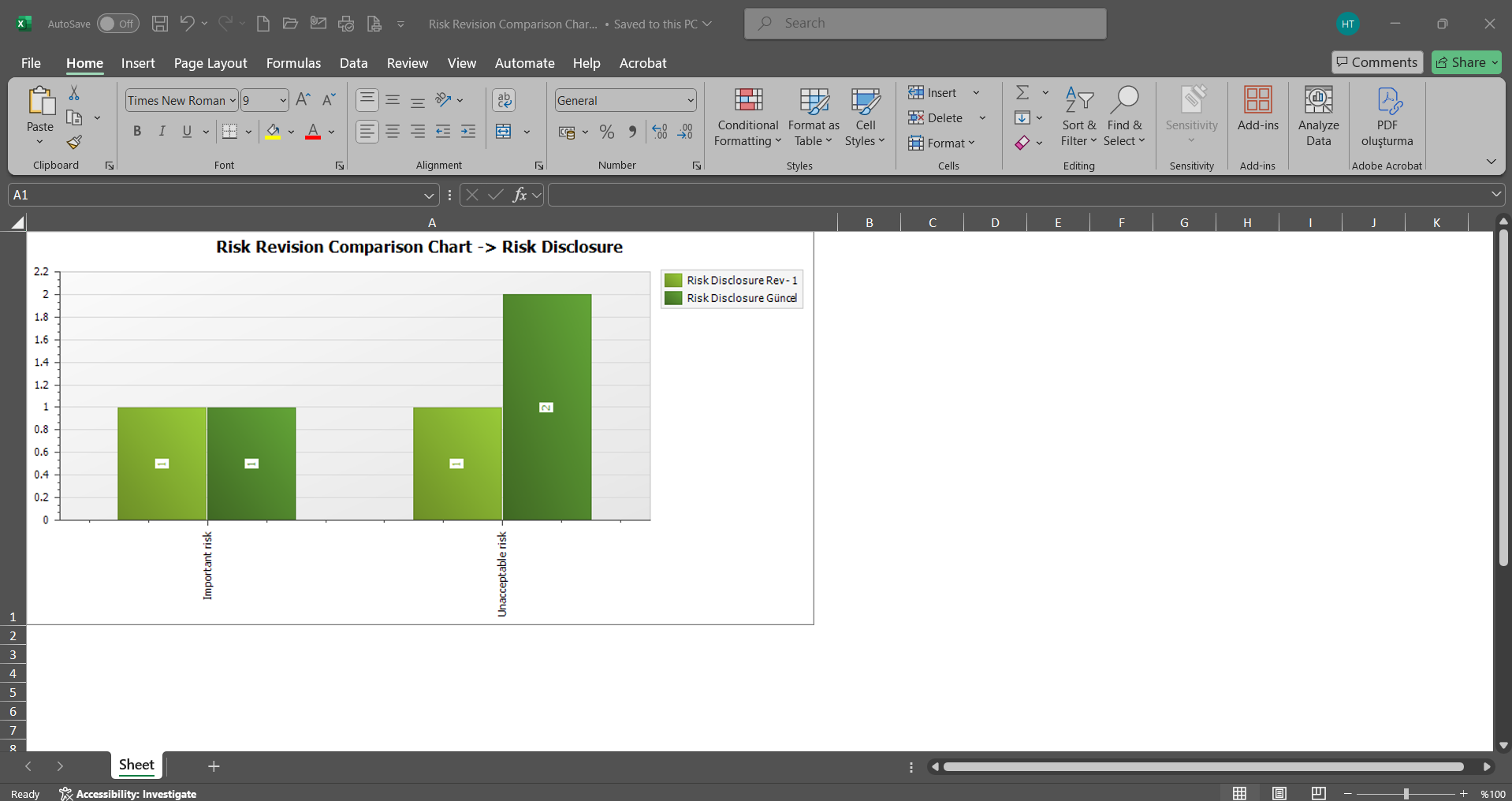
6.2.6.Risk Assessment Request
Menu Name: Integrated Management System / Environmental Dimensions Risk Assessment / Risk Assessment Request**
Using the Risk Assessment Request menu, a risk assessment task can be opened as an action for any employee. In order to open the Risk Assessment task action, the necessary settings must first be made in the parameters related to the risk assessment request in the relevant module. In the Environmental Dimensions Risk Assessment module parameters, the plan code for the action task to be opened in the risk assessment task is defined in parameter number 16. The Main Action Code information to be defined in the parameter value is obtained from the Integrated Management System / Action Management / Planning menu.
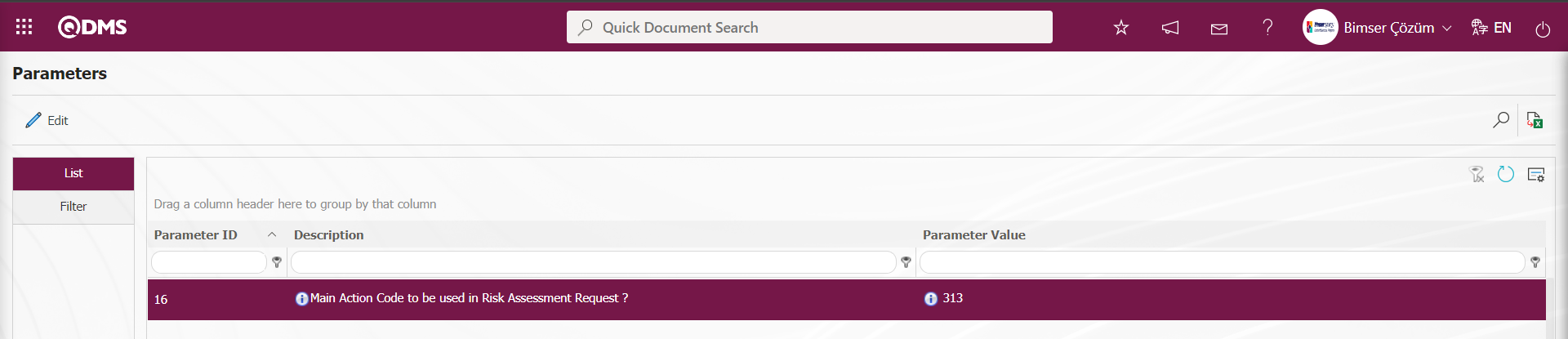
The action time information to be opened in the Risk Assessment task must be defined in the parameter value of parameter number 17 in the Environmental Dimensions Risk Assessment module parameters.
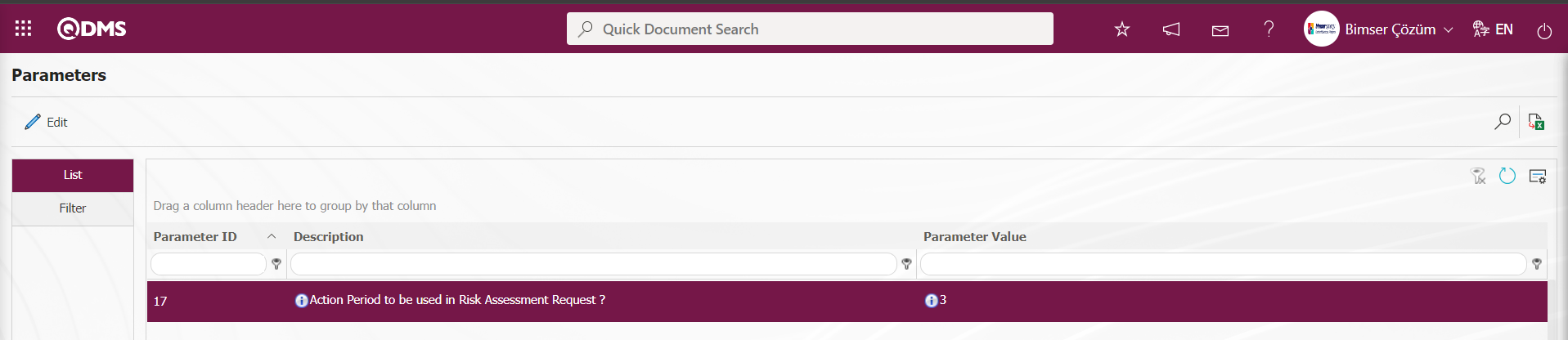
Additionally, in the Environmental Dimensions Risk Assessment module parameters, the action item type information to be used in the action task that will be opened in the risk assessment task is defined in parameter number 18. The Action Item Type information to be defined in the parameter value is obtained from the System Infrastructure Definitions / Action / Sub-Actions Type Definition menu.
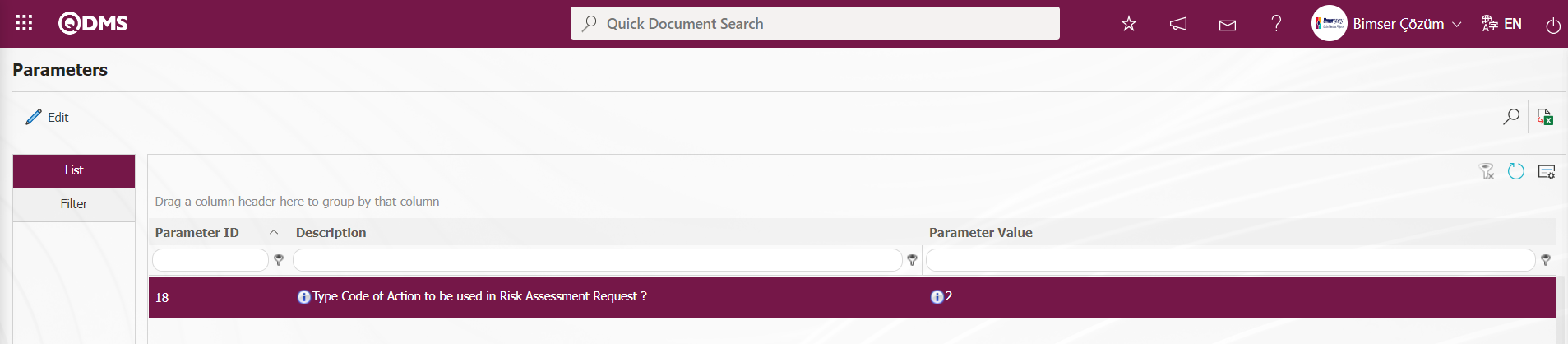 After making the necessary adjustments to these parameters, the relevant person opens the relevant risk assessment action in this menu.
After making the necessary adjustments to these parameters, the relevant person opens the relevant risk assessment action in this menu.
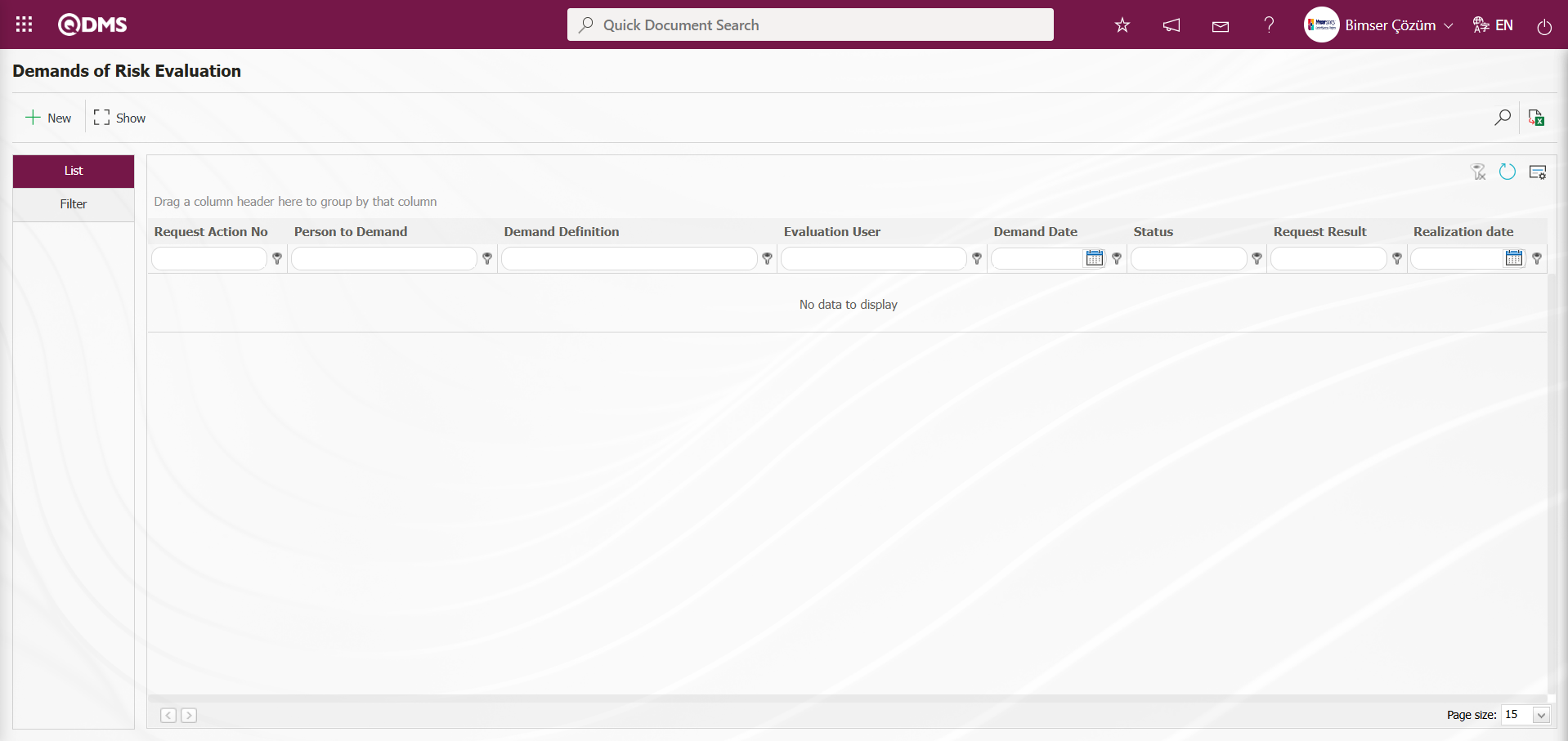
Using the buttons on the screen;
 : Defines a new risk assessment request.
: Defines a new risk assessment request.
 : Displays the selected risk assessment request in the list.
: Displays the selected risk assessment request in the list.
 : Records are filtered and searched.
: Records are filtered and searched.
 : Data is transferred to Excel.
: Data is transferred to Excel.
 : The search criteria on the menu screens are used to clear the data remaining in the filter fields of the grid where the search was performed.
: The search criteria on the menu screens are used to clear the data remaining in the filter fields of the grid where the search was performed.
 : The menu screen is reset to its default settings.
: The menu screen is reset to its default settings.
 : The menu screens are customized based on user preferences by enabling or disabling the display of columns corresponding to specific fields.
: The menu screens are customized based on user preferences by enabling or disabling the display of columns corresponding to specific fields.
To define a new Risk Assessment Request in the Risk Assessment Demands screen, click the  button in the upper left corner of the screen.
button in the upper left corner of the screen.
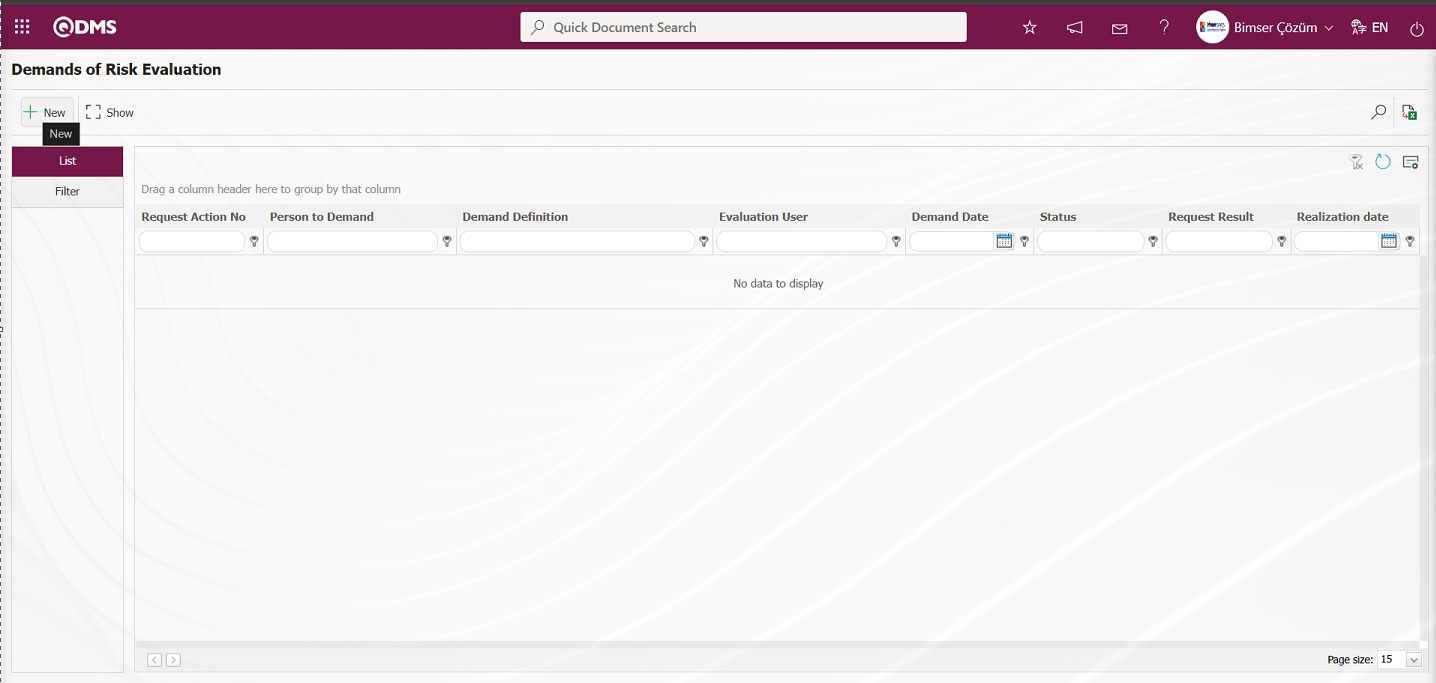
The Demand Definition screen opens.
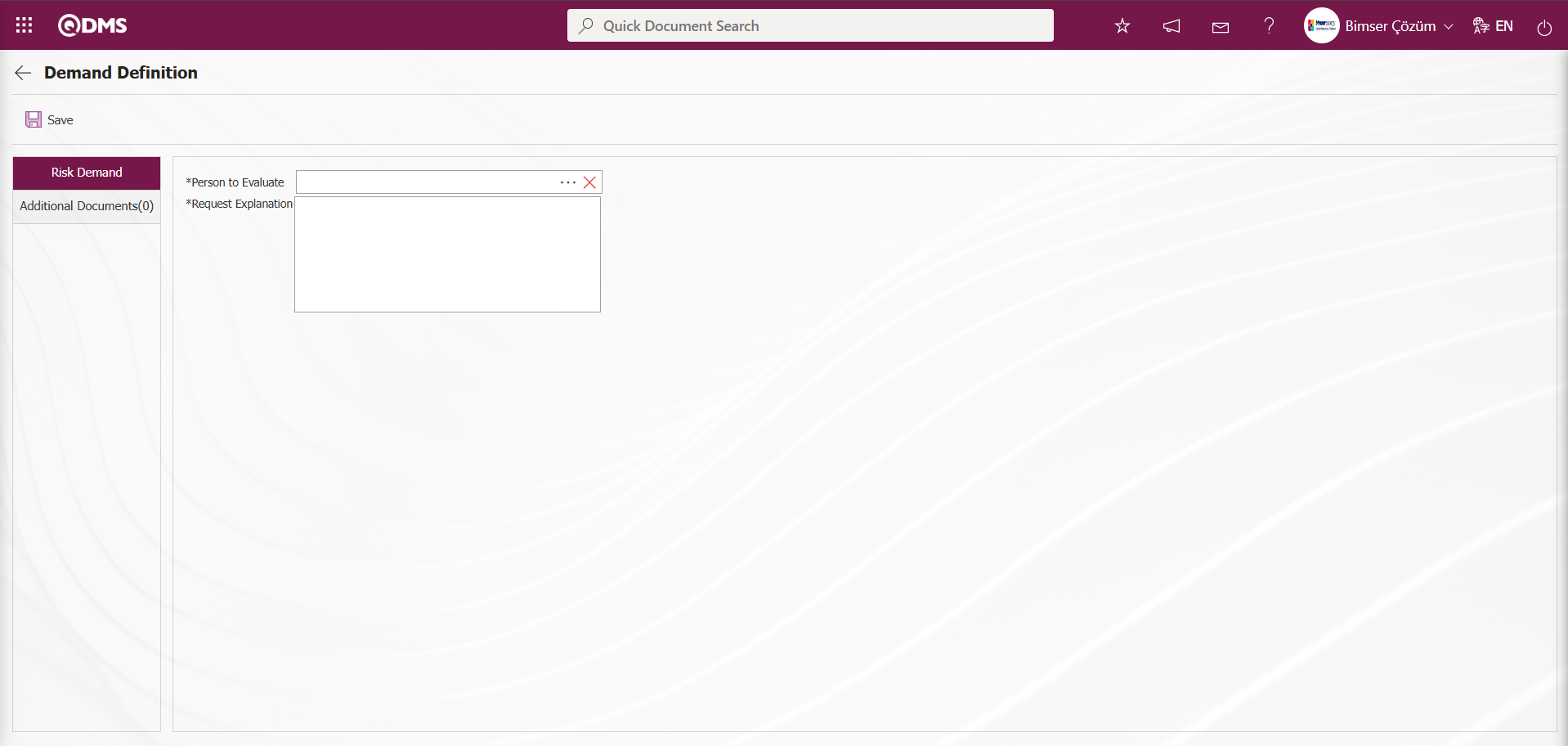
Risk Demand Tab: This tab is where you enter detailed information related to the Risk Assessment Demand process.
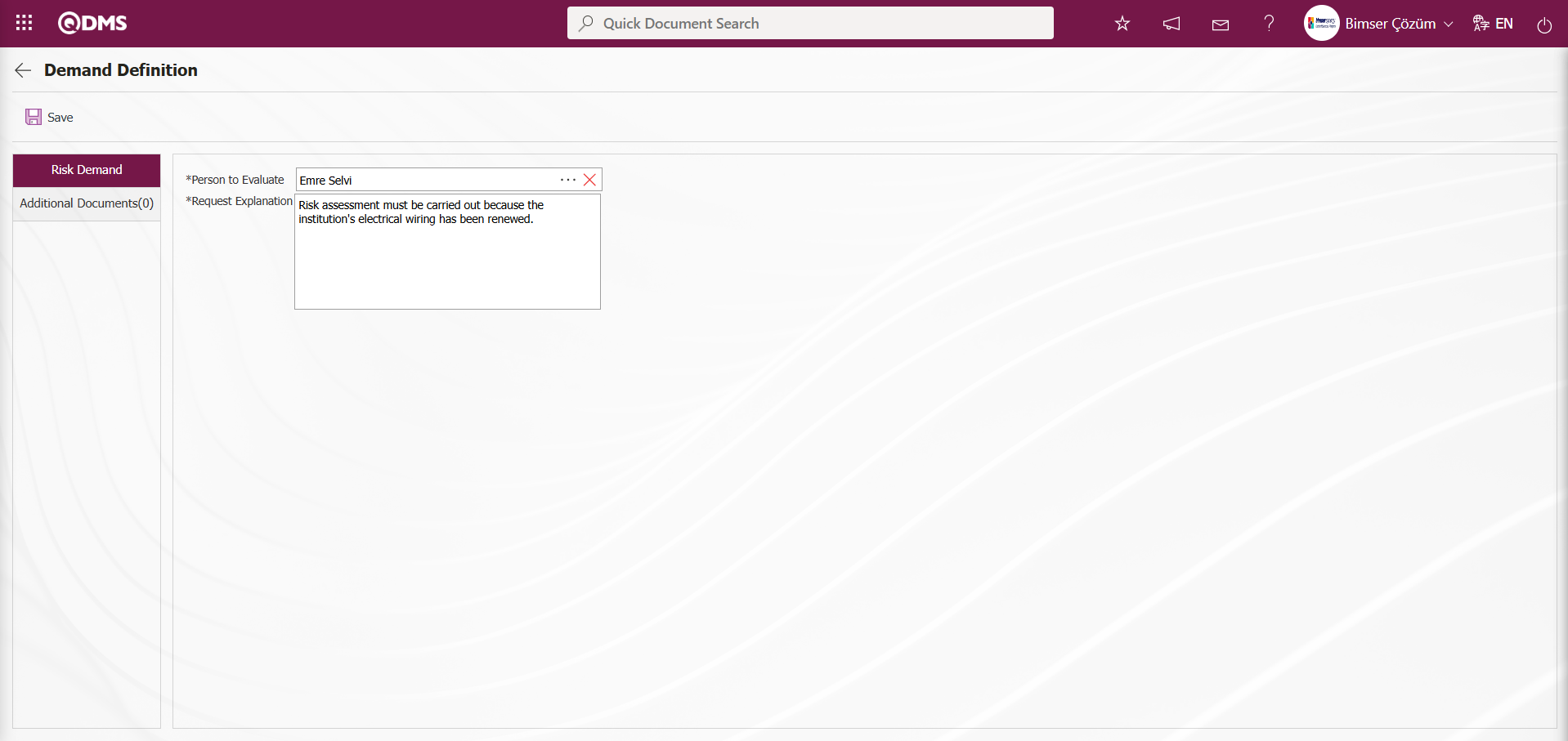
The relevant fields are defined on the screen that opens:
Person to Evaluate: This field allows you to select the person to evaluate from the list of personnel defined in the system on the Demand Definition screen.
Request Explanation: This field is where you enter the request explanation on the Demand Definition screen.
Additional Documents Tab: This tab is where any additional files related to the Risk Assessment Request are added.
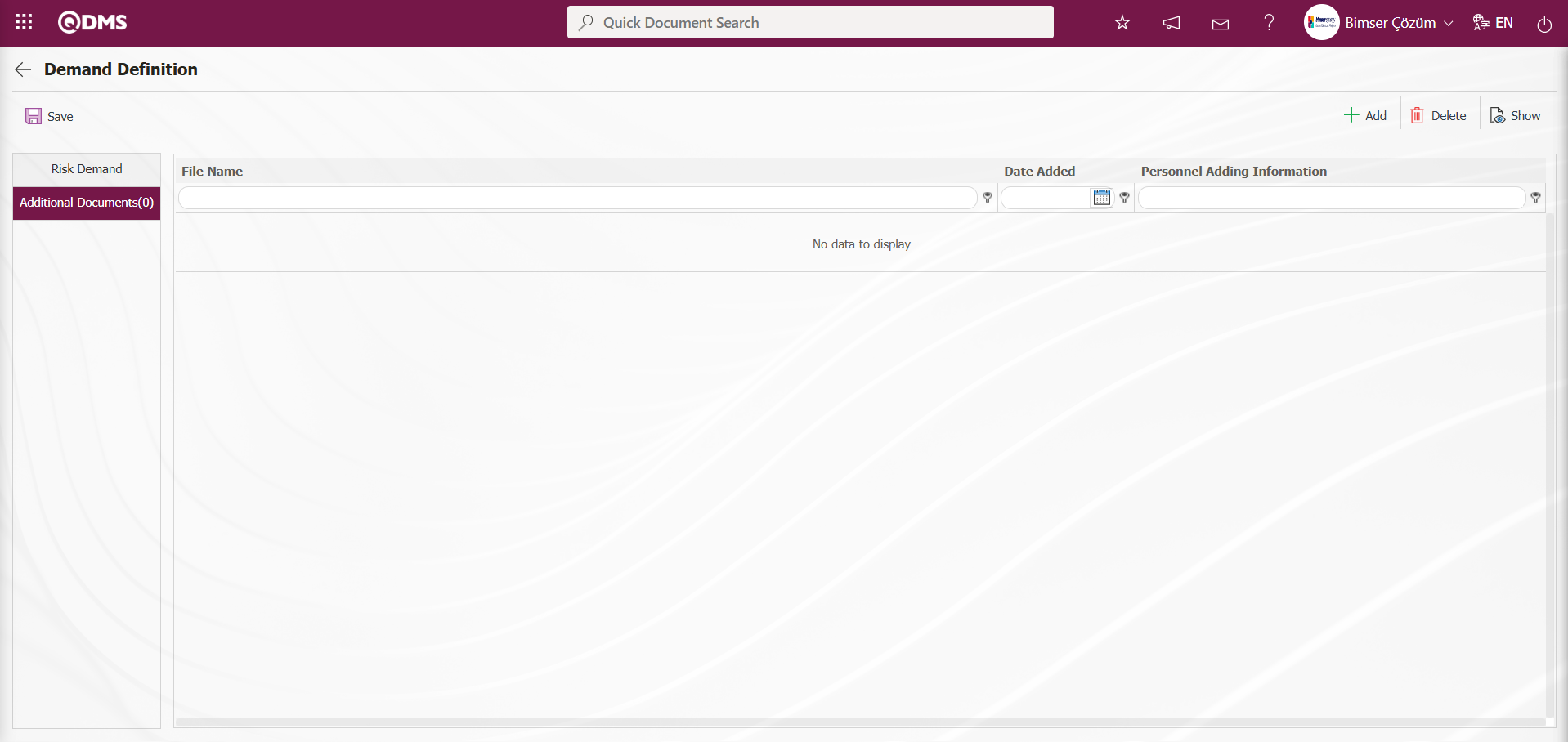
Using the buttons on the screen;
 : An additional file is uploaded to the system.
: An additional file is uploaded to the system.
 : Information about the uploaded additional file is displayed.
: Information about the uploaded additional file is displayed.
 : Information about the uploaded additional file is deleted.
: Information about the uploaded additional file is deleted.
Click on the Risk Demand tab.
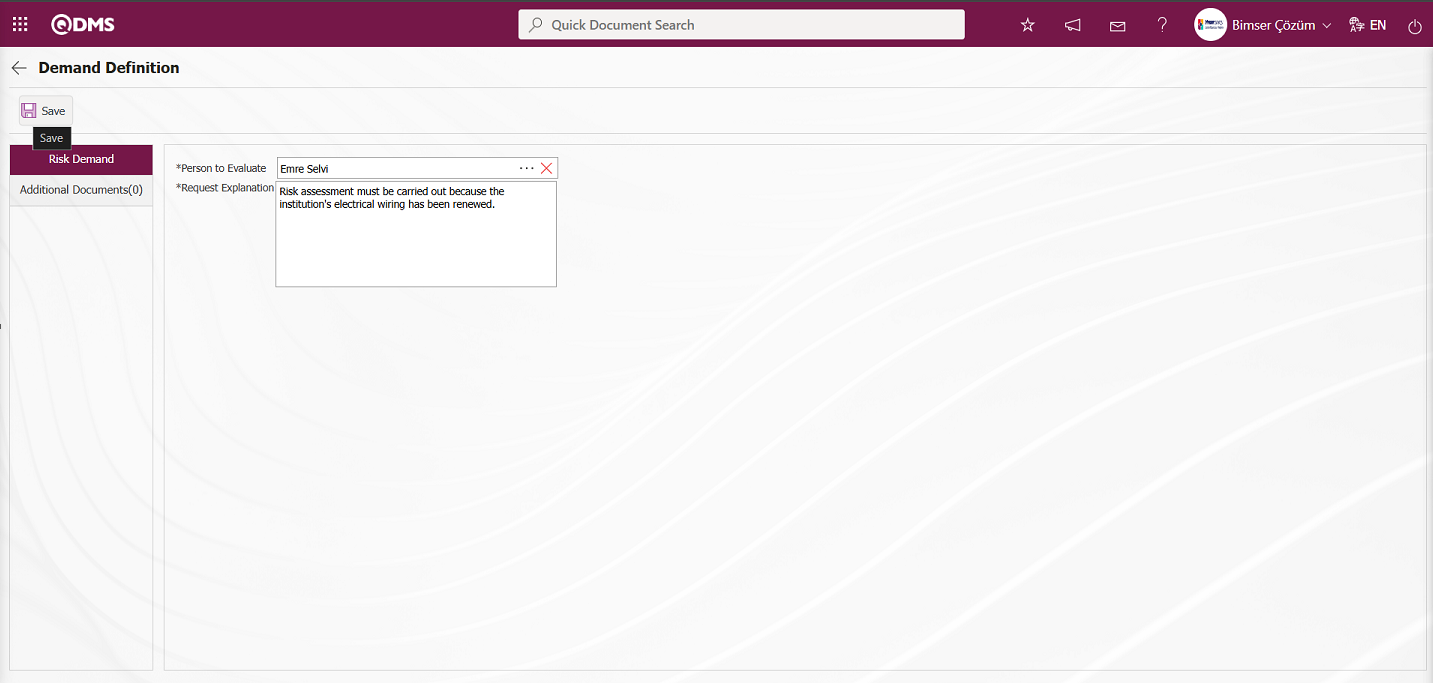
After entering the Person to Evaluate and Request Explanation in the Demand Definition screen that opens, click the  button in the upper left corner of the screen to save the request and open it as an action for the relevant person.
button in the upper left corner of the screen to save the request and open it as an action for the relevant person.
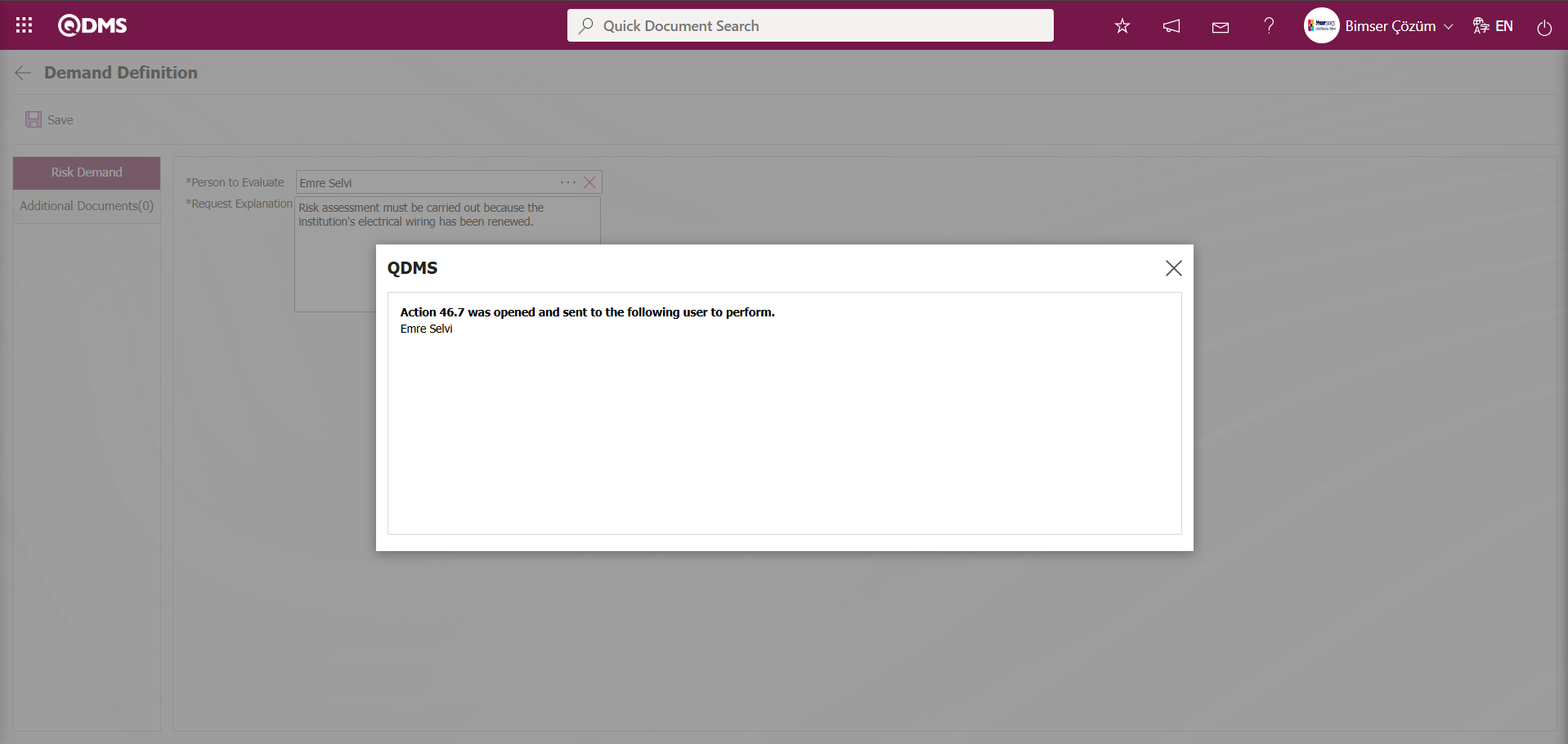
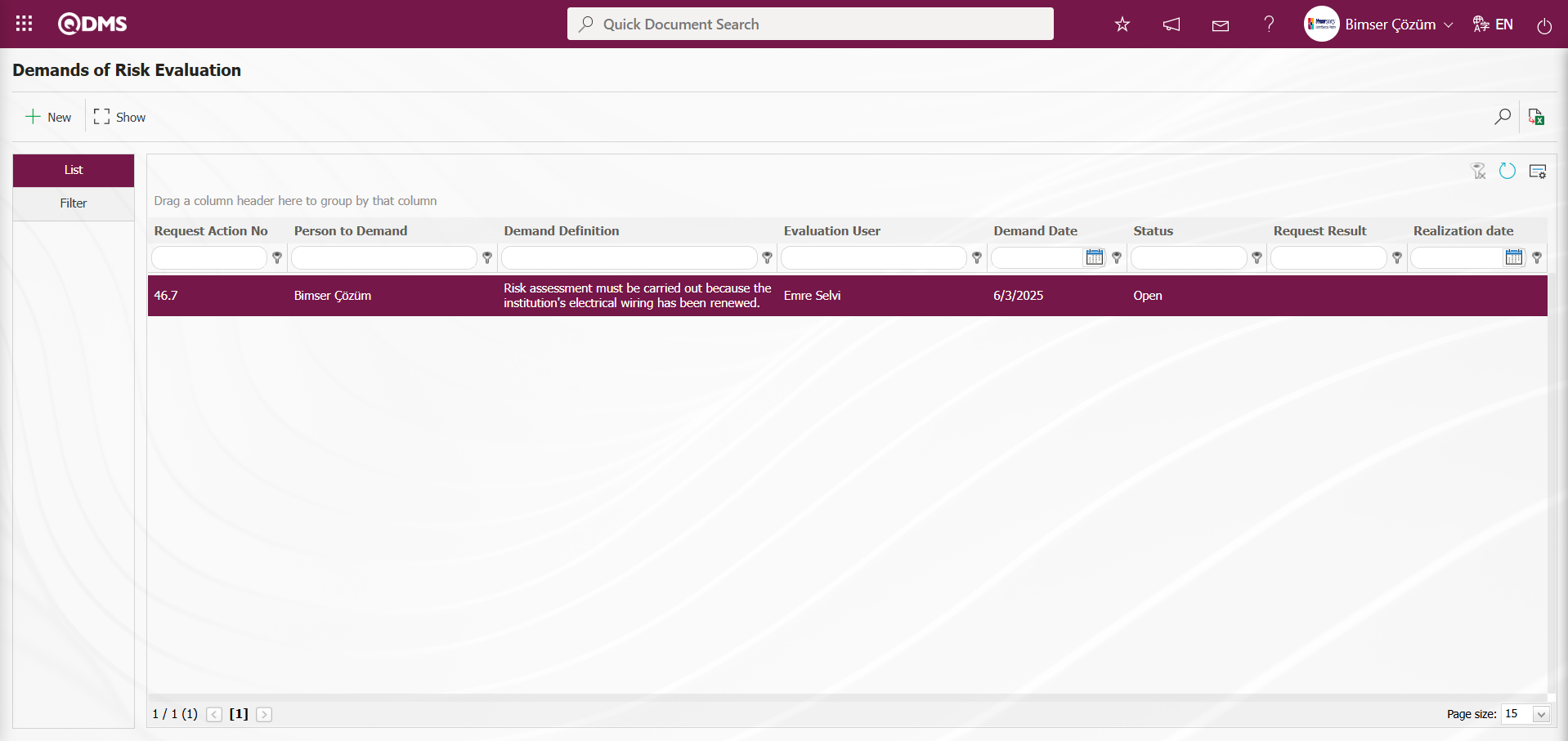
6.3. Dashboard / Environmental Dimensions Risk Assessment
Menu Name: Dashboard/ Environmental Dimensions Risk Assessment
In the Qdms system, it is the section that allows users to view processes, metrics, graphs, and reports on a single screen. A dashboard is a display screen, workboard, or indicator table used to summarize information flow and/or content, explaining a specific situation through graphs and tables. Its purpose is to provide the necessary information in the shortest possible time with minimal interaction and thinking. It is a screen frequently used by individuals in managerial positions. The Dashboard feature has been introduced in the Qdms system within the scope of Environmental Dimensions Risk Assessment. This screen appears depending on menu viewing permissions.
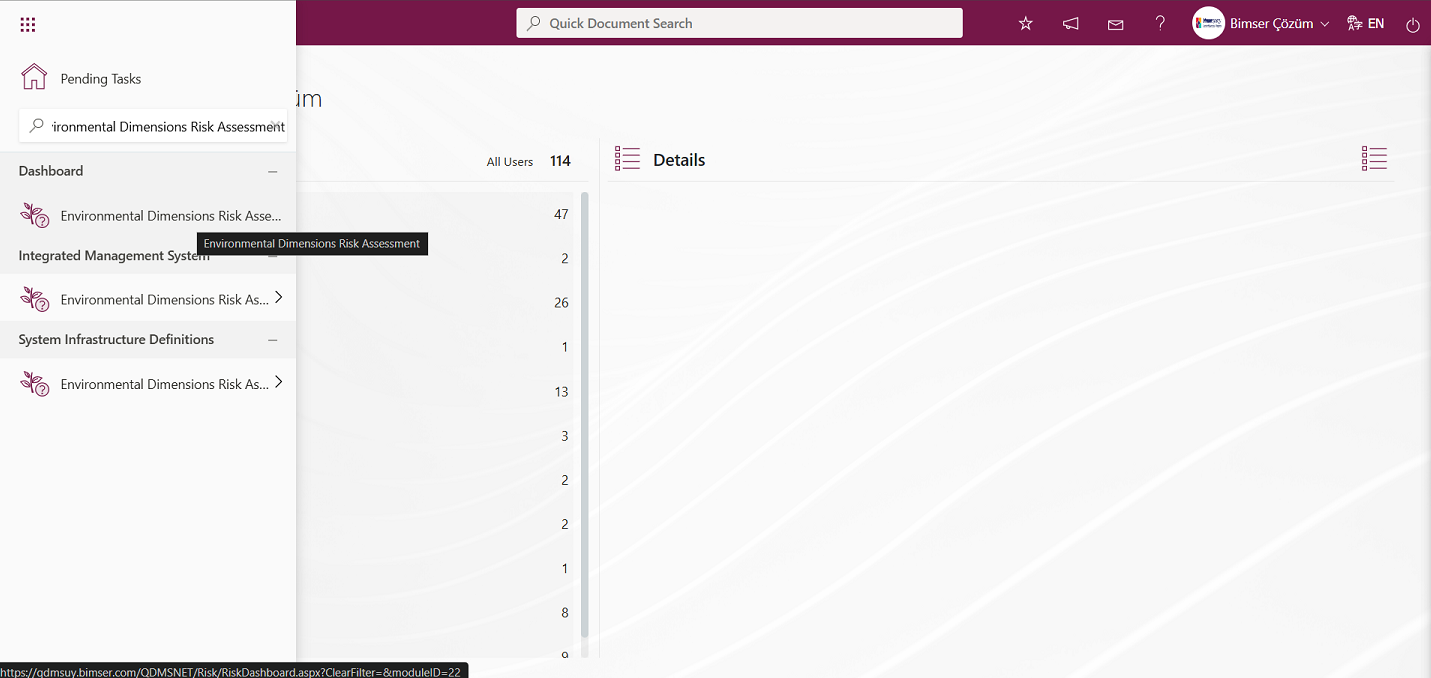
When you click on the Dashboard menu, two tabs appear: List and Filter.
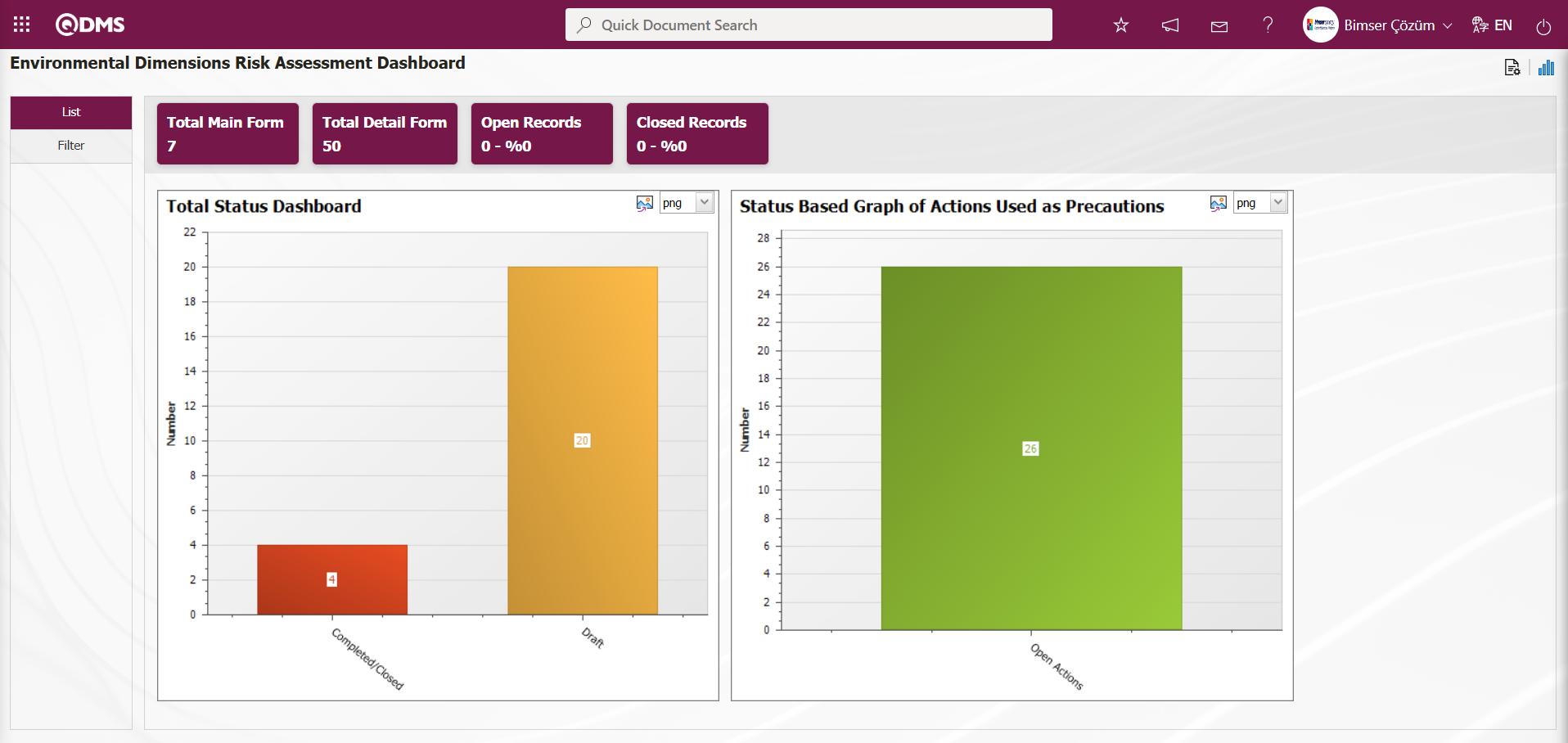
Filtering is performed according to the fields found in the search criteria in the Filter tab.
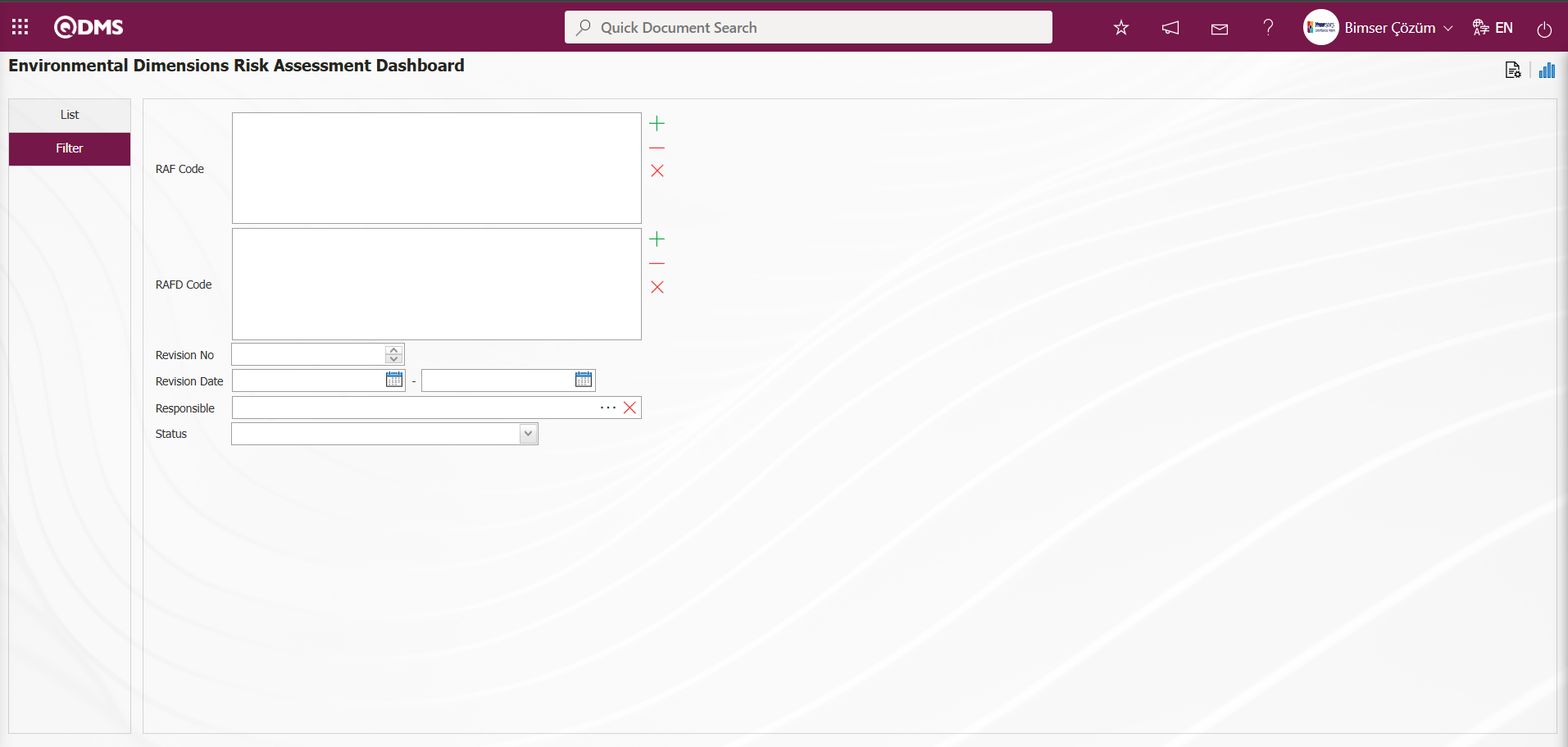
Using the buttons on the screen;
 : The Dashboard Configuration screen opens. A new dashboard definition process is performed on the screen that opens. This button is displayed when you are defined as the module administrator in the relevant module. You must perform the module administrator definition process in the System Infrastructure Definitions/BSID/Configuration Settings/Manager Definition menu in the relevant module. Otherwise, this button will not be displayed if there is no module administrator defined in the relevant module.
: The Dashboard Configuration screen opens. A new dashboard definition process is performed on the screen that opens. This button is displayed when you are defined as the module administrator in the relevant module. You must perform the module administrator definition process in the System Infrastructure Definitions/BSID/Configuration Settings/Manager Definition menu in the relevant module. Otherwise, this button will not be displayed if there is no module administrator defined in the relevant module.
 : Performs graph drawing operations.
: Performs graph drawing operations.
In the Environmental Dimensions Risk Assessment module, on the Environmental Dimensions Risk Assessment Dashboard screen, in the List tab, fields such as Total Main Form, Total Detail Form, Open Records, and Closed Records appear as fixed fields on the screen and cannot be edited. These fixed fields provide information in total and percentage segments.
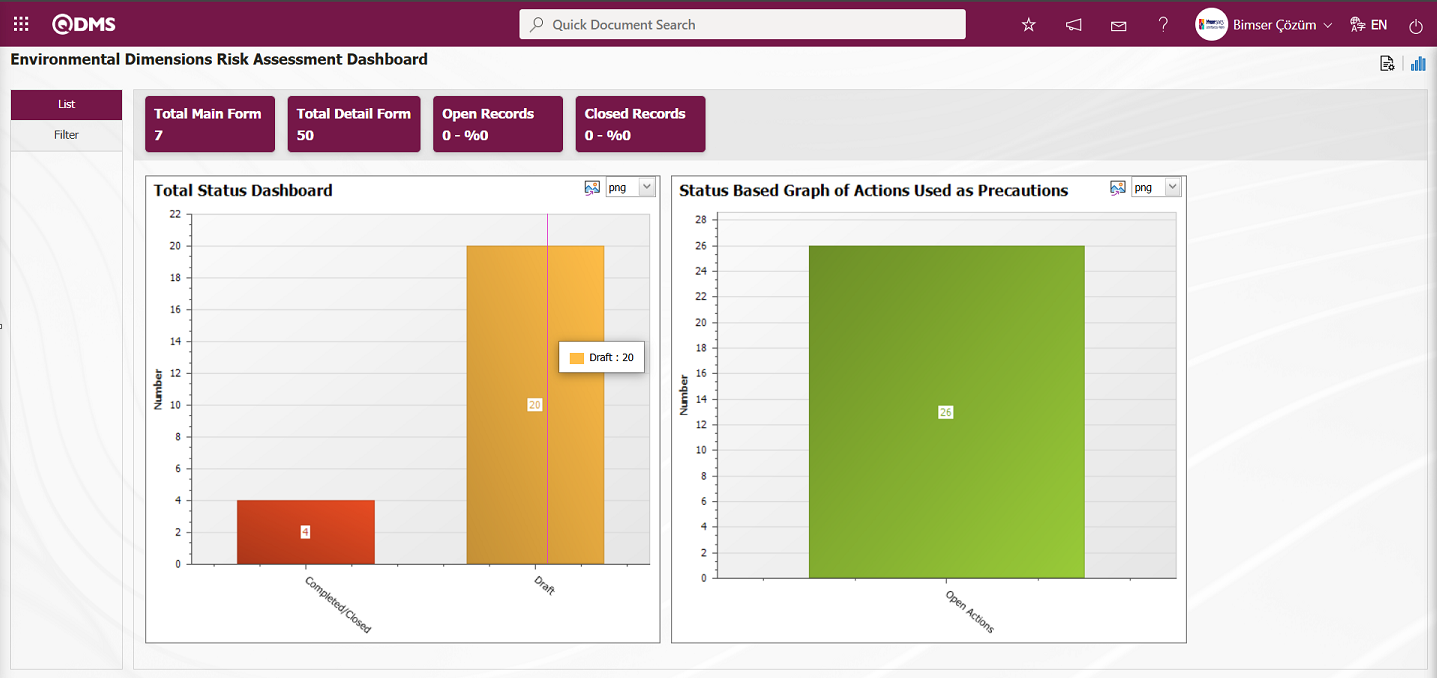
The Environmental Dimensions Risk Assessment Dashboard screen allows you to design graphs by specifying settings such as the number of graphs, graph names, graph order, Z-axis and Y-axis fields, graph height, graph width, and graph type. To make these settings on the Environmental Dimensions Risk Assessment Dashboard screen, the user must be defined as a module administrator in the Environmental Dimensions Risk Assessment. (The module administrator definition process is performed in the Environmental Dimensions Risk Assessment module in the System Infrastructure Definitions/BSID/Configuration Settings/Manager Definition menu.)
When the user is not a module administrator in the Environmental Dimensions Risk Assessment module, the following button appears on the Environmental Dimensions Risk Assessment Dashboard screen.
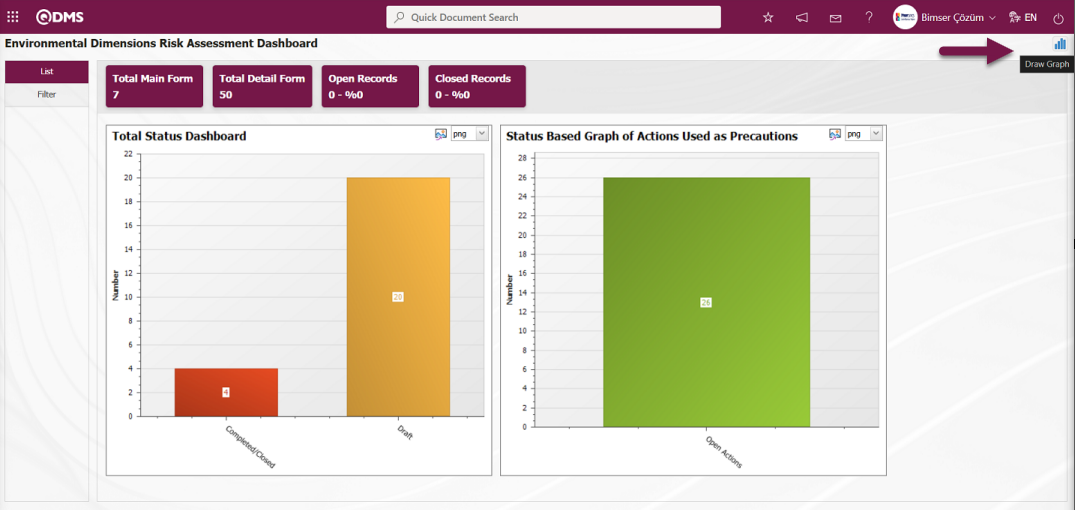
In the Environmental Dimensions Risk Assessment module, the first button  (Graphics Settings) is displayed on the Environmental Dimensions Risk Assessment Dashboard screen for users defined as module administrators. Module administrators can make the necessary adjustments
(Graphics Settings) is displayed on the Environmental Dimensions Risk Assessment Dashboard screen for users defined as module administrators. Module administrators can make the necessary adjustments  (Graphics Settings) on the Environmental Dimensions Risk Assessment Dashboard screen using the Graph Settings button to design graphs.Users who are not module administrators can perform graphic design operations by making the necessary settings in the Dashboard Configuration screen under System Infrastructure Definitions/BSID/Configuration Settings/Dashboard Configuration/ Environmental Dimensions Risk Assessment menu.
(Graphics Settings) on the Environmental Dimensions Risk Assessment Dashboard screen using the Graph Settings button to design graphs.Users who are not module administrators can perform graphic design operations by making the necessary settings in the Dashboard Configuration screen under System Infrastructure Definitions/BSID/Configuration Settings/Dashboard Configuration/ Environmental Dimensions Risk Assessment menu.
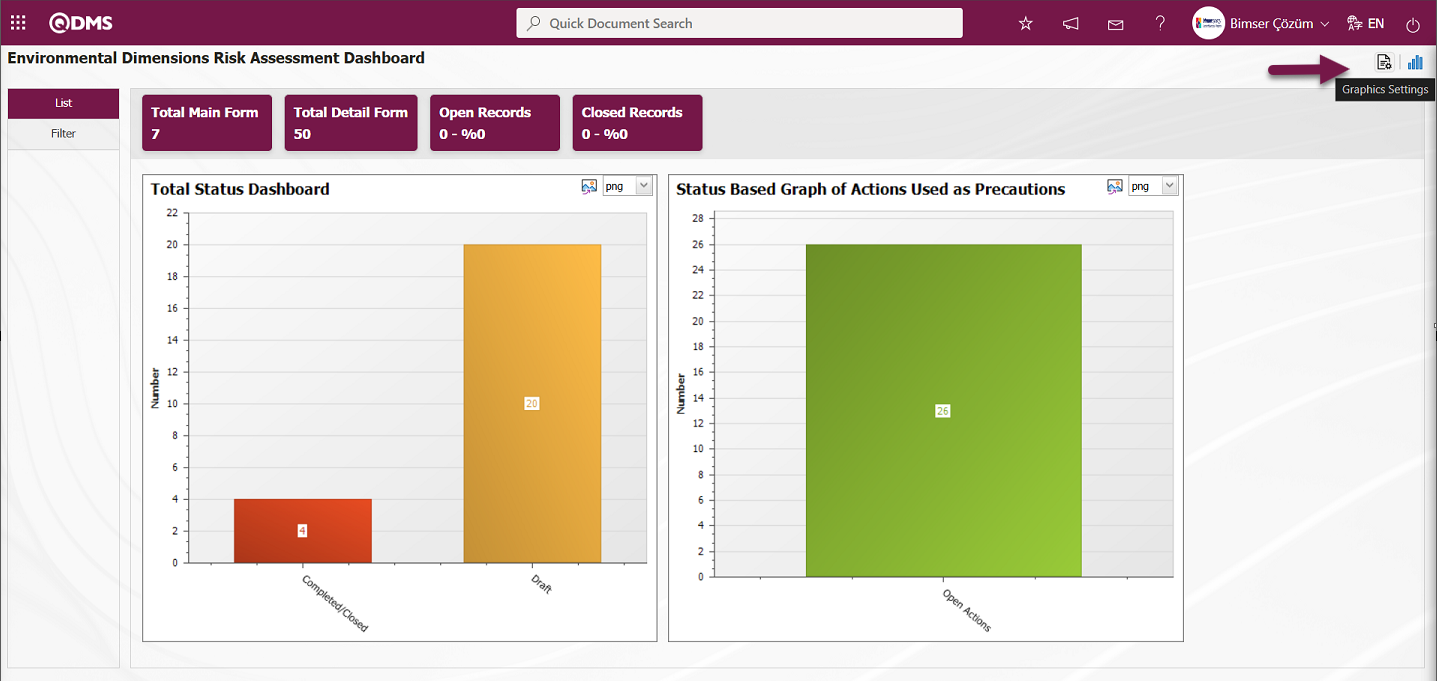
To design graphs, update selected graph information in the list, and delete information in the Environmental Dimensions Risk Assessment module, click the  (Graphics Settings) button.
(Graphics Settings) button.
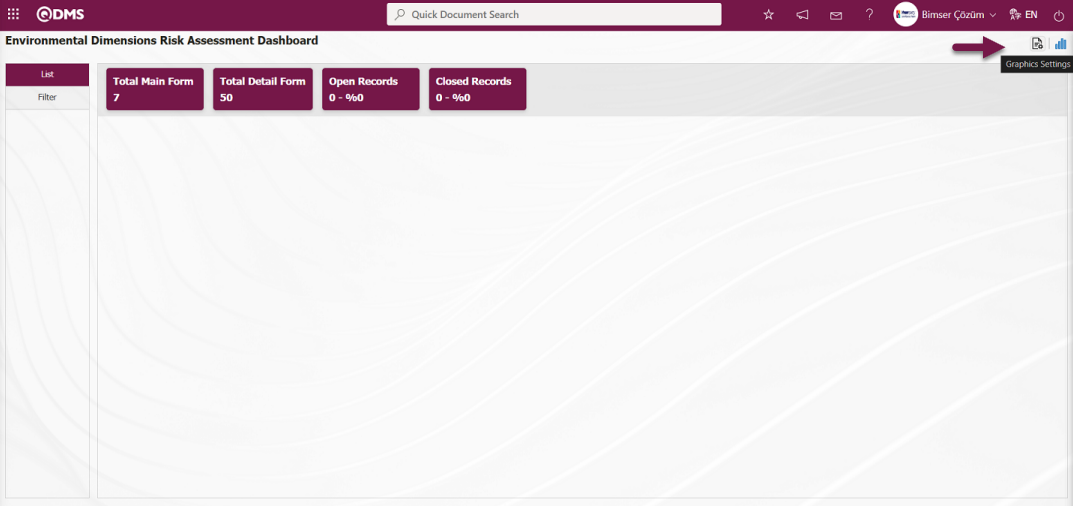
The Dashboard Configuration screen opens.
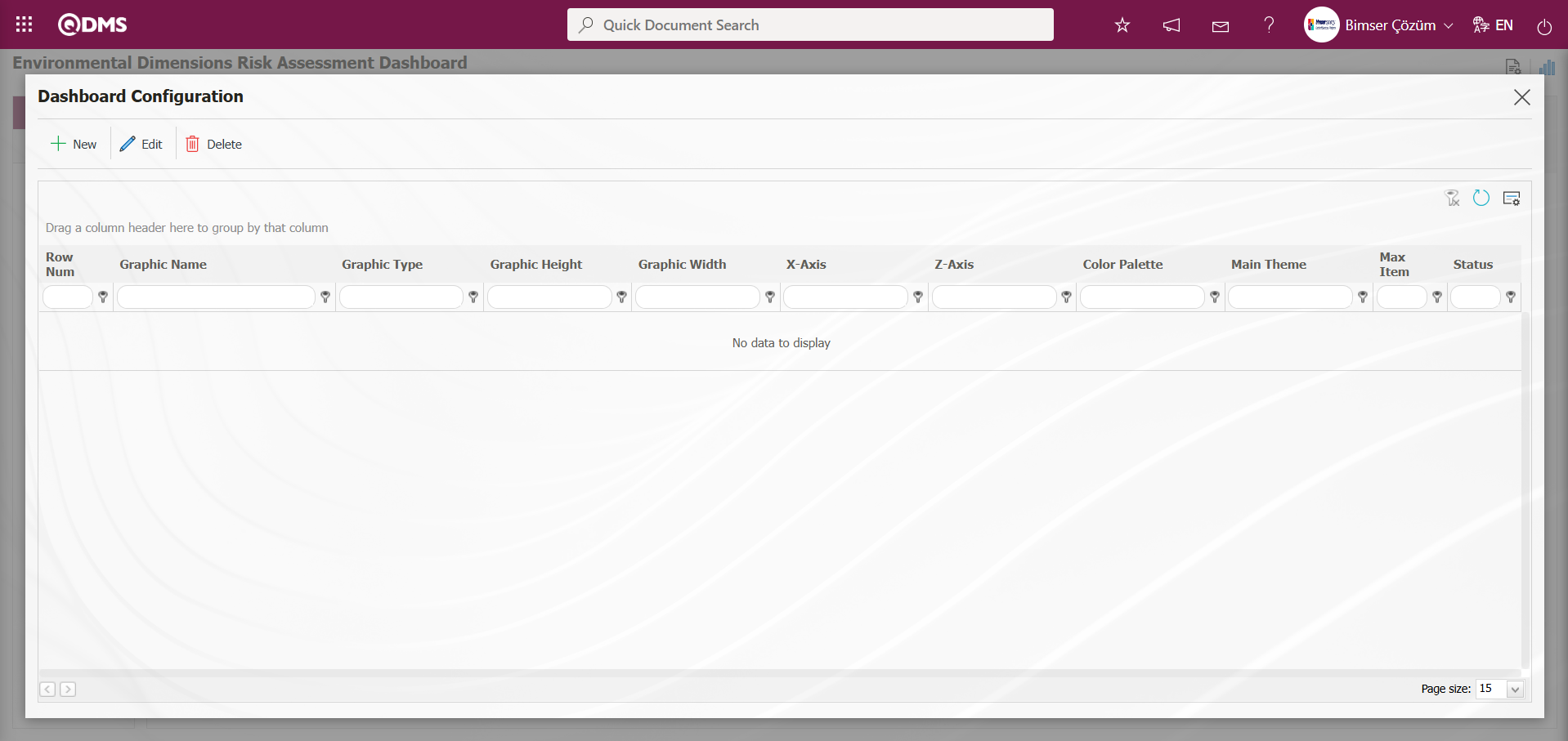
Using the buttons on the screen;
 : A new Dashboard is defined.
: A new Dashboard is defined.
 : The Dashboard information selected in the list is corrected/changed/updated.
: The Dashboard information selected in the list is corrected/changed/updated.
 : The Dashboard information selected in the list is deleted.,
: The Dashboard information selected in the list is deleted.,
-: The Dashboard Configuration screen is closed.
To add a new Dashboard in the Environmental Dimensions Risk Assessment module, click the  button.
button.

Dashboard Configuration - The New Record screen is displayed.
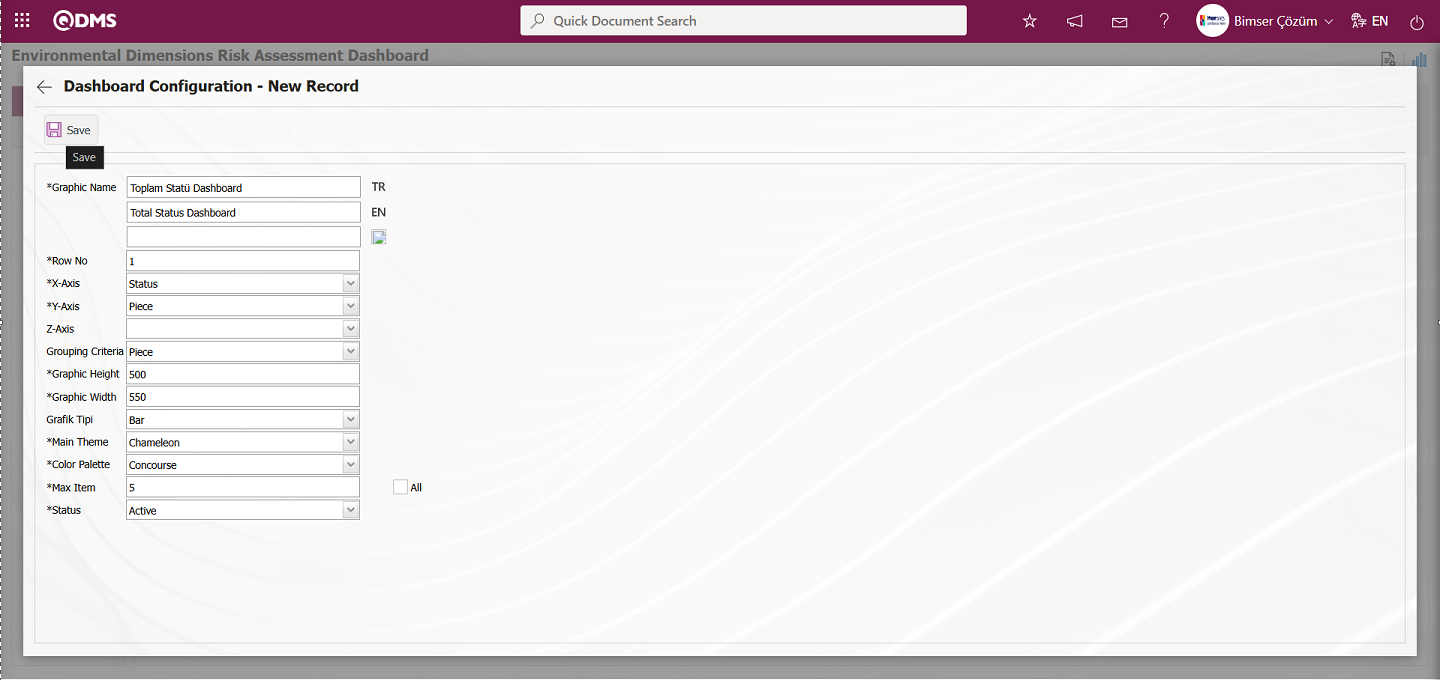
Dashboard Configuration - New Record screen after filling in the required fields with the relevant information, click the  button located at the top left of the screen.
button located at the top left of the screen.
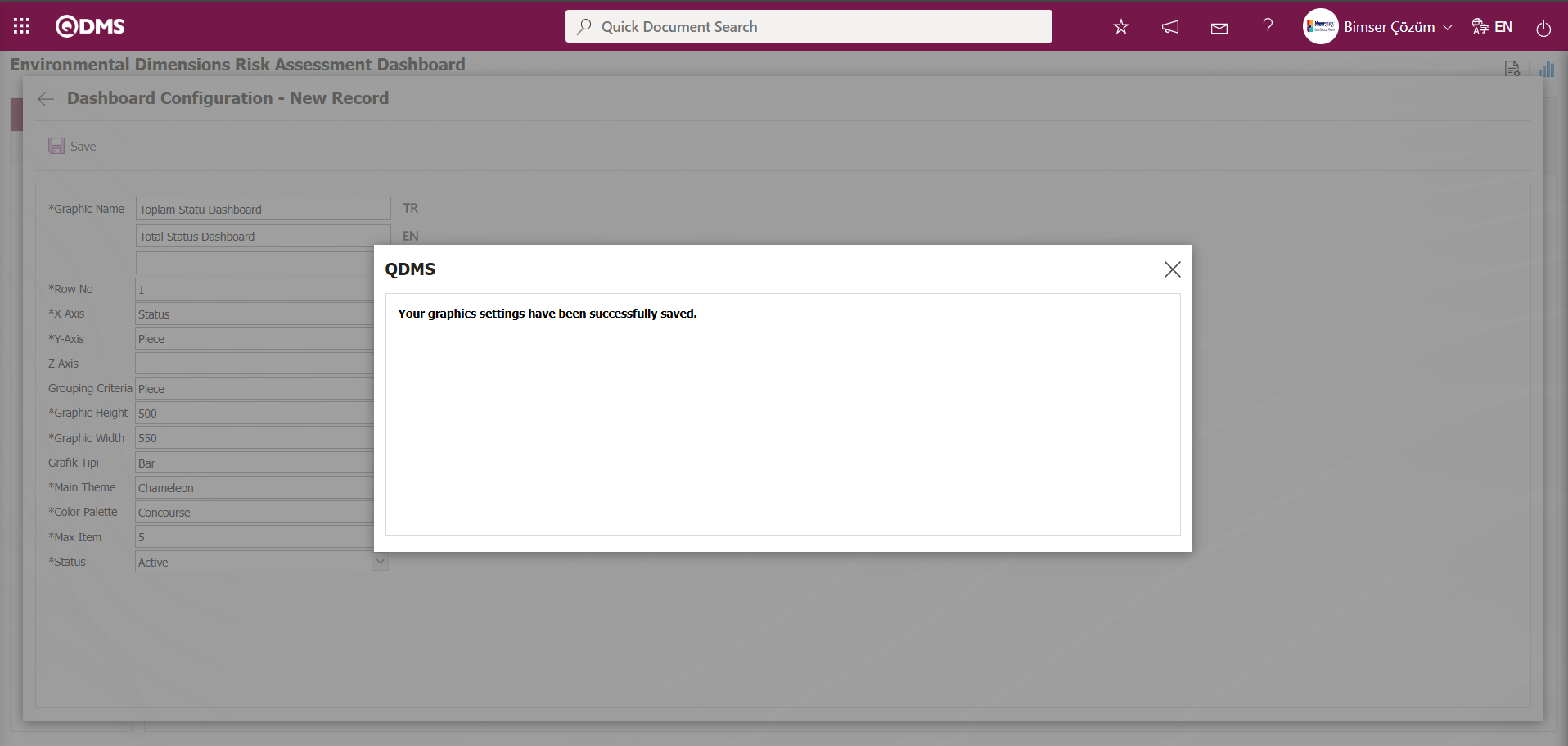
The system displays the message “Your graphics settings have been successfully saved” to indicate that the save operation has been completed.
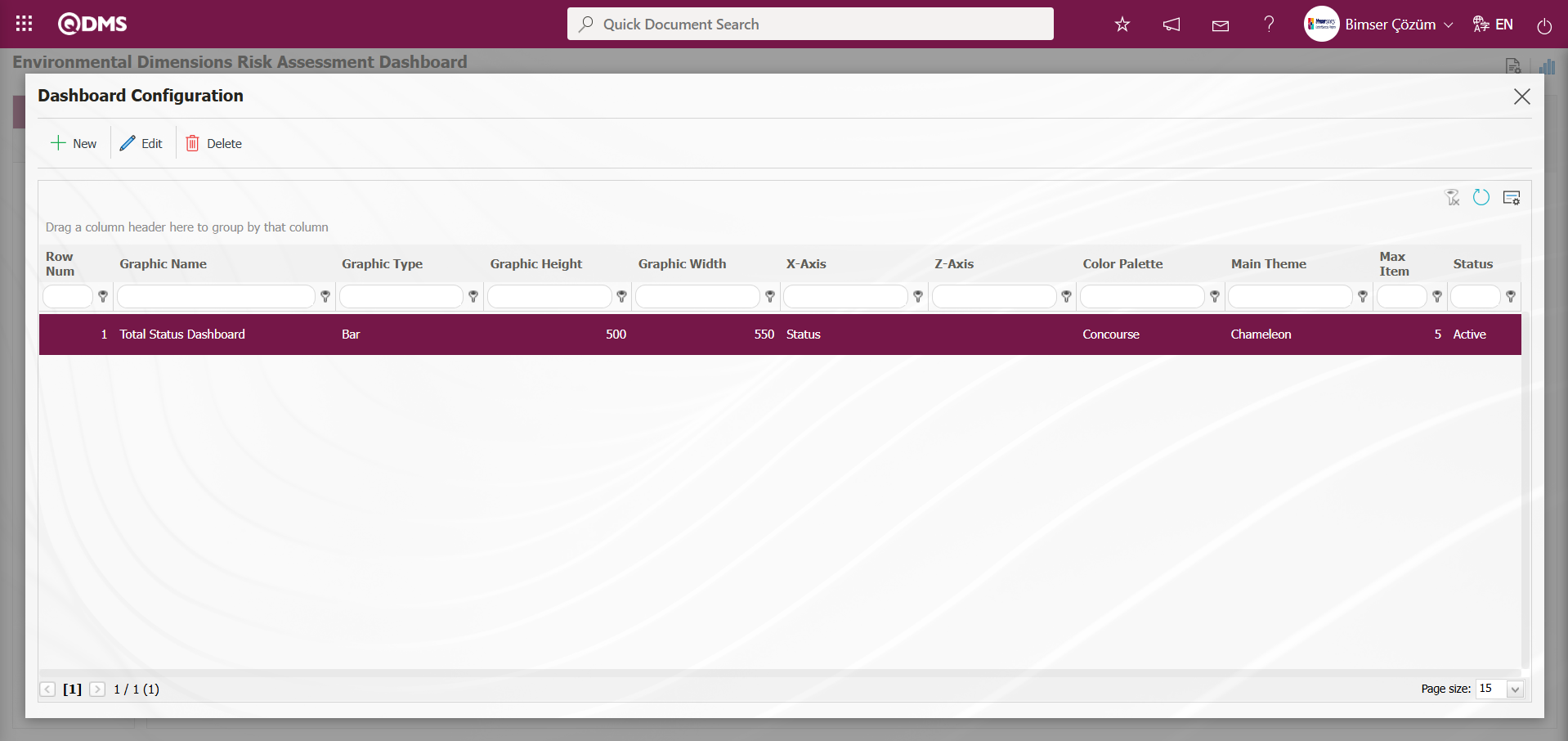
The dashboard defined in the Environmental Dimensions Risk Assessment Dashboard screen is displayed.
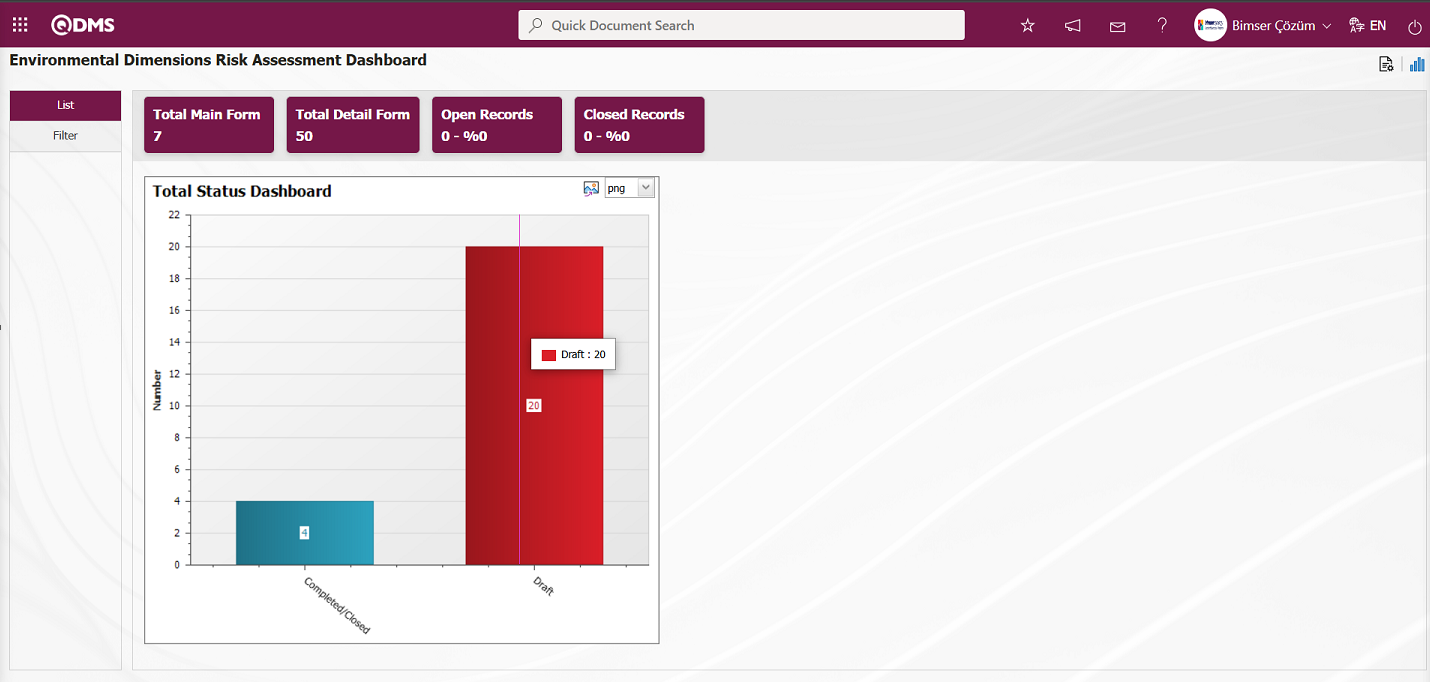 By updating the Dashboard defined in the Dashboard Configuration screen and selecting the PieChart option in the graph type field, the Environmental Dimensions Risk Assessment Dashboard is displayed as a PieChart.
By updating the Dashboard defined in the Dashboard Configuration screen and selecting the PieChart option in the graph type field, the Environmental Dimensions Risk Assessment Dashboard is displayed as a PieChart.
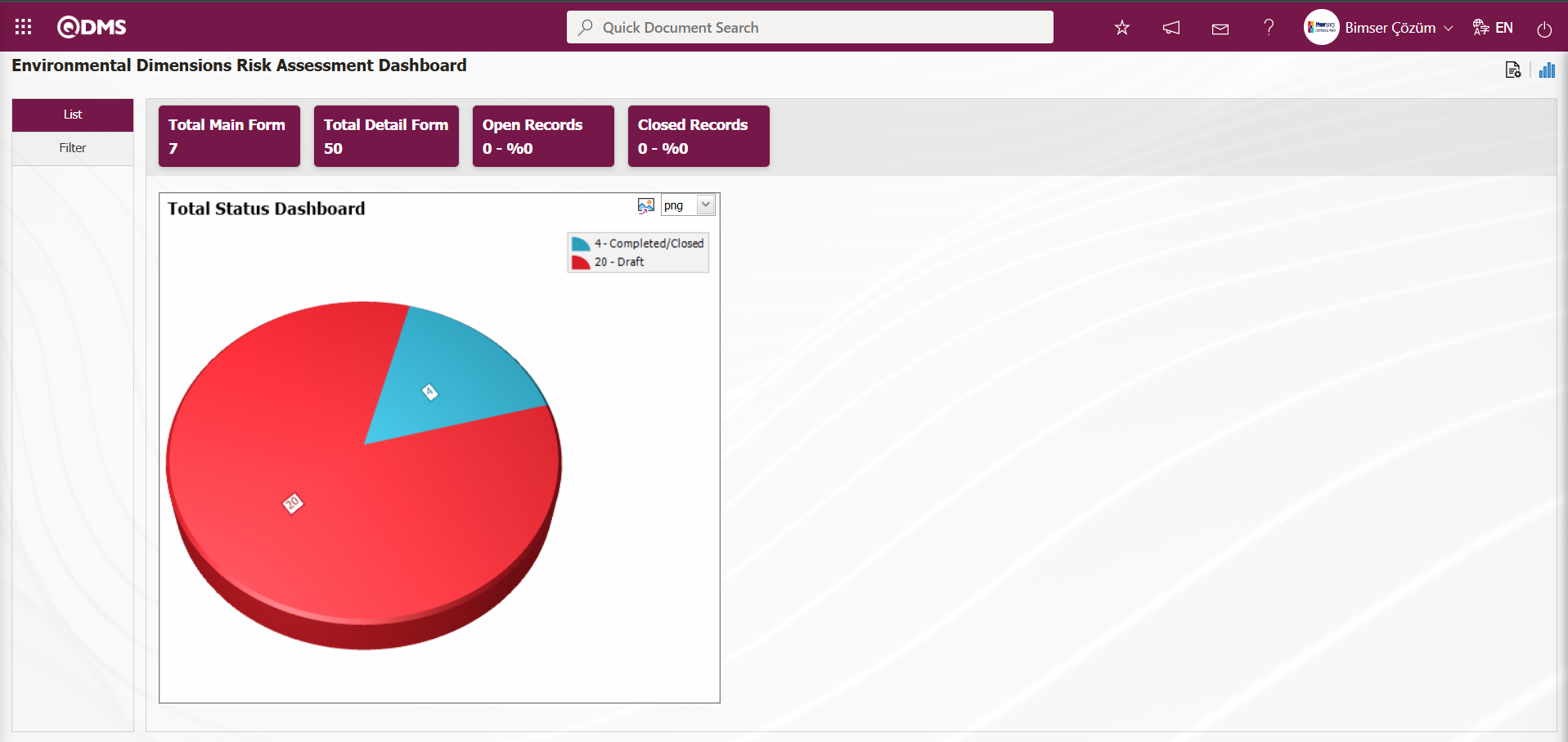
By clicking the  (Export graph) button, the graph is opened and converted to the selected format type (png, jpg, bmp, xls, etc.) from the drop-down menu and exported to an external environment.
(Export graph) button, the graph is opened and converted to the selected format type (png, jpg, bmp, xls, etc.) from the drop-down menu and exported to an external environment.
Graph Size is limited to a minimum value of 500 and a maximum value of 1000. The minimum width of the graph is 550 and the maximum width is 1800. The graph height and width must be selected within these values. Dashboard Configuration - If the new record row number has been used previously, the system displays the error message “The row number you specified is in use, you must specify a row number that is not in use.” during the saving process.
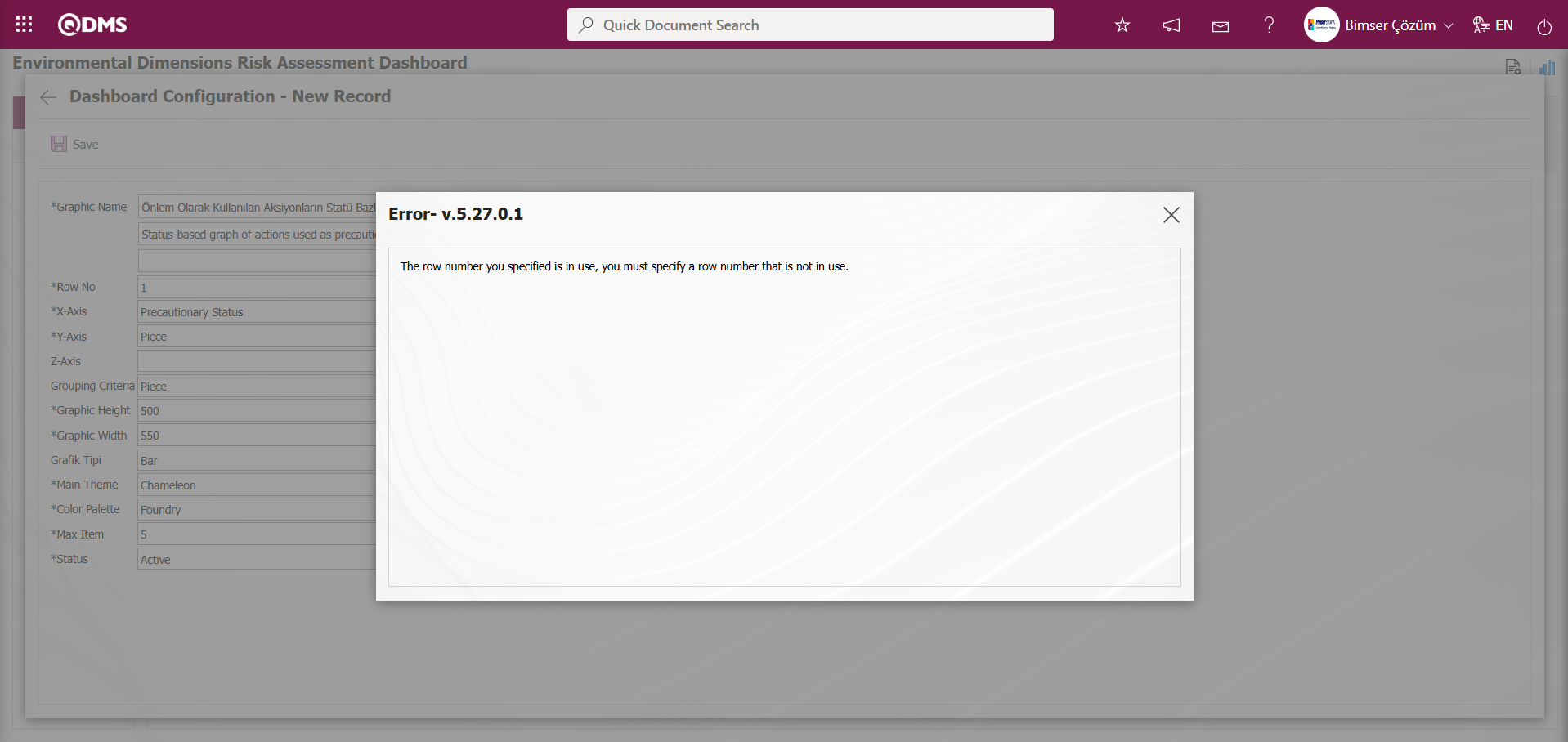
In this way, a new graph can be added on the screen opened with the Graph Settings button. Editing, updating, changing, and deleting operations are performed on the added graph information. A filtering screen has been defined for the relevant graphs in the list and set to be downloadable.
Users without Module Administrators can access the Dashboard Configuration screen by clicking on the System Infrastructure Definitions/BSID/Configuration Settings/Dashboard Configuration/ Environmental Dimensions Risk Assessment menu, and then make the necessary adjustments on the screen that opens to complete the graphic design process.
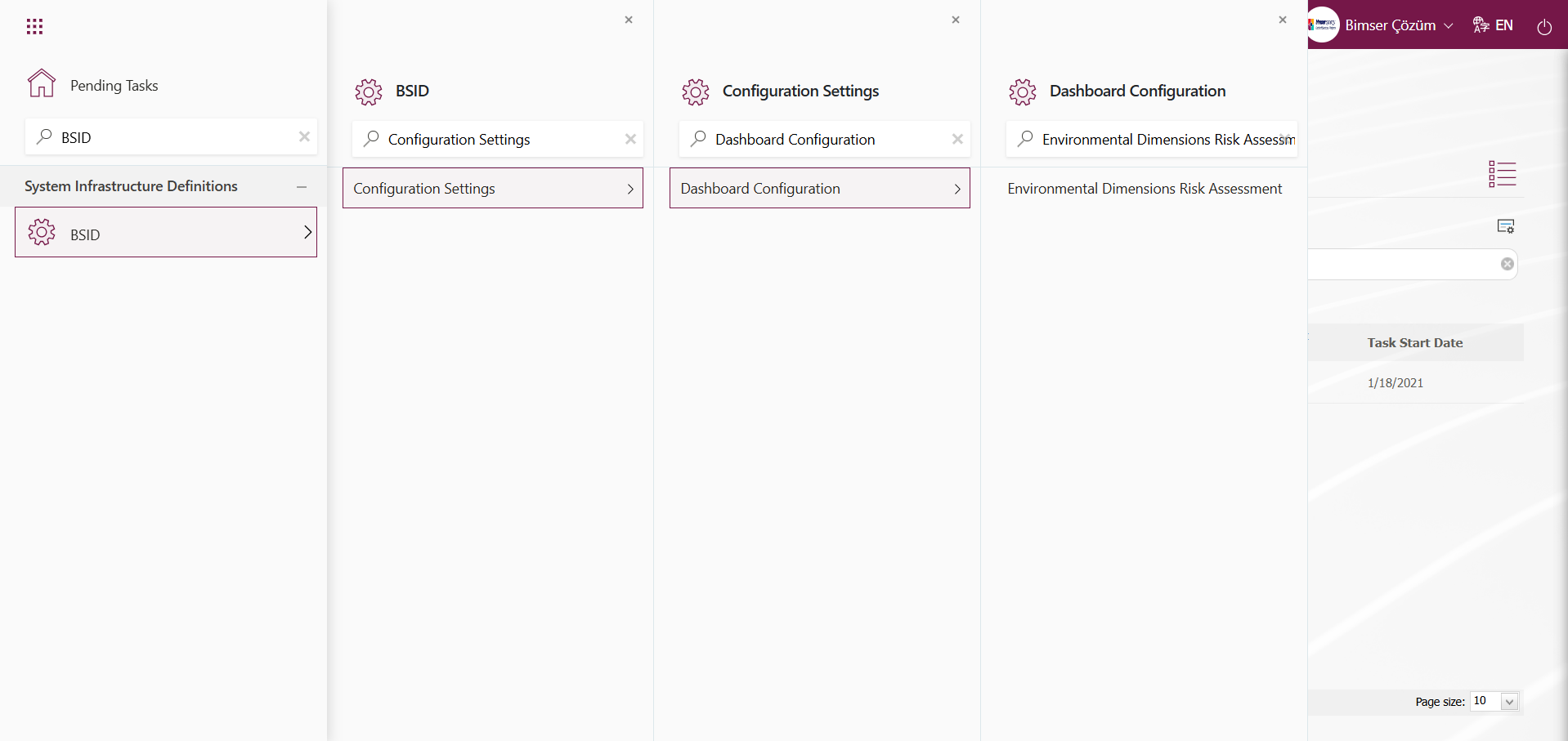
On the Dashboard Configuration screen, you can define a new dashboard by following the same steps using the same buttons.