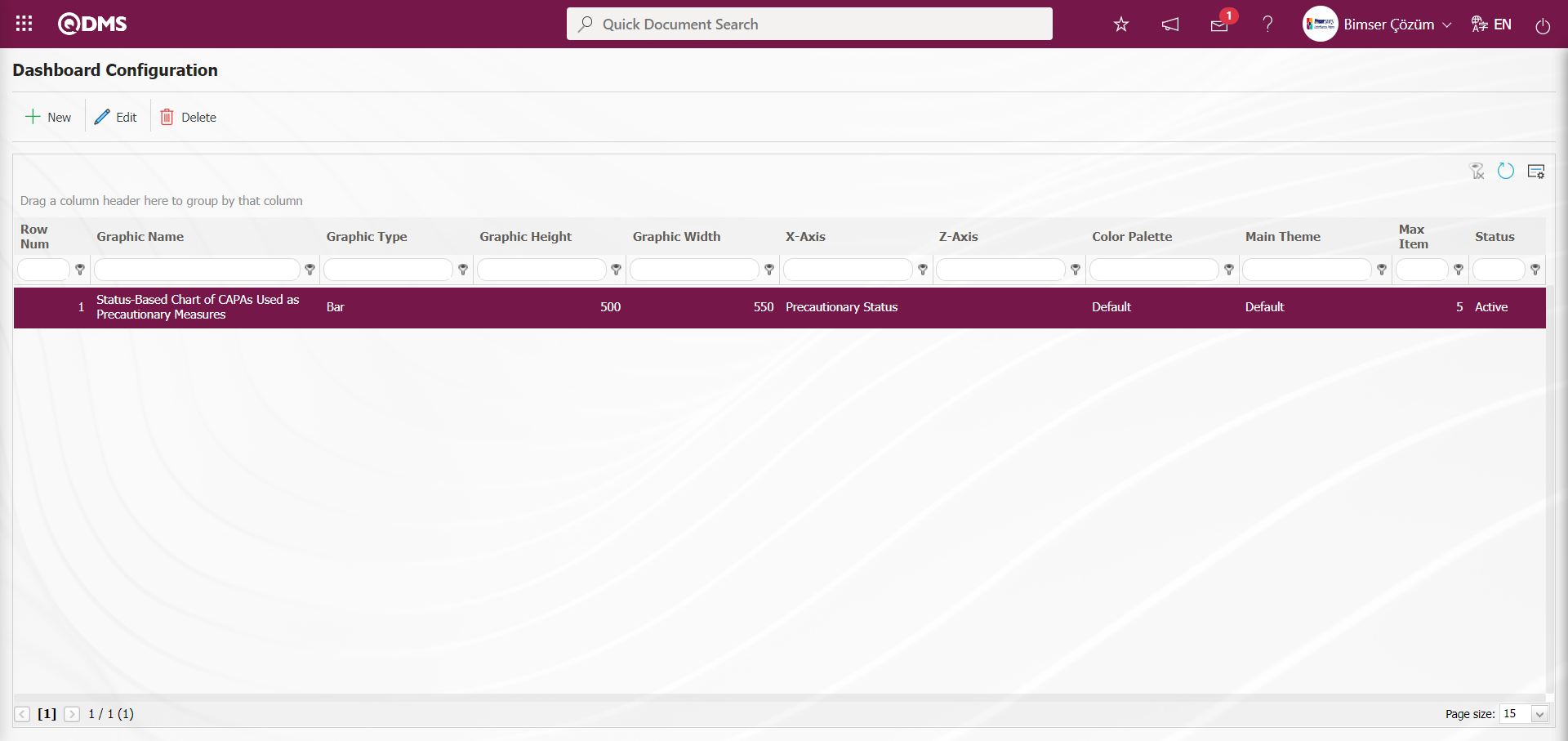Incident Management
Information
You can quickly reach the relevant topic with the help of navigation on the right side.
Incident Management Module (v.5.26) User Help Document
Module Version: 5.26
1. INTRODUCTION:
Incident Management Module is used for recording and tracking incidents such as occupational health and safety, environmental, information security incidents, etc. that occur in companies. Incidents such as near misses, work accidents, environmental accidents that occur within the scope of occupational health and safety and the environment; incidents such as information security breach incidents that occur within the scope of information security can be tracked with this module.
2. PURPOSE:
The purpose of this help guide is to explain how to enter and track new incidents for organizations using the QDMS Incident Management Module.
3. RESPONSIBILITIES:
Management Systems Representative, OHS / Environmental Specialist, Doctor
4. ABBREVIATIONS:
OHS: Occupational Health and Safety
5. Incident Management Module
Making “Work Accidents” and “Ramakkala Notifications” through the system, allowing users to make notifications by filling out the defined “Work Accident” and “Ramakkala” forms through the system, defining status and approval levels for notifications made by users, entering notification details, accident victim and injury information, It is the module that enables you to receive reports within the framework of this data, to associate events with risk forms according to the type of notification, to ensure that the risk form to which the event is related is reviewed again, and to use the precaution tracking system that works in integration with the CAPA and Action modules of QDMS for nonconformities arising as a result of incidents and notifications.
5.1. System Infrastructure Definitions/Incident Management
This is the part where the necessary definitions are made in order to create the infrastructure of the Incident Management Module. According to the definitions made, data appears on the input screen.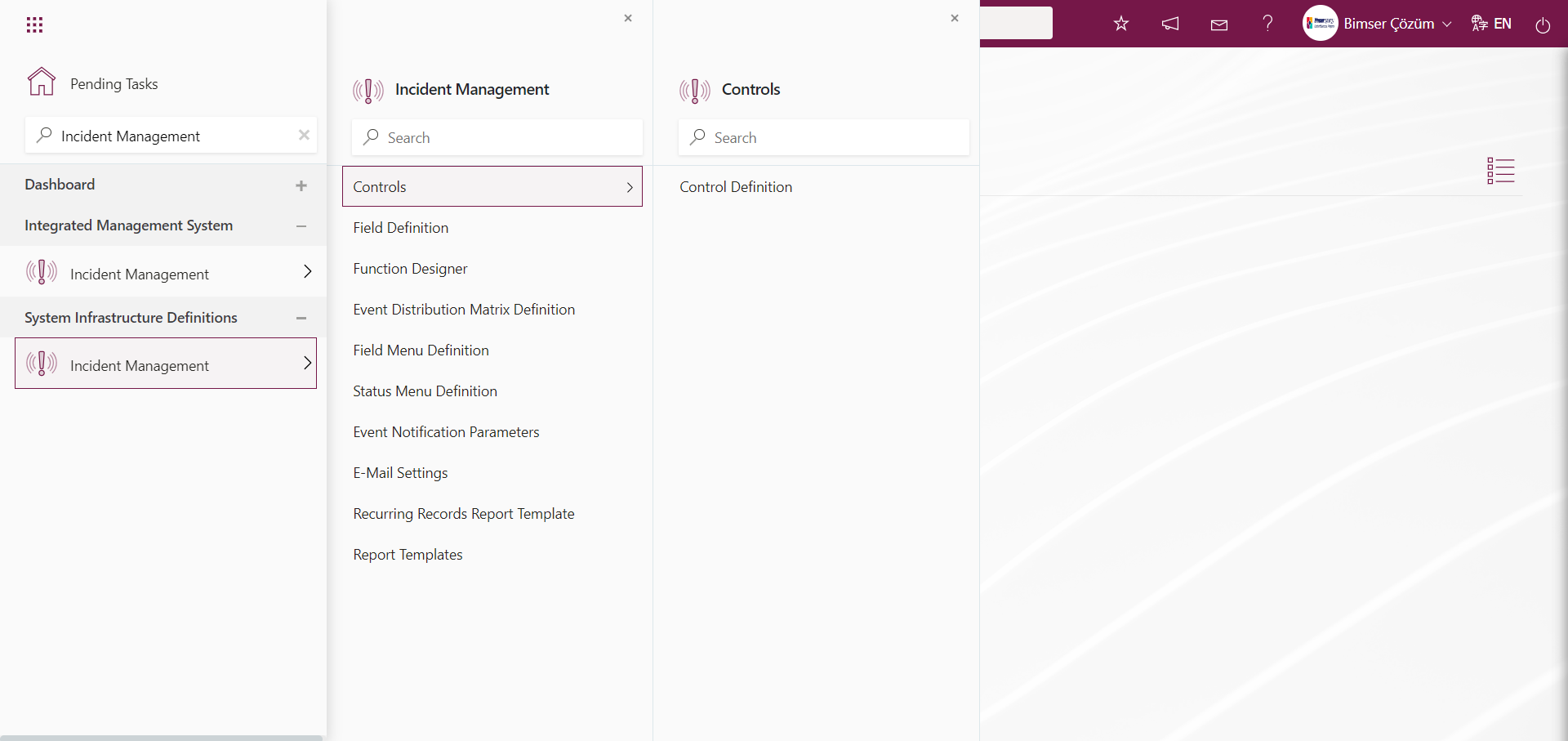
5.1.1. Controls
5.1.1.1. Control Definition
Menu Name: System Infrastructure Definitions / Incident Management/ Controls / Control Definition
Controls are used in Risk Modules in QDMS. Controls are the items mentioned in 27001 Annex A and come in the Controls tab.In the Controls tab, you can select the control step for each risk.In the Controls tab, the control items you select will appear when you want to get the SOA report in the reports heading in the QDMS environment.In short, Controls are used in the preparation of the SOA report.
In the Incident Management parameters, the parameter value of parameter 95 ‘Should the Controls tab be used?’ is activated by selecting ‘Yes’.
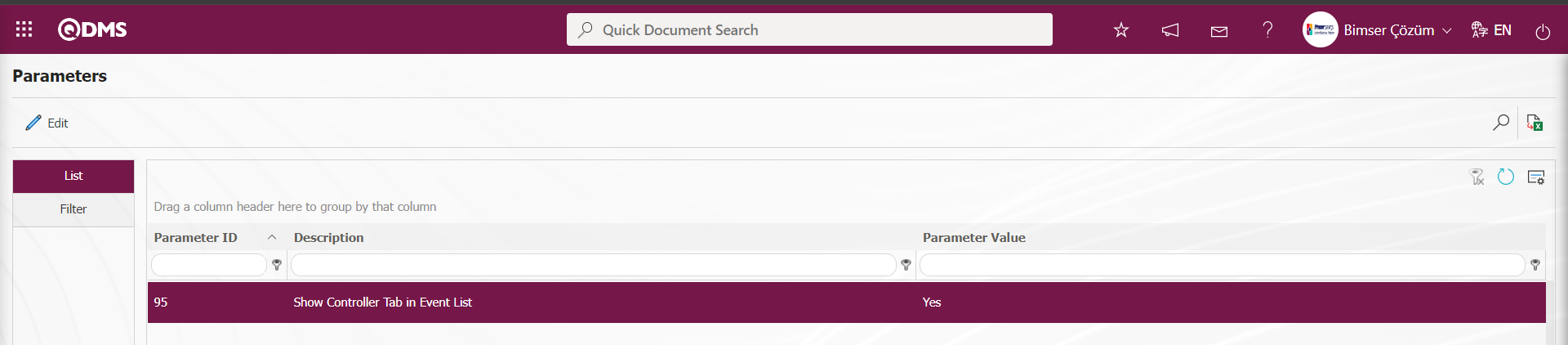 After the parameter is activated, it appears as a tab on the new record screen where a new event notification record is defined on the Event Notification Form - Details screen.
After the parameter is activated, it appears as a tab on the new record screen where a new event notification record is defined on the Event Notification Form - Details screen.
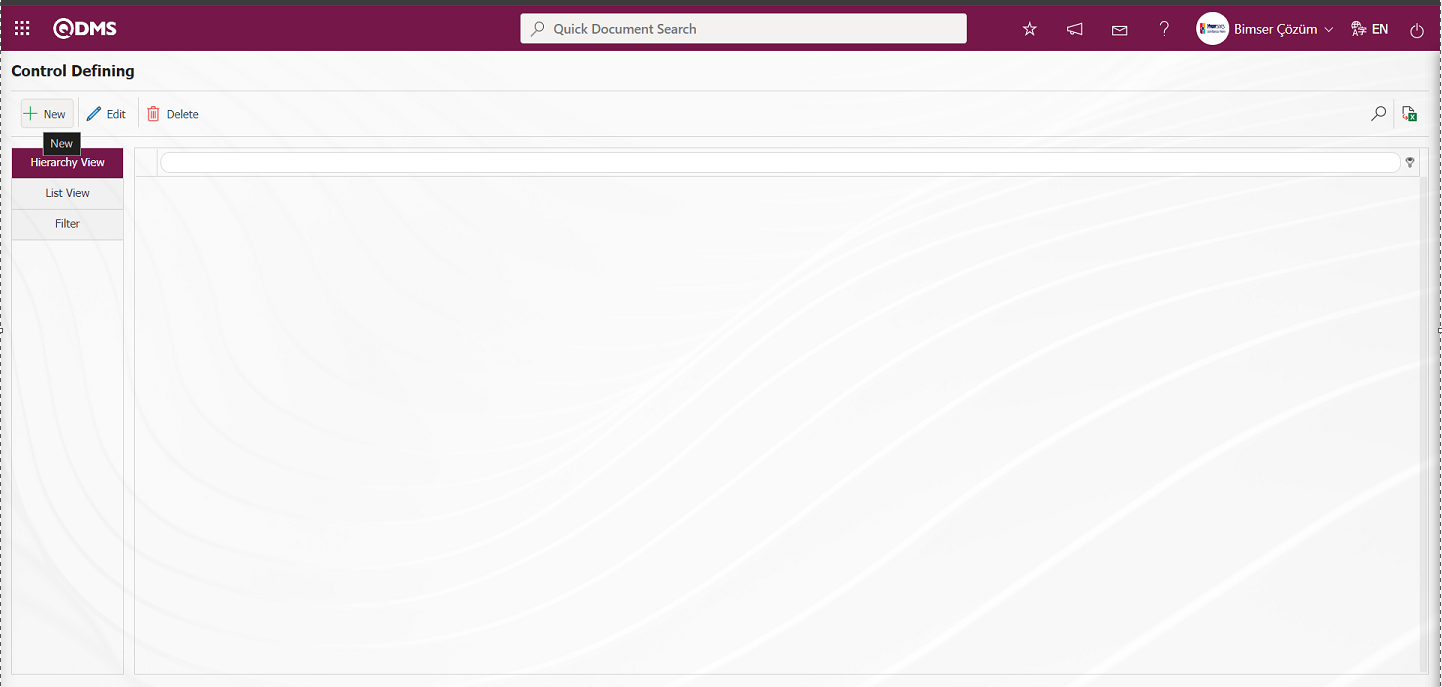
With the help of the buttons on the screen;
 : A new Control is defined.
: A new Control is defined.
 : Correction / change / update is made on the selected Control information in the list. Code information cannot be updated.
: Correction / change / update is made on the selected Control information in the list. Code information cannot be updated.
 : Control information selected in the list can be deleted.
: Control information selected in the list can be deleted.
 : Data can be transferred to Excel.
: Data can be transferred to Excel.
 : Records can be searched by filtering.
: Records can be searched by filtering.
To add a new Control to the Control Definition screen, click on the  button on the top left corner of the screen to display the Control Definition-New Record screen.
button on the top left corner of the screen to display the Control Definition-New Record screen.
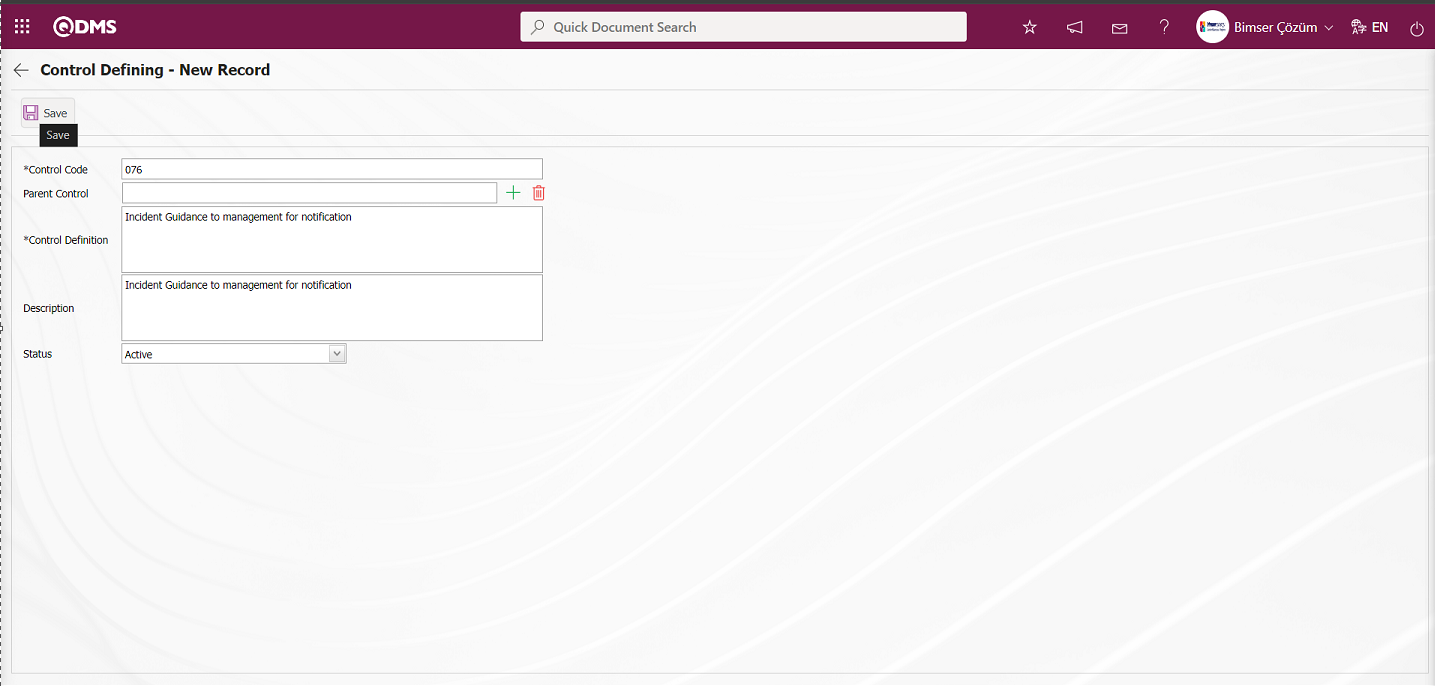
Related fields are defined on the screen that opens:
Control Code: This is the mandatory field where control code information is defined on the Control Defining - New Record screen. It should be defined without using characters such as spaces and Turkish characters, so that it is not the same as the previously defined fields. Ex. ‘001’, ‘RK’
The system automatically assigns the code template according to the code template defined in the ‘Controls Auto Code Template’ parameter 96 of the related module.
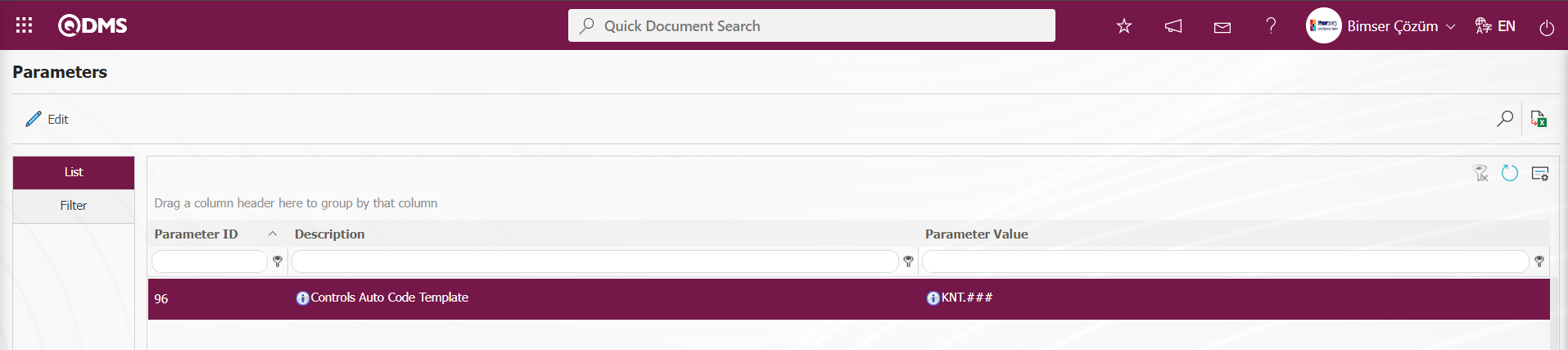 The information that the defined auto code template will start at the counter value comes according to the value defined in the parameter value in the ‘Controls Counter’ parameter 97 of the relevant module.
The information that the defined auto code template will start at the counter value comes according to the value defined in the parameter value in the ‘Controls Counter’ parameter 97 of the relevant module.
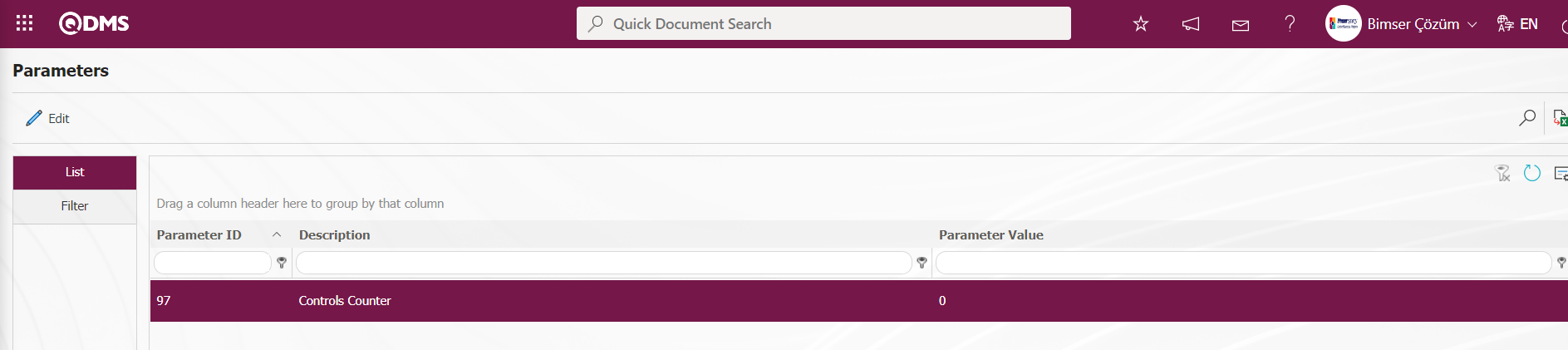
The counter value is defined as ‘0’ in the parameter value. The system will assign code template as KNT.001, KNT.002, KNT.003.
Parent Control: If the Top Control in the creation phase is a sub-division of a Control definition, this field is automatically filled. In the filled field, the name of the Control definition to which it is connected is written. If you want to delete the top breakdown to which it is connected, use the  (Delete) button on the right side or if you want to change it, use the
(Delete) button on the right side or if you want to change it, use the  (Select) button on the right side. If there is no parent Control to which it is connected, this field is empty.
(Select) button on the right side. If there is no parent Control to which it is connected, this field is empty.
Control Definition: This is the mandatory field where the Control definition information is defined on the Control Defining - New Record screen.
Description: It is the field where the Description information is entered on the Control Defining - New Record screen.
Status: It is the field where the ‘Active’ option is selected in the ‘Active’ and ‘Inactive’ options of the Status information on the Control Defining - New Record screen. Controls whose status is inactive are a sign that they are no longer used in the system.
After the required fields are filled in the Control Defining - New Record screen, the Control Identification registration process is performed by clicking the  button in the upper left corner.
button in the upper left corner.
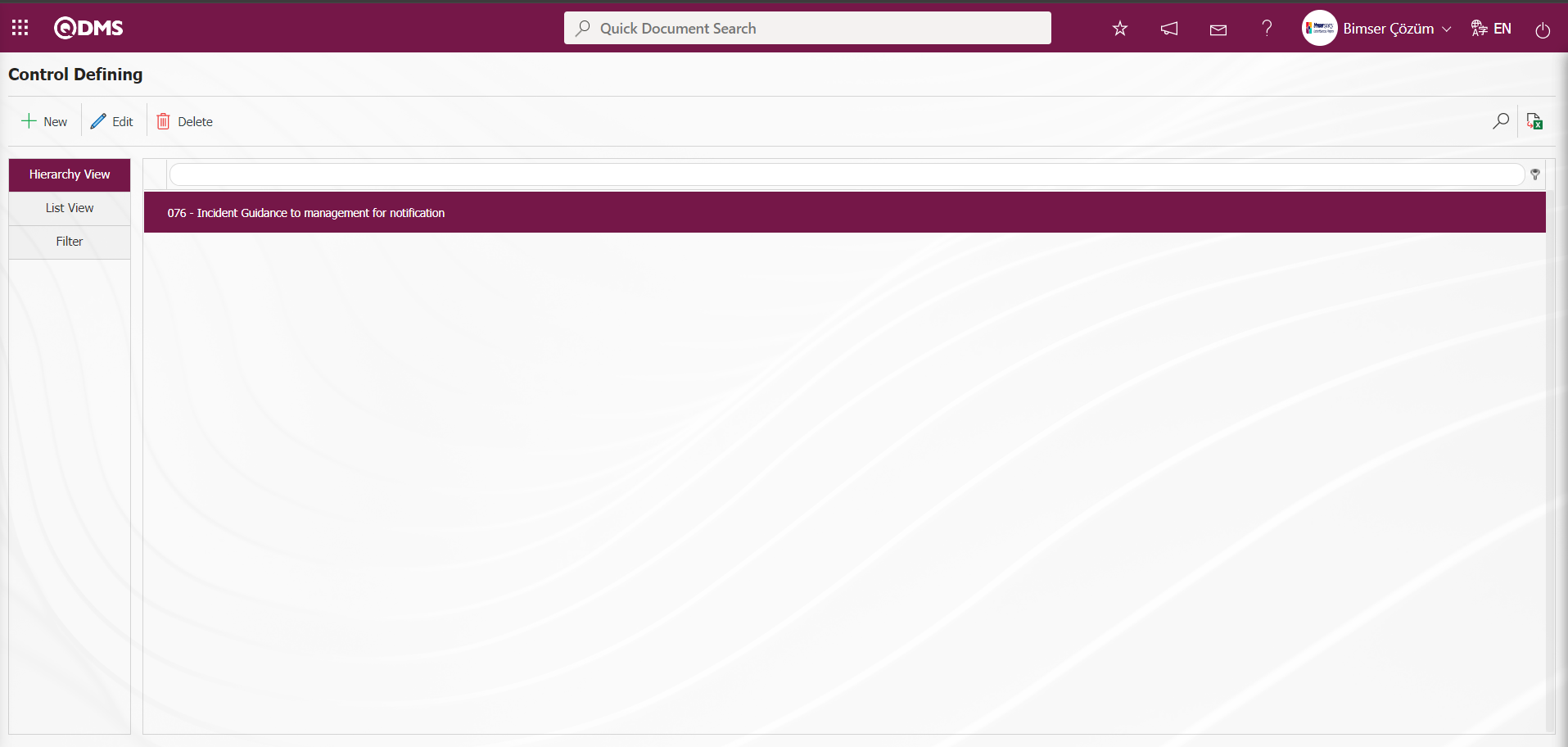
In the Control Defining screen, data is entered in the fields such as Control Code, Related Control and Control Definition with the Filter tab and filtering is done according to the search criteria by clicking the  (Search) button.
(Search) button.
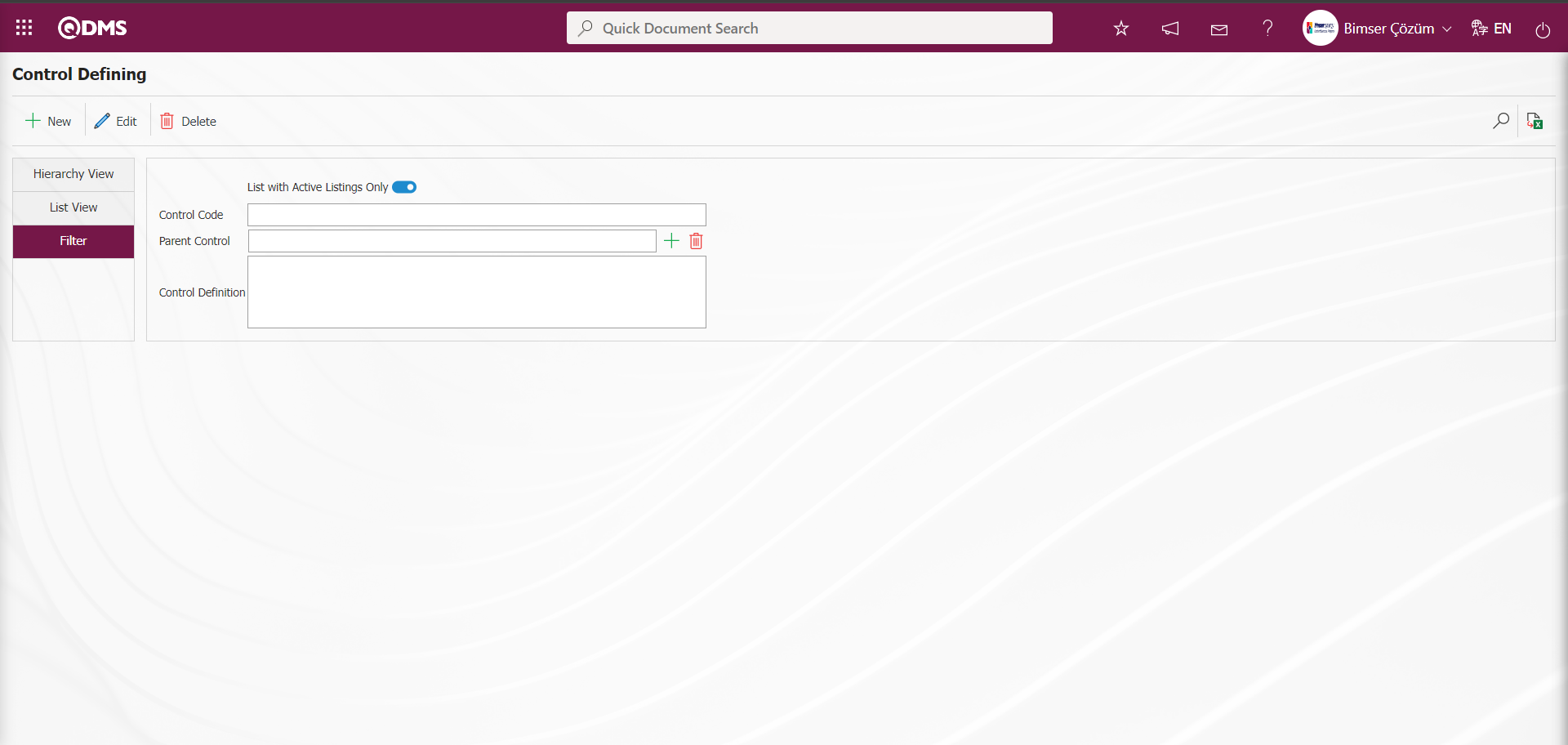
5.1.2. Field Definition
Menu Name: System Infrastructure Definitions / Incident Management / Field Definition
It is the menu where the fields to be associated with the pages of the functions in the Function Designer menu in the Incident Management module are defined. The fields defined in this menu are added to the field pool. The fields added to the field pool are associated with the pages of the Defining a Source Group, Source Definition, Event Notification, Form Definition, Event Notification, Precaution Definition and Control Definition functions in the Function Designer menu.
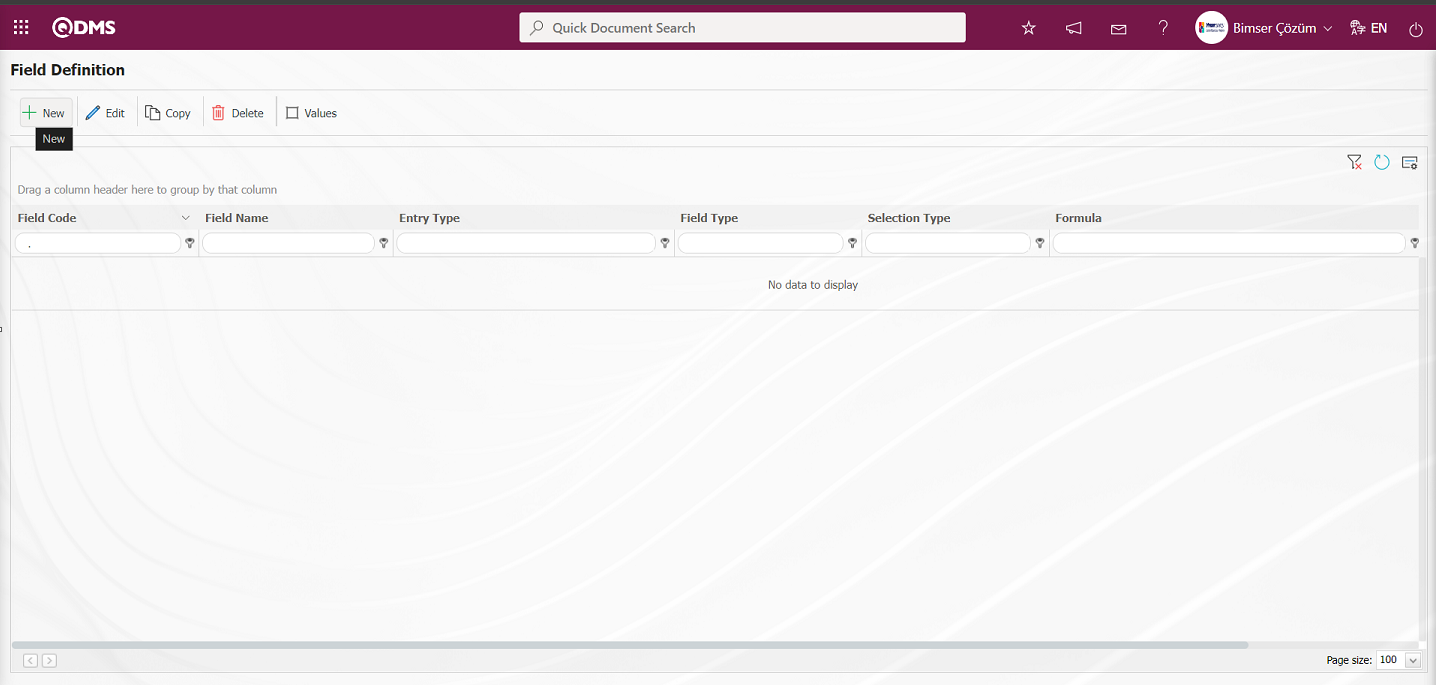
With the help of the buttons on the screen;
 : Add a new field.
: Add a new field.
 : Modification/editing/updating operations are performed on the selected field information in the list.
: Modification/editing/updating operations are performed on the selected field information in the list.
 : Selected field information in the list is copied.
: Selected field information in the list is copied.
 : Delete the field information selected in the list.
: Delete the field information selected in the list.
 : Values of the field are defined.
: Values of the field are defined.
Event Type Check box List Parametric Field Definition Process: It is a list type field type that can be single or multiple selected according to the request.
To add a new field to the Field Definition screen, click the  button in the upper left corner of the screen.
button in the upper left corner of the screen.
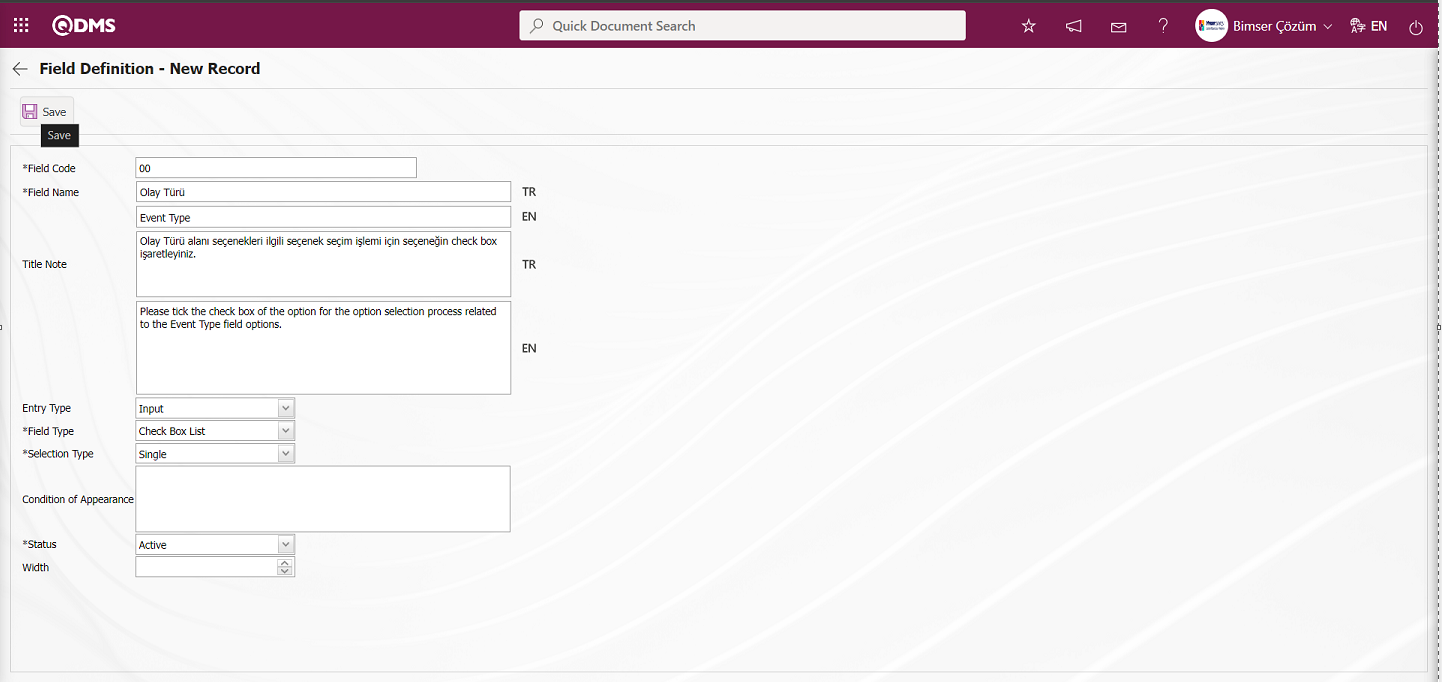
Related fields are defined on the screen that opens;
Field Code: It is the mandatory field where the Field Code information is entered on the Field Definition-New Record screen. It should be defined without using characters such as spaces and Turkish characters, so that it is not the same as previously defined fields. Ex. '001' , 'RK'
Field Name: This is the field where the Field Name information is entered on the Field Definition-New Record screen.
Title Note : It is the field where the note information containing explanatory information about the field data entry is entered on the Field Definition-New Record screen. It is the information displayed when the mouse hovers over the field.
Entry Type: This is the field where the entry type can be selected as Calculated or Data Entry type on the Field Definition-New Record screen. Entry Type option shows whether the created field will be determined manually by data entry or by calculation method. For example; Input
Field Type: This is the field where the field type information can be selected on the Field Definition-New Record screen. Field Type indicates which type of the created field is text, numeric, date, list, etc. Scored list is selected as Field Type. Check box List is selected as Field Type.
Selection Type: On the Field Definition-New Record screen, the selection process is made in the single and multiple options of the field type.
Condition of Appearance: This is the field where the Condition of Appearance information is entered on the Field Definition-New Record screen. If a field will be seen depending on the condition of another field, the condition of appearance is used. It allows the field created according to the values of the list-type field to be displayed. Its usage is [ALANKODU]=ALAN_DEĞERİ etc. For example, Is there an opportunity? Field's field code is 01 and Opportunity field's field code is 02. If the “Opportunity” Field needs to be seen if the “Yes” value with value code 100 is selected from the options in the “Is there an Opportunity?” Field, the 02 numbers
Status: This is the field where the status can be selected as “Active” or “Inactive” on the Field Definition-New Record screen.
Width: This is the field where the width information is entered on the Field Definition-New Record screen.
Field Definition-New Record field code and field name information is entered. Select Input Type data entry and Field Type. Status section is selected. After filling in the required fields on the Field Definition screen, the Field Definition registration process is realized by clicking the  button in the upper left corner.
button in the upper left corner.
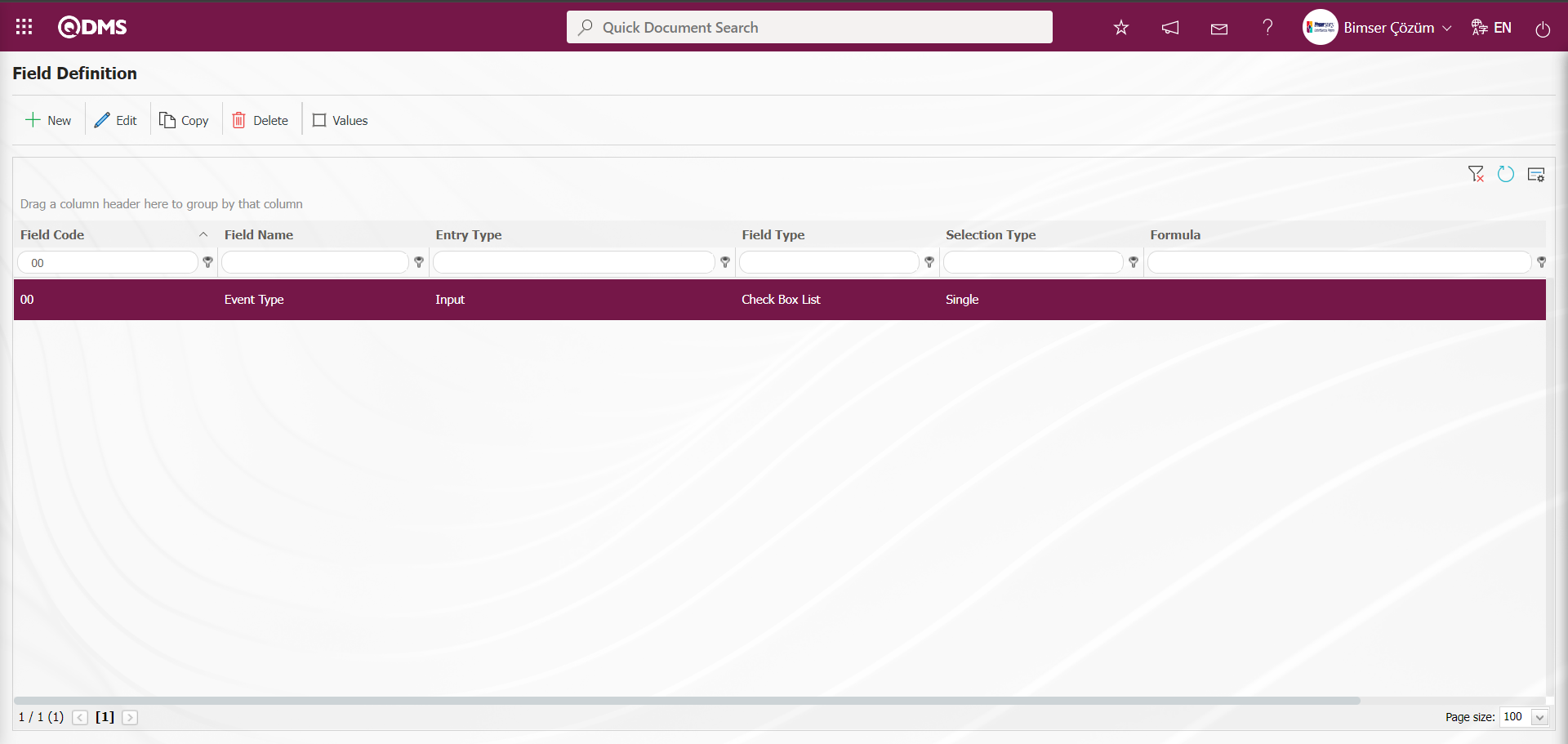
To add value to the defined Check box List type field, click on  button while Event Type field is selected.
button while Event Type field is selected.
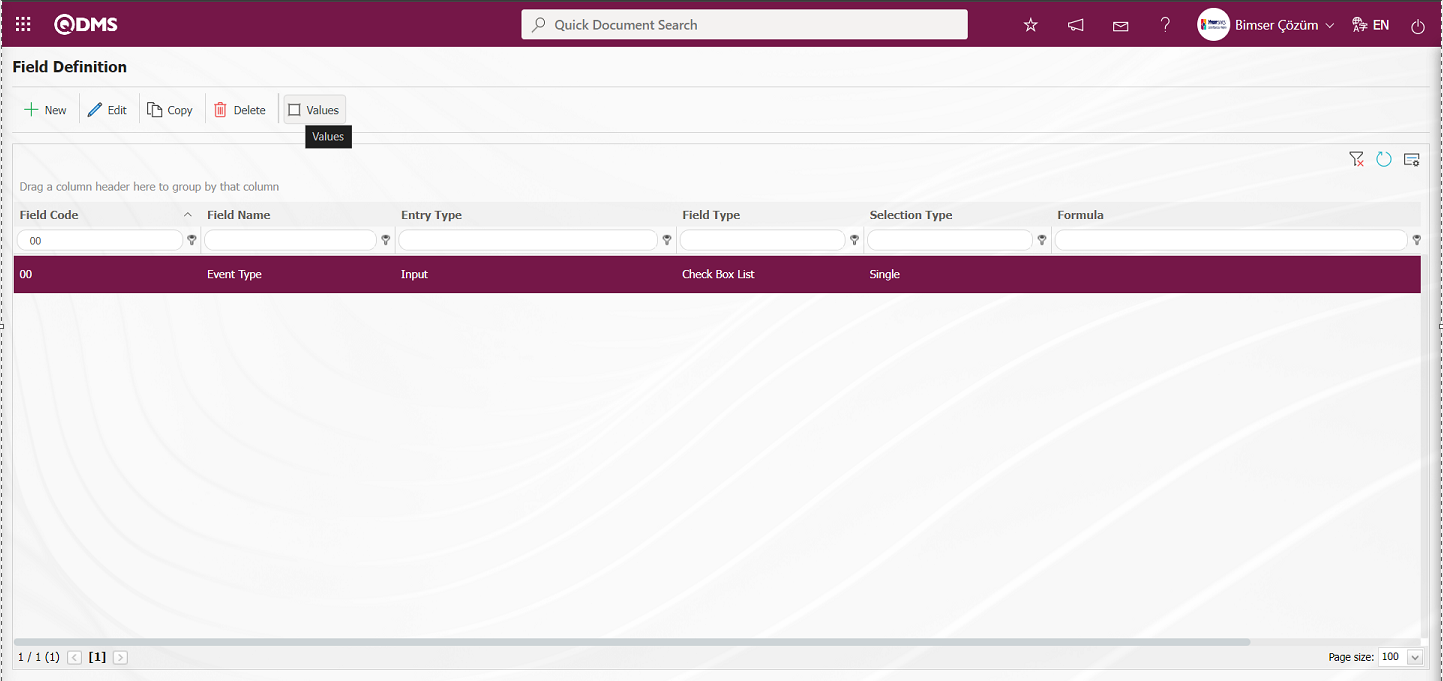
You will come to the screen where the values of the field will be introduced.
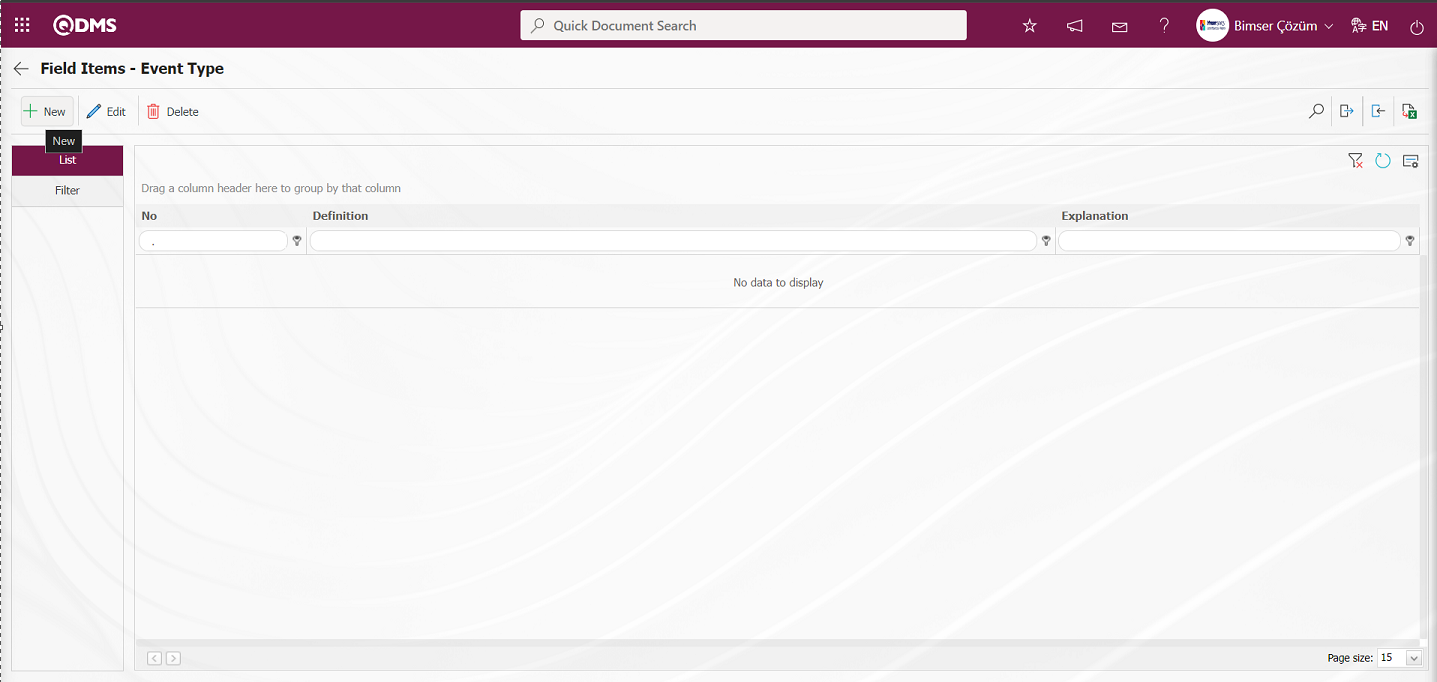
With the help of the buttons on the screen;
 : Define a new value
: Define a new value
 : Correction or update operations are performed on the selected value information in the list.
: Correction or update operations are performed on the selected value information in the list.
 : Delete the selected value information in the list.
: Delete the selected value information in the list.
 : Records can be searched by filtering.
: Records can be searched by filtering.
 : Data can be transferred to Excel.
: Data can be transferred to Excel.
 :Template is downloaded.
:Template is downloaded.
 : Template is loaded.
: Template is loaded.
Note:  (Download Template) and
(Download Template) and  (Upload Template) buttons can be used to transfer field values to the system in bulk. With the template download button, the template in the system is downloaded to the user's computer. When the relevant template is filled in by the users and uploaded to the system with the template upload button, all field values in the template will be transferred to the system.
(Upload Template) buttons can be used to transfer field values to the system in bulk. With the template download button, the template in the system is downloaded to the user's computer. When the relevant template is filled in by the users and uploaded to the system with the template upload button, all field values in the template will be transferred to the system.
On the Field Items -Event Type screen, click on the  button to start the new value definition process.
button to start the new value definition process.
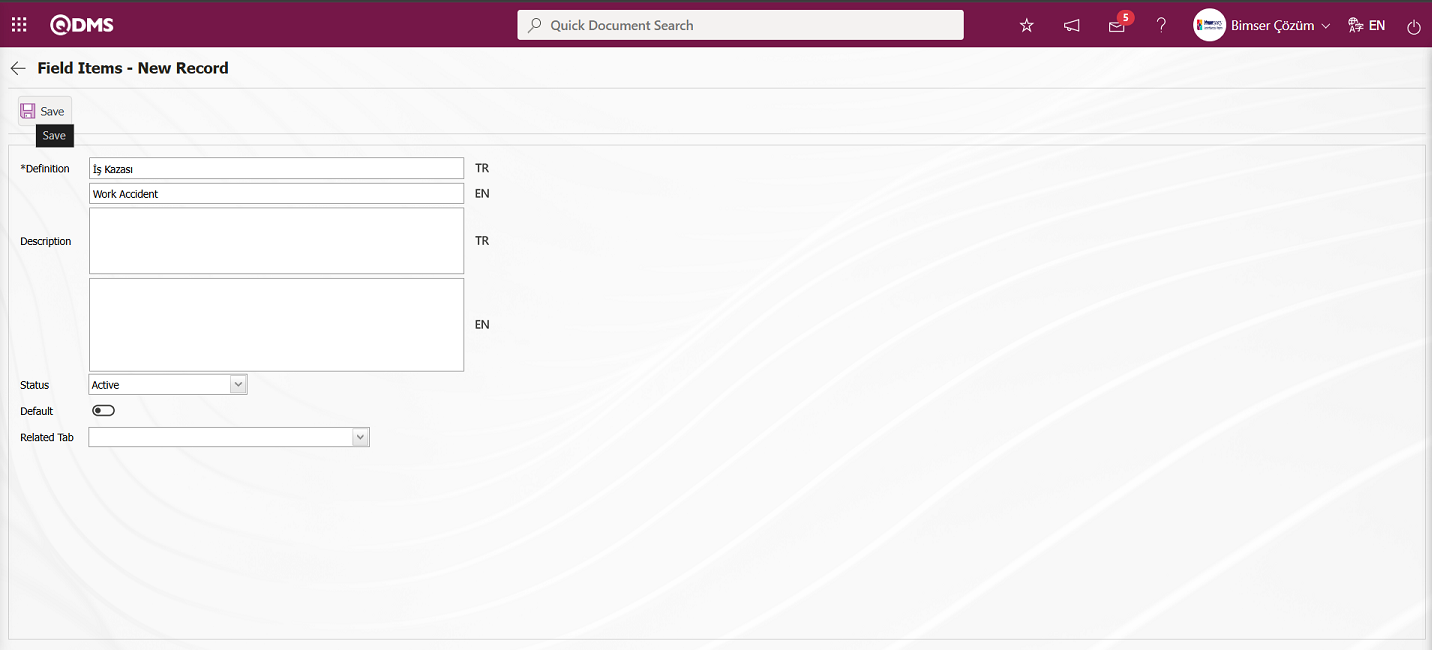
Define the relevant fields on the screen that opens:
Definition: This is the field where the definition information of the value defined in the Field Items - New Record screen is written.
Description: It is the field where the description information of the value defined in the Field Items - New Record screen is written.
Status: This is the field where the status of the value defined on the Field Items - New Record screen is selected as active or passive.
Default: It is the field where the related list value of the value defined on the Field Items - New Record screen is enabled to appear in the field by default. When the check box related to this field is checked, the system automatically brings the value of the field as an option.
Precaution Required : Field Items - New Record is the field where it is mandatory to enter at least one measure from the Precautions tab when the value defined on the New Record screen is selected. When the relevant option is selected, the system does not save the risk record without defining the measure in the Precautions tab and gives a warning message that the measure definition process will be performed.
Related Tab: This is the field where the relationship is established by selecting the value of the tab type fields in the field pool defined in the field definition on the Field Items - New Record screen. When the fields are associated with the pages of the function numbered 4 in the Function Indexer, when the selection is made in this field, when the check box related to the value of the Check Box List type field on the Event Notification Form - Details screen is checked, the related tab is displayed. When the displayed tab is clicked, the fields in the tab are displayed on the Event Notification Form - Details screen. For the association process related to the associated tab field, it is necessary to define the tab type parametric fields first. After defining the tab type field, the association process is done by clicking the value  button of the checkbox list type field.
button of the checkbox list type field.
After the required fields are filled in, the value definition registration process is performed by clicking the  button in the upper left corner. Probability, severity, frequency, etc. The value definition operations of point list, list, type fields are done in this way. There may be changes on this screen according to the field properties.
button in the upper left corner. Probability, severity, frequency, etc. The value definition operations of point list, list, type fields are done in this way. There may be changes on this screen according to the field properties.
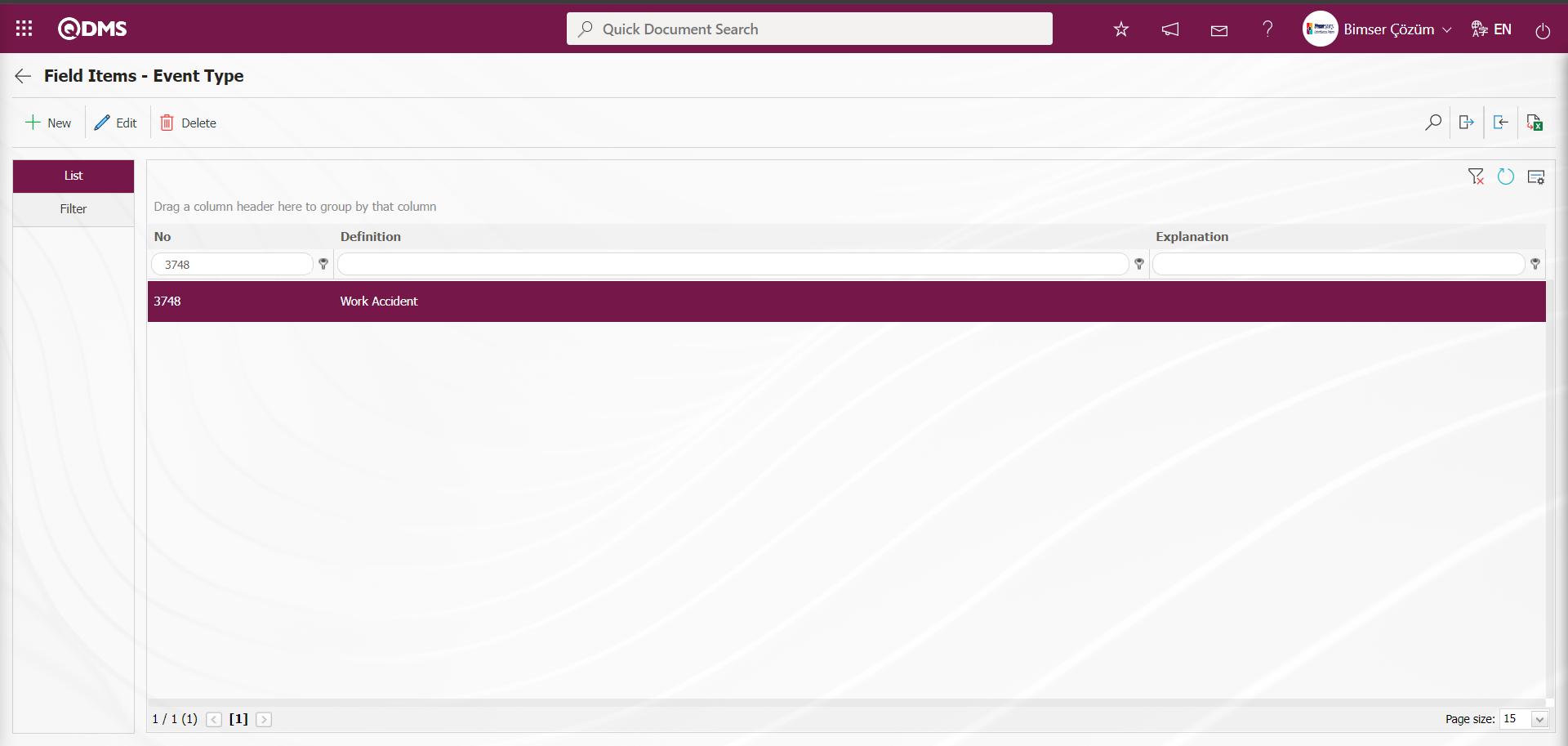
In the Field Items -Event Type screen, field values are transferred to the system in bulk with the  (Download Template) and
(Download Template) and  (Upload Template) buttons for the definition of other values. The process of transferring field values in bulk is used when the field values are more than one.
(Upload Template) buttons for the definition of other values. The process of transferring field values in bulk is used when the field values are more than one.
Click the  (Download Template) button on the Field Items -Event Type screen.
(Download Template) button on the Field Items -Event Type screen.
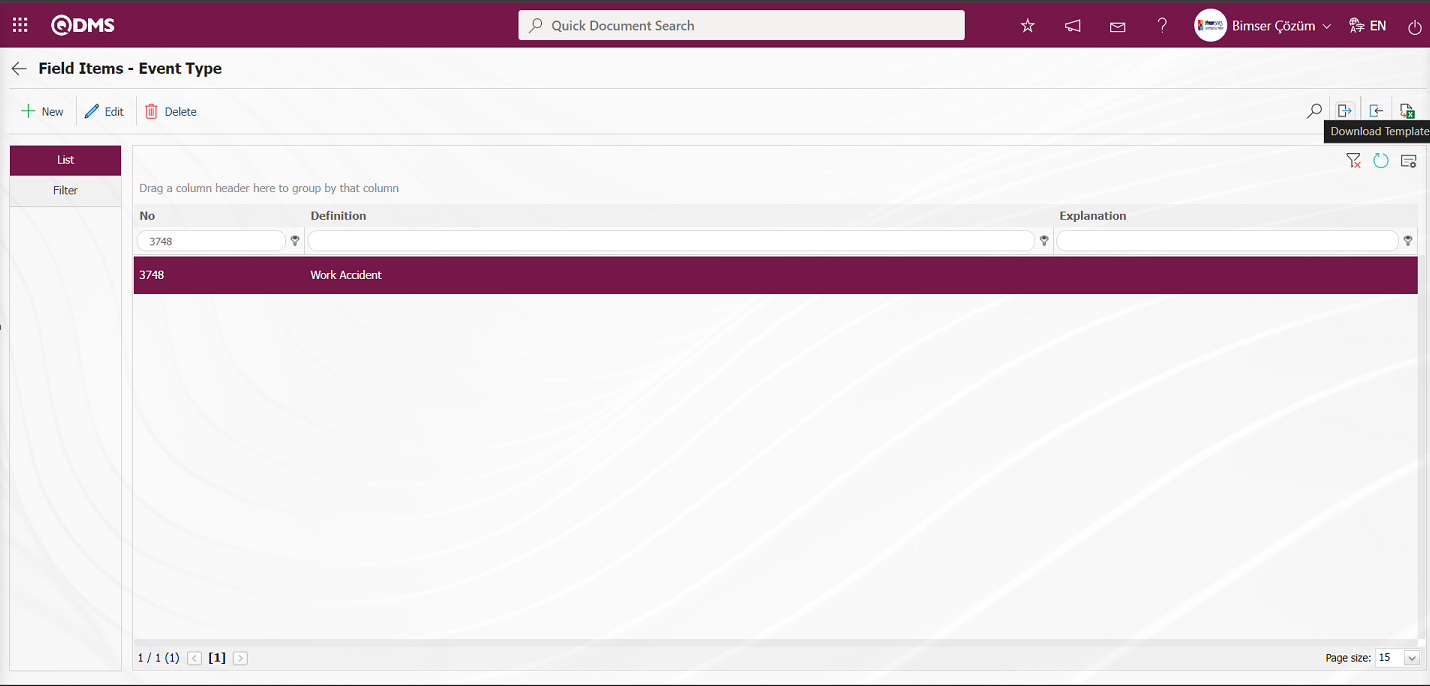
The values transfer template is downloaded to the computer. The relevant fields in the downloaded transfer template are filled by typing the relevant information.
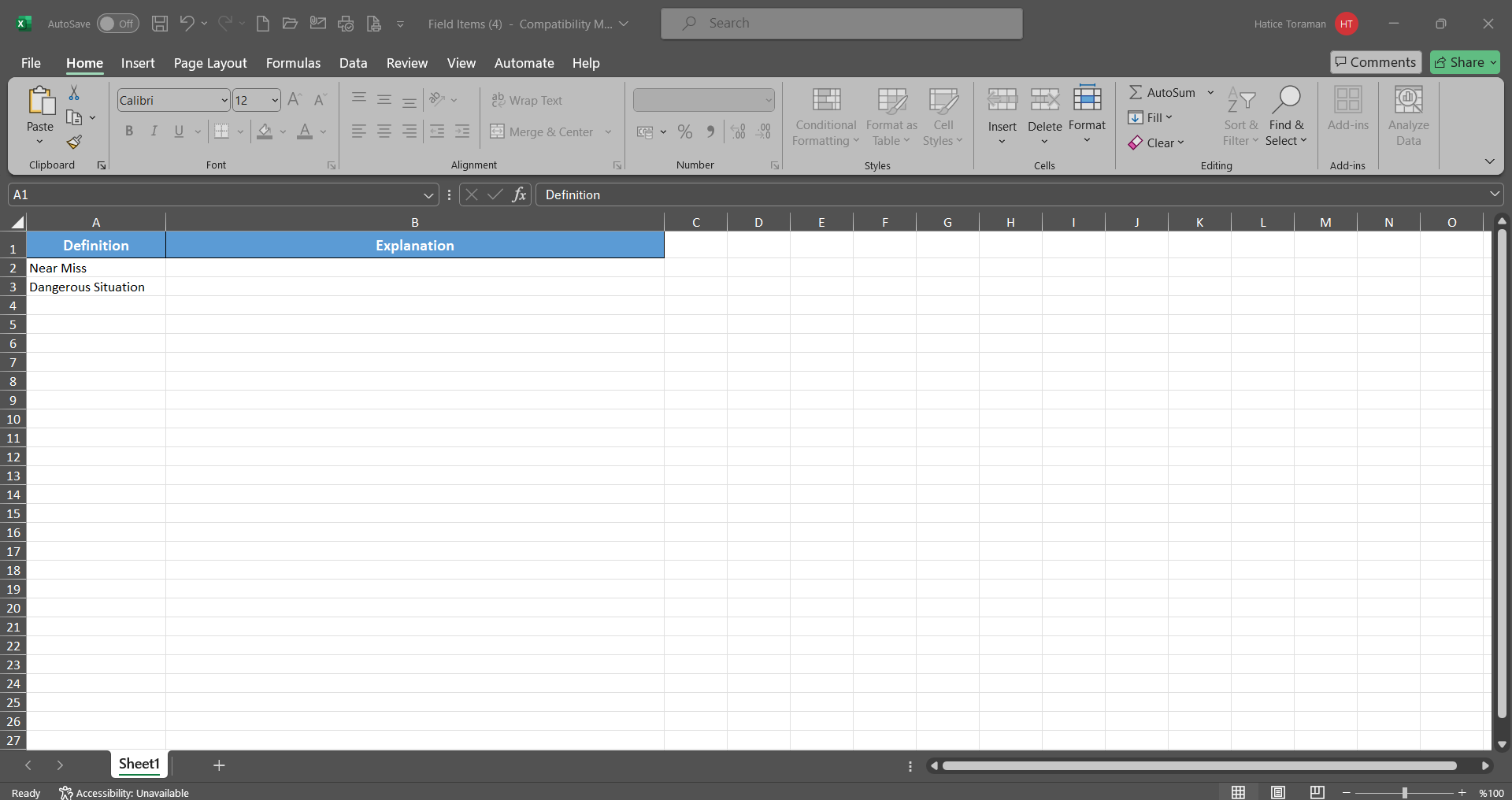
Click the  (Upload Template) button on the Field Items -Event Type screen.
(Upload Template) button on the Field Items -Event Type screen.
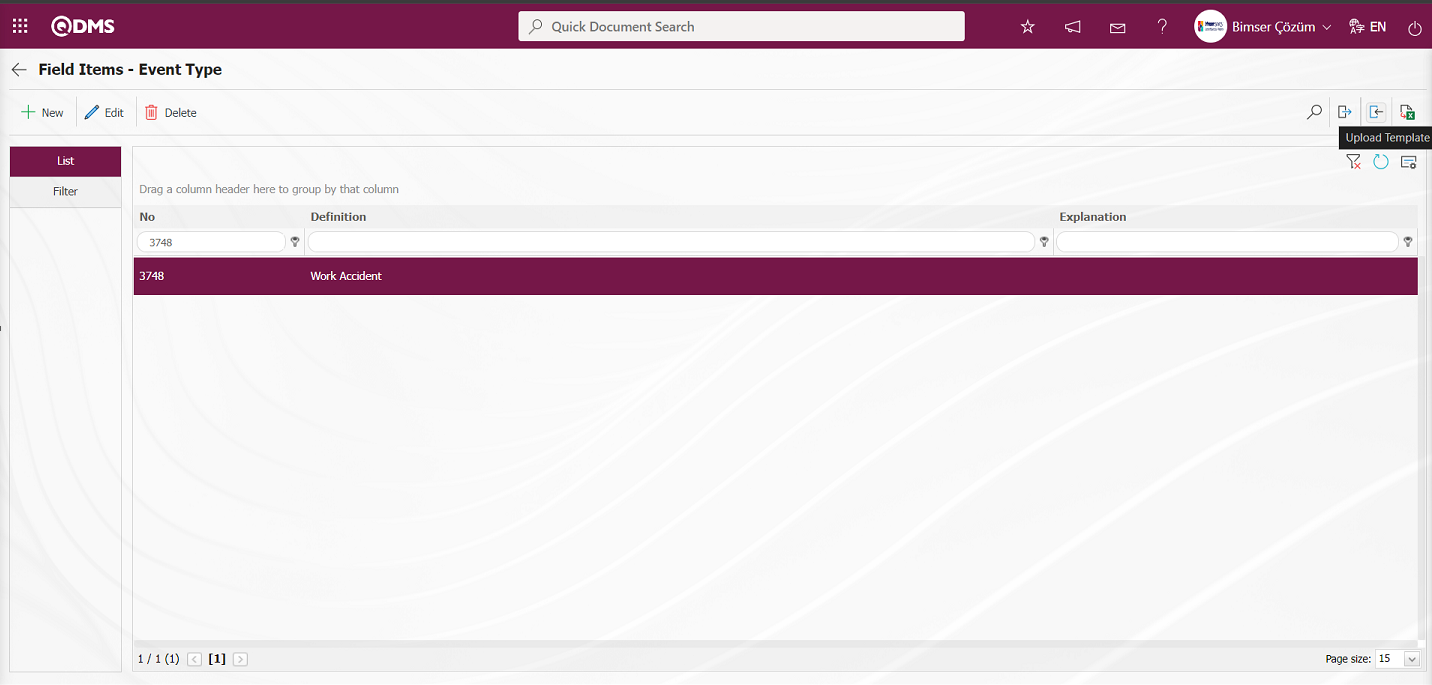
Click the  button on the File Upload screen.
button on the File Upload screen.
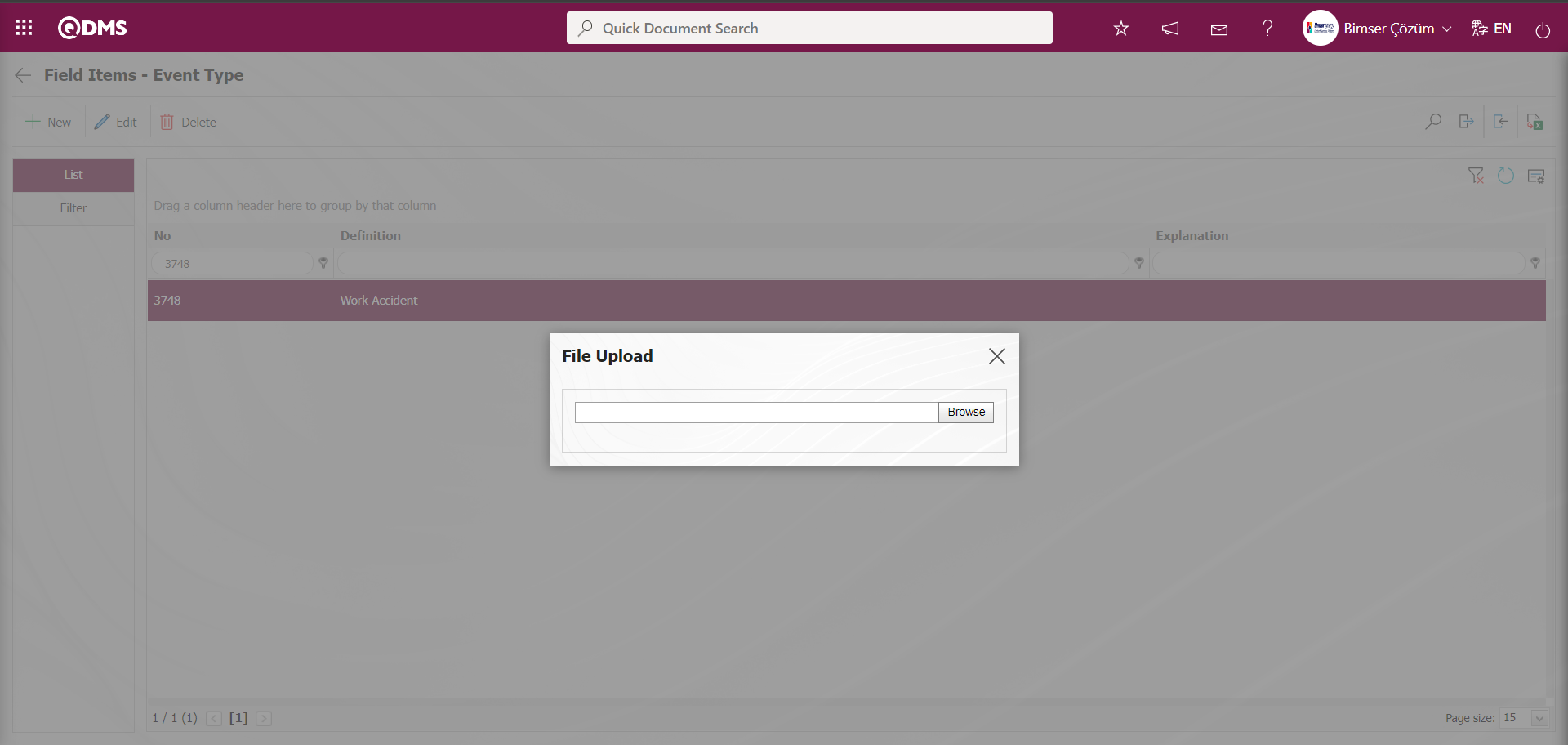
In the screen that opens, the filled Values Transfer template is selected.
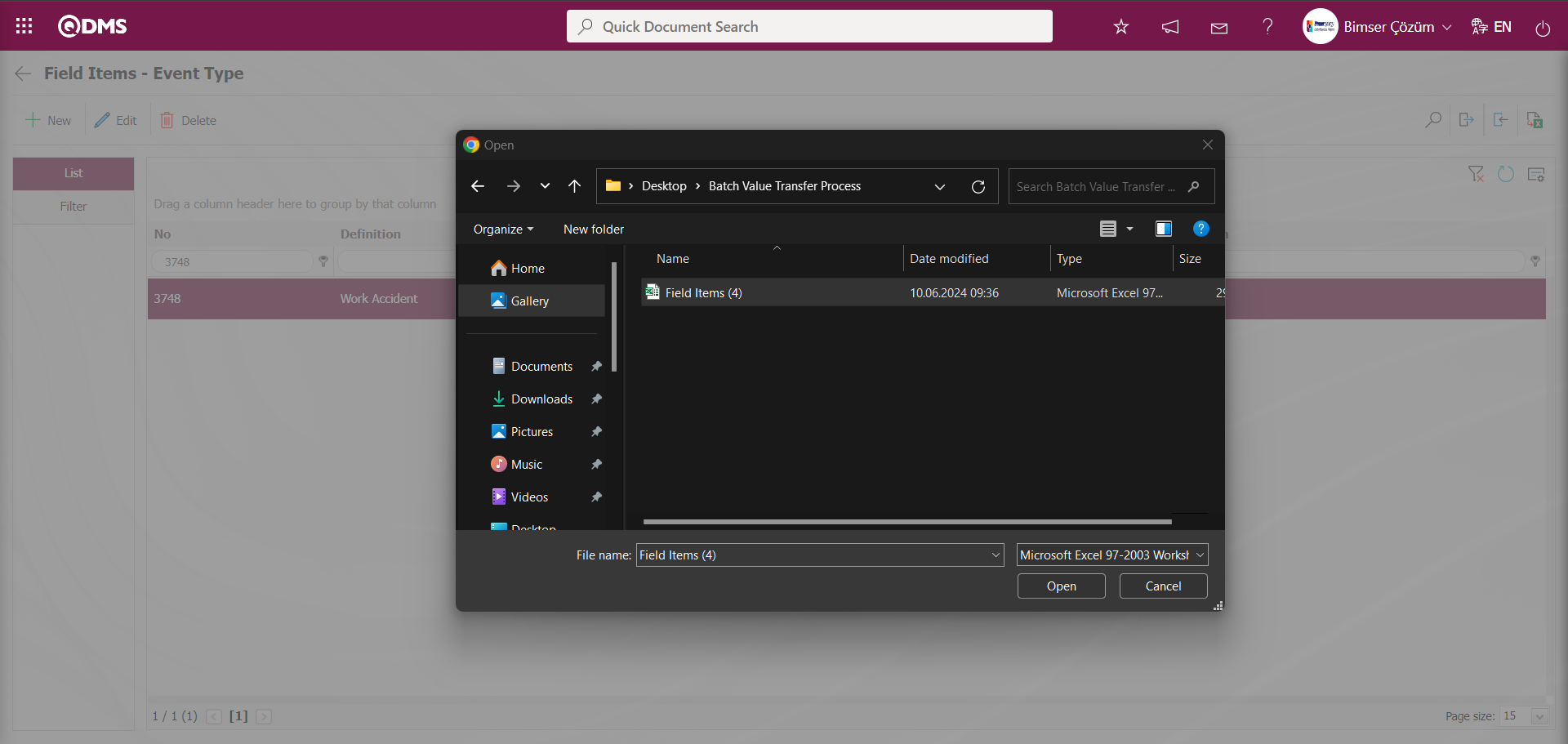
“Transfer operation completed successfully.” message is given by the system, indicating that the transfer operation of the values of the Check Box List field type has been completed.
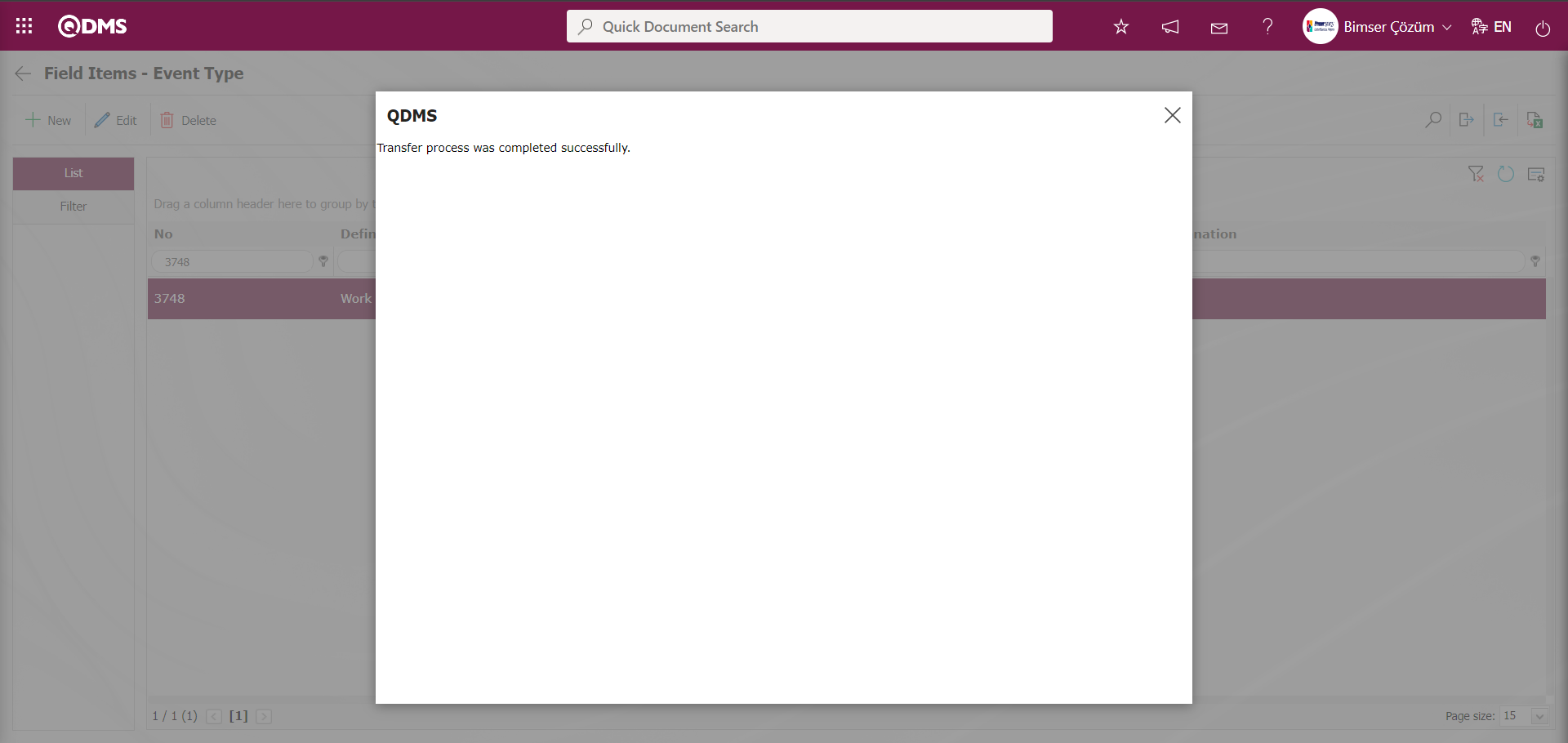
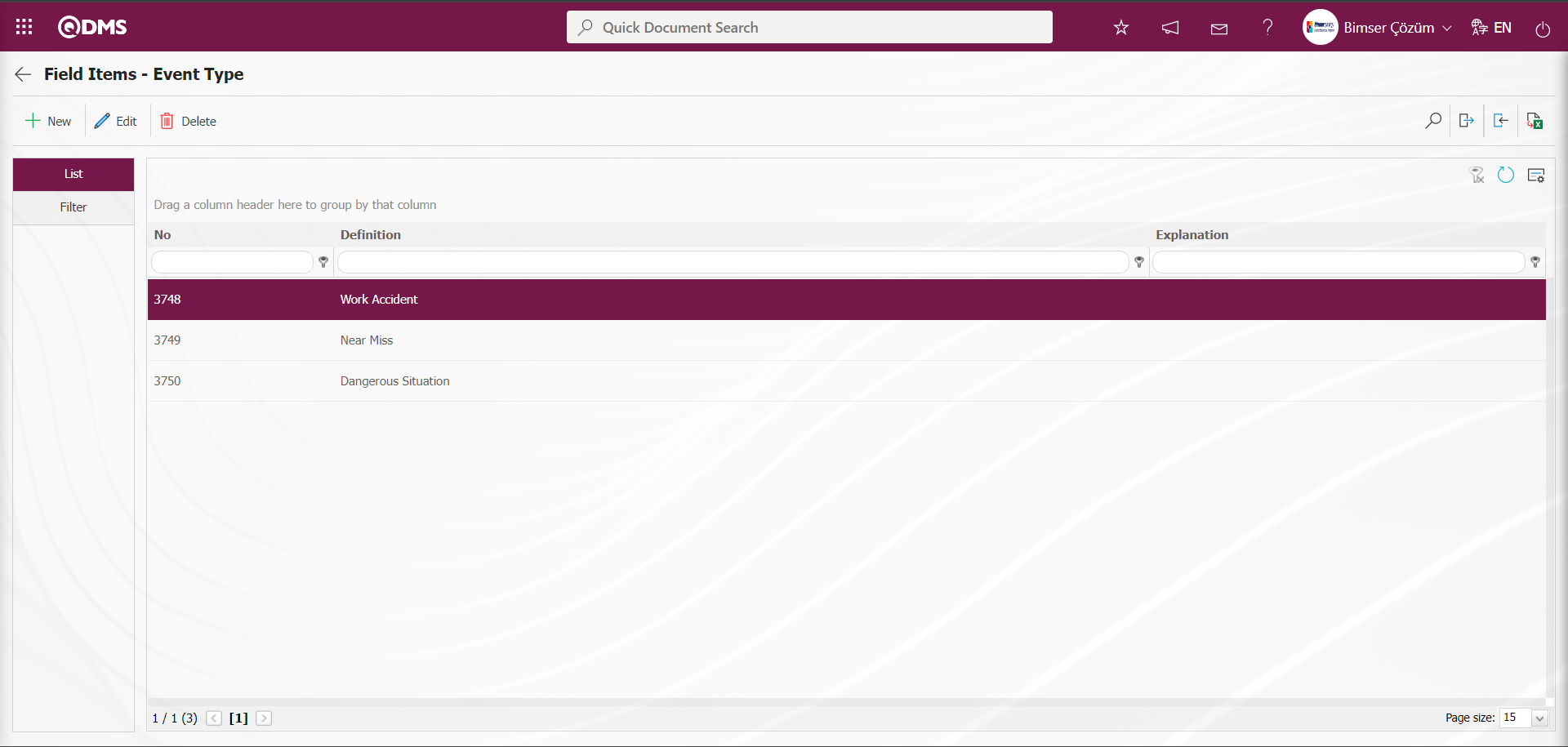
Tab Type Parametric Field Definition Process: It is a tab type parametric field type that is used by creating a new tab in which the fields can be seen by establishing a relationship, except for the tab containing the fields in the existing Event Notification form.
To add a new field to the Field Definition screen, click the  button at the top left corner of the screen.
button at the top left corner of the screen.
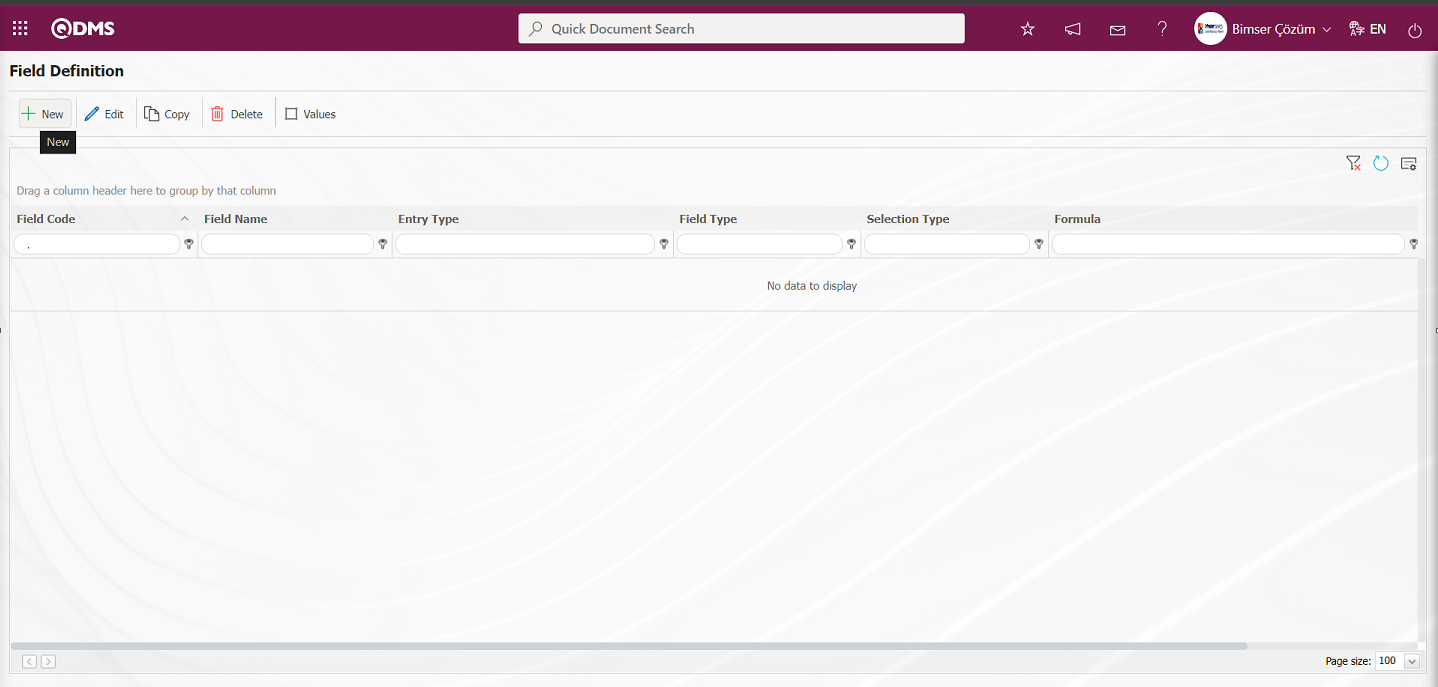
Field Definition-New Record screen opens.
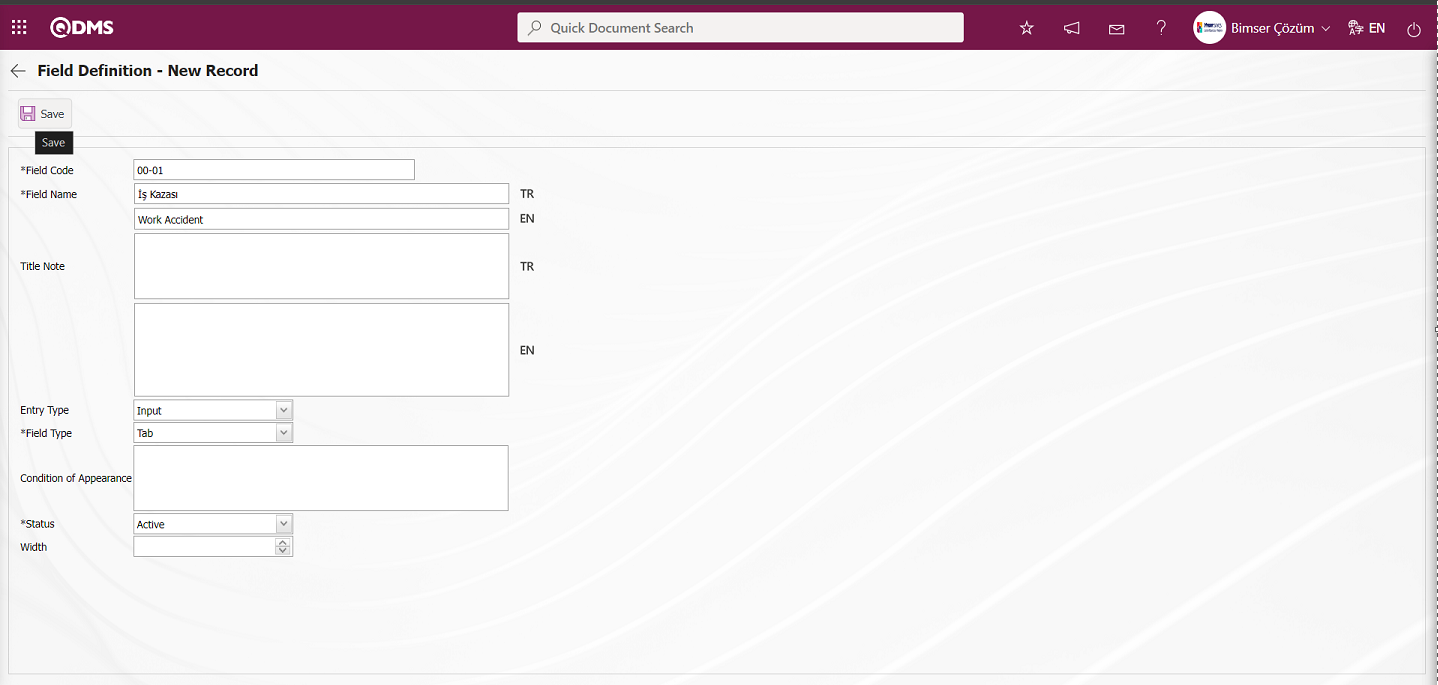
Related fields are defined on the screen that opens;
Field Code: It is the mandatory field where the Field Code information is entered on the Field Identification-New Record screen. It should be defined without using characters such as spaces and Turkish characters, so that it is not the same as previously defined fields. Ex. '001' , 'RK'
Field Name: This is the field where the Field Name information is entered on the Field Definition-New Record screen.
Title Note : It is the field where the note information containing explanatory information about the field data entry is entered on the Field Definition-New Record screen. It is the information displayed when the mouse hovers over the field.
Entry Type: This is the field where the entry type can be selected as Calculated or Data Entry type on the Field Definition-New Record screen. Entry Type option shows whether the created field will be determined manually by data entry or by calculation method. For example; Input
Field Type: This is the field where the field type information can be selected on the Field Definition-New Record screen. Field Type indicates which type of the created field is text, numeric, date, list, etc. Tab is selected as Field Type.
Condition of Appearance: This is the field where the Condition of Appearance information is entered on the Field Definition-New Record screen. If a field will be seen depending on the condition of another field, the condition of appearance is used. It allows the field created according to the values of the list-type field to be displayed. Its usage is [ALANKODU]=ALAN_DEĞERİ etc. (For example, Is there an opportunity? Field's field code is 01 and Opportunity field's field code is 02. If the “Opportunity” Field needs to be seen if the “Yes” value with value code 100 is selected from the options in the “Is there an Opportunity?” Field, the 02 numbers
Status: This is the field where the status can be selected as “Active” or “Inactive” on the Field Definition-New Record screen.
Width: This is the field where the width information is entered on the Field Definition-New Record screen.
Enter the field code and field name information in the Field Definition-New Record field code and field name information. Select Input Type ınput and Field Type tab. Status section is selected. After filling in the required fields on the Field Definition screen, the Field Definition registration process is performed by clicking the  button in the upper left corner.
button in the upper left corner.
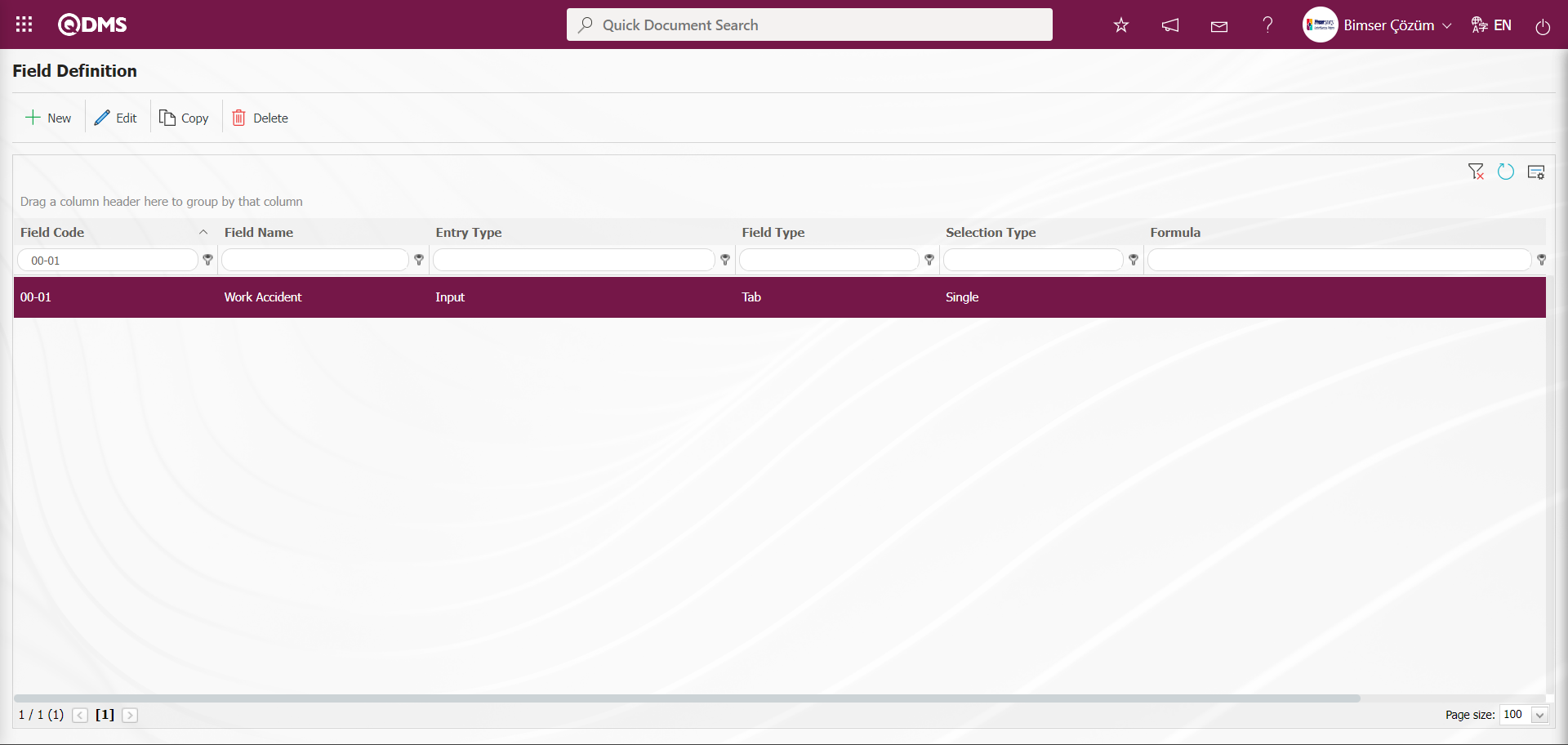
Defining other tab-type fields in the Field Definition menu is done in the same way.

After the definition process of all tabs in the Field Definition process, the “Event Type” checkbox is used to associate the tabs with the values of the list-type field.
For this operation, select the “Event Type” Check Box List type field and click the  button.
button.
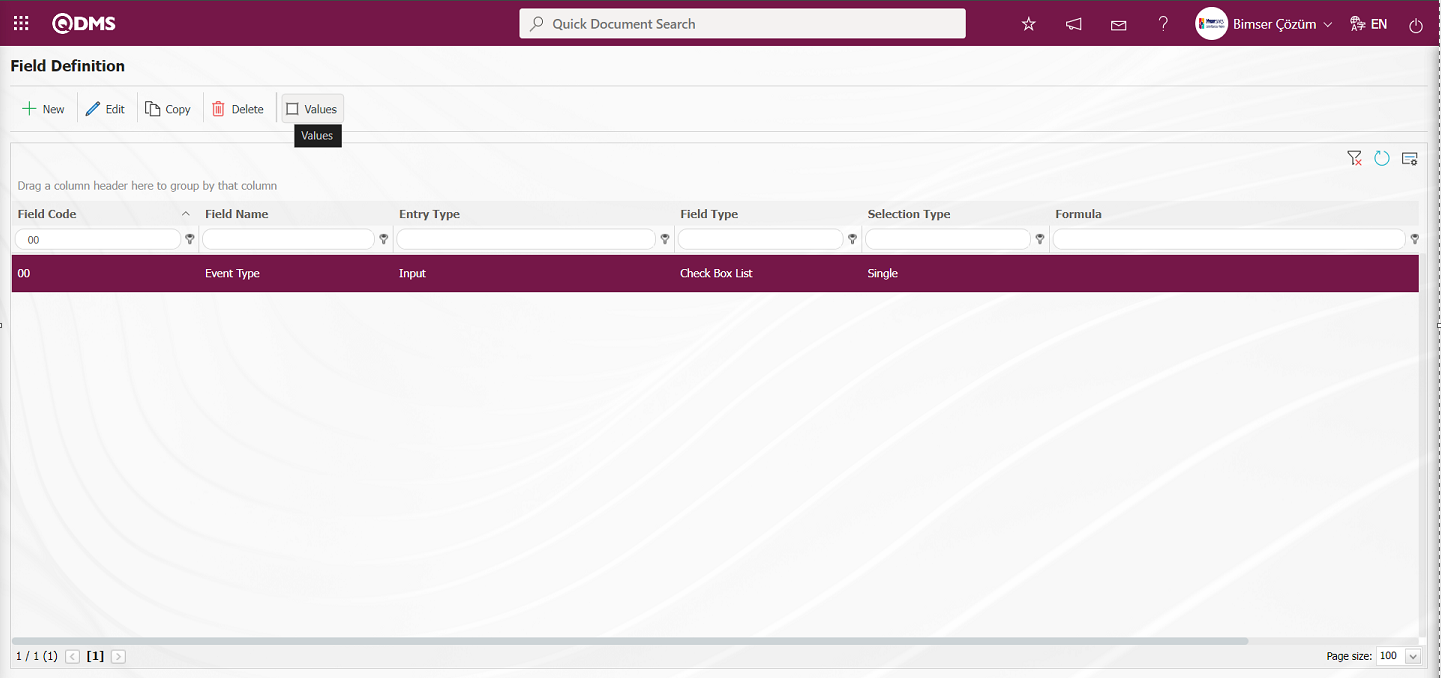
In the Field Items -Event Type screen, select the values of the check box list type field and click  button.
button.
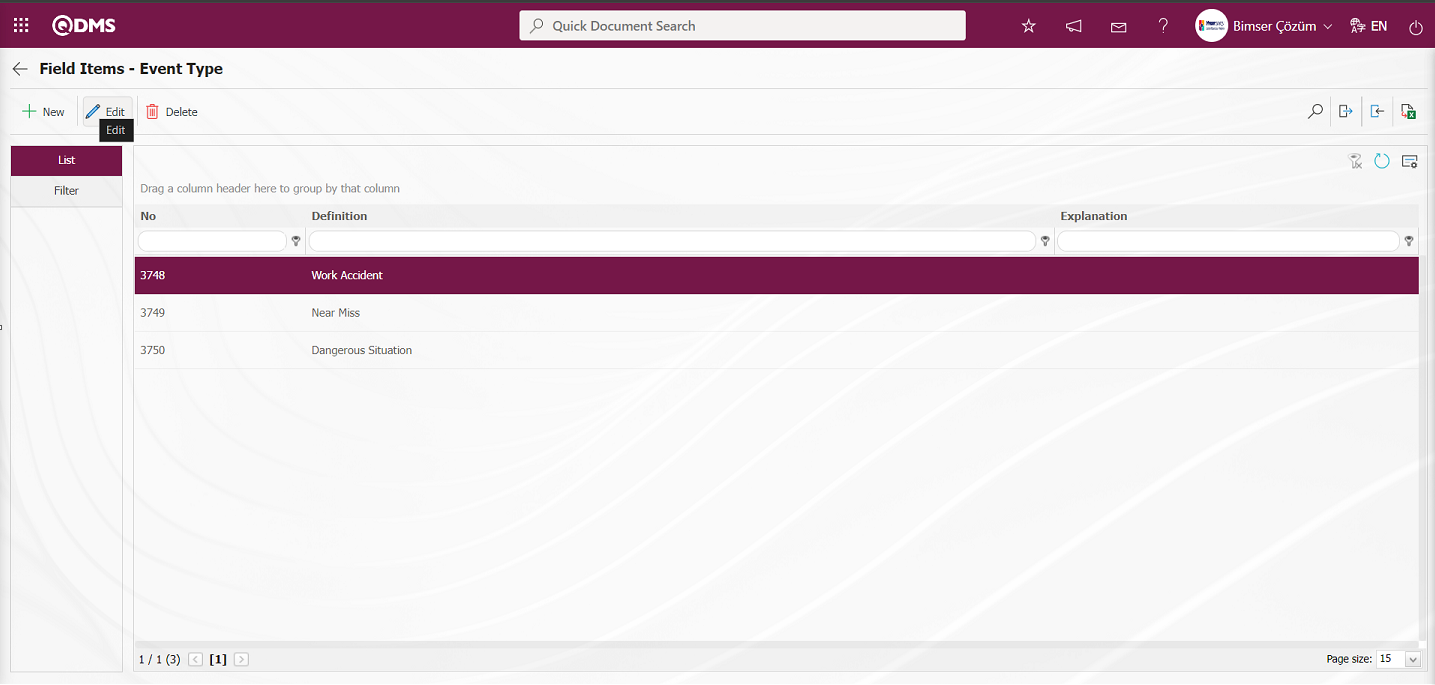
In the Field Items -Update Record screen, in the associated tab field, the process of associating the value of the Check Box List type field in the tabs defined in the field definition and added to the field pool is performed.
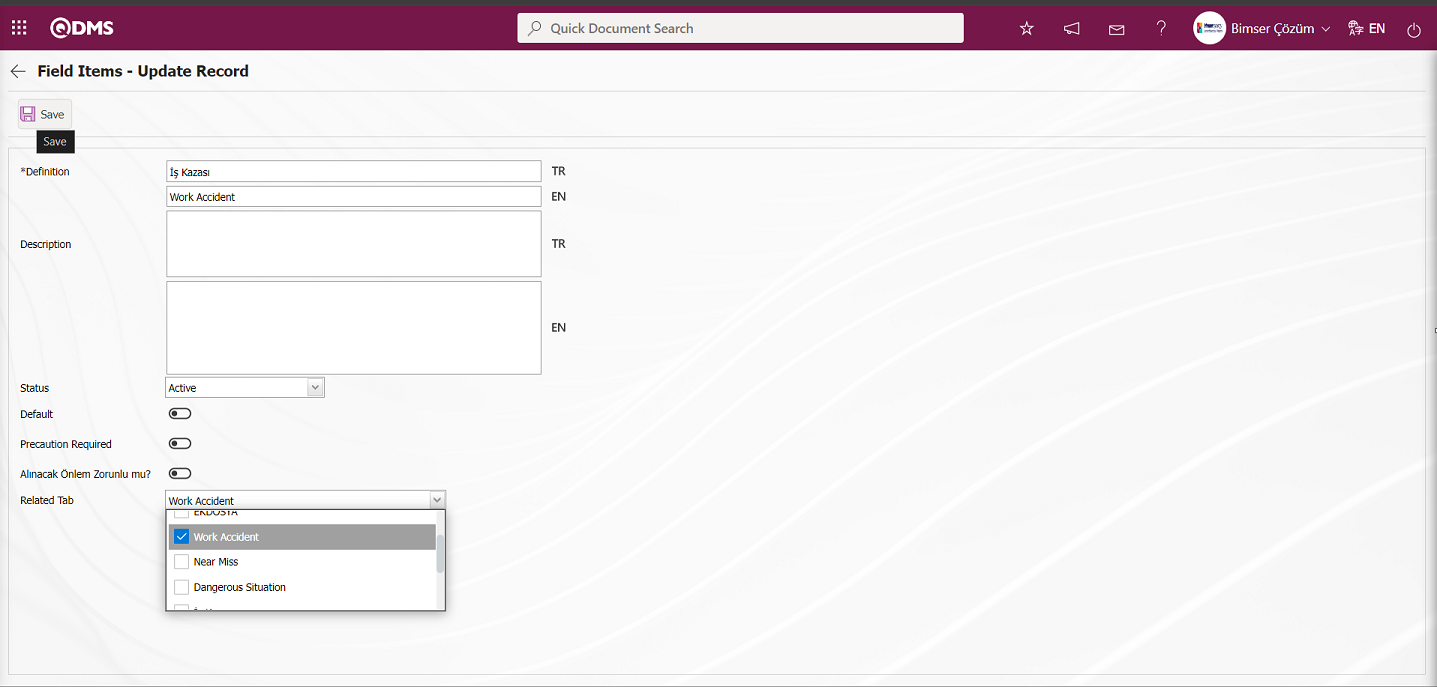
On the Field Items -Record Update screen, after the association of the values of the “Event Type” Check Box List type field with the values of the tab defined in the field definition and added to the field pool, the values record update operation is performed by clicking the  button in the upper left corner of the screen. By performing the same process steps, the association operations are performed with the values of the “Event Type” Check Box List type field and the tabs defined in the field definition menu and added to the field pool.
button in the upper left corner of the screen. By performing the same process steps, the association operations are performed with the values of the “Event Type” Check Box List type field and the tabs defined in the field definition menu and added to the field pool.
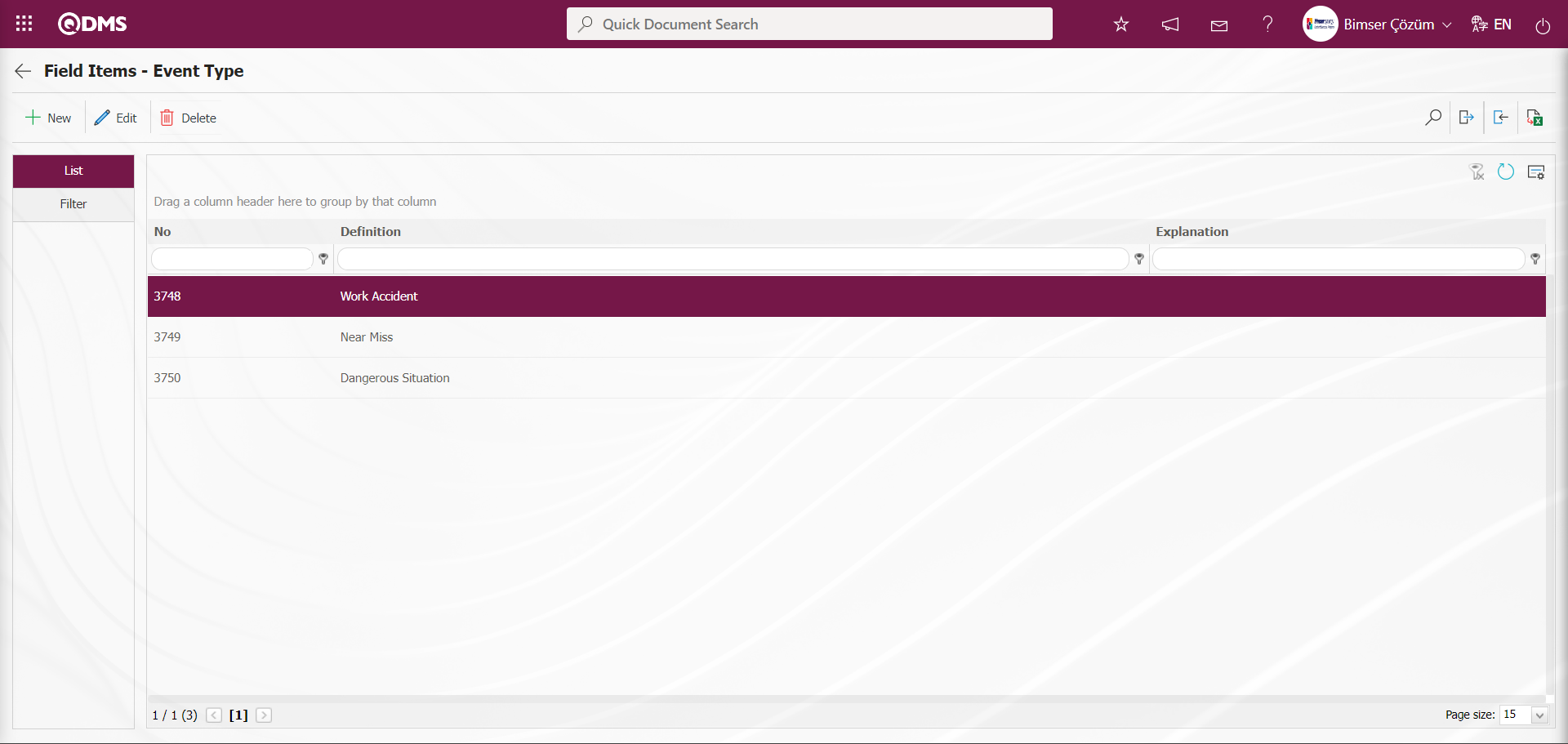
The defined fields are displayed on the Event Notification Form - Details screen. When the “Work Accident” list value of the “Event Type” checkbox list-type field is clicked, the associated “Work Accident” tab is displayed.
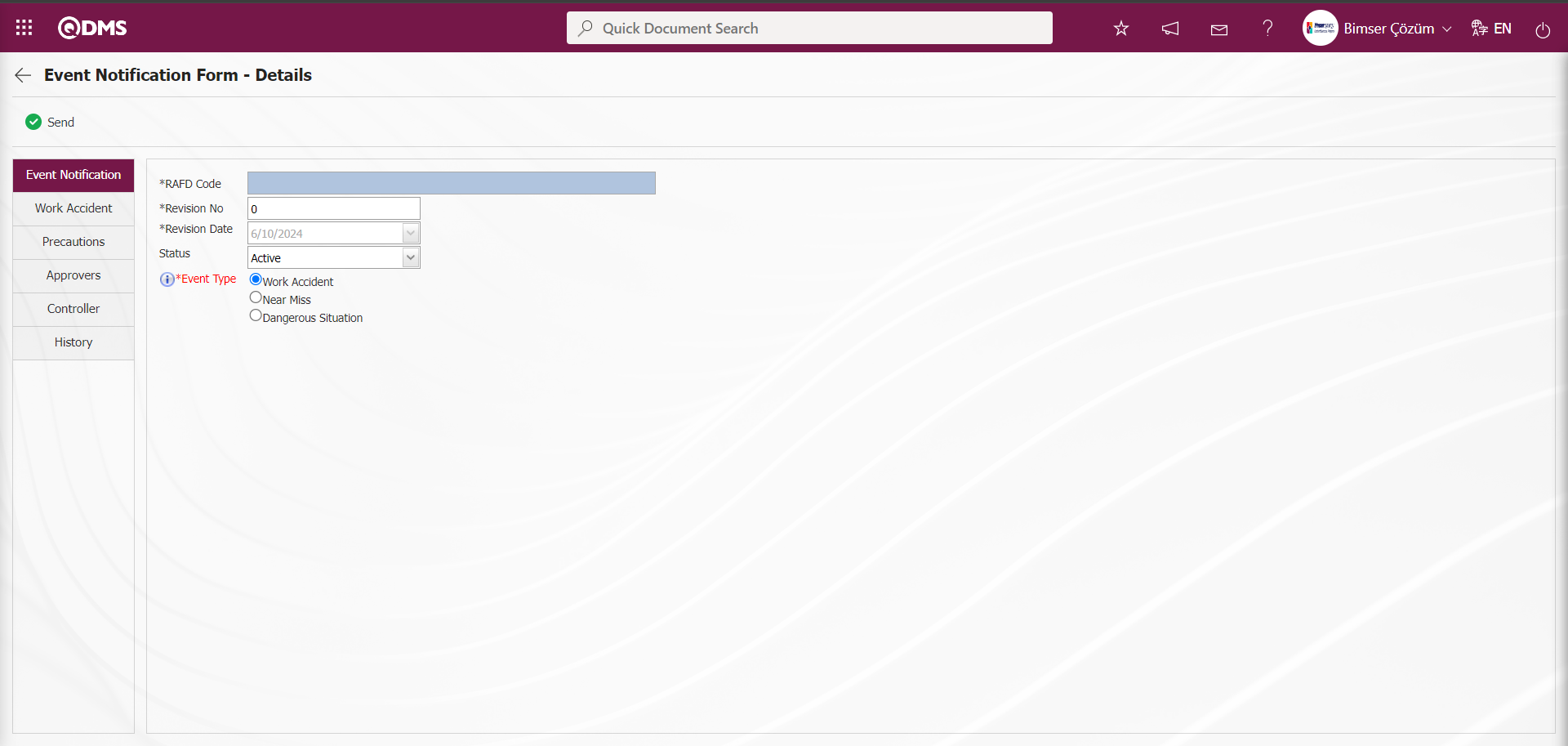
When the “Near Miss” list value of the “Event Type” Check Box List field is clicked on the Event Notification Form - Details screen, the associated “Near Miss” tab is displayed.
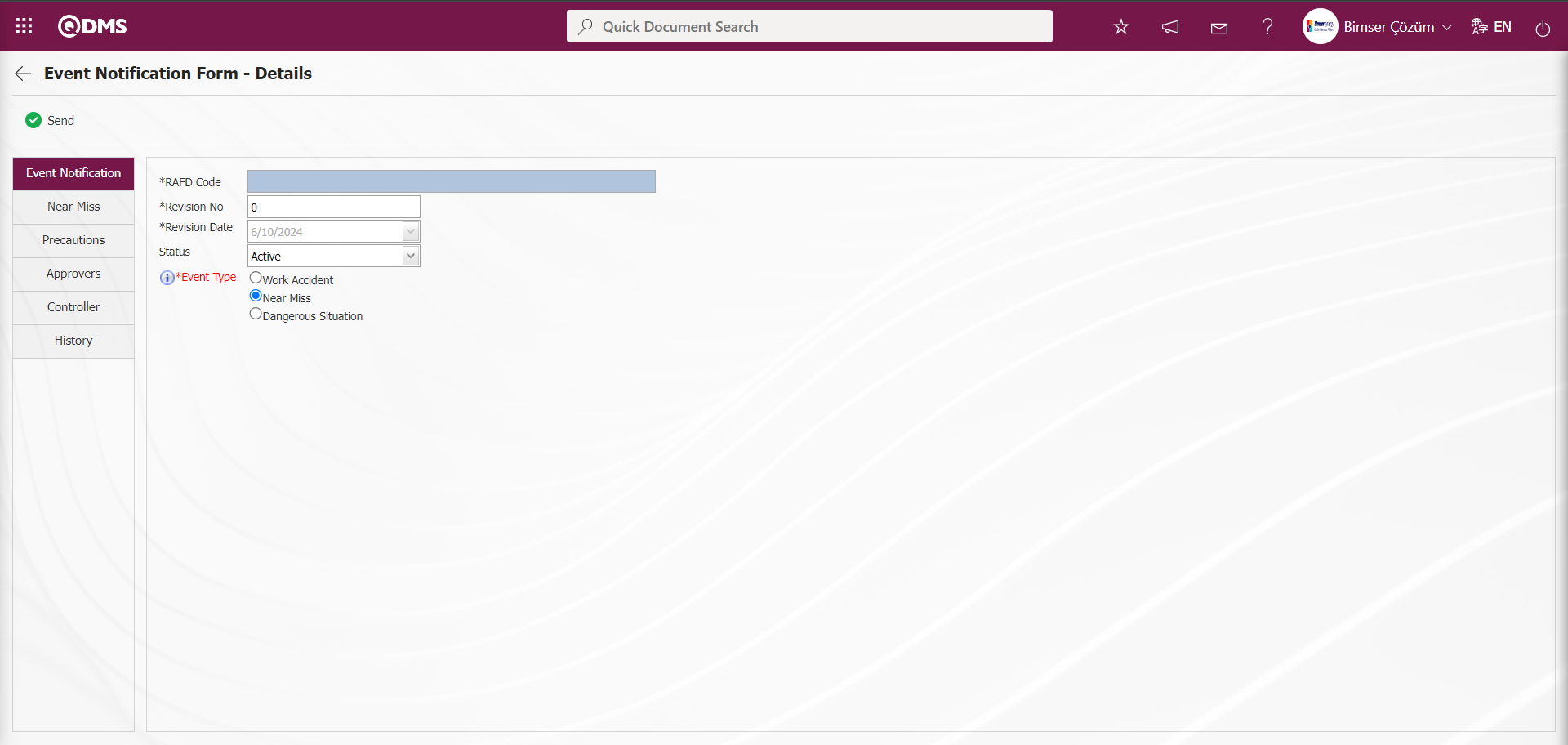
On the Event Notification Form - Details screen, when the “Dangerous Situation” list value of the “Dangerous Situation” Check Box List field is clicked, the associated “Dangerous Situation” tab is displayed.
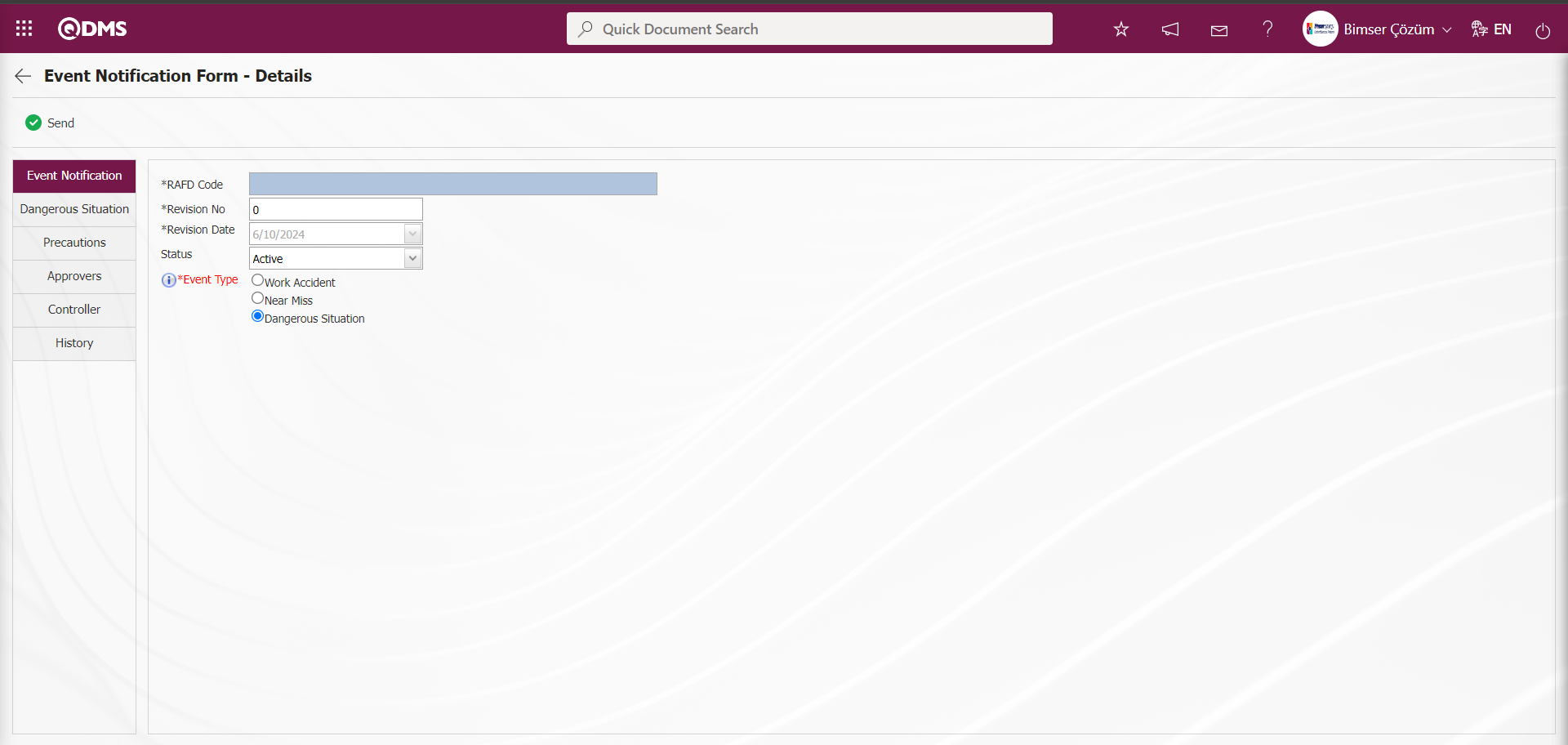
Defining a field as Condition of Appearance in Field Definition; If a field will be seen depending on the condition of another field, the condition of appearance is used. It allows the display of the field created according to the values of the list-type field. Usage [ALANKODU]=ALAN_DEĞERİ etc. (For example, the field code of the field “ Seen the Accident / Incident” is l38; Let the field code of the field “Name and Surname of Witnesses” be L39. If the value code 3651 “Exist” value is selected from the options in the “Who Saw the Accident / Incident” field of the “Name Surname of Witnesses” field, if it should be seen, the formula should be written as follows in the appearance condition section of the L39 numbers “Name Surname of Witnesses” field: [l38]=3651)
1.Define the Check Box List type field in the Field Definition menu. To do this, first click the  button on the top left corner of the screen to add a new field to the Field Definition screen.
button on the top left corner of the screen to add a new field to the Field Definition screen.
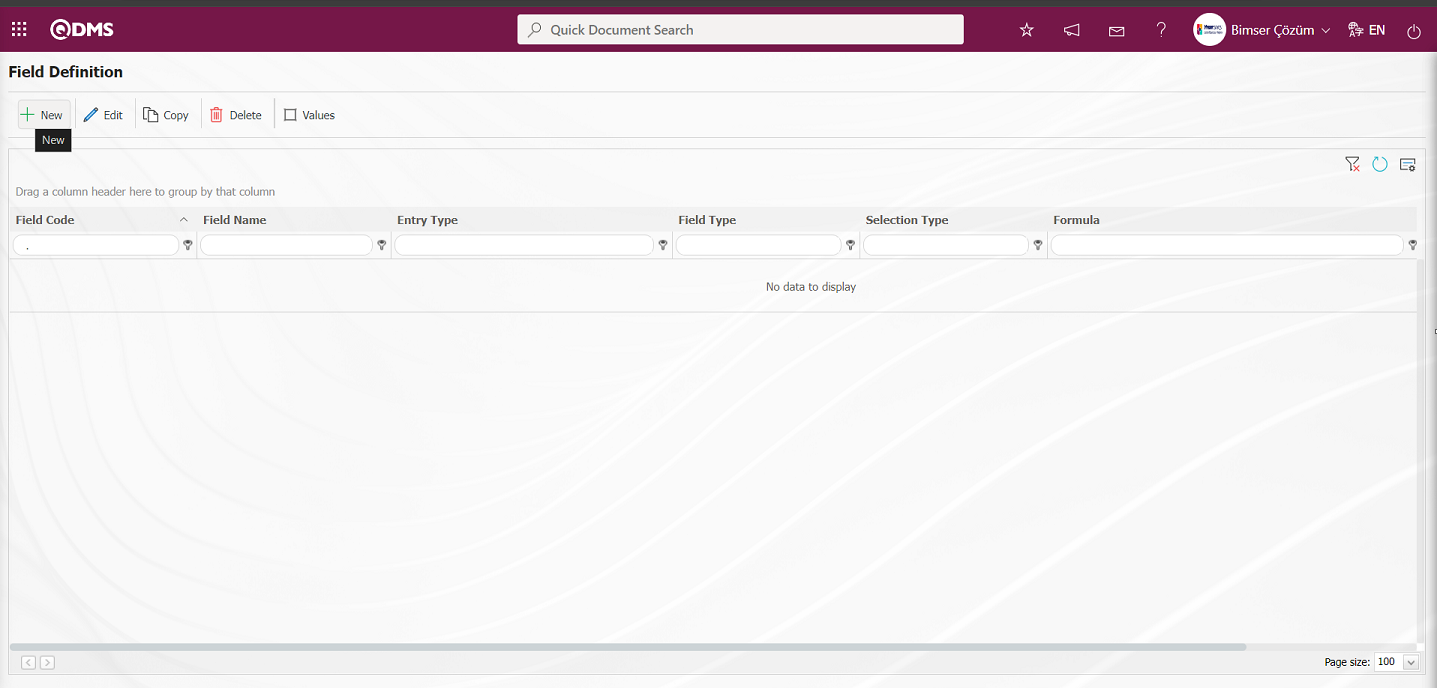
Field Definition-New Record screen opens.
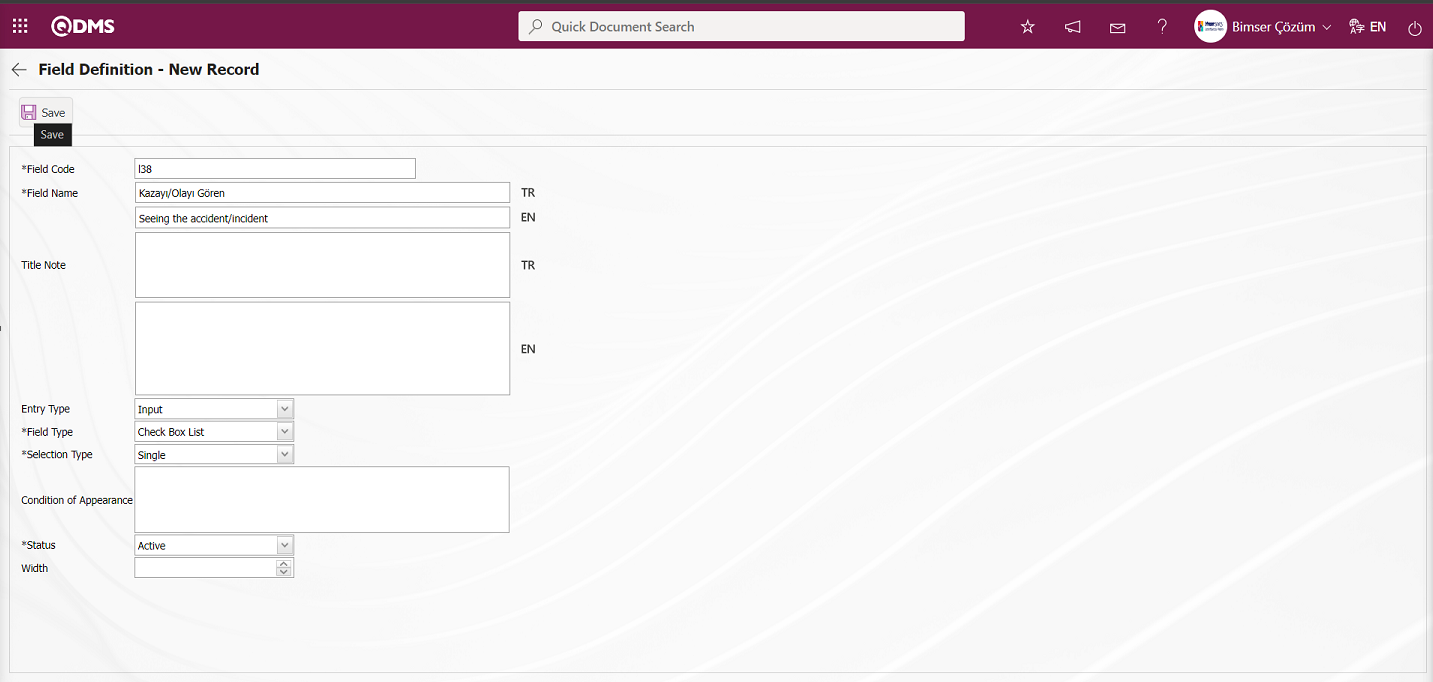
Enter the field code and field name information in the Field Identification-New Registration field code and field name information. Select Entry Type and Field Type. Status section is selected. After filling in the required fields on the Field Definition screen, the Field Definition registration process is realized by clicking the  button in the upper left corner.
button in the upper left corner.
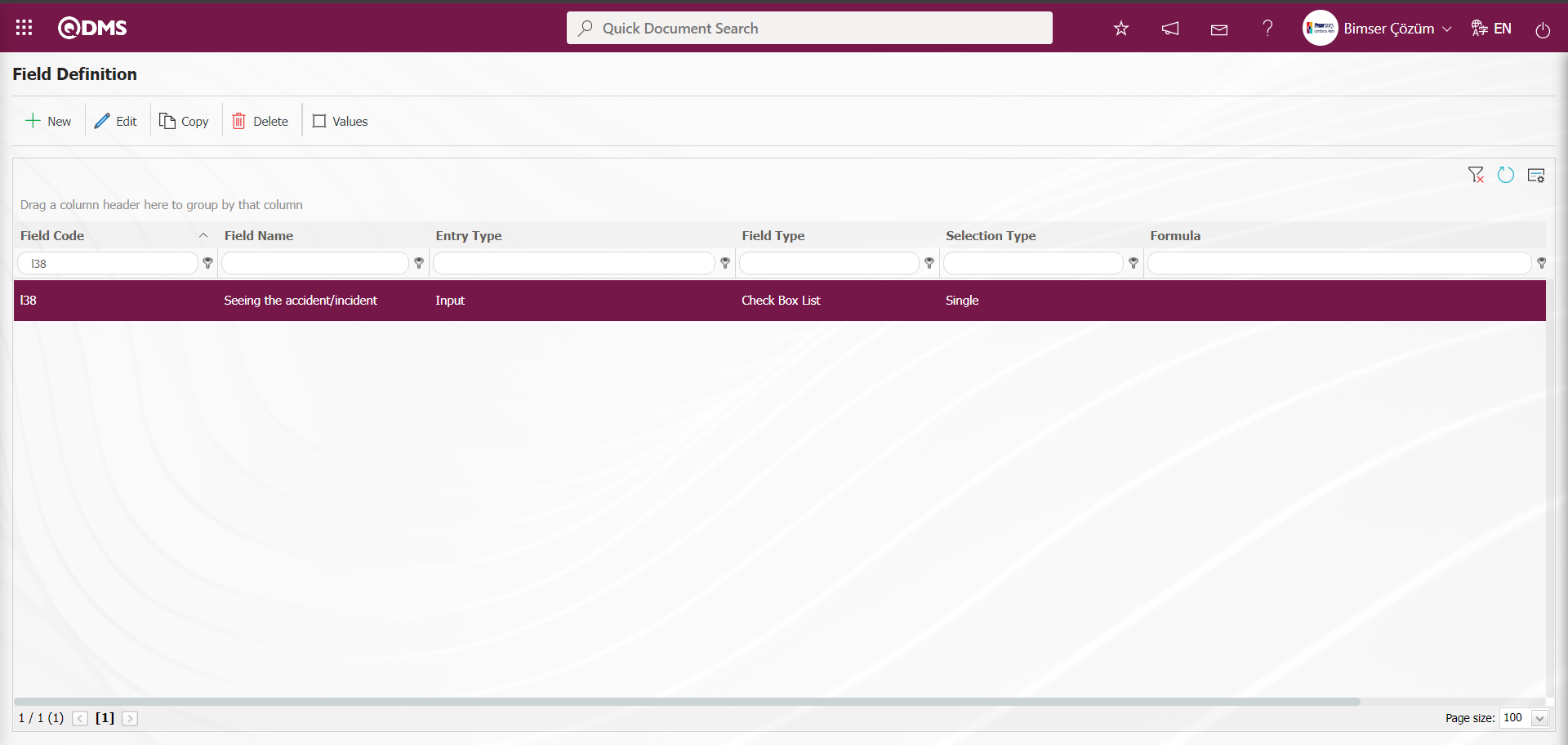
To add a value to the defined Check Box List type field, click on the  button while the Check Box List type field is selected.
button while the Check Box List type field is selected.
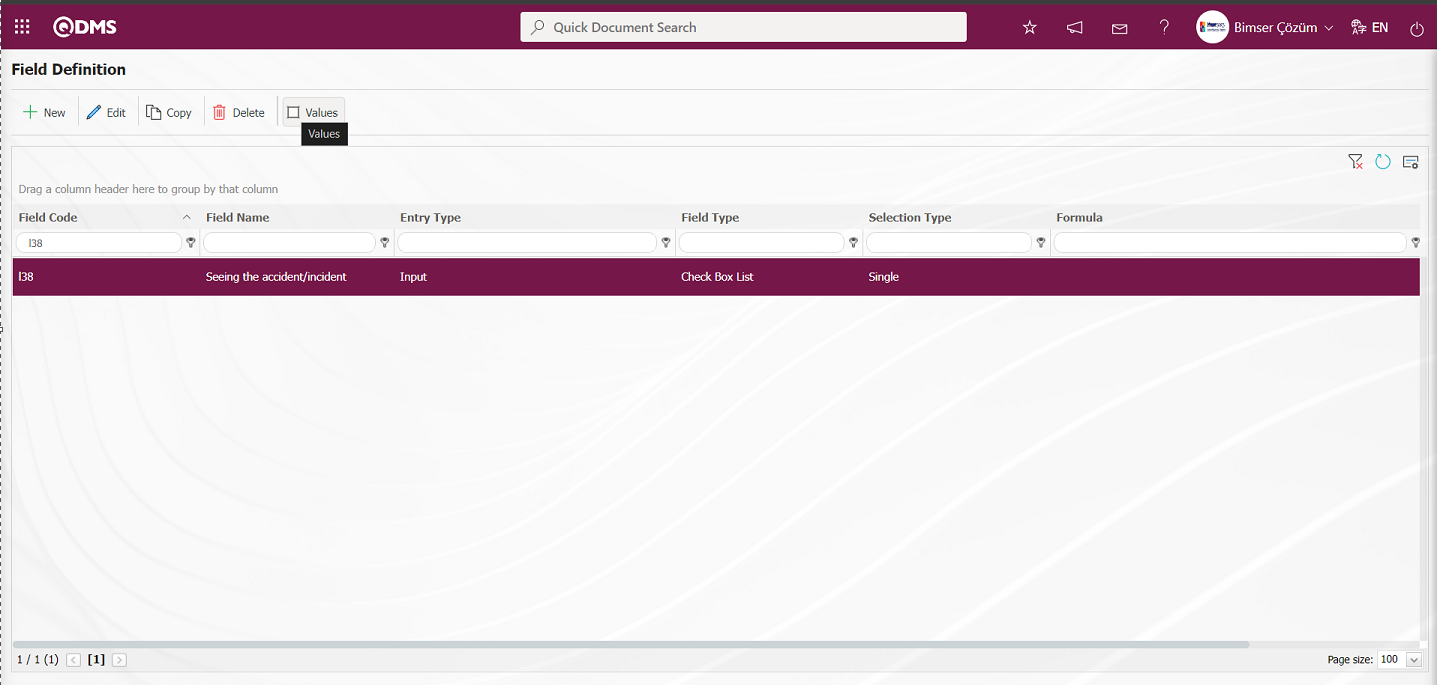
You will come to the screen where the values of the field will be introduced.
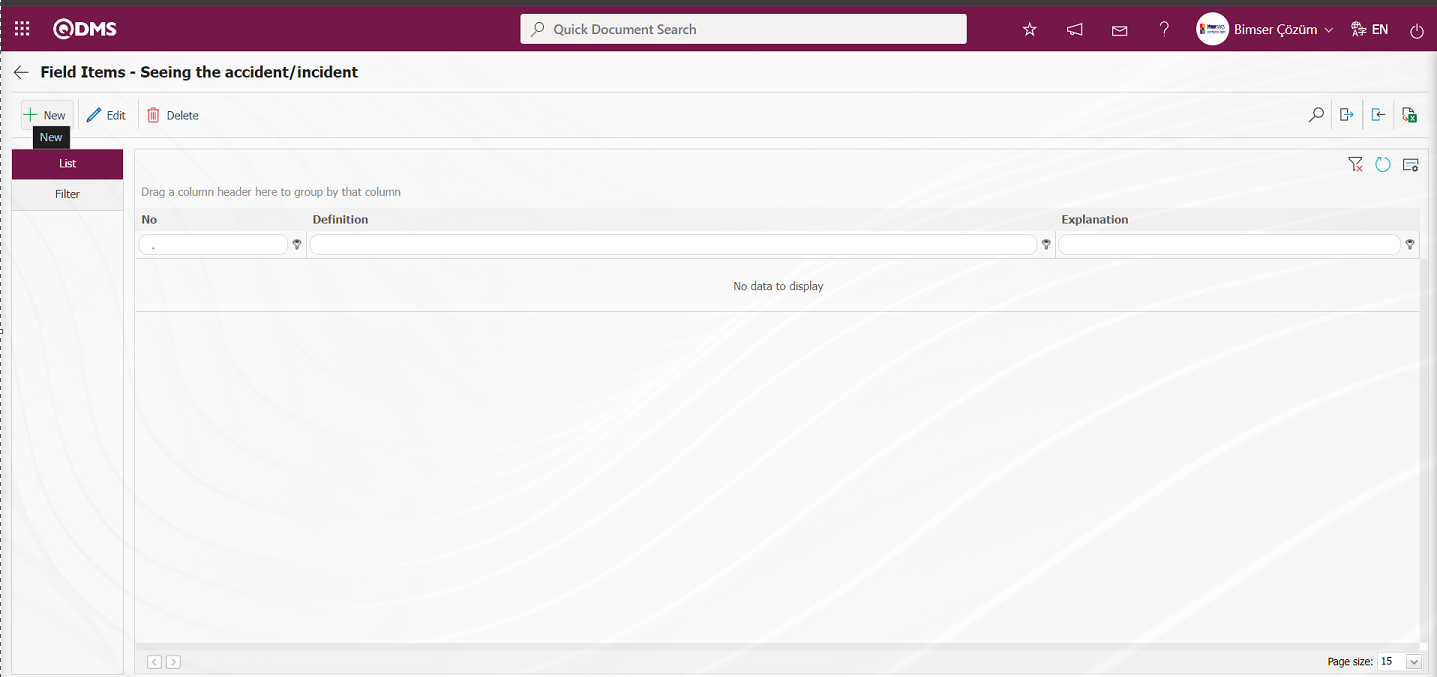
With the help of the buttons on the screen;
 : Define a new value
: Define a new value
 : Correction or update operations are performed on the selected value information in the list.
: Correction or update operations are performed on the selected value information in the list.
 : Delete the selected value information in the list.
: Delete the selected value information in the list.
 : Records can be searched by filtering.
: Records can be searched by filtering.
 : Data can be transferred to Excel.
: Data can be transferred to Excel.
 :Template is downloaded.
:Template is downloaded.
 : Template is loaded.
: Template is loaded.
Note:  (Download Template) and
(Download Template) and  (Upload Template) buttons can be used to transfer field values to the system in bulk. With the template download button, the template in the system is downloaded to the user's computer. When the relevant template is filled in by the users and uploaded to the system with the template upload button, all field values in the template will be transferred to the system.
(Upload Template) buttons can be used to transfer field values to the system in bulk. With the template download button, the template in the system is downloaded to the user's computer. When the relevant template is filled in by the users and uploaded to the system with the template upload button, all field values in the template will be transferred to the system.
On the Field Items -Accident/Incident Seen screen, click on the  button to start the new value definition process.
button to start the new value definition process.
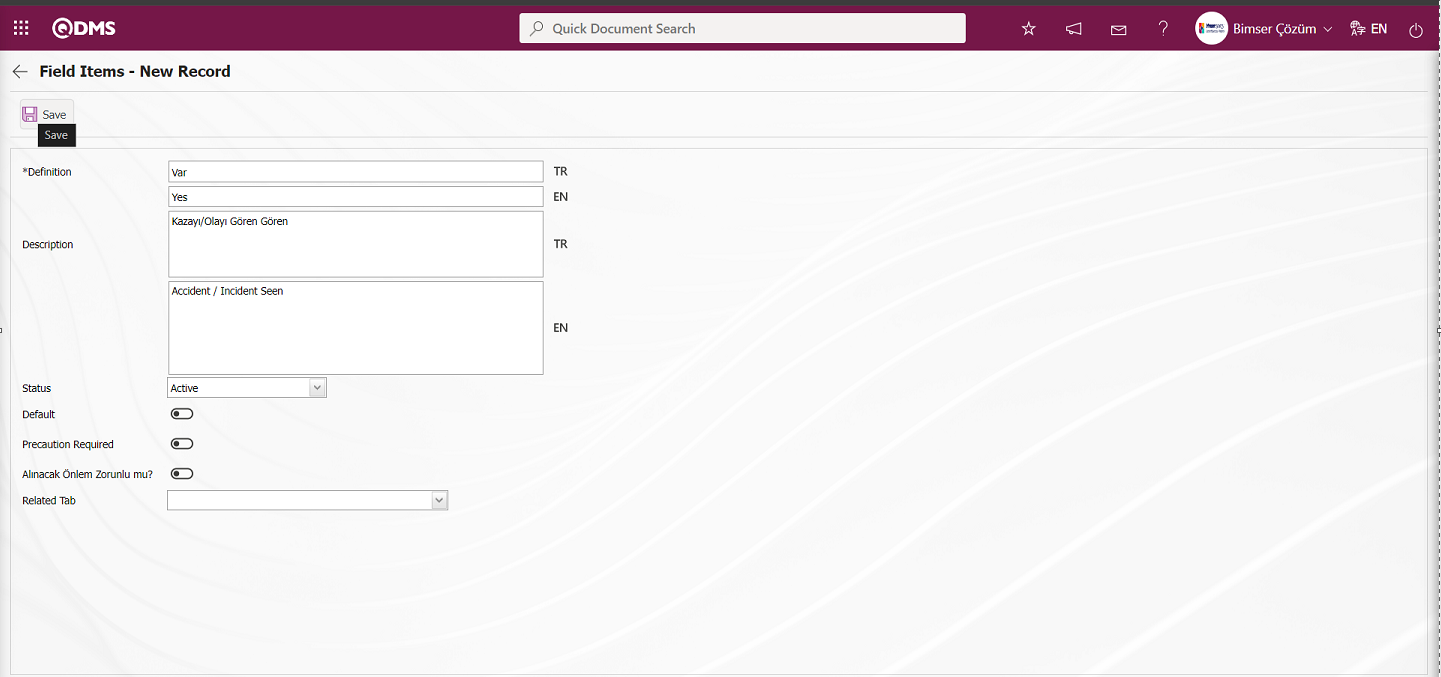
After filling in the required fields, click the  button in the upper left corner to register the value definition.
button in the upper left corner to register the value definition.
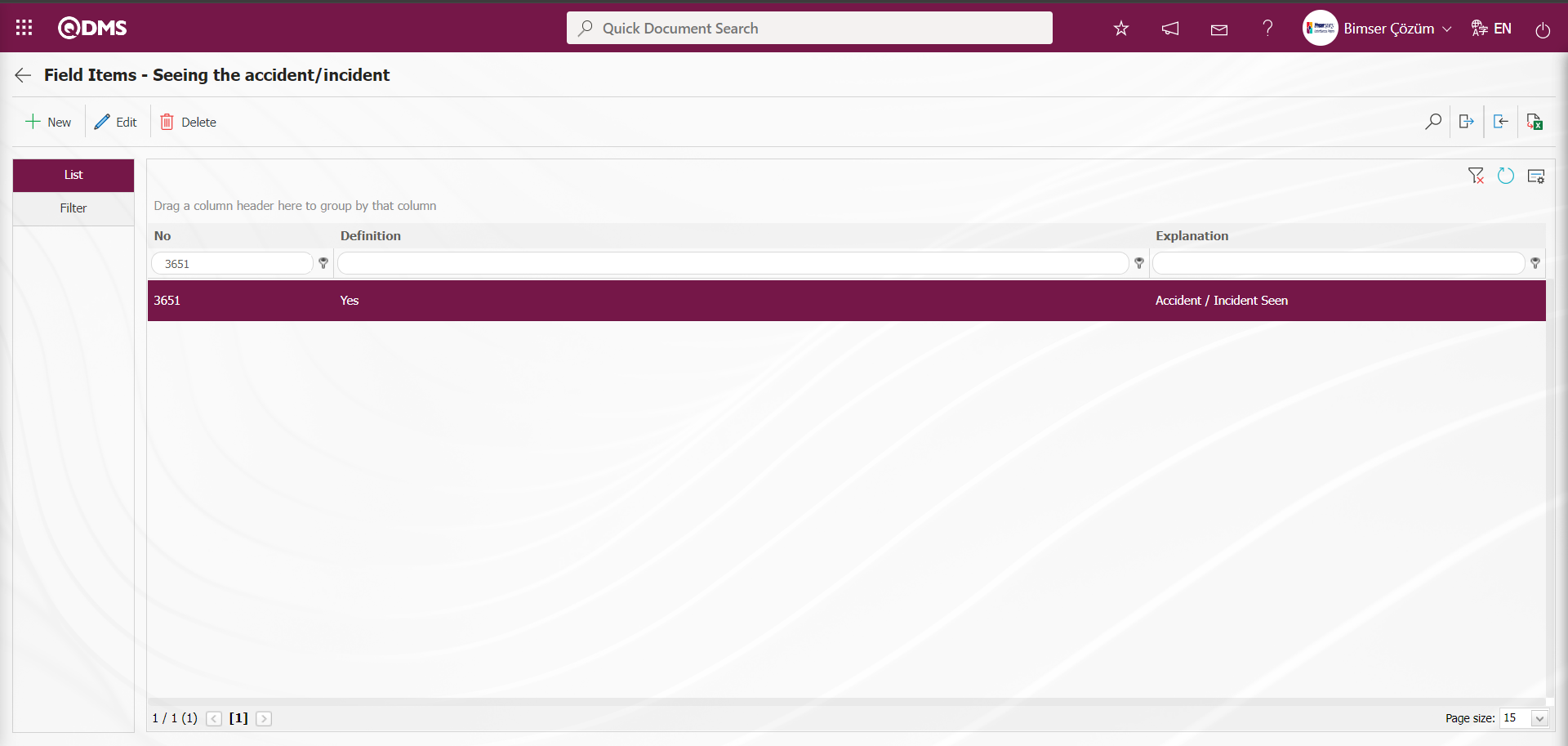
Defining the second value of the Check Box List type field is done in the same way.
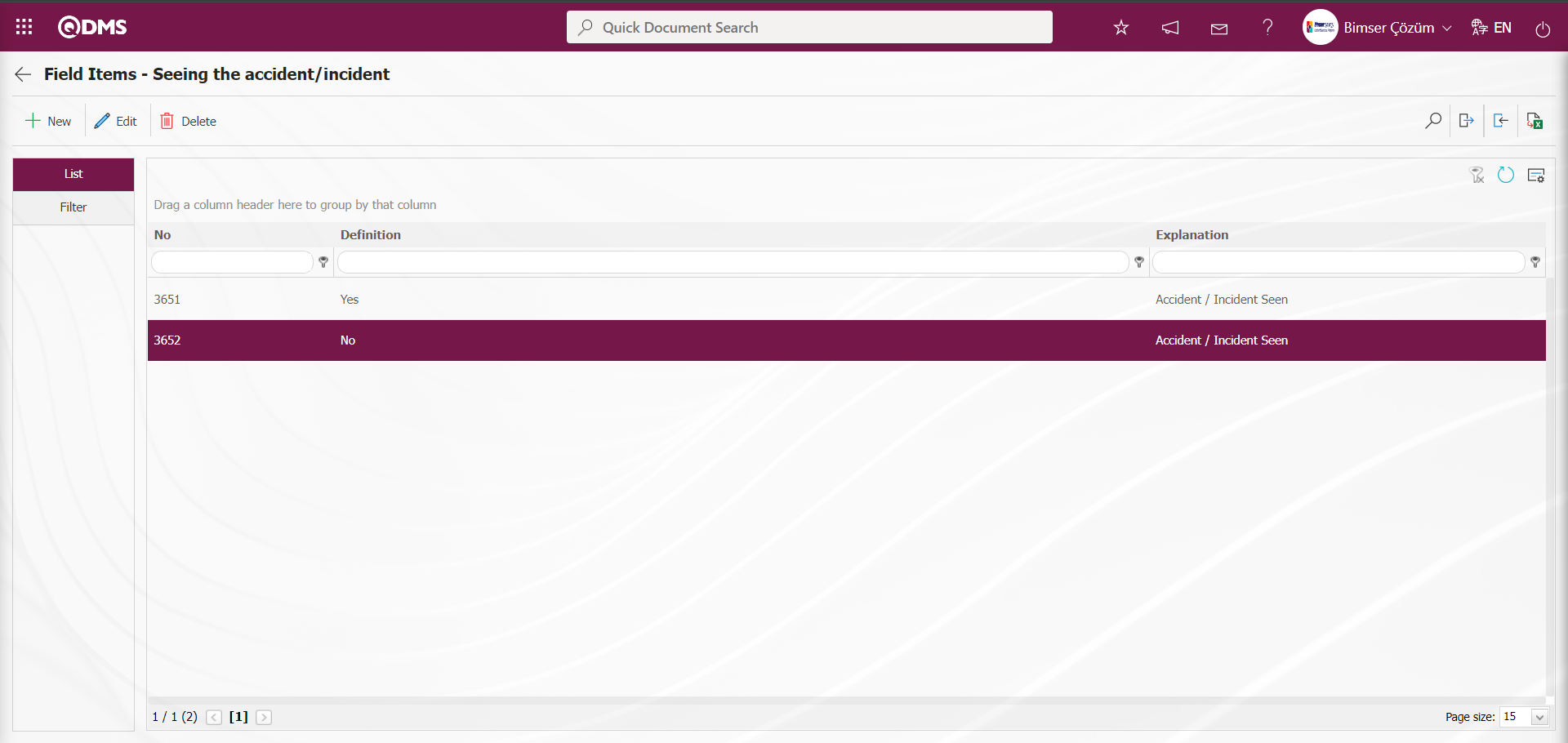
2. The definition process of the field with the personnel type “Name and Surname of Witnesses” is done, in which the Check Box List type field will apply the condition to appear after the definition of the values. To do this, first click the  button on the top left corner of the screen to add a new field to the Field Definition screen.
button on the top left corner of the screen to add a new field to the Field Definition screen.
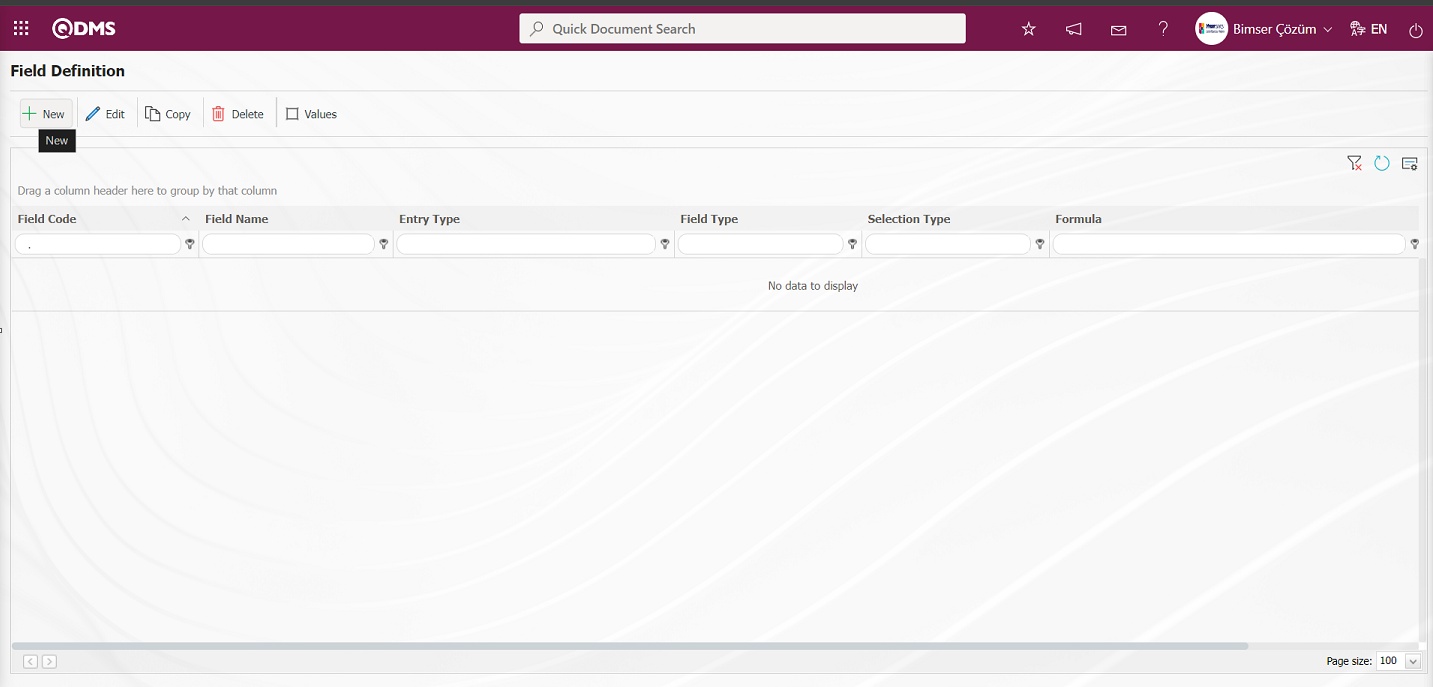 Field Definition-New Record screen opens.
Field Definition-New Record screen opens.
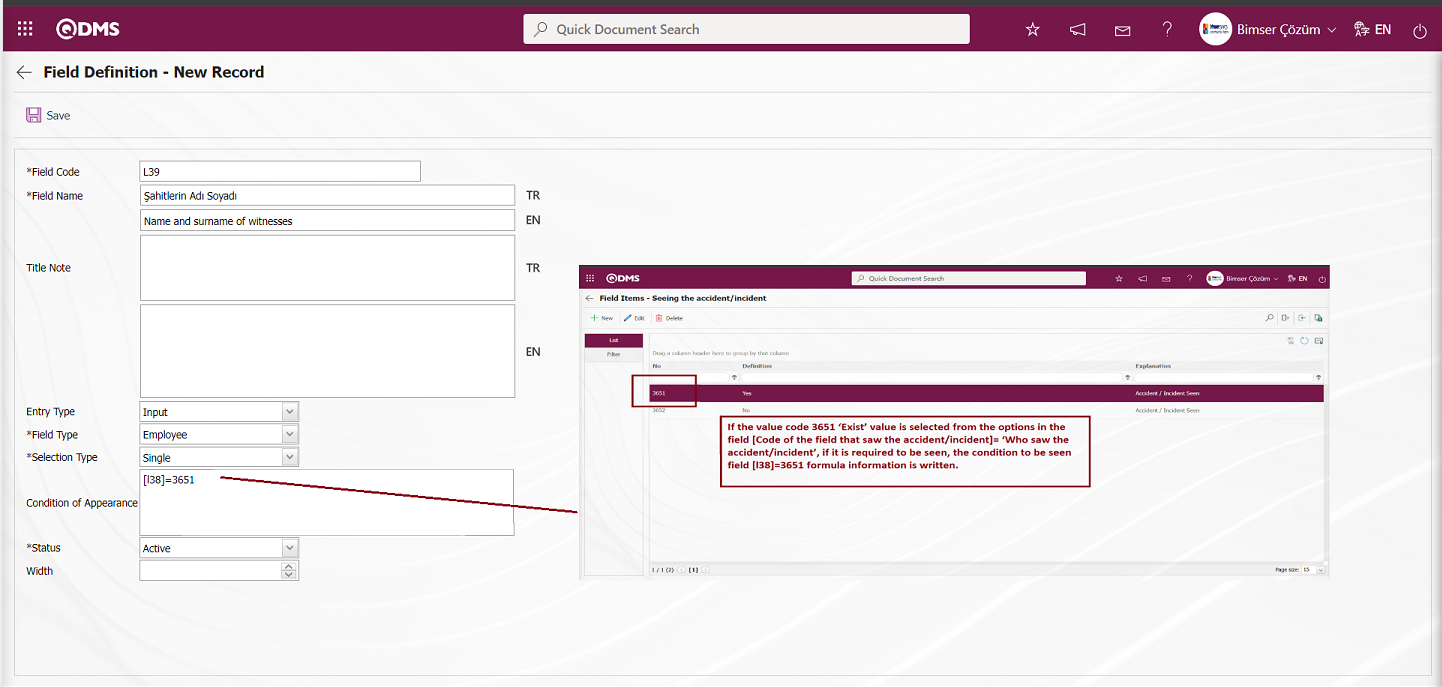
Enter the field code and field name information in the Field Definition-New Record field code and field name information. Input Type input and Field Type are selected. Select the Status section. If the value code 3651 "Yes" value is selected from the options in the field [code of the field Seeing the Accident / Incident] = "Seeing the Accident / Incident", the condition to be seen field [l38]=3651 formula information is written to be written if it should be seen.After the required fields are filled in the Field Definition screen, the Field Definition registration process is realized by clicking the  button in the upper left corner.
button in the upper left corner.
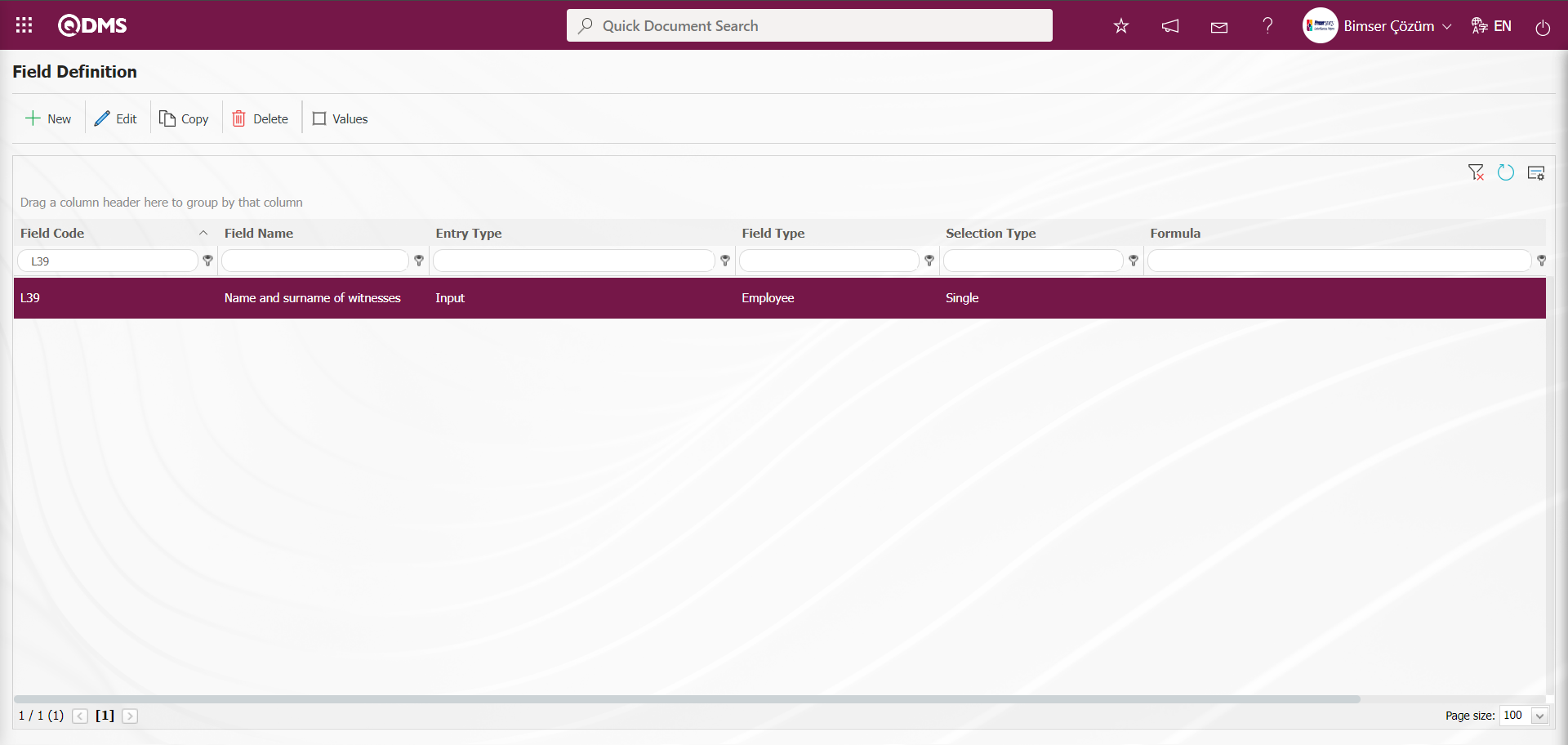
In the Event Notification Form - Details screen, when the value of the field that is not written in the formula is selected in the condition of appearing in the “ Seen the Accident / Incident” field, the display of the screen is as follows.
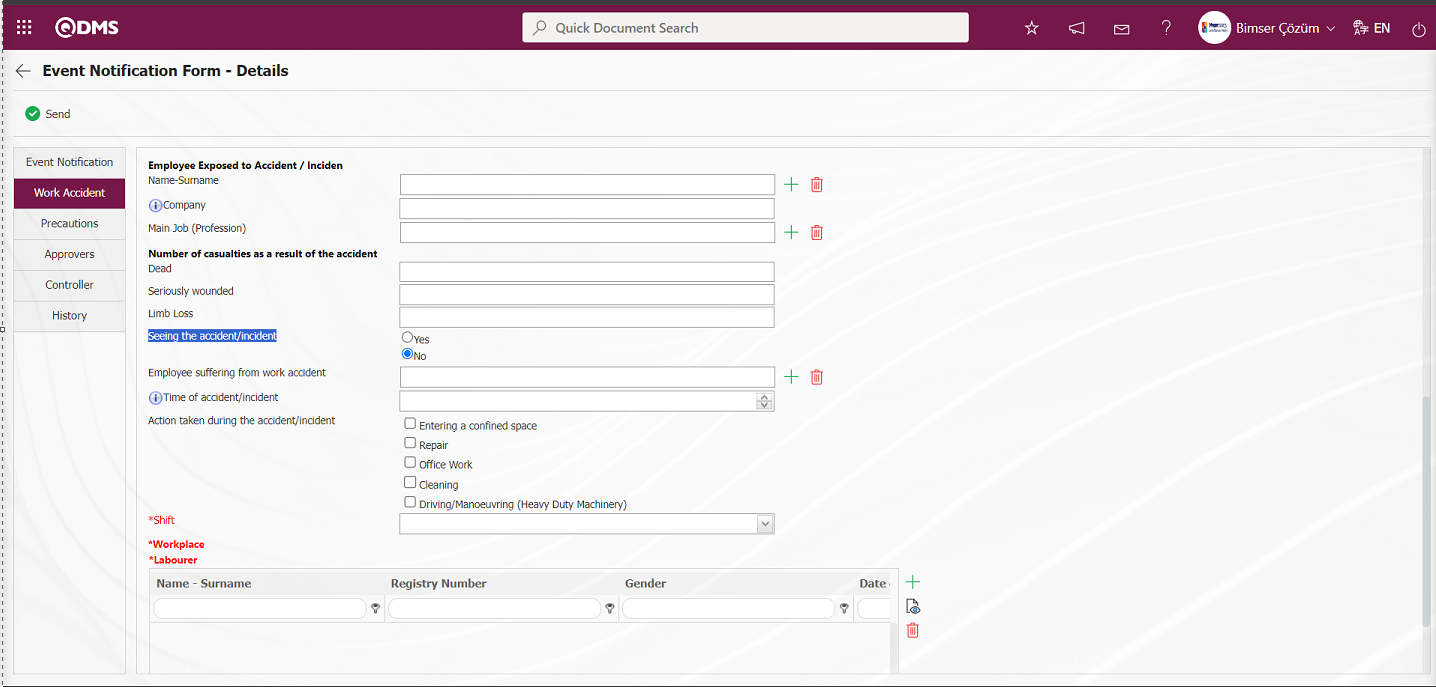
In the Event Notification Form - Details screen, when the value of the field written in the formula is selected in the condition to appear in the “ Seen the Accident / Incident” field, the display of the screen is as follows. In addition, when the list value of the field with the condition to appear in the defined field is selected, it is displayed as in the screenshot below.
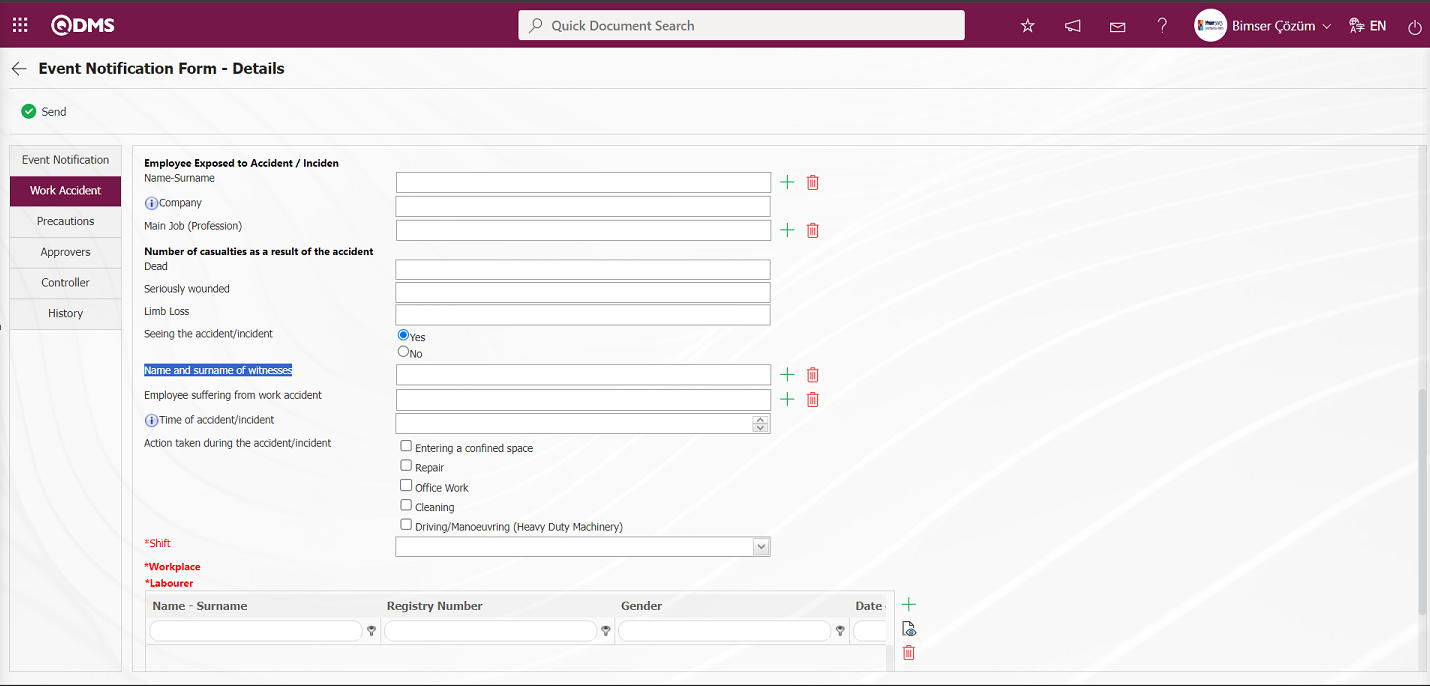
Defining a Field Defining a Table Type Field: Defining a table type field is done. (After adding this type of field, new field definitions must be made as field values). For defining a table type field in the Event Notification module, first define a field with field type Table in the Field definition menu. Defining the field types to be added to the table type field is done. Defining more than one field type in the field defined as table type is done. Defining field types such as Text, List, Date, Personnel, Time can be added as field types to be added to the table. The field types to be created in the defined Table-type field are made with the  button displayed after the definition process of the defined field with Table type. By clicking the
button displayed after the definition process of the defined field with Table type. By clicking the  button, the field types to be created in the Table-type field are determined by defining the field in the desired field type. The table-type field and the field types in the table-type field and the field types in it are associated with the functions of the functions in the Function Indexer menu in the Event Notification Module with the help of the
button, the field types to be created in the Table-type field are determined by defining the field in the desired field type. The table-type field and the field types in the table-type field and the field types in it are associated with the functions of the functions in the Function Indexer menu in the Event Notification Module with the help of the 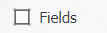 button and displayed on the relevant pages of the module. The check box related to “Show Grid” must be checked on the screen where the field types in the table are processed to associate functions in the Function Indexer menu. When the check box related to the “Show Grid” option is checked, it is ensured that the Table-type fields in the Table-type field are shown in the grid and data entry is made into the Table.
button and displayed on the relevant pages of the module. The check box related to “Show Grid” must be checked on the screen where the field types in the table are processed to associate functions in the Function Indexer menu. When the check box related to the “Show Grid” option is checked, it is ensured that the Table-type fields in the Table-type field are shown in the grid and data entry is made into the Table.
To add a new field to the Field Definition screen, click the  button in the upper left corner of the screen to define the table type field.
button in the upper left corner of the screen to define the table type field.

Field Definition-New Record screen opens.
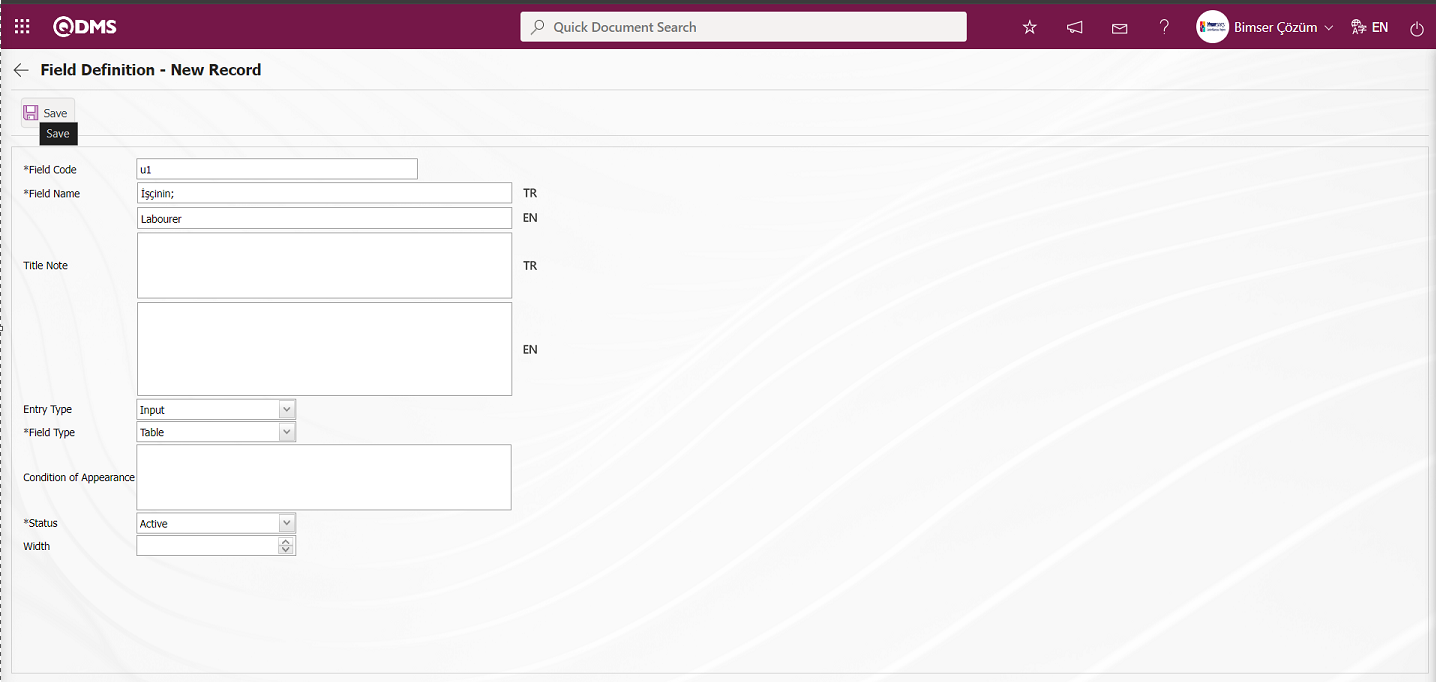
Enter the field code and field name information in the Field Definition-New Record field code and field name information. Select Input Type as input and Field Type as “Table”. Select the Status section. After filling in the required fields on the Field Definition screen, click on the  button in the upper left corner and the Field Definition registration process is realized.
button in the upper left corner and the Field Definition registration process is realized.
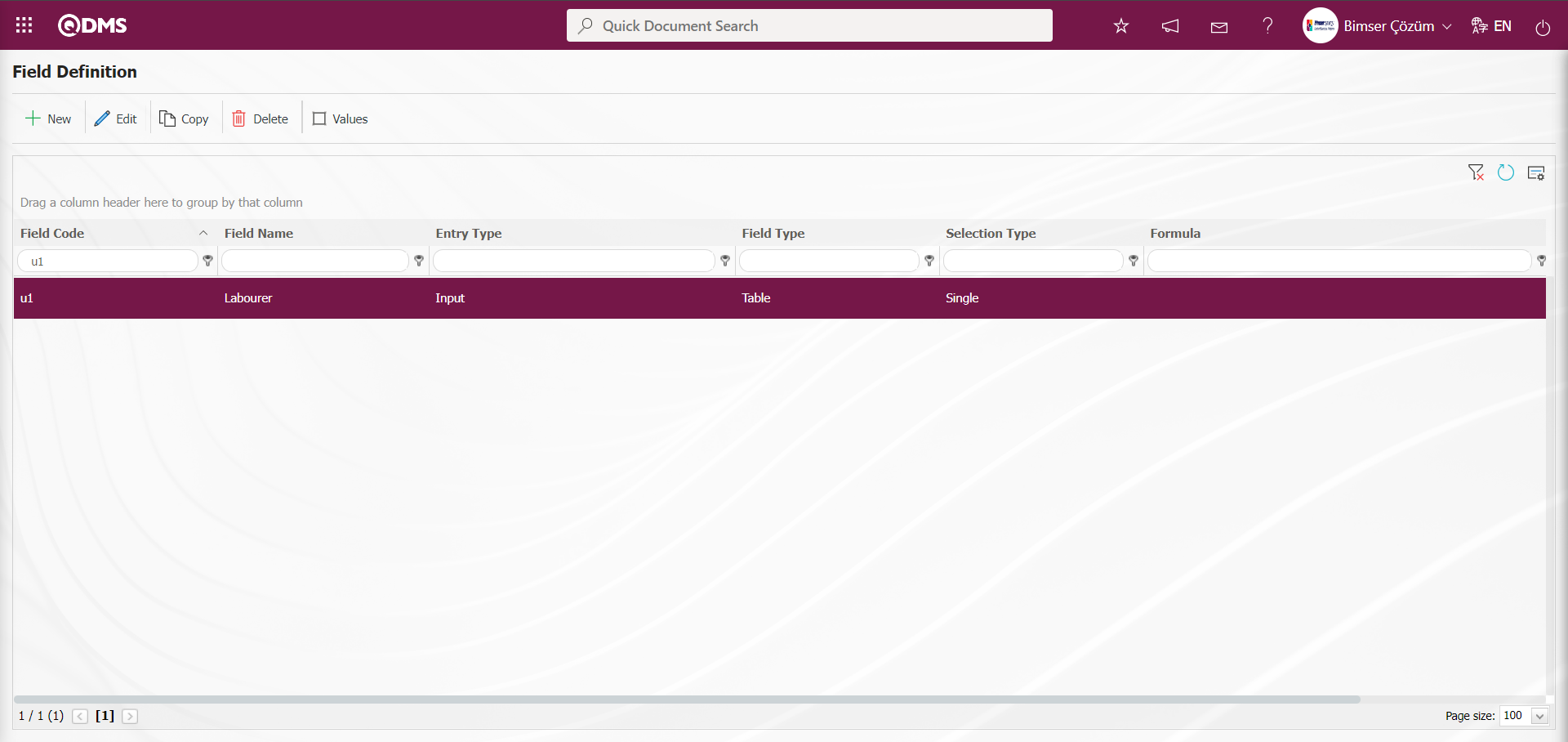
After defining the table type field, click on the  button to define the field types to be added to the table.
button to define the field types to be added to the table.
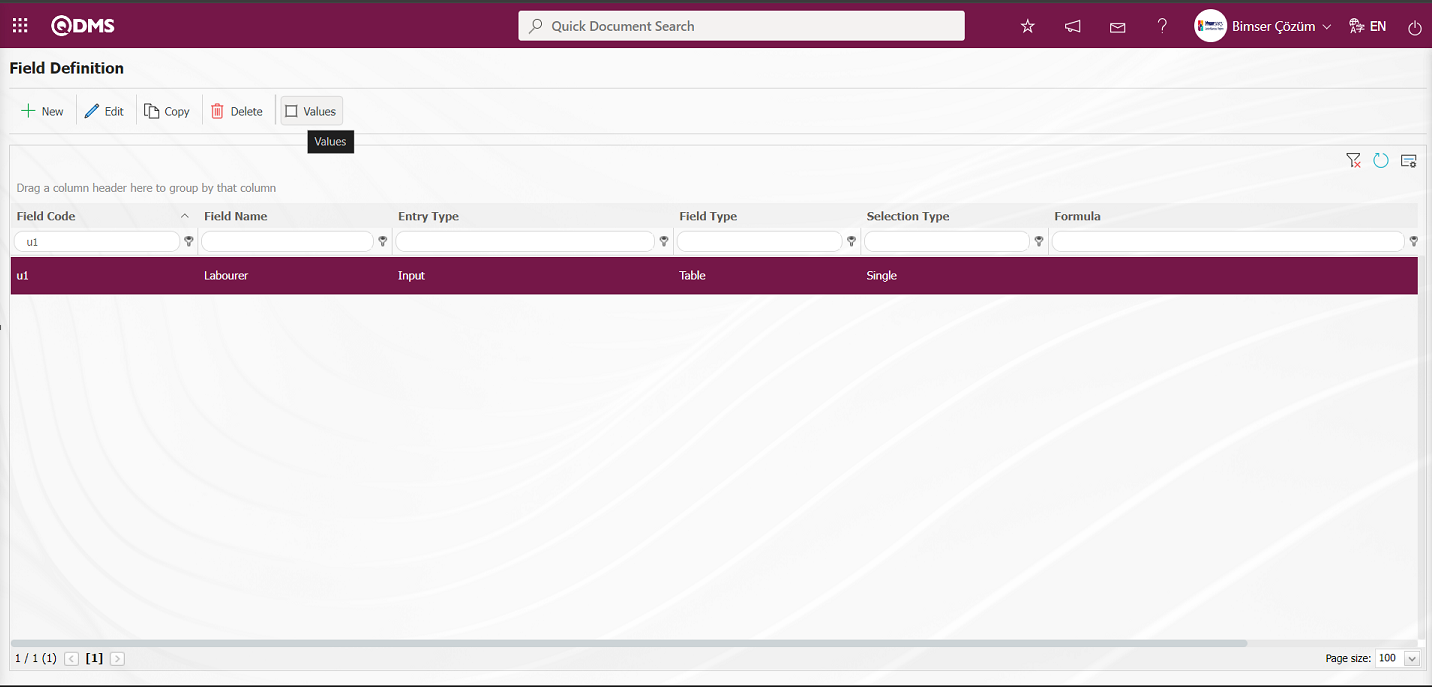
The Field Identification screen is displayed where the fields to be added to the table type Field will be introduced.
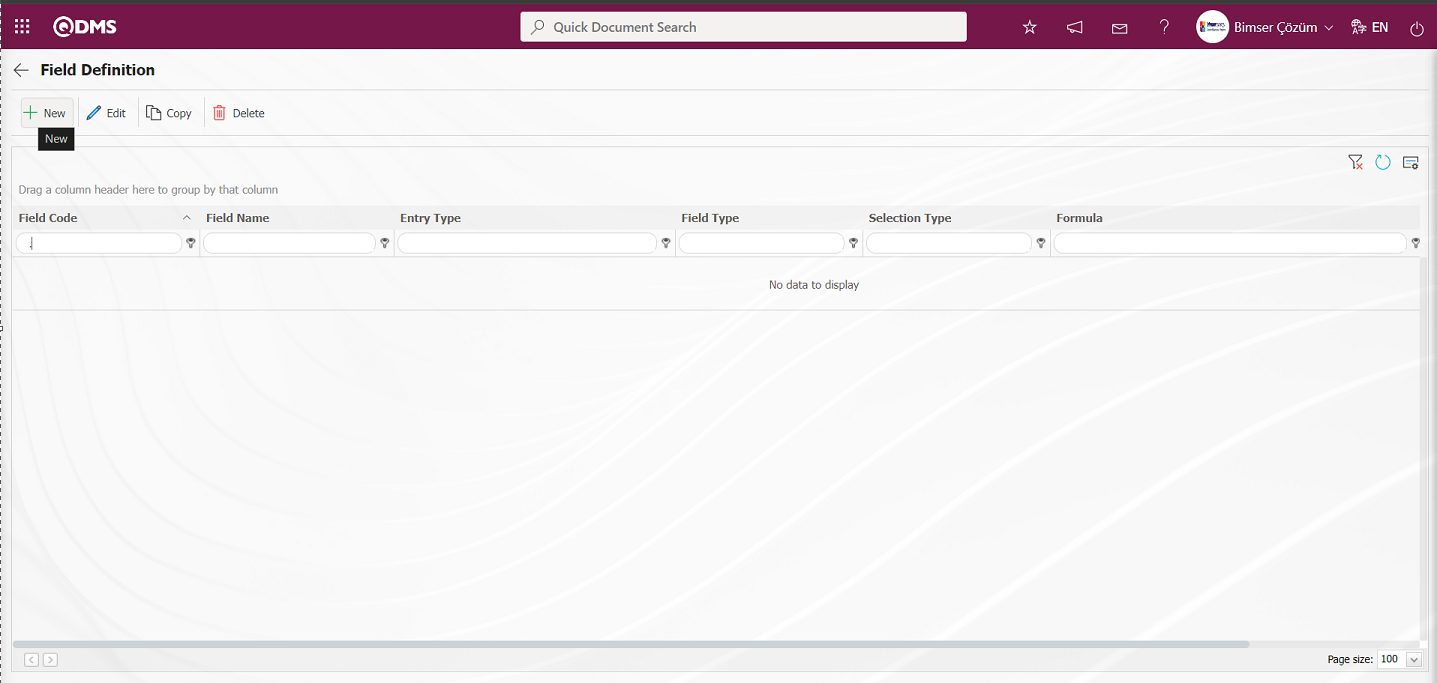
With the help of the buttons on the screen;
 : Add a new field.
: Add a new field.
 : Modification/editing/updating operations are performed on the selected field information in the list.
: Modification/editing/updating operations are performed on the selected field information in the list.
 : Selected field information in the list is copied.
: Selected field information in the list is copied.
 : Delete the field information selected in the list.
: Delete the field information selected in the list.
 : Values of the field are defined.
: Values of the field are defined.
Define the Field Types to be added inside the Table Type Field;
In order to define the “Name-Surname” field, which is a Employee type field, the “Field Definition / New Record” screen is displayed by clicking the button in the upper left corner of the screen.
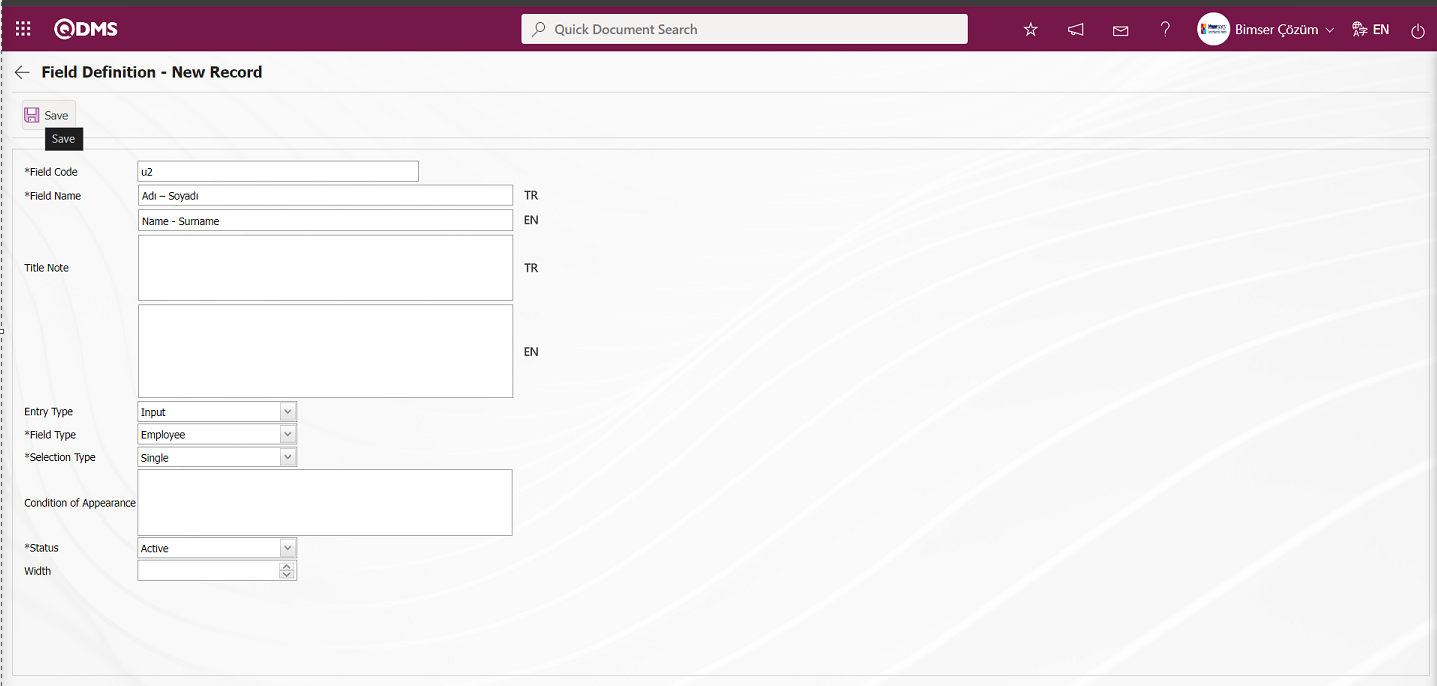
Field Definition-New Record field code and field name information is entered. Select Input Type input and Field Type Employee. Select the Status section. After filling in the required fields on the Field Definition screen, click on the  button in the upper left corner to register the Field Definition.
button in the upper left corner to register the Field Definition.
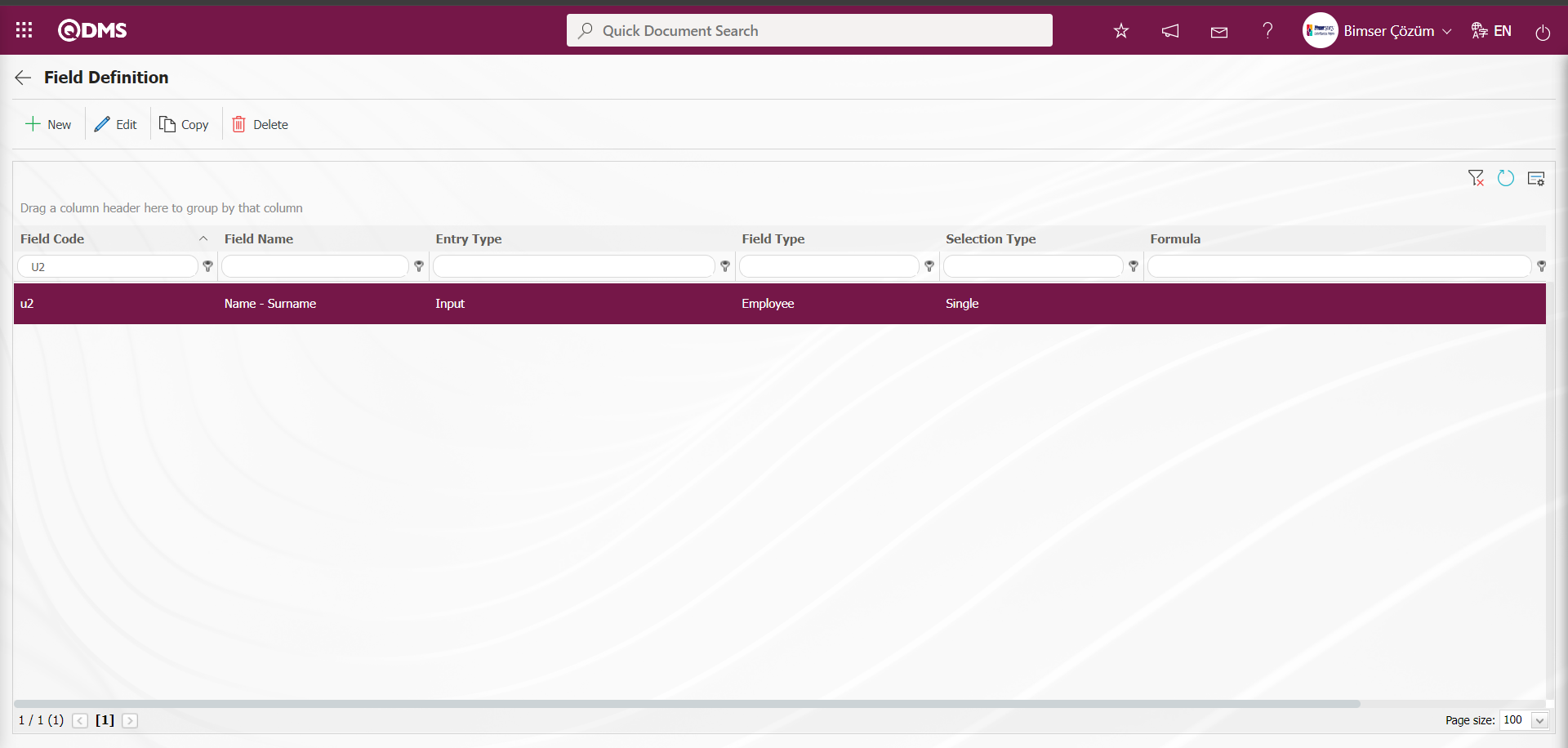
To define the “Gender” field, which is a List Type field, click on the  button at the top left corner of the screen.
button at the top left corner of the screen.
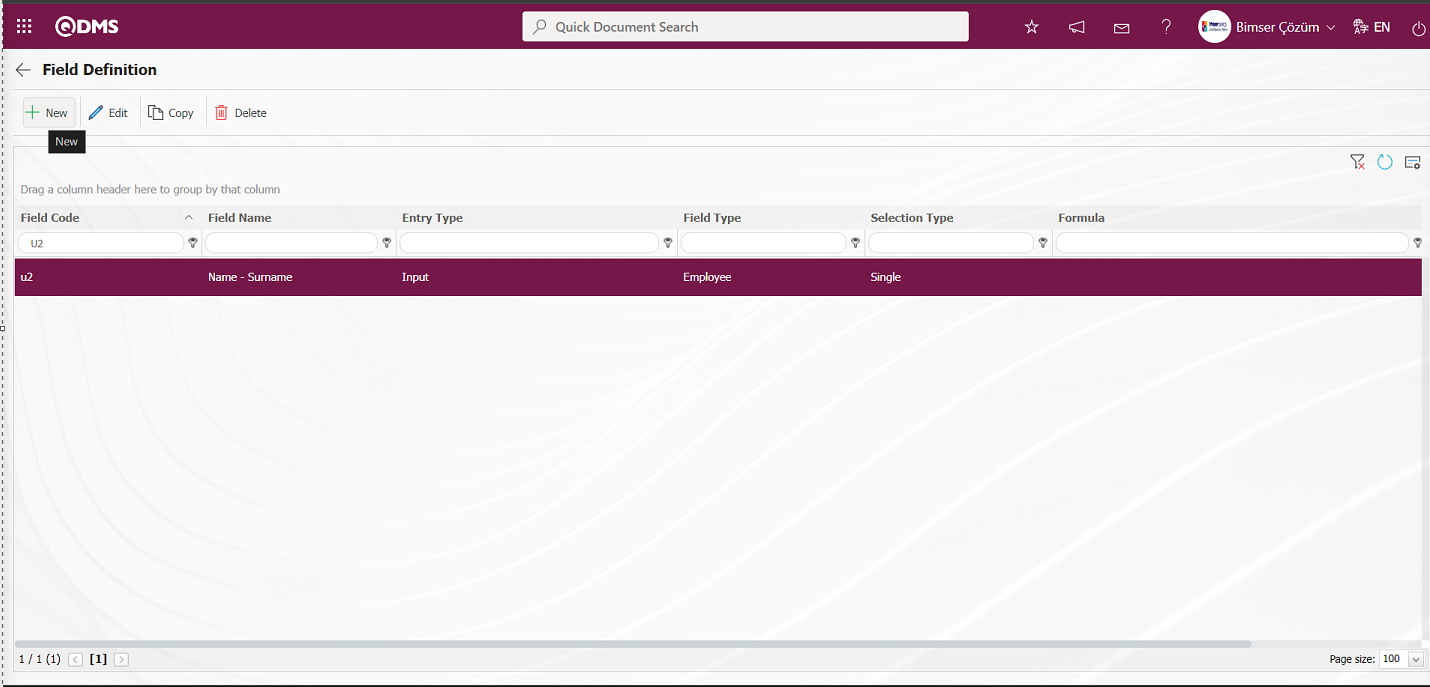
Field Definition - New Record screen is displayed.
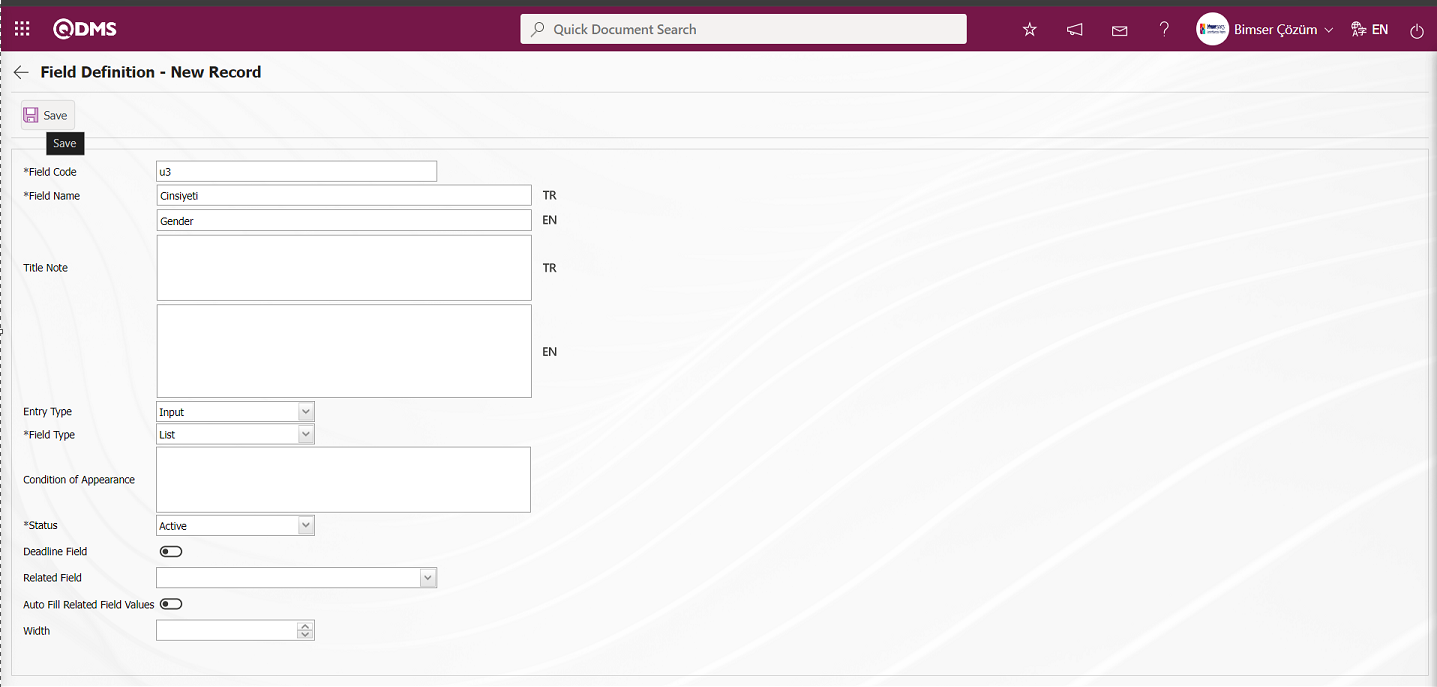
Enter the field code and field name information in the Field Definition-New Record field code and field name information. Select Input Type input and Field Type list. Status section is selected. After the required fields are filled in the Field Definition screen, the Field Definition registration process is realized by clicking the  button in the upper left corner.
button in the upper left corner.
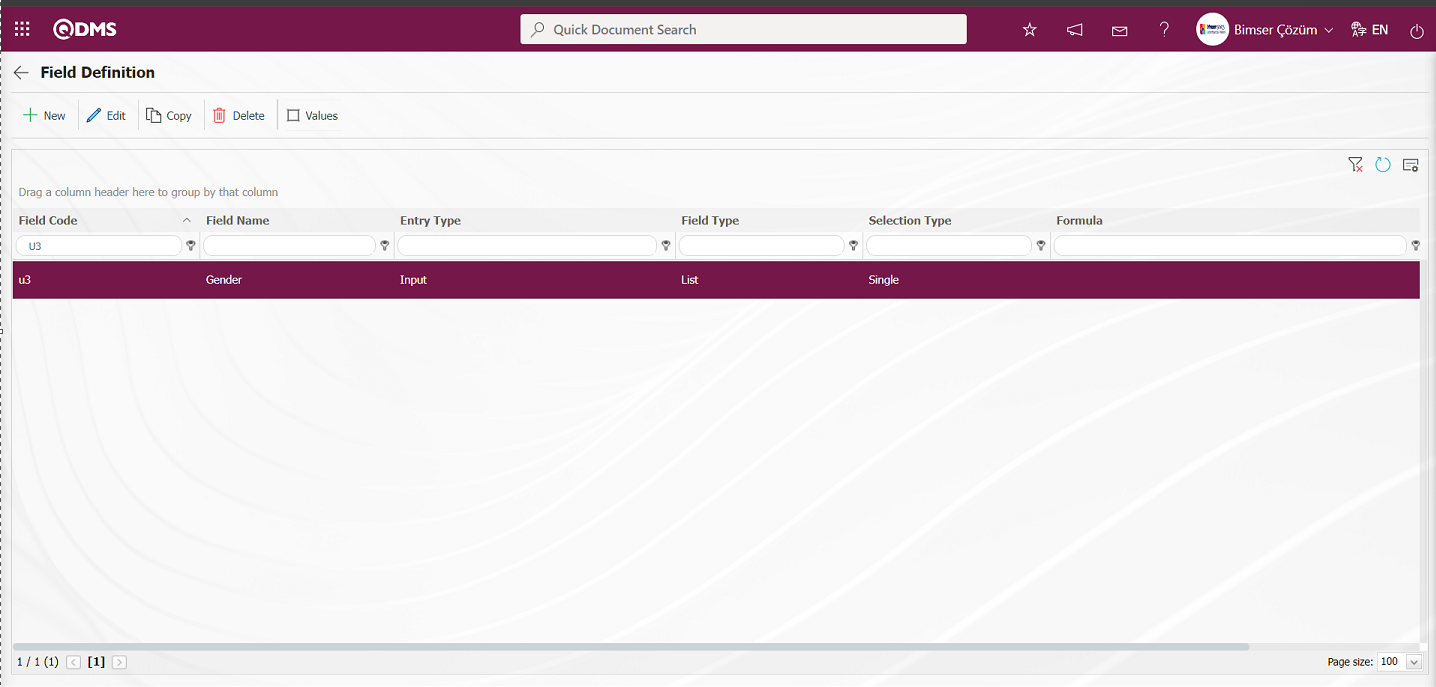
In order to add values to the list-type field, while the “Gender” field is selected, click on the  button to get to the screen where the values of the field will be introduced.
button to get to the screen where the values of the field will be introduced.
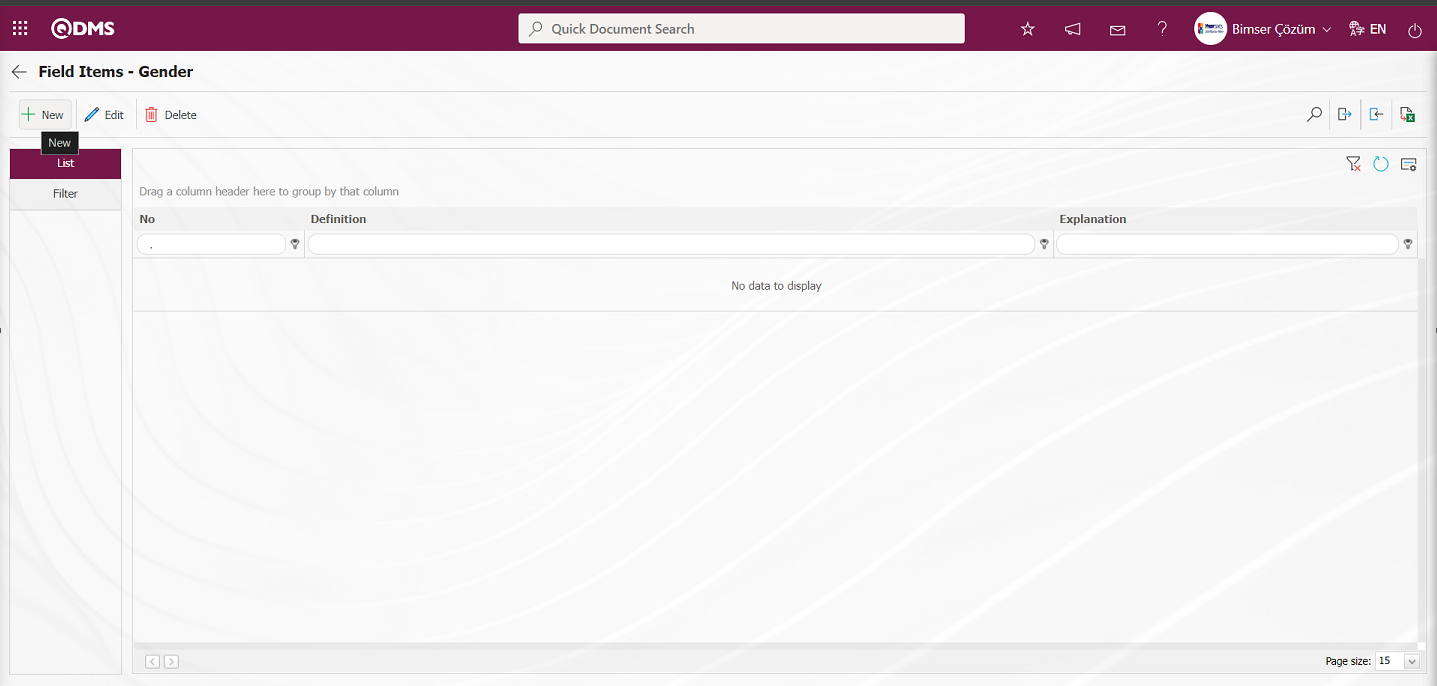
 button to start the new value definition process.
button to start the new value definition process.
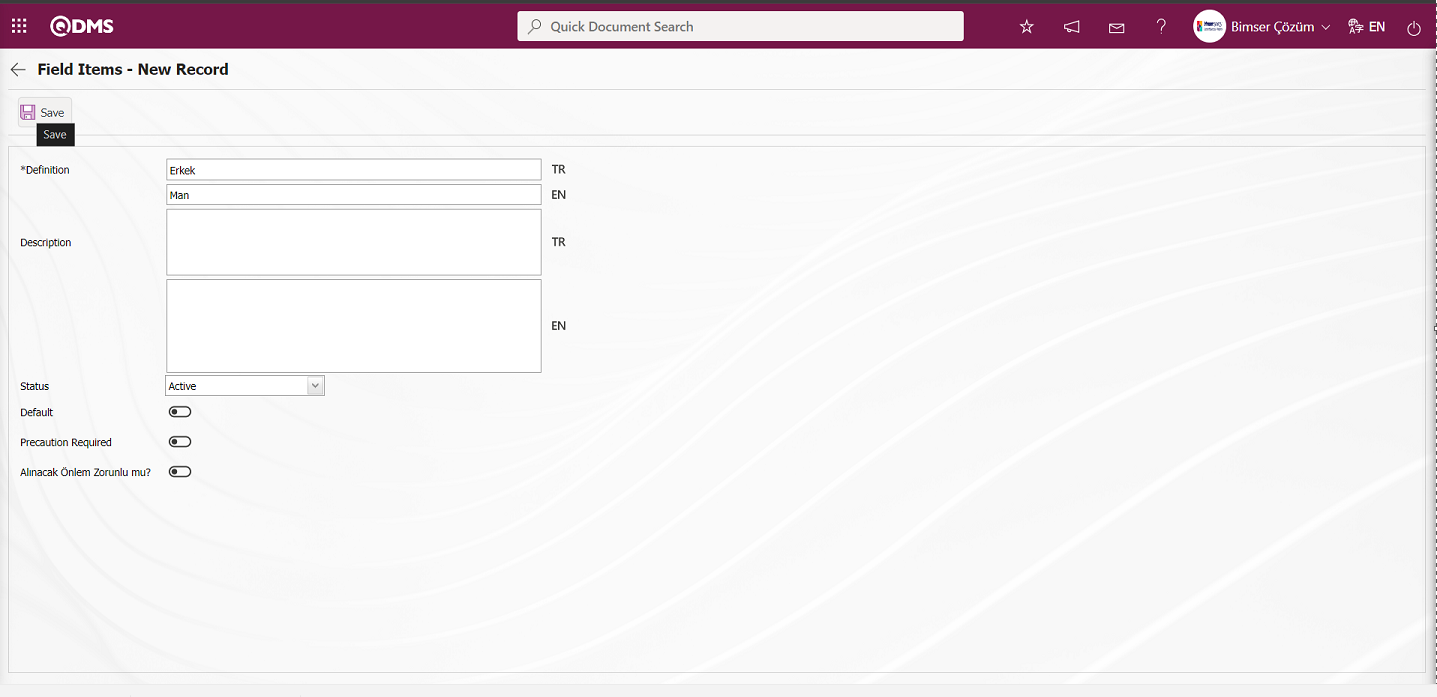
After the required fields are filled in, the value definition process is performed by clicking the  button in the upper left corner.
button in the upper left corner.
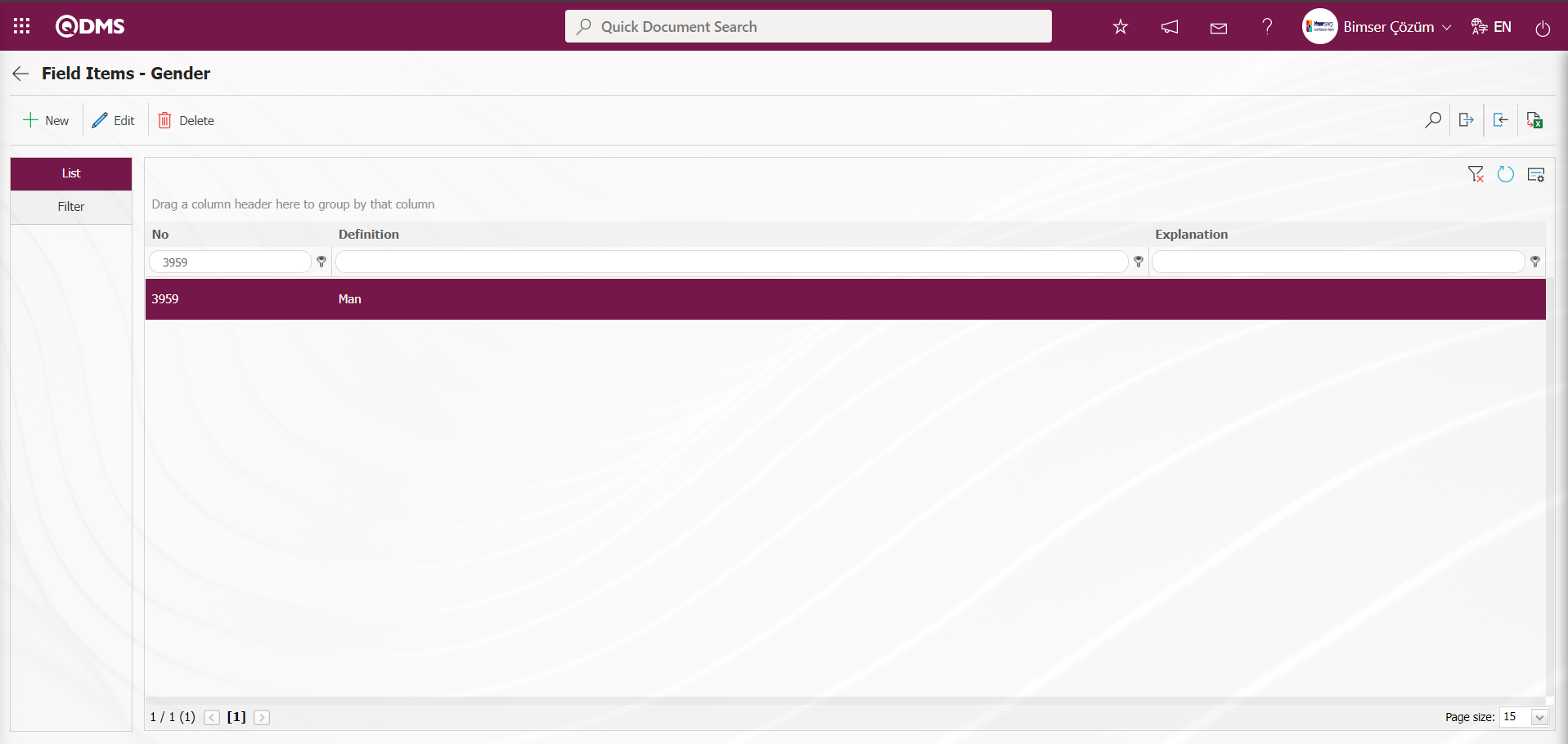
All values of the list type field are defined in the same way.
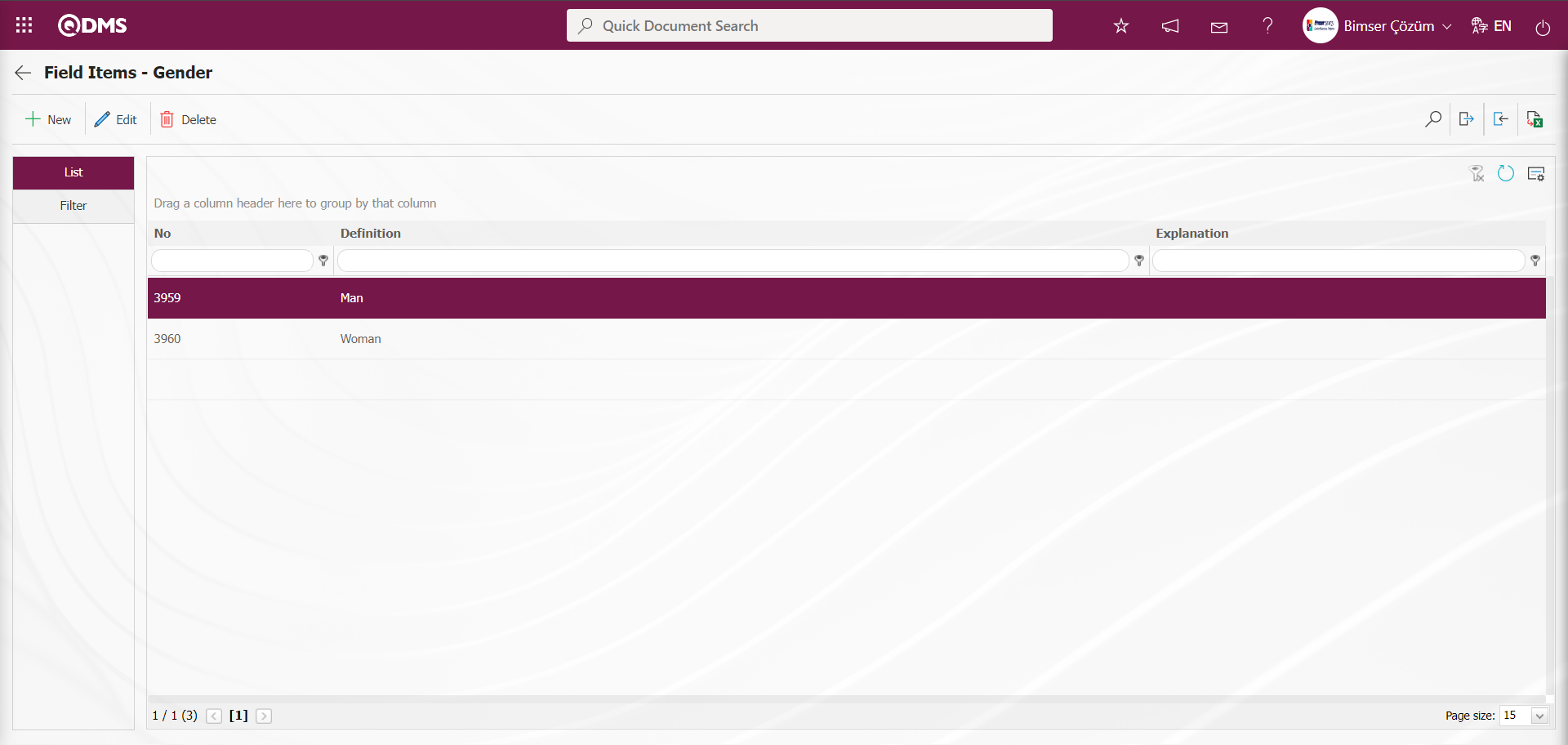
 In the Field Definition screen opened by clicking the Back button, all field types to be added to the Table type field are defined in the same way.
In the Field Definition screen opened by clicking the Back button, all field types to be added to the Table type field are defined in the same way.
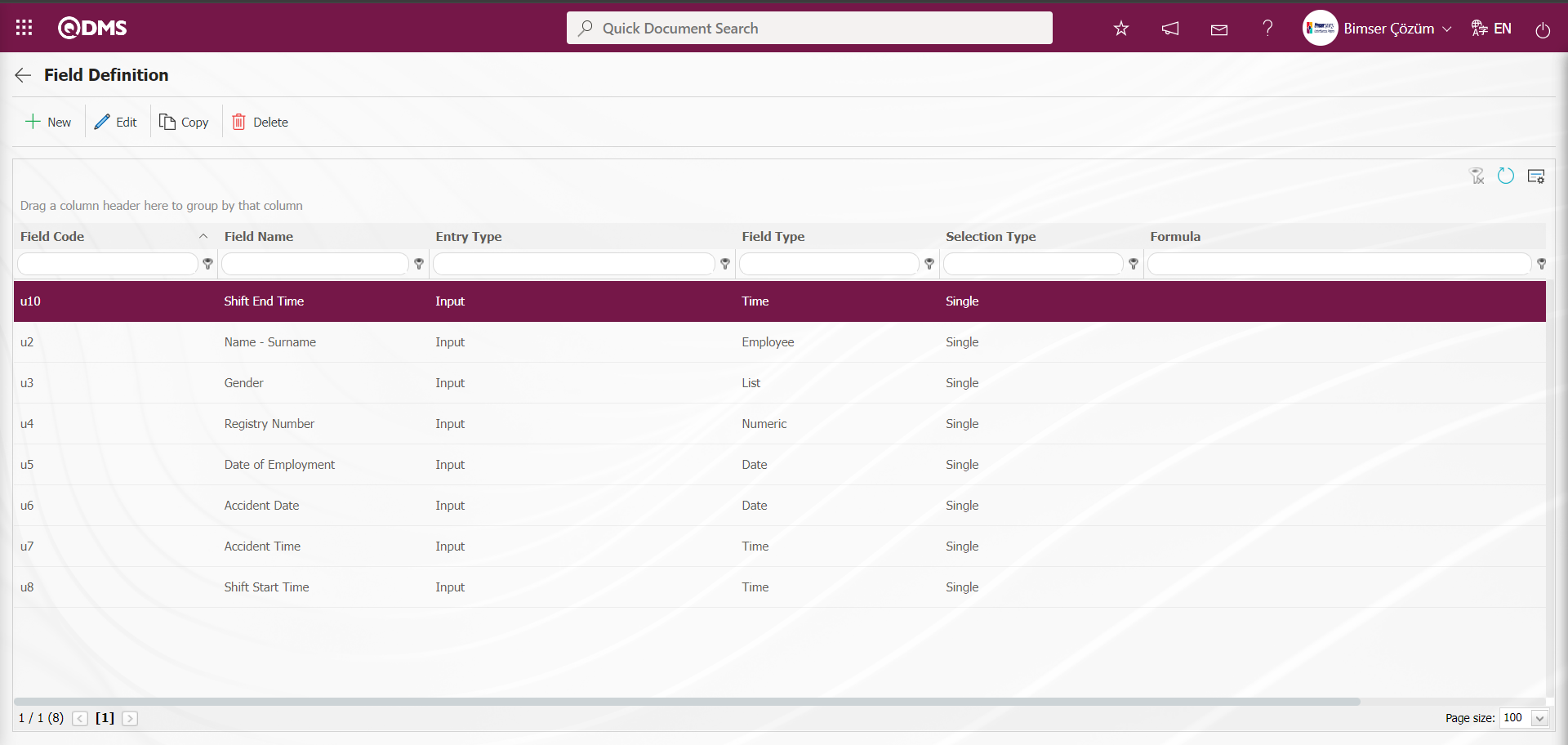
Field definition The point to be considered after the definition process of the field types to be added to the table type parametric field is that the “Show in Grid” option must be checked in the association process with the pages of the “Event Notification” function number 4 in the Function Designer menu. When the check box related to “Show Grid” is not checked in the table field definition process, data entry is made into the table, but the field types in the table are not shown in the grid.
The Table type parametric field defined in the Event Notification Form - Details screen is displayed as follows.
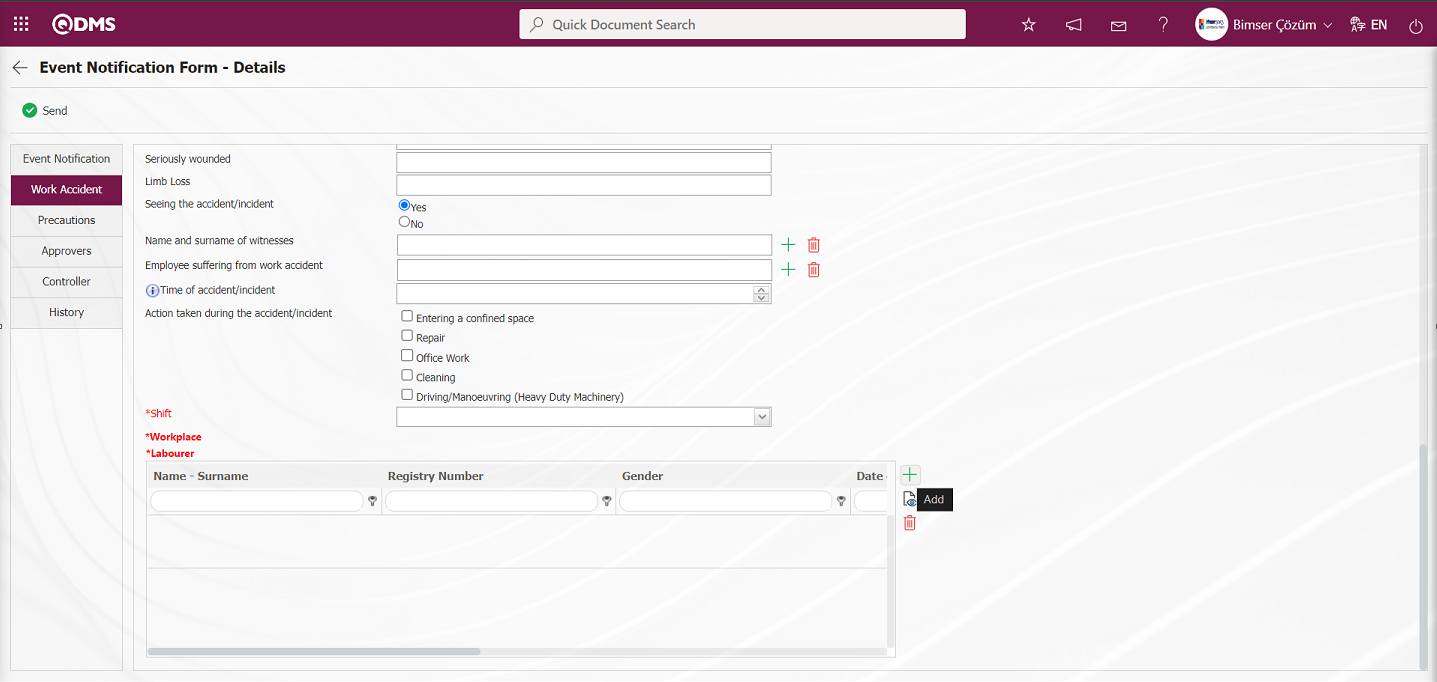
On the Event Notification Form - Details screen, click the  (Add) button and enter data as the 1st row of the table type parametric field defined as “ Labourer;”.
(Add) button and enter data as the 1st row of the table type parametric field defined as “ Labourer;”.
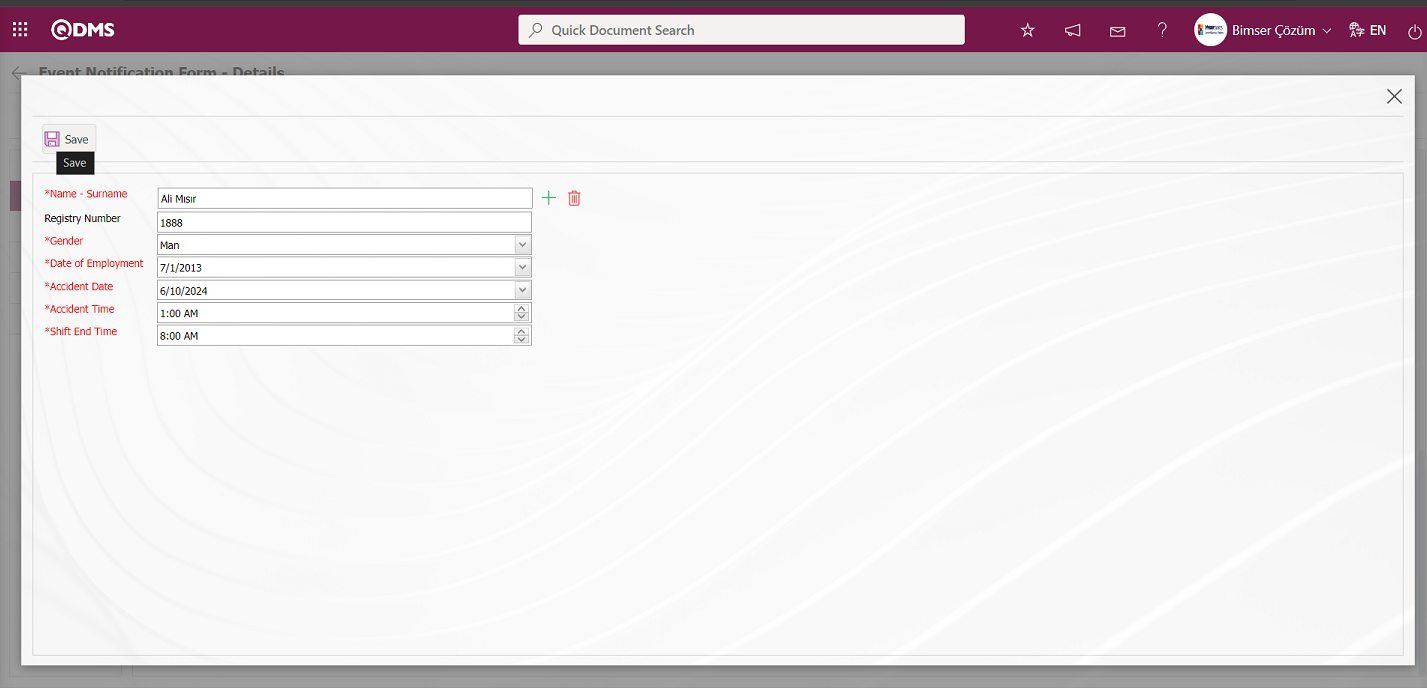
In the screen that opens, data entry is made as the 1st row to the added field types in the table type field and the  button is clicked.
button is clicked.
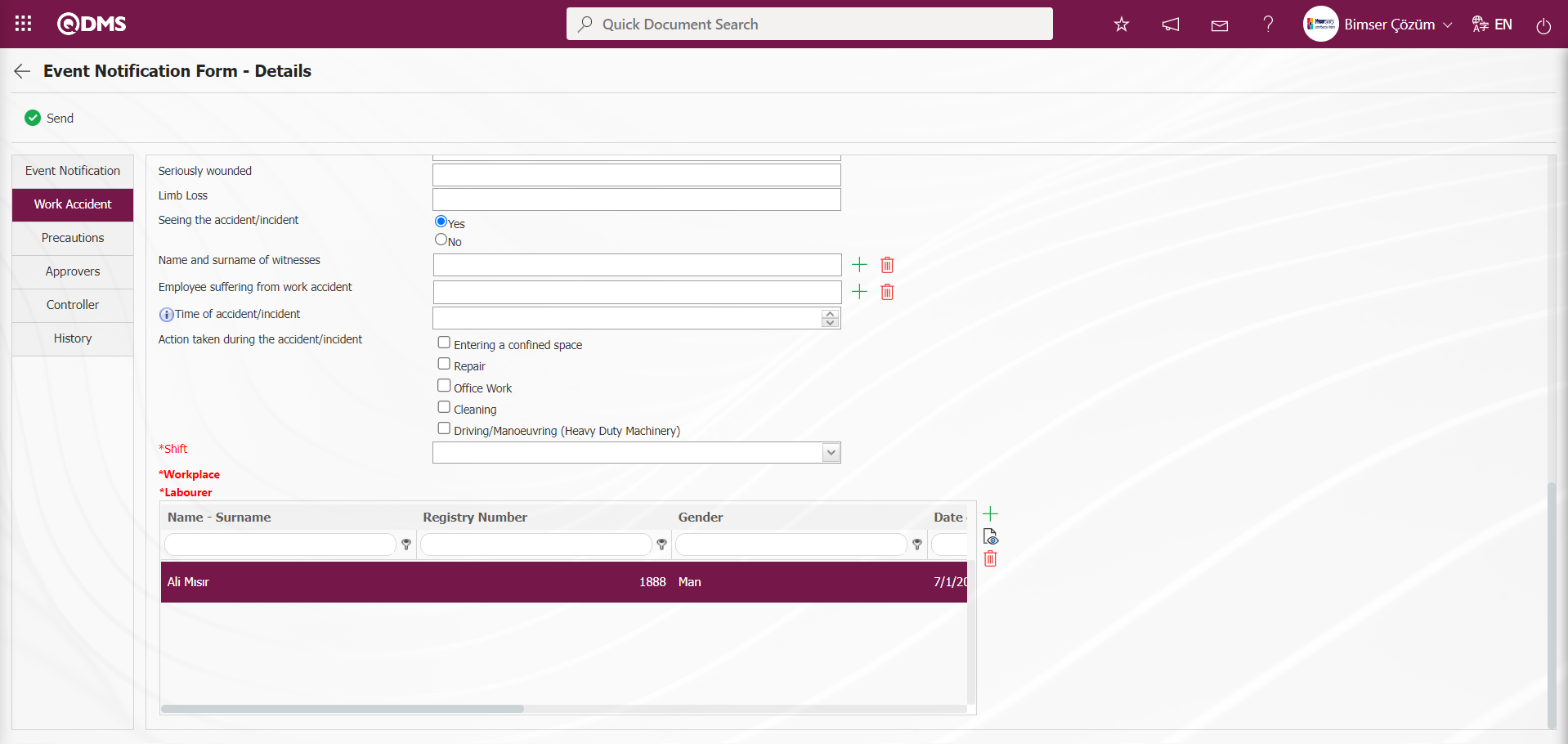
On the Event Notification Form - Details screen, the  button is clicked and the 2nd row is added to the table type field in the same way and the row by row addition is made to the field.
button is clicked and the 2nd row is added to the table type field in the same way and the row by row addition is made to the field.
In the Event Notification module, all fields are defined in the same way in the Field Definition menu. When the Input Type is selected as input in the Field Definition process, parametric field types such as text, list, numeric are selected and the definition process is performed by selecting field types. When the Input Type is selected as Calculated, the Formula Type and Formula field is displayed. In the Formula Type field, two options are displayed as Excel and SQL. When the Excel option is selected in the Formula Type, Excel formulas are written in the Formula field to be written in square brackets depending on the field codes defined in the Field Definition. When the Formula Type is selected as SQL, the relevant formula is written in the Formula field by getting help from the Bimser Support Team. All fields to be defined in the Event Notification Module are defined.
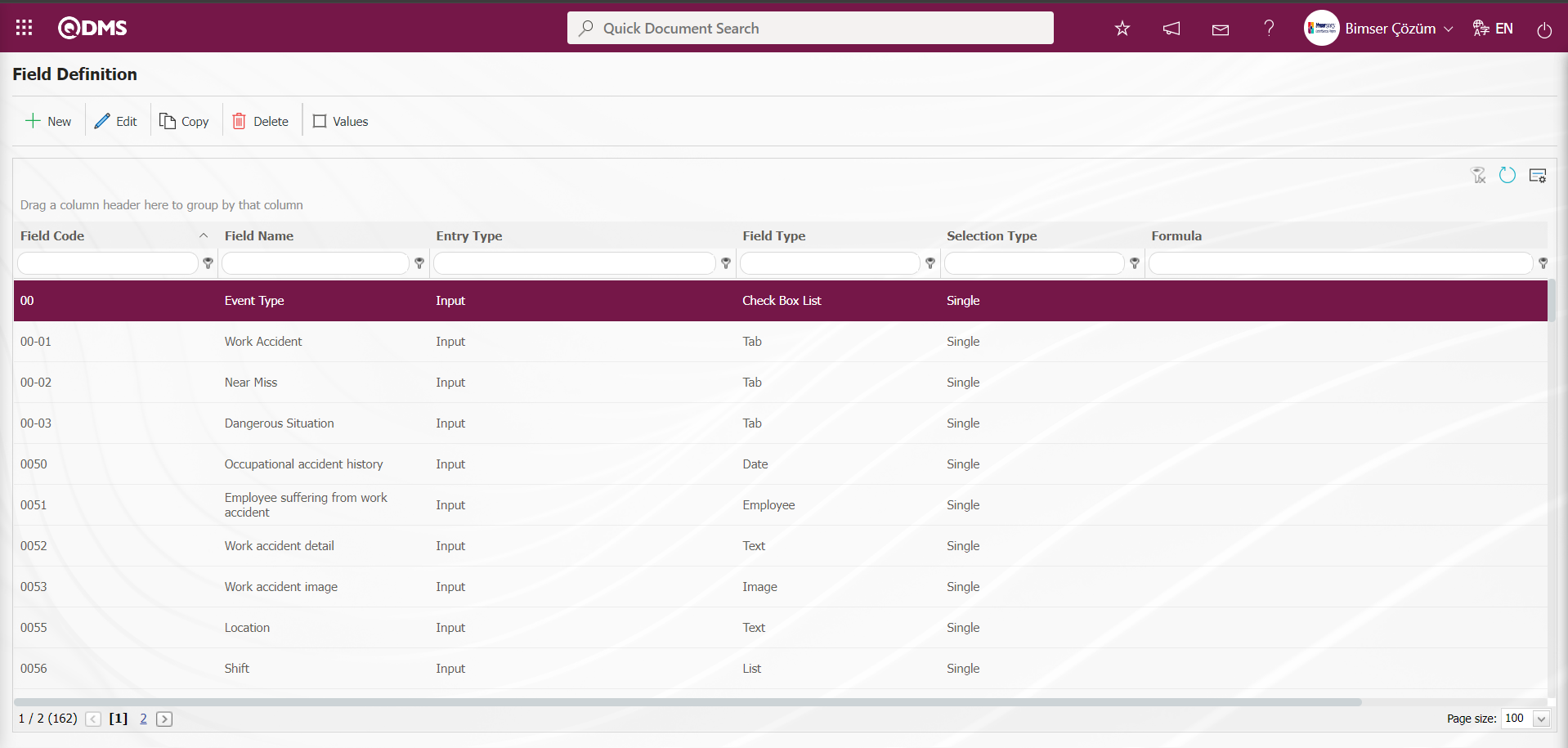
After all fields are defined in Field Definition, status and buttons are defined by using the  and
and  buttons displayed in the Function Designer menu depending on the parameter 22 “Should the status be used? (Y/N)” After the status and button definition process, the fields are associated with the relevant pages of the functions defined in the Function Designer menu by clicking the
buttons displayed in the Function Designer menu depending on the parameter 22 “Should the status be used? (Y/N)” After the status and button definition process, the fields are associated with the relevant pages of the functions defined in the Function Designer menu by clicking the  button. In performing these operations, the approval flow setup must be defined in the Flow Definition menu and the flows must be checked in the Sub-Module Definition menu.
button. In performing these operations, the approval flow setup must be defined in the Flow Definition menu and the flows must be checked in the Sub-Module Definition menu.
The full list of field types available in the system is given below;
Text: Adds a text box.
Multi-Text: Adds a multi-line text box.
Numeric-Money: Allows numerical input as a monetary value.
Numeric-Unit: Allows numerical input as a unit.
Date: Adds a calendar field.
List: Allows a single selection from multiple elements.
Point List: Allows a single selection from a drop-down menu; list elements have point values.
List with search option: Allows multiple selections from a drop-down menu.
Tree List: Allows multiple selections from a tree-branching menu.
Employee: Allows selection of person information from the QDMS Personnel database.
Title: Allows selection of title information from the QDMS title database.
Document: Allows selection of documents from the QDMS document database.
Administration System: Allows you to select management system information from the QDMS Administration System database.**
Customer: Allows you to select customer information from the QDMS Customer database.
Supplier: Allows you to select supplier information from the QDMS Supplier database.
Company Profile: Allows you to select company profile information from the QDMS Company Profile database.
File: Adds files.
Image: Adds images.
Image List: Allows selection from an image list.
Multi-image: Allows selection of multiple images.
Table: Enables the use of table data.
Query: Enables selection in the form of a query.
Query Tree: Enables queries to be made in a tree structure.
Tab: Creates a new tab where fields can be viewed in relation to each other, apart from the tab where they are currently located in the risk assessment form.
Check Box List: This is a list-type field that allows users to select one or more options based on their preferences.
Risk: Enables values to be selected from risk-based modules. After adding this type of field, the module from which the values will be sourced must be selected in the field definition screen.
Annotated List: This field type allows you to write a description next to the selected list value. When defining field values in the Field Definition menu, you must select whether the description box will be active for each value. Depending on the selection made here, when the relevant selection is made in the menu where this field will be displayed under the Integrated Management System menu, a box will be opened next to the field value so that the user can write a description.
Position: Enables selection of position information from the QDMS position database.
Time: Adds a time field.
5.1.3. Function Designer
Menu Name: System Infrastructure Definitions/ Incident Management/ Function Designer
The fields added to the field pool with the Function Designer menu can be associated with the desired pages of the Event Notification module. For this, go to Function Designer menu under System Infrastructure Definitions / Event Notification module. On the screen that opens, the functions that can be added to the field in the Event Notification module will be listed. On this screen, the fields to be used in Defining a Source Group, Source Definition, Event Notification, Form Definition, Event Notification, Precaution Definition and Control Definition functions and their order and hierarchy details in approval processes are defined. The buttons to be used in this menu change depending on the activation of the parameter “Should the status be used? (Y/N)?” parameter 22 of the Event Notification module parameters by selecting the parameter value “Yes”. When the parameter is activated by selecting the parameter value “Yes” of this parameter,  and
and 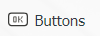 buttons appear on the menu. However, when the parameter is inactive by selecting “No” for parameter 22, only
buttons appear on the menu. However, when the parameter is inactive by selecting “No” for parameter 22, only  button is visible.
button is visible.
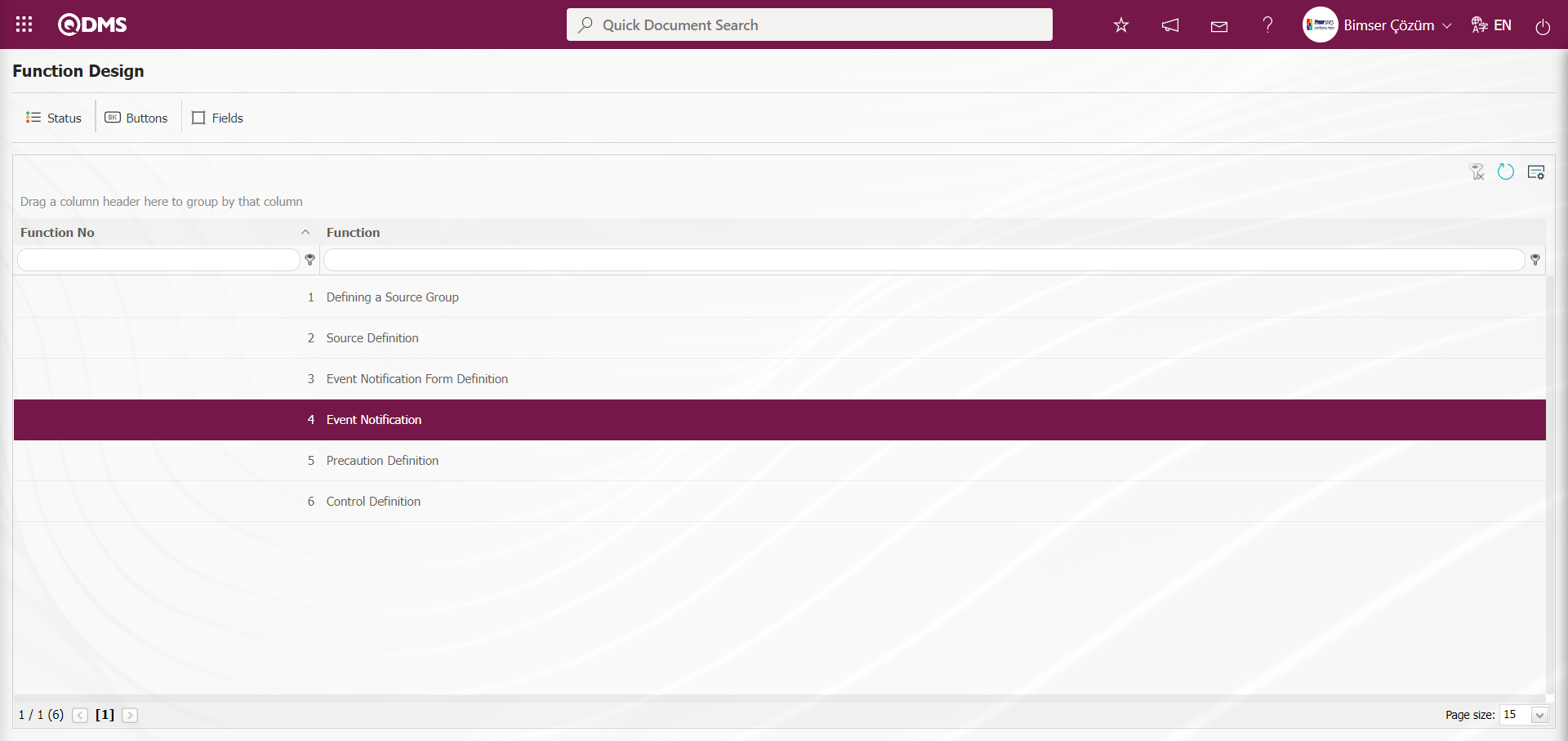
With the help of the buttons on the screen;
 : Defining the status is done.
: Defining the status is done.
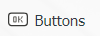 : Button definition is done.
: Button definition is done.
 : Fields are associated with the related function.
: Fields are associated with the related function.
On the Function Design screen, click on the  button while the 4th numbered “Event Notification” function is selected.
button while the 4th numbered “Event Notification” function is selected.
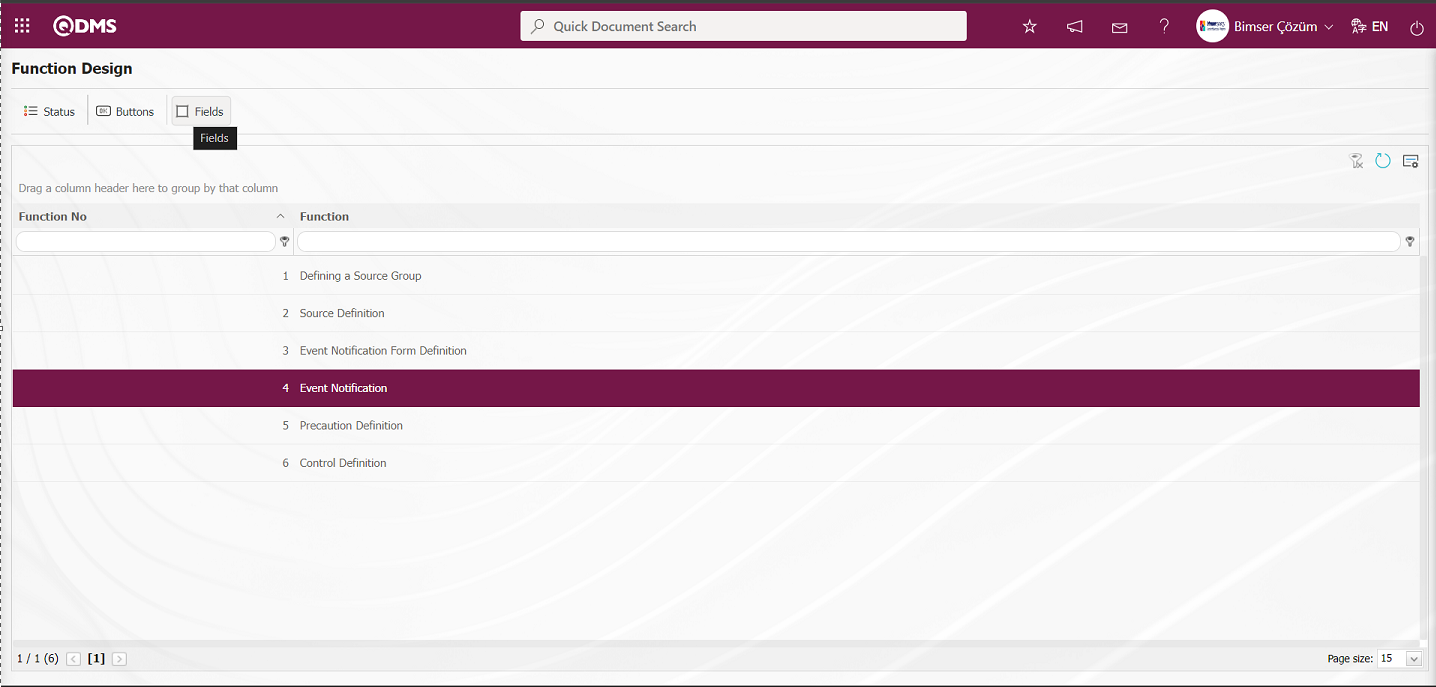 The screen opens where the fields will be associated with the relevant function
The screen opens where the fields will be associated with the relevant function
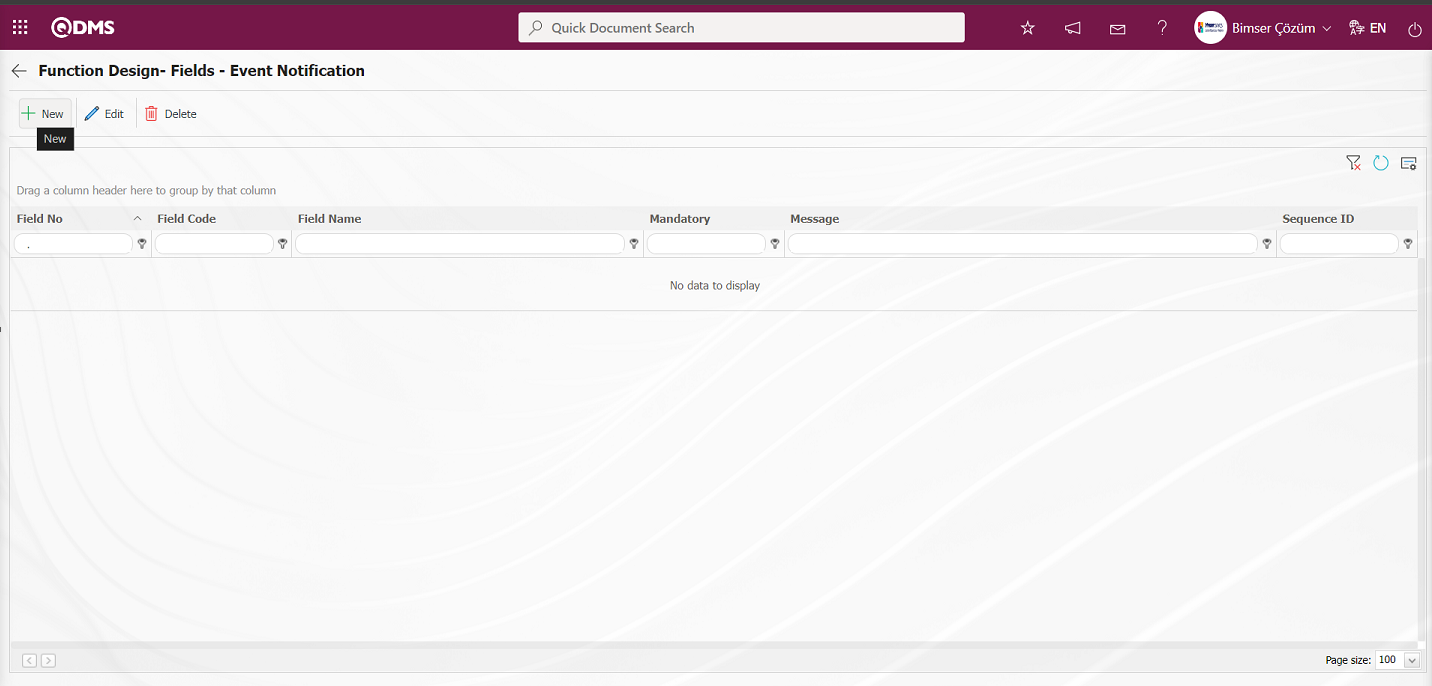
With the help of the buttons on the screen;
 : A new field is added to the selected function in the list.
: A new field is added to the selected function in the list.
 : Changes and edits are made on the field information added to the function selected in the list.
: Changes and edits are made on the field information added to the function selected in the list.
 : Delete the field information added to the function selected in the list.
: Delete the field information added to the function selected in the list.
 : Returns to the previous screen.
: Returns to the previous screen.
On the Function Design- Fields - Event Notification screen, click the  button to open the Field Definition - Functions - New Record screen.
button to open the Field Definition - Functions - New Record screen.
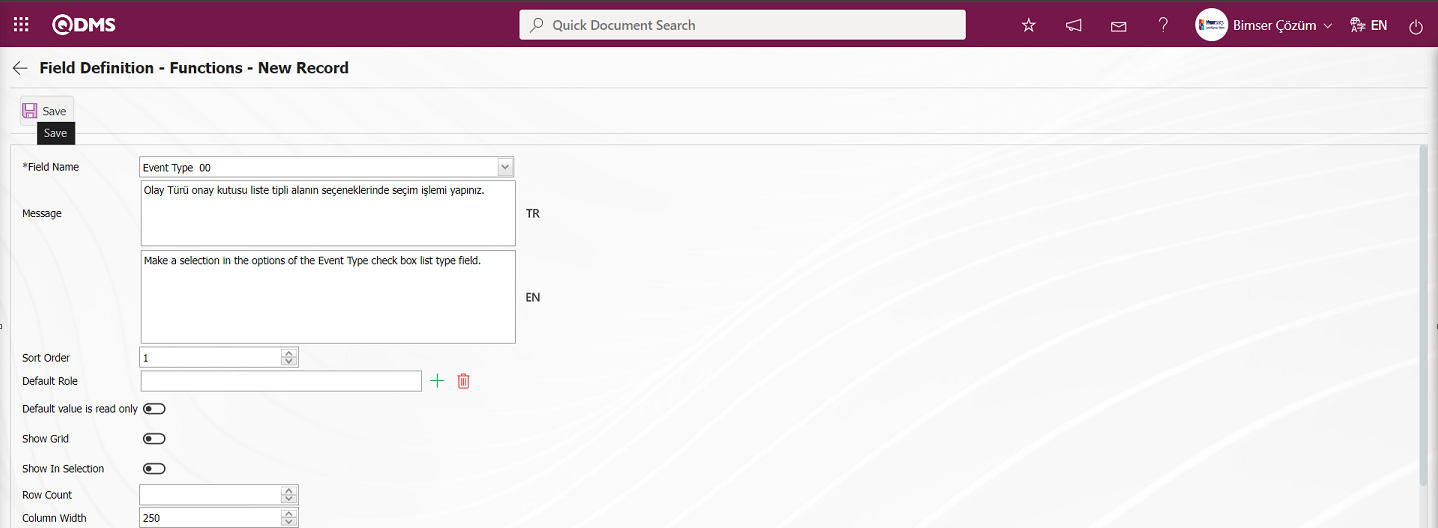
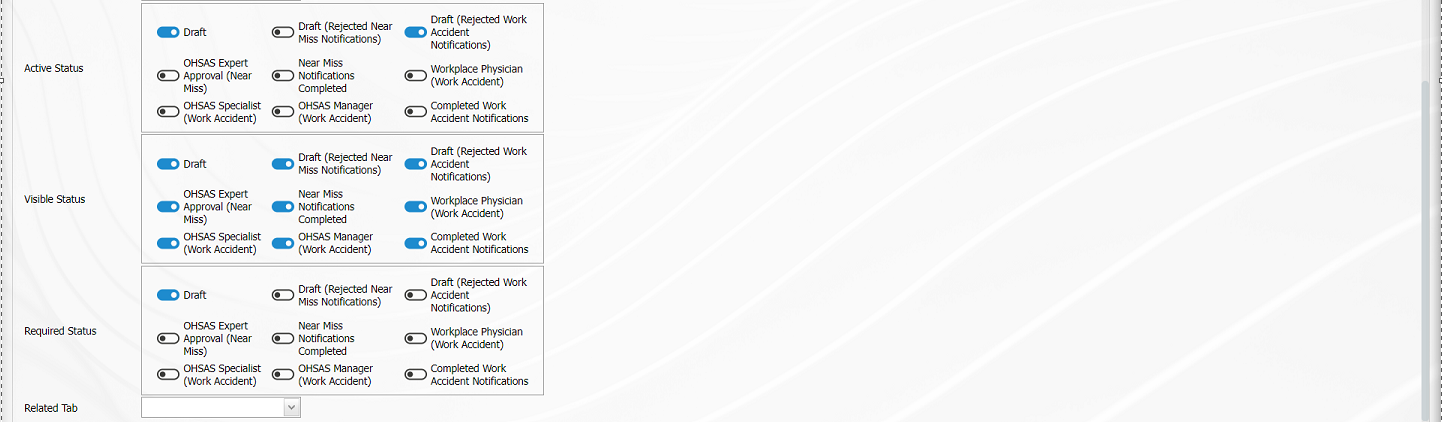
Related fields are defined on the screen that opens:
Field Name: This is the field where the field selection is made from the fields defined on the Field Definition - Functions - New Record screen.
Message: This is the field where the warning message information to be given when the required field is not filled in the Field Definition - Functions - New Record screen is written.
Sort Order: It is the field where the sequence number of the field is determined on the Field Definition - Functions - New Record screen.
Default Role: In the Field Definition - Functions - New Record screen, if the value of the relevant field is from a previously defined parent form or data such as the name, surname, position, title, department, workplace of the person entering the record, the role defined for them can be selected.
Default value is read only: Field Definition - Functions - If the field selected on the New Record screen brings a value by default, this field ensures that the value it brings is not changed.
Show Grid: Field Definition - Functions - If the field should be shown in the grid on the New Record screen, the relevant check box is the field to be checked.
Show In Selection: Field Definition - Functions - In cases where it is necessary to establish a relationship from other risk or event modules on the New Record screen, a risk-type field can be defined in the field definition menu. As a result, if the related form relationship is established, the risk tab will be created. When the add button is pressed on this tab, the list of risks / events in the module that needs to be related will be displayed. The check box for the fields that should appear in the columns of the list should be checked in the selection in the relevant module for those fields. (Table, file, image, etc. fields that are outside the textual expression should not be selected).
Row Count: Field Definition - Functions - If the related field on the New Record screen is multiple rows, it is the field where it is determined how many rows should appear on the data entry screen.
Column Width: Field Definition - Functions - Determines the column width of the field in the list (grid) of the records entered in the relevant module on the New Record screen. Average for fields with long data. It is ideal to use 250 and 75 for fields where only numbers are entered. Considering the data to be entered in the field, it would be appropriate to use a value in these ranges.
Active Status: On the Field Definition - Functions - New Record screen, it is the field in which the status of the field defined in the system will be active. In the statuses marked in this field, operations can be performed according to the type of the related field.
Visible Status: Field Definition - Functions - New Record screen is the field where it is determined in which of the statuses defined in the system the field will be visible. For the fields whose active status is selected, it should also be determined so that the visible status has at least the statuses marked in the active status field.
Required Status: Field Definition - Functions - New Record is the field where it is determined in which of the statuses defined in the system the field will be mandatory.
On the screen that opens, the field information is selected from the list, if it is a required field, the message that will appear when the user does not fill this field is defined, and the sequence number is determined. Active status, Visible Status and Mandatory Status are selected. After all the required fields are filled by determining whether it is mandatory or not, whether it will be shown in the grid or not, and the column width, the  button in the upper left corner of the screen is clicked and the association with the function is performed for the related field.
button in the upper left corner of the screen is clicked and the association with the function is performed for the related field. 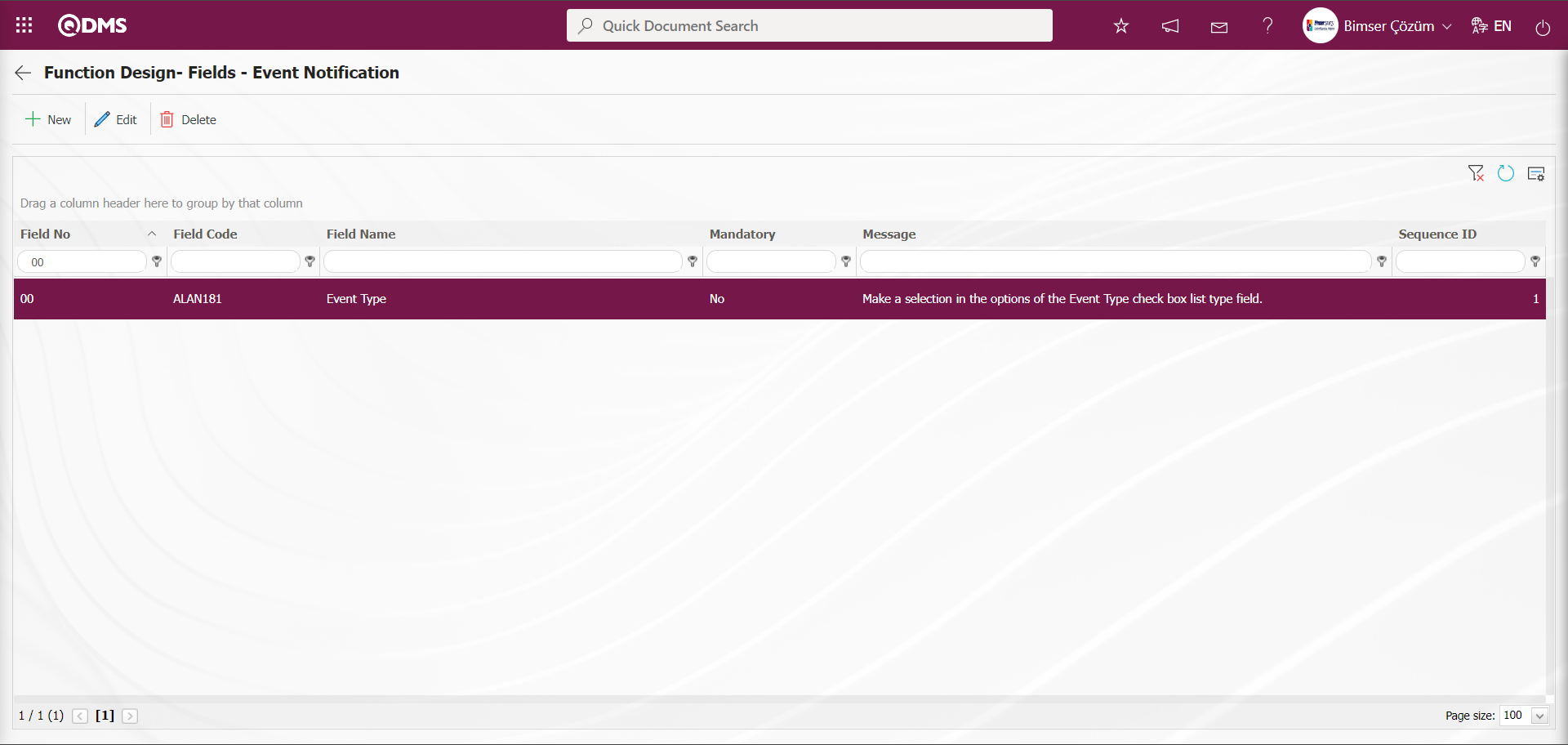
All fields defined in the field definition and added to the field pool are associated with the pages of the relevant function in this way. When associating all fields defined in the field definition and added to the pool with the pages of the relevant function, the tab where the field will be displayed in the associated tab field is selected and displayed in that tab.

On the Function Design - Fields - Event Notification screen, click on the  button and select the Active, Submit and Mandatory statuses during the process of associating the fields added to the field pool with the related function. These statuses are selected on a screen other than this screen. Click the
button and select the Active, Submit and Mandatory statuses during the process of associating the fields added to the field pool with the related function. These statuses are selected on a screen other than this screen. Click the  button in the Function Designer menu.
button in the Function Designer menu.
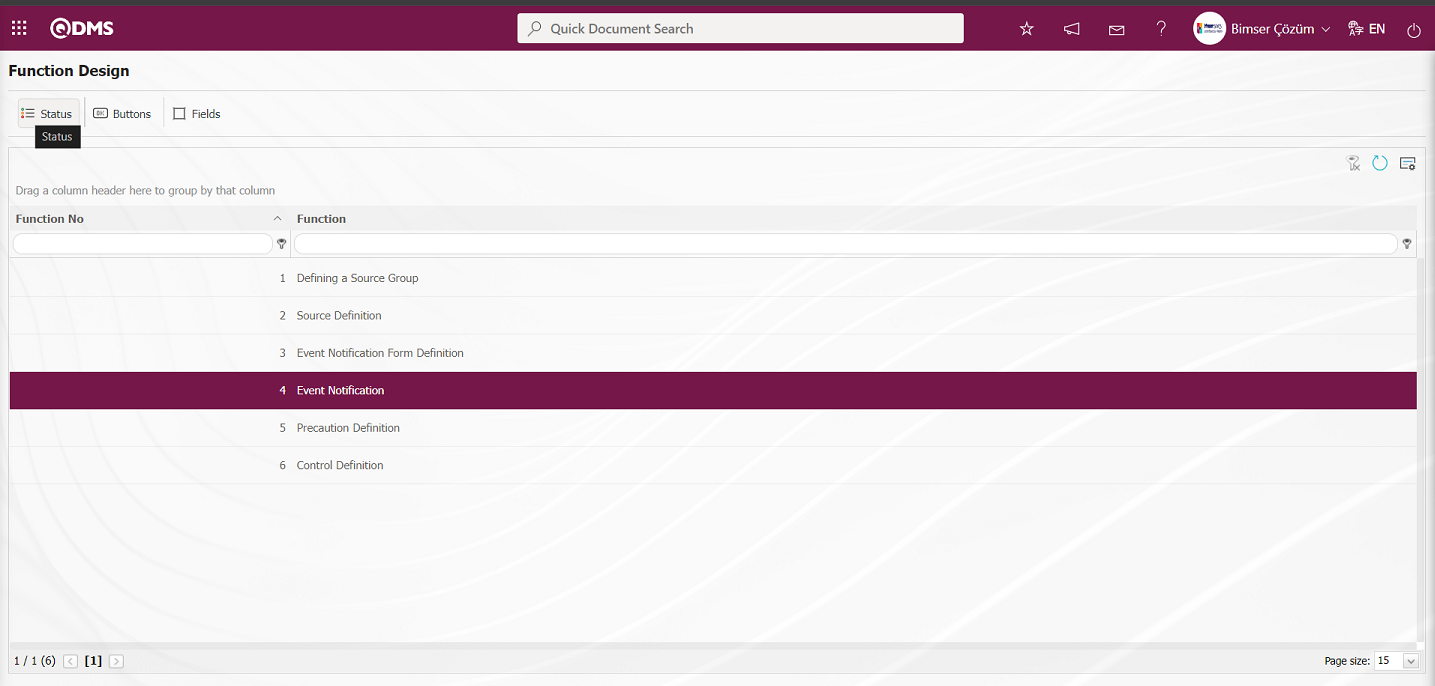
Statutory Declarations - Event Notification screen opens.
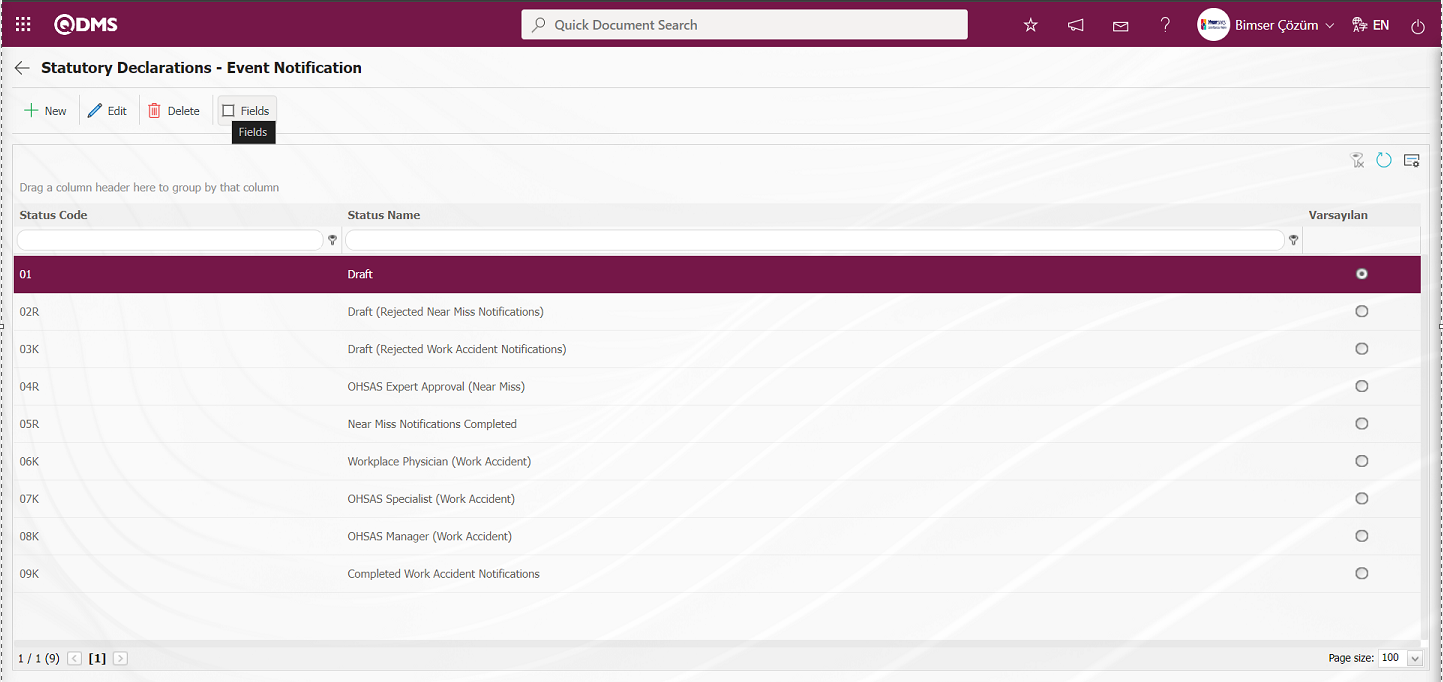 On the Statutory Declarations - Event Notification screen
On the Statutory Declarations - Event Notification screen  button is clicked and the Enable, Visible and Mandatory statuses of the fields associated with the relevant function in the Function Indexer menu are determined by checking the relevant check box. For example: Enable Visible and Mandatory statuses of the fields in Draft status are determined by checking the relevant check box.
button is clicked and the Enable, Visible and Mandatory statuses of the fields associated with the relevant function in the Function Indexer menu are determined by checking the relevant check box. For example: Enable Visible and Mandatory statuses of the fields in Draft status are determined by checking the relevant check box.
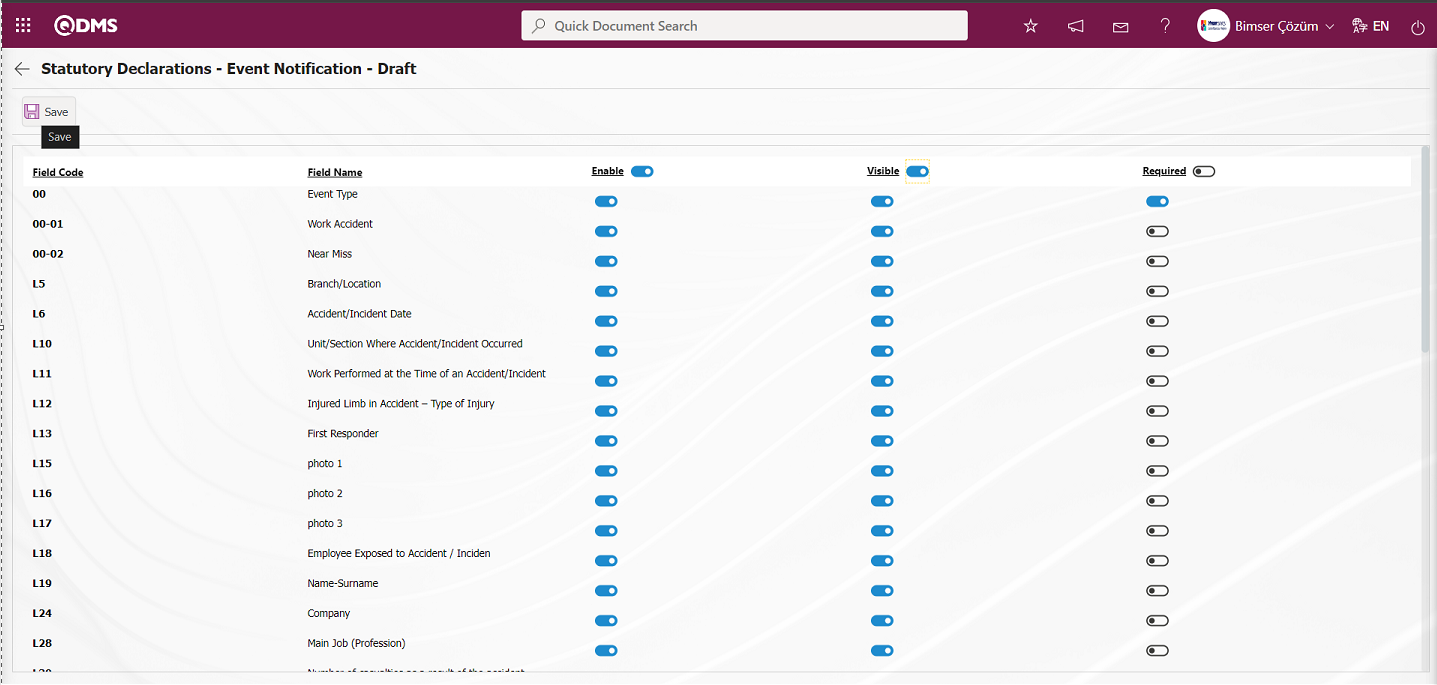
At the Statutory Declarations - Event Notification- Draft stage, after determining the Enable, Visible and Mandatory statuses, click the  button in the upper left corner of the screen. The same process is performed for all statuses and the Enable, Visible and Mandatory statuses of the fields are determined.
button in the upper left corner of the screen. The same process is performed for all statuses and the Enable, Visible and Mandatory statuses of the fields are determined.
5.1.4. Field Menu Definition
Menu Name: System Infrastructure Definitions/ Incident Management/ Field Menu Definition
It is the menu that enables the creation of a menu under the Integrated Management System to add values to list type fields.
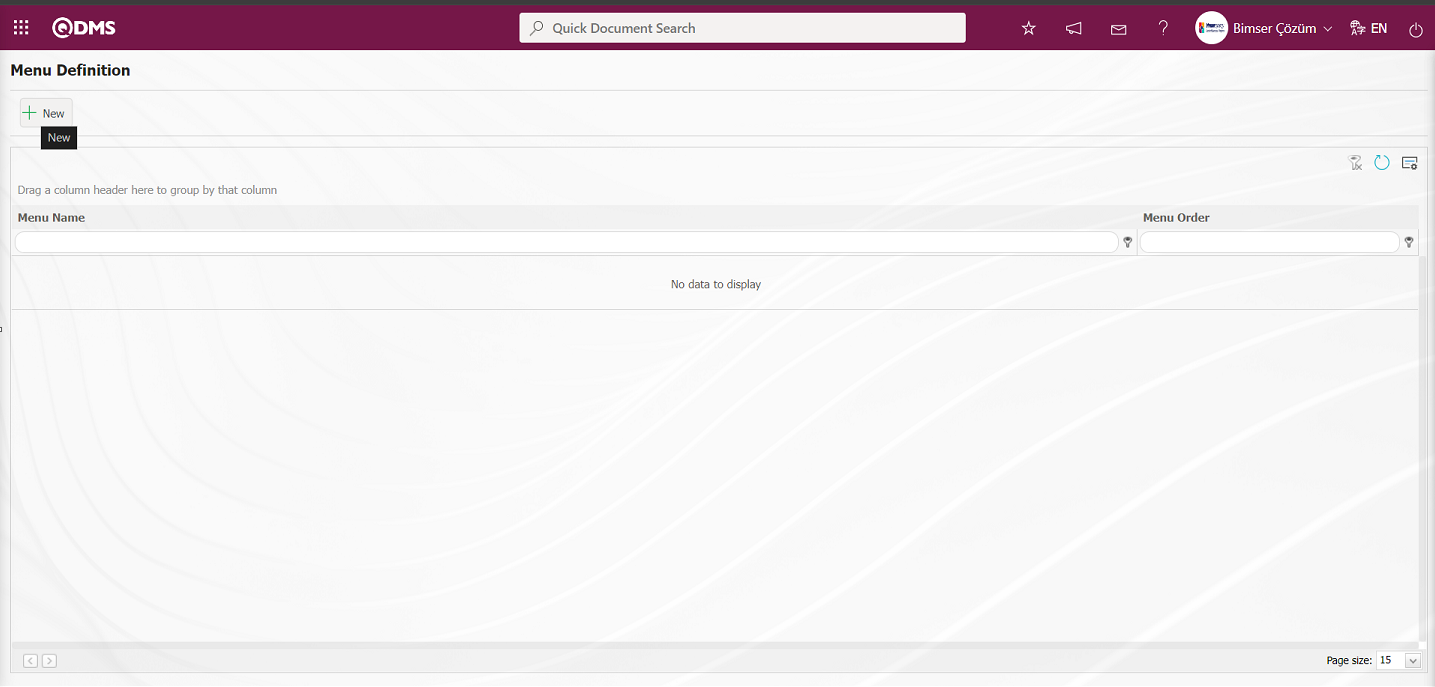
With the help of the buttons on the screen;
 : A new menu is defined.
: A new menu is defined.
 : Edit and update the selected menu information in the list.
: Edit and update the selected menu information in the list.
 : Delete the selected menu information in the list.
: Delete the selected menu information in the list.
To add a new menu to the list, click on the  button on the top left corner of the screen to display the Menu Definition-New Record screen.
button on the top left corner of the screen to display the Menu Definition-New Record screen.
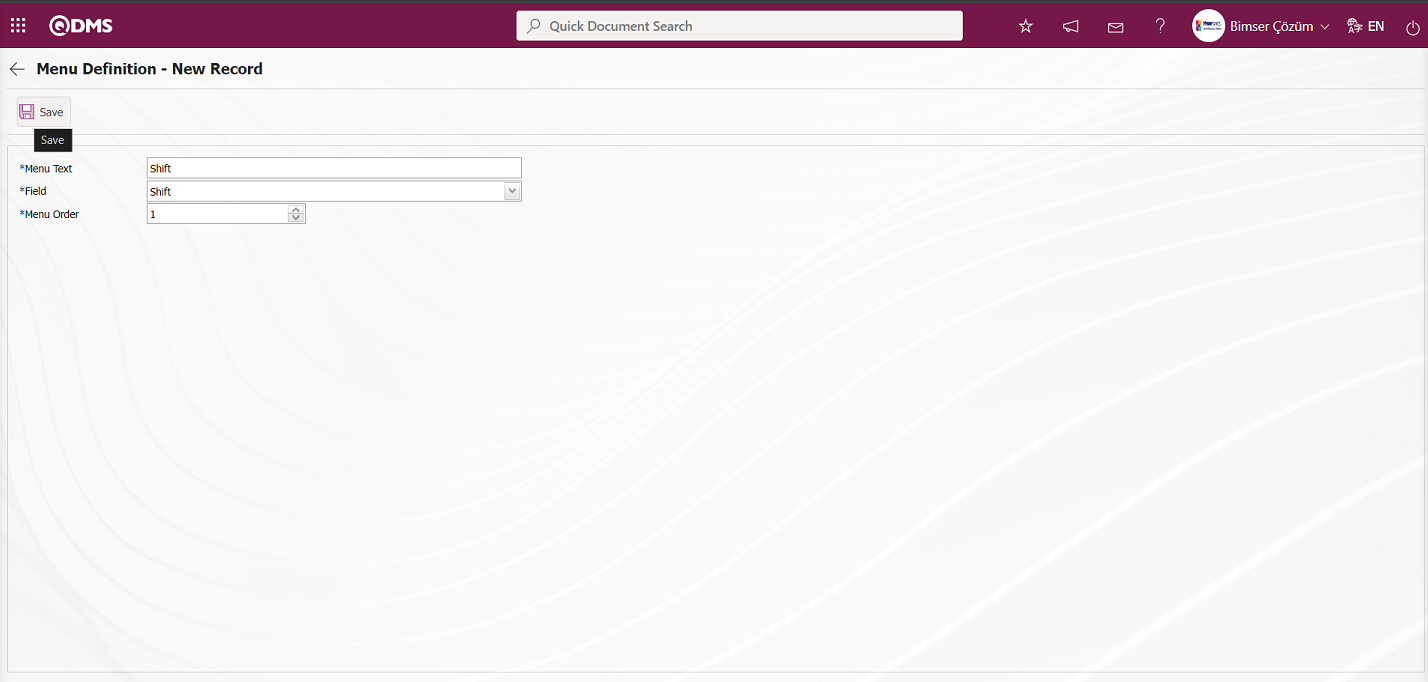
Related fields are defined on the screen that opens:
Menu Text: Menu name information is defined.
Field: Field information is selected in the field list opened by clicking the drop-down list.
Menu Order: Order no information is entered.
After the required fields are filled in the menu definition screen, the menu definition registration process is performed by clicking the  button in the upper left corner.
button in the upper left corner.
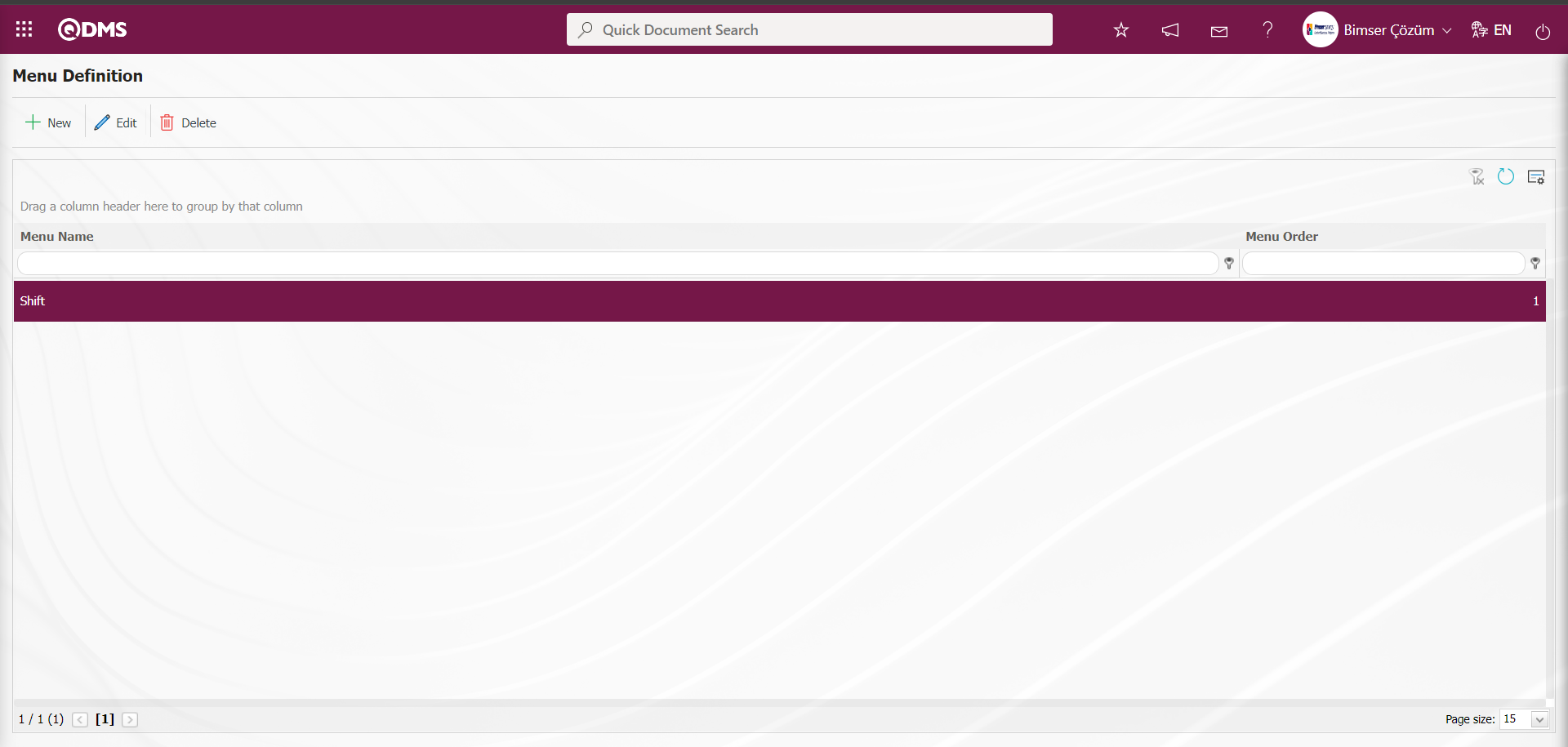
After the menu definition is made, in order for the, Incident Management module to be displayed as a menu in the Integrated Management System section of the module, the authorization to see the menu must be given in the System Infrastructure Definitions /BSID / Definitions / Authorization Group Definition menu.
While the Authorization Group is selected on the Authorization Group Definition screen, the  button is clicked.
button is clicked.
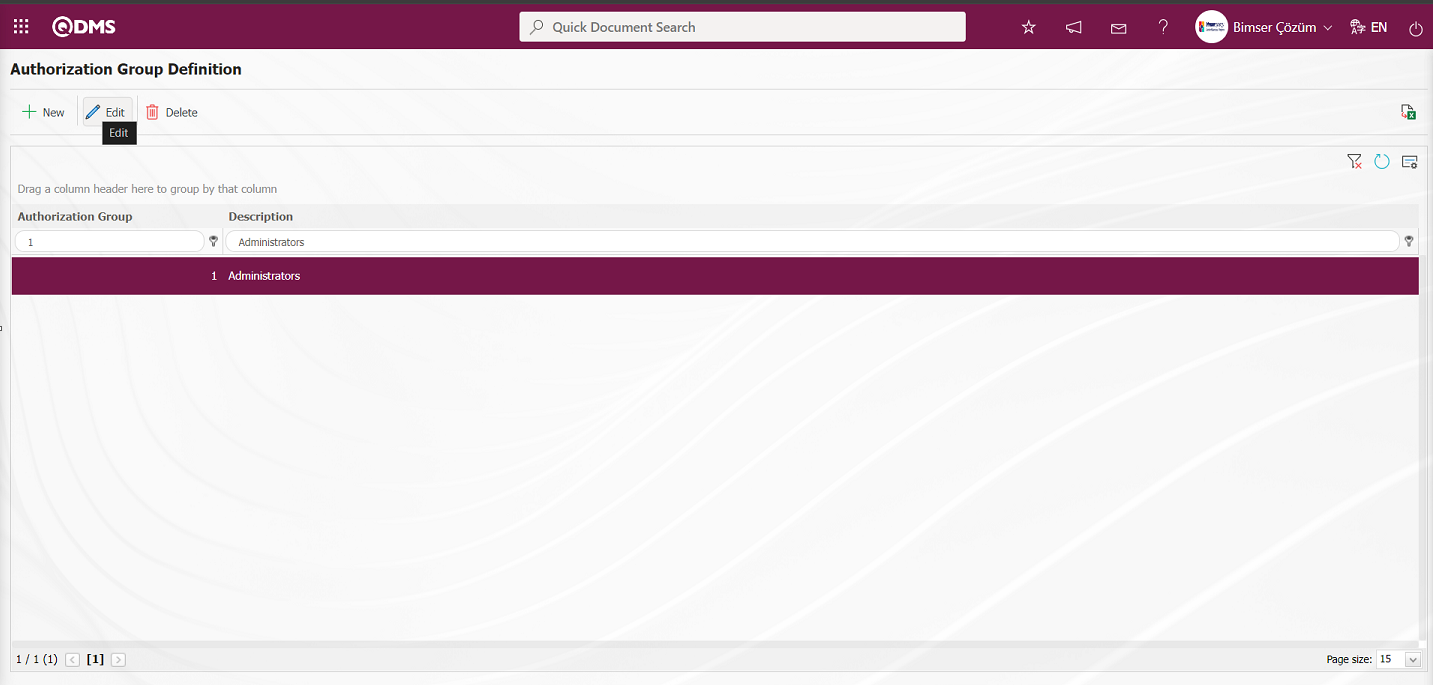
Select Menu on the QDMS Integrated Management System V5 - Update Record screen. After selecting the menu, click the  button to move to the menu visualization screen.
button to move to the menu visualization screen.
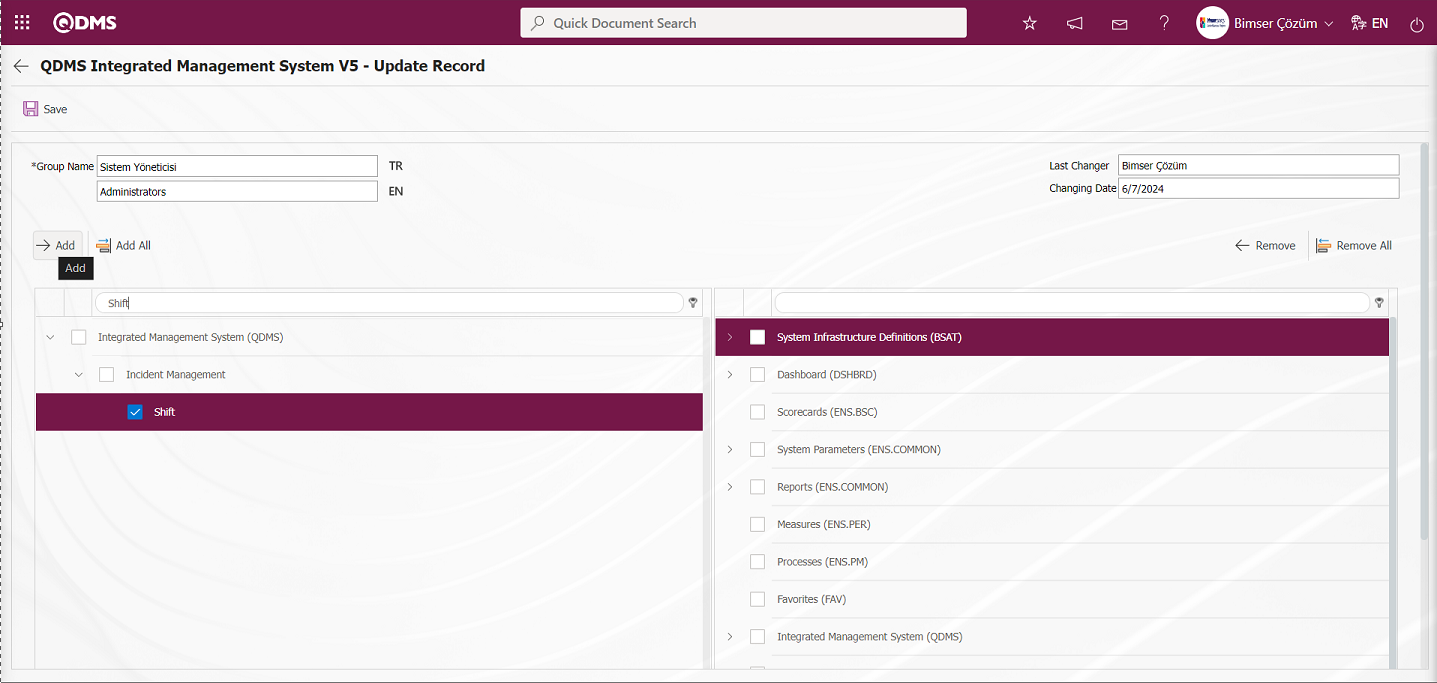
After clicking the  button on the screen that opens, the menu viewing authorization registration process is done by clicking the
button on the screen that opens, the menu viewing authorization registration process is done by clicking the  button to authorize the menu viewing.
button to authorize the menu viewing.
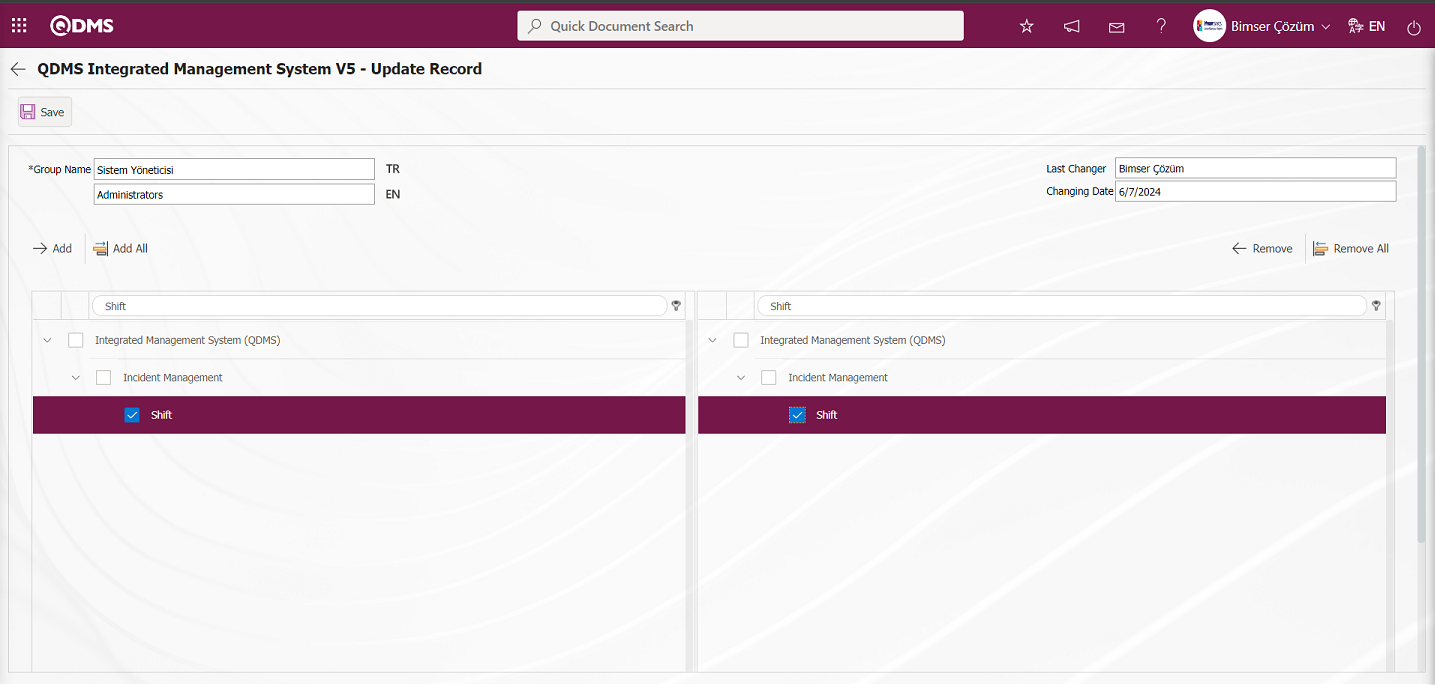 By clicking on the Qdms logo and performing the refresh operation, the list-type area authorized to see the menu is displayed by clicking on the Incident Management Module Integrated Management System section to display it as a menu.
By clicking on the Qdms logo and performing the refresh operation, the list-type area authorized to see the menu is displayed by clicking on the Incident Management Module Integrated Management System section to display it as a menu.
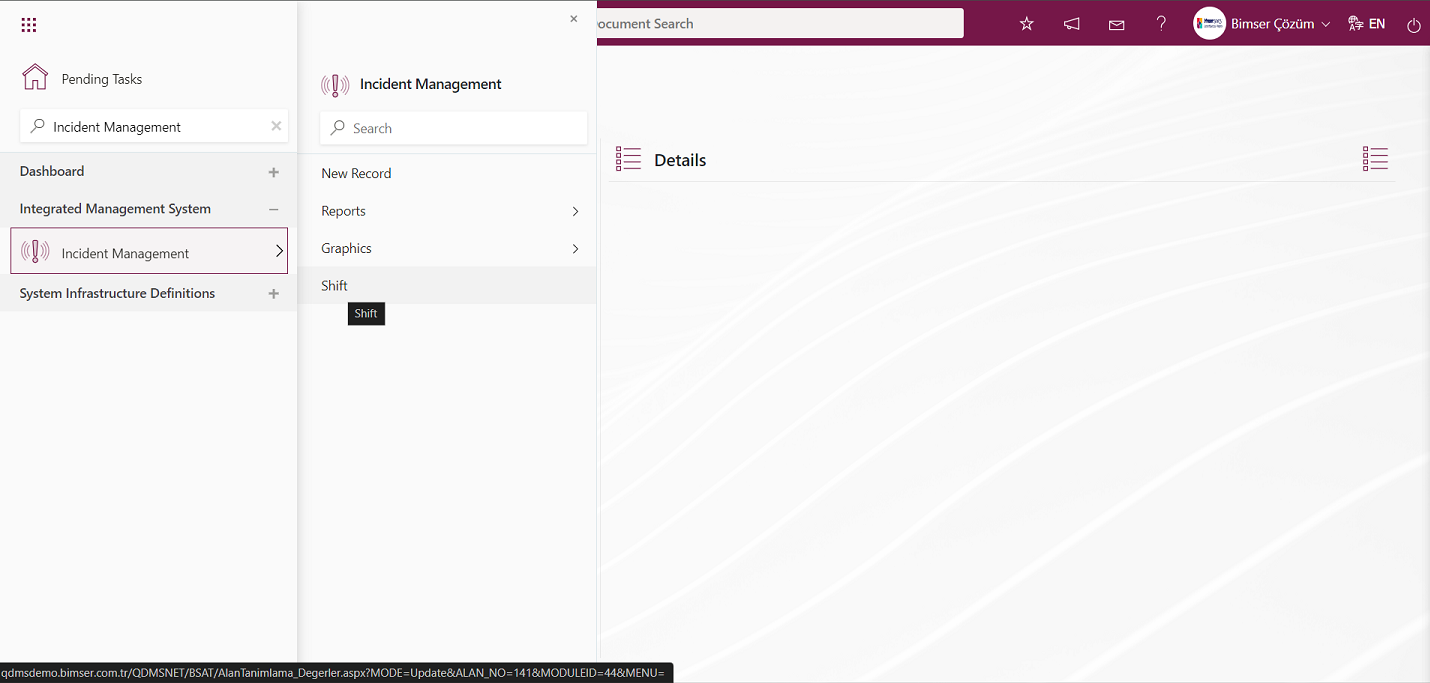
Integrated Management System/ Incident Management / Shift menu is clicked. Field Items - Shift menu opens. In the menu that opens, the defined list values of the list type parametric field are displayed.
With the help of the buttons on the screen;
 : Define a new value
: Define a new value
 : Correction or update operations are performed on the selected value information in the list.
: Correction or update operations are performed on the selected value information in the list.
 : Delete the selected value information in the list.
: Delete the selected value information in the list.
 : Records can be searched by filtering.
: Records can be searched by filtering.
 : Data can be exported to Excel.
: Data can be exported to Excel.
 : Template can be downloaded.
: Template can be downloaded.
 : Template is uploaded.
: Template is uploaded.
Note: With  (Download Template) and
(Download Template) and  (Upload Template) buttons, field values can be transferred to the system in bulk. With the template download button, the template in the system is downloaded to the user's computer. When the relevant template is filled in by the users and uploaded to the system with the template upload button, all field values in the template will be transferred to the system. On the Field Items - Shift screen, manual value definition is done by clicking the
(Upload Template) buttons, field values can be transferred to the system in bulk. With the template download button, the template in the system is downloaded to the user's computer. When the relevant template is filled in by the users and uploaded to the system with the template upload button, all field values in the template will be transferred to the system. On the Field Items - Shift screen, manual value definition is done by clicking the  button or bulk transfer of values is done by using the bulk transfer buttons. In this way, the menu of list type fields is defined in this Field menu. New value definition process is provided in the defined menu
button or bulk transfer of values is done by using the bulk transfer buttons. In this way, the menu of list type fields is defined in this Field menu. New value definition process is provided in the defined menu
5.1.5. Status Menu Definition
Menu Name: System Infrastructure Definitions/ Incident Management / Status Menu Definition
It is the menu that allows you to create a menu to show the records in the defined statuses collectively.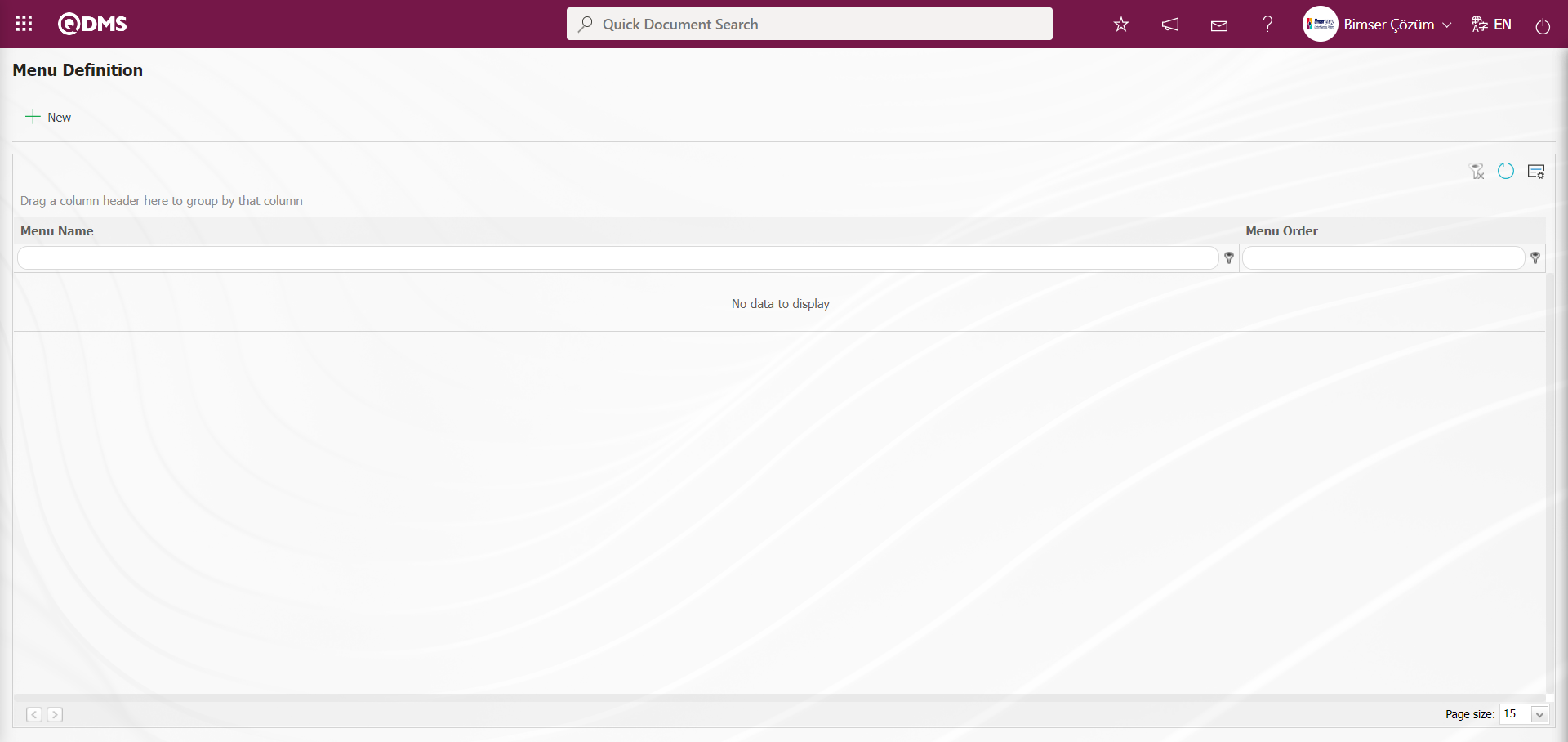
With the help of the buttons on the screen;
 : A new status menu is defined.
: A new status menu is defined.
 : The status menu information selected in the list is updated.
: The status menu information selected in the list is updated.
 : The status menu information selected in the list is deleted.
: The status menu information selected in the list is deleted.
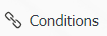 : Default filter is applied to the records to be listed in this menu.
: Default filter is applied to the records to be listed in this menu.
Example;
KOD= SICIL_NO
When “DEGER=SISTEME_GIREN” information is entered, the records of the user who is in the status selected in this menu and who is currently entering the system are listed;
KOD= ALAN12
DEGER= KULLANICI_GRUBU
When the information is entered, only the users in the user group selected in field 12 can see the event record.
 : If any selection is made here, the fields selected here are added to the grid instead of the grid columns selected and listed in the function Designer menu by default.
: If any selection is made here, the fields selected here are added to the grid instead of the grid columns selected and listed in the function Designer menu by default.
To add a new “Status Menu” to the list, click the  button in the upper left corner of the screen to display the Menu Definition-New Record screen.
button in the upper left corner of the screen to display the Menu Definition-New Record screen.
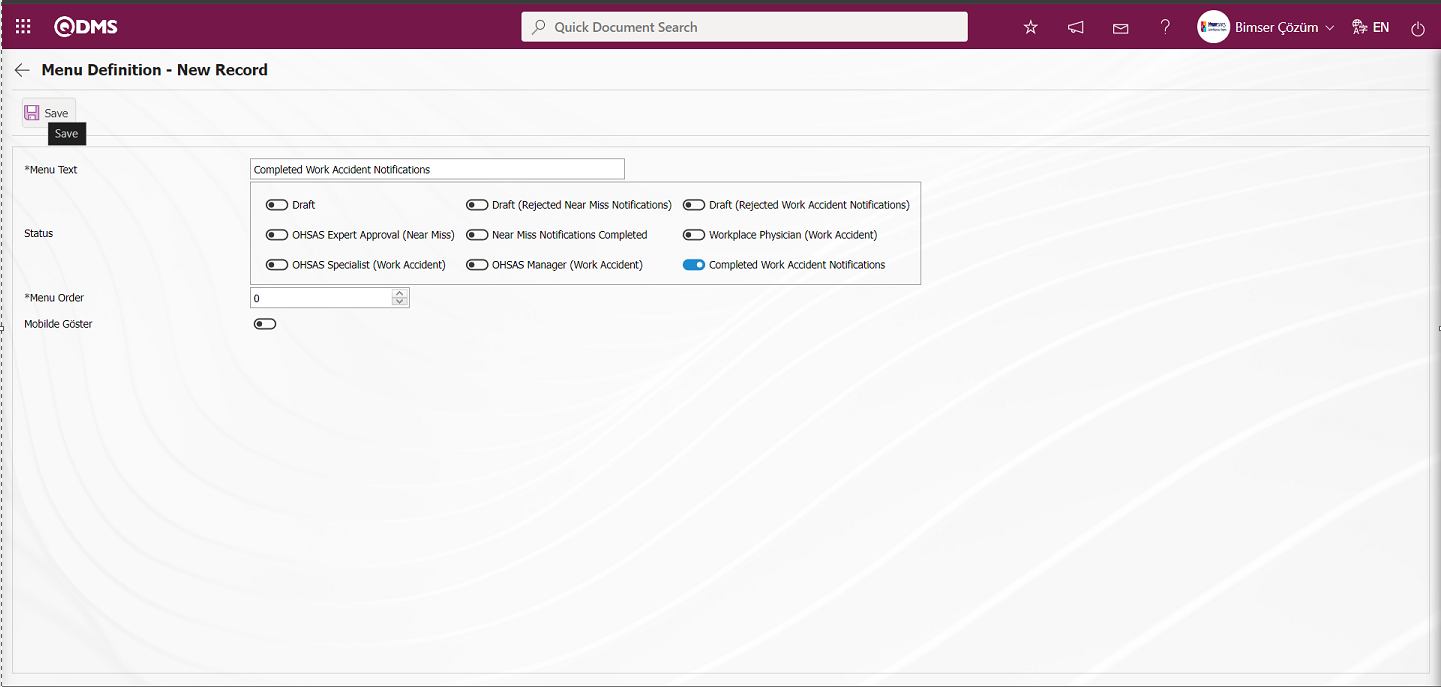
Related fields are defined on the screen that opens:
Menu Text: This is the field where menu name information is written on the Menu Definition-New Record screen.
Status: This is the field where the status to be defined as a menu is selected on the Menu Definition-New Record screen.
Menu Order: It is the field where the order number is determined on the Menu Definition-New Record screen.
Show on Mobile: This is the field where the relevant check box is checked to display the status defined as a menu on the Menu Definition-New Record screen in the mobile environment.
After the required fields are filled in, the Status Menu Definition process is performed by clicking the  button in the upper left corner.
button in the upper left corner.
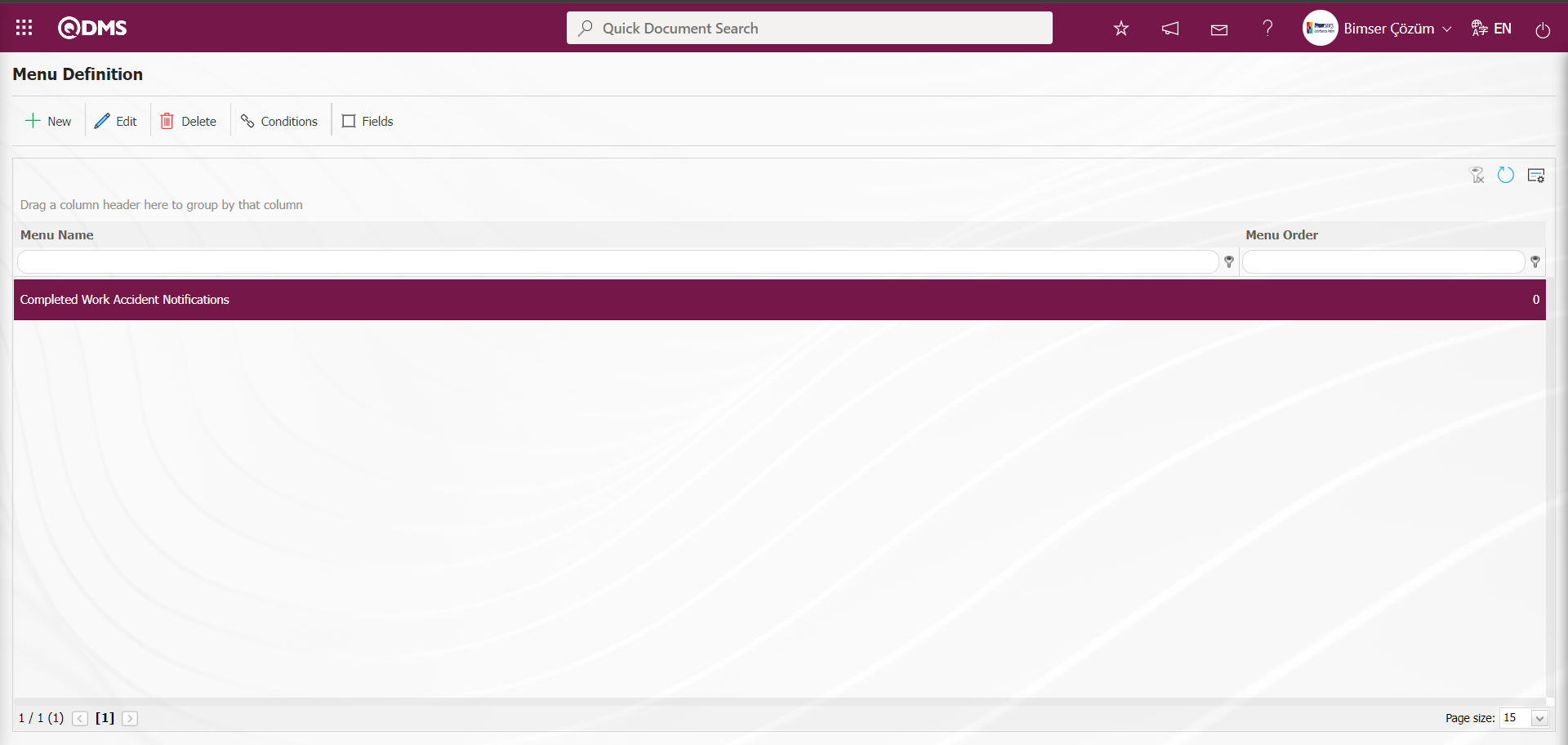
After the status definition is made, in order for the Event Notification module to be displayed as a menu in the Integrated Management System section of the Integrated Management System, the authorization to see the menu in the System Infrastructure Definitions /BSID / Definitions / Authorization Group Definition menu should be given..
While the Authorization Group is selected on the Authorization Group Definition screen, the button is clicked.
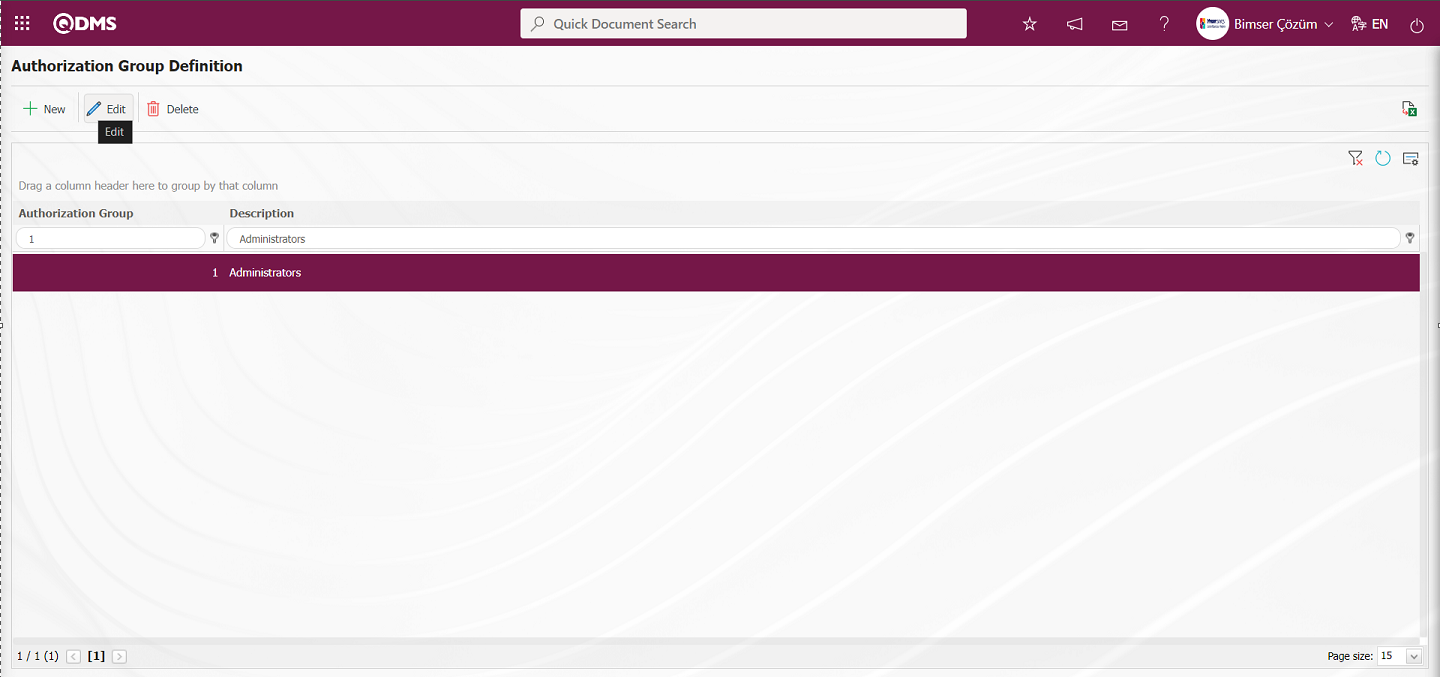
Select Status on the QDMS Management System V5 - Update Record screen. After selecting the status, click the  button.
button.
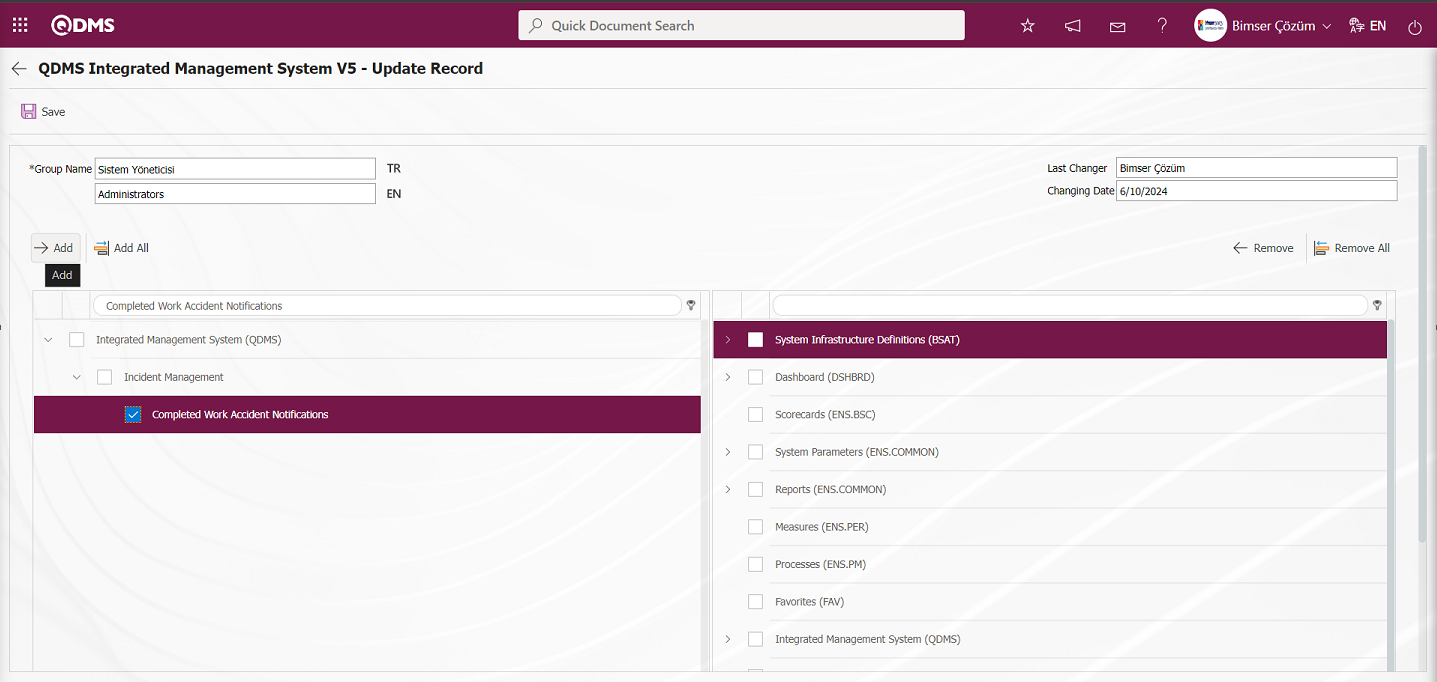
After clicking the  button on the screen that opens, click the
button on the screen that opens, click the  button to authorize the menu view.
button to authorize the menu view.
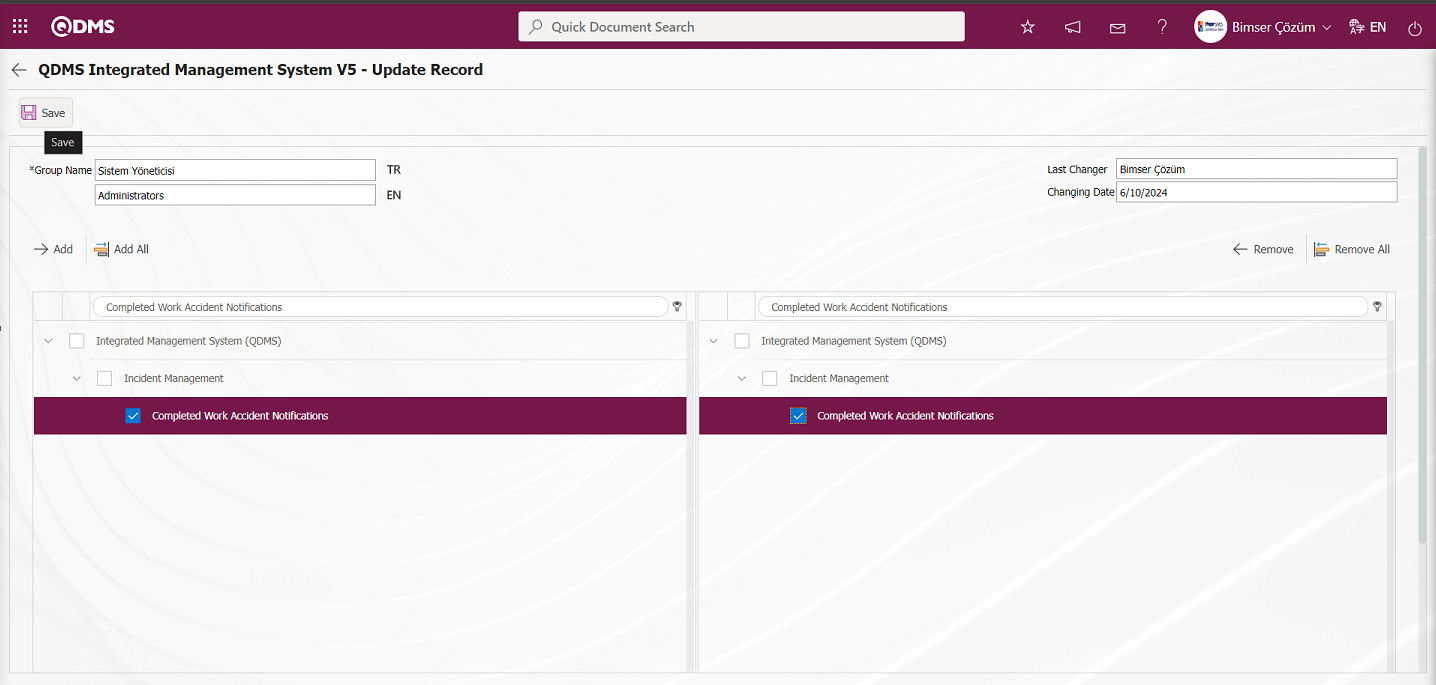 By clicking on the Qdms logo and performing the refresh operation, the Event Notification Module Integrated Management System section is clicked to display the status authorized to see the menu as a menu.
By clicking on the Qdms logo and performing the refresh operation, the Event Notification Module Integrated Management System section is clicked to display the status authorized to see the menu as a menu.
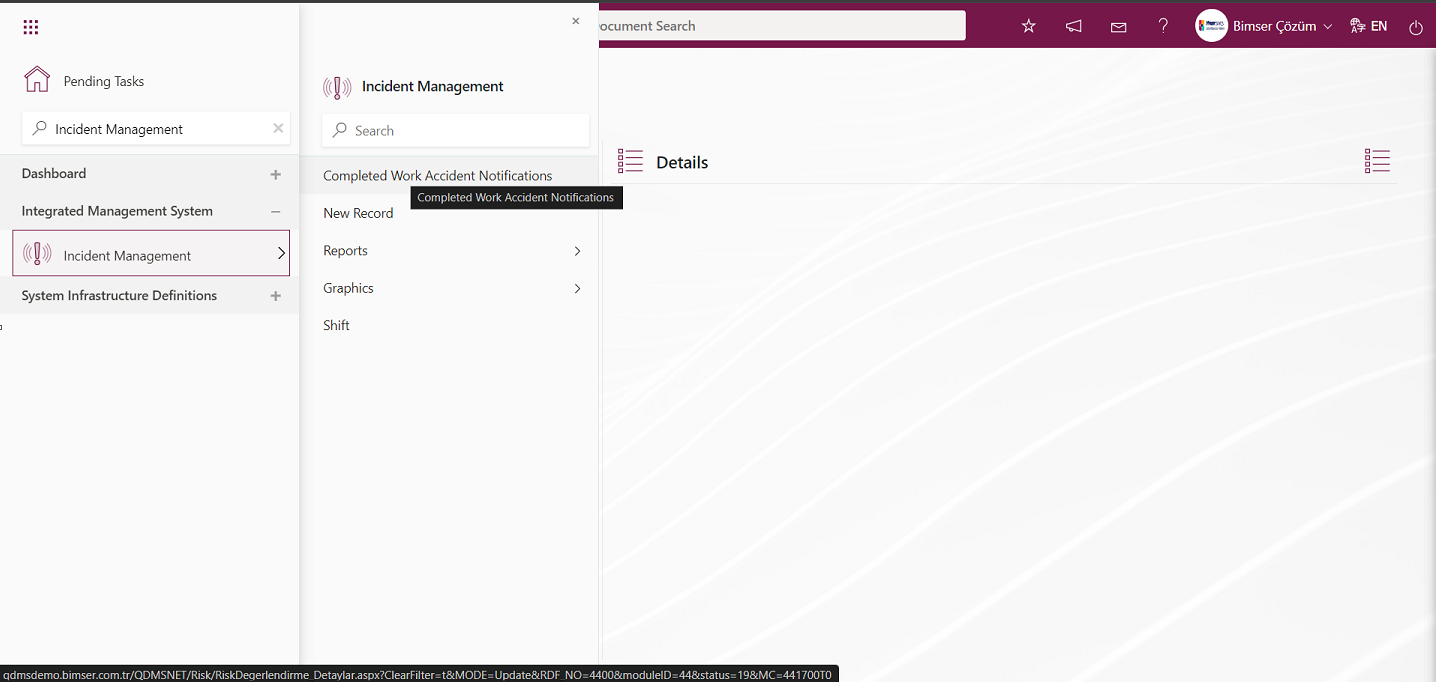
After the “Completed Work Accident Notifications” status is displayed as a menu, click on Integrated Management System / Incident Management / “Completed Work Accident Notifications” menu. On the screen that opens, the records of incident notifications with “Completed Work Accident Notifications” status are displayed.
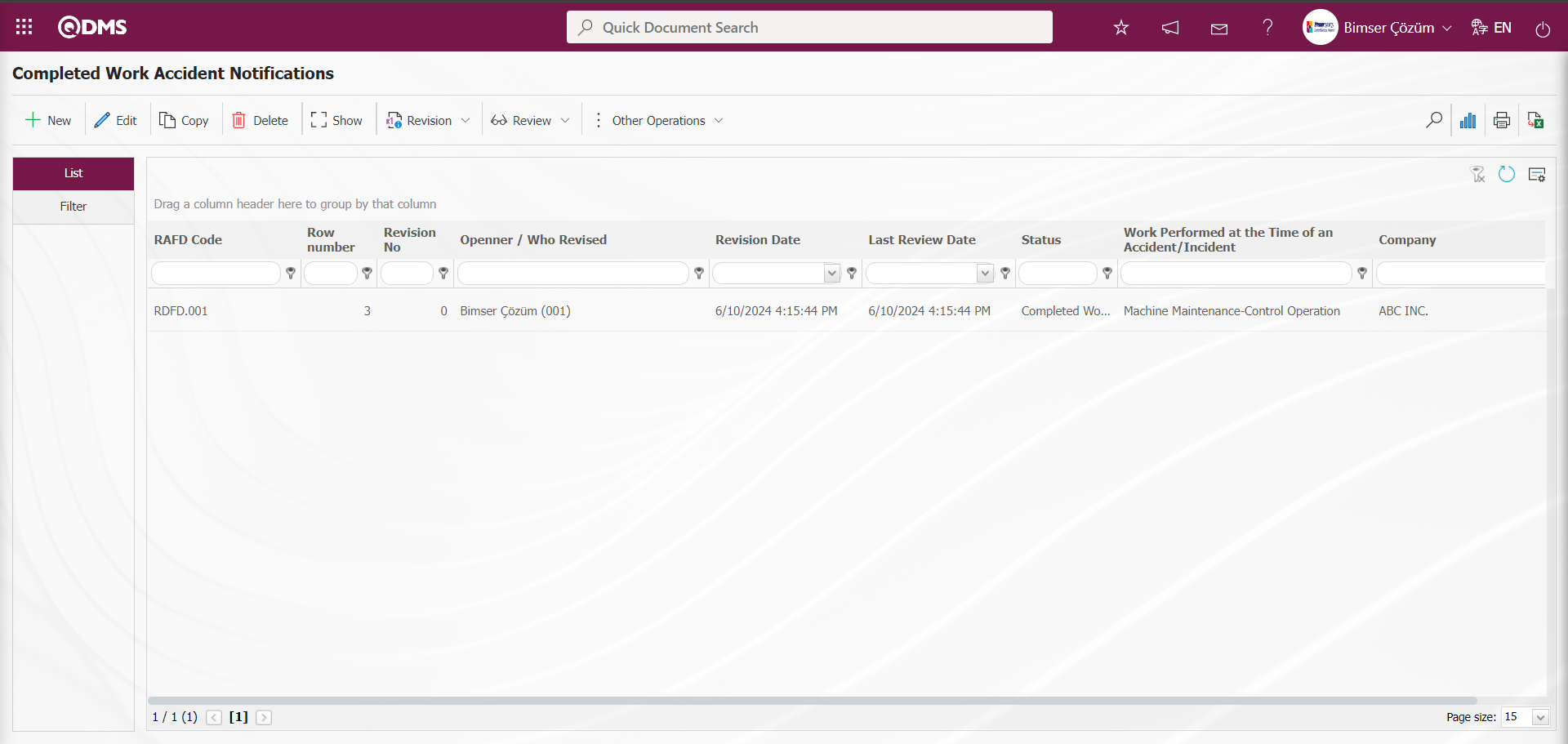
By performing the same steps, other statuses are displayed in the Integrated Management System section as a menu.
5.1.6. Event Notification Parameters
Menu Name: System Infrastructure Definitions/ Incident Management/ Event Notification Parameters
It is the menu where users can make various adjustments for the Event Notification Module according to their wishes and needs and determine (select) the parameters accordingly. In the Filter tab, Event Notification Module is selected in the Modules field and Event Notification Module parameters are listed in the List tab.  button is used to make changes on the selected parameter information. In the Filter tab, filtering is done according to the parameter number and parameter definition search criteria, and in the List tab, searching is done according to the parameter number and definition fields in the grid.
button is used to make changes on the selected parameter information. In the Filter tab, filtering is done according to the parameter number and parameter definition search criteria, and in the List tab, searching is done according to the parameter number and definition fields in the grid.
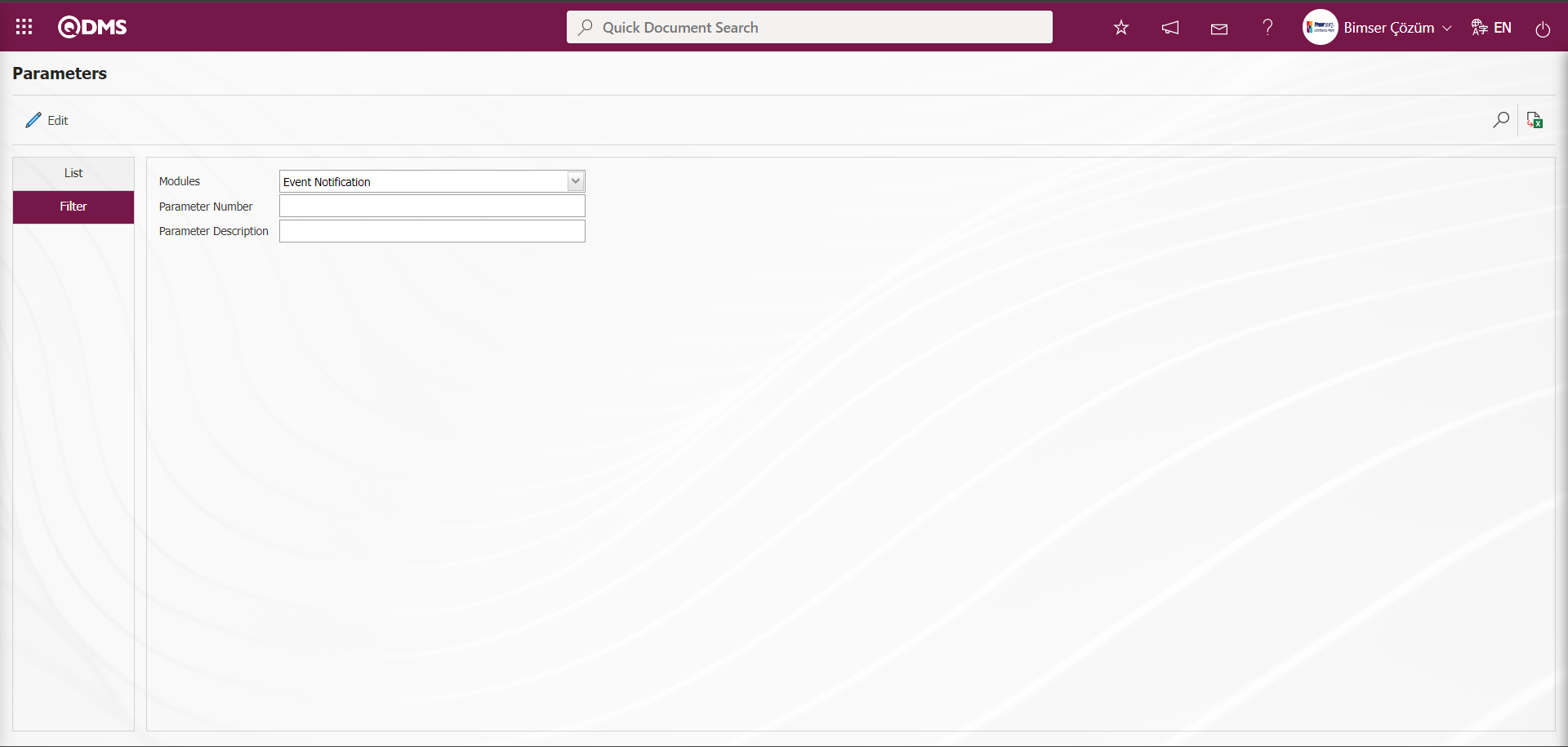
With the help of the buttons on the screen;
 : Changes and edits are made on the parameter selected in the list.
: Changes and edits are made on the parameter selected in the list.
 : Records are filtered and searched.
: Records are filtered and searched.
 : The search criteria on the menu screens are used to clear the data remaining in the filter fields in the grid where the search operation is performed.
: The search criteria on the menu screens are used to clear the data remaining in the filter fields in the grid where the search operation is performed.
 : The menu screen is restored to its default settings.
: The menu screen is restored to its default settings.
 : User-based designing of the menu screen is done with the show-hide feature of the fields corresponding to the columns on the menu screens, that is, the hiding feature.
: User-based designing of the menu screen is done with the show-hide feature of the fields corresponding to the columns on the menu screens, that is, the hiding feature.
On the Parameters screen, click the  button while selecting the parameters numbered 21 in the list tab.
button while selecting the parameters numbered 21 in the list tab.
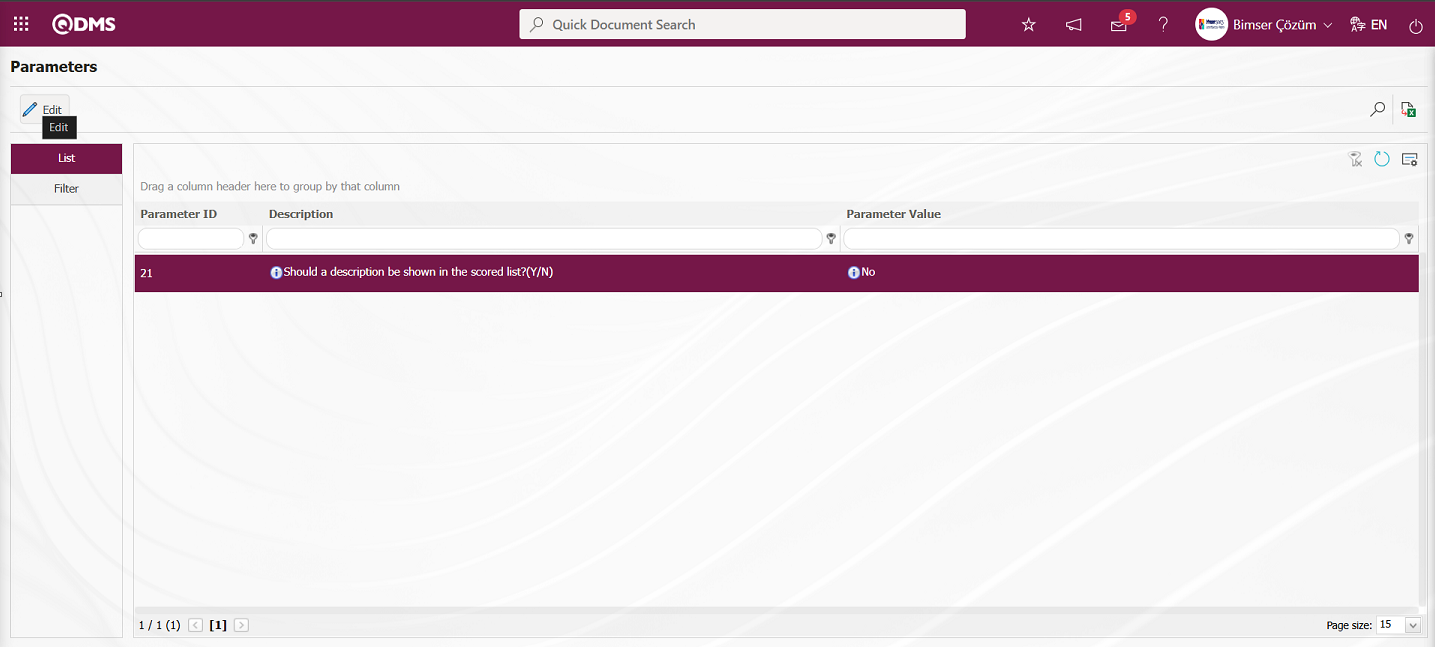
In the parameters screen, the parameter value information of the parameter “Should a description be shown in the scored list?(Y/N)” is changed. If desired, the default value information about the parameter value of the parameter is provided by clicking the 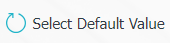 button on the parameters screen.
button on the parameters screen.
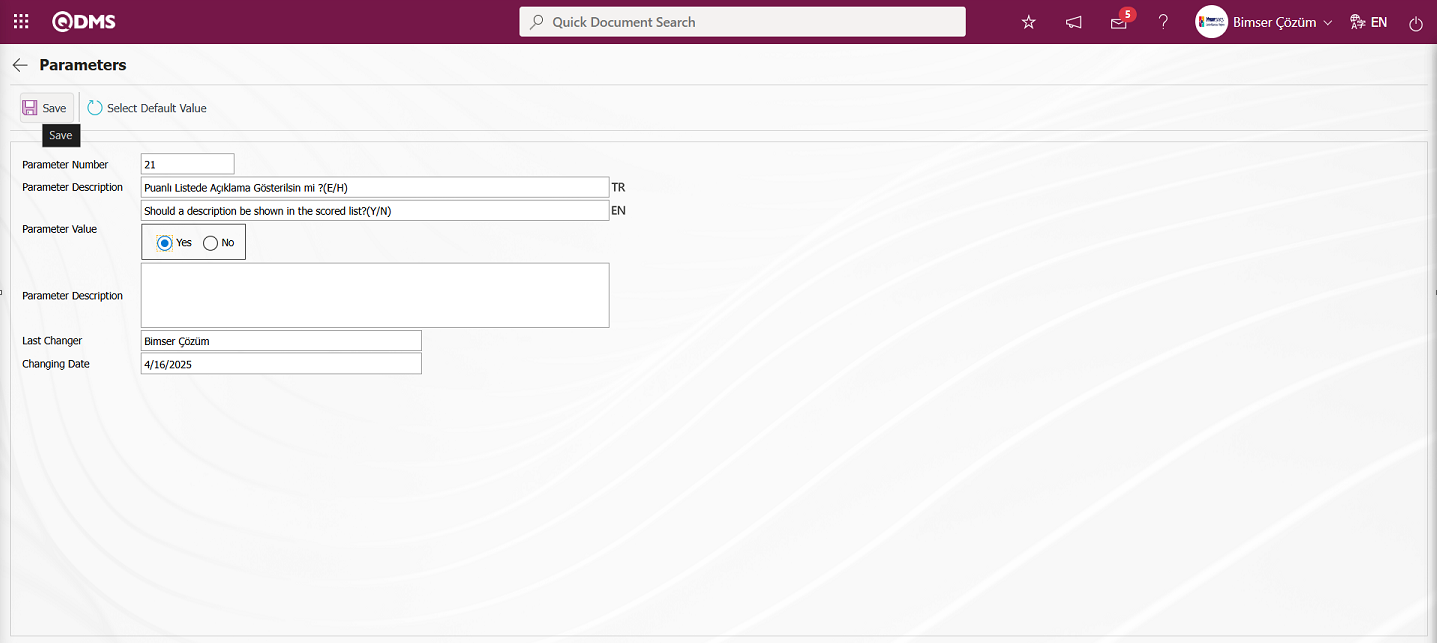
In the Parameters screen that opens, the parameter value of the parameter is selected as “Yes” and after entering the relevant information in the required fields, the parameter record update process is performed by clicking the  button in the upper left corner of the screen.
button in the upper left corner of the screen.
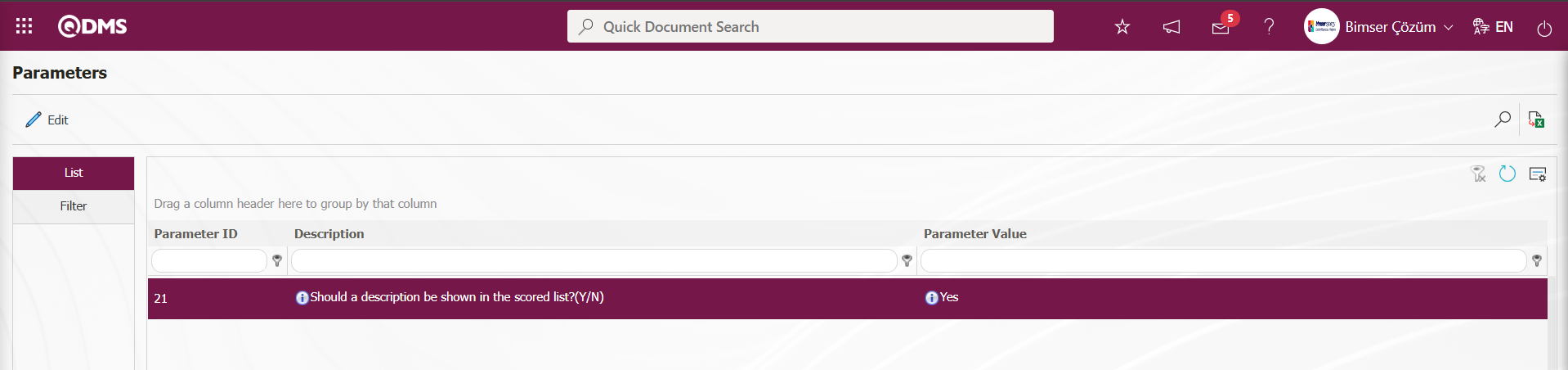
In the Parameters screen, by clicking the  button, operations such as activating the parameter by selecting the parameter value of the selected passive parameter “Yes”, deactivating the parameter by selecting the parameter value of the selected activated parameter “No”, changing the parameter value of the selected parameter, if any, and selecting the default value of the selected parameter are performed.
button, operations such as activating the parameter by selecting the parameter value of the selected passive parameter “Yes”, deactivating the parameter by selecting the parameter value of the selected activated parameter “No”, changing the parameter value of the selected parameter, if any, and selecting the default value of the selected parameter are performed.
5.1.7.E-Mail Settings
Menu Name: System Infrastructure Definitions/ Incident Management/E-Mail Settings
This is the menu where e-mail notifications are made within the scope of the Incident Notification Module. In the E-Mail Settings screen, it is determined to whom e-mail will be sent at which stage in the “Event Notification” module.
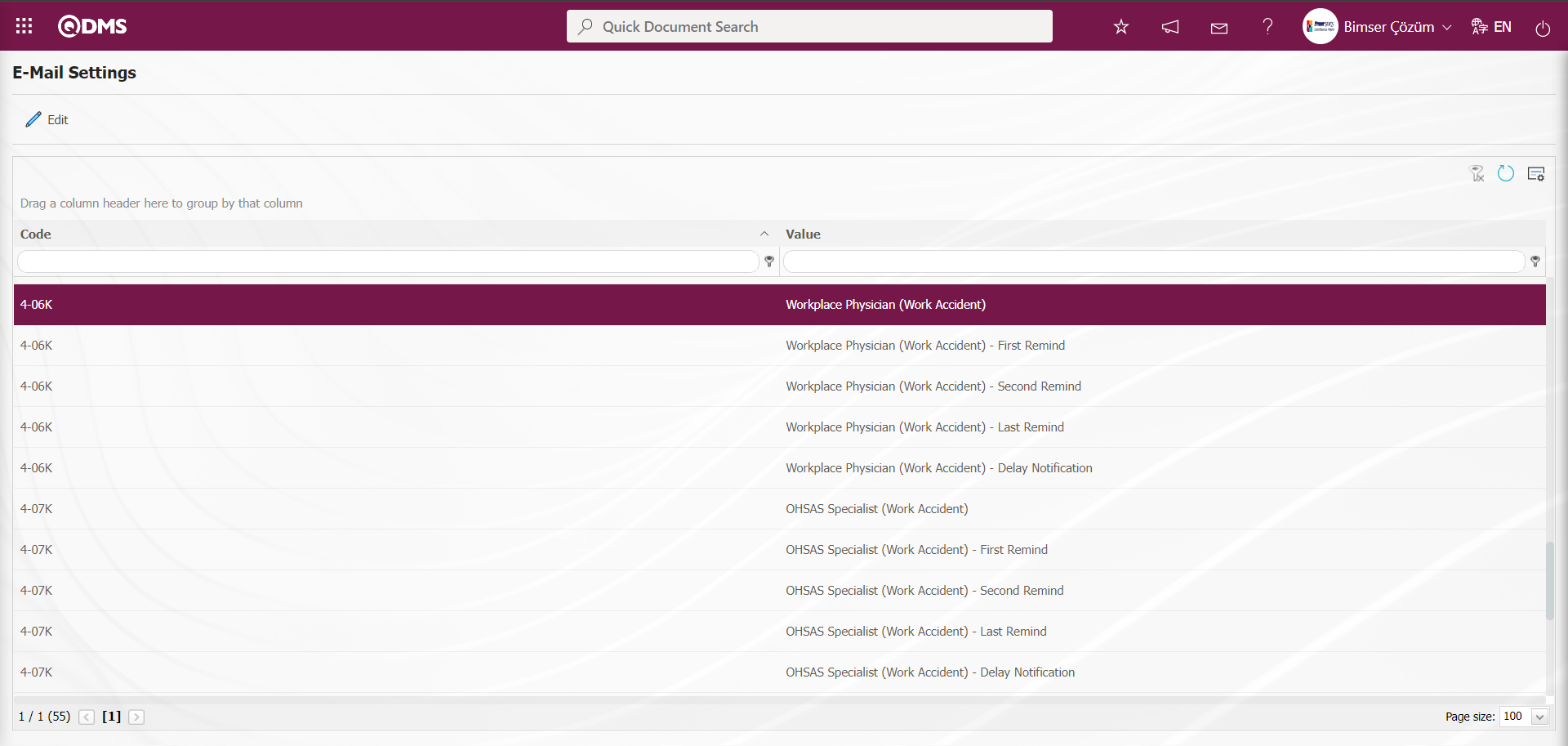
With the help of the buttons on the screen;
 : Editing/changing/updating is done on the value of the e-mails selected in the list.
: Editing/changing/updating is done on the value of the e-mails selected in the list.
 : Clearing the data remaining in the filter fields in the grid where the search criteria search operation on the menu screens is performed
: Clearing the data remaining in the filter fields in the grid where the search criteria search operation on the menu screens is performed
 : The process of returning the menu screen to its default settings is done.
: The process of returning the menu screen to its default settings is done.
 : User-based designing of the menu screen is done with the show-hide feature, that is, the hiding feature of the fields corresponding to the columns on the menu screens.
: User-based designing of the menu screen is done with the show-hide feature, that is, the hiding feature of the fields corresponding to the columns on the menu screens.
If SMS notification will be used in E-mail Settings;
Click on System Infrastructure Definitions/BSID/Configuration Settings/ Parameters menu. In the parameters of the System Infrastructure Definitions module parameters listed on the Parameters screen, the parameter number 102 “Will using SMS notification?” is selected by typing the parameter number in the parameter no field in the Filter tab on the parameters screen and clicking the  (Search) button.
(Search) button.
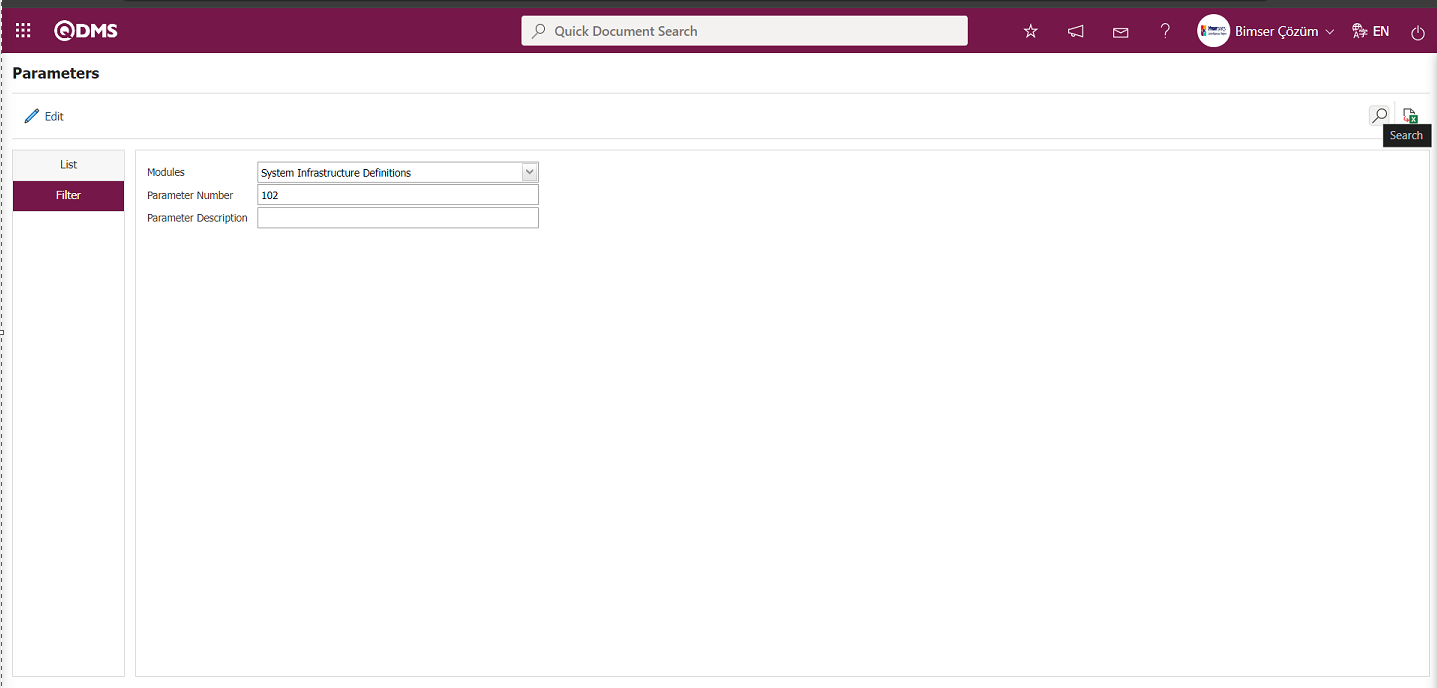
After selecting parameter 102 “Will using SMS notification? ” in System Infrastructure Definitions module parameters, click  button.
button.
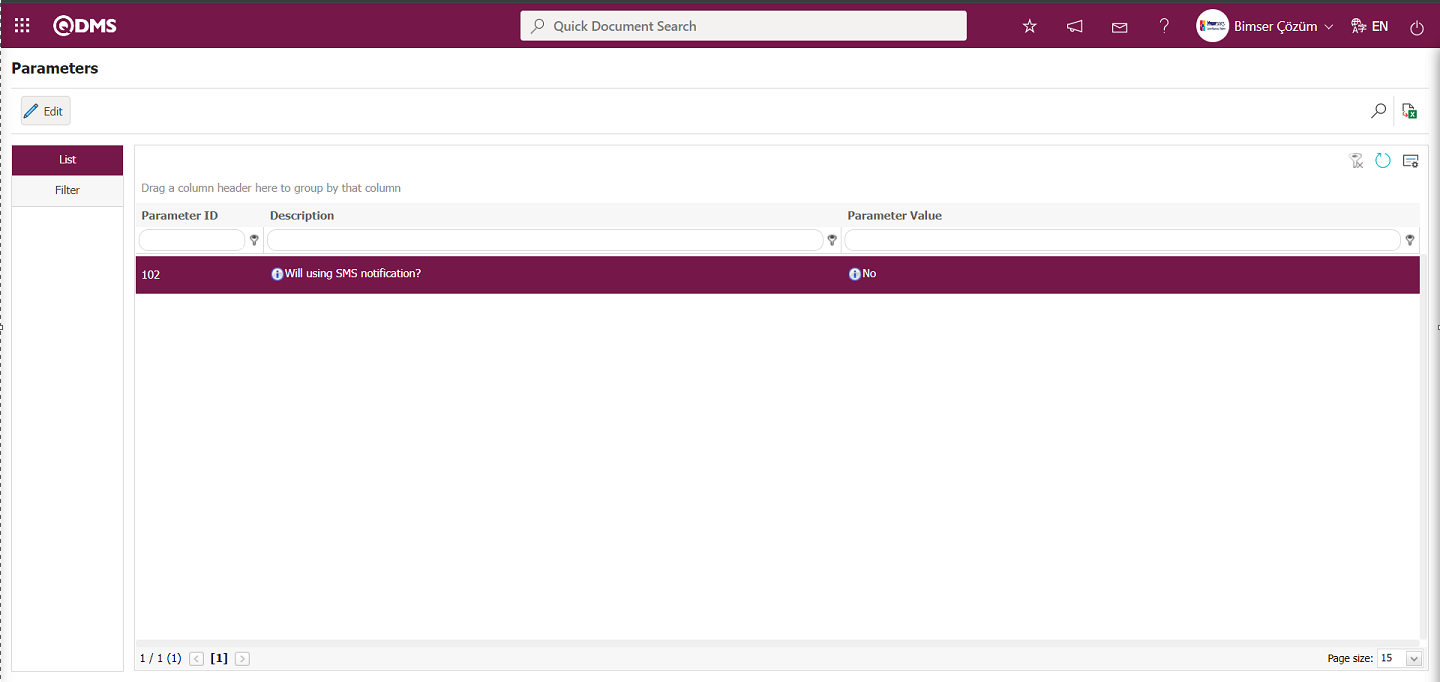
Select the parameter value ‘Yes’ on the parameters screen.
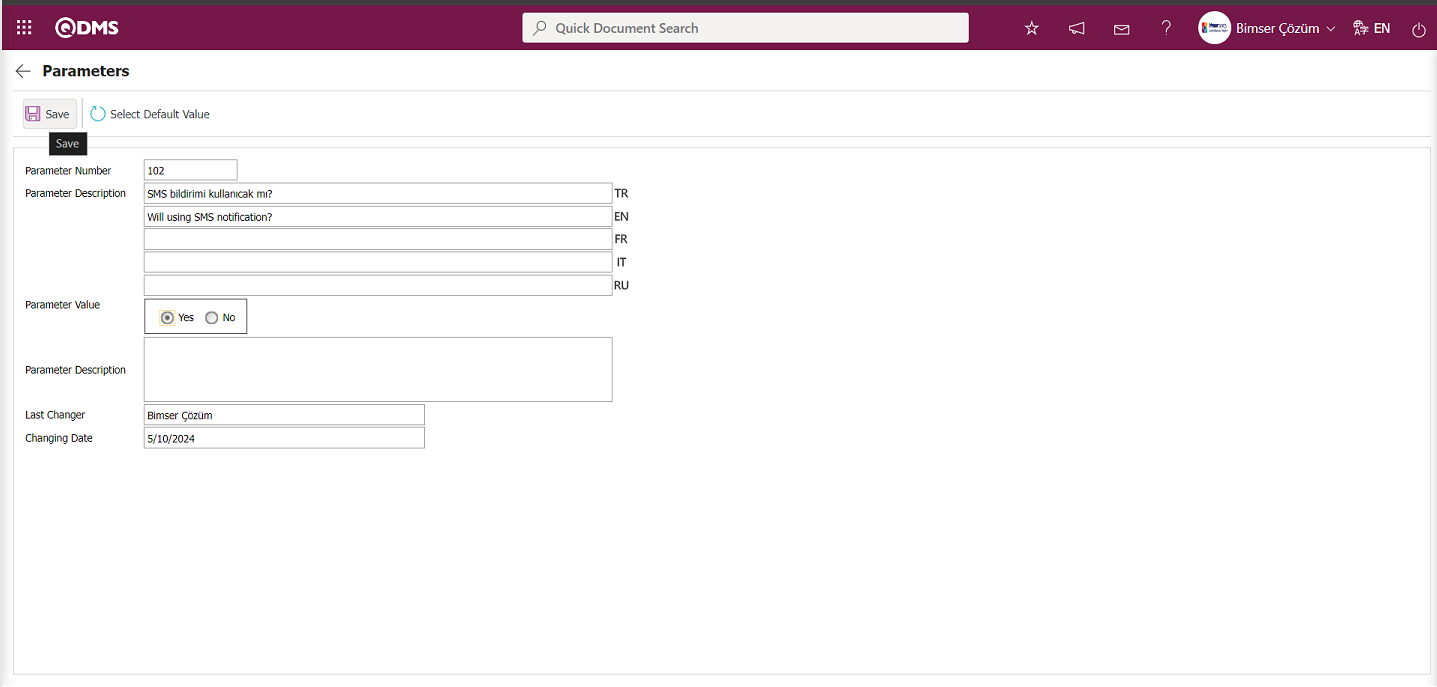
After selecting the parameter value ‘Yes’ on the Parameters screen, the  button on the top left of the screen is clicked and the parameter is activated.
button on the top left of the screen is clicked and the parameter is activated.
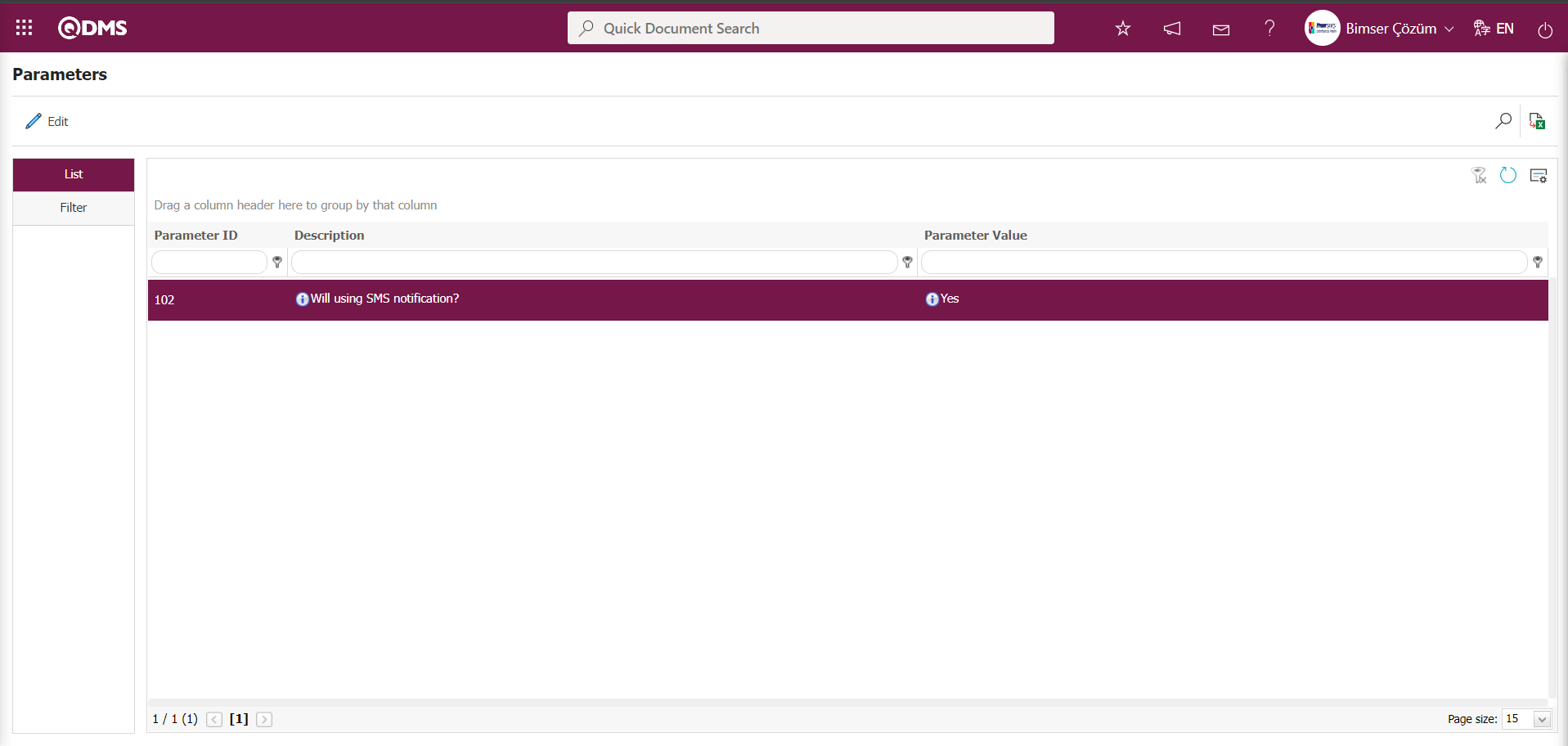
After the parameter is activated, the check box related to the “Send SMS” field related to the use of SMS notification is displayed on the E-Mail Settings screen. By checking the relevant check box, SMS notification is used in E-Mail settings.
Select which step you want to send e-mail/message and click the  button.
button.
For example: On the E-Mail Settings screen, select the “Workplace Physician (Work Accident)” step and click the  button.
button.
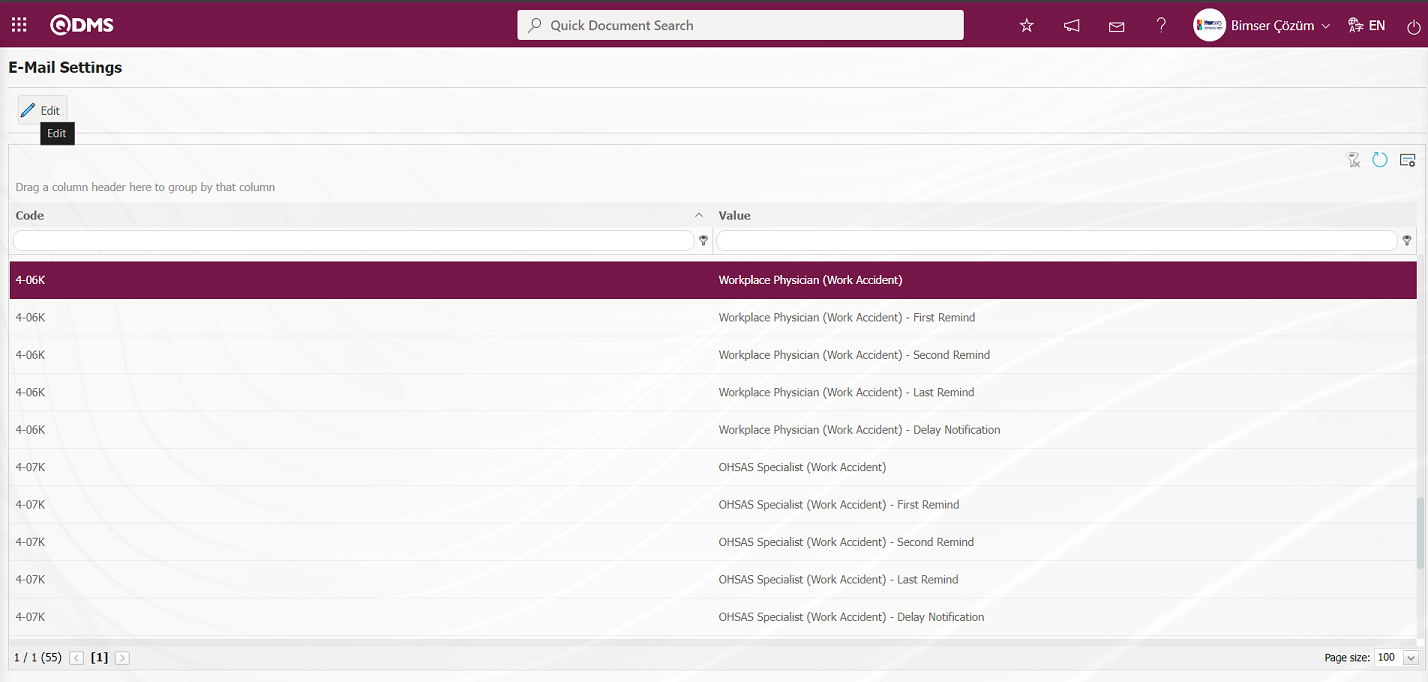
The E-Mail Settings/ Workplace Physician (Work Accident) screen is displayed. The Roles section shows the role to which my e-mail and message notification will go.
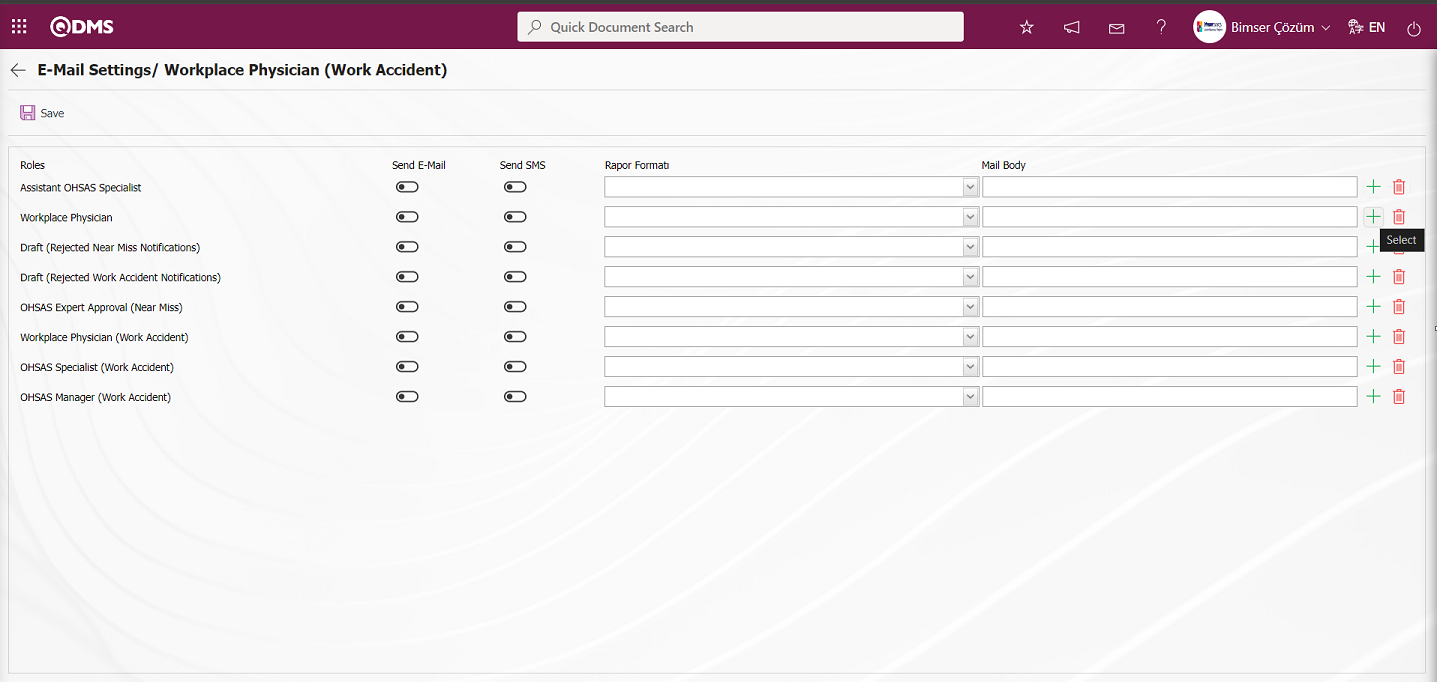
On the E-Mail Settings / Workplace Physician (Work Accident) screen screen, in the Report format field, the list of record-based reports defined in the Define Report formats menu is displayed by clicking the drop-down list. Users can make a report selection in this displayed record-based report format list and send the report format as e-mail..
On the E-Mail Settings/ Workplace Physician (Work Accident) screen, click the  (Select) button and select the message body to be sent from the relevant list in the Message Body list defined in the system. The
(Select) button and select the message body to be sent from the relevant list in the Message Body list defined in the system. The  (Delete) button is used to delete an incorrectly added message body.
(Delete) button is used to delete an incorrectly added message body.
The message bodies to be sent for the relevant roles are selected by selecting the message body in the message body list and clicking the  button.
button.
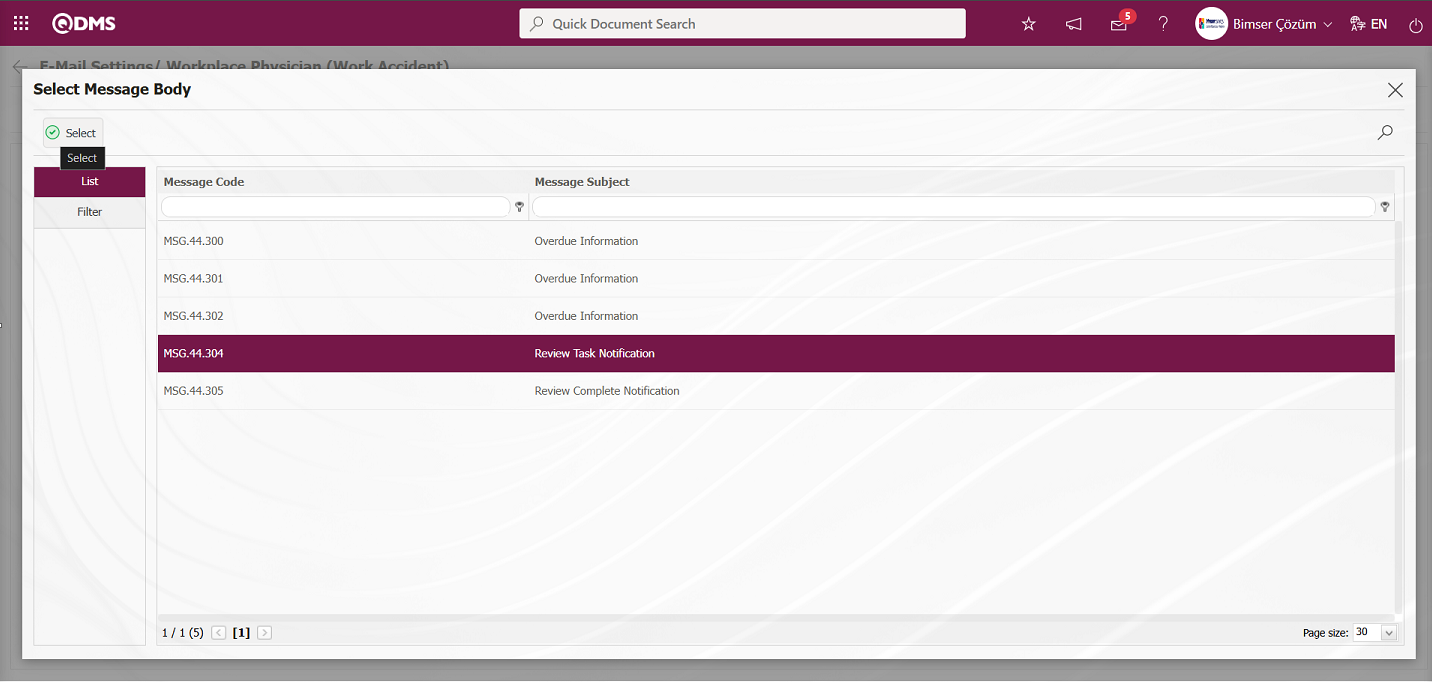
If you want to send an e-mail to whom, the “Send E-Mail / Send SMS” check box related to that role is checked. The mobile phone number of the person defined in the role must be defined on the personnel identification screen in order to send a message
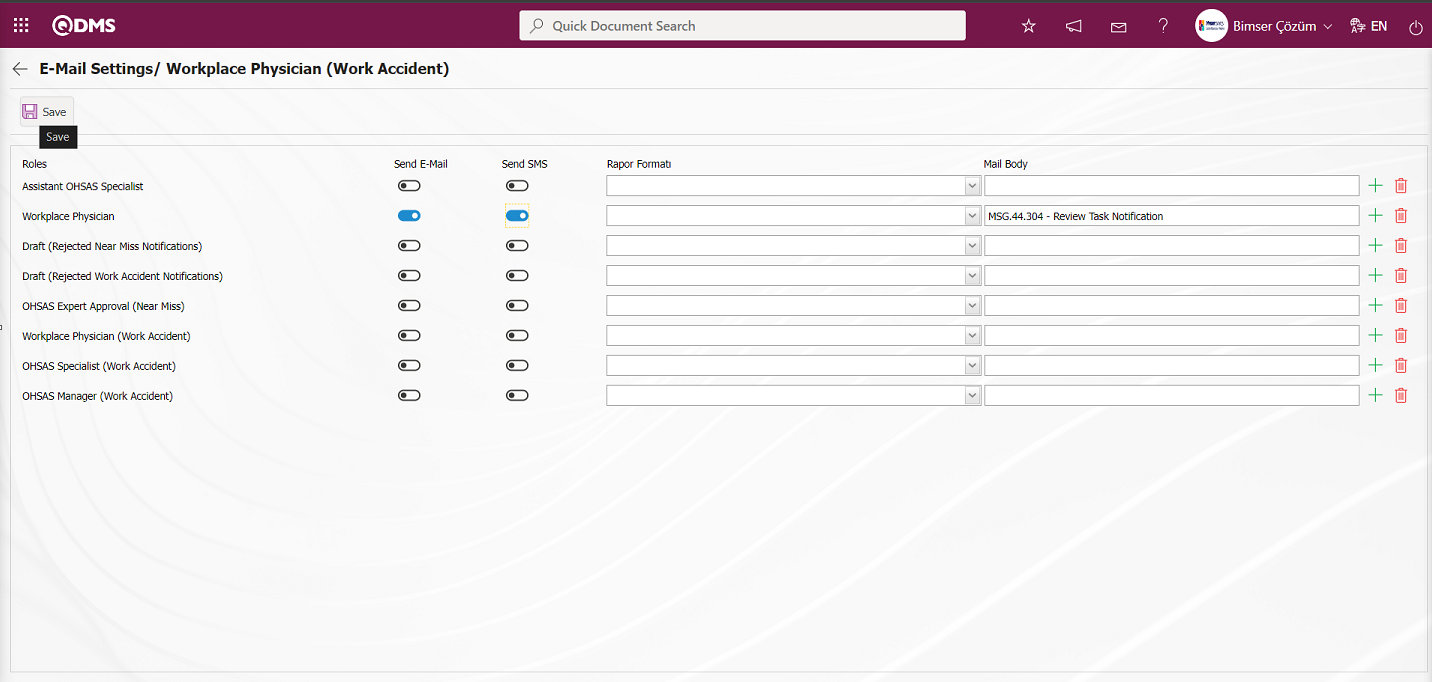
On the E-Mail Settings/ Workplace Physician (Work Accident) screen, after the “Send E-Mail / Send SMS” check box related to the roles to send e-mail is checked, the E-Mail Settings registration process is performed by clicking the  button in the upper left corner of the screen.
button in the upper left corner of the screen.
5.1.8. Report Formats
Menu Name: System Infrastructure Definitions/ Incident Management/ Report Formats
It is the menu where the process of defining different report formats according to Event Notification methods is done. Since the report formats for the Event Notification Module are designed differently for all users, there is no fixed report template. For this reason, a separate report template for each report is prepared from scratch and transferred to the system. In the process of designing Event Notification Report formats templates, the infrastructure is built in the System Infrastructure Definitions section. Field Definition, Function Designer and Report Formats menus are used in the infrastructure design process. In the Field Definition menu, the fields in the report format are defined. In Function Designer, the relationship is established for these defined fields to be displayed on the Event Notification function page number 4. In the Function Designer menu, the tags of the field codes on the screen opened by clicking the  button are added to the field values section in the template in the Report format. The Report format template with tags added is uploaded to the system. Loading the report format template to the system is done with the
button are added to the field values section in the template in the Report format. The Report format template with tags added is uploaded to the system. Loading the report format template to the system is done with the  button in the System Infrastructure Definitions/BSID/Configuration Settings/ Default Report Layouts Arrangement menu.Click on System Infrastructure Definitions/ Incident Management/Report Formats menu. Click on the
button in the System Infrastructure Definitions/BSID/Configuration Settings/ Default Report Layouts Arrangement menu.Click on System Infrastructure Definitions/ Incident Management/Report Formats menu. Click on the  button in the Report Formats menu. On the Report Formats screen, type the name of the Report Format template in the relevant field. Go to the Report Formats Edit menu and select the Report format template uploaded to the system and copy the name and extension with right click/copy management and then paste it into the Report template field on the Report Formats screen with right click/paste management. After defining the report template format on the Report Formats screen, the report is selected according to the desired option in the Report Template field and the report format definition process is performed by clicking the
button in the Report Formats menu. On the Report Formats screen, type the name of the Report Format template in the relevant field. Go to the Report Formats Edit menu and select the Report format template uploaded to the system and copy the name and extension with right click/copy management and then paste it into the Report template field on the Report Formats screen with right click/paste management. After defining the report template format on the Report Formats screen, the report is selected according to the desired option in the Report Template field and the report format definition process is performed by clicking the  button. In this menu, report format retrieval is done according to three options as Form Based, Record Based and General as report template options. Report formats defined on Form and Record basis are retrieved by clicking the relevant buttons in the Integrated Management System / Incident Management / Event Notification Form - Details menu. While the report format on record basis is taken by clicking the
button. In this menu, report format retrieval is done according to three options as Form Based, Record Based and General as report template options. Report formats defined on Form and Record basis are retrieved by clicking the relevant buttons in the Integrated Management System / Incident Management / Event Notification Form - Details menu. While the report format on record basis is taken by clicking the  (Print) button in this menu, the report format on Form basis is taken by clicking the
(Print) button in this menu, the report format on Form basis is taken by clicking the  (Export to Excel) button. If the “Create Pdf” check box is checked while defining the report format in the report formats menu while receiving the report format on record basis, the report format is also received in PDF format. When the relevant check box is not checked, the report format on record basis is received in Excel format. Report formats defined on a general basis are taken by selecting the report format defined by clicking the
(Export to Excel) button. If the “Create Pdf” check box is checked while defining the report format in the report formats menu while receiving the report format on record basis, the report format is also received in PDF format. When the relevant check box is not checked, the report format on record basis is received in Excel format. Report formats defined on a general basis are taken by selecting the report format defined by clicking the  (Export to Excel) button in the Integrated Management System / Incident Management / Reports / General Incident List menu.
(Export to Excel) button in the Integrated Management System / Incident Management / Reports / General Incident List menu.
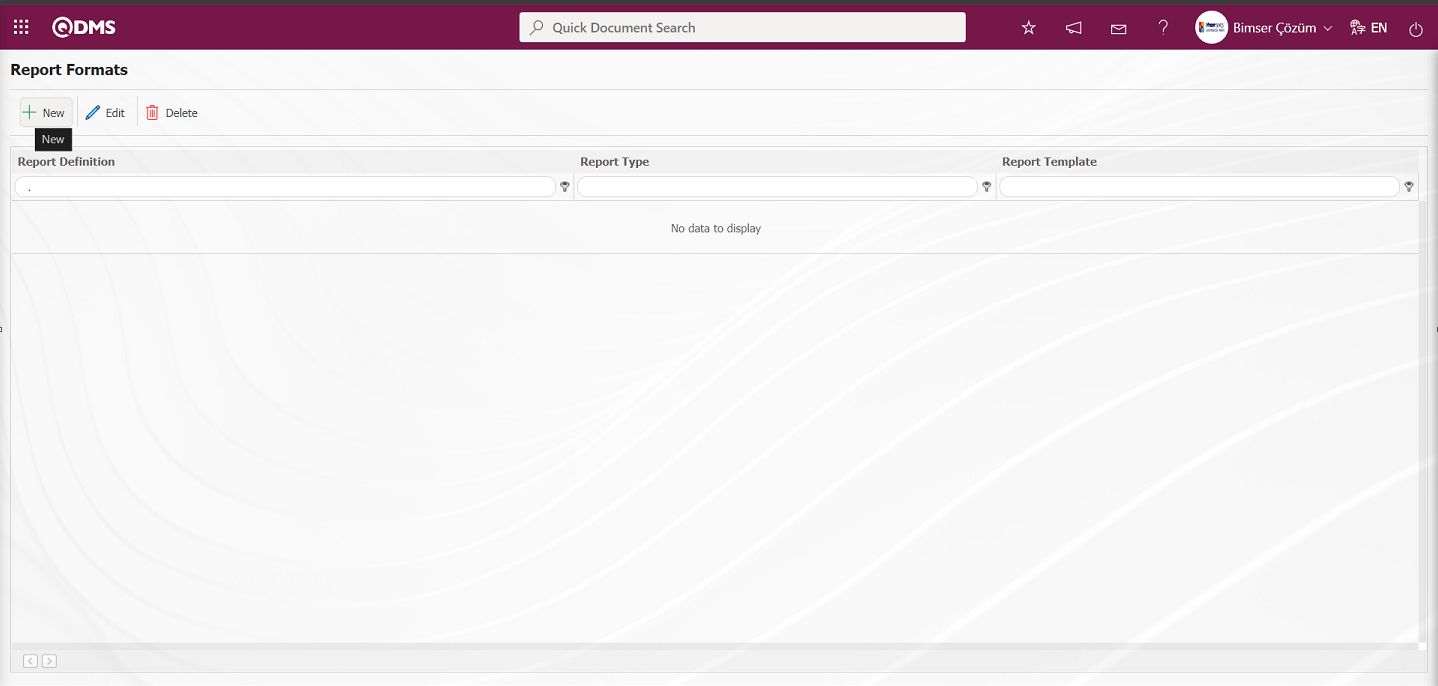
With the help of the buttons on the screen;
 : A new report format is defined.
: A new report format is defined.
 : Changes and updates are made on the report format information selected in the list.
: Changes and updates are made on the report format information selected in the list.
 : Deletes the report format information selected in the list.
: Deletes the report format information selected in the list.
Defining Report Format on Record Basis;
A report template can be created by following the steps of the report received by pressing the  (Print) button on the Integrated Management System/ Incident Management/ Event Notification Form - Details screen. First, a new Excel file is created. A name is given to the file. The part to be considered while giving the name is that there is no space character in the file name. For example, the file name is “Event Notification Report Format.xlsx”.
(Print) button on the Integrated Management System/ Incident Management/ Event Notification Form - Details screen. First, a new Excel file is created. A name is given to the file. The part to be considered while giving the name is that there is no space character in the file name. For example, the file name is “Event Notification Report Format.xlsx”.
Check the “fixed tags.txt” file in the document for the fixed fields defined in the system. In order to print the parametric fields defined in the System Infrastructure Definitions / Event Notification / Field Definition menu to the report; System Infrastructure Definitions / Event Notification / Function Designer menu and select the Event Notification function, function number 4. While the Event Notification function is selected, click the  button on the top left. In the screen that opens, if you have a field named “Branch/Location” and the “Field Code” field for this field is ALAN5, then the tag you need to use to print the “Branch/Location” field to the report will be <ALAN5>. If the field you want to add to the report is in a list type field, you need to use a tag in the form of <ALANKODU_ACK>. If all fields cannot be added with “ACK” suffix, it will be in the form of <ALANKODU>. It should be noted that there should not be any space characters at the beginning and end of the tags used. The information of all tags is written to the report format template as in the form below.
button on the top left. In the screen that opens, if you have a field named “Branch/Location” and the “Field Code” field for this field is ALAN5, then the tag you need to use to print the “Branch/Location” field to the report will be <ALAN5>. If the field you want to add to the report is in a list type field, you need to use a tag in the form of <ALANKODU_ACK>. If all fields cannot be added with “ACK” suffix, it will be in the form of <ALANKODU>. It should be noted that there should not be any space characters at the beginning and end of the tags used. The information of all tags is written to the report format template as in the form below.
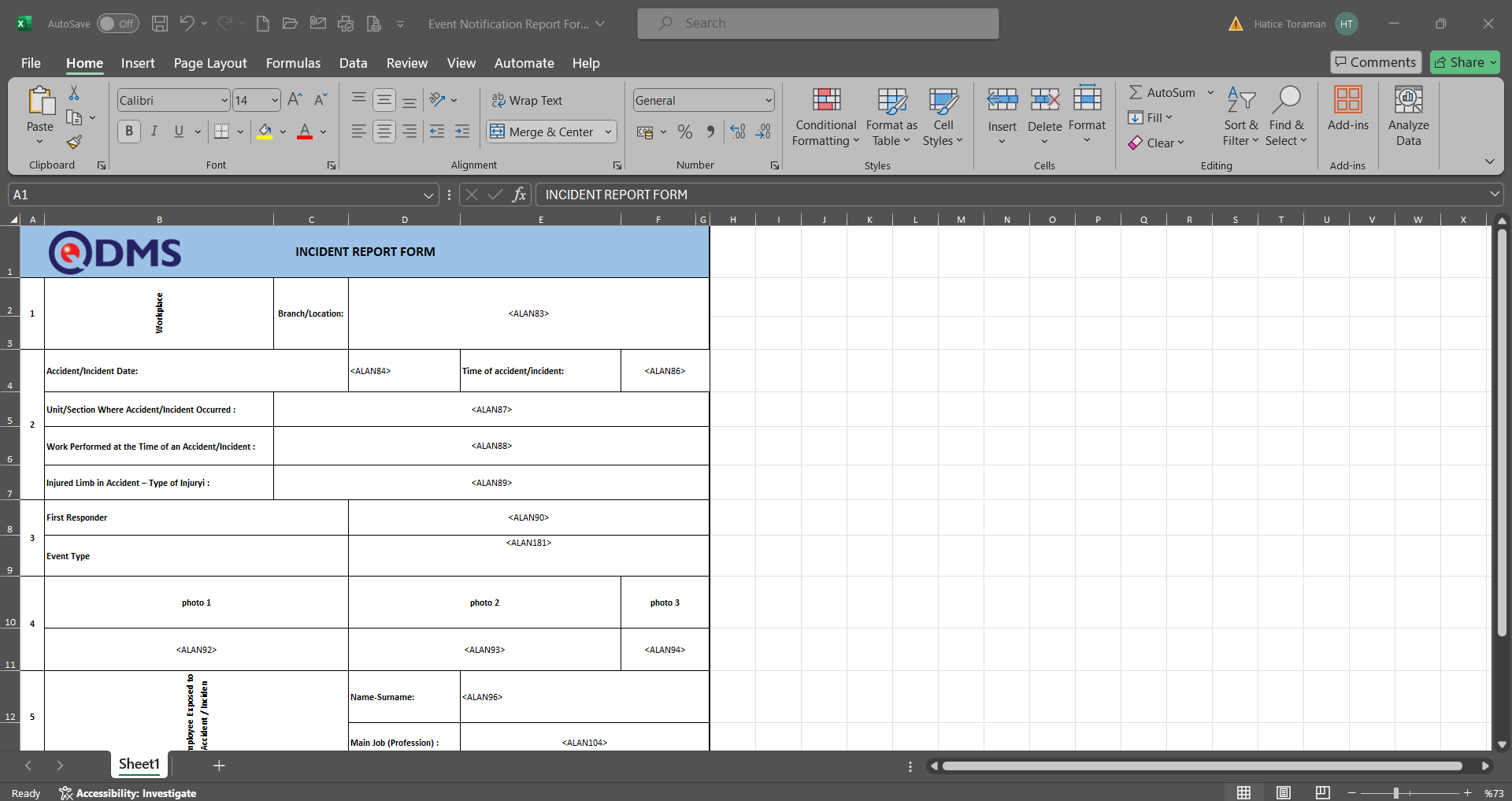
After preparing your report template in line with this information, the report format is transferred to the system by clicking the  button in the System Infrastructure Definitions / BSID / Configuration Settings / Default Report Layouts Arrangement menu.
button in the System Infrastructure Definitions / BSID / Configuration Settings / Default Report Layouts Arrangement menu.
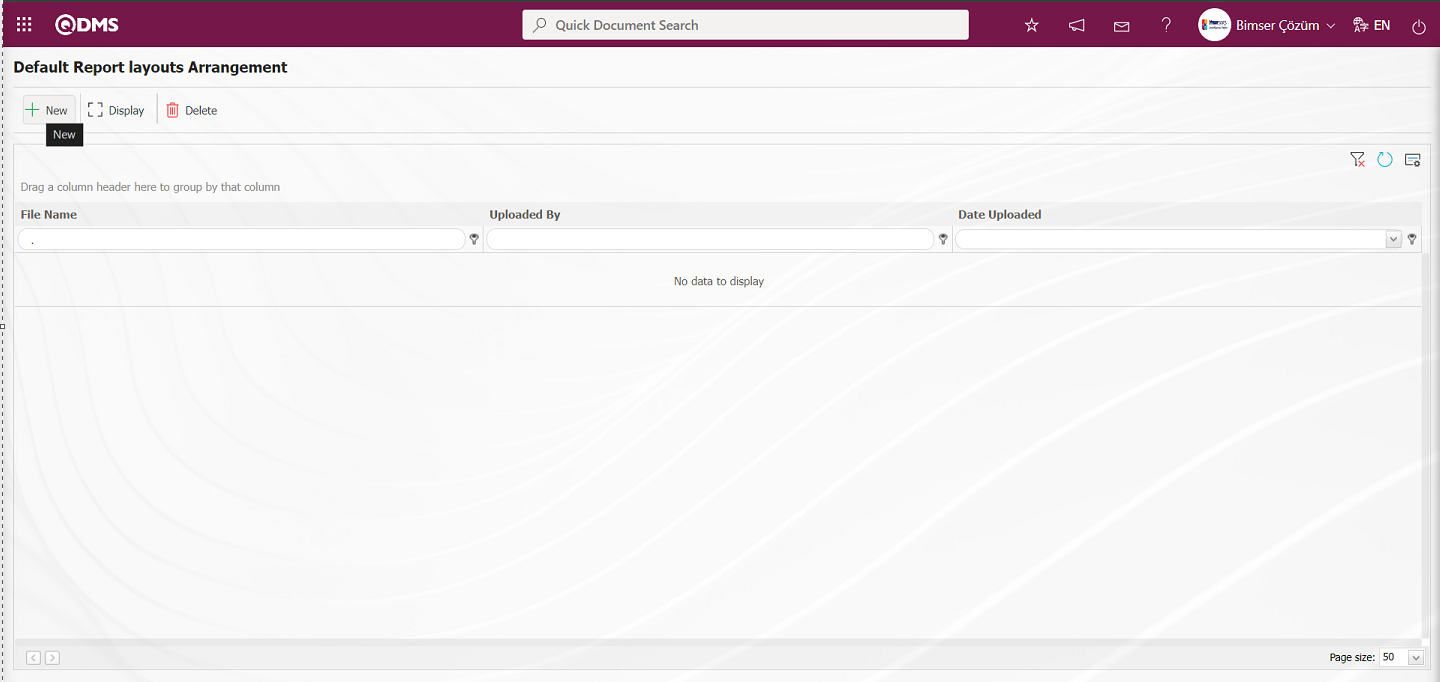
Click the  button on the File Upload screen.
button on the File Upload screen.
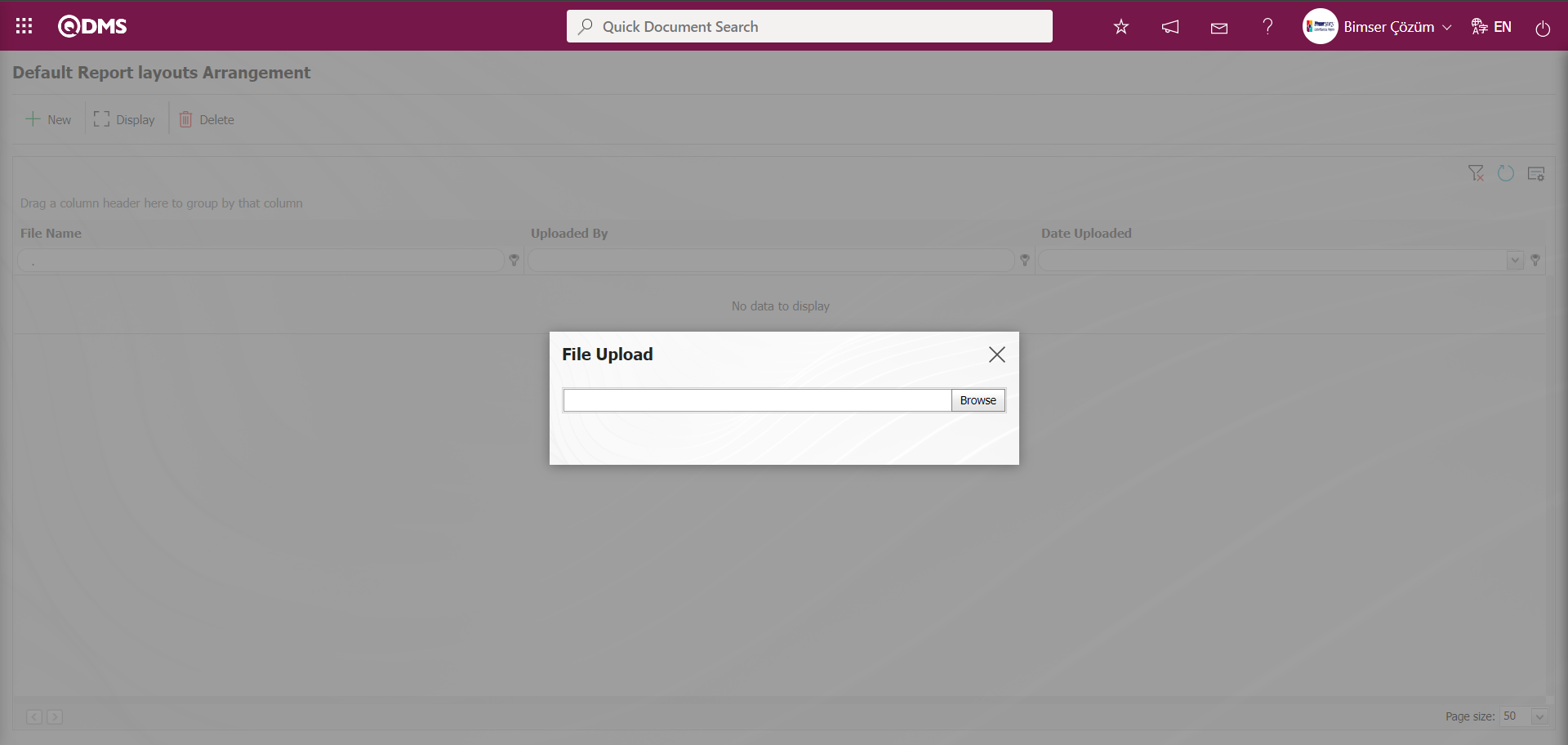
Select the Report format template on the screen that opens.
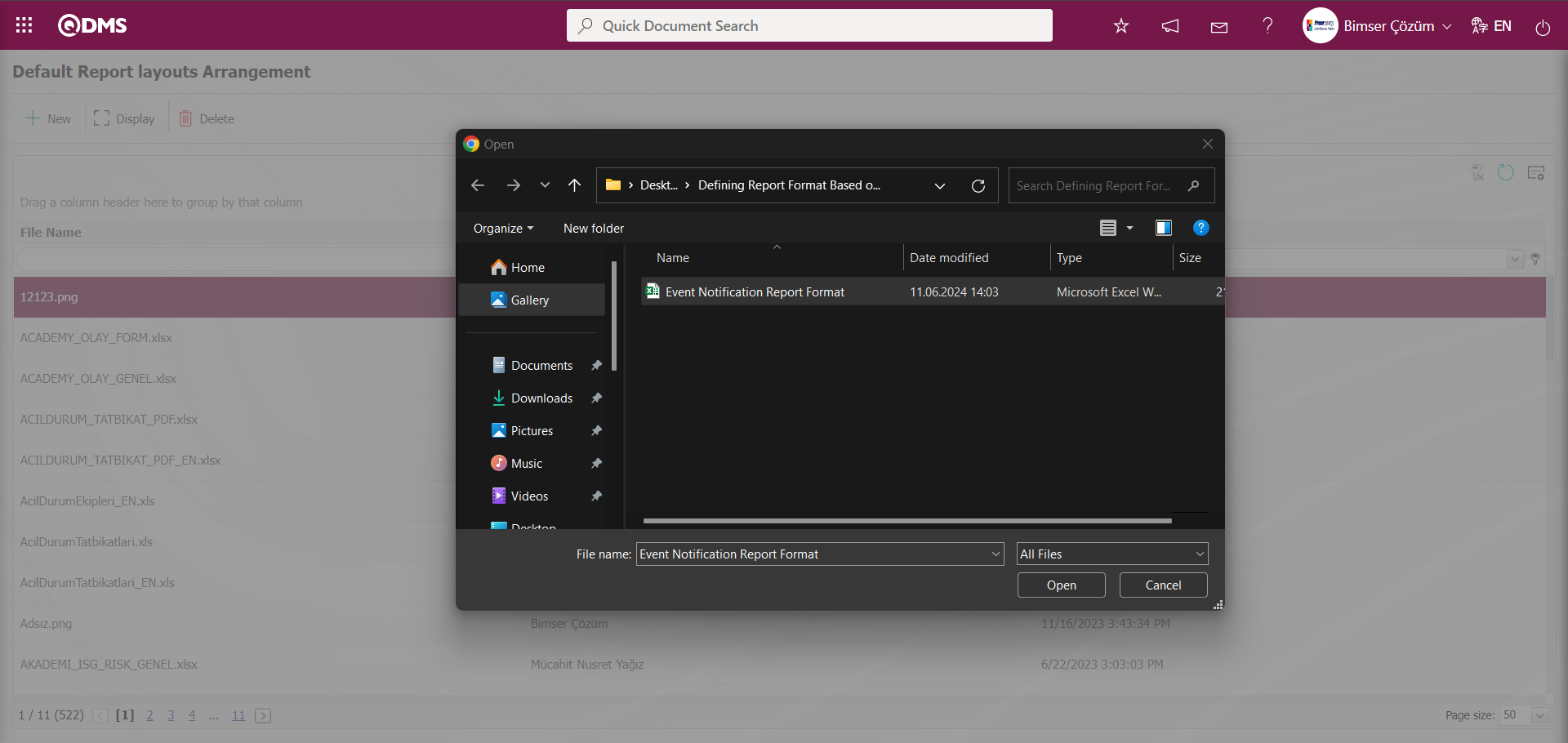
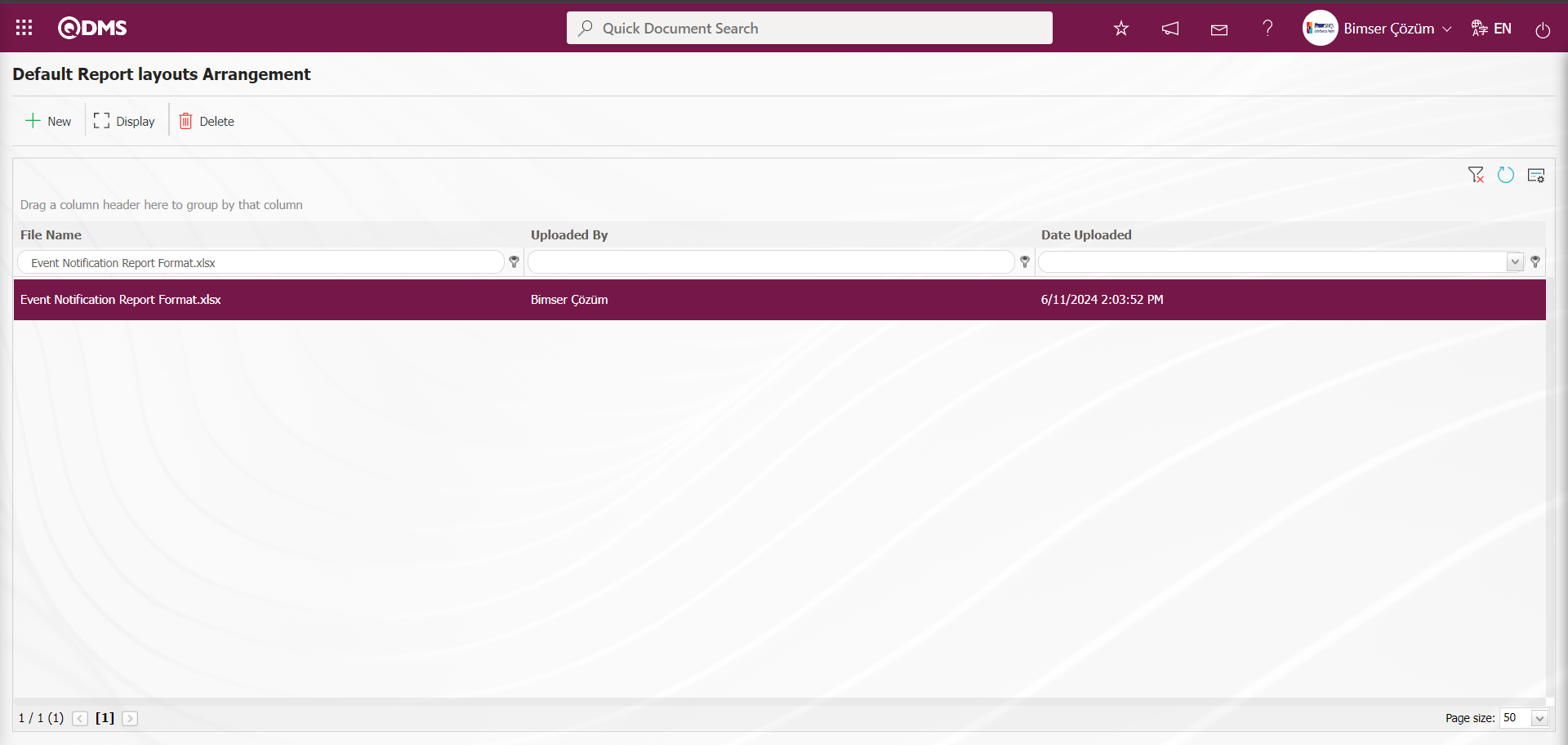
Select Default Report Layouts Arrangement as the report format imported to the system. The selected Report Format is copied with its extension by right click/copy method.
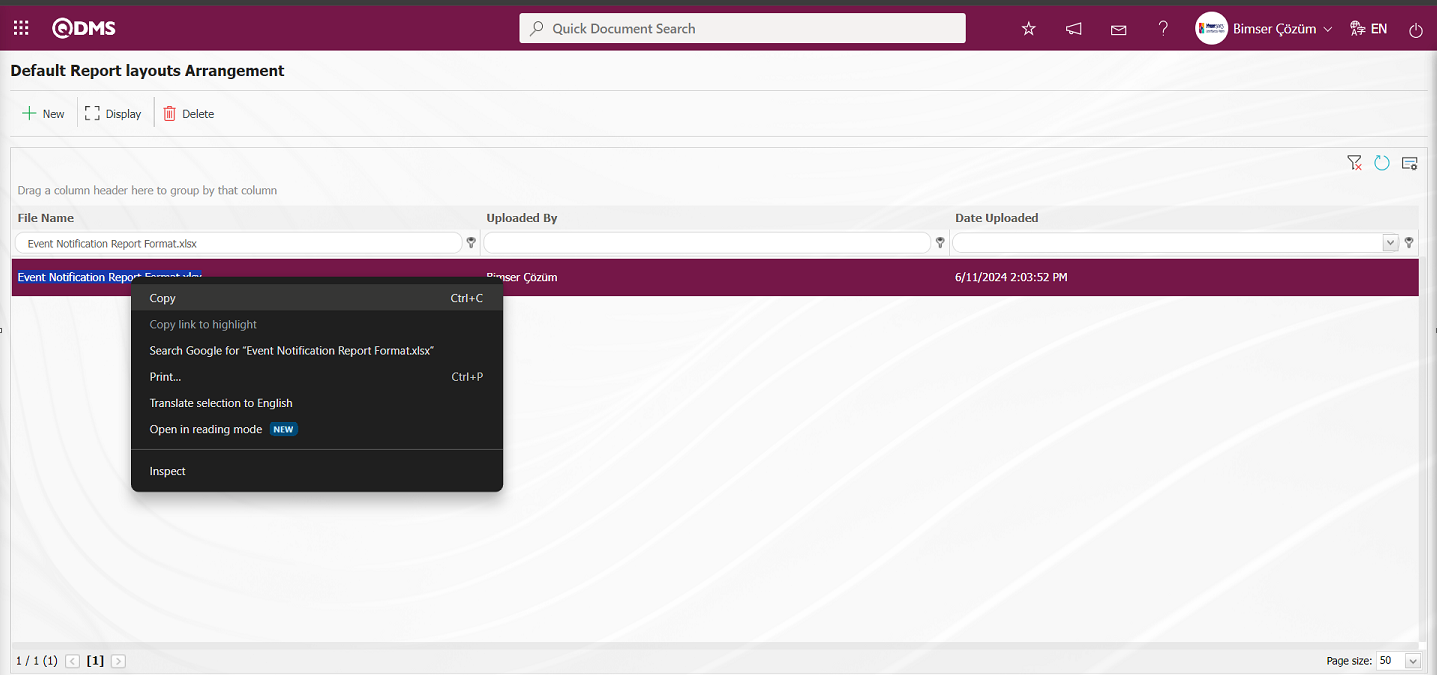
Go to System Infrastructure Definitions/ Incident Management/Report formats menu.
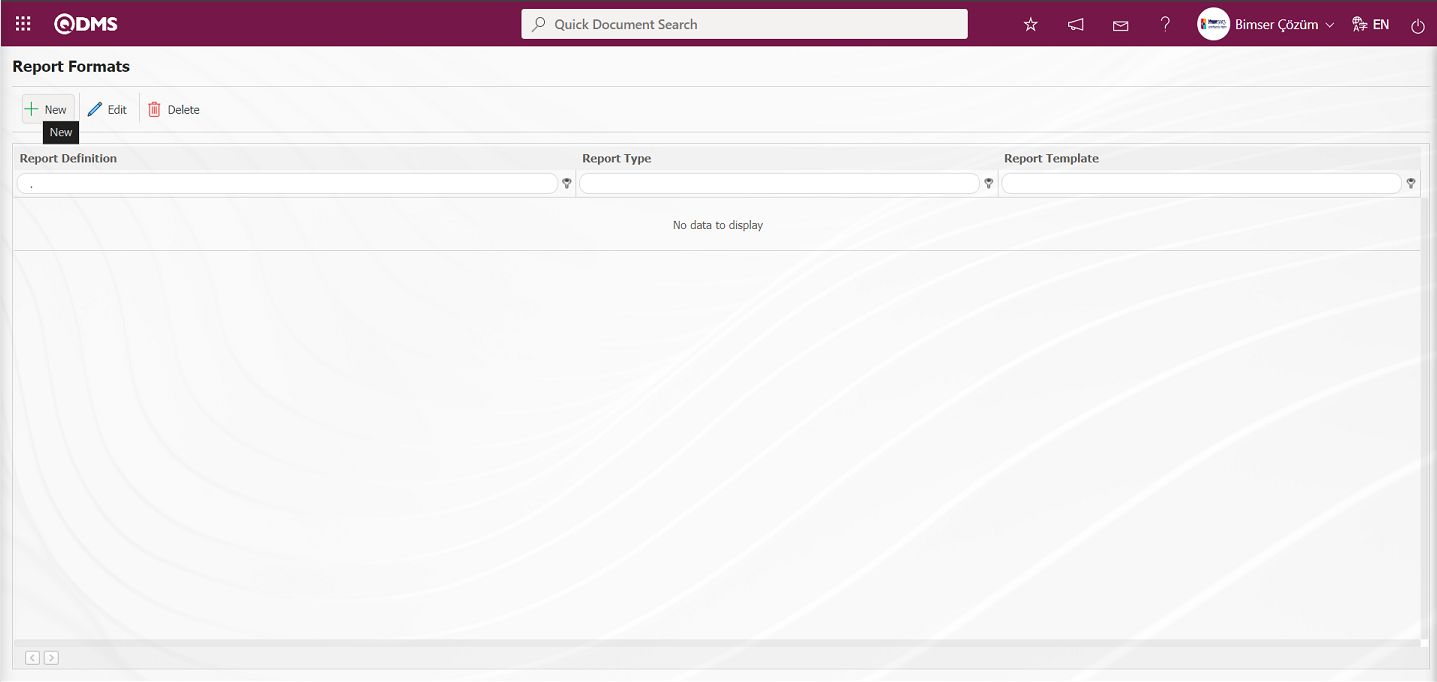 Click the
Click the  button on the Report Formats screen.
button on the Report Formats screen.
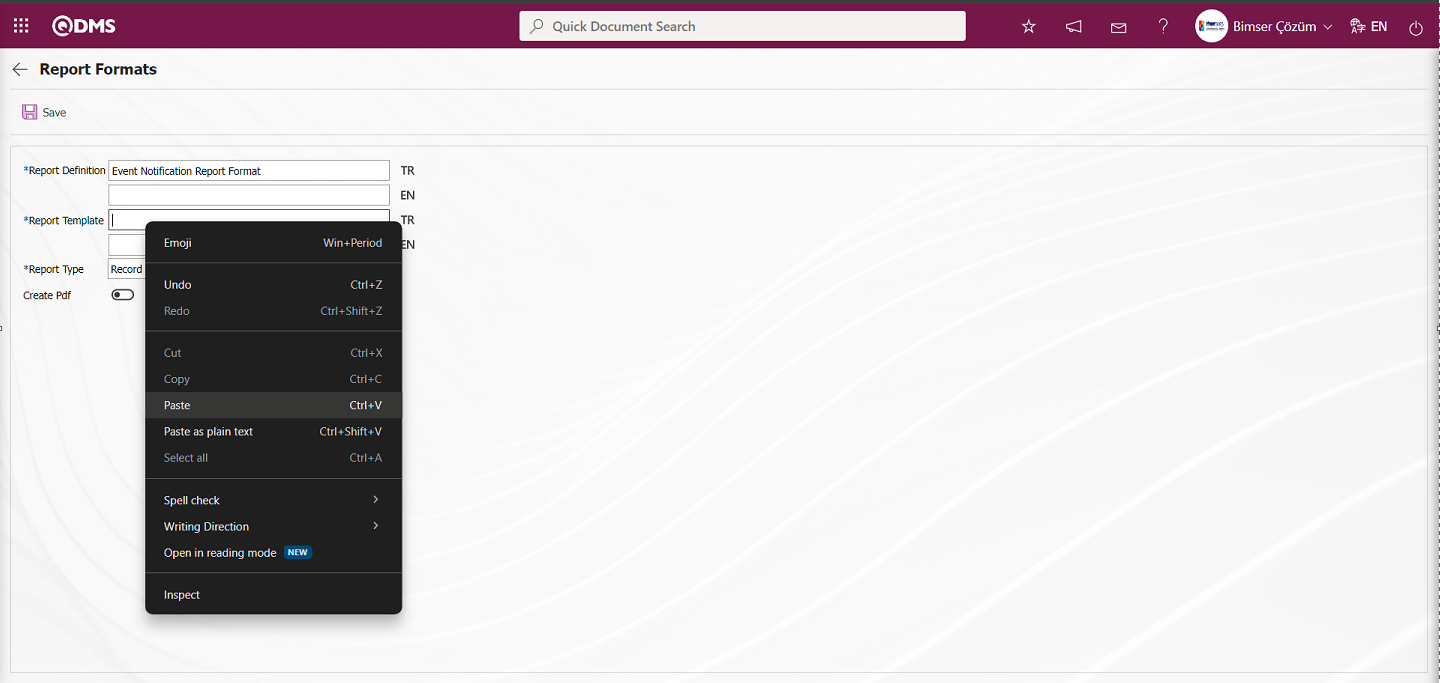 In the Report Formats screen, the name of the Report is written in the Report Definition section. In the Report Template field, the Report format information copied with its extension in Report Formats is pasted with the right click/paste command. In the Report Template field, you need to write the full name of the template you imported into the system with its extension. For example, if you imported your template with the name “Event Notification Report Format.xlsx” in the report format editing menu, you need to write “Event Notification Report Format.xlsx” in the Report Template field. When record-based report format is selected in the report template field of the Report Format, the “Record Based” option is selected. If you want to get the report format from Pdf format on record basis, the check box related to the “Create Pdf” field is checked.
In the Report Formats screen, the name of the Report is written in the Report Definition section. In the Report Template field, the Report format information copied with its extension in Report Formats is pasted with the right click/paste command. In the Report Template field, you need to write the full name of the template you imported into the system with its extension. For example, if you imported your template with the name “Event Notification Report Format.xlsx” in the report format editing menu, you need to write “Event Notification Report Format.xlsx” in the Report Template field. When record-based report format is selected in the report template field of the Report Format, the “Record Based” option is selected. If you want to get the report format from Pdf format on record basis, the check box related to the “Create Pdf” field is checked.
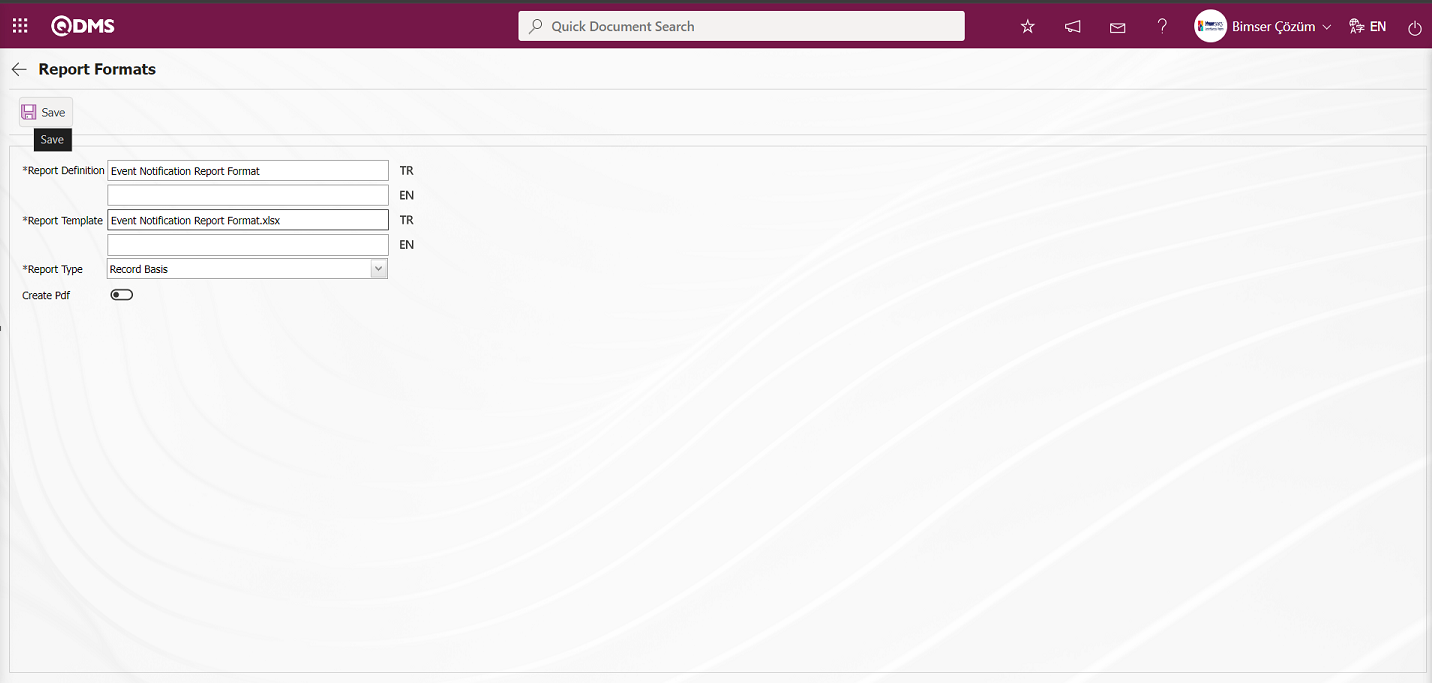
Related fields are defined on the screen that opens:
Report Definition: This is the field where the report definition information is written in the Report Formats screen.
Report Template: This is the field where the name and extension information of the report template is written on the Report Formats screen. (In the Report Formats Edit menu, the report template is loaded and the name and extension are copied with the right click / copy method and pasted into this field with the right click / paste method).
Report Type: Three report type options can be selected: record-based, form-based and general
- On Record Basis: Selected when each Event Notification Detail record is requested to be reported separately. (Taken with the  (Print) button on the Integrated Management System / Incident Management/ New Record /Event Notification Form - Details screen.
(Print) button on the Integrated Management System / Incident Management/ New Record /Event Notification Form - Details screen.  (Print) button is not displayed unless there is a record-based report format definition process).
(Print) button is not displayed unless there is a record-based report format definition process).
- Form Based: Selected for cases where Event Notification Detail records under each event notification form are exported to Excel as a single list.
Integrated Management System / Incident Management / Incident Notification Form - Imported with the  “Export to Excel” button on the Details screen).
“Export to Excel” button on the Details screen).
- General :It is selected when it is requested to see all Incident Notification Detail records in a single Excel.
(It is taken from the Integrated Management System / Incident Management/ Reports / General Incident List Report screen with the  “Export Excel” button).
“Export Excel” button).
Create Pdf: This check box can be checked to transfer a risk record selected on the Integrated Management System / Incident Management/ New Record /Incident Notification Form - Details screen as PDF format in report formats selected on the basis of report type record.
The names of the report formats to be introduced on the screen that opens are written in the Report Definition field. In the Report Template field, the file name copied from the report formats editing menu is pasted into the relevant field with its extension. After the required fields are filled in the Report Definition screen, the  button in the upper left corner is clicked and the report format is defined on a record basis.
button in the upper left corner is clicked and the report format is defined on a record basis.
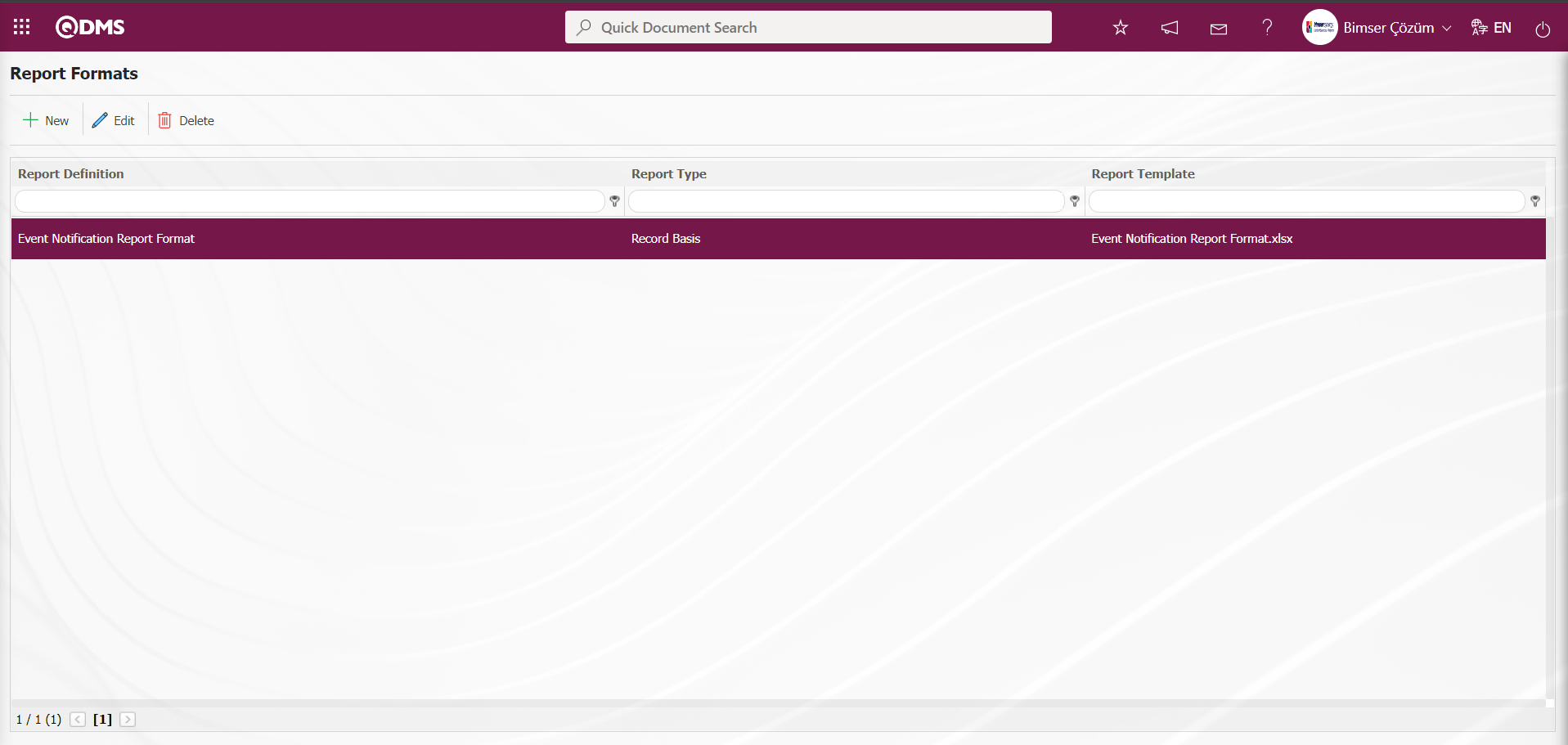
To get the report format on the basis of the defined record, click the  (Print) button while the Event Notification Detail record is selected on the Integrated Management System / Incident Management/ / New Record / Event Notification Form - Details screen.
(Print) button while the Event Notification Detail record is selected on the Integrated Management System / Incident Management/ / New Record / Event Notification Form - Details screen.
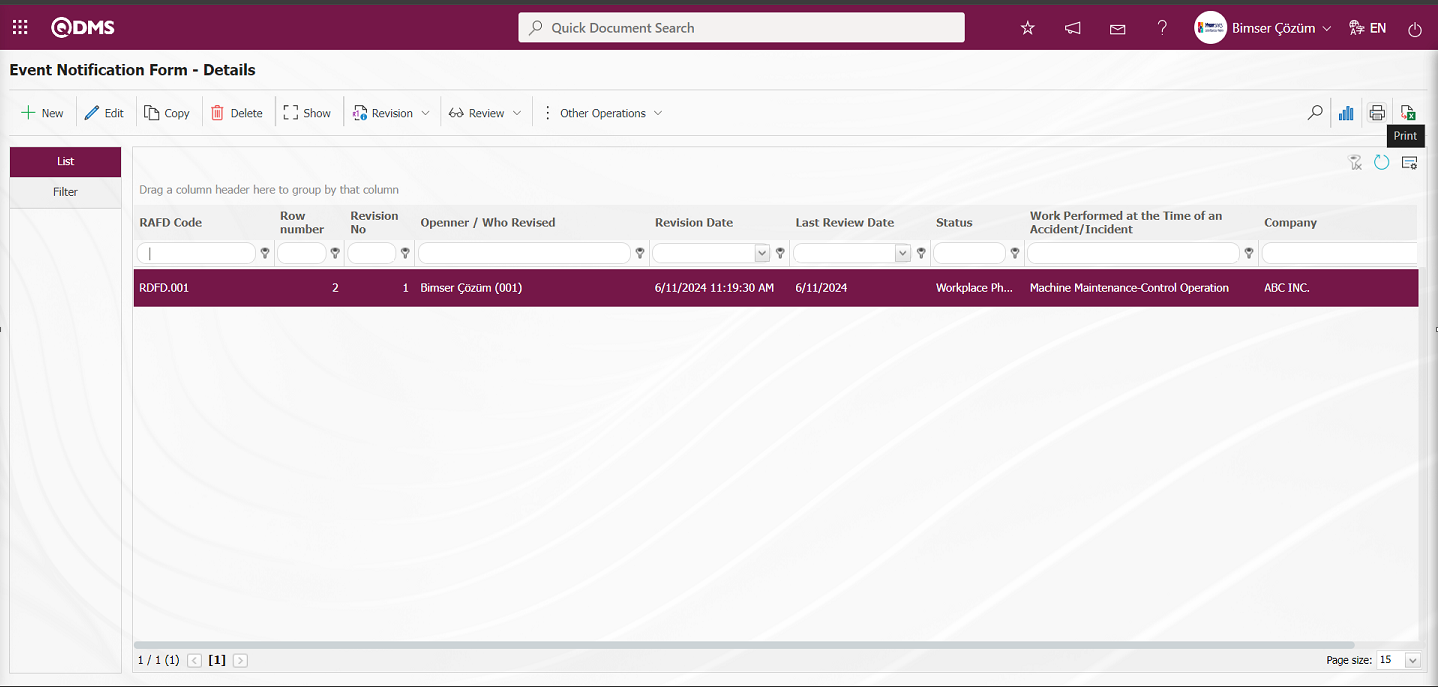
Report format is taken on the basis of the defined record.
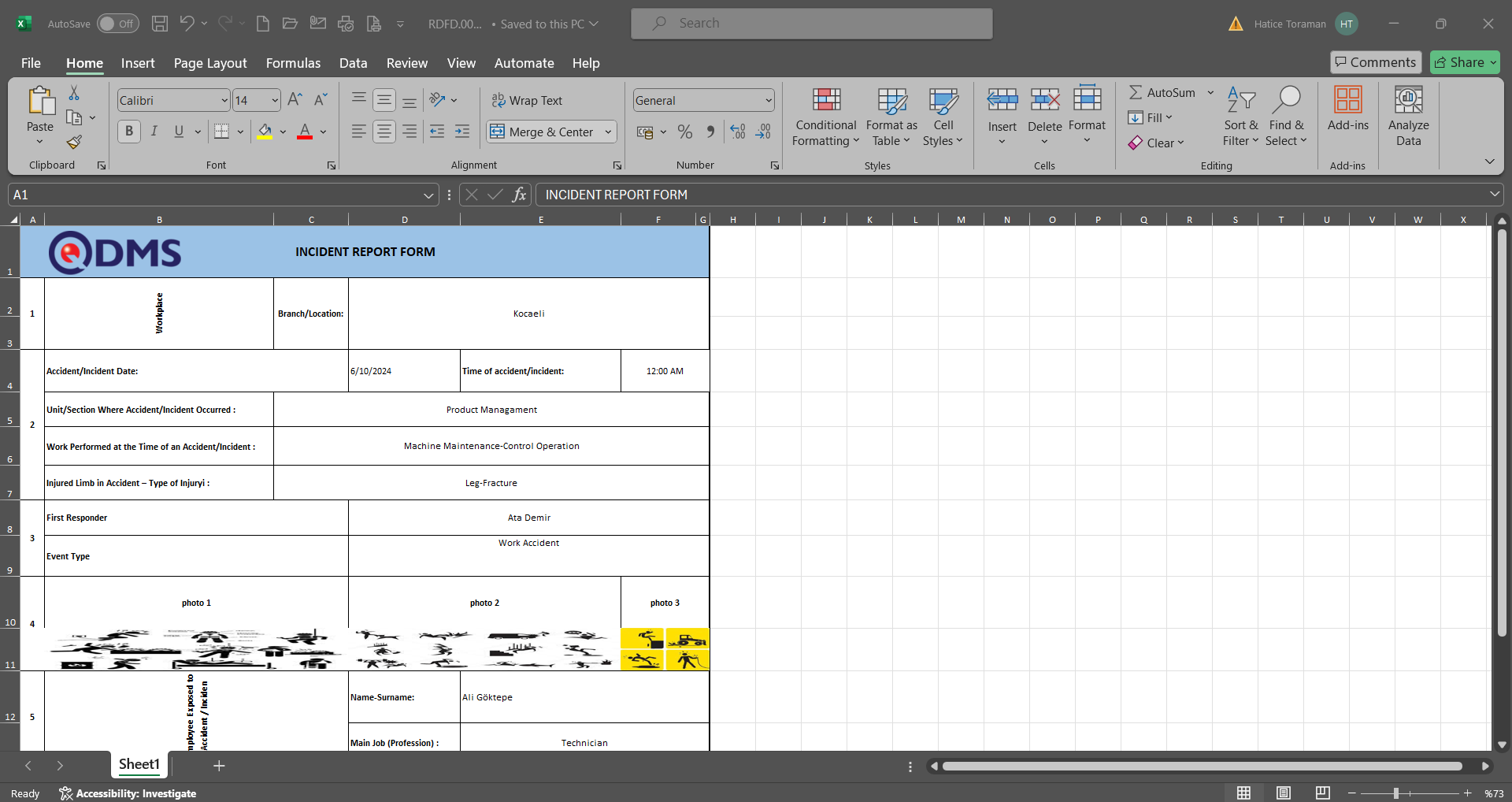
In the report formats definition screen, the check box related to the “Create Pdf” field is checked in the process of defining the report format on record basis.
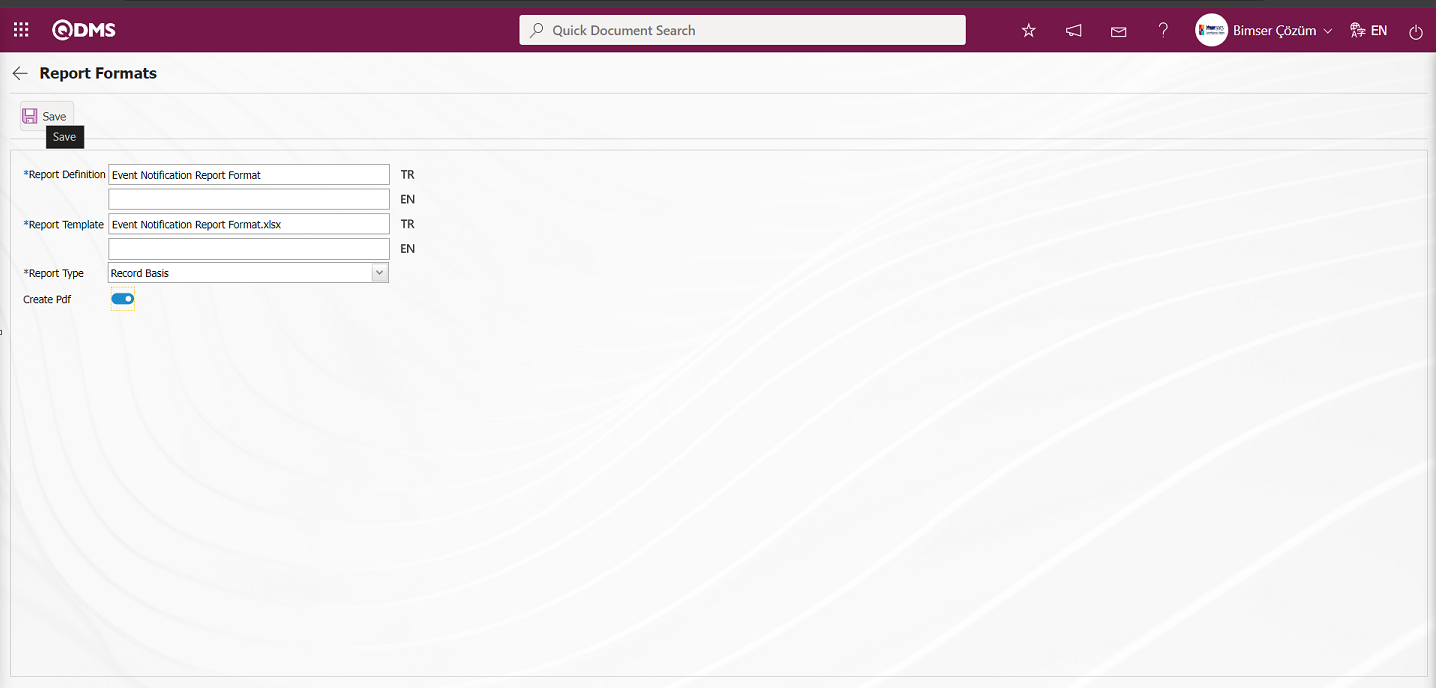
After the relevant check box is checked on the report format screen, the report format record update process is performed on record basis by clicking the  button.
button.
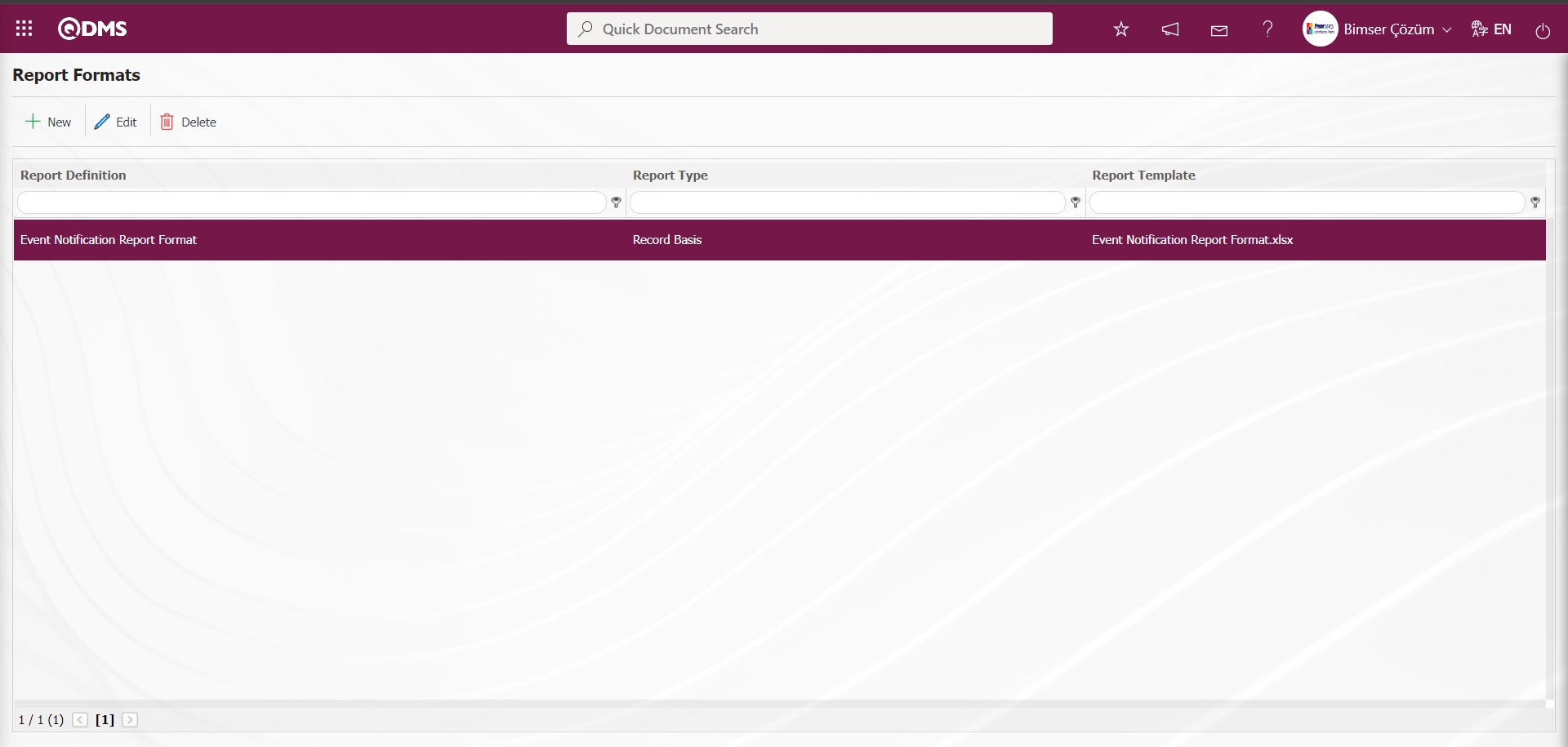
To get the report format from Pdf format on the basis of the defined record, click the  (Print) button while the Event Notification Detail record is selected on the Integrated Management System / Event Notification / New Record / Event Notification Form - Details screen.
(Print) button while the Event Notification Detail record is selected on the Integrated Management System / Event Notification / New Record / Event Notification Form - Details screen.
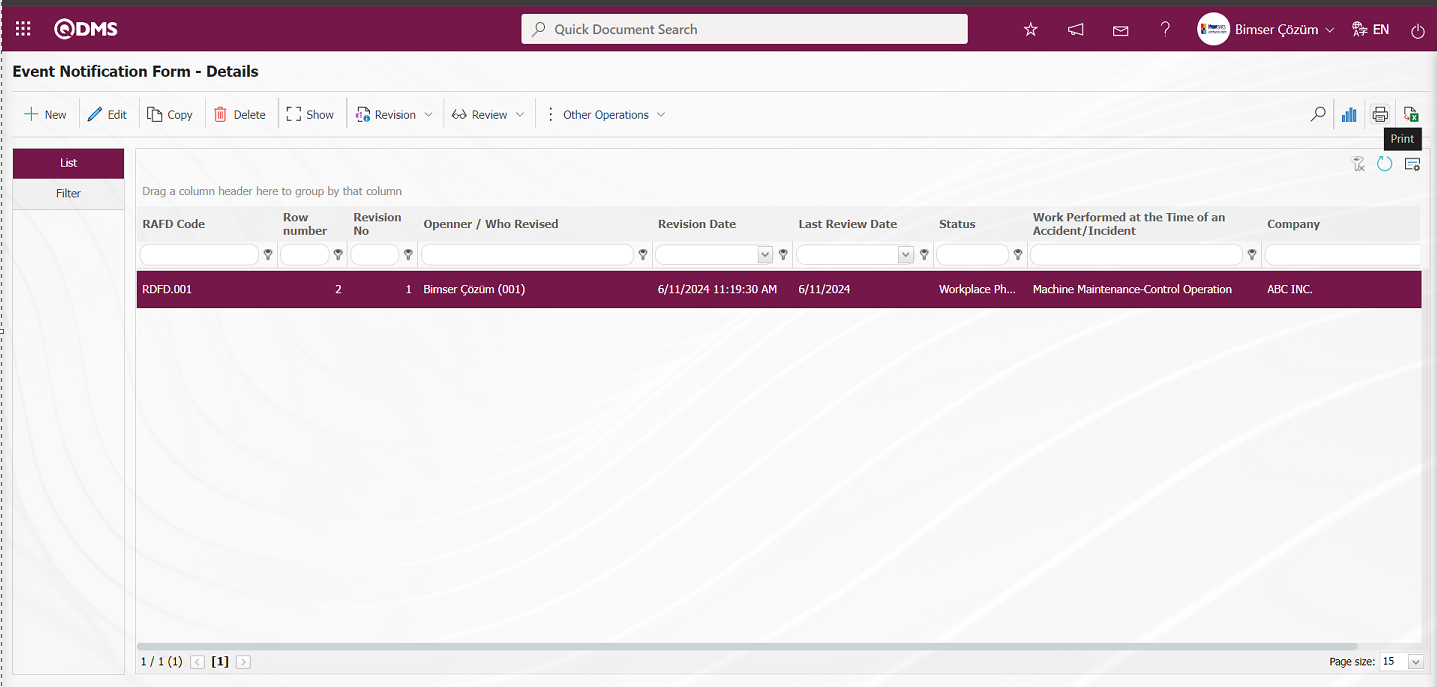
The report of the defined report format is received in Pdf format.
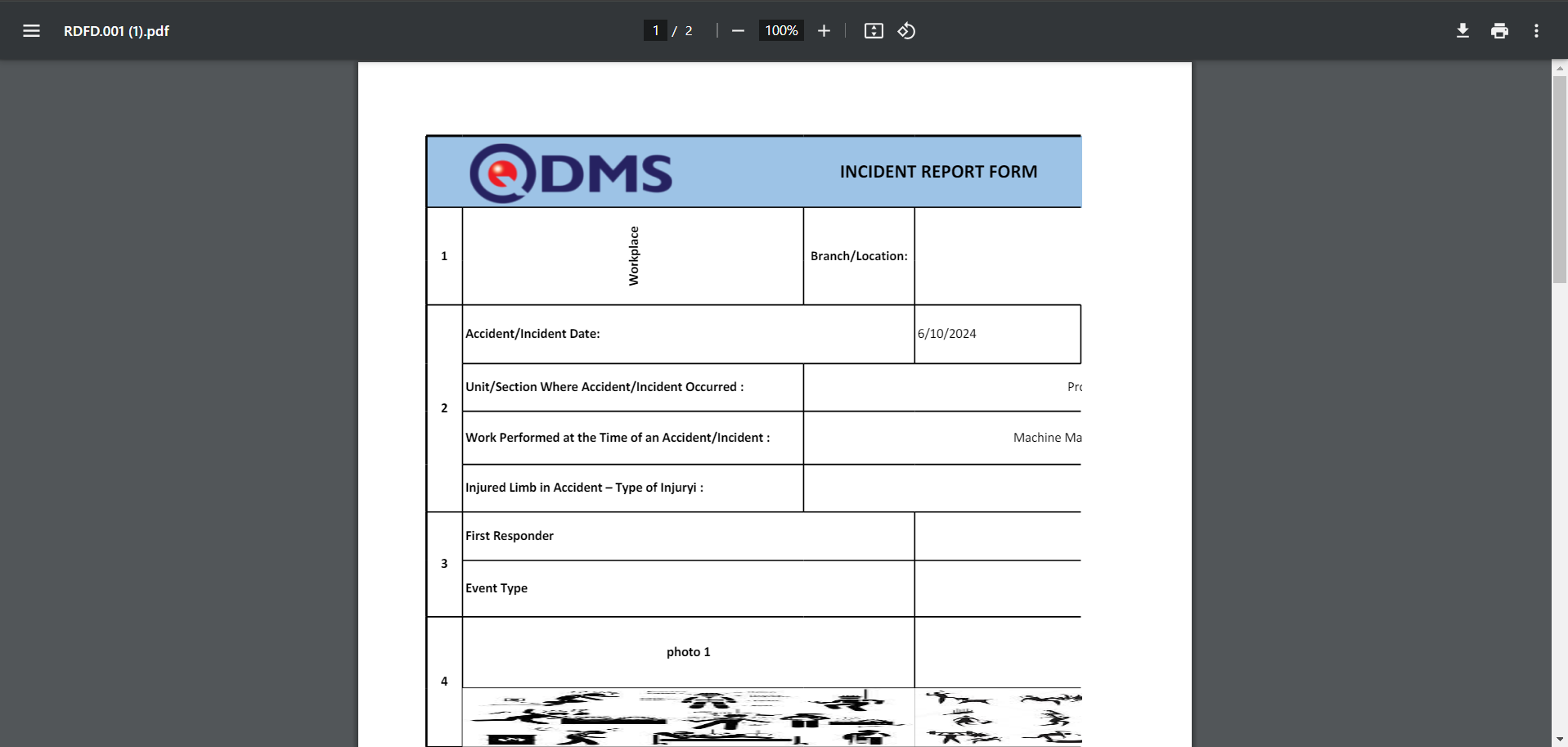
Defining Report Format Based on Form;
The process stages of defining the Report Format on the basis of Form are done in the same way as the process stages of the report format on the basis of record. In the report formats menu, only the Form option is selected from the Report Template field options and the report format registration process is performed.
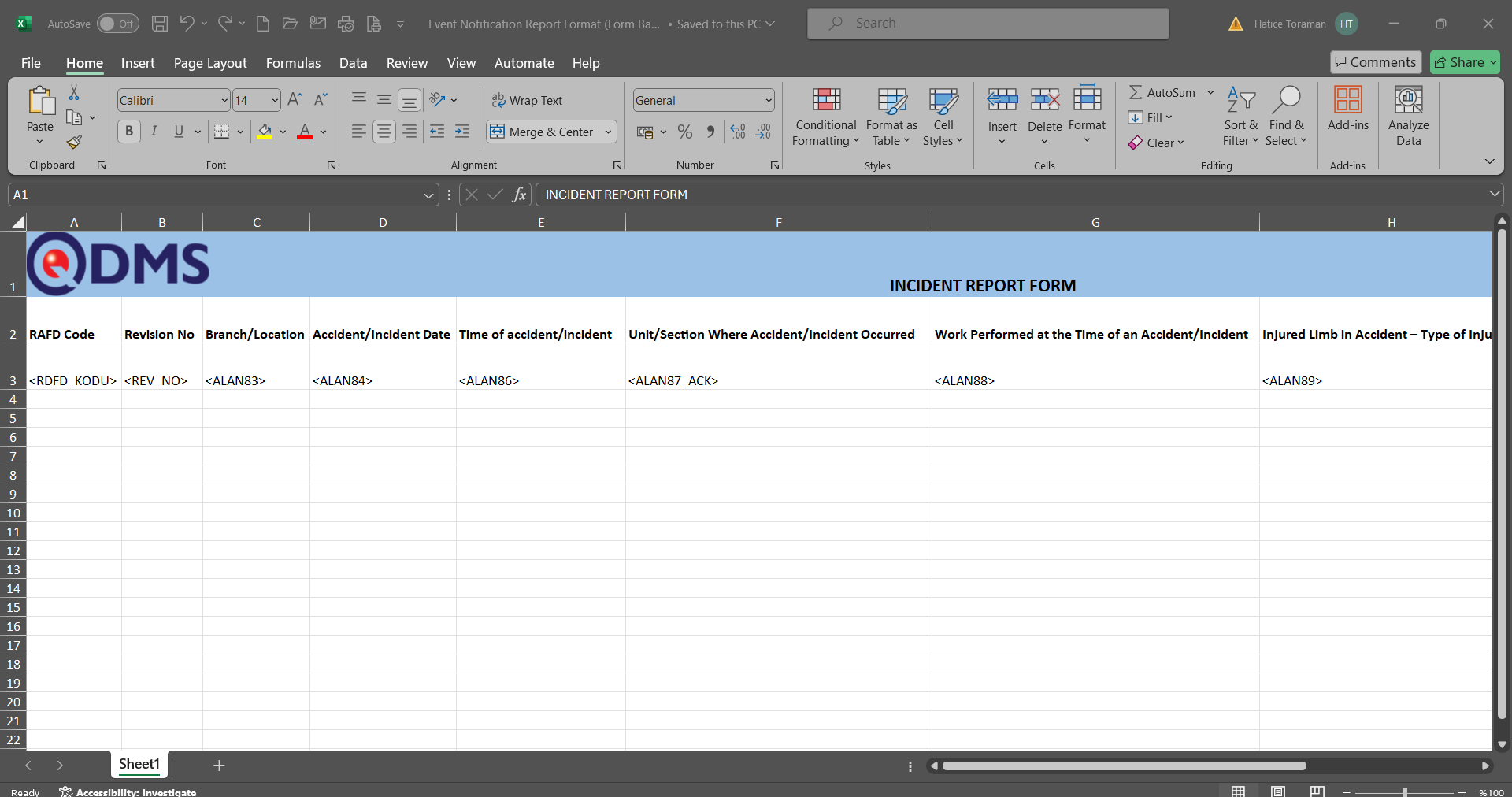
The Report Format template is loaded in the Default Report Layouts Arrangement menu.
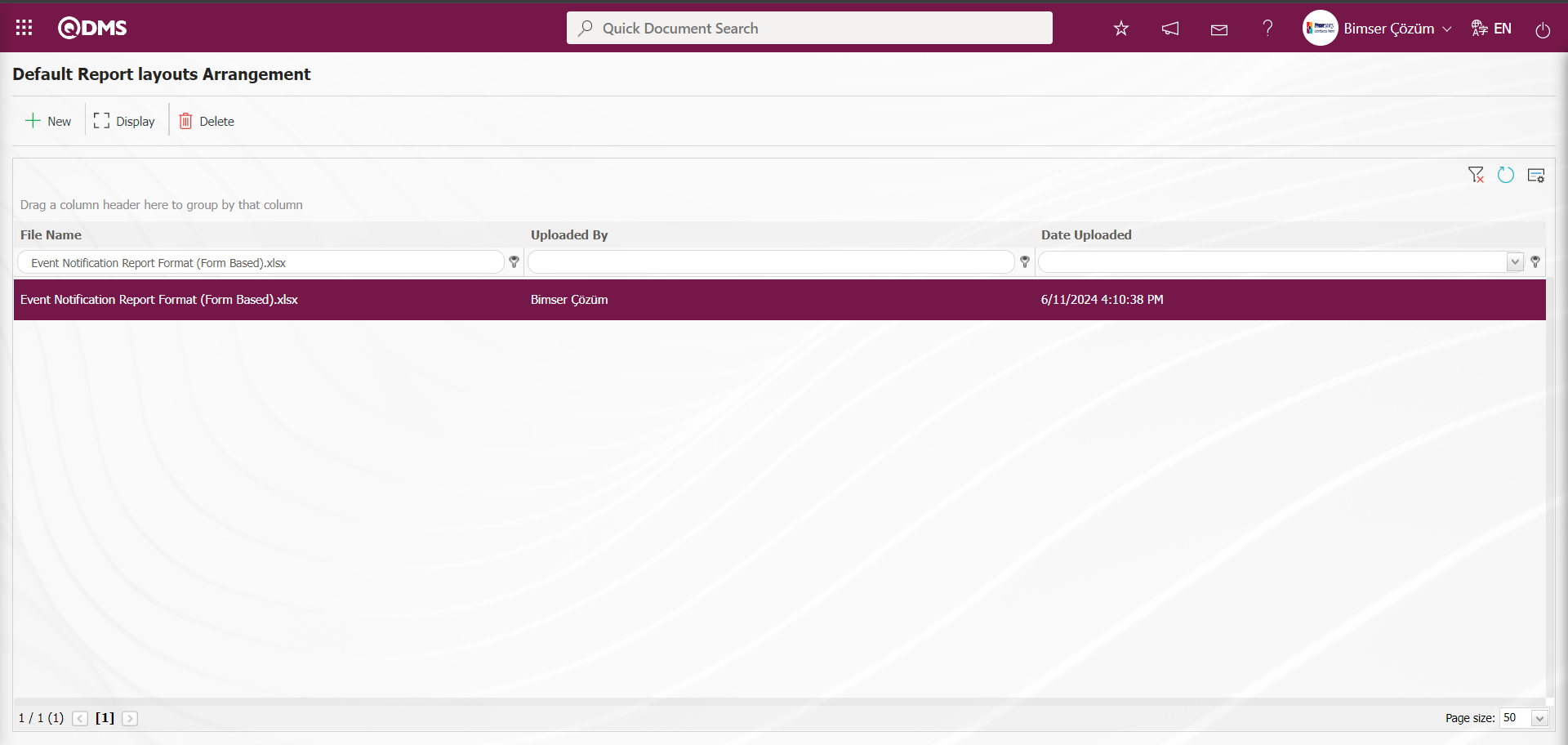
Click on the Report Formats menu.
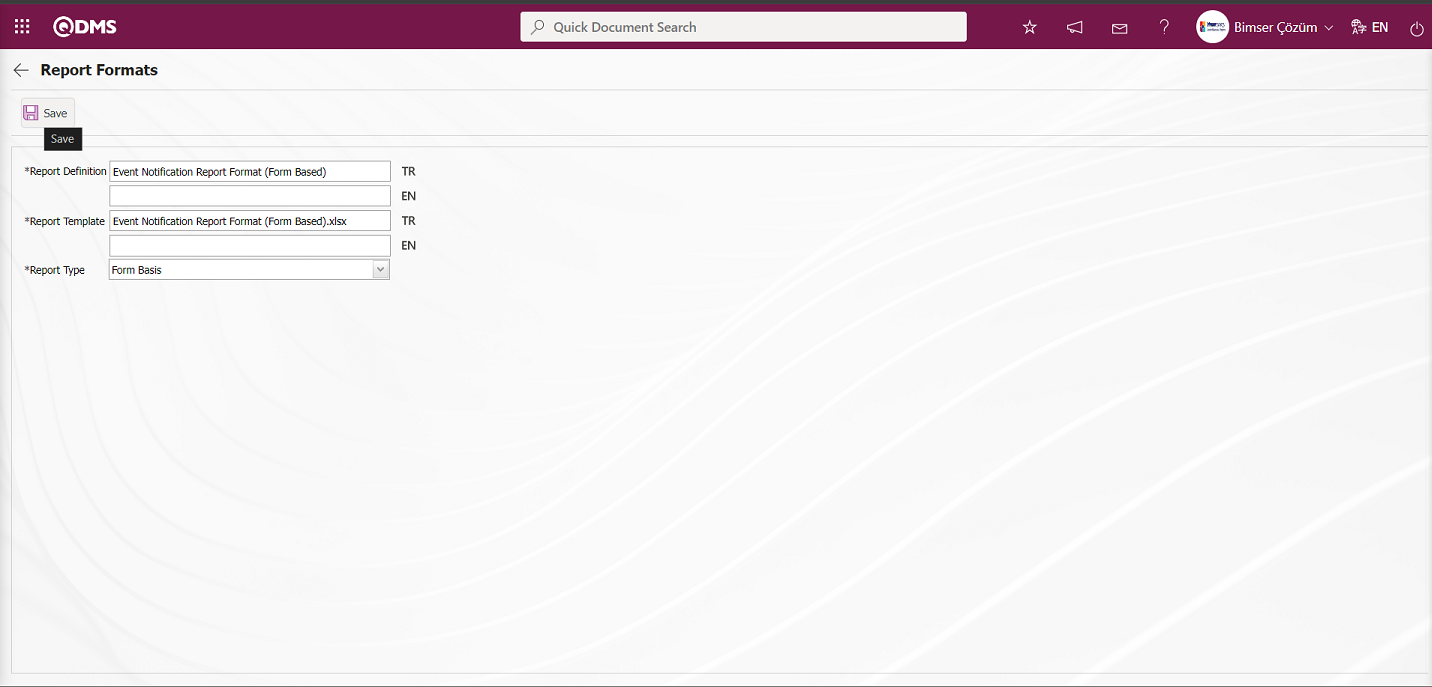
On the screen that opens, in the report definition field, the name of the report format and the name and extension of the report format template uploaded in the report formats editing menu are pasted into the report template field by copy-paste method. In the report template field options, the form-based option is selected and the report format is saved on a form basis by clicking the  button in the upper left corner of the screen.
button in the upper left corner of the screen.
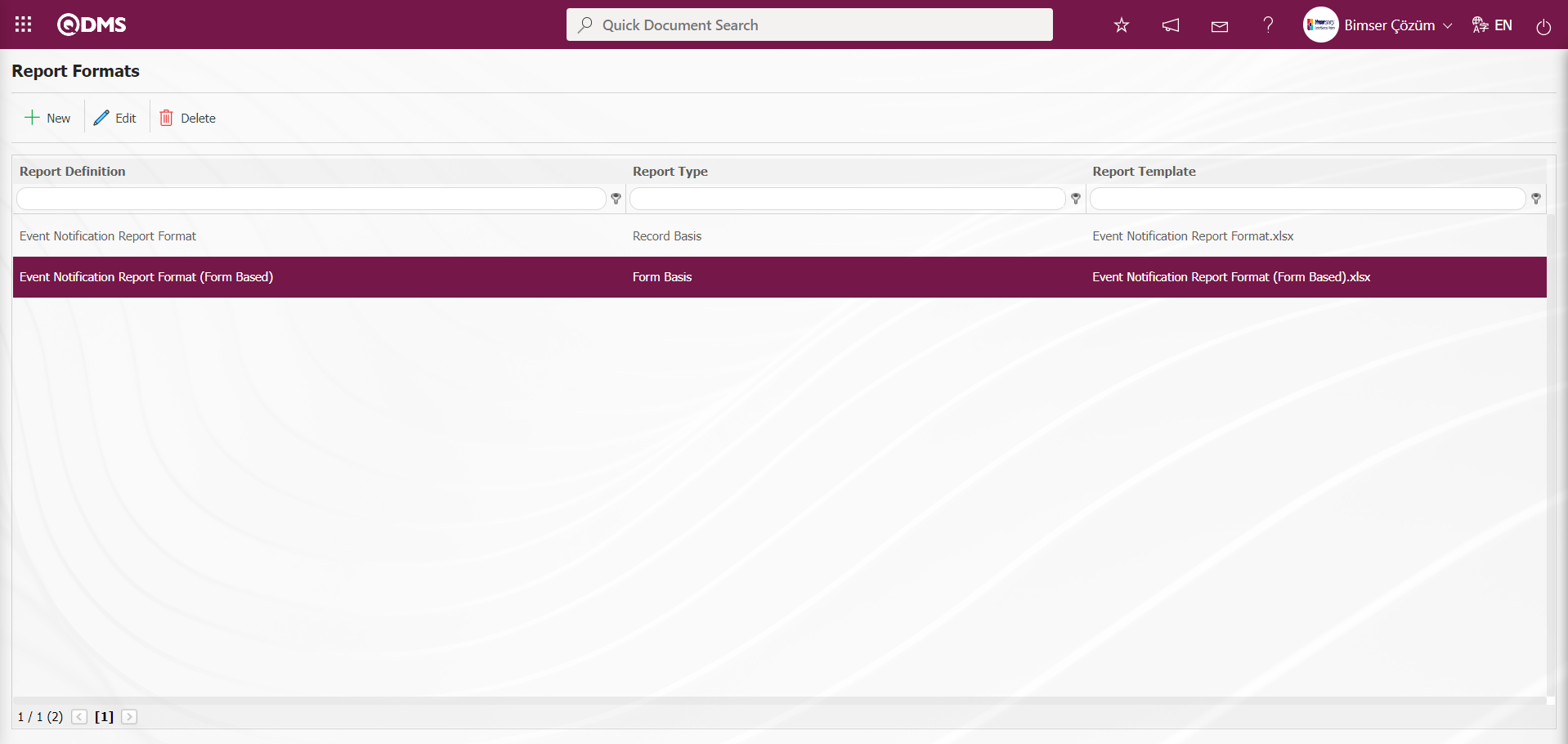
Click the  (Export to Excel) button on the Integrated Management System / Event Notification / New Record / Event Notification-Details screen to get the report format based on the defined form.
(Export to Excel) button on the Integrated Management System / Event Notification / New Record / Event Notification-Details screen to get the report format based on the defined form.
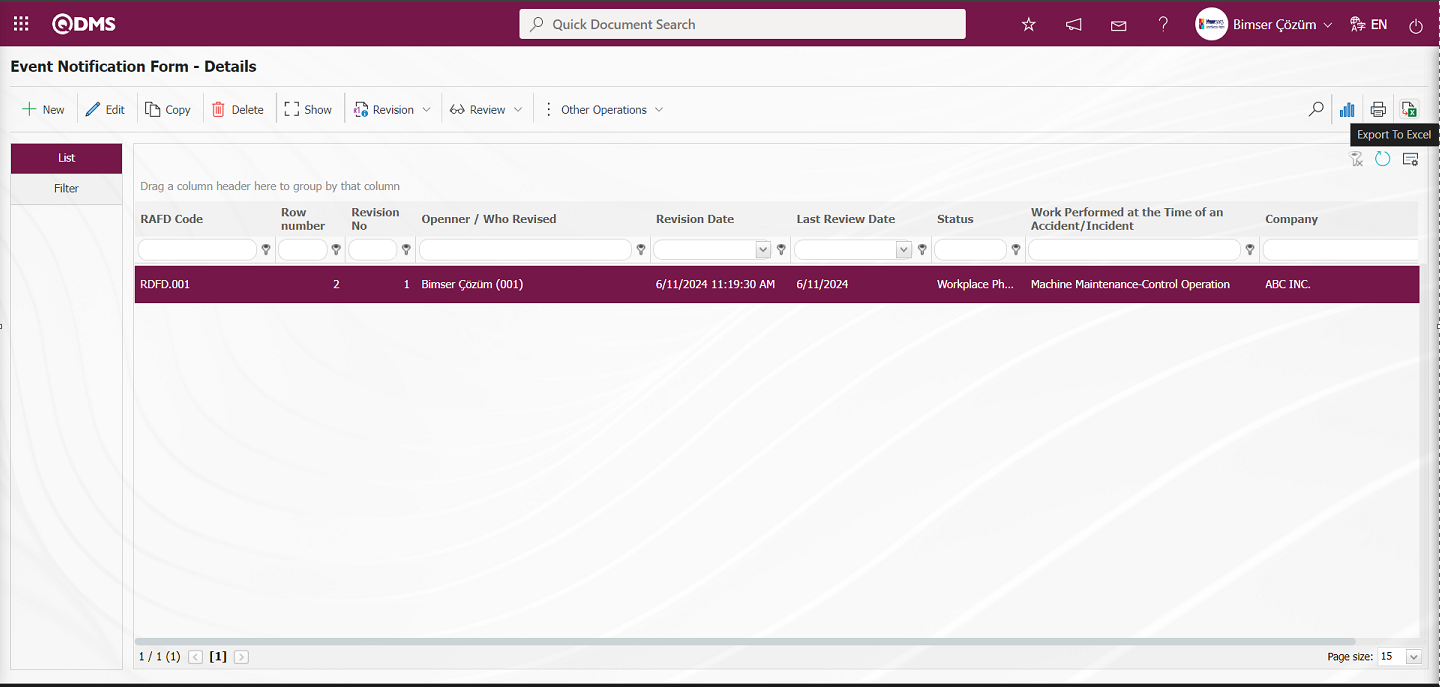
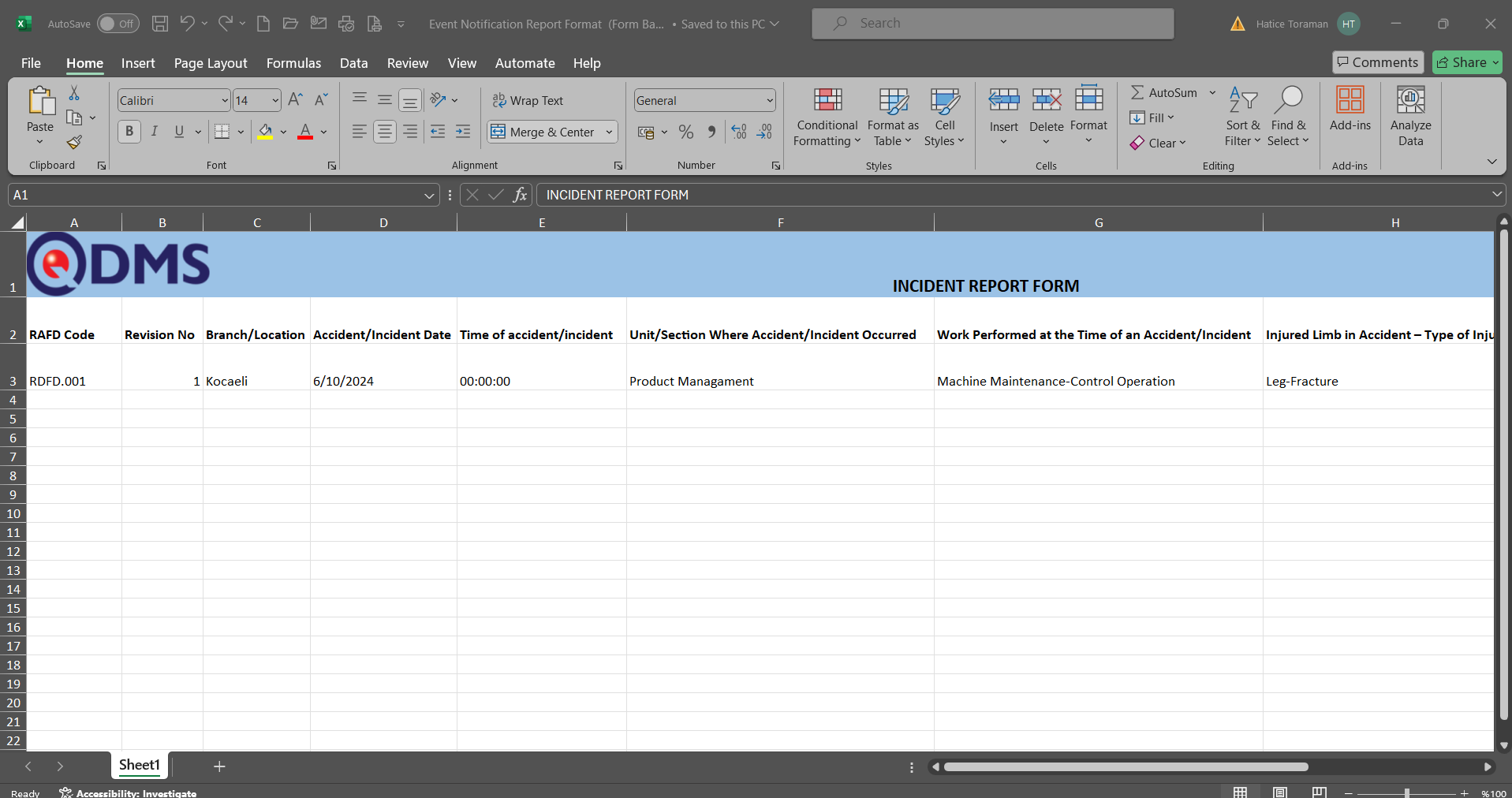
Defining Report Format on General Basis;
The process stages of defining the report format on a general basis are done in the same way as the process stages of the report format on a record basis. In the report formats menu, only the general option is selected from the Report Template field options and the report format registration process is done.
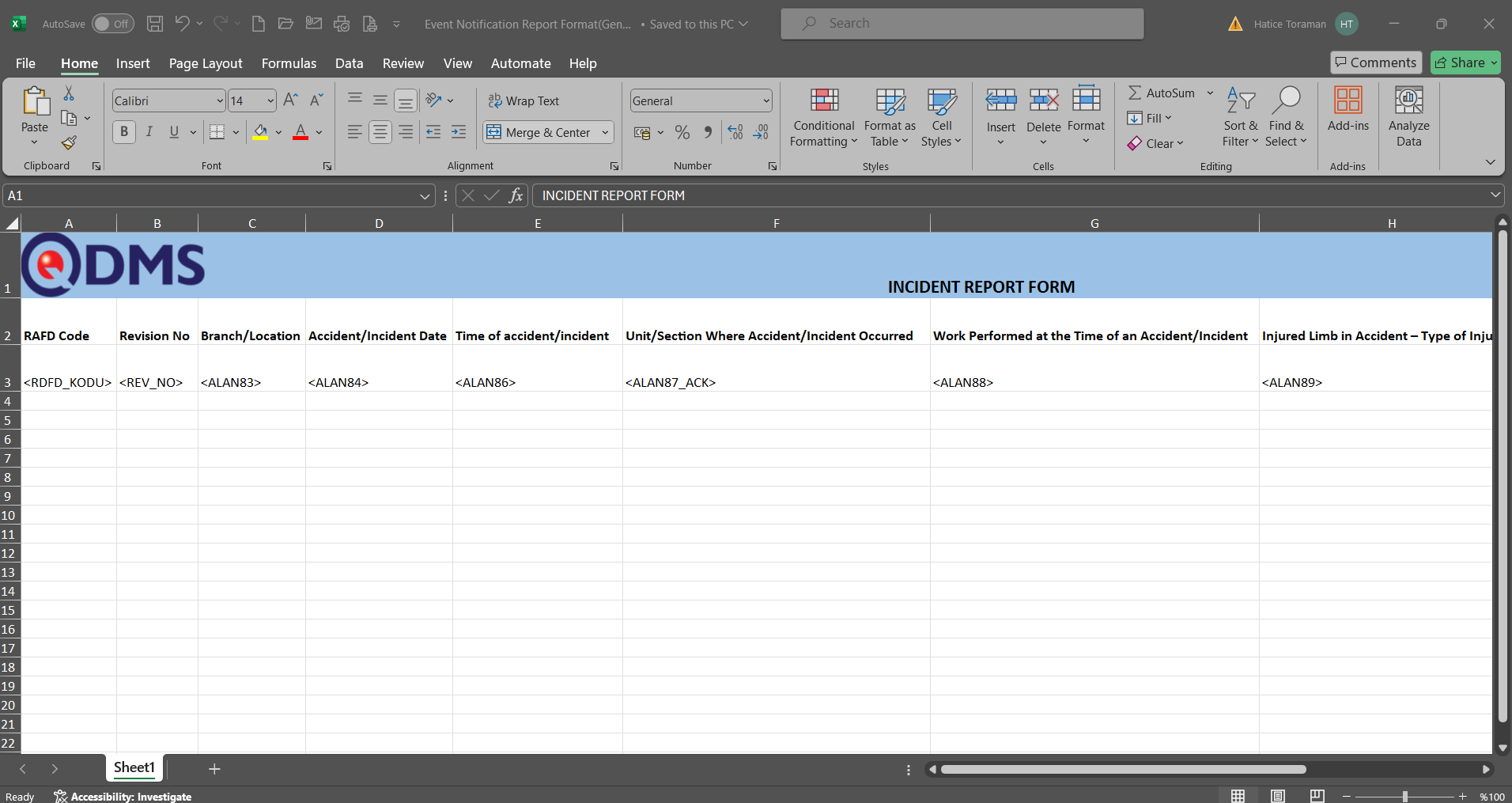 The Report Format template is loaded in the Default Report Layouts Arrangement menu.
The Report Format template is loaded in the Default Report Layouts Arrangement menu.
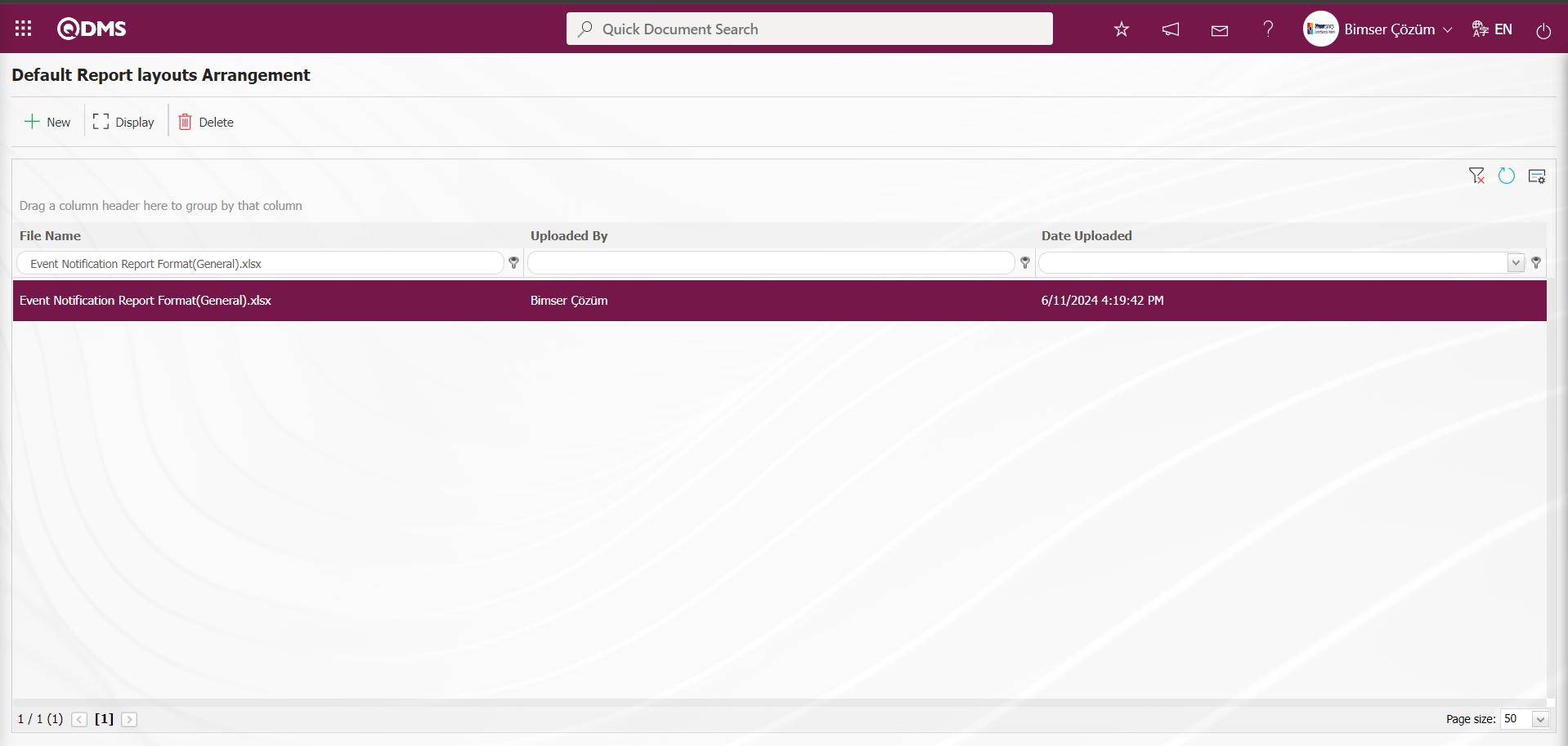
Click on the Report Formats menu.
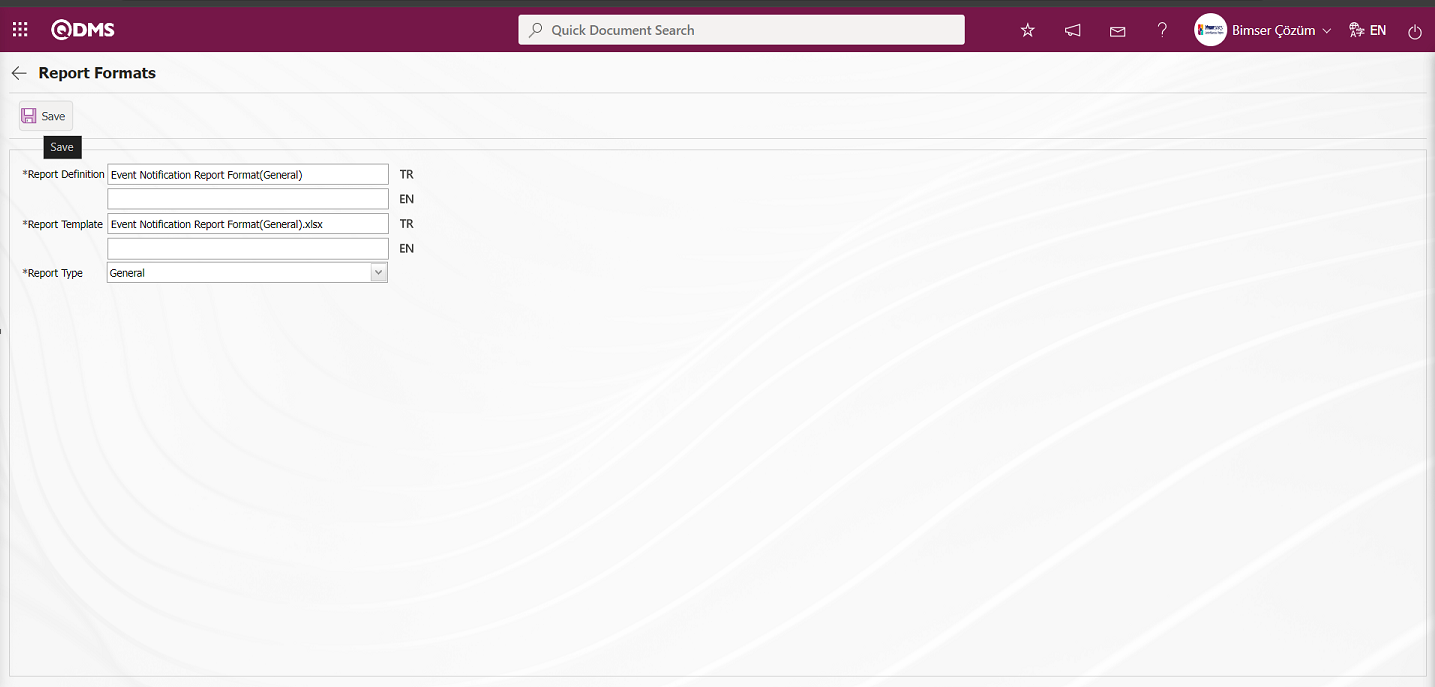
On the screen that opens, the name of the report format in the report definition field and the name and extension of the report format template uploaded in the report formats editing menu are pasted into the report template field by copy-paste method. In the report template field options, the General option is selected and the report format is registered on a general basis by clicking the  button in the upper left corner of the screen.
button in the upper left corner of the screen.
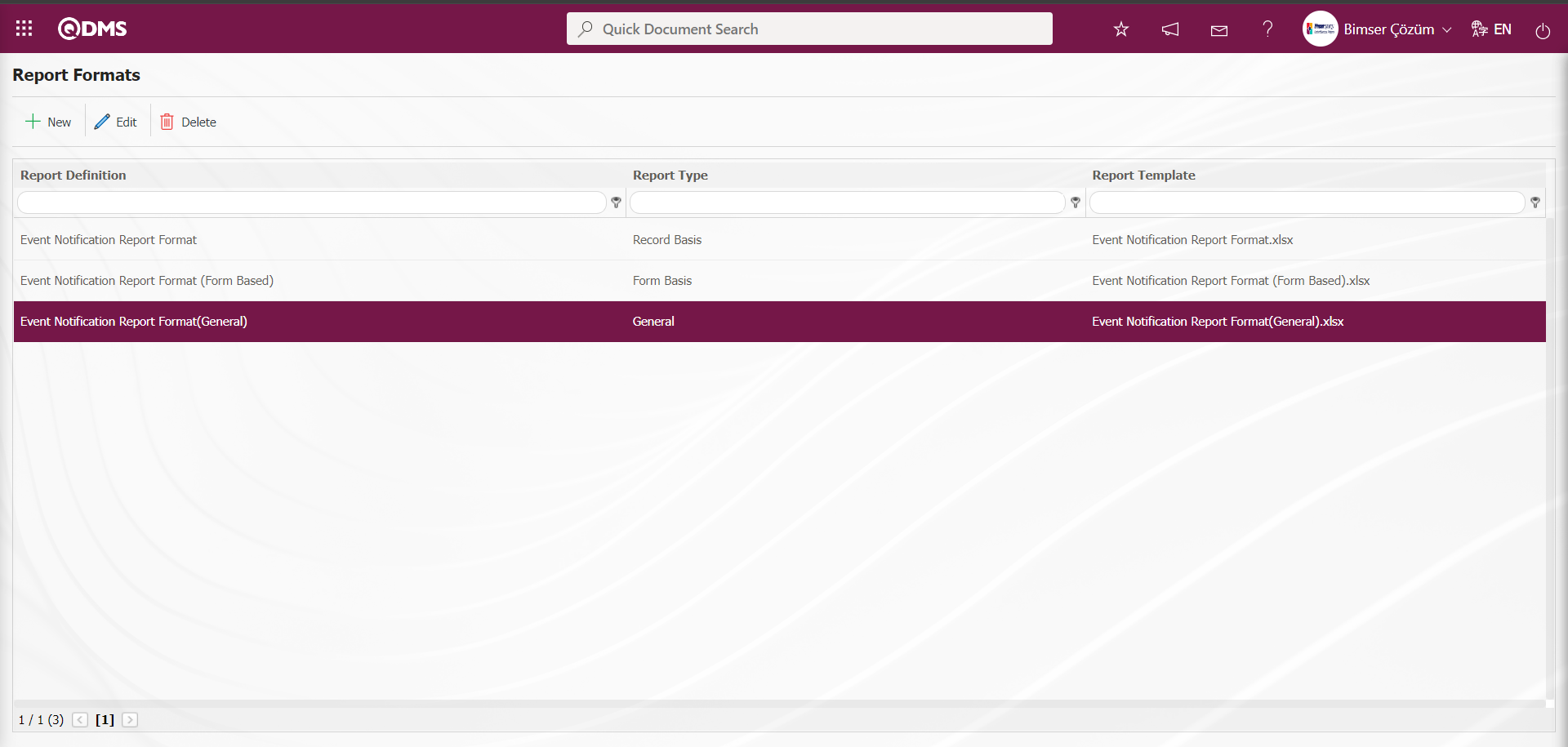
Click on Integrated Management System / Incident Notification / Reports / General Incident List Report screen to view the defined general report format. On the screen that opens, click the  (Add) button in the RAFD code field and select Event Notification Detail Records in the Event Notification Form - Details list and click the
(Add) button in the RAFD code field and select Event Notification Detail Records in the Event Notification Form - Details list and click the  (Export to Excel) button.
(Export to Excel) button.
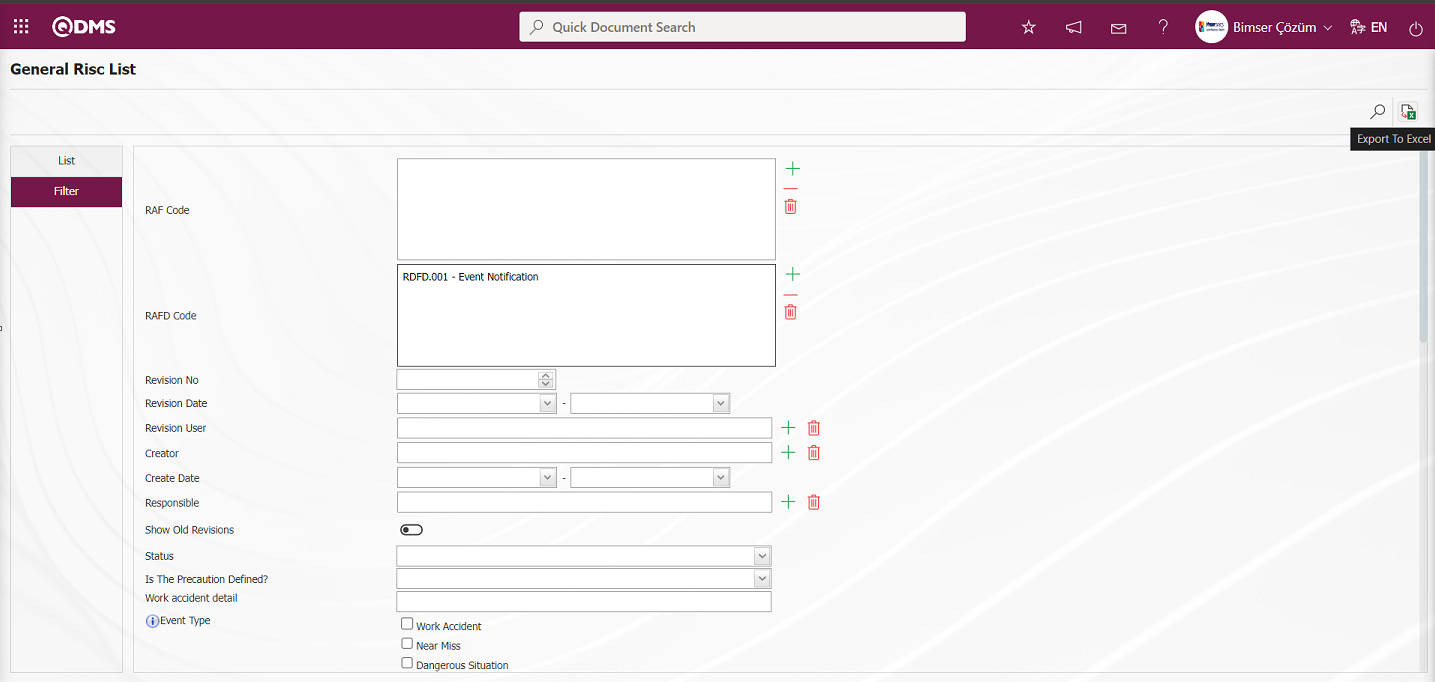
The process of taking the report format on a General Basis is done.
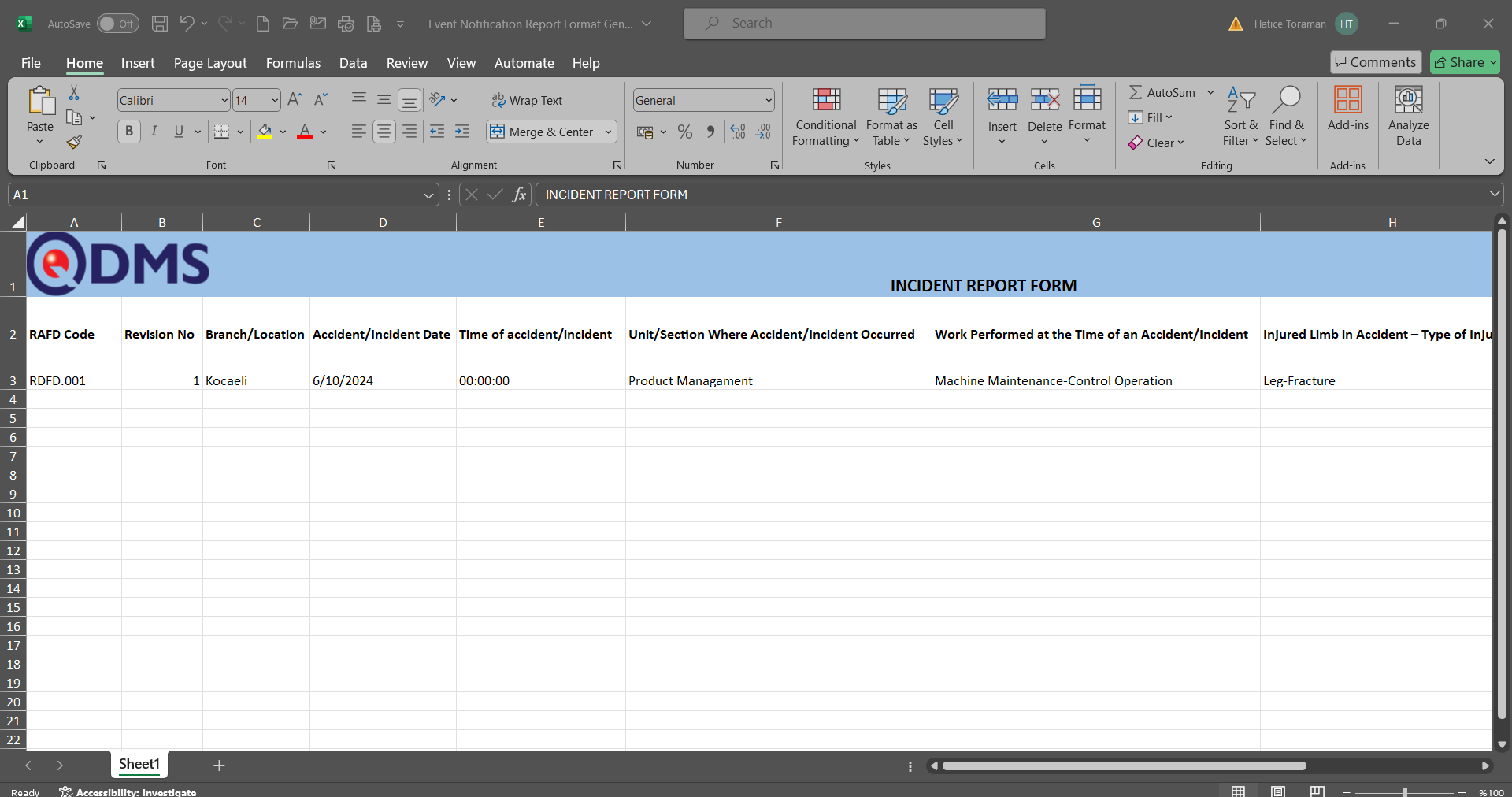
5.1.8.1. Fixed Tags List in Incident Management Module
The list of Fixed Tags in Risk Modules is given in the table below. Field codes of fixed tags to be used in forms are taken from this table.
Abbreviation | Description | ||
|---|---|---|---|
<RDF_KODU> | RAF Code (Form Code) | ||
<RDF_TANIMI> | RAF Definition(Form Definition) | ||
<RDFD_KODU> | RAFD Code | ||
<RDF_NO> | RAF Number | ||
<RDFD_NO> | RAFD Number | ||
<MSDS_KODU> | MSDS Code | ||
<REV_NO> | Revision No | ||
<REV_TAR> | Revision Date | ||
<HAZIRLAYAN> | Name and Surname of the Preparer | ||
<SISTEME_GIREN> | Name and Surname of the System Entry | ||
<REVIZE_EDEN> | Name and Surname of the Revisor | ||
<STATU_ADI> | Status Name | ||
<RISK_KAYNAGI> | Risk Source | ||
<REVIZE_EDEN_ACK> | Revisor's Registration Number | ||
<SISTEME_GIREN_ACK> | Registry number of the System Entry | ||
<COLOR> | Color on the risk screen | ||
<TREND> | Arrows on the risk screen | ||
<SURECLER> | Process Information Selected in Processes Tab | ||
<MEVCUT_ONLEMLER> | On the Measures tab, select Available in the Measure type field | ||
<PLANLANAN_ONLEMLER> | On the Measures tab, select Planned in the Measure type field. |
||TAGS FOR PRECAUTIONS||| |<YAPILANIS>||Work done|| |<REF_KODU>||Sub-actions -CAPA code|| |<STATU_ADI>||Status Name|| |
<ACIKLAMA>
||Measure description
|| |<SORUMLU>
||Person in Charge of Action
|| |<YAPACAK>
||Action Person
|| |<DURUM>
||Action Status -CAPA status
|| |<BITIS_TARIHI>
||Action End Date
|| |<REF_TIPI>
||Reference Type (Document, Action, CAPA, Other options information)
|| |<ONLEM_TIPI>
||Type of Measure (Current and Planned Option information)
|| |<ONLEM_TARIHI>
||Precaution Date|| |<ONLEM_NO>
||Precaution No
|| |<GERCEKLESME_TARIHI>
||Action Realization Date
||You can use tags like <ALAN6_PREV> for past revision fields. Prev tag is not supported for list type fields. Prev tag works only for numeric and text type fields
5.1.9. Defining Approval Flow
In order for the evaluated event notification detail records to go to the specified users for approval, an approval flow must be set up in the system. Approval flow setup is performed by activating the use of status in the module. For this System Infrastructure Definitions/Incident Management / Incident Notification Module Parameters menu is clicked.
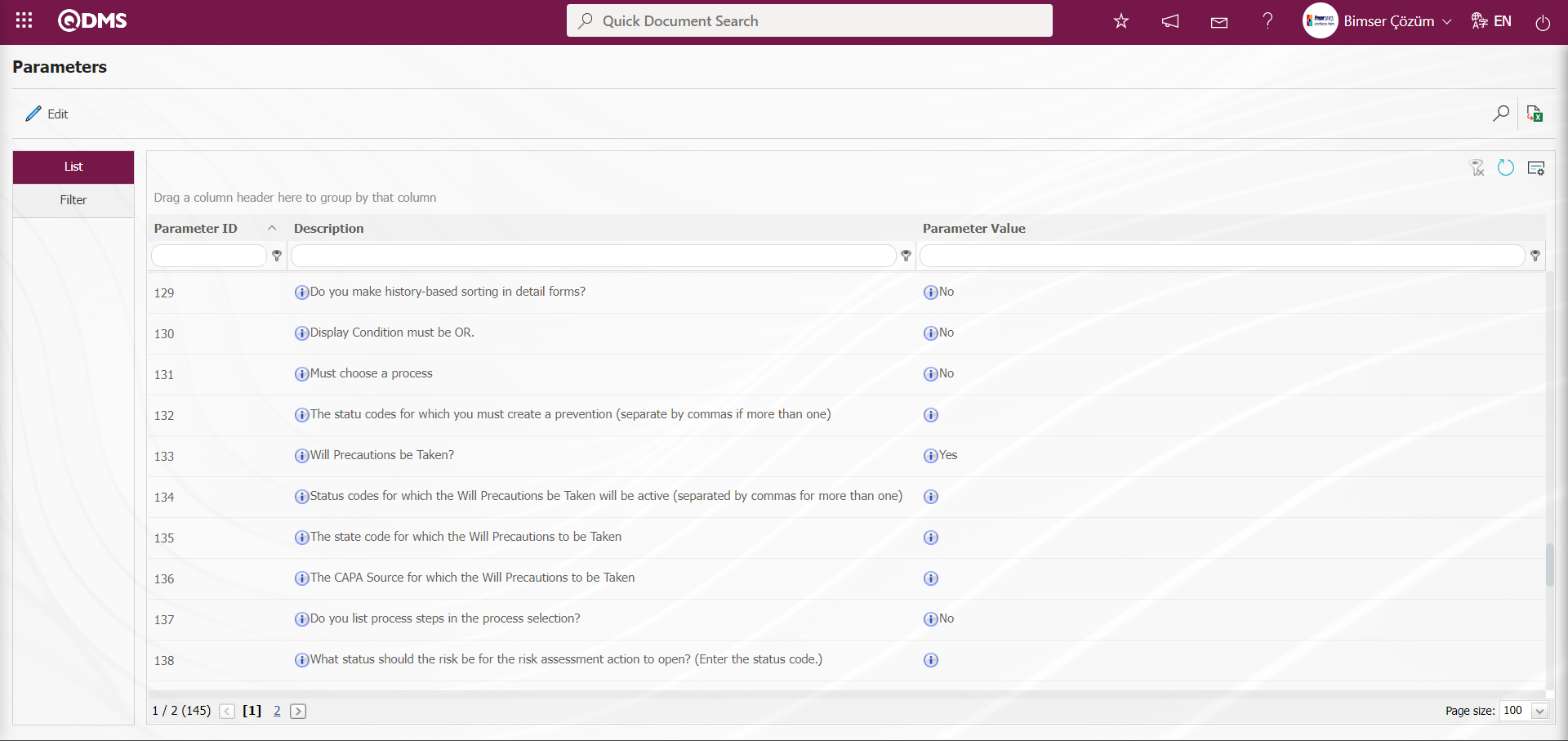
With the help of the buttons on the screen;
 : Edit/change/update the parameter information selected in the list.
: Edit/change/update the parameter information selected in the list.
 : Records are filtered and searched.
: Records are filtered and searched.
 : Data is transferred to Excel.
: Data is transferred to Excel.
 : The data remaining in the filter fields in the grid where the search criteria on the menu screens are searched are cleaned.
: The data remaining in the filter fields in the grid where the search criteria on the menu screens are searched are cleaned.
 : The menu screen is restored to its default settings.
: The menu screen is restored to its default settings.
 : User-based designing of the menu screen is done with the show-hide feature, that is, the hiding feature of the fields corresponding to the columns on the menu screens.
: User-based designing of the menu screen is done with the show-hide feature, that is, the hiding feature of the fields corresponding to the columns on the menu screens.
In the opened Parameters screen, the number of the parameter number 22 is written in the Parameter No field and the  (Search) button is clicked.
(Search) button is clicked.
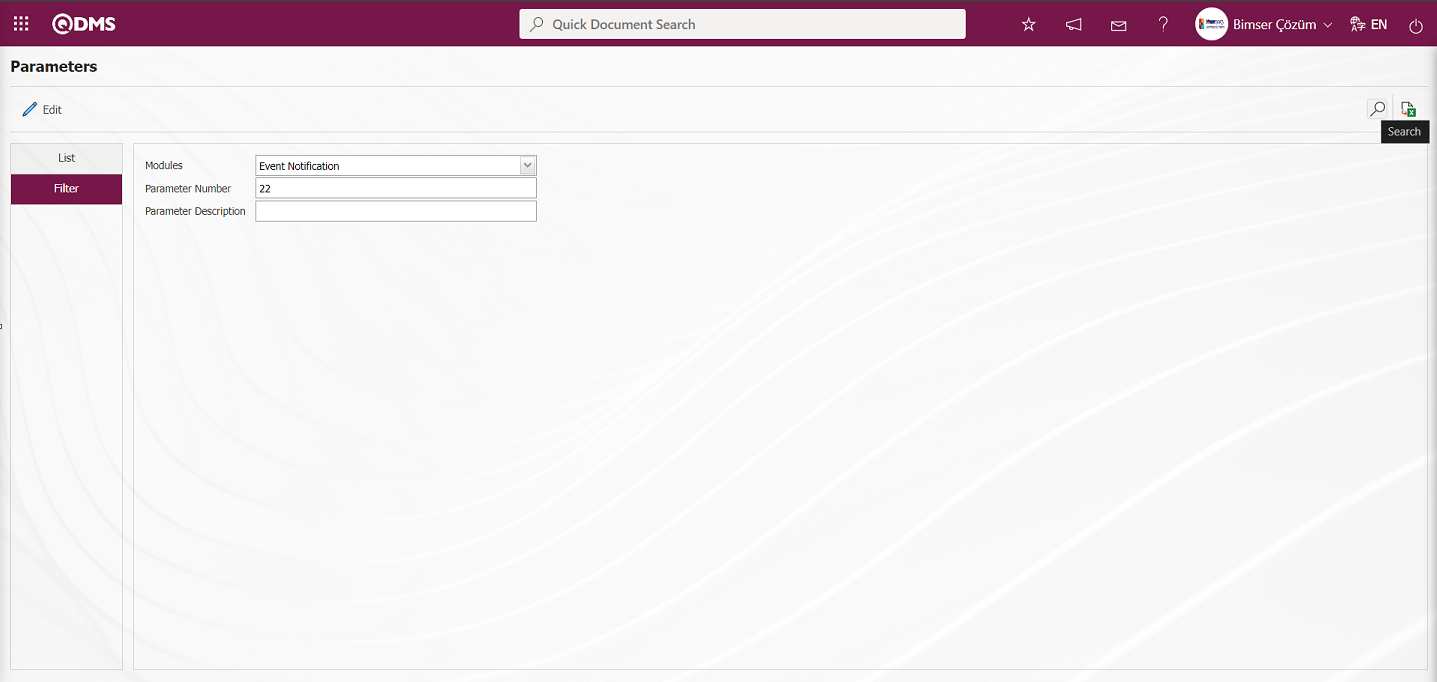
On the Parameters screen, click the  button while the parameter 22 “Should the status be used?” is selected.
button while the parameter 22 “Should the status be used?” is selected.
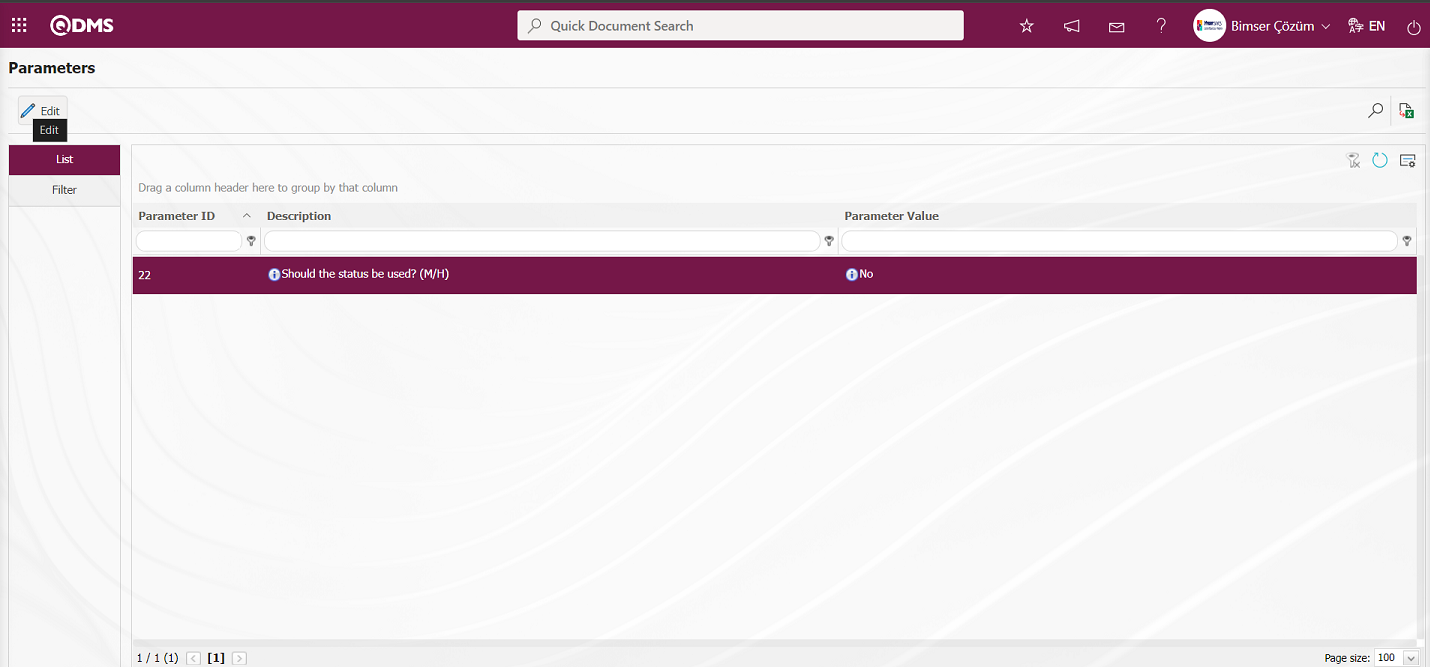
On the Parameters screen, select “Yes”** for the parameter value of the parameter.
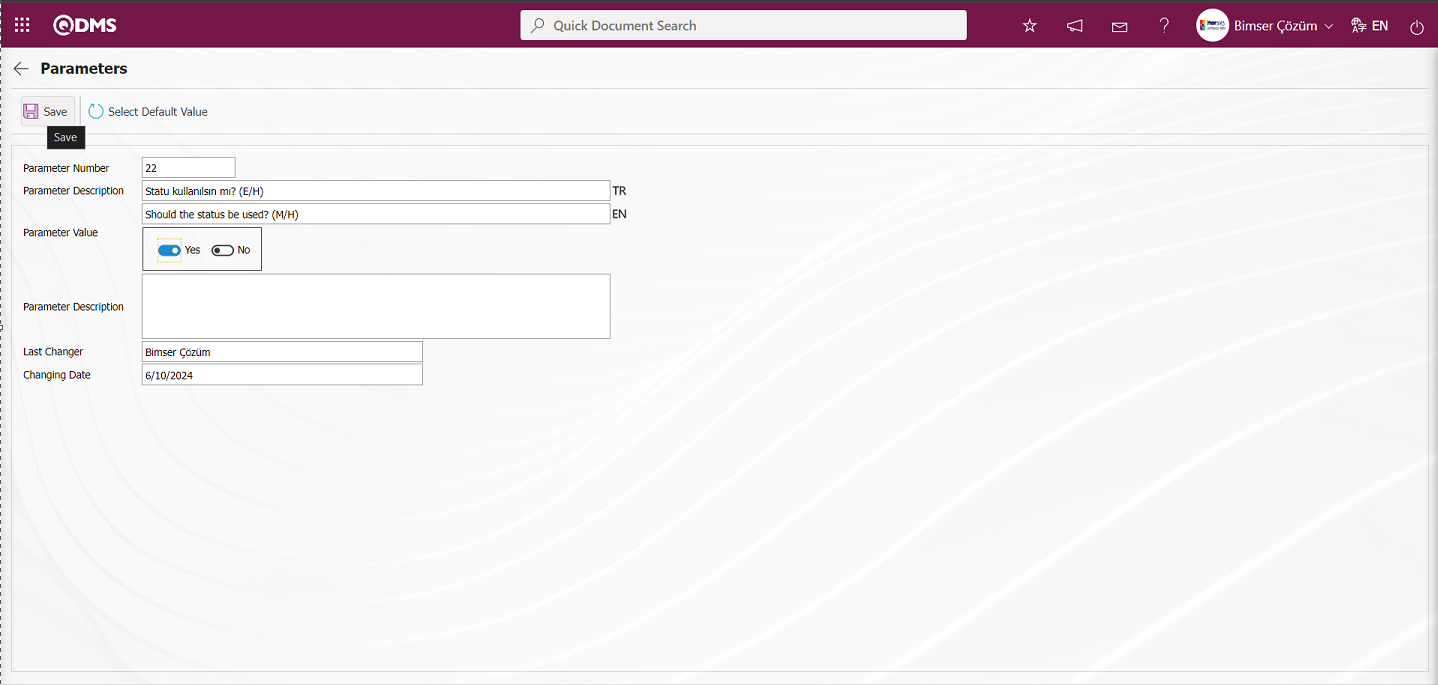
On the Parameters screen, the parameter value is selected as “Yes” and the parameter active is registered by clicking the  button on the upper left corner of the screen.
button on the upper left corner of the screen.
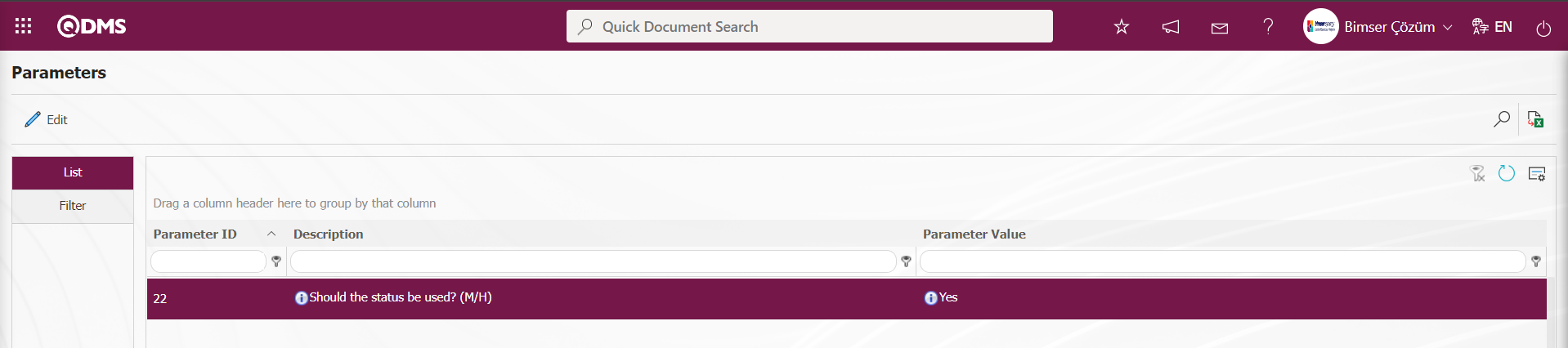
After parameter 22 “Should the status be used?” is activated, two buttons  and
and  are displayed in the Function Designer menu. In the Function Designer menu, button definition with the
are displayed in the Function Designer menu. In the Function Designer menu, button definition with the  button and status definition with the
button and status definition with the  button are done for the related function.
button are done for the related function.
NOTE: Flow definitions should be checked from System Infrastructure Definitions/ BSID/ Configuration Settings/ Flow definition screen, if not, the flows should be defined. Also, role definitions are made for approval flows from System Infrastructure Definitions/ BSID/ Configuration Settings/ Role Definition screen. Since SQL and QDMS database information will be required in role definition processes, the required role can be requested by contacting Bimser Technical Support team. System Infrastructure Definitions / BSID / Configuration Settings / Role Definition menu
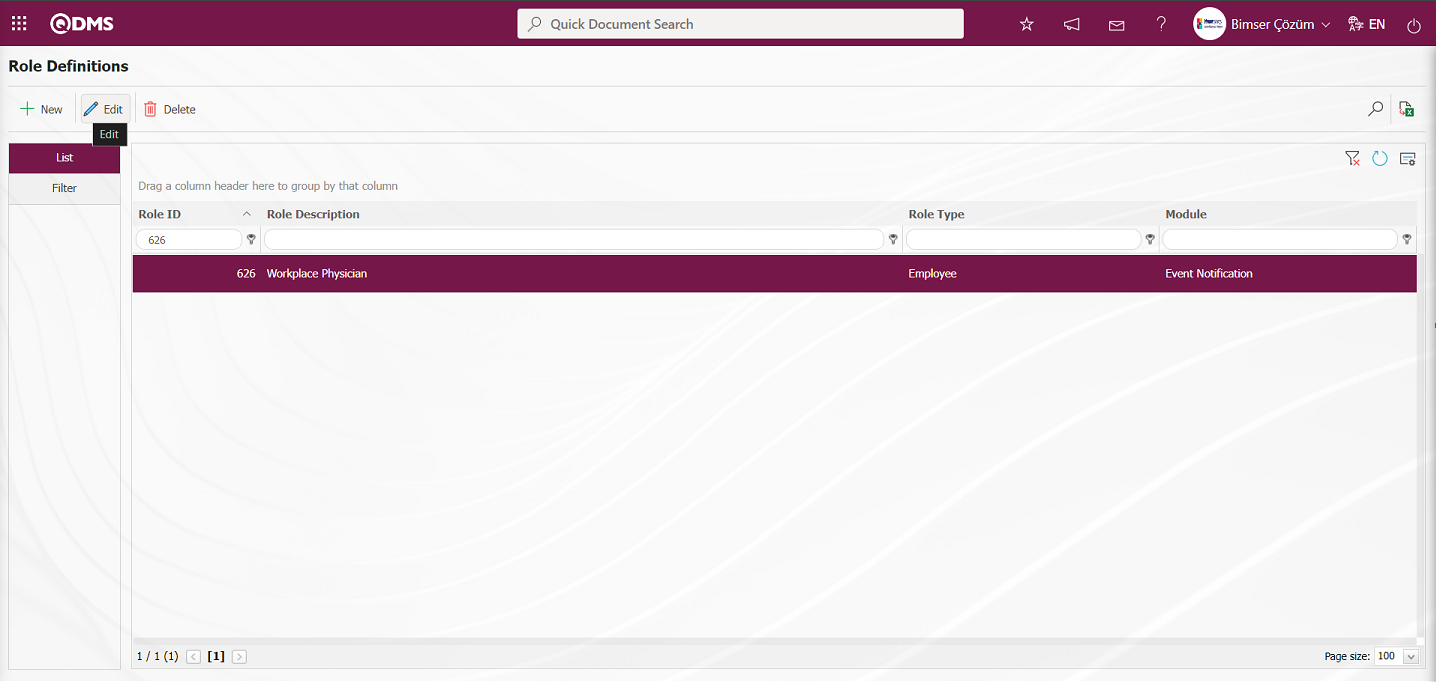
With the help of the buttons on the screen;
 : Define a new role.
: Define a new role.
 : The selected role information in the list is updated.
: The selected role information in the list is updated.
 : The selected role information in the list can be deleted.
: The selected role information in the list can be deleted.
 : Records can be searched by filtering.
: Records can be searched by filtering.
 : Data can be exported to Excel.
: Data can be exported to Excel.
To add a new role to the Role Definition screen, click the  button at the top left corner of the screen to open the Role Definition/New Record screen and define the role. While the role is selected, click the
button at the top left corner of the screen to open the Role Definition/New Record screen and define the role. While the role is selected, click the  button. The Role Definition- Update Record screen is opened and the content of the defined role definition is displayed.
button. The Role Definition- Update Record screen is opened and the content of the defined role definition is displayed.
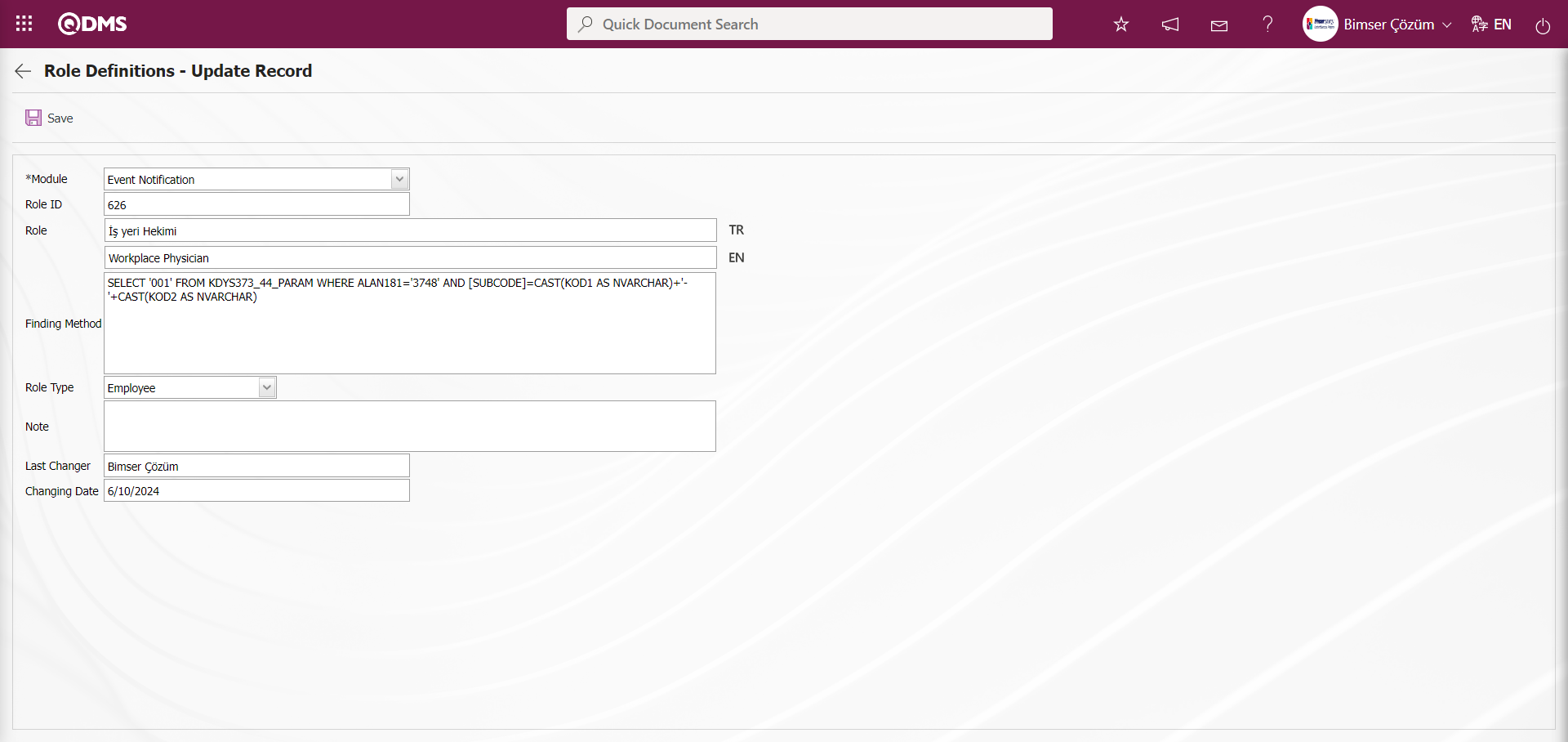
After the required fields are filled in, the role definition record update process is performed by clicking the  button in the upper left corner.
button in the upper left corner.
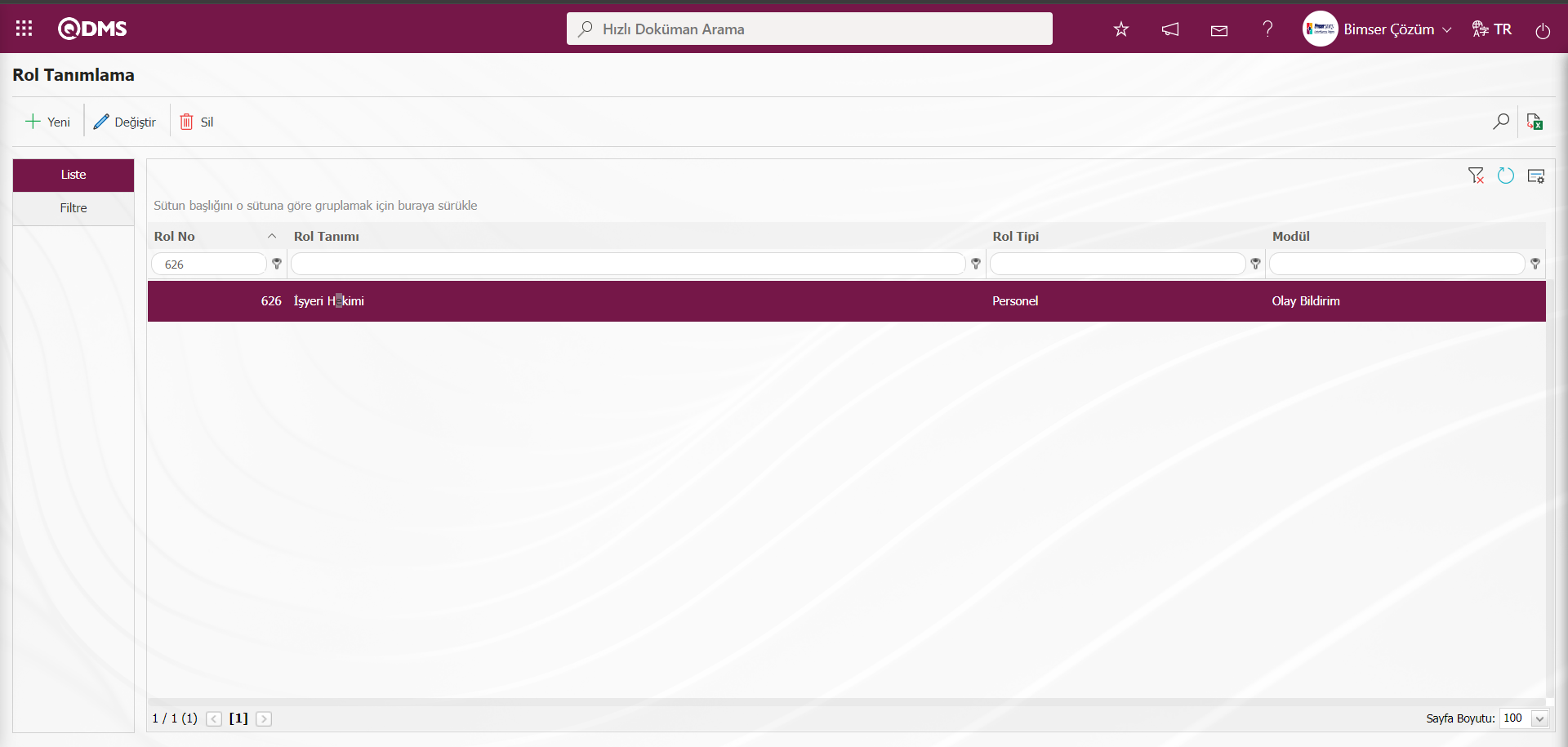
In the Event Notification Module, all roles to be used for flow definitions are defined.
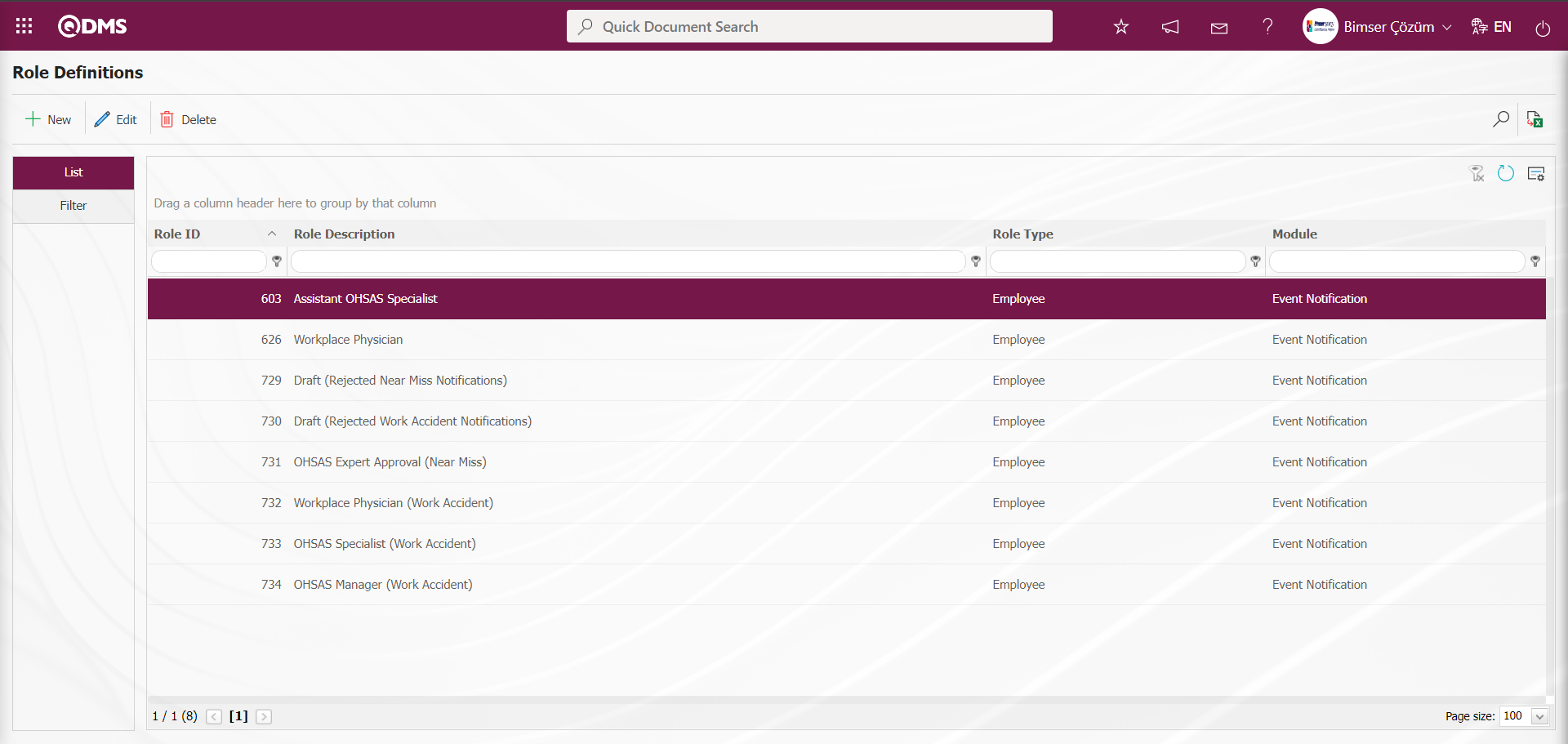
New message body definitions can be made for the module from System Infrastructure Definitions/ BSID/ Definitions/ Message Body Definition screen. In addition, flow definitions are made from System Infrastructure Definitions/ BSID/ Configuration Settings/ Flow Definition screen.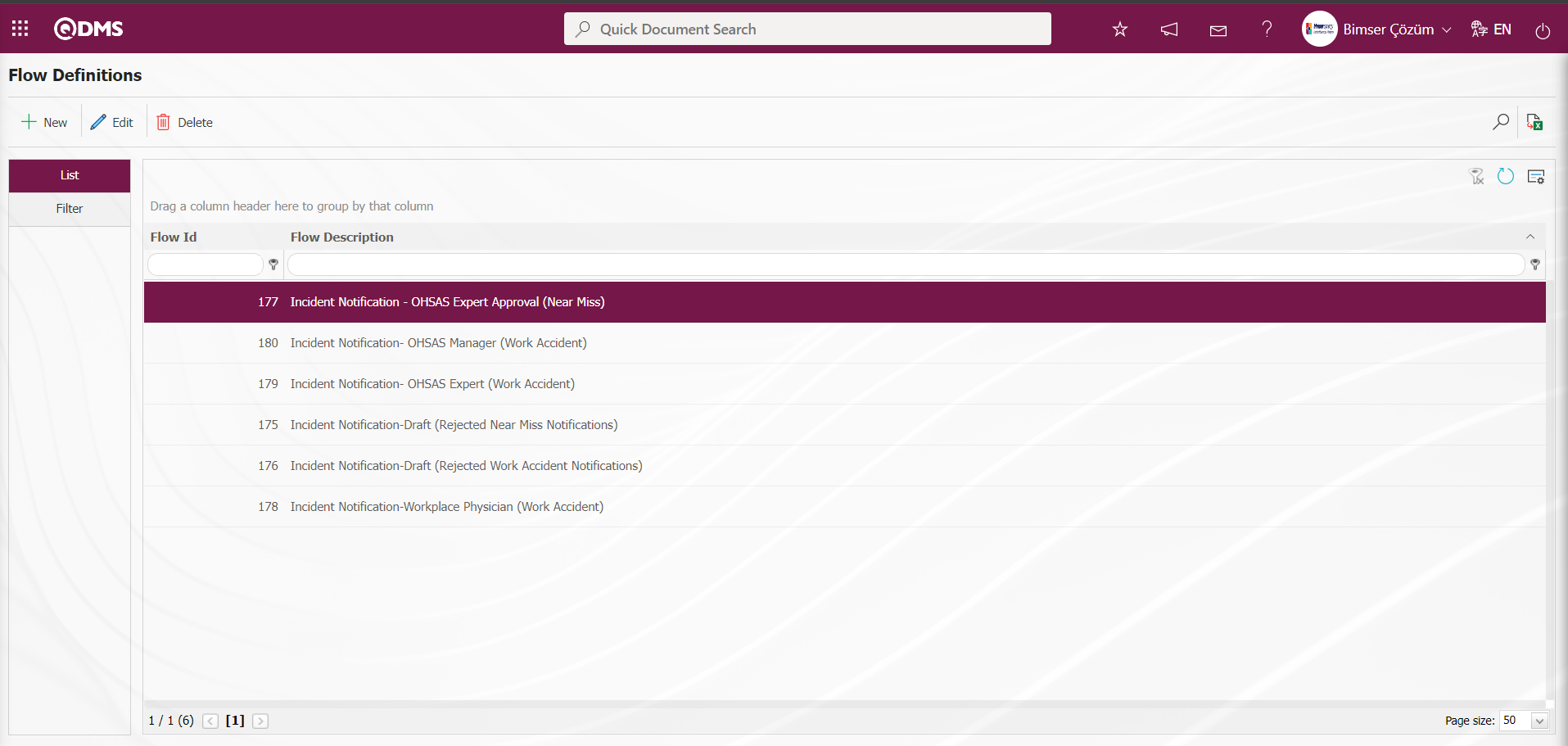
Go to Function Designer menu. Two different action buttons named Status and Buttons will appear in the relevant menu for the Event Notification function.
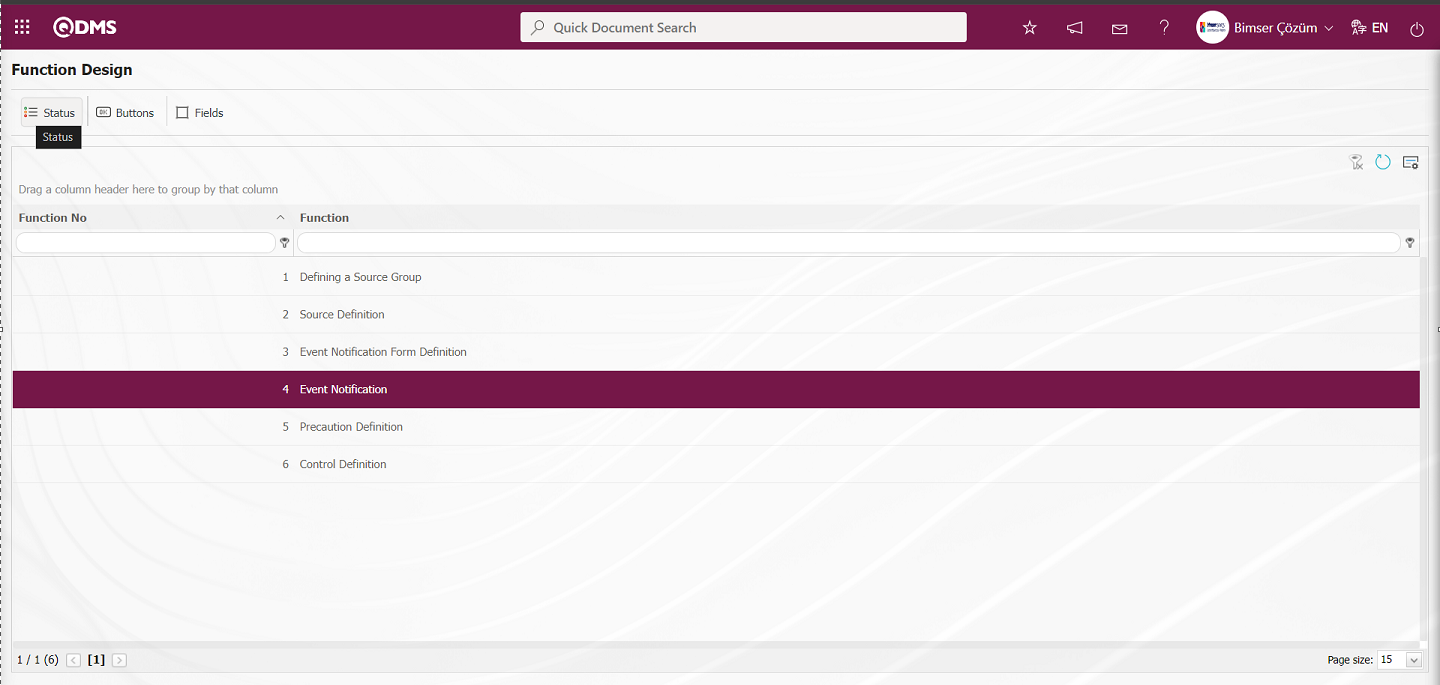
With the help of the buttons on the screen;
 : Status definition process is done.
: Status definition process is done.
 : Button definition process is done.
: Button definition process is done.
 : Associating the fields with the related function is done.
: Associating the fields with the related function is done.
When function number 4 is selected from the Function Designer menu, the  button is clicked to define the status of the function.
button is clicked to define the status of the function.
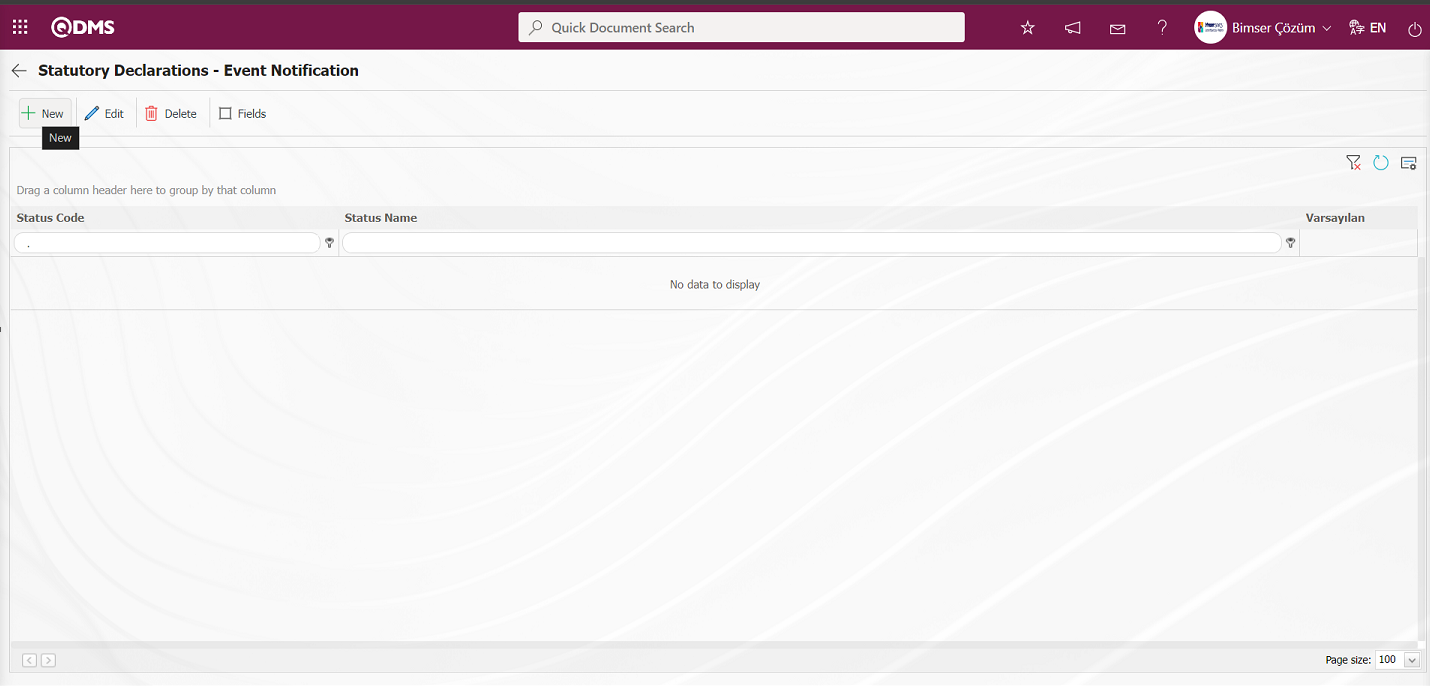
With the help of the buttons on the screen;
 : A new status is defined.
: A new status is defined.
 : The status information selected in the list is updated.
: The status information selected in the list is updated.
 : Delete the status information selected in the list.
: Delete the status information selected in the list.
 : Active, visible and mandatory status of the fields are determined.
: Active, visible and mandatory status of the fields are determined.
 : Returns to the previous screen.
: Returns to the previous screen.
On the Statutory Declarations - Event Notification screen, click the  button to open the new status definition screen.
button to open the new status definition screen.
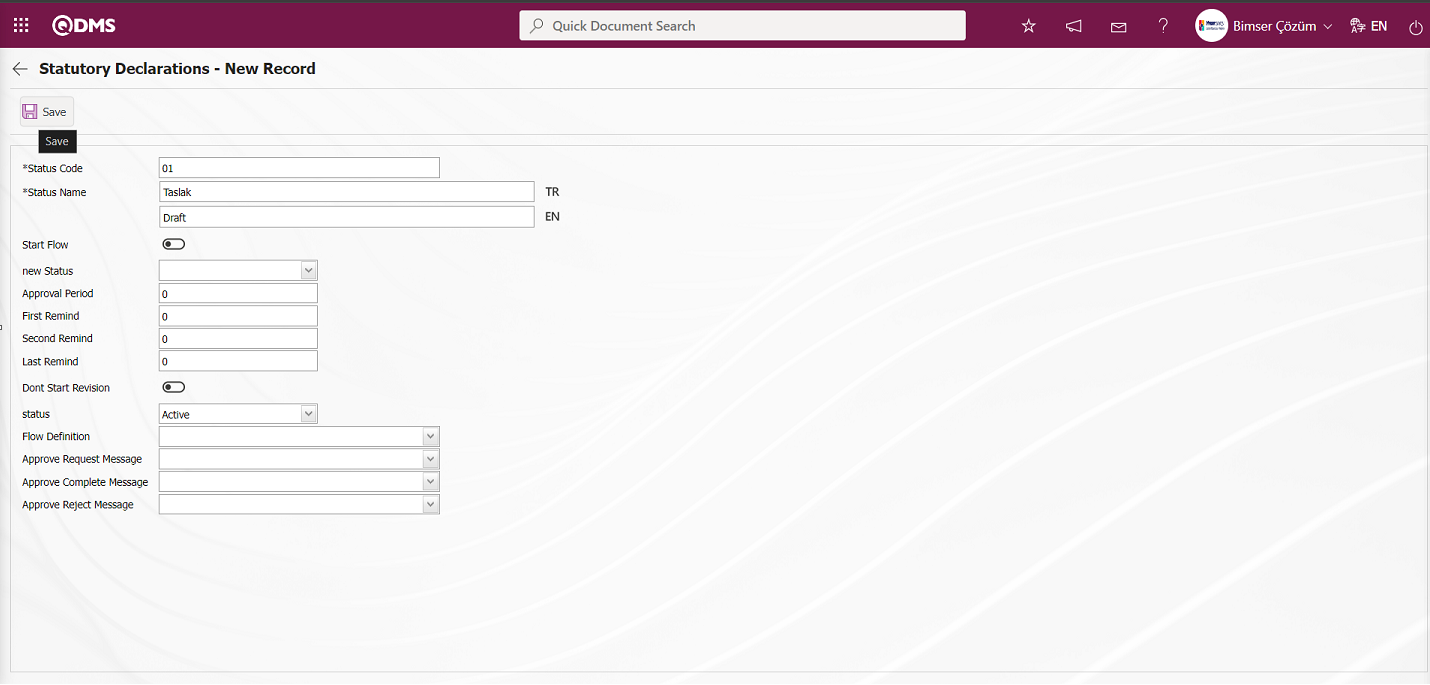
Related fields are defined on the screen that opens:
Status Code: This is the field where status code information is defined on the Statutory Declarations - New Record screen. It should be defined without using characters such as spaces and Turkish characters so that it is not the same as the previously defined fields.
Status Name: This is the field where status name information is defined on the Statutory Declarations - New Record screen.
Start Flow: If any flow will be initiated in the status defined on the Statutory Declarations - New Record screen, the check box is the field where the flow initiation check box is checked.
New Status: It is the field where it can be selected from the statuses defined in the system on the Statutory Declarations - New Record screen. If there is a status to be passed after the defined status, it is selected.
Approval Period: This is the field where approval period information is defined on the Statutory Declarations - New Record screen.
First Reminder: It is the field where the first reminder mail will be sent during the approval period information on the Statutory Declarations - New Record screen. Reminder mails are sent for approval on the defined days.
Second Reminder It is the field where the second reminder mail will be sent during the approval period information on the Statutory Declarations - New Record screen. It is ensured that 2nd reminder mails are sent for approval on the defined days.
Last Reminder: Statutory Declarations - This is the field where the last reminder mail will be sent during the approval period information on the New Record screen. Reminder mails are sent for approval on the defined days.
Dont Start Revision: If it is desired to start the revision in the status defined on the Statutory Declarations - New Record screen, the relevant check box is checked.
Status: This is the field where the status status is selected as active or passive on the Statutory Declarations - New Record screen.
Flow Definition: On the Statutory Declarations - New Record screen, it is possible to select which flow will be in the flows defined in the system. Flow definition process is defined in System Infrastructure Definitions /BSID /Configuration Settings/Flow Definition menu.
Approval Request Message: It is the field where the approval request message is selected in the message body defined in the system on the Statutory Declarations - New Record screen. Approval Request Message is defined in System Infrastructure Definitions/ BSID/Definitions/Message Body Definition menu.
Approve Complete Message: Select the confirmation OK message in the message body defined in the system. Approve Complete Message is defined in System Infrastructure Definitions/ BSID/ Definitions/Message Body Definition menu.
Approval Rejection Message: In Statutory Declarations - New Record screen, it is the field where the confirmation rejection message is selected in the message body defined in the system. Approval rejection message is defined in System Infrastructure Definitions/ BSID/Definitions/Message Body Definition menu.
On the screen that opens, the status code, status name, whether the flow will be started or not, new status, status, flow definition, approval request message, approval completion message and approval rejection message data entries are made and after filling in the required fields, the status definition registration process is done for the Event Notification function by clicking the  button in the upper left corner of the screen.
button in the upper left corner of the screen.
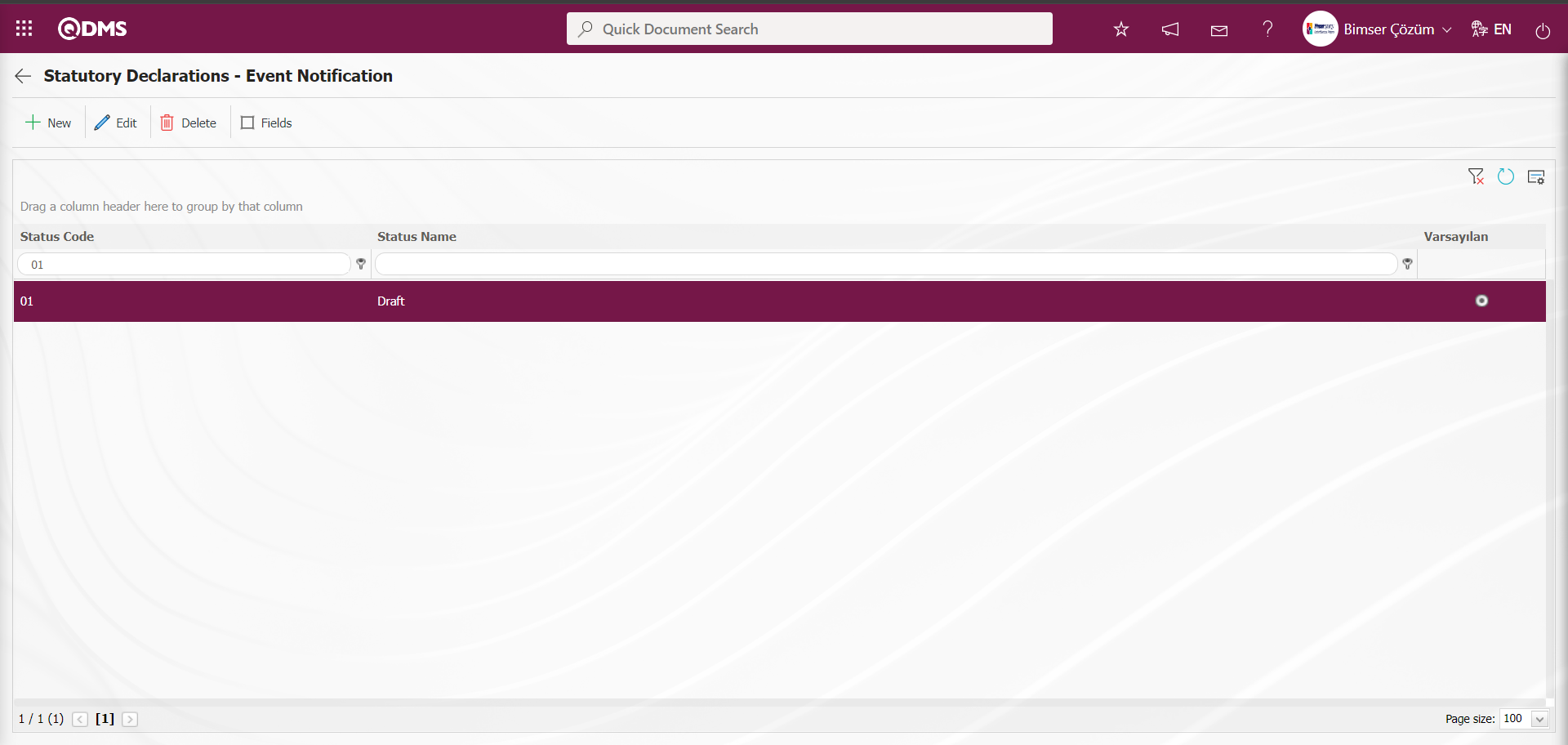
In the Statutory Declarations - Event Notification screen in the Function Designer menu, all statuses for the Event Notification function numbered 4 are defined in the same way.
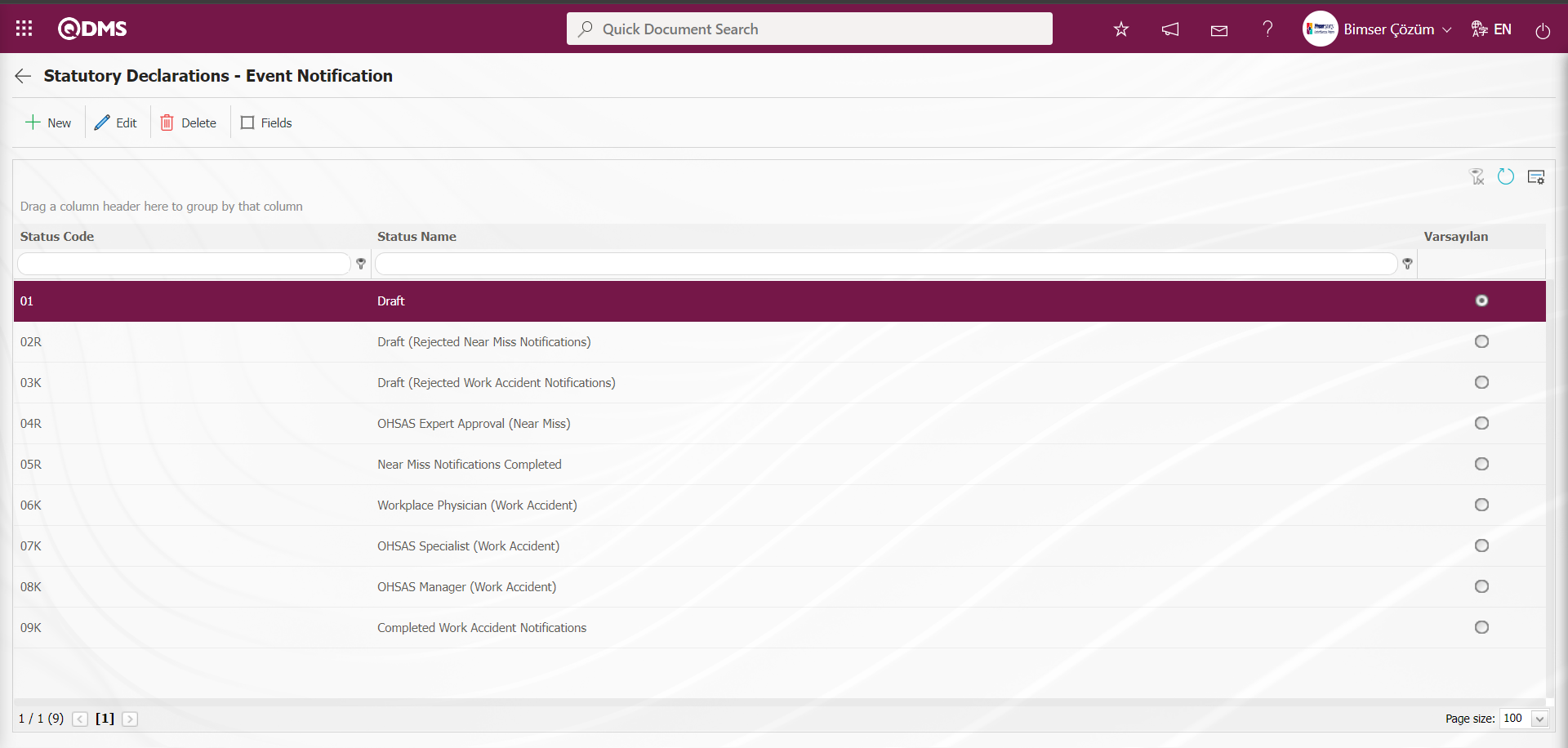
 Return to the previous screen with the Back button.
Return to the previous screen with the Back button.
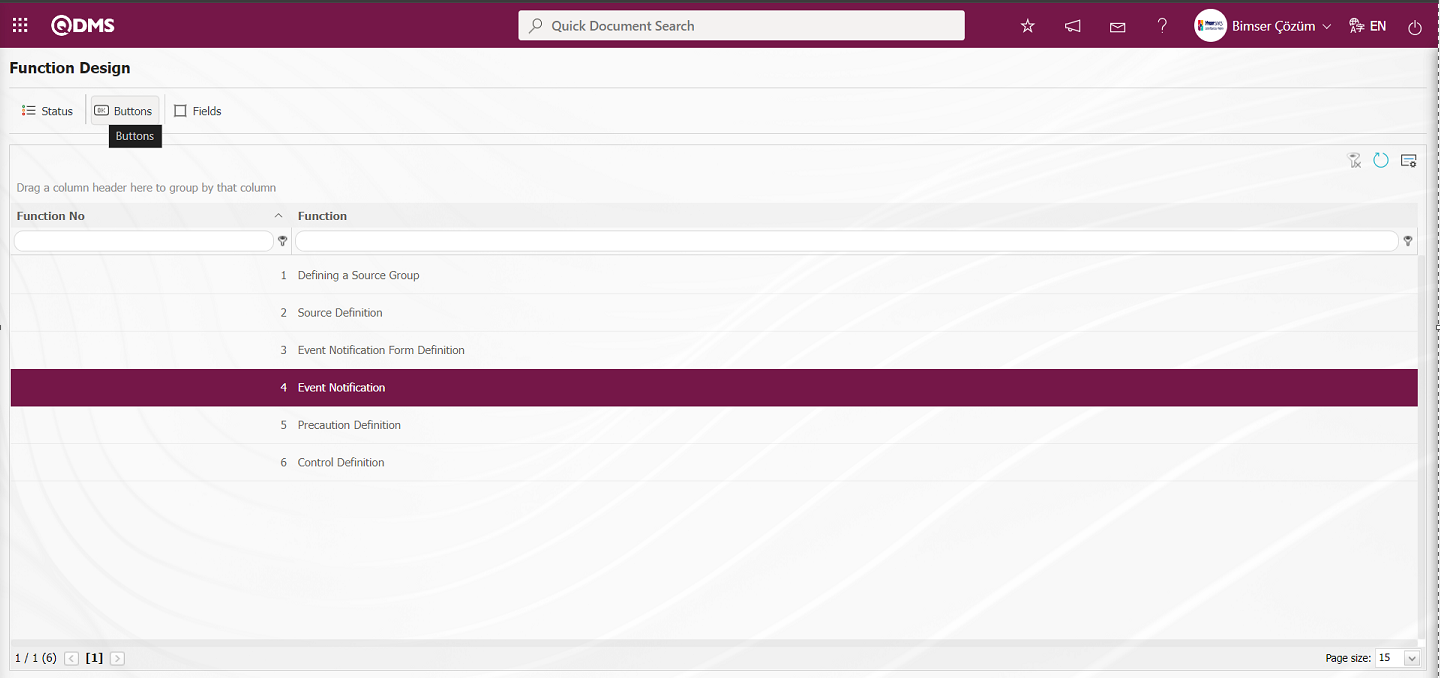
The buttons to be used in the statuses are defined by clicking the 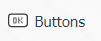 button for the related function in the Function Designer menu.
button for the related function in the Function Designer menu.
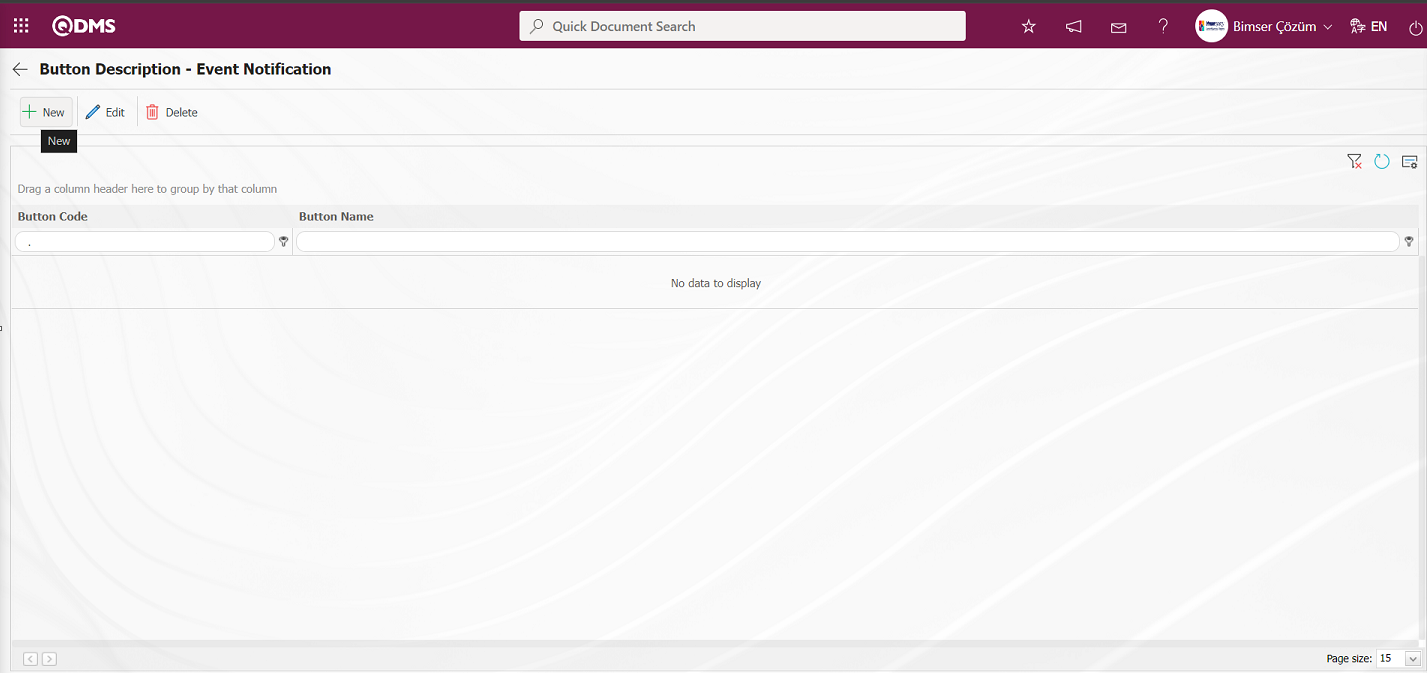
With the help of the buttons on the screen;
 : Defining a new button is done.
: Defining a new button is done.
 : Selected button information in the list is updated.
: Selected button information in the list is updated.
 : Delete the selected button information in the list.
: Delete the selected button information in the list.
 : Return to the previous screen.
: Return to the previous screen.
In the button Description - Event Notification screen, the  button opens the new button definition screen.
button opens the new button definition screen.
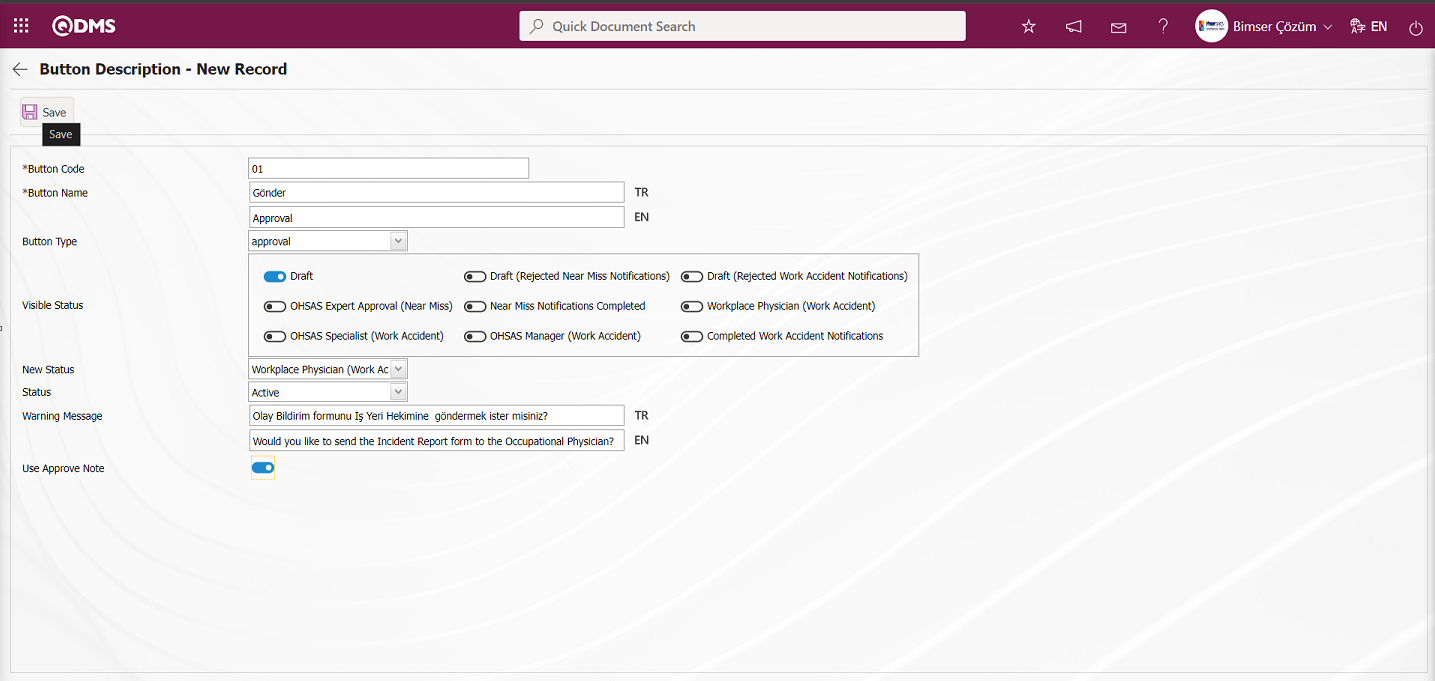
Related fields are defined on the screen that opens:
Button Code: Button Description - This is the field where button code information is written on the New Record** screen. It should be defined without using characters such as spaces and Turkish characters so that it is not the same as the previously defined fields.
Button Name: Button Description - This is the field where the button name information is written on the New Record screen.
Button Type: Button Description - This is the field where the button type options defined in the system on the New Record screen are specified in the approval and rejection options.
Visible Status: Button Description - This is the field where the status of the button defined on the New Record screen is determined.
New Status Button Description - It is the field where the status of the button defined on the New Record screen is selected from the statuses defined in the system.
Status: Button Description - The status of the button defined on the New Record screen is selected from the active or passive options.
Warning Message: Button Description - This is the field where the warning message information is entered when the button defined on the New Record screen is clicked. For example: Are you sure you want to send it for approval?
On the screen that opens, enter button code, button name. Button type is determined. Visible status, New status and status are selected. After the required fields are filled, the button definition registration process for the Event Notification function is performed by clicking the  button on the upper right corner of the screen.
button on the upper right corner of the screen.
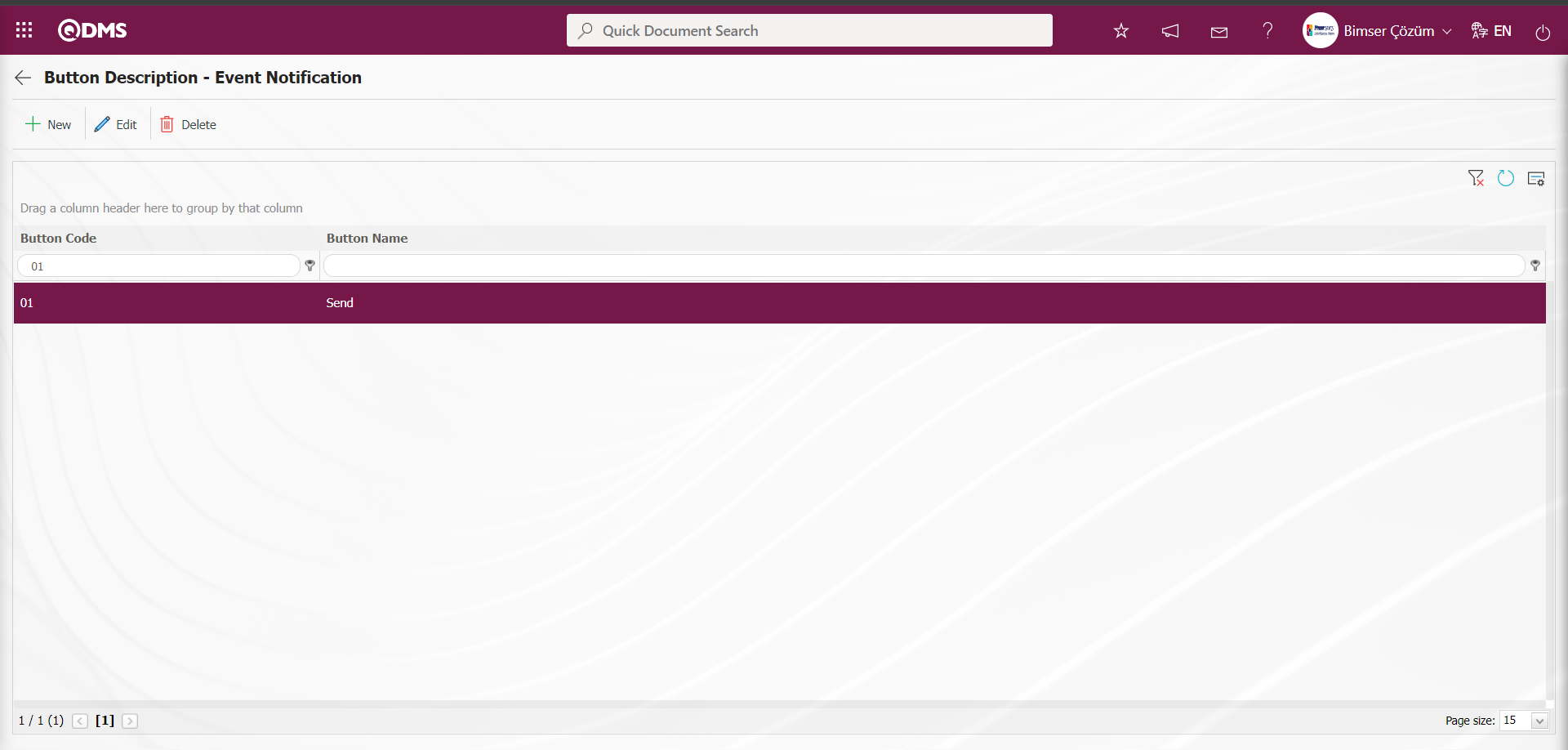
All button definitions for the Event Notification function are made in the same way.
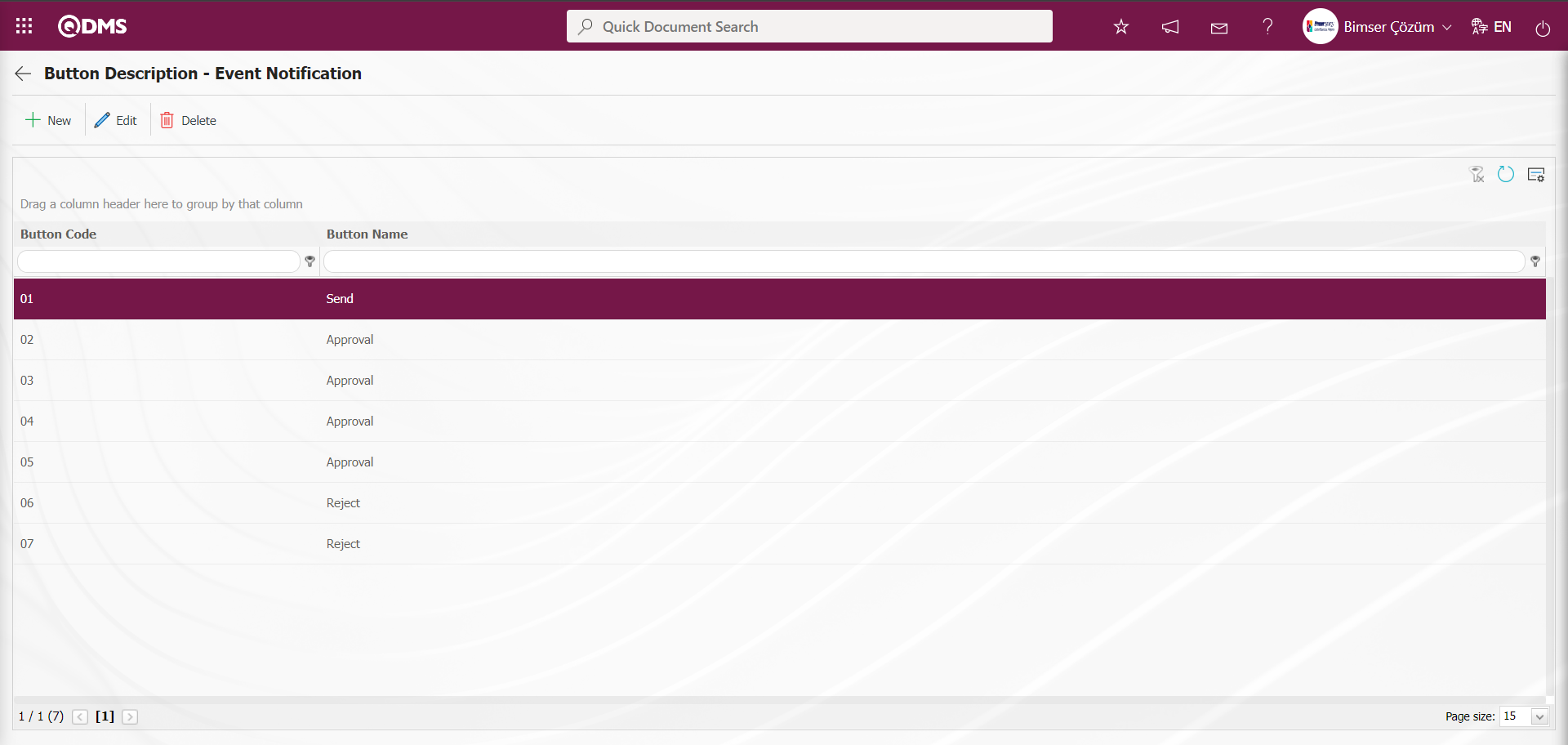
Define the status and button for the Event Notification function in the Function Designer menu.
5.1.10. Recurring Records Report Template
Menu Name: System Infrastructure Definitions / Incident Management/ Recurring Records Report Template
First, the fields to be shown in the report are selected from the System Infrastructure Definitions / Incident Management/Recurring Records Report Template menu and the report format is saved.
Then the relevant report is accessed from the Integrated Management System/ Incident Management/Reports/Repeated Records report.
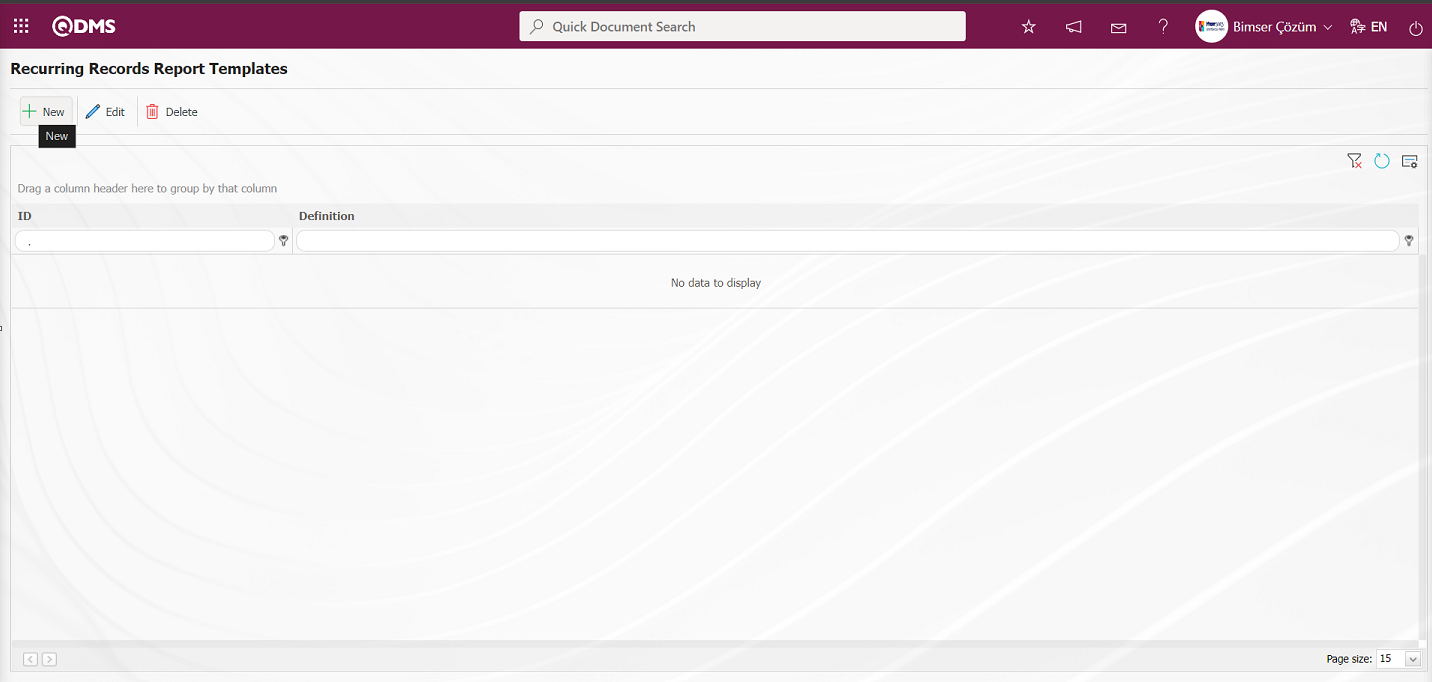
With the help of the buttons on the screen;
 : New recurring records template is defined
: New recurring records template is defined
 : Make any correction, change or update related to the selected recurring records template information in the list.
: Make any correction, change or update related to the selected recurring records template information in the list.
 : Selected recurring records template information in the list can be deleted.
: Selected recurring records template information in the list can be deleted.
To define a new Recurring Records Report Templates on the Recurring Records Report Templates screen, click the  button at the top left corner of the screen.
button at the top left corner of the screen.
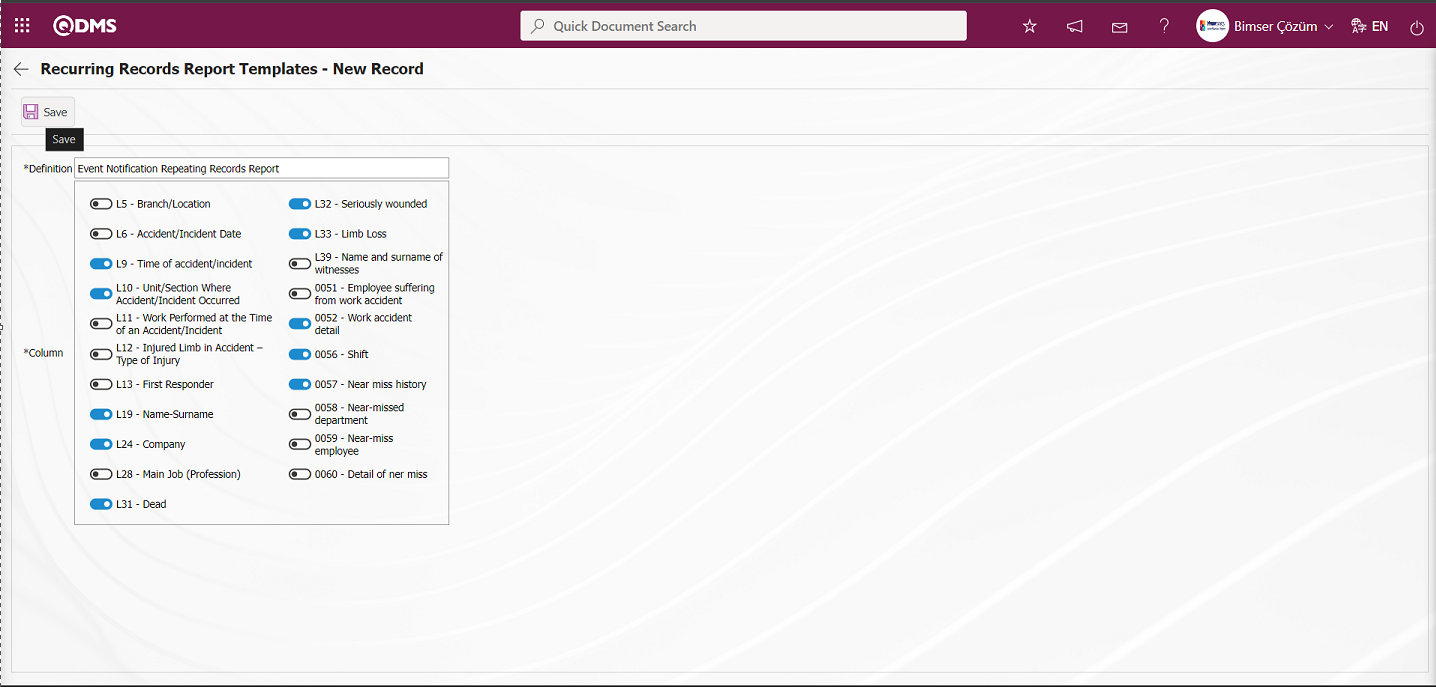
Define the relevant fields on the screen that opens:
Definition: This is the field where Recurring Records Report Templates definition information is entered on the Recurring Records Report Templates - New Record screen.
Column: It is the field where Columns information can be selected on the Recurring Records Report Templates - New Record screen.
Enter the Recurring Records Report definition information on the screen that opens. Related Columns are selected. After filling in the required fields on the Recurring Records Report Templates - New Record screen, the Recurring Records Report Templates registration process is performed by clicking the  button in the upper left corner.
button in the upper left corner.
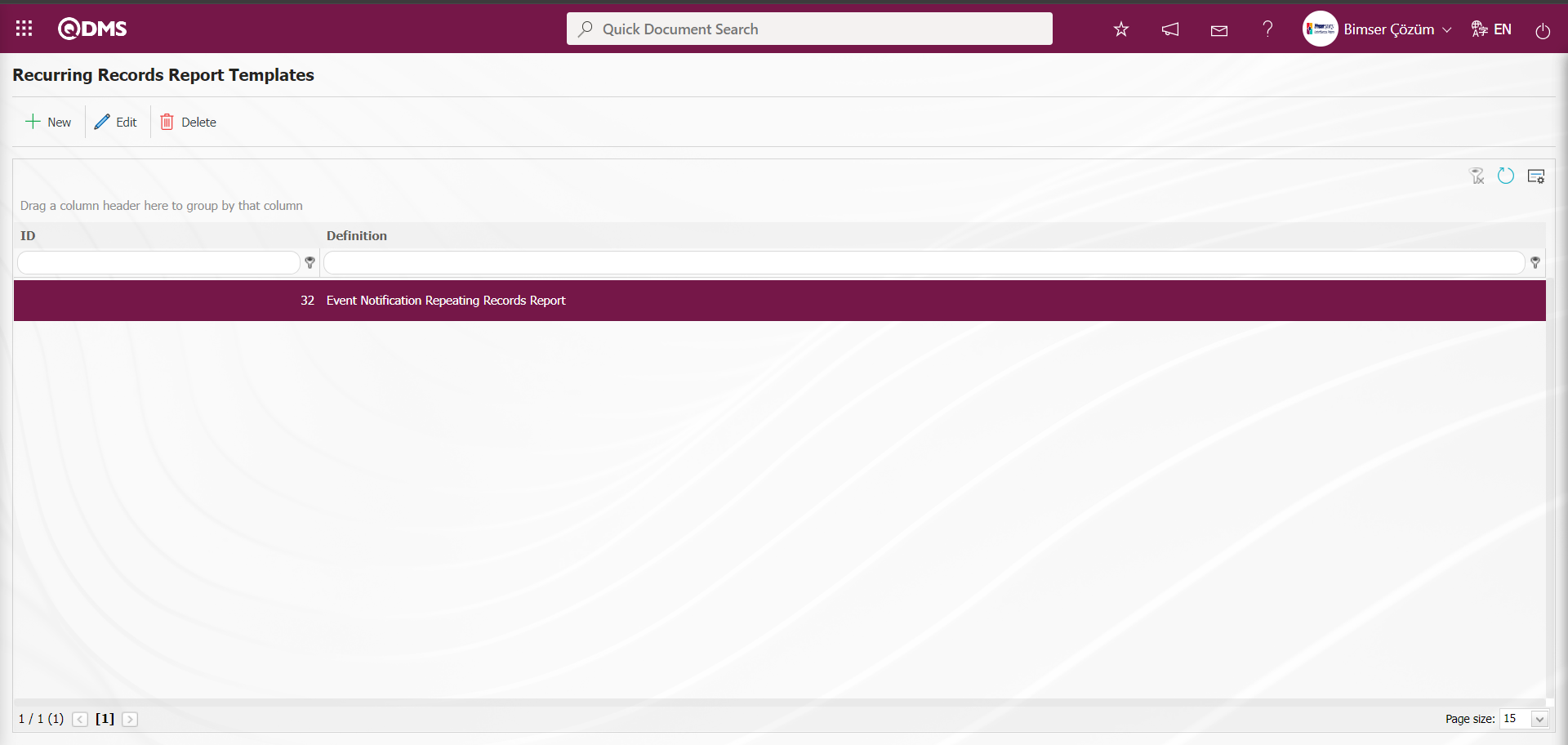
Go to Integrated Management System / Incident Management/Reports/Repeated Records Report screen.
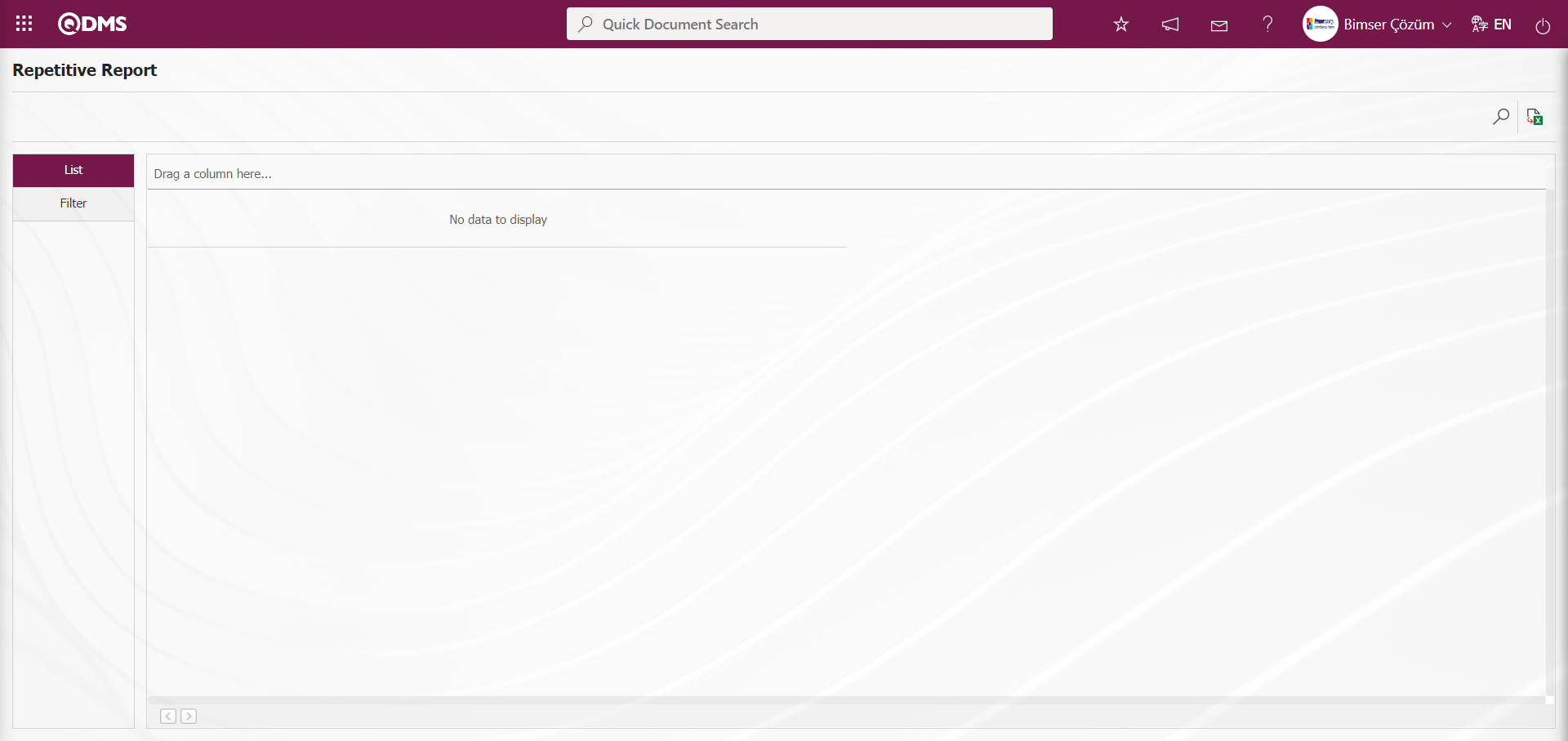
With the help of the buttons on the screen;
 : Records are filtered and searched.
: Records are filtered and searched.
 : Data is transferred to Excel.
: Data is transferred to Excel.
On the Repetitive Report screen, select the Report Template in the drop-down list opened in the “Report Template” field, which is the filter search criteria in the Filter tab, and click the  (Search) button.
(Search) button.
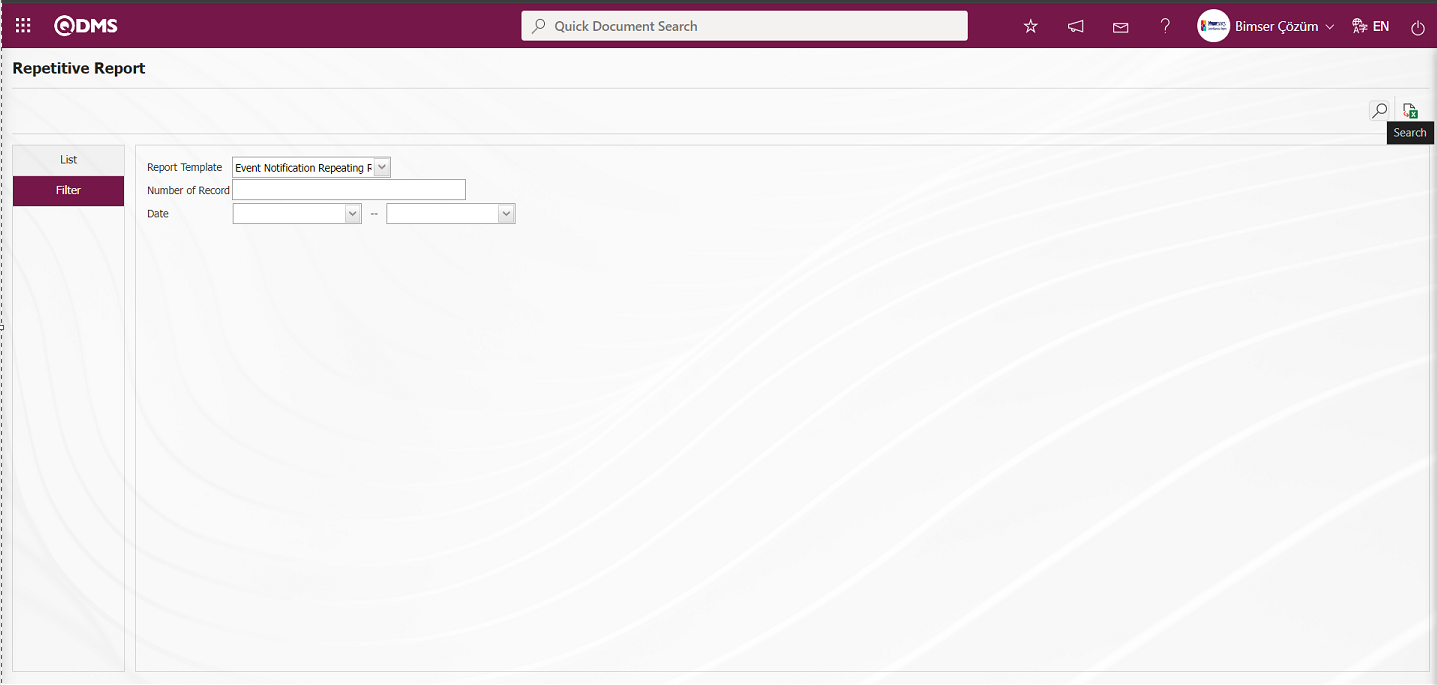
In the Repetitive Report screen, records are listed according to the search criteria in the filter made in the list tab.
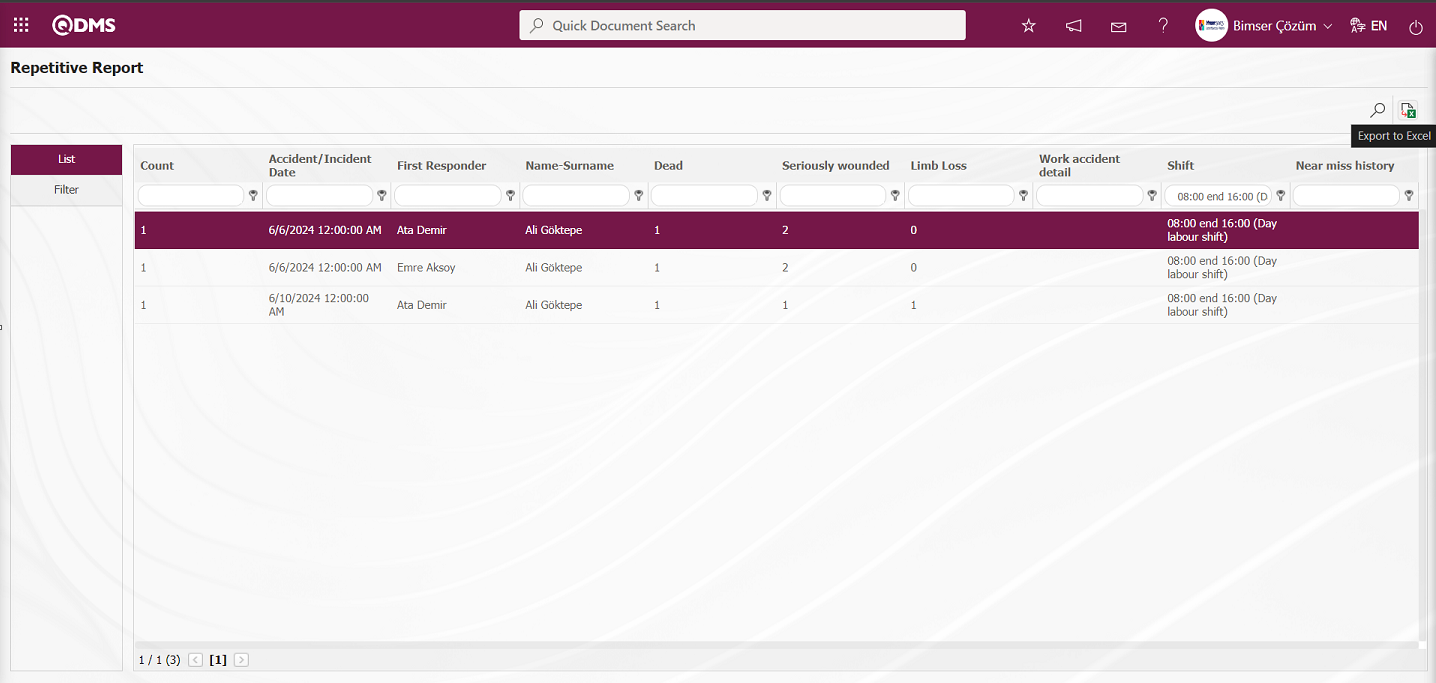
On the Repetitive Report screen, click the  (Export to Excel) button to get the Repetitive Records report in Excel format.
(Export to Excel) button to get the Repetitive Records report in Excel format.
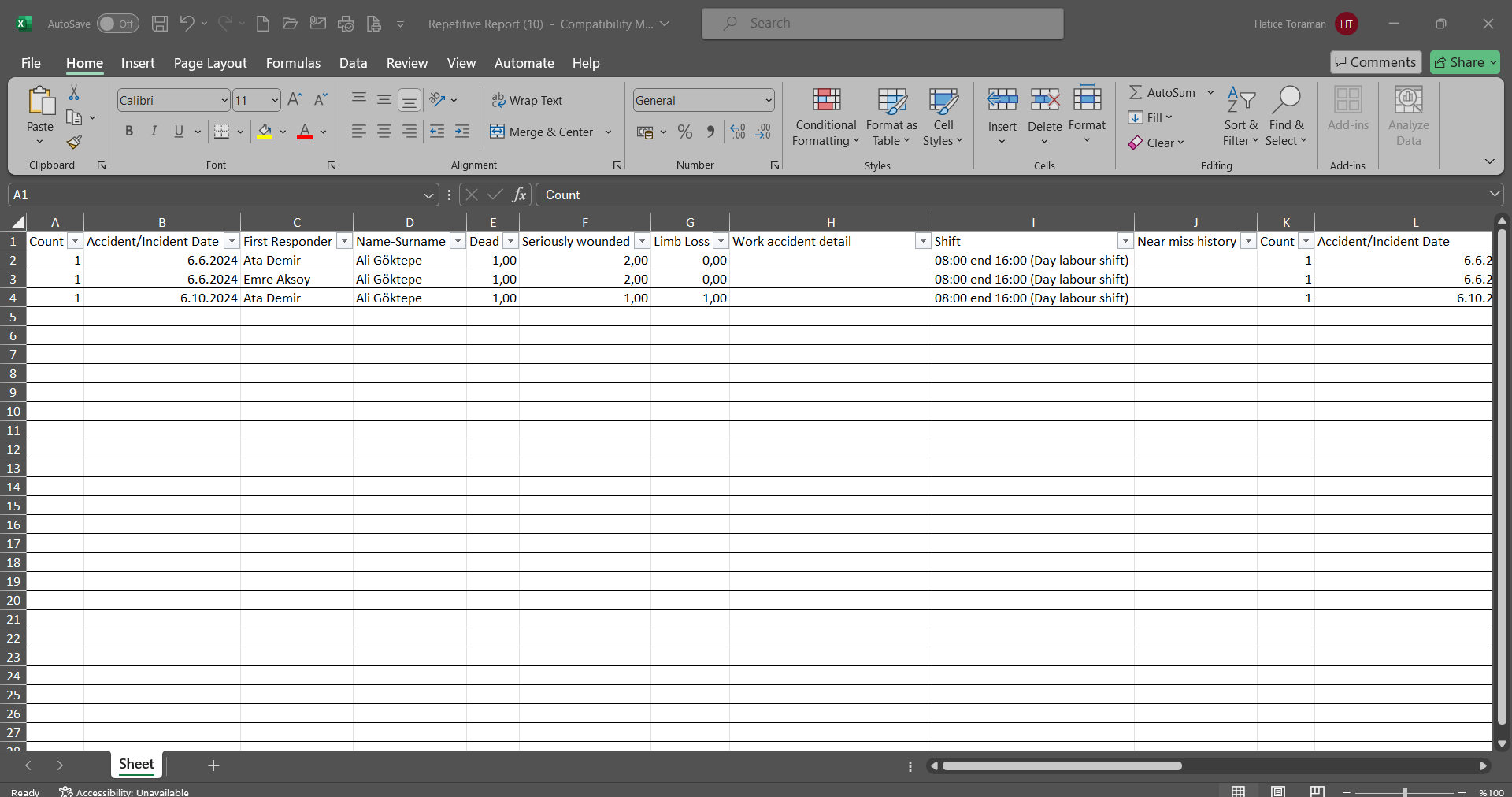
5.2. Integrated Management System/ Incident Management
This is the section where all events that occur in the company within the scope of the Incident Management Module are entered and tracked, and Reports and Graphics are displayed.
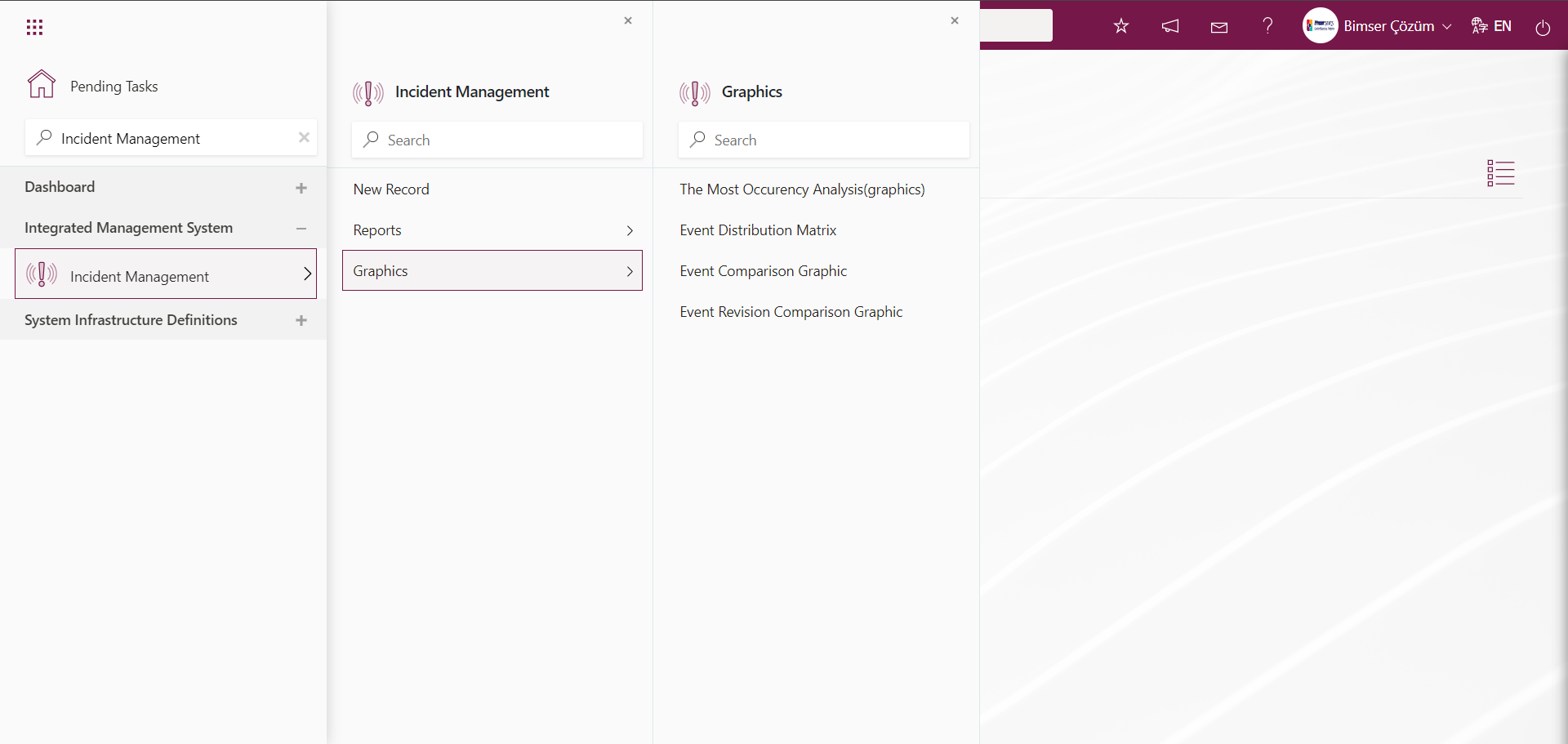
5.2.1. New Record
Menu Name: Integrated Management System/Event Notification/New Record.
New event entry is made according to the company fields created from infrastructure definitions. New event entry is made in this menu according to the company fields that are defined in the Field Definition, added to the field pool and associated with the pages of the Event notification function, which is the function number 4 in the Function Indexer menu. Click on the Integrated Management System / Incident Management/ New Record menu for New Event Entry. Event Notification Form -Details screen opens.
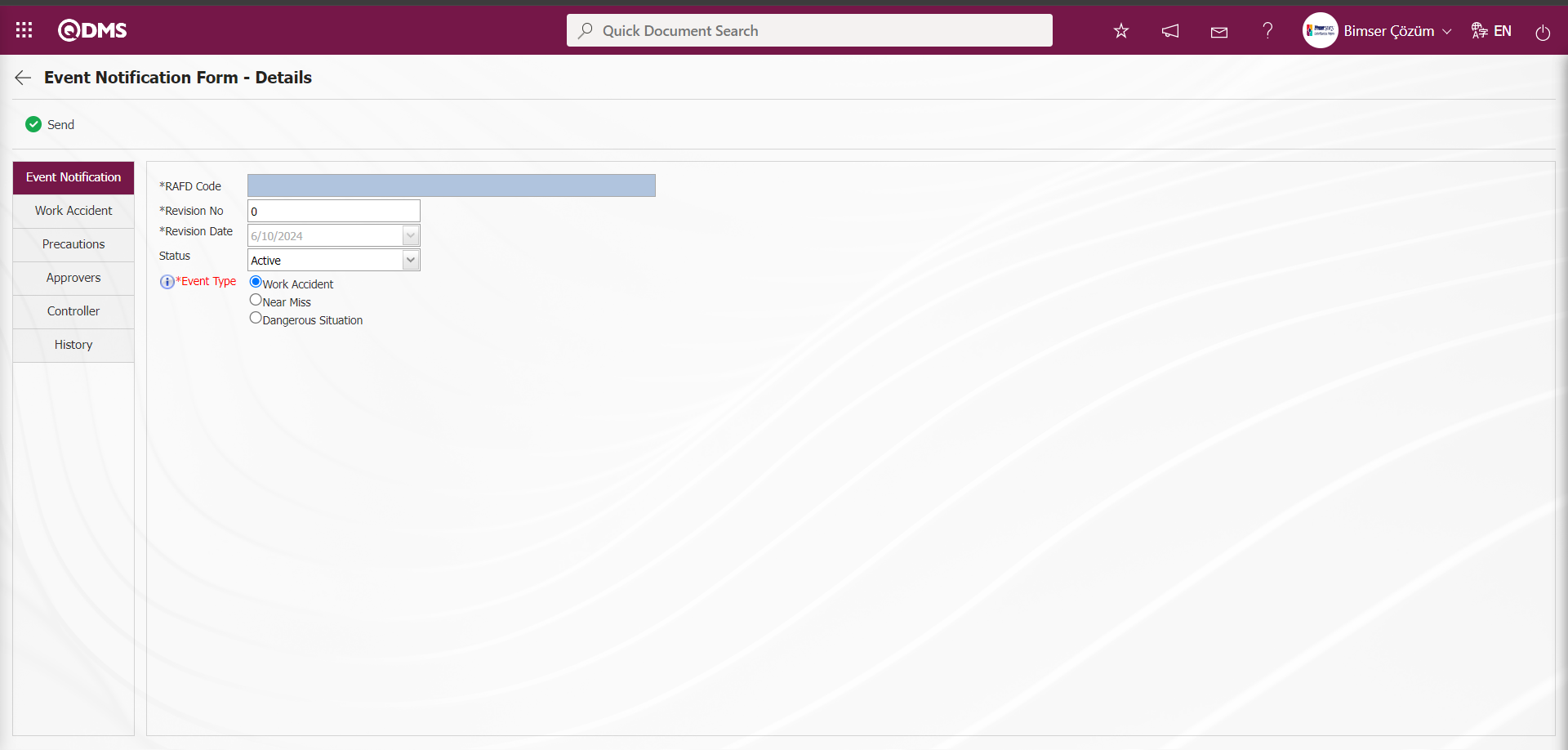
With the help of the buttons on the screen;
 : Event Notification Detail record is sent to the person in the approval flow.
: Event Notification Detail record is sent to the person in the approval flow.
 : Returns to the previous screen.
: Returns to the previous screen.
Related fields are defined on the screen that opens:
RAFD Code: This is the field where RAFD code information is written on the Event Notification Form - Details screen. Automatic code assignment is made by the system in this field. To do this, a code template is defined in parameter 3 of the Event Notification Module parameters.
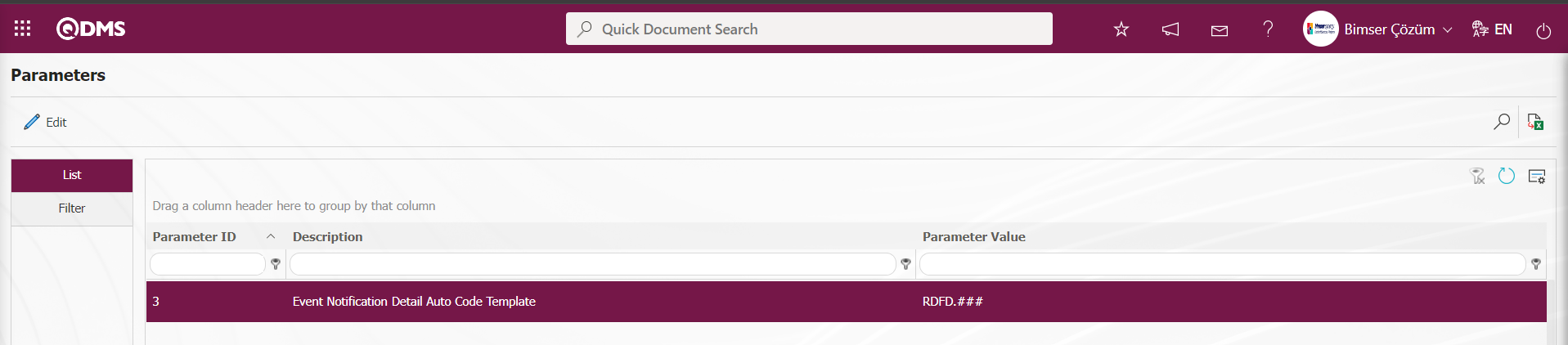 According to the counter value defined in parameter 4 of the Event Notification module parameters, it is determined from which value the Auto code template will start.
According to the counter value defined in parameter 4 of the Event Notification module parameters, it is determined from which value the Auto code template will start.
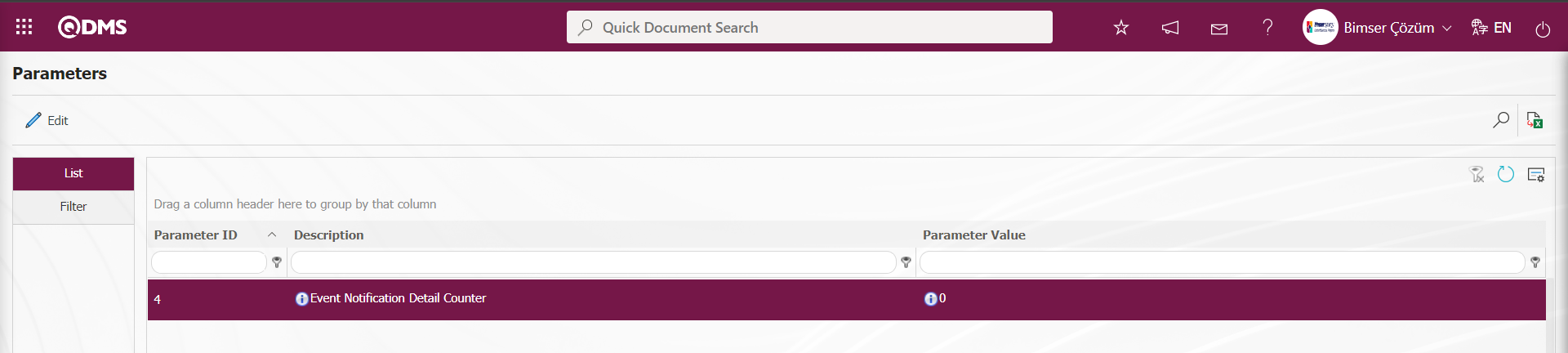
For example: The auto code template is defined as RDFD.### in the parameter. The system assigns automatic code as RDFD.001, RDFD.002, RDFD.003 according to the “0” counter value in parameter number 4. The field related to the process of defining the automatic code template and counter value in the parameter is displayed as follows and the code of the saved form is assigned after the Event Notification Detail form registration process.

Revision No: This is the field where the revision number information is given by the system on the Event Notification Form - Details screen. Since it is a new event detail form record, the revision number information is given as “0”.
Revision Date: It is the field where the Revision Date information is selected in the drop-down Calendar field on the Event Notification Form - Details screen. The process of updating the Revision Date information is done depending on the parameter. The parameter value of parameter 72 of the Event Notification Module parameters is activated by selecting “Yes”.
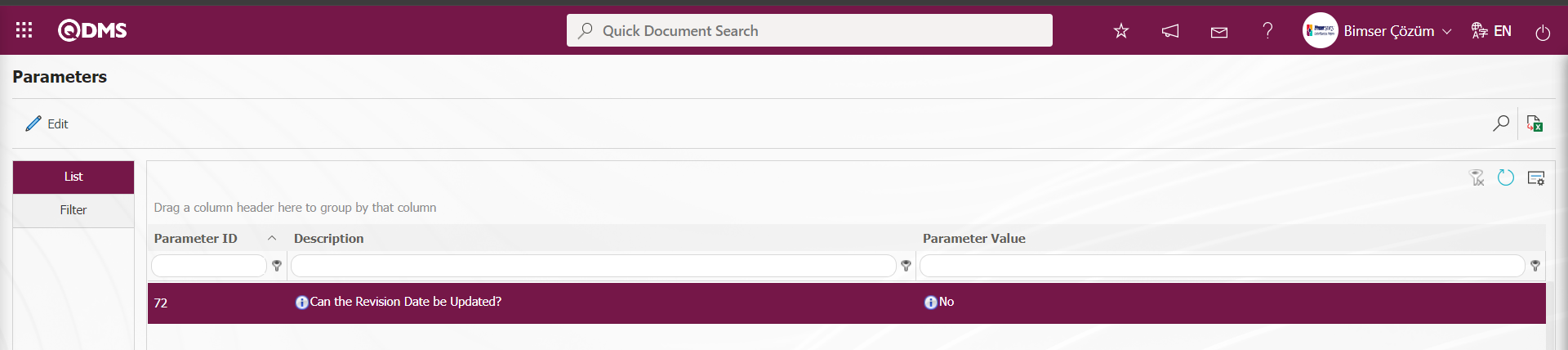
After the parameter is activated, date selection is made in the Calendar field that opens in the Revision Date field. When the parameter is disabled by selecting the parameter value “No”, this field is opened by the system as follows.
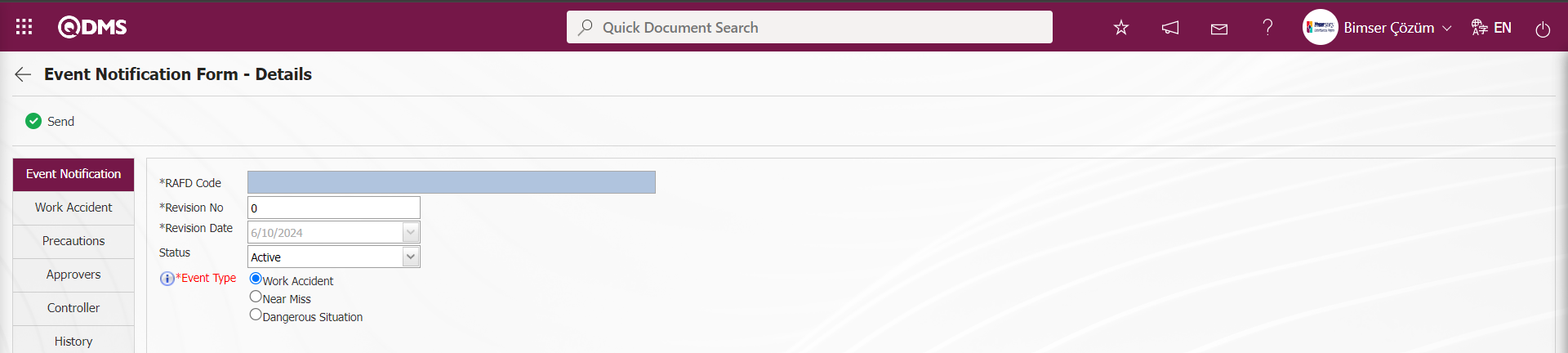
In the screen that opens, event entries are made according to the flow defined in the infrastructures in accordance with the event notification procedures and forms used by the company. In the Work Accident tab, which is displayed by selecting the Work Accident option in the Event Type field, information entry is made for the fields of the Event notification Pages, which are defined in the Field Definition and added to the field pool and associated with the help of the Function Designer menu.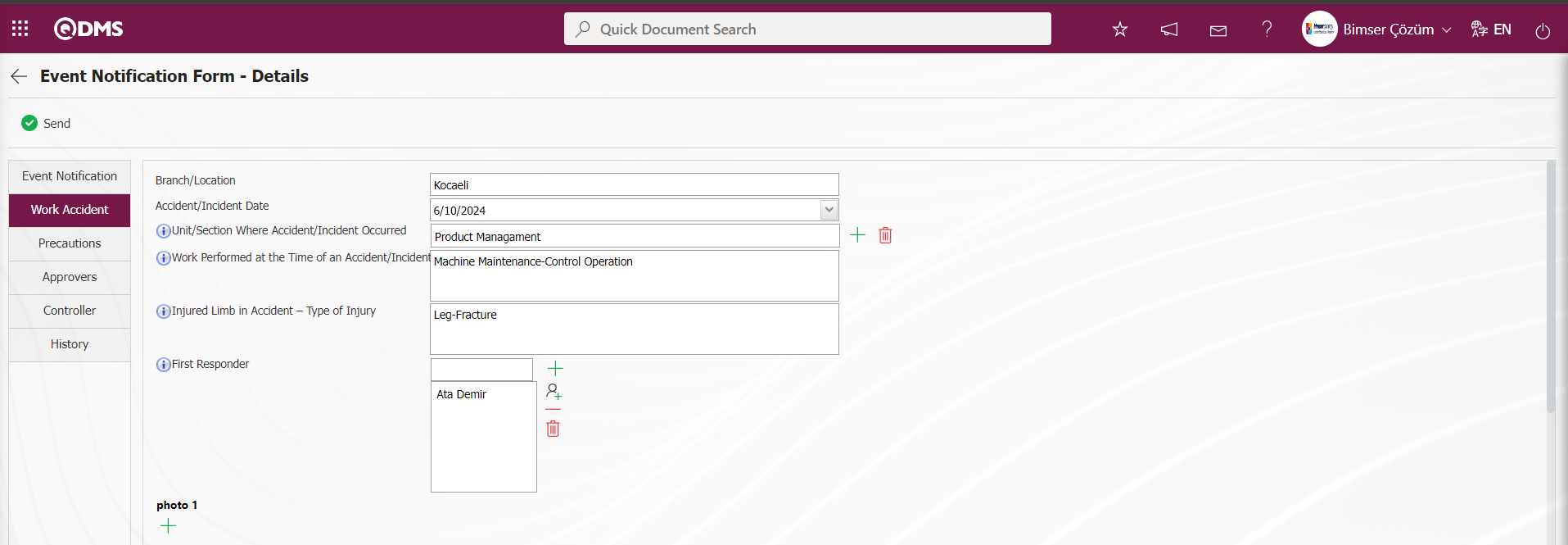

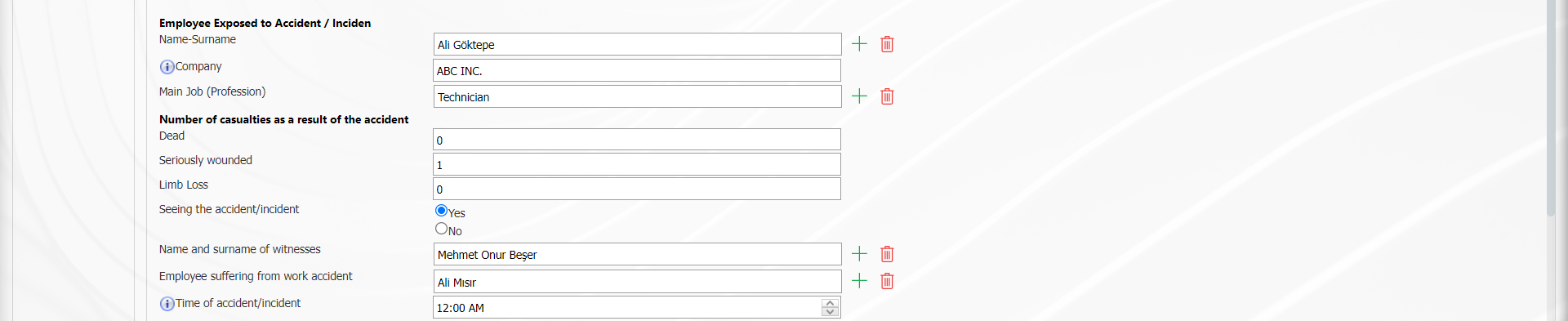

On the Event Notification Form-Details screen, click the  button in the Photo 1 field.
button in the Photo 1 field.
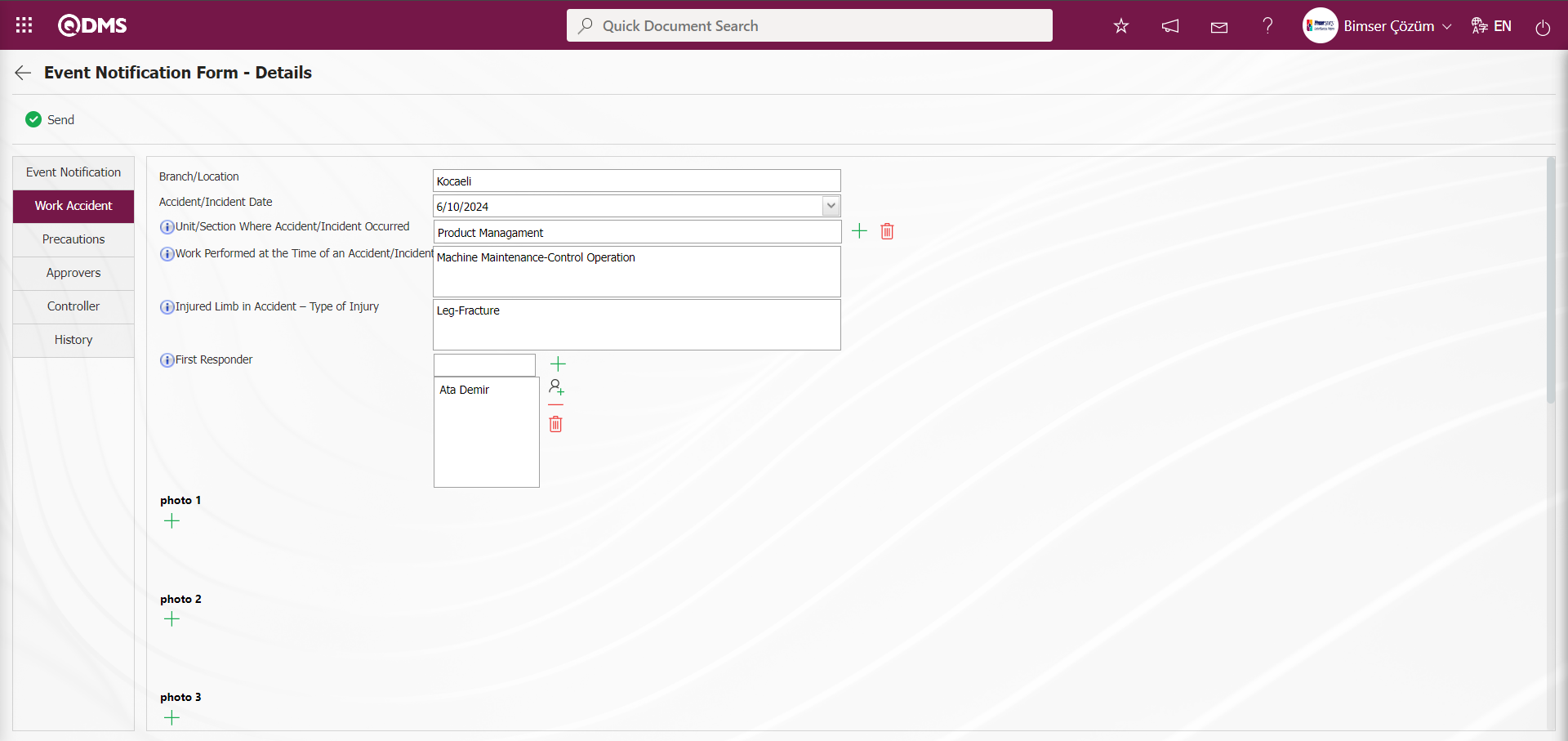
On the Event Notification Form-Details screen, photographs related to the accident are added.
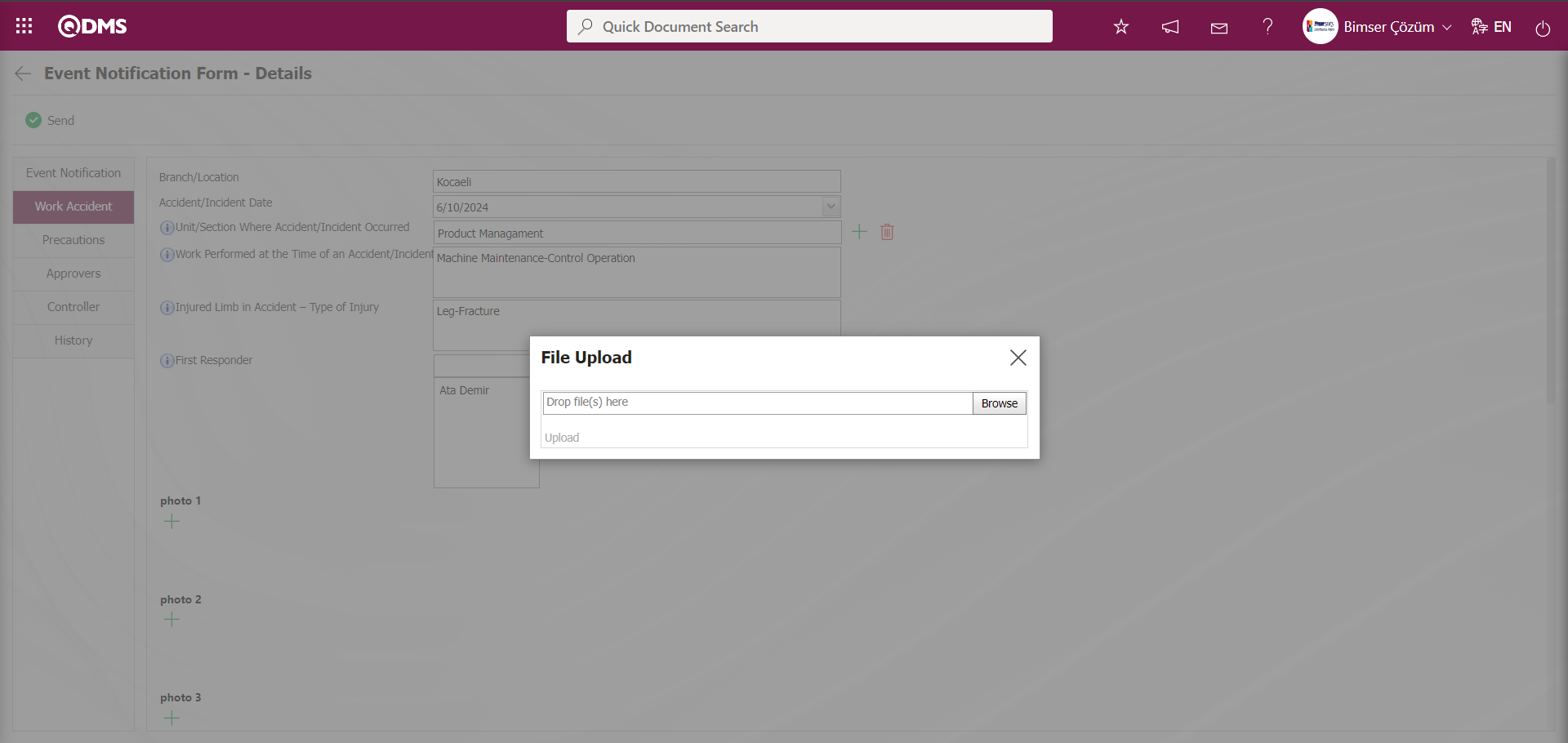
On the File Upload screen on the Event Notification Form-Details screen, click the  button on the Add File screen and add photo 1. The photo selection process is done on the screen that opens.
button on the Add File screen and add photo 1. The photo selection process is done on the screen that opens. 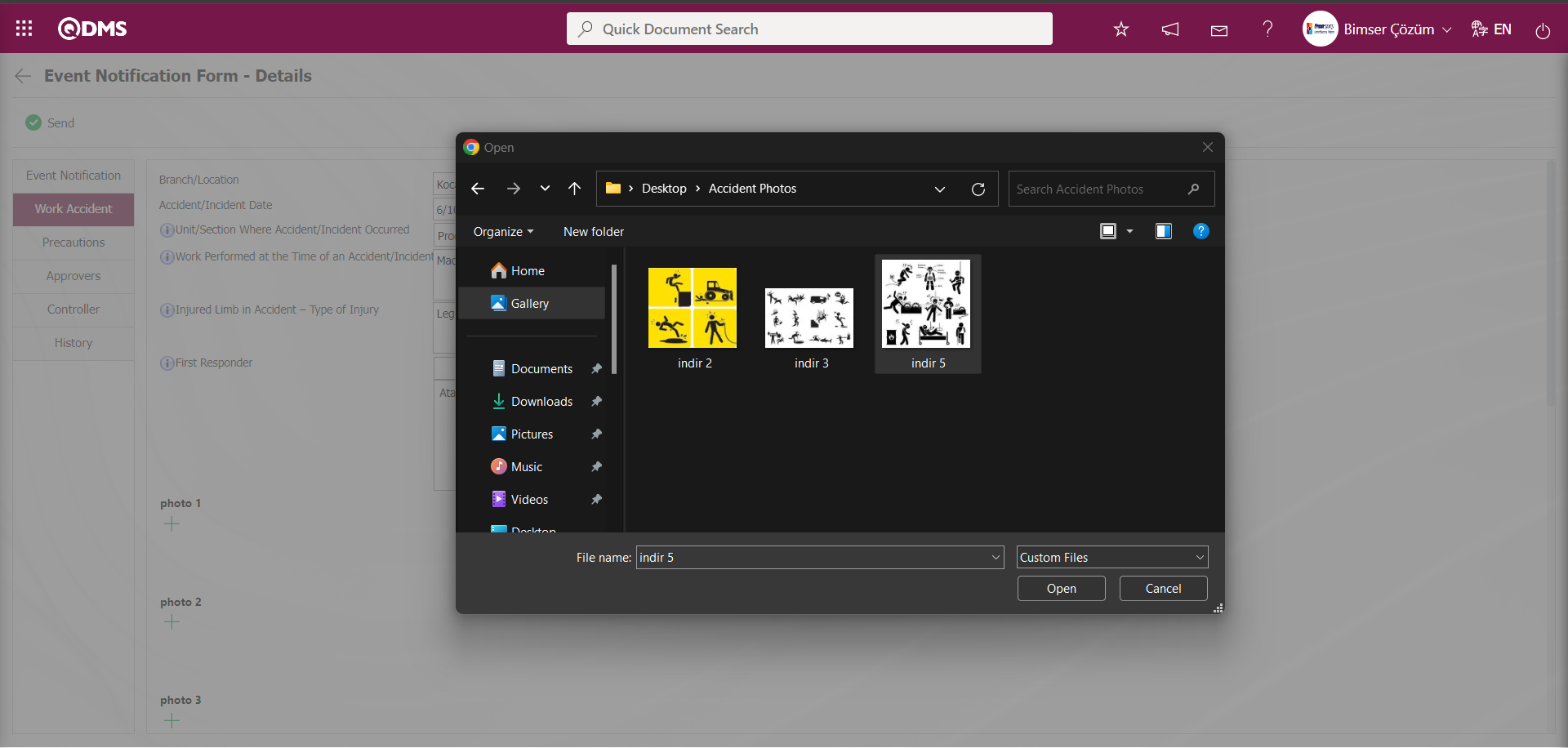
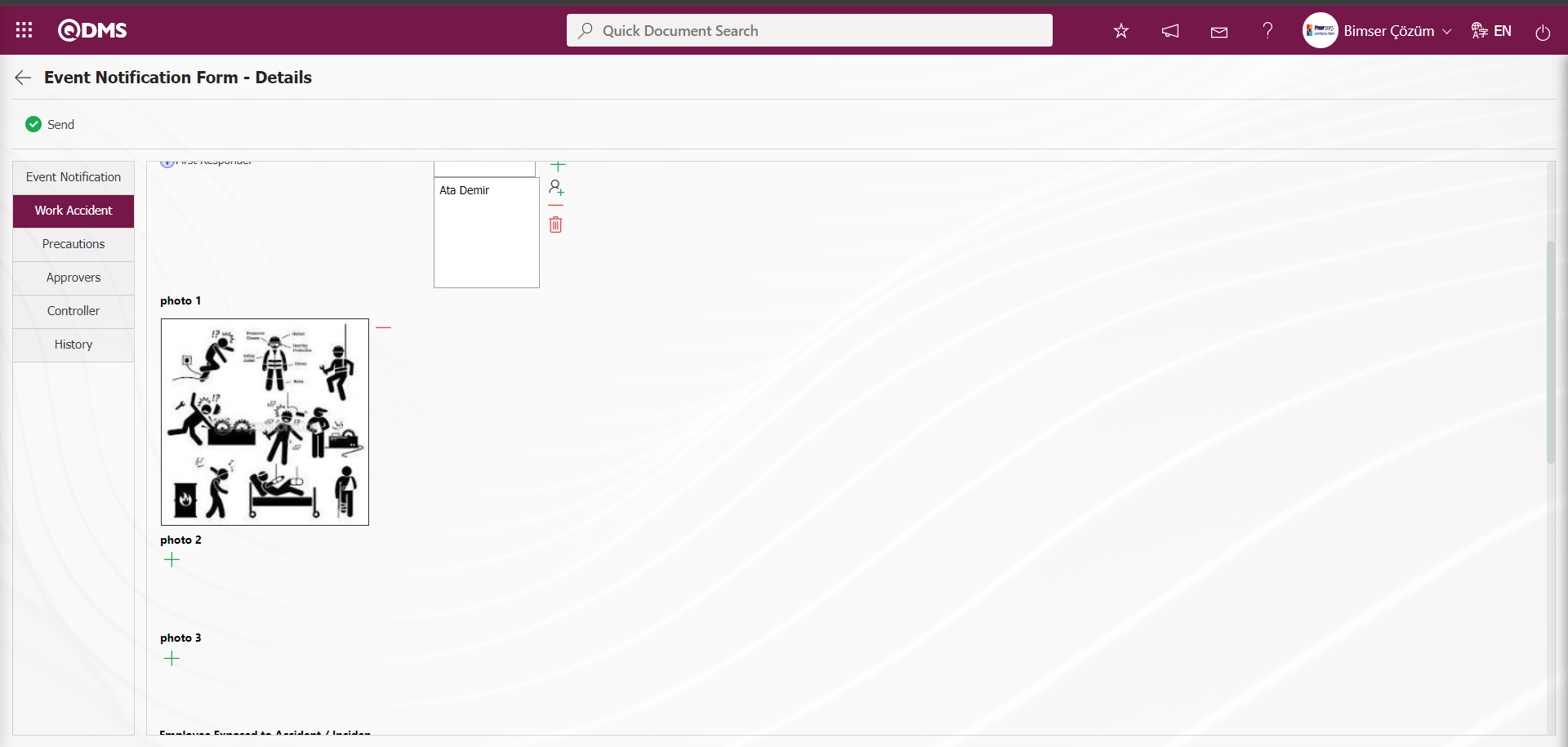
On the Event Notification Form-Details screen, the process of adding accident photos related to the Photo 2 and Photo 3 fields is done in the same way.
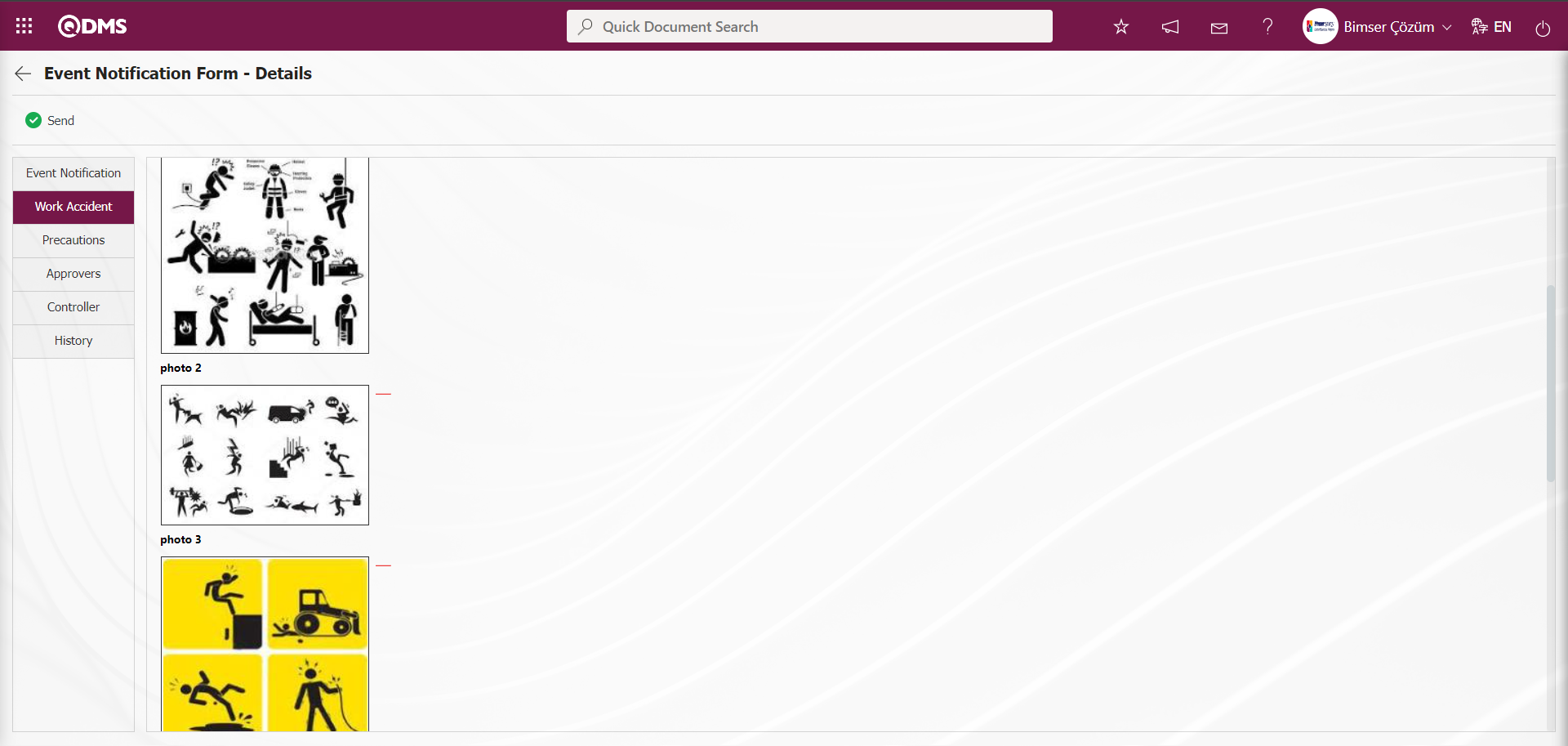
After adding photos related to the accident on the Incident Notification Form-Details screen, data entry of the “ Labourer” table type field is made by clicking the  (Add) button.
(Add) button.
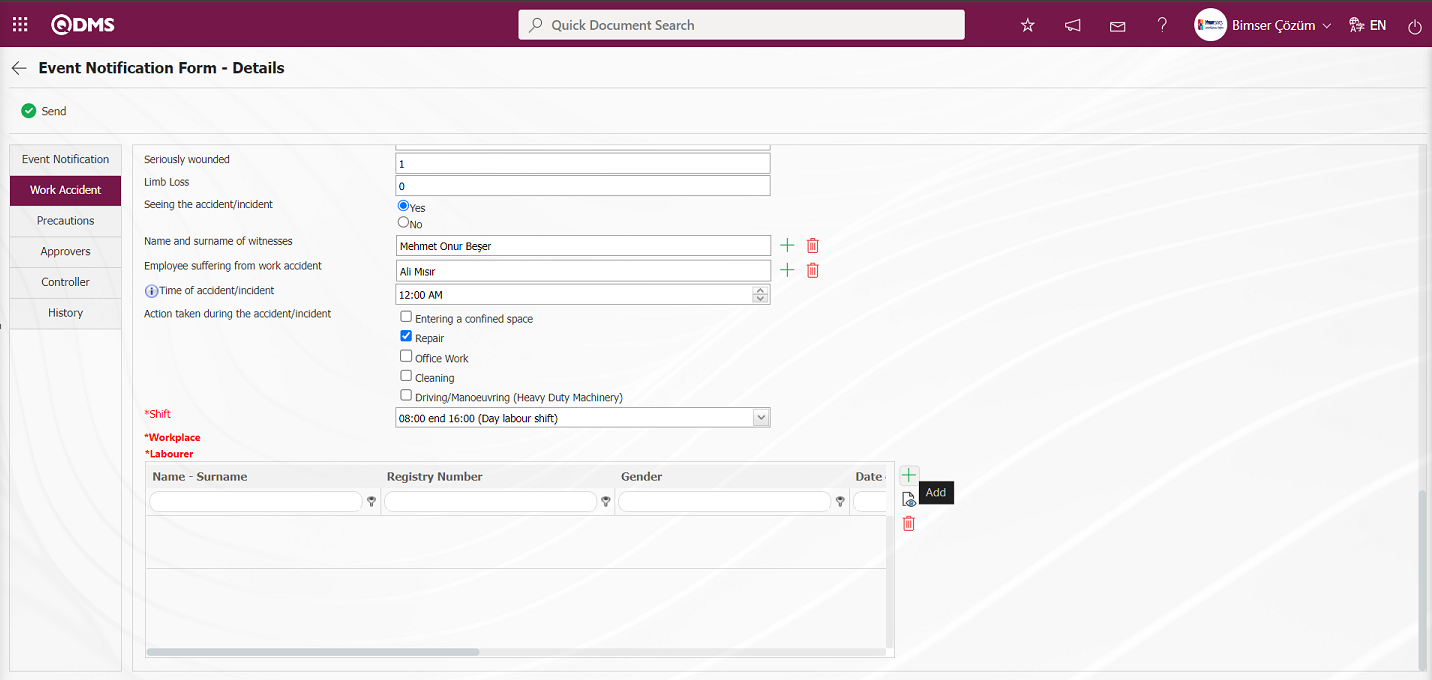
In the screen that opens, information entries are made for the field types displayed in the table type field.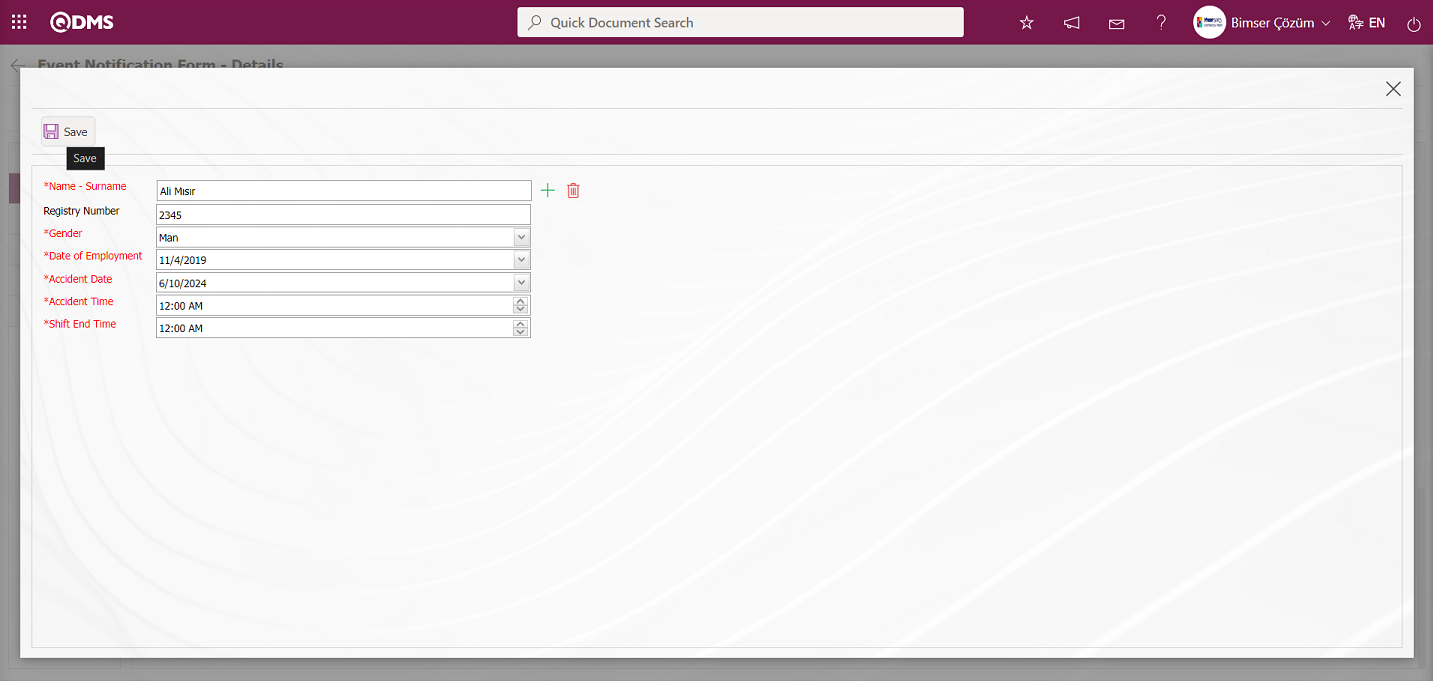
By entering the information of the field values of the table type field, the registration of the table type field is done by clicking the  button in the upper left corner of the screen.
button in the upper left corner of the screen.
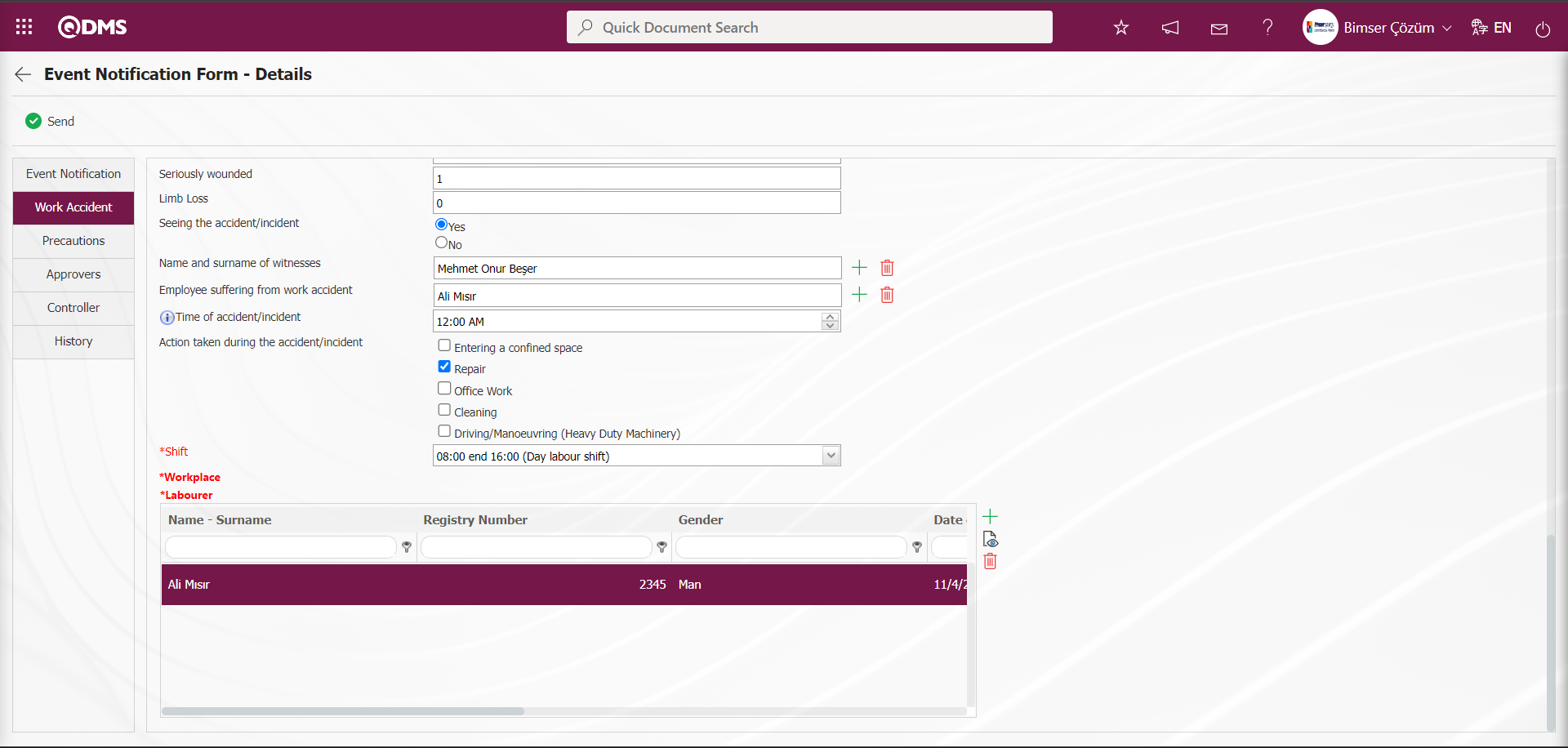
Click the Event Notification tab on the Event Notification Form -Details screen.

After entering the information related to the required fields, the  button in the upper left corner of the screen is clicked and sent to the approval of the Occupational Physician in the approval flow.
button in the upper left corner of the screen is clicked and sent to the approval of the Occupational Physician in the approval flow.
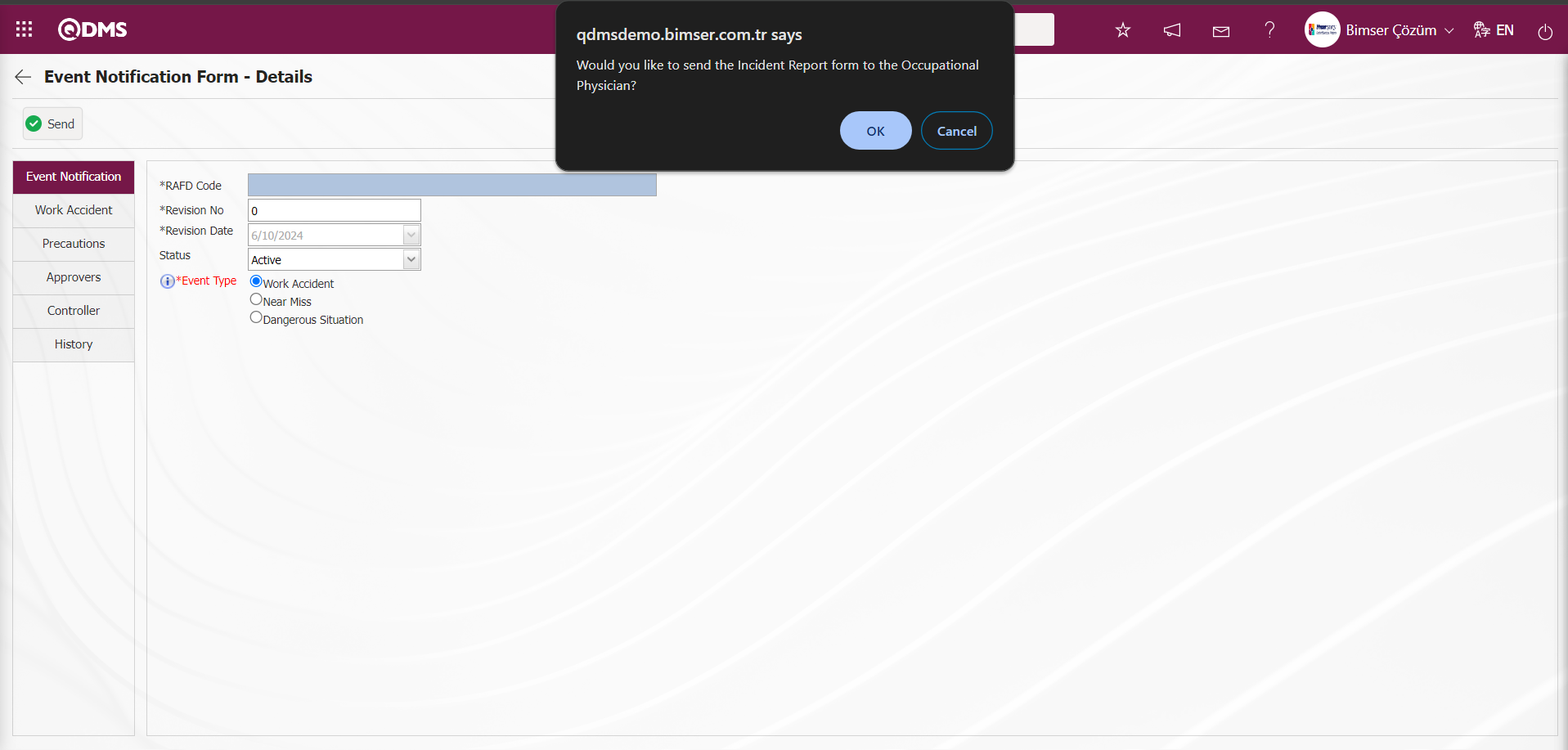
Click the “OK” button in the message given by the system.
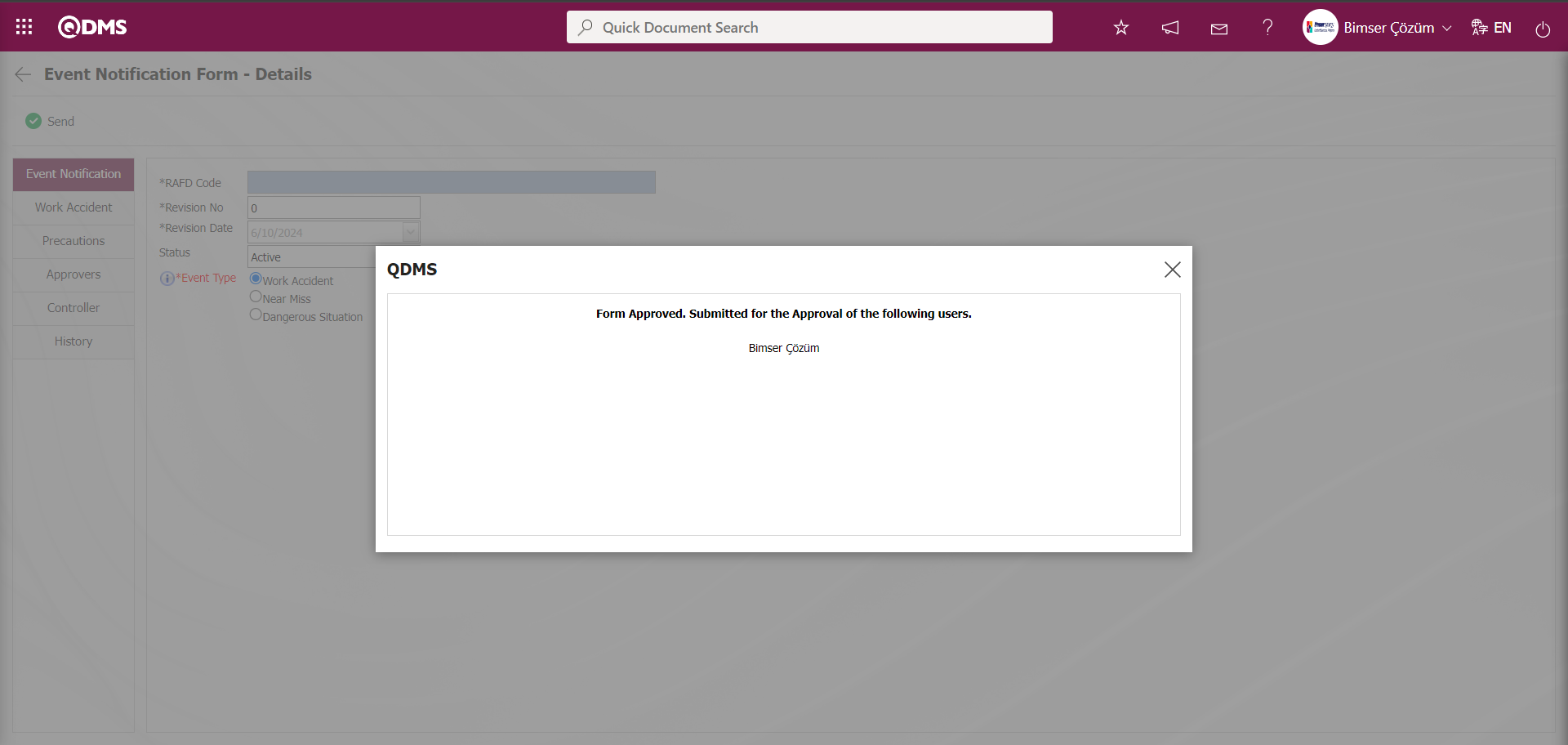
The status of the defined Event Notification Form-Detail is displayed as “ Workplace Physician” status.
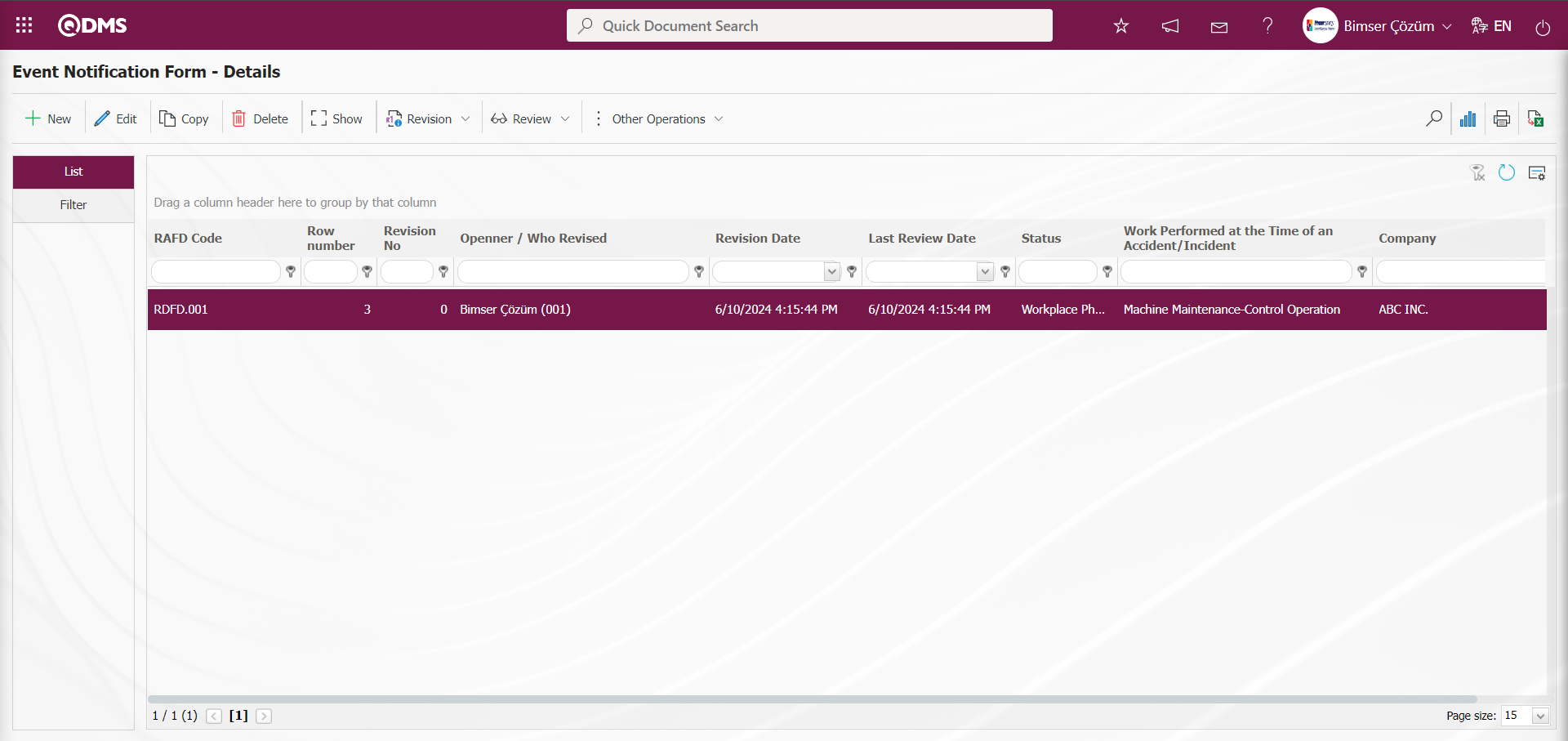
On the user's pending jobs page of the approval flow, the Event Detail Form “Event Notification Forms awaiting for approval” is assigned as a task.
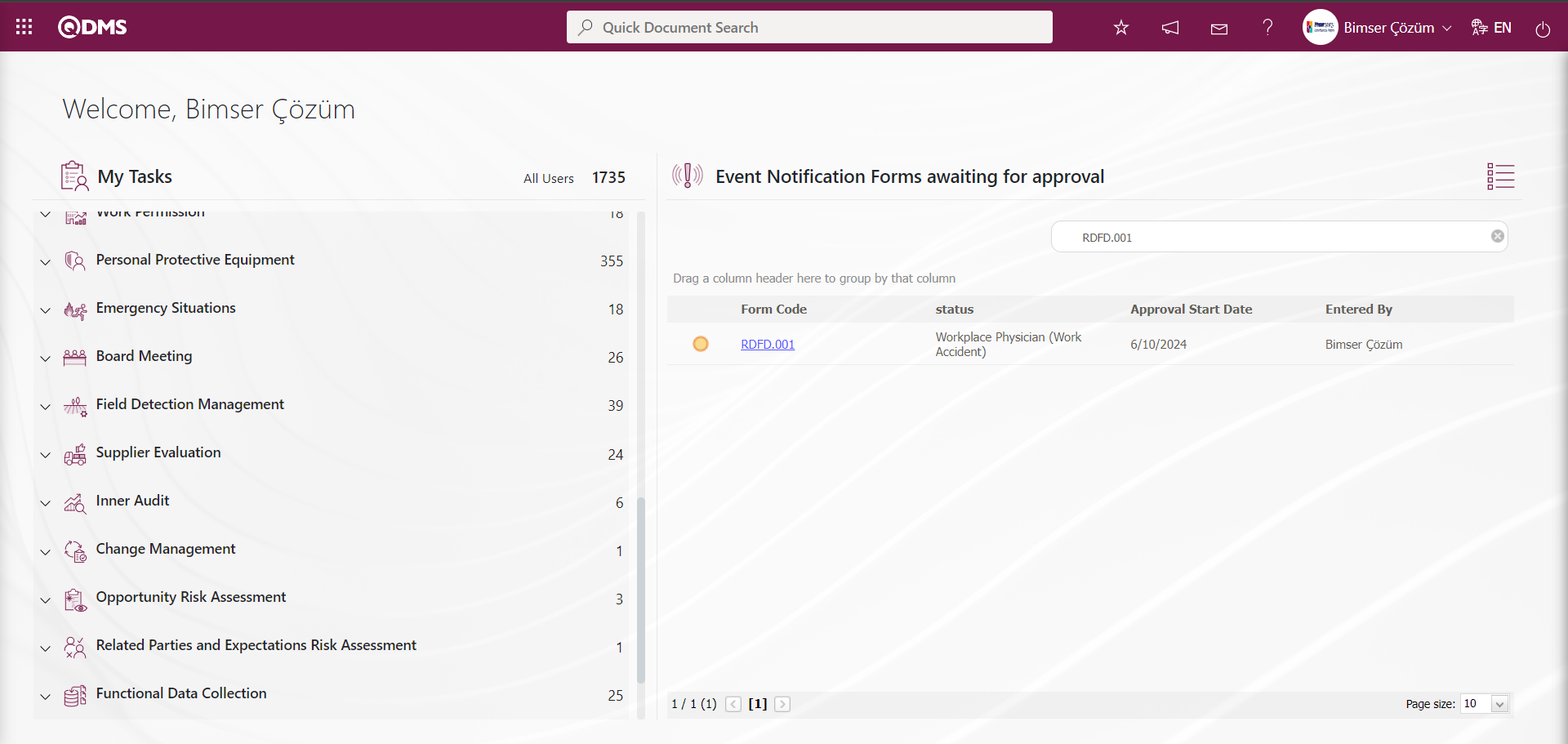
Click on the link code in the Form code field in the relevant task to open the Event Notification Form - Details screen.
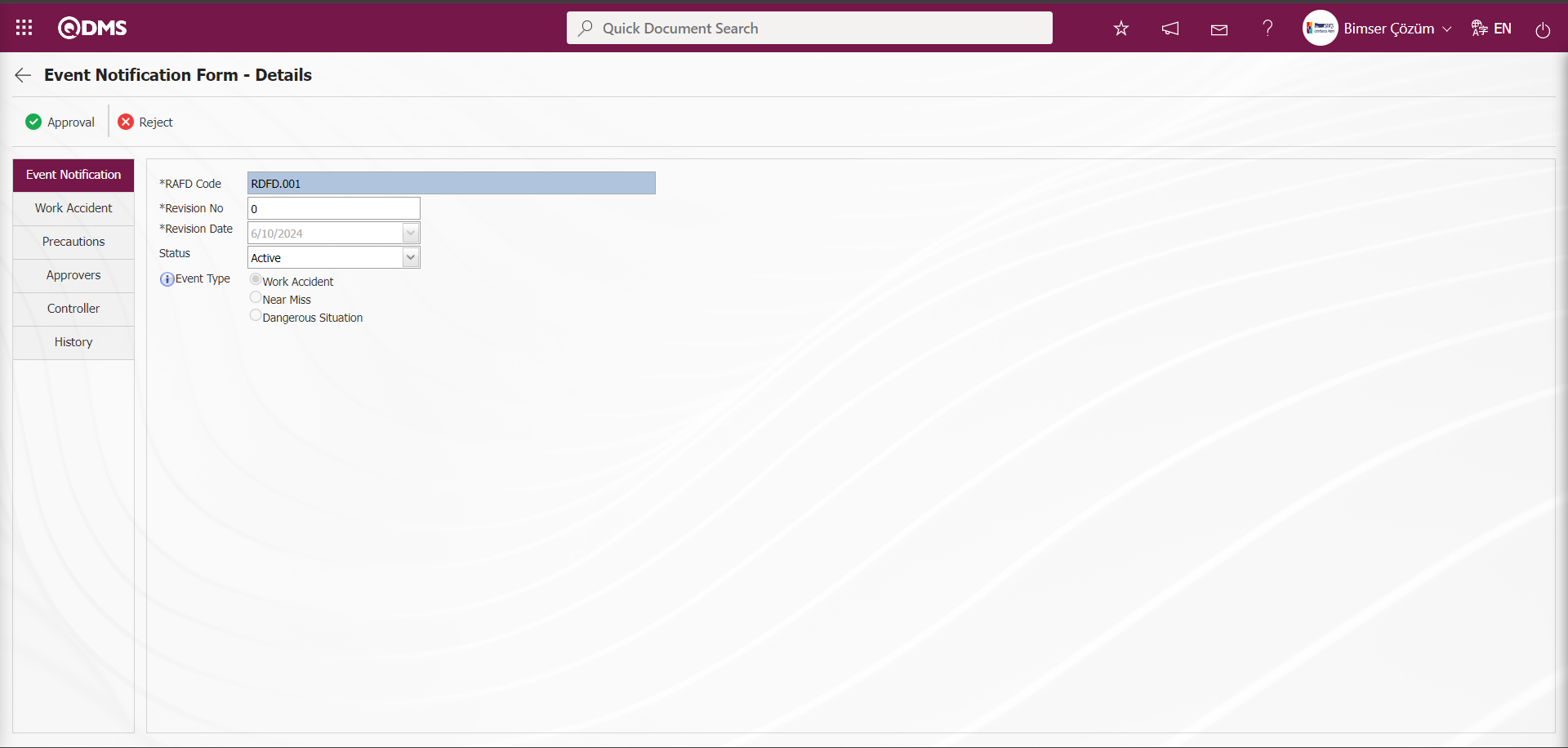
With the help of the buttons on the screen;
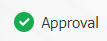 : The Event Detail Form record is sent for approval to the person in the approval flow.
: The Event Detail Form record is sent for approval to the person in the approval flow.
 : Event Detail Form record is rejected.
: Event Detail Form record is rejected.
On the Event Notification Form - Details screen, click on the Work Accident tab of the Event Notification Detail record and the relevant fields and related data are displayed.

Click the (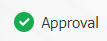 button on the Event Notification Form - Details screen)
button on the Event Notification Form - Details screen)
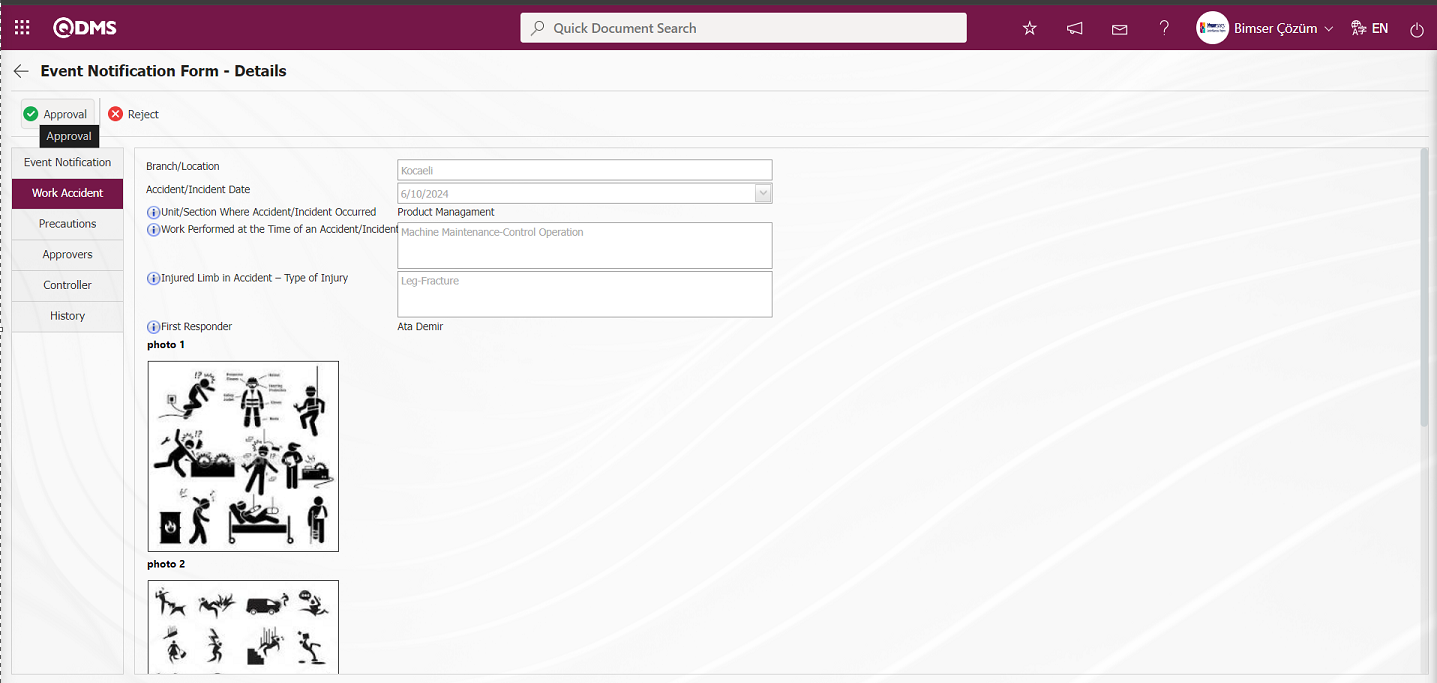
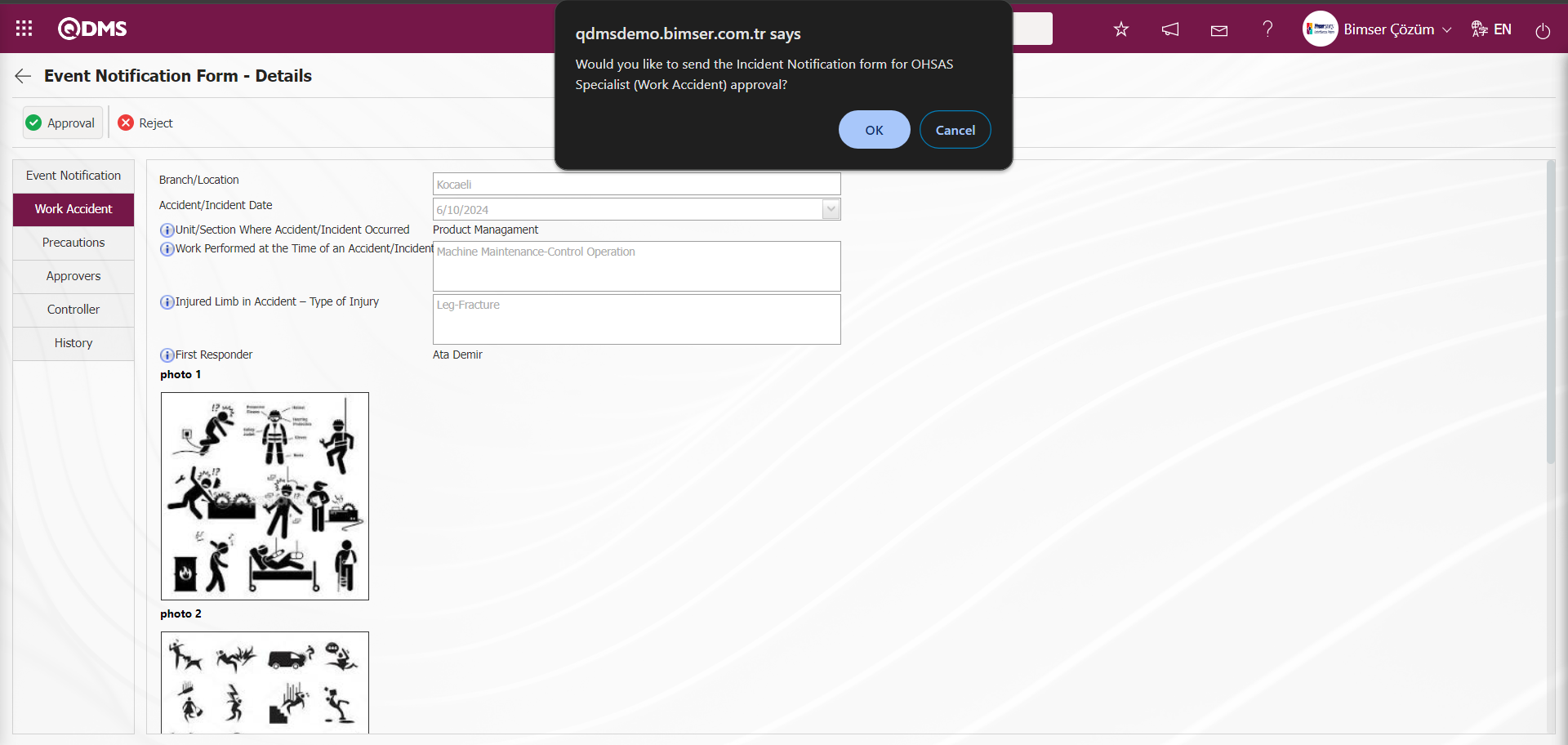
Click the “OK” button in the message about sending the Incident Notification form to the OHSAS Specialist (Work Accident) approval by the system.
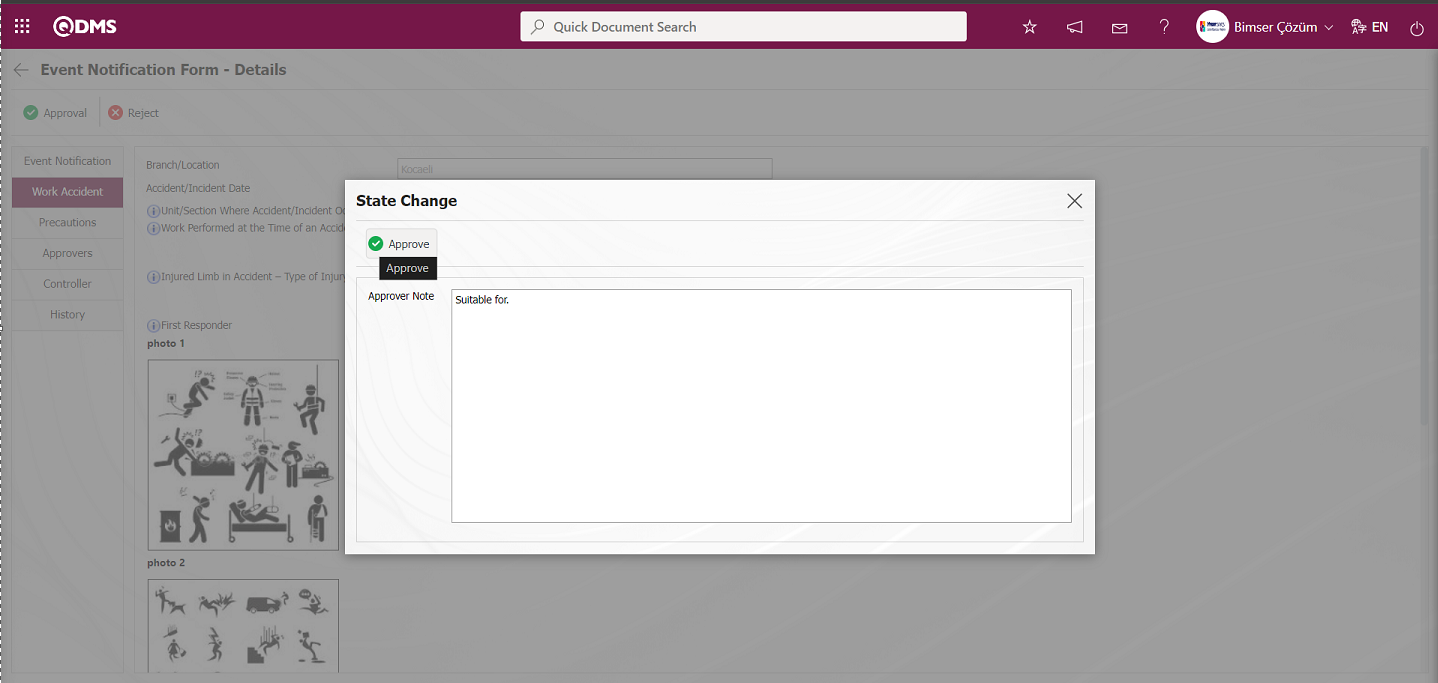
In the Status Change pop-up, the approval note information is written by the Workplace Physician and the  button is clicked and the Event Detail Form record is sent to the OHSAS Specialist in the flow for approval. The process of receiving the approval note in the Status Change pop-up is done by marking the check box related to the “Use approval note” field on the screen of the buttons defined in the Function Indexer menu and ensuring that it is displayed.
button is clicked and the Event Detail Form record is sent to the OHSAS Specialist in the flow for approval. The process of receiving the approval note in the Status Change pop-up is done by marking the check box related to the “Use approval note” field on the screen of the buttons defined in the Function Indexer menu and ensuring that it is displayed.
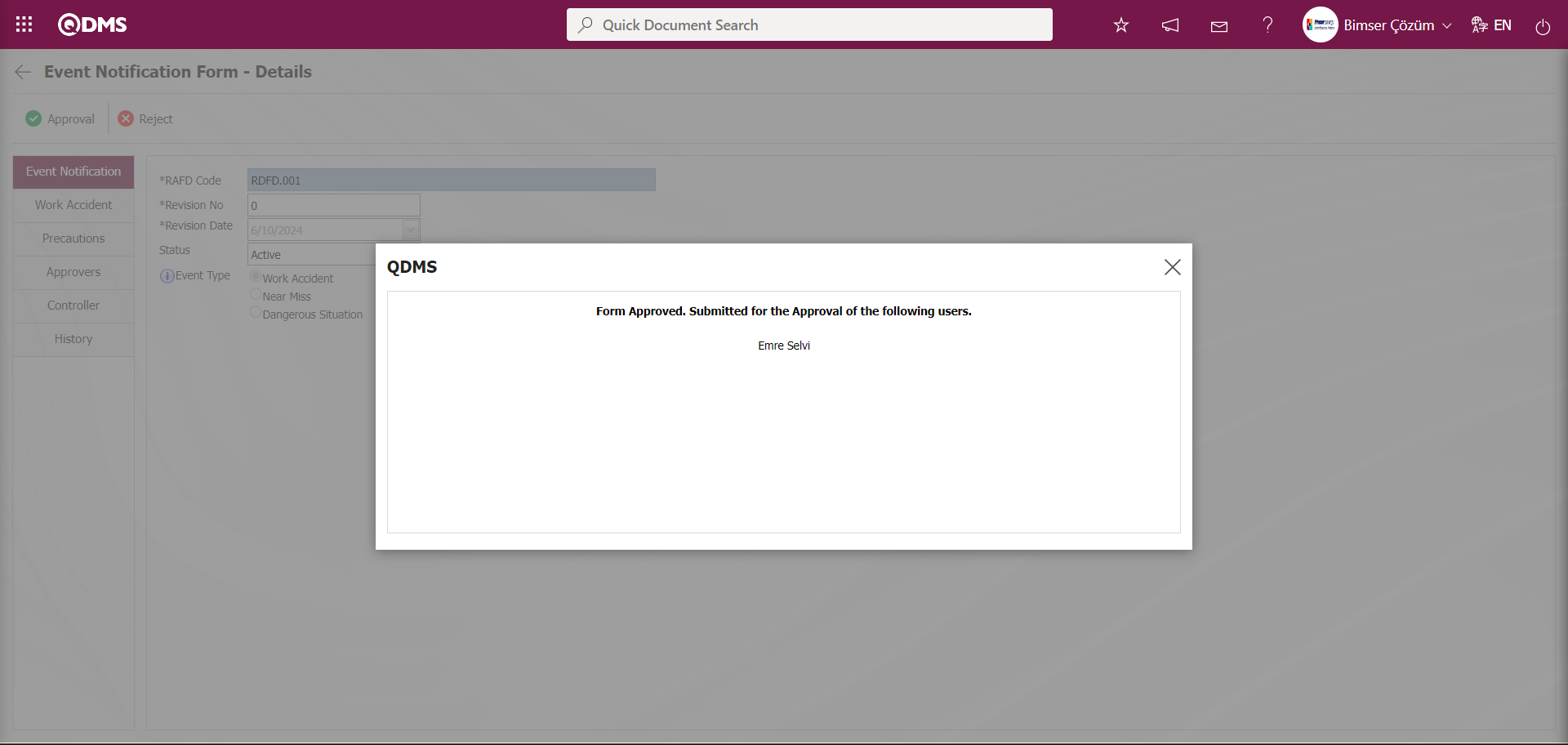
Login to the local address with the username and password information of the OHSAS Specialist in the approval flow.
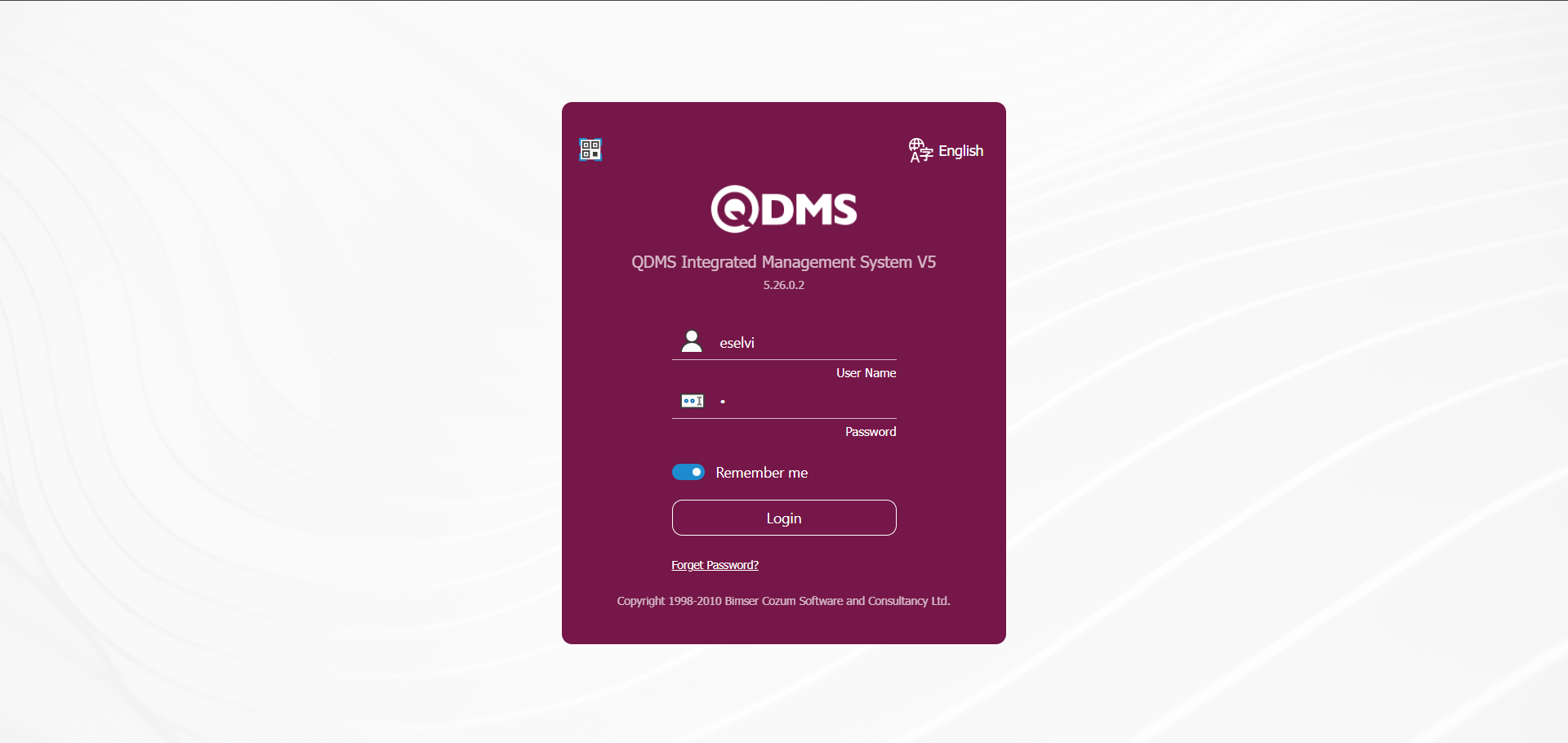
On the OHSAS Specialist's pending jobs page of the approval flow, the Event Detail Form is assigned as the “Event Notification Forms awaiting for approval” task.
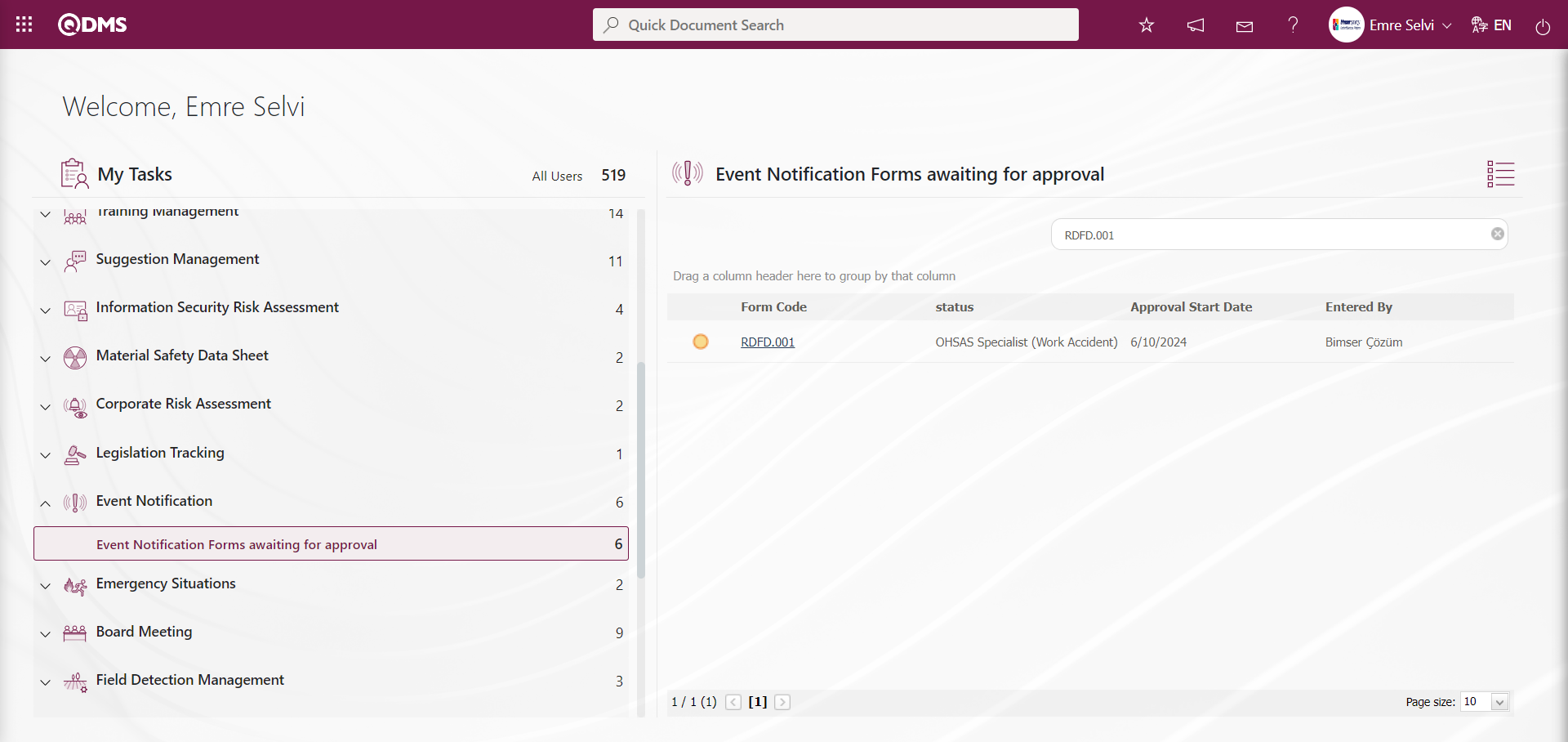
Click on the link code in the Form code field in the relevant task to open the Event Notification Form - Details screen.
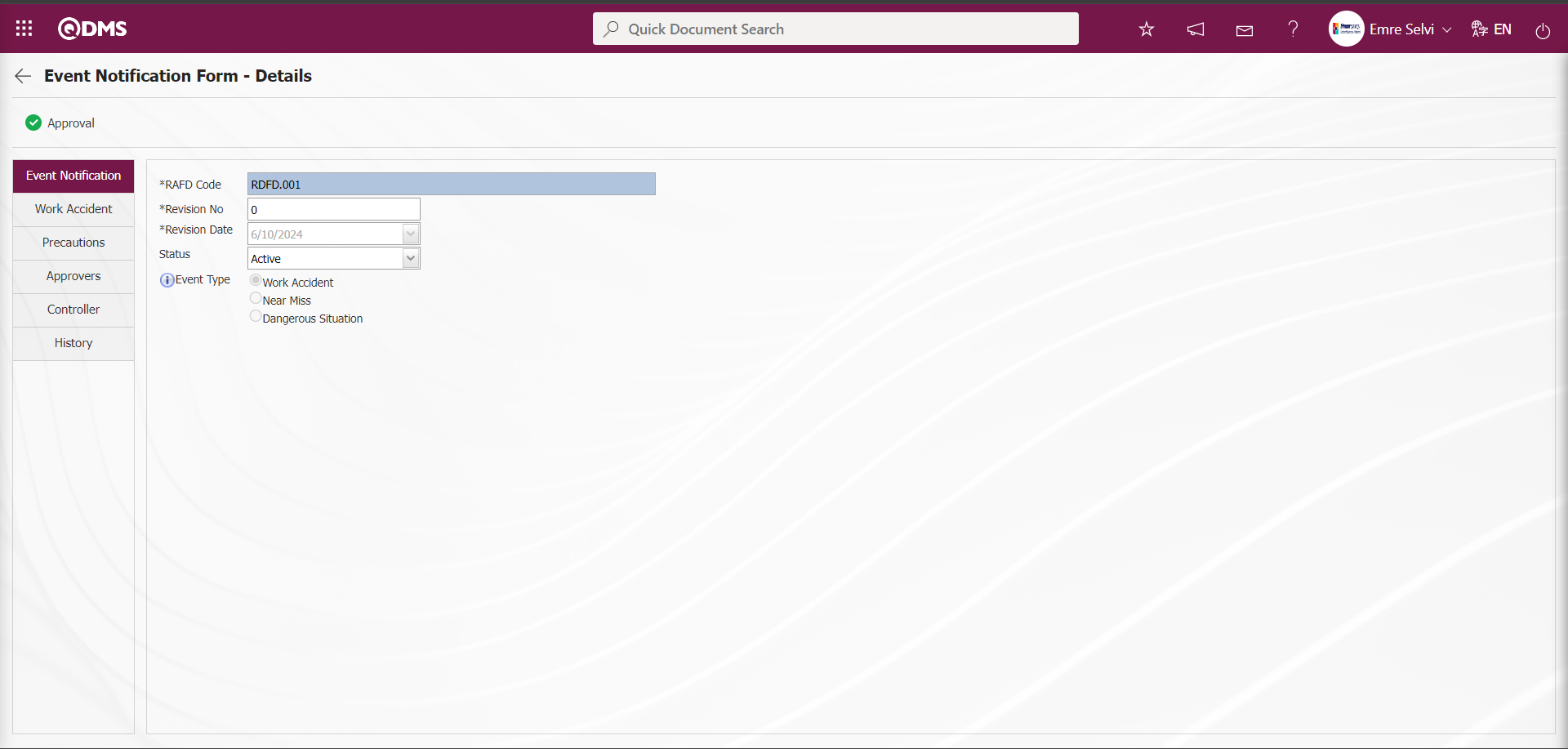
On the Event Notification Form - Details screen, the Work Accident tab is clicked and the details of the work accident, the work accident related fields and the information entries of the fields are displayed.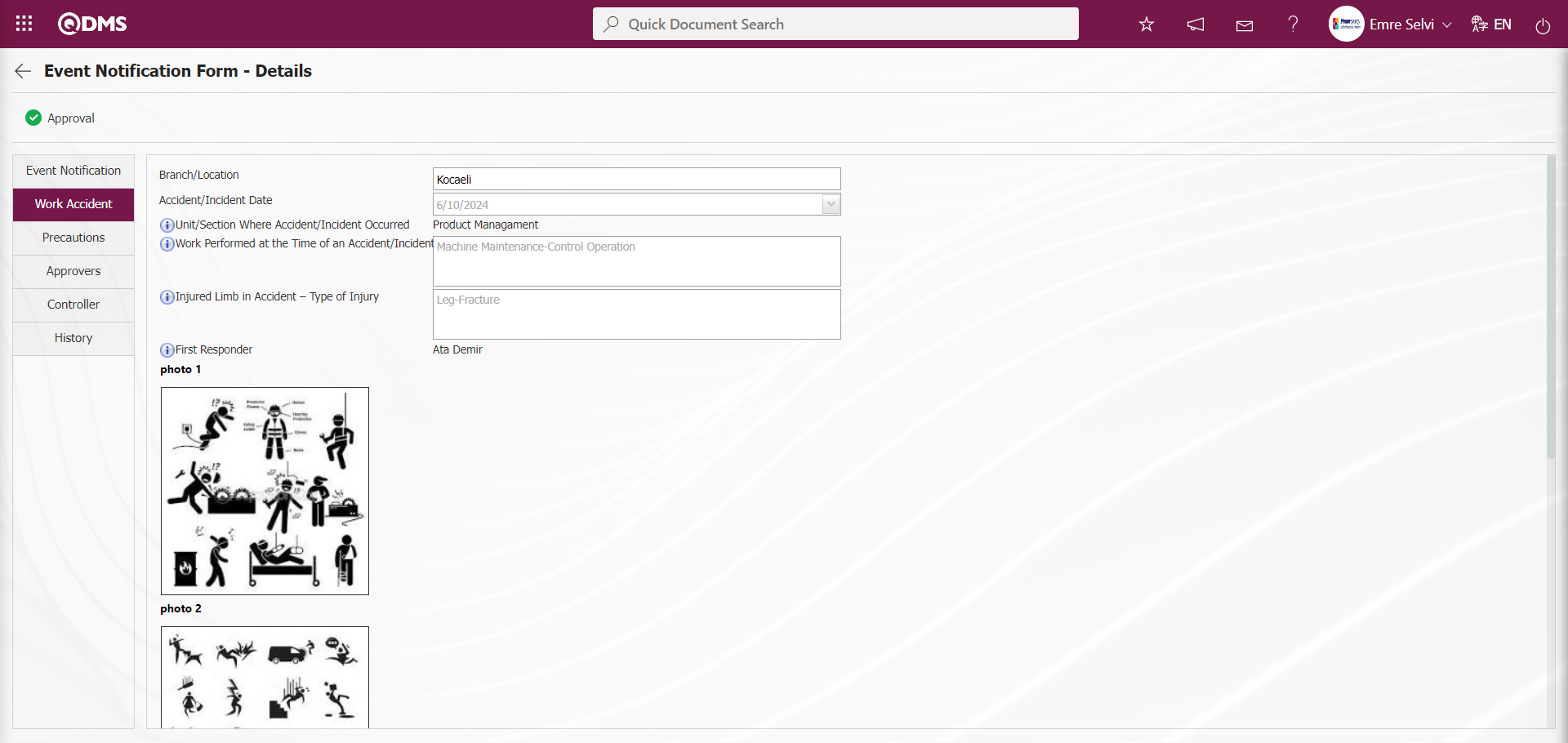
Precautions Tab: Precautions are planned for the Event Notification Detail record by clicking on the Precautions tab on the Event Notification Form - Details screen. The parameter value of parameter 61 in the Precautions tab Event Notification Module parameters is activated by selecting “Yes”.
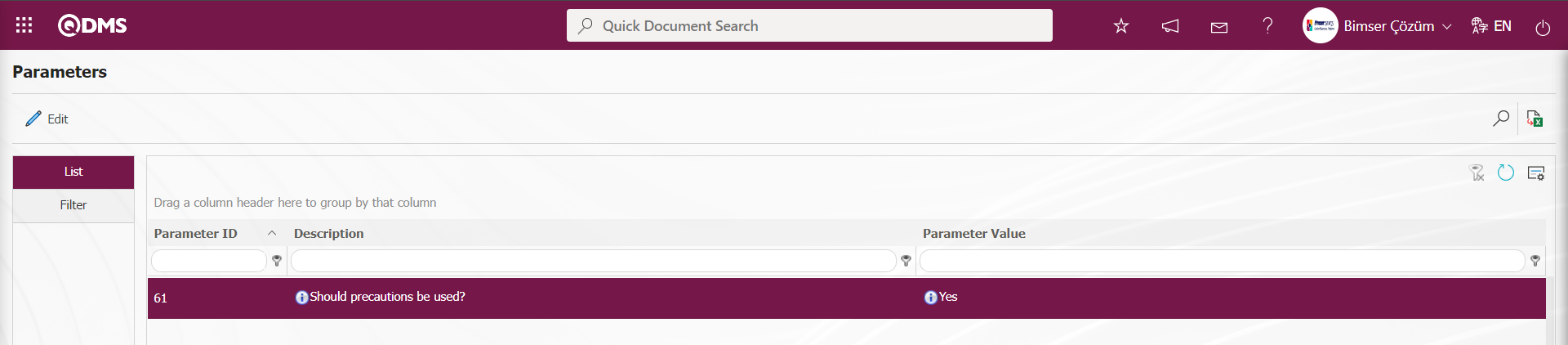
After the parameter is activated, the Precautions tab is displayed on the Event Notification Form - Details screen and precautions are taken related to the Event Notification Detail record. Precautions tab is also used to set the statuses that will be active. In the parameters of the “Event Notification Form -Details” module parameters, the status codes defined in the Function Designer menu are written in the parameter value of parameter 102 and the Precautions tab is activated in the statuses found in the status codes written. For more than one status, the definition process is done by writing a comma between the status codes in the parameter value.
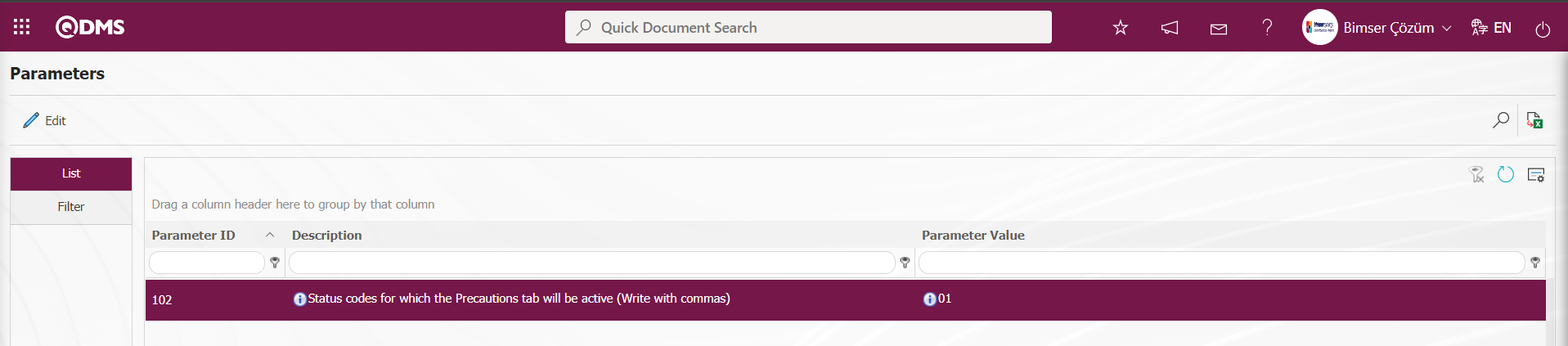
On the Event Notification Form -Details screen, click on the Precautions tab.
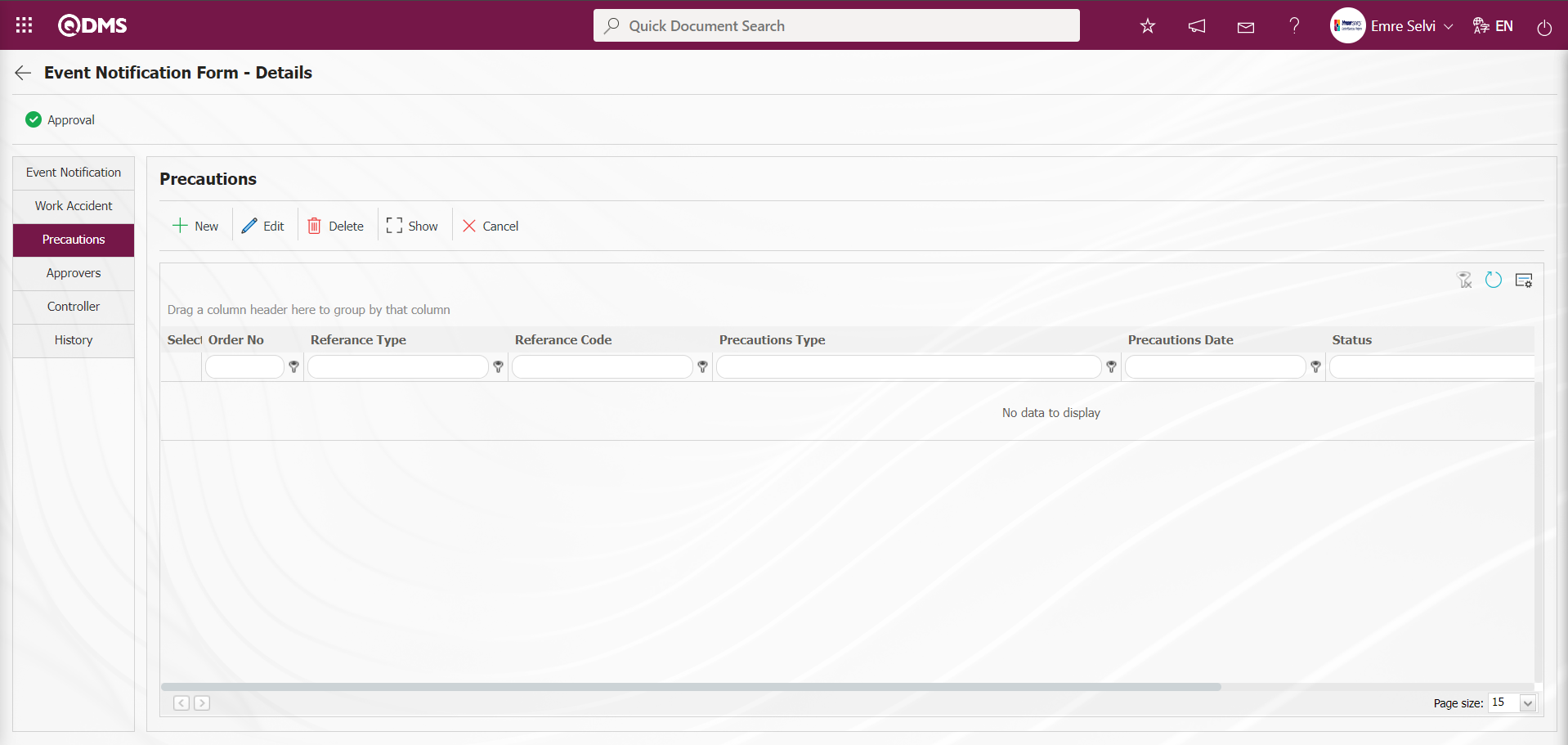
With the help of the buttons on the screen;
 : A new precaution is defined.
: A new precaution is defined.
 : Editing and updating is done on the selected precaution information in the list. It is a button displayed depending on the parameter. The parameter is activated by selecting the parameter value “Yes” for parameter 167 in the Incident Management Module parameters.
: Editing and updating is done on the selected precaution information in the list. It is a button displayed depending on the parameter. The parameter is activated by selecting the parameter value “Yes” for parameter 167 in the Incident Management Module parameters.
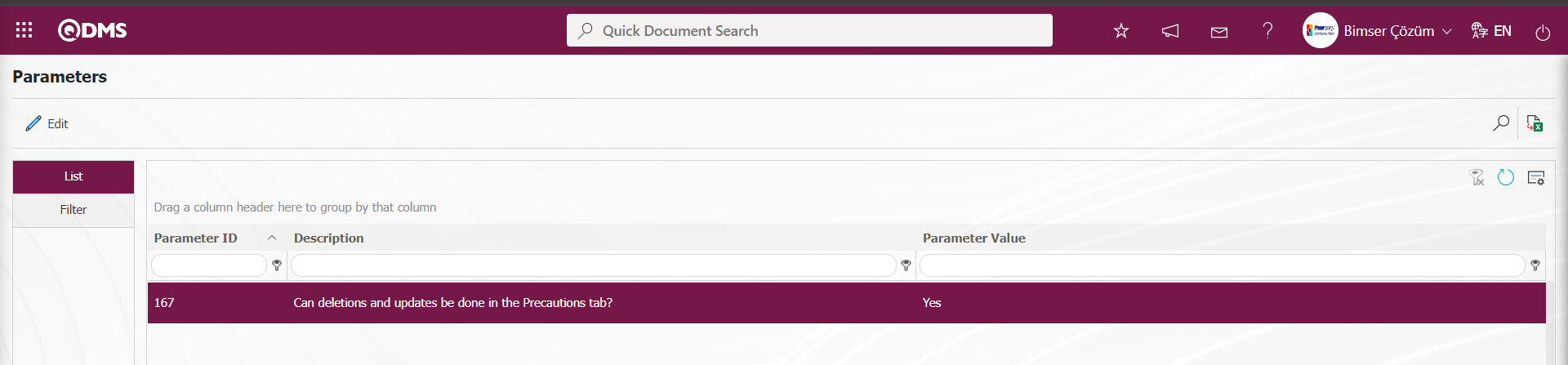
After the parameter is activated, this button is displayed and editing and updating operations are performed on the selected prevention information.
 : Deletes the selected precaution information in the list. It is a button displayed depending on the parameter. The parameter is activated by selecting the parameter value “Yes” for parameter 167 in the Incident Management Module parameters.
: Deletes the selected precaution information in the list. It is a button displayed depending on the parameter. The parameter is activated by selecting the parameter value “Yes” for parameter 167 in the Incident Management Module parameters.
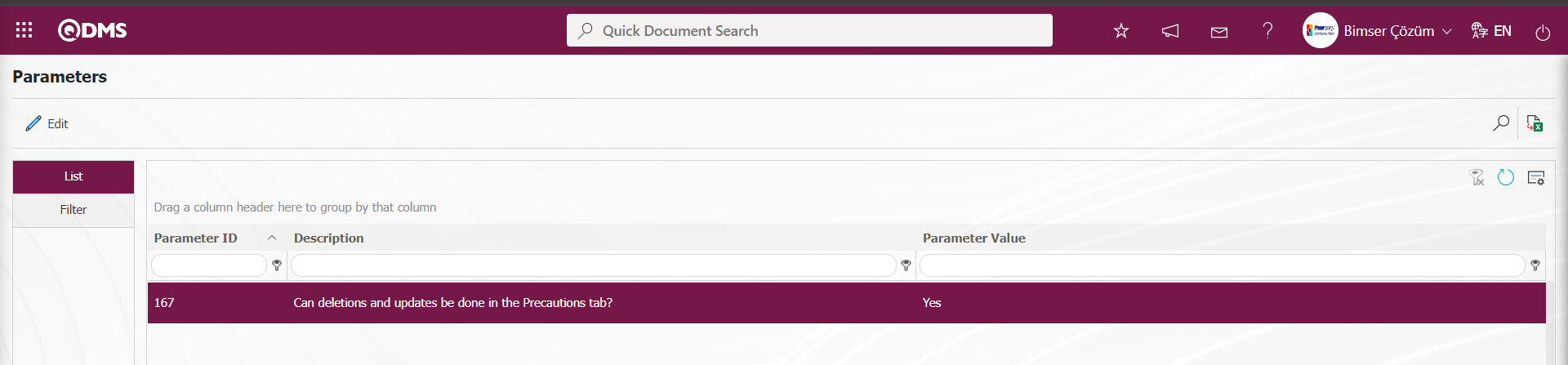
After the parameter is activated, this button is displayed and the selected precaution information is deleted.
 : Selected precaution information is displayed in the list.
: Selected precaution information is displayed in the list.
 : In the selected precaution information in the list, the precaution is canceled by writing the reason for cancellation.
: In the selected precaution information in the list, the precaution is canceled by writing the reason for cancellation.
Click the  button to define a new precaution in the Precautions tab
button to define a new precaution in the Precautions tab
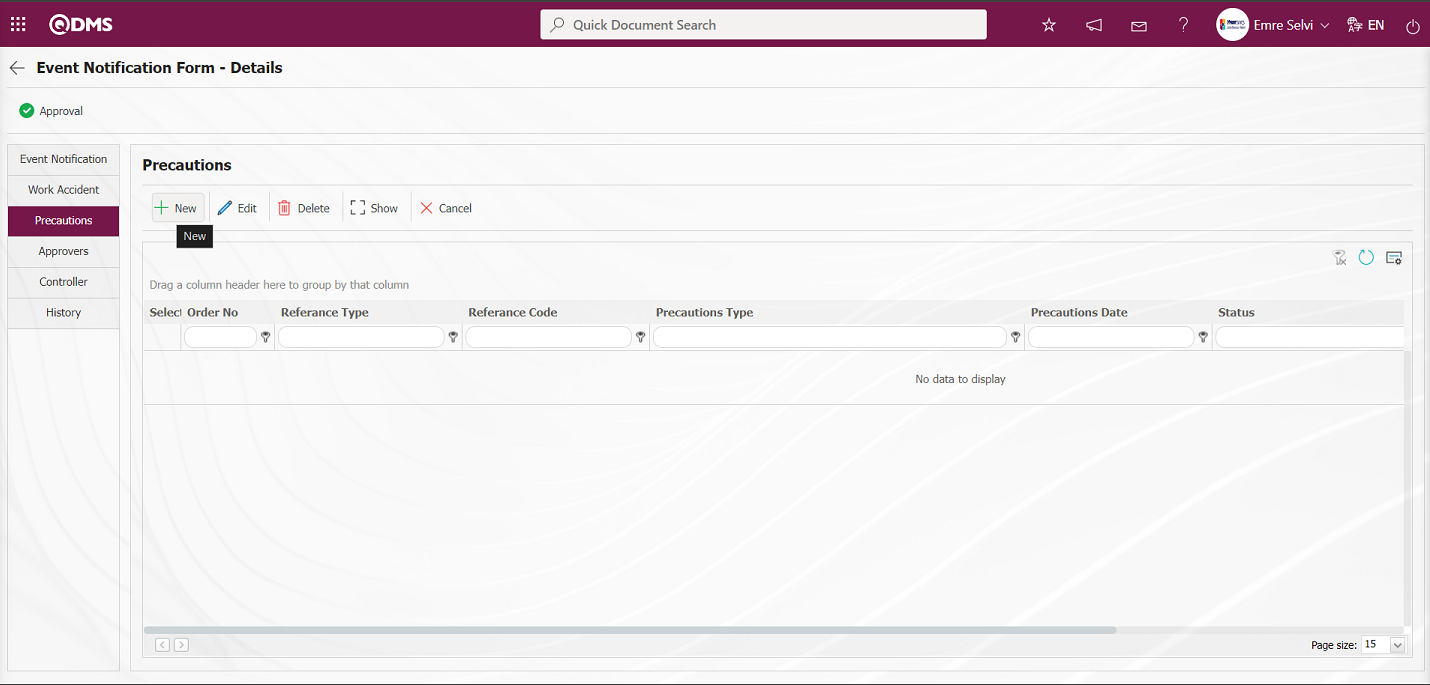 The Precautions screen opens.
The Precautions screen opens.
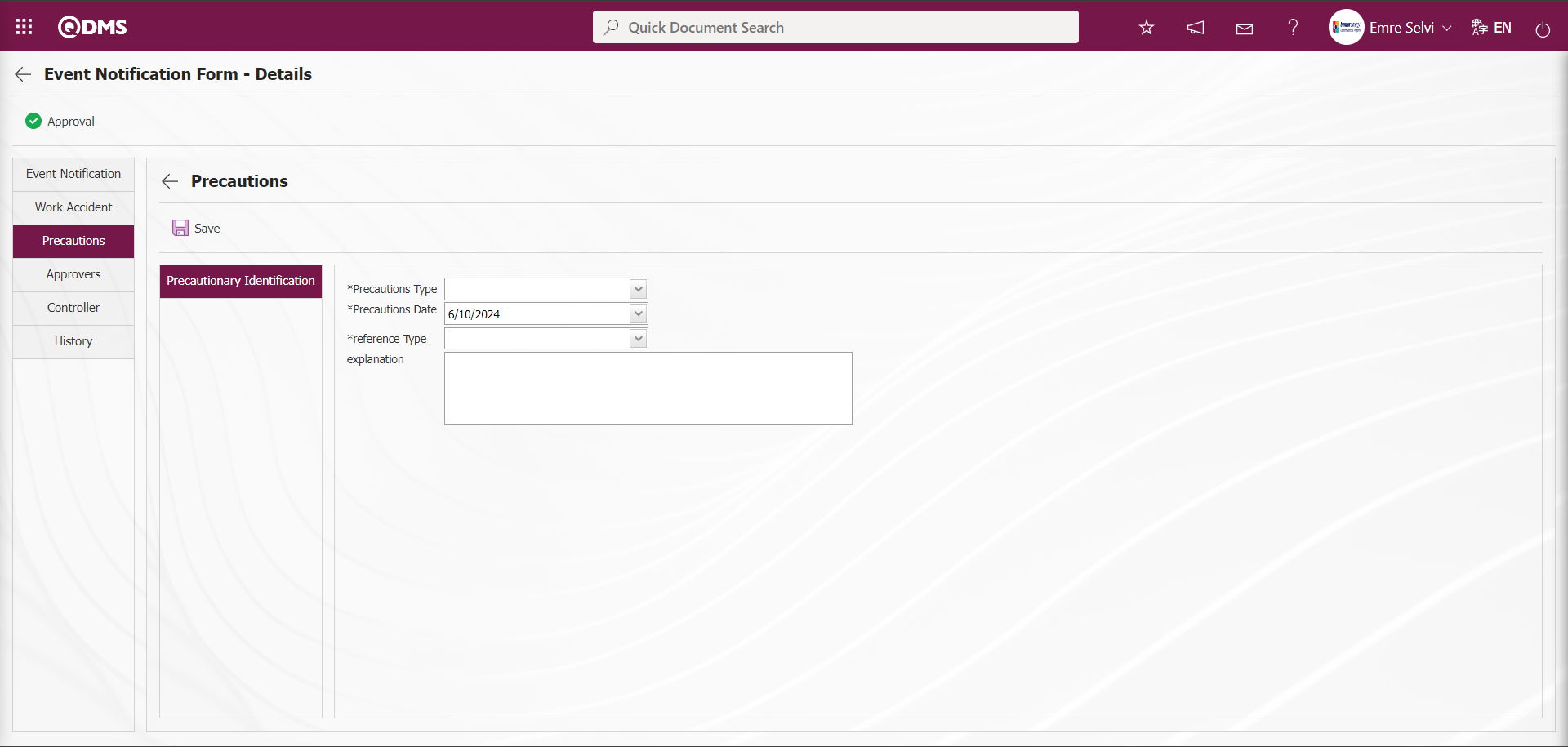
Related fields are defined on the screen that opens:
Reference Type: In the Precautions tab, Document, CAPA and Action options are selected as Precautions.
When reference type is selected as Document;
When the reference information is selected as Document, it is selected in the list of Documents defined in the system by clicking the  (Select) button in the reference information field. Documents installed in the Document Management Module are displayed in the Document list.
(Select) button in the reference information field. Documents installed in the Document Management Module are displayed in the Document list.
When the reference type option CAPA is selected, the area where the CAPA record is selected from the existing registered list or the option of the process step of defining a new CAPA record is displayed. When the “Select from list” option is selected, a selection is made from the CAPA records defined in the system in the reference type field.
In the Select from List process, the closed CAPA defined in the system is also selected. In order to perform this operation, the parameter value of the parameter 160 “Can closed CAPAs be selected in precautions?” in the Incident Management Module parameters is selected as “Yes” and the parameter is activated.
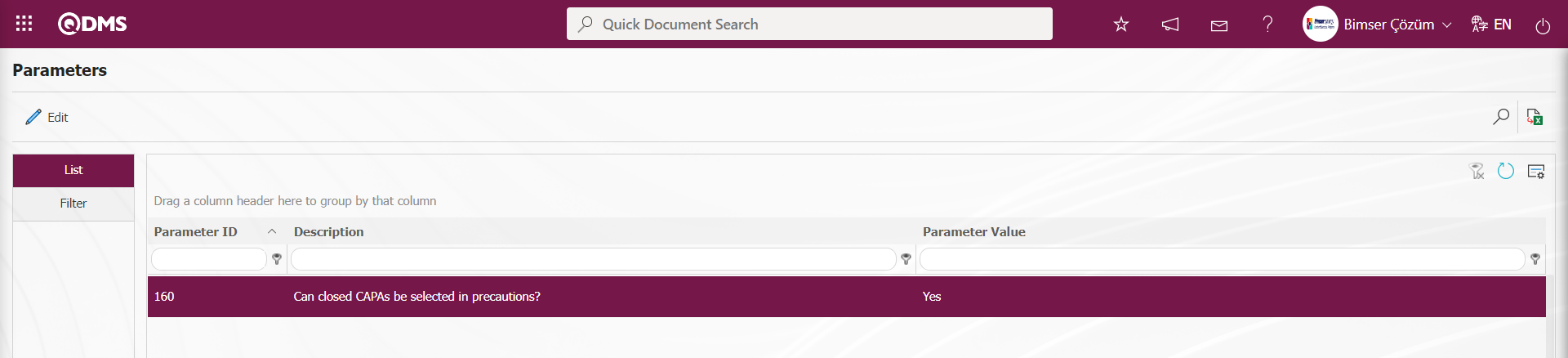
After the parameter is activated, when the “Select from List” option is selected, the selection process is performed by ensuring that the CAPAs closed to the CAPA List defined in the system are included in the list.
When the “Create New” option is selected, a new CAPA record is defined on the CAPA Operations-New Record screen. It is defined by writing the code information of the CAPA processing source in the parameter value of the parameter 183 “CAPA Processing Source to be Used in Precautions?”** in the Incident Management Module parameters.
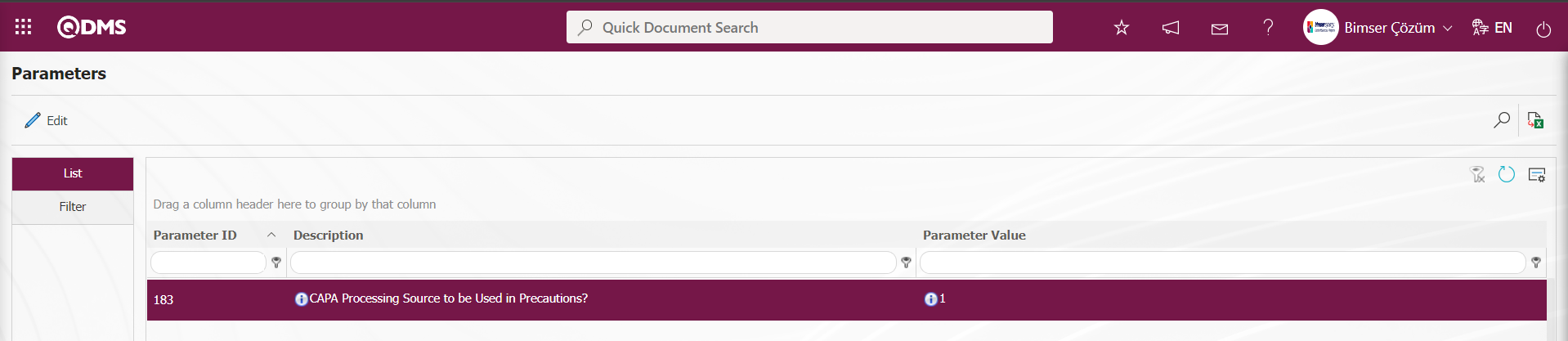
The defined Transaction Source code information is retrieved from the System Infrastructure Definitions/CAPA/ CAPA Transaction Source menu. When CAPA is taken as a measure in the Incident Management module, this CAPA record opens depending on the parameter defined CAPA Action source.
When the reference type option Action is selected; the area where the Action record is selected from the existing registered list or the option of the process step to define a new Action will be displayed. If the “Select from list” option is selected, a selection is made from the existing Actions defined in the system. In the Select from List process, closed Actions defined in the system are also selected. In order to perform this operation, the parameter value of the parameter 161 “Can closed Actions be selected in precautions?”in the Incident Management Module parameters is selected as “Yes” and the parameter is activated.
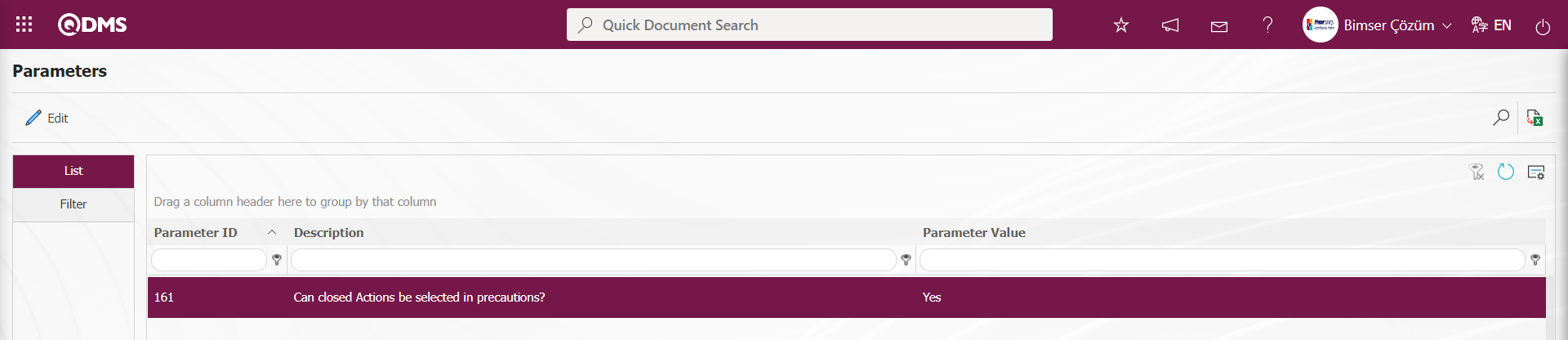
After the parameter is activated, when the “Select from List” option is selected, the actions closed to the Action List defined in the system defined in the system are selected by ensuring that they are included in the list.
When the “Create New” option is selected, a new Action Item is defined by opening the Action Item Planning-New Record screen. It is defined in the “Action - Source Code” parameter numbered 8 in the Incident Management parameters.
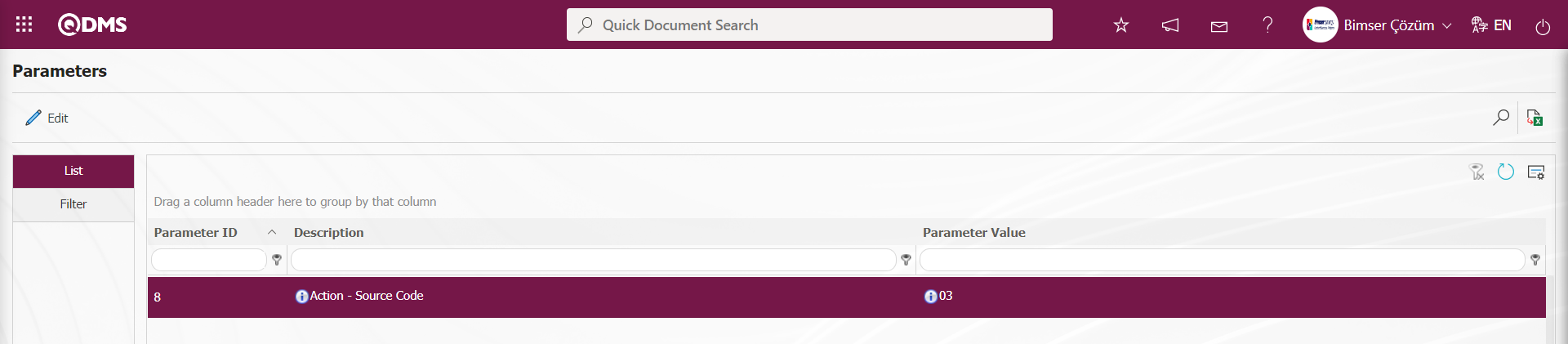
Action Source code information is obtained from System Infrastructure Definitions/Action/Action Source Definition screen. When an action is taken as a measure in the Incident Management
module, these actions are opened depending on the parameter defined action source.
Precautions Type : In the Precautions tab, it is the field where the selection is made in the Current and Planned option. In the current selection, CAPA and Actions registered in the system are selected as precautions. In the planned selection process, it is the process of opening a CAPA Record as a new precaution or defining a new Action as a precaution.
Precautions Date: This is the field where the date of the measure to be defined in the Precautions tab is selected in the calendar field.
Explanation: This is the field where the explanation information, if any, of the measure to be defined in the Precautions tab is written.
For example: Action is selected as the measure type.
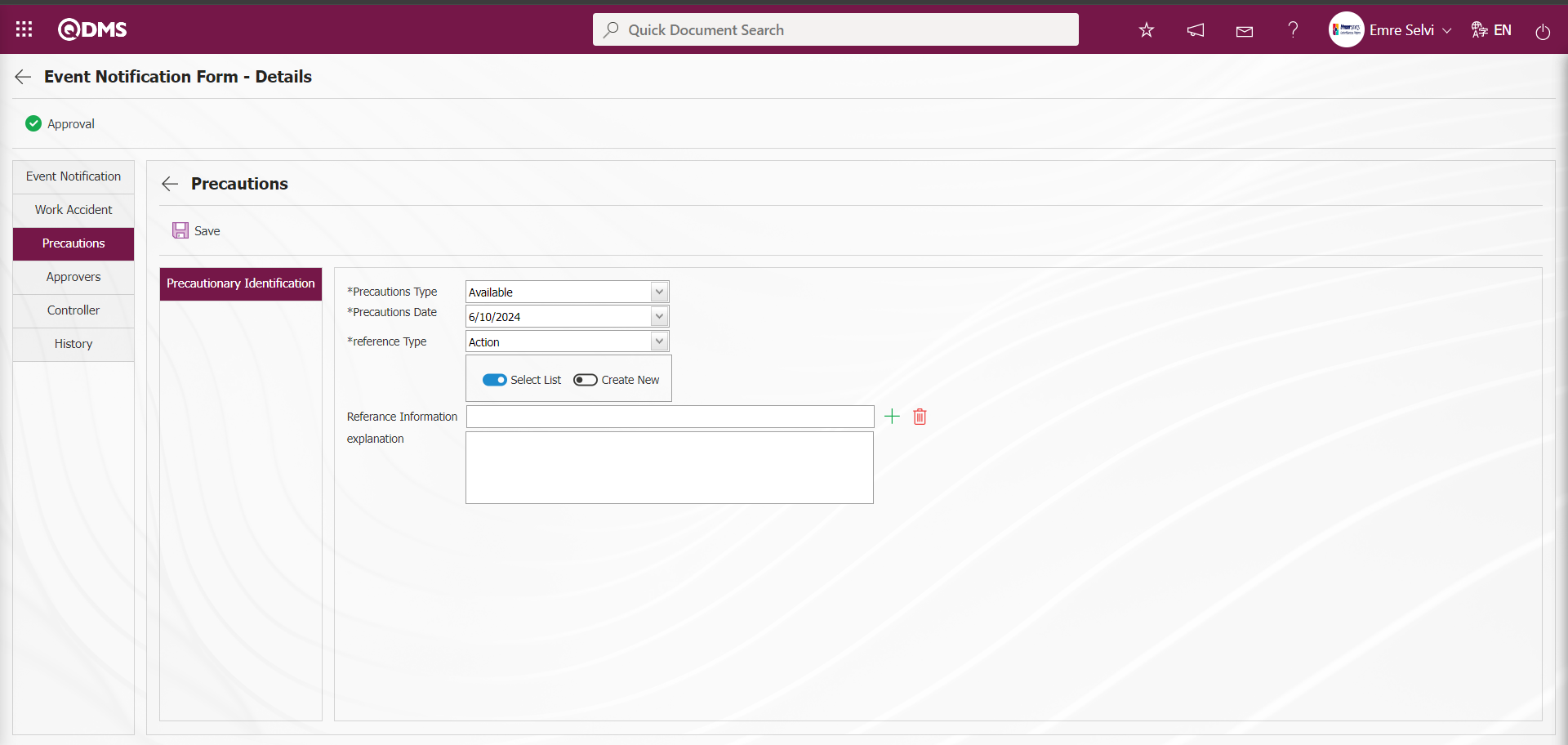
If the Action is created by selecting the “Create New” option from the “Select from List” and “Create New” options, a connection is established with the Action module as follows. Action Item Planning - New Record screen opens.
Action Information tab: This is the tab where information about the action is entered. Actions are entered by writing the relevant information.
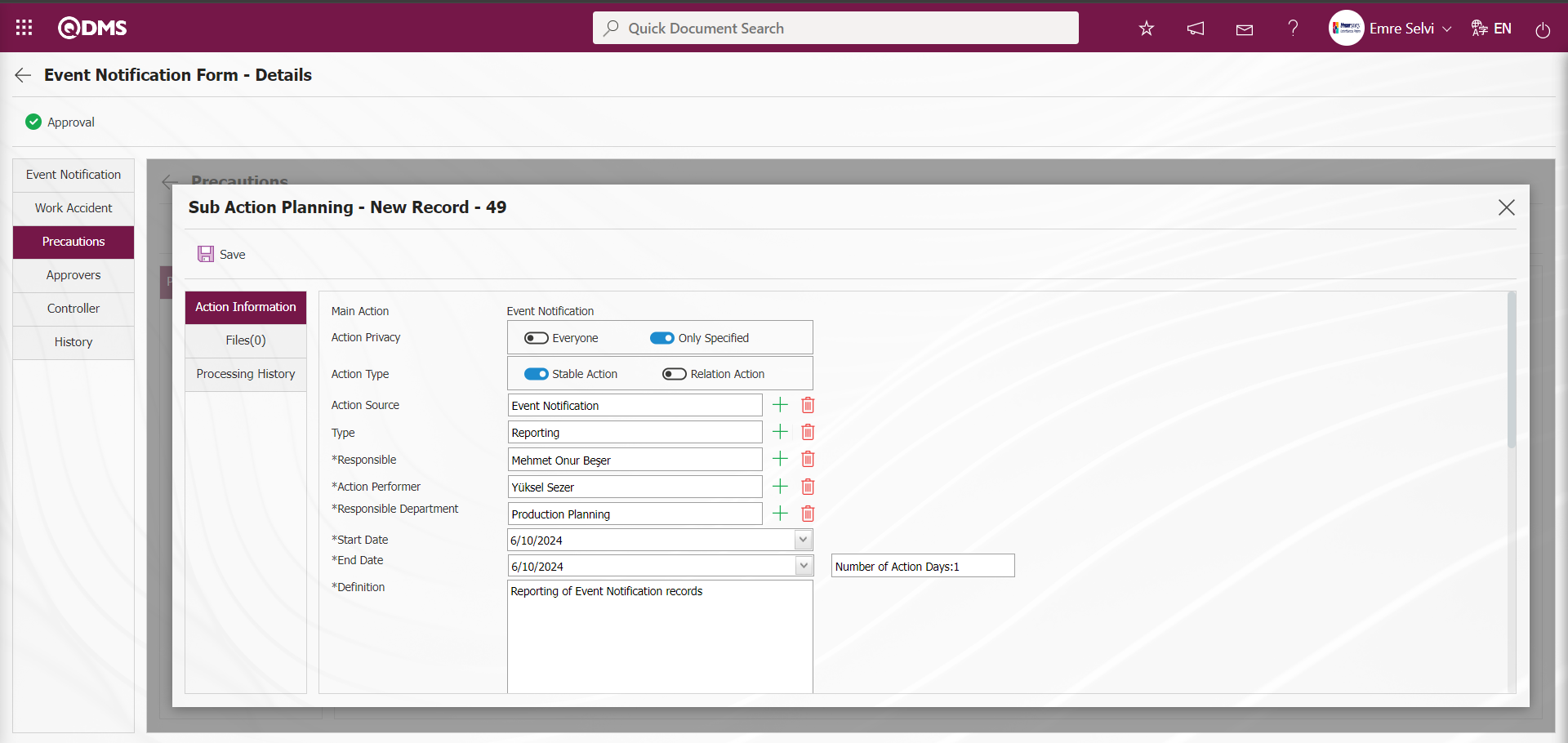
Files Tab: If there is an additional file related to the action, it is the tab where it is added to the system. If desired, additional files related to the action opened as a precaution can be uploaded.
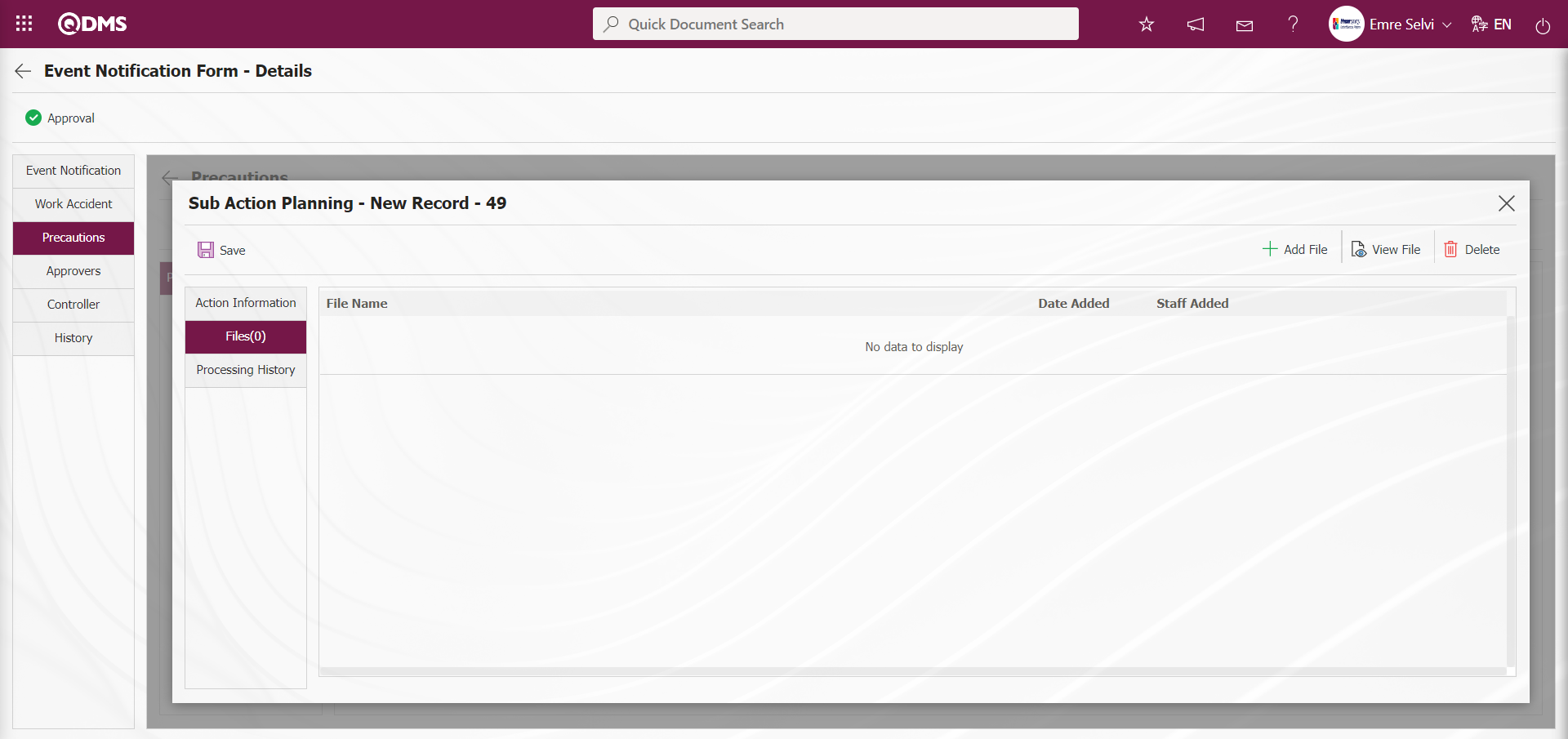
With the help of the buttons on the screen;
 : The additional file is uploaded to the system.
: The additional file is uploaded to the system.
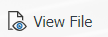 : The uploaded additional file information is displayed.
: The uploaded additional file information is displayed.
 : The uploaded attachment file information is deleted.
: The uploaded attachment file information is deleted.
Processing history tab is the tab where processing history information is given.
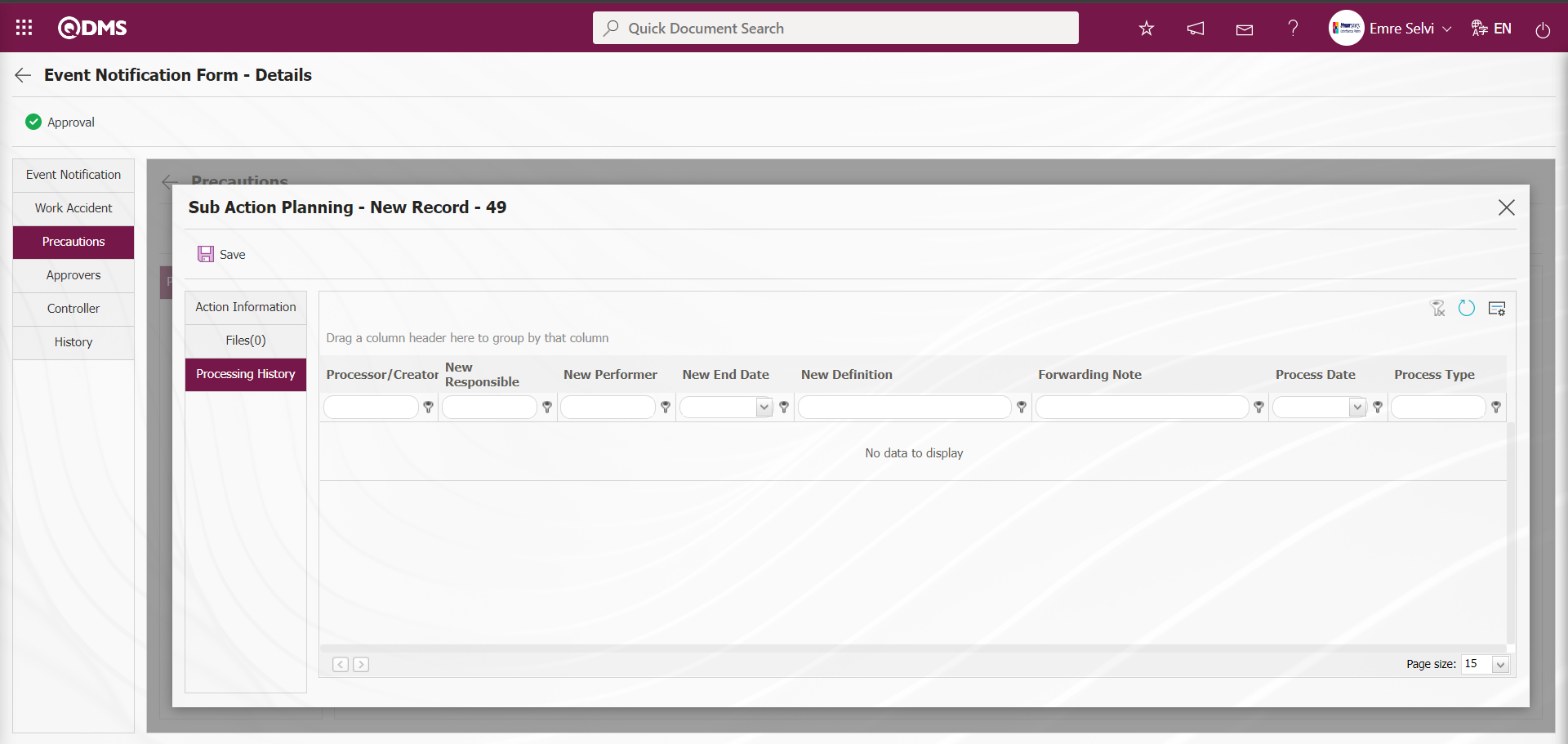
Sub Action Planning - New Record screen, after the required fields and related information are entered, the Sub Action Planning registration process is done by clicking the  button in the upper left corner of the screen.
button in the upper left corner of the screen.
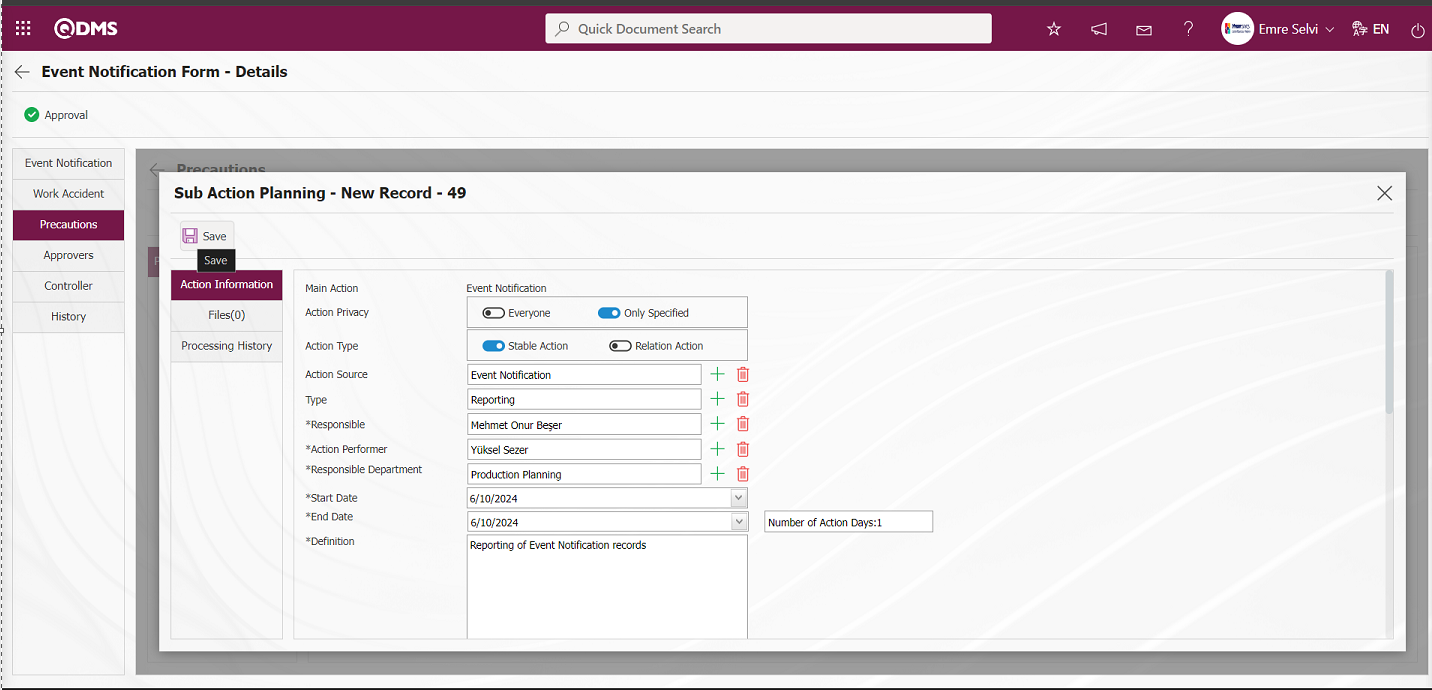
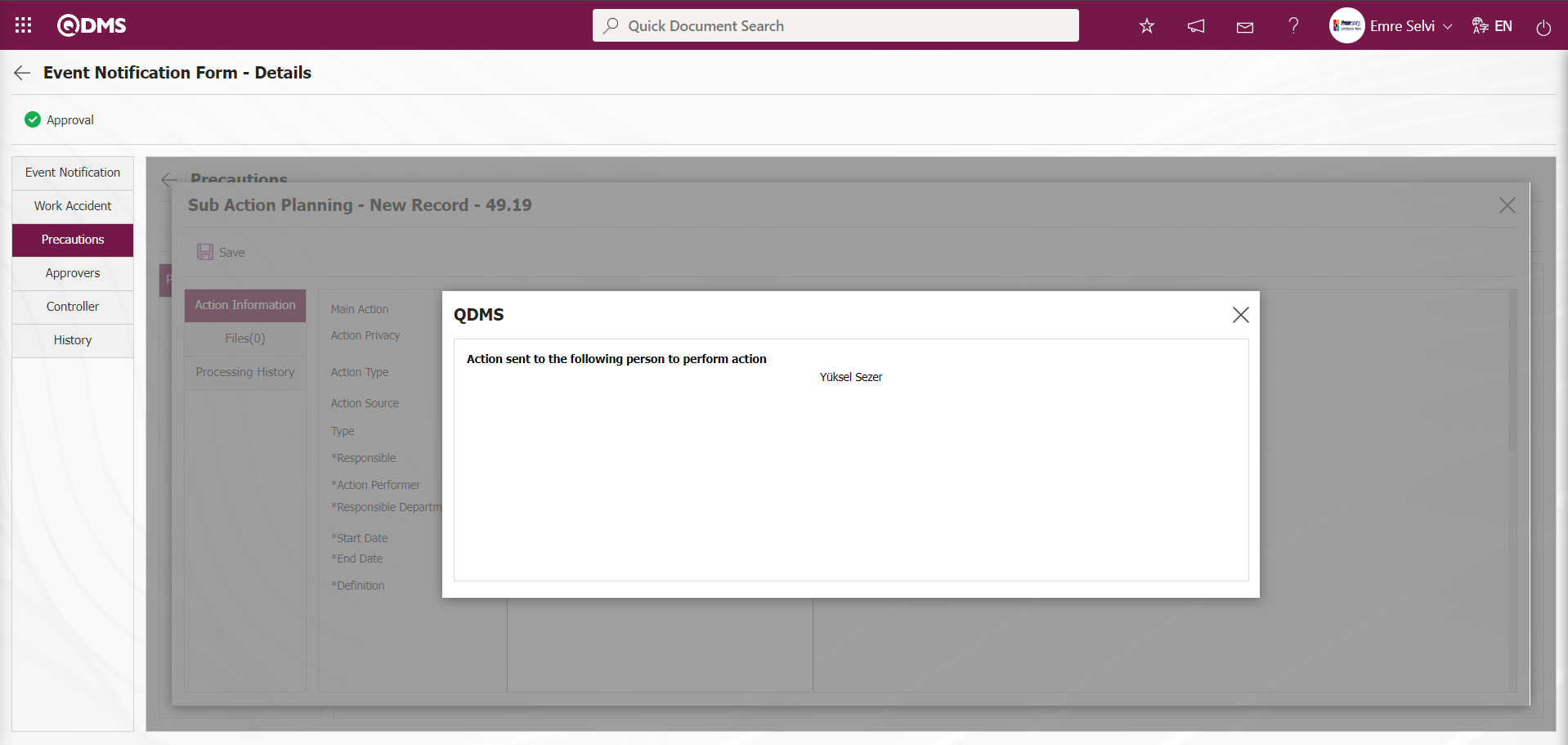
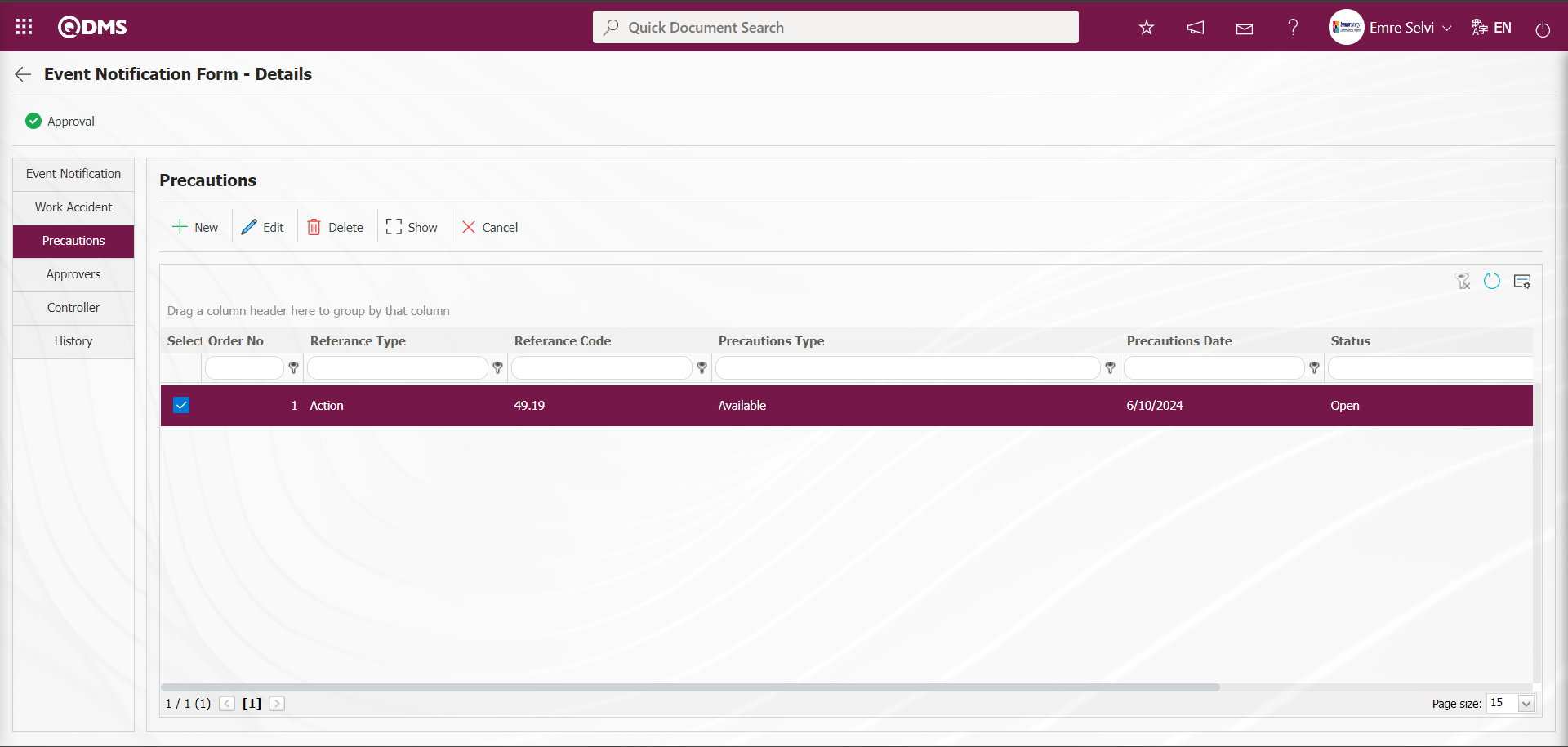
On the screen that opens, select the type of precaution from the reference type drop-down menu (CAPA, action, document, other). Then, after determining the type of precaution (current, planned) and the date of the precaution, the description of the precaution is entered and the registration process is realized by clicking the  button. In this way, if CAPA and action are selected as the reference type, a connection will be established with the CAPA and action modules in QDMS. Any of the existing CAPAs and actions can be associated with the precaution or a new record can be opened in this way. If document is selected as reference type, document is selected from the document tree in QDMS.
button. In this way, if CAPA and action are selected as the reference type, a connection will be established with the CAPA and action modules in QDMS. Any of the existing CAPAs and actions can be associated with the precaution or a new record can be opened in this way. If document is selected as reference type, document is selected from the document tree in QDMS.
Approvers Tab: This tab contains the approval history information of the Event Notification Detail Form record. In this tab, approval information such as approvers, approval status and description of the Event Notification Detail Form record can be accessed. On the Event Notification Form - Details screen, click the Approvers tab to view the approval information of the Event Notification Detail Form record.
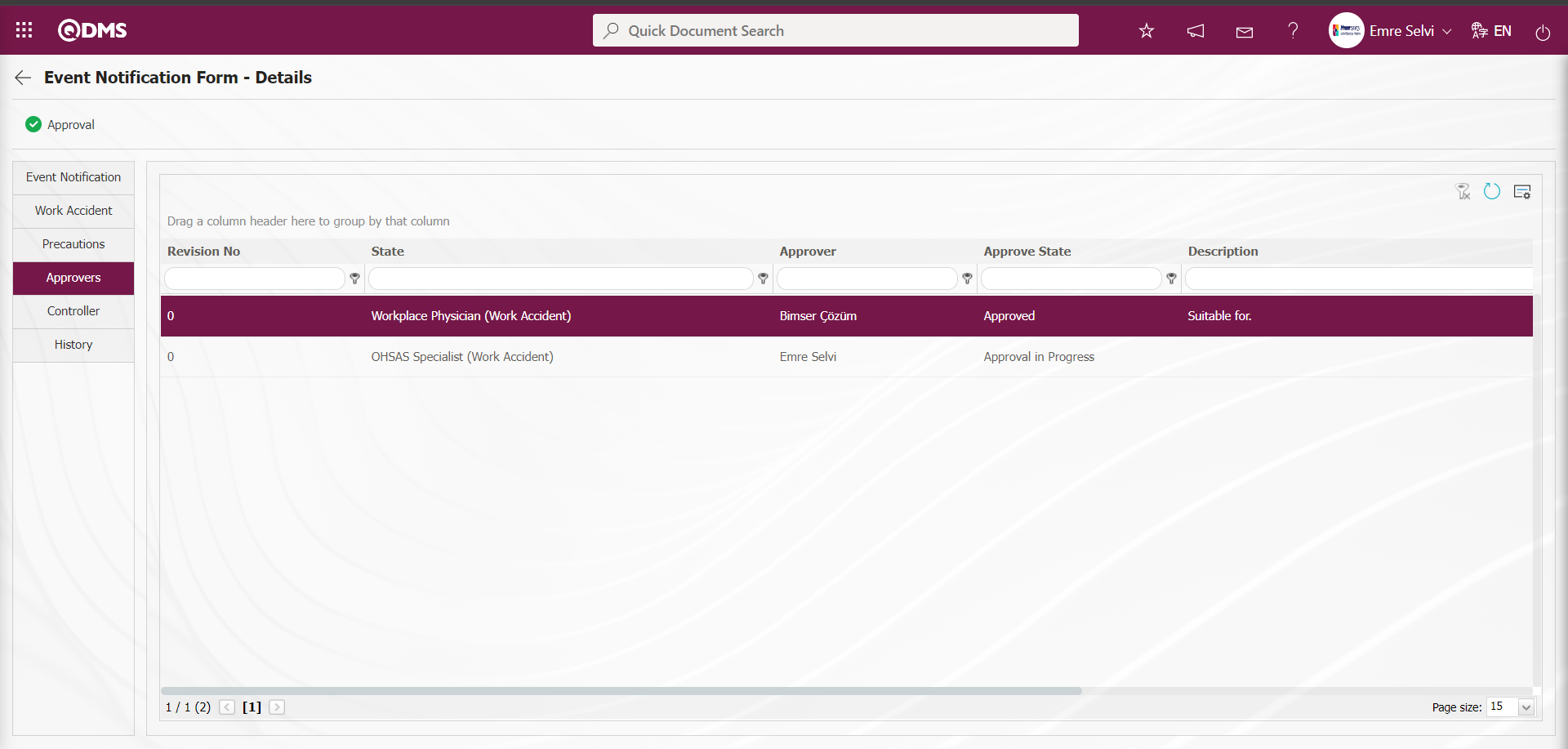
Controls Tab: Controls defined in the System Infrastructure Definitions / Incident Management
/ Controls / Control Definition menu are associated with the risk assessment form detail in this tab. The parameter value of the parameter 95 numbered ‘Show Controller Tab in Risk List’ parameter in the Controls tab Information Security Risk Assessment Module parameters is activated by selecting ‘Yes’.
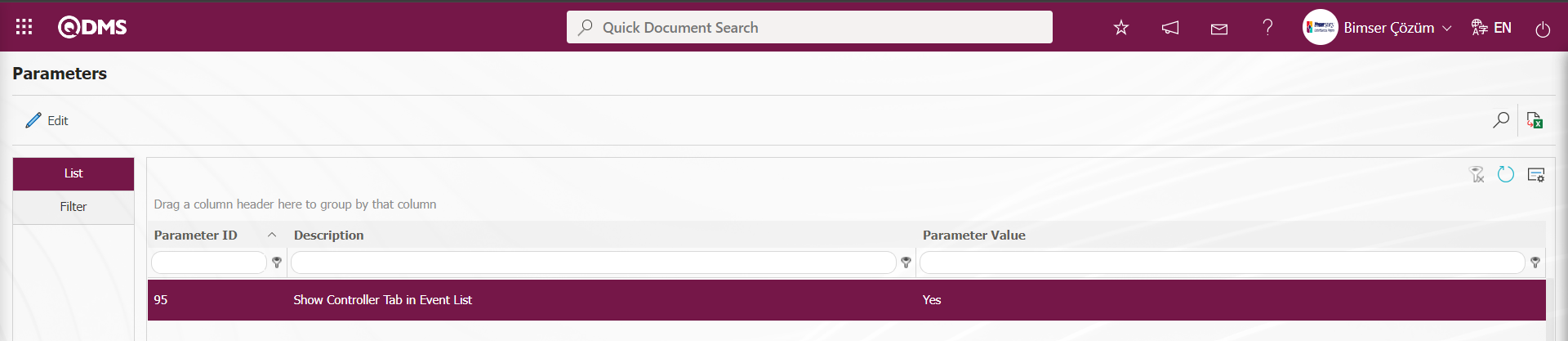
When the parameter is activated, the Controls tab is displayed on the Event Notification Form - Details screen and the controls are associated with the Event Notification Detail record.
In the Event Notification module parameters number 104 “Status codes that the Controls tab will be active (Write with comma)”, the controls tab is displayed according to the statuses defined in parameter 104.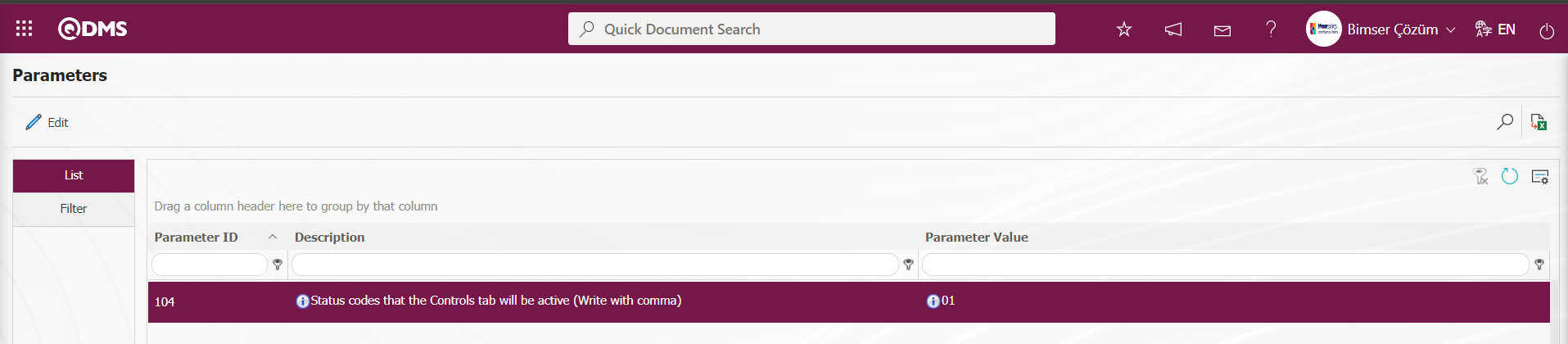
In the Controls tab, in order to make it mandatory to associate the Event Notification Detail record with a control, the “Should control selection be mandatory” parameter 229 in the Event Notification module parameters is activated.
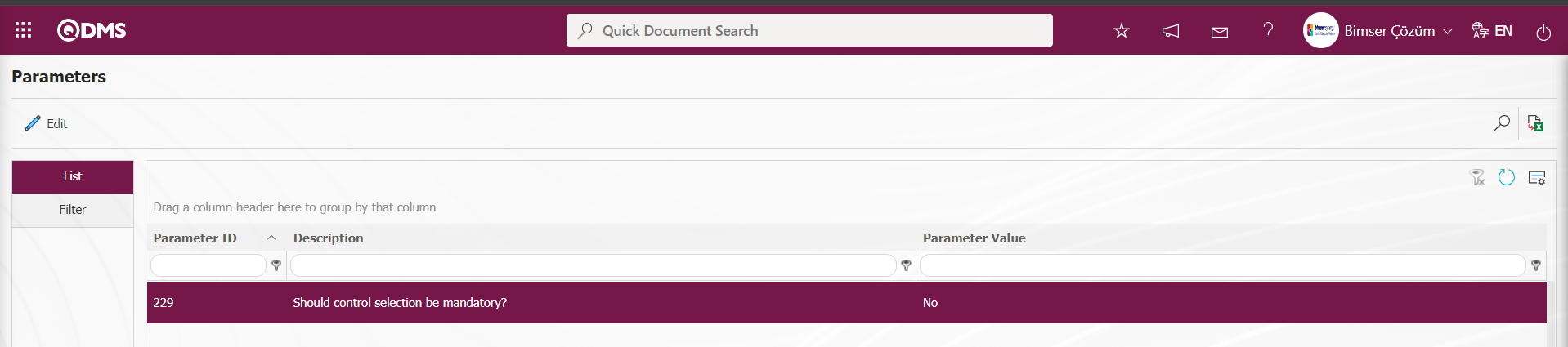
When the parameter is activated, when the control addition operation is not performed in the Controls tab, the registration of the Event Notification Detail record is not performed and gives a warning message about the control addition operation in the registration process. On the Event Notification Form - Details screen, click on the Controls tab.
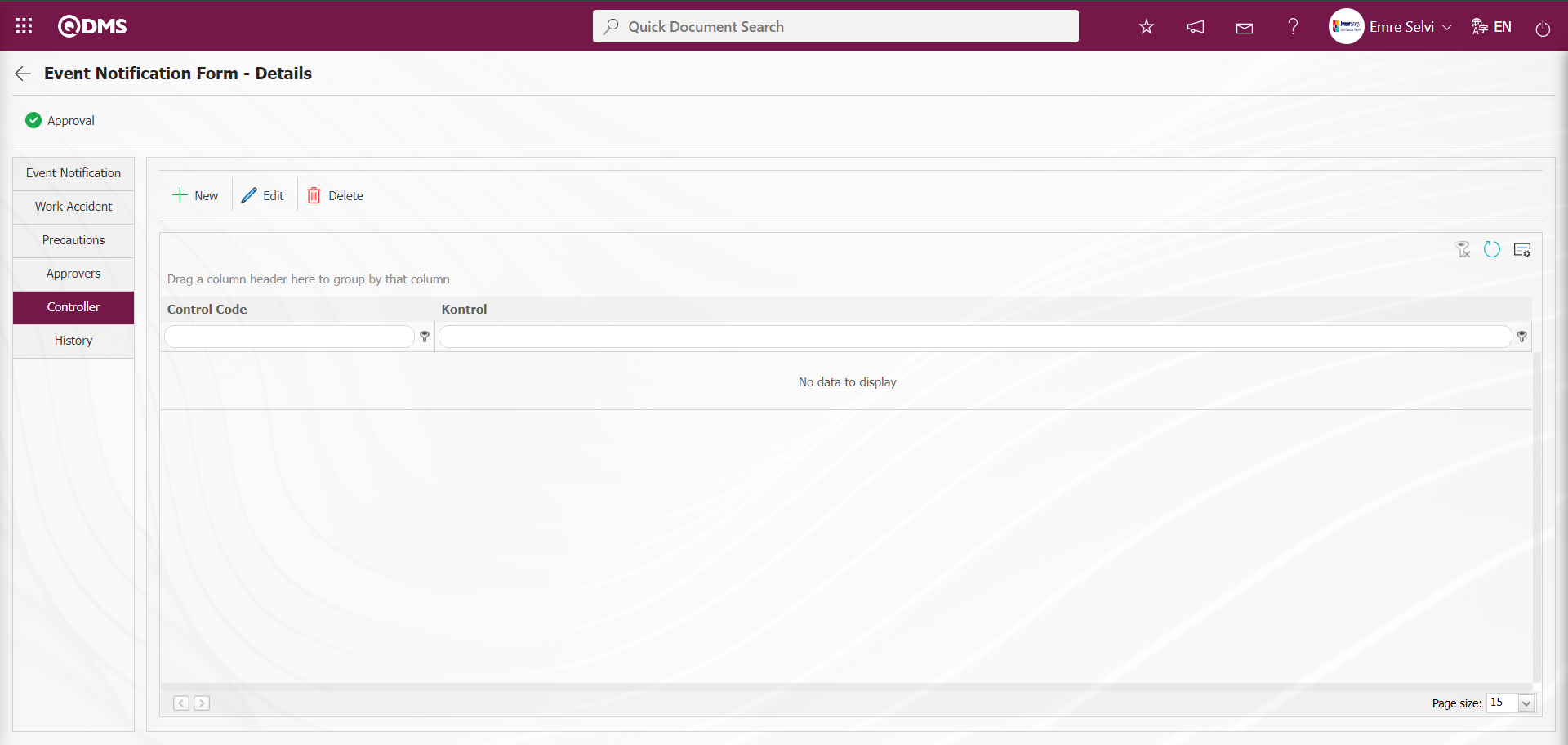
With the help of the buttons on the screen;
 : Adding a new control is done.
: Adding a new control is done.
 : Edit and update the selected control information in the list.
: Edit and update the selected control information in the list.
 : Delete the selected control information in the list.
: Delete the selected control information in the list.
In the Controls tab, click the  button to add a new control.
button to add a new control.
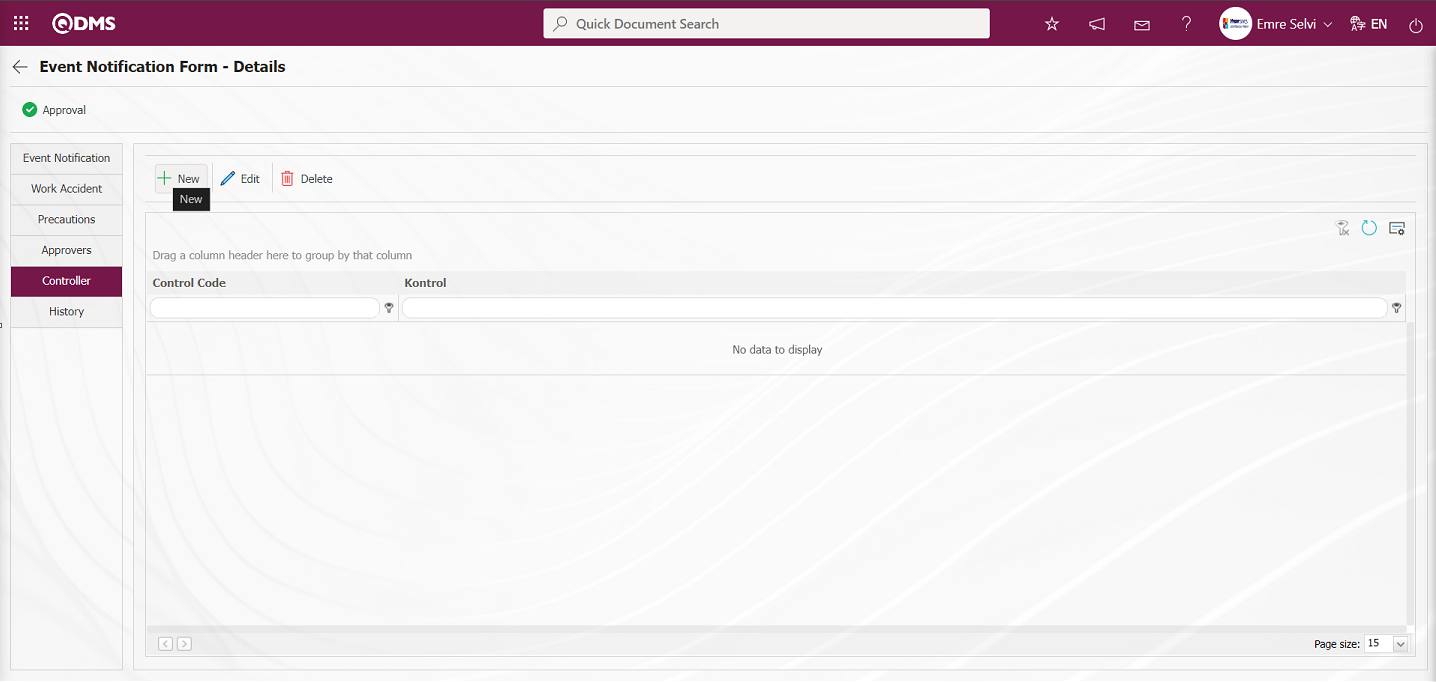 The Controls screen opens.
The Controls screen opens.
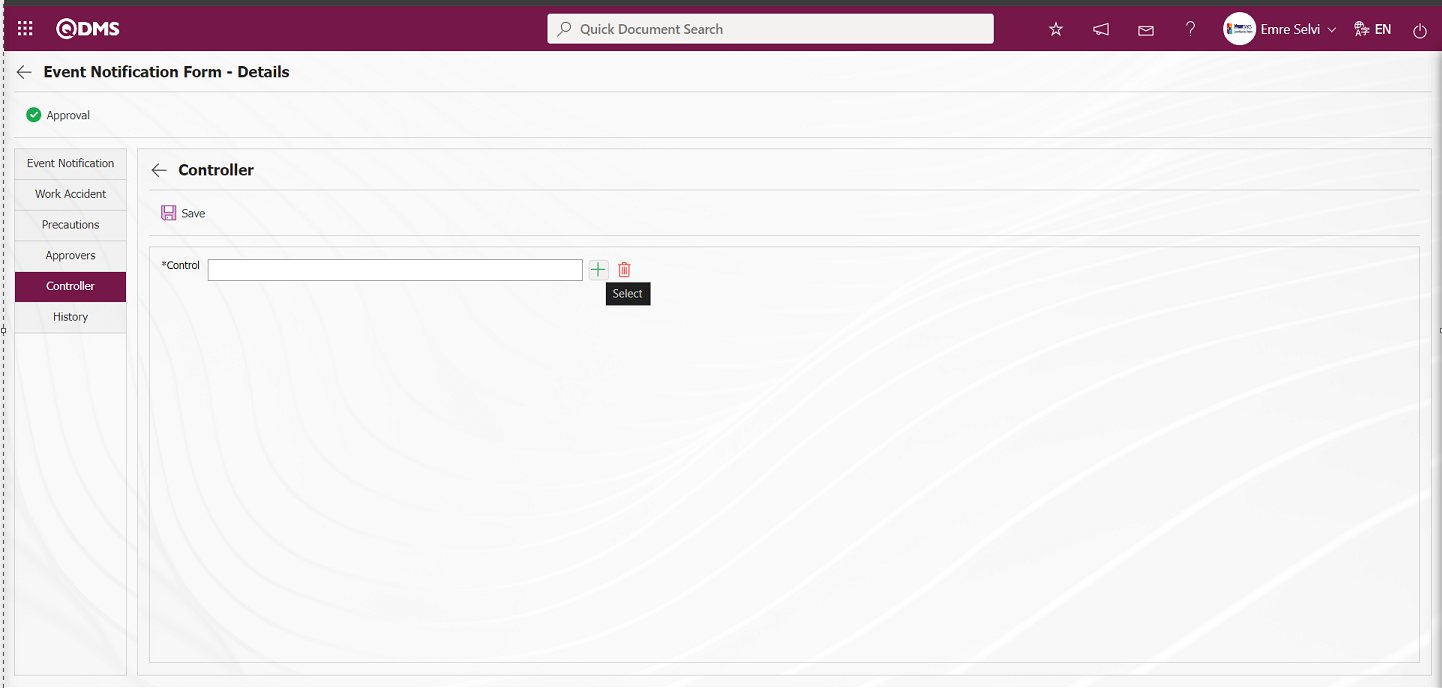
On the Controls screen, click the  (Select) button in the Control field.
(Select) button in the Control field.
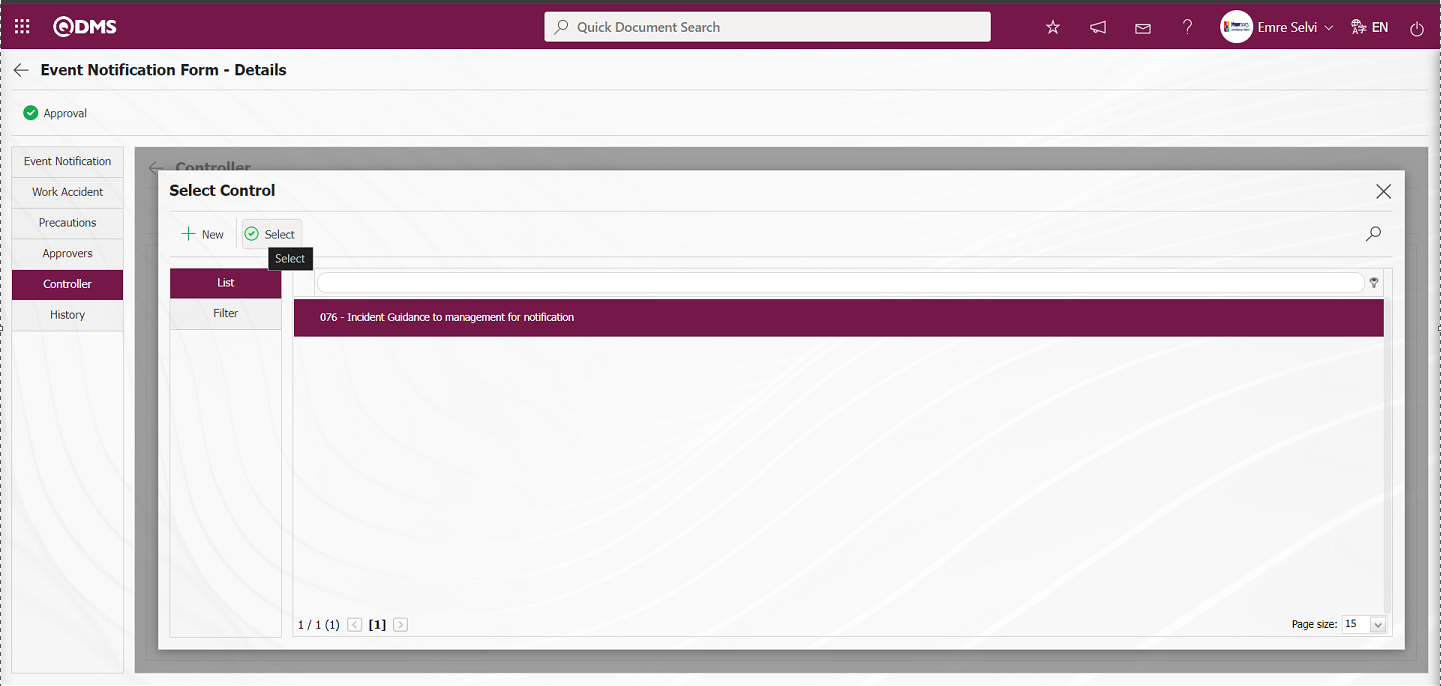
Control is added to the control list by selecting the control and clicking the  button.
button.
On the screen that opens, if desired, a new control can be defined by clicking the  button and added to the control list.
button and added to the control list.
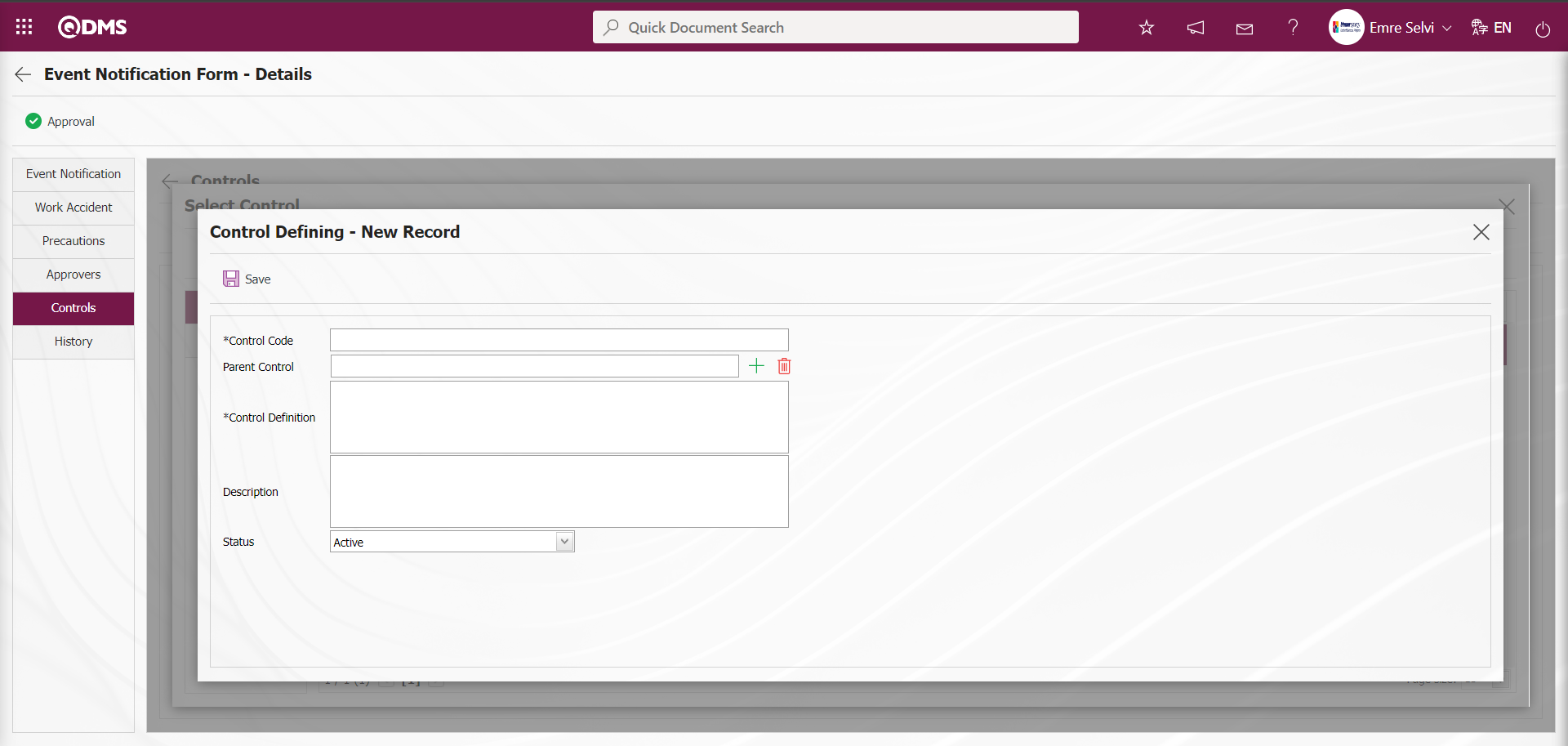
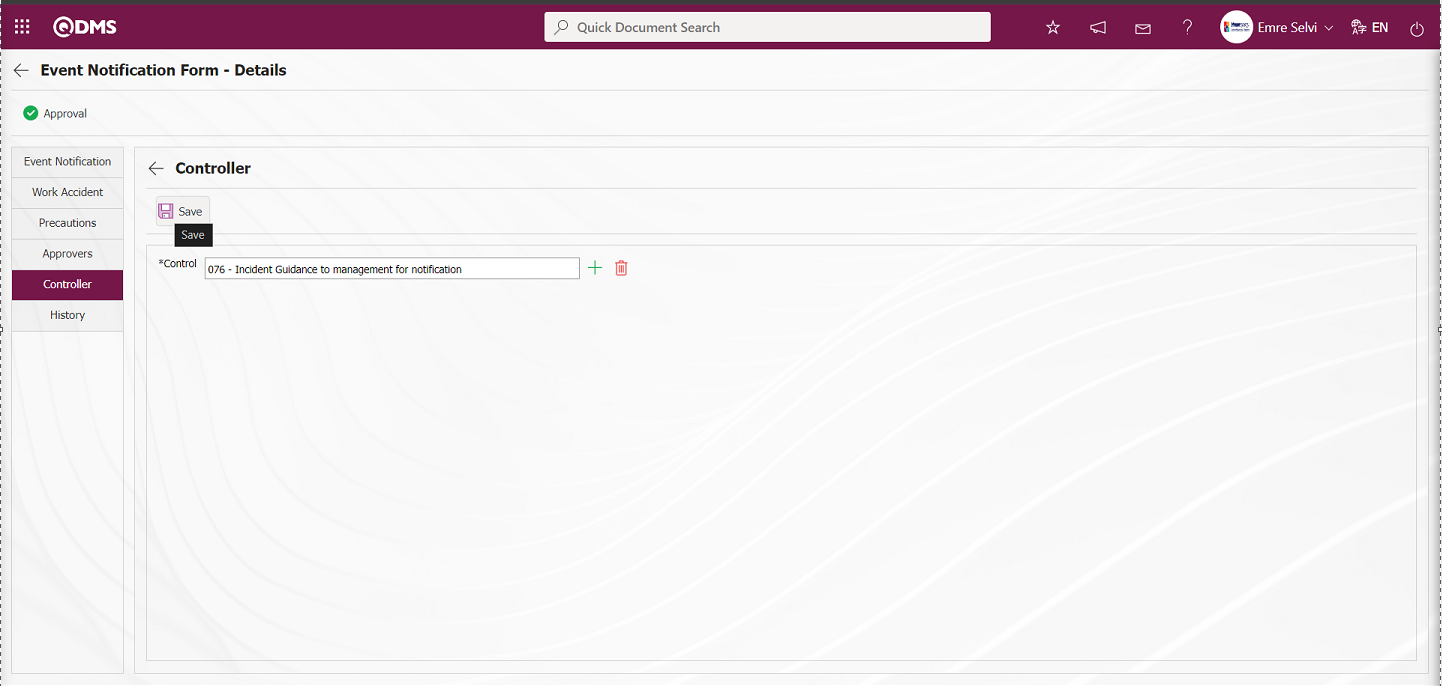
After adding a control on the Controls screen, the  button is clicked to register the control addition.
button is clicked to register the control addition.
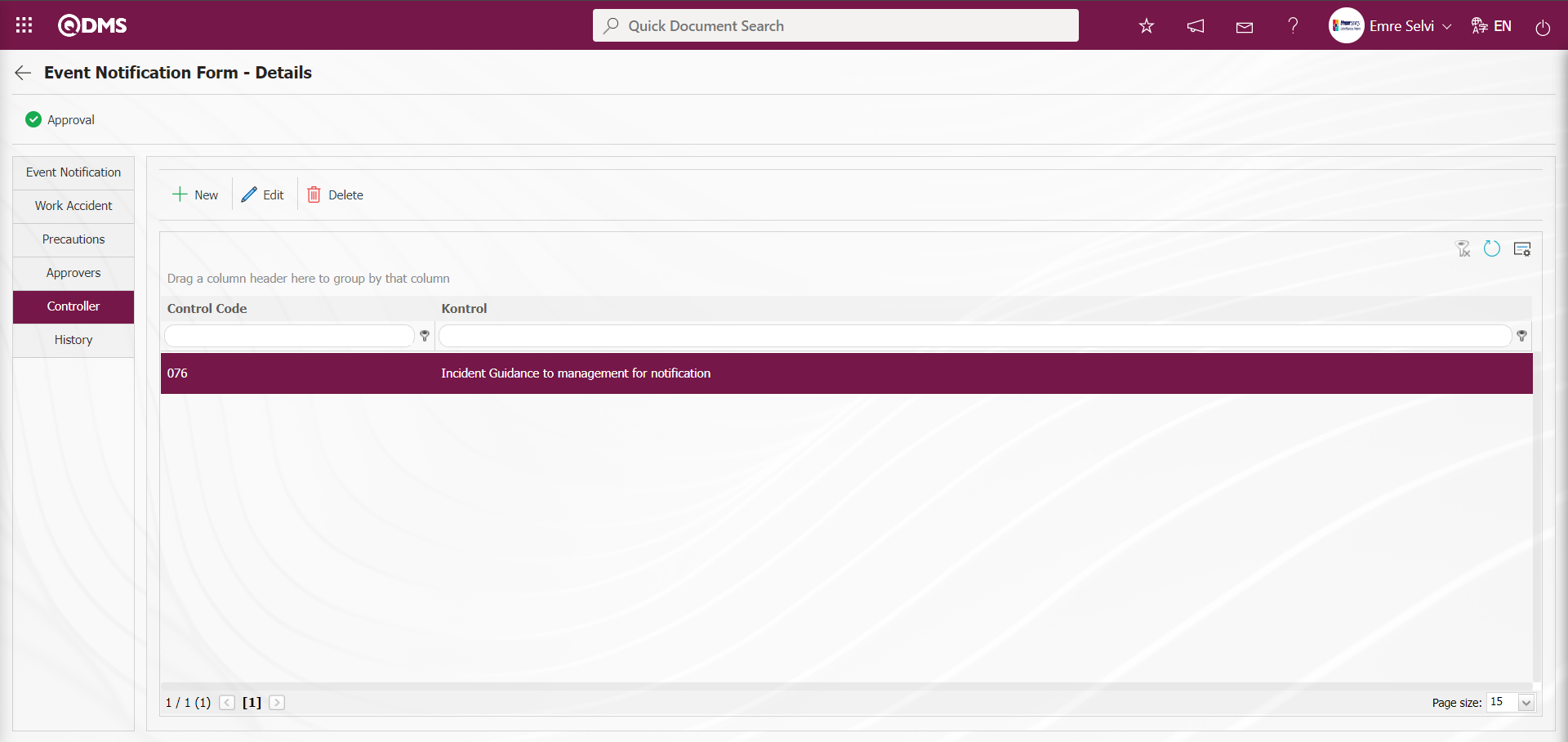
History tab: This is the tab that shows which operations the Event Notification Detail record has gone through before. It is a tab displayed depending on the parameter. The parameter value of parameter 149 in the Event Notification Module parameters is activated by selecting “Yes”.
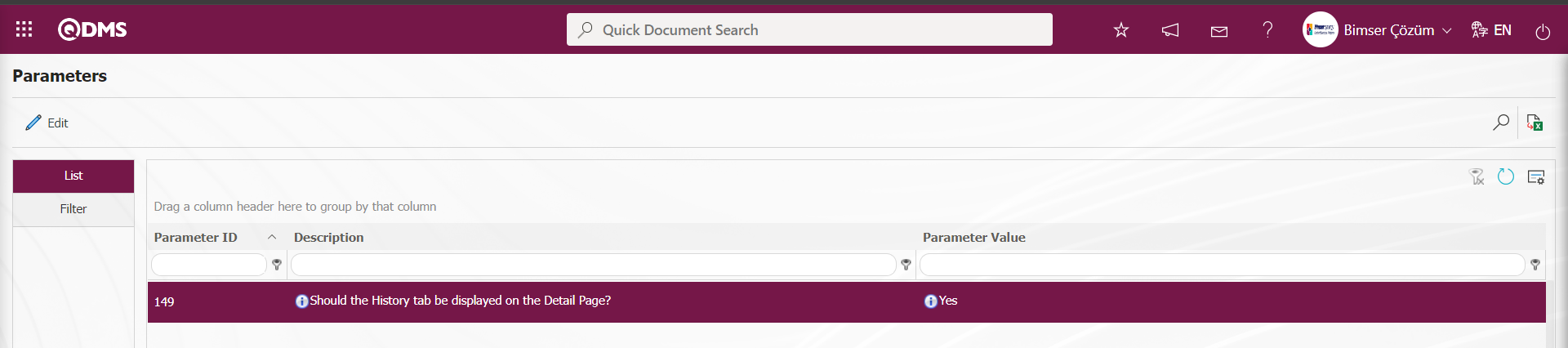
After the parameter is activated, the History tab is displayed on the Event Notification Form-Details screen.
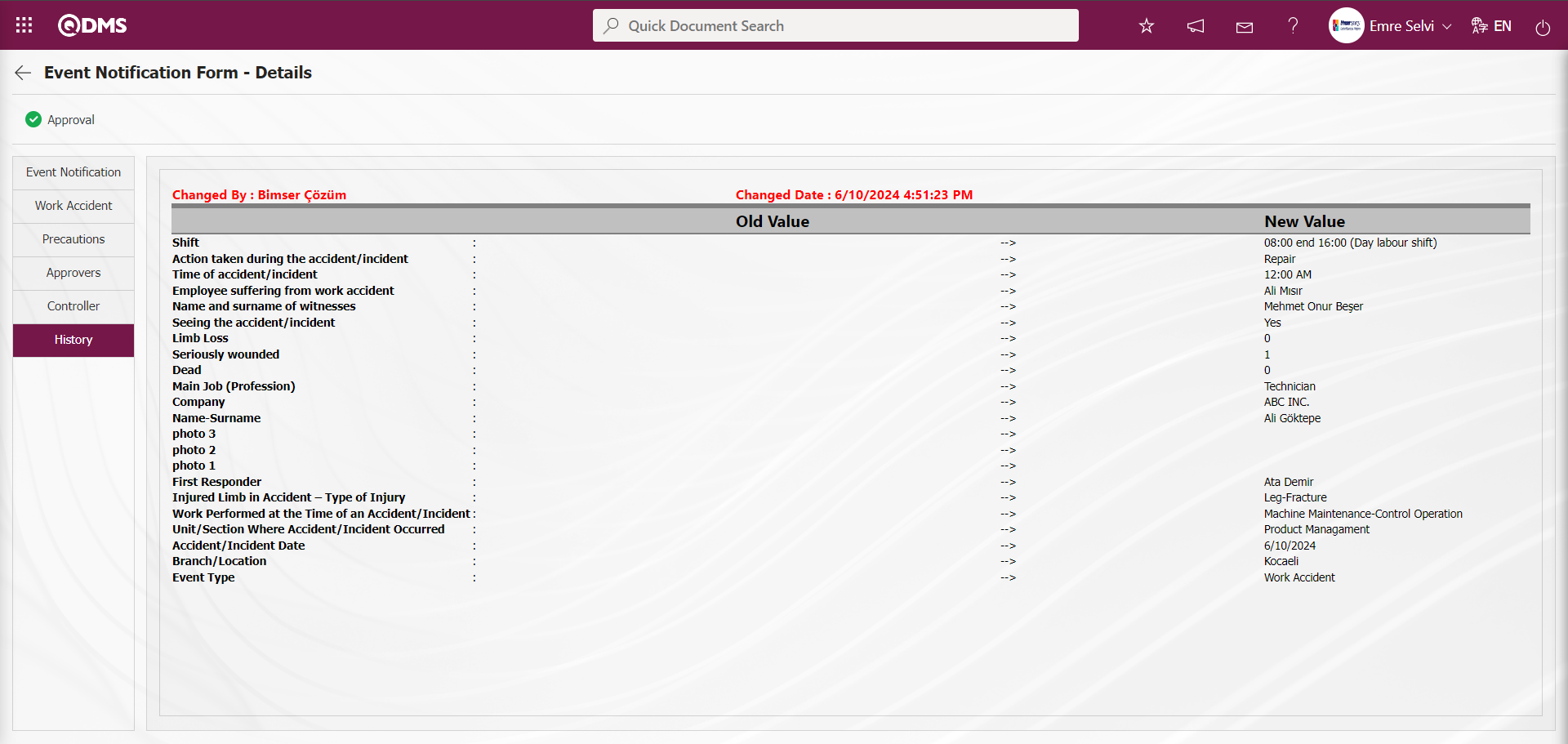
Click the Event Notification tab.
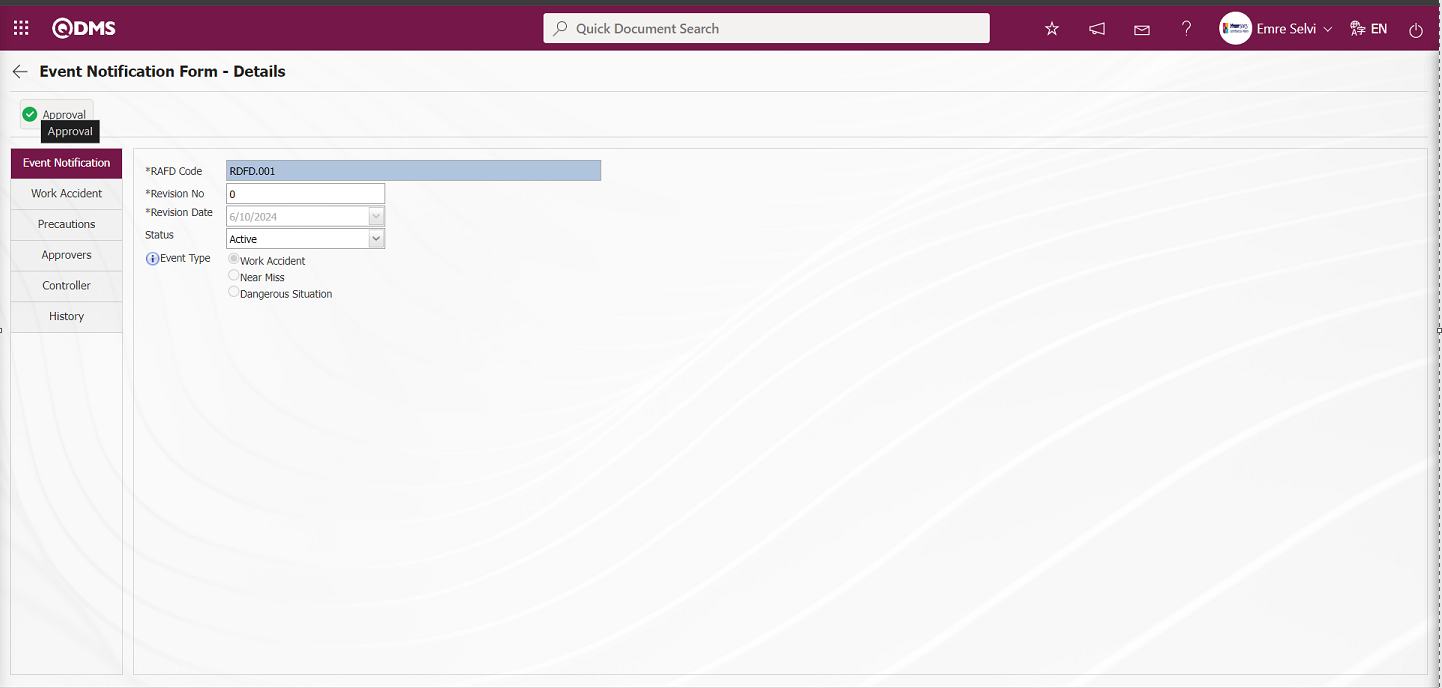
Event Notification Form -Details After taking precautions with the event notification record on the screen and associating it with the controls, the 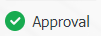 button in the upper left corner of the screen is clicked.
button in the upper left corner of the screen is clicked.
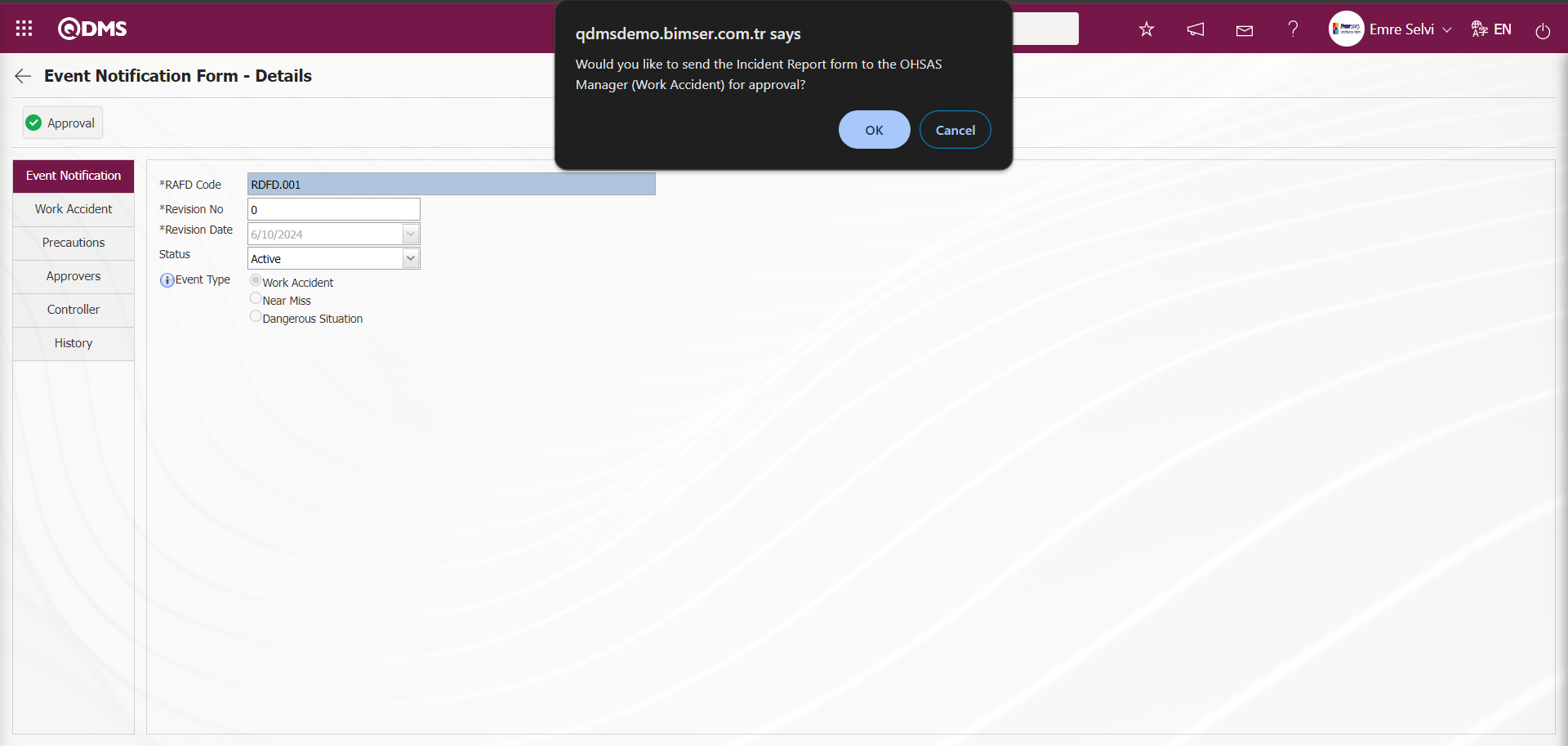
The “OK” button is clicked in the message with sending the Incident Notification form by the system to the OHSAS Manager (Work Accident) for approval.
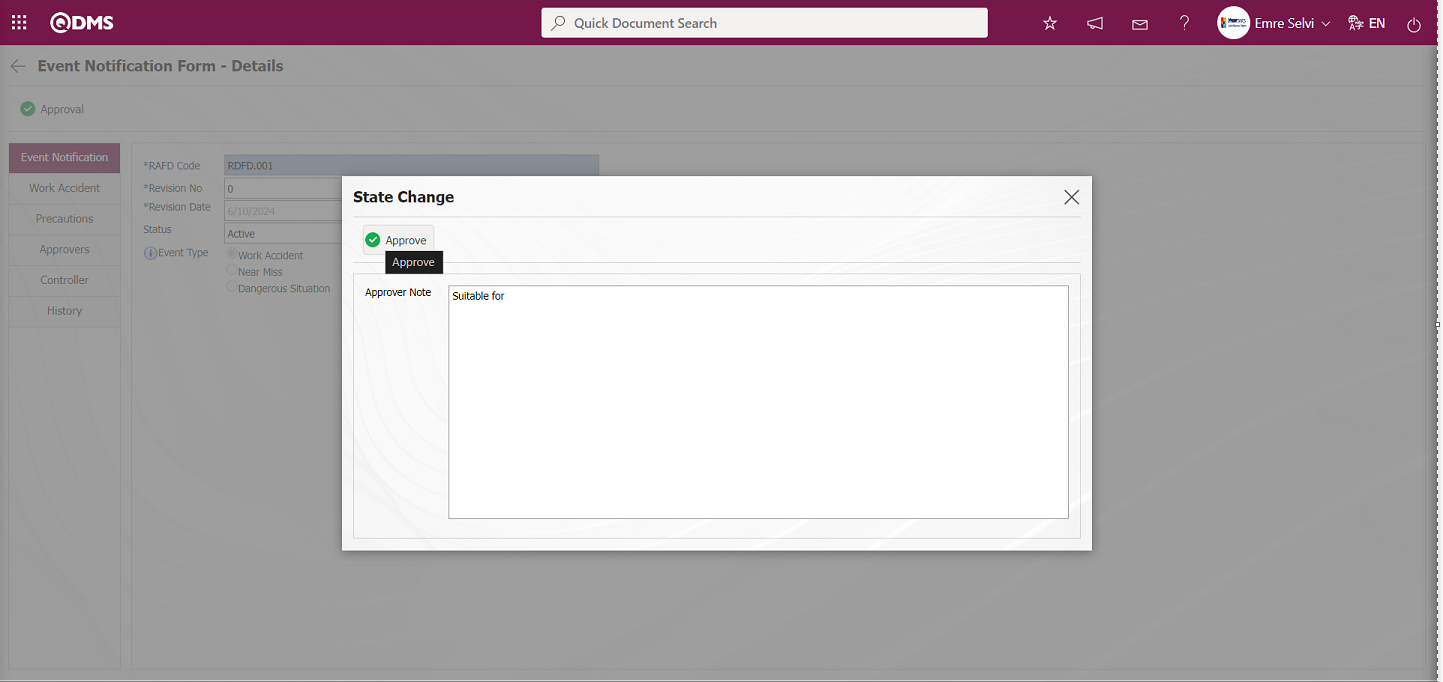
OHSAS Specialist writes approval note information in the Status Change pop-up and sends Incident Notification Detail record to the OHSAS Manager approval in the approval flow by clicking the 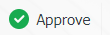 button.
button.
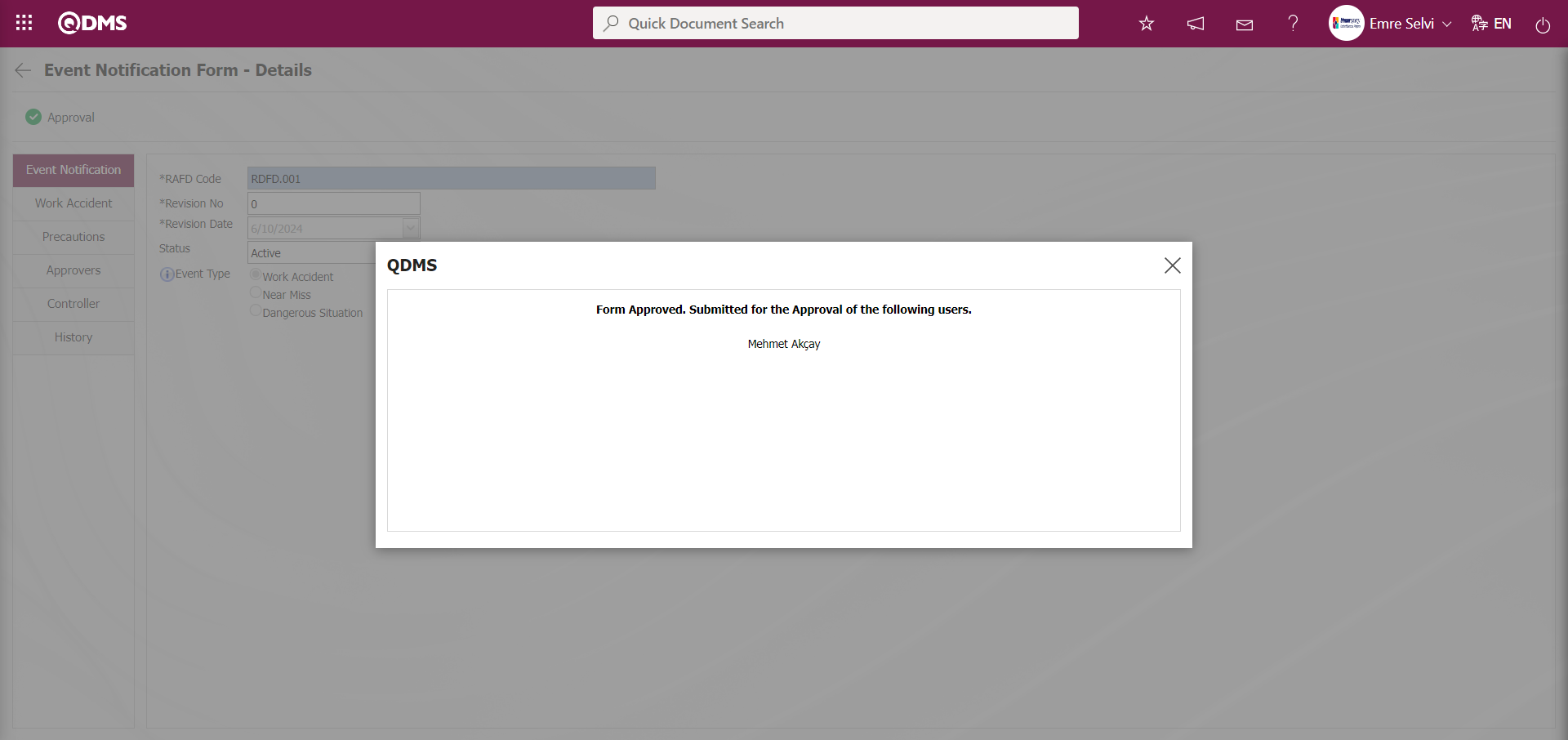
Login to the local address with the username and password of the OHSAS Manager in the approval flow.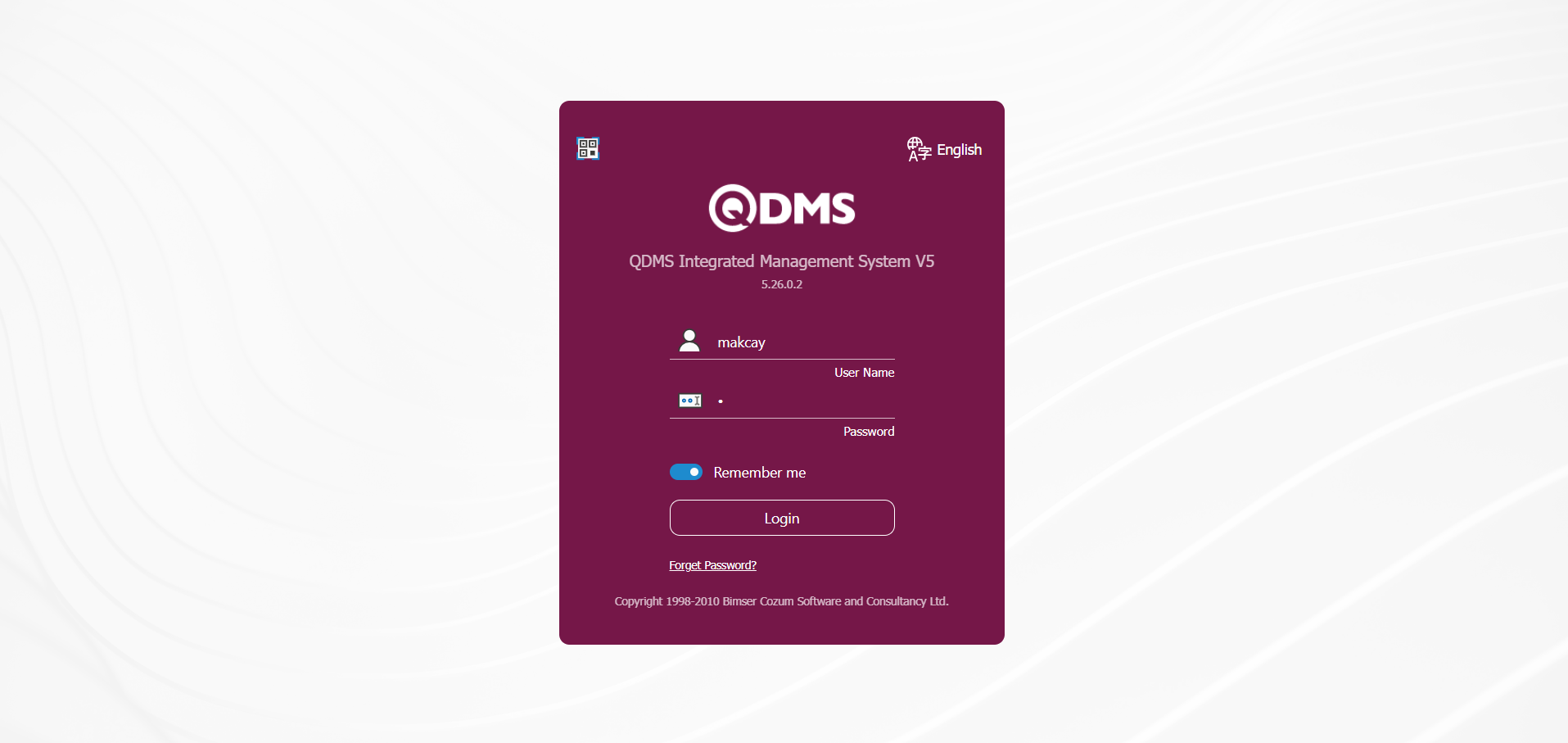
On the OHSAS Manager's pending tasks page in the approval flow, the Incident Notification Detail record is assigned as the “Event Notification Forms awaiting for approval” task.
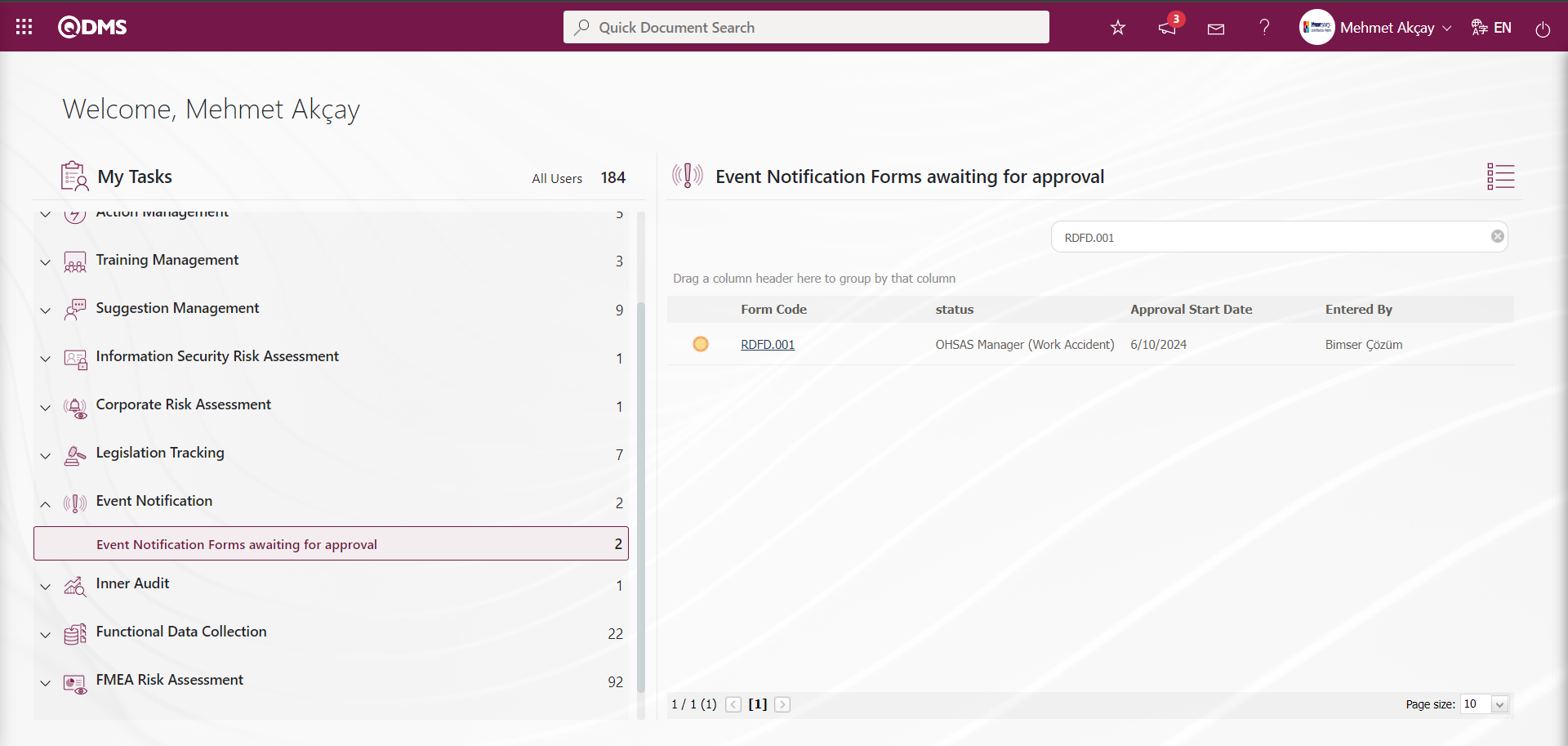
The Event Notification Form-Details screen is opened by clicking the link code in the Form code field in the relevant task.
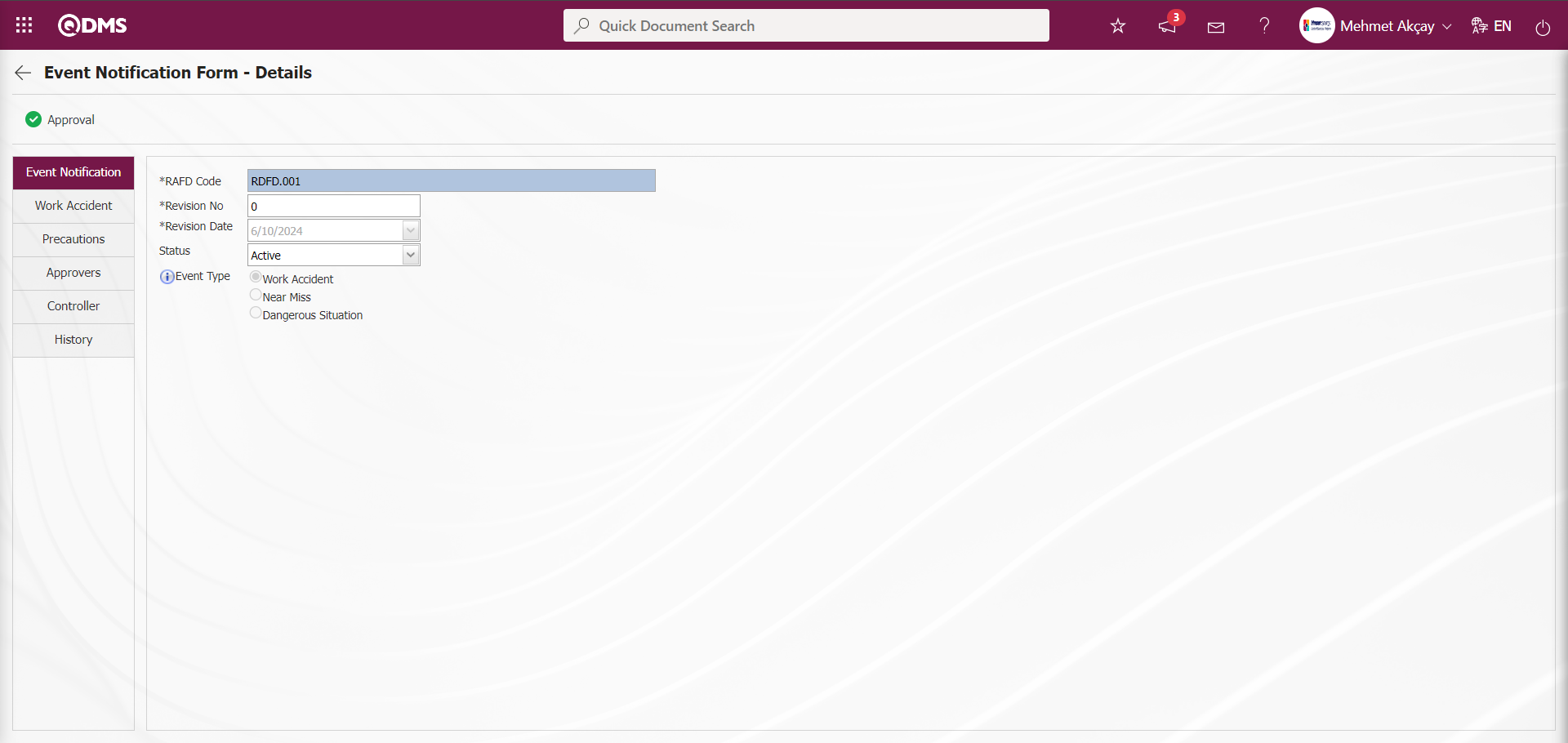
Event Notification Form-Details The information is checked by clicking the Work Accident tab.
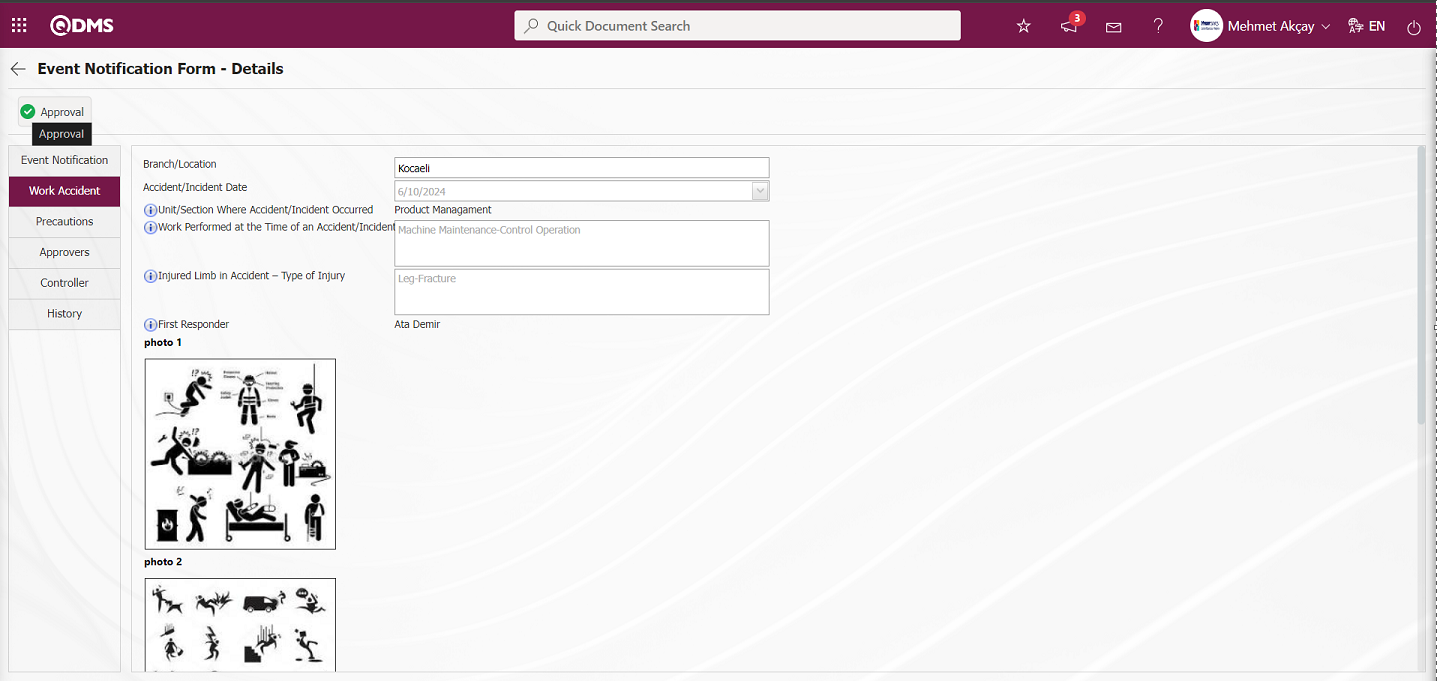
On the Event Notification Form-Details screen, click on the Event Notification Detail record  button.
button.
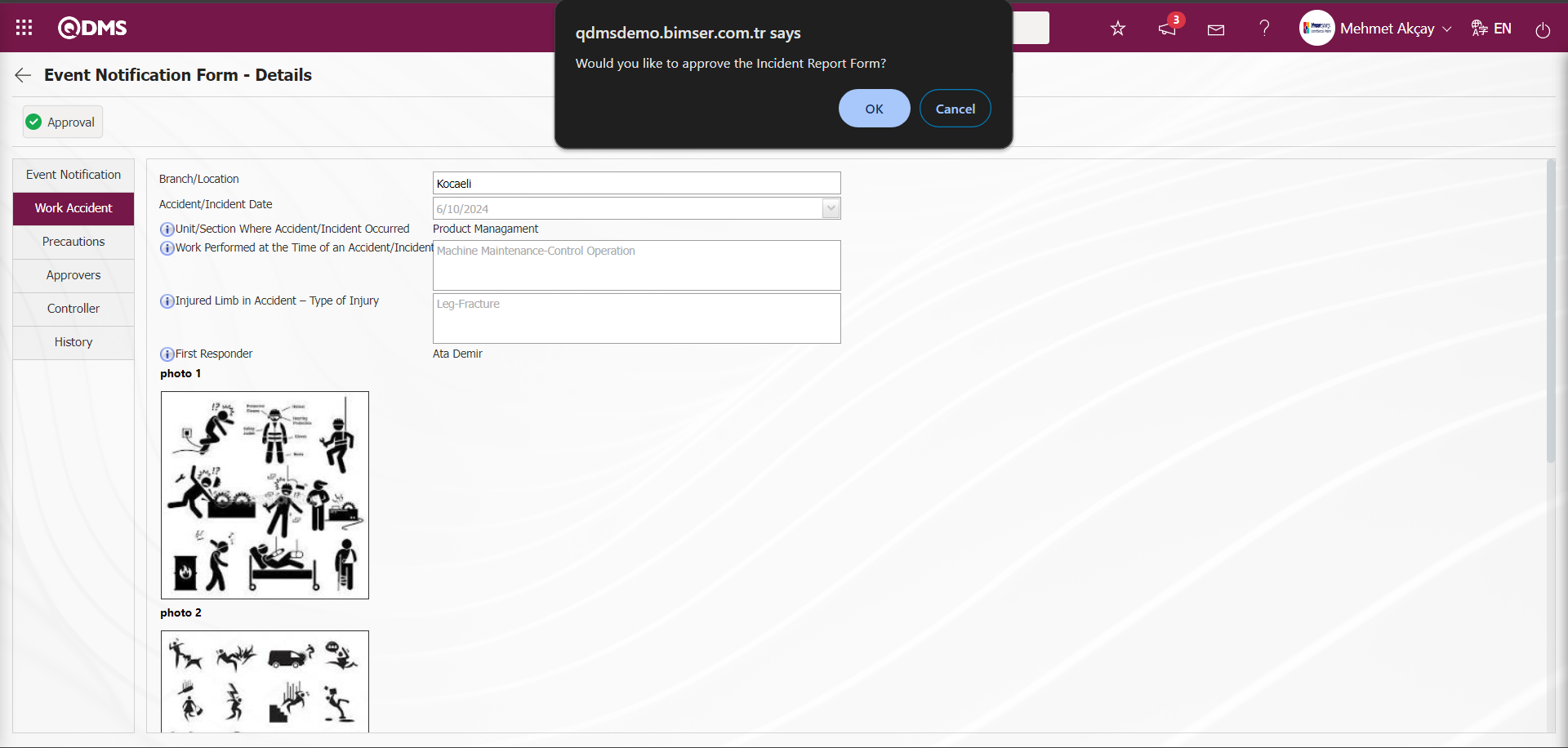
Click the “OK” button in the message related to the approval of the Event Notification Form by the system.
On the State Change screen, the approval note information is written and the Event Notification form is approved by clicking the  button.
button.
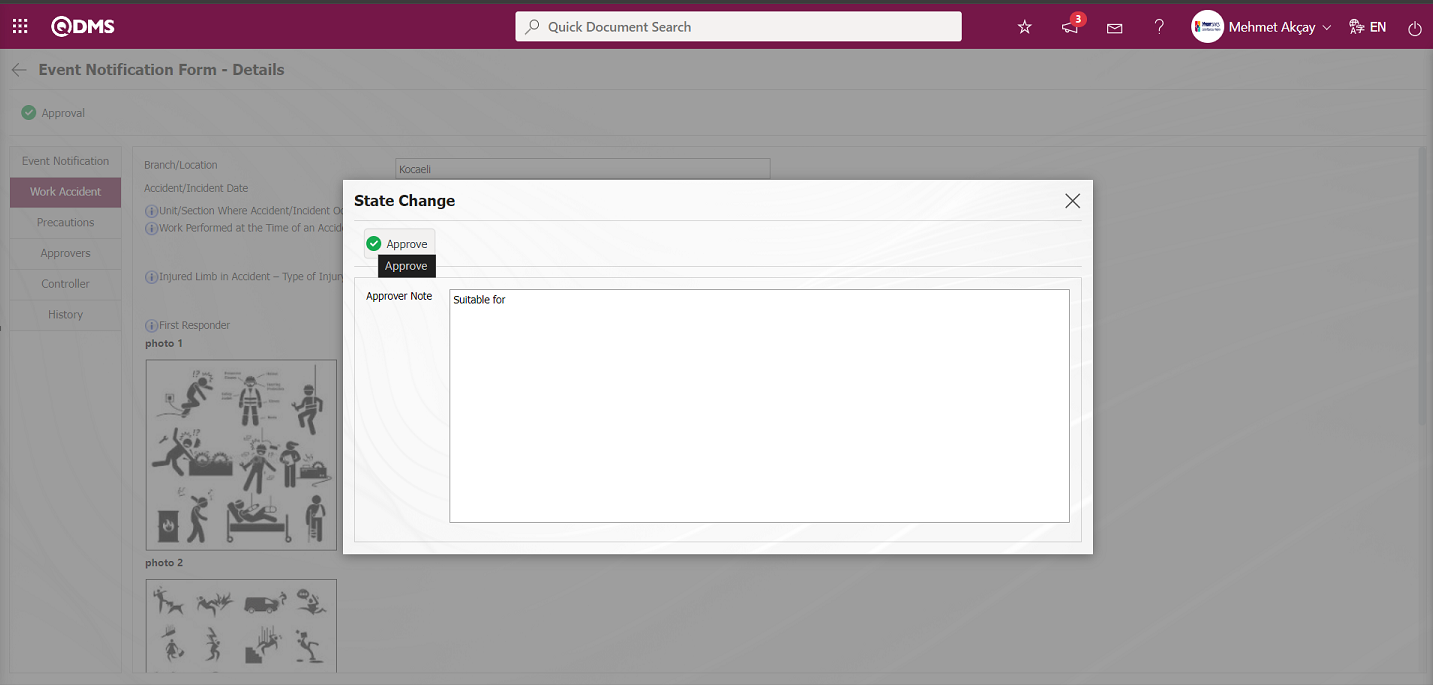
The status of the Event Notification Detail record approved on the Event Notification Form-Details screen is displayed as “Completed Work Accident Notifications” status.
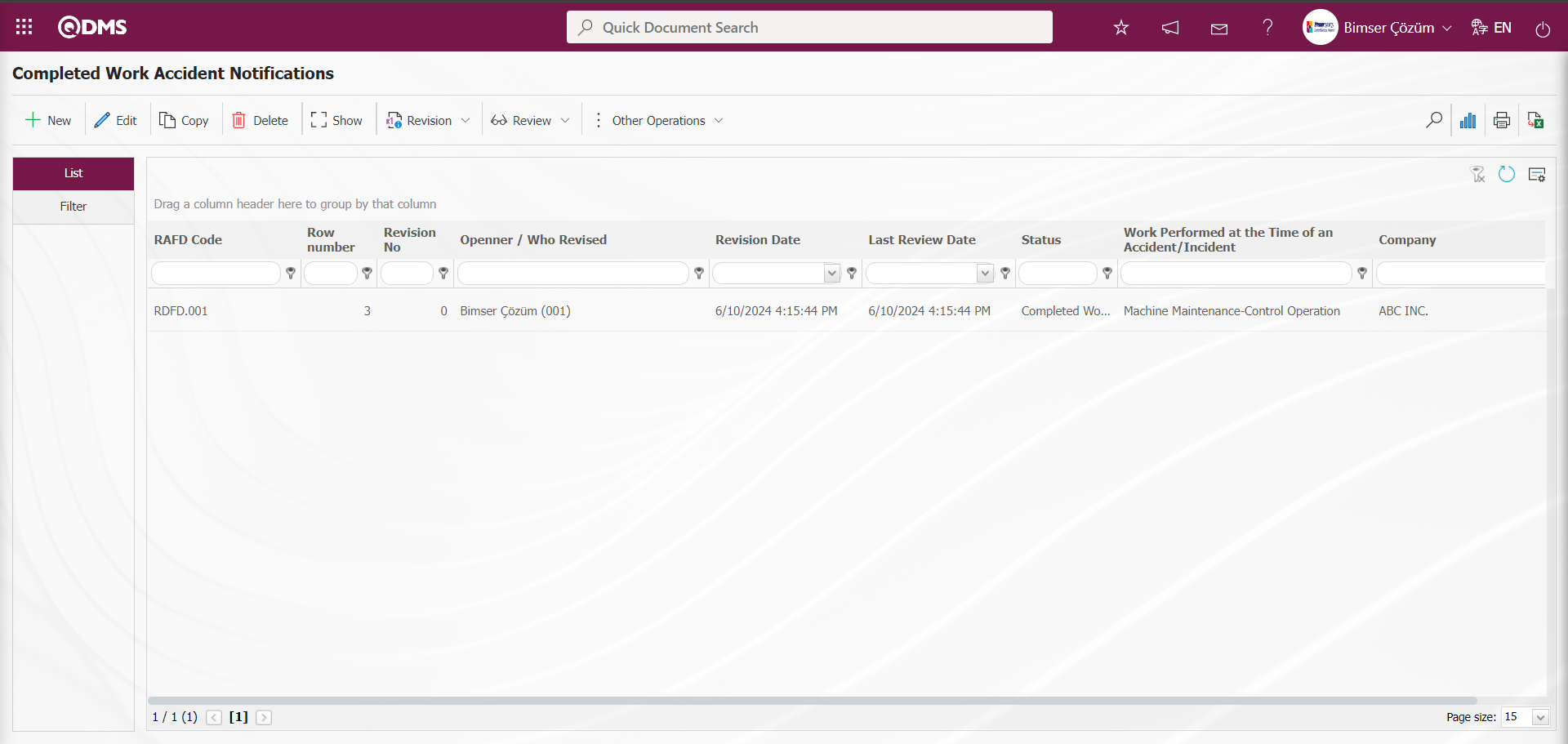
Near Miss: It is defined as an event that occurs in the workplace and has the potential to cause damage to the employee, workplace or work equipment, but does not cause damage. For Near Miss New Event Entry, click on the Integrated Management System / Event Notification / New Record menu. Click on Event Notification Form -Details screen. On the screen that opens, event entries are made according to the flow defined in the infrastructures in accordance with the event notification procedures and forms used by the company.
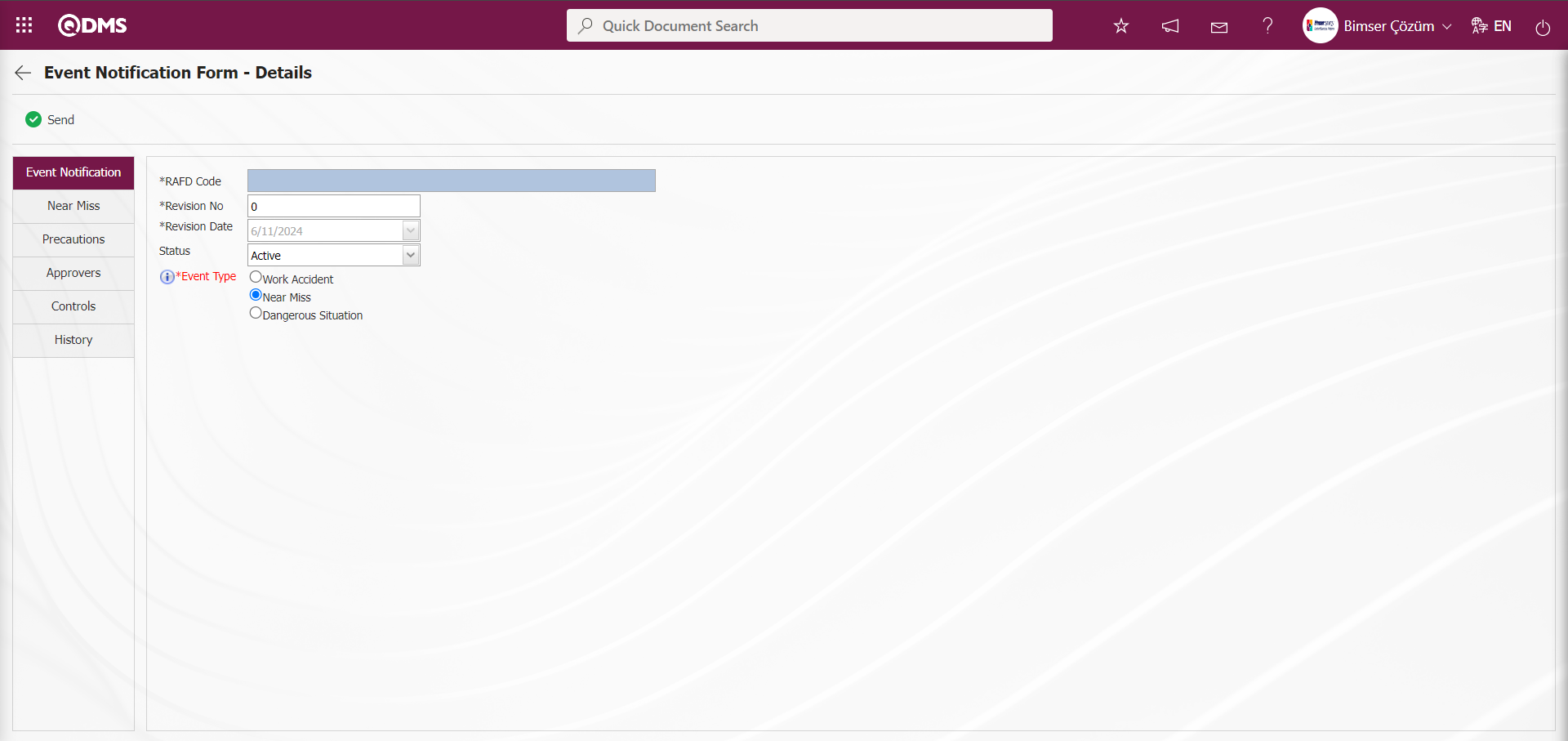
With the help of the buttons on the screen;
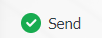 : Event Notification Detail record is sent to the person in the approval flow.
: Event Notification Detail record is sent to the person in the approval flow.
 : Returns to the previous screen.
: Returns to the previous screen.
In the Near Miss tab, which is displayed by selecting the Near Miss option in the Event Type field, information entry is made for the fields of the Event notification Pages fields, which are defined in the Field Definition and added to the field pool and associated with the help of the Function Indexer menu.
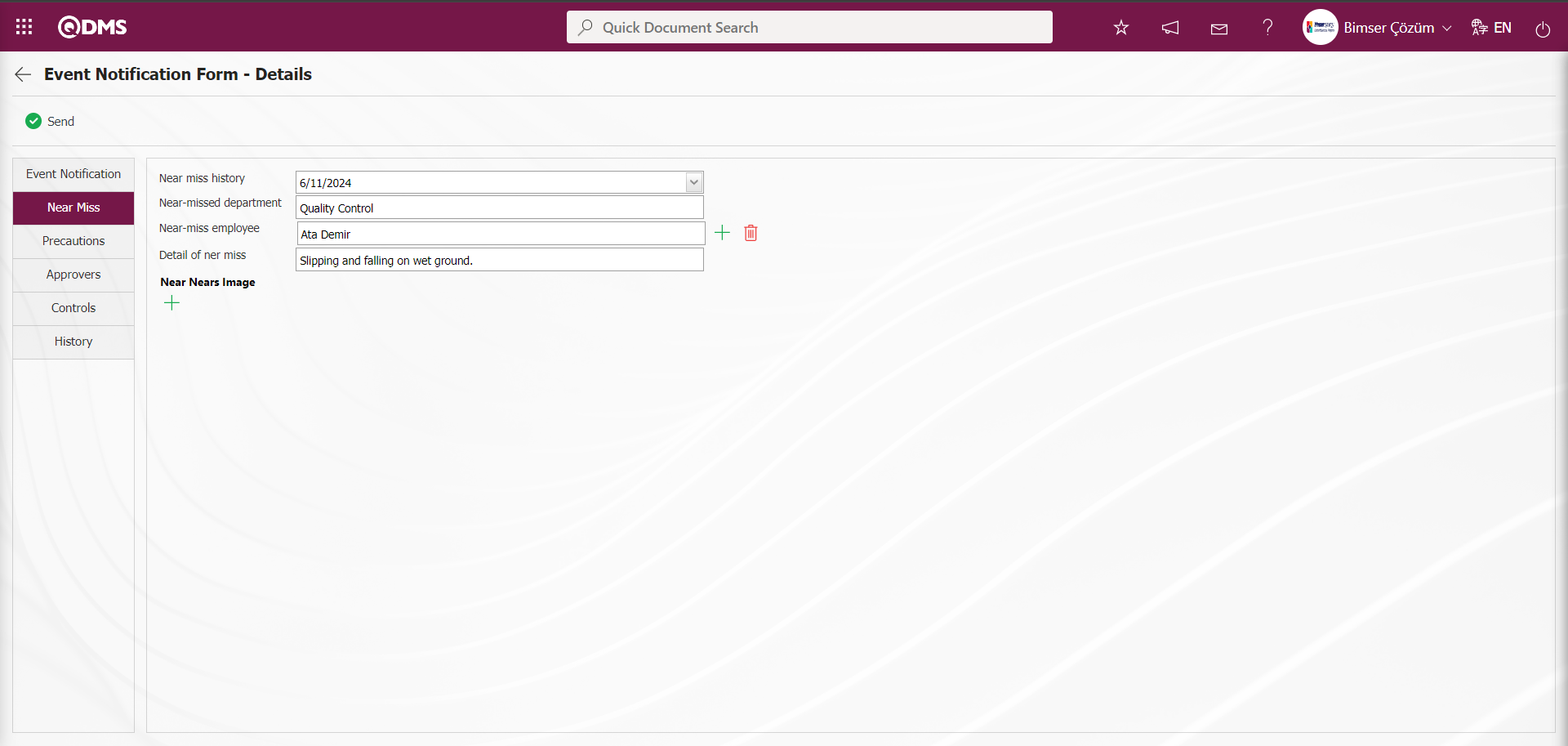
Click the  button in the Near Miss Image field to add an image related to the near miss.
button in the Near Miss Image field to add an image related to the near miss.
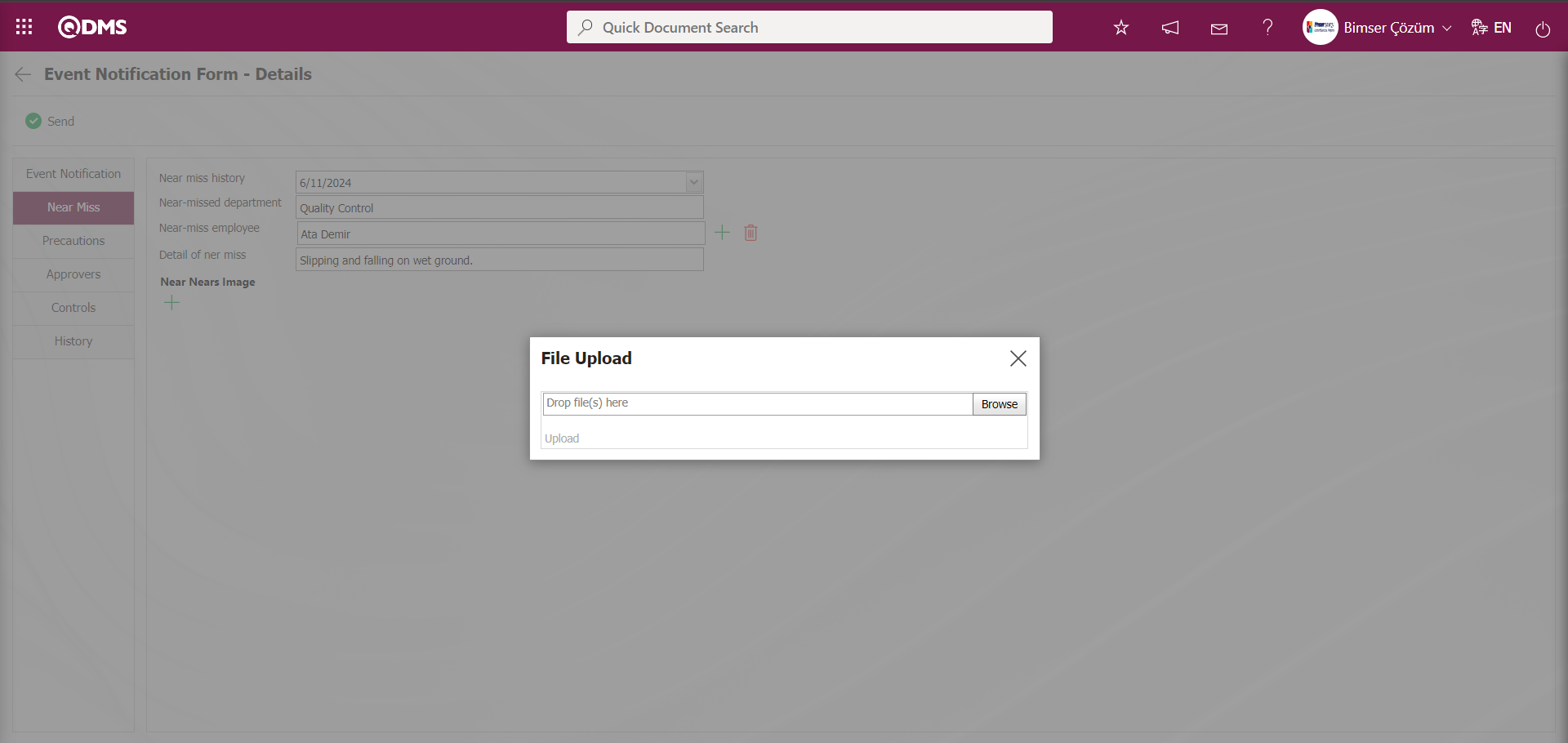
On the File Upload screen, click the  button to add images related to Ramakkala.
button to add images related to Ramakkala.
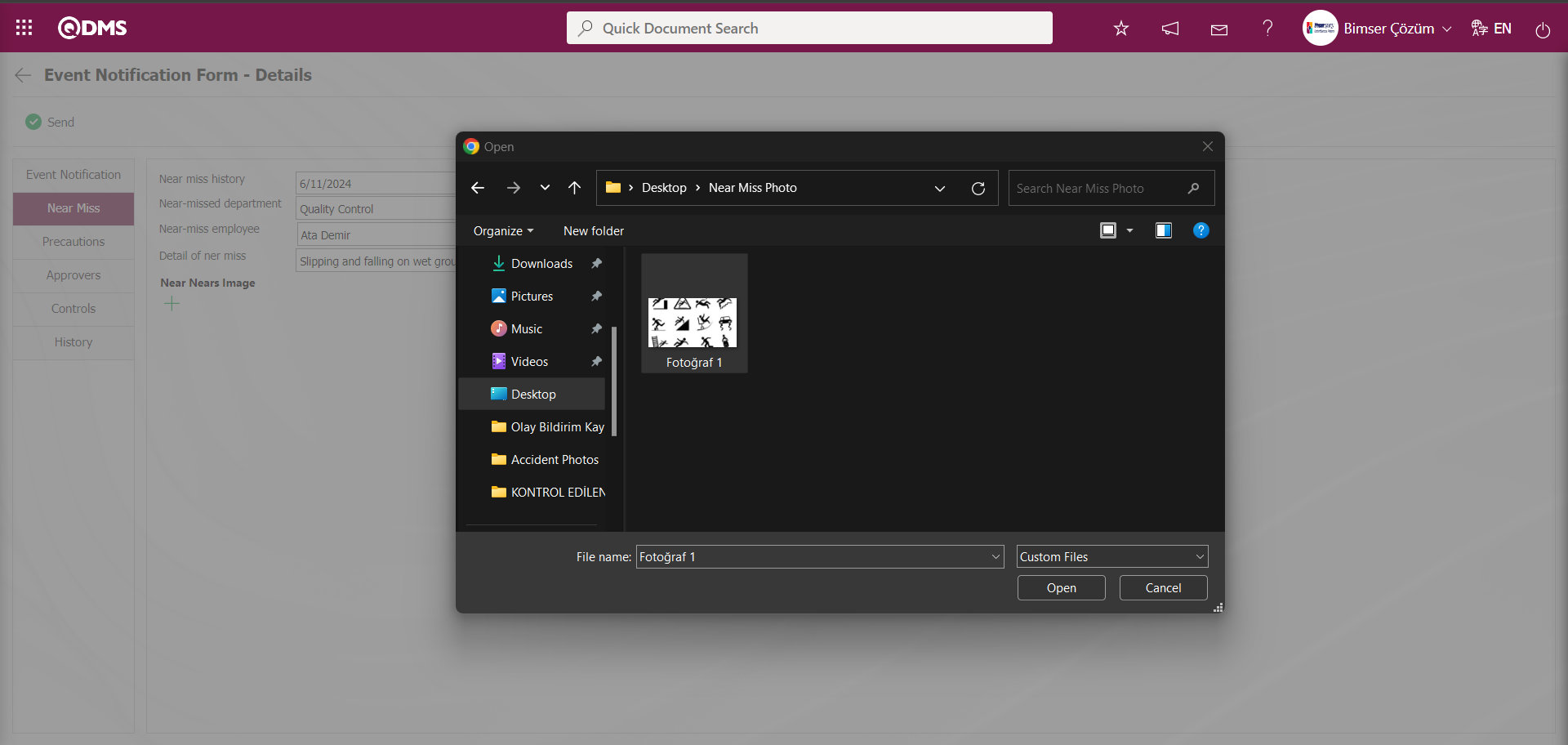
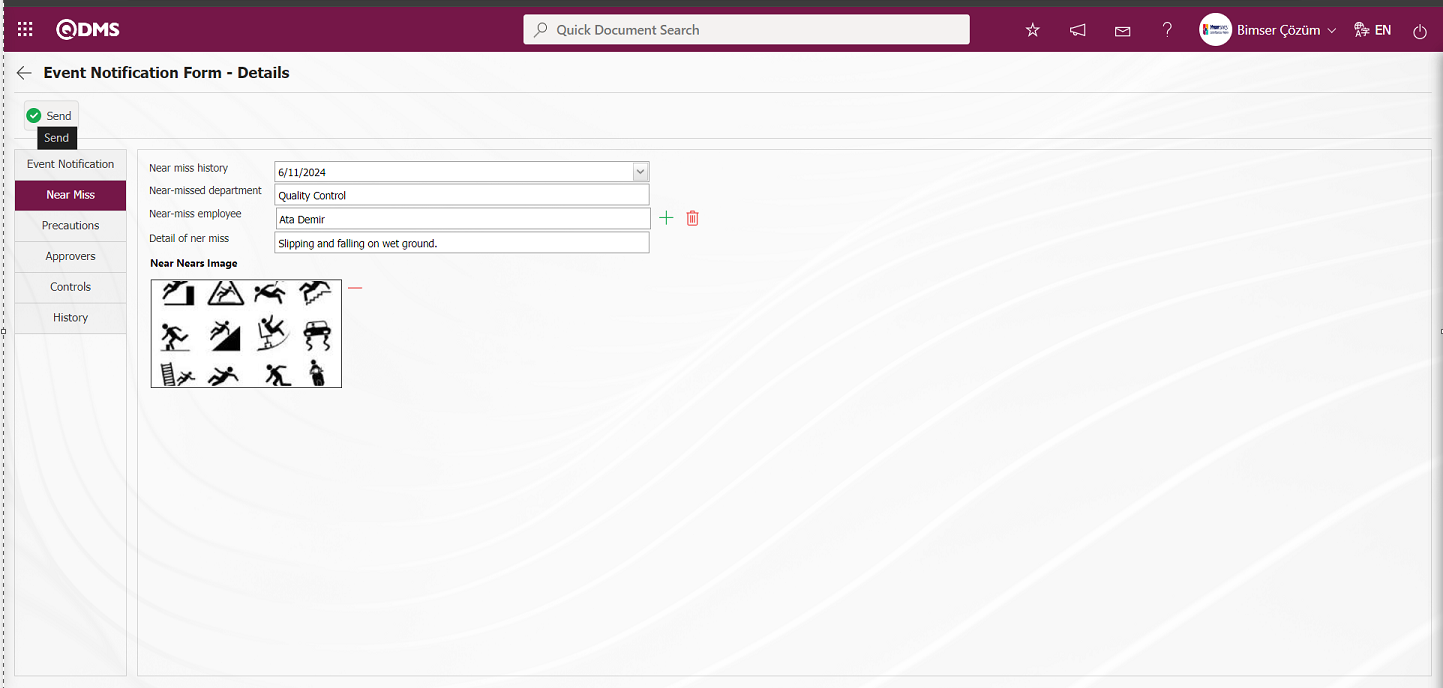
After entering the information of the fields displayed with the Near Miss tab on the Event Notification Form-Details screen, click the  button.
button.

Click the “OK” button in the message about sending the Event Notification form to the Occupational Physician by the system.
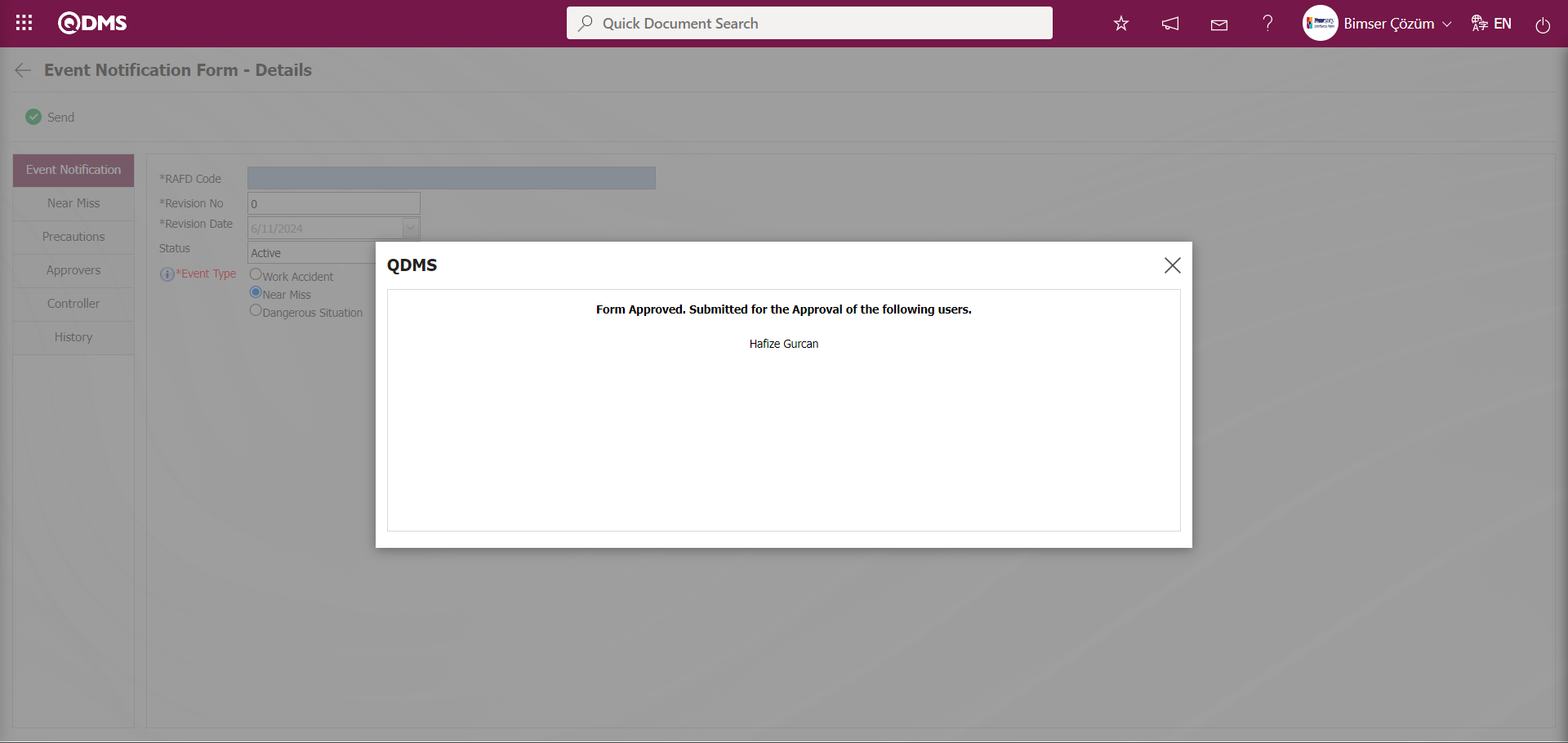
The approval flow process stages of the near miss event notification detail records are carried out in the same way as the approval flow process stages of the work accident event notification detail records. The status of the near miss event notification records whose approval process stages are completed is displayed as “Completed Near Miss Notifications” status.
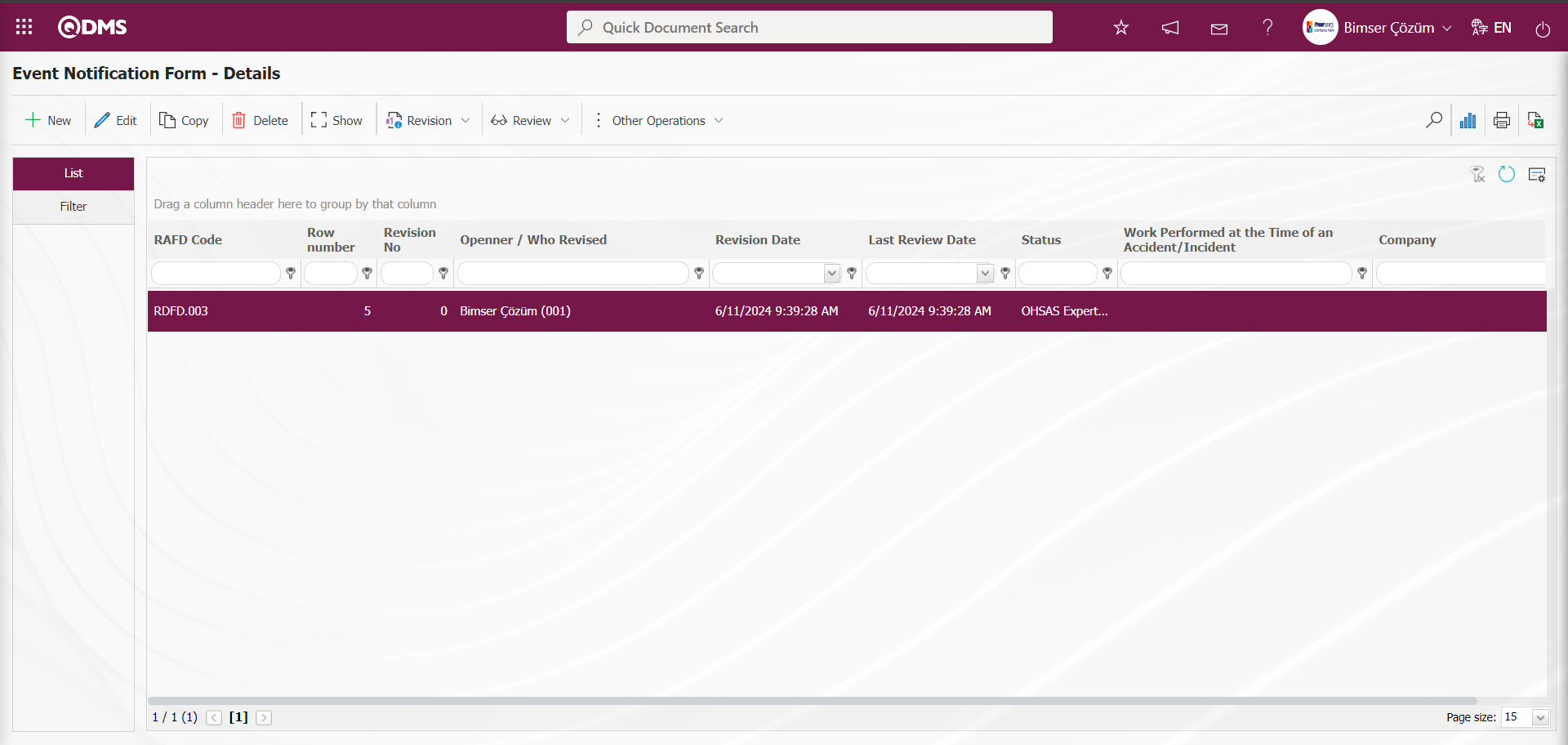
In the Status Definition menu, “Completed Near Miss Notifications” status is defined as a menu. Click on the Integrated Management System / Event Notification / Completed Near Miss Notifications defined status menu. Near miss event notification records in the status of “Completed Near Miss Notifications” are displayed on the screen that opens.
Click on Integrated Management System / Incident Notification / New Record menu.
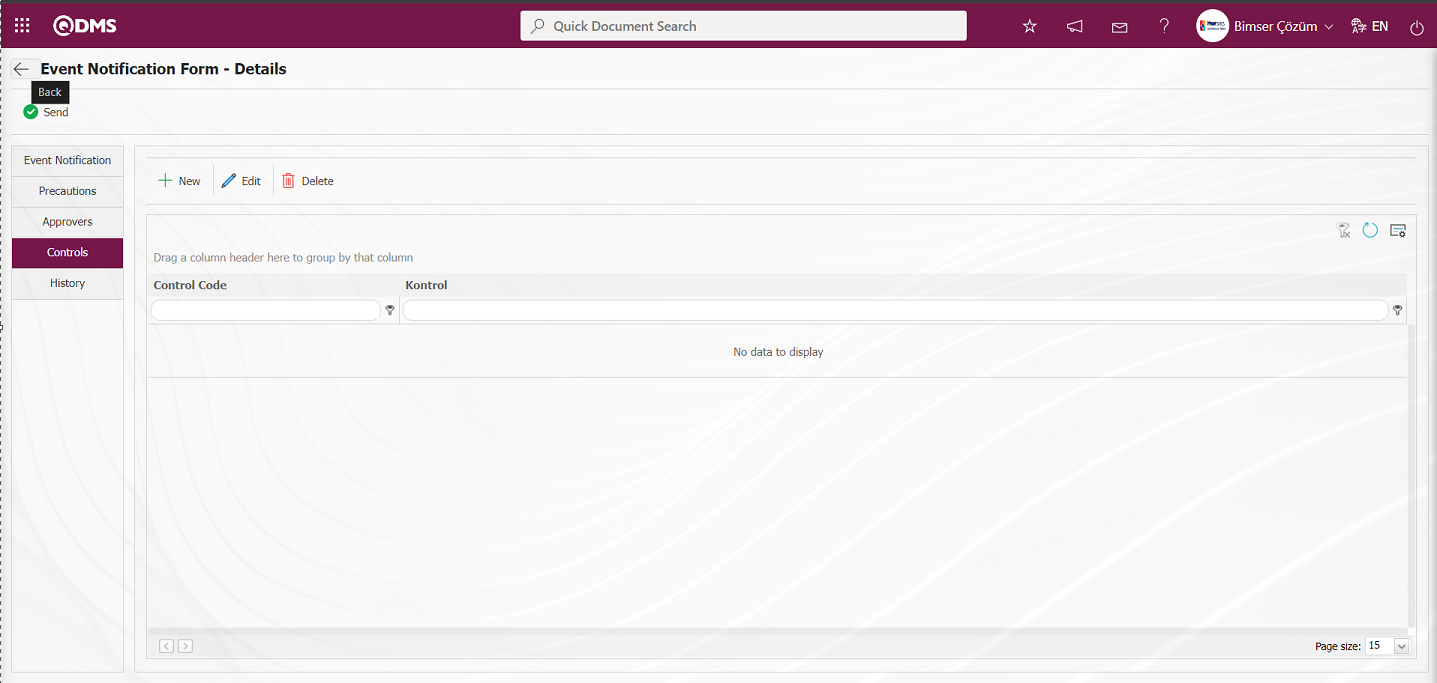
With the help of the buttons on the screen;
 : Event Notification Detail record is sent to the person in the approval flow.
: Event Notification Detail record is sent to the person in the approval flow.
 : Go back to the previous screen.
: Go back to the previous screen.
 (Back) button is clicked. Event Notification Form-Details screen opens. The records defined in the system are displayed on the screen.
(Back) button is clicked. Event Notification Form-Details screen opens. The records defined in the system are displayed on the screen.
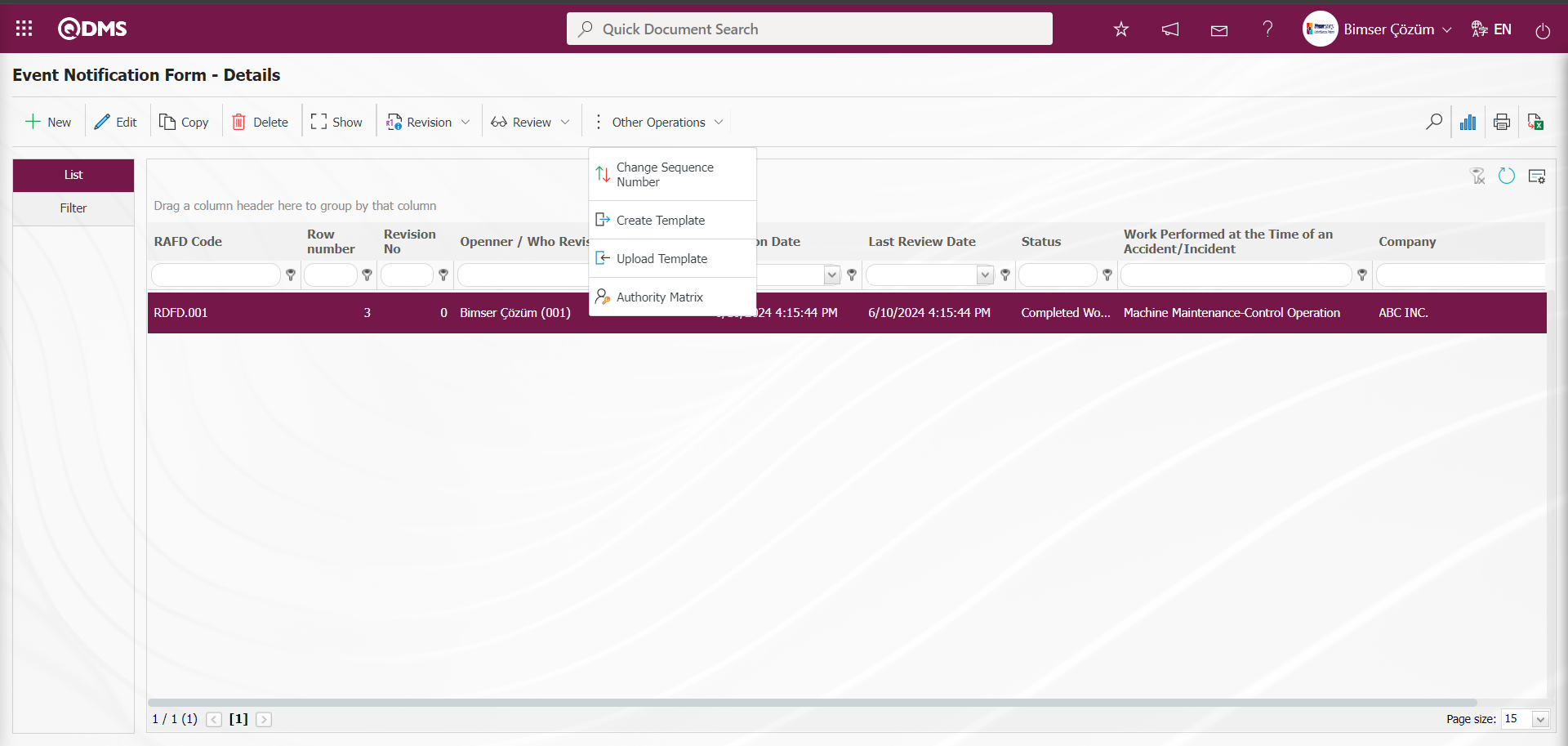
With the help of the buttons on the screen;
 : A new Event Notification Detail record can be defined.
: A new Event Notification Detail record can be defined.
 : The Event Notification Detail record information selected in the list can be updated.
: The Event Notification Detail record information selected in the list can be updated.
 : The selected Event Notification Detail record information is displayed in the list.
: The selected Event Notification Detail record information is displayed in the list.
 : The Event Notification Detail record information selected in the list can be copied.
: The Event Notification Detail record information selected in the list can be copied.
 : It is used to delete the Event Notification Detail record information selected in the list.
: It is used to delete the Event Notification Detail record information selected in the list.
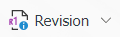 : The Event Notification Detail record information selected in the list is revised and sent for approval.
: The Event Notification Detail record information selected in the list is revised and sent for approval.
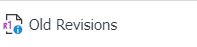 : Old revisions of the selected Event Notification Detail record information in the list can be monitored.
: Old revisions of the selected Event Notification Detail record information in the list can be monitored.
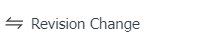 : The revision change operation of the Event Notification Detail record information selected in the list is performed.
: The revision change operation of the Event Notification Detail record information selected in the list is performed.
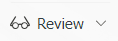 : The Event Notification Detail record information selected in the list is reviewed.
: The Event Notification Detail record information selected in the list is reviewed.
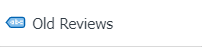 : Old reviews can be tracked for the selected Event Notification Detail record information in the list.
: Old reviews can be tracked for the selected Event Notification Detail record information in the list.
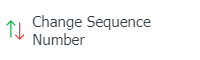 : The sequence number of the Event Notification Detail record selected in the list is changed.
: The sequence number of the Event Notification Detail record selected in the list is changed.
On the Event Notification Form-Details screen, click the 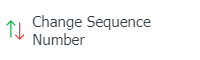 button while the Event Notification Detail record is selected in the list tab.
button while the Event Notification Detail record is selected in the list tab.
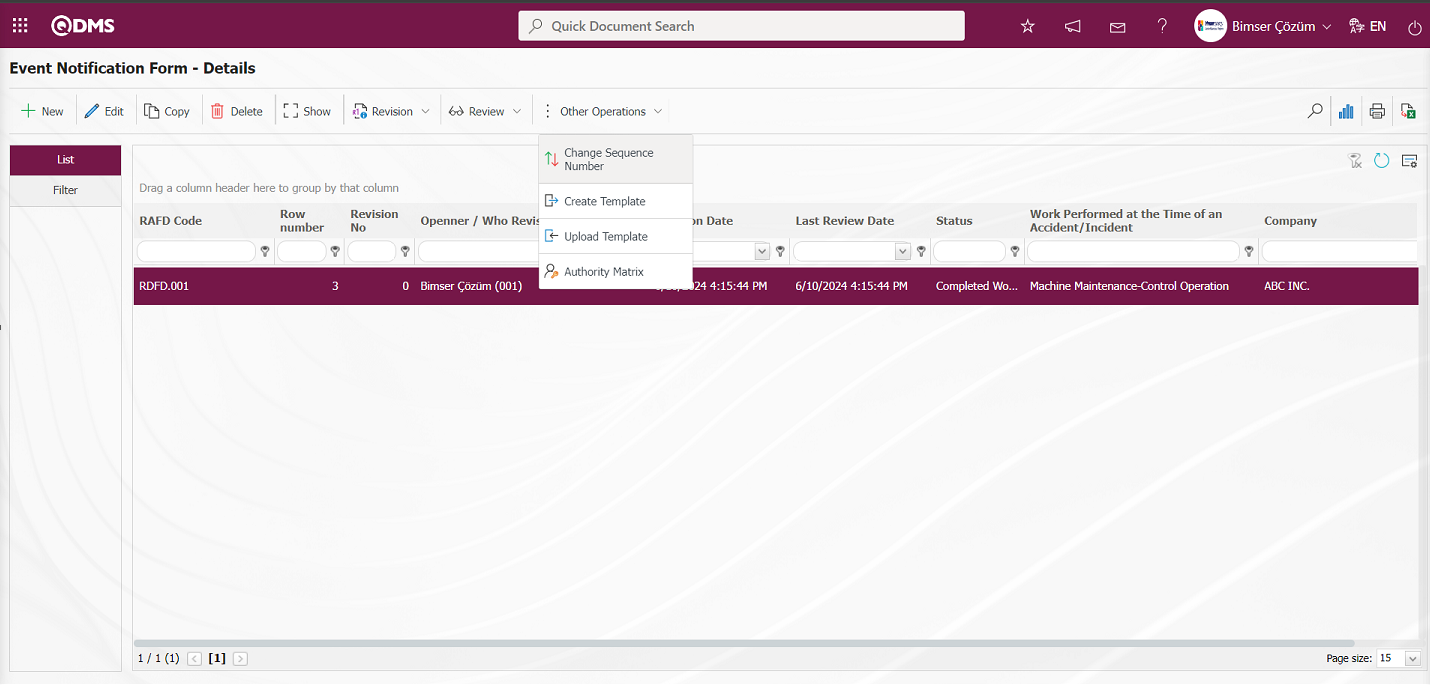
In the Change Sequence Number screen, the New Sequence Number information is determined and the sequence number is changed by clicking the 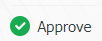 button.
button.
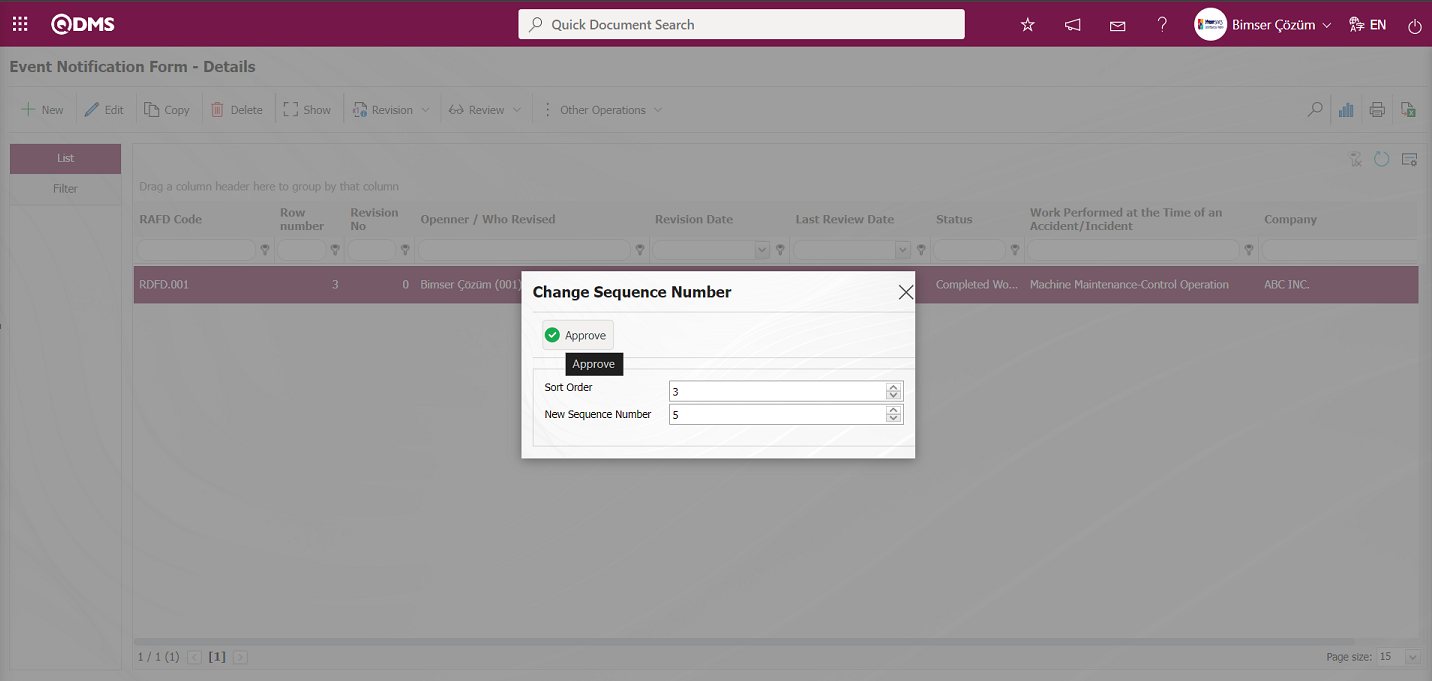
On the Event Notification Form - Details screen, it is seen that the sequence number of the selected Event Notification Detail record in the list is changed after the sequence number change operation.
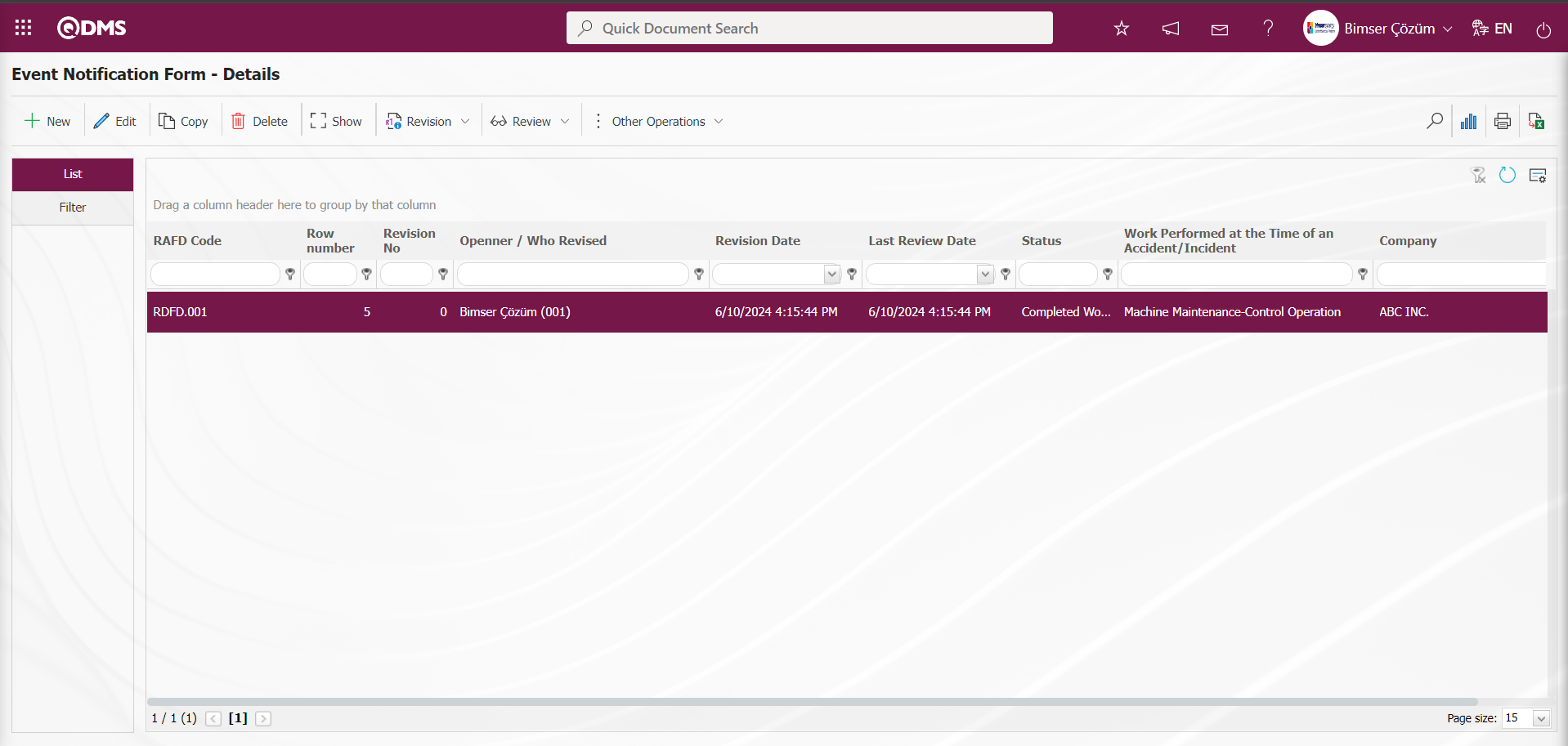
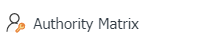 : It is the menu where it is determined which role or user group will have the authorization to view, update, etc. in the defined Event Notification Detail records. This button is a button that is displayed depending on the parameter. In the Event Notification Module parameters, the parameter value of the parameter 111 “Will authorization be made on a detail record basis?” is activated by selecting “Yes”. After the parameter is activated, the Authorization matrix button is displayed on the Event Notification Form - Details screen and authorization operations are performed on a detail record basis in the Event Notification module.
: It is the menu where it is determined which role or user group will have the authorization to view, update, etc. in the defined Event Notification Detail records. This button is a button that is displayed depending on the parameter. In the Event Notification Module parameters, the parameter value of the parameter 111 “Will authorization be made on a detail record basis?” is activated by selecting “Yes”. After the parameter is activated, the Authorization matrix button is displayed on the Event Notification Form - Details screen and authorization operations are performed on a detail record basis in the Event Notification module.
Click on the 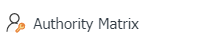 button on the Event Notification Form - Details screen.
button on the Event Notification Form - Details screen.
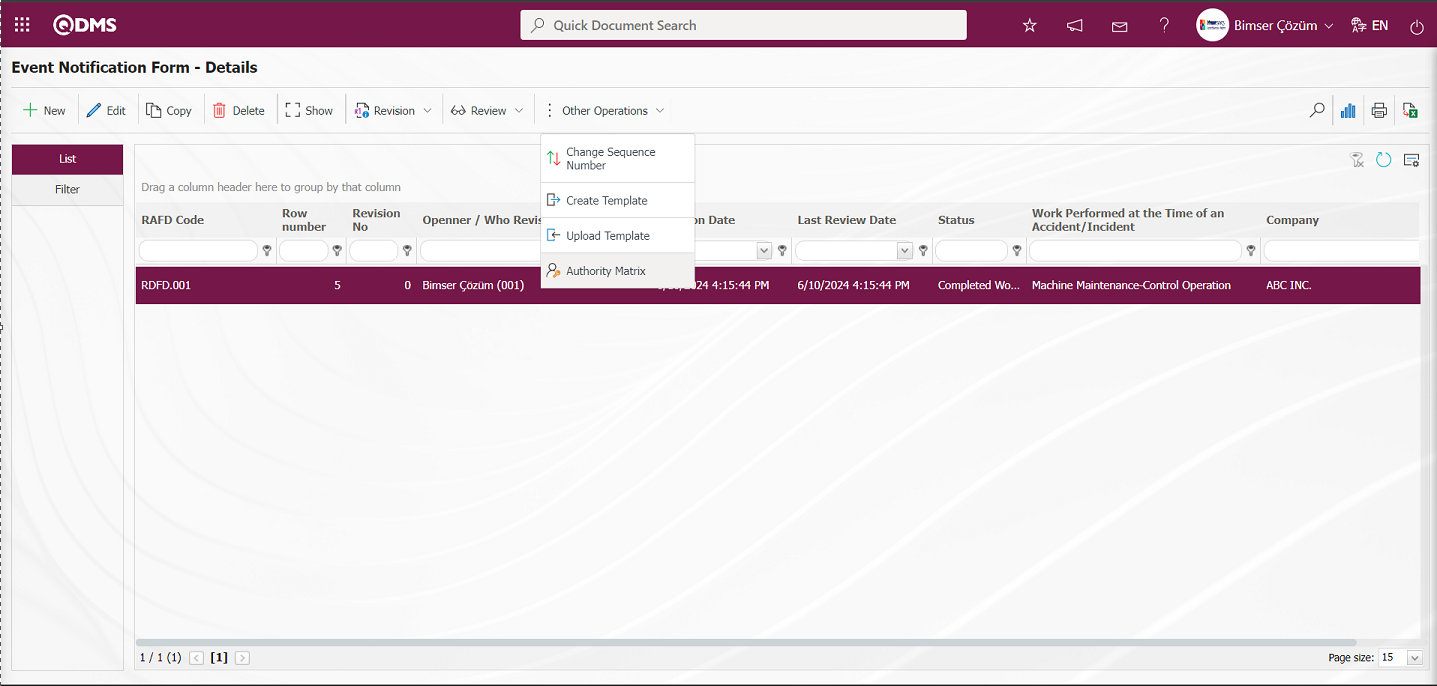
The Authority Matrix screen opens.
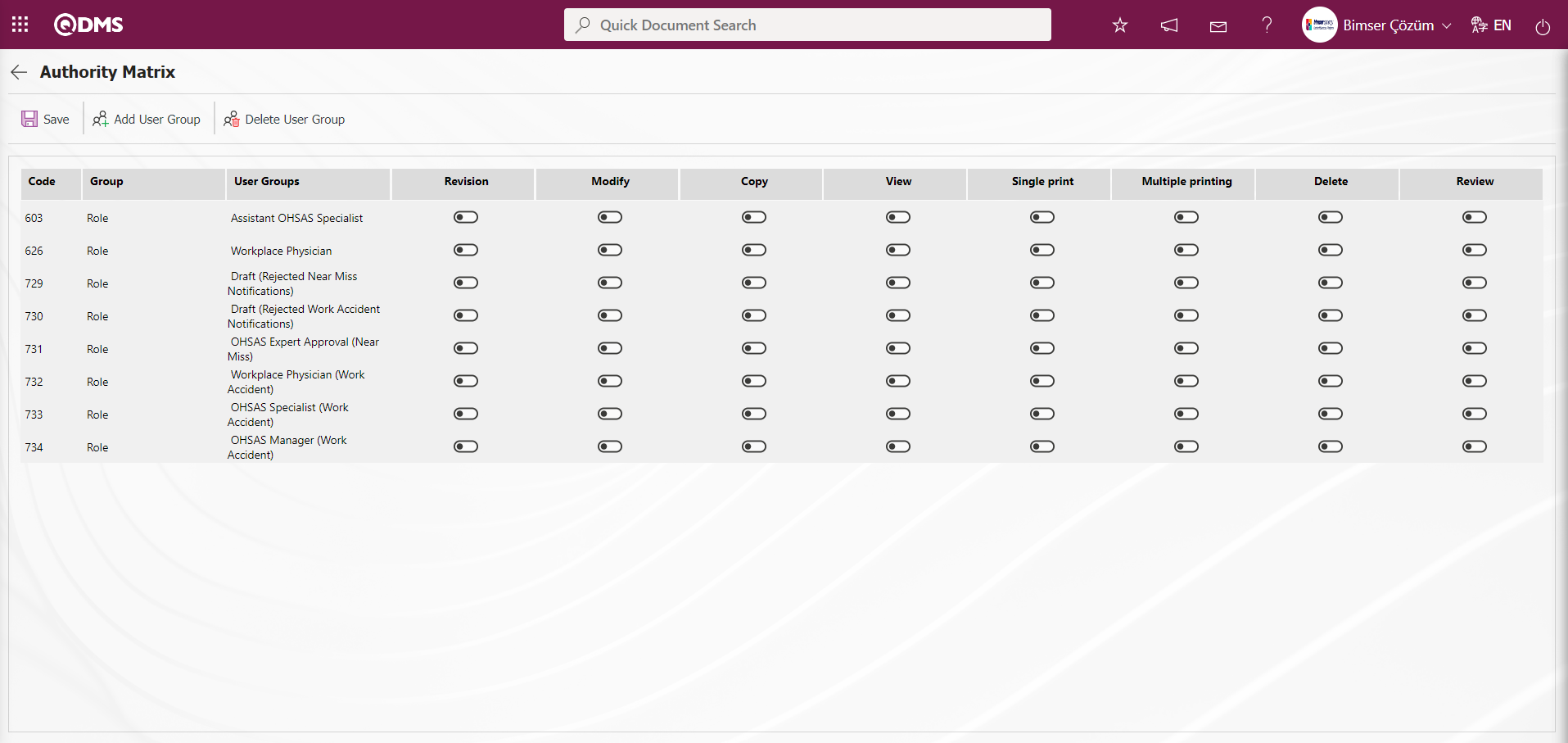
With the help of the buttons on the screen;
 : Registration is made on the Authorization Matrix screen
: Registration is made on the Authorization Matrix screen
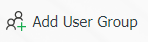 : On the Authorization Matrix screen, the user group desired to be authorized is added to the user group list defined in the system.
: On the Authorization Matrix screen, the user group desired to be authorized is added to the user group list defined in the system.
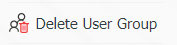 : On the Authorization Matrix screen, delete the selected user group in the authorized list.
: On the Authorization Matrix screen, delete the selected user group in the authorized list.
On the Risk Authority Matrix screen, the roles are defined in the System Infrastructure Definitions/BSID/Configuration Settings/Role Definition menu. The relevant authorization check box corresponding to that role is checked and the registration process is performed with the  button.
button.
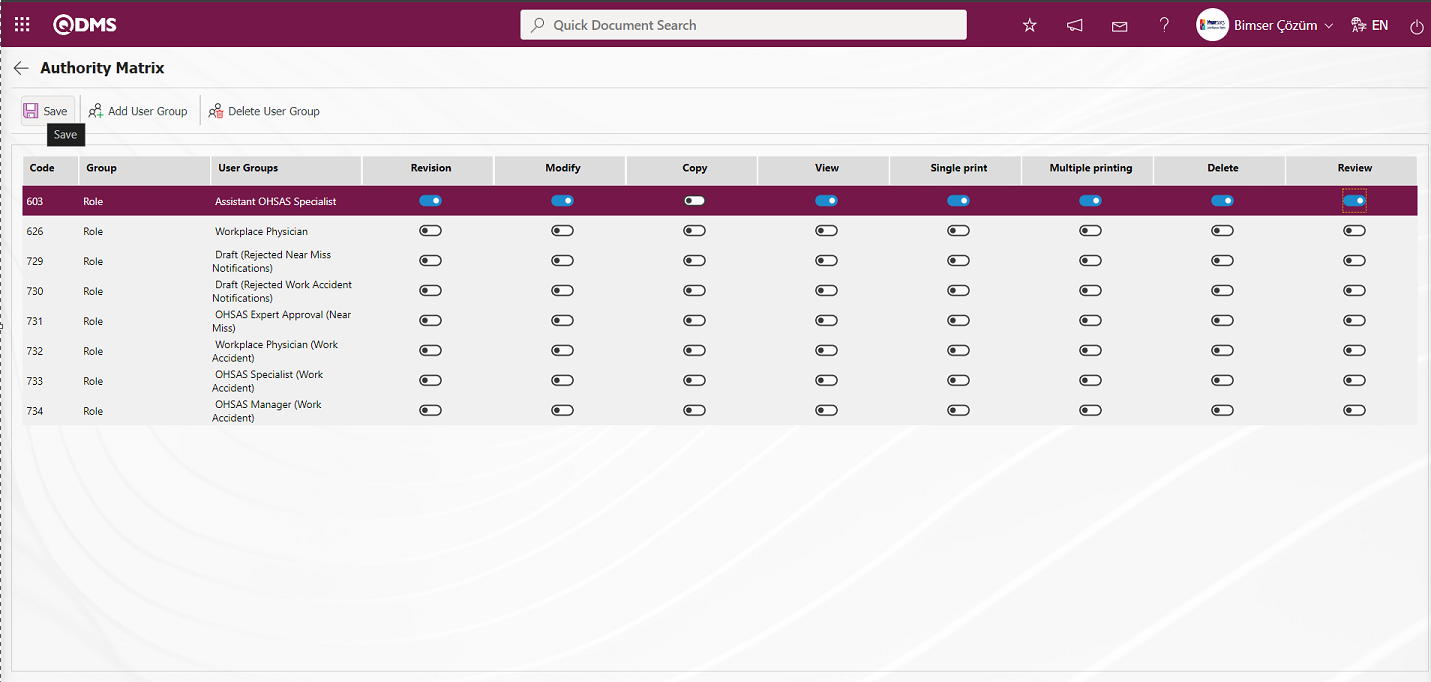
Click the 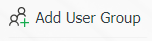 button to authorize a user group on the Event Authorization Matrix screen.
button to authorize a user group on the Event Authorization Matrix screen.
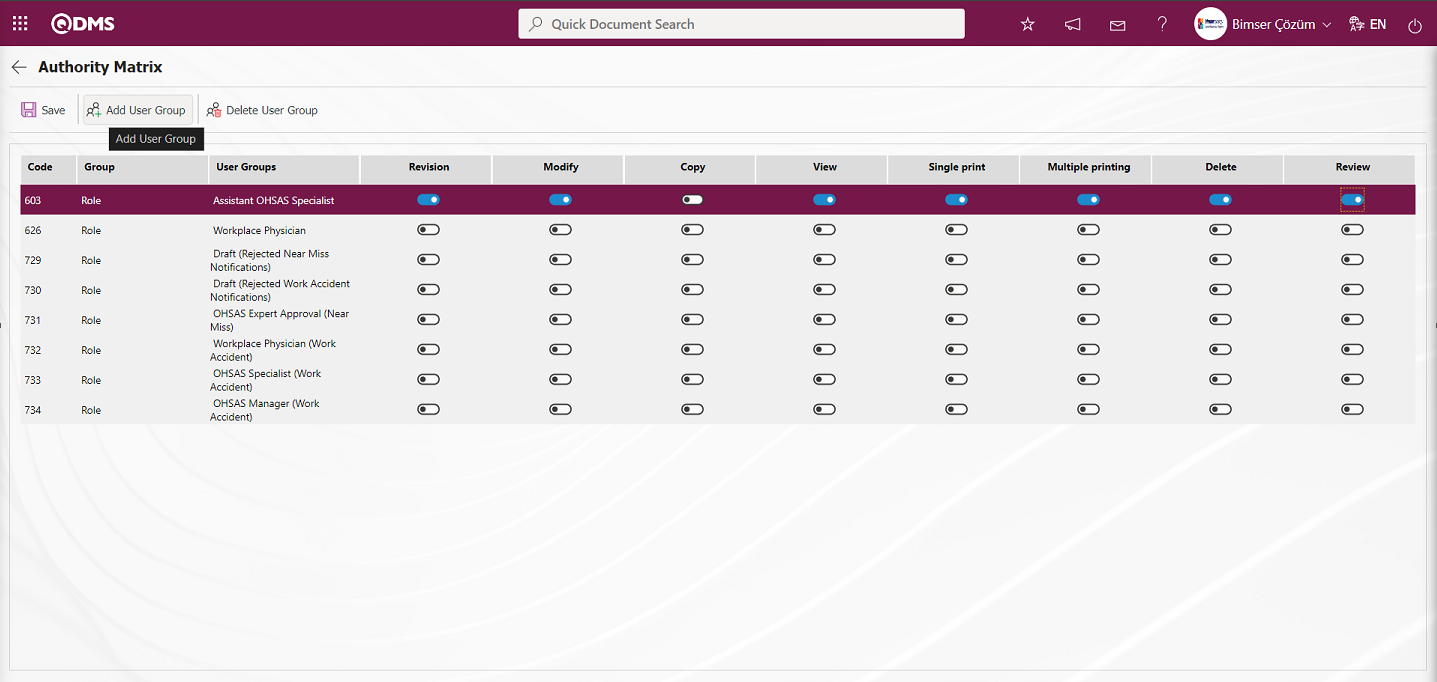
Select the user group you want to authorize in the user group list defined in the system and click the  button on the upper left corner of the screen.
button on the upper left corner of the screen.
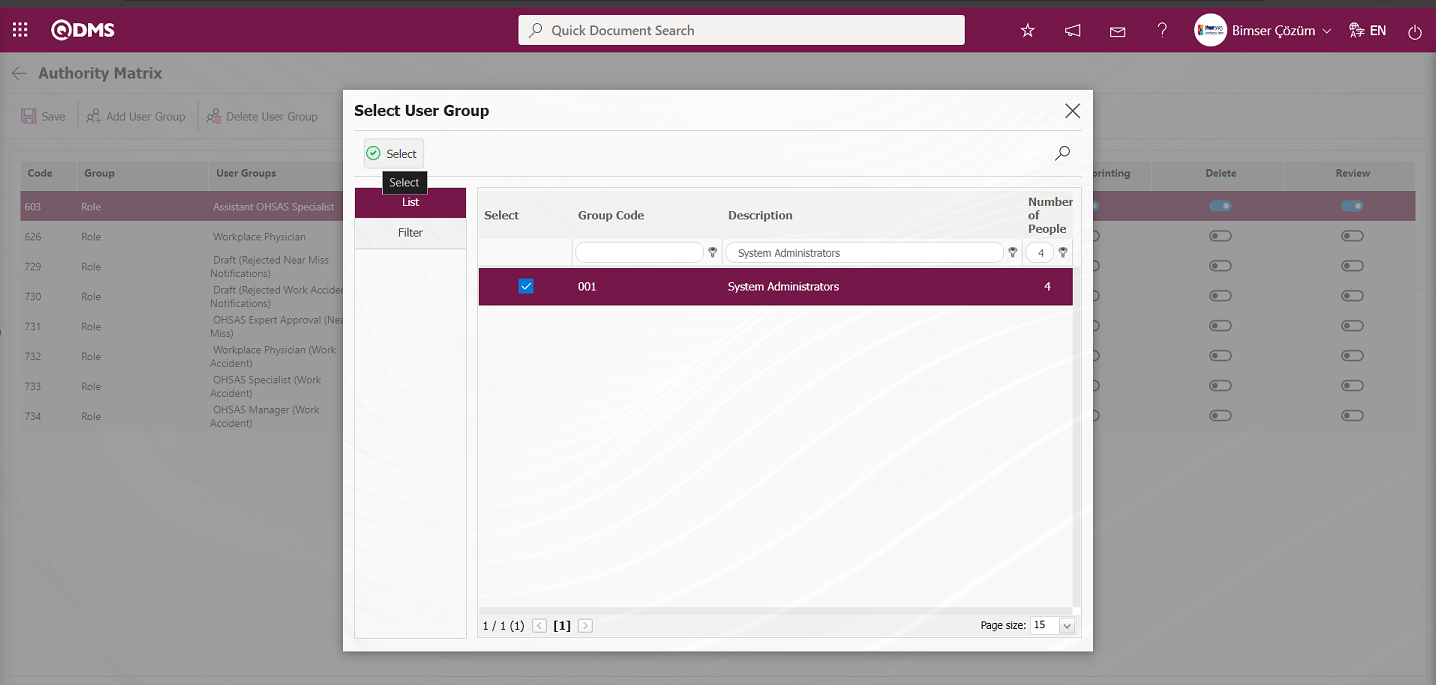
On the Event Authorization Matrix screen, after the authorization check boxes are marked for authorization transactions for Event Notification Detail recording transactions in the Event Notification Module for the user group, the user group-based authorization registration process is performed by clicking the  button in the upper left corner of the screen. For example: The relevant check box such as Revision, Update and Copy authorizations are marked.
button in the upper left corner of the screen. For example: The relevant check box such as Revision, Update and Copy authorizations are marked.
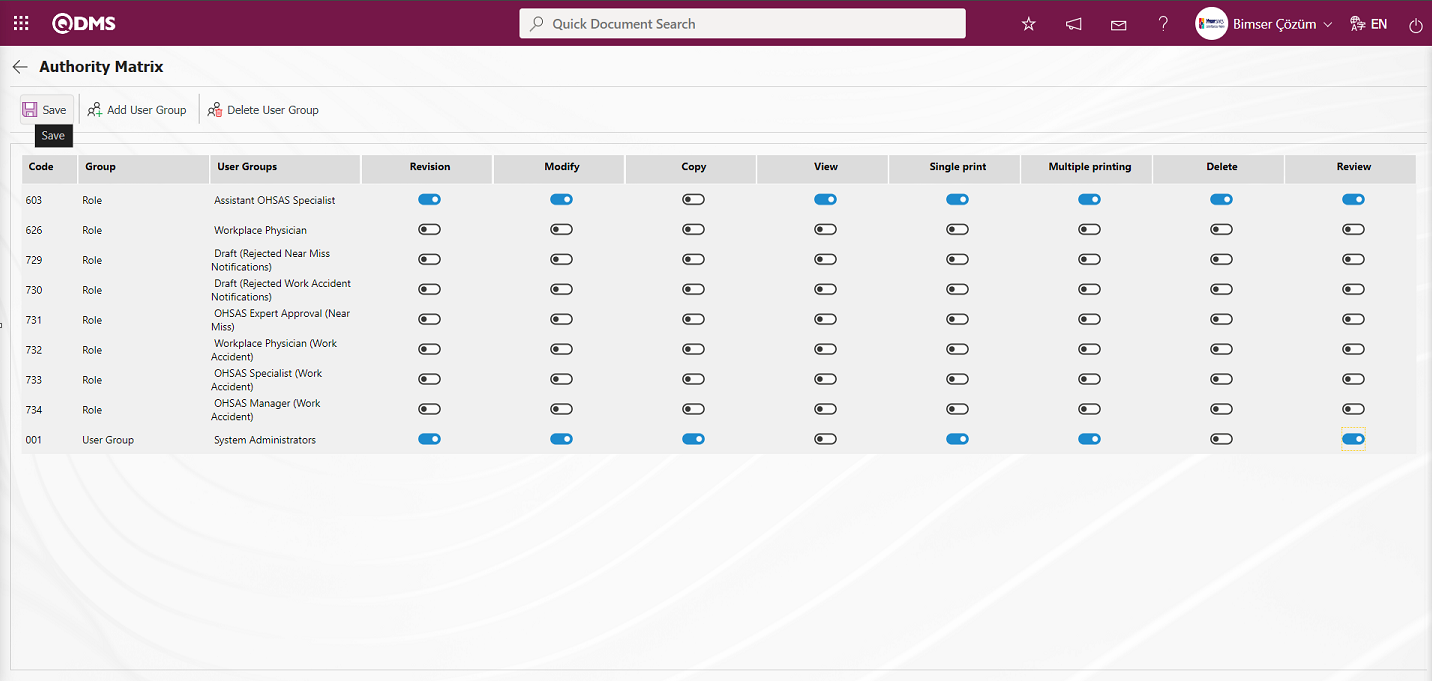
On the Event Authorization Matrix screen, the 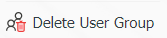 button is used if you want to remove the user group from the authorization matrix.
button is used if you want to remove the user group from the authorization matrix.
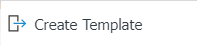 : Used to create a template. The transfer template is downloaded to the user's computer with this button and the relevant fields are filled.
: Used to create a template. The transfer template is downloaded to the user's computer with this button and the relevant fields are filled.
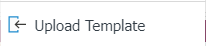 : It is used to upload the template. The template downloaded to the user's computer and filled in is uploaded to the system with this button.
: It is used to upload the template. The template downloaded to the user's computer and filled in is uploaded to the system with this button.
Note: After the adaptation works, the existing Event Notification Detail records can be transferred to the system in bulk. For this reason, if it is decided that the system is ready for use after the field definition etc. processes are completed, the 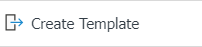 and
and 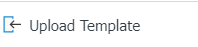 button appears on the Event Notification Form - Details screen of the users designated as administrators in this module in the System Infrastructure Definitions / BSID / Configuration Settings / Administrator Identification menu. The template is created automatically according to the fields defined in the system. With the
button appears on the Event Notification Form - Details screen of the users designated as administrators in this module in the System Infrastructure Definitions / BSID / Configuration Settings / Administrator Identification menu. The template is created automatically according to the fields defined in the system. With the 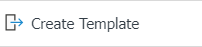 button, the system downloads the created template to the computer. When the relevant template is filled in by the users and uploaded to the system with the
button, the system downloads the created template to the computer. When the relevant template is filled in by the users and uploaded to the system with the 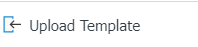 button, the Event Notification Detail records are transferred to the system.
button, the Event Notification Detail records are transferred to the system.
 : Search function can be used.
: Search function can be used.
 : The form details selected in the list are transferred to Excel.
: The form details selected in the list are transferred to Excel.
 Print. System Infrastructure Definitions / Incident Management/ Report Formats menu provides the process of displaying the selected report formats on the basis of the defined record. By clicking this button, the report format on the basis of the record in Excel and Pdf format is taken.
Print. System Infrastructure Definitions / Incident Management/ Report Formats menu provides the process of displaying the selected report formats on the basis of the defined record. By clicking this button, the report format on the basis of the record in Excel and Pdf format is taken.  (Print) button is not displayed unless there is no record-based report format definition process.
(Print) button is not displayed unless there is no record-based report format definition process.
 : Used to draw a graph.
: Used to draw a graph.
 : Used to return to the previous screen.
: Used to return to the previous screen.
Revision Process: Event Notification Detail records can be revised at any time after they are saved. For this, while the Event Notification Detail records list is open, select the relevant Event Notification Detail record and click the 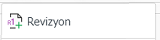 button on the top left. The next step is exactly the same as the steps followed when filling the Event Notification Detail record for the first time. The only difference is that the revision number will increase by one while on the Event Notification Detail record screen. In order to perform the revision process, the parameter value of the “Use Revision ?” parameter number 80 in the Event Notification Module parameters is activated by selecting “Yes”.
button on the top left. The next step is exactly the same as the steps followed when filling the Event Notification Detail record for the first time. The only difference is that the revision number will increase by one while on the Event Notification Detail record screen. In order to perform the revision process, the parameter value of the “Use Revision ?” parameter number 80 in the Event Notification Module parameters is activated by selecting “Yes”.
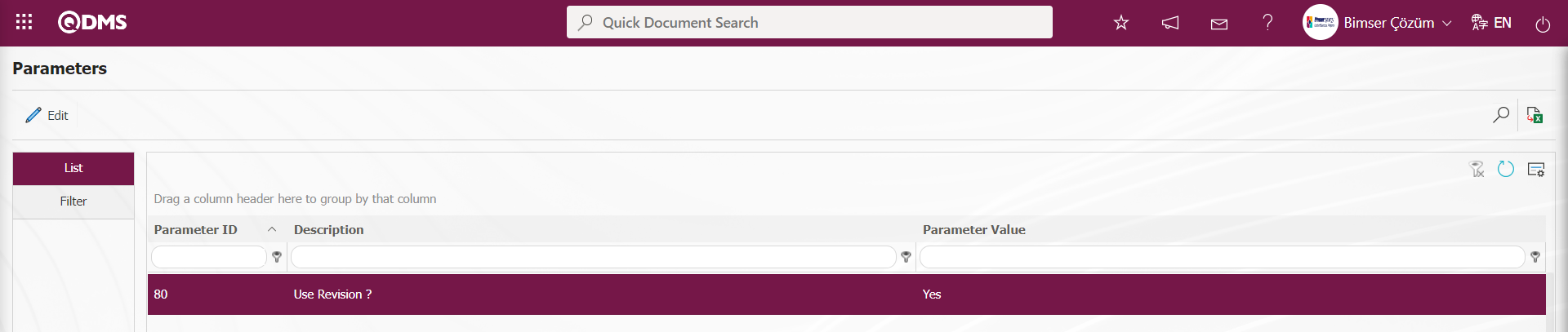
After the parameter is activated, the buttons related to the revision process are displayed on the Event Notification Form - Details screen. With these buttons, revision, seeing old revisions and revision change operations are performed. Whether the revision date is updated or not in the revision process changes as a parameter. The parameter value of parameter 72 “Can the Revision Date be Updated?” in Event Notification module parameters is activated by selecting “Yes”.
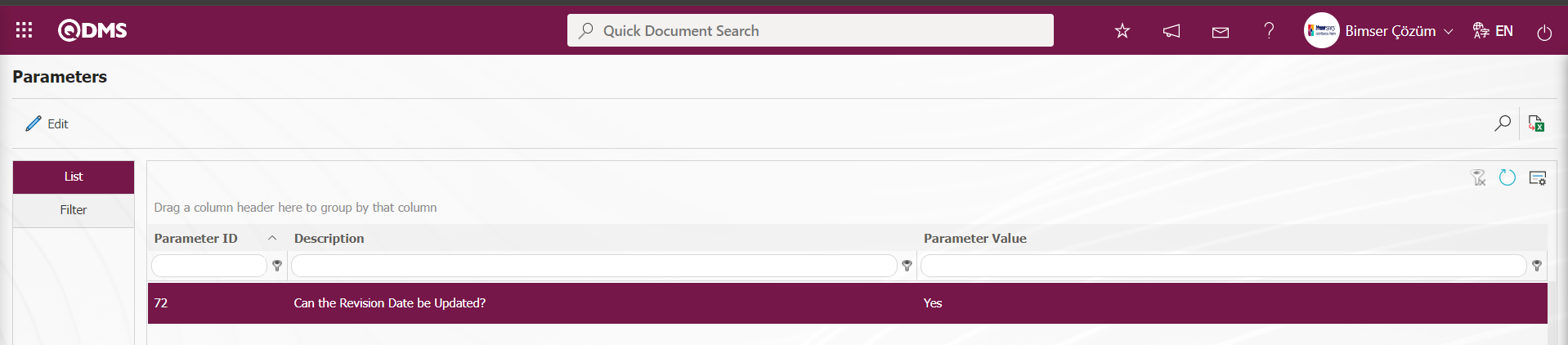
When the parameter is activated, it is enabled to make changes related to the revision date on the revision process screen for the Event Notification Detail record. When the parameter is disabled by selecting the parameter value “No”, the revision date field cannot be intervened during the revision process of the Event Notification Detail record.
On the Event Notification Form - Details screen, click the 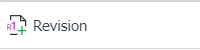 button while the Event Notification Detail record is selected.
button while the Event Notification Detail record is selected.
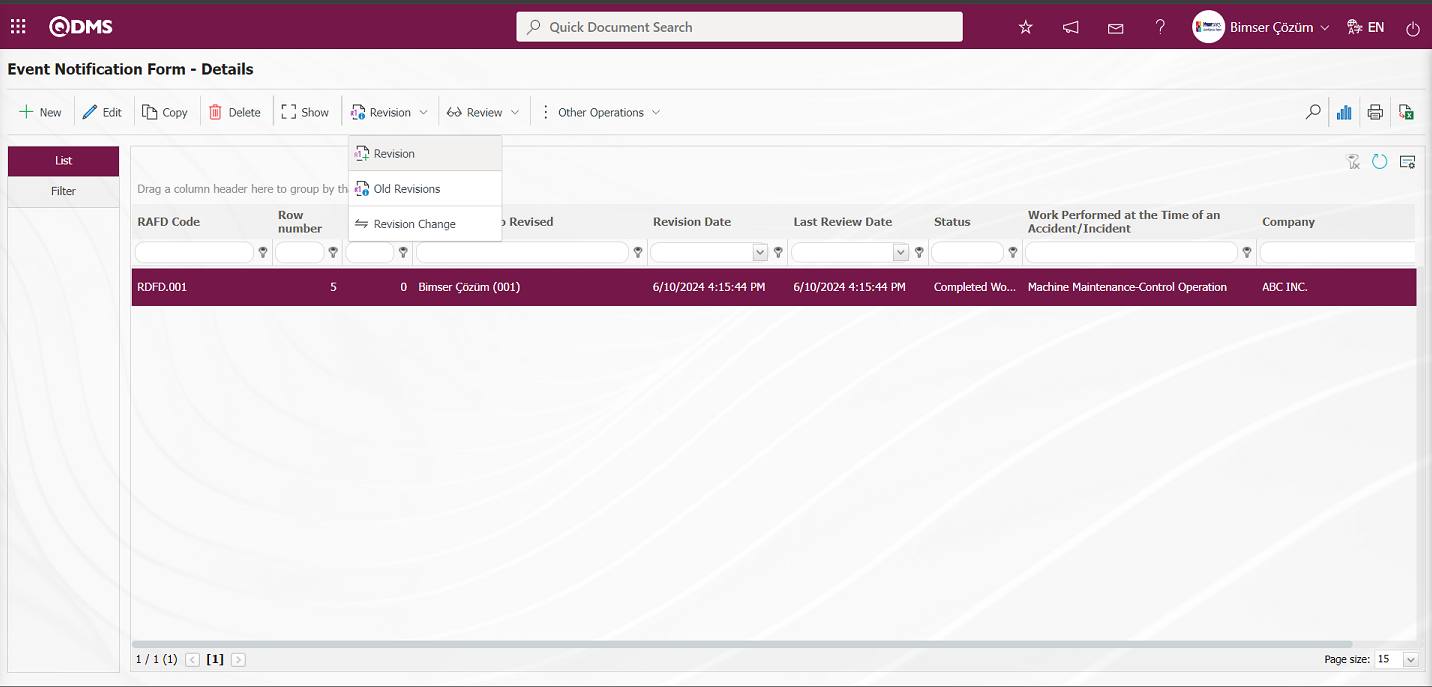
On the Event Notification Form - Details screen, changes are made on the relevant fields for the revision process. The revision number is increased by one.
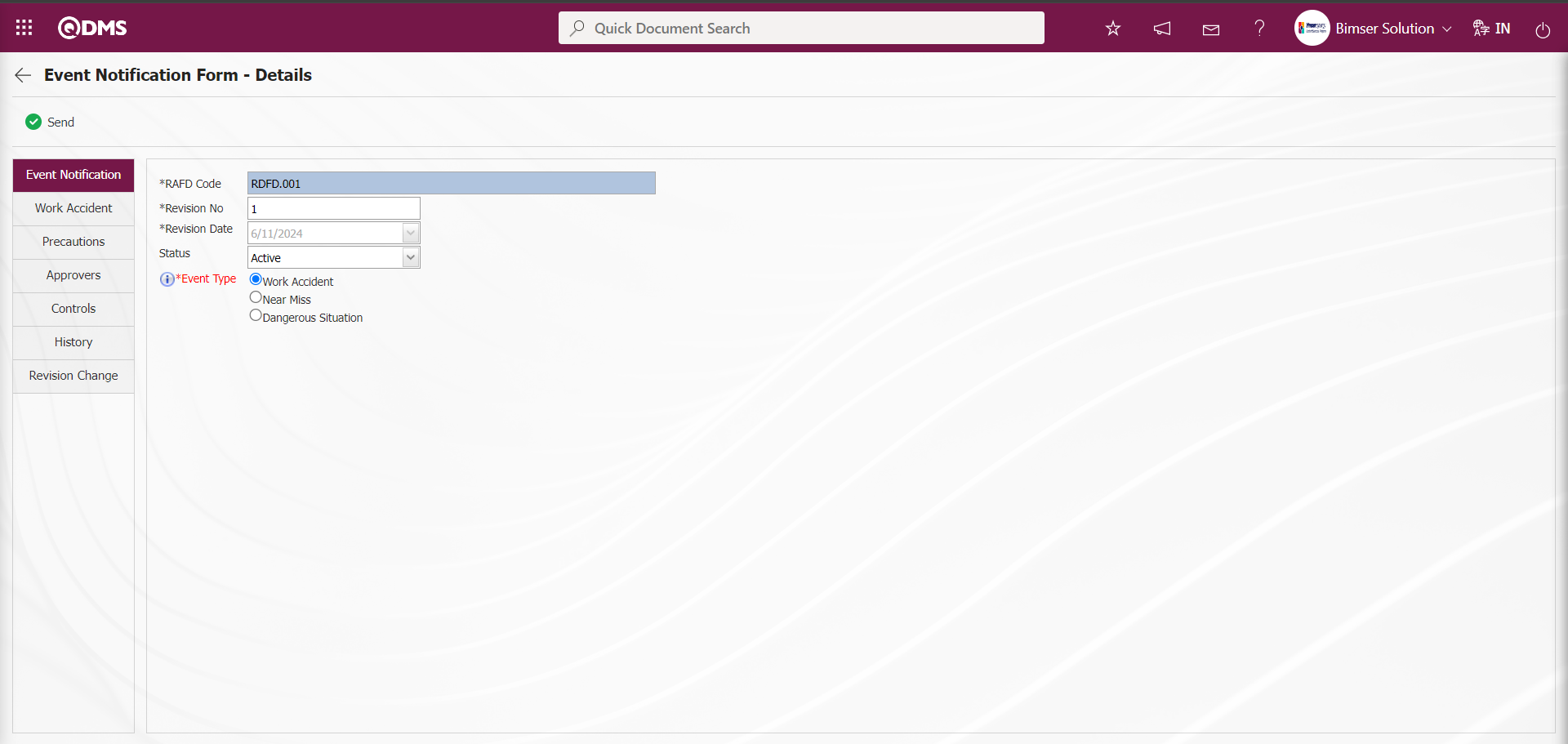
On the Incident Notification Form - Details screen, click on the Work Accident tab and the relevant fields are displayed.
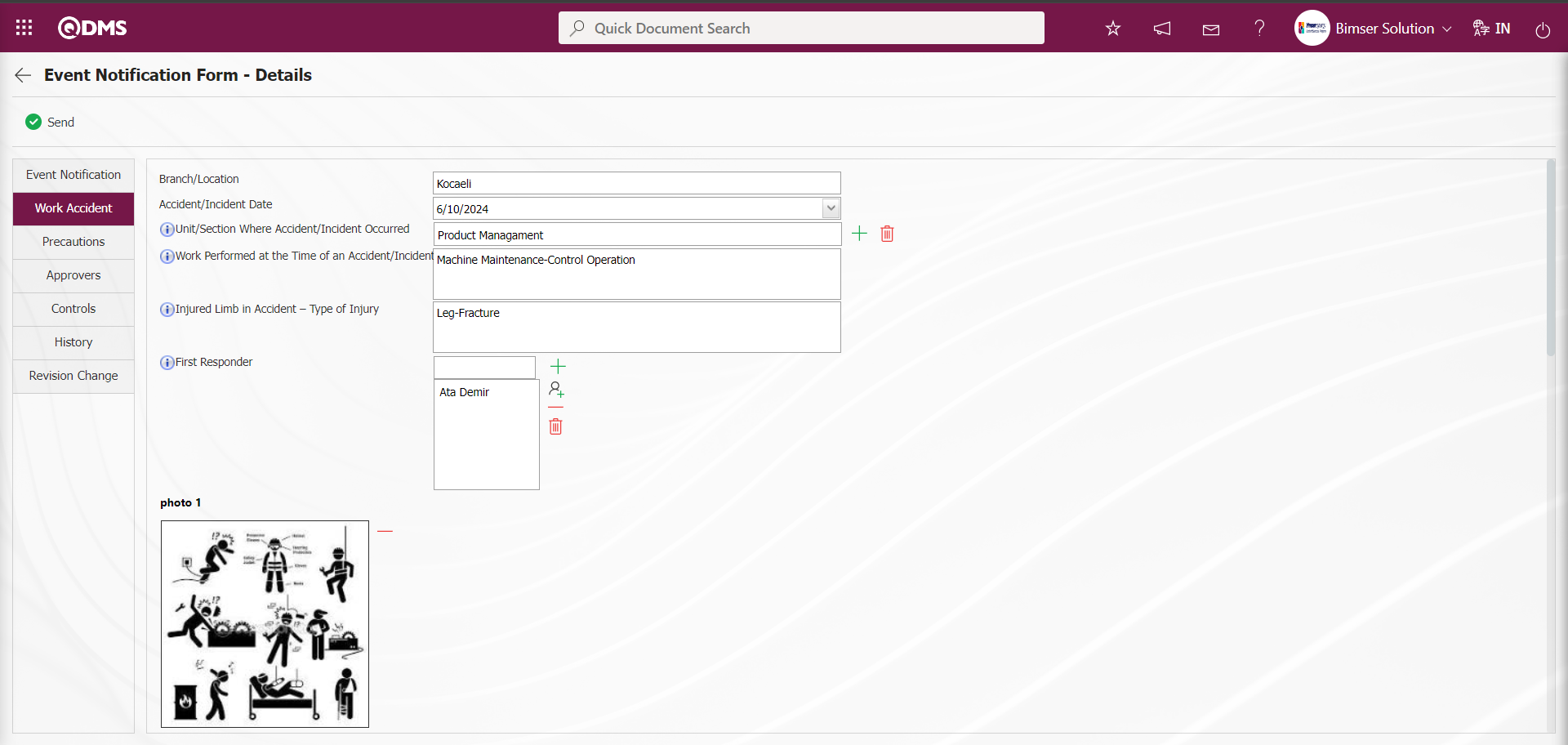
Revision Change tab is displayed on the Event Notification Form - Details screen. This tab is displayed depending on the parameter. In the Event Notification Module parameters, the parameter value of the parameter 214 “Show Revision Change in detail page” is activated by selecting “Yes”.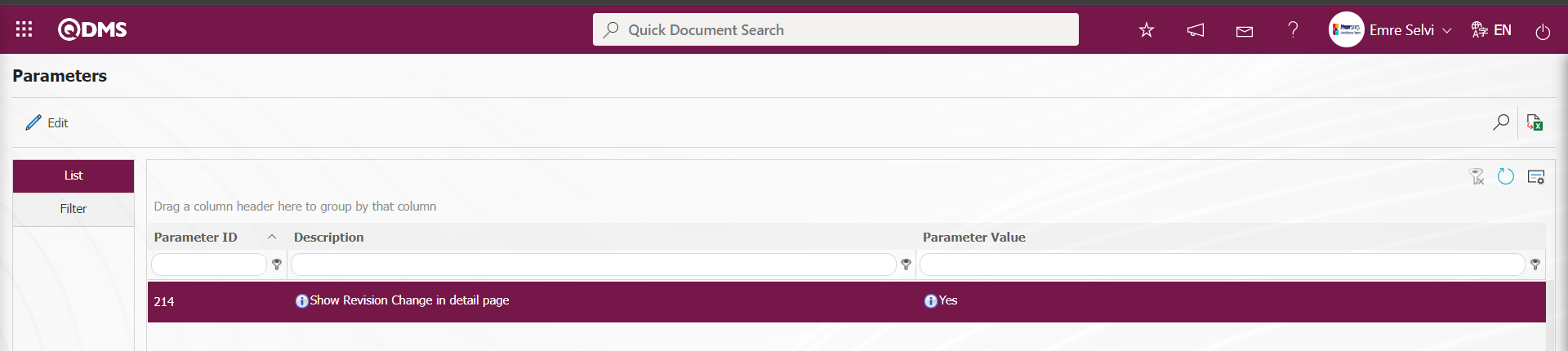 After the parameter is activated, the revision change of the Event Notification Detail record is displayed by displaying the Revision Change tab on the Event Notification Form - Details screen.The revision change of the Event Detail record is displayed by clicking the Revision Change tab.
After the parameter is activated, the revision change of the Event Notification Detail record is displayed by displaying the Revision Change tab on the Event Notification Form - Details screen.The revision change of the Event Detail record is displayed by clicking the Revision Change tab.
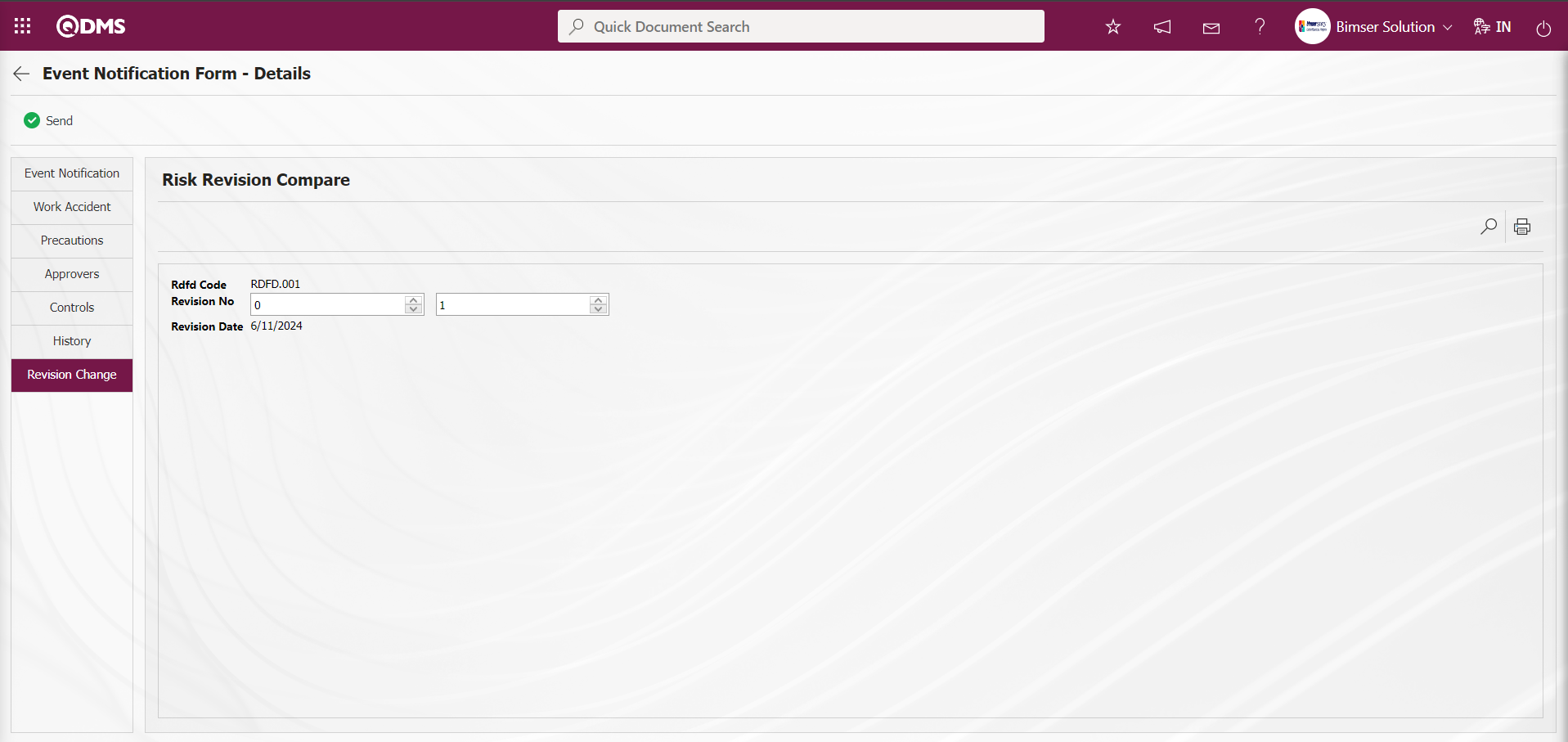
After making changes to the required fields, the revision registration process is done by clicking the  button in the upper left corner of the screen.
button in the upper left corner of the screen.
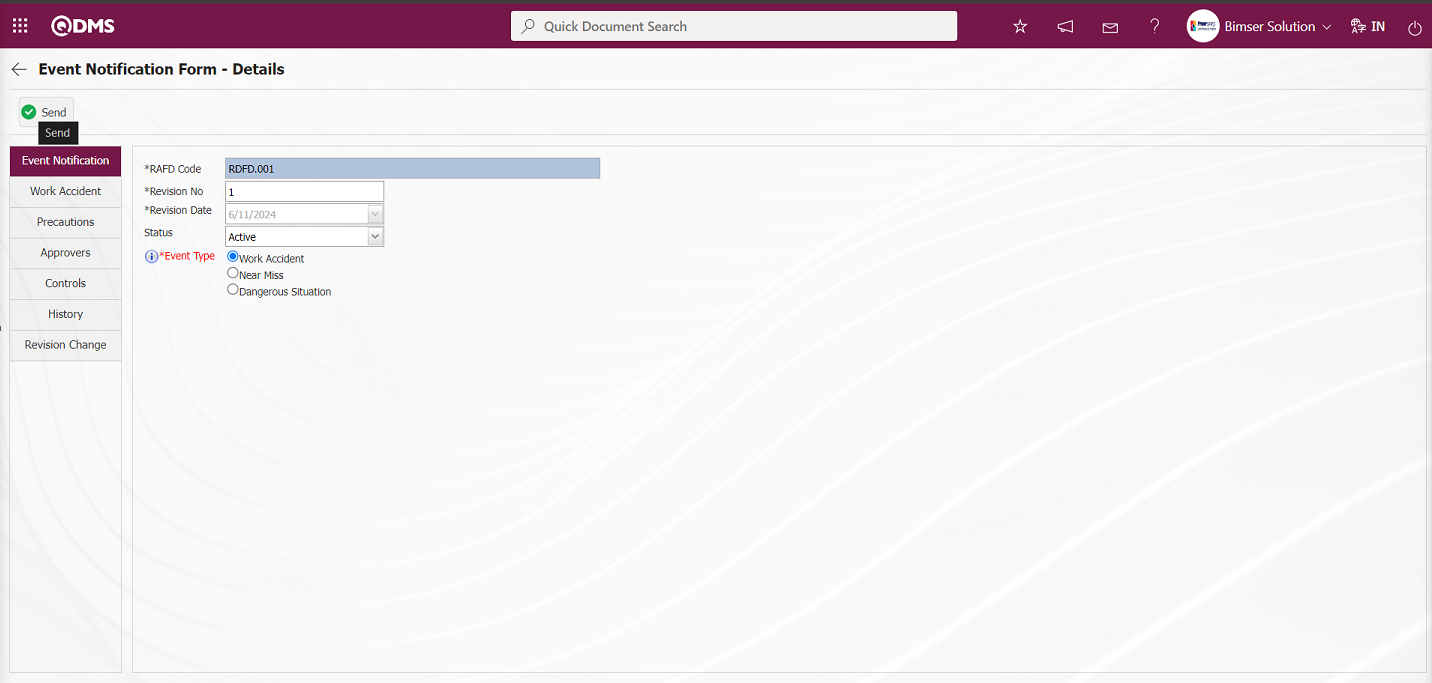
Click the “OK” button on the message about sending the Incident Notification form to the Workplace Physician by the system.
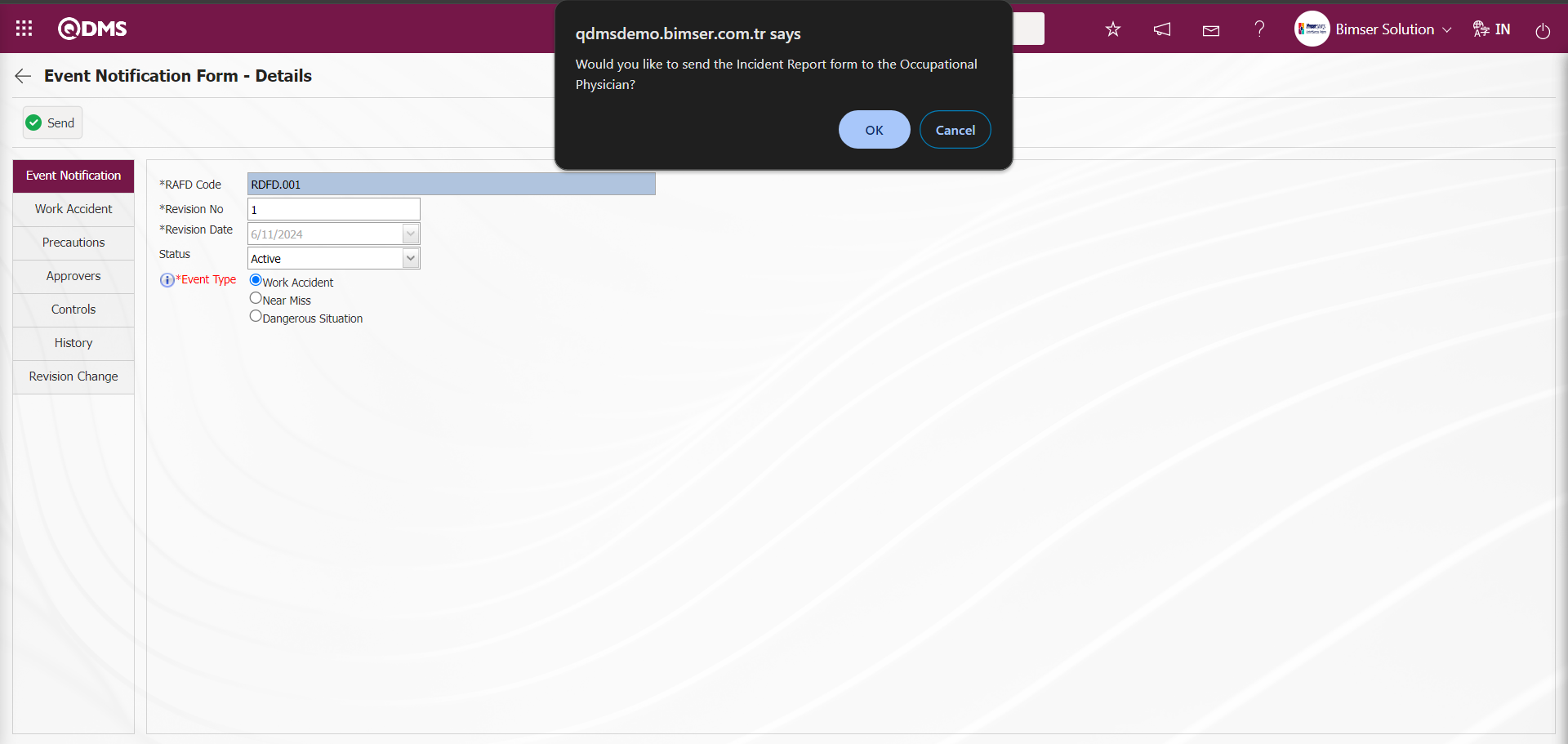

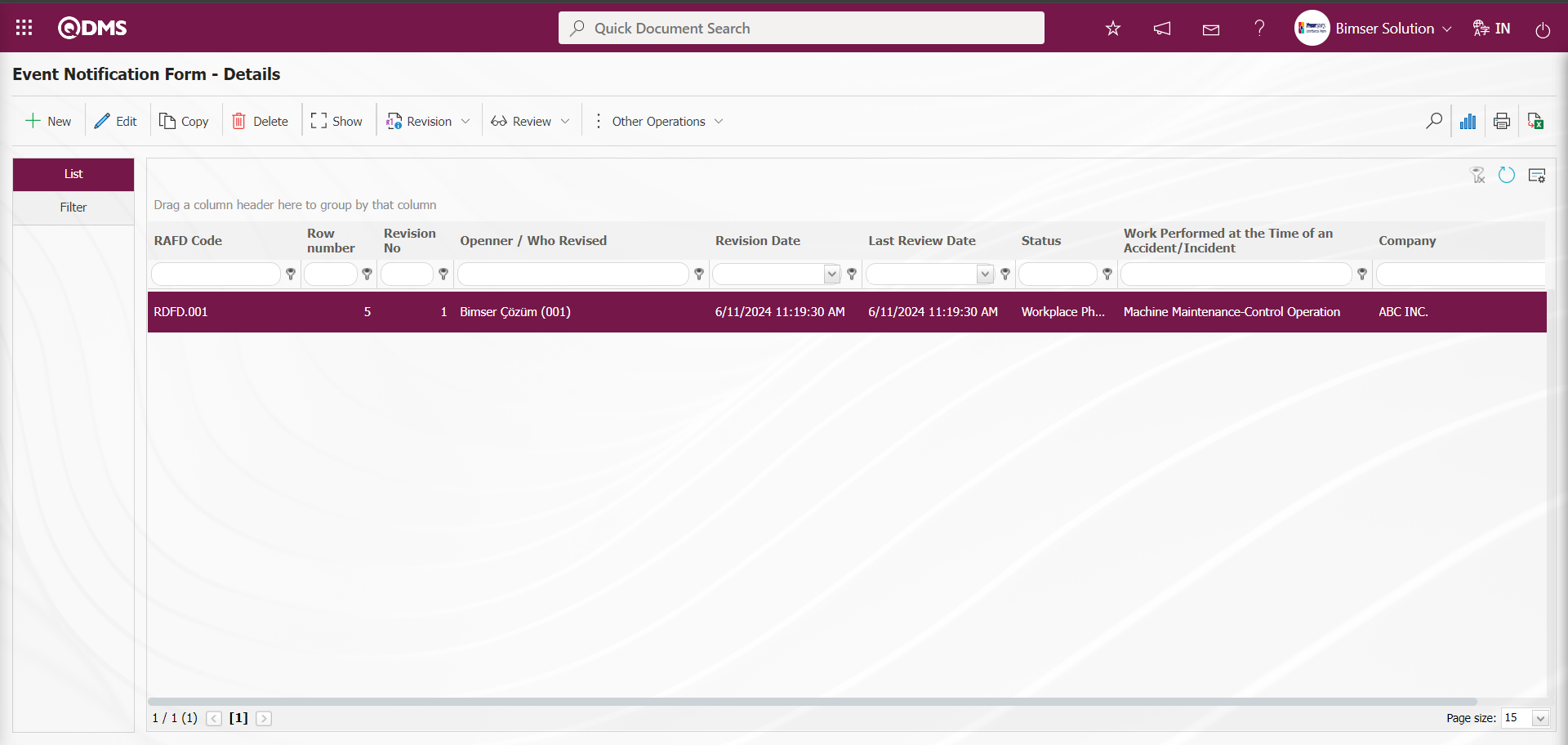
Viewing Old Revisions: While an Event Notification Detail record with revision process is selected on the Event Notification Form - Details screen, the old revision of the Event Notification Detail record can be seen by clicking the button.
In order to see the old revision, the parameter value of the “Use revision?” parameter numbered 80 in the Event Notification Module parameters is activated by selecting “Yes”.
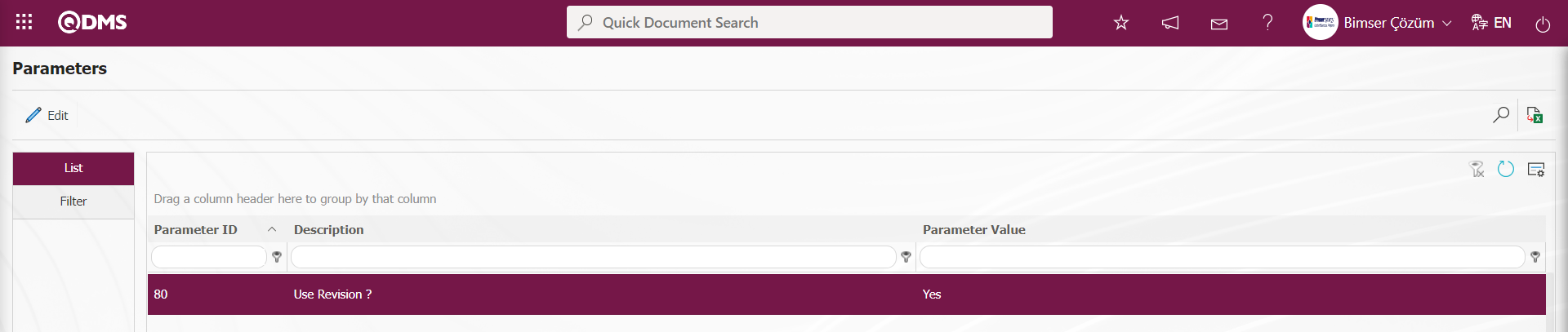 after the parameter is activated, the
after the parameter is activated, the 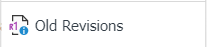 button is displayed on the Event Notification Form - Details screen and the old revisions of the selected Event Notification Detail record are displayed by clicking this button.
button is displayed on the Event Notification Form - Details screen and the old revisions of the selected Event Notification Detail record are displayed by clicking this button.
On the Event Notification Form - Details screen, click the 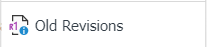 button while the Event Notification Detail record is selected.
button while the Event Notification Detail record is selected.
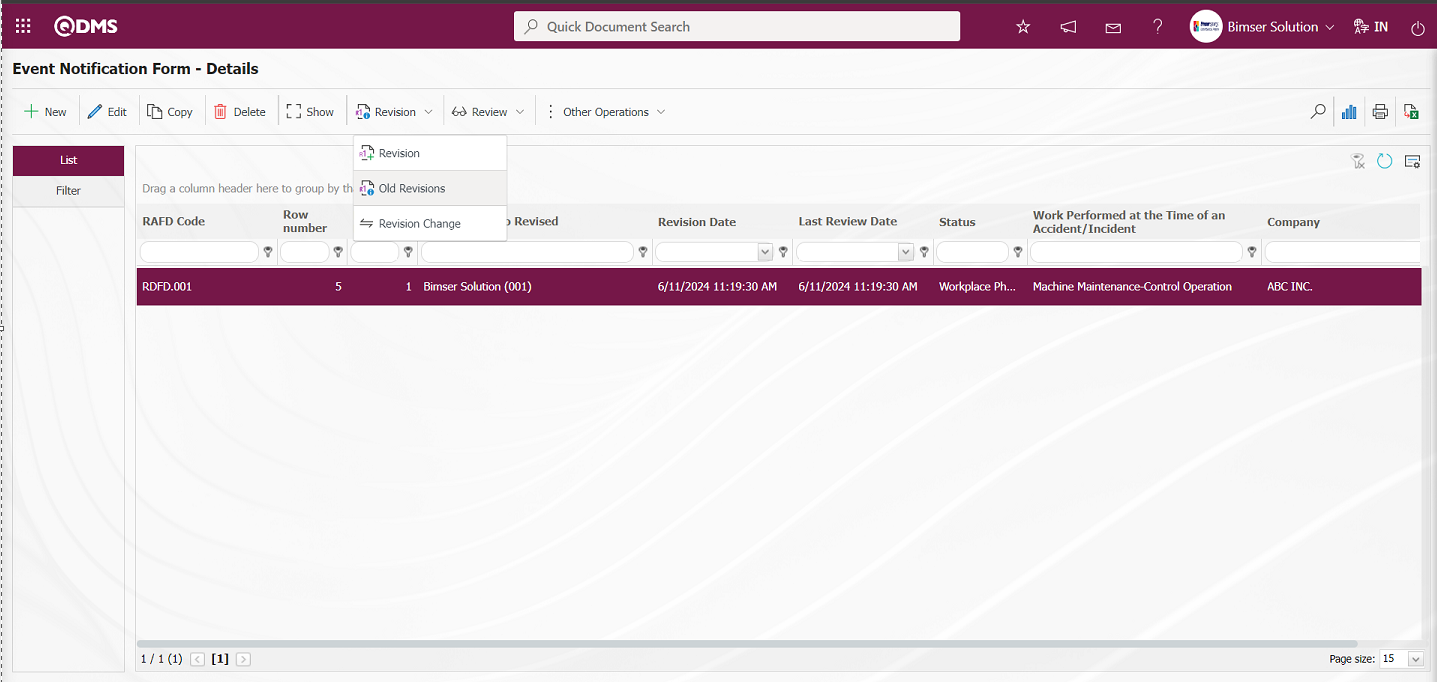
Event Notification Form Details - Old Revisions screen opens.
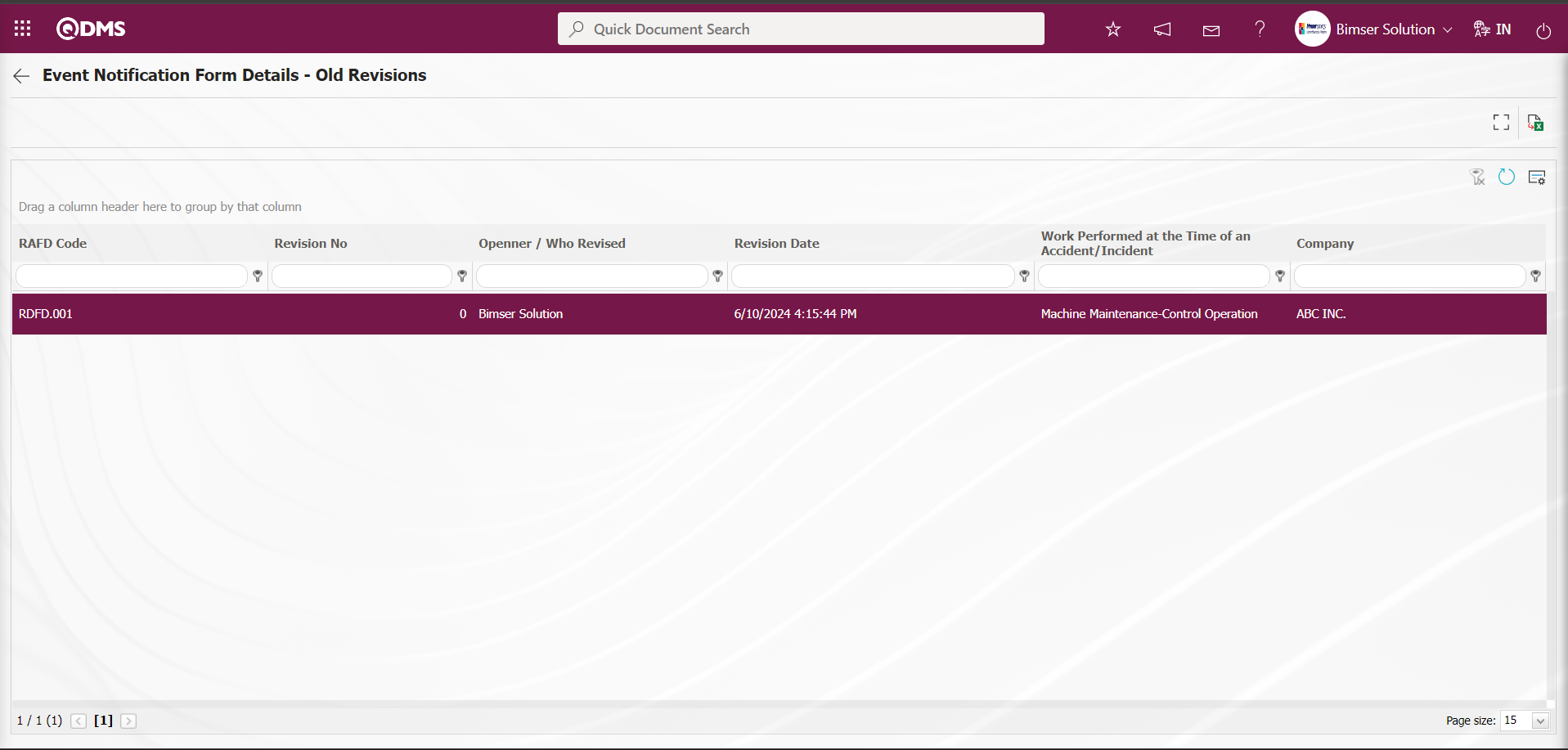
With the help of the buttons on the screen;
 : Displays old revisions.
: Displays old revisions.
 : Data can be transferred to Excel.
: Data can be transferred to Excel.
 : Returns to the previous screen.
: Returns to the previous screen.
On the Event Notification Form Details - Old Revisions screen, click the  (View) button while the Event Notification Detail record is selected in the list.
(View) button while the Event Notification Detail record is selected in the list.
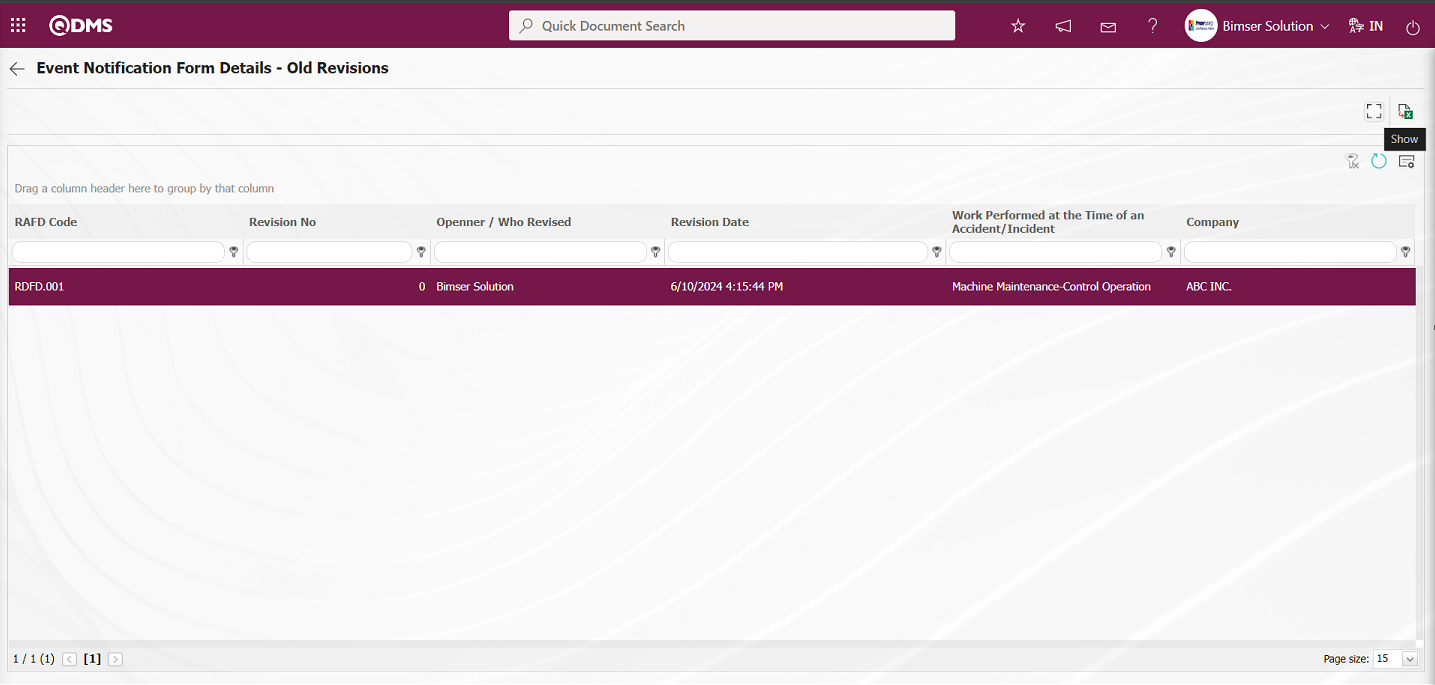
The Event Notification Form - Details screen is displayed and the old revision of the Event Notification Detail record is displayed.
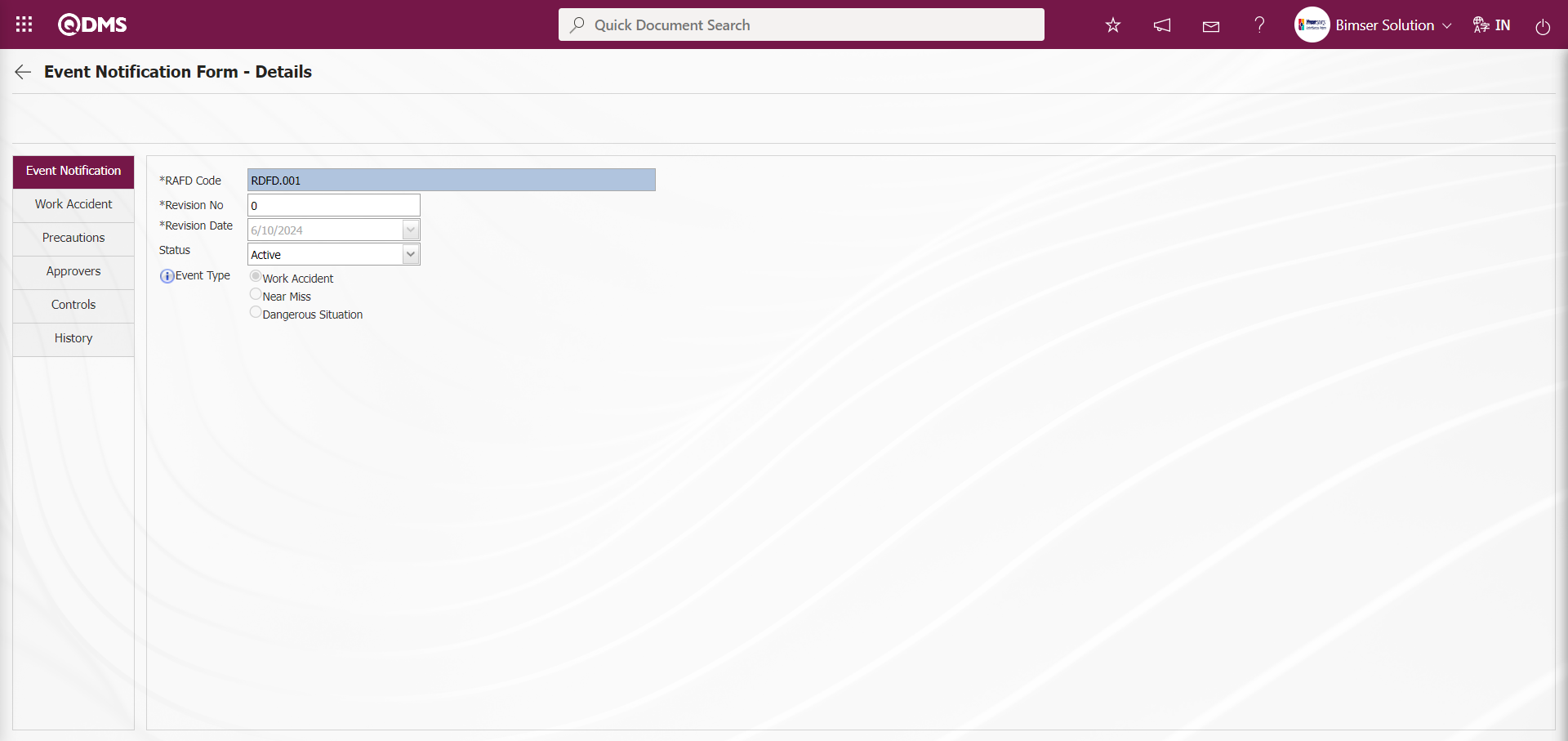
Revision Change Operation:It is the process of comparing the revisions of the Event Notification Detail record that has been revised. In order to perform Revision Change operation, the parameter value of the parameter “Use revision?” parameter numbered 80 in the Event Notification Module parameters is activated by selecting “Yes”.
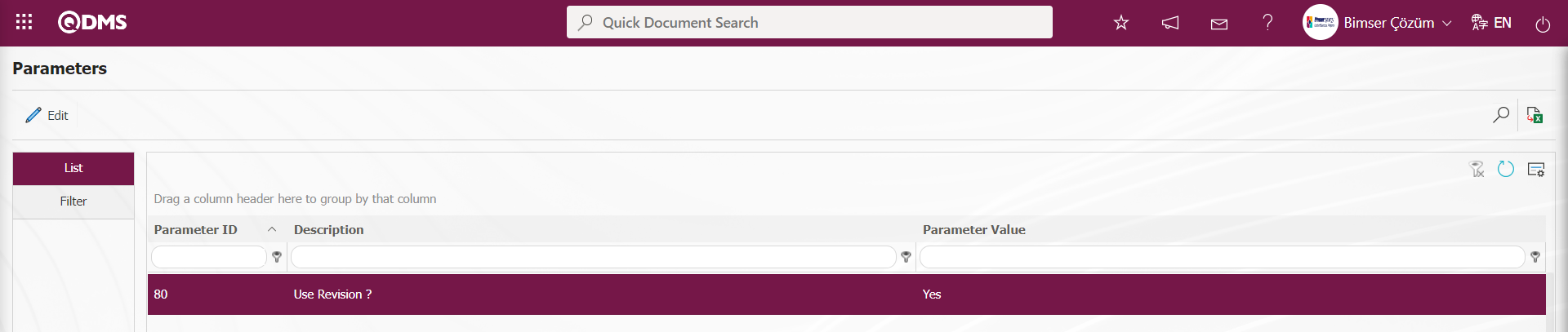
After the parameter is activated, the 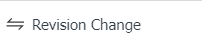 button is displayed on the Event Notification Form - Details screen and the revision comparison process of the Event Notification Detail record is performed by clicking this button of the selected Event Notification Detail record.
button is displayed on the Event Notification Form - Details screen and the revision comparison process of the Event Notification Detail record is performed by clicking this button of the selected Event Notification Detail record.
On the Event Notification Form - Details screen, click the 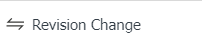 button while the Event Notification Detail record is selected.
button while the Event Notification Detail record is selected.
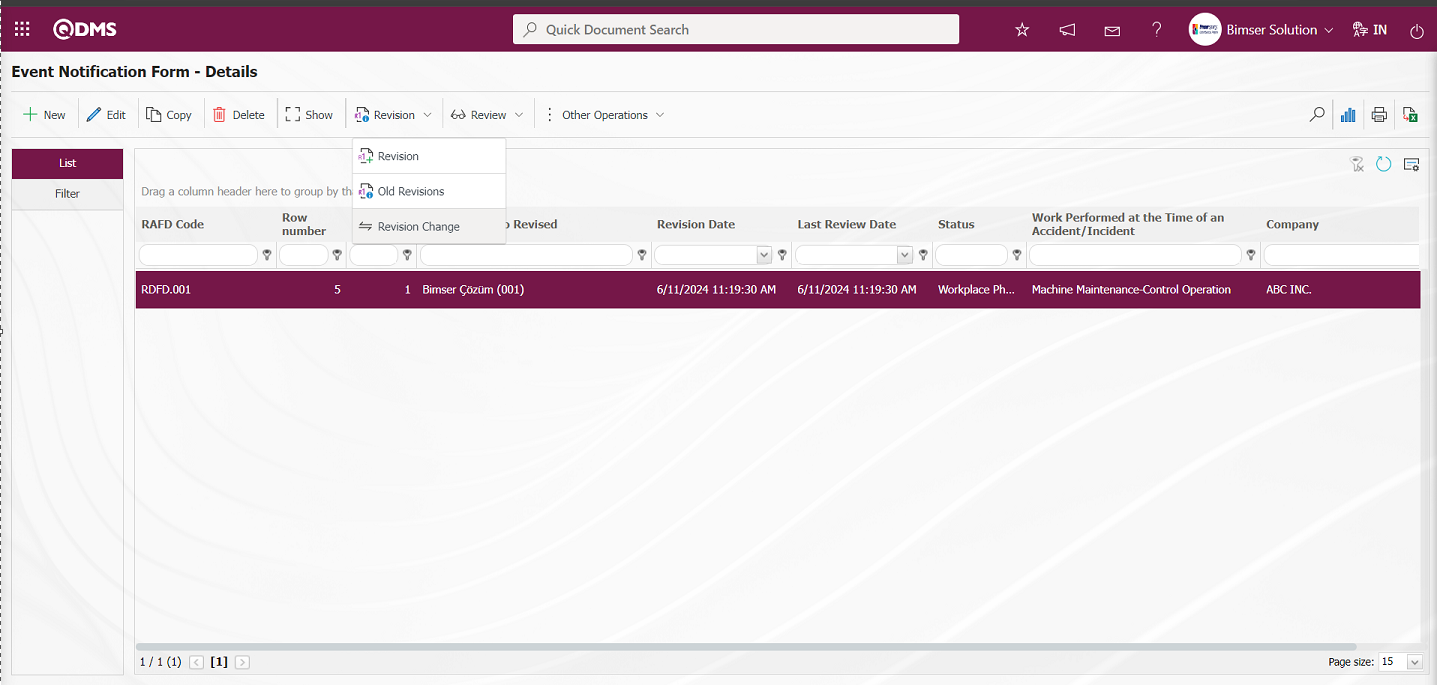
In the Risk Revision Compare screen, it is seen that the comparison process is performed by displaying the changes related to the fields between revision 0 and revision 1 of the Event Notification Detail record.
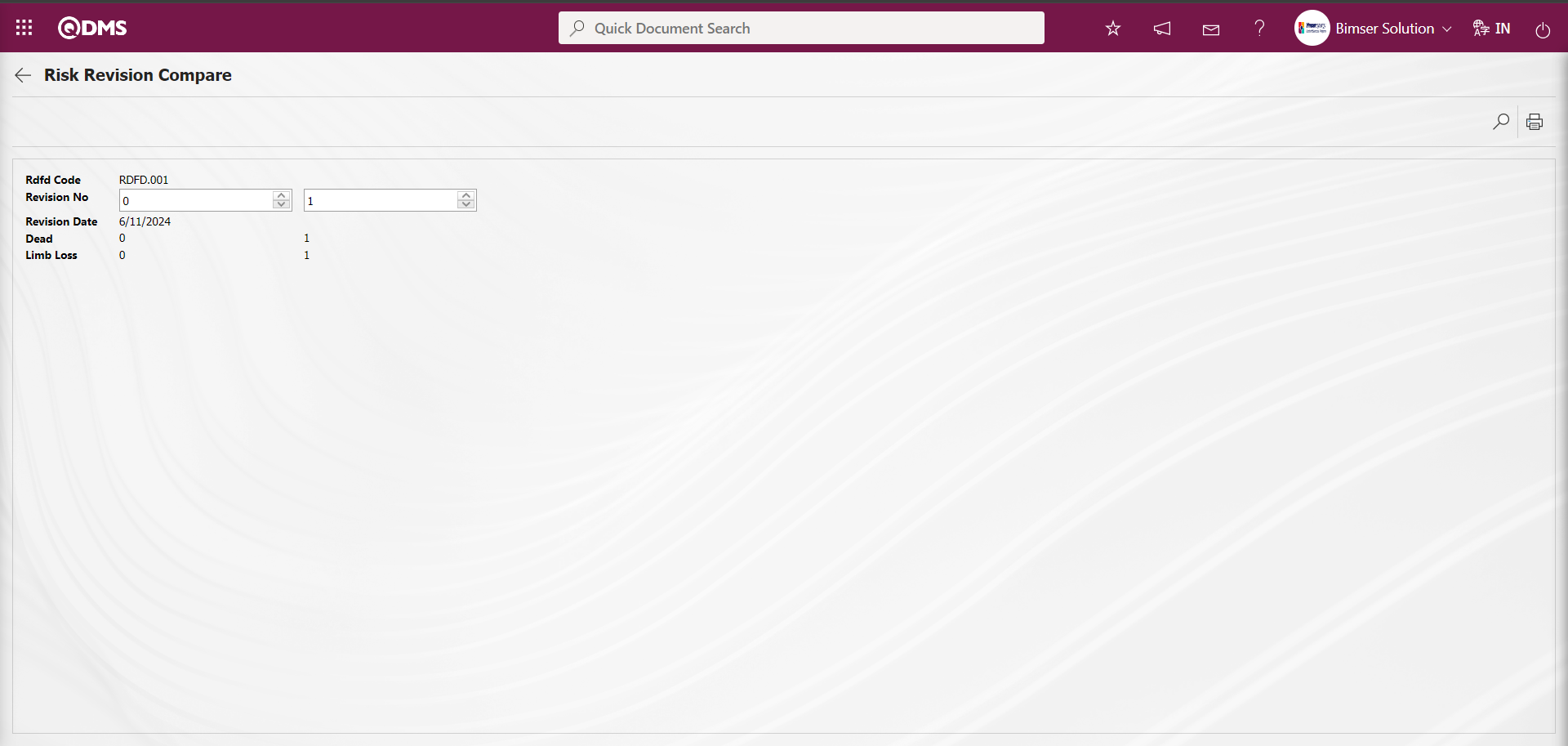
Review Process : Existing Event Notification Detail records can be subjected to any review process and the current situation can be evaluated and explanations can be made. For this, while the Event Notification Detail records list is open, the relevant Event Notification Detail record is selected and the review process is performed by clicking the  button on the top left. In order to review the Event Notification Detail record, the parameter value of parameter 39 in the Event Notification Module parameters is activated by selecting “Yes”.
button on the top left. In order to review the Event Notification Detail record, the parameter value of parameter 39 in the Event Notification Module parameters is activated by selecting “Yes”.
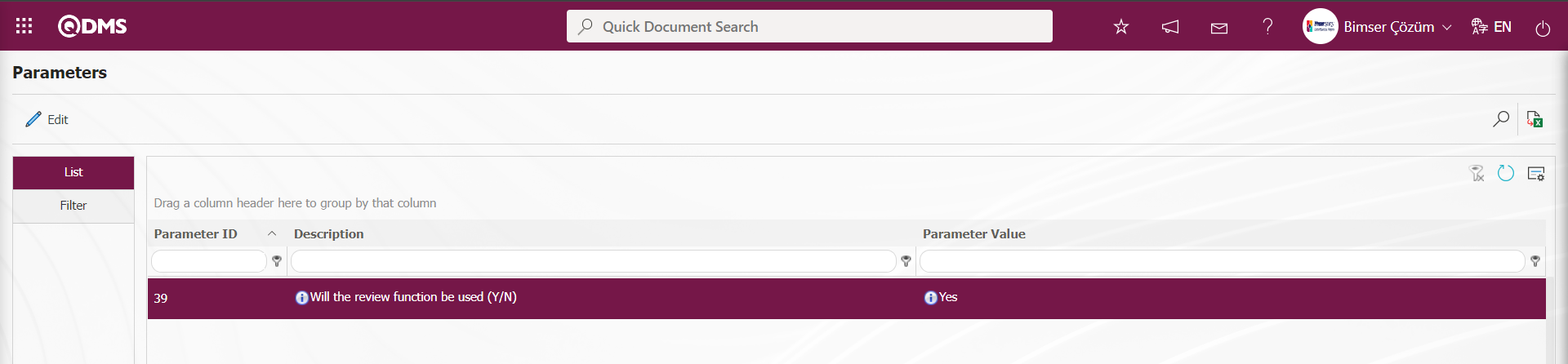
After the parameter is activated, the  button is displayed on the Event Notification Form - Details screen and review is performed by clicking this button on the selected Event Notification Detail record. Event Notification Detail records with status codes defined in parameter 174 in the Event Notification module parameters are not subject to review. Status codes information is retrieved in Function Indexer menu.
button is displayed on the Event Notification Form - Details screen and review is performed by clicking this button on the selected Event Notification Detail record. Event Notification Detail records with status codes defined in parameter 174 in the Event Notification module parameters are not subject to review. Status codes information is retrieved in Function Indexer menu.
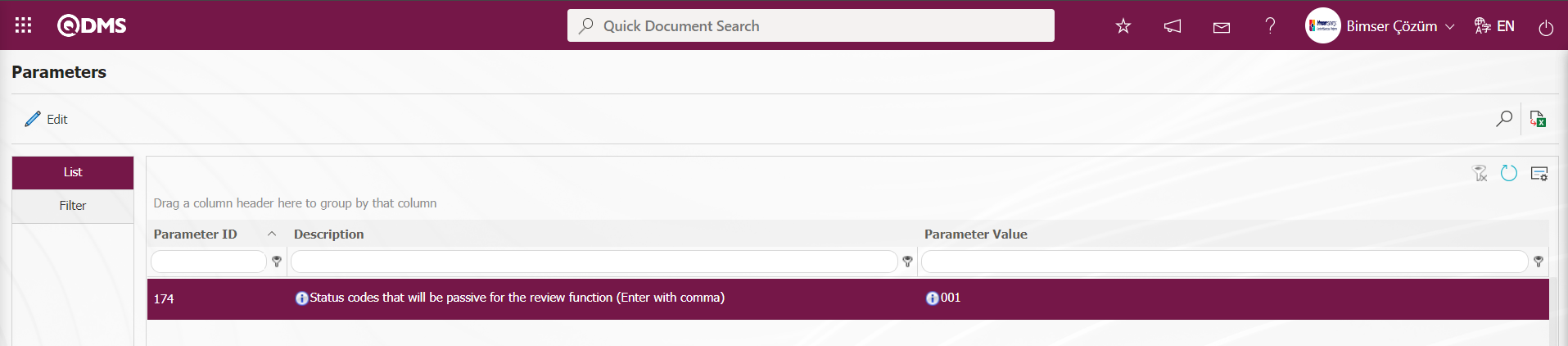
On the Event Notification Form - Details screen, click the  button while the Event Notification Detail record is selected.
button while the Event Notification Detail record is selected.
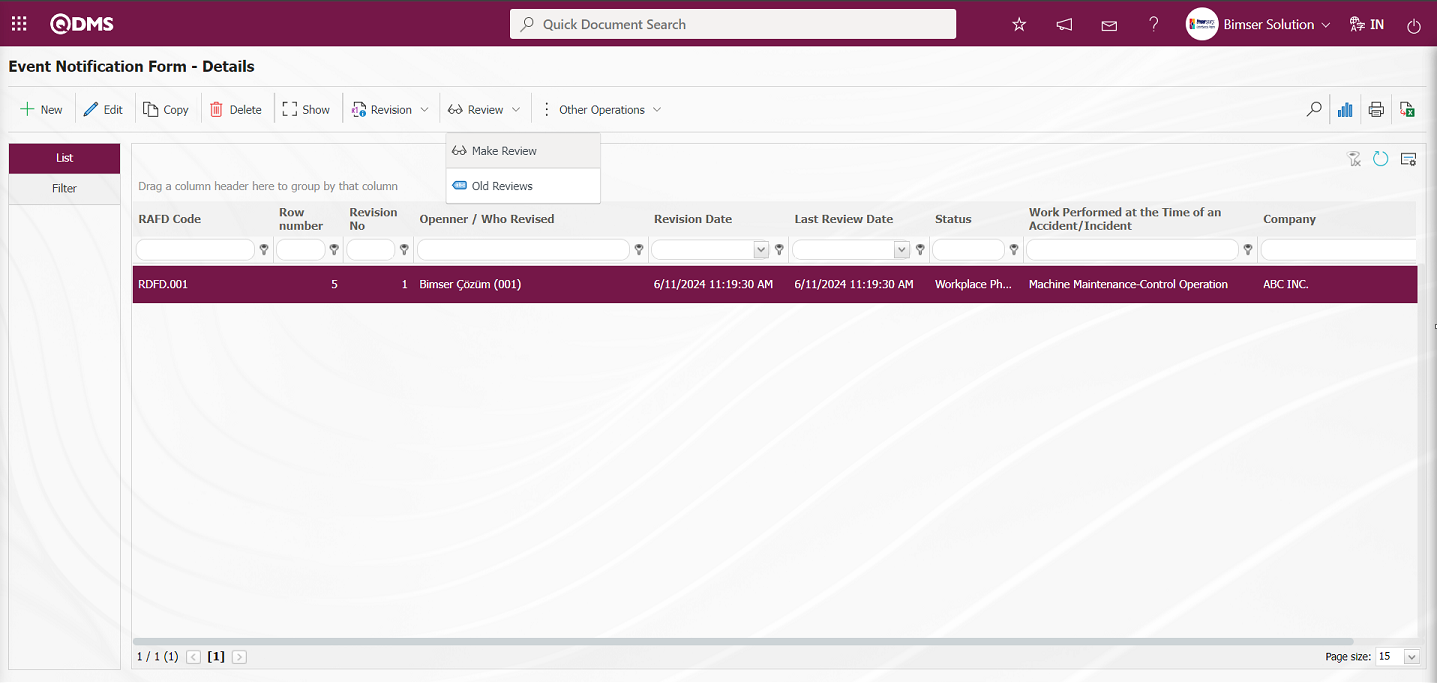
Event Notification Review screen opens
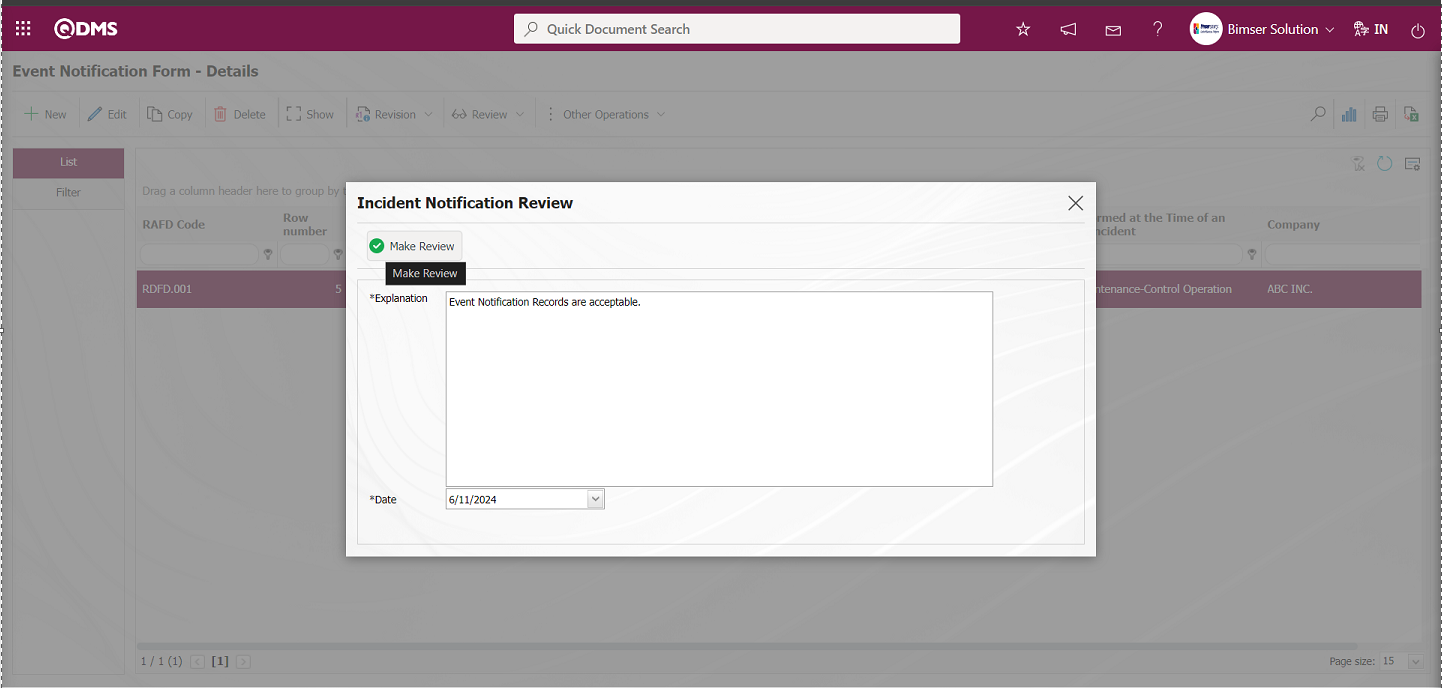
In the Event Notification Review screen, in the description field of the Event Notification Detail record, the description information about the review process is written. In the Date field, the date of the review process is selected in the Calendar field. After entering the relevant information in the required fields, the review registration process is done by clicking the 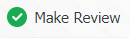 button.
button.
Old Review See Process: Existing Event Notification Detail records can be subjected to any review process and the current situation can be evaluated and explanations can be made. The Event Notification Detail record that has been reviewed is selected and the old reviews are displayed by clicking the 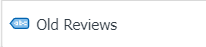 button on the top left. In order to view the old reviews in the Event Notification Detail record, the parameter value of parameter 39 in the Event Notification Module parameters is activated by selecting “Yes”.
button on the top left. In order to view the old reviews in the Event Notification Detail record, the parameter value of parameter 39 in the Event Notification Module parameters is activated by selecting “Yes”.
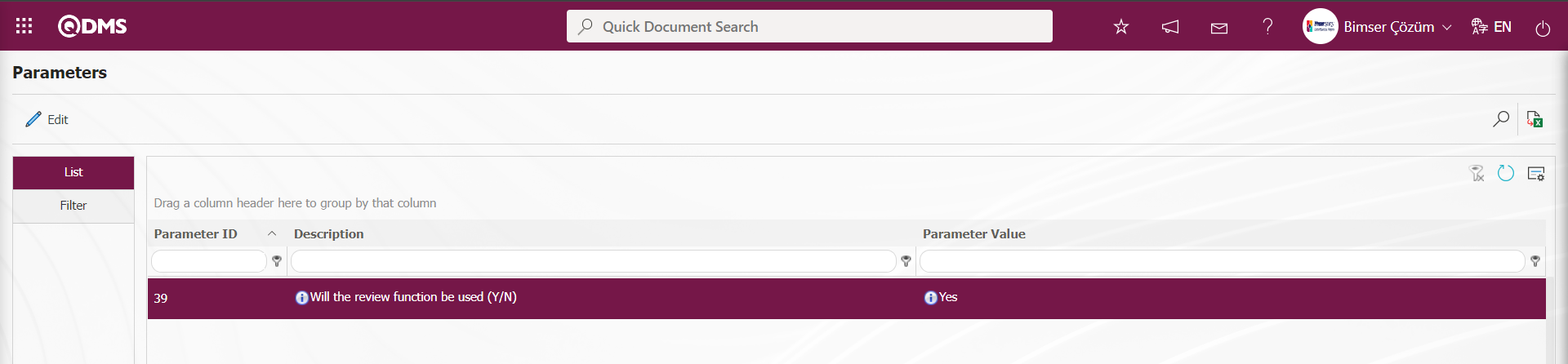
After the parameter is activated, the 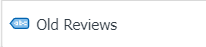 button is displayed on the Event Notification Form - Details screen and the old reviews can be viewed by clicking this button on the selected Event Notification Detail record.
button is displayed on the Event Notification Form - Details screen and the old reviews can be viewed by clicking this button on the selected Event Notification Detail record.
While the Event Notification Detail record is selected on the Event Notification Form - Details screen, the 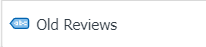 button is clicked.
button is clicked.
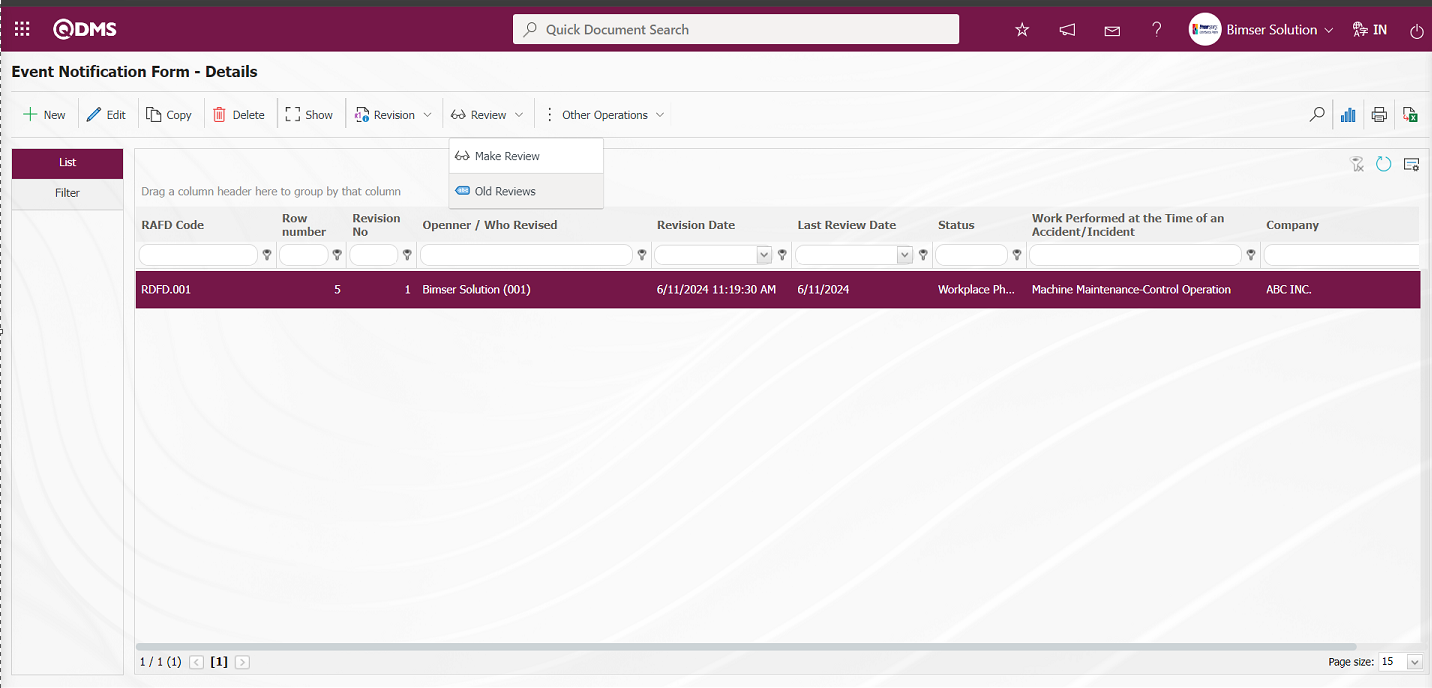
The Risk Old Reviews screen opens and information about old reviews is displayed.
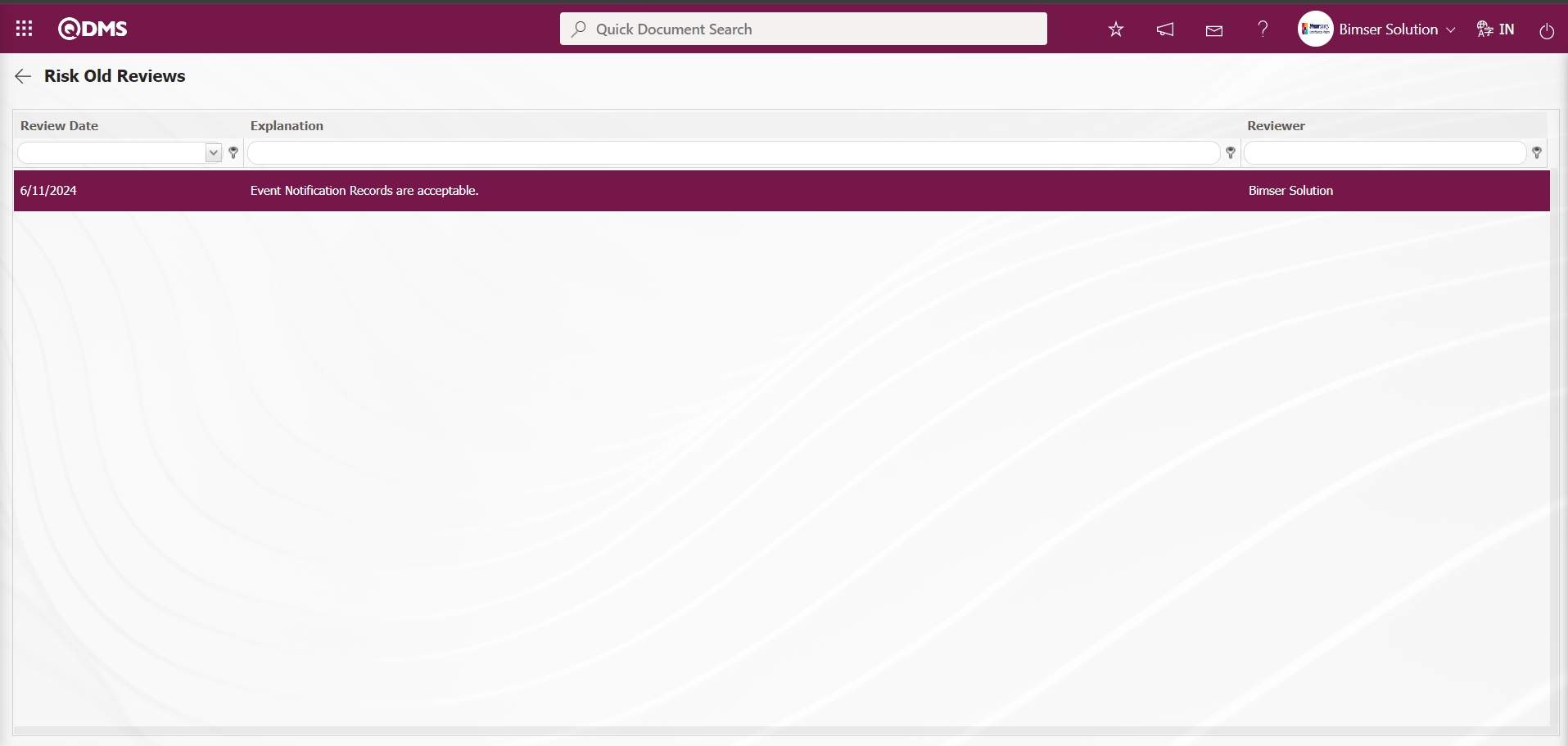
Graph Drawing Process; While the Event Notification Detail records are selected on the Event Notification Form - Details screen,  (Draw Graph) button is clicked to draw the graphs of the Event Notification Detail records. This button is a button that is displayed depending on the parameter. The parameter value of parameter 84 of the Event Notification module parameters is activated by selecting “Yes”.
(Draw Graph) button is clicked to draw the graphs of the Event Notification Detail records. This button is a button that is displayed depending on the parameter. The parameter value of parameter 84 of the Event Notification module parameters is activated by selecting “Yes”.
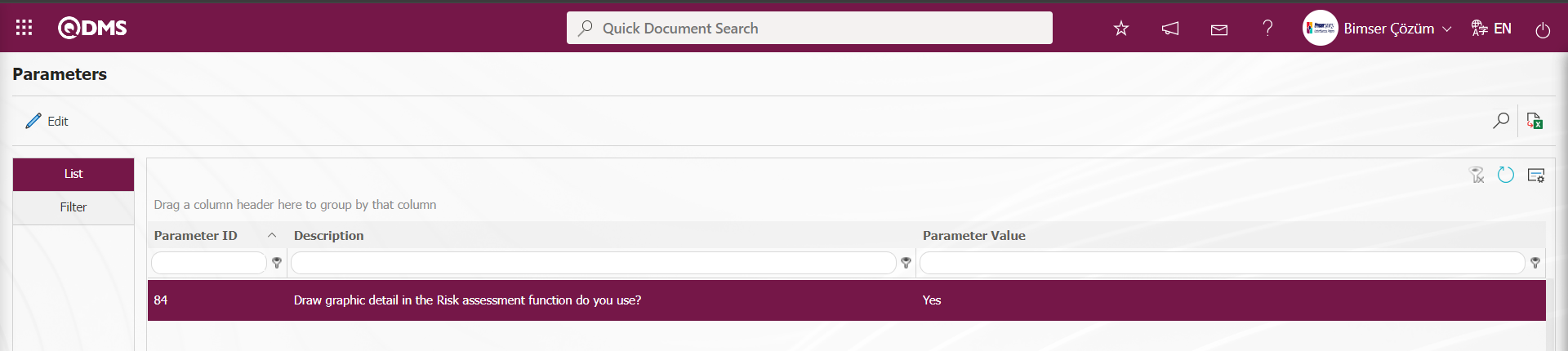
After the parameter is activated, the  (Draw Graph) button is displayed on the Event Notification Form - Details screen and the graph of the selected Event Notification Detail record in the list is taken.
(Draw Graph) button is displayed on the Event Notification Form - Details screen and the graph of the selected Event Notification Detail record in the list is taken.
While the Event Notification Detail record is selected on the Event Notification Form - Details screen, click on the  (Draw Graph) button.
(Draw Graph) button.
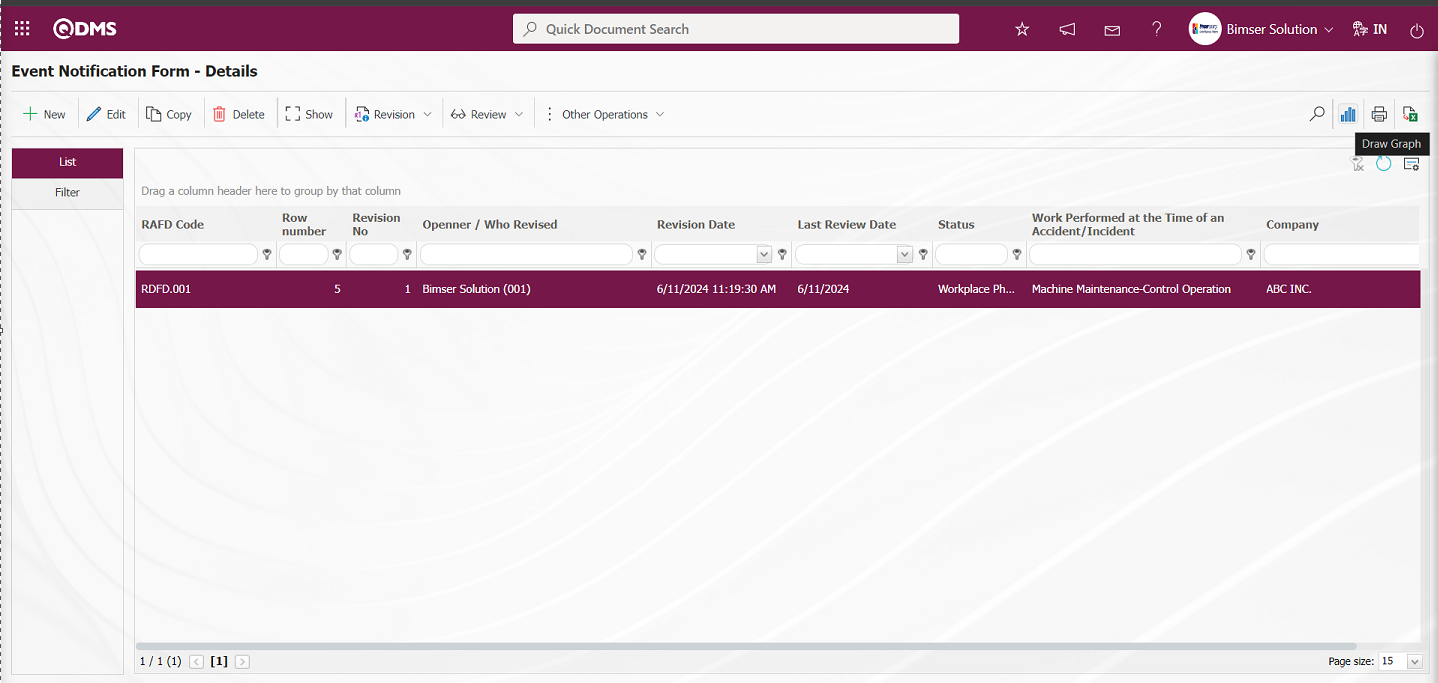
Some revisions in the Event Status Chart screen opens.
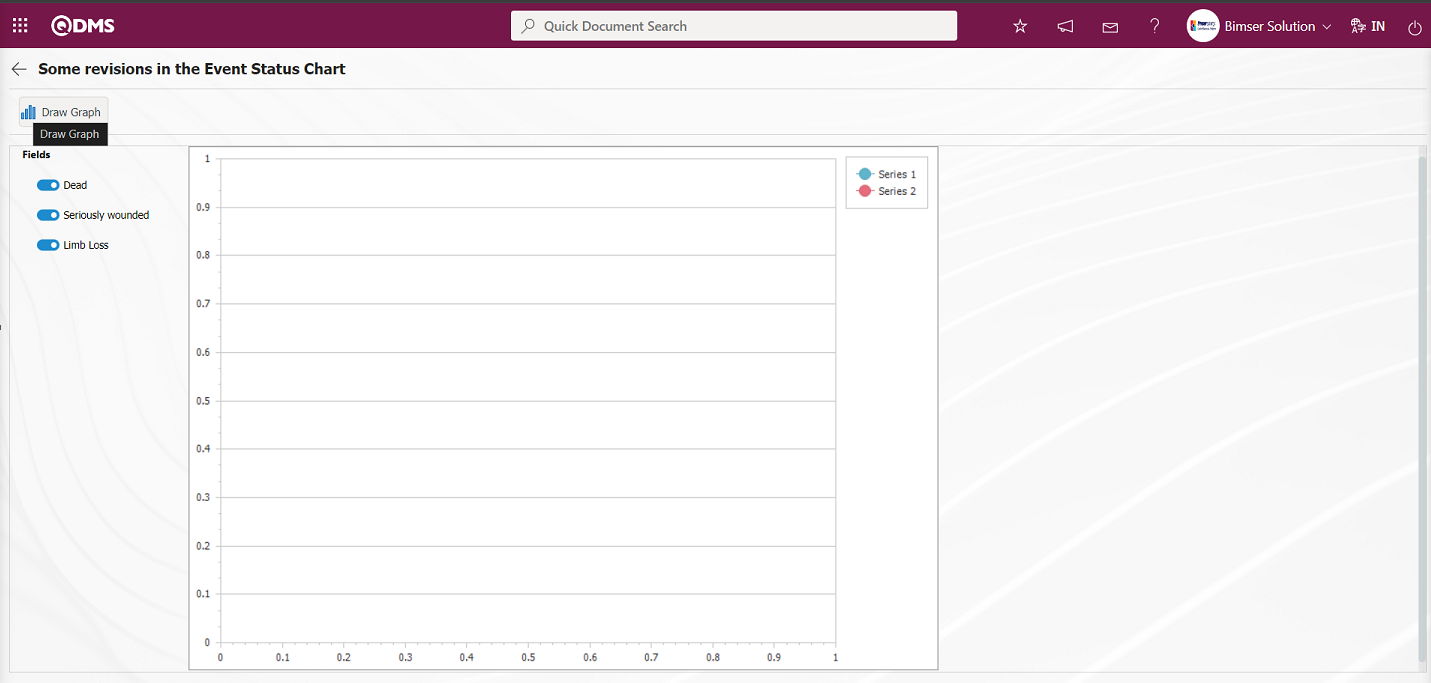
On the screen that opens, the fields to be graphed are selected in the fields field and the graph of the Event Notification Detail record is taken by clicking the 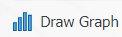 button.
button.
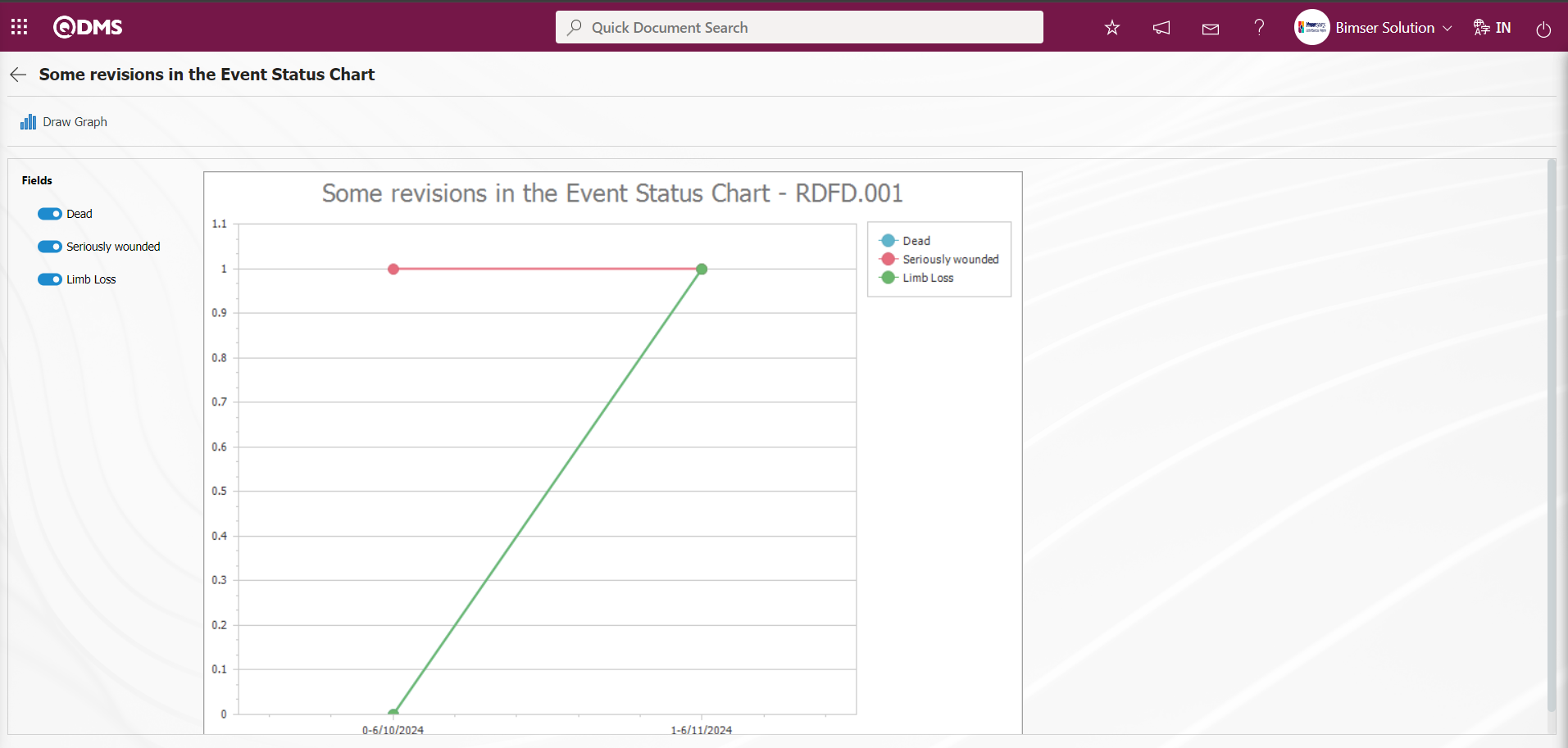
5.2.2. Graphics
Menu Name: Integrated Management System / Incident Management/ Graphics
This is the section where Graphics are displayed in the Incident Management Module.
5.2.2.1. Event Revision Comparison Graphic
Menu Name: Integrated Management System/ Incident Management /Charts/ Incident Revision Comparison Graphic
This is the menu where the revision comparison process is performed on Event Notification Detail records and the graph is taken. To get Event Revision Comparison Graphic, click Event Revision Comparison Graphic from the Graphics menu.
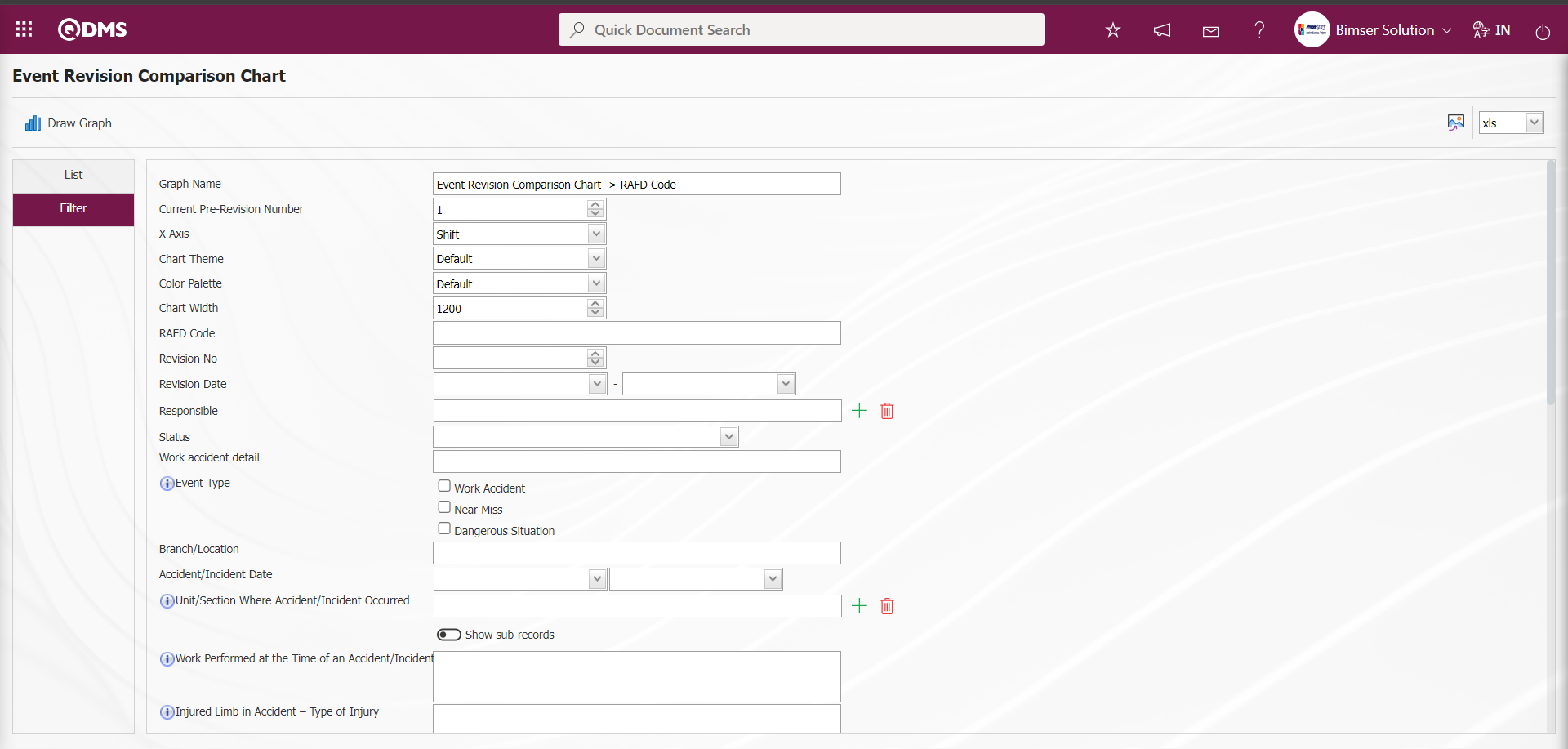
With the help of the buttons on the screen;
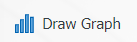 : Draws the graph on the screen according to the specified properties.
: Draws the graph on the screen according to the specified properties.
 : Converts the graph to the format type (Excel, JPG, PDF, etc.) selected from the drop-down menu and exports it to the external environment
: Converts the graph to the format type (Excel, JPG, PDF, etc.) selected from the drop-down menu and exports it to the external environment
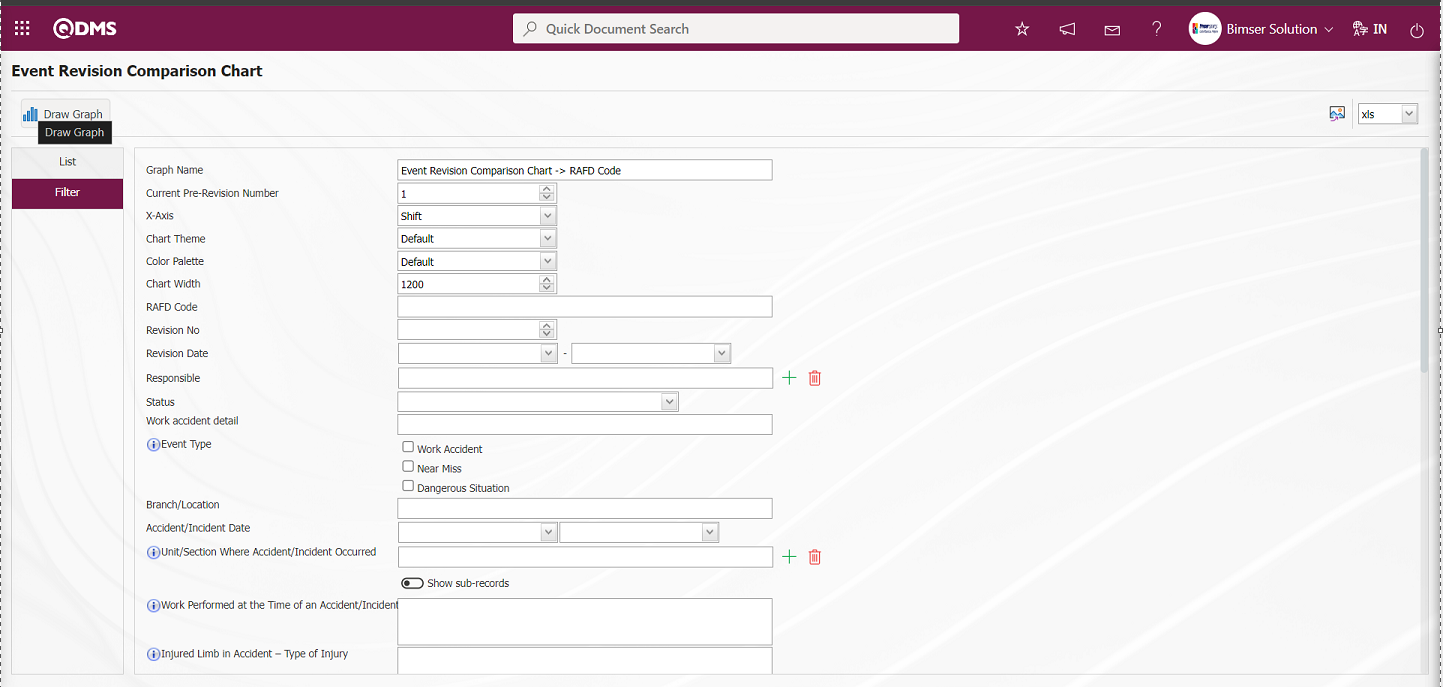
On the screen that opens, the desired event revision comparison is made with the 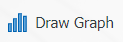 button by filling in the fields that we want to get the graph comparison from the filter tab.
button by filling in the fields that we want to get the graph comparison from the filter tab.
On the Event Revision Comparison Chart screen, the number of revisions before the current revision and the X axis are selected and the Event Revision Comparison Graphic is created by clicking the 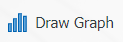 button.
button.
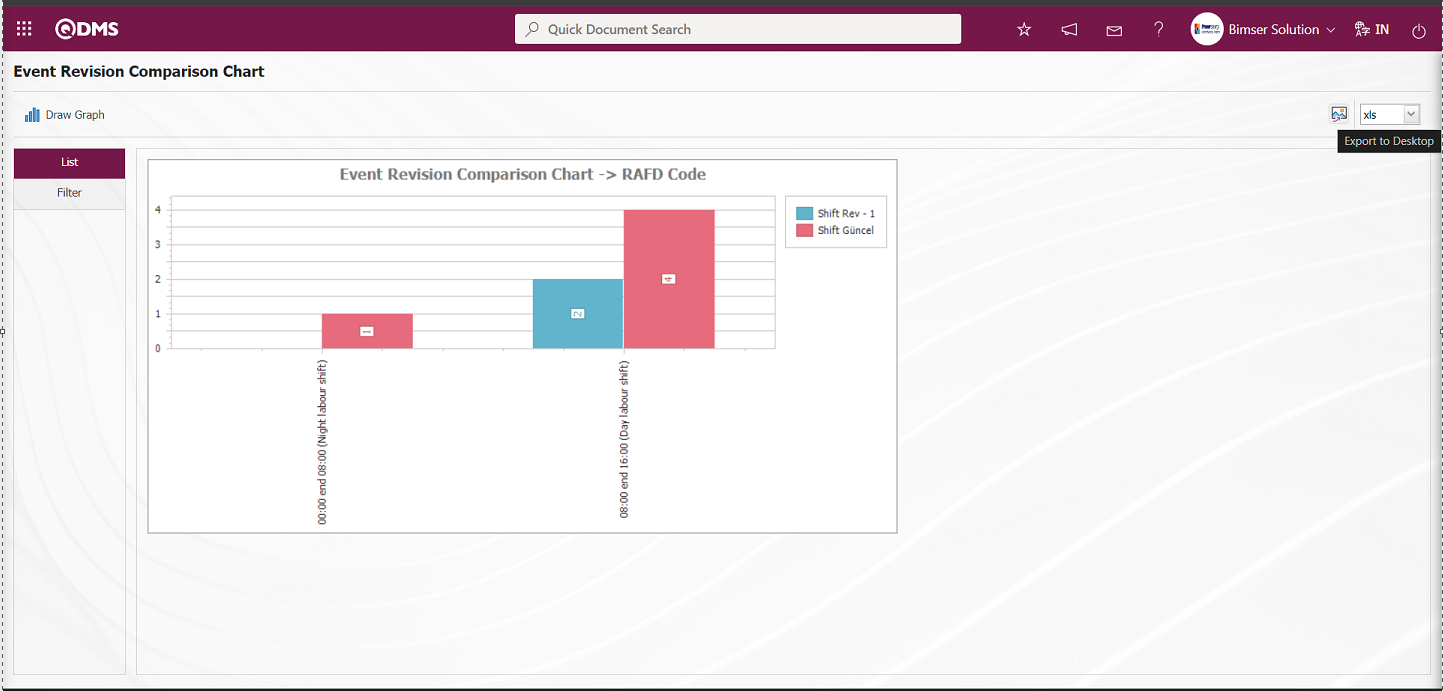
On the Event Revision Comparison Chart screen, click the  button and select the “xls” option in the drop-down list to get the report of the Event Revision Comparison Chart in Excel format.
button and select the “xls” option in the drop-down list to get the report of the Event Revision Comparison Chart in Excel format.
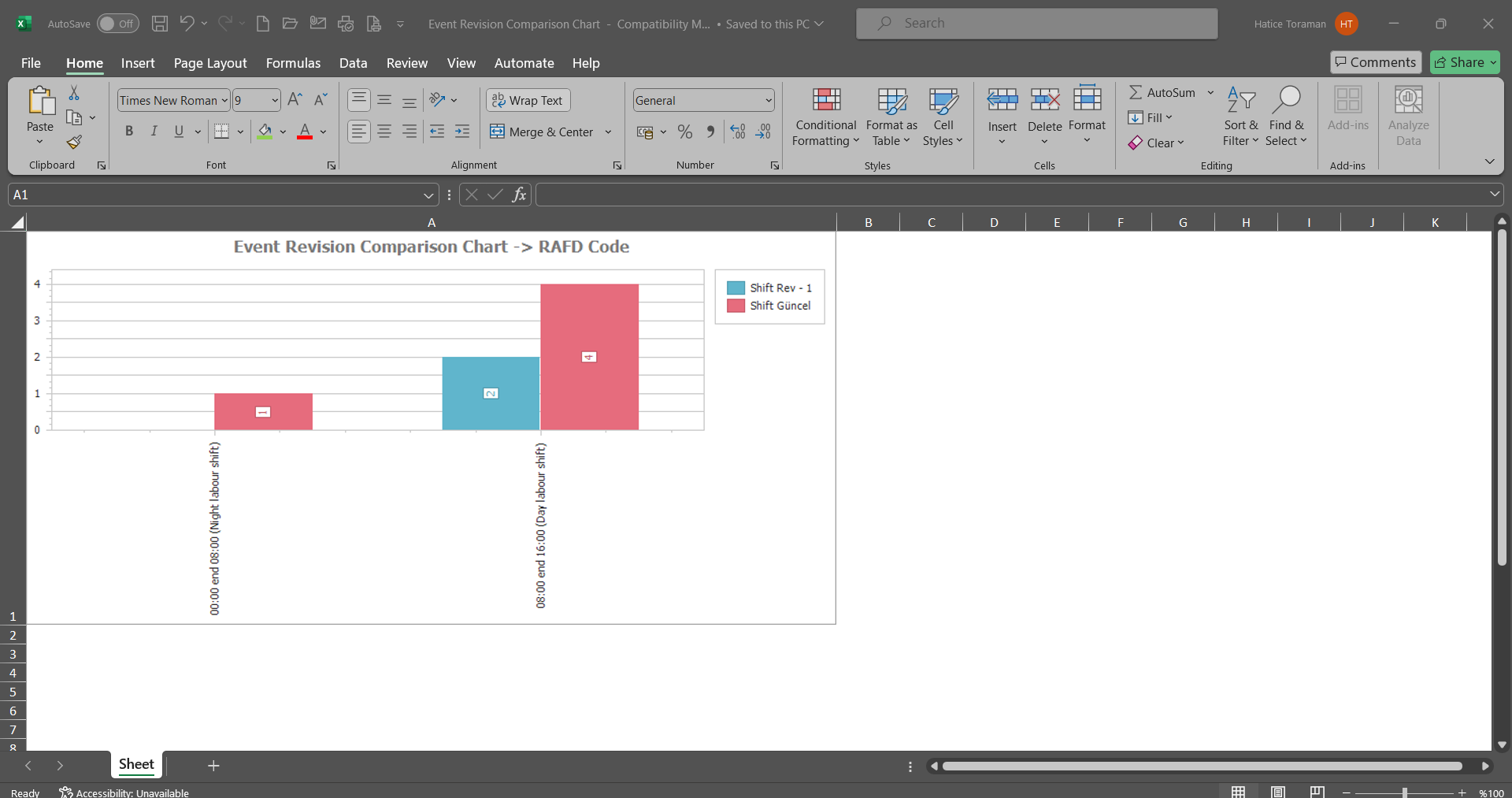
5.2.2.2. The Most Occurency Analysis (Graphics)
Menu Name: Integrated Management System/ Incident Management/Graphics/ The Most Occurency Analysis(graphics)
It allows to create a graph according to the selection types on the X axis. For this created graph, detail based filtering is done by using data options.
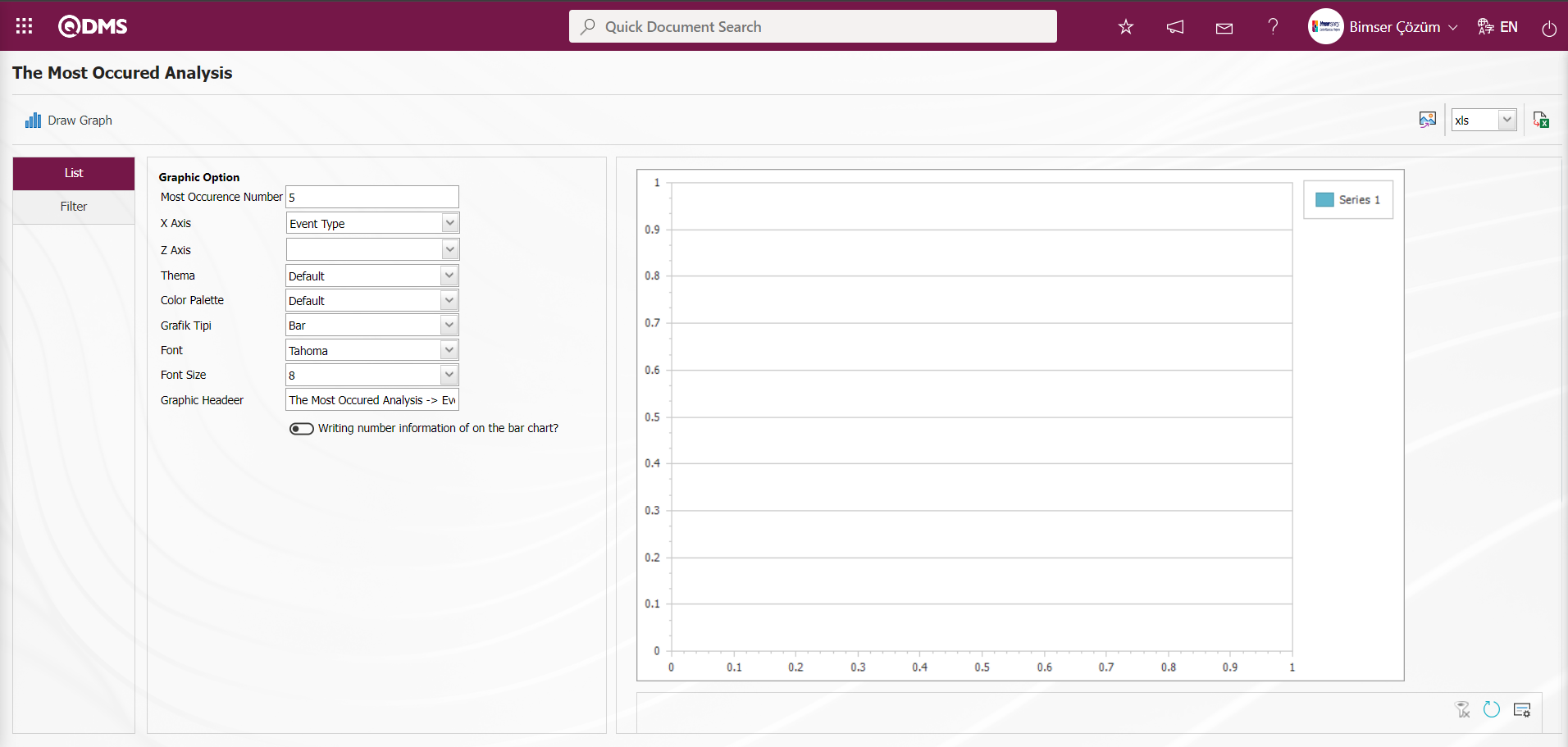
With the help of the buttons on the screen;
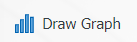 : Draws the graph on the screen according to the specified properties.
: Draws the graph on the screen according to the specified properties.
 : Converts the graph to the format type selected from the drop-down menu (png, jpg, bmp, xls, etc.) and exports it to the external environment.
: Converts the graph to the format type selected from the drop-down menu (png, jpg, bmp, xls, etc.) and exports it to the external environment.
 : Data can be exported to Excel.
: Data can be exported to Excel.
There are two separate setting areas for creating charts. These are Chart and Data options. As the name suggests, it is the area where adjustments such as the colors, width and height of the graph are made. X axis and Y axis are important in chart settings. It allows us to obtain a graph according to the subjects we want to query from the X axis, Event Type, Accident / Event Date, etc. From the Y Axis, it is ensured that the graph report is obtained according to the desired option according to the number amount of the relevant query and the Z axis. From the Data Options, it is the area used if you want to filter to get more limited data from the graph settings we have determined. When the check box is checked, the quantity information is displayed on the bar on the graph. After the adjustments are completed, the graph is created by clicking the 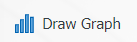 button. If you want to export the graph to different formats, after selecting the format from the right
button. If you want to export the graph to different formats, after selecting the format from the right  (Export), the xls, png, jpg. With the
(Export), the xls, png, jpg. With the  (Export to Excel) button, it is enabled to export the data to Excel. Graphics in different formats can be created with this data.
(Export to Excel) button, it is enabled to export the data to Excel. Graphics in different formats can be created with this data.
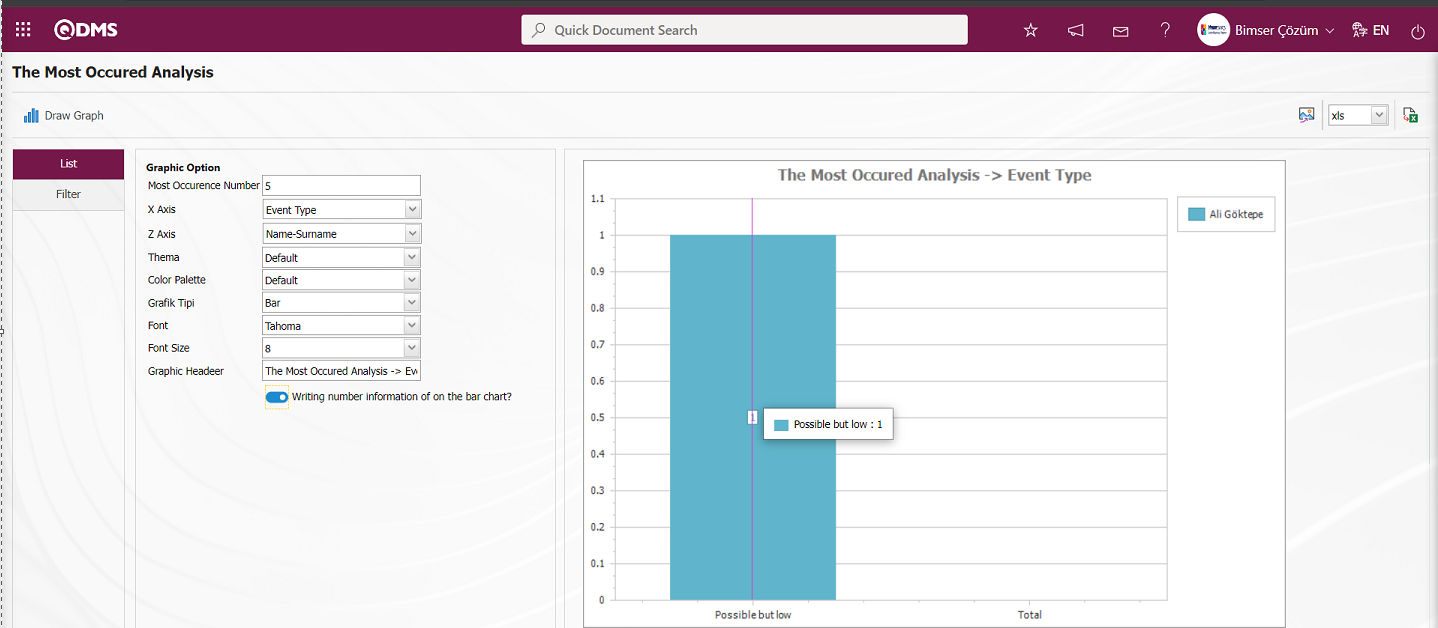

On The Most Occured Analysis screen, click the  (Export to Excel) button to get The Most Occurrence Analysis Chart in Excel format.
(Export to Excel) button to get The Most Occurrence Analysis Chart in Excel format.
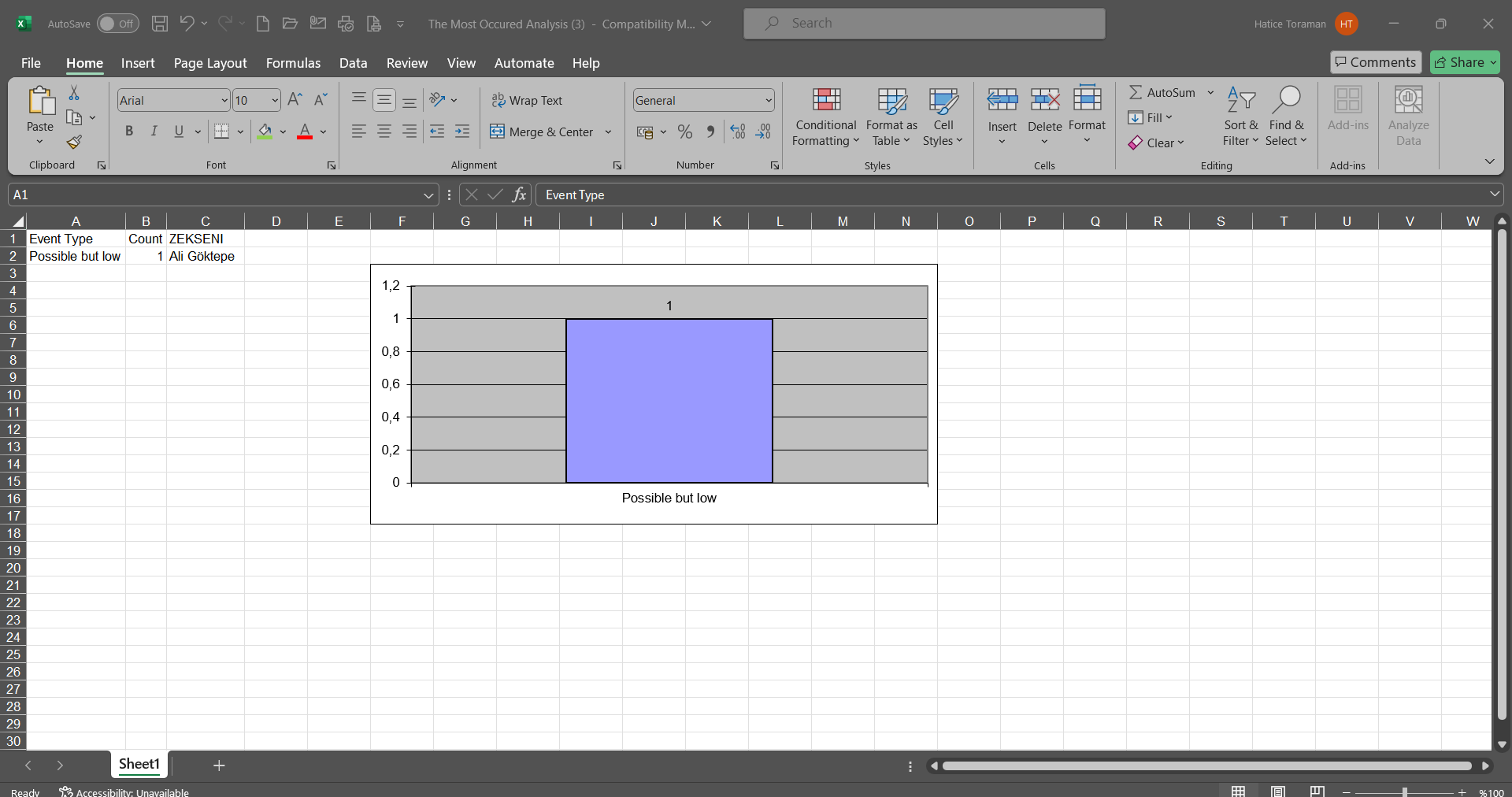
5.2.2.3. Event Distribution Matrix
Menu Name: Integrated Management System/ Incident Management/Graphics/ Event Distribution Matrix
To get the Event Distribution Matrix Graph, click on the Event Distribution Matrix menu from the Graphics menu. The purpose is to see in which range the incident notification detail records are more intense and in which ones there are fewer. By selecting the chart type used from the Filter tab and specifying the relevant fields, if any, the distribution matrix of the incident notification detail records is obtained. With this matrix, it is indicated how many incident notification detail records are in which scale of incident notification detail records.
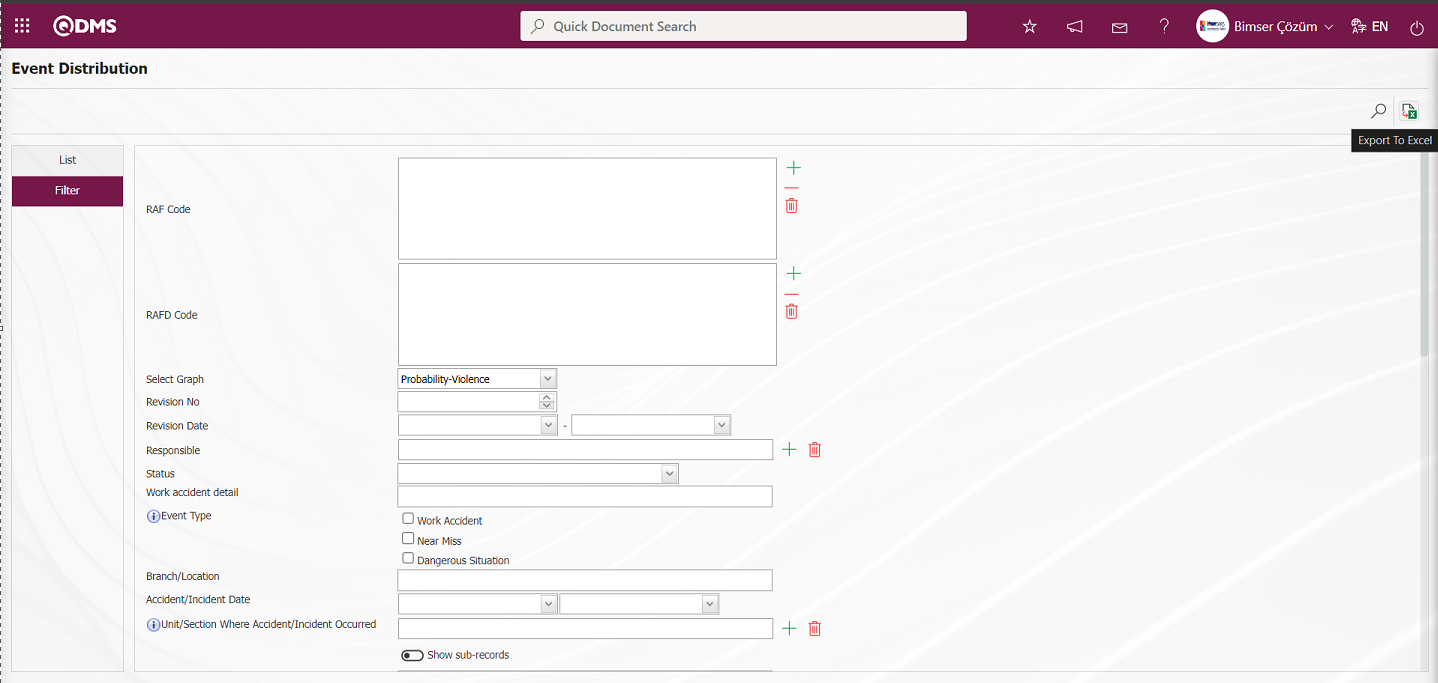
With the help of the buttons on the screen;
 : Data can be exported to Excel.
: Data can be exported to Excel.
 : Records can be filtered and searched.
: Records can be filtered and searched.
If the  (Export to Excel) button is pressed on the Event Distribution screen, the system automatically creates the Event Distribution Matrix chart and presents it to the user in Excel format.
(Export to Excel) button is pressed on the Event Distribution screen, the system automatically creates the Event Distribution Matrix chart and presents it to the user in Excel format.
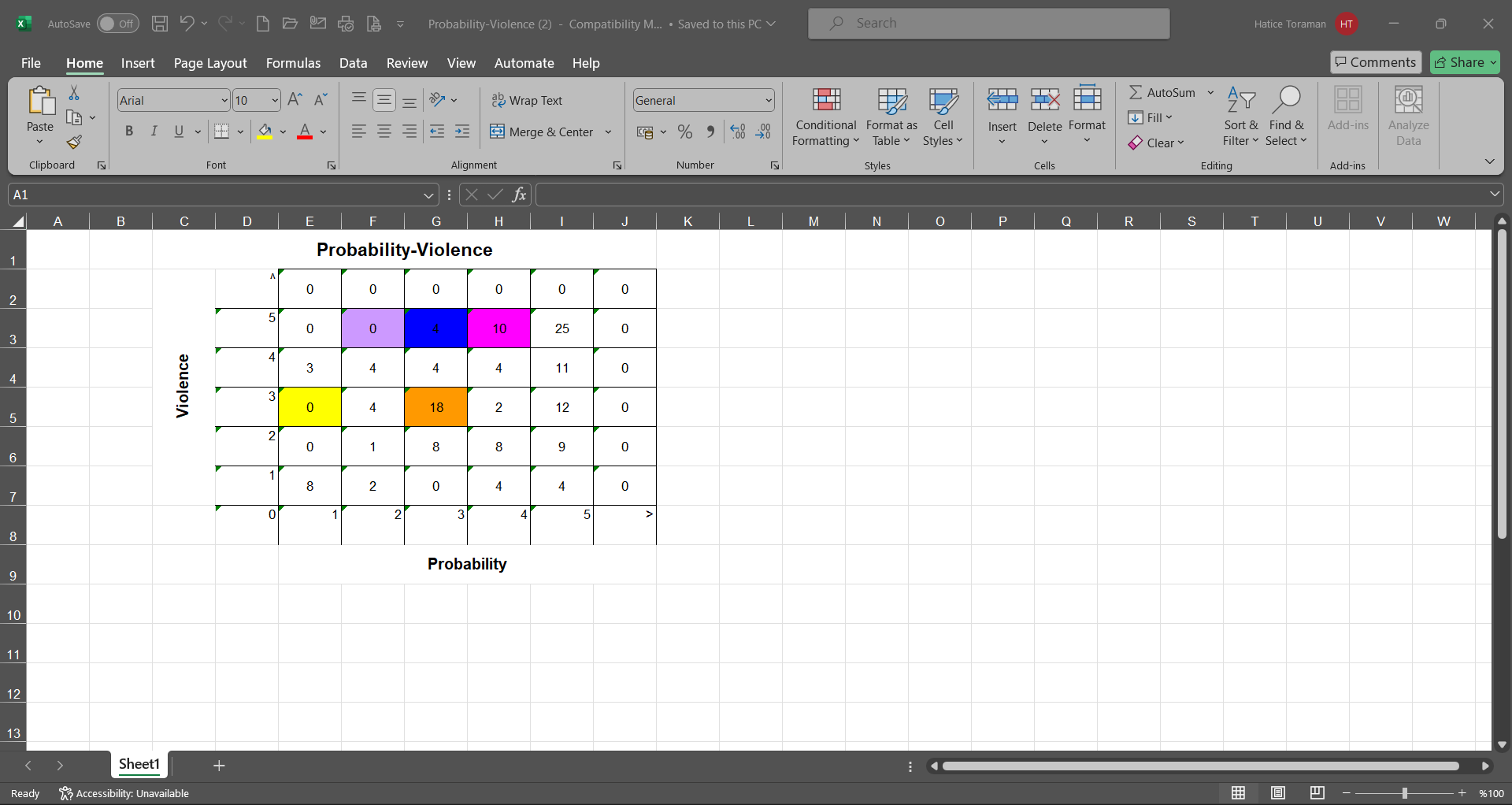
5.2.2.4. Event Comparison Graphic
Menu Name: Integrated Management System/ Incident Management/Graphics/ Event Comparison Graphic
This is the menu where the Event Comparison graph is taken. To get the Event Comparison Graphic, click on the Event Comparison Graphic menu from the Graphics menu. With this graph, two fields on the filtered detail forms can be compared, as well as the current and old revisions of the selected fields can be displayed.
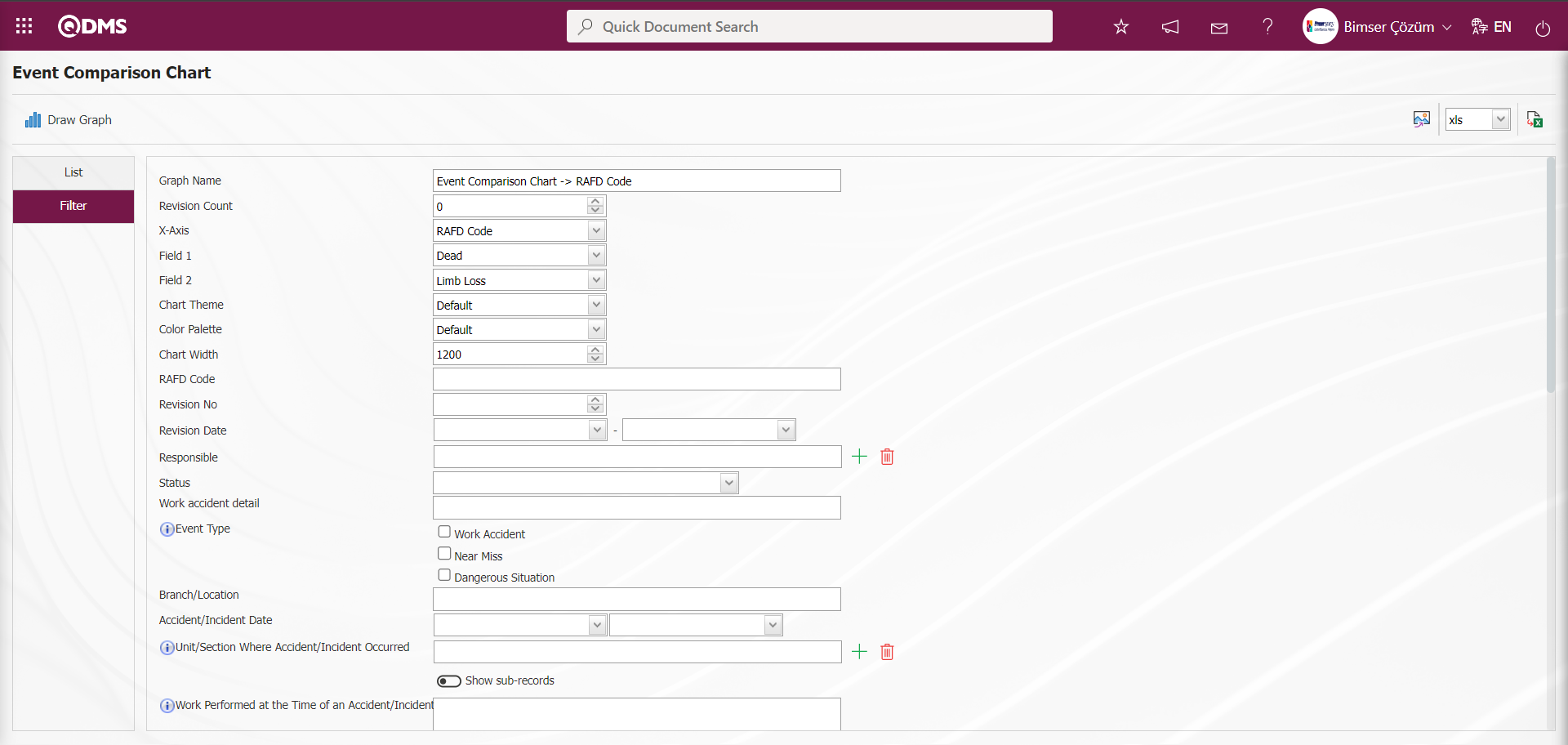
With the help of the buttons on the screen;
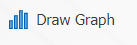 : Draws the graph on the screen according to the specified properties.
: Draws the graph on the screen according to the specified properties.
 : Converts the graph to the format type selected from the drop-down menu (Excel, JPG, PDF, etc.) and exports it to the external environment.
: Converts the graph to the format type selected from the drop-down menu (Excel, JPG, PDF, etc.) and exports it to the external environment.
On the screen that opens, the 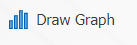 button is clicked by filling in the fields that we want to get the graph comparison from the filter tab.
button is clicked by filling in the fields that we want to get the graph comparison from the filter tab.
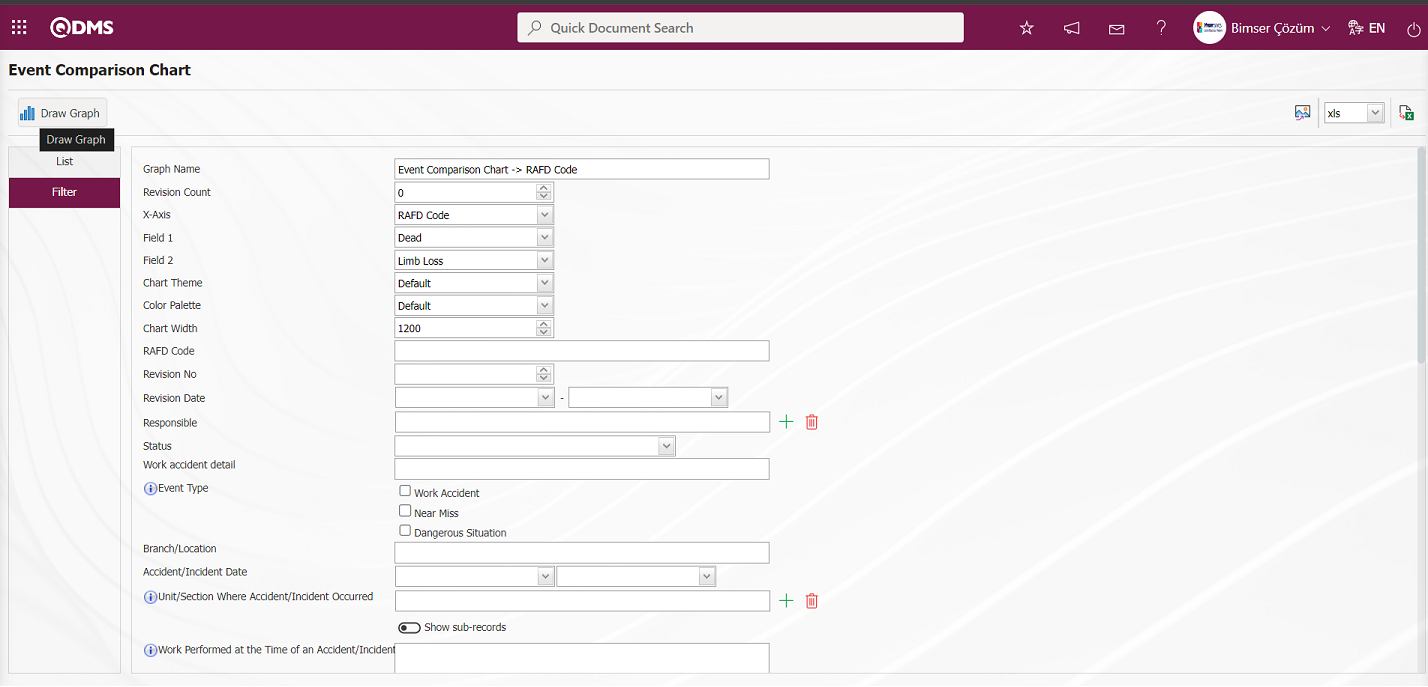
Event Comparison Graph is taken by comparing the events of the desired areas on the screen.
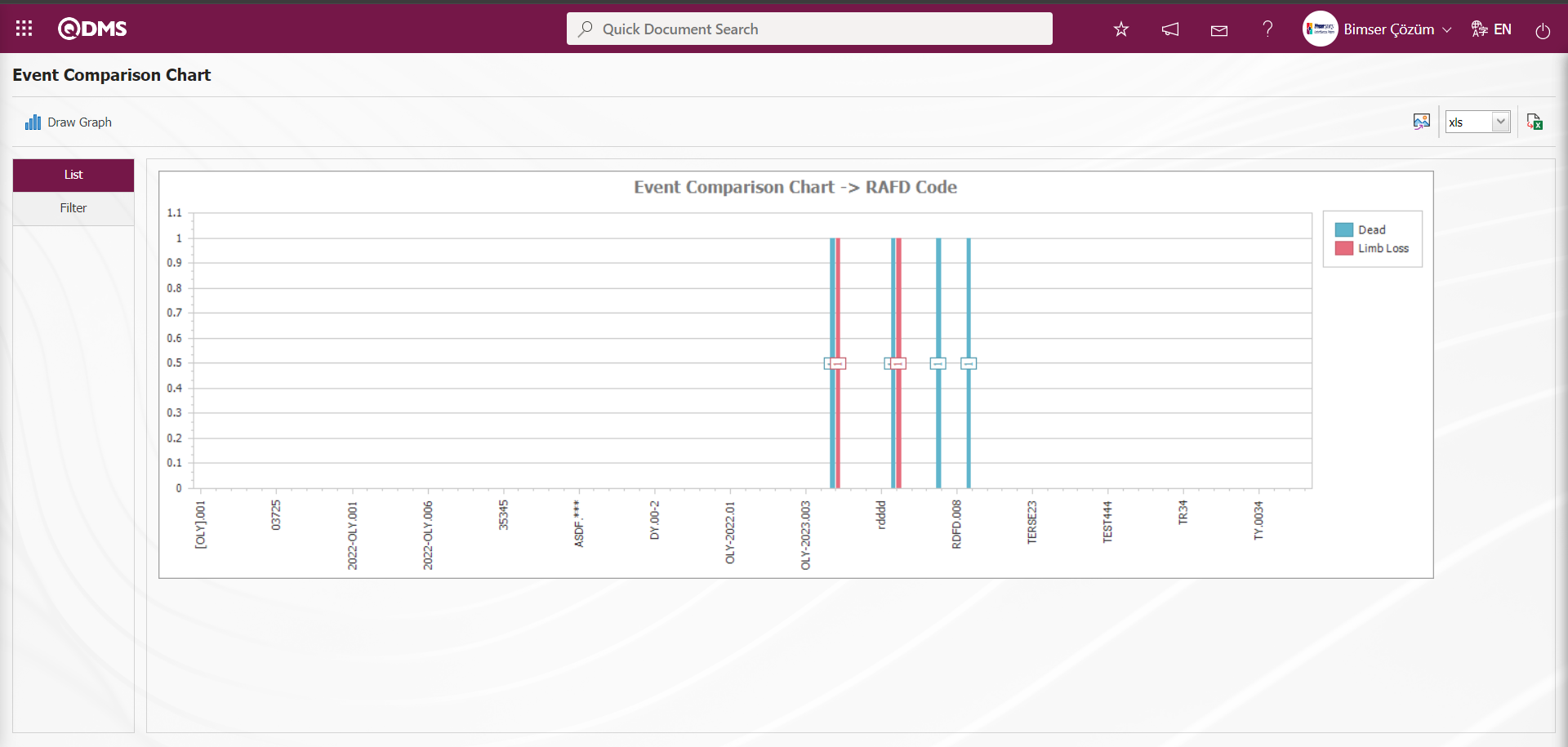
On the Event Comparison Chart screen, click the  (Export to Desktop) button and select the “xls” option in the drop-down list to get the report of the Event Comparison Chart in Excel format.
(Export to Desktop) button and select the “xls” option in the drop-down list to get the report of the Event Comparison Chart in Excel format.

5.2.3. Reports
Menu Name: Integrated Management System/ Incident Management/Reports
This is the section where reports are displayed in Incident Management Module.
5.2.3.1. General Event List
Menu Name: Integrated Management System/ Incident Management/Reports/ General Event List
To get the General Event List report, click on the General Event List menu. Two tabs, List and Filter, appear on the screen that opens. In the Filter tab, filtering is done according to the search criteria. In the List tab, the records are listed according to the filtering process according to the fields with these search criteria. System Infrastructure Definitions/ Incident Management in General Event List screen
/If the report format is defined on a general basis in the Report Formats menu, clicking the  (Export Excel) button will get the report of this report format in Excel format. If the report format is not defined on a general basis in the Report Formats menu, the report of the records listed in the list tab according to the search criteria in the filter tab in the General Event List screen is obtained in Excel format when the
(Export Excel) button will get the report of this report format in Excel format. If the report format is not defined on a general basis in the Report Formats menu, the report of the records listed in the list tab according to the search criteria in the filter tab in the General Event List screen is obtained in Excel format when the  (Export to Excel) button is clicked.
(Export to Excel) button is clicked.
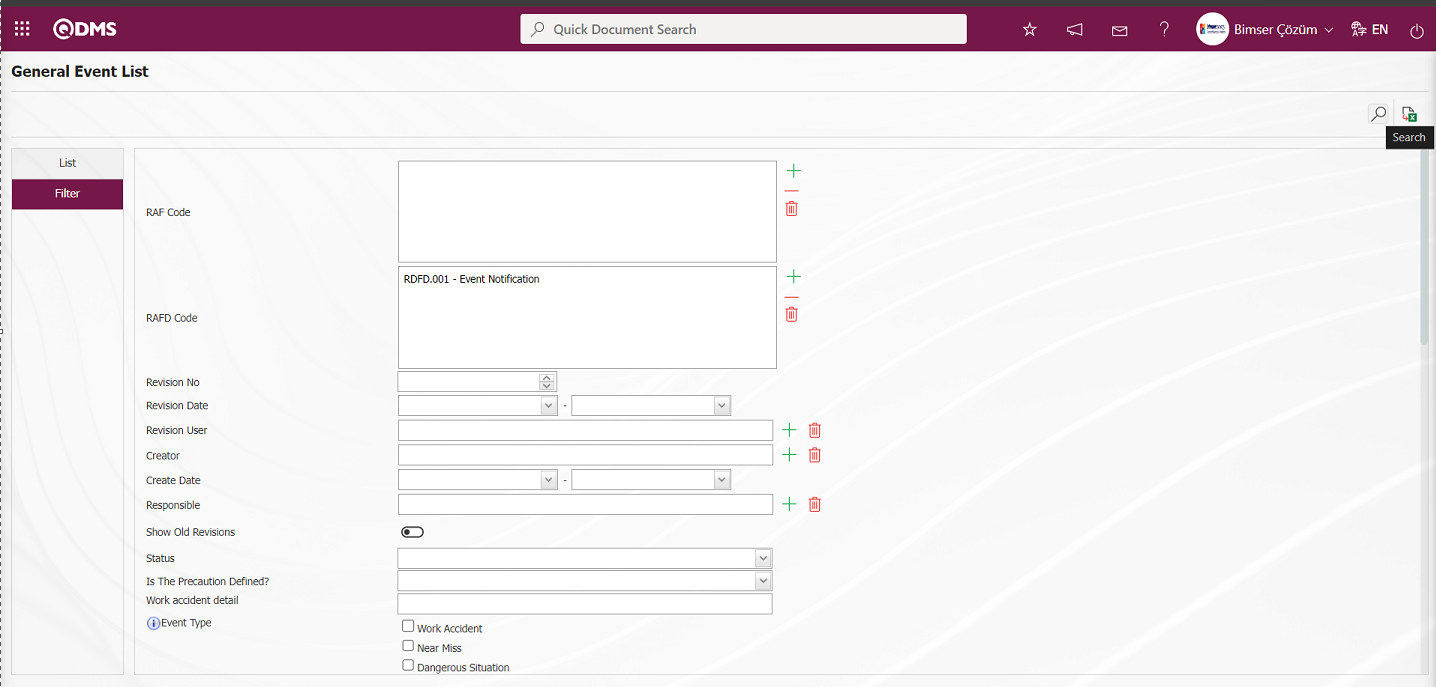
With the help of the buttons on the screen;
 : Records are filtered and searched.
: Records are filtered and searched.
 : Data is transferred to Excel.
: Data is transferred to Excel.
 : The search criteria on the menu screens are used to clear the data remaining in the filter fields in the grid where the search operation is performed.
: The search criteria on the menu screens are used to clear the data remaining in the filter fields in the grid where the search operation is performed.
 : The menu screen is restored to its default settings.
: The menu screen is restored to its default settings.
 : User-based designing of the menu screen is done with the show-hide feature, that is, the hiding feature of the fields corresponding to the columns on the menu screens.
: User-based designing of the menu screen is done with the show-hide feature, that is, the hiding feature of the fields corresponding to the columns on the menu screens.
On the General Event List screen, click the  (Add) button in the “RAFD” field, which is the filter search criteria in the Filter tab, select RAFD in the RAFD list and click the
(Add) button in the “RAFD” field, which is the filter search criteria in the Filter tab, select RAFD in the RAFD list and click the  (Search) button.
(Search) button.
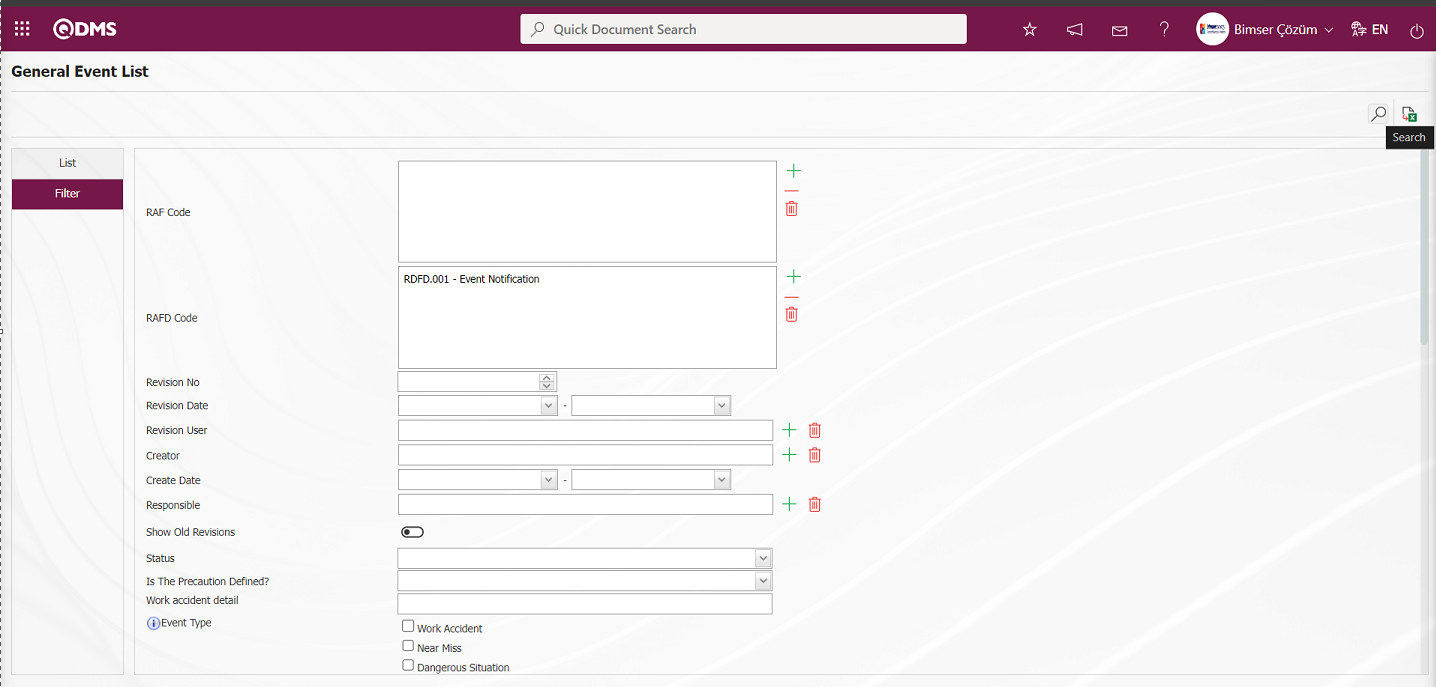
In the General Event List screen, records are listed according to the search criteria in the filter made in the list tab.
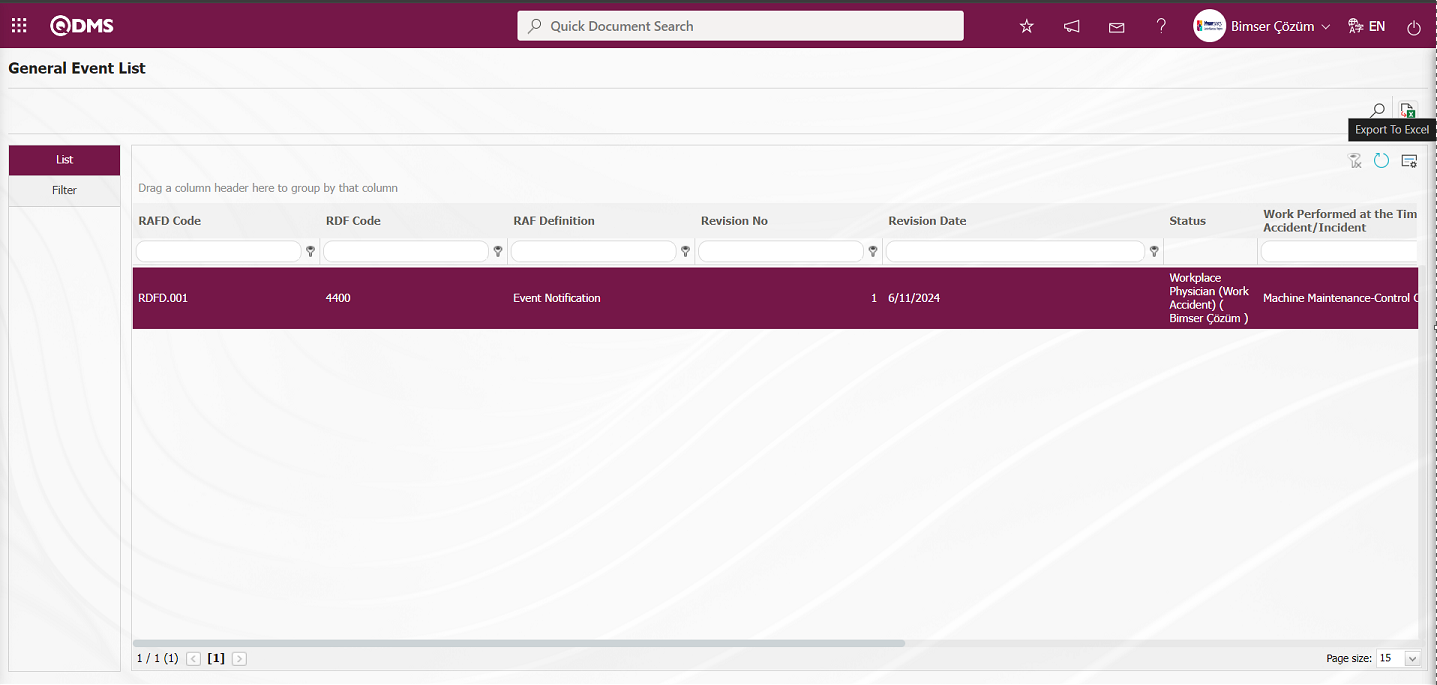
On the General Event List screen, click the  (Export to Excel) button to get the General Event List report in Excel format.
(Export to Excel) button to get the General Event List report in Excel format.
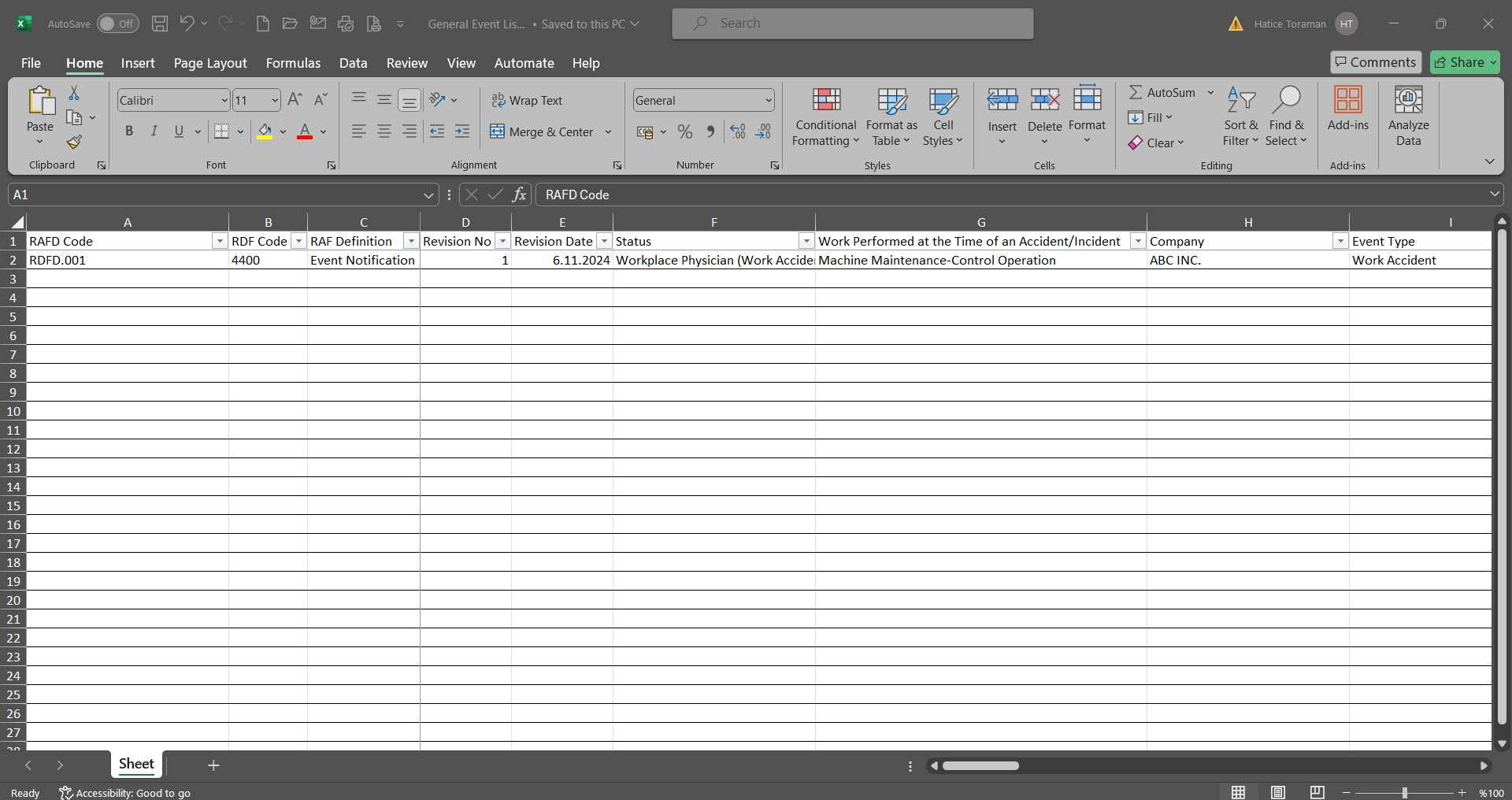
5.2.3.2. Action Report
Menu Name: Integrated Management System/ Incident Management/ Reports/ Action Report
To get the action report, open the action report from the reports menu. This is the report where the action measures taken as a result of the Event Notification are taken. This report can be exported to Excel. Summary report can be taken. Also time based action schedule report can be taken. To get the action report, click on the Action Report menu from the Reports menu. On the menu screen, two tabs, Action List and Action Search, appear. In the Action Search tab, filtering is done according to the search criteria. In the Action List tab, the records are listed according to the filtering process according to the fields with these search criteria

With the help of the buttons on the screen;
 : Records are filtered and searched.
: Records are filtered and searched.
 : View the action schedule report.
: View the action schedule report.
 : Summary Report is taken.
: Summary Report is taken.
 : Data is transferred to Excel.
: Data is transferred to Excel.
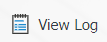 : Log viewing is done.
: Log viewing is done.
 : The search criteria on the menu screens are used to clear the data remaining in the filter fields in the grid where the search operation is performed.
: The search criteria on the menu screens are used to clear the data remaining in the filter fields in the grid where the search operation is performed.
 : The menu screen is restored to its default settings.
: The menu screen is restored to its default settings.
 : User-based designing of the menu screen is done with the show-hide feature, that is, the hiding feature of the fields corresponding to the columns on the menu screens.
: User-based designing of the menu screen is done with the show-hide feature, that is, the hiding feature of the fields corresponding to the columns on the menu screens.
On the Event Notification Action Report screen, click the  (Add) button in the “RAFD” field, which is the filter search criteria in the Action Search tab, select RAFD in the RAFD list and click the
(Add) button in the “RAFD” field, which is the filter search criteria in the Action Search tab, select RAFD in the RAFD list and click the  (Search) button.
(Search) button.
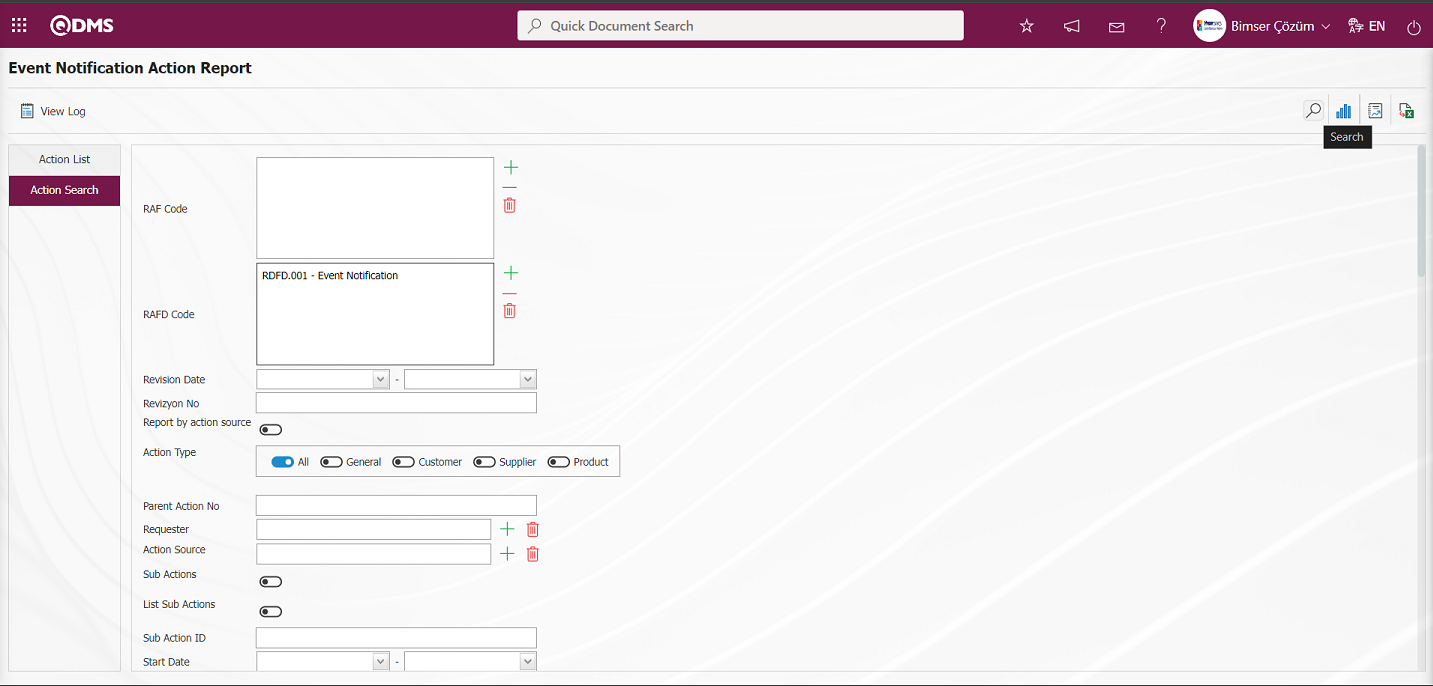
On the Event Notification Action Report screen, records are listed according to the search criteria in the filter made in the Action list tab.
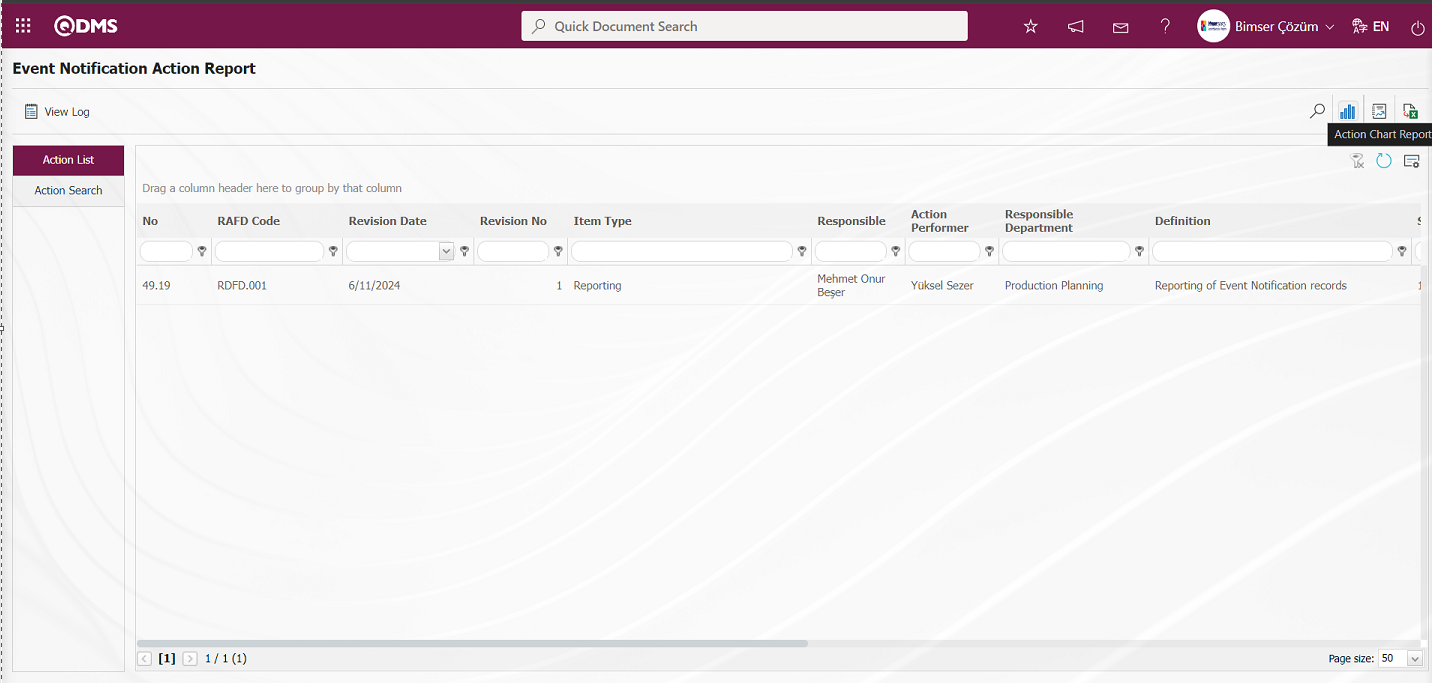
On the Event Notification Action Report screen, click the  (Action Chart Report) button to get the Action Chart report from the Excel format of the Action report.
(Action Chart Report) button to get the Action Chart report from the Excel format of the Action report.
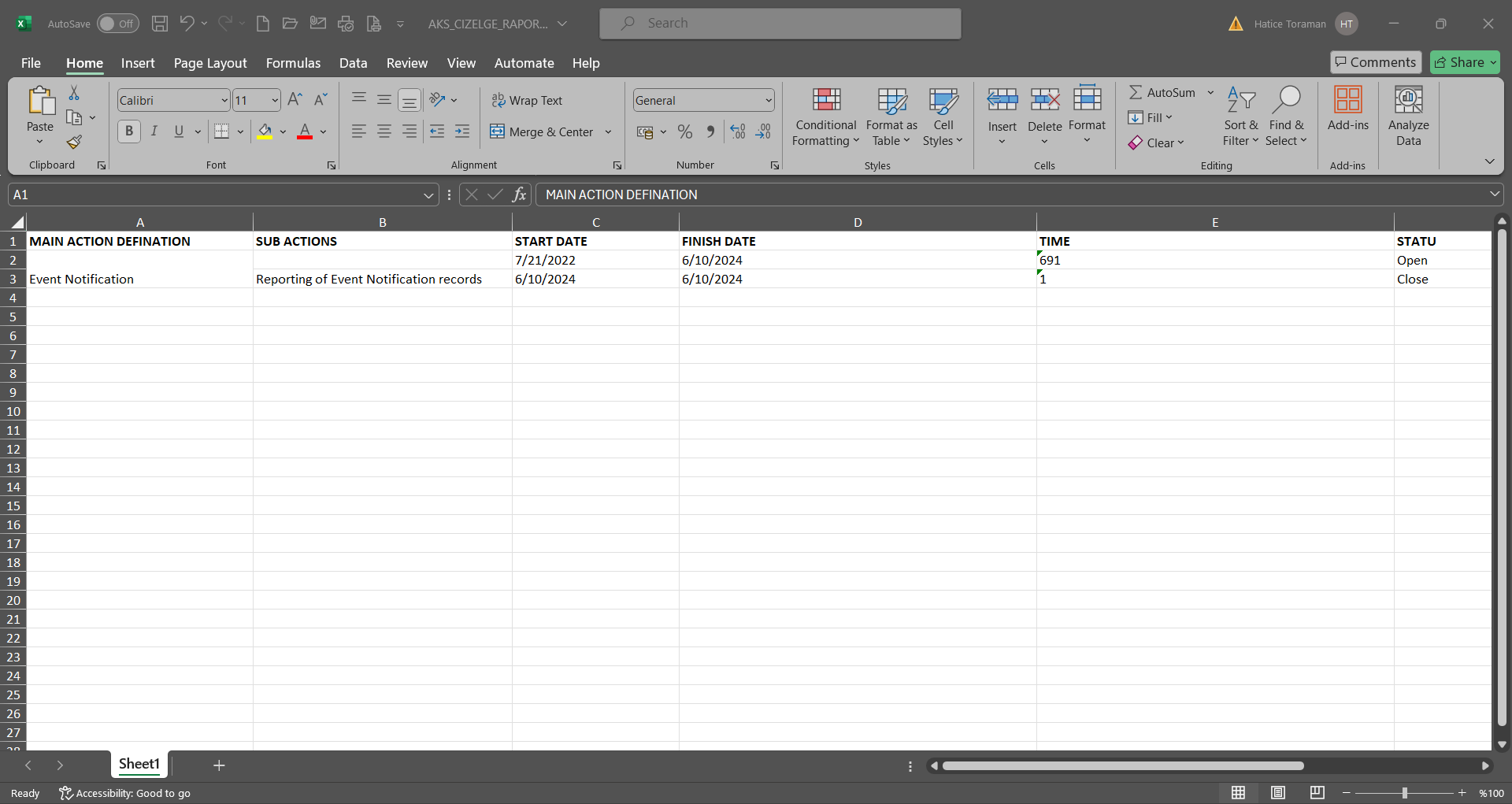
Click the  (Summary Report) button on the Event Notification Action Report screen.
(Summary Report) button on the Event Notification Action Report screen.
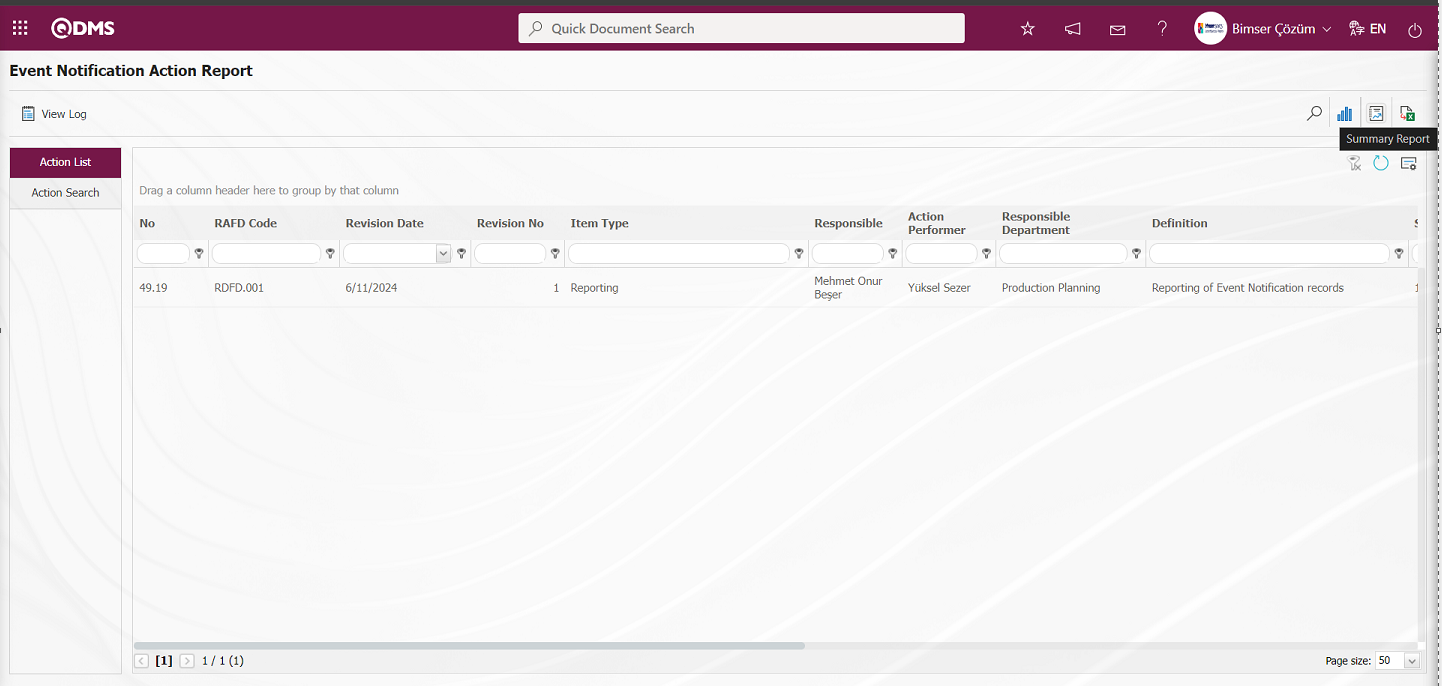
The Action Summary Report is displayed on the Event Notification Action Report screen.
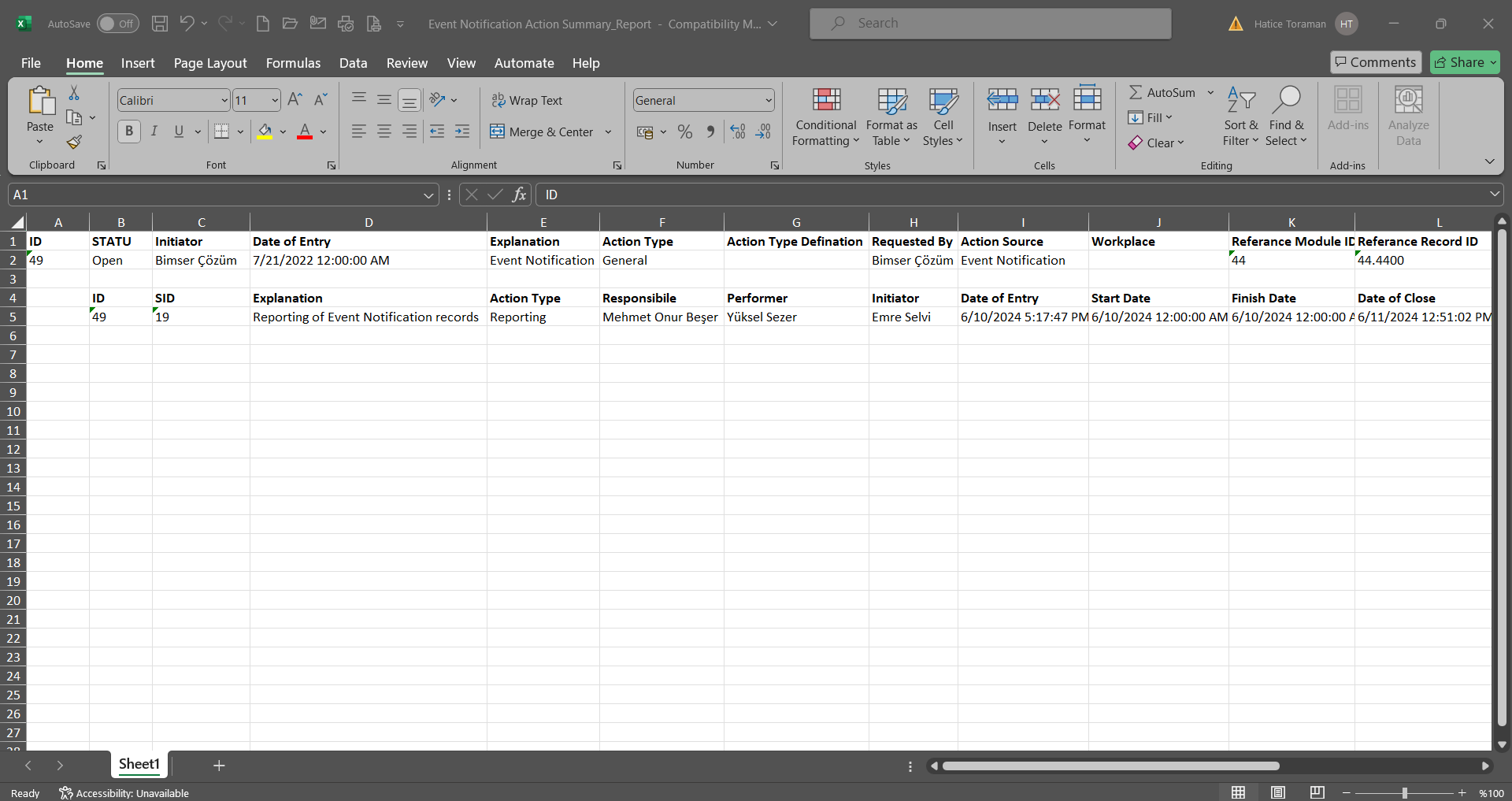
Click the  (Export to Excel) button on the Event Notification Action Report screen.
(Export to Excel) button on the Event Notification Action Report screen.
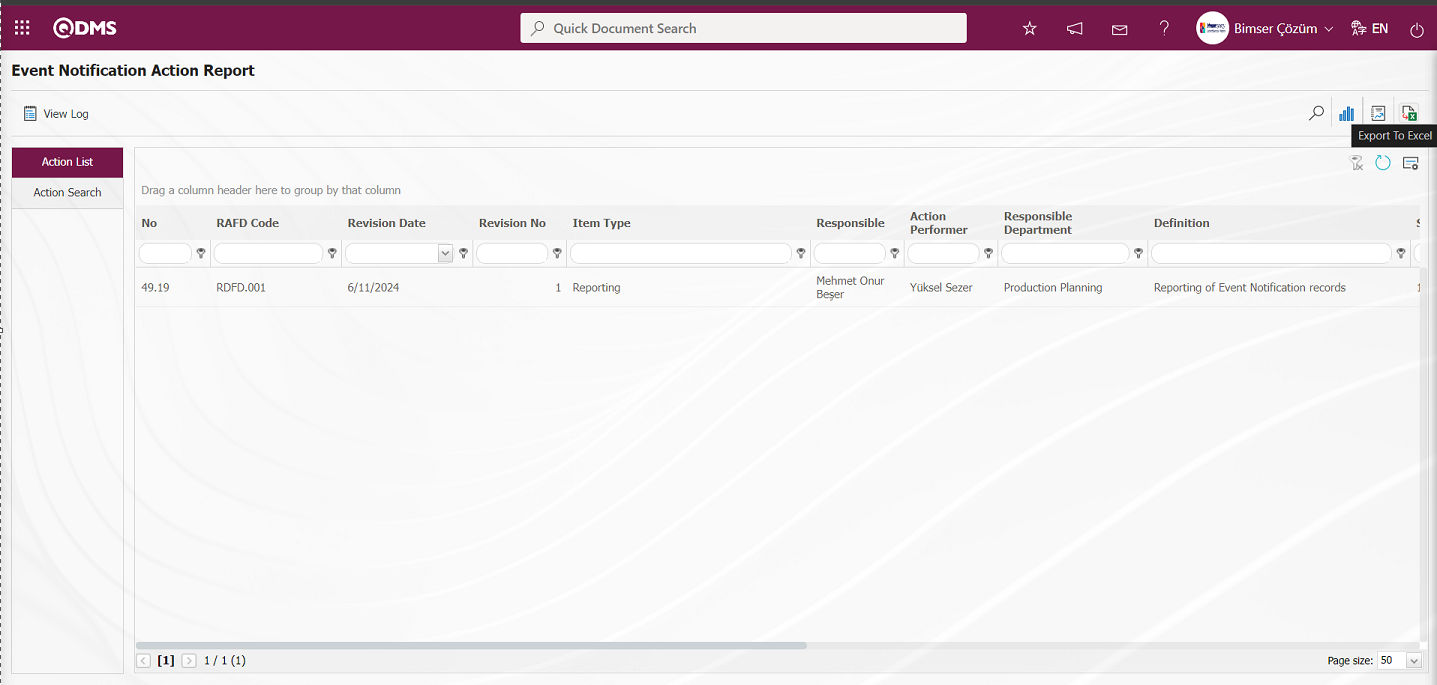
Get the Action Report in Excel format on the Event Notification Action Report screen
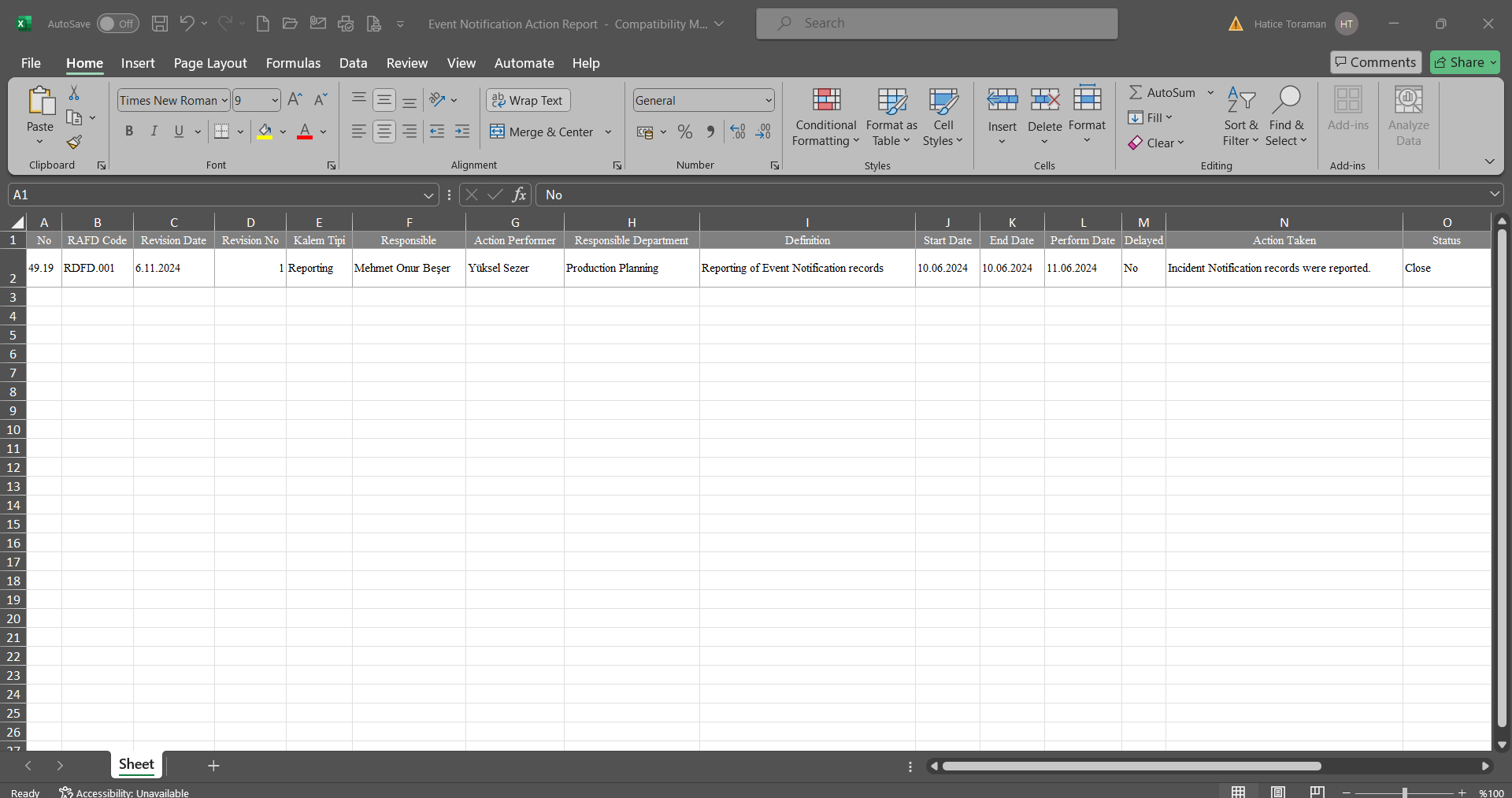
Click the 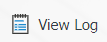 button on the Event Notification Action Report screen.
button on the Event Notification Action Report screen.
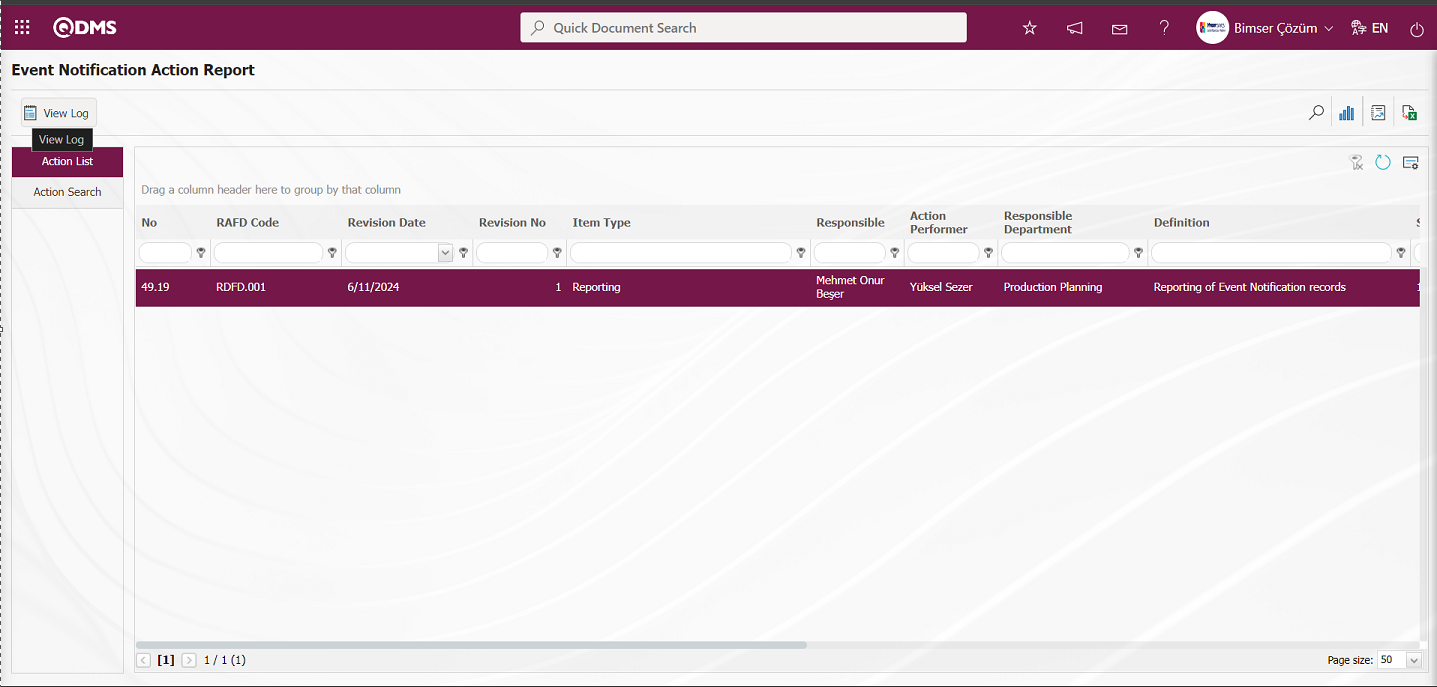
On the Event Notification Action Report screen, Log Viewing of the Action Report is performed.
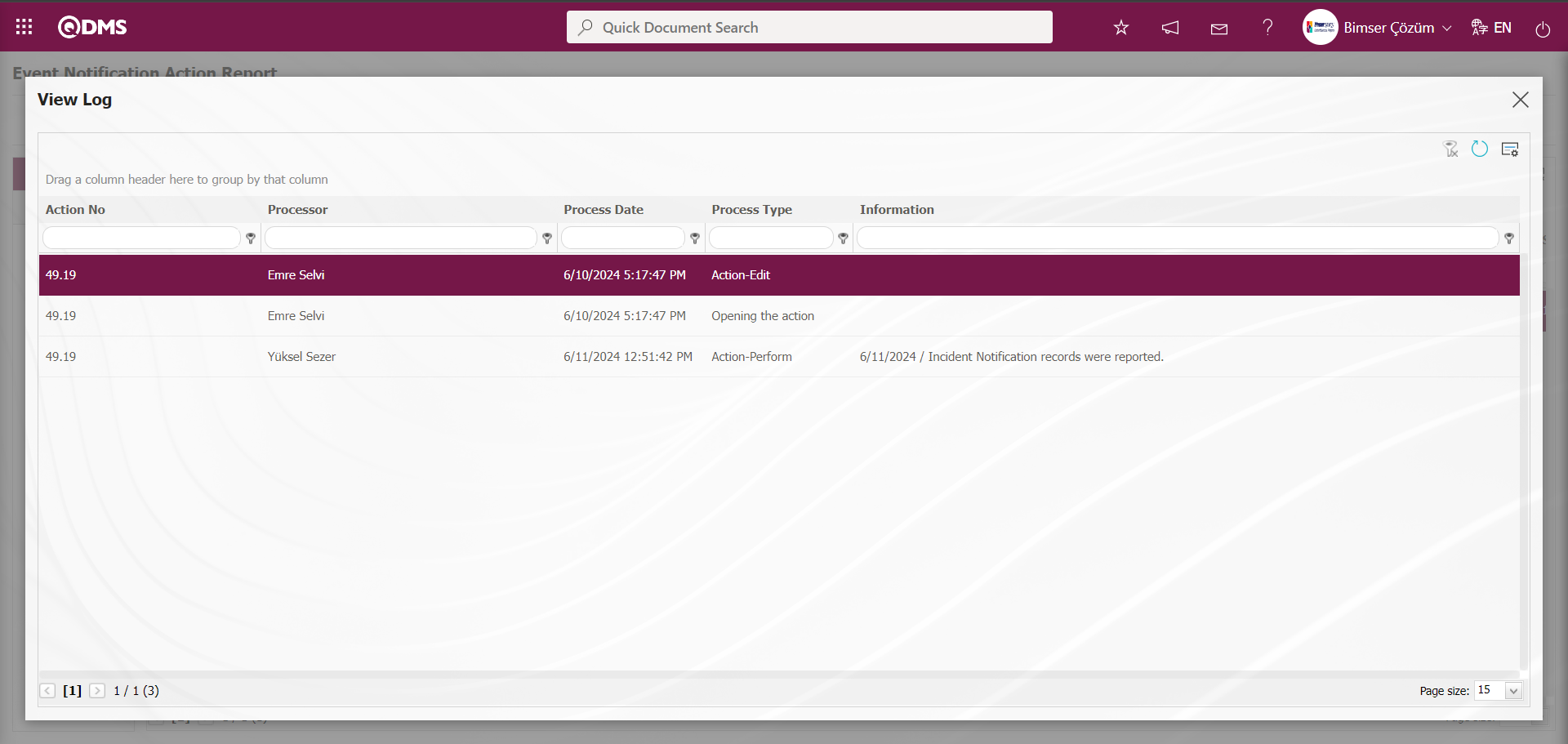
5.2.3.3. Repeated Records Report
Menu Name: Integrated Management System/ Incident Management/Reports/ Repeated Records Report
It is the menu where the report showing how many times similar Incident Notification detail records are repeated is taken. Select the relevant report template from the Integrated Management System / Incident Management / Reports / Repeated Records report. Click on the Repeated Records Report menu to get the Repeated Records report. Two tabs, List and Filter, appear on the screen that opens. In the Filter tab, filtering is done according to the search criteria. In the List tab, the records are listed according to the filtering process according to the fields with these search criteria.
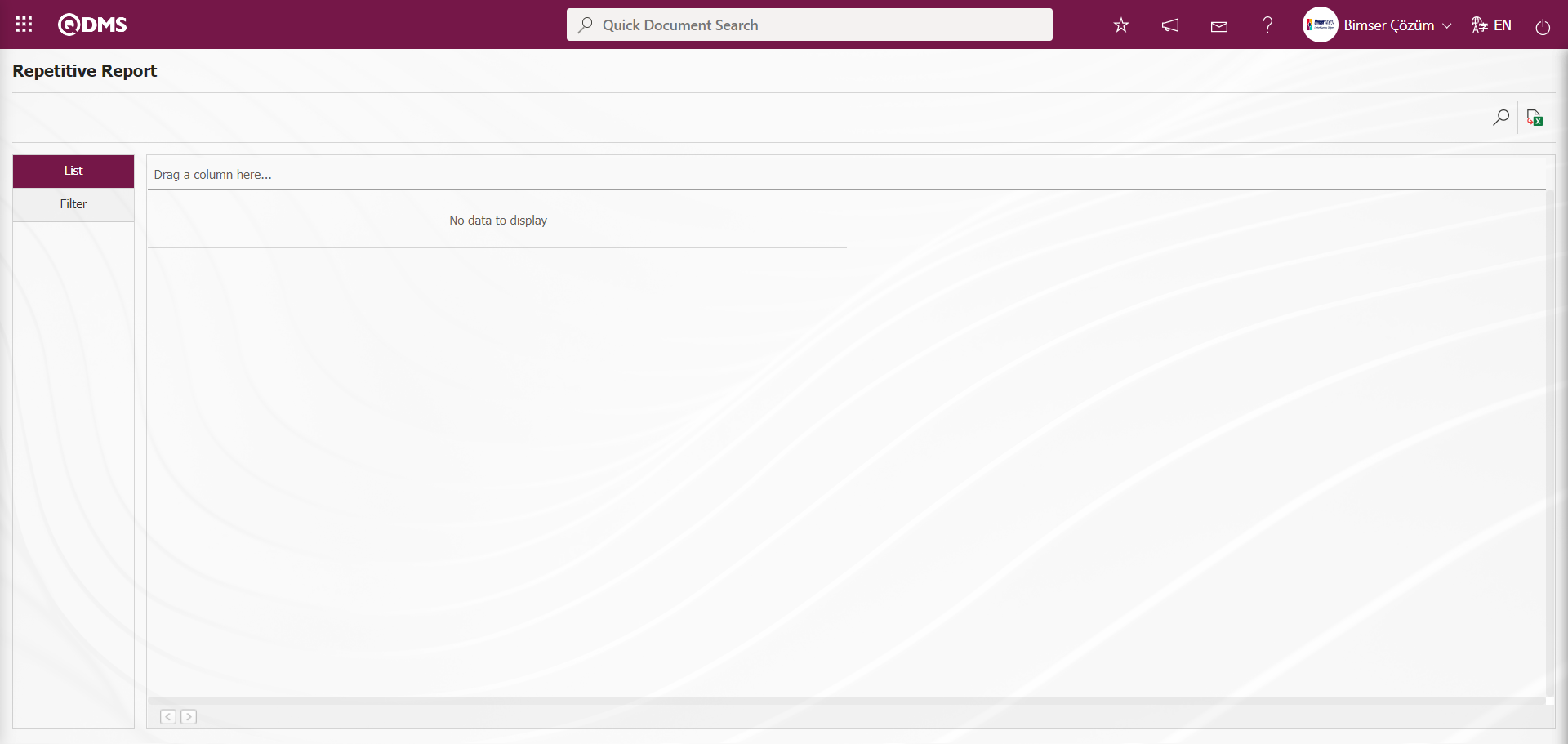
With the help of the buttons on the screen;
 : Records are filtered and searched.
: Records are filtered and searched.
 : Data is transferred to Excel.
: Data is transferred to Excel.
On the Repetitive Report screen, select the Report Template in the drop-down list opened in the “Report Template” field, which are the filter search criteria in the Filter tab, and select the date in the drop-down Calendar field in the Date field and click the  (Search) button.
(Search) button.
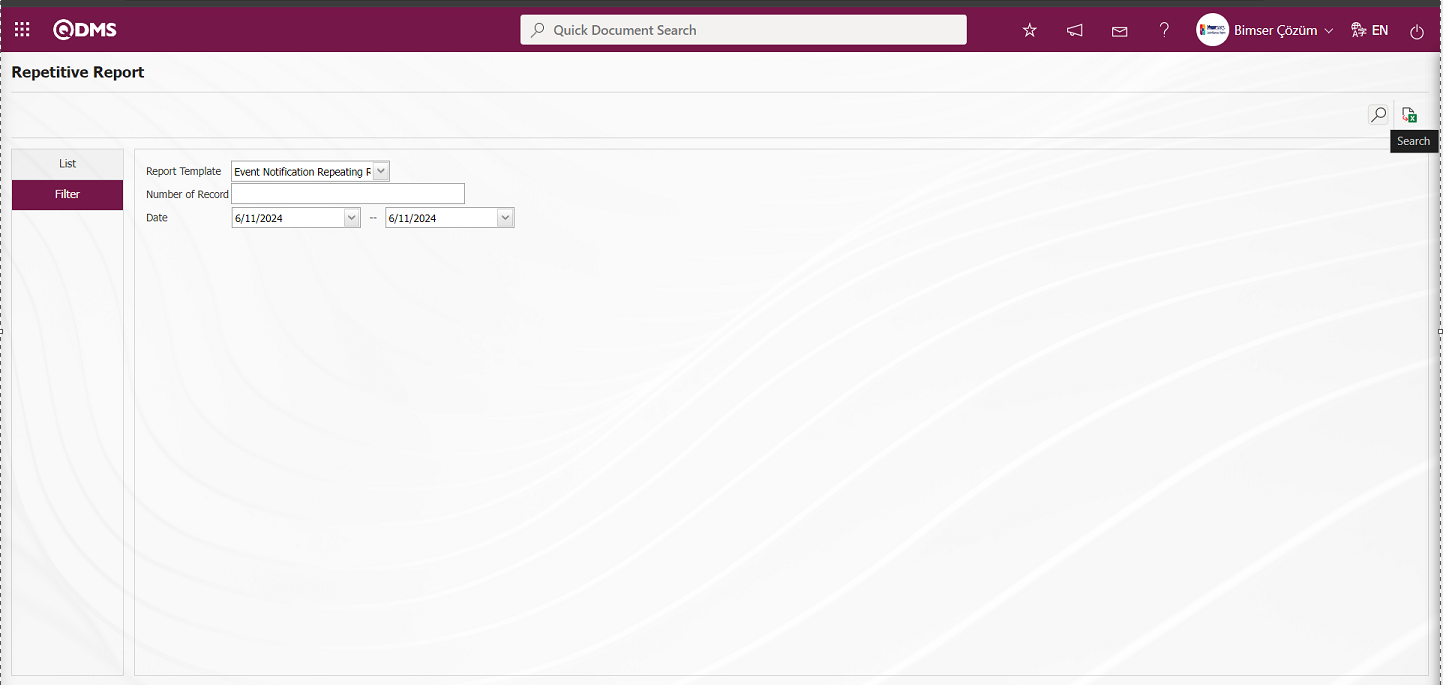
In the Repetitive Report screen, records are listed according to the search criteria in the filter made in the list tab.
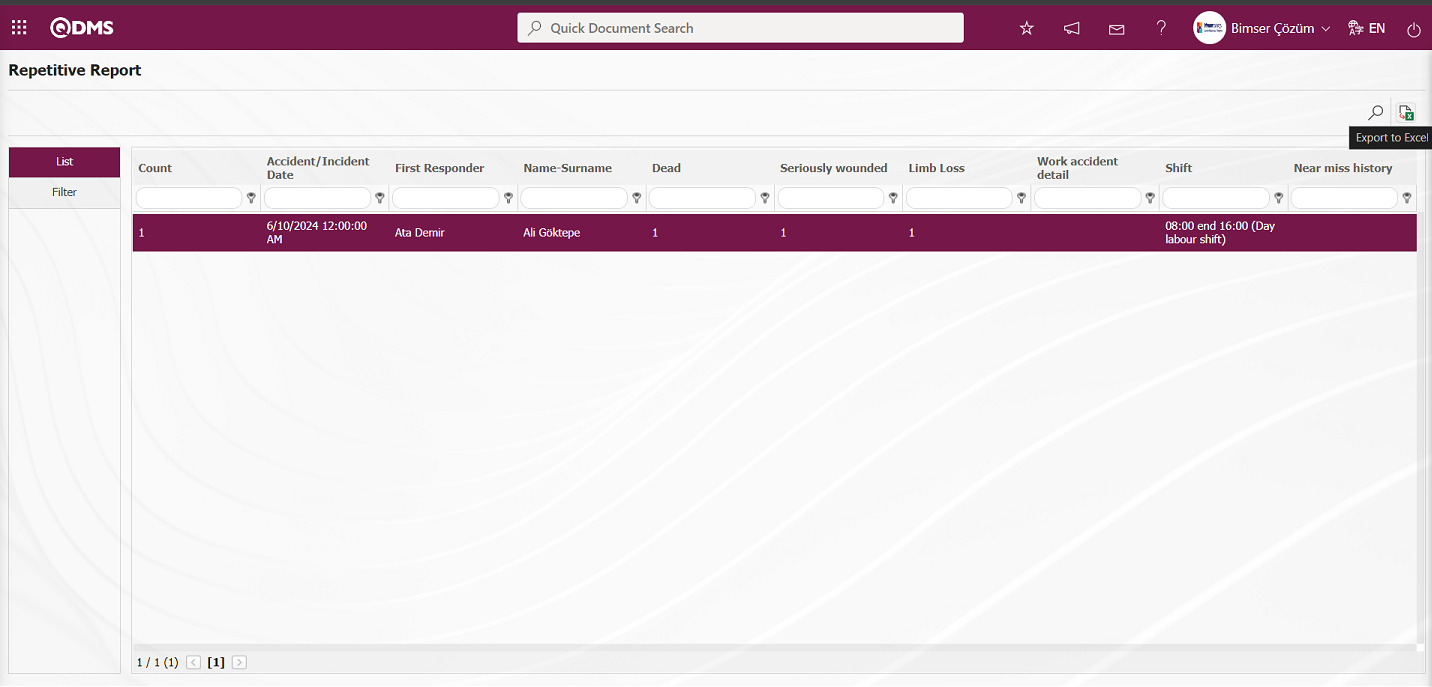
On the Repetitive Report screen, click the  (Export to Excel) button to get the Repeated Records report in Excel format.
(Export to Excel) button to get the Repeated Records report in Excel format.
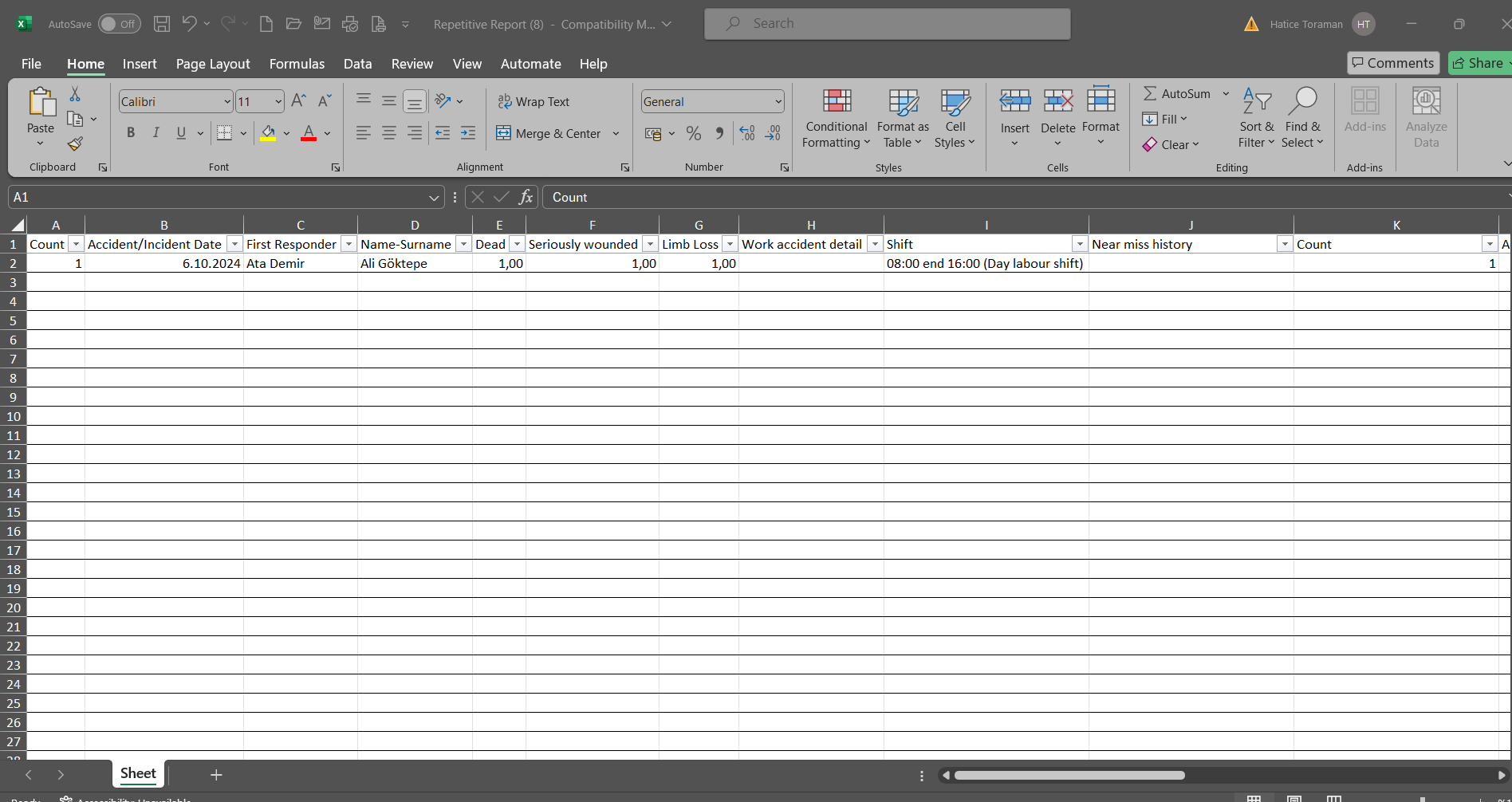
5.2.3.4. Distribution of Incidents by Region
Menu Name: Integrated Management System / Incident Management/Reports/Distribution of Incidents to Regions
This is the report where workplace and department-based incidents are displayed on the map within the scope of the Incident Notification Module.
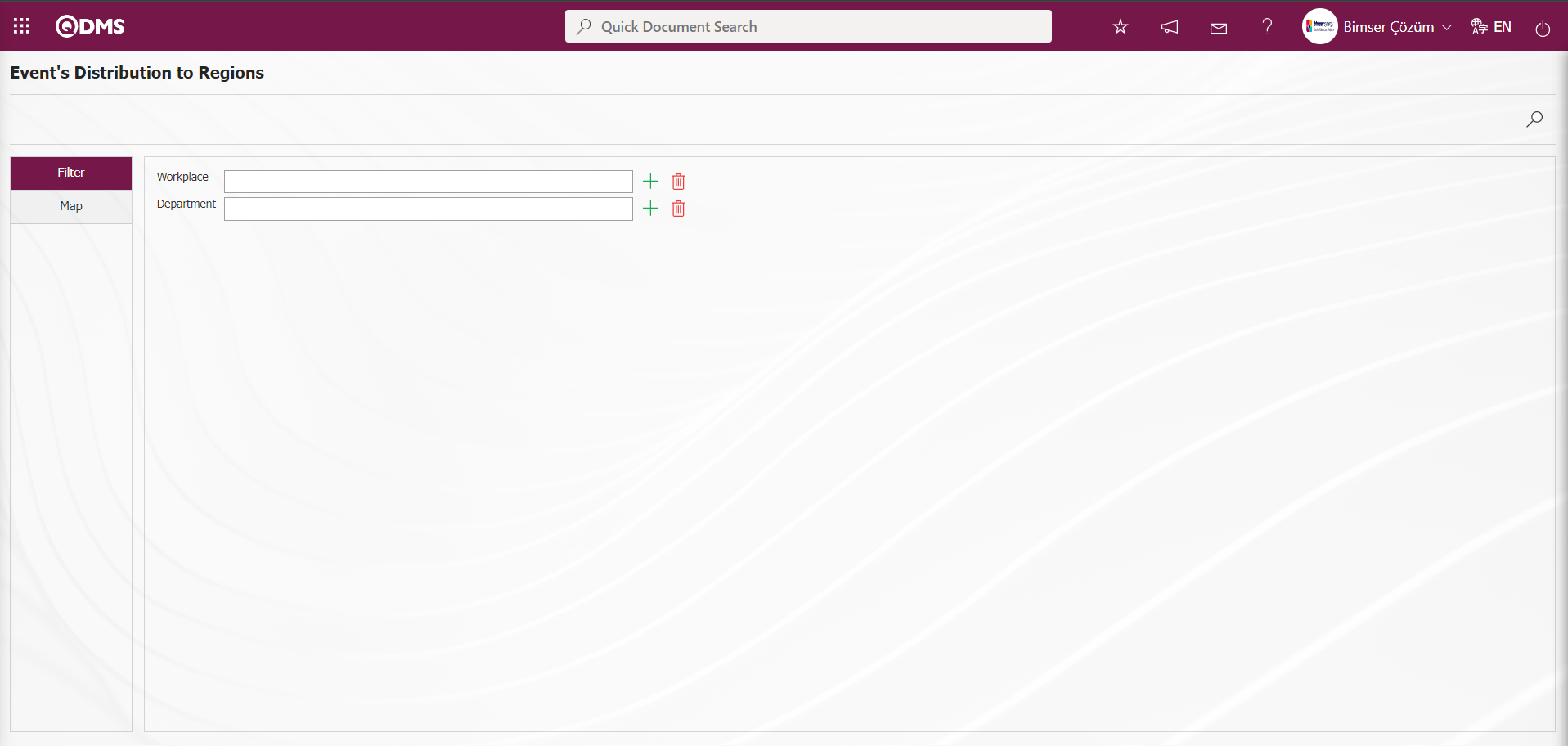
With the help of the buttons on the screen;
 : Records can be searched by filtering.
: Records can be searched by filtering.
Select the relevant workplace or department list in the Filter tab and click the  (Search) button to display the workplace and department based events on the map in the Map tab.
(Search) button to display the workplace and department based events on the map in the Map tab.
5.3. Dashboard/ Incident Management
Menu Name: Dashboard/ Incident Management
It is the part of the Qdms system that allows users to view transactions, metrics, graphs and reports on a single screen. Dashboard is defined as a screen of indicators, a business board and a table of indicators used to summarize the flow and/or content of information and to explain a particular situation through graphs and tables. Its purpose is to present the necessary information in the shortest time, with the least interaction and thinking requirements. It is the screen that is often used by people in managerial positions. Dashboard feature has been introduced within the scope of Incident Management Module in Qdms system. Depending on the authorization to see the menu, this screen appears.
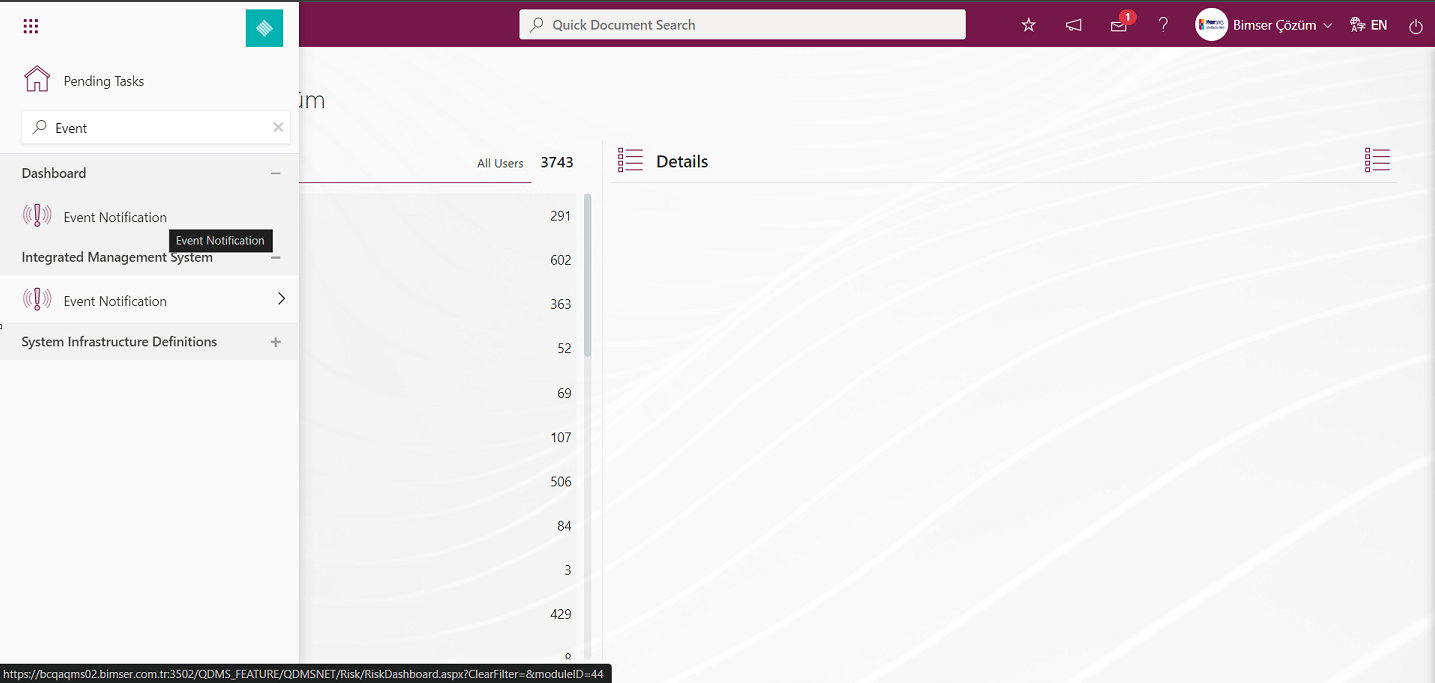
When the Dashboard menu is clicked, two tabs, list and filter tab, appear.
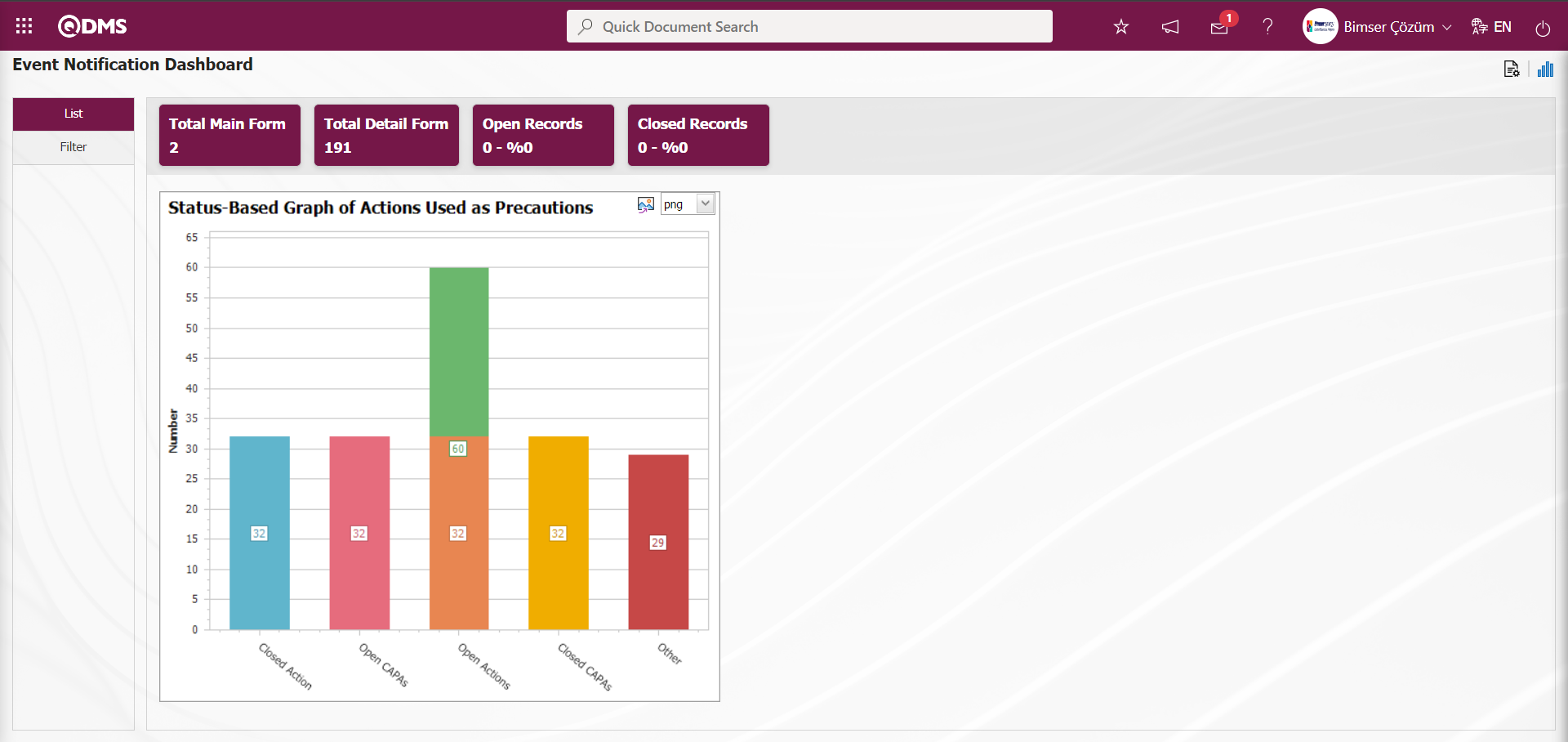
In the Filter tab, filtering is done according to the fields in the search criteria.
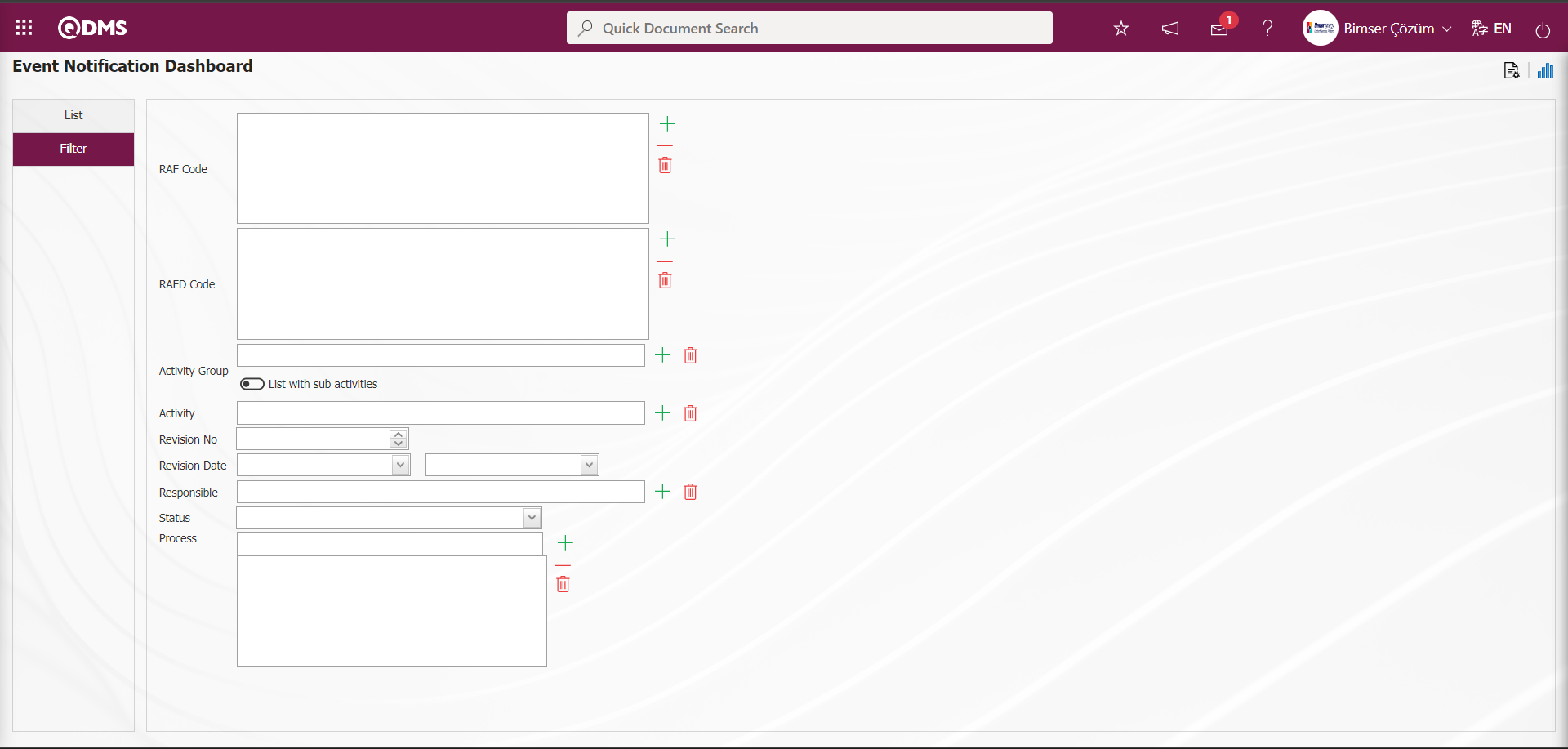
In the Event Notification module, Total Main Form, Total Detail Form, Open Records and Closed Records fields in the List tab on the Dashboard screen are displayed as fixed fields and no editing is done on them.
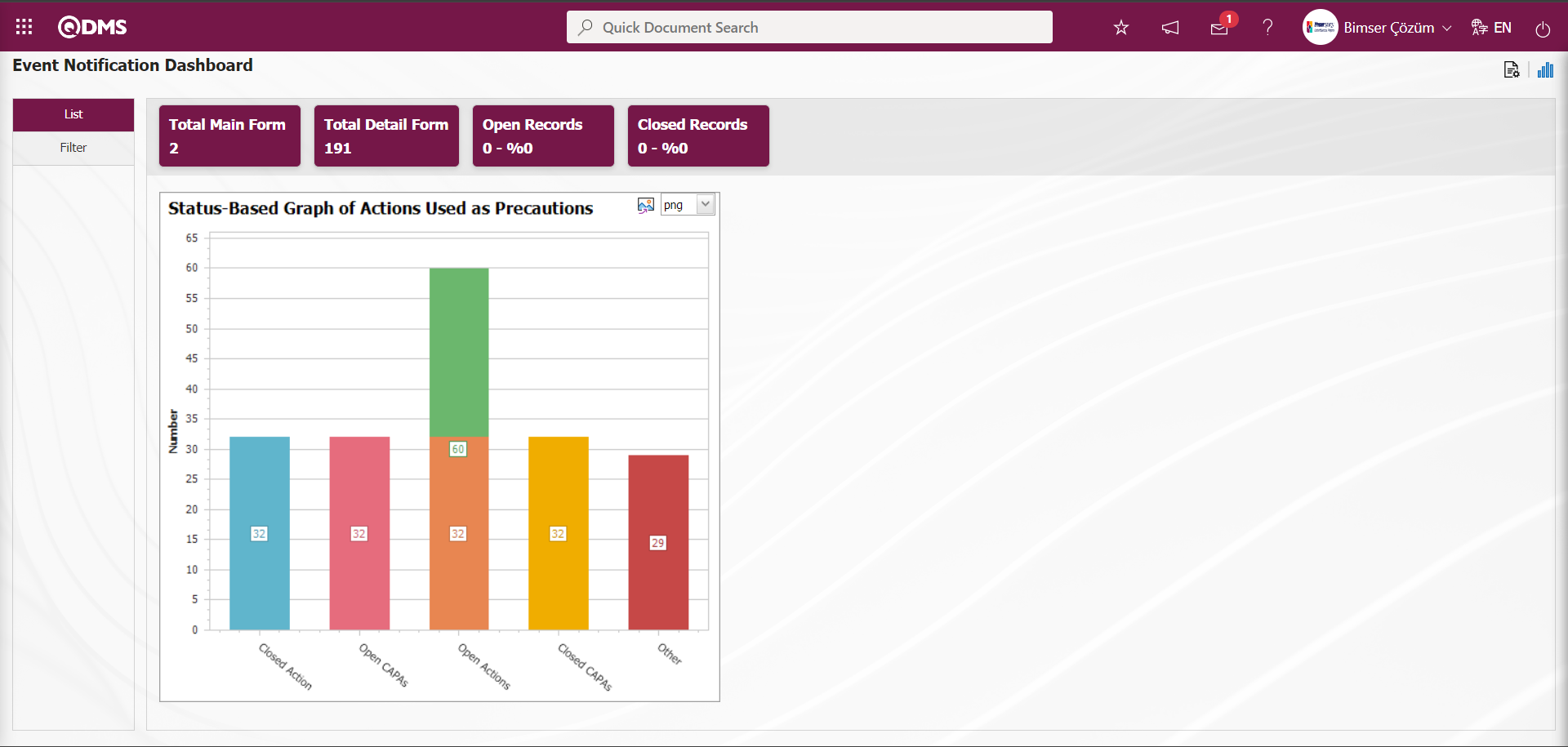
In the Event Notification module, Module managers can increase the number of graphics by designing the graphics they want.
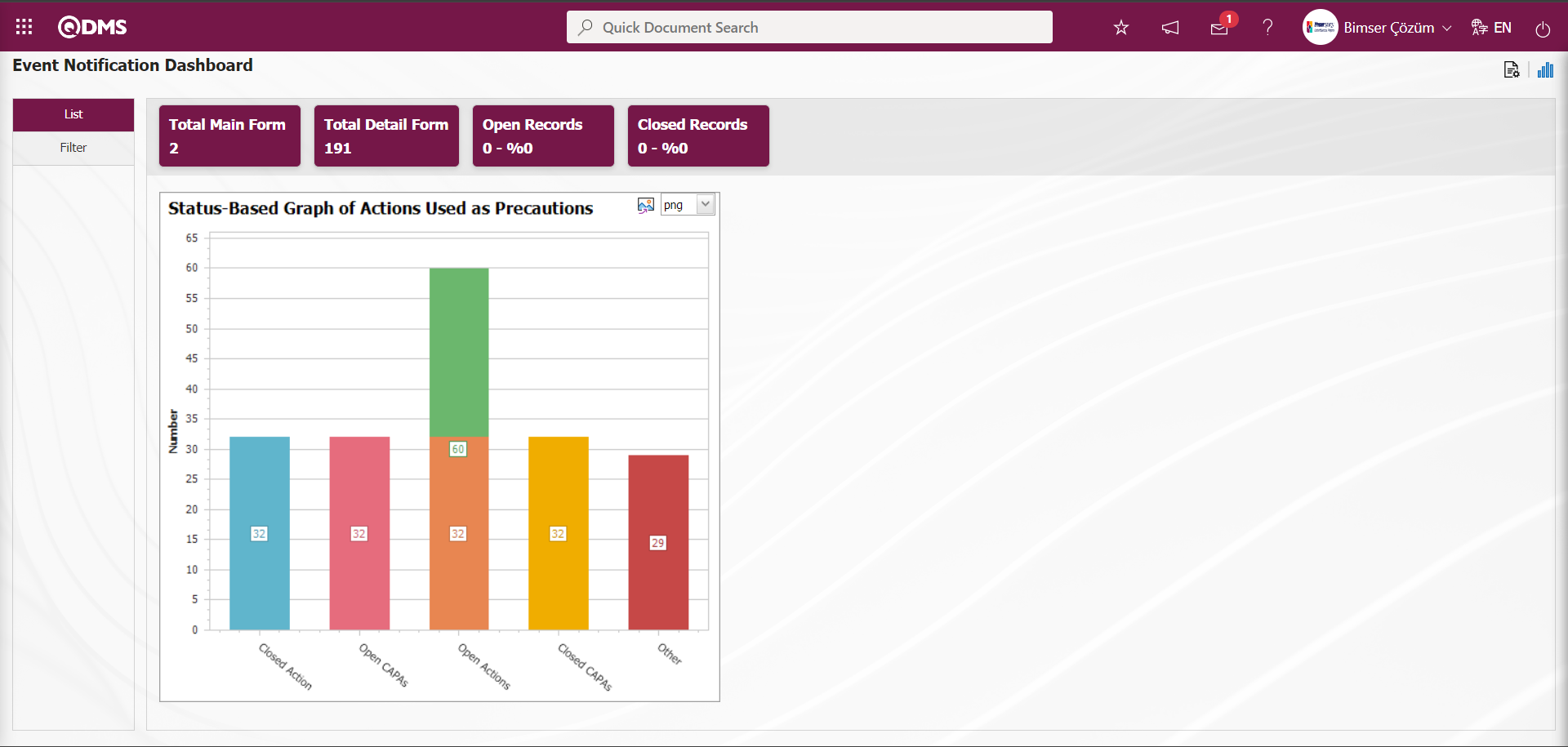
In the Event Notification Module Dashboard screen, the graphic design process is done with settings such as how many graphics will be on the Dashboard screen, what the name of the graphic will be, what the order of the graphics will be, which areas will be on the Z axis, Y axis, what the graphic length, what the graphic width will be and what the graphic type will be. In order to make these adjustments on the Event Notification Dashboard screen, the user must be defined as a Module Administrator in the Event Notification module. (Module administrator identification is made in the Event Notification Module in the System Infrastructure Definitions / BSID / Configuration Settings / Manager Definition menu).
When the user is not a Module Manager in the Event Notification Module, the button in the screenshot below is displayed on the Event Notification Dashboard screen.
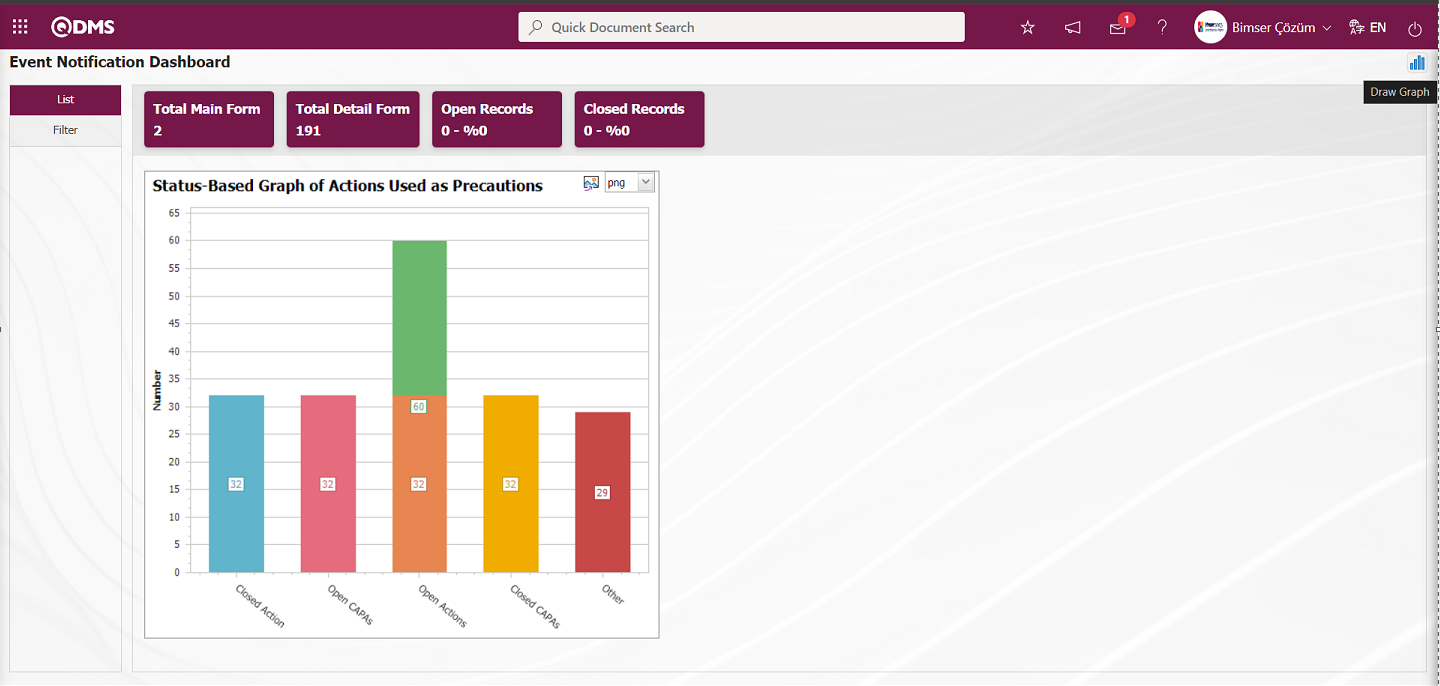
In the Event Notification Module, the first button  (Graphic Settings) is displayed on the Event Notification Dashboard screen of the user defined as the module Manager. The user who is the Module Manager makes the necessary adjustments on the Event Notification Dashboard screen with the help of the
(Graphic Settings) is displayed on the Event Notification Dashboard screen of the user defined as the module Manager. The user who is the Module Manager makes the necessary adjustments on the Event Notification Dashboard screen with the help of the  (Graphic Settings) button. Users who are not Module Managers can make the necessary adjustments on the Dashboard Configuration screen in the System Infrastructure Definitions / BSID / Configuration Settings / Dashboard Configuration / Event Notification menu and make graphic design.
(Graphic Settings) button. Users who are not Module Managers can make the necessary adjustments on the Dashboard Configuration screen in the System Infrastructure Definitions / BSID / Configuration Settings / Dashboard Configuration / Event Notification menu and make graphic design.
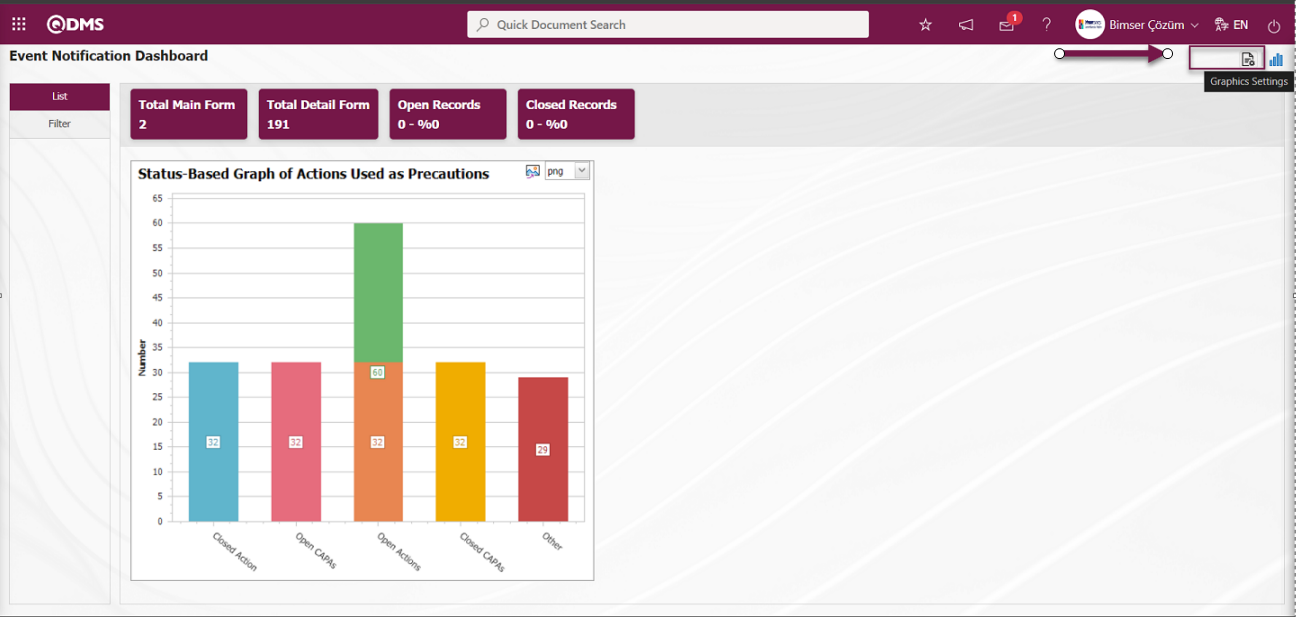
Click the  (Graphic Settings) button to design a graphic in the Event Notification Module, update and delete the selected graphic information in the list.
(Graphic Settings) button to design a graphic in the Event Notification Module, update and delete the selected graphic information in the list.
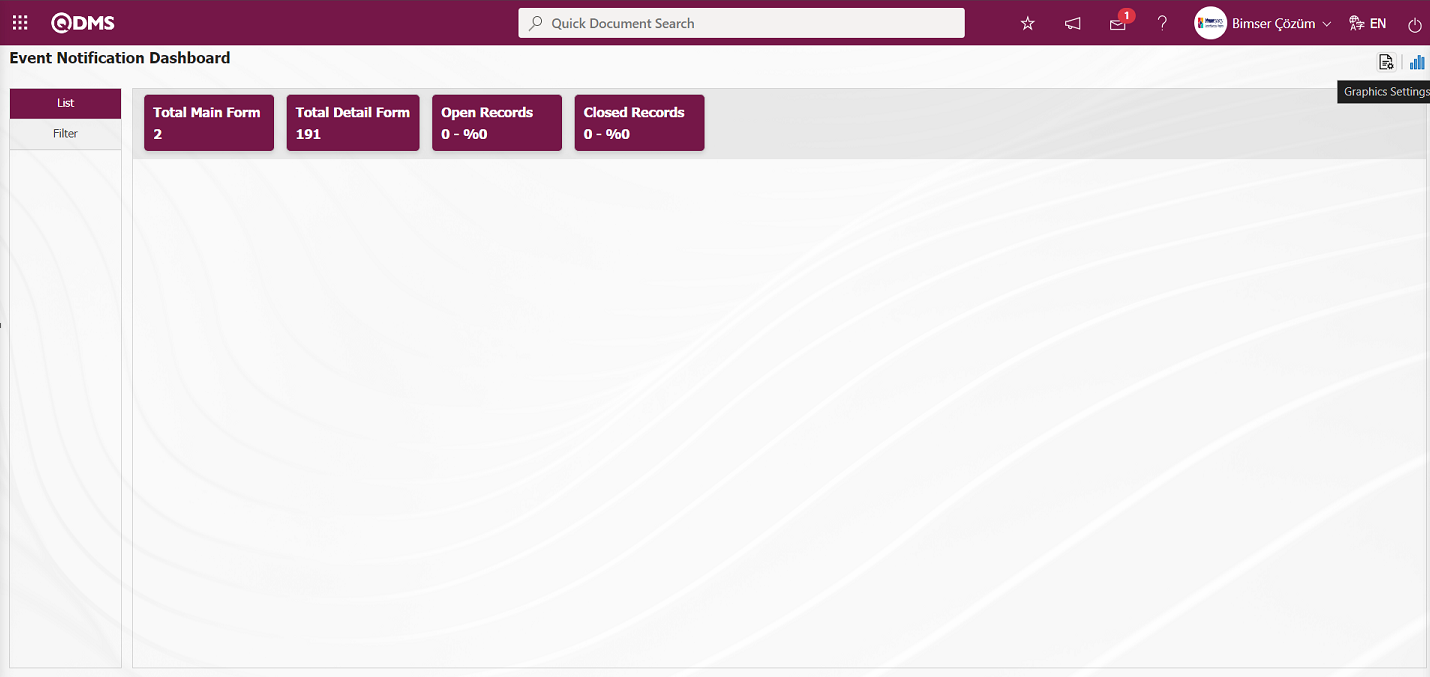
The Dashboard Configuration screen opens.
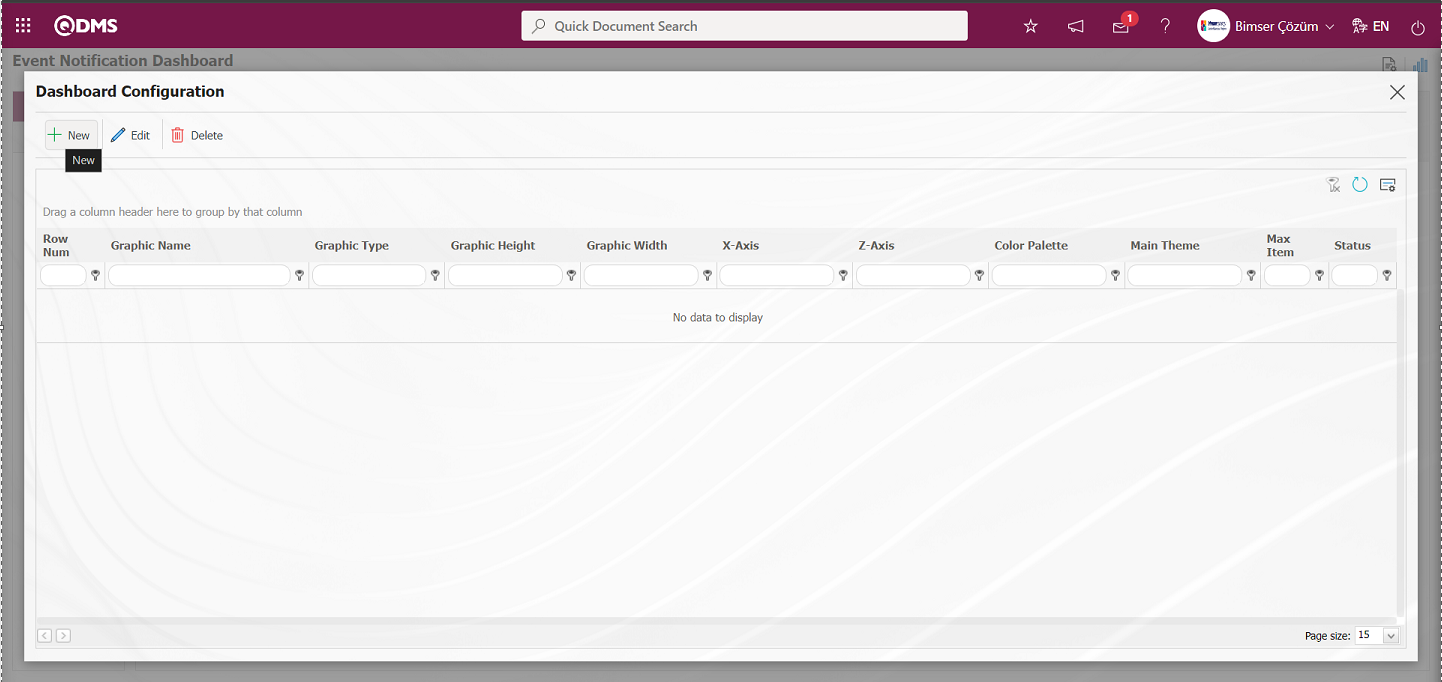
With the help of the buttons on the screen;
 : A new Dashboard is defined.
: A new Dashboard is defined.
 : Correction / change / update is made on the Dashboard information selected in the list.
: Correction / change / update is made on the Dashboard information selected in the list.
 : The Dashboard information selected in the list is deleted.
: The Dashboard information selected in the list is deleted.
- : Dashboard Configuration screen is closed.
Click the  button to add a new Dashboard in the Event Notification Module.
button to add a new Dashboard in the Event Notification Module.
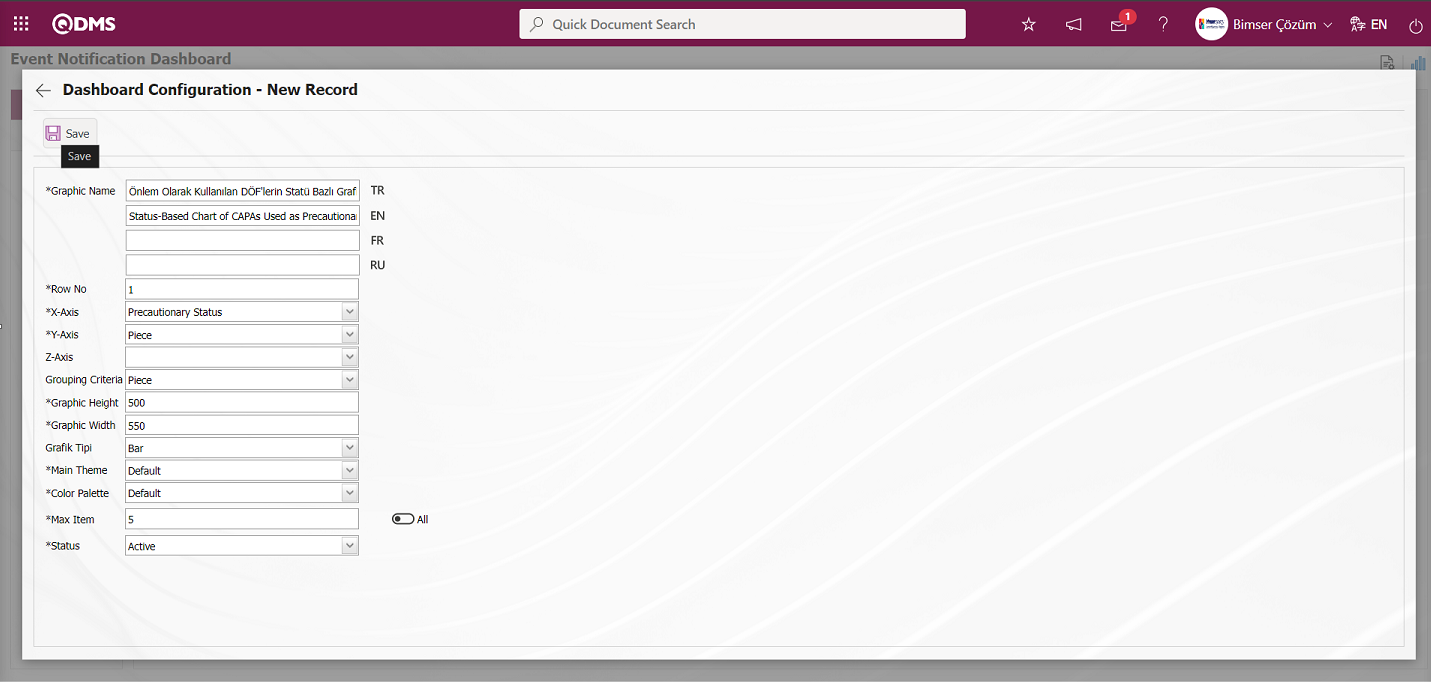
After filling in the required fields on the Dashboard Configuration - New Record screen, click the  button on the top left of the screen.
button on the top left of the screen.
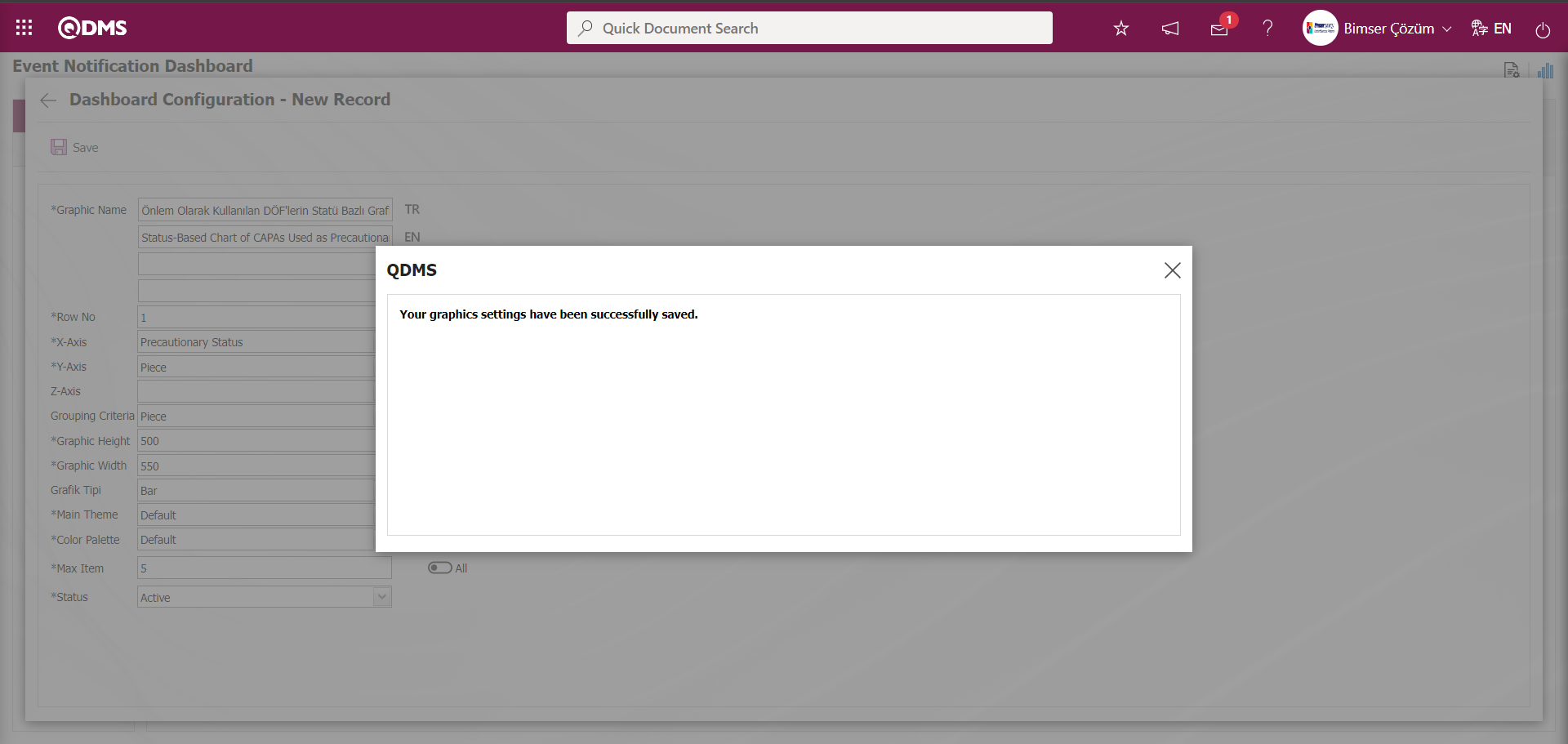
After the registration process on the Event Notification Dashboard screen, the system gives the message “Your graphics settings have been successfully saved.”
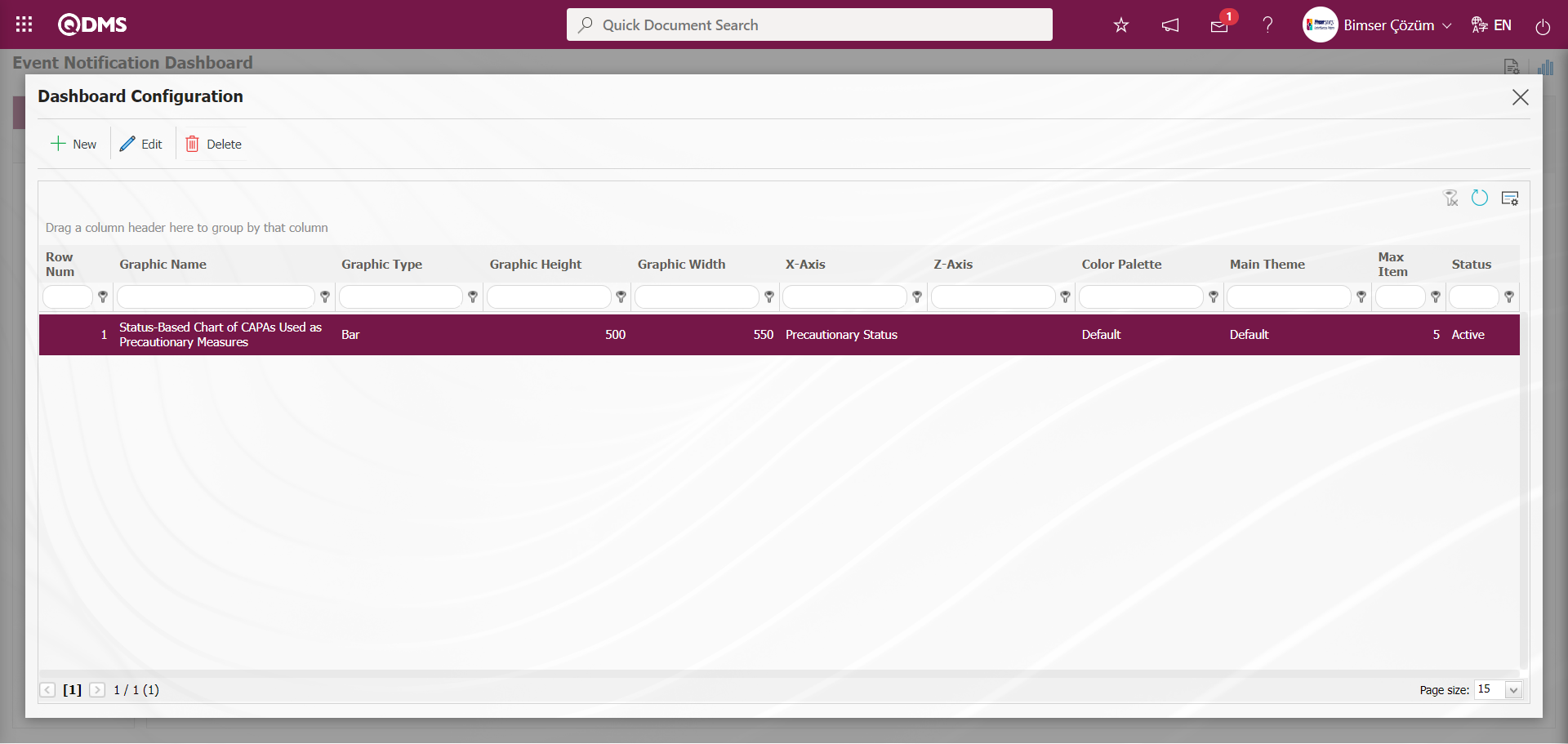
The Dashboard defined in the Event Notification Dashboard screen is displayed.
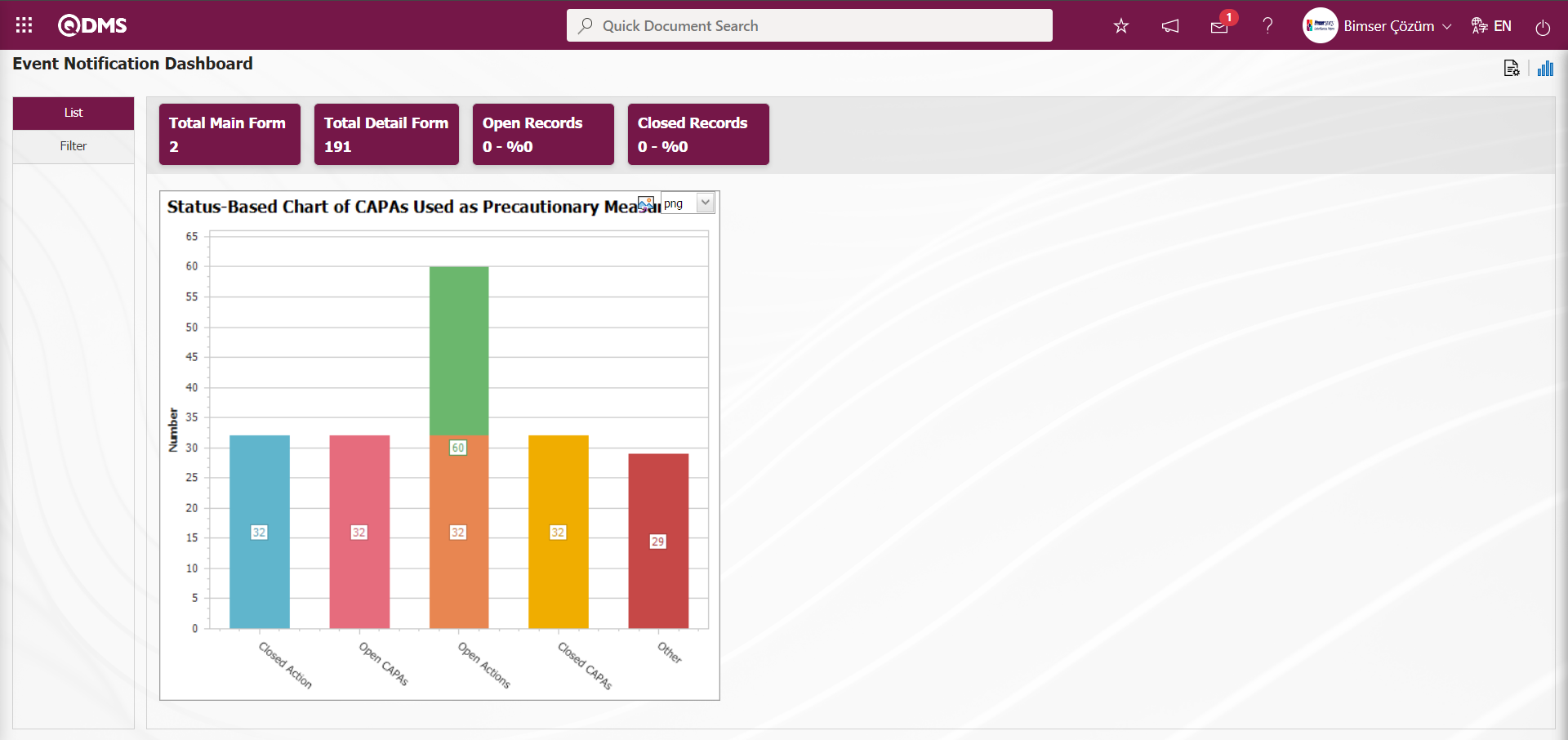
By clicking the  (Export Graphic) button, the graphic can be exported to the external environment by converting it to the format type (png, jpg, bmp, xls, etc.) selected from the drop-down menu.
(Export Graphic) button, the graphic can be exported to the external environment by converting it to the format type (png, jpg, bmp, xls, etc.) selected from the drop-down menu.
Graphic Length is limited to a min value of 500 and a maximum of 1000. Graphic Width is limited to a min value of 550 and a max value of 1800. Chart Length and Width should be selected between these values. Dashboard Configuration - If the row number is already used on the New Record screen, an error message “The row number you specified is in use, you must specify a row number that is not in use.” is given by the system during the saving phase.
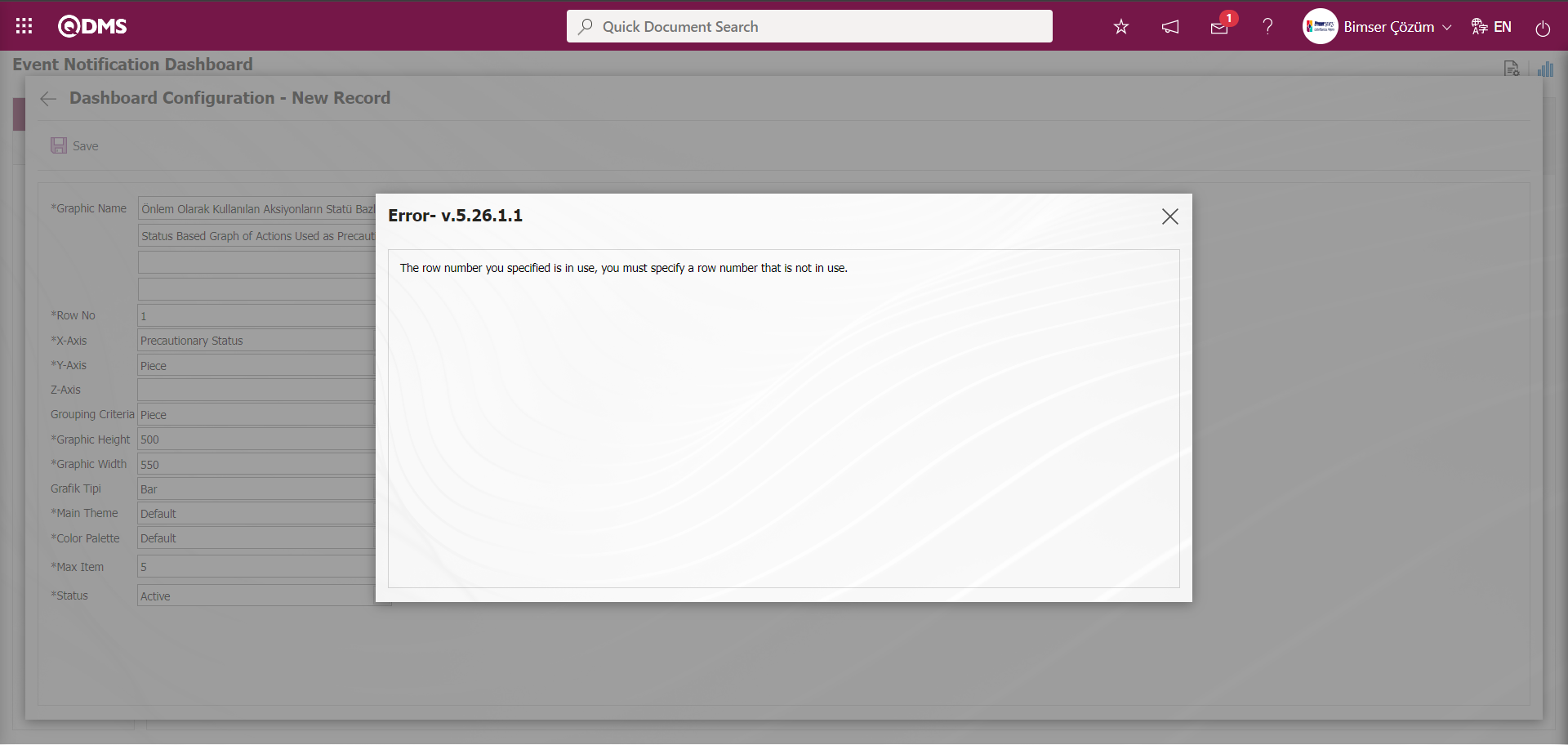 In this way, a new chart can be added on the screen opened with the Chart Settings button. Editing, updating, changing and deleting operations are performed on the added chart information. The filtering screen for the relevant graphics in the list is defined and set as downloadable.
In this way, a new chart can be added on the screen opened with the Chart Settings button. Editing, updating, changing and deleting operations are performed on the added chart information. The filtering screen for the relevant graphics in the list is defined and set as downloadable.
For users who are not Module Administrators, the Dashboard Configuration screen is opened by clicking on the System Infrastructure Definitions/BSID/Configuration Settings/ Dashboard Configuration/ Event Notification menu and the graphic design process is done by making the necessary adjustments on the screen that opens.
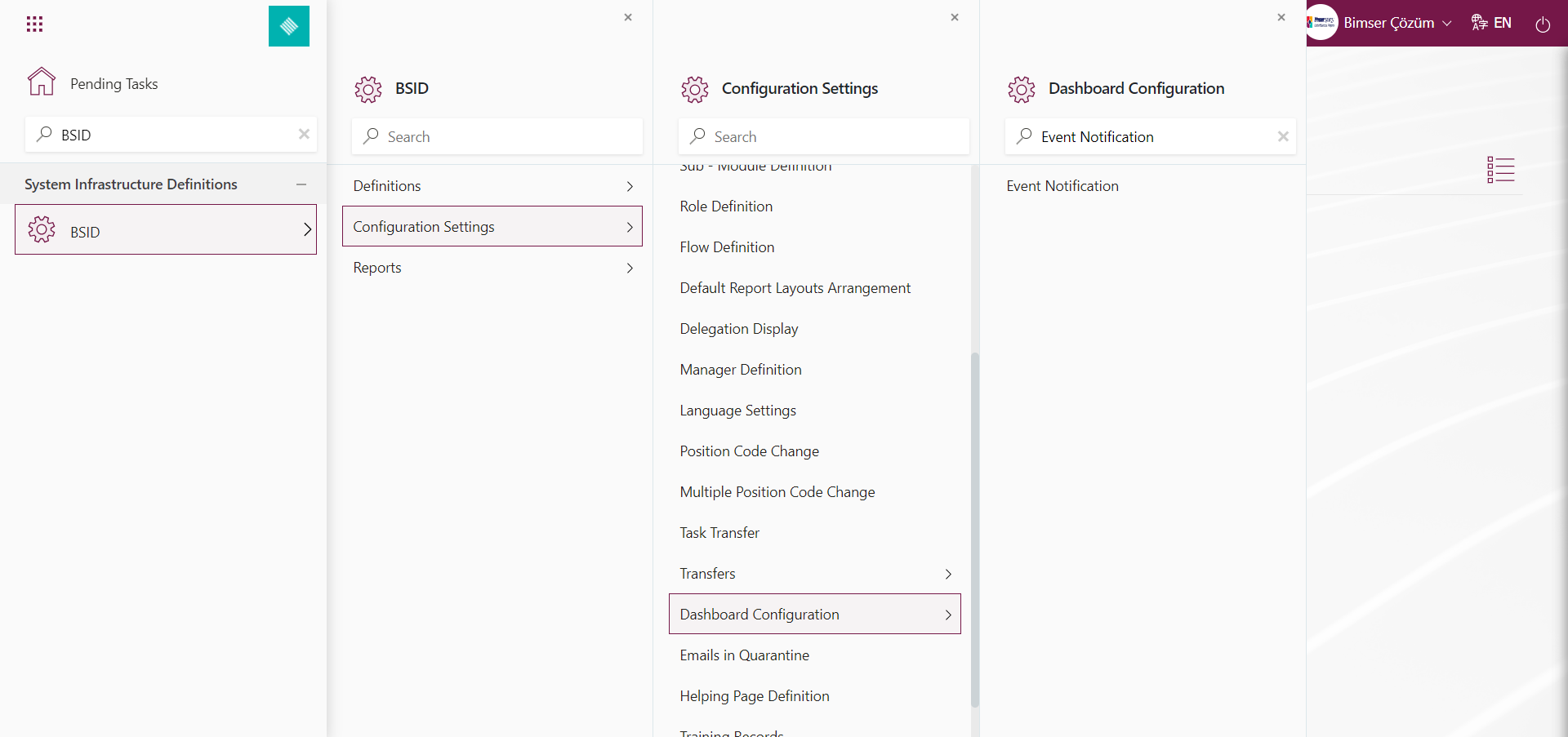
They can define a new Dashboard by using the same buttons on the Event Notification Dashboard Configuration screen and performing the same steps.