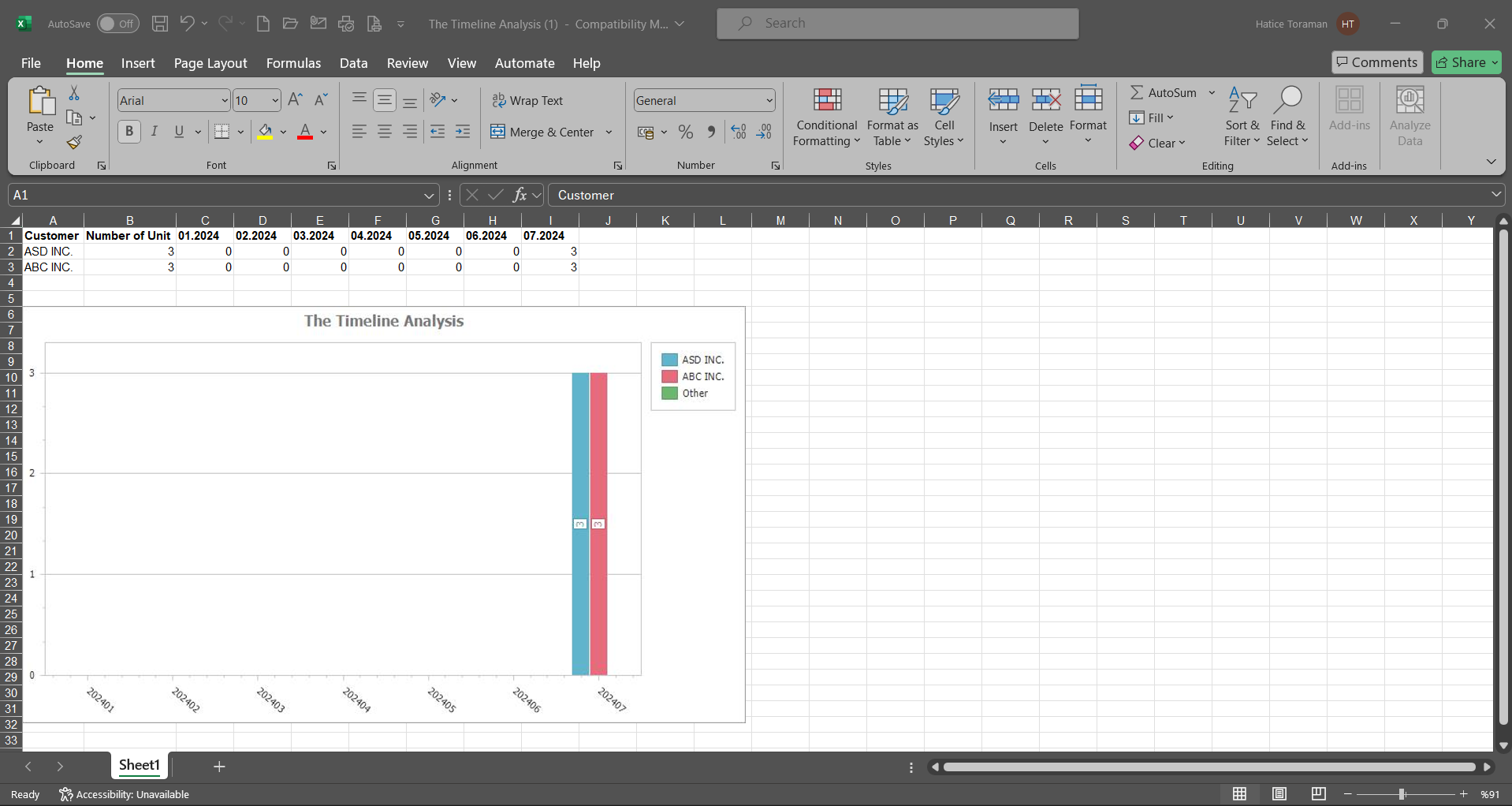External Customer Complaints
Information
You can quickly reach the relevant topic with the help of navigation on the right side.
External Customer Complaints Module (v.5.26) User Help Document
Module Version: 5.26
1. INTRODUCTION:
“QDMS External Customer Complaints Module” is a module where complaints from External Customers are received, reported and finalized.
2. PURPOSE:
The purpose of this help guide is to explain the flow of External Customer Complaints. Along with the System Infrastructure Definitions, Customer Complaint transactions and request, various reporting and graphic retrieval in the Integrated Management Systems section are explained.
3. RESPONSIBILITIES:
All QDMS users
4. ABBREVIATIONS:
QDMS: “ Quality Document Management System”
ECC: External Customer Complaints
5. WORKFLOW:
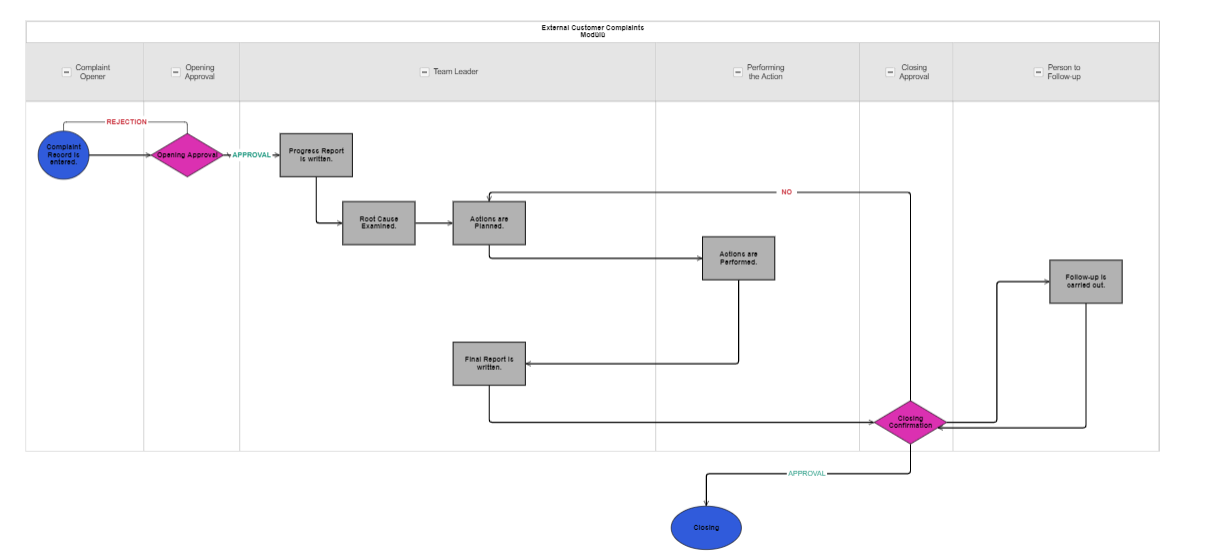
6. External Customer Complaints Module
It is a module that covers the management of all external complaints; recording, tracking and reporting complaints in accordance with company procedures, instantly tracking the actions taken regarding complaints, informing the persons assigned action through the system, informing and reporting the relevant persons and managers in delayed works.
This module includes the following features.
- Managing the process from entering the system from the external customer complaint, making the stage of the development report, root cause analysis, action planning and realization, making the stage of the final report, complaint evaluation and complaint closure.
- Ensuring that the team and team leader who will resolve the complaints registered with external customer complaints transactions can be determined and the problem can be communicated and the complaint can be detailed by adding an additional file.
- Monitoring phase and appointment of a monitoring officer to check for a certain period of time whether the external customer complaint continues or not
- Establishing approval flows during the opening and closing of external customer complaints
- Customization of the user-based module by defining parametric field types such as text, list, date on Qdms for extra information when needed within the scope of external customer complaints
- Defining a report template on customer basis and sending it to the customer
- Using the root cause analysis template during the external customer complaint review phase
- Using the CAPA module for External Customer Complaints and ensuring that the process continues on a CAPA record
- Use of automatic action for external customer complaints,
- Setting the automatic action used in External Customer Complaints to be published manually or automatically
- Displaying the distribution of errors in the organization on the basis of personnel and departments by activating the error costs module in External Customer Complaint
- Receiving reports and graphs on complaint records through the system
- Using root cause and cause-cause analysis features in external customer complaints
- Categorizing and analyzing complaints
- Viewing which actions have been taken in response to complaints through reports and the instant status of these actions
- Using the comment module in the external customer complaint process and using the comment feature by defining comments in the complaint registration stages.
- Associating External Customer Complaints with the management system, process and item numbers
- Notifying customers of the outcome of complaints via e-mail and SMS with web service support.
- With the “The Most Occurrence Analysis (graphics)” graph, the distribution of complaints to which category, which department, which product, etc. can be graphed and the desired graph can be converted into the format type selected from the drop-down menu (Excel, jpg, pdf, etc.) and exported to the external environment.
- With “The Timeline Analysis (graphics)” graph, it is ensured that the graph of the information about the time periods in which the complaints become more frequent is taken and the desired graph is converted into the format type (Excel, jpg, pdf, etc.) selected from the drop-down menu and transferred to the external environment.
6.1. System Infrastructure Definitions/ External Customer Complaints
This is the part where the infrastructure of the External Customer Complaints module is created and the module infrastructure design where definitions are made. Integrated Management 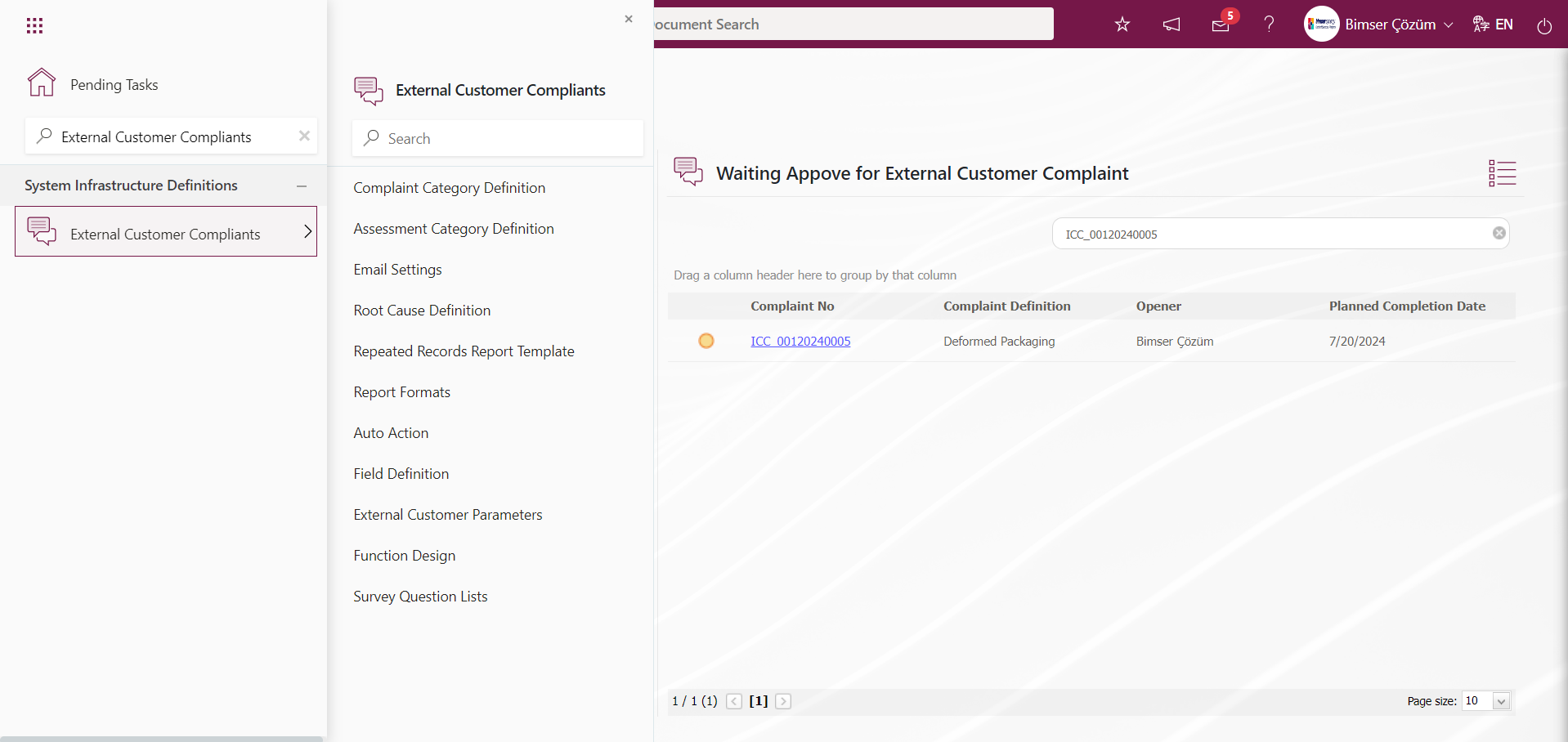
6.1.1. Defining Complaint Category
Menu Name: System Infrastructure Definitions/ External Customer Complaints/ Complaint Category Definition
This is the menu where complaint definitions are categorized. The category section is important in order to get efficient reports in the module for external customer complaints, to see where the problem is experienced and to create a company memory. While defining the complaint categories, it is necessary to subdivide them based on the complaints experienced by the company
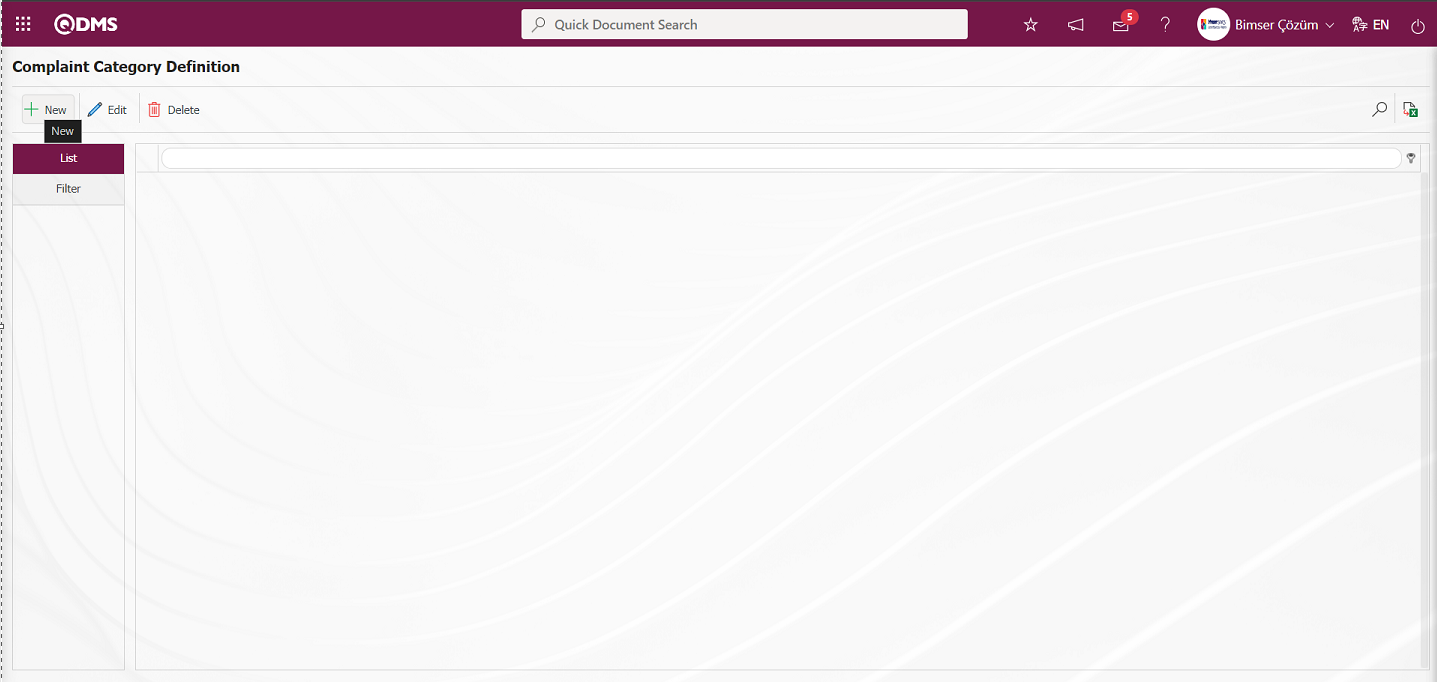
With the help of the buttons on the screen;
 : A new complaint category is defined.
: A new complaint category is defined.
 : Edit/ update/ change the selected complaint category information in the list.
: Edit/ update/ change the selected complaint category information in the list.
 : The selected complaint category information in the list can be deleted.
: The selected complaint category information in the list can be deleted.
 : Records can be searched by filtering.
: Records can be searched by filtering.
 : Data is exported to Excel. (The report of the Complaint Category Identification list in the list tab on the Complaint Category Identification screen is received in Excel format.)
: Data is exported to Excel. (The report of the Complaint Category Identification list in the list tab on the Complaint Category Identification screen is received in Excel format.)
To define a new complaint category on the complaint category screen, click the  button on the top left corner of the screen to open the Complaint Category Definition - New Record screen.
button on the top left corner of the screen to open the Complaint Category Definition - New Record screen.
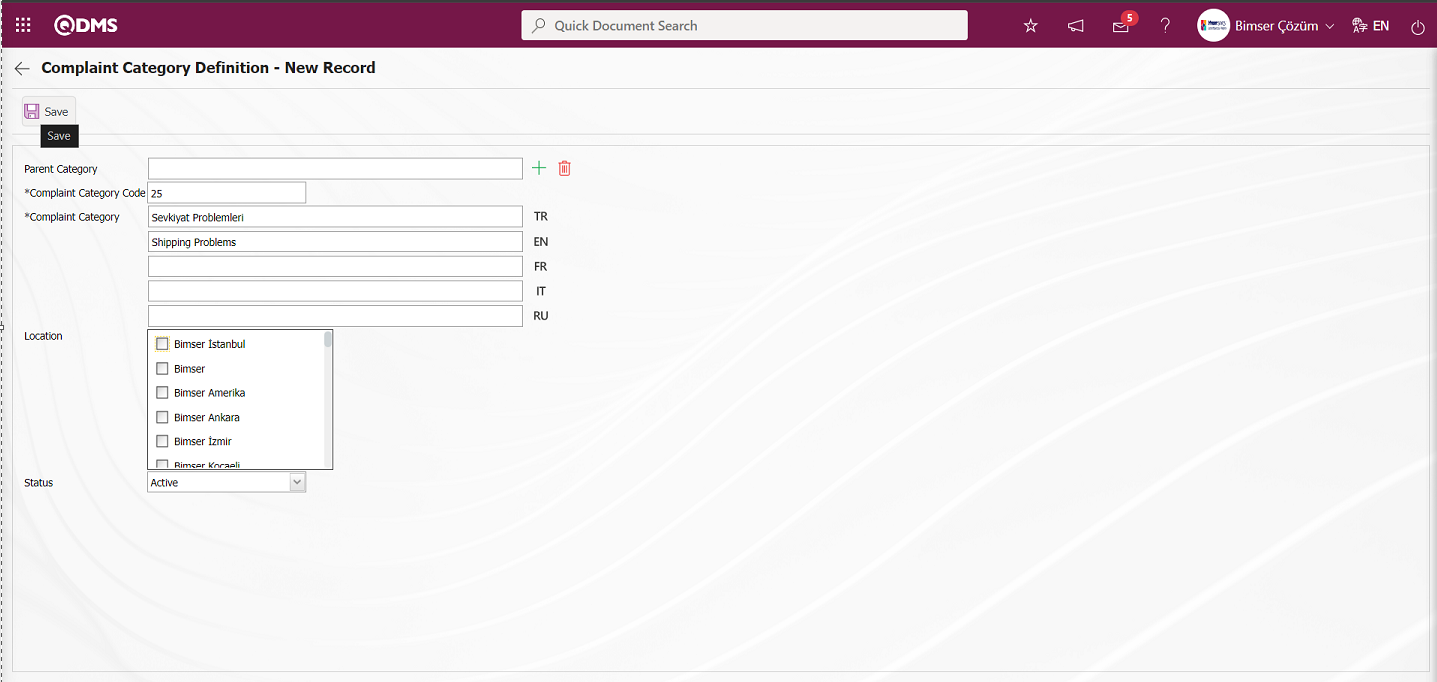
Related fields are defined on the screen that opens:
Parent Category: Complaint Category Definition - This field must be filled if the complaint category, which is in the definition phase on the New Record screen, is to be defined as a sub-division of another category. The filled field is the field where the name of the complaint category definition to which it is connected is written. If you want to delete the parent category to which it is connected, the  (delete) button on the right side is used or if you want to change it, the
(delete) button on the right side is used or if you want to change it, the  (select) button on the right side is used. If there is no parent complaint category, this field is empty.
(select) button on the right side is used. If there is no parent complaint category, this field is empty.
Complaint Category Code: This is the field where the code of the Complaint Category is written on the Complaint Category Definition - New Record screen.
Complaint Category: This is the field where the definition information of the Complaint Category is written on the Complaint Category Definition - New Record screen.
Location: This is the field where the relationship with the workplace of the Complaint Category is established on the Complaint Category Definition - New Record screen. The workplace relationship of the complaint category is established by selecting the workplaces listed in the workplace field.
Status: On the Complaint Category Definition - New Record screen, the status information is divided into two as “Active” and “Inactive”. The complaint category defined as active refers to the complaint category used in the system. If a complaint category definition that has been used is no longer used in the system, its status should be changed to “Inactive”. In this way, both the existing records in the past will not be affected and the inactive complaint category will not be displayed on the new complaint category selection screens.
On the Complaint Category Definition - New Record screen, the complaint category is defined and the status is selected as “Active”. After filling in the required fields, the field definition registration process is performed by clicking the  button in the upper left corner.
button in the upper left corner.
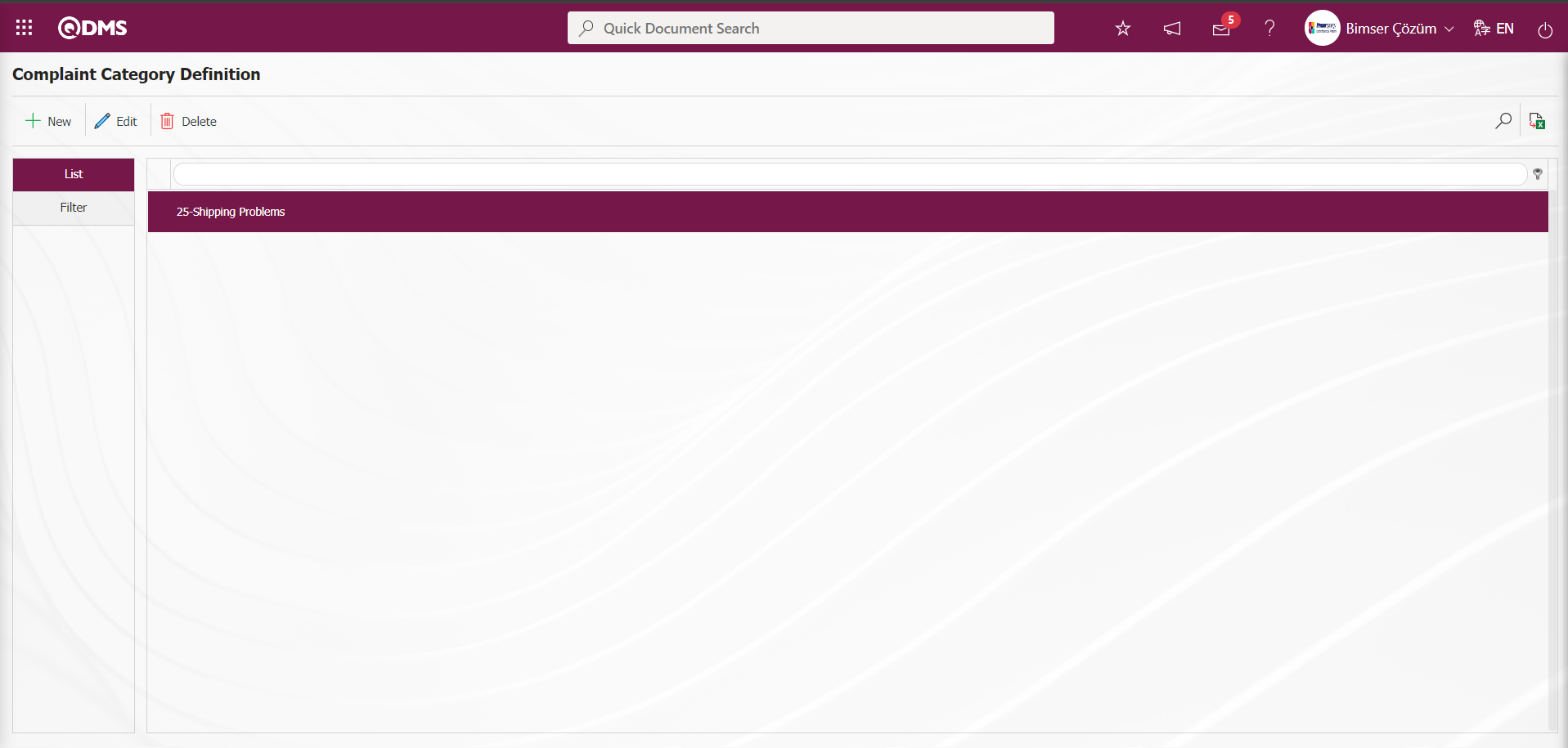
6.1.2. Defining the Assessment Category
Menu Name: System Infrastructure Definitions/ External Customer Complaints/ Assessment Category Definition
This is the menu where the assessment status of the incoming complaints as a result of the solutions is written. In which form the incoming complaints should be assessed, what kind of answers should be given according to the justified or unjustified status of the customer, is categorized in this menu and its infrastructure is created. Subcategories are made and detail definitions are defined according to the rightness or unfairness assessment situations..
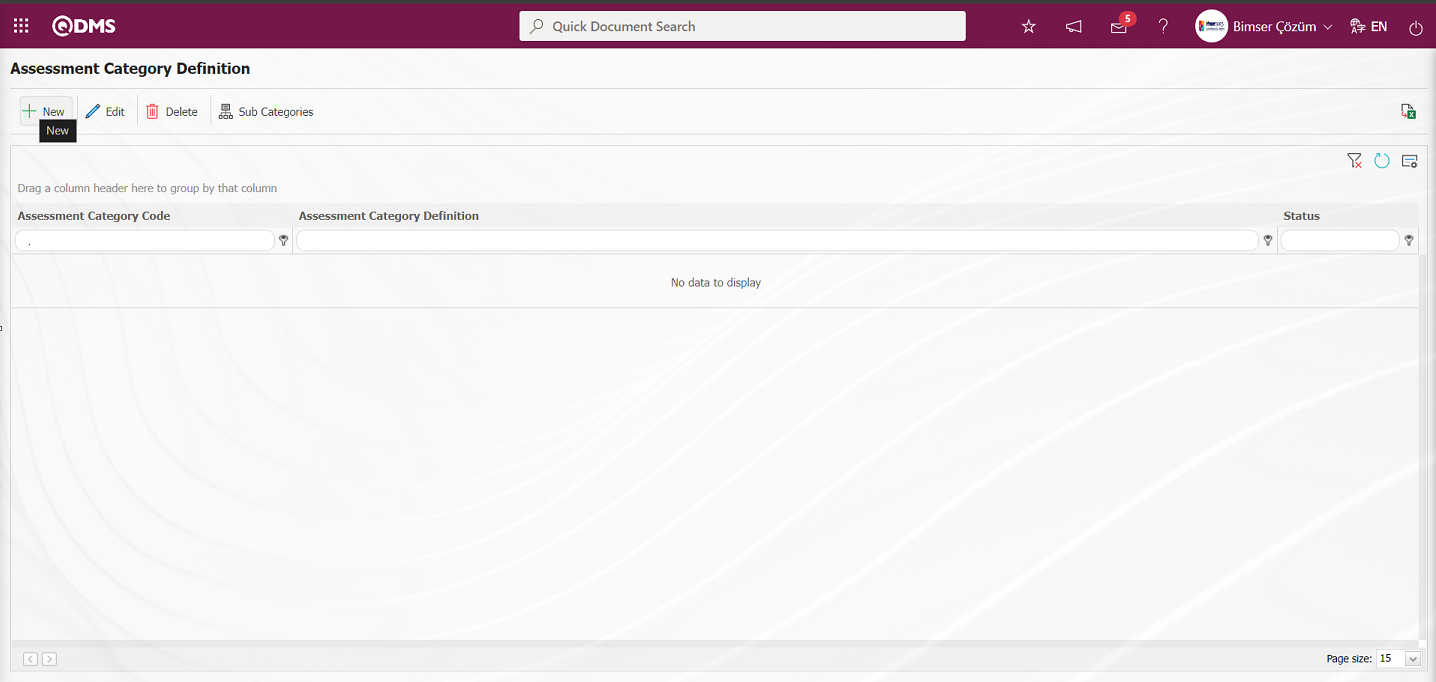
With the help of the buttons on the screen;
 : A new assessment category is defined.
: A new assessment category is defined.
 : Edit/update/change the selected assessment category information in the list.
: Edit/update/change the selected assessment category information in the list.
 : The selected assessment category information in the list can be deleted.
: The selected assessment category information in the list can be deleted.
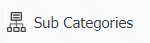 : Subcategories of the assessment category are defined.
: Subcategories of the assessment category are defined.
 : Data is transferred to Excel.
: Data is transferred to Excel.
 : Records can be searched by filtering.
: Records can be searched by filtering.
 : The search criteria on the menu screens are used to clean the data remaining in the filter fields in the grid where the search operation is performed.
: The search criteria on the menu screens are used to clean the data remaining in the filter fields in the grid where the search operation is performed.
 : The menu screen is restored to its default settings.
: The menu screen is restored to its default settings.
 : User-based designing is done on the menu screen with the show-hide feature, that is, the hiding feature of the fields corresponding to the columns on the menu screens.
: User-based designing is done on the menu screen with the show-hide feature, that is, the hiding feature of the fields corresponding to the columns on the menu screens.
Example: Justified Customer Complaint,
To add a new assessment category to the Assessment Category Definition screen, click on the  button at the top left corner of the screen to display the Assessment Category Definition-New Record screen.
button at the top left corner of the screen to display the Assessment Category Definition-New Record screen.
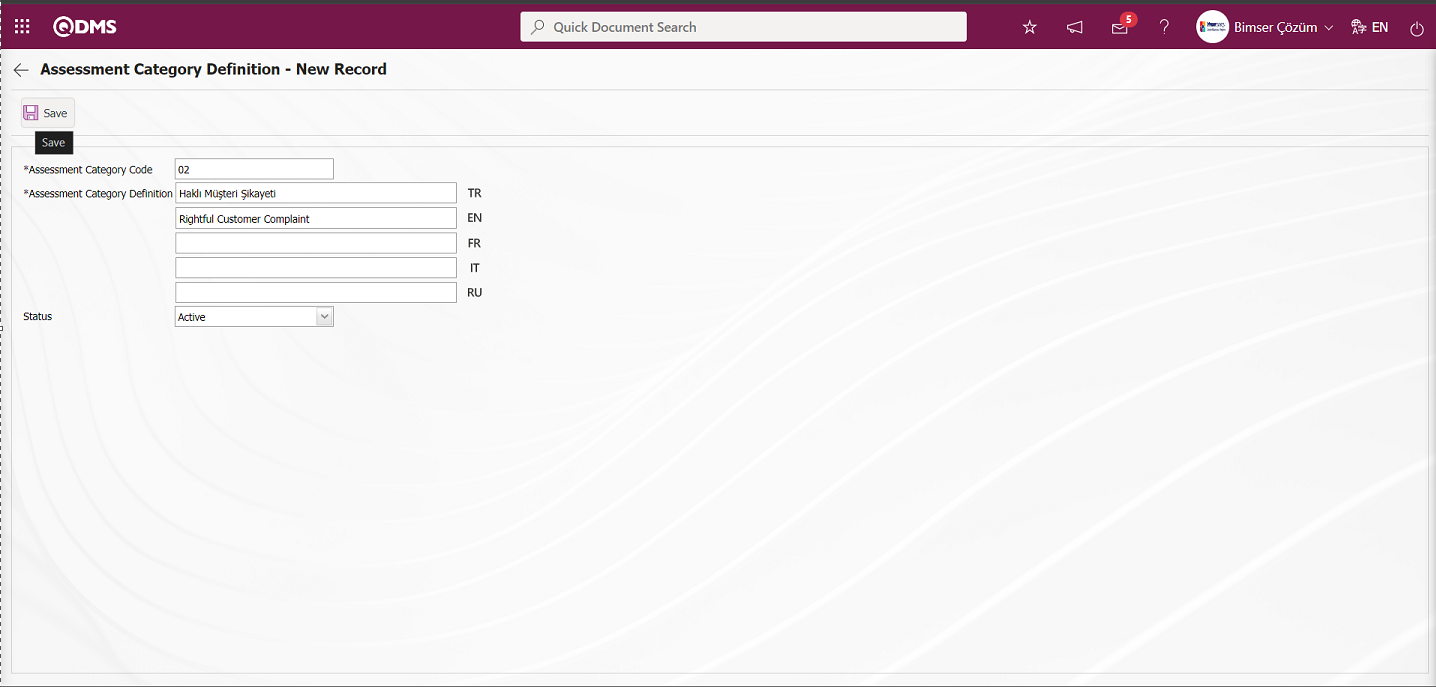
Related fields are defined on the screen that opens:
Assessment Category Code: This is the field where the code information of the assessment category is entered on the Assessment Categories-New Record screen.
Assessment Category Definition: This is the field where the definition information of the assessment category is entered on the Assessment Categories-New Record screen.
Status: It is the field where the status information of the evaluation category on the Evaluation Categories-New Registration screen is selected as “Active” from the “Active” and “Inactive” options.
In the Assessment Categories-New Record screen, the code and definition information of the assessment categories are entered. The status section is selected as “Active”. After the required fields are filled in the evaluation categories definition screen, the Assessment Categories registration process is realized by clicking the  button in the upper left corner.
button in the upper left corner.
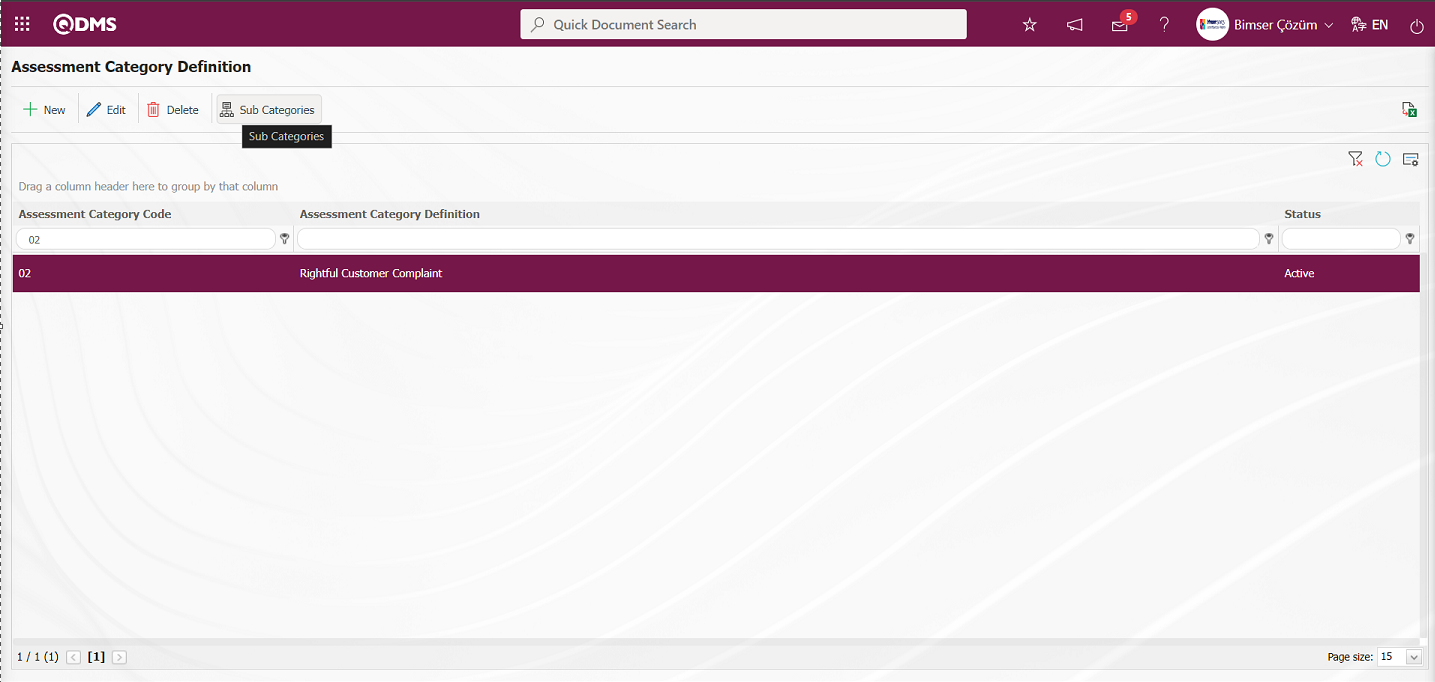
On this page, categories are usually made according to whether the external customer is right or wrong. Then, while on a record, click on the 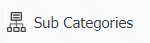 button to go to the details of the assessment category.
button to go to the details of the assessment category.
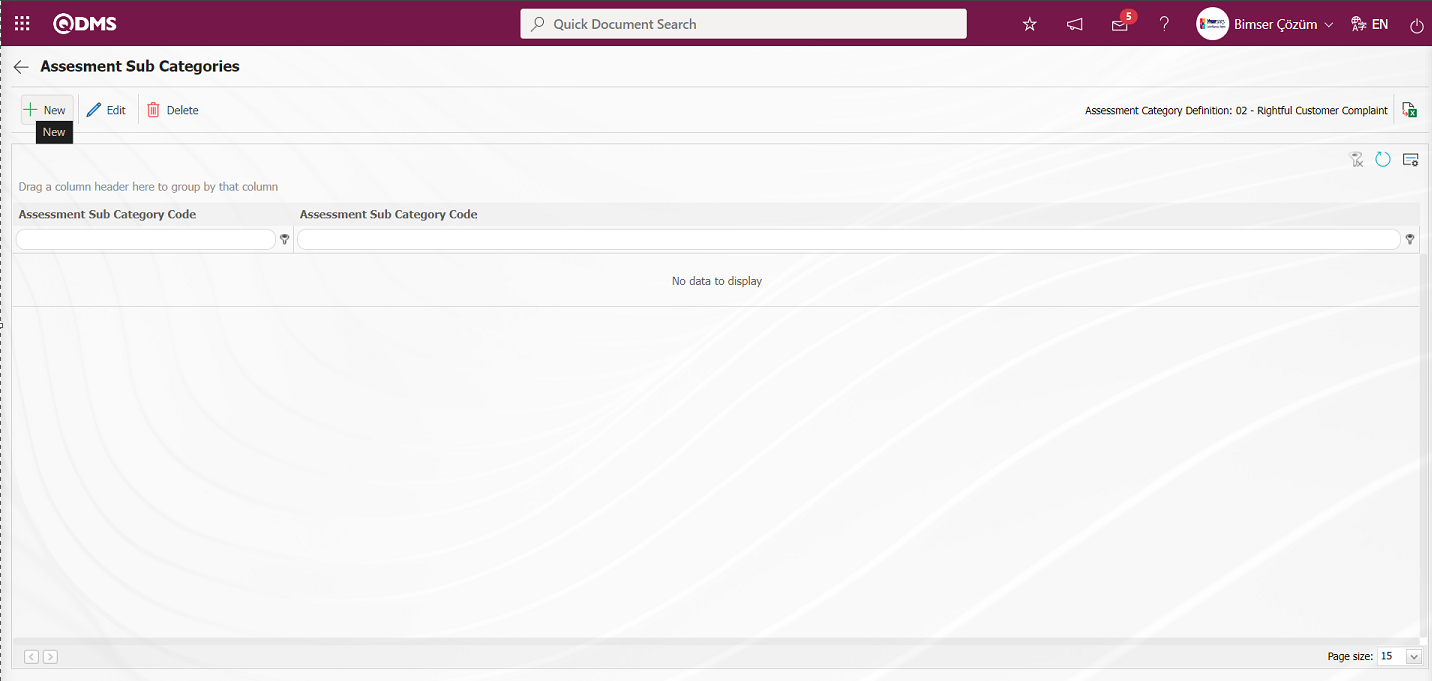
With the help of the buttons on the screen,
 : A subcategory of a new assessment category is defined.
: A subcategory of a new assessment category is defined.
 : Changes/edits/updates the subcategory information of the selected assessment category in the list.
: Changes/edits/updates the subcategory information of the selected assessment category in the list.
 : The subcategory information of the selected assessment category in the list can be deleted.
: The subcategory information of the selected assessment category in the list can be deleted.
 : Data is transferred to Excel.
: Data is transferred to Excel.
 : The search criteria on the menu screens are used to clean the data remaining in the filter fields in the grid where the search operation is performed.
: The search criteria on the menu screens are used to clean the data remaining in the filter fields in the grid where the search operation is performed.
 : The menu screen is restored to its default settings.
: The menu screen is restored to its default settings.
 : User-based designing is done on the menu screen with the show-hide feature, that is, the hiding feature of the fields corresponding to the columns on the menu screens.
: User-based designing is done on the menu screen with the show-hide feature, that is, the hiding feature of the fields corresponding to the columns on the menu screens.
To add a new Assessment Categories Sub Categories to the Assesment Sub Categories screen, click the  button in the upper left corner of the screen to display the Assesment Sub Categories screen.
button in the upper left corner of the screen to display the Assesment Sub Categories screen.
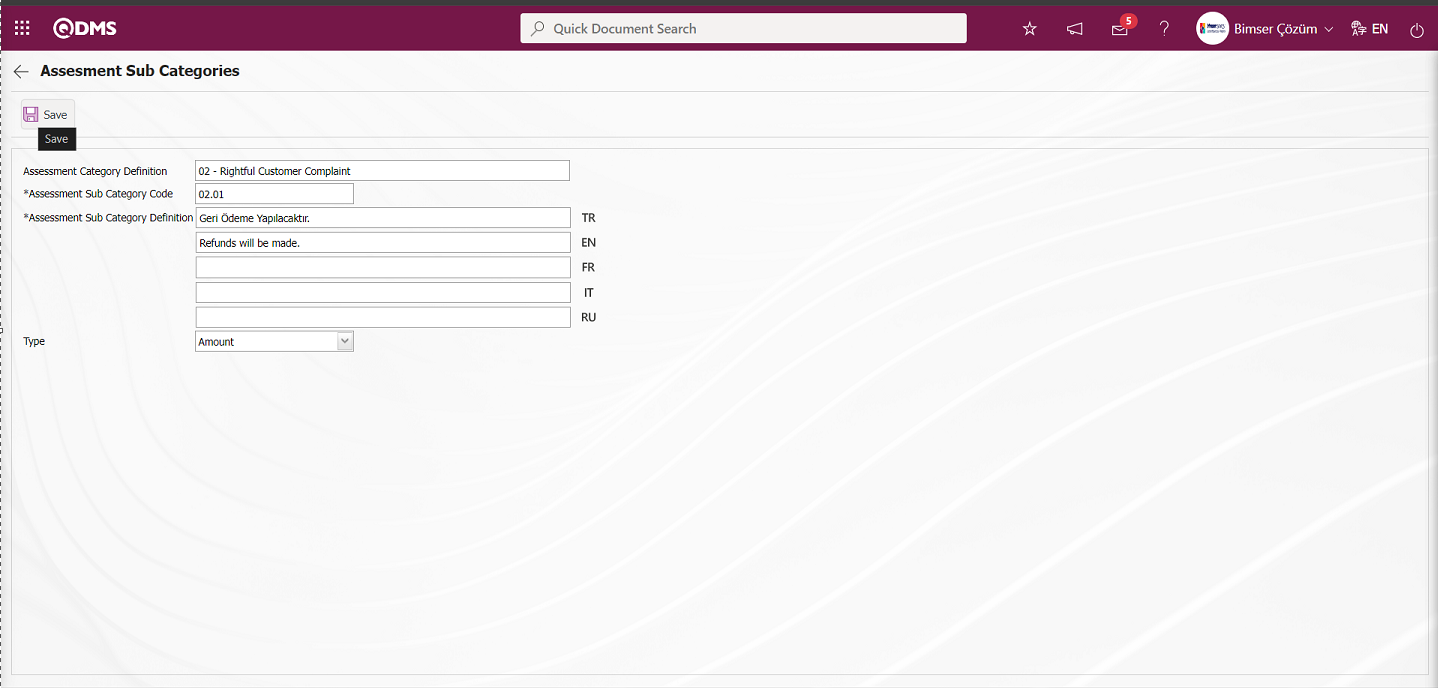
Define the relevant fields on the screen that opens:
Assessment Category Definition: This field contains the evaluation category definition information on the Assesment Sub Categories screen.
Assessment Sub Category Code: This is the field where the code of the evaluation sub category is entered on the Assesment Sub Categories screen.
Assessment Sub Category Definition: This is the field where the definition information of the evaluation sub category is entered on the Assesment Sub Categories screen.
Type: In the Assesment Sub Categories screen, it is the field where the parametric field types can be selected on the assessment categories sub categories screen. Parametric field types that can be selected are quantity, text, option, date and amount.
In the Assesment Sub Categories screen, the evaluation sub category code and definition information is entered. In addition, it is specified what kind of field will appear depending on this definition (as in the example, if it is said “Reimbursement will be made”, the field type can be entered as amount) and after filling in the required fields, the  button in the upper left corner of the screen is clicked and the evaluation subcategories definition registration process is performed.
button in the upper left corner of the screen is clicked and the evaluation subcategories definition registration process is performed.
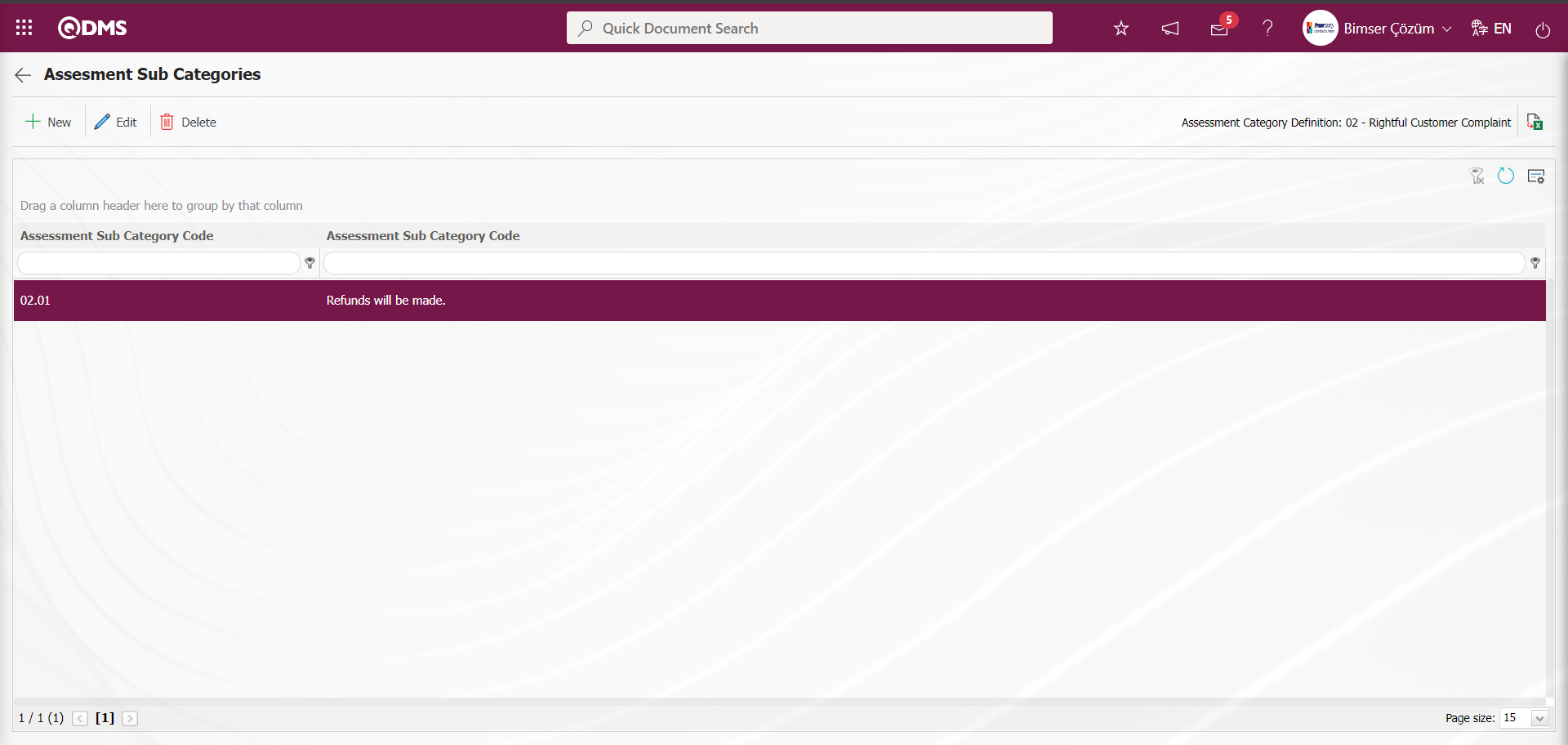
The parameter is activated by selecting “Yes” for parameter 78 in the External Customer Complaints Module parameters.
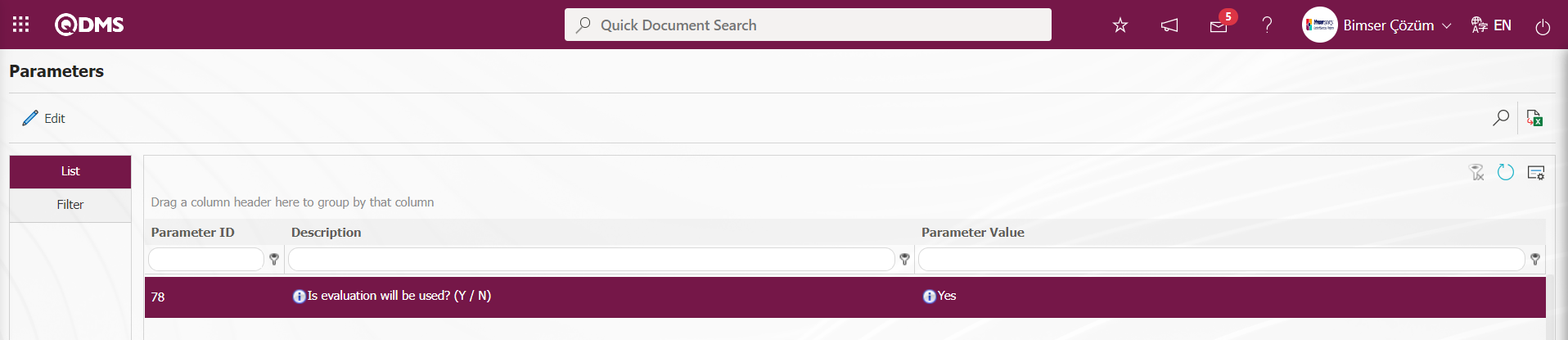
After the parameter is activated, the Assessment tab is displayed on the Complaint Detail screen and the complaint is assessed.
In order for the assessment information to be mandatory in the Complaint Detail, the parameter value of parameter 37 in the External Customer Complaints Module parameters is activated by selecting “Yes”.
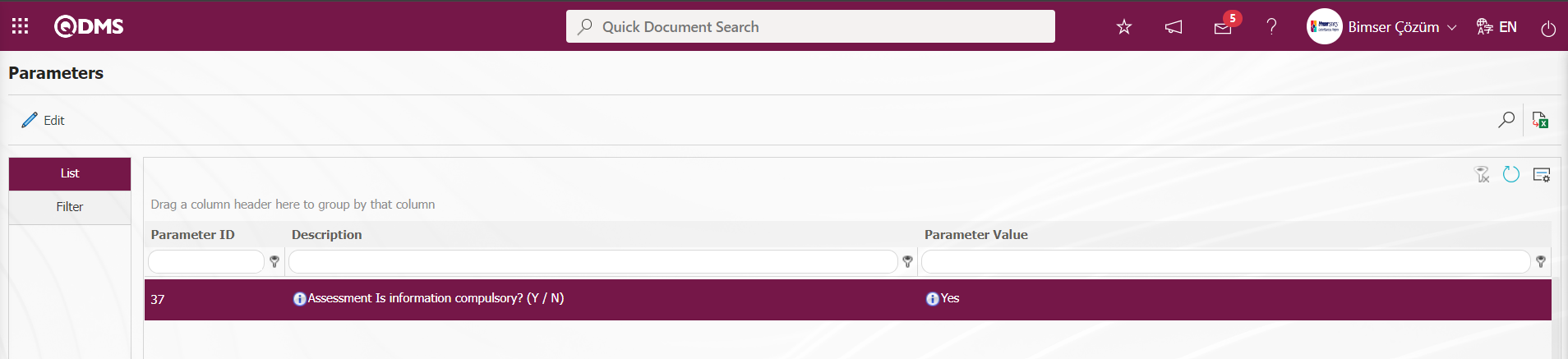
After the parameter is activated, it is ensured that the assessment information is mandatory on the complaint detail screen. A warning message is given by the system and the complaint is not closed without entering the assessment information.
6.1.3. E-Mail Settings
Menu Name: System Infrastructure Definitions/ External Customer Complaints/ E-mail Settings
In the E-Mail Settings screen, it is the menu where it is determined to whom e-mail and sms will be sent at which stage of the External Customer Complaints Module processes.
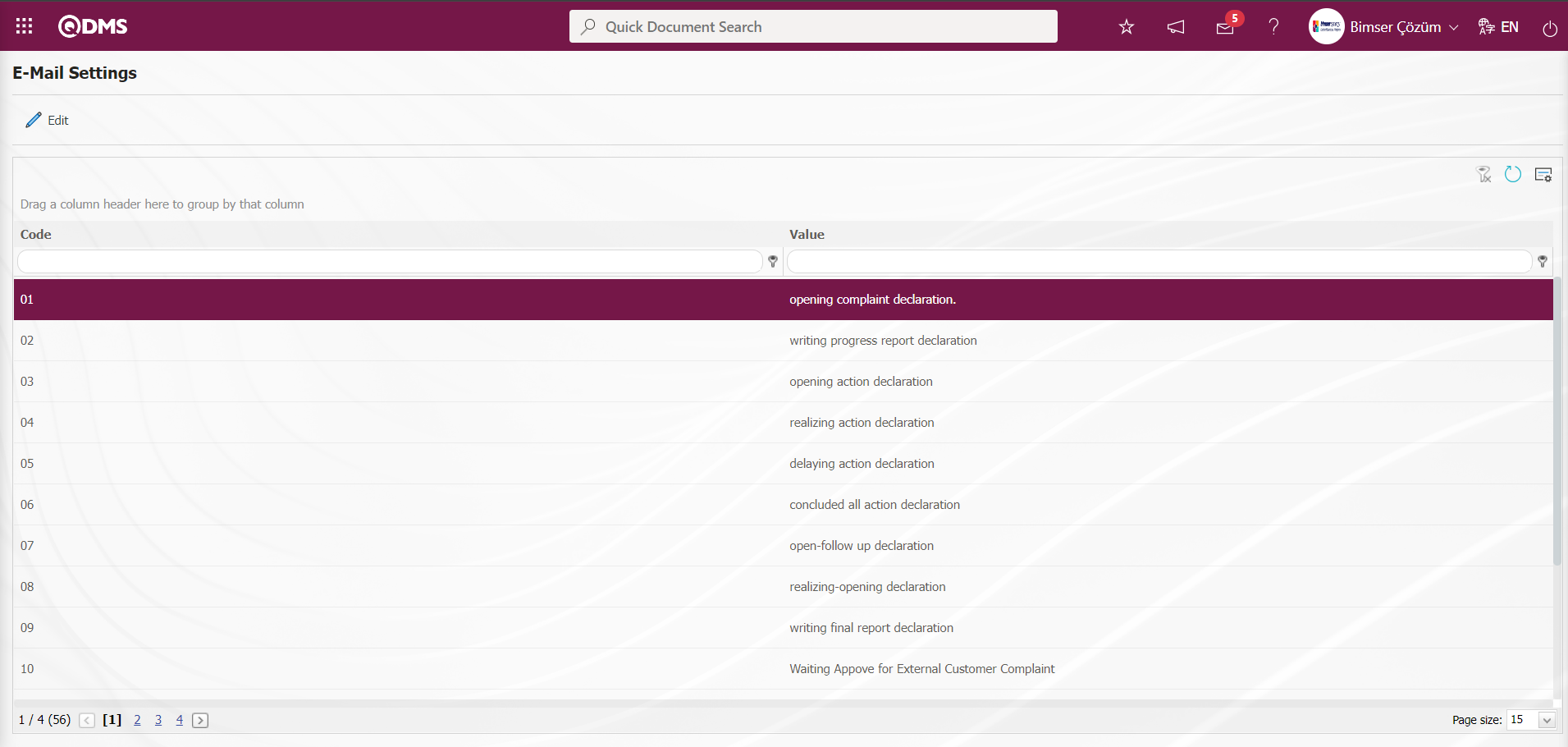
With the help of the buttons on the screen;
 : Editing/changing/updating is done on the value of the e-mails selected in the list.
: Editing/changing/updating is done on the value of the e-mails selected in the list.
 : Clearing the data remaining in the filter fields in the grid where the search criteria search operation on the menu screens is performed
: Clearing the data remaining in the filter fields in the grid where the search criteria search operation on the menu screens is performed
 : The process of returning the menu screen to its default settings is done.
: The process of returning the menu screen to its default settings is done.
 : User-based designing of the menu screen is done with the show-hide feature, that is, the hiding feature of the fields corresponding to the columns on the menu screens.
: User-based designing of the menu screen is done with the show-hide feature, that is, the hiding feature of the fields corresponding to the columns on the menu screens.
If SMS notification will be used in E-mail Settings;
Click on System Infrastructure Definitions/BSID/Configuration Settings/ Parameters menu. In the parameters of the System Infrastructure Definitions module parameters listed on the Parameters screen, the parameter number 102 “Will using SMS notification?” is selected by typing the parameter number in the parameter no field in the Filter tab on the parameters screen and clicking the  (Search) button.
(Search) button.
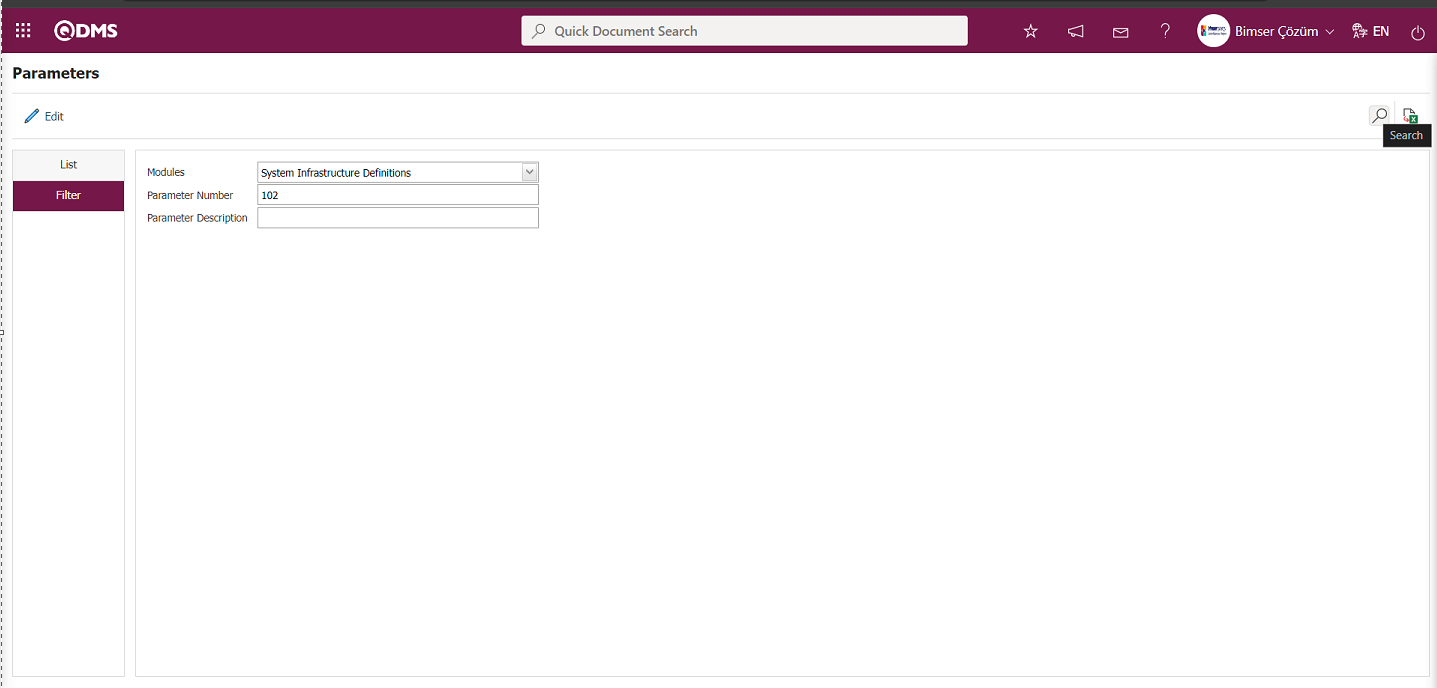
After selecting parameter 102 “Will using SMS notification?” in System Infrastructure Definitions module parameters, click  button.
button.

Select the parameter value “Yes” on the parameters screen.
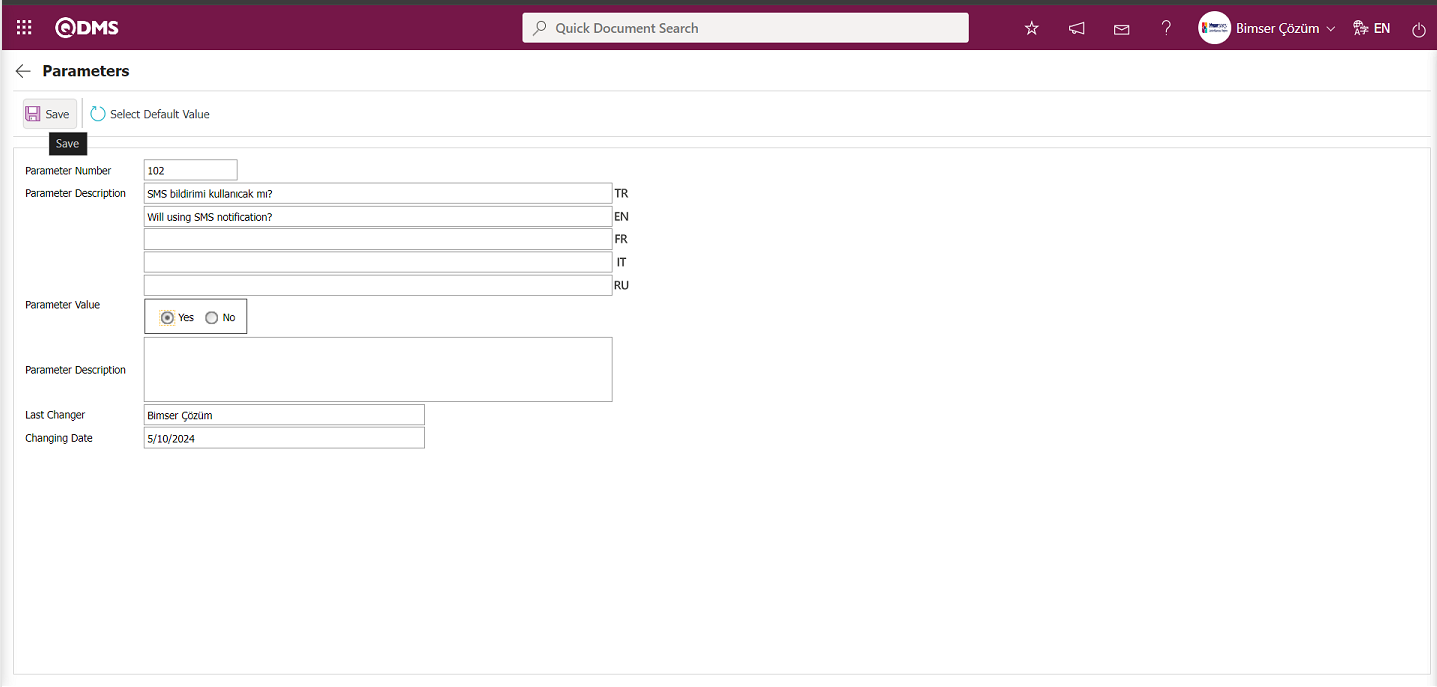
After selecting the parameter value “Yes” on the Parameters screen, the  button on the top left of the screen is clicked and the parameter is activated.
button on the top left of the screen is clicked and the parameter is activated.
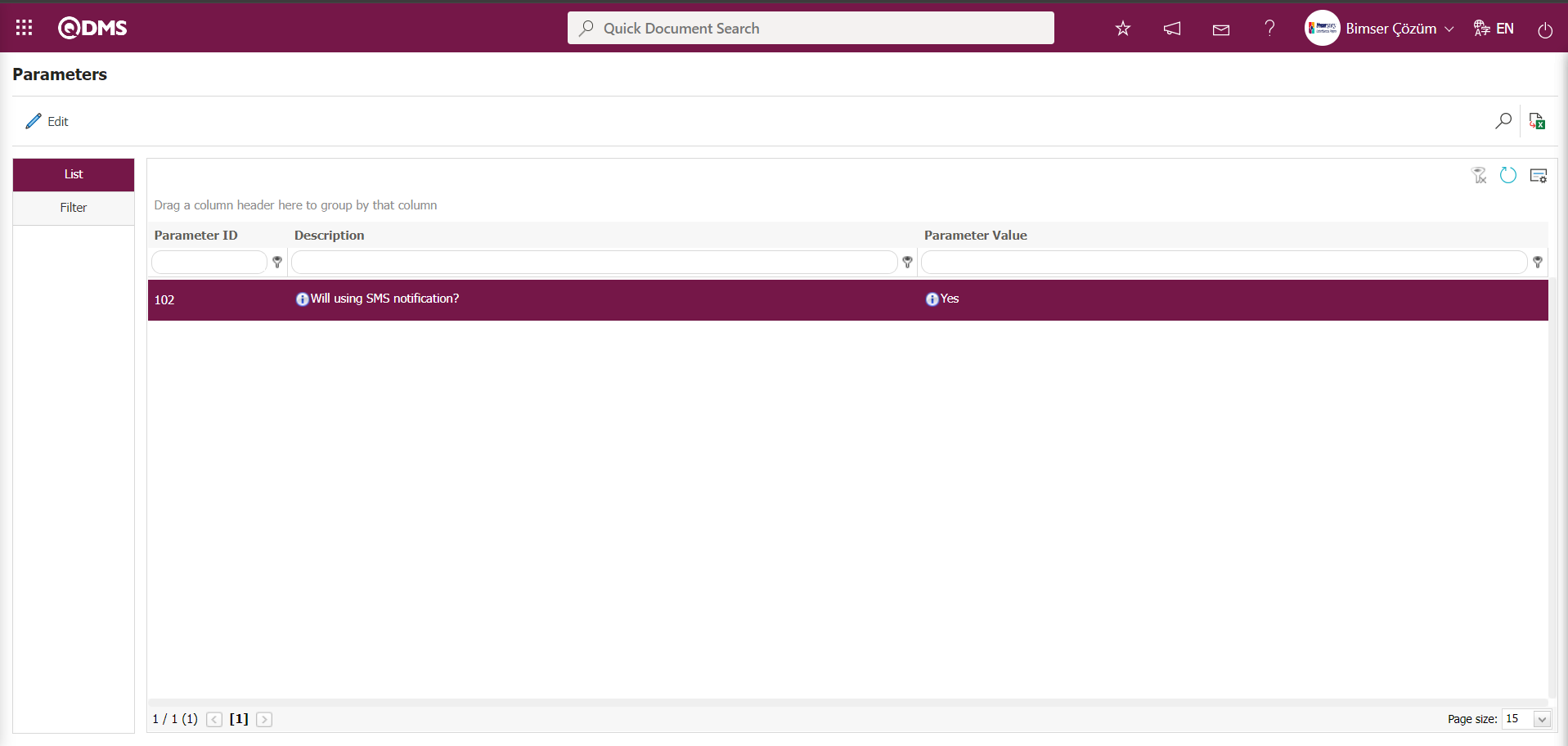
After the parameter is activated, the check box related to the “Send SMS” field related to the use of SMS notification is displayed on the E-Mail Settings screen. By checking the relevant check box, SMS notification is used in E-Mail settings.
Select which step you want to send e-mail/message and click the  button.
button.
For example: Select the step “opening complaint declaration.” and click the  button.
button.
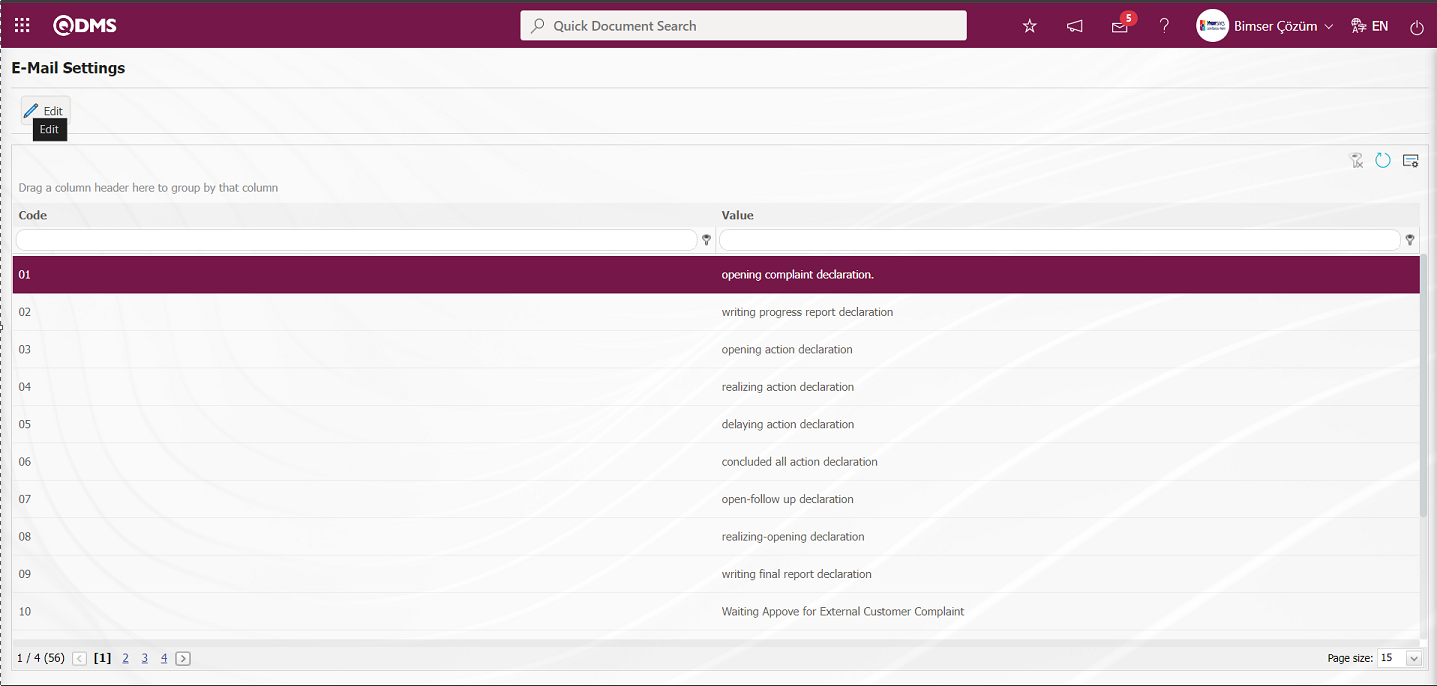
The E-Mail Settings/ opening complaint declaration screen is displayed. The Roles section shows the role to which my e-mail and message notification will go.
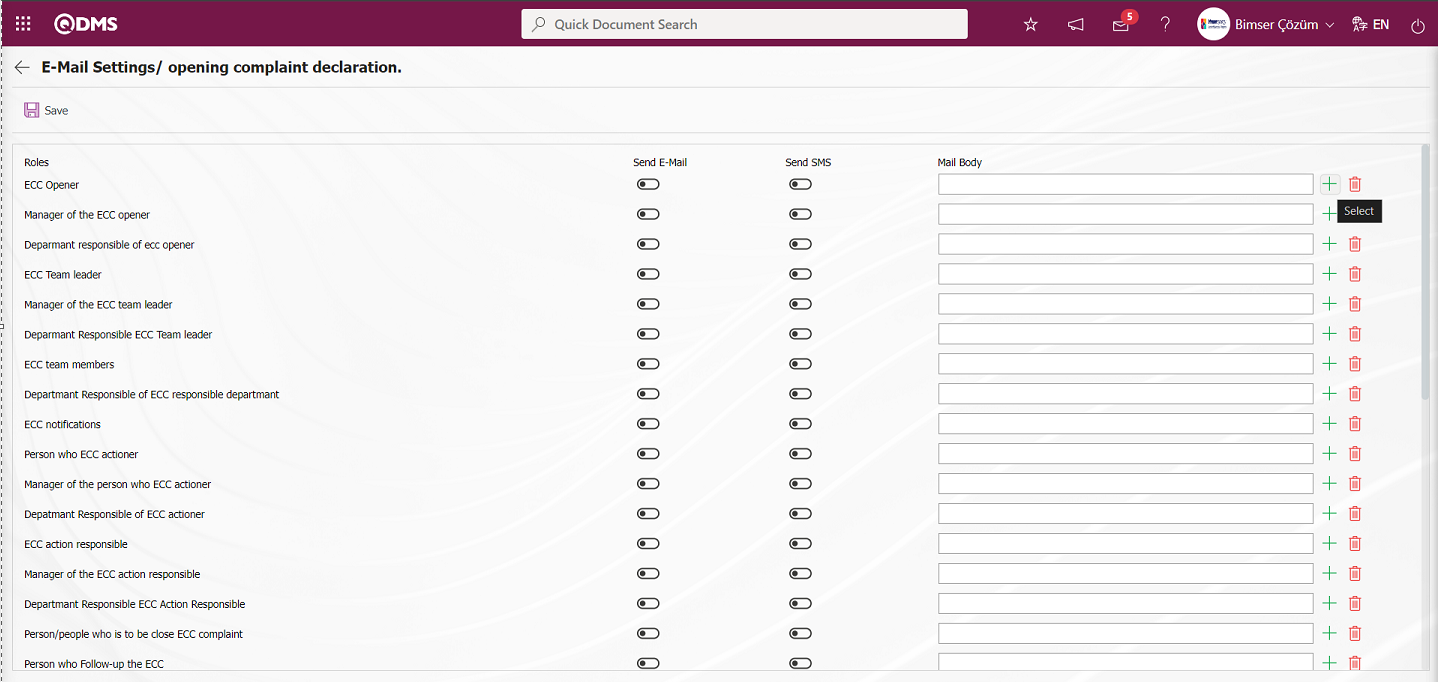
On the E-Mail Settings/ opening complaint declaration screen, click the  (Select) button and select the message body to be sent from the relevant list in the Message Body list defined in the system. The
(Select) button and select the message body to be sent from the relevant list in the Message Body list defined in the system. The  (Delete) button is used to delete an incorrectly added message body.
(Delete) button is used to delete an incorrectly added message body.
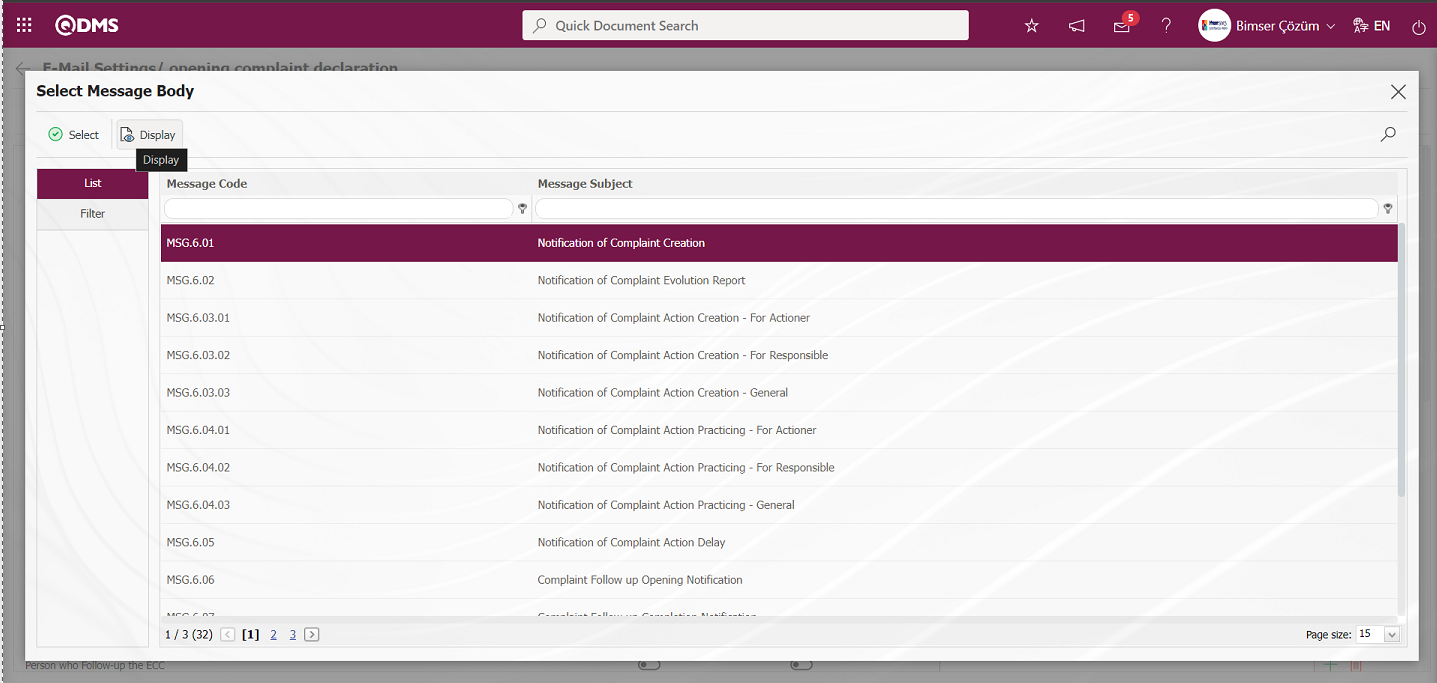
The  button displays the content of the Message Body in detail.
button displays the content of the Message Body in detail.
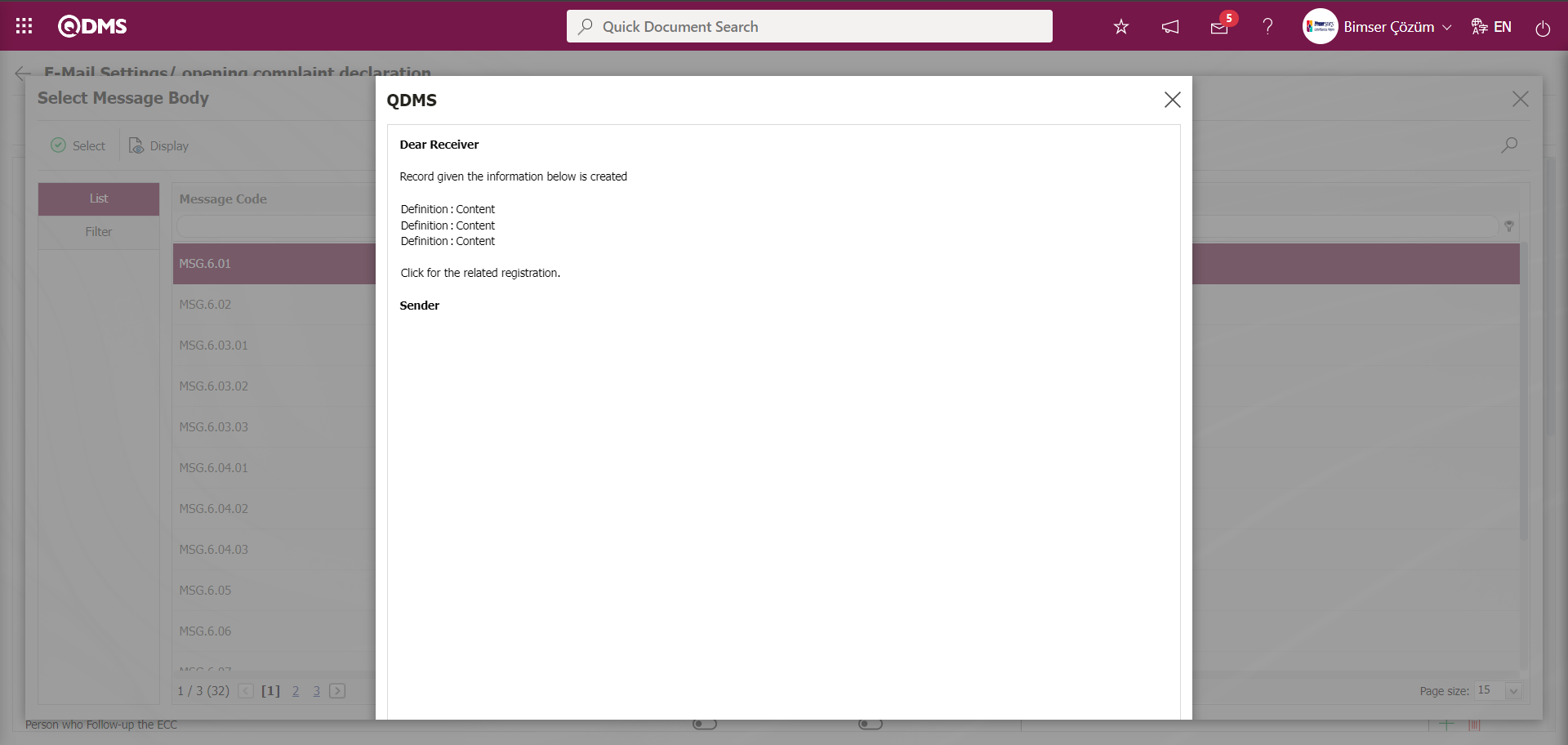
The Message Body selected in the Message Body list is selected by clicking the  button.
button.
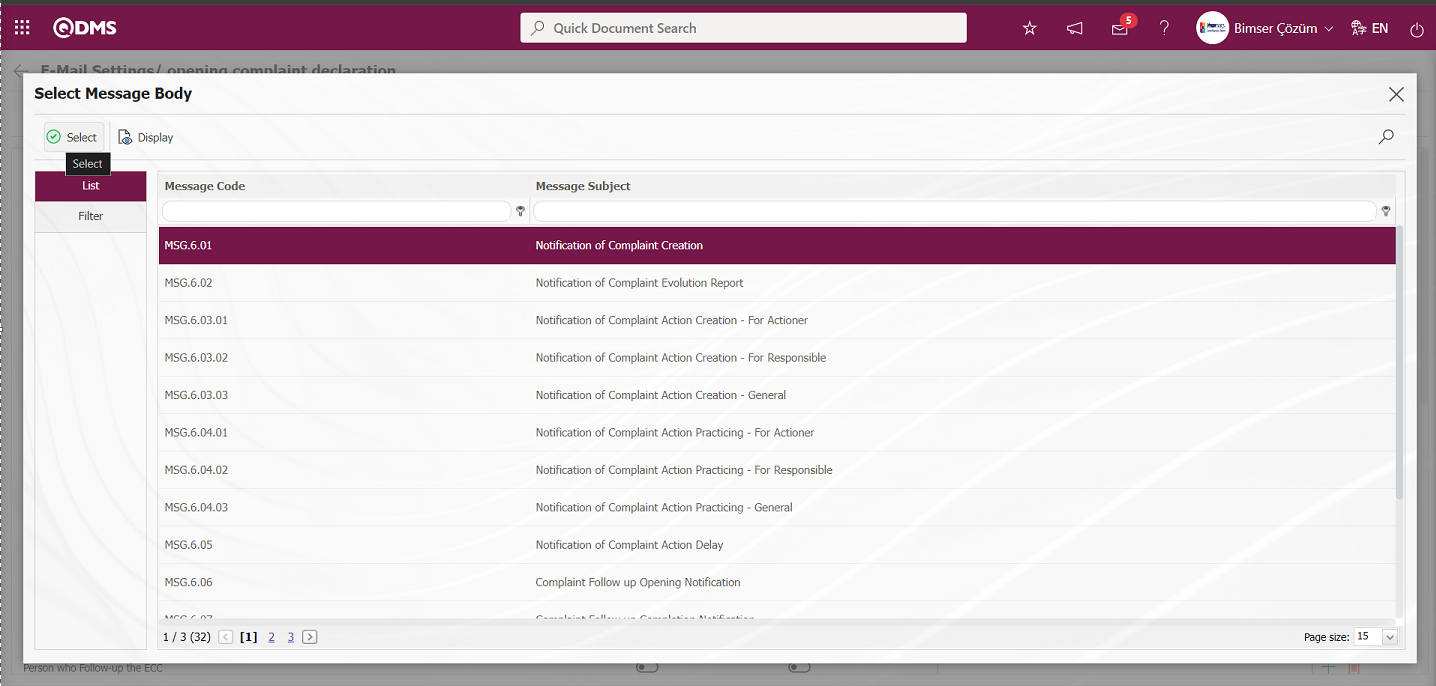
If you want to send an e-mail to whom, the “Send E-Mail / Send SMS” check box related to that role is checked. The mobile phone number of the person defined in the role must be defined on the personnel identification screen in order to send a message
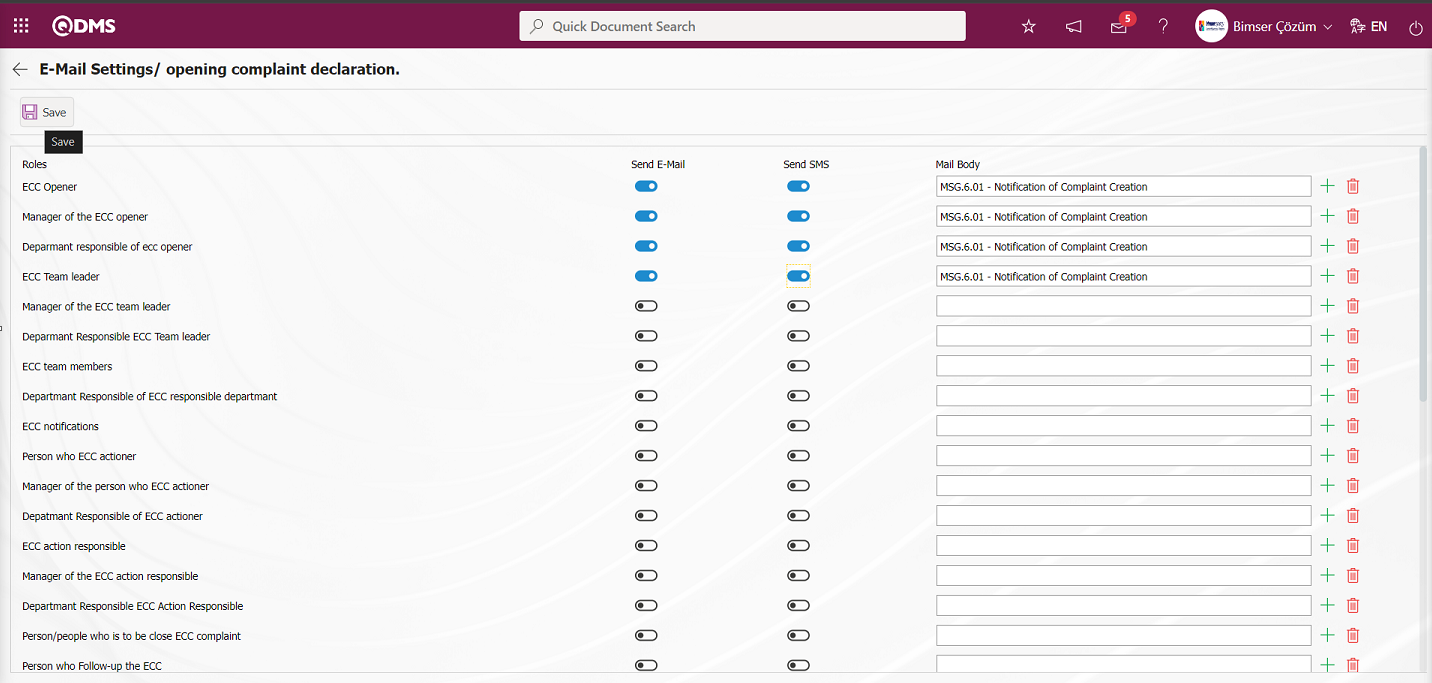
On the E-Mail Settings/ opening complaint declaration screen, after the “Send E-Mail / Send SMS” check box related to the roles to send e-mail is checked, the E-Mail Settings registration process is performed by clicking the  button in the upper left corner of the screen.
button in the upper left corner of the screen.
6.1.4. Root Cause Definition
Menu Name: System Infrastructure Definitions/ External Customer Complaints/ Root Cause Definition
This is the menu where the root causes used in the company are defined within the scope of the External Customer Complaints Module. The titles of the root causes are defined according to the cause-cause analysis. On the Complaint Detail screen, in the Root Causes tab, the source of the complaint is defined and the actual cause of the complaint is selected in this tab. Although it is determined as “Human, Machine, Method, Material / Equipment, Environment, Management” as standard, root causes vary from company to company. As the sectors change, the need to write more specific root causes arises, so companies can make more meaningful choices for themselves.
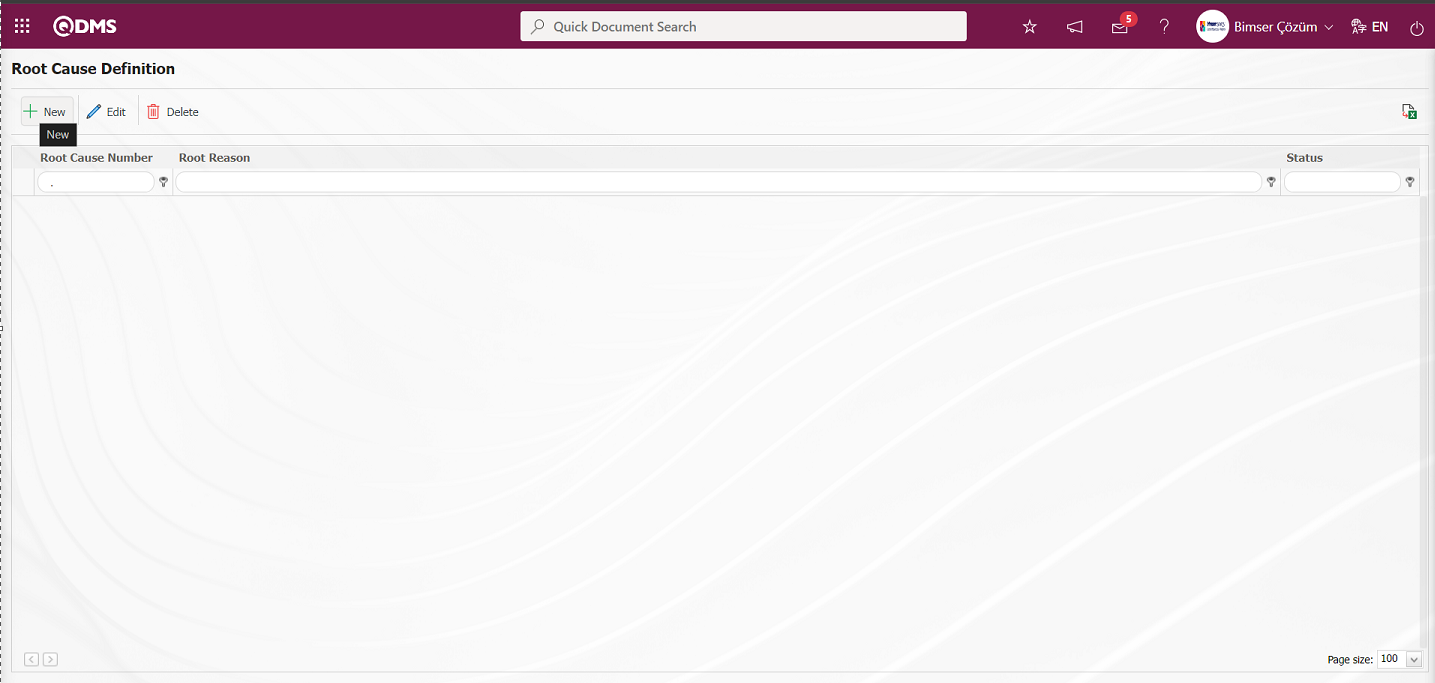
With the help of the buttons on the screen;
 : A new root cause is defined.
: A new root cause is defined.
 : Editing/changing/updating is done on the root cause information selected in the list.Note: The passive feature is used to prevent the end user from seeing the root cause type when it is no longer intended to be used. When this operation is done, old information is stored, but end users cannot select the type that has been disabled.
: Editing/changing/updating is done on the root cause information selected in the list.Note: The passive feature is used to prevent the end user from seeing the root cause type when it is no longer intended to be used. When this operation is done, old information is stored, but end users cannot select the type that has been disabled.
 : The root cause information selected in the list can be deleted. It is not recommended to delete a root cause information that has been used for a long time, as soon as it is deleted, if this type was used in old records, the records will be corrupted.
: The root cause information selected in the list can be deleted. It is not recommended to delete a root cause information that has been used for a long time, as soon as it is deleted, if this type was used in old records, the records will be corrupted.
 : Data can be exported to excel.( The report of the Root Cause list in the list tab on the Root Cause Definition screen is taken in Excel format).
: Data can be exported to excel.( The report of the Root Cause list in the list tab on the Root Cause Definition screen is taken in Excel format).
To add a new Root Cause to the Root Cause Definition screen, the Root Cause Definition-New Record screen is displayed by clicking the  button in the upper left corner of the screen.
button in the upper left corner of the screen.
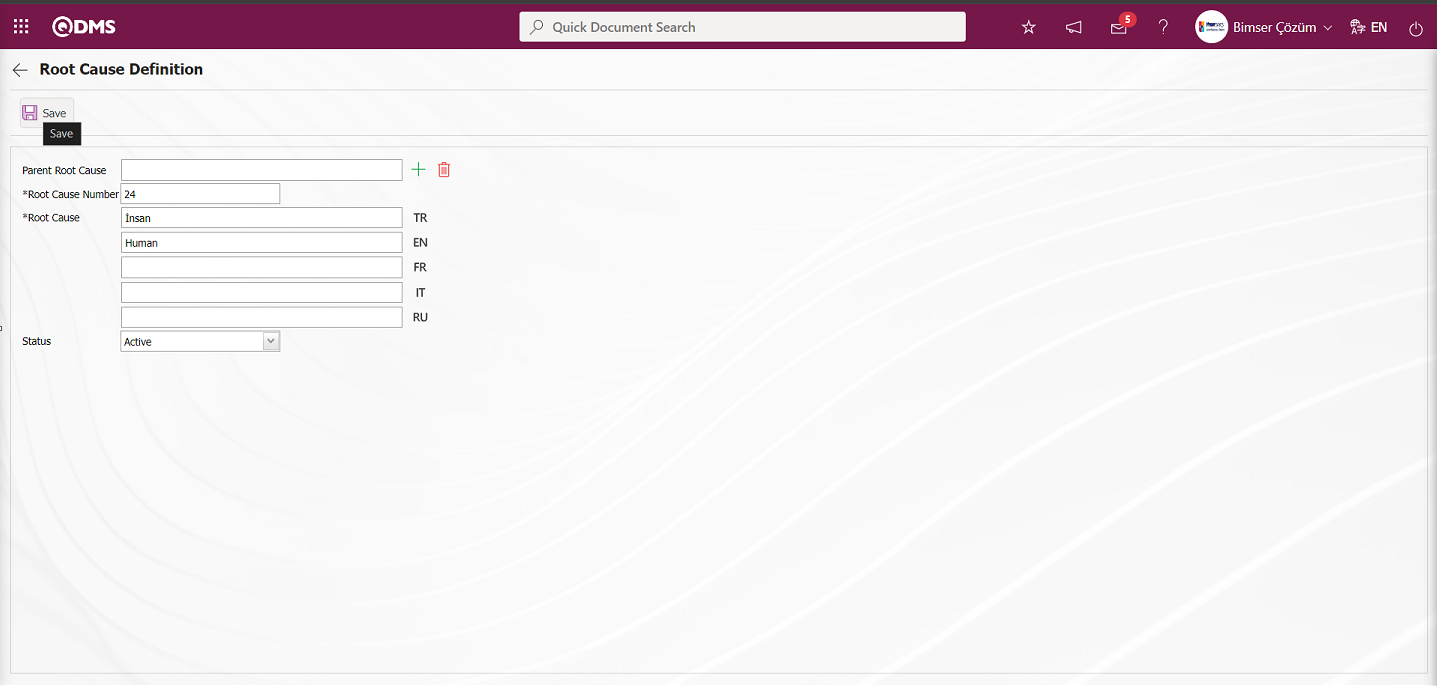
Define the relevant fields on the screen that opens:
Parent Root Cause: If the Top Root Cause, which is in the process of being created on the Root Cause Definition screen, is a sub-fraction of a Root Cause definition, this field is automatically filled. The name of the Root Cause definition to which it is connected is written in the filled field. If you want to delete the top breakdown to which it is connected, use the  (Delete) button on the right side or if you want to change it, use the
(Delete) button on the right side or if you want to change it, use the  (Select) button on the right side. If there is no parent Root Cause, this field is blank.
(Select) button on the right side. If there is no parent Root Cause, this field is blank.
Root Cause Number: This is the field where the Root Cause Number information is entered on the Root Cause Identification screen.
Root Cause: This is the field where Root Cause Definition information is entered in the Root Cause Identification screen.
Status: This is the field where the active or inactive status of the Root Cause information can be selected on the Root Cause Identification screen.
In the Root Cause Definition screen, Root Cause No and Root Cause definition information is entered. Select Active in the Status section. After filling in the required fields on the Root Cause Definition screen, the Root Cause Definition registration process is performed by clicking the  button in the upper left corner.
button in the upper left corner.
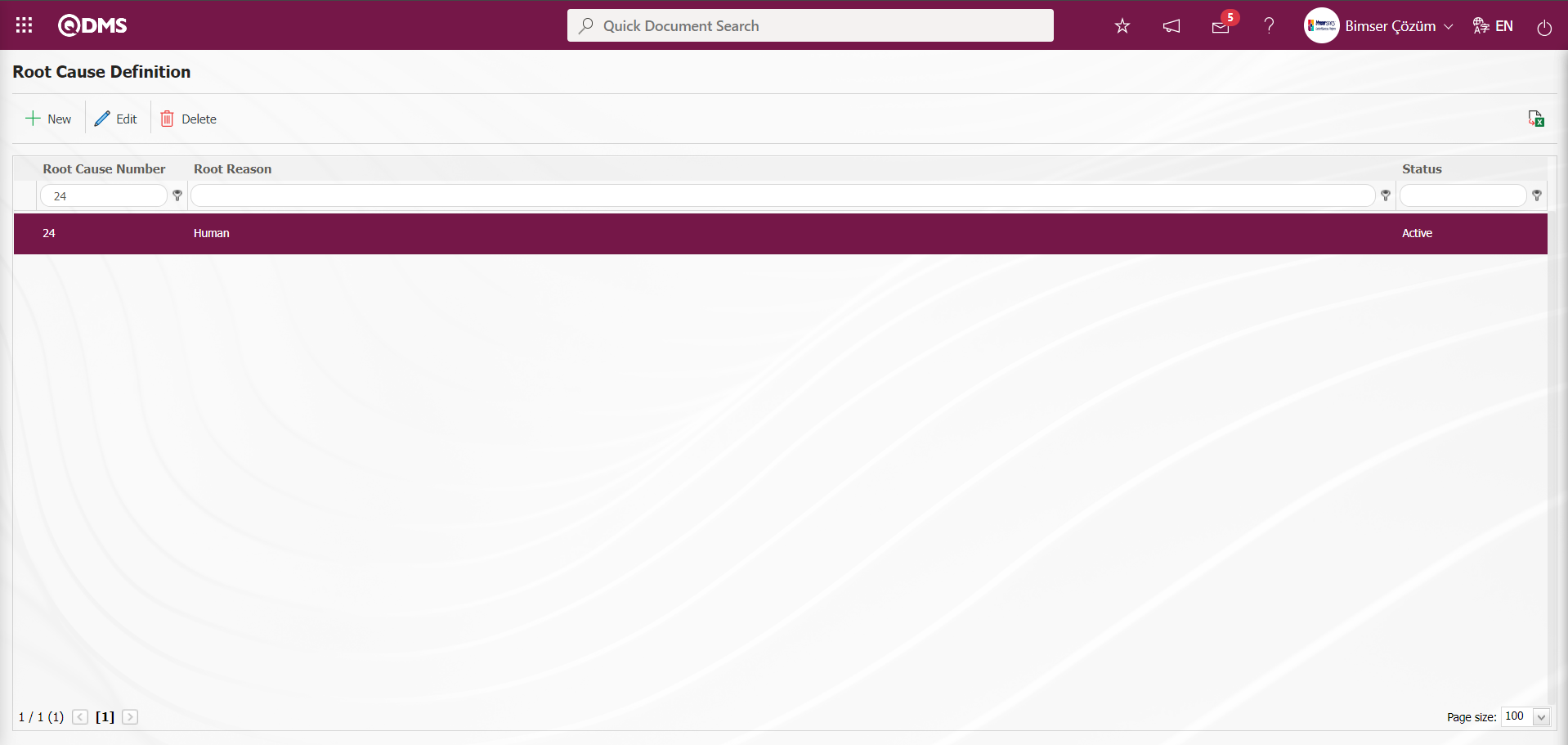
6.1.5. Recurring Records Report Template
Menu Name: System Infrastructure Definitions/ External Customer Complaints/ Recurring Records Report Template
First, the fields to be shown in the report are selected from the System Infrastructure Definitions / External Customer Complaints / Recurring Records Report Template menu and the report format is saved. Then the relevant report is accessed from the Integrated Management System / External Customer Complaints / Reports / Recurring Records report.
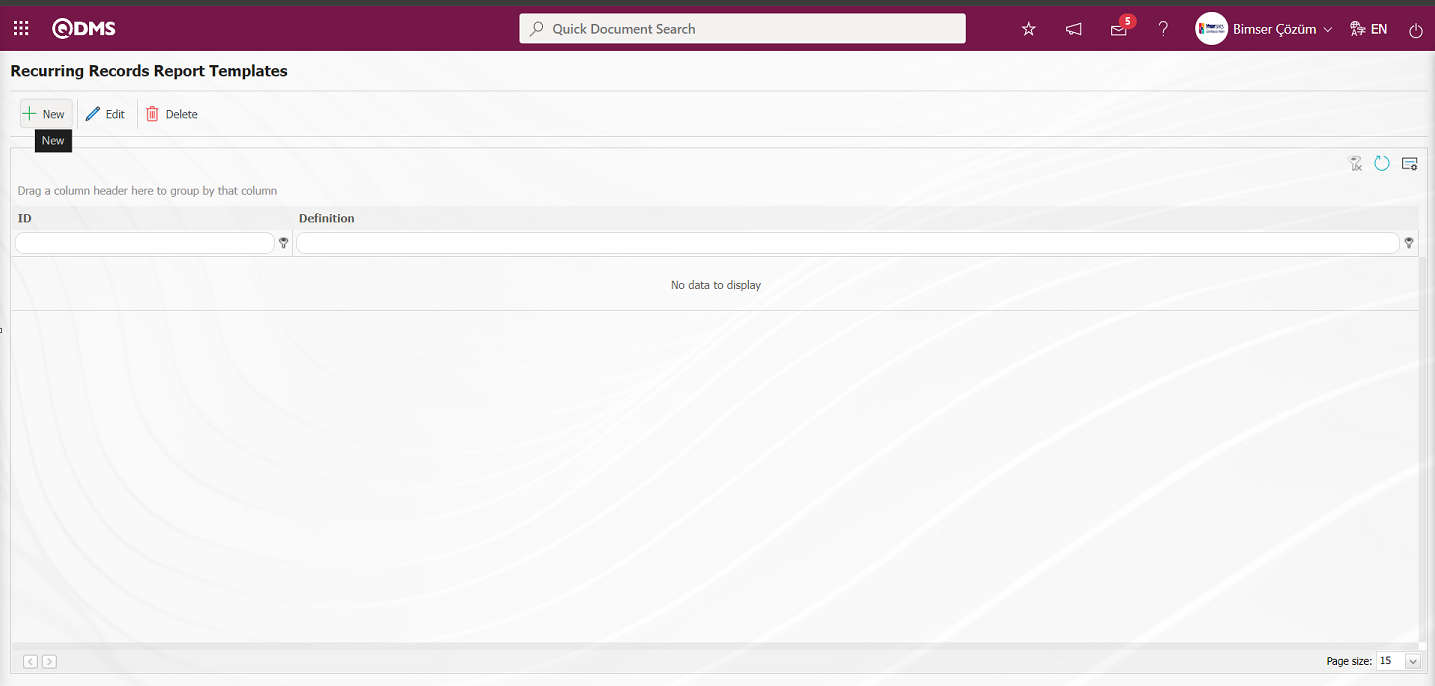
With the help of the buttons on the screen;
 : New Recurring Records Template is defined
: New Recurring Records Template is defined
 : Selected Recurring Records Template information in the list is updated.
: Selected Recurring Records Template information in the list is updated.
 : Selected Recurring Records Template information in the list can be deleted.
: Selected Recurring Records Template information in the list can be deleted.
 : The search criteria on the menu screens are used to clean the data remaining in the filter fields in the grid where the search operation is performed.
: The search criteria on the menu screens are used to clean the data remaining in the filter fields in the grid where the search operation is performed.
 : The menu screen is restored to its default settings.
: The menu screen is restored to its default settings.
 : User-based designing is done on the menu screen with the show-hide feature, that is, the hiding feature of the fields corresponding to the columns on the menu screens.
: User-based designing is done on the menu screen with the show-hide feature, that is, the hiding feature of the fields corresponding to the columns on the menu screens.
To add a new Recurring Records Report Templates to the Recurring Records Report Templates screen, click the  button in the upper left corner of the screen to display the Recurring Records Report Templates -New Record screen.
button in the upper left corner of the screen to display the Recurring Records Report Templates -New Record screen.
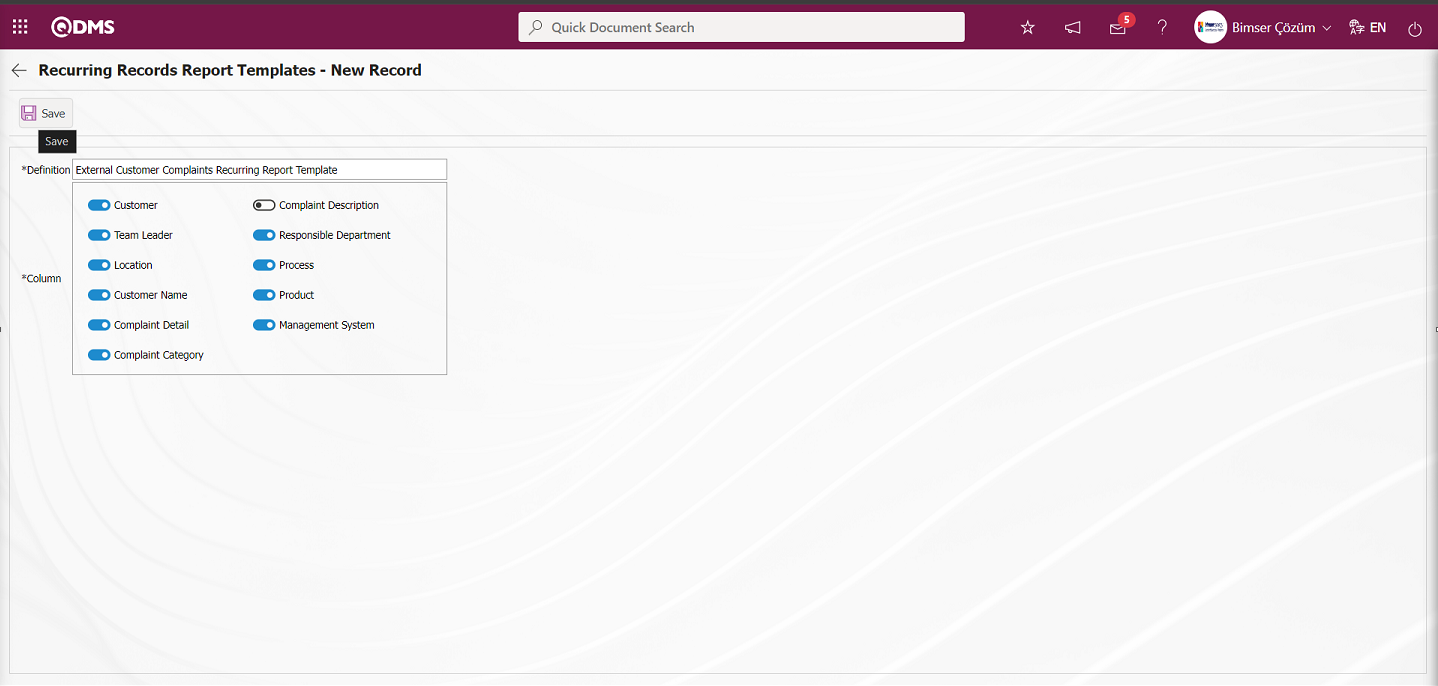
Define the relevant fields on the screen that opens:
Definition: This is the field where Recurring Records Report Templates definition information is entered on the Recurring Records Report Templates - New Record screen.
Column: This is the field where columns information can be selected on the Recurring Records Report Templates - New Record screen.
In the screen that opens, the definition information of the Repeating Records Report is entered. Related columns are selected. After filling in the required fields on the Recurring Records Report Templates screen, the Recurring Records Report Templates registration process is realized by clicking the  button in the upper left corner.
button in the upper left corner.
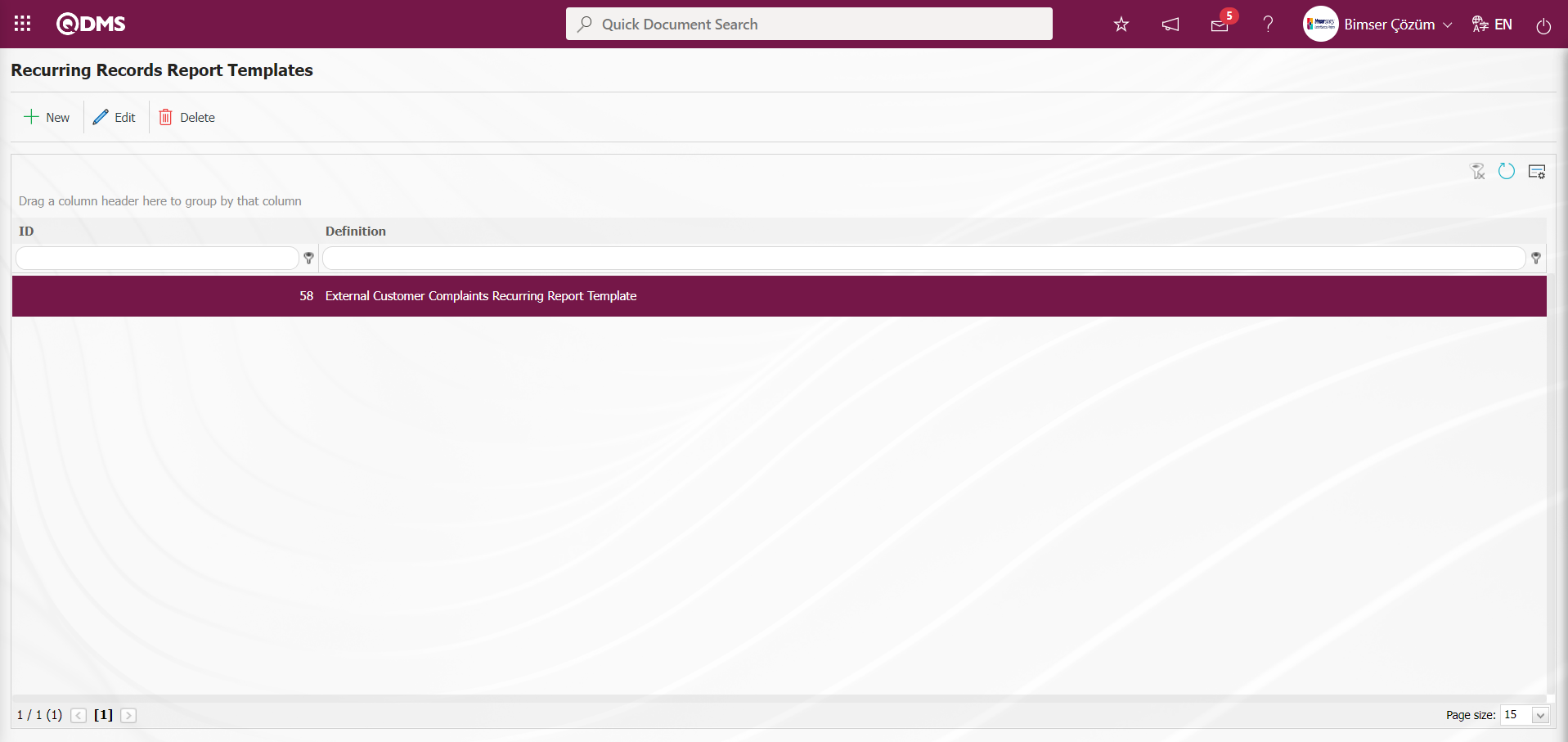
Integrated Management System/ External Customer Complaints/Reports/Repeated Records Report
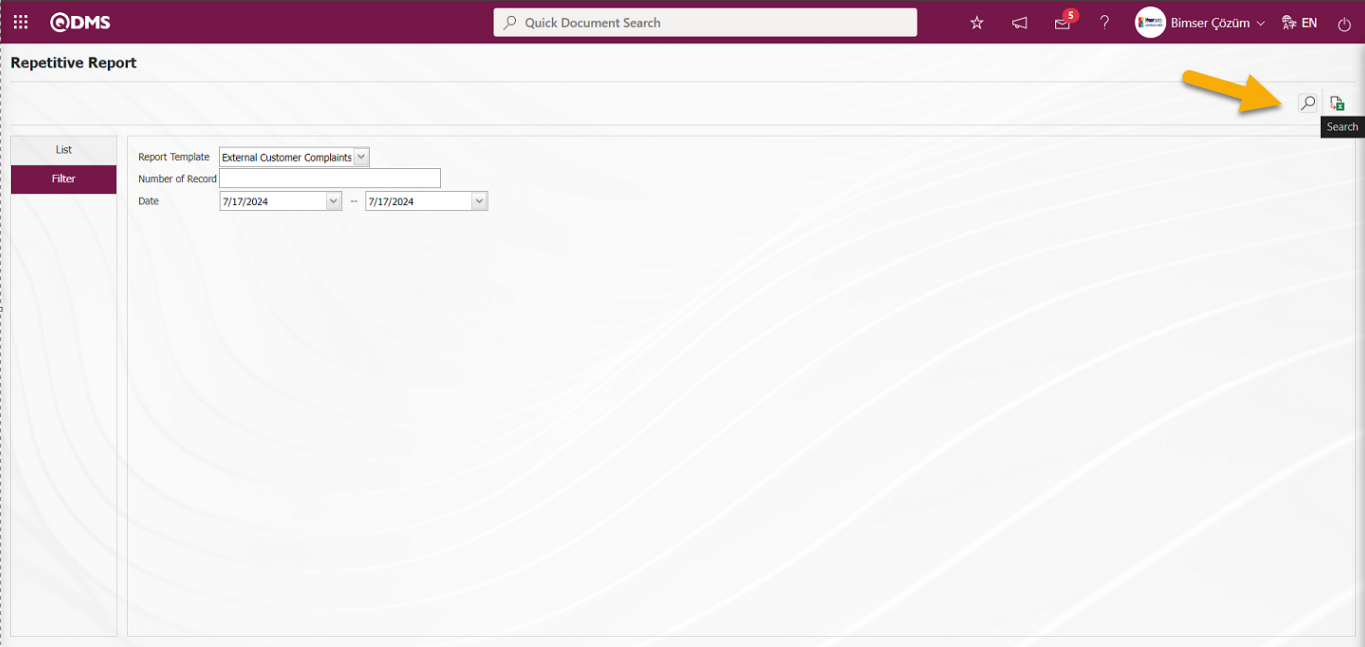 From the Repetitive Report screen, records can be filtered and searched with the
From the Repetitive Report screen, records can be filtered and searched with the  (Search) button and the records are listed in the list tab.
(Search) button and the records are listed in the list tab.
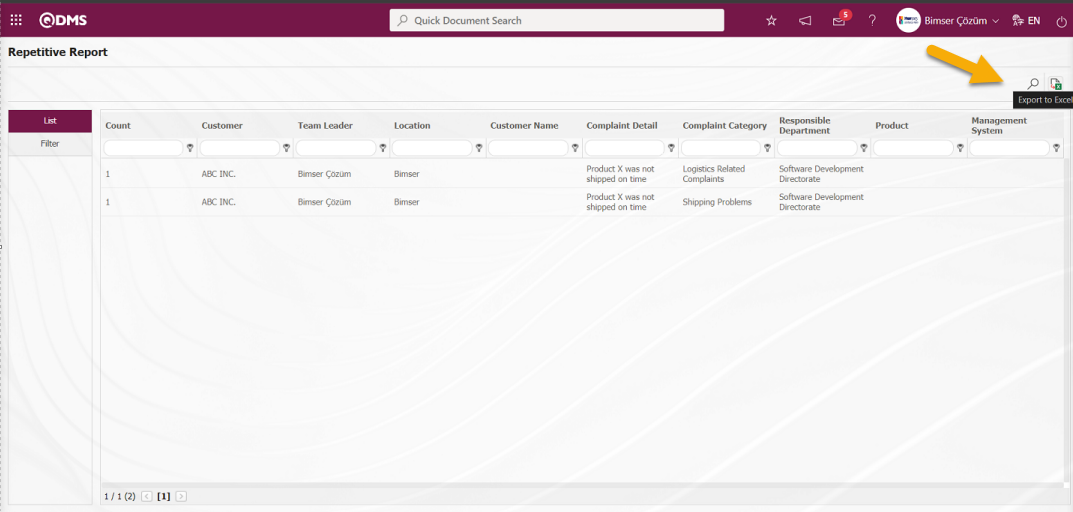
From the Repetitive Report screen, click on the  (Export to Excel) button to get the Repetitive Report defined in Excel format.
(Export to Excel) button to get the Repetitive Report defined in Excel format.
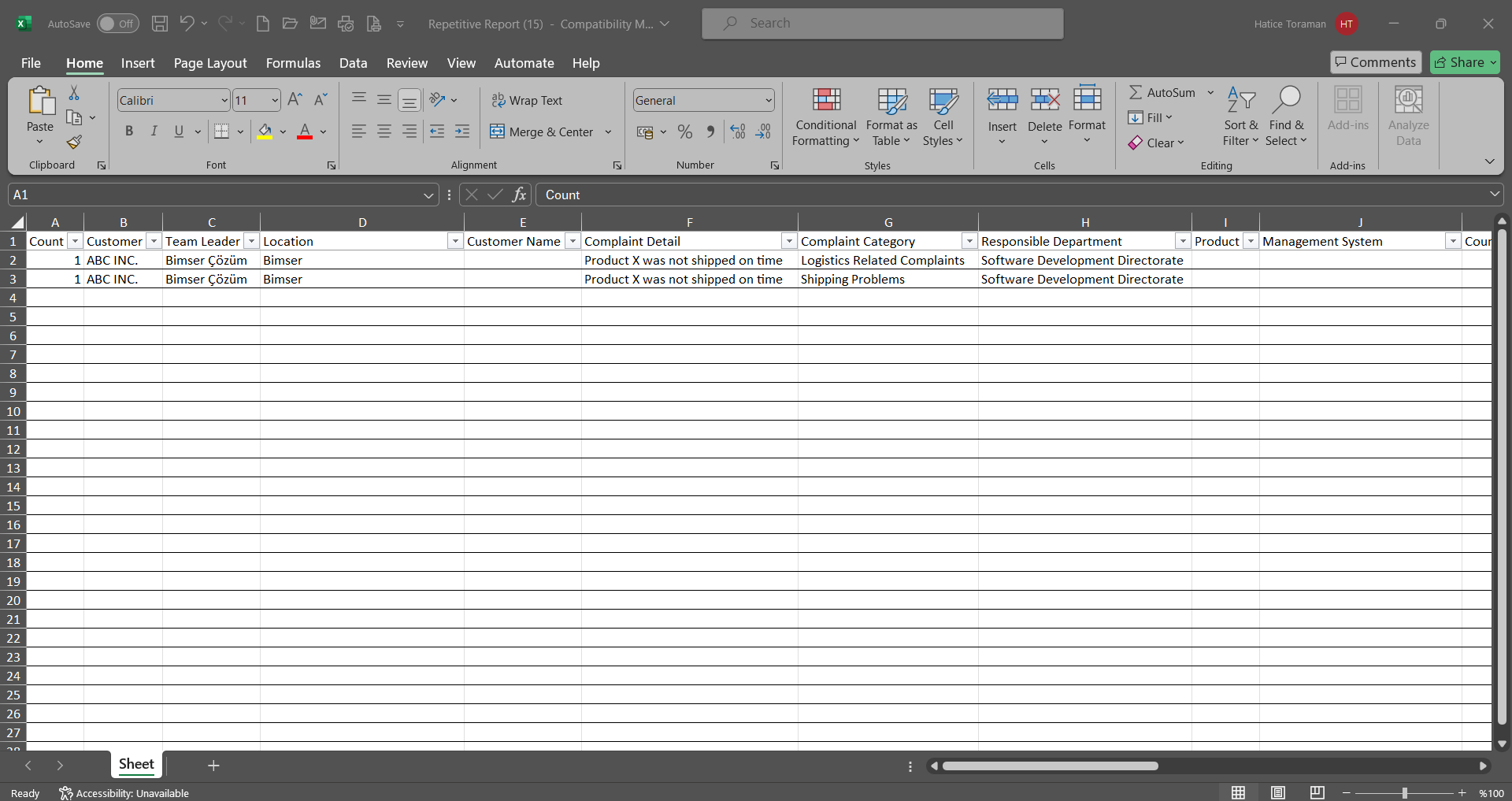
6.1.6. Report Formats
Menu Name: System Infrastructure Definitions/ External Customer Complaints/ Report Formats
This is the menu where report formats are defined in the External Customer Complaints module. For report formats such as Declaration Report, Improvement Report, Result Report, Customer Report and Deadline Report etc., this menu is used if it is desired to print customer-specific reports defined in the system in different formats on customer basis. The edited report formats are uploaded to the System Infrastructure Definitions /BSID / Configuration Settings/Report Formats menu. The uploaded report formats are defined by copying the name and extension with the right click / copy method in the report formats editing menu and pasting them into the relevant fields in the Report Formats menu with the right click / paste method. These defined report formats are selected in the External Customer Complaints Activities menu by selecting the complaint related to the customer in the External Customer Complaints Activities menu and the reports of the relevant report formats are received by clicking the  (Print) button. When different report formats are not defined on customer basis in the report formats menu, when the report is received by selecting the customer and clicking the
(Print) button. When different report formats are not defined on customer basis in the report formats menu, when the report is received by selecting the customer and clicking the  (Print) button with the relevant complaint record, the report of the report formats defined in the parameters is received.
(Print) button with the relevant complaint record, the report of the report formats defined in the parameters is received.
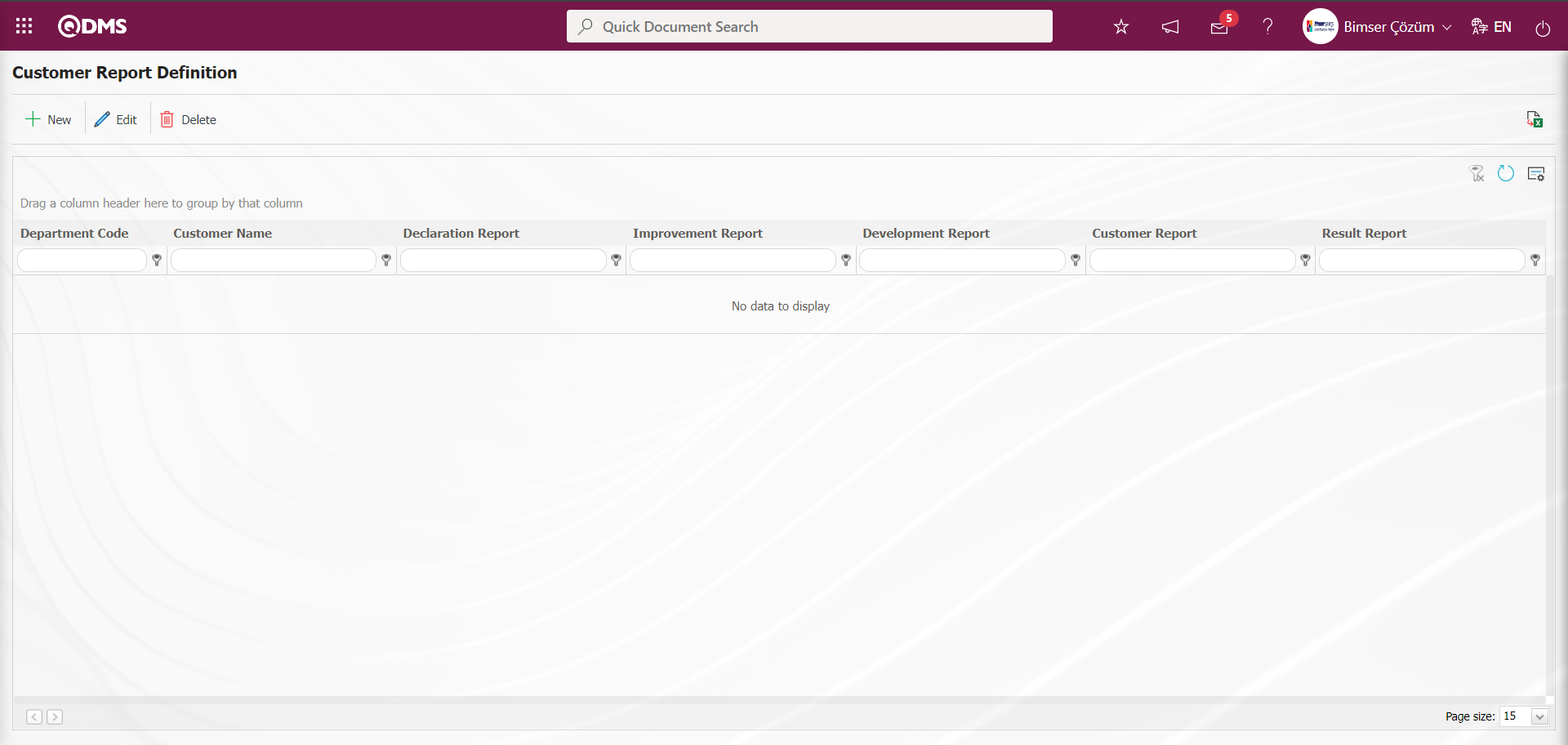
With the help of the buttons on the screen;
 : Define a new customer report format.
: Define a new customer report format.
 : Selected customer report format information in the list is updated.
: Selected customer report format information in the list is updated.
 : The customer report format information selected in the list can be deleted.
: The customer report format information selected in the list can be deleted.
 : The search criteria on the menu screens are used to clean the data remaining in the filter fields in the grid where the search operation is performed.
: The search criteria on the menu screens are used to clean the data remaining in the filter fields in the grid where the search operation is performed.
 : The menu screen is restored to its default settings.
: The menu screen is restored to its default settings.
 : User-based designing is done on the menu screen with the show-hide feature, that is, the hiding feature of the fields corresponding to the columns on the menu screens.
: User-based designing is done on the menu screen with the show-hide feature, that is, the hiding feature of the fields corresponding to the columns on the menu screens.
For this, first of all, all report formats that we will create should be defined in the System Infrastructure Definitions/BSID/Configuration Settings/Default Report Layouts Arrangement menu.
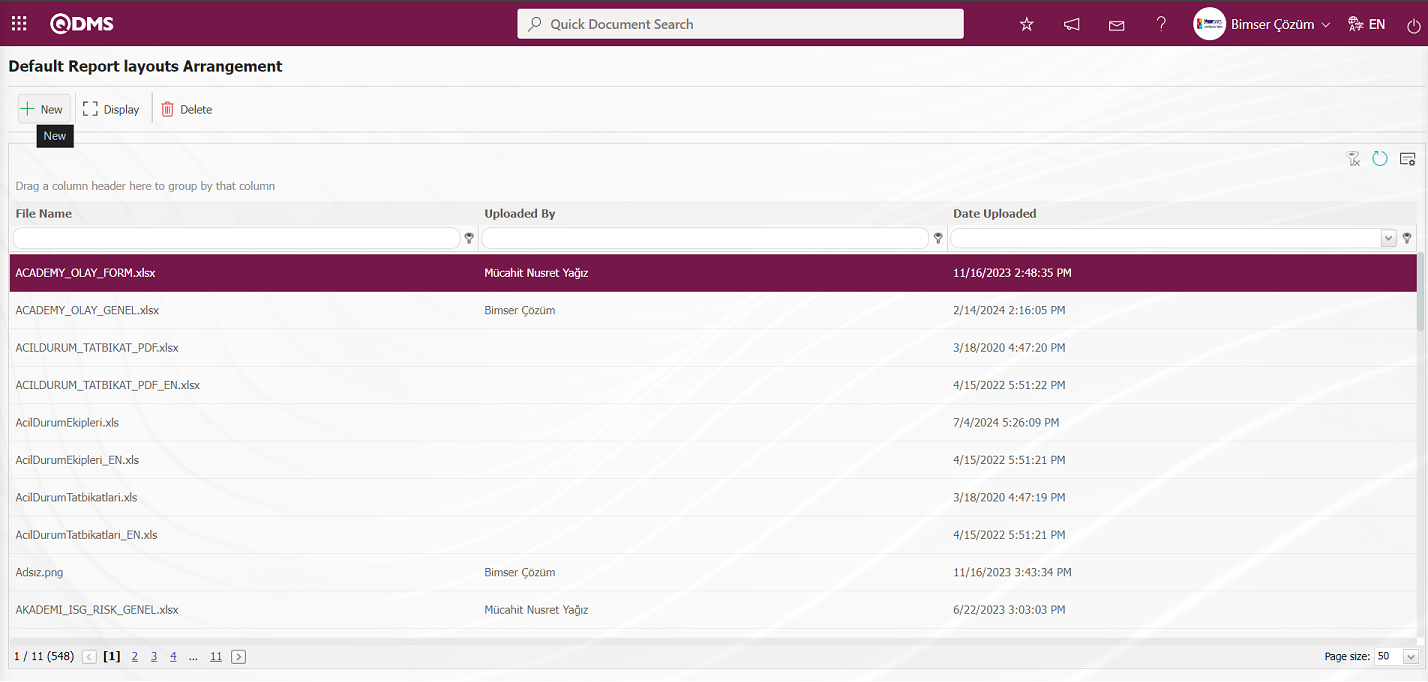
With the help of the buttons on the screen;
 : A new report format template is uploaded to the system.
: A new report format template is uploaded to the system.
 : The report format template selected in the list is displayed and downloaded.
: The report format template selected in the list is displayed and downloaded.
 : The report format template selected in the list is deleted.
: The report format template selected in the list is deleted.
 : The data remaining in the filter fields in the grid where the search criteria search operation on the menu screens is performed is cleared.
: The data remaining in the filter fields in the grid where the search criteria search operation on the menu screens is performed is cleared.
 : The menu screen is restored to its default settings.
: The menu screen is restored to its default settings.
 : User-based designing of the menu screen is done with the show-hide feature, that is, the hiding feature of the fields corresponding to the columns on the menu screens.
: User-based designing of the menu screen is done with the show-hide feature, that is, the hiding feature of the fields corresponding to the columns on the menu screens.
On the Default Report Layouts Arrangement screen, click the  button to add a new report format to the system. Click the Browse button on the File Upload screen.
button to add a new report format to the system. Click the Browse button on the File Upload screen.
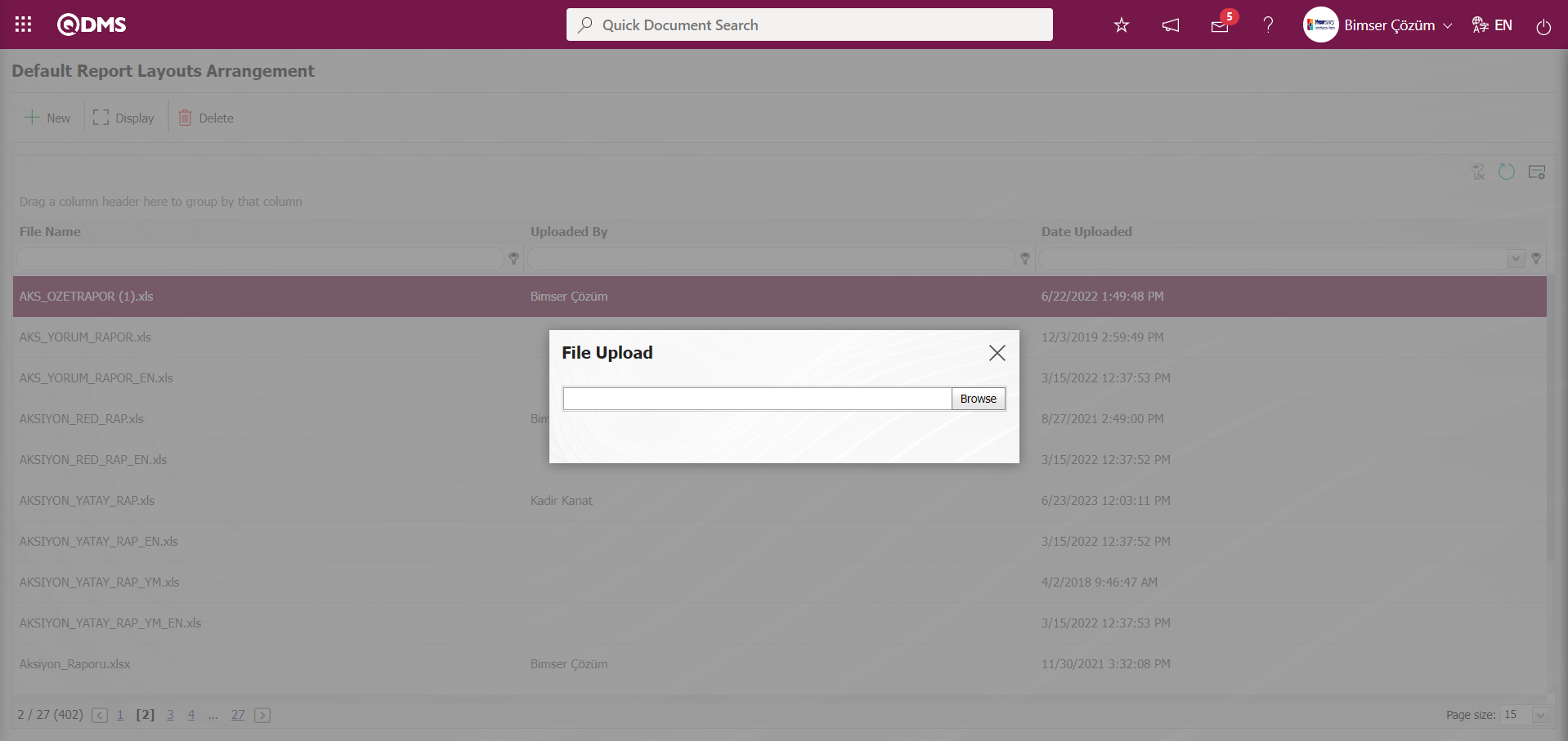
The relevant report is selected and uploaded to the Default Report Layouts Arrangement menu. 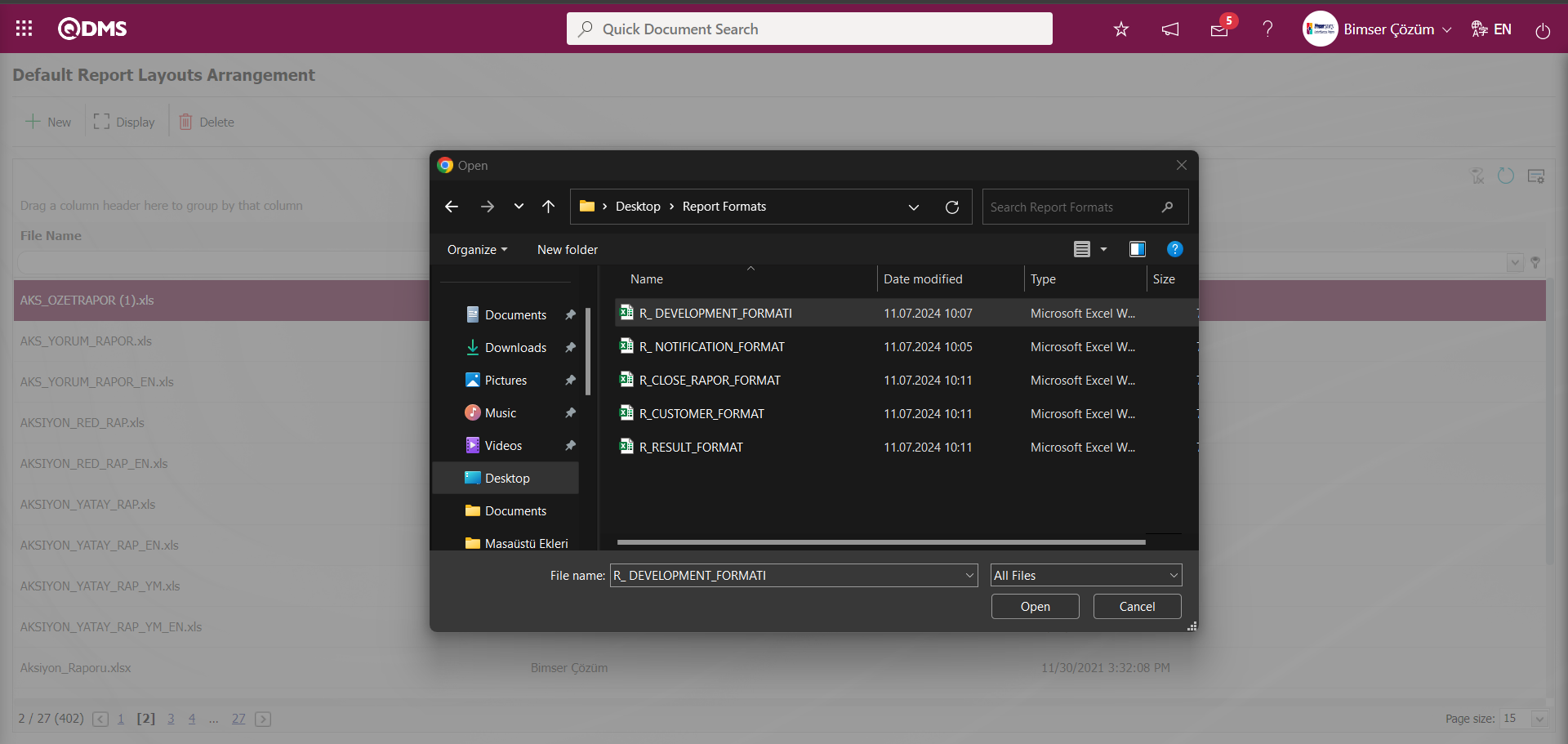
On the Default Report Layouts Arrangement screen, Declaration Report, Improvement Report, Result Report, Customer Report and Deadline Report created separately for the customer are loaded.
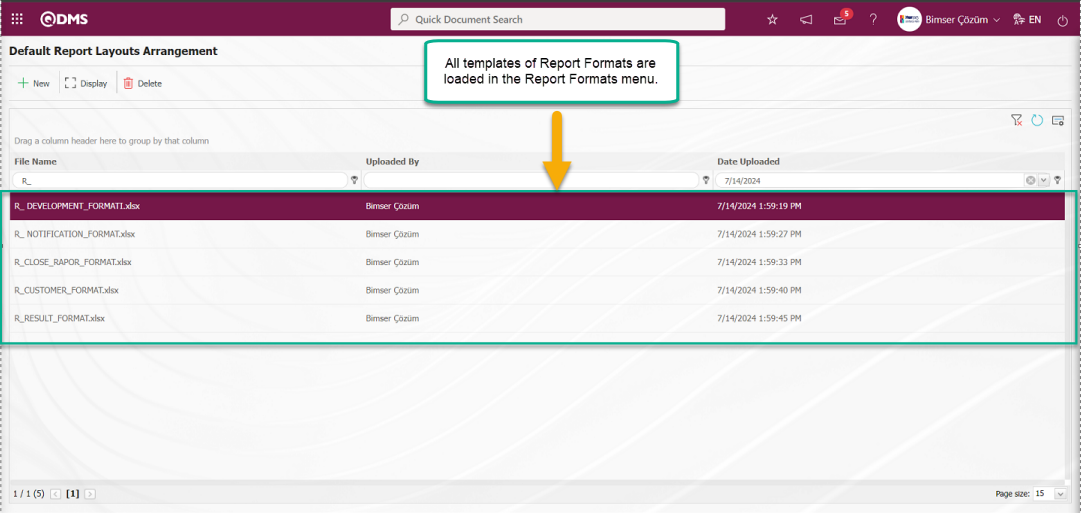
Click the Report Formats menu.
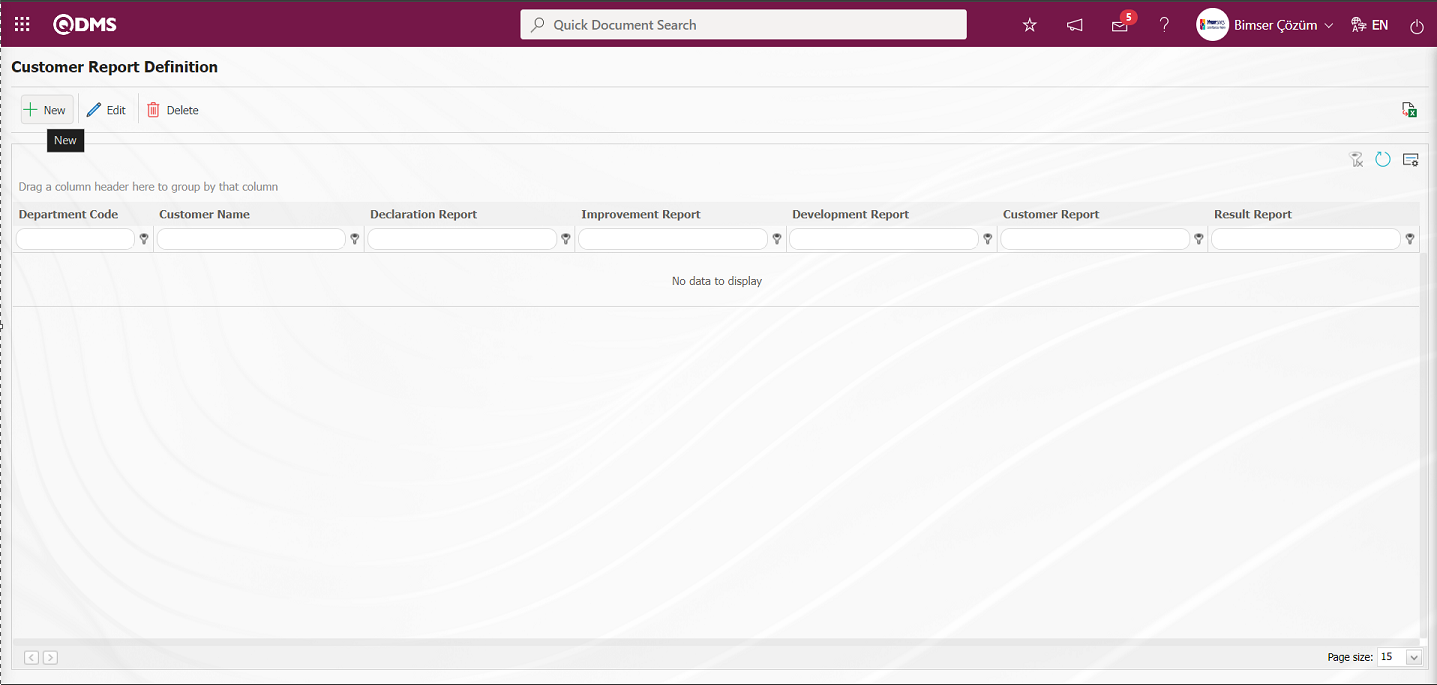
To add a new Customer Report format on the Customer Report Format screen, click the  button in the upper left corner of the screen and the Customer Reports Format - New Record screen is displayed.
button in the upper left corner of the screen and the Customer Reports Format - New Record screen is displayed.
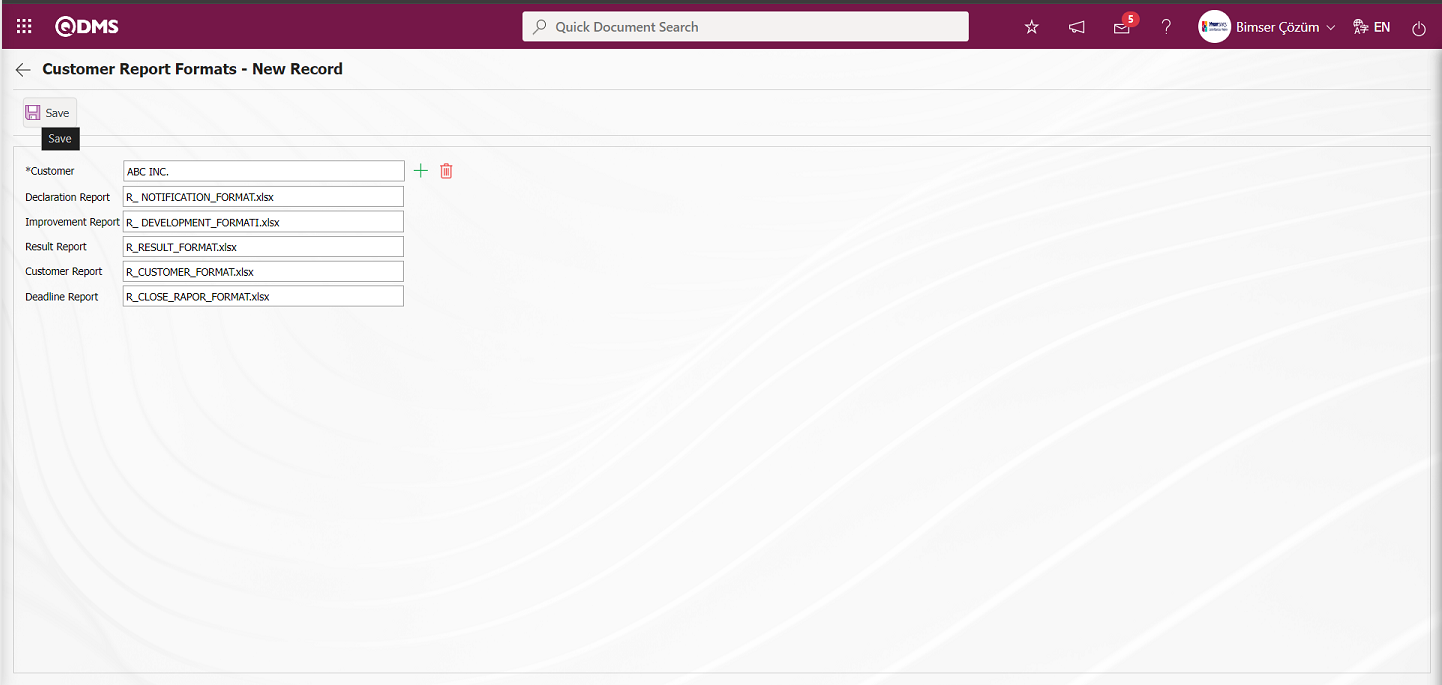
Define the relevant fields on the screen that opens:
Customer: It is the field where the Customer information is selected from the Customer list defined in the system opened by clicking the  (Select) button on the Customer Reports-New Record screen.
(Select) button on the Customer Reports-New Record screen.
Declaration Report: This is the field where the name and extension of the Declaration Report on the Customer Reports-New Record screen is pasted after copying it in the System Infrastructure Definitions/BSID/ Configuration Settings/ Default Report Layouts Arrangement menu.
Improvement Report: This is the area where the name and extension of the Improvement Report on the Customer Reports-New Record screen are pasted after copying in the System Infrastructure Definitions /BSID/ Configuration Settings/ Default Report Layouts Arrangement menu.
Result Report: This is the field where the name and extension of the Result Report on the Customer Reports-New Record screen are pasted after copying in the System Infrastructure Definitions /BSID/ Configuration Settings/ Default Report Layouts Arrangement menu.
Customer Report: This is the area where the name and extension of the Customer Report on the Customer Reports-New Record screen are pasted after copying in the System Infrastructure Definitions /BSID/ Configuration Settings/ Default Report Layouts Arrangement menu.
Deadline Report: This is the area where the name and extension of the Deadline Report on the Customer Reports-New Record screen are pasted after copying in the System Infrastructure Definitions /BSID/ Configuration Settings/ Default Report Layouts Arrangement menu.
On the System Infrastructure Definitions /BSID/ Configuration Settings/ Default Report Layouts Arrangement screen, the notification, development, result, Customer and Deadline Reportcreated separately for the Customer are uploaded. After selecting the customer from the customer list, the name and extension of the report formats are pasted into the relevant fields by right-click/copy-paste method. After entering the relevant information in the required fields on the Customer Reports - New Record screen, the Customer Report formats are registered by clicking the  button in the upper left corner of the screen.
button in the upper left corner of the screen.
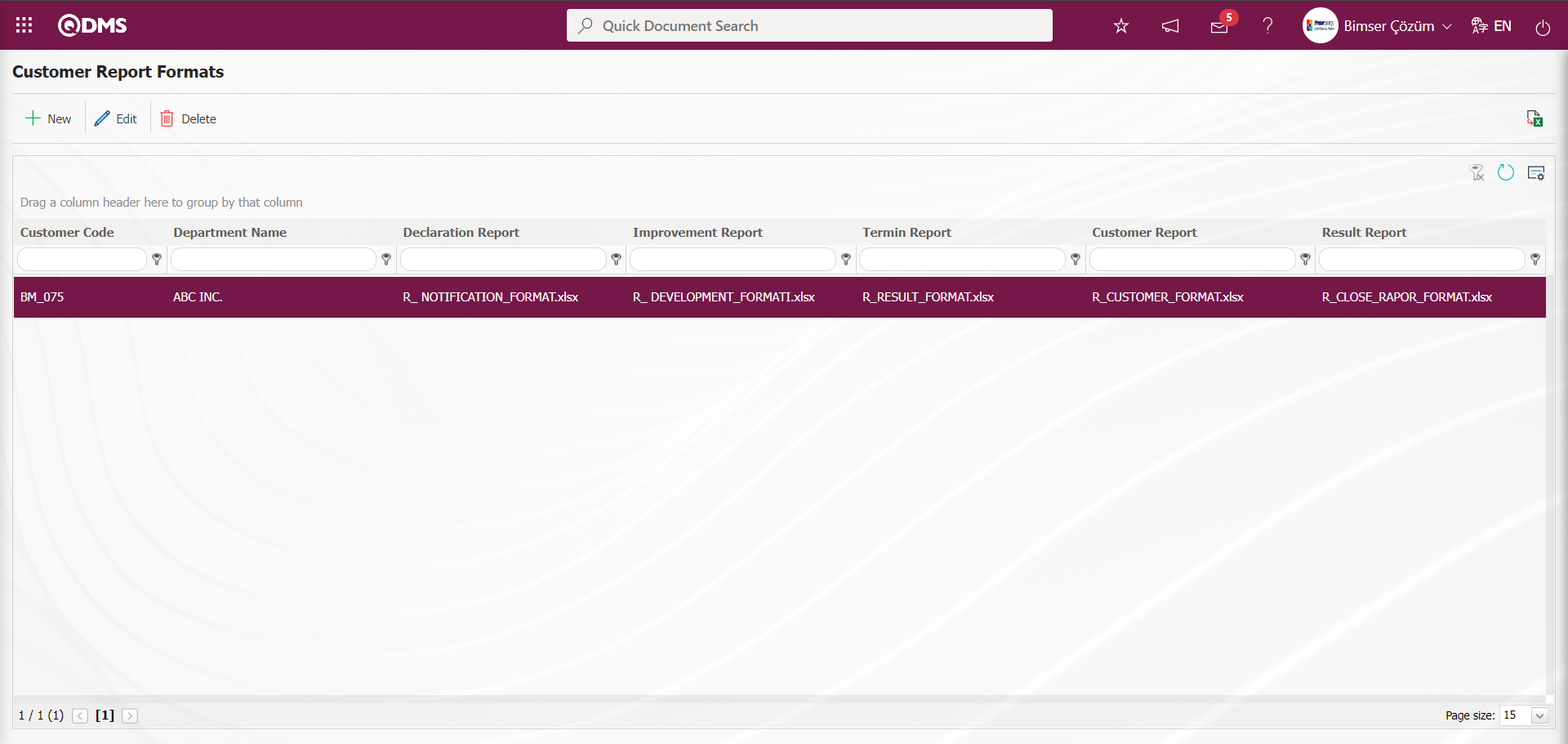
After defining a new report format related to the customer in the Report Formats menu, click on External Customer Complaints Activities menu. On the External Customer Complaints Activities screen, filter according to the search criteria and select the complaint record for which the report format is defined. While the complaint record is selected, click the  (Print) button.
(Print) button.
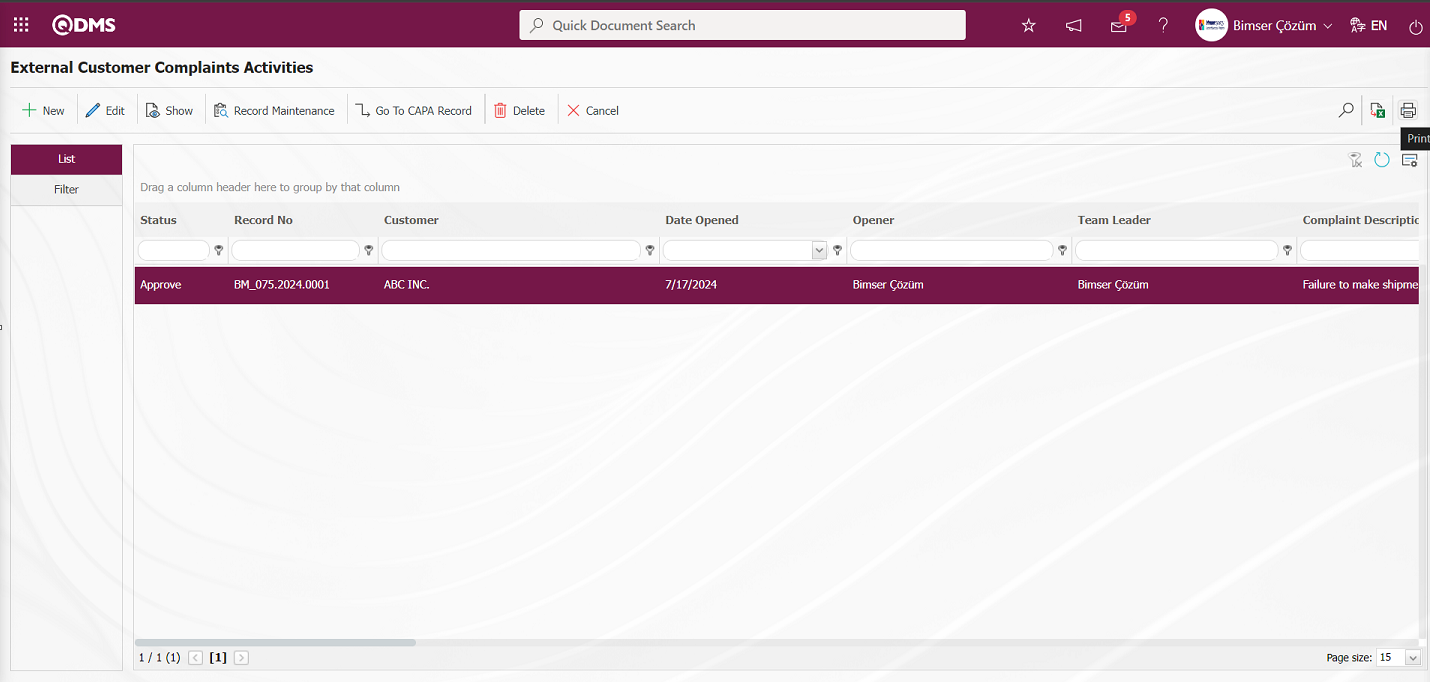
On the Print Complaint screen, the customer-specific reports defined in the report formats menu are retrieved.
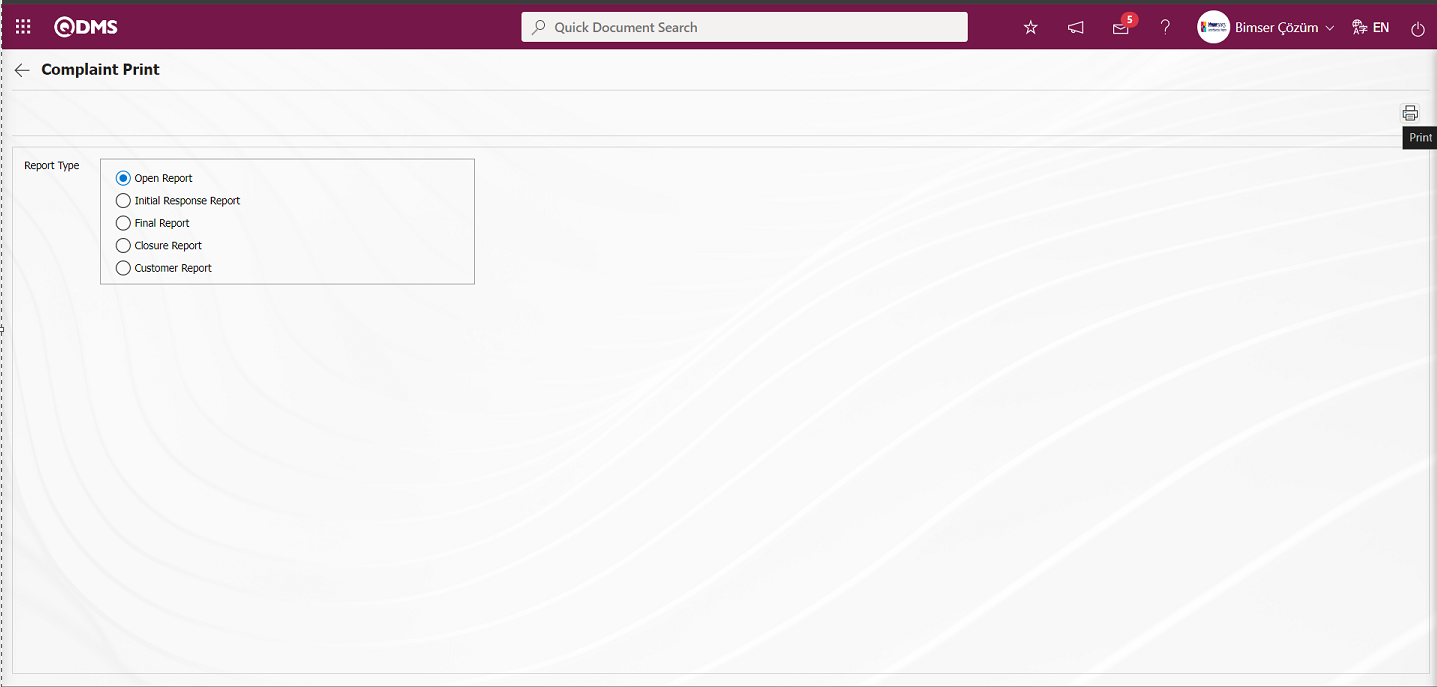
On the Print Complaint screen, the Declaration Report, Improvement Report, Result Report, Customer Report and Deadline report related to the complaint record is obtained by selecting the report in the Report type field and clicking the  (Print) button.
(Print) button.
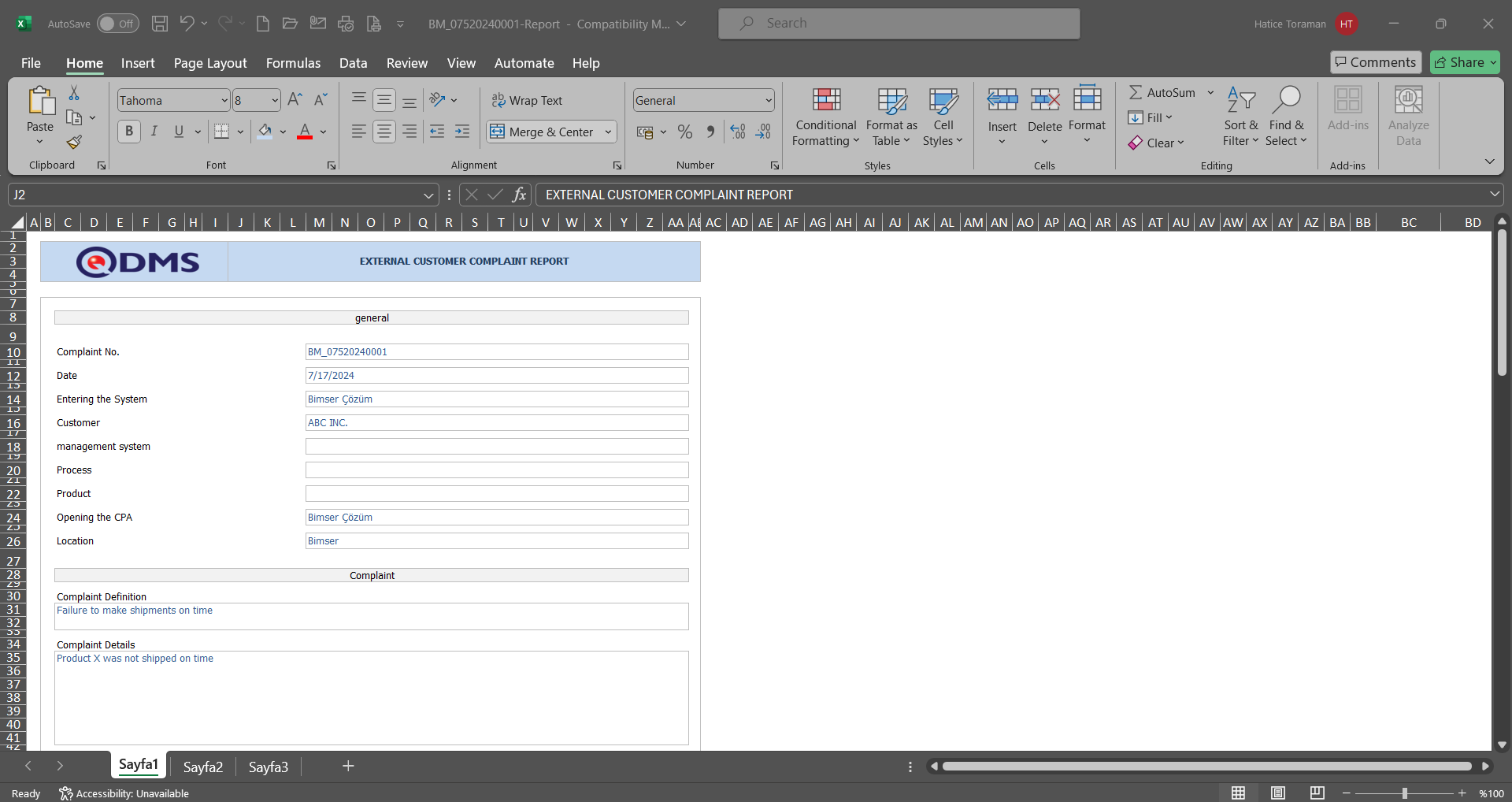
This is how the reports of the customer defined in the report formats menu are received.
6.1.7. Auto Action
Menu Name: System Infrastructure Definitions/ External Customer Complaints/ Auto Action
This is the menu where the automatic action definition process takes place. The purpose of using this menu; If there is an action that the company takes in every customer complaint and if this action is taken by a certain role, the automatic action is defined and this specified action is opened automatically after the root causes. According to parameter 83 in the External Customer Complaints Module parameters, it can be set to not define the automatic action, to define it depending on the user or to always define it. When the parameter value is entered as “0”, automatic action definition is not performed.
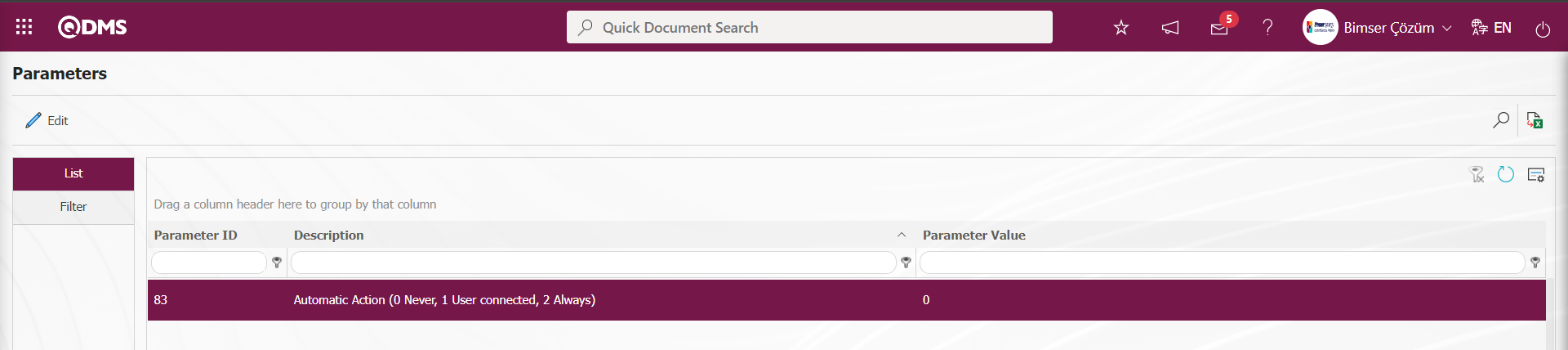
When “1” is entered in the parameter value Complaint Details In the Progress Report tab on the screen, the “Start Auto Actions” field and check box are displayed. If the user wishes, the user can start the automatic action definition process by checking the check box in the relevant field.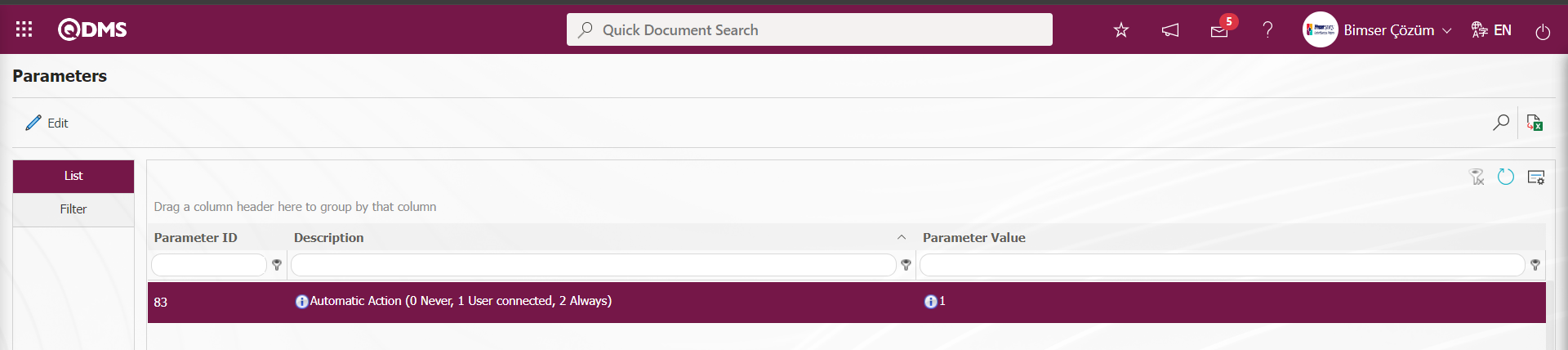
When the parameter value is “2”, if automatic actions are defined in the system, the system automatically opens the actions.
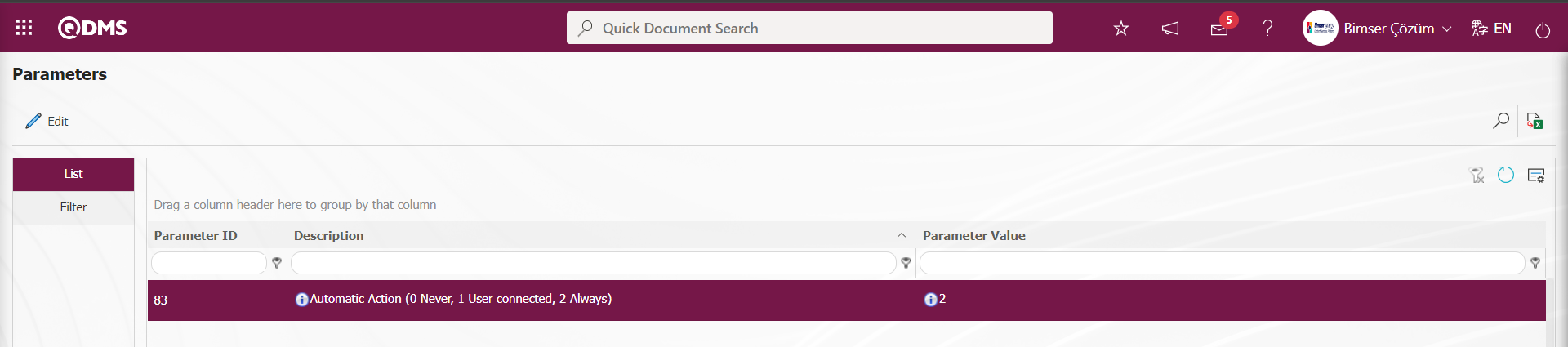
Click on the Auto Action menu.
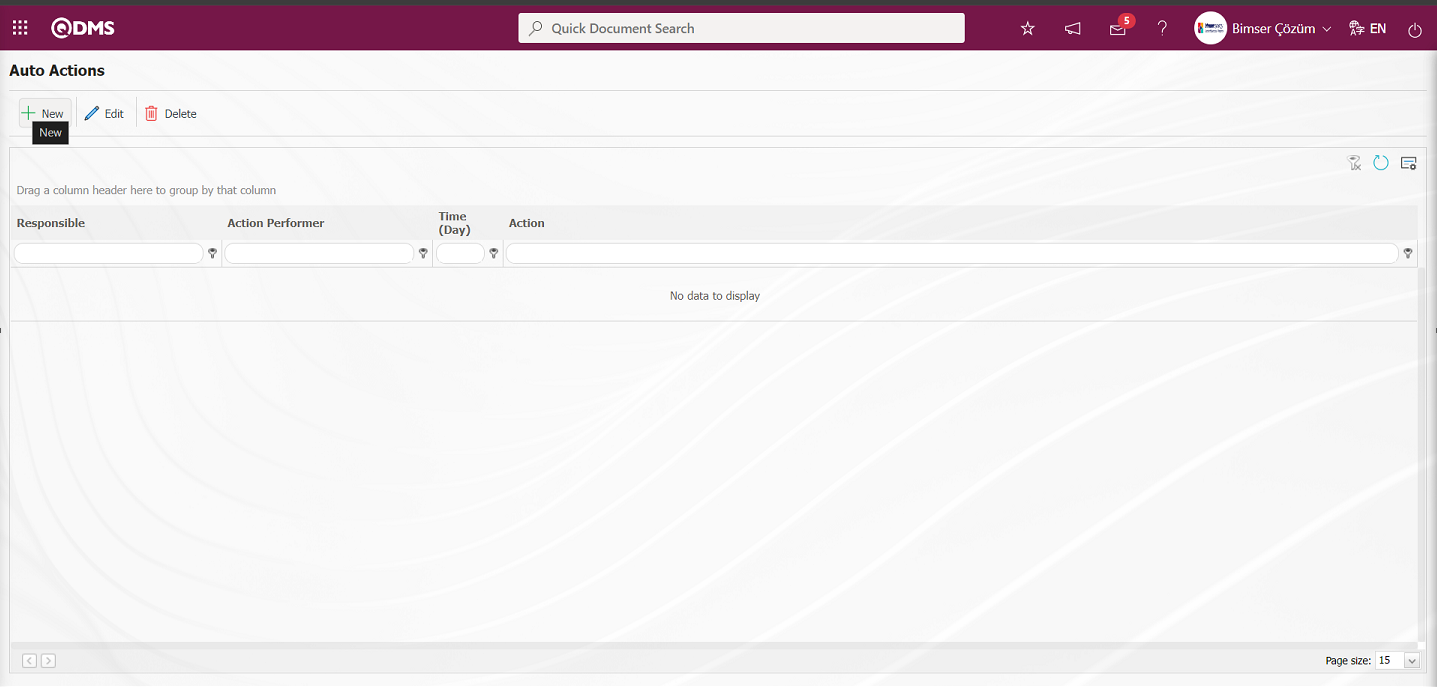
With the help of the buttons on the screen;
 : A new Automatic Action is defined.
: A new Automatic Action is defined.
 : Any correction, change or update is made about the Automatic Action information selected in the list.
: Any correction, change or update is made about the Automatic Action information selected in the list.
 : The Auto Action information selected in the list is deleted.
: The Auto Action information selected in the list is deleted.
 : The data remaining in the filter fields in the grid where the search criteria search operation on the menu screens is performed is cleared.
: The data remaining in the filter fields in the grid where the search criteria search operation on the menu screens is performed is cleared.
 : The menu screen is restored to its default settings.
: The menu screen is restored to its default settings.
 : User-based designing of the menu screen is done with the show-hide feature, that is, the hiding feature of the fields corresponding to the columns on the menu screens.
: User-based designing of the menu screen is done with the show-hide feature, that is, the hiding feature of the fields corresponding to the columns on the menu screens.
To add a new Auto Action to the Auto Action screen, the Auto Action - New Record screen is displayed by clicking the  button in the upper left corner of the screen.
button in the upper left corner of the screen.
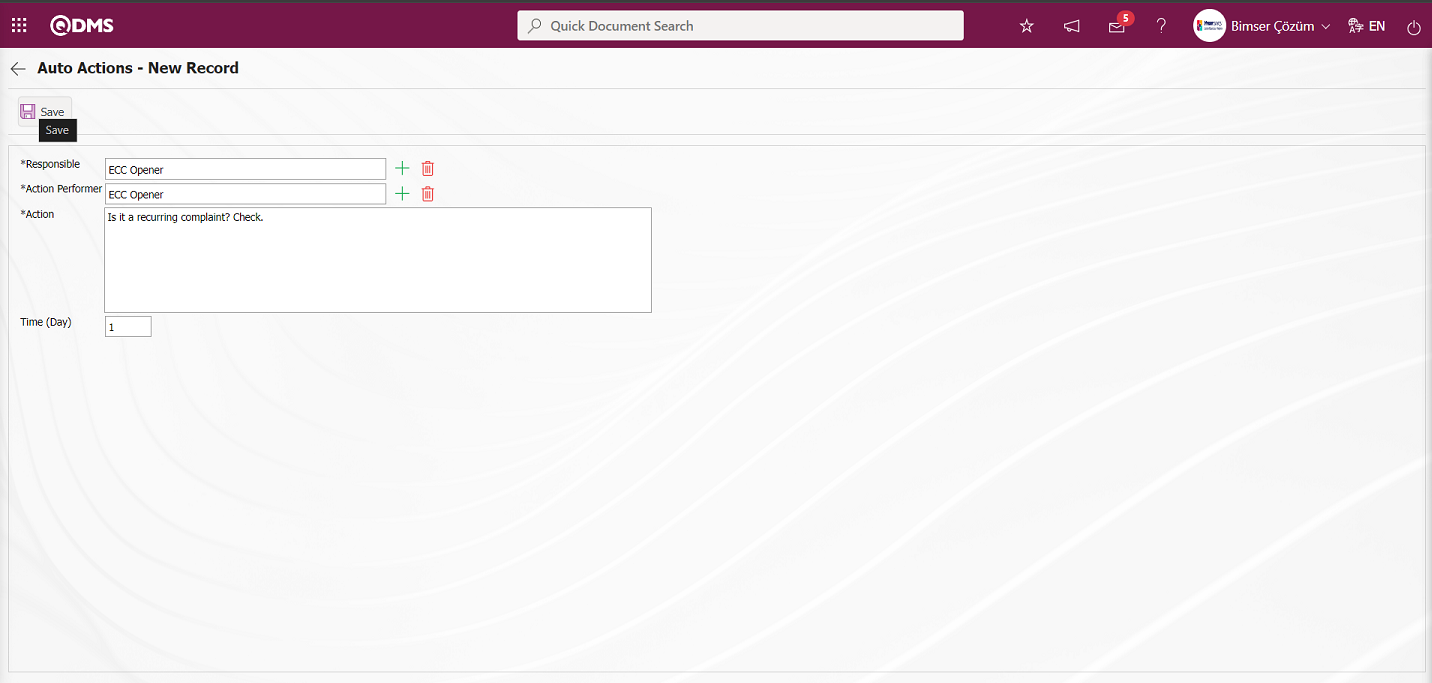
Related fields are defined on the screen that opens:
Responsible: It is the field where the responsible person information can be selected from the list of Role definitions defined in the system opened by clicking the (Select) button in the responsible person field. The list of role definitions defined for the Corrective and Preventive Actions Module is displayed in the System Infrastructure Definitions/BSID/Configuration Settings/Role Definition menu and the appropriate role is selected. If desired, a new role is defined and selected for the External Customer Compliants Module in the Role Definition menu.
Action Performer: This is the field where the Person to Perform the Work can be selected from the list of Role definitions defined in the system opened by clicking the (Select) button in the responsible person field. The list of role definitions defined for the Corrective and Preventive Actions Module is displayed in the System Infrastructure Definitions/BSID/Configuration Settings/Role Definition menu and the appropriate role is selected. If desired, a new role is defined and selected for the External Customer Compliants Module in the Role Definition menu.
Action: This is the field where action definition information is entered.
Time (Day): This is the field where the duration of the Action to be opened automatically is entered in days.
Responsible and the person who will do the work is selected from the list of Role definitions defined in the system. Action definition and duration in days are entered.After filling in the required fields on the Auto Actions - New Record screen, click on the  button in the upper left corner to register the Actions to be opened automatically.
button in the upper left corner to register the Actions to be opened automatically.
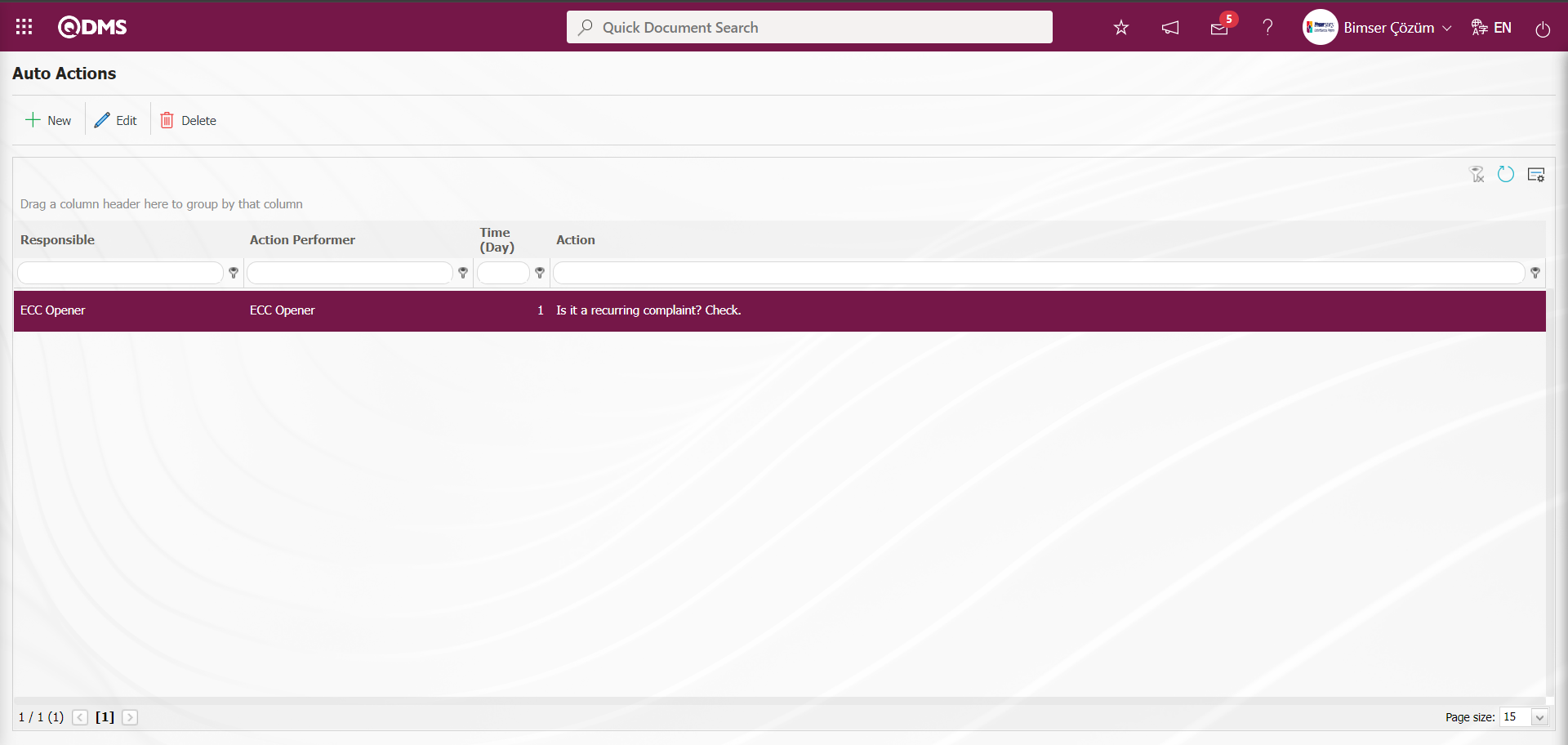
When parameter 83 value is “0”;
Even if automatic action is defined in the Automatic Action Definition menu, automatic action is never opened when the Complaint Details is defined..
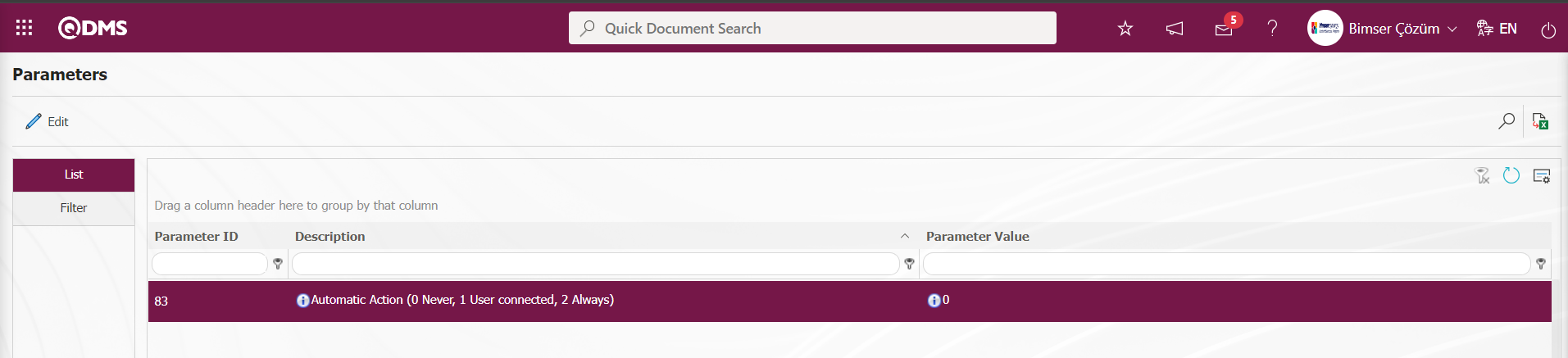
When the value of parameter 83 is “1”;
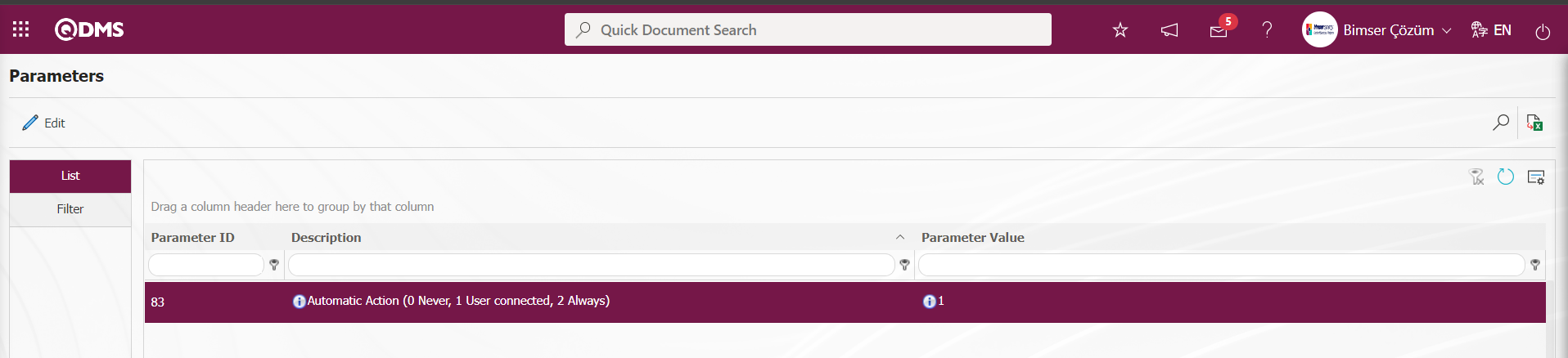
In the External Customer Complaints Module, a Complaint detail in the First Progress Report stage is selected.
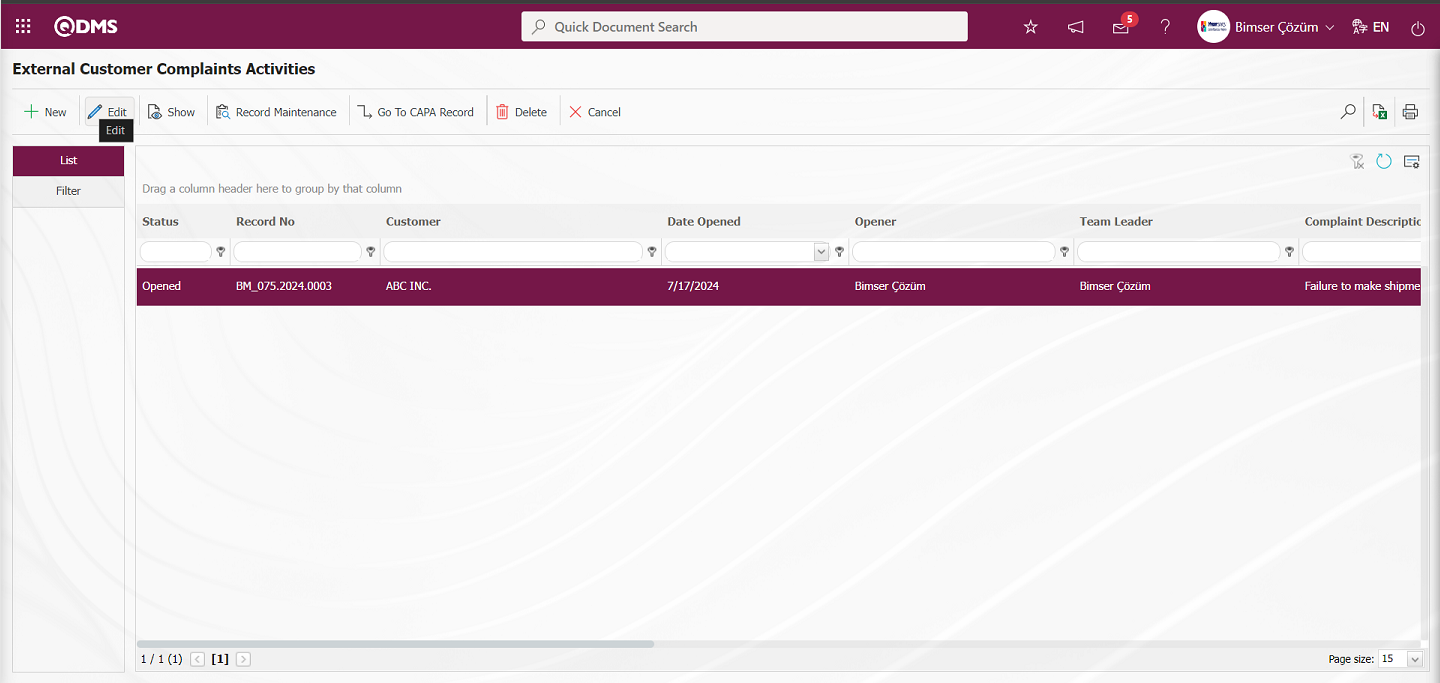
After selecting the Complaint detail in the First Progress Report stage, its content is displayed with the  button.
button.
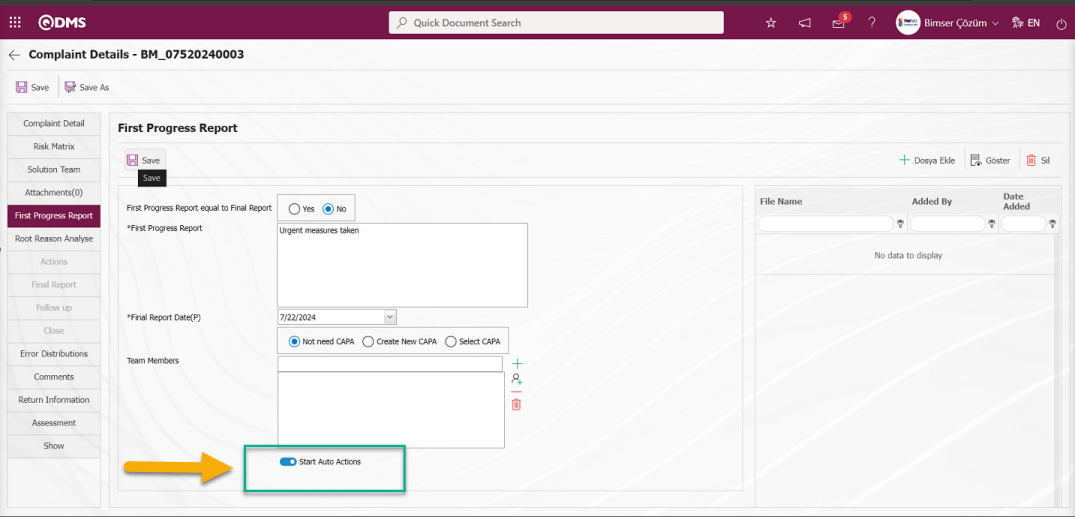
After entering the required fields related to the First Progress Report stage, the First Progress Report stage registration process is done by clicking the  button in the upper left corner of the screen. In the message given by the system, the number of the automatic action is given and the information that the action has been opened but not published is given. Since the parameter value of parameter 85 is selected as “No” for the publishing process, the publishing process is done with the
button in the upper left corner of the screen. In the message given by the system, the number of the automatic action is given and the information that the action has been opened but not published is given. Since the parameter value of parameter 85 is selected as “No” for the publishing process, the publishing process is done with the 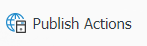 button.
button.
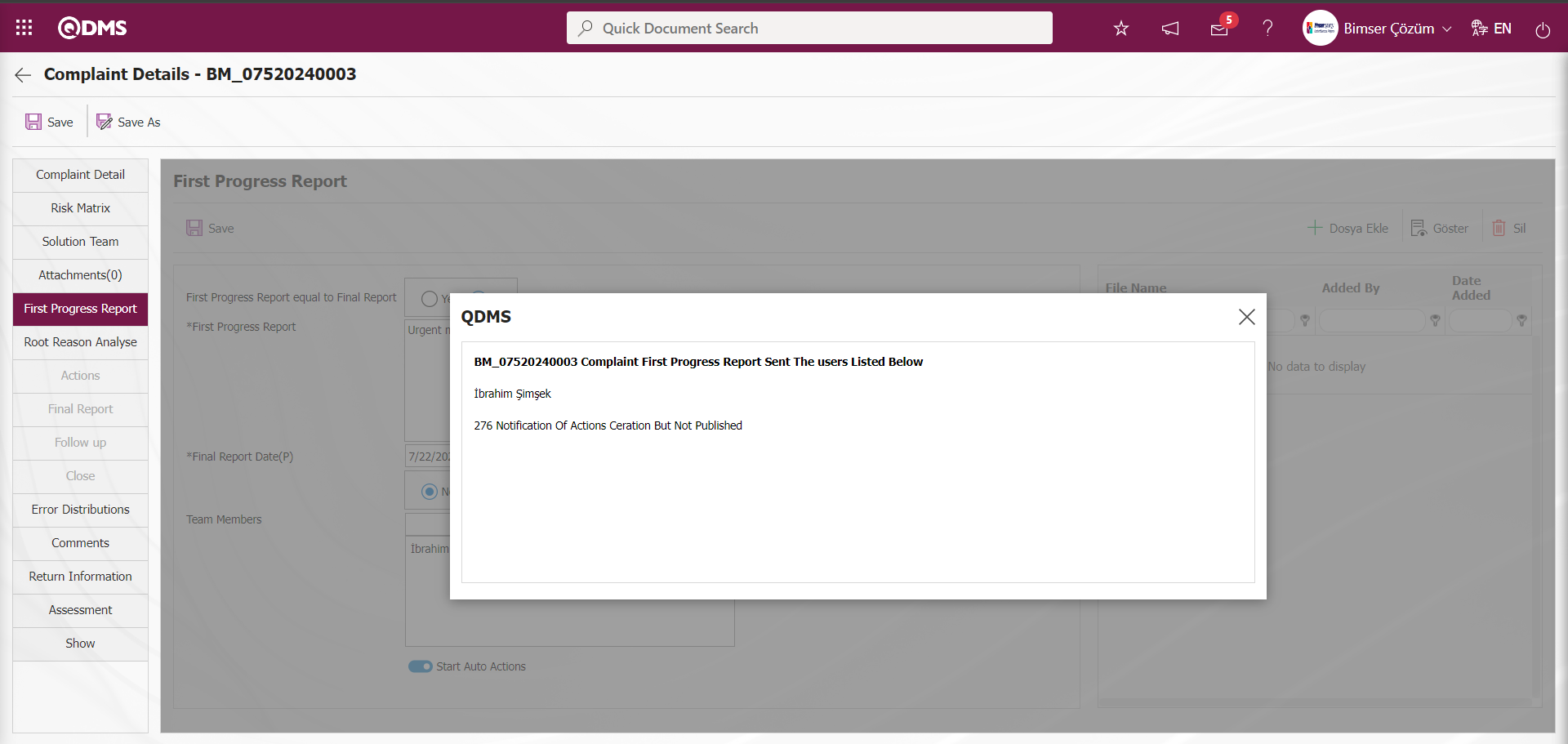
After the Root Cause analysis is made in the related Complaint record, it is seen that the action defined in the Automatic Action Definition menu is in the approval status in the Actions tab where the Actions stage is made.
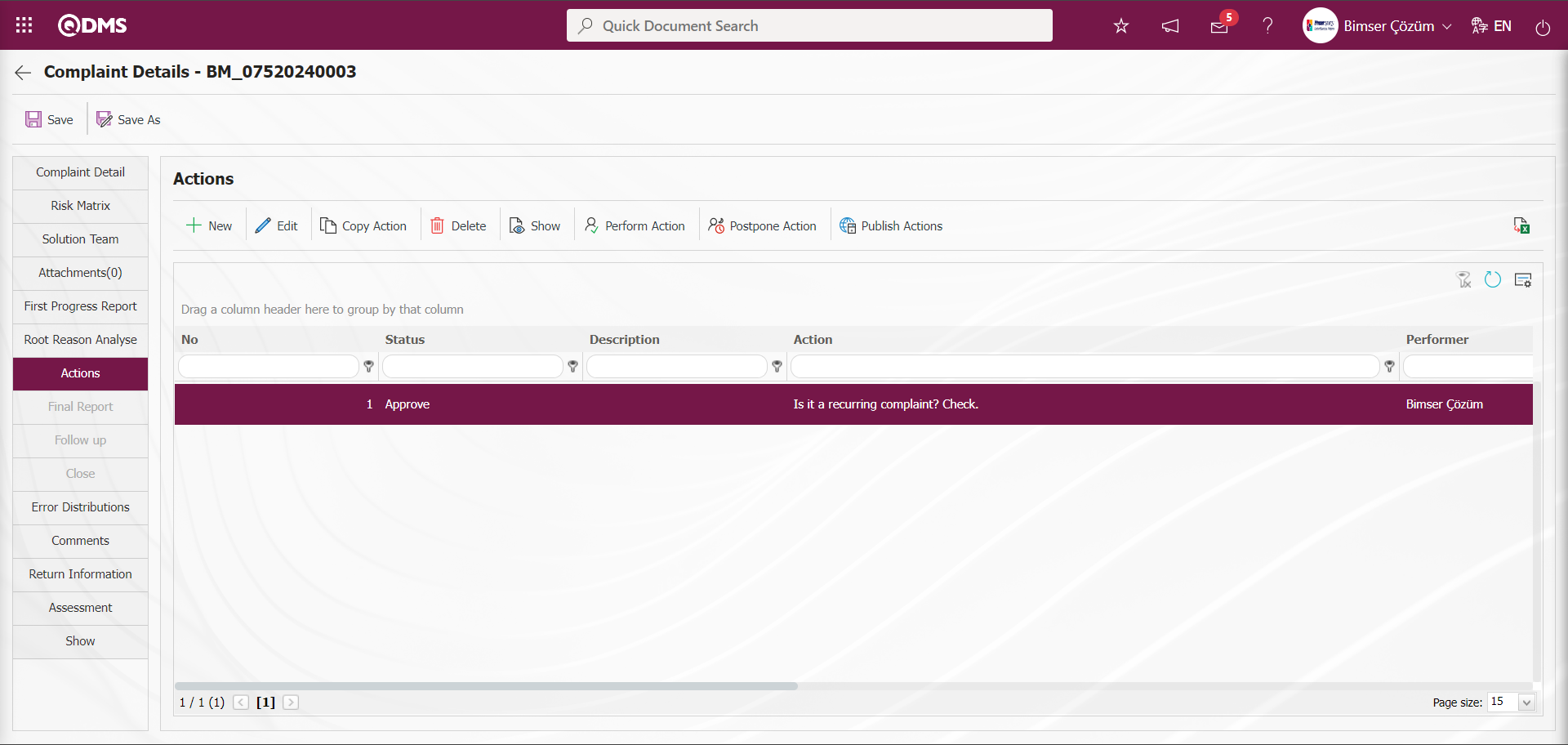
When the parameter value is “2”, the system automatically opens the action if an automatic action is defined in the Automatic Action Definition menu. After the First Progress Report stage on the complaint record screen, all actions defined in the Automatic Action menu are always opened by the system.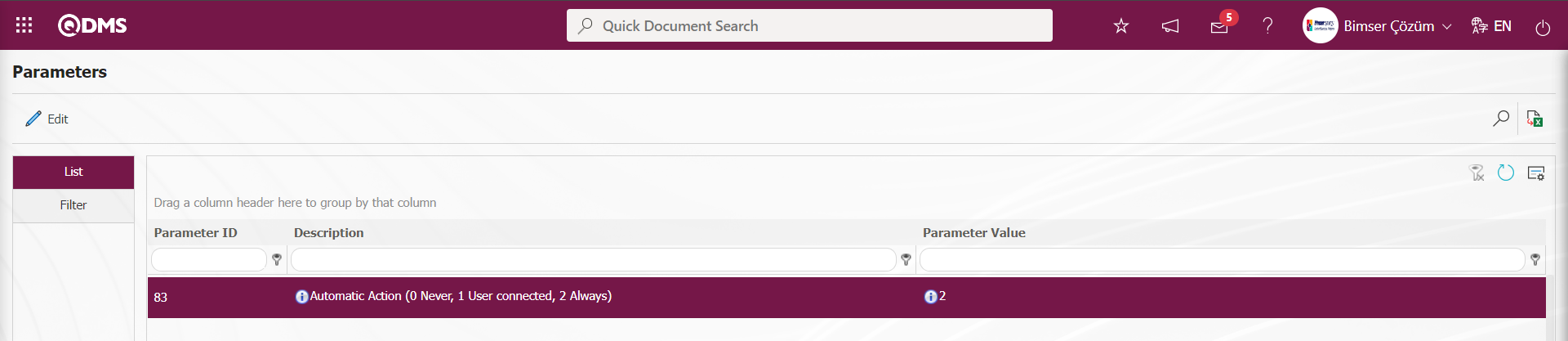
After entering the relevant information in the relevant fields in the First Progress Report tab, click on the  button in the upper left corner of the screen.
button in the upper left corner of the screen.
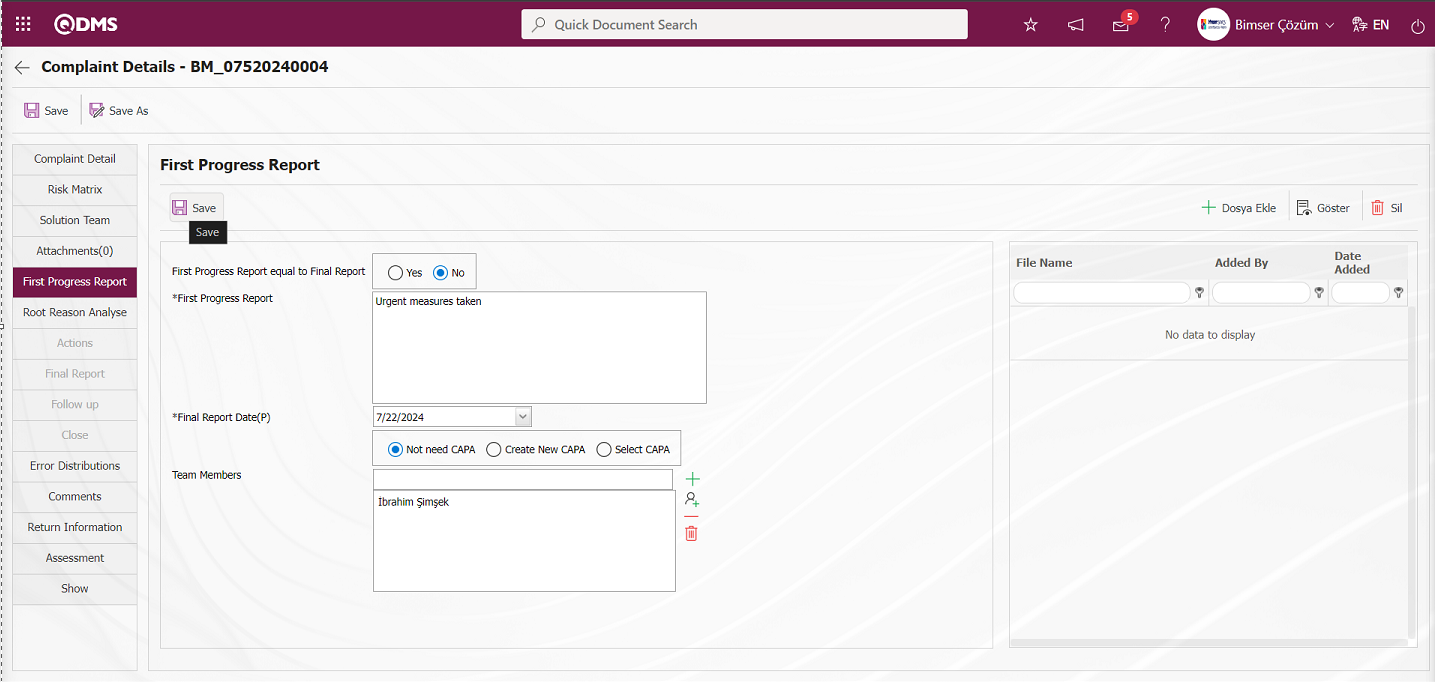
When Automatic Actions is set in the parameter according to the Always option, all actions defined by the system are opened automatically after the First Progress Report stage ends on the screen of the complaint record.
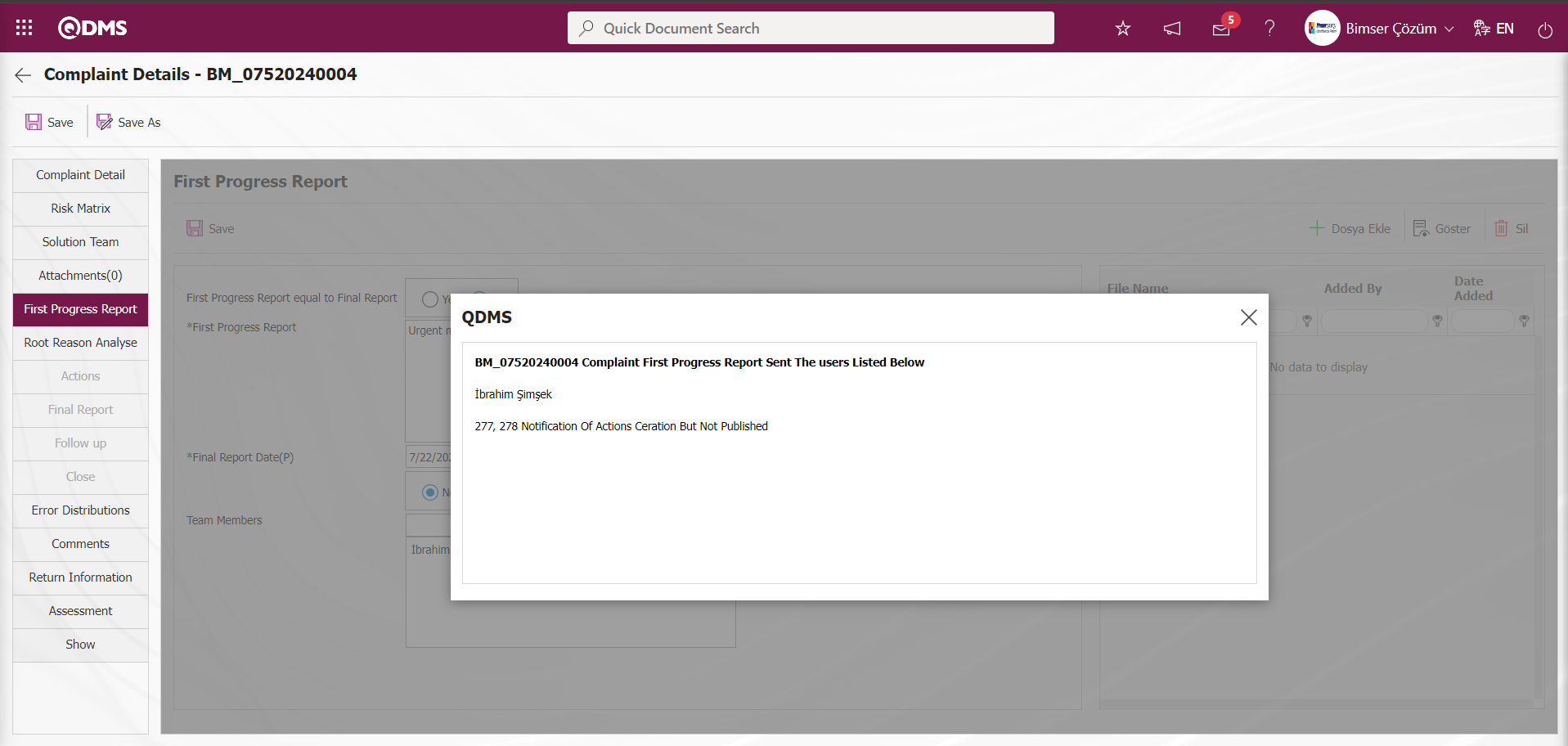
The status of the Actions opened in the Actions tab of the complaint details is displayed in the “Approval” status. When the approval fiction is defined in the actions, the status is displayed in the approval status. After the automatic actions in the approval status are approved, the status is changed to “Open” status and the realization process is performed.
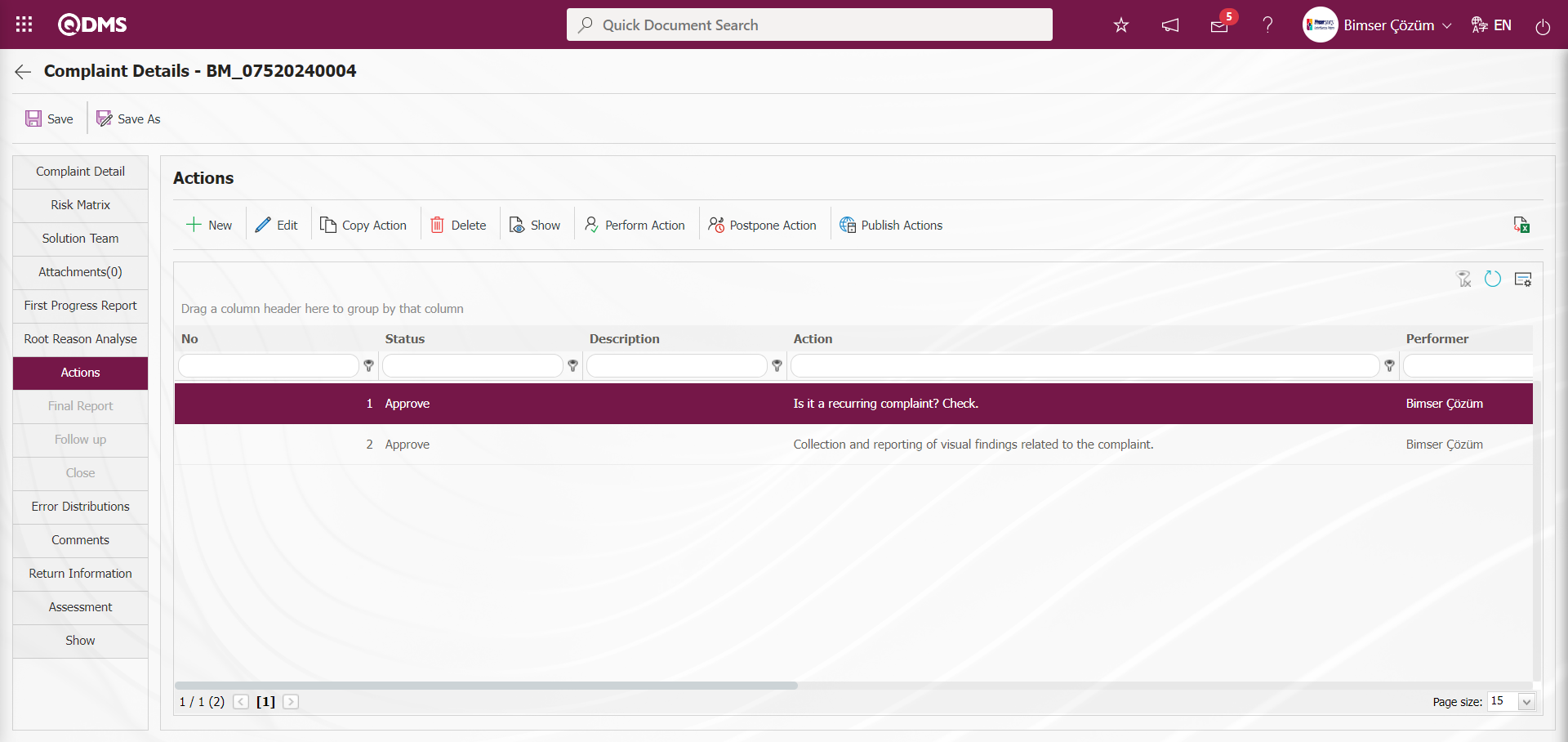
If the parameter value of “Auto Action Publishing (E (automatic) / H (User to Publish))” numbered 85 in the External Customer Complaints module parameters is “No”, the 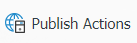 button is displayed. By clicking the
button is displayed. By clicking the 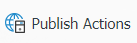 button, the publishing process is performed depending on the user in the publishing process of the automatic Action. For example:
button, the publishing process is performed depending on the user in the publishing process of the automatic Action. For example:
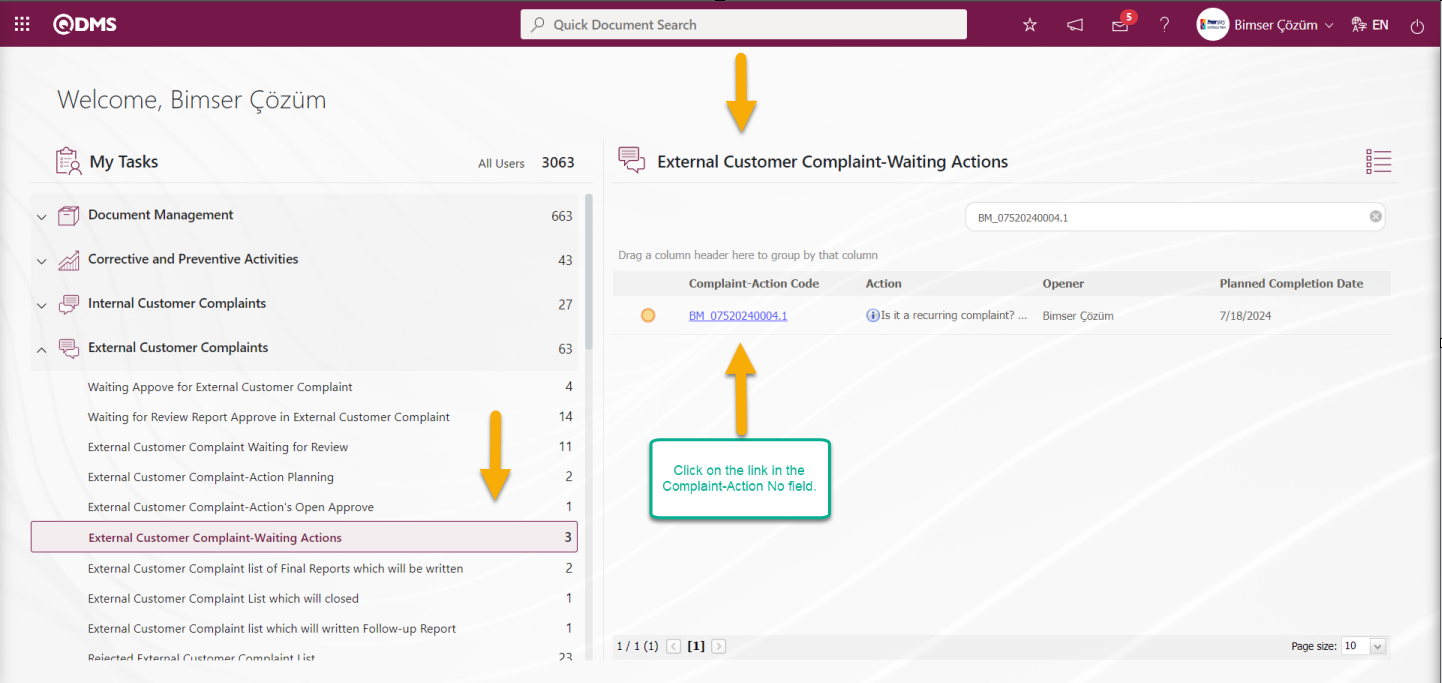
In my Pending Jobs, click on the Action Code link in the Complaint-Action No field of the task of the Automatic Action, which is assigned as a job as “External Customer Complaint-Action Planning”.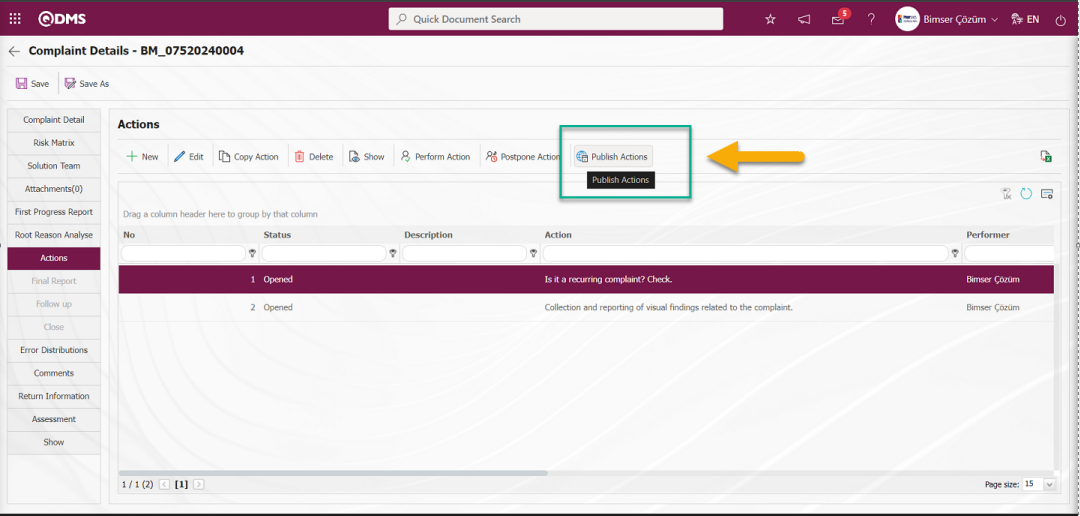
On the Complaint Detail screen, in the Actions tab, the 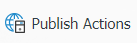 button is displayed when the automatic action with the status Open is selected and the Automatic Actions are published by clicking this button.
button is displayed when the automatic action with the status Open is selected and the Automatic Actions are published by clicking this button.
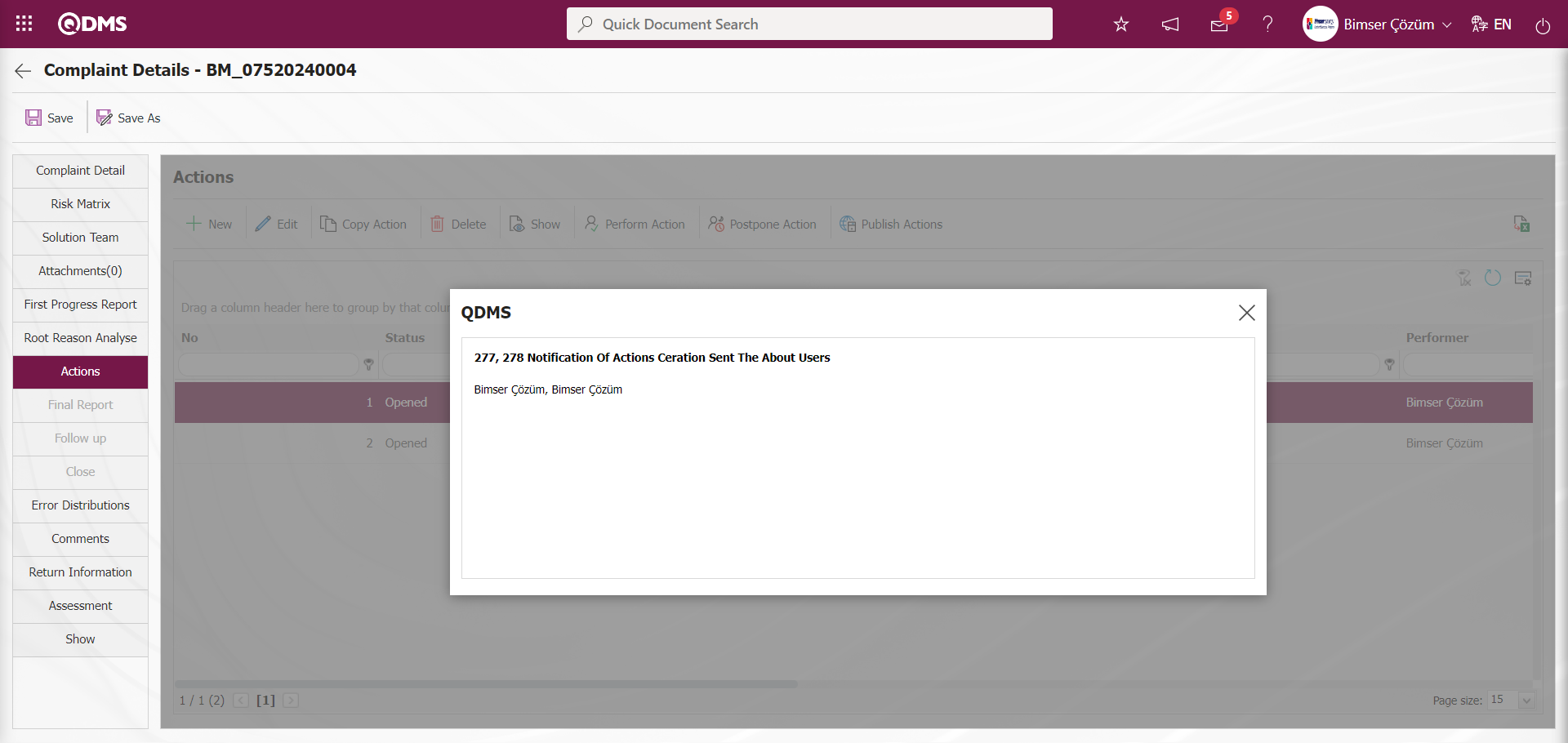
When the “Auto Action Publishing (E (automatic) / H (User to Publish))” parameter value is “Yes” in the External Customer Complaint Transactions module parameters number 85, the 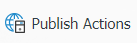 button is not displayed and the system automatically publishes automatic actions.
button is not displayed and the system automatically publishes automatic actions.
6.1.8. Field Definition
Menu Name: System Infrastructure Definitions/ External Customer Complaints/ Field Definition
This is the menu where the field definition process takes place. The purpose of the field definition menu is to determine the elements of the risk matrix and to calculate the risk size and priority of any complaint on the company.
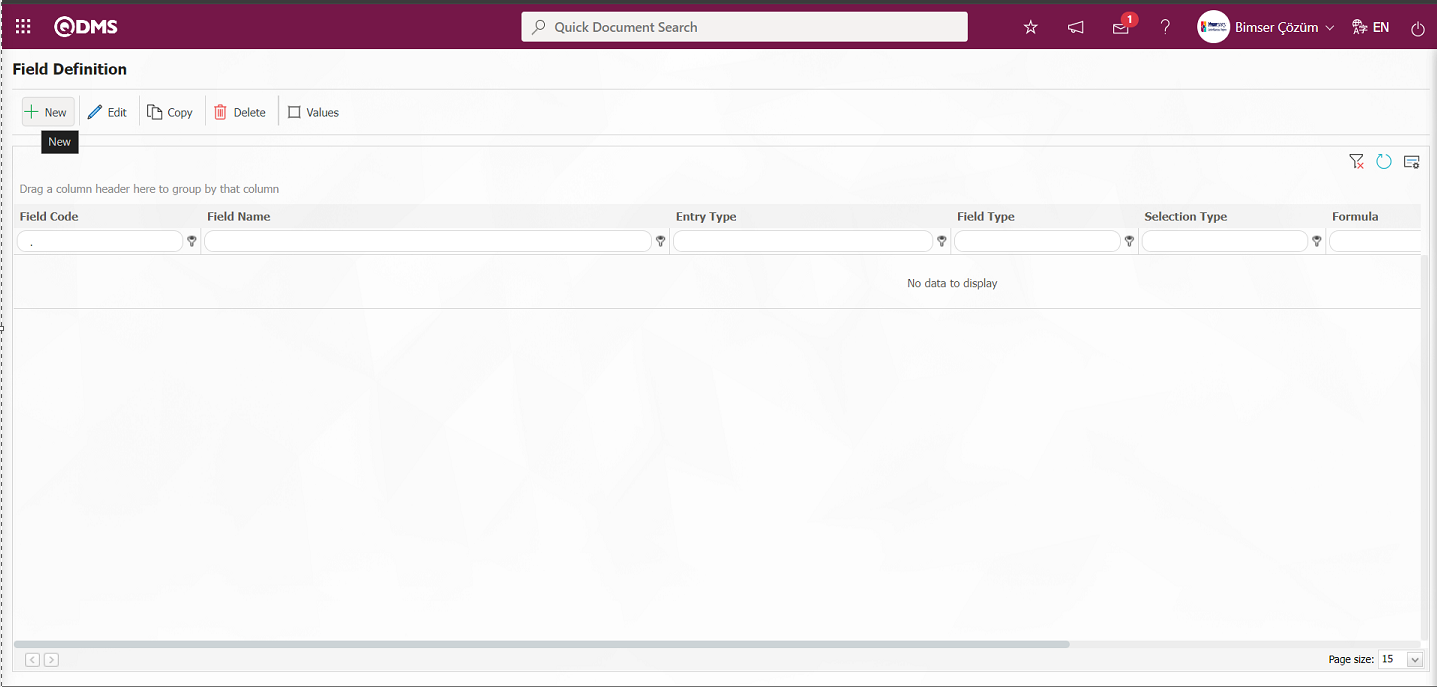
With the help of the buttons on the screen;
 : Add a new field.
: Add a new field.
 : Correction / change / update is made on the field information selected in the list. Code information cannot be updated.
: Correction / change / update is made on the field information selected in the list. Code information cannot be updated.
 : The field information selected in the list is copied.
: The field information selected in the list is copied.
 : The field information selected in the list is deleted.
: The field information selected in the list is deleted.
 : Values of the field are defined.
: Values of the field are defined.
 : The search criteria on the menu screens are used to clean the data remaining in the filter fields in the grid where the search operation is performed.
: The search criteria on the menu screens are used to clean the data remaining in the filter fields in the grid where the search operation is performed.
 : The menu screen is restored to its default settings.
: The menu screen is restored to its default settings.
 : User-based designing of the menu screen is done with the show-hide feature, that is, the hiding feature of the fields corresponding to the columns on the menu screens.
: User-based designing of the menu screen is done with the show-hide feature, that is, the hiding feature of the fields corresponding to the columns on the menu screens.
To add a new field to the Field Definition screen, click on the  button at the top left corner of the screen to open the Field Definition-New Record screen
button at the top left corner of the screen to open the Field Definition-New Record screen
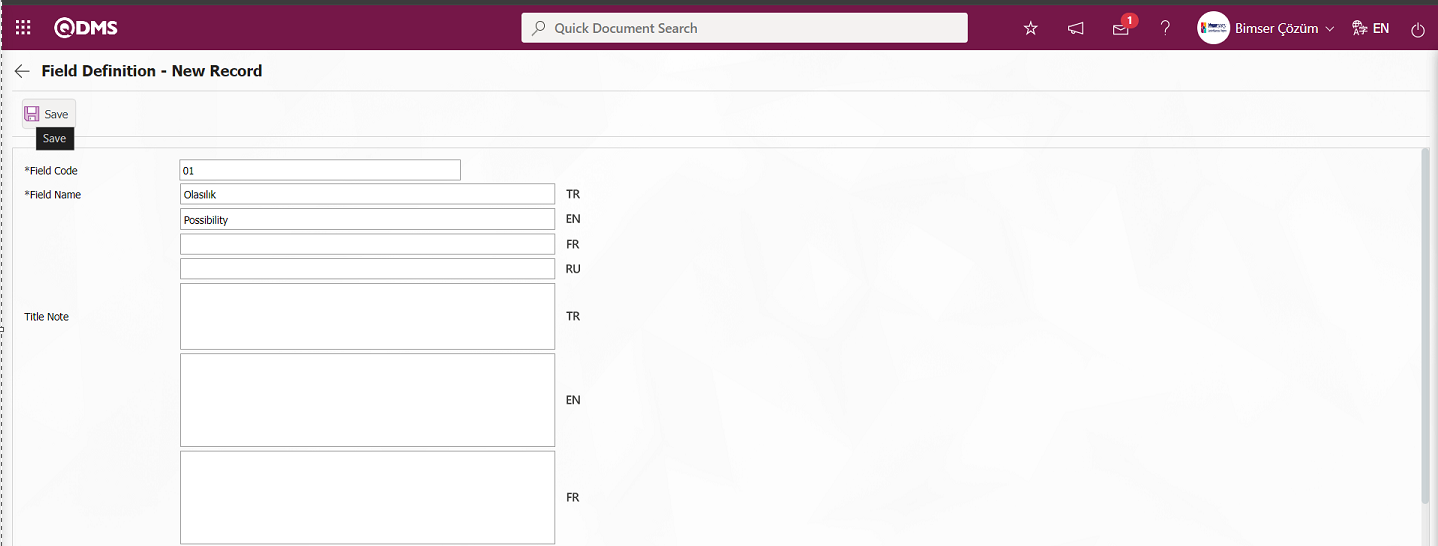
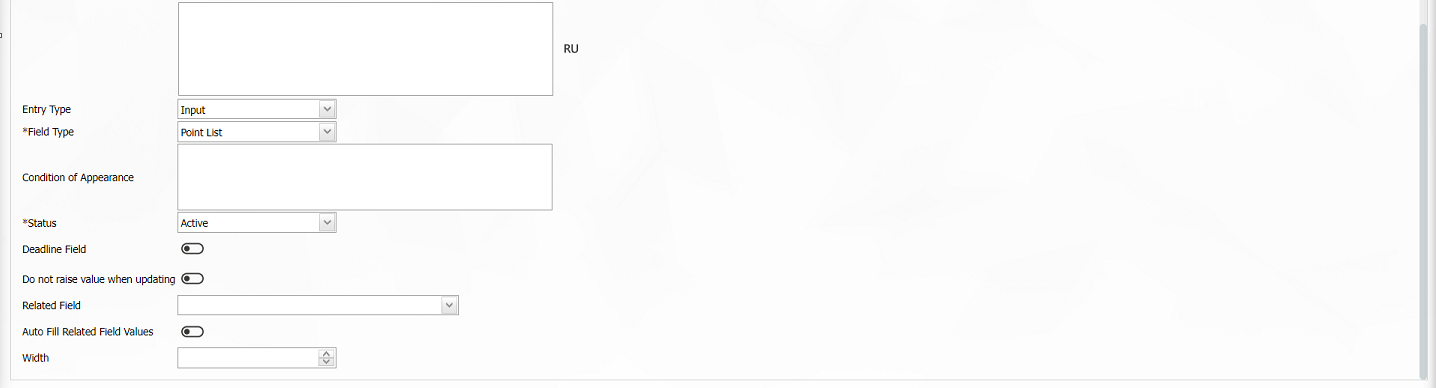
Related fields are defined on the screen that opens;
Field Code: It is the mandatory field where the Field Code information is entered on the Field Identification-New Record screen. It should be defined without using characters such as spaces and Turkish characters, so that it is not the same as previously defined fields. Ex. '001', 'RK'
Field Name: This is the field where the Field Name information is entered on the Field Definition-New Record screen.
Title Note: It is the field where the note information containing explanatory information about the field data entry is entered on the Field Definition-New Record screen. It is the information displayed when the mouse hovers over the field.
Entry Type: This is the field where the entry type can be selected as Calculated or Data Entry type on the Field Definition-New Record screen. Entry Type option shows whether the created field will be determined manually by data entry or by calculation method. For example; Data Entry.
Field Type: This is the field where the field type information can be selected on the Field Definition-New Record screen. Field Type indicates which type of the created field is text, numeric, date, list, etc. Scored list is selected as Field Type.
Condition of Appearance: This is the field where the Condition of Appearance information is entered on the Field Definition-New Record screen. If a field will be seen depending on the condition of another field, the condition of appearance is used. It allows the field created according to the values of the list-type field to be displayed. Its usage is [ALANKODU]=ALAN_DEĞERİ etc. For example, Is there an opportunity? Field's field code is 01 and Opportunity field's field code is 02. If the “Opportunity” Field needs to be seen if the “Yes” value with value code 100 is selected from the options in the “Is there an Opportunity?” Field, the 02 numbers
Status: This is the field where the status can be selected as “Active” or “Inactive” on the Field Definition-New Record screen.
Deadline Field: If the deadline field will be activated, the relevant check box is checked. The deadlines of actions and CAPAs are determined by considering the time period here.
Do not raise value when updating: If the Do not raise value when updating is to be activated, the relevant check box is checked. In the fields where this information is checked, the point value cannot be entered higher than the current value during updating.
Related Field: With the related field feature, a relationship can be established between two fields of option type. On the screen where the elements of the reference field are defined, it is possible to select which values are associated with the related field. Thus, when the value of the reference field changes on the form, the related field can be filled automatically or only the associated values can be selected from the selection screen.
Auto Fill Related Field Values: If the auto fill related field option is to be activated, the relevant check box is checked. It allows one of the fields to be filled automatically according to the relationship established between the values of two list-type fields.
Width: This is the field where the width information is entered on the Field Definition-New Record screen.
After filling in the required fields on the Field Definition-New Record screen, the field definition record process is performed by clicking the  button in the upper left corner.
button in the upper left corner.
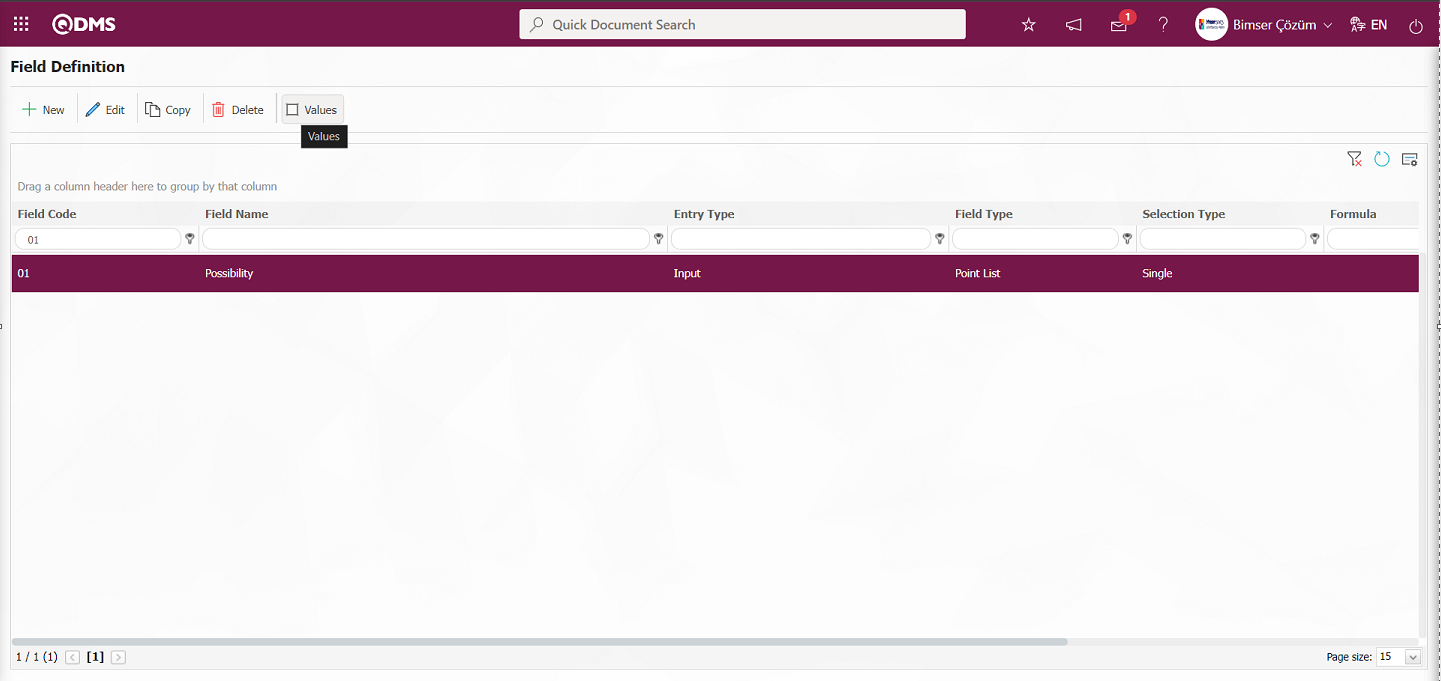
To add a value to the possibility field, while the probability field is selected, click on the  button to get to the screen where the values of the field will be introduced.
button to get to the screen where the values of the field will be introduced.
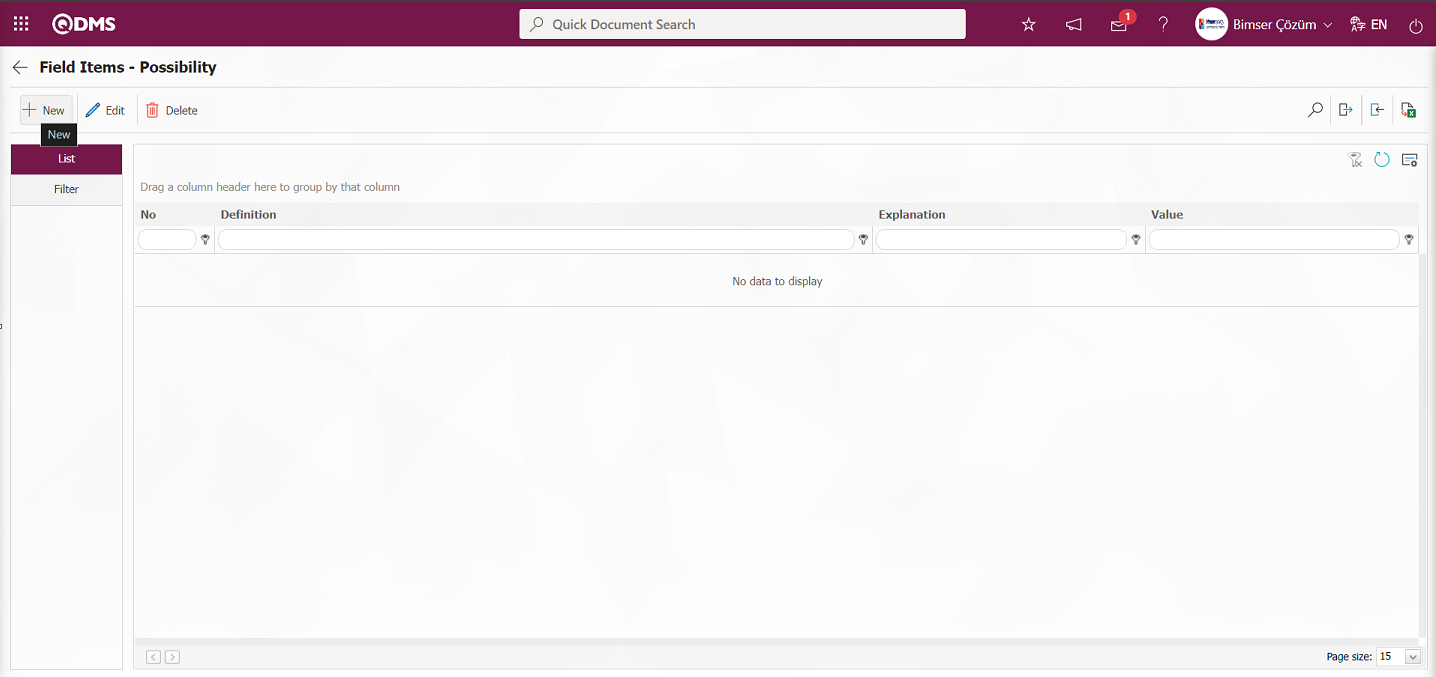
With the help of the buttons on the screen;
 :Define a new value
:Define a new value
 :Correction or update operations are performed on the selected value information in the list.
:Correction or update operations are performed on the selected value information in the list.
 : Delete the selected value information in the list.
: Delete the selected value information in the list.
 :Records can be searched by filtering.
:Records can be searched by filtering.
 :Data can be transferred to Excel.
:Data can be transferred to Excel.
 : Template is downloaded.
: Template is downloaded.
 : Template is loaded.
: Template is loaded.
Note:  (Download Template) and
(Download Template) and  (Upload Template) buttons can be used to transfer field values to the system in bulk. With the template download button, the template in the system is downloaded to the user's computer. When the relevant template is filled in by the users and uploaded to the system with the template upload button, all field values in the template will be transferred to the system.
(Upload Template) buttons can be used to transfer field values to the system in bulk. With the template download button, the template in the system is downloaded to the user's computer. When the relevant template is filled in by the users and uploaded to the system with the template upload button, all field values in the template will be transferred to the system.
 button to start the new value definition process.
button to start the new value definition process.
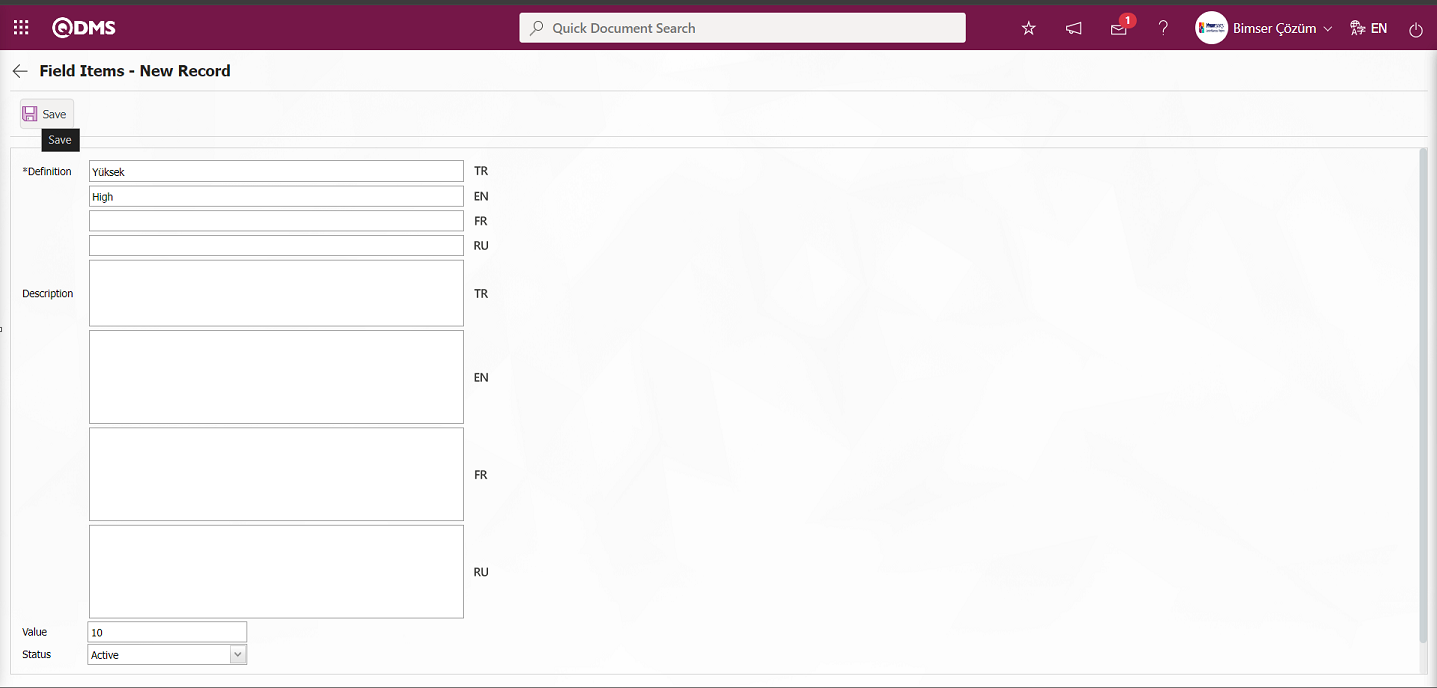
Define the relevant fields on the screen that opens:
Definition: Field Items - New Record definition information is entered.
Description: Description information is written in Field Items - New Record screen.
Value: Enter the point equivalent of the value on the Field Items - New Record screen.
Status: Select the status of the value as active or passive on the Field Items - New Record screen.
Default: Allows the relevant list value to appear in the field by default on the Field Items - New Record screen.
After filling in the required fields, the value definition process is performed by clicking the  button in the upper left corner. Possibility, severity, frequency, etc. The value definition operations of scored list, list, list type fields with search feature are done in this way. There may be changes on this screen according to the field properties.
button in the upper left corner. Possibility, severity, frequency, etc. The value definition operations of scored list, list, list type fields with search feature are done in this way. There may be changes on this screen according to the field properties.
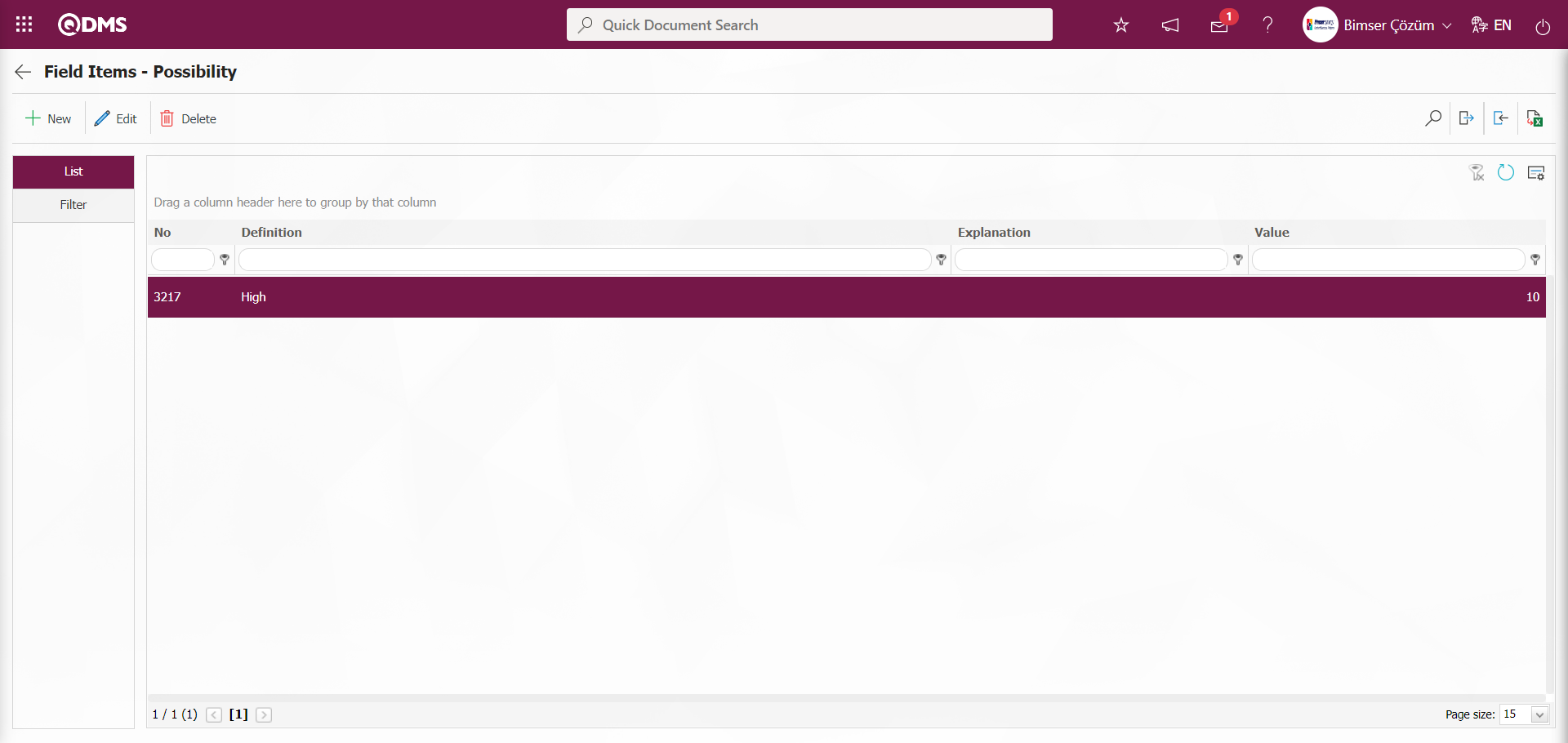
Defining all values related to the possibility field is done.
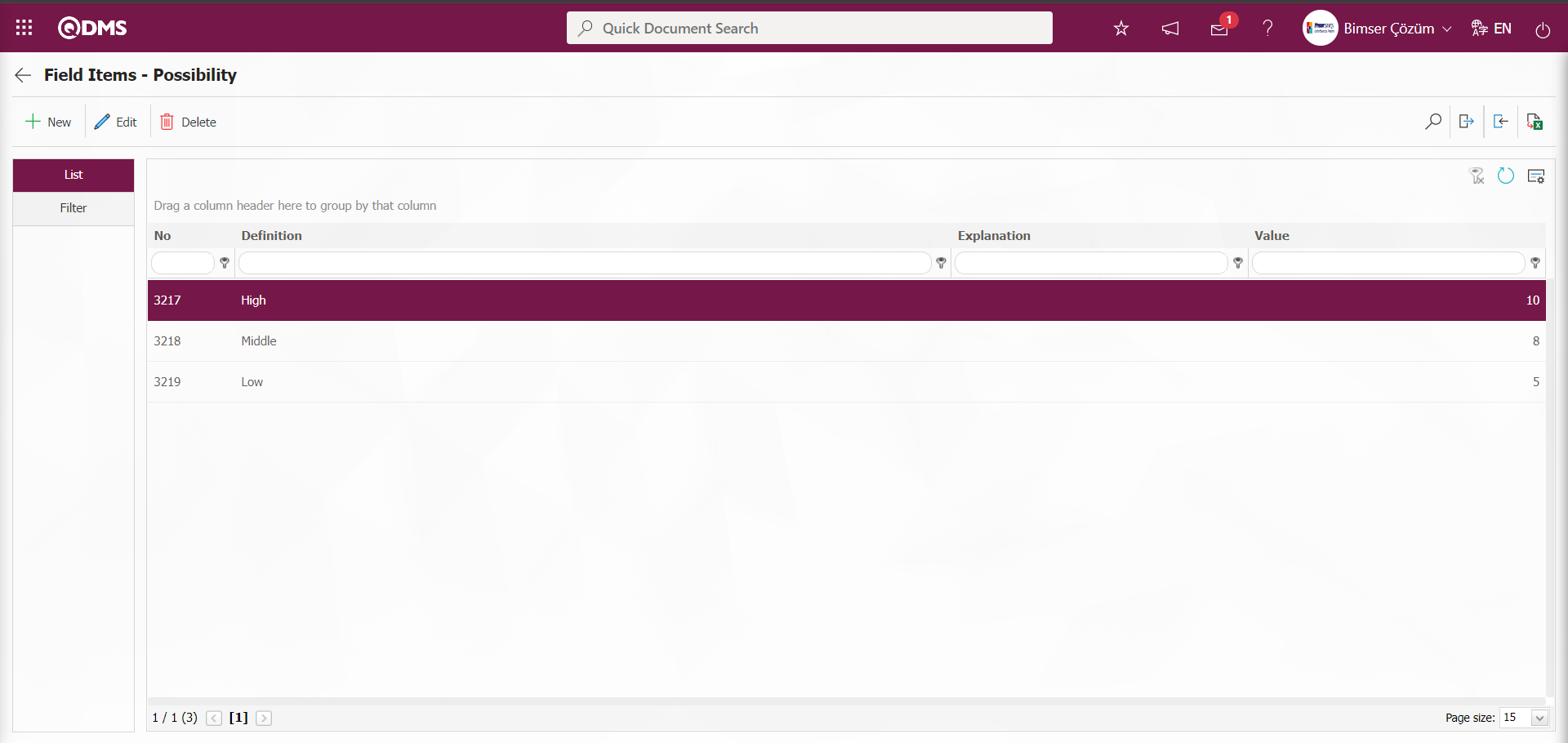
As in the possibility scored list type, the process of defining the Violence scored list type field is done in the same way by using the buttons.
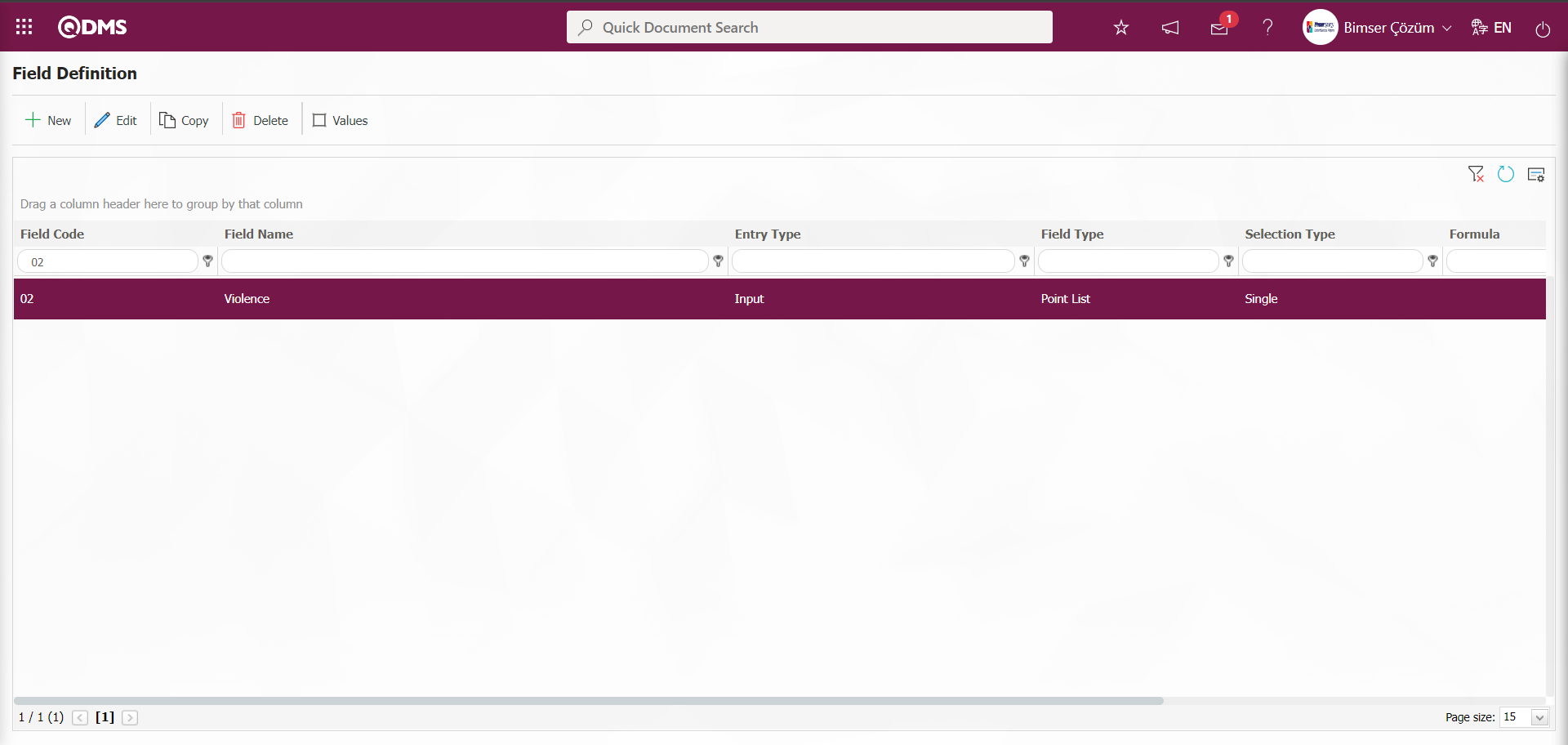
In the same way as in the possibility scored list type, the process of defining all values of the Violence scored list field is done by using the buttons.
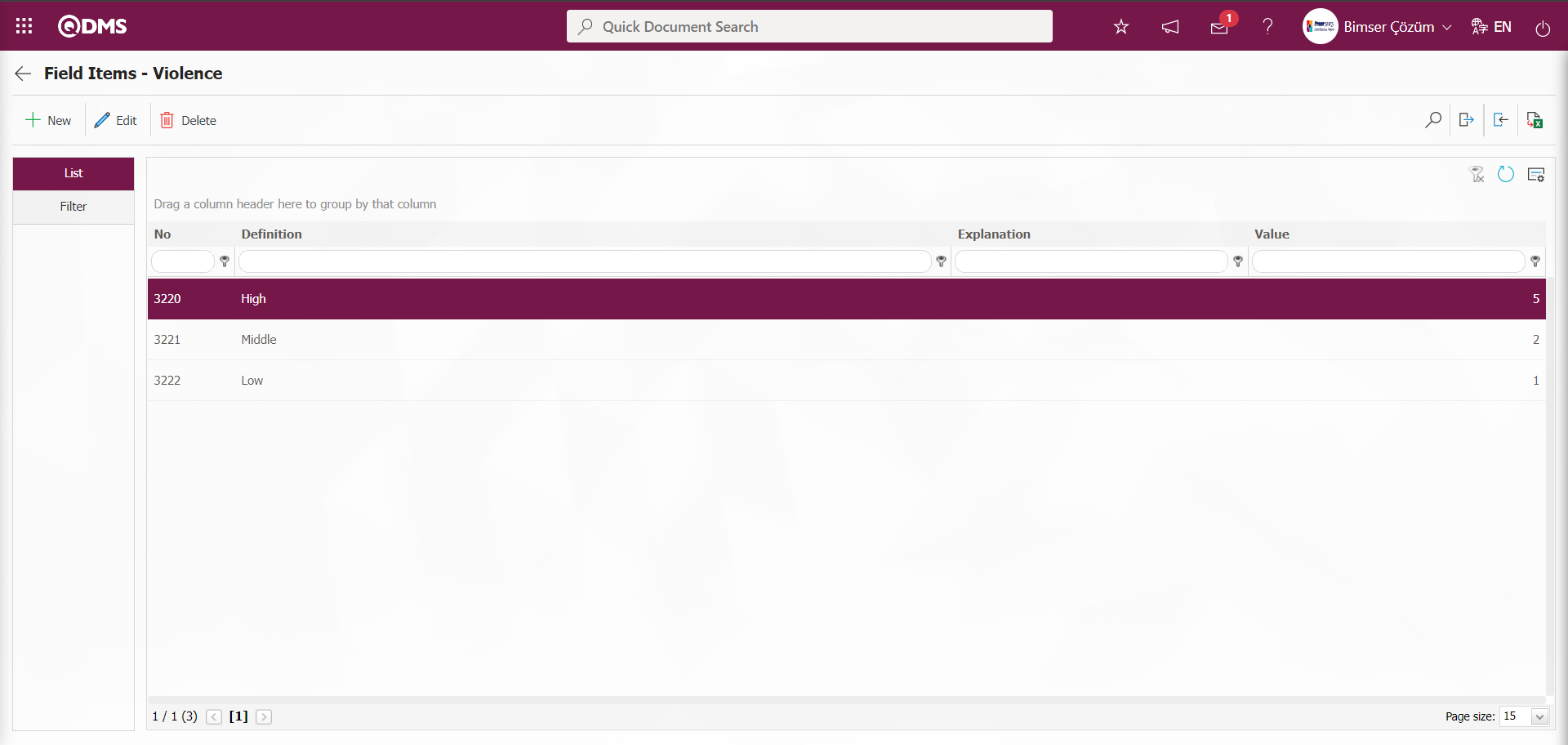
The fields for which data entry is selected as input type are defined as above. The fields whose input types will be calculated (such as Risk Magnitude) are defined with their formulas.
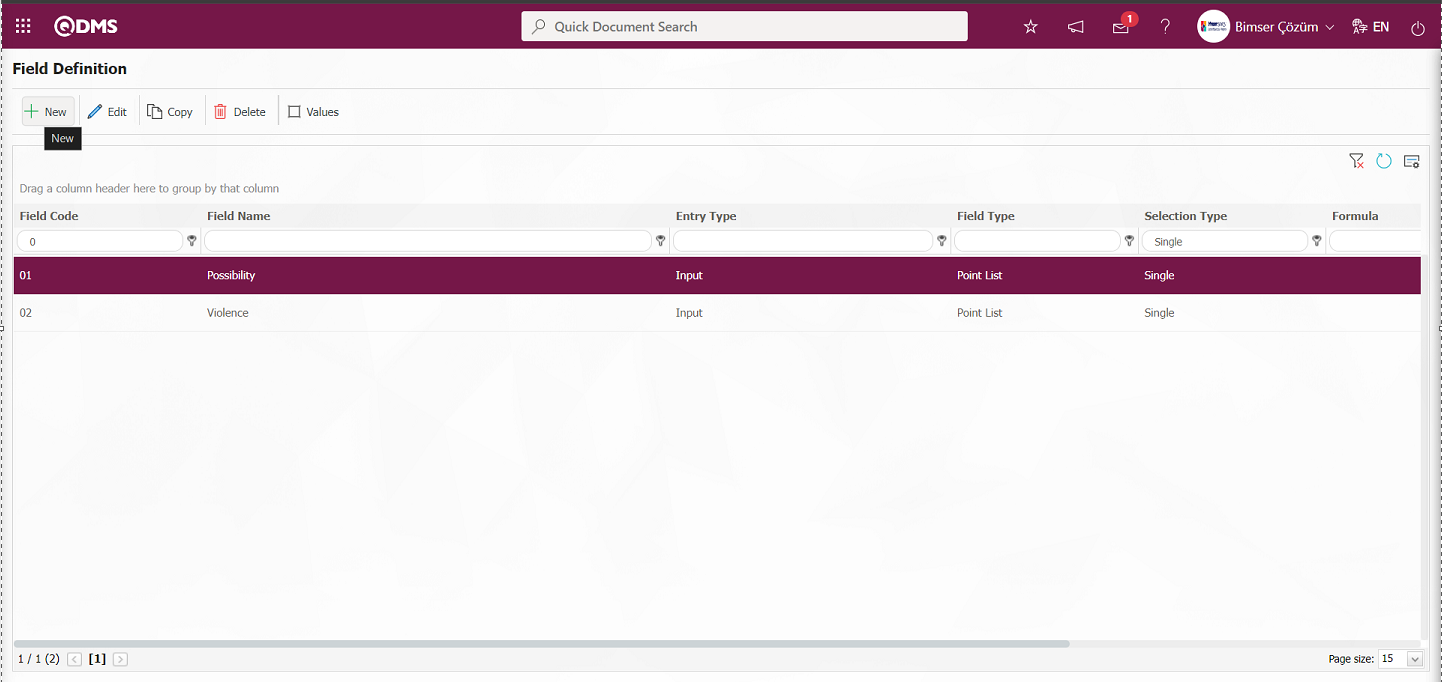
For the definition of the Risk Magnitude field, click the  button to open the Field Definition-New Record screen
button to open the Field Definition-New Record screen
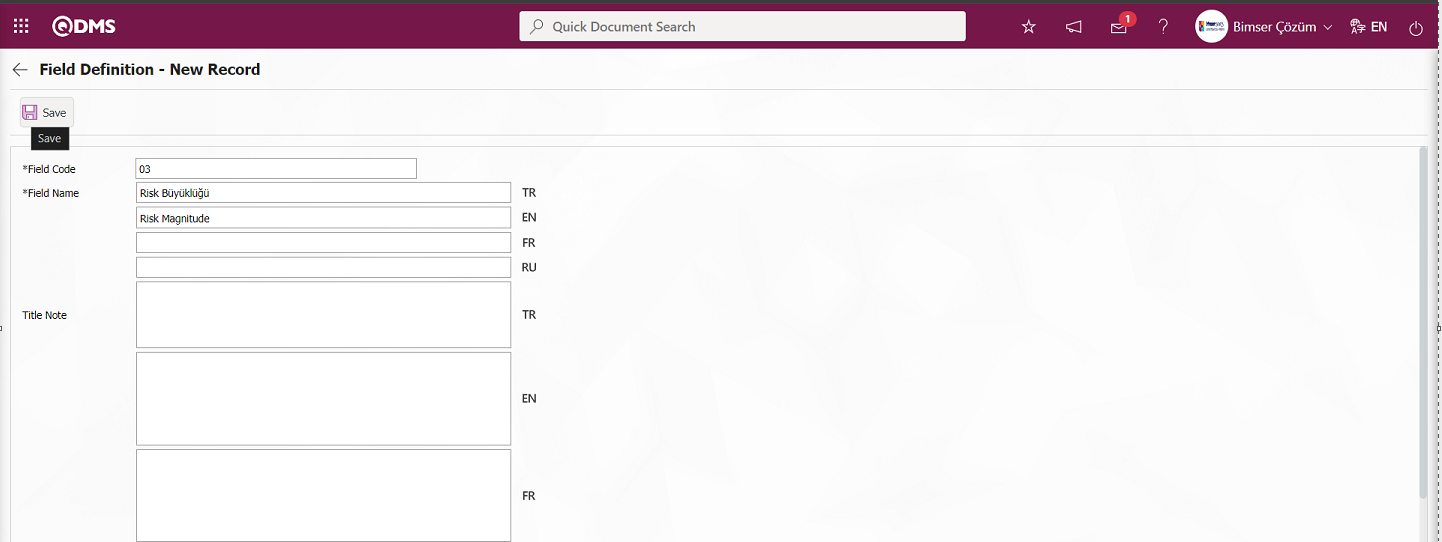

Related fields are defined on the screen that opens;
Field Code: This is the mandatory field where the Field Code information is entered on the Field Definition-New Record screen. It should be defined without using characters such as spaces and Turkish characters, so that it is not the same as previously defined fields. Ex. '001', 'RK'
Field Name: This is the field where the Field Name information is entered on the Field Definition-New Record screen.
Title Note: This is the field where the note information containing explanatory information about the data entry of the field on the Field Definition-New Record screen is entered. It is the information displayed when hovering over the field with the mouse.
Entry Type: It is the field where the entry type can be selected as Calculated or Data Entry type on the Field Definition-New Record screen. Entry Type option shows whether the created field will be determined manually by data entry or by calculation method.
Formula Type: This is the field where the formula type option to be used in the field is selected as Excel or SQL on the Field Definition-New Record screen. It is necessary to get help from Bimser Support Team for the formula to be used in the SQL formula type option.
Formula: This is the field where the formula information to be written according to the formula type selected on the Field Definition-New Record screen is entered. Since Excel formula type option is selected, Excel Formula is written in the related field.
Field Type: This is the field where the field type options are selected on the Field Definition-New Record screen. Field types are Text, Numeric and List type options. Numeric field type is usually selected for formulas.
Condition of Appearance: This is the field where the Condition of Appearance information is entered on the Field Definition-New Record screen. If a field will be seen depending on the condition of another field, the condition of appearance is used. It allows the field created according to the values of the list-type field to be displayed. Its usage is [ALANKODU]=ALAN_DEĞERİ etc. (For example, Is there an opportunity? Field's field code is 01 and Opportunity field's field code is 02. If the “Opportunity” field should be seen if the “Yes” value with value code 100 is selected from the options in the “Is there an opportunity?” field, the formula should be written as follows in the “Opportunity” field's appearance condition
Status: This is the field where the status can be selected as “Active” or “Inactive” on the Field Definition-New Record screen.
Trend: This is the field where the check box related to the relevant field to display the risk defined in the Field Definition-New Record screen as a trend is checked.
After filling in the required fields on the Field Definition-New Record screen, the field definition record process is performed by clicking the  button in the upper left corner.
button in the upper left corner.
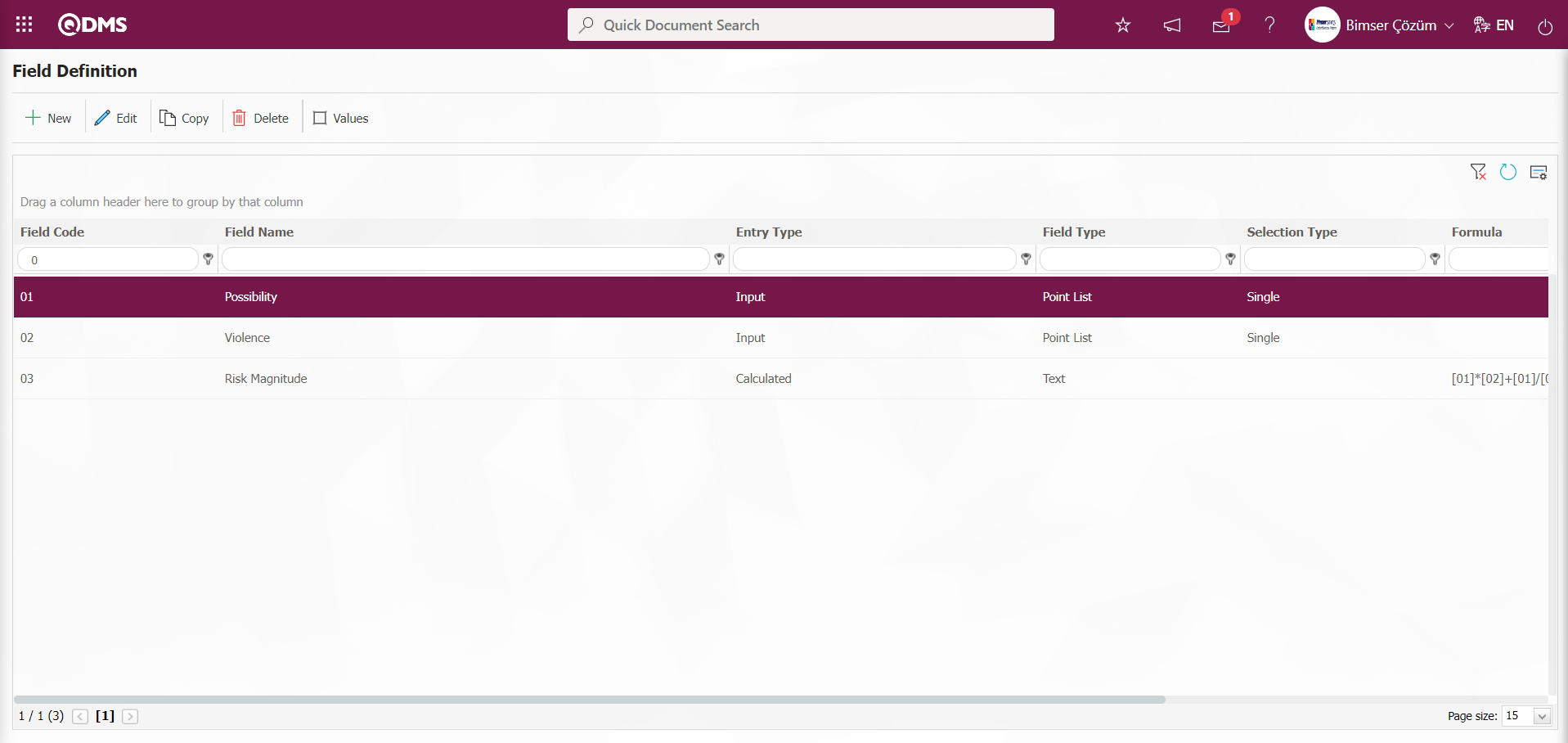
Formula entries are made on the definition screens of the relevant fields. For example, a formula can be analyzed as follows: In the formula related to Risk Magnitude, the expression written in square brackets in a field written as [01][02]+[01]/[02] represents the field codes. These expressions are determined by the user when defining the fields on the field definition screen. The formula coded as 01 for Possibility field and 02 for Severity field would be in the form of [01][02]+[01]/[02]. As a result of this formula, the Risk Magnitude Field will be calculated automatically by the system as the sum of the results of taking the product of the values selected in the Possibility and Violence field, taking the quotient of the Possibility and Violence field.
The full list of field types available in the system is given below;
- Text: Adds a text box that allows manual typing.
- Text Multiline: Adds a multi-line text box with no character limit for manual typing.
- Numeric: Enables numeric data entry.
- Numeric-Monetary: Enables numeric entry as monetary value.
- Numeric-Unit: Makes numeric entry as unit.
- Date: Adds a calendar field.
- List: Makes a single selection from multiple elements.
- Scored List: Makes a selection from the drop-down menu, list elements have point values.
- List with Search: Allows single and/or multiple selections from multiple elements with a wide search function.
- Tree List: Allows selection from more than one element with a tree breakdown in a way that can be searched with a wide search function.
- Personnel: Allows to select a person from QDMS personnel database.
- Department: Allows the selection of department information from the QDMS department database.
- Title: Allows to select title information from QDMS title database.
- Document: Allows you to select a document from the QDMS document database.
- Management System: Allows to select management system information from QDMS management system database.
- Customer: Allows to select customer information from QDMS customer database.
- Supplier: Allows the selection of supplier information from the QDMS supplier database.
- Product: Allows product information to be selected from the QDMS product database.
- Company Profile: Allows to select company profile information from QDMS company profile database.
- Title: Adds a title field to the forms to be written in bold letters.
- File: Will bring the appropriate field for file attachment**
- Image: Will bring available space for image attachment
- Image List: Allows selection from a list of images.
- Multiple Image: Allows to select multiple images.
- Table: Allows the creation of a table type field. (After adding this type of field, new field definitions must be made as field values.)
- Query: It is a field type that can be defined in order to make a selection from the main data in QDMS/Ensemble databases. (It should only be defined by Bimser Support Team) Single and multiple selections can be made.
- Query Tree: It is the type of field that can be defined in order to make a selection from the tree-delimited master data in QDMS/Ensemble databases. (It should only be defined by Bimser Support Team) Single and multiple selections can be made.
- Tab: Creates a new tab in which the fields can be seen in the existing risk assessment form by establishing a relationship, except for the tab containing the fields.
- Checkbox List: It is a list type field that can be used for single or multiple selection according to the request.
- Risk: It enables the selection of values from risk-based modules. After adding this type of field, it is necessary to select from which module the values will come from on the field definition screen.
- Annotated List: It is a field type that allows you to write a description next to the selected list value. When defining field values in the Field Definition menu, it is necessary to select whether the description box will be active for each value. According to the selection made here, when the relevant selection is made in the menu where this field will be seen under the Integrated Management System menu, the box is opened for the user to write a description next to the field value.
- Position: It allows to select position information from QDMS position database.
- Clock: Adds a clock type field.
6.1.9. Function Design
Menu Name: System Infrastructure Definitions/ External Customer Complaints/ Function Design
This is the menu where the process of linking the fields defined in the External Customer Complaints Module to the Risk matrix is realized. In the External Customer Complaints module parameters, parameter 103 “Does Risk Matrix will be used?” is activated by selecting the parameter value “Yes”.
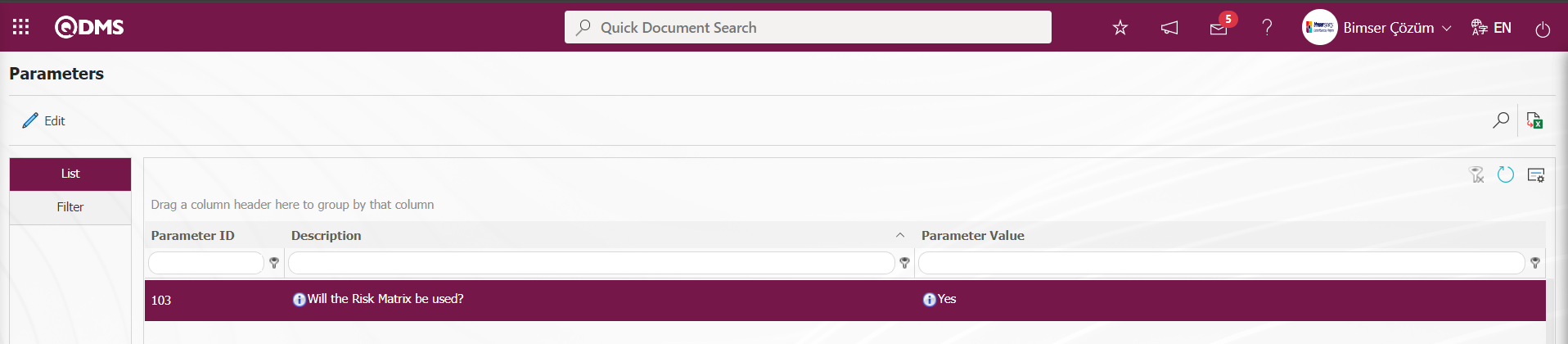
After the parameter is activated, it is enabled to calculate the risk size of any complaint on the company by displaying the relevant fields in the Risk matrix tab on the Complaint Detail screen and entering data in these fields. To do this, go to System Infrastructure Definitions/ External Customer Complaints/ Function Design menu.
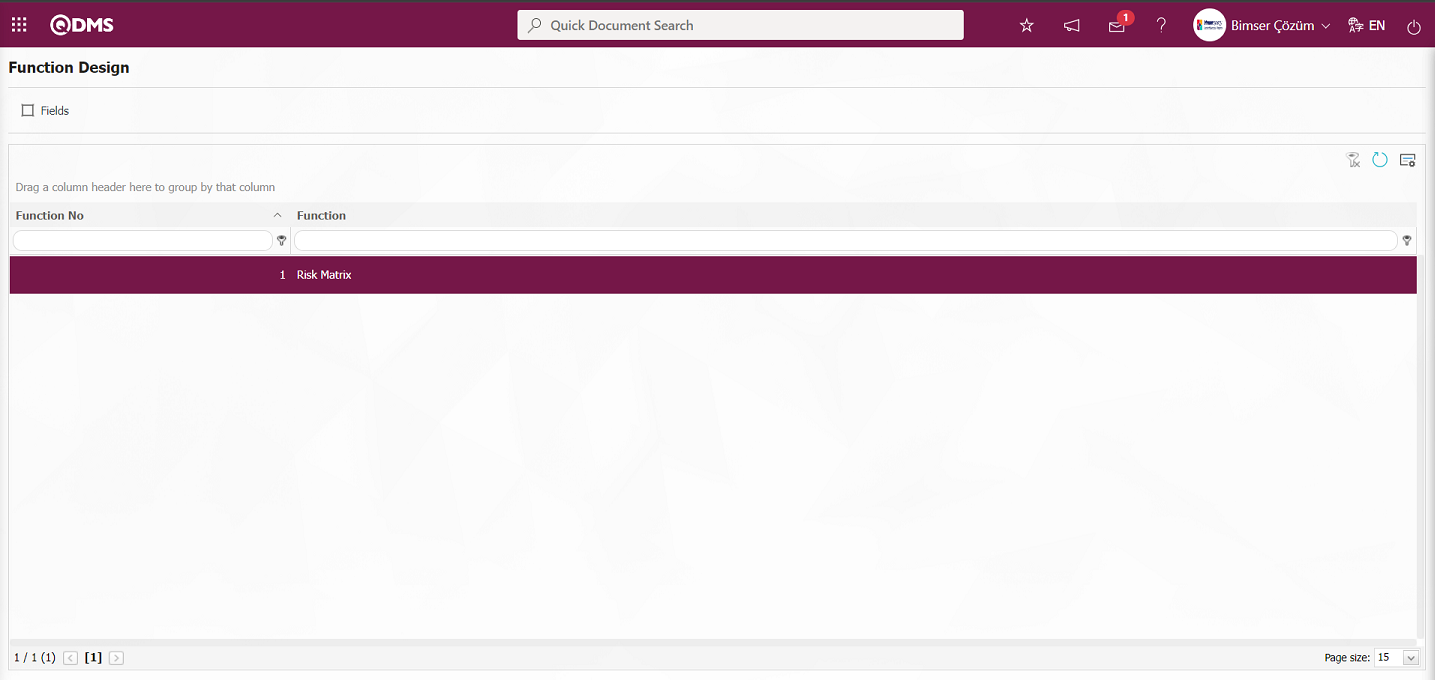
With the help of the buttons on the screen;
 : Fields are associated with functions.
: Fields are associated with functions.
 : The search criteria on the menu screens are used to clean the data remaining in the filter fields in the grid where the search operation is performed.
: The search criteria on the menu screens are used to clean the data remaining in the filter fields in the grid where the search operation is performed.
 : The menu screen is restored to its default settings.
: The menu screen is restored to its default settings.
 : User-based designing of the menu screen is done with the show-hide feature, that is, the hiding feature of the fields corresponding to the columns on the menu screens.
: User-based designing of the menu screen is done with the show-hide feature, that is, the hiding feature of the fields corresponding to the columns on the menu screens.
Click the  button on the Function Design screen.
button on the Function Design screen.
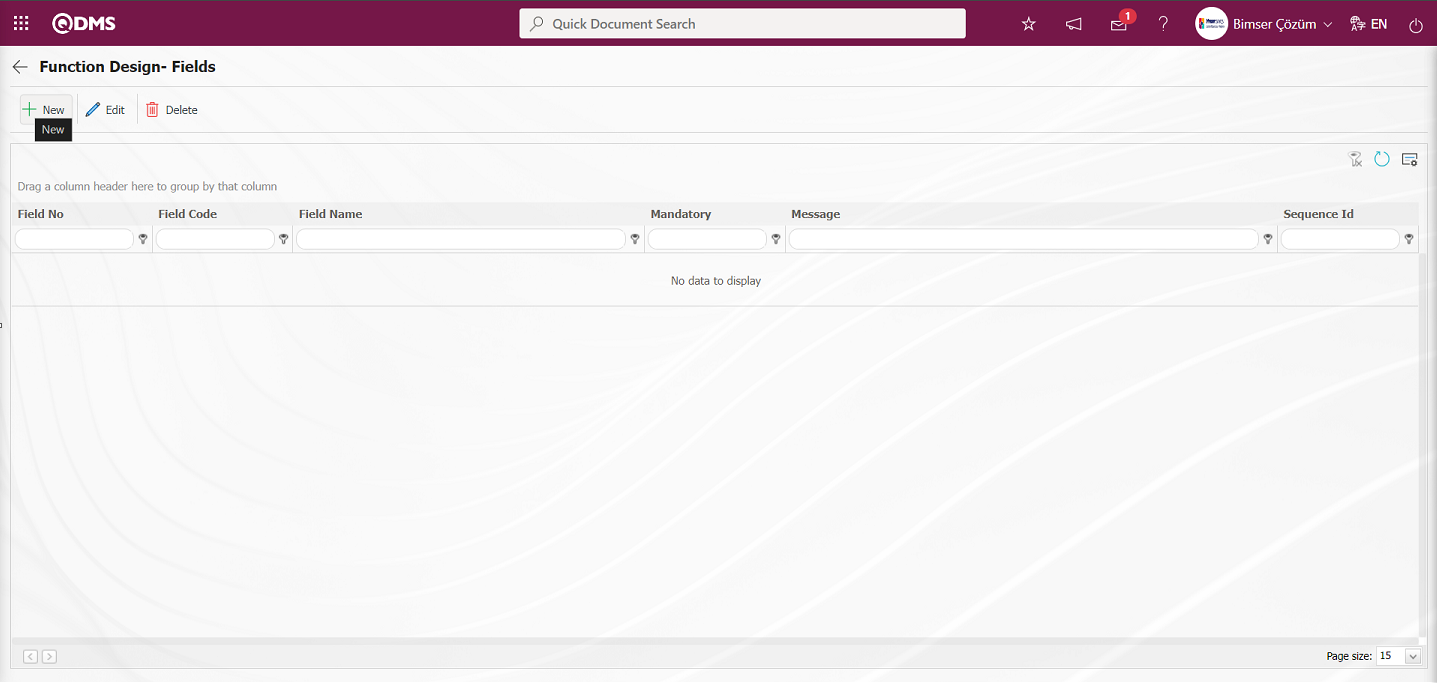
With the help of the buttons on the screen;
 : A new field is added to the selected function in the list.
: A new field is added to the selected function in the list.
 : Changes / edits / updates are made on the field information added to the selected function in the list.
: Changes / edits / updates are made on the field information added to the selected function in the list.
 : Delete the field information added to the function selected in the list.
: Delete the field information added to the function selected in the list.
 : The search criteria on the menu screens are used to clean the data remaining in the filter fields in the grid where the search operation is performed.
: The search criteria on the menu screens are used to clean the data remaining in the filter fields in the grid where the search operation is performed.
 : The menu screen is restored to its default settings.
: The menu screen is restored to its default settings.
 : User-based designing of the menu screen is done with the show-hide feature, that is, the hiding feature of the fields corresponding to the columns on the menu screens.
: User-based designing of the menu screen is done with the show-hide feature, that is, the hiding feature of the fields corresponding to the columns on the menu screens.
On the Function Design- Fields screen, the fields to be used in the selected function are determined by clicking the  button.
button.
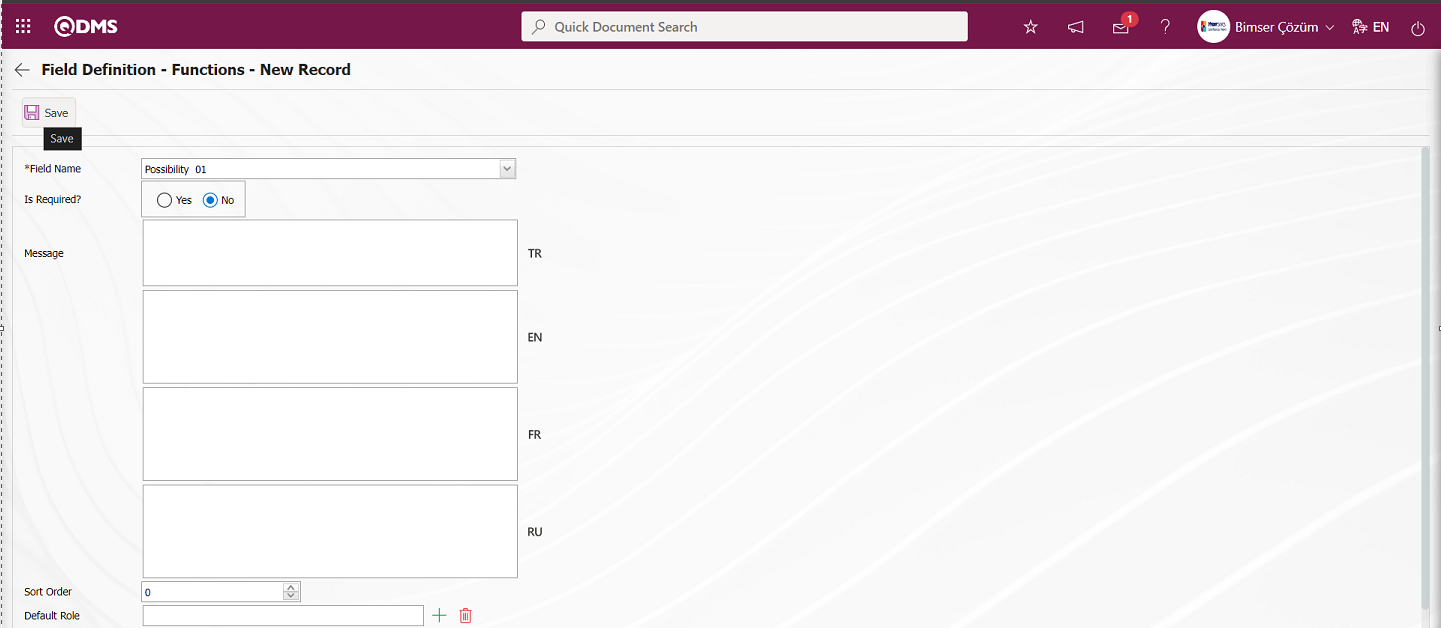

Related fields are defined on the screen that opens:
Field Name: This is the field where the field selection is made from the fields defined on the Field Definition - Functions - New Record screen.
Is Required?: Field Definition - Functions - New Record screen determines whether data entry is mandatory for the selected field. When “Yes” option is selected, data entry is mandatory for the field.
Message: This is the field where the Mandatory Message information is entered for the field selected on the Field Definition - Functions - New Record screen. The warning message information to be given when the mandatory fields are not filled is written.
Sort Order: It is the field where the sequence number of the field is determined on the Field Definition - Functions - New Record screen.
Default Role: For the field selected on the Field Definition - Functions - New Record screen, it is the field where the information about which role on the role definition screen will be approved is entered.
Default value is read only: If the default value of the field selected on the Field Definition - Functions - New Record screen is not desired to be changed, the relevant check box is checked.
Show in Grid: Field Definition - Functions - If the field selected on the New Record screen is desired to be displayed on the list grid screen, the relevant check box is checked.
Row Count: This is the field where the number of rows for the field selected in the Field Definition - Functions - New Record screen is determined.
Column Width: It is the field where the column width information is determined for the field selected on the Field Definition - Functions - New Record screen.
After filling in all required fields on the Field Definition - Functions - New Record screen, click on the  button on the top left corner of the screen to link the field to the risk matrix
button on the top left corner of the screen to link the field to the risk matrix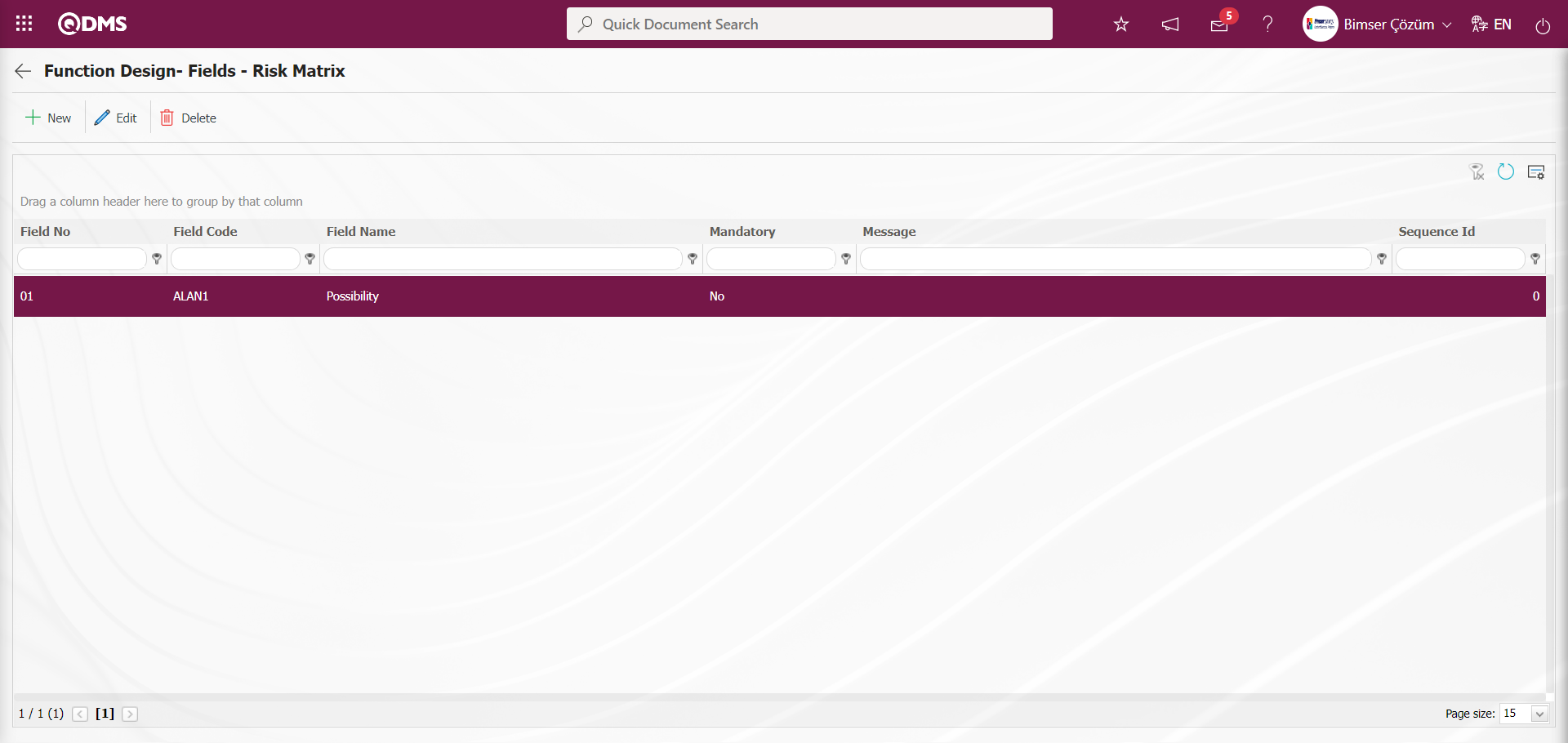
All fields added to the field pool are linked to the Risk matrix in the same way on the Field Definition - Functions - New Record screen.
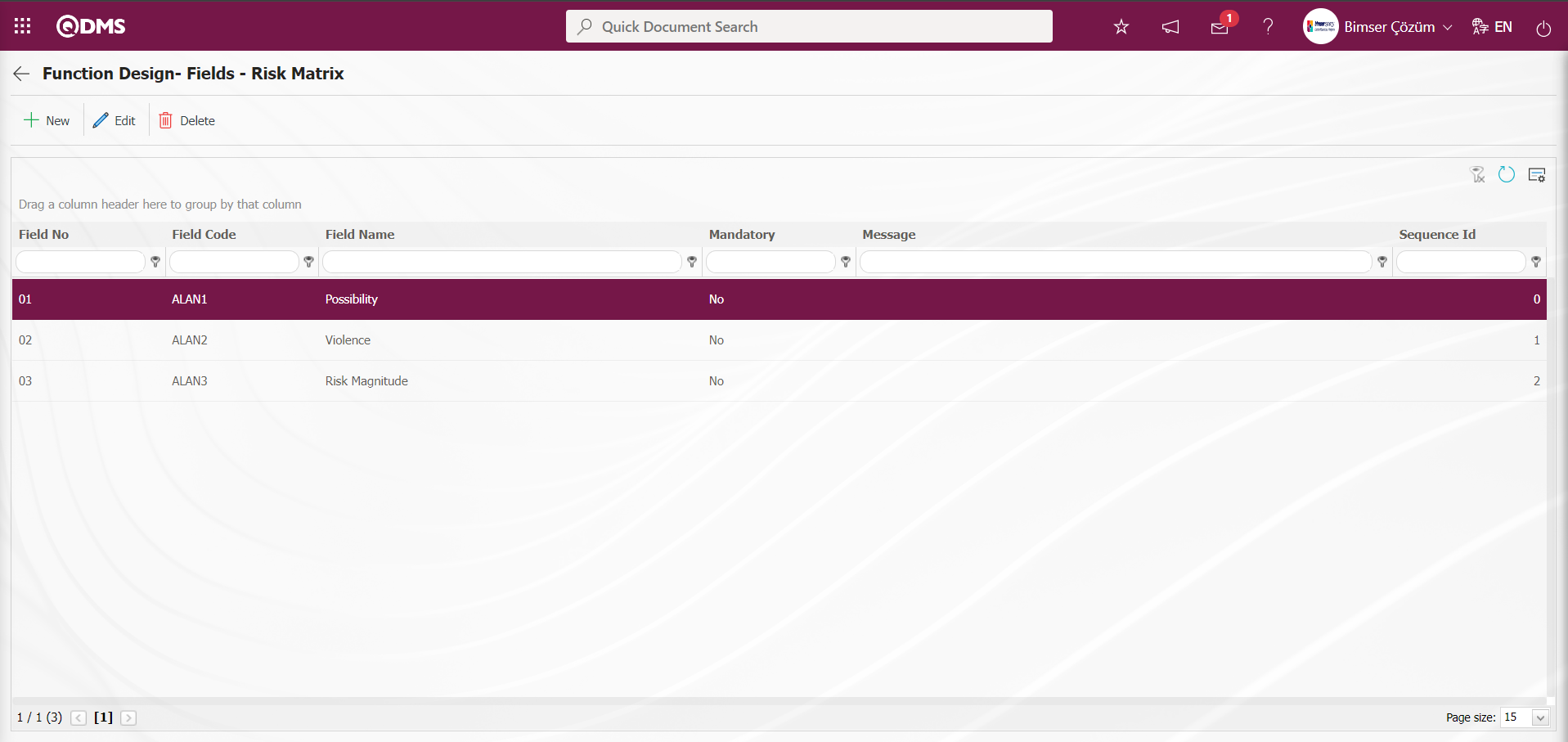
In this way, it is determined which fields will be included in the Risk Matrix tab on the Complaints Detail screen. For the risk matrix to work, parameter 103 “Does Risk Matrix will be used?” must be activated in the External Customer Complaints Module parameters. When the parameter is activated, the Risk Matrix tab is displayed on the Complaint Details screen.
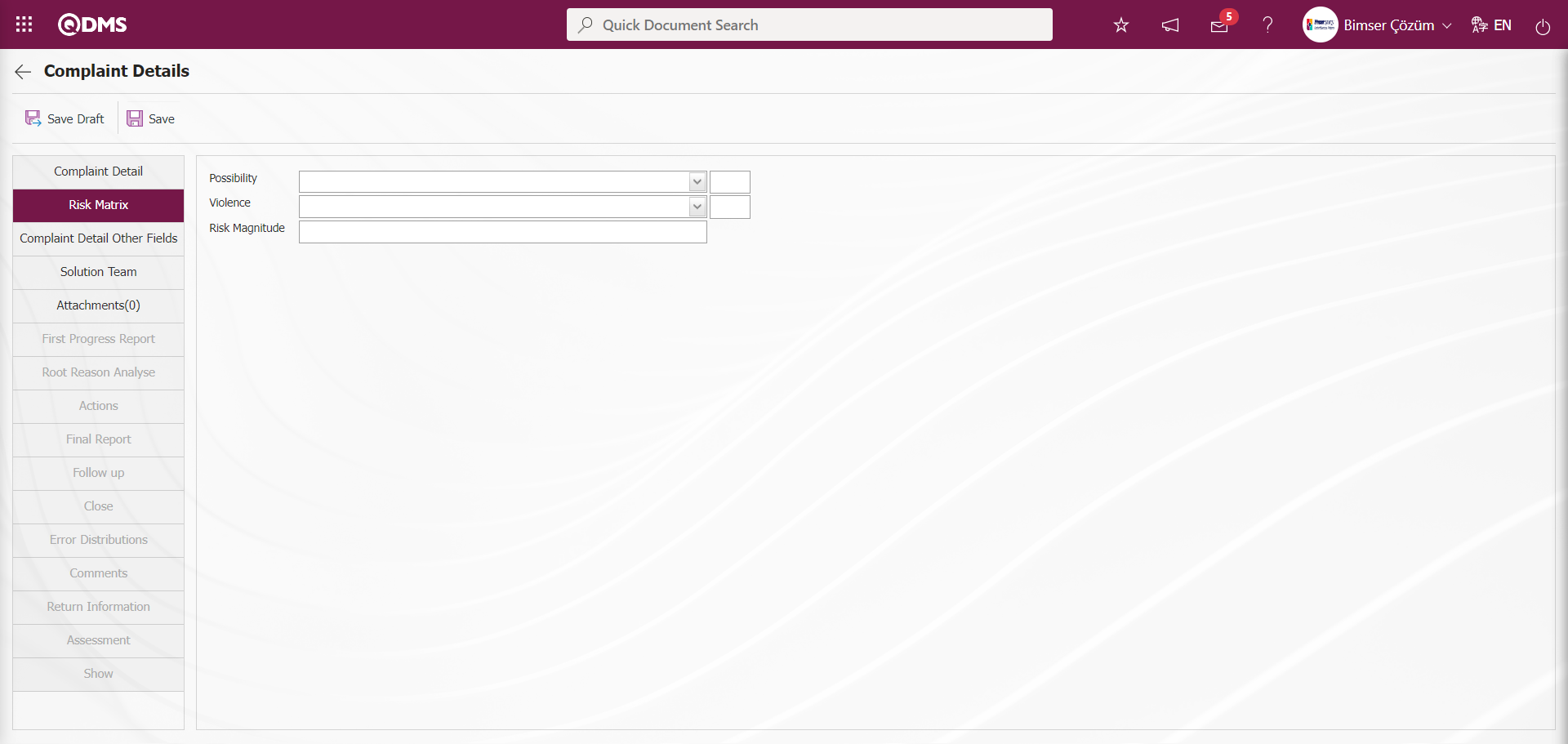
By viewing the relevant fields in the risk matrix tab and entering data in these fields, it is possible to calculate the risk size of any Complaint on the company.
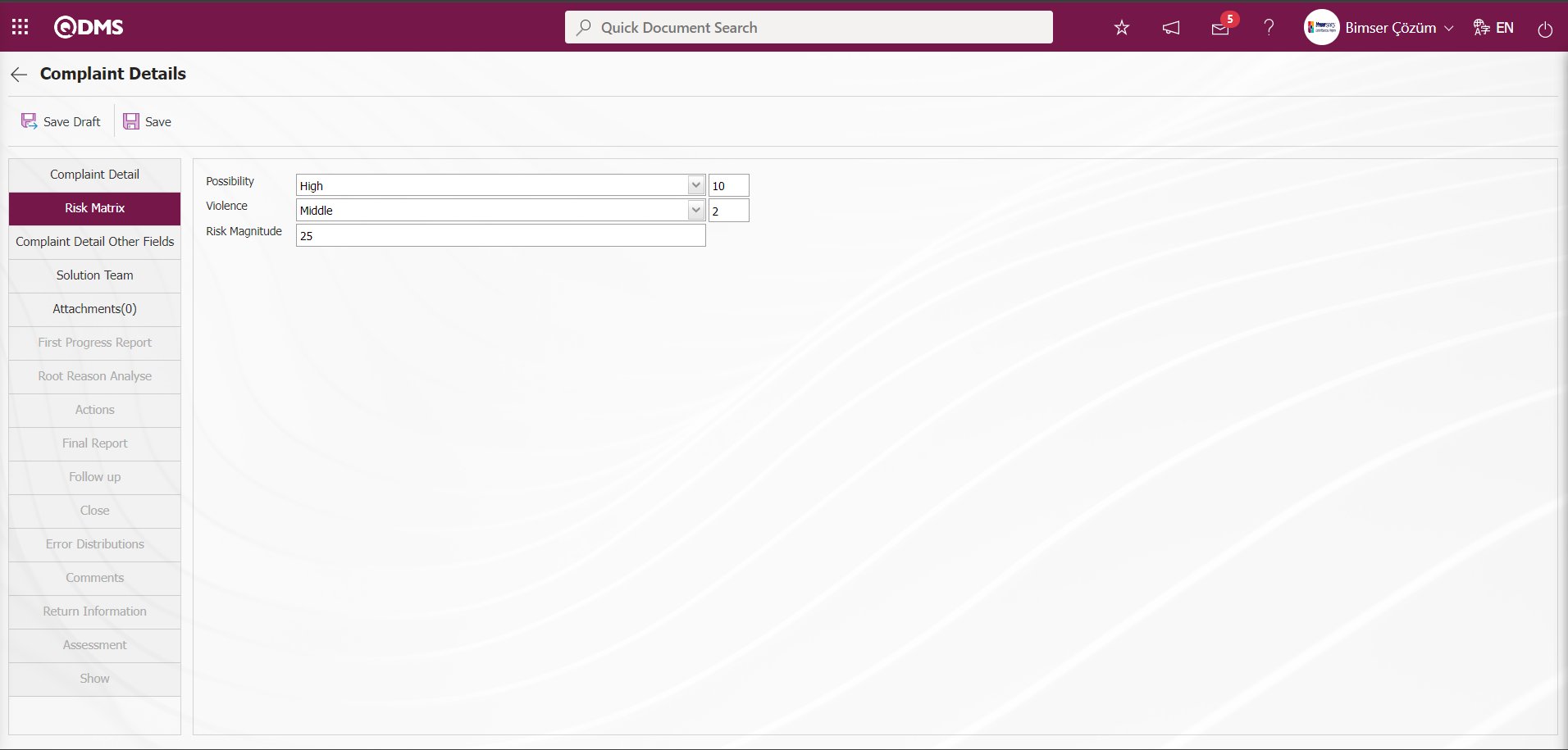
6.1.10. External Customer Complaints Parameters
Menu Name: System Infrastructure Definitions/ External Customer Complaints/ External Customer Complaints Parameters
It is the menu where various adjustments can be made for the External Customer Complaints Module according to the user's requests and needs and the parameters can be determined (selected) accordingly. The adjustments made in this menu in the system only cover the content of the External Customer Complaints module. The changes made in the parameters cover all Qdms users. There are two tabs on the Parameters screen, List and Filter tabs. In the List tab, all parameters related to External Customer Complaints are listed
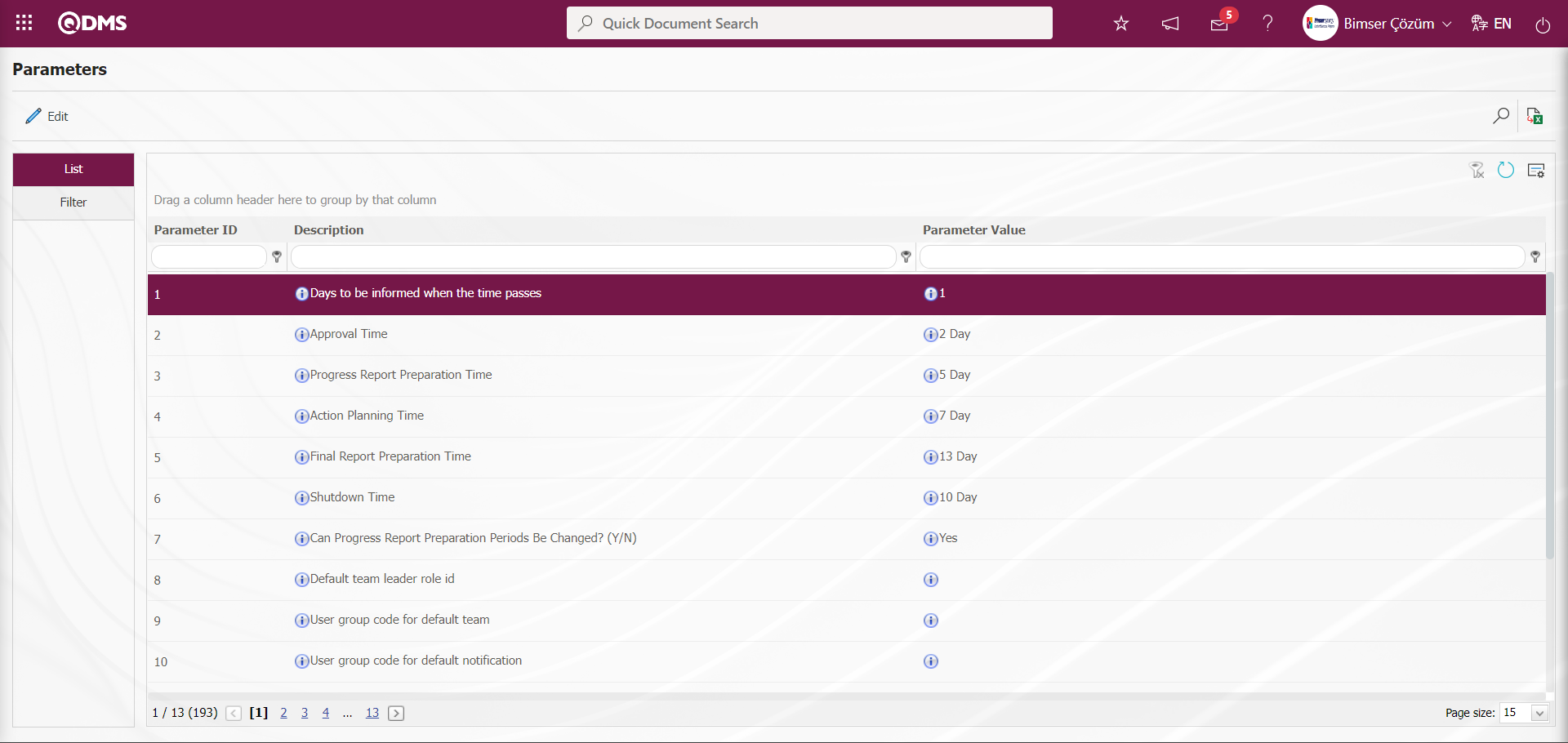
With the help of the buttons on the screen;
 : Edit/change/update the parameter information selected in the list.
: Edit/change/update the parameter information selected in the list.
 : Data is transferred to Excel.
: Data is transferred to Excel.
 : Records are filtered and searched.
: Records are filtered and searched.
 : The search criteria on the menu screens are used to clean the data remaining in the filter fields in the grid where the search operation is performed.
: The search criteria on the menu screens are used to clean the data remaining in the filter fields in the grid where the search operation is performed.
 : The menu screen is restored to its default settings.
: The menu screen is restored to its default settings.
 : User-based designing of the menu screen is done with the show-hide feature, that is, the hiding feature of the fields corresponding to the columns on the menu screens.
: User-based designing of the menu screen is done with the show-hide feature, that is, the hiding feature of the fields corresponding to the columns on the menu screens.
In the Filter tab on the Parameters screen, data is entered in fields such as Parameter No and Parameter Definition, and filtering operations are performed according to the search criteria by clicking the  (Search) button.
(Search) button.
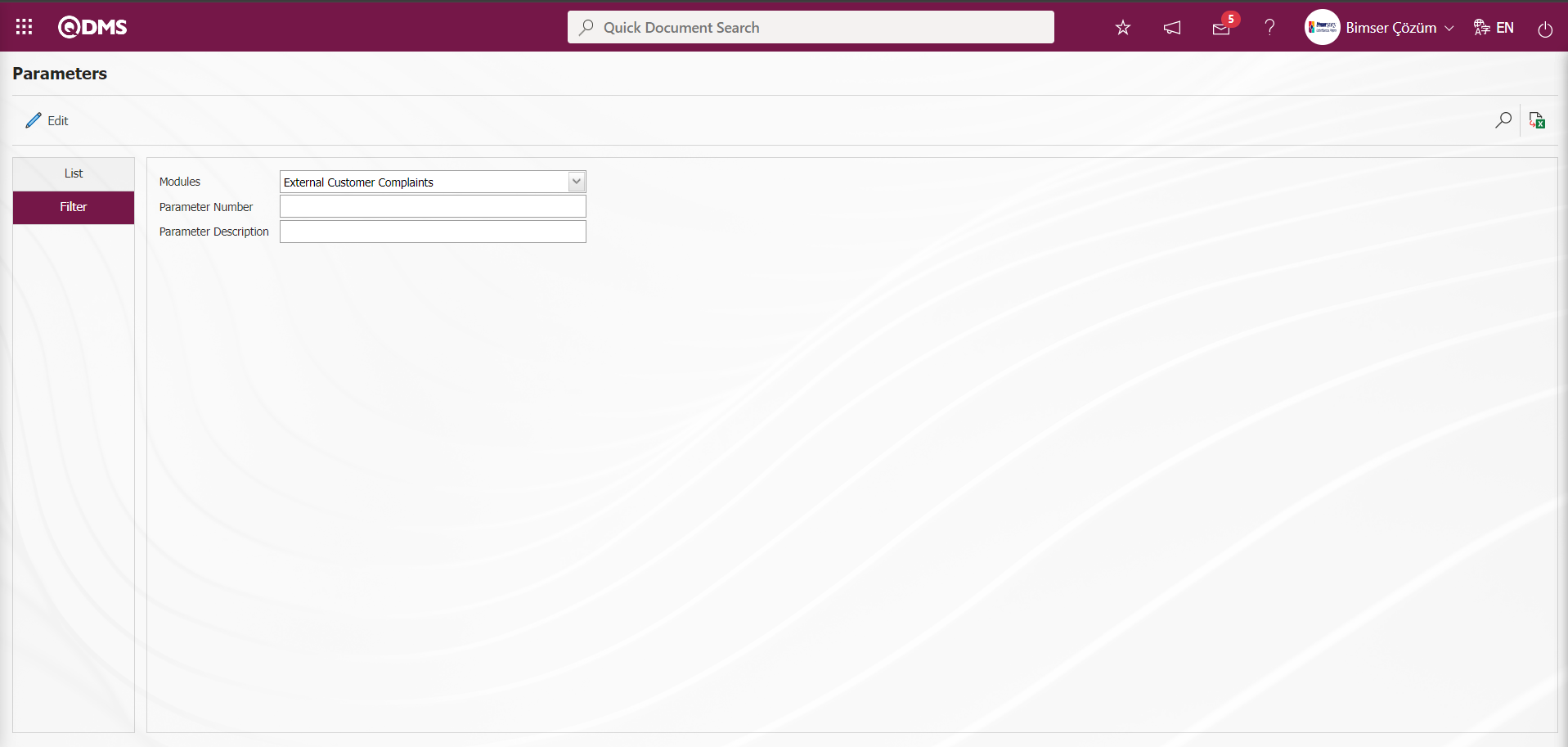
In the External Customer Complaints Module parameters, the parameter number 5 “Final Report Preparation Time” is selected by typing the number in the parameter no field in the Filter tab on the parameters screen and clicking the  (Search) button.
(Search) button.
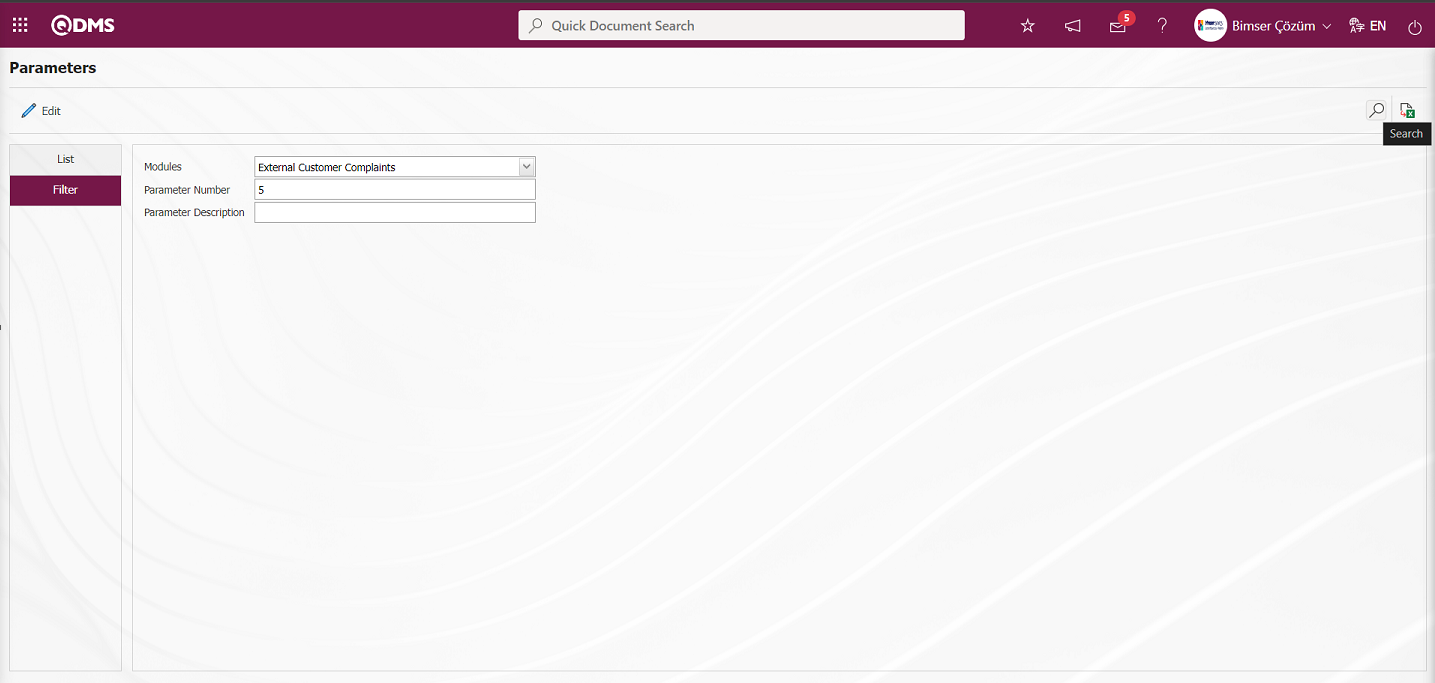
For the search operation, it is used in the fields corresponding to the columns in the grid in the list tab on the Parameters screen. If the parameter number is not known, the parameter can also be searched by typing a key word in the parameter in the Description field in the grid on the parameter list tab. Or if the parameter number is known, the parameter number can be searched by typing the parameter number in the parameter No field in the grid.
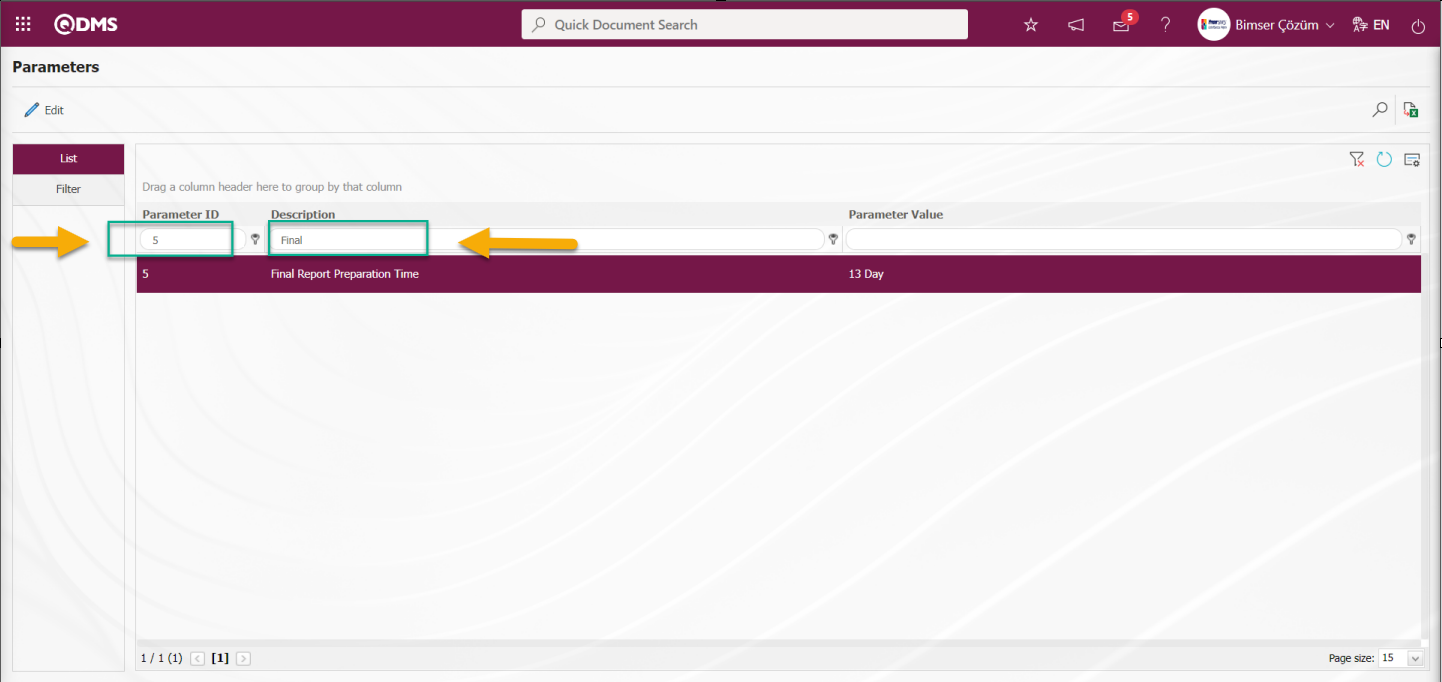
After selecting the parameter, click the  button.
button.
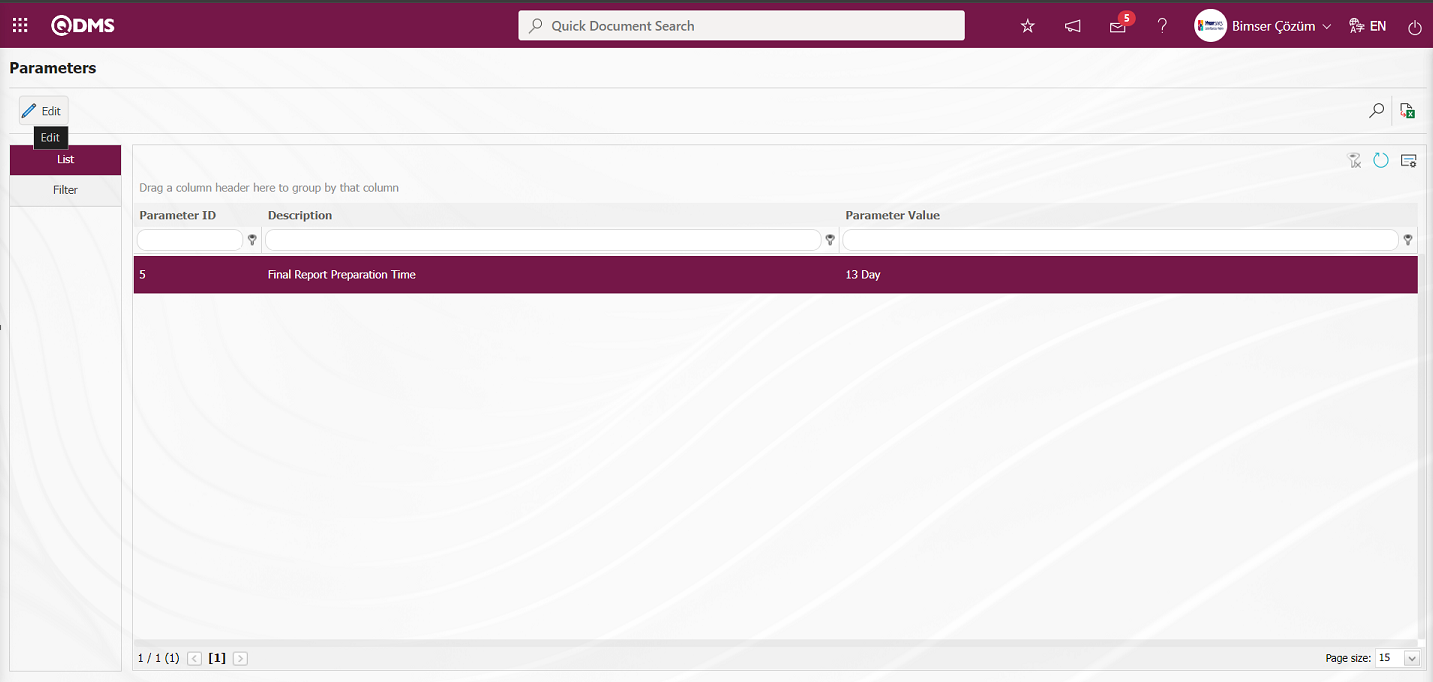
In the parameters screen, enter the new value information that you want to change the parameter value.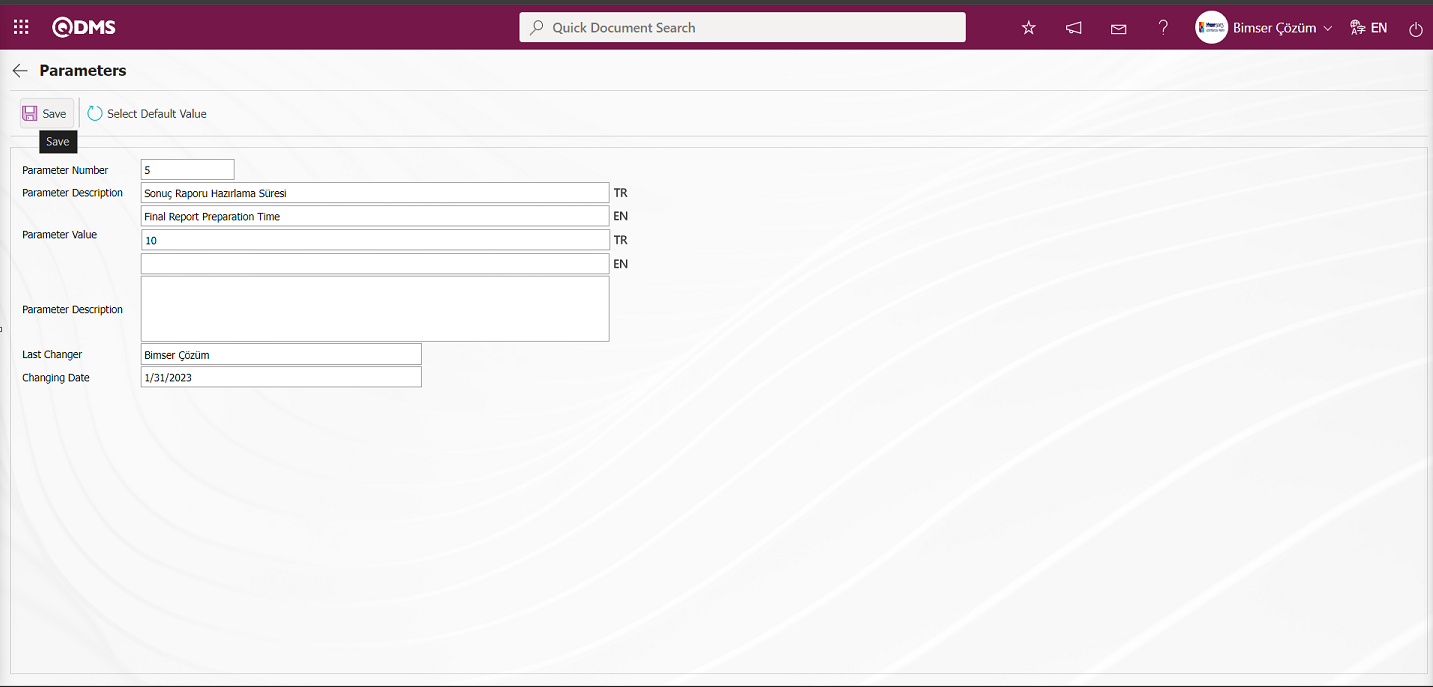
After the new value information entered in the parameter value on the Parameters screen, the parameter record update process is performed by clicking the  button in the upper left corner of the screen. After the actions are performed according to the newly entered parameter value, the systemic setting of the number of days within which the final report will be prepared is made as a maximum of 10 days.
button in the upper left corner of the screen. After the actions are performed according to the newly entered parameter value, the systemic setting of the number of days within which the final report will be prepared is made as a maximum of 10 days.
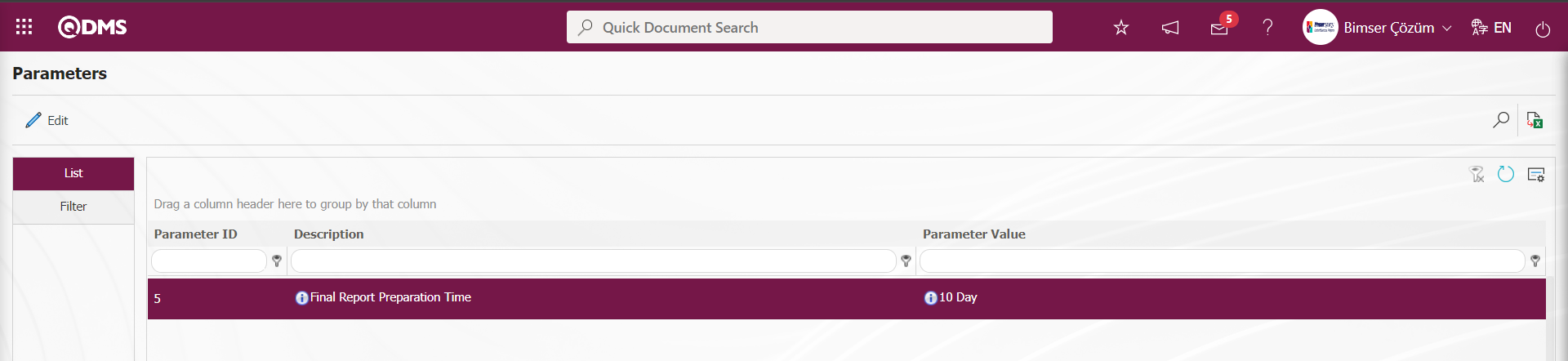
In the External Customer Complaints module parameters, parameter 13 “Include to inform the departmental account (Y / N)” is selected by typing the parameter number in the parameter no field in the Filter tab on the parameters screen and clicking the  (Search) button.
(Search) button.
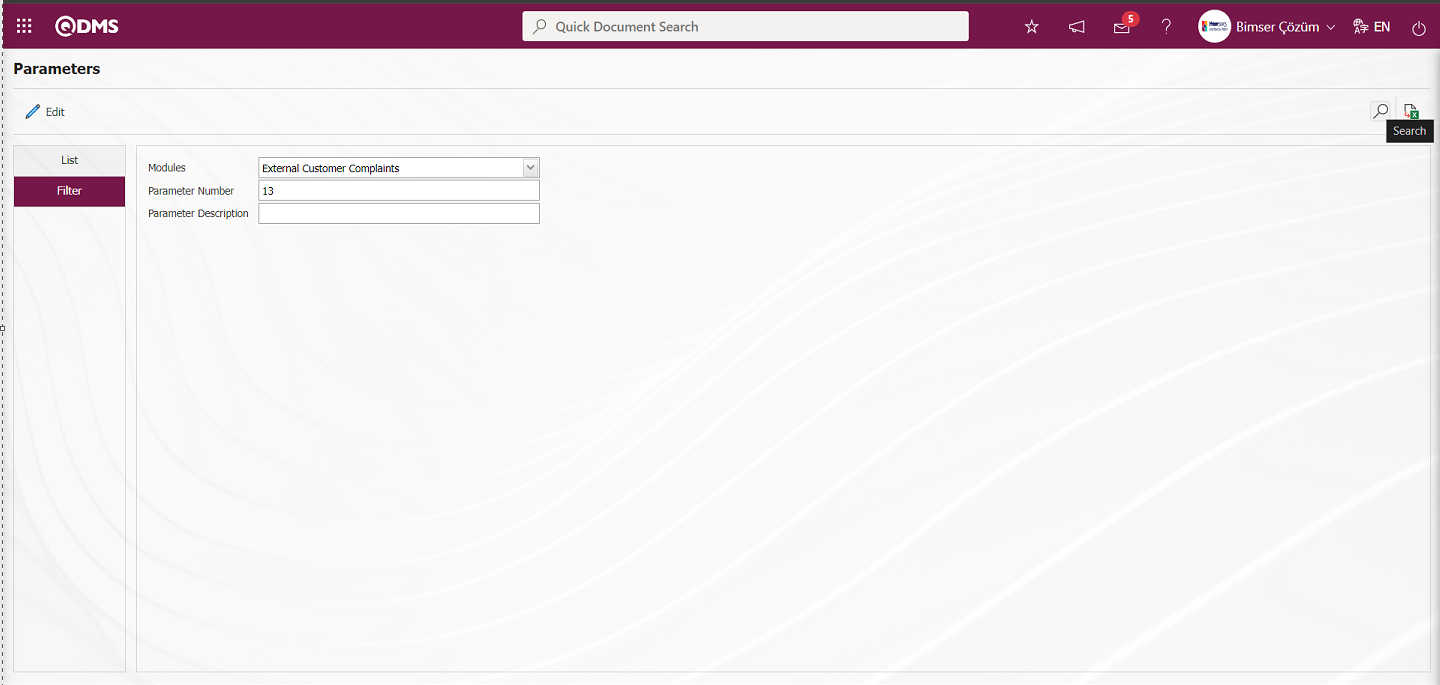
After selecting the parameter, click the  button.
button.
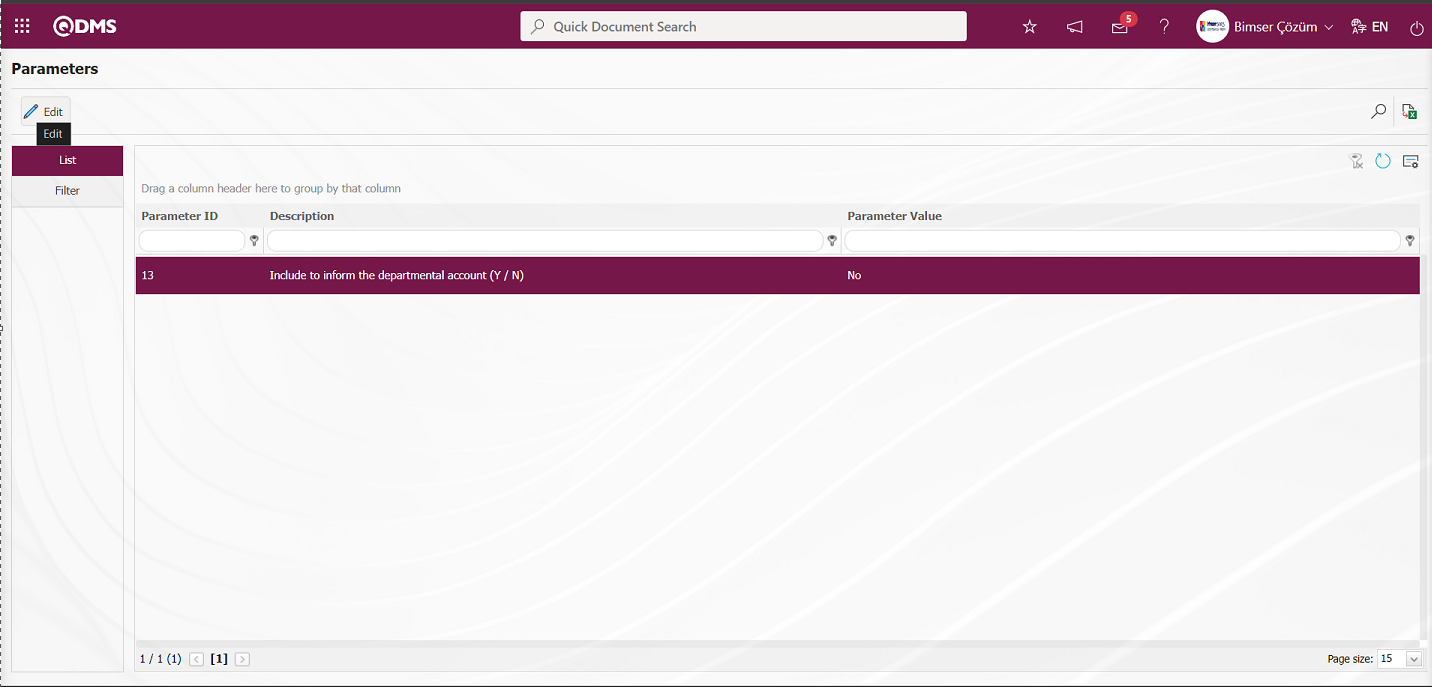
In the parameters screen, select the relevant check box “Yes” in the parameter value options.
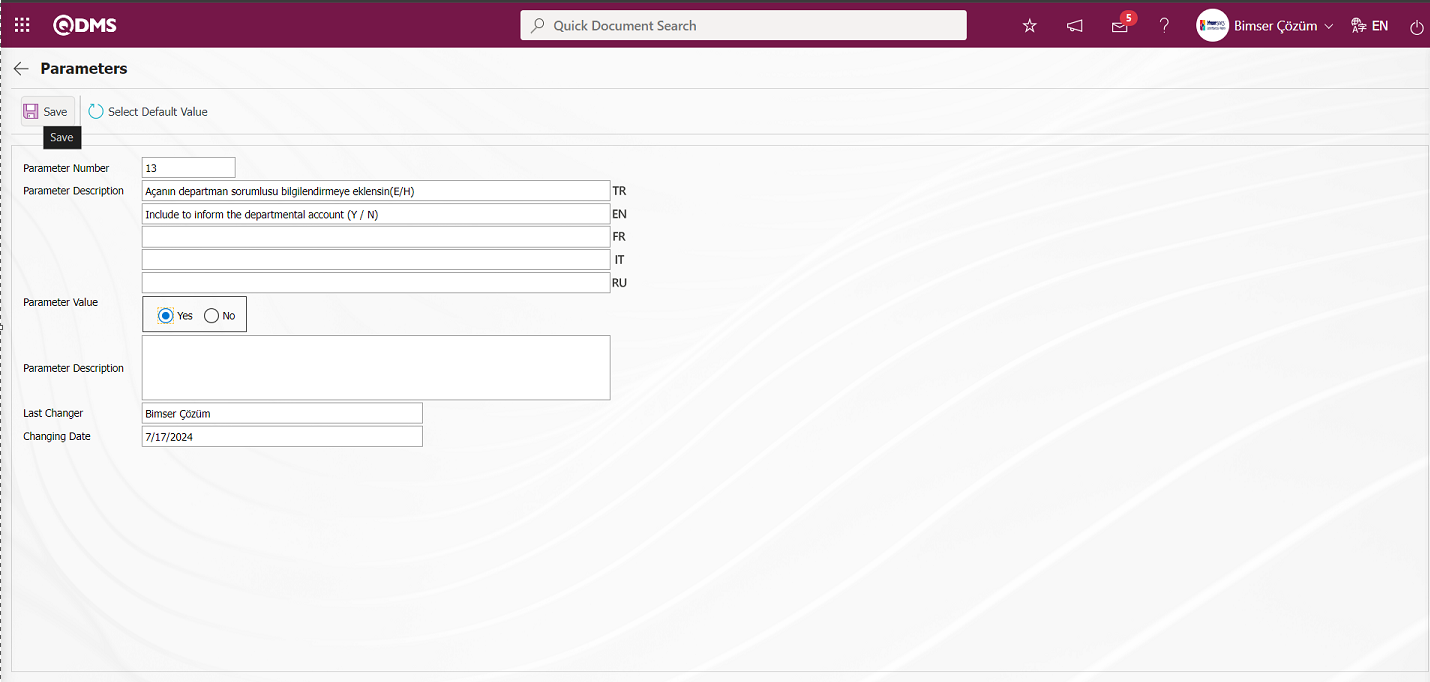
After selecting the parameter value “Yes” on the Parameters screen, the parameter activation registration process is done by clicking the  button on the upper left corner of the screen.
button on the upper left corner of the screen.
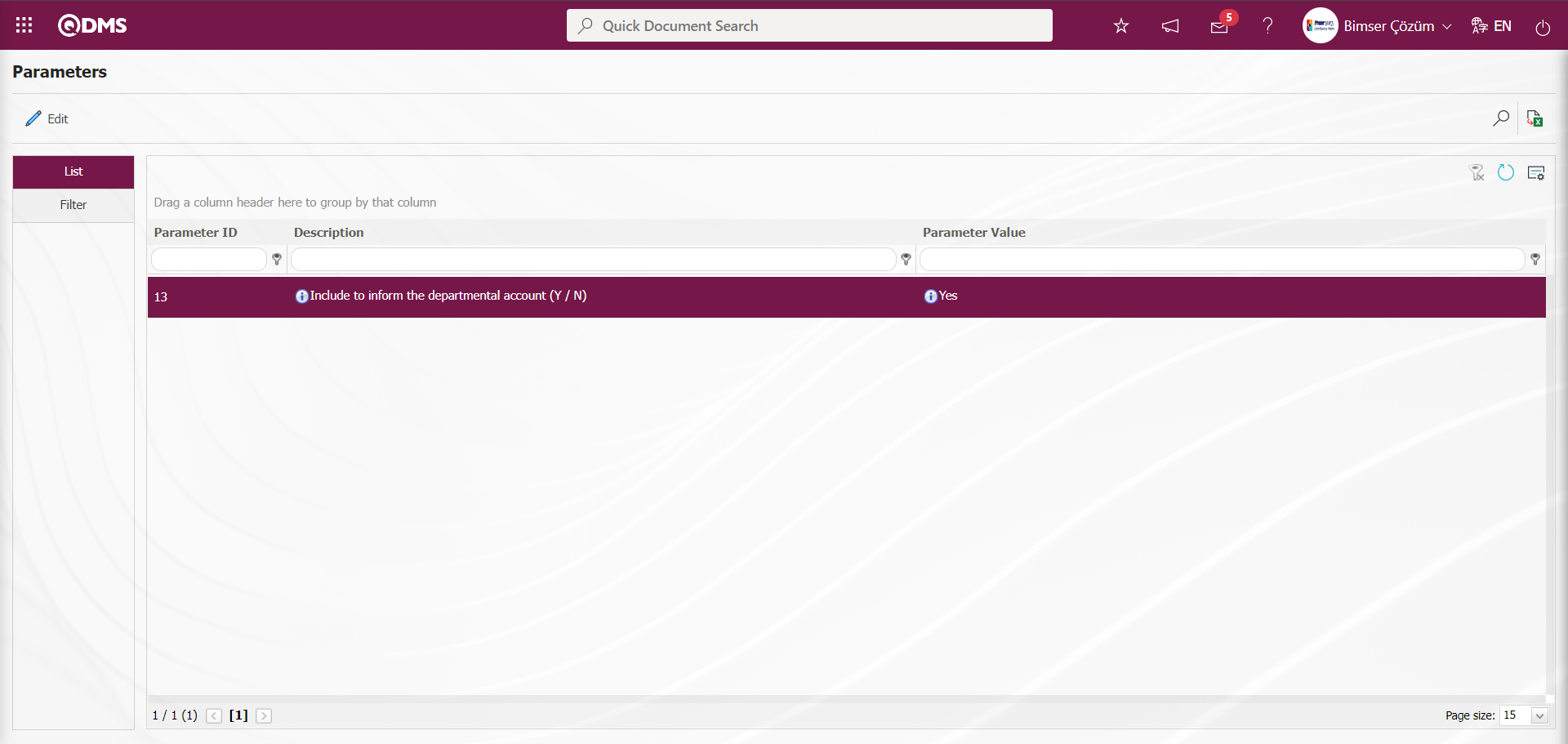
In order to list the parameters related to the Complaint Category in the External Customer Complaints module in the list tab, type the keyword “Category” in the Parameter Definition field in the Filter tab or in the grid and click the  (Search) button.
(Search) button.
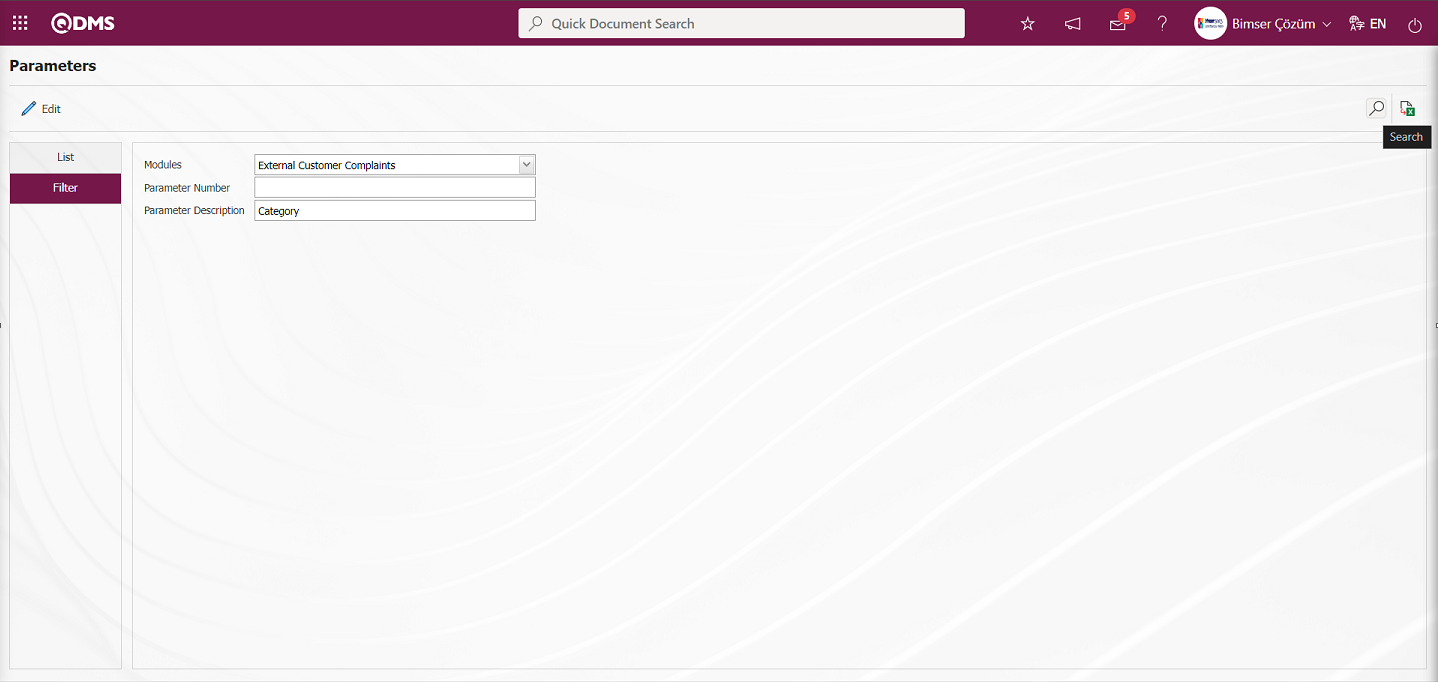
It is provided to list the parameters related to the Complaint Category that are passed in the content of the category definition.
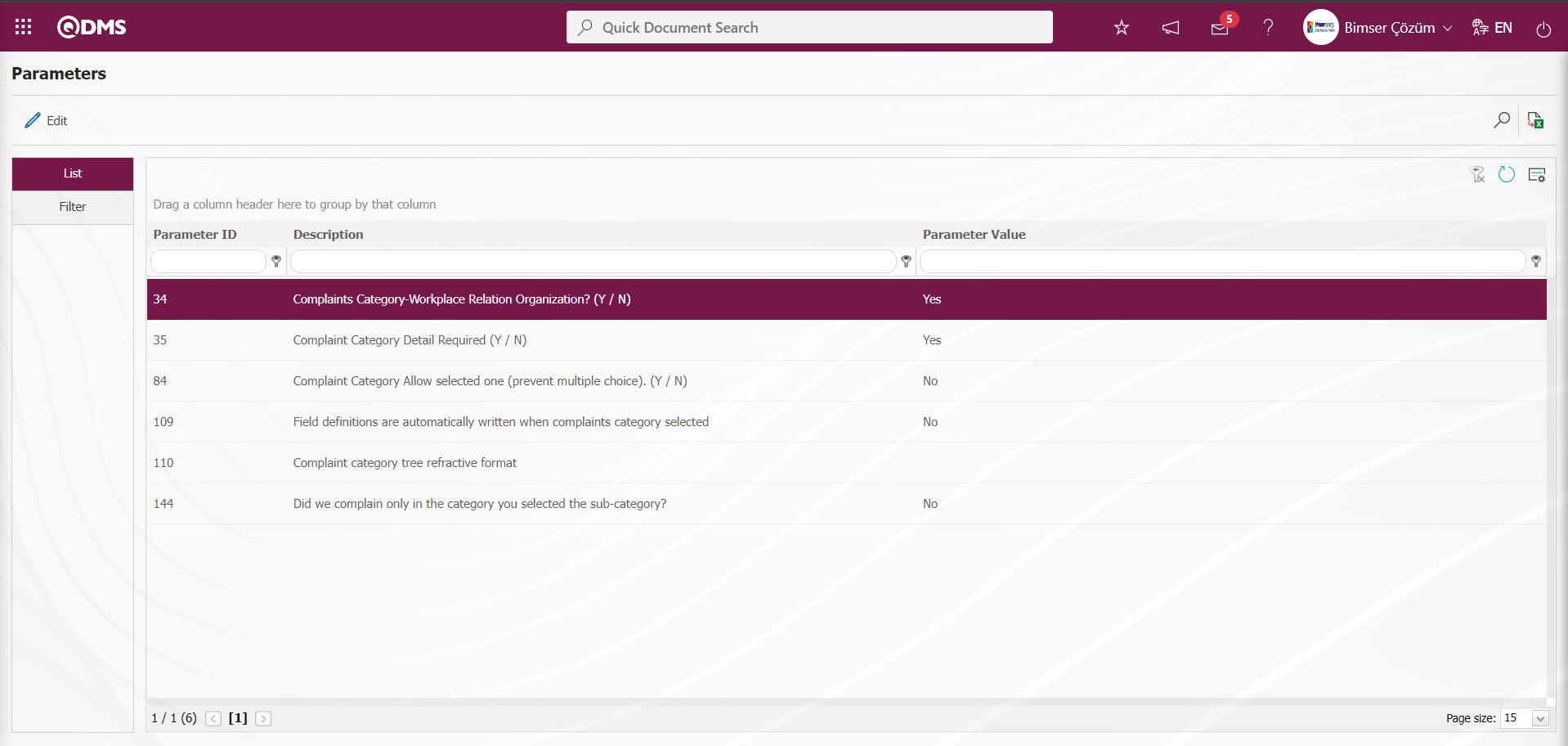
In this way, by using the fields with search criteria in the filter tab and the fields in the grid in the list tab on the parameters screen, the related parameter is searched and operations such as activating the parameter whose content is displayed by clicking the  button, deactivating the activated parameter or changing the value of the parameter are performed.
button, deactivating the activated parameter or changing the value of the parameter are performed.
6.1.11. Survey Question Lists
Menu Name: System Infrastructure Definitions/ External Customer Complaint Procedures/ Survey Question Lists
This is the menu where Survey Question Lists for External Customer Complaints Module are prepared for related functions. In the Survey Question Lists menu, the survey task is created with the Agent application depending on the parameters. At the stage of Closing the Complaint, “Will an evaluation survey be used?” is marked with the check box, and at least 1 day after the record related to the External Customer Complaint module is closed, these surveys will be used in the “My pending jobs” Survey Operations Module” “Surveys will be filled out.” as a task. In order for this task to fall, it is absolutely necessary to run the relevant function from the server in the agent program. Survey filling is done by clicking the link in the survey code field in the relevant task.
It is used for users who do not have a Survey Operations Module to design a Survey template for the relevant function in this module, as in the Survey Template screen opened in the Survey Operations Module. This function is the “Complaint Evaluation” function. When the “Complaint Evaluation” function is selected as a function on the Survey Question Lists screen, the 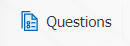 button on the top left is clicked and template questionnaires are designed and saved in this menu in the system in the logic of the Supplier Evaluation module. After the template questionnaires are designed, if the parameter value of the “Evaluation Survey Code” parameter 121, which is the parameter related to the 1st function of the External Customer Complaint module, is empty, the system automatically defines the defined survey code to the parameter value.
button on the top left is clicked and template questionnaires are designed and saved in this menu in the system in the logic of the Supplier Evaluation module. After the template questionnaires are designed, if the parameter value of the “Evaluation Survey Code” parameter 121, which is the parameter related to the 1st function of the External Customer Complaint module, is empty, the system automatically defines the defined survey code to the parameter value.
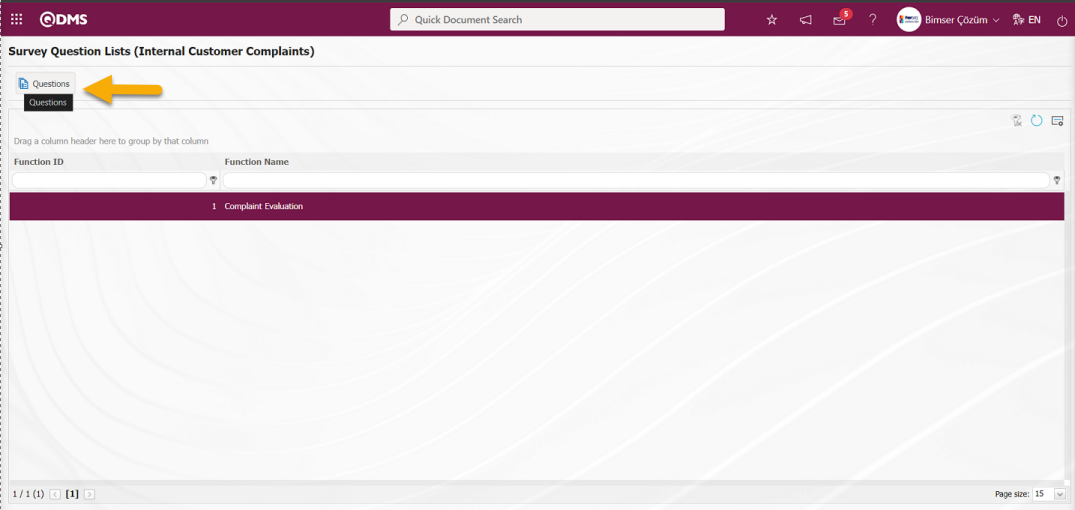
With the help of the buttons on the screen;
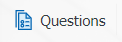 : Adding questions to the questionnaire to be defined.
: Adding questions to the questionnaire to be defined.
 : The data remaining in the filter fields in the grid where the search criteria on the menu screens are searched is cleared.
: The data remaining in the filter fields in the grid where the search criteria on the menu screens are searched is cleared.
 : The menu screen is restored to the default settings.
: The menu screen is restored to the default settings.
 : User-based designing of the menu screen is done with the show-hide feature, that is, the hiding feature of the fields corresponding to the columns on the menu screens.
: User-based designing of the menu screen is done with the show-hide feature, that is, the hiding feature of the fields corresponding to the columns on the menu screens.
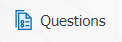 : By clicking the button, the question addition screen for the relevant function for the External Customer Complaints module is displayed, such as the screen where the question addition process was performed in the structure of the Survey Module, and the question addition process is performed from the question options.
: By clicking the button, the question addition screen for the relevant function for the External Customer Complaints module is displayed, such as the screen where the question addition process was performed in the structure of the Survey Module, and the question addition process is performed from the question options.
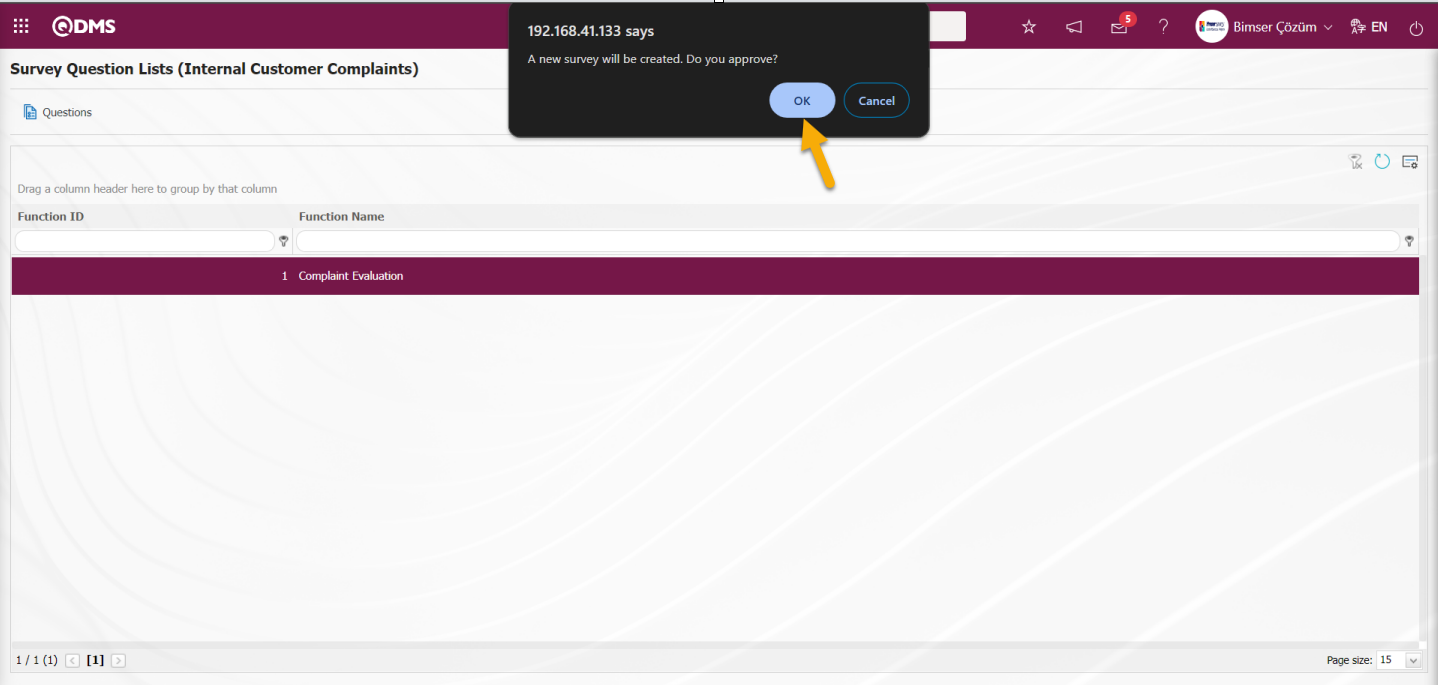
When no parameter code is defined in the parameter value of the “Evaluation Survey Code” parameter 121 of the External Customer Complaints parameters, the system displays the warning message “A new survey will be created. Do you approve?” warning message, the survey questions screen is displayed by clicking the ‘OK’ button.
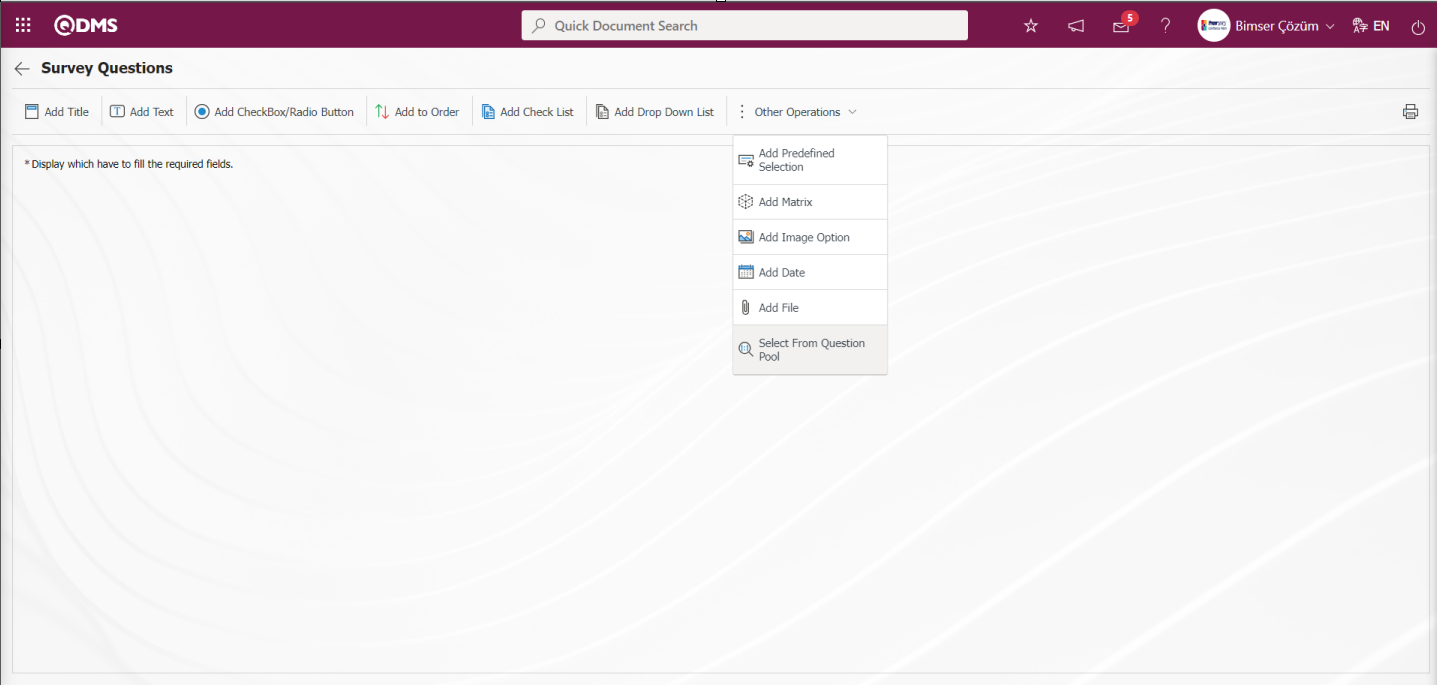
With the help of the buttons on the screen;
 : It is the button that allows you to print your questions.
: It is the button that allows you to print your questions.
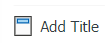 : This button is used if you want to section the questionnaire and add a title. After each title separator, the number of the defined question comes as 1.
: This button is used if you want to section the questionnaire and add a title. After each title separator, the number of the defined question comes as 1.
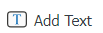 : It is the question type used when the people who fill out the questionnaire are asked questions that require free information.
: It is the question type used when the people who fill out the questionnaire are asked questions that require free information.
 : It is used when the answers given are selected from the specified options.
: It is used when the answers given are selected from the specified options.
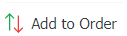 : It is used when all options of a question are preferred and listed in order of priority. The options are listed from more>less or less>most.
: It is used when all options of a question are preferred and listed in order of priority. The options are listed from more>less or less>most.
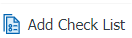 : If there are too many options in the question to be created and they need to be selected like a check list, a multiple choice list type question can be added.
: If there are too many options in the question to be created and they need to be selected like a check list, a multiple choice list type question can be added.
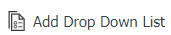 : It is the question type to be used in case the question asked is selected as a single answer from the drop-down list.
: It is the question type to be used in case the question asked is selected as a single answer from the drop-down list.
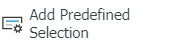 : This question type allows the selection of lists from the personnel, customer, department, company profile and product fields defined in Qdms.
: This question type allows the selection of lists from the personnel, customer, department, company profile and product fields defined in Qdms.
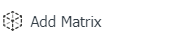 : It is a question type formed in the form of a matrix in which sub-questions are defined under the question text.
: It is a question type formed in the form of a matrix in which sub-questions are defined under the question text.
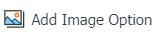 : It is a type of question in the form of a picture matrix in which a picture is added in the question text field and a picture is added in the options.
: It is a type of question in the form of a picture matrix in which a picture is added in the question text field and a picture is added in the options.
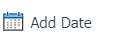 :** On the screen opened by clicking, the user can add a question to select a date.
:** On the screen opened by clicking, the user can add a question to select a date.
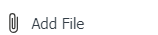 : Creates an Additional File field for adding additional files to the survey.
: Creates an Additional File field for adding additional files to the survey.
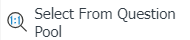 : It is the question type that is selected from the list of question categories defined in the Question Categories screen opened in the Question Pool menu in the Survey Operations module.
: It is the question type that is selected from the list of question categories defined in the Question Categories screen opened in the Question Pool menu in the Survey Operations module.
Adding Sample Question options;
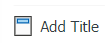 By clicking the button, the questionnaire is segmented and the title is added.
By clicking the button, the questionnaire is segmented and the title is added.
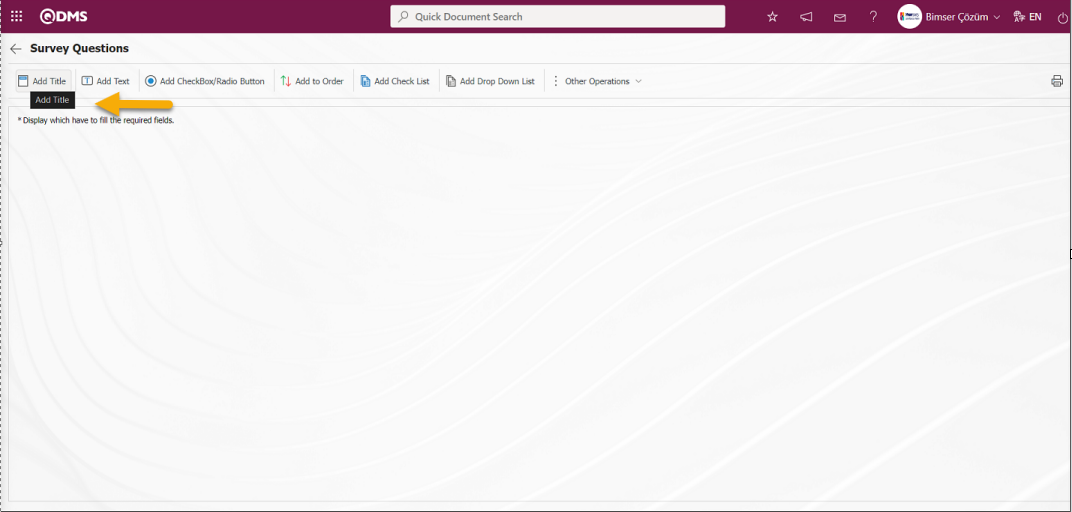
The Title Definition screen opens.
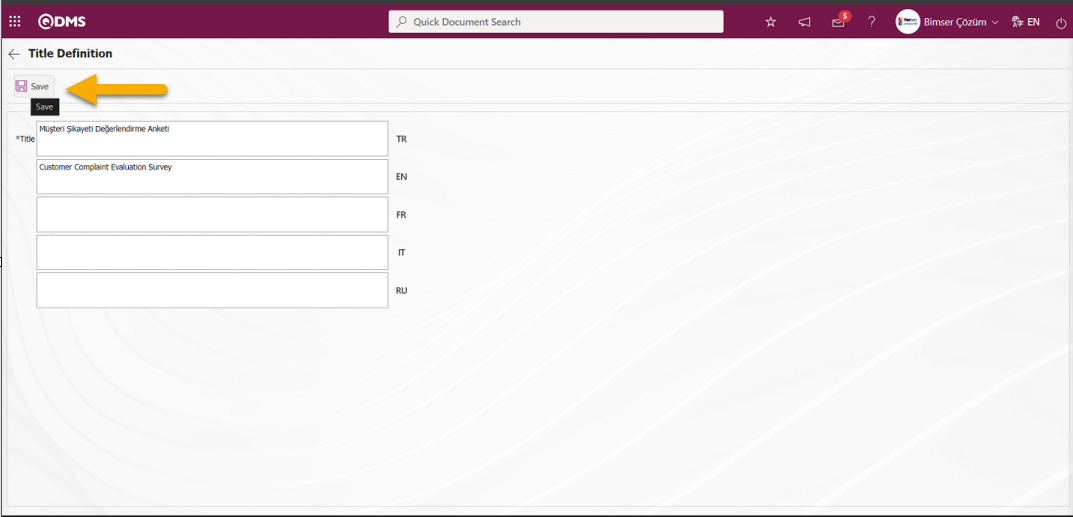
The relevant title is added to the Title Definition** field and the registration process is realized with the  button.
button.
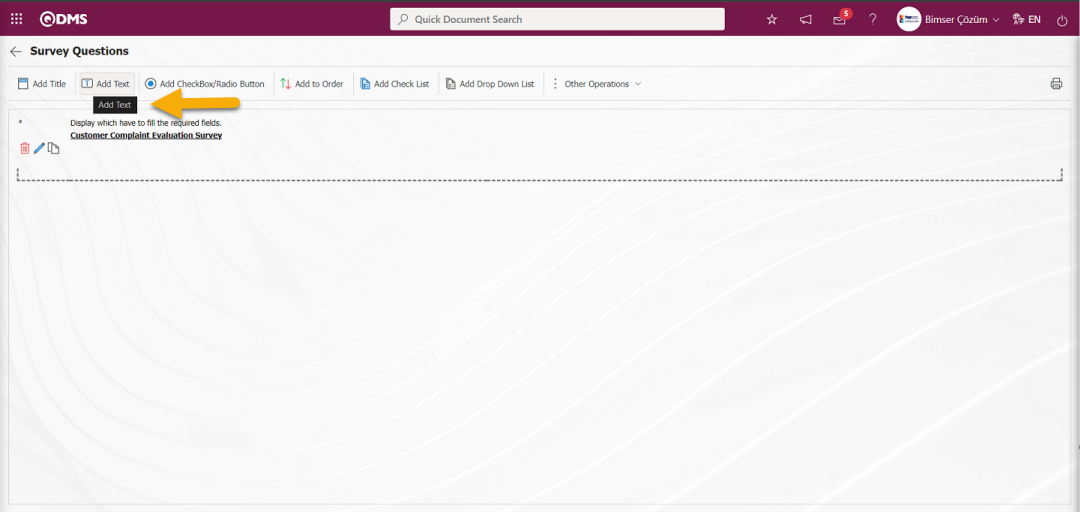
With the help of the buttons on the screen
 : The defined question information is deleted.
: The defined question information is deleted.
 : Editing and updating is done on the defined question information.
: Editing and updating is done on the defined question information.
 : The defined question information is copied.
: The defined question information is copied.
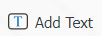 : It is the question type used when people who fill out the questionnaire are asked Click the
: It is the question type used when people who fill out the questionnaire are asked Click the 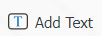 button to add the defined Text Definition question type. Text Definition screen opens.
button to add the defined Text Definition question type. Text Definition screen opens.
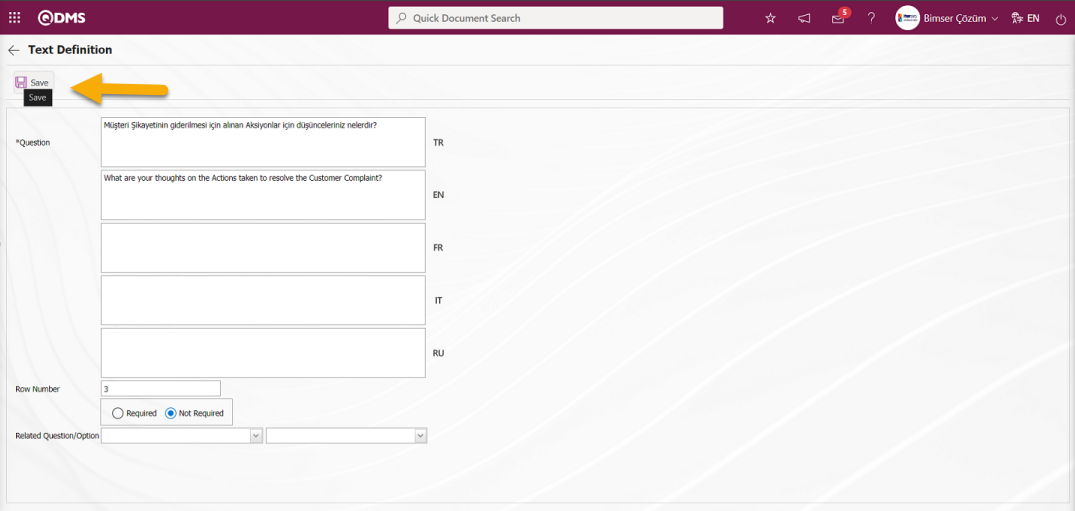
Related fields are defined on the screen that opens:
Question: This is the field where the text of the question to be asked on the Add Data Entry screen is written in the Turkish field. In case of use in other languages, the question data to be asked is entered in the field of the relevant languages.
Row Number: This is the field where the number of lines is entered on the Add Information Entry screen. It is used to determine the size of the text. If this field is 0 or 1, the area to be answered is seen as a single line.
It is the field where the obligation to answer the question to be asked is determined. Check boxes related to the relevant field are marked according to whether the question has to be answered or not.
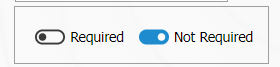
If there is an answer requirement, saving is not allowed when the question is not answered, a warning message is given.In the Add Information Entry screen, Turkish and English language equivalents are written in the Question Text field and the registration process is done by clicking the  button in the upper left corner of the screen.
button in the upper left corner of the screen.
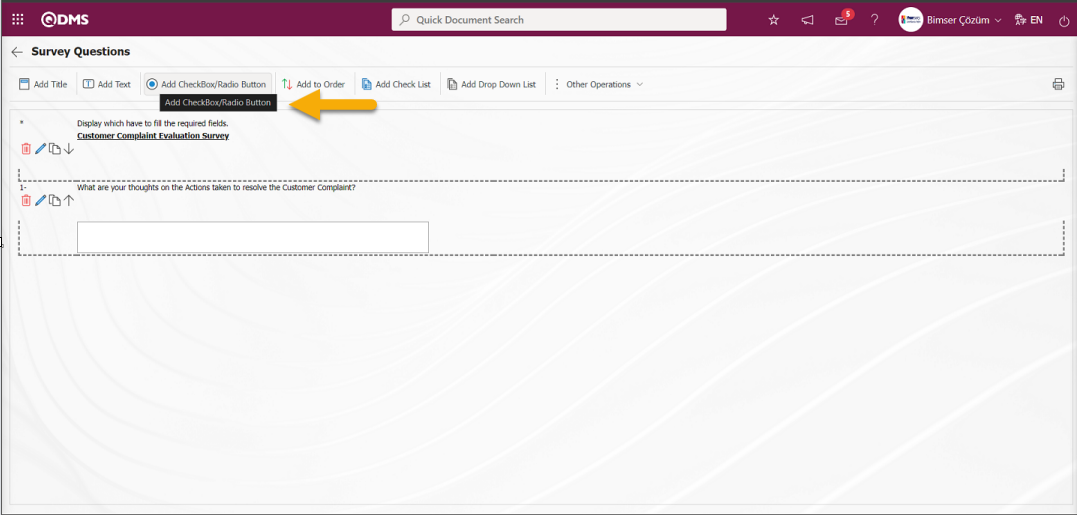
 : It is a question type in which the answers given are selected from the specified options. Click the
: It is a question type in which the answers given are selected from the specified options. Click the  button to add Add CheckBox/Radio Button type to the survey defined in the Survey Questions screen. Add Option** screen opens.
button to add Add CheckBox/Radio Button type to the survey defined in the Survey Questions screen. Add Option** screen opens.
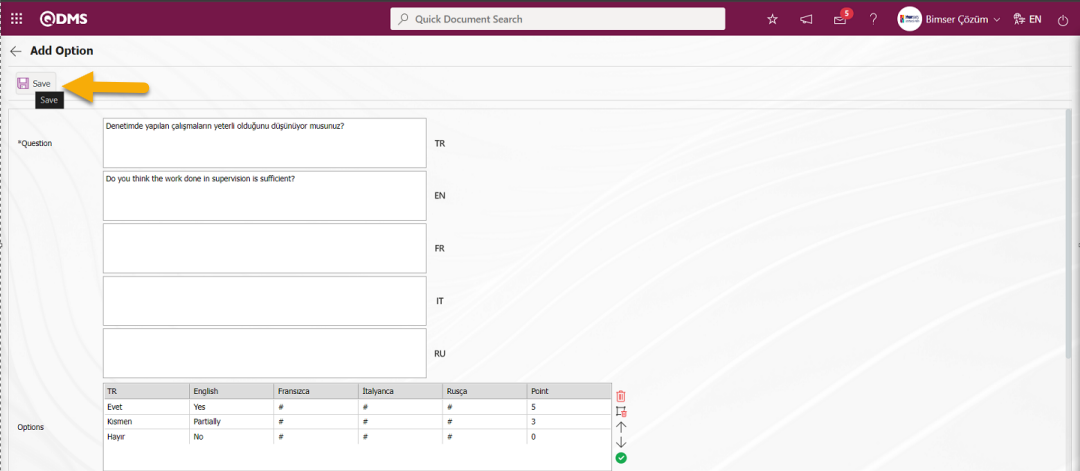
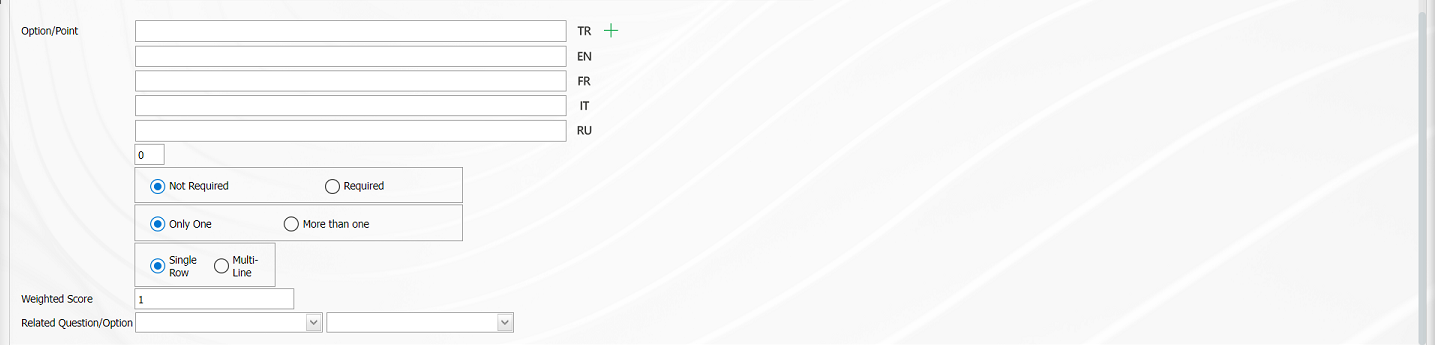
With the help of the buttons on the screen
 (Remove):On the options screen, the selected option is removed from the option list.
(Remove):On the options screen, the selected option is removed from the option list.
 (Delete All):Delete all options on the options screen.
(Delete All):Delete all options on the options screen.
 (Up):In the options screen, the selected option is removed upwards in the option list.
(Up):In the options screen, the selected option is removed upwards in the option list.
 (Down):In the options screen, the selected option is scrolled down in the option list.
(Down):In the options screen, the selected option is scrolled down in the option list.
 (Move):Moving the selected option on the Options screen to the Option-Score field allows editing and updating operations.
(Move):Moving the selected option on the Options screen to the Option-Score field allows editing and updating operations.
In the Option-Score field, the option and score information of the question is written and added to the Options list by clicking the  (Add CheckBox/Radio Button) button.
(Add CheckBox/Radio Button) button.

The obligation to answer the question to be asked is determined from this field.
Selecting 1 or more than 1 of the options is determined according to the check box in this field.
The options can be displayed side by side (Single Line) or stacked (Multi-Line).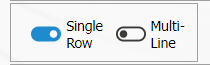
If the multiline option is selected, a field called number of columns will appear and the options of the question will be displayed in as many columns as the specified value.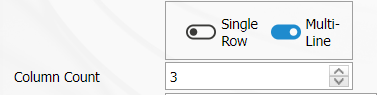
Calculation Method: In the Add Option screen, if the questionnaire is a scored questionnaire, this is the field where the method by which the points given to the options of this question will be calculated is determined. For example; A question in a survey that 10 people will answer has 4 options and each option has its own points. Assuming that the score of the first option is 5, if 10 users choose the first option, it is determined whether these scores are added up (50) or averaged (5) and included in the average score of the survey.

Weighted Score: In the Add Option screen, if the questionnaire is a scored questionnaire, this is the field where the weight of the question in the questionnaire is determined. If all questions are equally weighted, a value of 1 should be entered. If it is written as 0, the survey score is not calculated.

Related Question/Option: This is the field where the question is displayed depending on the option of the defined optional question. By selecting the option of the associated question and question, the associated question is displayed when the option of this question is selected.
After filling in the required fields on the Add Option screen, the registration process is realized by clicking the  button in the upper left corner of the screen
button in the upper left corner of the screen
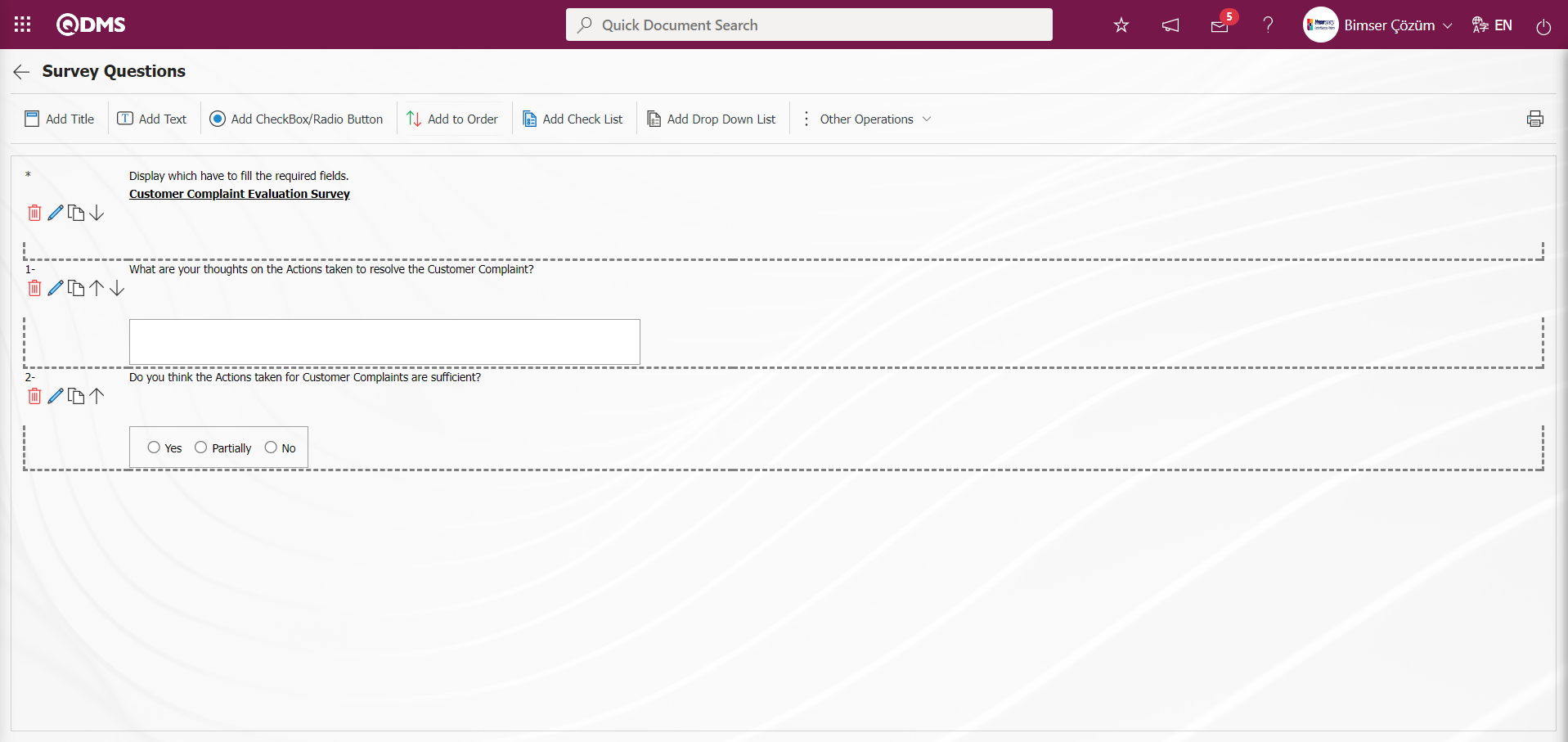
In the Survey Question Lists menu, the Survey Question Lists definition process is done by defining a few question options as an example on the Survey Questions screen opened by clicking the 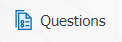 button while the relevant function is selected. The process of defining other question options is done in the same way as in the question definition screen of the Survey Operations Module. The screen that opens is the same as the Survey Operations question definition screen. After the question definition process is done, the system automatically defines the survey code in the “Evaluation Survey Code” parameter 121, which is the relevant parameter of the Survey Question Lists menu related module.
button while the relevant function is selected. The process of defining other question options is done in the same way as in the question definition screen of the Survey Operations Module. The screen that opens is the same as the Survey Operations question definition screen. After the question definition process is done, the system automatically defines the survey code in the “Evaluation Survey Code” parameter 121, which is the relevant parameter of the Survey Question Lists menu related module.
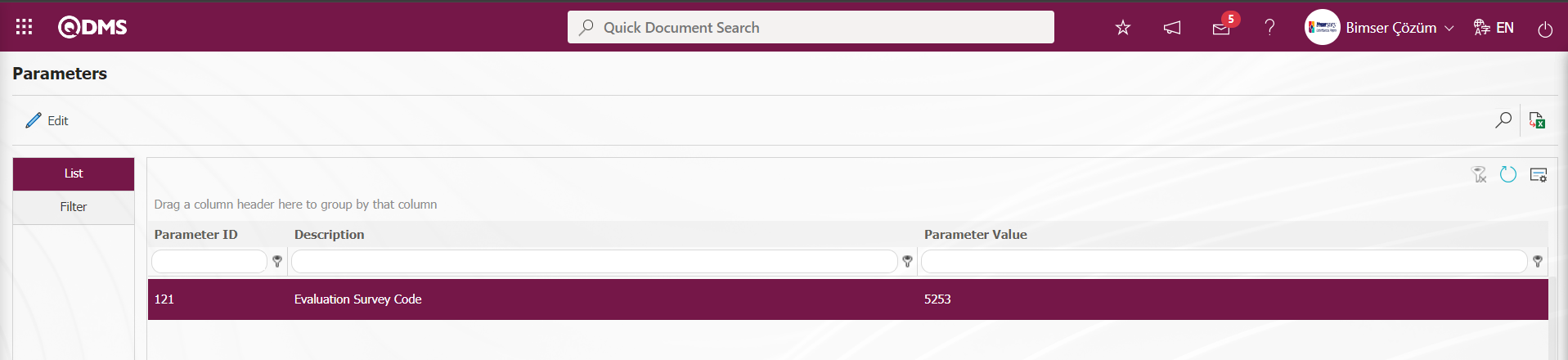
After defining the survey question on the Survey Questions screen opened by clicking the 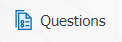 button on the Survey Question Lists menu, click on a Complaint Detail record in the Complaint closure stage and open it. In the Complaint Detail closure tab, the check box related to the “Will an evaluation survey be used?” field is checked.
button on the Survey Question Lists menu, click on a Complaint Detail record in the Complaint closure stage and open it. In the Complaint Detail closure tab, the check box related to the “Will an evaluation survey be used?” field is checked.
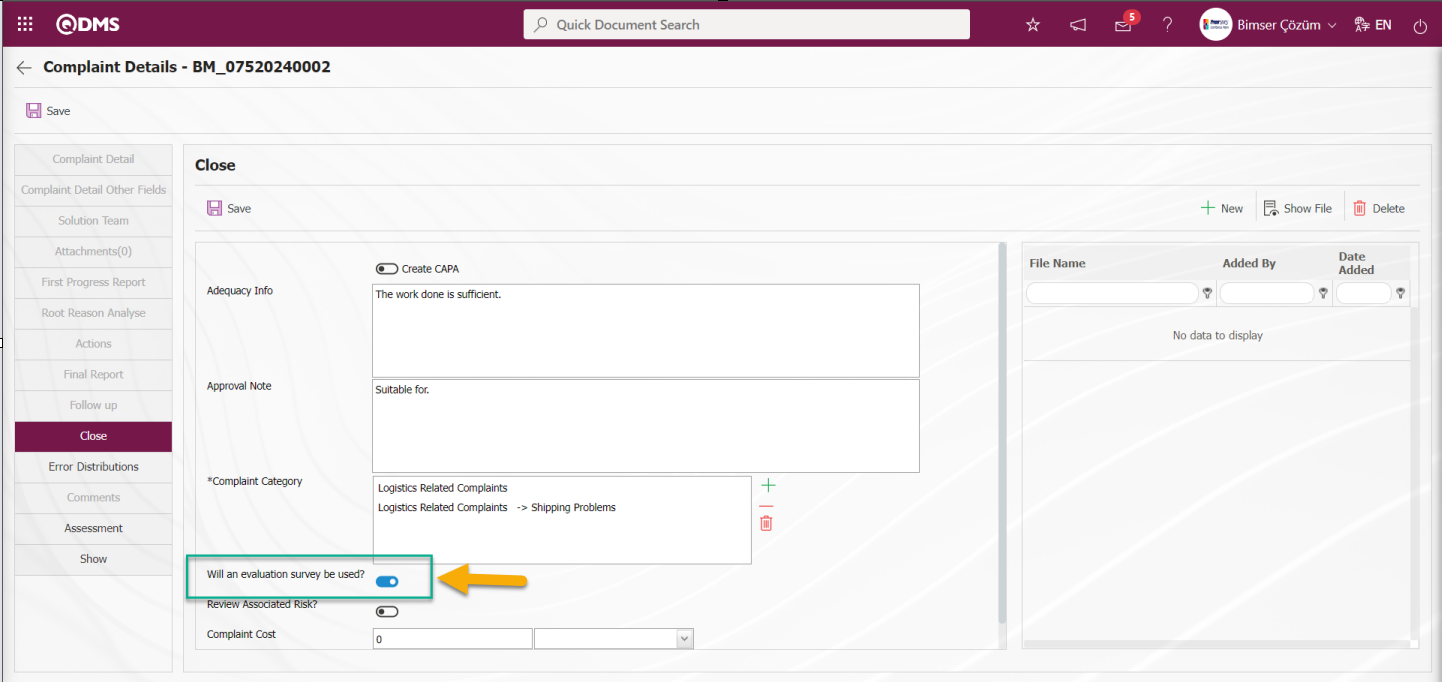
Based on the value entered in the parameter value in the parameter 122 “How to evaluate days after the complaint is closed?” in the External Customer Complaints Module parameters, the relevant function of the agent program is executed after the complaint is closed and the relevant task falls to the waiting jobs of the role defined in the parameter as “Surveys will be filled out.” in the Survey operations module.
In the External Customer Complaints Module parameters, the task “Surveys will be filled out.” is assigned to the pending jobs of the role defined in the “Role that will be used in the evaluation” parameter number 123.
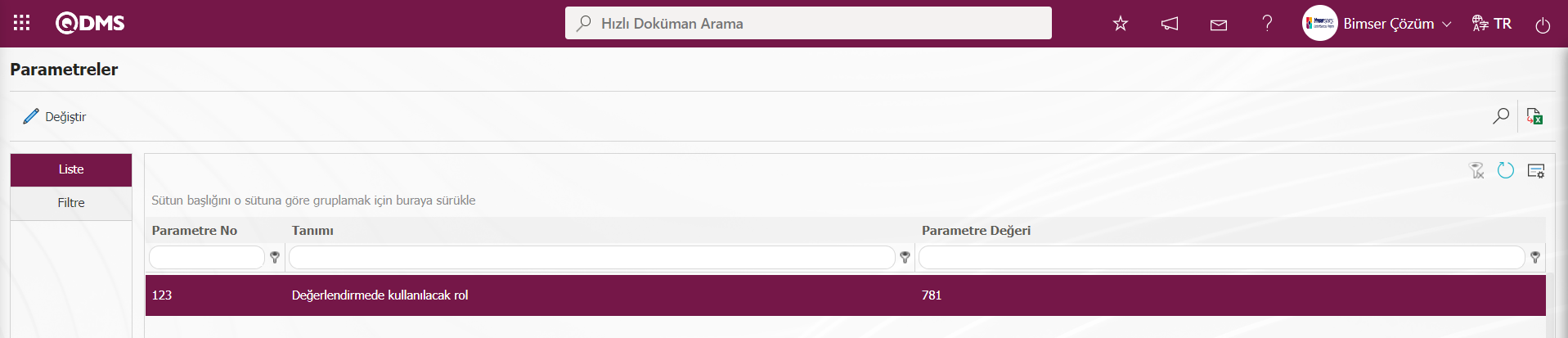
In parameter 123, the role code defined in Role Definition in the External Customer Complaints Module must be defined. Role Code information is taken from the System Infrastructure Definitions / BSID / Configuration Settings / Role Definition menu.
In parameter 122, since the parameter value is “1”, it is based on 1 day for the agent to run the program after the complaint is closed.
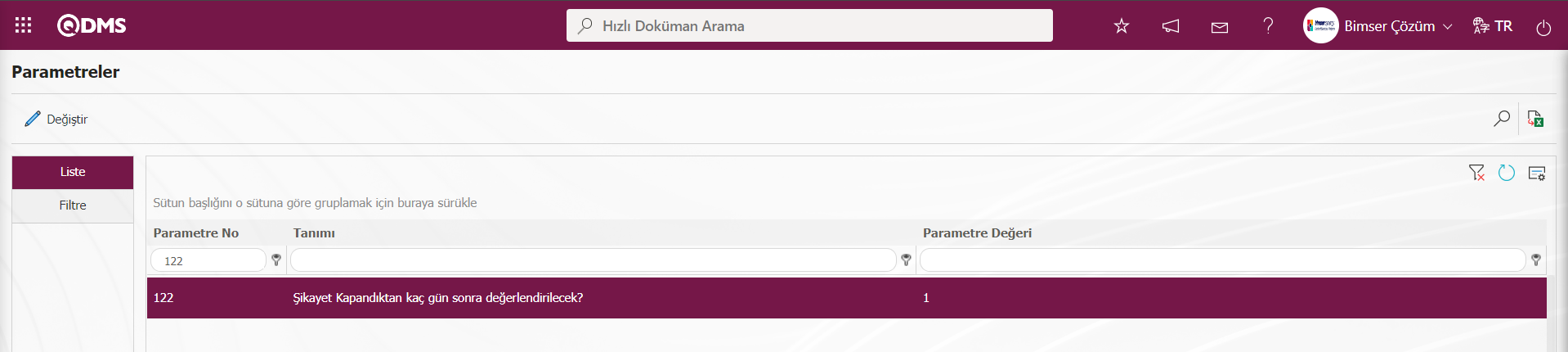
After the survey task is dropped, the relevant role defined in the parameter must be defined in parameter 124 in the evaluation validity period of the survey after it is dropped to pending jobs. The validity period of the questionnaire is determined according to the day in the parameter value in this parameter
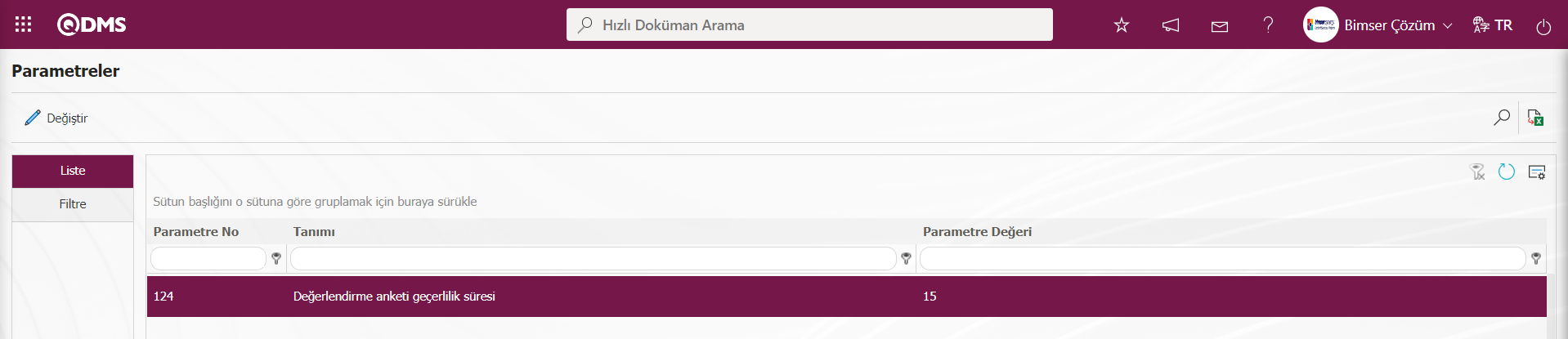
In the Survey Operations Module, the survey will be filled out as the task “Surveys will be filled out.” in the pending jobs menu of the role with parameter 123 defined in the Survey Operations Module as in the screenshot below.
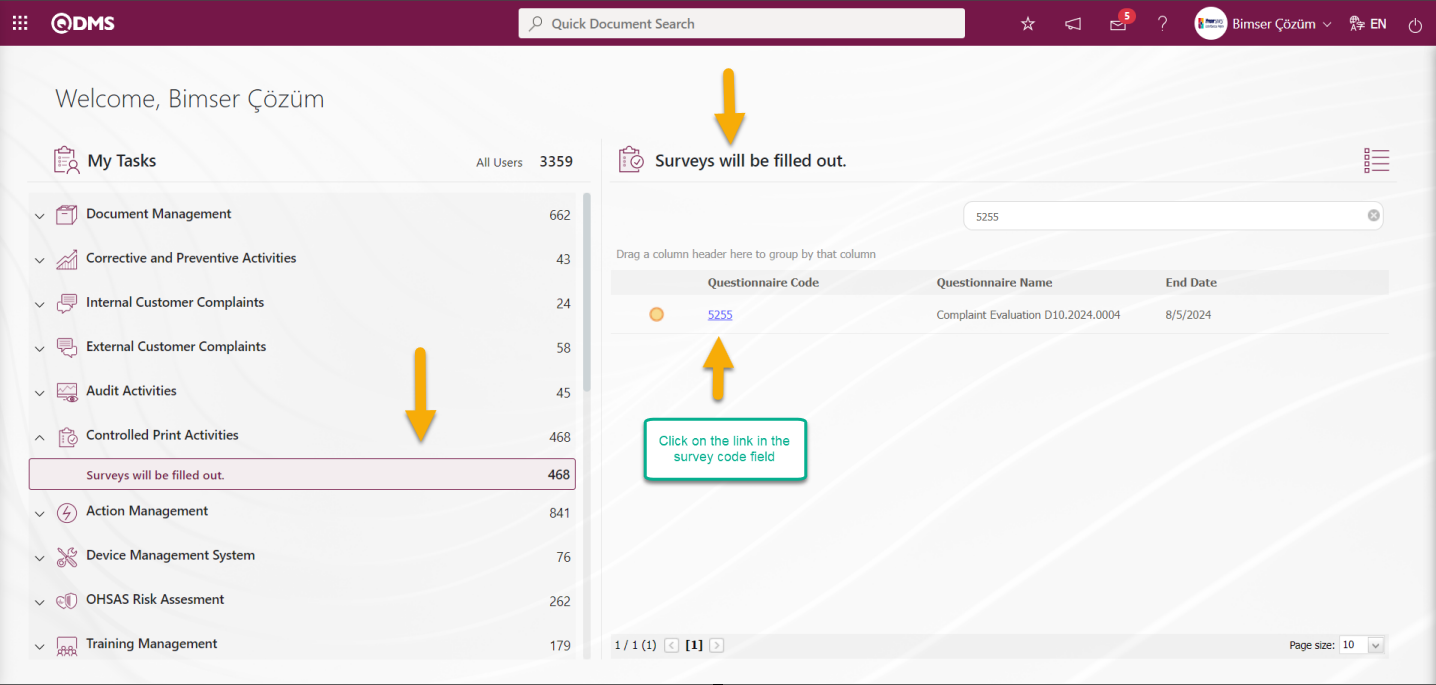
The evaluation process of the survey is done by clicking the link in the survey code field.
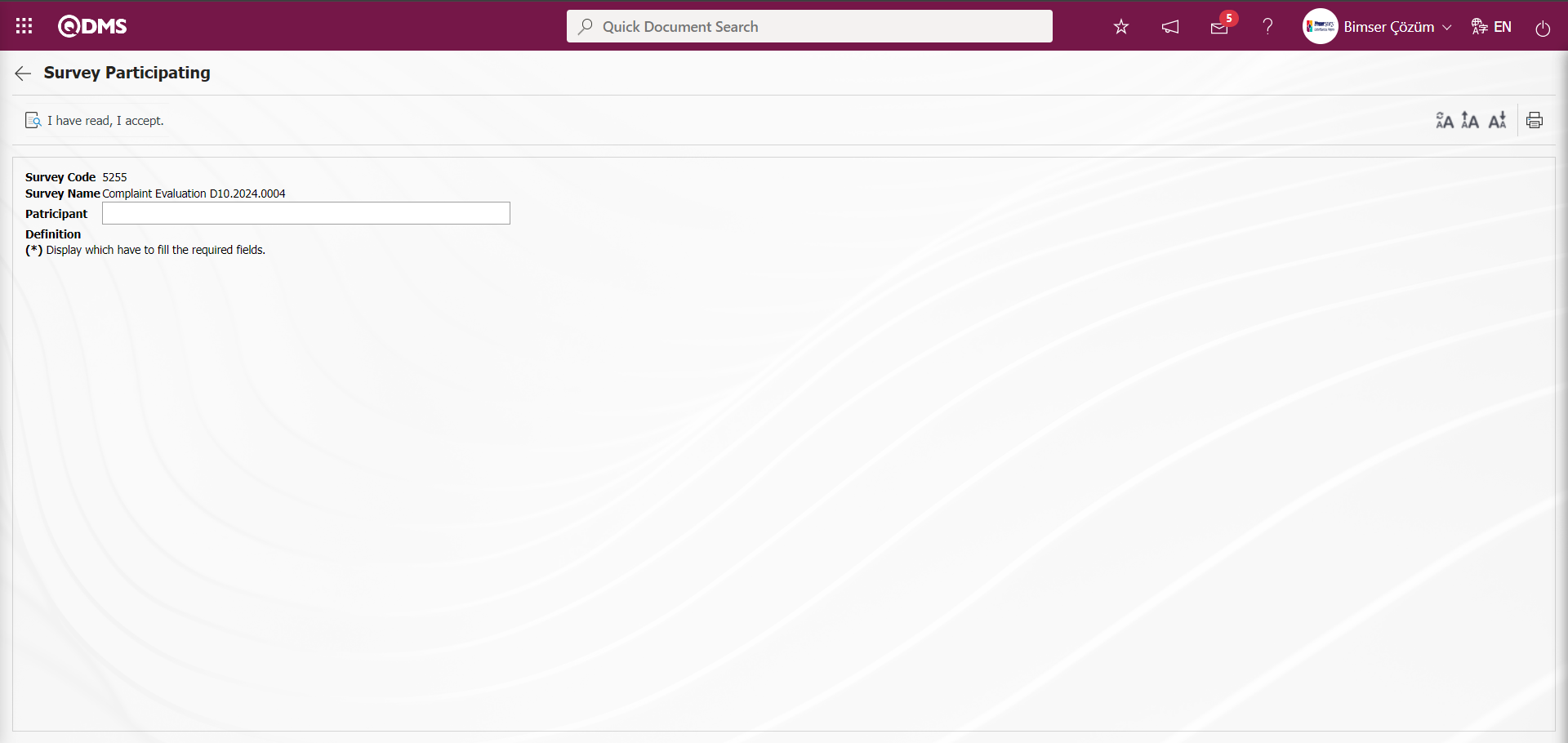
With the help of the buttons on the screen;
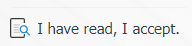 : I have read and accept the questionnaire and the questionnaire is displayed.
: I have read and accept the questionnaire and the questionnaire is displayed.
The 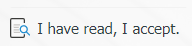 button is clicked on the questionnaire filling screen.
button is clicked on the questionnaire filling screen.
The defined survey is displayed.
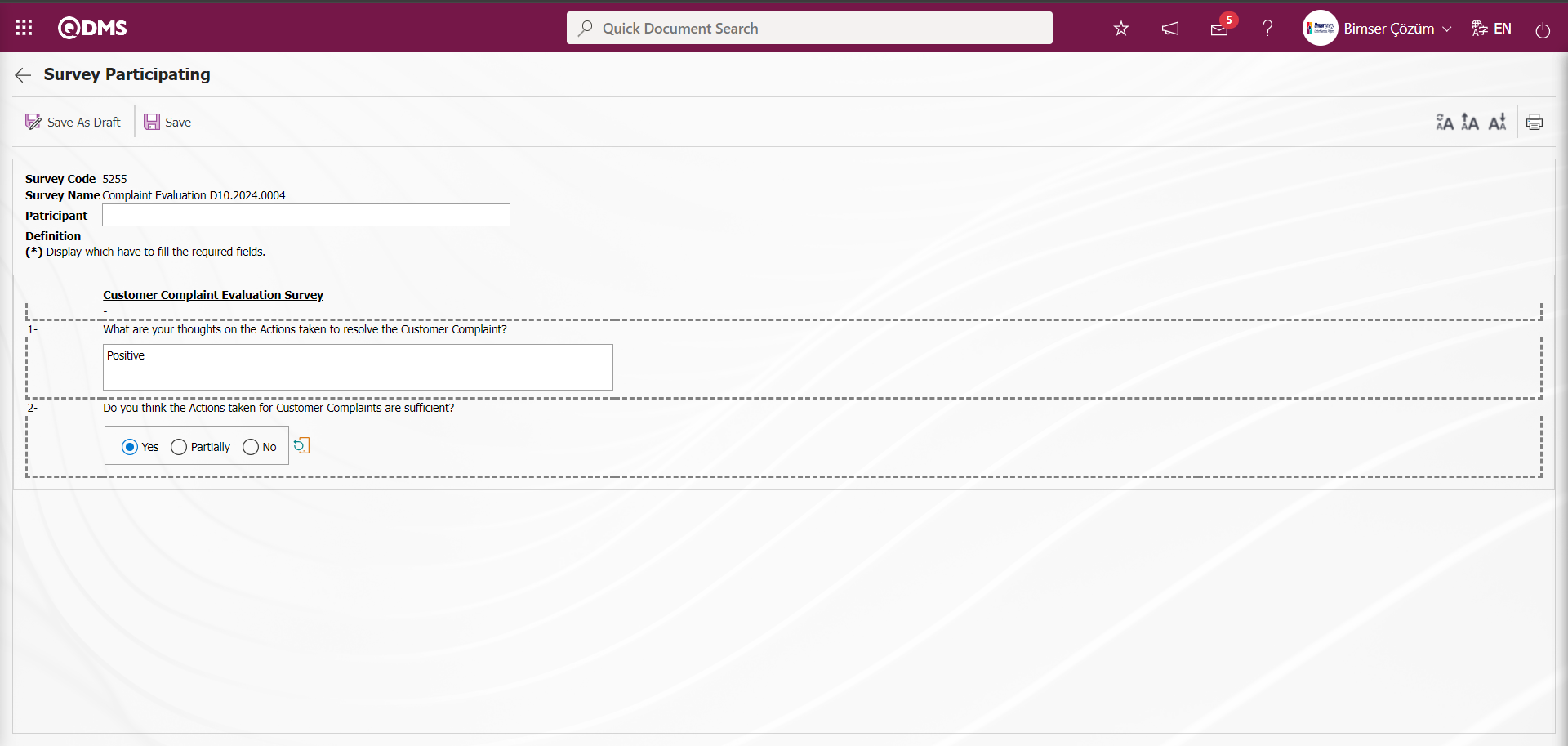
With the help of the buttons on the screen;
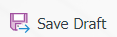 : The registration process is done as a draft by answering the survey questions.
: The registration process is done as a draft by answering the survey questions.
 : Registration is done by answering the survey questions
: Registration is done by answering the survey questions
The survey questions are answered and the  button is clicked.
button is clicked.
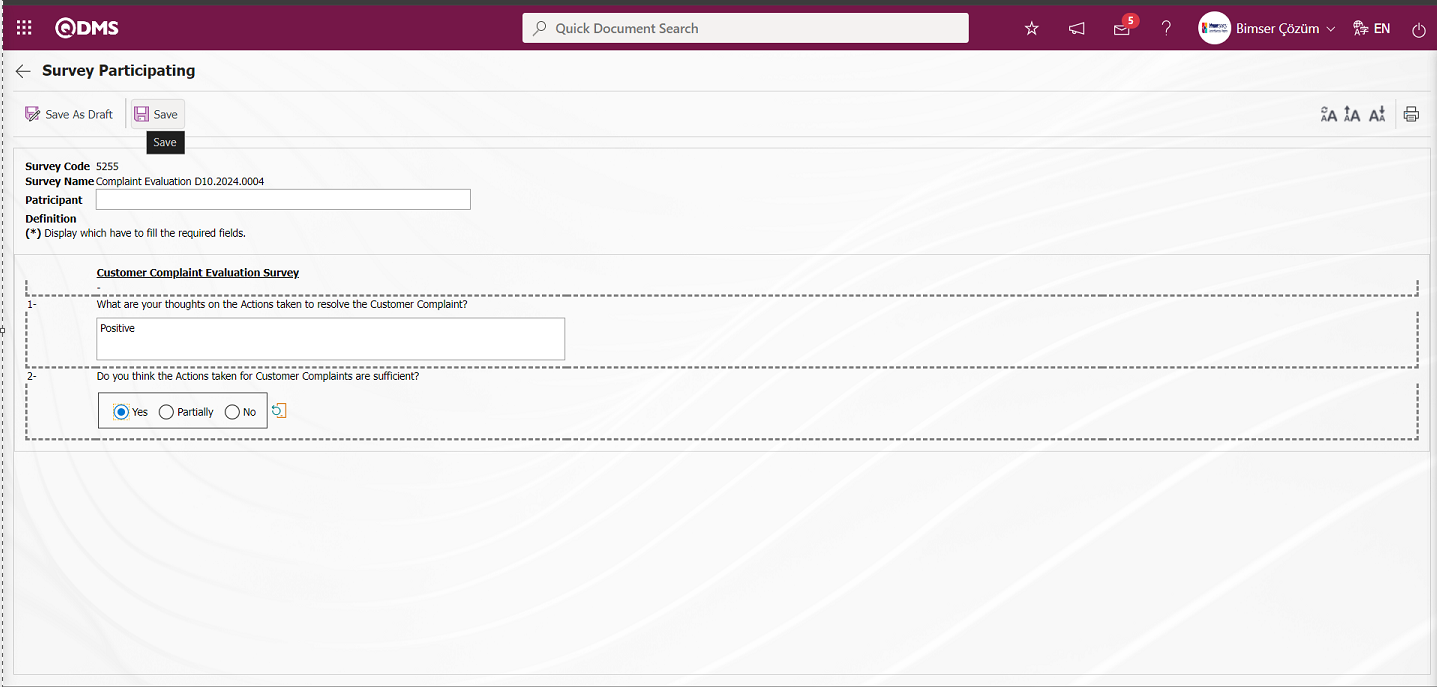
“Your survey saved successfully” message is given by the system.
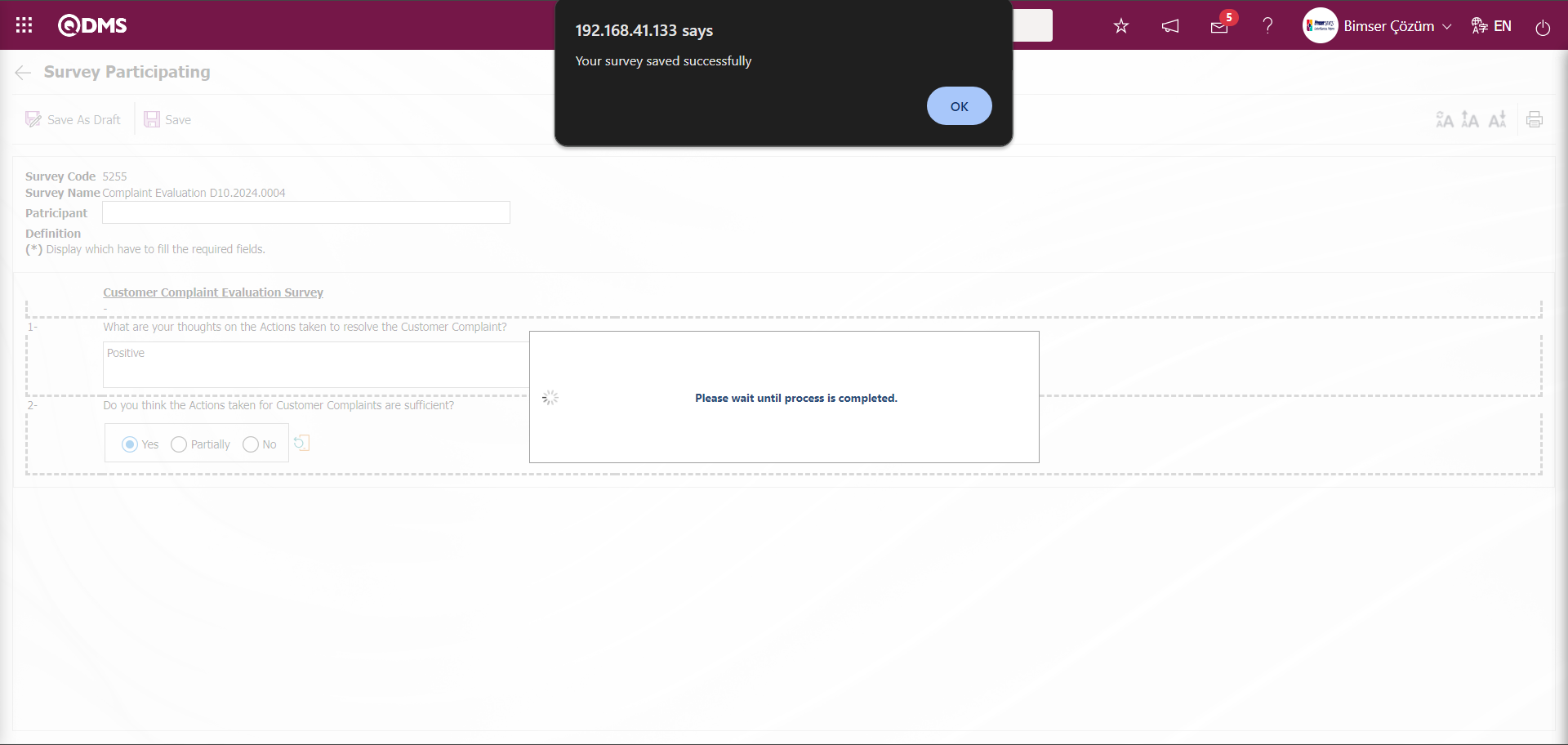
6.1.12. Dashboard/ External Customer Complaints
Menu Name: Dashboard/ External Customer Complaints/ External Customer Complaints Dashboard
It is the part of the Qdms system that allows users to view transactions, metrics, graphs and reports on a single screen. Dashboard is defined as a display of indicators, a business dashboard and a table of indicators used to summarize the flow and/or content of information and to explain a particular situation through graphs and tables. Its purpose is to present the necessary information in the shortest time, with the least interaction and thinking requirements. It is the screen that people in managerial positions often use. Dashboard feature has been introduced in the Qdms system within the scope of the External Customer Complaints Module. Depending on the authorization to see the menu, this screen appears.
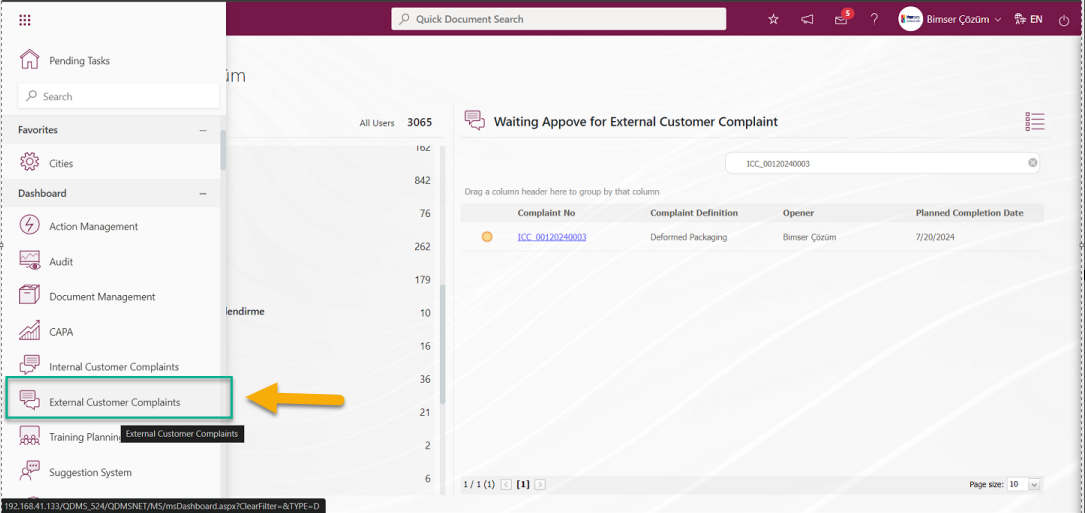
When the Dashboard menu is clicked, two tabs, list and filter tab, appear.
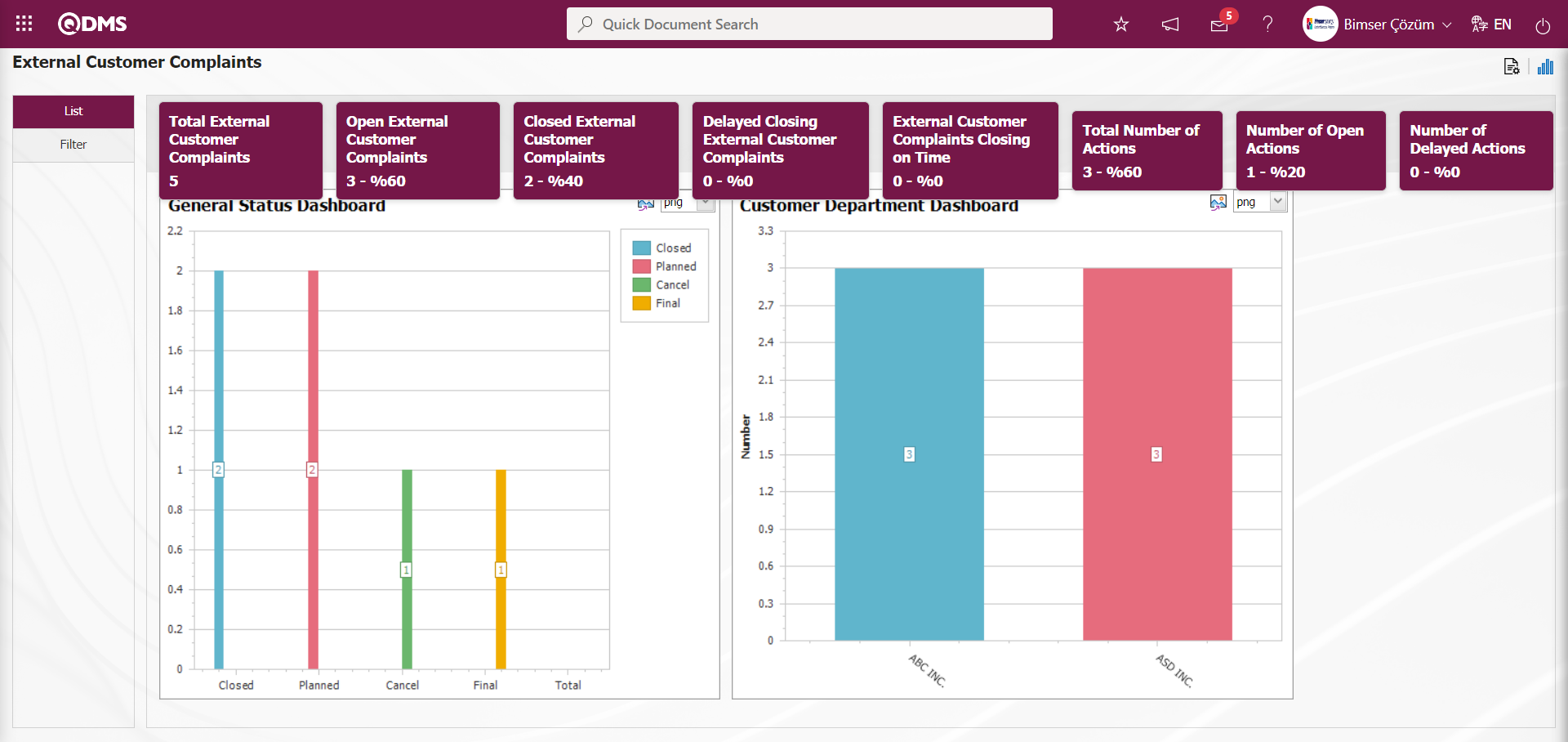
In the Filter tab, filtering is done according to the fields in the search criteria.
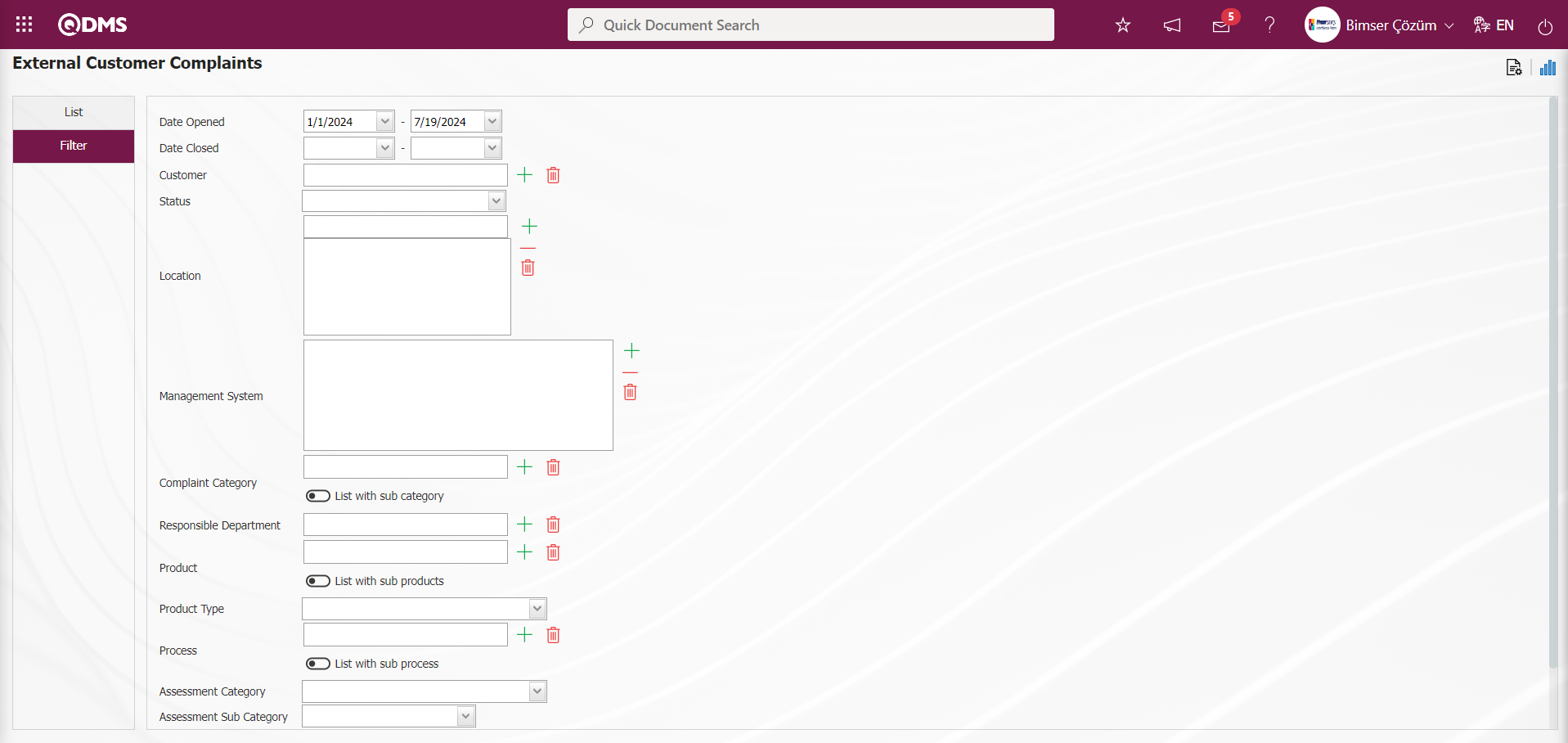
In the External Customer Complaints module, Total External Customer Complaints, Open External Customer Complaints, Closed External Customer Complaints, Delayed Closing External Customer Complaints, External Customer, Complaints Closing on Time, Total Number of Actions, Number of Open Actions and Number of Delayed Actions fields are displayed as fixed fields on the List tab on the External Customer Complaints Dashboard screen and no editing is done on them.
On the External Customer Complaints Dashboard screen, the graphic design process is done with settings such as how many graphics there will be, what the name of the graphic will be, what the order of the graphics will be, which areas will be on the Z axis, which areas will be on the Y axis, what the graphic length, what the graphic width will be and what the graphic type will be. In order to make these adjustments on the External Customer Complaints Dashboard screen, the user must be defined as a Module Administrator in the External Customer Complaints Module. (Module administrator identification is made in the External Customer Complaints Module in the System Infrastructure Definitions / BSID / Configuration Settings / Manager Definition menu).
When the user is not a Module Administrator in the External Customer Complaints Module, the button in the screenshot below is displayed on the External Customer Complaints Dashboard screen.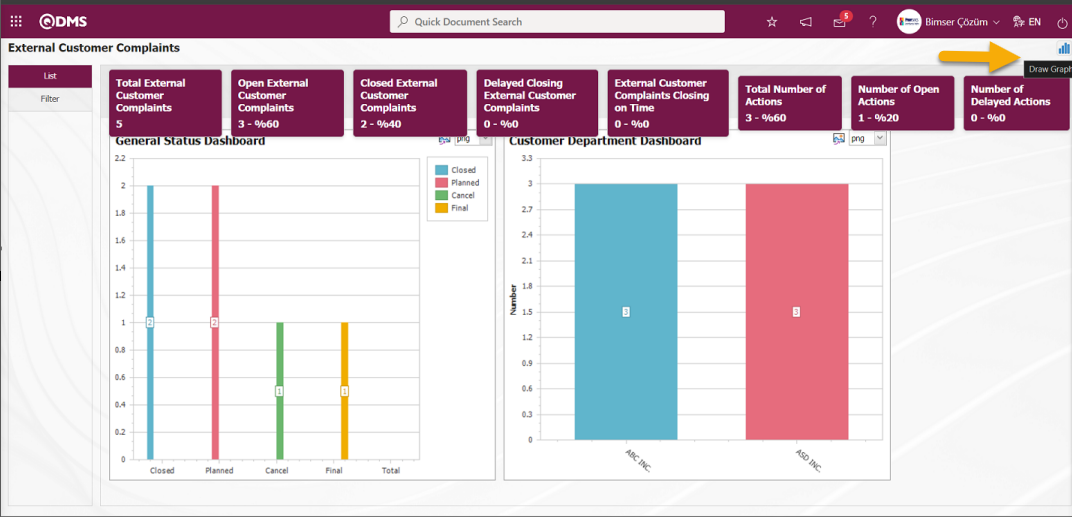
In the External Customer Complaints Module, the first button  (Graphic Settings) is displayed on the External Customer Complaints Dashboard screen of the user defined as the module Administrator. The user who is the Module Administrator makes the necessary adjustments on the External Customer Complaints Dashboard screen with the help of the
(Graphic Settings) is displayed on the External Customer Complaints Dashboard screen of the user defined as the module Administrator. The user who is the Module Administrator makes the necessary adjustments on the External Customer Complaints Dashboard screen with the help of the  (Graphic Settings) button. Users who are not Module Administrators can also make graphic design by making the necessary adjustments in the Dashboard Configuration screen in the System Infrastructure Definitions / BSID / Configuration Settings / Dashboard Configuration / External Customer Complaints menu.
(Graphic Settings) button. Users who are not Module Administrators can also make graphic design by making the necessary adjustments in the Dashboard Configuration screen in the System Infrastructure Definitions / BSID / Configuration Settings / Dashboard Configuration / External Customer Complaints menu.
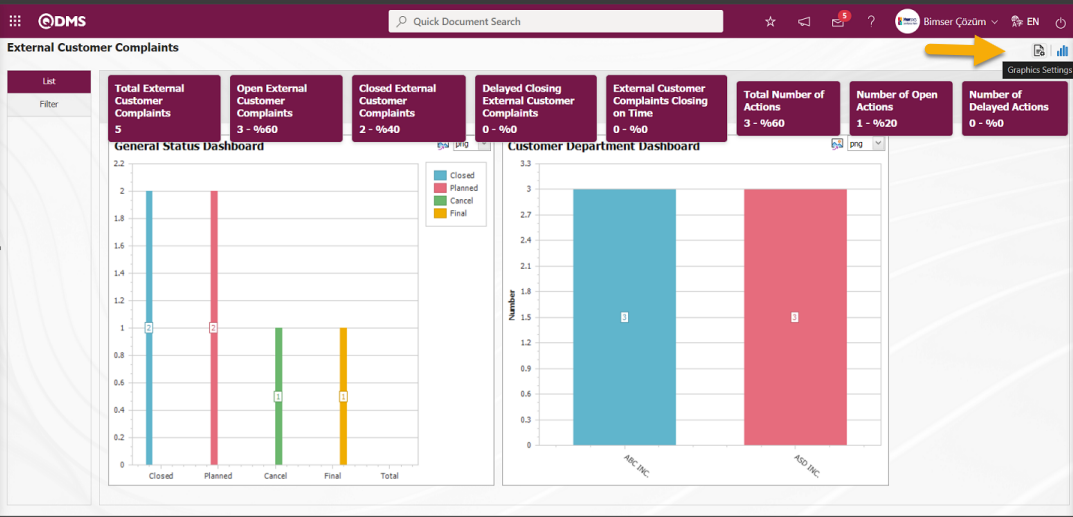
In the External Customer Complaints Module, click the  (Graphic Settings) button to design graphics, update and delete the selected graphic information in the list.
(Graphic Settings) button to design graphics, update and delete the selected graphic information in the list.
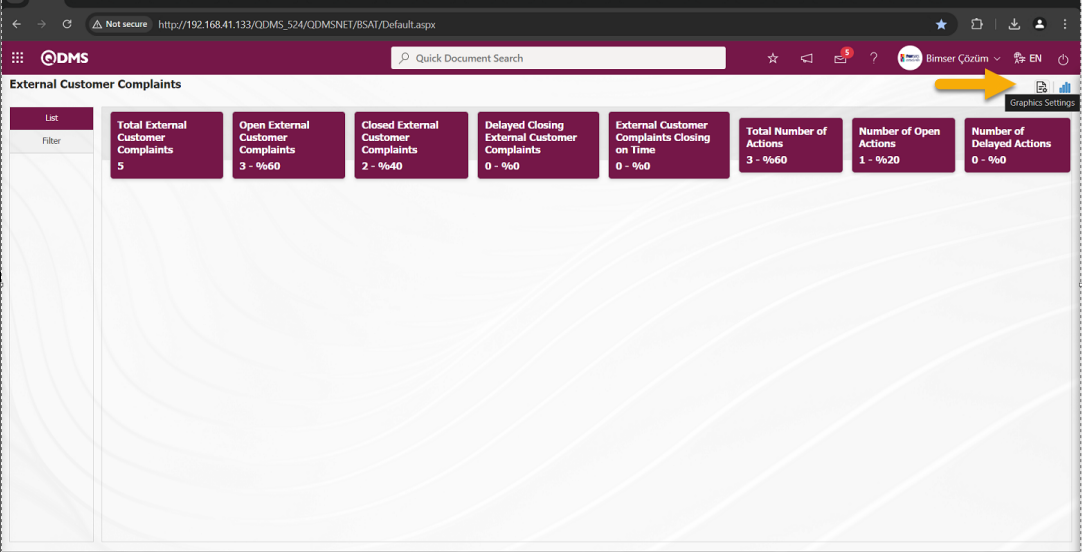
The Dashboard Configuration screen opens.
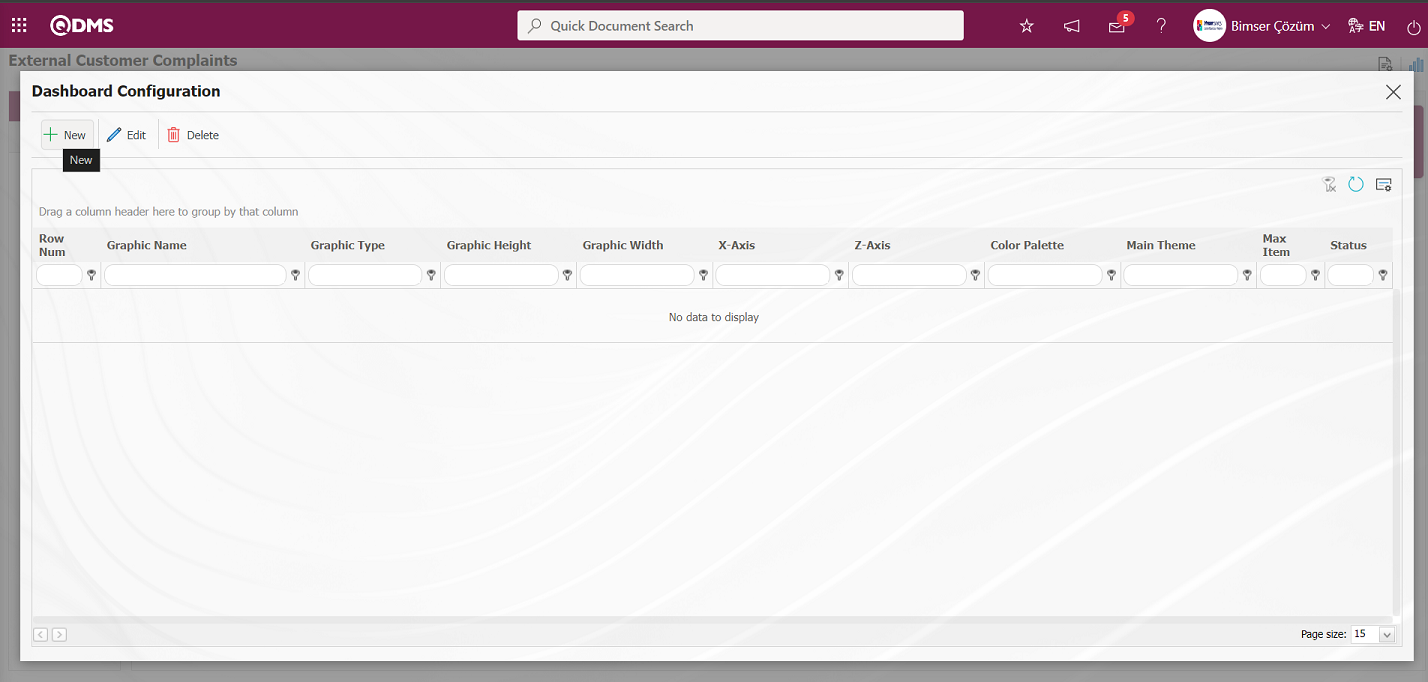
With the help of the buttons on the screen;
 : A new Dashboard is defined.
: A new Dashboard is defined.
 : Correction / change / update is made on the Dashboard information selected in the list.
: Correction / change / update is made on the Dashboard information selected in the list.
 : The Dashboard information selected in the list is deleted.
: The Dashboard information selected in the list is deleted.
- : Dashboard Configuration screen is closed.
Click the  button to add a new Dashboard in the External Customer Complaints Module
button to add a new Dashboard in the External Customer Complaints Module
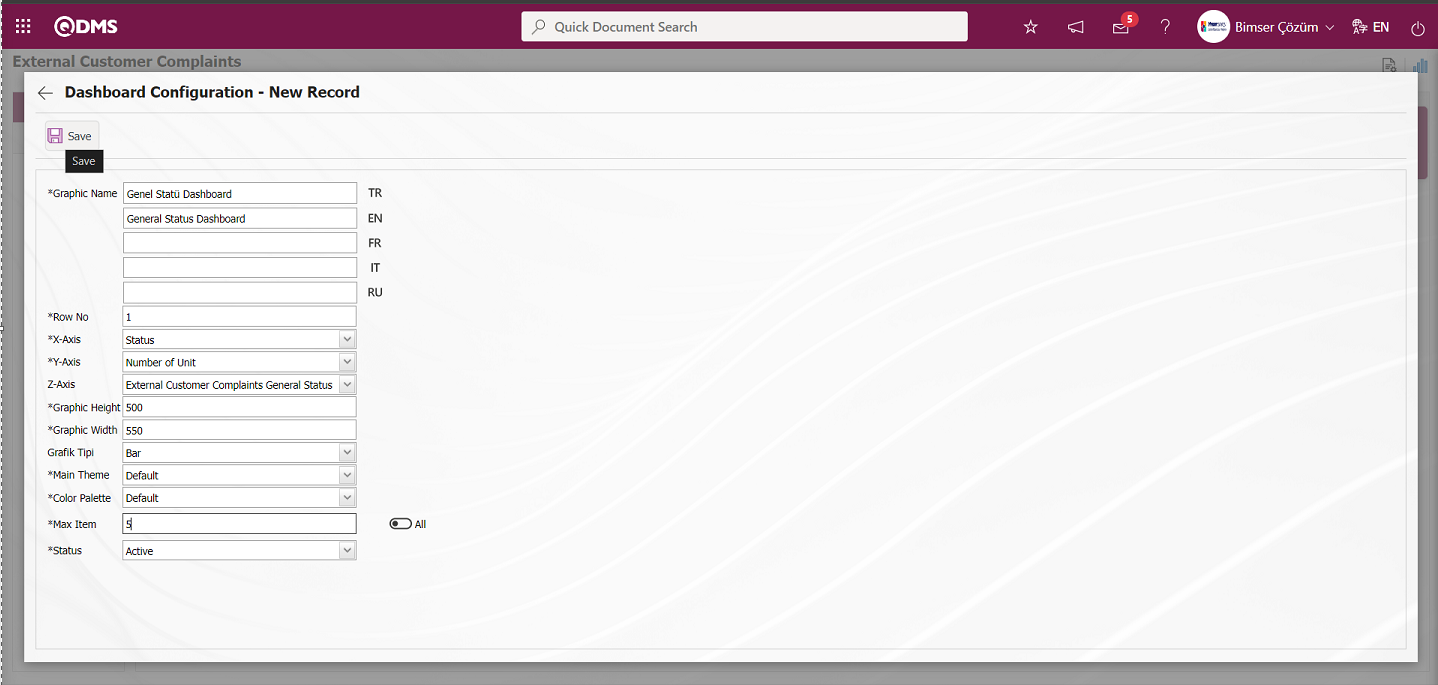
After filling in the required fields on the Dashboard Configuration - New Record screen, click the  button on the top left of the screen.
button on the top left of the screen.
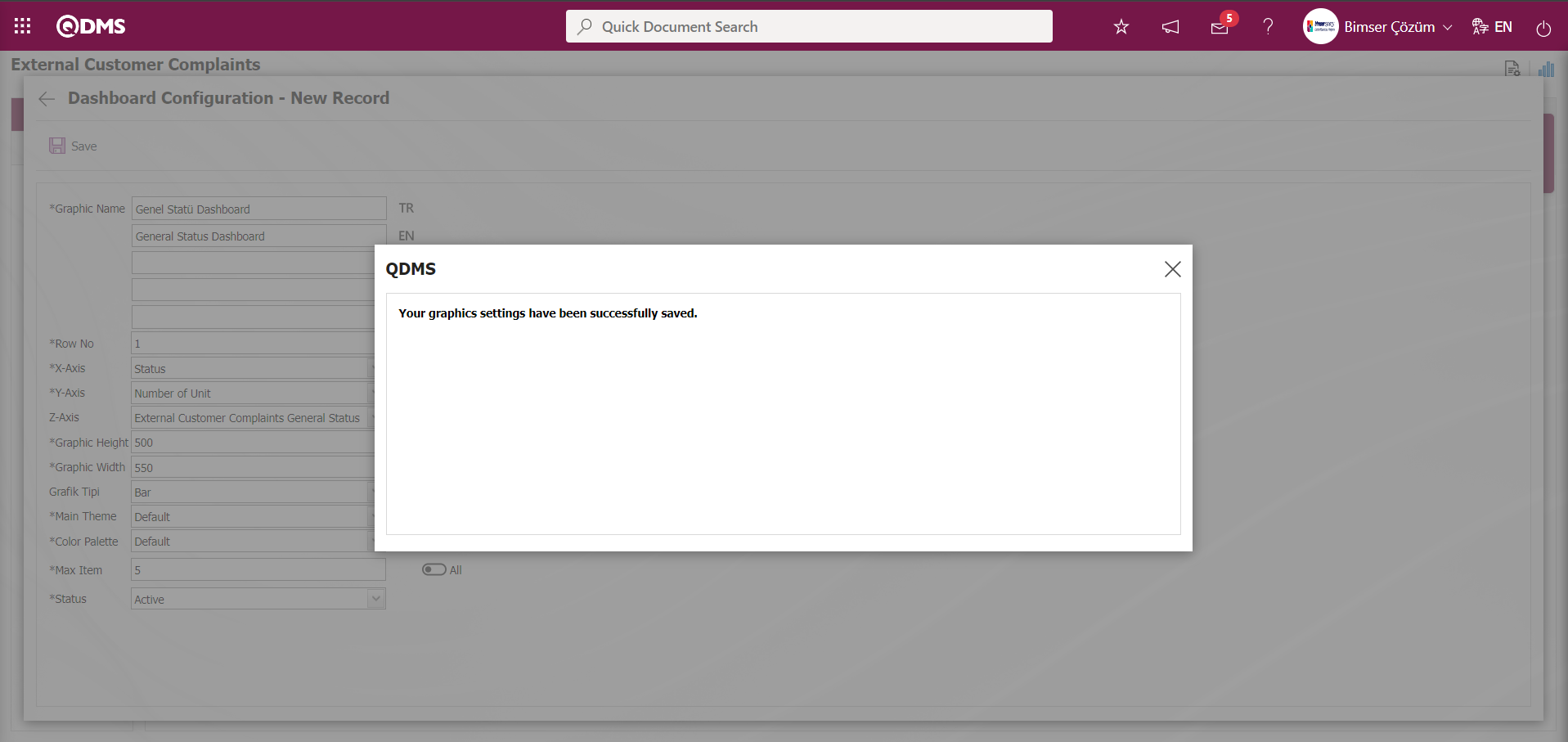
The system displays the message “Your graphics settings have been successfully saved.”, indicating that the saving process has been completed.
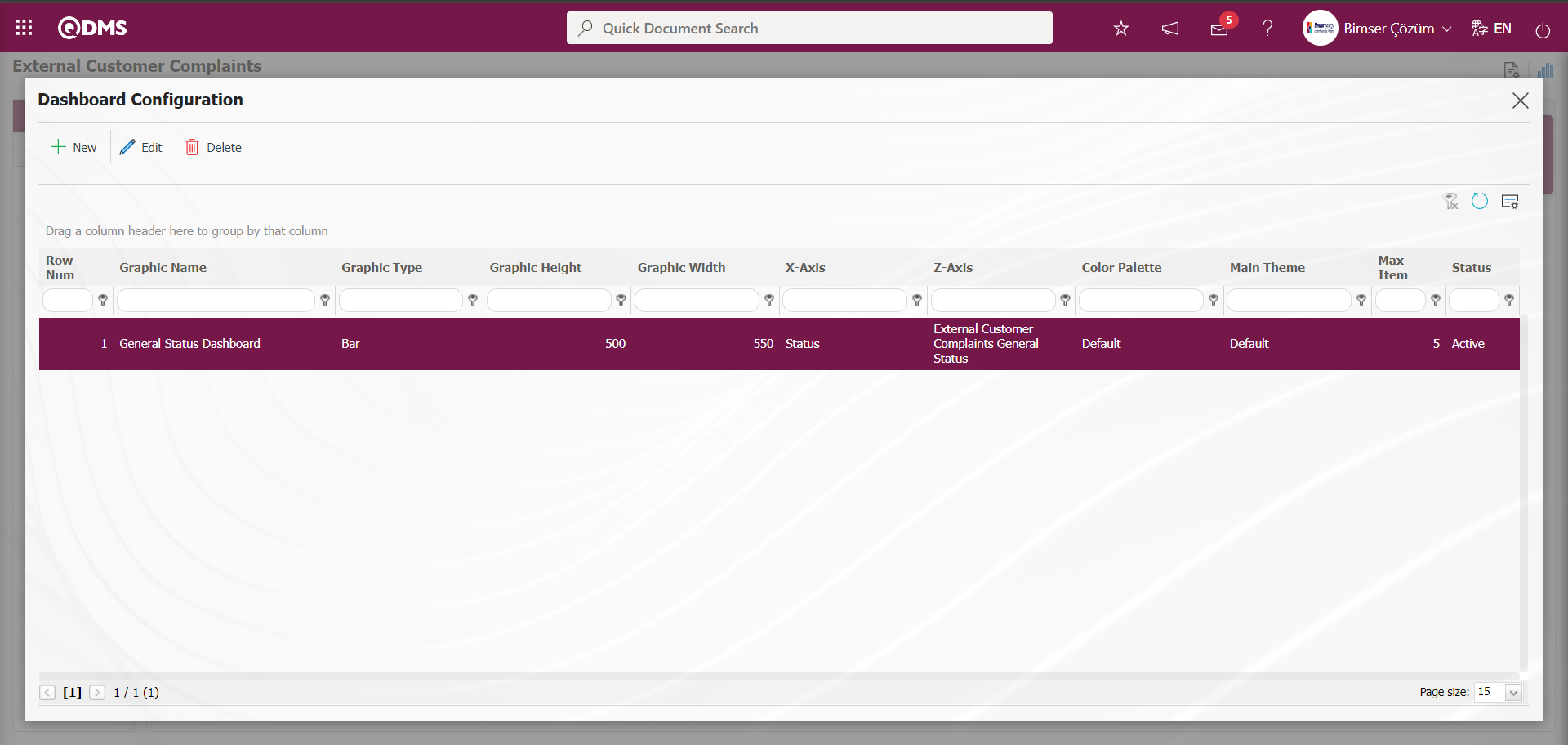
The Dashboard defined in the External Customer Complaints Dashboard screen is displayed.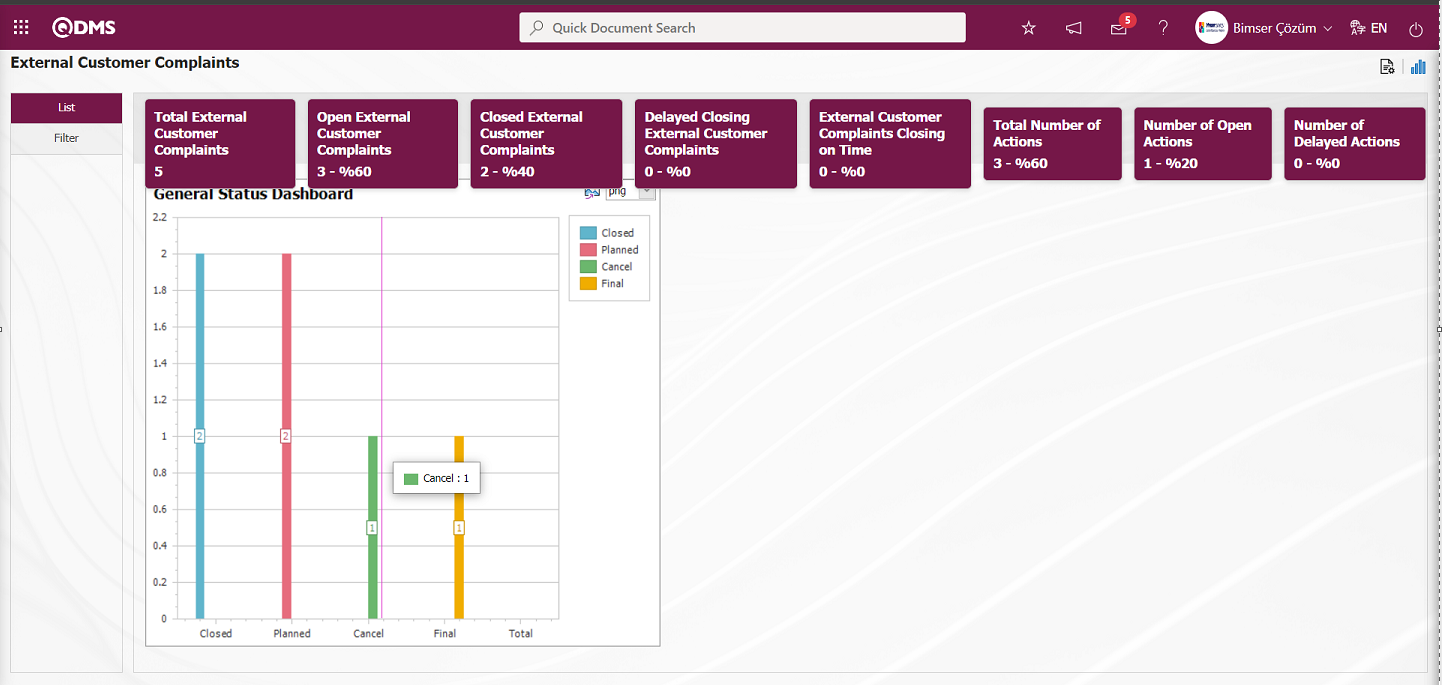 The Dashboard defined in the External Customer Complaints Dashboard screen is displayed as PieChart.
The Dashboard defined in the External Customer Complaints Dashboard screen is displayed as PieChart.
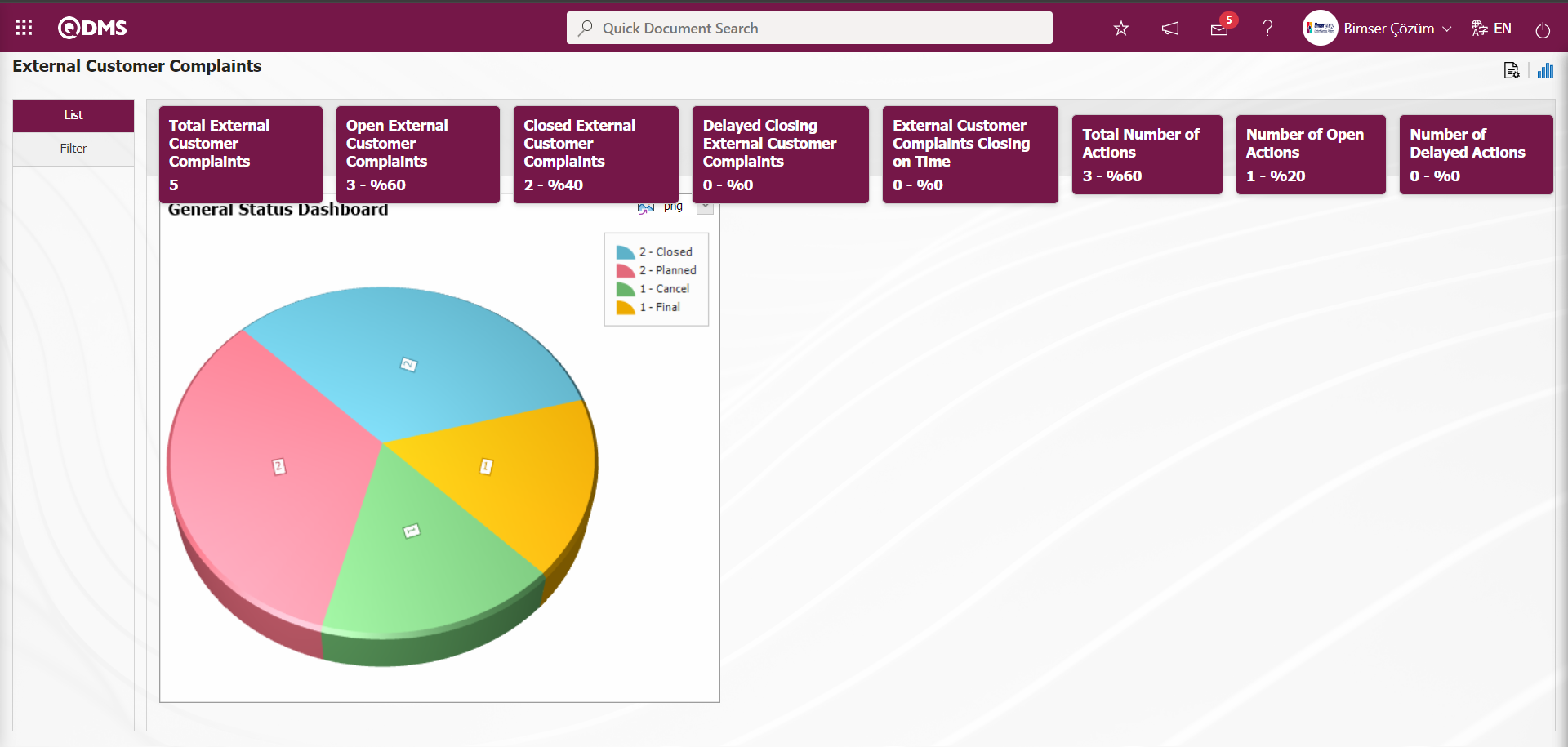
By clicking the  (Export Graphic) button, the graphic can be exported to the external environment by converting it to the format type (png, jpg, bmp, xls, etc.) selected from the drop-down menu.
(Export Graphic) button, the graphic can be exported to the external environment by converting it to the format type (png, jpg, bmp, xls, etc.) selected from the drop-down menu.
Graphic Length is limited to a min value of 500 and a maximum of 1000. Graphic Width is limited to a min value of 550 and a max value of 1800. Chart Length and Width should be selected between these values. Dashboard Configuration - If the row number is already used on the New Record screen, an error message ****“The row number you specified is in use, you must specify a row number that is not in use.” is given by the system during the saving phase.
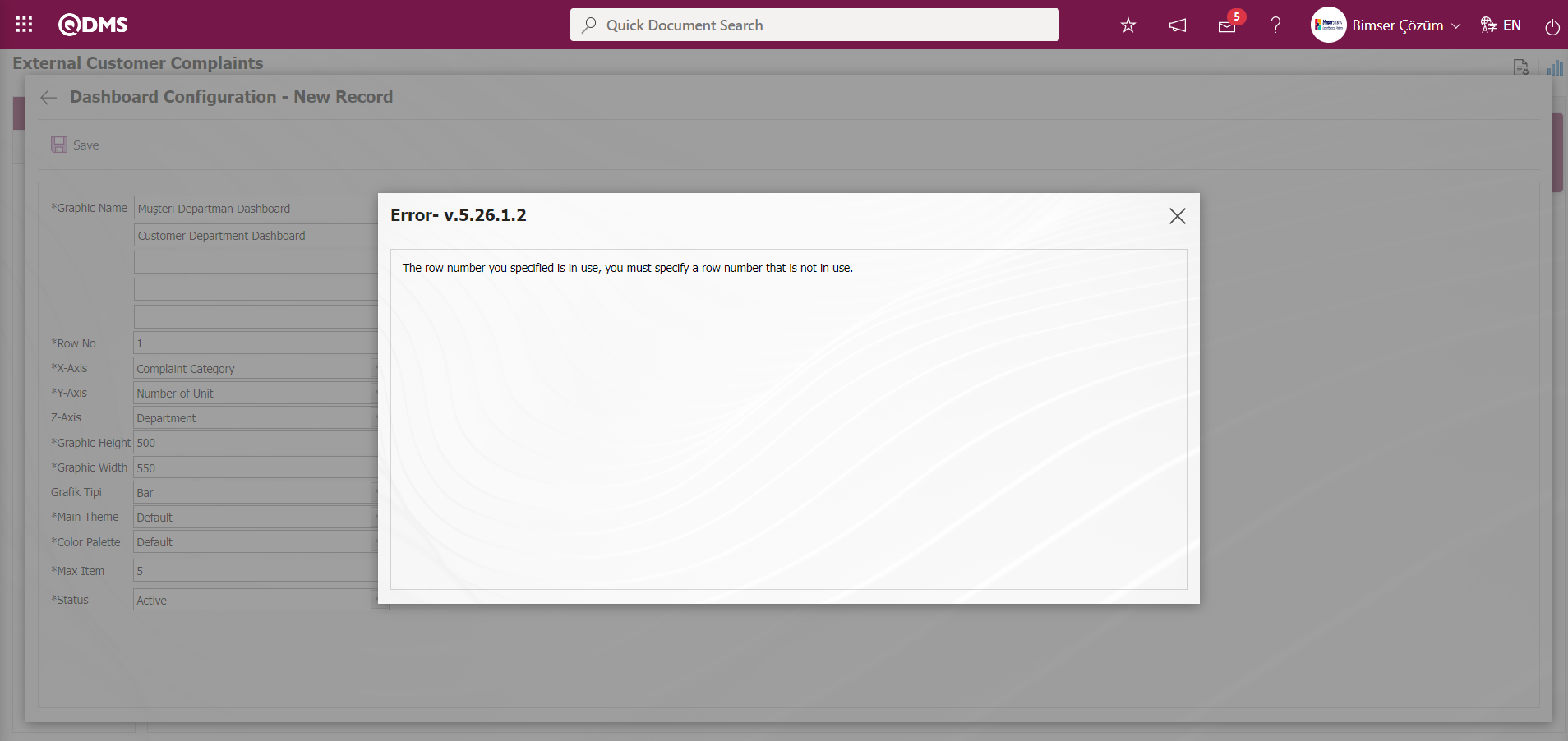
In this way, a new chart can be added on the screen opened with the Chart Settings button. Editing, updating, changing and deleting operations are performed on the added chart information. The filtering screen for the relevant graphics in the list is defined and set as downloadable.
For users who are not Module Administrators, the Dashboard Configuration screen is opened by clicking on the System Infrastructure Definitions/BSID/Configuration Settings/ Dashboard Configuration/ External Customer Complaints menu and the necessary adjustments are made on the screen that opens and the graphic design process is also done.
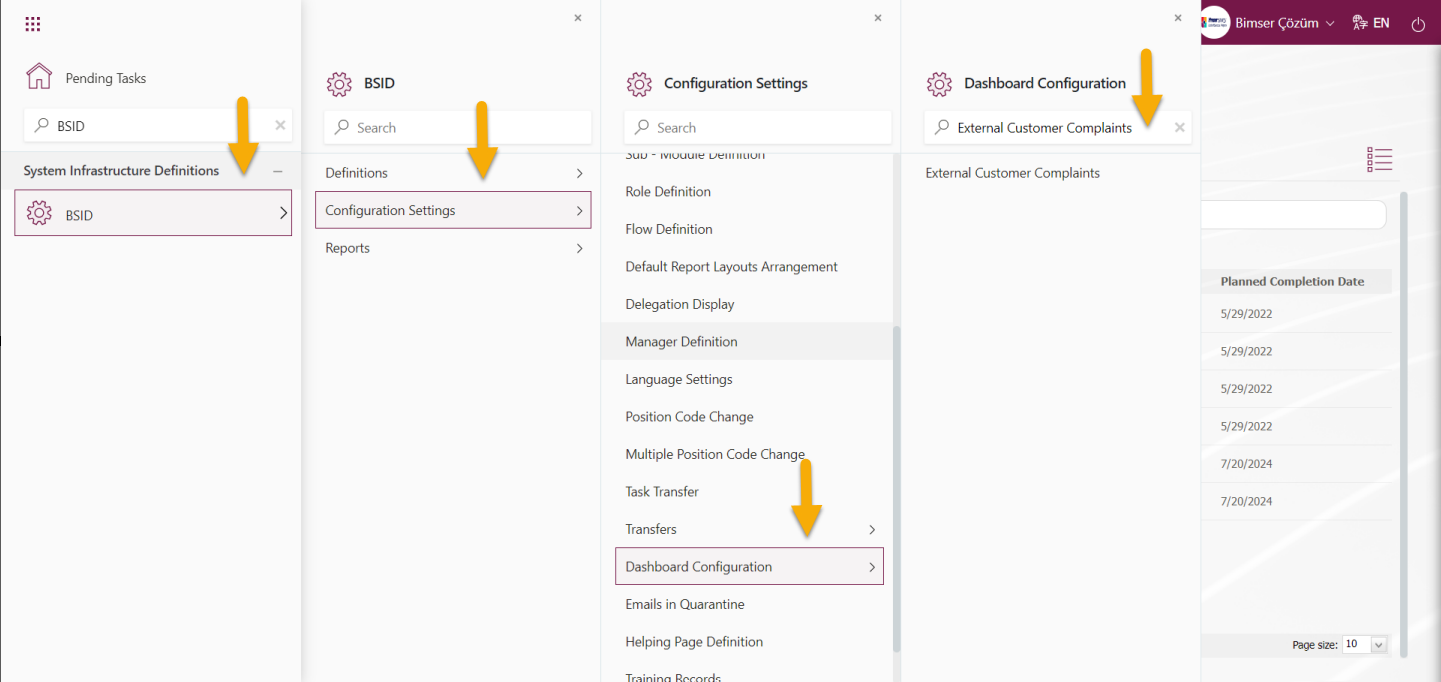
External Customer Complaints can define a new Dashboard by using the same buttons and performing the same steps on the Dashboard Configuration screen.
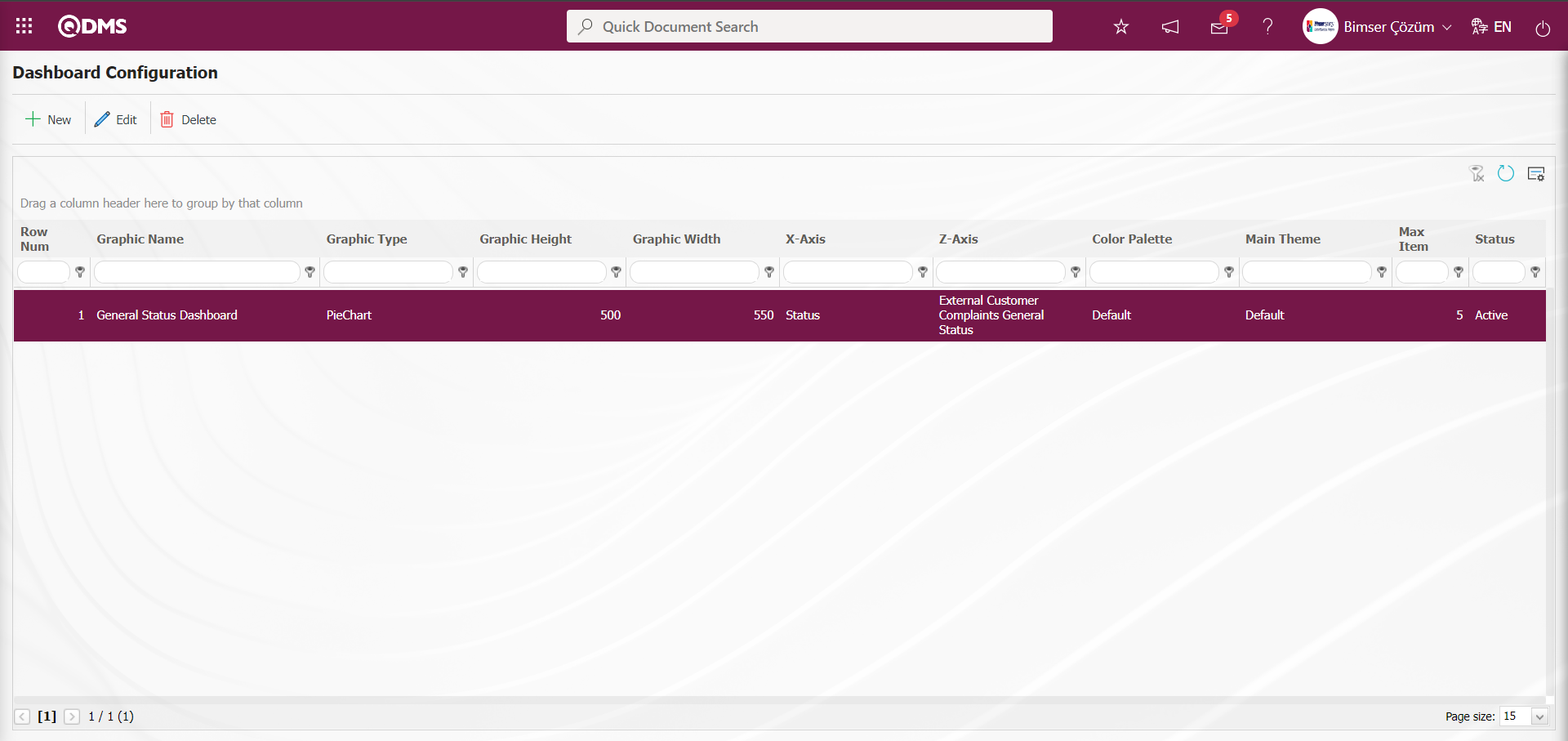
6.2. Integrated Management System/ External Customer Complaints
In the External Customer Complaints module, External Customer Complaints Activities, Complaint Request, Complaints Waiting For Approval, Reports and Graphics menus are available.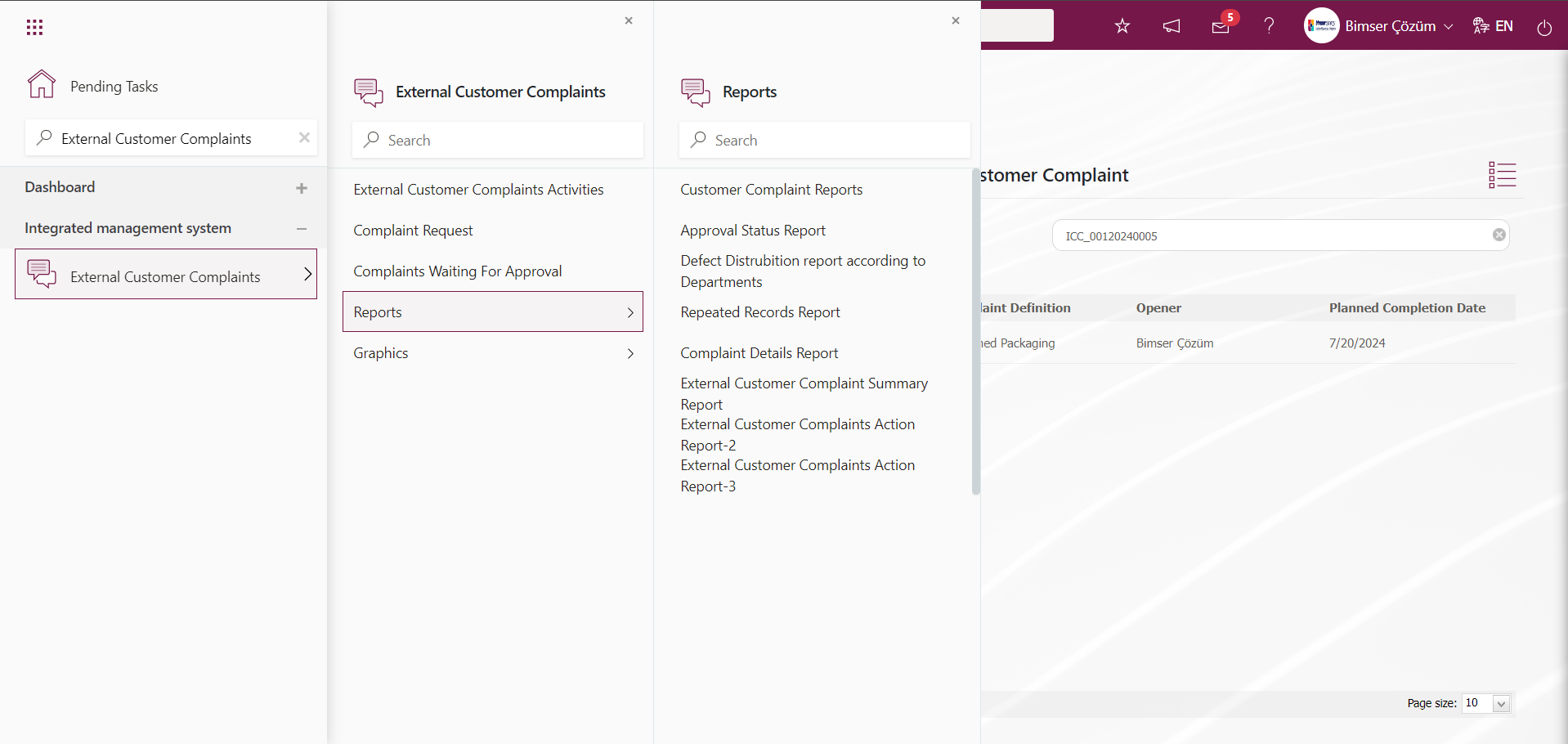
6.2.1. External Customer Complaints Activities
Menu Name: Integrated Management System/ External Customer Complaints/ External Customer Complaints Activities
This is the menu where complaints received by the company are entered into the system. External Customer Complaints Opening all complaints outside the organization, taking the first urgent measures related to the opened Complaint record, writing a development report, making root cause analysis related to the opened Complaint record, planning actions to eliminate root causes, assigning people and responsible persons to take planned actions, realization of planned actions, writing a result report as a result of the actions taken, It is the process that continues until the Complaint record is opened and closed with the process stages of monitoring at certain time intervals in order to follow whether the actions taken when necessary during the Complaint record closure phase are sufficient, re-opening actions when the actions taken when necessary are not sufficient, and closing the Complaint record opened when the actions taken are sufficient. Two tabs are displayed on the External Customer Complaints Activities screen. These tabs are List and Filter tab.
List tab;
Within the scope of the External Customer Complaints Module, the External Customer Complaints Activities screen contains a list of complaint records defined in the system. By using the relevant buttons on this tab, it is possible to define a new Complaint record, edit/update/change the selected Complaint record in the list depending on the authorization, go to the CAPA records opened in the complaint record, delete the selected complaint record, use the record maintenance feature and cancel the complaint record by users defined as the manager of the module in the External Customer Complaints module.
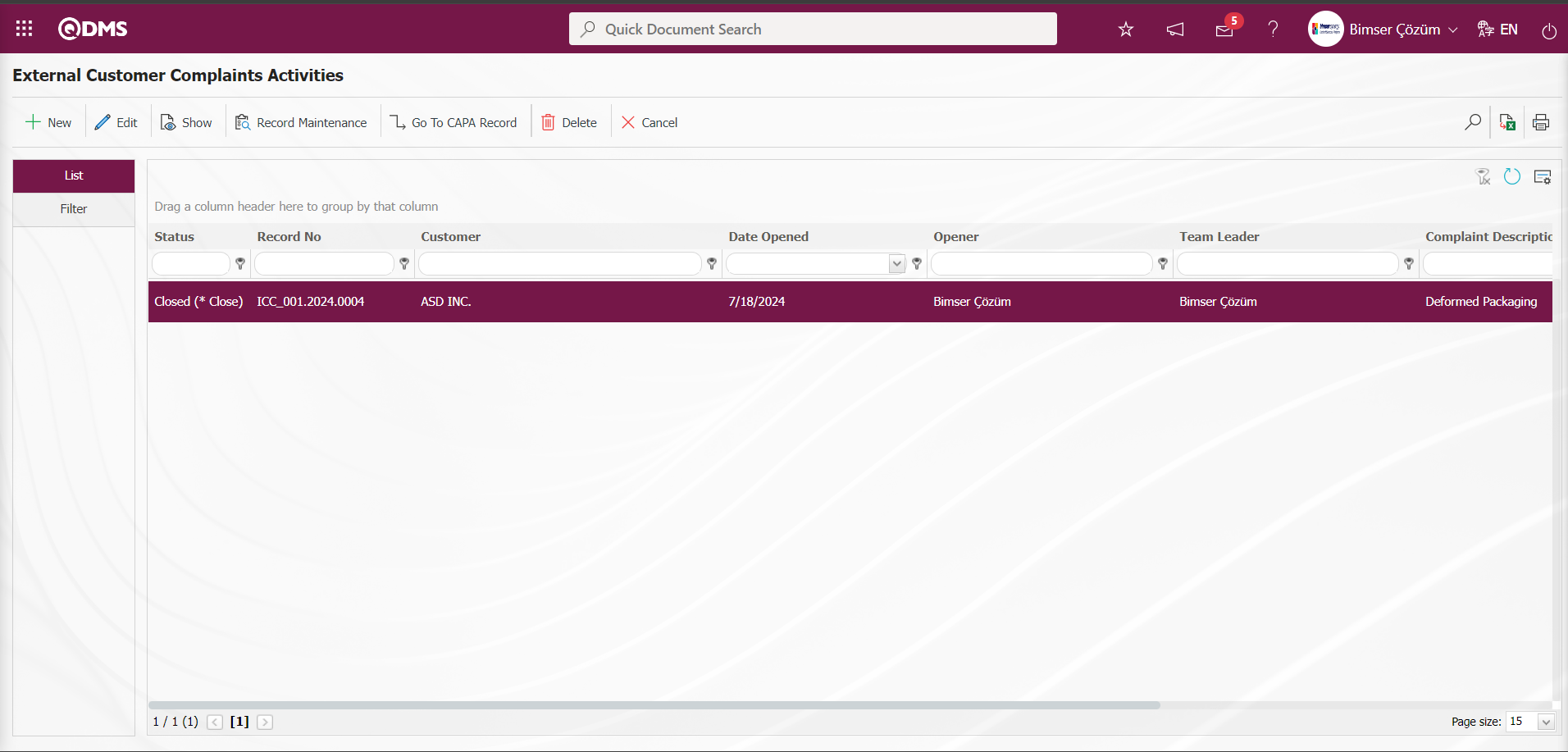
With the help of the buttons on the screen;
 : A new complaint record is entered into the system and the identification process is performed.
: A new complaint record is entered into the system and the identification process is performed.
 : If there is authorization on the selected Complaint record in the list, changes / updates / edits are made.
: If there is authorization on the selected Complaint record in the list, changes / updates / edits are made.
 :View all information of the selected complaint record in the list.
:View all information of the selected complaint record in the list.
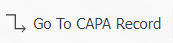 : If the selected Complaint record in the list has a CAPA Record connected to it, it is taken to the relevant record. The status of the complaint record on the screen in the List tab is displayed as Closed (* Closed). This complaint record is informed that CAPA has been opened. The status of the CAPA record opened in the Complaint record in brackets indicates that it is in closed status.
: If the selected Complaint record in the list has a CAPA Record connected to it, it is taken to the relevant record. The status of the complaint record on the screen in the List tab is displayed as Closed (* Closed). This complaint record is informed that CAPA has been opened. The status of the CAPA record opened in the Complaint record in brackets indicates that it is in closed status.
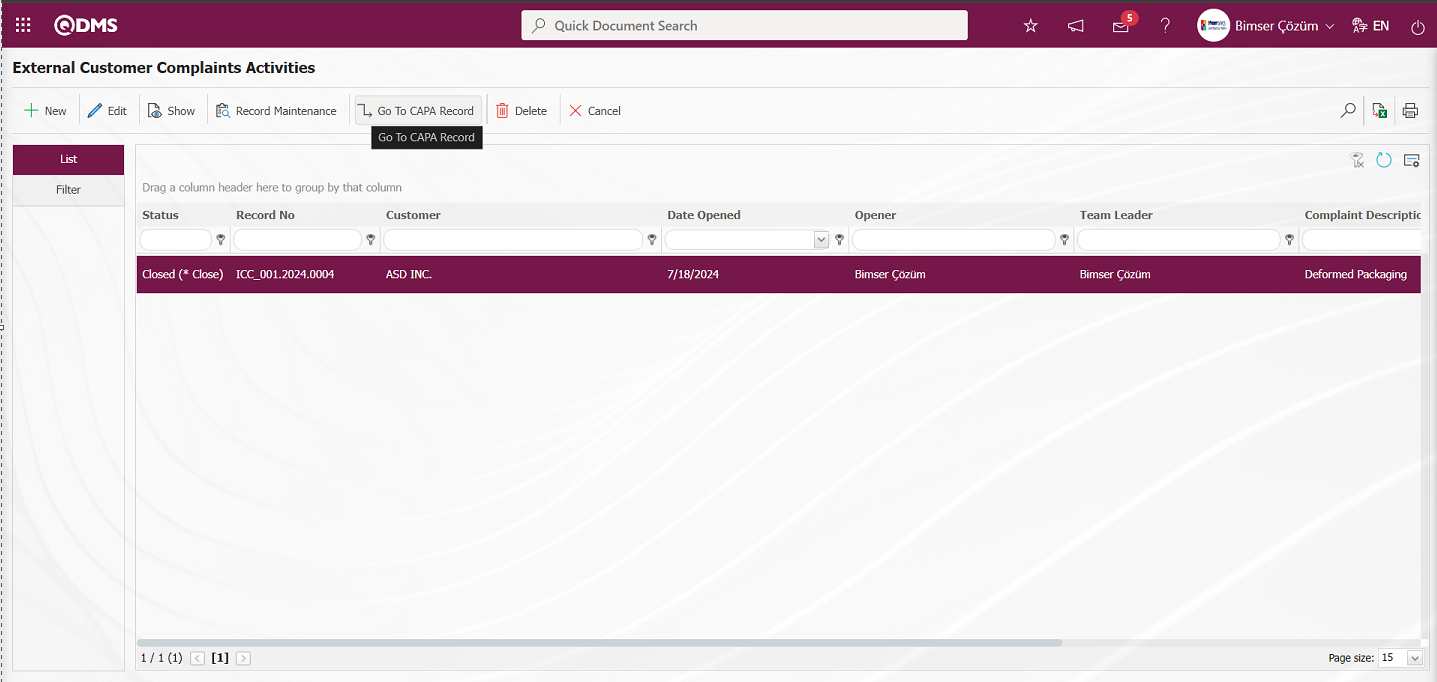
When you want to go to the CAPA record associated with CAPA while the selected Complaint record is selected in the list, click the 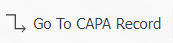 button. On the CAPA Activities screen, the related CAPA record is displayed in the list in the List tab.
button. On the CAPA Activities screen, the related CAPA record is displayed in the list in the List tab.
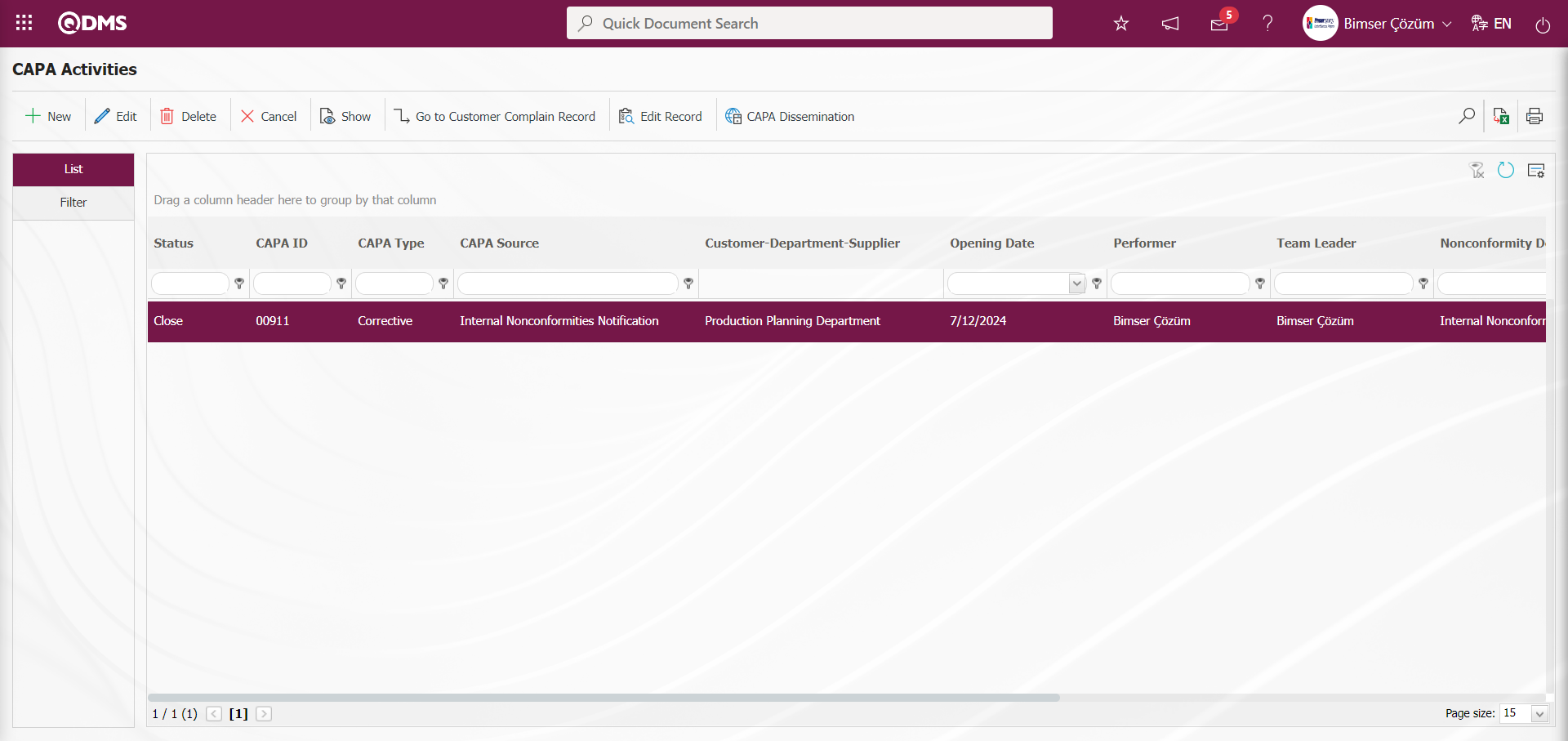
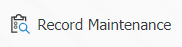 :It is the record maintenance button used for the corrections of the selected Complaint record in the list. In order to display this button, you must be the Module Manager of the External Customer Complaints Module. In the System Infrastructure Definitions/BSID/Configuration Settings/ Manager Definition menu, the administrator definition process is made in the External Customer Complaints Module.
:It is the record maintenance button used for the corrections of the selected Complaint record in the list. In order to display this button, you must be the Module Manager of the External Customer Complaints Module. In the System Infrastructure Definitions/BSID/Configuration Settings/ Manager Definition menu, the administrator definition process is made in the External Customer Complaints Module.
 : It is the button to be used if you want to delete the selected Complaint record in the list. Appears in System Administrators. It is not visible for end users. For this button to be displayed, the user must be a Module Manager in the External Customer Complaints Module. In the System Infrastructure Definitions/BSID/Configuration Settings/ Manager Definition menu, administrator definition is made in the External Customer Complaints Module.
: It is the button to be used if you want to delete the selected Complaint record in the list. Appears in System Administrators. It is not visible for end users. For this button to be displayed, the user must be a Module Manager in the External Customer Complaints Module. In the System Infrastructure Definitions/BSID/Configuration Settings/ Manager Definition menu, administrator definition is made in the External Customer Complaints Module.
 : Although it is a parametric button, it appears on the System Administrators' screen. It is used to cancel complaint records. It is a different process than deleting. The complaint record stops functioning but continues to be registered in the system. It works within the framework of an approval flow. For this, the flow must be defined in the infrastructure. The flow is defined from the System Infrastructure Definitions / Configuration Settings / Flow Definition menu. (To determine which role will approve or reject the complaint records to be canceled, go to the System Infrastructure Definitions / BSID / Configuration Settings / Flow Definition menu and connect the external customer complaint to the role with the Cancel Approval Flow
: Although it is a parametric button, it appears on the System Administrators' screen. It is used to cancel complaint records. It is a different process than deleting. The complaint record stops functioning but continues to be registered in the system. It works within the framework of an approval flow. For this, the flow must be defined in the infrastructure. The flow is defined from the System Infrastructure Definitions / Configuration Settings / Flow Definition menu. (To determine which role will approve or reject the complaint records to be canceled, go to the System Infrastructure Definitions / BSID / Configuration Settings / Flow Definition menu and connect the external customer complaint to the role with the Cancel Approval Flow  button).
button).
 : Printout is made according to any stage of the complaint record. Select the complaint record up to which stage the report is desired to be taken and click on the
: Printout is made according to any stage of the complaint record. Select the complaint record up to which stage the report is desired to be taken and click on the  (Print) button. The report for the selected record is taken to the computer
(Print) button. The report for the selected record is taken to the computer

Notification Report;
In order to receive the Notification Report for External Customer Complaints records on the Complaint Print screen, the Notification Report template file must be uploaded in the Default Report Layouts Arrangement menu and defined in parameter 46 in the External Customer Complaints parameters. For the definition process, the report must first be uploaded with the  button in the Default Report Layouts Arrangement menu. The uploaded report format must be pasted into the relevant parameter with the name and extension of the template with right click/copy-paste management.
button in the Default Report Layouts Arrangement menu. The uploaded report format must be pasted into the relevant parameter with the name and extension of the template with right click/copy-paste management.
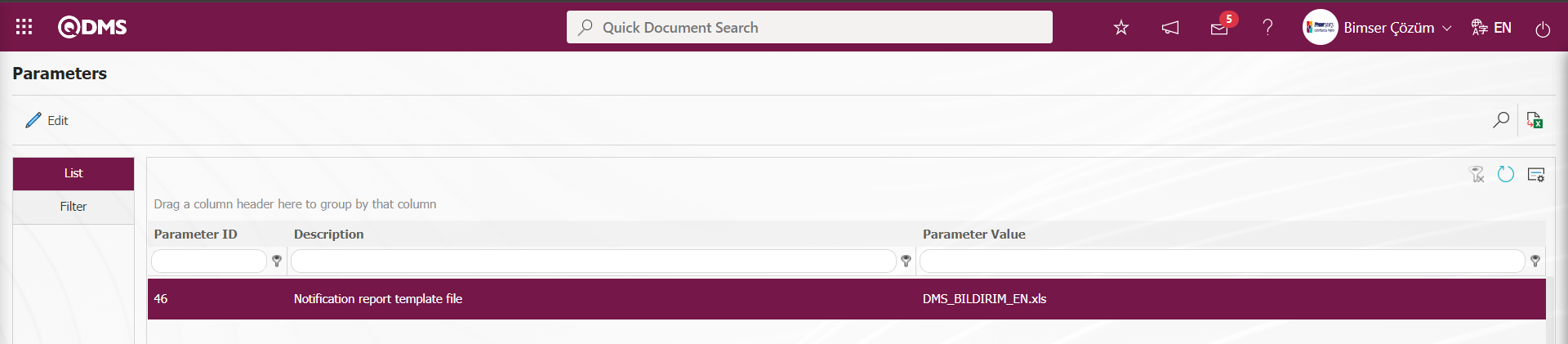
The Notification report template defined in this parameter is selected as Report Type “Open Report” on the Complaint Print screen and the  (Print) button is clicked.
(Print) button is clicked.
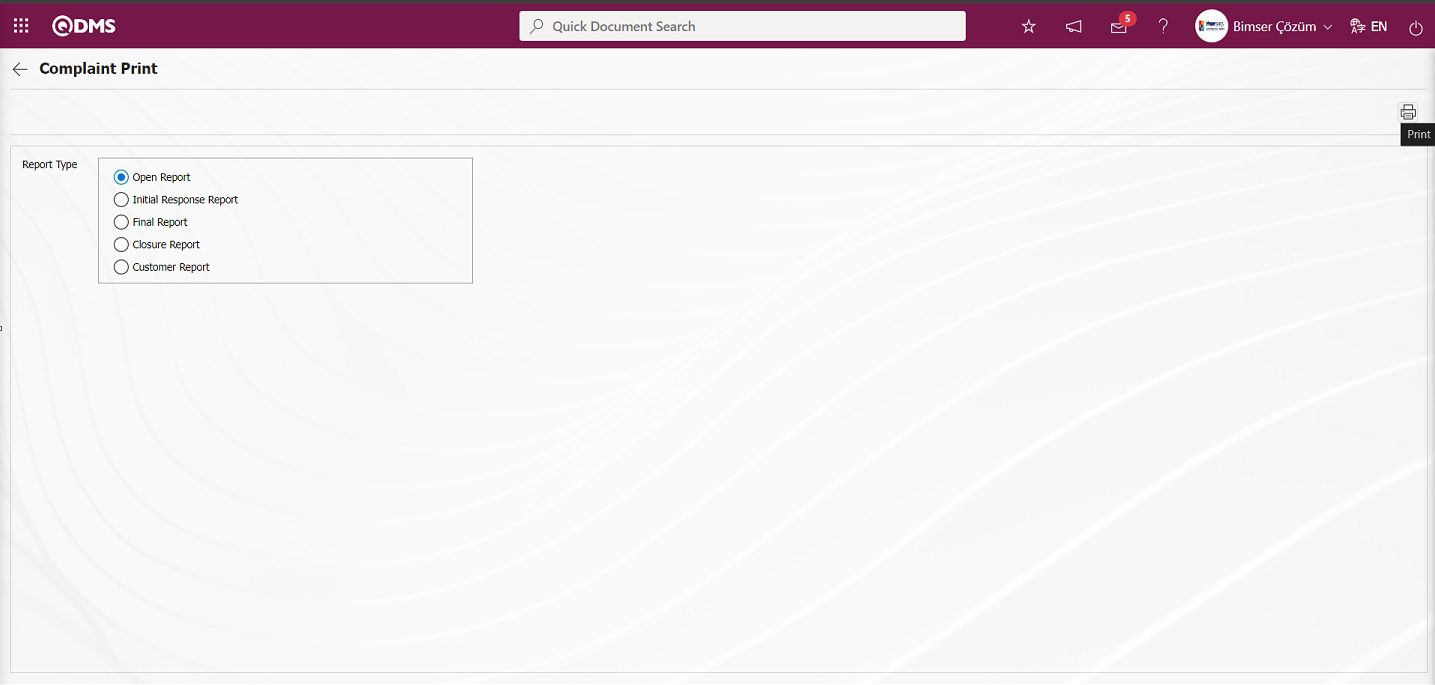
On the Complaint Print screen, the Notification Report is received in Excel format.
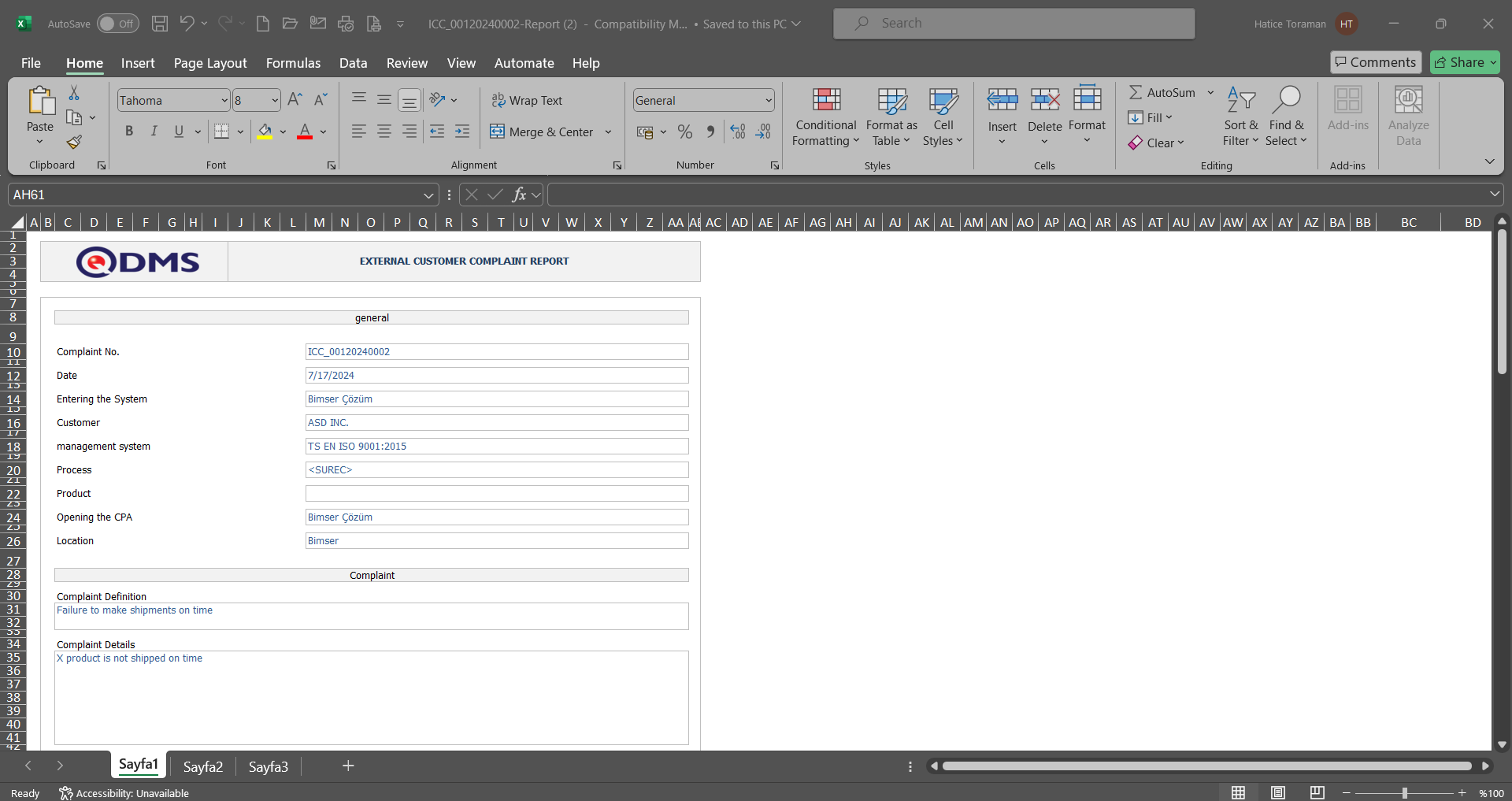
Progress Report;
In order to receive the Progress Report for External Customer Complaints records on the Complaint Print screen, the Progress Report template file must be uploaded in the Default Report Layouts Arrangement menu and defined in parameter 47 in the External Customer Complaints parameters. For the definition process, the report must first be uploaded with the  button in the Default Report Layouts Arrangement menu. The uploaded report format must be pasted into the relevant parameter with the name and extension of the template with right click/copy-paste management.
button in the Default Report Layouts Arrangement menu. The uploaded report format must be pasted into the relevant parameter with the name and extension of the template with right click/copy-paste management.
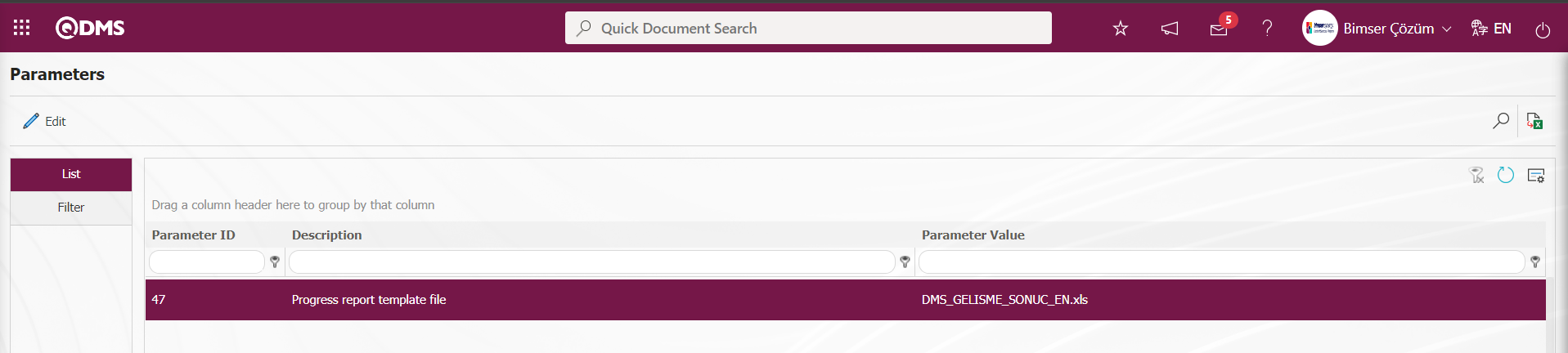
The Progress report template defined in this parameter is selected as Report Type “Initial Response Report” on the Complaint Print screen and the  (Print) button is clicked.
(Print) button is clicked.
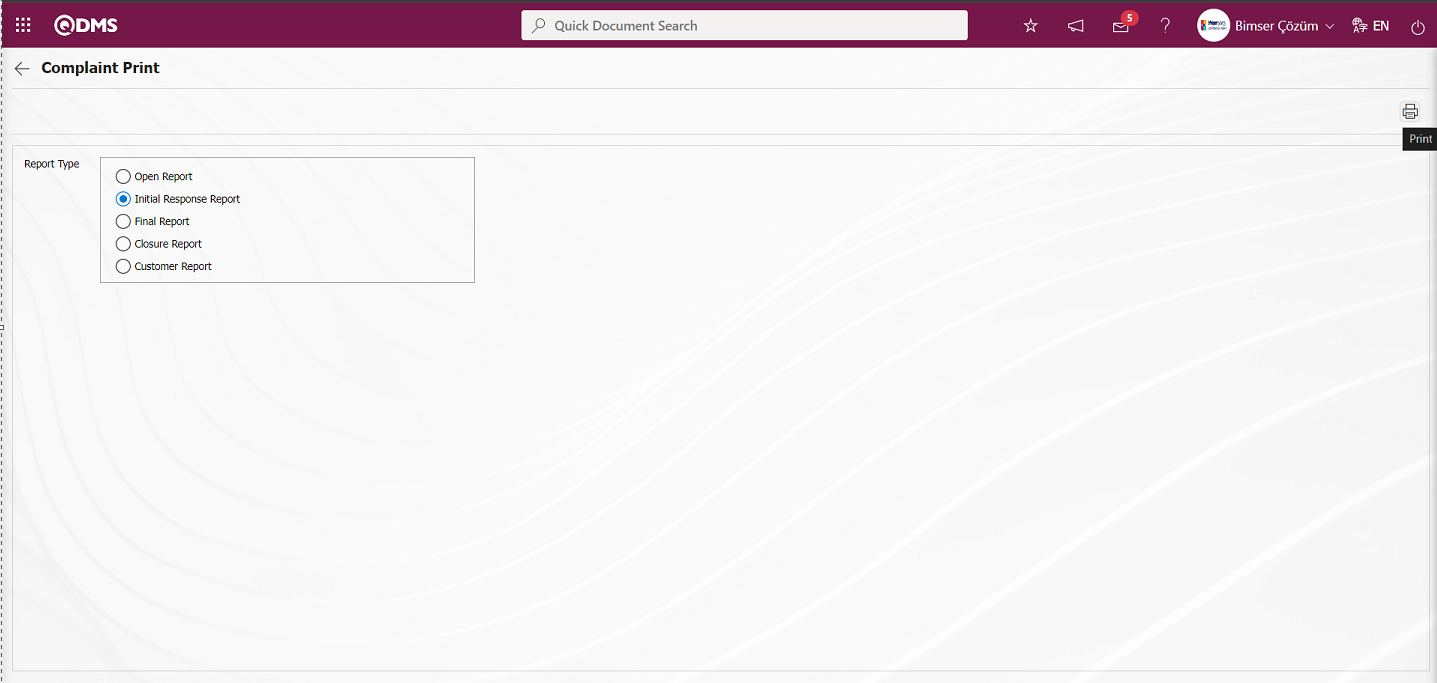
On the Complaint Print screen, the Progress Report is received in Excel format.
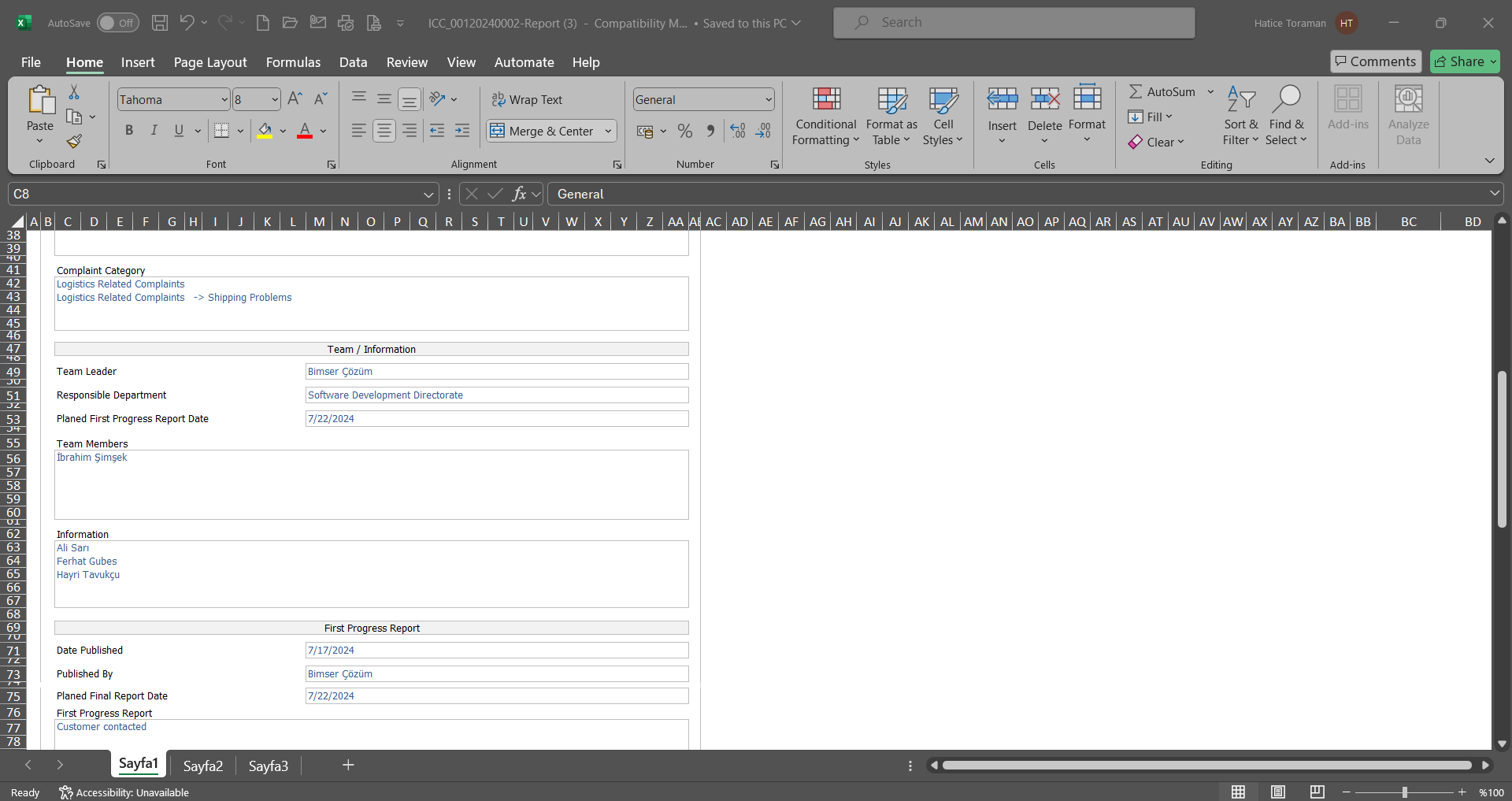
Final Result Report;
In order to receive the Final Report for External Customer Complaints records on the Complaint Print screen, the Final Report template file must be loaded in the Default Report Layouts Arrangement menu and defined in parameter 48 in the External Customer Complaints parameters. For the definition process, the report must first be uploaded with the  button in the Default Report Layouts Arrangement menu. The uploaded report format must be pasted into the relevant parameter with the name and extension of the template with right click/copy-paste management.
button in the Default Report Layouts Arrangement menu. The uploaded report format must be pasted into the relevant parameter with the name and extension of the template with right click/copy-paste management.

The result report template defined in this parameter is selected as Report Type “ Final Report” on the Complaint Print screen and the  (Print) button is clicked.
(Print) button is clicked.
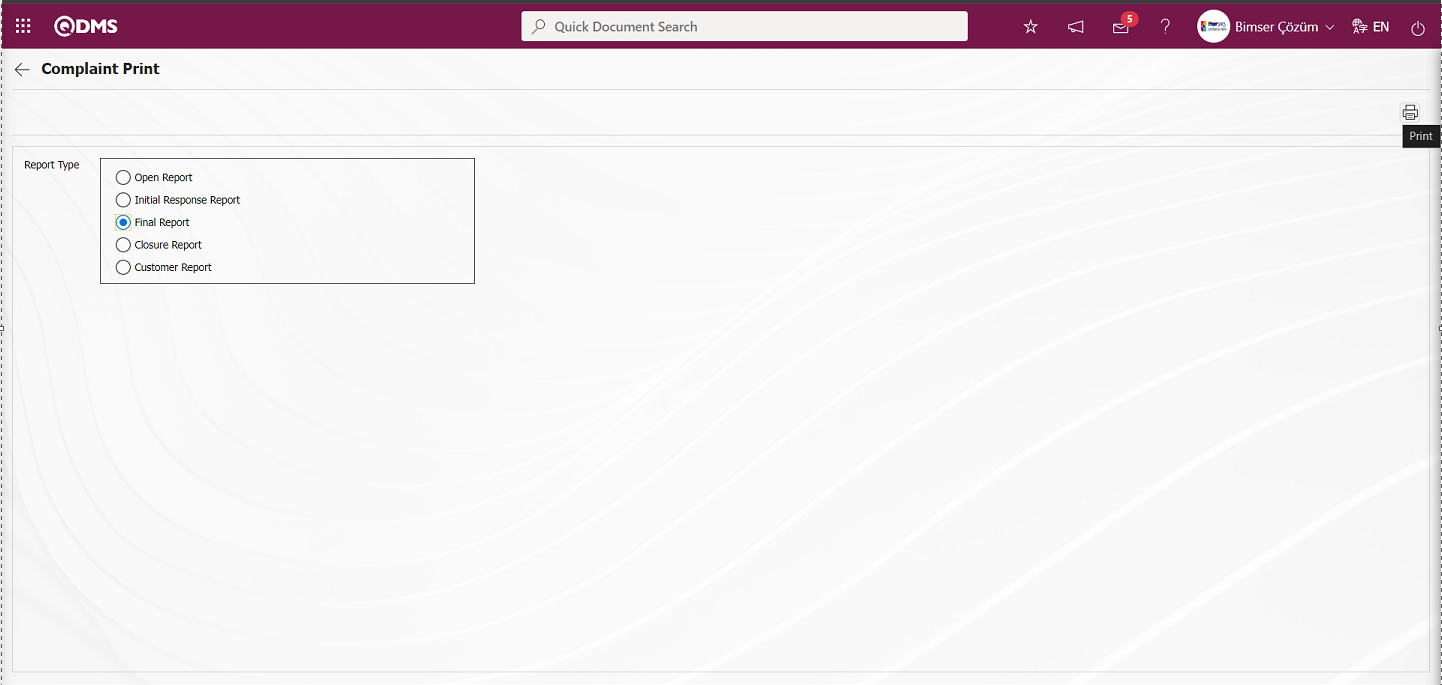
On the Complaint Print screen, the Result Report is received in Excel format.
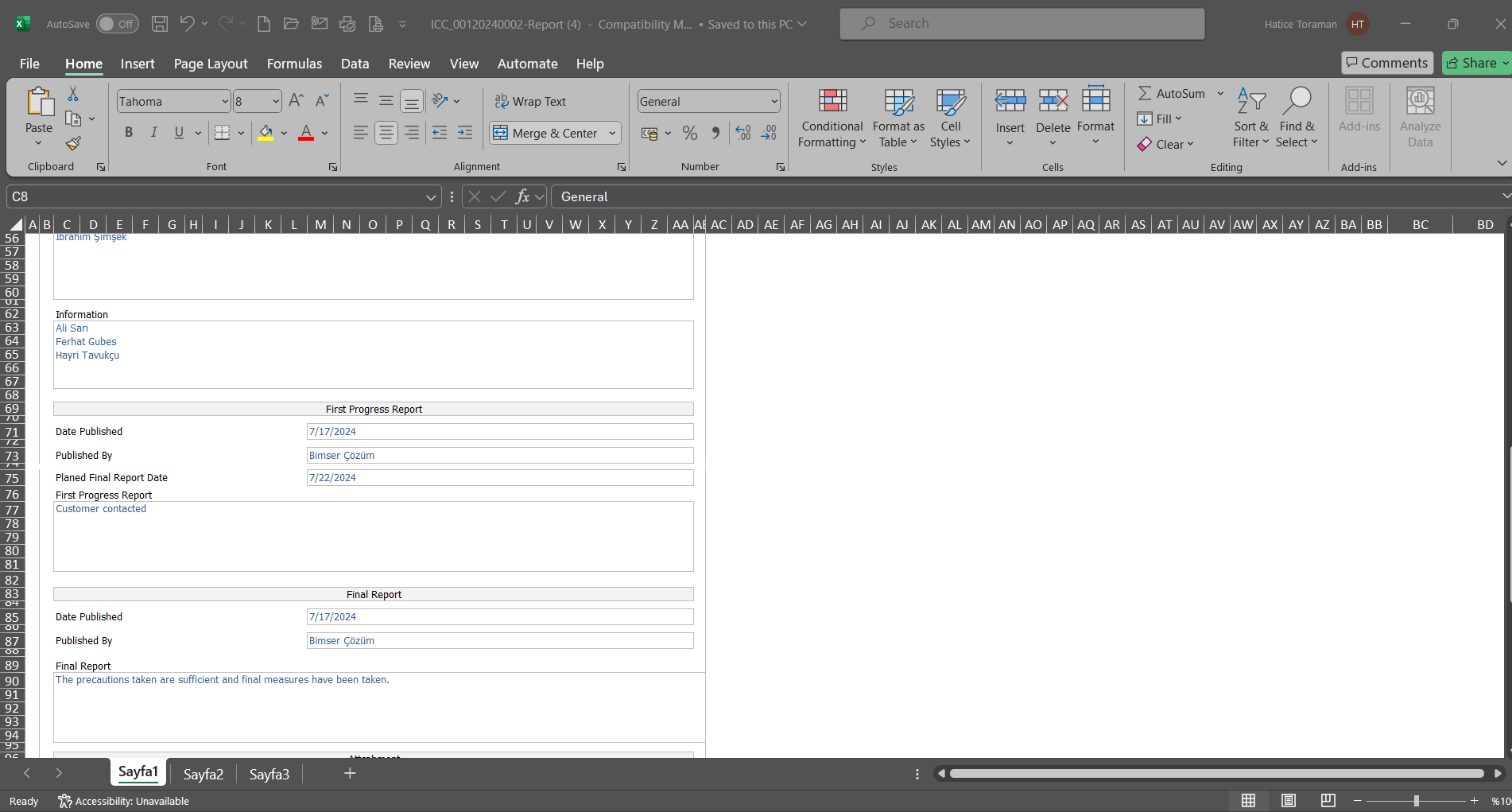
Closure Report;
In order to receive the Closing Report for External Customer Complaints records on the Complaint Print screen, the Closing Report template file must be loaded in the Default Report Layouts Arrangement menu and defined in the “Closing report template file” parameter value number 52 in the External Customer Complaints parameters. For the definition process, the report must first be uploaded with the  button in the Default Report Layouts Arrangement menu. The uploaded report format must be pasted into the relevant parameter with the name and extension of the template with right click/copy-paste management
button in the Default Report Layouts Arrangement menu. The uploaded report format must be pasted into the relevant parameter with the name and extension of the template with right click/copy-paste management
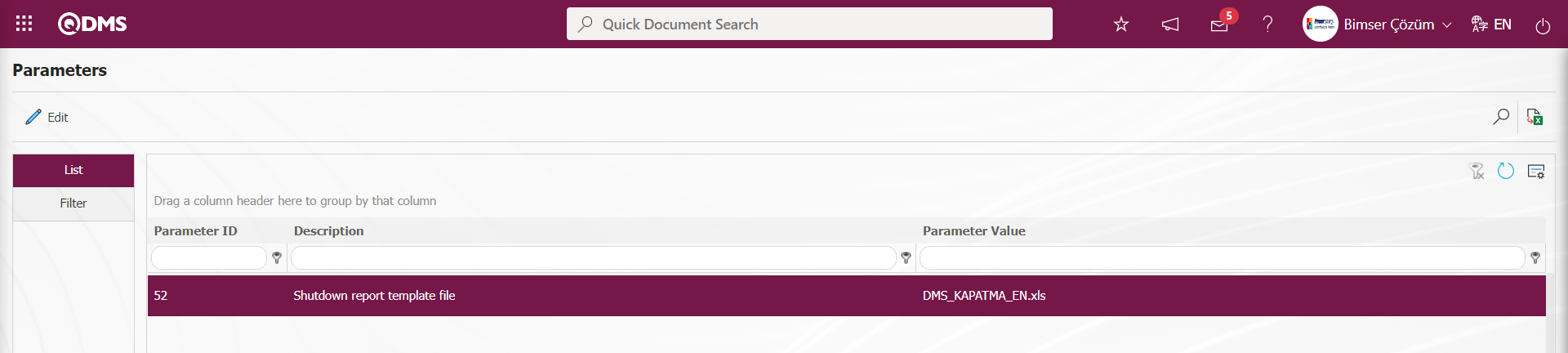
The Closing report template defined in this parameter is selected as Report Type “ Closure Report” on the Complaint Print screen and the  (Print) button is clicked.
(Print) button is clicked.
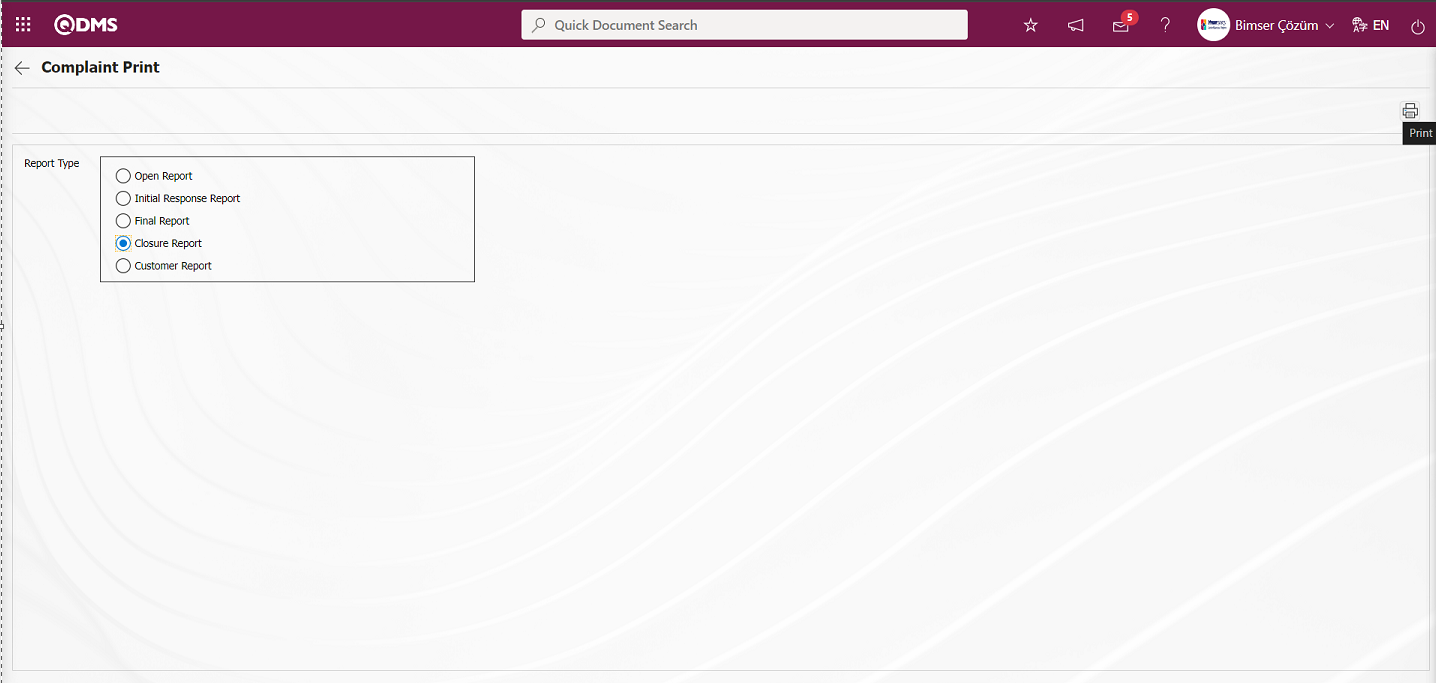
On the Complaint Print screen, the Closure Report is received in Excel format.
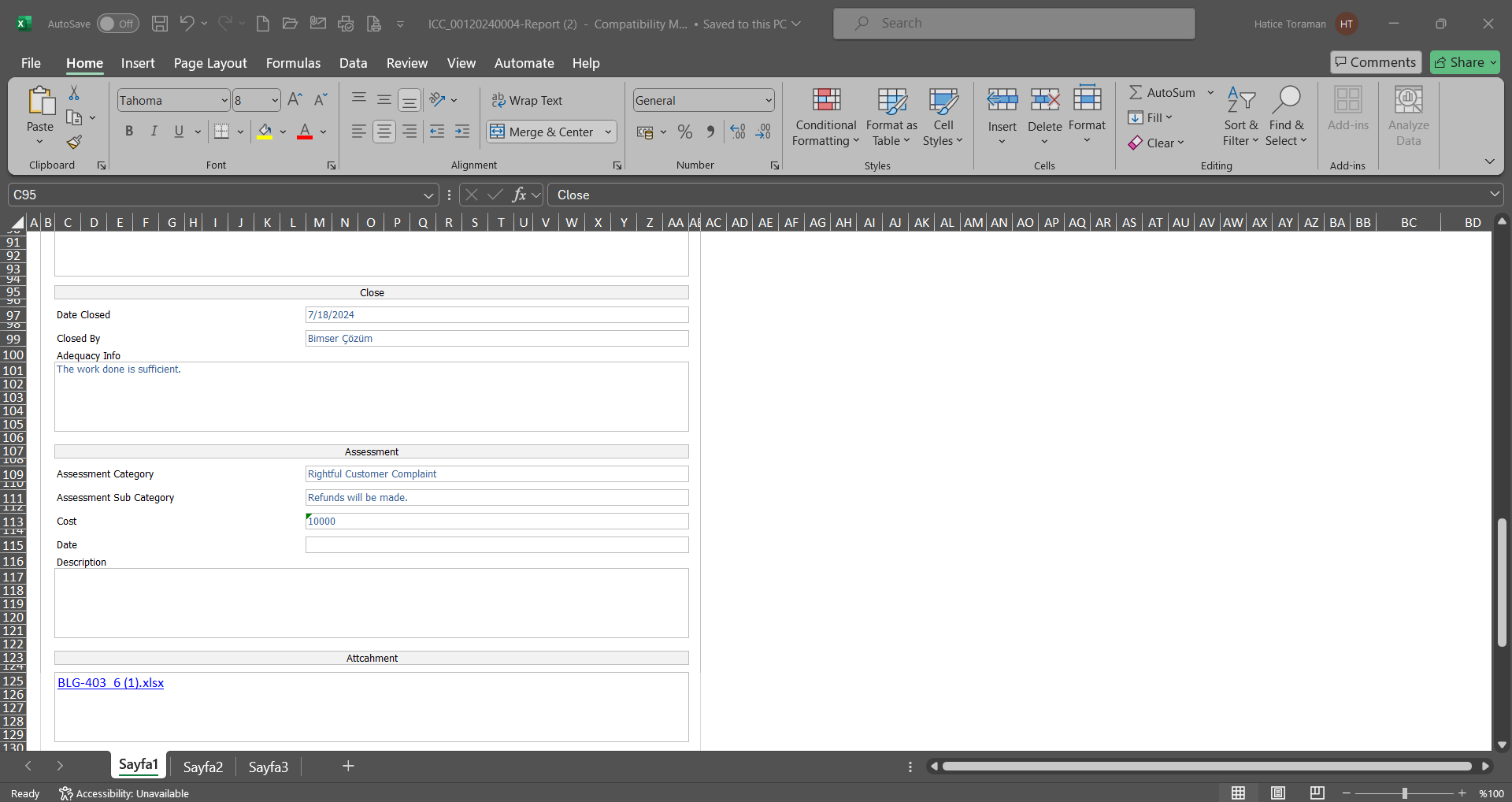
Customer Report;
In order to receive the Customer Report for External Customer Complaints records on the Complaint Print screen, the Customer Report template file must be loaded in the Default Report Layouts Arrangement menu and defined in parameter 49 in the External Customer Complaints parameters. For the definition process, the report must first be uploaded with the  button in the Default Report Layouts Arrangement menu. The uploaded report format must be pasted into the relevant parameter with the name and extension of the template with right click/copy-paste management.
button in the Default Report Layouts Arrangement menu. The uploaded report format must be pasted into the relevant parameter with the name and extension of the template with right click/copy-paste management.
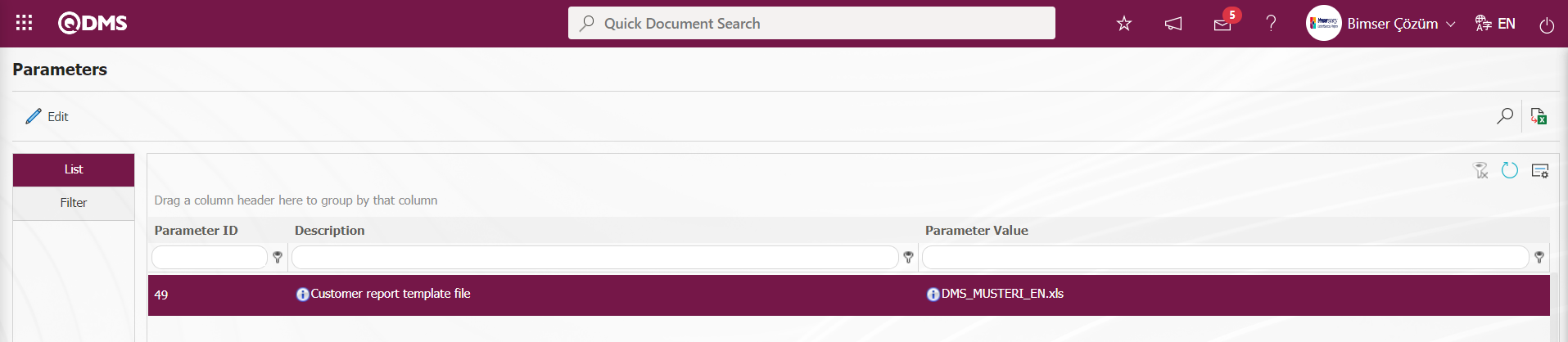
The Customer report template defined in this parameter is selected as Report Type “Customer Report” on the Complaint Print screen and the  (Print) button is clicked.
(Print) button is clicked.
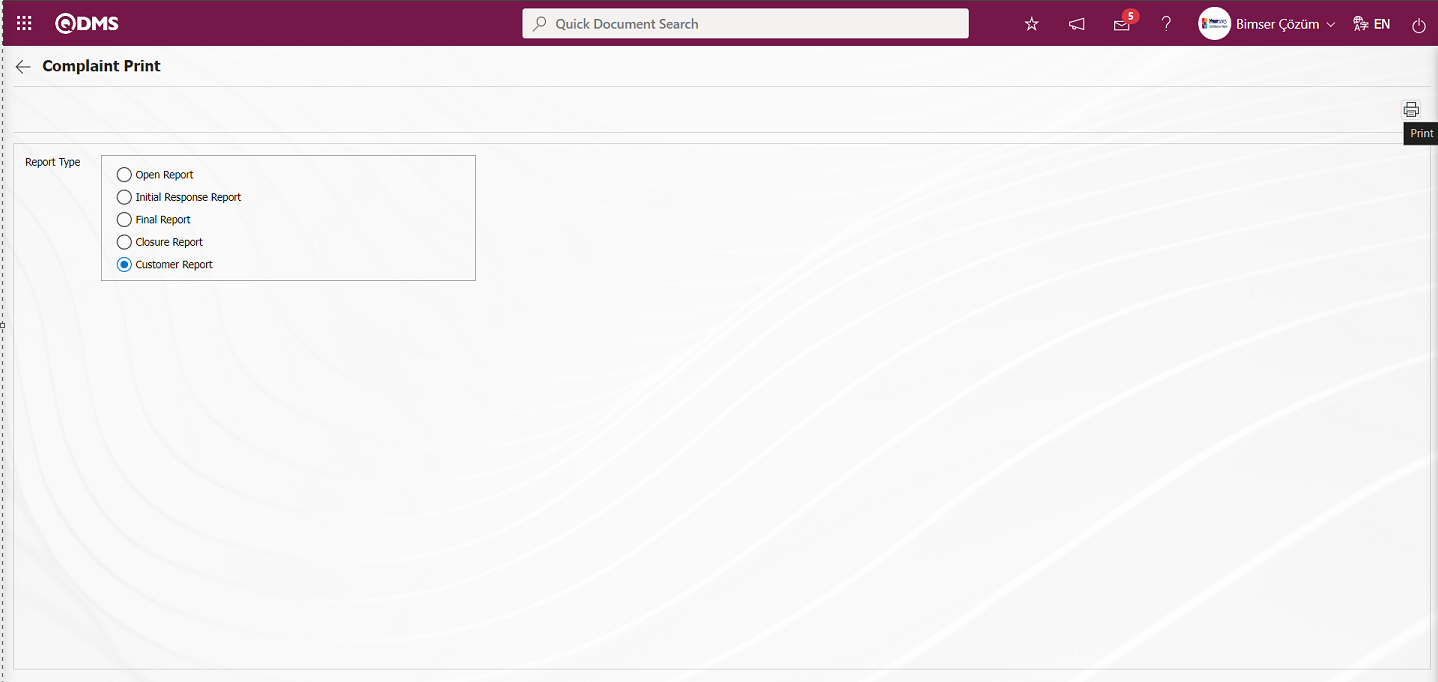
On the Complaint Print screen, the Customer Report is received in Excel format.
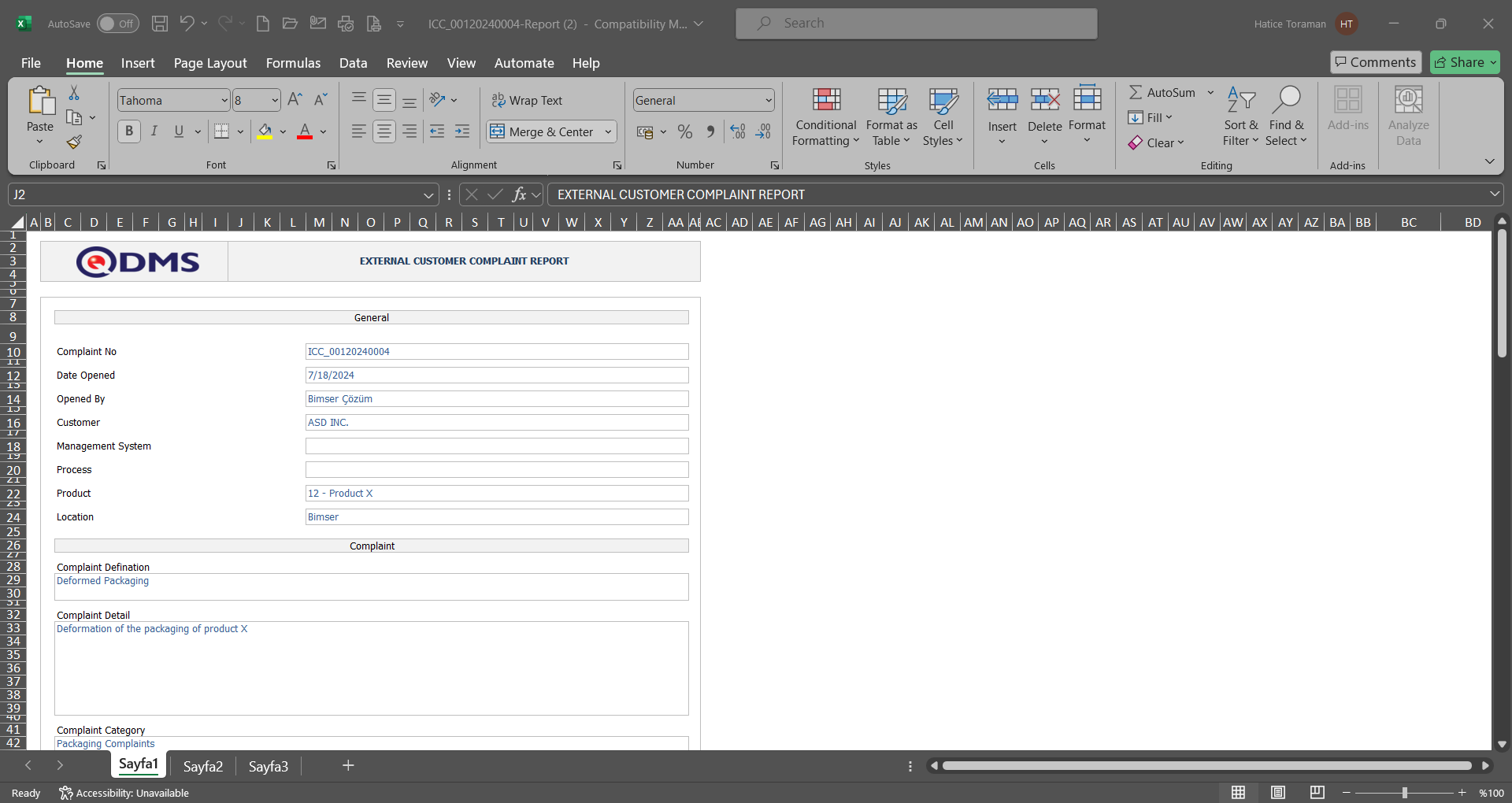
 : The process of obtaining the report of the Complaint records listed in the list tab on the screen in Excel format is done.
: The process of obtaining the report of the Complaint records listed in the list tab on the screen in Excel format is done.
 : Records can be filtered and searched.
: Records can be filtered and searched.
 : The search criteria on the menu screens are used to clean the data remaining in the filter fields in the grid where the search operation is performed.
: The search criteria on the menu screens are used to clean the data remaining in the filter fields in the grid where the search operation is performed.
 : The menu screen is restored to its default settings.
: The menu screen is restored to its default settings.
 : User-based designing is done on the menu screen with the show-hide feature, that is, the hiding feature of the fields corresponding to the columns on the menu screens.
: User-based designing is done on the menu screen with the show-hide feature, that is, the hiding feature of the fields corresponding to the columns on the menu screens.
Filter tab;
Within the scope of the External Customer Complaints Module, data is entered according to fields such as Record No, Status, Customer and Opener on the External Customer Complaints transactions screen and filtered according to the search criteria by clicking the  (Search Show/Hide) button.
(Search Show/Hide) button.
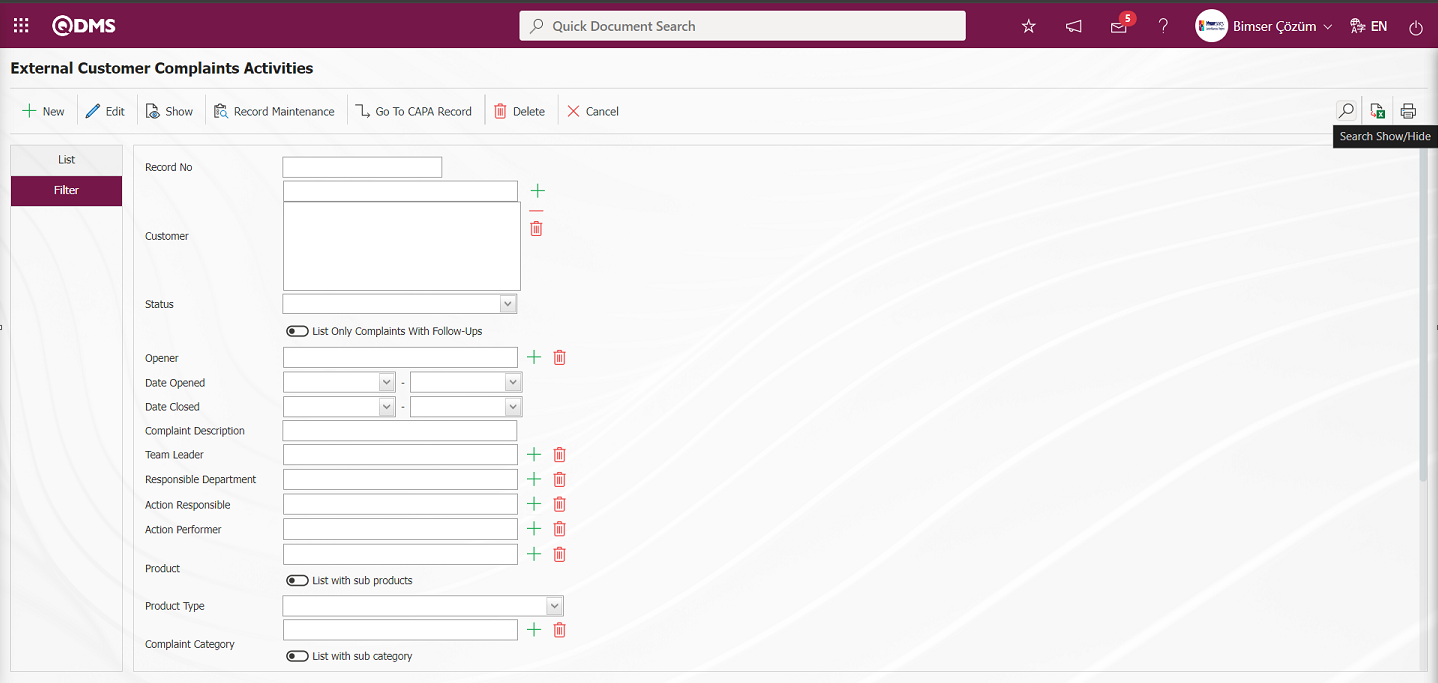
6.2.1.1. Opening a New Complaint Record
To define a new Complaint record on the External Customer Complaints transactions screen, click the  button to open the Complaint Detail screen.
button to open the Complaint Detail screen.
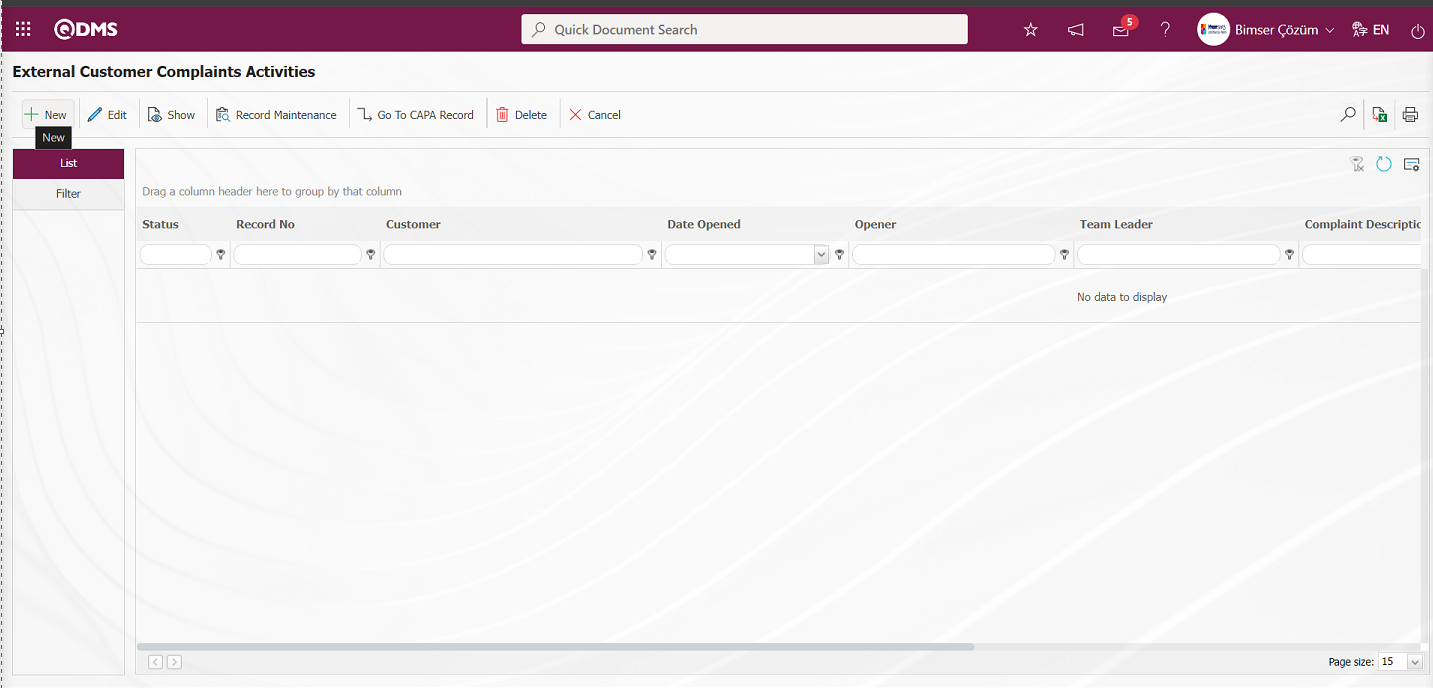
On the screen that opens, there are 3 tabs that the person opening the record must fill in. Complaint detail, solution team, attachment files tabs. If a parametric field is defined in the language settings, the complaint detail other fields tab is also filled in by the person who opened it.
Complaint Detail tab;
Mandatory fields such as which customer the complaint comes from, the description of the complaint, the details of the complaint, the category of the complaint will be entered. If desired, it can also be specified which workplace, which product, which process and management system the complaint is related to. Users who need to be informed about the complaint can be selected from the information field.
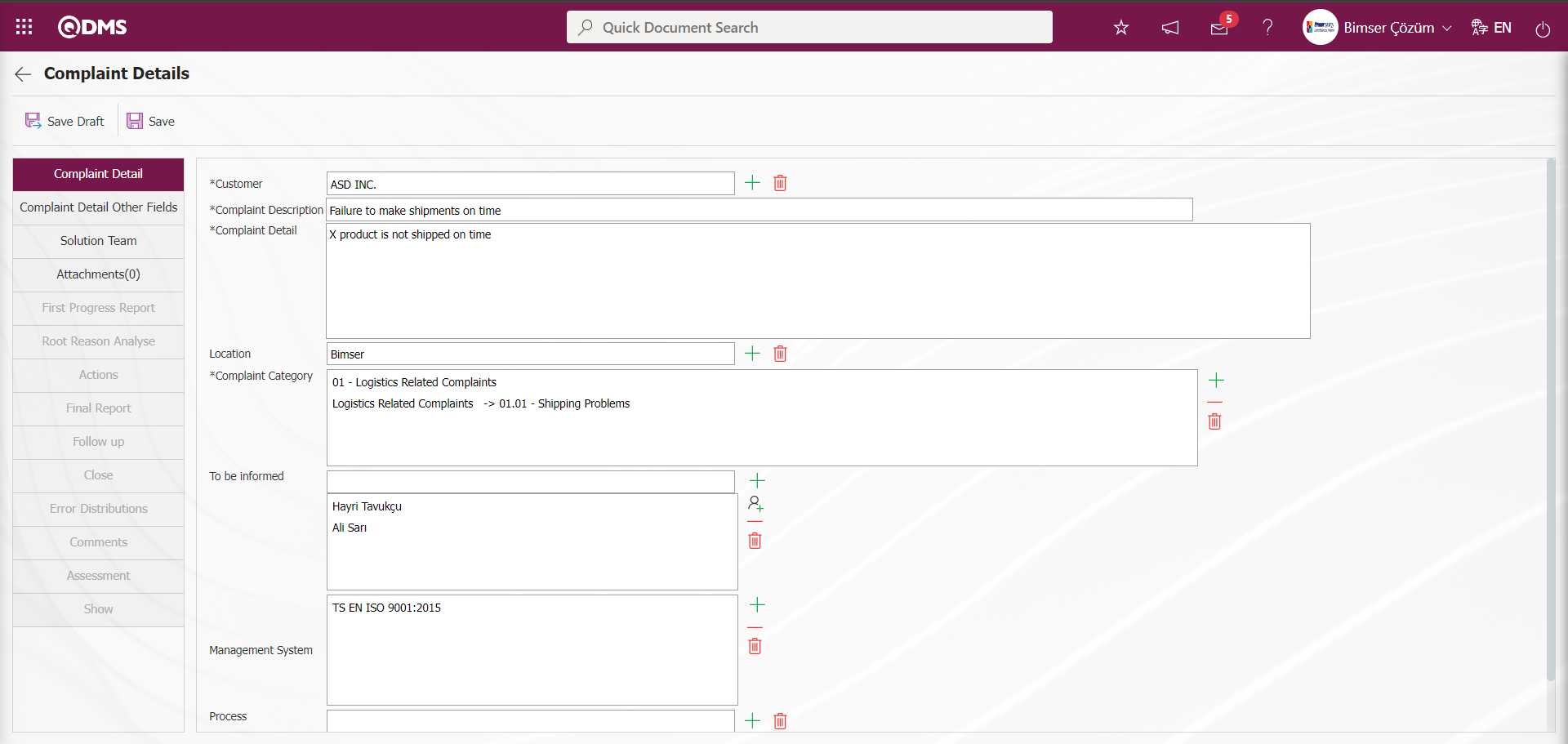
Define the relevant fields on the screen that opens:
Customer: In the Complaint Detail screen, it is the field where the information from which customer the complaint comes from is selected from the customer list defined in the system opened by clicking the  (Select) button.
(Select) button.
Complaint Description: This is the field where the definition information of the complaint is written on the Complaint Detail screen. The parameter value of parameter 109 in the External Customer Complaints Module parameters is activated by selecting “Yes”.
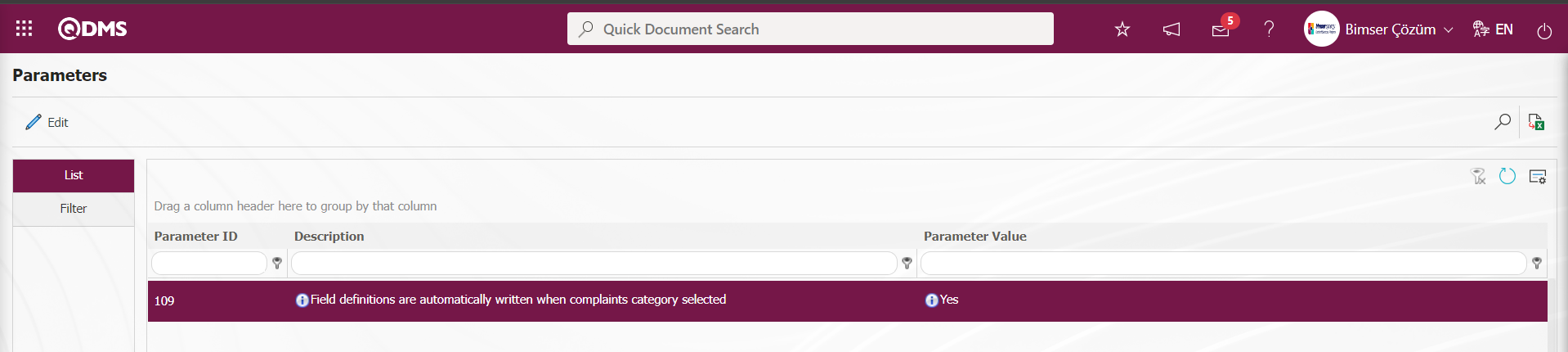
After the parameter is activated, the complaint category definition selected on the Complaint category screen is automatically written in the Complaint Definition field.
Complaint Detail: This is the field where the complaint is written in detail on the Complaint Detail screen.
Location: It is the field where the workplace information related to the complaint on the Complaint Detail screen is selected in the list of workplaces defined in the system opened by clicking the  (Select) button.
(Select) button.
The parameter is activated by selecting the parameter value of parameter 70 “Yes” in the External Customer Complaints Module parameters.
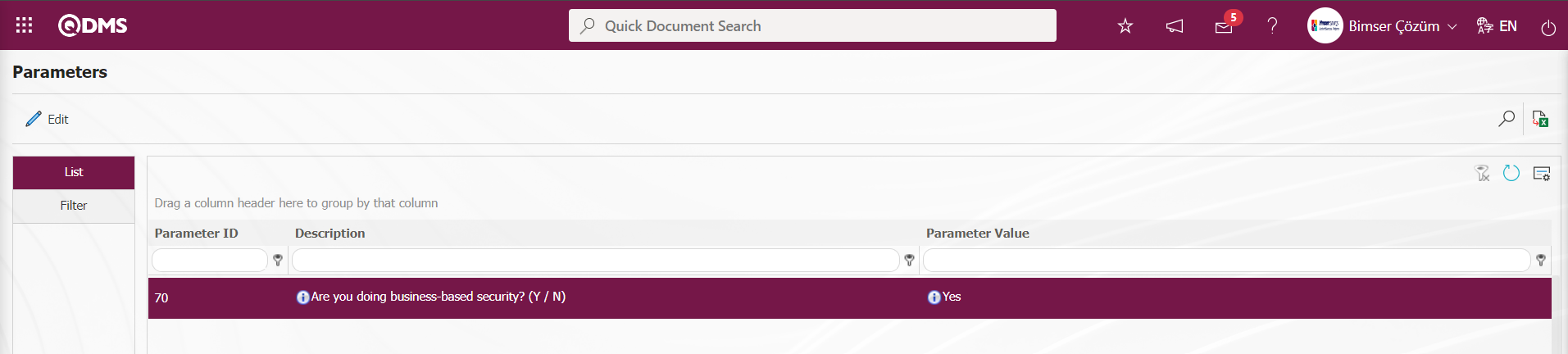
After the parameter is activated, on the External Customer Complaints screen, it is ensured that people other than the Module manager can only see the Complaint records in their own workplaces. Complaint records in other locations are hidden by bringing security.
Complaint Category: This is the field where the complaint category information related to the complaint on the Complaint Detail screen is selected from the complaint category list defined in the system that opens by clicking the  (Add) button. The complaint category list is defined in the System Infrastructure Definitions / External Customer Complaints / Complaint Category Definition menu.
(Add) button. The complaint category list is defined in the System Infrastructure Definitions / External Customer Complaints / Complaint Category Definition menu.
The parameter is activated by selecting “Yes” for parameter 35 in the External Customer Complaints Module parameters.
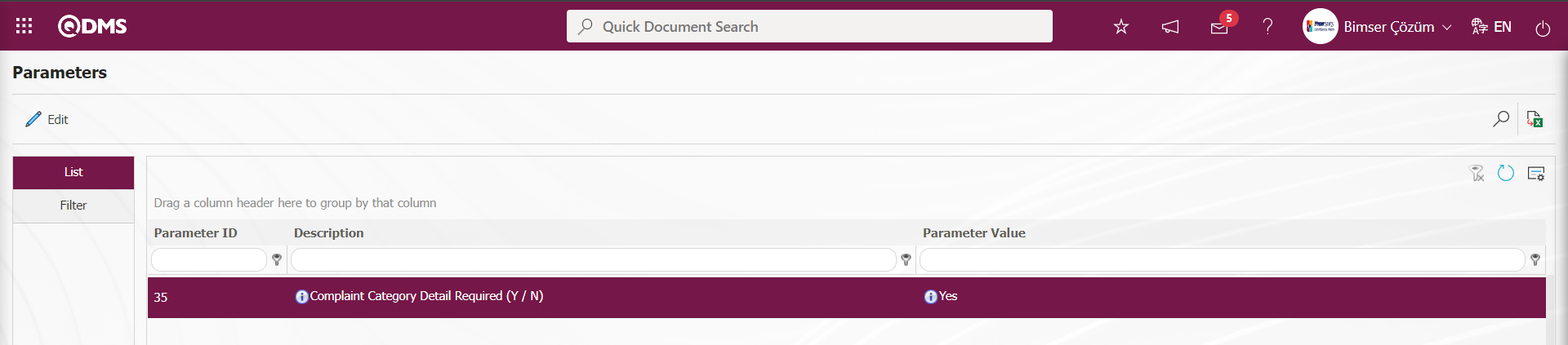
After the parameter is activated, it is made mandatory to enter information with the complaint category field on the complaint detail screen.
The parameter is activated by selecting “Yes” for parameter 34 in the External Customer Complaints Module parameters.
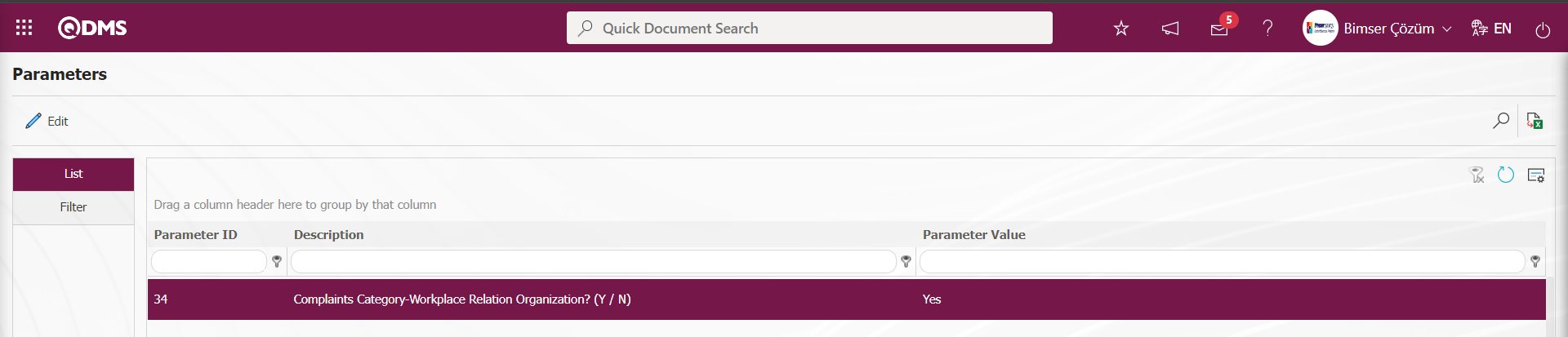
After the parameter is activated, when the workplace field is selected on the Complaint detail screen, the complaint categories connected to that workplace appear in the list of complaint categories and selection is made. In the Complaint Category definition menu, the relationship between the complaint category and the workplace must be established in advance.
The parameter is activated by selecting the parameter value “Yes” of parameter 84 in the External Customer Complaints Module parameters.
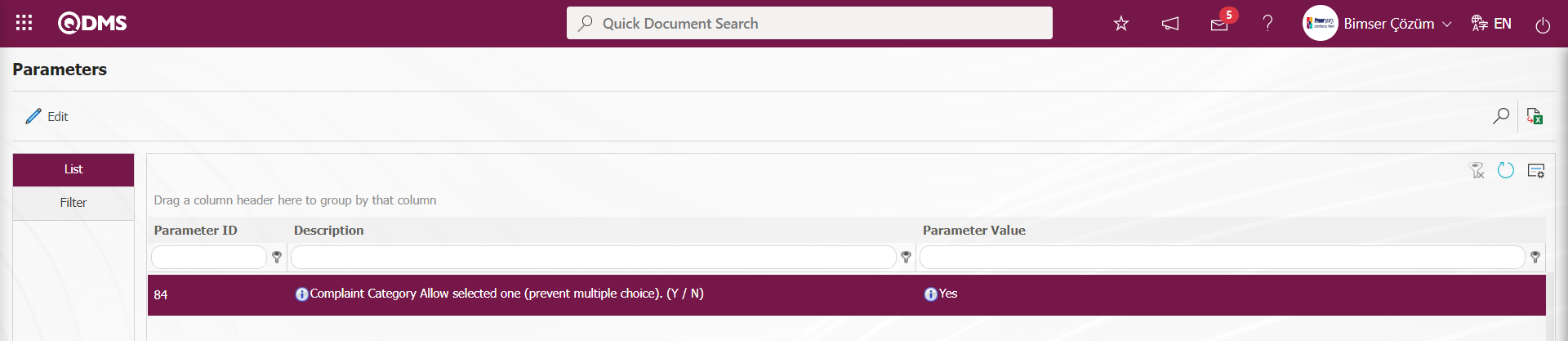
When the parameter is activated, single selection is made in the complaint category list in the complaint category field. If the parameter is disabled by selecting the parameter value “No”, multiple selection is made in the complaint category list in the complaint category field.
Parameter 144 of the External Customer Complaints Module parameters is activated by selecting “Yes”.
After the parameter is activated, when the selection is made in the Complaint category list on the Complaint detail screen in the Complaint category field, the subcategories under the main breakdown are selected and come to the relevant field.
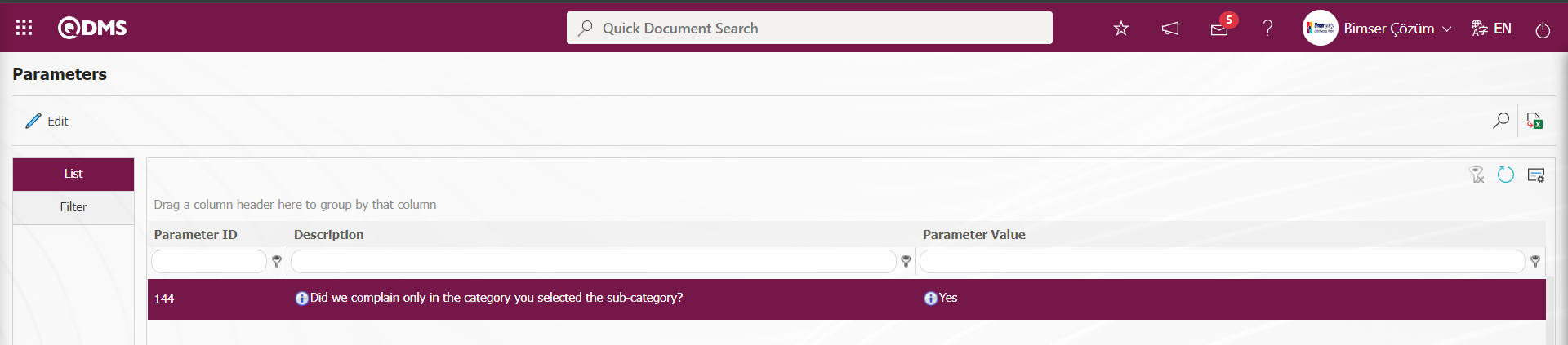
To be informed: This is the field where the information of the people or user groups to be notified about the complaint is selected. For the personnel information to be notified with the complaint detail in the notification field, the selection process is made in the Personnel list opened by clicking the  (Add) button. User group information to be notified with the complaint detail in the notification field is selected in the User Group list defined in the system opened by clicking the
(Add) button. User group information to be notified with the complaint detail in the notification field is selected in the User Group list defined in the system opened by clicking the  (Select) button. The people who want to be informed about this complaint other than the Solution Team leader and the Solution Team are selected in this way. By making the necessary adjustment in the parameters related to notification in the Complaint Detail, the information field is automatically added on the basis of person or default user group. Adjustments must be made in the relevant parameters in order for the system to automatically add the department head of the complainant, the immediate supervisor, the department head of the team leader, the immediate supervisor of the Team Leader, the supervisor when the workplace is selected, the process owner when the process is selected and the product group responsible when the product is selected.
(Select) button. The people who want to be informed about this complaint other than the Solution Team leader and the Solution Team are selected in this way. By making the necessary adjustment in the parameters related to notification in the Complaint Detail, the information field is automatically added on the basis of person or default user group. Adjustments must be made in the relevant parameters in order for the system to automatically add the department head of the complainant, the immediate supervisor, the department head of the team leader, the immediate supervisor of the Team Leader, the supervisor when the workplace is selected, the process owner when the process is selected and the product group responsible when the product is selected.
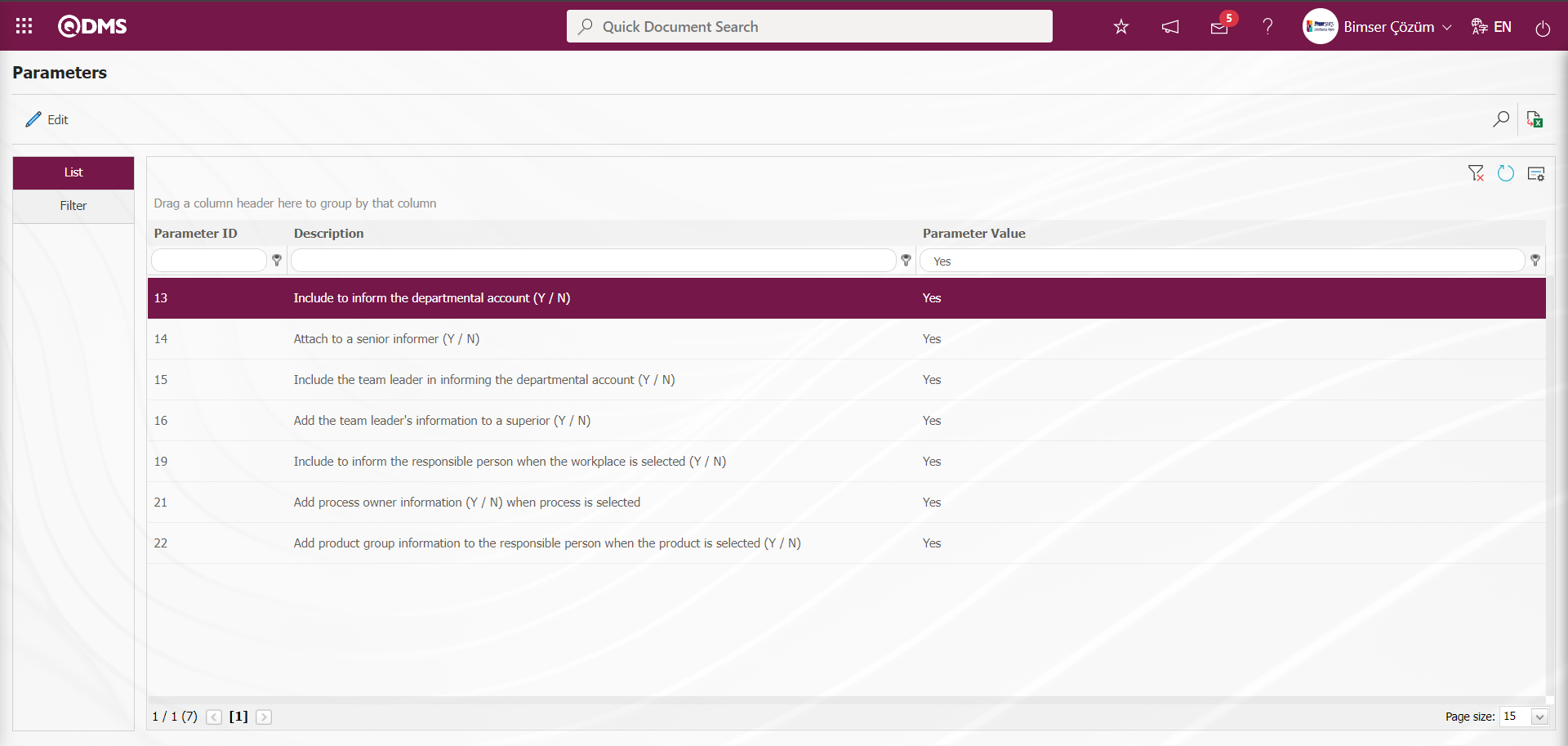
The User Group code defined in the system is defined in the parameter value of parameter 10 in the External Customer Complaints Module parameters.
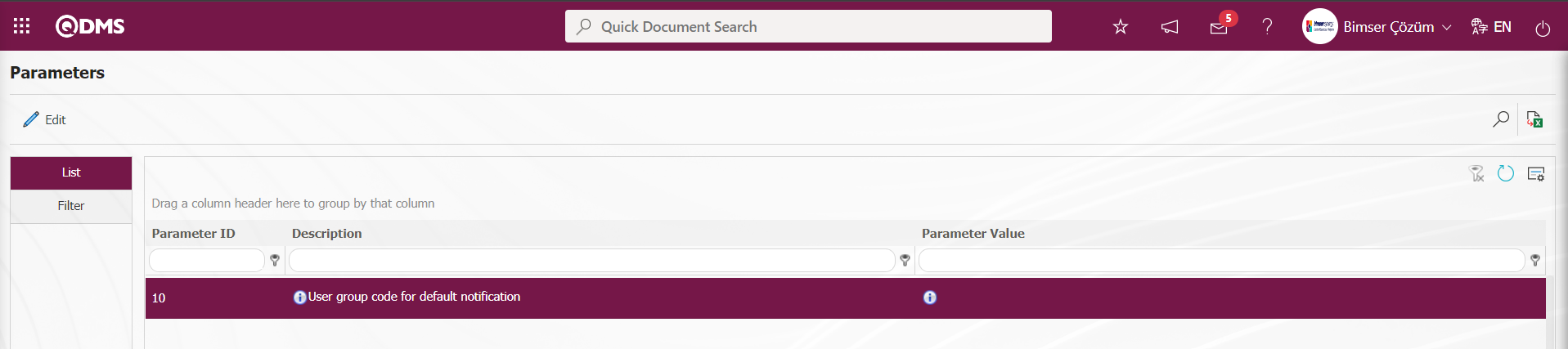
Defined User Group code information is obtained from System Infrastructure Definitions/BSID/Definitions/User Group Definition menu.
Management System: In the complaint record screen, the management system information that the complaint record is associated with is selected in the list of management systems defined in the system that opens by clicking the drop-down list. The parameter is activated by selecting “Yes” for parameter 169 in the External Customer Complaints Module parameters related to the Management System.
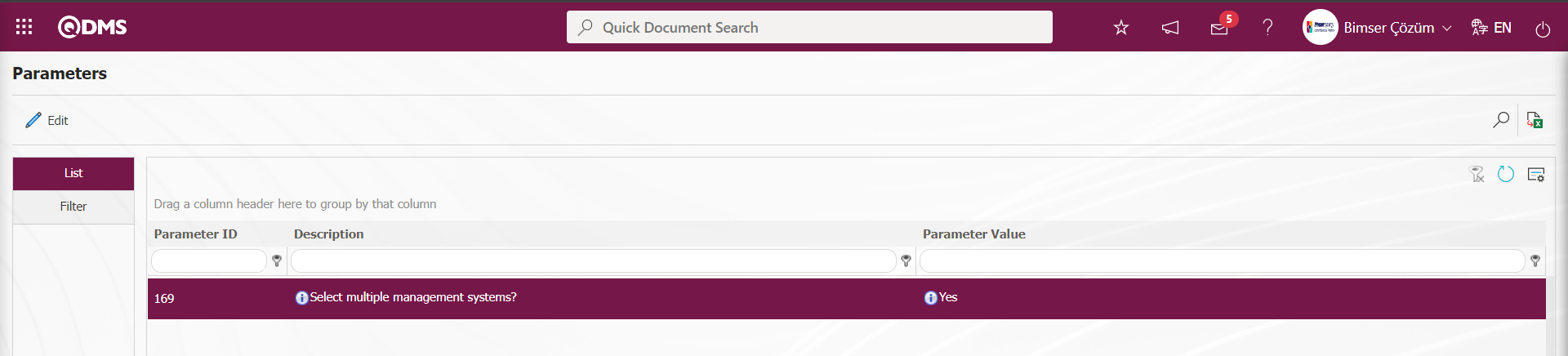
After the parameter is activated, multiple selection is made in the Management System list defined in the system that opens by clicking the  (Add) button in the Management System field on the Complaint Registration screen
(Add) button in the Management System field on the Complaint Registration screen
Process: On the Complaint Registration screen, the process information related to the complaint is selected from the process list defined in the system opened by clicking the  (Select) button. Processes in the process list come to the list as defined in the Ensemble Process Management program.
(Select) button. Processes in the process list come to the list as defined in the Ensemble Process Management program.
Product: In the Complaint Registration screen, the product information related to the complaint is selected in the list of products defined in the system opened by clicking the  (Select) button.
(Select) button.
Complaint Detail Other Fields; It is the tab that contains parametric fields created in line with the special requests of the company. If parametric fields have already been created for the External Customer Complaints Module, these fields are filled in by switching to the Complaint Detail Other Fields tab. Defining parametric fields such as text, text (multiple lines), list and customer related to the External Customer Complaints Module is done in the System Infrastructure Definitions/BSID/Configuration Settings/Language Settings menu. In the Language Settings menu, select External Customer Complaints module in the Modules field. External Customer Complaints Module related passive fields are displayed and selected in the list.
It is necessary to pay attention to the beginning part of the label codes for the process of defining parametric fields in the language settings of the External Customer Complaints Module tabs.
lbl: If the beginning part of the Label code starts in this way, parametric fields are defined in the Other Fields tab of the Complaint Detail.
lblG_: If the beginning part of the label code starts this way, the definition of parametric fields in the First Progress Report tab is made.
lblKOK: If the beginning of the label code starts this way, parametric fields are defined in Root Cause tab.
lblA_: If the beginning part of the label code starts like this, parametric fields are defined in the Action tab.
lblS_: If the beginning of the Label code starts this way, parametric fields are defined in the Final Report tab.
lblK_: If the beginning part of the Label code starts this way, parametric fields are defined in the Closing tab.
Date Type Parametric Field Definition;
The fields coded lblDPARAM1... lblDPARAM5 respectively to be defined in other fields of Complaint Detail are passive fields defined with date type. In these fields, the definition of date-type fields is done in this tab in the language settings.
In the External Customer Complaints module, in order to define date-type parametric fields, “Date” is written in the Type field in the grid in the language settings and date-type fields are listed.
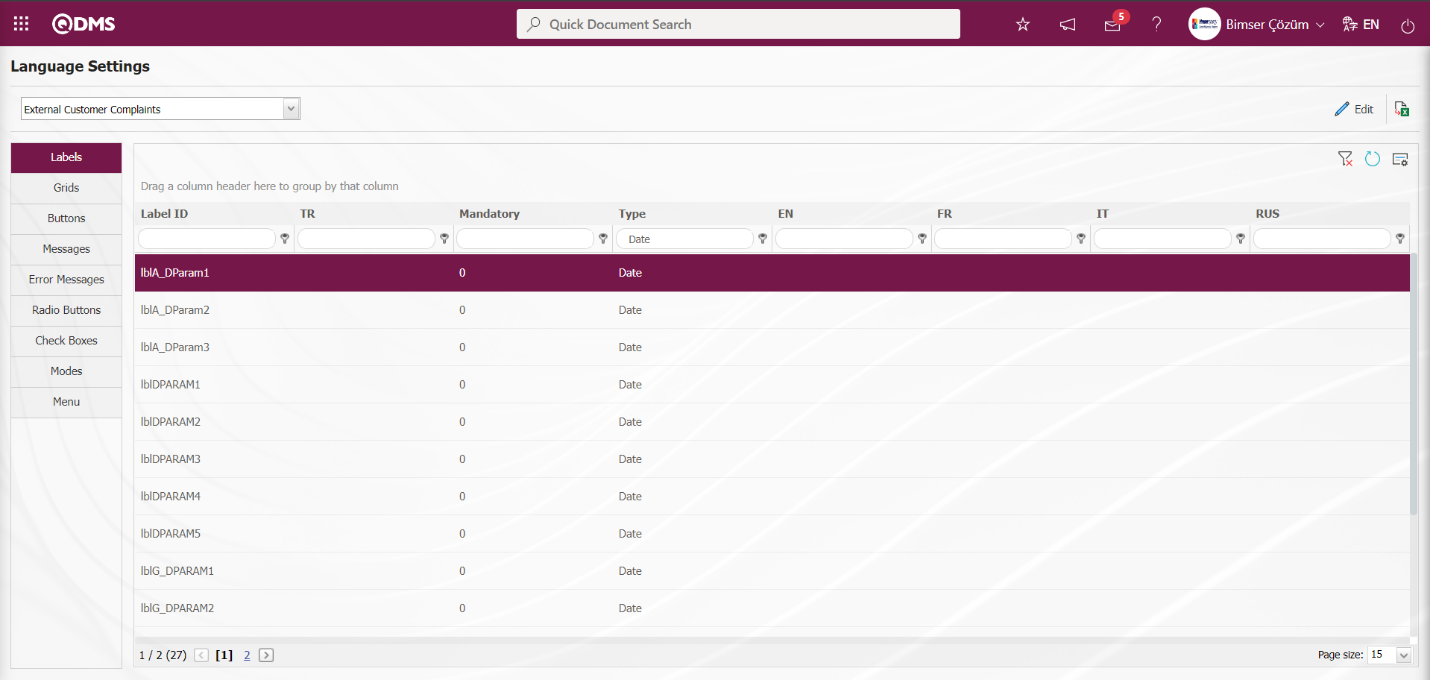
For defining a Date-type parametric field in Complaint Detail Other fields, click the  button while the passive Date-type field is selected in Language Settings.
button while the passive Date-type field is selected in Language Settings.
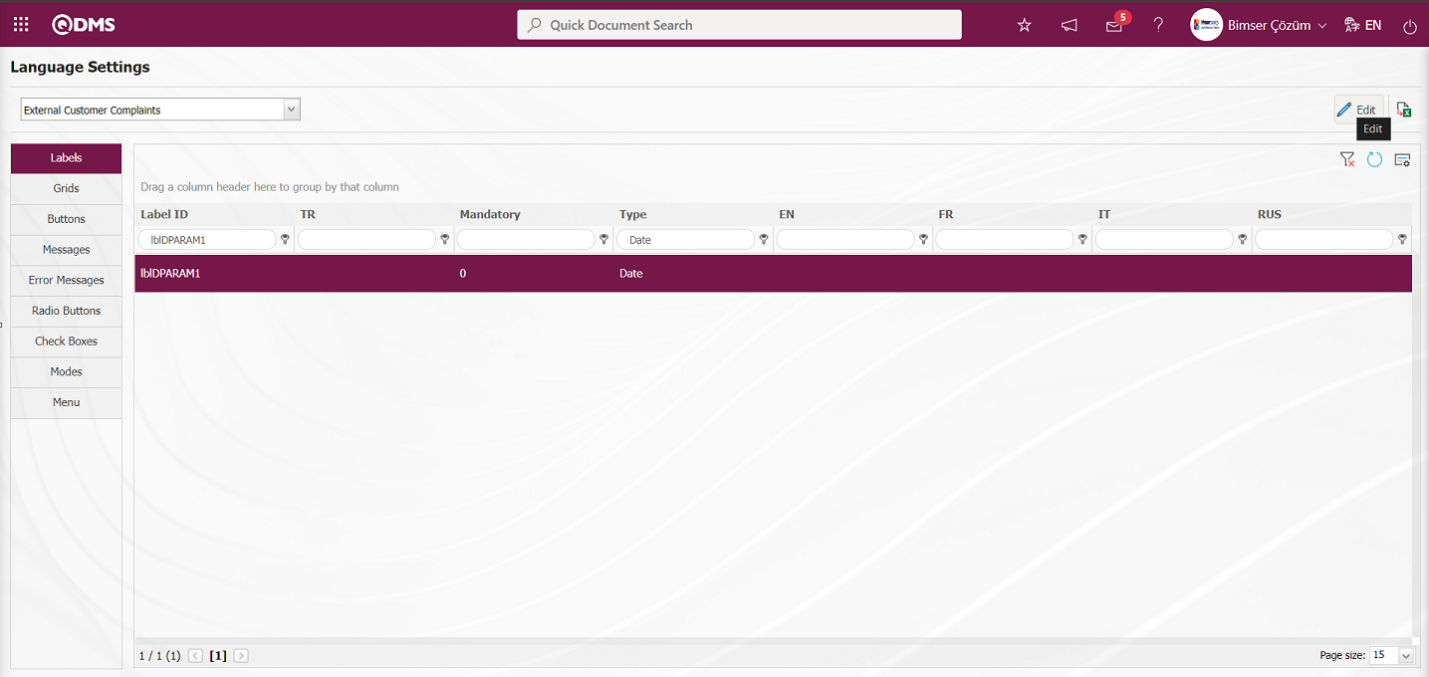
In the Language settings screen, enter the definition information of the date type field in the value field.
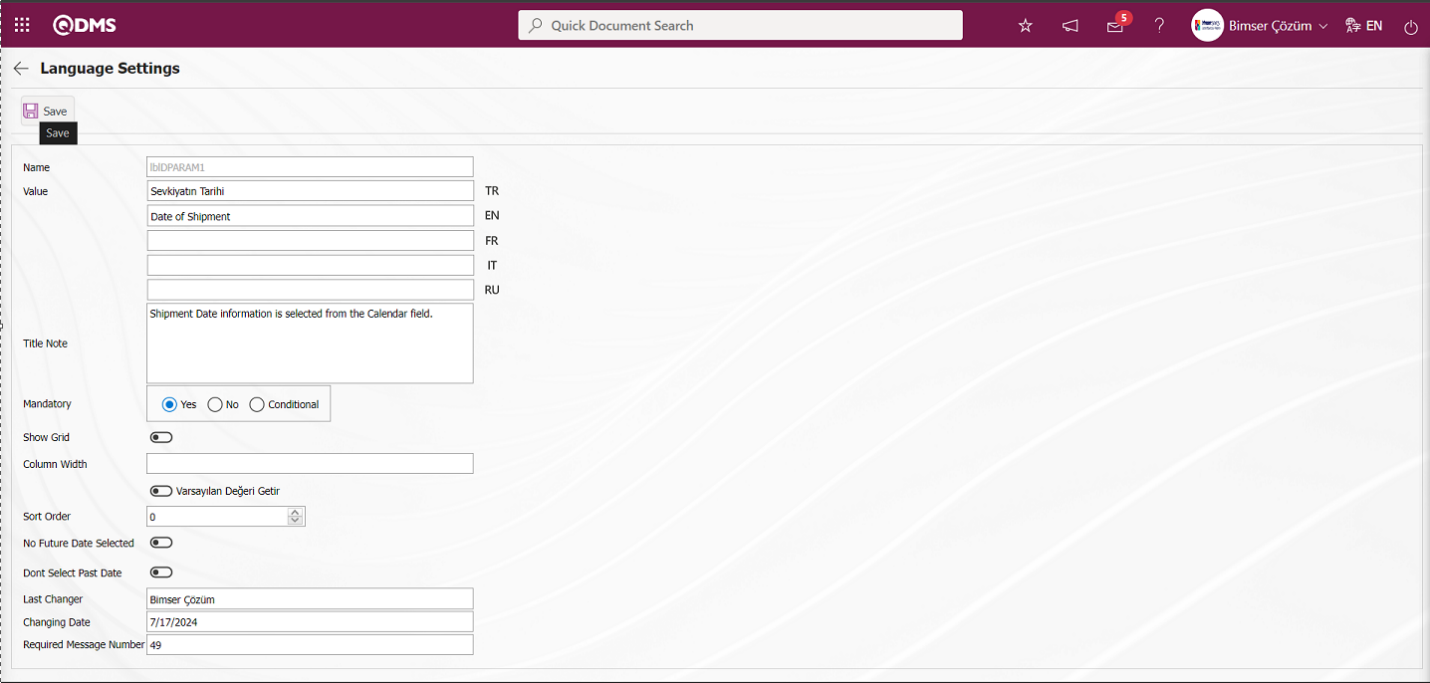
The check box related to whether the field will be a mandatory field or not and whether it will be shown in the grid or not is checked. After entering the necessary information about the required fields, the parametric field definition registration process is done by clicking the  button on the upper left corner of the screen.
button on the upper left corner of the screen.
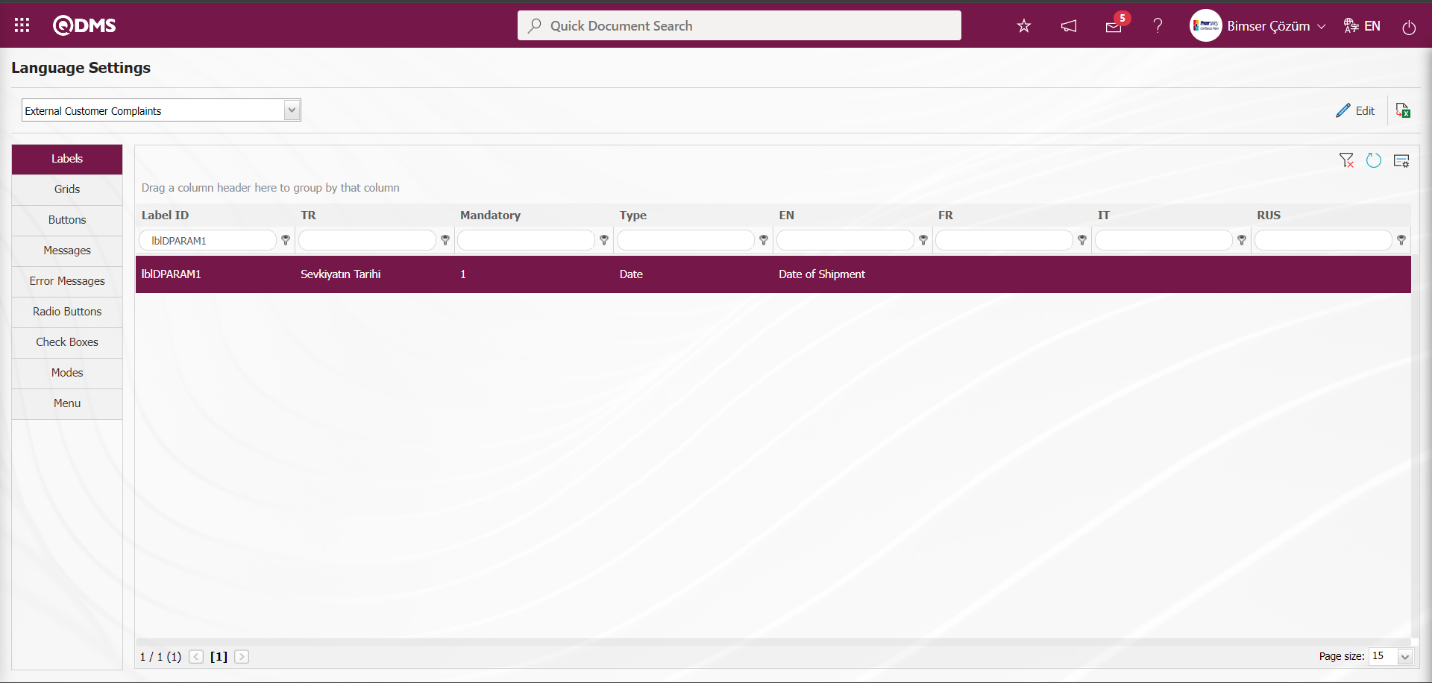
The date-type parametric field defined in the Complaint Detail Other Fields tab is displayed and the title note is displayed when the mouse hovers over the relevant field.
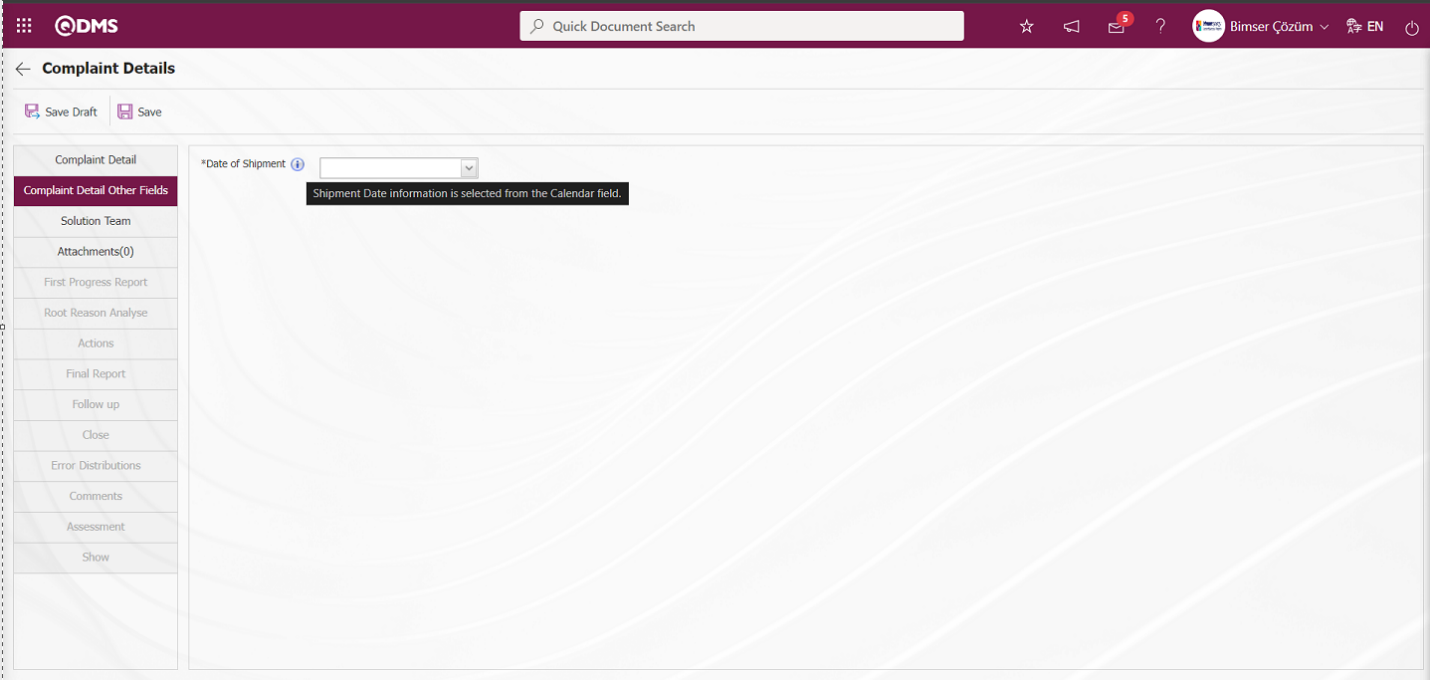 Date selection is made in the drop-down calendar field opened in the mandatory date-type field.
Date selection is made in the drop-down calendar field opened in the mandatory date-type field.
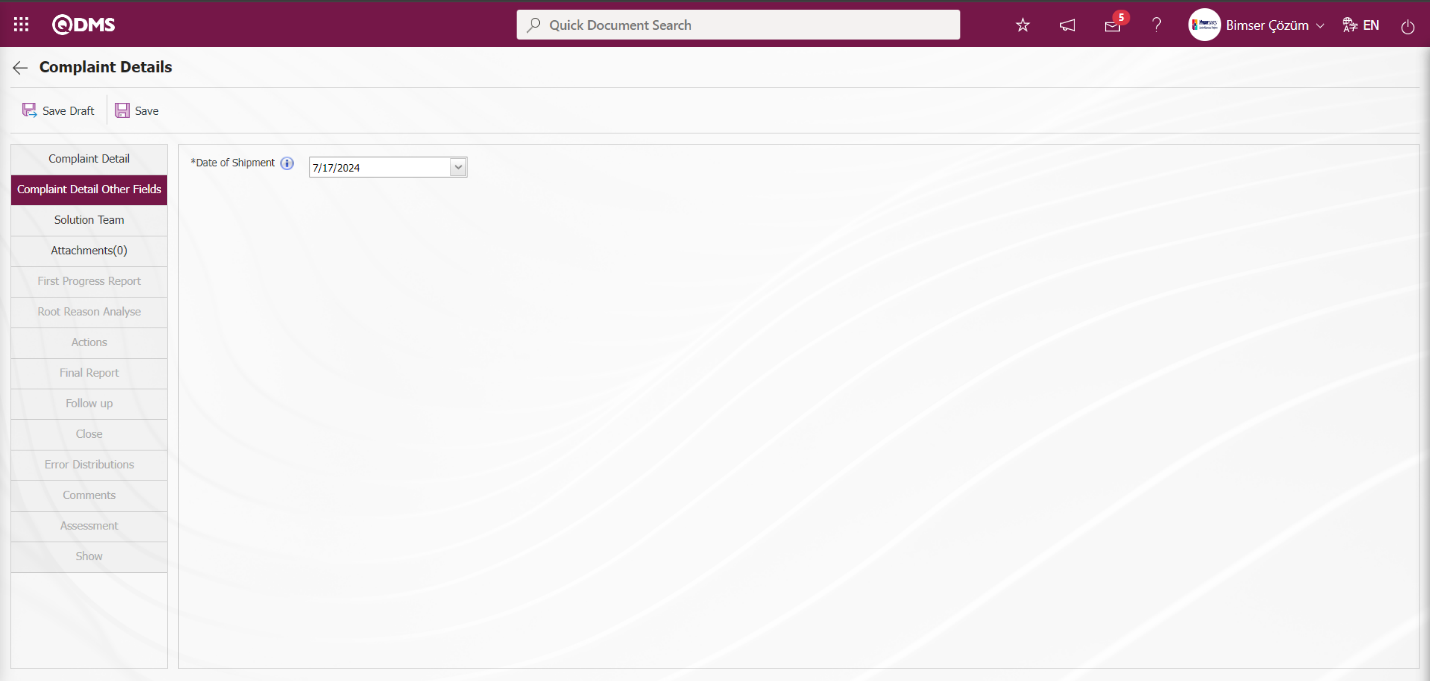
Solution Team tab;
It is the tab where the team leader and team members who will resolve the incoming complaints, perform root cause analysis and plan permanent actions are selected and the planned date of the First Progress report is selected in the pop-up calendar field.
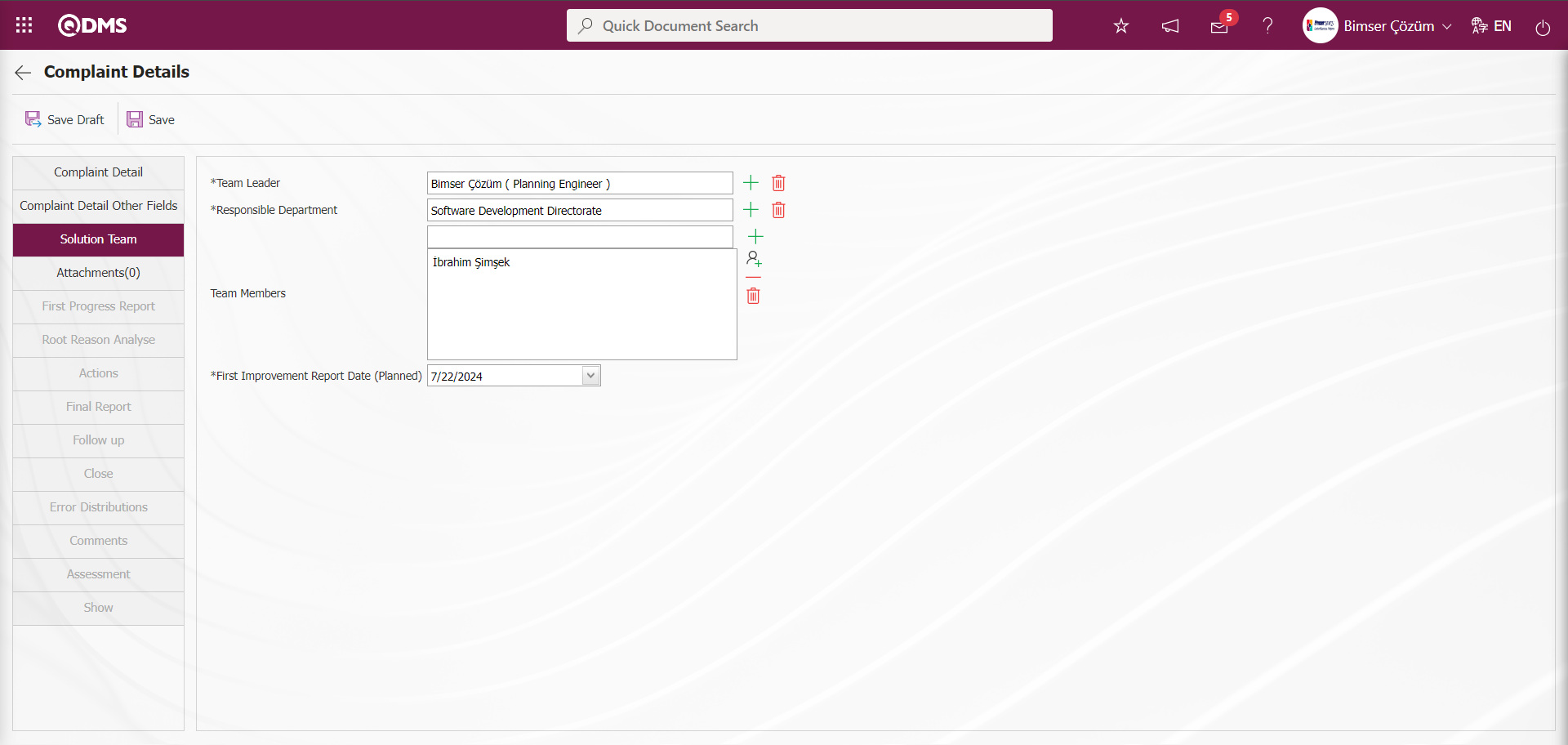
Define the relevant fields on the screen that opens:
Team Leader: This is the field where the team leader information is selected from the list of personnel defined in the system opened by clicking the  (Select) button in the Complaint Detail Resolution Team tab.
(Select) button in the Complaint Detail Resolution Team tab.
Role code is defined in parameter 8 of External Customer Complaints Module parameters.
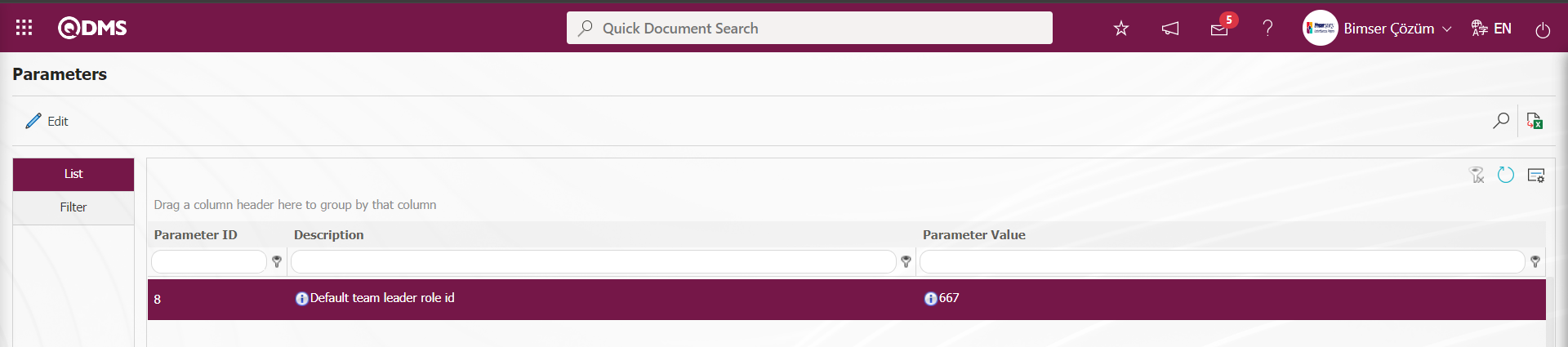
Role code It is the parameter where the code of the role defined in System Infrastructure Definitions/BSID/Configuration Settings/Role Definition menu is written. It is ensured that the Complaint record is selected depending on a team leader role within the business. The system automatically brings the person in the role code defined in the parameter automatically to the relevant field in the Team leader field in the Complaint Record Resolution team tab.
If it is desired to assign the responsible person of this product group as the direct team leader when a relationship is established with the product in any Complaint Recording process, the parameter value of parameter 80 of the External Customer Complaints Module parameters is selected as “Yes”.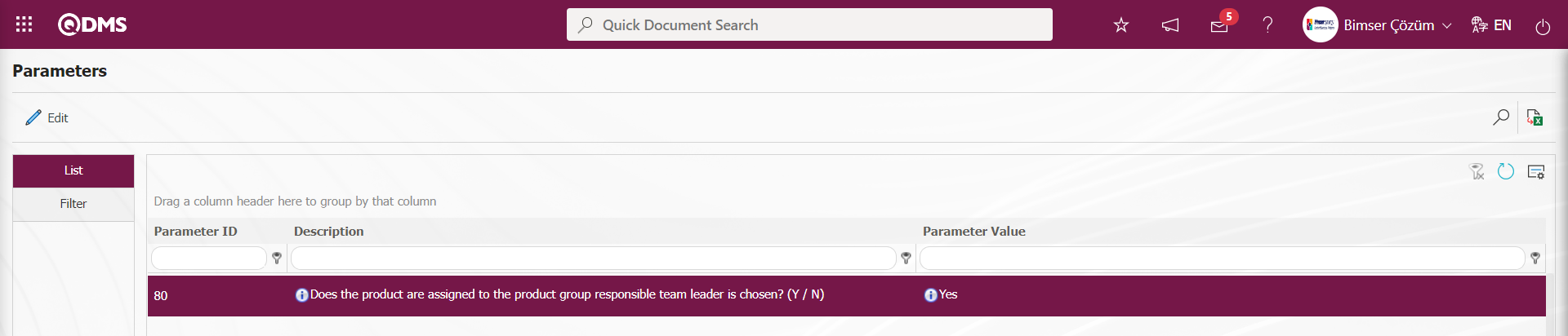
If it is desired to appoint the head of the department to which the personnel who opened the complaint record is connected as the team leader, the parameter value of parameter 114 of the External Customer Complaints Module module parameters is selected as “Yes”.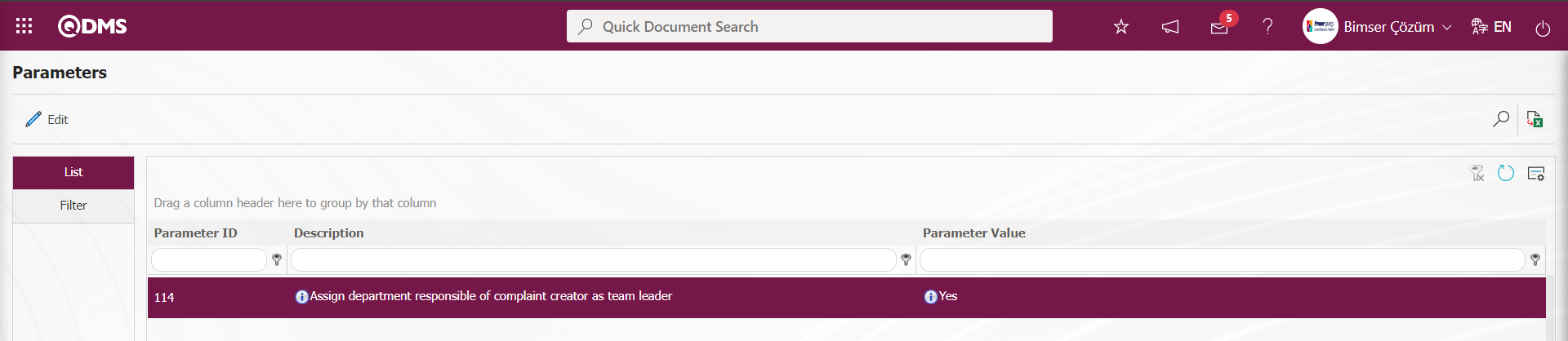
If it is desired to appoint the immediate supervisor of the person who opened the record as the team leader when opening a complaint record, the value of parameter 113 in the External Customer Complaints Module module parameters is selected as “Yes”.
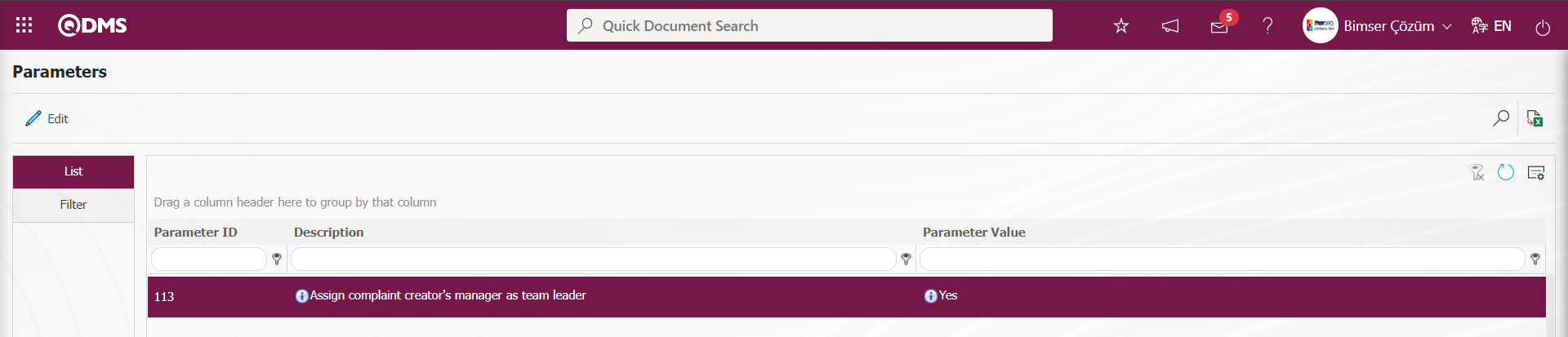
If it is desired to assign the process responsible as the team leader when the relevant process is selected when opening the complaint record, the parameter value of parameter 128 in the External Customer Complaints Module module parameters is selected as “Yes”.
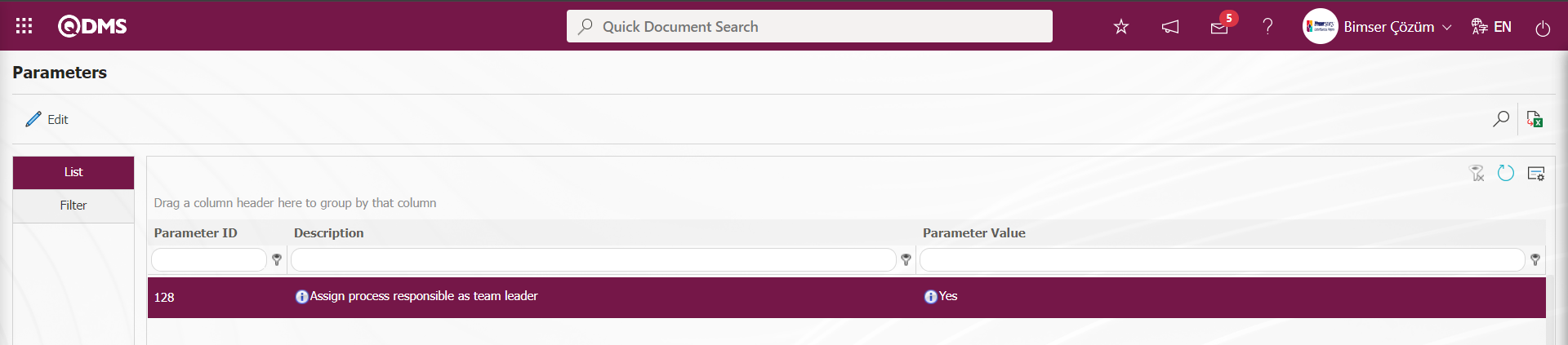
Responsible Department: In the Complaint Detail Resolution tab, the responsible department information is selected from the department list opened by clicking the  (Select) button.
(Select) button.
Team Members: It is the area where the people to be added to the team in the Complaint Detail Resolution tab are selected from the personnel and user group list. For the people to be added to the team, the selection process is done in the personnel list opened by clicking the  (Add) button. If the people in a user group will be added to the team, the selection is made in the User Group list defined in the system by clicking the
(Add) button. If the people in a user group will be added to the team, the selection is made in the User Group list defined in the system by clicking the  (Select) button.
(Select) button.
First Improvement Report Date (Planned): First Improvement Report Date (Planned) is given automatically by the system according to the value written in the parameter. The person who opened the complaint can update on this date.
According to the parameter value in parameter number 3 in the External Customer Complaints Module parameters, it is determined within how many days the improvement report will be written after the customer complaint is opened.
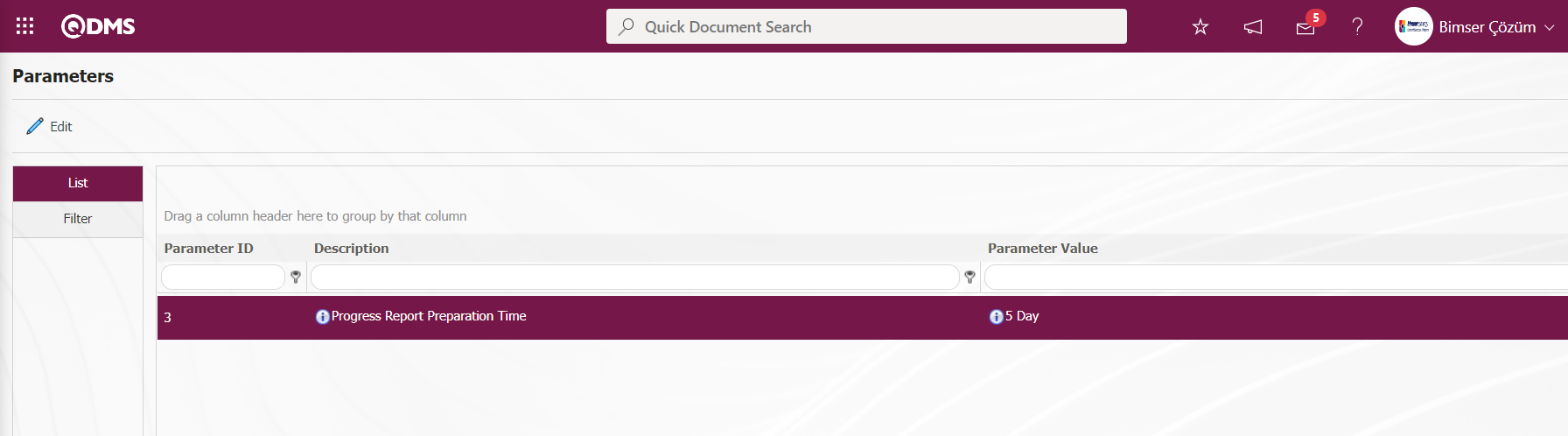
In the External Customer Complaints parameters, “Yes” is selected to the parameter value of parameter number 7 and the process of changing the Progress report preparation times is performed.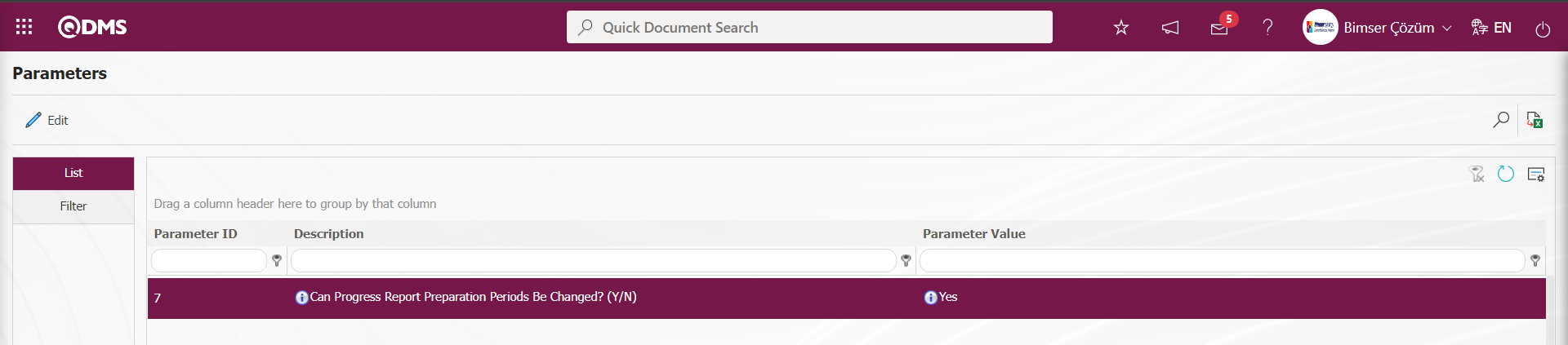
When the parameter value is selected “No” and the parameter is disabled, the system does not allow changes to be made in the progress report Date field.
Attachment tab;
If there is an additional file related to the complaint on the Complaint Detail screen, it is the tab where it is added to the system. It is possible to add the desired files to the complaint record in formats such as document, audio, image, etc.
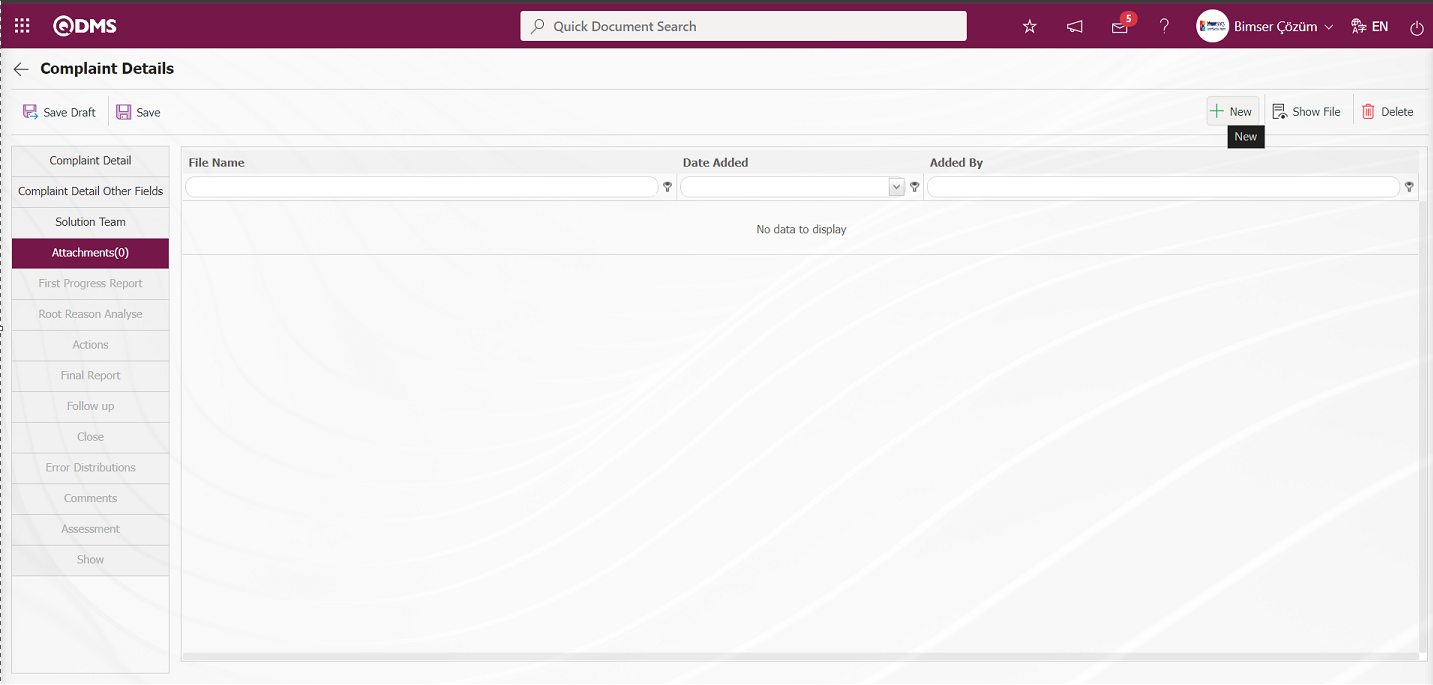
With the help of the buttons on the screen;
 : The additional file is uploaded to the system.
: The additional file is uploaded to the system.
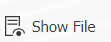 : The uploaded additional file information is displayed.
: The uploaded additional file information is displayed.
 : The uploaded additional file information is deleted.
: The uploaded additional file information is deleted.
Additional file is added to the Complaint record by clicking the  button on the Additional files tab of the Complaint Detail. Multiple additional files can be added.
button on the Additional files tab of the Complaint Detail. Multiple additional files can be added.
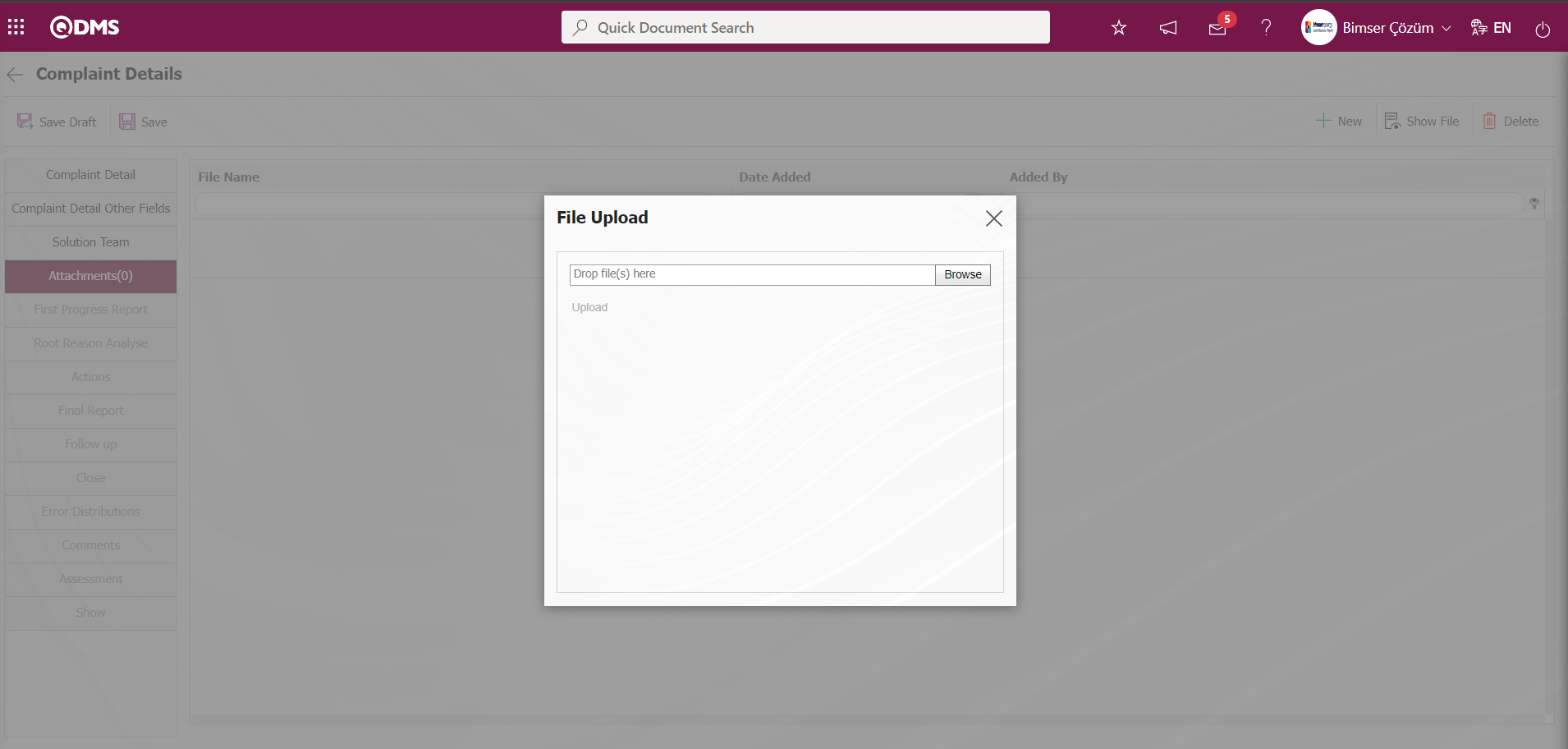
On the Add File screen, click the Browse button and select the file on the computer.
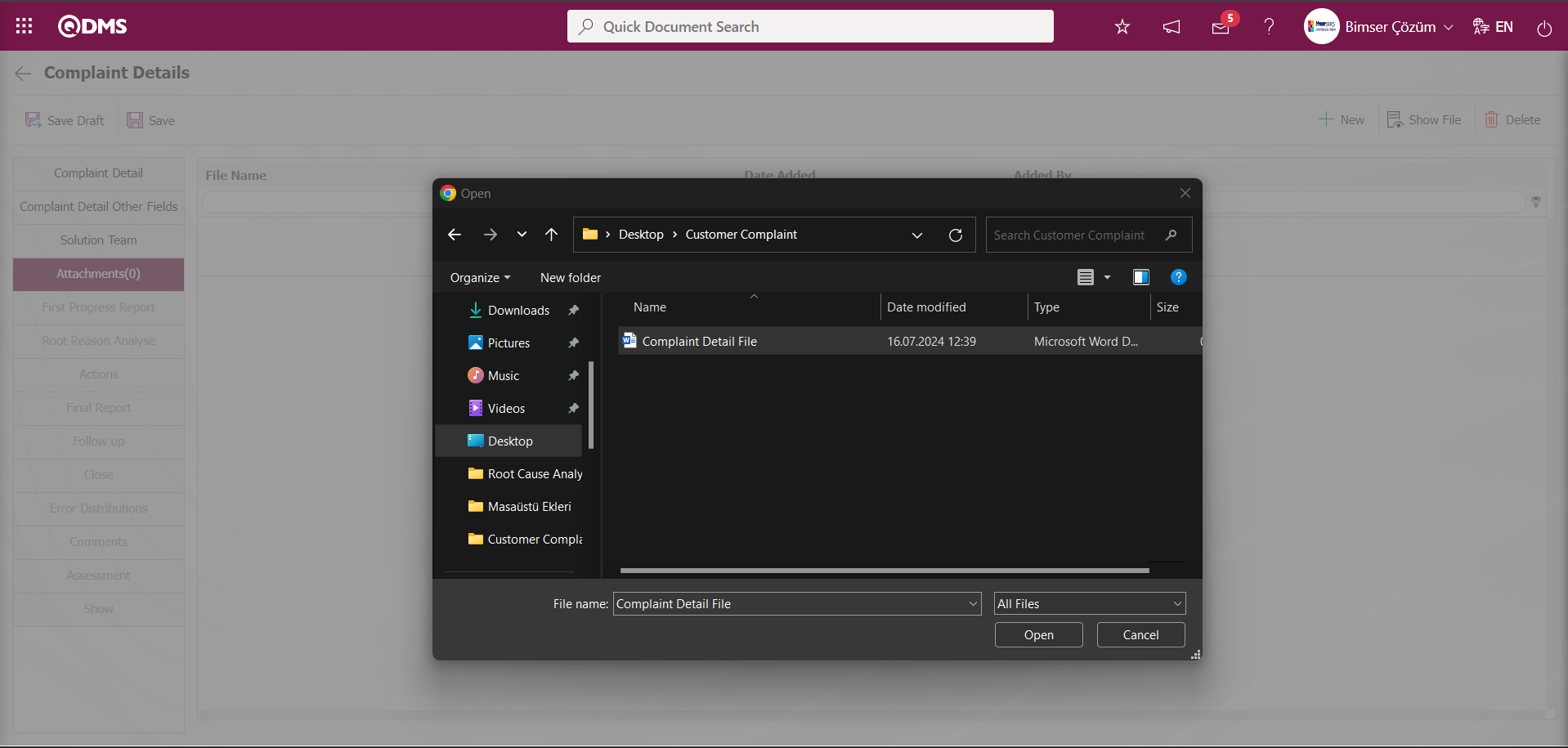
The file is uploaded to the system by clicking the Upload button on the Add File screen.
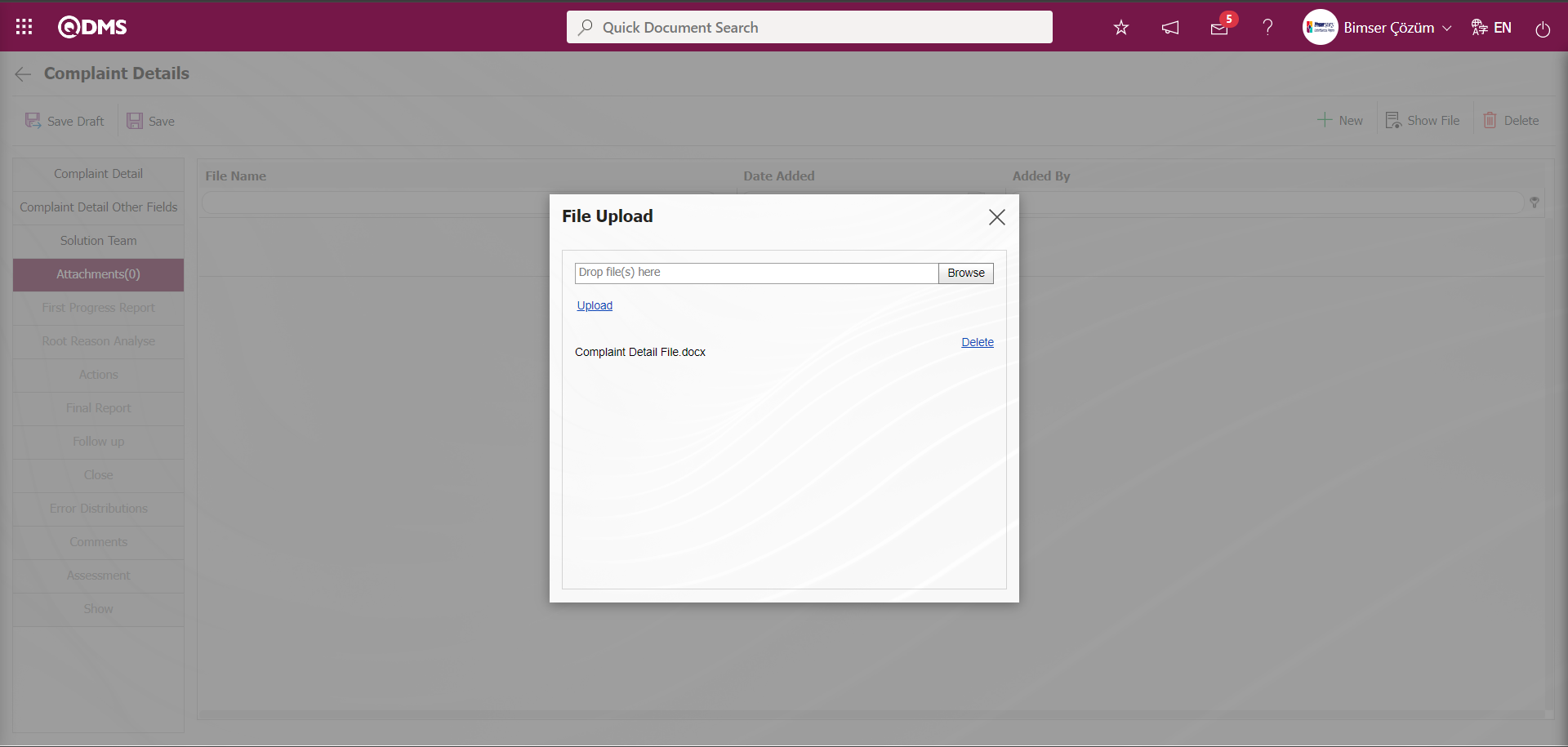
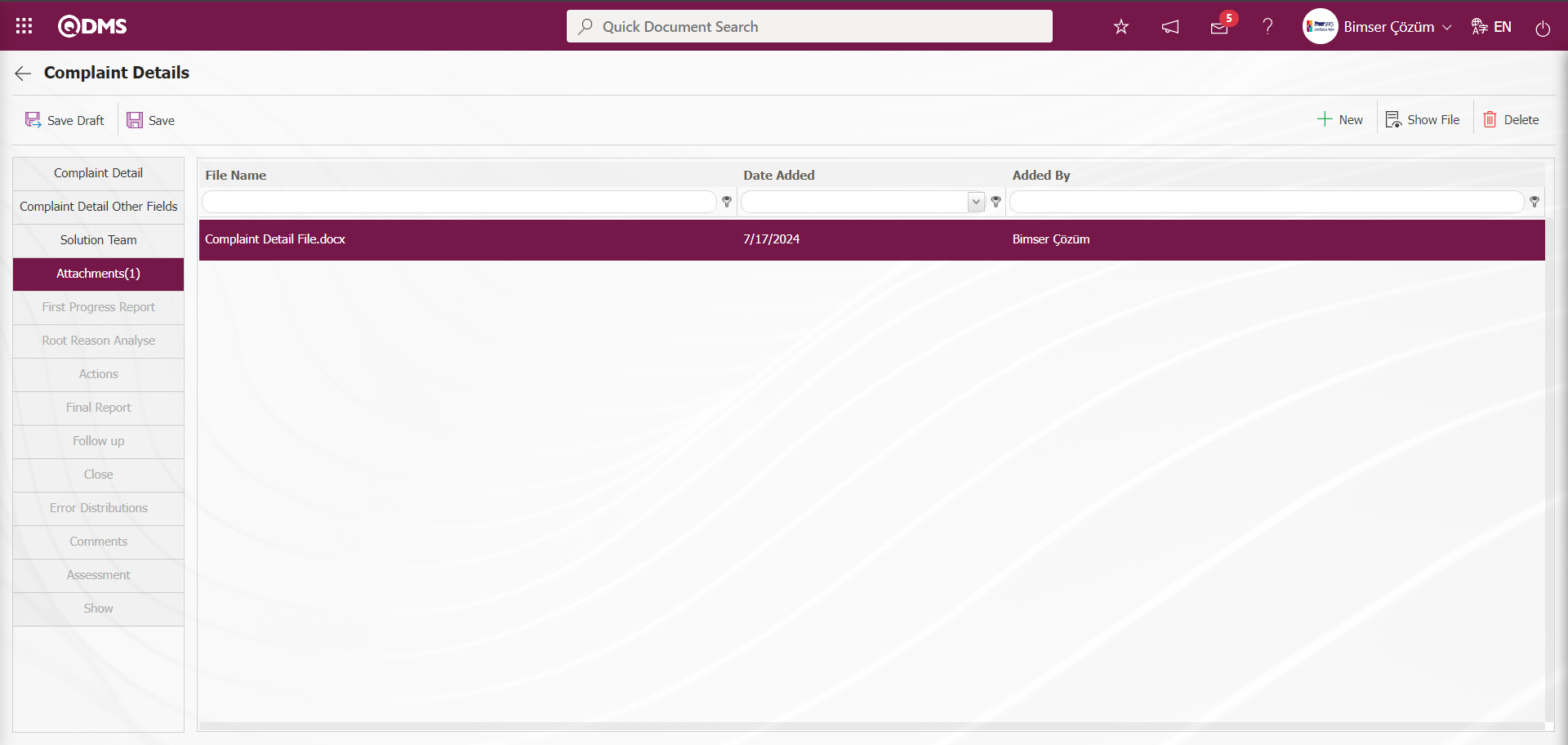
After entering the relevant information in the required fields on the Complaint Detail screen, the Complaint Detail is registered by clicking the  button in the upper left corner of the screen. If a flow has been set up for the approval of opening a complaint, if it is not set up for the approval of the relevant role, the Team Leader is assigned to write the First Progress Report.
button in the upper left corner of the screen. If a flow has been set up for the approval of opening a complaint, if it is not set up for the approval of the relevant role, the Team Leader is assigned to write the First Progress Report.
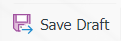 In order for this button to be displayed, the parameter value of parameter 102 is selected as “Yes” and the parameter is activated.
In order for this button to be displayed, the parameter value of parameter 102 is selected as “Yes” and the parameter is activated.
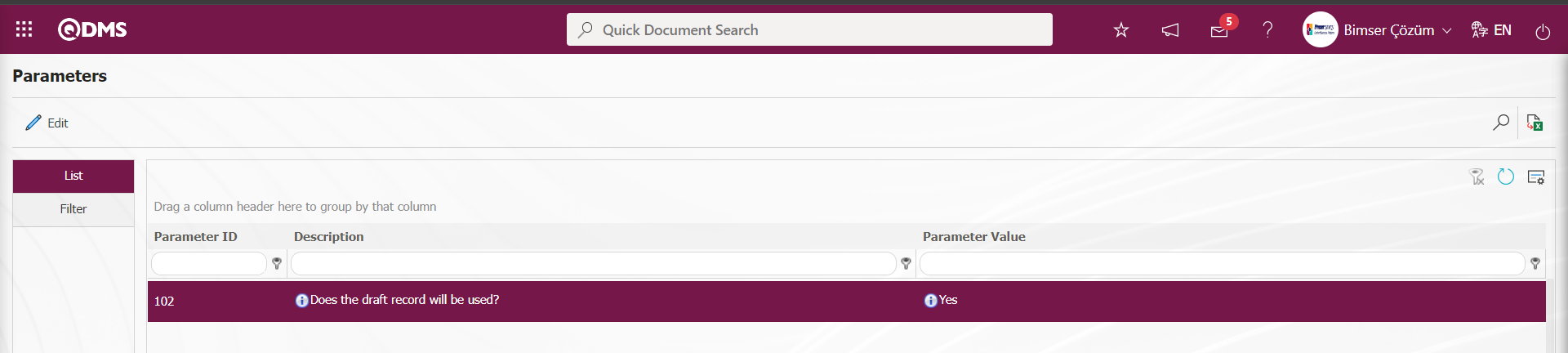
When the parameter is activated, the 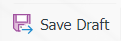 button is displayed on the Complaint Record screen and the Complaint record is saved as a draft by clicking this button. If the complaint record has not yet completed the preparation process, it is saved as a draft and action is taken on it.
button is displayed on the Complaint Record screen and the Complaint record is saved as a draft by clicking this button. If the complaint record has not yet completed the preparation process, it is saved as a draft and action is taken on it.
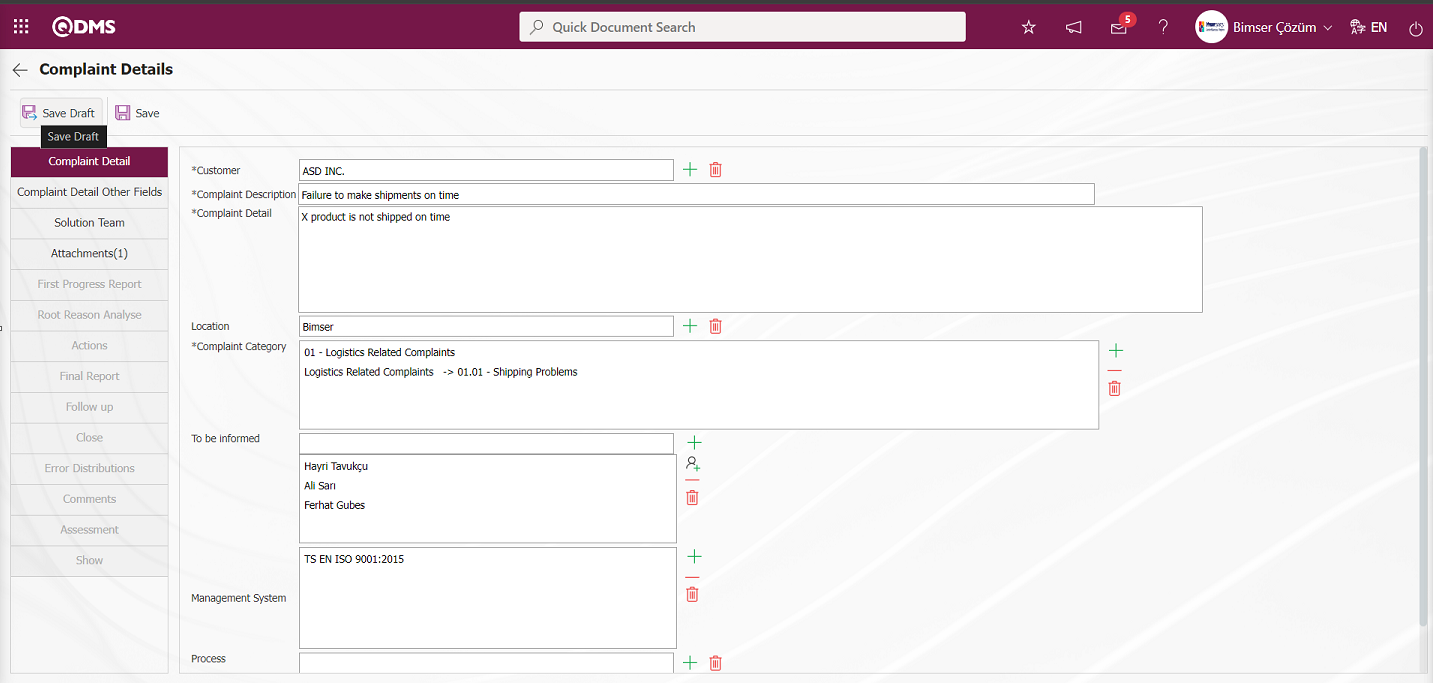
In the External Customer Complaints module, the Complaint record saved as a draft in my Pending Jobs is assigned as a “Draft External Customer Complaints List” job.
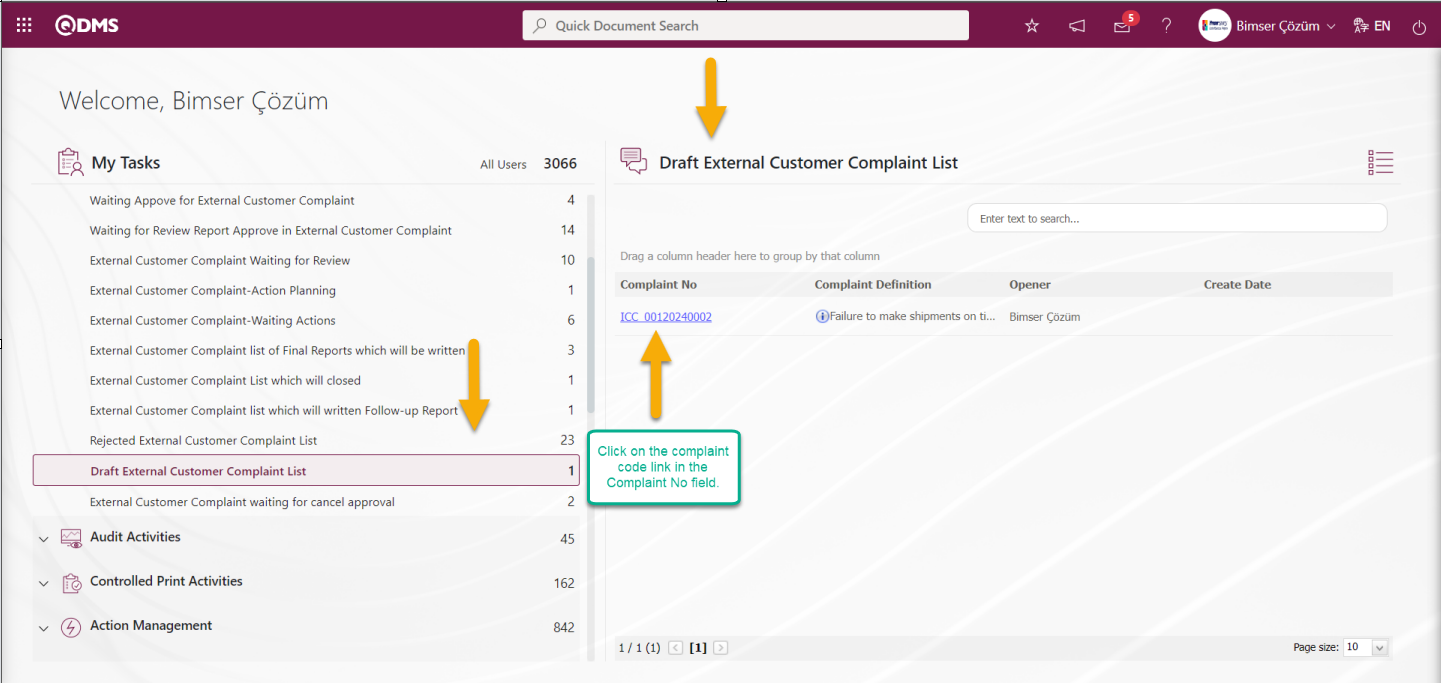
6.2.2.2. Draft External Customer Complaints List
Click on the Complaint Code link in the Complaint No field in the Complaint No field in the “Draft External Customer Complaints List” task on the My Pending Jobs screen of the Complaint record saved as a draft. On the Complaint Detail screen that opens, editing, changing and updating can be done on the fields related to the Complaint record at the draft stage, if desired.
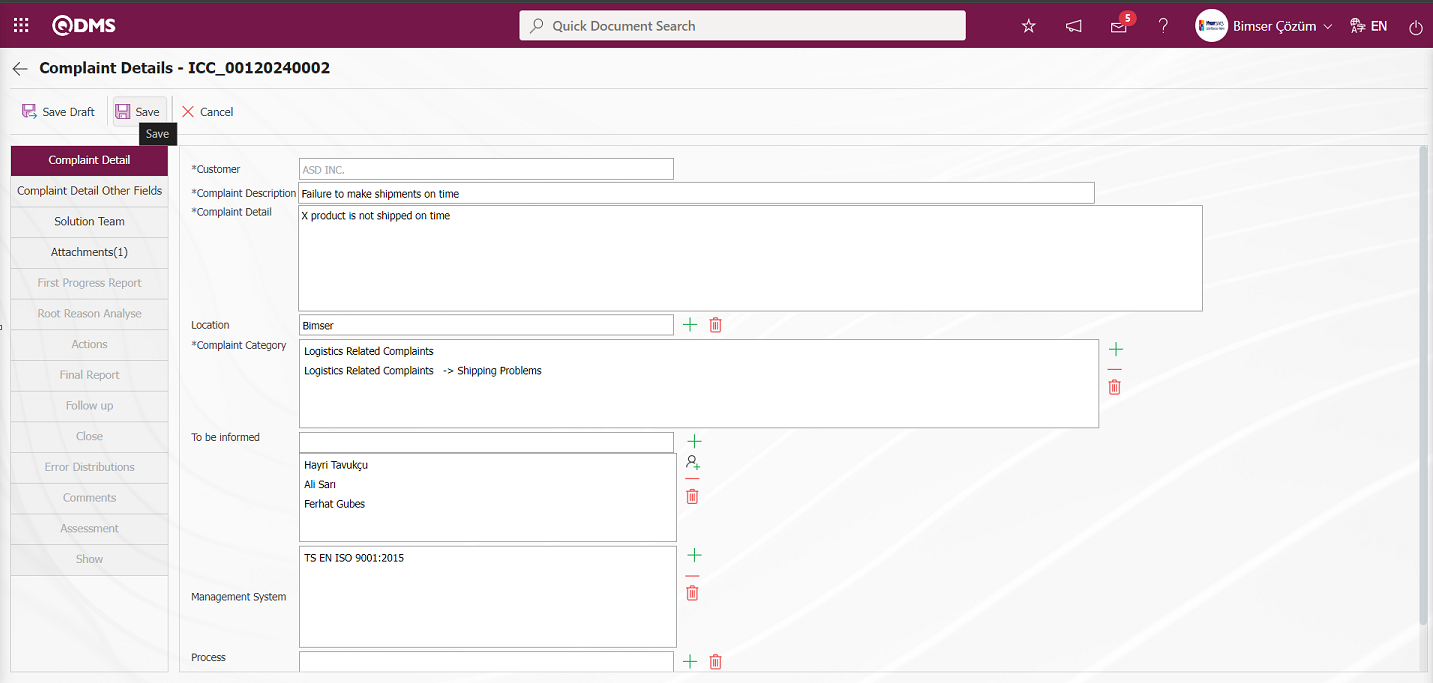
With the help of the buttons on the screen;
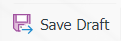 : On the Complaint Detail screen, the information is entered with the relevant fields and the registration is made as a draft.
: On the Complaint Detail screen, the information is entered with the relevant fields and the registration is made as a draft.
 :The complaint record is canceled.
:The complaint record is canceled.
 : Registration of the complaint record is done.
: Registration of the complaint record is done.
After editing and updating the required fields on the Complaint Record screen, the  button is clicked and at this stage, if a flow is set up for the approval of opening a Complaint Record in the Complaint record, if not, the Team Leader is assigned to write a First Progress Report.
button is clicked and at this stage, if a flow is set up for the approval of opening a Complaint Record in the Complaint record, if not, the Team Leader is assigned to write a First Progress Report.
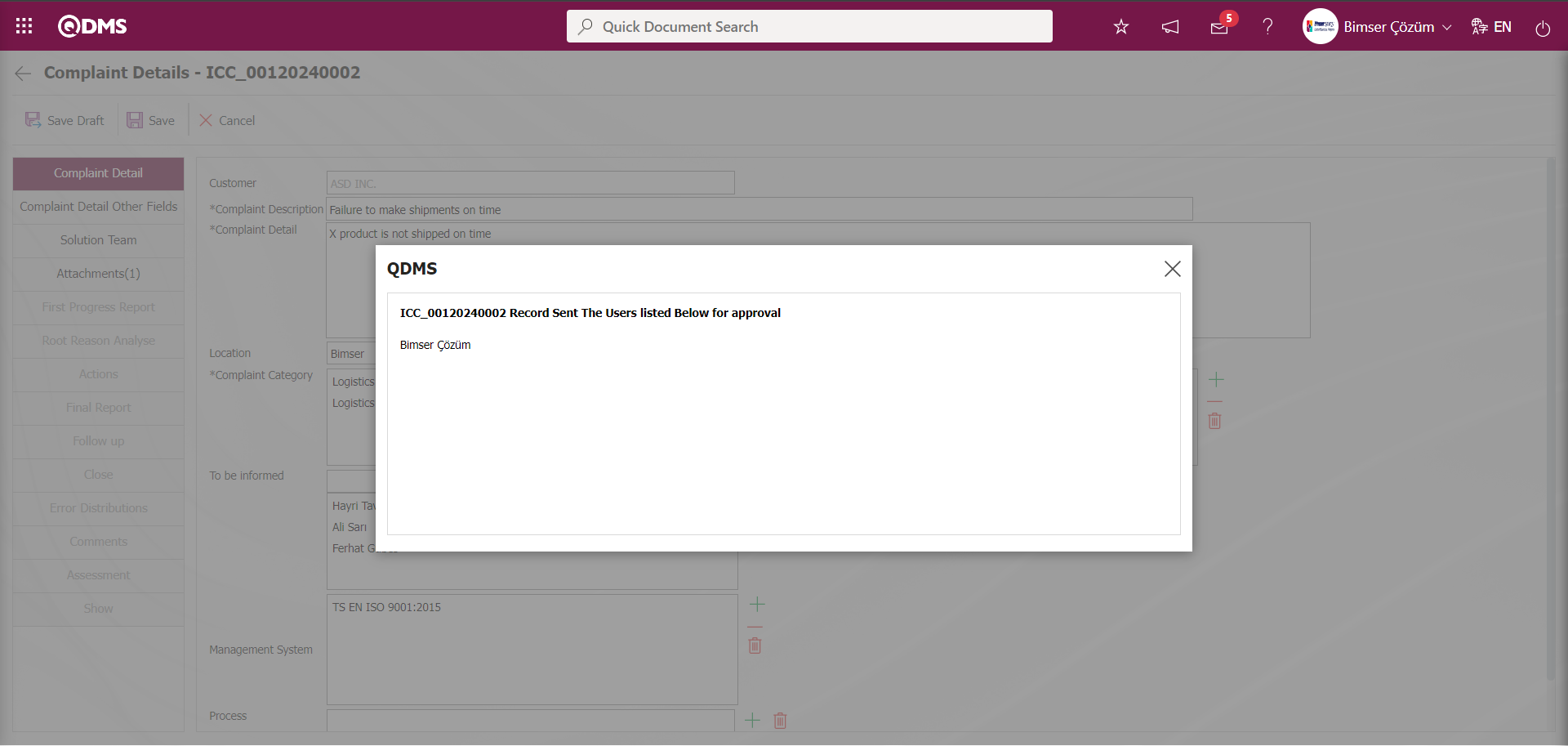
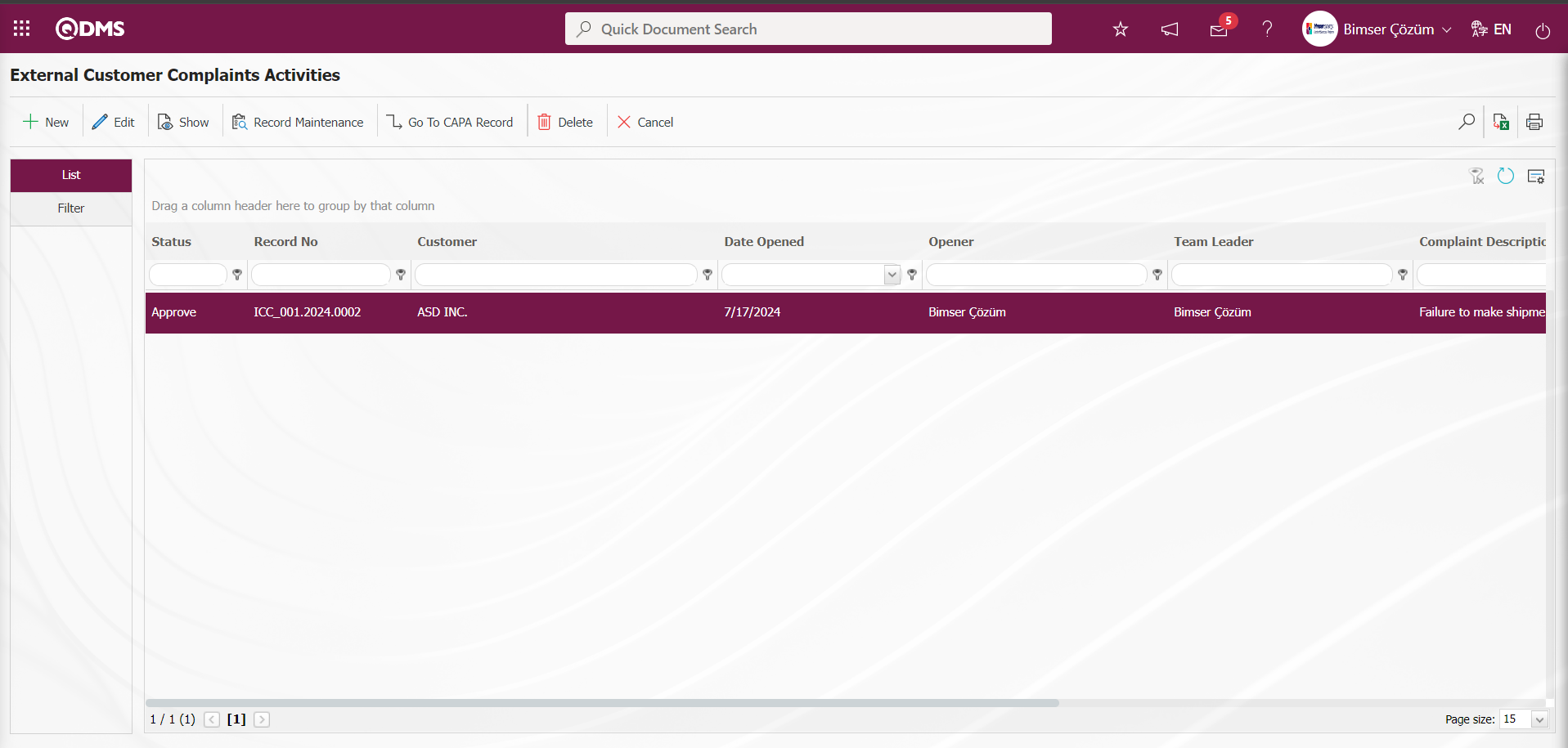
While the system sends an e-mail to the person in approval, itis displayed as“Waiting Appove for External Customer Complaint” tothe pending jobs.
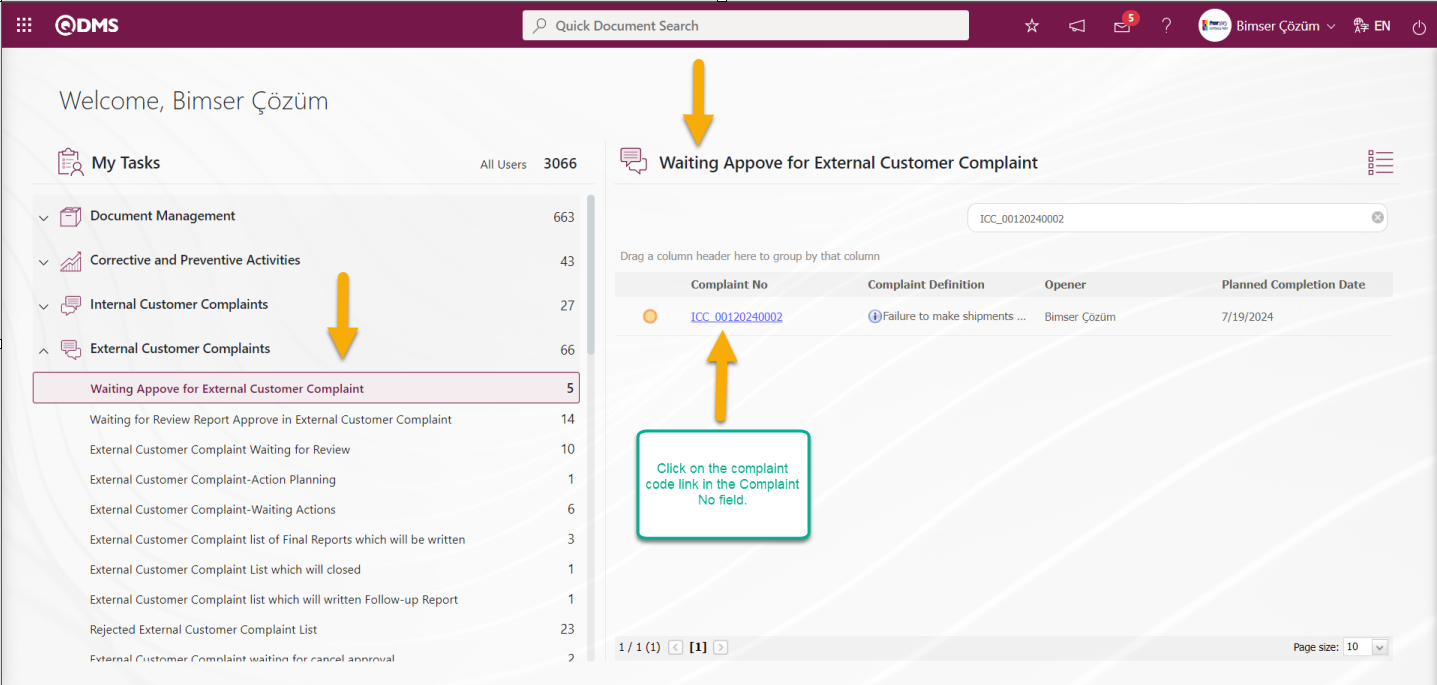
6.2.1.3.Complaint Approval
After the complaint is sent for opening approval, the relevant person comes to the Pending Jobs and sees the Complaint Detail under the name “Waiting Appove for External Customer Complaint”. By clicking the Complaint code link in the Complaint No field, the user can also access the External Customer Complaint records waiting for approval from the Integrated Management System / External Customer Complaints Complaints Waiting For Approval menu.
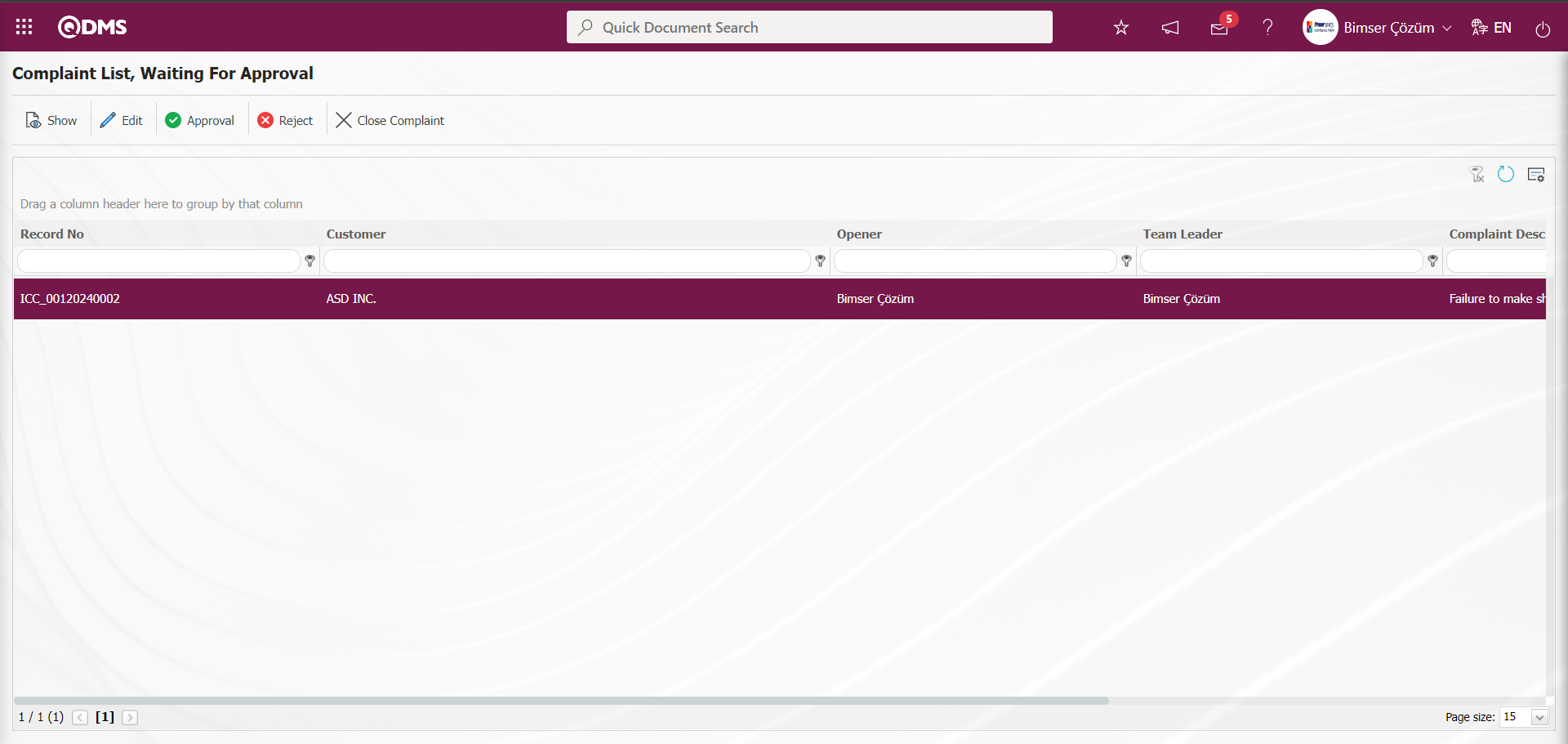
With the help of the buttons on the screen;
 : The related complaint record is displayed.
: The related complaint record is displayed.
 : It is used if it is requested to make changes with the related Complaint record. If it is the Complaint opened from the request, the system will not allow us to make the approval process without filling in the mandatory fields.
: It is used if it is requested to make changes with the related Complaint record. If it is the Complaint opened from the request, the system will not allow us to make the approval process without filling in the mandatory fields.
 : It is used to approve the complaint. After the approval process, the relevant Complaint record falls in front of the Team leader.
: It is used to approve the complaint. After the approval process, the relevant Complaint record falls in front of the Team leader.
 : If the information entered in the complaint record is not appropriate, it is used to reject the complaint record.
: If the information entered in the complaint record is not appropriate, it is used to reject the complaint record.
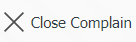 : The complaint record is closed.
: The complaint record is closed.
 : It is used when you want to search by filtering the information from the filter option in case there are too many Complaint records that need to be approved.
: It is used when you want to search by filtering the information from the filter option in case there are too many Complaint records that need to be approved.
 : The search criteria on the menu screens are used to clean the data remaining in the filter fields in the grid where the search operation is performed.
: The search criteria on the menu screens are used to clean the data remaining in the filter fields in the grid where the search operation is performed.
 : The menu screen is restored to its default settings.
: The menu screen is restored to its default settings.
 : User-based designing is done on the menu screen with the show-hide feature, that is, the hiding feature of the fields corresponding to the columns on the menu screens.
: User-based designing is done on the menu screen with the show-hide feature, that is, the hiding feature of the fields corresponding to the columns on the menu screens.
Click the  button on the Complaint List, Waiting For Approval screen.
button on the Complaint List, Waiting For Approval screen.
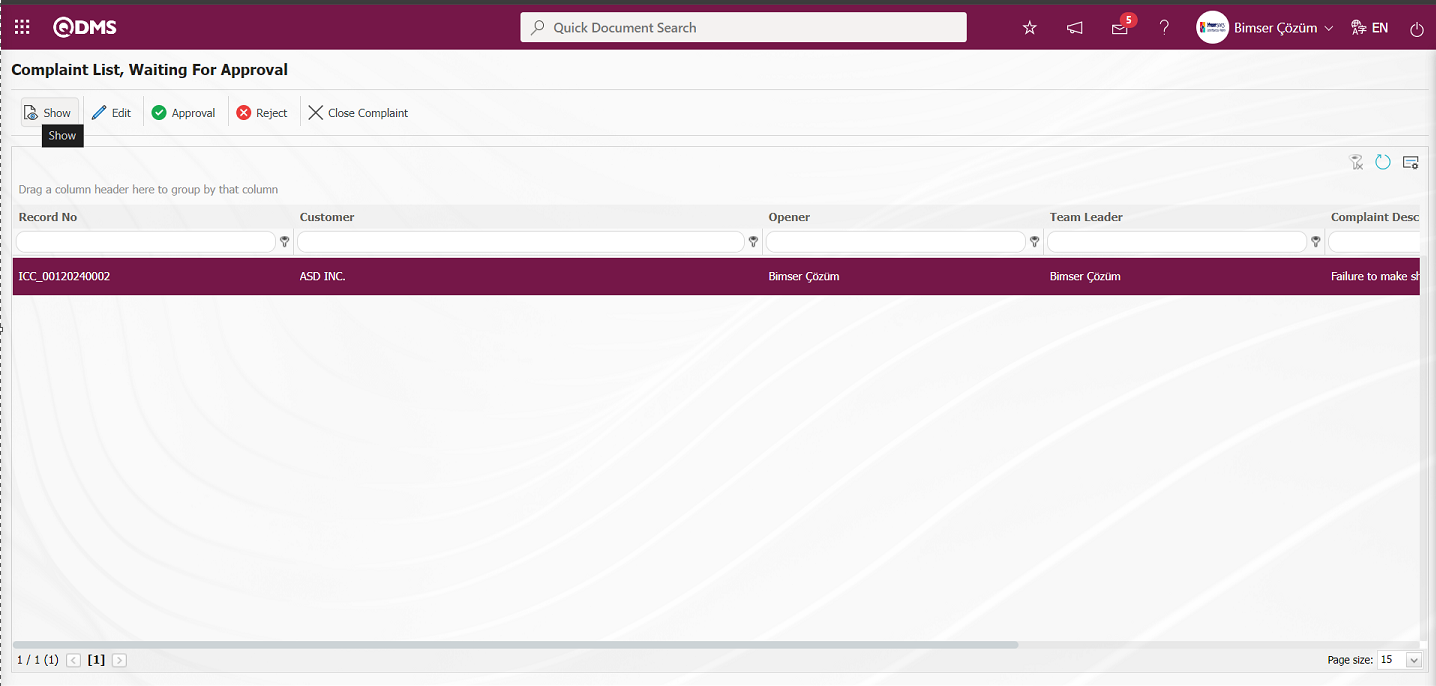
Detail information is displayed by clicking on the tabs related to the Complaint record on the Display screen that opens.
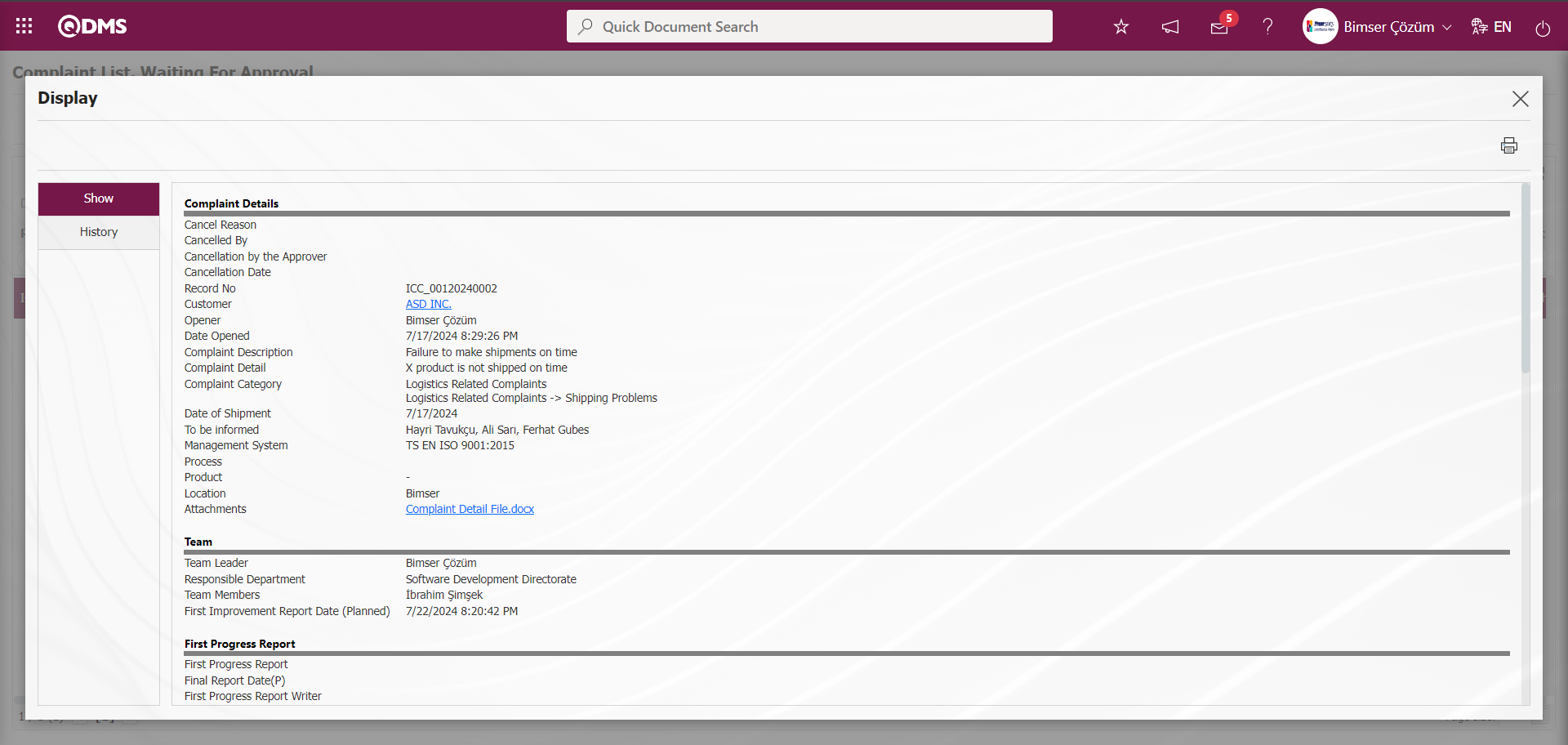
In the History tab, the approval history of the complaint is displayed, which includes the action steps related to the approval status of the complaint record, such as opening a complaint.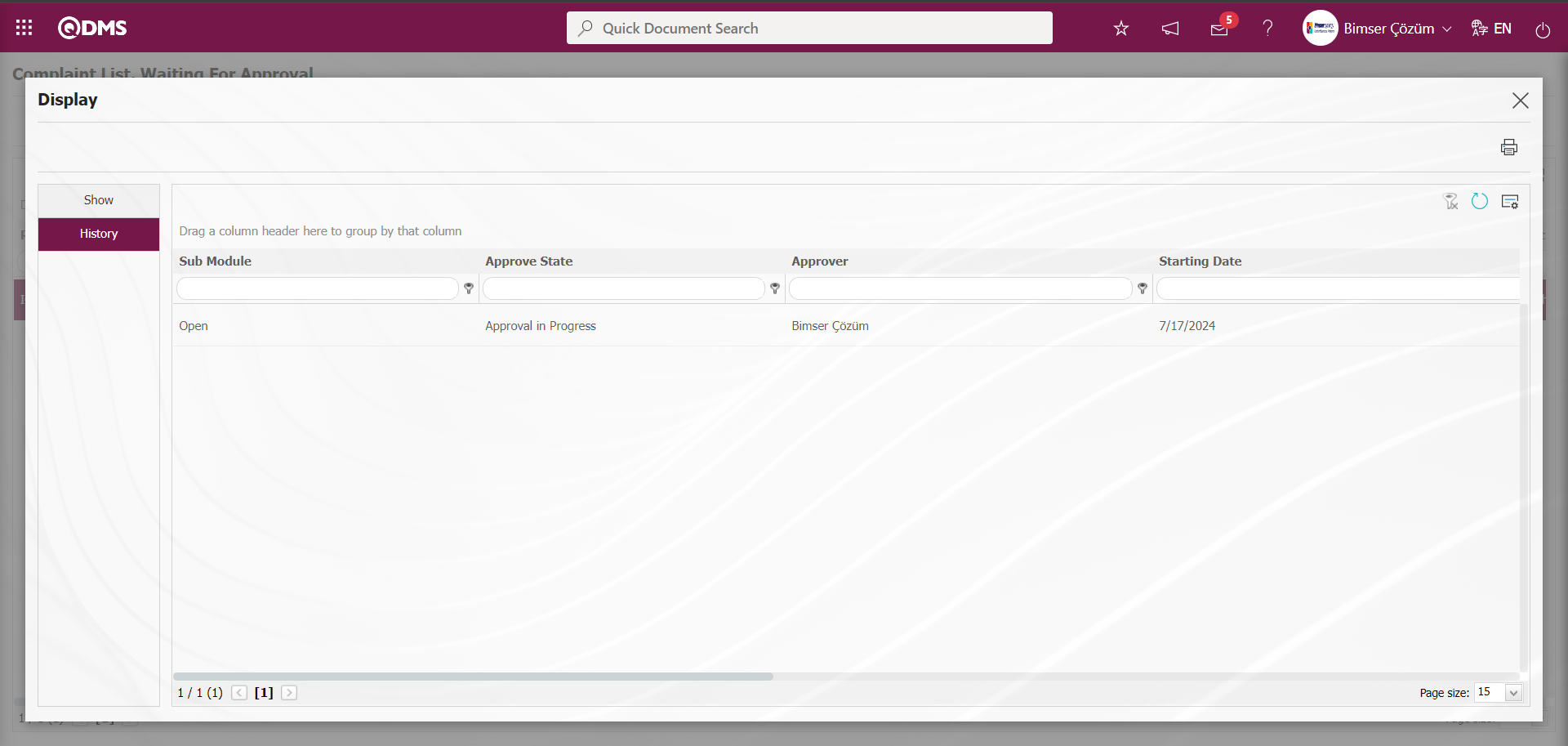
Click the  button on the Complaint List, Waiting For Approval screen.
button on the Complaint List, Waiting For Approval screen.
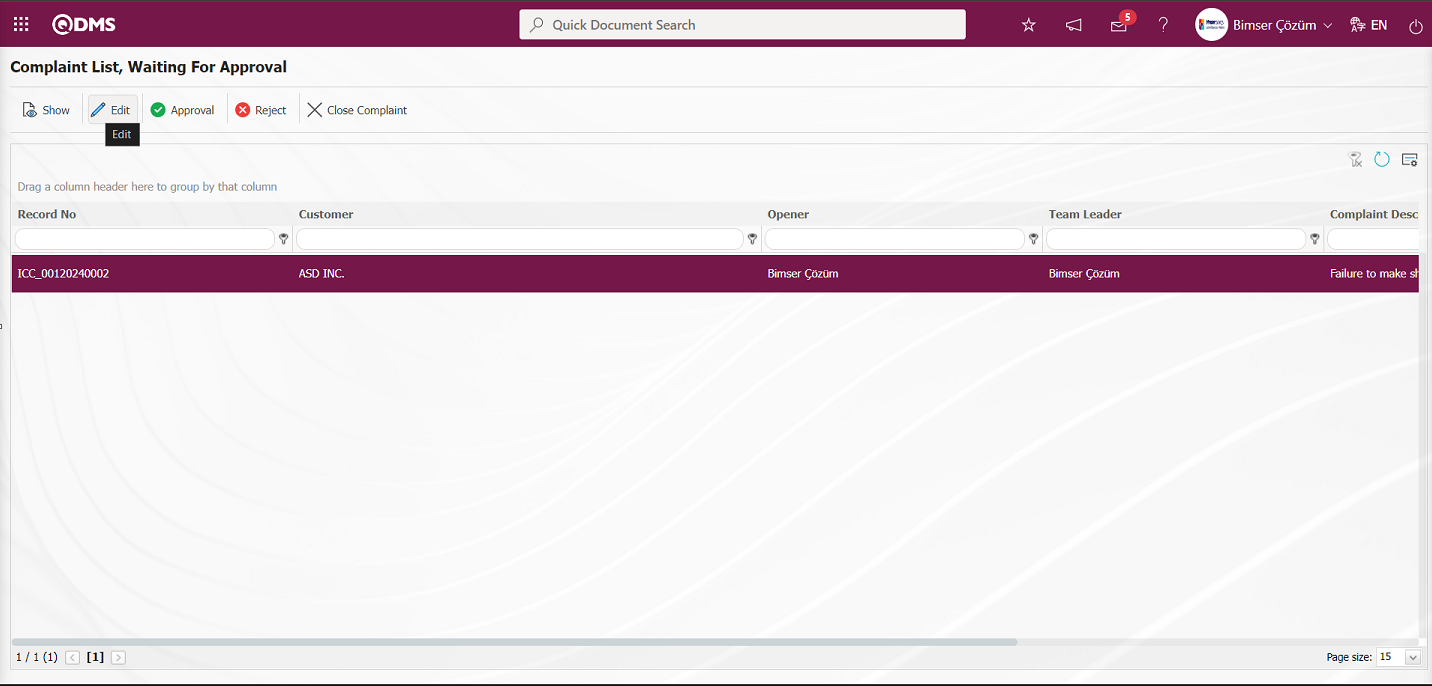
In the tabs displayed on the Complaint Details screen, editing and making changes on the relevant fields are made.
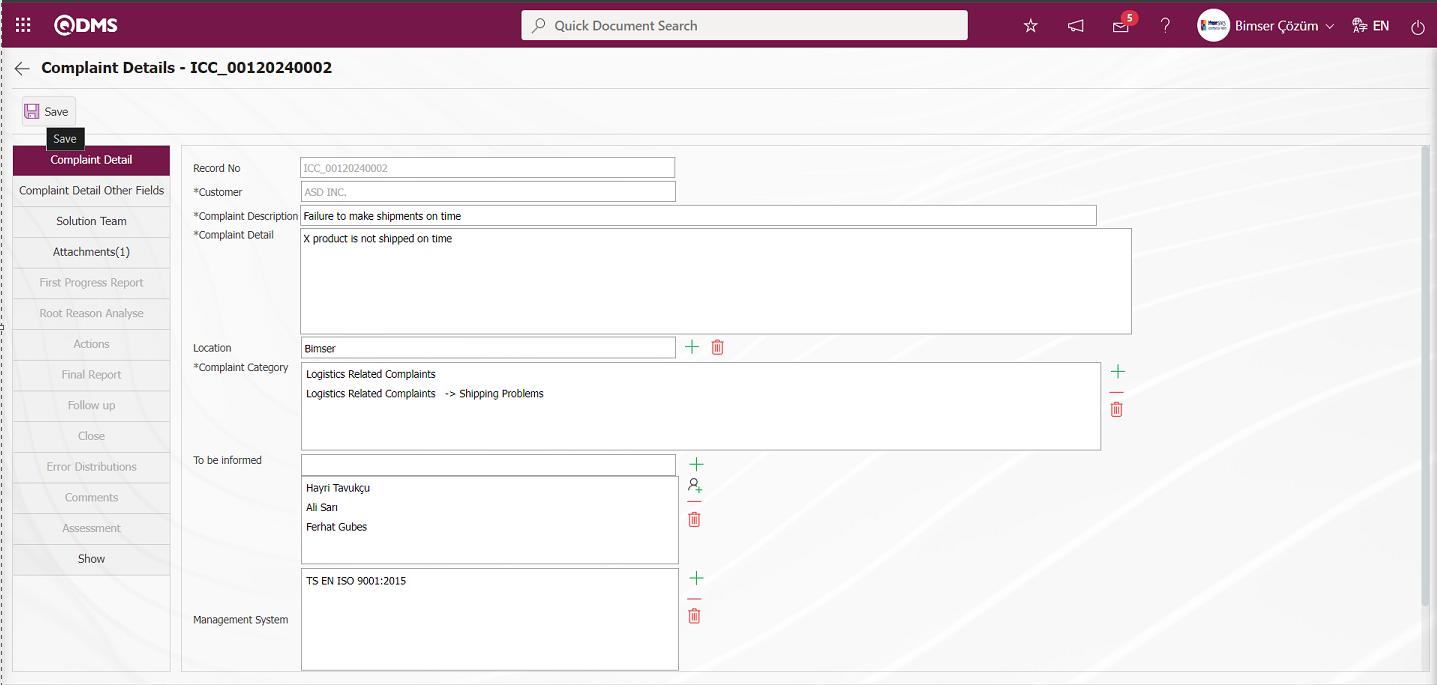
To save the changes made on the Complaint Details screen, click the  button on the top left corner of the screen.
button on the top left corner of the screen.
By clicking the  button on the Complaint List, Waiting For Approval screen Rejection Reason the Complaint record is rejected.
button on the Complaint List, Waiting For Approval screen Rejection Reason the Complaint record is rejected.
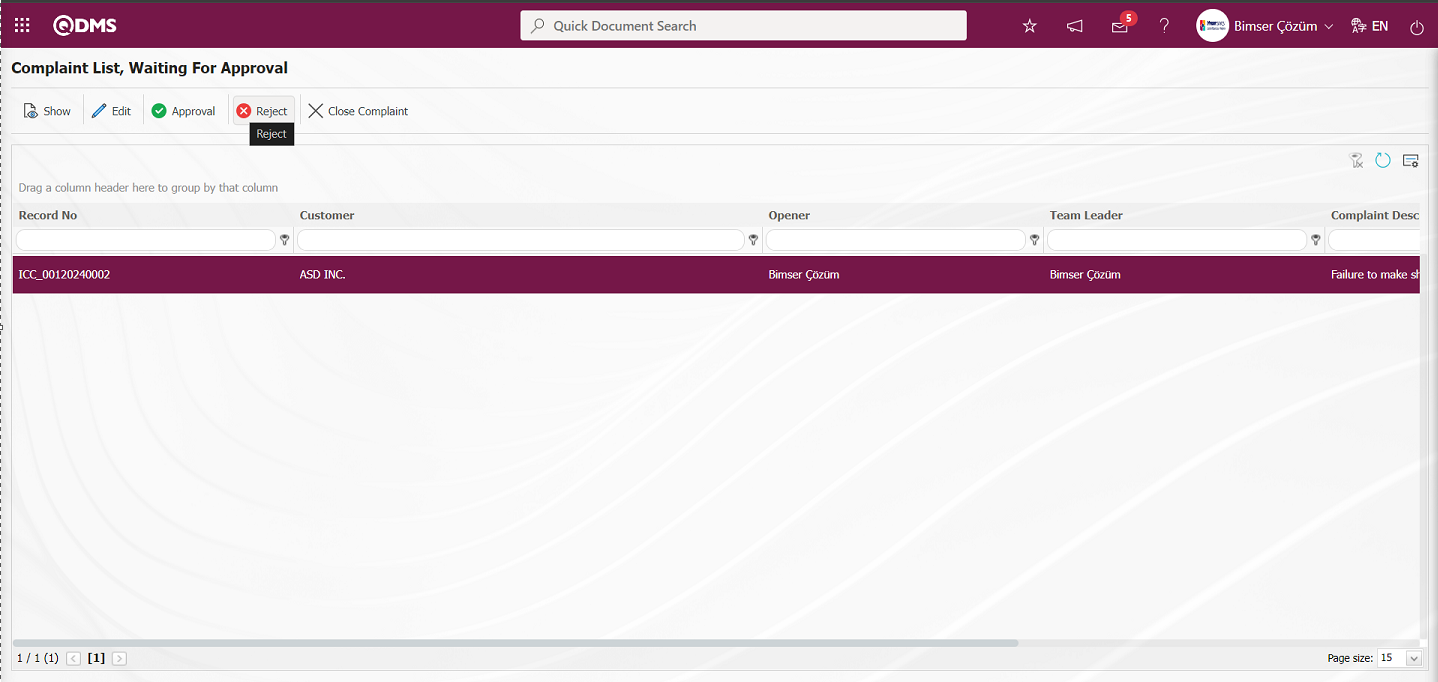
On the Objection Complaint screen, the Complaint Detail information is checked and if it is seen that it is not appropriate, the Complaint is rejected and Rejection Reason information must be written. It can be sent to the rejected person with the reason for rejection. When rejecting, it can be rejected for detailed information or for the cancellation of the complaint record, depending on this, it should select the relevant option.
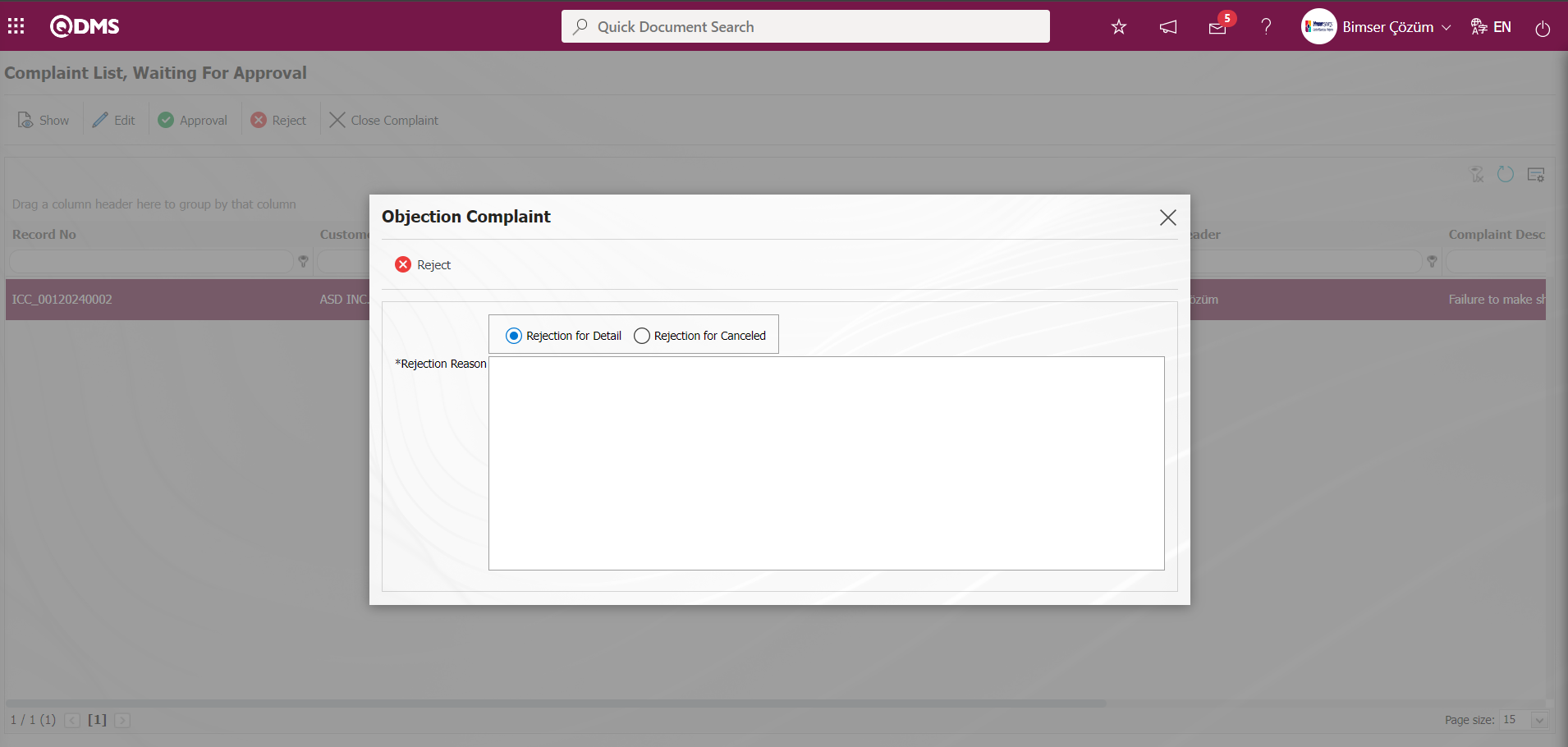
Click the 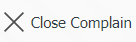 button on the Complaint List, Waiting For Approval screen.
button on the Complaint List, Waiting For Approval screen.
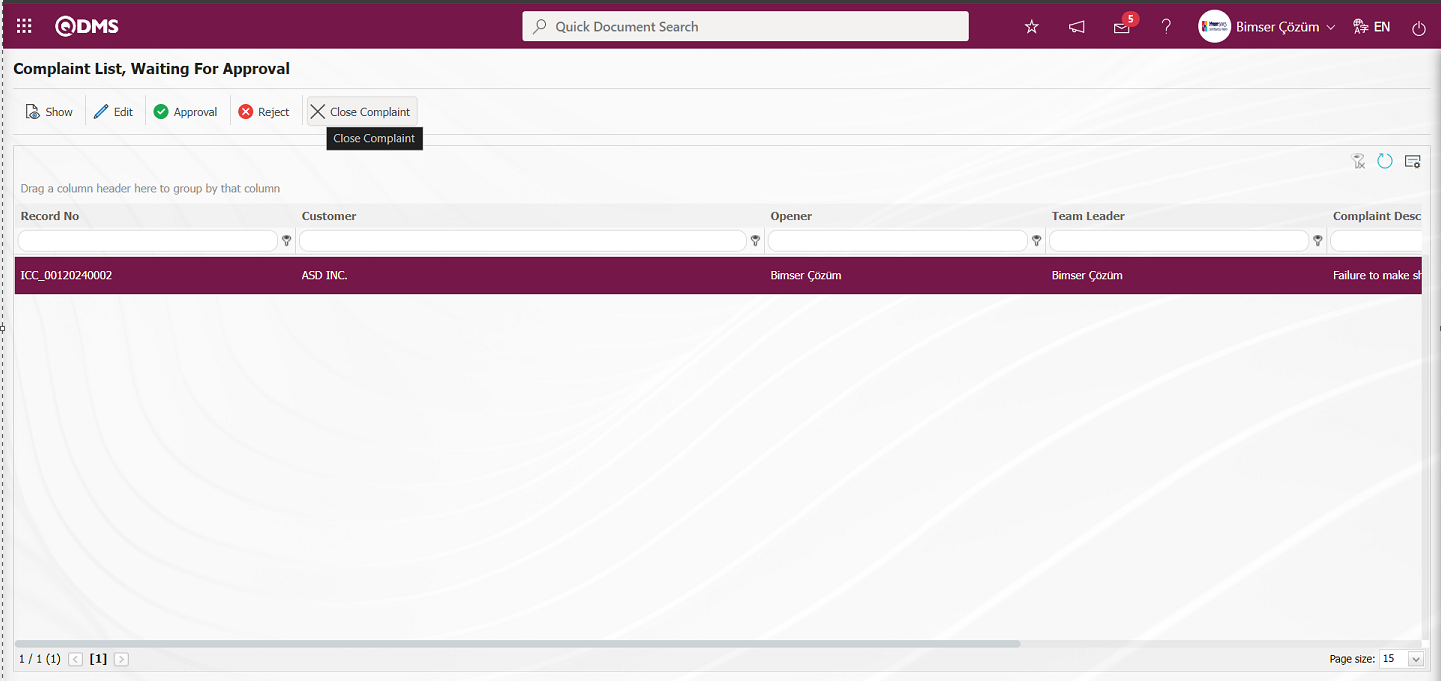
At this stage, the complaint is closed by writing the qualification information and approval note information in the closure tab on the complaint detail screen. On the CAPA Activities - New Record screen opened by clicking the 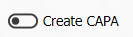 button, the CAPA Record is opened by entering the relevant information in the fields related to the CAPA record and the CAPA Record is opened at this stage.
button, the CAPA Record is opened by entering the relevant information in the fields related to the CAPA record and the CAPA Record is opened at this stage.
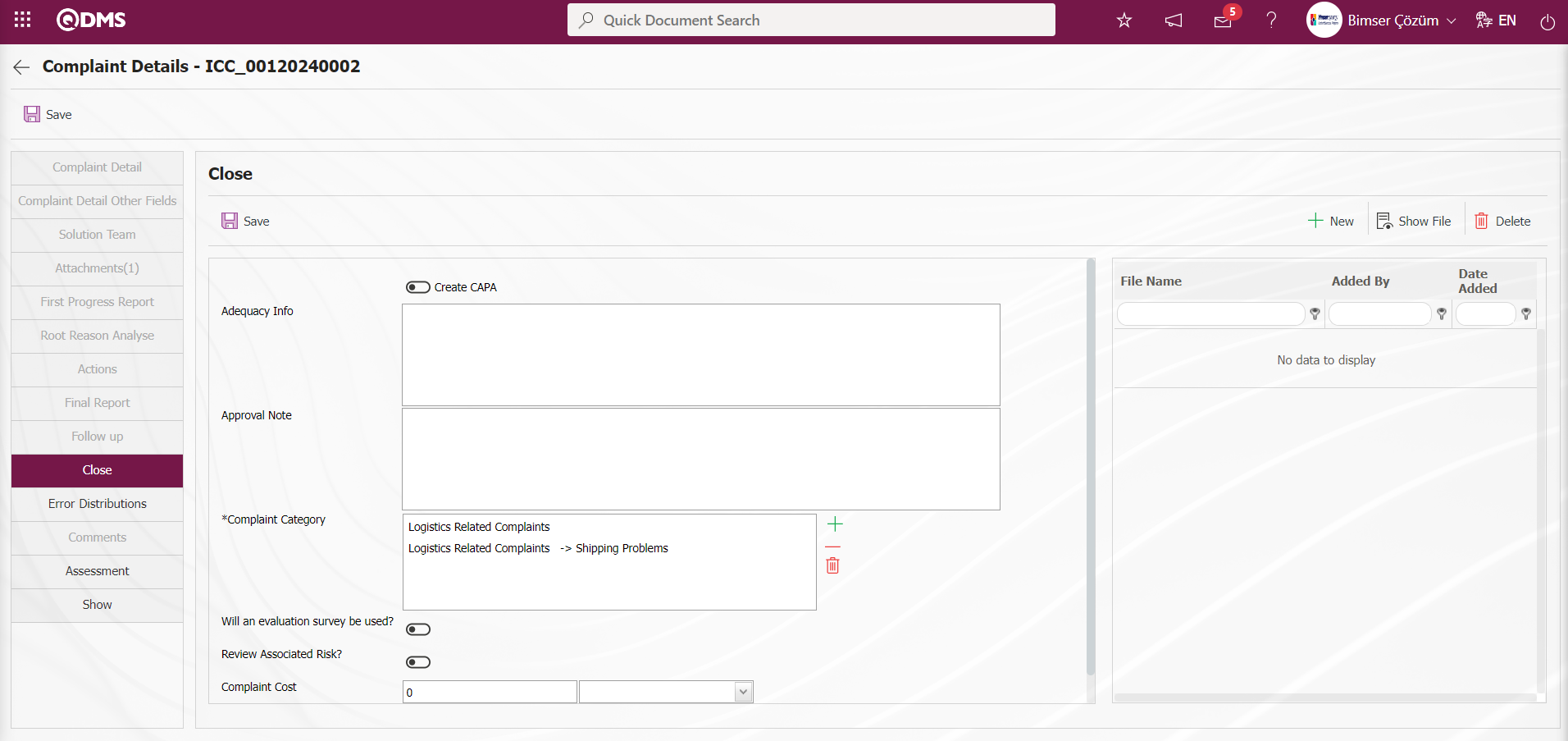 In order to display the Close Complaint button on the Complaint List, Waiting For Approval screen at this stage and to close the complaint at this stage, the parameter value of parameter 68 in the External Customer Complaints parameters must be activated by selecting “Yes”.
In order to display the Close Complaint button on the Complaint List, Waiting For Approval screen at this stage and to close the complaint at this stage, the parameter value of parameter 68 in the External Customer Complaints parameters must be activated by selecting “Yes”.
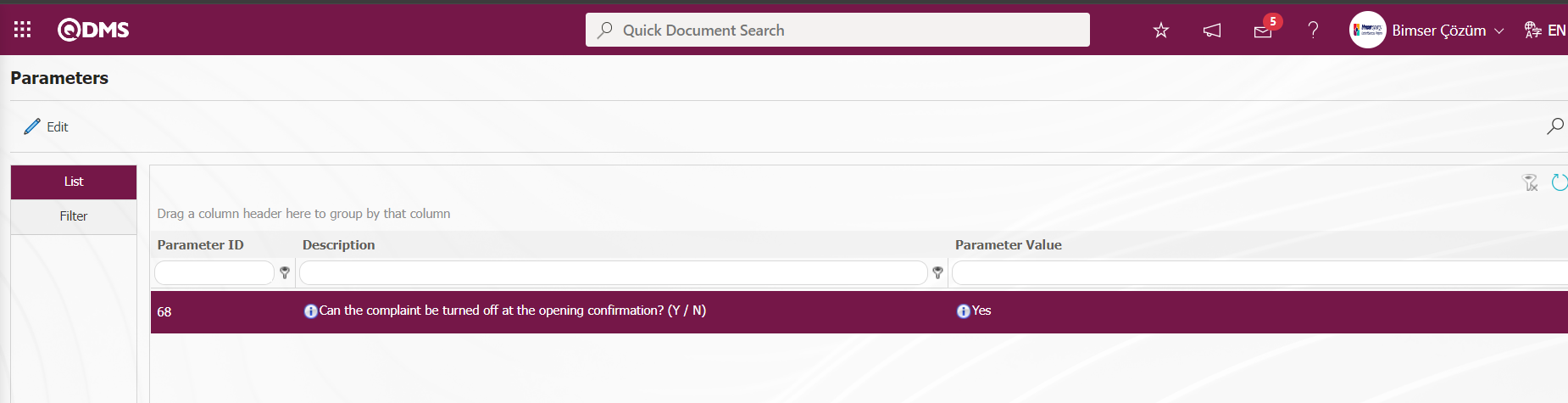
After the parameter is activated, the 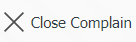 button is displayed on the Pending Approval Complaints screen. This button is used to close the complaint at this stage.
button is displayed on the Pending Approval Complaints screen. This button is used to close the complaint at this stage.
Click  button on the Complaint List, Waiting For Approval screen.
button on the Complaint List, Waiting For Approval screen.
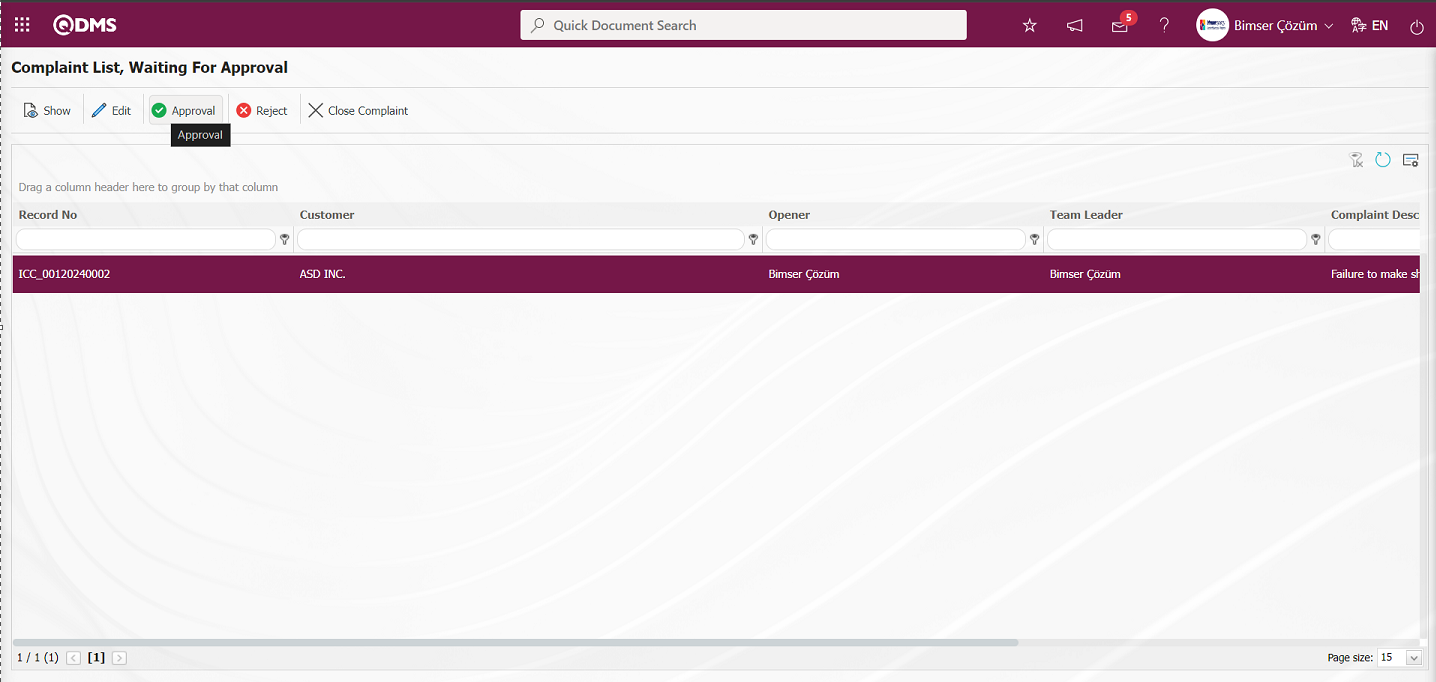
On the Complaint Confirmation screen, the Approval Note information is written in the Approval Note field and the Complaint record is approved by clicking the 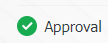 button.
button.
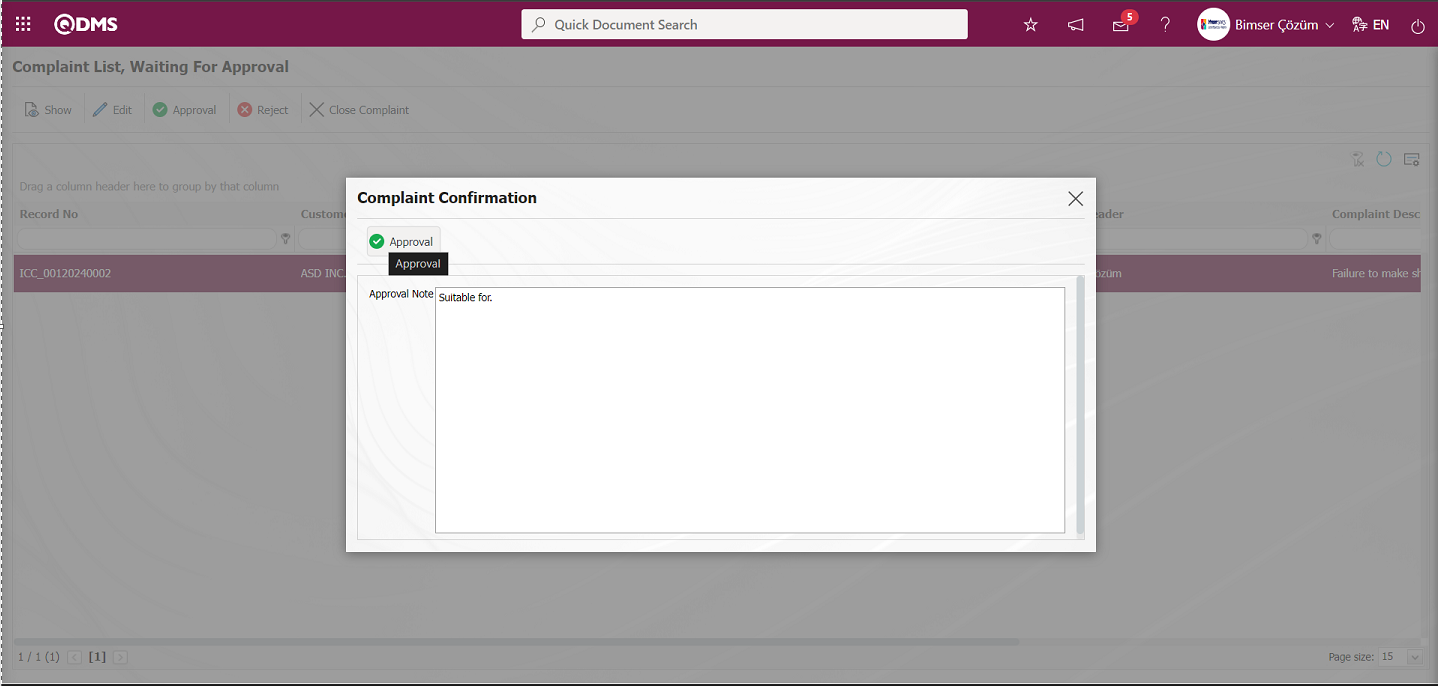
When approving the Complaint Detail, the parameter is activated by selecting the parameter value “Yes” in parameter 142 in the External Customer Complaints module parameters.
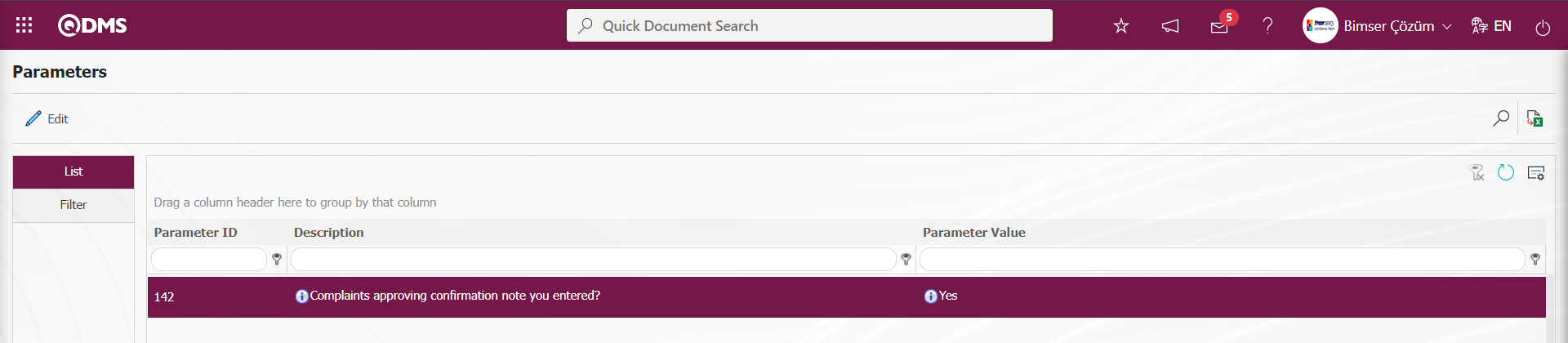
After the parameter is activated, the Approval Note field is displayed on the Complaint Approval screens and the Complaint Detail is approved by entering the Approval Note information.
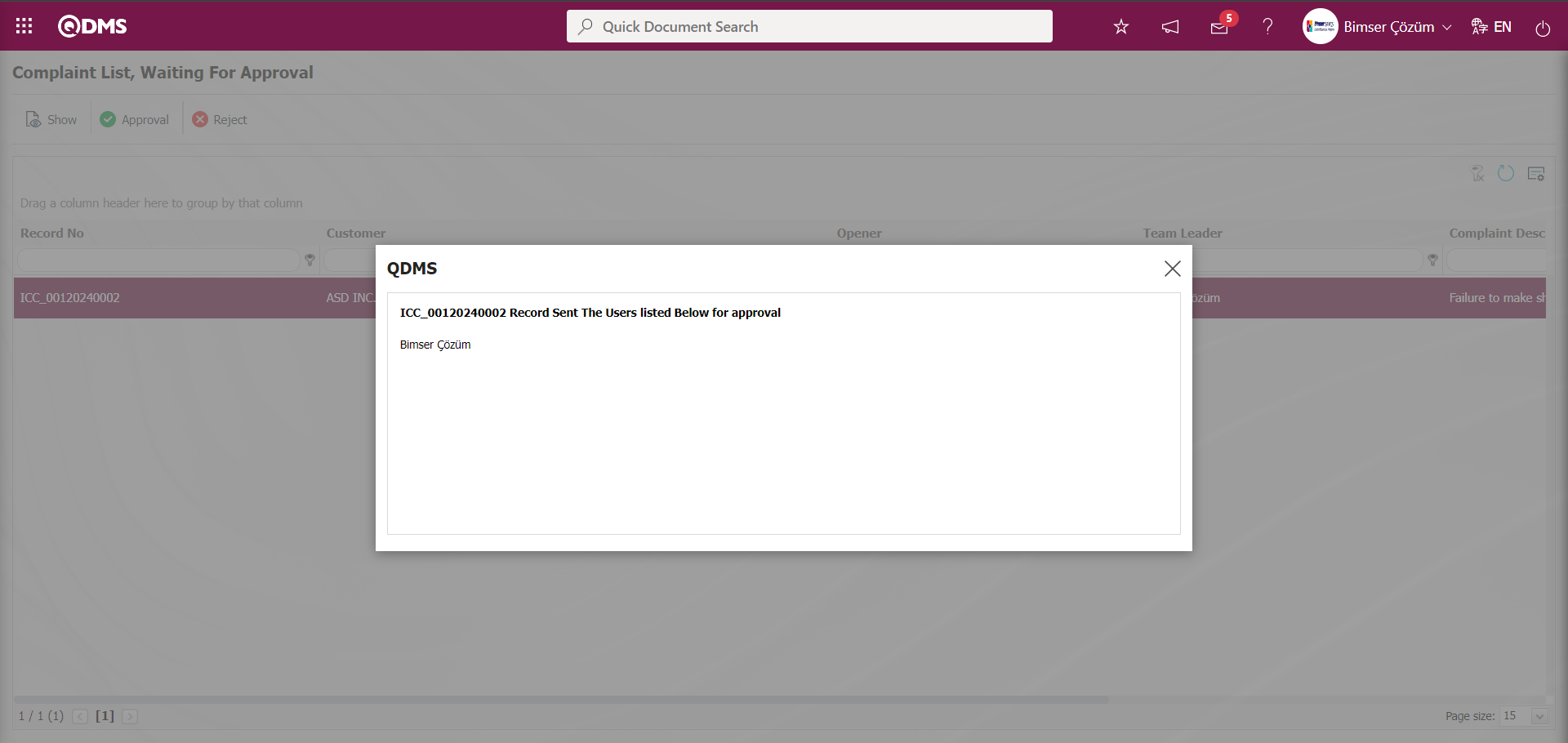
If a flow has been set up for the approval of the Complaint First Progress Report, if it is not set up for the approval of the relevant role, the Team Leader is assigned to write the First Progress Report.
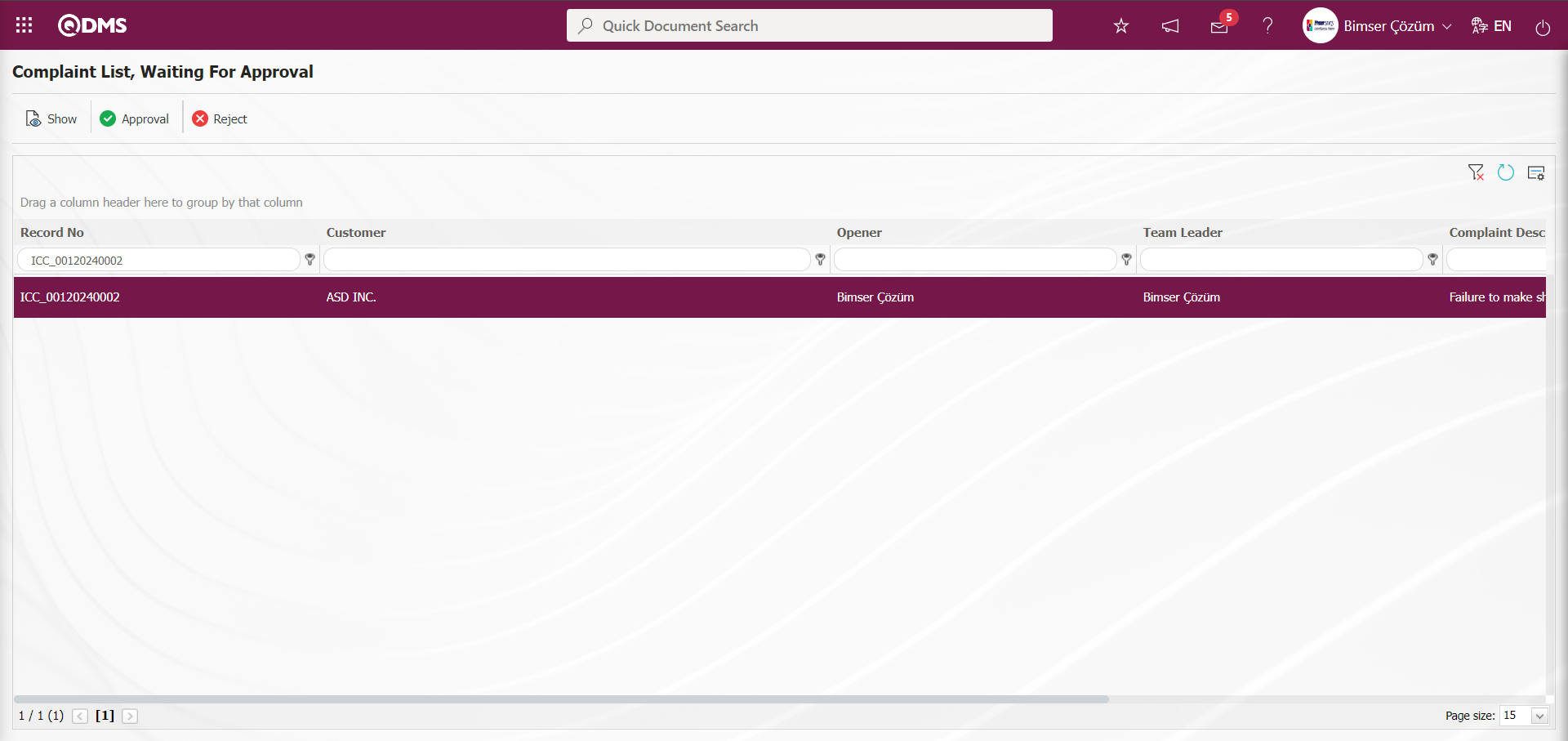
6.2.1.4. First Progress Report Approval
Since the flow is designed for the approval of the Complaint First Progress Report for the complaint record, while the system sends an e-mail to the person in the approval, it also assigns atask as “Waiting for Review Report Approve in External Customer Complaint” to the waiting jobs.
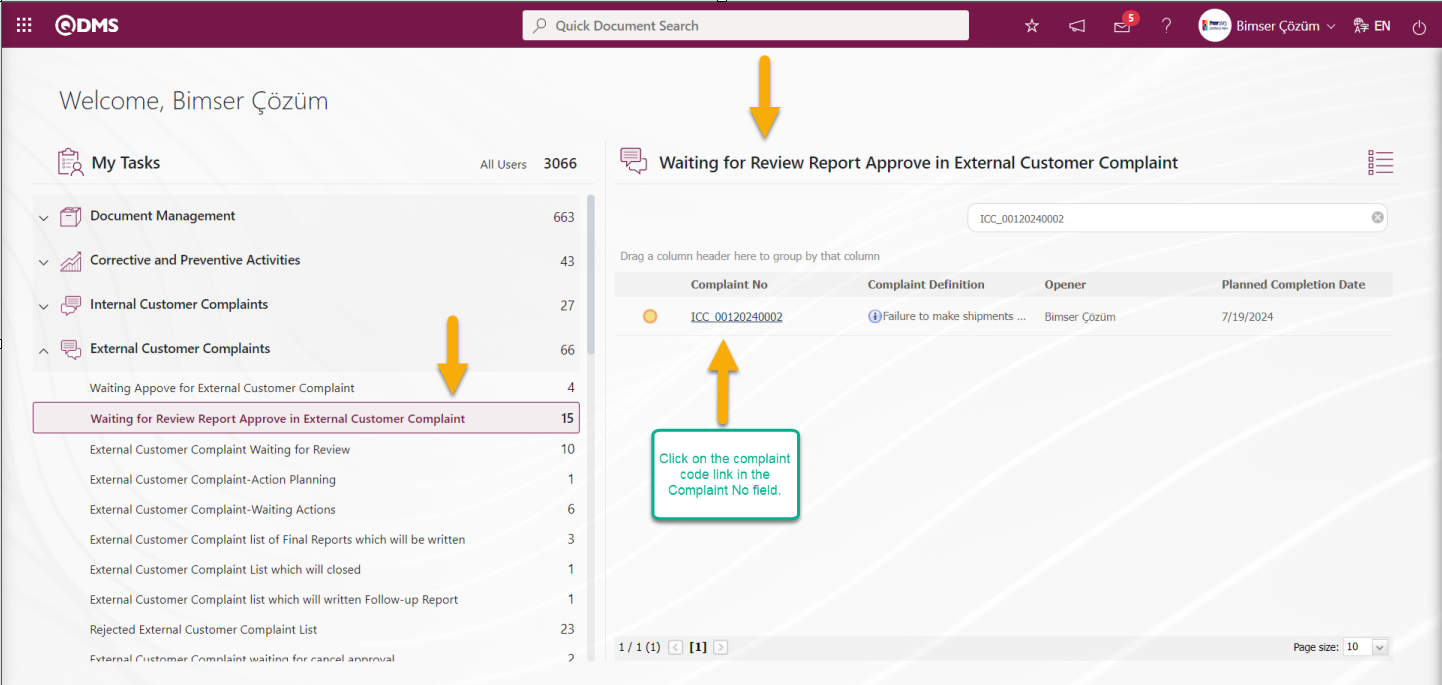
After the Complaint Record is sent for First Progress Report approval, the relevant person comes to the Pending Jobs and sees the complaint record for which First Progress Report approval will be given under the name “Waiting for Review Report Approve in External Customer Complaint”. By clicking the complaint code link in the Complaint No field, it displays the “Complaint List, Waiting For Approval” list.
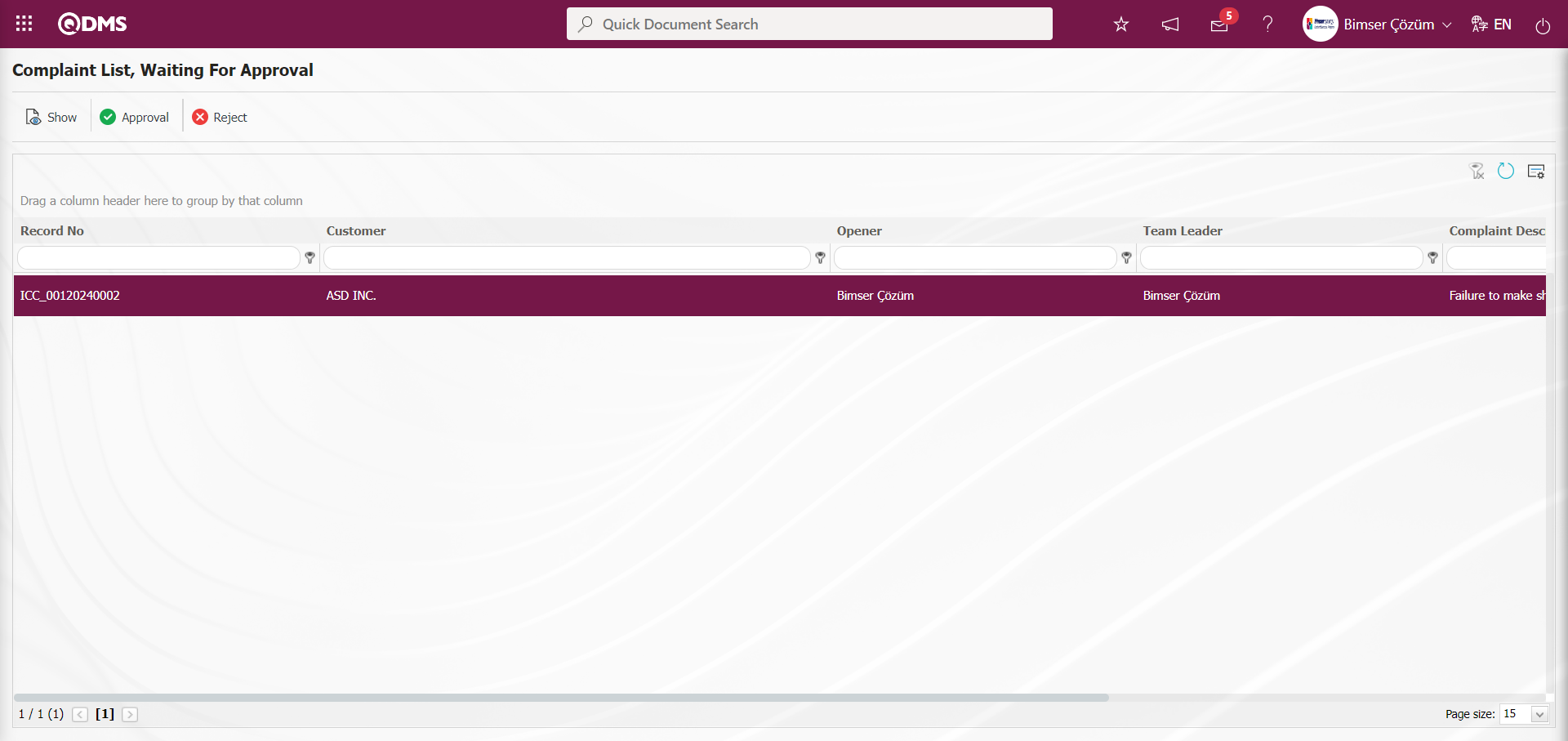
With the help of the buttons on the screen;
 : The related complaint record is displayed.
: The related complaint record is displayed.
 : It is used to approve the complaint. After the approval process, the relevant Complaint record falls in front of the Team leader.
: It is used to approve the complaint. After the approval process, the relevant Complaint record falls in front of the Team leader.
 : If the information entered in the complaint record is not appropriate, it is used to reject the complaint record.
: If the information entered in the complaint record is not appropriate, it is used to reject the complaint record.
 : The search criteria on the menu screens are used to clean the data remaining in the filter fields in the grid where the search operation is performed.
: The search criteria on the menu screens are used to clean the data remaining in the filter fields in the grid where the search operation is performed.
 : The menu screen is restored to its default settings.
: The menu screen is restored to its default settings.
 : User-based designing is done on the menu screen with the show-hide feature, that is, the hiding feature of the fields corresponding to the columns on the menu screens Onay Bekleyen
: User-based designing is done on the menu screen with the show-hide feature, that is, the hiding feature of the fields corresponding to the columns on the menu screens Onay Bekleyen
Click the  button on the Complaint List, Waiting For Approval** screen.
button on the Complaint List, Waiting For Approval** screen.
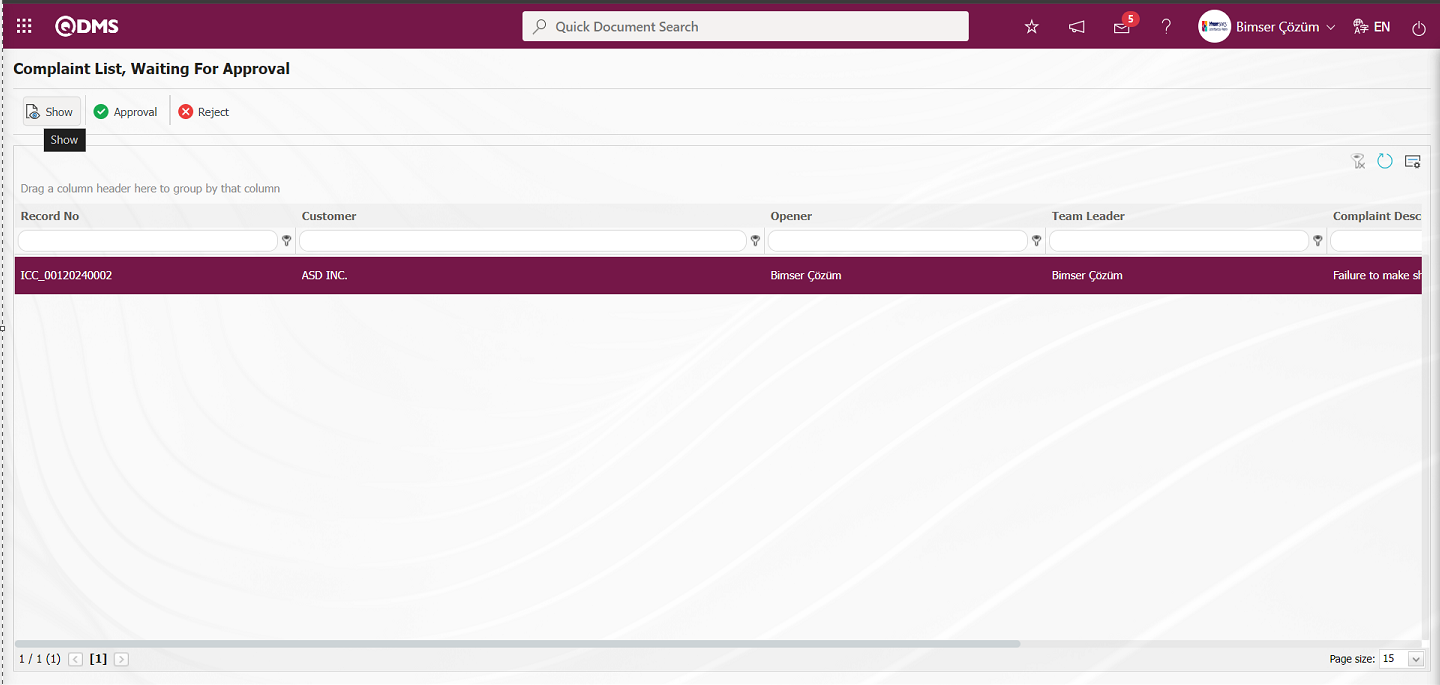
Detail information is displayed by clicking on the tabs related to the Complaint record on the Display screen that opens.
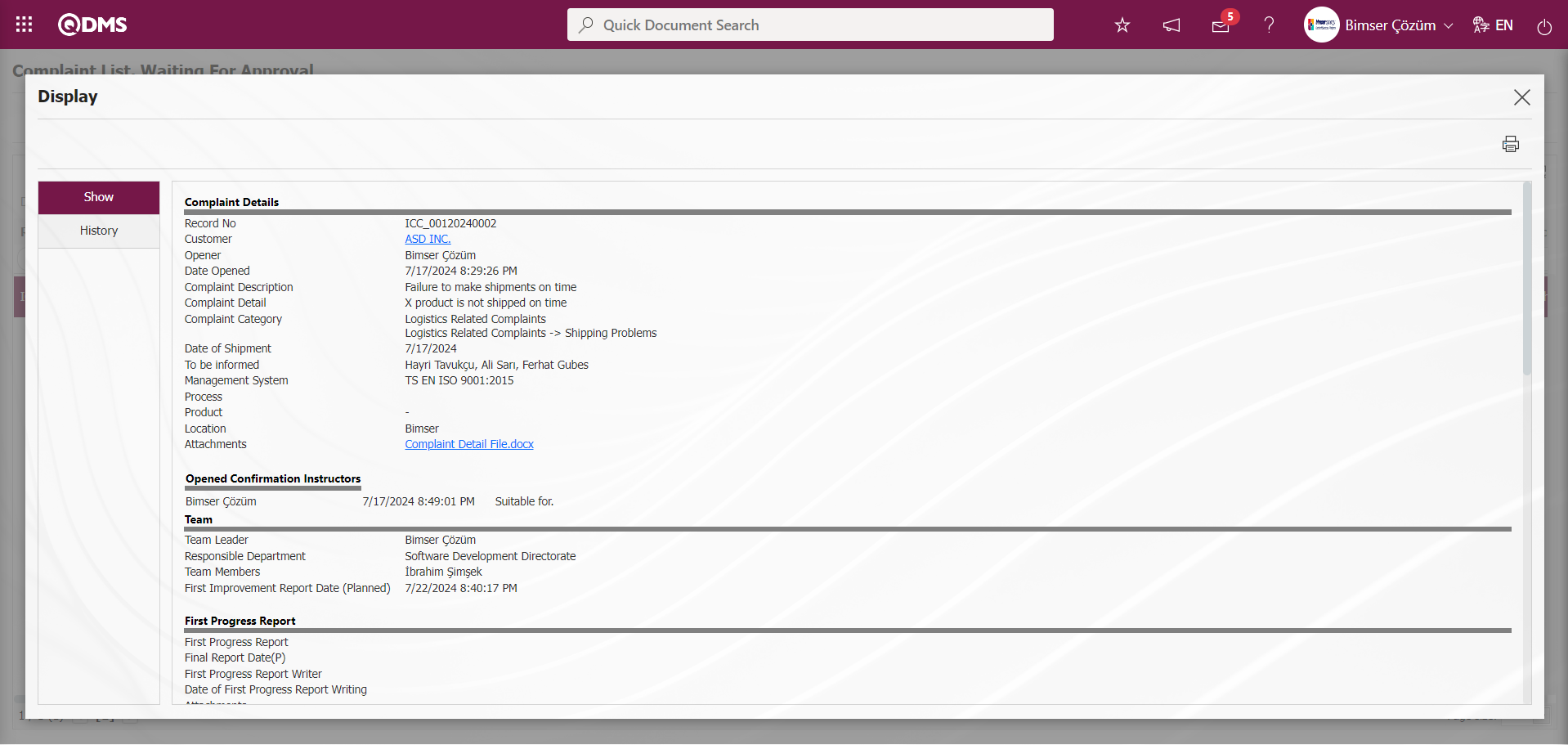
The History tab displays the approval history of the Complaint record, which includes information about the process steps such as Complaint opening, First Progress Report and approval status.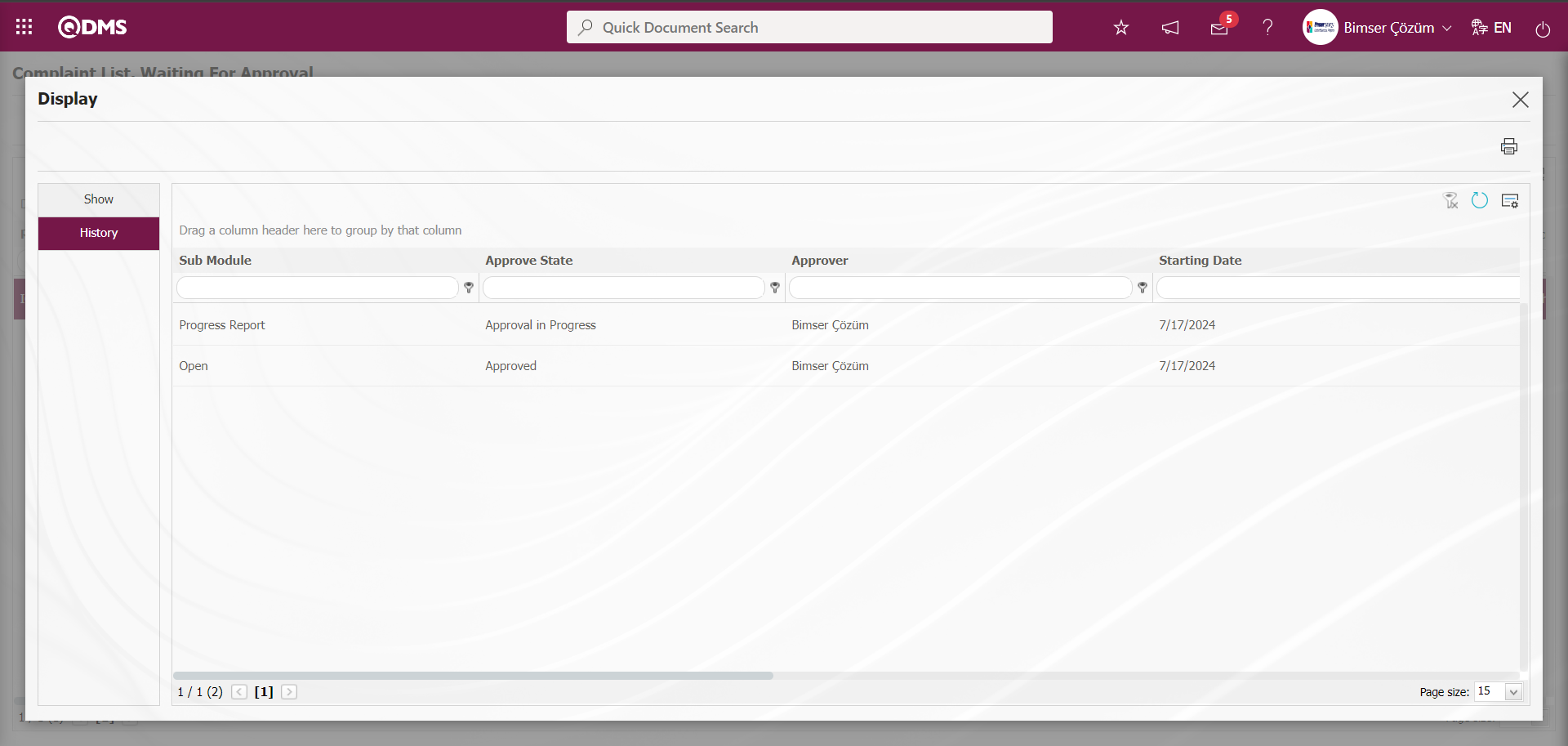
By clicking the  button on the Complaint List, Waiting For Approval screen Rejection Reason the Complaint record is rejected.
button on the Complaint List, Waiting For Approval screen Rejection Reason the Complaint record is rejected.
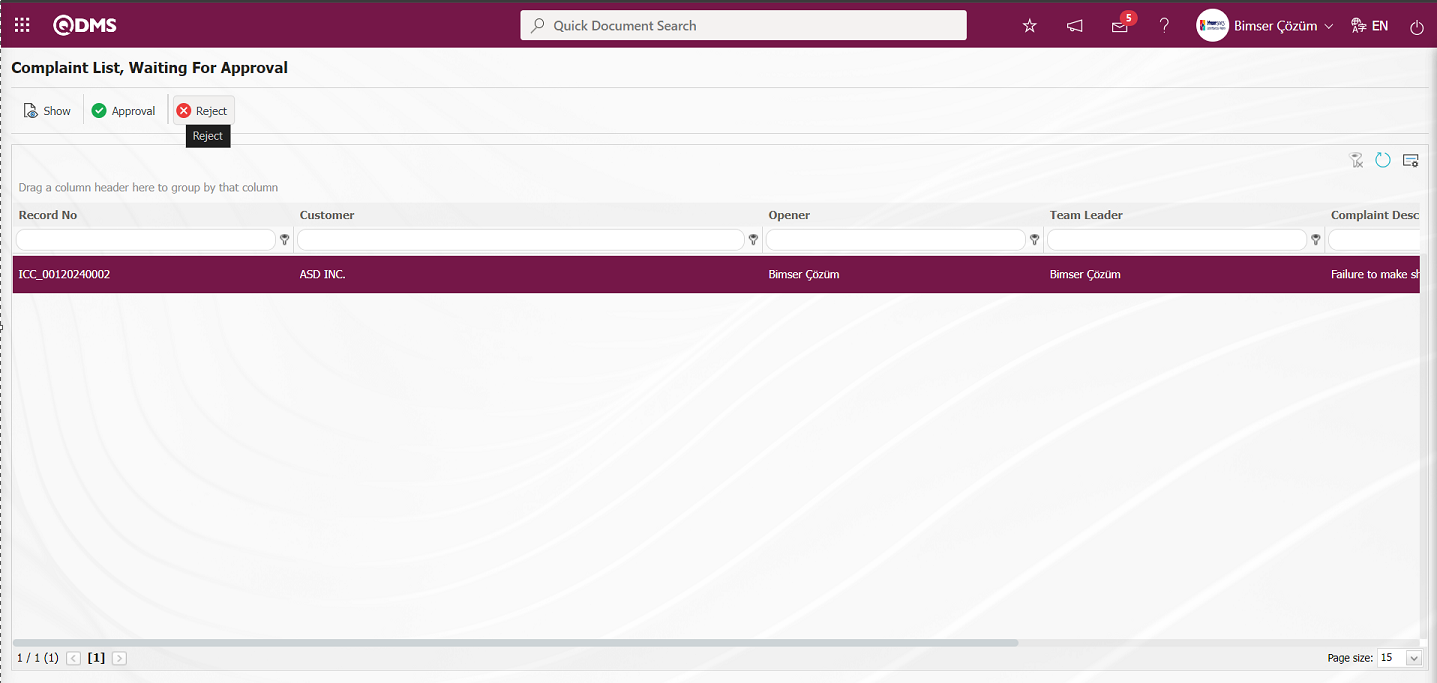
On the Objection Complaint screen, the Complaint Detail information is checked and if it is seen that it is not appropriate, the Complaint is rejected and Rejection Reason information must be written. It can be sent to the rejected person with the reason for rejection. When rejecting, it can be rejected for detailed information or for the cancellation of the complaint record, depending on this, it should select the relevant option.
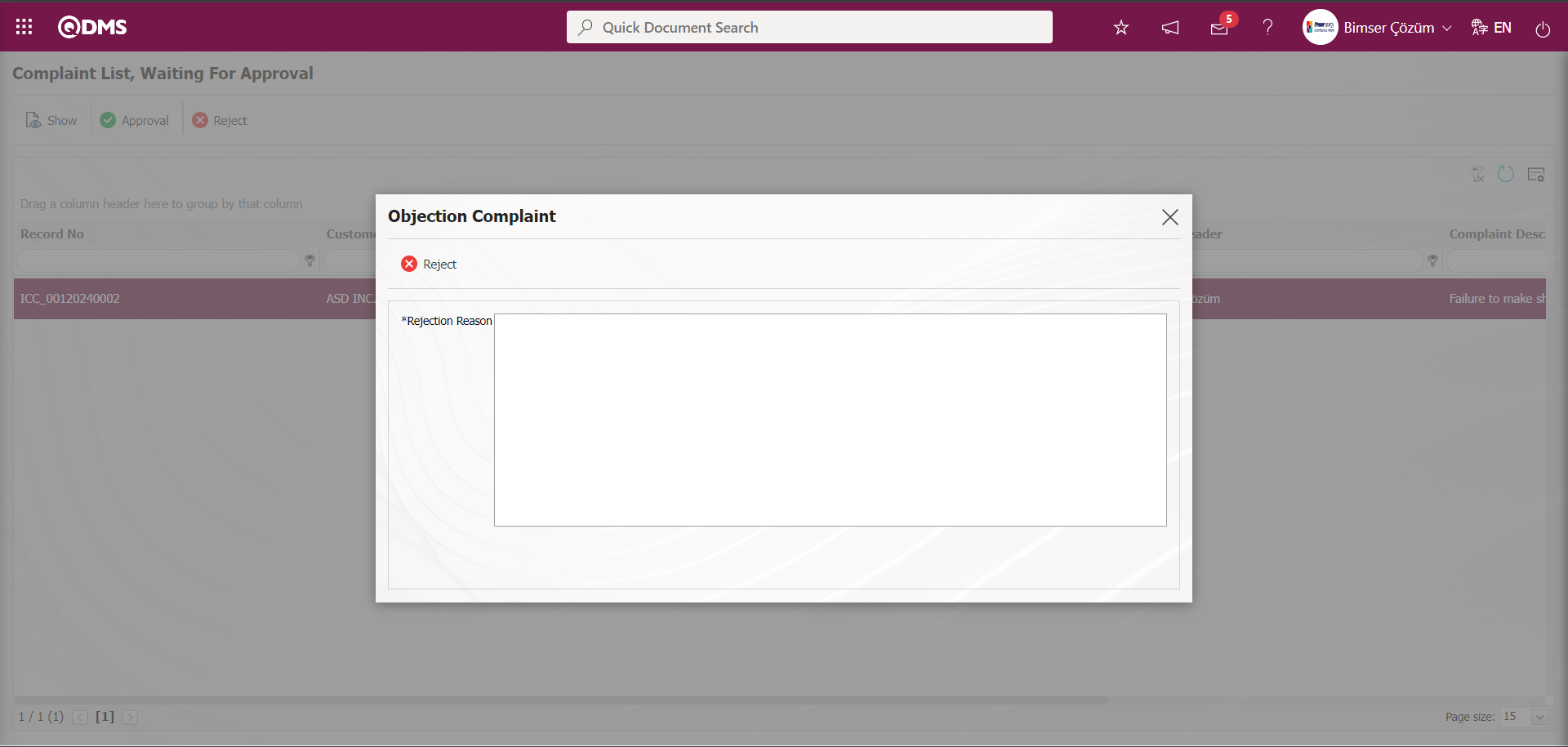
Click  button on the Complaint List, Waiting For Approval screen.
button on the Complaint List, Waiting For Approval screen.
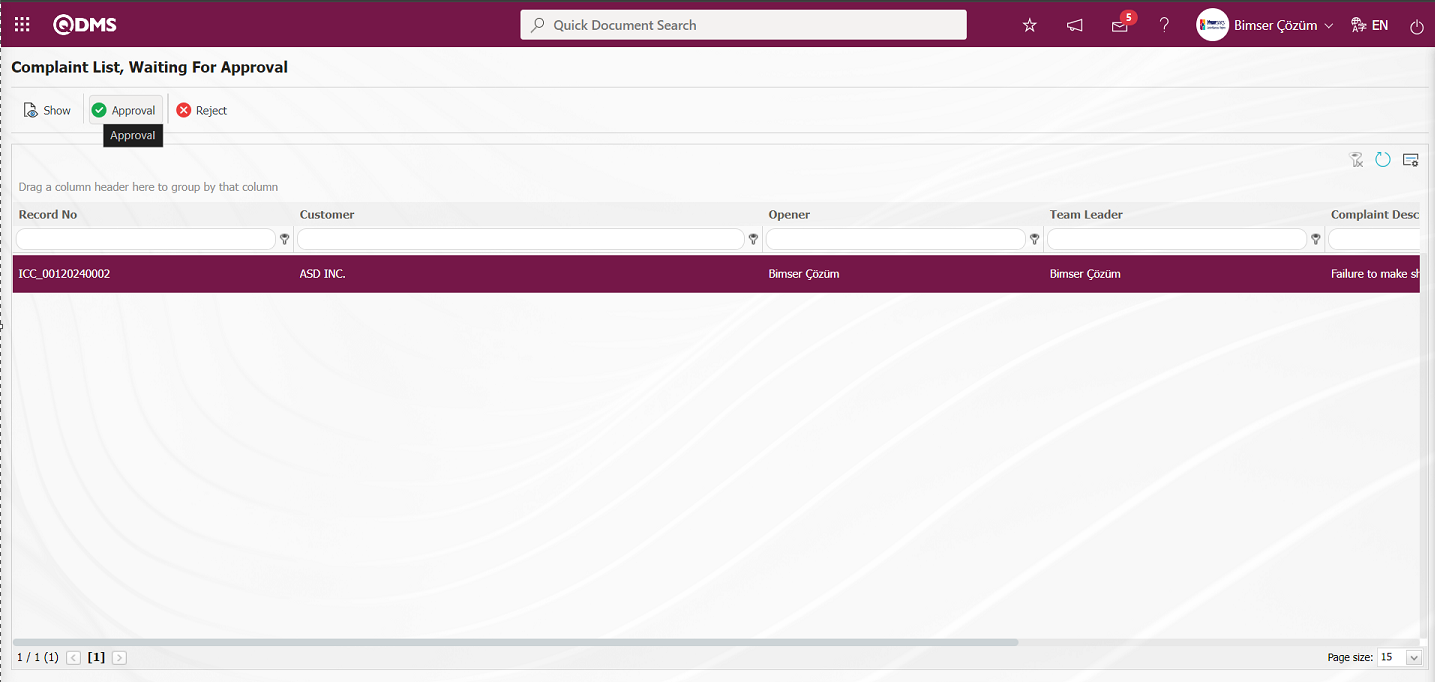
On the Complaint Confirmation screen, the Approval Note information is written in the Approval Note field and the Complaint record is approved by clicking the 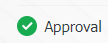 button.
button.
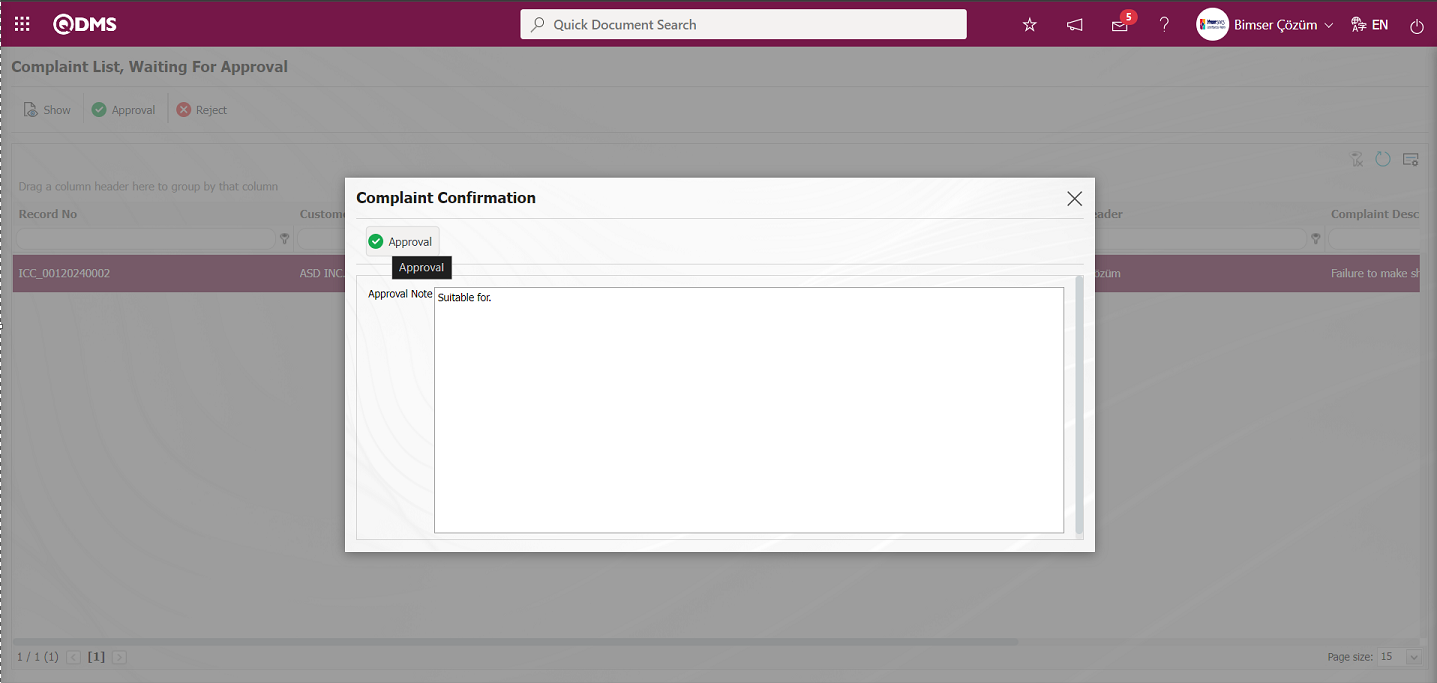
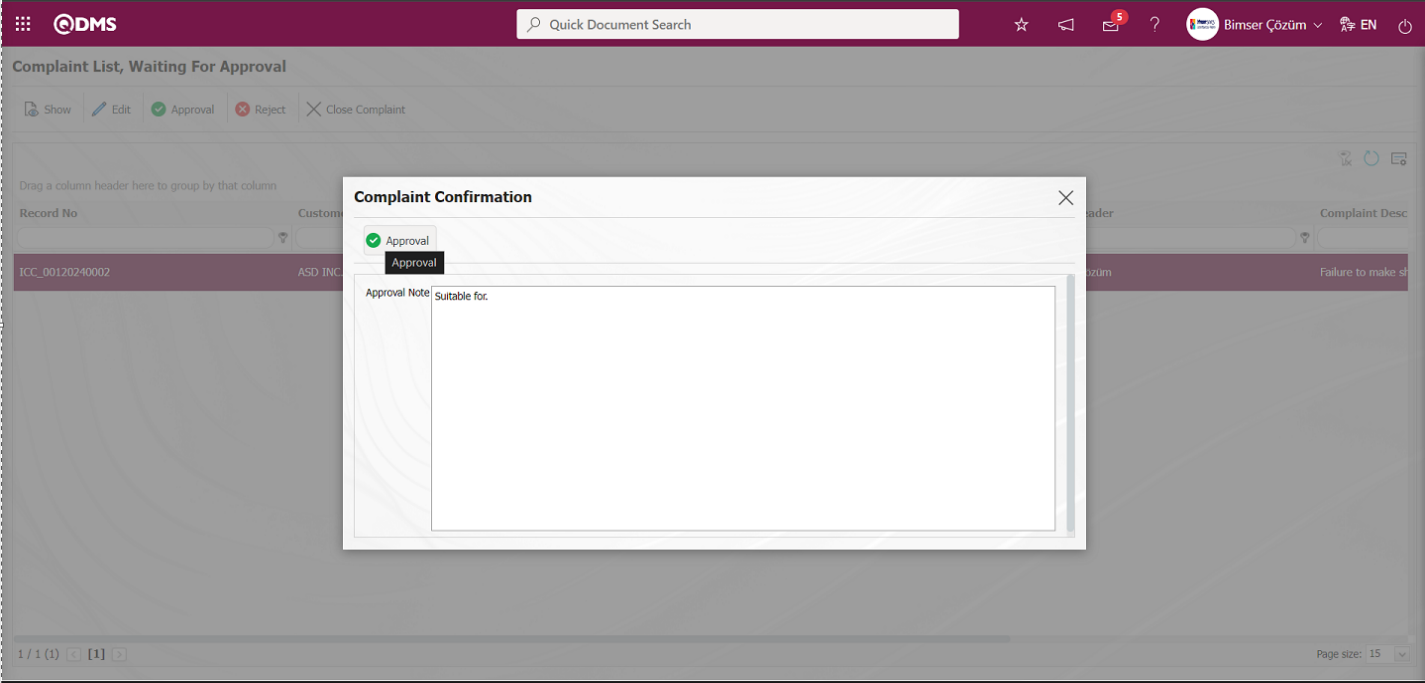
When approving the Complaint Detail, the parameter is activated by selecting the parameter value “Yes” in parameter 142 in the External Customer Complaints module parameters.

After the Complaint Record First Progress Report approval process is done, the Complaint record Team Leader is assigned to write the First Progress Report.
6.2.1.5. First Progress Report
After the approval of the Complaint Record First Progress Report approval, it falls to the team leader's pending jobs to write the First Progress Report . Team members/team leader will be assigned to their Pending Jobs as “External Customer Complaint Waiting for Review” job.
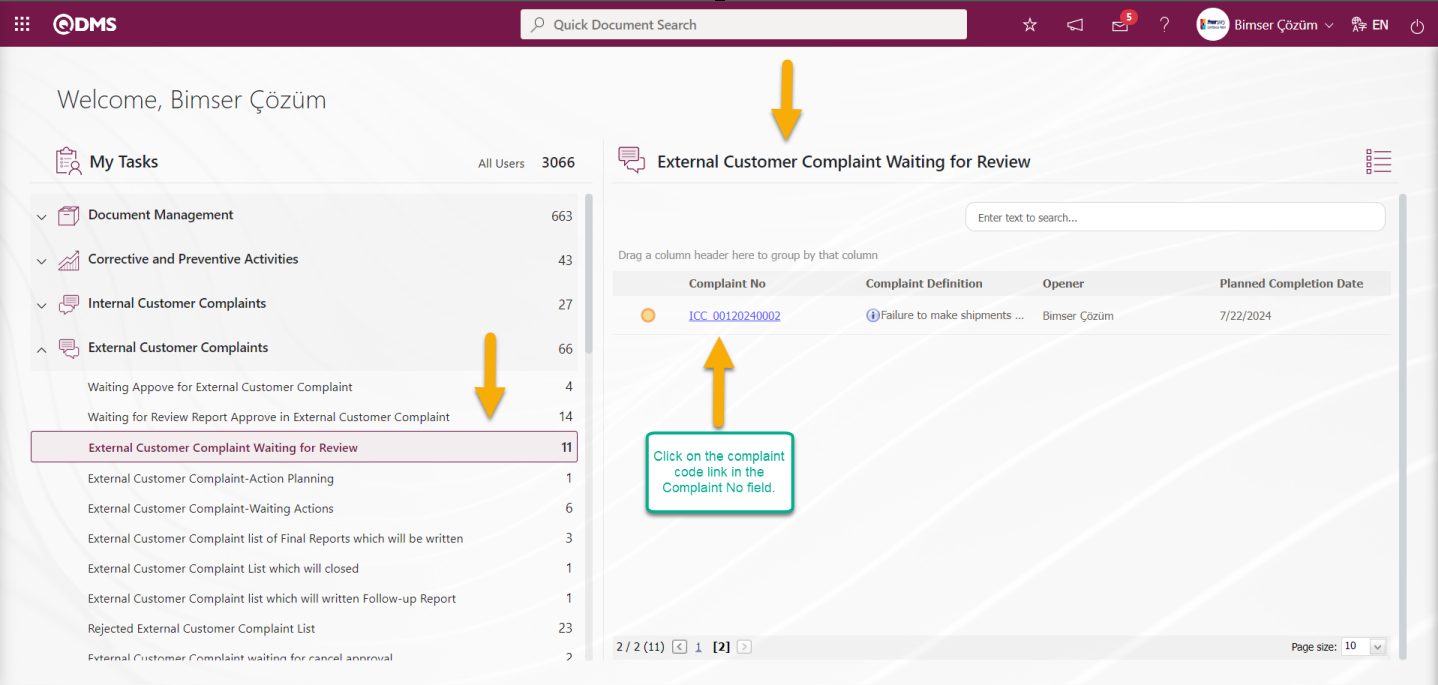
First Progress Report tab is the tab where the information about the complaint record and the measures to be taken immediately and the report of the first activities related to the complaint are written. This is the tab where urgent measures related to the complaint are taken. The First Progress Report is written by the Team Leader or any person in the Team. The first immediate measures to be taken with the complaint are written in this report. If desired, new people can be added to the Team on this tab. If available, these reports can be uploaded with additional files such as evidence documents and photographs.
The parameter is activated by selecting the parameter value of parameter 88 “Yes” in the External Customer Complaints Module parameters.
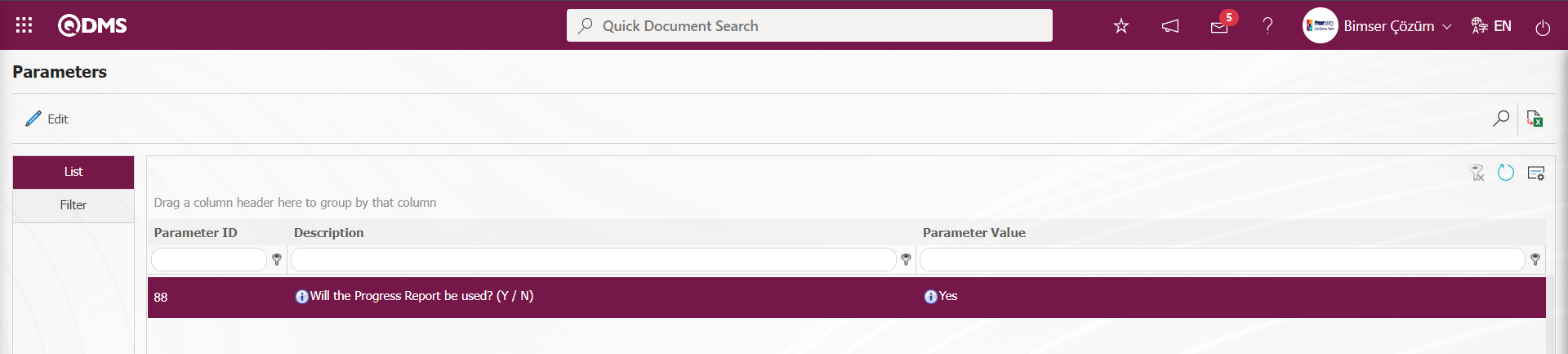
After the parameter is activated, the First Progress Report tab is displayed on the Complaint Detail screen and the First Progress Report stage is used in the Complaint record.
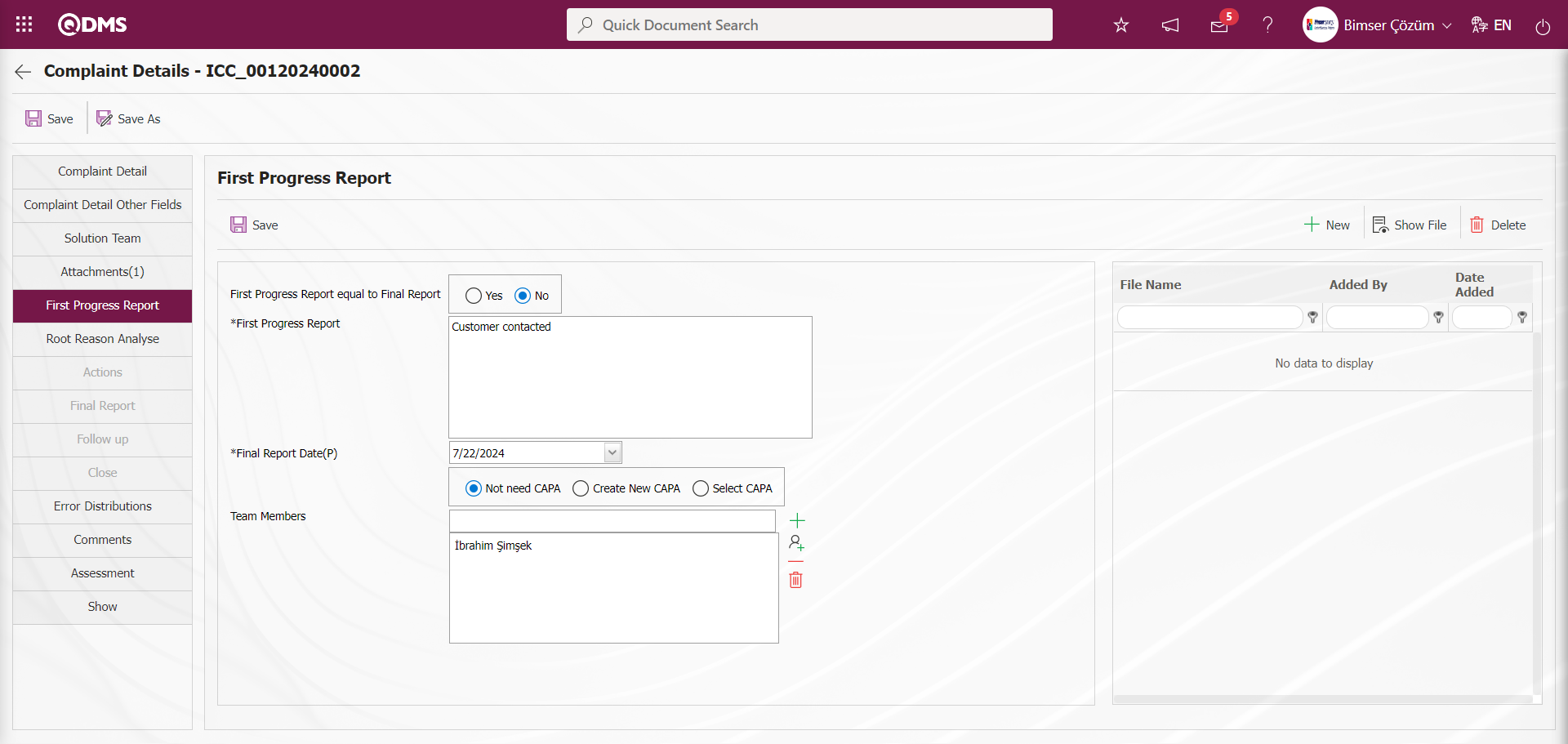
Related fields are defined on the screen that opens:
First Progress Report equal to Final Report: If the “Yes” option is selected for the “First Progress Report equal to Final Report” field in the First Progress Report tab on the Complaint Detail screen, the part of the First Progress report is automatically brought to the final report section by the system before the Root Cause Analysis and Action Planning stage in the development report stage is realized, and the status of the complaint is displayed in the result stage and comes to the closure stage. It is a field displayed depending on the parameter. The parameter is activated by selecting “Yes” for parameter 38 in the External Customer Complaints Module parameters.
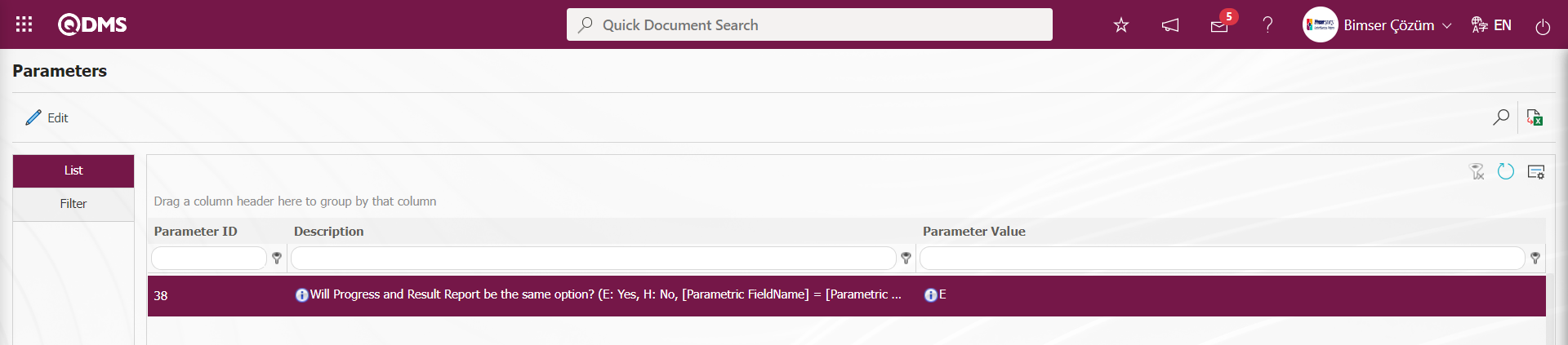
After the parameter is activated, the relevant field is displayed in the complaint detail progress report tab.
First Progress Report: In the First Progress Report tab on the First Progress Report tab on the Complaint Detail screen, this is the field where the First Progress Report description information is entered.
Final Report Date(P): This is the field where the date of the final report planned in the First Progress Report tab on the Complaint Detail screen is determined in the drop-down calendar field.
In the First Progress Report tab on the Complaint Detail screen, the parameter value of parameter 106 on the External Customer Complaints module screen is activated by selecting “Yes”.
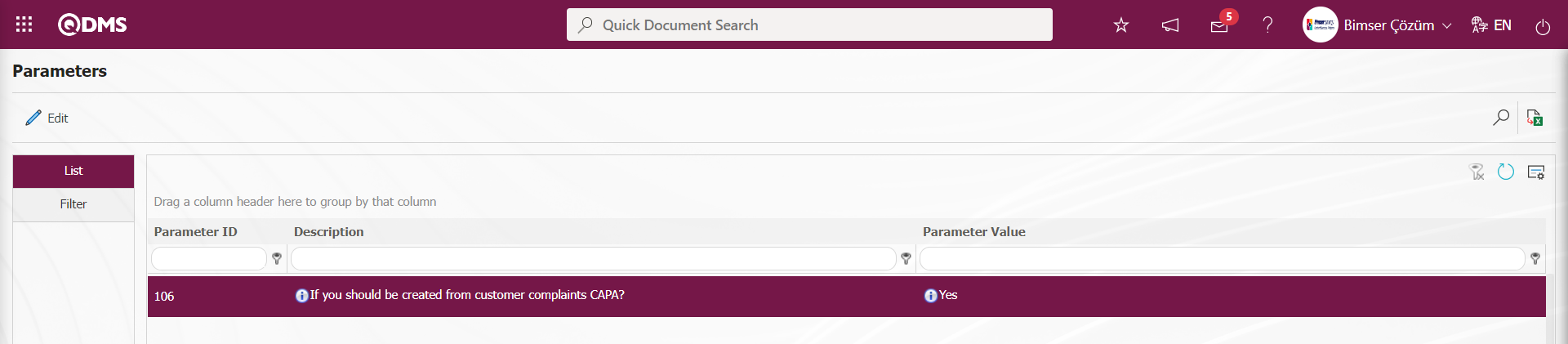
After the parameter is activated, options are offered whether or not to open the CAPA record related to the Customer Complaint, or if the CAPA record is opened, options are offered with the selection process on the CAPA Activities - New Record screen or in the currently registered CAPA Records. 
- If the “Not nede CAPA” option related to CAPA is selected in the complaint record, CAPA Record is not opened in the customer complaint.
- If the “Create New CAPA” option related to CAAP is selected in the complaint record, after entering the relevant fields in the First Progress Report tab on the complaint detail screen, the CAPA Activities - New Record screen opens after the registration process and the customer complaint continues with the CAPA record.
- If the “Select CAPA” option related to CAPA is selected in the complaint record, the area where the CAPA list containing the CAPAs defined in the system is displayed. In this displayed area, there are currently registered CAPAs and selection is made from these CAPA records.
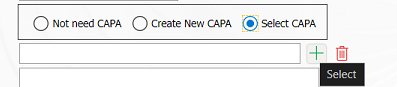
By clicking the  (Select) button in the displayed area, the CAPA record is selected in the currently registered CAPA list and the complaint record is continued in the CAPA record at whatever stage the CAPA record is at.
(Select) button in the displayed area, the CAPA record is selected in the currently registered CAPA list and the complaint record is continued in the CAPA record at whatever stage the CAPA record is at.
In the External Customer Complaint module, the parameter is activated by selecting the parameter value of parameter 23 as “Yes”.
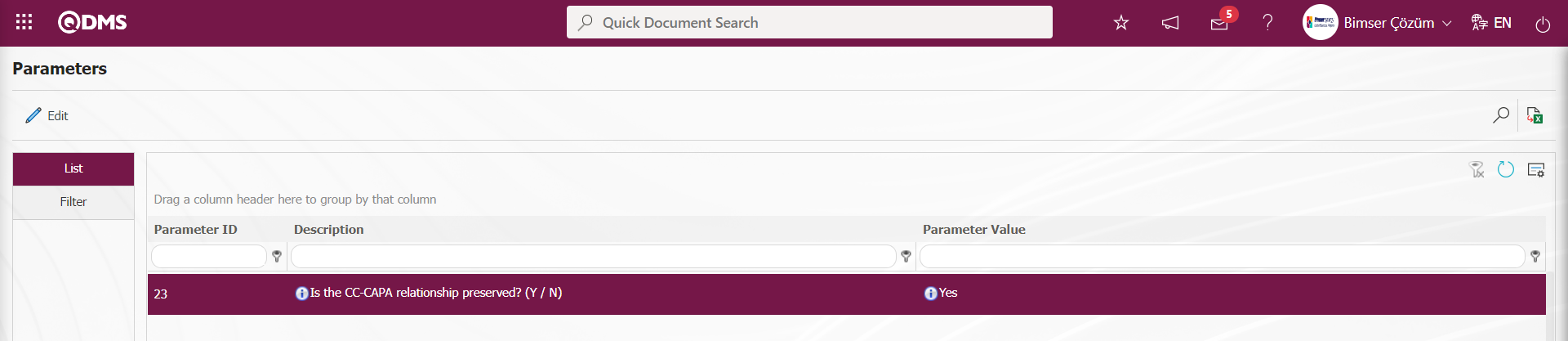
After the parameter is activated, when CAPA is opened in the customer complaint record, the customer complaint continues with CAPA. The customer complaint is not closed until the CAPA record is closed
Team Members: This is the field where the people to be added to the team in the First Progress Report tab on the Complaint Detail screen are selected from the personnel and user group list. For the people to be added to the team, the selection process is done in the personnel list opened by clicking the  (Add) button. If the people in a user group will be added to the team, the selection is made in the User Group list defined in the system by clicking the
(Add) button. If the people in a user group will be added to the team, the selection is made in the User Group list defined in the system by clicking the  (Select) button. Adding and removing people to the team is done in this field.
(Select) button. Adding and removing people to the team is done in this field.
Additional Files: In the First Progress Report tab on the Complaint Detail screen, additional files such as evidence documents, photographs, etc. related to this First Progress Report are uploaded with the help of the buttons. The obligation to upload additional files at the First Progress Report stage is brought by making the necessary adjustments. For the process of making additional file uploading mandatory at the First Progress Report stage, the parameter value of parameter 168 in the External Customer Complaints Module parameters is activated by selecting “Yes”.
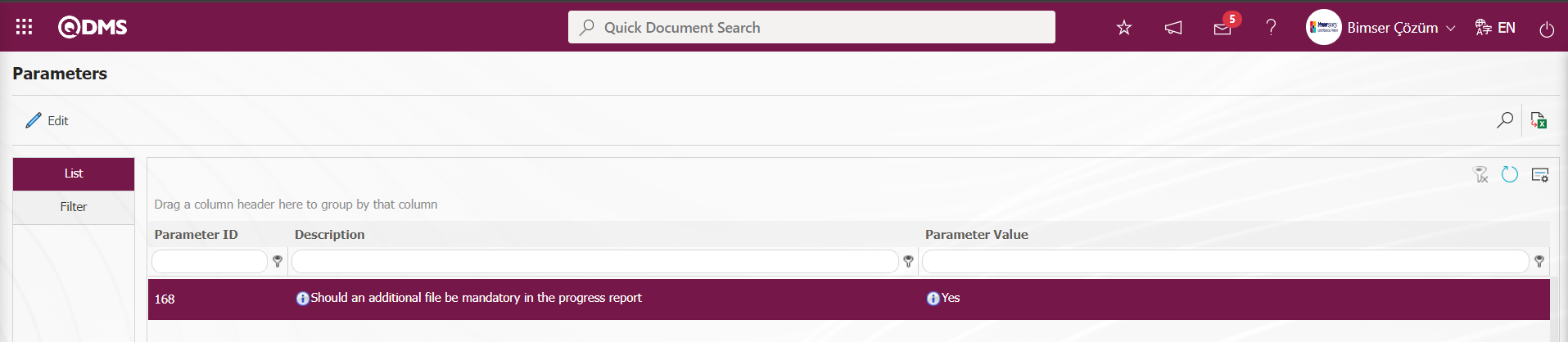
When the parameter is activated, the progress report registration process is not performed without the Additional File upload process at the First Progress Report stage.
The parameter is activated by selecting the parameter value of parameter 32 “Yes” in the External Customer Complaints Module parameters.
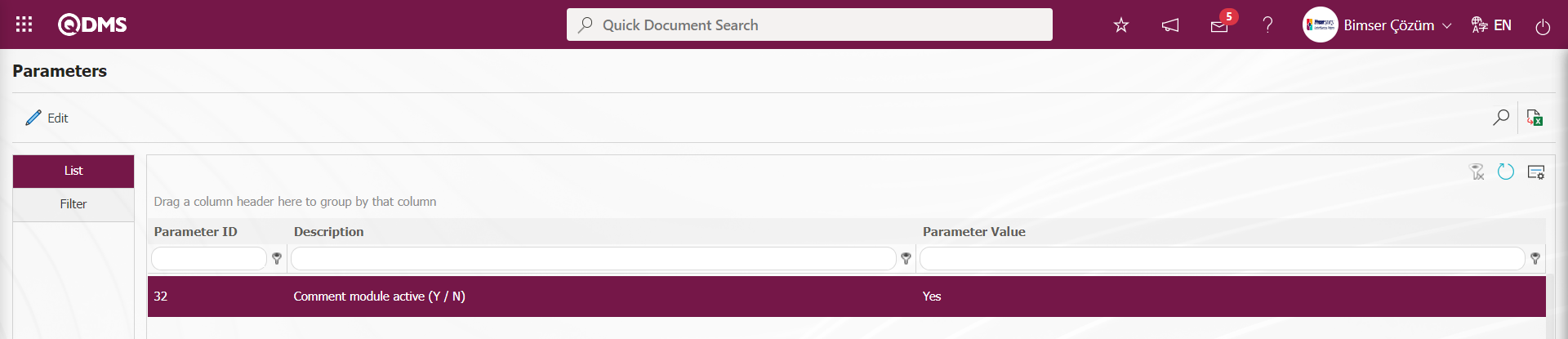
After the parameter is activated, the Comments tab is displayed on the Complaint Registration screen. In this tab displayed on the Complaint Registration screen, the user can add, edit, update, modify and delete the comments added at each stage with the relevant buttons. In addition, in the list of added comments, it receives the report in excel format at this stage.
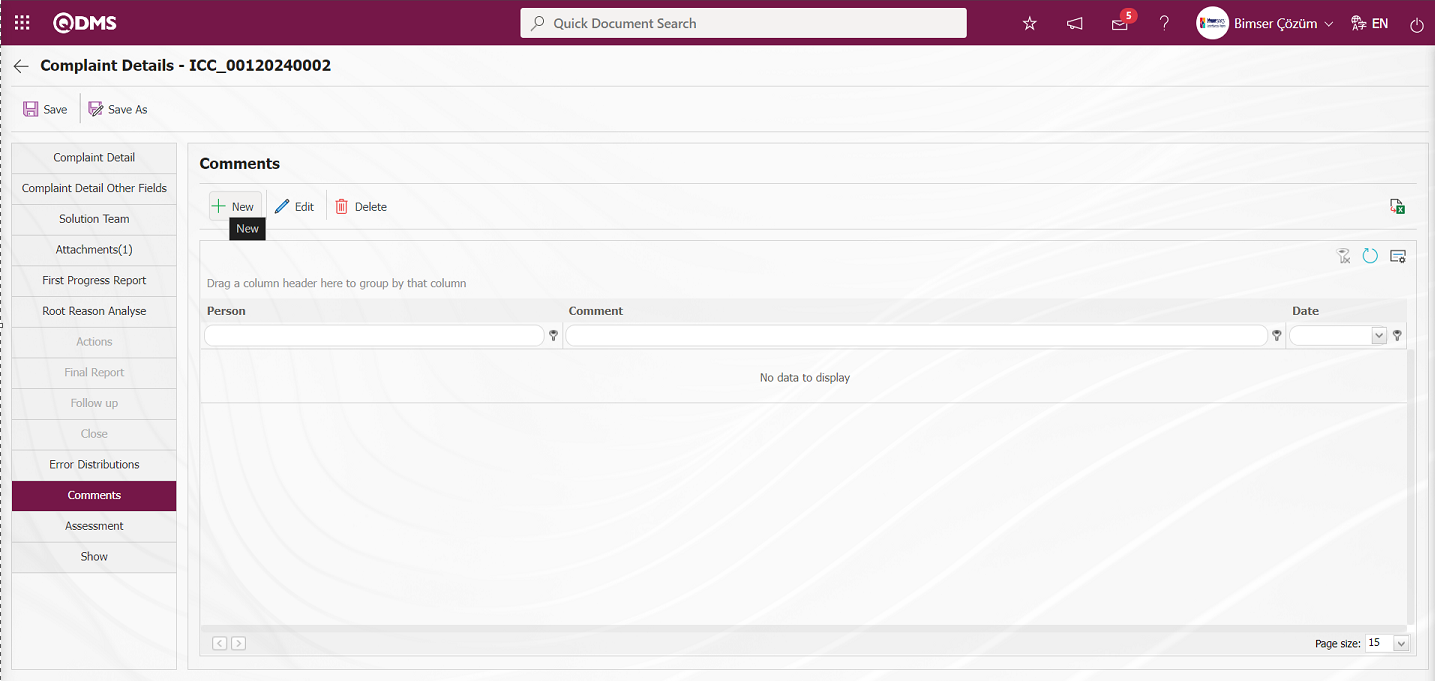
With the help of the buttons on the screen;
 : A new comment is defined.
: A new comment is defined.
 : Edit/change/update the comment information selected in the list.
: Edit/change/update the comment information selected in the list.
 : The comment information selected in the list is deleted.
: The comment information selected in the list is deleted.
 : Data is transferred to Excel.
: Data is transferred to Excel.
 : The search criteria on the menu screens are used to clean the data remaining in the filter fields in the grid where the search operation is performed.
: The search criteria on the menu screens are used to clean the data remaining in the filter fields in the grid where the search operation is performed.
 : The menu screen is restored to its default settings.
: The menu screen is restored to its default settings.
 : User-based designing is done on the menu screen with the show-hide feature, that is, the hiding feature of the fields corresponding to the columns on the menu screens.
: User-based designing is done on the menu screen with the show-hide feature, that is, the hiding feature of the fields corresponding to the columns on the menu screens.
To add a new comment to the Comments screen, click on the  button at the top left corner of the screen to display the Comments-New Record screen.
button at the top left corner of the screen to display the Comments-New Record screen.
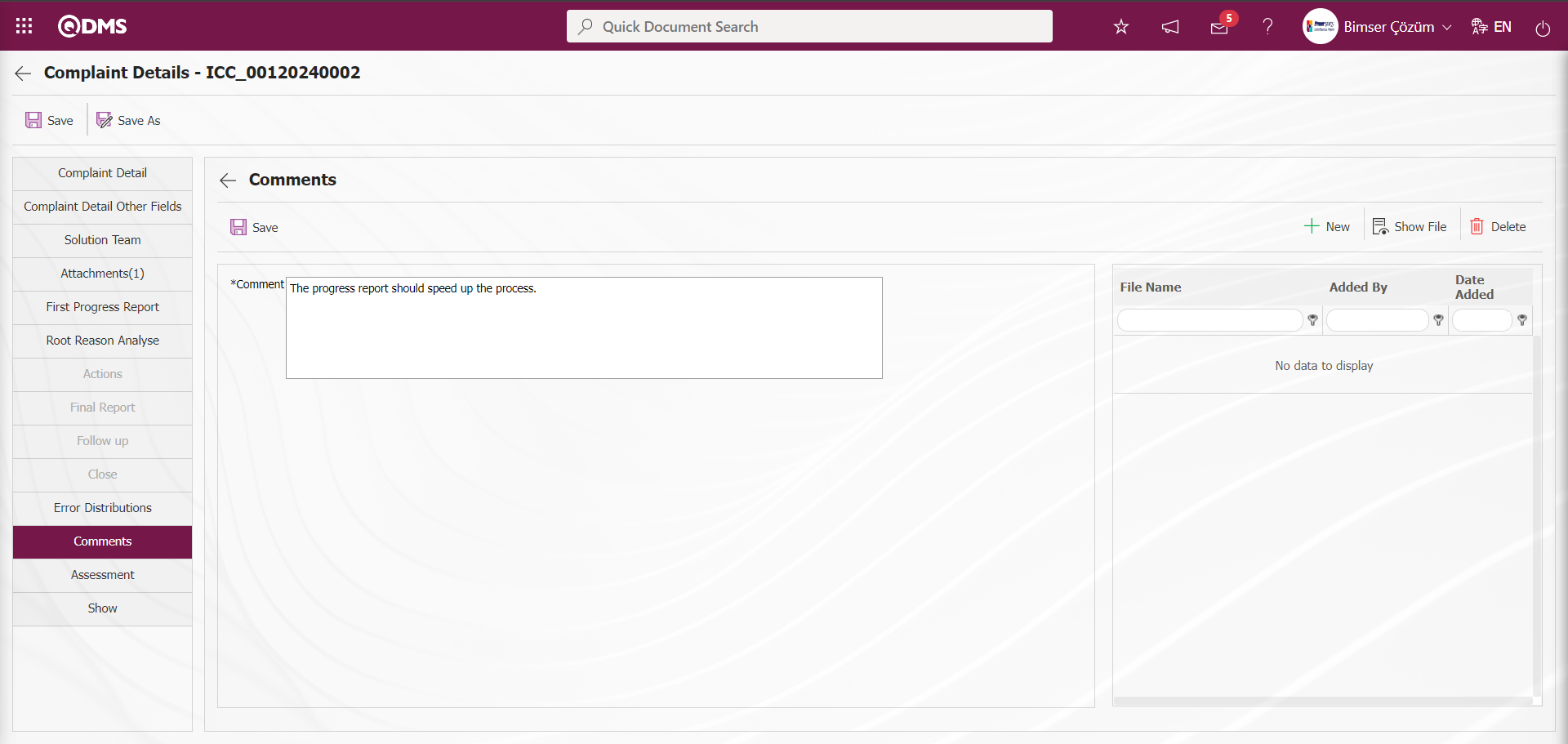
Related fields are defined on the screen that opens:
Comment: This is the field where the comment information made on the Comments-New Record screen is entered.
Additional Files: At this stage in the Comments tab, additional files such as evidence documents, photos, etc. related to the comment can be uploaded with the help of the buttons.
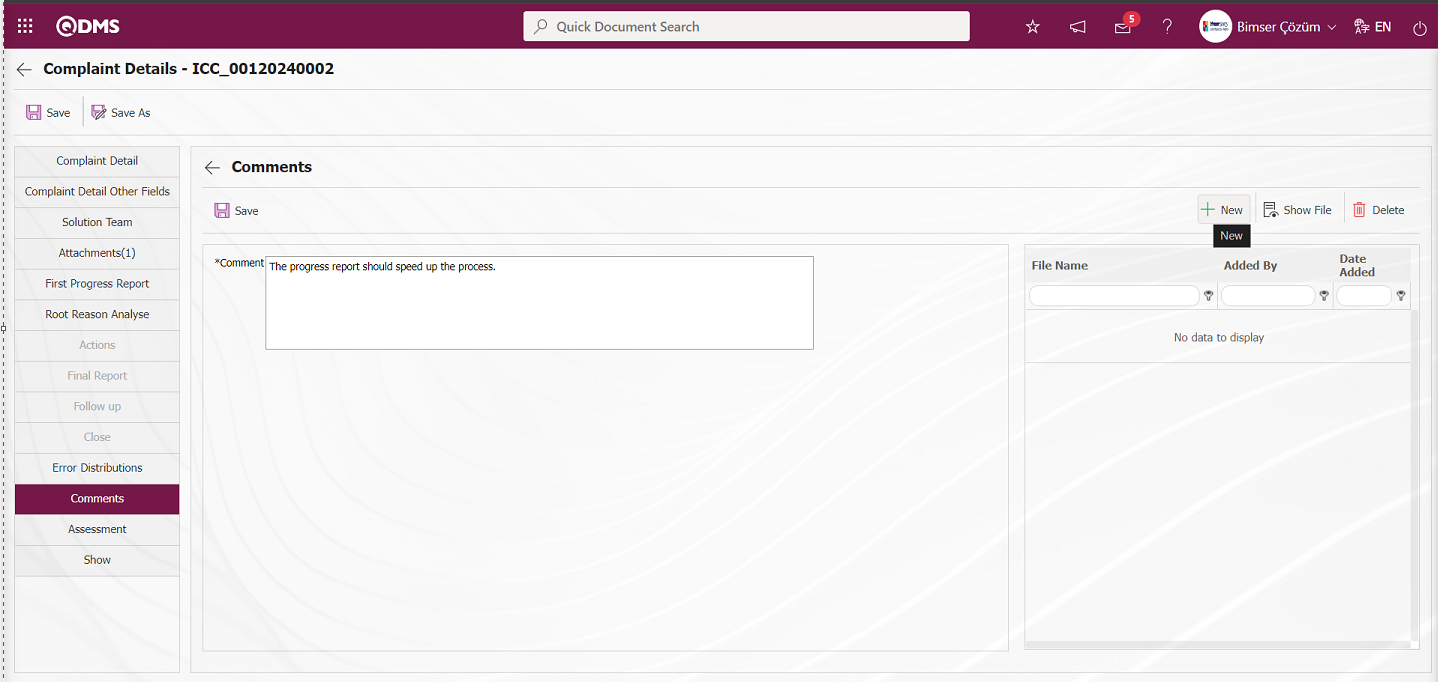
With the help of the buttons on the screen;
 : The additional file is uploaded to the system.
: The additional file is uploaded to the system.
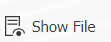 : The uploaded additional file information is displayed.
: The uploaded additional file information is displayed.
 : The uploaded additional file information is deleted.
: The uploaded additional file information is deleted.
 button is clicked to add an additional file if desired. Multiple attachment files can be added.
button is clicked to add an additional file if desired. Multiple attachment files can be added.
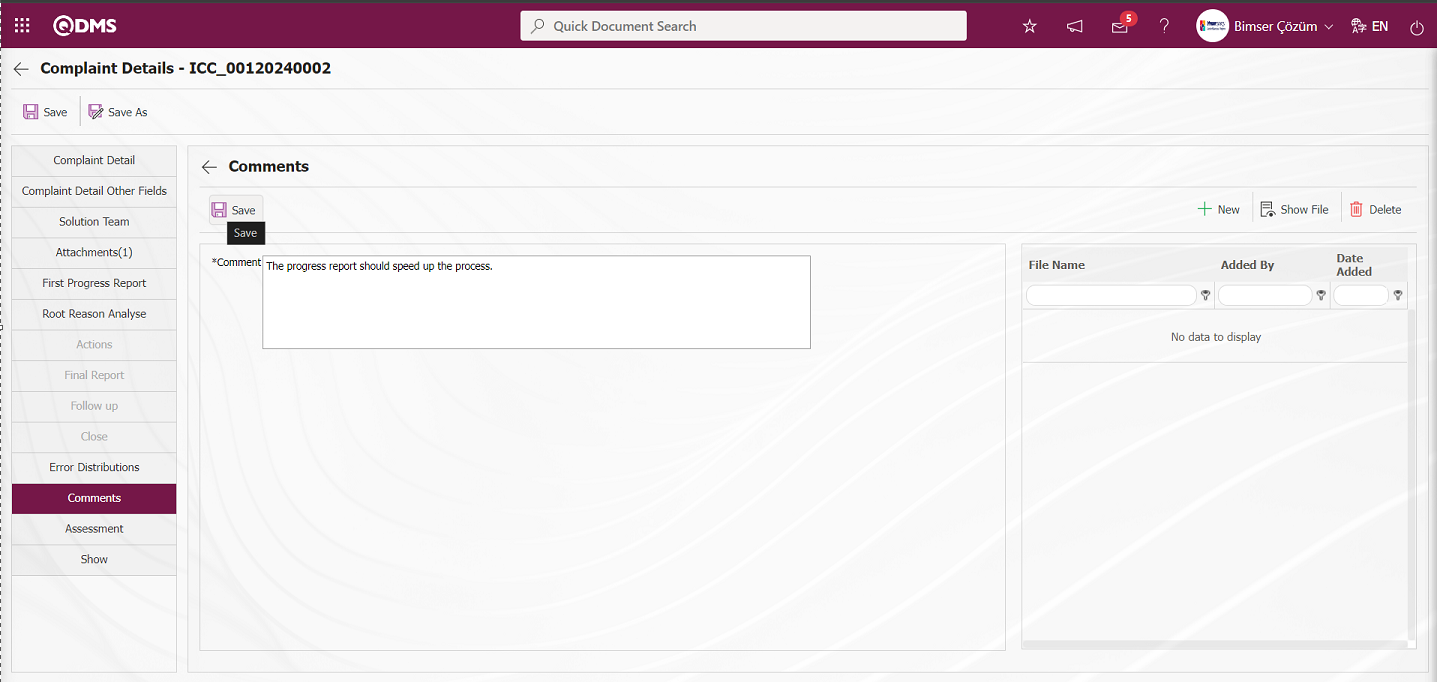
After filling in the required fields on the Comments - New Record screen, the comment definition registration process is performed by clicking the  button in the upper left corner.
button in the upper left corner.
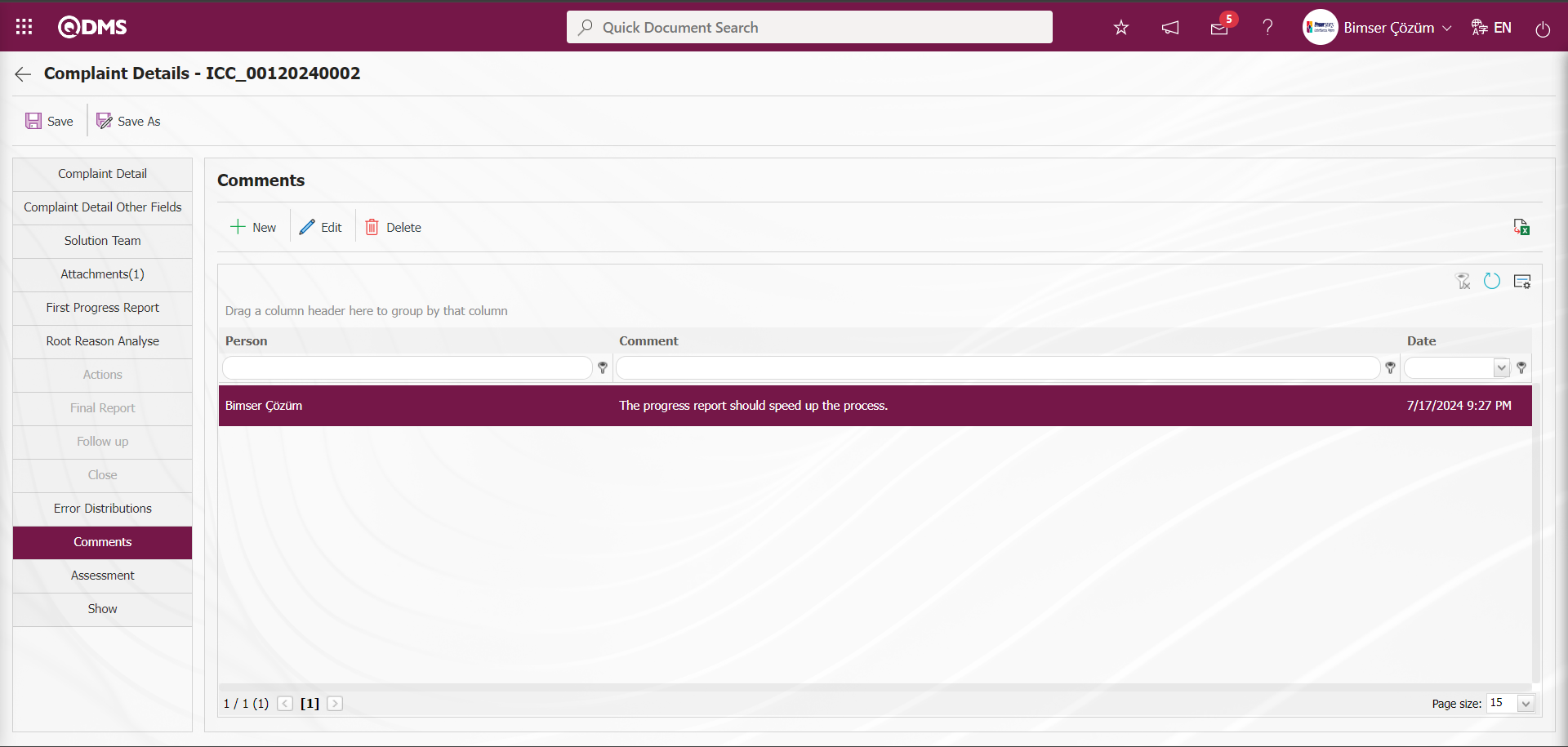
At the First Progress Report stage, after adding comments, the team leader writes a First Progress Report on the measures taken urgently
.![A screenshot of a computer
Description automatically generated]ref69
In the First Progress Report tab on the Complaint Detail screen, the First Progress Report information, the date of the final report is selected from the drop-down calendar field. If desired, at this stage, the complaint record CAPA registration is continued. If there is a team to be added, the process of adding a person and user group is done. After entering the relevant information in the required fields, the First Progress Report registration process is done by clicking the  button in the upper left corner of the screen.
button in the upper left corner of the screen.
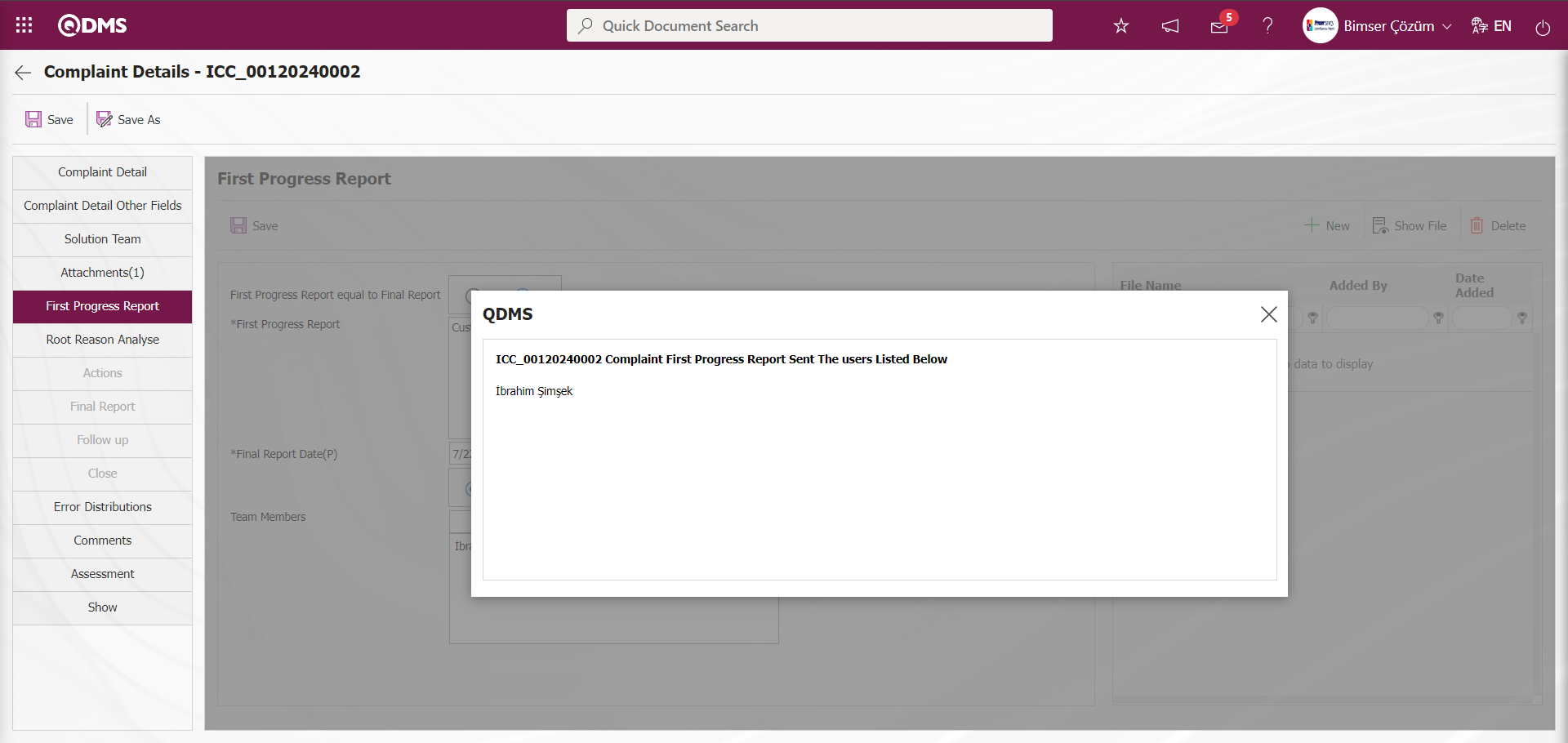 After the First Progress Report stage, the Team Leader and the Team are tasked to carry out Root Cause Analysis/Action Planning for the complaint record.
After the First Progress Report stage, the Team Leader and the Team are tasked to carry out Root Cause Analysis/Action Planning for the complaint record.
6.2.1.6. Root Reason Analysis
After typing First Progress Report, Root Reason Analyse tab becomes active. Root Reason Analyse screen is displayed. This is the tab where the root cause of the complaint is determined and Root Reason Analyse is performed. The solution team, including the team and the team leader, plans to resolve the complaint by first knowing the root causes and taking permanent solutions that will eliminate these root causes. The parameter value of parameter 58 of the External Customer Complaints parameters is activated by selecting “Yes”.
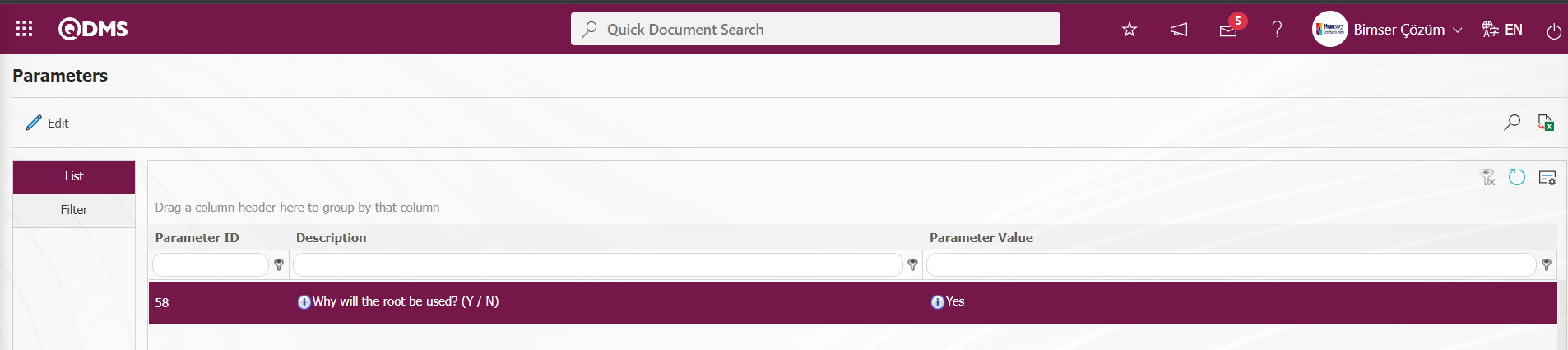
After the parameter is activated, the Root Reason Analyse tab is displayed on the Complaint Details screen.
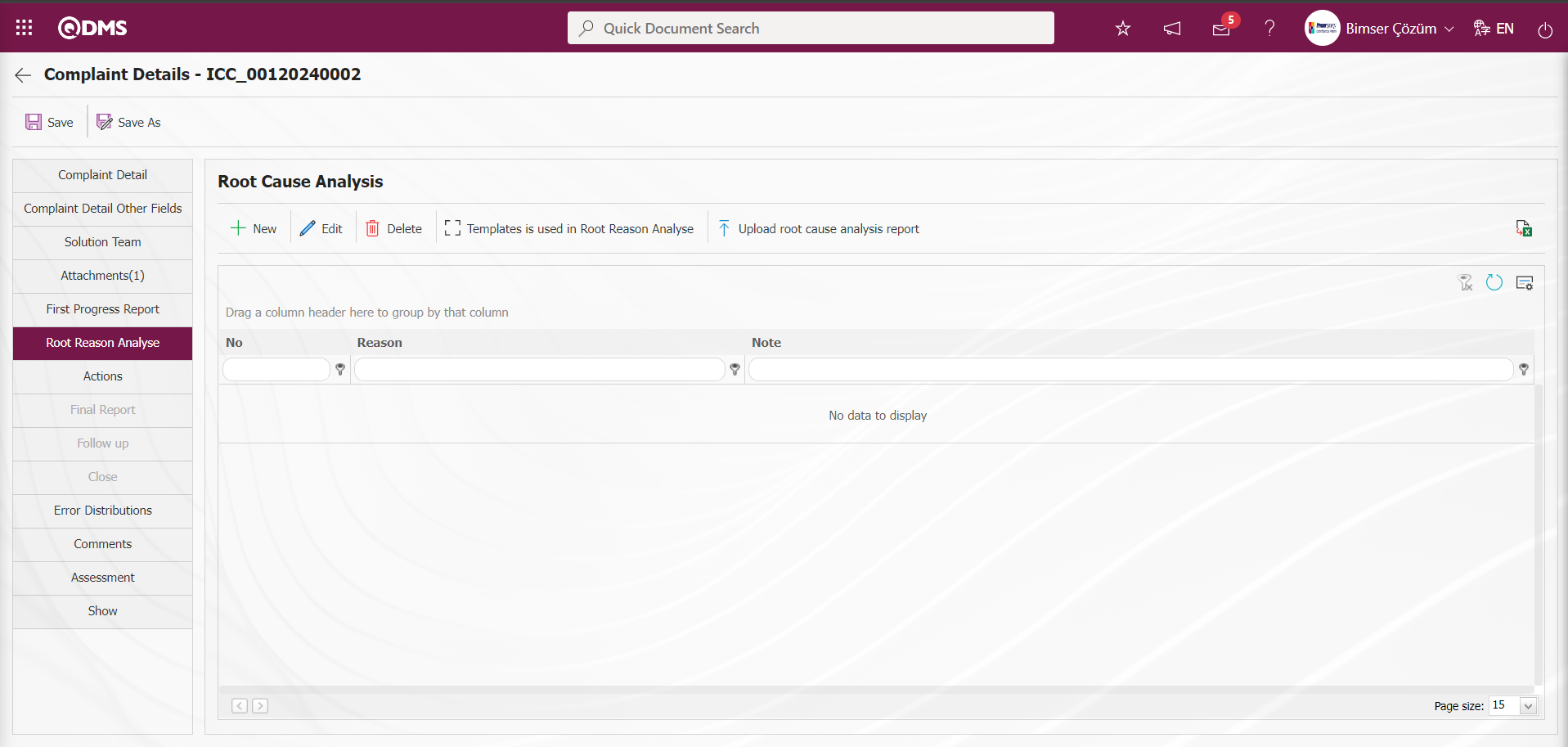
With the help of the buttons on the screen;
 : Adding a new Root Cause is done.
: Adding a new Root Cause is done.
 : Change/ edit/ update the Root Cause information selected in the list.
: Change/ edit/ update the Root Cause information selected in the list.
 : Delete the Root Cause information selected in the list.
: Delete the Root Cause information selected in the list.
 : Templates to be used in Root Cause Analysis document codes are displayed and template documents to be used in Root Reason analysis are clicked and downloaded to the computer. It is a field displayed depending on the parameter. In the parameter 119 of the External Customer Complaints module parameters, the template documents installed in the Document Management Module are defined in the parameter by typing the template document codes in the parameter value. Template document codes are taken from the Integrated Management System/Document Management/Document View menu.
: Templates to be used in Root Cause Analysis document codes are displayed and template documents to be used in Root Reason analysis are clicked and downloaded to the computer. It is a field displayed depending on the parameter. In the parameter 119 of the External Customer Complaints module parameters, the template documents installed in the Document Management Module are defined in the parameter by typing the template document codes in the parameter value. Template document codes are taken from the Integrated Management System/Document Management/Document View menu.
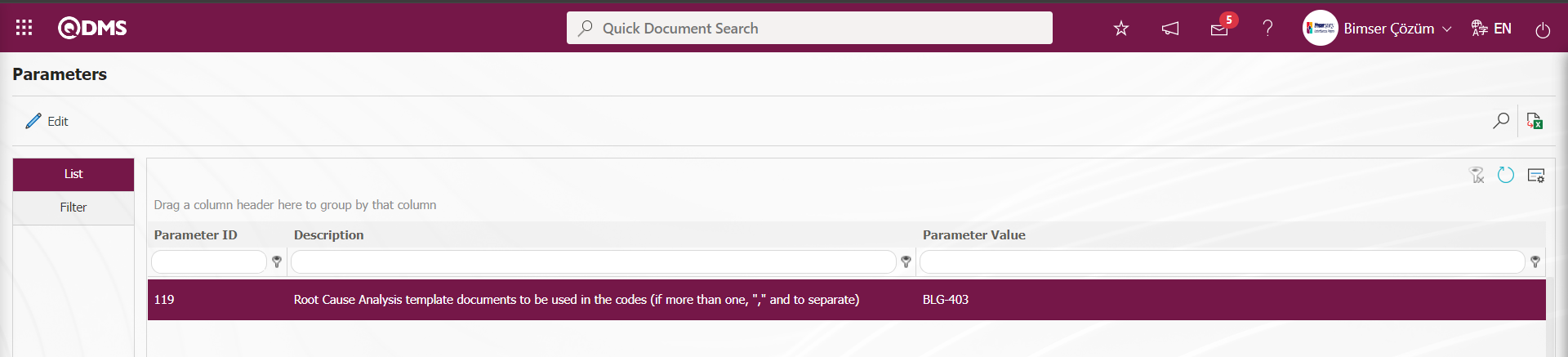
When the  button is clicked, the template document codes defined in the parameter are displayed and the template document codes are downloaded to the computer by clicking on the displayed template document codes. The downloaded Root Reason Analyse Templates to be Used
button is clicked, the template document codes defined in the parameter are displayed and the template document codes are downloaded to the computer by clicking on the displayed template document codes. The downloaded Root Reason Analyse Templates to be Used  button is clicked and the Root Reason Analyse Report is uploaded to the system if desired in the Root Causes tab.
button is clicked and the Root Reason Analyse Report is uploaded to the system if desired in the Root Causes tab.
Depending on the parameter, the Root Reason Analyse Report upload process is made mandatory. In the External Customer Complaints module parameters, the parameter value of parameter 118 is activated by selecting “Yes”.
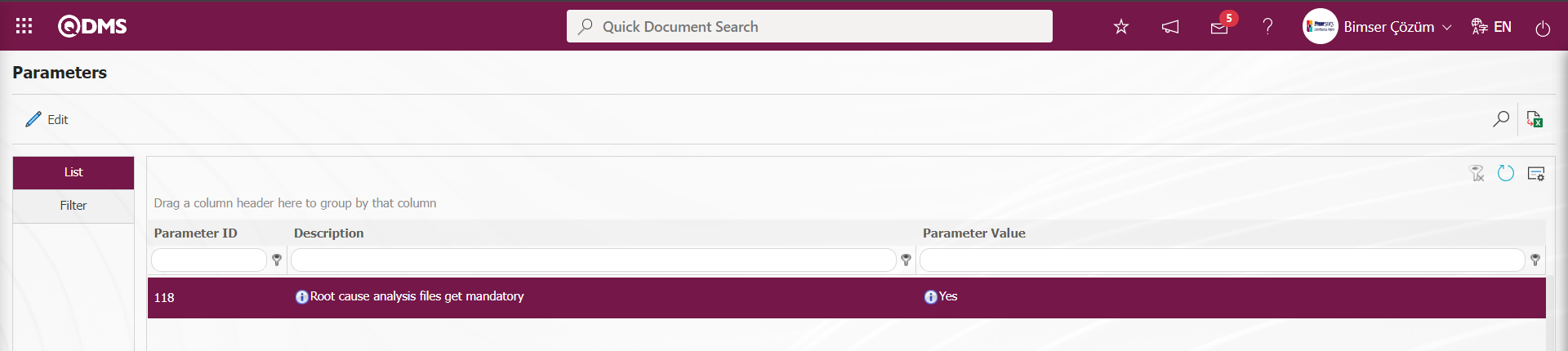
When the parameter is activated, when the Root Cause identification process is not performed in the Root Causes tab, a warning message is given by the system and the Root Reason Analyse report upload process is made mandatory.
The parameter is activated by selecting the parameter value “Yes” of parameter 58 in the External Customer Complaints Module parameters.
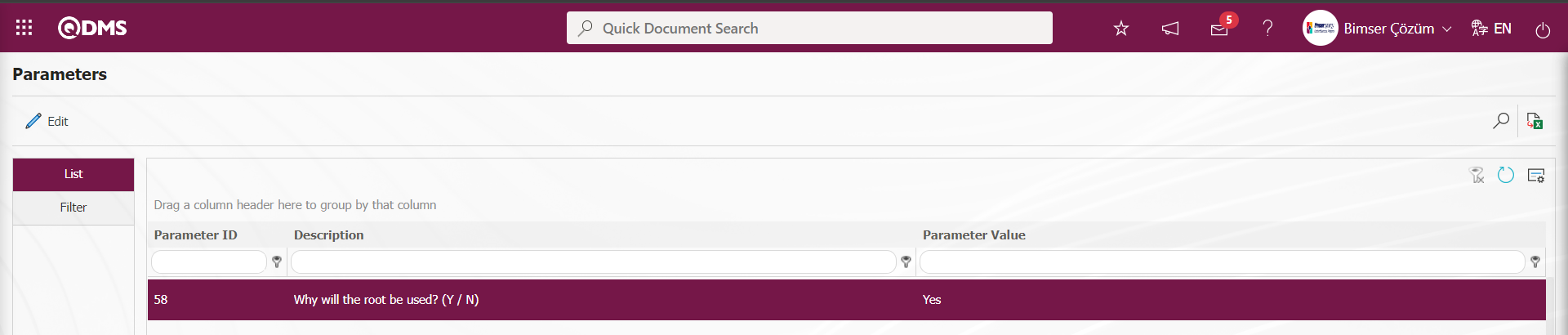
After the parameter is activated, the Root Reason Analyse tab is displayed on the Complaint Recording screen and the Root Reason Analyse stage is used in the Complaint recording.
The parameter is activated by selecting the parameter value of parameter 59 “Yes” in the External Customer Complaints Module parameters.
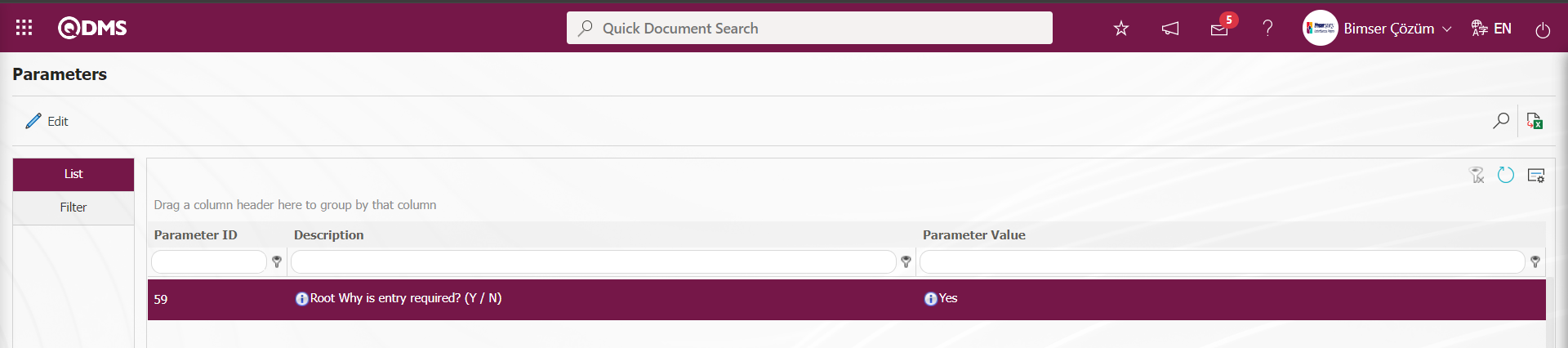
After the parameter is activated, it is ensured that the root cause entry is mandatory before action planning on the Complaint Record screen. If such an obligation is not desired, the parameter is disabled by selecting “No”.
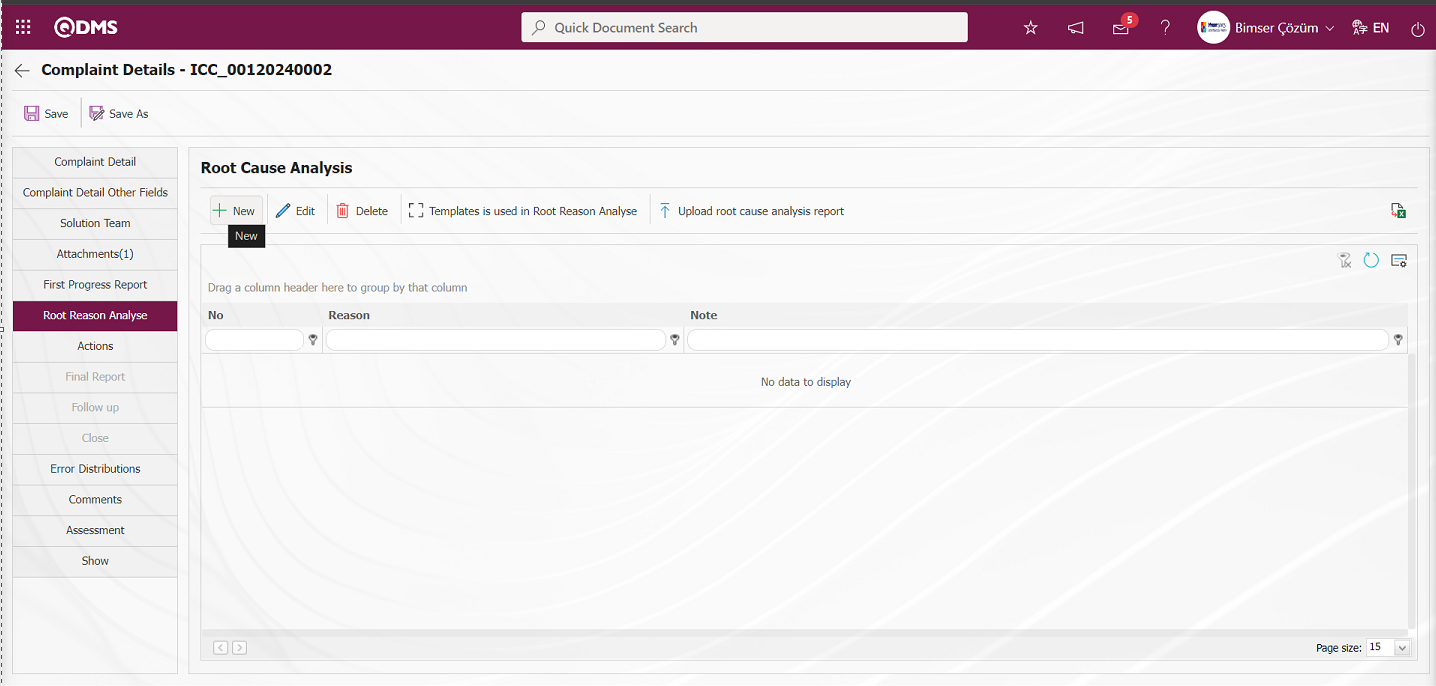
When parameter 118 of the External Customer Complaints Module parameters is active, the system gives the warning message in the screenshot because a new Root Cause is defined by clicking the  button.
button.
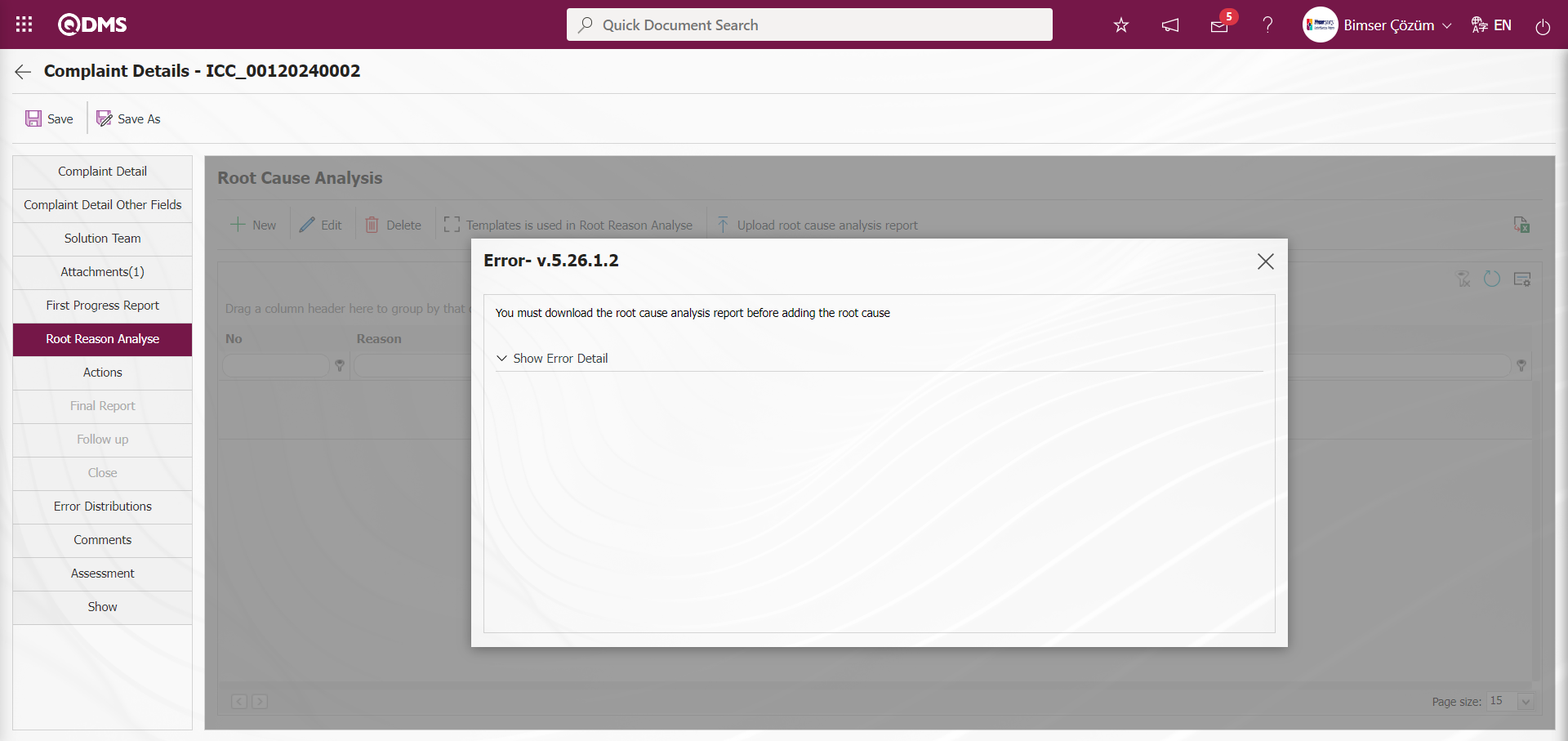
Root Reason Analyse makes it mandatory to install templates from the templates to be used or to upload templates to the system on the user's computer.
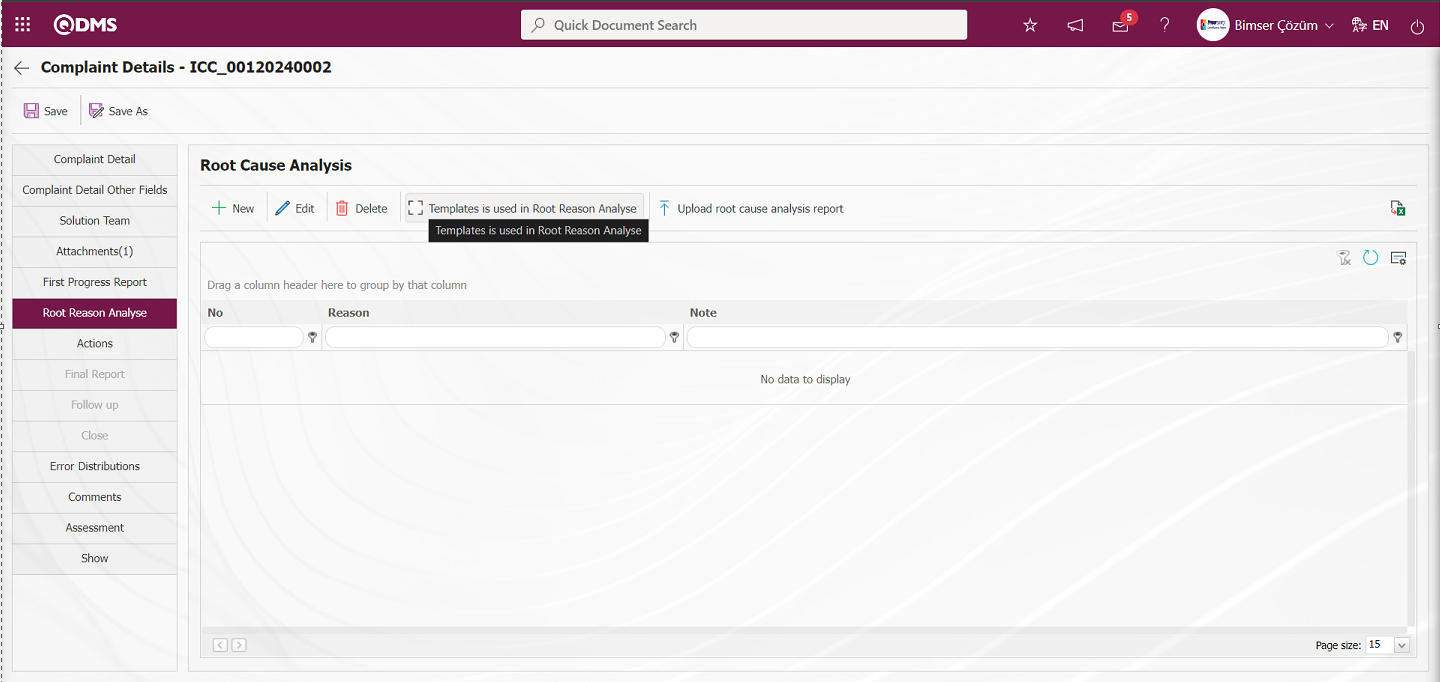
On the Complaint Details screen, click the  button on the Root Reason Analyse tab.
button on the Root Reason Analyse tab.
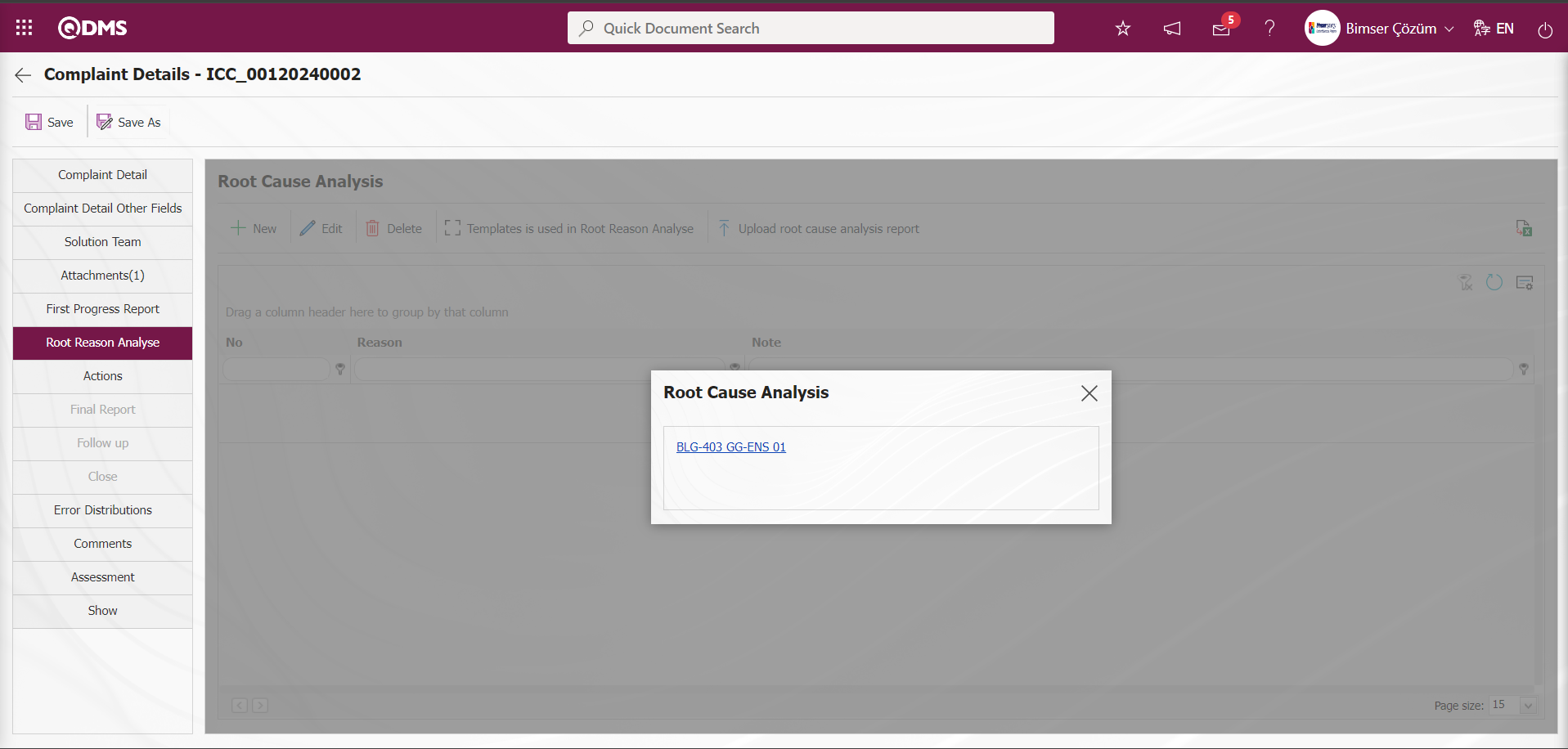
In the System External Customer Complaints module parameters, the Template to be used in Root Reason Analyse defined in parameter 119 is displayed and downloaded to the computer by clicking on it.
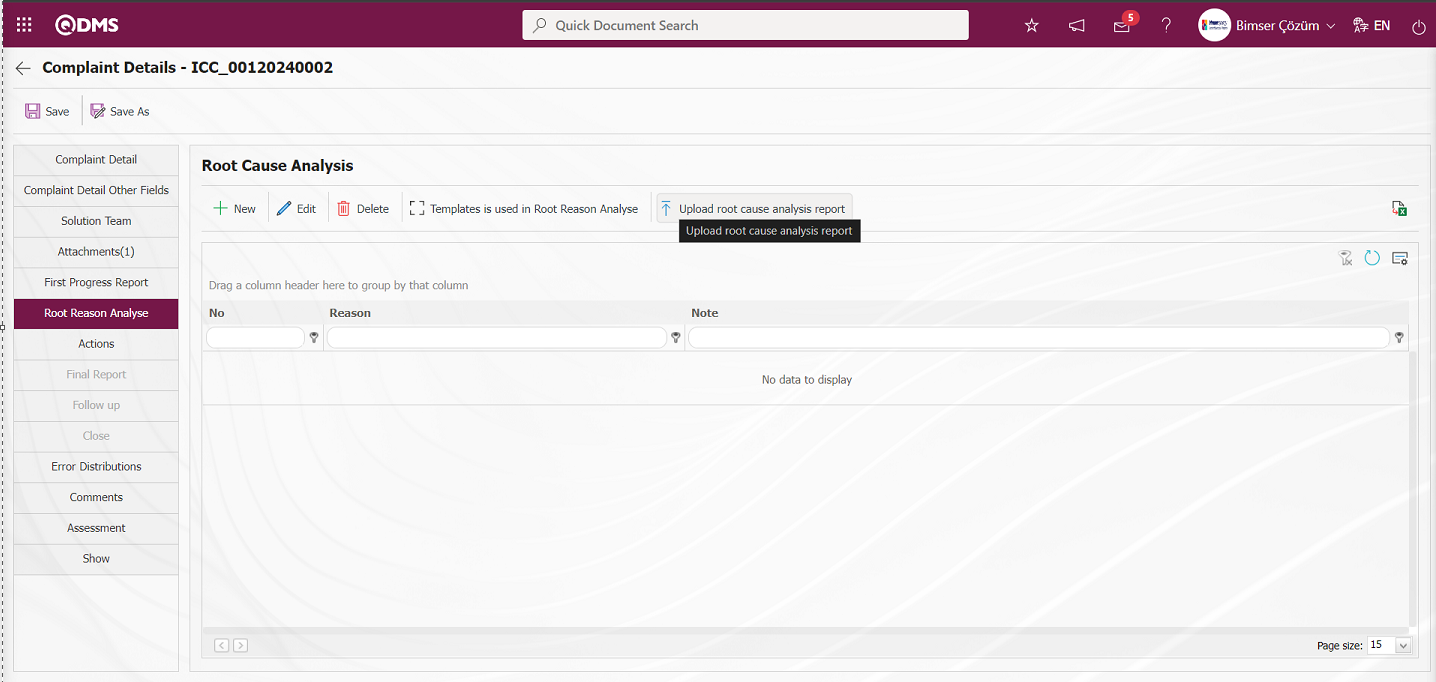
On the Root Reason Analyse tab on the Complaint Details screen, the Root Reason Analyse report is uploaded to the system by clicking the  button.
button.
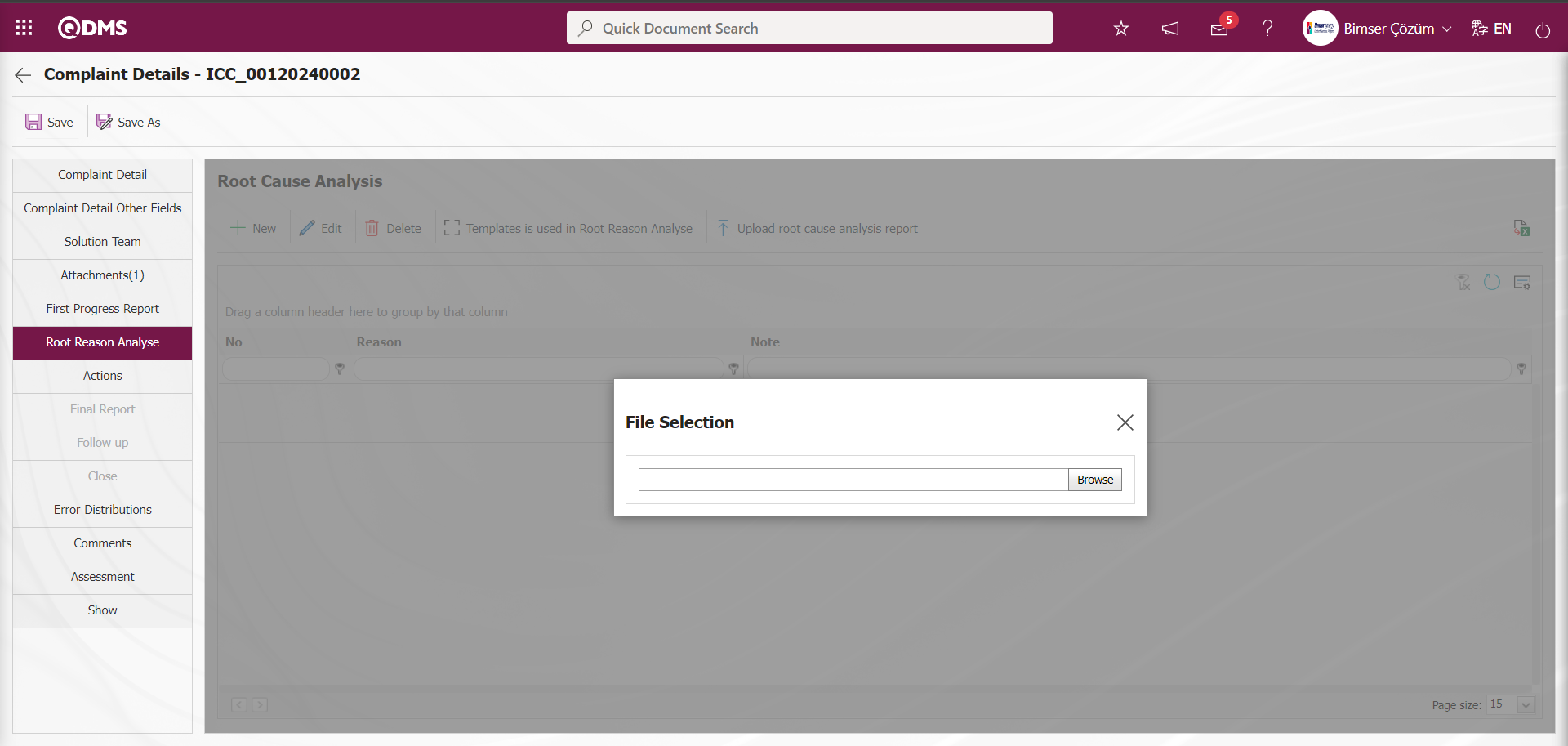
On the Select File screen, click the Browse button and select the downloaded Root Reason Analyse File on the computer to install.
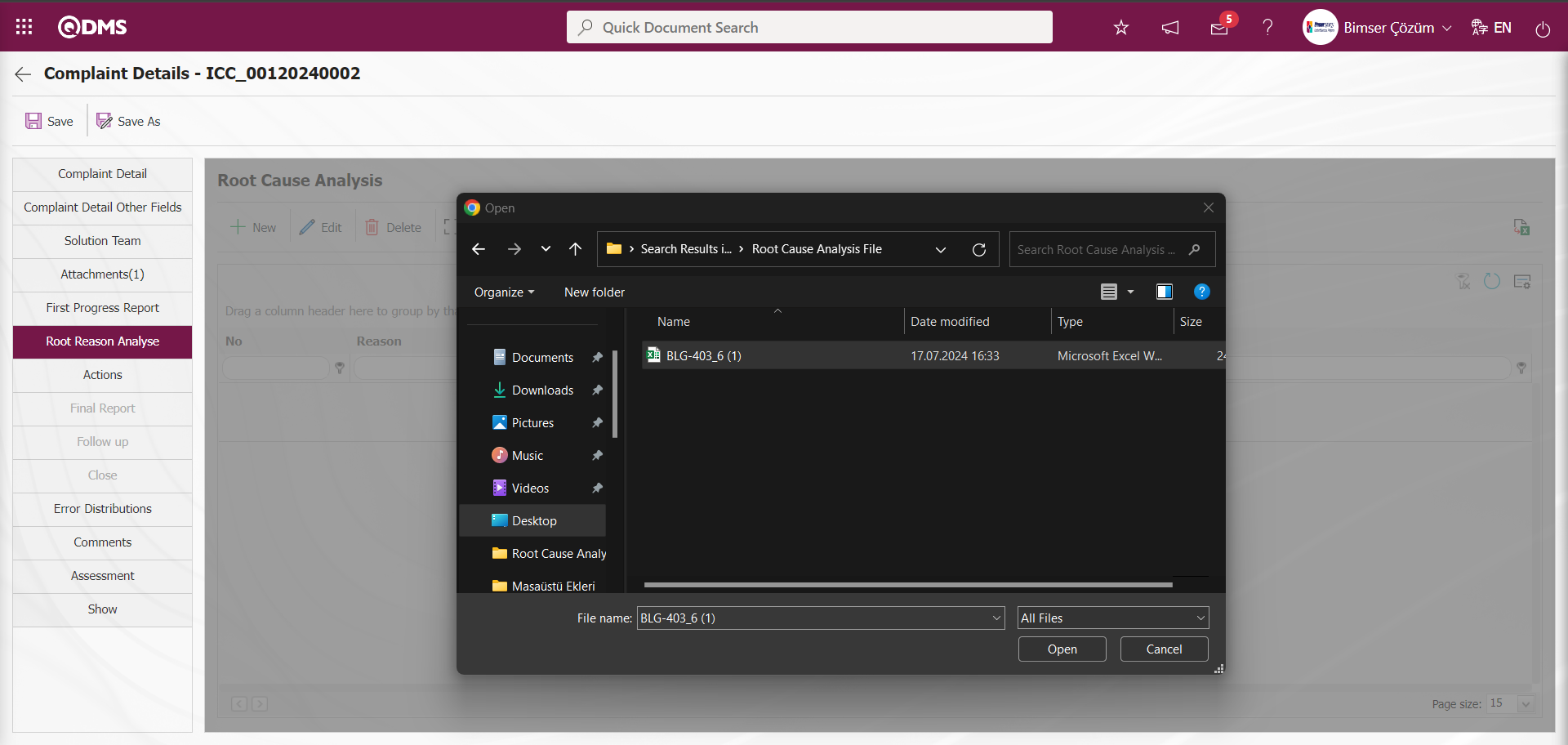
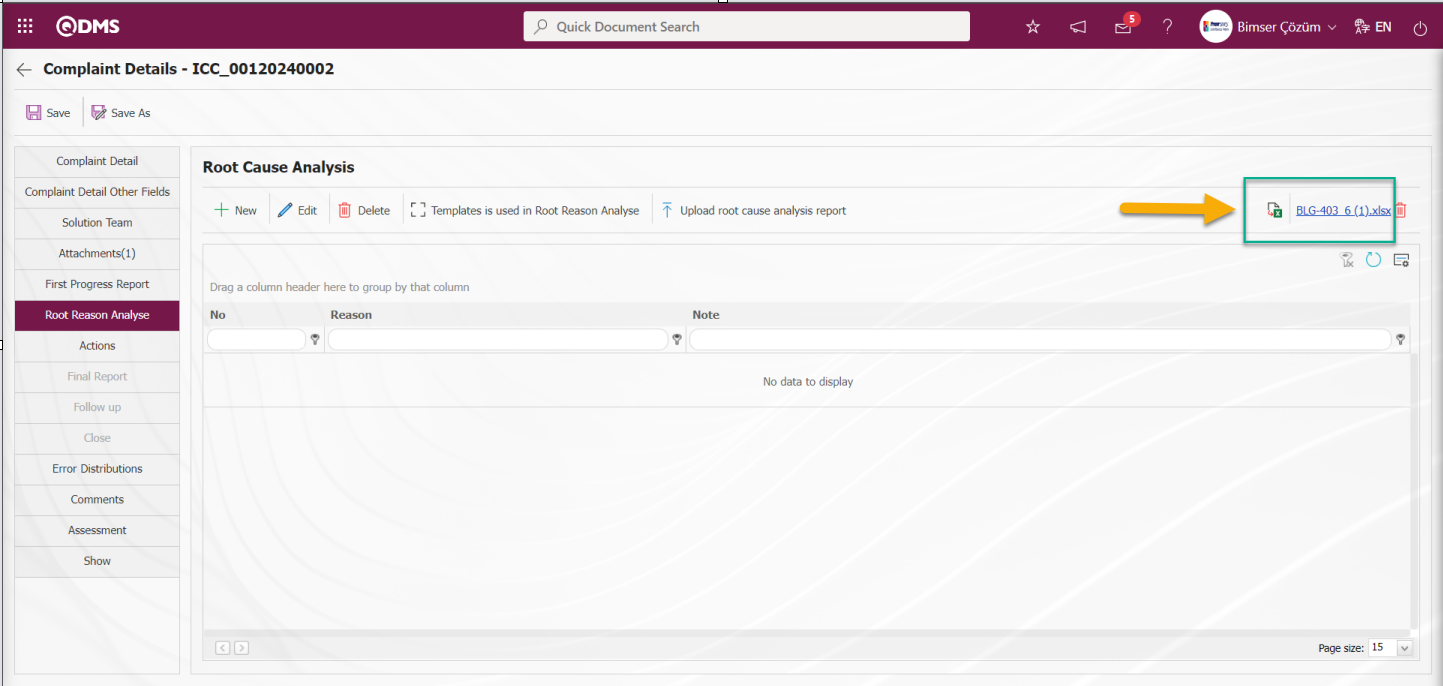
On the Complaint Details screen, click the  button to define a new Root Cause in the Root Reason Analyse tab.
button to define a new Root Cause in the Root Reason Analyse tab.
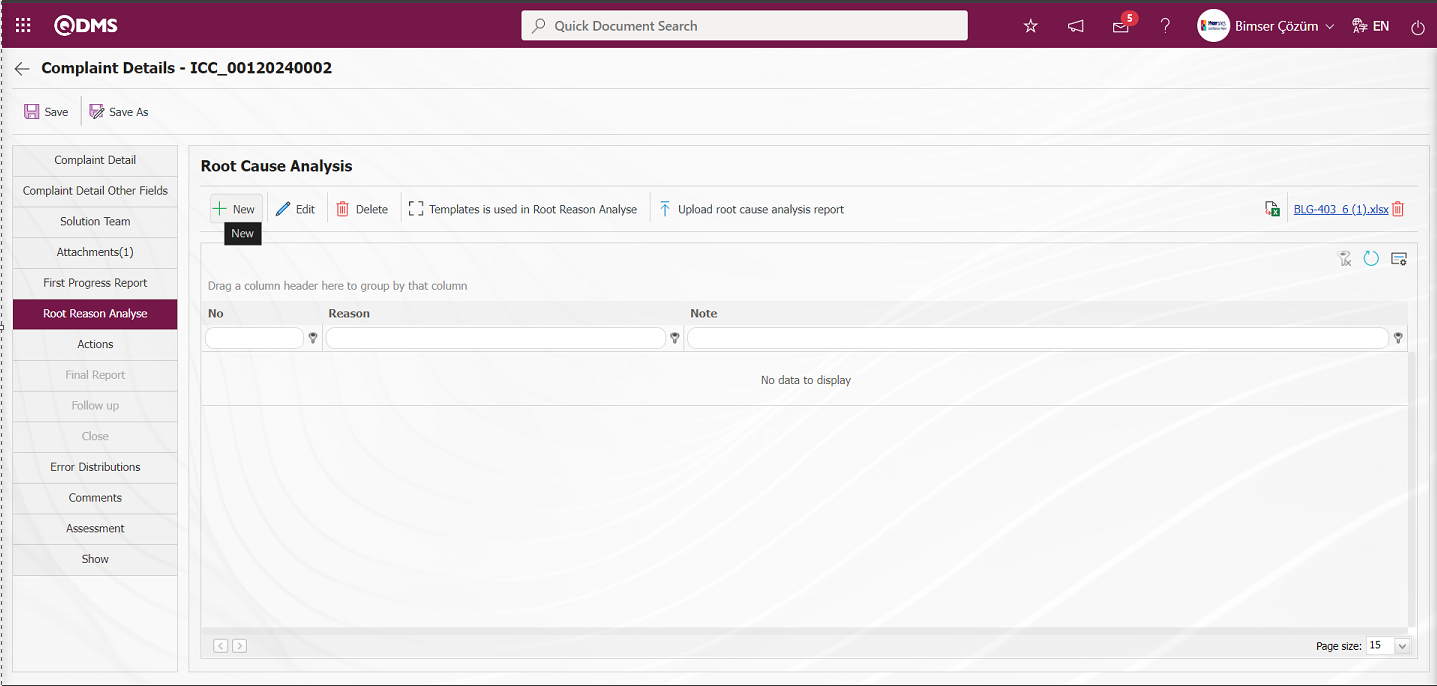
The Root Cause Analysis screen opens.
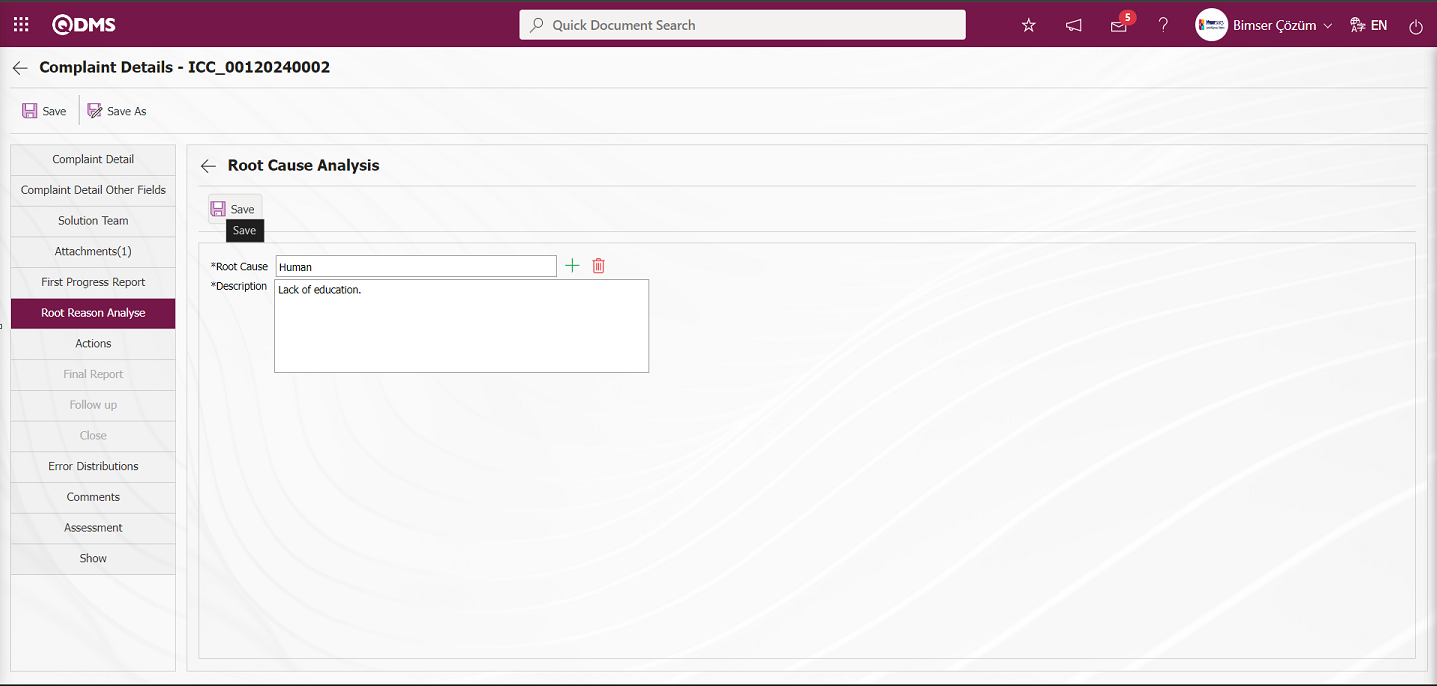
Define the relevant fields on the screen that opens:
Root Cause: This is the field where the Root Cause information can be selected from the Root Cause list defined in the system opened by clicking the  (Select) button on the Root Cause Analysis screen. The selection is made from the Root Cause list defined in the System Infrastructure Definitions / External Customer Complaints / Root Cause Definition screen.
(Select) button on the Root Cause Analysis screen. The selection is made from the Root Cause list defined in the System Infrastructure Definitions / External Customer Complaints / Root Cause Definition screen.
Description: This is the field where the Description information of the Root Cause is entered on the Root Cause Analysis screen.
In the screen that opens, the root causes previously defined are selected and the description information is entered. After entering the relevant information in the required fields, the root cause is recorded by clicking the  button and the relationship is established by determining which root causes the complaint record occurs. Multiple selection can be made by selecting more than one root cause
button and the relationship is established by determining which root causes the complaint record occurs. Multiple selection can be made by selecting more than one root cause
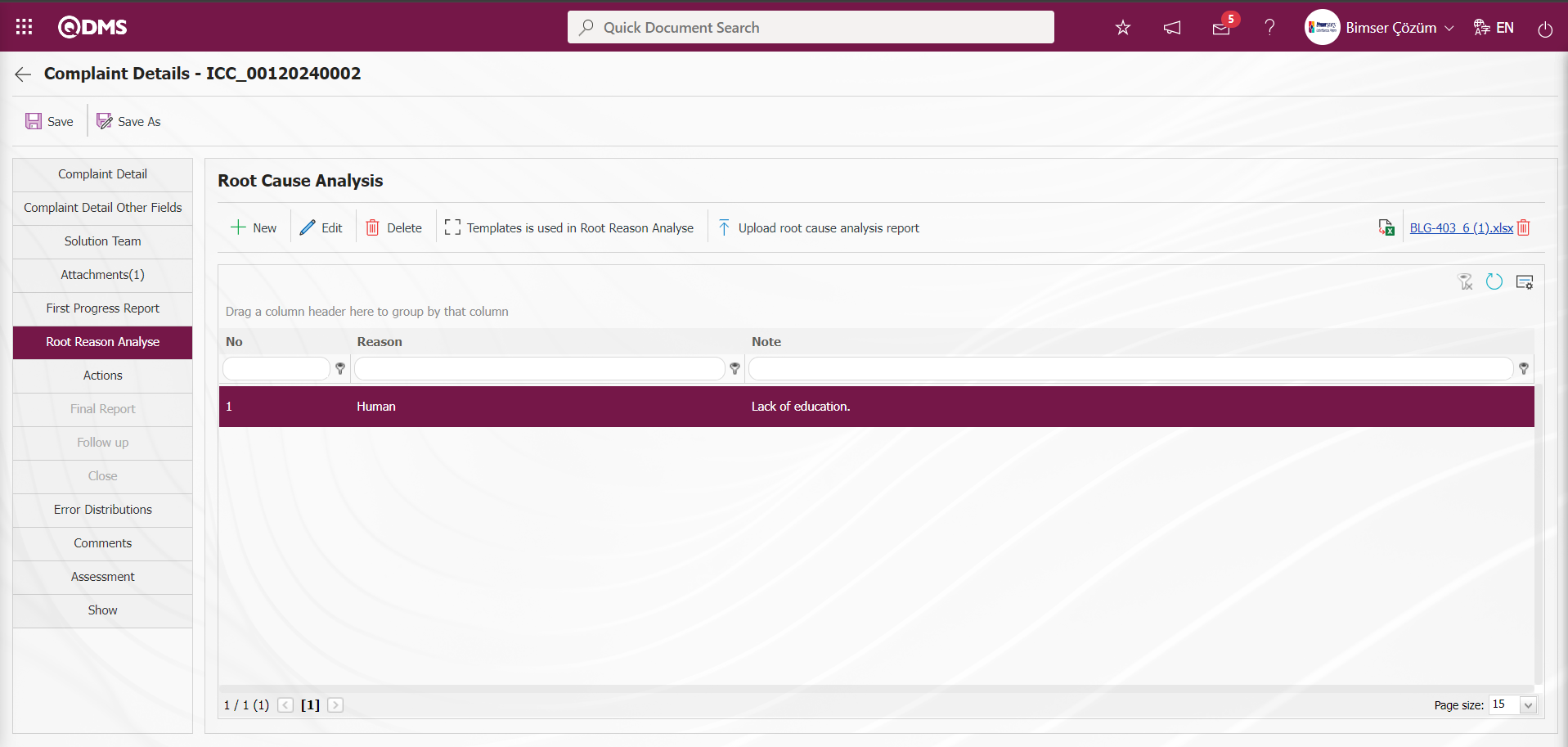
In External Customer Complaints Module, parameter 136 is activated by selecting “Yes”.
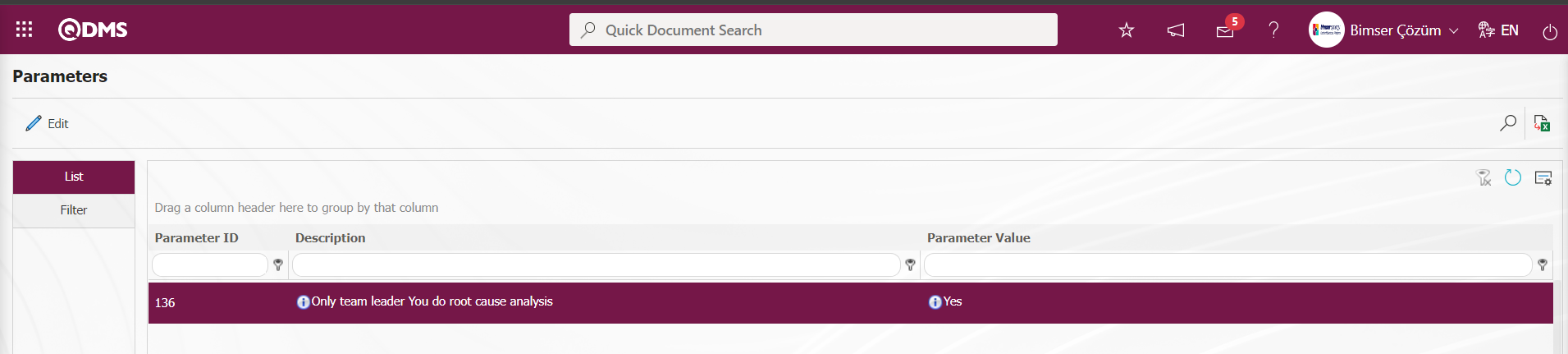
After the parameter is activated, only the Team leader is required to perform Root cause analysis.
The parameter is activated by selecting the parameter value of parameter 181 of the External Customer Complaints Module parameters as “Yes”.
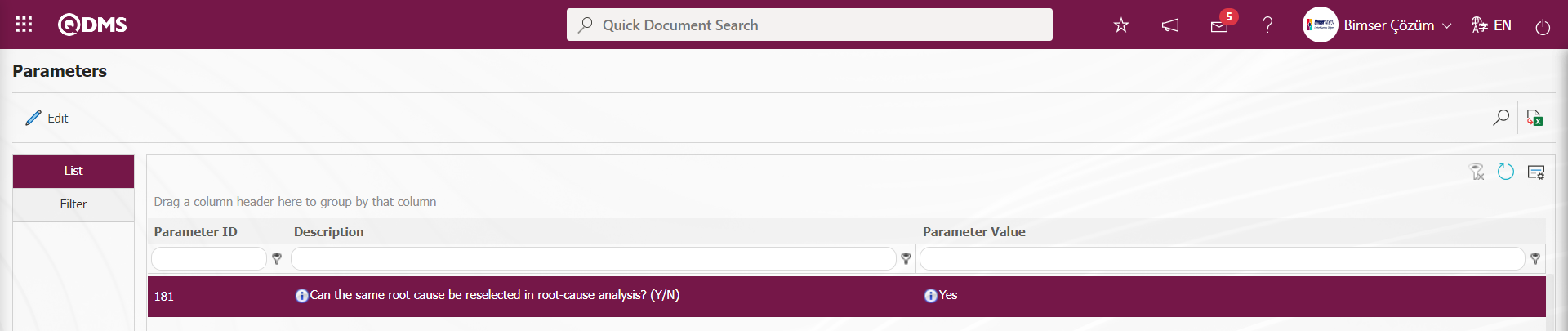
After the parameter is activated, the same Root Cause is selected again in the Root Cause Analysis tab.
6.2.1.7. Actions
The Team Leader and the people in the solution team After the root causes are identified, the process is to plan the Actions that will eliminate these root causes. This is the tab where the actions to eliminate the root causes are planned. People in the solution team Team Leader and the team make Action planning in this tab. Complaint Registration continues with the planning of Actions. Go to the Actions tab. Here, actions to eliminate the root causes to be created about the complaint record are planned and assigned as a job. While planning the action, what the action will be, the person who will take the action and the assignment of the responsible person are also done. Actions taken at this stage are actions outside the scope of the Action Module.
The parameter is activated by selecting “Yes” for parameter 50 in the External Customer Complaints module parameters.
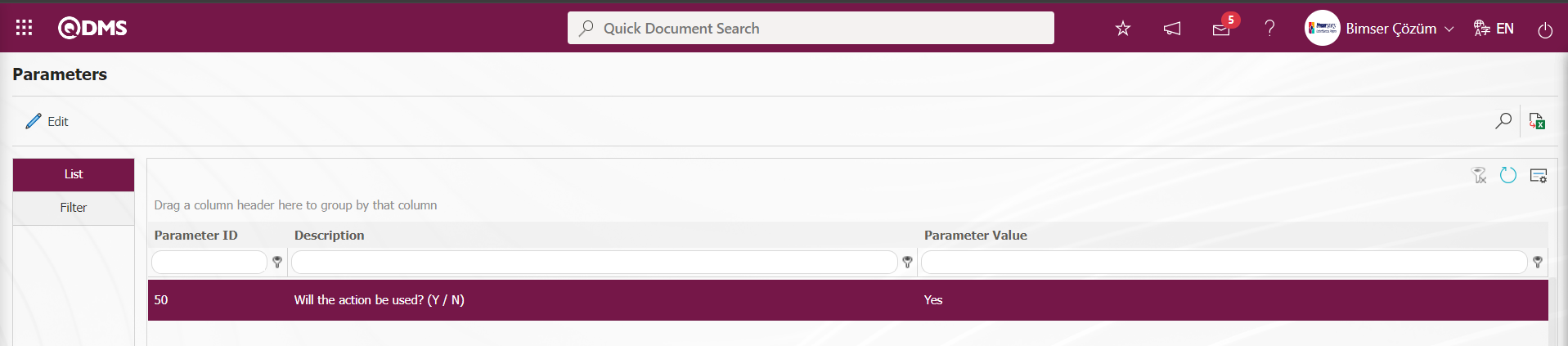
After the parameter is activated, the Actions tab is displayed on the Complaint Details screen and the Action planning process related to the Complaint record is performed.
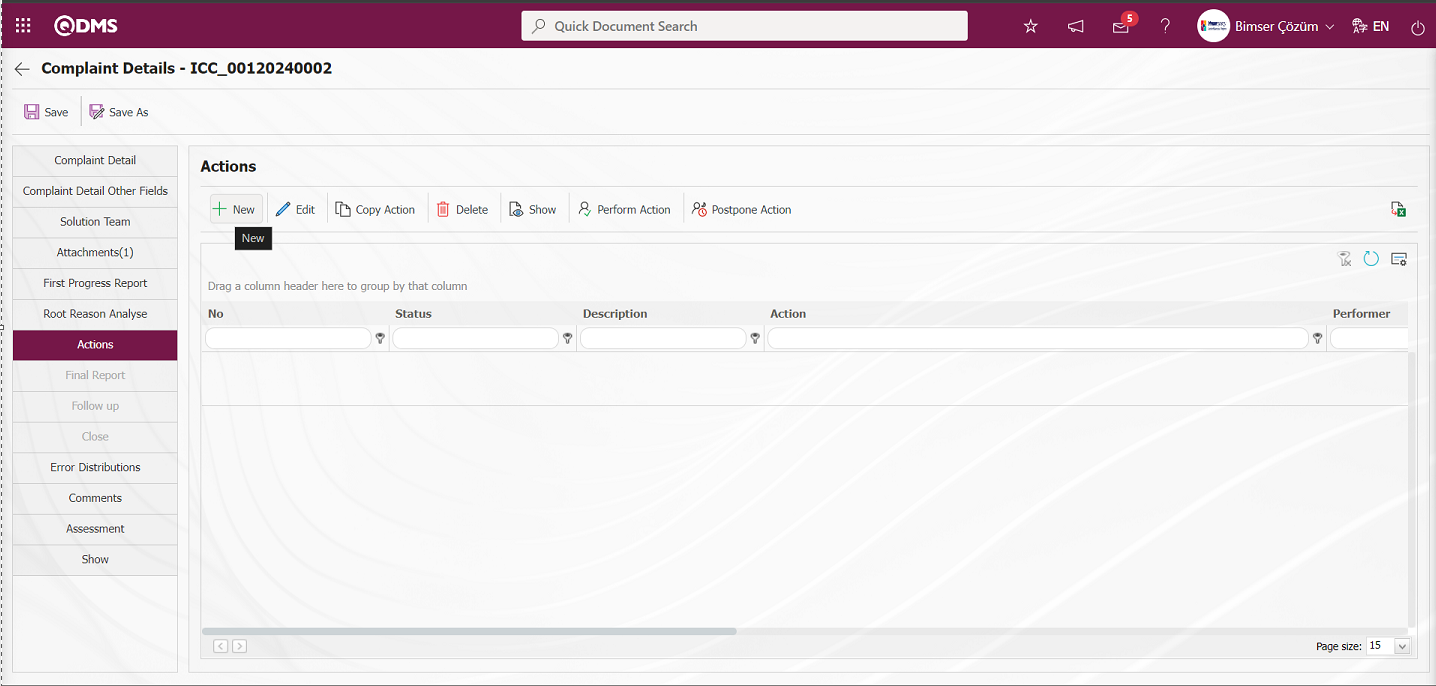
With the help of the buttons on the screen;
 : Adding a new action is done.
: Adding a new action is done.
 :The content of the action information selected in the list is displayed.
:The content of the action information selected in the list is displayed.
 : Changes/edits/updates are made on the Action information selected in the list.
: Changes/edits/updates are made on the Action information selected in the list.
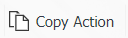 : Copy the Action information selected in the list.
: Copy the Action information selected in the list.
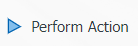 : Performing the action selected in the list.
: Performing the action selected in the list.
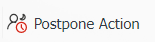 : Delay the deadline of the planned action selected in the list. It is the button displayed depending on the parameter. The parameter value of parameter 24 of the External Customer Complaints module parameters should be activated by selecting “Yes”.
: Delay the deadline of the planned action selected in the list. It is the button displayed depending on the parameter. The parameter value of parameter 24 of the External Customer Complaints module parameters should be activated by selecting “Yes”.
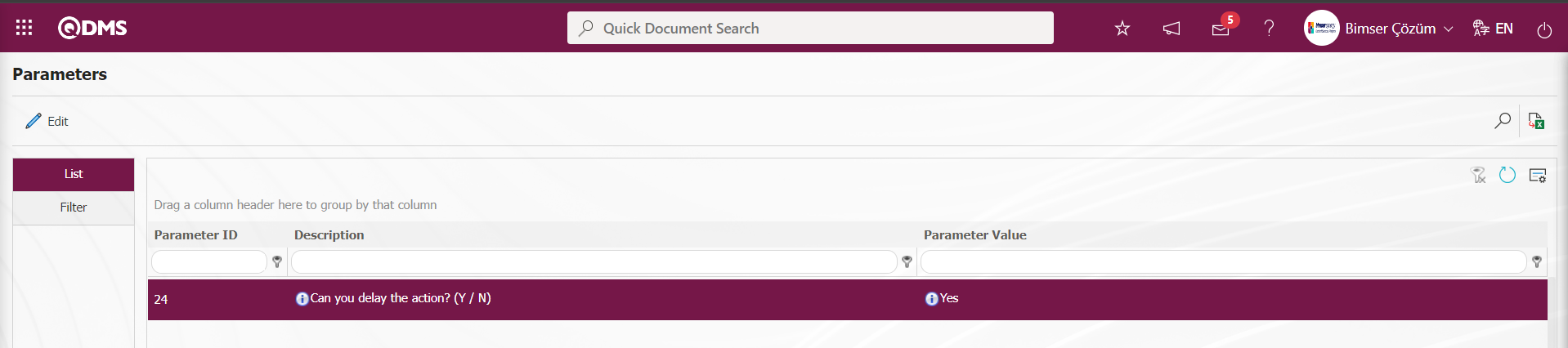
After the parameter is activated, the 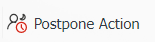 button is displayed in the Actions tab on the Complaint Registration screen and the Action delay is performed by clicking this button.
button is displayed in the Actions tab on the Complaint Registration screen and the Action delay is performed by clicking this button.
 : Data is exported to Excel.
: Data is exported to Excel.
 : The search criteria on the menu screens are used to clean the data remaining in the filter fields in the grid where the search operation is performed.
: The search criteria on the menu screens are used to clean the data remaining in the filter fields in the grid where the search operation is performed.
 : The menu screen is restored to its default settings.
: The menu screen is restored to its default settings.
 : User-based designing is done on the menu screen with the show-hide feature, that is, the hiding feature of the fields corresponding to the columns on the menu screens.
: User-based designing is done on the menu screen with the show-hide feature, that is, the hiding feature of the fields corresponding to the columns on the menu screens.
To add a new Action in the Actions tab on the Complaint Registration screen, click on the  button in the upper left corner of the screen to open the Action Definition - New Record screen.
button in the upper left corner of the screen to open the Action Definition - New Record screen.
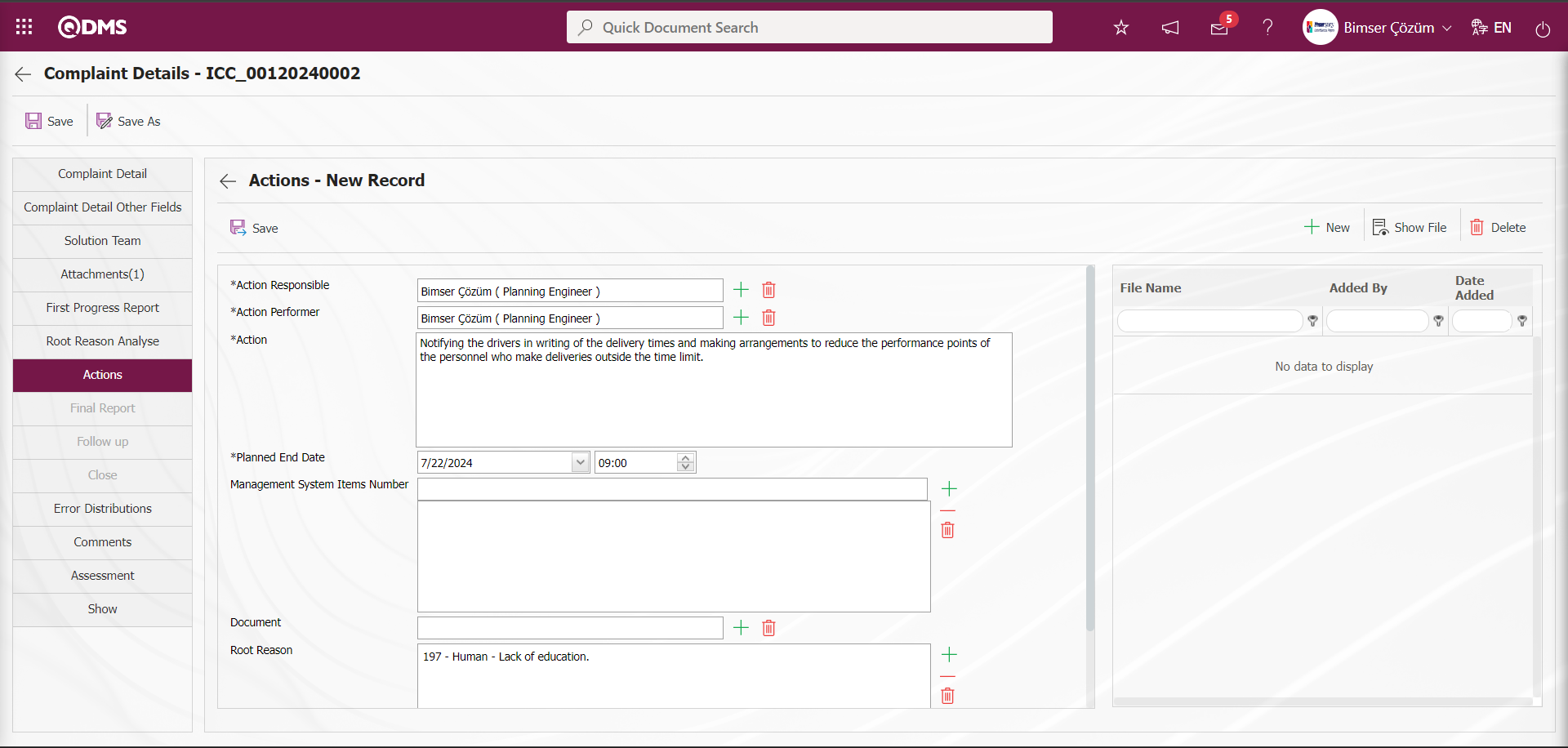
Related fields are defined on the screen that opens:
Responsible: This is the field where the responsible person information of the action can be selected in the Personnel list defined in the system opened by clicking the  (Select) button on the Actions-New Record screen.
(Select) button on the Actions-New Record screen.
Action Performer: This is the field where the person who will do the work of the action on the Actions-New Record screen can be selected from the Personnel list defined in the system that opens by clicking the  (Select) button.
(Select) button.
Action: This is the field where the action information is entered in the Actions Tab.
Planned End Date: It is the field where the planned end date of the action is determined in the calendar field on the Actions-New Record screen.
Management System Items Number: This is the field where the relevant Standard Item Number associated with the Action on the Actions-New Record screen can be selected from the list of Item Numbers defined in the system that opens by clicking the  (Add) button.
(Add) button.
Document: It is the field where the relevant Document information can be selected from the Document list defined in the system opened by clicking the  (Select) button on the Actions-New Record screen.
(Select) button on the Actions-New Record screen.
Root Reason: This is the area where the related Root Cause Information is associated with the root cause or root causes selected as the root cause in the Root cause tab opened by clicking the  (Add) button on the Actions-New Record screen. The Root Cause list is defined in the System Infrastructure Definitions / External Customer Complaints / Root Cause Definition menu.
(Add) button on the Actions-New Record screen. The Root Cause list is defined in the System Infrastructure Definitions / External Customer Complaints / Root Cause Definition menu.
Additional Files: In the Actions tab, at this stage, if any, additional files such as evidence documents, photographs related to this Action are uploaded with the help of the buttons.
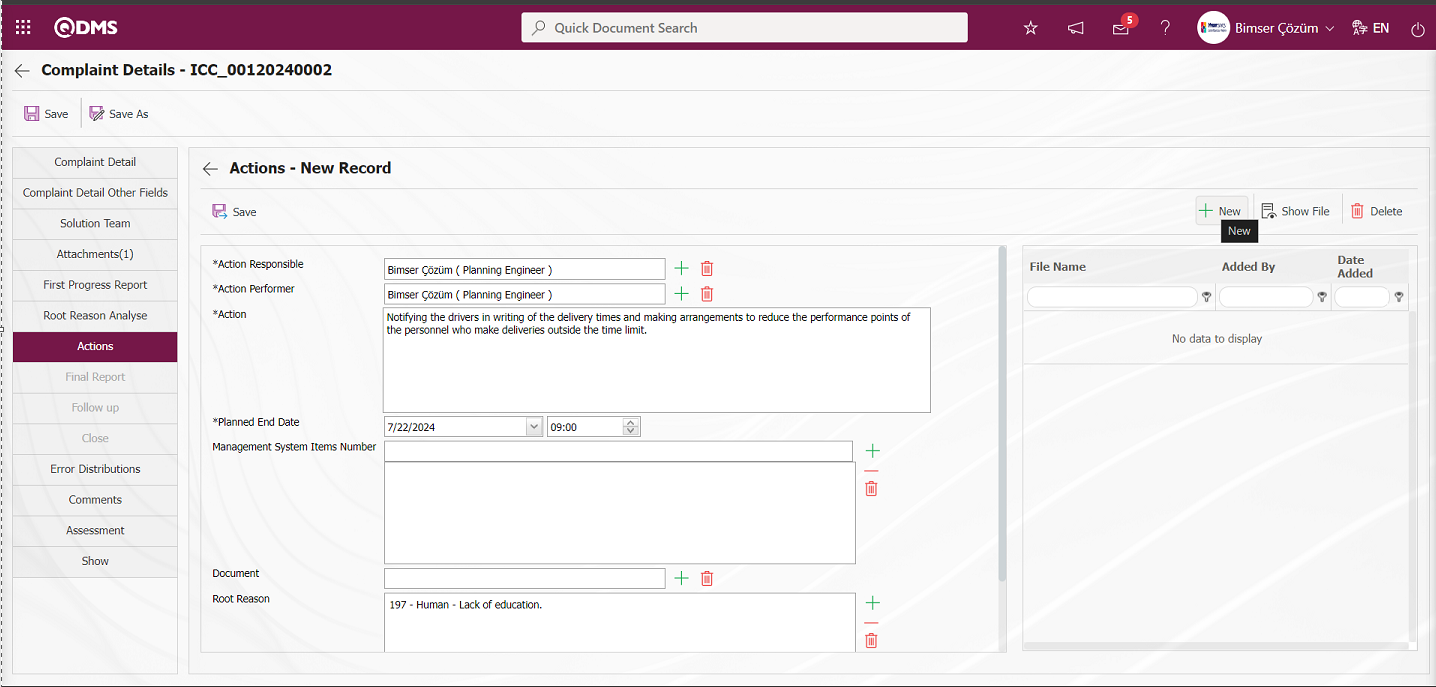
With the help of the buttons on the screen;
 : The additional file is uploaded to the system.
: The additional file is uploaded to the system.
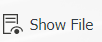 : The uploaded additional file information is displayed.
: The uploaded additional file information is displayed.
 : Uploaded attachment file information is deleted
: Uploaded attachment file information is deleted
 button to add an additional file to the Complaint record at the Actions stage. Multiple additional files can be added.
button to add an additional file to the Complaint record at the Actions stage. Multiple additional files can be added.
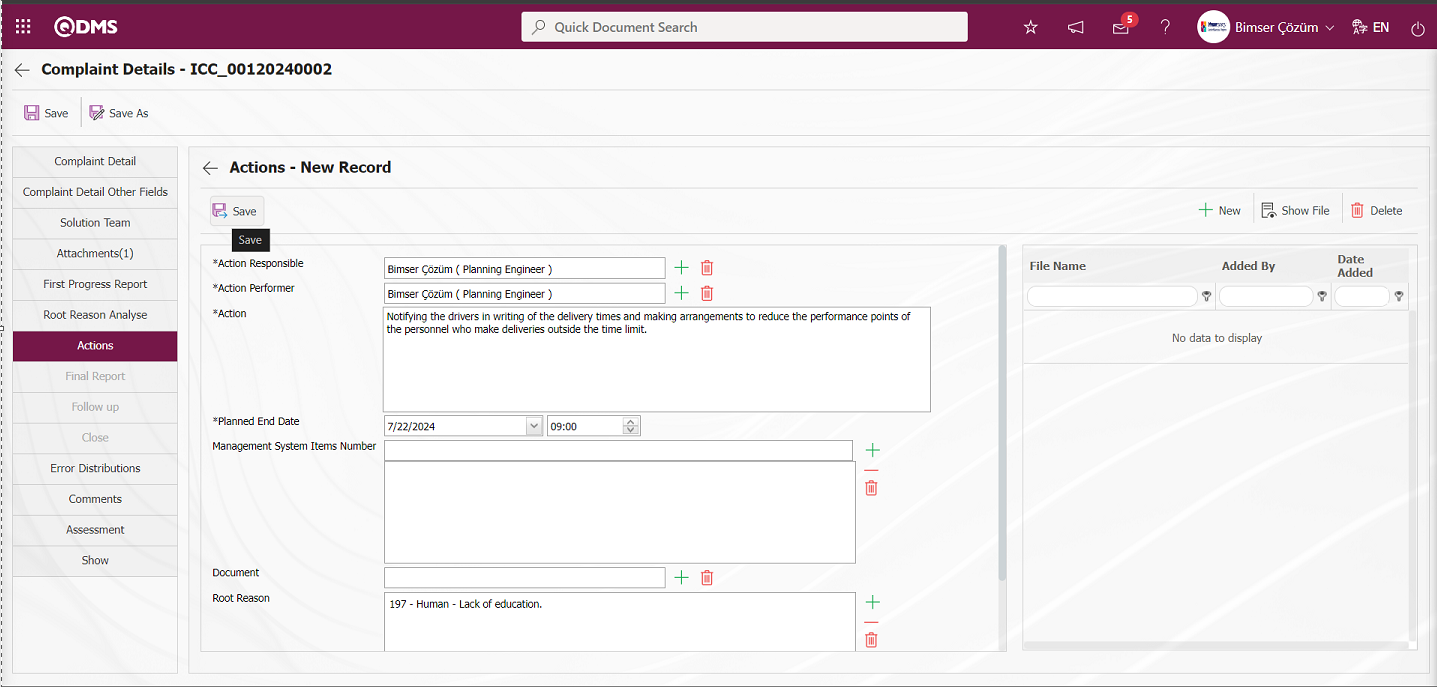
On the Actions-New Record screen, the person responsible for the action and the person who will take the action are selected from the list, action information is entered, the planned end date of the action is determined, standard item numbers related to the action can be added and root causes are added. Again, if desired, additional files, documents etc. related to the action can be added from the Additional Files section.
After filling in the required fields on the Actions - New Record screen, the action is planned by clicking the  button in the upper left corner and the action is sent to the person in the approval for approval. If a flow has been set up for Complaint Record Action Opening approval, it is sent to the approval of the relevant role.
button in the upper left corner and the action is sent to the person in the approval for approval. If a flow has been set up for Complaint Record Action Opening approval, it is sent to the approval of the relevant role.
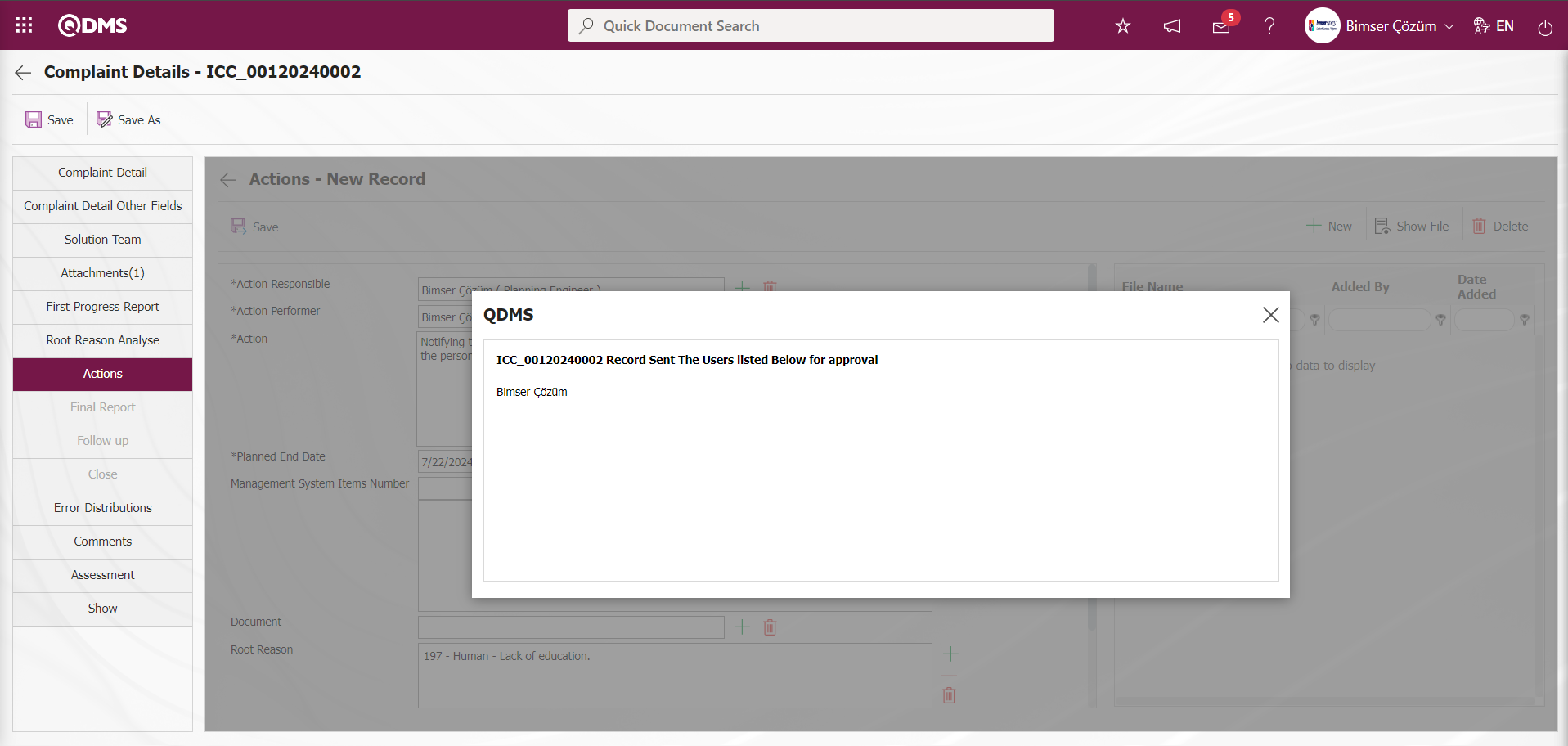
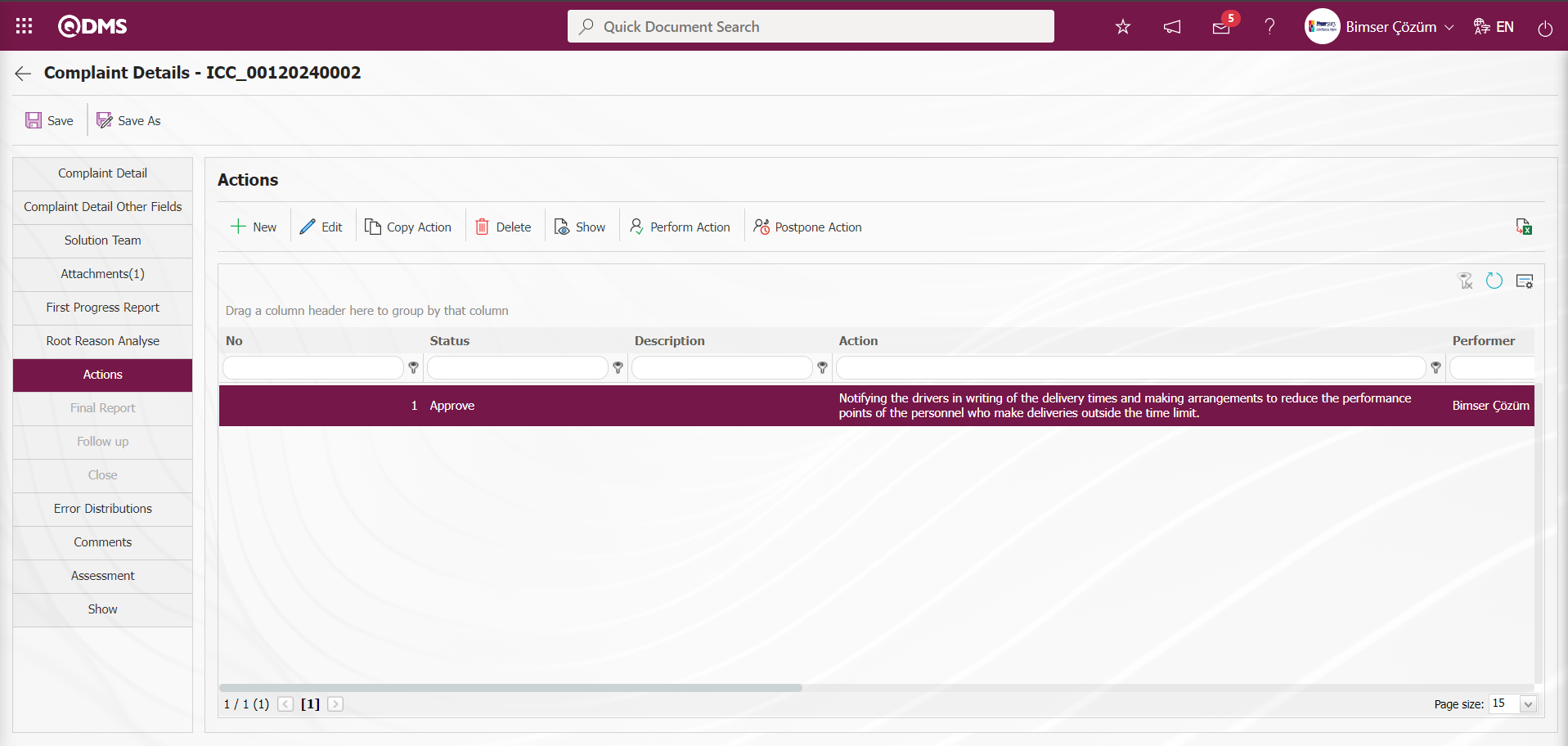
6.2.1.8. Actions Pending Opening Approval
Since the flow is designed for the Action approval related to the Complaint Registration for the Complaint Registration, while the system sends an e-mail to the person in the approval, it also assigns a task as ****“External Customer Complaint-Action Open Approve” to the pending jobs.
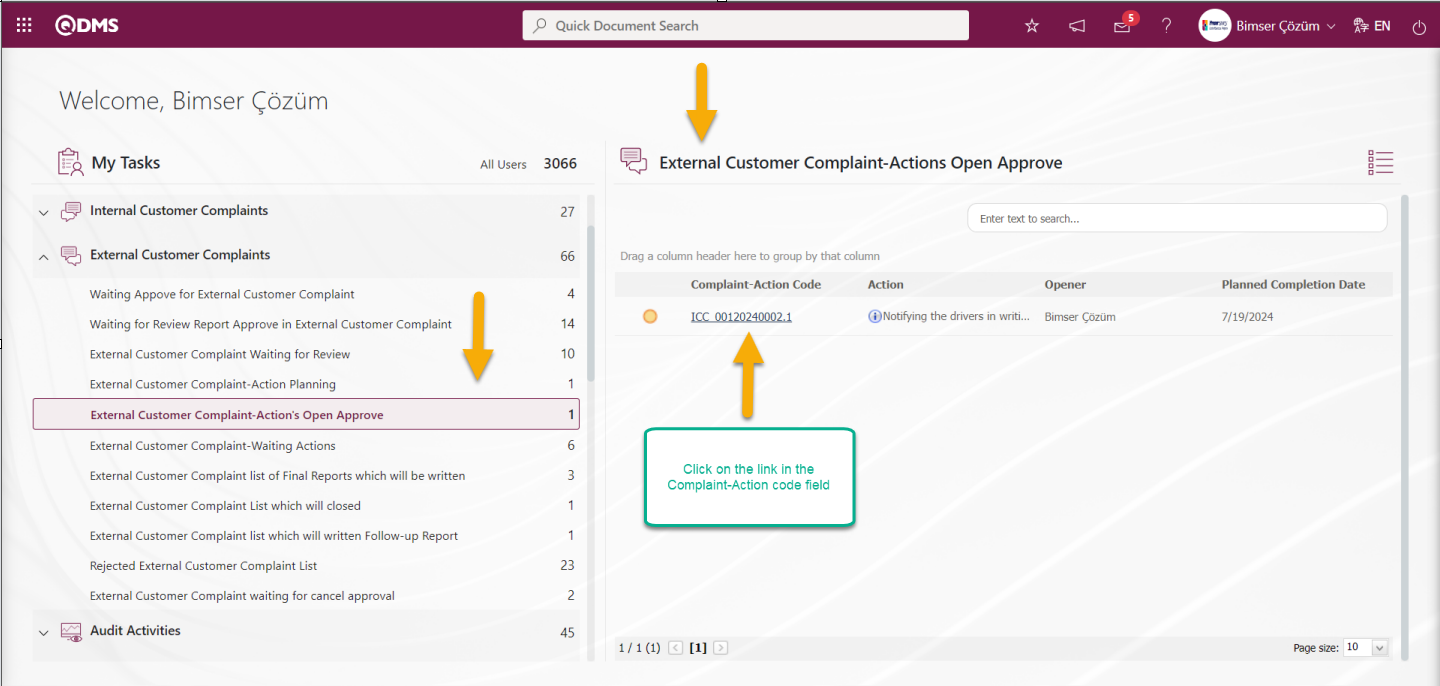
After the Complaint Record Action is sent to Open Approve, the relevant person comes to the Pending Jobs and sees the Complaint for which he/she will give an Open Approve Action under the name “External Customer Complaint-Action Open Approve”. By clicking the Complaint-Action No code link in the Complaint-Action No field, it displays the “Complaint List, Waiting For Approval” list.
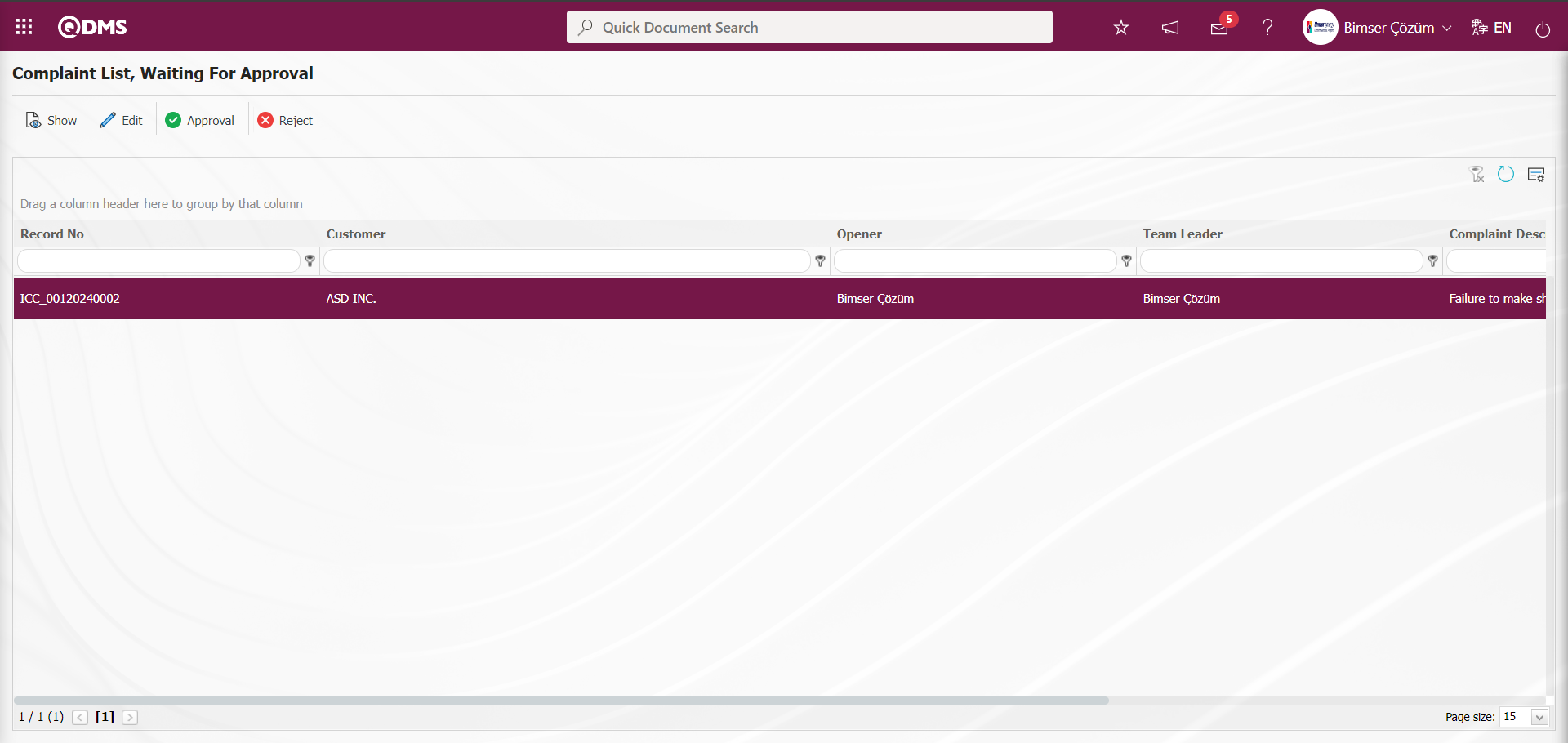
With the help of the buttons on the screen;
 : View the related Complaint record.
: View the related Complaint record.
 : Update the related complaint record information.
: Update the related complaint record information.
 : It is used to approve the complaint record. After the approval process, the relevant Complaint record is placed in front of the Team Leader.
: It is used to approve the complaint record. After the approval process, the relevant Complaint record is placed in front of the Team Leader.
 : If the information entered in the complaint record is not appropriate, it is used to reject the complaint record.
: If the information entered in the complaint record is not appropriate, it is used to reject the complaint record.
 : The search criteria on the menu screens are used to clean the data remaining in the filter fields in the grid where the search operation is performed.
: The search criteria on the menu screens are used to clean the data remaining in the filter fields in the grid where the search operation is performed.
 : The menu screen is restored to its default settings.
: The menu screen is restored to its default settings.
 : User-based designing is done on the menu screen with the show-hide feature, that is, the hiding feature of the fields corresponding to the columns on the menu screens.
: User-based designing is done on the menu screen with the show-hide feature, that is, the hiding feature of the fields corresponding to the columns on the menu screens.
Click the  button on the Complaint List, Waiting For Approval screen.
button on the Complaint List, Waiting For Approval screen.
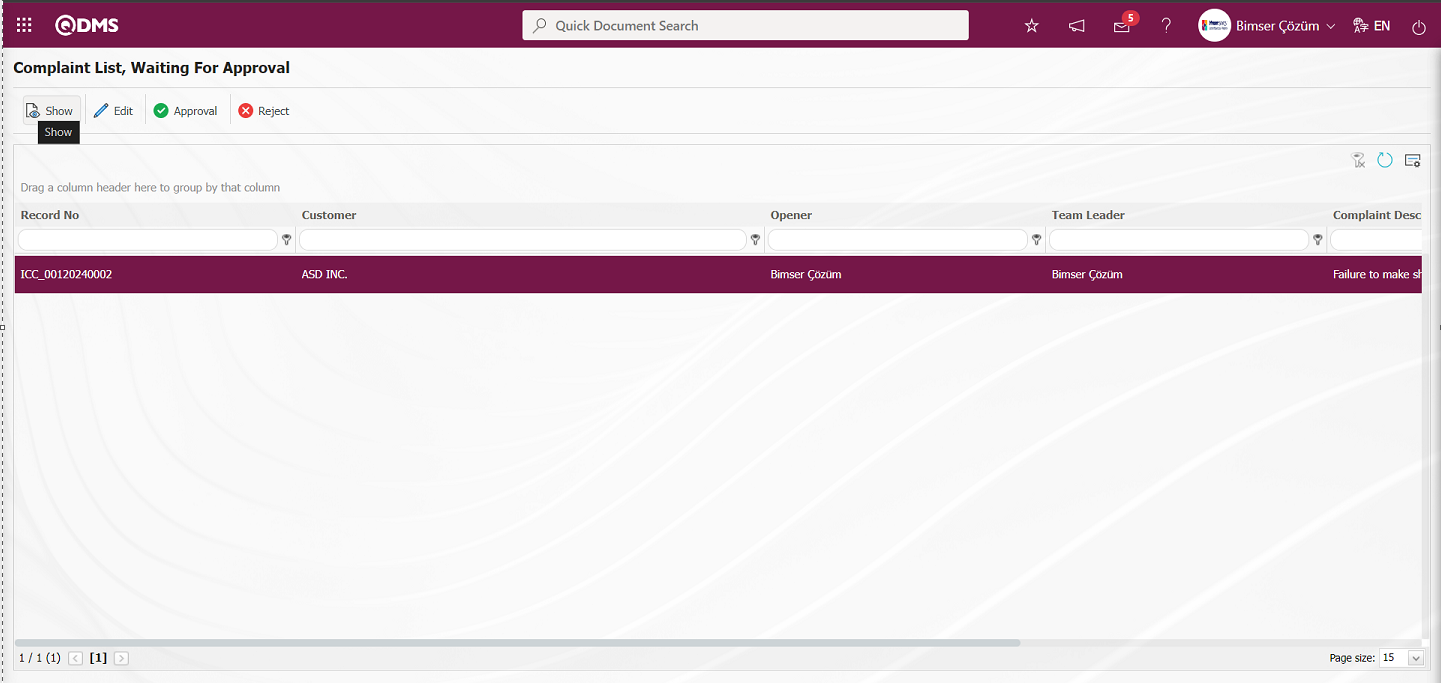
Detail information is displayed by clicking the tabs related to the Complaint record on the Display screen that opens
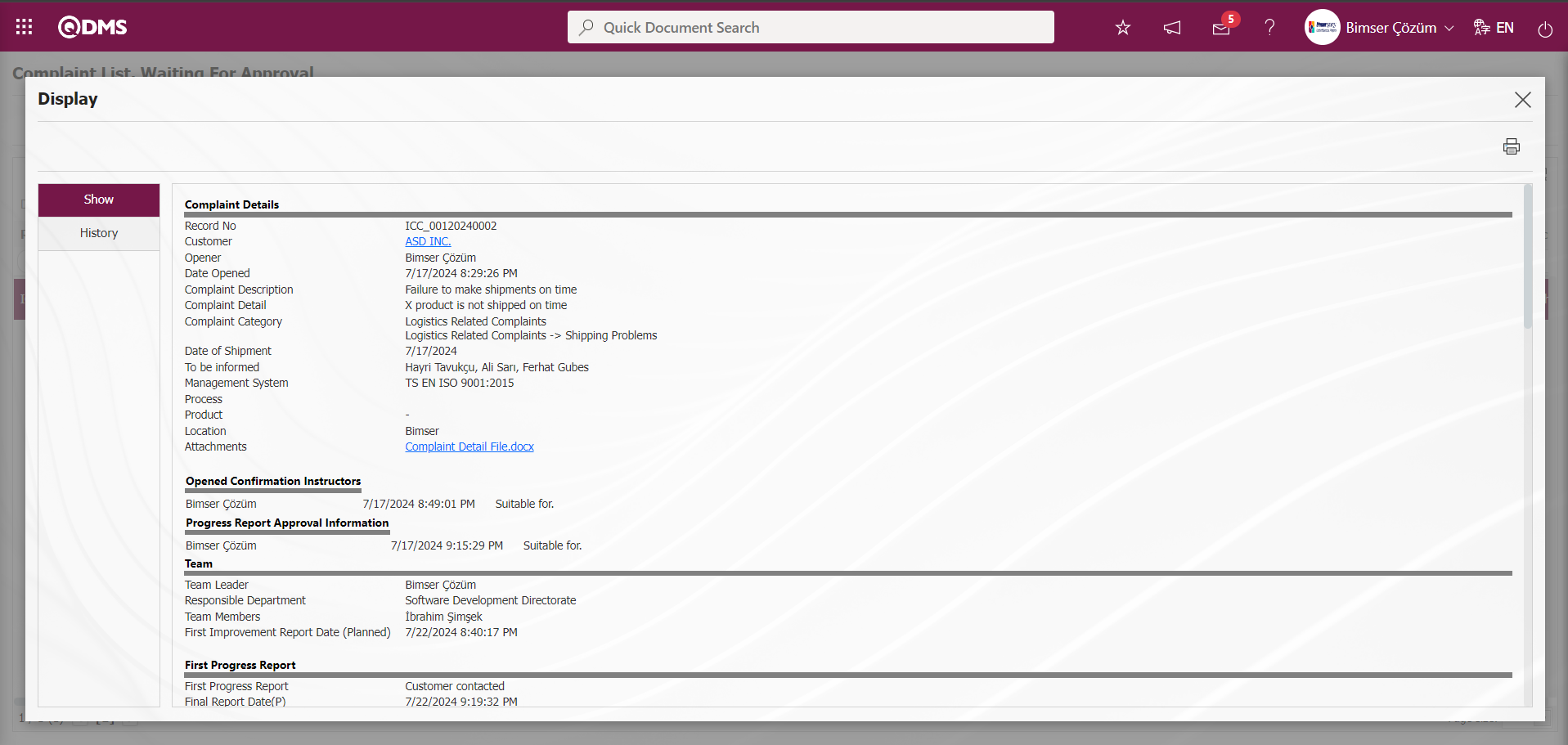
In the History tab, the approval history of the complaint is displayed, which includes information about the process steps and approval status of the complaint record, such as opening a Complaint, Progress Report and Opening an Action.
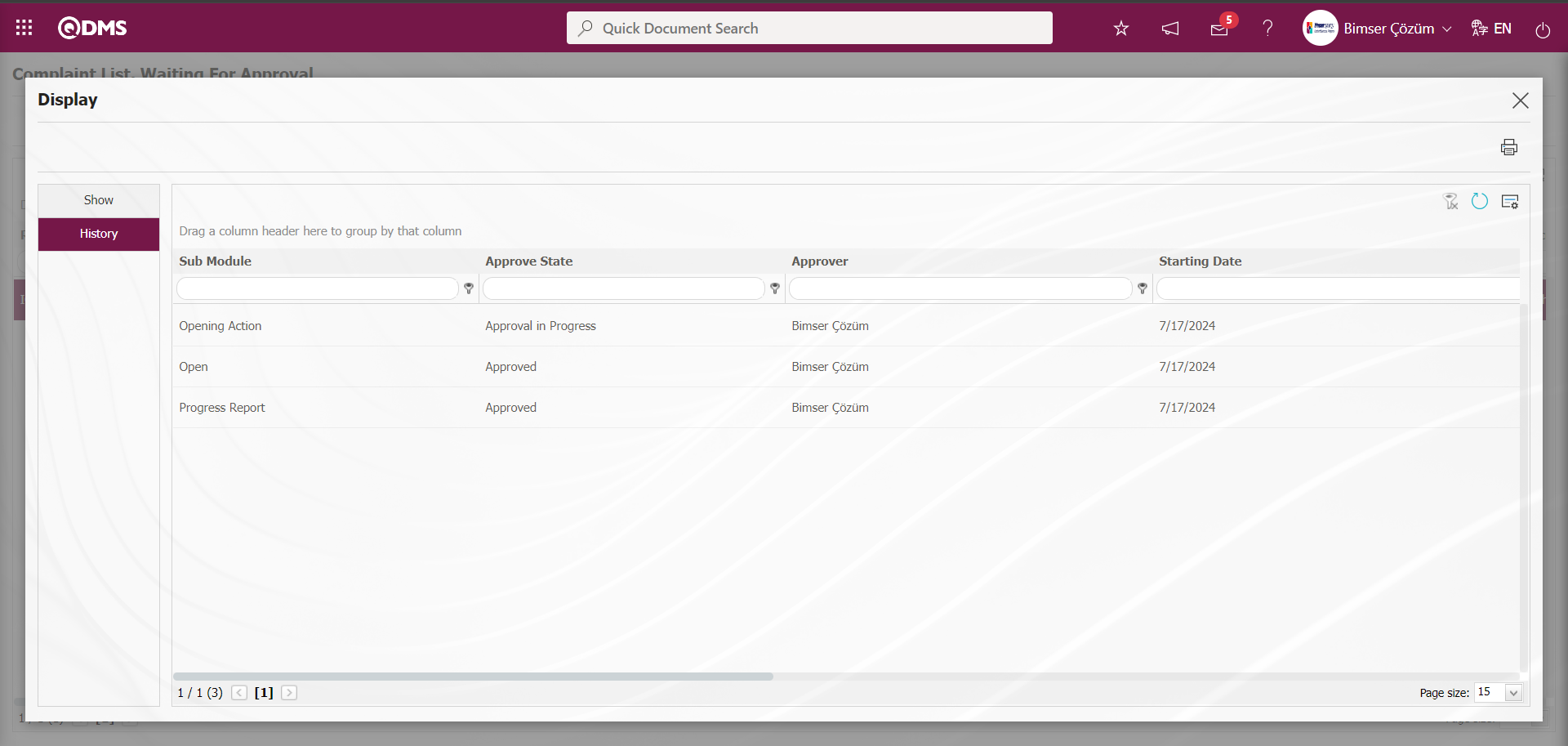
On the Complaint List, Waiting For Approval screen, the  button is clicked to make changes and updates to the complaint record.
button is clicked to make changes and updates to the complaint record.
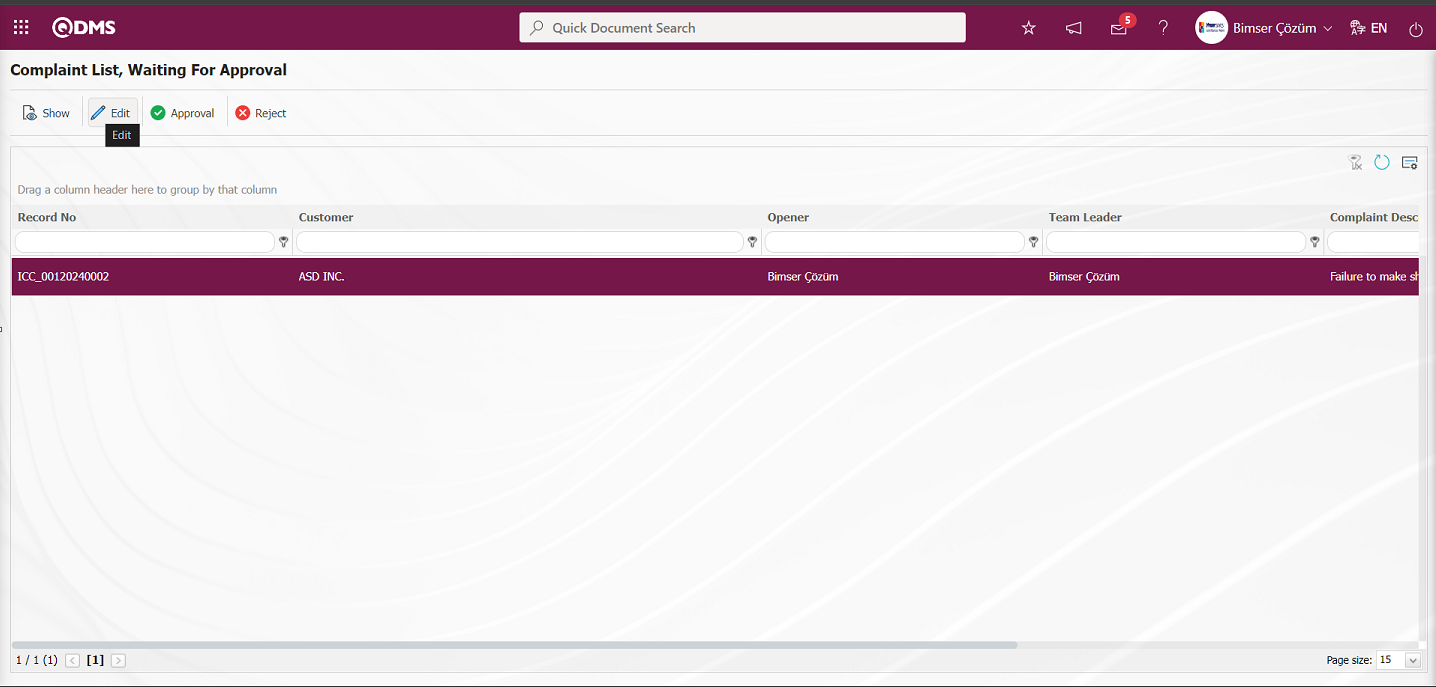
On the Complaint Details screen, the fields related to the complaint detail are edited and updated, and the Complaint detail record update process is performed by clicking the  button in the upper left corner of the screen.
button in the upper left corner of the screen.
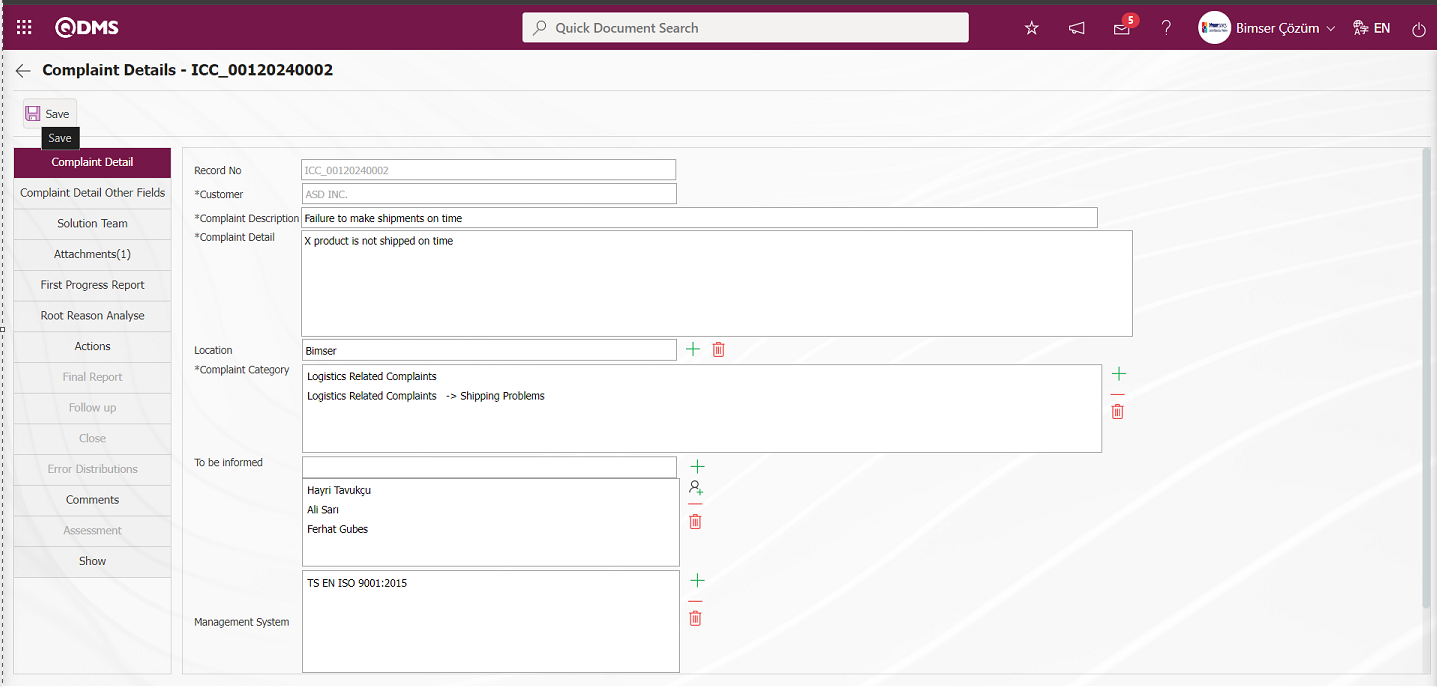
On the Complaint List, Waiting For Approval screen, the Complaint record is rejected by clicking the  button and entering the Rejection Reason information.
button and entering the Rejection Reason information.
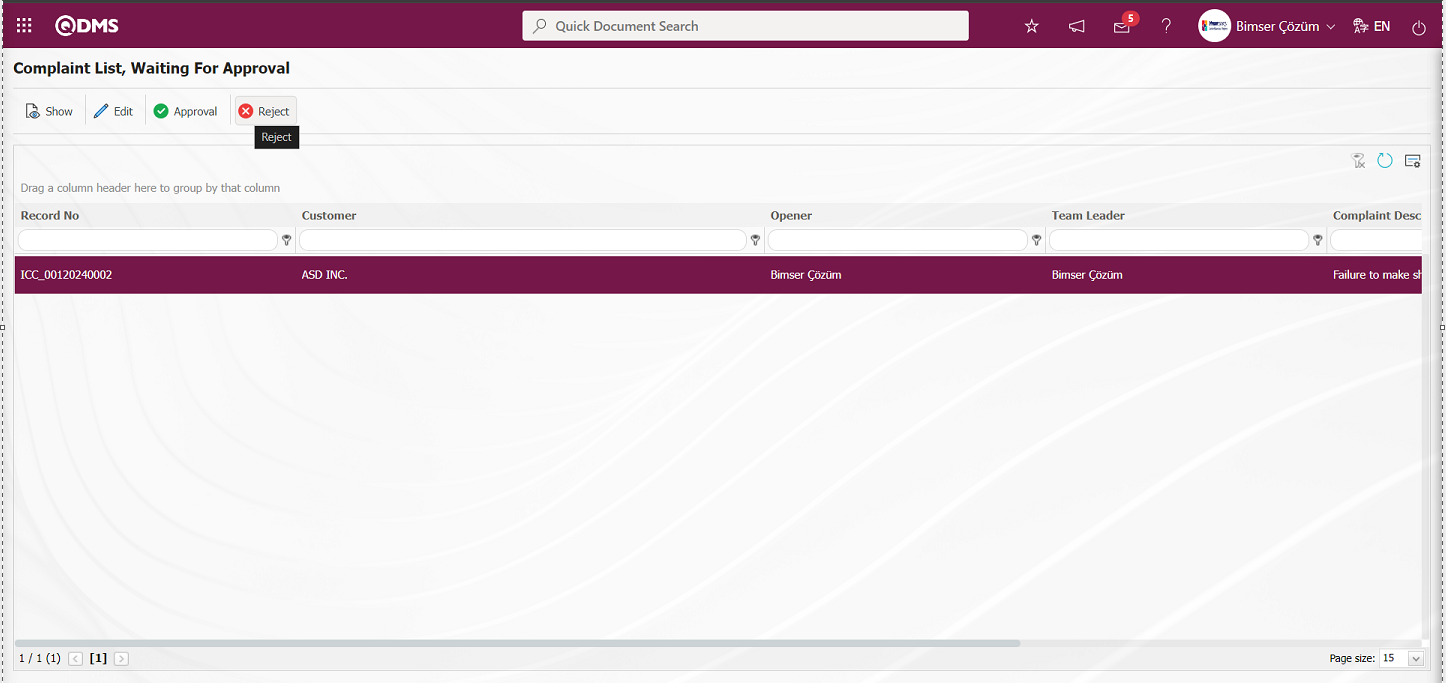
In the Objection complaint screen, when the information of the Complaint Record is checked and it is seen that it is not appropriate, the Complaint Record is rejected and Rejection Reason information must be written. It can be sent to therejected opener together with the reason for rejection. When rejecting, it can be rejected for detailed information or for the cancellation of the record, depending on this, it should select the relevant option.
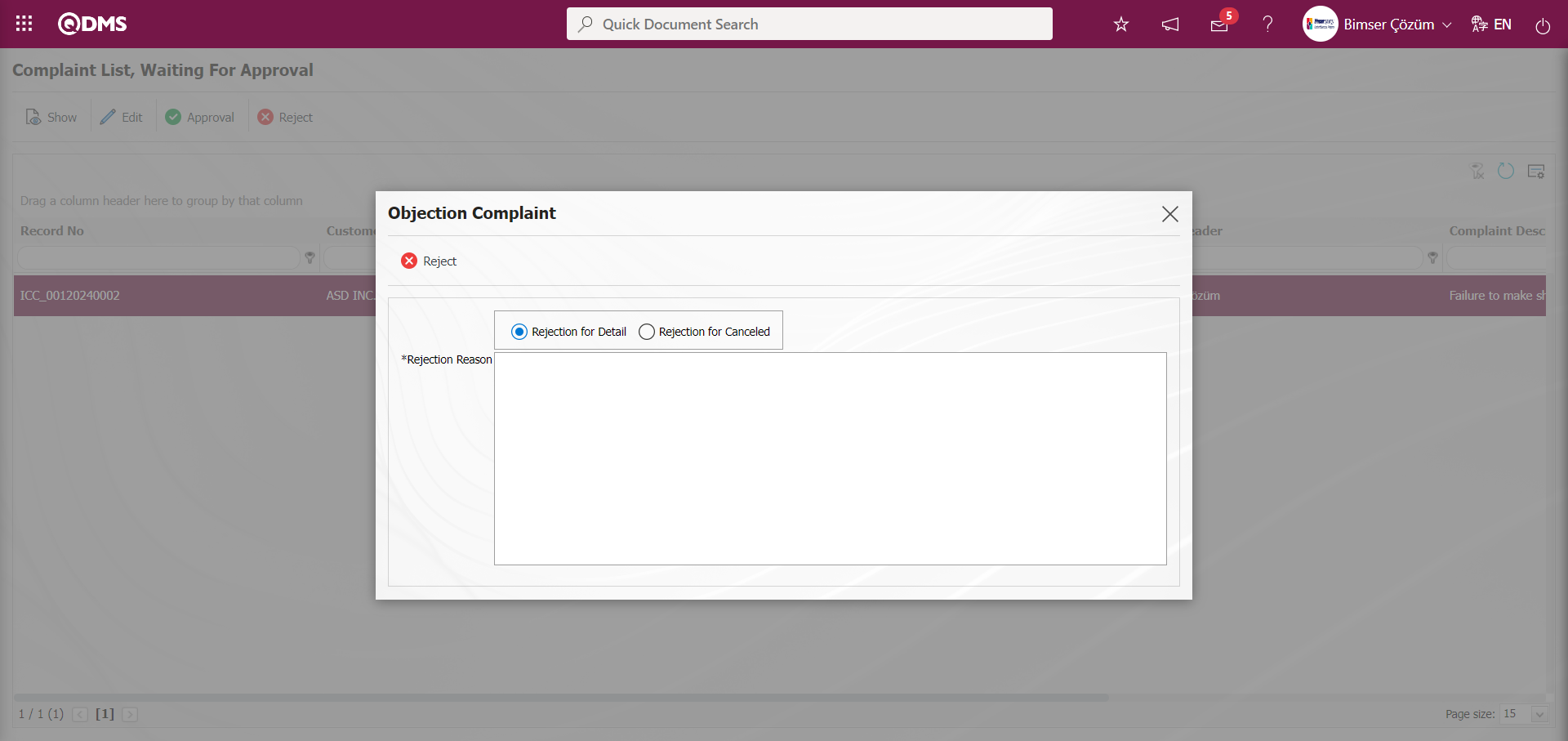
Click the  button on the Complaint List, Waiting For Approval screen.
button on the Complaint List, Waiting For Approval screen.
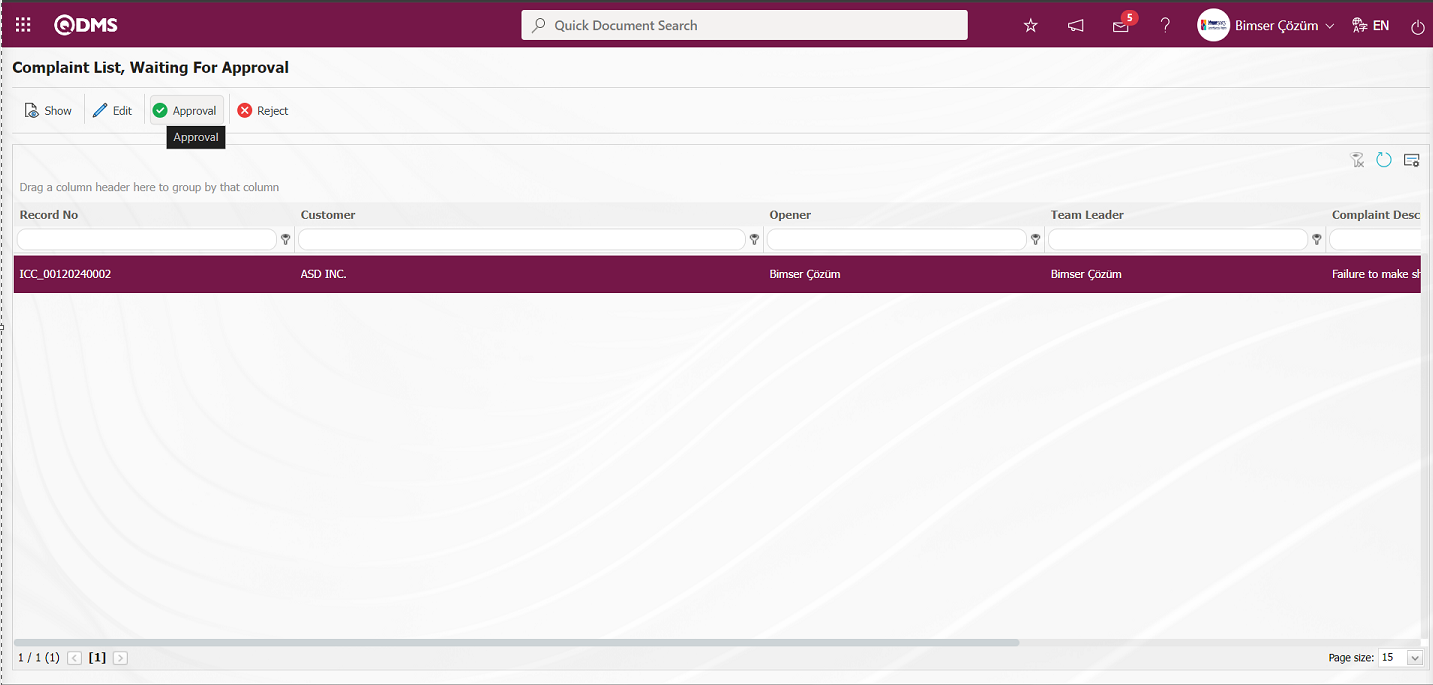
On the complaint Confirmation screen, the Approval Note information is written in the Approval Note field and the complaint record is approved by clicking the  button.
button.
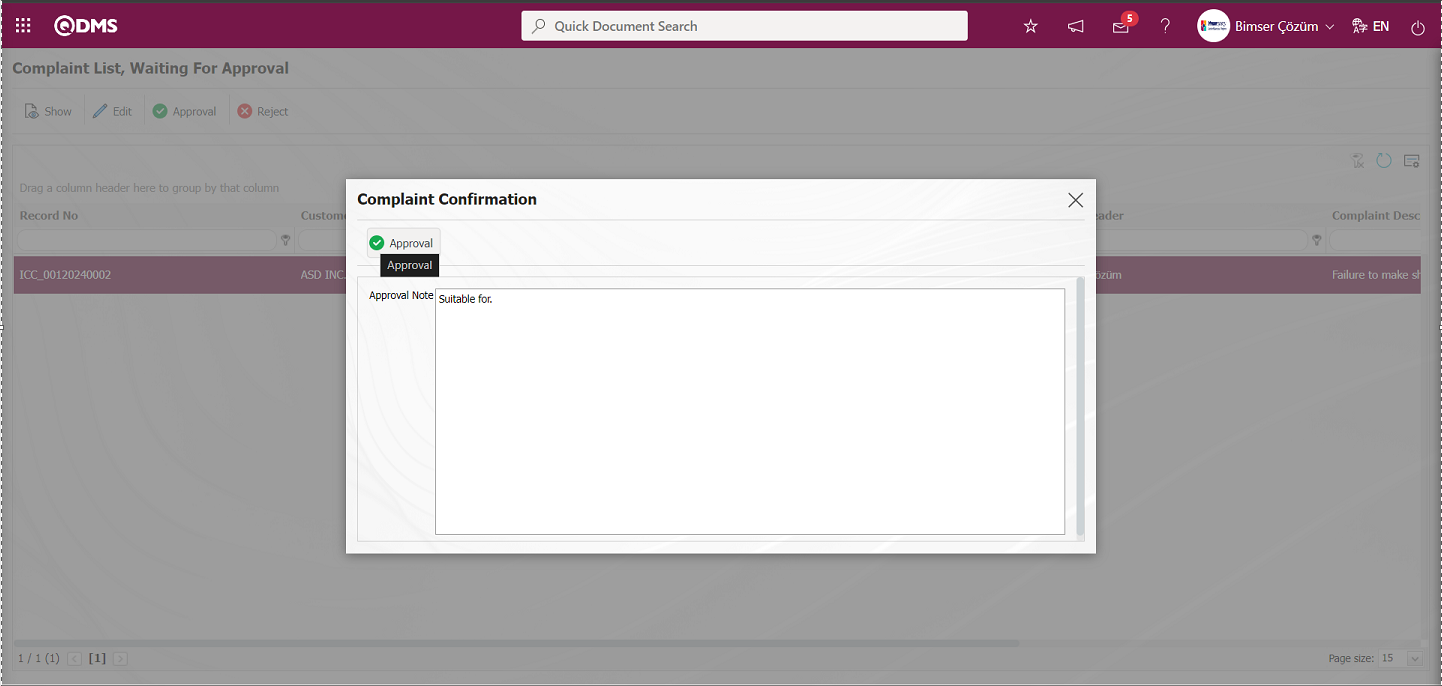
When approving the complaint, the parameter is activated by selecting the parameter value “Yes” in parameter 142 in the External Customer Complaints module parameters. After the parameter is activated, the Approval Note field is displayed on the Complaint Approval screens and the Complaint is approved by entering the Approval Note information.
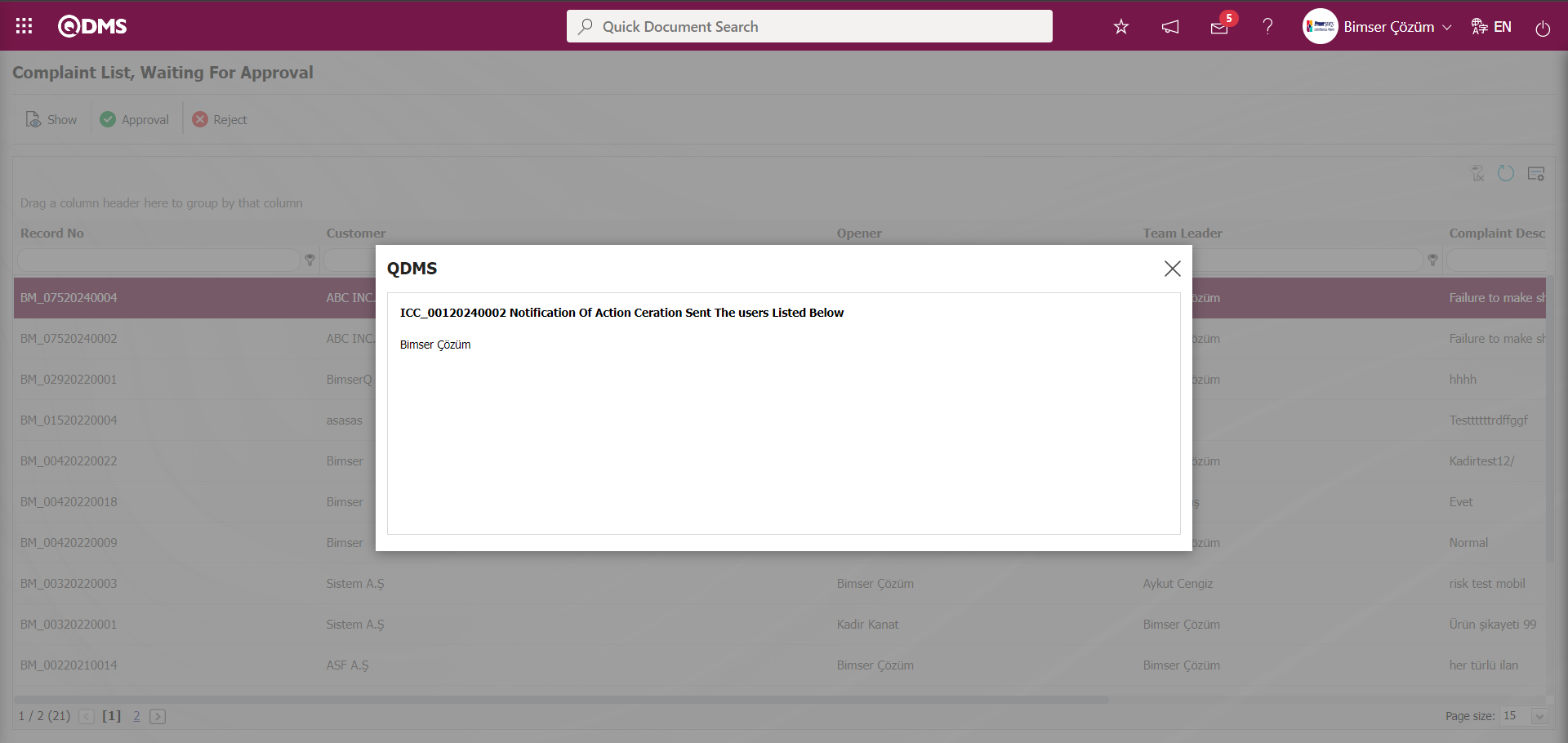
The status of the Actions whose Open Approval is approved becomes “Open”. Actions in Open status are dropped as a task in the pending jobs of the person who will do the job.
6.2.1.9. Actions to be performed
After the status of the Actions that are approved to be opened in the Complaint Record is in the “Open” status, it is assigned as an “External Customer Complaint-Waiting Actions” job in the “pending jobs” of the person who will do the job.
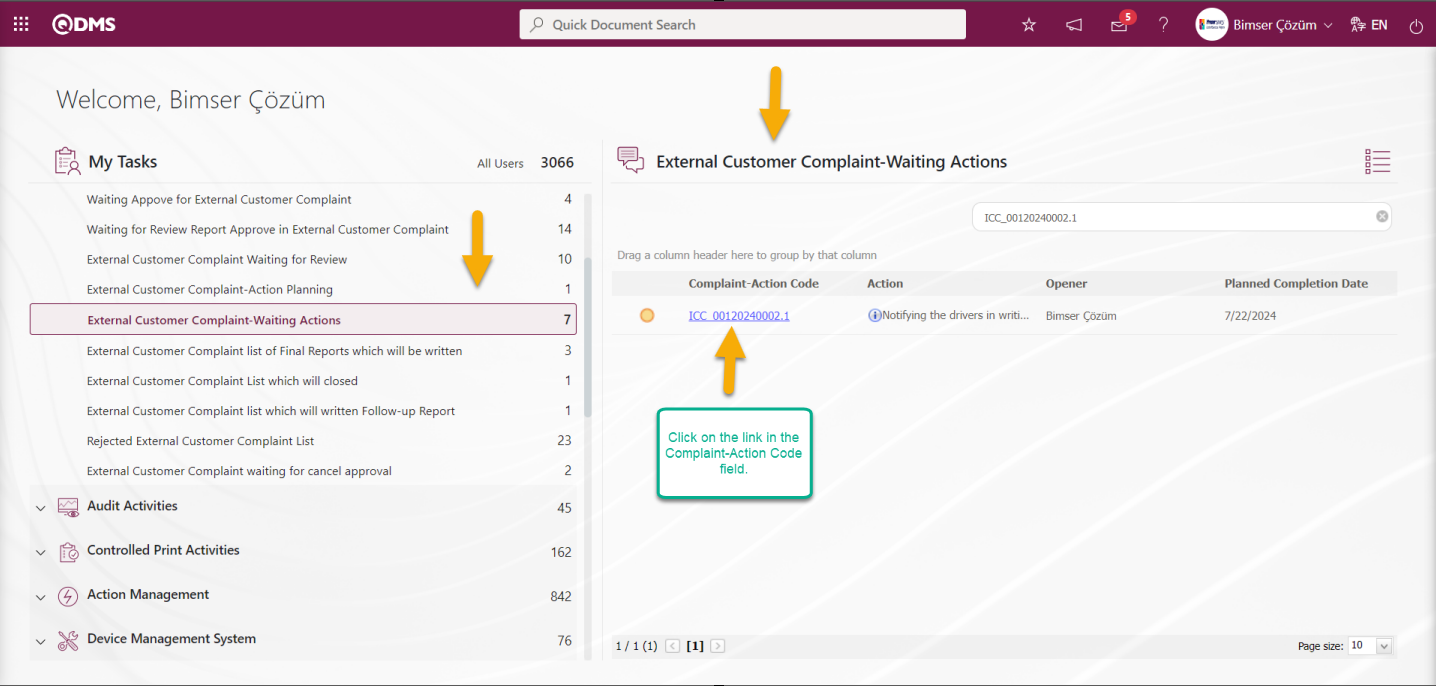
Select “External Customer Complaint-Waiting Actions” from the Pending Actions section, click on the link in the Complaint-Action No field and access the Complaint Information screen.
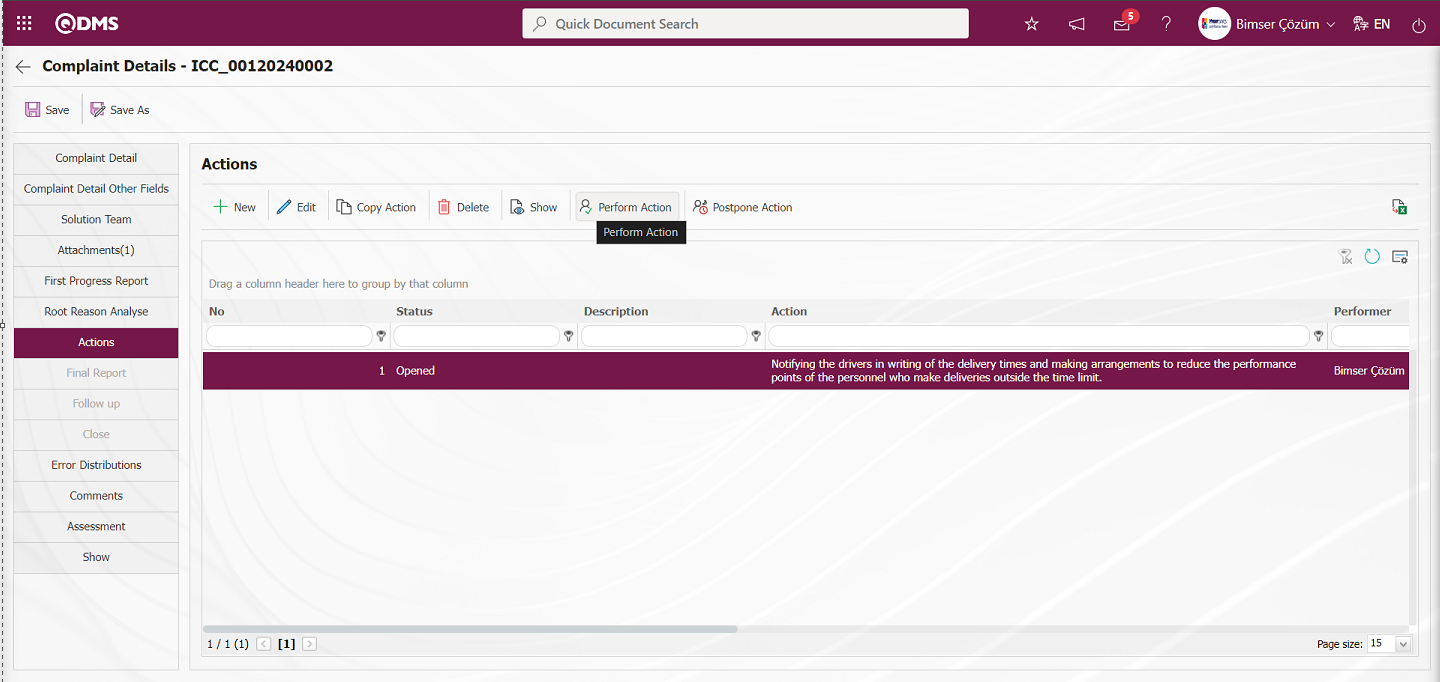
With the help of the buttons on the screen;
 : Adding a new action is done.
: Adding a new action is done.
 :The content of the action information selected in the list is displayed.
:The content of the action information selected in the list is displayed.
 :Changes/edits/updates are made on the Action information selected in the list.
:Changes/edits/updates are made on the Action information selected in the list.
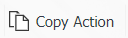 : Copy the Action information selected in the list.
: Copy the Action information selected in the list.
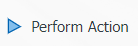 : Performing the action selected in the list.
: Performing the action selected in the list.
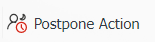 : Delay the deadline of the planned action selected in the list.
: Delay the deadline of the planned action selected in the list.
 : Data is exported to Excel.
: Data is exported to Excel.
 : The data remaining in the filter fields in the grid where the search criteria search operation on the menu screens is performed is cleaned.
: The data remaining in the filter fields in the grid where the search criteria search operation on the menu screens is performed is cleaned.
 : The menu screen is restored to its default settings.
: The menu screen is restored to its default settings.
 : User-based designing is done on the menu screen with the show-hide feature, that is, the hiding feature of the fields corresponding to the columns on the menu screens.
: User-based designing is done on the menu screen with the show-hide feature, that is, the hiding feature of the fields corresponding to the columns on the menu screens.
Click the 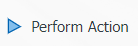 button in the Actions tab on the Complaint Details screen.
button in the Actions tab on the Complaint Details screen.
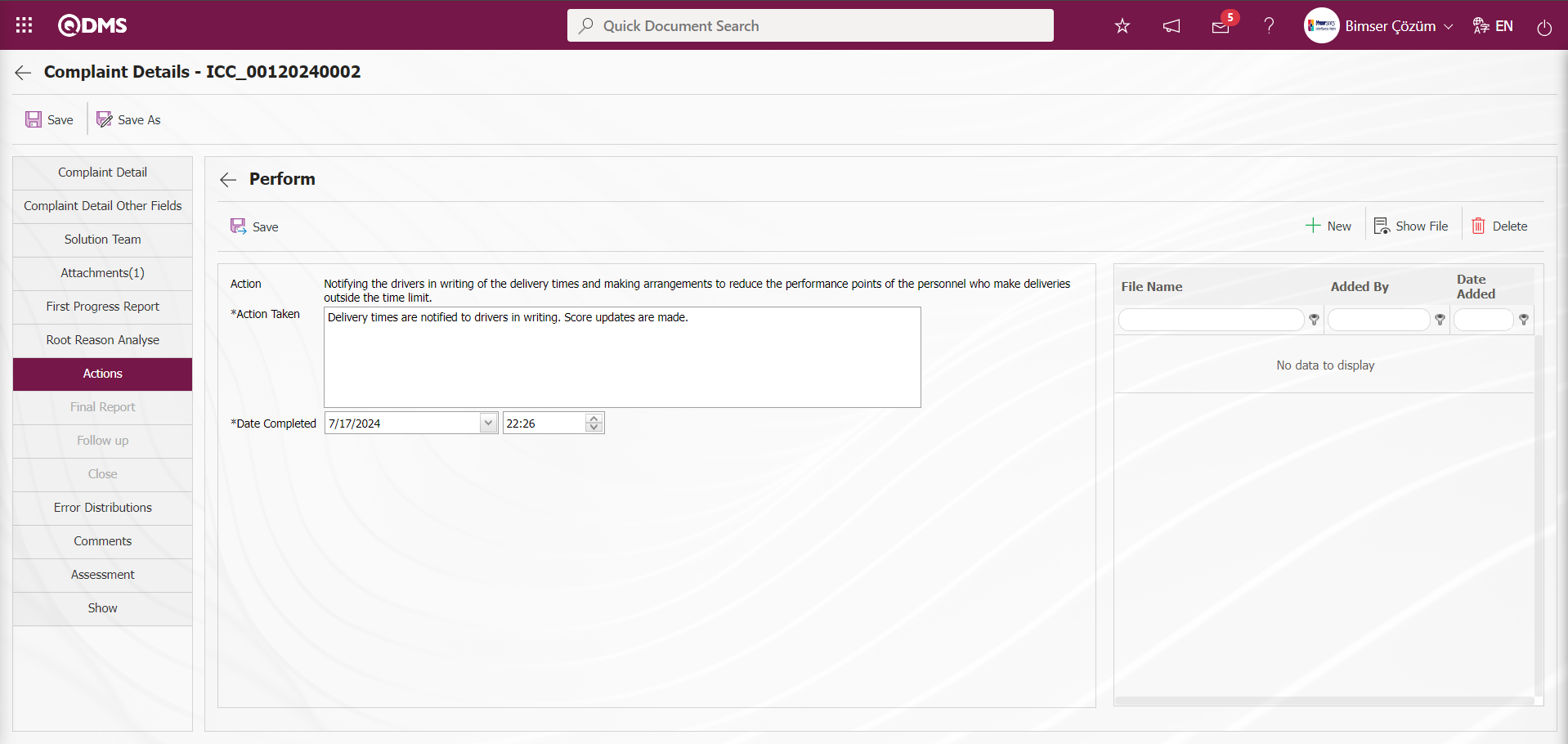
Related fields are defined on the screen that opens:
Action: This is the field where the definition information of the planned action on the Actions perform screen is automatically given by the system.
Action Detail: This is the field where the job description information is entered in the actions perform screen.
Action Date: It is the field where the Action Realization Date is determined in the Actions perform screen.
Additional Files: Actions perform At this stage on the screen, if any, additional file uploading process such as evidence documents, photographs related to this Action is done with the help of the buttons
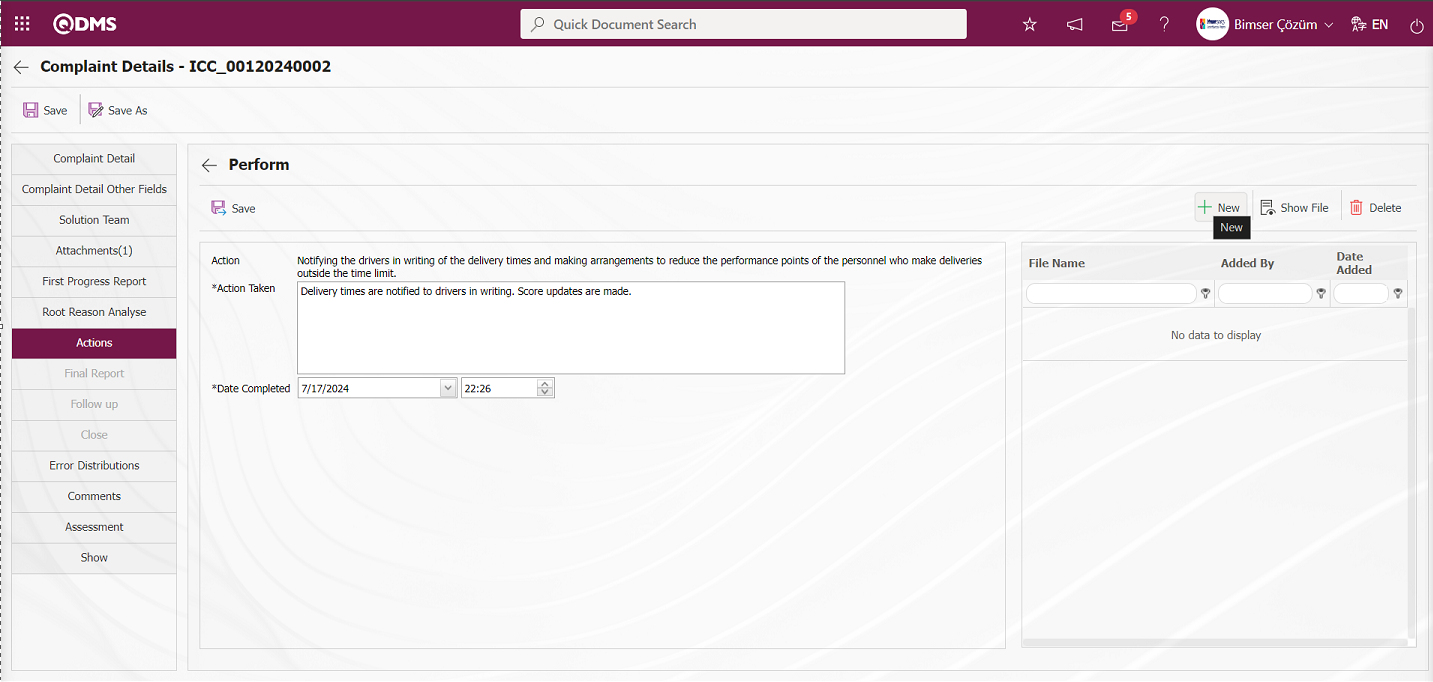
With the help of the buttons on the screen;
 : The additional file is uploaded to the system.
: The additional file is uploaded to the system.
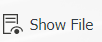 : The uploaded additional file information is displayed.
: The uploaded additional file information is displayed.
 : Uploaded attachment file information is deleted
: Uploaded attachment file information is deleted
 button to add an additional file to the Complaint record at the Actions stage. Multiple additional files can be added.
button to add an additional file to the Complaint record at the Actions stage. Multiple additional files can be added.
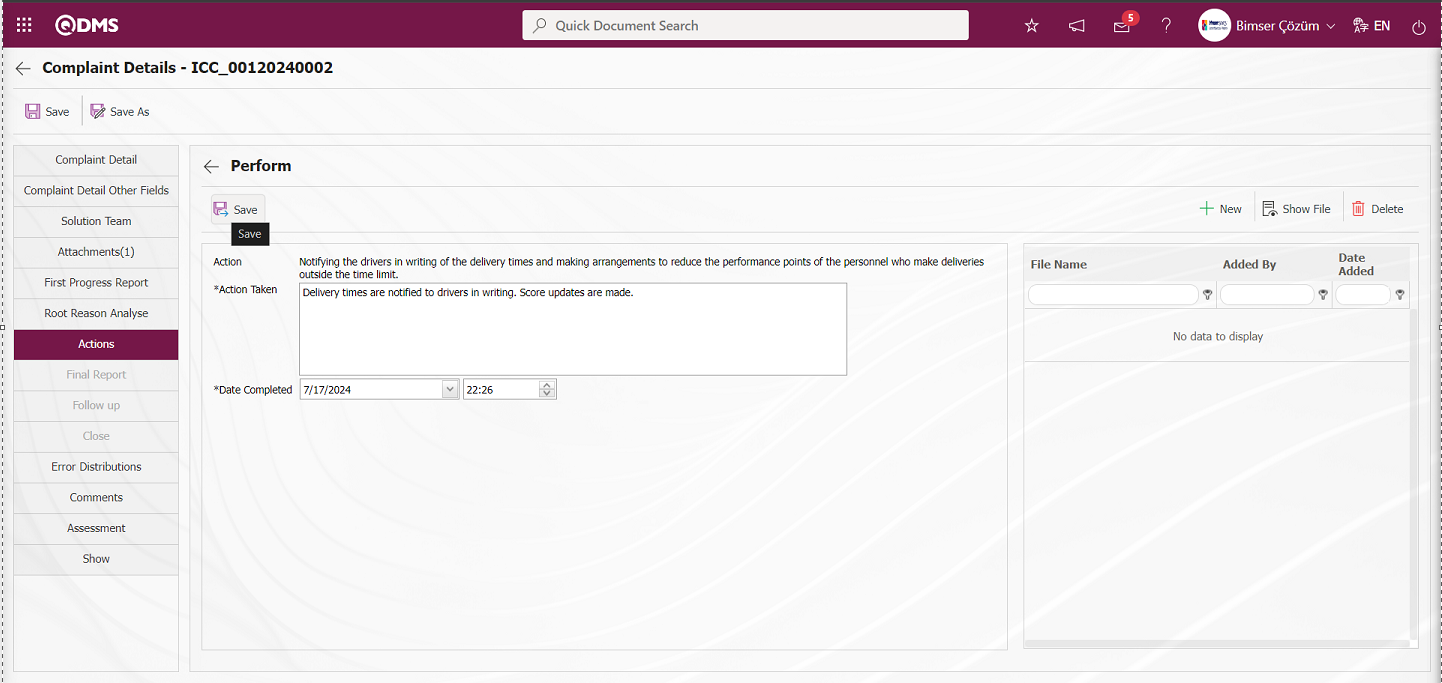
In the Actions perform screen, the perform information and the perform date of the action are entered. In addition, if desired, an additional file can be added to the perform stage of the action. After the work done and the additional file, if any, is added, the action is performed by clicking the  button in the upper left corner after filling in the required fields. If a flow has been set up for Complaint Actions awaiting realization approval, it is sent to the approval of the relevant role. If the approval is not set up, it is sent to the Pending Work of the Team Leader / Team member to write a final report.
button in the upper left corner after filling in the required fields. If a flow has been set up for Complaint Actions awaiting realization approval, it is sent to the approval of the relevant role. If the approval is not set up, it is sent to the Pending Work of the Team Leader / Team member to write a final report.
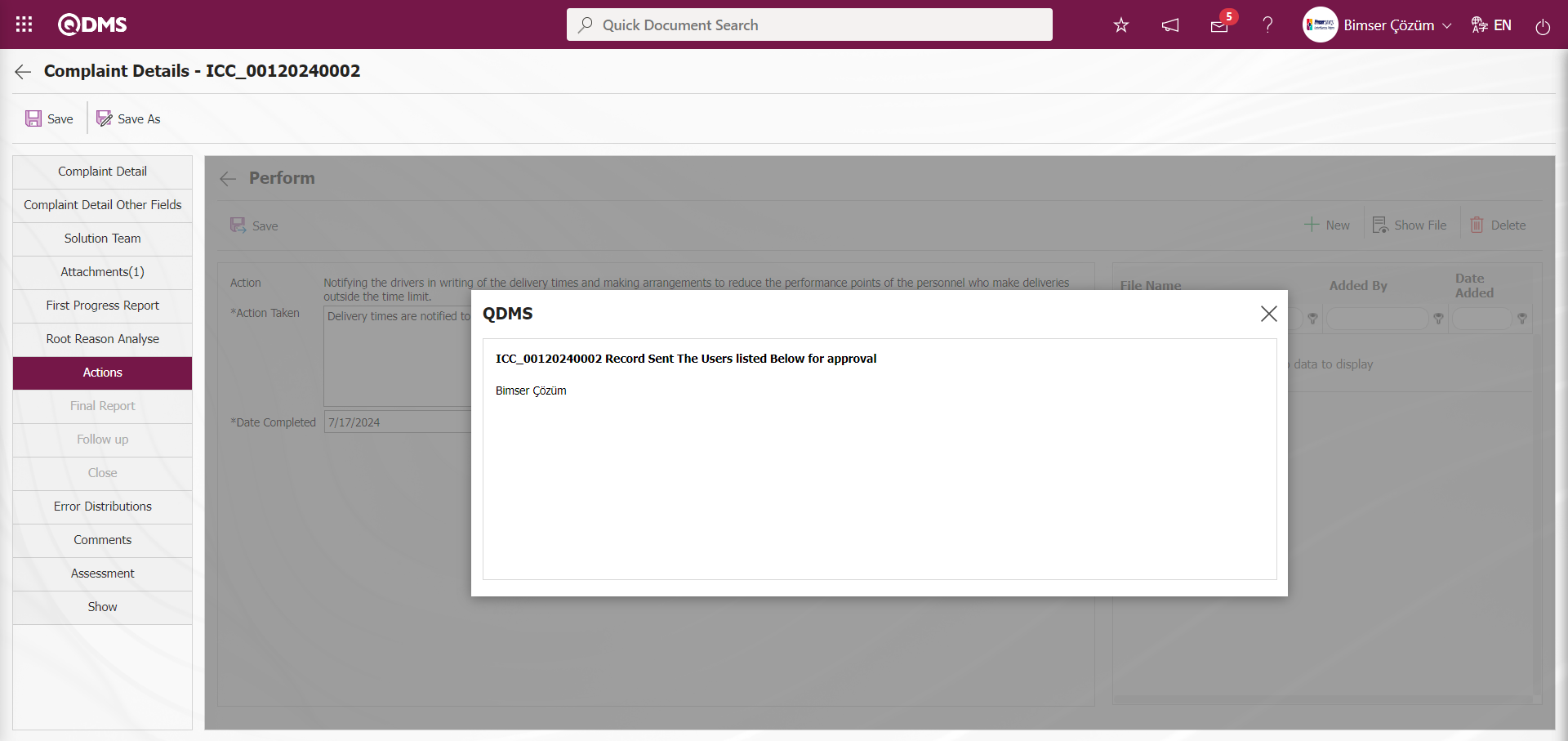
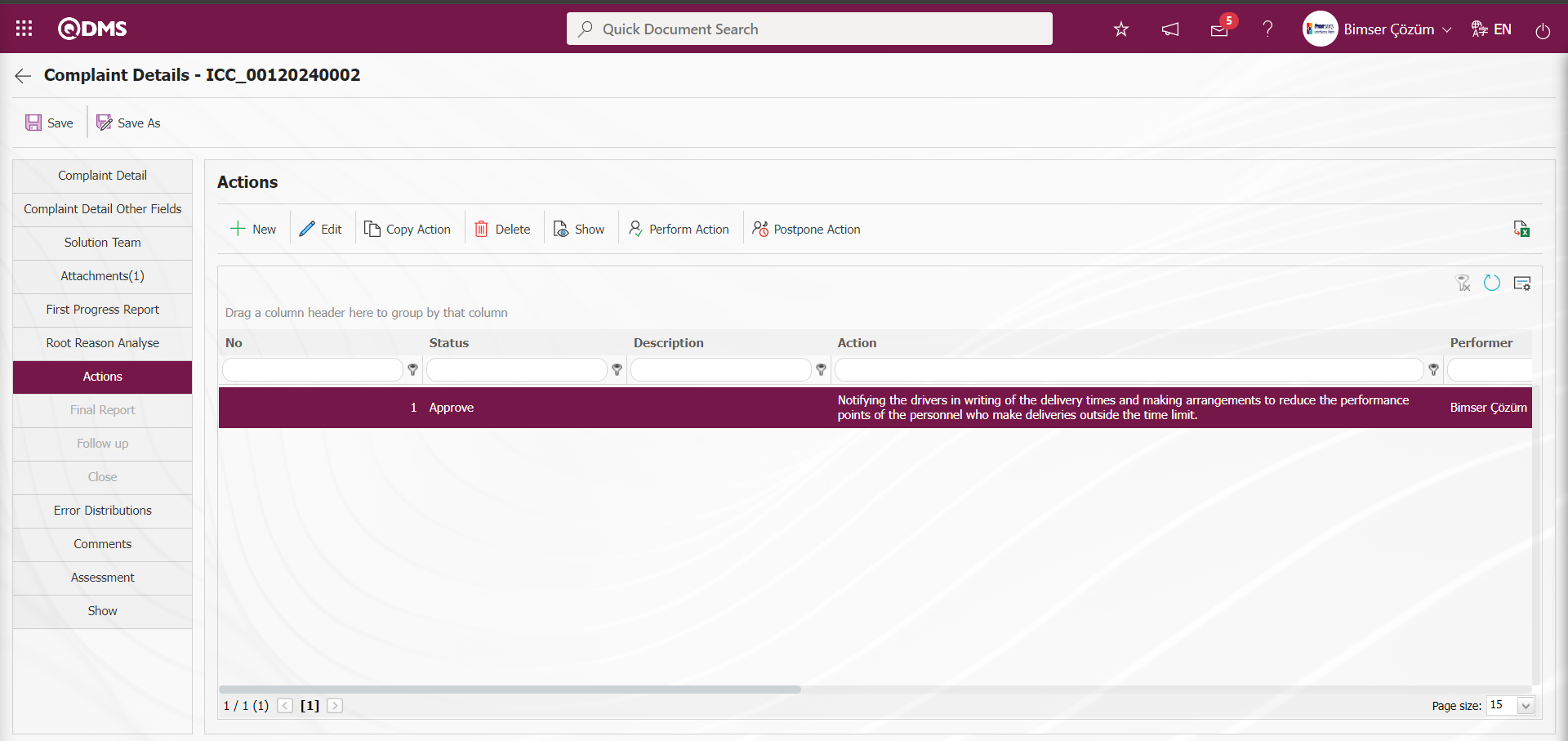
6.2.1.10. External Customer Complaint list which is waiting for approval to perform
Since the flow is designed for External Customer Complaint list which is waiting for approval to perform for complaint registration, while the system sends an e-mail to the person in approval, it also assignsa task as “External Customer Complaint list which is waiting for approval to perform”.
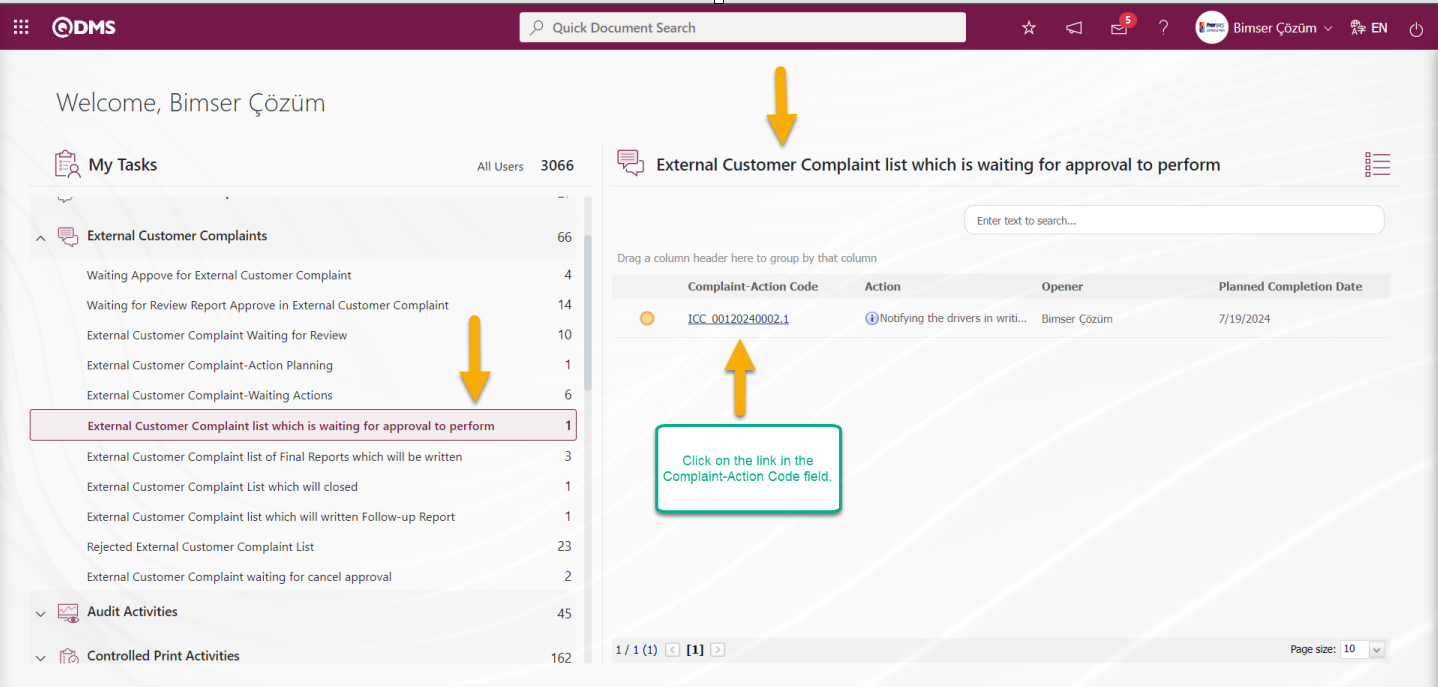
After the Complaint Action is performed, the relevant person comes to the Pending Actions and sees the Complaint with Complaint Actions Waiting for Approval to Perform under the name “External Customer Complaint list which is waiting for approval to perform”. The “Complaint List, Waiting For Approval” screen is displayed by clicking the code link in the Complaint-Action No field.
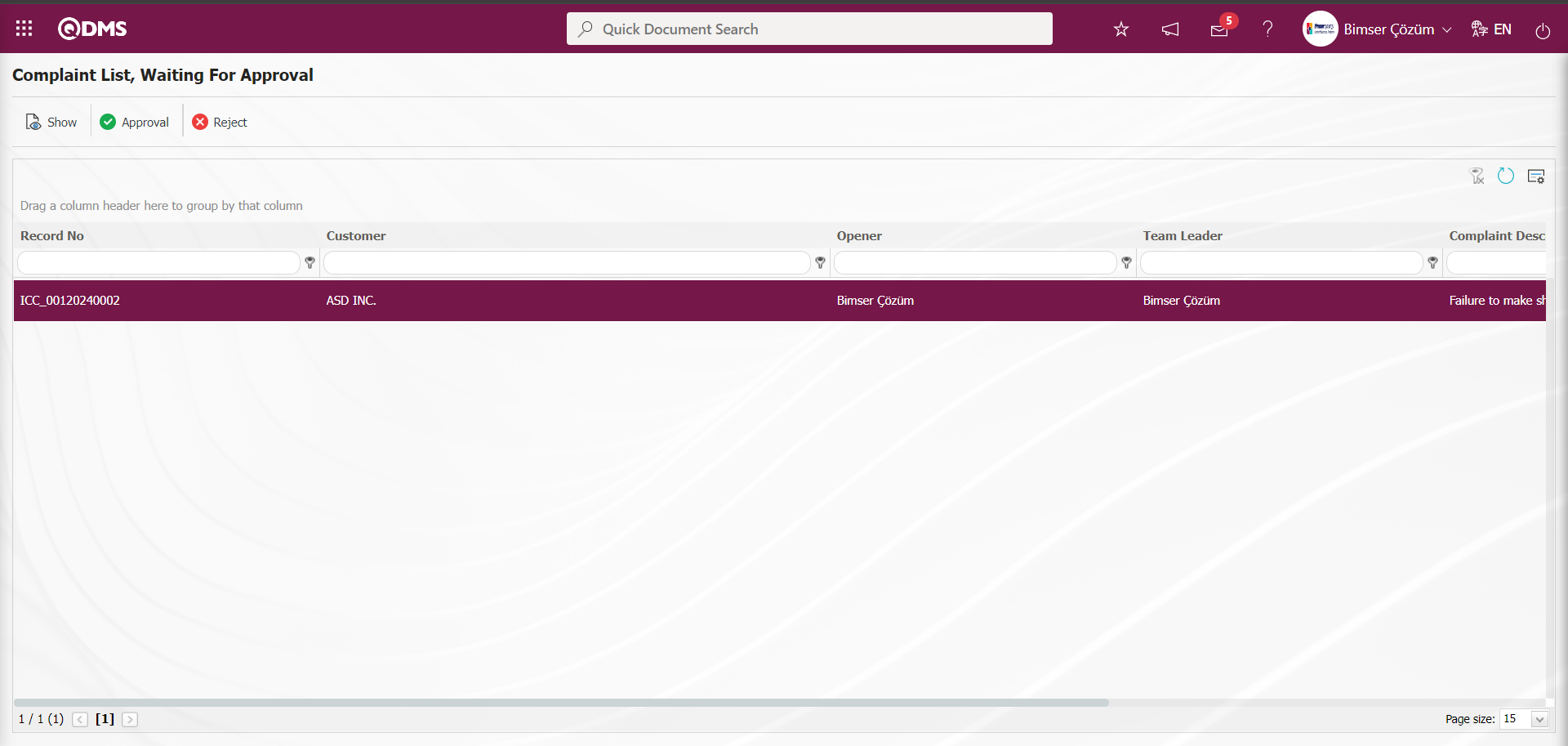
With the help of the buttons on the screen;
 : The related complaint record is displayed.
: The related complaint record is displayed.
 : It is used to approve the complaint record. After the approval process, the relevant complaint record falls in front of the team leader.
: It is used to approve the complaint record. After the approval process, the relevant complaint record falls in front of the team leader.
 : If the information entered in the complaint record is not appropriate, it is used to reject the Complaint Record.
: If the information entered in the complaint record is not appropriate, it is used to reject the Complaint Record.
 : The search criteria on the menu screens are used to clean the data remaining in the filter fields in the grid where the search operation is performed.
: The search criteria on the menu screens are used to clean the data remaining in the filter fields in the grid where the search operation is performed.
 : The menu screen is restored to its default settings.
: The menu screen is restored to its default settings.
 : User-based designing is done on the menu screen with the show-hide feature, that is, the hiding feature of the fields corresponding to the columns on the menu screens.
: User-based designing is done on the menu screen with the show-hide feature, that is, the hiding feature of the fields corresponding to the columns on the menu screens.
Click the  button on the Complaint List, Waiting For Approval screen.
button on the Complaint List, Waiting For Approval screen.
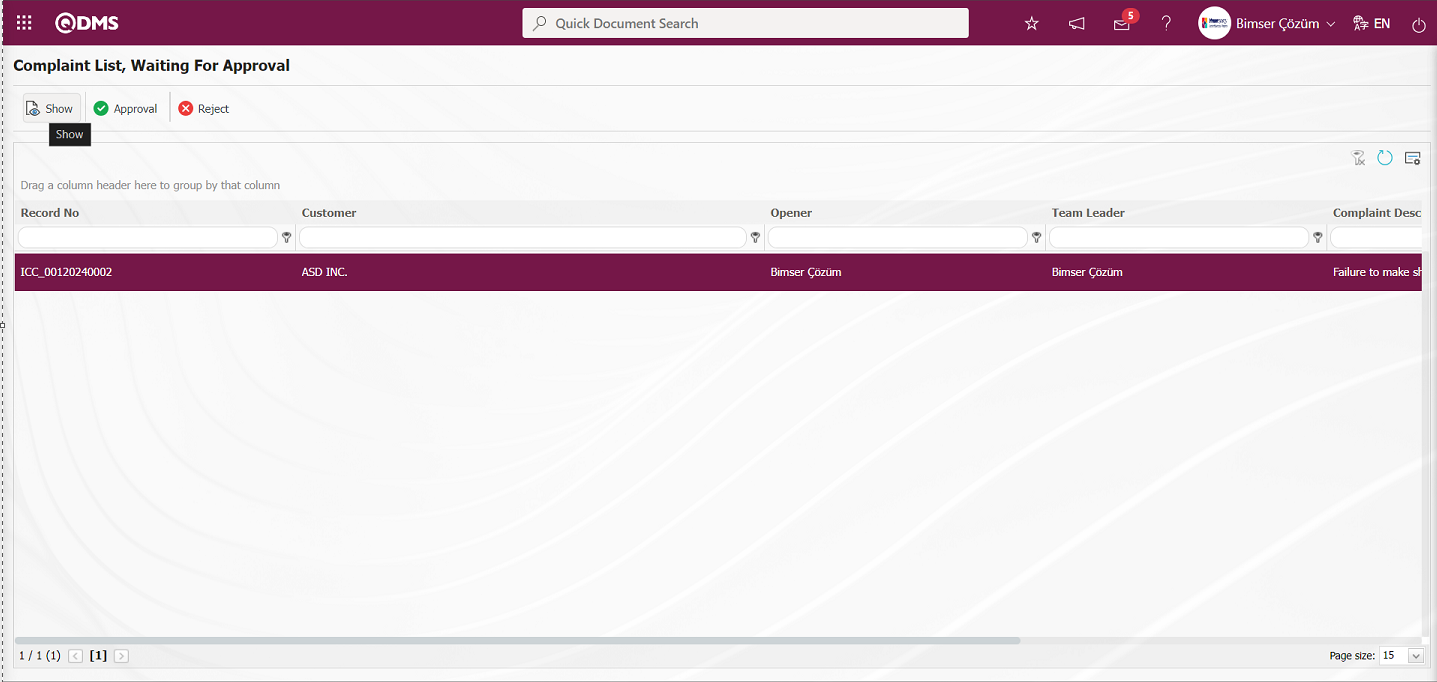
Detail information is displayed by clicking the tabs related to the Complaint record on the Display screen that opens
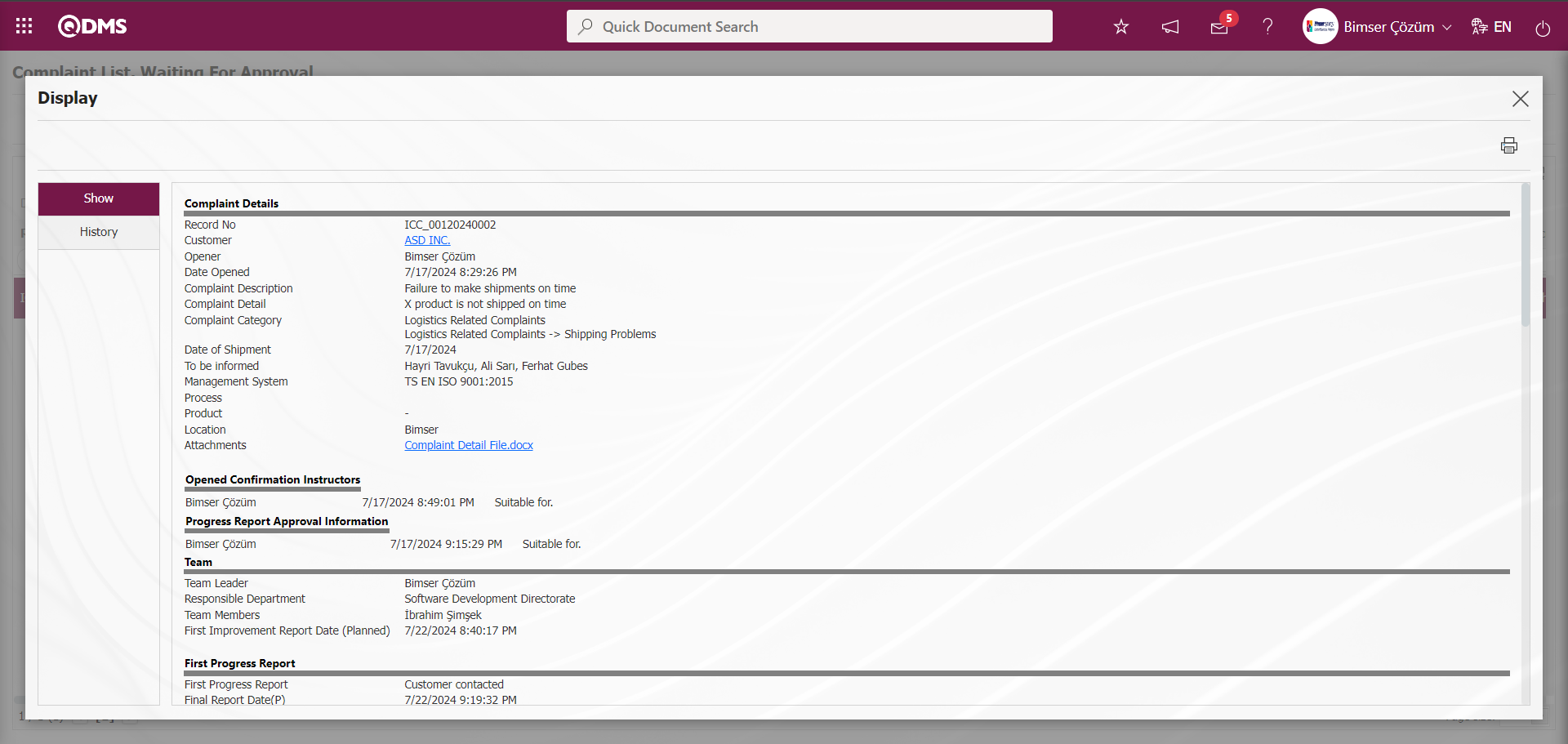
In the History tab, the complaint approval history of the complaint record is displayed, which includes information about the action steps and approval status such as Complaint opening, Progress Report, Action Opening and Action Realization.
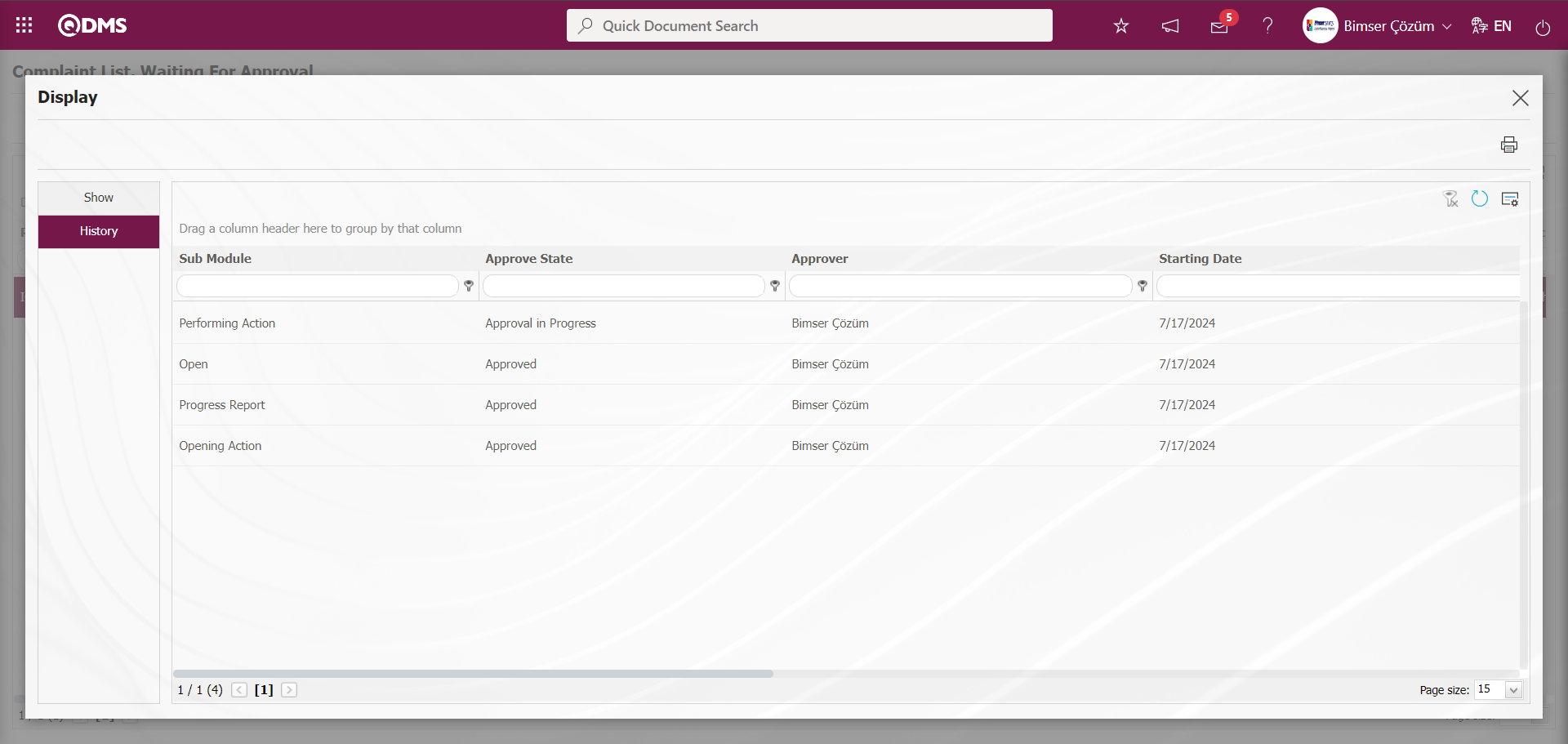
Click button on Complaint List, Waiting For Approval screen
button on Complaint List, Waiting For Approval screen
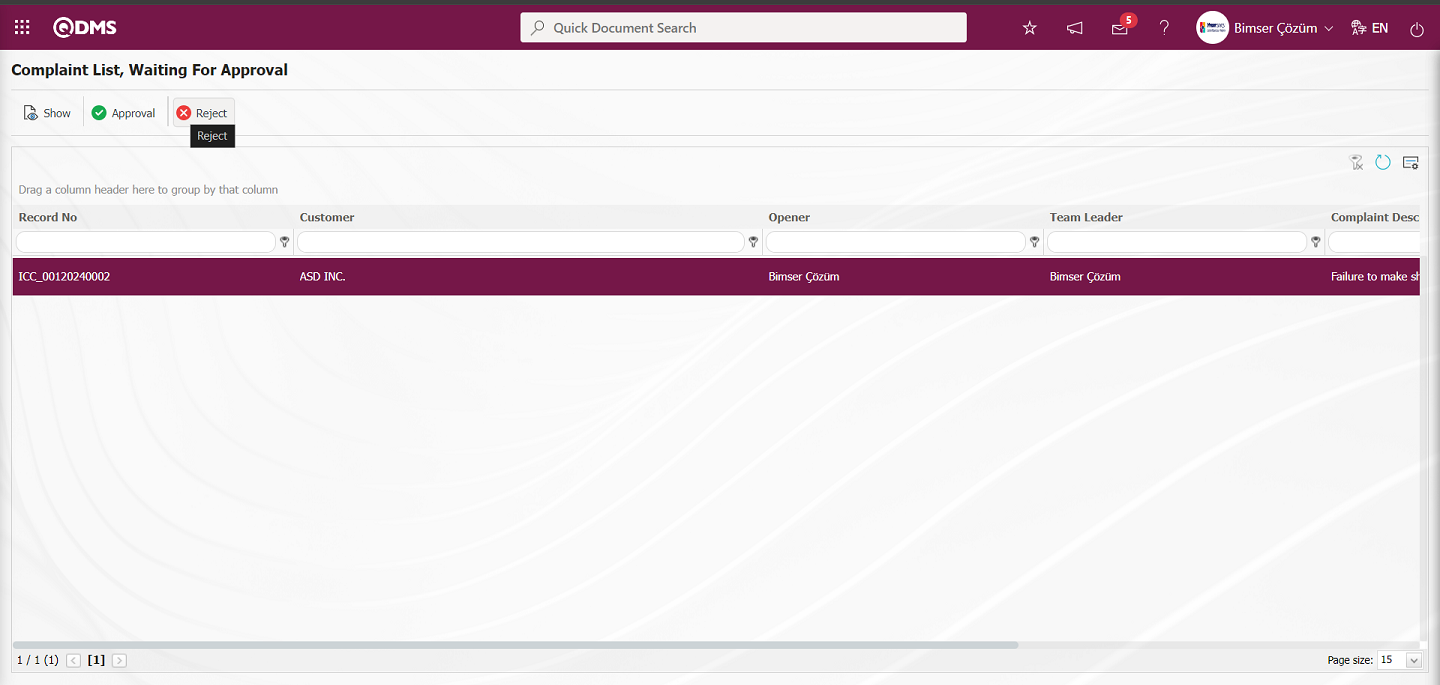
The Complaint record is rejected by entering Rejection Reason information on the screen that opens.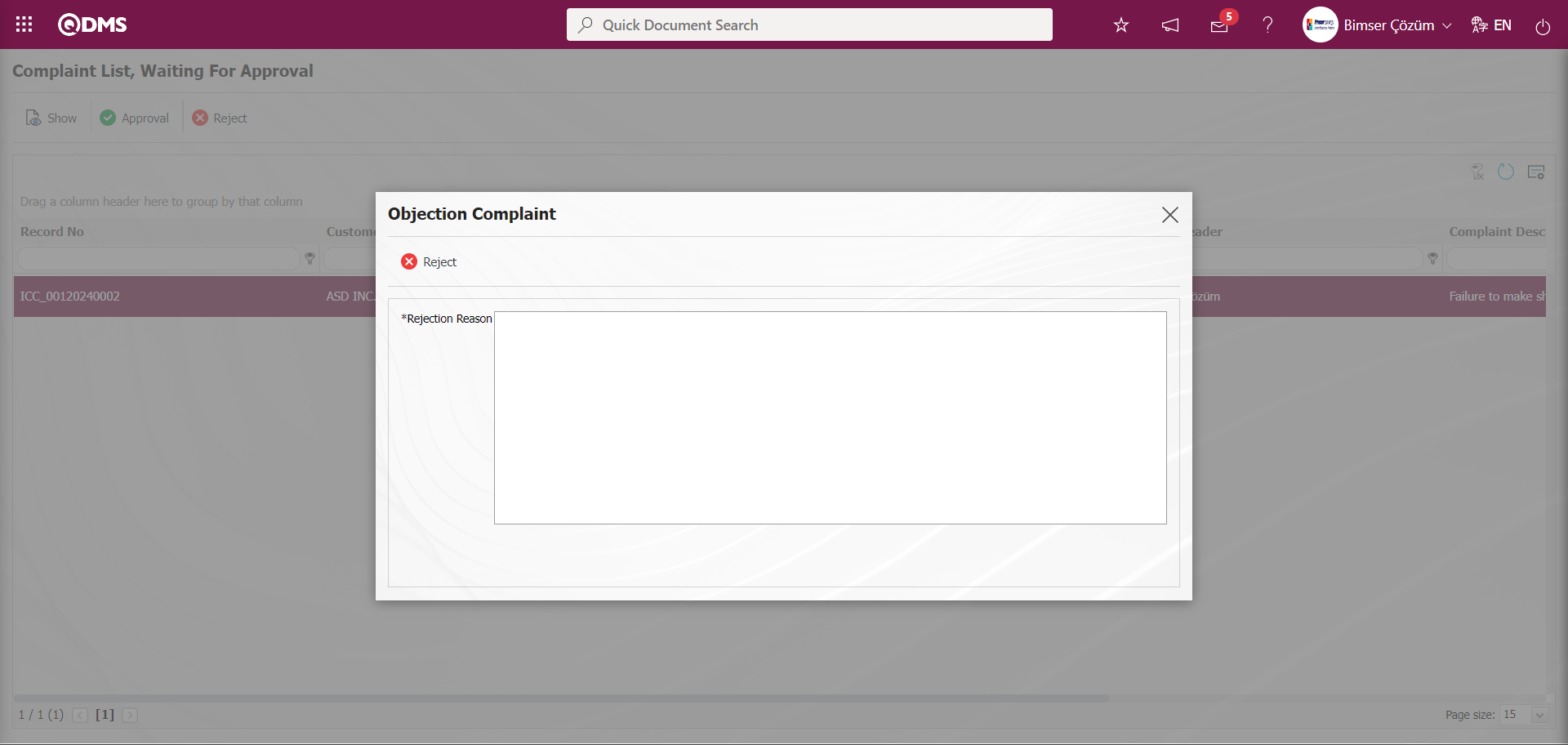
Click the  button on the Complaint List, Waiting For Approval screen.
button on the Complaint List, Waiting For Approval screen.
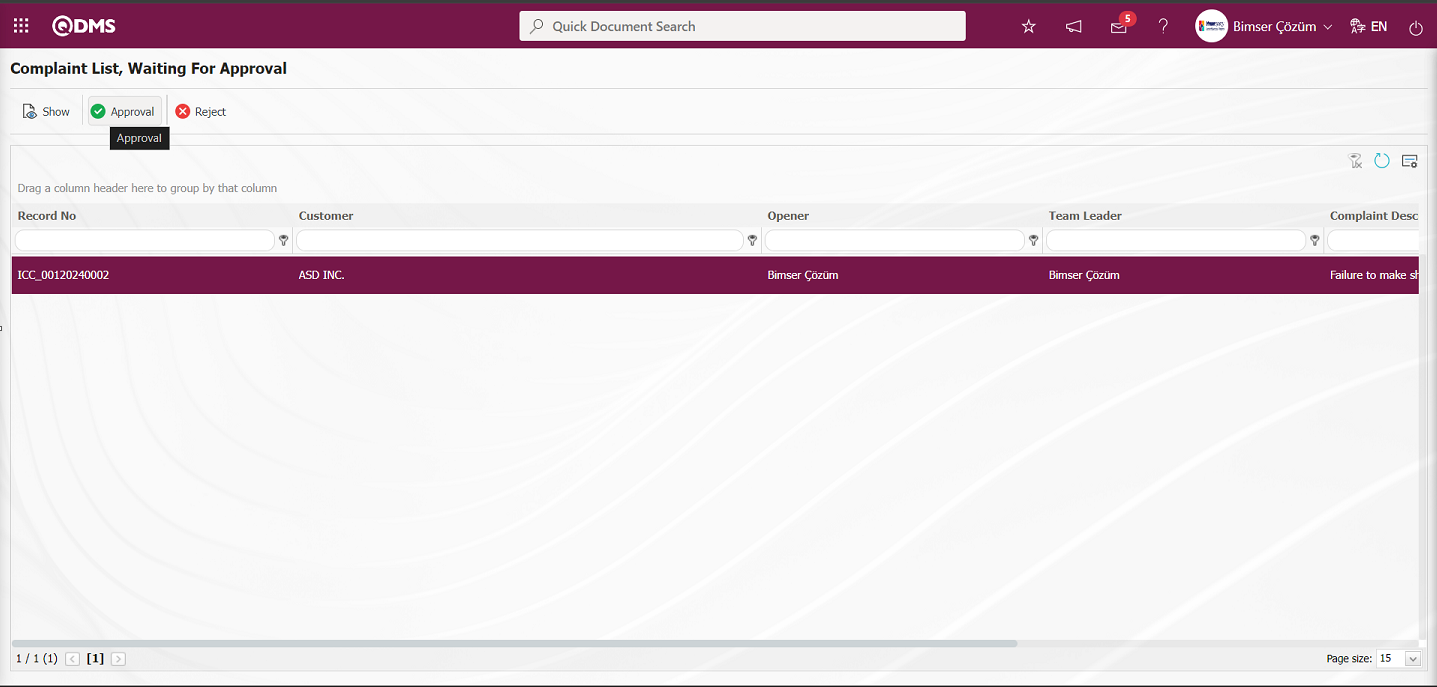
On the screen that opens, the Approval Note information is written in the Approval Note field and the Complaint record is approved by clicking the  button.
button.
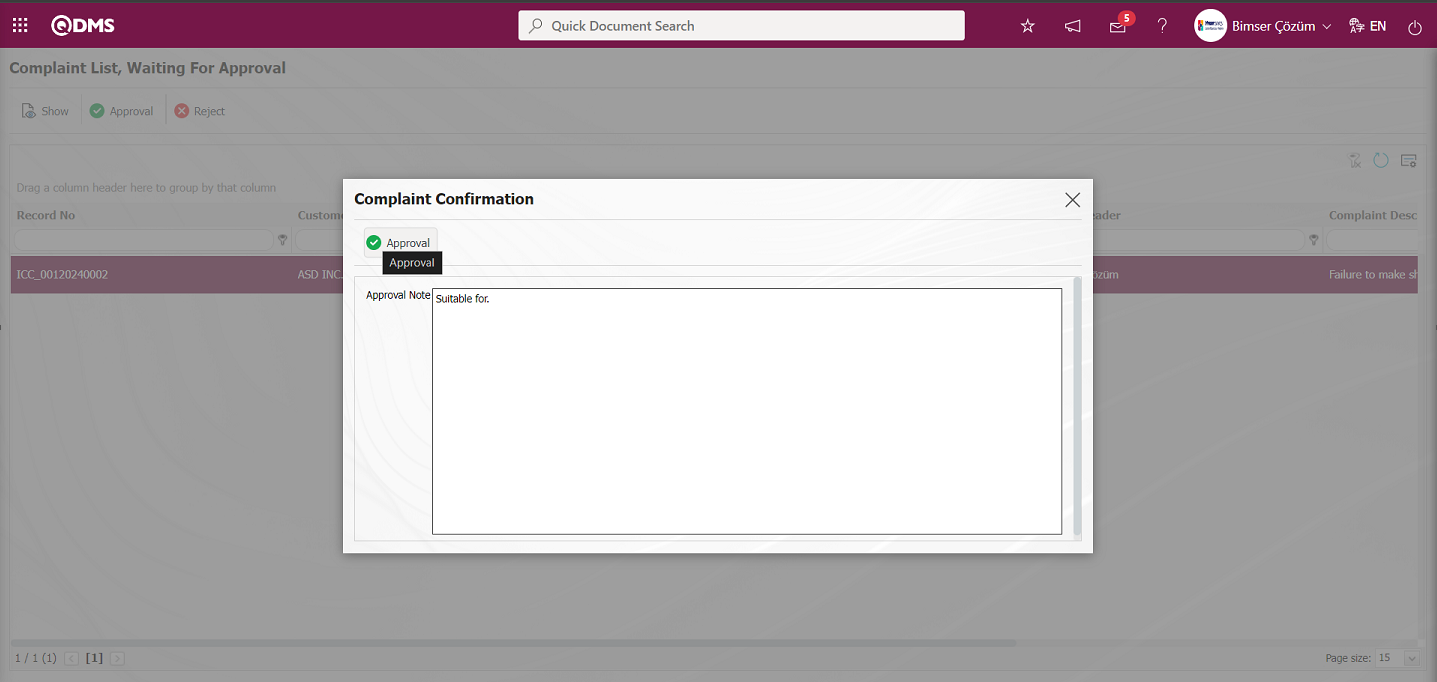
Once the actions have been planned, realized and approved, the Complaint Register moves on to the Final Report stage.
6.2.1.11. Final Report
The next step after all the actions have been completed is the final report writing step. In the result report tab, the team leader reviews the actions and investigates their adequacy. While writing the final report, the team leader gives feedback to the closure approver on whether the complaint can be closed with these actions. After the actions are planned and realized, the process continues with the writing of the final report. The Team Leader / Member is assigned as “External Customer Complaint list of Final Reports which will be written ” in the Pending Jobs.
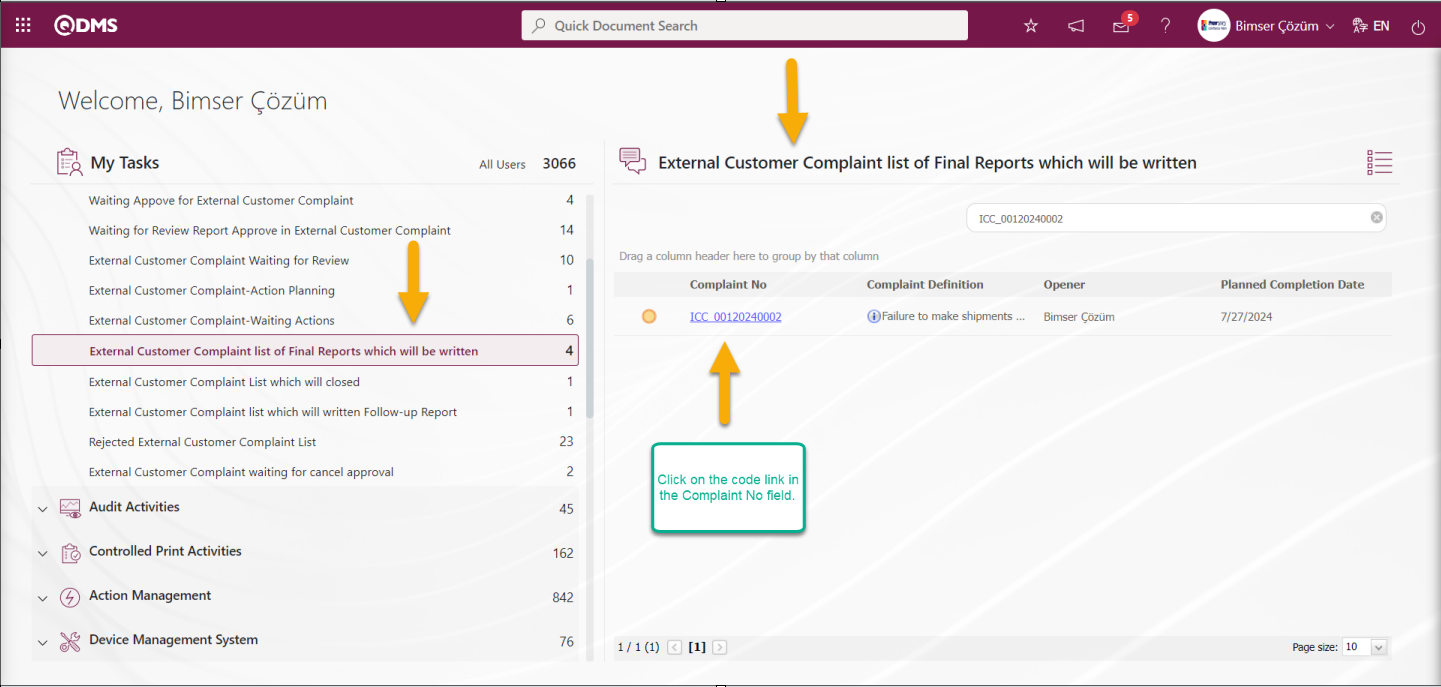
After the External Customer Complaint Action is planned, realized and sent for approval, the Team/Team comes to the Pending Jobs and sees the Complaint record under the name “External Customer Complaint list of Final Reports which will be written”. By clicking the Complaint code link in the Complaint Record field, the Final Report tab is displayed on the Complaint Details screen. In the External Customer Complaints Module parameters, the parameter value of parameter 89 is activated by selecting “Yes”.
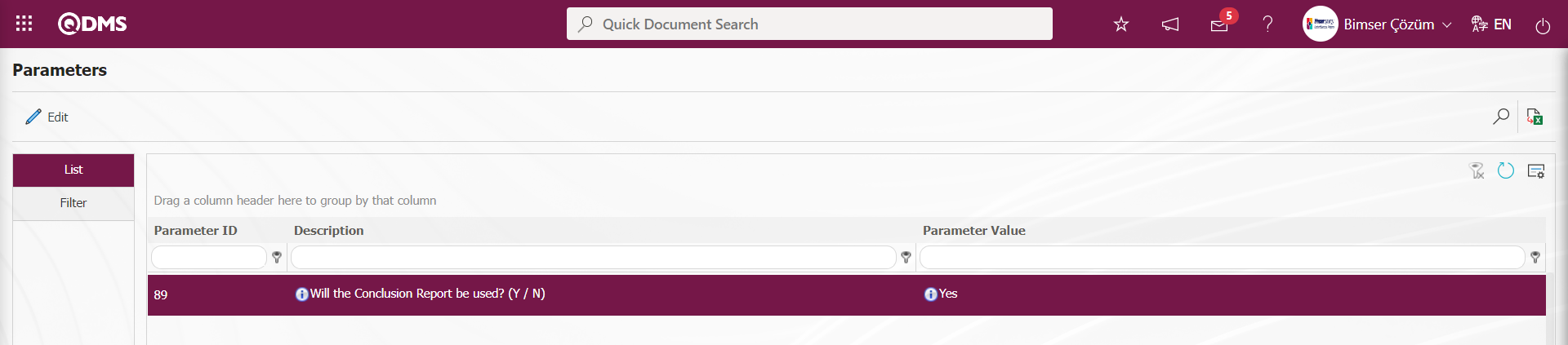
After the parameter is activated, the Result Report tab is displayed on the Complaint Details screen and the Final Reports stage is used in the Complaint record. The Final Report is a report that includes the final measures taken regarding the Complaint and solution suggestions. The Final Report is a summary report of the steps taken until this stage to resolve the complaint. The Final Report is also written by the Team leader who forms the Resolution Team. It is the result report prepared for the person who will give closure approval, summarizing all the actions taken during the Complaint Detail.
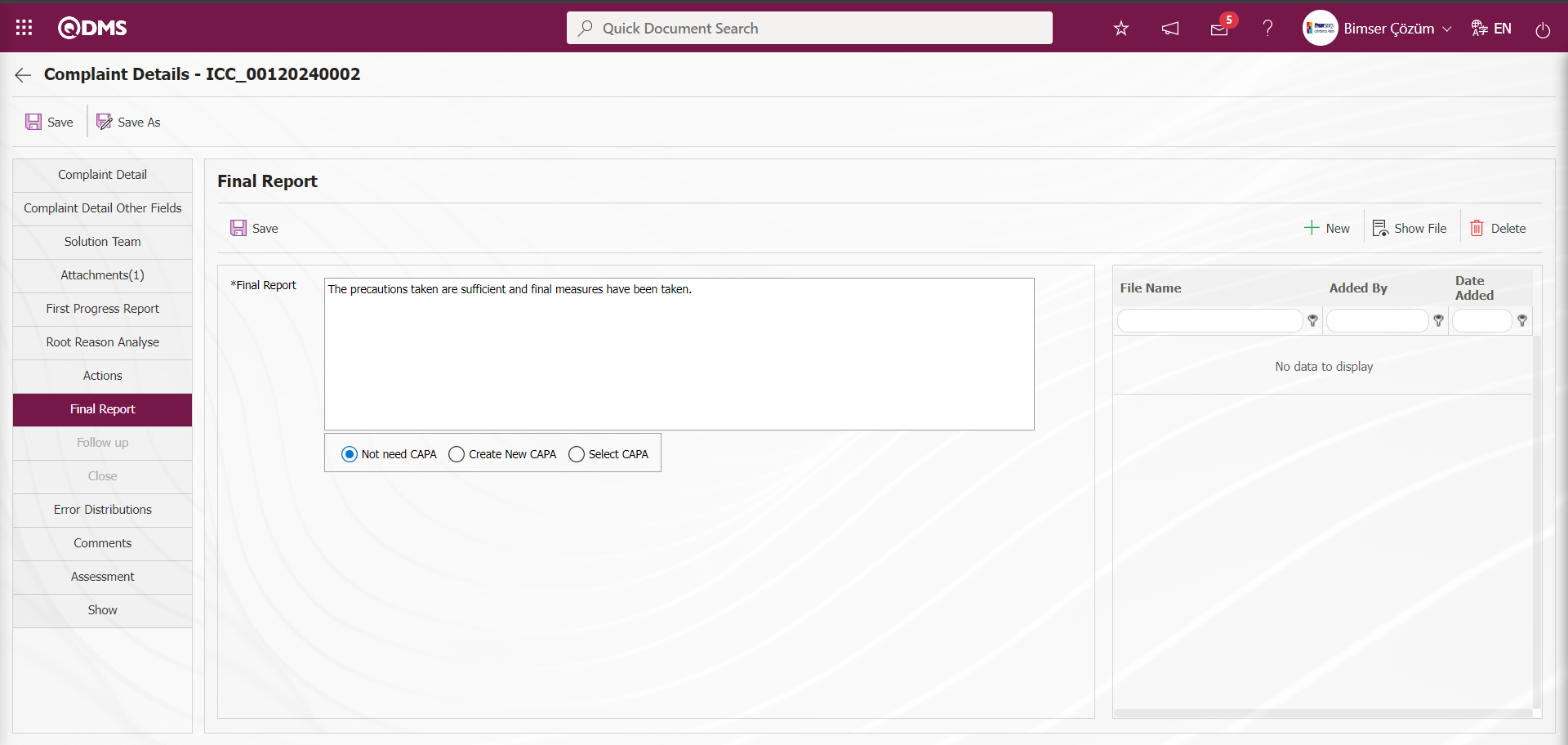
Define the relevant fields on the screen that opens:
Final Report: In the Final Report tab, this is the field where the description information of the Final Report is entered.
In the Final Report tab on the Complaint Details screen, the parameter value of parameter 106 of the External Customer Complaints module parameters is selected as “Yes” and the parameter is activated.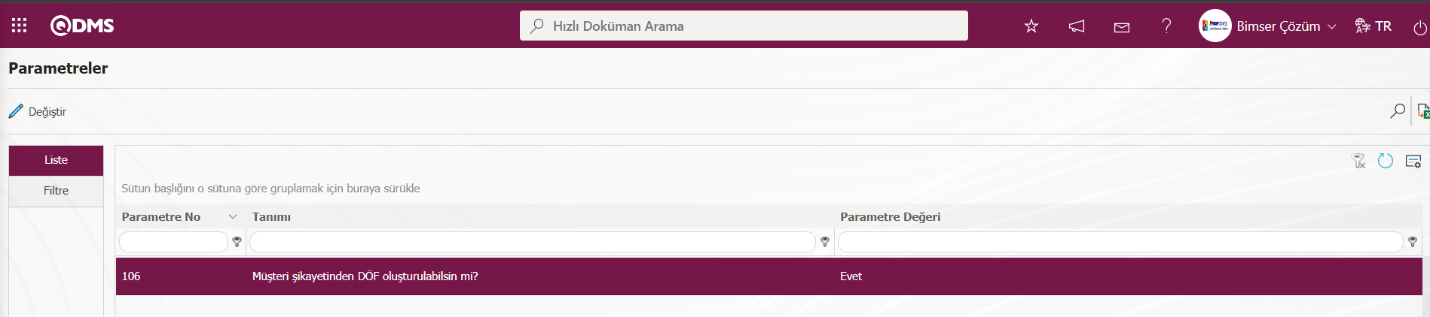
After the parameter is activated, options are offered whether or not to open the CAPA record related to the Customer Complaint, or if the CAPA record is opened, options are offered with the selection process on the CAPA Activities - New Record screen or in the currently registered CAPA Records.
- If the “Not need CAPA” option related to CAPA is selected in the complaint record, no CAPA record is opened in the customer complaint.
- If the “Create New CAPA” option related to CAPA is selected in the complaint record, after entering the relevant fields in the Result Report tab on the complaint details screen, the CAPA Activities - New Record screen is opened after the registration process and the customer complaint continues with the CAPA record.
- If the “Select CAPA” option related to the CAPA is selected in the complaint record, the area where the CAPA list containing the CAPAs defined in the system is displayed. In this displayed area, there are currently registered CAPAs and selection is made from these CAPA records.
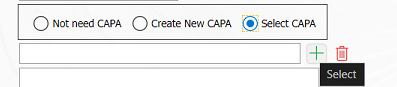
By clicking the  (Select) button in the displayed area, the CAPA record is selected in the currently registered CAPA list and the complaint record is continued in the CAPA record at whatever stage the CAPA record is at.
(Select) button in the displayed area, the CAPA record is selected in the currently registered CAPA list and the complaint record is continued in the CAPA record at whatever stage the CAPA record is at.
Additional Files: In the Final Report tab, at this stage, if any, additional files such as evidence documents, photographs related to this final report are uploaded with the help of the buttons. For the process of making the additional file upload process mandatory at the result report stage, the parameter value of parameter 167 in the External Customer Complaints module parameters is activated by selecting “Yes”.
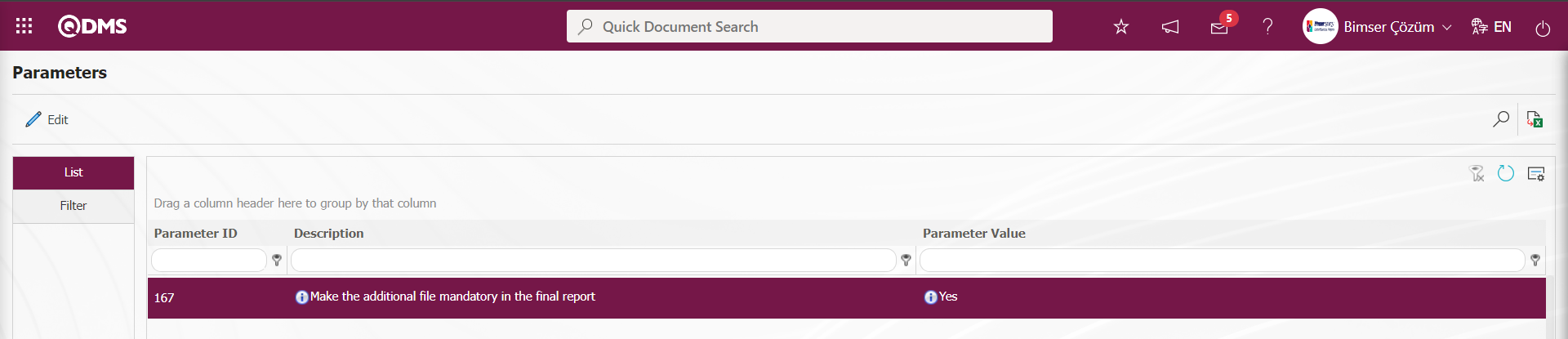
When the parameter is activated, the final report recording process is not performed without additional file uploading at the final report stage.
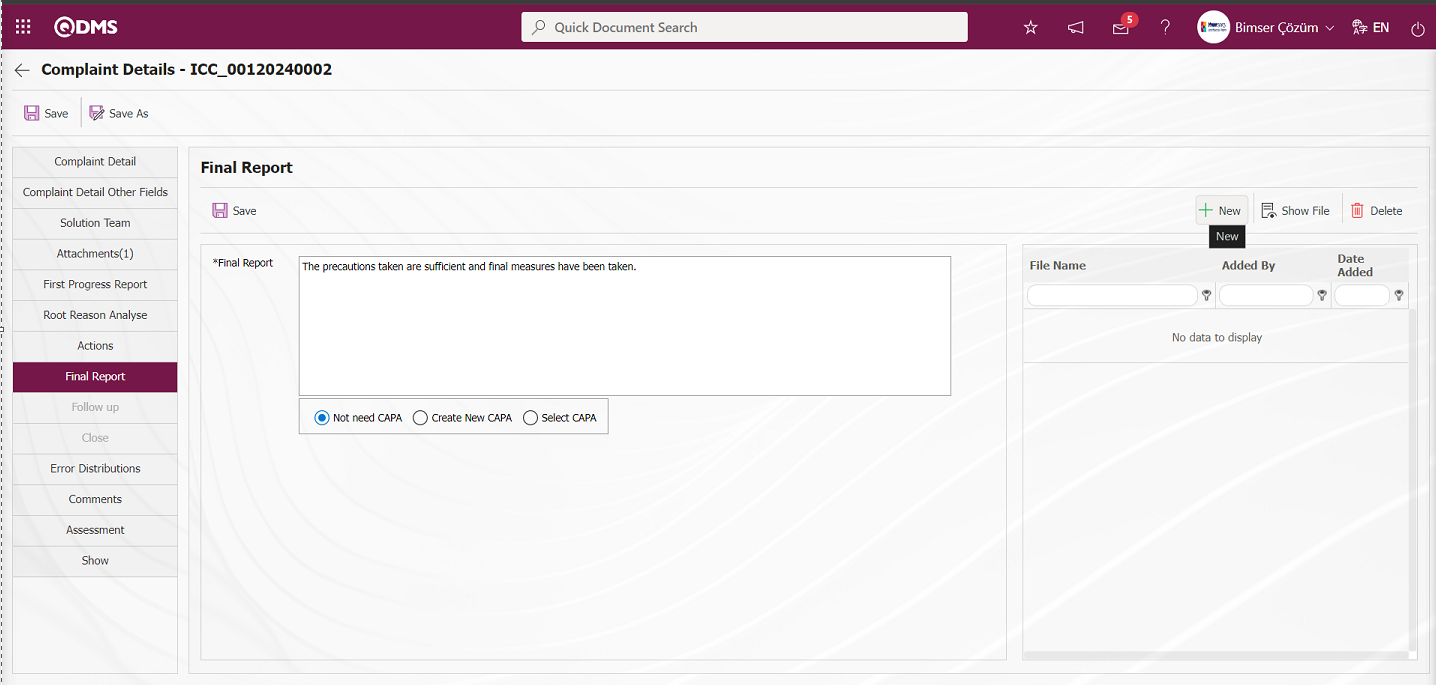
With the help of the buttons on the screen;
 : The additional file is uploaded to the system.
: The additional file is uploaded to the system.
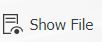 : The uploaded additional file information is displayed.
: The uploaded additional file information is displayed.
 : Uploaded attachment file information is deleted
: Uploaded attachment file information is deleted
By clicking the  button, an additional file is added to the Complaint Detail record at the Final Report stage. Multiple additional files can be added.
button, an additional file is added to the Complaint Detail record at the Final Report stage. Multiple additional files can be added.
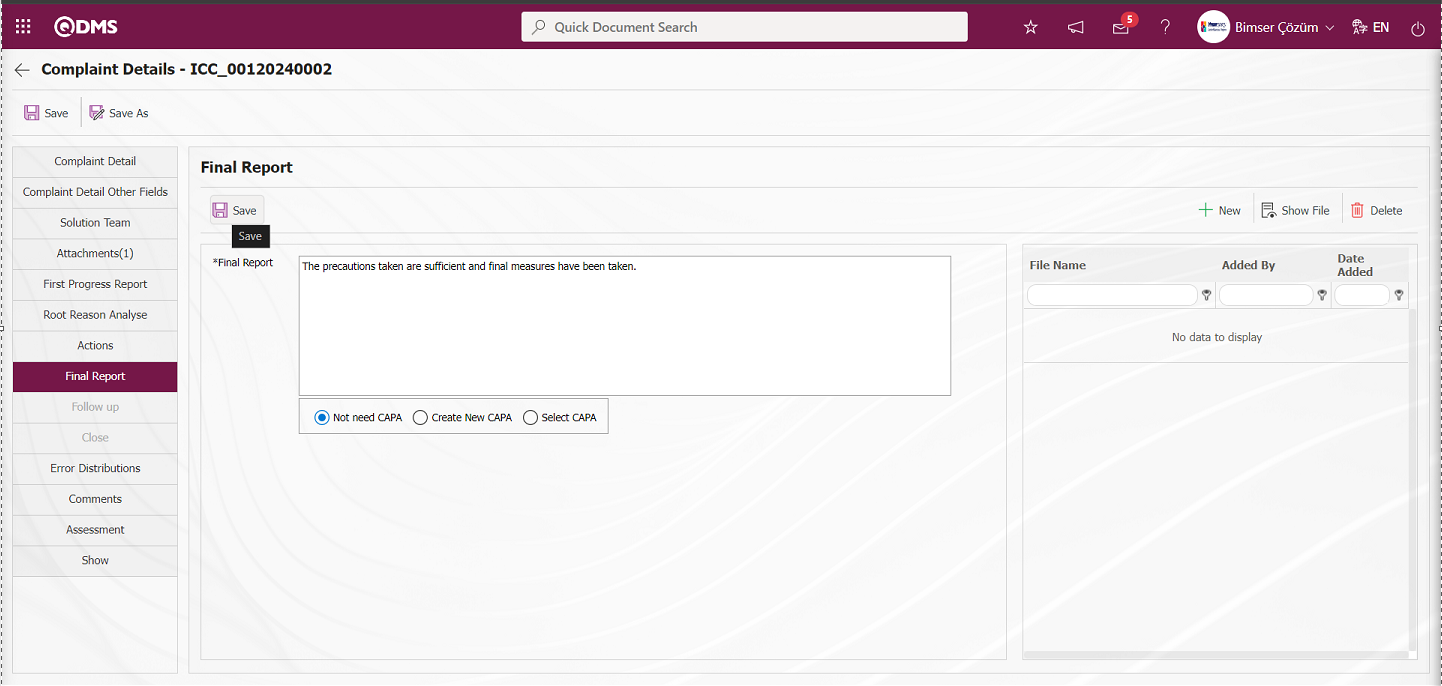
Type the Final Report on the screen that opens. Additional files, if any, can be added to the Final Report. After entering the relevant information in the required fields, the Final Report is saved by clicking the  button in the upper left corner of the screen and the Complaint goes to closure approval.
button in the upper left corner of the screen and the Complaint goes to closure approval.
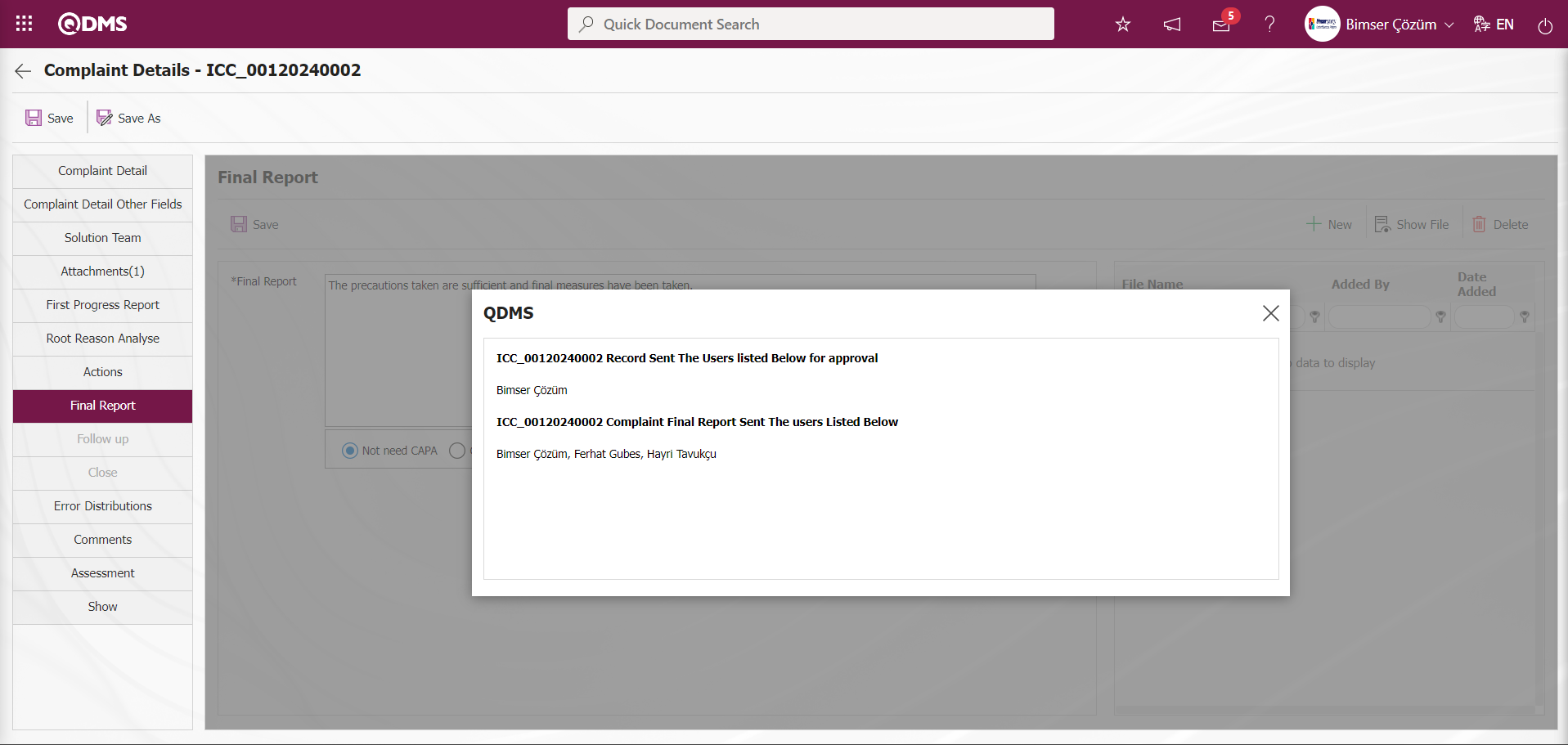
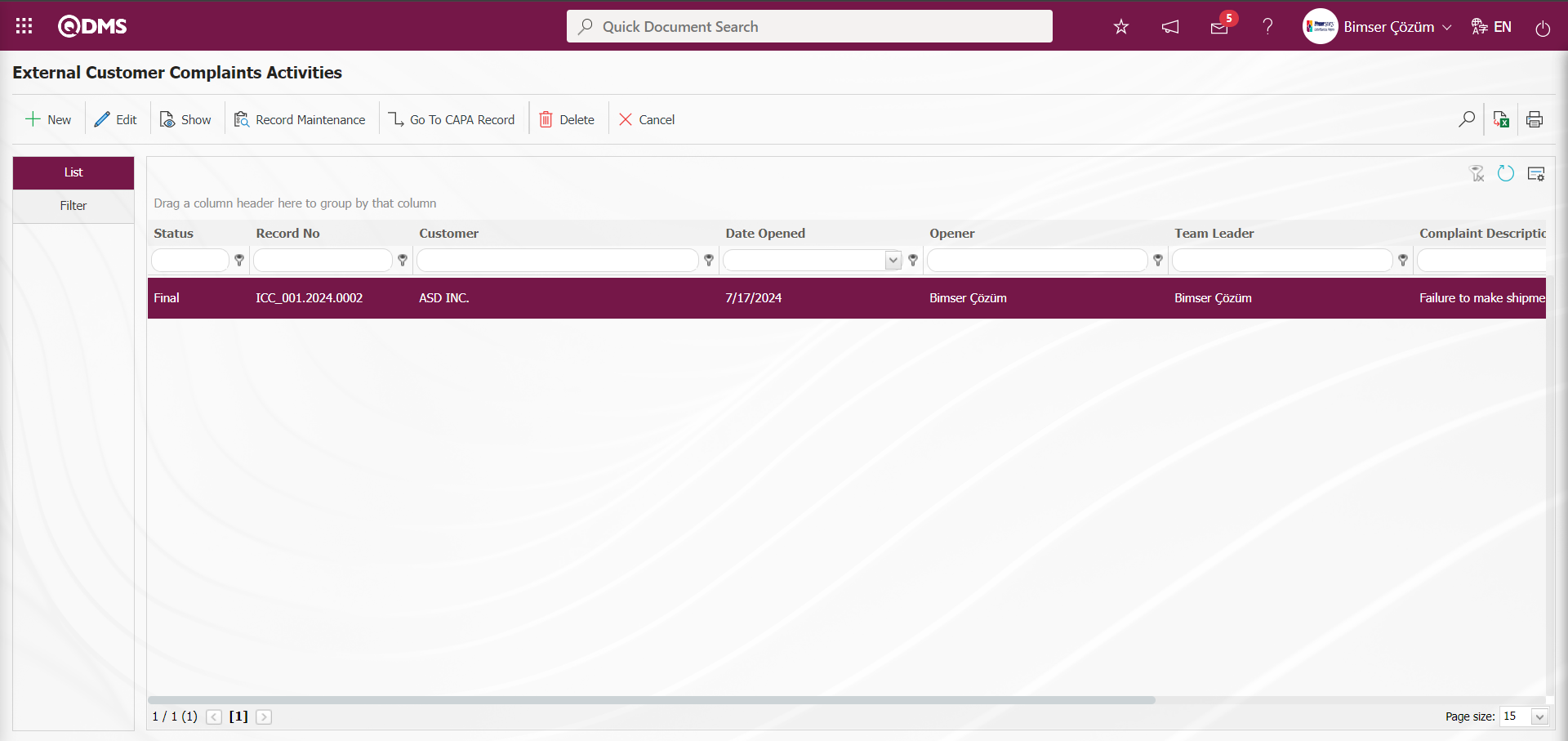
Once the process of writing the final report has been saved, the predetermined Complaint closure officer will be assigned the task of “External Customer Complaint List which will closed” as his/ her pending work.
6.2.1.12. Follow-up
At the stage of closing the complaint, sometimes the complaint is not closed and may be put on follow-up to see if the same problem will be encountered until a certain date interval. Follow-up is the process in which a task is assigned to the monitoring officer for a certain period of time in order to check whether the complaint continues or not. The follow-up officer checks whether the complaint continues on the specified dates due to the task assigned to him/her. With this assigned task, he/she monitors the adequacy, effectiveness or proper execution of the actions taken and writes a report.
After the Complaint Registration result report stage, the Complaint Closure responsible is assigned the task of “External Customer Complaint List which will closed ”**** in the pending work.
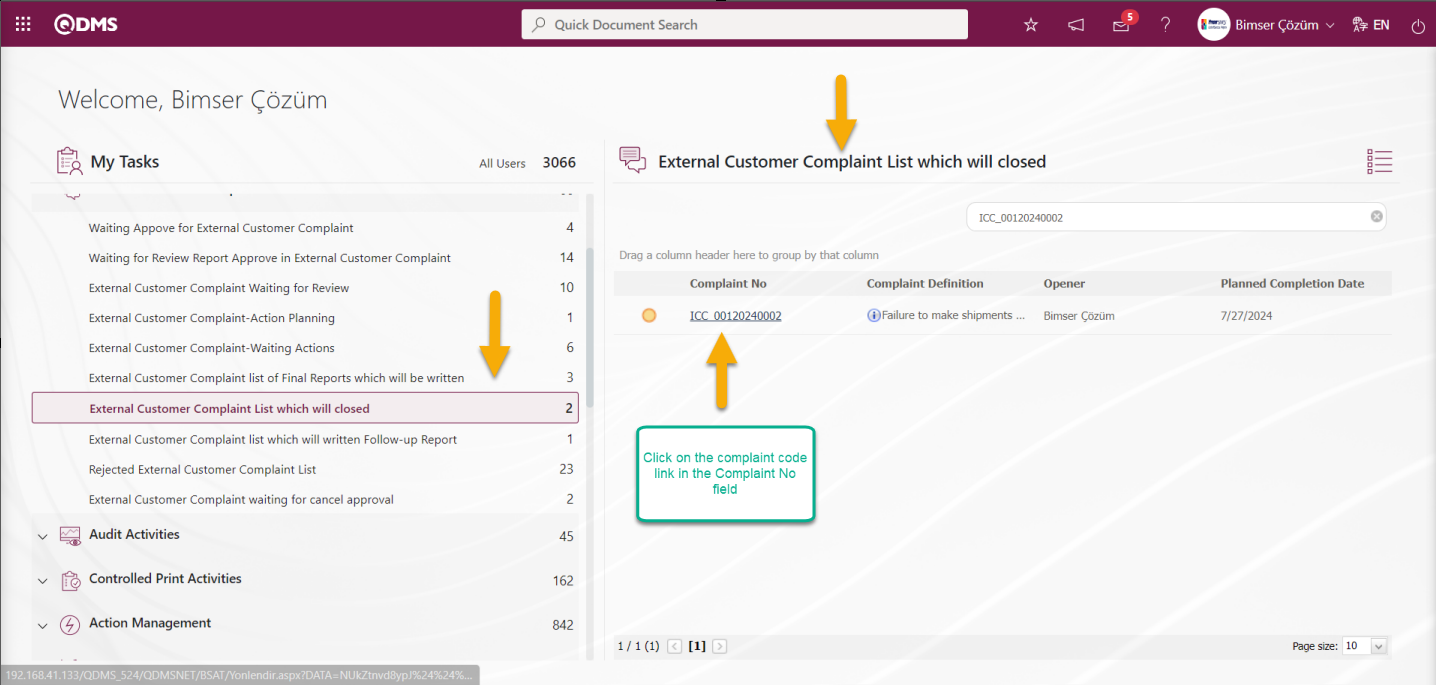
Click on the Complaint code link in the Complaint No field in the relevant task.

With the help of the buttons on the screen;
 : View all information about the complaint detail.
: View all information about the complaint detail.
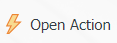 : When the person who will give closure approval decides that the actions taken are not sufficient, the process of defining the missing actions is done.
: When the person who will give closure approval decides that the actions taken are not sufficient, the process of defining the missing actions is done.
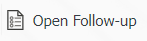 : A different person is assigned to write a report by following the adequacy, effectiveness or proper execution of the actions taken.
: A different person is assigned to write a report by following the adequacy, effectiveness or proper execution of the actions taken.
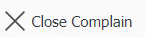 : Close The complaint record is closed by writing the approval and qualification information.
: Close The complaint record is closed by writing the approval and qualification information.
 : The data remaining in the filter fields in the grid where the search criteria on the menu screens are searched is cleaned.
: The data remaining in the filter fields in the grid where the search criteria on the menu screens are searched is cleaned.
 : The menu screen is restored to its default settings.
: The menu screen is restored to its default settings.
 : User-based designing is done on the menu screen with the show-hide feature, that is, the hiding feature of the fields corresponding to the columns on the menu screens.
: User-based designing is done on the menu screen with the show-hide feature, that is, the hiding feature of the fields corresponding to the columns on the menu screens.
On the Complaint List, Waiting For Approval screen, click the 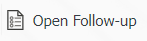 button to perform the follow-up action.
button to perform the follow-up action.
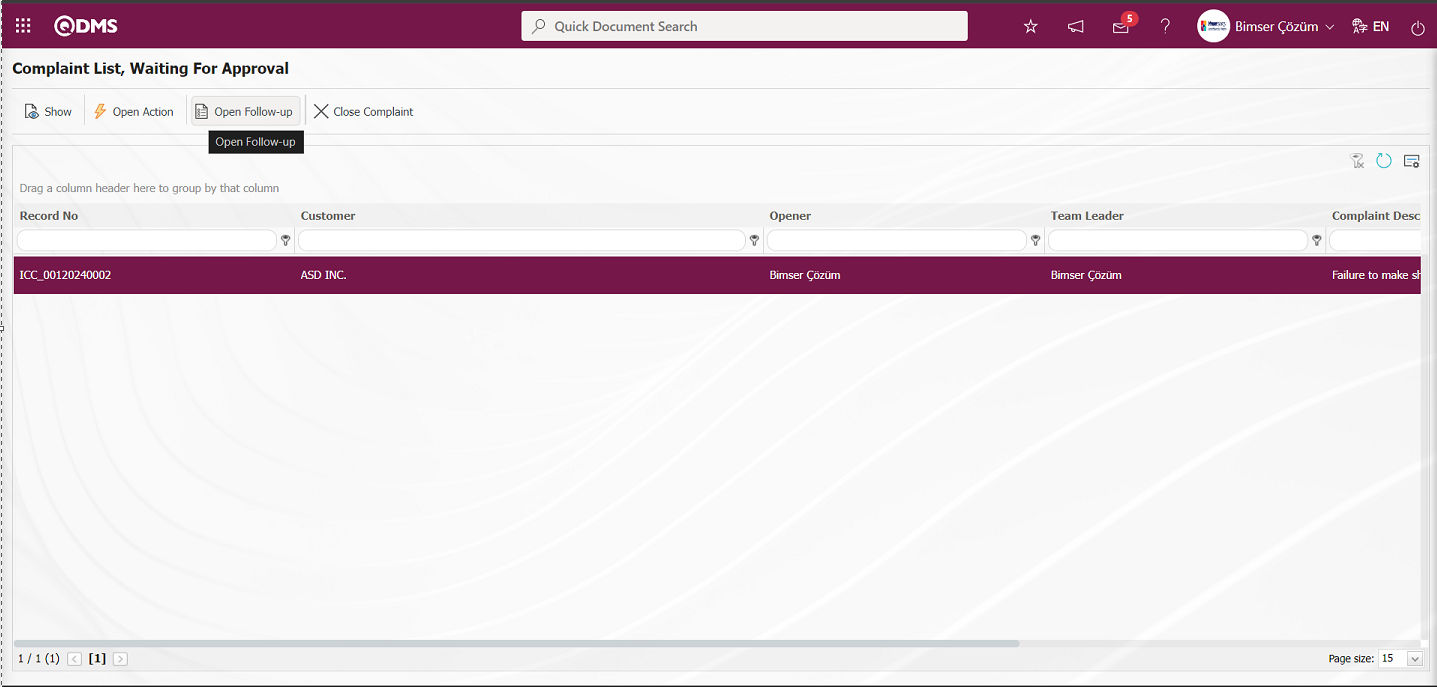
The parameter is activated by selecting “Yes” for parameter 64 in the External Customer Complaints module parameters.
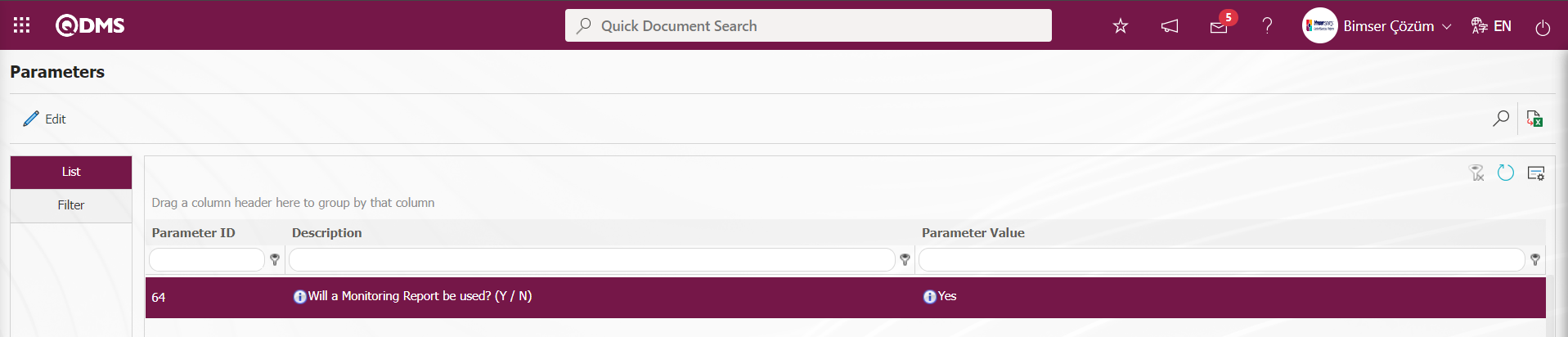
After the parameter is activated, the Follow-up tab is displayed on the Complaint Details screen and the follow-up feature is used.
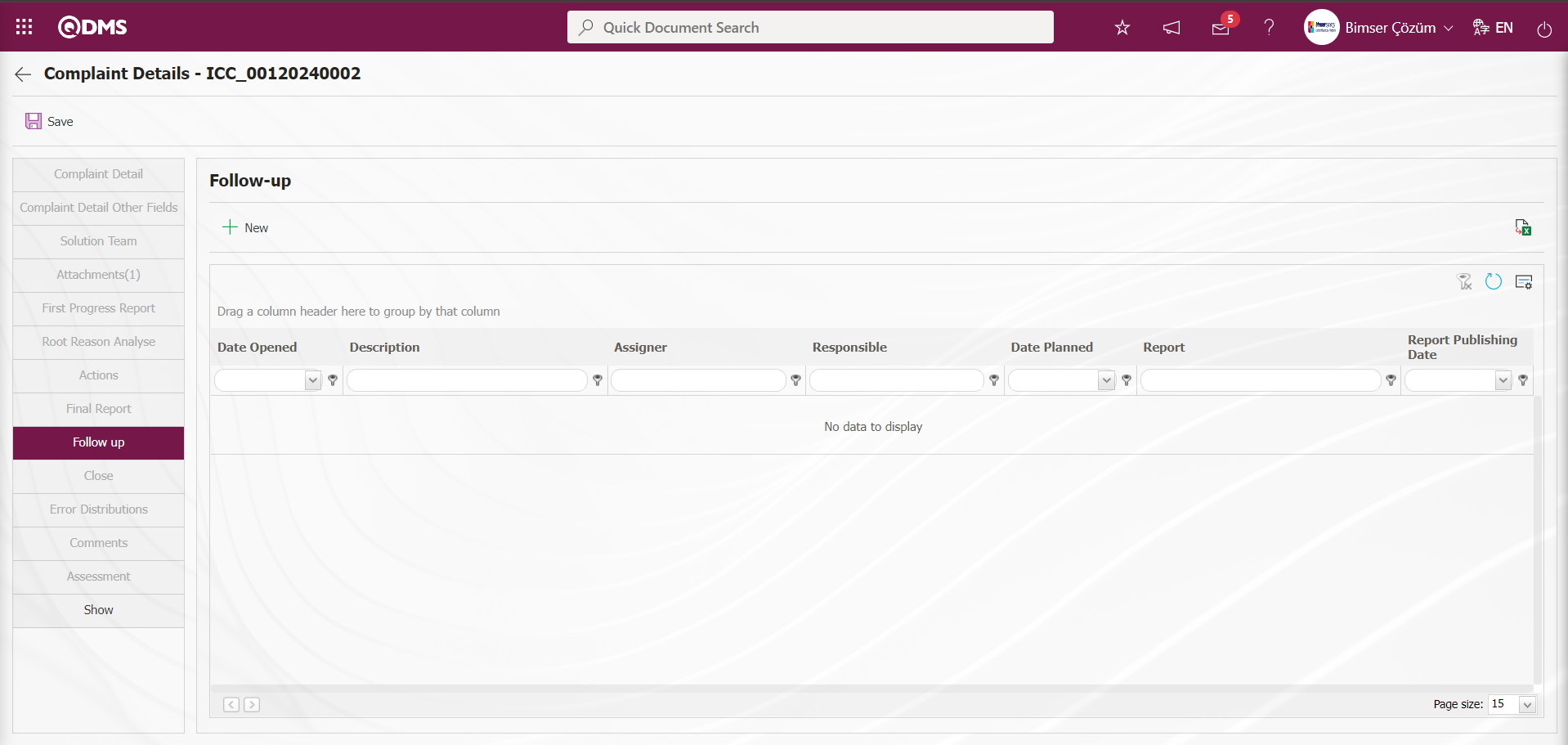
With the help of the buttons on the screen;
 : A new follow-up information is defined.
: A new follow-up information is defined.
 : Data is transferred to Excel.
: Data is transferred to Excel.
 : The data remaining in the filter fields in the grid where the search criteria on the menu screens are searched is cleaned.
: The data remaining in the filter fields in the grid where the search criteria on the menu screens are searched is cleaned.
 : The menu screen is restored to its default settings.
: The menu screen is restored to its default settings.
 : User-based designing of the menu screen is done with the show-hide feature of the fields corresponding to the columns on the menu screens, that is, the hiding feature.
: User-based designing of the menu screen is done with the show-hide feature of the fields corresponding to the columns on the menu screens, that is, the hiding feature.
On the Complaint Details screen, click the  button on the follow-up tab.
button on the follow-up tab.
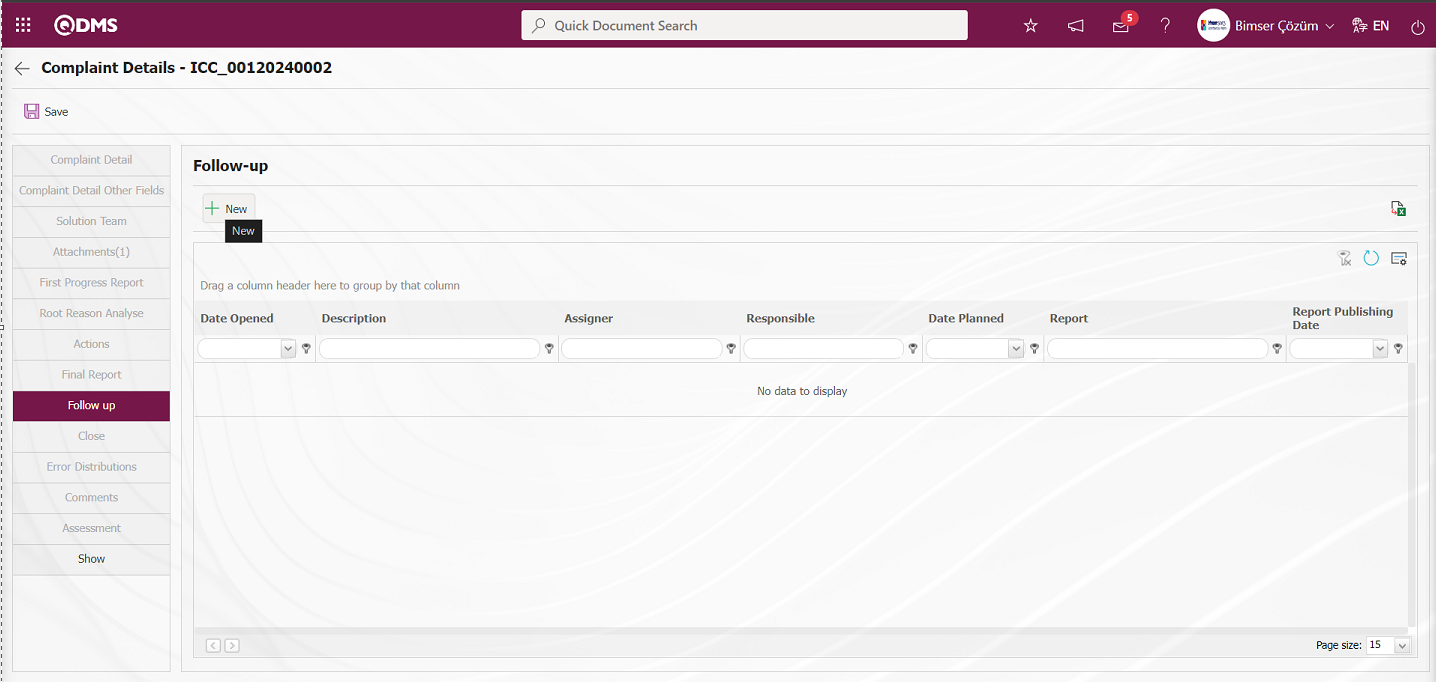
Follow-up-New Record screen opens.
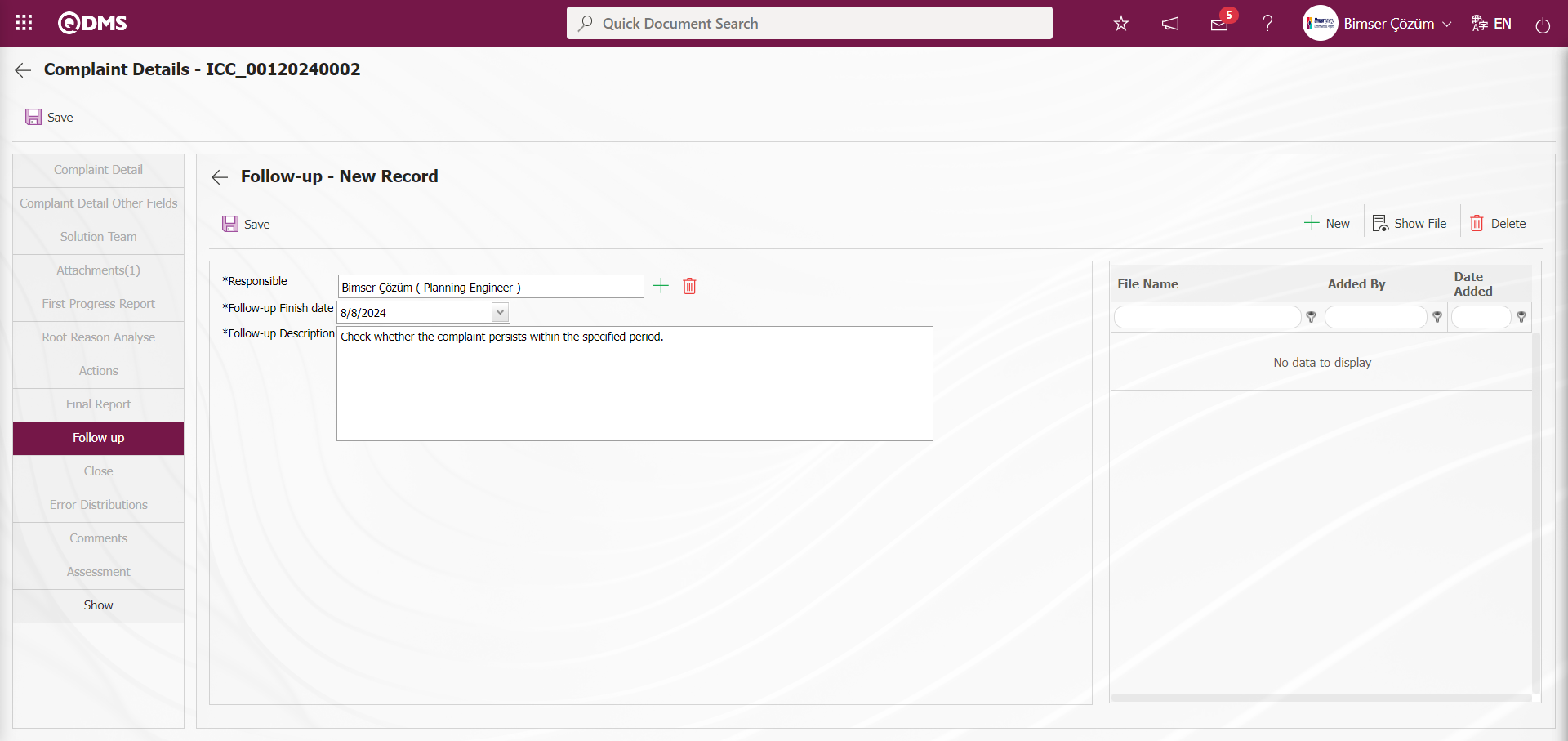
Related fields are defined on the screen that opens:
Responsible: This is the field where the responsible person information can be selected from the Personnel list defined in the system that opens by clicking the  (Select) button on the Follow-up - New Record screen.
(Select) button on the Follow-up - New Record screen.
Follow Up End Date: This is the field where the Follow Up End Date is selected from the Calendar field opened on the Follow Up - New Registration screen.
Follow up Description: This is the field where the Follow-up description information is entered on the Follow-up - New Registration screen.
Additional Files: At this stage on the Follow-up - New Record screen, if any, additional files such as evidence documents, photographs related to this follow-up are uploaded with the help of the buttons.
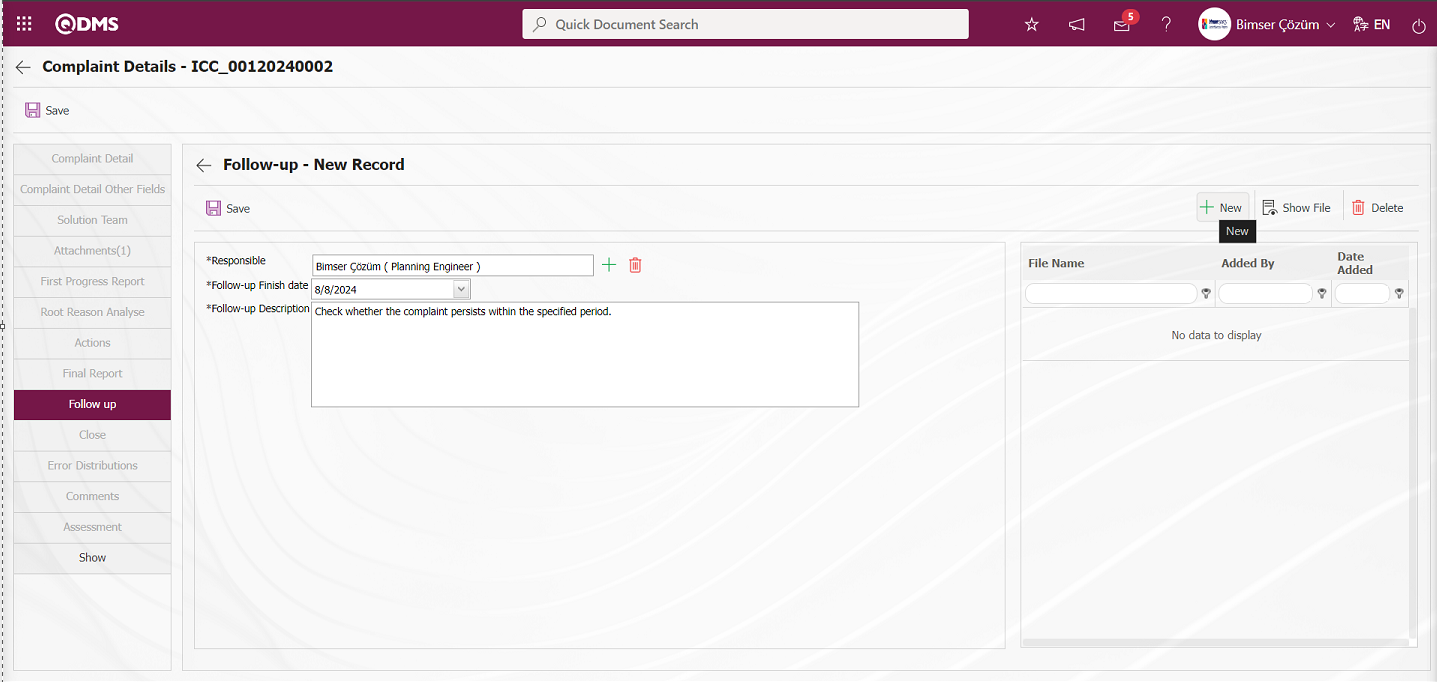
With the help of the buttons on the screen;
 : The additional file is uploaded to the system.
: The additional file is uploaded to the system.
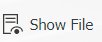 : The uploaded additional file information is displayed.
: The uploaded additional file information is displayed.
 : Uploaded attachment file information is deleted
: Uploaded attachment file information is deleted
 button is clicked to add an additional file to the Complaint record at the follow-up stage. Multiple additional files can be added.
button is clicked to add an additional file to the Complaint record at the follow-up stage. Multiple additional files can be added.

On the Follow-up - New Record screen, the person responsible for the follow-up is entered, the end date of the follow-up is determined, the follow-up information is entered, if any, additional files, documents, etc. related to the follow-up can be added. After the required fields are filled in, the follow-up record process is realized by clicking the  button in the upper left corner.
button in the upper left corner.
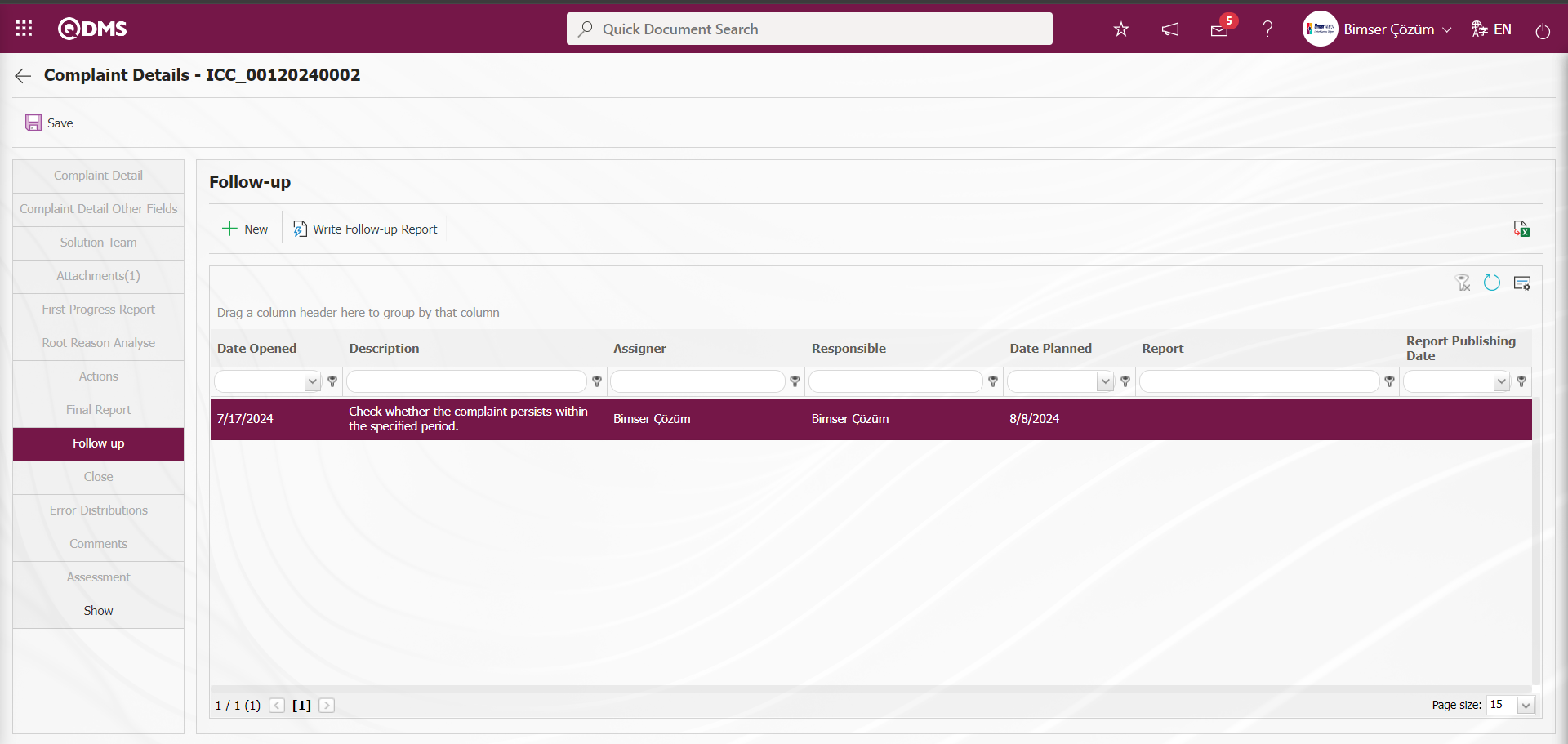
Parameter 185 of the External Customer Complaints module parameters is selected as “Yes” and the parameter is activated to make the Follow-up stage mandatory in the External Customer Complaints module.
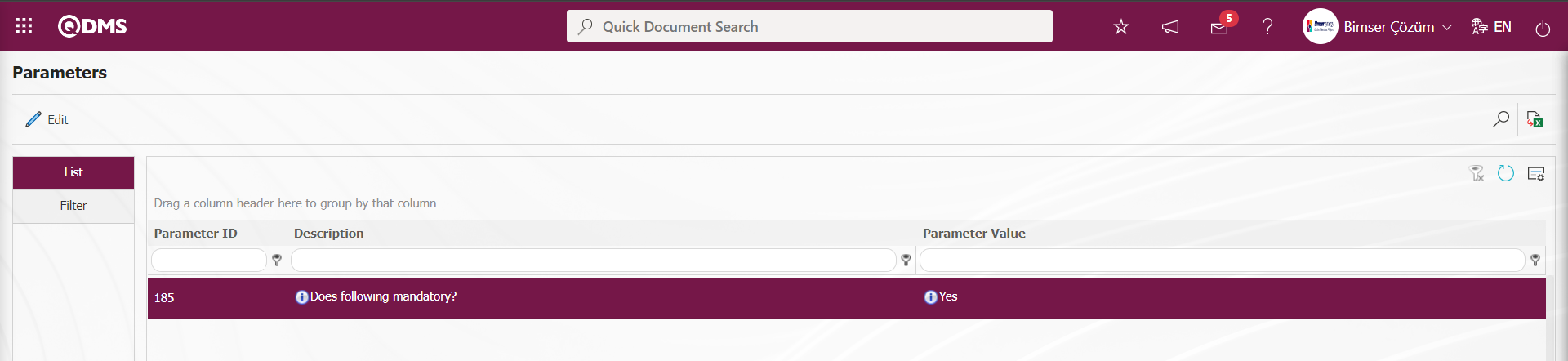
According to this parameter, the Complaint record will not be closed without the follow-up stage in the Complaint record.
Role code is defined in parameter 186 of External Customer Complaints Module parameters
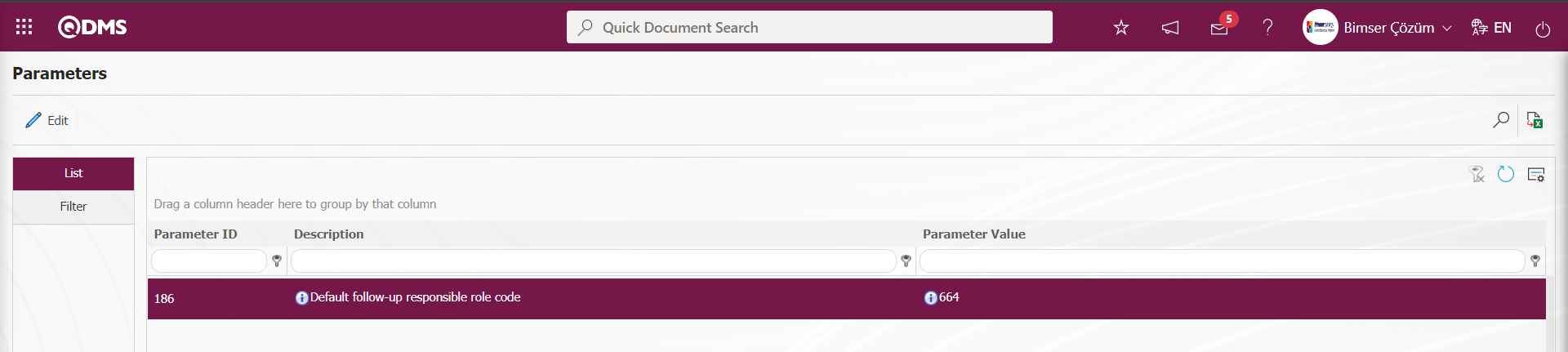
This defined role code is taken from the role definitions listed by selecting the External Customer Complaints module as a module in the System Infrastructure Definitions/BSID/Configuration Settings/Role Definition menu. In the Follow-up Task assignment process, the system automatically defaults the person in this role code defined in the parameter in the Follow-up Responsible field.
After the assignment of the follow up task The Follow-up responsible has the task as“External Customer Complaint list which will written Follow-up Report” in my Pending Jobs.
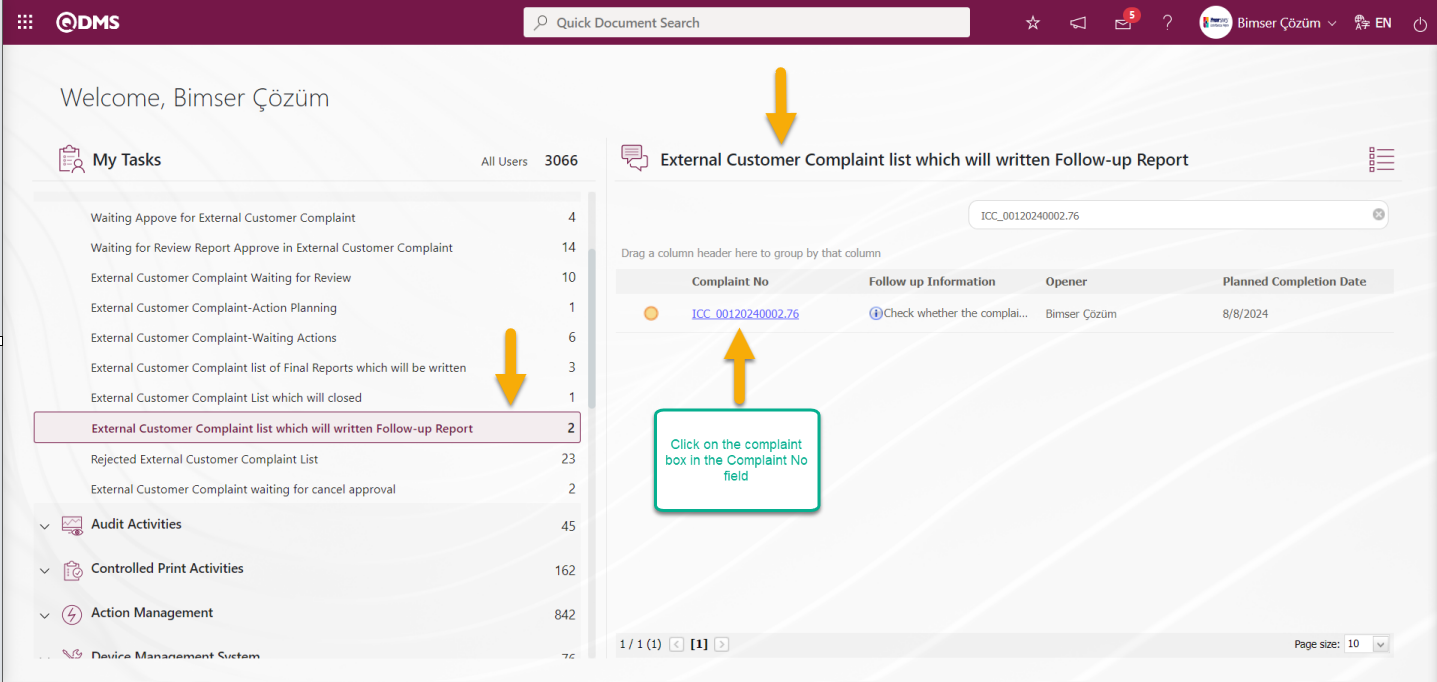
The Follow up Responsible displays the follow up tab on the Complaint Details screen by clicking the Complaint Code link in the Complaint No field in the relevant task.
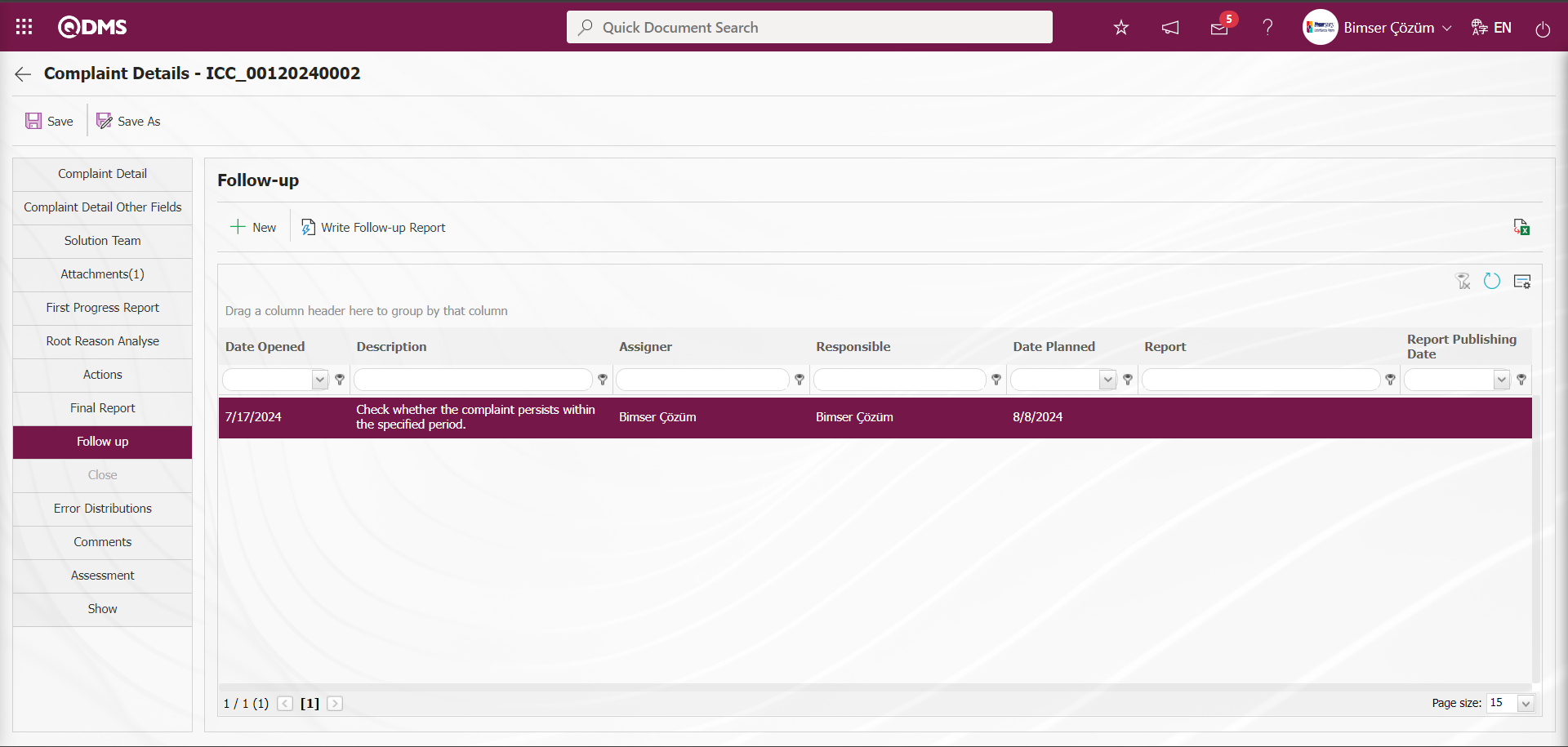
With the help of the buttons on the screen;
 : A new follow up operation is opened.
: A new follow up operation is opened.
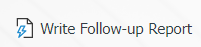 : The process of writing the Follow-up Report is done.
: The process of writing the Follow-up Report is done.
 : Data is transferred to Excel.
: Data is transferred to Excel.
 : The data remaining in the filter fields in the grid where the search criteria on the menu screens are searched are cleaned.
: The data remaining in the filter fields in the grid where the search criteria on the menu screens are searched are cleaned.
 : The menu screen is restored to its default settings.
: The menu screen is restored to its default settings.
 : User-based designing of the menu screen is done with the show-hide feature, that is, the hiding feature of the fields corresponding to the columns on the menu screens.
: User-based designing of the menu screen is done with the show-hide feature, that is, the hiding feature of the fields corresponding to the columns on the menu screens.
Click the 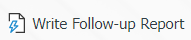 button on the screen that opens.
button on the screen that opens.
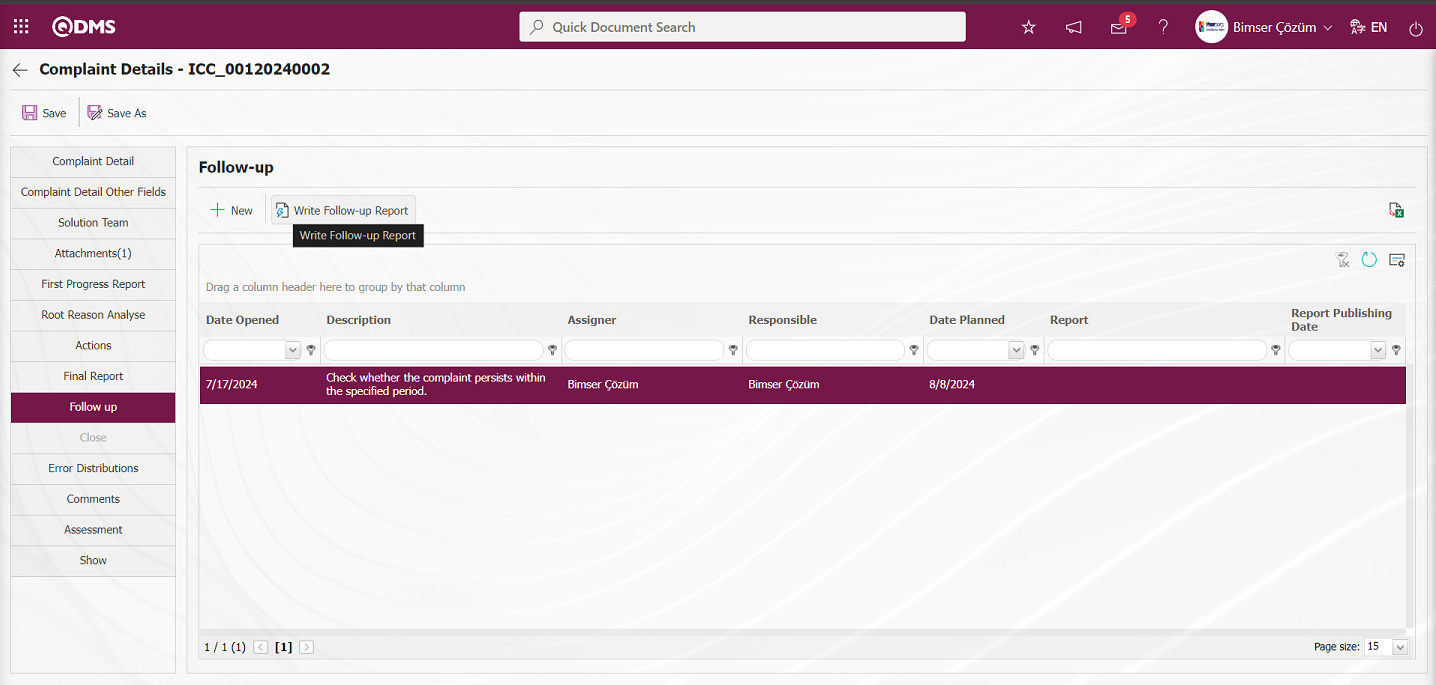
The screen to write a follow-up report opens
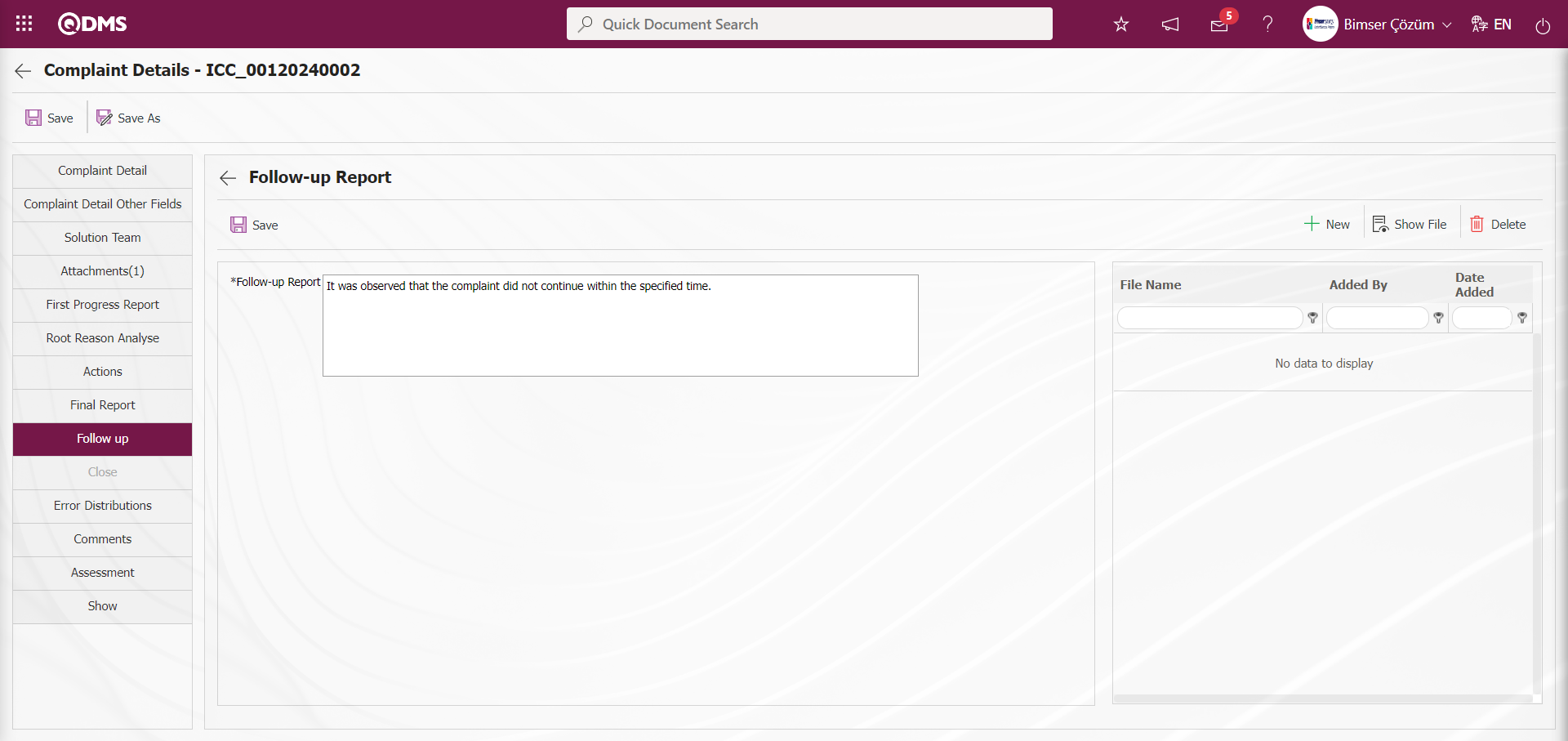
Related fields are defined on the screen that opens:
Follow-up Report: This is the field where the description information of the Follow-up Report is entered on the Follow-up Report screen.
Additional Files: At this stage on the Follow-up Report screen, uploading additional files such as evidence documents, photos, etc. related to this Follow-up Report is done with the help of the buttons.
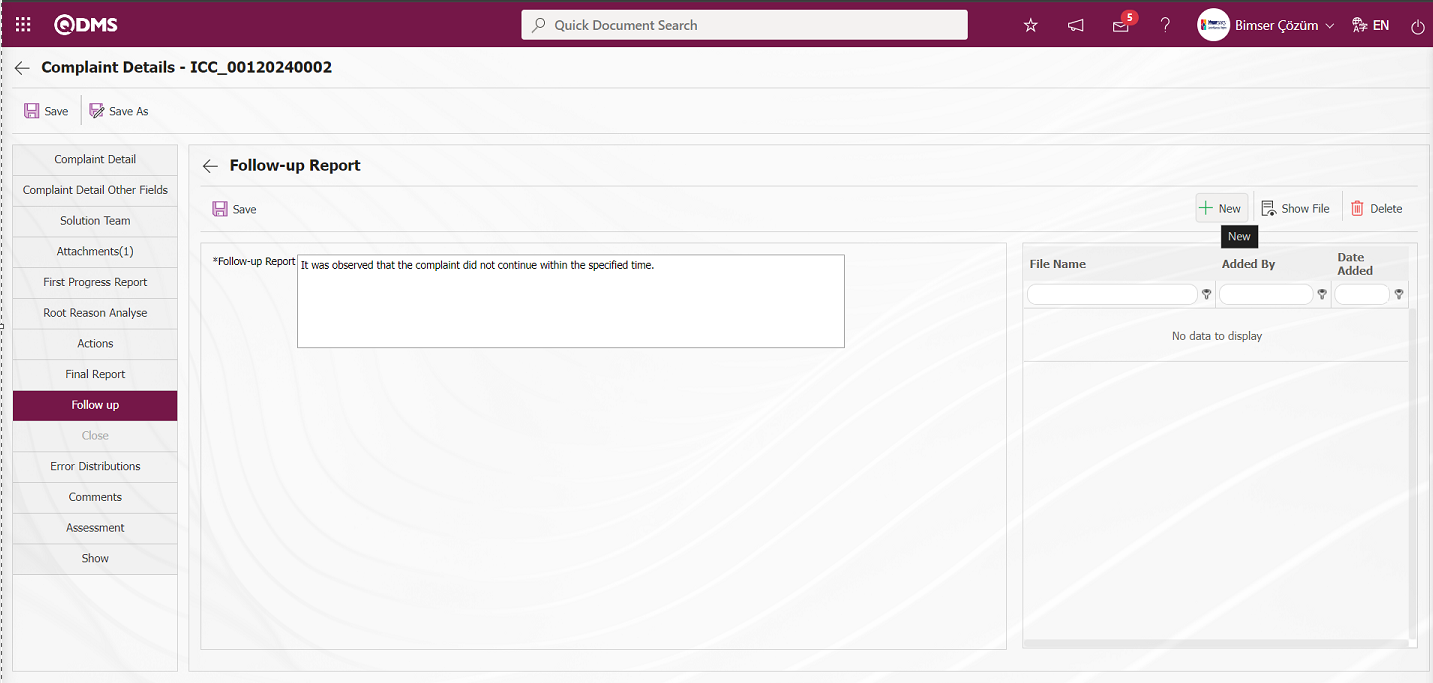
With the help of the buttons on the screen;
 : The additional file is uploaded to the system.
: The additional file is uploaded to the system.
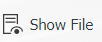 : The uploaded additional file information is displayed.
: The uploaded additional file information is displayed.
 : The uploaded additional file information is deleted.
: The uploaded additional file information is deleted.
By clicking the  button, if desired, an additional file can be added to the Complaint record at the follow-up report stage. Multiple attachment files can be added.
button, if desired, an additional file can be added to the Complaint record at the follow-up report stage. Multiple attachment files can be added.
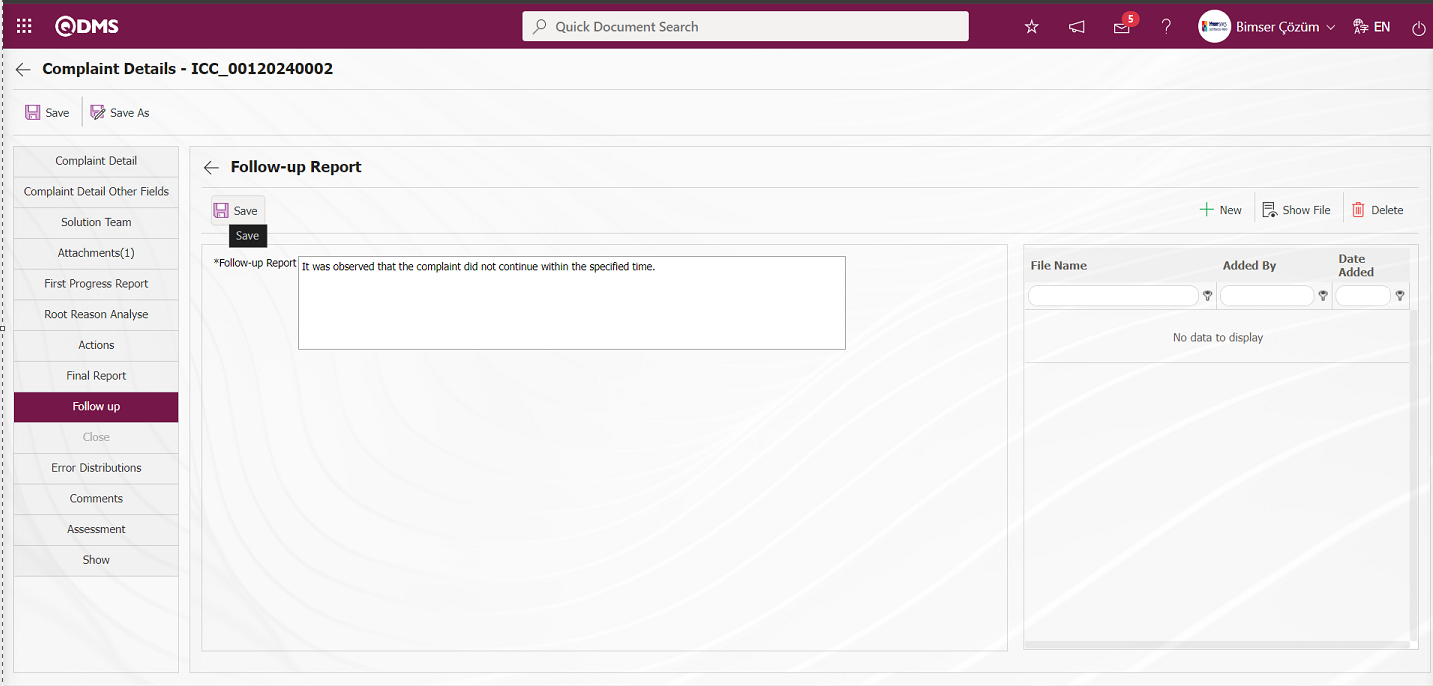
On the Complaint Details screen, the Follow-up Report information is written in the Follow-up Report tab, if any, the additional file with the follow-up report is uploaded with the help of the buttons. After the required fields are filled in, the follow up report registration process is done by clicking the  button in the upper left corner.
button in the upper left corner.
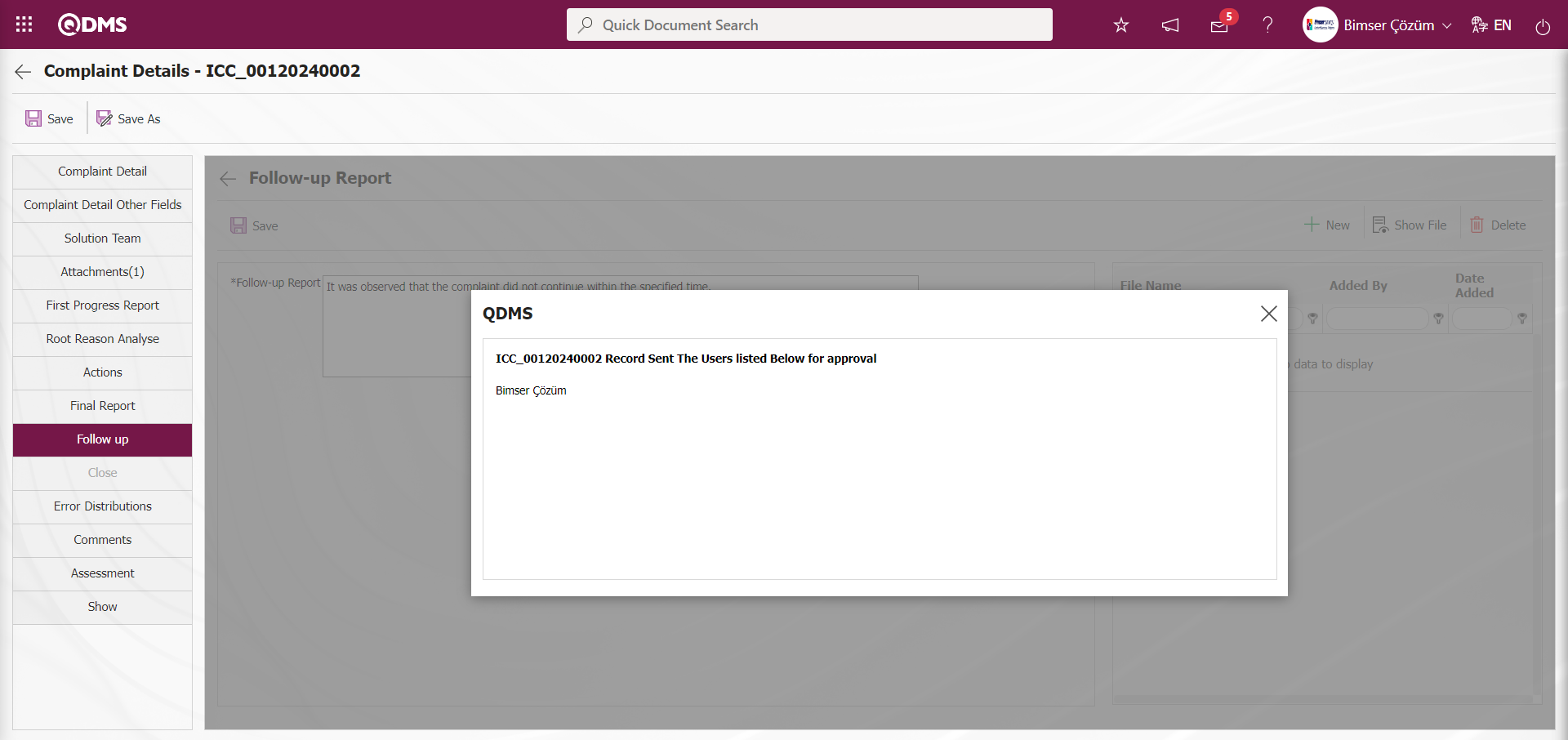
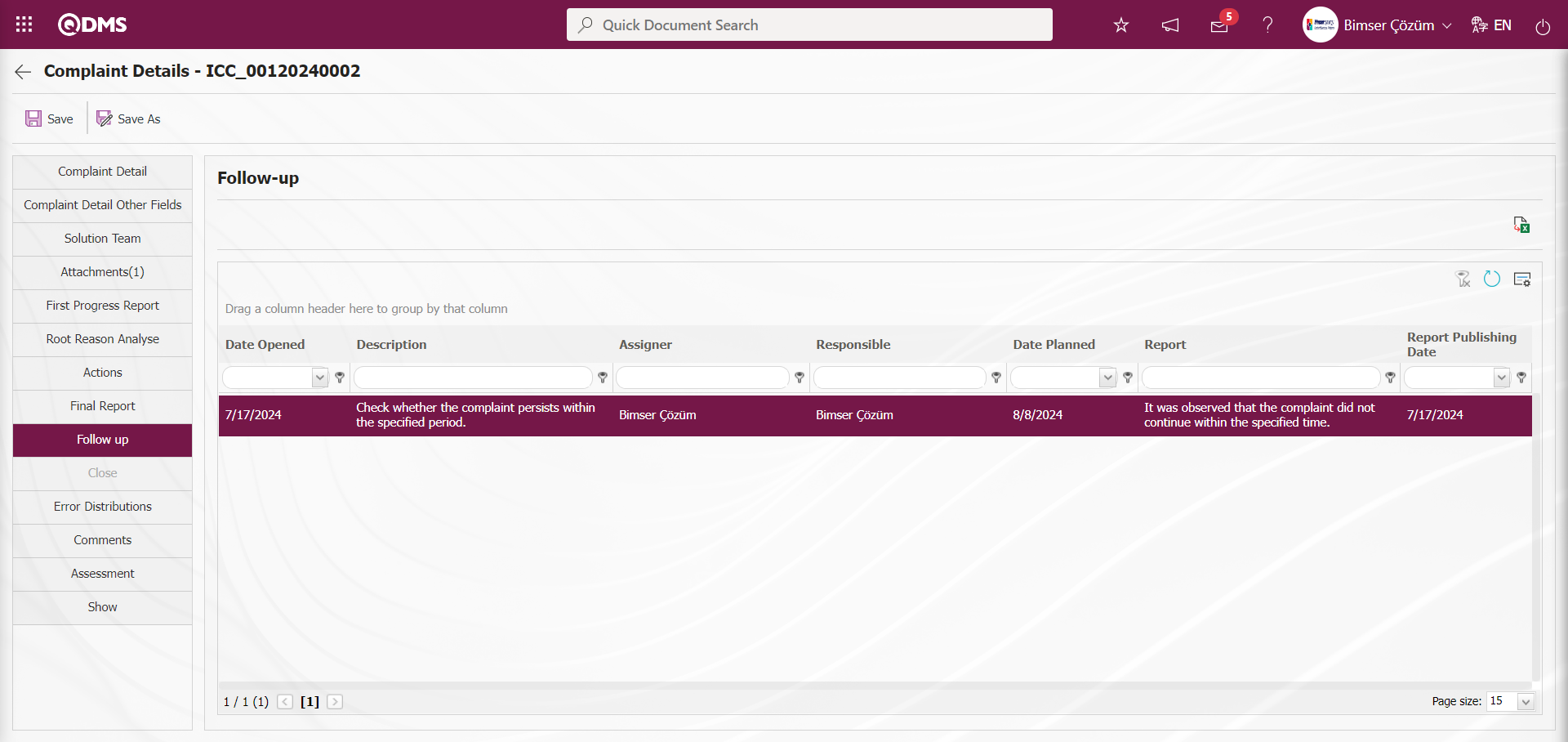
6.2.1.13. Close
After the Complaint Log monitoring report stage, “External Customer Complaint List which will be closed” is assigned as a job in the pending jobs of the Complaint Closure responsible.![A screenshot of a computer
Description automatically generated]ref99
By clicking the Complaint Code link in the Complaint No field in the relevant task, the relevant Complaint record is displayed. At this stage, when it is seen that the complaint is resolved as a result of the actions taken regarding the complaints, the process continues with the closing stage of the Complaint record. By clicking on the Complaint Code, it comes to the “Complaint List, Waiting For Approval”**** screen. At this stage, it displays information with the Complaint record. When the person who will approve the closure decides that the actions taken are not sufficient, he/she can start the process of defining the missing actions. The process continues step by step in the form of planning new actions in the Actions tab and writing the final report in the Result report tab depending on these actions. Follow-up can be opened as another option. The process can continue by assigning a follow-up responsible to check whether the Actions taken are sufficient or not, and writing a follow-up responsible follow-up report. When the complaint is conclusively resolved, it is decided to close the complaint.
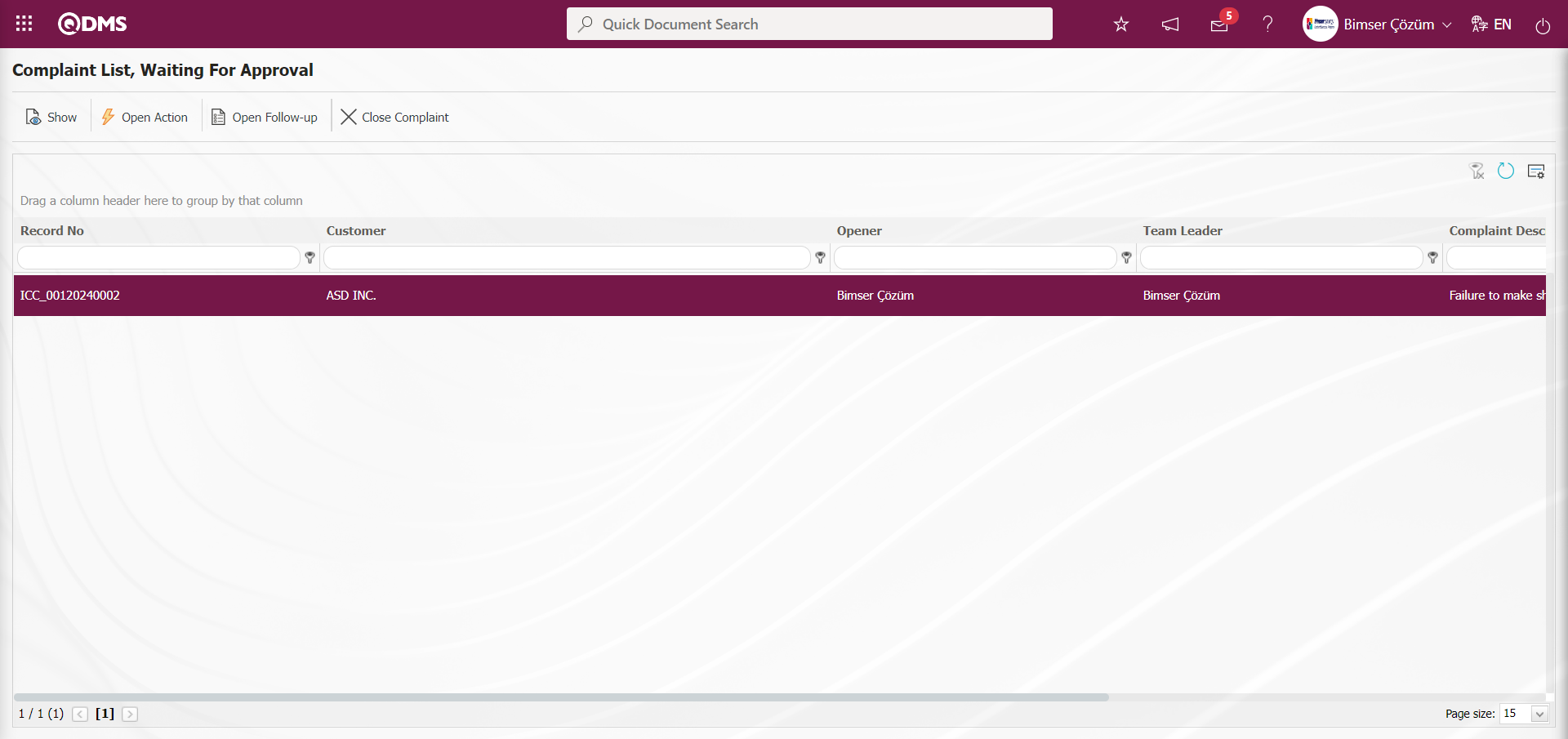
With the help of the buttons on the screen;
 : View all information about the complaint detail.
: View all information about the complaint detail.
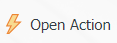 : When the person who will give closure approval decides that the actions taken are not sufficient, the process of defining the missing actions is done.
: When the person who will give closure approval decides that the actions taken are not sufficient, the process of defining the missing actions is done.
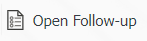 : A different person is assigned to write a report by following the adequacy, effectiveness or proper execution of the actions taken.
: A different person is assigned to write a report by following the adequacy, effectiveness or proper execution of the actions taken.
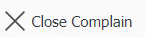 : Close The complaint record is closed by writing the approval and qualification information.
: Close The complaint record is closed by writing the approval and qualification information.
 : The data remaining in the filter fields in the grid where the search criteria on the menu screens are searched is cleaned.
: The data remaining in the filter fields in the grid where the search criteria on the menu screens are searched is cleaned.
 : The menu screen is restored to its default settings.
: The menu screen is restored to its default settings.
 : User-based designing is done on the menu screen with the show-hide feature, that is, the hiding feature of the fields corresponding to the columns on the menu screens.
: User-based designing is done on the menu screen with the show-hide feature, that is, the hiding feature of the fields corresponding to the columns on the menu screens.
Click the 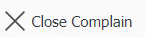 button on the Complaint List, Waiting For Approval screen.
button on the Complaint List, Waiting For Approval screen.
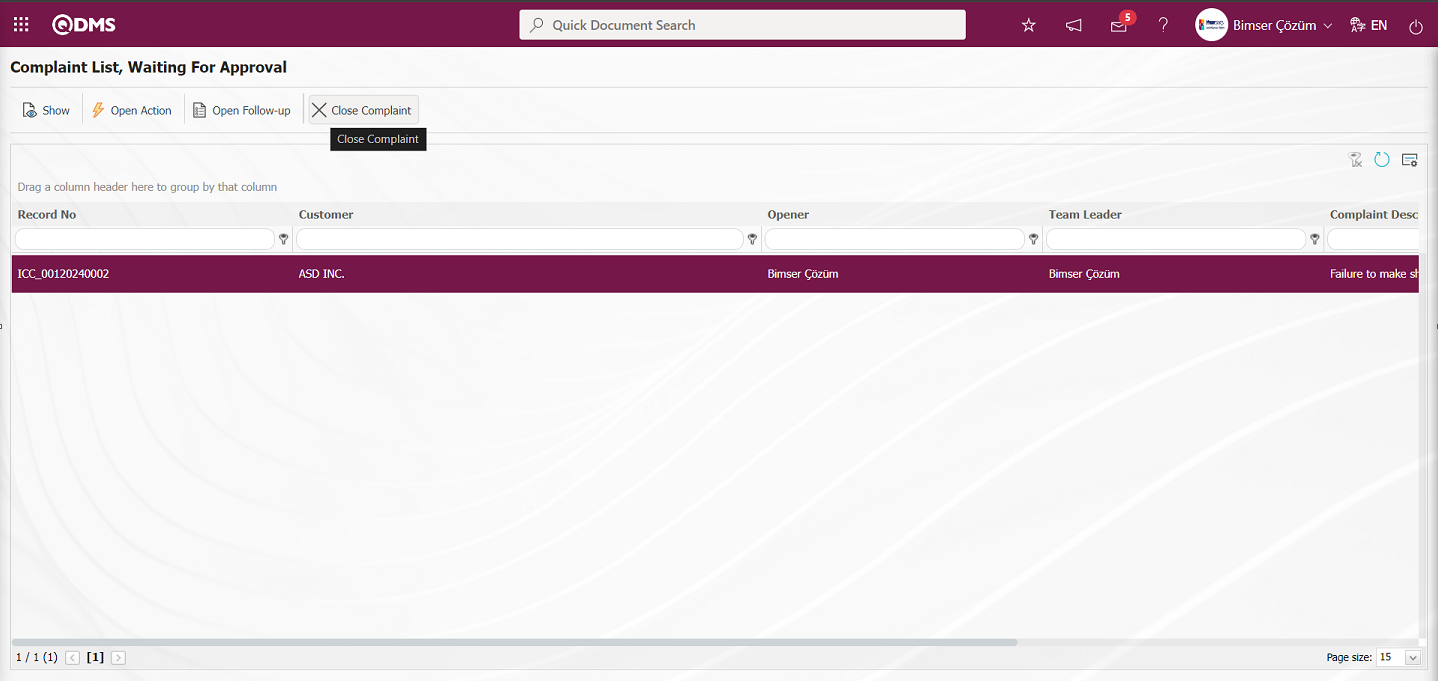
Opens to the Complaint Close screen.
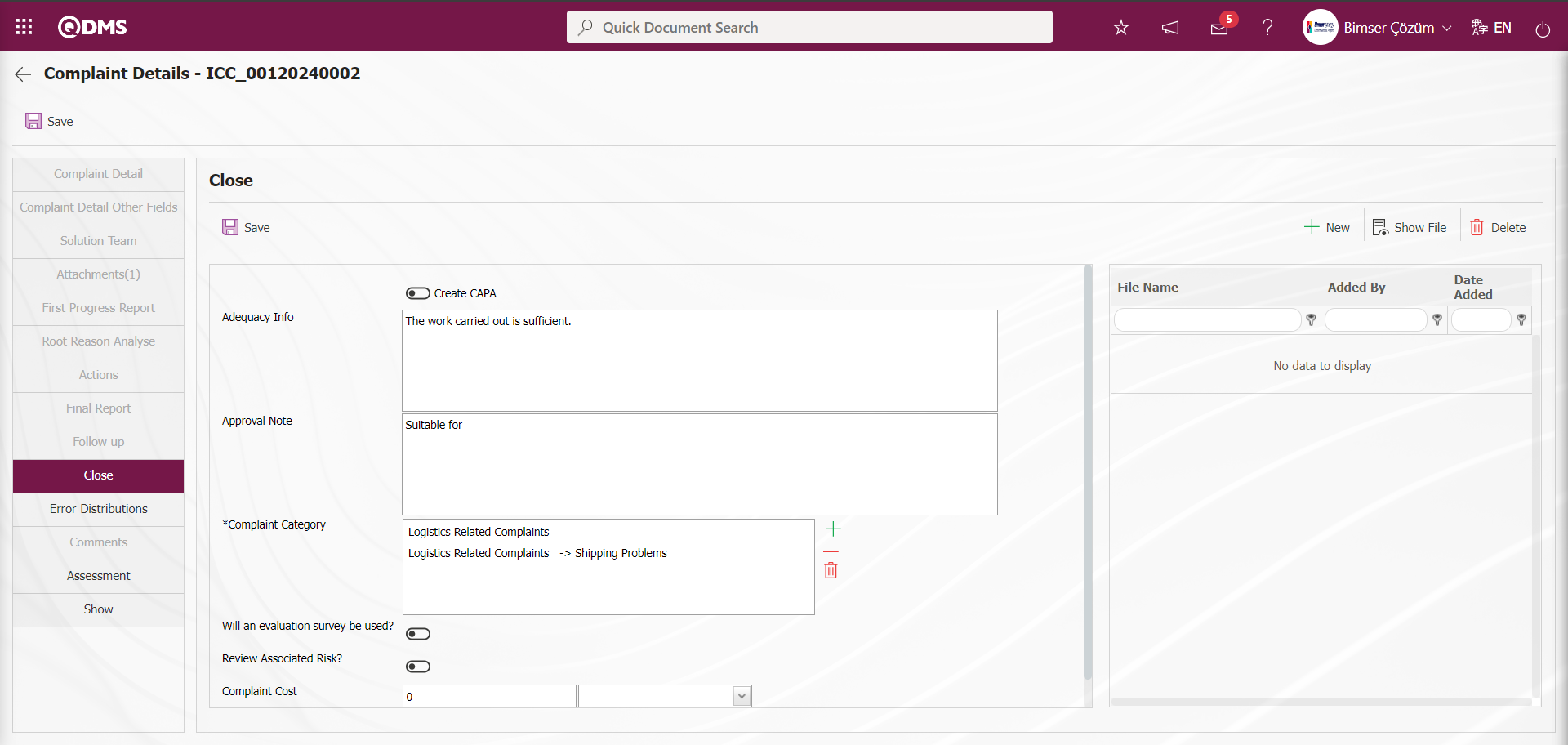
Related fields are defined on the screen that opens:
Adequacy Info: This is the field where Adequacy description information is entered in the Closing tab on the Complaint Details screen.
Approval Note: It is the field where the Approval Note description information is entered in the Closing tab on the Complaint Details screen.
Complaint Category: It is the field where the Complaint Category information can be selected from the list of Complaint Categories defined in the system in the Closing Tab on the Complaint Details screen.
Complaint Cost: This is the field where the Complaint Cost information is entered in the Closing tab on the Complaint Details screen.
Additional Files: This is the section where the Additional File is uploaded, if any, in the Closing tab on the Complaint Details screen.
Error Distributions;
It is the tab where the error costs are defined in the External Customer Complaints module, the error distributions according to departments, personnel, and the percentage rate of the distributions according to the personnel to the departments are determined. Error distributions are generally used in the automotive industry. The parameter is activated by selecting the parameter value “Yes” of parameter 86 in the External Customer Complaints module parameters.
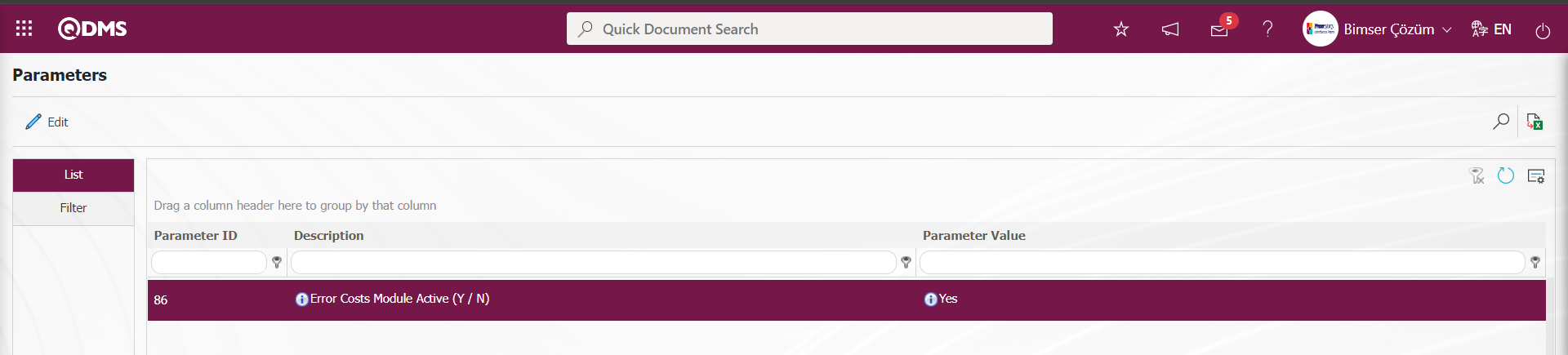
After the parameter is activated, the Error Distributions tab is displayed on the Complaint Details screen and the error distributions feature is used. By clicking the Error Distributions tab on the Complaint Details screen, the Error Distributions screen is displayed. In the Error Distributions tab, the process of entering the distribution and percentage rates of errors according to personnel and departments is also done.
The parameter value of parameter 27 in the External Customer Complaints Module parameters is activated by selecting “Yes”.
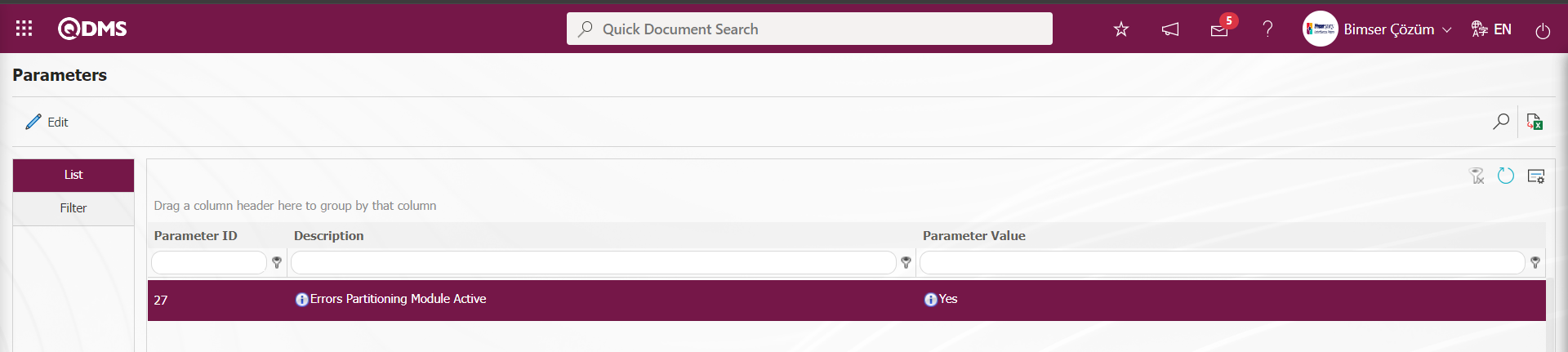
After the parameter is activated, the Distribution of Errors to Departments field is displayed in the Error Distribution tab on the Complaint Details screen and this feature is used by entering the percentage rates of the distribution of errors to departments.
In the Error Distribution tab on the Complaint Details screen, the parameter value of the parameter number 28 is activated by selecting “Yes” for the distribution of errors to personnel.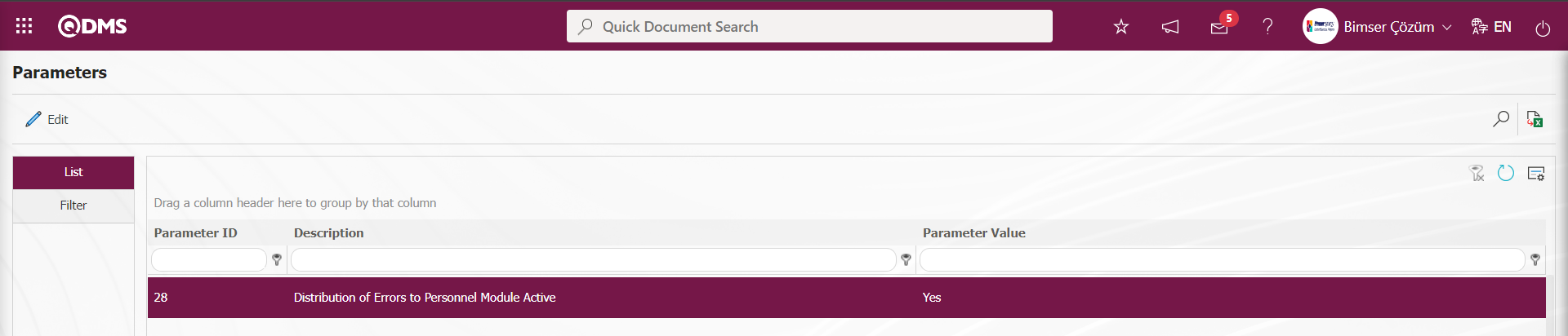
After the parameter is activated, the Distribution of Errors to Personnel field is displayed in the Error Distribution tab on the Complaint Details screen and this feature is used by entering the distribution rates of errors according to personnel.
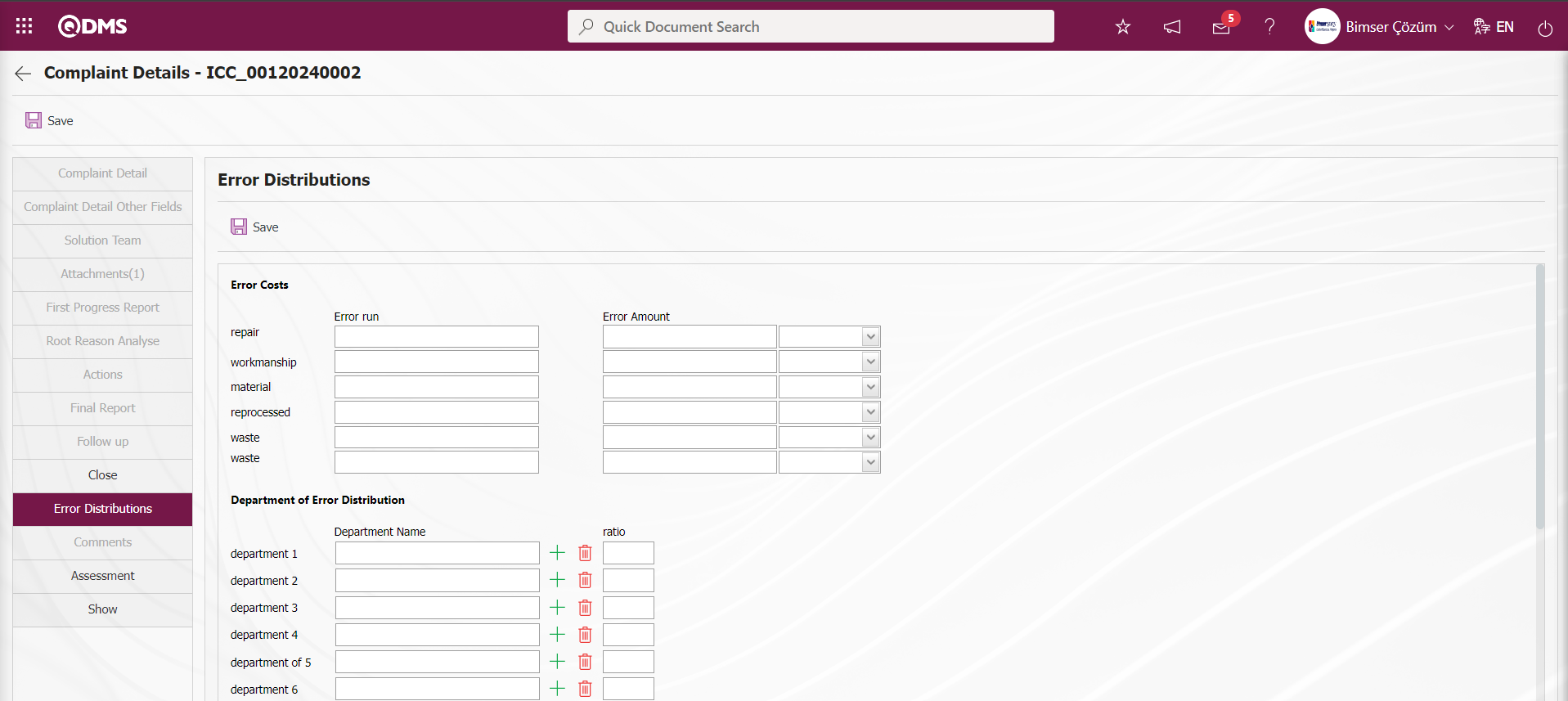

The parameter is activated by selecting “Yes” for parameter 155 in the External Customer Complaints Module parameters.
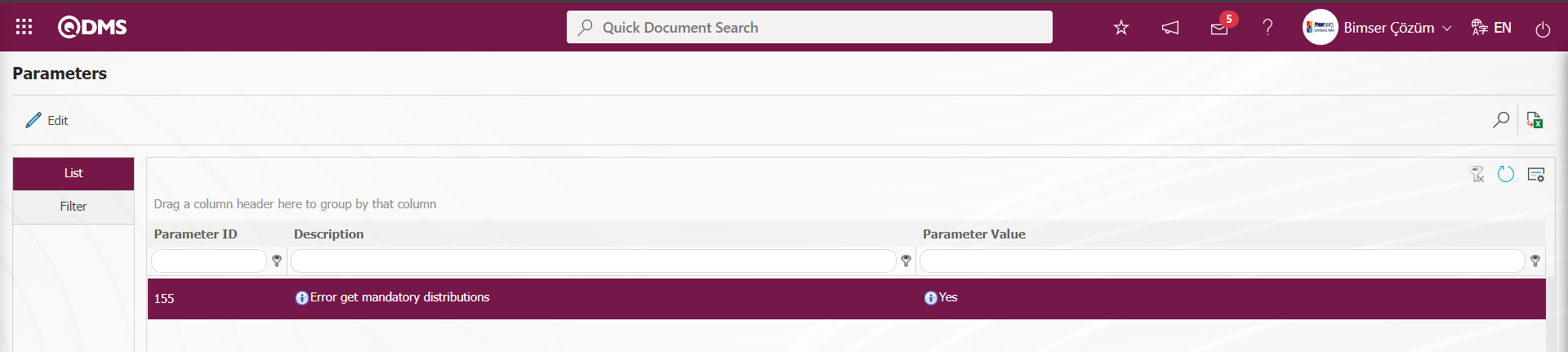
After the parameter is activated, the complaint record will not be closed without entering the information of the fields in the Error Distributions tab.
Assessment;
The parameter is activated by selecting “Yes” for parameter 78 in the External Customer Complaints module parameters.
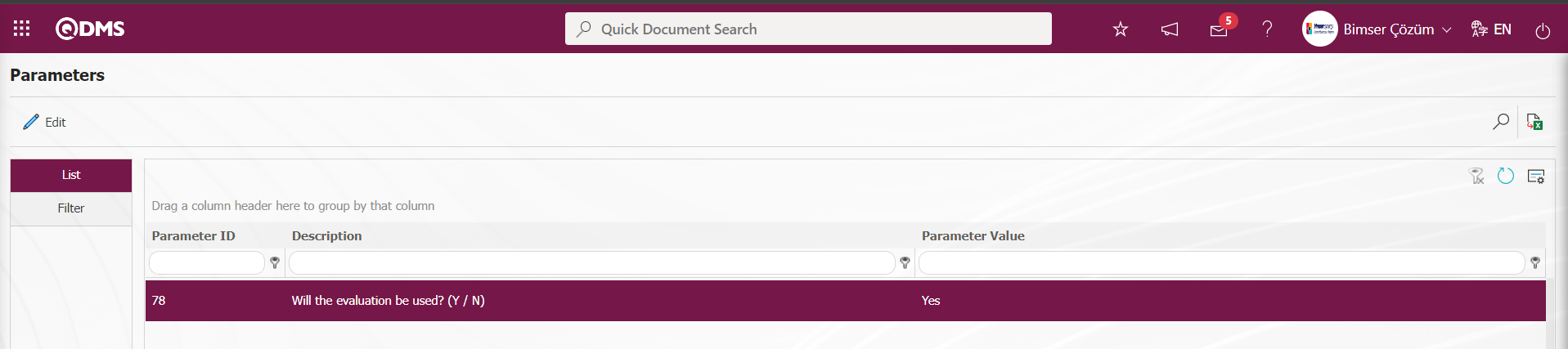
When the parameter is activated, the Assessment tab is displayed on the Complaint Details screen and the complaint is assessed according to the assessment categories defined in the infrastructure.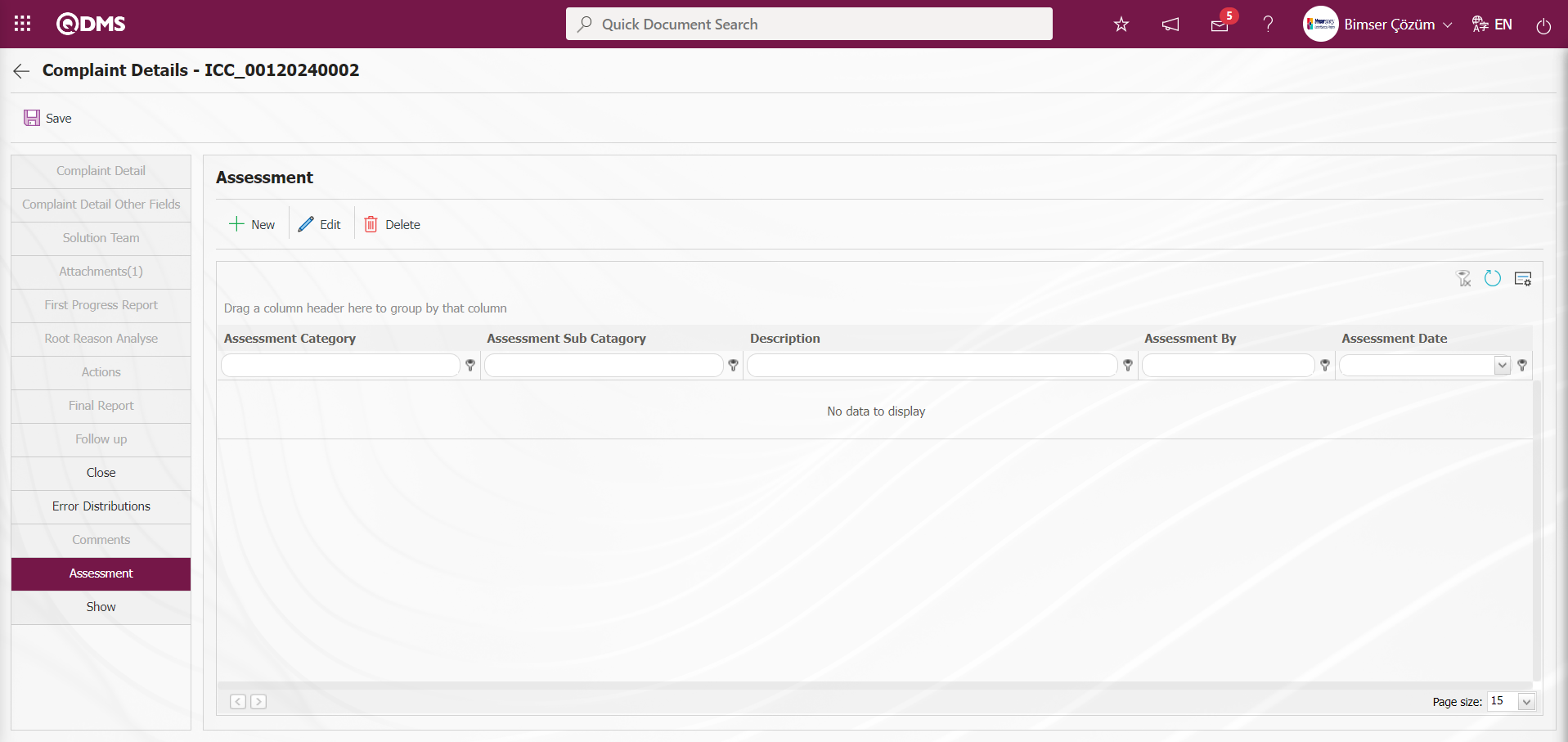
With the help of the buttons on the screen;
 : A new assessment process is made.
: A new assessment process is made.
 : The selected assessment process in the list is updated.
: The selected assessment process in the list is updated.
 : The selected assessment process in the list is deleted.
: The selected assessment process in the list is deleted.
Click the  button on the assessment tab on the Complaint Details screen.
button on the assessment tab on the Complaint Details screen.
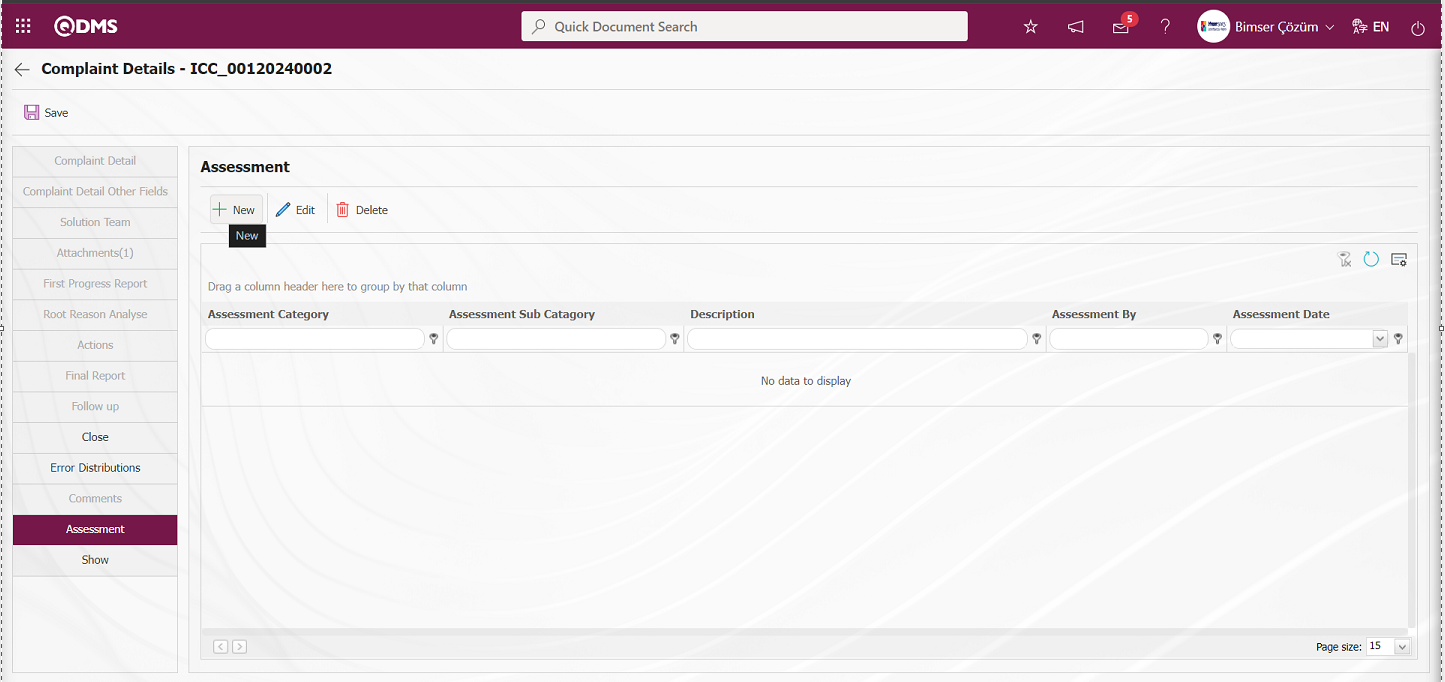
The Assessment-New Record screen opens.
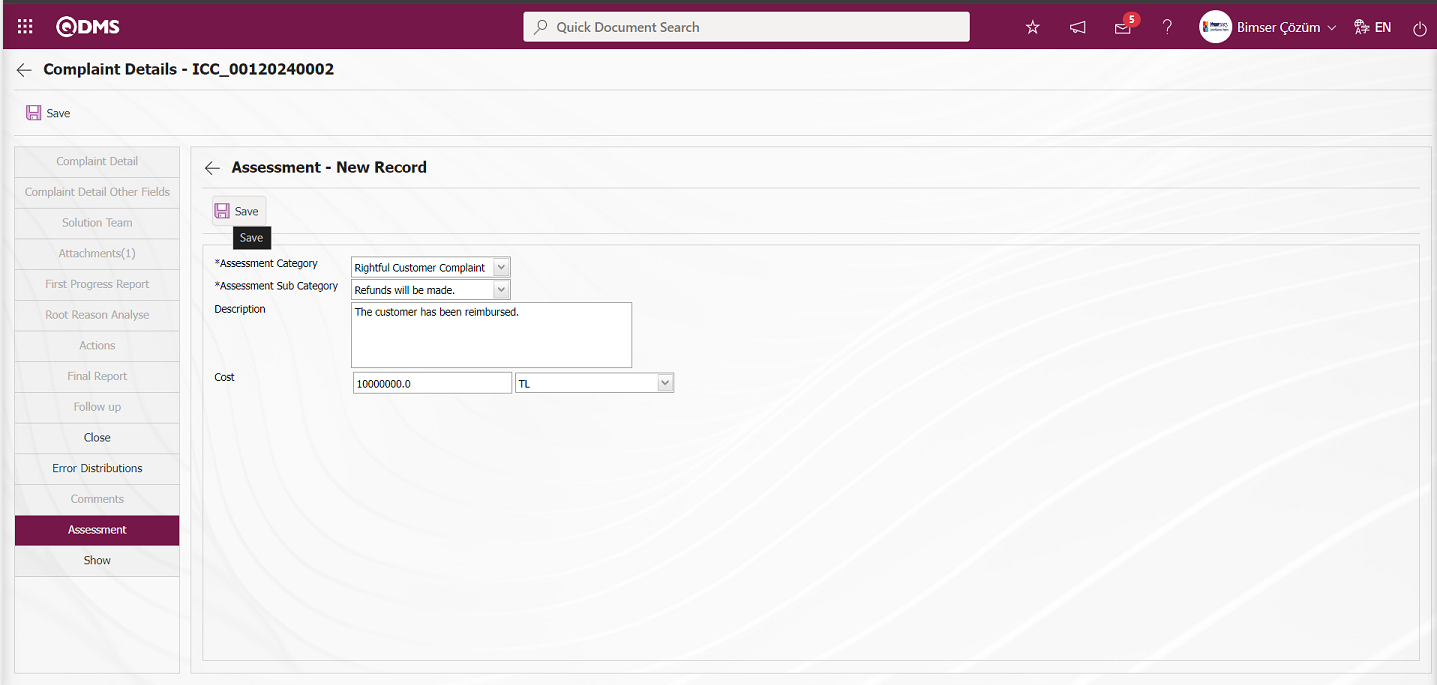
Related fields are defined on the screen that opens:
Assessment Category: This is the field where the selection is made in the assessment category list opened by clicking the drop-down list on the Assessment-New Record screen. The assessment categories defined in the System Infrastructure Definitions / External Customer Complaints / Assessment category definition menu are displayed in the list.
Assessment Sub Category: This is the field where the selection is made from the Assessment Sub-Category list opened by clicking the drop-down list on the Assessment-New Record screen.
Description: This is the field where the description of the Assessment is written on the Assessment-New Record screen.
Assessment-New Record After the required fields are filled in, the registration process is realized by clicking the  button in the upper left corner.
button in the upper left corner.
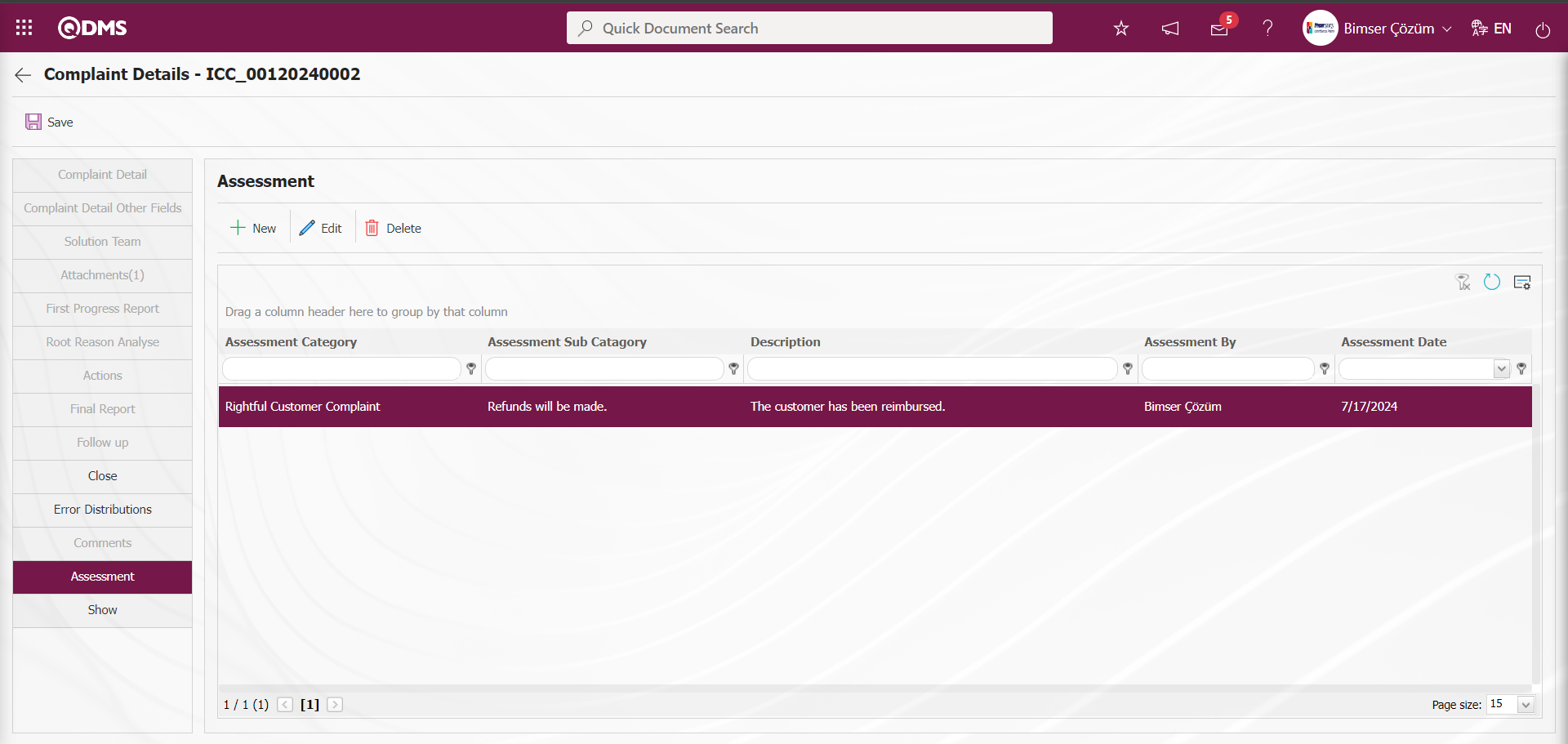
6.2.1.14. Show
By clicking the Show tab on the Complaint Details screen, the detailed information of the progressive process steps of the Complaint record is displayed.
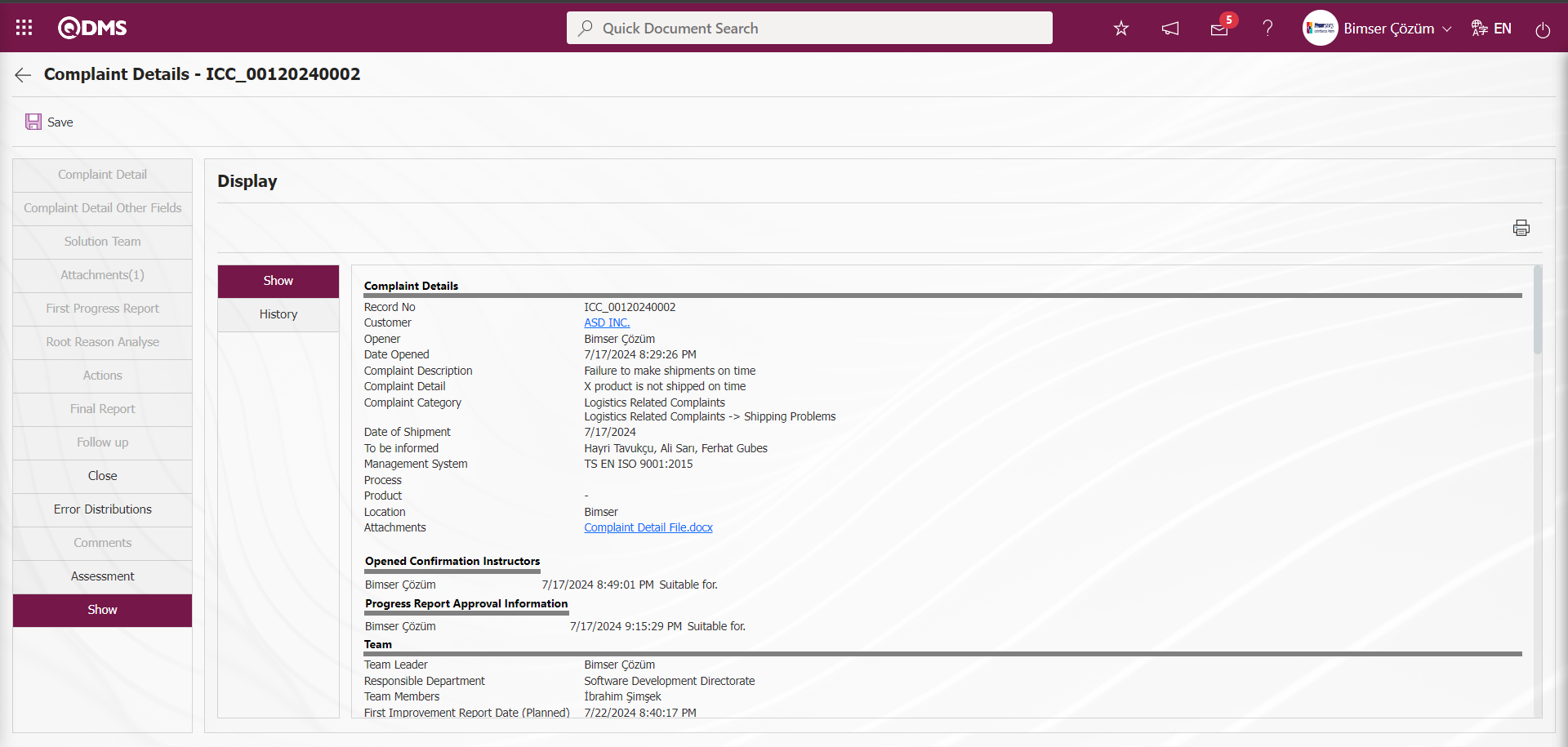
The History tab displays the approval history, which includes information about the approval status and the action steps such as Complaint Opening, Progress Report and Action Opening.
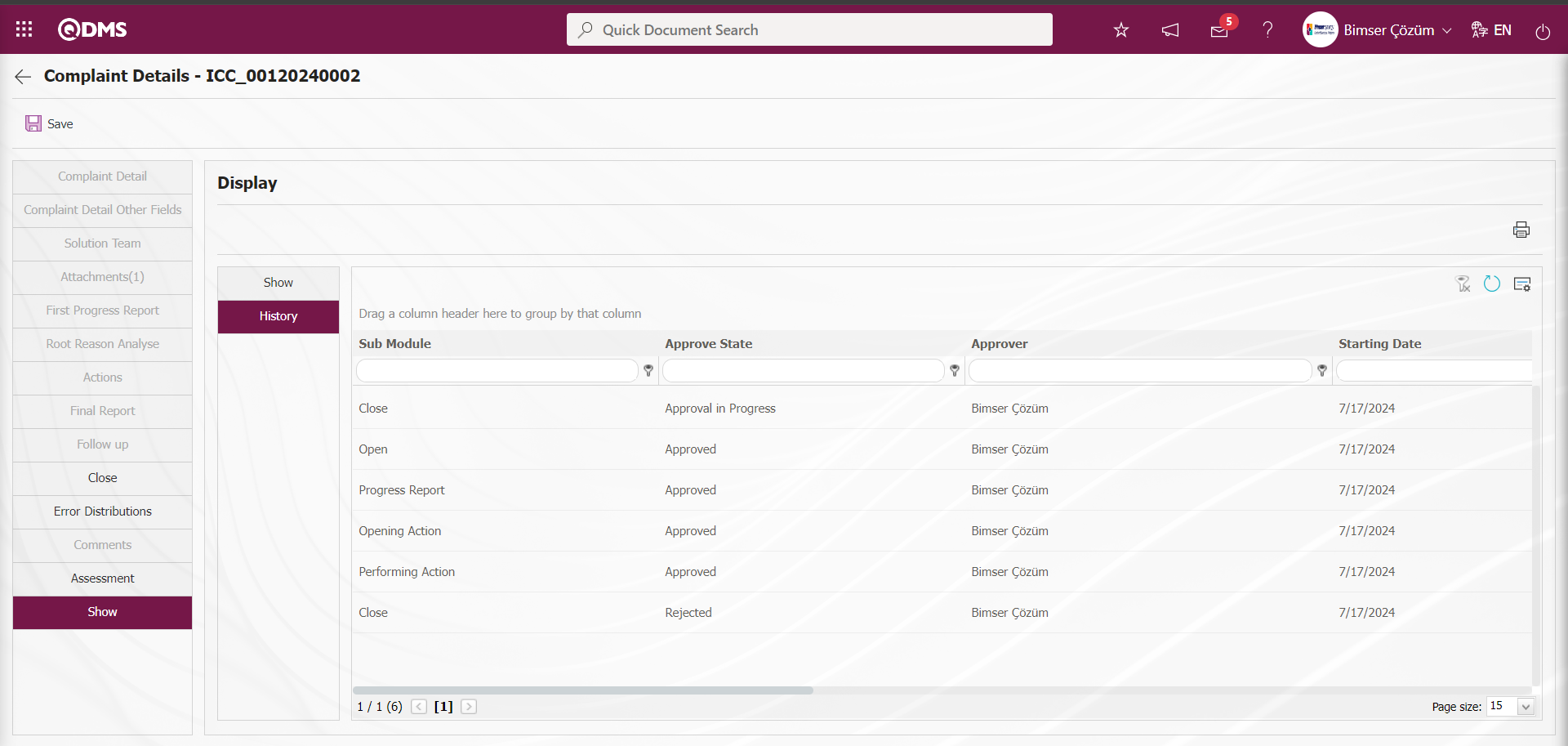
After entering the relevant information in the required fields in the Close tab on the Complaint Details screen, the Complaint closure registration process is made by clicking the  button in the upper left corner of the screen.
button in the upper left corner of the screen.
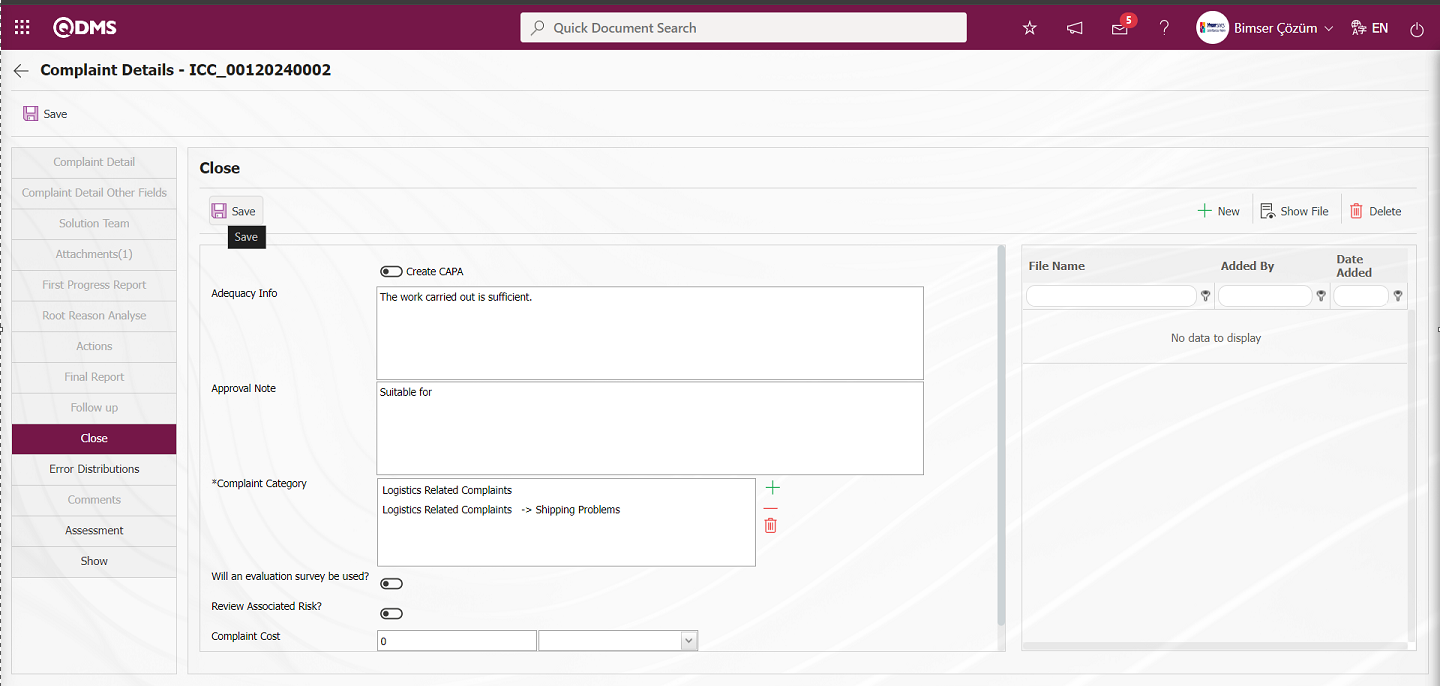
In the list tab on the External Customer Complaints operations screen, the status of the complaint record that is closed in the list is listed in the closed status.
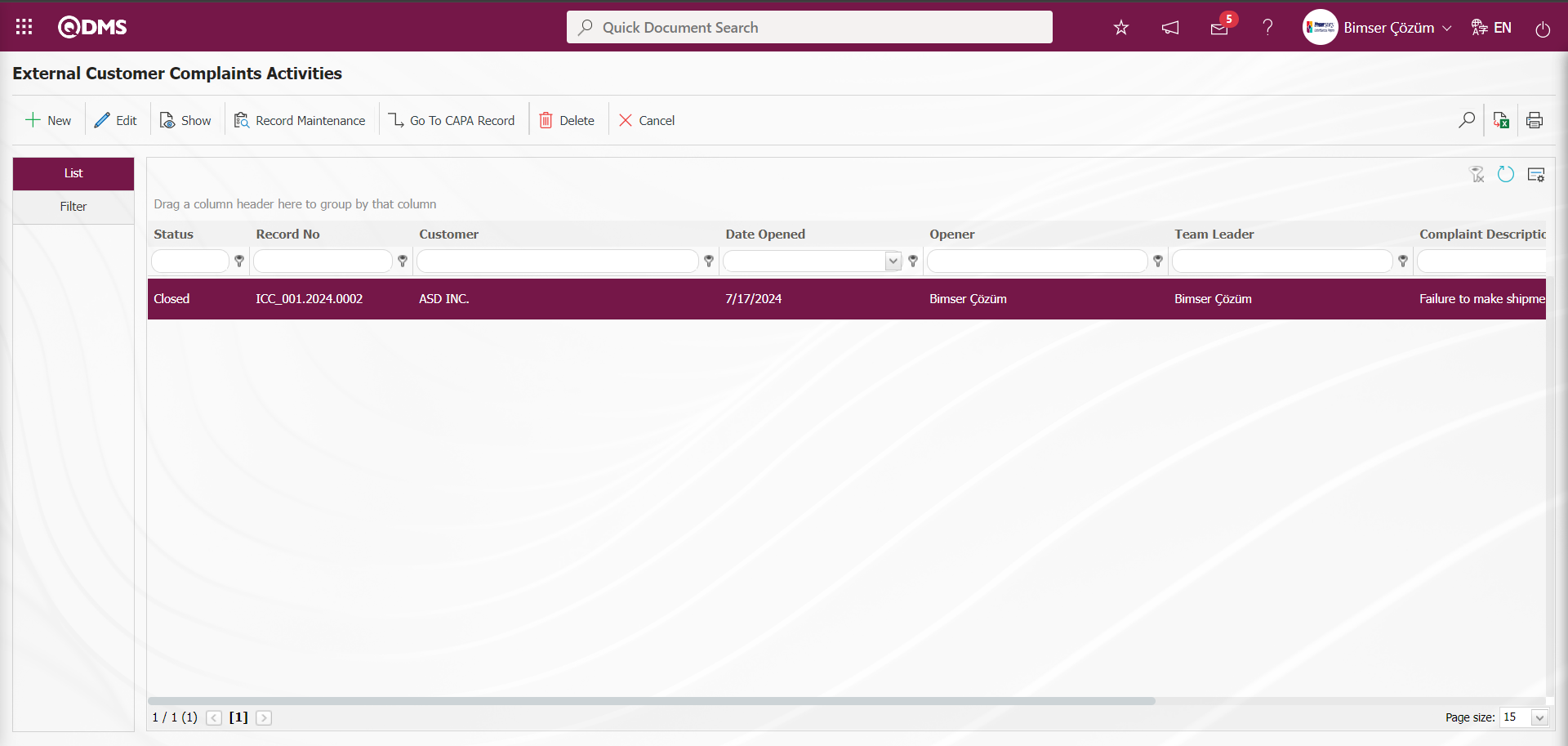
6.2.1.15. Customer Complaints Record Maintenance
The relevant edit/change/update operation is performed on the selected Complaint Record in the list. Users who are authorized to perform Record Maintenance feature operation are authorized to make all kinds of changes on the Complaint record. Even if the complaint record is in a closed state, all kinds of changes can be made on the record. In order to perform these operations, the user must be assigned as a module administrator in the External Customer Complaints Module in the System Infrastructure Definitions / BSID / Configuration Settings / Module Manager menu. The 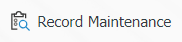 button is displayed on the screens of the users assigned as module manager and they can edit the desired information on a Complaint record with the button.
button is displayed on the screens of the users assigned as module manager and they can edit the desired information on a Complaint record with the button.
On the External Customer Complaints Transactions screen, the 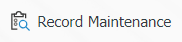 button is clicked while the Complaint Record with closed status is selected.
button is clicked while the Complaint Record with closed status is selected.
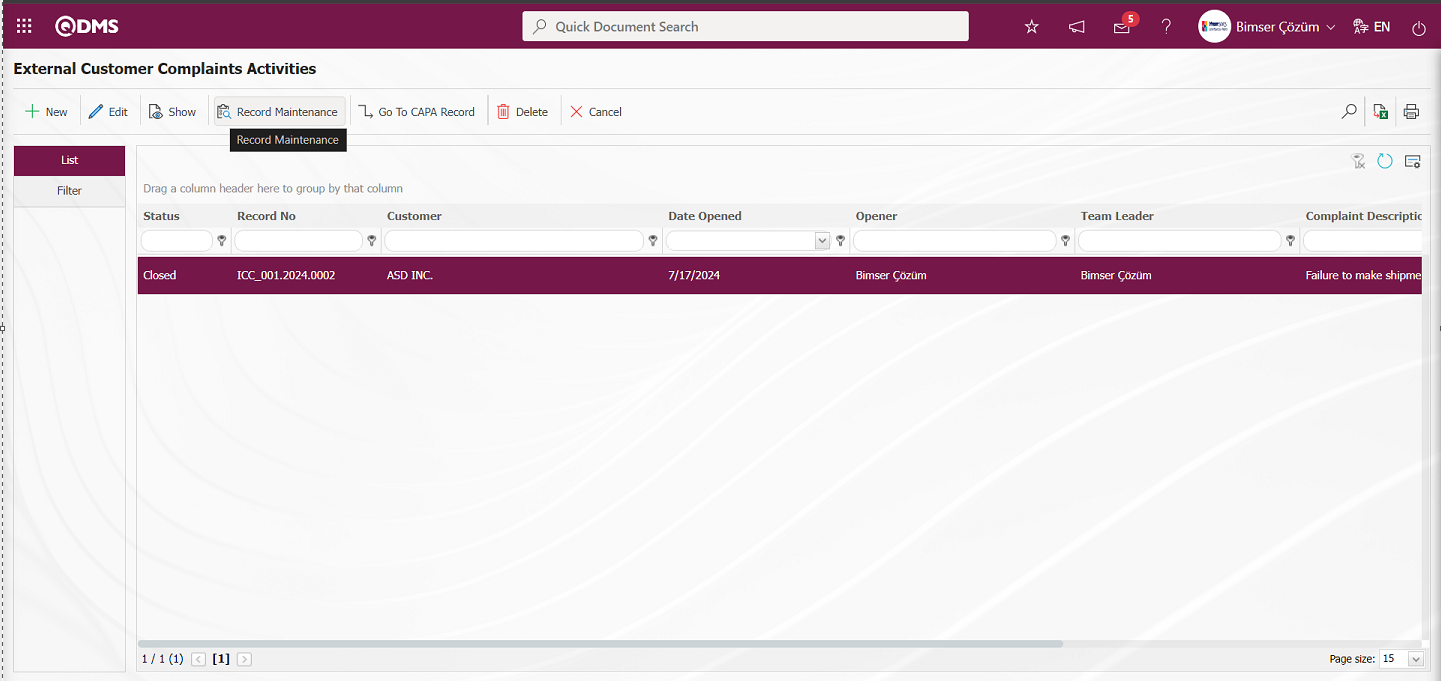
Customer Complaints Maintenance Records screen opens.
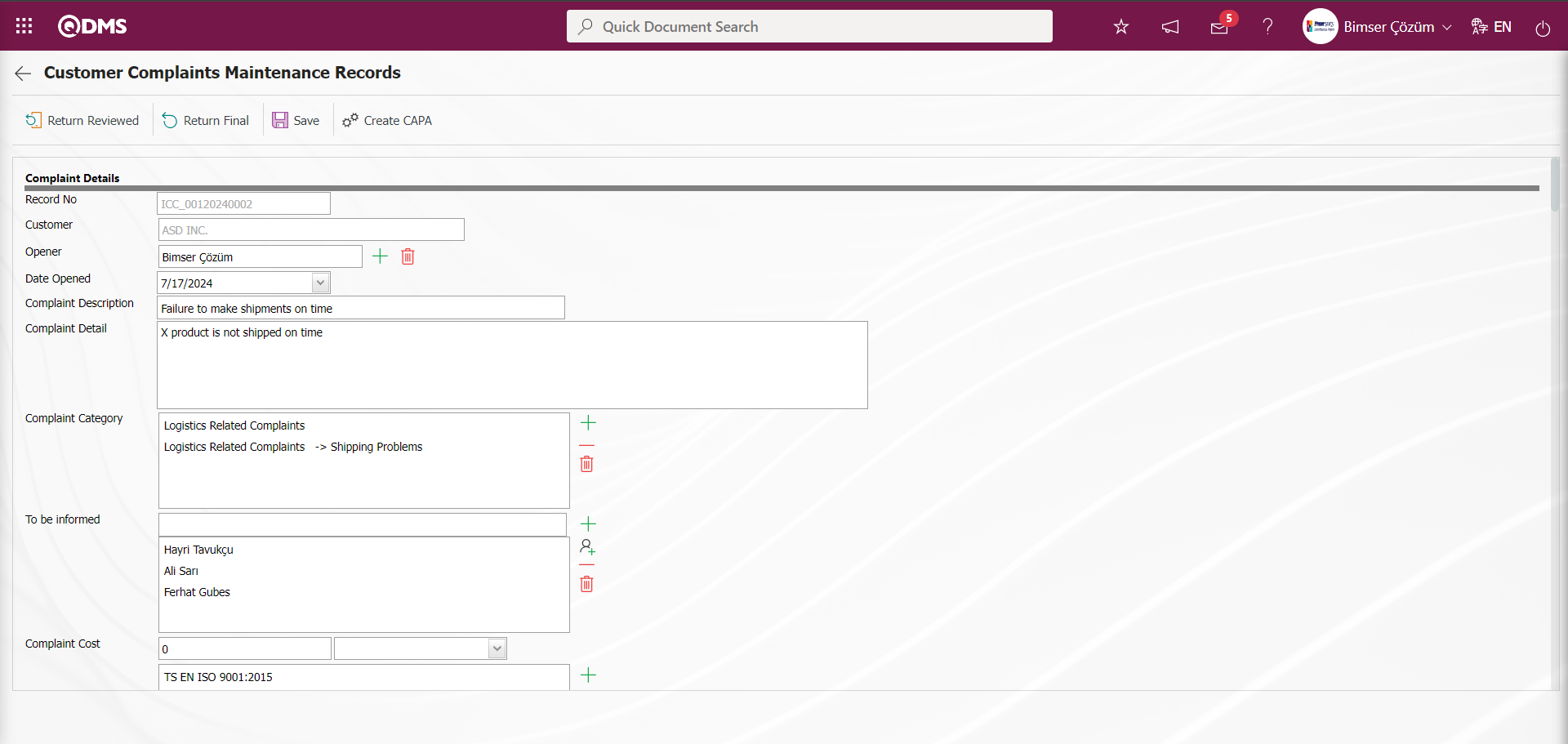
With the help of the buttons on the screen;
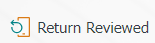 :The process of returning the complaint record to the progress report stage is performed.The complaint record in the closed status starts at the First Progress Report stage.The process in the complaint record continues with the First Progress Report stage.
:The process of returning the complaint record to the progress report stage is performed.The complaint record in the closed status starts at the First Progress Report stage.The process in the complaint record continues with the First Progress Report stage.
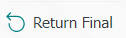 :The process of returning the complaint record to the final report stage is performed. The complaint record with closed status starts at the Final Report stage. The process in the complaint record continues with the Final Report stage.
:The process of returning the complaint record to the final report stage is performed. The complaint record with closed status starts at the Final Report stage. The process in the complaint record continues with the Final Report stage.
 :The changes made are recorded in the relevant record.
:The changes made are recorded in the relevant record.
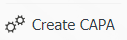 :If there is a CAPA record related to the Complaint Record, the relevant CAPA record is displayed.
:If there is a CAPA record related to the Complaint Record, the relevant CAPA record is displayed.
![A screenshot of a computer
Description automatically generated]ref115
On the Customer Complaints Record Maintenance screen, click the  button to make changes and edits on the relevant fields. Click the
button to make changes and edits on the relevant fields. Click the  button to delete the relevant record. Click the
button to delete the relevant record. Click the  button to add a new Root Cause in the Root Cause Analysis tab. By using the Record Maintenance feature, the related fields can be edited during the stages of the complaint record.
button to add a new Root Cause in the Root Cause Analysis tab. By using the Record Maintenance feature, the related fields can be edited during the stages of the complaint record.
6.2.1.16. External Customer Complaint Cancellation
The selected Complaint record in the list is canceled. Cancellation is a different process than deletion. The complaint record stops functioning but continues to be registered in the system. It works within the framework of an approval flow.  button is clicked and the cancellation process is done. On the External Customer Complaint Cancel - Edit Record screen, the Cancel Reason information of the complaint record is written and the registration process is done. After the registration process, the Cancellation confirmation of the person in the Complaint record flow is sent. For this, the Complaint Cancellation Confirmation flow must be set up in the System Infrastructure Definitions / BSID / Configuration Settings / Flow Definition menu and the role in the flow must be assigned. In the cancellation process in the Flow Definition process, it is necessary to control the flow in the Sub-Module Definition section. In order to use the Complaint Cancellation process, the user must be a module administrator and the parameter value of parameter 87 in the External Customer Complaints module parameters is activated by selecting “Yes”.
button is clicked and the cancellation process is done. On the External Customer Complaint Cancel - Edit Record screen, the Cancel Reason information of the complaint record is written and the registration process is done. After the registration process, the Cancellation confirmation of the person in the Complaint record flow is sent. For this, the Complaint Cancellation Confirmation flow must be set up in the System Infrastructure Definitions / BSID / Configuration Settings / Flow Definition menu and the role in the flow must be assigned. In the cancellation process in the Flow Definition process, it is necessary to control the flow in the Sub-Module Definition section. In order to use the Complaint Cancellation process, the user must be a module administrator and the parameter value of parameter 87 in the External Customer Complaints module parameters is activated by selecting “Yes”.
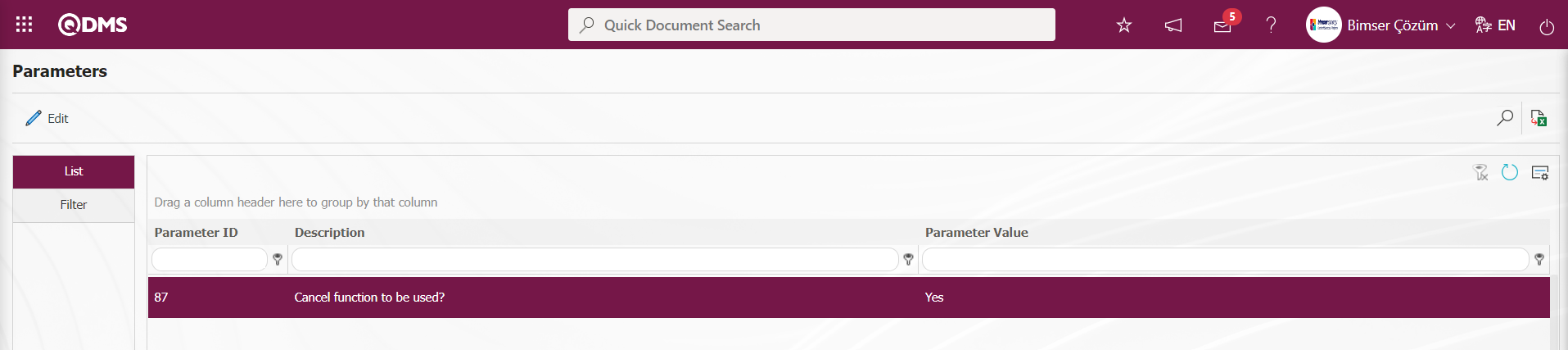
After the parameter is activated, the  button is displayed on the External Customer Complaints Activities screen of the Module Manager and the cancel function feature is used. On theExternal Customer Complaints Activities screen, in the list tab, select the Complaint record in the list and click the
button is displayed on the External Customer Complaints Activities screen of the Module Manager and the cancel function feature is used. On theExternal Customer Complaints Activities screen, in the list tab, select the Complaint record in the list and click the  button.
button.
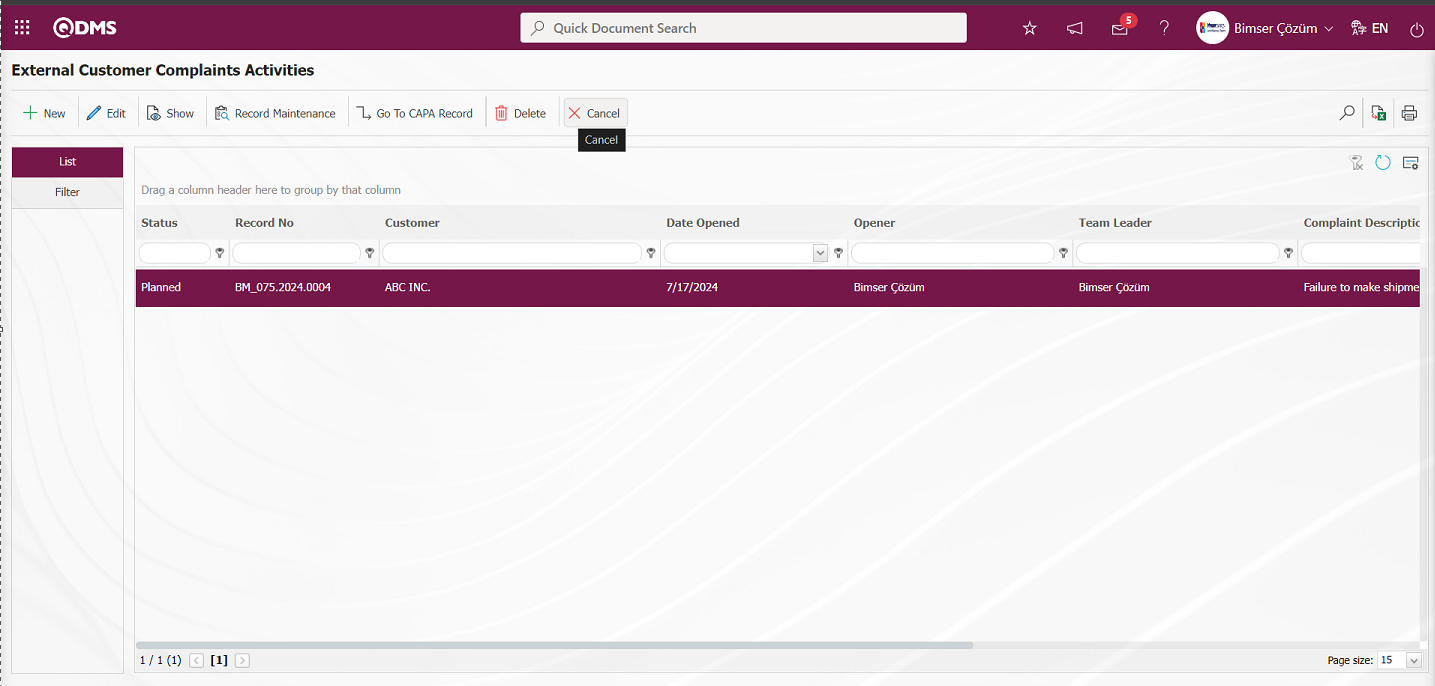
In the External Customer Complaint Cancel - Edit Record screen, in the Cancel Reason field, the reason why the complaint record is canceled is written.
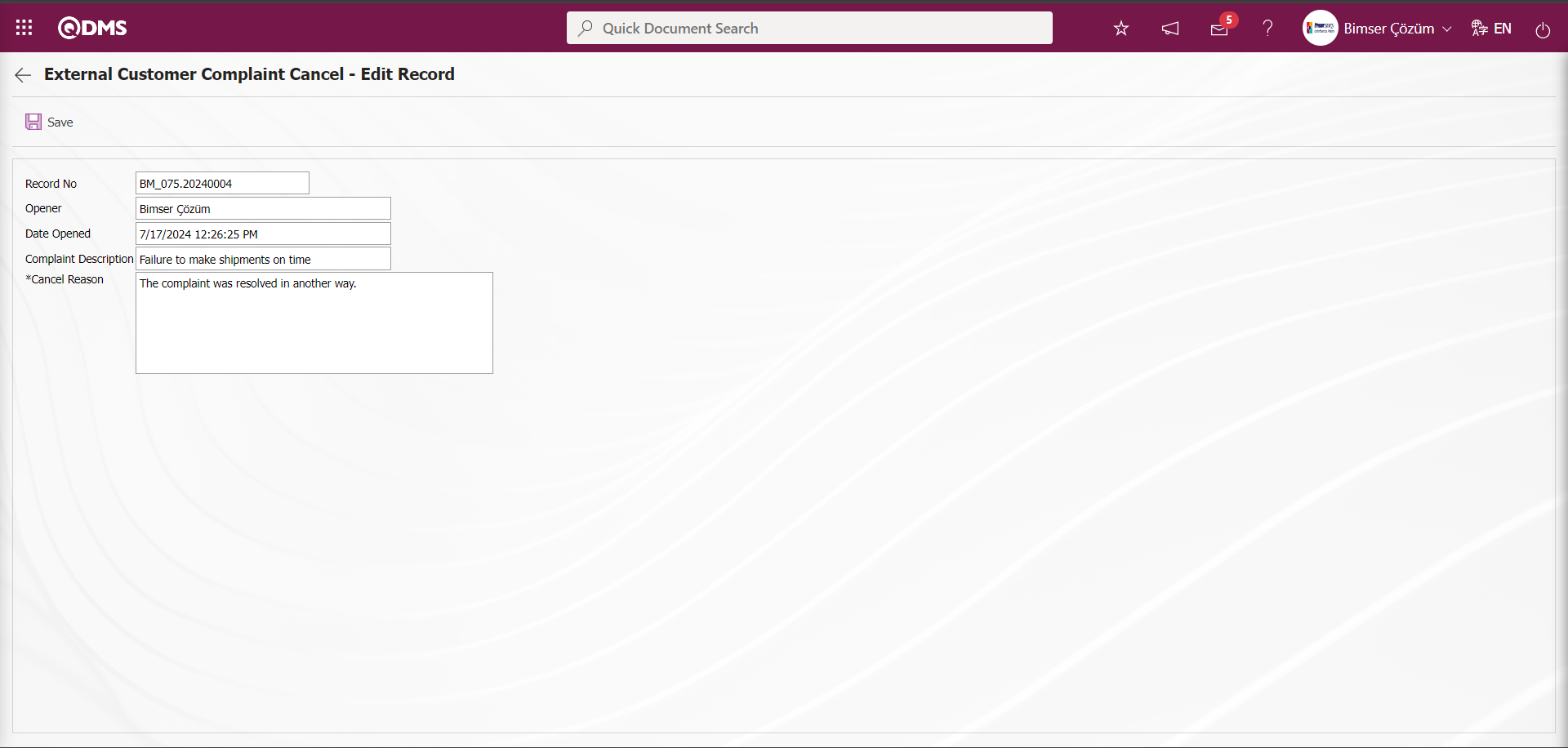
Related fields are defined on the screen that opens:
Record No: This is the field where the registration number of the complaint is given by the system on the External Customer Complaint Cancel - Edit Record screen.
Opener: External Customer Complaint Cancel - This is the field where the information of who opened the complaint on the Edit Record screen is given by the system.
Date Opened: This is the field where the system gives the information about the complaint opening date on the External Customer Complaint Cancel - Edit Record screen.
Complaint Description: It is the field where the complaint definition information is given by the system on the External Customer Complaint Cancel - Edit Record screen.
Cancel Reason: External Customer Complaint Cancel - This is the field where the information about why the complaint was canceled on the Edit Record screen is written.
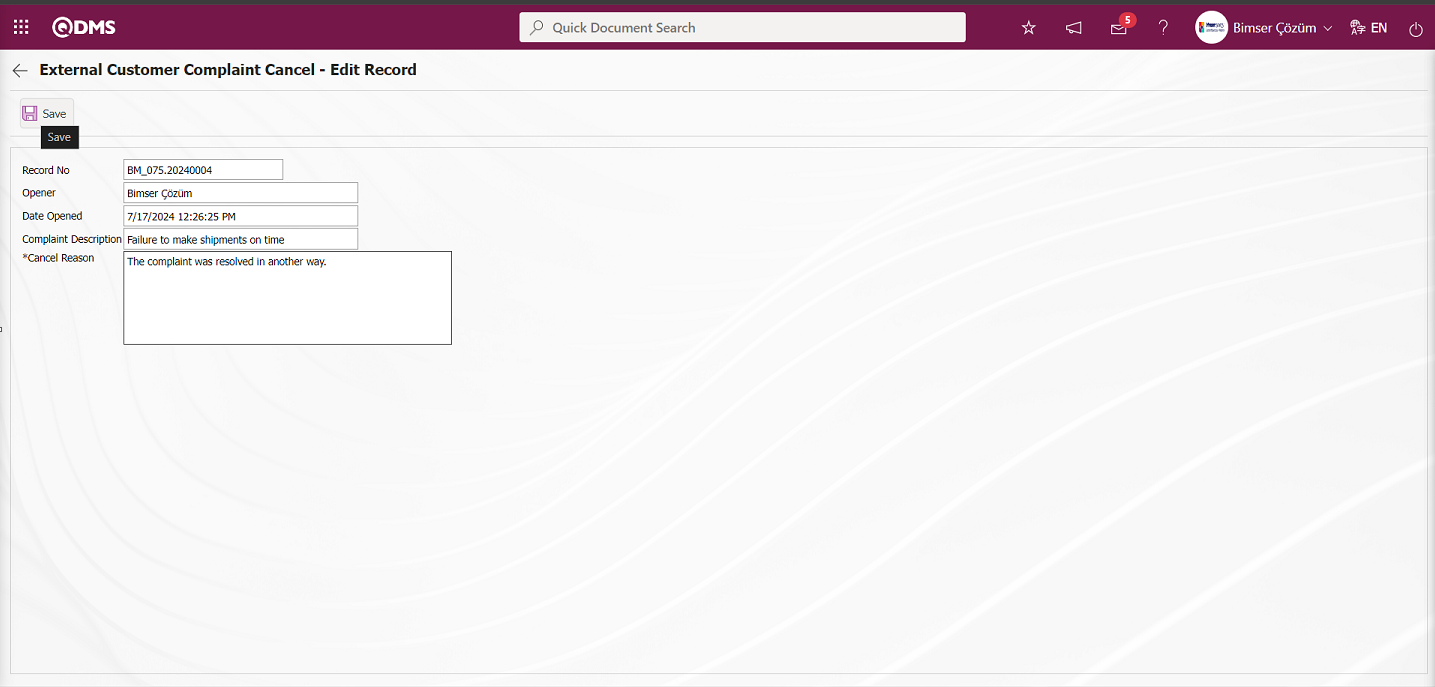
On the External Customer Complaint Cancel - Edit Record screen, the Cancel Reason information of the complaint record is written and after filling in the required fields, the cancellation process is submitted to the approval of the person in the flow by clicking the  button in the upper left corner.
button in the upper left corner.
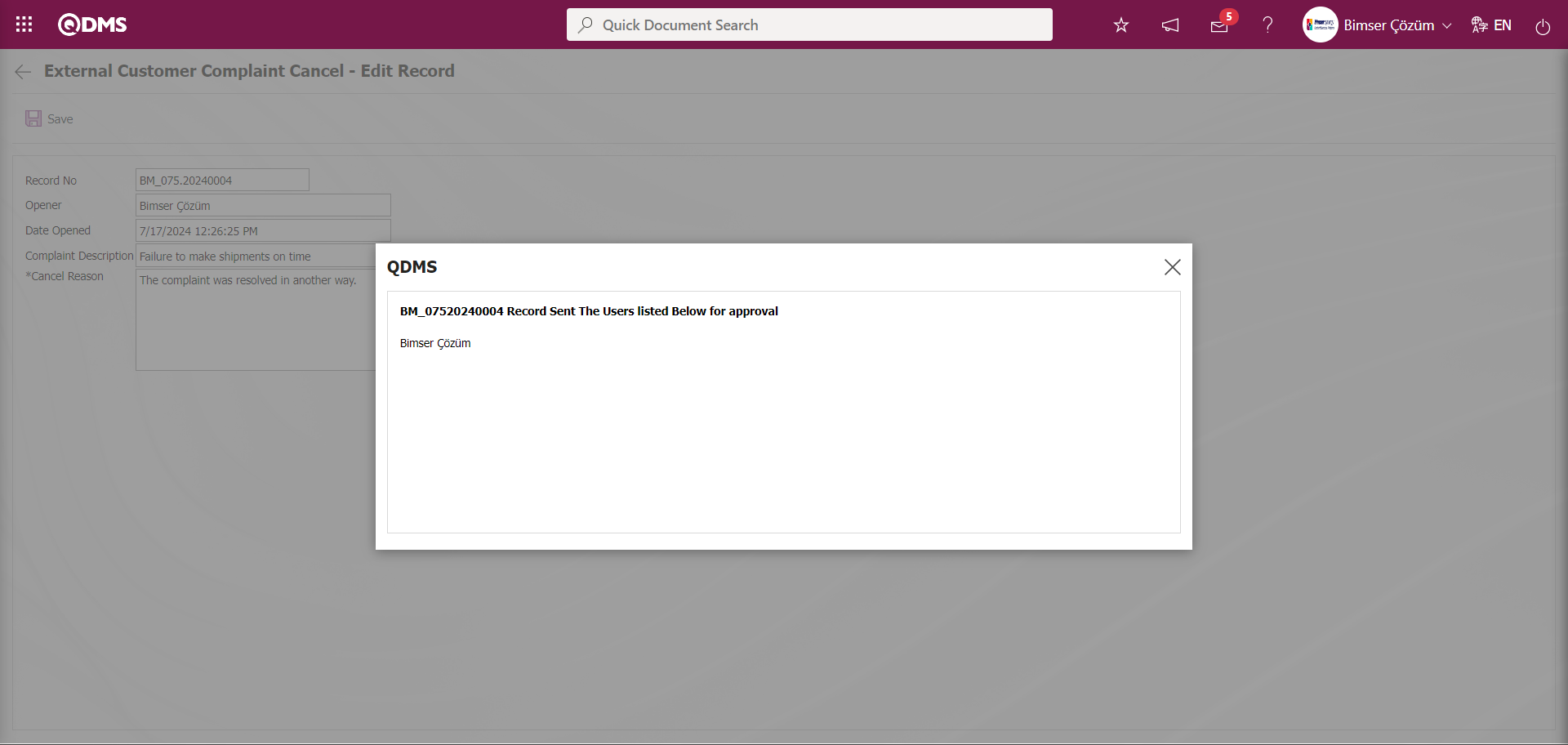
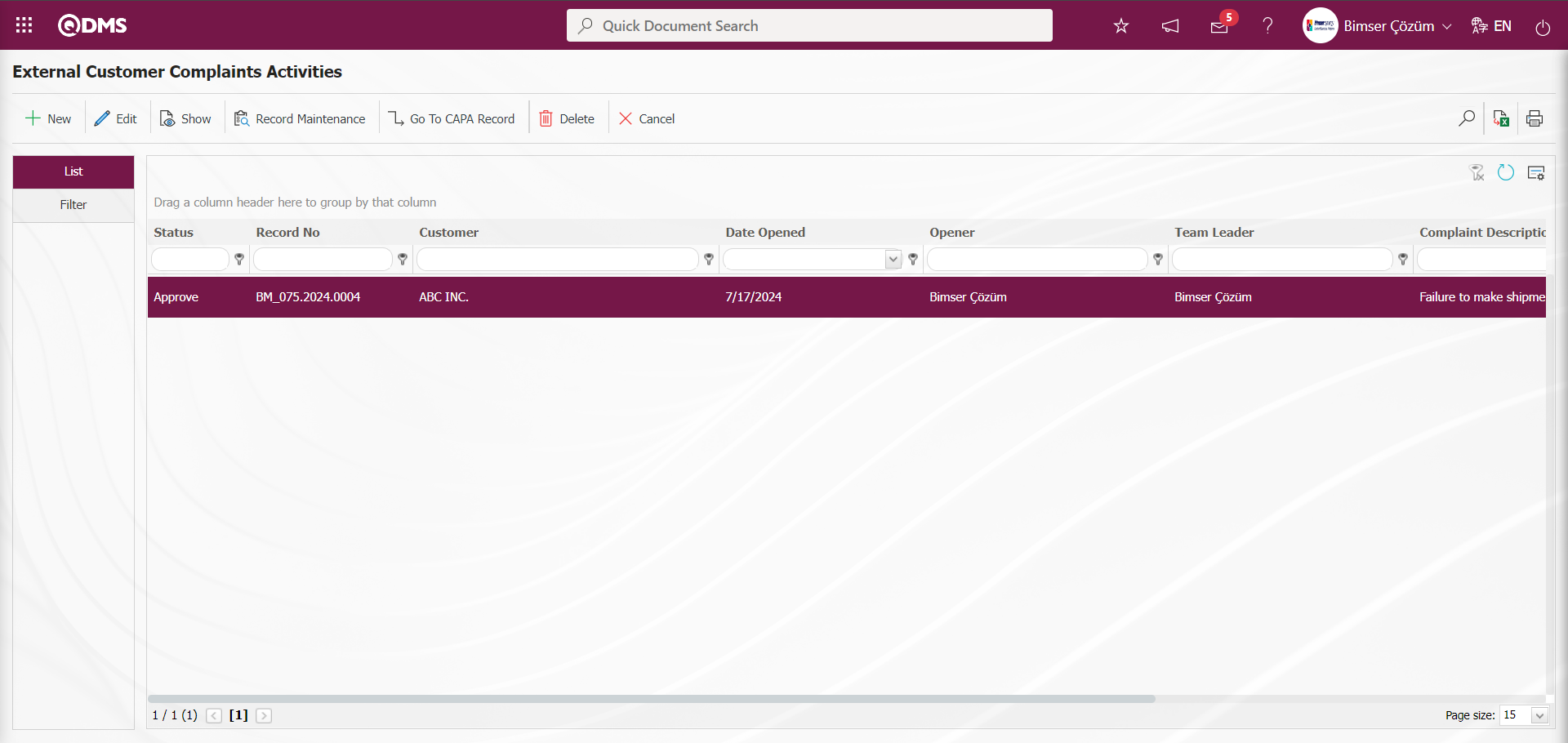
It is assigned as “External Customer Complaint waiting for cancel approval” job in the Approved person's Pending Jobs.
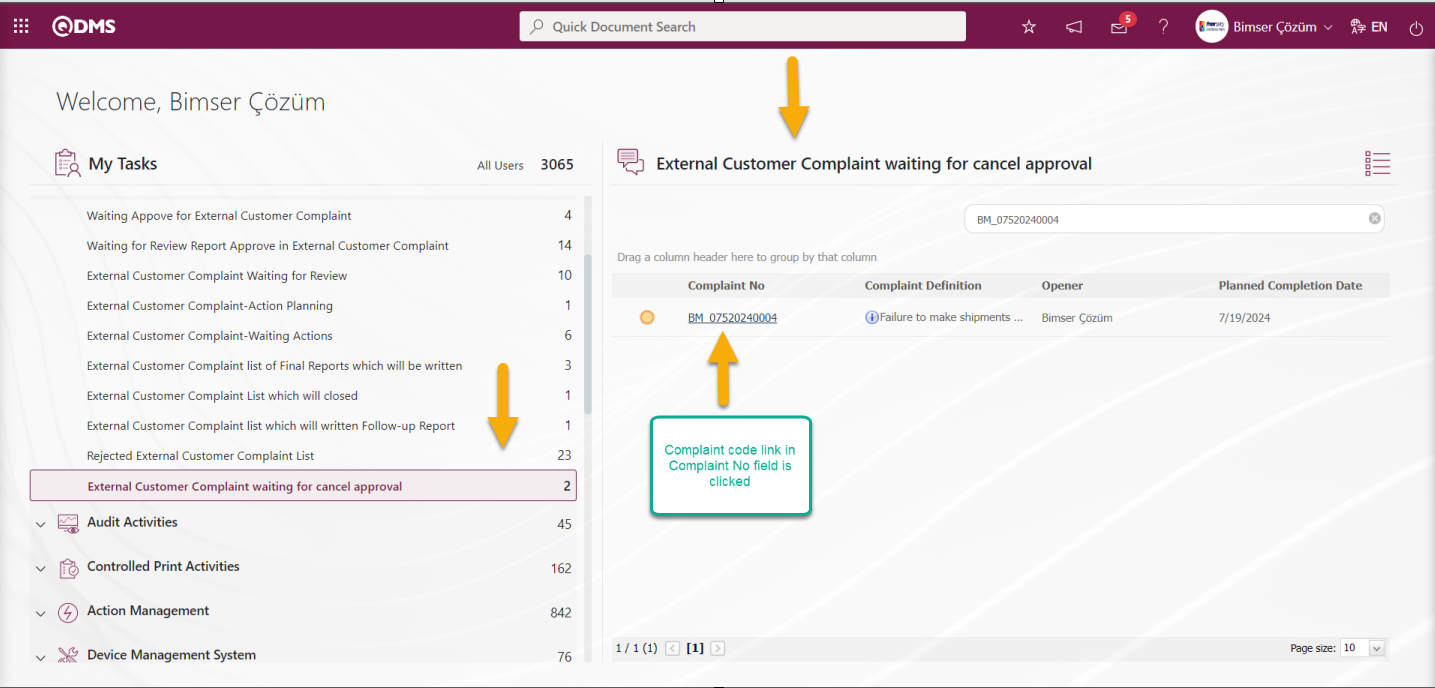
Click on the Complaint Code link in the Complaint No field in the relevant task.
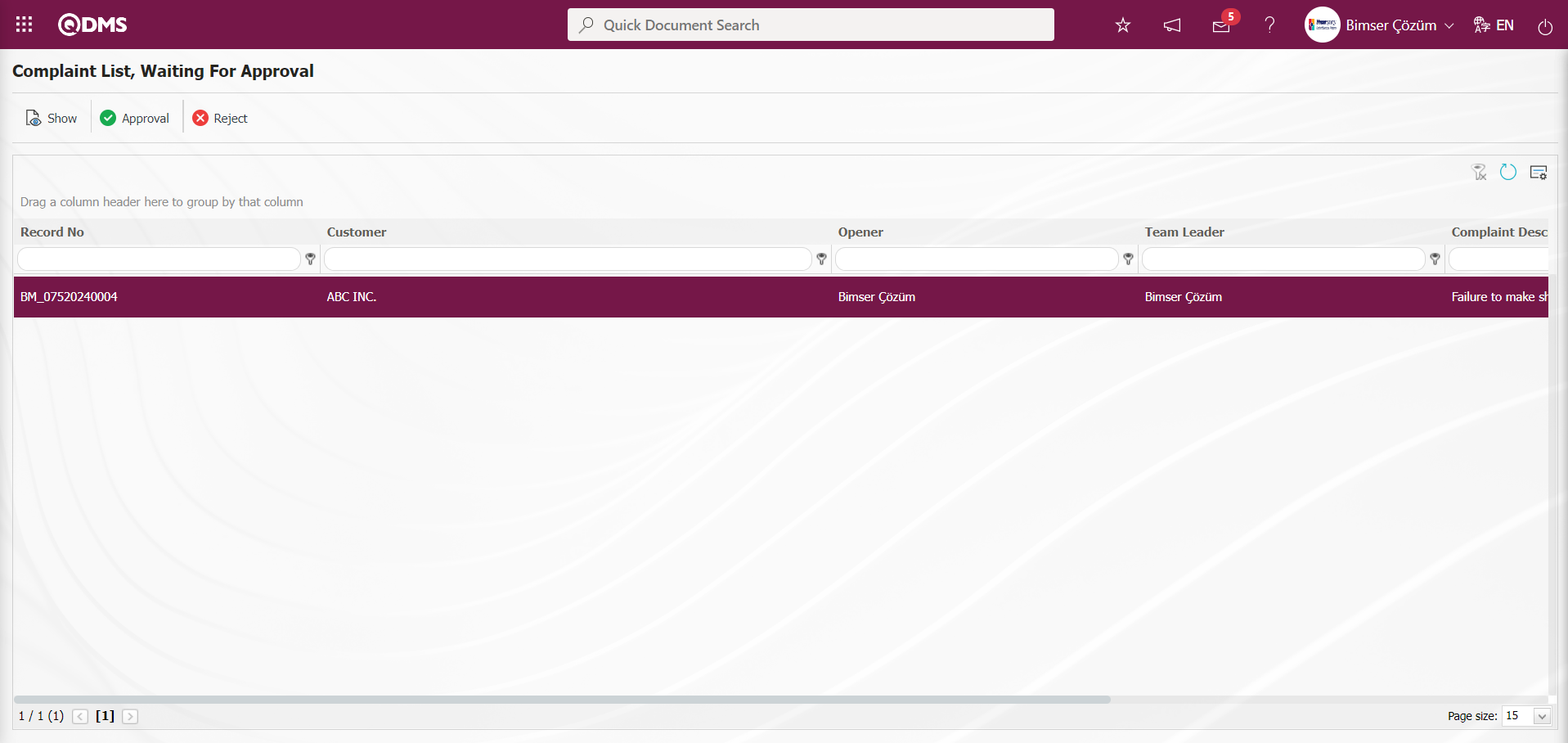
With the help of the buttons on the screen;
 : The related Complaint record is viewed.
: The related Complaint record is viewed.
 : It is used to approve the complaint record.
: It is used to approve the complaint record.
 : Used to reject the complaint record if the information entered in the complaint record is not appropriate.
: Used to reject the complaint record if the information entered in the complaint record is not appropriate.
 : It is used when you want to search by filtering the information from the filter option in case there are too many Complaint records that need to be approved.
: It is used when you want to search by filtering the information from the filter option in case there are too many Complaint records that need to be approved.
 : The search criteria on the menu screens are used to clean the data remaining in the filter fields in the grid where the search operation is performed.
: The search criteria on the menu screens are used to clean the data remaining in the filter fields in the grid where the search operation is performed.
 : The menu screen is restored to its default settings.
: The menu screen is restored to its default settings.
 : User-based designing is done on the menu screen with the show-hide feature, that is, the hiding feature of the fields corresponding to the columns on the menu screens.
: User-based designing is done on the menu screen with the show-hide feature, that is, the hiding feature of the fields corresponding to the columns on the menu screens.
Click the  button on the Complaint List, Waiting For Approval screen.
button on the Complaint List, Waiting For Approval screen.
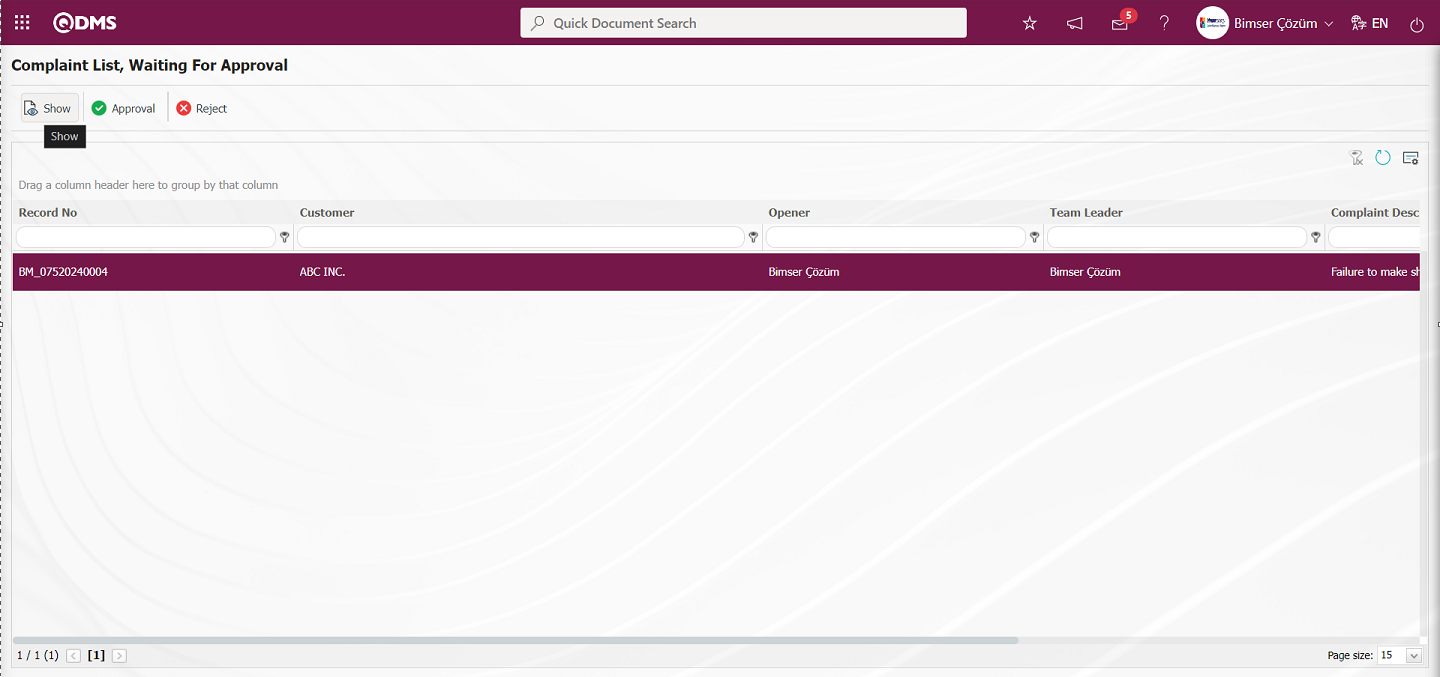
Detail information is displayed by clicking on the tabs related to the Complaint record on the Display screen that opens.
Display tab;
All information starting from the opening stage of the complaint detail until the final stage is displayed.
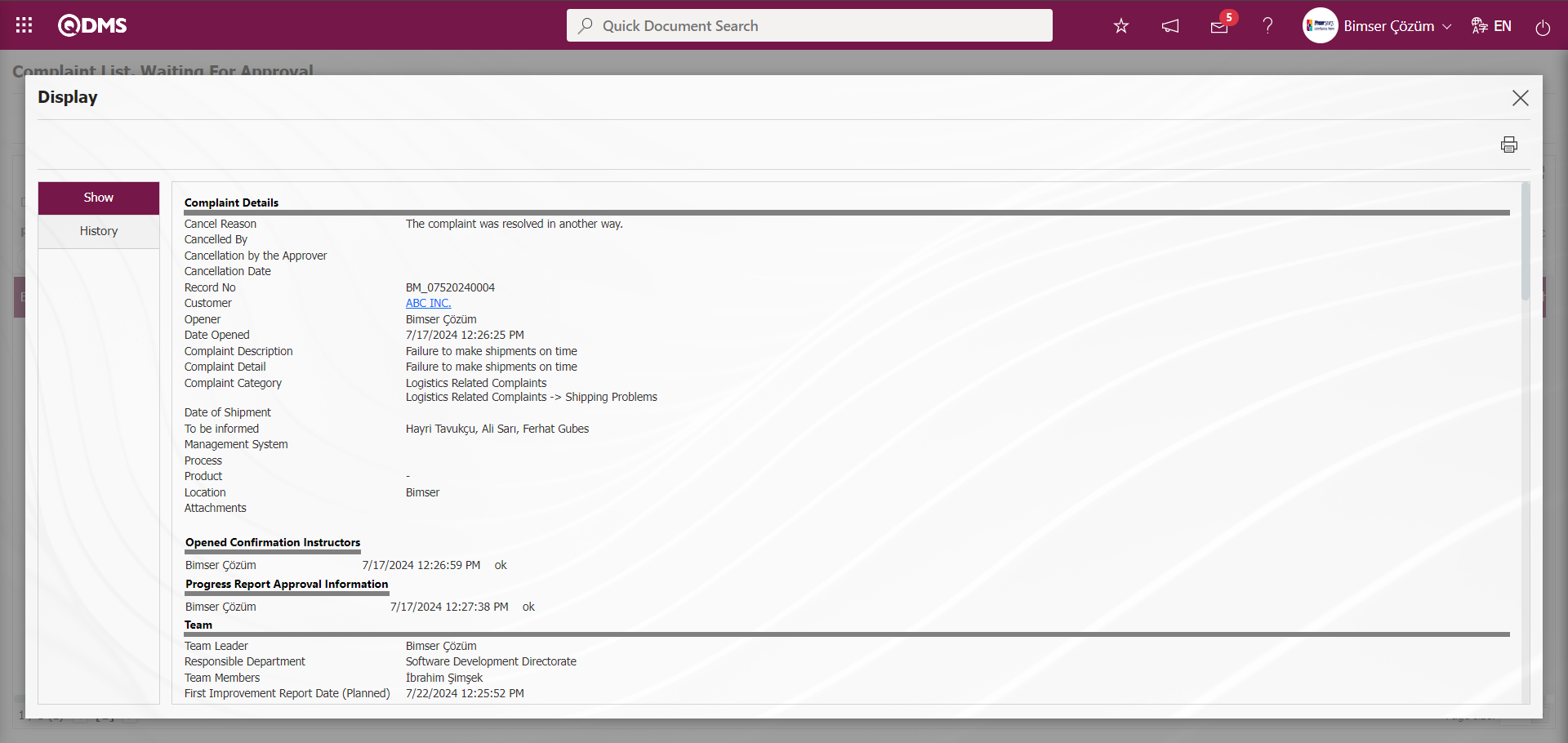
History tab;
The approval history of the opened Complaint, including action steps such as opening a Complaint, canceling a Complaint and approval status information, is displayed.
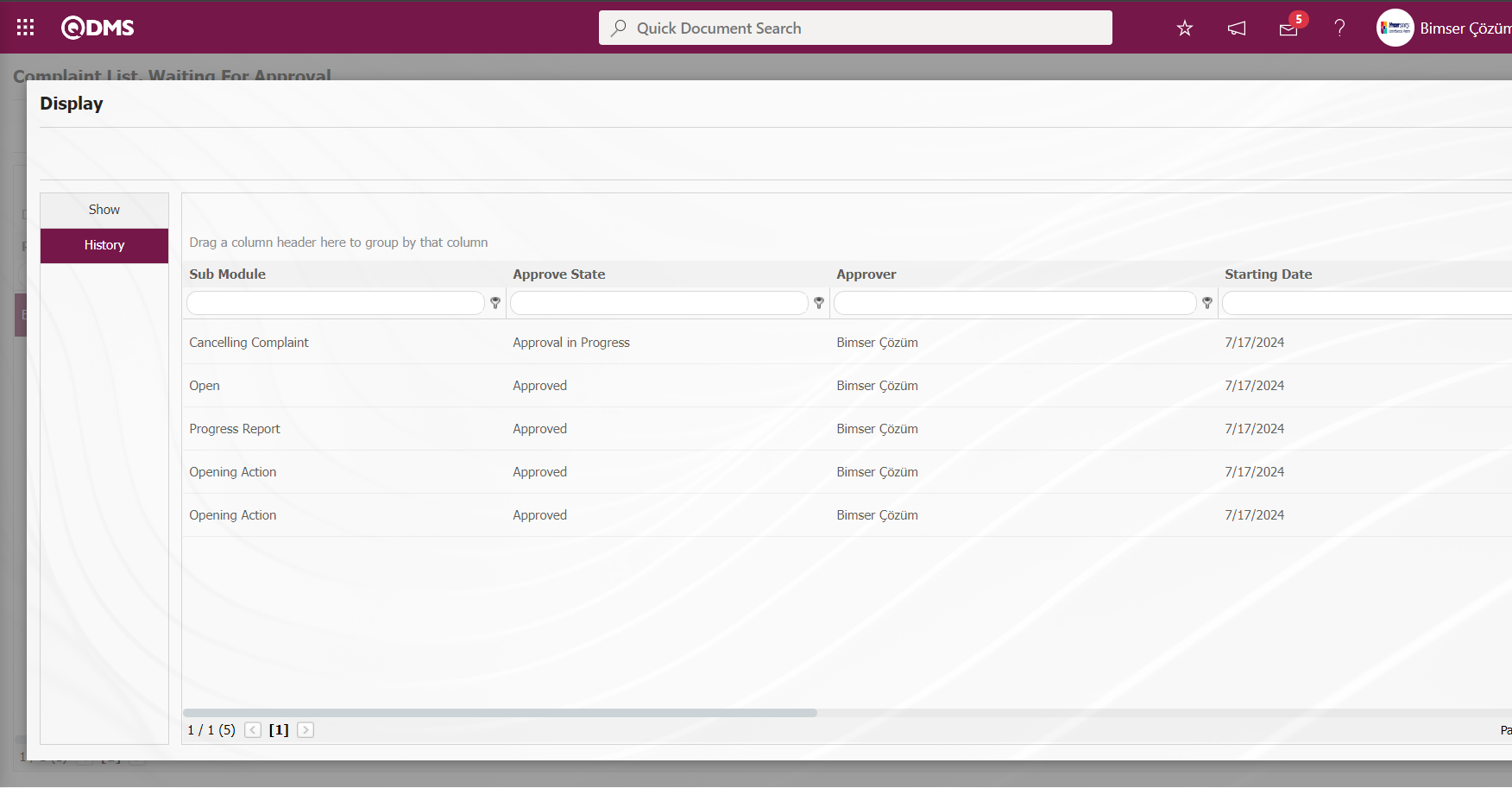
By clicking the  button on the Complaint List, Waiting For Approval screen Rejection Reason the process of rejecting the cancellation of the complaint record is made.
button on the Complaint List, Waiting For Approval screen Rejection Reason the process of rejecting the cancellation of the complaint record is made.
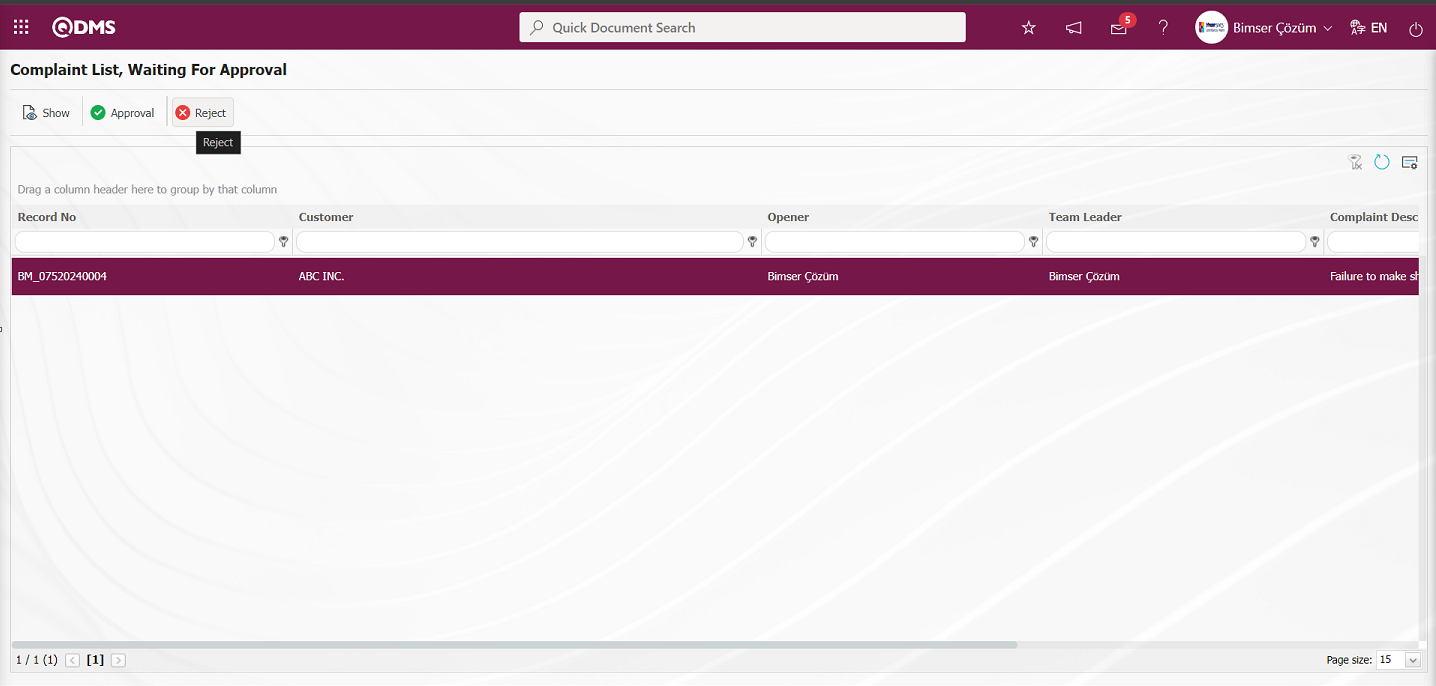
In the Objection complaint screenthat opens, the cancellation of the complaint record is made by the Rejection process and Rejection Reason information must be written.
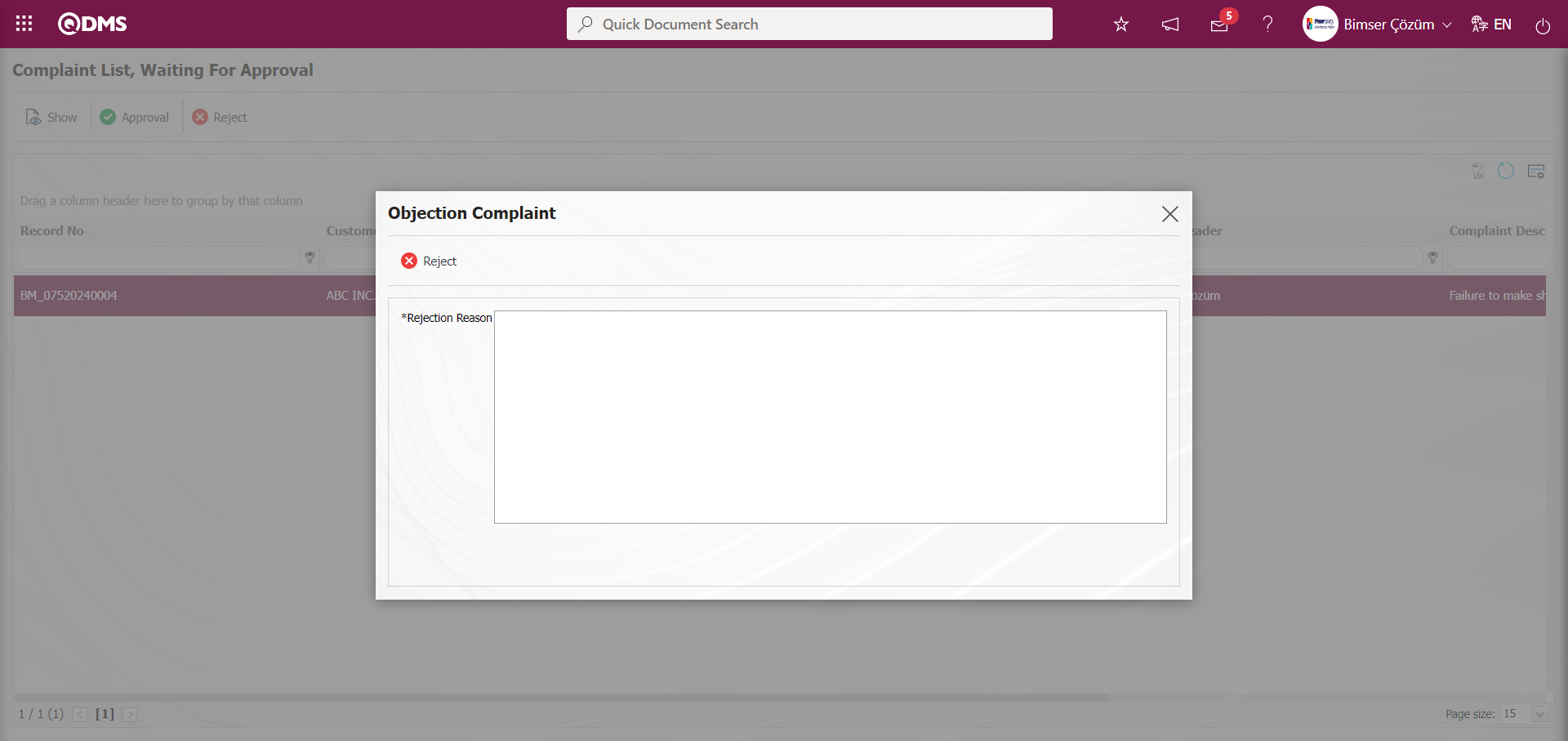
Click the 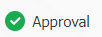 button on the Complaint List, Waiting For Approval screen.
button on the Complaint List, Waiting For Approval screen.
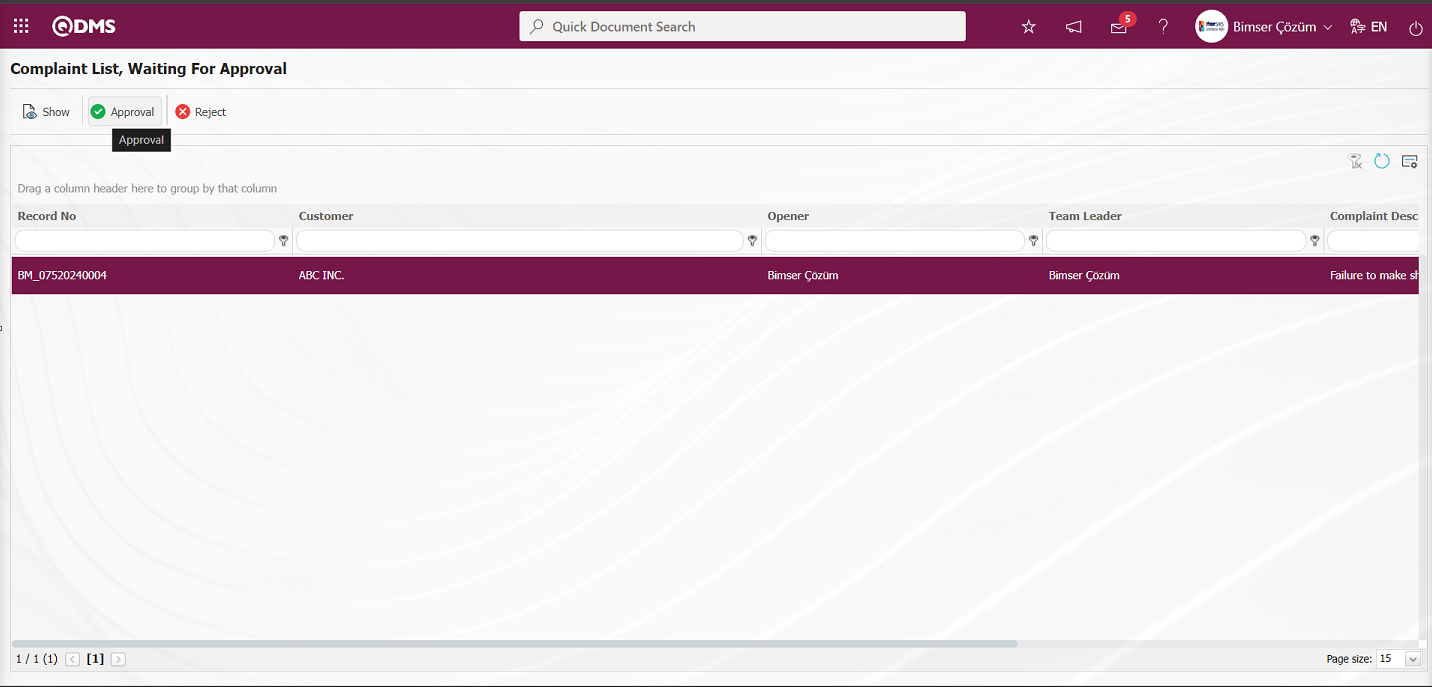
In the complaint Confirmation** screen In the Approval Note area Approval Note By typing the information and clicking the 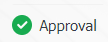 button, the Complaint record cancellation process is confirmed.
button, the Complaint record cancellation process is confirmed.
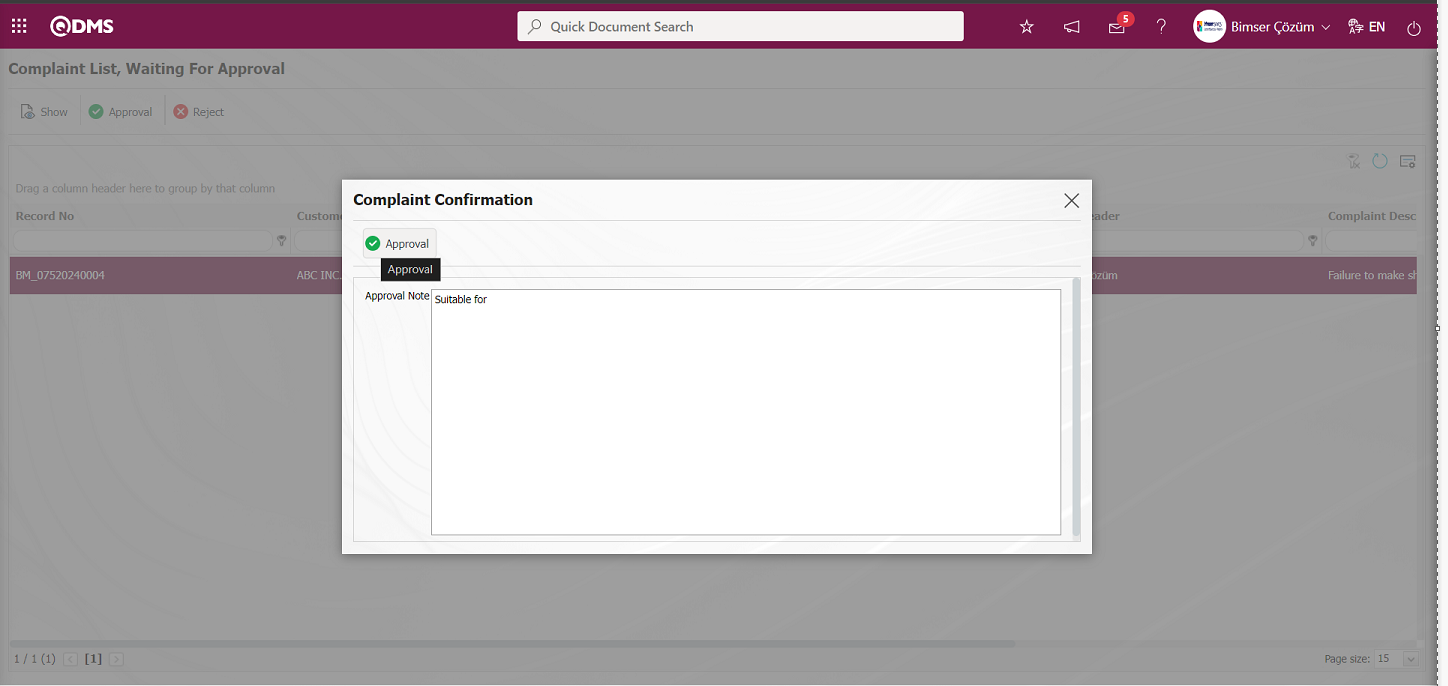

6.2.1.17. Deleting the Complaint Record
On the External Customer Complaints Activities screen, in the list tab, the complaint record selected in the list is deleted. The user must be defined as a module administrator for deletion. The  button is displayed on the External Customer Complaints Activities screen of the user defined as Module Administrator. In the list tab on the External Customer Complaints Activities screen, the Complaint record is selected in the list and the Complaint record is deleted by clicking the
button is displayed on the External Customer Complaints Activities screen of the user defined as Module Administrator. In the list tab on the External Customer Complaints Activities screen, the Complaint record is selected in the list and the Complaint record is deleted by clicking the  button.
button.
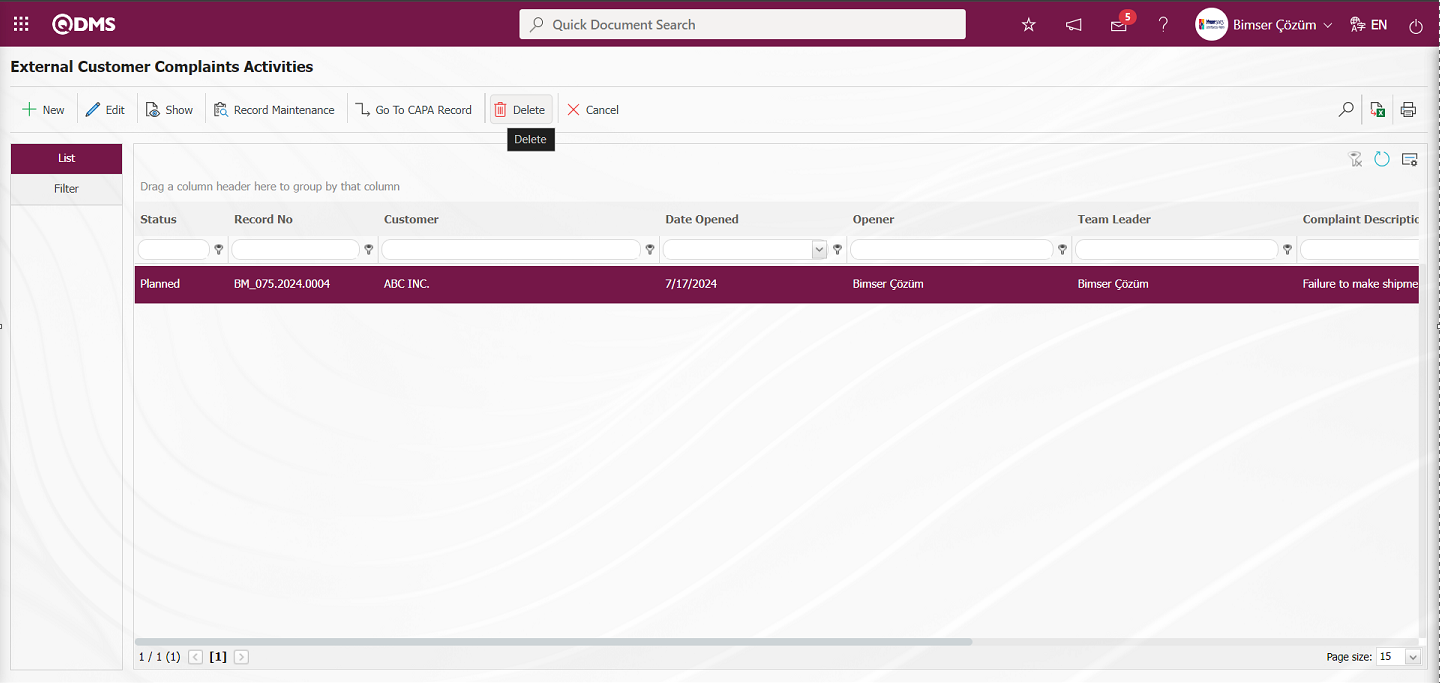
In the warning message “Are you sure you want to delete this record?”, the system clicks the “OK” button to delete the selected Complaint record in the list.
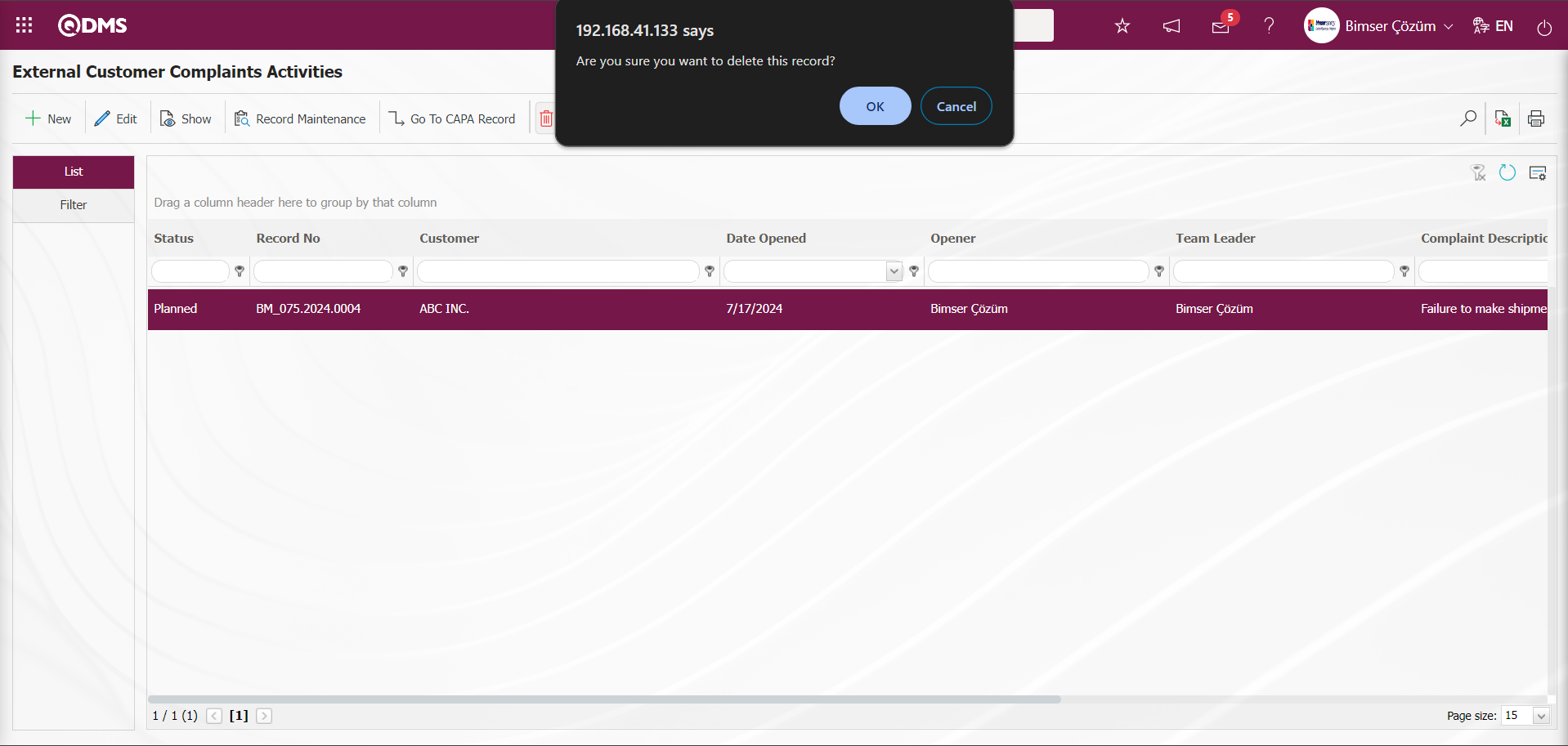
Deleted Complaint records are also deleted from the database and this data is not accessible in the system.
6.2.2. Complaint Request
Menu Name: Integrated Management System/ External Customer Complaints/ Complaint Request
This is the menu where the Complaint Request definition process takes place. This menu is functionally the same as External Customer Complaints Activities. The difference is that it has a simpler menu structure. External Customer Complaints Activities menu is designed for users who will not be authorized. They can only make a request, they cannot take any action related to the complaint. After the request is entered, it falls to the opening approval.
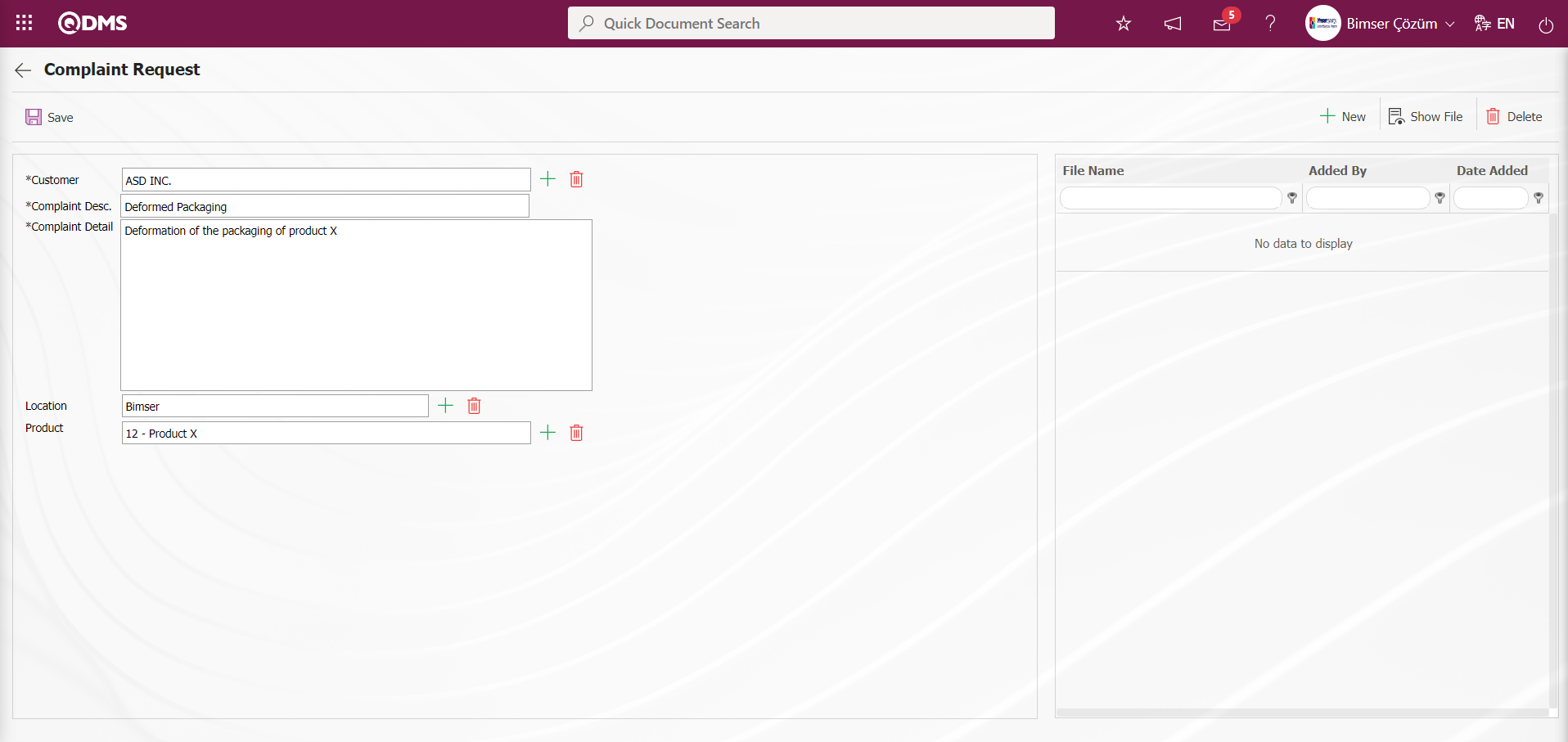
Define the relevant fields on the screen that opens:
Customer: In the Complaint Request screen, it is the field where the Customer information of the complaint can be selected from the Customer list defined in the system that opens by clicking the  (Select) button.
(Select) button.
Complaint Desc: This is the field where the definition information of the complaint is written on the Complaint Request screen.
Complaint Detail: This is the field where the detail information of the complaint is written on the Complaint Request screen.
Location: It is the field where the workplace information related to the complaint on the Complaint Request screen can be selected from the list of workplaces defined in the system that opens by clicking the  (Select) button.
(Select) button.
Product: It is the field where the product information related to the complaint on the Complaint Request screen is selected from the Product list opened by clicking the  (Select) button.
(Select) button.
Additional Files: On the External Customer Request screen, if any,** at this stage, the process of uploading additional files such as evidence documents and photographs related to the External Customer Request is done with the help of the buttons.
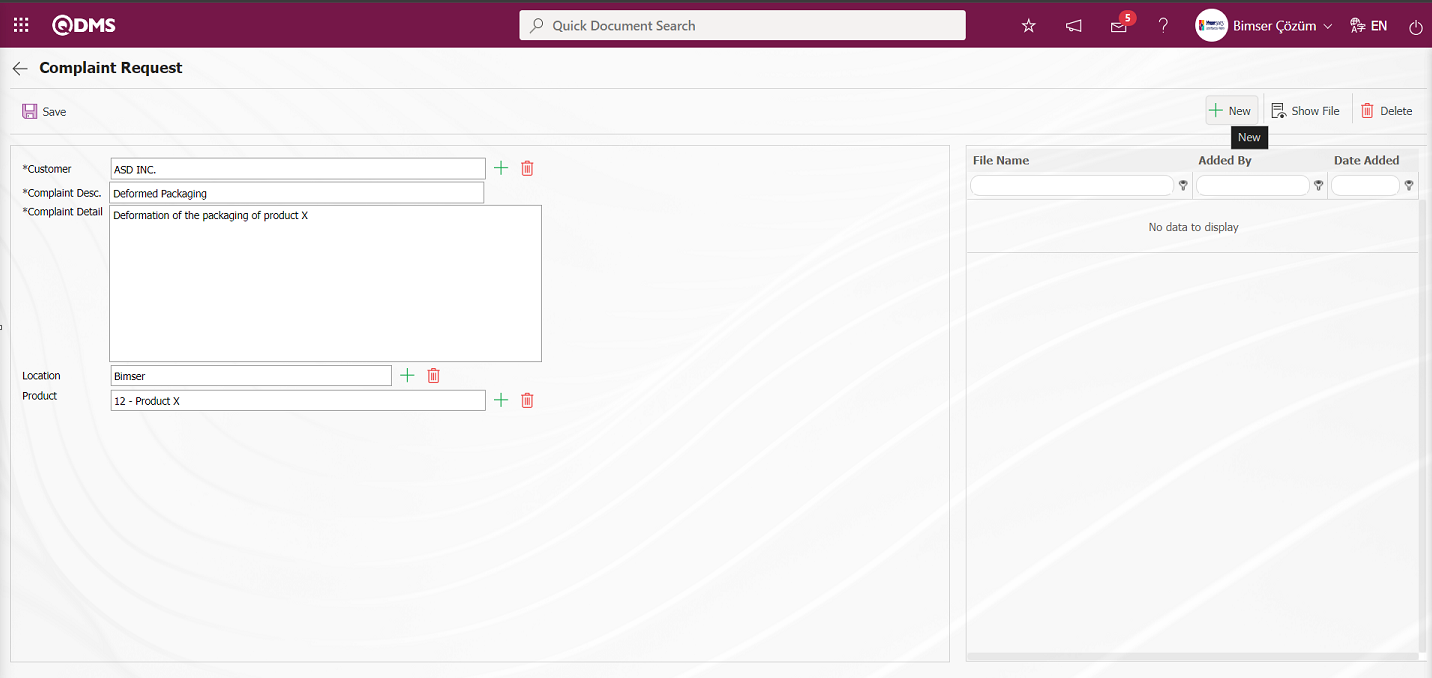
With the help of the buttons on the screen;
 : The additional file is uploaded to the system.
: The additional file is uploaded to the system.
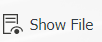 : The uploaded additional file information is displayed.
: The uploaded additional file information is displayed.
 : Uploaded attachment file information is deleted
: Uploaded attachment file information is deleted
 button to add an additional file at the Complaint Request stage. Multiple attachment files can be added.
button to add an additional file at the Complaint Request stage. Multiple attachment files can be added.
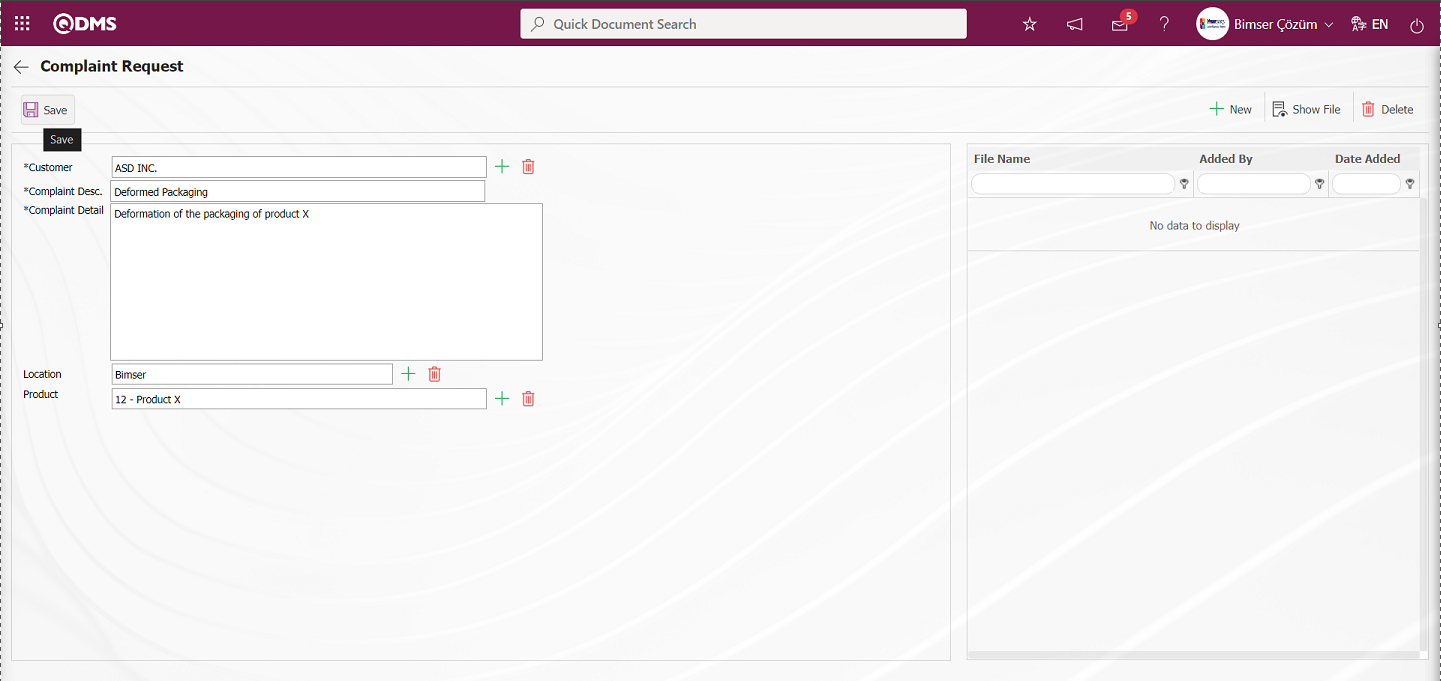
After filling in the required fields on the Complaint Request screen, the Complaint Request is sent to the system approval person for approval by clicking the  button in the upper left corner.
button in the upper left corner.
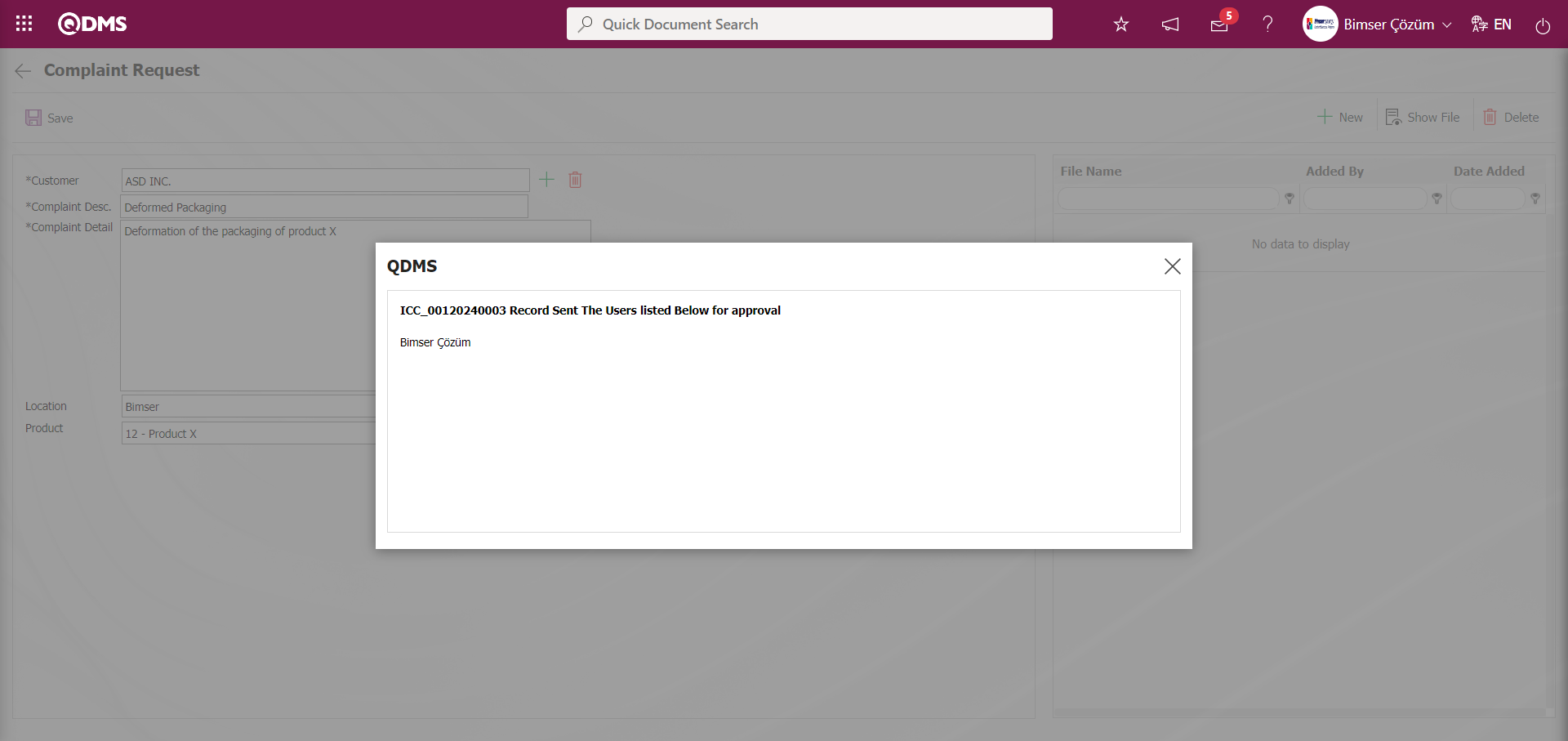
While the system sends an e-mail to the person in approval, at the same time, “Waiting Appove for External Customer Complaint” is assigned as a job.
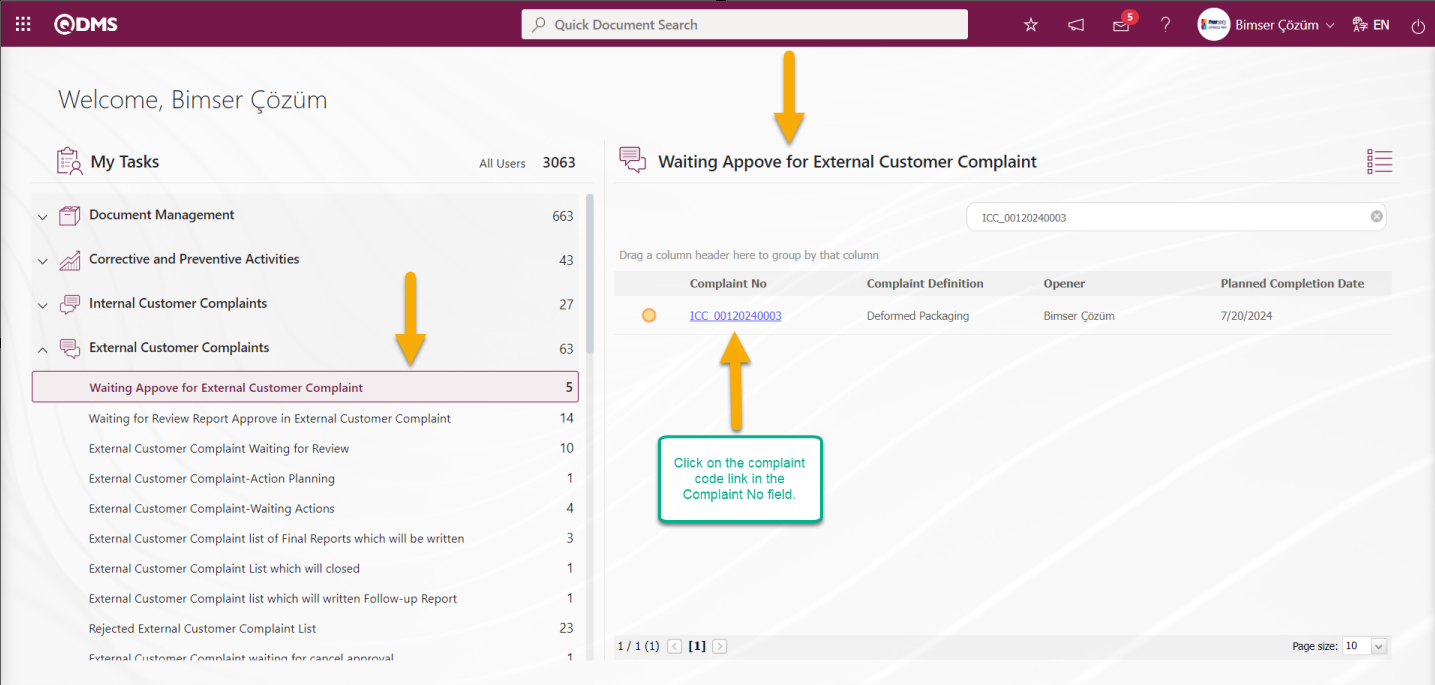
The “Complaint List, Waiting For Approval” screen is openedby clicking on the complaint code link in the Complaint No field in the relevant task. On this screen, complaint registration, viewing, updating, rejecting and complaint closure operations are performed. When the update operation is performed on the Complaint List, Waiting For Approval screen, registration is not performed without filling in the mandatory fields related to the complaint.
6.2.3. Complaints Waiting For Approval
Menu Name: Integrated Management System/ External Customer Complaints/ Complaints Waiting For Approval
This is the menu where the approval of external customer complaints waiting for approval is performed. Users who do not want to follow the External Customer Complaints waiting for approval on the task (my pending jobs) can view them in the Integrated Management System/ External Customer Complaints/ Complaints Waiting For Approval. Users with module administrator authorization use the Complaints Waiting For Approval page to follow the status of External Customer Complaints. On this screen, the buttons change according to the status of the complaint such as First Progress Report, closing the complaint.
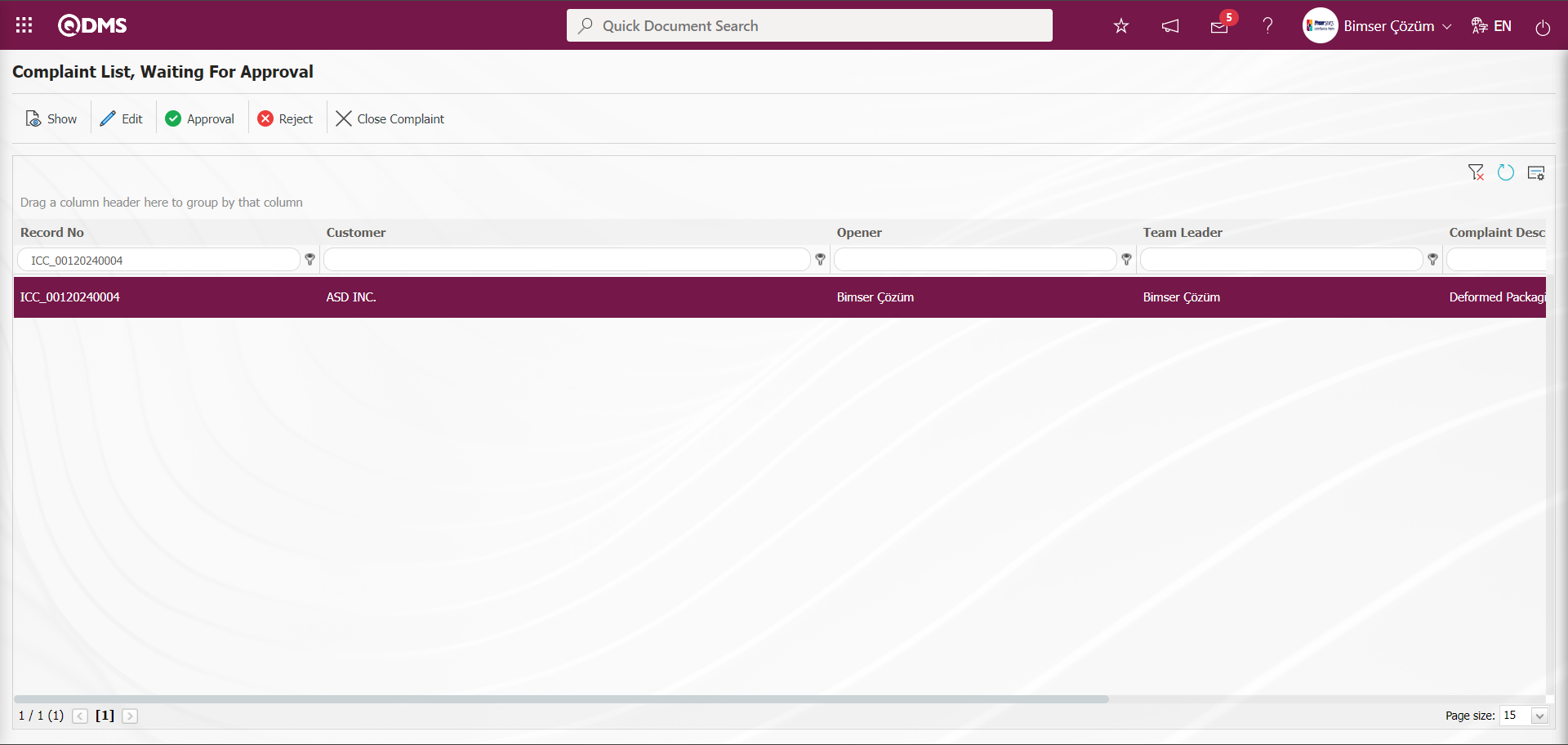
With the help of the buttons on the screen;
 : The related complaint record is displayed.
: The related complaint record is displayed.
 : It is used if it is requested to make changes with the related Complaint record. If it is the Complaint opened from the request, the system will not allow us to make the approval process without filling in the mandatory fields.
: It is used if it is requested to make changes with the related Complaint record. If it is the Complaint opened from the request, the system will not allow us to make the approval process without filling in the mandatory fields.
 : It is used to approve the complaint. After the approval process, the relevant Complaint record falls in front of the Team leader.
: It is used to approve the complaint. After the approval process, the relevant Complaint record falls in front of the Team leader.
 : If the information entered in the complaint record is not appropriate, it is used to reject the complaint record.**
: If the information entered in the complaint record is not appropriate, it is used to reject the complaint record.**
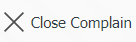 : The complaint record is closed.
: The complaint record is closed.
 : The search criteria on the menu screens are used to clean the data remaining in the filter fields in the grid where the search operation is performed.
: The search criteria on the menu screens are used to clean the data remaining in the filter fields in the grid where the search operation is performed.
 : The menu screen is restored to its default settings.
: The menu screen is restored to its default settings.
 : User-based designing is done on the menu screen with the show-hide feature, that is, the hiding feature of the fields corresponding to the columns on the menu screens.
: User-based designing is done on the menu screen with the show-hide feature, that is, the hiding feature of the fields corresponding to the columns on the menu screens.
Click the  button on the Complaint List, Waiting For Approval screen.
button on the Complaint List, Waiting For Approval screen.
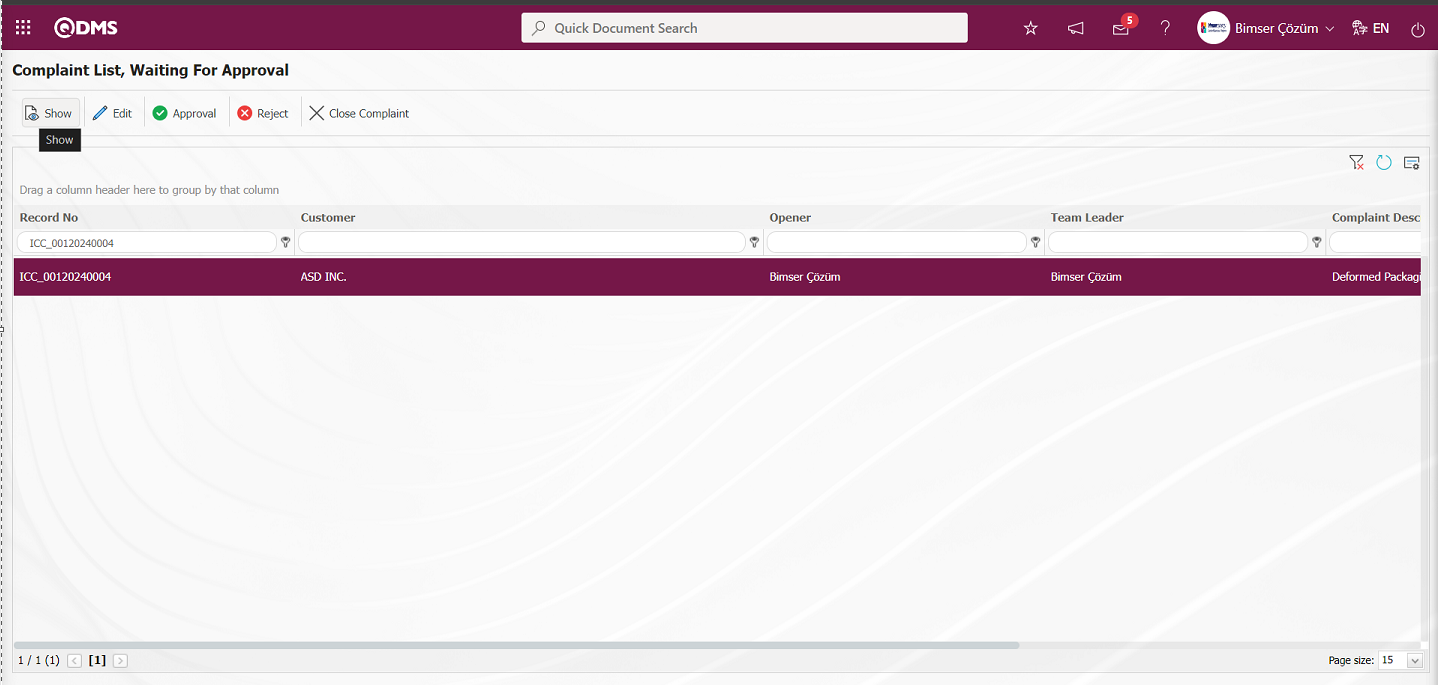
Detail information is displayed by clicking on the tabs related to the Complaint record on the Display screen that opens.
View tab;
All information starting from the opening stage of the complaint detail until the final stage is displayed.
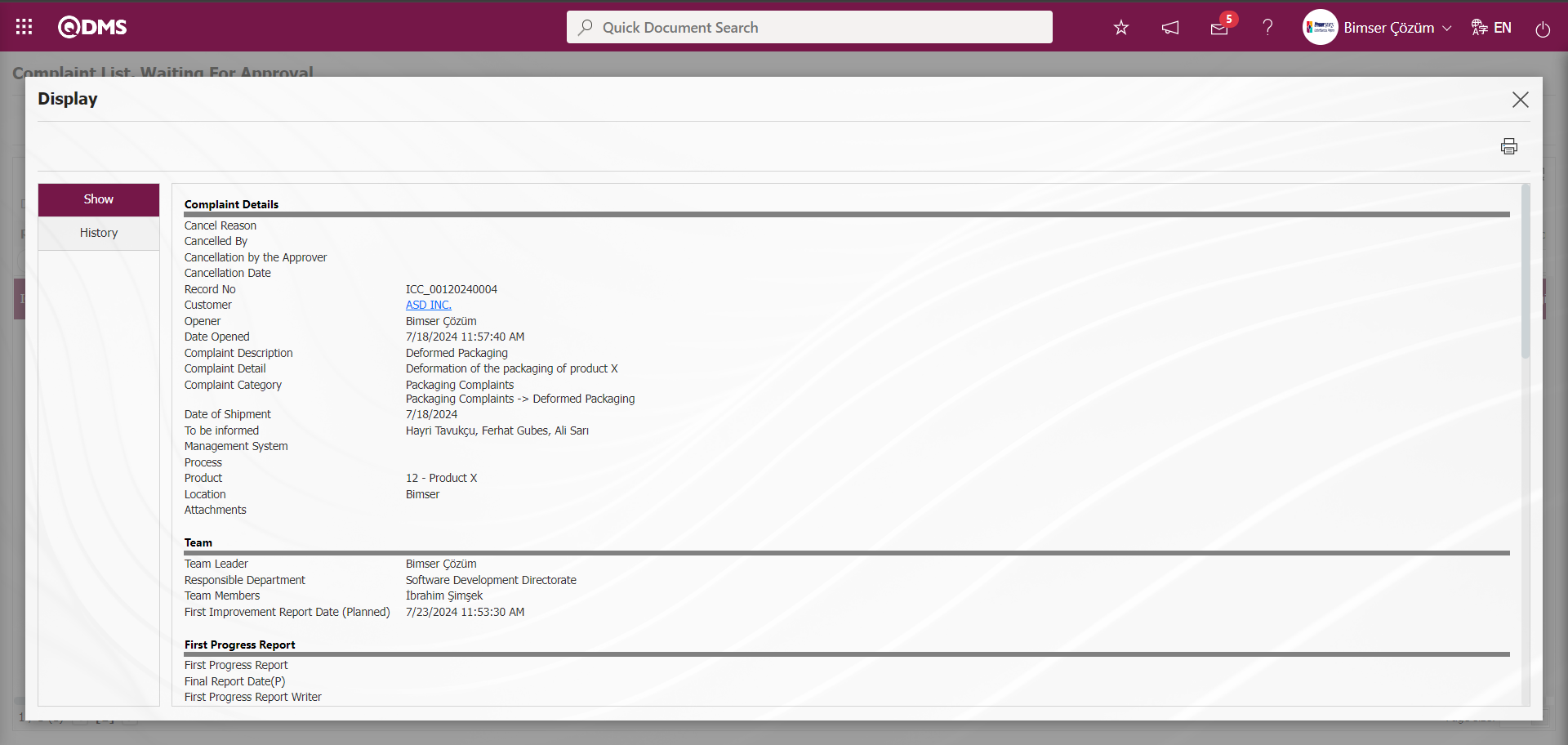
History tab;
The approval history of the opened Complaint, including action steps such as opening a Complaint, canceling a Complaint and approval status information, is displayed.
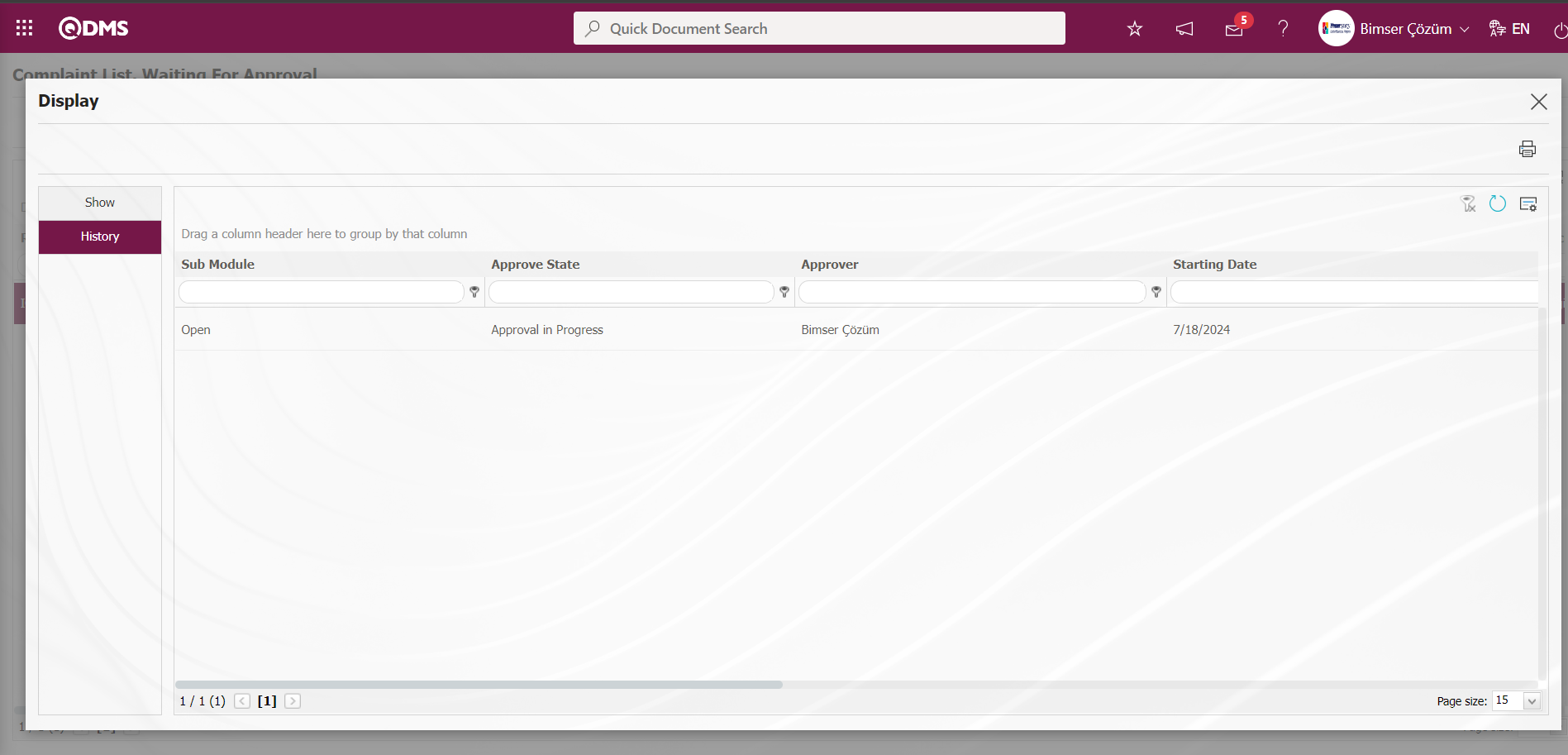
Click the  button on the Complaint List, Waiting For Approval screen.
button on the Complaint List, Waiting For Approval screen.
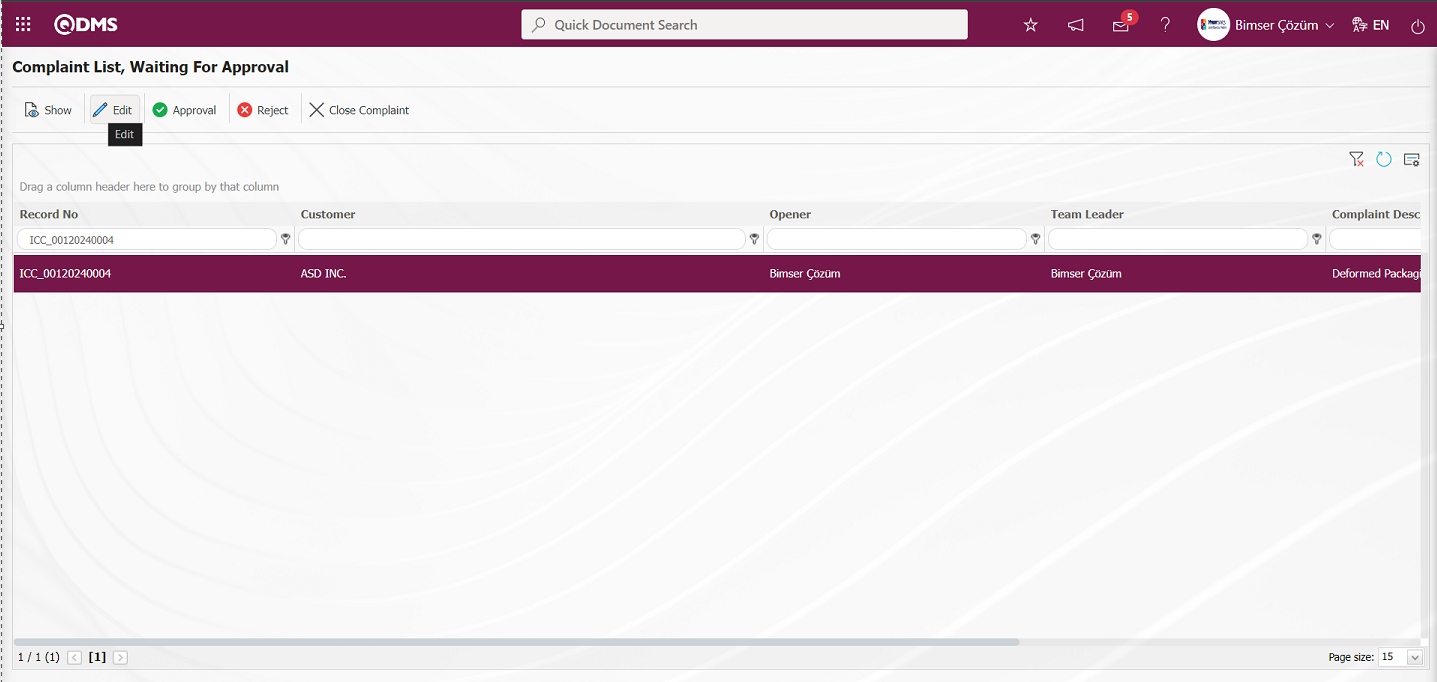
In the tabs displayed on the Complaint Details screen, editing and making changes on the relevant fields are made. If it is a Complaint record from a complaint request, the system will not allow us to make an approval without filling in the mandatory fields.
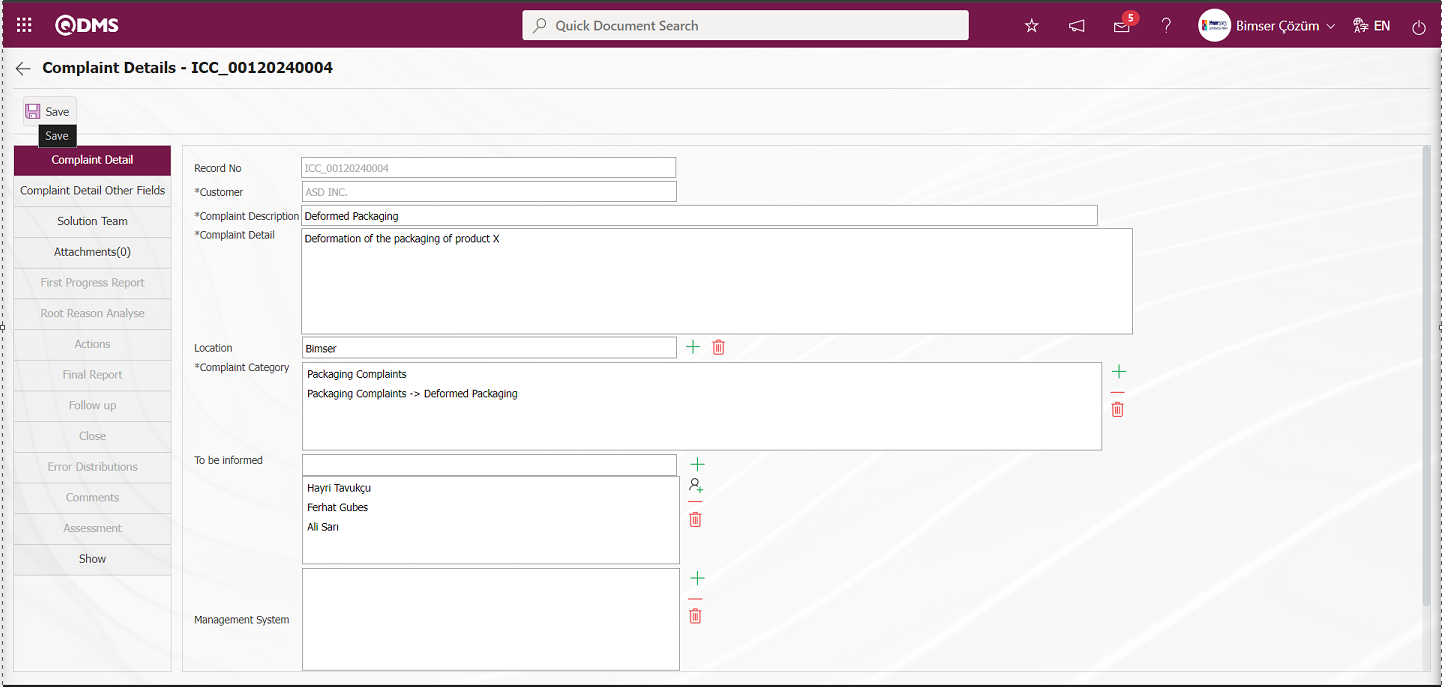
To save the changes made on the Complaint Details screen, click the  button on the top left corner of the screen.
button on the top left corner of the screen.
By clicking the  button on the Complaint List, Waiting For Approval screen Rejection Reason the Complaint record is rejected.
button on the Complaint List, Waiting For Approval screen Rejection Reason the Complaint record is rejected.
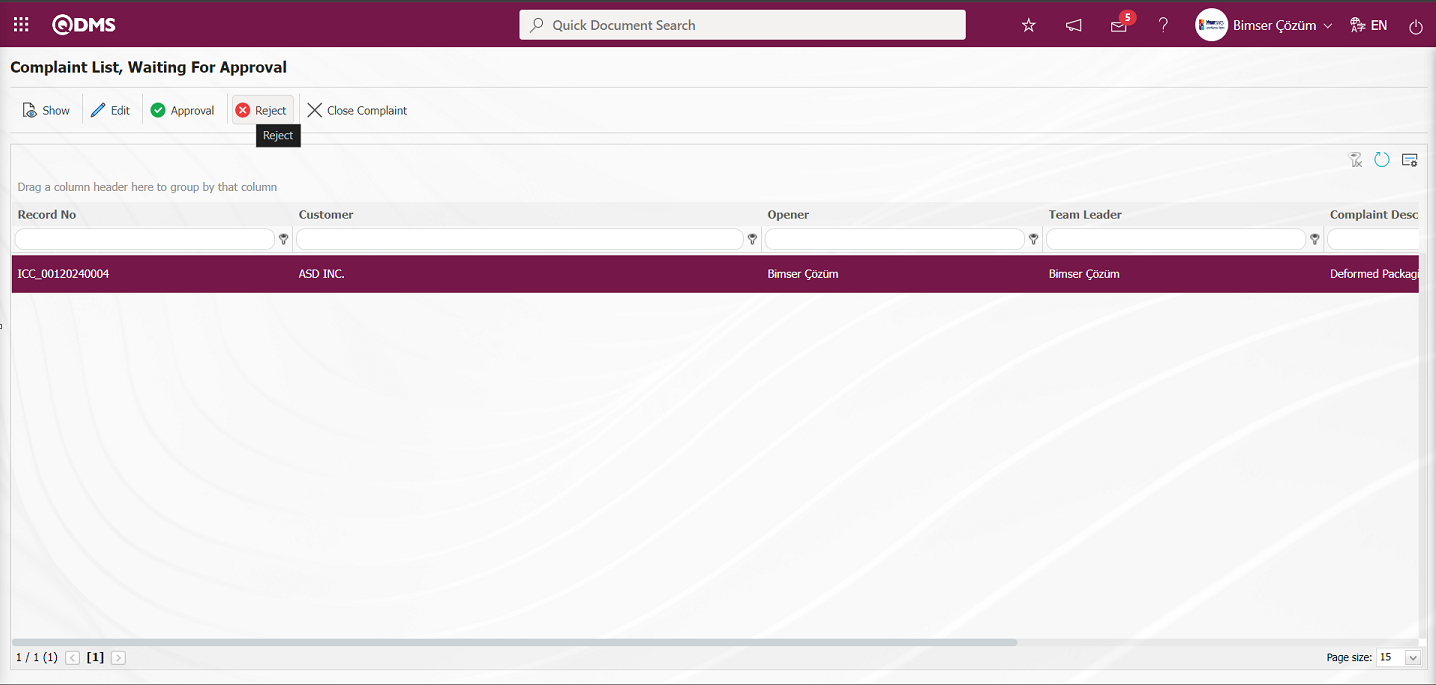
On the Objection Complaint screen, the Complaint Detail information is checked and if it is seen that it is not appropriate, the Complaint is rejected and Rejection Reason information must be written. It can be sent to the rejected person with the reason for rejection. When rejecting, it can be rejected for detailed information or for the cancellation of the complaint record, depending on this, it should select the relevant option.
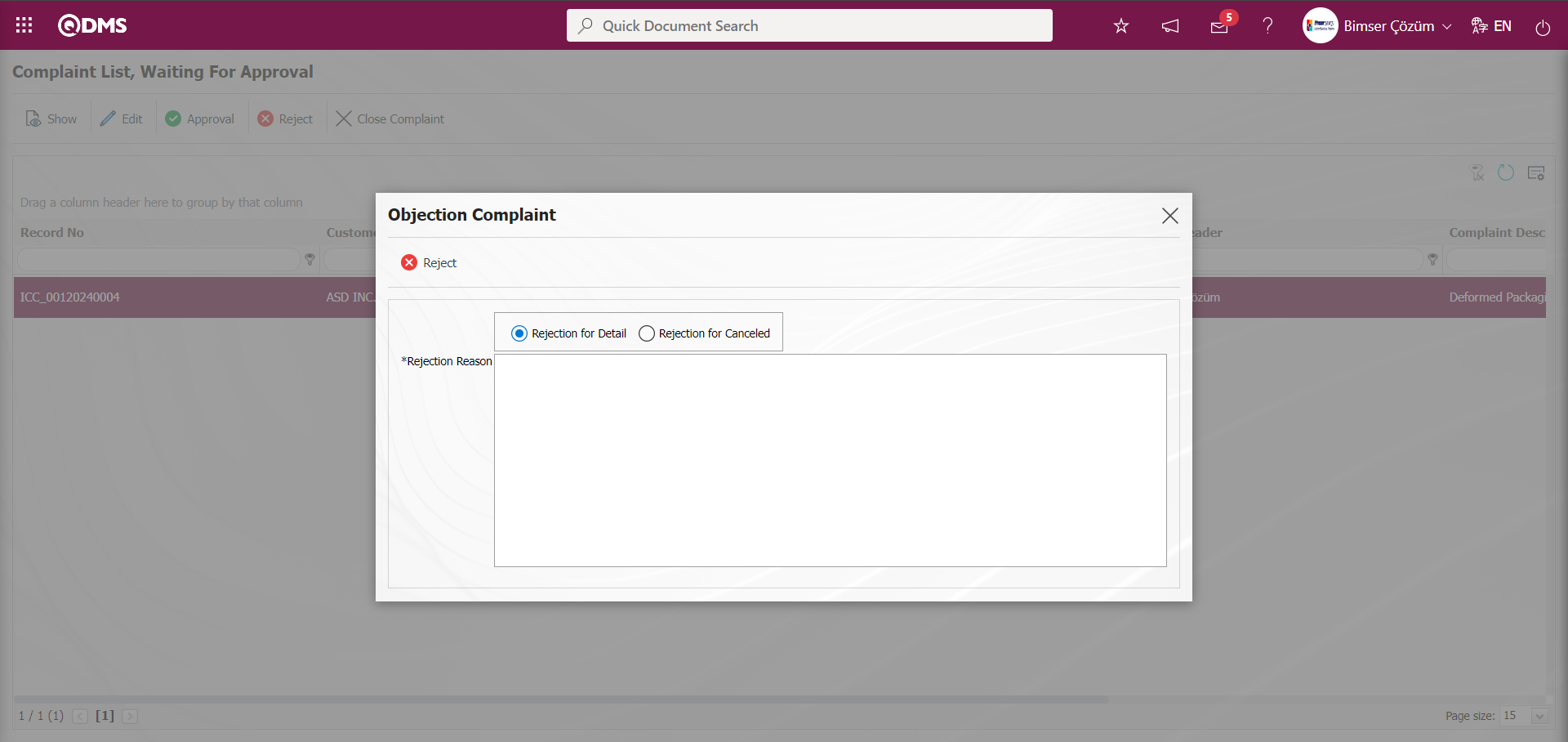
Click the 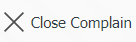 button on the Complaint List, Waiting For Approval screen.
button on the Complaint List, Waiting For Approval screen.
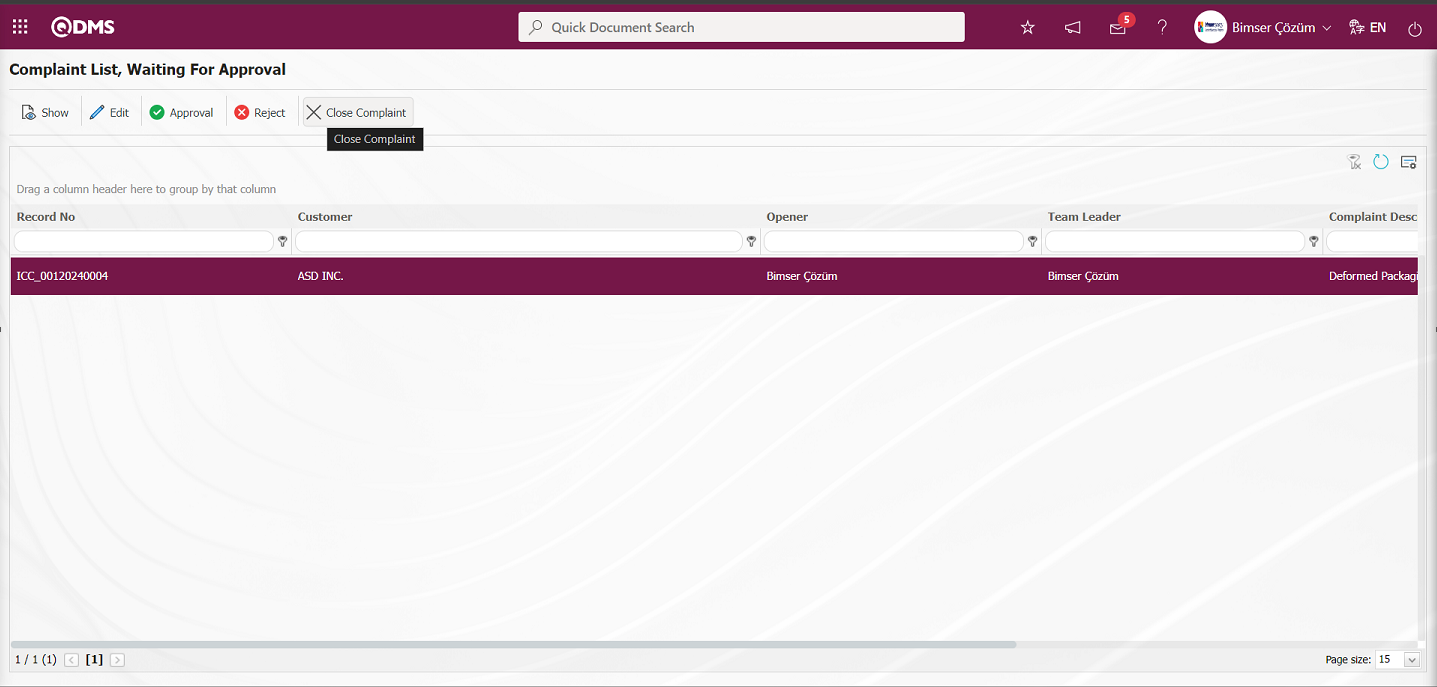
At this stage, Adequacy Info and Approval Note information are written in the closure tab on the complaint details screen and the complaint is closed.
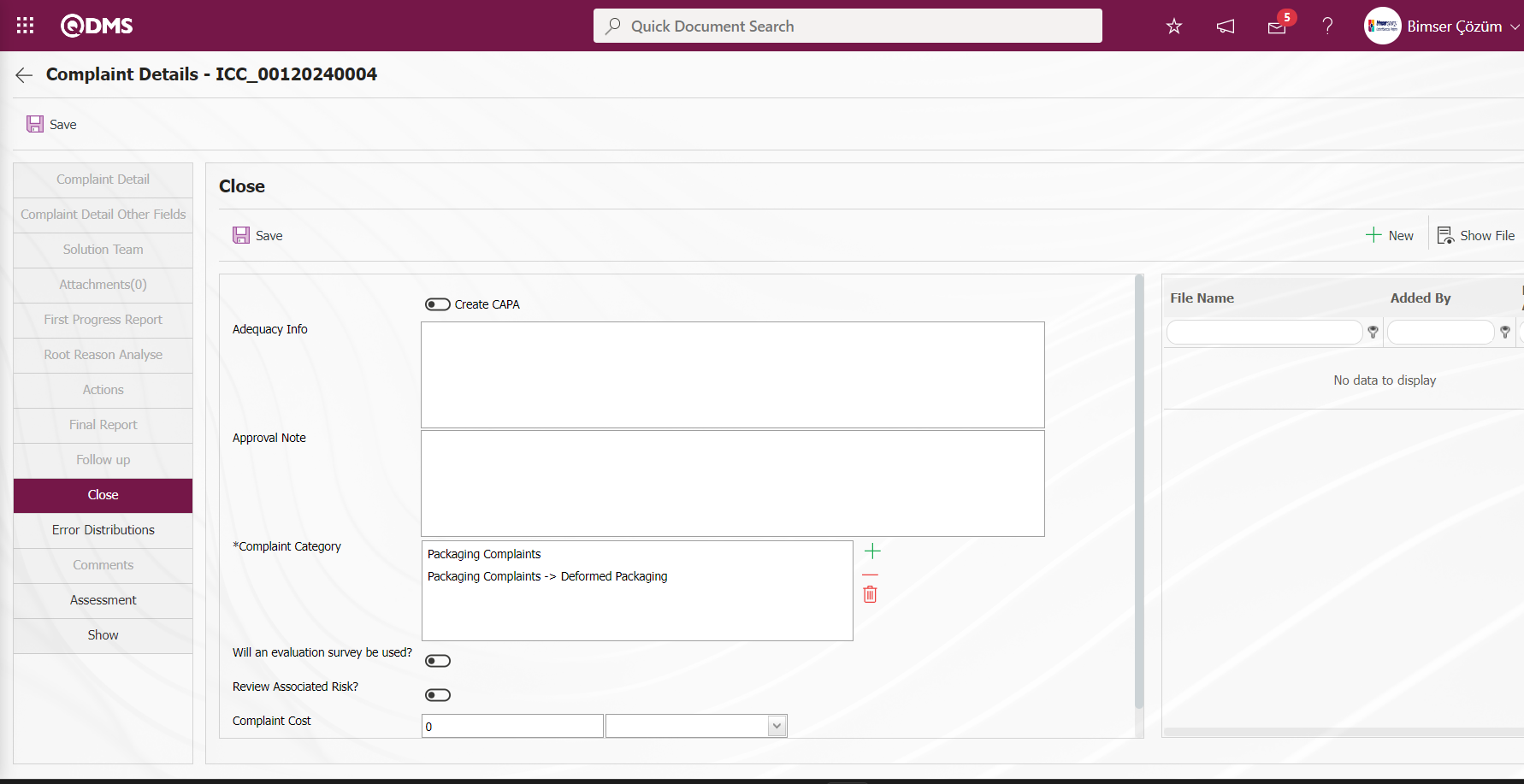
Click the  button on the Complaint List, Waiting For Approval screen.
button on the Complaint List, Waiting For Approval screen.
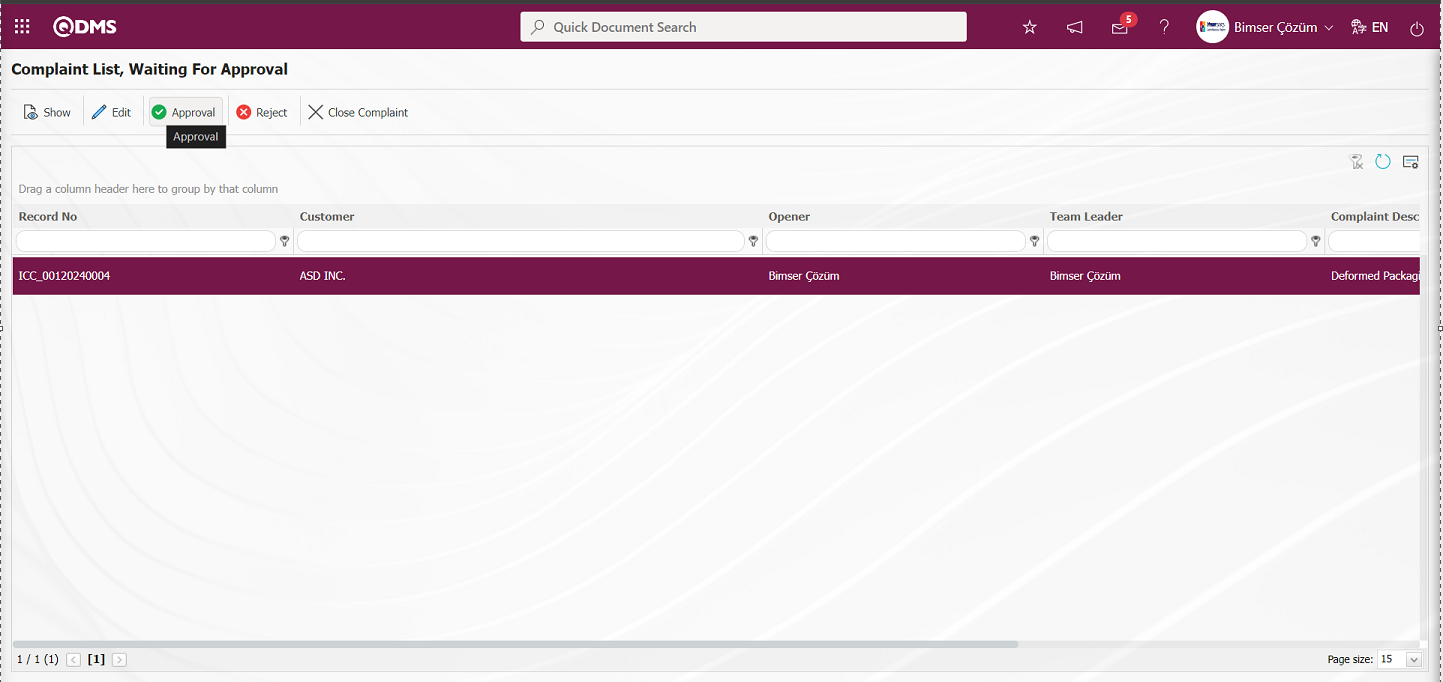
On the complaint Confirmation screen, the Approval Note information is written in the Approval Note field and the complaint record is approved by clicking the  button.
button.
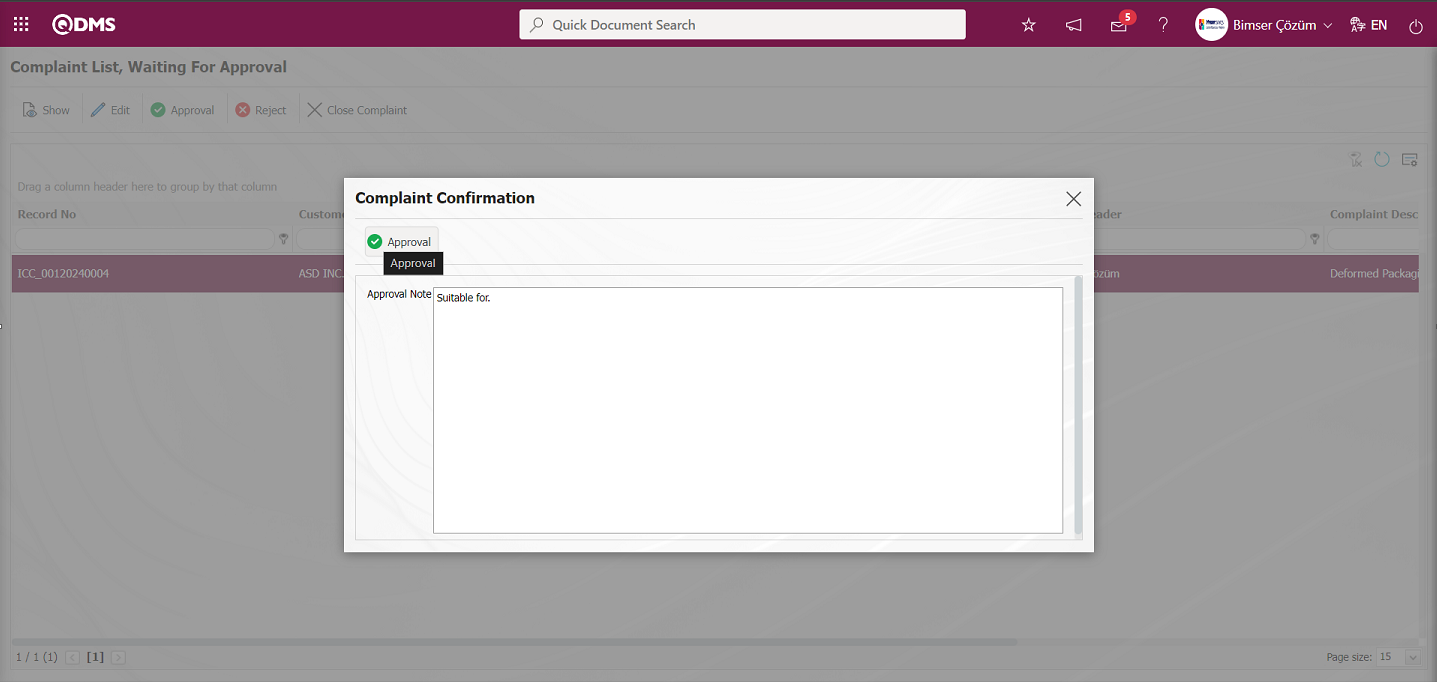
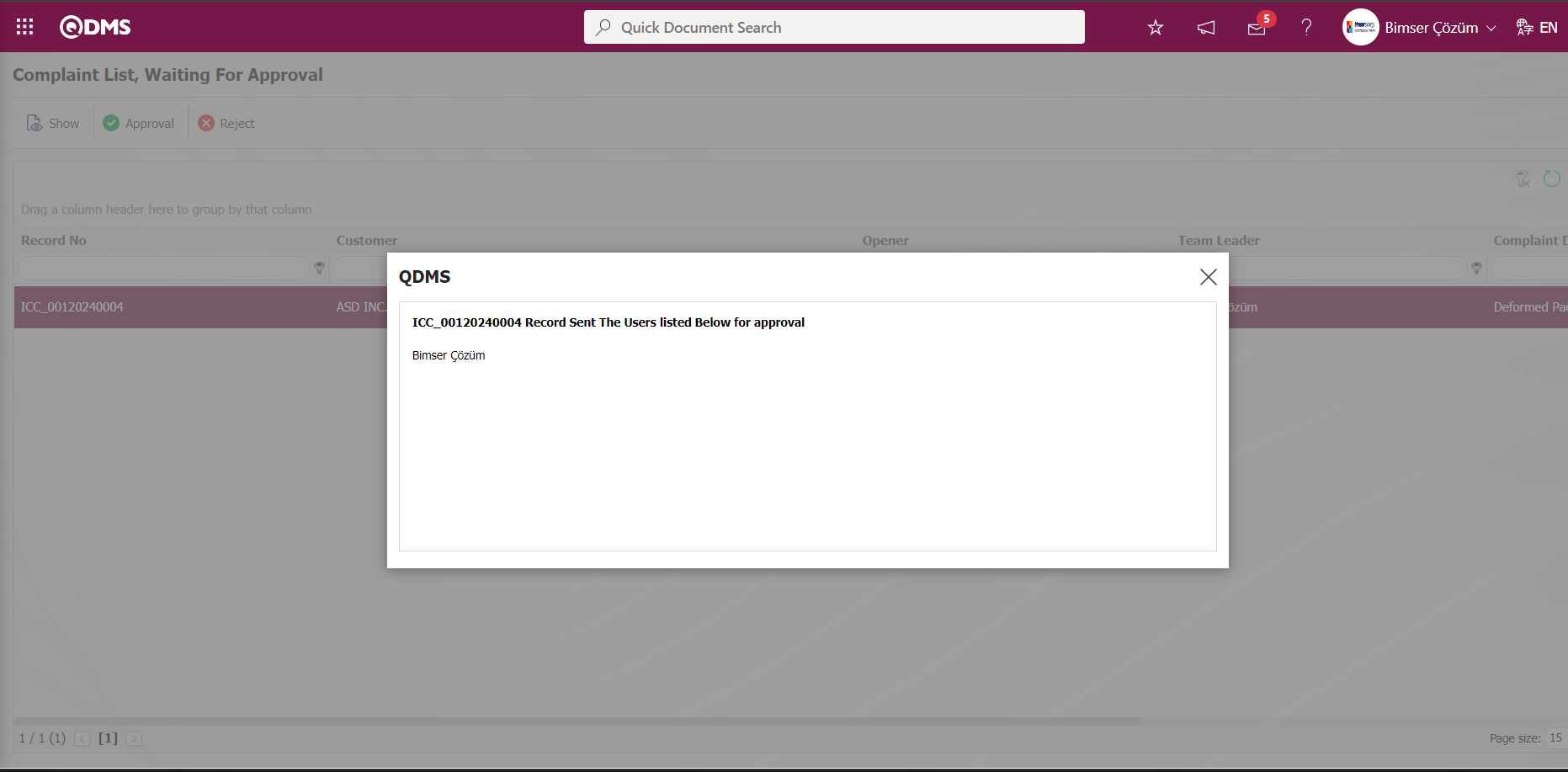
6.2.4.Reports
Menu Name: Integrated Management System/External Customer Complaints/ Reports
This is the section where reports related to the External Customer Complaints Module are displayed.
6.2.4.1. External Customer Complaints Report
Menu Name: Integrated Management System/ External Customer Complaints/ Reports/External Customer Complaints Report
This is the section where reports related to the External Customer Complaints Module are displayed. This report is received according to the report template defined in the parameter value in parameter 62 of the External Customer Complaints Module parameters.
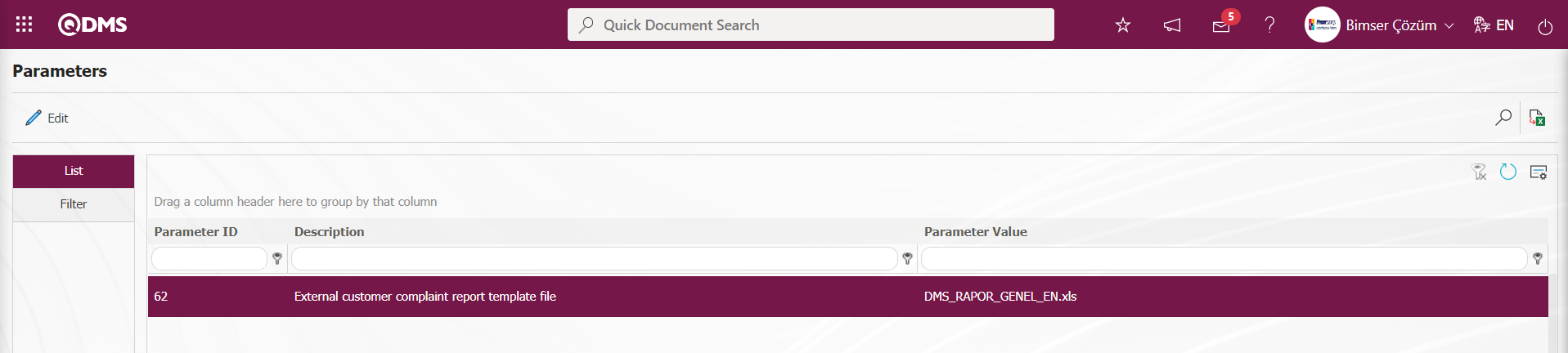
In order to define the report format template, first of all, the relevant report format template must be installed in the System Infrastructure Definitions/BSID/Configuration Settings/ Default Report Layouts Arrangement menu. The name and extension of the template of the report format installed in the Default Report Layouts Arrangement menu is defined by copying it with the right click/copy method and pasting it into the relevant parameter with the right click/paste method. According to the defined report format template, the related report is taken from this menu.
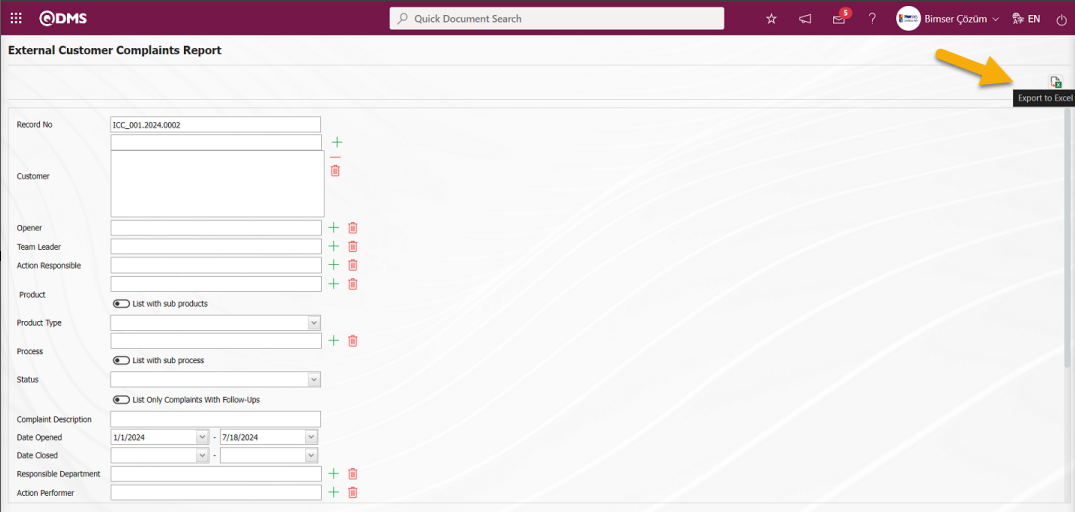
With the help of the buttons on the screen;
 : Data is transferred to Excel.
: Data is transferred to Excel.
On the External Customer Complaints Report screen, the External Customer Complaints Report is displayed in Excel format with the  (Export to Excel) button.
(Export to Excel) button.
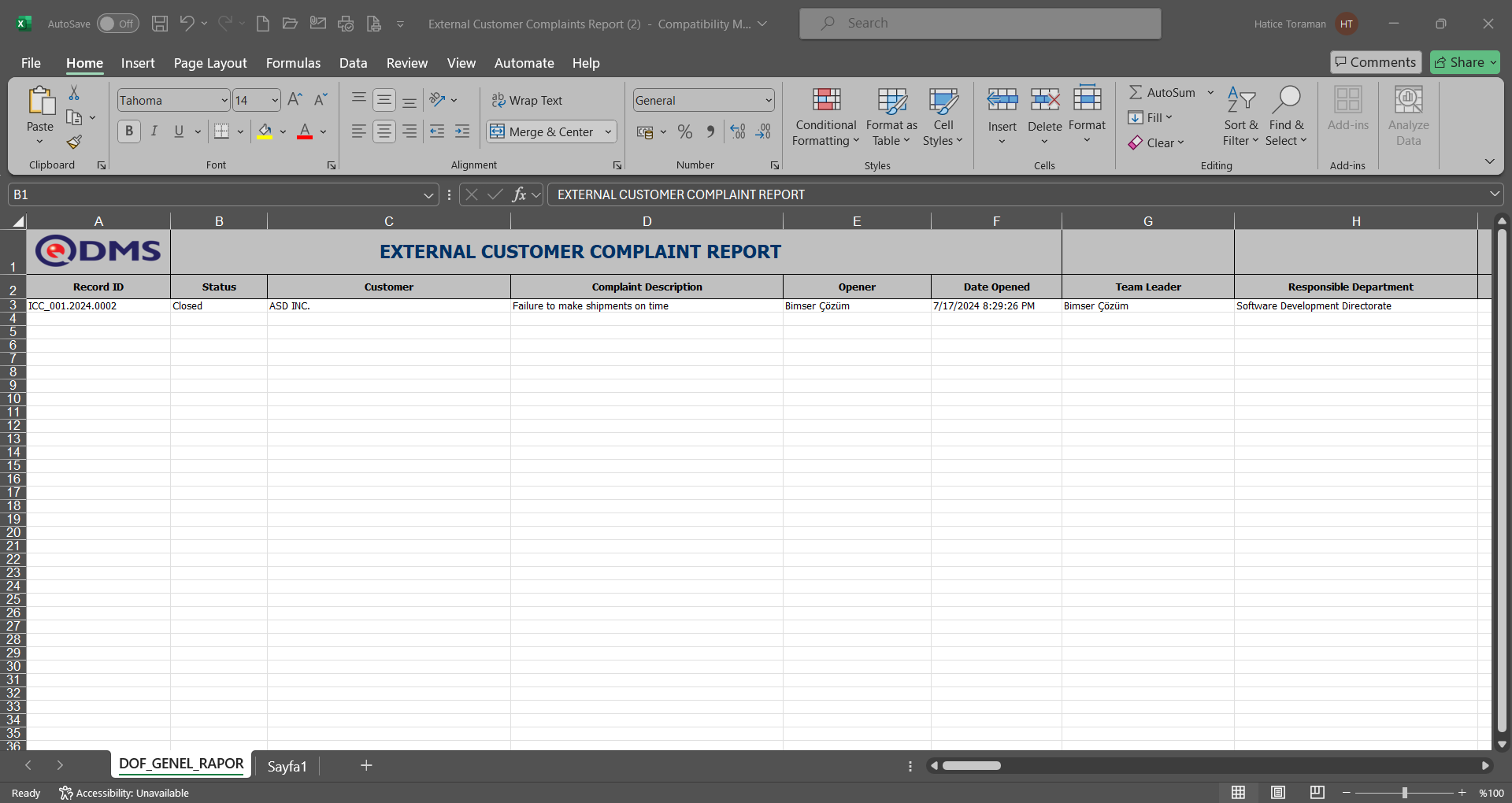
6.2.4.2. Approval Status Report
Menu Name:Integrated Management System/ External Customer Complaints/ Reports/Approval Status Report
Information is given about the complaints waiting for approval, in which approval, who and how long they have been waiting. Go to the Approval Status Report menu. The report can be obtained by clicking the  (Export to Excel) button.
(Export to Excel) button.
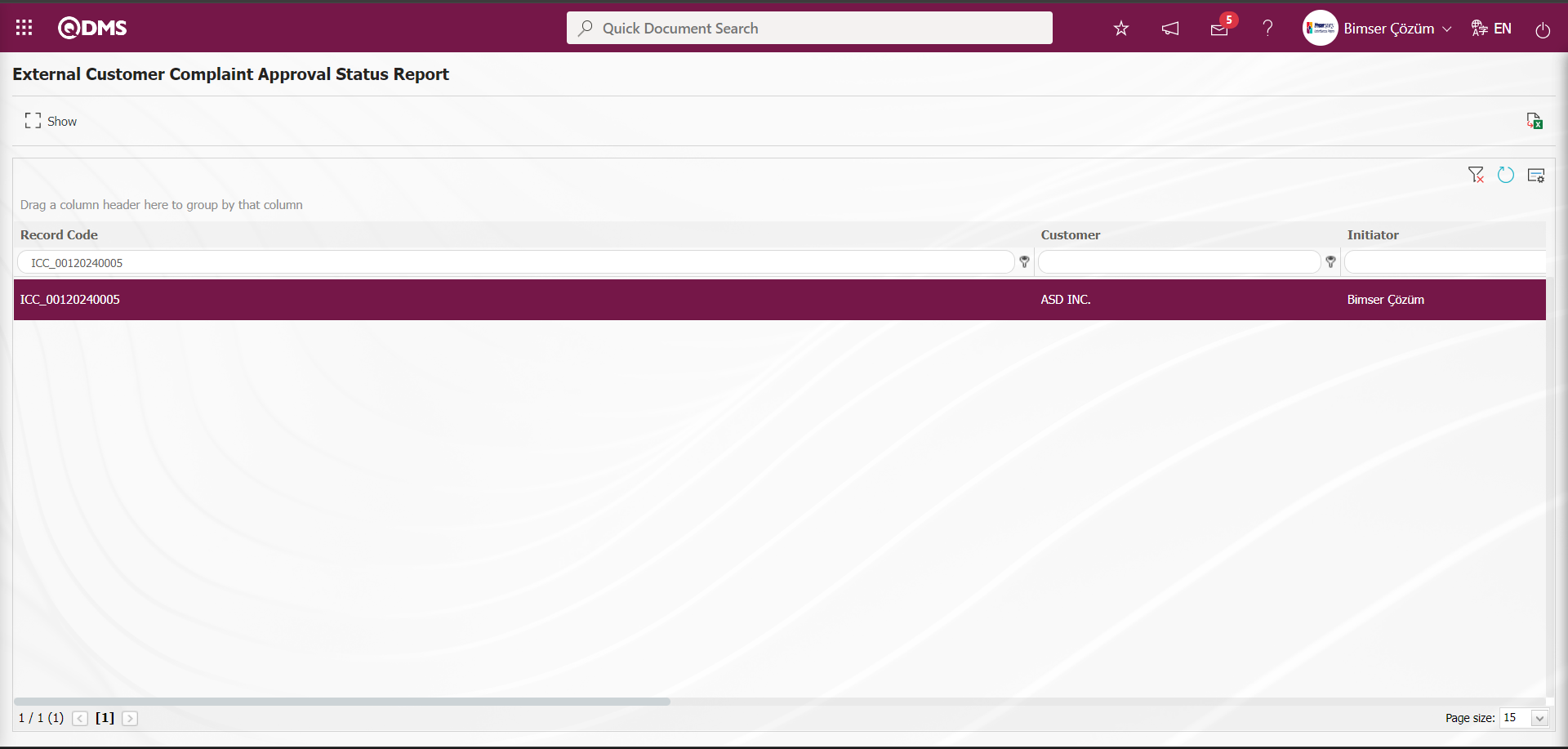
With the help of the buttons on the screen;
 : Data is transferred to Excel.
: Data is transferred to Excel.
 : The Complaint Detail is displayed.
: The Complaint Detail is displayed.
On the External Customer Complaint Approval Status Report screen, click the  button while the complaint record is selected.
button while the complaint record is selected.
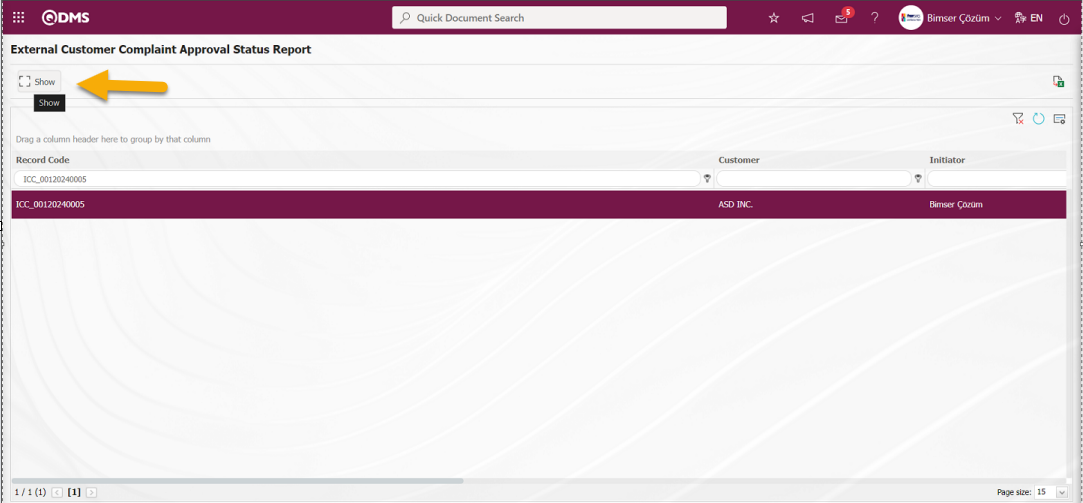
The detail information of the complaint is displayed on the Display screen.
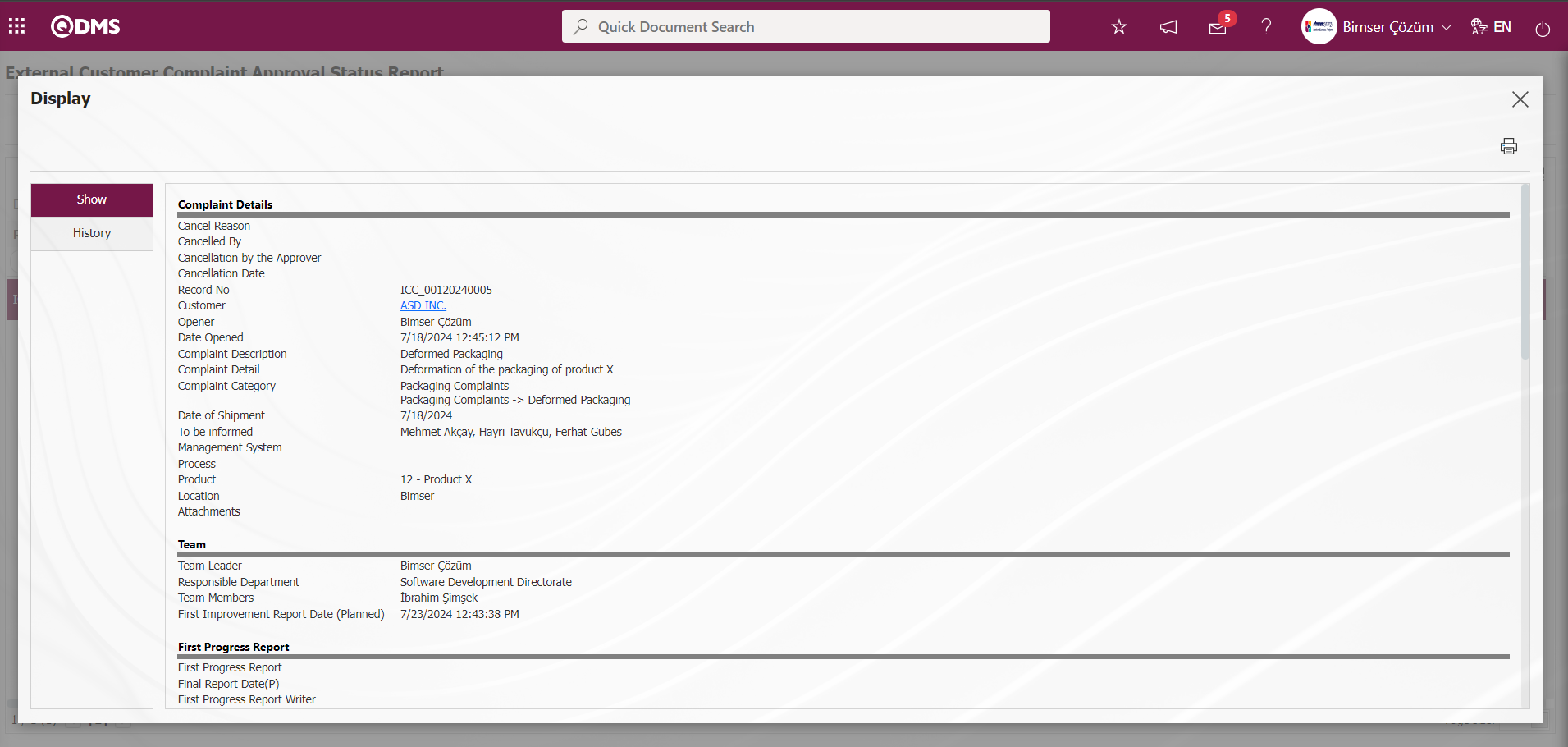
Click the  (Export to Excel) button on the External Customer Complaint Approval Status Report screen.
(Export to Excel) button on the External Customer Complaint Approval Status Report screen.
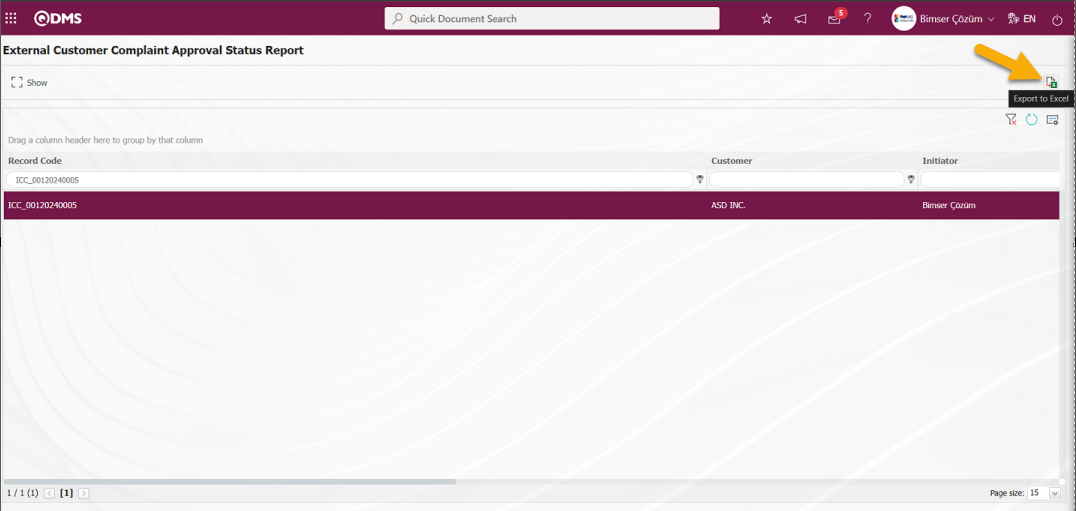
External Customer Complaint Approval Status Report is displayed in Excel format.
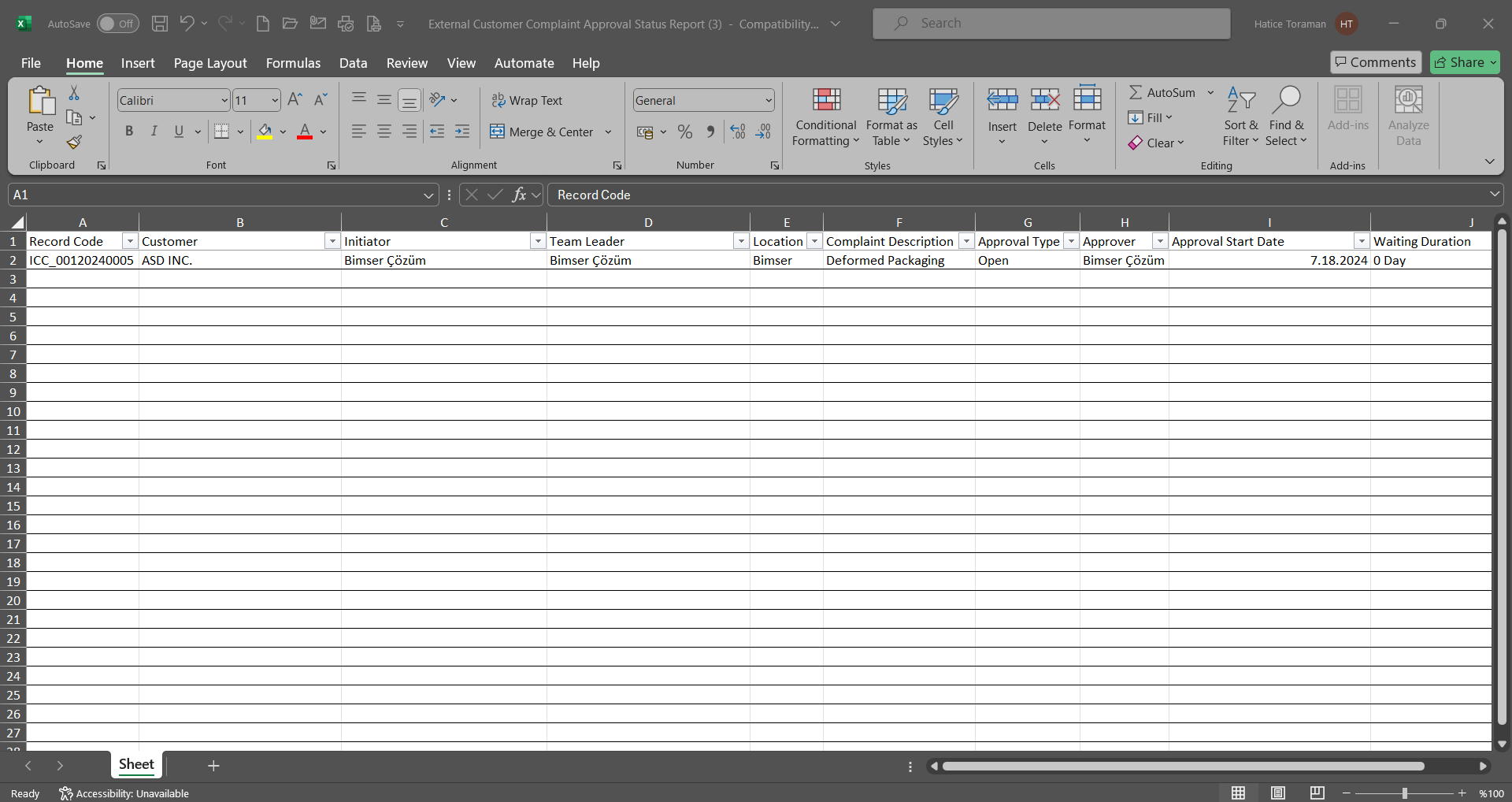
6.2.4.3. External Customer Complaints Action Report
Menu Name: Integrated Management System/ External Customer Complaints/Reports/ External Customer Complaints Action Report
This report shows the status and information of actions in the External Customer Complaints module. It is a report that can give information about both general and actions of External Customer Complaints records at the same time. This report format comes according to the report defined in parameter 76 in the External Customer Complaints module parameters.
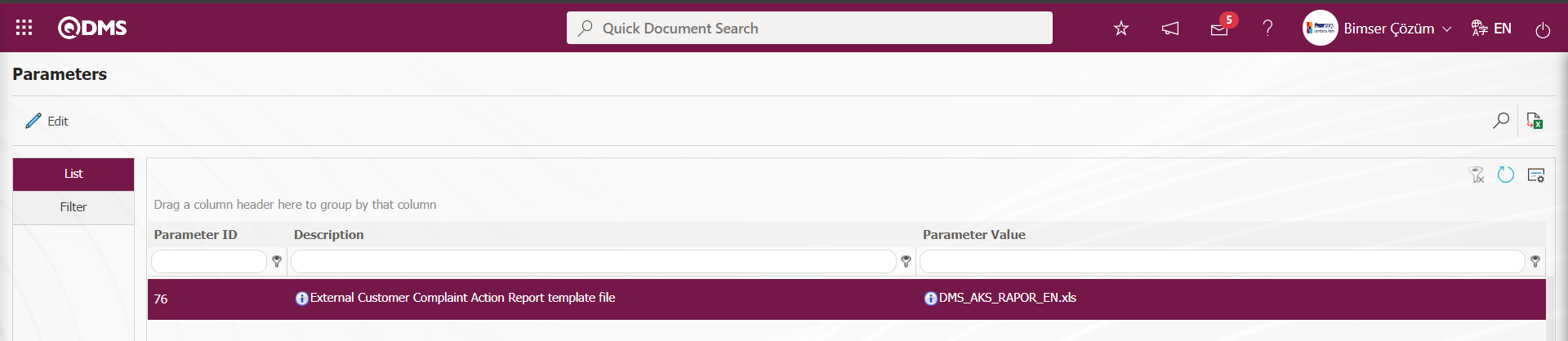 The report format uploaded in the Default Report Layouts Arrangement menu is defined in the relevant parameter with the name and extension of the template and the report is received on the External Customer Complaints Action Report screen.
The report format uploaded in the Default Report Layouts Arrangement menu is defined in the relevant parameter with the name and extension of the template and the report is received on the External Customer Complaints Action Report screen.
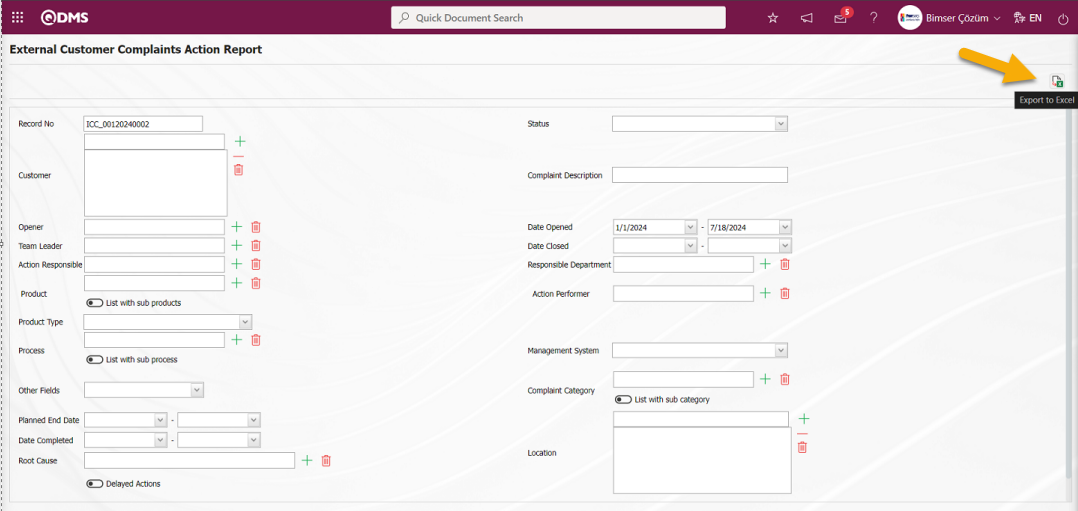
With the help of the buttons on the screen;
 : Data is transferred to Excel.
: Data is transferred to Excel.
On the External Customer Complaints Action Report screen, the External Customer Complaints Action Report is displayed in Excel format with the  (Export to Excel) button.
(Export to Excel) button.
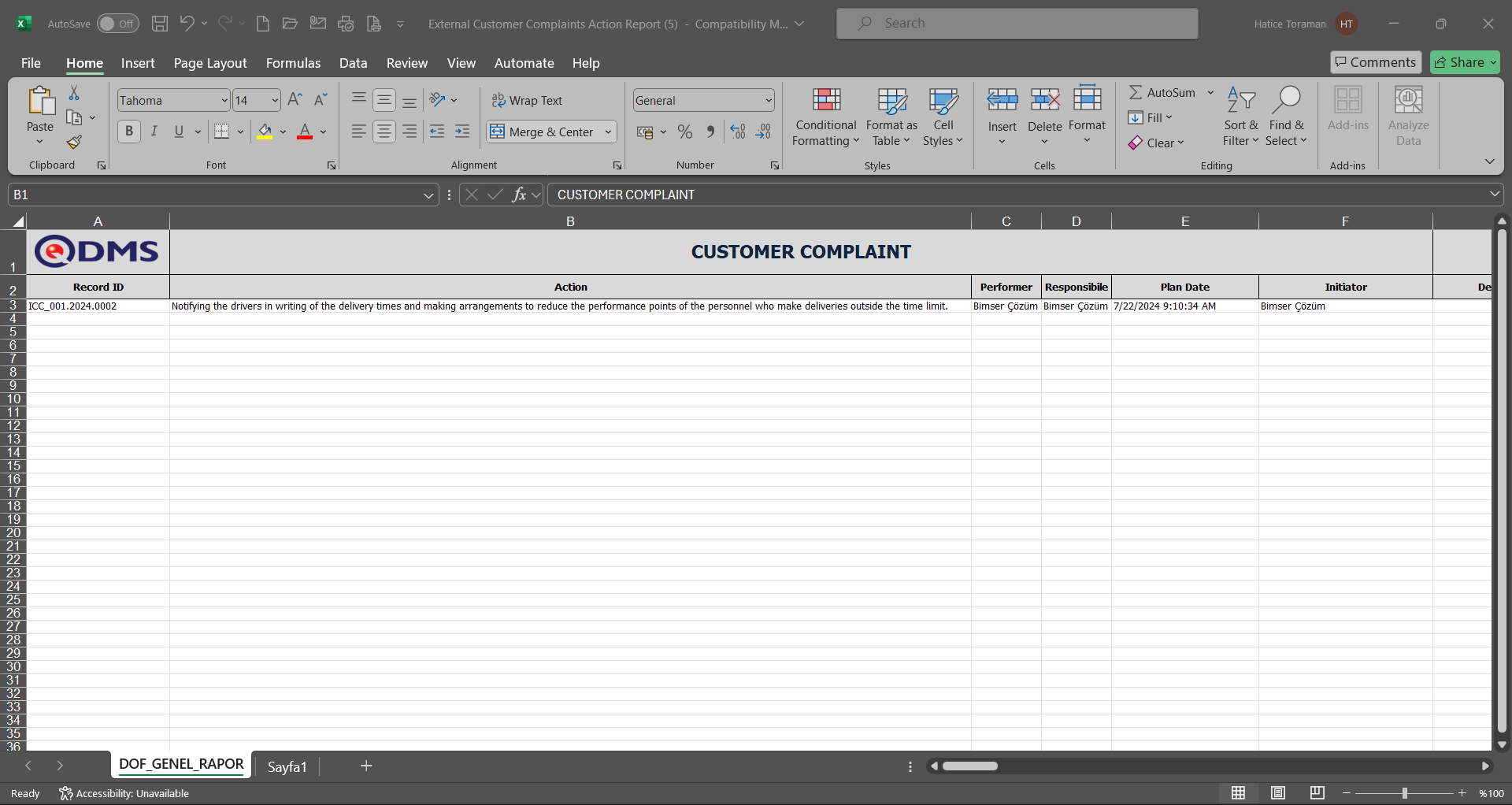
6.2.4.4. Repeated Records Report
Menu Name: Integrated Management System/ External Customer Complaints/ Reports/ Repeated Records Report
On the screen that opens, Repeated Records Report Templates are defined by first selecting the fields to be drawn in the report from the Repeated Records Report Template menu. Then the relevant report is accessed from the Integrated Management System/ External Customer Complaints/ Reports/ Repeated Records report.
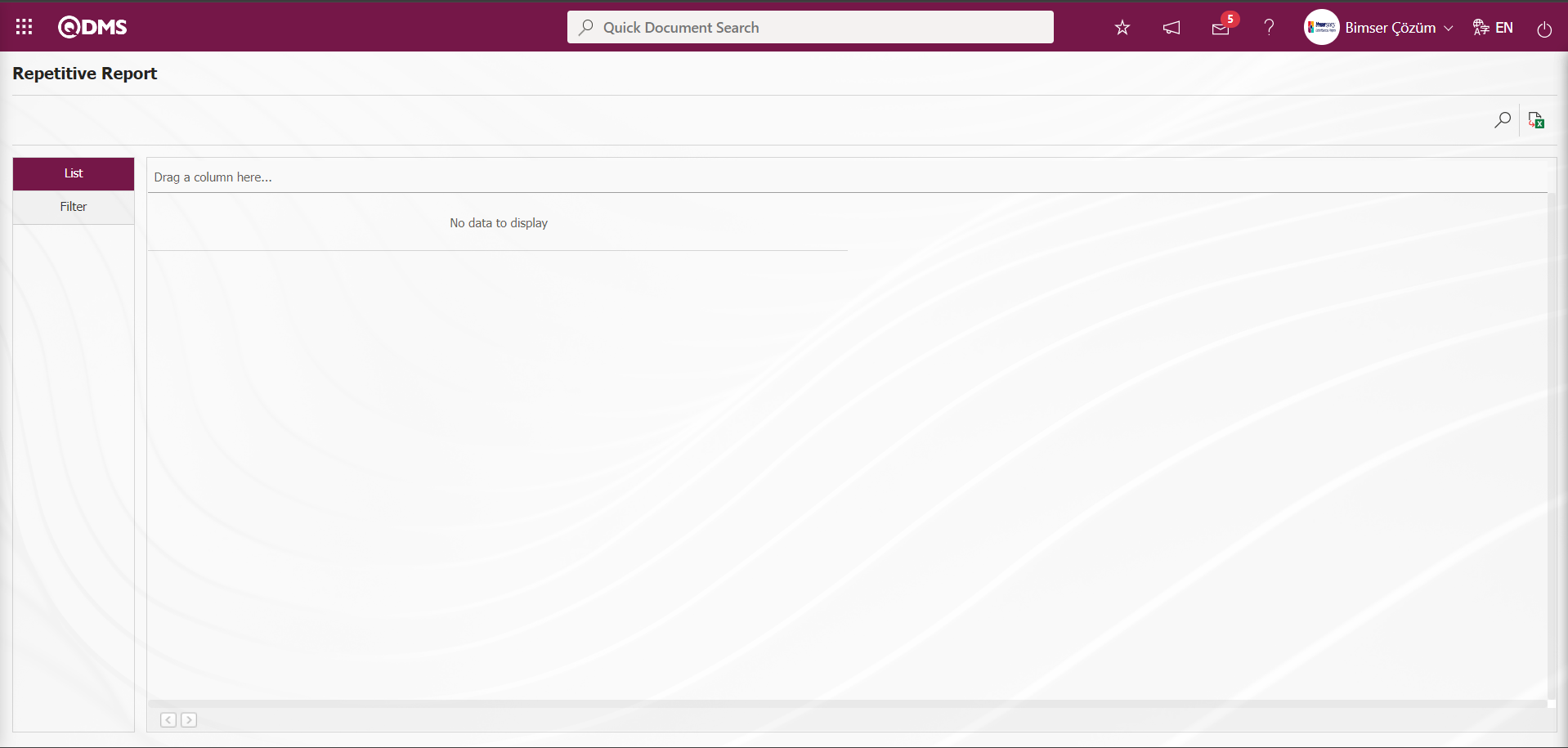
With the help of the buttons on the screen;
 : Data is transferred to Excel.
: Data is transferred to Excel.
 : Records are filtered and searched.
: Records are filtered and searched.
Select the relevant report template in the Report Template field from the Integrated Management System/ External Customer Complaints/Reports/ Repeated Records report.
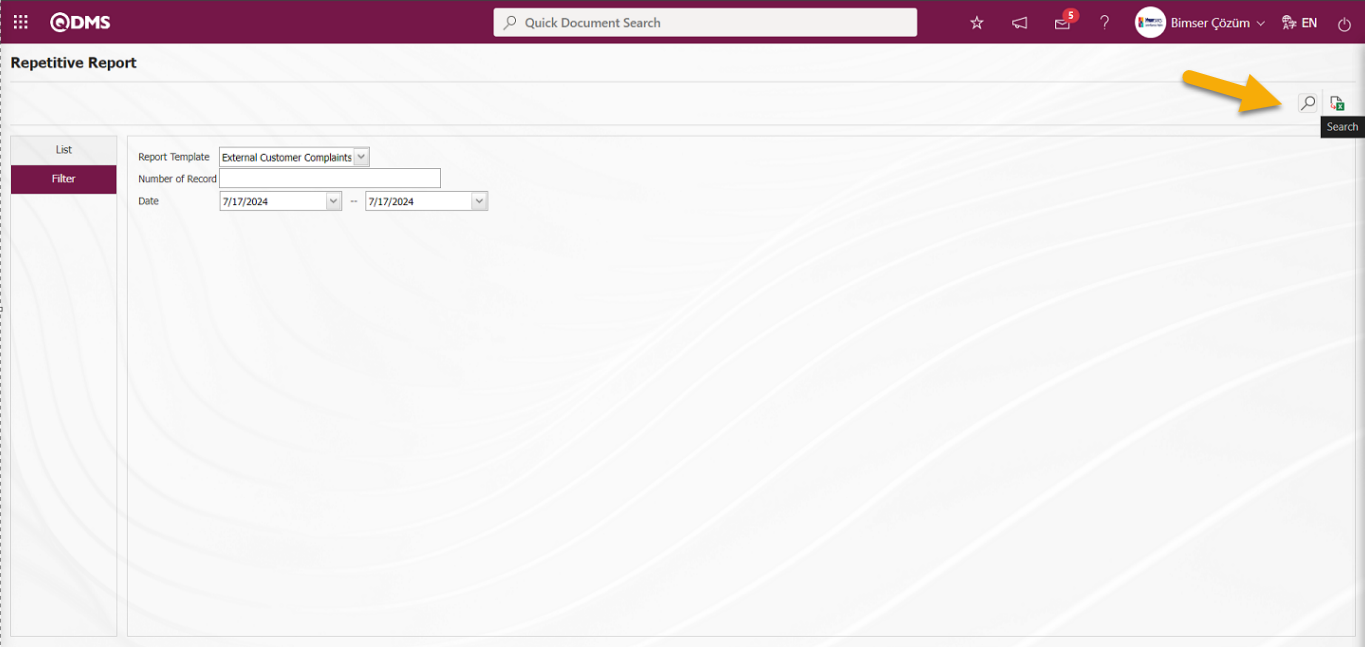
On the Repetitive Report screen, records can be filtered and searched with the  (Search) button and the records are listed in the list tab.
(Search) button and the records are listed in the list tab.
![A screenshot of a computer
Description automatically generated]ref15
On the Repetitive Report screen, the Repeated Records Report defined in Excel format is retrieved with the  (Export to Excel) button.
(Export to Excel) button.
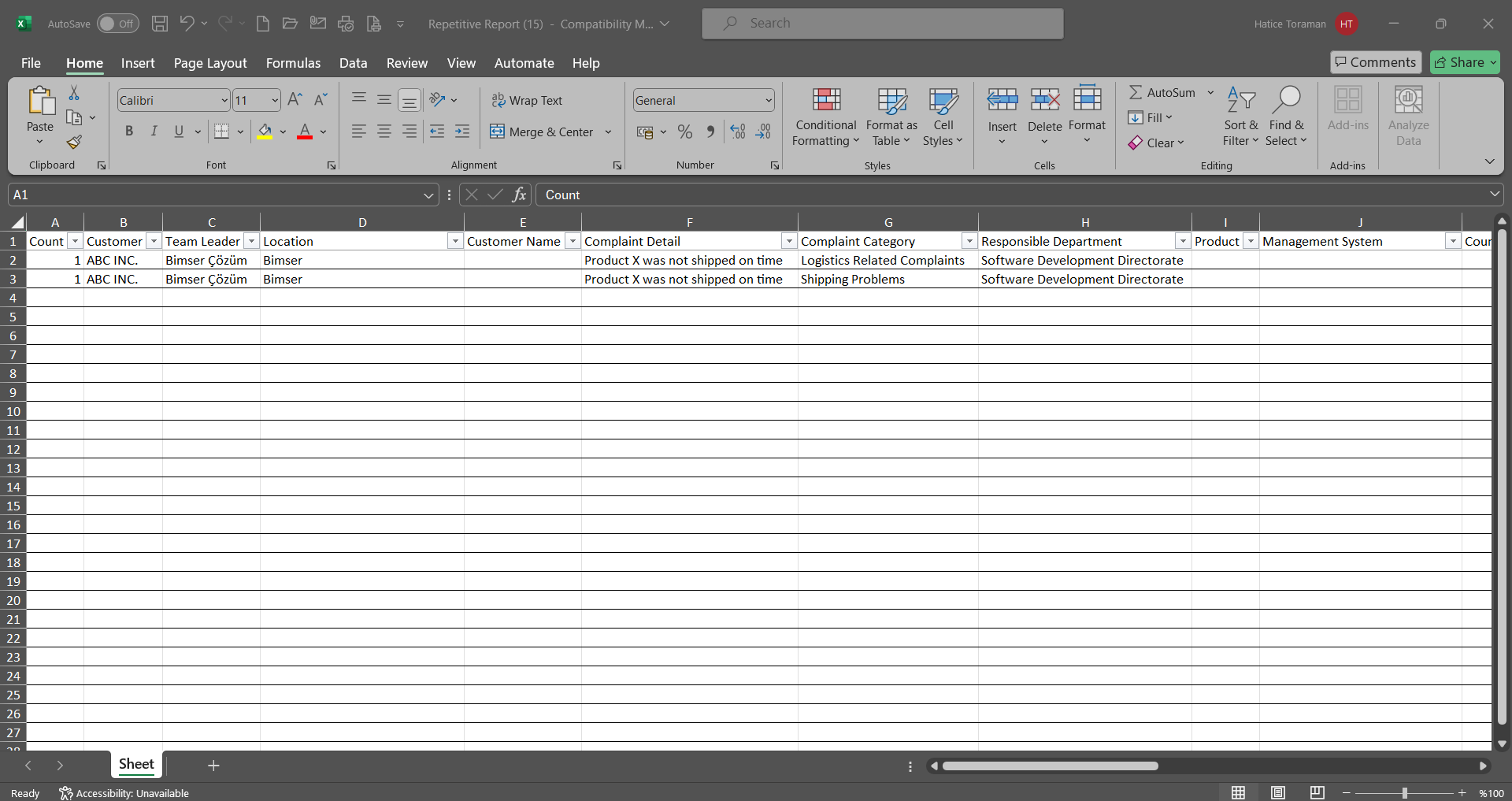
6.2.4.5. Complaint Details Report
Menu Name:Integrated Management System/ External Customer Complaints/ Reports/ Complaint Details Report
This report contains all the detailed information about the Complaint Detail. This report format comes according to the report defined in parameter 197 in the External Customer Complaints module parameters.
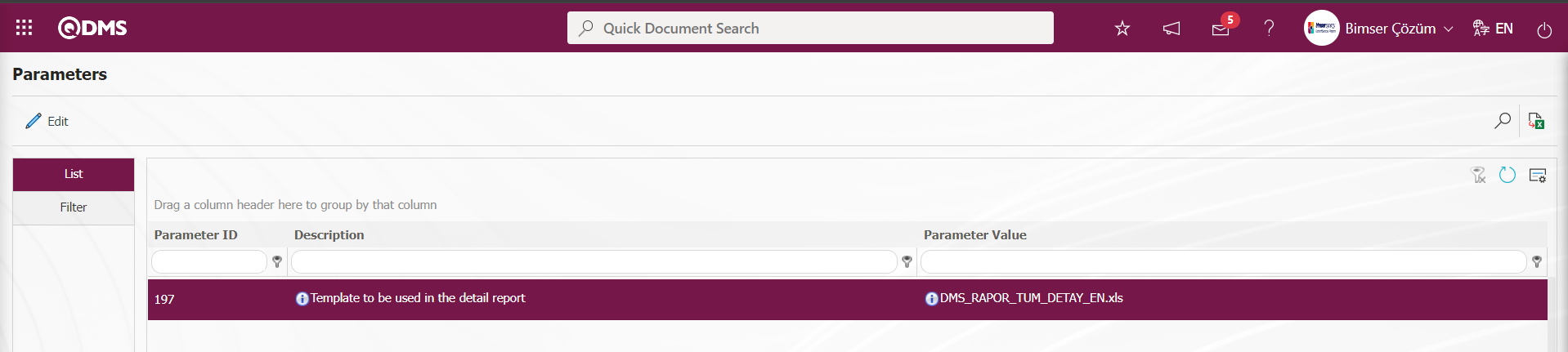
The report format uploaded in the Default Report Layouts Arrangement menu is defined to the relevant parameter with the name and extension of the template. After the definition of the report to the parameter, data entries are made in the fields in the search criteria on the Complaint Details Report screen and the desired report in Excel format is obtained by clicking the  (Export to Excel) button.
(Export to Excel) button.
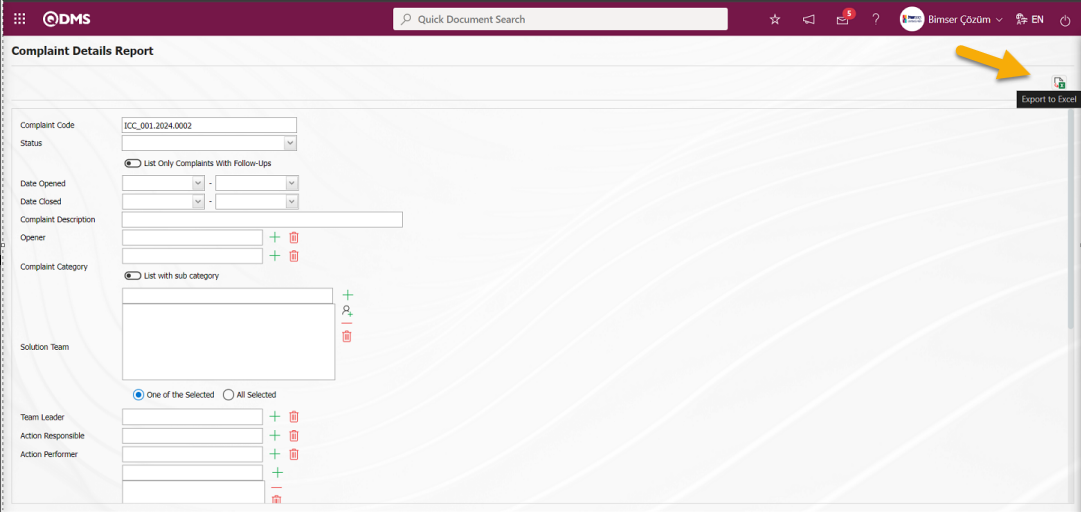
With the help of the buttons on the screen;
 : Data is transferred to Excel.
: Data is transferred to Excel.
On the Complaint Details Report screen, the “Complaint Details Report” is displayed in excel format by clicking the  (Export to Excel) button.
(Export to Excel) button.
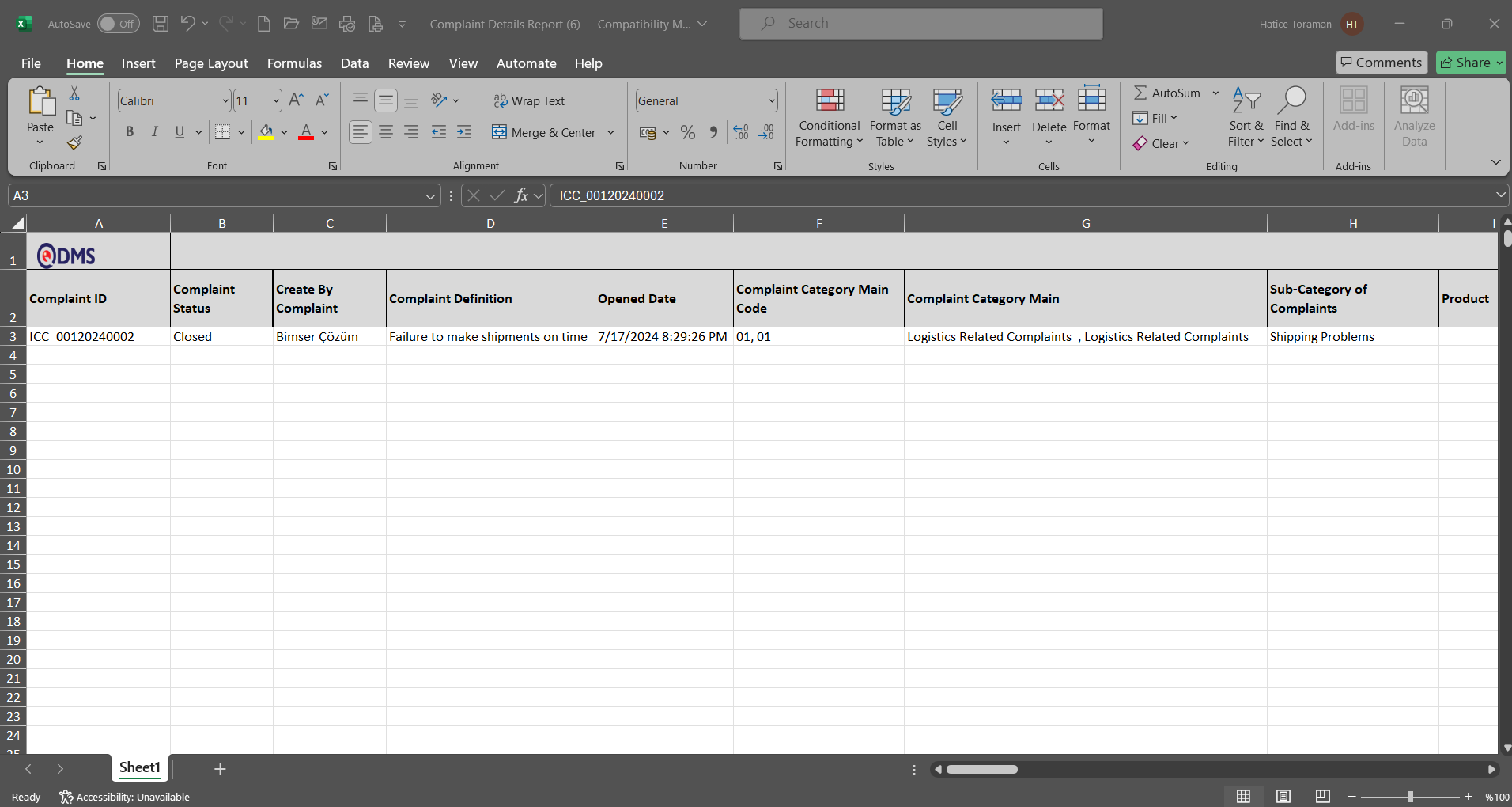
6.2.4.6. External Customer Complaints Summary Report
Menu Name: Integrated Management System/ External Customer Complaints/ Reports/ External Customer Complaints Summary Report
It is a report that gives the general information of External Customer Complaints and the opening-closing date information and the approval times of the roles in the approval mechanism on a detailed basis. This report is received according to the report template defined in parameter 126 of the External Customer Complaints Module parameters.
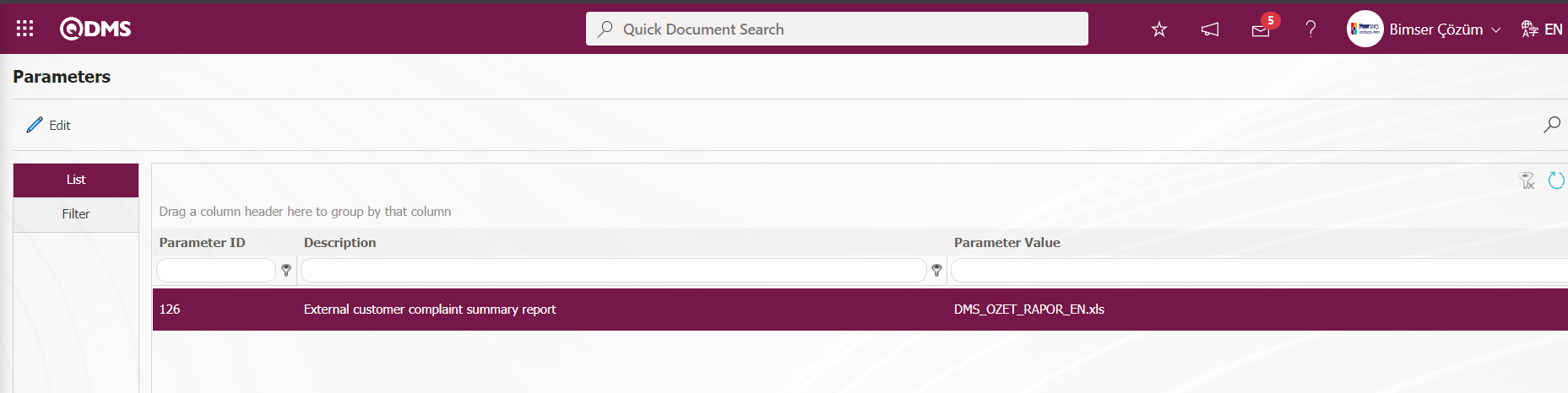
In order to define the report format template, first of all, the relevant report format template must be installed in the System Infrastructure Definitions/BSID/Configuration Settings/ Default Report Layouts Arrangement menu. The name and extension of the template of the report format installed in the Edit Report Layouts Arrangement menu is defined by copying it with the right-click/copy method and pasting it into the relevant parameter with the right-click/paste method. The relevant report is taken from this menu according to the defined report format template.
The relevant fields on the External Customer Complaints Summary Report screen are filled in, the desired criteria are determined and the report is obtained with the  (Export to Excel) button.
(Export to Excel) button.
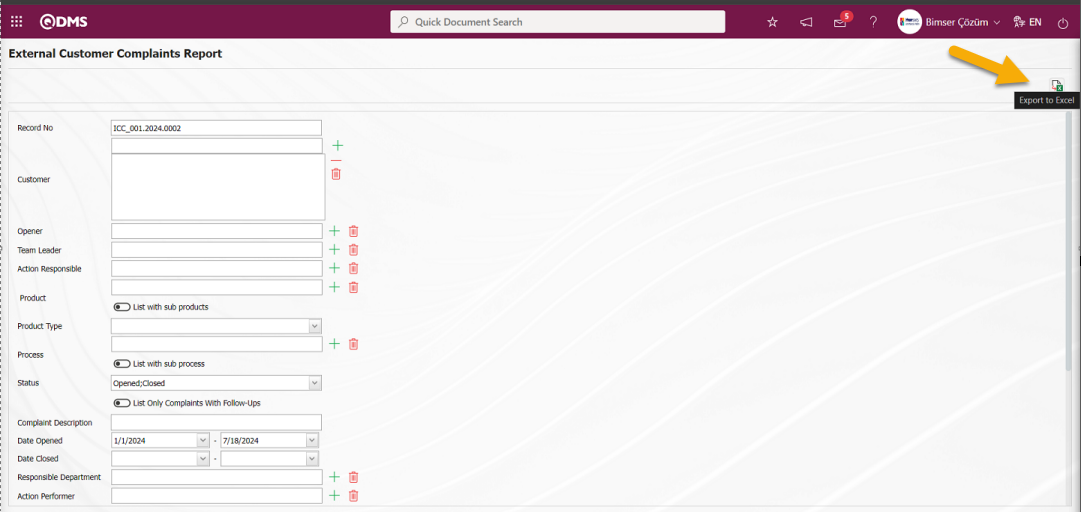
With the help of the buttons on the screen;
 : Data is transferred to Excel.
: Data is transferred to Excel.
On the External Customer Complaints Summary Report screen, the External Customer Complaints Summary Report is displayed in Excel format with the  (Export to Excel) button.
(Export to Excel) button.
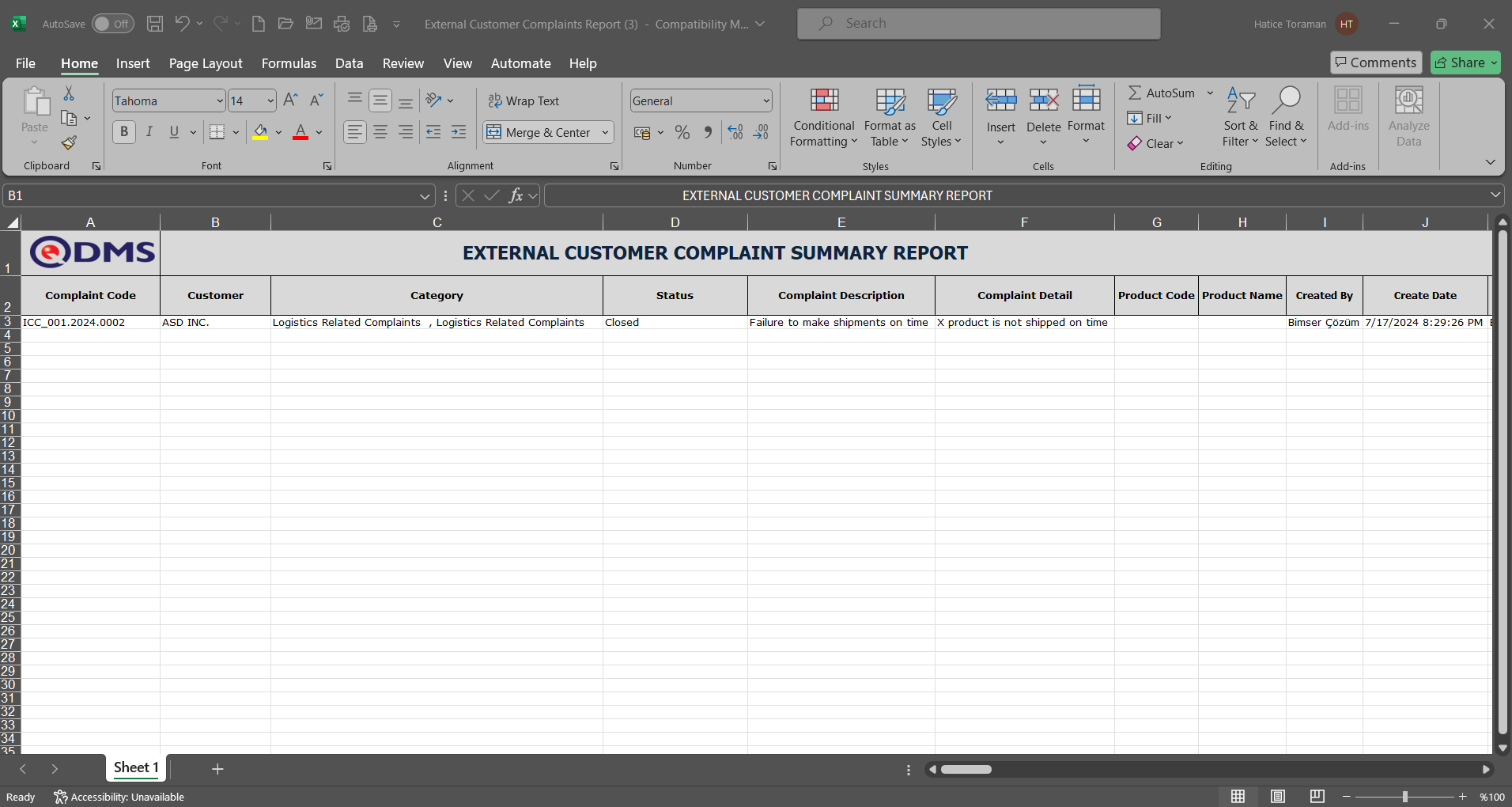
6.2.4.7. External Customer Complaint Action Report-2
Menu Name: Integrated Management System/ External Customer Complaints/ Reports/ External Customer Complaint Action Report-2
It is the menu that allows reports to be generated using conditional filters. On the External Customer Complaints Action Report screen, there are two tabs: List and Filter tab.
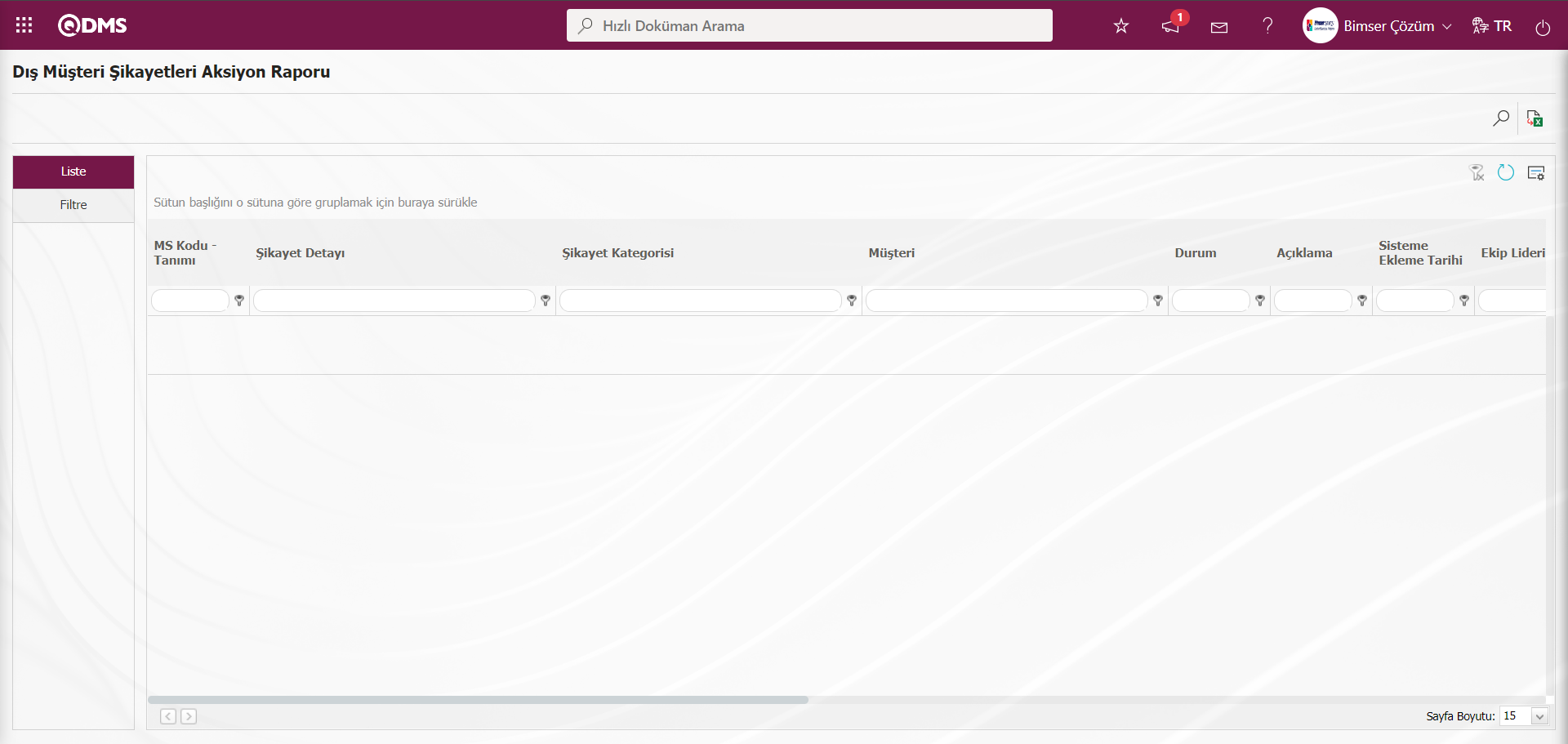
With the help of the buttons on the screen;
 : Data is transferred to Excel.
: Data is transferred to Excel.
 : Records are filtered and searched.
: Records are filtered and searched.
 : The search criteria on the menu screens are used to clean the data remaining in the filter fields in the grid where the search operation is performed.
: The search criteria on the menu screens are used to clean the data remaining in the filter fields in the grid where the search operation is performed.
 : The menu screen is restored to its default settings.
: The menu screen is restored to its default settings.
 : User-based designing of the menu screen is done with the show-hide feature, that is, the hiding feature of the fields corresponding to the columns on the menu screens.
: User-based designing of the menu screen is done with the show-hide feature, that is, the hiding feature of the fields corresponding to the columns on the menu screens.
On the External Customer Complaints Action Report screen, data entries are made in the fields in the search criteria in the Filter tab and filtering is done by clicking the  (Search) button.
(Search) button.
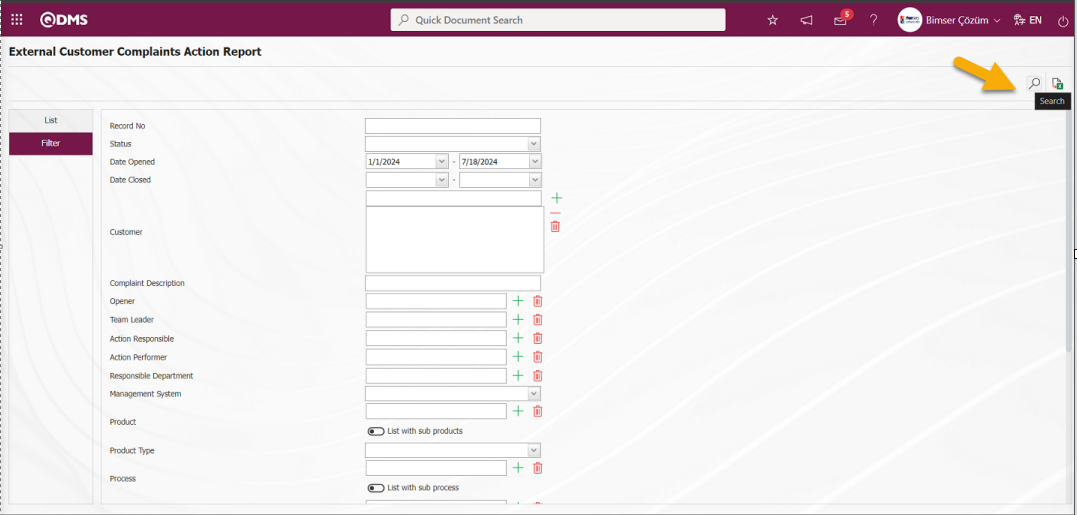
On the External Customer Complaints Action Report screen, the reports of the desired data are displayed according to the filter settings made on the Filter tab in the list on the list tab.
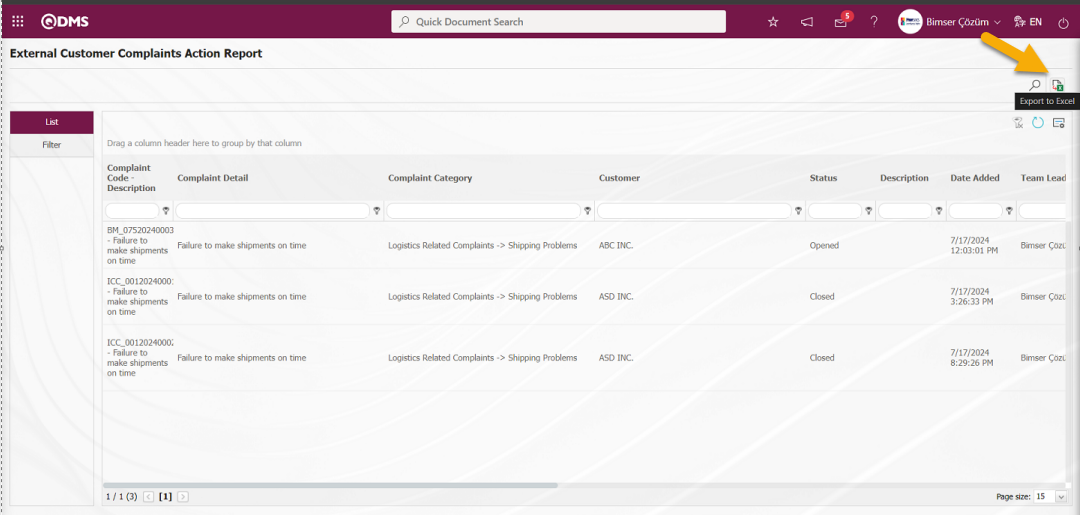
On the External Customer Complaints Action Report screen, the “External Customer Complaints Action Report” is displayed in excel format by clicking the  (Export to Excel) button while the Complaint record is selected from the list in the list tab.
(Export to Excel) button while the Complaint record is selected from the list in the list tab.
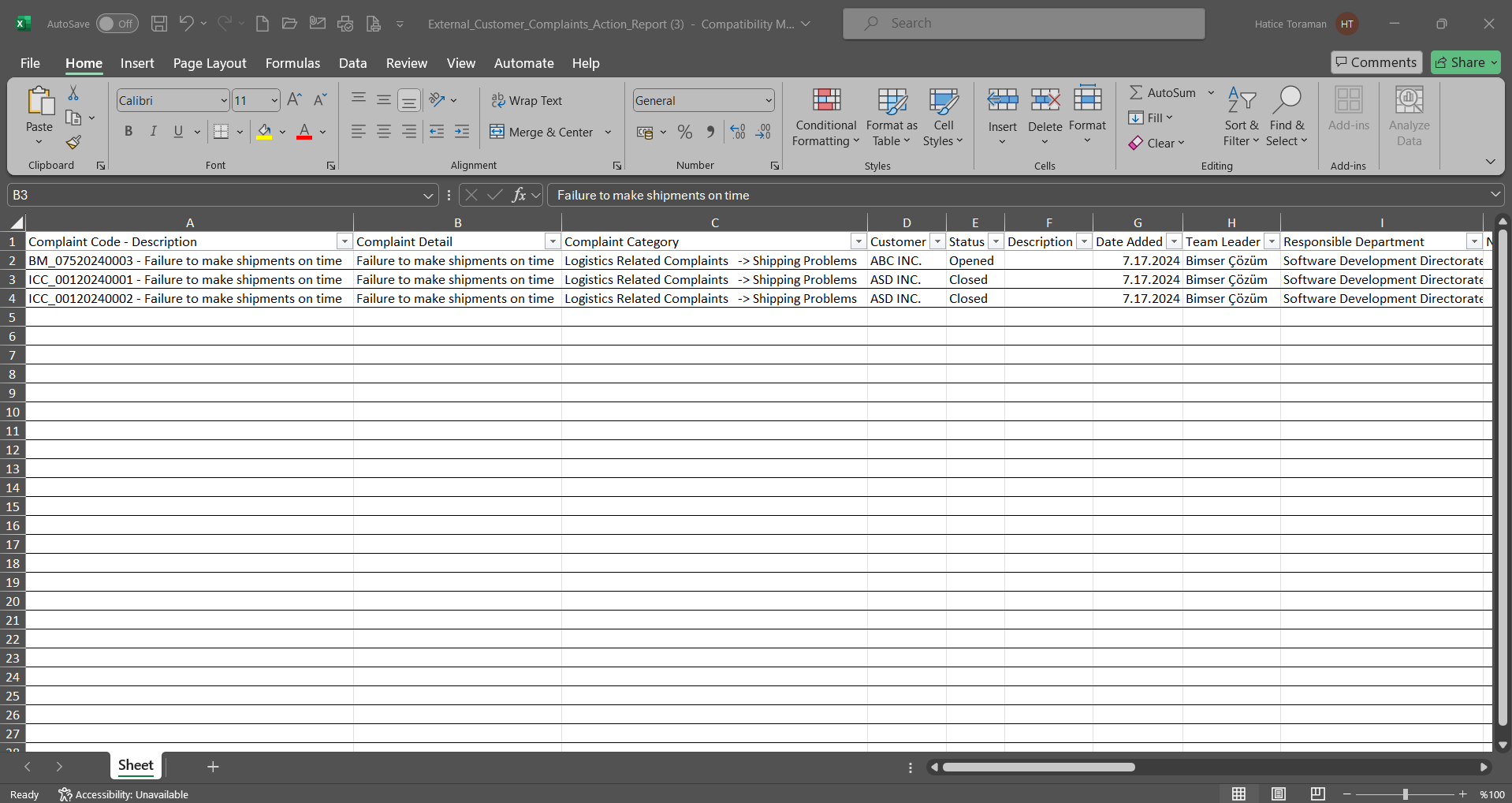
In the complaint record, information about the Action is printed in the report.
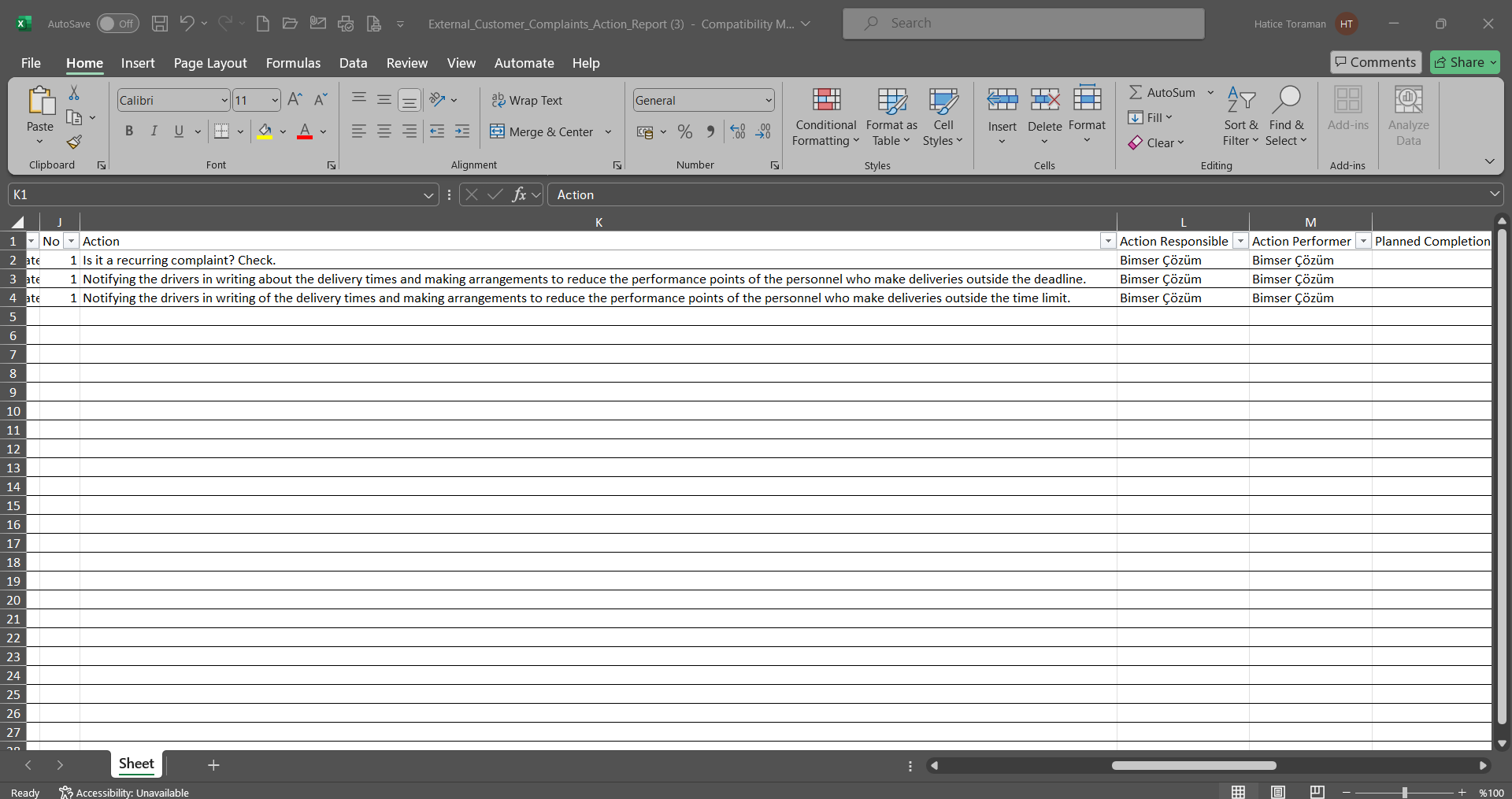
6.2.4.8. External Customer Complaint Action Report-3
Menu Name: Integrated Management System/ External Customer Complaints/ Reports/ External Customer Complaint Action Report-3
It is a report that can provide information on both the general and actions of External Customer Complaints records at the same time. It is a report given in the form of tree breakdown of complaint actions in connection with each other. This report format comes according to the report defined in parameter 177 in the External Customer Complaints module parameters.
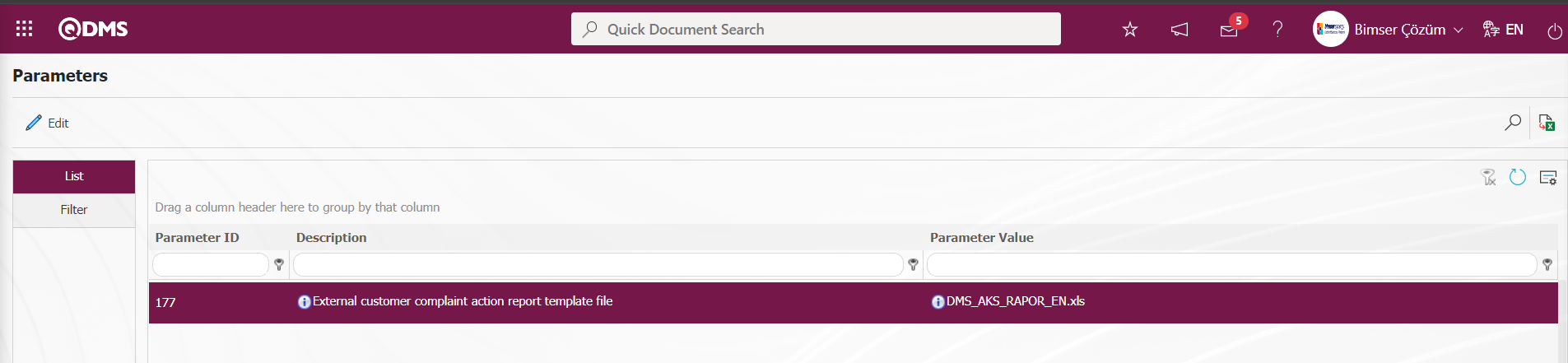 In the Default Report Layouts Arrangement menu, the report format uploaded in the Default Report Layouts Arrangement menu is defined in the relevant parameter with the name and extension of the template and the report is taken on the External Customer Complaints Action Report-3 screen. On the External Customer Complaints Action Report screen, there are two tabs: List and Filter tab.
In the Default Report Layouts Arrangement menu, the report format uploaded in the Default Report Layouts Arrangement menu is defined in the relevant parameter with the name and extension of the template and the report is taken on the External Customer Complaints Action Report-3 screen. On the External Customer Complaints Action Report screen, there are two tabs: List and Filter tab.
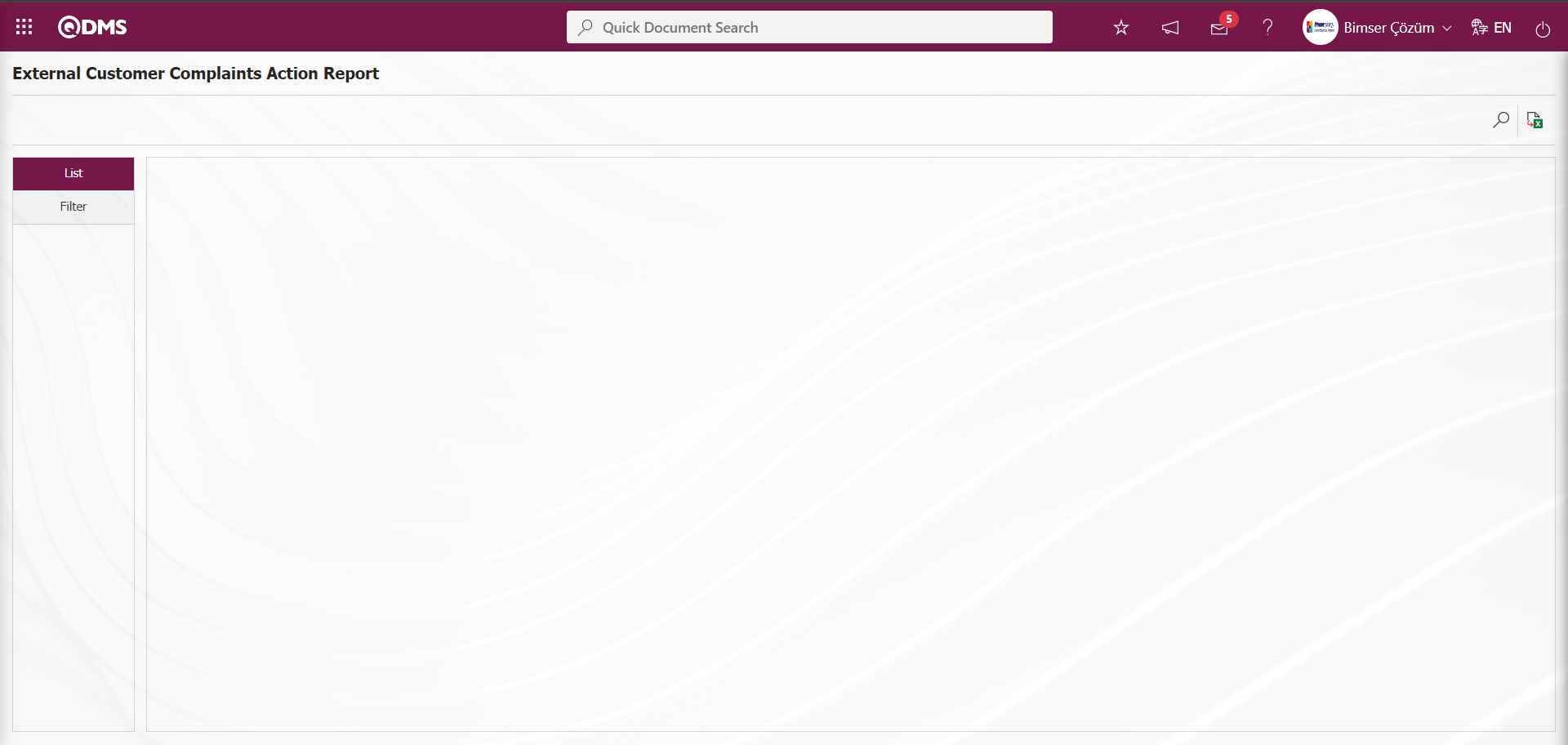
With the help of the buttons on the screen;
 : Data is transferred to Excel.
: Data is transferred to Excel.
 : Records are filtered and searched.
: Records are filtered and searched.
On the External Customer Complaints Action Report screen, data entries are made in the fields in the search criteria in the Filter tab and filtering is done by clicking the  (Search) button.
(Search) button.
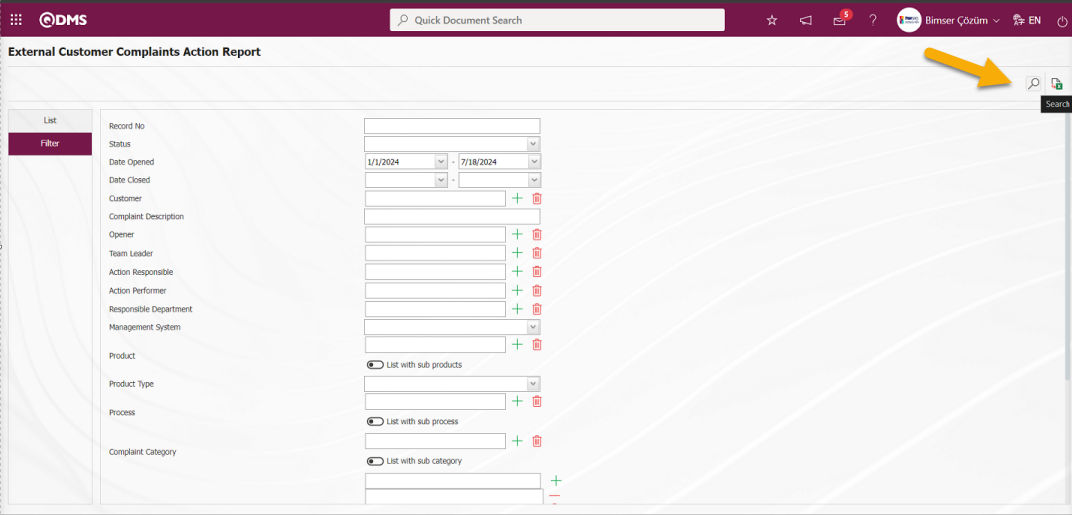
On the External Customer Complaints Action Report screen, the reports of the desired data are displayed according to the filter settings made on the Filter tab in the list on the list tab.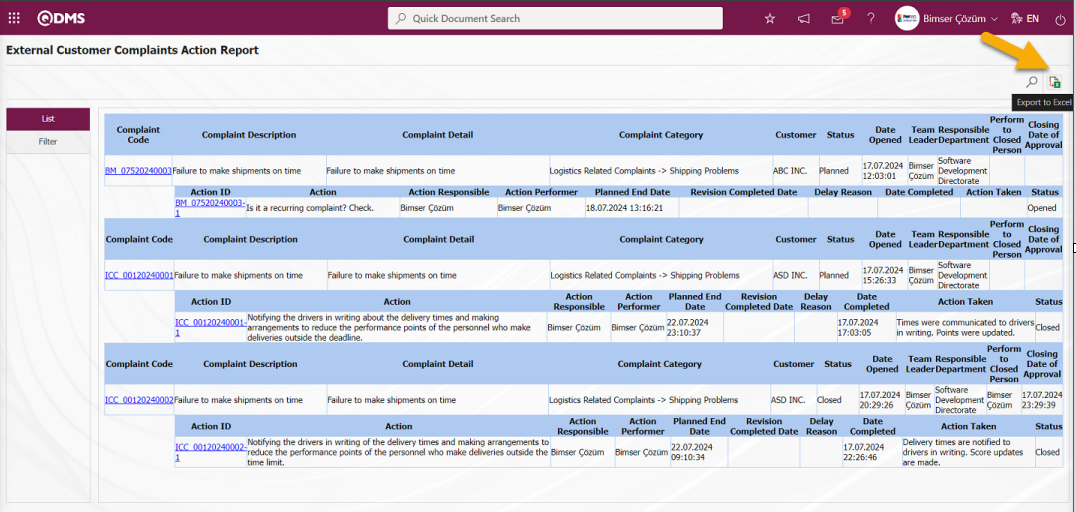
On the External Customer Complaints Action Report screen, the “External Customer Complaints Action Report”**** is displayed in excel format by clicking the  (Export to Excel) button on the list tab for complaint records displayed in the form of a tree.
(Export to Excel) button on the list tab for complaint records displayed in the form of a tree.
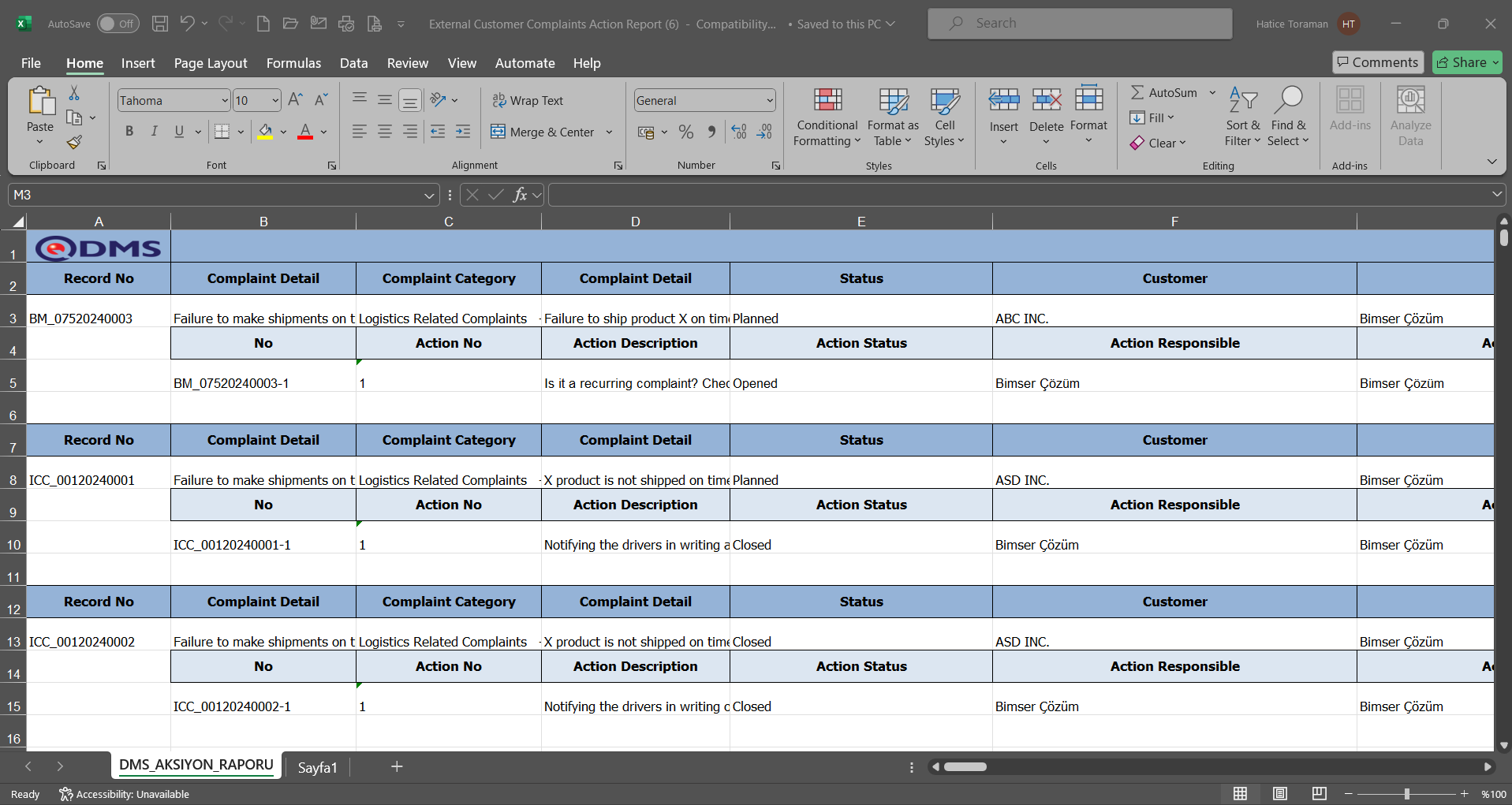
6.2.5.Graphics
Menu Name: Integrated Management System/ External Customer Complaints/ Graphics
This is the section where graphics are displayed in the External Customer Complaints Module.
6.2.6.1. The most occurrency Analysis (Graphics)
Menu Name: Integrated Management System/ External Customer Complaints/ Graphics/ The most occurrency Analysis (Graphics)
It allows creating a graph according to the selection types on the X axis. For this graph, detail-based filtering is done by using the data options. For example, according to which Complaint category the most complaints are received and the status of these complaints received are given.
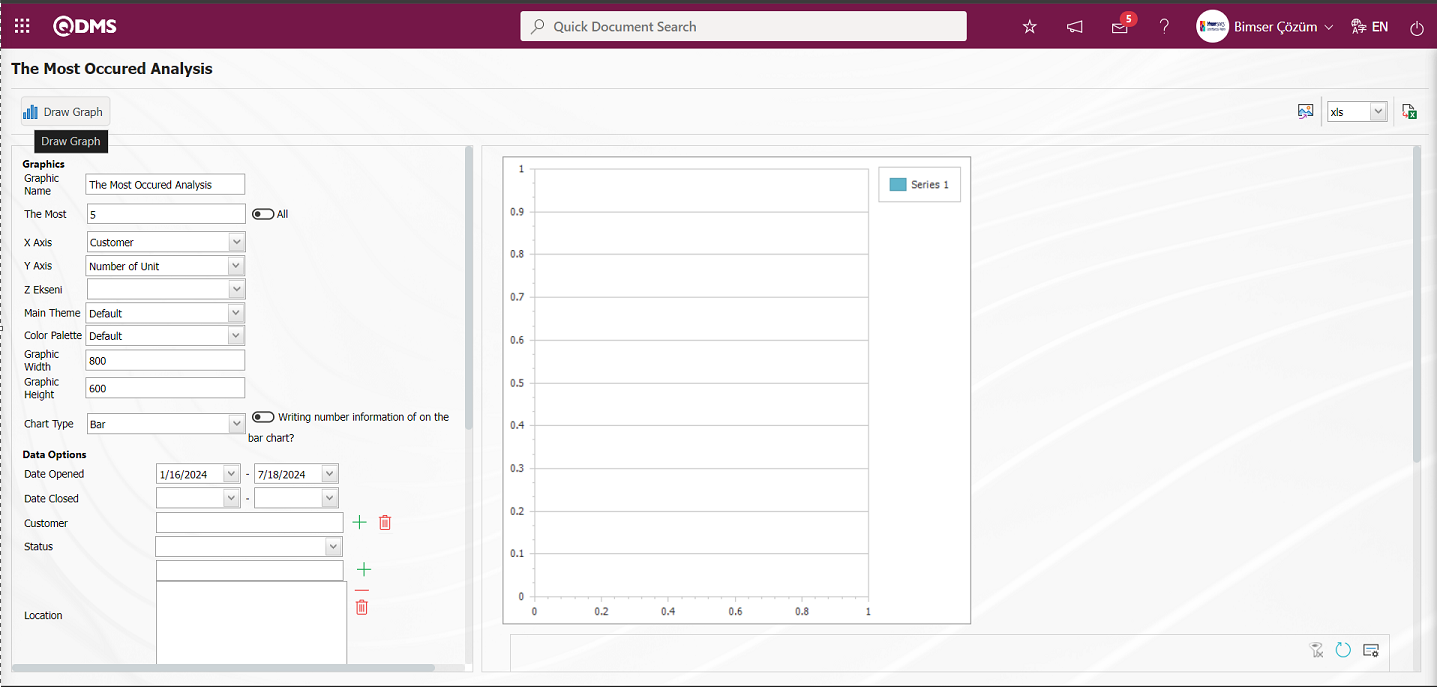
With the help of the buttons on the screen;
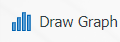 : Draws the graph on the screen according to the specified properties.
: Draws the graph on the screen according to the specified properties.
 : Converts the graph to the format type selected from the drop-down menu (png, jpg, bmp, xls, etc.) and exports it to the external environment.
: Converts the graph to the format type selected from the drop-down menu (png, jpg, bmp, xls, etc.) and exports it to the external environment.
 : Data can be exported to Excel.
: Data can be exported to Excel.
There are two separate settings for creating a graph. These are Chart and Data options. As the name suggests, it is the area where adjustments such as the colors, width and height of the graph are made. X axis and Y axis are important in chart settings. From the X axis, we want to query, Complaint Category, Responsible Department, Product, process, status, Team leader, Root Cause, etc. It allows us to obtain graphics according to the subjects. From the Y Axis, it is ensured to get the report of the graph of the relevant query according to the number of units or costs and according to the desired option according to the Z axis. From the Data Options, it is the field used if you want to filter to get more limited data from the graphic settings we have determined. When the check box is checked, the quantity information is displayed on the bar in the graph. After the adjustments are completed, the graph is created by clicking the 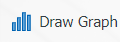 button. If you want to export the graph to different formats, after selecting the format from the right
button. If you want to export the graph to different formats, after selecting the format from the right  (Export Graphic), the graph can be exported to xls, png, jpg. With the
(Export Graphic), the graph can be exported to xls, png, jpg. With the  (Export to Excel) button, it is enabled to transfer the data to Excel. Graphs in different formats can be created with this data.
(Export to Excel) button, it is enabled to transfer the data to Excel. Graphs in different formats can be created with this data.
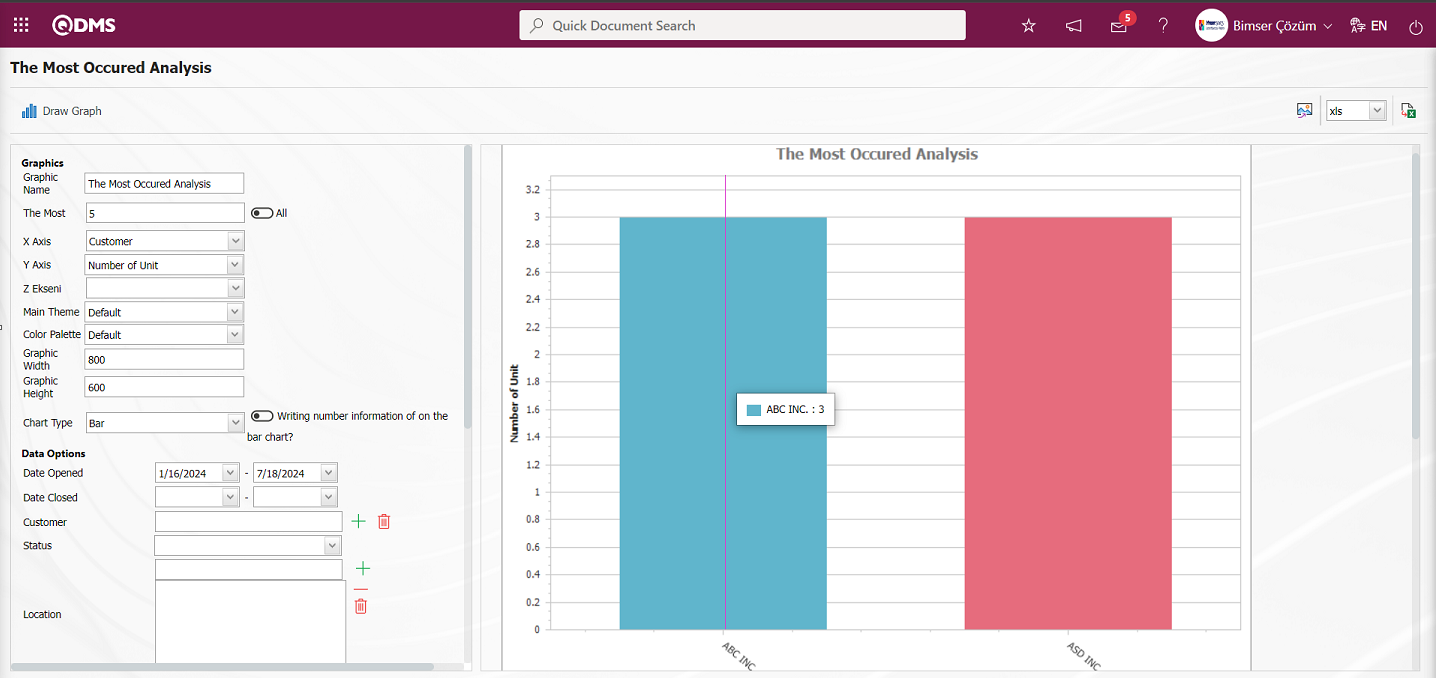

On The Most Occured Analysis screen, click the  (Export to Excel) button to get The Most Occured Analysis Chart in Excel format.
(Export to Excel) button to get The Most Occured Analysis Chart in Excel format.
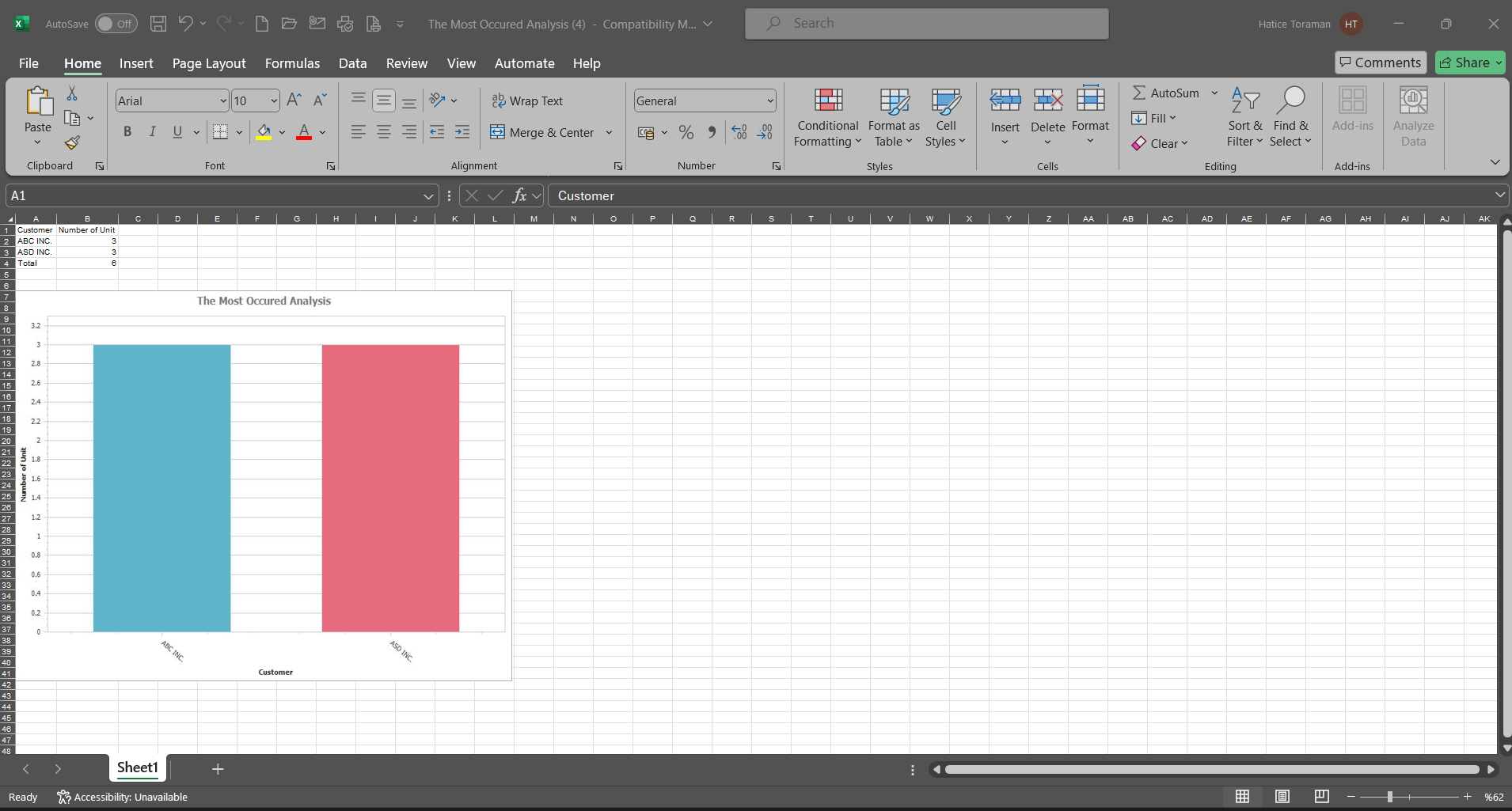
6.2.6.2. The Timeline Analysis(graphics)
Menu Name: Integrated Management System/ External Customer Complaints/ Graphics/ The Timeline Analysis(graphics)
Information on the time periods in which complaints become more frequent is obtained through this graph. According to the selected data about the complaint records, the graphs are taken on a monthly basis. According to the value selected in the “X axis” field, the graph report can be obtained as a pie, bar and StackedBar graph by clicking the 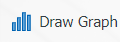 button.
button.
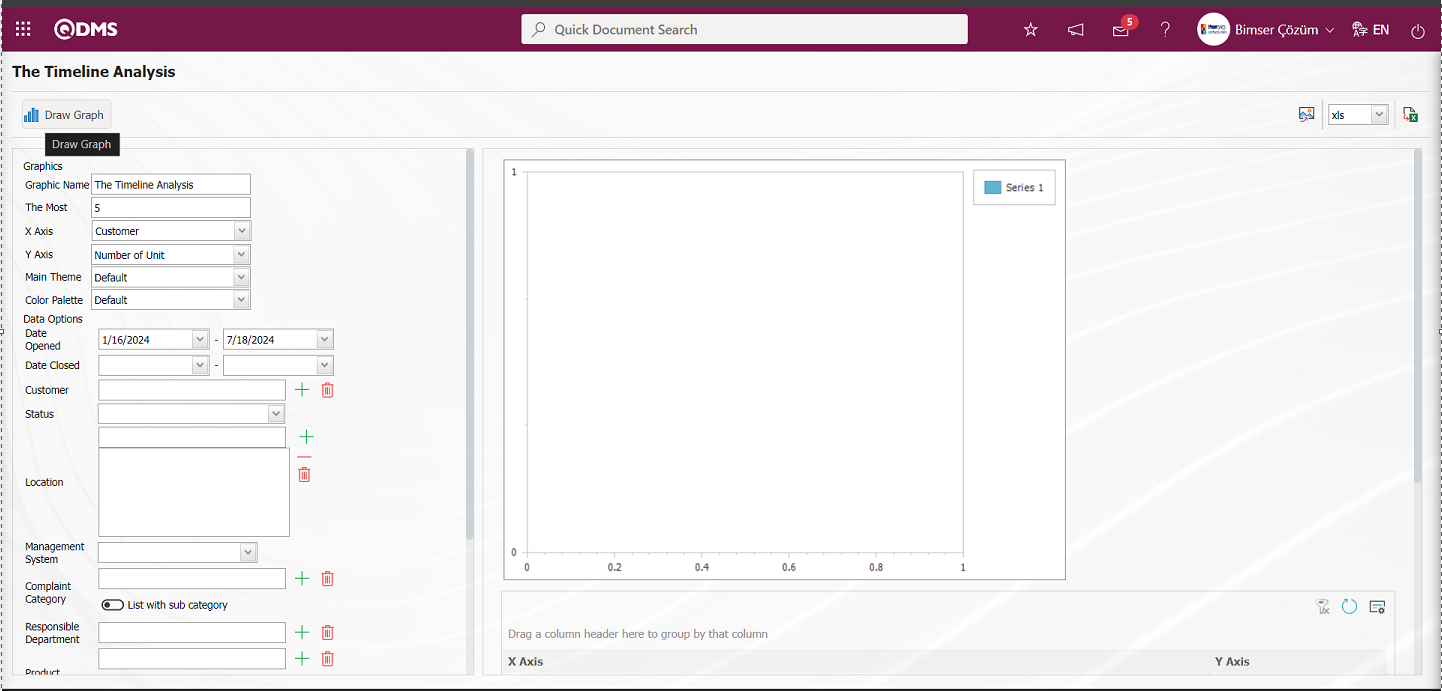
With the help of the buttons on the screen;
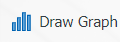 : Draws the graph on the screen according to the specified properties.
: Draws the graph on the screen according to the specified properties.
 : Converts the graph to the format type selected from the drop-down menu (png, jpg, bmp, xls, etc.) and exports it to the external environment.
: Converts the graph to the format type selected from the drop-down menu (png, jpg, bmp, xls, etc.) and exports it to the external environment.
 : Data can be exported to Excel.
: Data can be exported to Excel.
In The Timeline Analysis (graphics) report screen, the necessary selections are made in the graphics options section. In the Graph Type section, the desired attribute on the X and Y axis is selected. In the Main Theme, color palette fields, the chart can be customized from the Main theme, color palette features by selecting from the drop-down list options. In the Chart options section, the maximum range desired to be in the chart is determined in the Most field.
After the necessary selections are made in the graphics options section of The Timeline Analysis(graphics) screen, if desired, click the 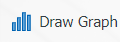 button to create a graphic by specifying the graphic title.
button to create a graphic by specifying the graphic title.
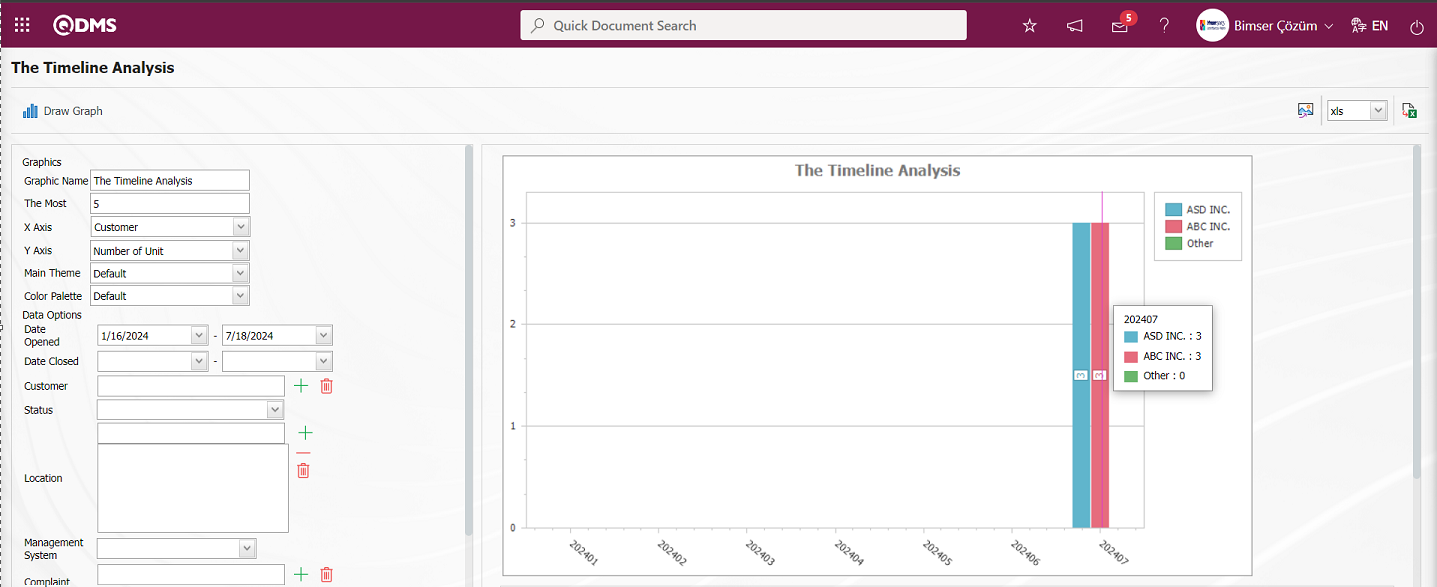

In The Timeline Analysis (graphics) screen, the Timeline Analysis (graphics) is imported in Excel format by clicking the  (Export to Excel) button.
(Export to Excel) button.