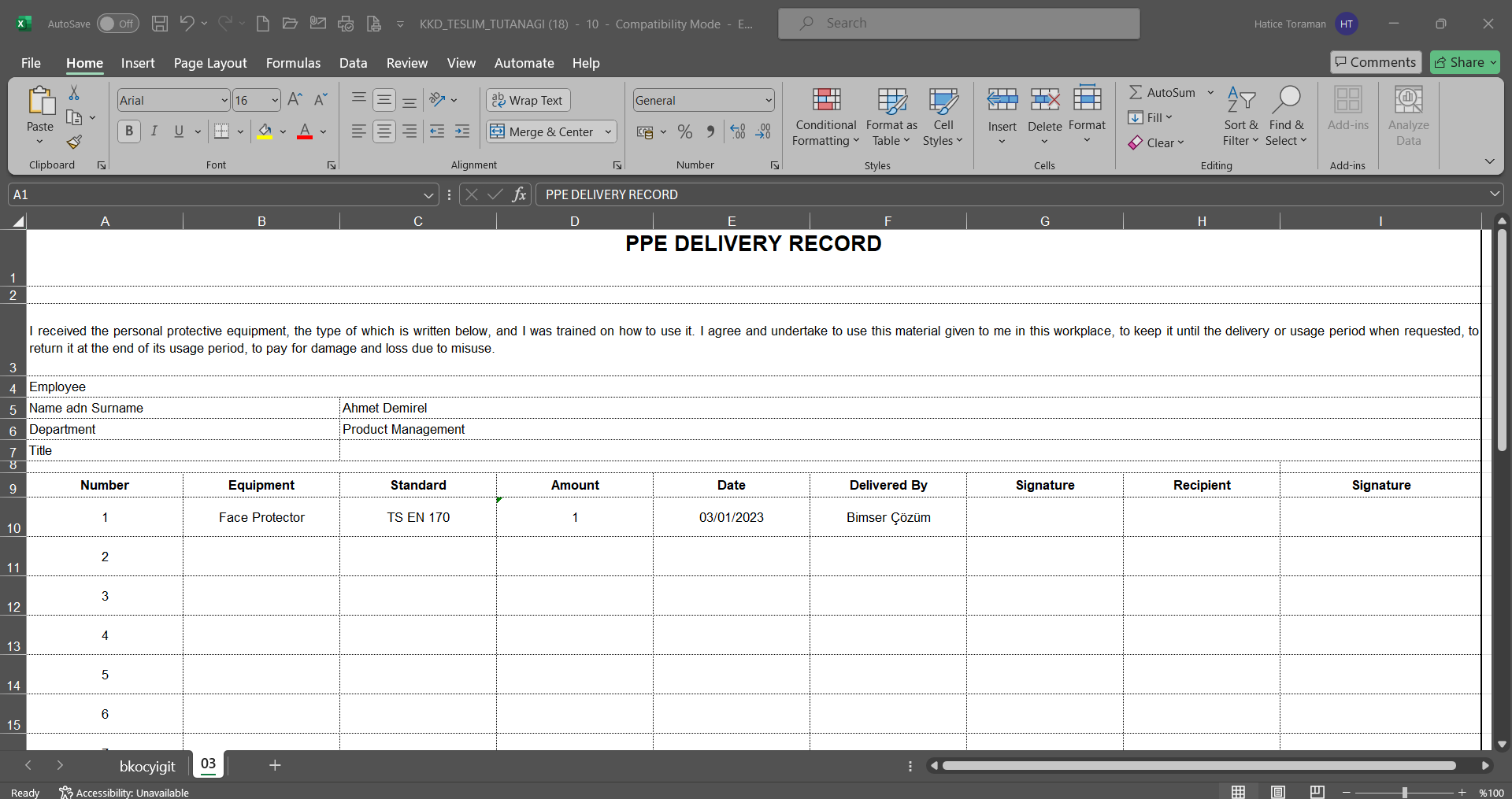Personal Protective Equipment
Information
You can quickly reach the relevant topic with the help of navigation on the right side.
Personal Protective Equipment Module (v.5.26) User Help Document
Module Version: 5.26
1. INTRODUCTION:
Personal protective equipment (PPE) is equipment used by workers to protect themselves against one or more health and safety risks. Examples of protective equipment include safety footwear, gloves, protective clothing, eye protection, hard hats, and safety harnesses to prevent falls from heights.
The regulation on the use of personal protective equipment in workplaces establishes the procedures and principles regarding the characteristics, procurement, use, and other matters related to personal protective equipment that must be used when risks in the workplace cannot be prevented or sufficiently reduced through technical measures, collective protection based on technical measures, or work organization or methods. Within this scope, personal protective equipment is provided to employees on a loan basis and its use is monitored.
2. PURPOSE:
The purpose of this help guide is to provide information on the implementation of the Personal Protective Equipment Module by system administrators and its use by end users.
3.RESPONSIBILITIES:
QDMS PPE Module administrators, occupational physician, occupational safety expert, human resources, employer.
4.ABBREVIATIONS:
PPE: Personal Protective Equipment, OHS: Occupational Health and Safety, EN: European Standard, BSS: Bimser Support System
5. Personal Protective Equipment Module
Personal protective equipment is designed to protect workers from occupational health and safety OHS risks that may arise when technical measures are insufficient to ensure workplace safety. Regardless of the precautions taken at the workplace, the use of personal protective equipment is mandatory to protect workers from potential hazards arising from the operation of machinery and tools used during production. The Personal Protective Equipment Module is a module that defines the work safety equipment used by employees, ensures that the defined equipment is issued to employees on a loan basis, monitors its use, and tracks the return process.
This module covers the following features.
- Issuing and tracking personal protective equipment to employees in exchange for a receipt
- Tracking personal protective equipment assigned to specific individuals within the organization
- Ensuring that personal protective equipment complies with standards
- Utilizing parametric field support when additional information beyond standard fields is required within the Personal Protective Equipment Module
- Defining the types of Personal Protective Equipment used within the organization within the Personal Protective Equipment Module
- Defining the safety helmets, face masks, dust masks, and other safety equipment used or carried by employees in the workplace to protect themselves against health and safety risks encountered during work
- Defining the activity groups that include activities such as welding, painting, grinding, working at heights, and assembly
- Defining the reasons for assigning PPE to personnel
- Defining the circumstances under which PPE must be returned by personnel
- Defining the reasons why PPE must be inspected
- Making system settings according to the user's requests and needs
- Receiving automatic notifications from the system for tasks that are due
- Assignment of personal protective equipment to be issued to personnel and tracking of such equipment through the assignment process.
- Obtaining the assignment log generated by the system after the assignment process and obtaining the signatures of employees.
- Recording the reason for inspection, inspection description, and inspection date in the system for inventory items issued to personnel through inventory management, and conducting inventory inspections.
- Recording the reason for return, return description, and return date in the system for inventory items returned by personnel through inventory management, and conducting inventory return procedures.
- Establishing field and process-based inventory associations.
- Matching Personal Protective Equipment (PPE) with activities and units.
- Issuing advance notifications through the system for the renewal of PPE that has reached its expiration date.
- The “PPE Status Report” displays information on when PPE was issued or not issued to whom, and allows users to generate reports based on selected criteria in the filter section.
- “PPE Must Report” displays information on the use of required PPE by filtering activities, user group, position, and user report type, and generates a report in Excel format.
- “Embezzlement List” displays information on the issuance and control dates of items issued to employees, as well as their current status, and generates a report based on the desired criteria in the filter section.
5.1. System Infrastructure Definitions/Personal Protective Equipment
This section describes the design of the module infrastructure for the Personal Protective Equipment module, where the infrastructure is created and definitions are made. Data appears according to the definitions made in the Integrated Management System menu. The following menus are included: menus where new fields can be created as needed, email settings are configured, PPE Types, PPE definitions, Reasons for Embezzlement, Reasons for Embezzlement, and Reasons for Embezzlement Control are specified.
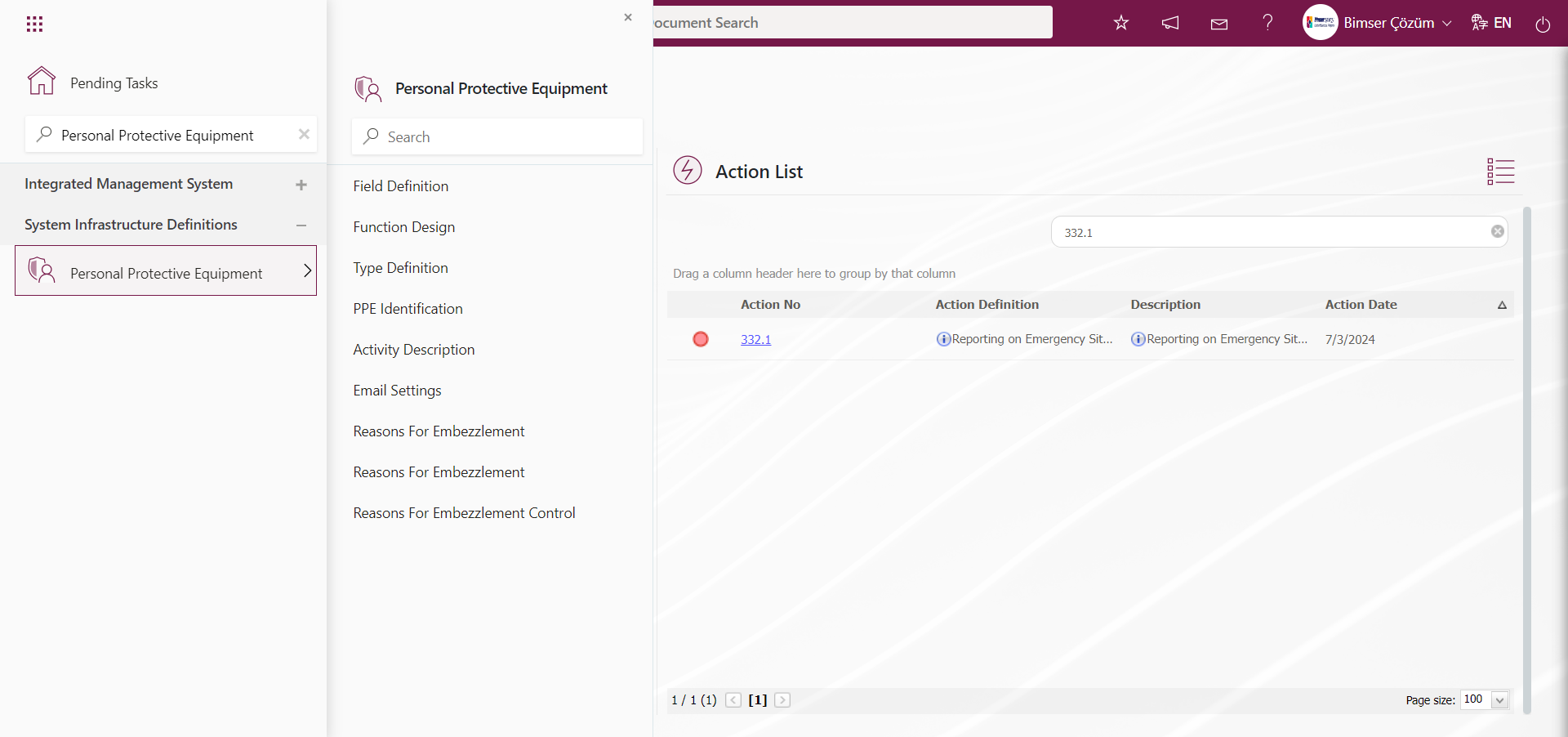
5.1.1. Management System Definition
Menu Name: System Infrastructure Definitions/ BSID/ Definitions/ Management Systems
This is the menu where the definition process for management systems is carried out. Before defining the submenus in the Personal Protective Equipment module, the definition process for the required EN standards must be completed. During this definition process, it is determined which PPE corresponds to which standard. EN standards stand for European Norms, which are European standards. EN standards were created to ensure compatibility among standards within the European Union. Many protective products, such as helmets, work boots, and safety goggles, have specific standards that are valid in certain regions, and these standards indicate the suitability of the product for its intended use.
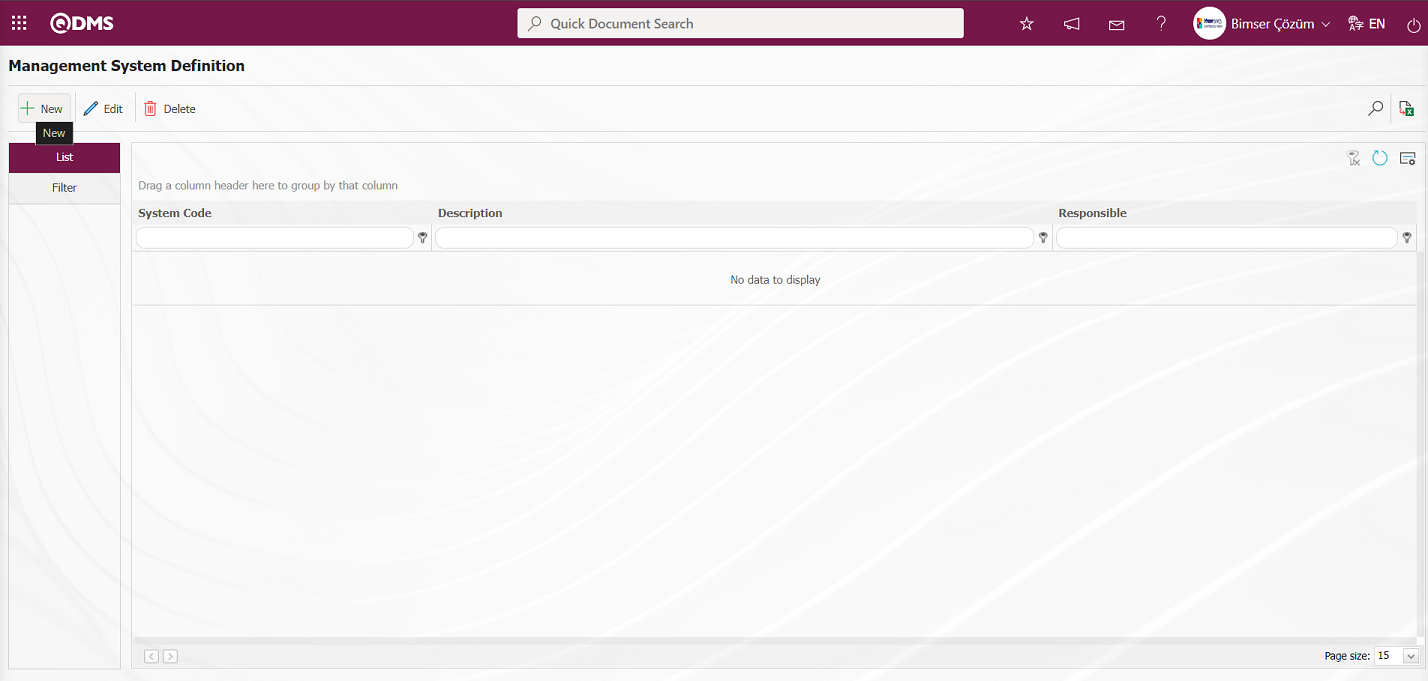
With the help of the buttons on the screen;
 : Define a new management system.
: Define a new management system.
 : Correction / change / update is made on the management system information selected in the list.
: Correction / change / update is made on the management system information selected in the list.
 : The management system information selected in the list is deleted.
: The management system information selected in the list is deleted.
 : Records are searched by filtering.
: Records are searched by filtering.
 : Data is transferred to Excel.
: Data is transferred to Excel.
 : The search criteria on the menu screens are used to clear the data remaining in the filter fields in the grid where the search operation is performed.
: The search criteria on the menu screens are used to clear the data remaining in the filter fields in the grid where the search operation is performed.
 : The menu screen is restored to its default settings.
: The menu screen is restored to its default settings.
 : User-based designing of the menu screen is done with the show-hide feature, that is, the hiding feature of the fields corresponding to the columns on the menu screens.
: User-based designing of the menu screen is done with the show-hide feature, that is, the hiding feature of the fields corresponding to the columns on the menu screens.
To add a new management system to the Management System Definition screen, click on the  button at the top left corner of the screen to open the Management System Definition screen.
button at the top left corner of the screen to open the Management System Definition screen.
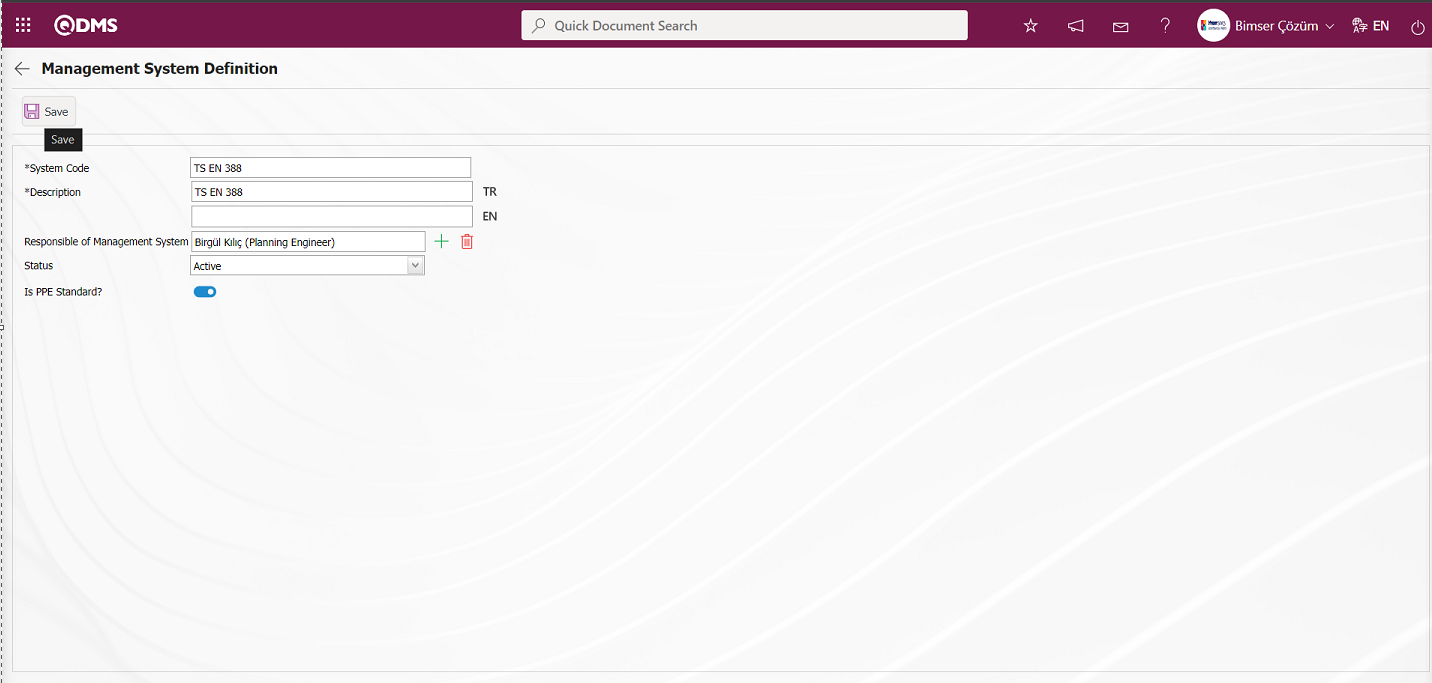
Define the relevant fields on the screen that opens;
System Code: This is the mandatory field where the code system code information is defined on the Management System Definition screen. It should be defined without using characters such as spaces and Turkish characters, so as not to be the same as previously defined fields. For exampleTS EN 388, etc.
Description: This is the mandatory field where the definition information of the management system is defined on the Management System Definition screen. In the fields with related flags, the language equivalent of the description field is written.
Responsible of Management System: It is the field where the Responsible of Management System information is selected from the list of personnel defined in the system opened by clicking the  (Select) button on the Management System Definition screen.
(Select) button on the Management System Definition screen.
Status: This is the field where the “Active” option is selected in the “Active” and “Inactive” options of the Status information on the Management System Definition screen. Management Systems whose status is inactive are a sign that they are no longer used in the system. To see the unused Management Systems, it is sufficient to search for “Inactive” in the status field in the search criteria from the filter tab.
Is PPE Standard?: On the Management System Identification screen, if Personal Protective Equipment is standard, the relevant check box is marked
Example PPE standards;
TS EN 388: Gloves designed to protect against mechanical risks.
TS EN 50365: Electrical-insulating headgear for use in low-voltage installations.
TS EN 812: Name given to headgear used for protection against impacts.
TS EN ISO 20345: Safety footwear.
When defined in this standard system, the check box is selected because PPE is standard.
The system code information is entered in the Management System Definition screen. A description of the defined management system is entered. The active and inactive status of the management system is determined. Since the management system defined in the Personal Protective Equipment module is a PPE standard, the relevant checkbox is selected. After filling in the required fields, the Management System Definition registration process is completed by clicking the  button in the top-left corner.
button in the top-left corner.
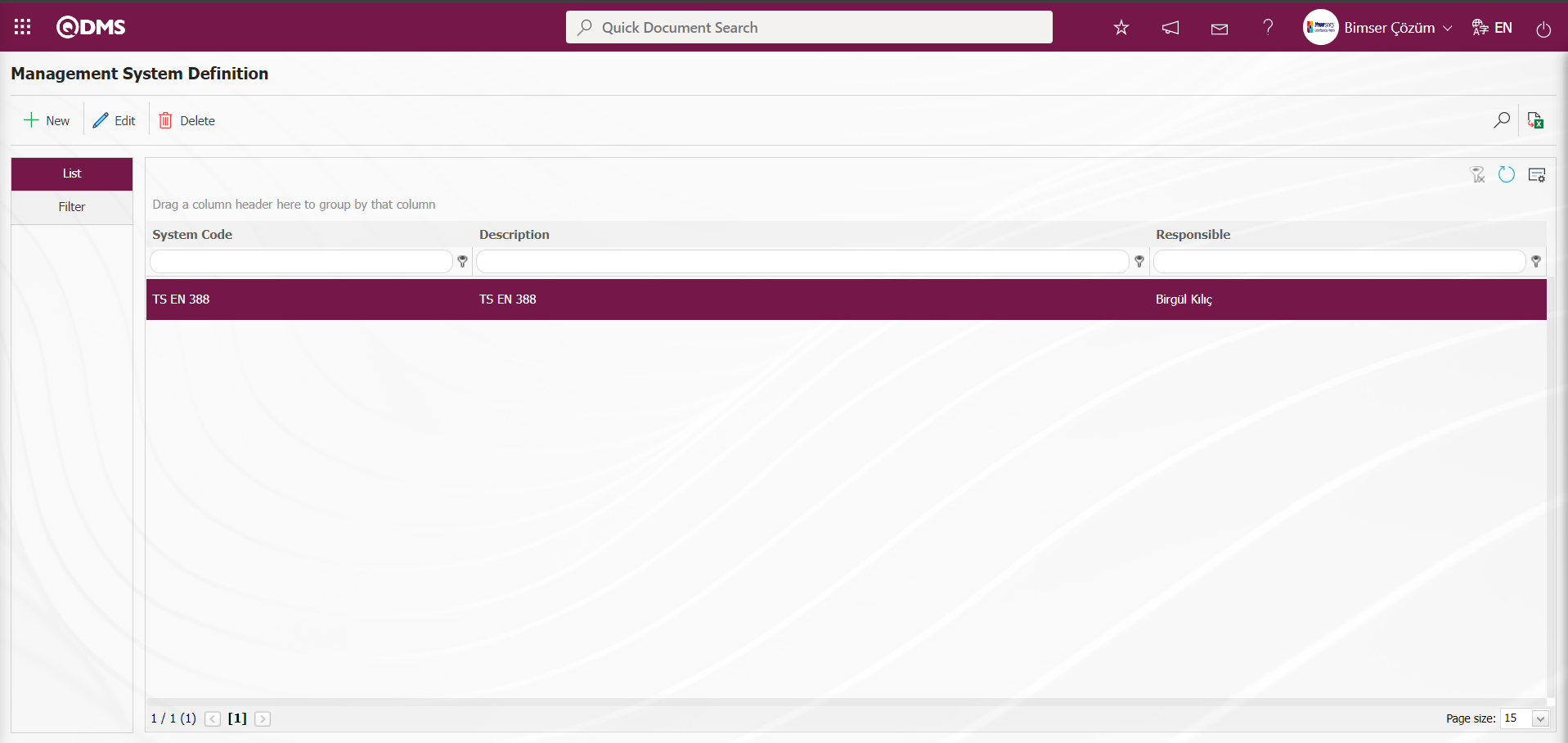
The definition process for PPE standards is carried out in the relevant management systems within the system.
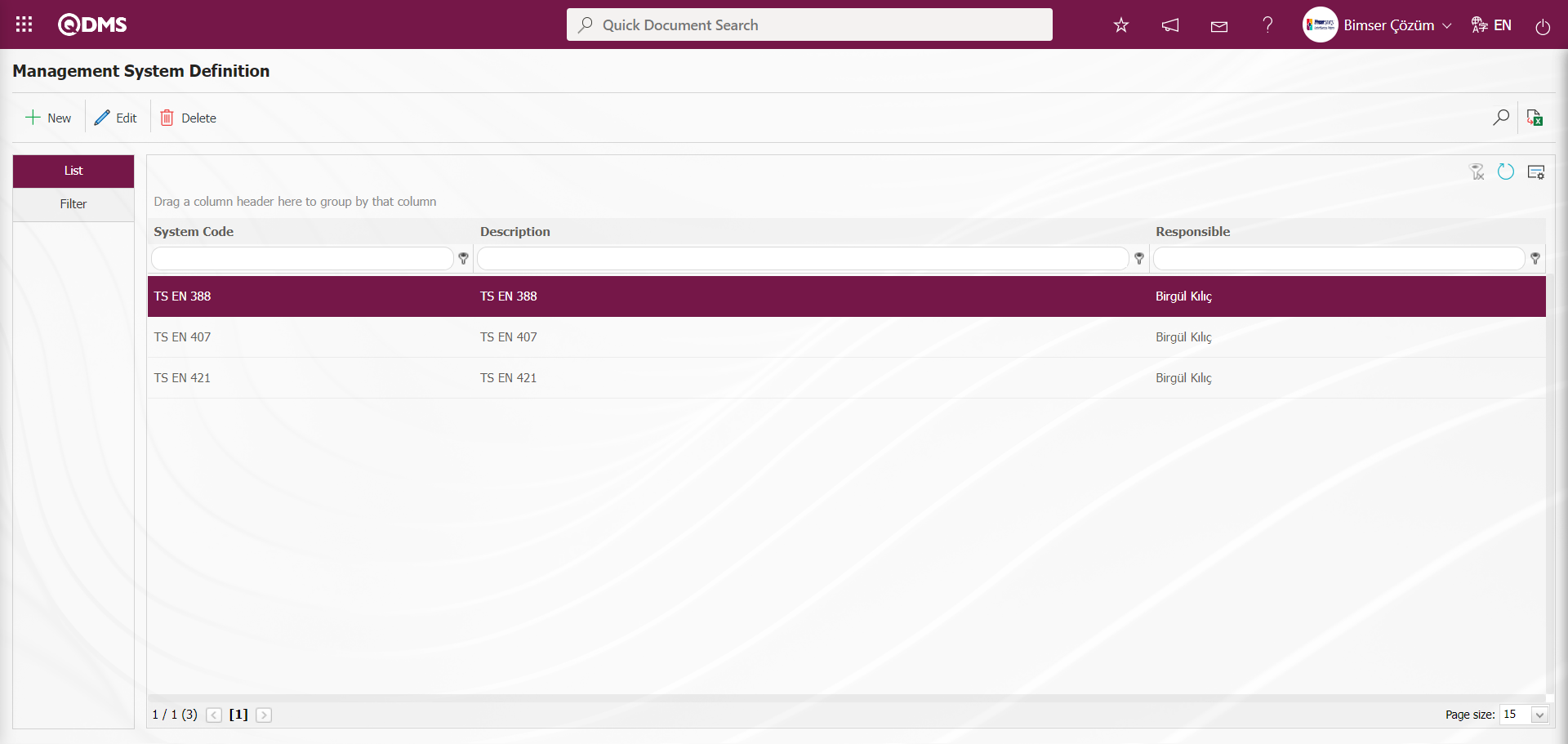
5.1.2. Field Definition
Menu Name: System Infrastructure Definitions/Personal Protective Equipment/Field Definition
This menu defines the fields to be used in the System Infrastructure Definitions and Integrated Management System screens. The field definition menu is a field pool where all fields required in the PPE Module are defined. Fields added to the field pool are linked to the relevant function pages in this menu by clicking the  button in the Function Design menu.
button in the Function Design menu.
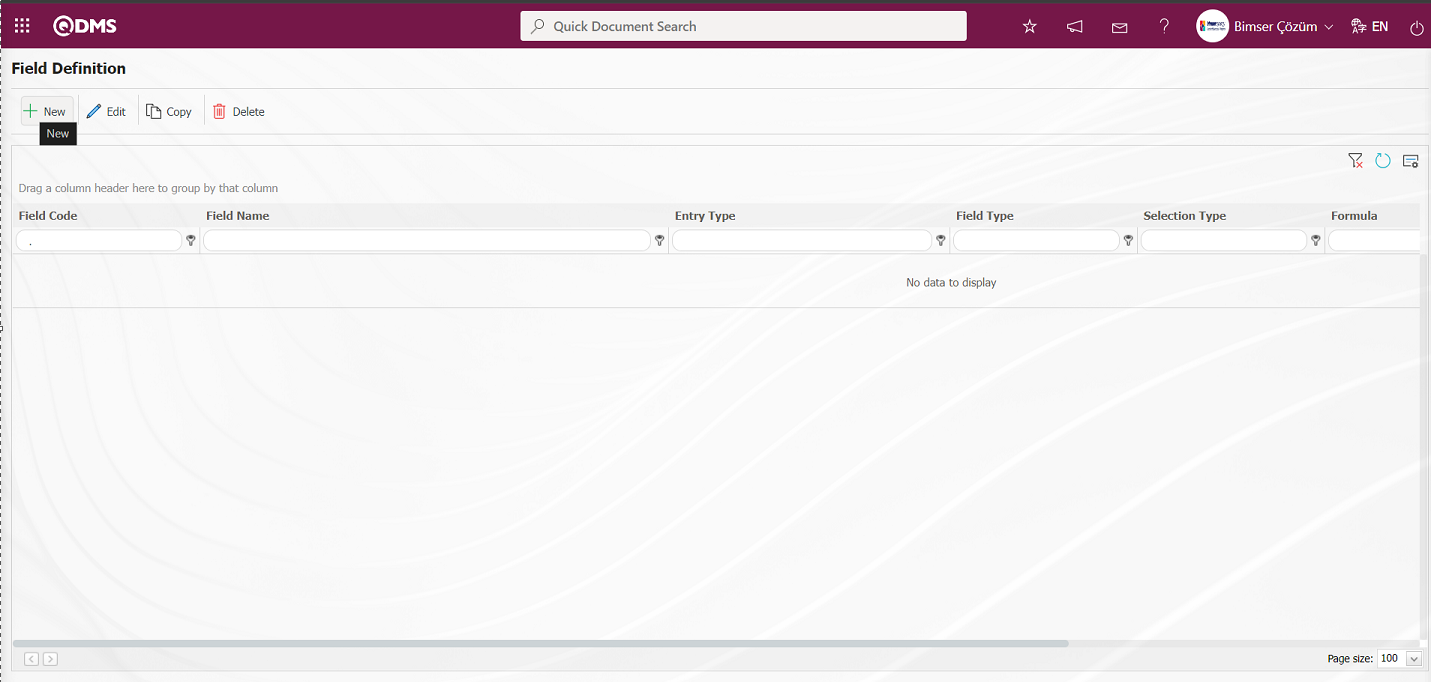
With the help of the buttons on the screen;
 : Add a new field.
: Add a new field.
 : Correction / change / update is made on the field information selected in the list. Code information cannot be updated.
: Correction / change / update is made on the field information selected in the list. Code information cannot be updated.
 : The field information selected in the list is copied.
: The field information selected in the list is copied.
 : The field information selected in the list is deleted.
: The field information selected in the list is deleted.
 : Values of the field are defined.
: Values of the field are defined.
 : The search criteria on the menu screens are used to clean the data remaining in the filter fields in the grid where the search operation is performed.
: The search criteria on the menu screens are used to clean the data remaining in the filter fields in the grid where the search operation is performed.
 : The menu screen is restored to its default settings.
: The menu screen is restored to its default settings.
 : User-based designing of the menu screen is done with the show-hide feature, that is, the hiding feature of the fields corresponding to the columns on the menu screens.
: User-based designing of the menu screen is done with the show-hide feature, that is, the hiding feature of the fields corresponding to the columns on the menu screens.
To add a new field to the Field Definition screen, click on the  button at the top left corner of the screen to open the Field Definition-New Record screen
button at the top left corner of the screen to open the Field Definition-New Record screen
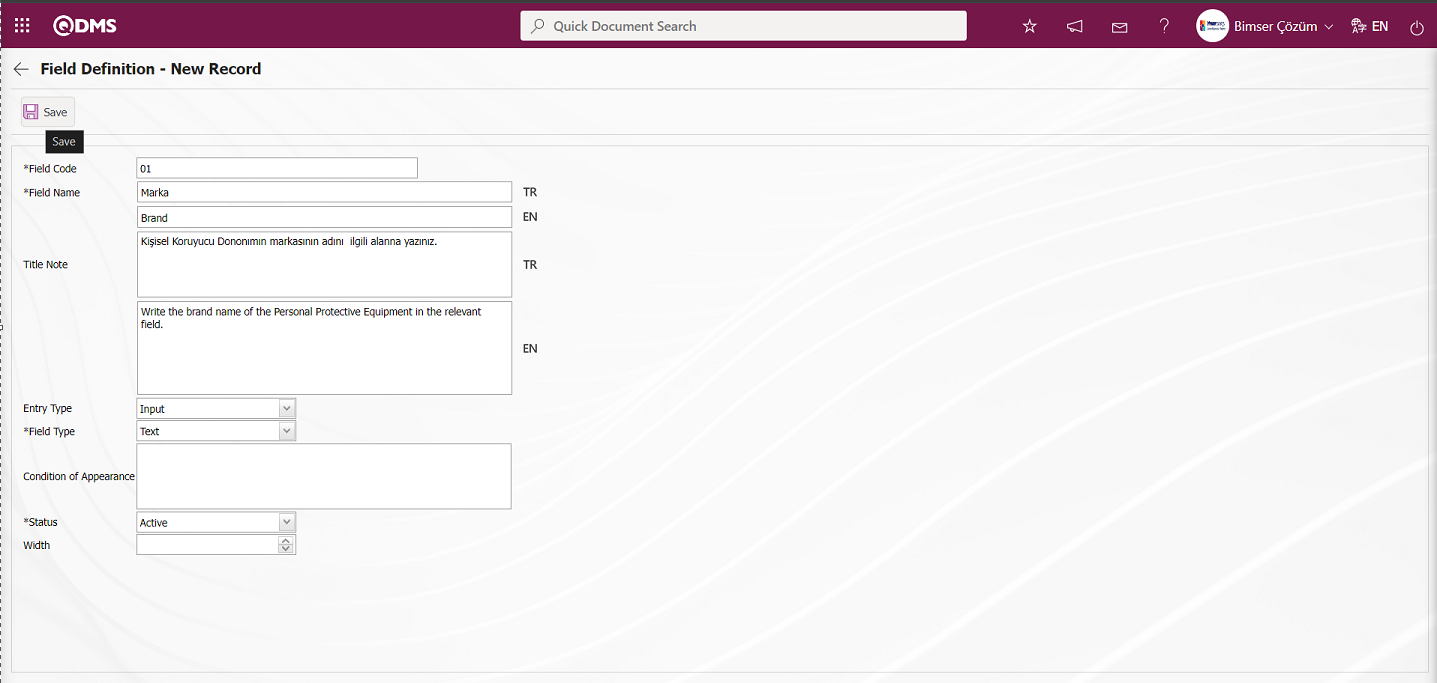
Related fields are defined on the screen that opens;
Field Code: It is the mandatory field where the Field Code information is entered on the Field Identification-New Record screen. It should be defined without using characters such as spaces and Turkish characters, so that it is not the same as previously defined fields. Ex. '001', 'RK'
Field Name: This is the field where the Field Name information is entered on the Field Definition-New Record screen.
Title Note : It is the field where the note information containing explanatory information about the field data entry is entered on the Field Definition-New Record screen. It is the information displayed when the mouse hovers over the field.
Entry Type: This is the field where the entry type can be selected as Calculated or Data Entry type on the Field Definition-New Record screen. Entry Type option shows whether the created field will be determined manually by data entry or by calculation method. For example; Input
Field Type: This is the field where the field type information can be selected on the Field Definition-New Record screen. Field Type indicates which type of the created field is text, numeric, date, list, etc.
Condition of Appearance: This is the field where the Condition of Appearance information is entered on the Field Definition-New Record screen. If a field will be seen depending on the condition of another field, the condition of appearance is used. It allows the field created according to the values of the list-type field to be displayed. Its usage is [ALANKODU]=ALAN_DEĞERİ etc. (For example, Is there an opportunity? Field's field code is 01 and Opportunity field's field code is 02. If the “Opportunity” Field needs to be seen if the “Yes” value with value code 100 is selected from the options in the “Is there an Opportunity?” Field, the 02 numbers
Status: This is the field where the status can be selected as “Active” or “Inactive” on the Field Definition-New Record screen.
Width: This is the field where the width information is entered on the Field Definition-New Record screen.
Field Definition - New Record screen displays the field code and field name information. Select the data entry type and field type as text. Select Active in the Status section. After filling in the required fields in the Field Definition screen, click the  button in the upper left corner to complete the Field Definition record process.
button in the upper left corner to complete the Field Definition record process.
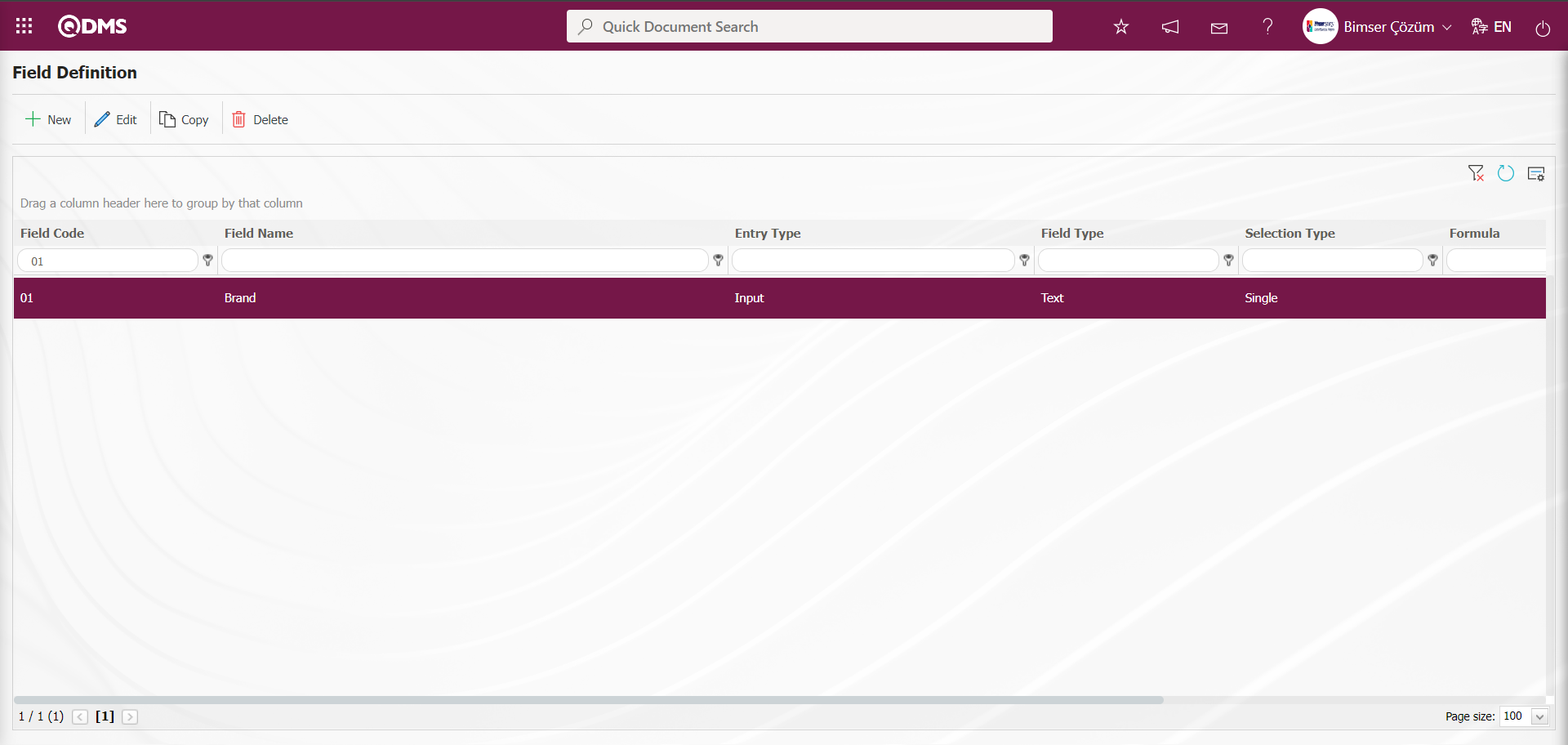
The full list of field types available in the system is given below;
Text: Adds a text box.
Multi-Text: Adds a multi-line text box.
Numeric-Money: Allows numerical input as a monetary value.
Numeric-Unit: Allows numerical input as a unit.
Date: Adds a calendar field.
List: Allows a single selection from multiple elements.
Point List: Allows a single selection from a drop-down menu; list elements have point values.
List with search option: Allows multiple selections from a drop-down menu.
Tree List: Allows multiple selections from a tree-branching menu.
Employee: Allows selection of person information from the QDMS Personnel database.
Title: Allows selection of title information from the QDMS title database.
Document: Allows selection of documents from the QDMS document database.
Administration System: Allows you to select management system information from the QDMS Administration System database.**
Customer: Allows you to select customer information from the QDMS Customer database.
Supplier: Allows you to select supplier information from the QDMS Supplier database.
Company Profile: Allows you to select company profile information from the QDMS Company Profile database.
File: Adds files.
Image: Adds images.
Image List: Allows selection from an image list.
Multi-image: Allows selection of multiple images.
Table: Enables the use of table data.
Query: Enables selection in the form of a query.
Query Tree: Enables queries to be made in a tree structure.
Tab: Creates a new tab where fields can be viewed in relation to each other, apart from the tab where they are currently located in the risk assessment form.
Check Box List: This is a list-type field that allows users to select one or more options based on their preferences.
Risk: Enables values to be selected from risk-based modules. After adding this type of field, the module from which the values will be sourced must be selected in the field definition screen.
Annotated List: This field type allows you to write a description next to the selected list value. When defining field values in the Field Definition menu, you must select whether the description box will be active for each value. Depending on the selection made here, when the relevant selection is made in the menu where this field will be displayed under the Integrated Management System menu, a box will be opened next to the field value so that the user can write a description.
Position: Enables selection of position information from the QDMS position database.
Time: Adds a time field.
5.1.3. Function Design
Menu Name: System Infrastructure Definitions/Personal Protective Equipment/Function Design
Fields added to the field pool in the field definition menu are linked to the pages of the relevant functions displayed in this menu and are displayed on the screens of the relevant functions. The functions where the association process for fields added to the field pool is performed are the PPE Identification, PPE Give, PPE Control, and PPE Get functions. By clicking the  button in the relevant menu, the association process with the relevant function is performed, enabling the fields to be displayed on the relevant function screens.
button in the relevant menu, the association process with the relevant function is performed, enabling the fields to be displayed on the relevant function screens.
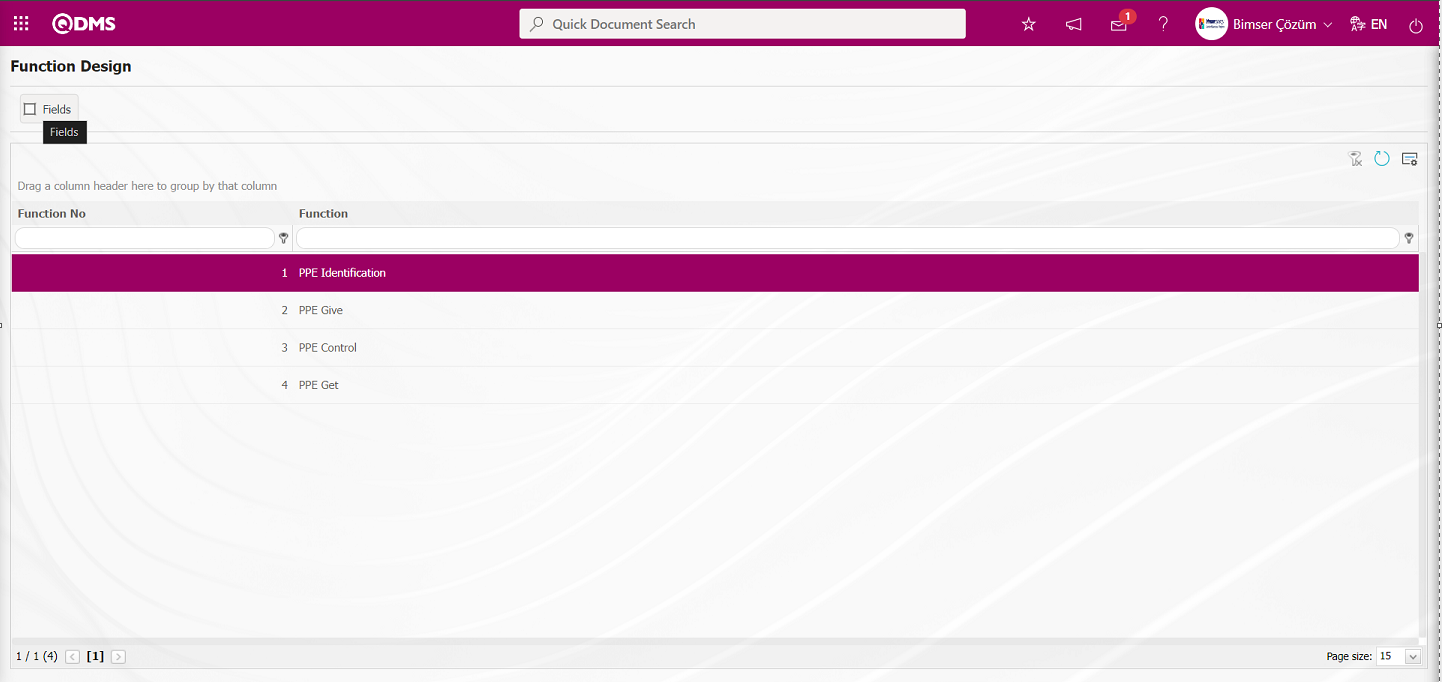
With the help of the buttons on the screen;
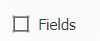 : Fields are associated with functions.
: Fields are associated with functions.
 : The search criteria on the menu screens are used to clean the data remaining in the filter fields in the grid where the search operation is performed.
: The search criteria on the menu screens are used to clean the data remaining in the filter fields in the grid where the search operation is performed.
 : The menu screen is restored to its default settings.
: The menu screen is restored to its default settings.
 : User-based designing of the menu screen is done with the show-hide feature, that is, the hiding feature of the fields corresponding to the columns on the menu screens.
: User-based designing of the menu screen is done with the show-hide feature, that is, the hiding feature of the fields corresponding to the columns on the menu screens.
In the Function Design screen, select the “PPE Identification” function numbered 1 and click the  button.
button.
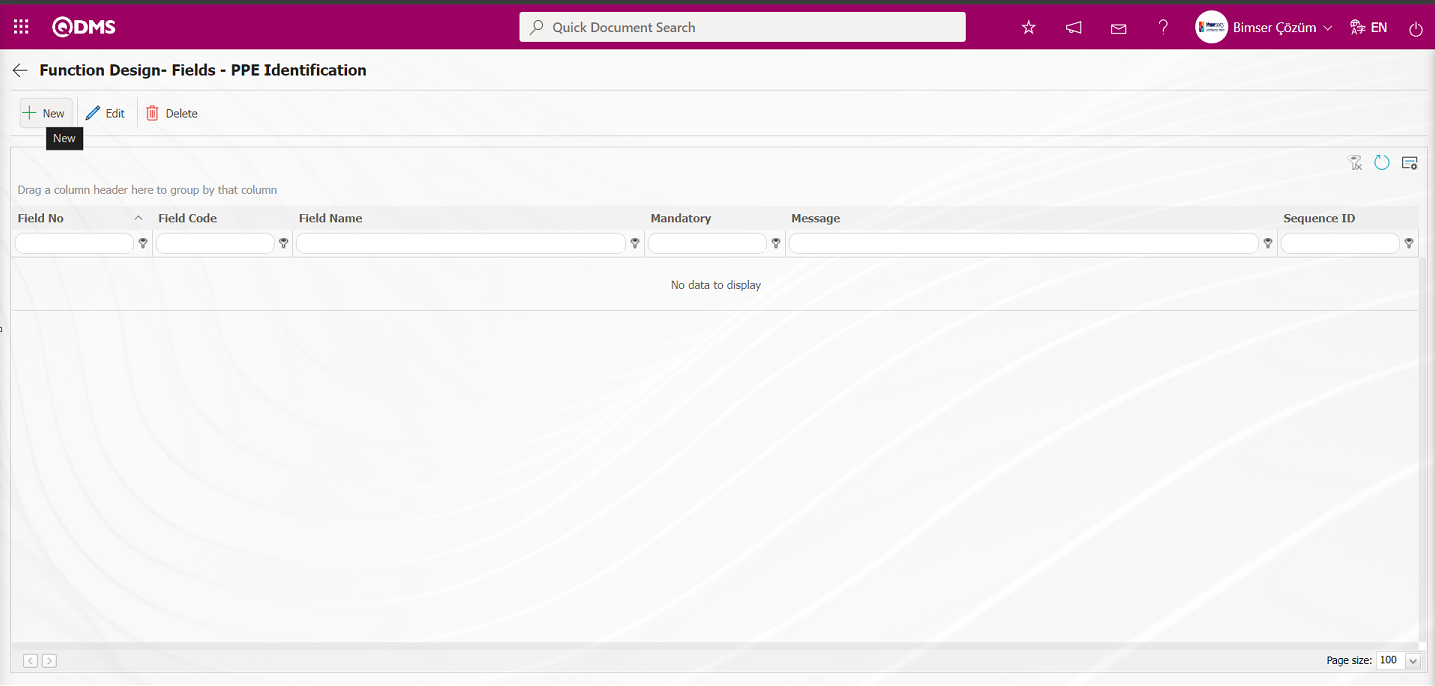
With the help of the buttons on the screen;
 : A new field is added to the selected function in the list.
: A new field is added to the selected function in the list.
 : Changes / edits / updates are made on the field information added to the selected function in the list.
: Changes / edits / updates are made on the field information added to the selected function in the list.
 : Delete the field information added to the function selected in the list.
: Delete the field information added to the function selected in the list.
 : The search criteria on the menu screens are used to clean the data remaining in the filter fields in the grid where the search operation is performed.
: The search criteria on the menu screens are used to clean the data remaining in the filter fields in the grid where the search operation is performed.
 : The menu screen is restored to its default settings.
: The menu screen is restored to its default settings.
 : User-based designing of the menu screen is done with the show-hide feature, that is, the hiding feature of the fields corresponding to the columns on the menu screens.
: User-based designing of the menu screen is done with the show-hide feature, that is, the hiding feature of the fields corresponding to the columns on the menu screens.
The fields to be used in the selected function are determined by clicking the  button in the Function Design - Fields - PPE Identification screen.
button in the Function Design - Fields - PPE Identification screen.
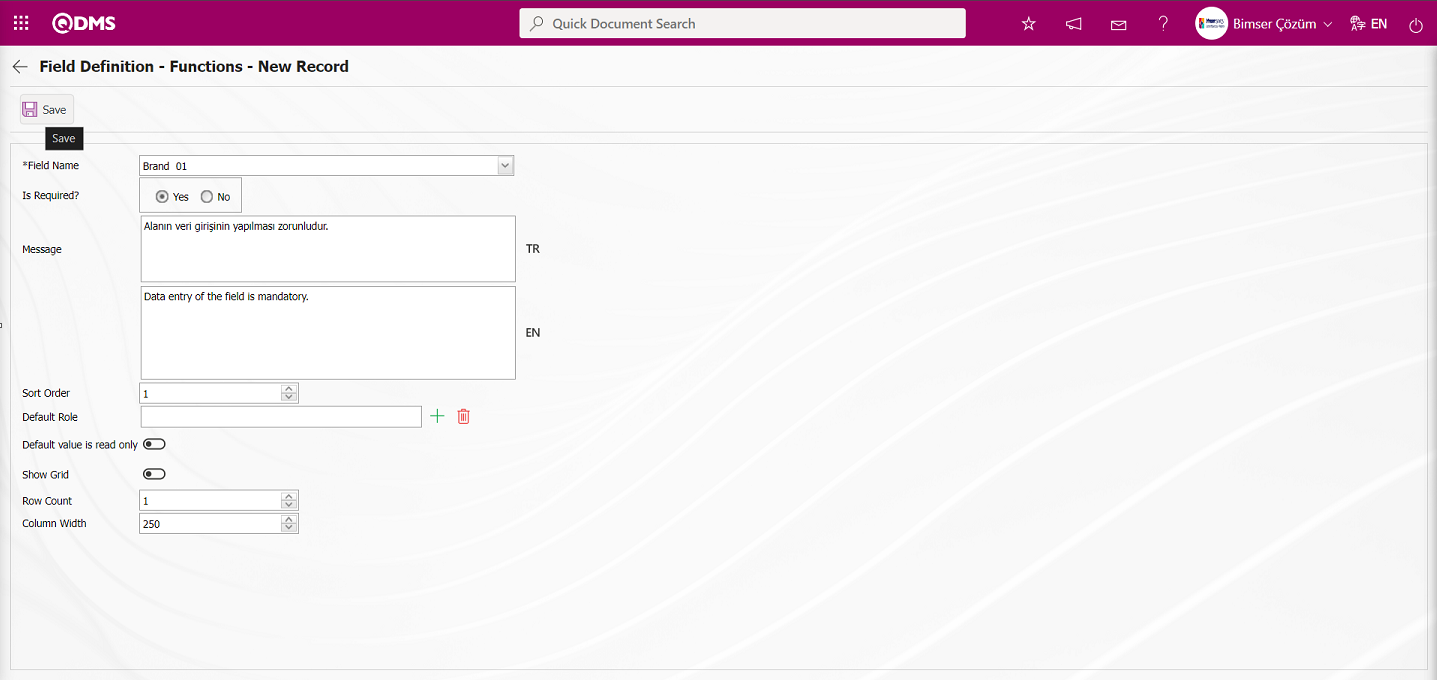
Related fields are defined on the screen that opens:
Field Name: This is the field where the field selection is made from the fields defined on the Field Definition - Functions - New Record screen.
Message: This is the field where the warning message information to be given when the required field is not filled in the Field Definition - Functions - New Record screen is written.
Sort Order: It is the field where the sequence number of the field is determined on the Field Definition - Functions - New Record screen.
Default Role: In the Field Definition - Functions - New Record screen, if the value of the relevant field is from a previously defined parent form or data such as the name, surname, position, title, department, workplace of the person entering the record, the role defined for them can be selected. For example, in the risk detail form, the default role can be used if a field named department of the risk entrant should contain the department of the user who entered the record into the system. If it is not used, the user can both select their department incorrectly and the user who enters the record will perform an extra operation. Thanks to the default role selected here, the department will come automatically when the user starts to enter risk.
Default value is read only: Field Definition - Functions - If the field selected on the New Record screen brings a value by default, this field ensures that the value it brings is not changed.
Show Grid: Field Definition - Functions - If the field should be shown in the grid on the New Record screen, the relevant check box is the field to be checked.
Row Count: Field Definition - Functions - If the related field on the New Record screen is multiple rows, it is the field where it is determined how many rows should appear on the data entry screen.
Column Width: Field Definition - Functions - Determines the column width of the field in the list (grid) of the records entered in the relevant module on the New Record screen. Average for fields with long data. It is ideal to use 250 and 75 for fields where only numbers are entered. Considering the data to be entered in the field, it would be appropriate to use a value in these ranges.
Field Definition - Functions - New Record screen after filling in all the required fields, click the  button in the upper left corner of the screen to link the field to the PPE Identification function page.
button in the upper left corner of the screen to link the field to the PPE Identification function page.
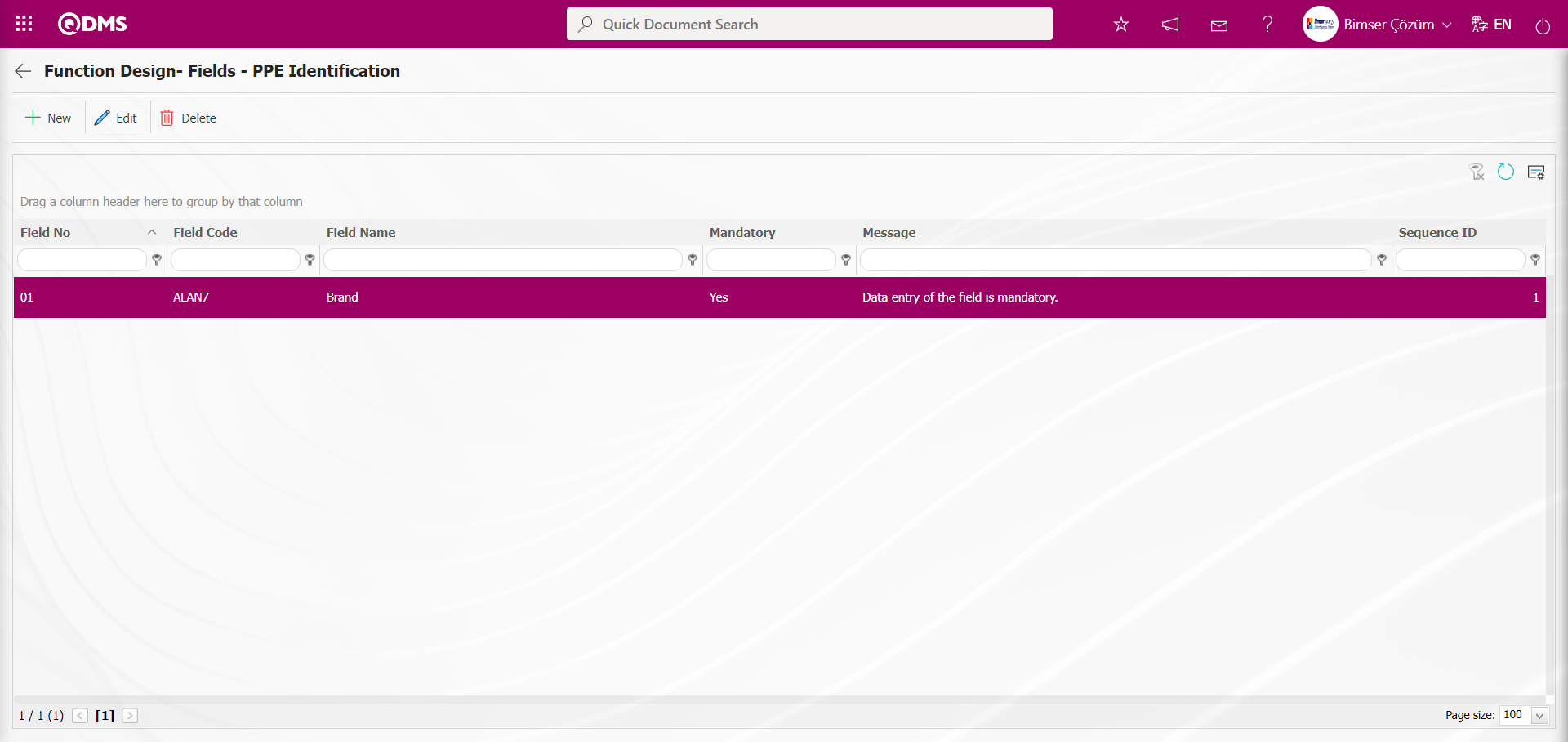
To view the defined area, click the System Infrastructure Definitions/Personal Protective Equipment/PPE Identification menu. In the PPE Identification screen that opens, click the  button.
button.
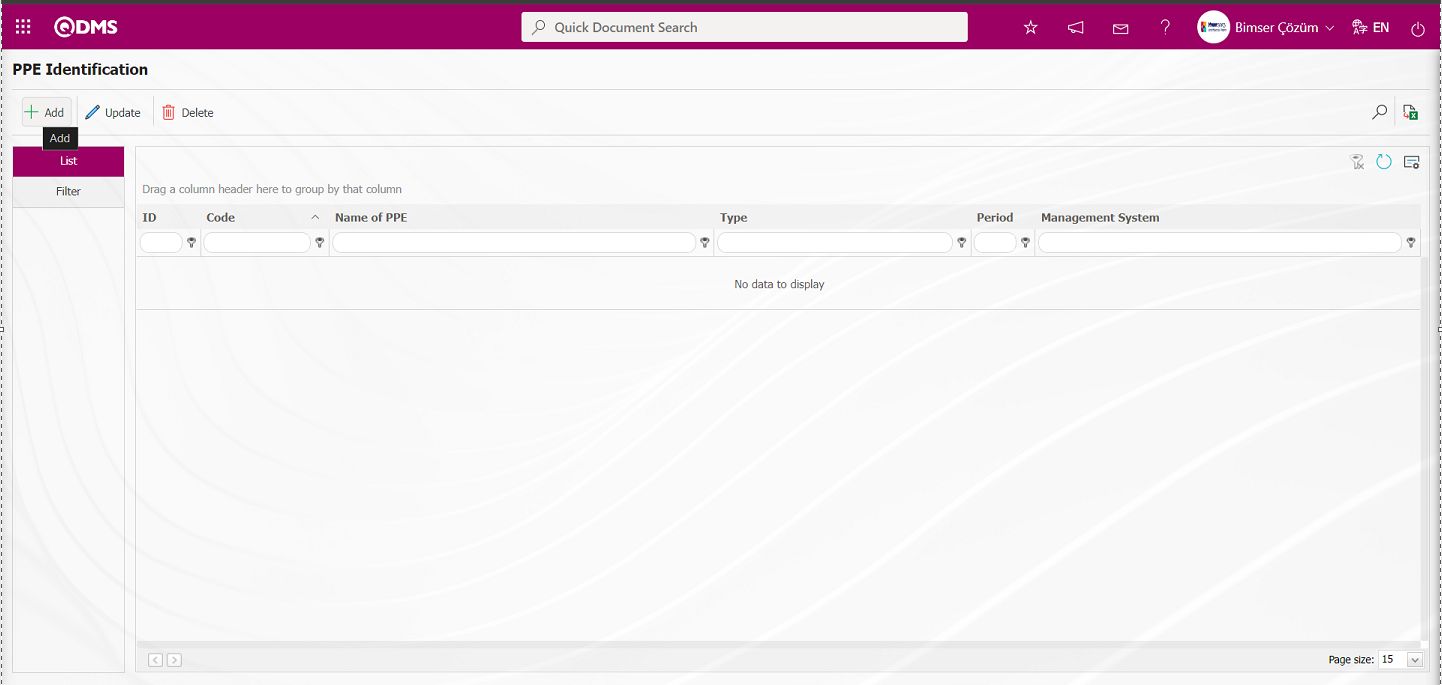
The field defined in the PPE Identification screen that opens is displayed. When the mouse pointer is placed over the field, the title note information is displayed.
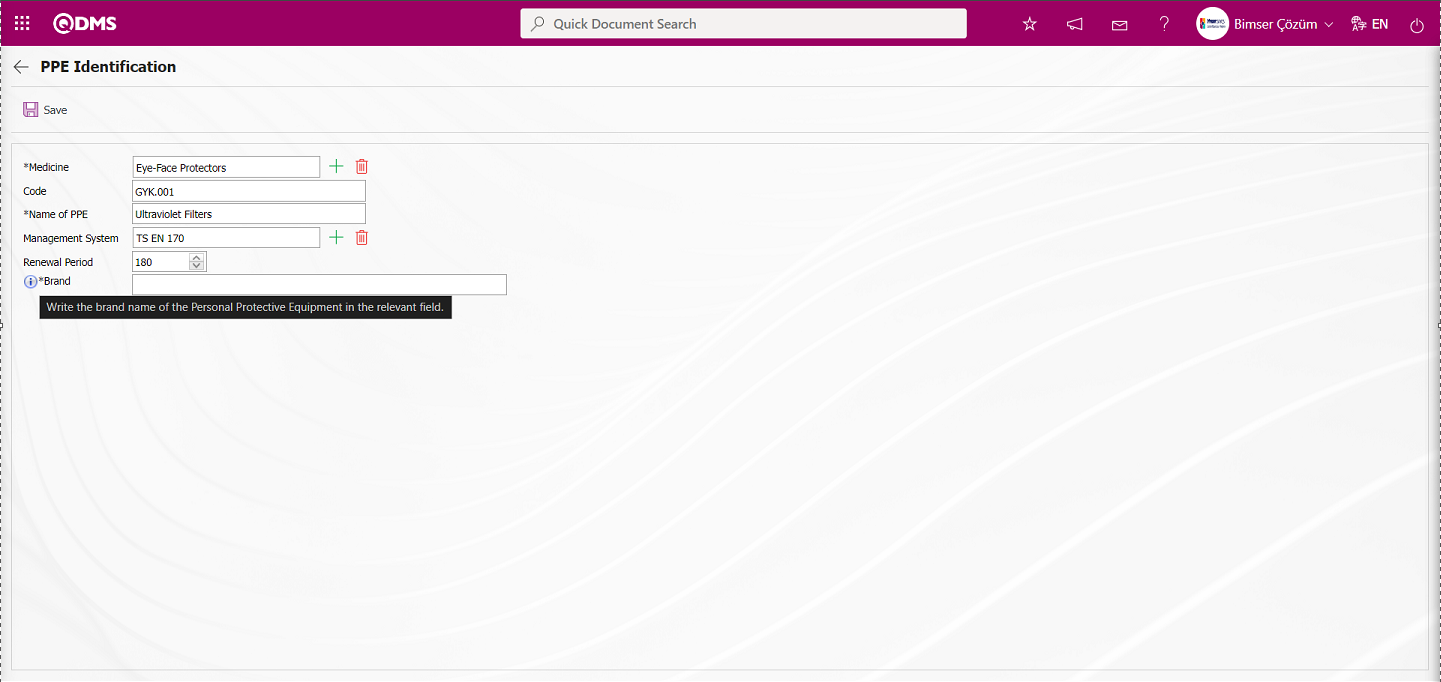 When the registration process is performed without entering the information of the field defined in the PPE Identification screen, a message indicating that the field is mandatory is displayed.
When the registration process is performed without entering the information of the field defined in the PPE Identification screen, a message indicating that the field is mandatory is displayed.
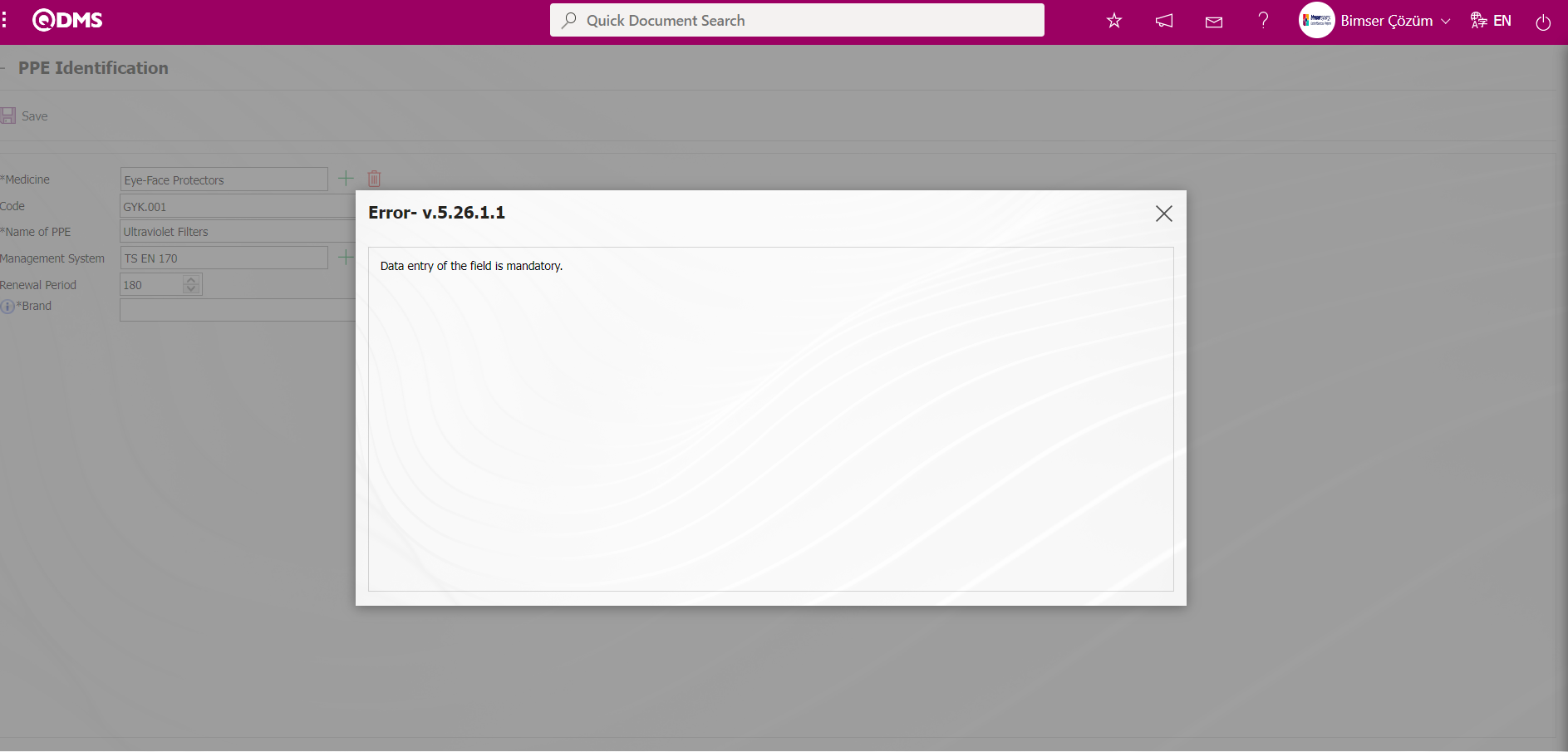
5.1.4. Type Definition
Menu Name: System Infrastructure Definitions/Personal Protective Equipment/Type Definition
This menu defines the types of PPE. Definitions are made according to the types of PPE used in the company. Examples include protective headgear, respiratory protection, eye protection, face protection, hand protection, foot protection, body protection, and fall protection.
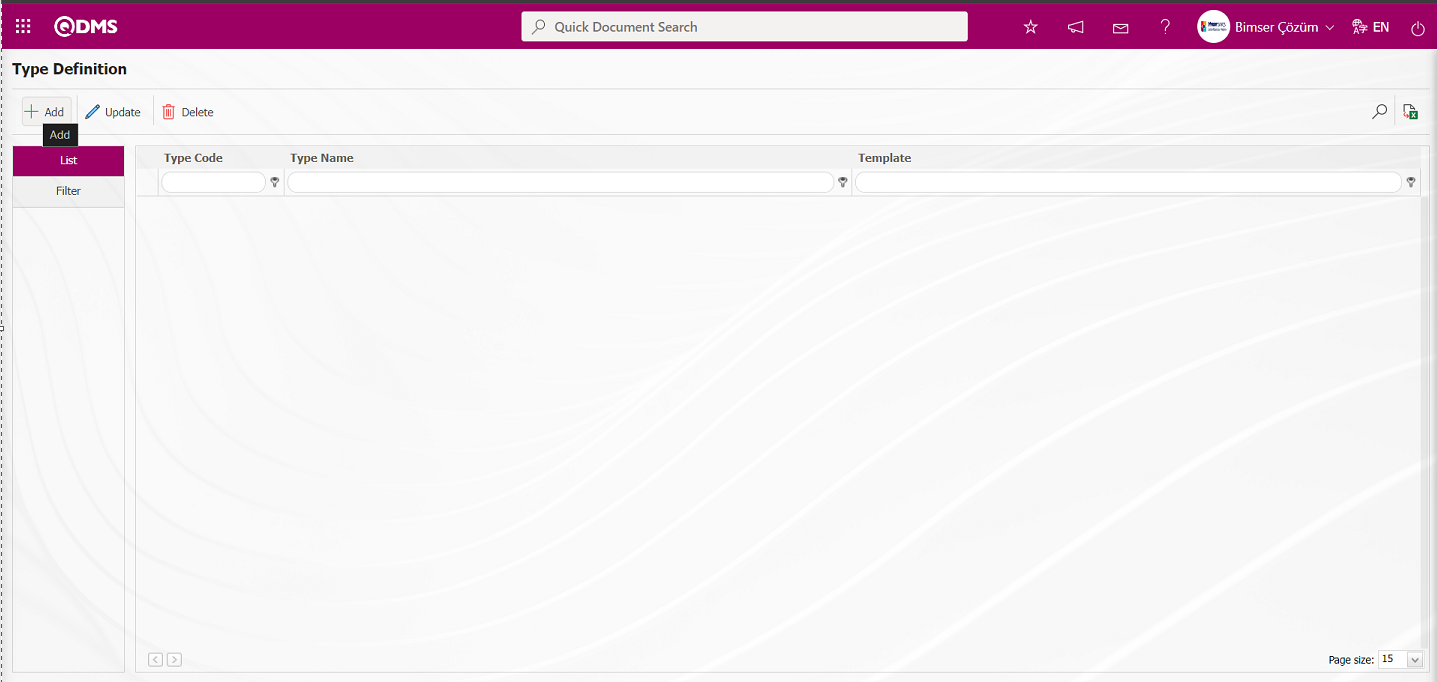
Using the buttons on the screen;
 : A new PPE type is defined.
: A new PPE type is defined.
 : The information for the selected PPE type in the list is updated.
: The information for the selected PPE type in the list is updated.
 : The information for the selected PPE type in the list is deleted.
: The information for the selected PPE type in the list is deleted.
 : Records are filtered and searched.
: Records are filtered and searched.
 : Data is exported to Excel.
: Data is exported to Excel.
To add a new PPE type to the PPE Identification screen, click the  button in the upper left corner of the screen to display the Type Identification screen.
button in the upper left corner of the screen to display the Type Identification screen.
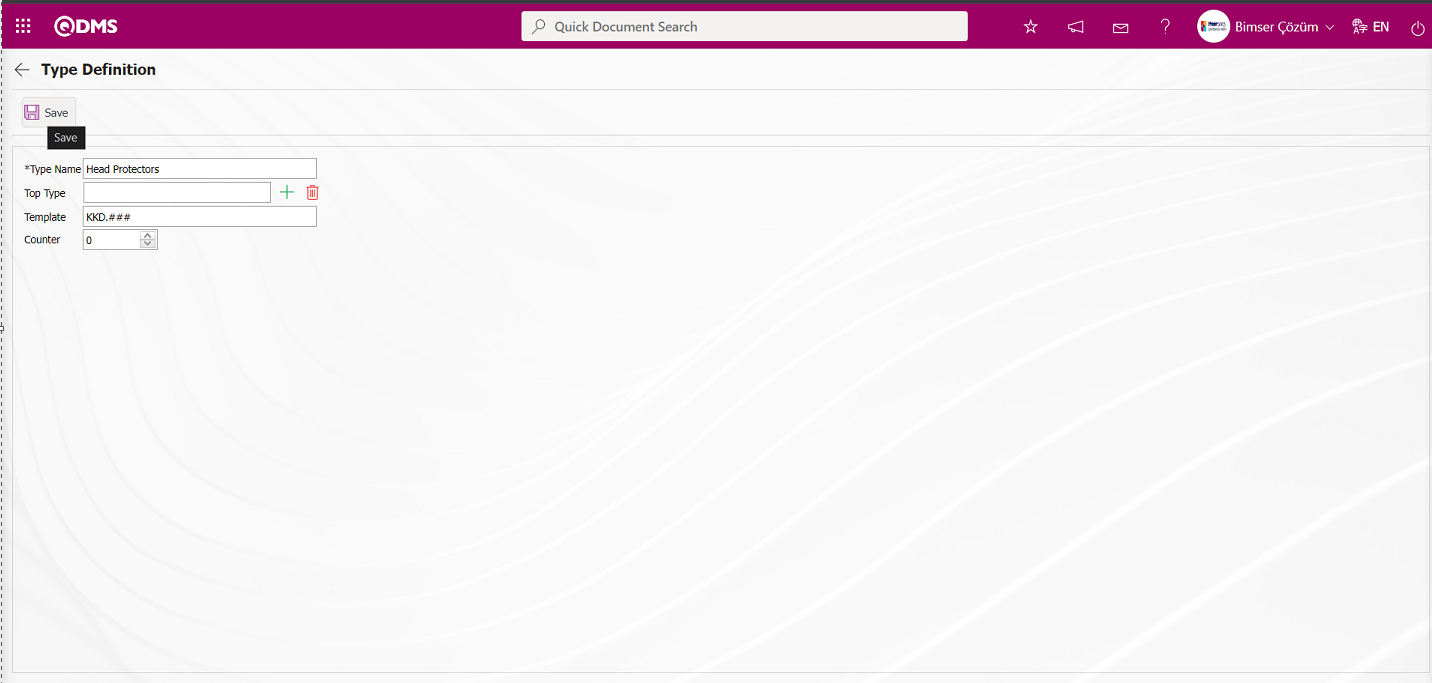
The relevant fields are defined on the screen that opens:
Type Name: This is a mandatory field where the name of the PPE type is entered on the Type Definition screen.
Top Type: If the upper type information of the PPE type is available in the Type Definition screen, this is the field where the type is selected from the list of types defined in the system by clicking the  (Select) button.
(Select) button.
Template: This is the field where the template information for the PPE type is entered in the Type Definition screen. Turkish characters and spaces should not be used. When defining PPE, the system automatically assigns a code based on the PPE type we have associated. Each “#” symbol corresponds to one digit. Example: KKD.###
Counter: The field where the starting value of the counter is entered in the Type Definition screen. It automatically generates codes by incrementing based on the coding specified in the Template field. Example: If the counter value is “0,” the automatic code template is defined as KKD.001, KKD.002, and KKD.003.
The name of the PPE type is entered in the Type Definition screen. If it belongs to another PPE type, the relevant PPE type is selected in the top type section. In the Template section, the code of the PPE to be defined in the system is defined according to the template to be assigned by the system. The number of digits to be used after the code used in the template is specified in the counter section. After filling in the required fields, click the  button in the top-left corner to complete the type definition registration process. This way, the definition of PPE types is completed in the PPE module.
button in the top-left corner to complete the type definition registration process. This way, the definition of PPE types is completed in the PPE module.
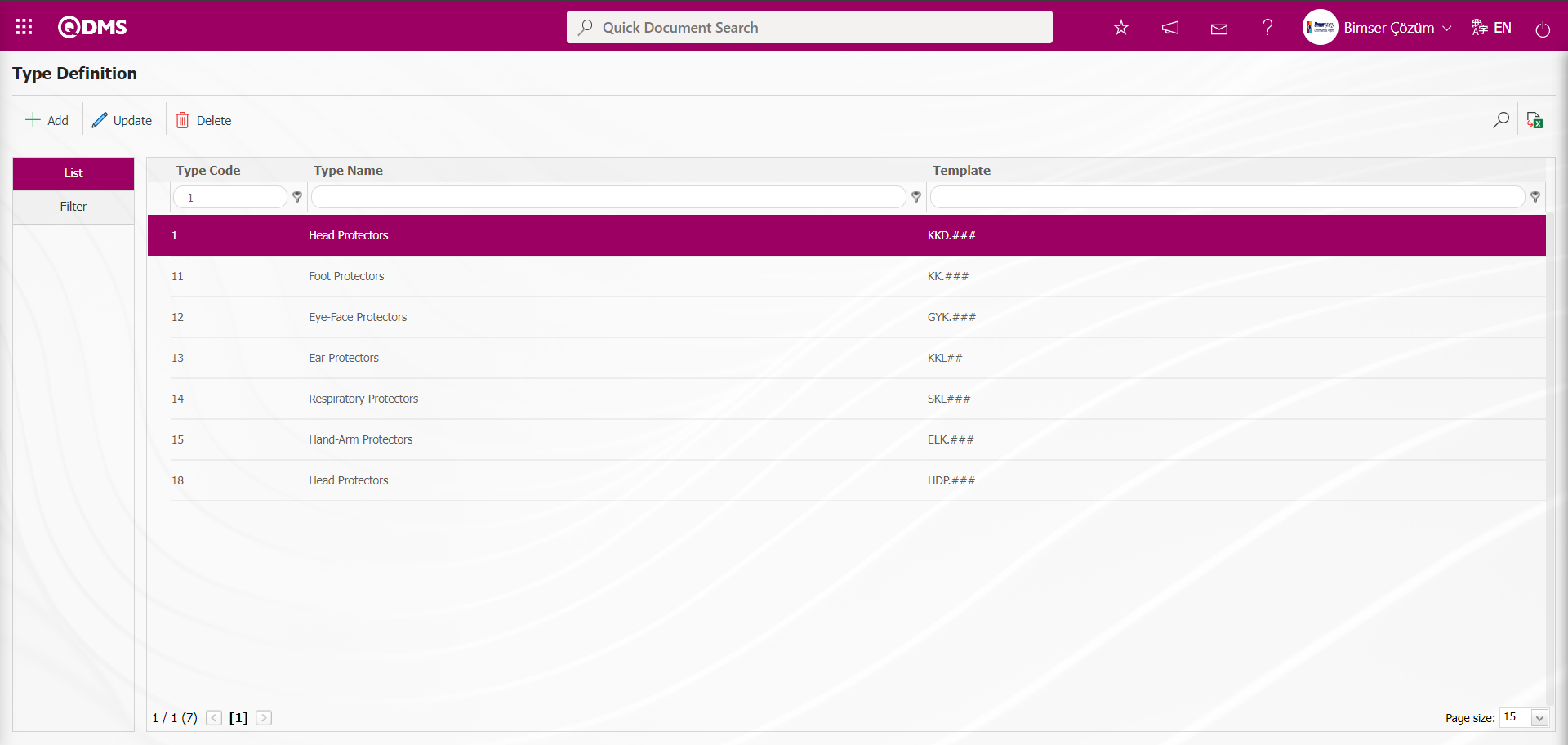
In the Type Definition screen, enter data into fields such as Type Code and Type Name using the Filter tab, then click the  (Search) button to filter according to the search criteria.
(Search) button to filter according to the search criteria.
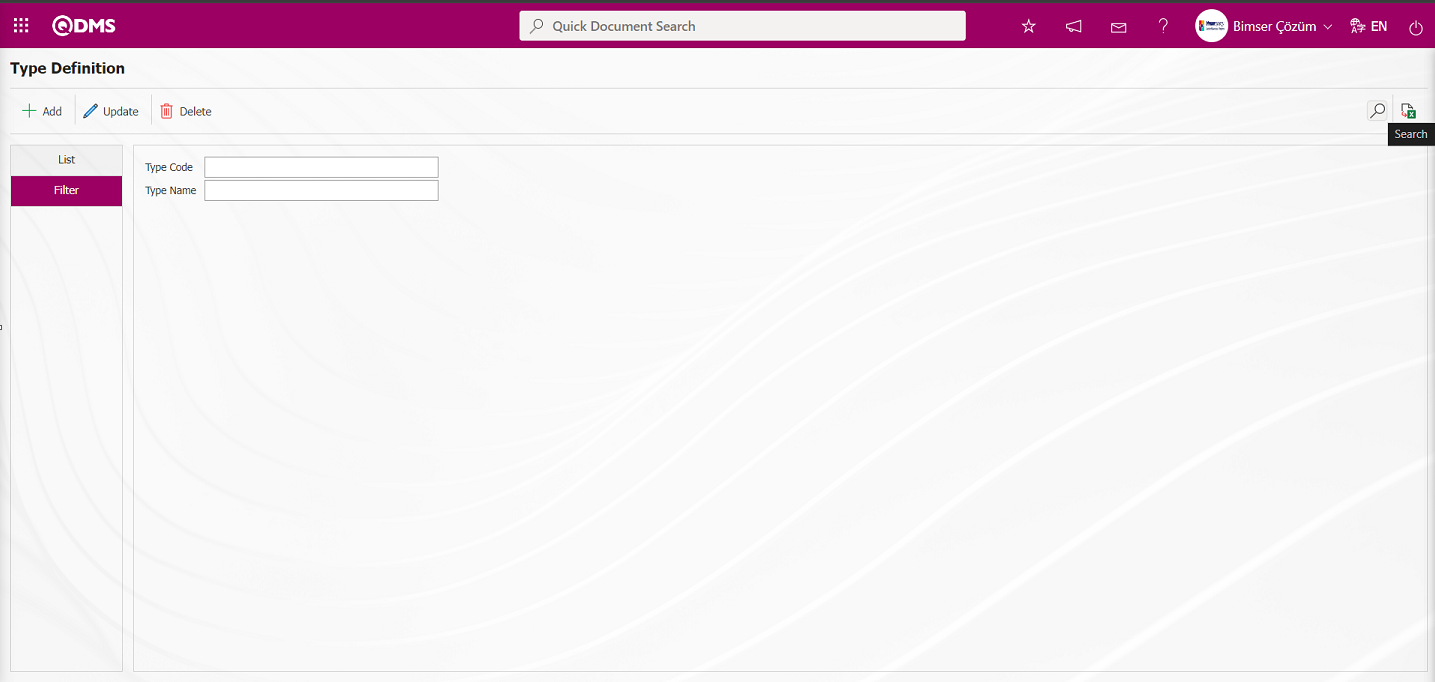
5.1.5. PPE Identification
Menu Name: System Infrastructure Definitions/Personal Protective Equipment/PPE Identification
This menu describes the personal protective equipment used or carried by employees in the workplace to protect themselves against health and safety risks encountered during work. Examples include hard hats, face masks, dust masks, and welding goggles.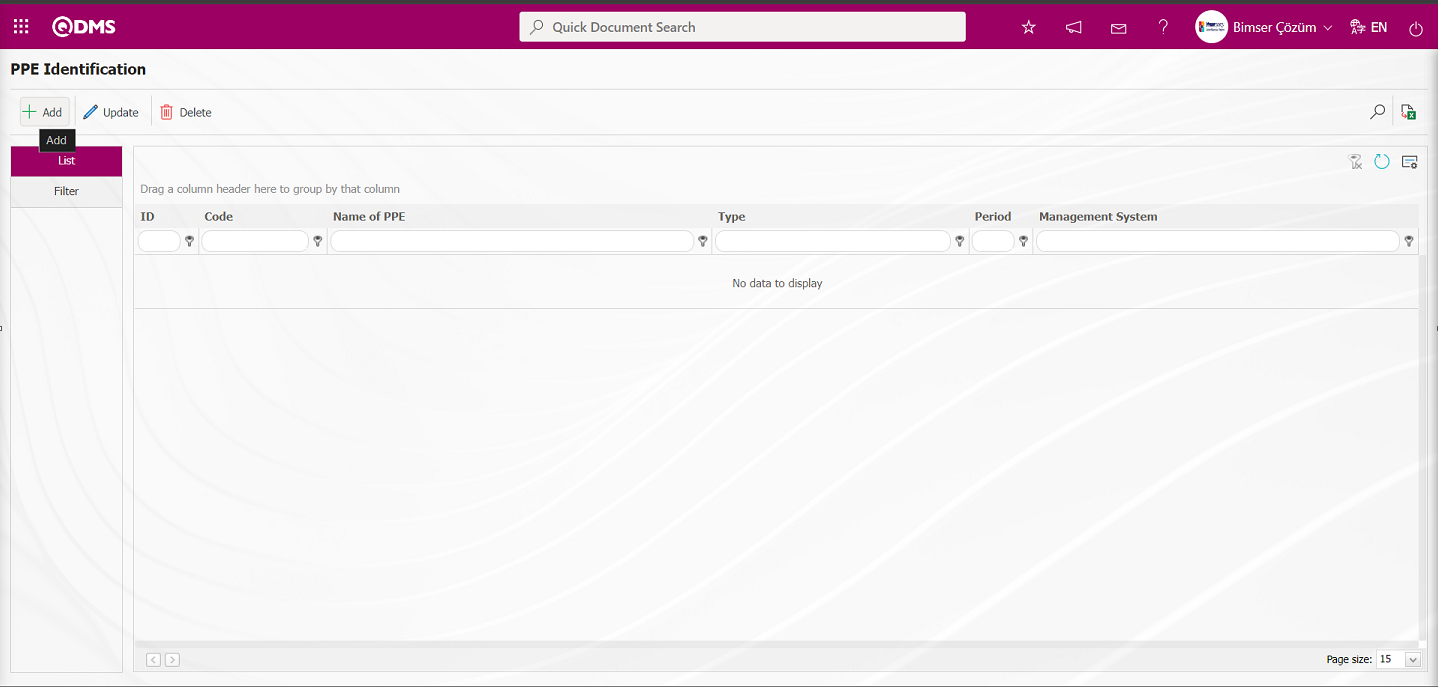
Using the buttons on the screen;
 : A new PPE is defined.
: A new PPE is defined.
 : Updates the PPE information selected in the list.
: Updates the PPE information selected in the list.
 : The PPE information selected in the list can be deleted.
: The PPE information selected in the list can be deleted.
 : Records are filtered and searched.
: Records are filtered and searched.
 : Data is exported to Excel.
: Data is exported to Excel.
 : The search criteria on the menu screens are used to clean the data remaining in the filter fields in the grid where the search operation is performed.
: The search criteria on the menu screens are used to clean the data remaining in the filter fields in the grid where the search operation is performed.
 : The menu screen is restored to its default settings.
: The menu screen is restored to its default settings.
 : User-based designing of the menu screen is done with the show-hide feature, that is, the hiding feature of the fields corresponding to the columns on the menu screens.
: User-based designing of the menu screen is done with the show-hide feature, that is, the hiding feature of the fields corresponding to the columns on the menu screens.
To add new PPE to the PPE Identification screen, click the  button in the upper left corner of the screen to display the PPE Identification screen.
button in the upper left corner of the screen to display the PPE Identification screen.
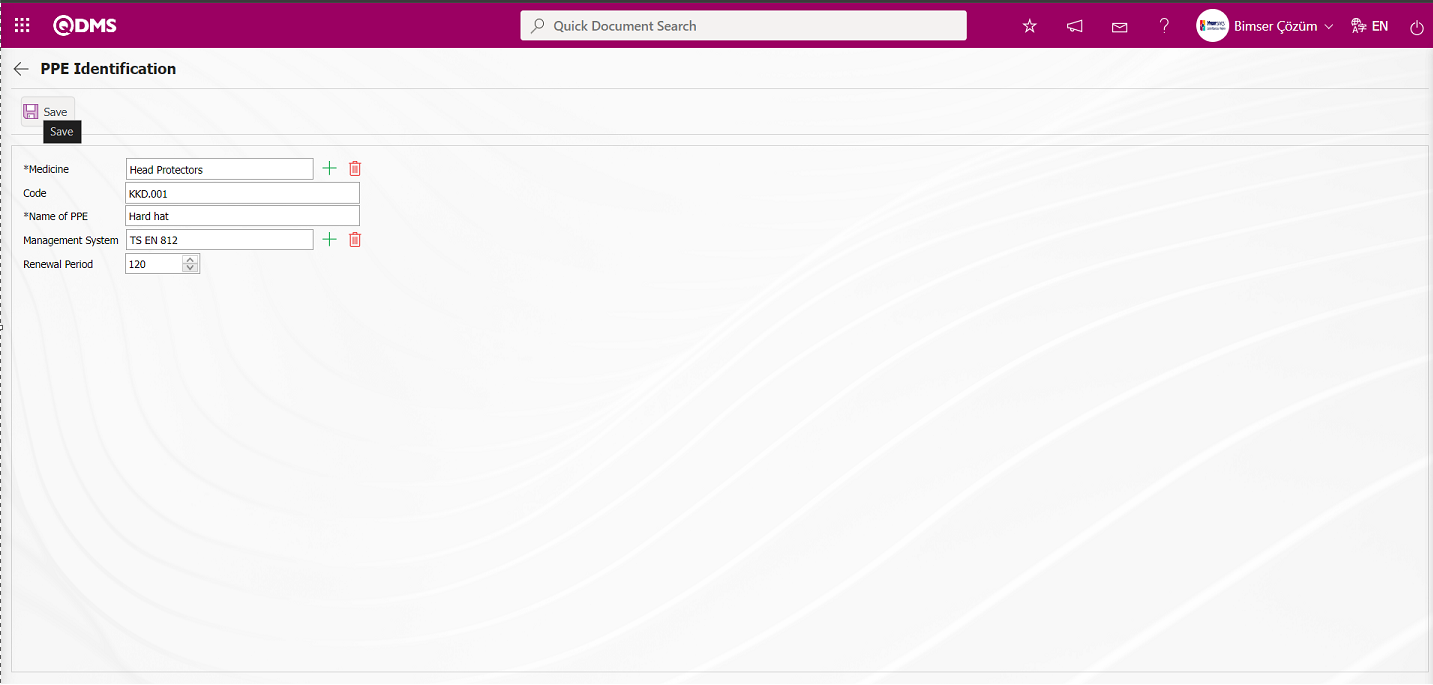
The relevant fields are defined on the screen that opens:
Medicine: This is a mandatory field where the PPE type information is selected from the list of types defined in the system by clicking the  (Select) button on the PPE Identification screen. (The type list is defined in the System Infrastructure Definitions/Personal Protective Equipment/Type Identification menu.)
(Select) button on the PPE Identification screen. (The type list is defined in the System Infrastructure Definitions/Personal Protective Equipment/Type Identification menu.)
Code: This field automatically populates with the code information of the PPE defined in the PPE Identification screen, based on the selected PPE type's defined code template. The code template is defined as KKD.### for the selected PPE type. The counter value is defined as “0” in the system. The PPE code is automatically assigned by the system as KKD.001 according to this code template.
Name of PPE: This is the field where the name of the PPE defined in the PPE Identification screen is entered.
Management System: This is the field where the management system is selected from the list of management systems defined in the system when the (Select) button is clicked in the PPE Identification screen. (The Management System list is displayed in the System Infrastructure Definitions/BSID/Definitions/Management System Identification screen. Those with the check box marked in the Is PPE Standard? field are from management systems.)
Renewal Period (days): The field where the renewal period for the PPE defined in the PPE Identification screen is specified.
After filling in the required fields on the PPE identification screen, click the button in the upper left corner  to complete the PPE identification registration process.
to complete the PPE identification registration process.
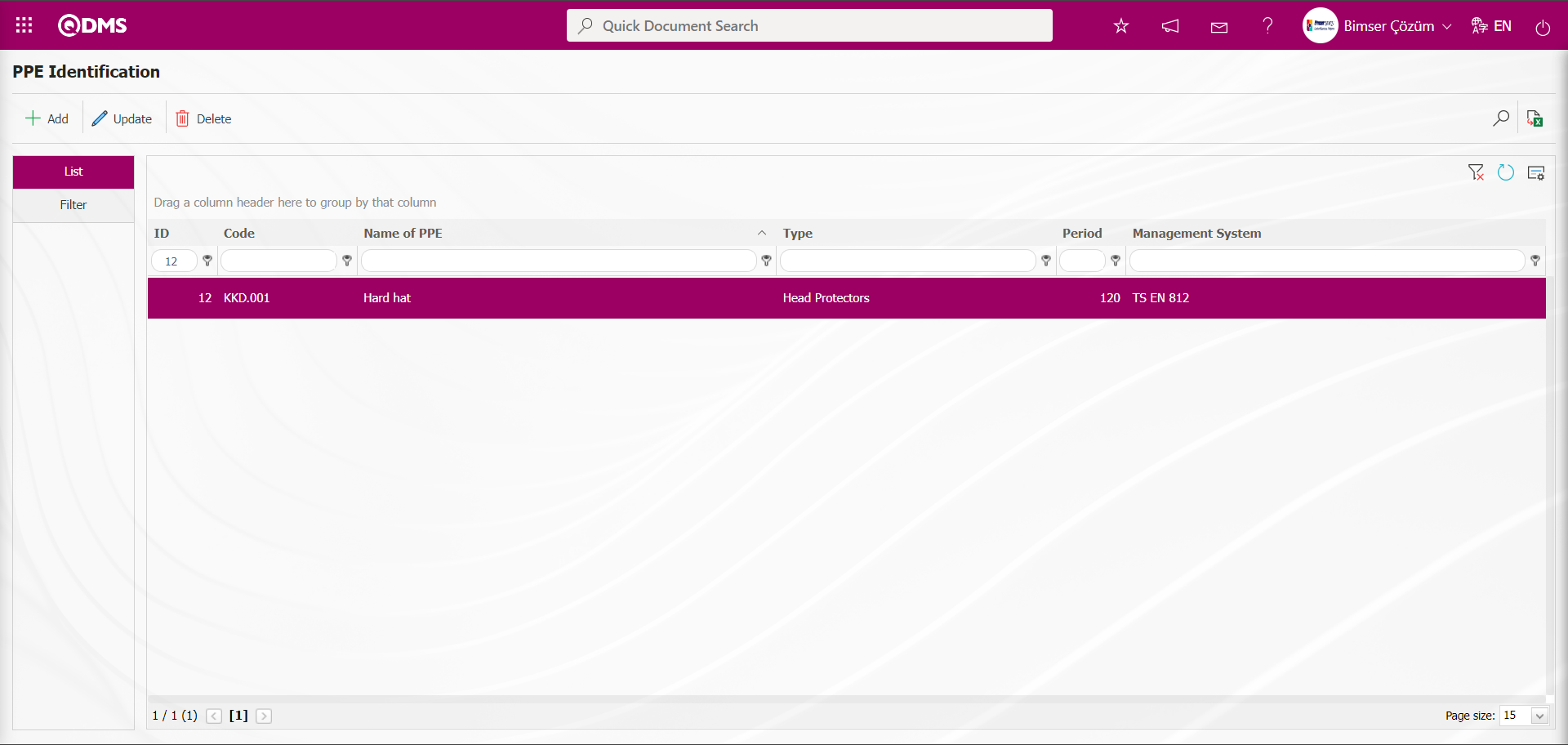
The same procedure is followed for all PPE in the PPE Identification screen.
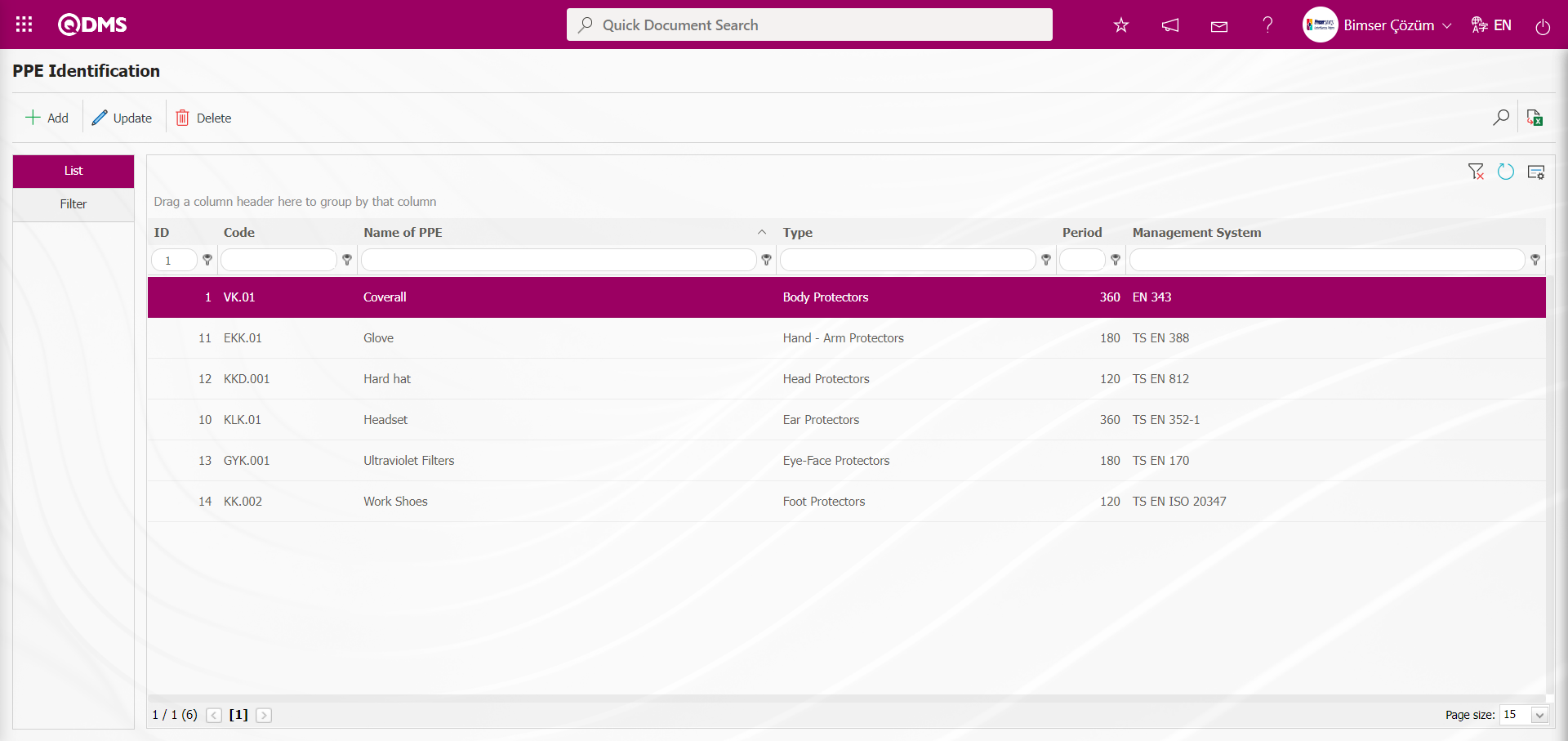
In the PPE Identification screen, enter data into fields such as PPE Code and Name of PPE using the Filter tab, then click the  (Search) button to filter according to the search criteria.
(Search) button to filter according to the search criteria.
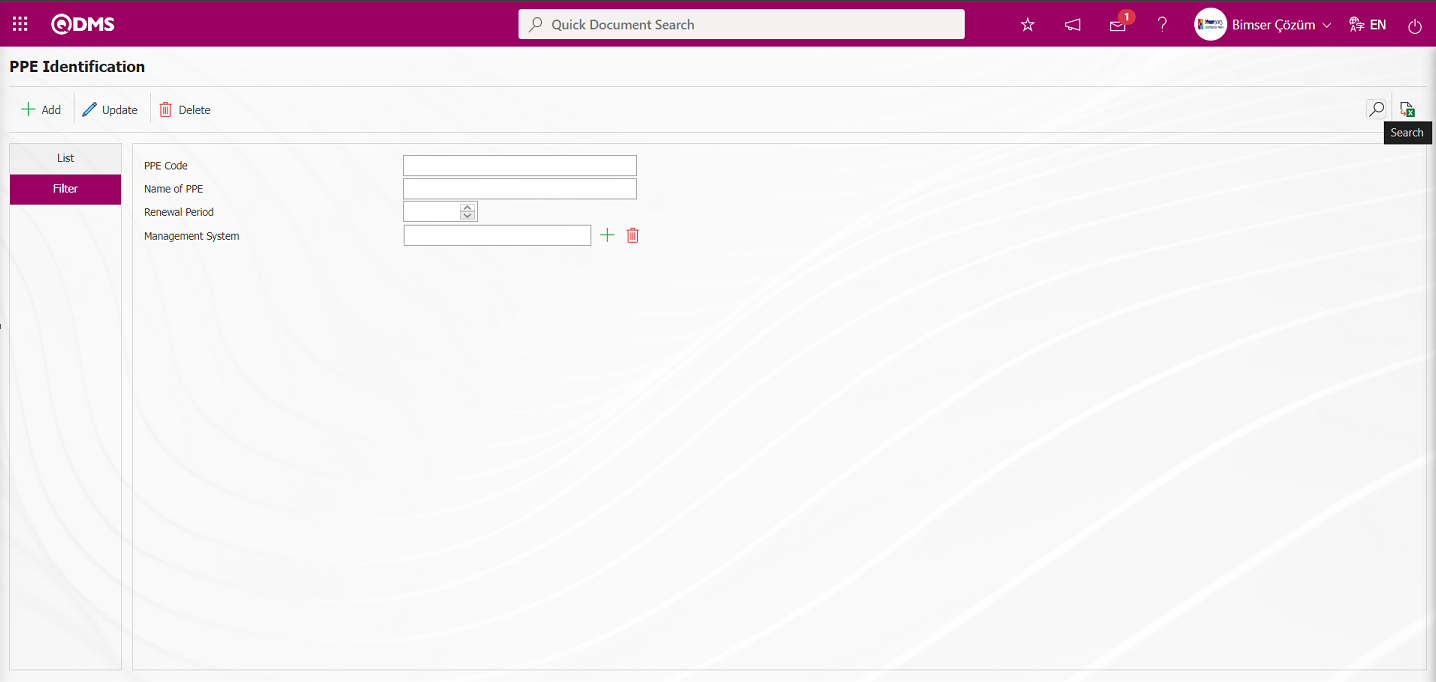
5.1.6. Activity Description
Menu Name: System Infrastructure Definitions/Personal Protective Equipment/Activity Description
In the activity group definition screen, activities performed in the company are created in a tree structure. For example, sourcing, painting, grinding, working at heights, and assembly.
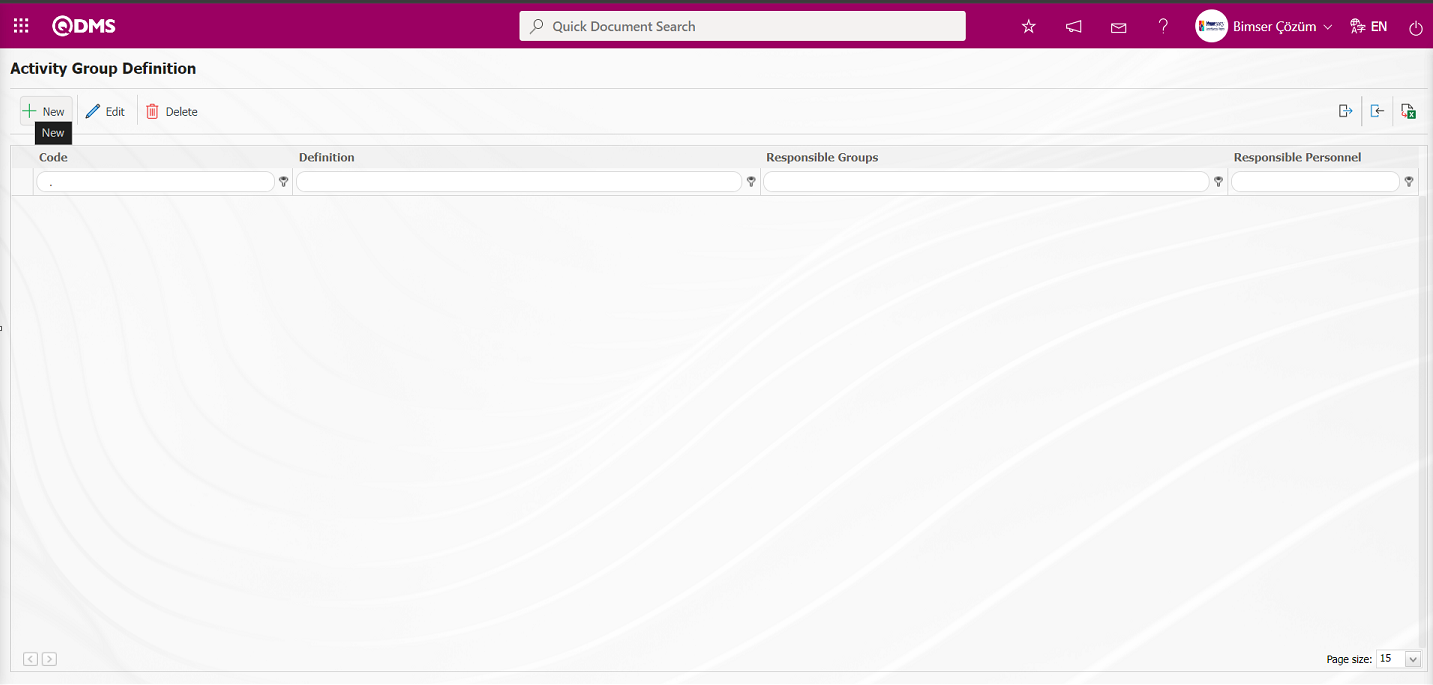
Using the buttons on the screen;
 : A new activity group is defined.
: A new activity group is defined.
 : The selected activity group in the list is updated.
: The selected activity group in the list is updated.
 : The selected activity group in the list is deleted.
: The selected activity group in the list is deleted.
 : Transfers data to Excel.
: Transfers data to Excel.
 : An activity group transfer template is created. (For this button to appear on the screen, the user must be defined as a module administrator in the OHSAS Risk Assessment module in the System Infrastructure Definitions/BSID/Configuration Settings/Manager Definition menu.)
: An activity group transfer template is created. (For this button to appear on the screen, the user must be defined as a module administrator in the OHSAS Risk Assessment module in the System Infrastructure Definitions/BSID/Configuration Settings/Manager Definition menu.)
 : The created Activity Group transfer template is uploaded to the system. (For this button to appear on the screen, the user must be defined as a module administrator in the OHSAS Risk Assessment module in the System Infrastructure Definitions/BSID/Configuration Settings/Manager Definition menu.)
: The created Activity Group transfer template is uploaded to the system. (For this button to appear on the screen, the user must be defined as a module administrator in the OHSAS Risk Assessment module in the System Infrastructure Definitions/BSID/Configuration Settings/Manager Definition menu.)
To add a new activity group, click the  button in the upper left corner of the screen to display the Activity Group Definition screen.
button in the upper left corner of the screen to display the Activity Group Definition screen.
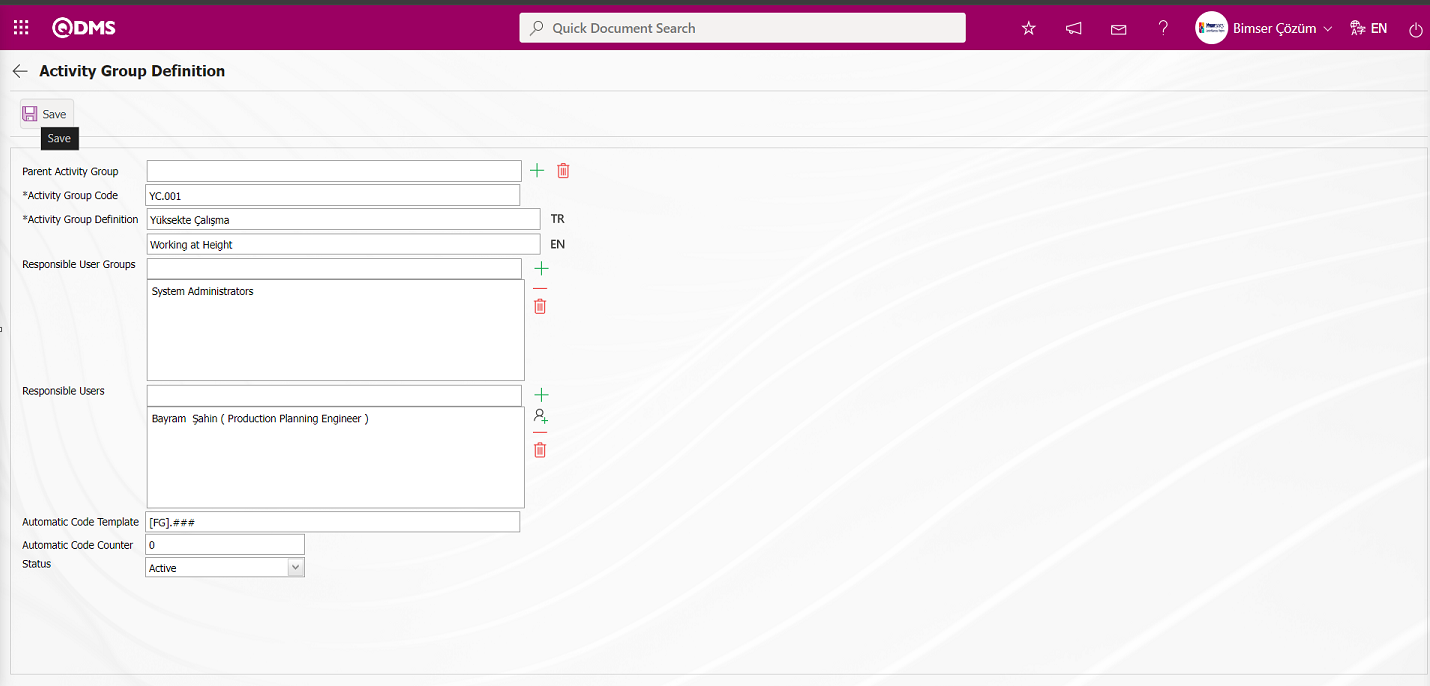
The relevant fields are defined on the screen that opens:
Parent Activity Group: This field is where you select the activity group to which the activity is linked on the Activity Group Definition screen. To define a sub-group of the main activity group, click the Add button to open the system and select the main activity group from the list of defined activity groups.
Activity Group Code: This is the mandatory field where the activity group code is defined in the Activity Group Definition screen. It must be defined without using spaces, Turkish characters, or other characters, and must not be the same as previously defined fields. Example: '001', 'RK'
Activity Group Definition: This is the mandatory field where the definition information is defined in the Activity Group Definition screen.
Responsible User Groups: The field where the responsible user group information for the activity group defined in the Activity Group Definition screen is selected from the list of user groups defined in the system that opens when the  (Add) button is clicked.
(Add) button is clicked.
Responsible Users: The field where the responsible personnel information for the activity group defined in the Activity Group Definition screen is selected from the list of personnel defined in the system that opens when the  (Add) button is clicked. The responsible personnel field is a field that is displayed depending on the parameters. The parameter is activated by selecting “Yes” for parameter number 19 in the OHSAS Risk Assessment Module parameters.
(Add) button is clicked. The responsible personnel field is a field that is displayed depending on the parameters. The parameter is activated by selecting “Yes” for parameter number 19 in the OHSAS Risk Assessment Module parameters.
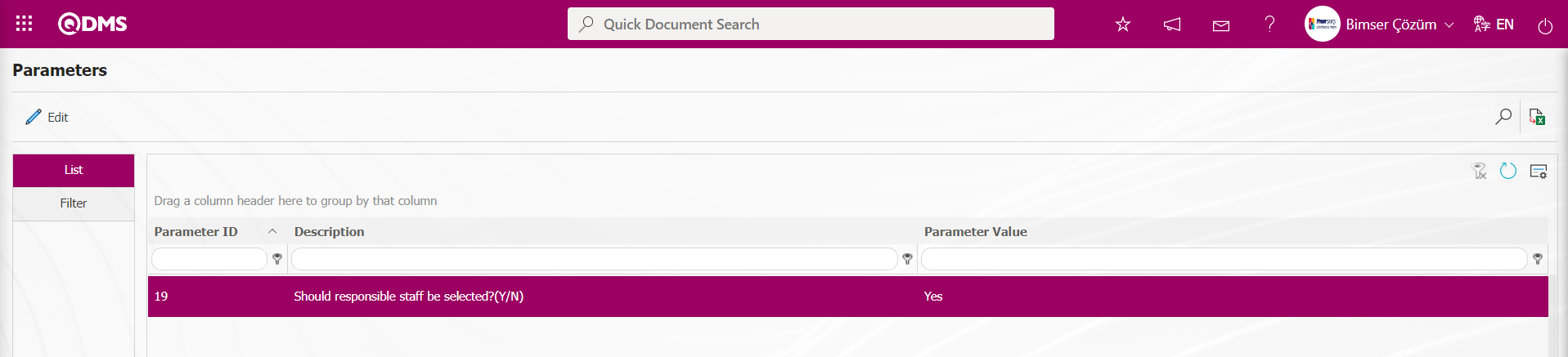
After the parameter is enabled, the Responsible Users field appears in the Activity Group Definition screen.
Automatic Code Template: This is the area where the automatic code assigned by the system for the activity is defined. Turkish characters and spaces should not be used. In the activity definition process of risk modules, when a selection is made in the Activity Group field for the relevant activity, the system automatically assigns a code to the activity defined based on the value in the counter according to the automatic code template defined in that activity group. Example: FG.###.
Automatic Code Counter: If an automatic code template has been defined for the activity, enter the counter number from which the code number generated by the system should start. Example: Enter “0” as the counter value. In the activity definition screen of the Risk Modules, the system automatically assigns a code to the activity in the format “FG.001” based on the counter value defined for the activity.
Status: “Active” or “Inactive” is selected. If not used, the relevant record should be updated and “Inactive” selected.
On this page, enter the activity group to which the activity group belongs (if applicable), the activity group code, and the description. If only specific user groups are authorized to perform actions related to these activities, select and add the relevant user groups from the “Responsible User Groups” section. Set their active or inactive status. After entering the required information in the relevant fields, click the  button in the top-left corner of the screen to complete the activity group definition registration process.
button in the top-left corner of the screen to complete the activity group definition registration process.
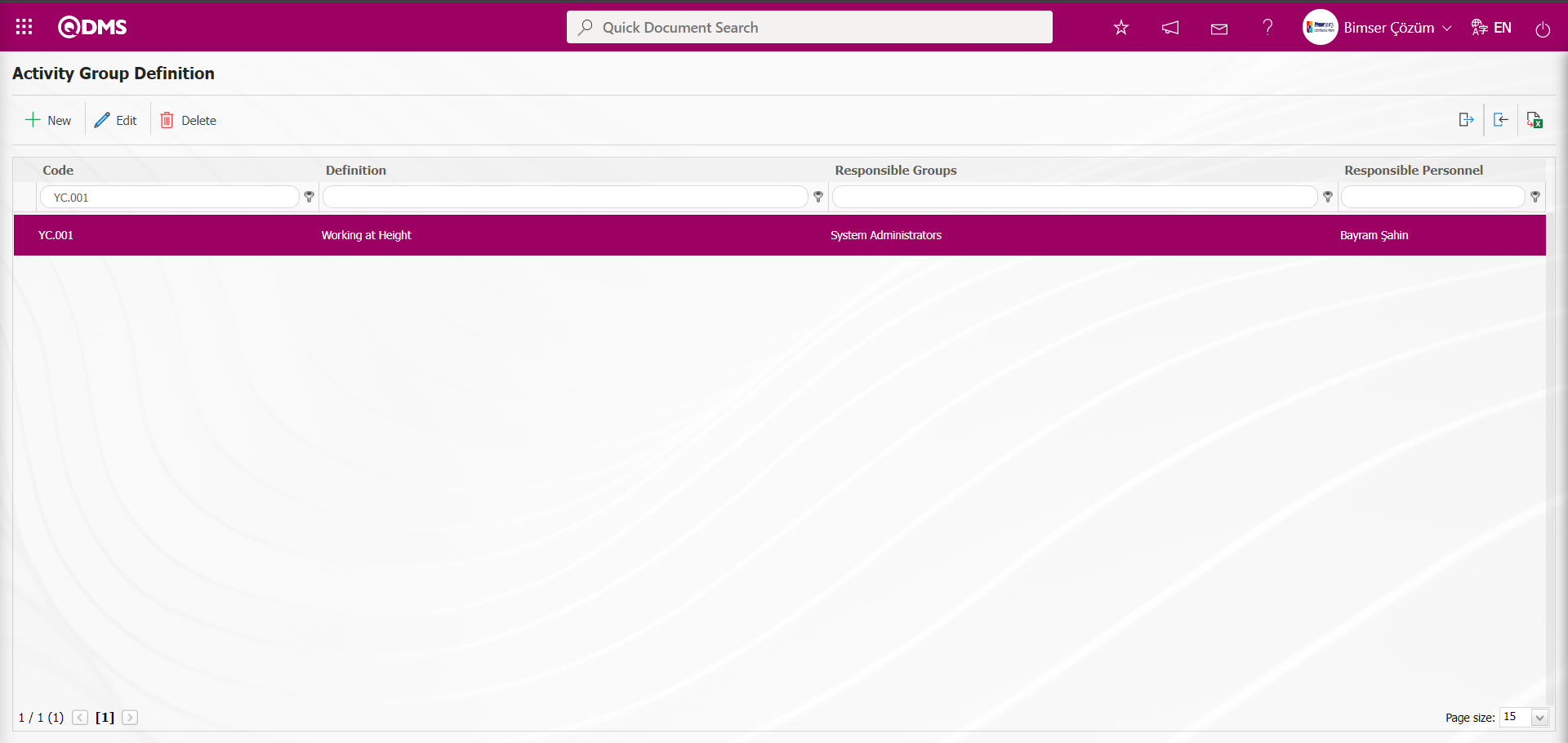
5.1.6.1. Batch Transfer Operation in Activity Group
The bulk transfer process for activity groups is performed on the Activity Group Definition screen. To perform this process, first click the  (Create Template) button to download the transfer template, Activity Group Definition Template, and fill in the transfer template with the relevant information for the Activity Groups to be transferred in the corresponding fields. The completed transfer template, Activity Group Definition Template, is uploaded to the system by clicking the
(Create Template) button to download the transfer template, Activity Group Definition Template, and fill in the transfer template with the relevant information for the Activity Groups to be transferred in the corresponding fields. The completed transfer template, Activity Group Definition Template, is uploaded to the system by clicking the  (Upload Template) button, and the bulk transfer of Activity Groups is performed on the Activity Group Definition screen. (To display the buttons related to bulk transfer in the Activity Group Definition screen, the user must be defined as Manager Definition in the OHSAS Risk Assessment Module under System Infrastructure Definitions/BSID/Configuration Settings/Manager Definition menu.
(Upload Template) button, and the bulk transfer of Activity Groups is performed on the Activity Group Definition screen. (To display the buttons related to bulk transfer in the Activity Group Definition screen, the user must be defined as Manager Definition in the OHSAS Risk Assessment Module under System Infrastructure Definitions/BSID/Configuration Settings/Manager Definition menu.
Click the  (Create Template) button in the Activity Group Definition screen.
(Create Template) button in the Activity Group Definition screen.
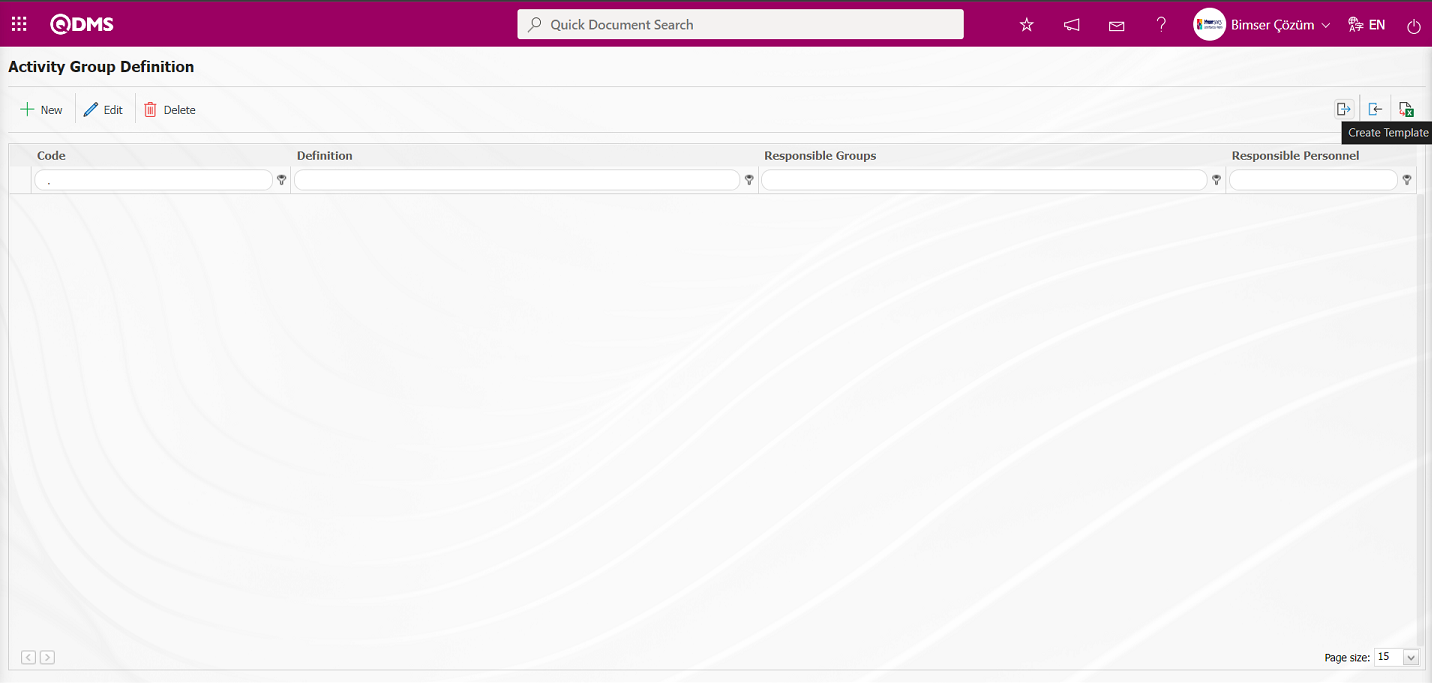
In the downloaded Activity Group Template, enter the relevant information in the fields related to the Activity Group to be transferred.
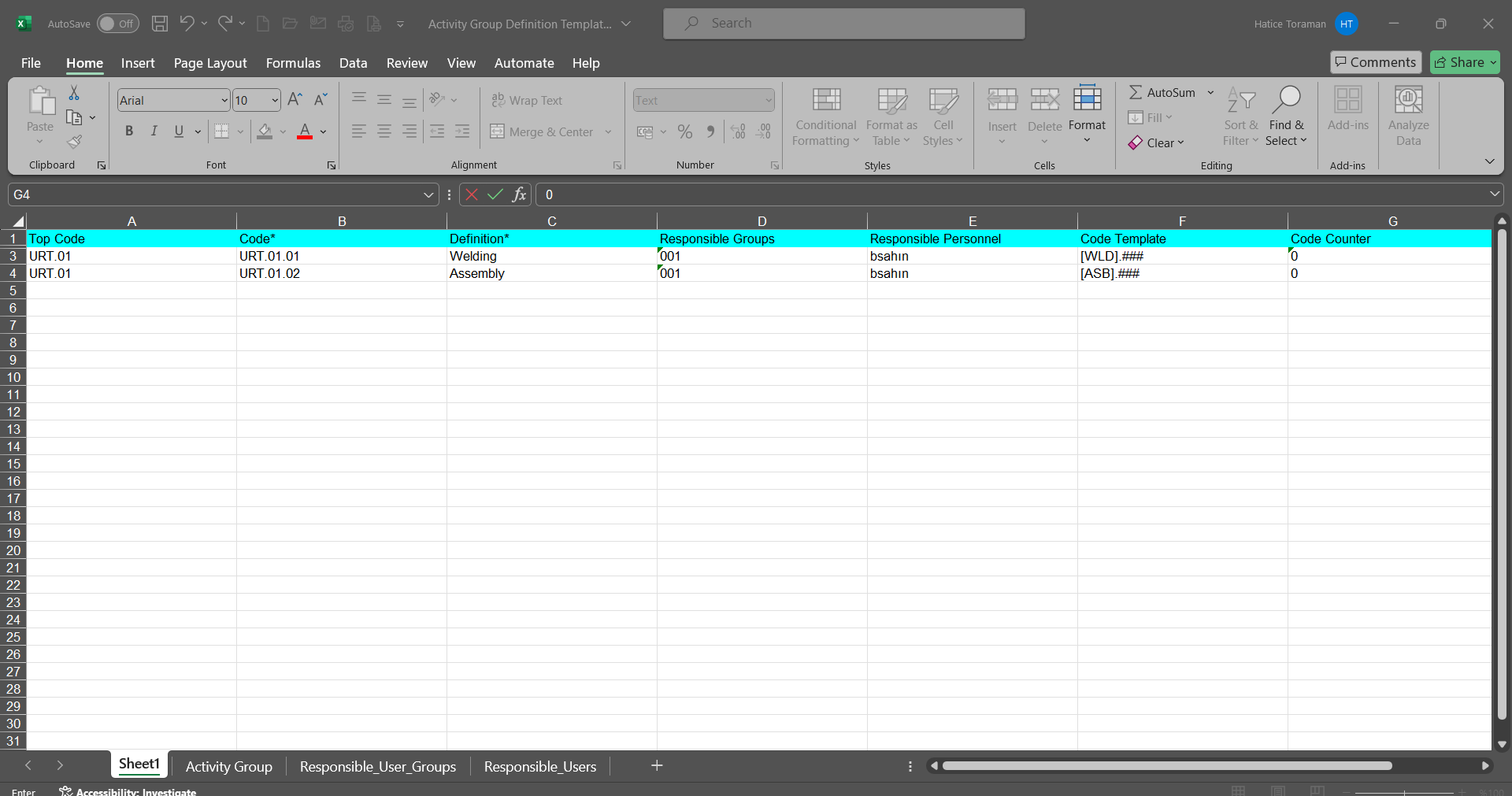
Click the  (Upload Template) button on the Filled Activity Group screen.
(Upload Template) button on the Filled Activity Group screen.
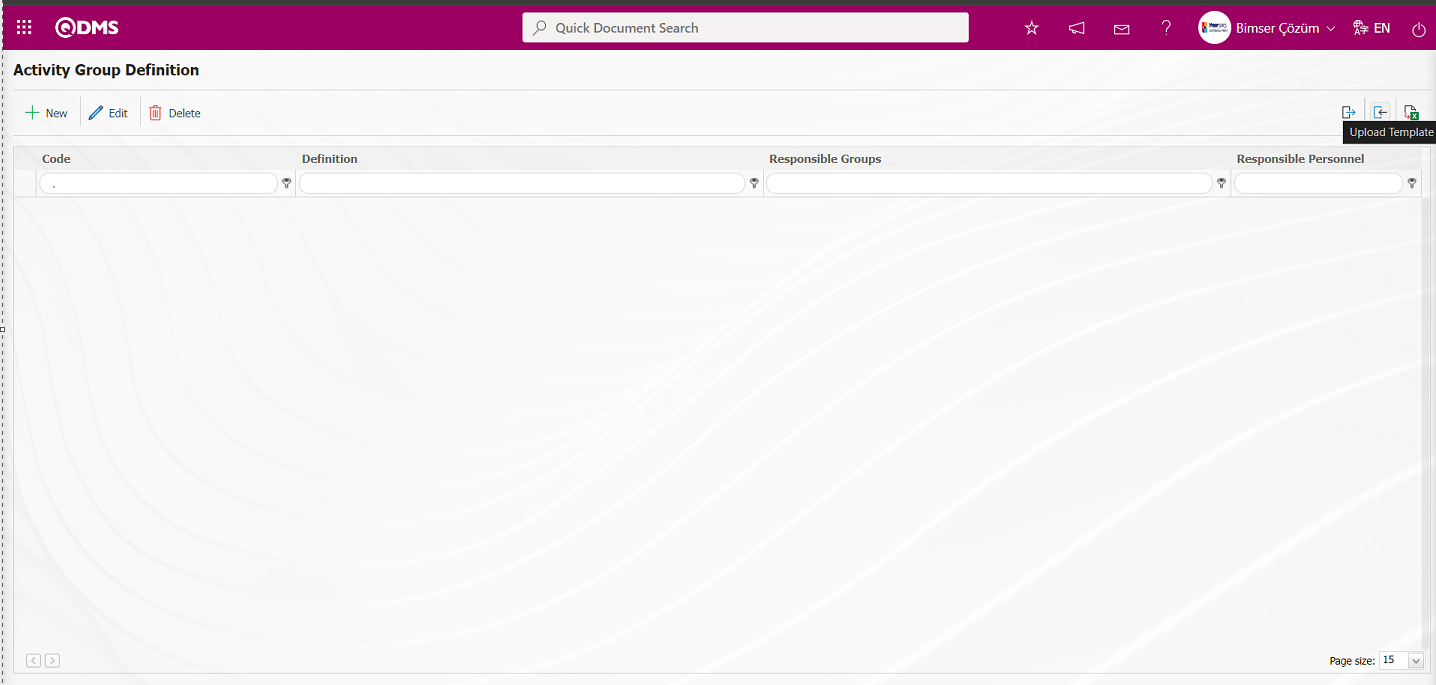
Click the  button on the File Upload screen.
button on the File Upload screen.
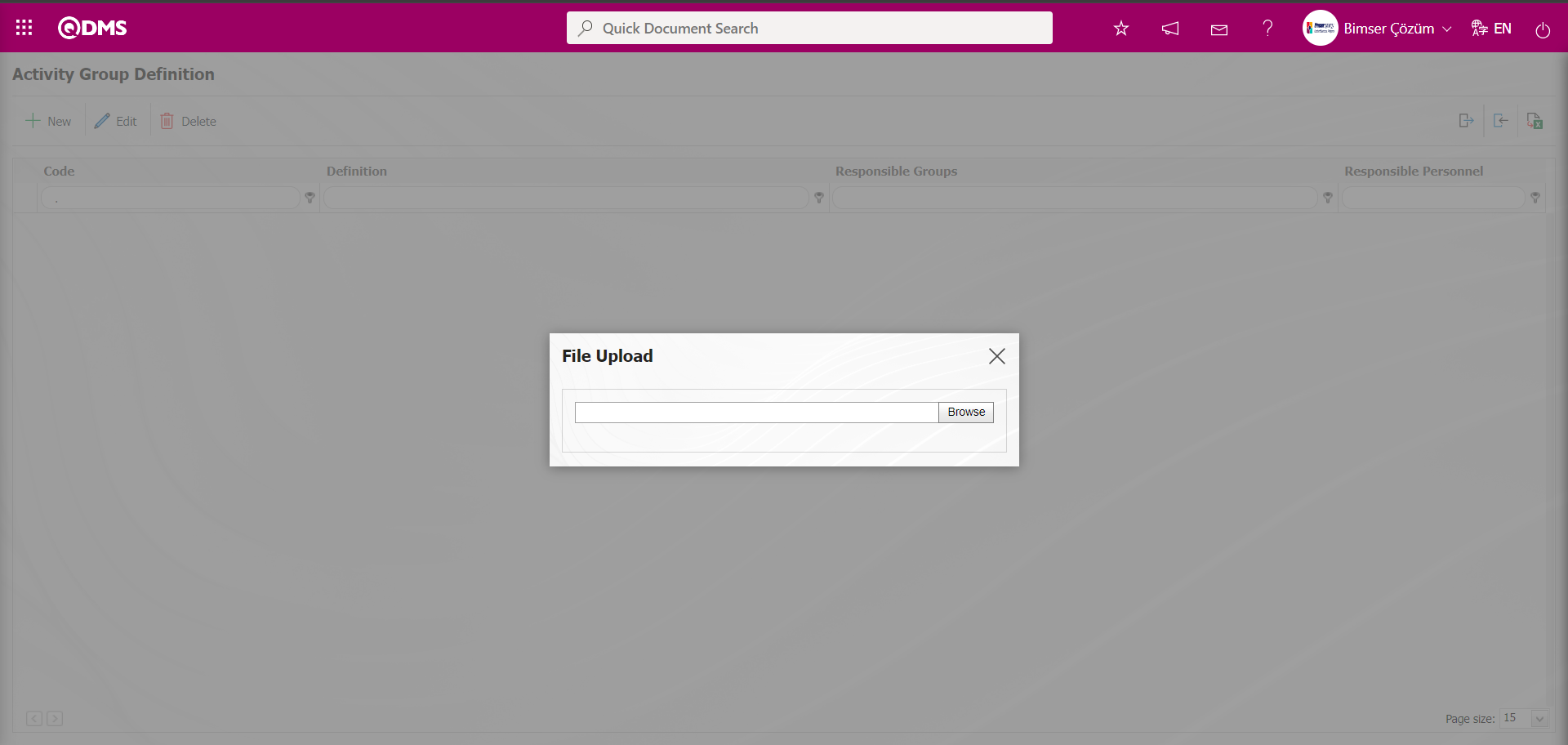
The Activity Group Definition Template filled out on the computer is selected and uploaded to the system.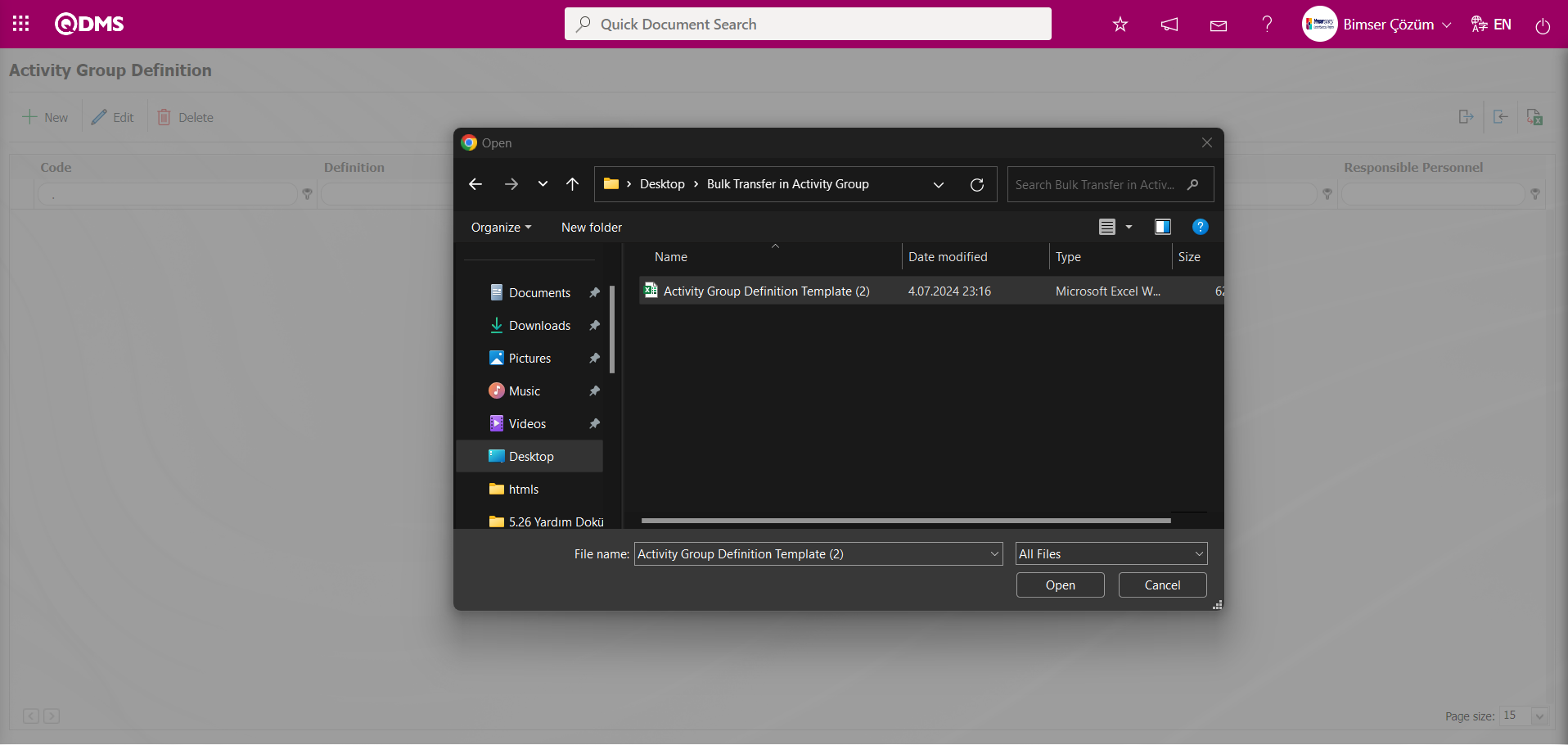
In the Activity Group Definition screen, after the bulk transfer of activity groups, the system displays the message “Activity Groups have been successfully transferred. Please check the relevant autocode templates and counters,” indicating that the activity bulk transfer has been completed.
The Activity Groups that were transferred in bulk appear in the Activity Group list on the Activity Group Definition screen.
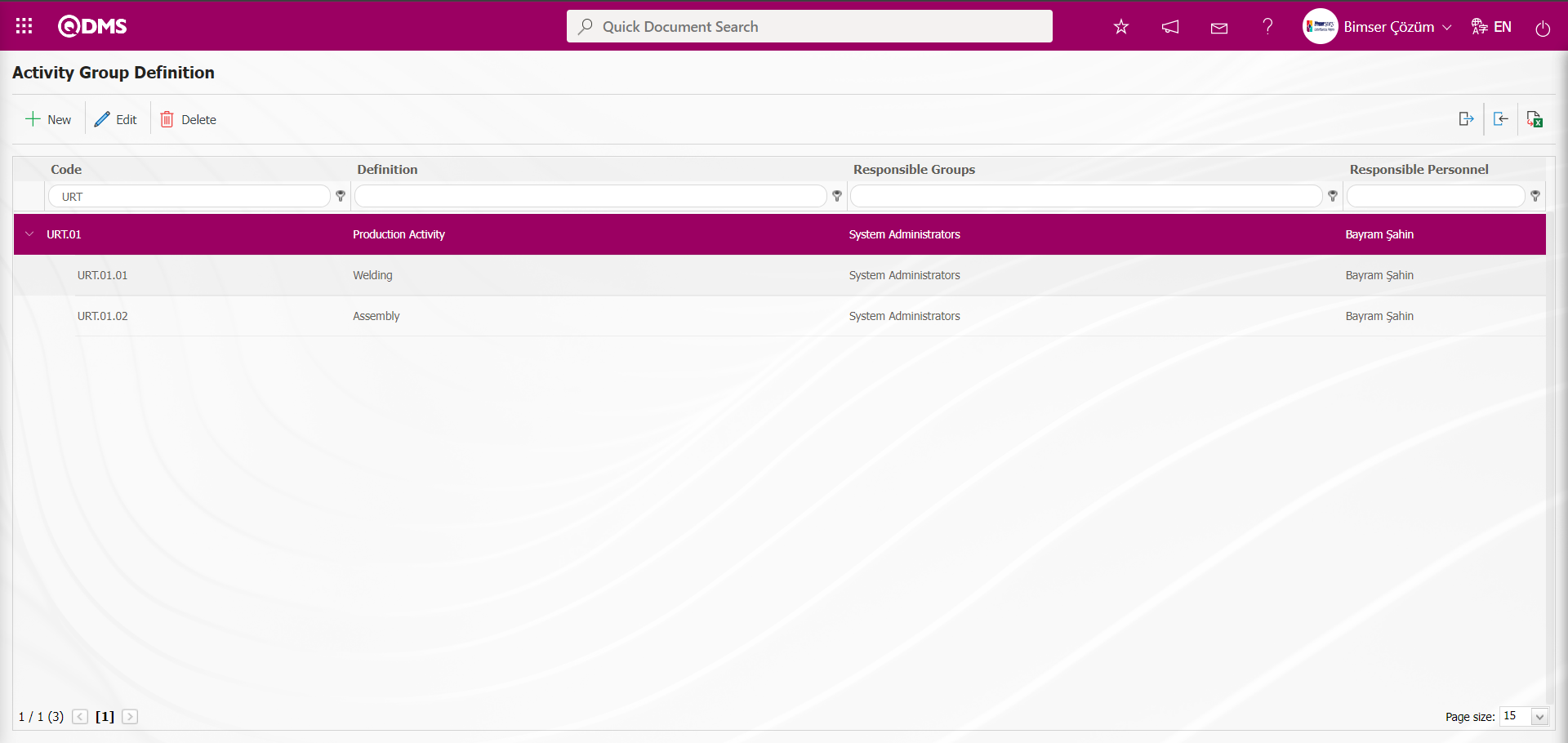
5.1.7. Email Settings
Menu Name: System Infrastructure Definitions/Personal Protective Equipment/Email Settings
This menu is where you can specify who should receive emails/SMS messages sent by the system and at what stage.
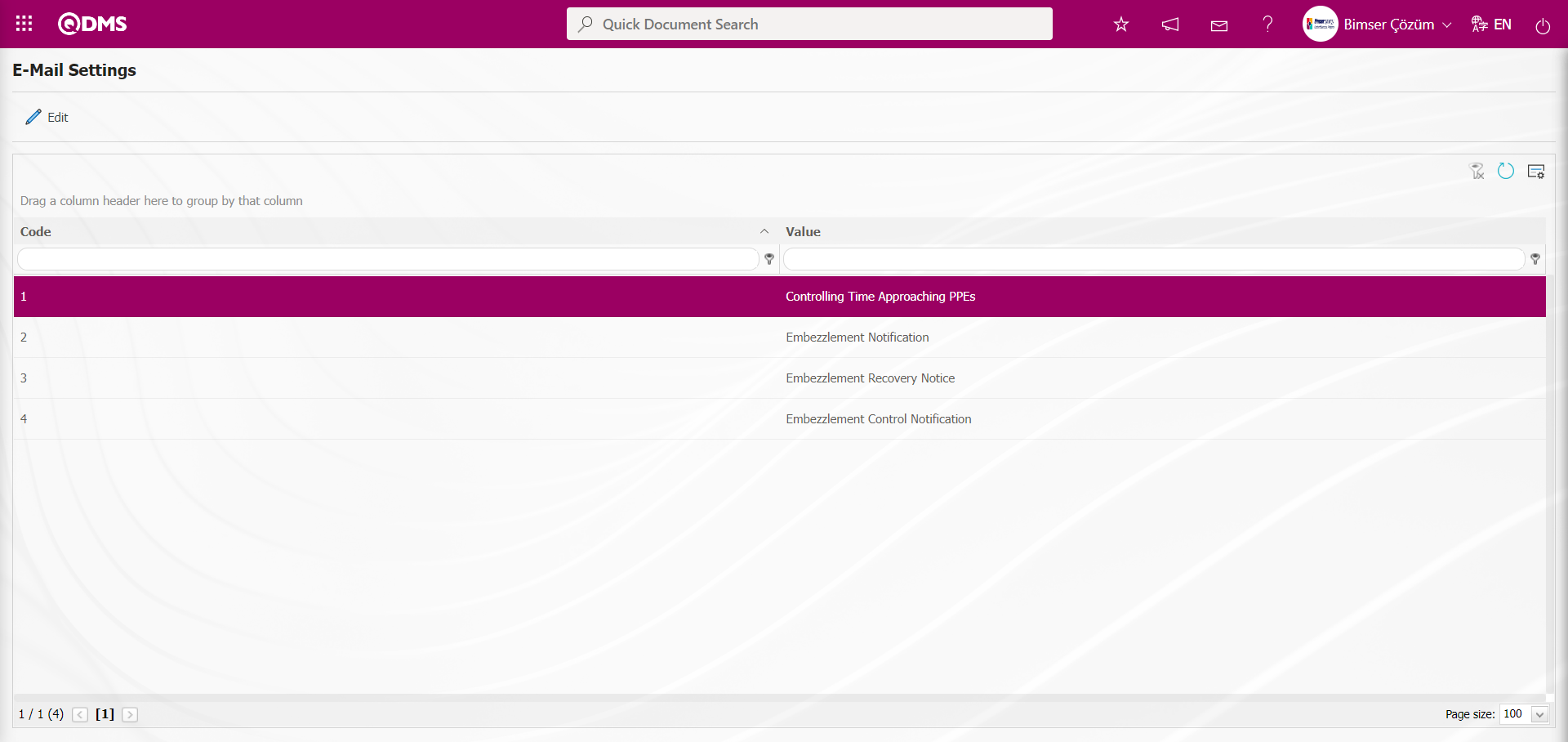
With the help of the buttons on the screen;
 : Editing/changing/updating is done on the value of the e-mails selected in the list.
: Editing/changing/updating is done on the value of the e-mails selected in the list.
 : Clearing the data remaining in the filter fields in the grid where the search criteria search operation on the menu screens is performed
: Clearing the data remaining in the filter fields in the grid where the search criteria search operation on the menu screens is performed
 : The process of returning the menu screen to its default settings is done.
: The process of returning the menu screen to its default settings is done.
 : User-based designing of the menu screen is done with the show-hide feature, that is, the hiding feature of the fields corresponding to the columns on the menu screens.
: User-based designing of the menu screen is done with the show-hide feature, that is, the hiding feature of the fields corresponding to the columns on the menu screens.
If SMS notification will be used in E-mail Settings;
Click on System Infrastructure Definitions/BSID/Configuration Settings/ Parameters menu. In the parameters of the System Infrastructure Definitions module parameters listed on the Parameters screen, the parameter number 102 “Will using SMS notification?” is selected by typing the parameter number in the parameter no field in the Filter tab on the parameters screen and clicking the  (Search) button.
(Search) button.
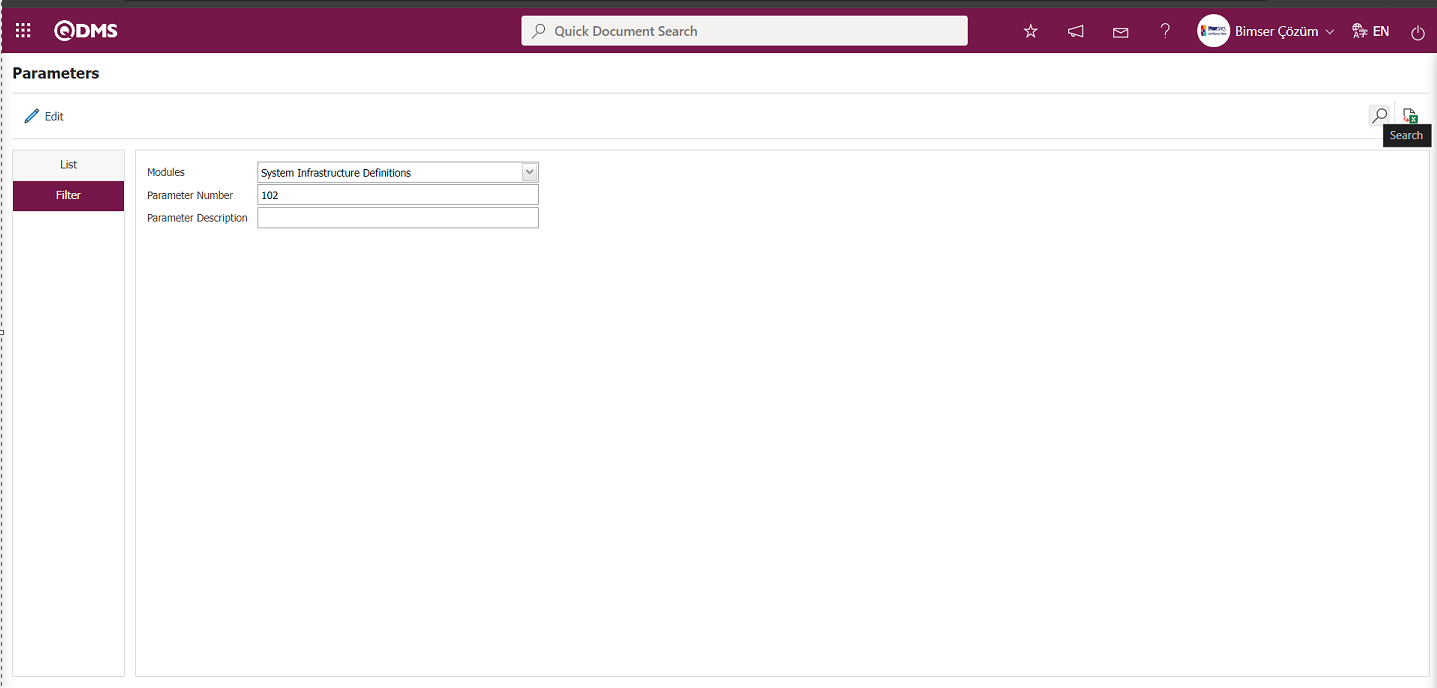
After selecting parameter 102 “Will using SMS notification? ” in System Infrastructure Definitions module parameters, click  button.
button.
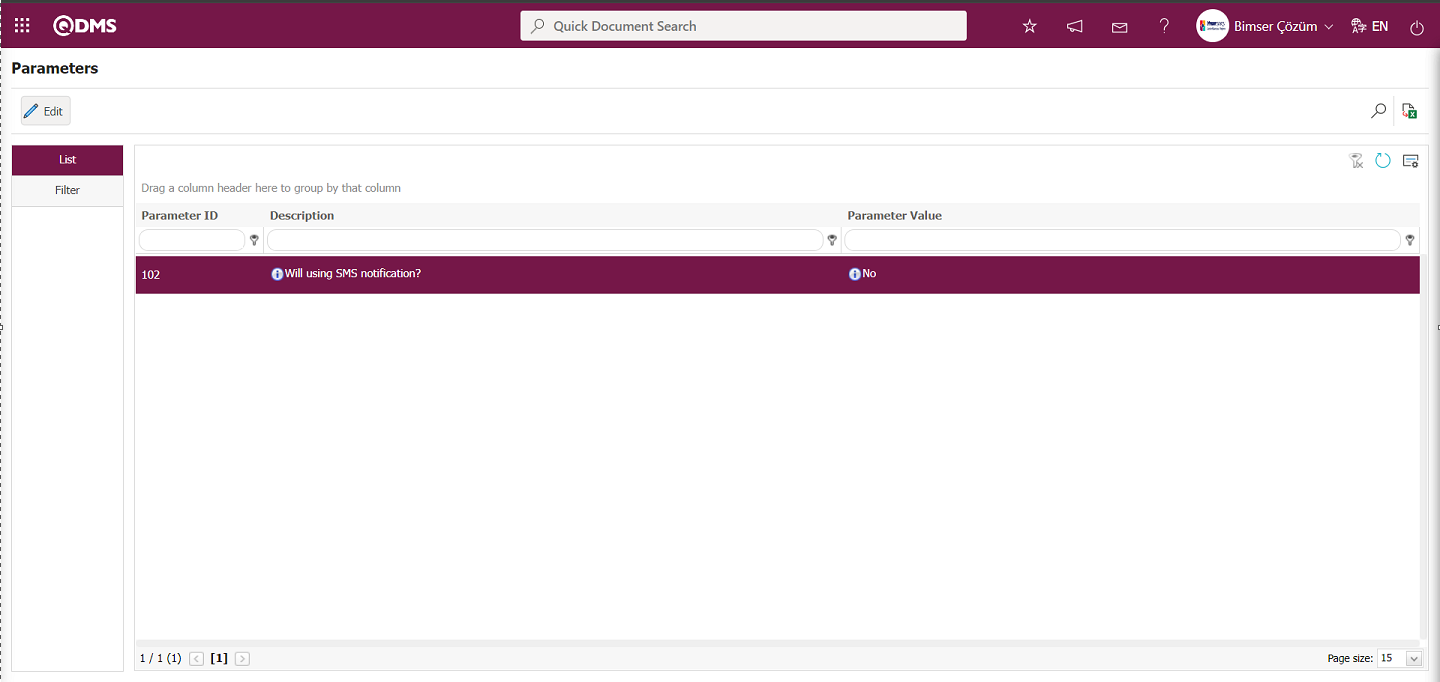
Select the parameter value ‘Yes’ on the parameters screen.
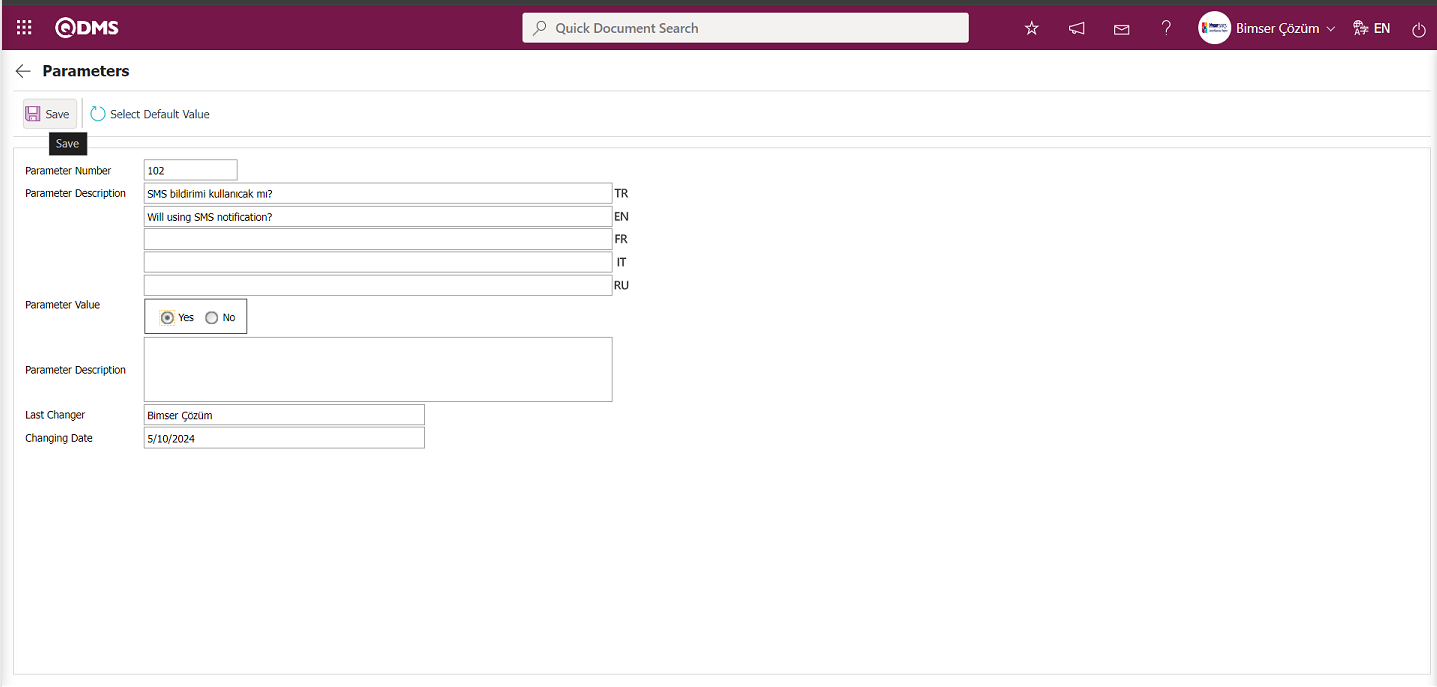
After selecting the parameter value ‘Yes’ on the Parameters screen, the  button on the top left of the screen is clicked and the parameter is activated.
button on the top left of the screen is clicked and the parameter is activated.
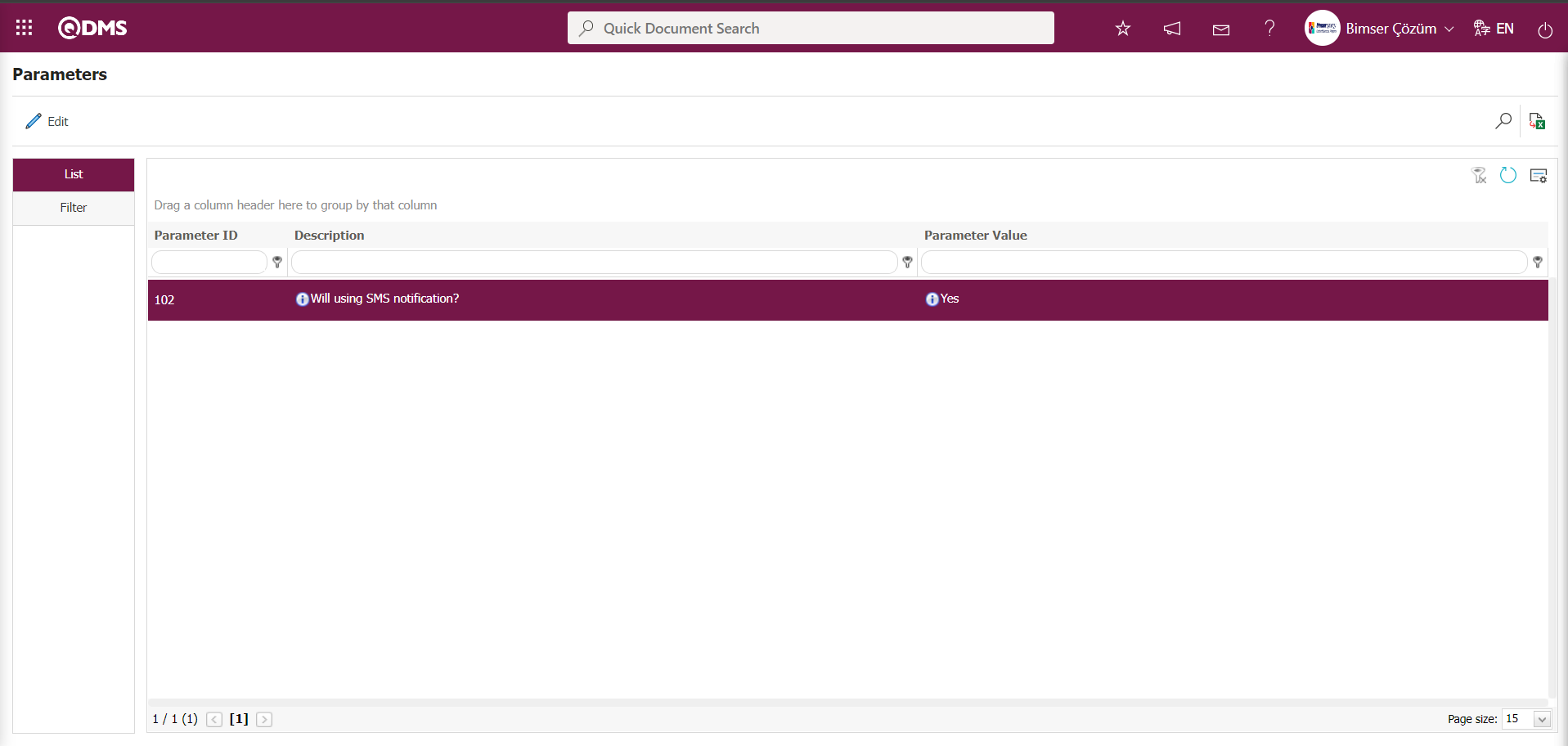
After the parameter is activated, the check box related to the “Send SMS” field related to the use of SMS notification is displayed on the E-Mail Settings screen. By checking the relevant check box, SMS notification is used in E-Mail settings.
Select which step you want to send e-mail/message and click the  button.
button.
For example: On the E-Mail Settings screen, select the “Embezzlement Control Notification” step and click the  button.
button.
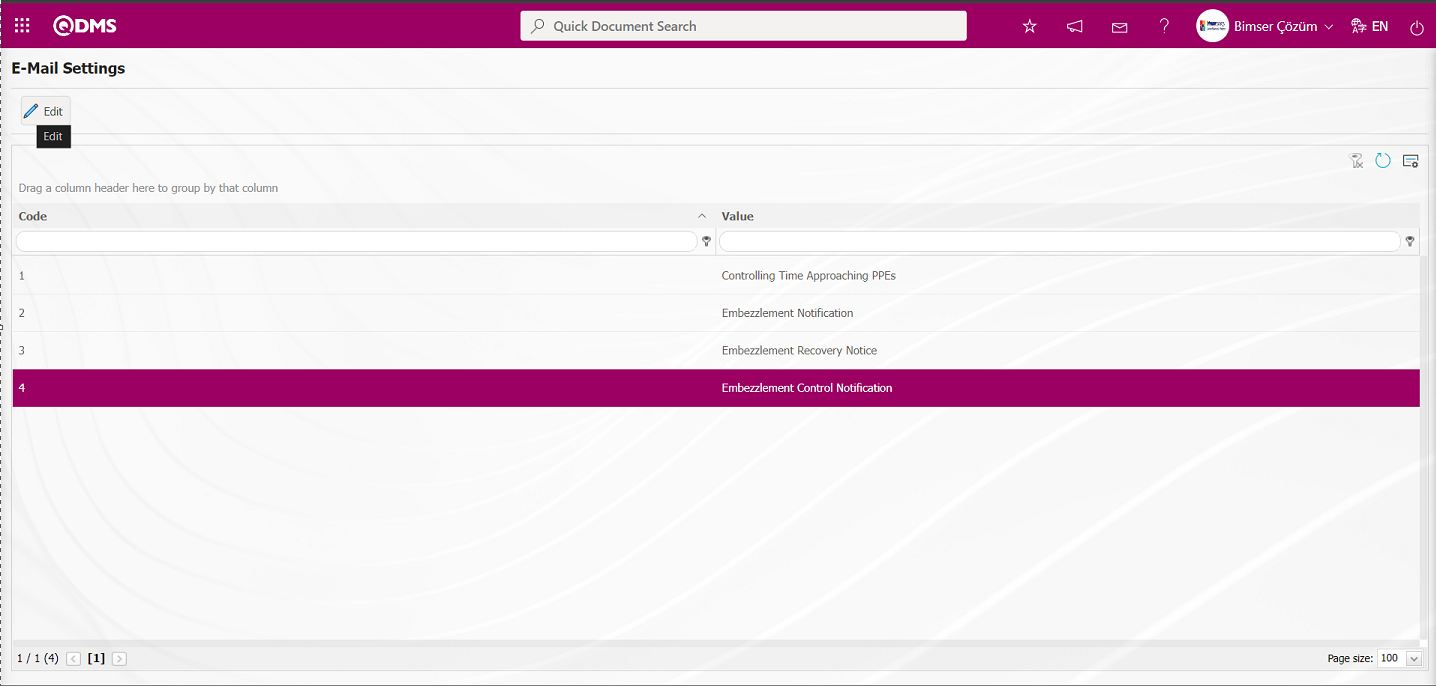
The E-Mail Settings/ Embezzlement Control Notification screen is displayed. The Roles section shows the role to which my e-mail and message notification will go.
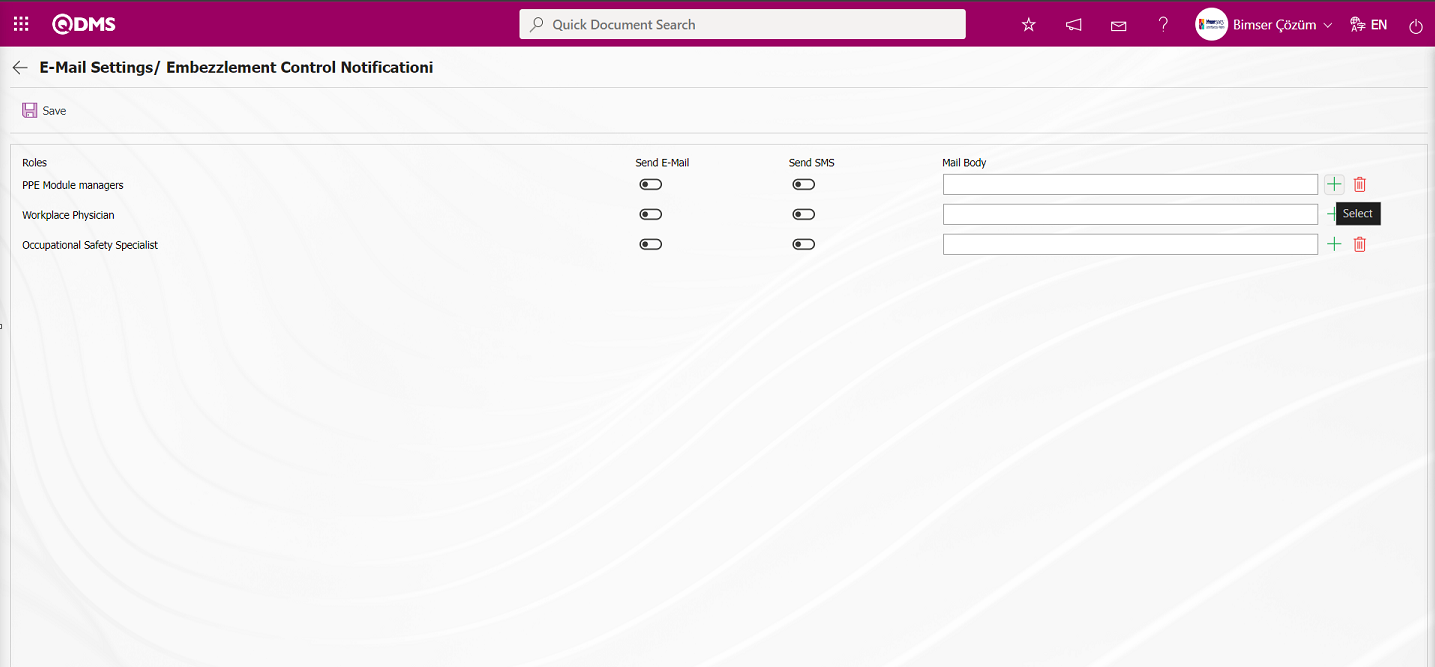
On the E-Mail Settings/ Embezzlement Control Notification screen, click the  (Select) button and select the message body to be sent from the relevant list in the Message Body list defined in the system. The
(Select) button and select the message body to be sent from the relevant list in the Message Body list defined in the system. The  (Delete) button is used to delete an incorrectly added message body.
(Delete) button is used to delete an incorrectly added message body.
The message bodies to be sent for the relevant roles are selected by selecting the message body in the message body list and clicking the  button.
button.
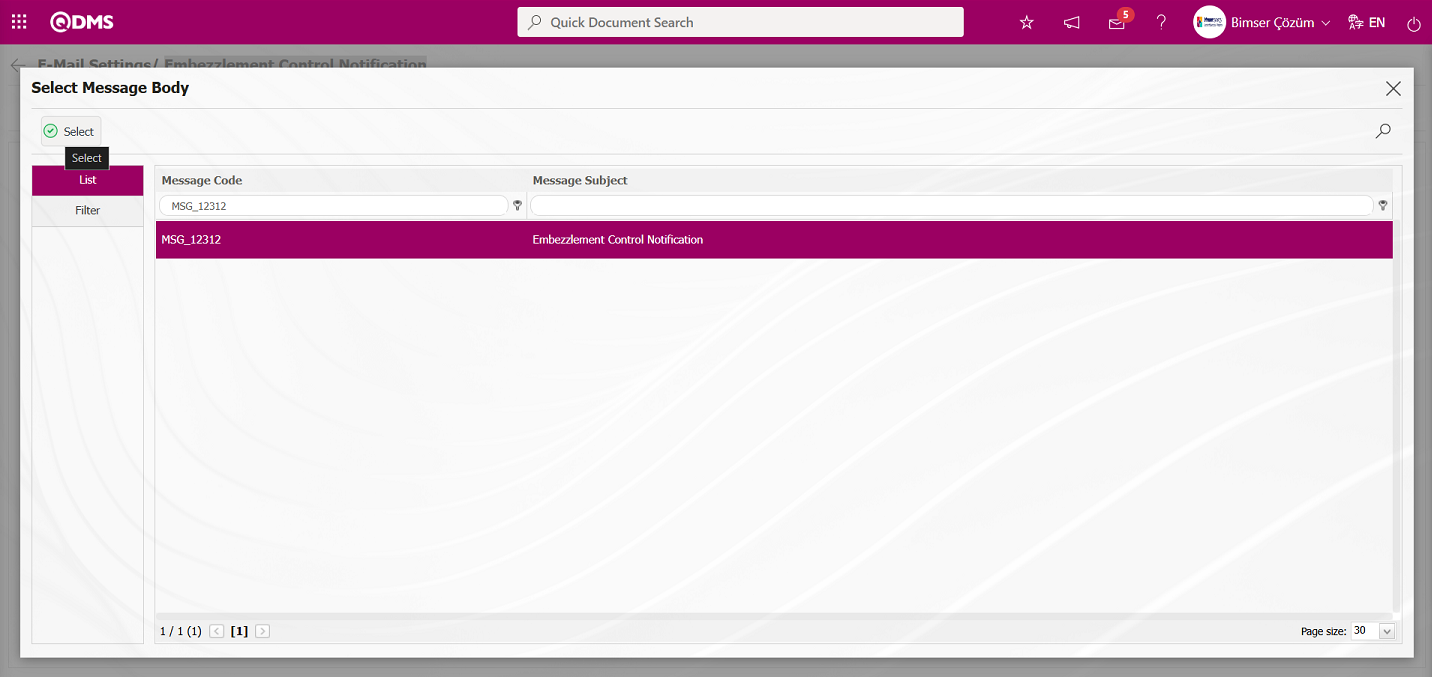
If you want to send an e-mail to whom, the “Send E-Mail / Send SMS” check box related to that role is checked. The mobile phone number of the person defined in the role must be defined on the personnel identification screen in order to send a message
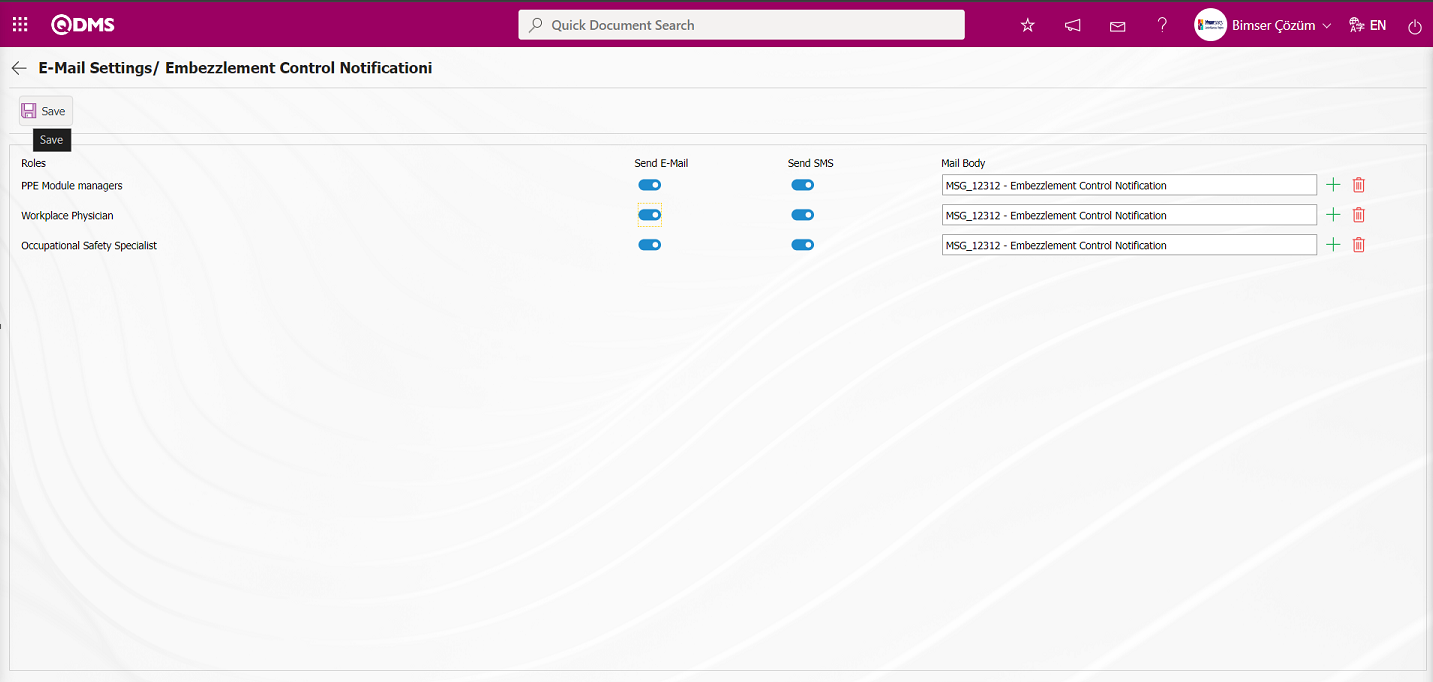
On the E-Mail Settings/ Embezzlement Control Notification screen, after the “Send E-Mail / Send SMS” check box related to the roles to send e-mail is checked, the E-Mail Settings registration process is performed by clicking the  button in the upper left corner of the screen
button in the upper left corner of the screen
5.1.8. Reasons for Embezzlement
Menu Name: System Infrastructure Definitions/Personal Protective Equipment/Reasons for Embezzlement
This menu defines the reasons for assigning personal protective equipment to employees.
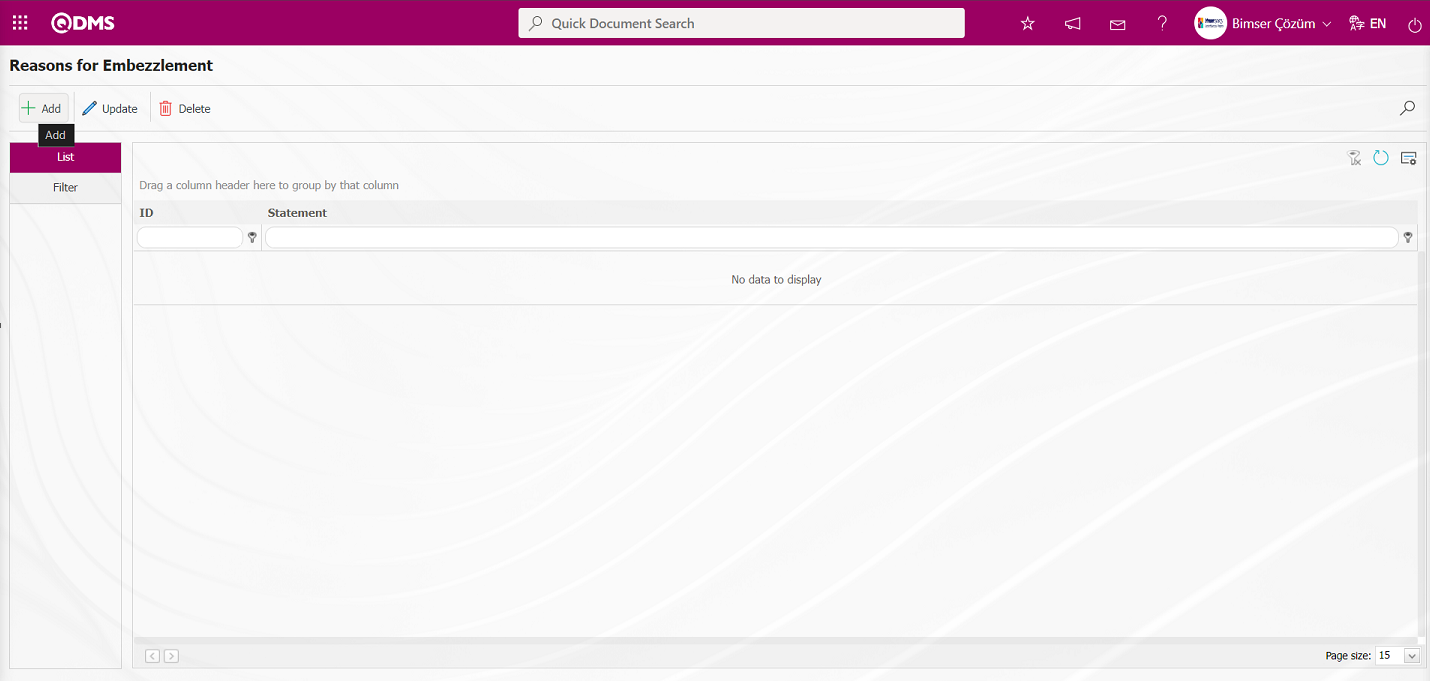
Using the buttons on the screen;
 : A new reason for embezzlement is added.
: A new reason for embezzlement is added.
 : The information for the selected reason for embezzlement in the list is updated.
: The information for the selected reason for embezzlement in the list is updated.
 : The information for the selected reason for embezzlement in the list is deleted.
: The information for the selected reason for embezzlement in the list is deleted.
 : Records are filtered and searched.
: Records are filtered and searched.
 : The search criteria on the menu screens are used to clean the data remaining in the filter fields in the grid where the search operation is performed.
: The search criteria on the menu screens are used to clean the data remaining in the filter fields in the grid where the search operation is performed.
 : The menu screen is restored to its default settings.
: The menu screen is restored to its default settings.
 : User-based designing is done on the menu screen with the show-hide feature, that is, the hiding feature of the fields corresponding to the columns on the menu screens.
: User-based designing is done on the menu screen with the show-hide feature, that is, the hiding feature of the fields corresponding to the columns on the menu screens.
To add a new reason for embezzlement, click the  button in the upper left corner of the screen to display the Reasons for Embezzlement screen.
button in the upper left corner of the screen to display the Reasons for Embezzlement screen.
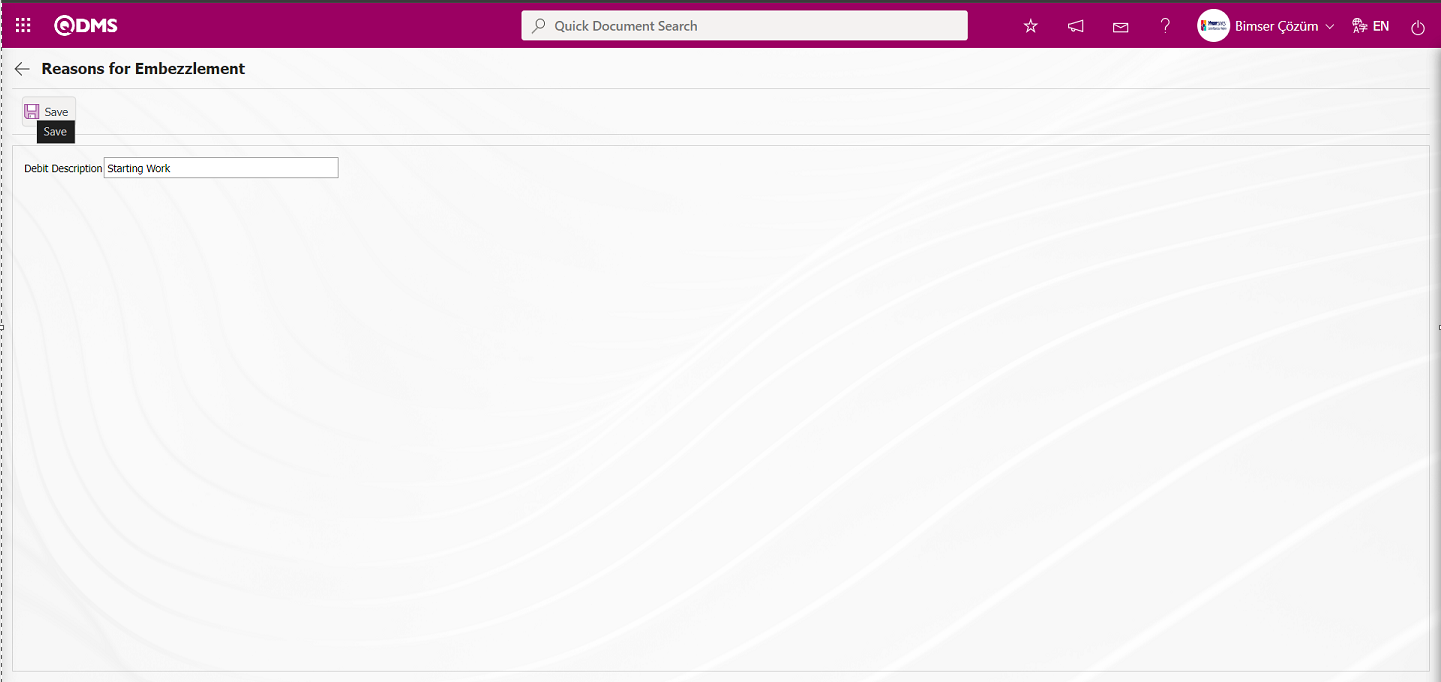
The relevant fields are defined on the screen that opens:
Debit description: This field is where you enter an explanation of why embezzlement was recorded in the Reasons for Embezzlement screen.
The Debit description information is entered in the Reasons for Embezzlement definition screen. After filling in the required fields, click the  button in the upper left corner to complete the embezzlement reason definition registration process.
button in the upper left corner to complete the embezzlement reason definition registration process.
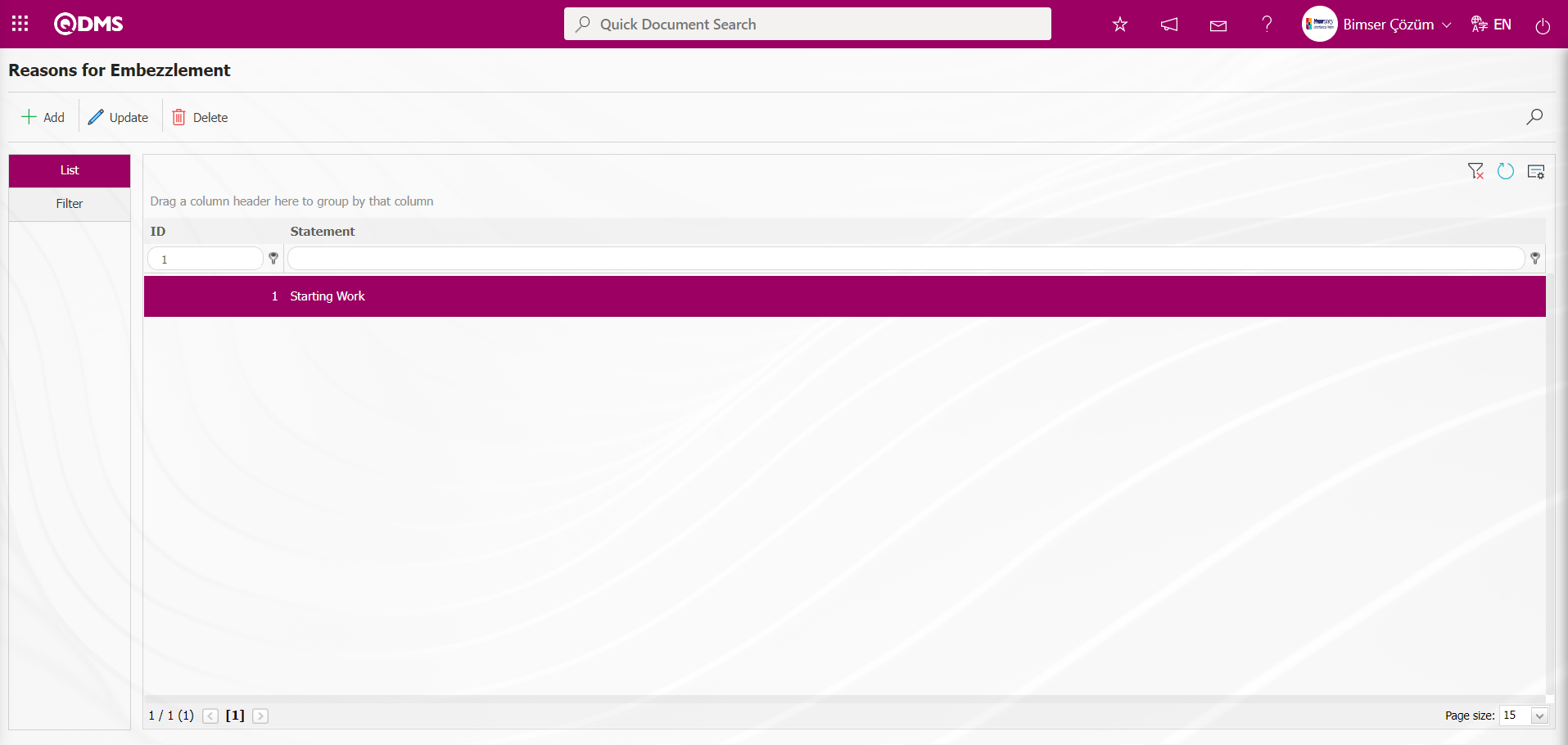
On the Reasons for Embezzlement screen, enter data in the Debit description field using the Filter tab, then click the  (Search) button to filter according to the search criteria.
(Search) button to filter according to the search criteria.
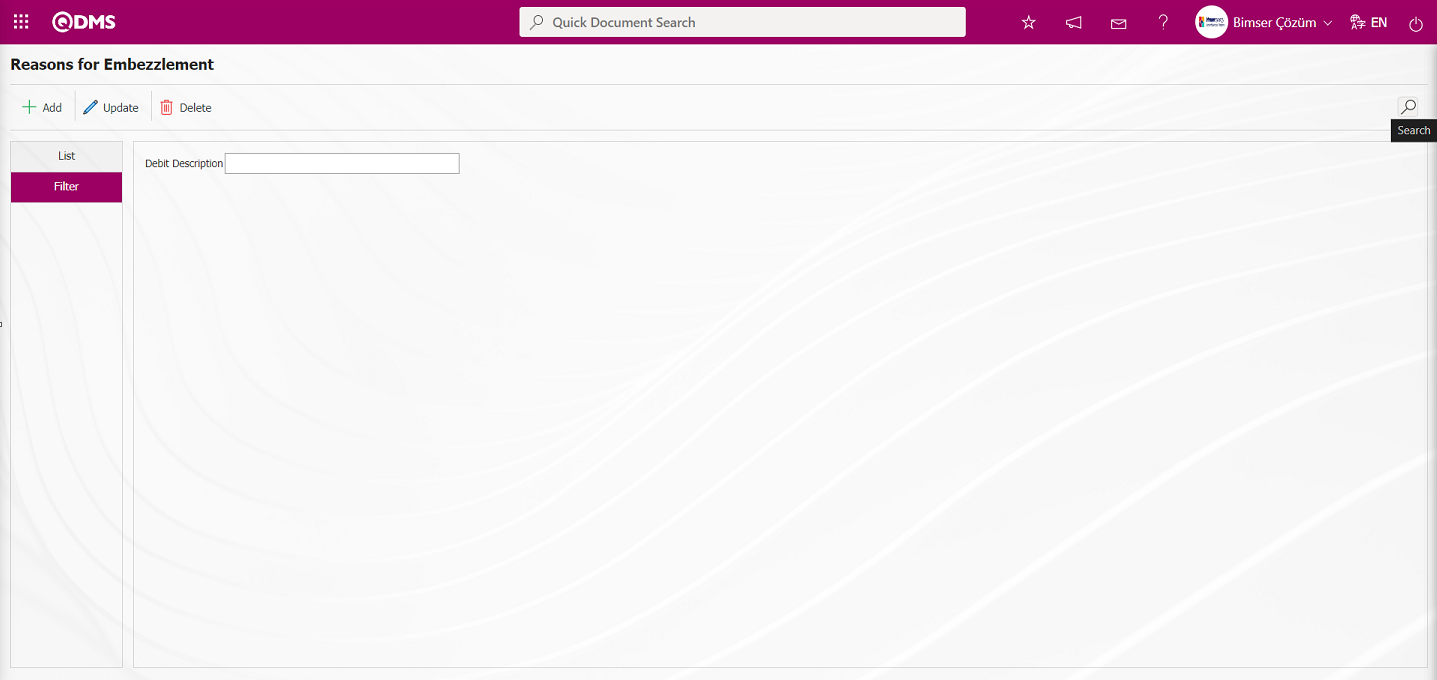
5.1.9. Reasons for Embezzlement
Menu Name: System Infrastructure Definitions/Personal Protective Equipment/Reasons for Embezzlement
This menu defines the reasons why embezzlement should be recovered from personnel.
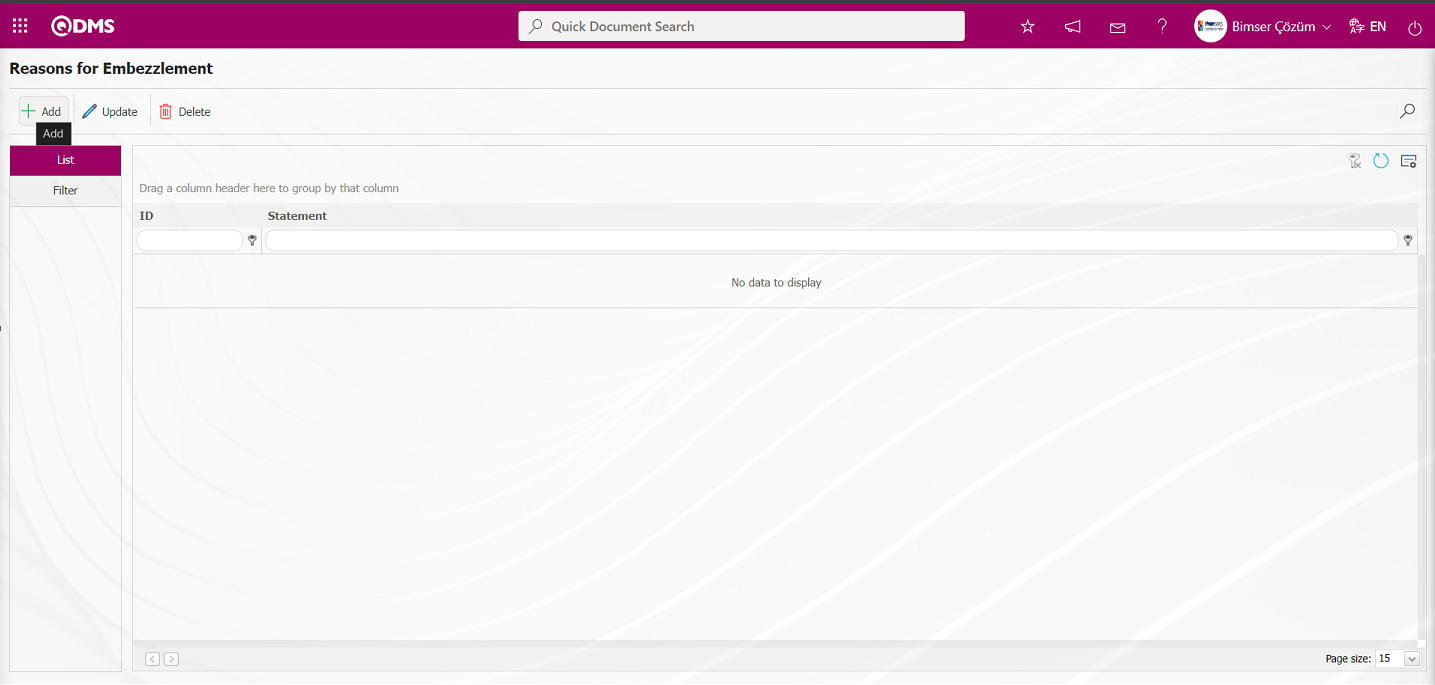
Using the buttons on the screen;
 : A new reason for embezzlement is added.
: A new reason for embezzlement is added.
 : The information for the selected reason for embezzlement in the list is updated.
: The information for the selected reason for embezzlement in the list is updated.
 : The information for the selected reason for embezzlement in the list is deleted.
: The information for the selected reason for embezzlement in the list is deleted.
 : Records are filtered and searched.
: Records are filtered and searched.
 : The search criteria on the menu screens are used to clean the data remaining in the filter fields in the grid where the search operation is performed.
: The search criteria on the menu screens are used to clean the data remaining in the filter fields in the grid where the search operation is performed.
 : The menu screen is restored to its default settings.
: The menu screen is restored to its default settings.
 : User-based designing is done on the menu screen with the show-hide feature, that is, the hiding feature of the fields corresponding to the columns on the menu screens.
: User-based designing is done on the menu screen with the show-hide feature, that is, the hiding feature of the fields corresponding to the columns on the menu screens.
To add a new reason for embezzlement, click the  button in the upper left corner of the screen to display the Reasons for Embezzlement screen.
button in the upper left corner of the screen to display the Reasons for Embezzlement screen.

The relevant fields are defined on the screen that opens:
Debit description: The Reasons for Embezzlement screen is where you enter the reason for embezzlement.
On the Reasons for Embezzlement screen, enter the debit description information related to the reason for embezzlement. After filling in the required fields, click the  button in the upper left corner to complete the embezzlement reason definition registration process.
button in the upper left corner to complete the embezzlement reason definition registration process.
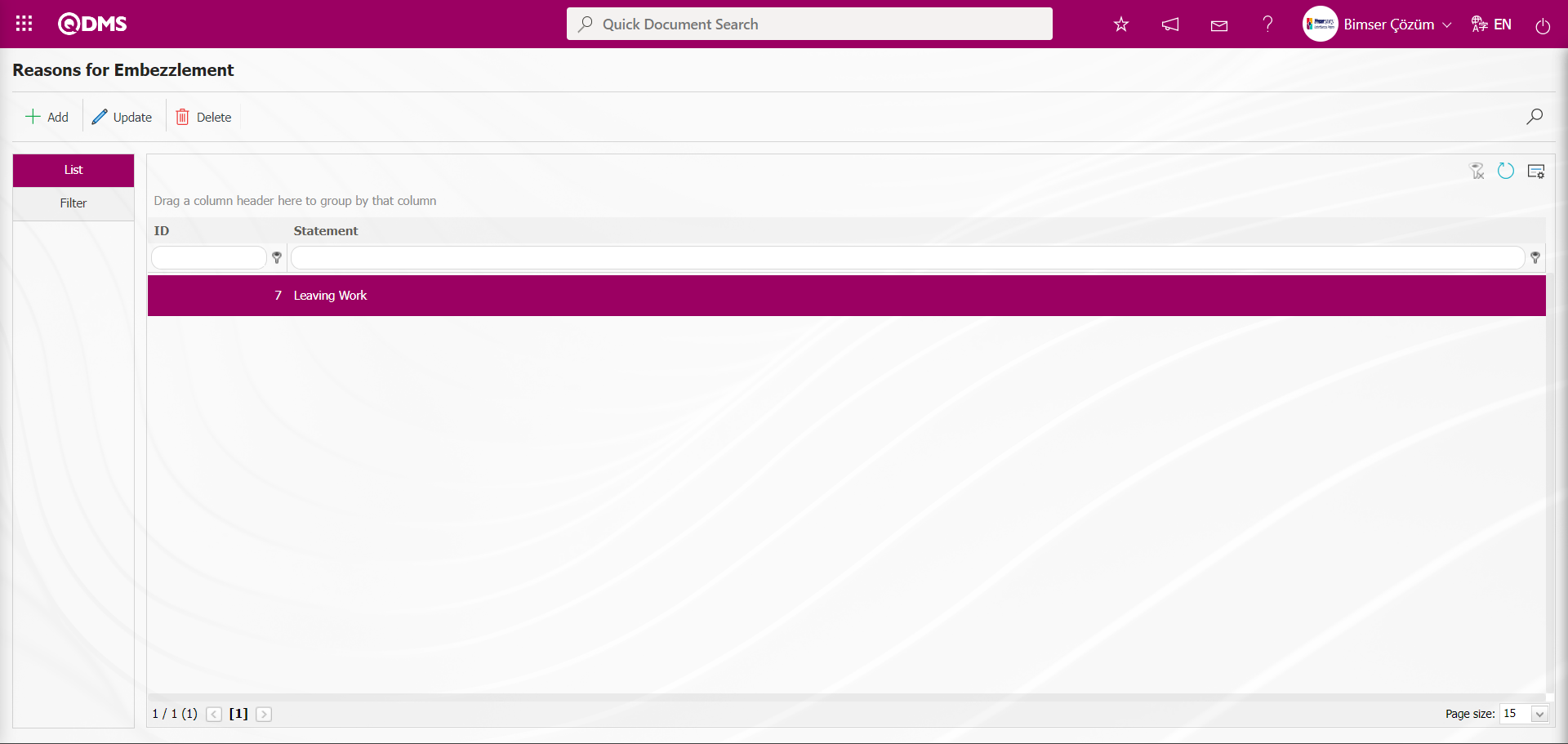
On the Reasons for Embezzlement screen, enter data in the debit description field using the Filter tab, then click the  (Search) button to filter according to the search criteria.
(Search) button to filter according to the search criteria.
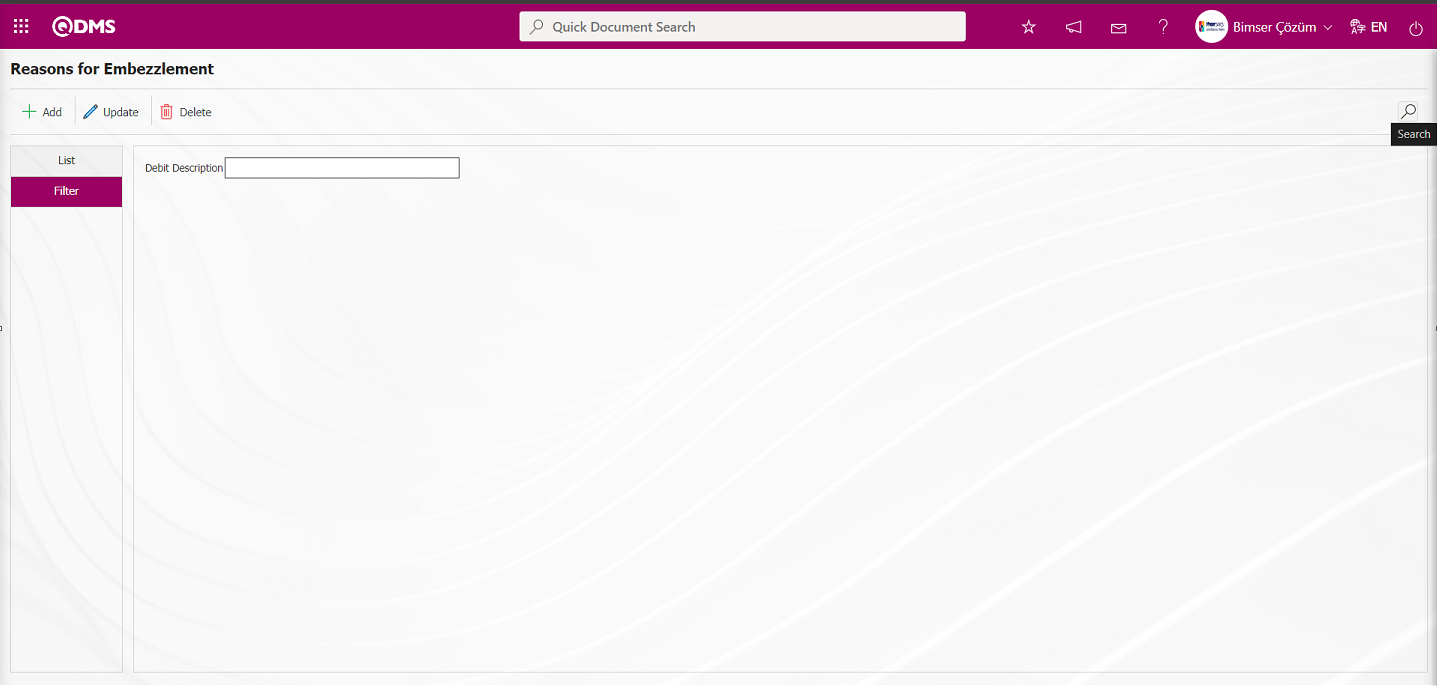
5.1.10. Reasons for Embezzlement Control
Menu Name: System Infrastructure Definitions/Personal Protective Equipment/Reasons for Embezzlement Control
This menu defines why embezzlement should be controlled.
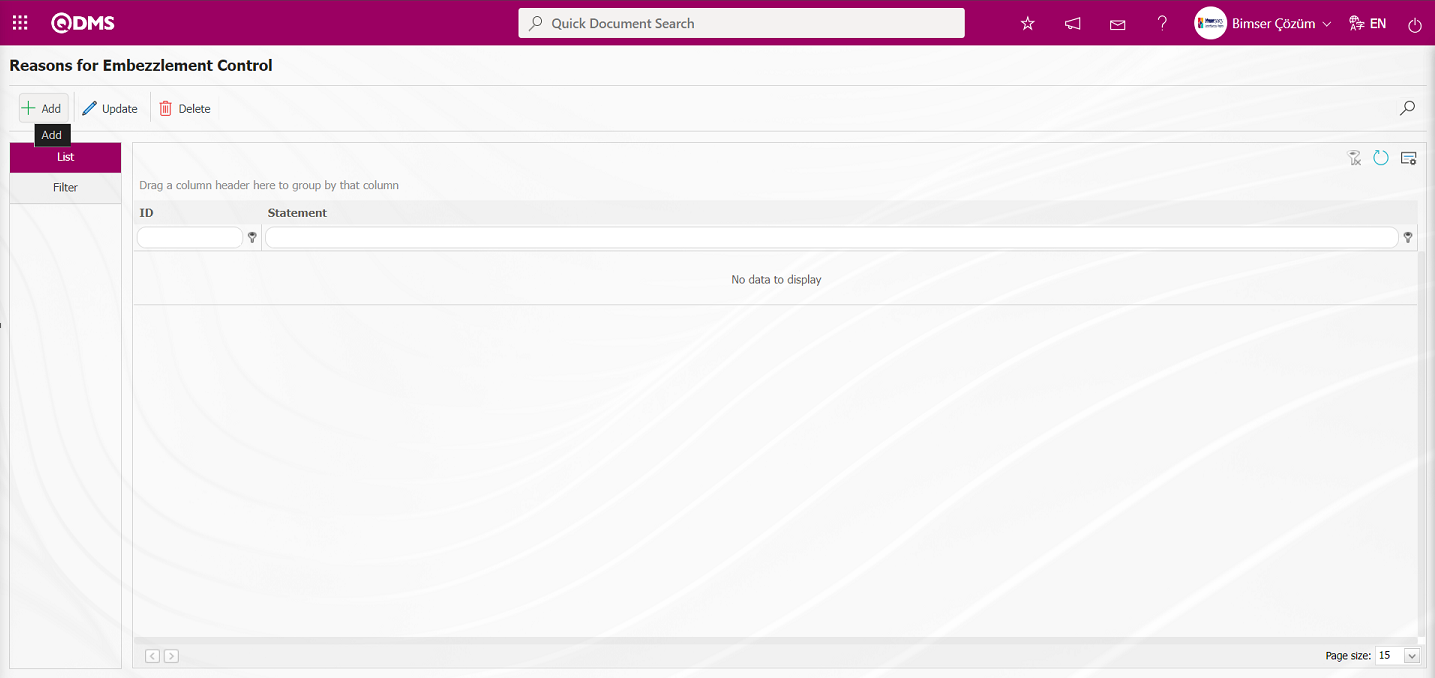
Using the buttons on the screen;
 : A new embezzlement control reason is added.
: A new embezzlement control reason is added.
 : The information for the selected embezzlement control reason in the list is updated.
: The information for the selected embezzlement control reason in the list is updated.
 : The information for the selected embezzlement control reason in the list is deleted.
: The information for the selected embezzlement control reason in the list is deleted.
 : Records are filtered and searched.
: Records are filtered and searched.
 : The search criteria on the menu screens are used to clean the data remaining in the filter fields in the grid where the search operation is performed.
: The search criteria on the menu screens are used to clean the data remaining in the filter fields in the grid where the search operation is performed.
 : The menu screen is restored to its default settings.
: The menu screen is restored to its default settings.
 : User-based designing is done on the menu screen with the show-hide feature, that is, the hiding feature of the fields corresponding to the columns on the menu screens.
: User-based designing is done on the menu screen with the show-hide feature, that is, the hiding feature of the fields corresponding to the columns on the menu screens.
To add a new embezzlement control reason, click the  button in the upper left corner of the screen to display the Reasons for Embezzlement Control screen.
button in the upper left corner of the screen to display the Reasons for Embezzlement Control screen.
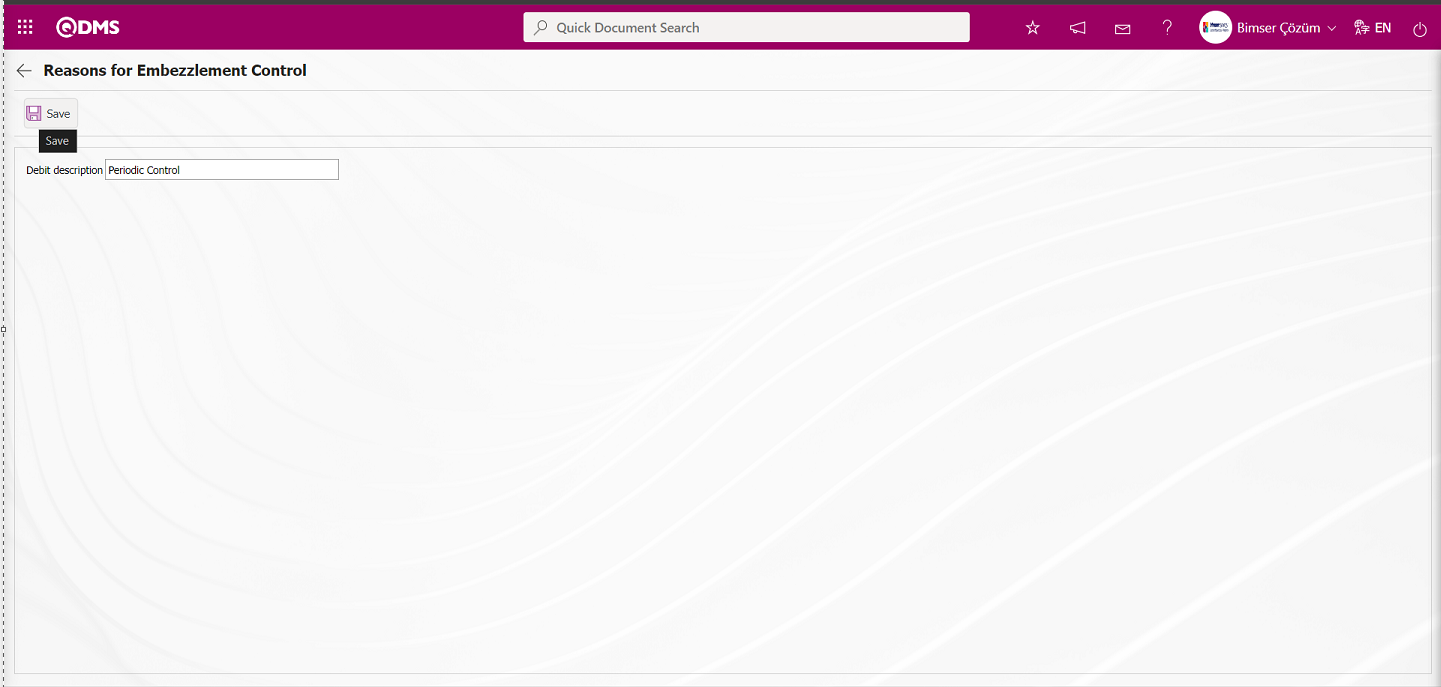
The relevant field is defined on the screen that opens:
Debit description: This is the field where the explanation for the embezzlement control reason is entered on the Embezzlement Control screen.
After filling in the required fields on the Reasons for Embezzlement Control screen, click the  button in the upper left corner to define the reasons for embezzlement control.
button in the upper left corner to define the reasons for embezzlement control.
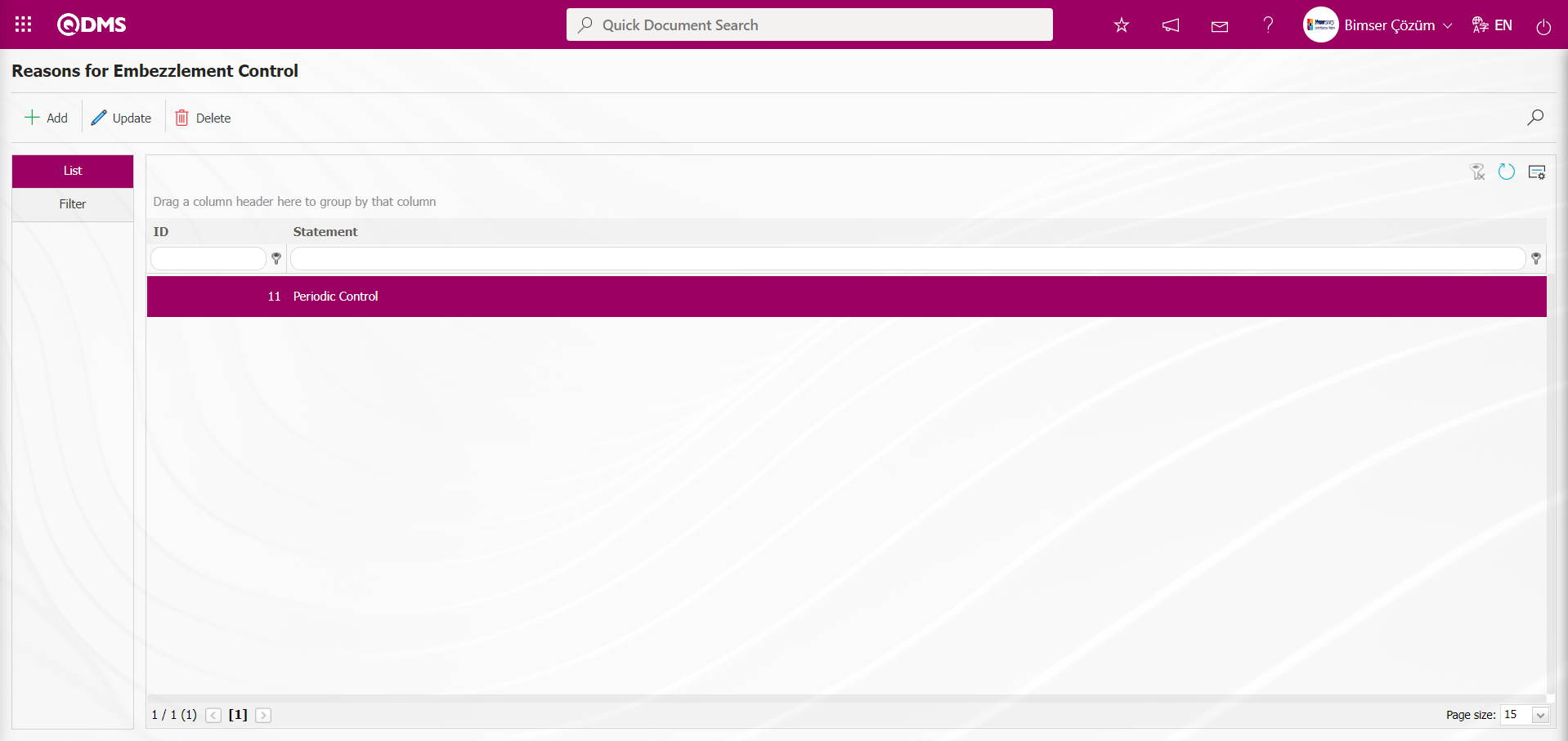
On the Reasons for Embezzlement Control screen, enter data in the Debit description field using the Filter tab, then click the  (Search) button to filter according to the search criteria.
(Search) button to filter according to the search criteria.
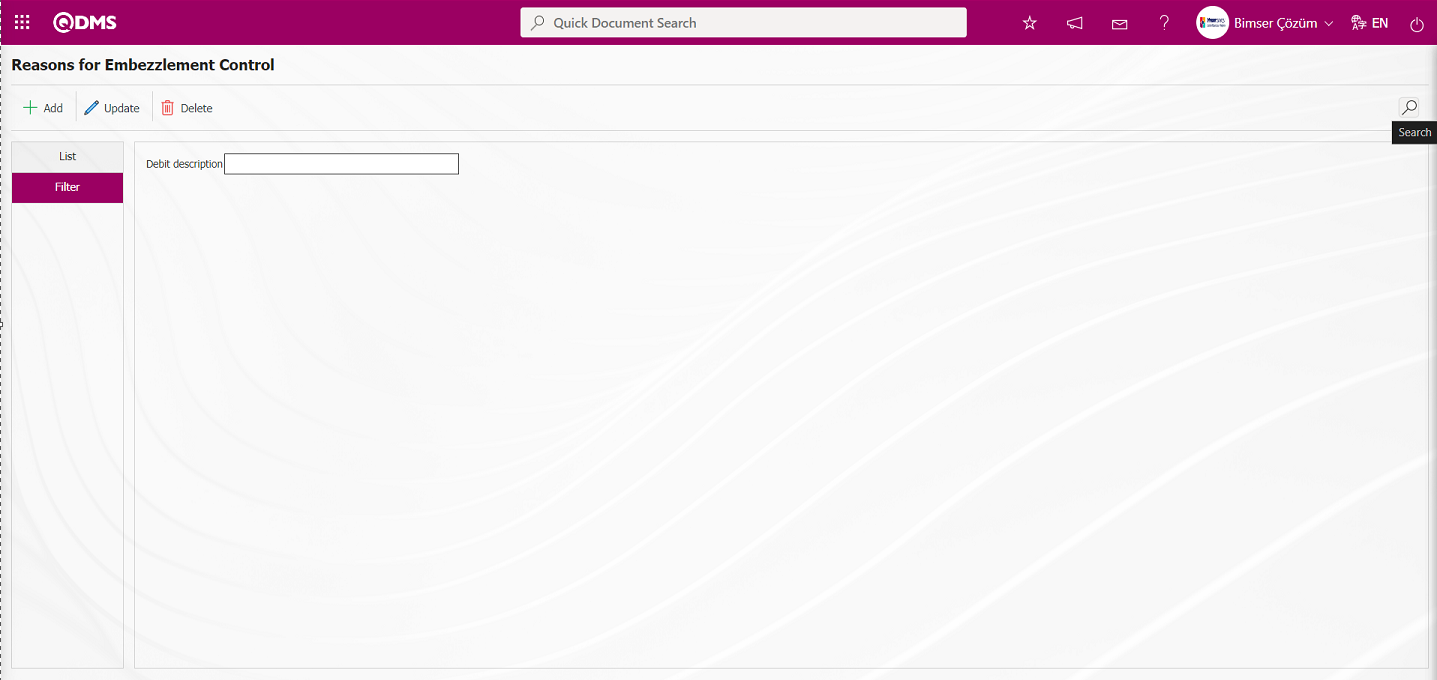
5.1.11. Personal Protective Equipment Module Parameters
Menu Name: System Infrastructure Definitions/BSID/Configuration Settings/Parameters
This menu allows users to make various adjustments according to their requests and needs for the Personal Protective Equipment Module and to define (select) the corresponding parameters. The Parameters screen displays two tabs: List and Filter. The List tab displays all parameters related to Personal Protective Equipment.
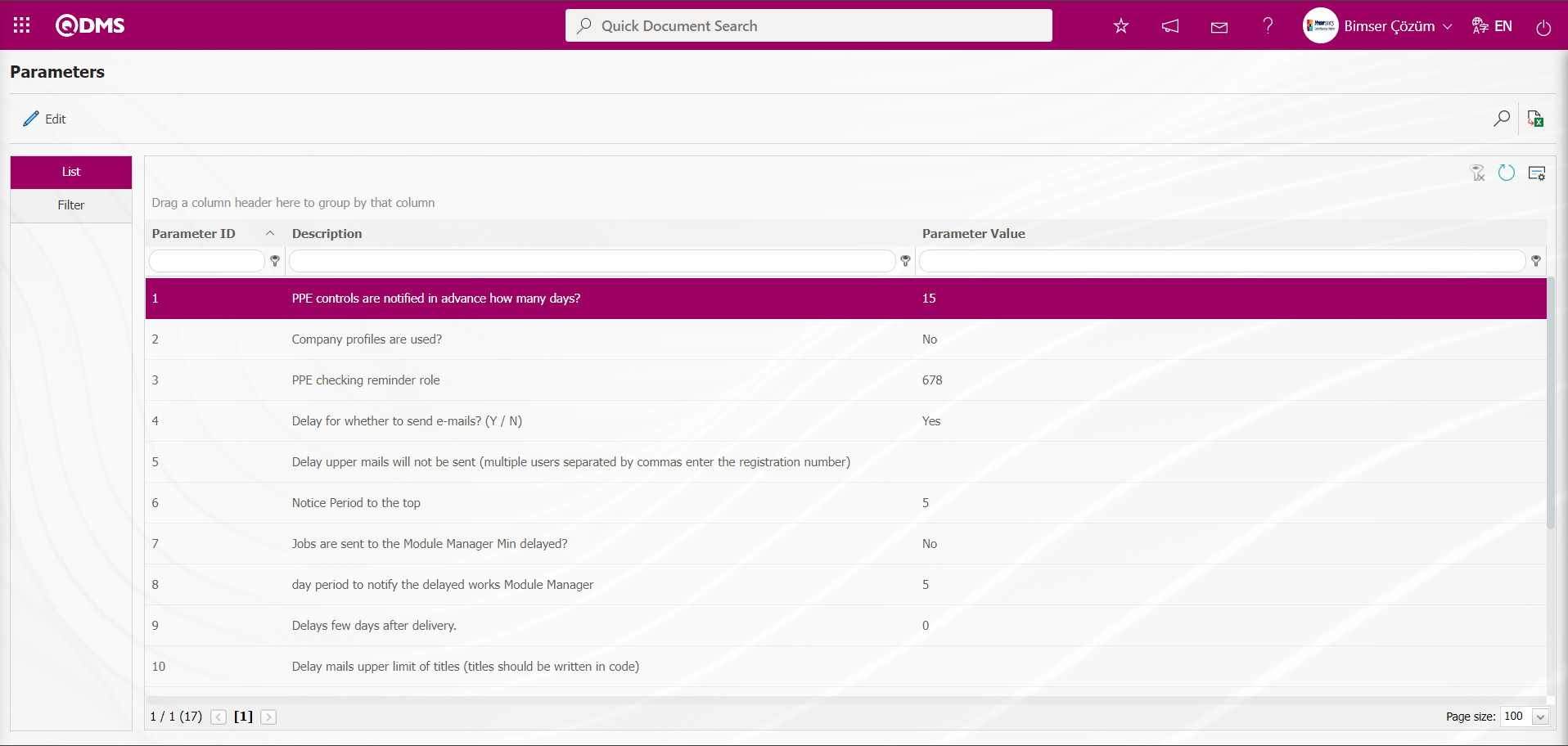
With the help of the buttons on the screen;
 : Edit/change/update the parameter information selected in the list.
: Edit/change/update the parameter information selected in the list.
 : Data is transferred to Excel.
: Data is transferred to Excel.
 : Records are filtered and searched.
: Records are filtered and searched.
 : The search criteria on the menu screens are used to clean the data remaining in the filter fields in the grid where the search operation is performed.
: The search criteria on the menu screens are used to clean the data remaining in the filter fields in the grid where the search operation is performed.
 : The menu screen is restored to its default settings.
: The menu screen is restored to its default settings.
 : User-based designing of the menu screen is done with the show-hide feature, that is, the hiding feature of the fields corresponding to the columns on the menu screens.
: User-based designing of the menu screen is done with the show-hide feature, that is, the hiding feature of the fields corresponding to the columns on the menu screens.
In the Parameters screen, under the Filter tab, data is entered into fields such as Parameter Number and Parameter Description, and then the  (Search) button is clicked to filter according to the search criteria.
(Search) button is clicked to filter according to the search criteria.
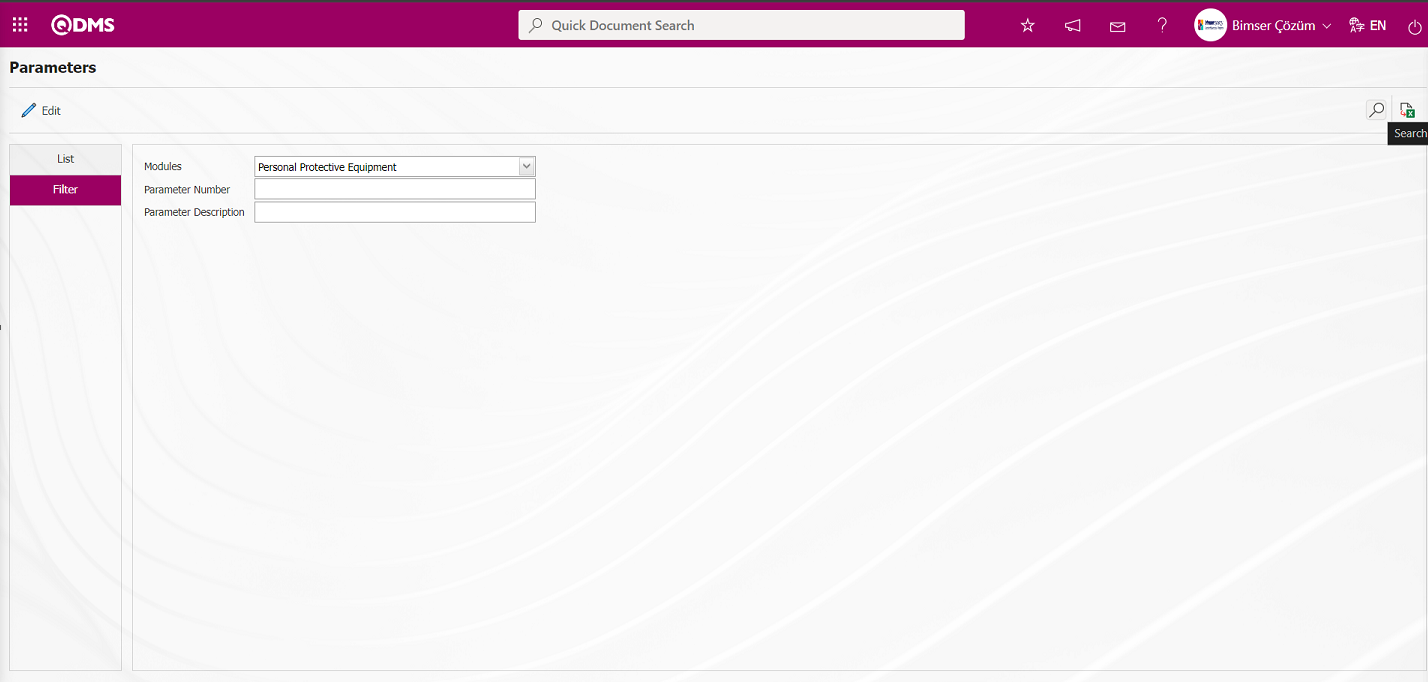
In the Personal Protective Equipment Module parameters, the parameter number 1, “PPE controls are notified in advance how many days?”, is selected by entering the number in the parameter number field in the Filter tab of the parameters screen and clicking the  (Search) button.
(Search) button.
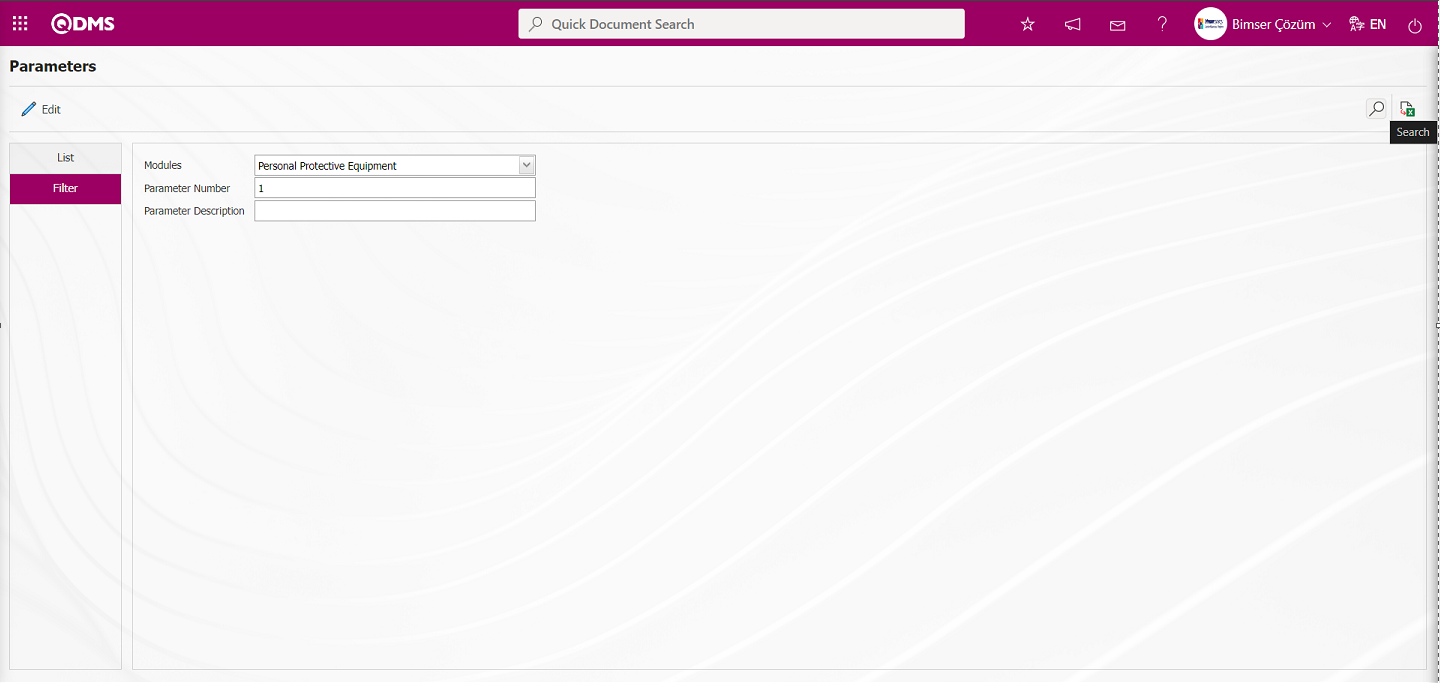
For the search process, use the fields corresponding to the columns in the grid on the Parameters screen in the list tab. If the parameter number is unknown, you can search by entering a keyword from the parameter in the Description field of the grid in the parameter list tab. Or, if the parameter number is known, enter the parameter number in the Parameter Number field of the grid to search for the parameter.
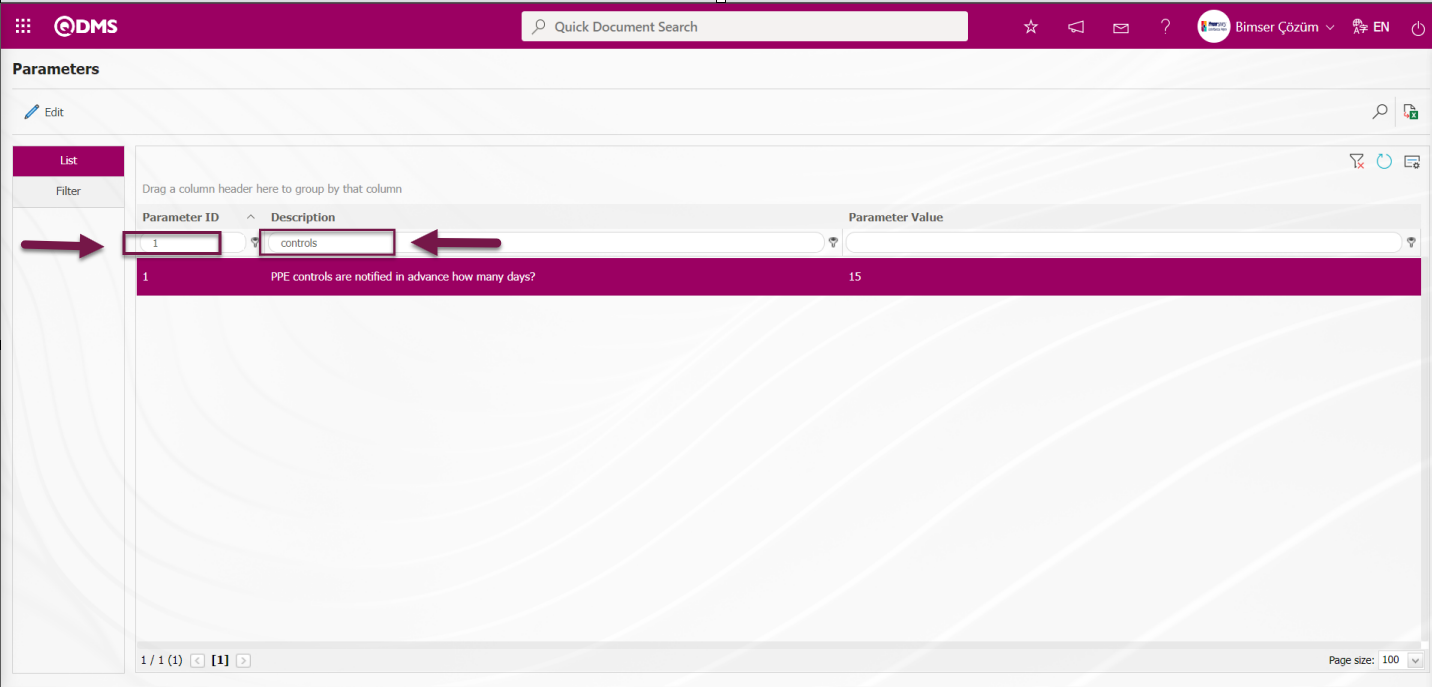
After selecting the parameter, click the  button.
button.
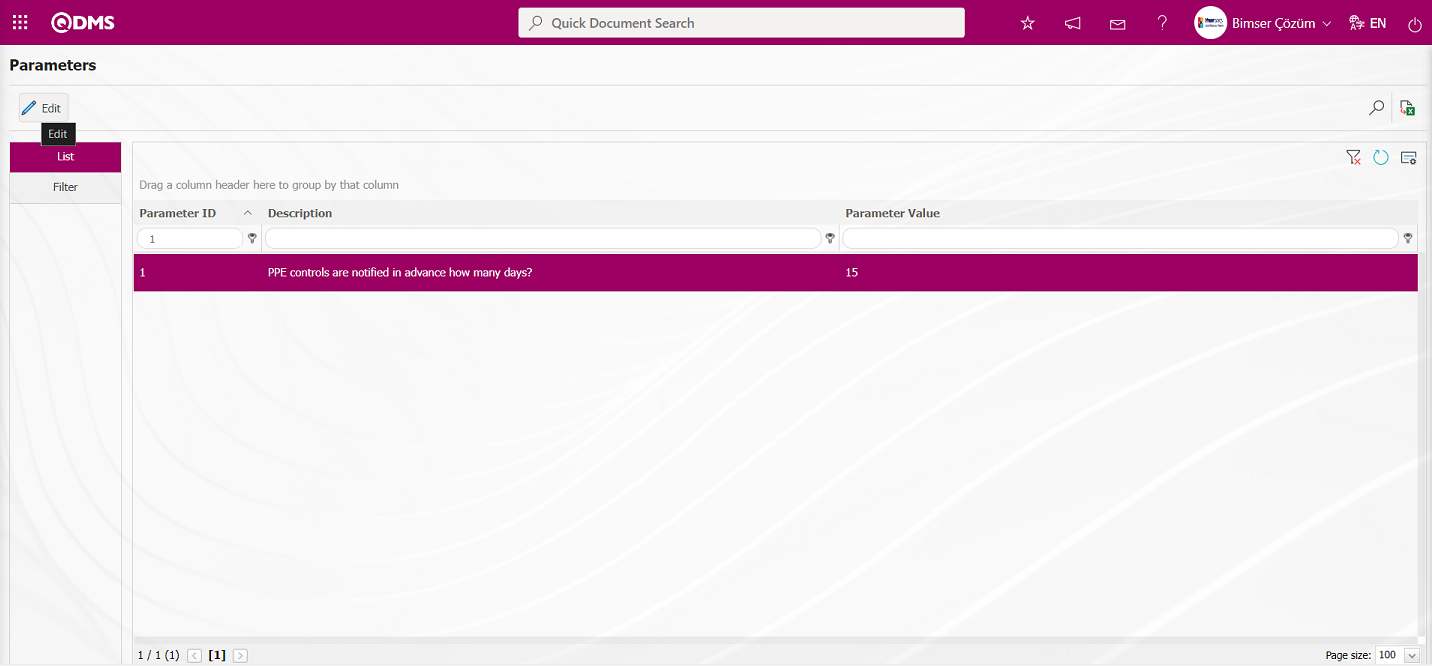
In the parameters screen that opens, enter the new value you want to change the parameter value to.
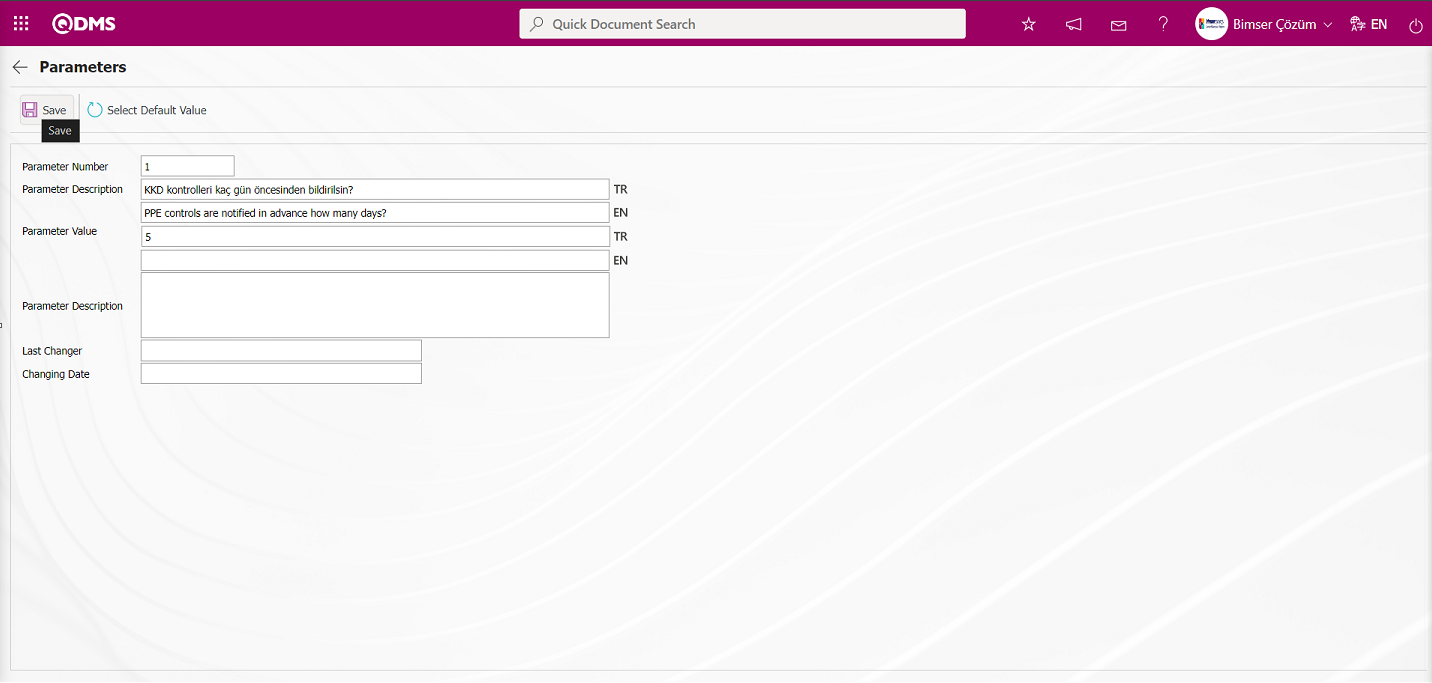
After entering the new value for the parameter in the Parameters screen, click the  button in the upper left corner of the screen to update the parameter settings. Specify how many days in advance the PPE checks should be reported for the newly entered parameter value.
button in the upper left corner of the screen to update the parameter settings. Specify how many days in advance the PPE checks should be reported for the newly entered parameter value.
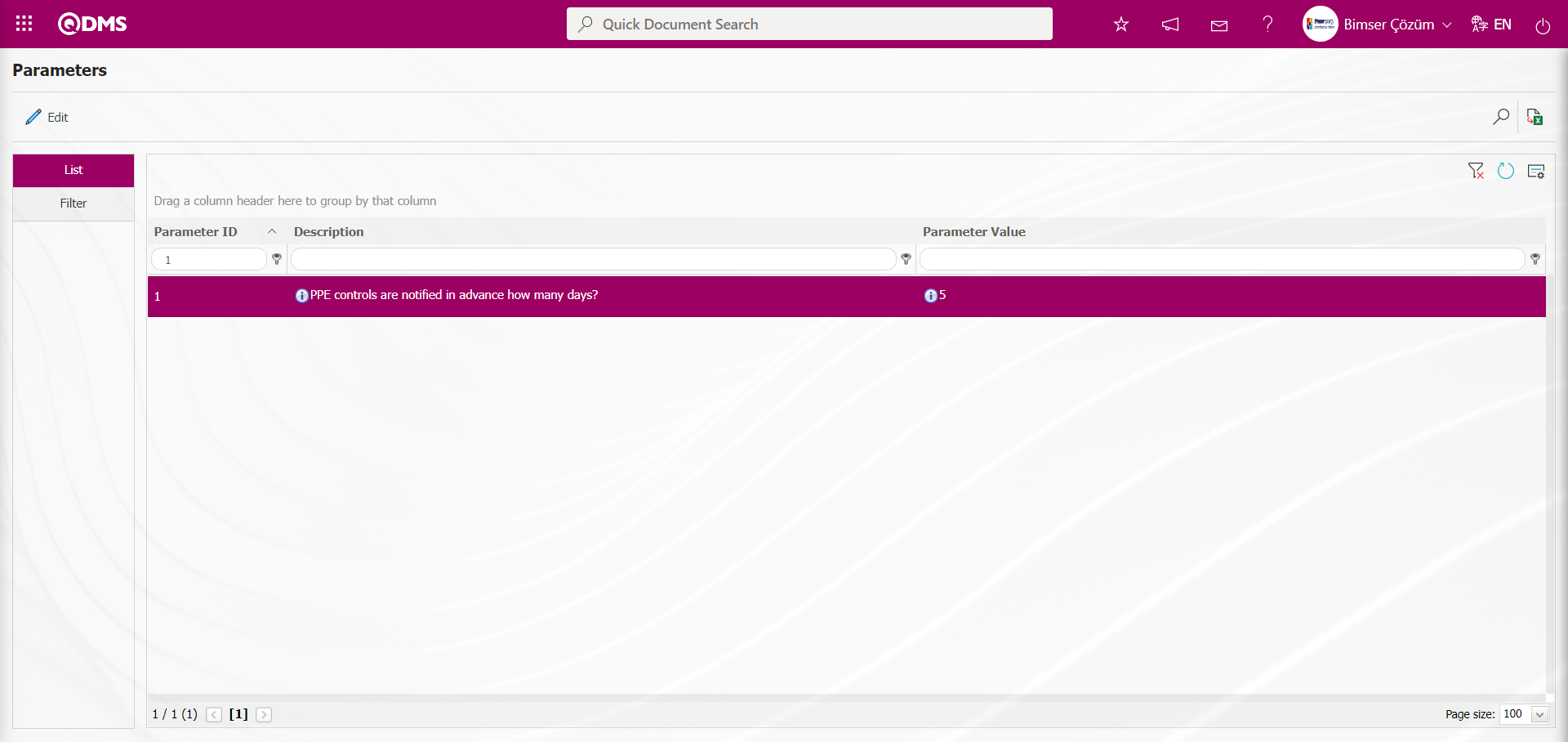
In the Personal Protective Equipment module parameters, the parameter numbered 2, “Company profiles are used?”, is selected by entering the parameter number in the parameter number field in the Filter tab of the parameters screen and clicking the  (Search) button.
(Search) button.
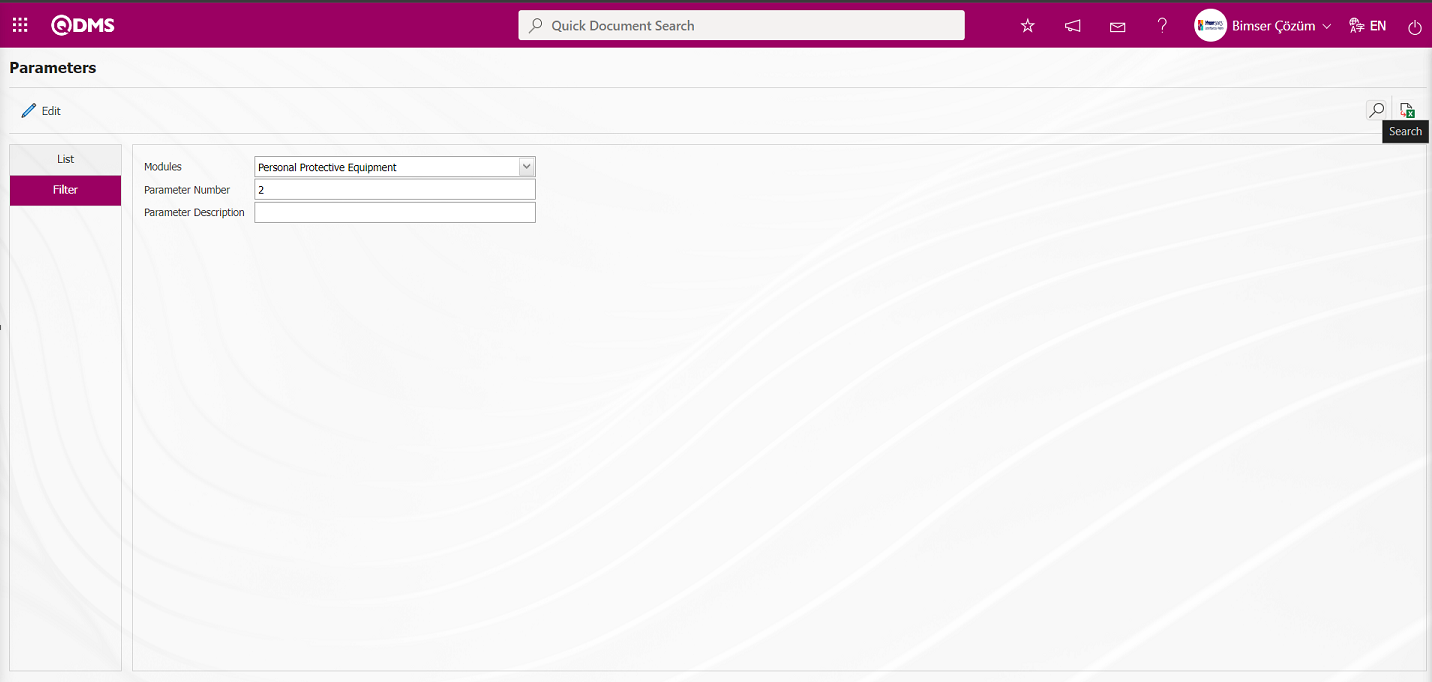
Parametre seçildiktende sonra  butonu tıklanılır.
butonu tıklanılır.
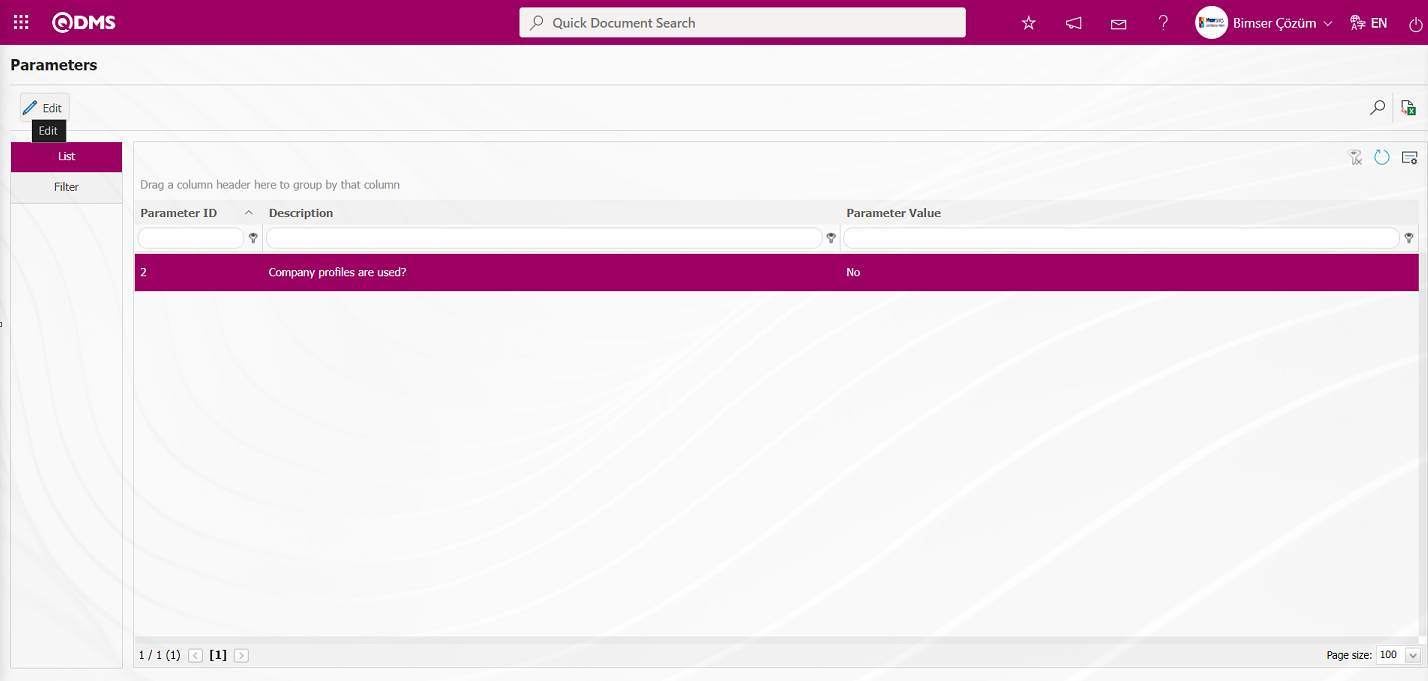
In the parameters screen that opens, select the “Yes” check box in the parameter value options.
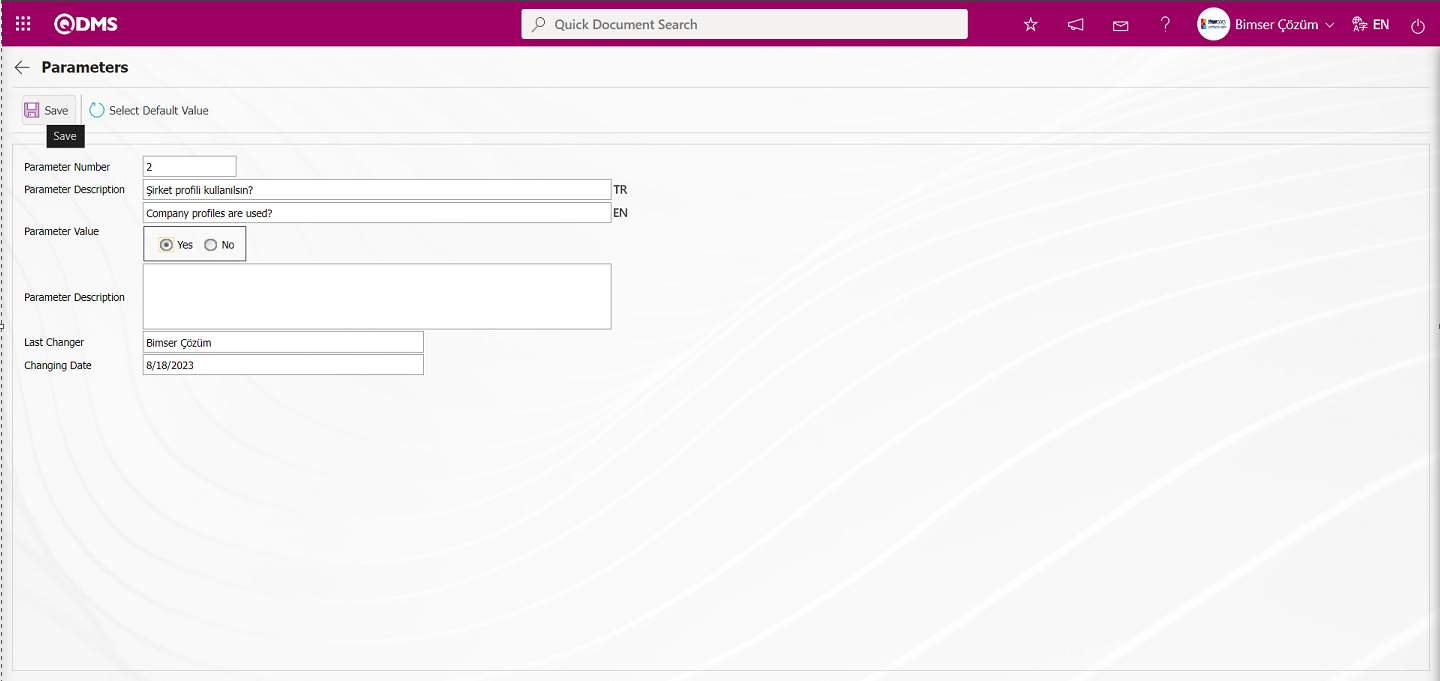
After selecting “Yes” for the parameter value on the Parameters screen, click the  button in the upper left corner of the screen to activate the parameter. After the parameter is activated, the company profile field is displayed on the Unit Activity Relation screen.
button in the upper left corner of the screen to activate the parameter. After the parameter is activated, the company profile field is displayed on the Unit Activity Relation screen.
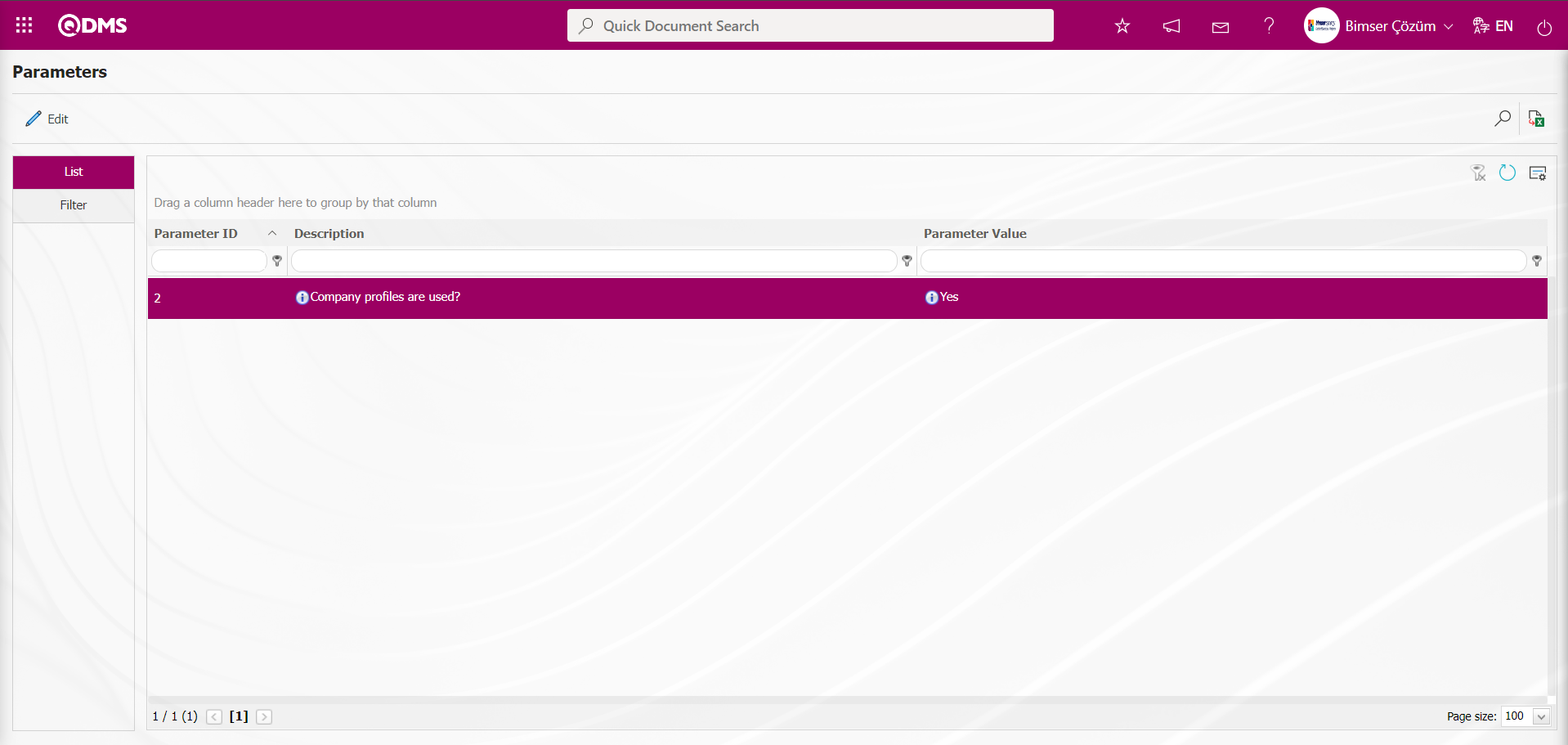
In the Personal Protective Equipment module, to list the mail-related parameters in the List tab, enter the keywords “Delay mail” in the Parameter Description field in the Filter tab or grid and click the  (Search) button.
(Search) button.
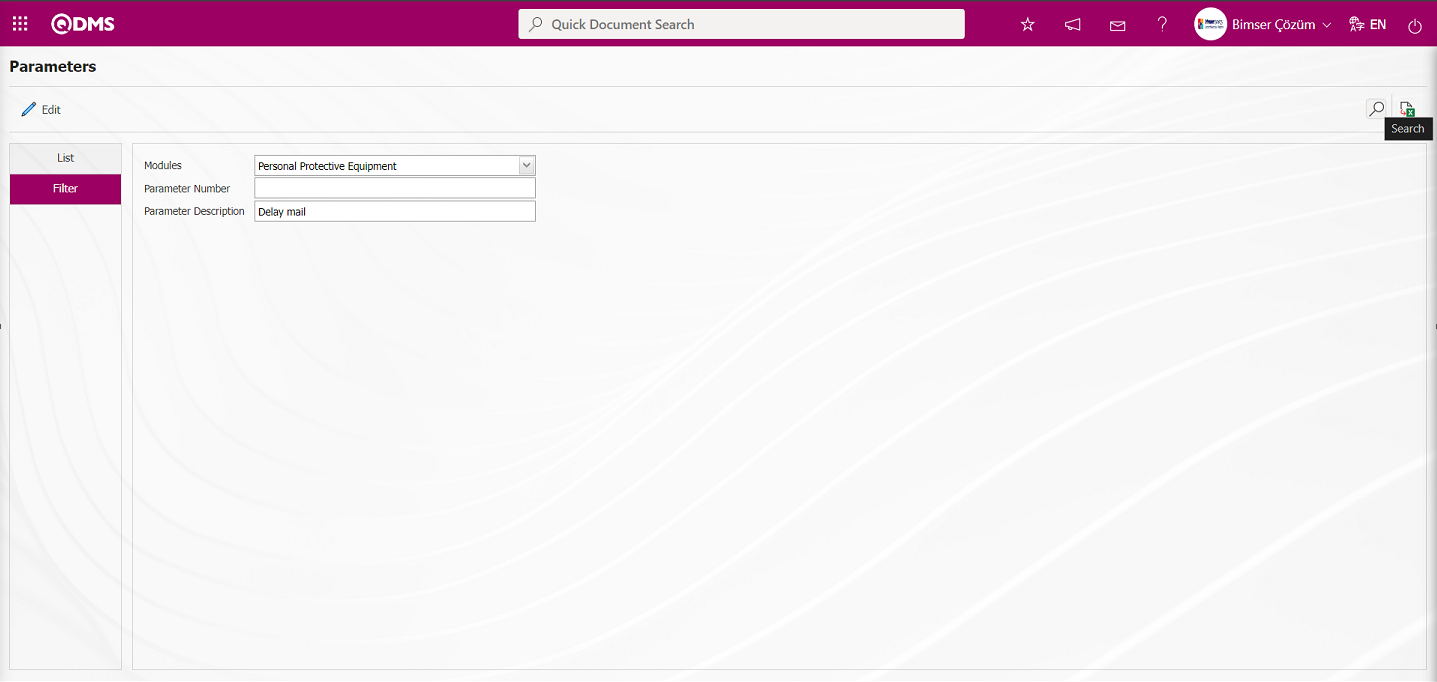
The definition of “delay email” is included in the content, and the parameters related to delay emails are listed.
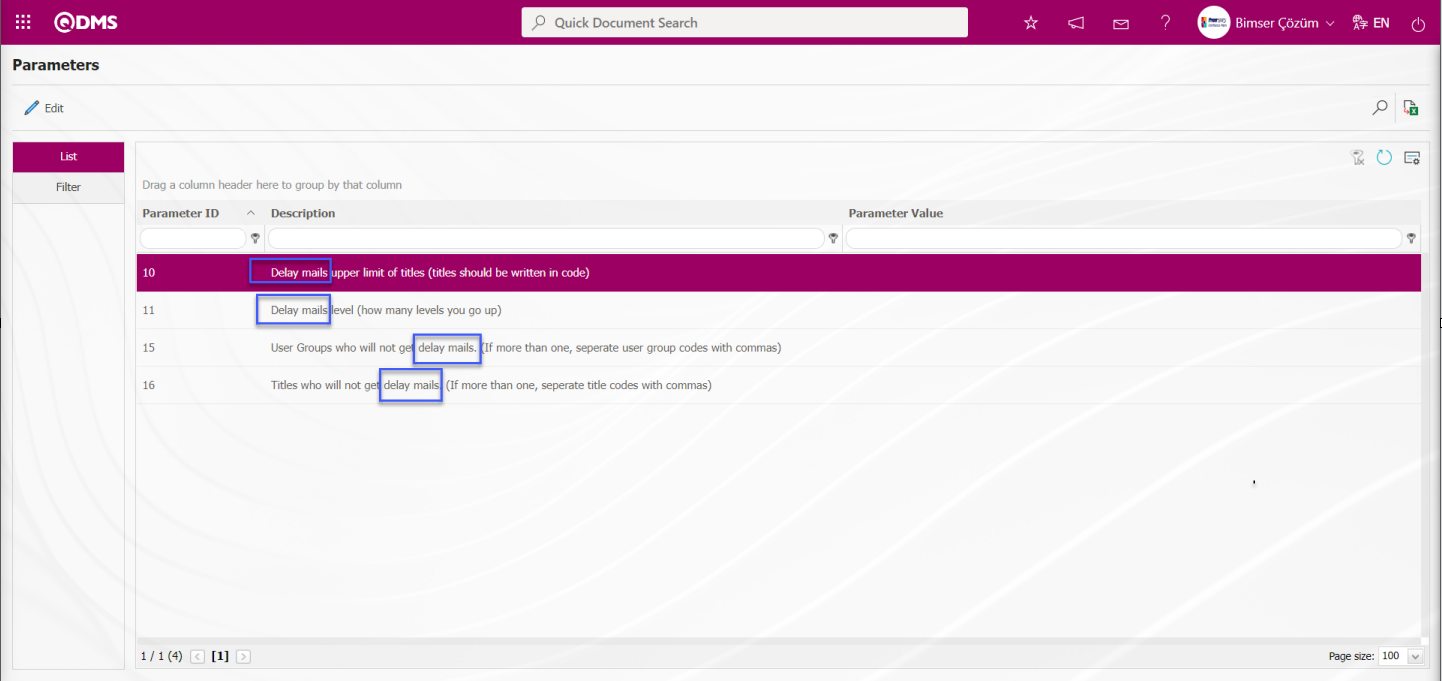
In this way, the relevant parameter is searched for using the filter tab search criteria fields in the parameters screen and the fields in the grid in the list tab. By clicking the  button, you can activate the parameter whose content is displayed, deactivate the activated parameter, or change the parameter value.
button, you can activate the parameter whose content is displayed, deactivate the activated parameter, or change the parameter value.
5.2. Integrated Management System/Personal Protective Equipment
This section displays embezzlement transactions committed by employees, PPE viewing operations, unit activity relations, and reports.
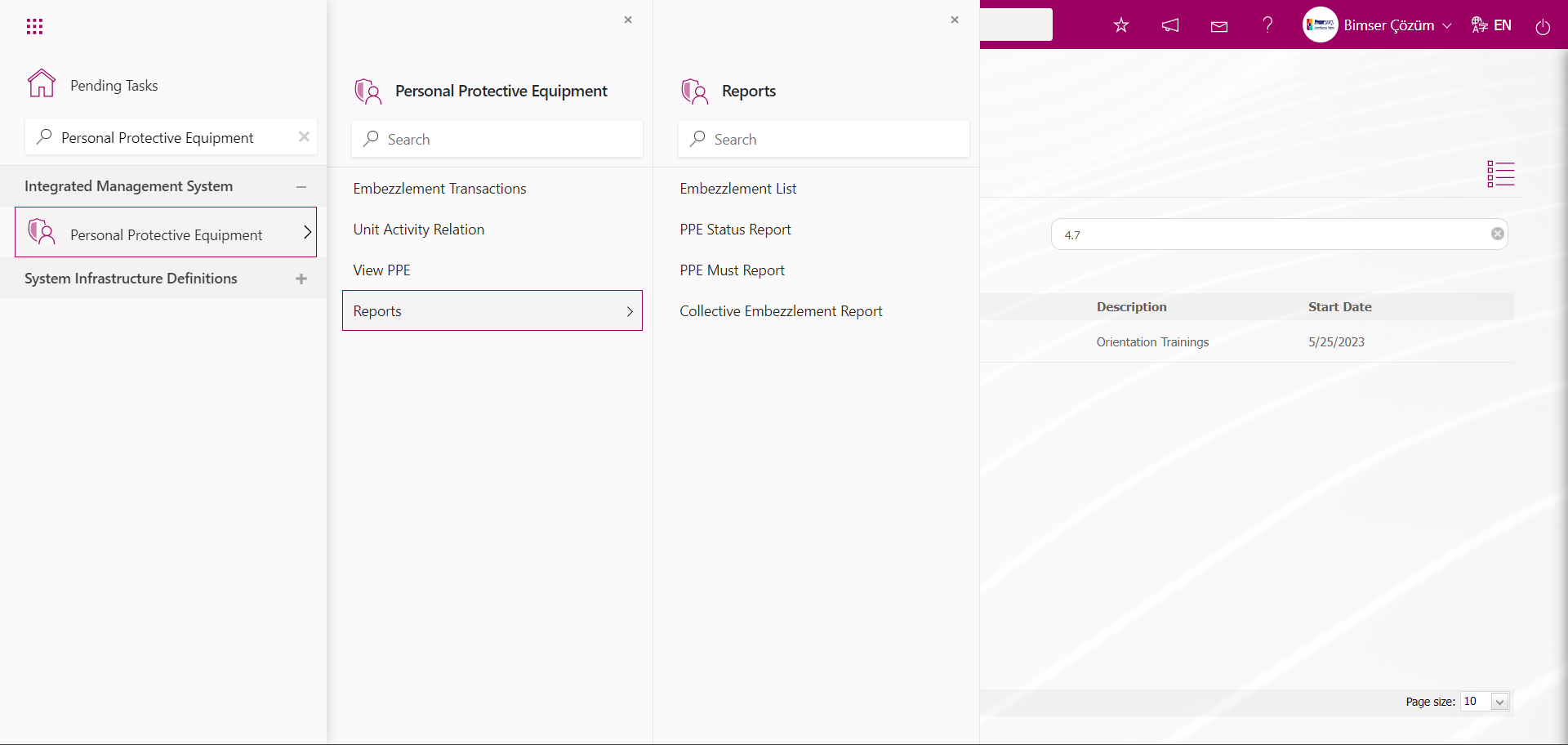
5.2.1.Embezzlement Transactions
Menu Name: Integrated Management System/Personal Protective Equipment/Embezzlement Transactions
This menu is used to perform embezzlement-related tasks such as issuing embezzlement to employees, receiving embezzlement, and conducting embezzlement checks within the scope of the PPE module, as well as to receive embezzlement reports issued as embezzlement. In the Embezzlement Tracking screen that opens, the list of employees in the company is automatically displayed on the screen in the list tab. Embezzlement is assigned to selected personnel from the list by clicking the 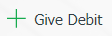 button. To verify the assigned embezzlement, click the
button. To verify the assigned embezzlement, click the 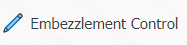 button, and to revoke the assigned embezzlement, click the
button, and to revoke the assigned embezzlement, click the 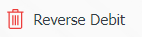 button.To access the list of embezzlements committed by company employees, select the employee and click the
button.To access the list of embezzlements committed by company employees, select the employee and click the 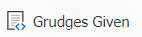 button to open the Embezzlement Tracking screen, then select the List tab. From this screen, you can delete embezzlements from the list and update embezzlement information.
button to open the Embezzlement Tracking screen, then select the List tab. From this screen, you can delete embezzlements from the list and update embezzlement information.
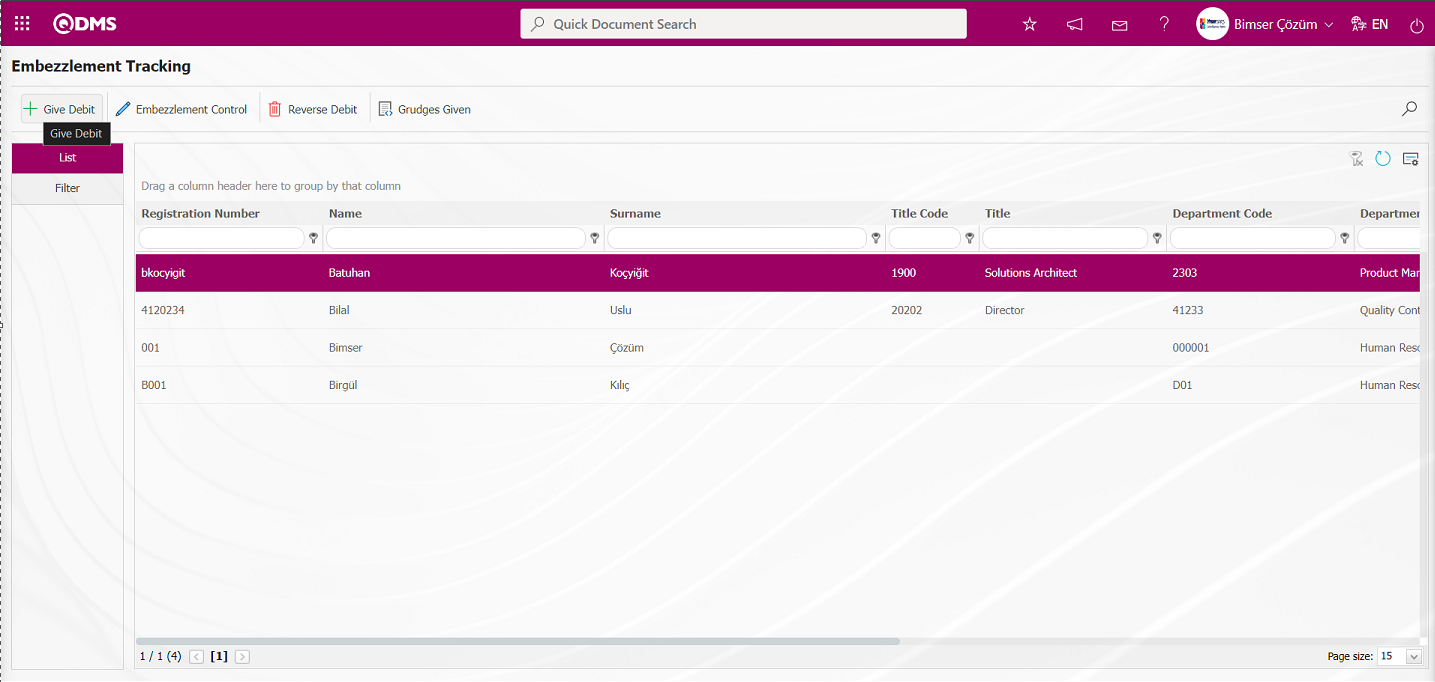
Using the buttons on the screen;
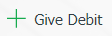 : A new embezzlement transaction is made for the selected personnel in the list.
: A new embezzlement transaction is made for the selected personnel in the list.
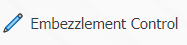 : A control transaction is made for the existing embezzlement transaction for the selected personnel in the list.
: A control transaction is made for the existing embezzlement transaction for the selected personnel in the list.
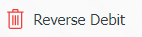 : An embezzlement reversal transaction is made for the selected personnel in the list.
: An embezzlement reversal transaction is made for the selected personnel in the list.
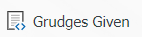 : The embezzlements made for the selected personnel in the list are displayed.
: The embezzlements made for the selected personnel in the list are displayed.
 : Records are filtered and searched.
: Records are filtered and searched.
 : The search criteria on the menu screens are used to clean the data remaining in the filter fields in the grid where the search operation is performed.
: The search criteria on the menu screens are used to clean the data remaining in the filter fields in the grid where the search operation is performed.
 : The menu screen is restored to its default settings.
: The menu screen is restored to its default settings.
 : User-based designing is done on the menu screen with the show-hide feature, that is, the hiding feature of the fields corresponding to the columns on the menu screens.
: User-based designing is done on the menu screen with the show-hide feature, that is, the hiding feature of the fields corresponding to the columns on the menu screens.
Embezzlement Giving Process: The embezzlement giving process is carried out for personnel within the scope of the Personal Protective Equipment module.
To add a new embezzlement to the Embezzlement Tracking screen, click the 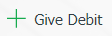 button in the upper left corner of the screen to display the Embezzlement Tracking screen.
button in the upper left corner of the screen to display the Embezzlement Tracking screen.
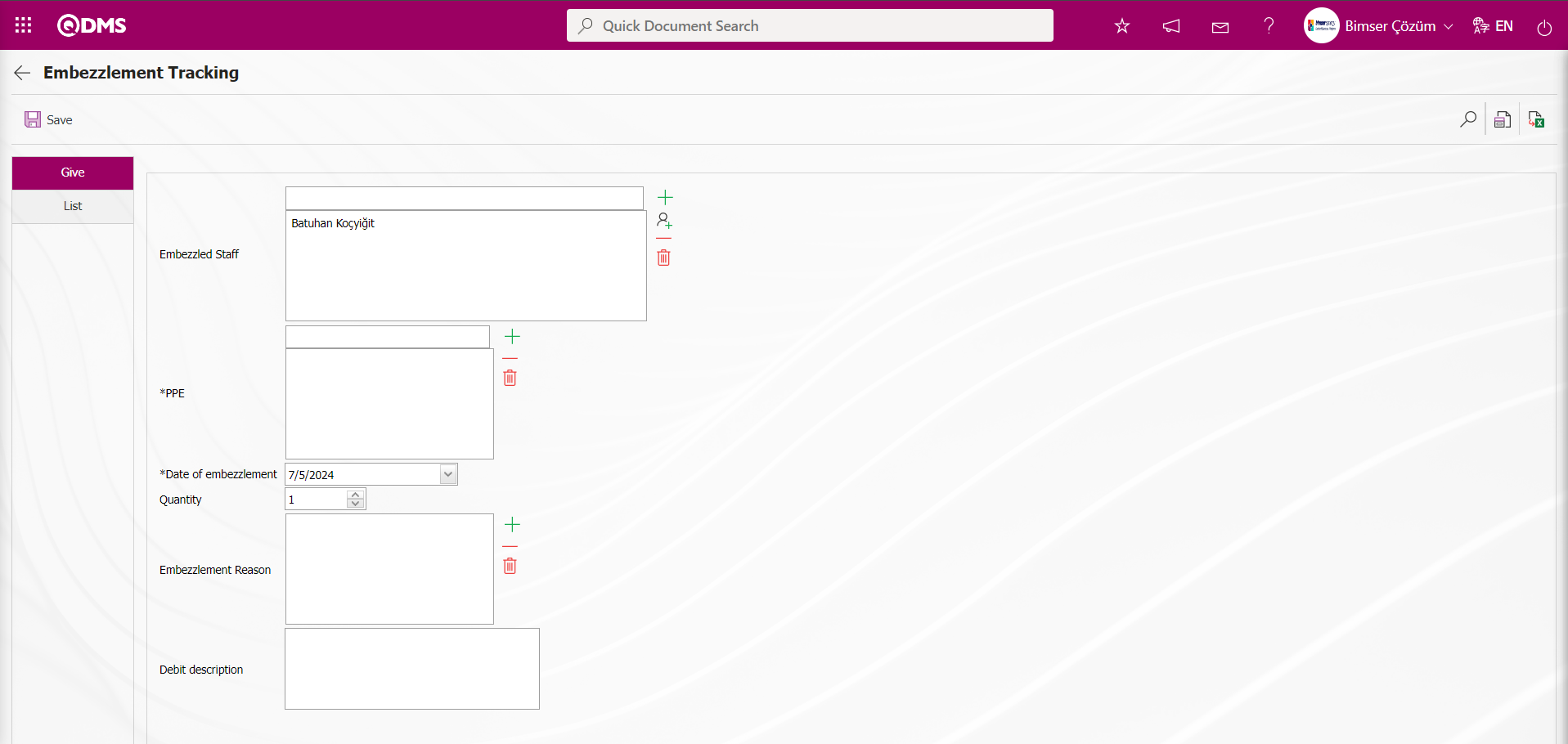
Using the buttons on the screen;
 : Return to the previous screen.
: Return to the previous screen.
 : Records can be filtered and searched.
: Records can be filtered and searched.
 : The embezzlement report is displayed.
: The embezzlement report is displayed.
 : The data can be exported to Excel.
: The data can be exported to Excel.
The relevant fields are defined on the screen that opens:
Embezzled Staff: In the Embezzlement Tracking screen, under the Give tab, this is the area where the system automatically provides the information of the staff member selected from the staff list to whom the embezzled funds will be assigned. If desired, the  (Add) button can be clicked to add personnel from the defined Personnel list in the system, or the
(Add) button can be clicked to add personnel from the defined Personnel list in the system, or the  (Select) button can be clicked to open the defined User Group list in the system and add a User Group, after which the embezzlement assignment process is performed for the added individuals.
(Select) button can be clicked to open the defined User Group list in the system and add a User Group, after which the embezzlement assignment process is performed for the added individuals.
PPE: This is the area where you select PPE items to be assigned to the personnel selected in the Give tab of the Embezzlement Tracking screen by clicking the  (Add) button and selecting from the list of PPE items defined in the system. The PPE items in this area that have not been added are those associated with the unit activity relationship. (The PPE list is defined in the System Infrastructure Definitions / Personal Protective Equipment / PPE Identification menu.)
(Add) button and selecting from the list of PPE items defined in the system. The PPE items in this area that have not been added are those associated with the unit activity relationship. (The PPE list is defined in the System Infrastructure Definitions / Personal Protective Equipment / PPE Identification menu.)
Date of embezzlement: This is the field where the date of issue for PPE to be issued to the personnel selected in the Give tab of the Embezzlement Tracking screen is selected from the calendar that appears.
Quantity: This field is used to enter the quantity (number of items) of PPE to be issued to the personnel selected in the Give tab of the Embezzlement Tracking screen.
Embezzlement Reason: This field is where the embezzlement reason for the PPE to be issued to the selected personnel in the Give tab of the Embezzlement Tracking screen is selected from the list of embezzlement reasons defined in the system by clicking the  (Add) button. (The Embezzlement Reason list is defined in the System Infrastructure Definitions/Personal Protective Equipment/Reasons for Embezzlement menu.)
(Add) button. (The Embezzlement Reason list is defined in the System Infrastructure Definitions/Personal Protective Equipment/Reasons for Embezzlement menu.)
Debit description: This field is used to enter any relevant description information related to the PPE provided in the Give tab of the Embezzlement Tracking screen.
Click the  (Add) button in the Give section of the Embezzlement Tracking screen.
(Add) button in the Give section of the Embezzlement Tracking screen.
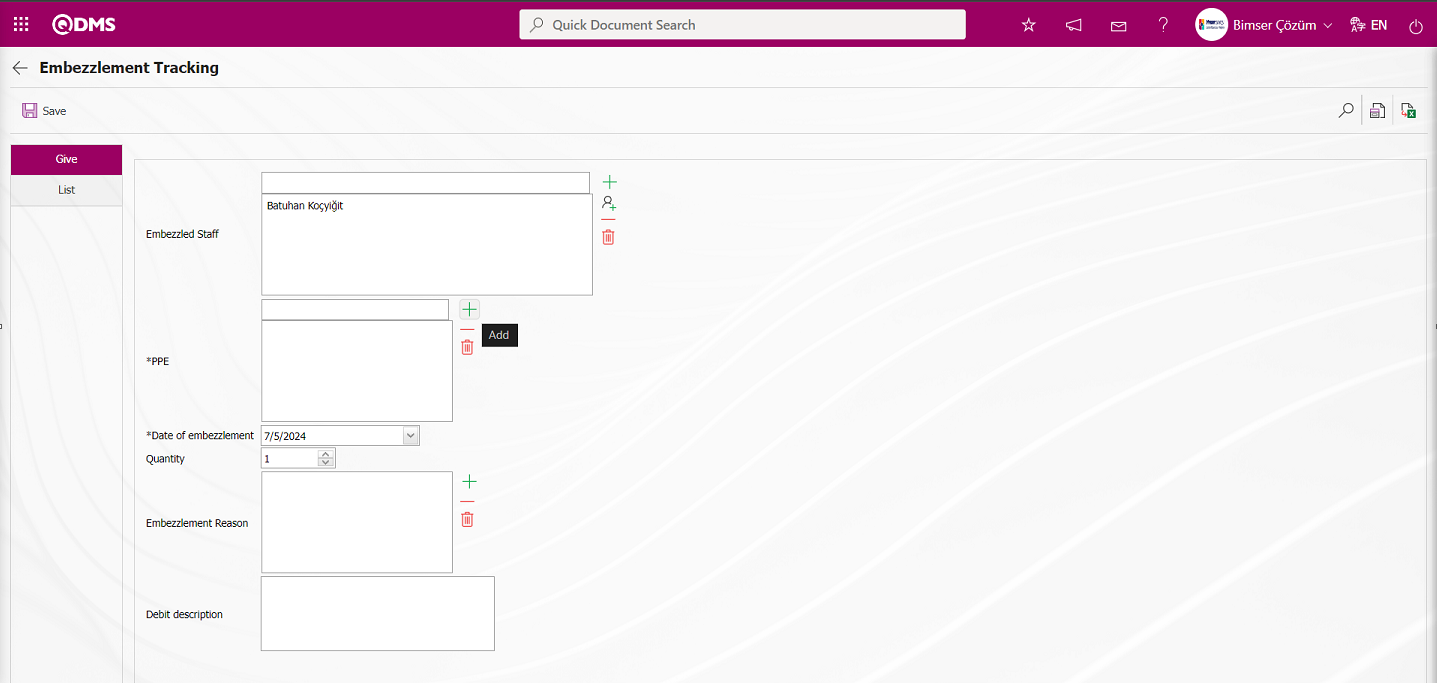
In the opened system, the selection process and quantity (Quantity) of PPE to be issued to the personnel selected from the defined PPE list is determined in the PPE list.
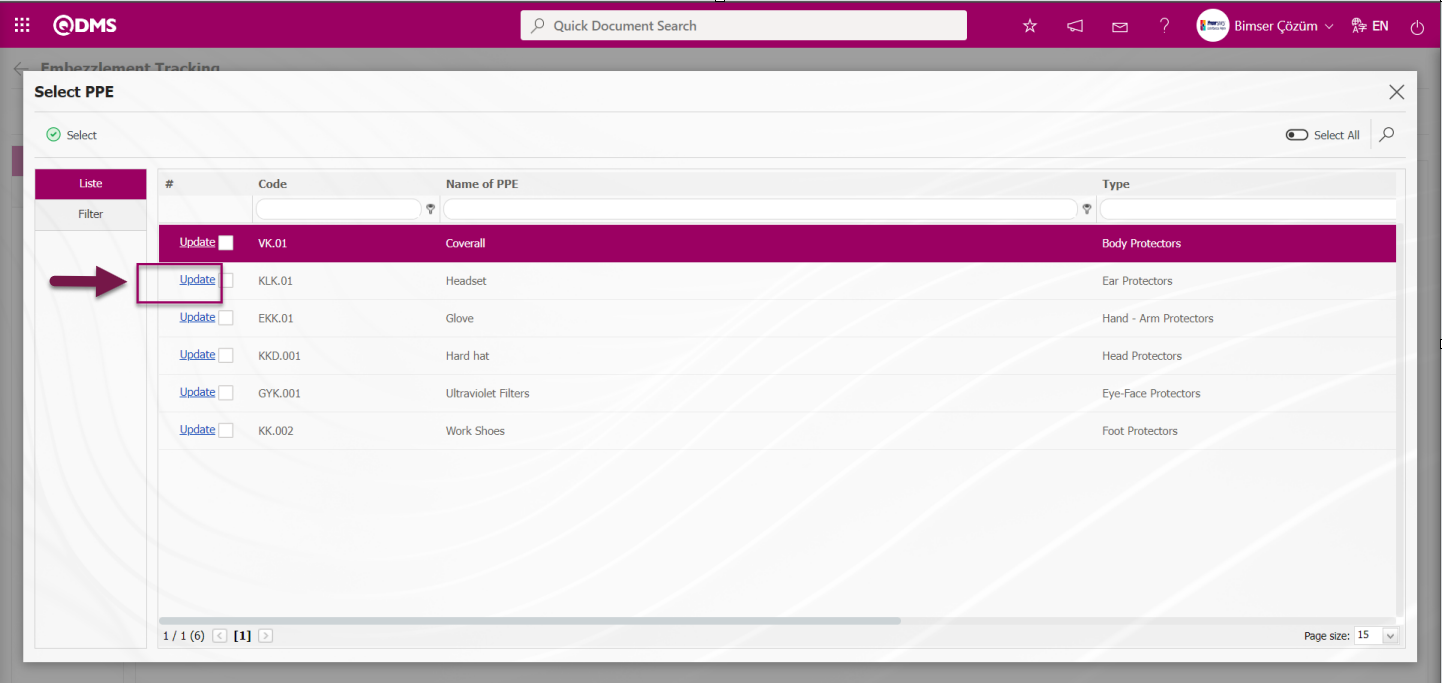
To determine the quantity of PPE to be provided in the PPE list for personnel, select the PPE and click the  button to update the PPE information.
button to update the PPE information.
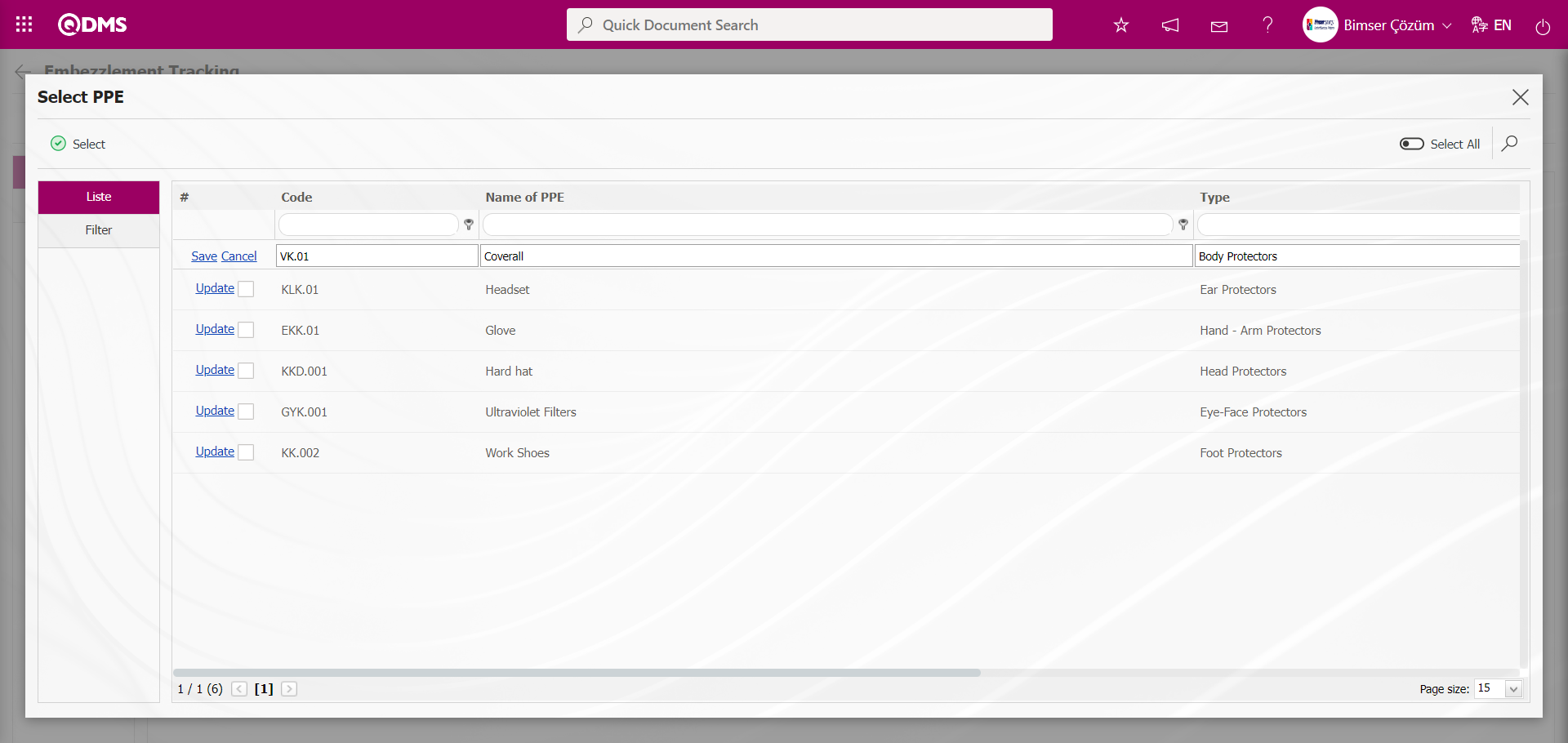
Enter the number of PPE items to be provided in the Quantity field on the screen that opens when you click the  button in the PPE list.
button in the PPE list.
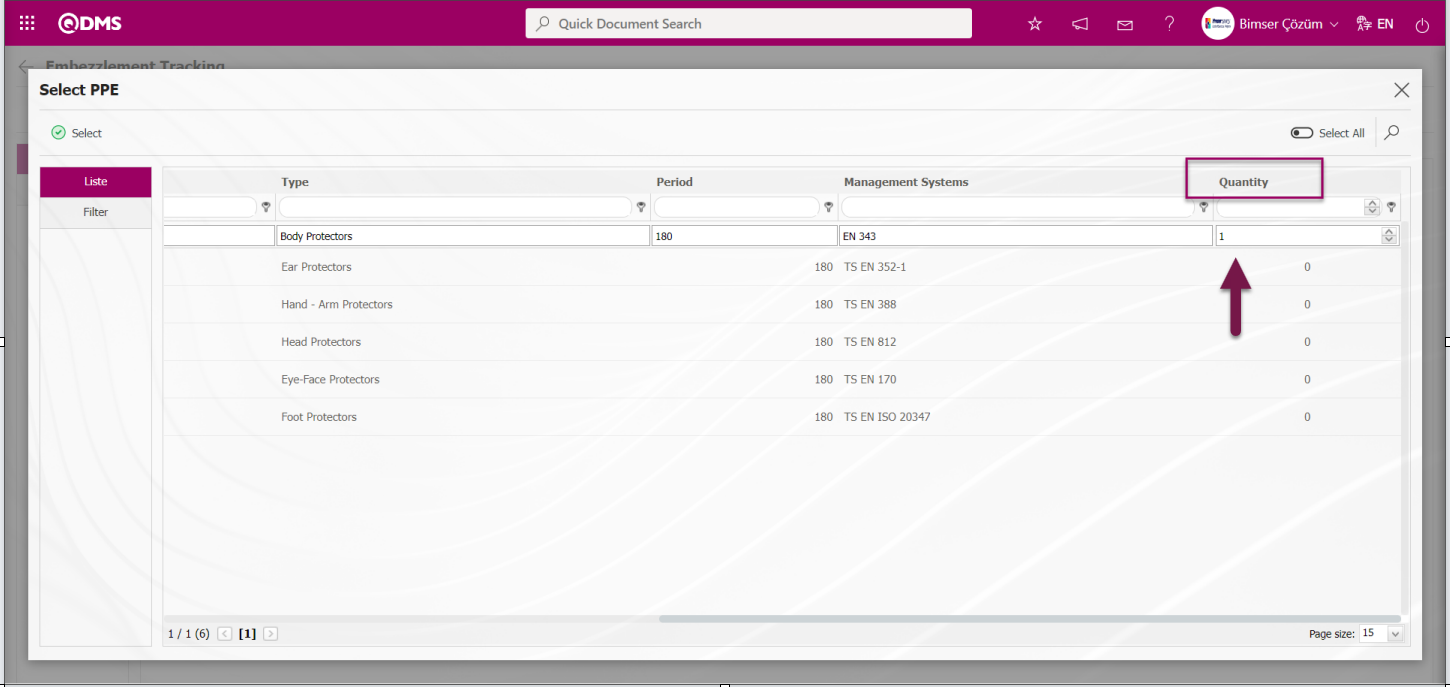
After editing and updating the PPE information to be provided to personnel in the PPE list, click the  button to save the changes. To cancel changes made to the PPE list, click the
button to save the changes. To cancel changes made to the PPE list, click the  button.
button.
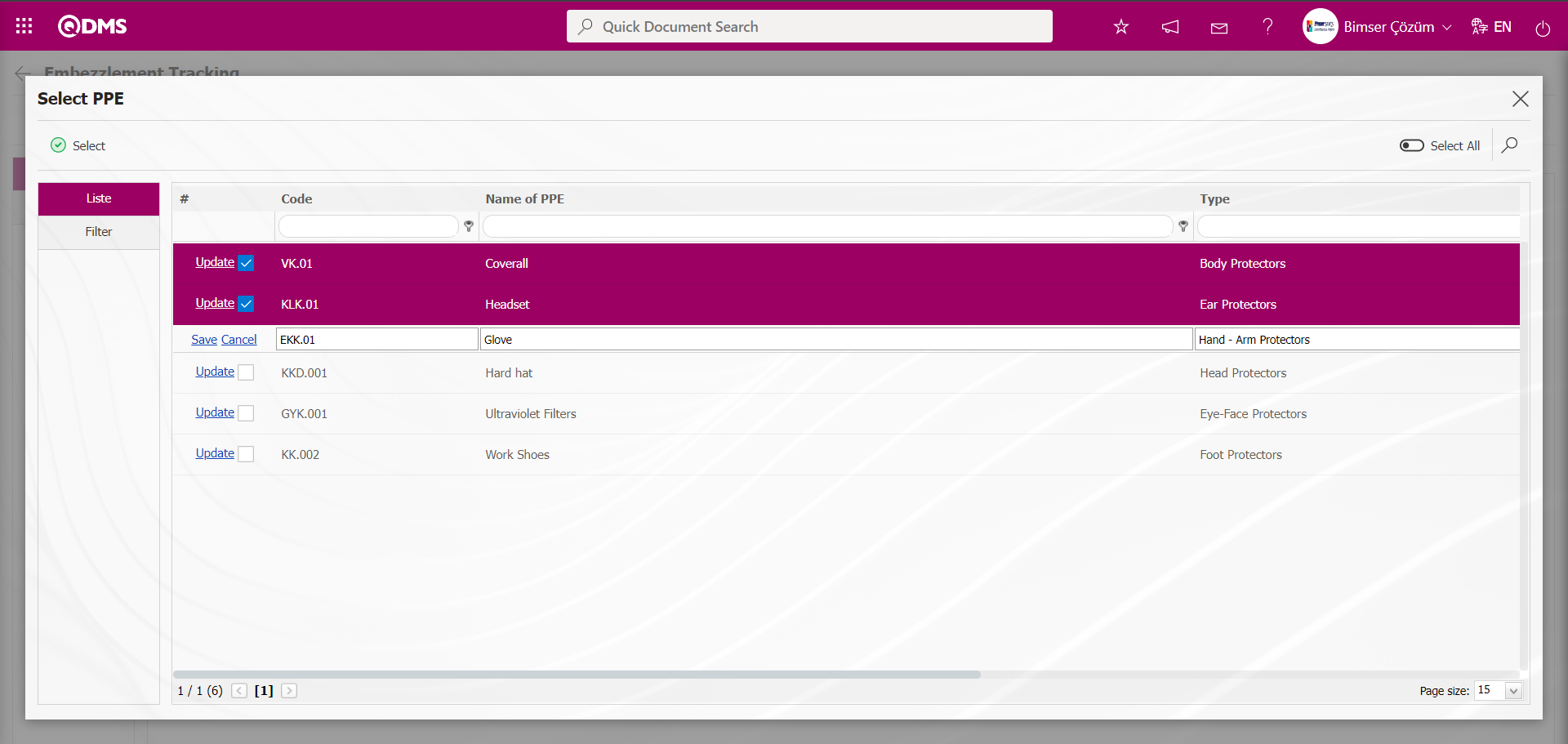
After updating the information on the PPE list regarding the PPE to be provided to personnel, the selection process for the specified quantity of PPE is carried out.
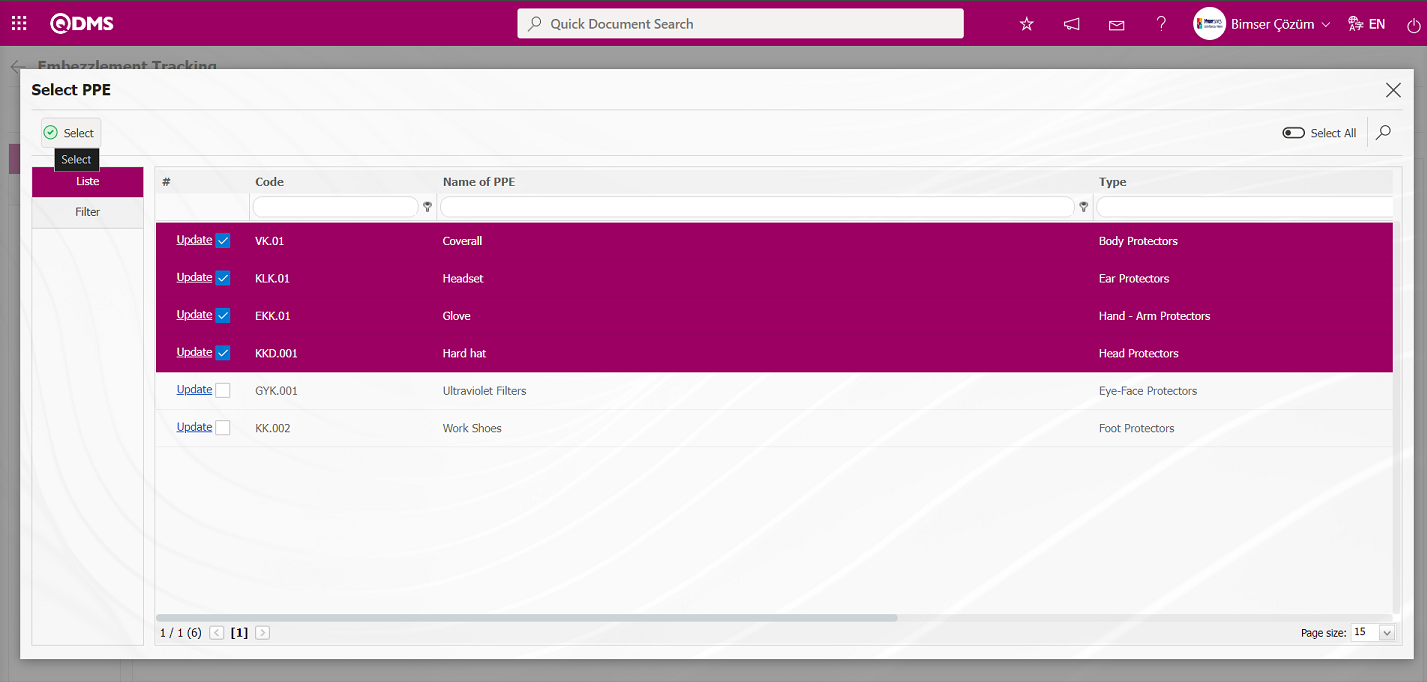
The number of PPE items to be given is based on the quantity field on the screen that opens when the  button is clicked on the PPE list. If the number of items is not specified in the PPE quantity field on this screen, the number of items specified for PPE in the Quantity field on the Give tab of the Embezzlement Tracking screen is used as the basis.
button is clicked on the PPE list. If the number of items is not specified in the PPE quantity field on this screen, the number of items specified for PPE in the Quantity field on the Give tab of the Embezzlement Tracking screen is used as the basis.
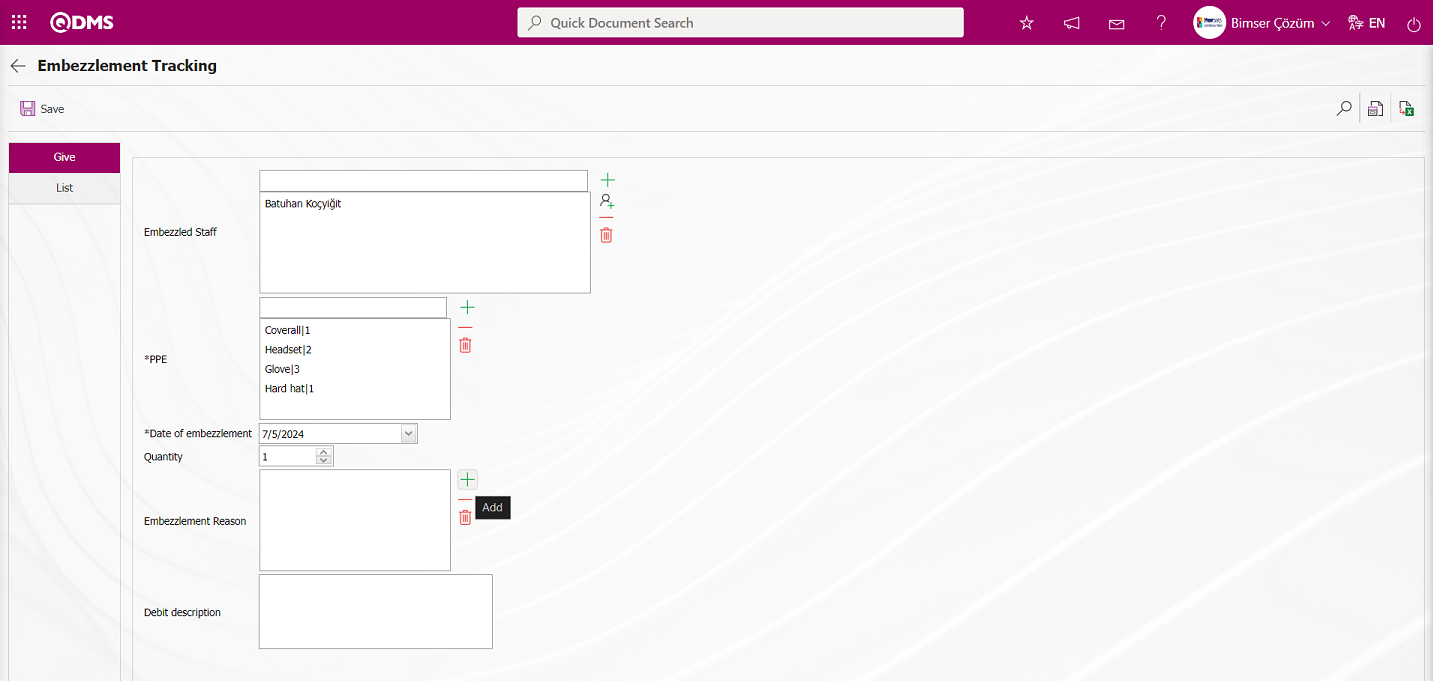
From the Embezzlement Tracking screen, click the  (Add) button in the Embezzlement Reason field in the Give section to open the system. Select the embezzlement reason from the Choosing Embezzlement Reason list that is defined in the system. Select the information that indicates the reason for the embezzlement of Personal Protective Equipment.
(Add) button in the Embezzlement Reason field in the Give section to open the system. Select the embezzlement reason from the Choosing Embezzlement Reason list that is defined in the system. Select the information that indicates the reason for the embezzlement of Personal Protective Equipment.
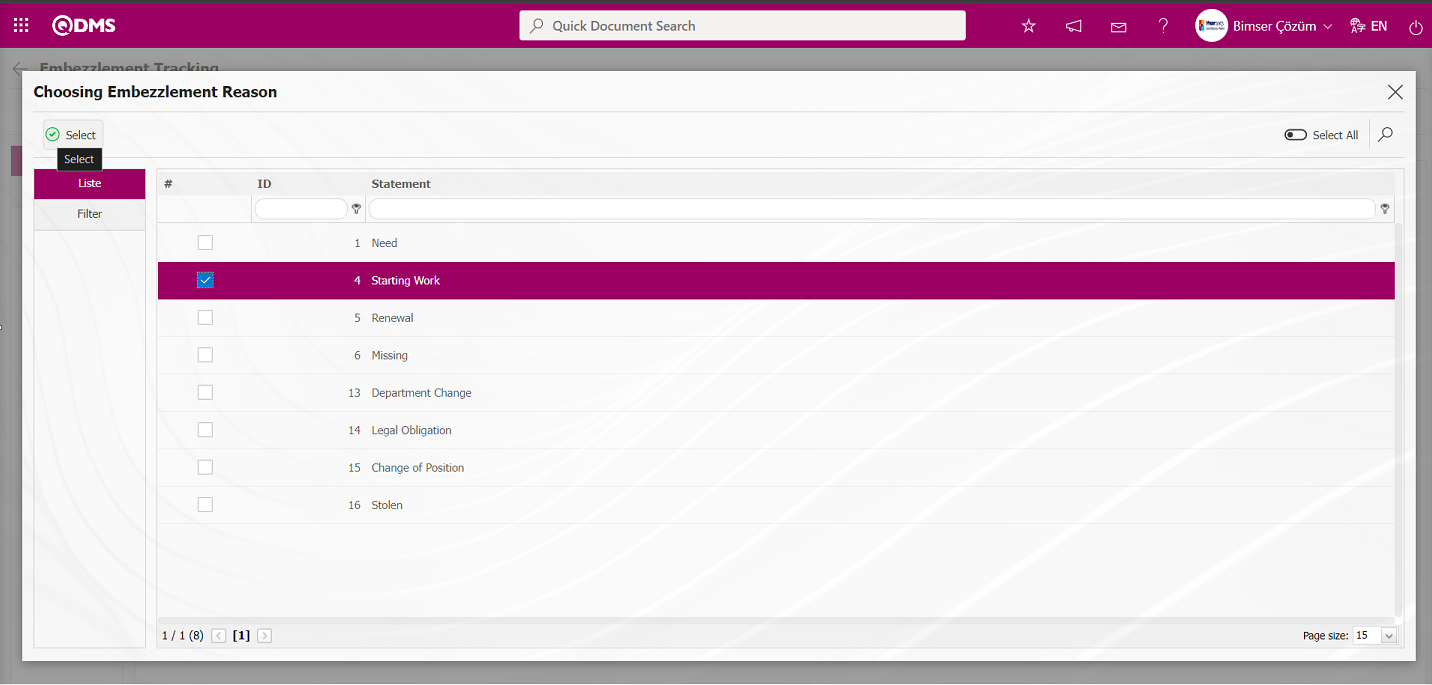
After entering the necessary information in the relevant fields in the Give section of the Embezzlement Tracking screen, click the  button in the upper left corner of the screen.
button in the upper left corner of the screen.
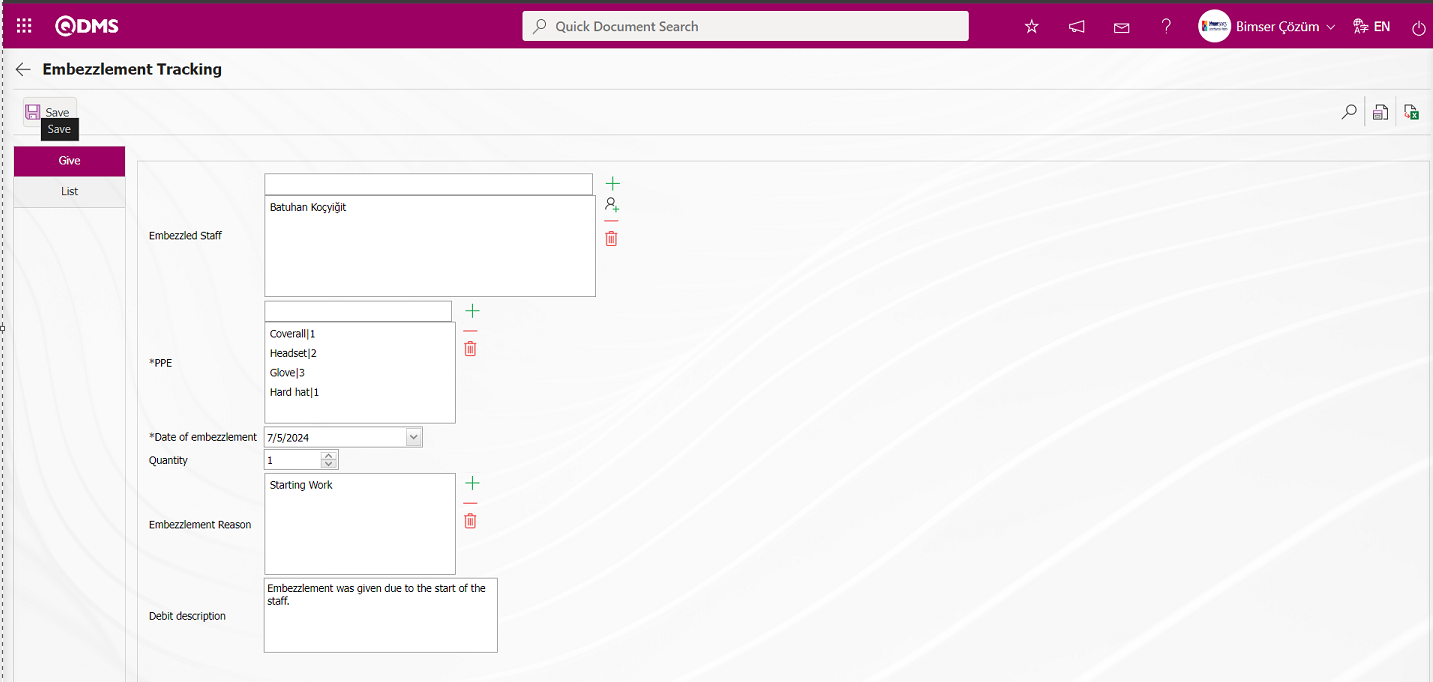
The “Do you want to take minutes?” message appears on the screen. Click the “OK” button.
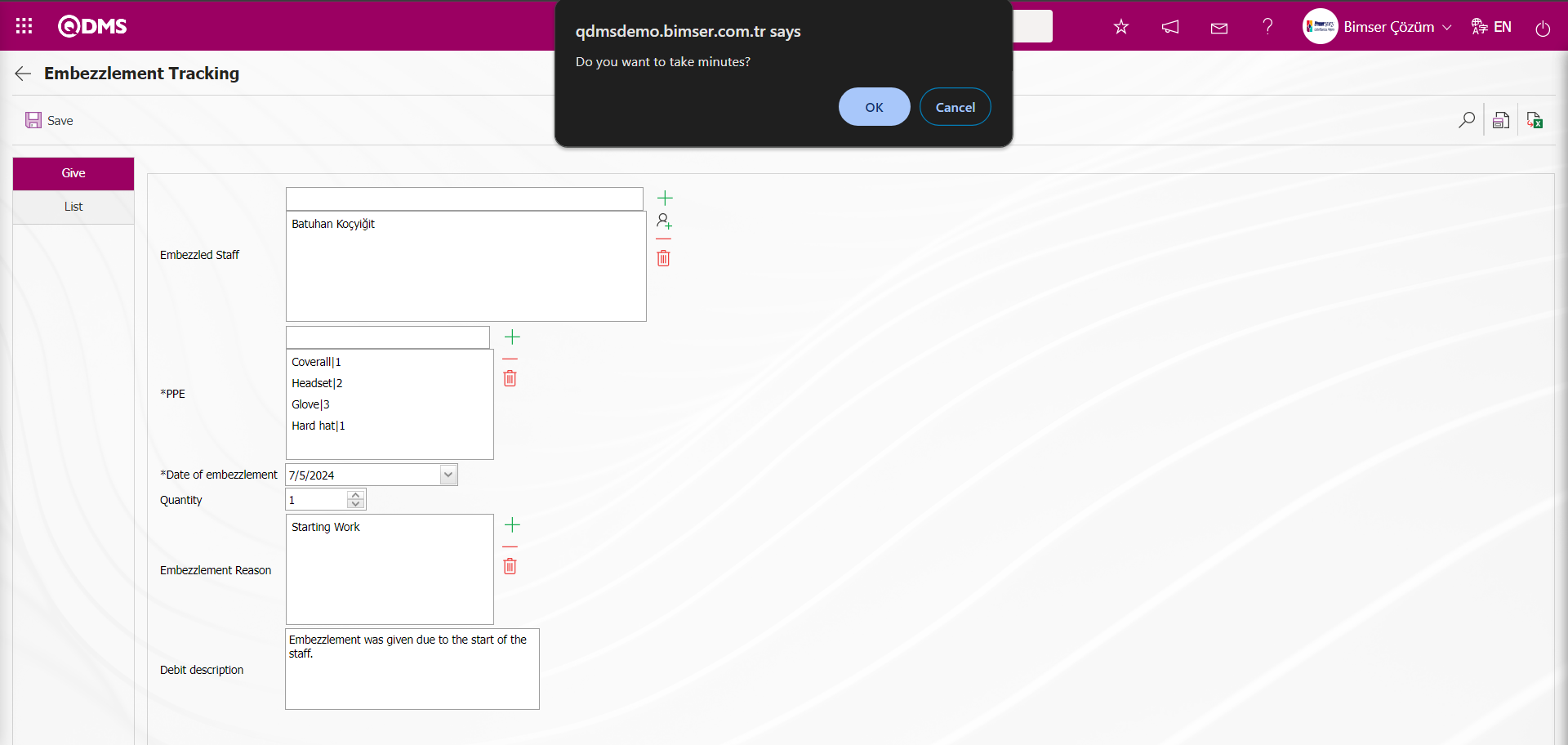
A report in Excel format is obtained from the personnel regarding the embezzlement-related PPE Delivery Record.
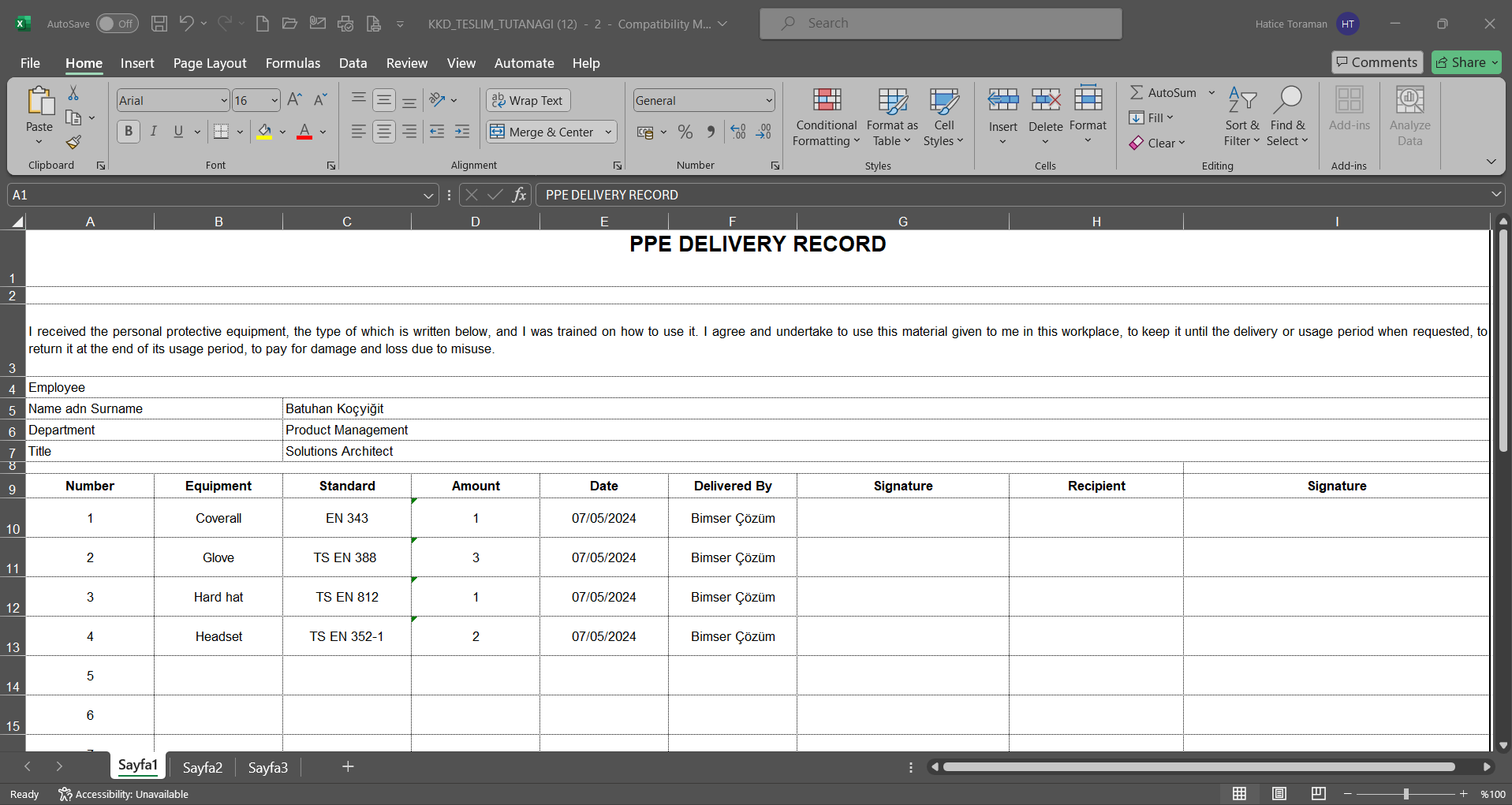
On the Embezzlement Tracking screen, click the List tab to view a list of all PPE assigned to the employee as embezzlement.
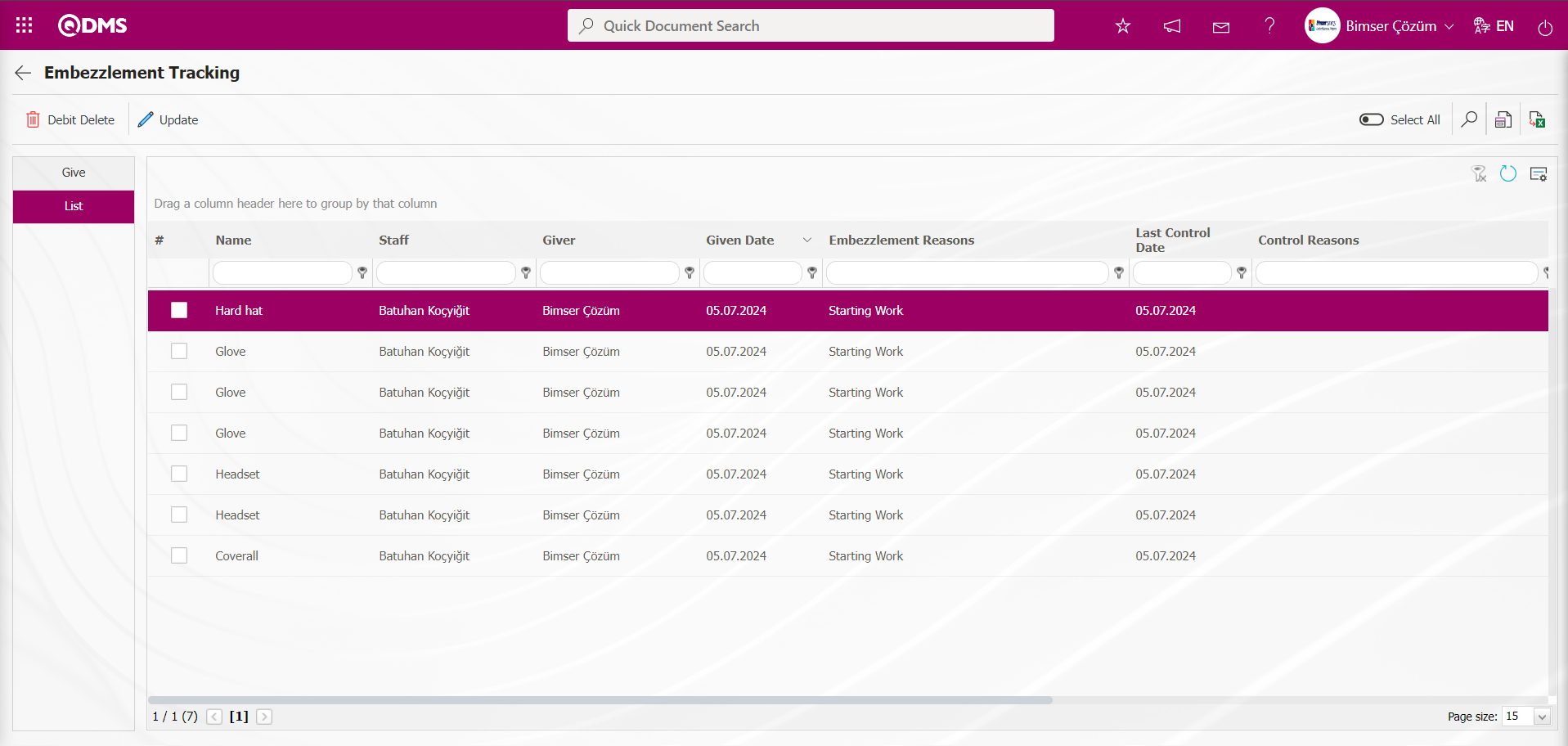
Embezzlement Control Process;
Click the  (Back) button to return to the previous screen. In the Personal Protective Equipment module, the control process for the items assigned to personnel is performed on the Embezzlement Tracking screen. On the Embezzlement Tracking screen, select a personnel member from the list and click the
(Back) button to return to the previous screen. In the Personal Protective Equipment module, the control process for the items assigned to personnel is performed on the Embezzlement Tracking screen. On the Embezzlement Tracking screen, select a personnel member from the list and click the 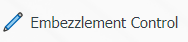 button.
button.
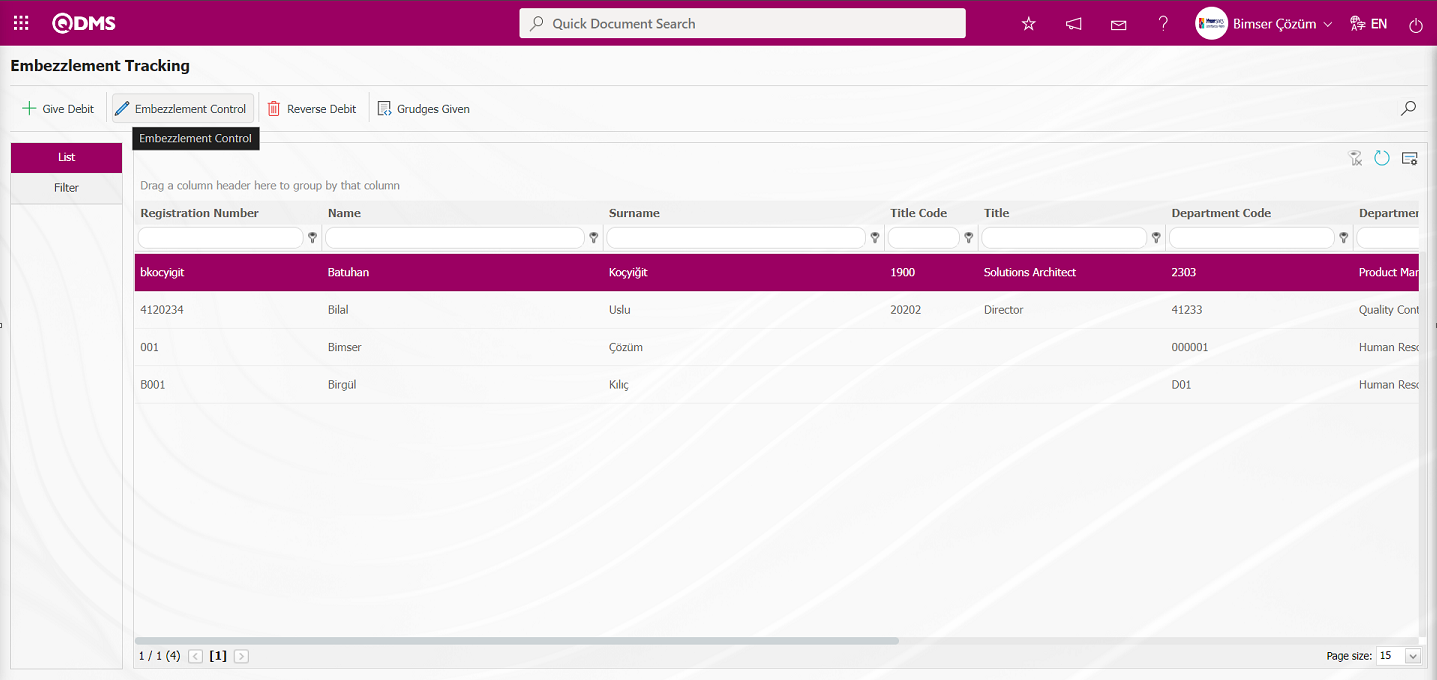
In the Embezzlement Tracking screen that opens, the embezzlement control process is performed on the Control screen for the personnel.
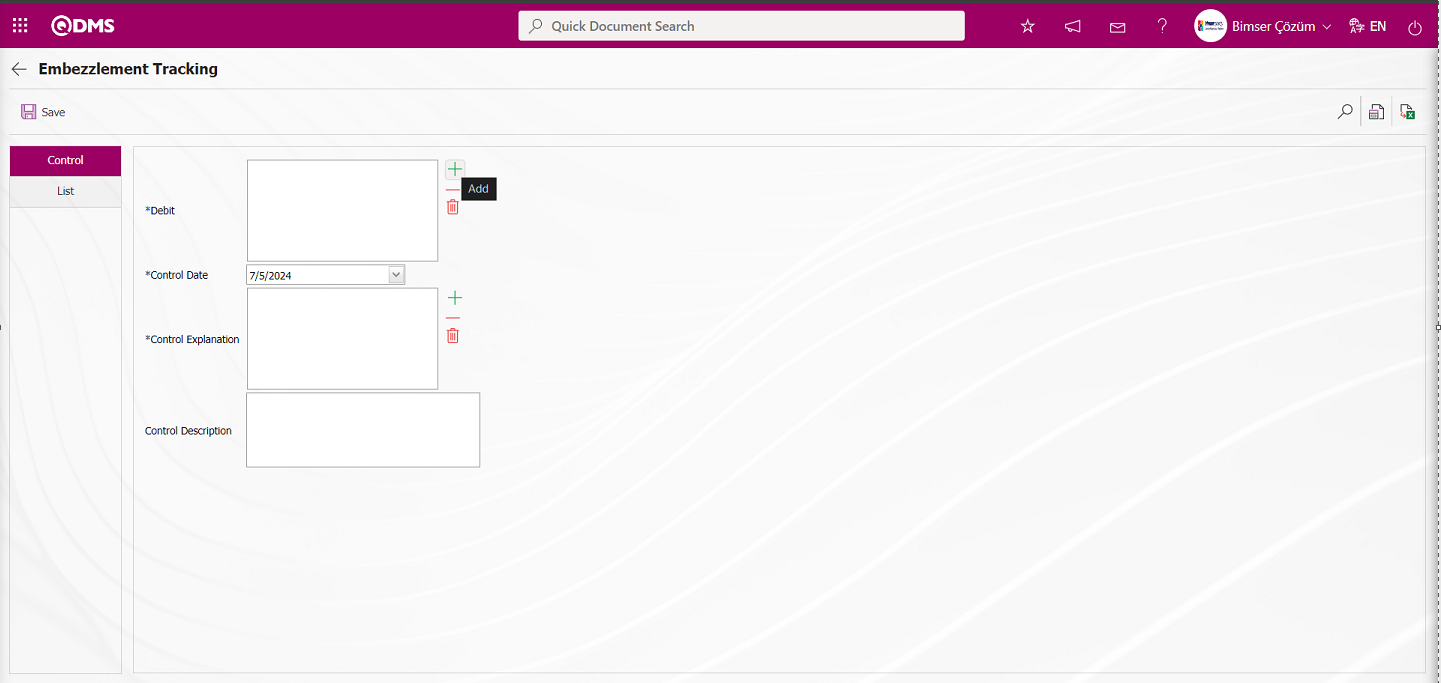
The relevant fields are defined on the screen that opens:
Debit: On the Embezzlement Tracking screen, in the Control tab, click the  (Add) button for the assets (Personal Protective Equipment) to be controlled. This is the area where the selected assets appear in the embezzlement list displayed for the employee.
(Add) button for the assets (Personal Protective Equipment) to be controlled. This is the area where the selected assets appear in the embezzlement list displayed for the employee.
Control Date: This is the field where the Embezzlement Control Date information to be used for the control process is selected from the Calendar field that opens in the Control tab of the Embezzlement Tracking screen.
Control Explanation: In the Embezzlement Tracking screen, under the Control tab, this is the field where the Control Explanation information  (Add) button is clicked to open the system-defined Choosing Embezzlement Reason Control list, from which the relevant option is selected. (The Embezzlement Control Reasons list is defined in the System Infrastructure Definitions/Personal Protective Equipment/Reasons for Embezzlement Control menu.)
(Add) button is clicked to open the system-defined Choosing Embezzlement Reason Control list, from which the relevant option is selected. (The Embezzlement Control Reasons list is defined in the System Infrastructure Definitions/Personal Protective Equipment/Reasons for Embezzlement Control menu.)
Control Description: In the Embezzlement Tracking screen, under the Control tab, this field is where you enter a description of the control process if there are any embezzlements that require a control process.
On the Embezzlement Tracking screen, in the Control tab, click the  (Add) button for the assets (Personal Protective Equipment) to be controlled, and select them from the Embezzlement list displayed for the employee.
(Add) button for the assets (Personal Protective Equipment) to be controlled, and select them from the Embezzlement list displayed for the employee.
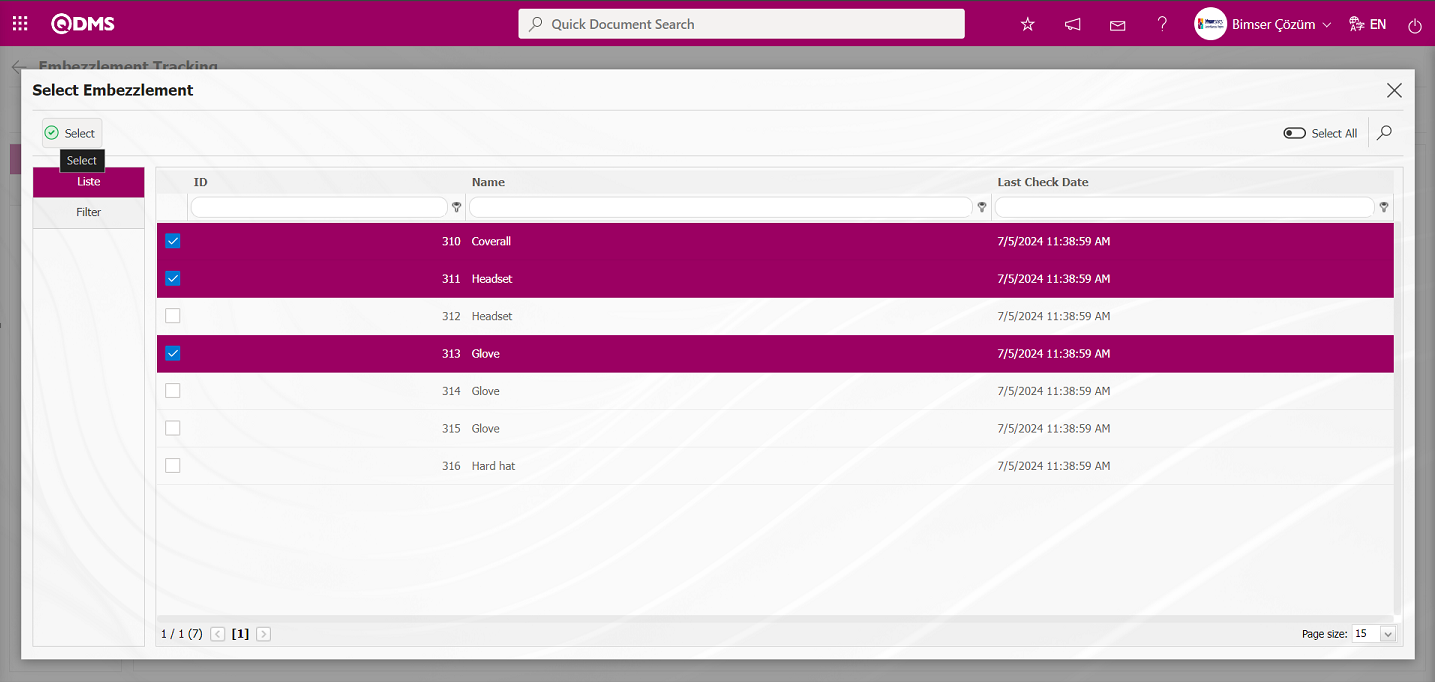
In the Embezzlement Tracking screen, in the Control tab, the Control Explanation information for the control operation to be performed is selected from the Choosing Embezzlement Reason Control list that opens when the  (Add) button is clicked.
(Add) button is clicked.
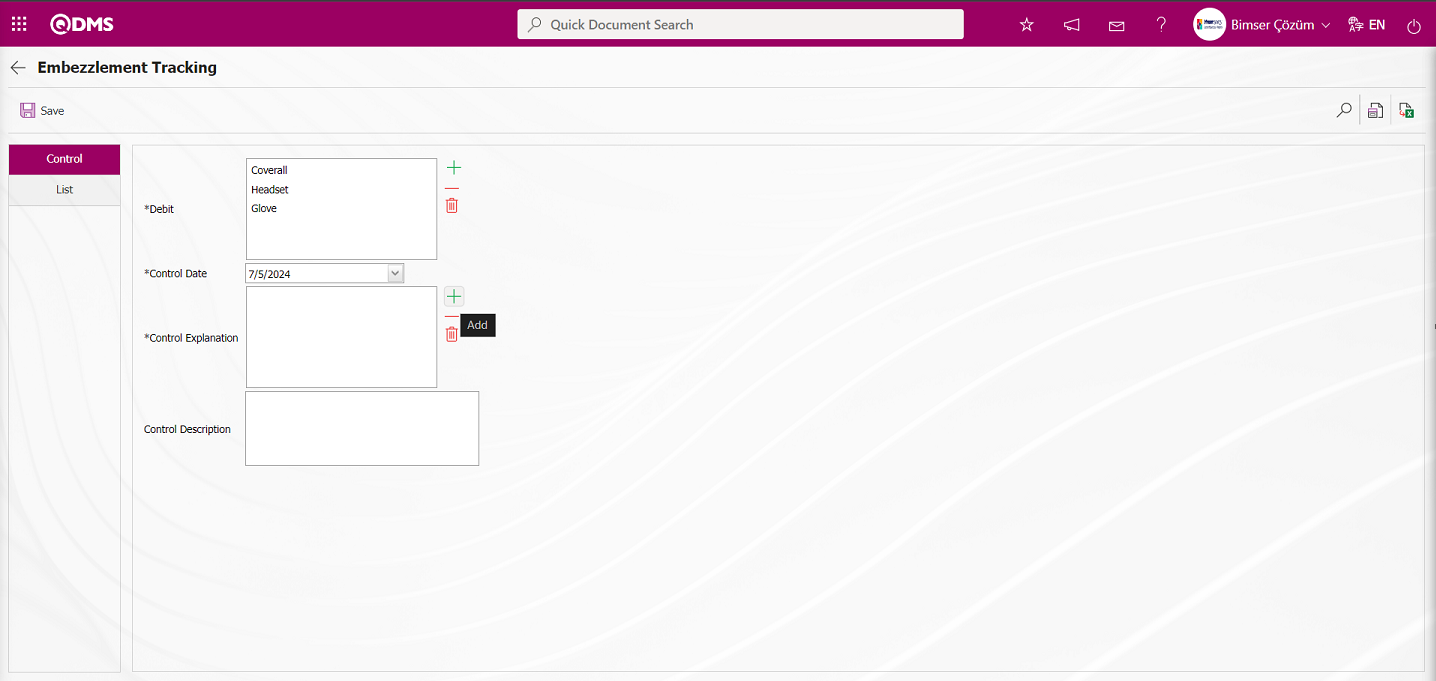
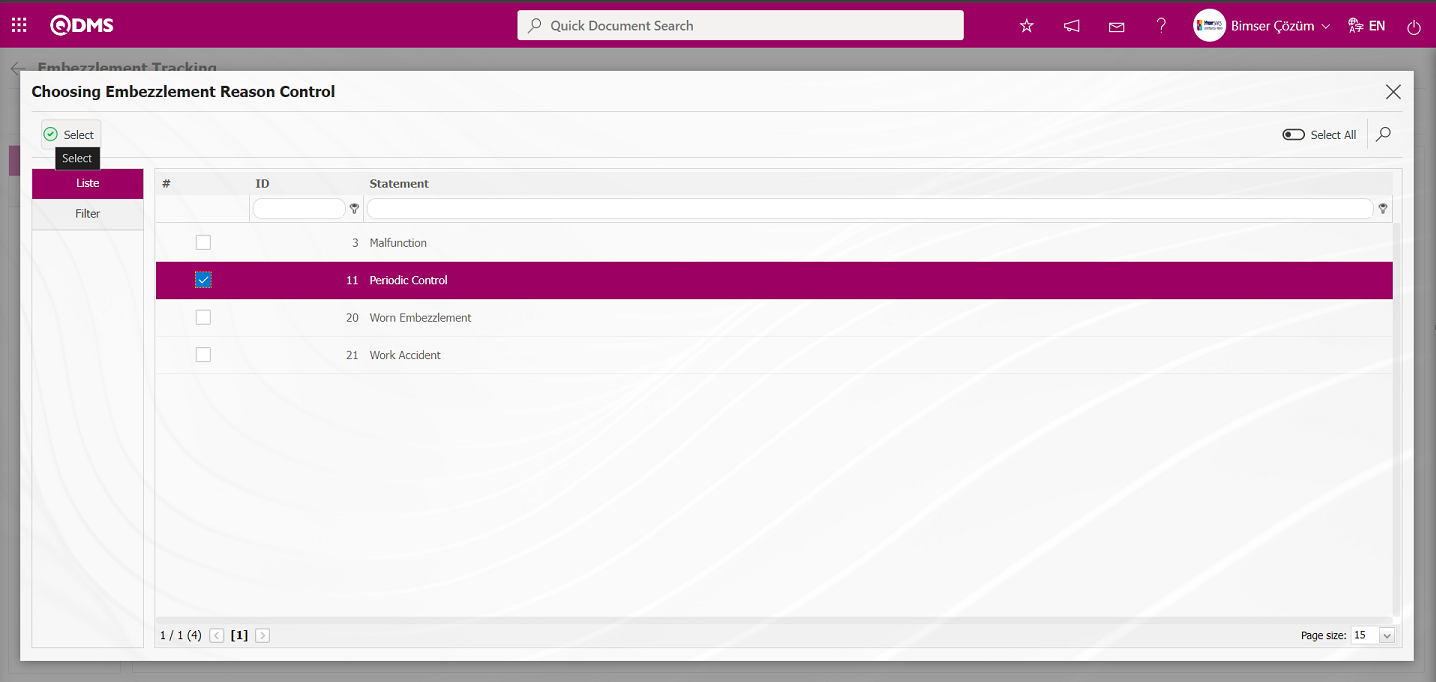
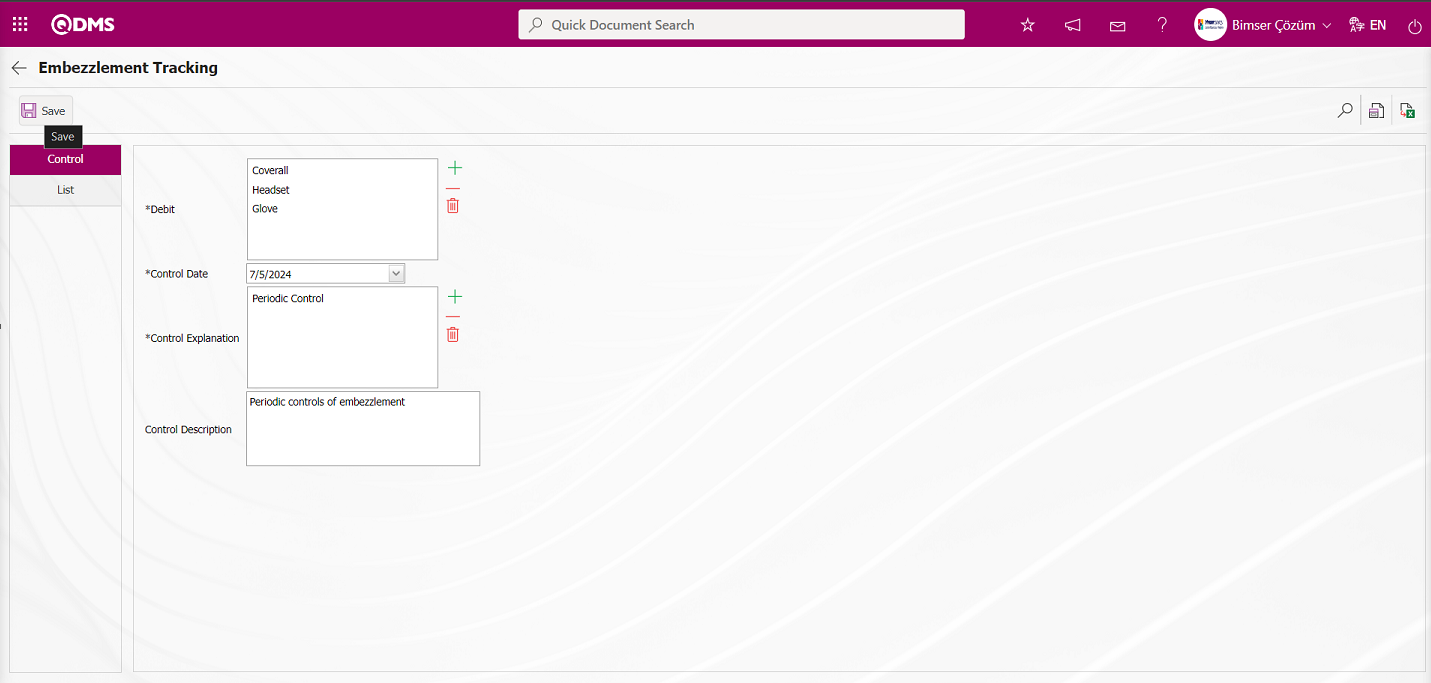
On the Embezzlement Tracking screen, select the embezzlement control date from the calendar that opens in the Control Date field under the Control tab. If available, enter a description of the embezzlement control process. After filling in the required fields, click the  button in the upper left corner of the screen to complete the embezzlement control record process.
button in the upper left corner of the screen to complete the embezzlement control record process.
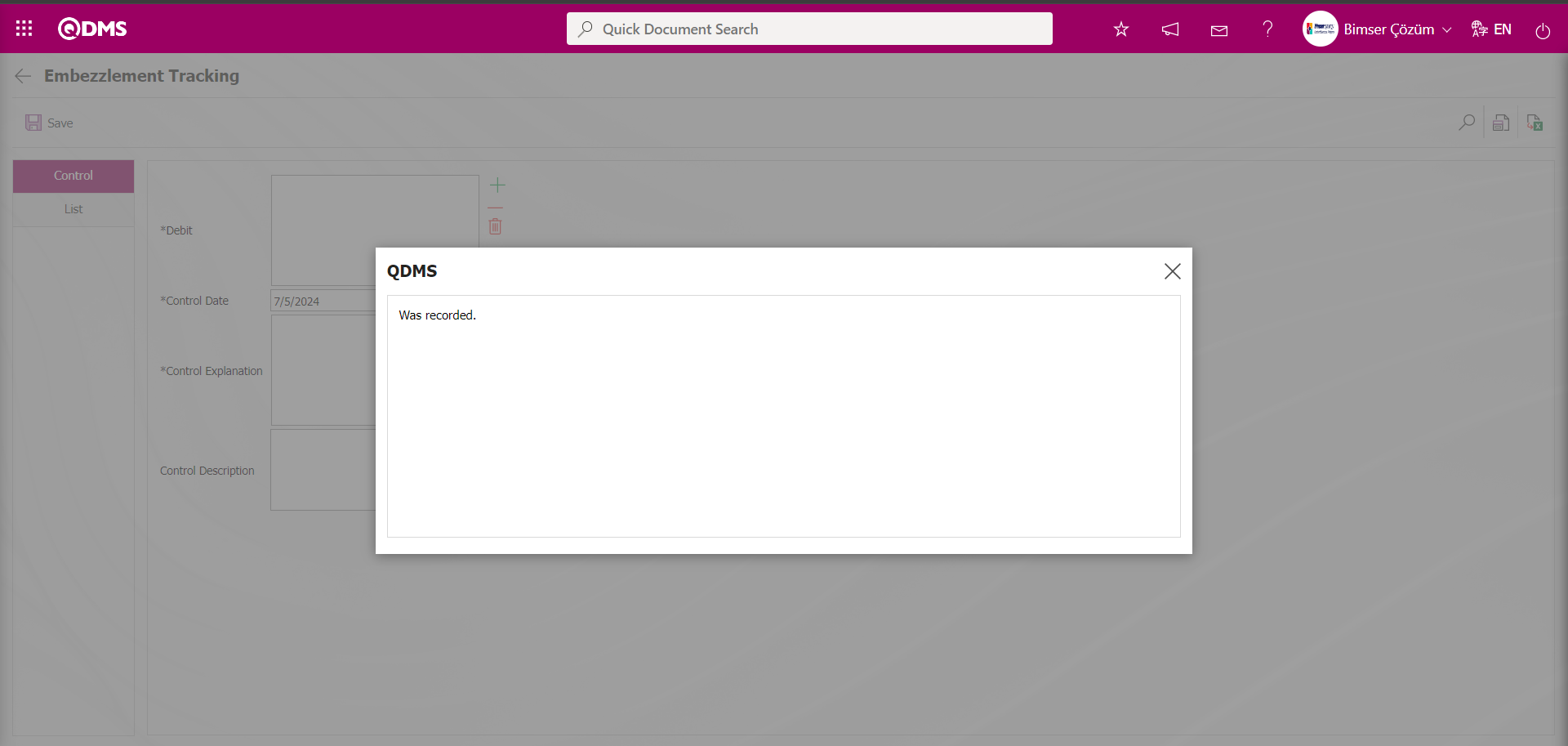
After the Embezzlement Control process is performed for embezzlements assigned to personnel, the “Controlling Time List of Upcoming PPEs” task is assigned based on the renewal period interval by running the relevant function of the agent program. From the Personal Protective Equipment Module parameters, the task is assigned to the role defined in the value of parameter number 3, “PPE checking reminder role,” for any pending tasks.
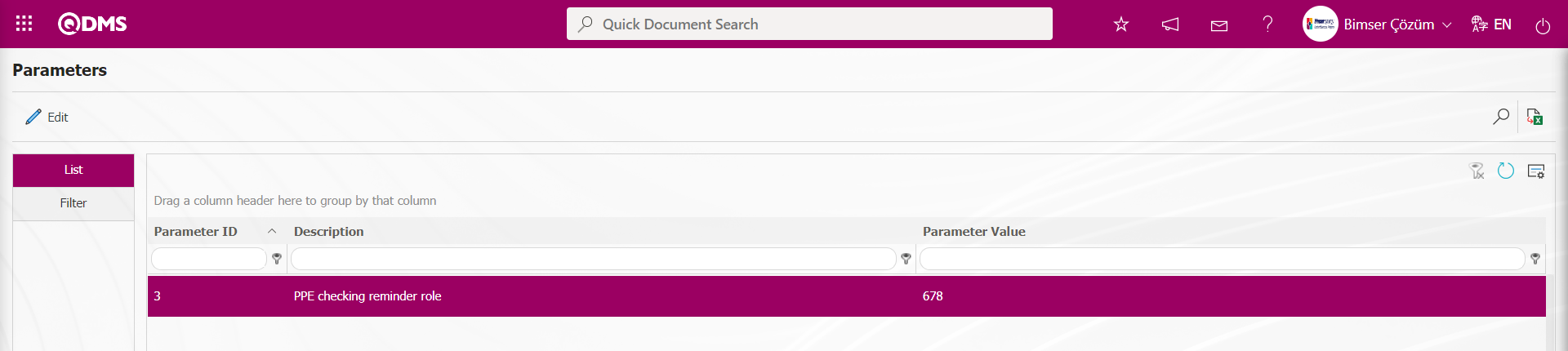
Role Code System Infrastructure Definitions/BSID/Configuration Settings/Role Definition menu is taken from the role list related to the Personal Protective Equipment module.
The Embezzlement Tracking screen displays a list of embezzlements assigned to personnel in the Filter tab. The list shows embezzlements that have undergone embezzlement control, along with the reason for the embezzlement control.
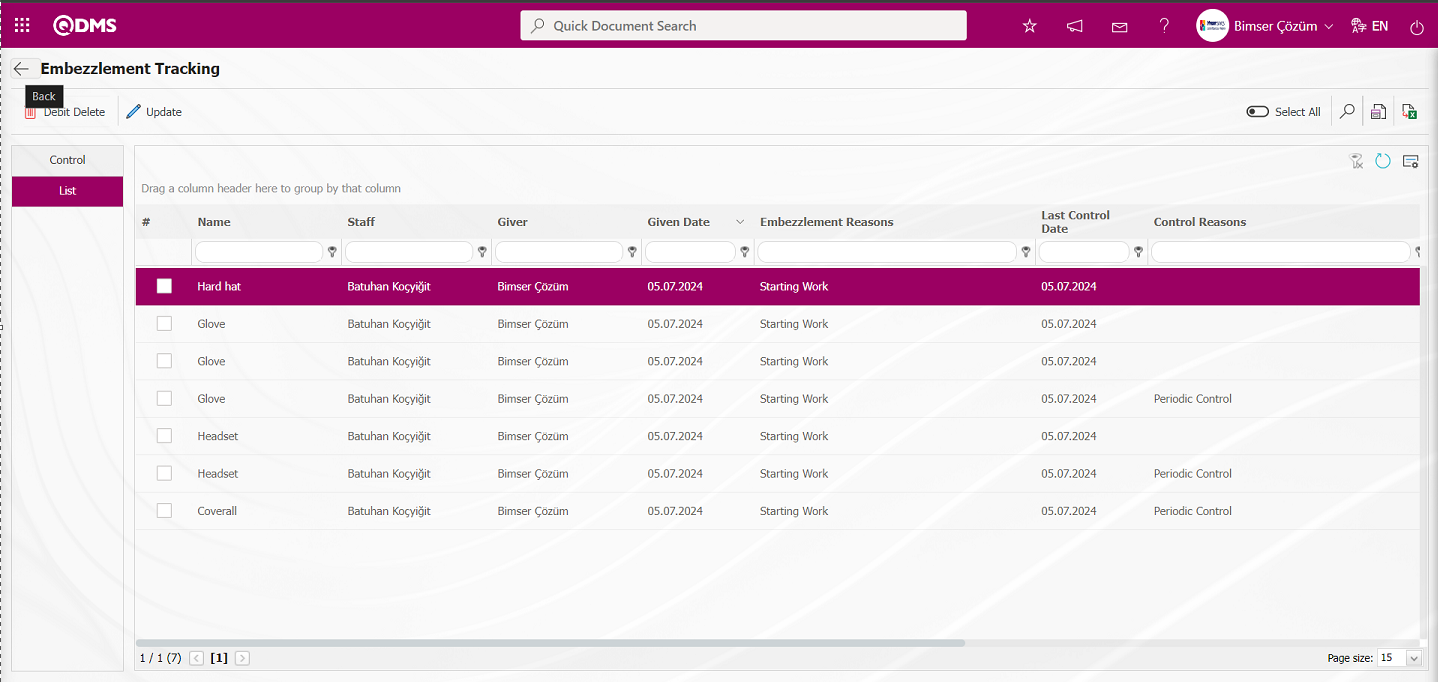
Embezzlement Recovery Process
Click the  (Back) button to return to the previous screen. In the Personal Protective Equipment module, the embezzlement recovery process is performed for the items assigned to personnel in the Embezzlement Tracking screen. In the Embezzlement Tracking screen, select the personnel in the list and click the
(Back) button to return to the previous screen. In the Personal Protective Equipment module, the embezzlement recovery process is performed for the items assigned to personnel in the Embezzlement Tracking screen. In the Embezzlement Tracking screen, select the personnel in the list and click the 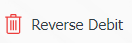 button.
button.
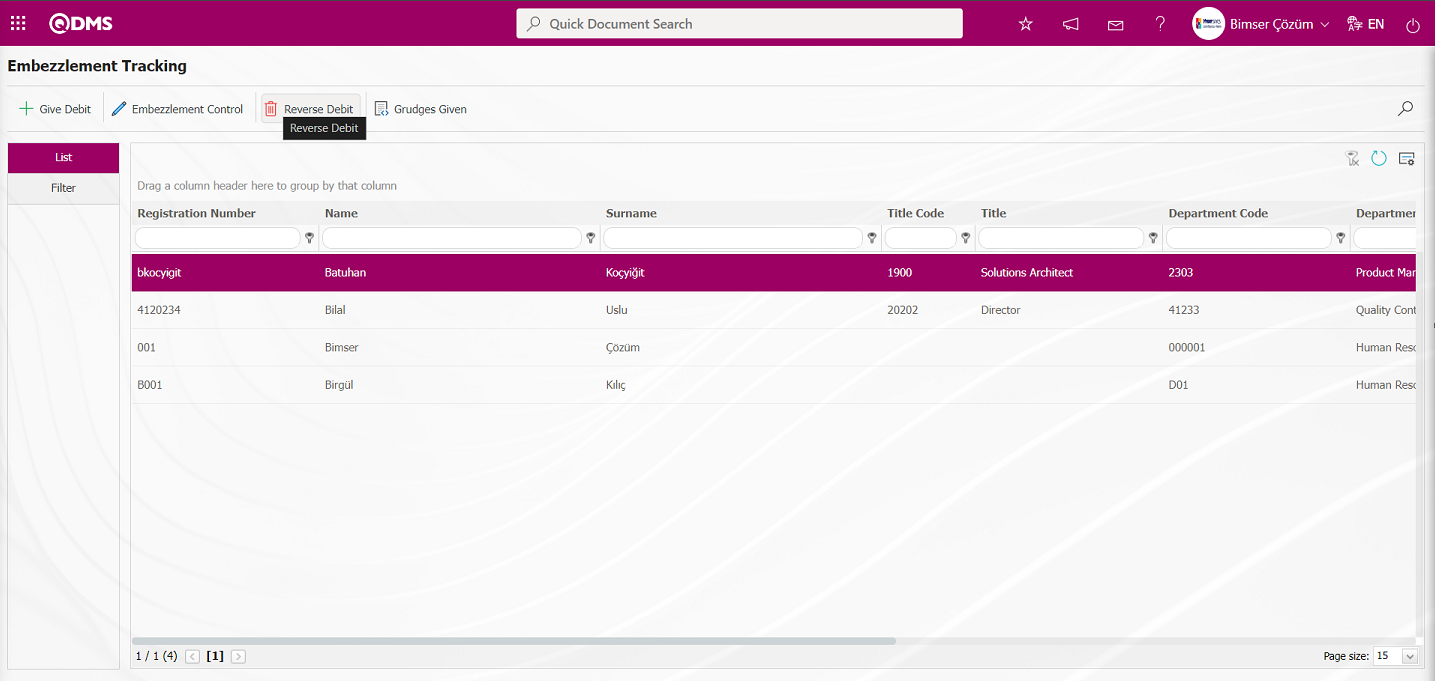
In the Embezzlement Tracking screen that opens, select the reasons for embezzlement for the assets assigned to the employee on the specified date and perform the embezzlement transaction.
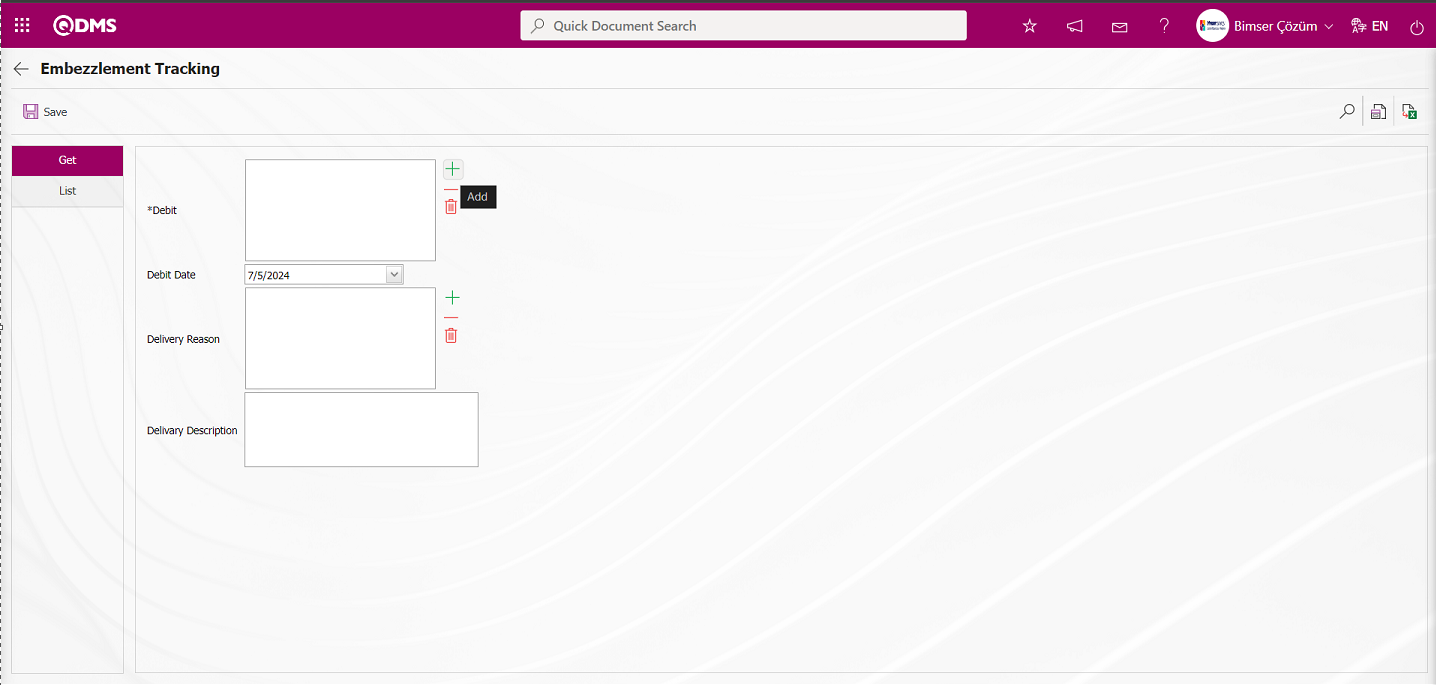
The relevant fields are defined on the screen that opens:
Debit: In the Embezzlement Tracking screen, in the Get tab, click the  (Add) button for Embezzlements (Personal Protective Equipment) to open the Embezzlement list assigned to the employee, and select the field.
(Add) button for Embezzlements (Personal Protective Equipment) to open the Embezzlement list assigned to the employee, and select the field.
Debit Date: In the Embezzlement Tracking screen, in the Get tab, this is the field where the embezzlement date is selected from the calendar field when the embezzlement retrieval process is performed.
Delivery Reason: In the Embezzlement Tracking screen, under the Get tab, the Embezzlement Delivery Reason information is selected from the list of defined Embezzlement Reasons in the system by clicking the  (Add) button. (The Embezzlement Receipt Reasons list is defined in the System Infrastructure Definitions/Personal Protective Equipment/Reasons for Embezzlement menu.)
(Add) button. (The Embezzlement Receipt Reasons list is defined in the System Infrastructure Definitions/Personal Protective Equipment/Reasons for Embezzlement menu.)
Delivery Description: In the Embezzlement Tracking screen, under the Get tab, if there are any embezzlements to be retrieved, this field displays the description information related to the embezzlement retrieval process.
On the Embezzlement Tracking screen, in the Get tab, click the  (Add) button to open the Embezzlement (Personal Protective Equipment) list and select the employee to whom the embezzlement will be assigned.
(Add) button to open the Embezzlement (Personal Protective Equipment) list and select the employee to whom the embezzlement will be assigned.
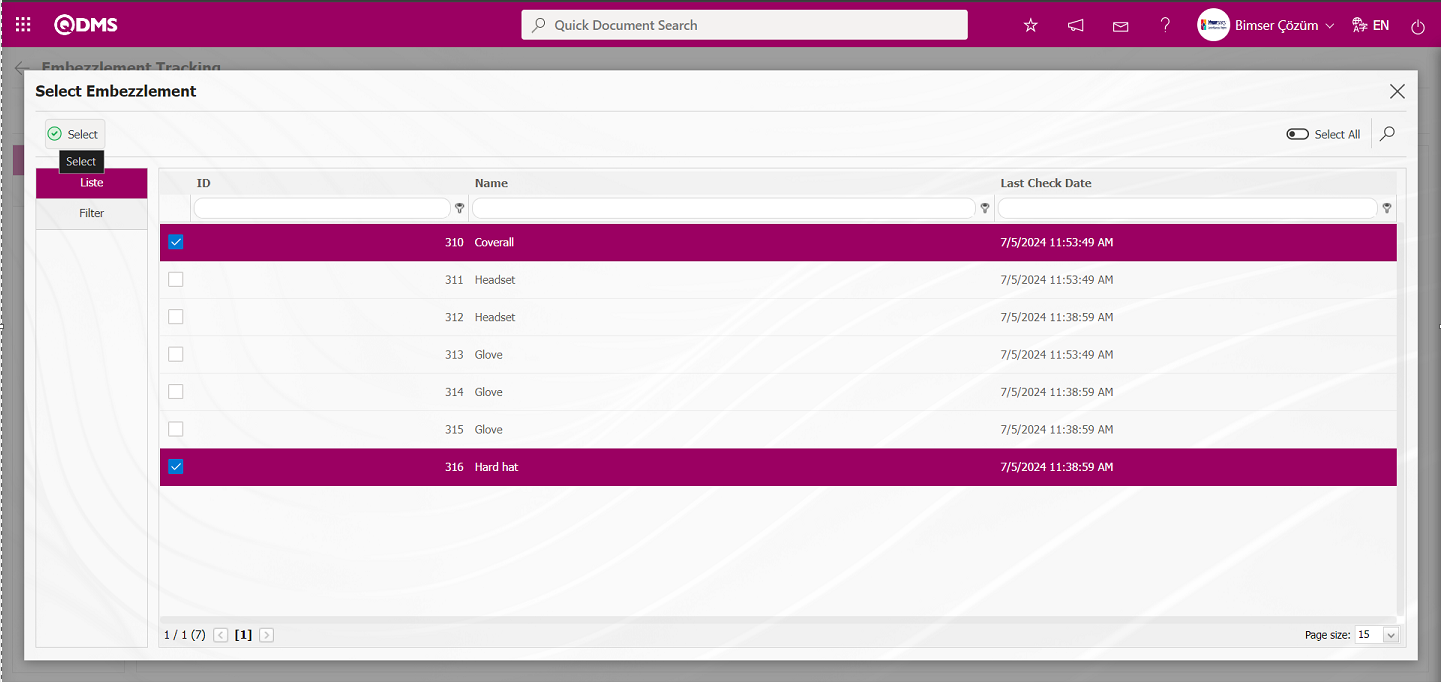
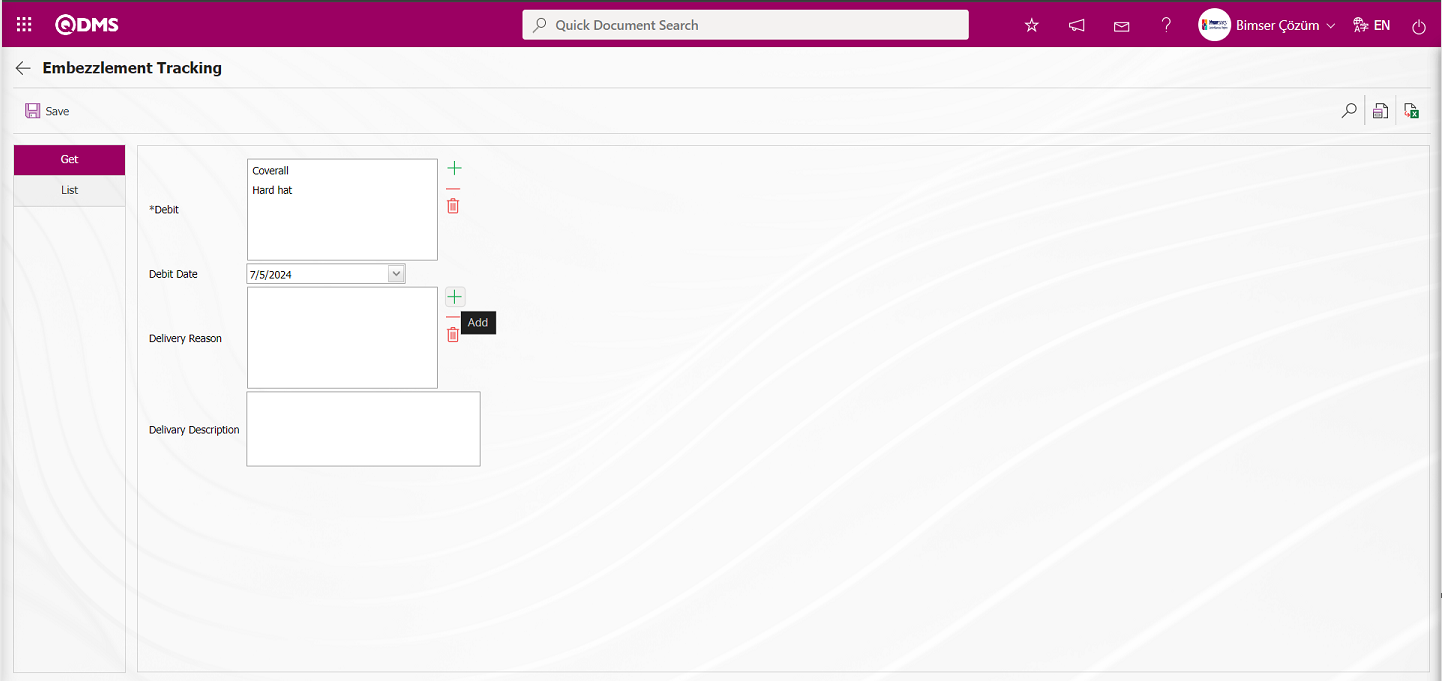
On the Embezzlement Tracking screen, in the Get tab, the Embezzlement retrieval process will be performed. The Embezzlement retrieval Reason information is selected from the Choosing The Reason For Delivery list that opens when the  (Add) button is clicked.
(Add) button is clicked.
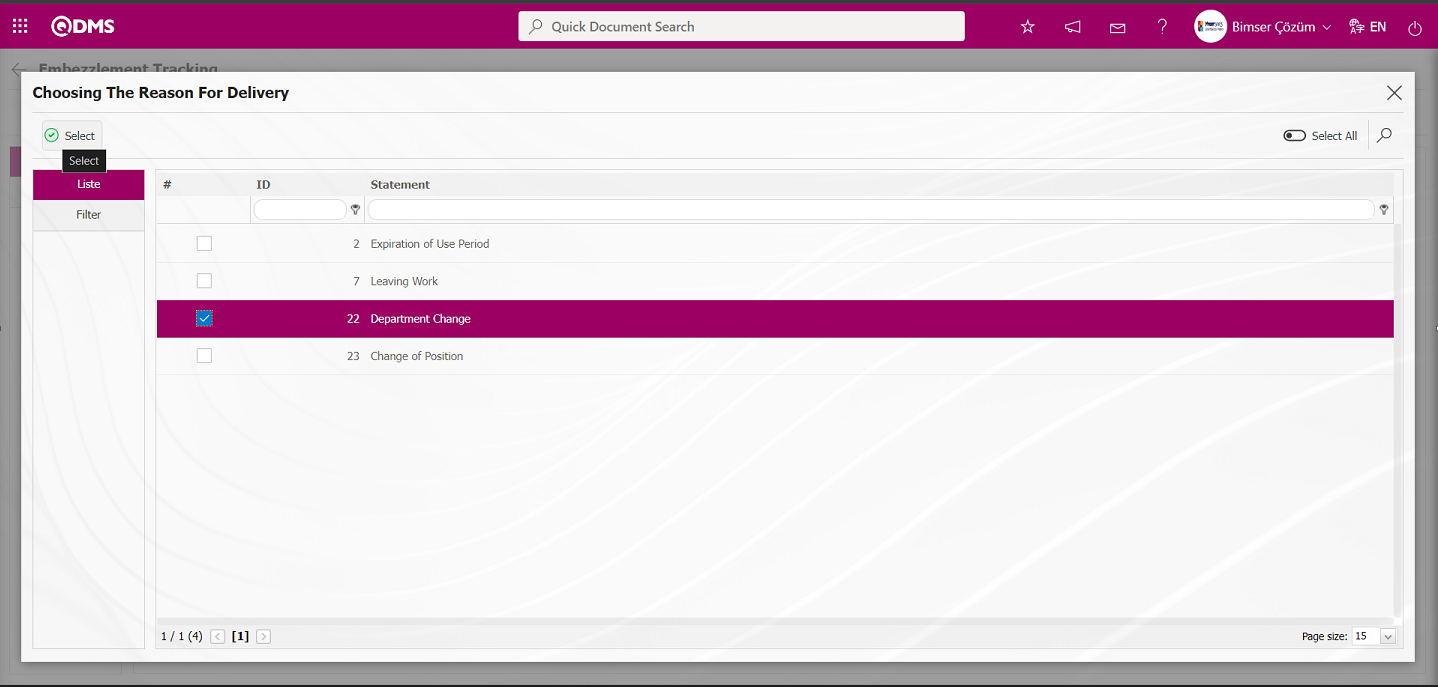
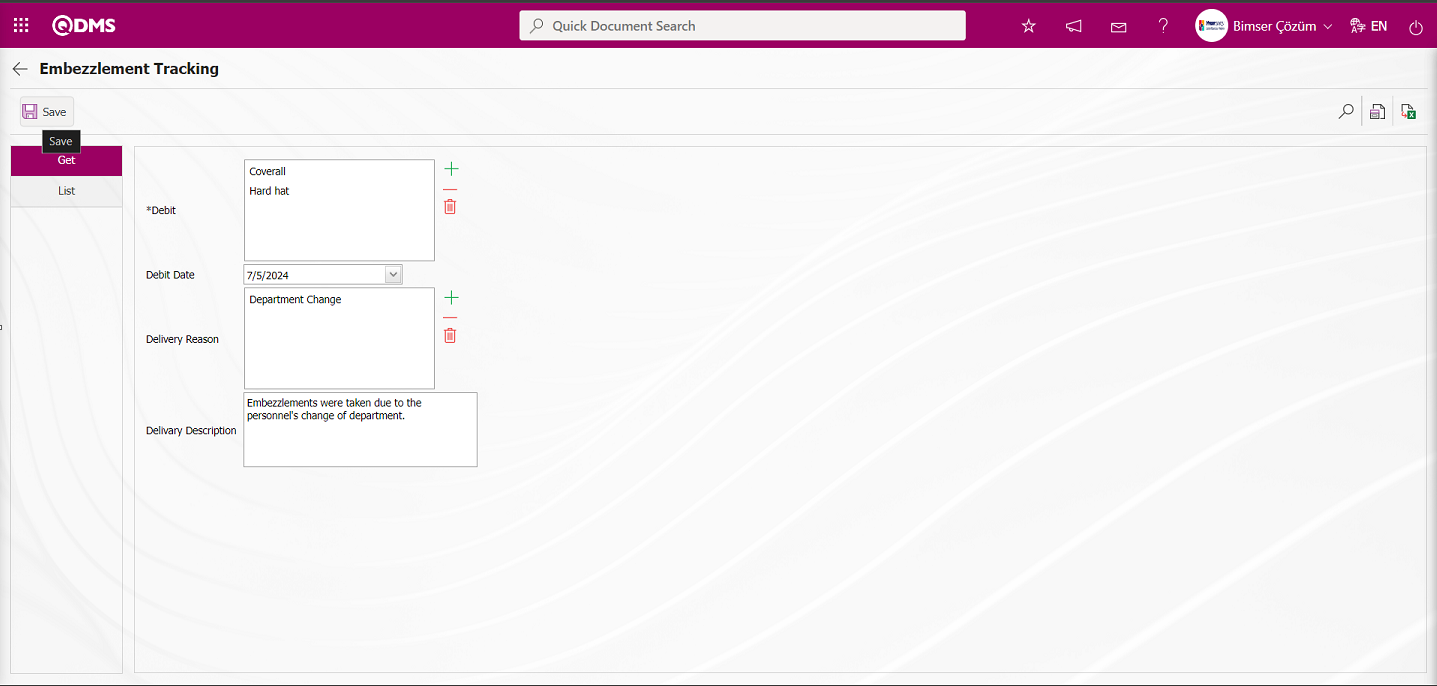
On the Embezzlement Tracking screen, select the Embezzlements Debit Date information from the calendar field that opens in the Debit Date field of the Get tab. If available, enter a description of the embezzlement transaction. After entering the required information in the relevant fields, click the  button in the upper left corner of the screen to complete the embezzlement transaction.
button in the upper left corner of the screen to complete the embezzlement transaction.
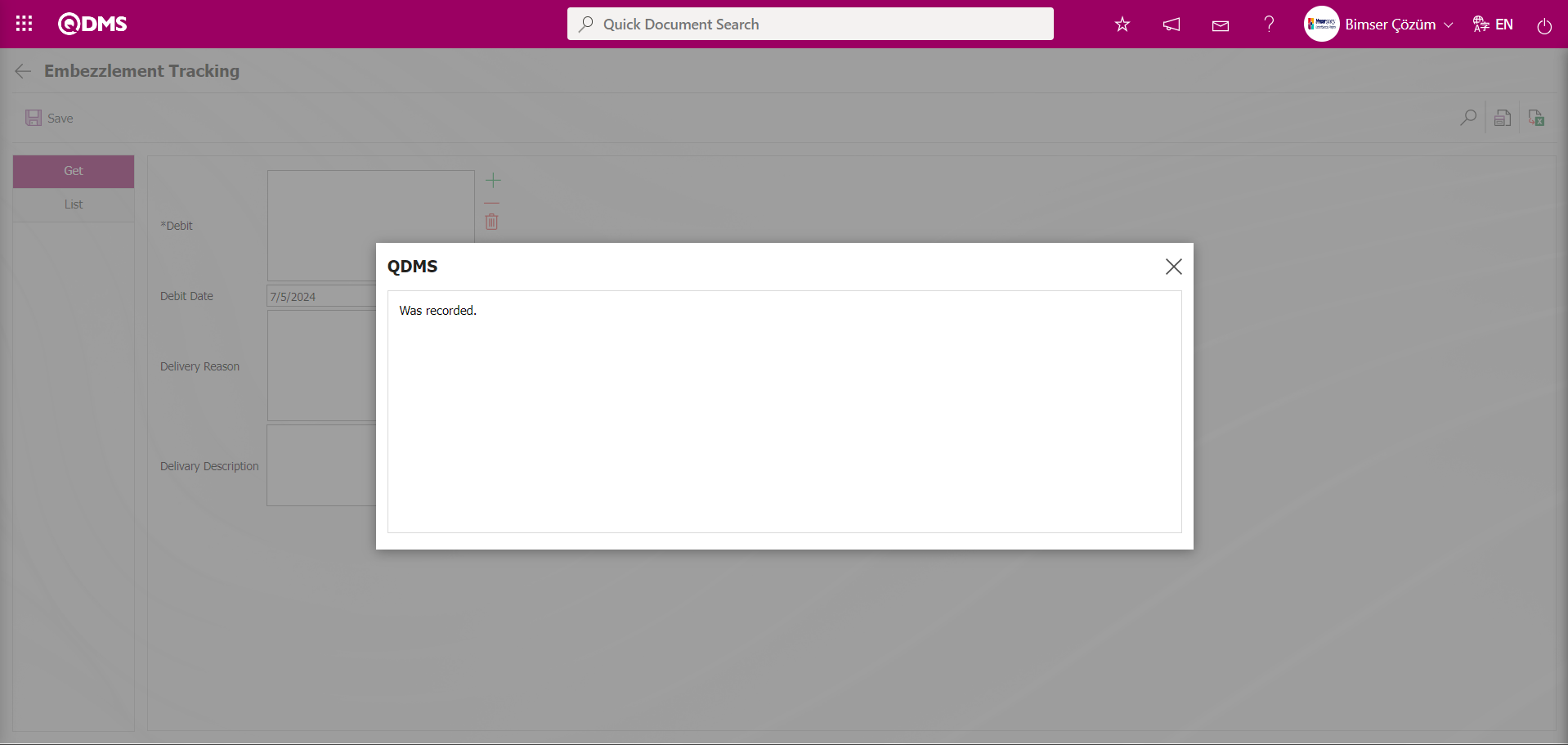
The Embezzlement Tracking screen displays a list of embezzlements assigned to employees in the Filter tab.
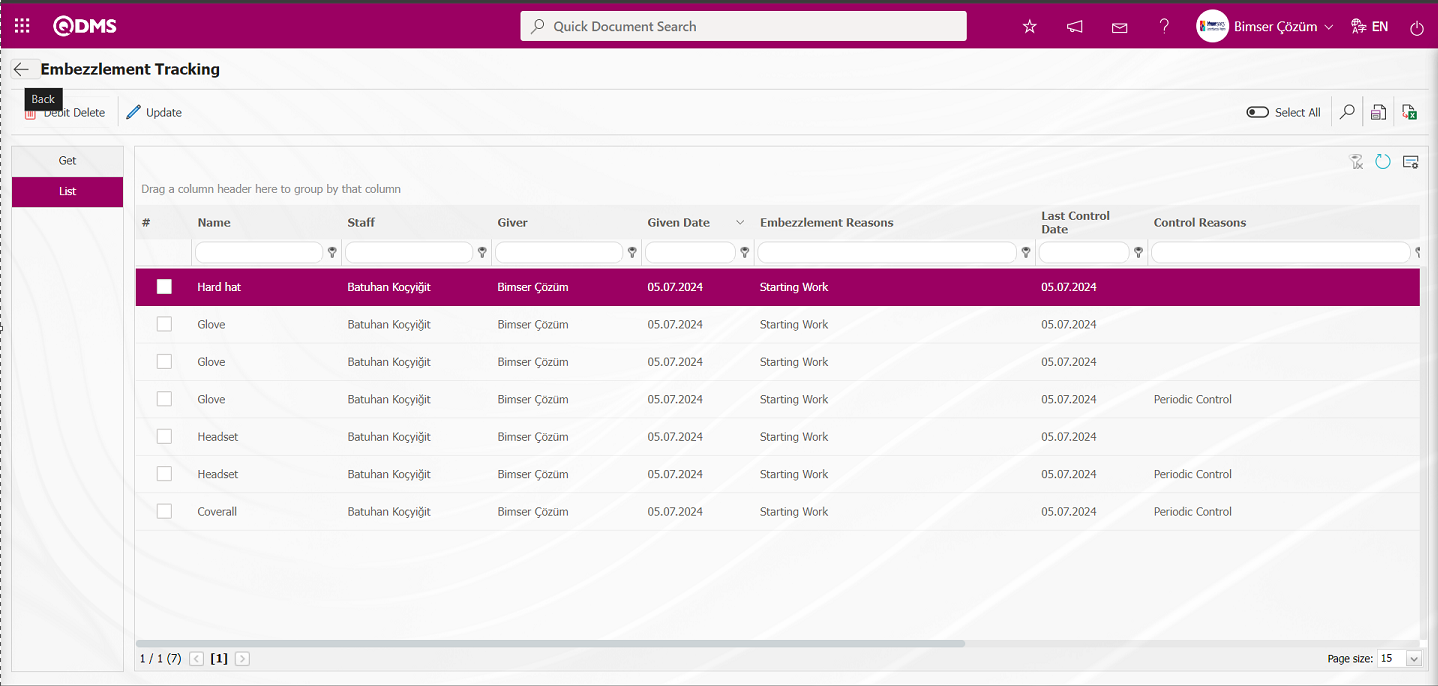
Embezzlement Given;
Click the  (Back) button to return to the previous screen. In the Personal Protective Equipment module, view the list of items assigned to personnel on the Embezzlement Tracking screen. On the Embezzlement Tracking screen, select a personnel member from the list and click the
(Back) button to return to the previous screen. In the Personal Protective Equipment module, view the list of items assigned to personnel on the Embezzlement Tracking screen. On the Embezzlement Tracking screen, select a personnel member from the list and click the 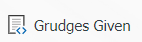 button.
button.
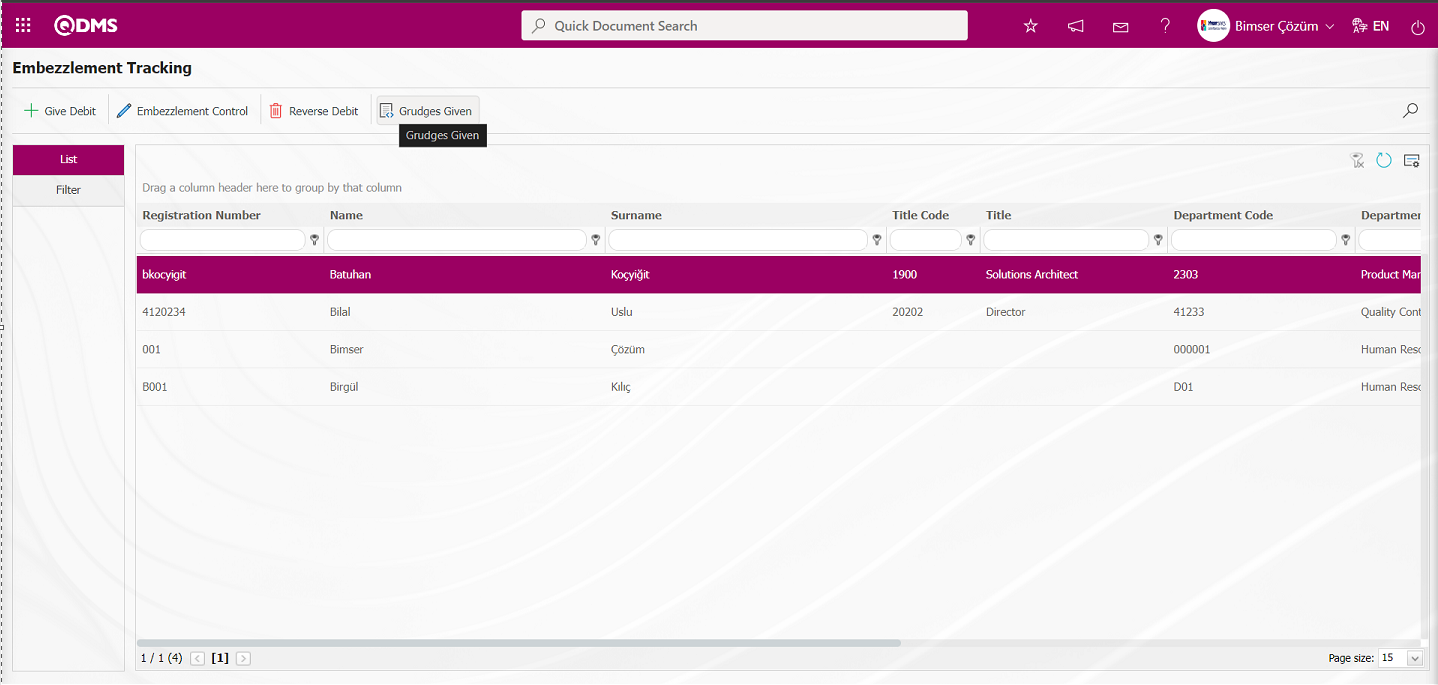
The Embezzlement Tracking screen opens, displaying the Embezzlement list assigned to the employee in the list tab.
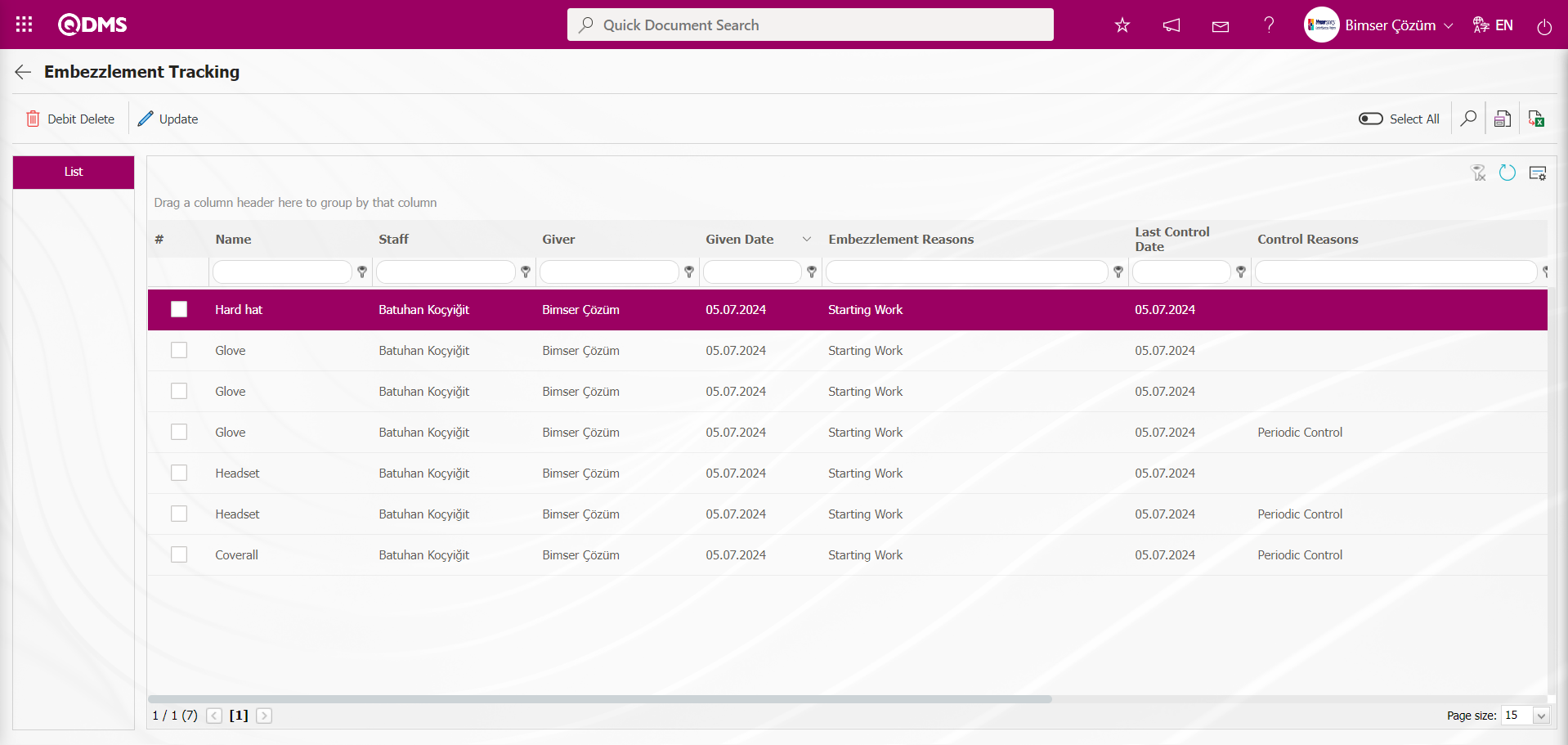
Using the buttons on the screen;
 : The inventory report is displayed.
: The inventory report is displayed.
 : The data can be exported to Excel.
: The data can be exported to Excel.
 : Records are filtered and searched.
: Records are filtered and searched.
 : The search criteria on the menu screens are used to clean the data remaining in the filter fields in the grid where the search operation is performed.
: The search criteria on the menu screens are used to clean the data remaining in the filter fields in the grid where the search operation is performed.
 : The menu screen is restored to its default settings.
: The menu screen is restored to its default settings.
 : User-based designing is done on the menu screen with the show-hide feature, that is, the hiding feature of the fields corresponding to the columns on the menu screens.
: User-based designing is done on the menu screen with the show-hide feature, that is, the hiding feature of the fields corresponding to the columns on the menu screens.
At this stage, select Embezzlements from the list in the Embezzlement Tracking screen, then click the  (Amnesty Minute) button.
(Amnesty Minute) button.
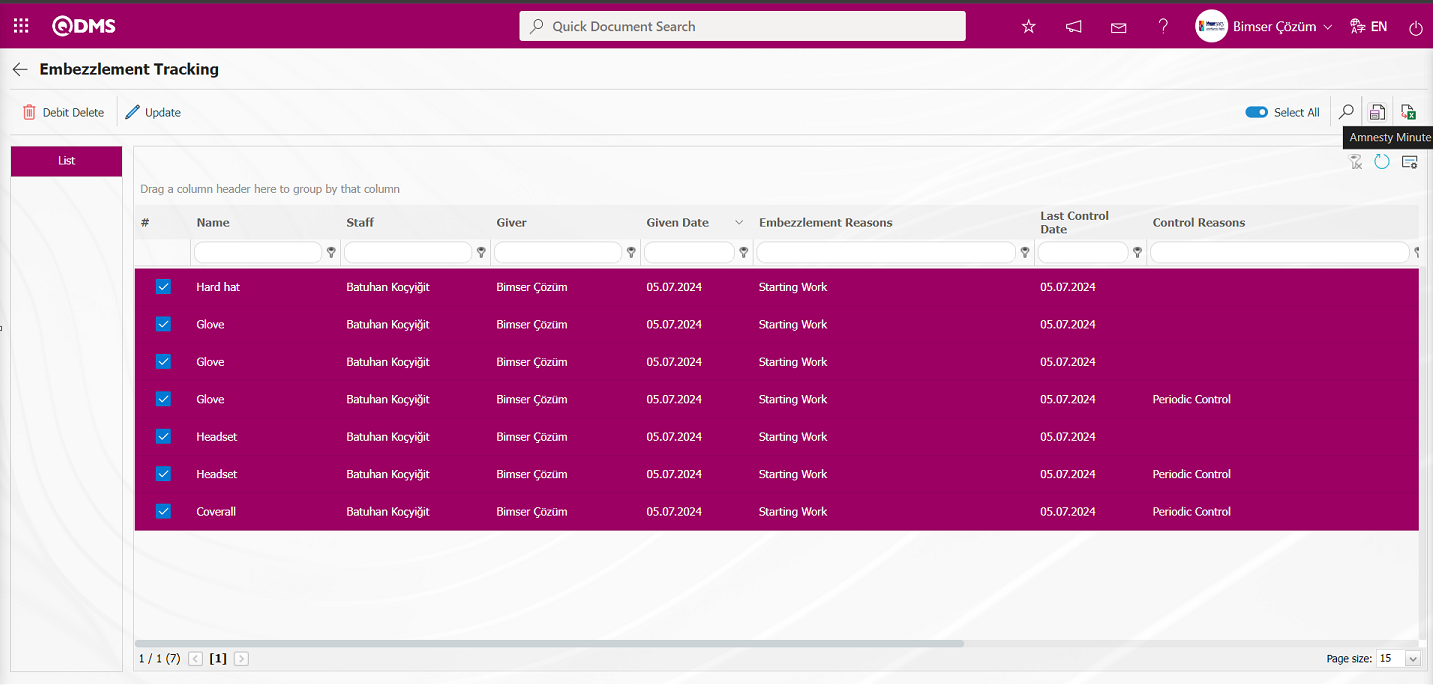
The embezzlement report is obtained in Excel format.
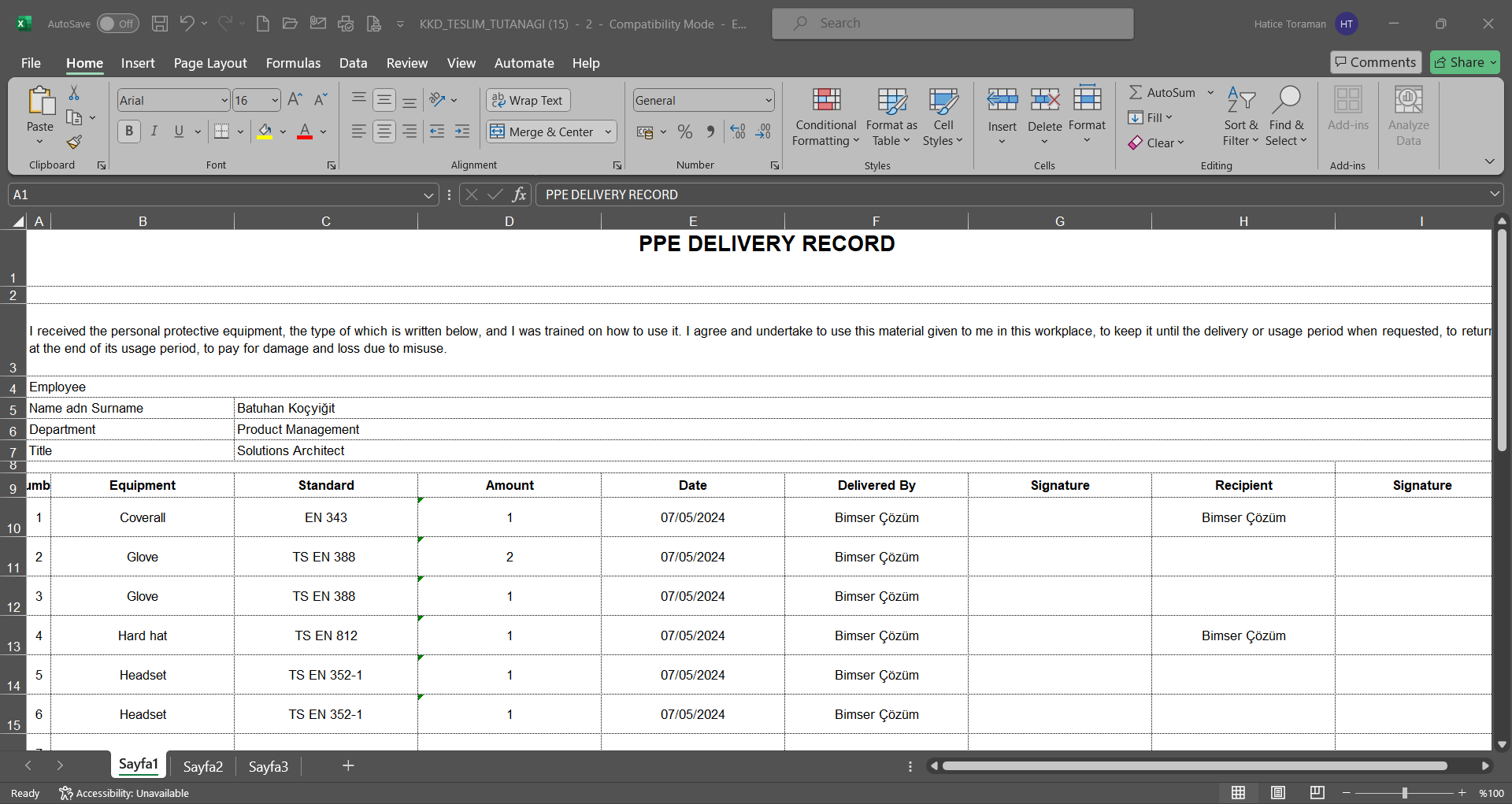
5.2.2. Unit Activity Relation
Menu Name: Integrated Management System/Personal Protective Equipment/Unit Activity Relation
This menu matches the required Personal Protective Equipment with activities and units.
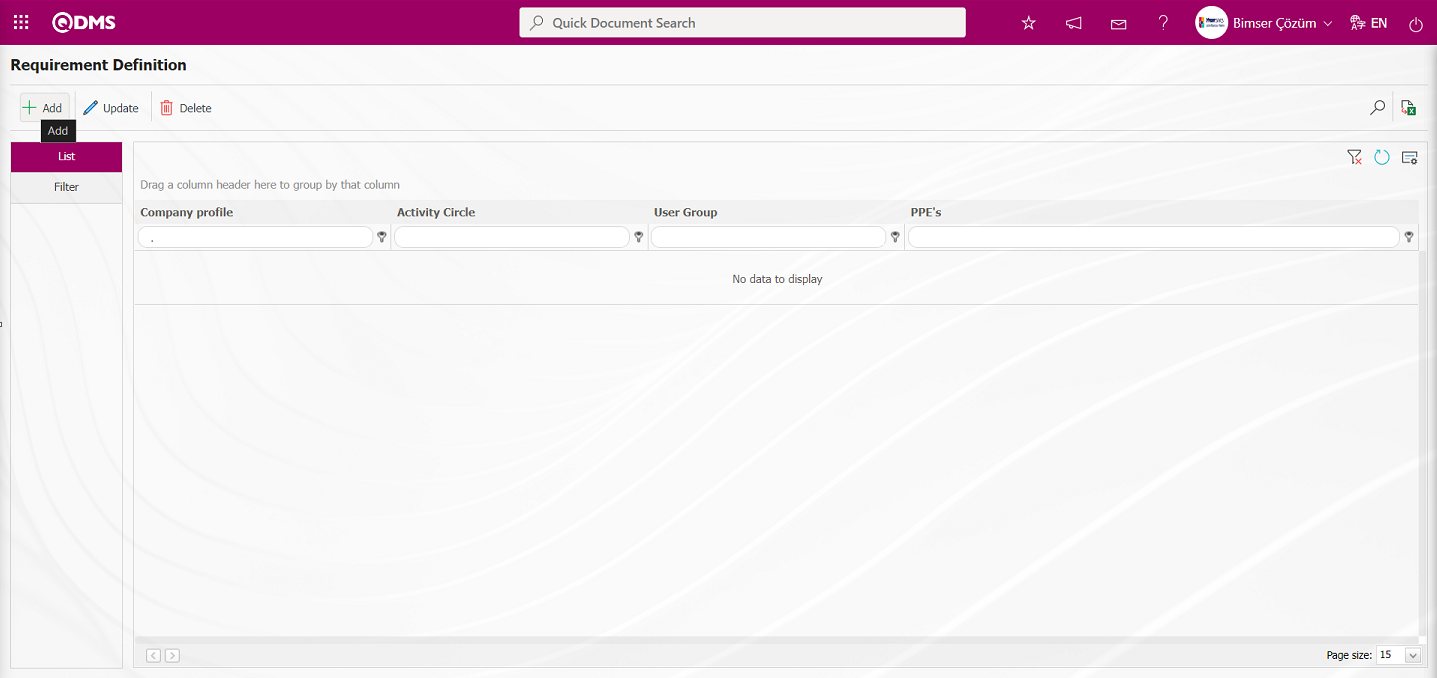
Using the buttons on the screen;
 : A new unit activity relationship is defined.
: A new unit activity relationship is defined.
 : The selected unit activity relationship information in the list is updated.
: The selected unit activity relationship information in the list is updated.
 : The selected unit activity relationship information in the list is deleted.
: The selected unit activity relationship information in the list is deleted.
 : The data can be exported to Excel.
: The data can be exported to Excel.
 : Records can be filtered and searched.
: Records can be filtered and searched.
 : The search criteria on the menu screens are used to clean the data remaining in the filter fields in the grid where the search operation is performed.
: The search criteria on the menu screens are used to clean the data remaining in the filter fields in the grid where the search operation is performed.
 : The menu screen is restored to its default settings.
: The menu screen is restored to its default settings.
 : User-based designing is done on the menu screen with the show-hide feature, that is, the hiding feature of the fields corresponding to the columns on the menu screens.
: User-based designing is done on the menu screen with the show-hide feature, that is, the hiding feature of the fields corresponding to the columns on the menu screens.
To define a new unit activity relationship, click the  button in the upper left corner of the screen to display the Requirement Definition screen.
button in the upper left corner of the screen to display the Requirement Definition screen.
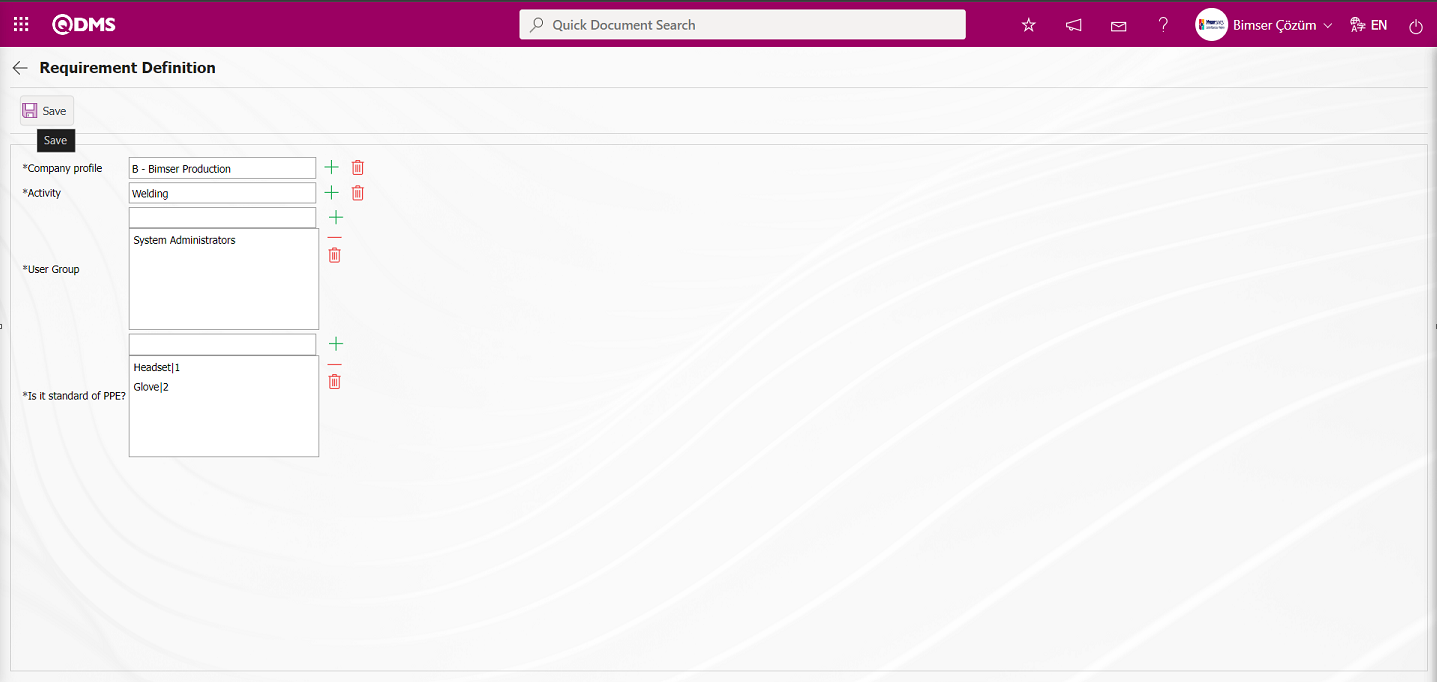
The relevant fields are defined on the screen that opens:
Company Profile: In the Requirement Definition screen, the Company Profile information  (Select) button is clicked to open the system, where the Company Profile list is displayed. The selection is made from this list. (Company Profile information can be added, edited, or checked from the System Infrastructure Definitions/Bimser System Infrastructure Definitions/Definitions/Company Profile Definition menu.) For detailed information, refer to the System Infrastructure Definitions user manual.) The Company Profile field is a field that is displayed based on the parameter settings. In the Personal Protective Equipment Module parameters, the “Company profiles are used?” parameter must be set to “Yes” to activate the parameter.
(Select) button is clicked to open the system, where the Company Profile list is displayed. The selection is made from this list. (Company Profile information can be added, edited, or checked from the System Infrastructure Definitions/Bimser System Infrastructure Definitions/Definitions/Company Profile Definition menu.) For detailed information, refer to the System Infrastructure Definitions user manual.) The Company Profile field is a field that is displayed based on the parameter settings. In the Personal Protective Equipment Module parameters, the “Company profiles are used?” parameter must be set to “Yes” to activate the parameter.
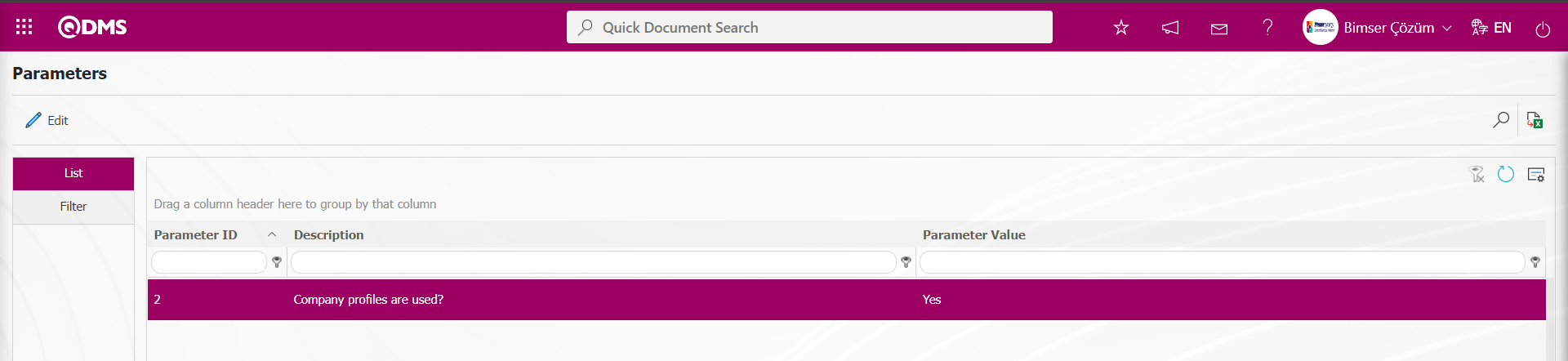
After the parameter is enabled, the Company Profile field appears in the Unit Activity Relationship Definition screen.
Activity: In the Requirement Definition screen, the activity group information  (Select) button for PPE is clicked to open the system-defined activity group list, where the relevant activity group is selected. The Activity Group list is defined in the System Infrastructure Definitions/Personal Protective Equipment/Activity Group Definition menu. The Activity Group list defined in this menu is also included in the Activity Group list defined in the Integrated Management System/OHSAS Risk Assessment/Activity Group Definition menu.
(Select) button for PPE is clicked to open the system-defined activity group list, where the relevant activity group is selected. The Activity Group list is defined in the System Infrastructure Definitions/Personal Protective Equipment/Activity Group Definition menu. The Activity Group list defined in this menu is also included in the Activity Group list defined in the Integrated Management System/OHSAS Risk Assessment/Activity Group Definition menu.
User Group: Requirement Definition screen the information about the user groups performing the activity is selected from the list of defined user groups in the system that opens when the  (Add) button is clicked.
(Add) button is clicked.
Is it standard PPE? In the Requirement Definition screen, click the (Add) button for the PPE to be linked to the Unit Activity. Select the PPE from the list of defined PPE in the system that opens. (The PPE list is defined in the System Definitions/Personal Protective Equipment/PPE Definition menu.)
In the Requirement Definition screen, select the company profile, activity group, user group (if applicable), and mandatory PPE. After entering the required information in the relevant fields, click the  button in the upper left corner of the screen to register the Unit Activity relationship.
button in the upper left corner of the screen to register the Unit Activity relationship.
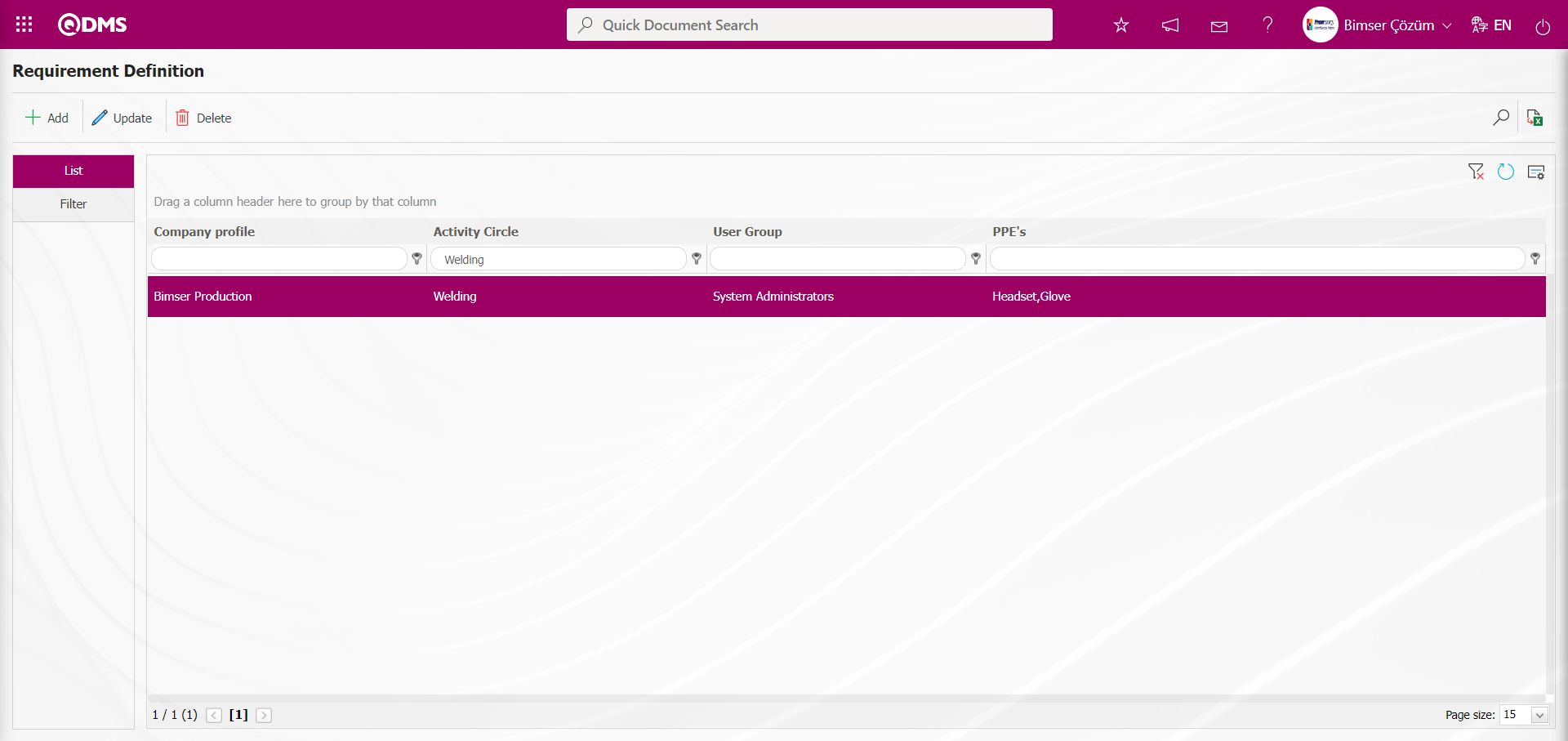
In the Requirement Definition screen, enter data in fields such as Company profile, Activity, and User Group using the Filter tab, then click the  (Search) button to filter according to the search criteria.
(Search) button to filter according to the search criteria.
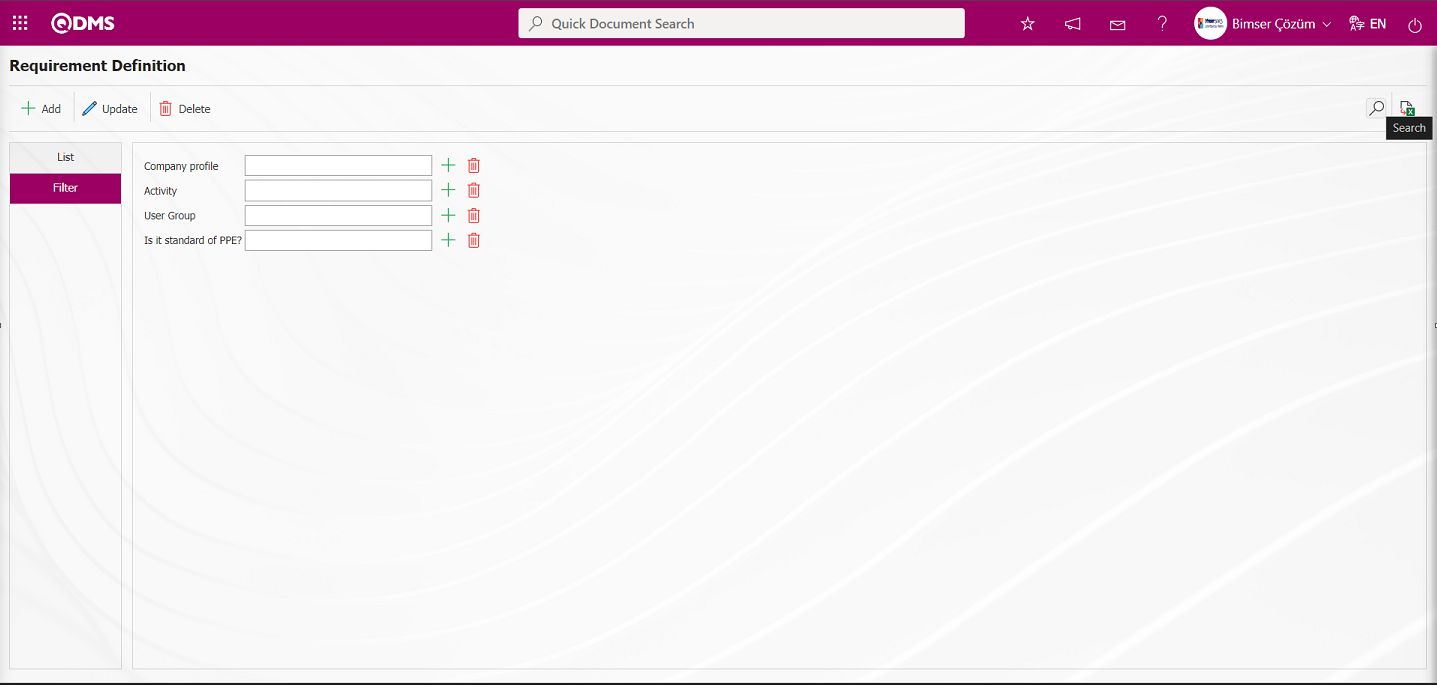
5.2.3. View PPE
Menu Name: Integrated Management System/Personal Protective Equipment/ View PPE
This menu displays the PPE types defined in the system in a folder tree structure and lists the PPE types defined within the folder structure for the selected PPE types. The View PPE menu that opens displays two tabs: PPE List and Filter.
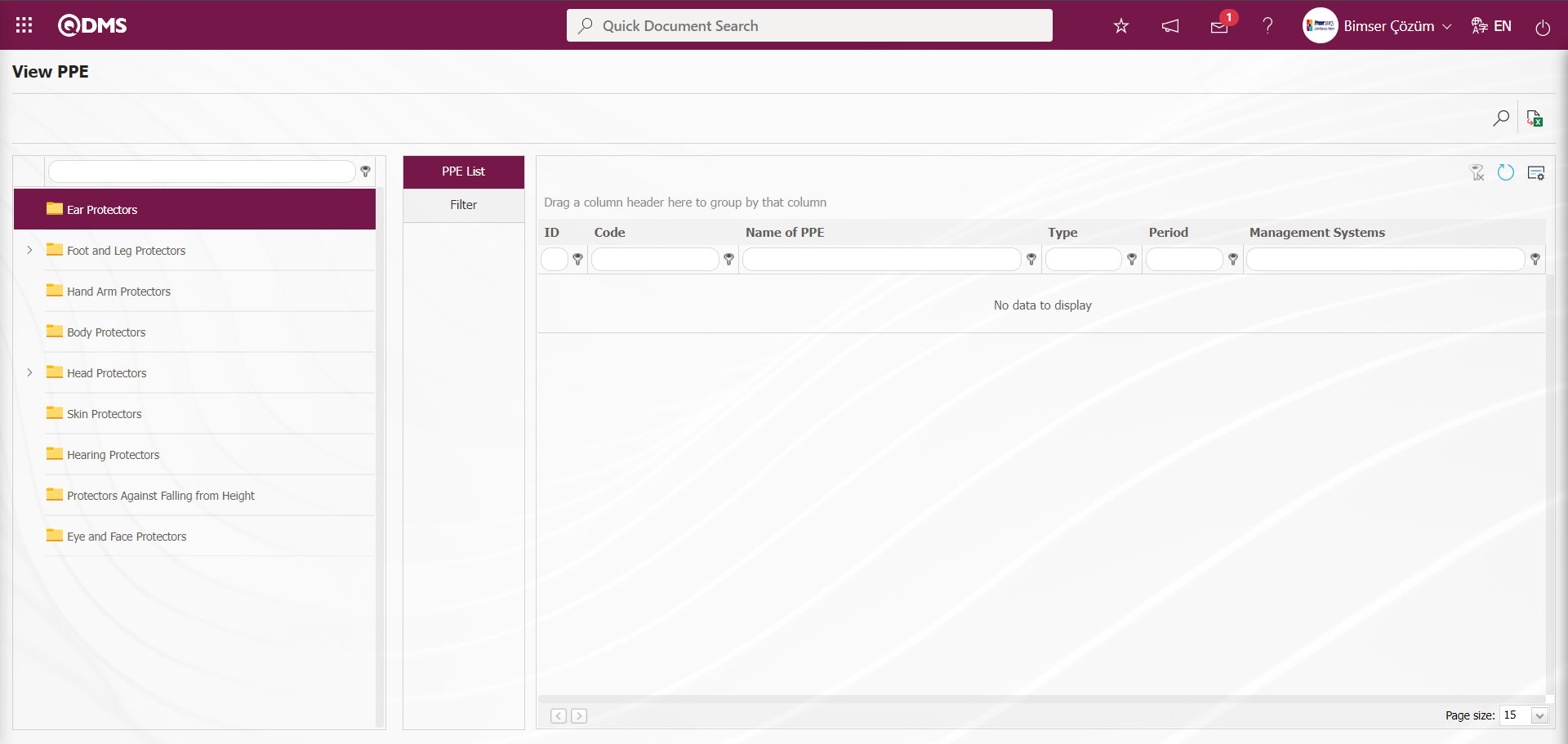
Using the buttons on the screen;
 : Records are filtered and searched.
: Records are filtered and searched.
 : Data can be exported to Excel.
: Data can be exported to Excel.
 : The search criteria on the menu screens are used to clean the data remaining in the filter fields in the grid where the search operation is performed.
: The search criteria on the menu screens are used to clean the data remaining in the filter fields in the grid where the search operation is performed.
 : The menu screen is restored to its default settings.
: The menu screen is restored to its default settings.
 : User-based designing is done on the menu screen with the show-hide feature, that is, the hiding feature of the fields corresponding to the columns on the menu screens.
: User-based designing is done on the menu screen with the show-hide feature, that is, the hiding feature of the fields corresponding to the columns on the menu screens.
PPE List tab;
The PPE screen is a tab that lists the PPE types defined in the system within the folder. The screen that opens lists the PPE types defined in the system in a folder tree format. Select the PPE Type Folder in the list to display the PPE types defined in that PPE type.
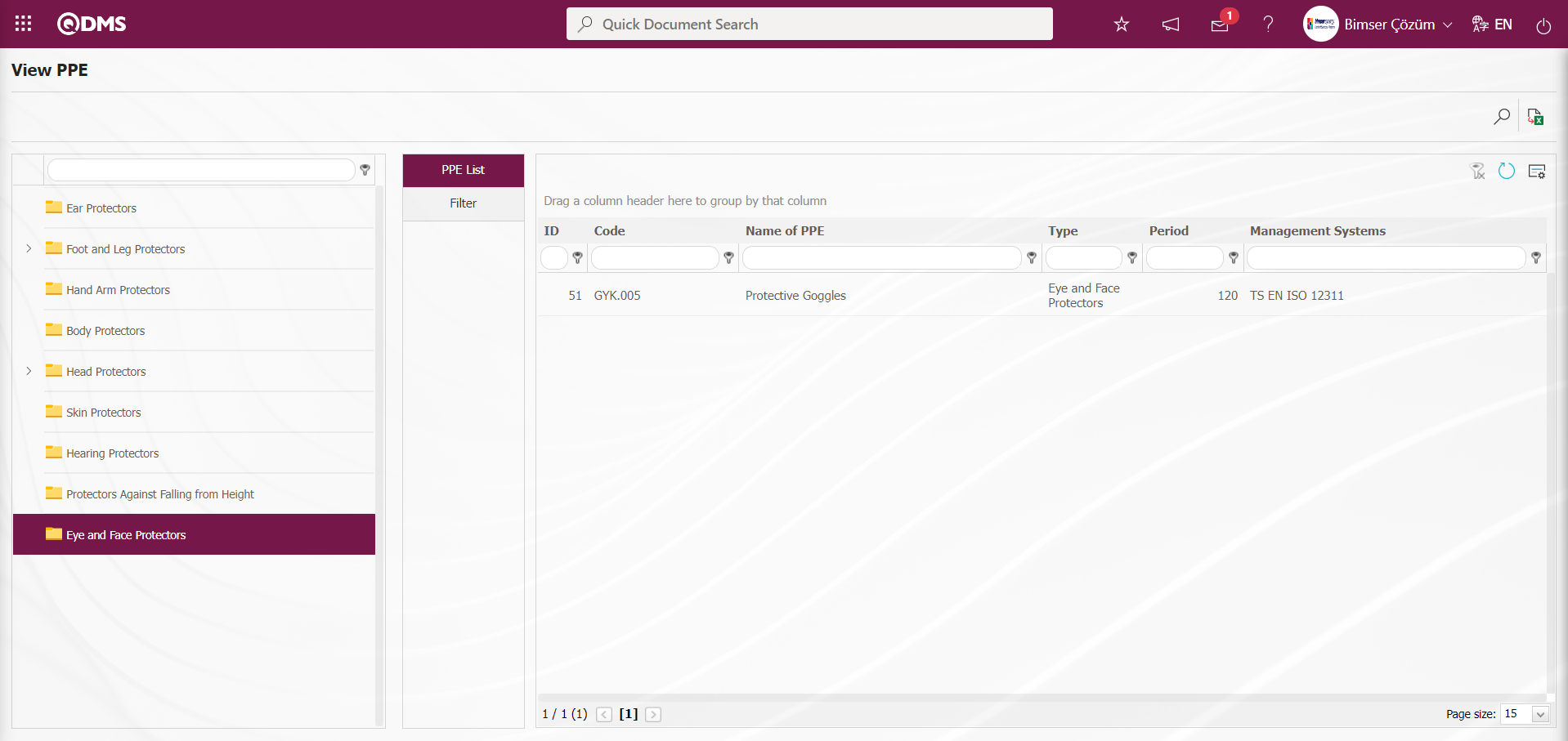
Filter Tab;
This tab allows you to enter data in fields such as PPE Code, Name of PPE, and Renewal Period on the View PPE screen, and then click the  (Search) button to filter the data according to the search criteria.
(Search) button to filter the data according to the search criteria.
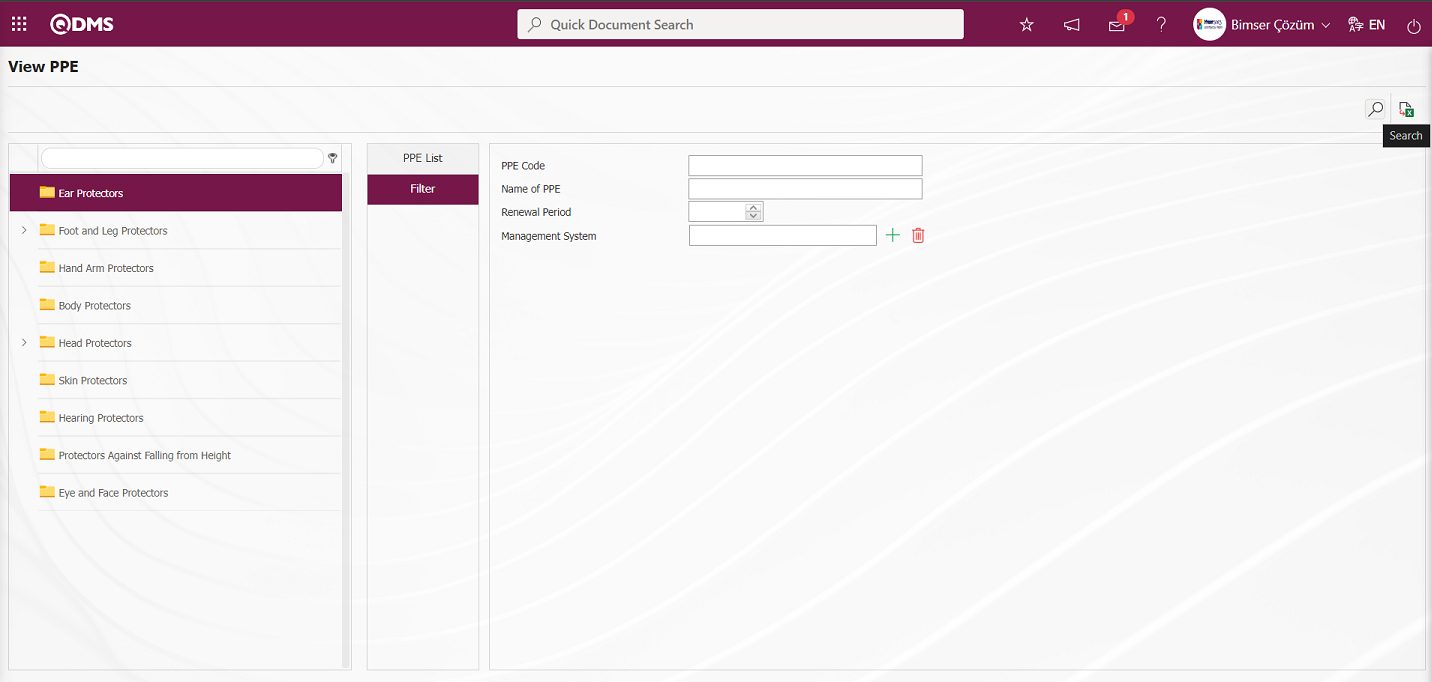
5.2.4. Reports
Menu Name: Integrated Management System/Personal Protective Equipment/Reports
This section displays reports related to the PPE module and allows you to download the report in Excel format.
5.2.4.1. Embezzlement List
Menu Name: Integrated Management System/Personal Protective Equipment/Reports/Embezzlement List
This report indicates the dates of embezzlement and control based on embezzlement given to employees, as well as their current status.
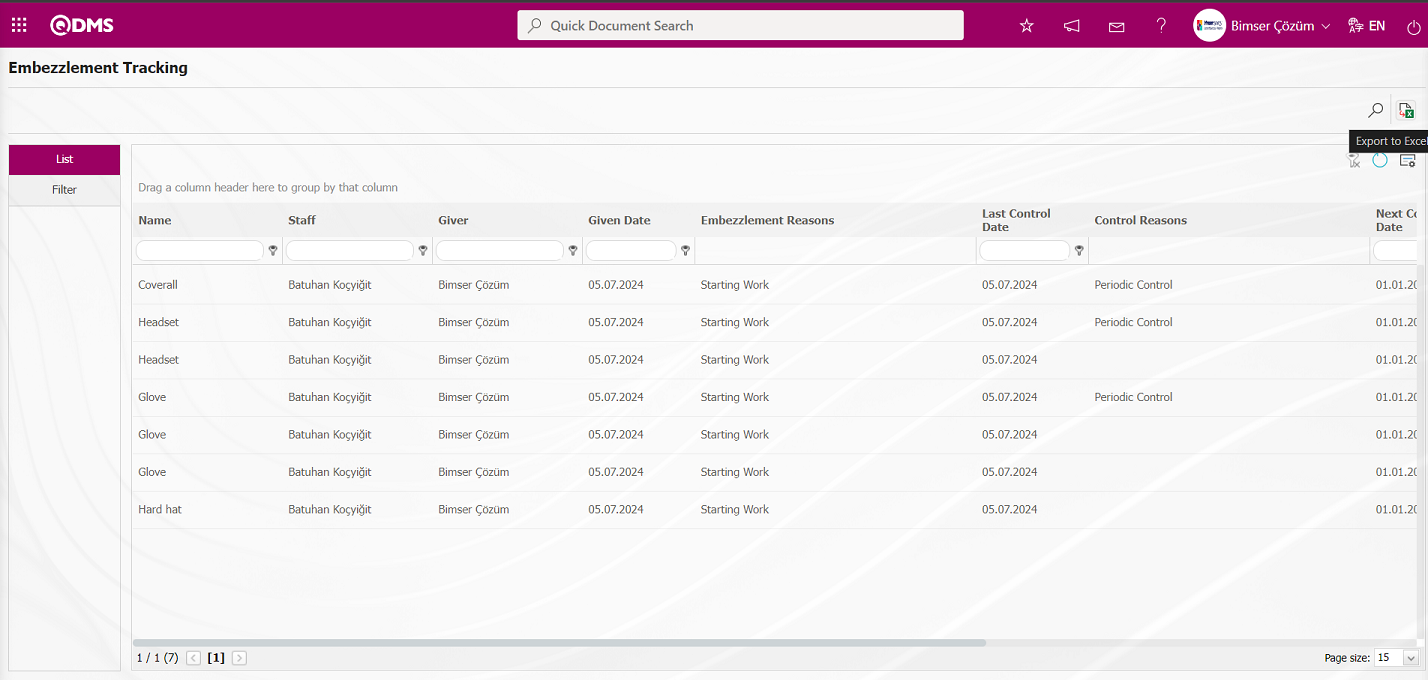
Using the buttons on the screen;
 : Records are filtered and searched.
: Records are filtered and searched.
 : Data can be exported to Excel.
: Data can be exported to Excel.
 : The search criteria on the menu screens are used to clean the data remaining in the filter fields in the grid where the search operation is performed.
: The search criteria on the menu screens are used to clean the data remaining in the filter fields in the grid where the search operation is performed.
 : The menu screen is restored to its default settings.
: The menu screen is restored to its default settings.
 : User-based designing is done on the menu screen with the show-hide feature, that is, the hiding feature of the fields corresponding to the columns on the menu screens.
: User-based designing is done on the menu screen with the show-hide feature, that is, the hiding feature of the fields corresponding to the columns on the menu screens.
When the  (Transfer to Excel) button is clicked on the Embezzlement Tracking screen, the system generates the Embezzlement List report and presents it to the user in Excel format.
(Transfer to Excel) button is clicked on the Embezzlement Tracking screen, the system generates the Embezzlement List report and presents it to the user in Excel format.
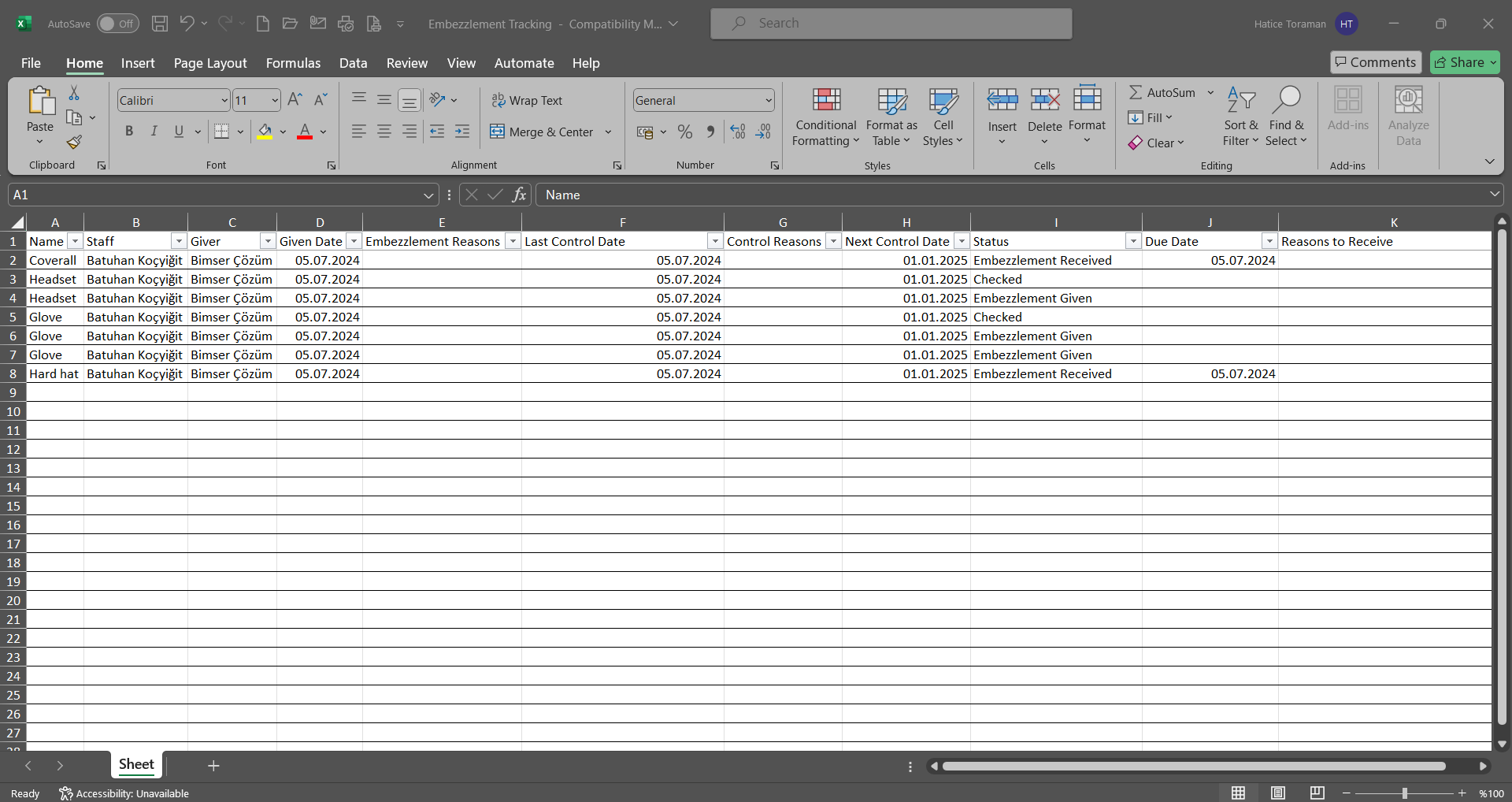
The Embezzlement Tracking screen is where you can enter data in fields such as PPE, Reason for Embezzlement, and Reason to Receive in the Filter tab, and then click the  (Search) button to filter according to the search criteria.
(Search) button to filter according to the search criteria.
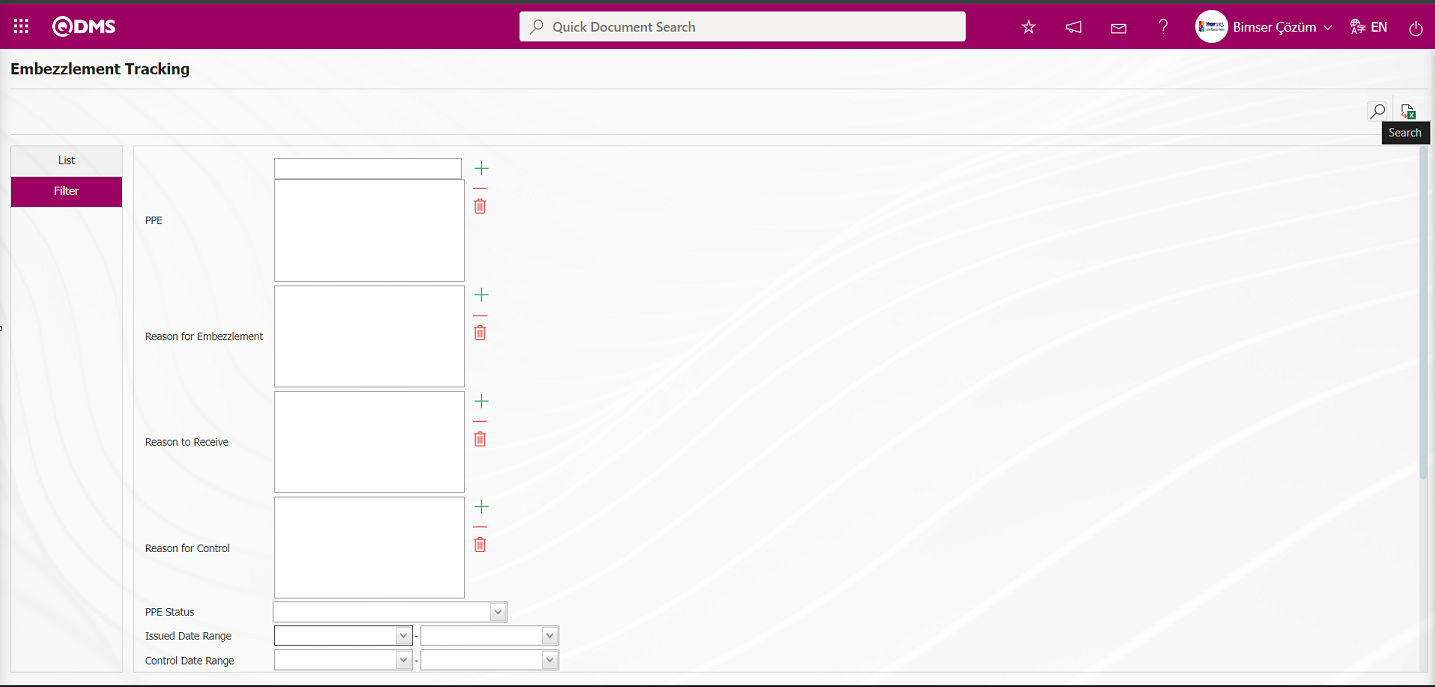
5.2.4.2. PPE Status Report
Menu Name: Integrated Management System/Personal Protective Equipment/Reports/PPE Status Report
This report shows the dates on which PPE was issued or not issued, and to whom.
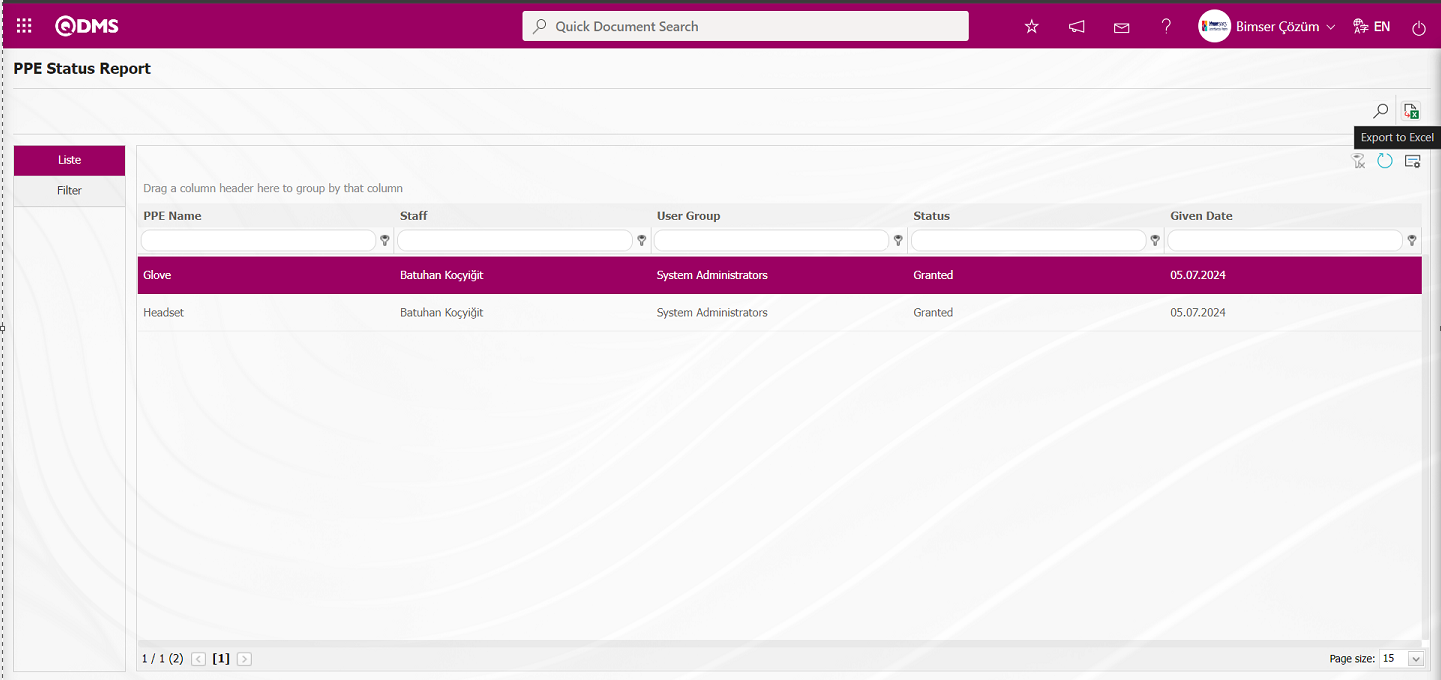
Using the buttons on the screen;
 : Records are filtered and searched.
: Records are filtered and searched.
 : Data can be exported to Excel.
: Data can be exported to Excel.
 : The search criteria on the menu screens are used to clean the data remaining in the filter fields in the grid where the search operation is performed.
: The search criteria on the menu screens are used to clean the data remaining in the filter fields in the grid where the search operation is performed.
 : The menu screen is restored to its default settings.
: The menu screen is restored to its default settings.
 : User-based designing is done on the menu screen with the show-hide feature, that is, the hiding feature of the fields corresponding to the columns on the menu screens.
: User-based designing is done on the menu screen with the show-hide feature, that is, the hiding feature of the fields corresponding to the columns on the menu screens.
When the  (Export to Excel) button is clicked on the PPE Status Report screen, the system automatically generates the PPE Status report and presents it to the user in Excel format.
(Export to Excel) button is clicked on the PPE Status Report screen, the system automatically generates the PPE Status report and presents it to the user in Excel format.
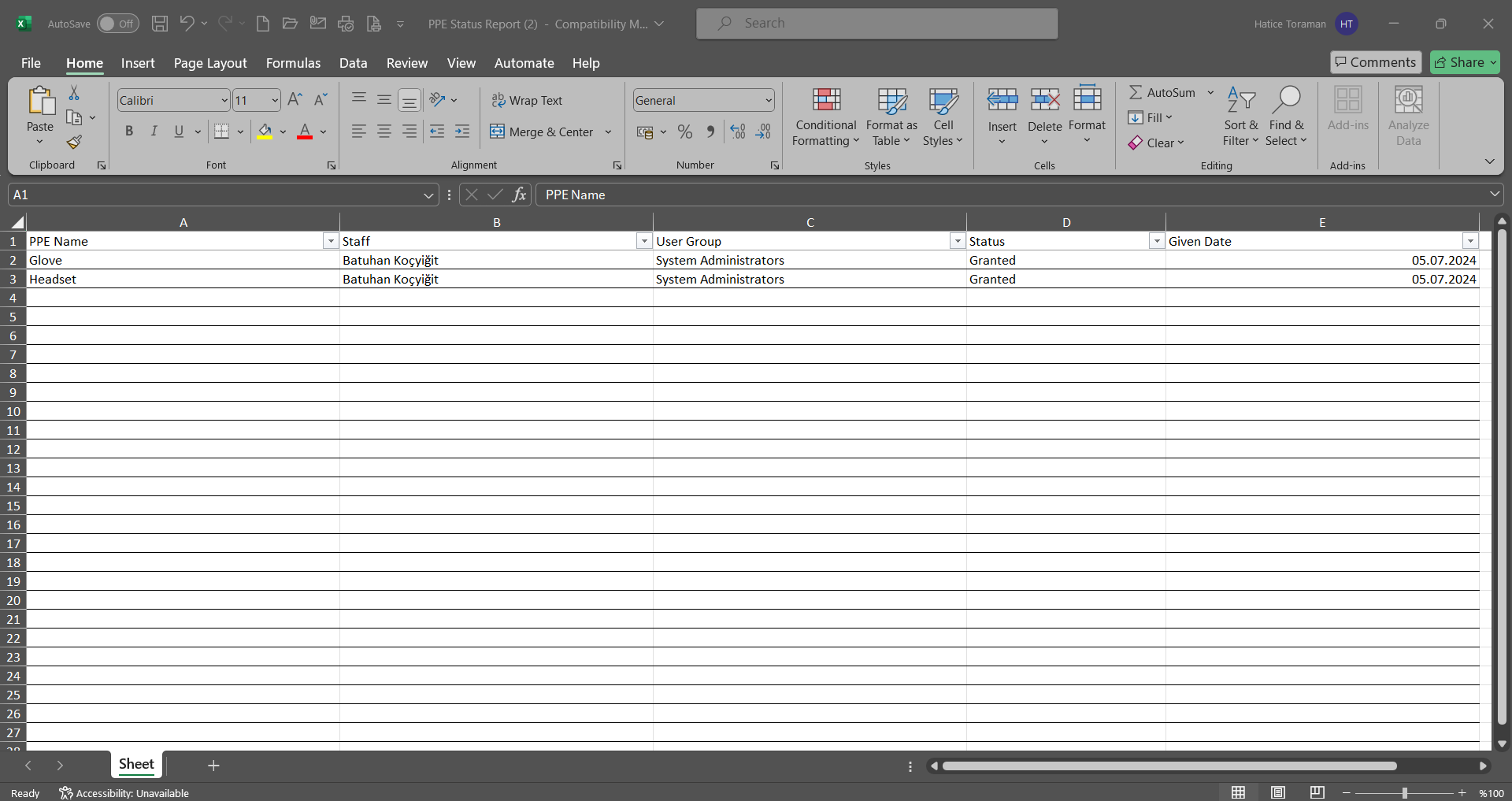
5.2.4.3. PPE Must Report
Menu Name: Integrated Management System/Personal Protective Equipment/Reports/PPE Must Report
This report shows the PPE that must be used according to activities, user groups, positions, and users. The report lists the PPE that must be used according to the report type, and the report can be downloaded in Excel format by clicking the  (Excel Export) button. In the filter section, data is entered into the fields with search criteria, and the report is generated according to the activity type.
(Excel Export) button. In the filter section, data is entered into the fields with search criteria, and the report is generated according to the activity type.
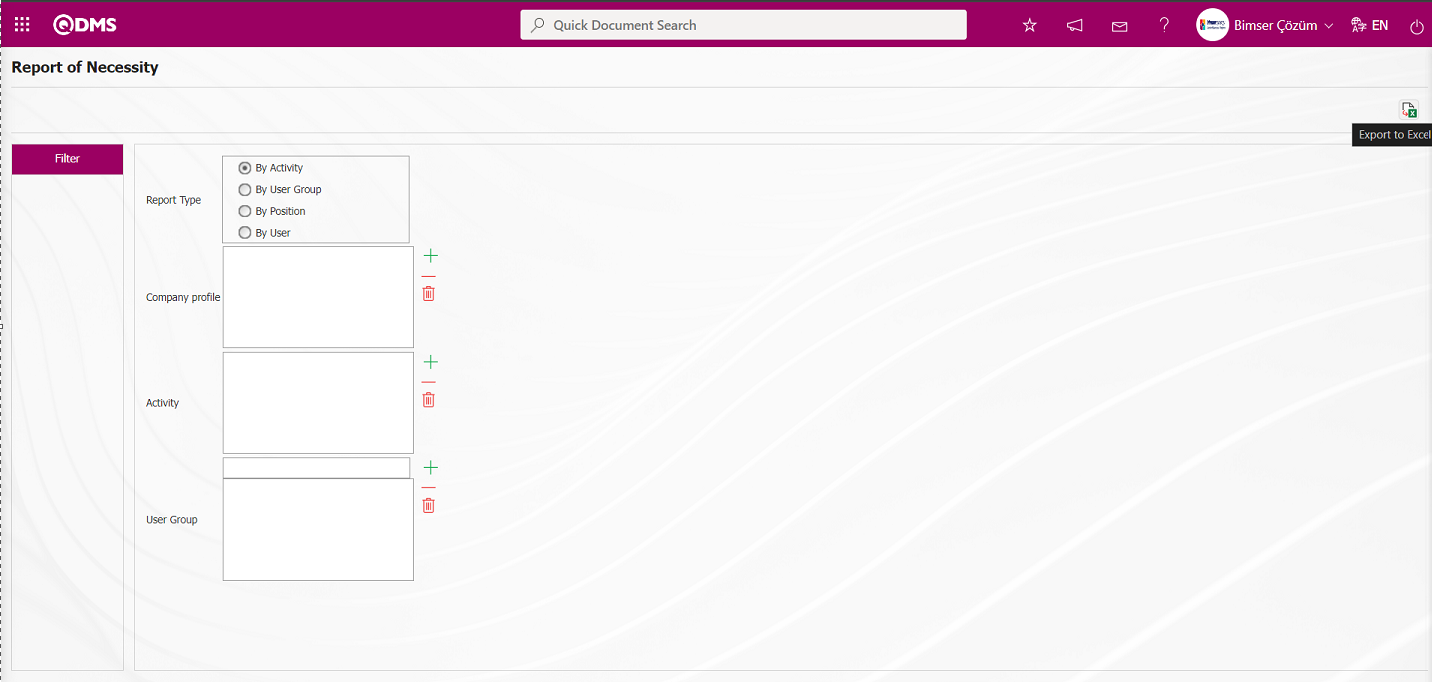
Using the buttons on the screen;
 : Records are filtered and searched.
: Records are filtered and searched.
 : Data can be exported to Excel.
: Data can be exported to Excel.
 : The search criteria on the menu screens are used to clean the data remaining in the filter fields in the grid where the search operation is performed.
: The search criteria on the menu screens are used to clean the data remaining in the filter fields in the grid where the search operation is performed.
 : The menu screen is restored to its default settings.
: The menu screen is restored to its default settings.
 : User-based designing is done on the menu screen with the show-hide feature, that is, the hiding feature of the fields corresponding to the columns on the menu screens.
: User-based designing is done on the menu screen with the show-hide feature, that is, the hiding feature of the fields corresponding to the columns on the menu screens.
When the PPE Must Report screen is displayed, clicking the  (Export to Excel) button causes the system to automatically generate a PPE Must report based on the activity and present it to the user in Excel format.
(Export to Excel) button causes the system to automatically generate a PPE Must report based on the activity and present it to the user in Excel format.
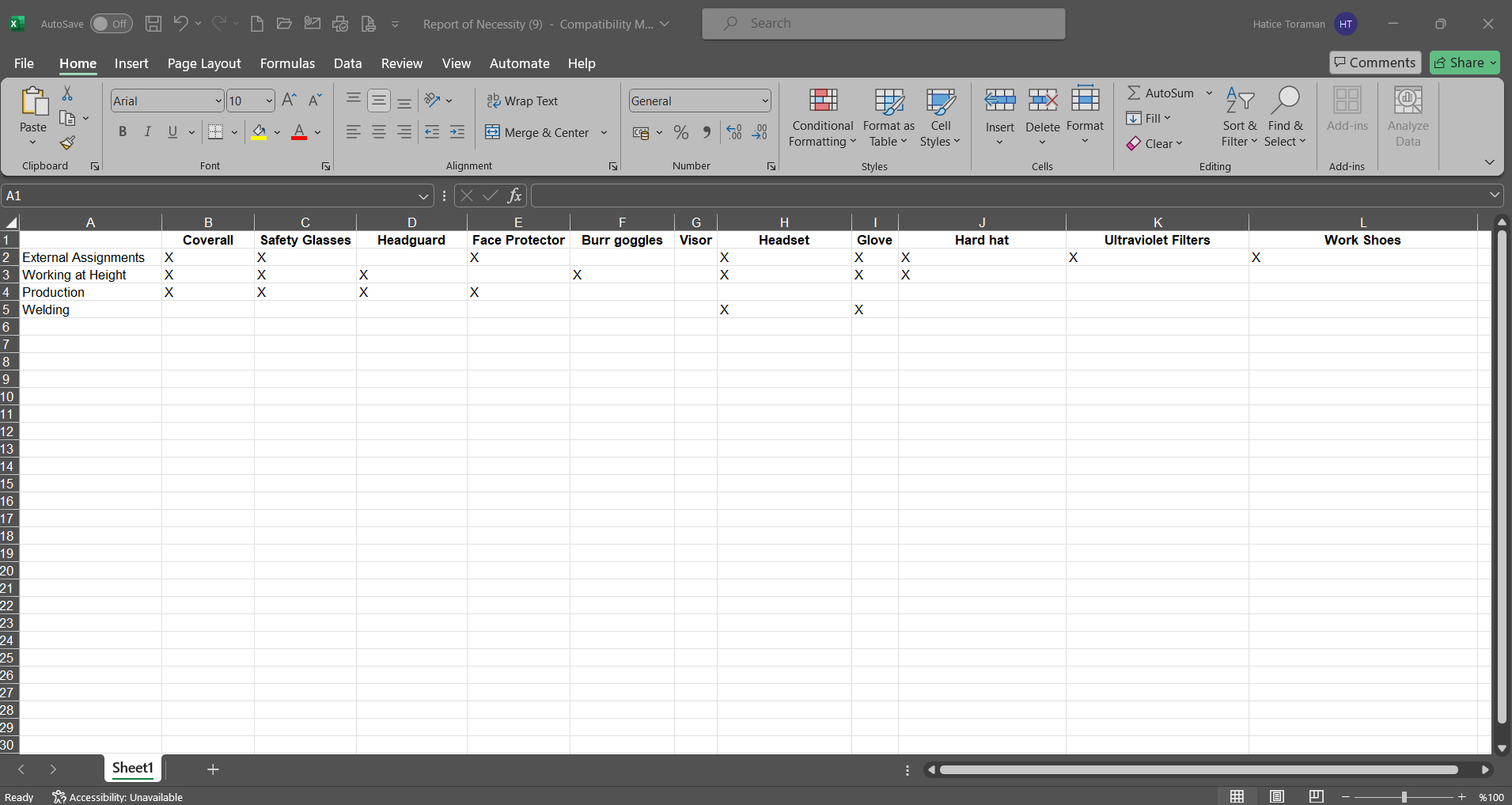
In the Filter tab, data is entered into the fields with search criteria, and the PPE Must Report is generated based on the report type and user group.
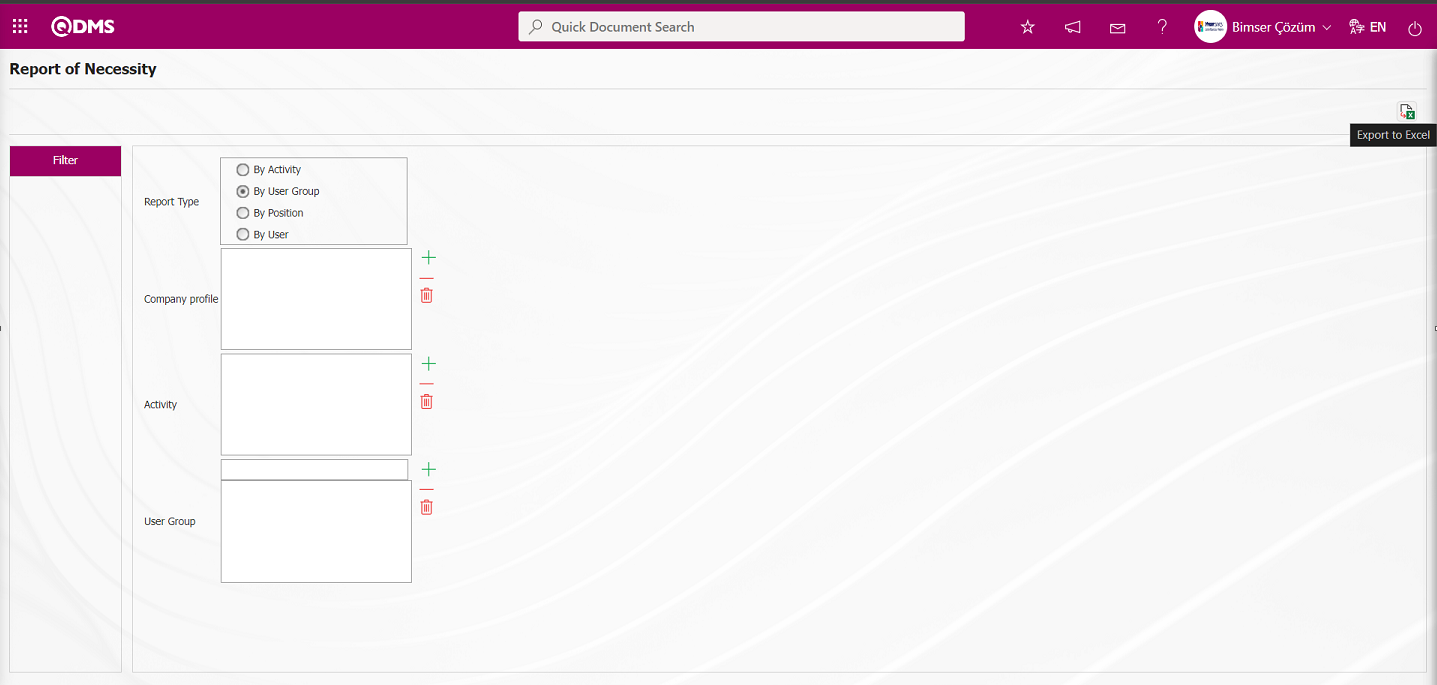
When the Report of Necessity screen  (Excel export) button is clicked, the system generates a PPE Must report based on the user group and presents it to the user in Excel format.
(Excel export) button is clicked, the system generates a PPE Must report based on the user group and presents it to the user in Excel format.
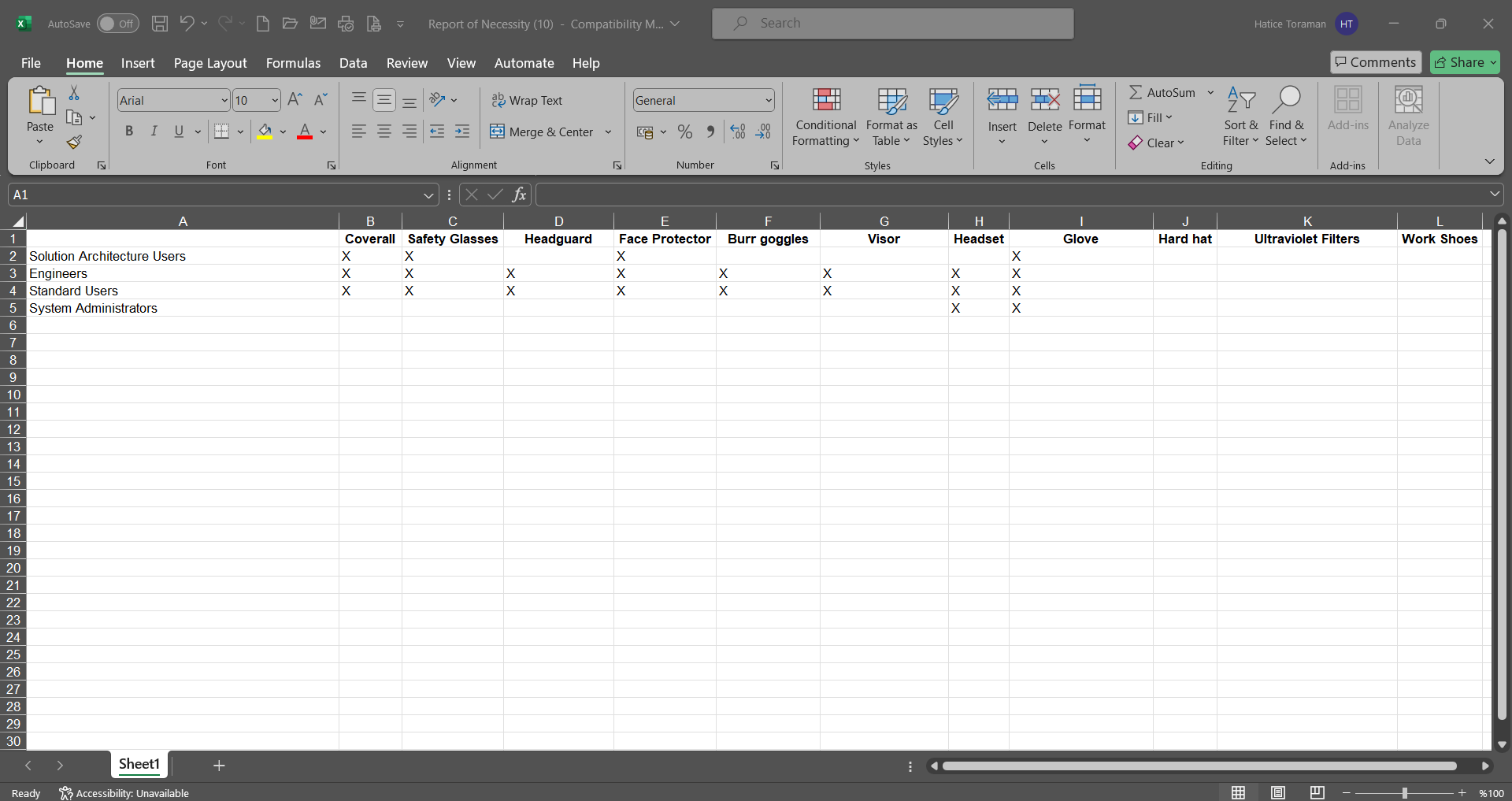
In the Filter tab, data is entered into the fields with search criteria, and the PPE Must report is generated based on the position.
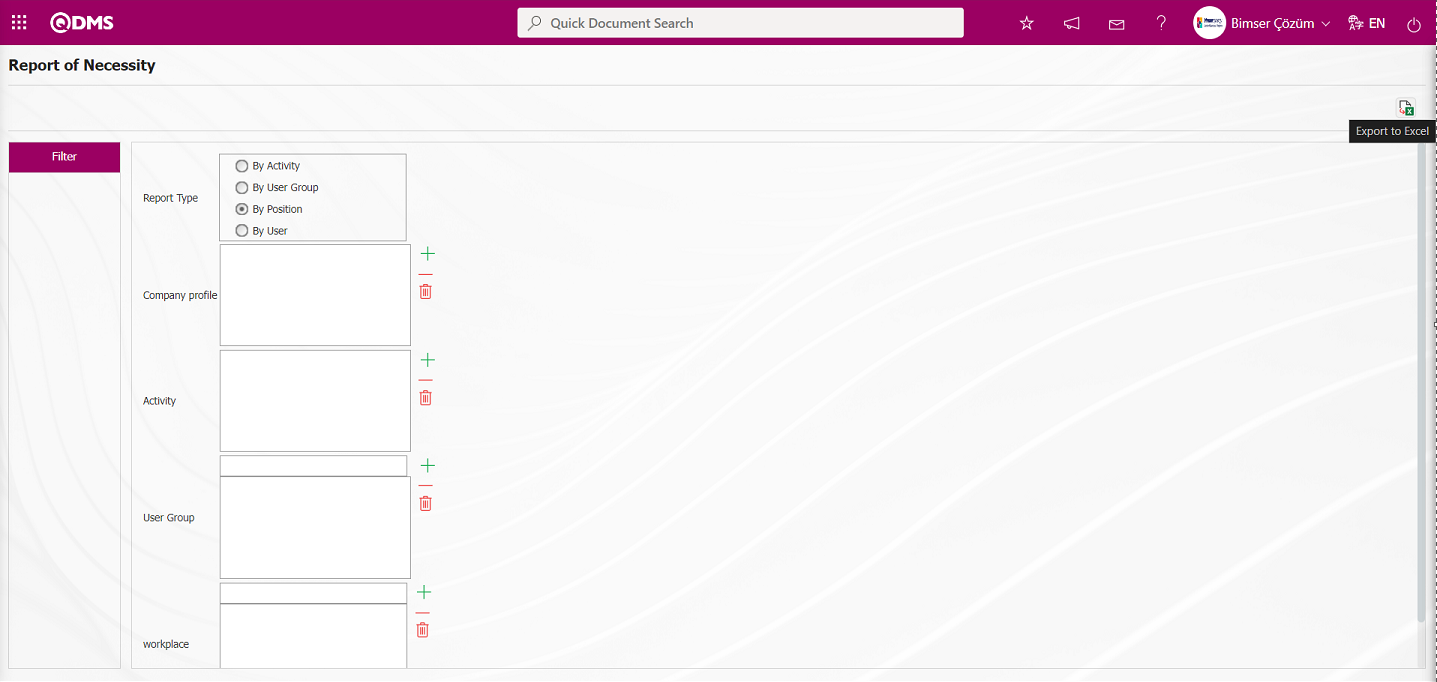
If the  (Export to Excel) button is clicked on the Necessity Report screen, the system generates a PPE Must report based on the position and presents it to the user in Excel format.
(Export to Excel) button is clicked on the Necessity Report screen, the system generates a PPE Must report based on the position and presents it to the user in Excel format.
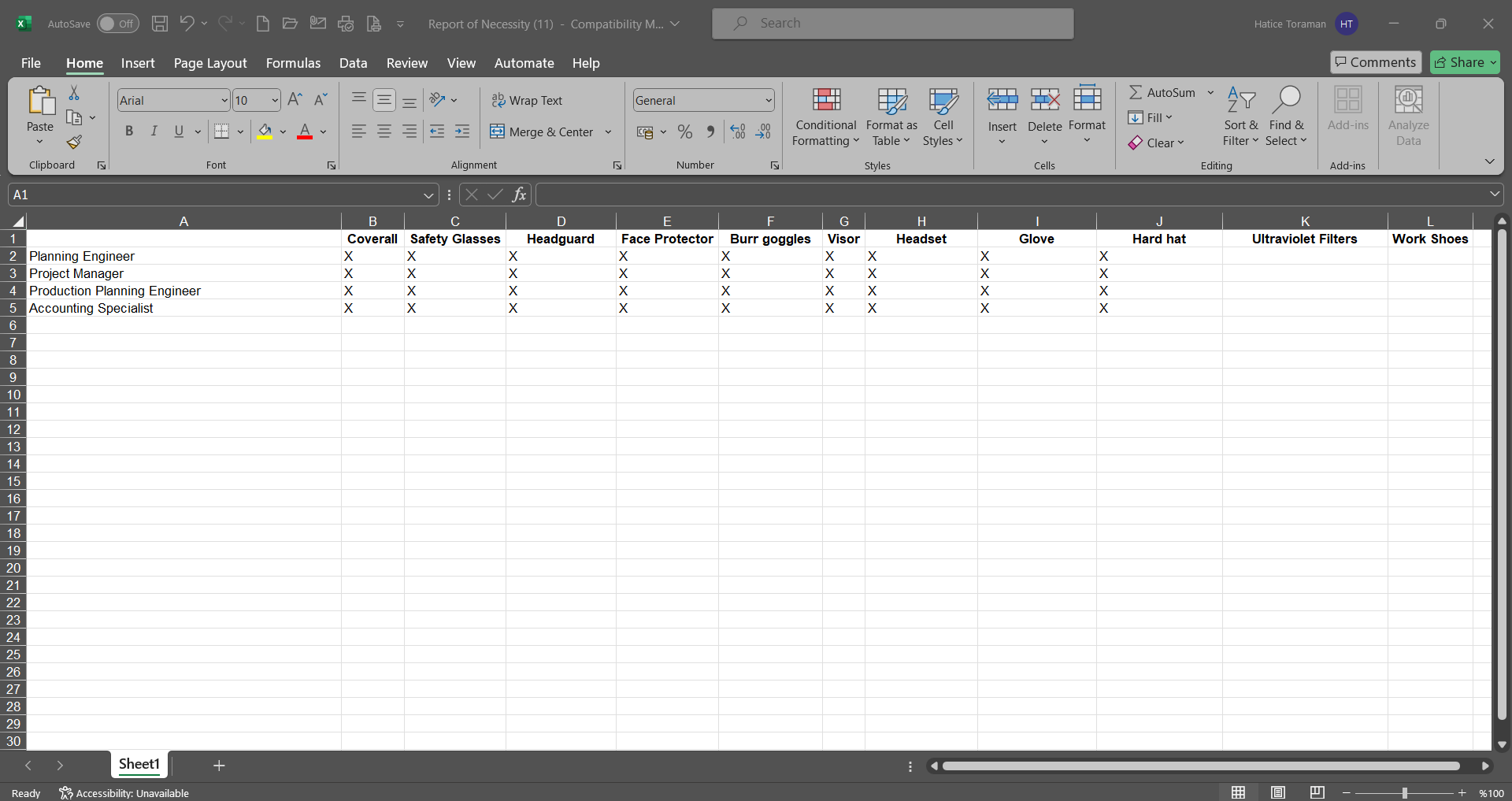
In the Filter tab, data is entered into the fields with search criteria, and the PPE Must report is generated based on the user's report type.
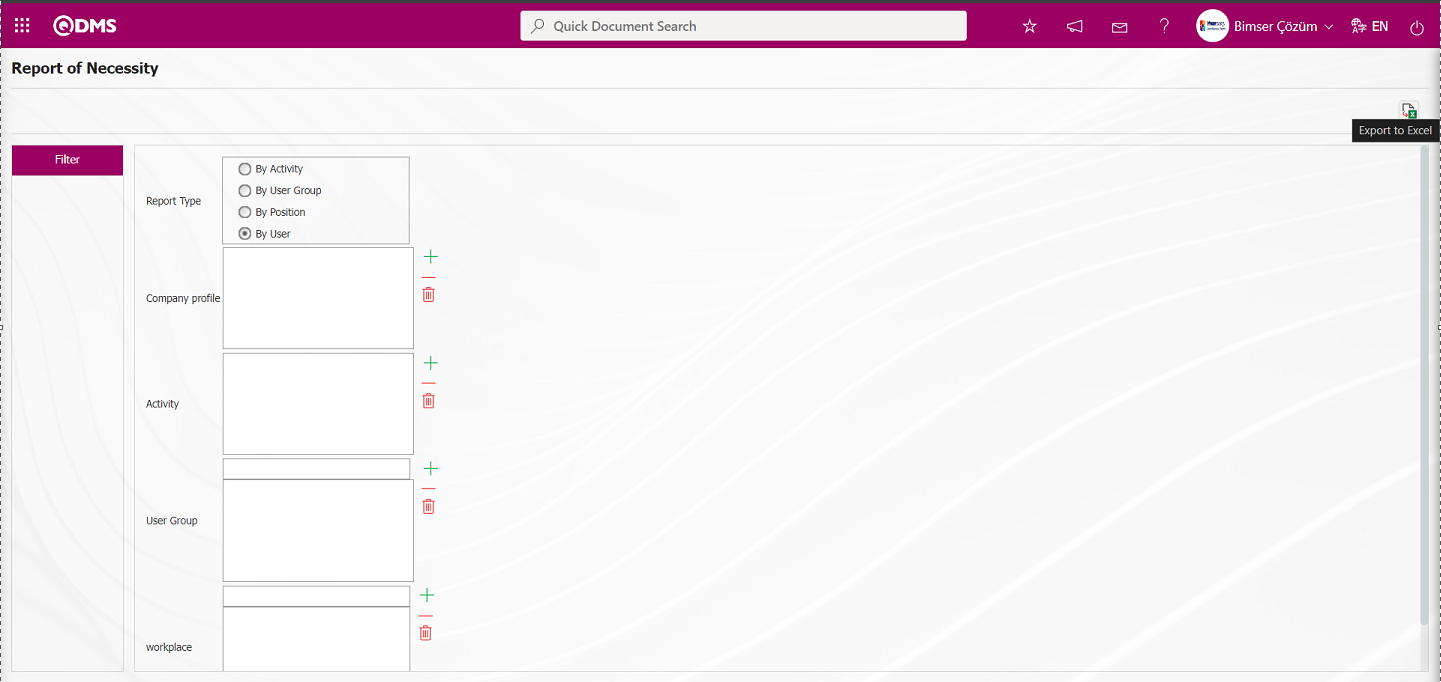
When the Report of Necessity screen is displayed, clicking the  (Export to Excel) button prompts the system to generate a PPE Must Report based on the user's settings and present it to the user in Excel format.
(Export to Excel) button prompts the system to generate a PPE Must Report based on the user's settings and present it to the user in Excel format.
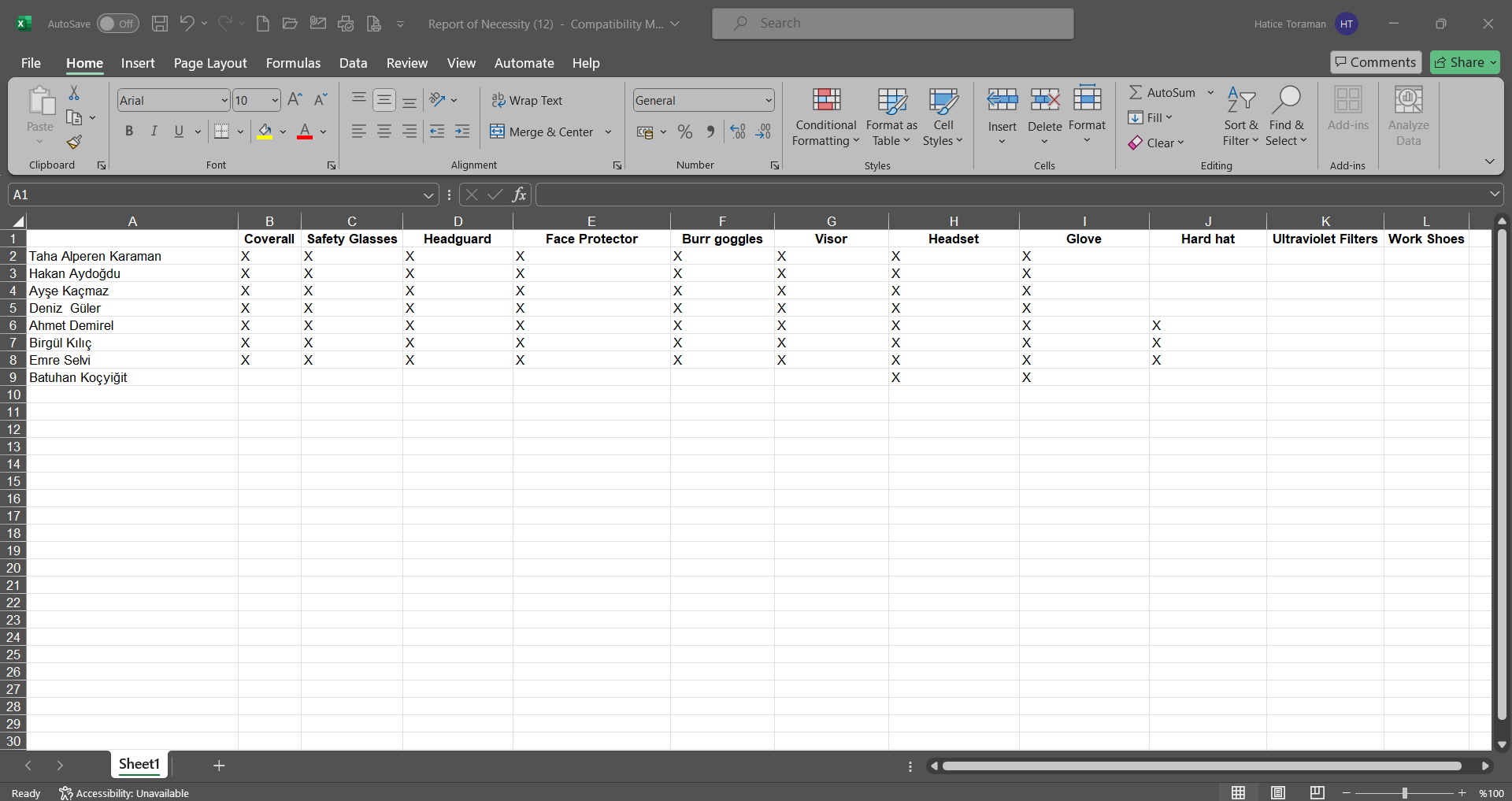
5.2.4.4. Collective Embezzlement Report
Menu Name: Integrated Management System/Personal Protective Equipment/Reports/Collective Embezzlement Report
This menu displays the collective embezzlement report received regarding embezzlement transactions made in the Personal Protective Equipment Module. The Collective Embezzlement Report screen that opens displays two tabs: List and Filter. Filtering is performed in the Filter tab according to the search criteria. The records are listed in the List tab according to the filtering performed in the Filter tab.
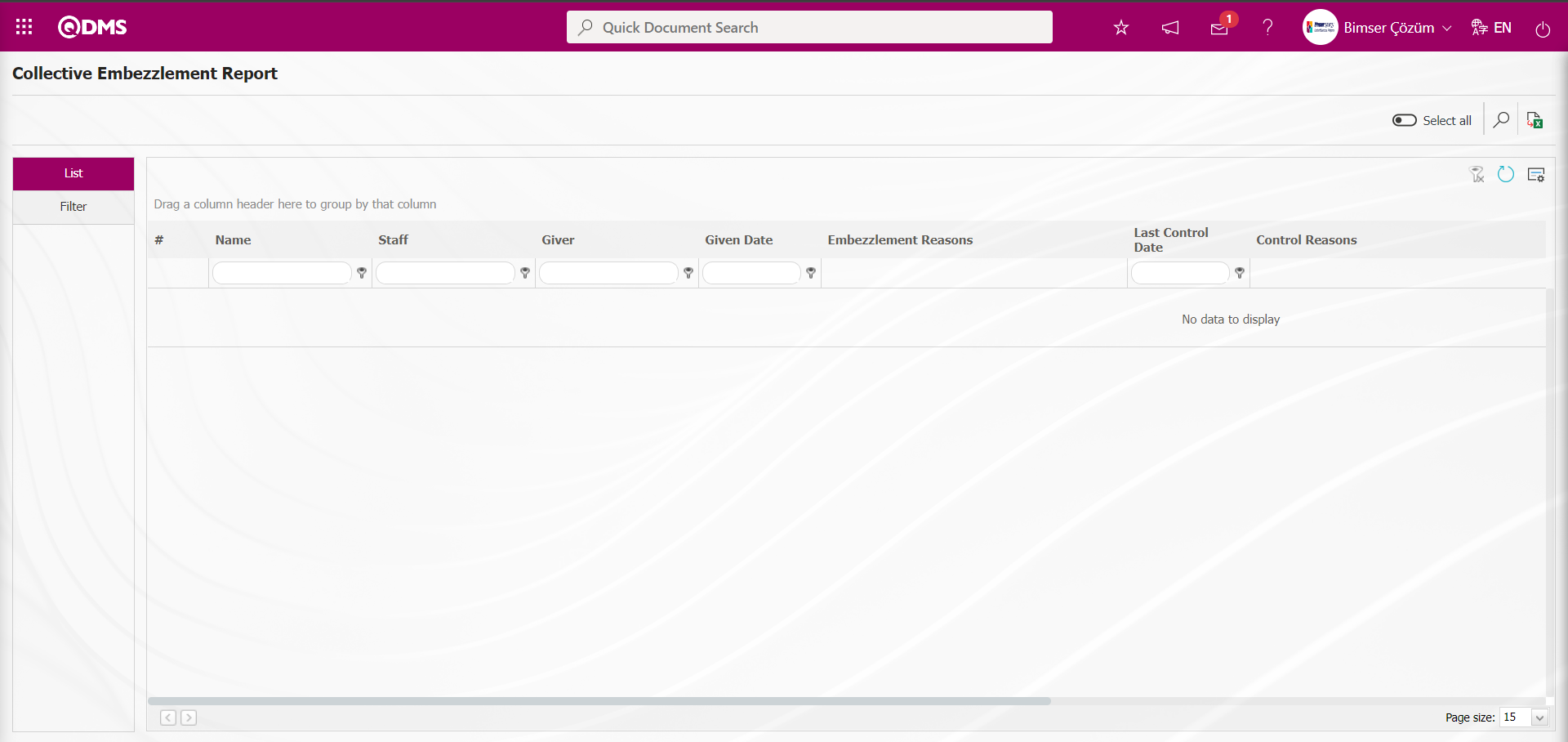
Using the buttons on the screen;
 : Records are filtered and searched.
: Records are filtered and searched.
 : Data can be exported to Excel.
: Data can be exported to Excel.
 : The search criteria on the menu screens are used to clean the data remaining in the filter fields in the grid where the search operation is performed.
: The search criteria on the menu screens are used to clean the data remaining in the filter fields in the grid where the search operation is performed.
 : The menu screen is restored to its default settings.
: The menu screen is restored to its default settings.
 : User-based designing is done on the menu screen with the show-hide feature, that is, the hiding feature of the fields corresponding to the columns on the menu screens.
: User-based designing is done on the menu screen with the show-hide feature, that is, the hiding feature of the fields corresponding to the columns on the menu screens.
In the Filter tab, select the date range in the Issued Date Range field, click the  (Search) button to filter according to the search criteria.
(Search) button to filter according to the search criteria.
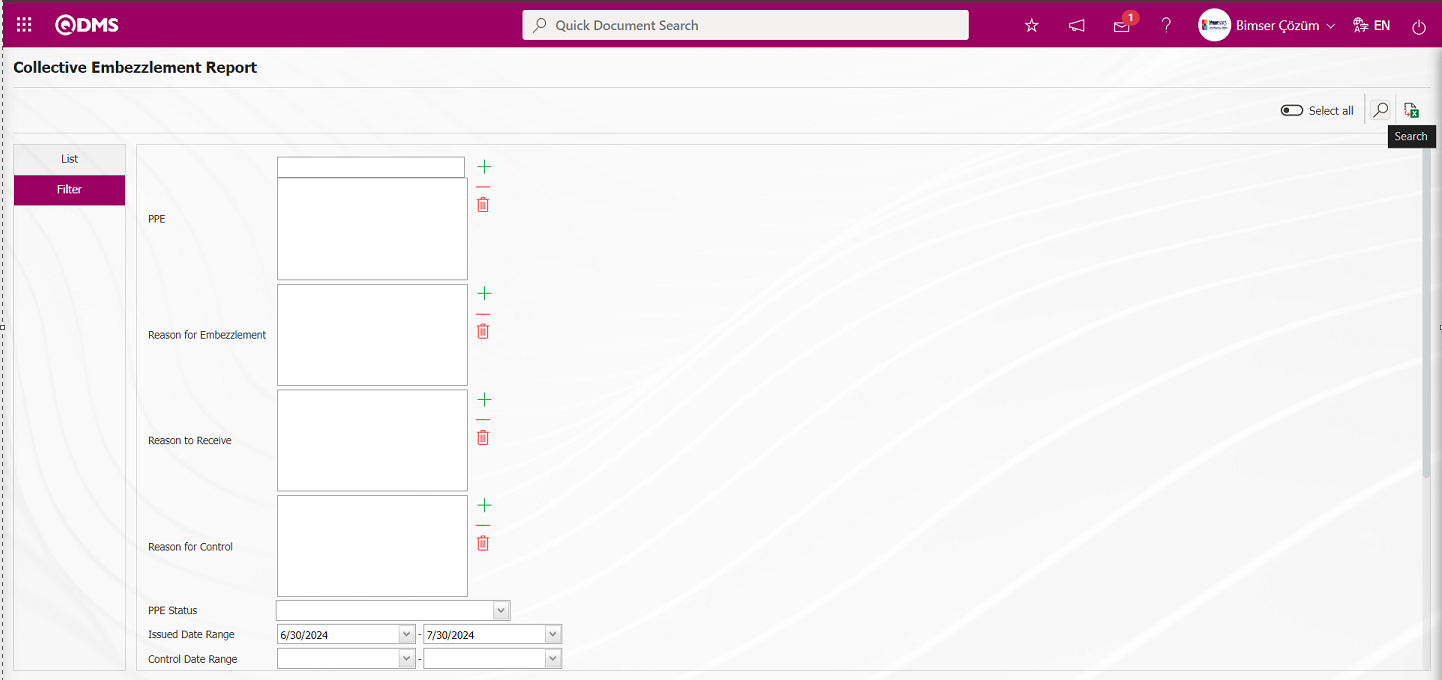
According to the filtering process performed on the Collective Embezzlement Report screen, records are displayed in the list tab and the displayed records are selected.
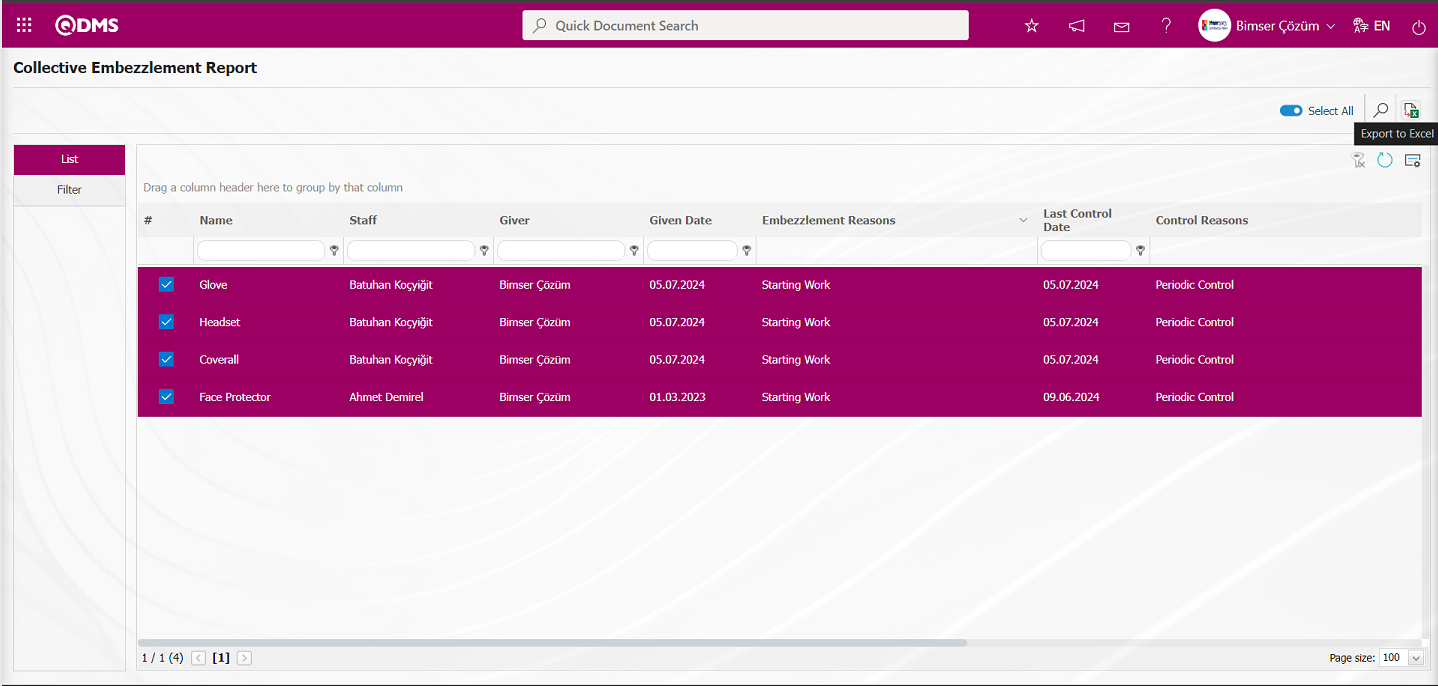
When the  (Export to Excel) button is clicked on the Collective Embezzlement Report screen, the system generates the Collective Embezzlement report and presents it to the user in Excel format. The Collective Embezzlement report can be obtained by clicking on the sheets with the names of the employees' records. 1. The Collective Embezzlement report is displayed by clicking on the sheet with the employee's record number.
(Export to Excel) button is clicked on the Collective Embezzlement Report screen, the system generates the Collective Embezzlement report and presents it to the user in Excel format. The Collective Embezzlement report can be obtained by clicking on the sheets with the names of the employees' records. 1. The Collective Embezzlement report is displayed by clicking on the sheet with the employee's record number.
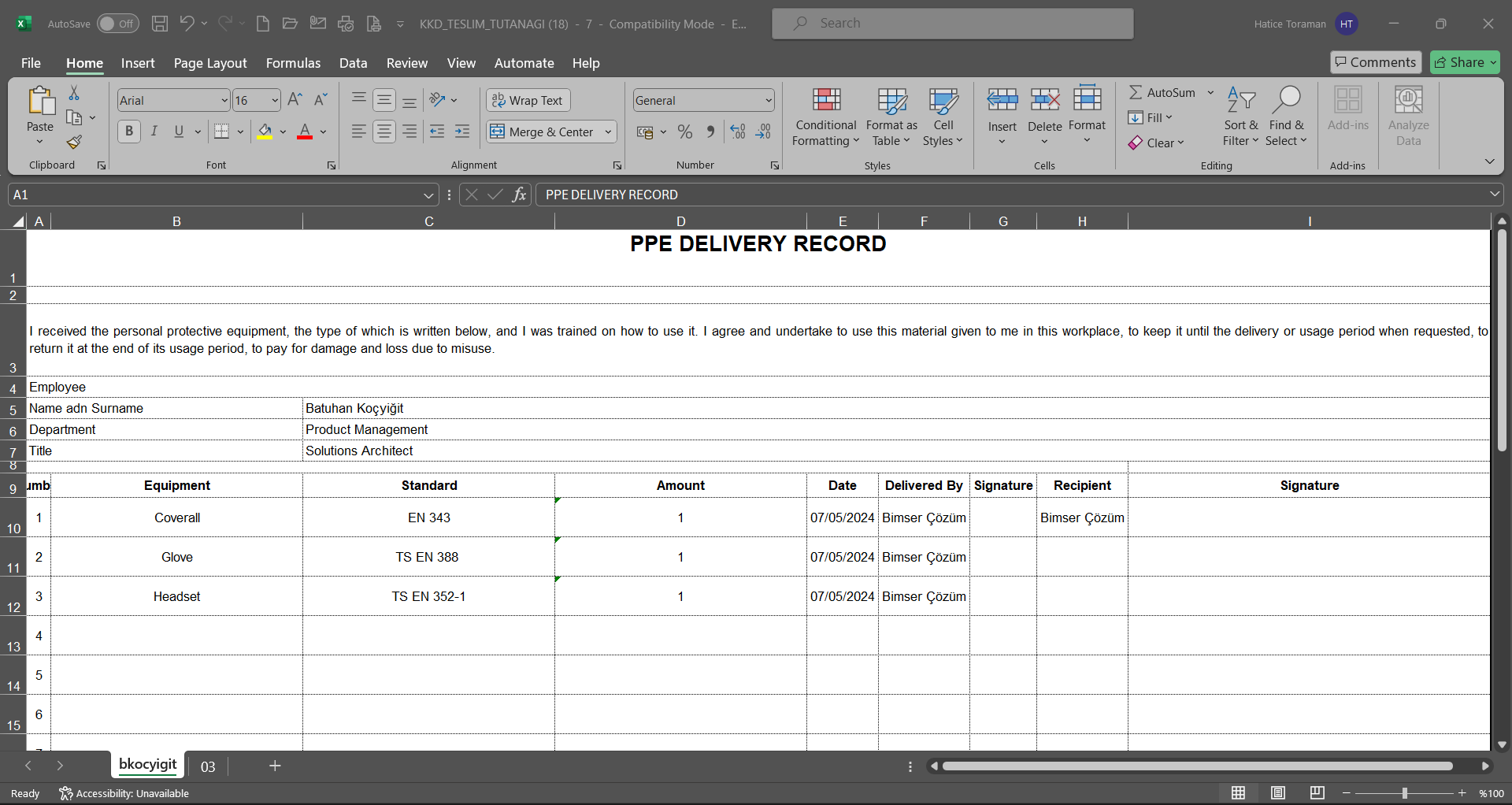
2. Click on the sheet containing the personnel's registration number to view the Collective Embezzlement report.