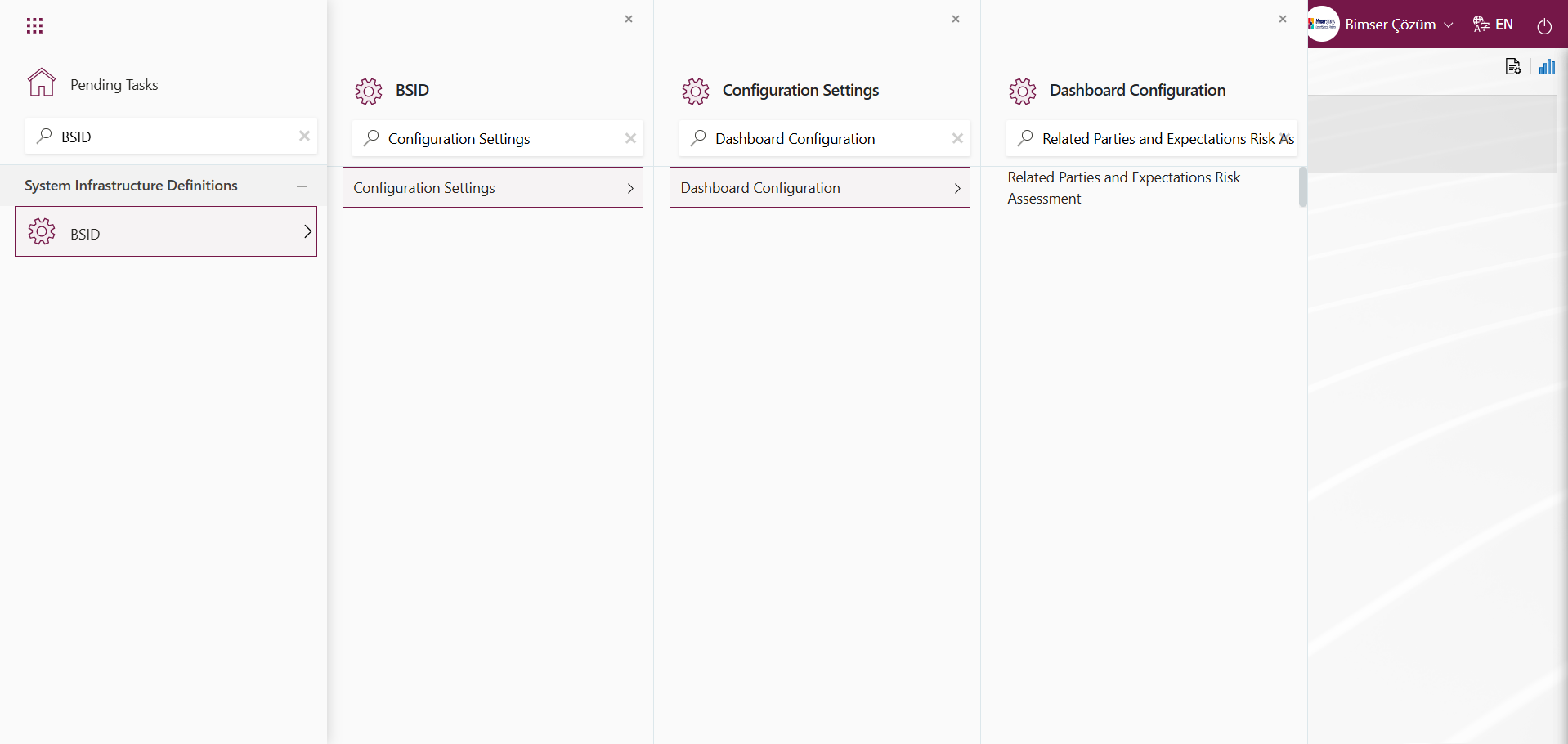Interested Parties and Expectationst Management
Information
You can quickly reach the relevant topic with the help of navigation on the right side.
Interested Parties and Expectations Management Module (v.5.26) User Help Document
Module Version: 5.26
1. INTRODUCTION:
When establishing a management system, an organization must consider the individuals, groups, or organizations that may directly or indirectly affect its success, as well as the solutions for managing their requirements and expectations from the organization. During the process of managing the requirements and expectations of these parties, a series of risk analyses are performed within the scope of the management systems required. Management systems require that these risk analyses be conducted and that various action plans be prepared to mitigate risks.
2. PURPOSE:
The purpose of this help guide is to determine the steps that organizations using Qdms should follow during and after the implementation of the “Interested Parties and Expectations Management” module when planning risk forms and the processes to be taken regarding these risks.
3. RESPONSIBILITIES:
Management Systems Representative.
4. ABBREVIATIONS:
QDMS: Quality Document Management System RAF: Risk Assessment Form RAFD: Risk Assessment Form Details
5. WORKFLOW:
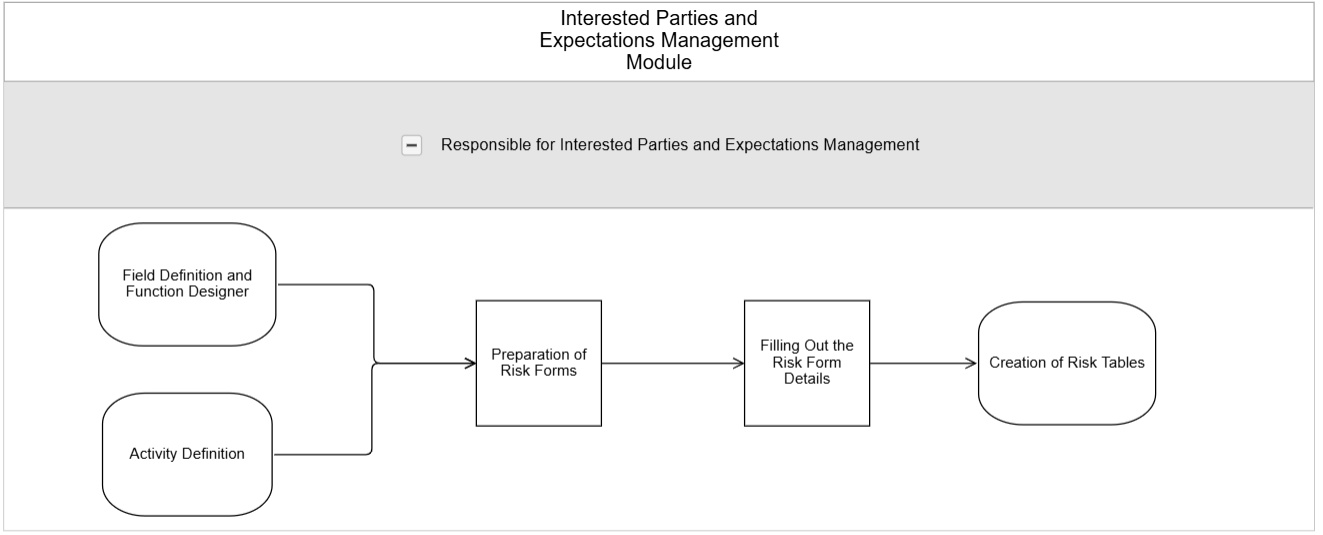
6. Interested Parties and Expectations Management Module
This risk-based module enables the tracking of the “Interested Parties and Expectations Management” methodology in a digital environment, the creation and monitoring of risk analysis history, the determination and tracking of processes based on risk assessment results, the transfer of existing risk forms to the system, and the provision of authorization control over risk forms to prevent unauthorized access. This module plays a critical role in management system standards such as ISO 9001:2015, ISO 14001:2015, ISO 45001, and ISO 27001.
This module includes the following features:
- Integrated work with Action, CAPA, and document modules
- Monitoring precautions using CAPA, Document, and Action modules,
- Ability to design the Interested Parties and Expectations Management form in the desired format,
- Unlimited parametric field support
- Quickly set up the desired flow,
- Define report formats based on records, general information, and forms.
- The process of obtaining reports such as the “General Risk List” and “Action Report”
6.1. System Infrastructure Definitions/Interested Parties and Expectations Management
This section contains the necessary definitions for establishing the infrastructure of the “Interested Parties and Expectations Management” module. Based on these definitions, the data appears on the login screen of the Qdms system in this section. The data displayed is used to perform the steps in the module menus of the Integrated Management System section.
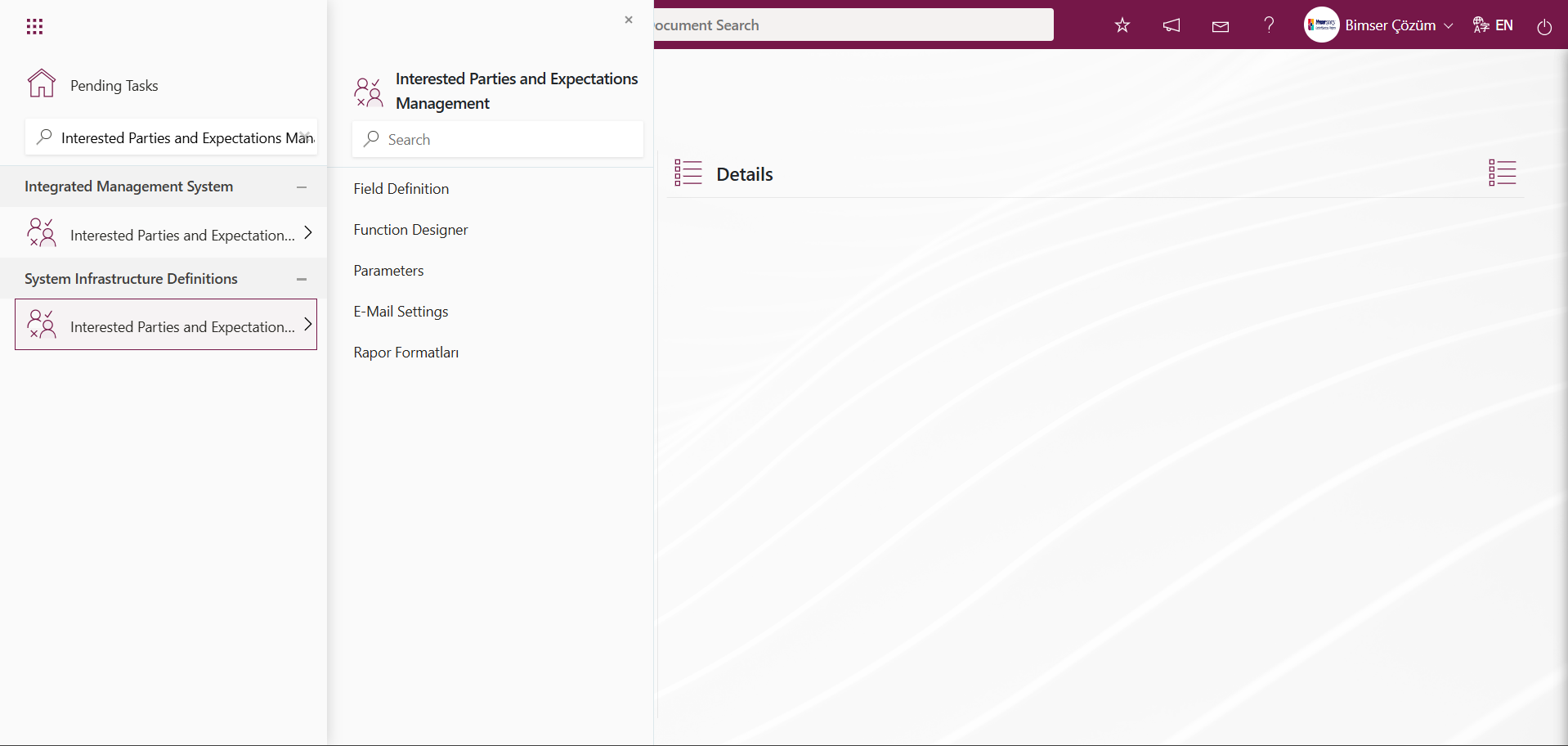
6.1.1. Field Definition
Menu Name: System Infrastructure Definitions/Interested Parties and Expectations Management/Field Definition
The “Interested Parties and Expectations Management” module is the menu where the fields to be linked to the pages of the functions found in the Function Designer menu are defined. The fields defined in this menu are added to the field pool. The fields added to the field pool are linked to the pages of the functions Control Definition, Defining a Source Group, Precaution Definition, Risk Assessment Details, Risk Assessment Form Definition, and Source Definition in the Function Designer menu by clicking the  button, enabling them to be displayed on the pages of this screen.
button, enabling them to be displayed on the pages of this screen.
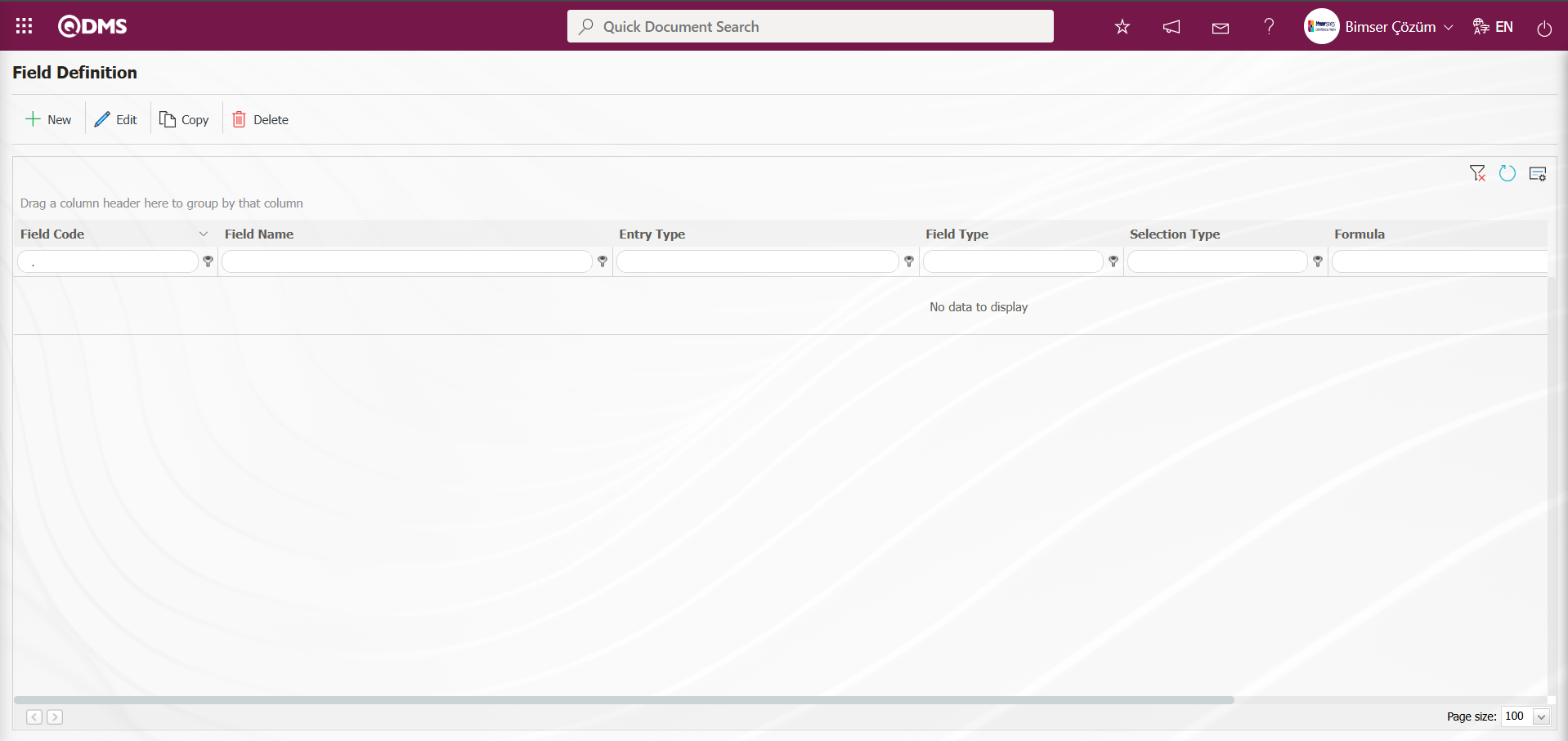
Using the buttons on the screen;
 : A new field is added.
: A new field is added.
 : Changes/edits/updates are made to the selected field information in the list.
: Changes/edits/updates are made to the selected field information in the list.
 : The selected field information in the list is copied.
: The selected field information in the list is copied.
 : The selected field information in the list is deleted.
: The selected field information in the list is deleted.
 : The values of the field are defined.
: The values of the field are defined.
“Responsible” Employee Parametric Field Definition Process: This is a parametric field type that allows employee information to be selected from the Qdms Employee database. A selection is made from the Employee list defined in the system that opens in the defined field.
To add a new field to the Field Definition screen, click the  button in the upper left corner of the screen.
button in the upper left corner of the screen.
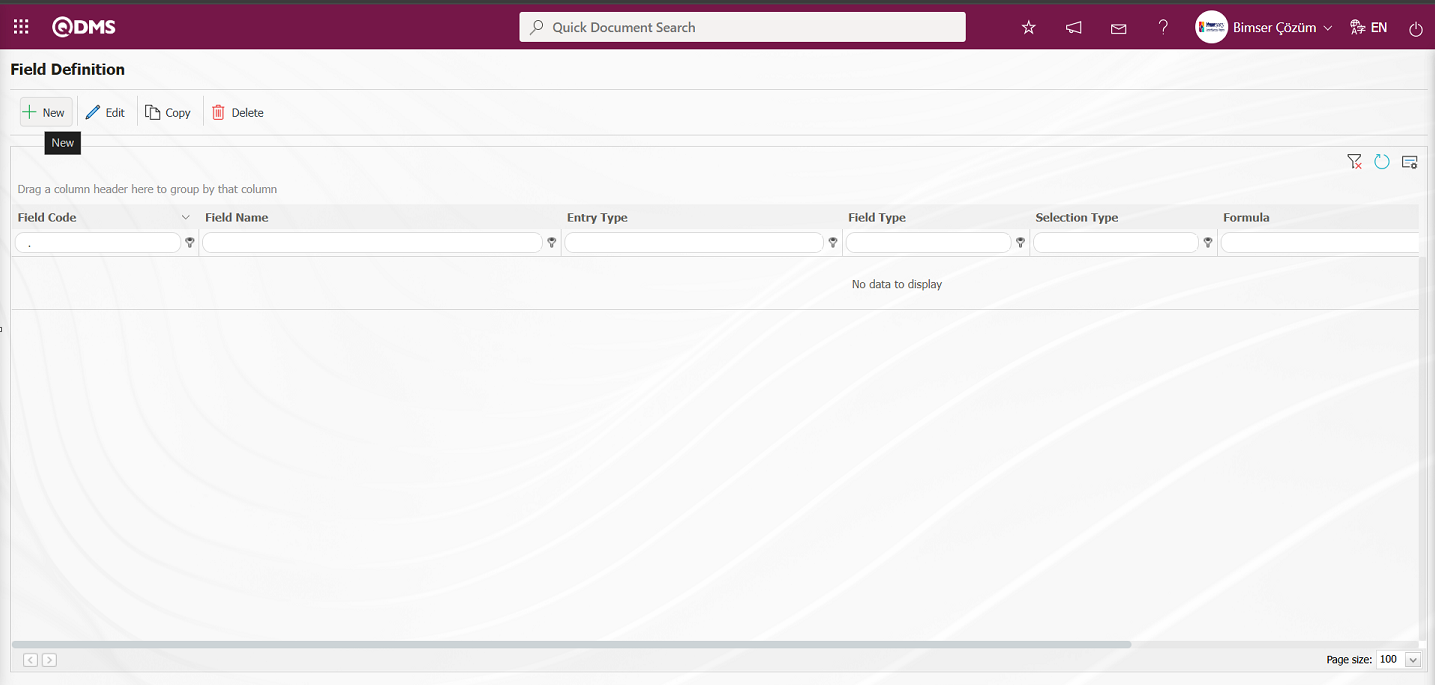
The Field Definition - New Record screen opens.
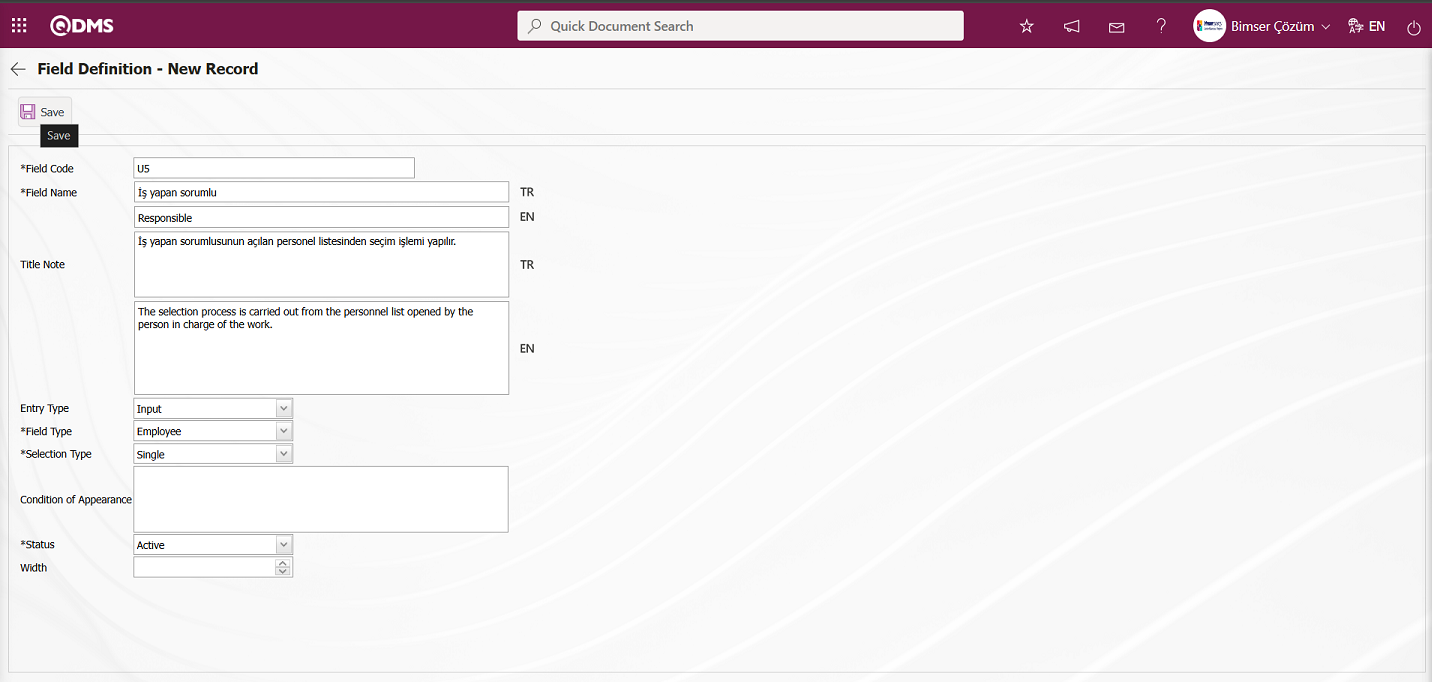
The relevant fields are defined on the screen that opens:
Field Code: This is where the field code information is entered in the Field Definition - New Record screen. It must be defined without using spaces or Turkish characters, and must not be the same as previously defined fields. Example: ‘001’, ‘RK’
Field Name: This is where you enter the field name in the Field Definition - New Record screen. The language equivalent of the field name is written in the section where the relevant language icons are located.
Title Note: This field is used to enter explanatory information about data entry in the Field Definition - New Record screen. The information appears when the mouse pointer is placed over the  icon. The language equivalent of the title note is written in the section where the relevant language icons are located.
icon. The language equivalent of the title note is written in the section where the relevant language icons are located.
Entry Type: This is the field where the entry type can be selected as Calculated or Input type on the Field Definition-New Record screen. Entry Type option shows whether the created field will be determined manually by data entry or by calculation method. For example; Input.
Field Type: This is the field where the field type information can be selected on the Field Definition-New Record screen. Field Type indicates which type of the created field is text, numeric, date, list, etc. For example: Select the Employee type as the field type.
Selection Type: The selection process is performed in the Field Definition - New Record screen for single and multiple field type options. For example: Select the Single Selection option.
Condition of Appearance: This is the field where the Condition of Appearance information is entered on the Field Definition-New Record screen. If a field will be seen depending on the condition of another field, the condition of appearance is used. It allows the field created according to the values of the list-type field to be displayed. Its usage is [FIELD_CODE]=FIELD_VALUE etc. (For example, Is there an opportunity? Field's field code is 01 and Opportunity field's field code is 02. If the “Opportunity” Field needs to be seen if the “Yes” value with value code 100 is selected from the options in the “Is there an Opportunity?” Field, the 02 numbers )
Status: This is the field where the status can be selected as “Active” or “Passive” on the Field Definition-New Record screen. For example: Select the Active status option.
Width: This is the field where the width information is entered on the Field Definition-New Record screen.
Enter the field code and field name information on the Field Definition - New Record screen. Select “data entry” from the Entry Type options and “Employee” from the Field Type options. Select the Status section. After filling in the required fields on the Field Definition screen, click the  button in the upper left corner to complete the field definition registration process.
button in the upper left corner to complete the field definition registration process.
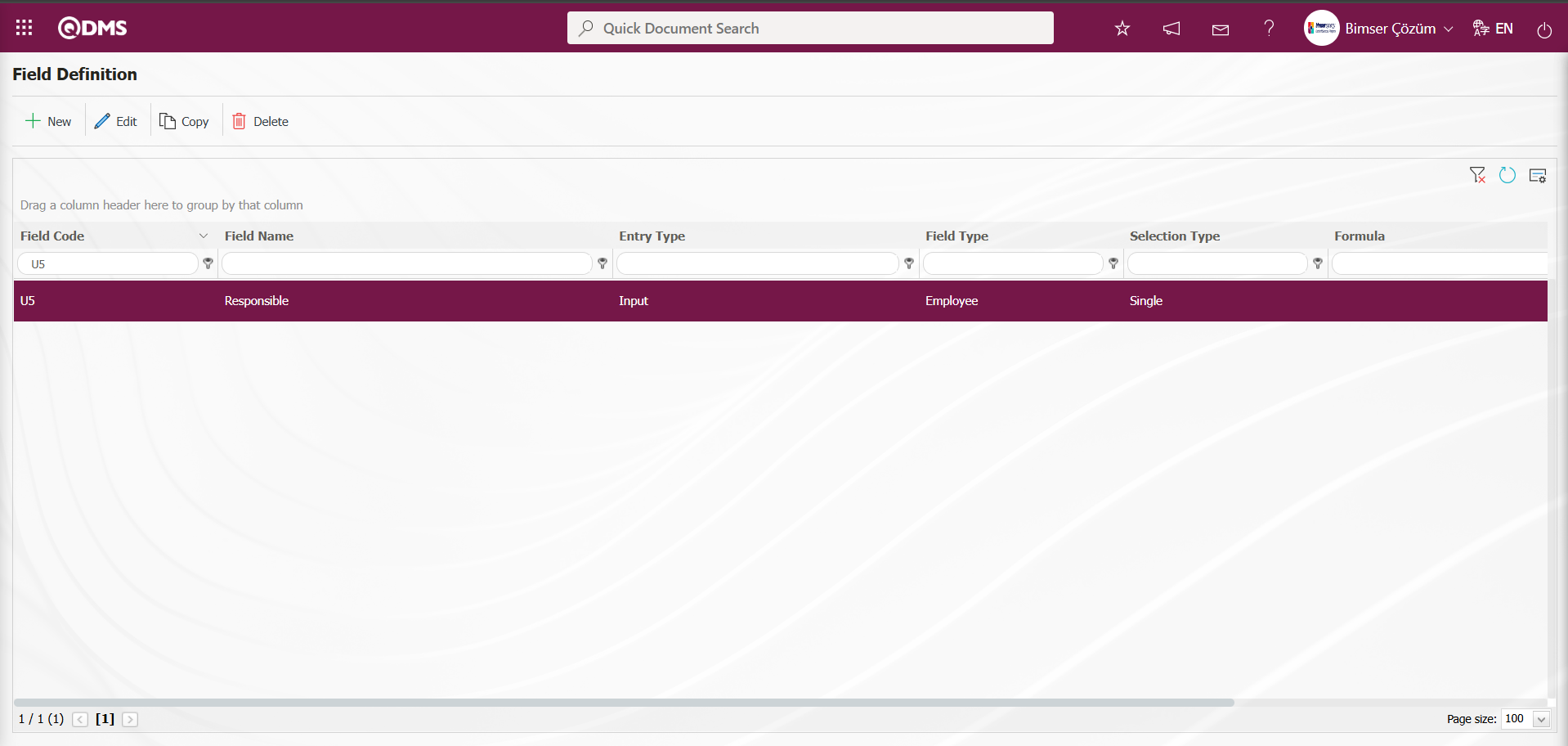
“Probability” Point List Type Parametric Field Definition: This is a parametric field type that allows you to select from a drop-down menu, where the Point values of the list elements are available.
To add a new field to the Field Definition screen, click the  button in the upper left corner of the screen.
button in the upper left corner of the screen.
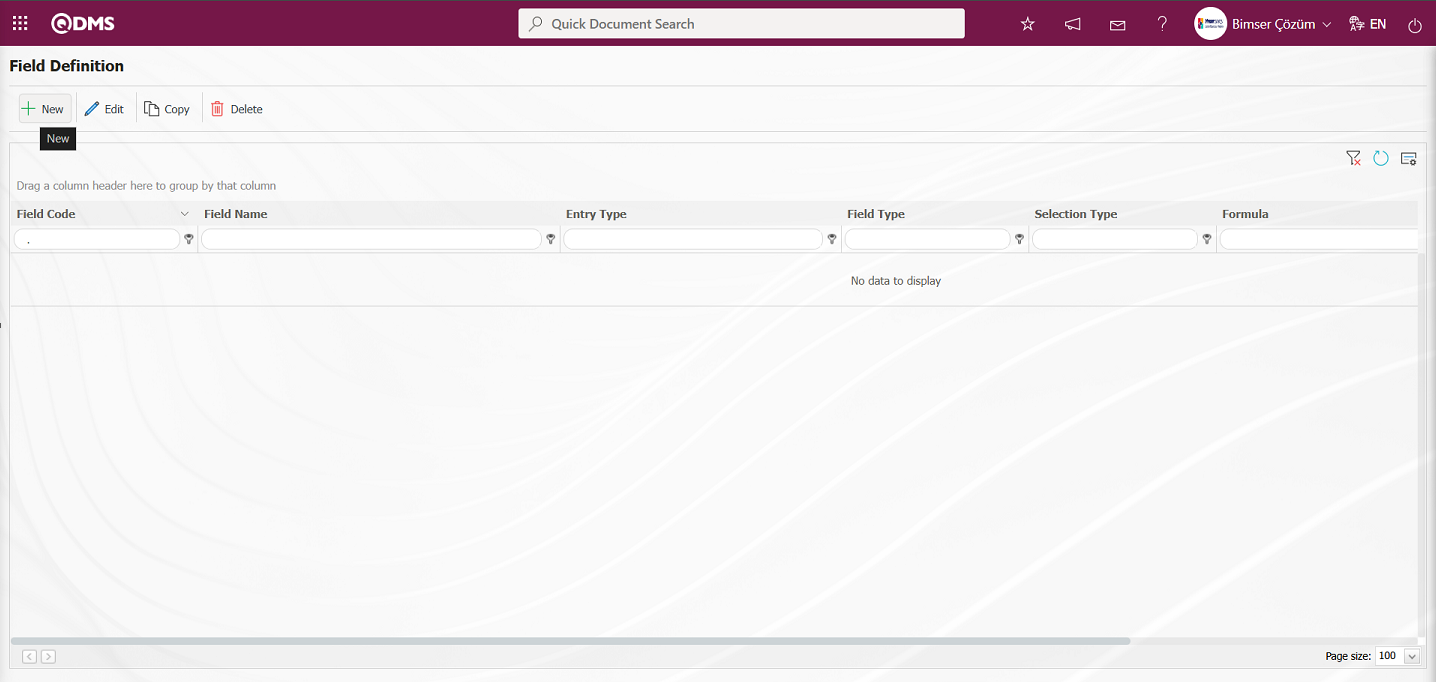
The Field Definition - New Record screen opens.
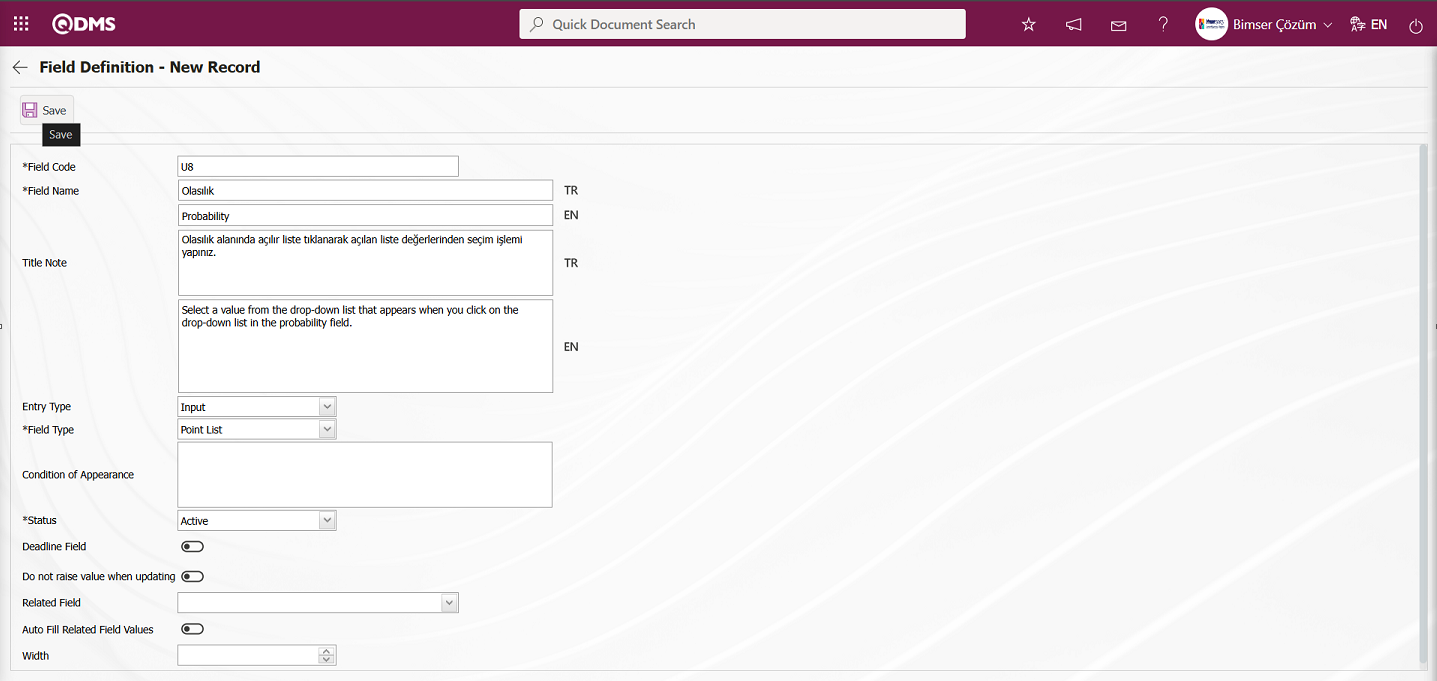
The relevant fields are defined on the screen that opens:
Field Code: This is where the field code information is entered in the Field Definition - New Record screen. It must be defined without using spaces or Turkish characters, and must not be the same as previously defined fields. Example: ‘001’, ‘RK’
Field Name: This is where you enter the field name in the Field Definition - New Record screen. The language equivalent of the field name is written in the section where the relevant language icons are located.
Title Note: This field is used to enter explanatory information about data entry in the Field Definition - New Record screen. The information appears when the mouse pointer is placed over the  icon. The language equivalent of the title note is written in the section where the relevant language icons are located.
icon. The language equivalent of the title note is written in the section where the relevant language icons are located.
Entry Type: This is the field where the entry type can be selected as Calculated or Input type on the Field Definition-New Record screen. Entry Type option shows whether the created field will be determined manually by data entry or by calculation method. For example; Input.
Field Type: This is the field where the field type information can be selected on the Field Definition-New Record screen. Field Type indicates which type of the created field is text, numeric, date, list, etc. For example: Select Point List as the Field Type.
Condition of Appearance: This is the field where the Condition of Appearance information is entered on the Field Definition-New Record screen. If a field will be seen depending on the condition of another field, the condition of appearance is used. It allows the field created according to the values of the list-type field to be displayed. Its usage is [FIELD_CODE]=FIELD_VALUE etc. (For example, Is there an opportunity? Field's field code is 01 and Opportunity field's field code is 02. If the “Opportunity” Field needs to be seen if the “Yes” value with value code 100 is selected from the options in the “Is there an Opportunity?” Field, the 02 numbers )
Status: This is the field where the status can be selected as “Active” or “Passive” on the Field Definition-New Record screen.
Deadline Field: If the deadline field is to be activated, check the corresponding box. The deadlines for actions and CAPAs are determined based on the time specified here.
Do not raise value after update: If you want to enable the “Do not raise value after update” option, select the corresponding check box. In areas where this option is selected, the point value cannot be entered higher than the current value during the update.
Related Field: The related field feature allows you to establish a relationship between two fields of the same type. On the screen where the elements of the reference field are defined, you can select which values from the related field they are related to. This way, when the value of the reference field changes on the form, the related field can be automatically filled in or you can select from the related values in the selection screen.
Auto Fill Related Field Values: If the “Auto Fill Related Field Values” option is enabled, the corresponding check box is selected. This option enables automatic filling of one of the fields based on the relationship established between the values of two list-type fields.
Width: This is the field where the width information is entered on the Field Definition-New Record screen.
Enter the field code and field name information in the Field Definition - New Record field that opens. Select the “Input” option for Entry Type and the “Point List” option for Field Type. Select the Status section. After filling in the required fields in the Field Definition screen, click the  button in the upper left corner to complete the field definition registration process.
button in the upper left corner to complete the field definition registration process.
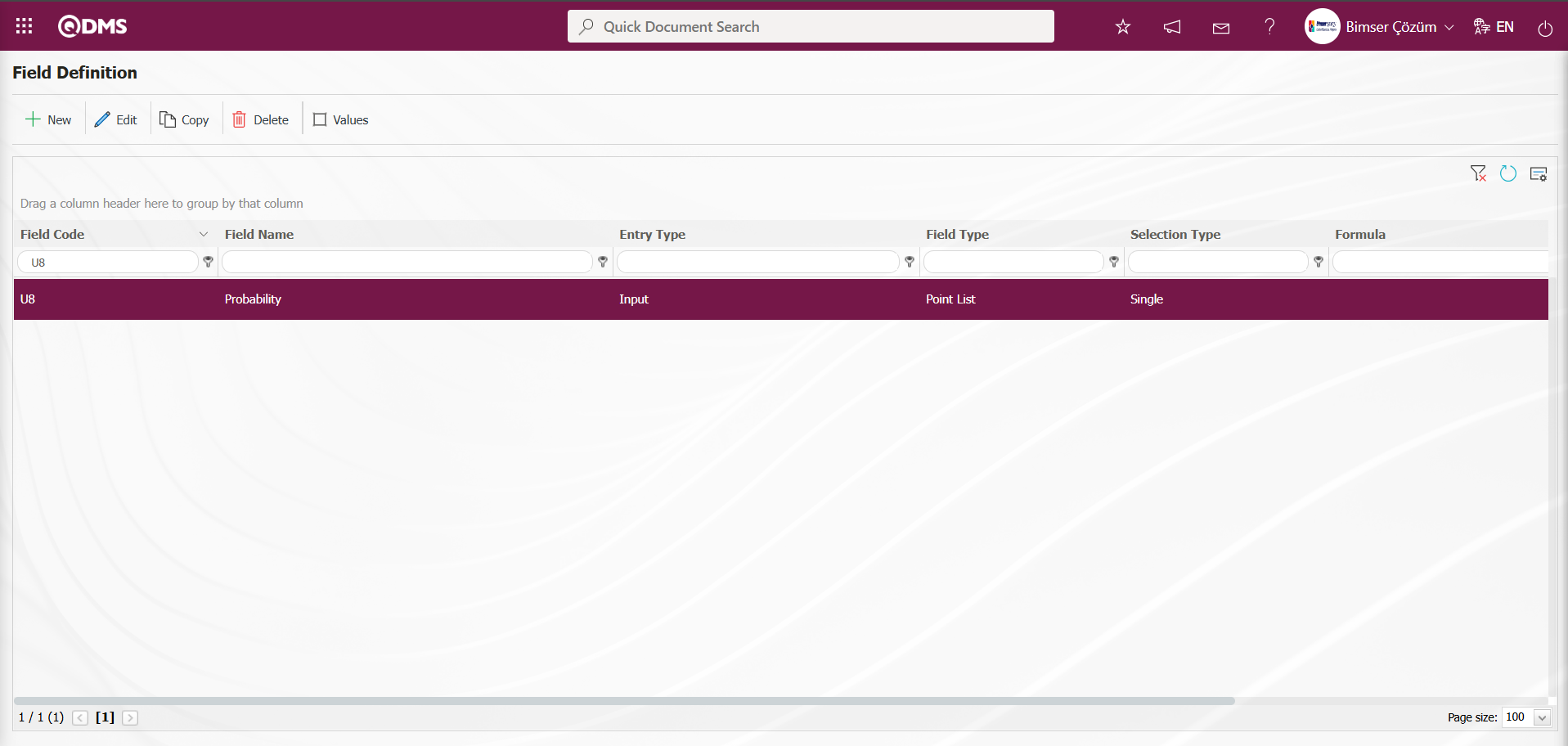
To add a value to the defined “Probability” field, select the Probability field and click the  button.
button.
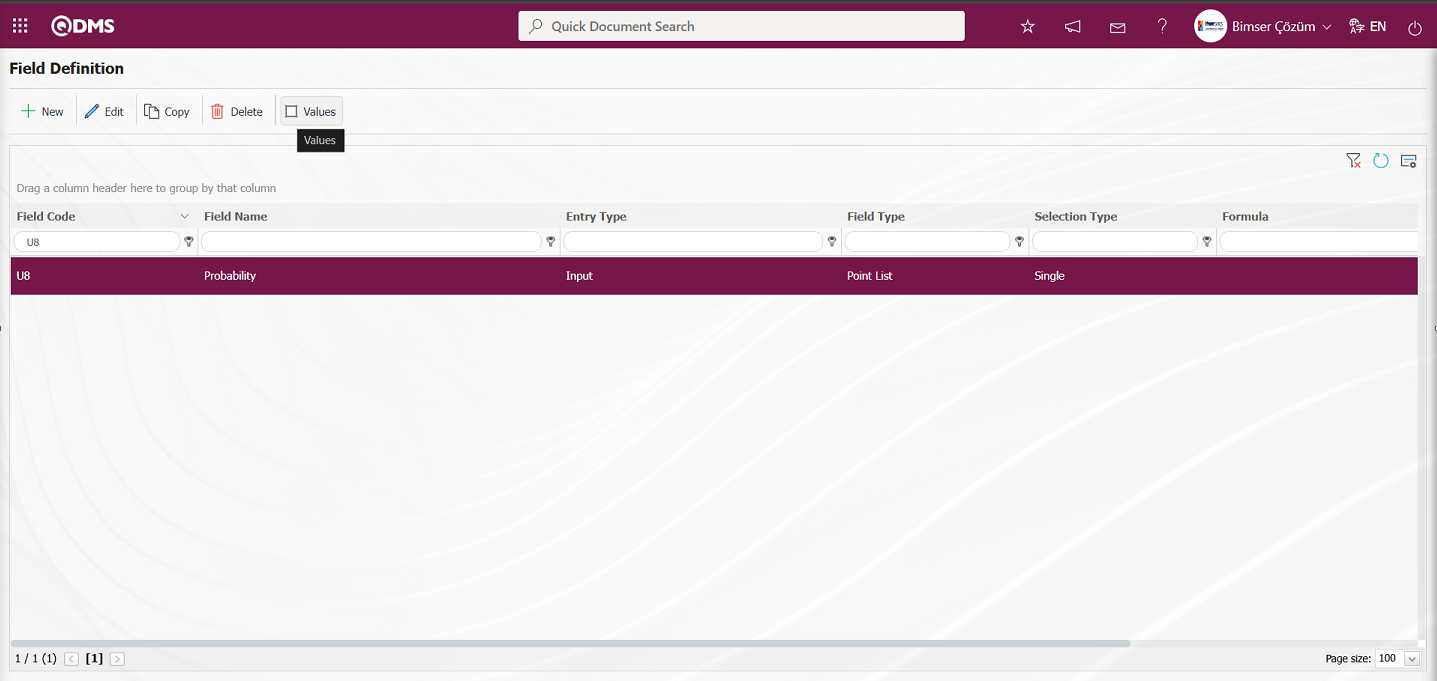
The screen displaying the values of the area appears.
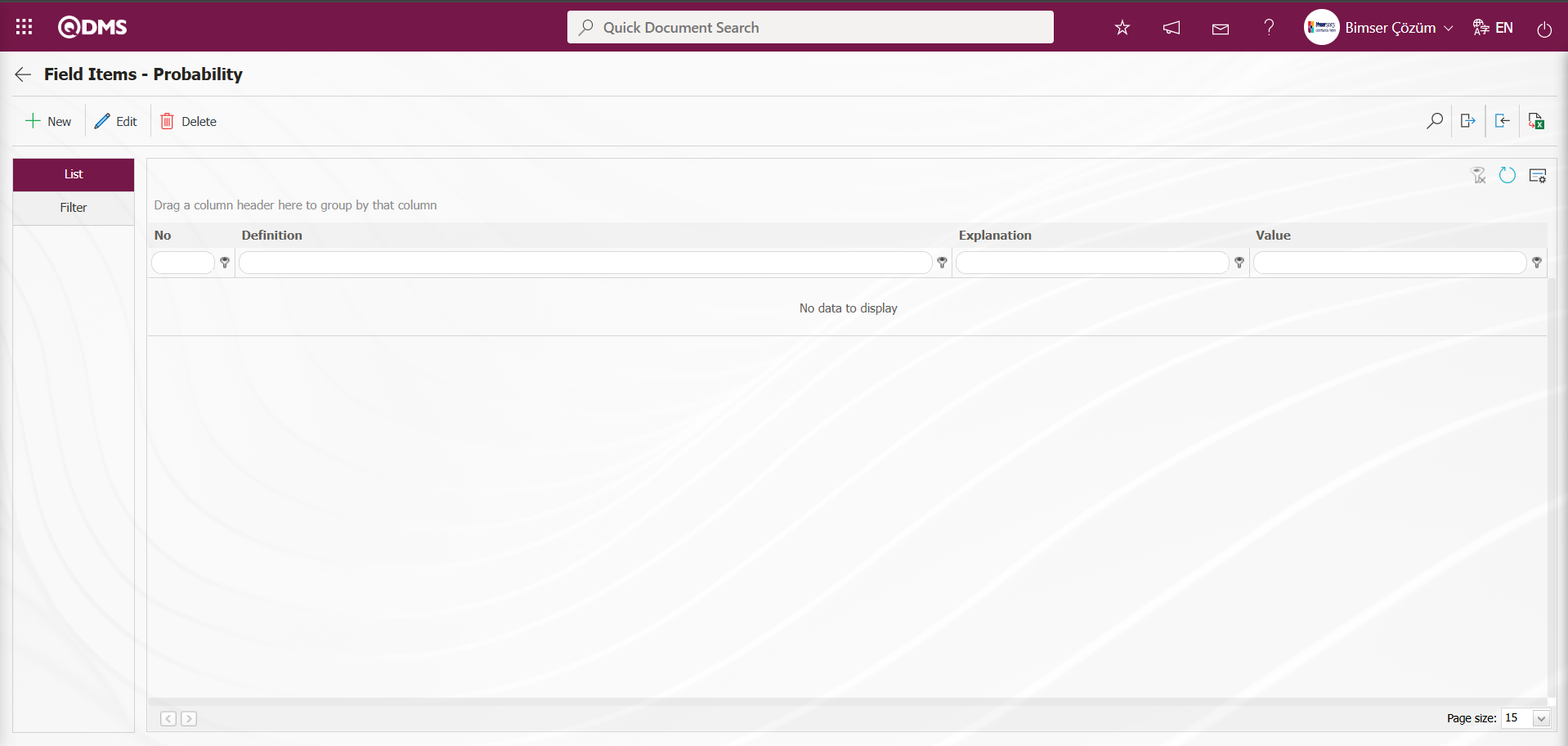
With the help of the buttons on the screen;
 : Define a new value
: Define a new value
 : Correction or update operations are performed on the selected value information in the list.
: Correction or update operations are performed on the selected value information in the list.
 : Delete the selected value information in the list.
: Delete the selected value information in the list.
 : Records can be searched by filtering.
: Records can be searched by filtering.
 : Data can be transferred to Excel.
: Data can be transferred to Excel.
 :Template is downloaded.
:Template is downloaded.
 : Template is loaded.
: Template is loaded.
Note:  (Download Template) and
(Download Template) and  (Upload Template) buttons can be used to transfer field values to the system in bulk. With the template download button, the template in the system is downloaded to the user's computer. When the relevant template is filled in by the users and uploaded to the system with the template upload button, all field values in the template will be transferred to the system.
(Upload Template) buttons can be used to transfer field values to the system in bulk. With the template download button, the template in the system is downloaded to the user's computer. When the relevant template is filled in by the users and uploaded to the system with the template upload button, all field values in the template will be transferred to the system.
Field Items – Probability screen, click the  button in the upper left corner of the screen to start defining new values.
button in the upper left corner of the screen to start defining new values.
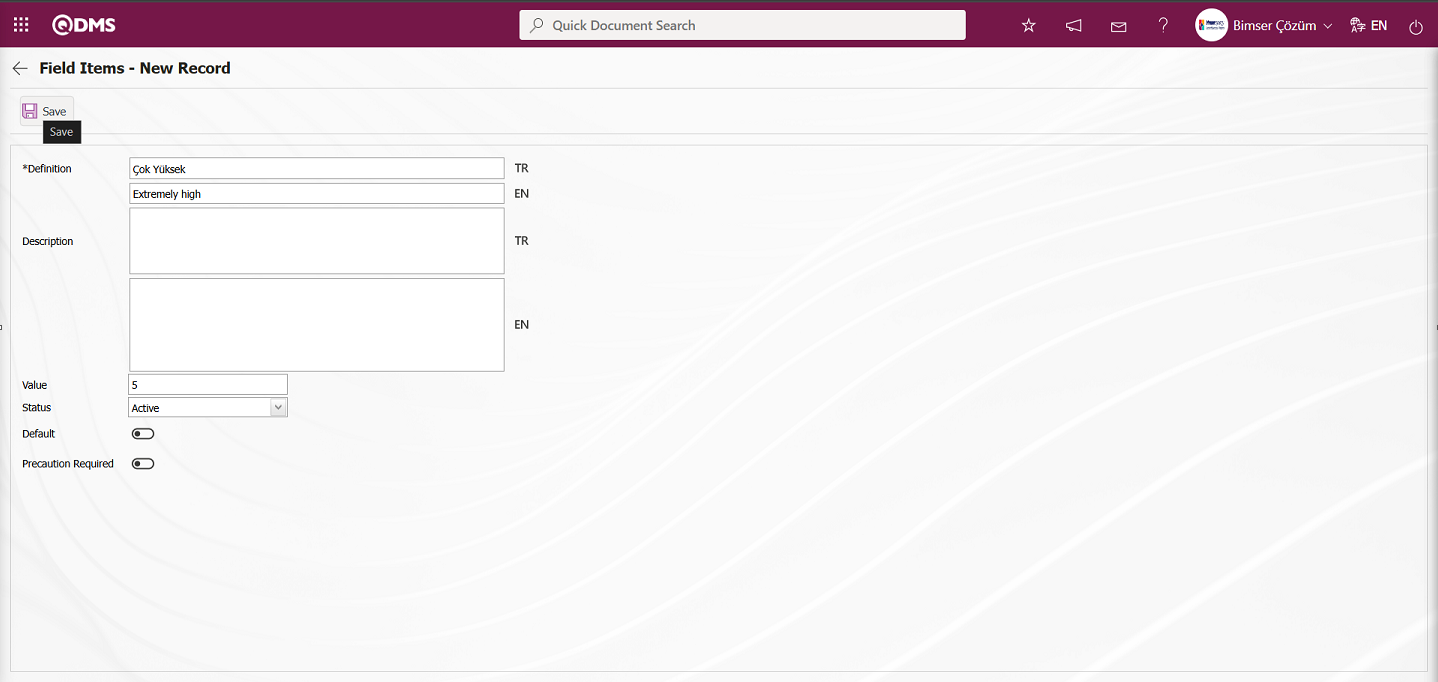
The relevant fields are defined on the screen that opens:
Definition: This field is where the definition information for the value defined on the Field Items - New Record screen is entered.
Description: This field is where the description information for the value defined on the Field Items - New Record screen is entered.
Value: The field where the point value of the value defined in the Field Items - New Record screen is entered.
Status: The field where the status of the value defined in the Field Items - New Record screen is selected as active or passive.
Default: Field Items - New Record screen where the value defined in the field appears as the default value in the field. When the check box for this field is selected, the system automatically populates the field with the value from the list.
Precaution Required: This field indicates whether at least one action must be entered in the Precautions tab when the value defined in the Field Items - New Record screen is selected. When this option is selected, the system does not save the Risk Assessment detail record without defining precautions in the Precautions tab and displays a warning message indicating that precautions must be defined.
After filling in the required fields, click the button in the upper left corner  to complete the value definition registration process. Value definition processes for fields such as Point List, List, List with search option, etc. are performed in this manner. Changes may occur on this screen depending on the field properties.
to complete the value definition registration process. Value definition processes for fields such as Point List, List, List with search option, etc. are performed in this manner. Changes may occur on this screen depending on the field properties.
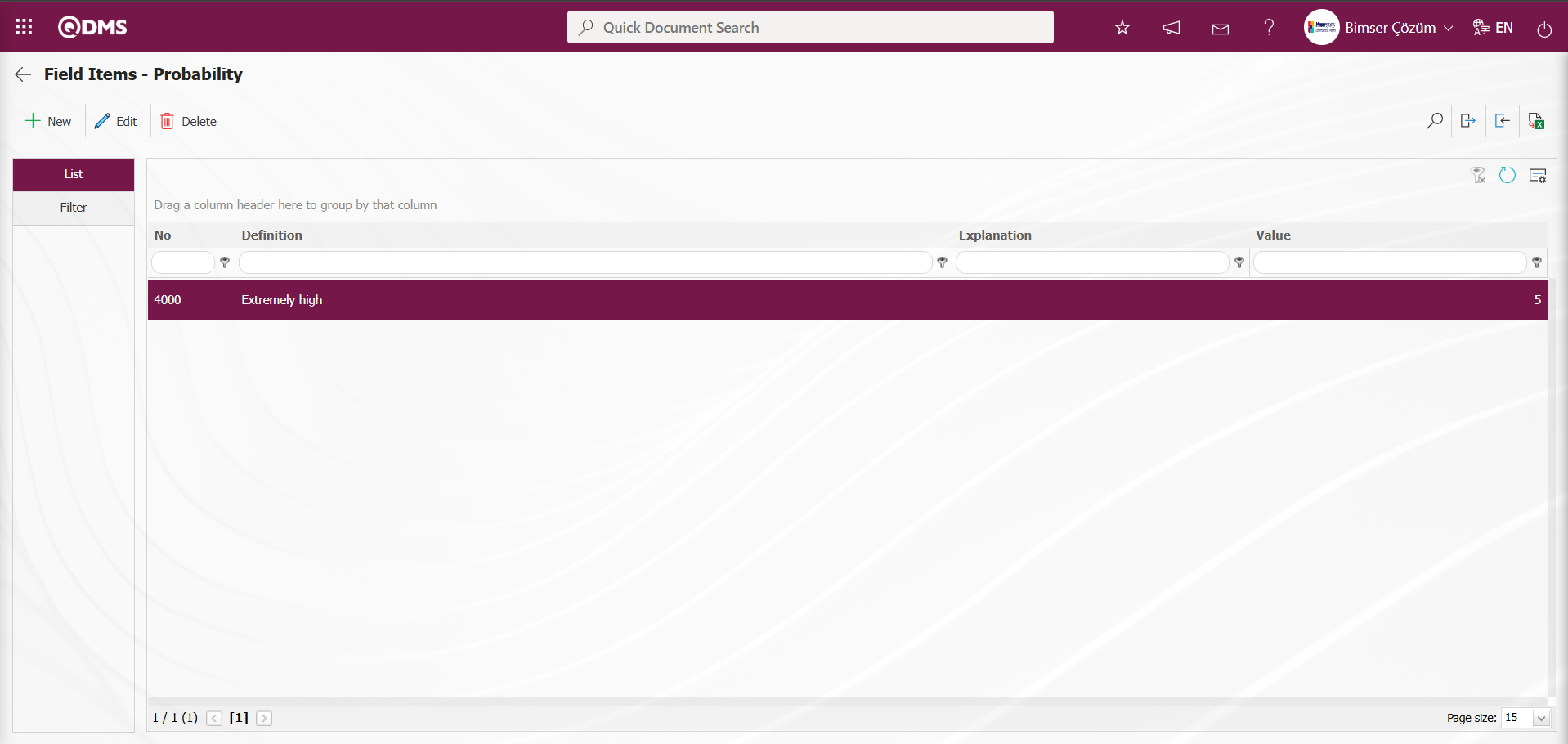
In the Field Items – Probability screen, the  (Download Template) and
(Download Template) and  (Upload Template) buttons are used to transfer field values to the system in bulk for the definition process of other values. The bulk transfer of field values is used when there is more than one value in the field.
(Upload Template) buttons are used to transfer field values to the system in bulk for the definition process of other values. The bulk transfer of field values is used when there is more than one value in the field.
Click the Field Items – Probability screen  (Download Template) button.
(Download Template) button.
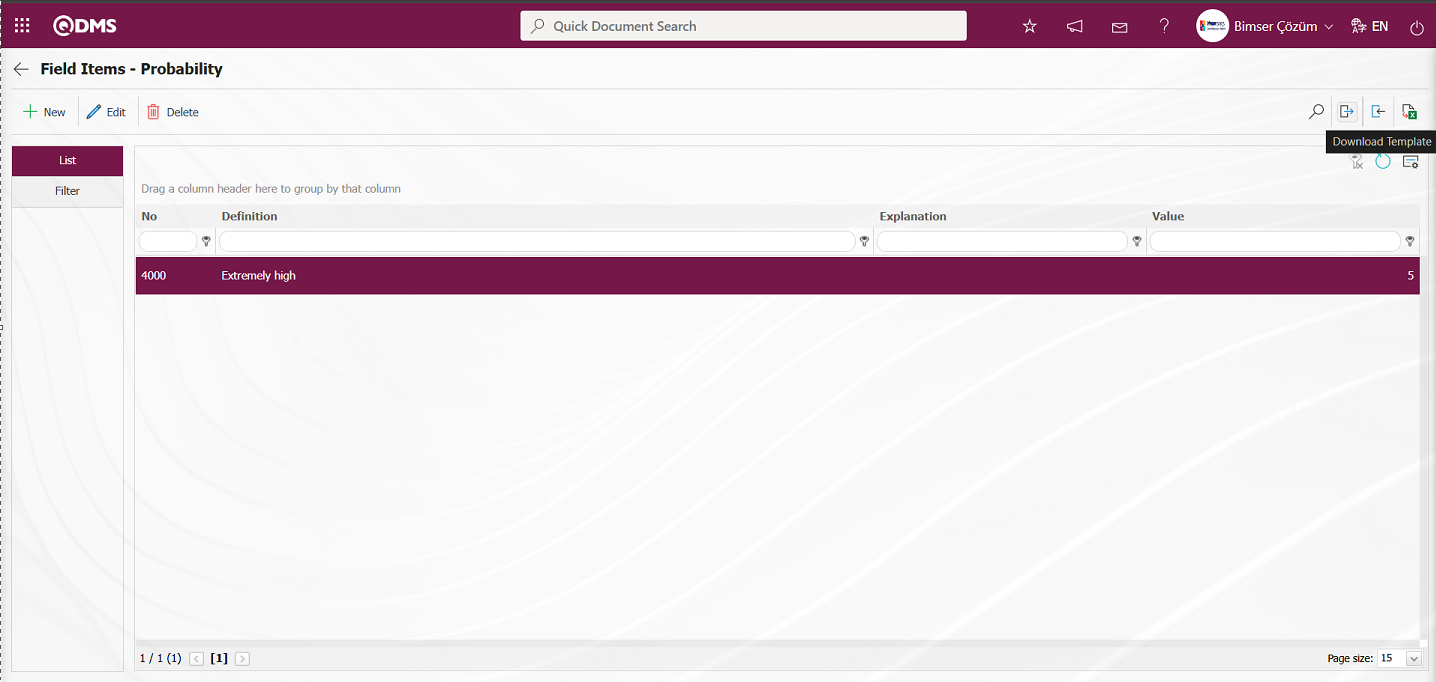
The value transfer template is downloaded to the computer. The relevant fields in the downloaded transfer template are filled in with the relevant information.
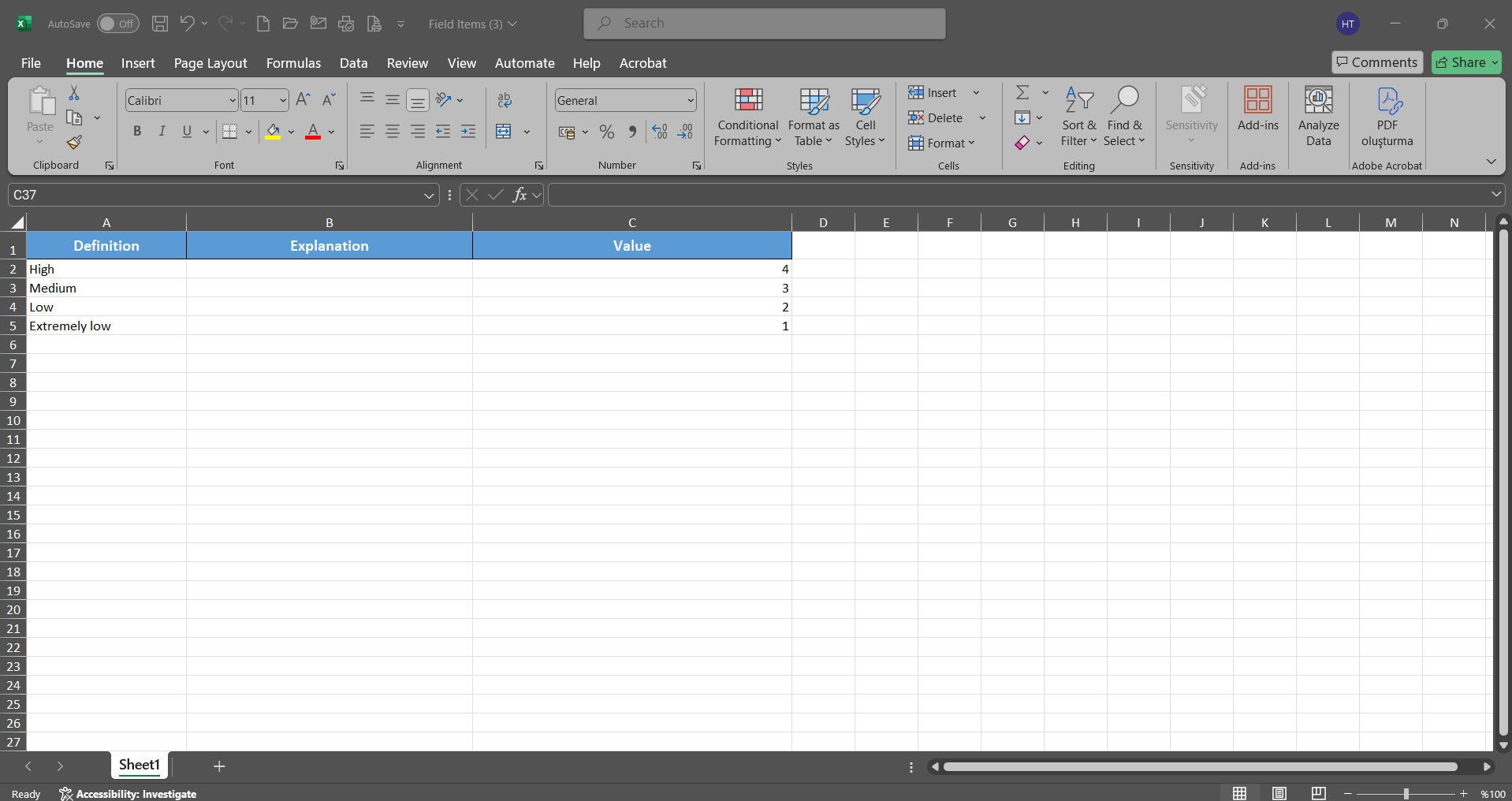
Click the  (Upload Template) button on the Field Items – Probability screen.
(Upload Template) button on the Field Items – Probability screen.
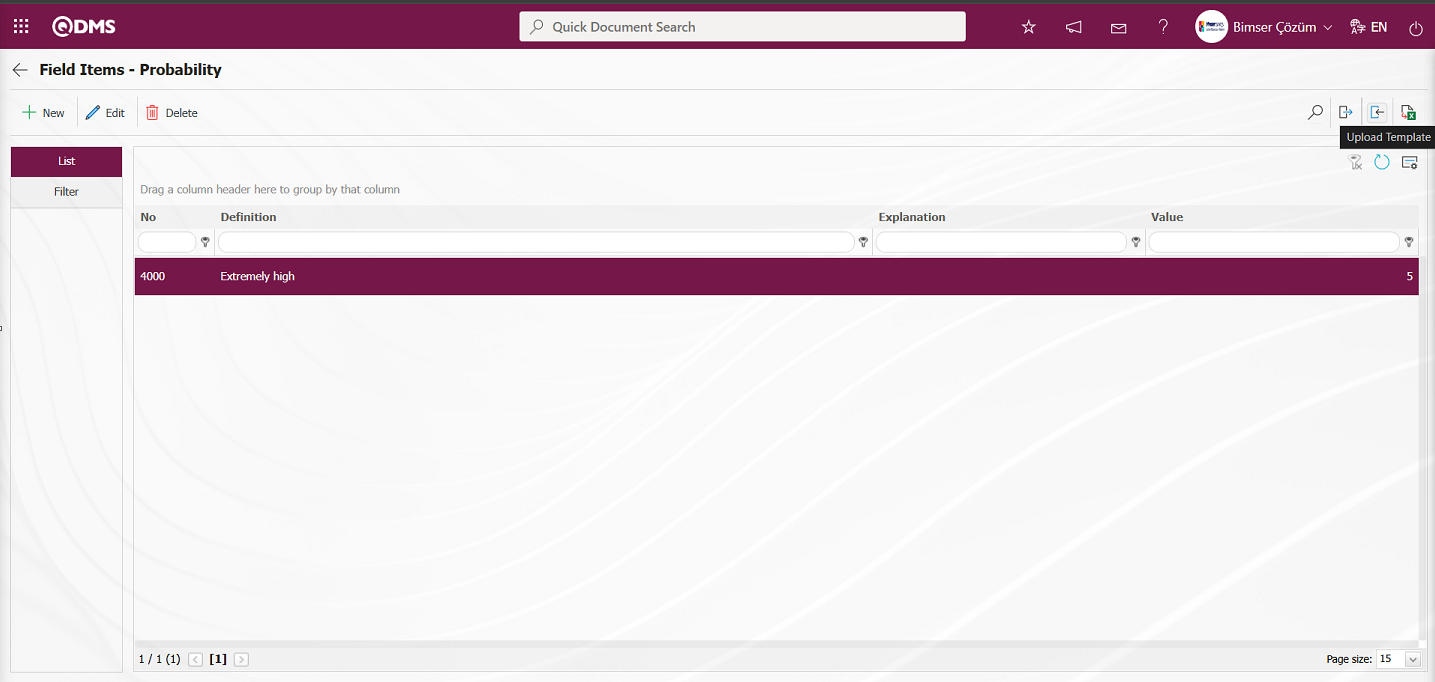
Click the  button on the File Upload screen.
button on the File Upload screen.
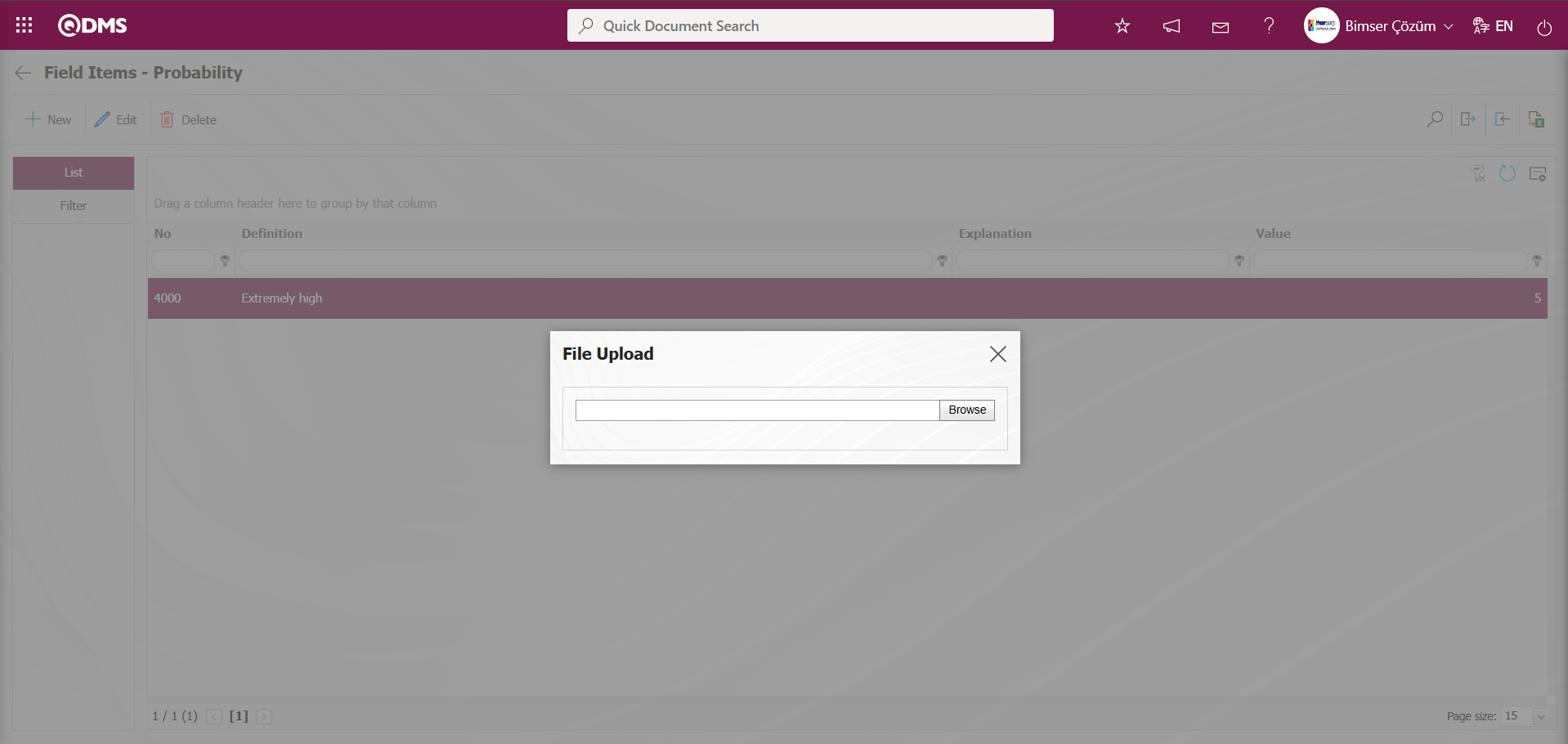
Select the Values Transfer template filled in the screen that opens.
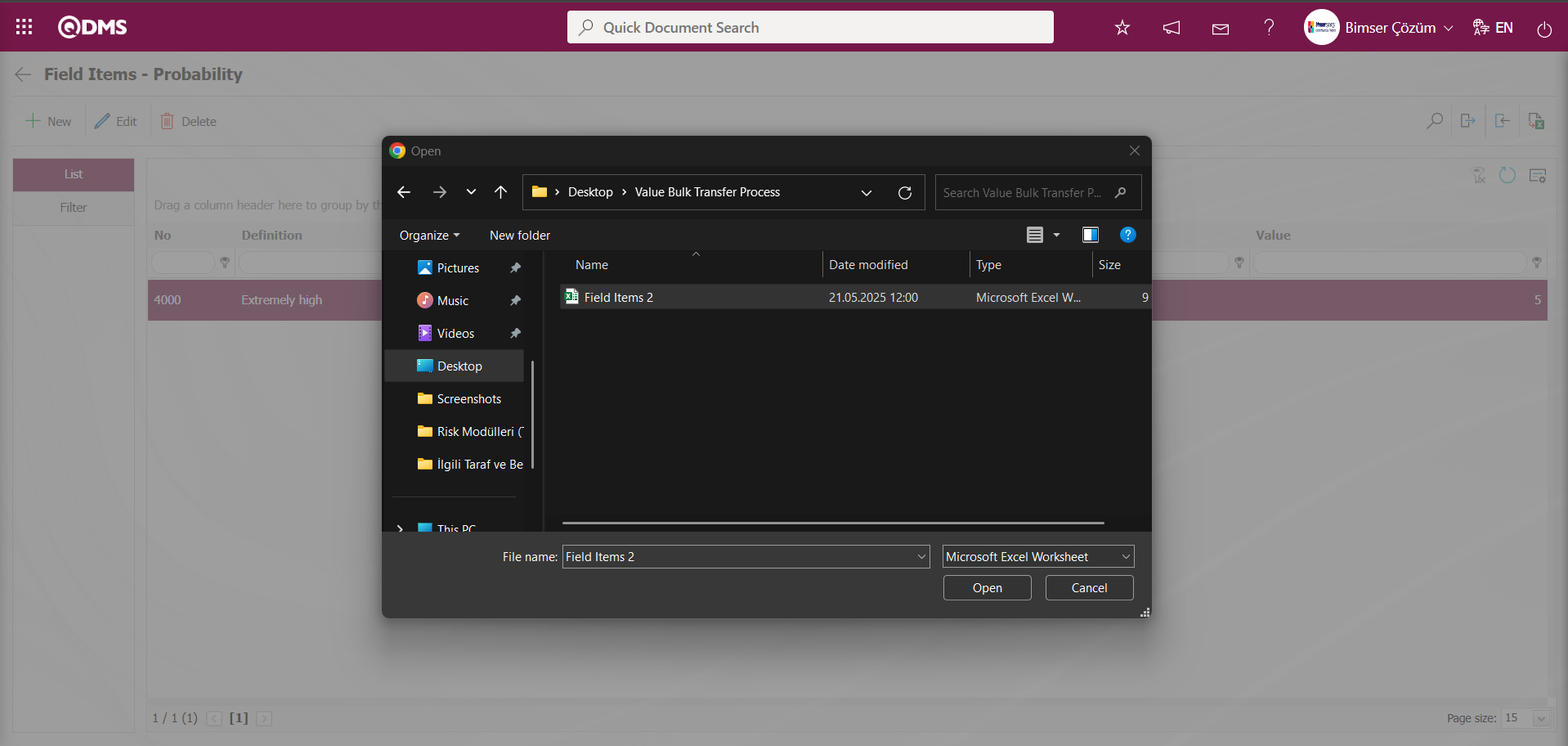
The system displays the message “Transfer process was completed successfully” to indicate that the values of the Point List field type have been transferred.
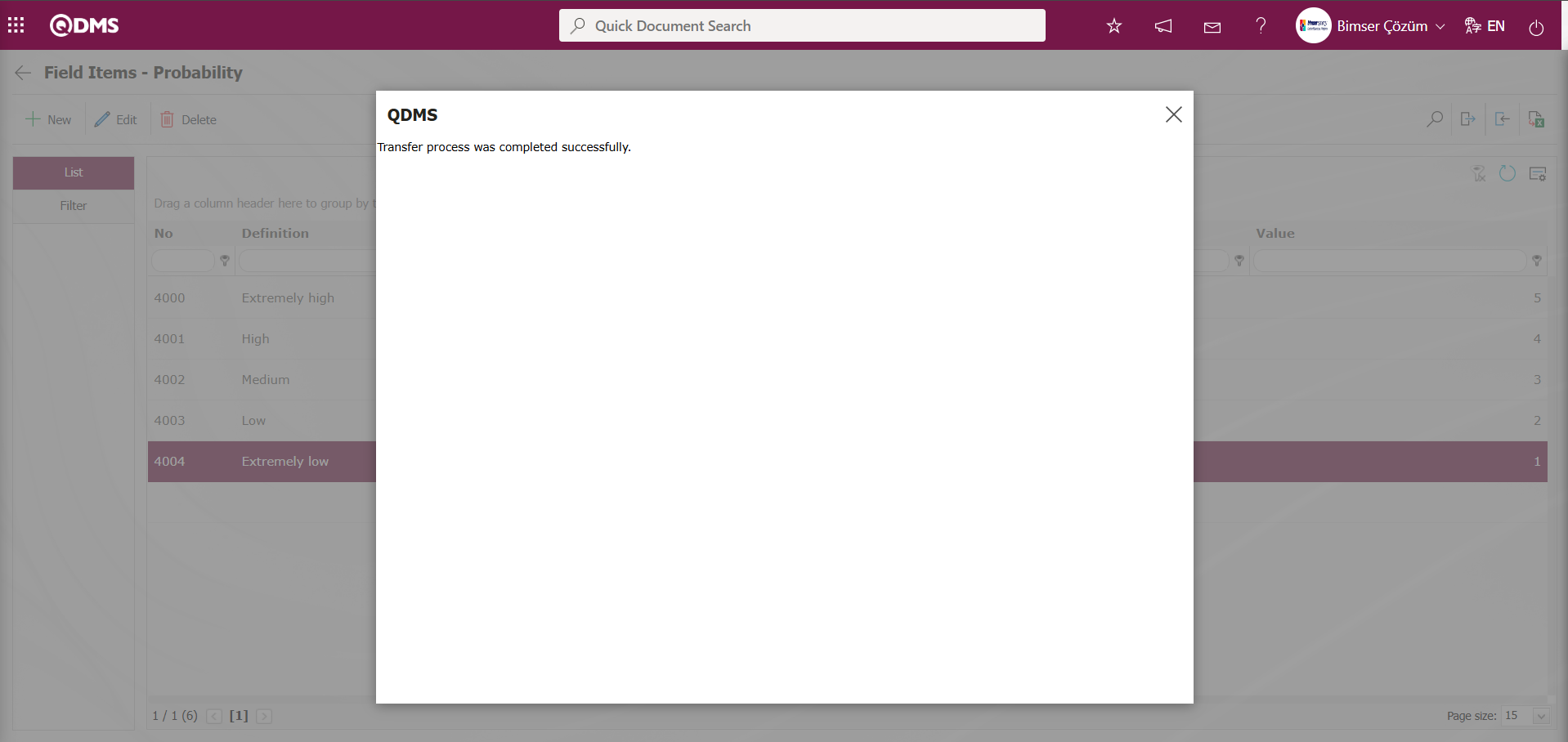
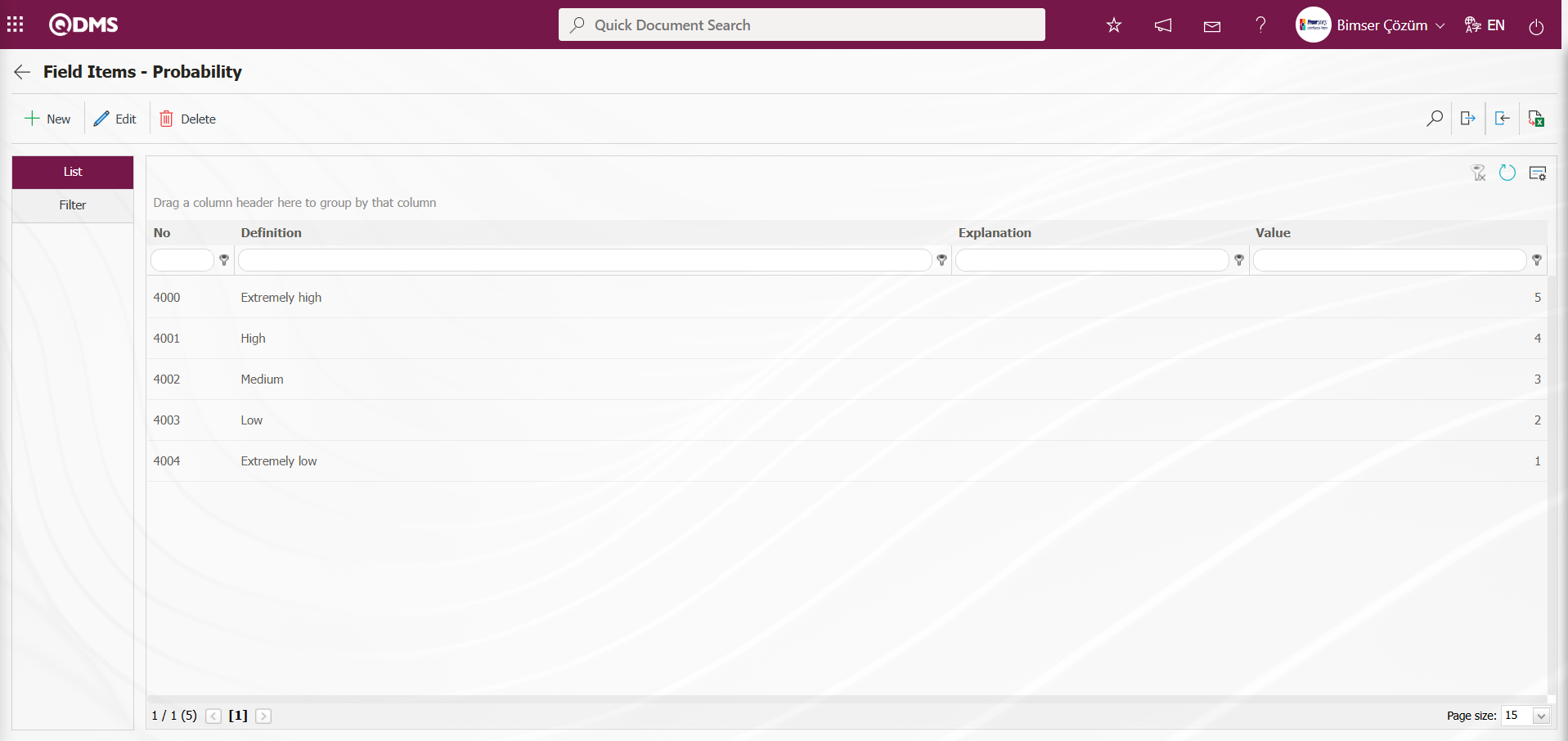
“Impact” Point List Parametric Field Definition: This is a parametric field type that allows selection from a drop-down menu and assigns point values to list elements.
The definition process for the “Impact” Point List type field is performed in the same way as the definition process for the “Probability” Point List type field.
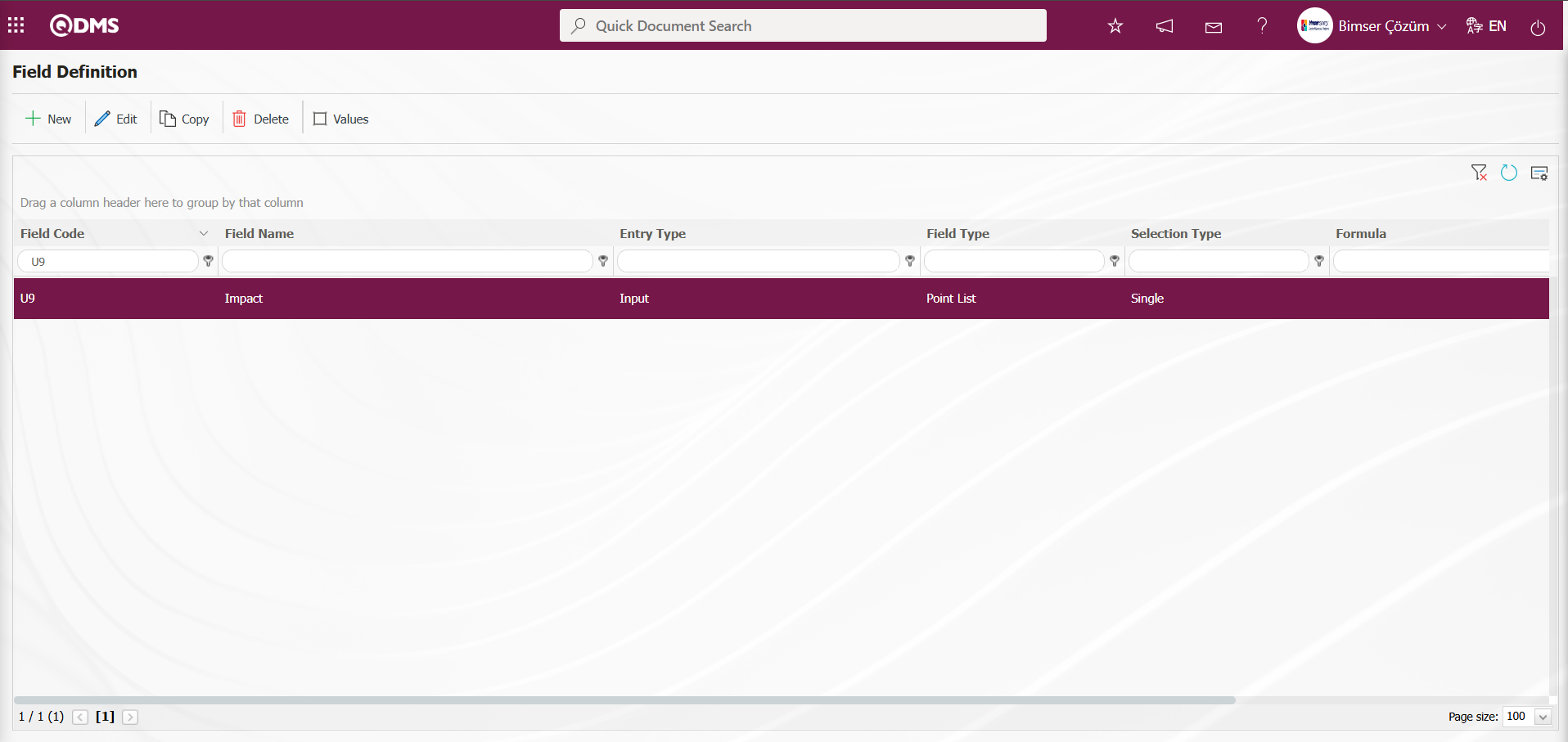
“Impact” Point List type parametric field value definition process: Similar to the “Probability” Point List field type, the “Impact” Point List type value definition process is performed by manually entering values in the Values screen using the  button or by using the
button or by using the  (Download Template) and
(Download Template) and  (Upload Template) buttons to bulk transfer field values to the system.
(Upload Template) buttons to bulk transfer field values to the system.
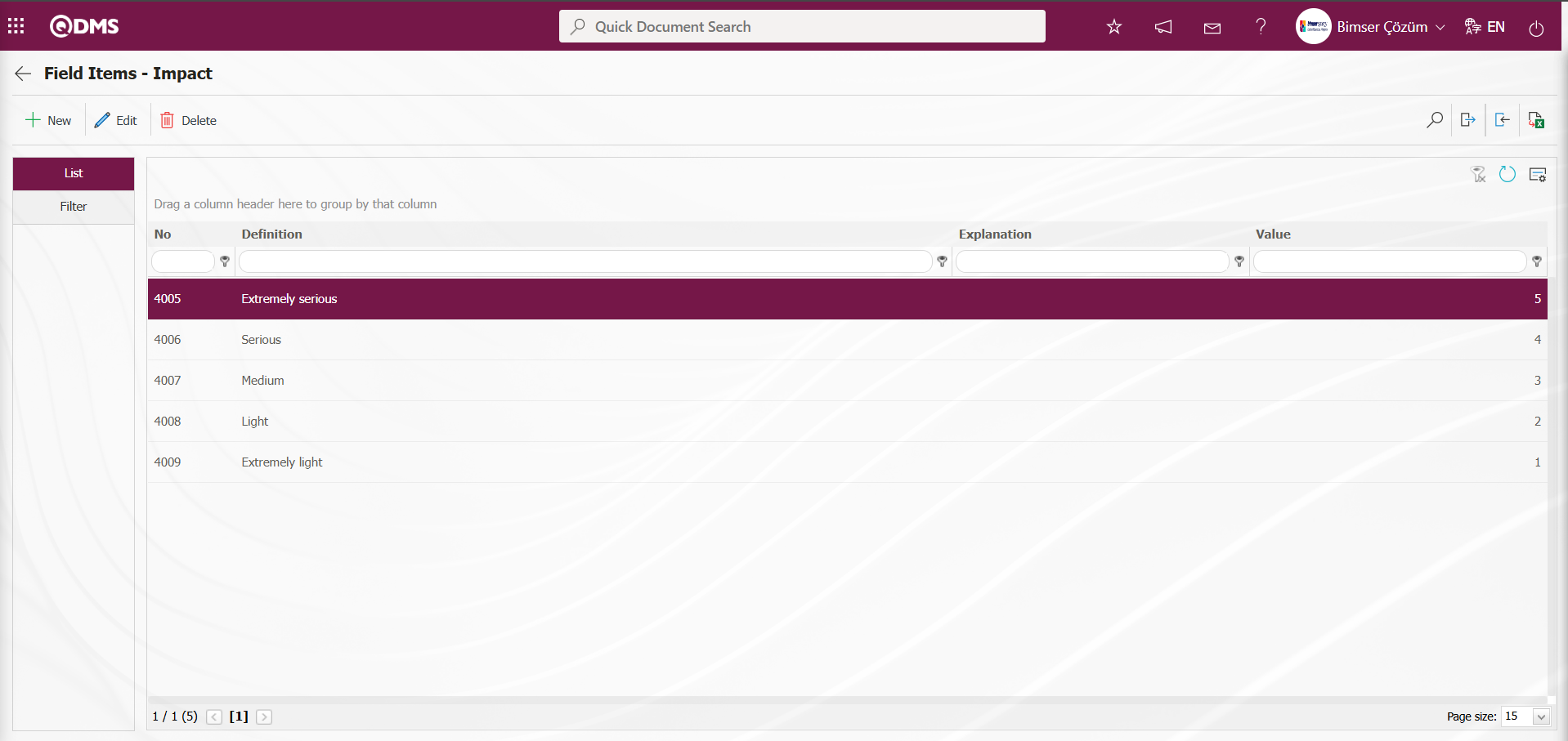
Fields with Entry Type set to Input are defined as shown above. Point List type fields and their values are defined in this way.
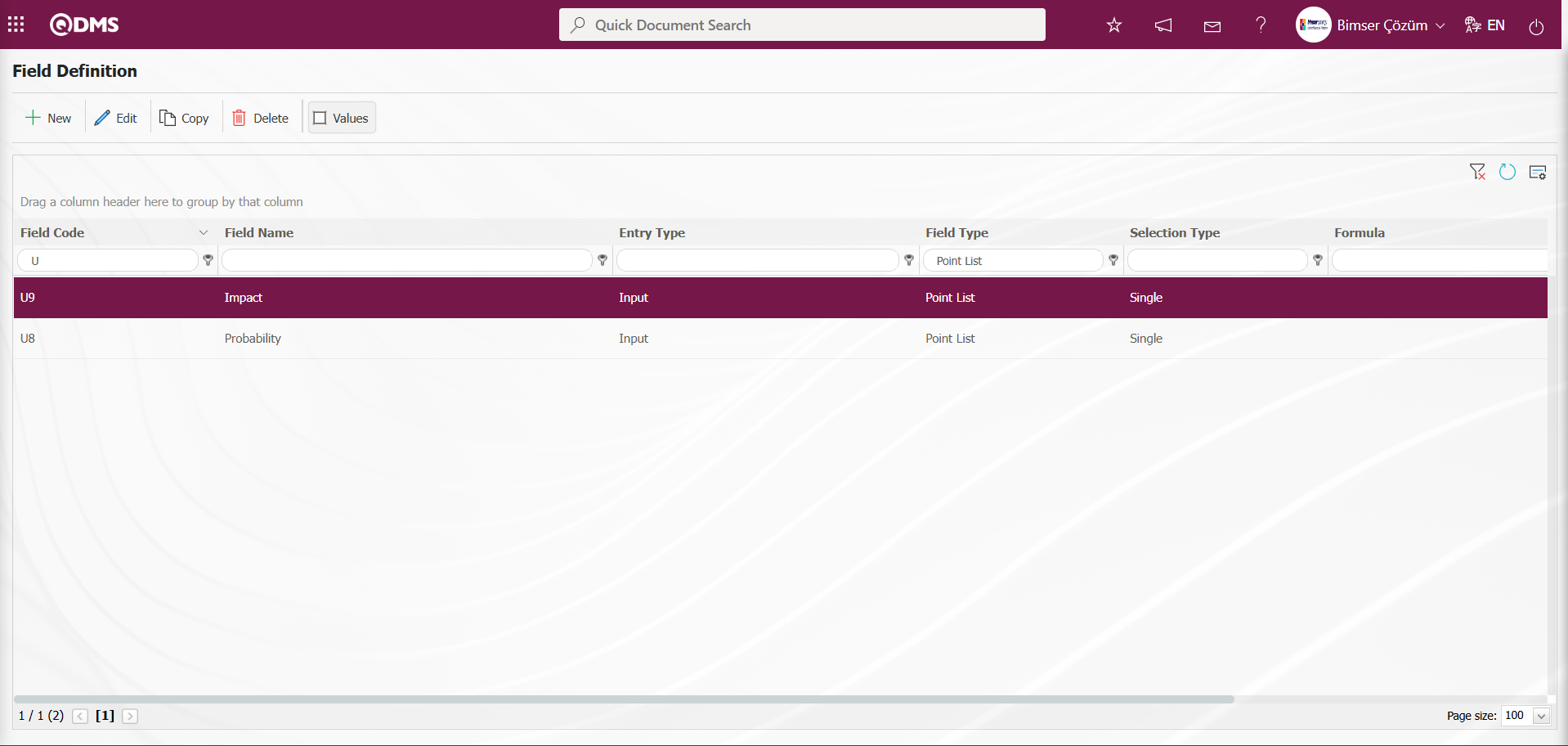
Fields with the “calculated” entry type (such as Risk Score) are defined with their formulas.
“Risk Score” Numeric Parametric Field Definition Process: This is a parametric field type that requires numerical data entry.
This is an area defined according to the formula. In the definition process of this area, select the Calculated option in the Input Type field. In the Formula Type options, select Excel in both the Excel and SQL options. (For the Formula fields defined in the Excel and SQL options, contact the Bimser Support team for assistance.)
To define the “Risk Score” parametric field of the numeric type, click the  button in the upper left corner of the screen.
button in the upper left corner of the screen.
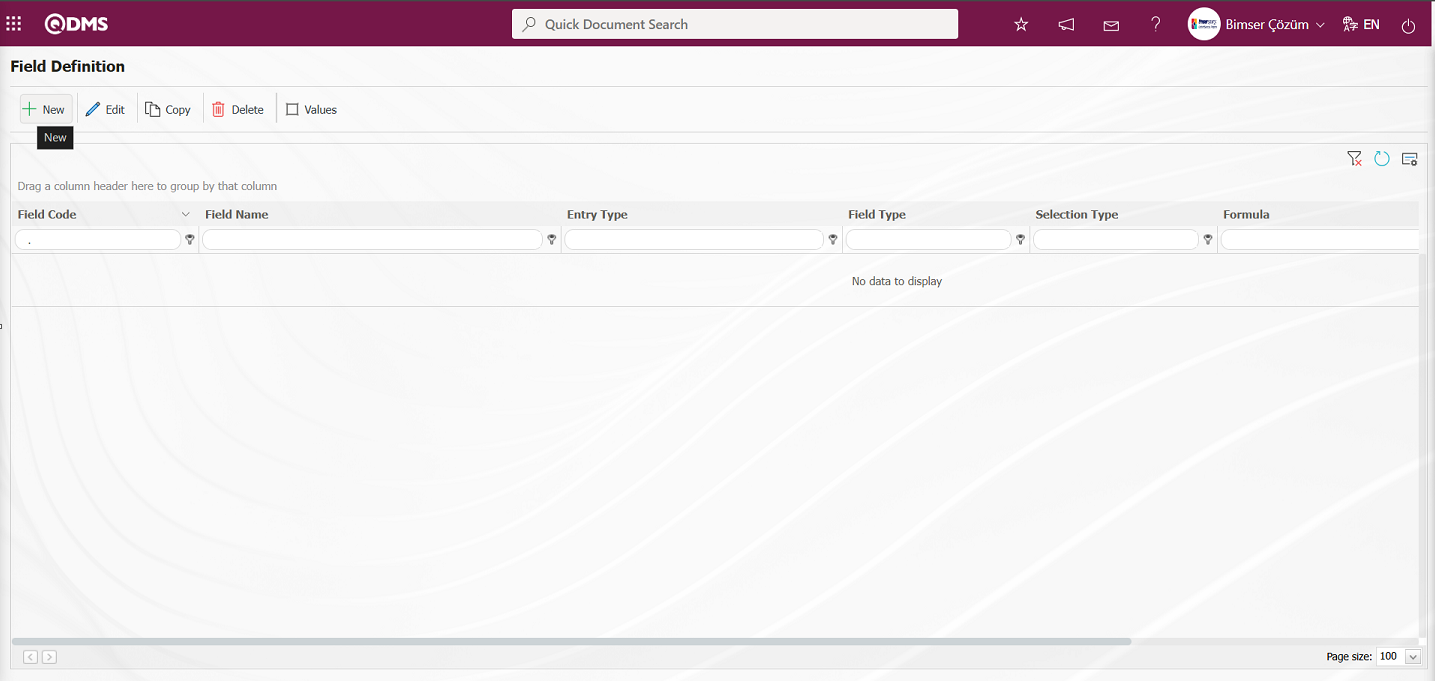
The Field Definition - New Record screen opens.
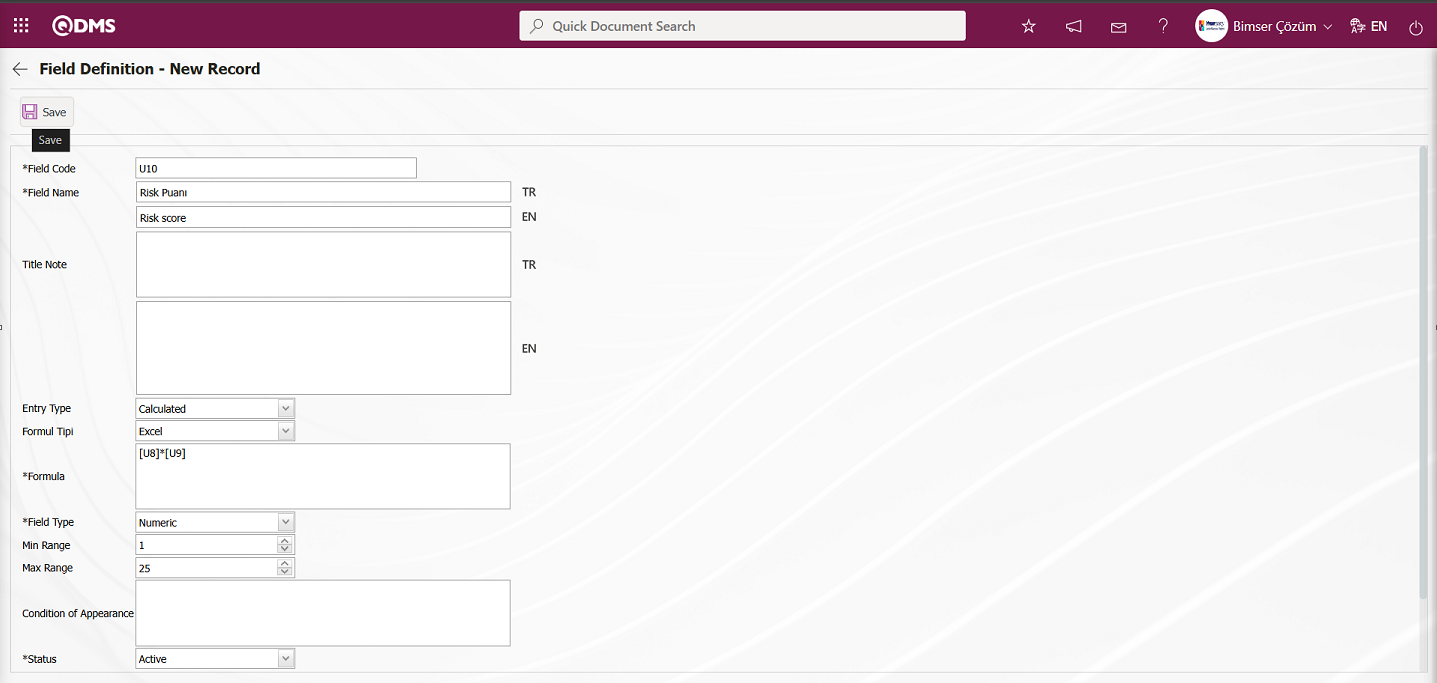
The relevant fields are defined on the screen that opens:
Field Code: This is where the field code information is entered in the Field Definition - New Record screen. It must be defined without using spaces or Turkish characters, and must not be the same as previously defined fields. Example: ‘001’, ‘RK’
Field Name: This is where you enter the field name in the Field Definition - New Record screen. The language equivalent of the field name is written in the section where the relevant language icons are located.
Title Note: This field is used to enter explanatory information about data entry in the Field Definition - New Record screen. The information appears when the mouse pointer is placed over the  icon. The language equivalent of the title note is written in the section where the relevant language icons are located.
icon. The language equivalent of the title note is written in the section where the relevant language icons are located.
Entry Type: This is the field where the entry type can be selected as Calculated or Input type on the Field Definition-New Record screen. Entry Type option shows whether the created field will be determined manually by data entry or by calculation method. For example: Select the calculated option.
Formula Type: Field Type - The field displayed when the Calculated option is selected as the entry type in the New Record screen. The formula for the field defined in the Formula Type field is entered here.
Formula: ([U8]*[U9]) The formula field codes are written in square brackets and multiplied together. In this process, the fields of the Probability and Impact Point List type in the Field Definition menu are defined by writing the field code in square brackets and multiplying them together.
Field Type: This is the field where the field type information can be selected on the Field Definition-New Record screen. Field Type indicates which type of the created field is text, numeric, date, list, etc. In the definition process of formula type fields, a selection is made between numeric or text type fields. For example: Numeric field type is selected.
Min Range: This field displays the minimum numerical value of the calculated value for the field in the Field Definition - New Record screen.
Max Range: This field displays the maximum numerical value of the calculated value for the field in the Field Definition - New Record screen.
Condition of Appearance: This is the field where the Condition of Appearance information is entered on the Field Definition-New Record screen. If a field will be seen depending on the condition of another field, the condition of appearance is used. It allows the field created according to the values of the list-type field to be displayed. Its usage is [FIELD_CODE]=FIELD_VALUE etc. (For example, Is there an opportunity? Field's field code is 01 and Opportunity field's field code is 02. If the “Opportunity” Field needs to be seen if the “Yes” value with value code 100 is selected from the options in the “Is there an Opportunity?” Field, the 02 numbers )
Status: This is the field where the status can be selected as “Active” or “Passive” on the Field Definition-New Record screen.
Width: This is the field where the width information is entered on the Field Definition-New Record screen.
Open the Field Definition - New Record field and enter the field code and field name information. Select the Entry Type and Field Type. Select “Calculated” for Entry Type, and enter the formula generated based on the field codes in the Formula Type field. Select the Status. After filling in the required fields in the Field Definition screen, click the  button in the top-left corner to complete the definition registration for the formula-based field.
button in the top-left corner to complete the definition registration for the formula-based field.
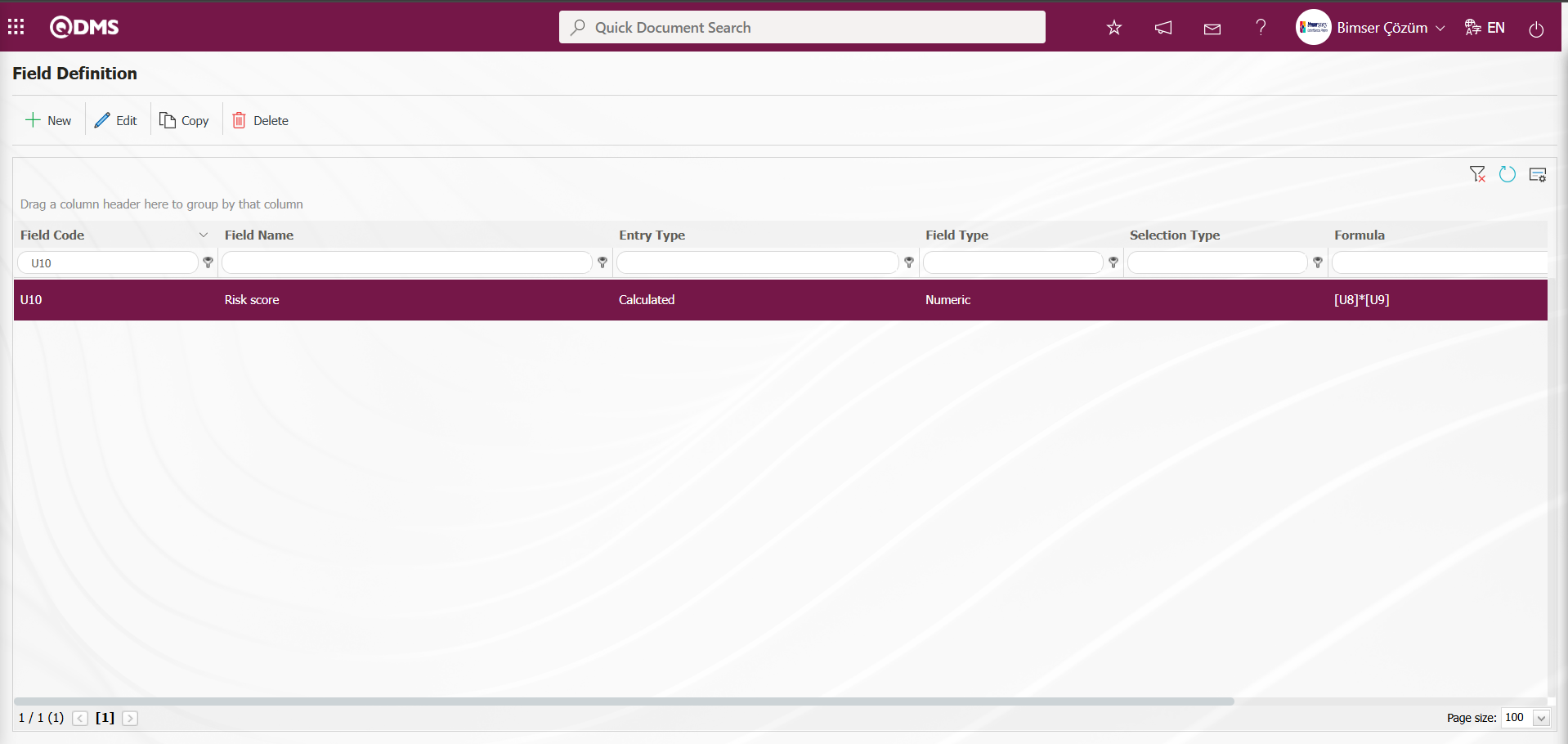
Formula entries are made in the definition screens of the relevant fields. For example, a formula can be analyzed as follows.
In a field written as ([U8]*[U9]), the expression in square brackets represents the field codes. These expressions are determined by the user when defining the fields in the field definition screen.
Since the Risk Score field is coded as U8, the Probability field as U9, and the Impact field as , the formula will be ([U8]*[U9]). As a result of this formula, the Risk Score field will be automatically calculated by the system as the product of the values selected in the Probability and Impact fields. Another formula used in calculated fields is the IF function. To use the IF function with list-type fields, a value must first be defined for the relevant field.**
“Risk Level” List-Type Parametric Field Definition: This is a parametric field type that allows a single selection from multiple elements. A selection is made from the list values of the defined list-type parametric field. Finally, the definition process for the Risk Level list-type field is completed.
To add a new field to the Field Definition screen, click the  button in the upper left corner of the screen.
button in the upper left corner of the screen.
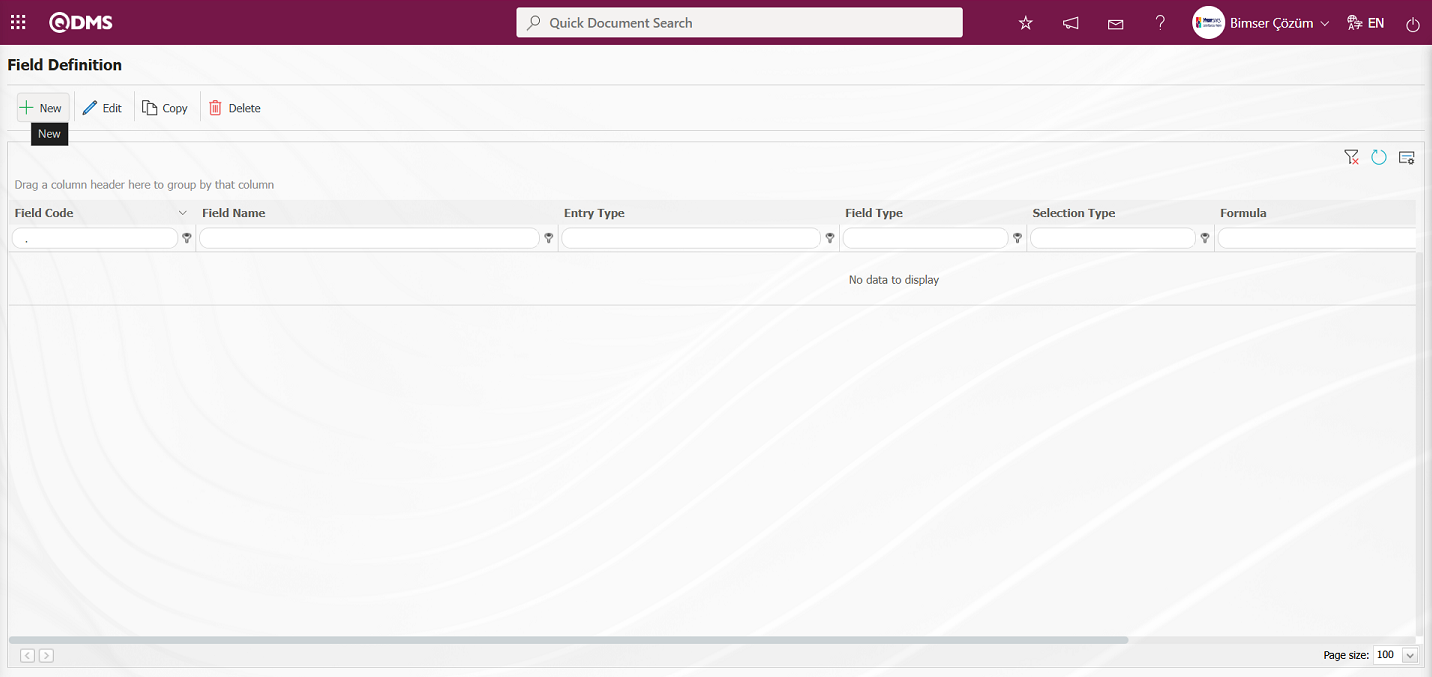
The Field Definition - New Record screen opens.
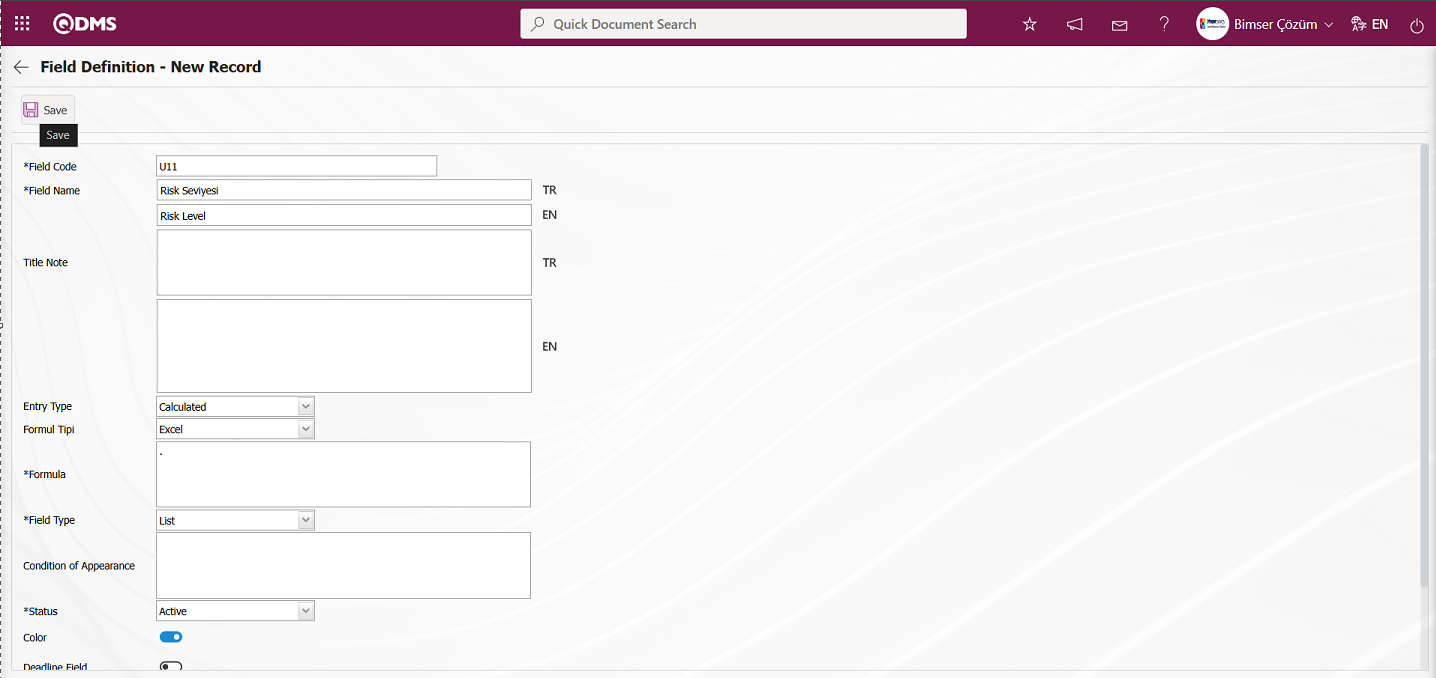
The Risk Level is defined by replacing the formula in the formula field of the field with a “.” symbol. After the Risk Level is defined for the formula to be written based on the list values, the field is updated and the formula field is written. The values of the Risk Level field are defined. If the color box is checked in the relevant field on the field definition screen, the color representing this value must be selected in the values screen. These colorings visually show users which range the relevant risk falls into when risk assessment details are displayed under the Integrated Management System section. Care must be taken to ensure that the colorings here are consistent with the colors in the risk procedure.
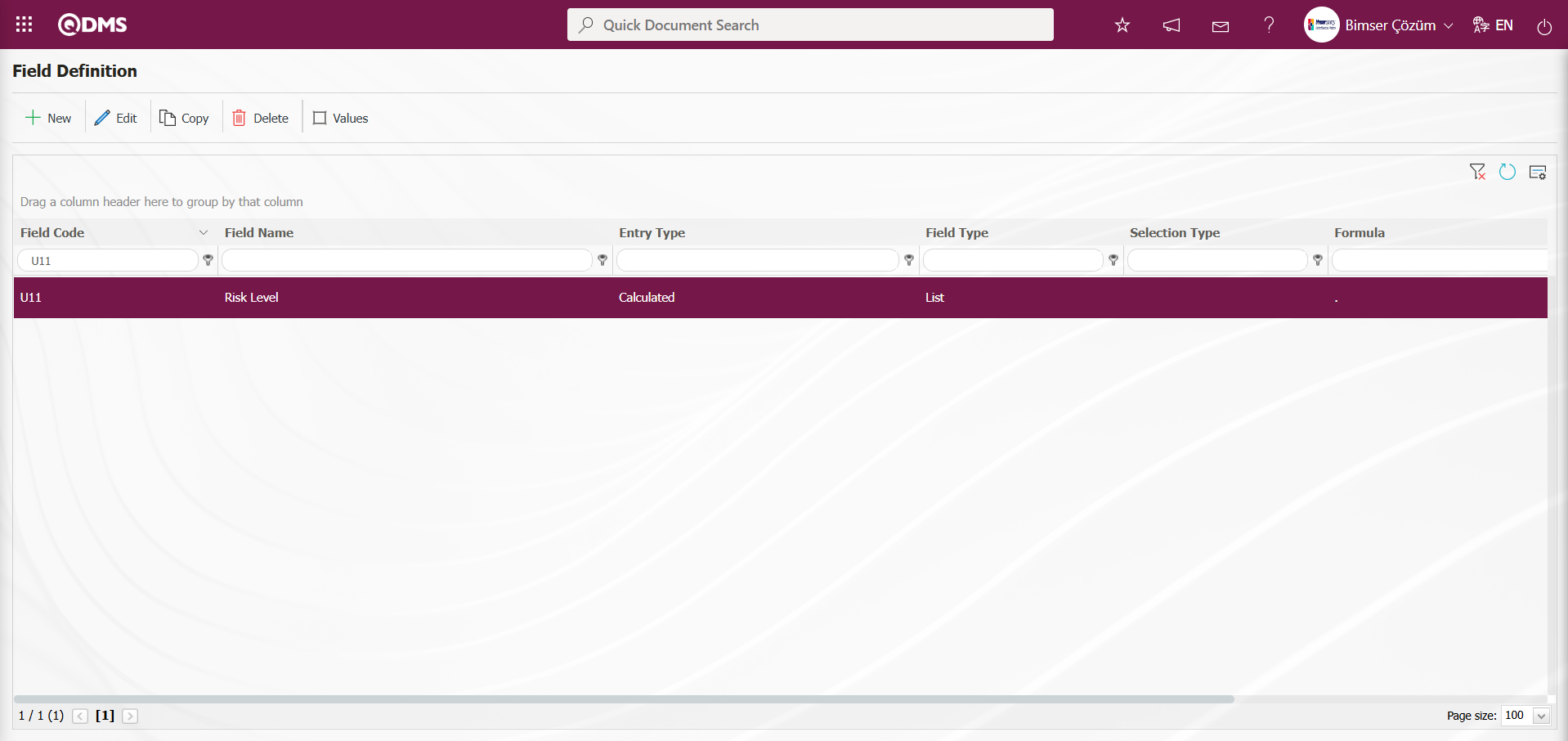
In the Field Definition screen, select the Risk Level list type field and click the  button to define the field values. The values are defined in the same way as the Probability field values.
button to define the field values. The values are defined in the same way as the Probability field values.
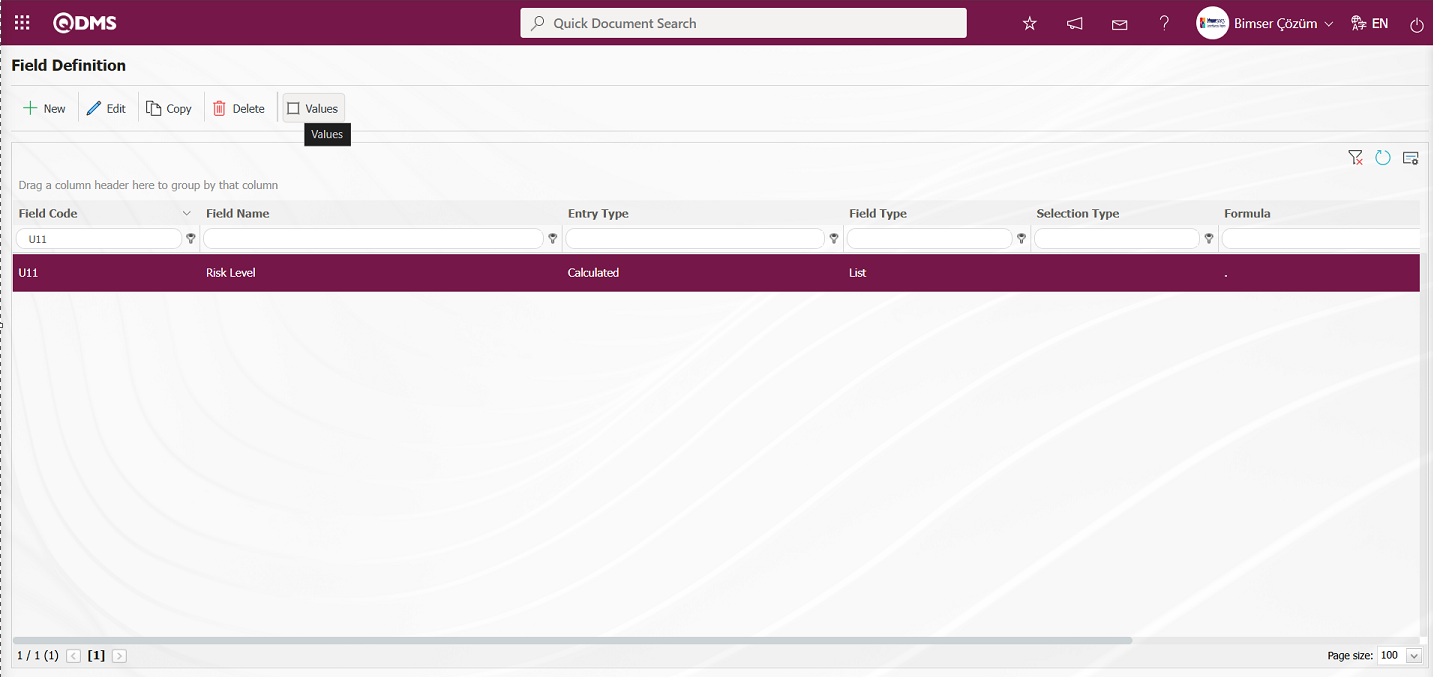
To define a new value in the Risk Level screen that opens, click the  button in the upper left corner of the screen.
button in the upper left corner of the screen.
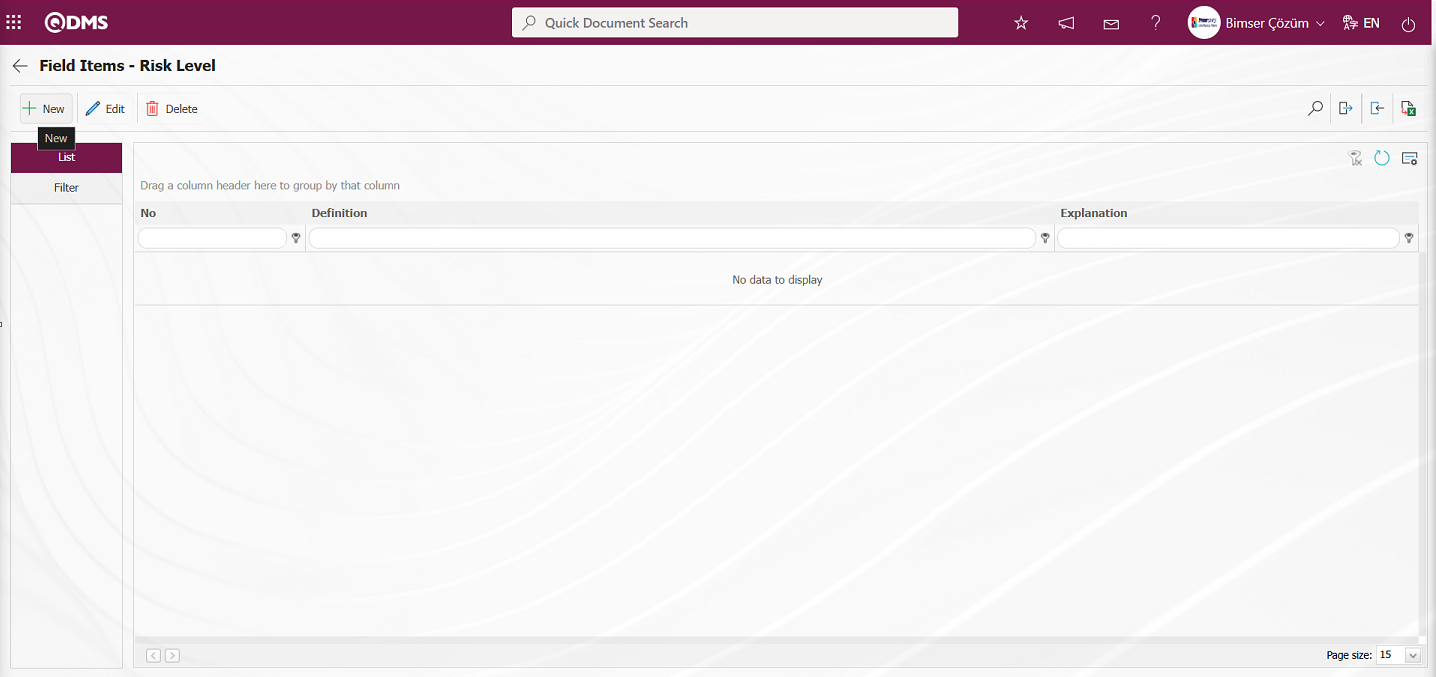
The Field Items - New Record screen opens.
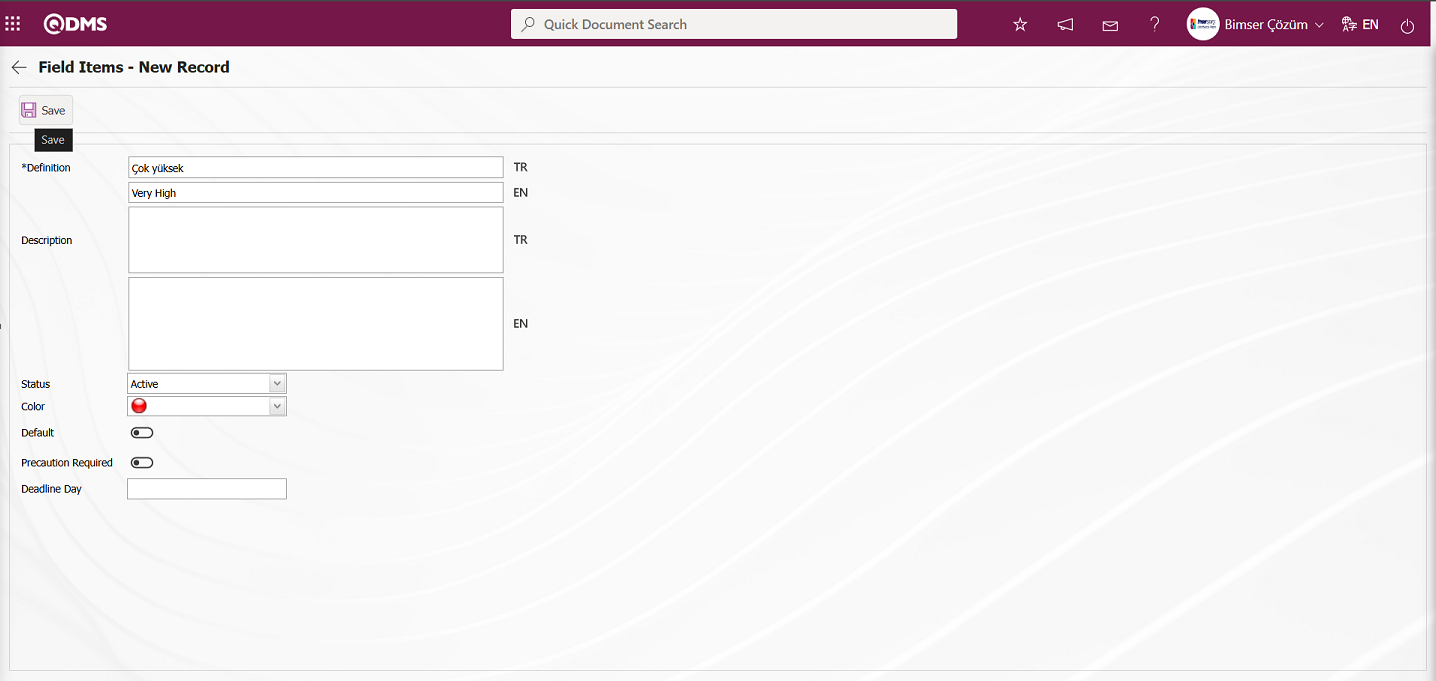
The relevant fields are defined in the screen that opens:
Definition: The field where the definition information of the value defined in the Field Items - New Record screen is entered.
Description: The field where the description information of the value defined in the Field Items - New Record screen is entered, if available.
Status: The field where the status information of the value defined in the Field Items - New Record screen is selected from the options displayed when the dropdown list is clicked, selecting the “Active” option.
Color: The field where the value defined in the Field Items - New Record screen is selected from the color options that appear when the drop-down list is clicked.
Default: The field where the check box related to the field is selected for the value defined in the Field Items - New Record screen to appear by default. When the check box related to the default field is selected, the value of the field is automatically brought to the field by the system.
Precaution Required?: The check box for the relevant field in the Field Items - New Record screen is selected if the relevant precaution is to be taken. When the relevant check box is selected, the system requires that a precaution be taken for this value when the field value is selected. If no precaution is taken during the recording of the Risk Assessment Details record, the system displays a warning message regarding the precaution to be taken.**
After entering the relevant information in the required fields, click the  button in the upper left corner of the screen to save the field value.
button in the upper left corner of the screen to save the field value.
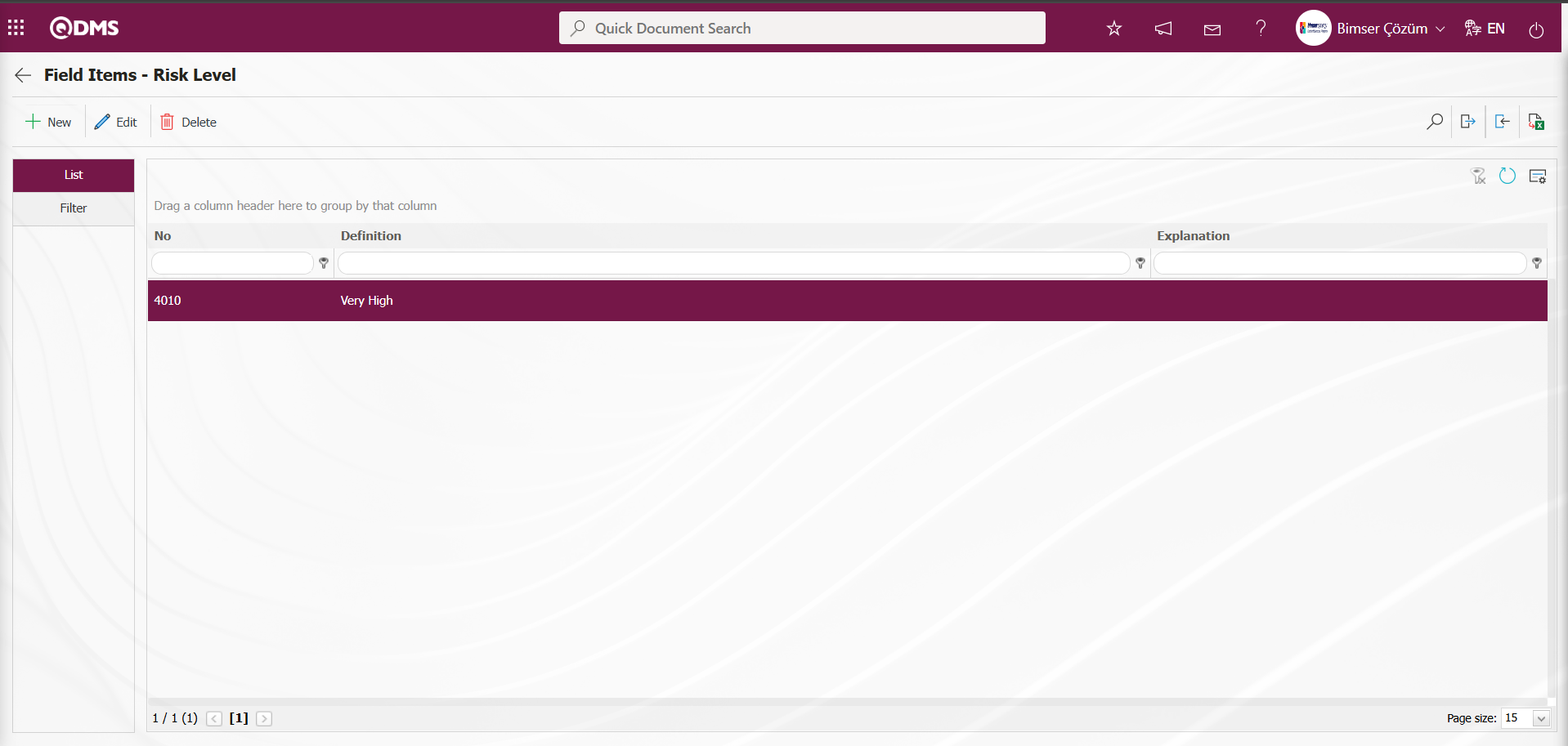
Similarly, the values of the Risk Level  button can be downloaded manually or using a transfer template, and the downloaded template can be filled out and uploaded to the system to complete the definition process for all values.
button can be downloaded manually or using a transfer template, and the downloaded template can be filled out and uploaded to the system to complete the definition process for all values.
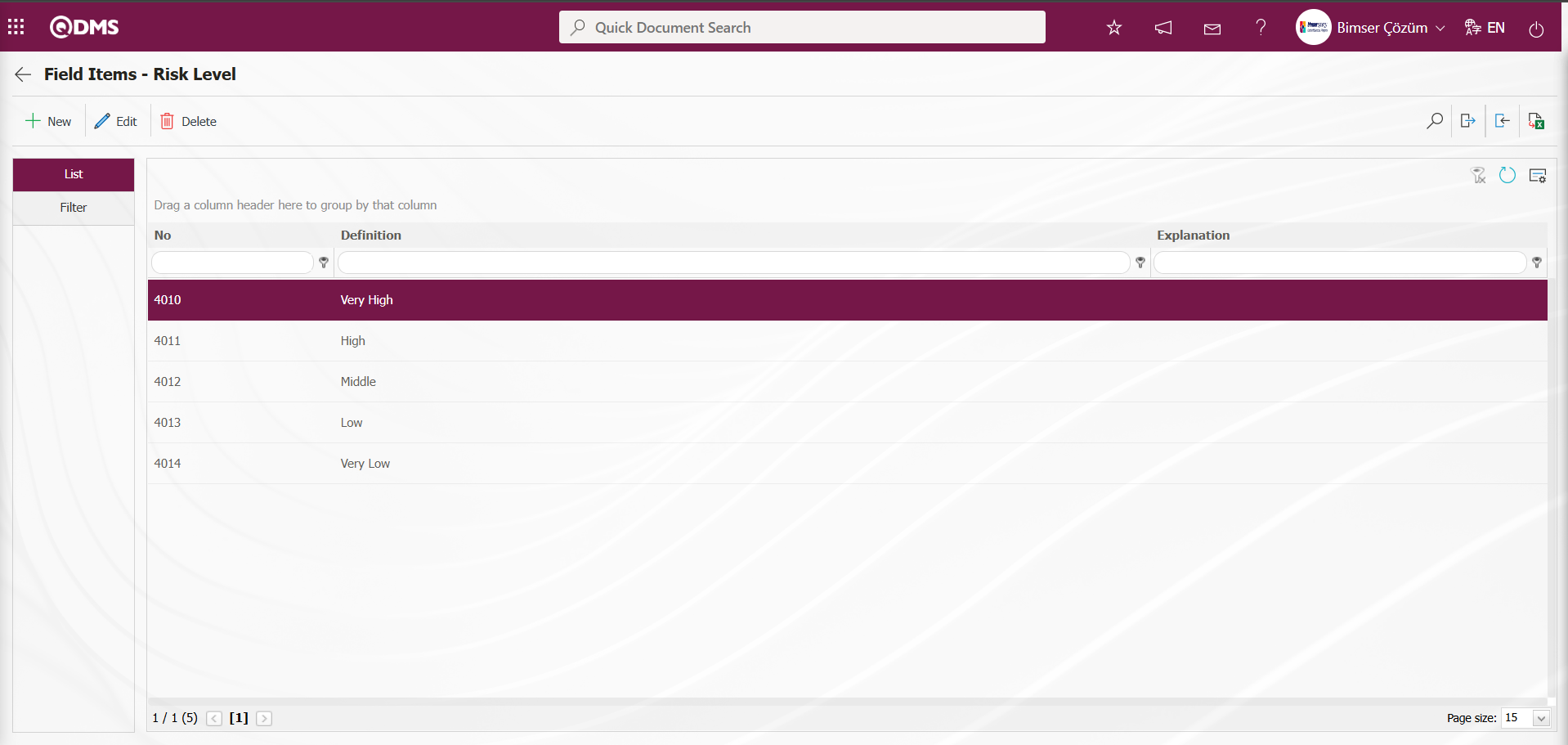
After defining the relevant field values, enter the formula. To enter the formula, click on the relevant field in the field definition screen and enter the field details using the  button. When entering the formula in this field, the field codes must be written in square brackets, as mentioned earlier. The formula should be written using the IF function used in Excel, except for some differences in notation (semicolon, comma, etc.). Formula usage: IF([FIELD_CODE]Condition; Value Code if True; Value Code if False)
button. When entering the formula in this field, the field codes must be written in square brackets, as mentioned earlier. The formula should be written using the IF function used in Excel, except for some differences in notation (semicolon, comma, etc.). Formula usage: IF([FIELD_CODE]Condition; Value Code if True; Value Code if False)
For example:
Formül : IF([R09]<2;4192; IF(AND([R09]>=2;[R09]<8);4191;4190))
If the formula shown in the screenshot below is opened, the following analysis can be performed. The formula is defined based on the list values. If the formula shown in the screenshot below is opened, the following analysis can be performed.
IF([U10]<2;4014; IF(AND([U10]>=2;[U10]<8);4013; IF(AND([U10]>=8;[U10]<16);4012; IF(AND([U10]>=16;[U10]<25);4011;4010))))
| Formula Row | Row Meaning |
|---|---|
| IF([U10]<2;4014 | ...If the U10 field is less than 2, the Risk Level field is set to the value 4014 (Very low), otherwise.. |
| IF(AND([U10]>=2;[U10]<8);4013 | ...If the U10 area is greater than or equal to 2 and less than or equal to 8, the risk level area is 4013 (Low), otherwise |
| IF(AND([U10]>=8;[U10]<16);4012 | ...If the U10 area is greater than or equal to 8 and less than 16, the Risk level area is 4012 (Middle) value, otherwise |
| IF(AND([U10]>=16;[U10]<25);4011;4010)))) | ..If the U10 area is greater than or equal to 16 and less than 25, the risk level is the value 4011 (High) for that area; otherwise, it is the value 4010 (Very High). |
Briefly, in the formula analysis
| Field (U10) | Value of the Field |
|---|---|
| If less than 2 | 4014 (Very Low) |
| 2 ≤ U10 < 8 | 4013 (Low) |
| 8 ≤ U10 < 16 | 4012 (Middle) |
| 16 ≤ U10 < 25 | 4011 (High) |
| 25 ve üzeriyse | 4010 (Very High) |
When written as a whole, the formula will look like this. As shown in the screenshot, the value 4010 can be added to the formula as a condition, or since the last condition is already this value, writing this value after the semicolon will suffice to complete the formula. The formula is completed by closing parentheses equal to the number of IFs.
IF([U10]<2;4014; IF(AND([U10]>=2;[U10]<8);4013; IF(AND([U10]>=8;[U10]<16);4012; IF(AND([U10]>=16;[U10]<25);4011;4010))))
Select the Risk Level field in the Field Definition screen and click the  button.
button.
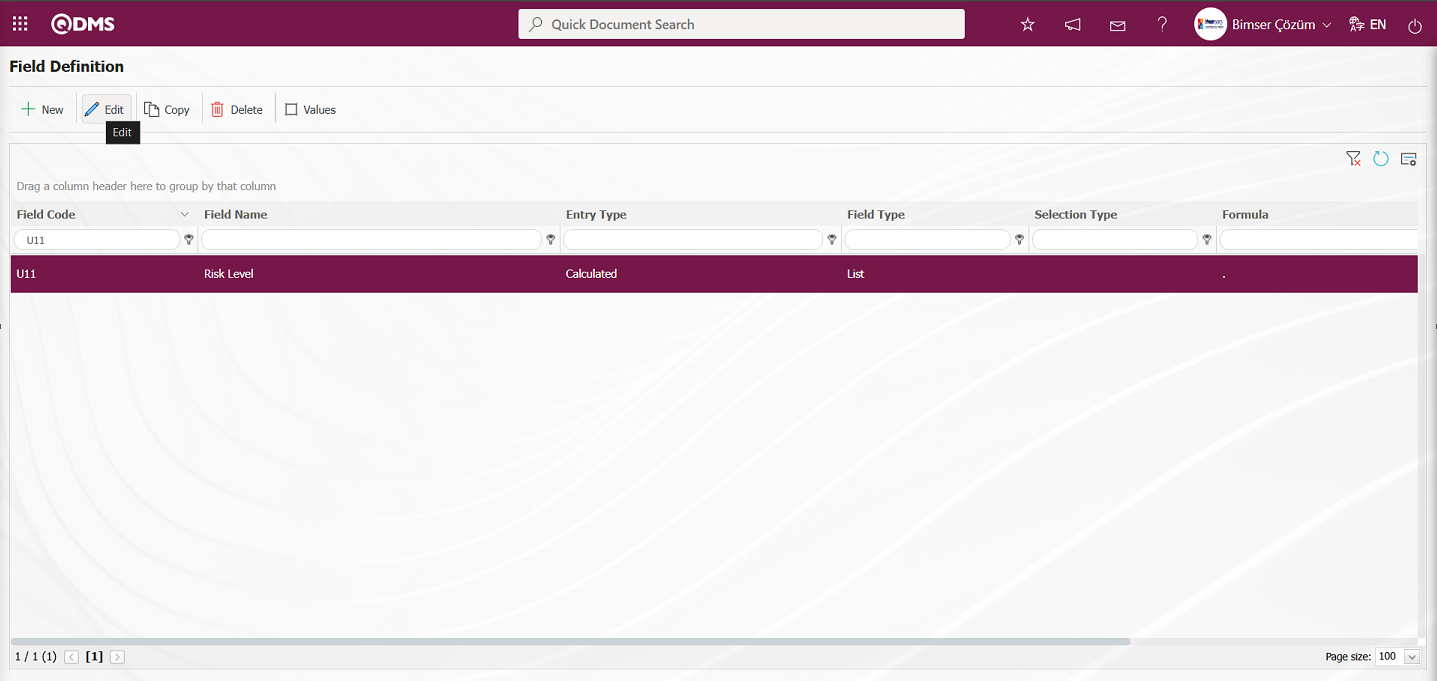
In the Open Field Definition - Record Update screen, enter the formula information created in the Formula field.
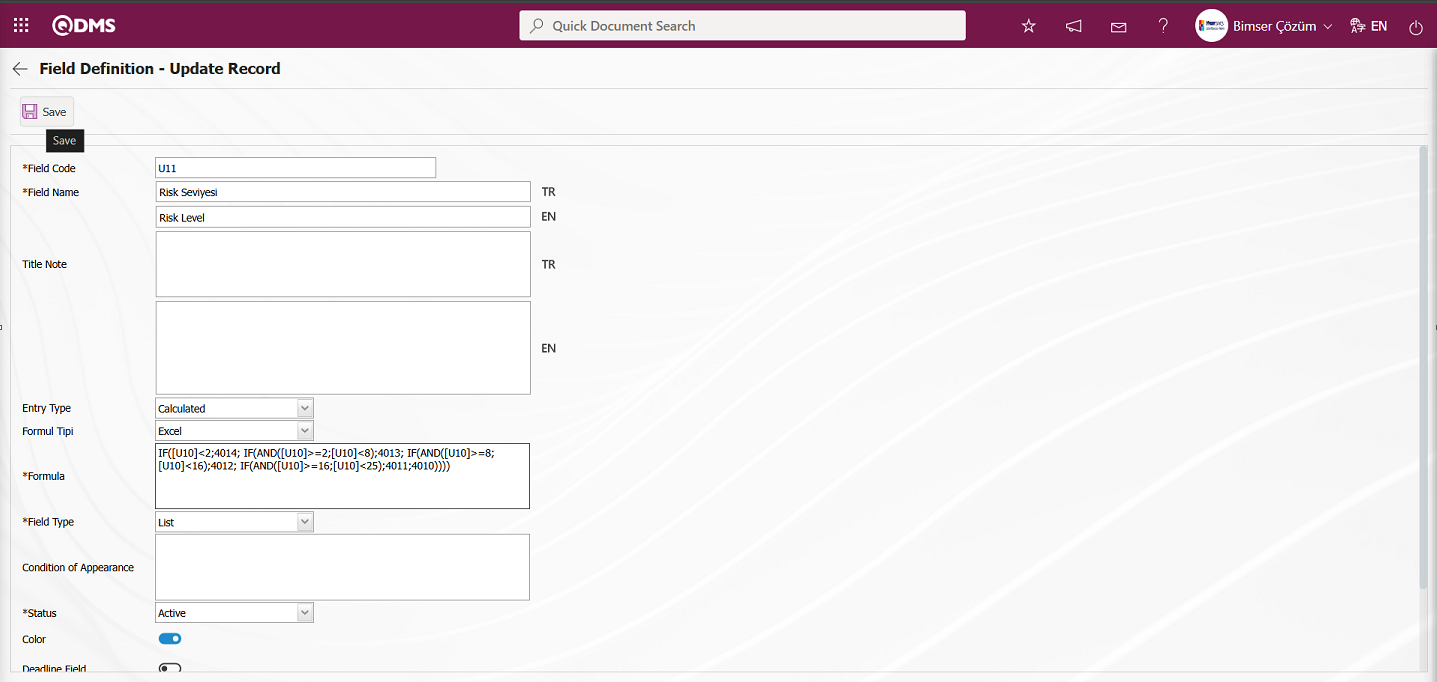
After entering the required information in the relevant fields, click the  button in the upper left corner of the screen to update the record.
button in the upper left corner of the screen to update the record.
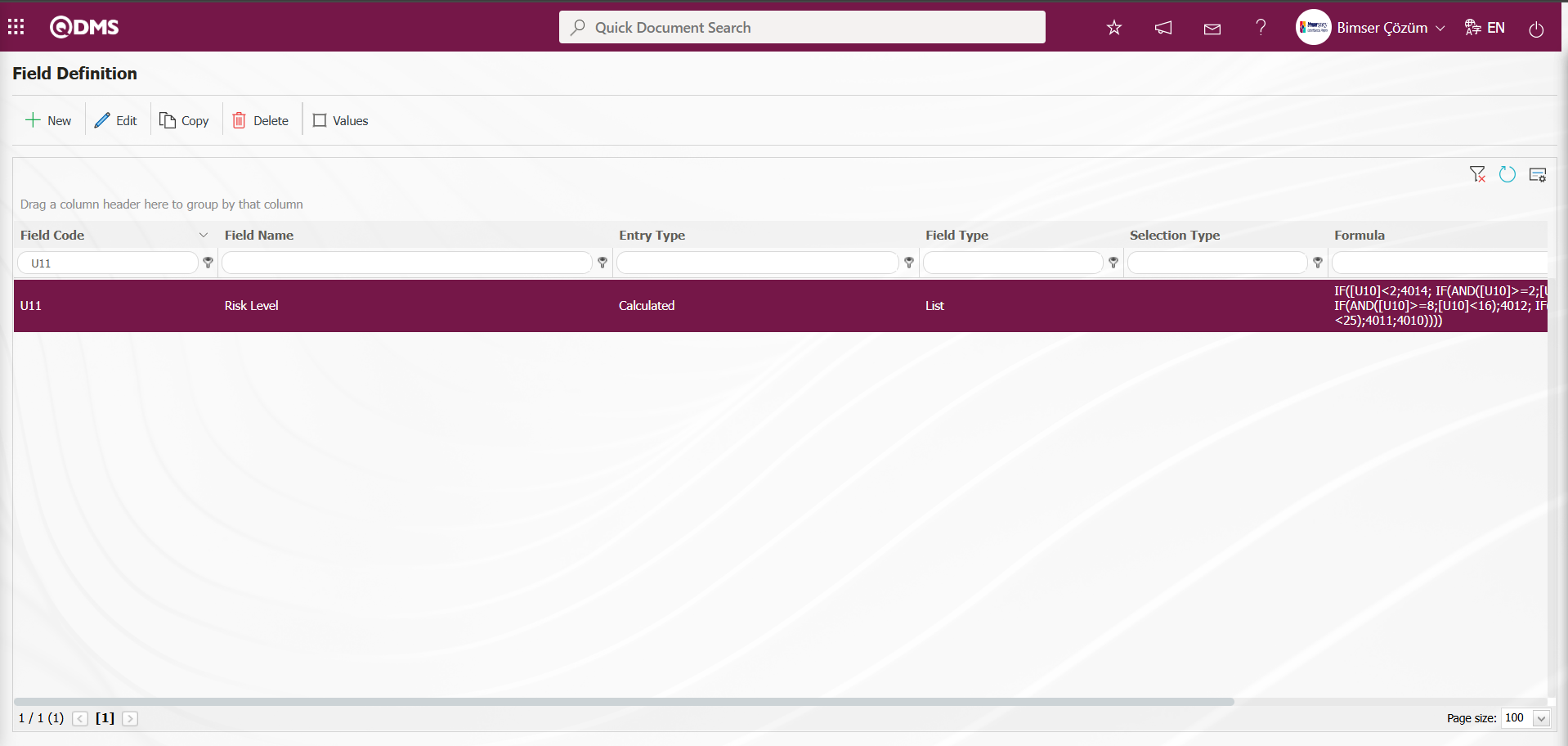
In the Interested Parties and Expectations Management module, the definition process for all fields is the same in the Field Definition menu. When the Entry Type option is selected as “Input” during the Field Definition process, the definition process is performed by selecting field types such as text, list, and numeric. When the “Calculated” option is selected for the “Input Type,” the “Formula Type” and “Formula” fields appear. In the “Formula Type” field, two options appear: Excel and SQL. When the Excel option is selected for the “Formula Type,” the formula is written in the “Formula” field within square brackets based on the field codes defined in the Field Definition. When the Formula Type is selected as SQL, the relevant formula is entered into the Formula field with the assistance of the Bimser Support Team. All fields to be defined in the Interested Parties and Expectations Management Module are defined.
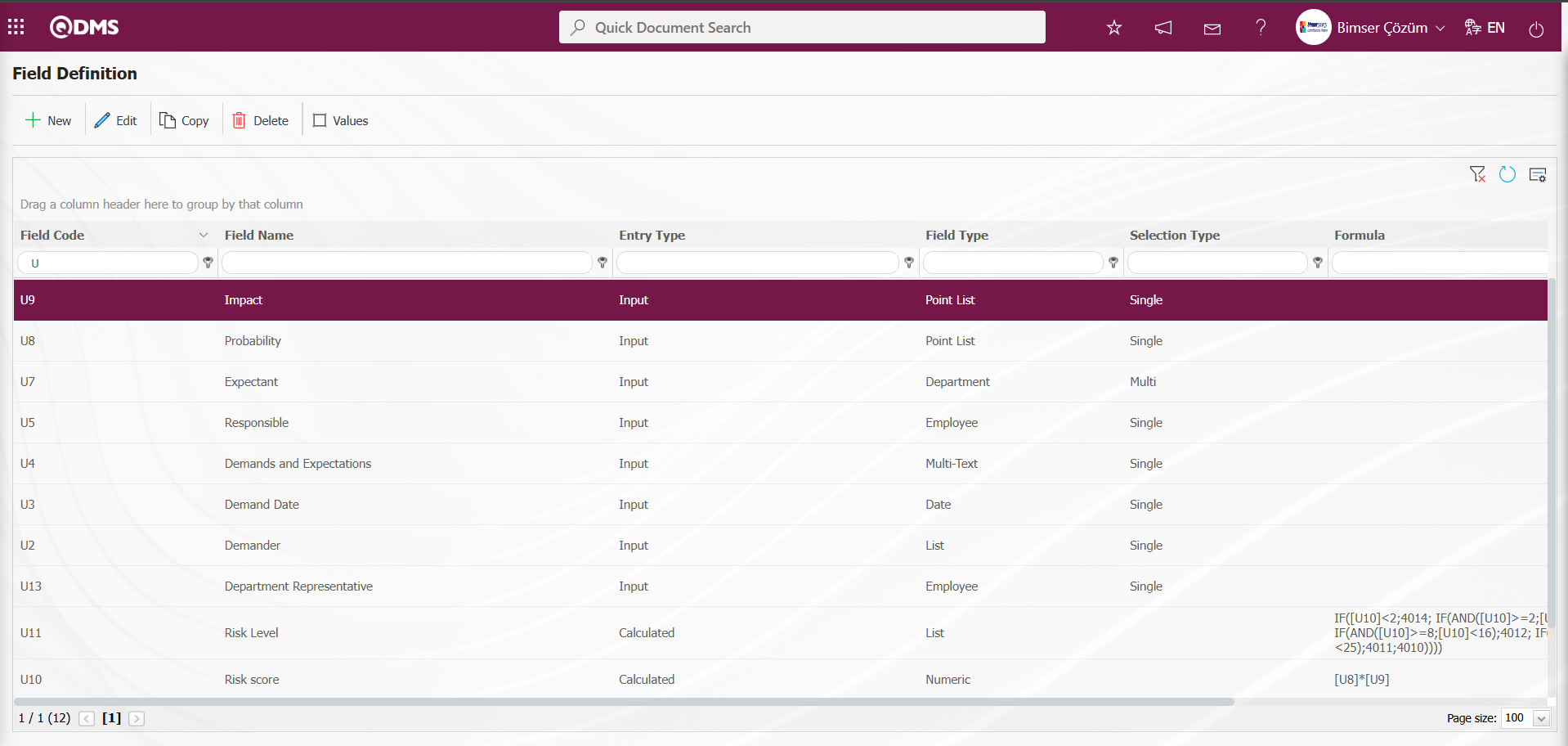
After all fields have been defined in Field Definition, the status is defined using the  and
and  buttons displayed based on the 22nd parameter “Should the status be used? (Y/N)” activated in the Function Designer menu. After the status and button definition process, clicking the
buttons displayed based on the 22nd parameter “Should the status be used? (Y/N)” activated in the Function Designer menu. After the status and button definition process, clicking the  button links the fields to the relevant pages of the functions defined in the Function Designer menu. In order to perform these operations, the approval flow must be defined in the Flow Definition menu and the flows must be controlled in the Sub-Module Definition menu.
button links the fields to the relevant pages of the functions defined in the Function Designer menu. In order to perform these operations, the approval flow must be defined in the Flow Definition menu and the flows must be controlled in the Sub-Module Definition menu.
The full list of field types available in the system is given below;
Text: Adds a text box.
Multi-Text: Adds a multi-line text box.
Numeric-Money: Allows numerical input as a monetary value.
Numeric-Unit: Allows numerical input as a unit.
Date: Adds a calendar field.
List: Allows a single selection from multiple elements.
Point List: Allows a single selection from a drop-down menu; list elements have point values.
List with search option: Allows multiple selections from a drop-down menu.
Tree List: Allows multiple selections from a tree-branching menu.
Employee: Allows selection of person information from the QDMS Personnel database.
Title: Allows selection of title information from the QDMS title database.
Document: Allows selection of documents from the QDMS document database.
Administration System: Allows you to select management system information from the QDMS Administration System database.**
Customer: Allows you to select customer information from the QDMS Customer database.
Supplier: Allows you to select supplier information from the QDMS Supplier database.
Company Profile: Allows you to select company profile information from the QDMS Company Profile database.
File: Adds files.
Image: Adds images.
Image List: Allows selection from an image list.
Multi-image: Allows selection of multiple images.
Table: Enables the use of table data.
Query: Enables selection in the form of a query.
Query Tree: Enables queries to be made in a tree structure.
Tab: Creates a new tab where fields can be viewed in relation to each other, apart from the tab where they are currently located in the risk assessment form.
Check Box List: This is a list-type field that allows users to select one or more options based on their preferences.
Risk: Enables values to be selected from risk-based modules. After adding this type of field, the module from which the values will be sourced must be selected in the field definition screen.
Annotated List: This field type allows you to write a description next to the selected list value. When defining field values in the Field Definition menu, you must select whether the description box will be active for each value. Depending on the selection made here, when the relevant selection is made in the menu where this field will be displayed under the Integrated Management System menu, a box will be opened next to the field value so that the user can write a description.
Position: Enables selection of position information from the QDMS position database.
Time: Adds a time field.
6.1.2. Function Designer
Menu Name: System Infrastructure Definitions/Interested Parties and Expectations Management/Function Designer
Fields added to the field pool using the Function Designer menu can be linked to the desired pages in the Interested Parties and Expectations Management module. To do this, go to the Function Designer menu under System Infrastructure Definitions/Interested Parties and Expectations Management module. The screen that opens lists the functions to which fields can be added in the Interested Parties and Expectations Management module. In this screen, the fields to be used in the Defining a Source Group, Source Definition, Risk Assessment Form Definition, Risk Assessment Details, Precaution Definition, and Control Definition functions, as well as their order and the hierarchy details in the approval process, are defined.While the displayed functions are selected, clicking the  button links the field to the relevant function, enabling the field to be displayed on the function's screens. The status of the field in the opened screen (active, visible, and required) is determined. The buttons used in this menu change depending on whether the parameter “Should the status be used? (Y/N)” (parameter number 22) in the Interested Parties and Expectations Management module parameters is set to “Yes.” When the parameter value is set to “Yes” and the parameter is activated, the
button links the field to the relevant function, enabling the field to be displayed on the function's screens. The status of the field in the opened screen (active, visible, and required) is determined. The buttons used in this menu change depending on whether the parameter “Should the status be used? (Y/N)” (parameter number 22) in the Interested Parties and Expectations Management module parameters is set to “Yes.” When the parameter value is set to “Yes” and the parameter is activated, the  and
and  buttons appear in the menu.
buttons appear in the menu.
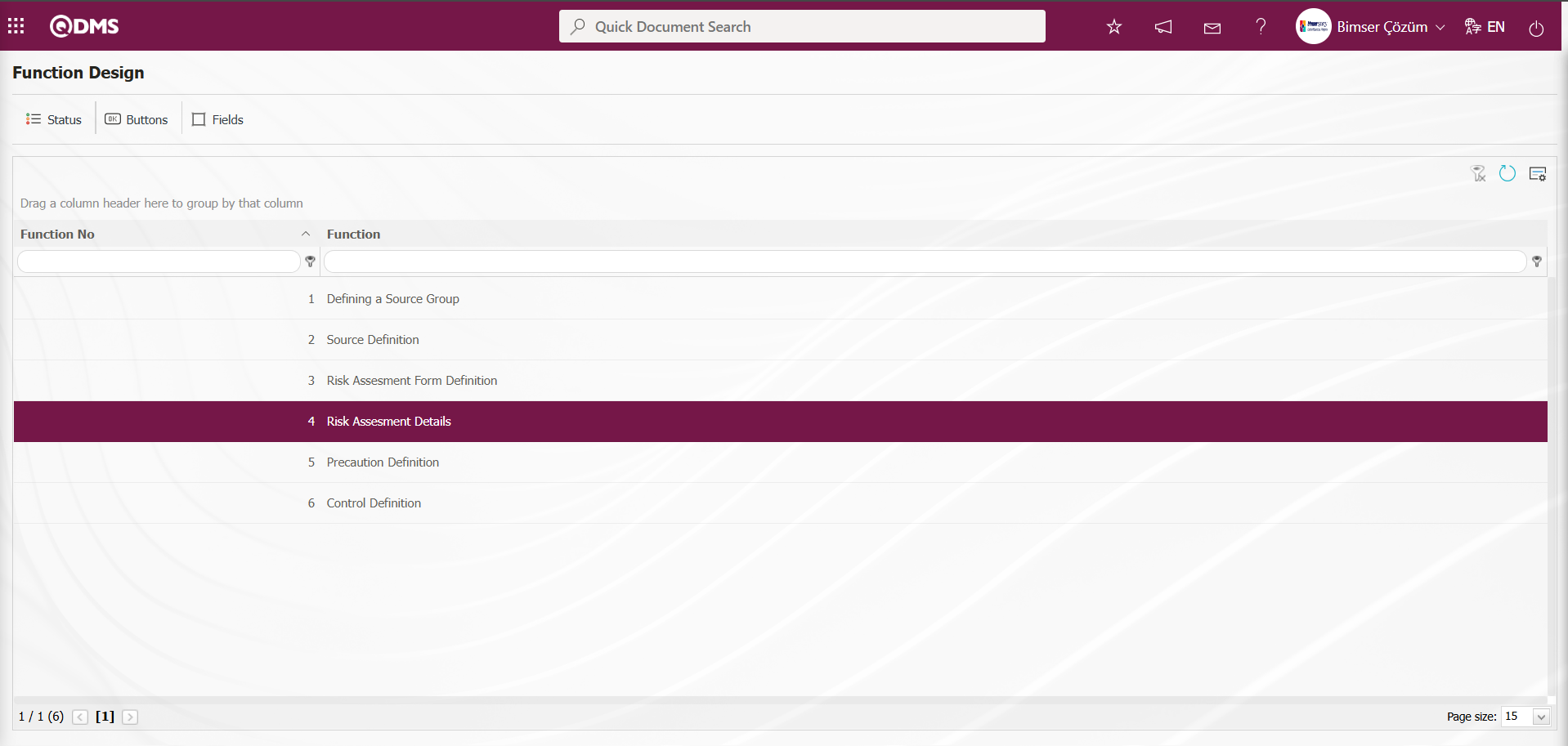
Using the buttons on the screen;
 : The status definition process is performed for the selected function in the list.
: The status definition process is performed for the selected function in the list.
 : The button definition process is performed for the selected function in the list.
: The button definition process is performed for the selected function in the list.
 : The fields are associated with the relevant function.
: The fields are associated with the relevant function.
However, when the parameter value of parameter 22 is set to “No,” the parameter is disabled, and only the  button is visible.
button is visible.
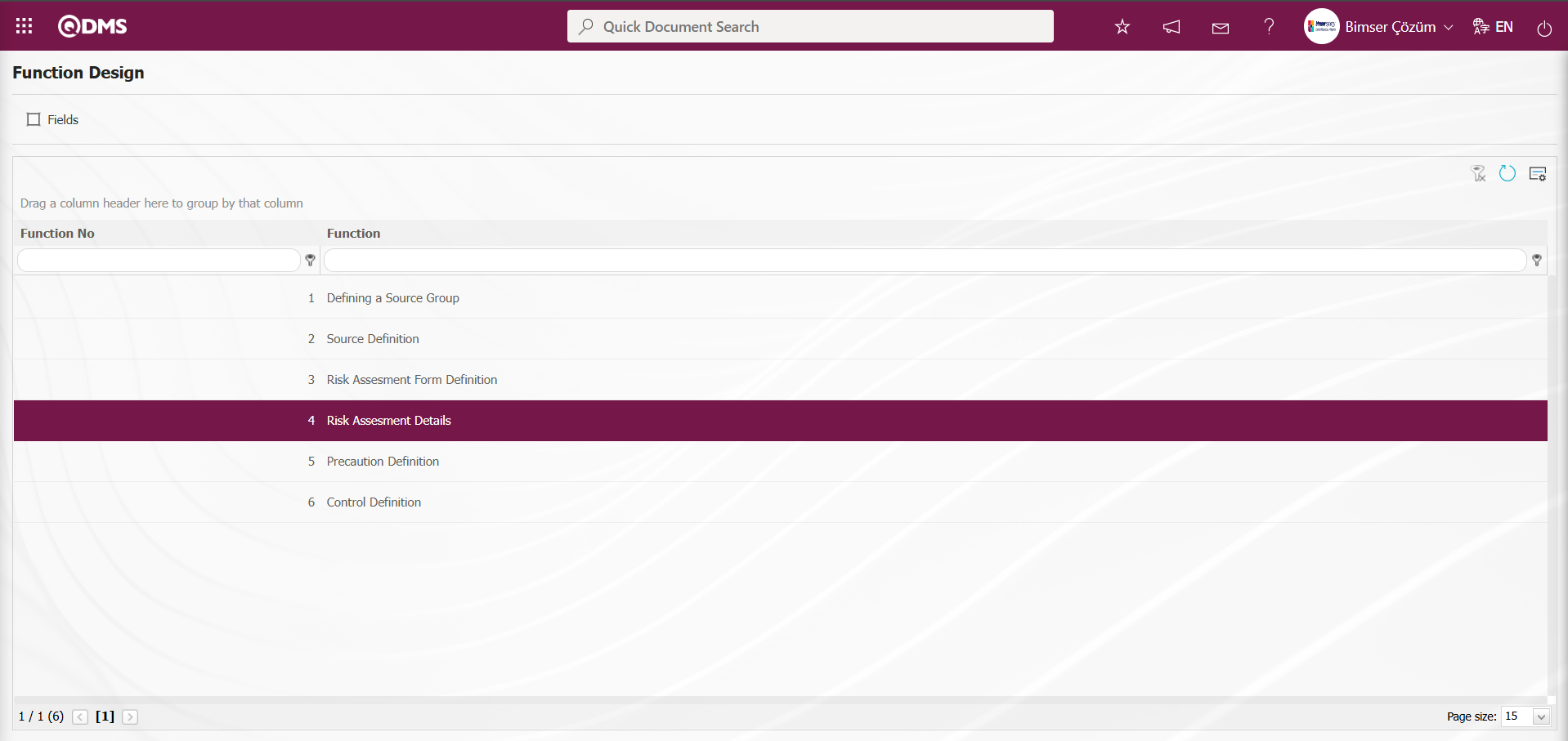
In the Function Design screen, select the 4th “Risk Assessment Detail” function and click the  button.
button.
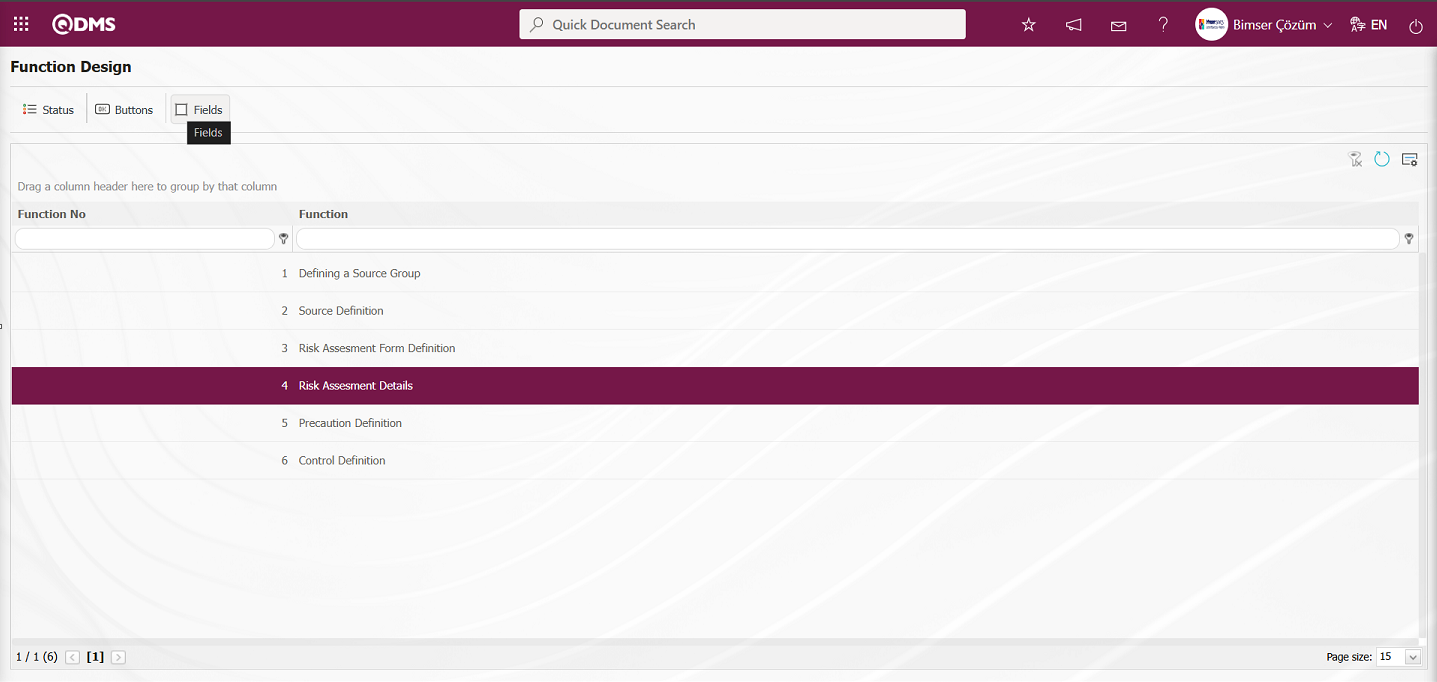
The Function Design - Fields - Risk Assessment Details screen opens. These fields are linked to the relevant function.
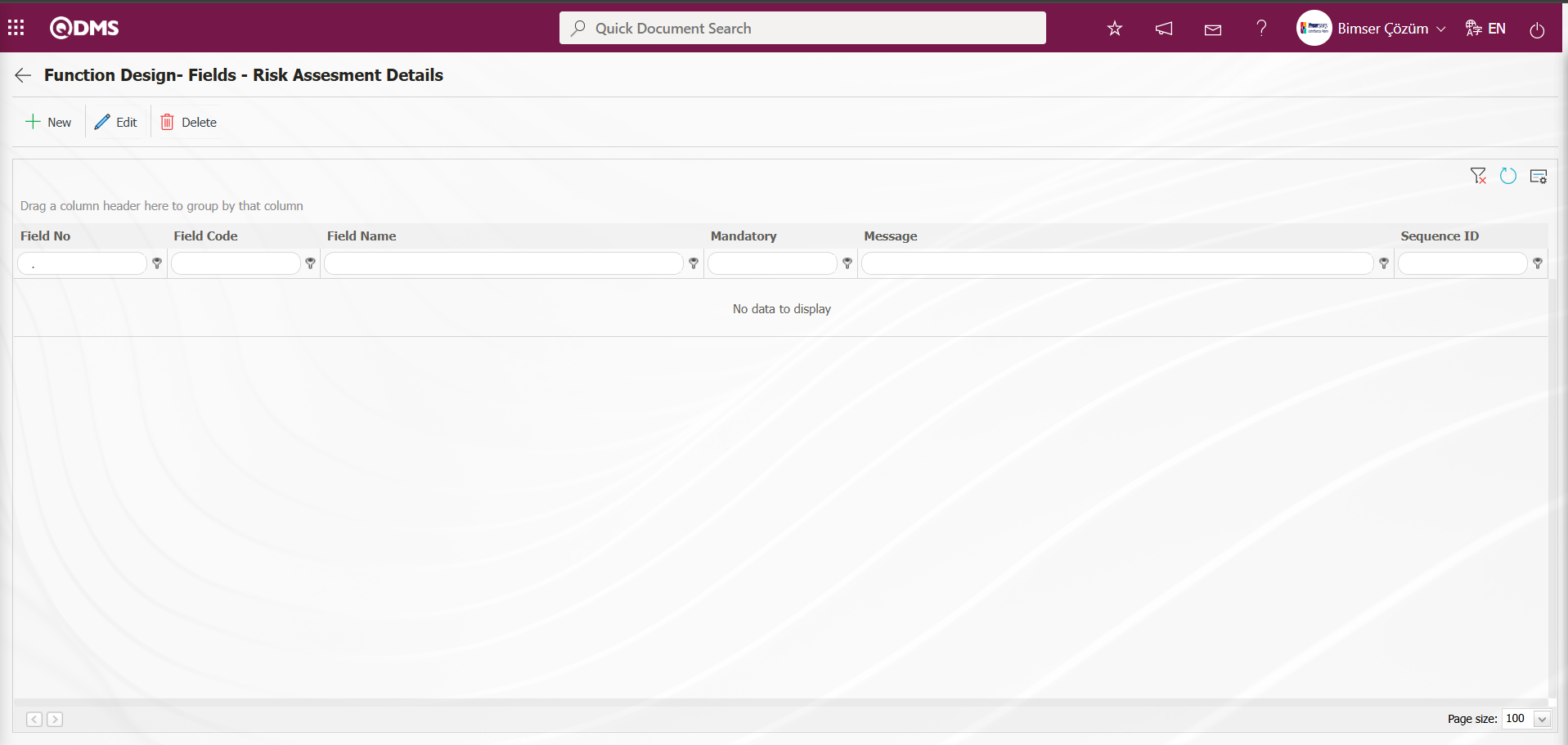
With the help of the buttons on the screen;
 : A new field is added to the selected function in the list.
: A new field is added to the selected function in the list.
 : Changes and edits are made on the field information added to the function selected in the list.
: Changes and edits are made on the field information added to the function selected in the list.
 : Delete the field information added to the function selected in the list.
: Delete the field information added to the function selected in the list.
 : Returns to the previous screen.
: Returns to the previous screen.
Function Design - Fields - Risk Assessment Details screen, click the  button in the upper left corner of the screen.
button in the upper left corner of the screen.
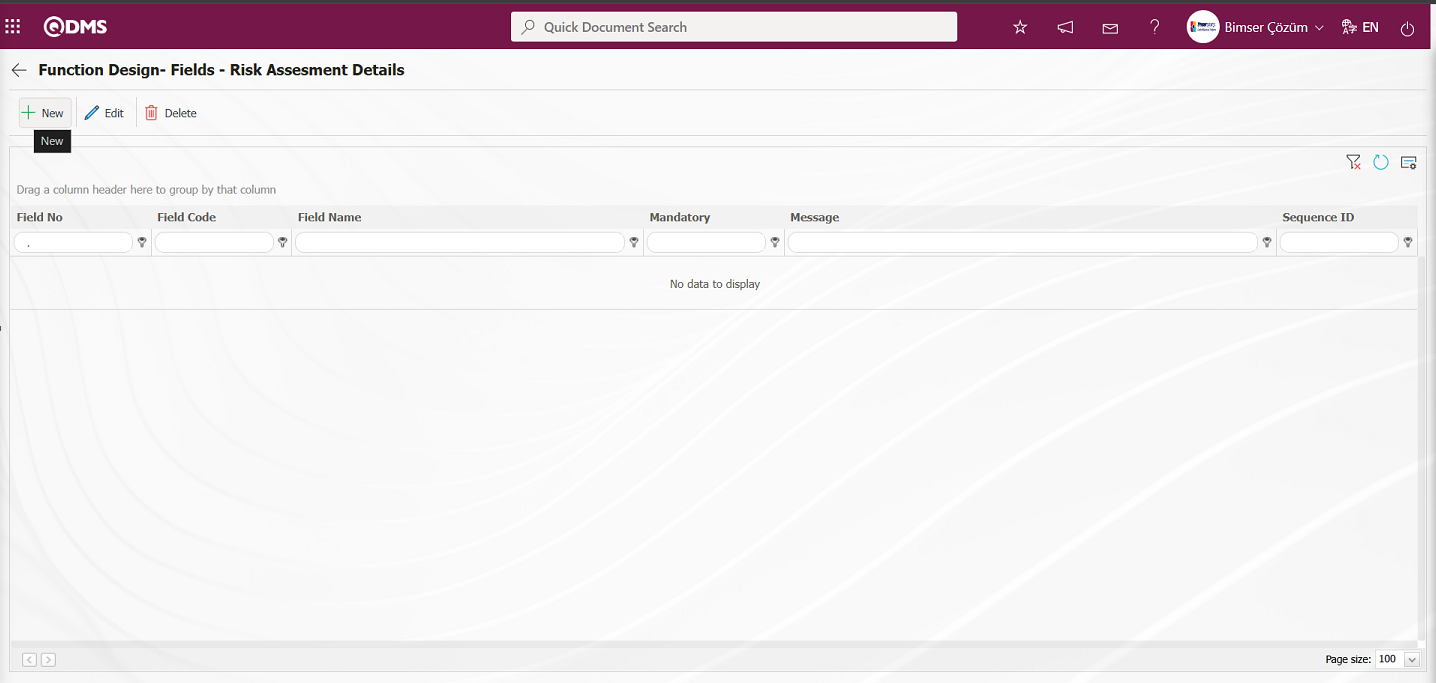
The Field Definition - Functions - New Record screen opens.
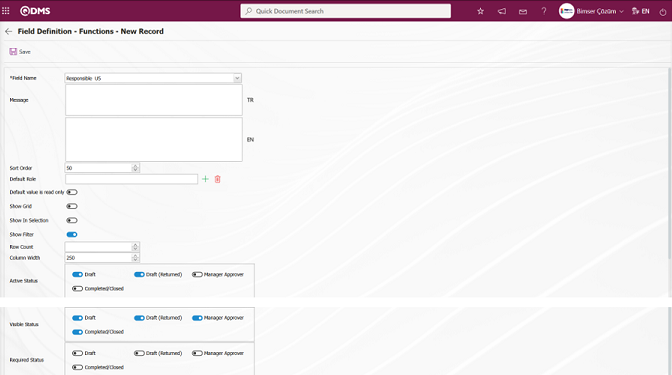
Related fields are defined on the screen that opens:
Field Name: This is the field where the field selection is made from the fields defined on the Field Definition - Functions - New Record screen.
Message: This is the field where the warning message information to be given when the required field is not filled in the Field Definition - Functions - New Record screen is written.
Sort Order: It is the field where the sequence number of the field is determined on the Field Definition - Functions - New Record screen.
Default Role: In the Field Definition - Functions - New Record screen, if the value of the relevant field is from a previously defined parent form or data such as the name, surname, position, title, department, workplace of the person entering the record, the role defined for them can be selected. For example, in the risk detail form, the default role can be used if a field named department of the risk entrant should contain the department of the user who entered the record into the system. If it is not used, the user can both select their department incorrectly and the user who enters the record will perform an extra operation. Thanks to the default role selected here, the department will come automatically when the user starts to enter risk.
Default value is read only: Field Definition - Functions - If the field selected on the New Record screen brings a value by default, this field ensures that the value it brings is not changed.
Show Grid: Field Definition - Functions - If the field should be shown in the grid on the New Record screen, the relevant check box is the field to be checked.
Show In Selection: Field Definition - Functions - In cases where it is necessary to establish a relationship from other risk or event modules on the New Record screen, a risk-type field can be defined in the field definition menu. As a result, if the related form relationship is established, the risk tab will be created. When the add button is pressed on this tab, the list of risks / events in the module that needs to be related will be displayed. The check box for the fields that should appear in the columns of the list should be checked in the selection in the relevant module for those fields. (Table, file, image, etc. fields that are outside the textual expression should not be selected).
Show Filter: Field Definition - Functions - Record Update screen, this is the area where the relevant check box is selected to display the selected field in the filter.
Row Count: Field Definition - Functions - If the related field on the New Record screen is multiple rows, it is the field where it is determined how many rows should appear on the data entry screen.
Column Width: Field Definition - Functions - Determines the column width of the field in the list (grid) of the records entered in the relevant module on the New Record screen. Average for fields with long data. It is ideal to use 250 and 75 for fields where only numbers are entered. Considering the data to be entered in the field, it would be appropriate to use a value in these ranges.
Active Status: On the Field Definition - Functions - New Record screen, it is the field in which the status of the field defined in the system will be active. In the statuses marked in this field, operations can be performed according to the type of the related field.
Visible Status: Field Definition - Functions - New Record screen is the field where it is determined in which of the statuses defined in the system the field will be visible. For the fields whose active status is selected, it should also be determined so that the visible status has at least the statuses marked in the active status field.
Required Status: Field Definition - Functions - New Record is the field where it is determined in which of the statuses defined in the system the field will be mandatory.
In the screen that opens, field information is selected from the list, a message is defined that will appear if the user does not fill in a required field, and a sequence number is determined. The Active Status, Visible Status, and Required Status are selected. After determining whether a field is required, whether it should be displayed in the grid, and the column width, and after filling in all the necessary fields, the  button in the upper left corner of the screen is clicked to associate the function with the relevant field.
button in the upper left corner of the screen is clicked to associate the function with the relevant field.
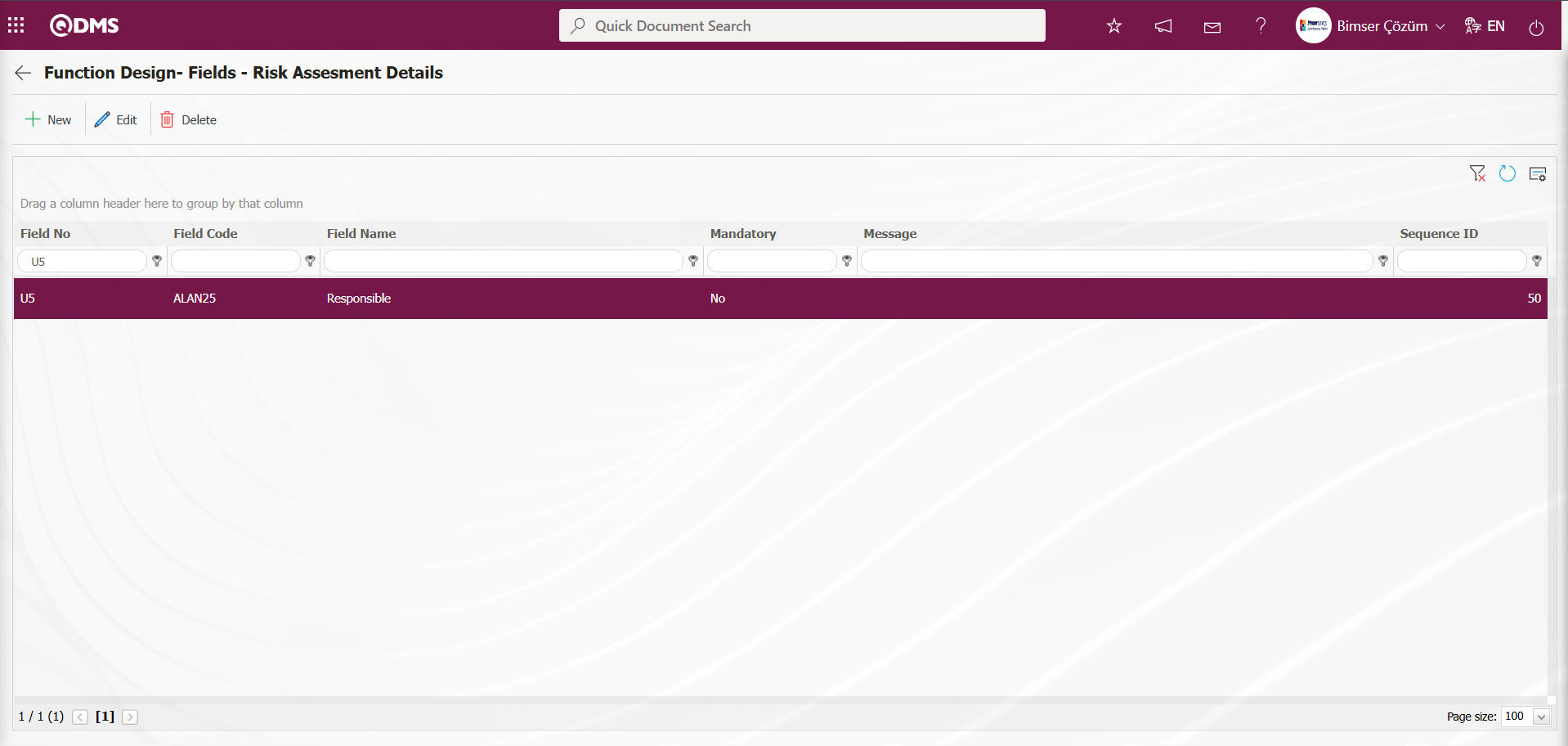
The definition process is completed by associating all fields defined in Field Definition and added to the field pool with the pages of the relevant function. When associating all fields defined in Field Definition and added to the pool with the pages of the relevant function, the tab where the field will be displayed is selected in the related tab area to ensure that it is displayed in that tab.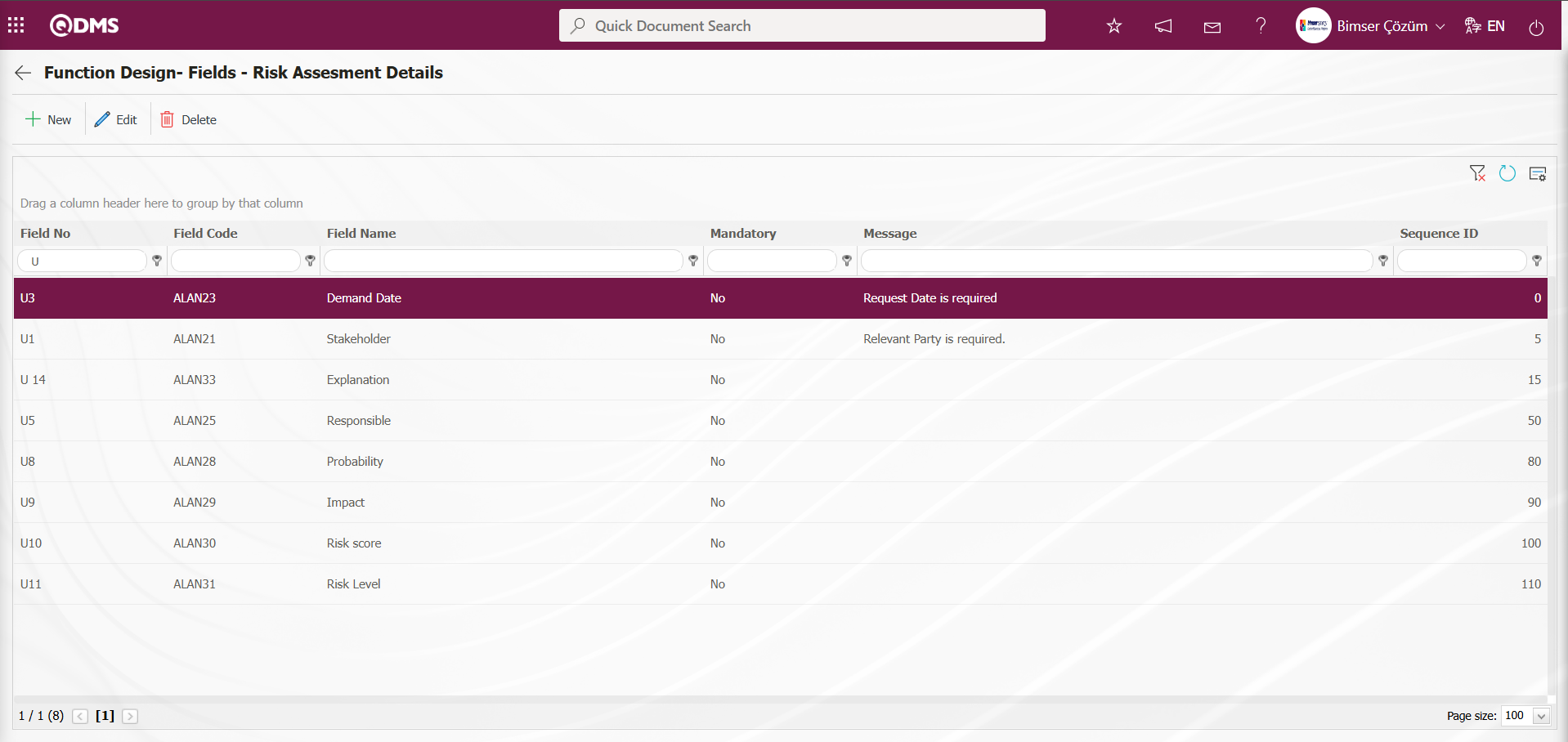
In the Function Design - Fields - Risk Assesment Details screen, click the  button to open the screen where you can associate the fields added to the field pool with the relevant function. Select the Active, Visible, and Required statuses. These statuses are selected in another screen outside this screen. Click the
button to open the screen where you can associate the fields added to the field pool with the relevant function. Select the Active, Visible, and Required statuses. These statuses are selected in another screen outside this screen. Click the  button in the Function Designer menu.
button in the Function Designer menu.
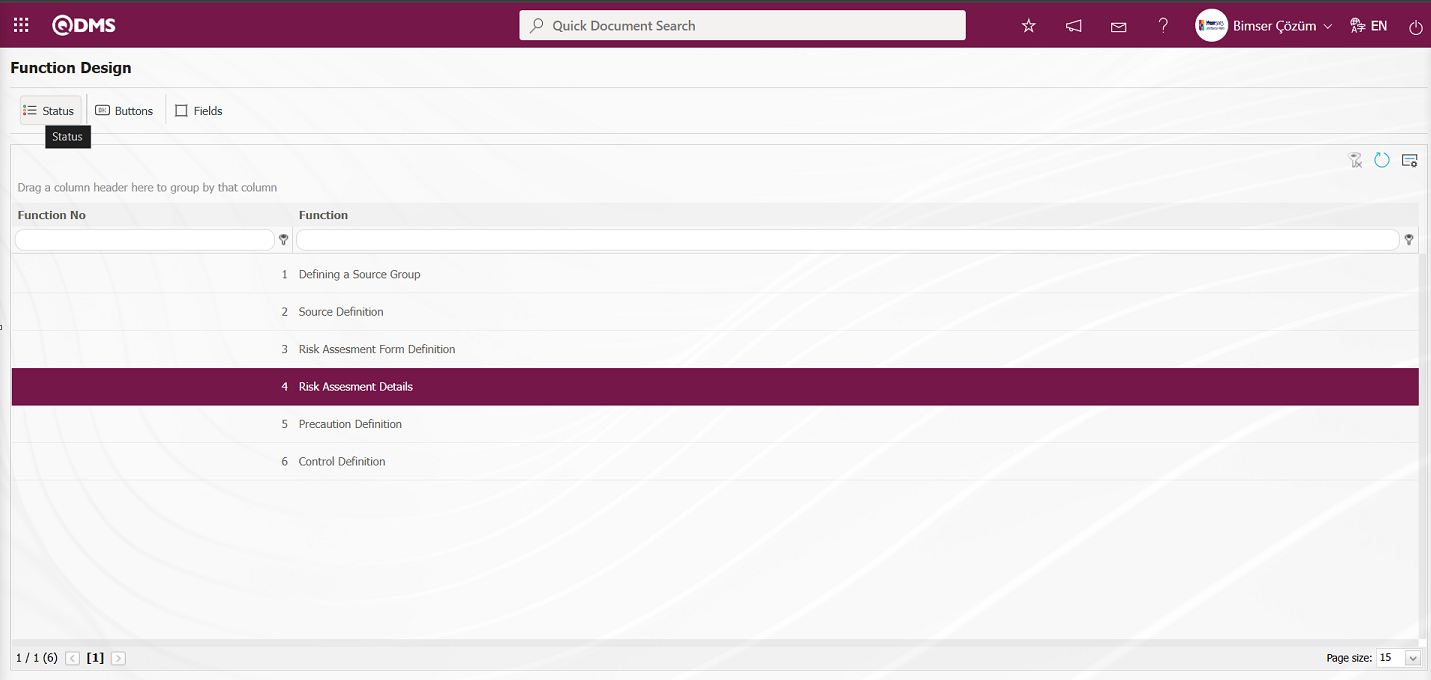
In the “Statutory Declarations - Risk Assessment Details” screen that opens, select the status from the status list and click the  button. For example: Draft status
button. For example: Draft status
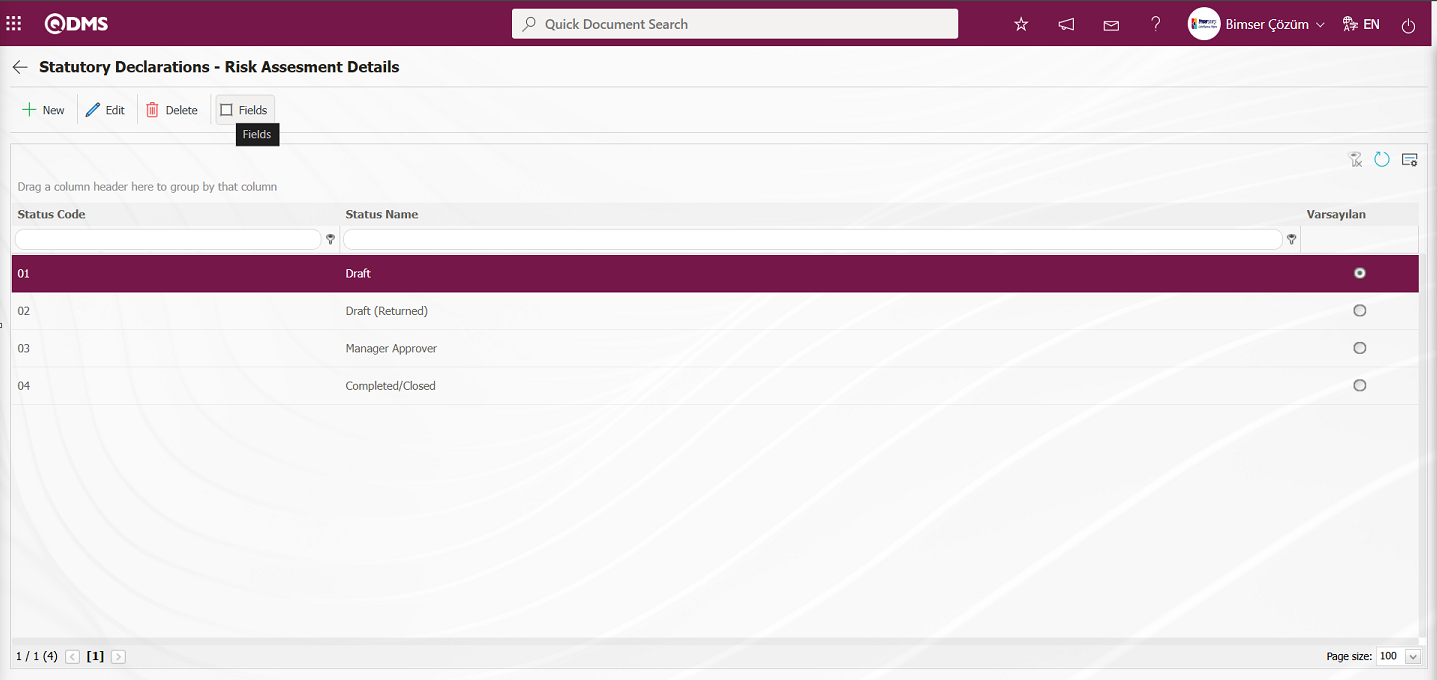
The Statutory Declarations - Risk Assessment Details - Draft screen opens. In the screen that opens, the Enable, Visible, and Required statuses of the fields associated with the relevant function in the Function Designer menu are determined by checking the relevant check boxes.
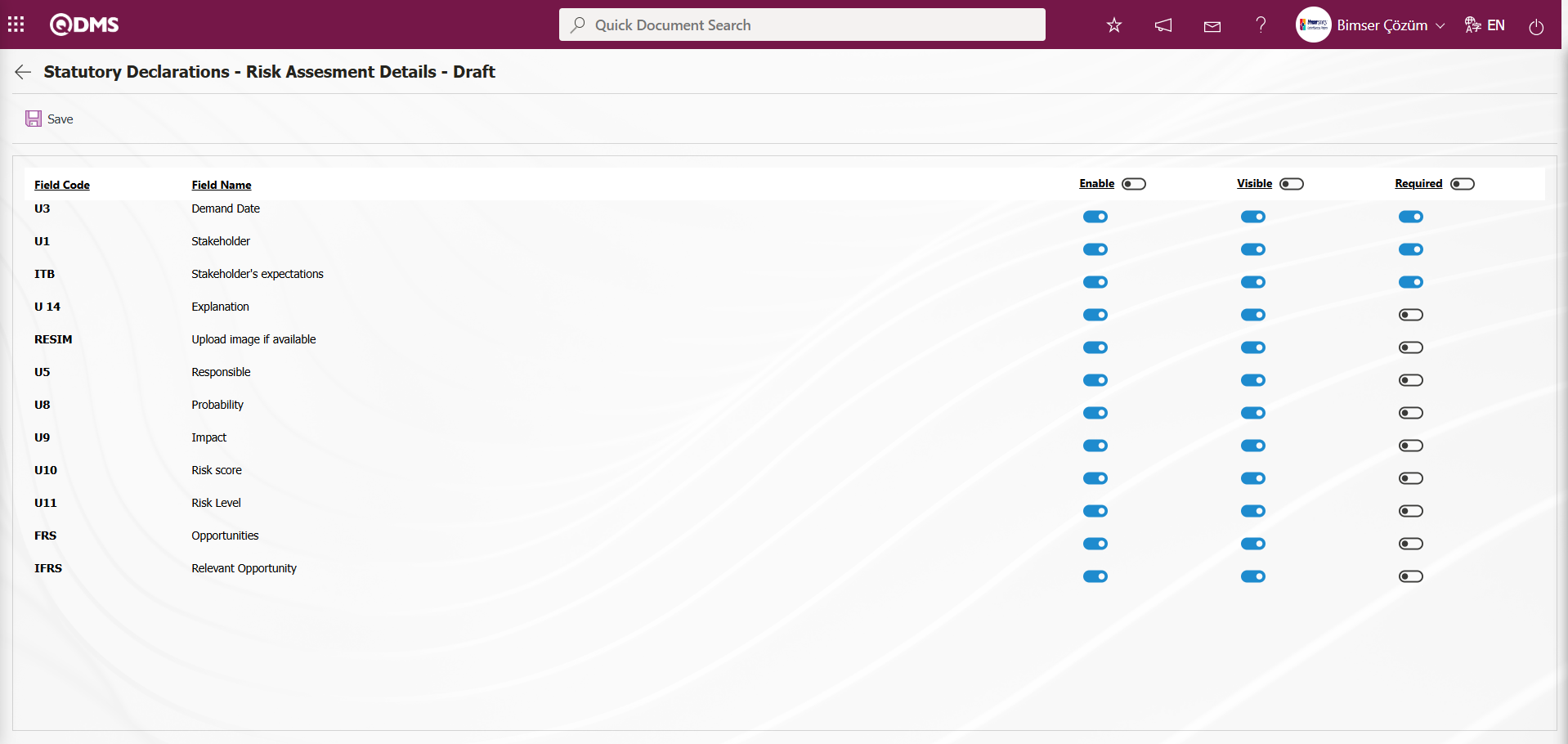
The Enable, Visible, and Required statuses opposite the fields in draft status are determined by selecting the relevant check box and performing a single selection.
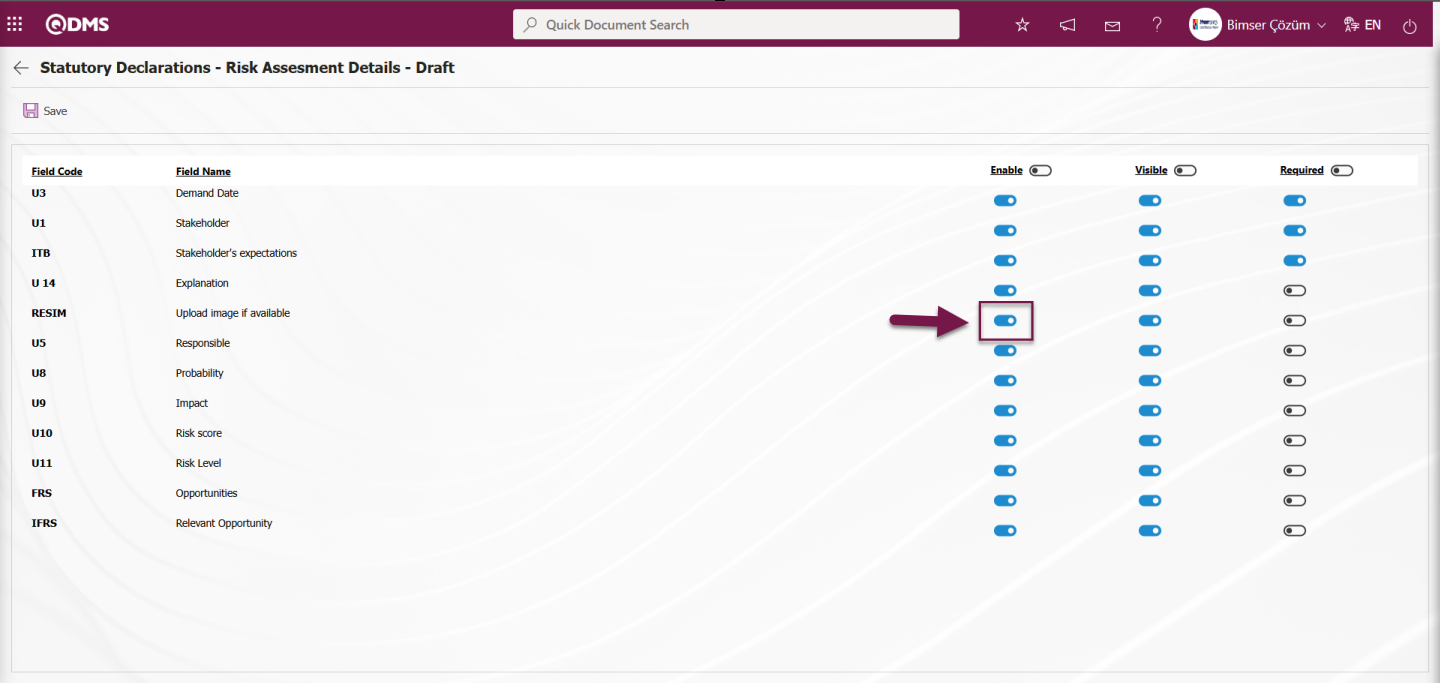
On this screen, the Enable, Visible, and Required fields can be selected by checking the corresponding check boxes to ensure that all fields are enabled, visible, and required in all statuses.
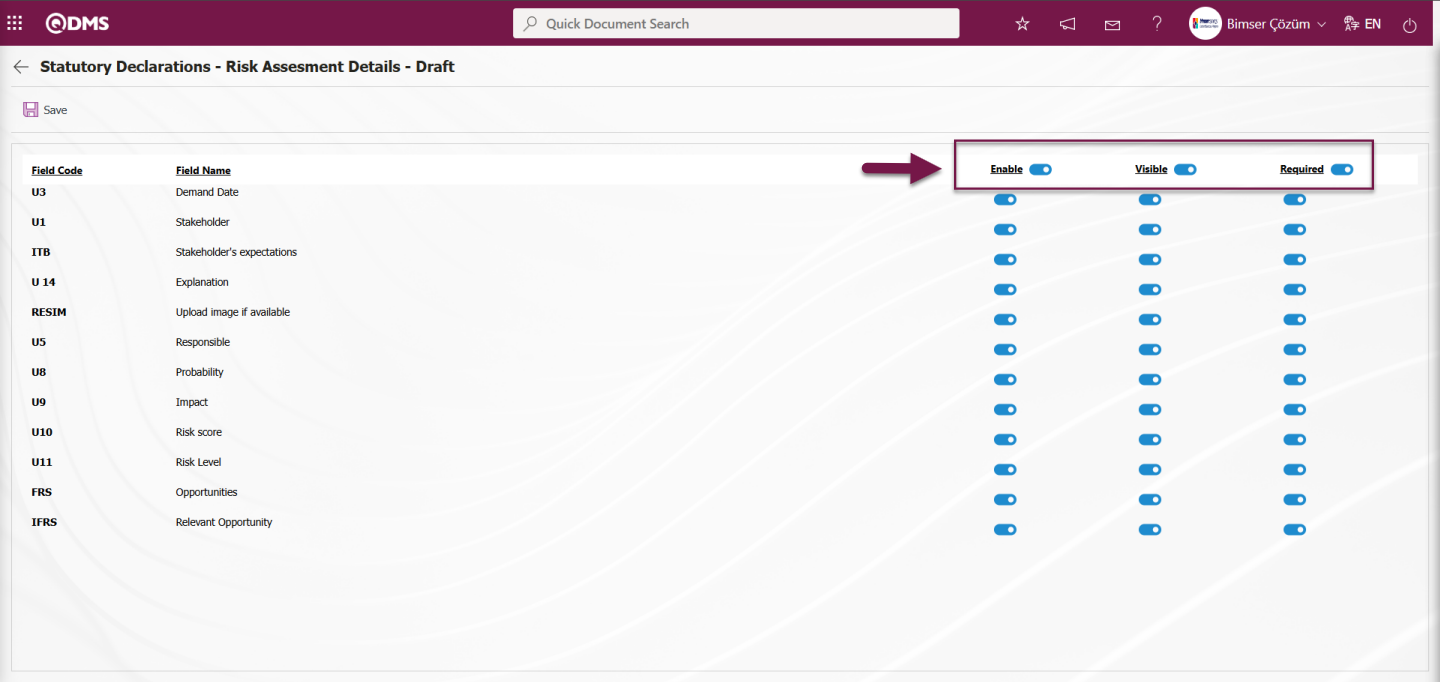
6.1.3. Approval Flow Definition
A system approval flow must be set up so that the details of the risk assessment records being evaluated are sent to the specified users for approval. The approval flow is set up by enabling the use of statuses in the module. To do this, click on System Infrastructure Definitions/Interested Parties and Expectations Management/Interested Parties and Expectations Managementmodule Parameters menu.
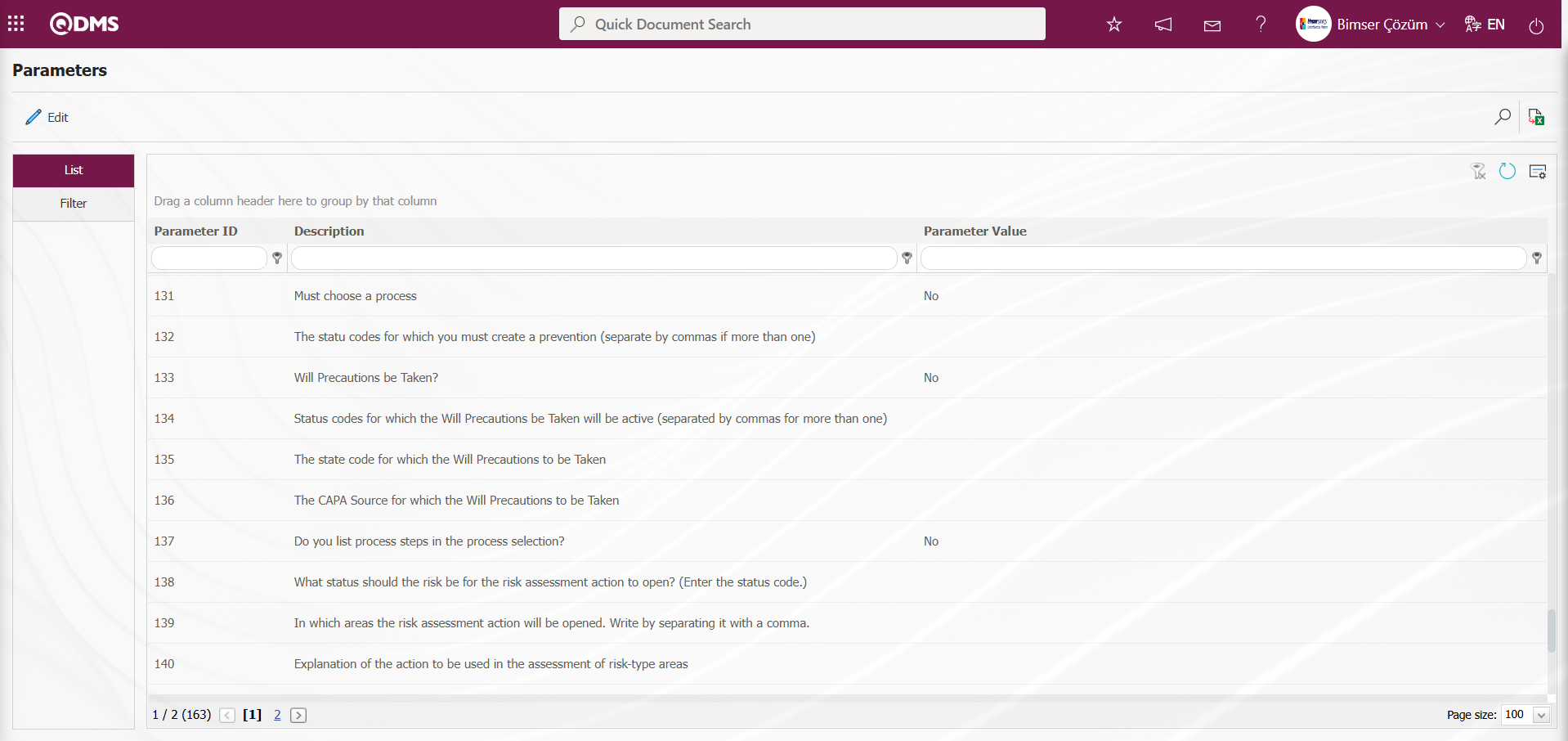
With the help of the buttons on the screen;
 : Edit/change/update the parameter information selected in the list.
: Edit/change/update the parameter information selected in the list.
 : Records are filtered and searched.
: Records are filtered and searched.
 : Data is transferred to Excel.
: Data is transferred to Excel.
 : The data remaining in the filter fields in the grid where the search criteria on the menu screens are searched are cleaned.
: The data remaining in the filter fields in the grid where the search criteria on the menu screens are searched are cleaned.
 : The menu screen is restored to its default settings.
: The menu screen is restored to its default settings.
 : User-based designing of the menu screen is done with the show-hide feature, that is, the hiding feature of the fields corresponding to the columns on the menu screens.
: User-based designing of the menu screen is done with the show-hide feature, that is, the hiding feature of the fields corresponding to the columns on the menu screens.
In the opened Parameters screen, the number of the parameter number 22 is written in the Parameter No field and the  (Search) button is clicked.
(Search) button is clicked.
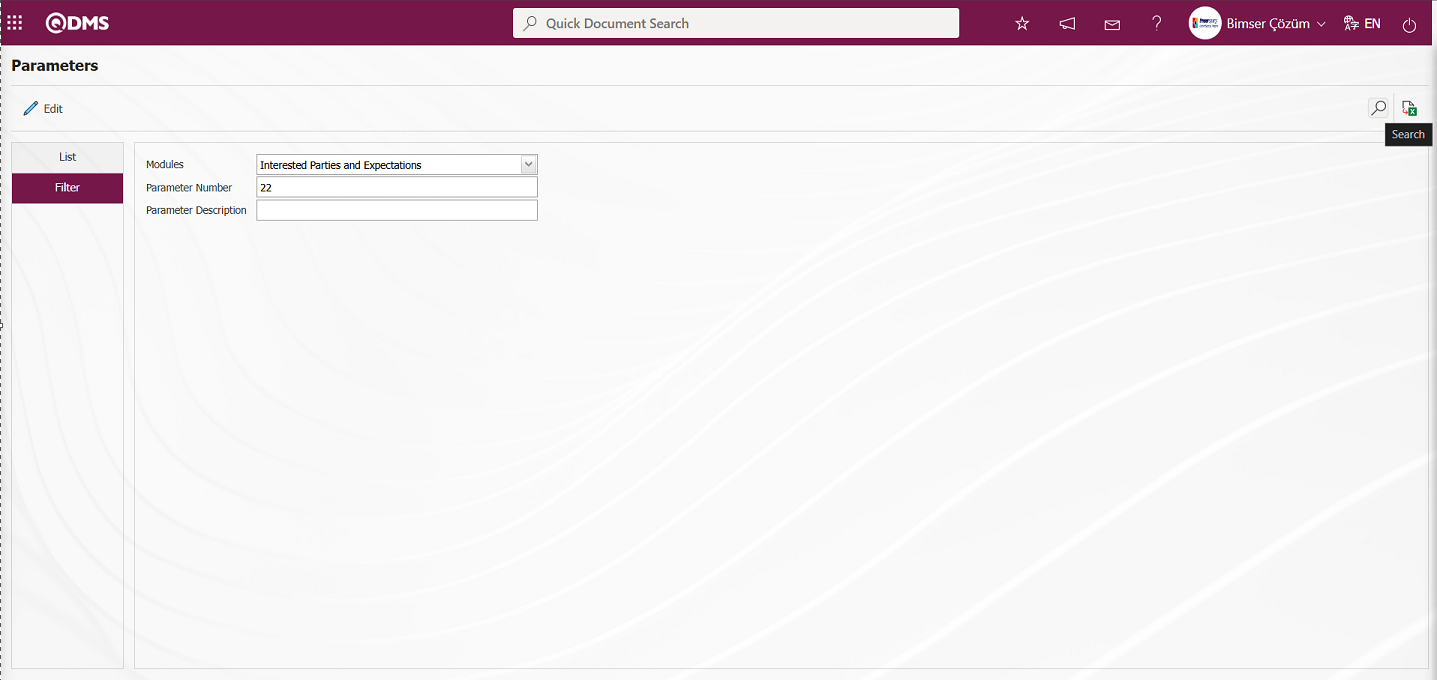
On the Parameters screen, click the  button while the parameter 22 “Should the status be used?” is selected.
button while the parameter 22 “Should the status be used?” is selected.
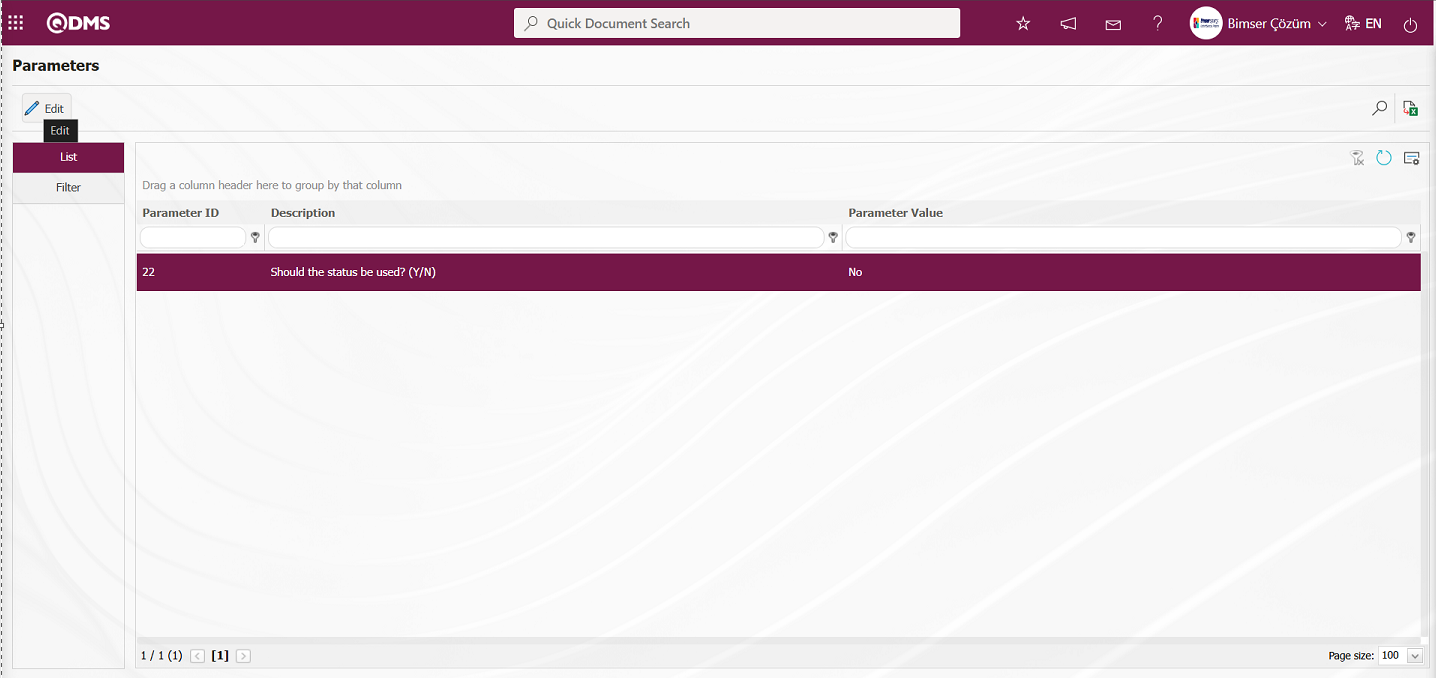
On the Parameters screen, select “Yes”** for the parameter value of the parameter.
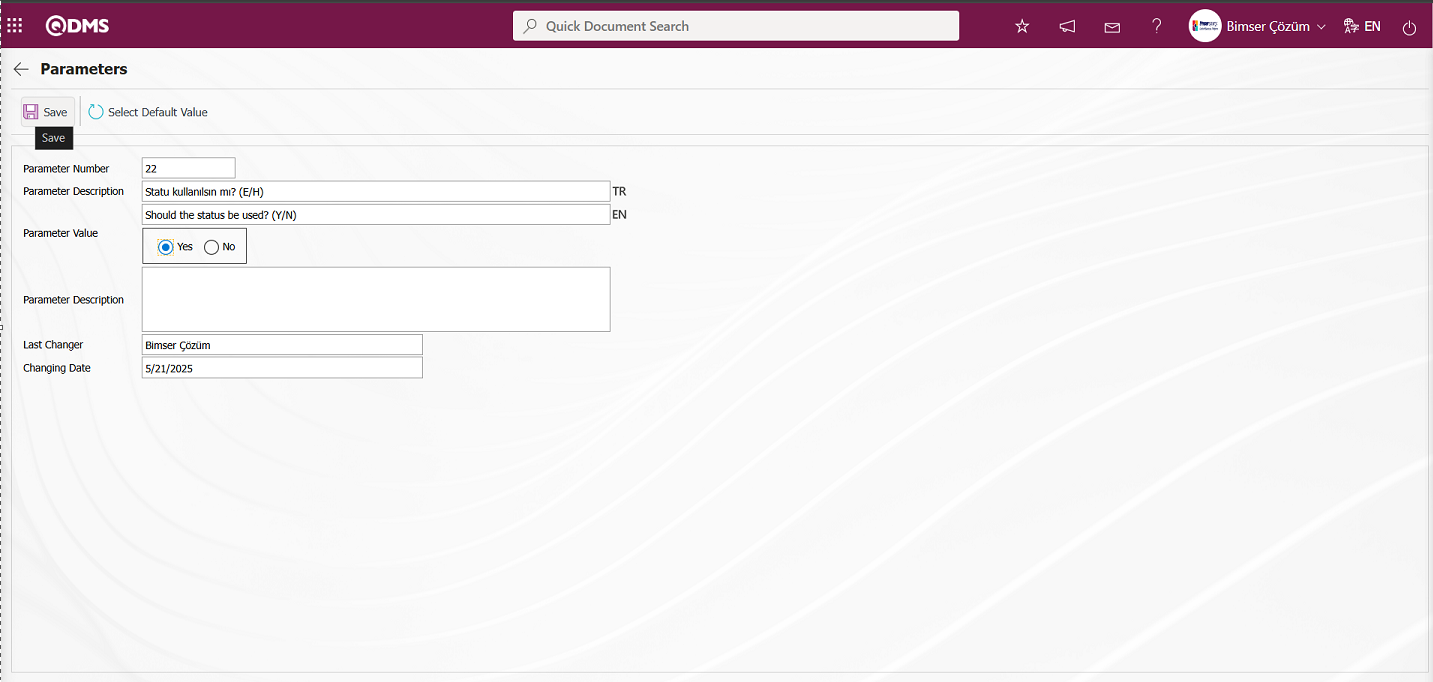
On the Parameters screen, the parameter value is selected as “Yes” and the parameter active is registered by clicking the  button on the upper left corner of the screen.
button on the upper left corner of the screen.
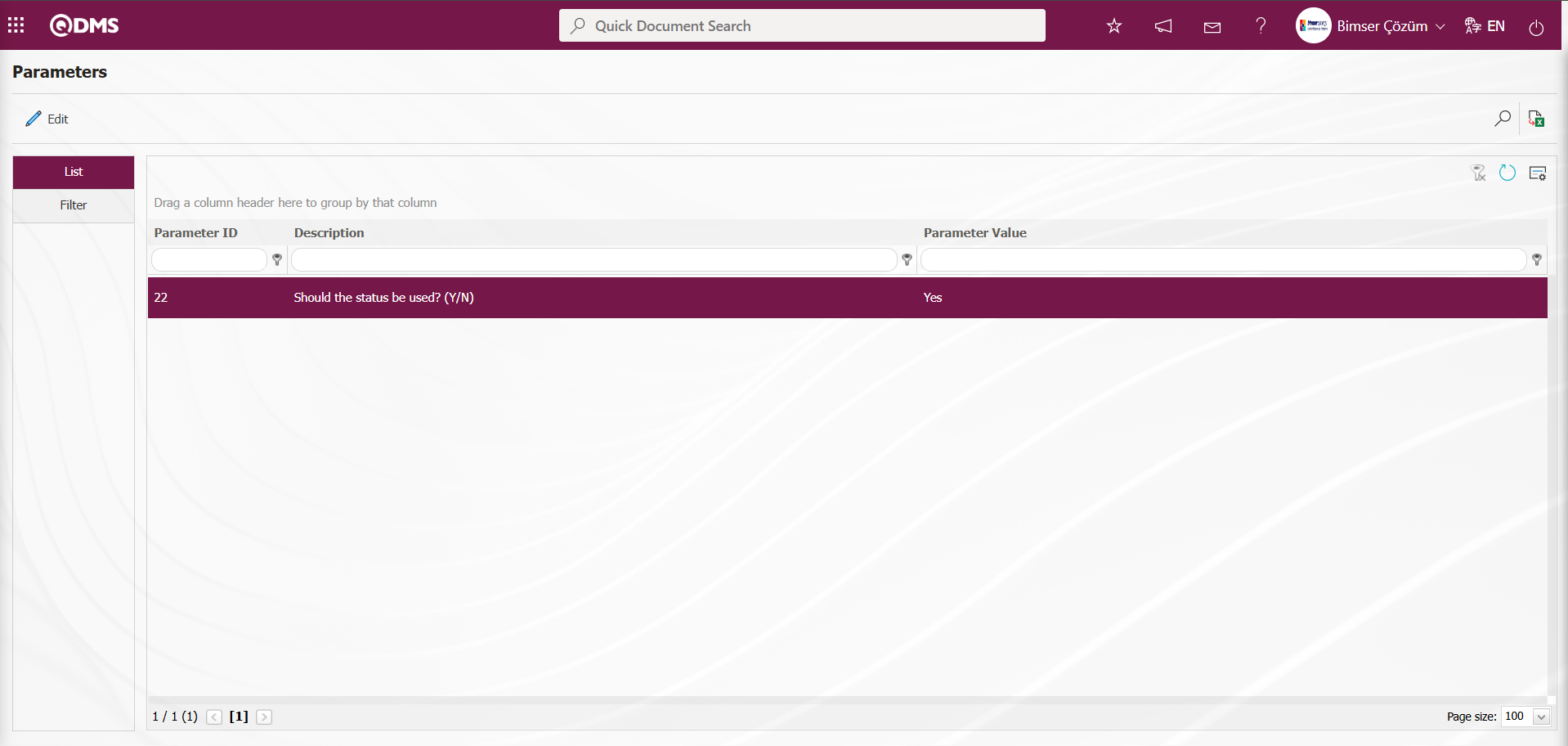
After parameter 22 “Should the status be used?” is activated, two buttons  and
and  are displayed in the Function Designer menu. In the Function Designer menu, button definition with the
are displayed in the Function Designer menu. In the Function Designer menu, button definition with the  button and status definition with the
button and status definition with the  button are done for the related function.
button are done for the related function.
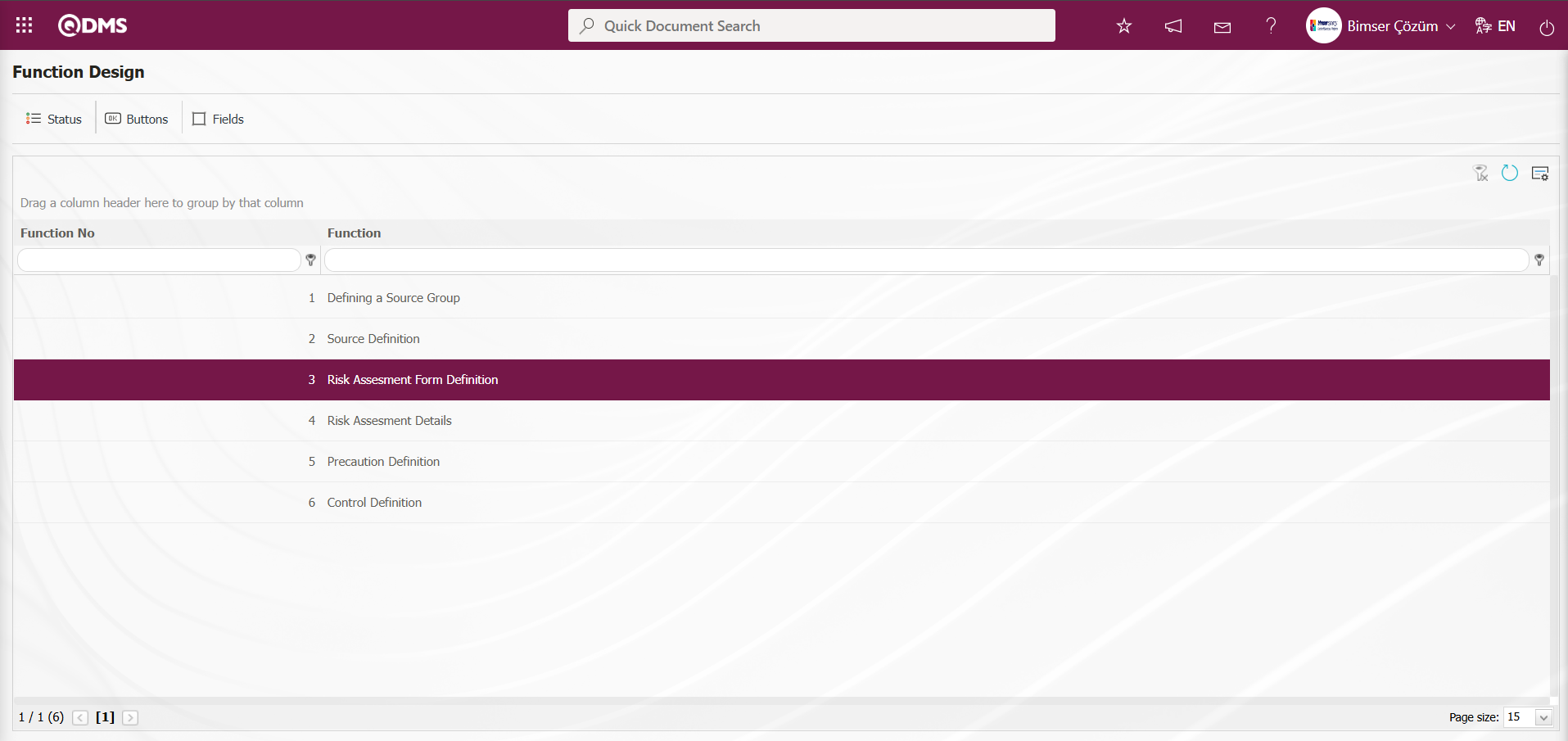
NOTE: Flow definitions must be checked in the System Infrastructure Definitions/BSID/Configuration Settings/Flow Definition screen, otherwise the flows must be defined. Additionally, role definitions for approval flows are made from the System Infrastructure Definitions/BSID/Configuration Settings/Role Definition screen. Since SQL and QDMS database information is required for role definition processes, the necessary roles can be requested by contacting the Bimser Technical Support team. The defined flows are checked from the System Infrastructure Definitions/BSID/Configuration Settings/Submodule Definition menu. New message body definitions for the module are made from the System Infrastructure Definitions/BSID/Definitions/Message Body Definition screen. For more information on these steps, refer to the System Infrastructure Definitions Module User Help Document. After completing the infrastructure definition processes for the approval flow, click on the System Infrastructure Definitions/Interested Parties and Expectations Management/Function Designer menu. In the Interested Parties and Expectations Management parameters, when the parameter value of parameter number 22, “Should the status be used?”, is selected as “Yes,” two different process buttons named Status and Buttons appear in the menu for the Risk Assessment Form Definition and Risk Assessment Details functions.
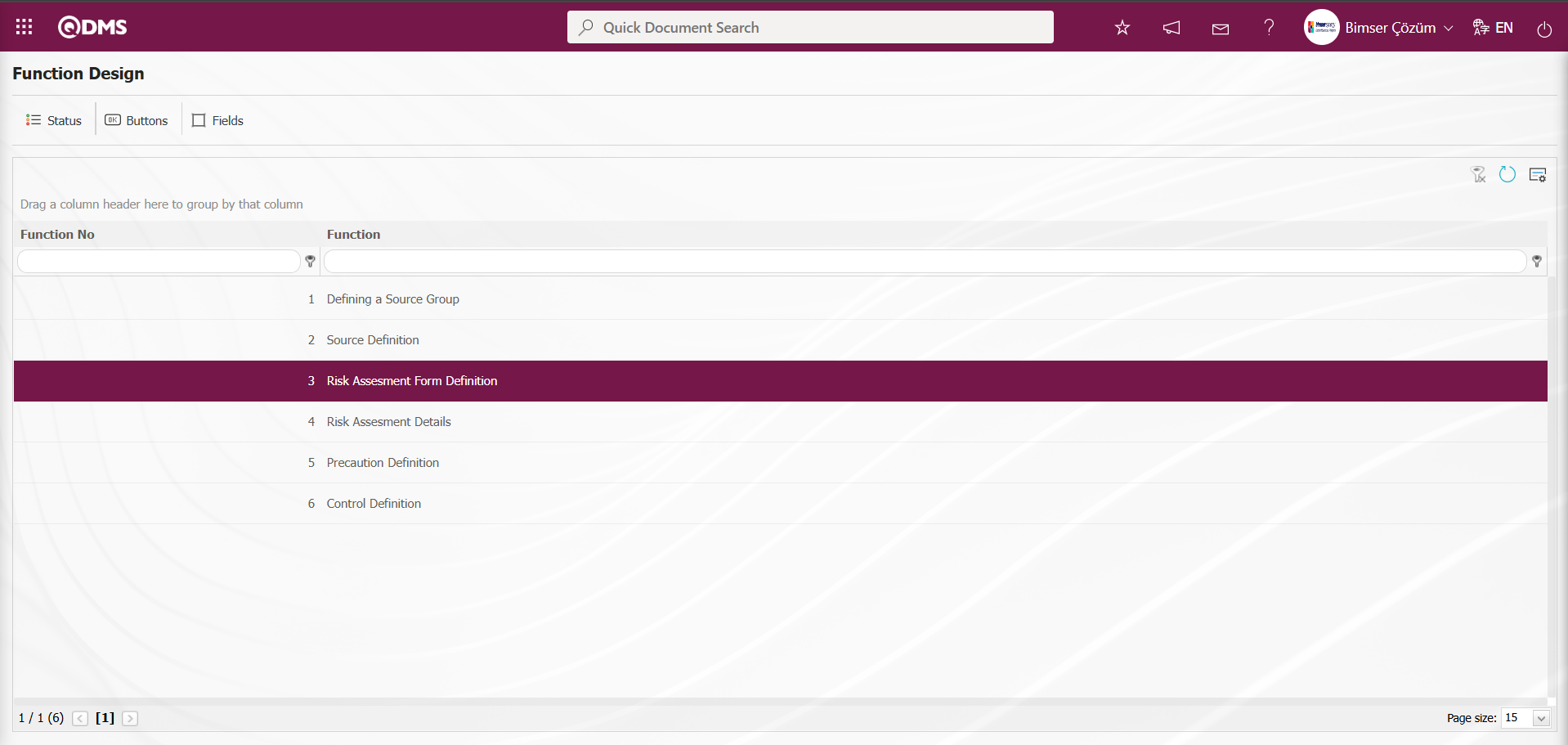
Using the buttons on the screen;
 : The status definition process is performed for the relevant function.
: The status definition process is performed for the relevant function.
 : The button definition process is performed for the relevant function.
: The button definition process is performed for the relevant function.
 : The fields are associated with the relevant function.
: The fields are associated with the relevant function.
With function number 3 selected in the Function Designer menu, click the  button.
button.
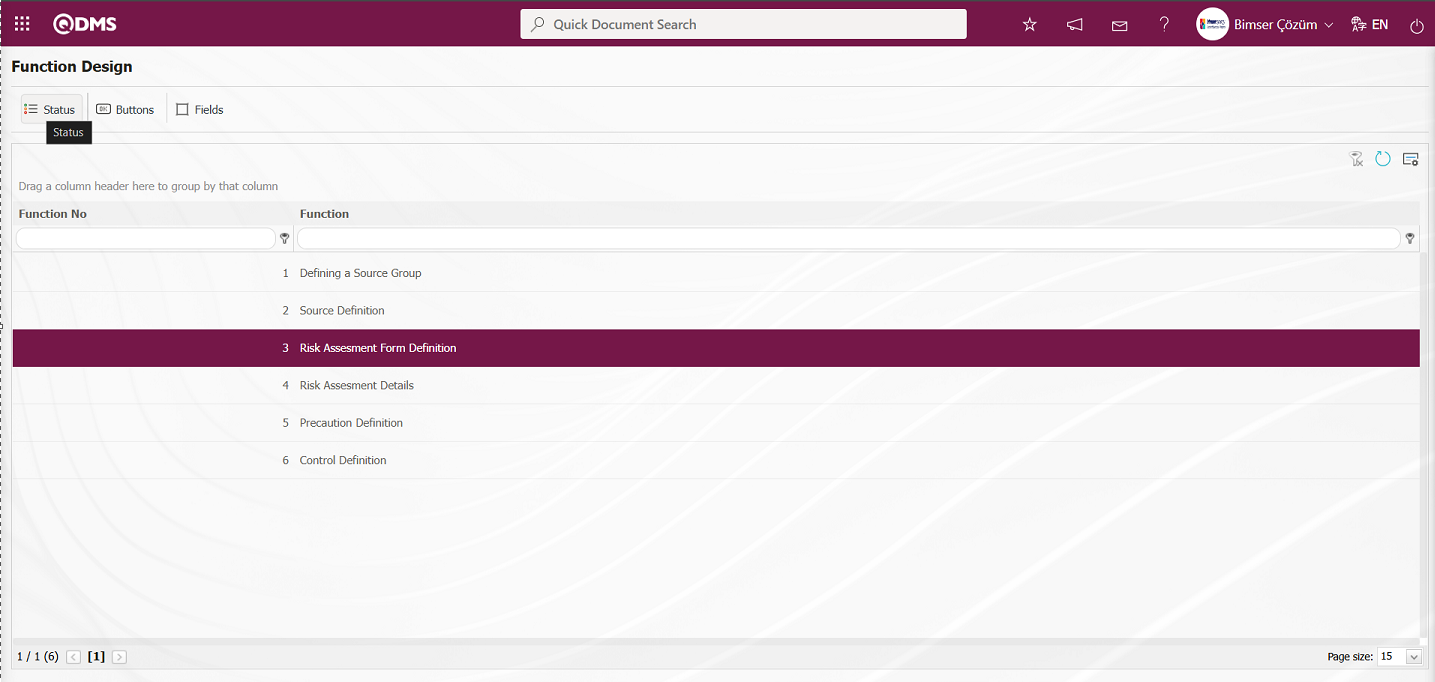
The Statutory Declarations - Risk Assessment Form Definition screen opens. In the screen that opens, the status definition process is performed for the relevant function.
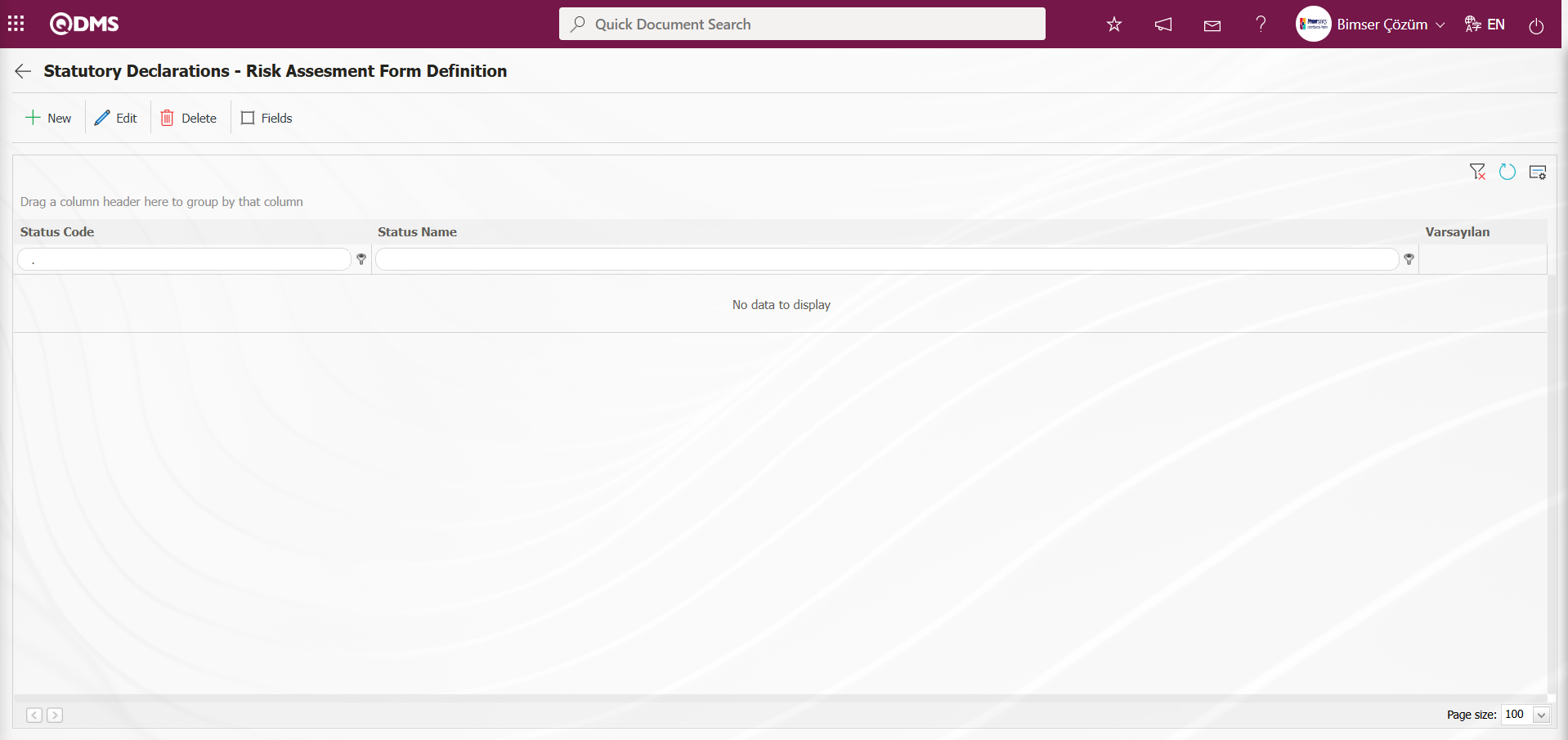
With the help of the buttons on the screen;
 : A new status is defined.
: A new status is defined.
 : The status information selected in the list is updated.
: The status information selected in the list is updated.
 : Delete the status information selected in the list.
: Delete the status information selected in the list.
 : The active, visible, and required statuses of fields are determined.
: The active, visible, and required statuses of fields are determined.
 : Returns to the previous screen.
: Returns to the previous screen.
Statutory Declarations - Risk Assessment Form Definition screen, click the  button to define a new status.
button to define a new status.
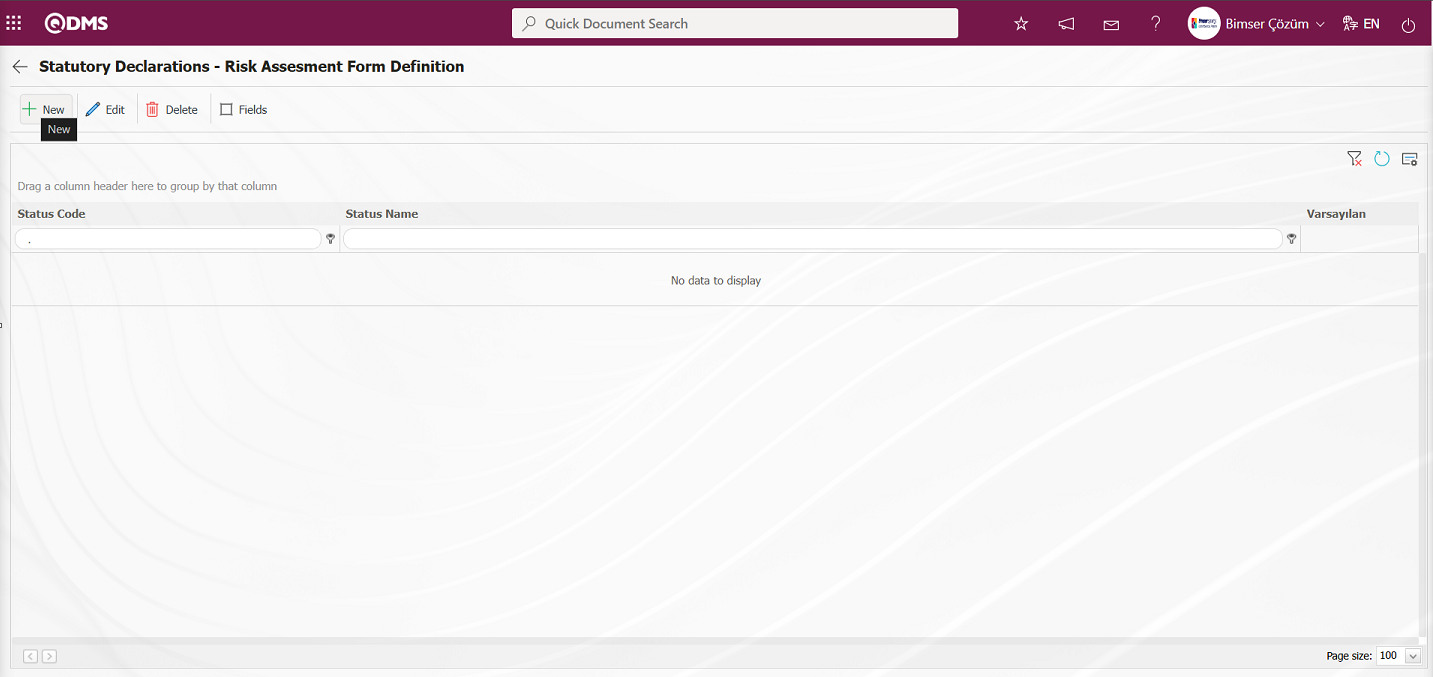
The Statutory Declarations - New Record screen opens.
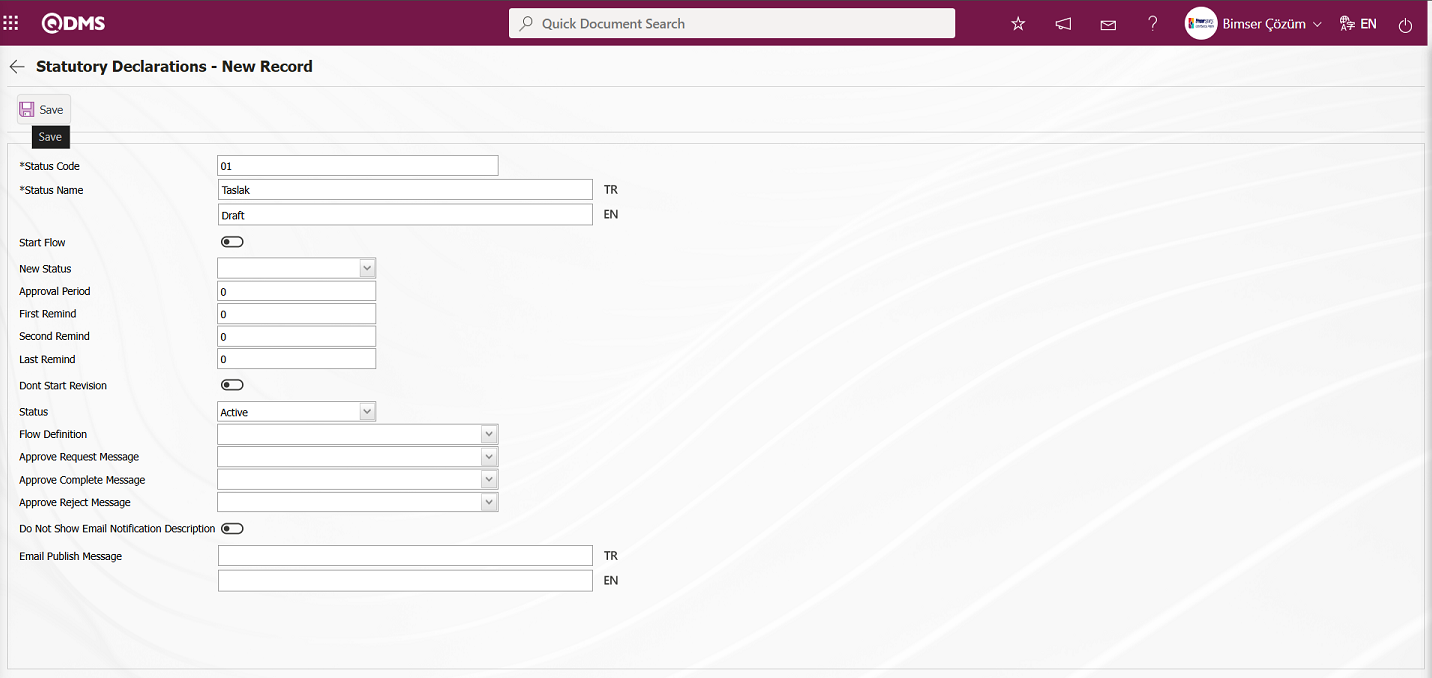
Related fields are defined on the screen that opens:
Status Code: This is the field where status code information is defined on the Statutory Declarations - New Record screen. It should be defined without using characters such as spaces and Turkish characters so that it is not the same as the previously defined fields.
Status Name: This is the field where status name information is defined on the Statutory Declarations - New Record screen.
Start Flow: If any flow will be initiated in the status defined on the Statutory Declarations - New Record screen, the check box is the field where the flow initiation check box is checked.
New Status: It is the field where it can be selected from the statuses defined in the system on the Statutory Declarations - New Record screen. If there is a status to be passed after the defined status, it is selected.
Approval Period: This is the field where approval period information is defined on the Statutory Declarations - New Record screen.
First Reminder: It is the field where the first reminder mail will be sent during the approval period information on the Statutory Declarations - New Record screen. Reminder mails are sent for approval on the defined days.
Second Reminder It is the field where the second reminder mail will be sent during the approval period information on the Statutory Declarations - New Record screen. It is ensured that 2nd reminder mails are sent for approval on the defined days.
Last Reminder: Statutory Declarations - This is the field where the last reminder mail will be sent during the approval period information on the New Record screen. Reminder mails are sent for approval on the defined days.
Dont Start Revision: If it is desired to start the revision in the status defined on the Statutory Declarations - New Record screen, the relevant check box is checked.
Status: This is the field where the status status is selected as active or passive on the Statutory Declarations - New Record screen.
Flow Definition: On the Statutory Declarations - New Record screen, it is possible to select which flow will be in the flows defined in the system. Flow definition process is defined in System Infrastructure Definitions /BSID /Configuration Settings/Flow Definition menu.
Approval Request Message: It is the field where the approval request message is selected in the message body defined in the system on the Statutory Declarations - New Record screen. Approval Request Message is defined in System Infrastructure Definitions/ BSID/Definitions/Message Body Definition menu.
Approve Complete Message: Select the confirmation OK message in the message body defined in the system. Approve Complete Message is defined in System Infrastructure Definitions/ BSID/ Definitions/Message Body Definition menu.
Approval Rejection Message: In Statutory Declarations - New Record screen, it is the field where the confirmation rejection message is selected in the message body defined in the system. Approval rejection message is defined in System Infrastructure Definitions/ BSID/Definitions/Message Body Definition menu.
Do Not Show Email Notification Description: Statutory Declarations - New Record screen If you do not want the email notification description to be displayed, check the corresponding check box.
Email Publish Message: Statutory Declarations - New Record screen This is where you enter the email publication message information
On the screen that opens, enter the status code, status name, whether the flow will be started or not, new status, status, flow definition, approval request message, approval completion message, and approval rejection message, and fill in the required fields. Then, click the  button in the upper left corner of the screen to complete the status definition registration process for the Risk Assessment Form Definition function.The status definition process is performed for all relevant functions.
button in the upper left corner of the screen to complete the status definition registration process for the Risk Assessment Form Definition function.The status definition process is performed for all relevant functions.
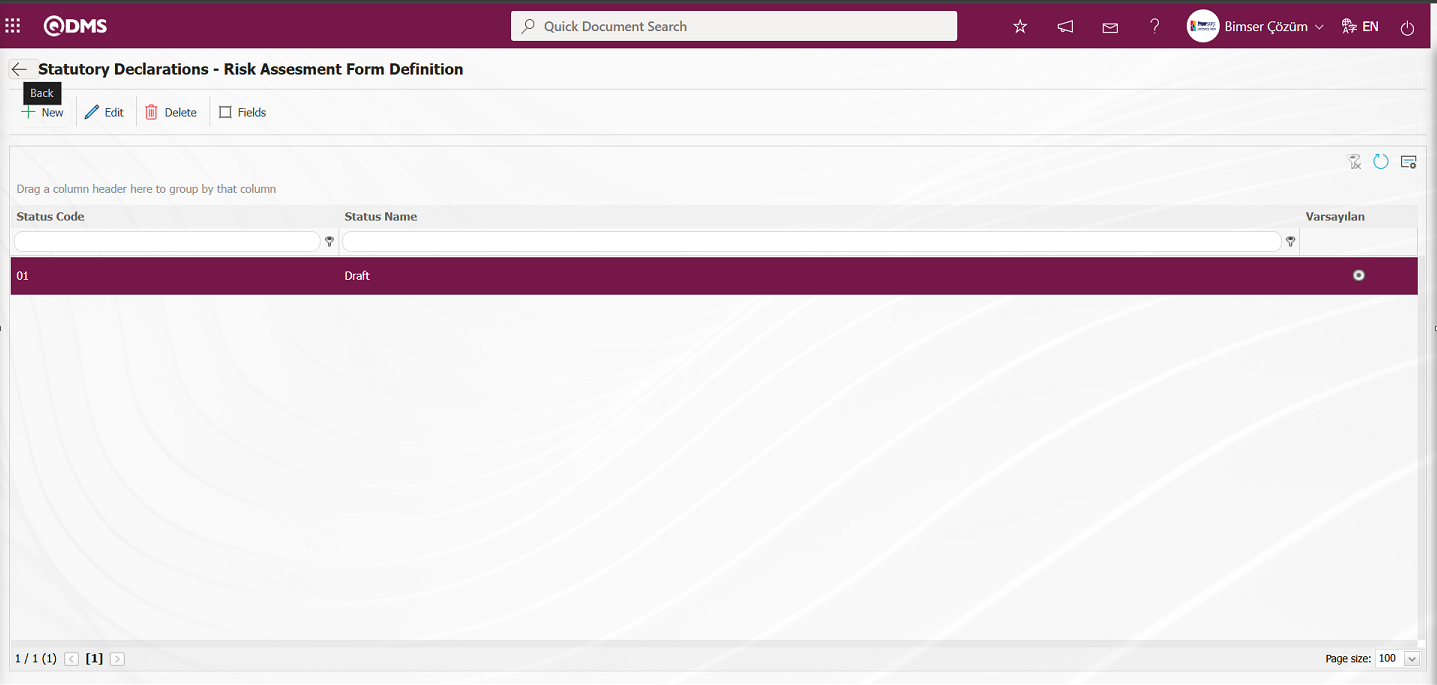
 The Back button returns you to the previous screen.
The Back button returns you to the previous screen.
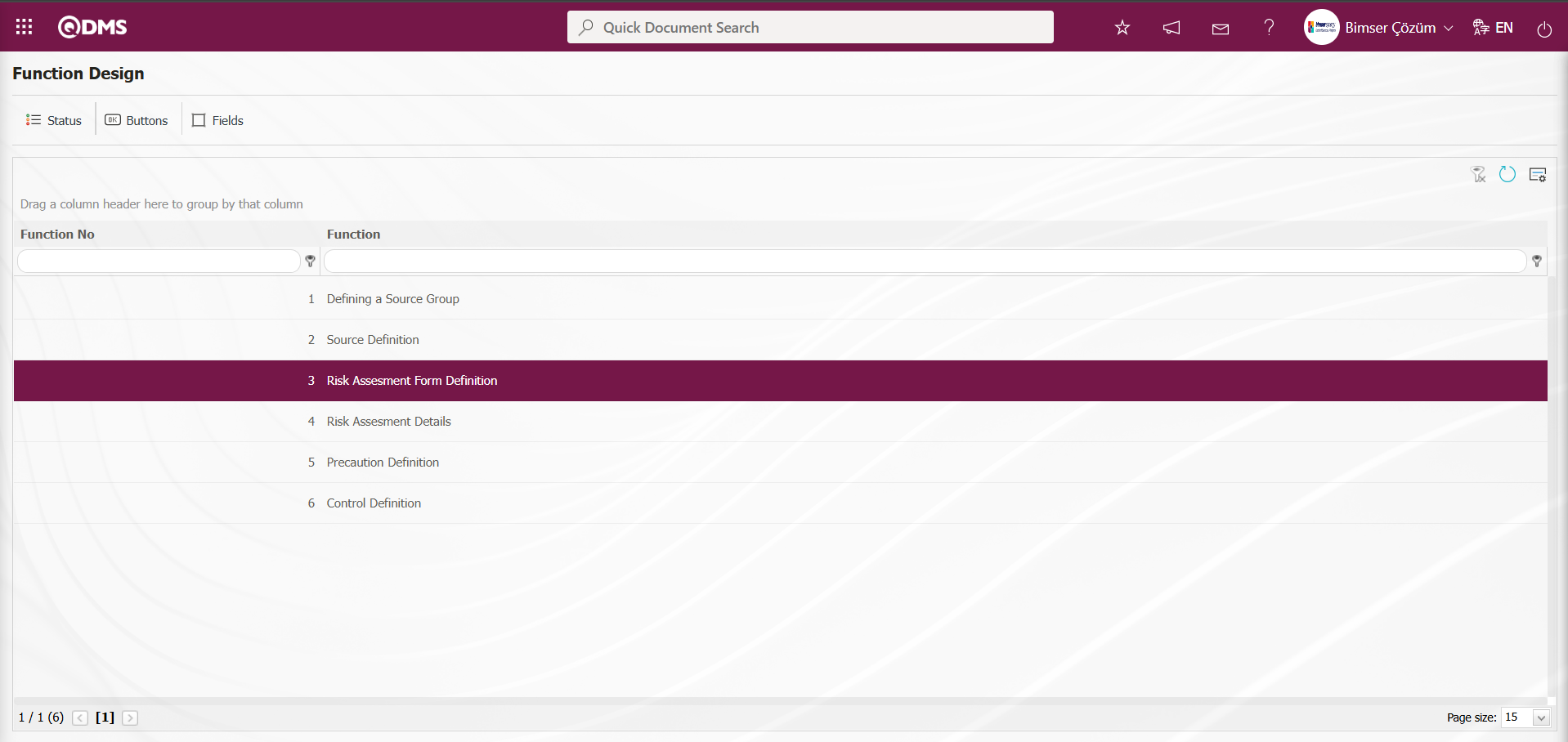
In the Function Designer menu, click the  button while the relevant function is selected.
button while the relevant function is selected.
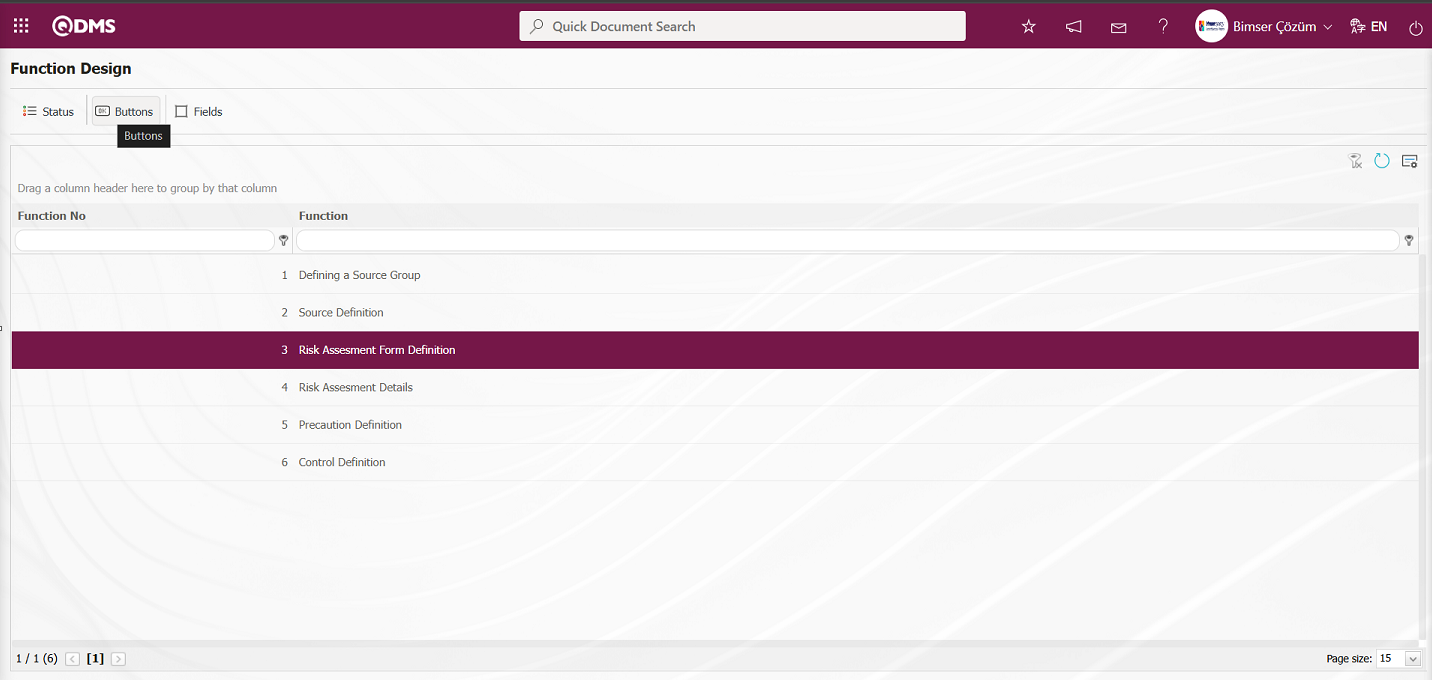
Button Description - Opens the Risk Assessment Form Definition screen. Buttons to be used in statuses for the relevant function are defined.
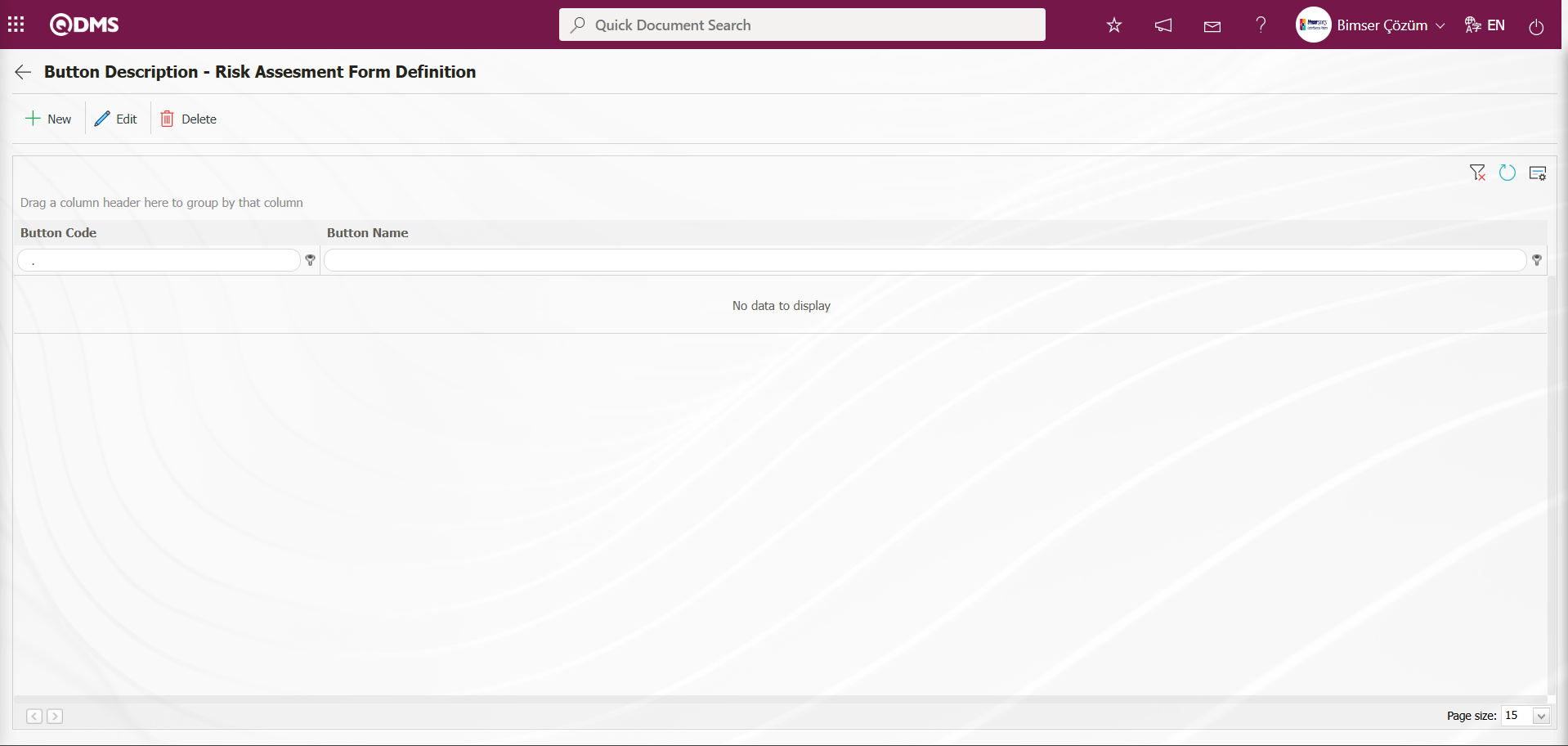
With the help of the buttons on the screen;
 : Defining a new button is done.
: Defining a new button is done.
 : Selected button information in the list is updated.
: Selected button information in the list is updated.
 : Delete the selected button information in the list.
: Delete the selected button information in the list.
 : Return to the previous screen.
: Return to the previous screen.
In the Button Description – Risk Assessment Form Definition screen, click the  button in the upper left corner of the screen.
button in the upper left corner of the screen.
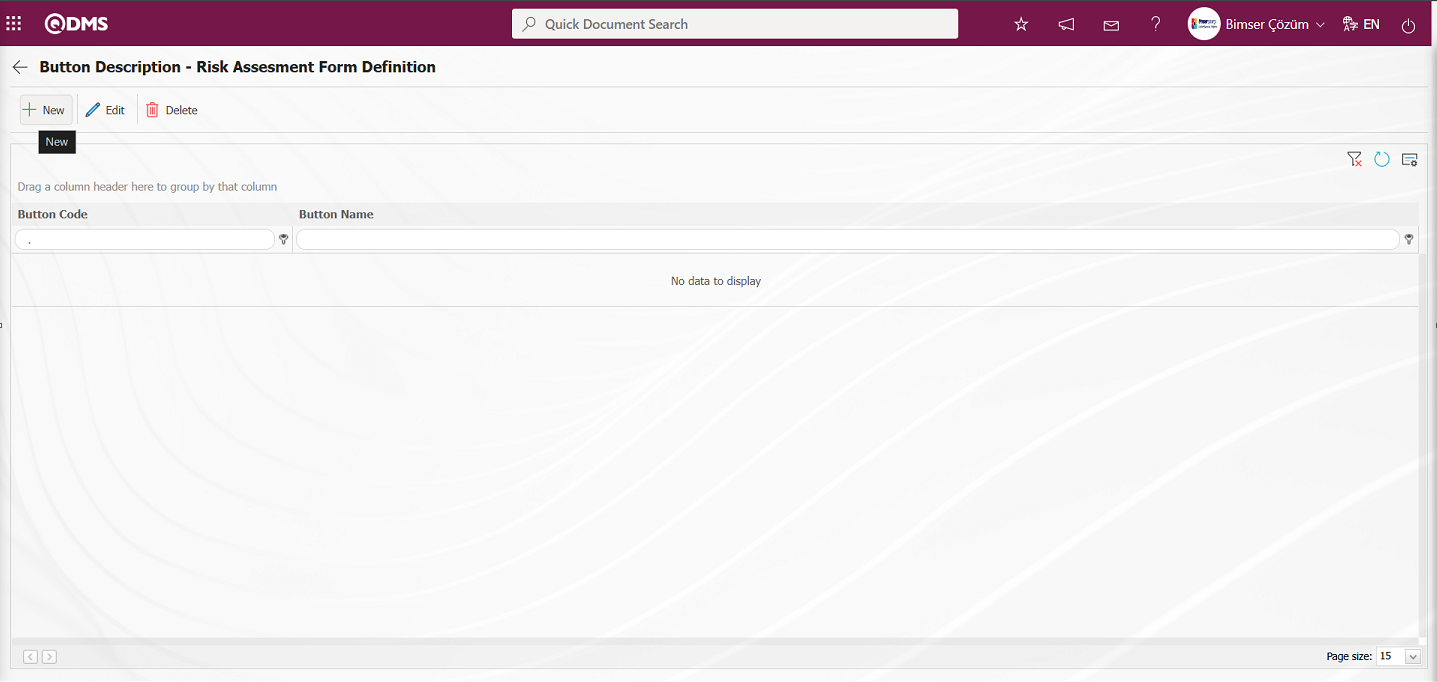
Button Description - New Record screen opens.
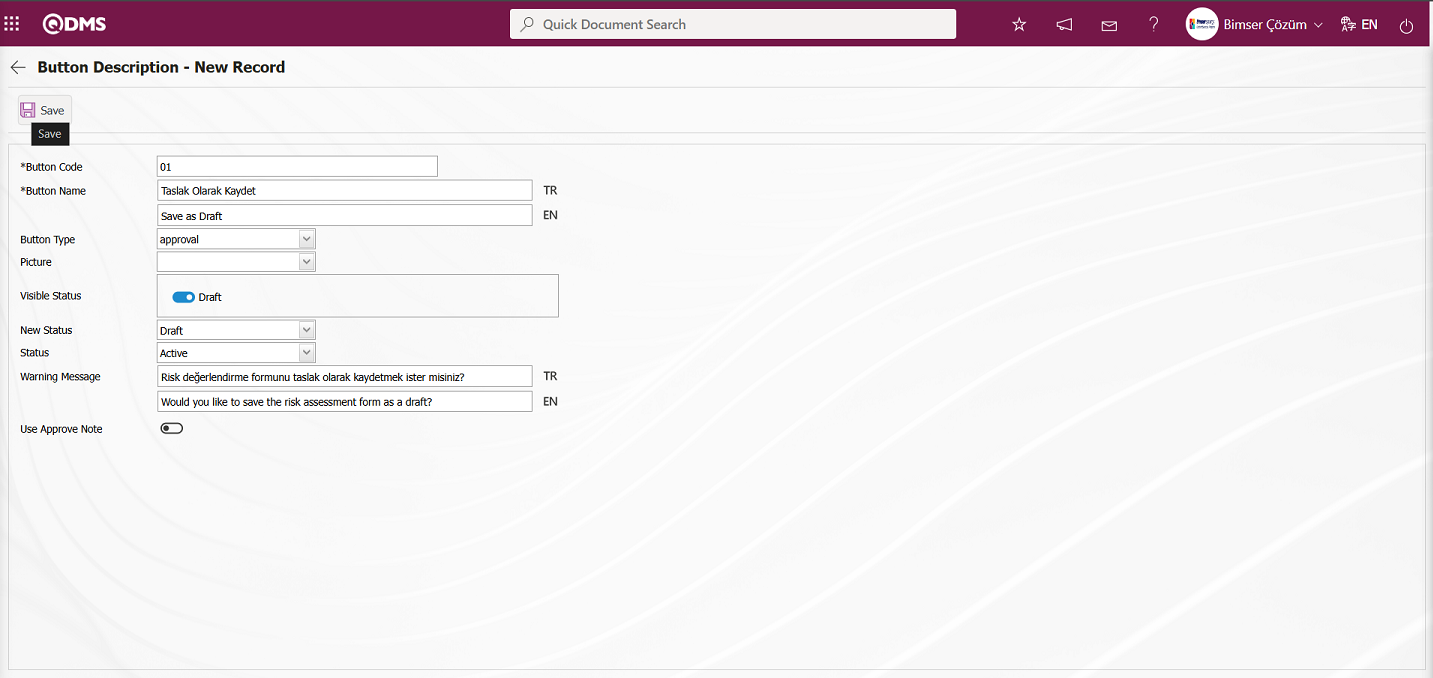
The relevant fields are defined on the screen that opens:
Button Code: This field is where the button code information for the Button Description - New Record screen is entered. It must be defined without using spaces or Turkish characters, and must not be the same as previously defined fields.
Button Name: This field is where the button name information for the Button Description - New Record screen is entered.
Button Type: This is the field where the button type options defined in the system are selected from the “Approval” and ‘Reject’ options on the Button Description - New Record screen.
Visible Status: This is the field where the status in which the button defined on the Button Description - New Record screen will be displayed is specified.
Picture: Button Description - New Record screen, the area where you select the image options for the defined button.
New Status: The field where the status transition to be made when the button defined in the Button Description - New Record screen is clicked is selected from the statuses defined in the system.
Status: The field where the status of the button defined in the Button Description - New Record screen is selected from the active or passive options.
Warning Message: This is the field where the information for the warning message displayed on the screen when the button defined in the Button Description - New Record screen is clicked is entered. For example: Are you sure you want to send it for approval?
Use Confirmation Note: Button Definition - In the New Record screen, when the defined button is clicked, the confirmation note opens on the relevant screen, and the check box for the relevant field is selected to use the confirmation note.
In the screen that opens, enter the button code and button name. Select the button type. Select the visible status, new status, and condition. After filling in the required fields, click the  button in the upper left corner of the screen to complete the button definition registration process for the relevant function.
button in the upper left corner of the screen to complete the button definition registration process for the relevant function.
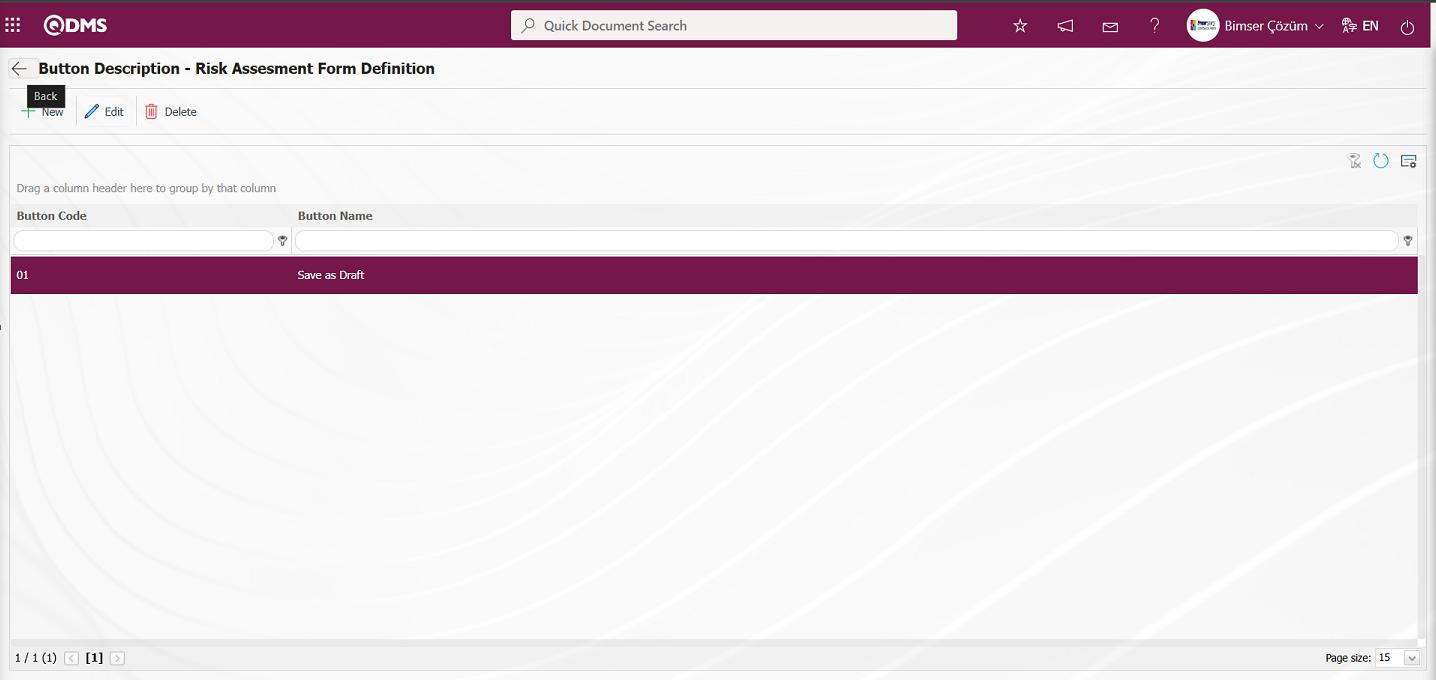
On the screen that opens, perform the status definition process for all statuses in the same way as for the third function, Risk Assessment Form Definition, and the fourth function, Risk Assessment Details. In the status definition process, link the flow to the relevant status in the Flow Definition field.
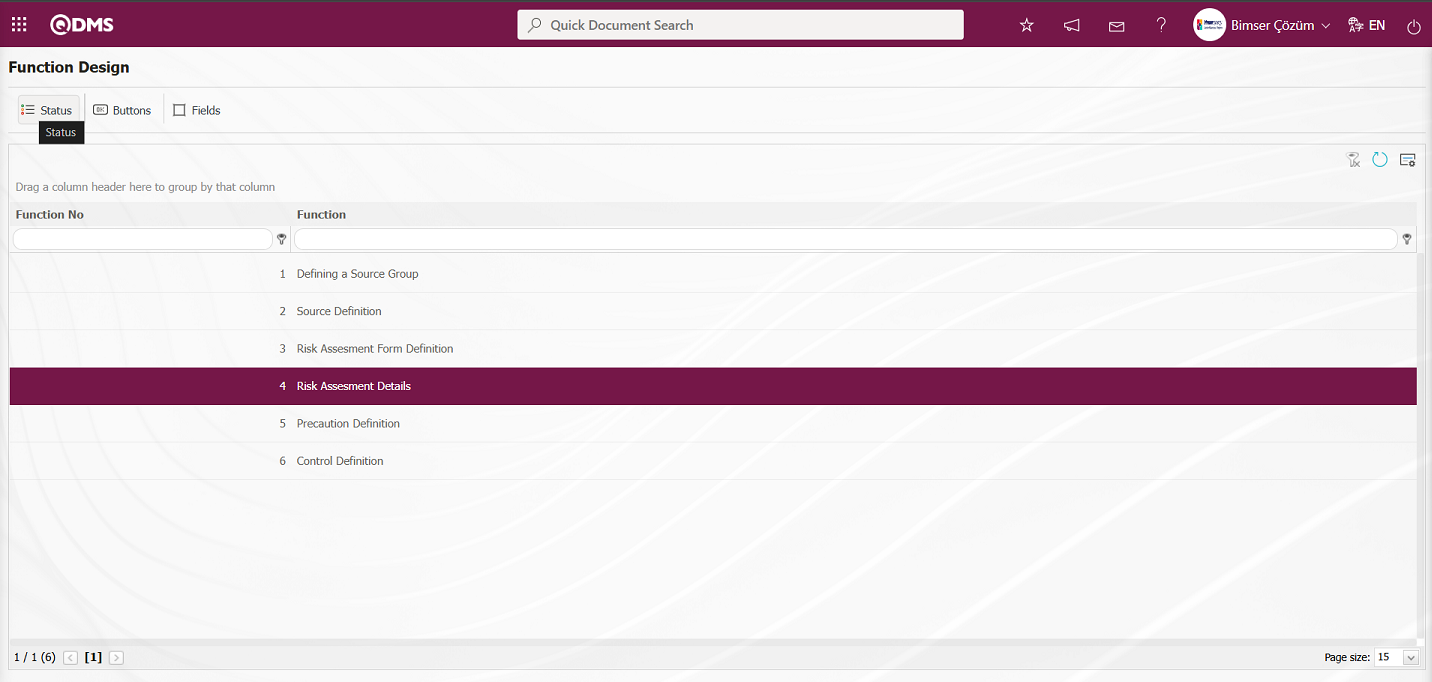
When function number 4 is selected in the Function Design screen, clicking the  button opens a screen where the statuses defined for the relevant function are displayed.
button opens a screen where the statuses defined for the relevant function are displayed.
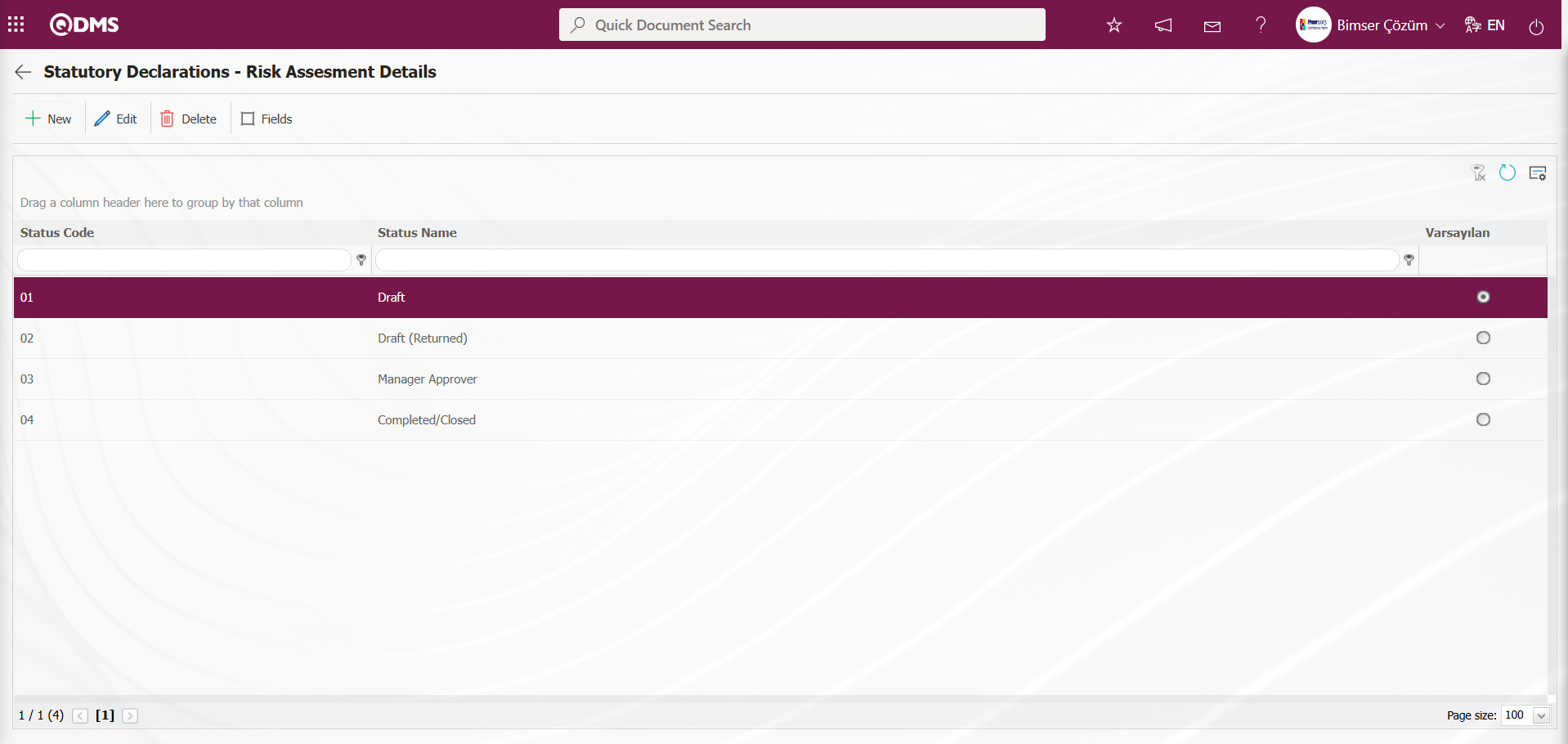
Select the Risk Assessment Details function, which is the fourth function in the Function Designer menu, and click the  button.
button.
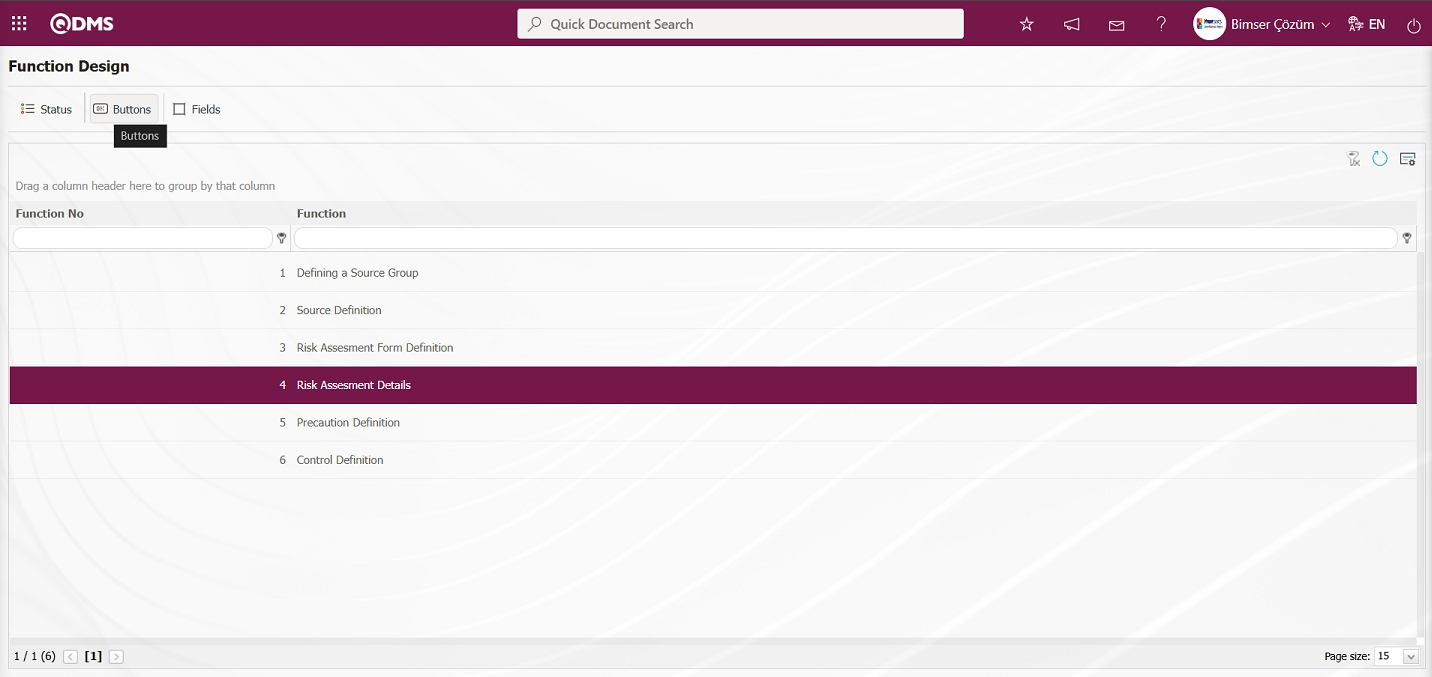
On the screen that opens, perform the definition process for all buttons in the 4th function, Risk Assessment Details, in the same way as for the 3rd function, Risk Assessment Form Definition.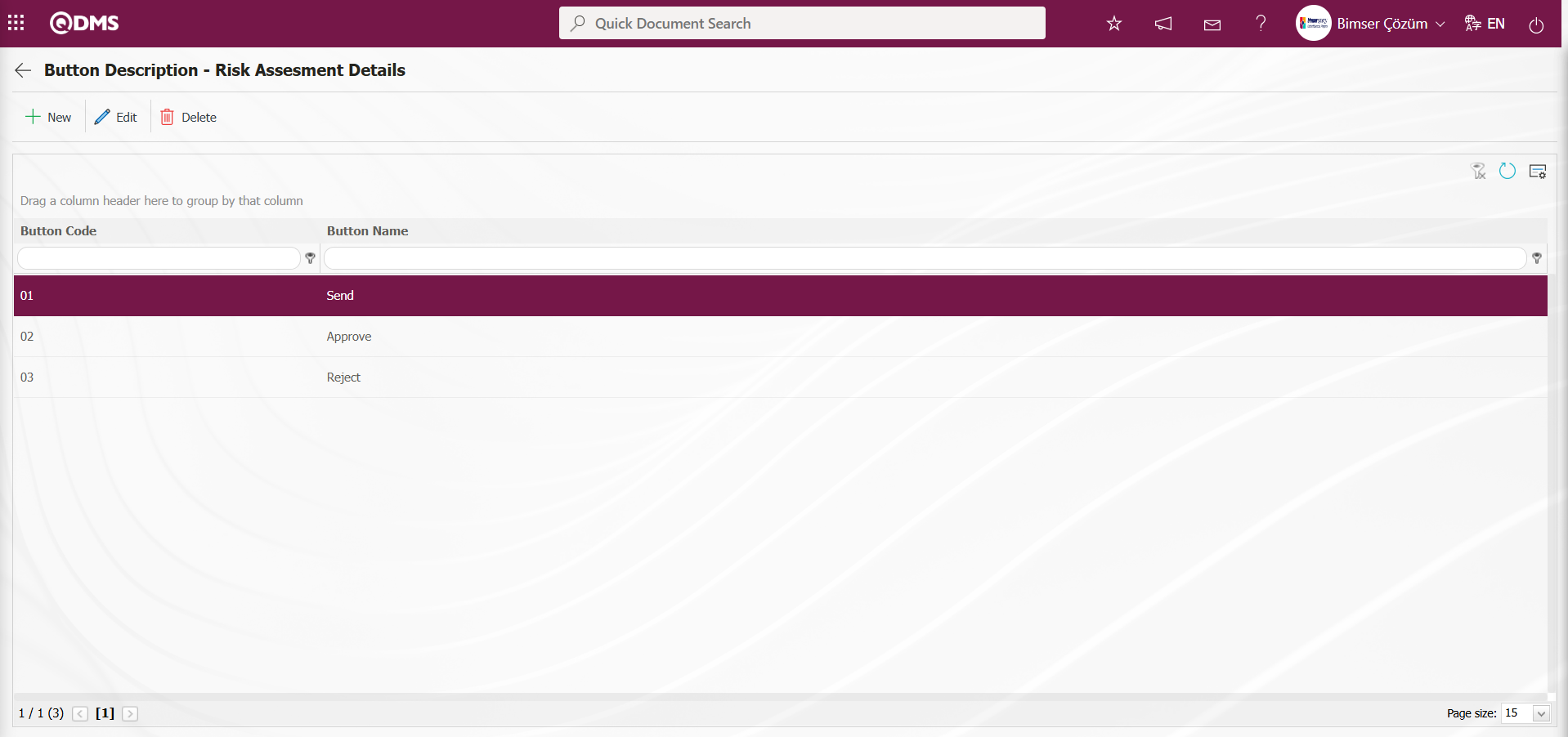
6.1.4. Parameters
Menu Name: System Infrastructure Definitions/ Interested Parties and Expectations Management/ Parameters
This menu allows users to make various adjustments according to their requests and needs for the Interested Parties and Expectations Management module and to determine (select) parameters accordingly. The Parameters screen has two tabs: List and Filter. In the Filter tab, records are filtered according to the search criteria fields, and the List tab displays the records according to this filtering. In the Filter tab, filtering is performed based on search criteria such as parameter number and parameter description. In the List tab, search operations can also be performed based on the Parameter ID and Description fields in the grid. To make changes to the selected parameter information in the Parameters screen, the  button is used.
button is used.
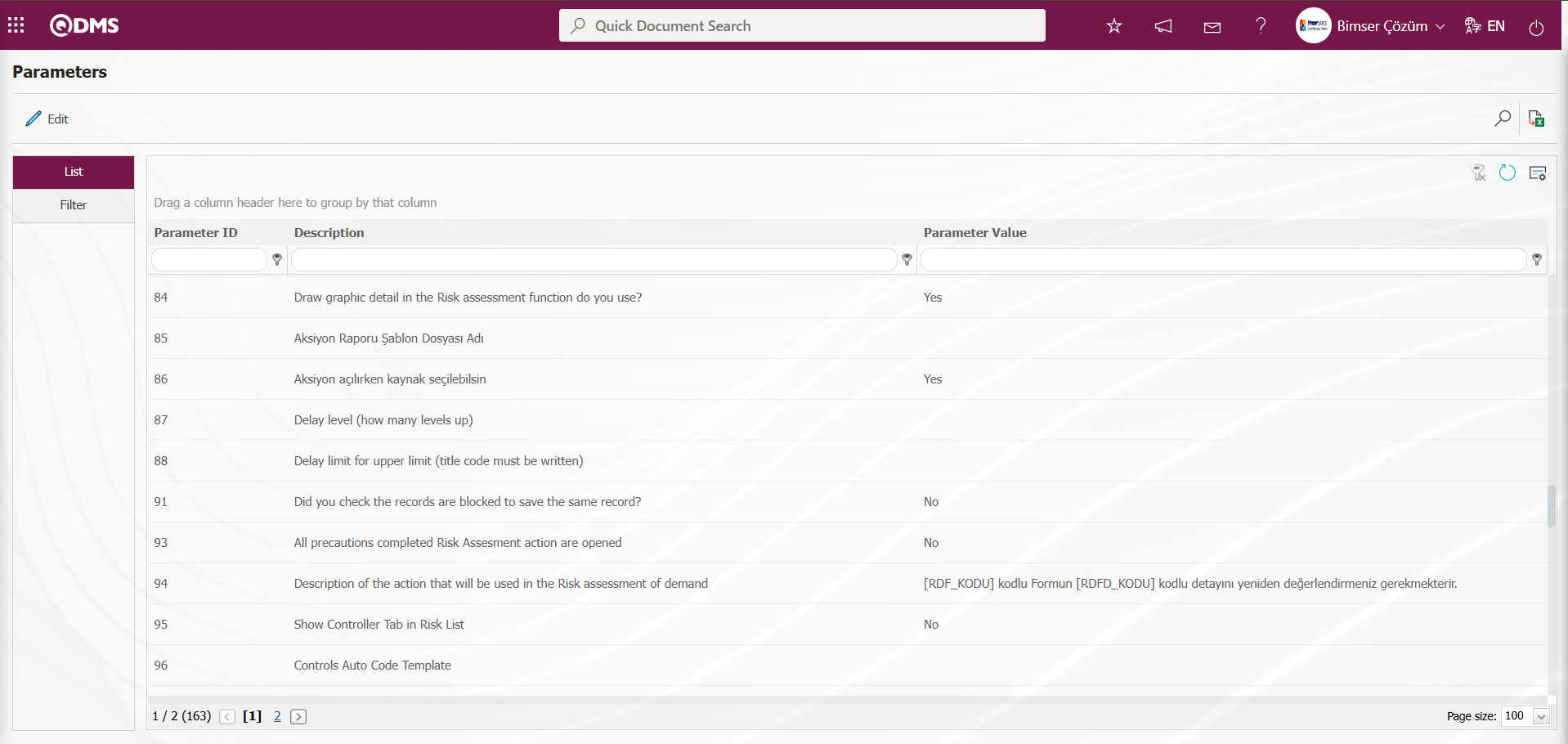
Using the buttons on the screen;
 : Changes and edits are made to the selected parameter in the list.
: Changes and edits are made to the selected parameter in the list.
 : Records are filtered and searched.
: Records are filtered and searched.
 : The search criteria on the menu screens are used to clear the data remaining in the filter fields in the grid where the search operation is performed.
: The search criteria on the menu screens are used to clear the data remaining in the filter fields in the grid where the search operation is performed.
 : The menu screen is restored to its default settings.
: The menu screen is restored to its default settings.
 : User-based designing of the menu screen is done with the show-hide feature, that is, the hiding feature of the fields corresponding to the columns on the menu screens.
: User-based designing of the menu screen is done with the show-hide feature, that is, the hiding feature of the fields corresponding to the columns on the menu screens.
For example: Editing and making changes to parameter number 21;
In the Parameters screen, click the Filter tab, enter the parameter number in the Parameter No field, and then click the  (Search) button.
(Search) button.
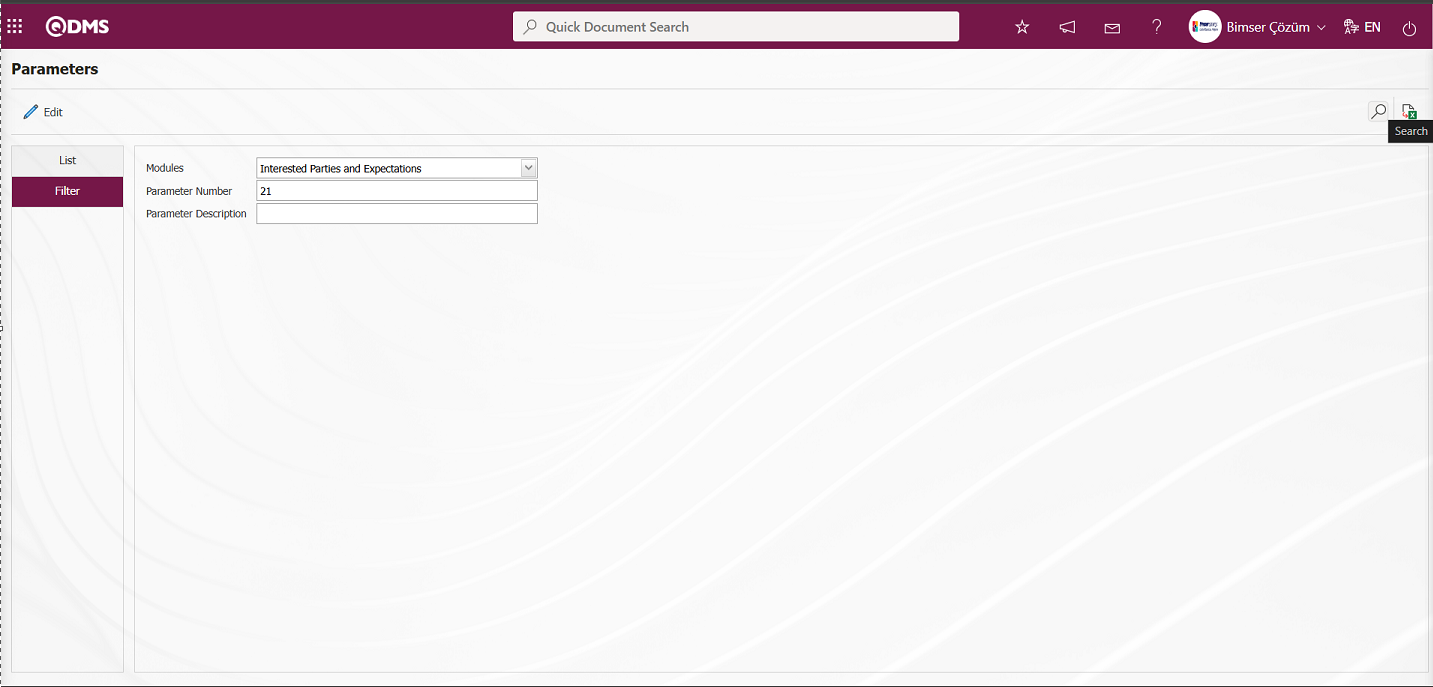
In the List tab, the relevant parameter record is selected in the list according to the search criteria in the Filter tab.
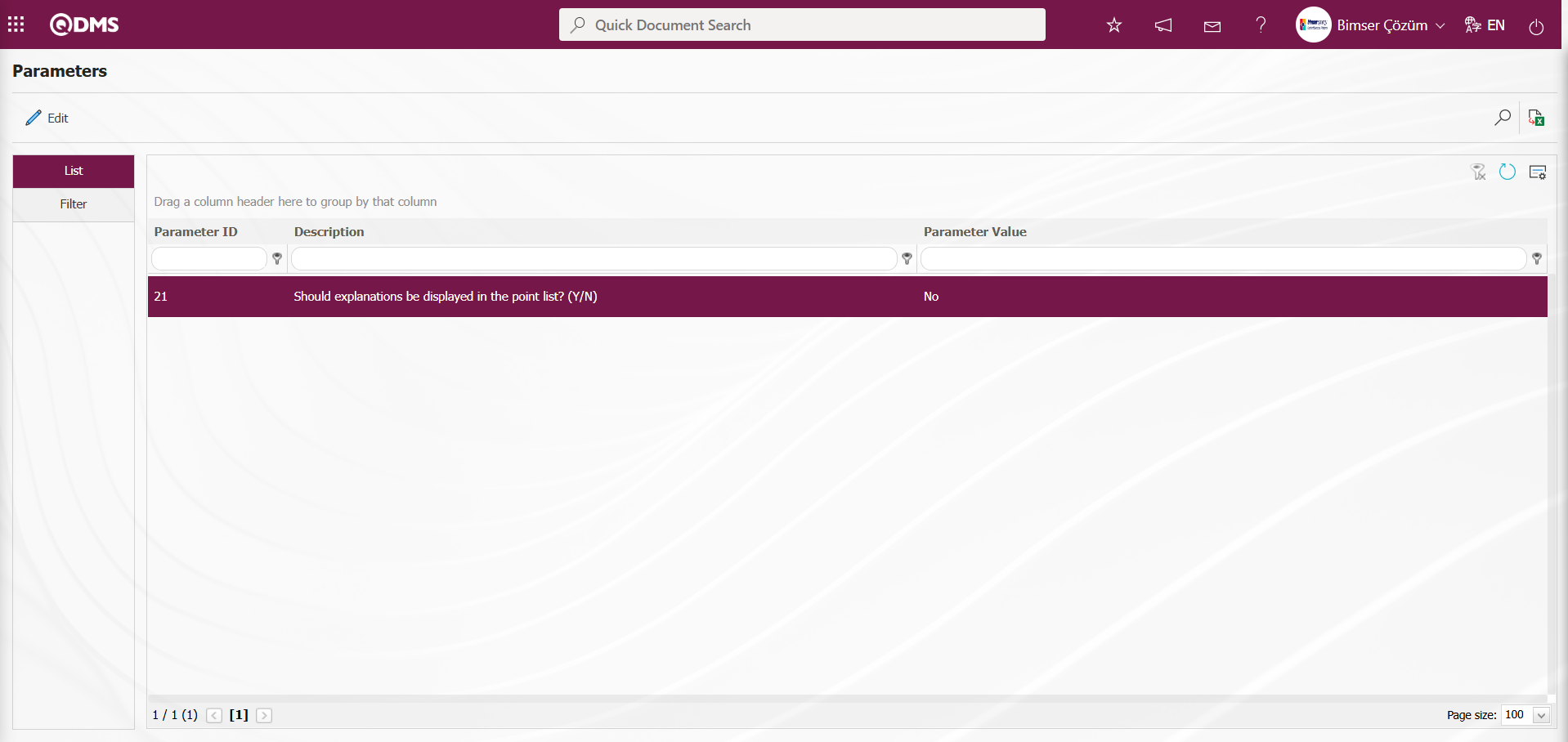
In the Parameters screen, select the 21st parameter in the List tab, then click the  button.
button.
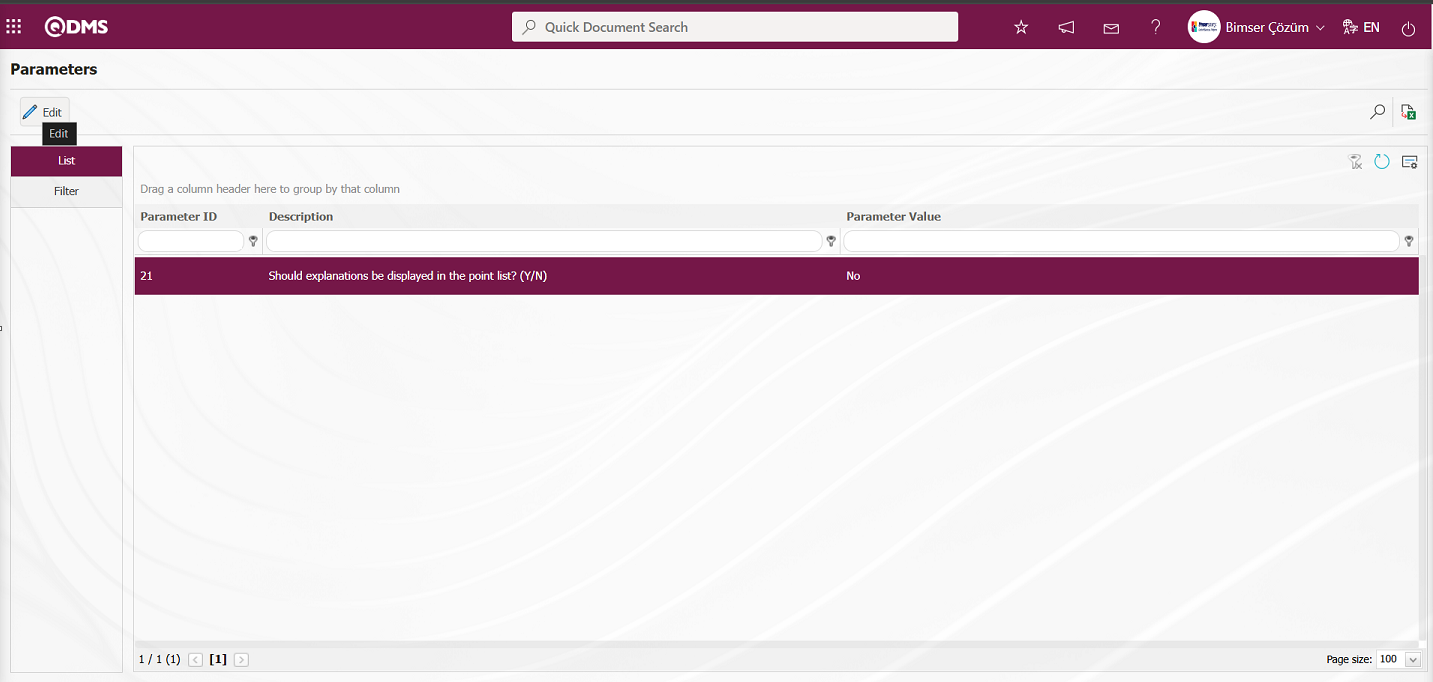
The Parameters screen opens.
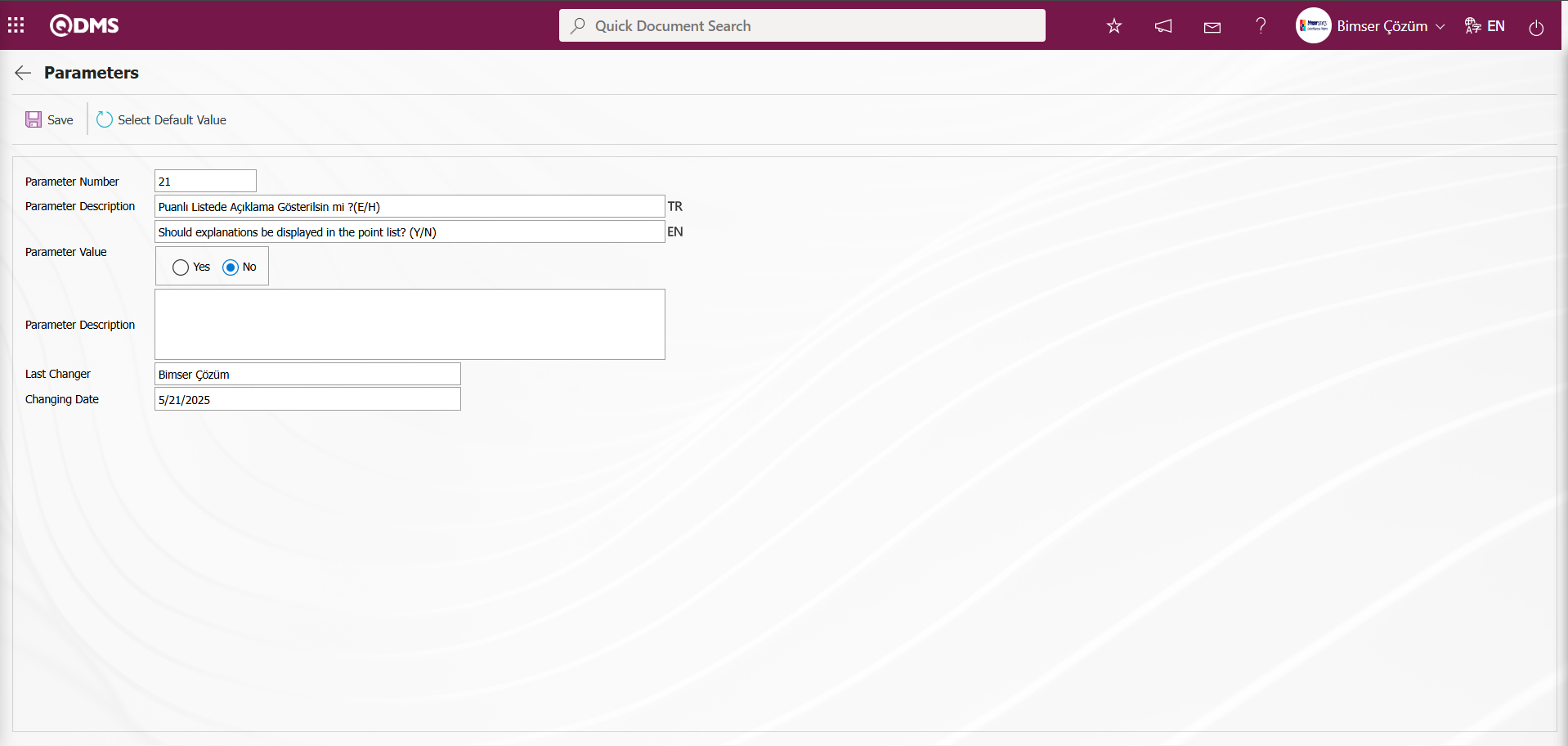
In the opened parameters screen, change the parameter value information for the “Should explanations be displayed in the point list? (Y/N)parameter. If desired, click the 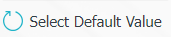 button in the parameters screen to display the default value information for the parameter value. In the parameters screen, select “Yes” for the parameter value of parameter number 21.
button in the parameters screen to display the default value information for the parameter value. In the parameters screen, select “Yes” for the parameter value of parameter number 21.
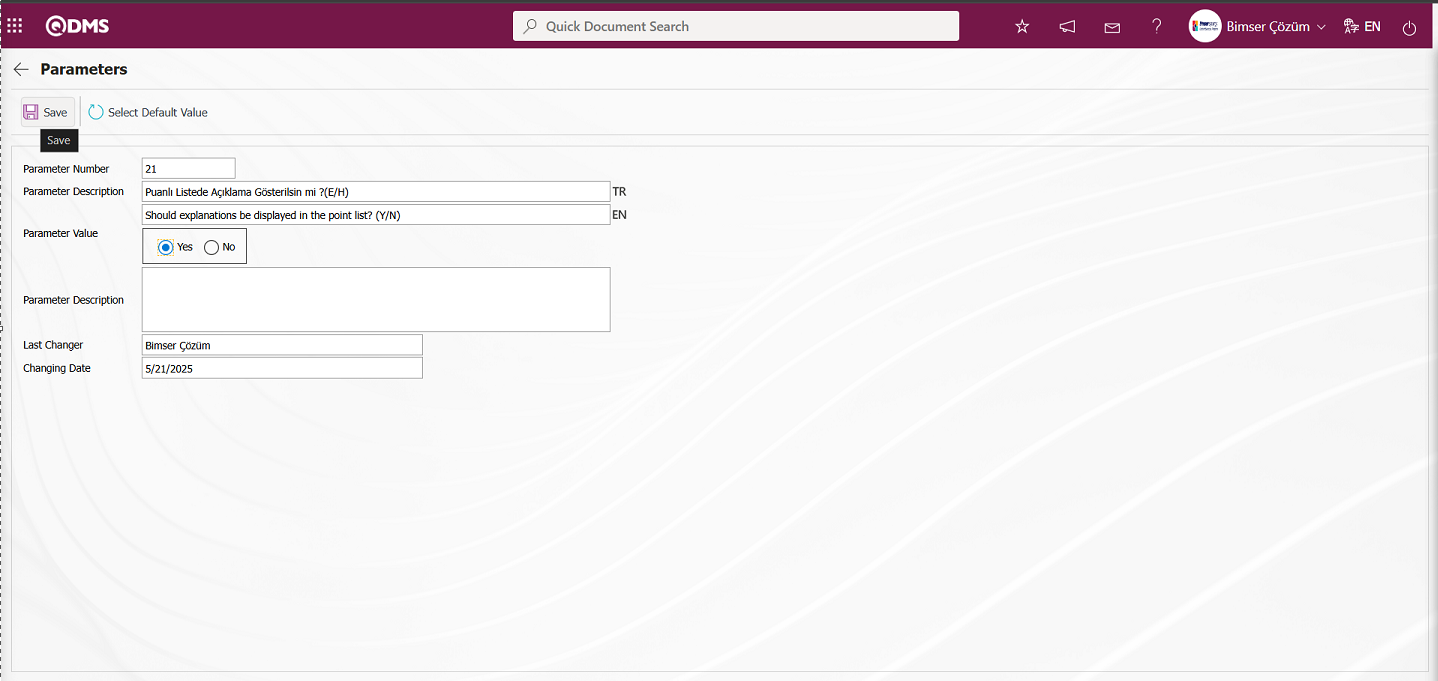
After entering the necessary information in the relevant fields on the Parameters screen, click the  button in the upper left corner of the screen to update the parameter settings.
button in the upper left corner of the screen to update the parameter settings.
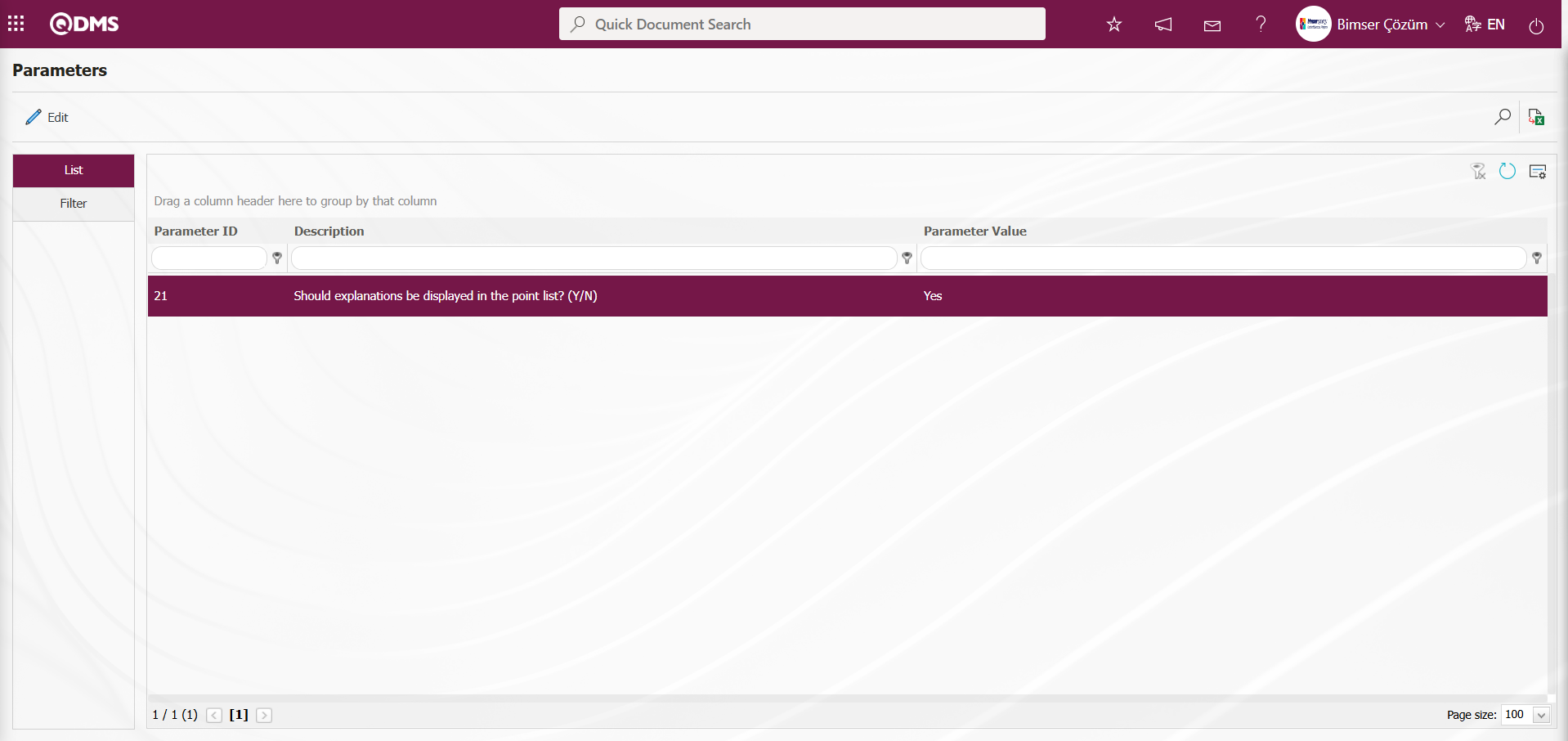
By clicking the  button on the Parameters screen, you can activate the selected passive parameter by selecting “Yes” for the parameter value, deactivate the selected active parameter by selecting “No” for the parameter value, change the parameter value if available, and select the default value for the selected parameter.
button on the Parameters screen, you can activate the selected passive parameter by selecting “Yes” for the parameter value, deactivate the selected active parameter by selecting “No” for the parameter value, change the parameter value if available, and select the default value for the selected parameter.
6.1.5. E-Mail Settings
Menu Name: System Infrastructure Definitions/ Interested Parties and Expectations Management /E-Mail Settings
This menu is where email notifications within the Interested Parties and Expectations Management Module are sent. In the Email Settings screen, you can specify who will receive emails and at which stage of the Interested Parties and Expectations Management Module.
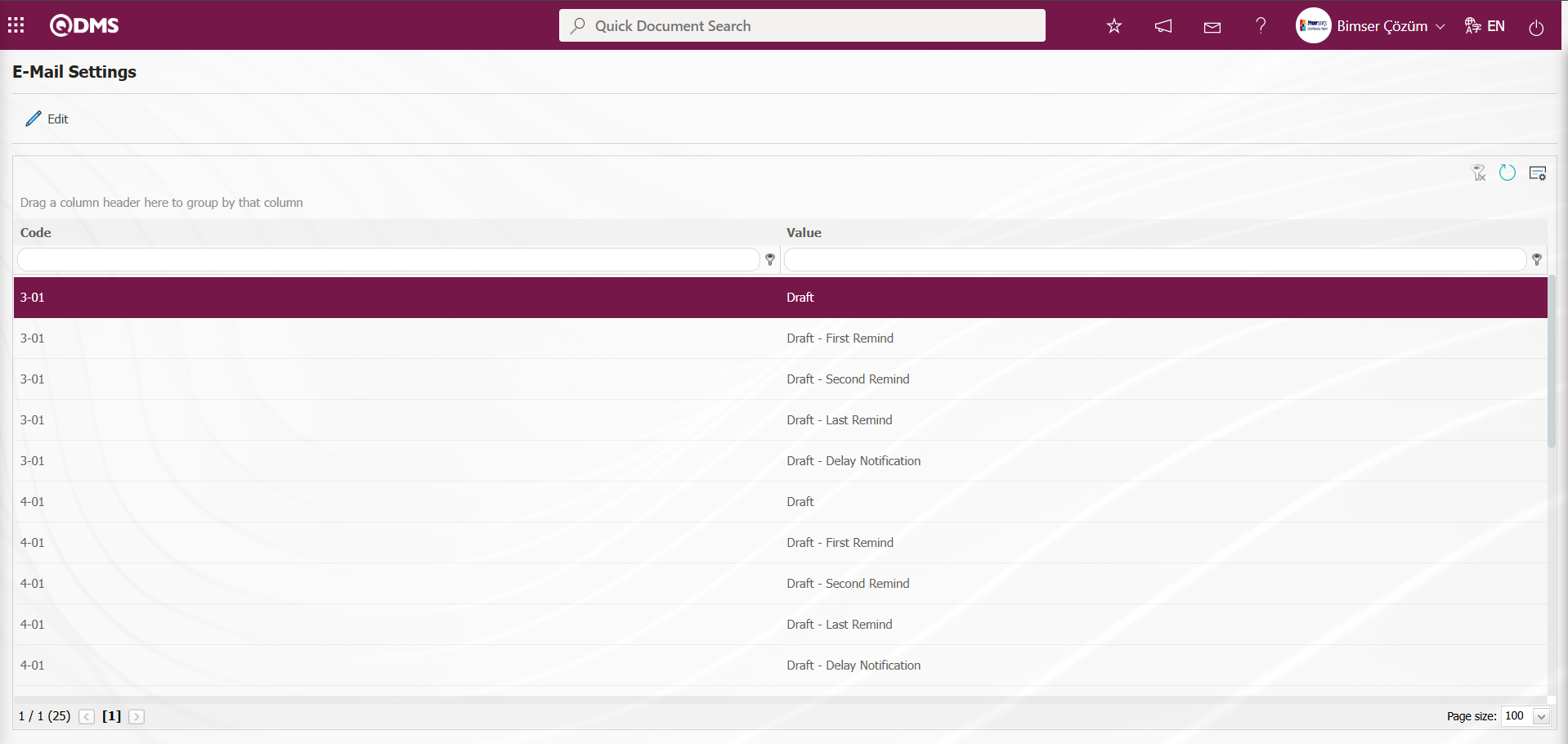
With the help of the buttons on the screen;
 : Editing/changing/updating is done on the value of the e-mails selected in the list.
: Editing/changing/updating is done on the value of the e-mails selected in the list.
 : Clearing the data remaining in the filter fields in the grid where the search criteria search operation on the menu screens is performed
: Clearing the data remaining in the filter fields in the grid where the search criteria search operation on the menu screens is performed
 : The process of returning the menu screen to its default settings is done.
: The process of returning the menu screen to its default settings is done.
 : User-based designing of the menu screen is done with the show-hide feature, that is, the hiding feature of the fields corresponding to the columns on the menu screens
: User-based designing of the menu screen is done with the show-hide feature, that is, the hiding feature of the fields corresponding to the columns on the menu screens
If SMS notification will be used in E-mail Settings;
Click on System Infrastructure Definitions/BSID/Configuration Settings/ Parameters menu. In the parameters of the System Infrastructure Definitions module parameters listed on the Parameters screen, the parameter number 102 “Will using SMS notification?” is selected by typing the parameter number in the parameter no field in the Filter tab on the parameters screen and clicking the  (Search) button.
(Search) button.
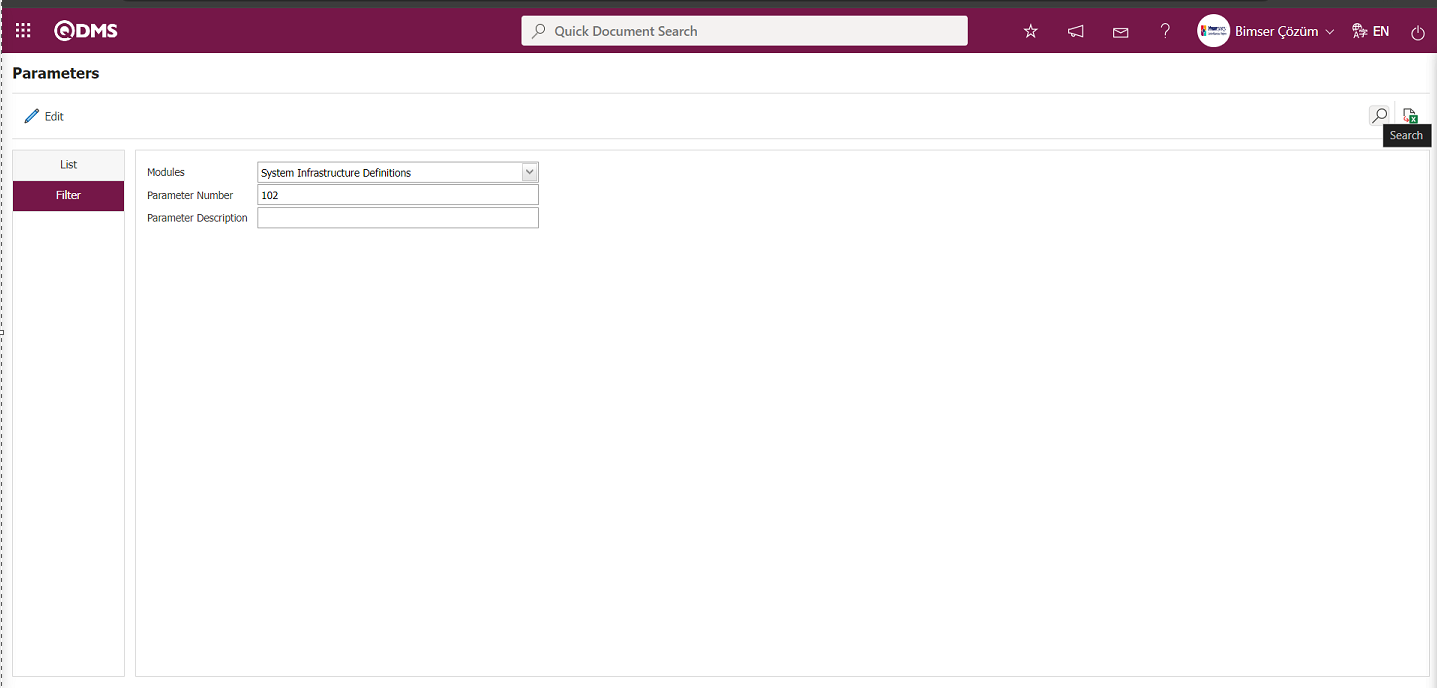
After selecting parameter 102 “Will using SMS notification? ” in System Infrastructure Definitions module parameters, click  button.
button.
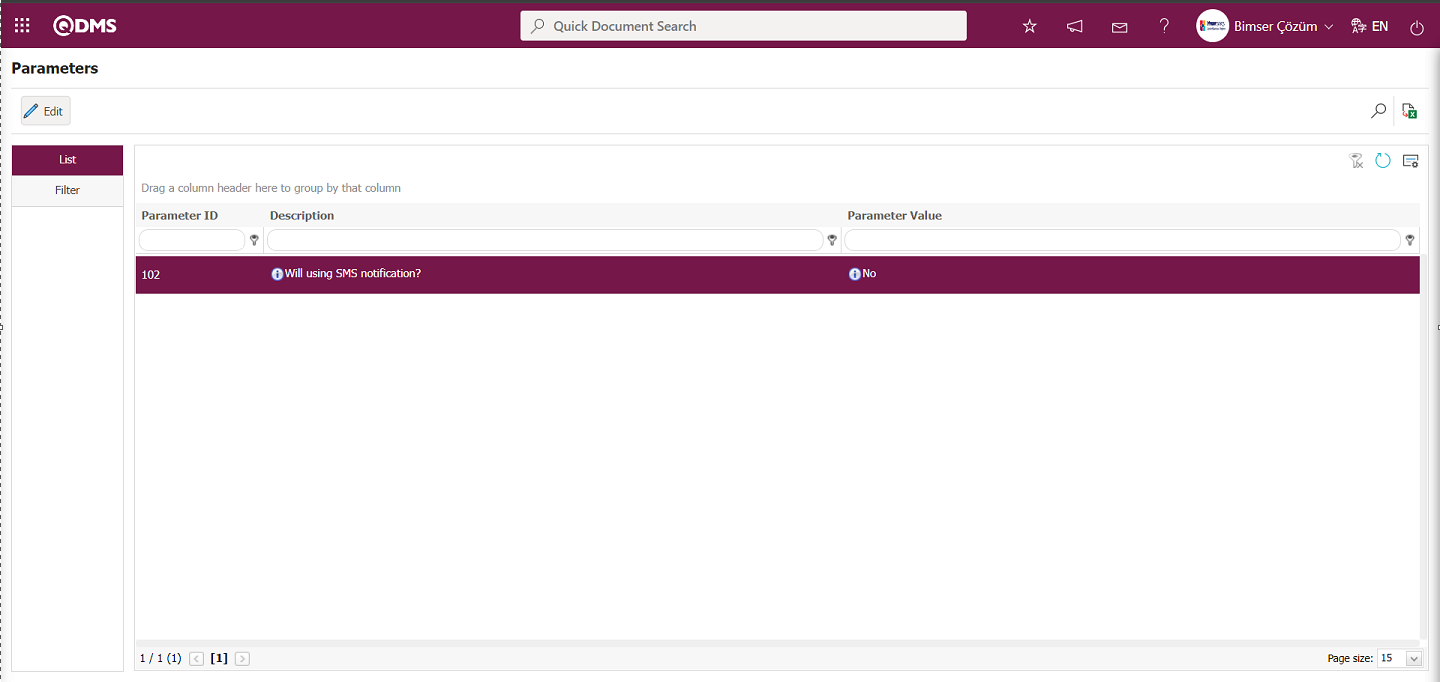
Select the parameter value ‘Yes’ on the parameters screen.
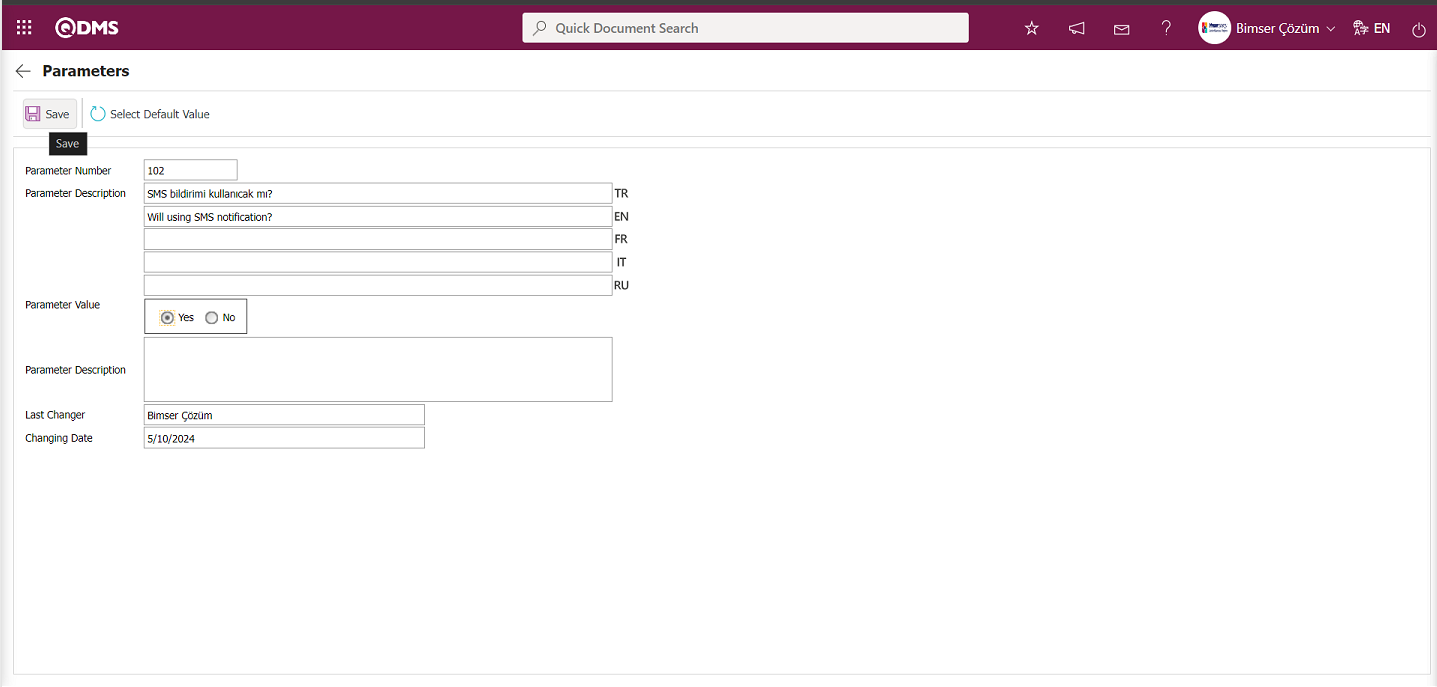
After selecting the parameter value ‘Yes’ on the Parameters screen, the  button on the top left of the screen is clicked and the parameter is activated.
button on the top left of the screen is clicked and the parameter is activated.
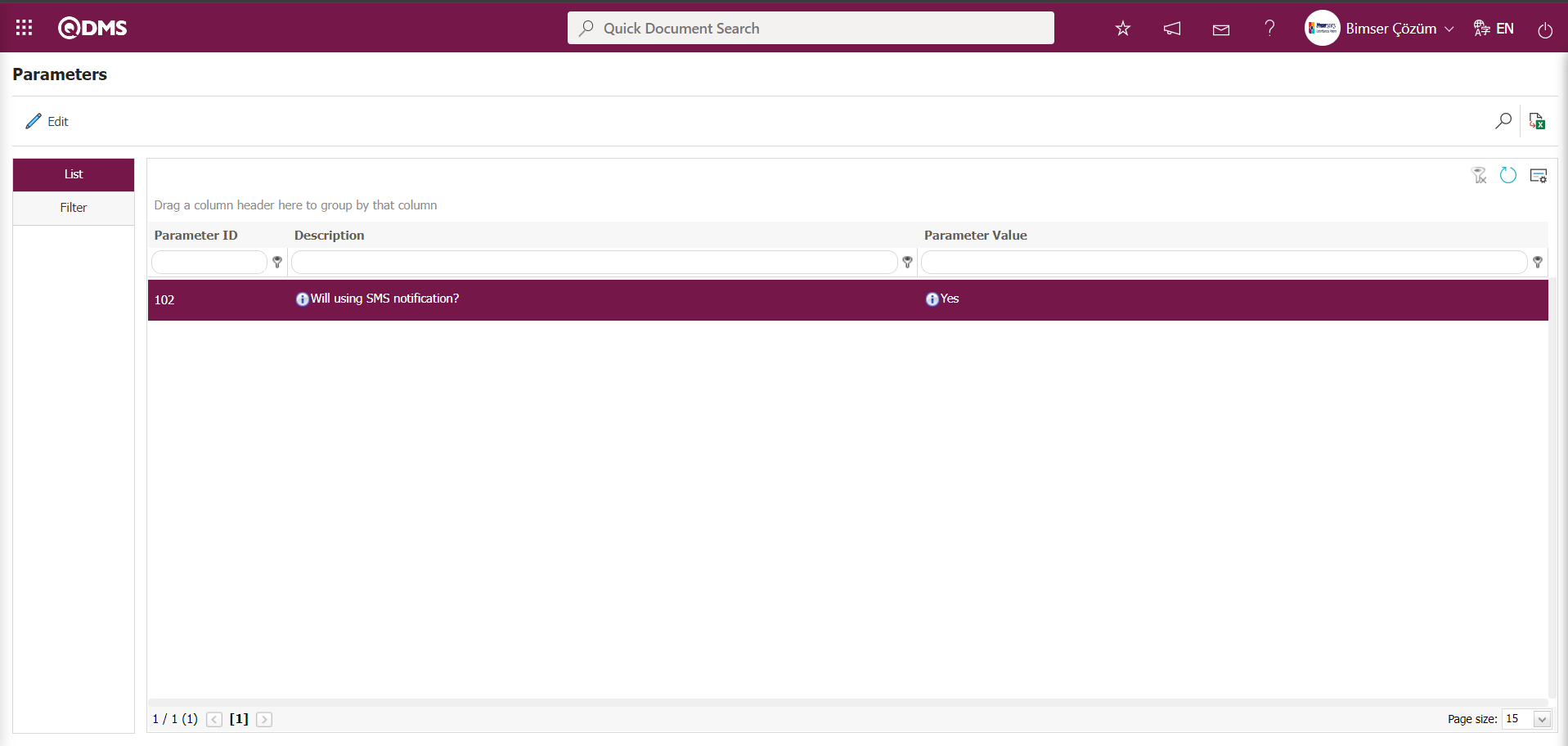
After the parameter is activated, the check box related to the “Send SMS” field related to the use of SMS notification is displayed on the E-Mail Settings screen. By checking the relevant check box, SMS notification is used in E-Mail settings.
Select which step you want to send e-mail/message and click the  button.
button.
For example: Select the “Manager Approver” step on the Email Settings screen and click the  button.
button.
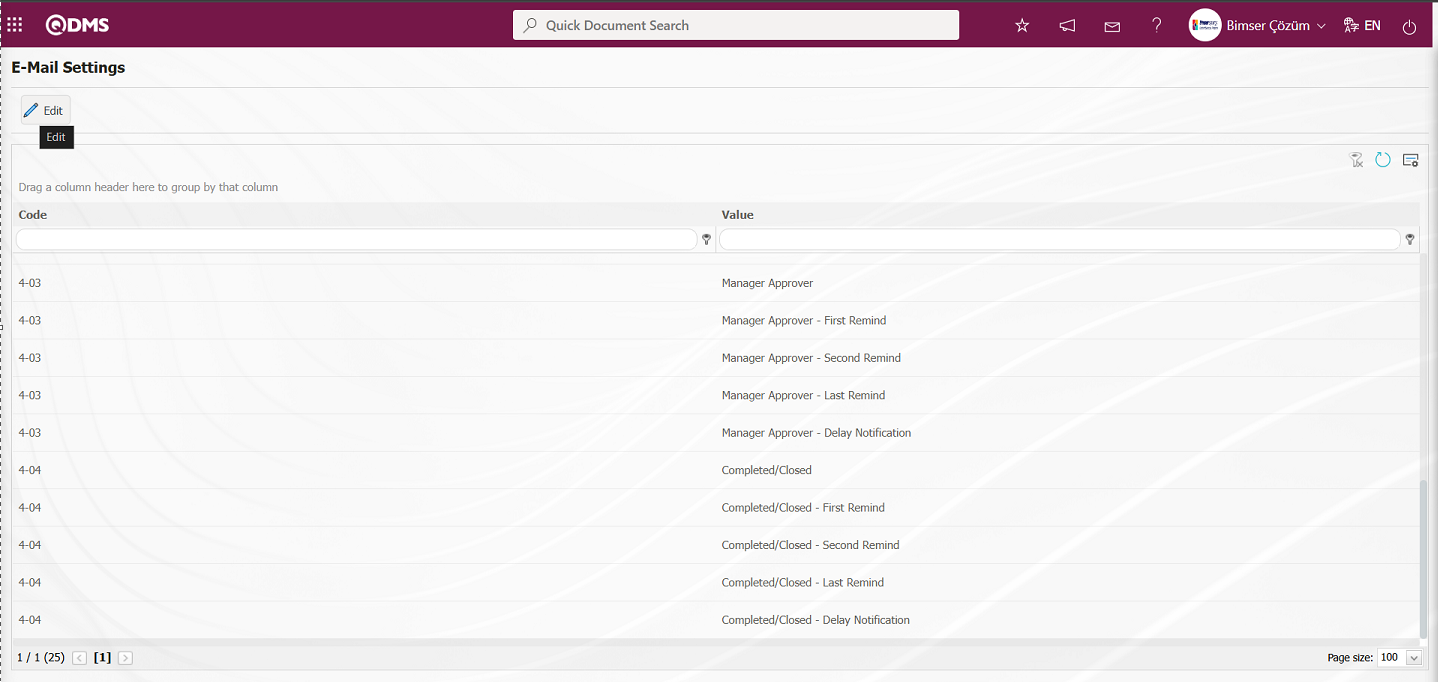
The Email Settings / Manager Approver screen opens. The screen displays a list of roles defined in the system for the relevant module. The roles listed are defined in the System Infrastructure Definitions/BSID/Configuration Settings /Role Definition menu. The Roles section shows the role of the person to whom the email and message notification will be sent.
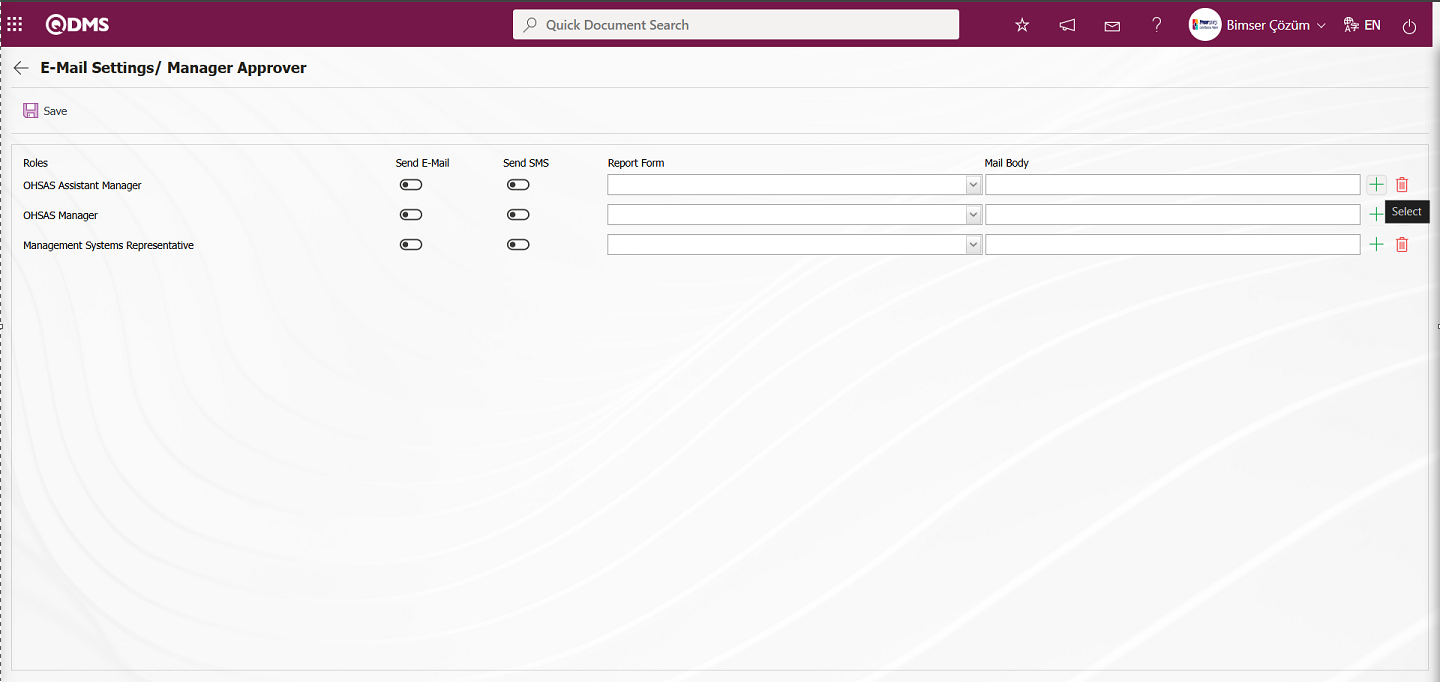
In the Email Settings / Manager Approver screen, click the Report Format field to open the Report Formats Definition menu, where you can view a list of record-based defined reports. Users can select a report from this list of record-based report formats and send it as an email. In the Email Settings / Manager Approver screen, click the  (Select) button to open the system-defined Message Body list and select the message body to be sent from the relevant list. To delete an incorrectly added message body, use the
(Select) button to open the system-defined Message Body list and select the message body to be sent from the relevant list. To delete an incorrectly added message body, use the  (Delete) button.
(Delete) button.
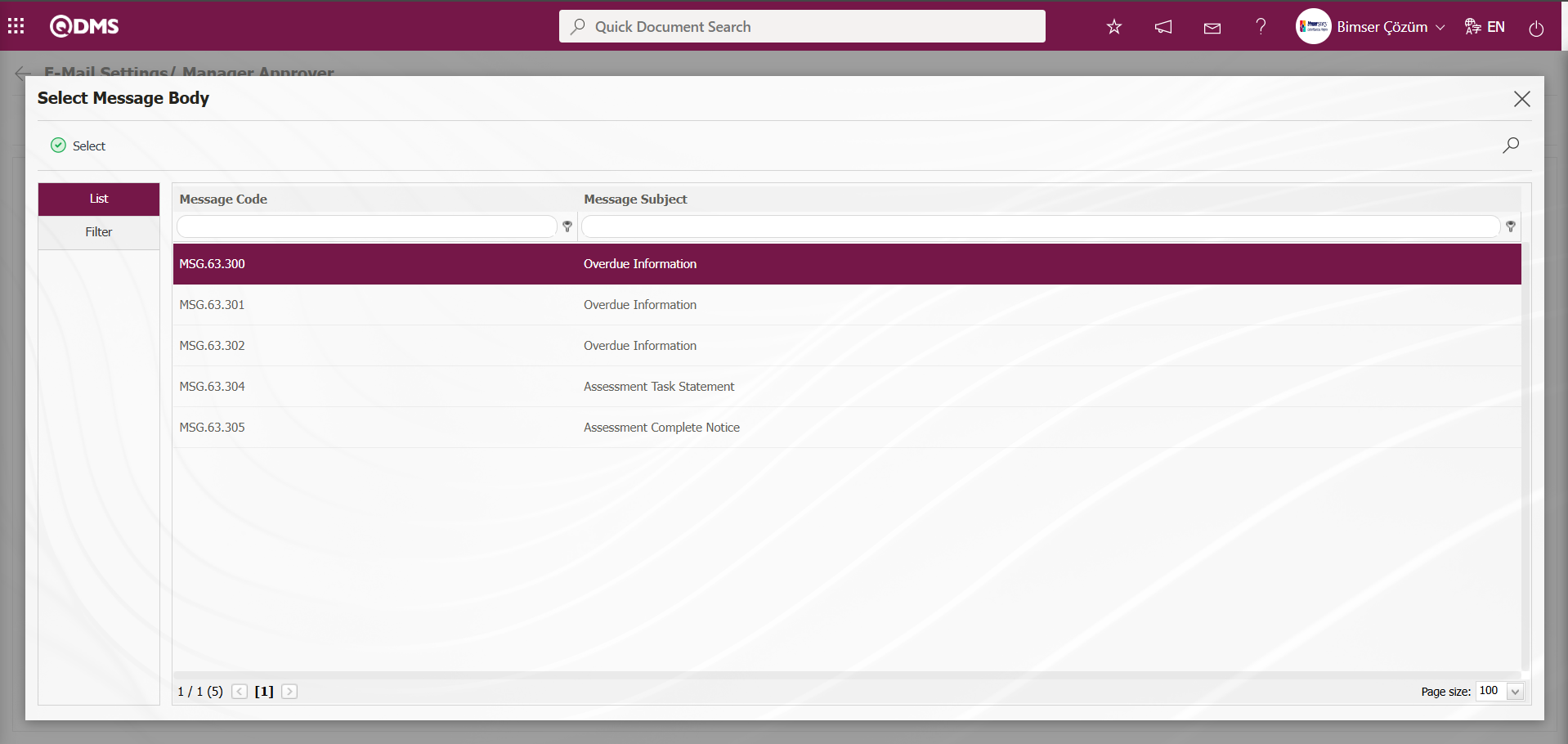
The message bodies to be sent for the relevant roles are selected by selecting the message body in the message body list and clicking the  button.
button.
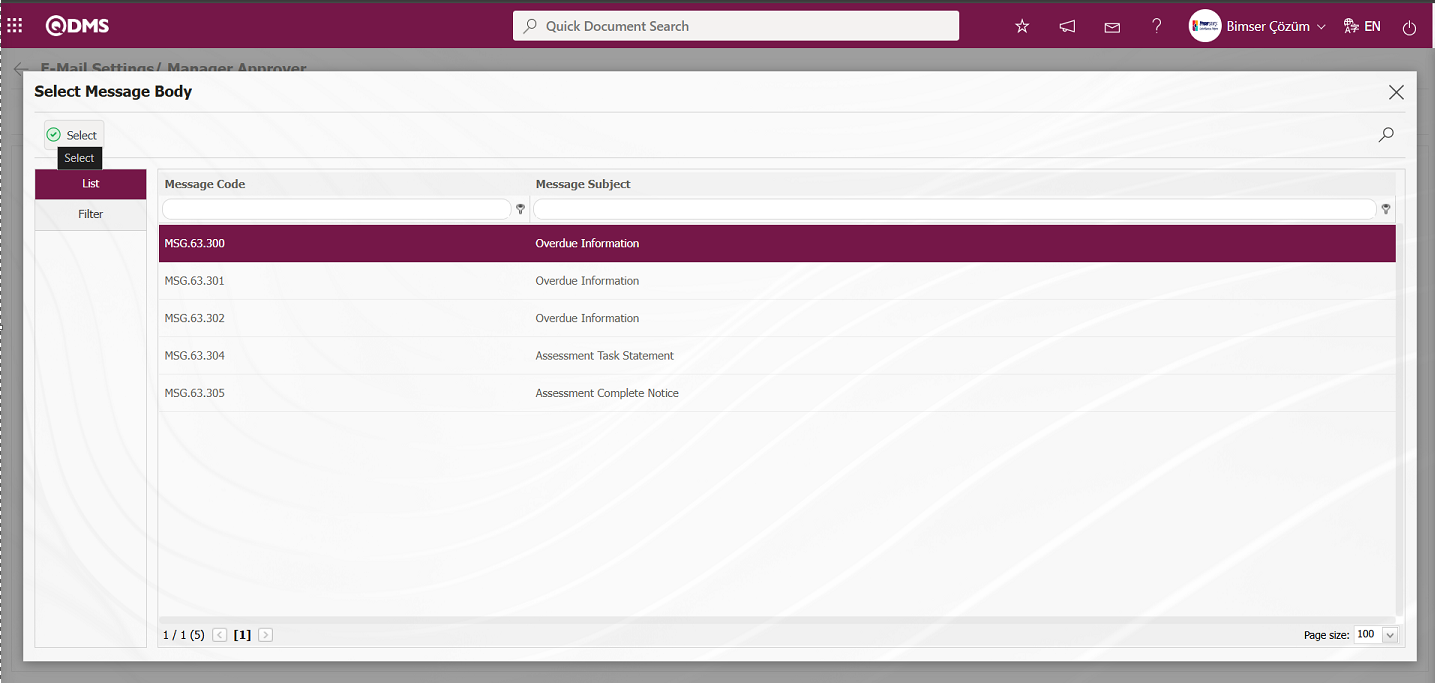
If you want to send an email to someone, check the “Send Email/Send SMS” box for that role. For the message to be sent, the mobile phone number of the person defined in the role must be defined in the Stuff Definition screen.
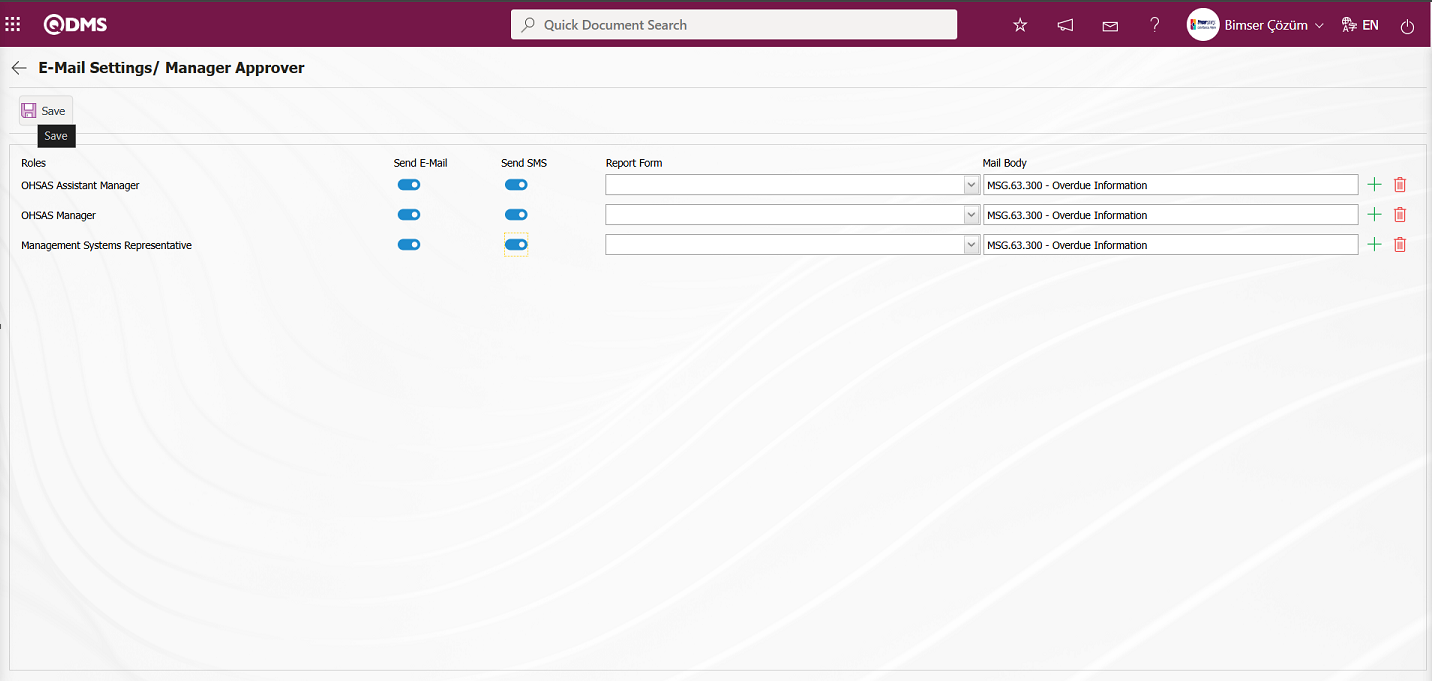
In the Email Settings / Manager Approver screen, after checking the “Send Email/Send SMS” check box related to the roles to which the email should be sent, click the  button in the upper left corner of the screen to save the email settings.
button in the upper left corner of the screen to save the email settings.
6.1.6. Report Formats
Menu Name: System Infrastructure Definitions/ Interested Parties and Expectations Management / Report Formats
This menu is used to define different report formats according to Interested Parties and Expectations Management methods. Since report formats for the Interested Parties and Expectations Management module are configured differently for all users, there is no fixed report template. Therefore, a separate report template is prepared from scratch for each report and transferred to the system. The Interested Parties and Expectations Management report format templates are designed in the System Infrastructure Definitions section. The Field Definition, Function Designer, and Report Formats menus are used in the infrastructure design process. The fields in the report format are defined in the Field Definition menu. In the Function Designer, the relationship is established so that these defined fields are displayed on the “Risk Assessment Details” function pages numbered 4. In the Function Designer menu, the  button is clicked to open the screen where the field codes are added to the field values section of the report format template. The report format template with the tags added is uploaded to the system.The report format template is uploaded to the system via the System Infrastructure Definitions/BSID/Configuration Settings/Default Report Layouts Arrangement menu
button is clicked to open the screen where the field codes are added to the field values section of the report format template. The report format template with the tags added is uploaded to the system.The report format template is uploaded to the system via the System Infrastructure Definitions/BSID/Configuration Settings/Default Report Layouts Arrangement menu  button. Click on the System Infrastructure Definitions/ Interested Parties and Expectations Management/Report Formats menu. In the Report Formats menu that opens, click the
button. Click on the System Infrastructure Definitions/ Interested Parties and Expectations Management/Report Formats menu. In the Report Formats menu that opens, click the  button. In the Report Formats screen that opens, enter the name of the report format template in the relevant field. Go to the Default Report Layouts Arrangement menu, select the report format template loaded by the system, right-click/copy, and paste it into the Report Template field in the Report Formats screen. After defining the report template format in the Report Formats screen, select the desired report option in the Report Template field and click the
button. In the Report Formats screen that opens, enter the name of the report format template in the relevant field. Go to the Default Report Layouts Arrangement menu, select the report format template loaded by the system, right-click/copy, and paste it into the Report Template field in the Report Formats screen. After defining the report template format in the Report Formats screen, select the desired report option in the Report Template field and click the  button to complete the report format definition process.In this menu, the report format is selected based on three options: Form-Based, Record-Based, and General.Report formats defined based on forms and records are accessed by clicking the Integrated Management System/Interested Parties and Expectations Management/Forms Definition menu. The Risk Assessment Form Definition screen opens. In the opened screen, click the
button to complete the report format definition process.In this menu, the report format is selected based on three options: Form-Based, Record-Based, and General.Report formats defined based on forms and records are accessed by clicking the Integrated Management System/Interested Parties and Expectations Management/Forms Definition menu. The Risk Assessment Form Definition screen opens. In the opened screen, click the  button to open the Risk Assessment Form – Details menu, and then click the relevant buttons to access the required information. The report format based on records is obtained by clicking the
button to open the Risk Assessment Form – Details menu, and then click the relevant buttons to access the required information. The report format based on records is obtained by clicking the  (Print) button in this menu, while the report format based on forms is obtained by clicking the
(Print) button in this menu, while the report format based on forms is obtained by clicking the  (Export To Excel) button. When obtaining the report format based on records, if the “Create as PDF” check box is selected in the report formats menu, the report format is also obtained in PDF format. If the checkbox is not selected, the report format based on records is obtained in Excel format. Report formats defined at the general level are obtained by clicking the
(Export To Excel) button. When obtaining the report format based on records, if the “Create as PDF” check box is selected in the report formats menu, the report format is also obtained in PDF format. If the checkbox is not selected, the report format based on records is obtained in Excel format. Report formats defined at the general level are obtained by clicking the  (Export To Excel) button in the Integrated Management System/Interested Parties and Expectations Management/Reports/General Expectations List menu and selecting the defined report format.
(Export To Excel) button in the Integrated Management System/Interested Parties and Expectations Management/Reports/General Expectations List menu and selecting the defined report format.
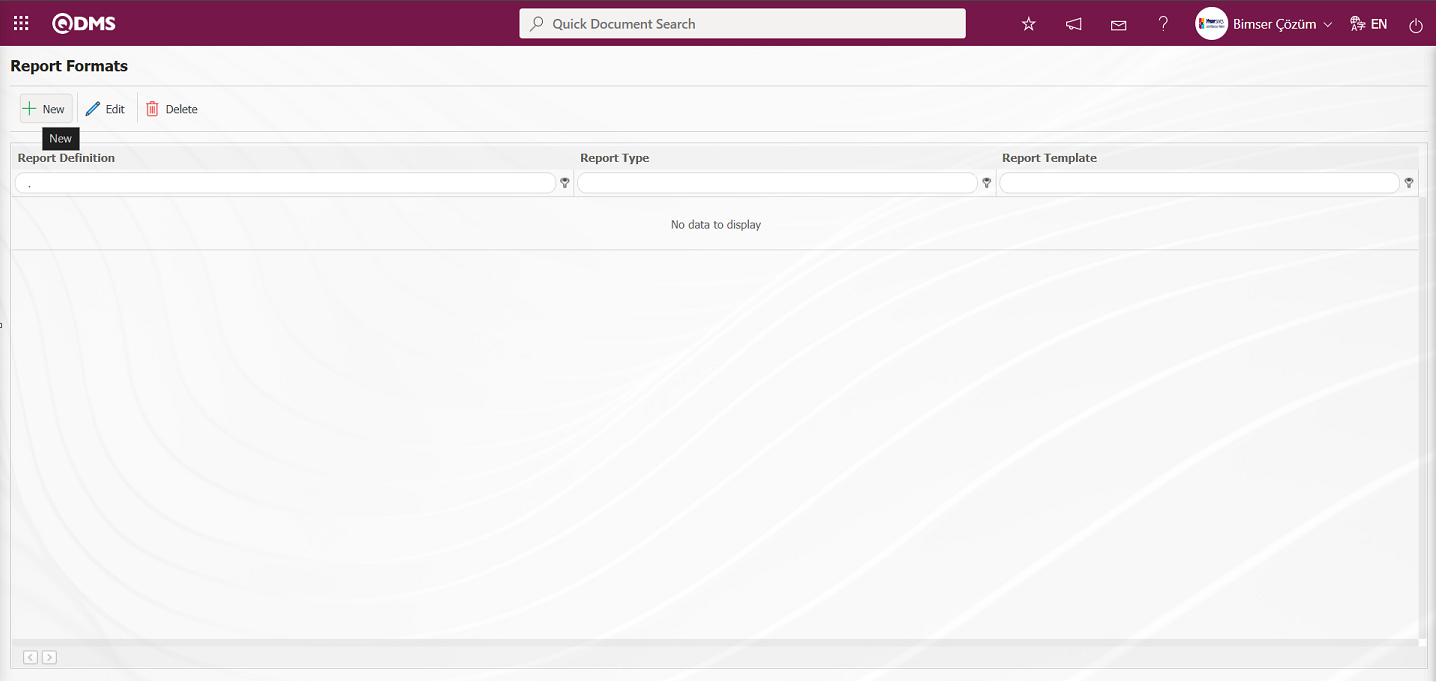
Using the buttons on the screen;
 : A new report format is defined.
: A new report format is defined.
 : The selected report format information in the list is modified and updated.
: The selected report format information in the list is modified and updated.
 : The selected report format information in the list is deleted.
: The selected report format information in the list is deleted.
Defining Report Formats Based on Records: Click on the Integrated Management System/Interested Parties and Expectations Management/Forms Definition menu. The Risk Assessment Form Definition screen opens. Click on the  button in the screen that opens, then click on the
button in the screen that opens, then click on the  (Print) button in the Risk Assessment Form – Details menu to create the report template by following the report steps. First, a new Excel file is created. A name is given to the file. When naming the file, make sure there are no spaces in the file name. For example, the file name should be “Report Format (Record-Based).xlsx”. For the fixed fields defined in the system, check the “fixed tags.txt” file in the document. To print the parametric fields defined in the System Infrastructure Definitions/Interested Parties and Expectations Management/Field Definition menu to the report, go to the System Infrastructure Definitions/Interested Parties and Expectations Management/Function Designer menu and select the fourth function, “Risk Assessment Details.” With the “Risk Assessment Details” function selected, click the
(Print) button in the Risk Assessment Form – Details menu to create the report template by following the report steps. First, a new Excel file is created. A name is given to the file. When naming the file, make sure there are no spaces in the file name. For example, the file name should be “Report Format (Record-Based).xlsx”. For the fixed fields defined in the system, check the “fixed tags.txt” file in the document. To print the parametric fields defined in the System Infrastructure Definitions/Interested Parties and Expectations Management/Field Definition menu to the report, go to the System Infrastructure Definitions/Interested Parties and Expectations Management/Function Designer menu and select the fourth function, “Risk Assessment Details.” With the “Risk Assessment Details” function selected, click the  button in the upper left corner. In the window that opens, if you have a field named “Branch/Location” and the “Field Code” for this field is ALAN5, the tag you need to use to print the “Branch/Location” field to the report is <ALAN5>. If the field you want to add to the report is a list type field, you need to use a tag in the format <ALANKODU_ACK>. If the “ACK” suffix cannot be added to all fields, the tag will be in the format <ALANKODU>. The “ACK” suffix tag addition or omission depends on the report type. Please ensure that there are no space characters at the beginning or end of the tags. All tag information is written in the report format template as shown below
button in the upper left corner. In the window that opens, if you have a field named “Branch/Location” and the “Field Code” for this field is ALAN5, the tag you need to use to print the “Branch/Location” field to the report is <ALAN5>. If the field you want to add to the report is a list type field, you need to use a tag in the format <ALANKODU_ACK>. If the “ACK” suffix cannot be added to all fields, the tag will be in the format <ALANKODU>. The “ACK” suffix tag addition or omission depends on the report type. Please ensure that there are no space characters at the beginning or end of the tags. All tag information is written in the report format template as shown below
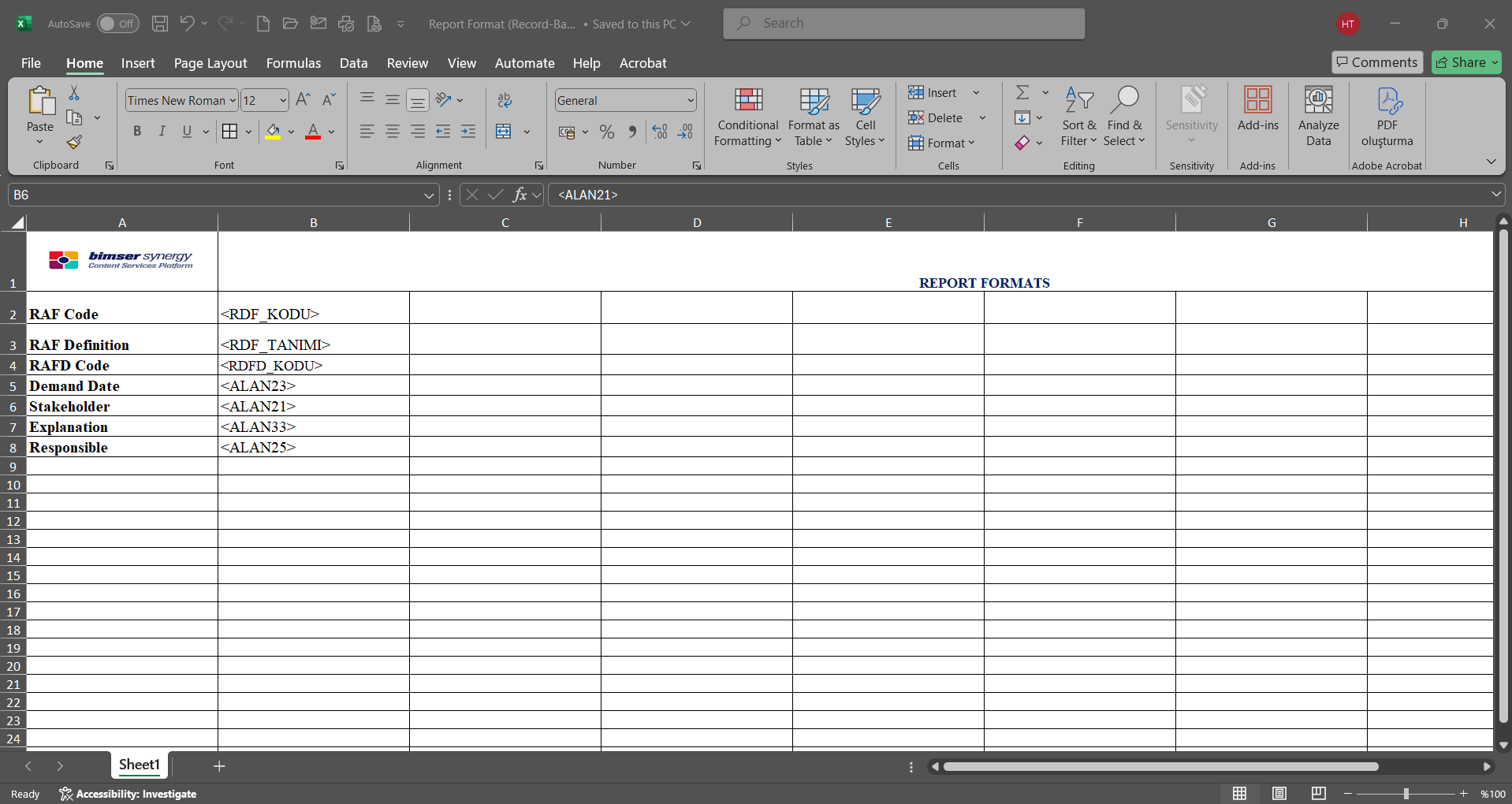
After preparing your report template in line with this information, the report format is transferred to the system by clicking the  button in the System Infrastructure Definitions / BSID / Configuration Settings / Default Report Layouts Arrangement menu.
button in the System Infrastructure Definitions / BSID / Configuration Settings / Default Report Layouts Arrangement menu.
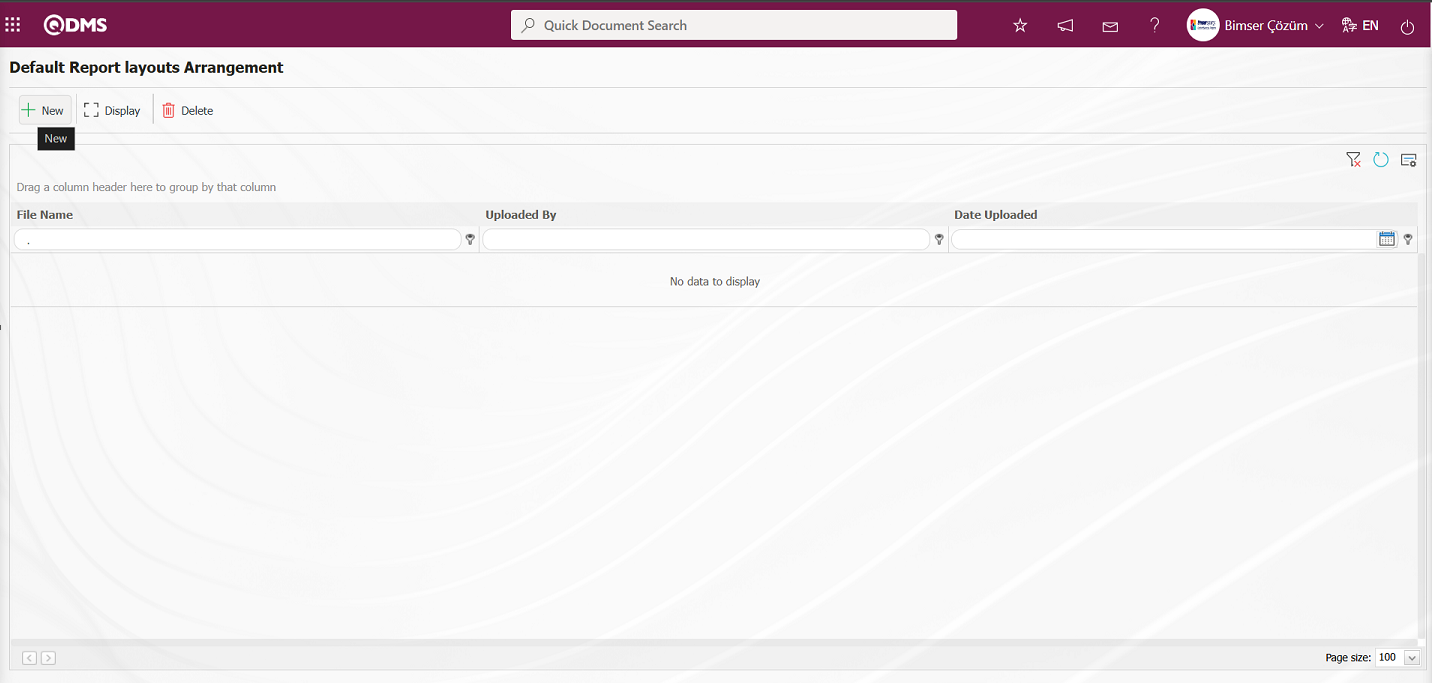
Click the  button on the File Upload screen.
button on the File Upload screen.
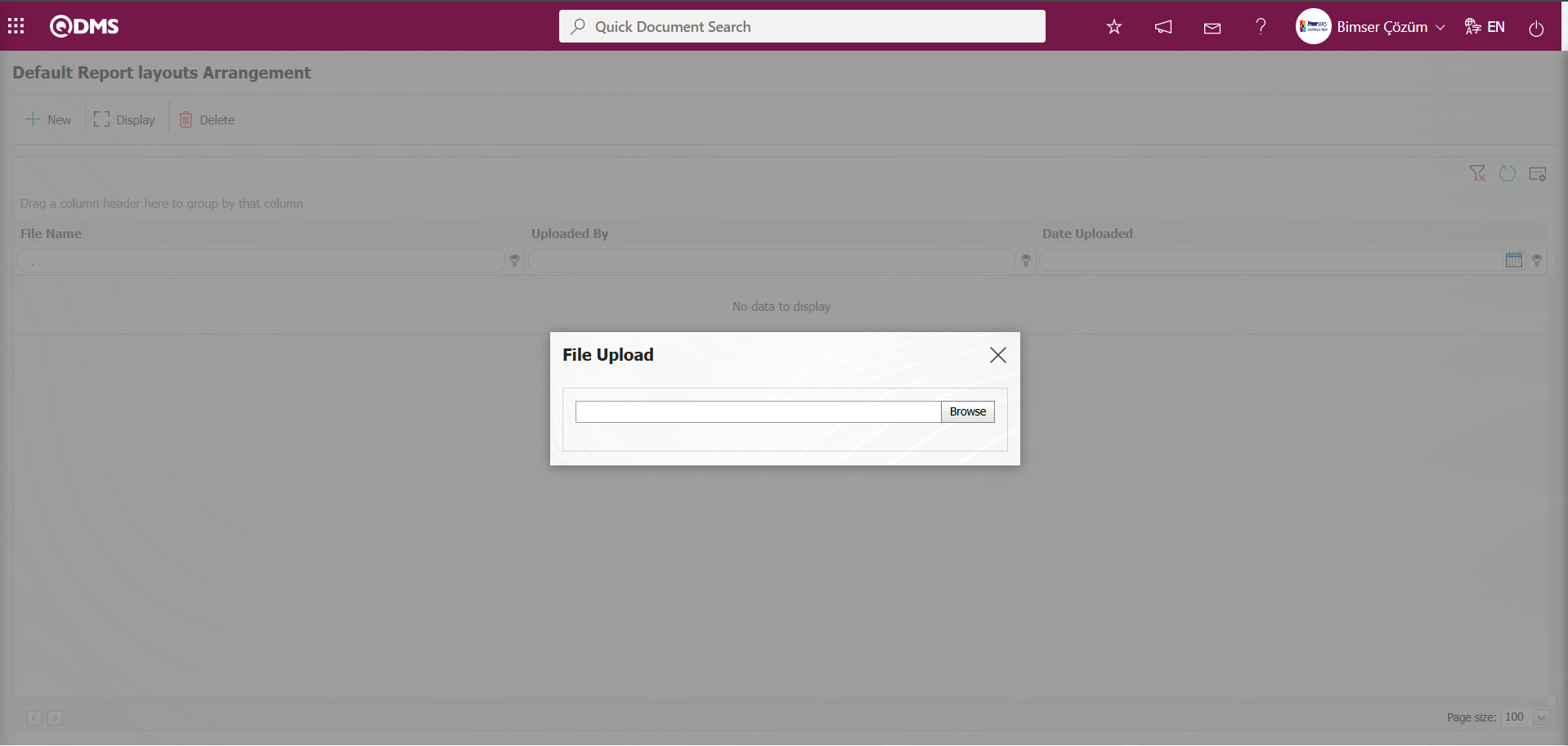
Select the Report format template on the screen that opens.
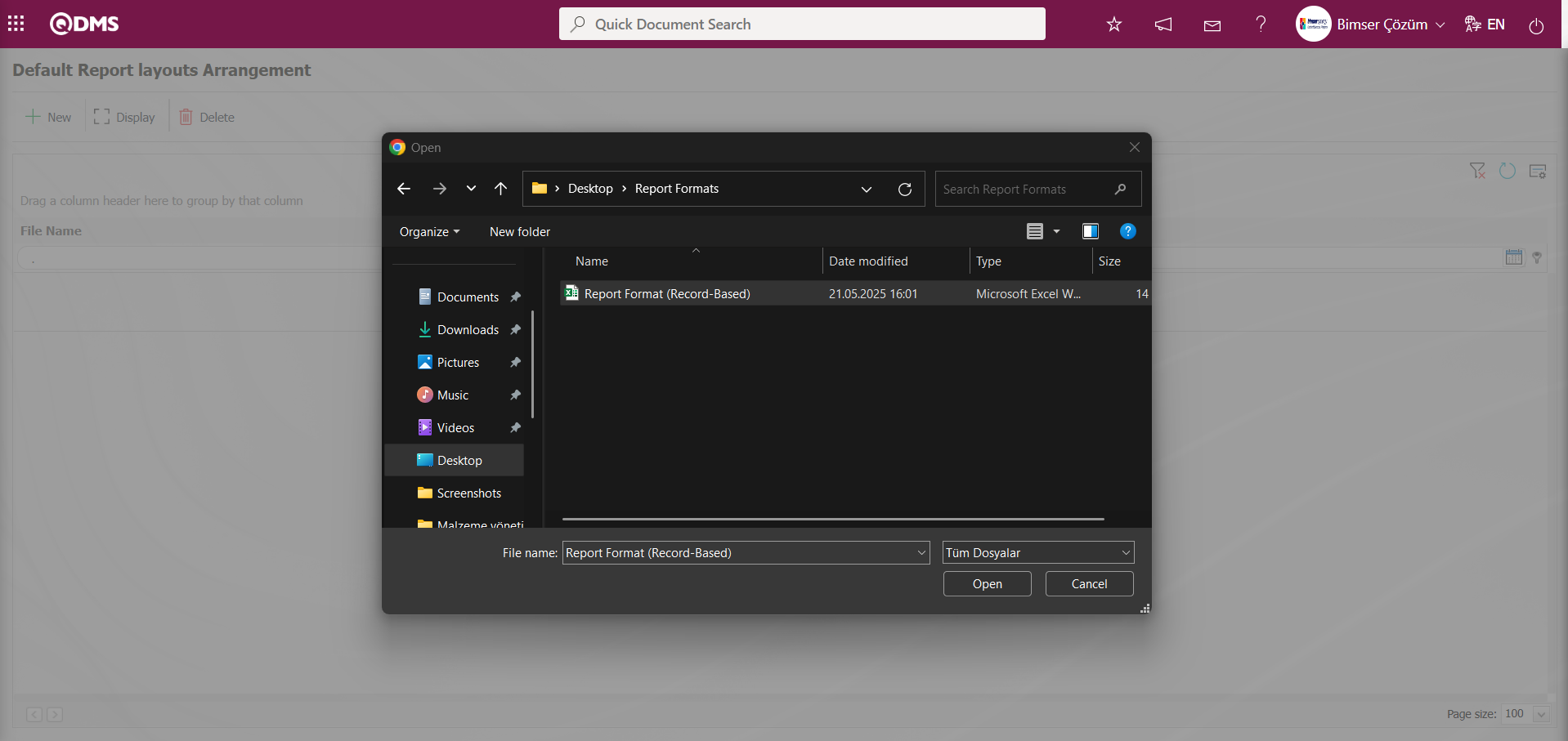
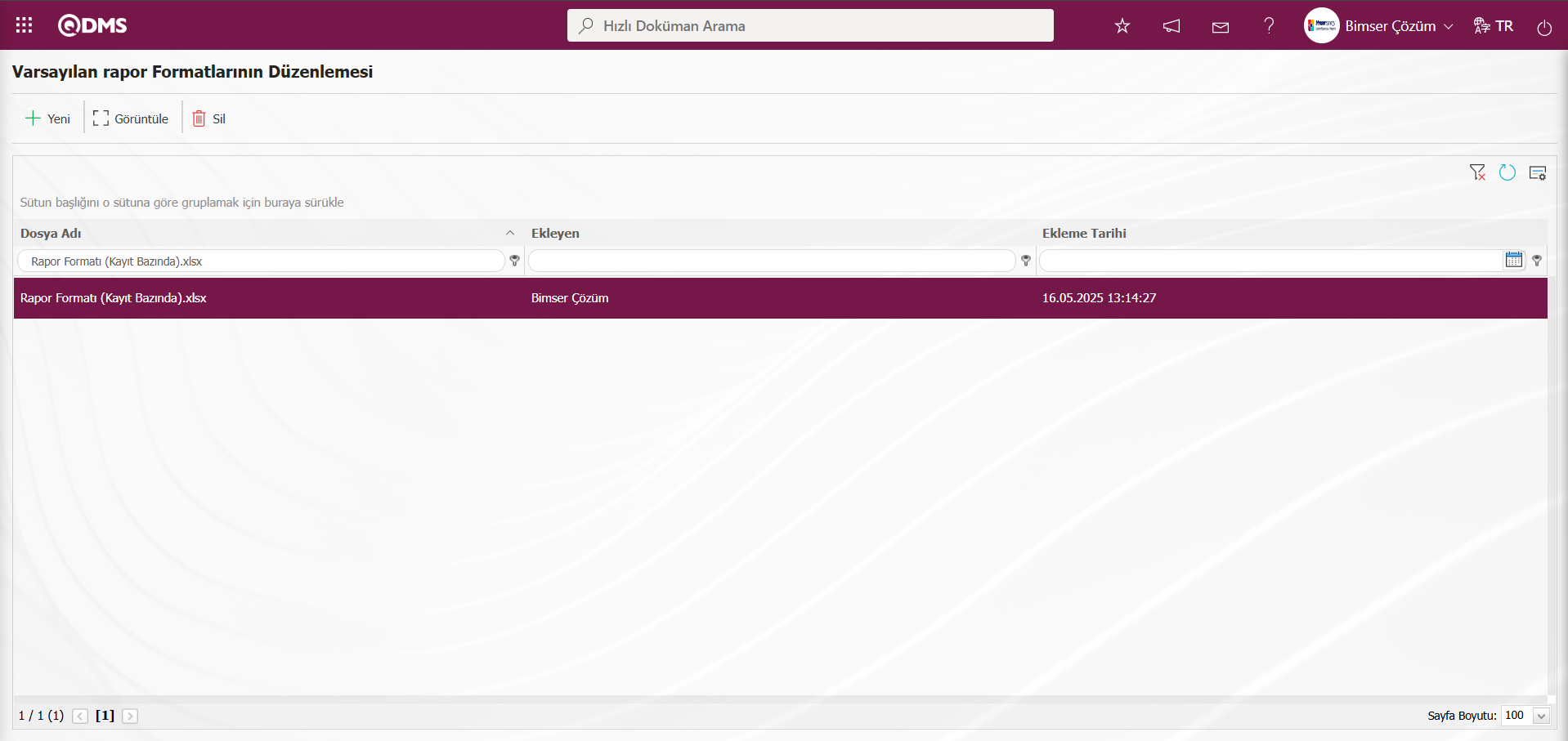
The report format transferred to the system is selected in the Default Report Layouts Arrangement menu. The selected Report Format is copied using the right-click/copy command method with the extension.
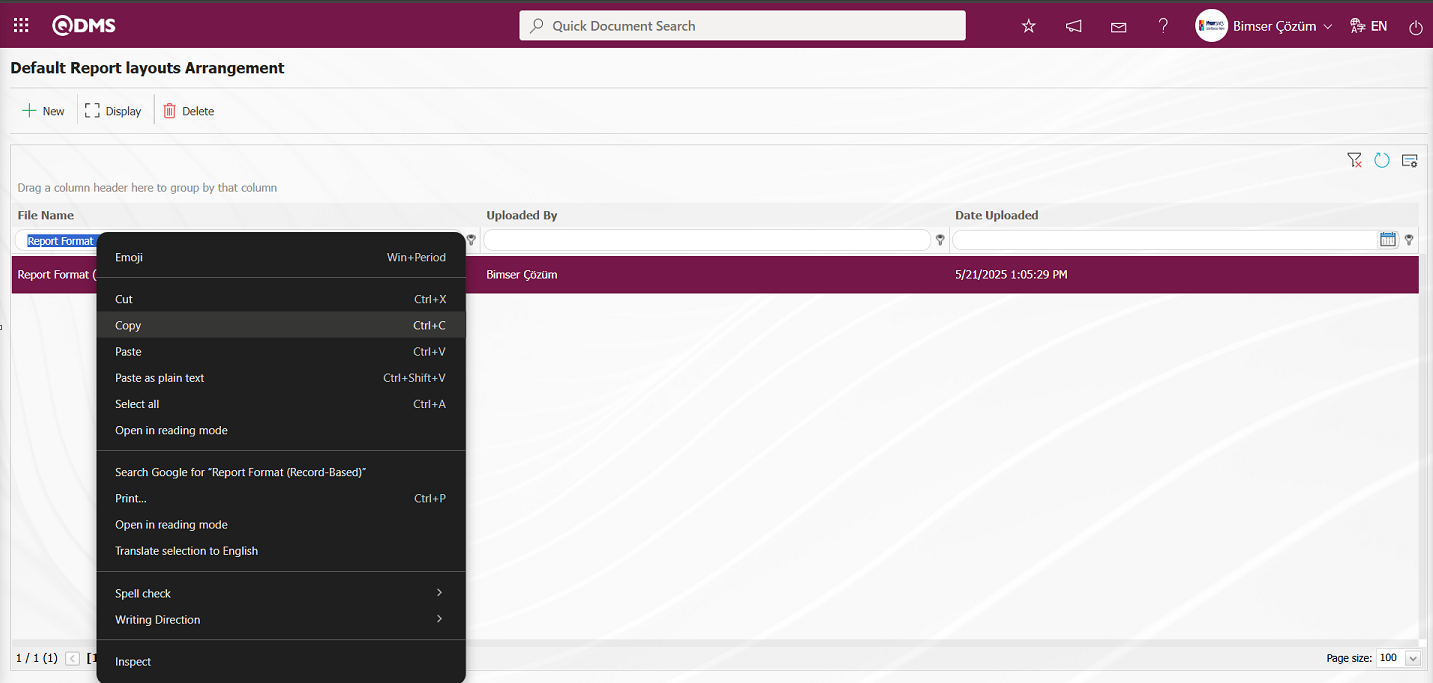
Click on the System Infrastructure Definitions/Interested Parties and Expectations Management/Report Formats menu.
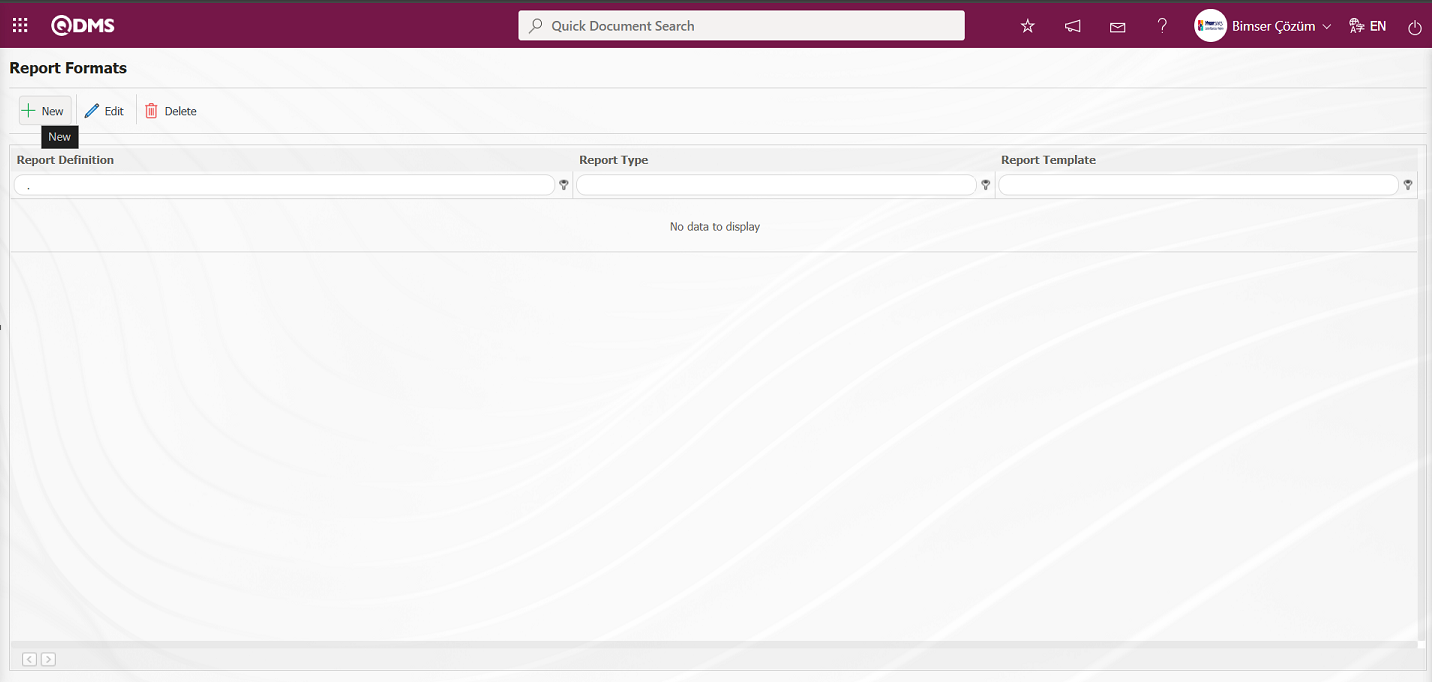
With the help of the buttons on the screen;
 : A new report format is defined.
: A new report format is defined.
 : Changes and updates are made on the report format information selected in the list.
: Changes and updates are made on the report format information selected in the list.
 : Deletes the report format information selected in the list.
: Deletes the report format information selected in the list.
Click the  button in the upper left corner of the Open Report Formats screen.
button in the upper left corner of the Open Report Formats screen.
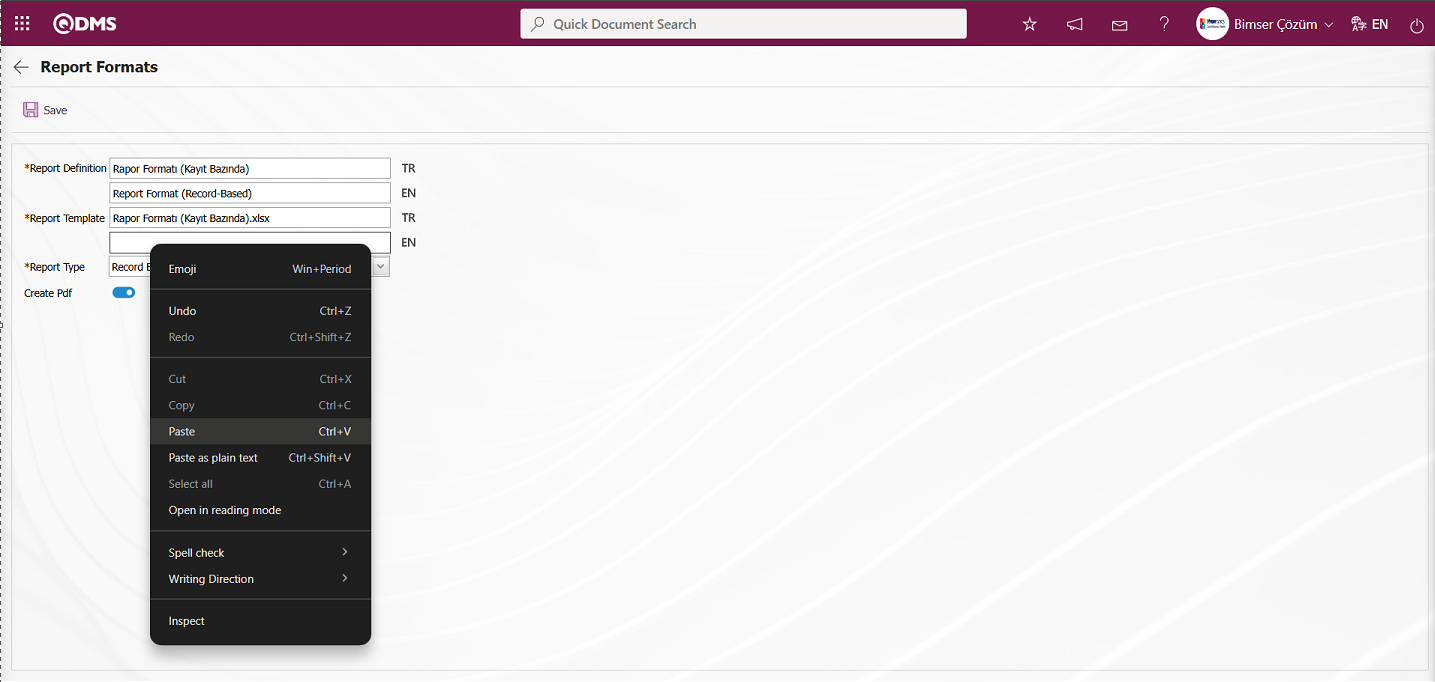 In the Report Formats screen, enter the report name in the Report Definition section. In the Report Template field, copy the report format information with the extension from Report Formats and paste it using the right-click/paste command. In the Report Template field, enter the full name of the template you transferred to the system, including the extension. For example, if you transferred your template to the report format editing menu with the name “Report Format (Record-Based).xlsx” you must enter “Report Format (Record-Based).xlsx” in the Report Template field. When the “Record-Based” option is selected in the Report Format field for the report template, the “Record-Based” option is selected. If you want the record-based report format to be in PDF format, check the “Create PDF” box.
In the Report Formats screen, enter the report name in the Report Definition section. In the Report Template field, copy the report format information with the extension from Report Formats and paste it using the right-click/paste command. In the Report Template field, enter the full name of the template you transferred to the system, including the extension. For example, if you transferred your template to the report format editing menu with the name “Report Format (Record-Based).xlsx” you must enter “Report Format (Record-Based).xlsx” in the Report Template field. When the “Record-Based” option is selected in the Report Format field for the report template, the “Record-Based” option is selected. If you want the record-based report format to be in PDF format, check the “Create PDF” box.
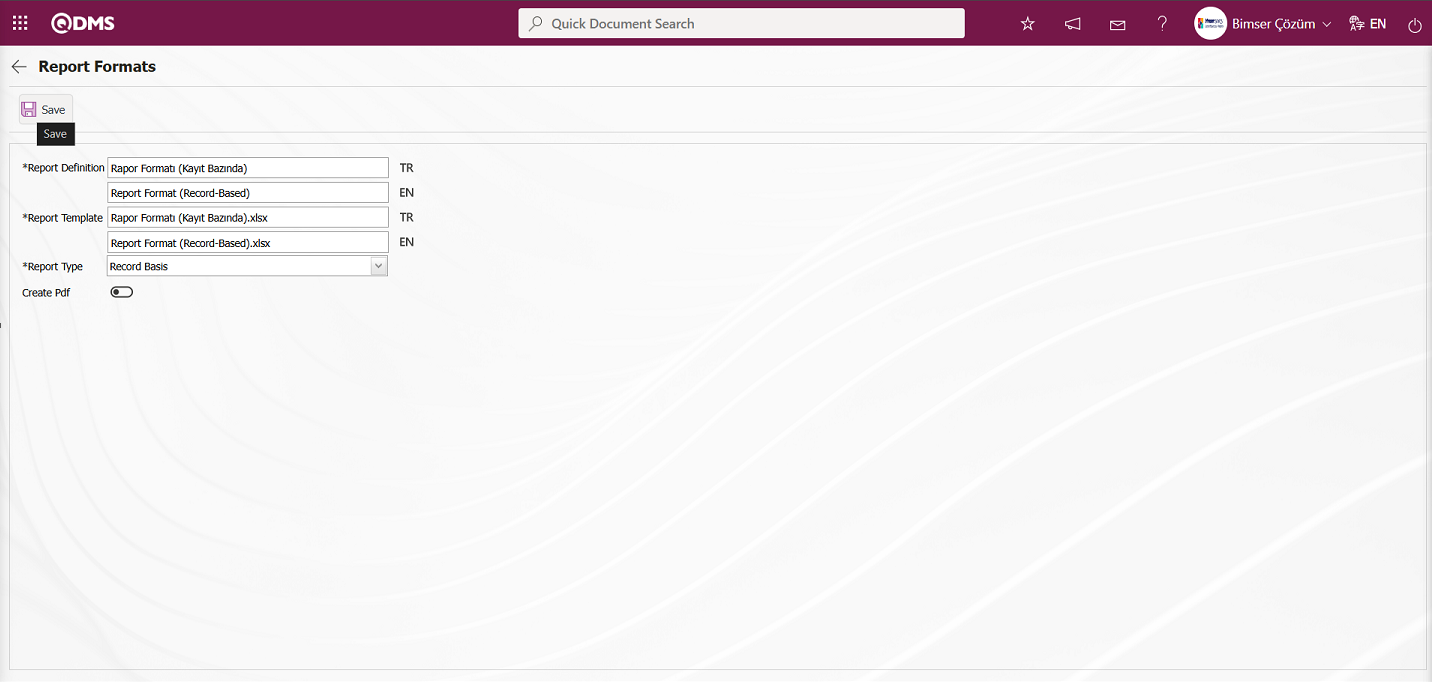
The relevant fields are defined on the screen that opens:
Report Definition: This is the field where the report definition information is entered on the Report Formats screen. The language equivalent of the report definition is entered in the fields where the relevant language icon is located.
Report Template: This is the field where the name and extension of the report template are entered on the Report Formats screen. The language equivalent of the report template is entered in the fields where the relevant language icon is located. (In the Default Report Layouts Arrangement menu, the report template is loaded, and its name and extension are copied using the right-click/copy method. Then, the copy is pasted into this field using the right-click/paste method.)
Report Type: Three options are available for selecting the report type: record-based, form-based, and general.
- Record Based: This option is selected when separate reporting of each risk assessment detail record is required. (Integrated Management System/Interested Parties and Expectations Management/Forms Definition menu is clicked. In the Risk Assessment Form Definition screen that opens, the risk assessment form is selected from the list in the list tab and the  button is clicked. In the opened Risk Assessment Form - Details screen, a report is generated on a record basis by clicking the
button is clicked. In the opened Risk Assessment Form - Details screen, a report is generated on a record basis by clicking the  (Print) button. The
(Print) button. The  (Print) button will not be displayed unless the report format definition process has been completed on a record basis.)
- Form Based: The Interested Parties and Expectations Management module under each risk form risk assessment detail records Integrated Management System/Interested Parties and Expectations Management/Forms Definition menu is clicked. In the Risk Assessment Form Definition screen that opens, the risk assessment form is selected in the list tab and the
(Print) button will not be displayed unless the report format definition process has been completed on a record basis.)
- Form Based: The Interested Parties and Expectations Management module under each risk form risk assessment detail records Integrated Management System/Interested Parties and Expectations Management/Forms Definition menu is clicked. In the Risk Assessment Form Definition screen that opens, the risk assessment form is selected in the list tab and the  button is clicked. In the opened Risk Assessment Form - Details screen, click the (Export to Excel) button to generate a report based on the form.
- General: It is selected when it is requested to see all risk assessment detail records in a single Excel.
button is clicked. In the opened Risk Assessment Form - Details screen, click the (Export to Excel) button to generate a report based on the form.
- General: It is selected when it is requested to see all risk assessment detail records in a single Excel.
(Integrated Management System / Interested Parties and Expectations Management/Reports/General Expectations List screen  (Export to Excel) button is used to generate a general report.)
(Export to Excel) button is used to generate a general report.)
Create PDF: Report type is selected based on the selected report formats in the Integrated Management System/Interested Parties and Expectations Management/Forms Definition menu. In the Risk Assessment Form Definition screen that opens, select the risk assessment form from the list in the list tab and click the  button. In the opened Risk Assessment Form - Details screen, this checkbox can be selected to export the selected risk assessment detail record in PDF format.
button. In the opened Risk Assessment Form - Details screen, this checkbox can be selected to export the selected risk assessment detail record in PDF format.
The names of the report formats to be introduced on the screen that opens are written in the Report Definition field. The file name copied from the Default Report Layouts Arrangement menu is pasted into the relevant field with the extension in the Report Template field. After filling in the required fields on the Report Definition screen, the  button in the upper left corner is clicked to define the report format on a record basis.
button in the upper left corner is clicked to define the report format on a record basis.

To obtain the report format based on the defined record, click on the Integrated Management System/Interested Parties and Expectations Management/Forms Definition menu. The Risk Assessment Form Definition screen opens.
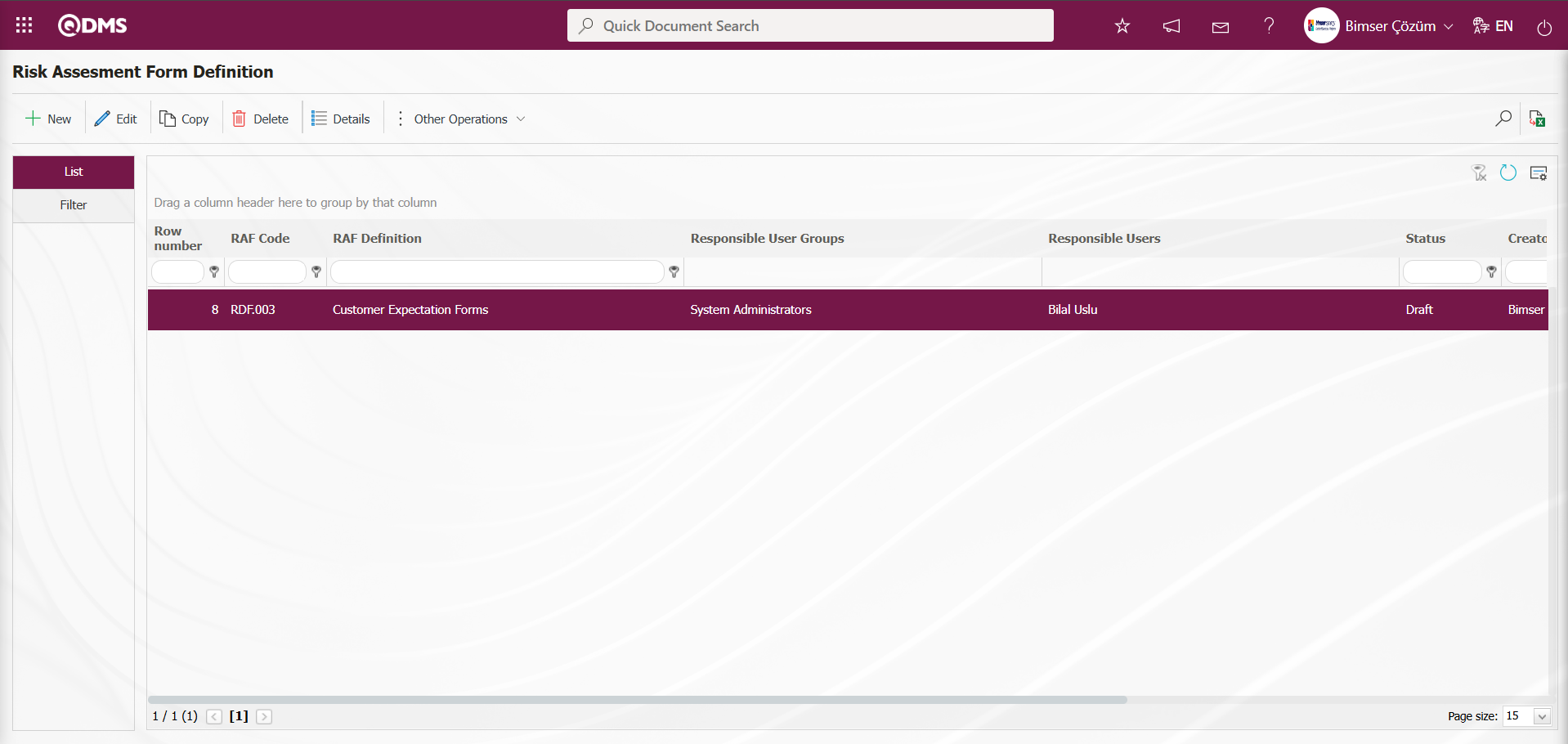
In the screen that opens, select Risk Assessment Form from the list in the list tab and click the  button.
button.
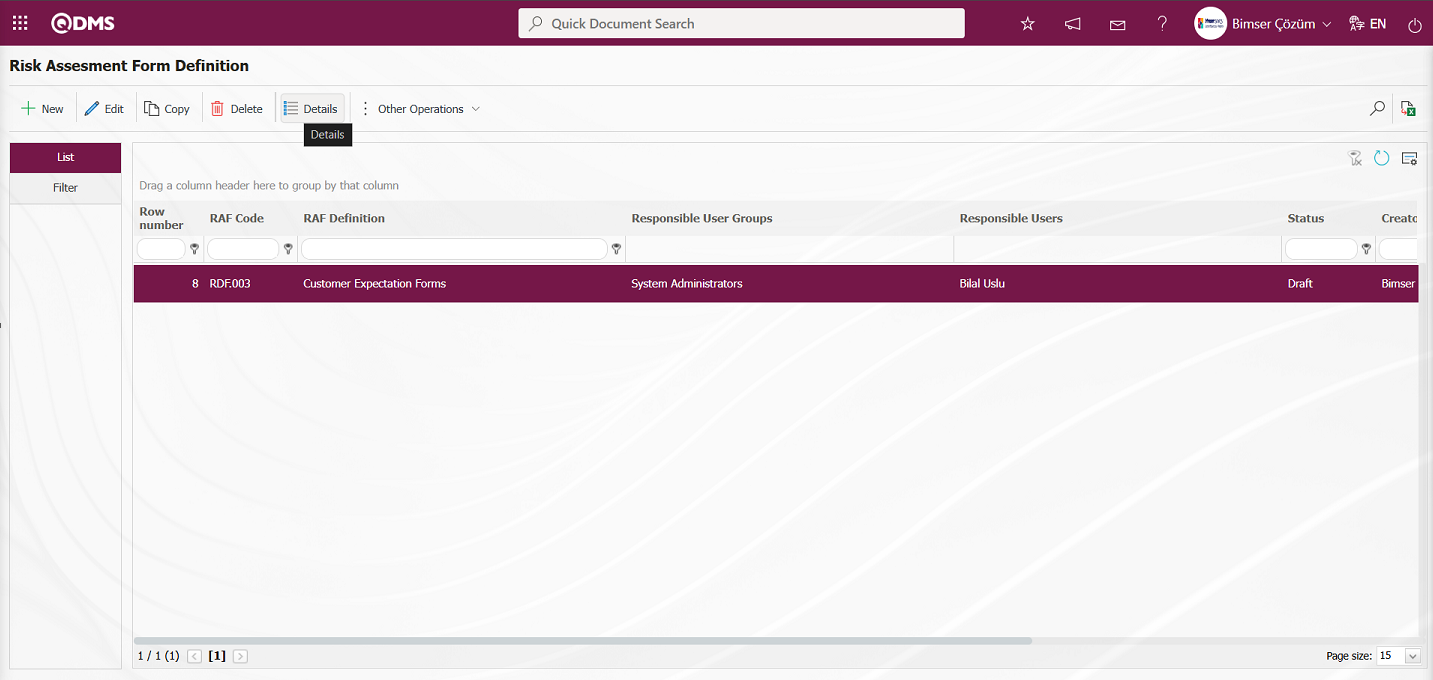
Risk Assessment Form – Details screen opens. In the screen that opens, select the risk assessment detail record from the list and click the  (Print) button.
(Print) button.
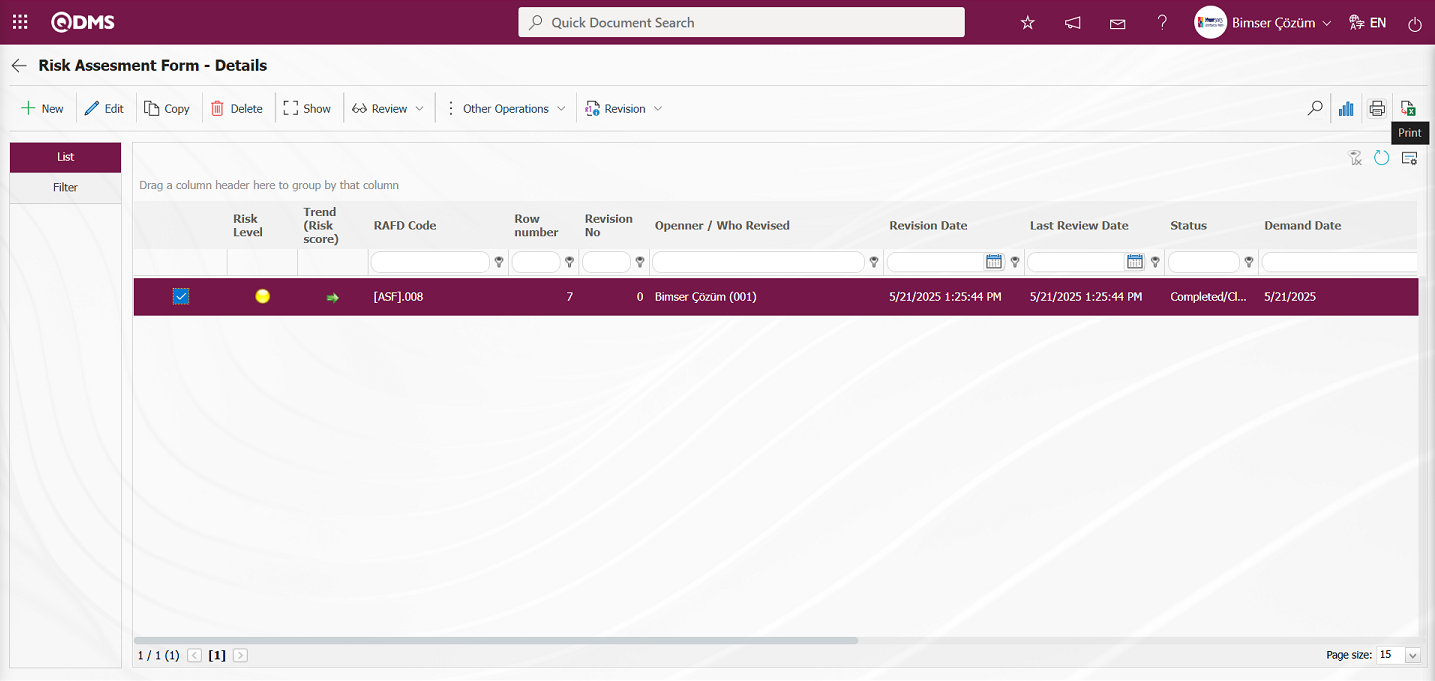
The report format defined in the report formats in Excel format is obtained on a record basis.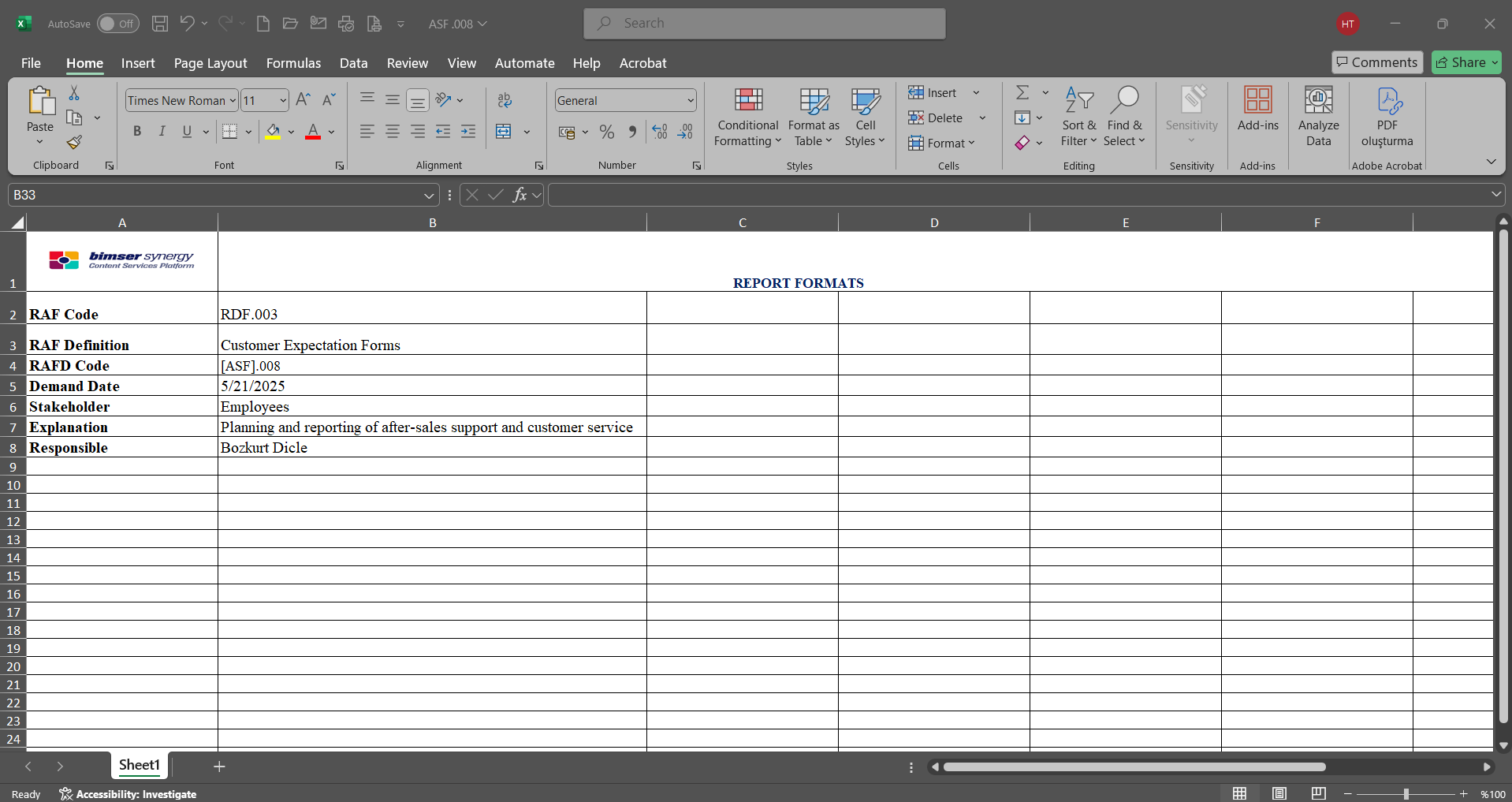
When a report is selected based on the records defined in the Report Formats menu, click the  button.
button.
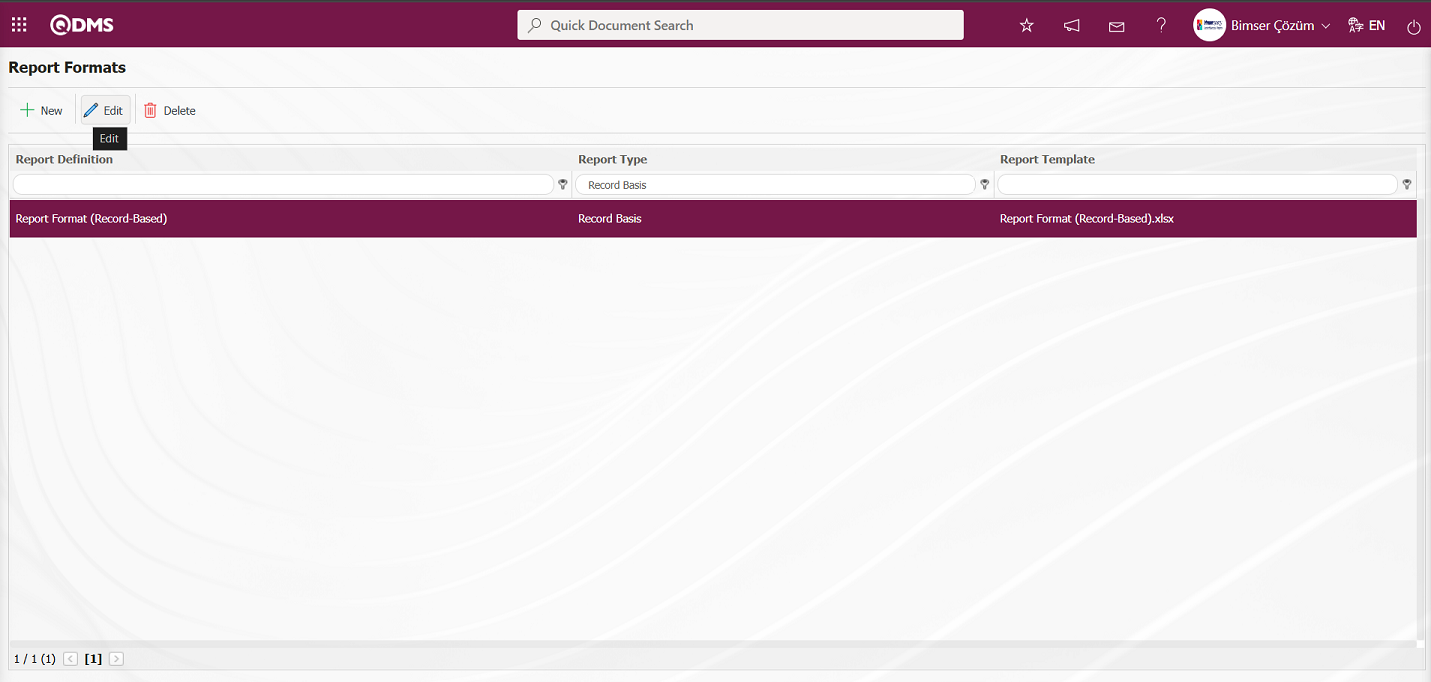
In the Report formats screen, select the “Create Pdf” check box for the report format based on the record.
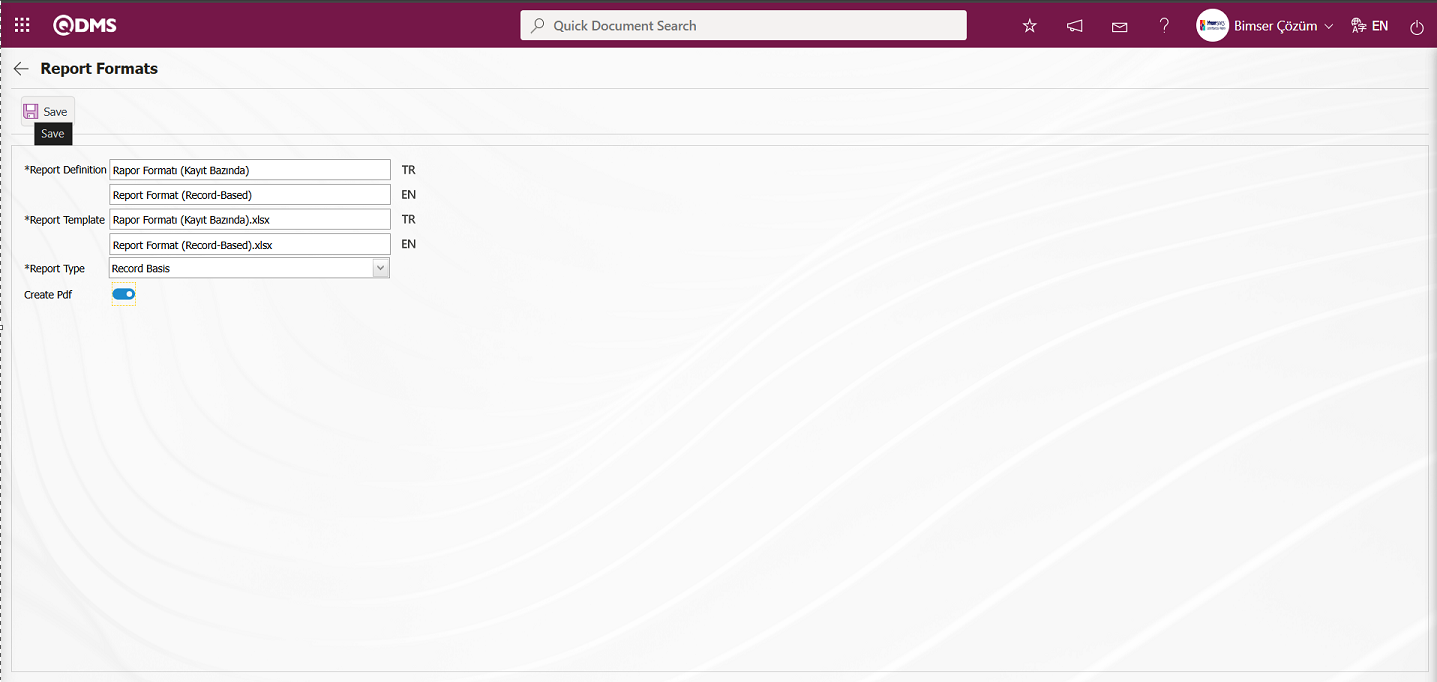
After checking the relevant check box on the report format screen, click the  button to update the report format for each record.
button to update the report format for each record.
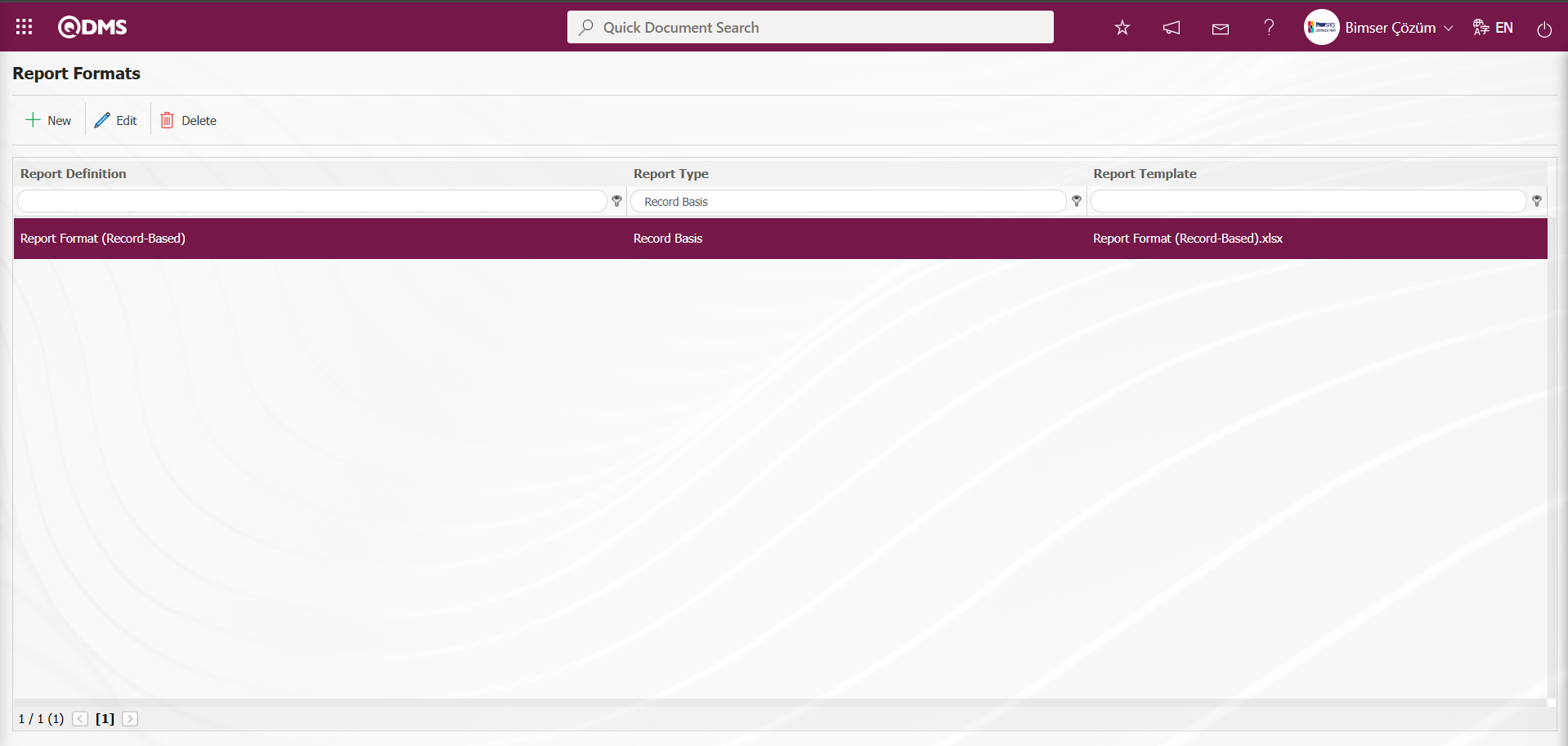
To obtain the report format in PDF format based on the defined record, click on the Integrated Management System / Interested Parties and Expectations Management/Forms Definition menu.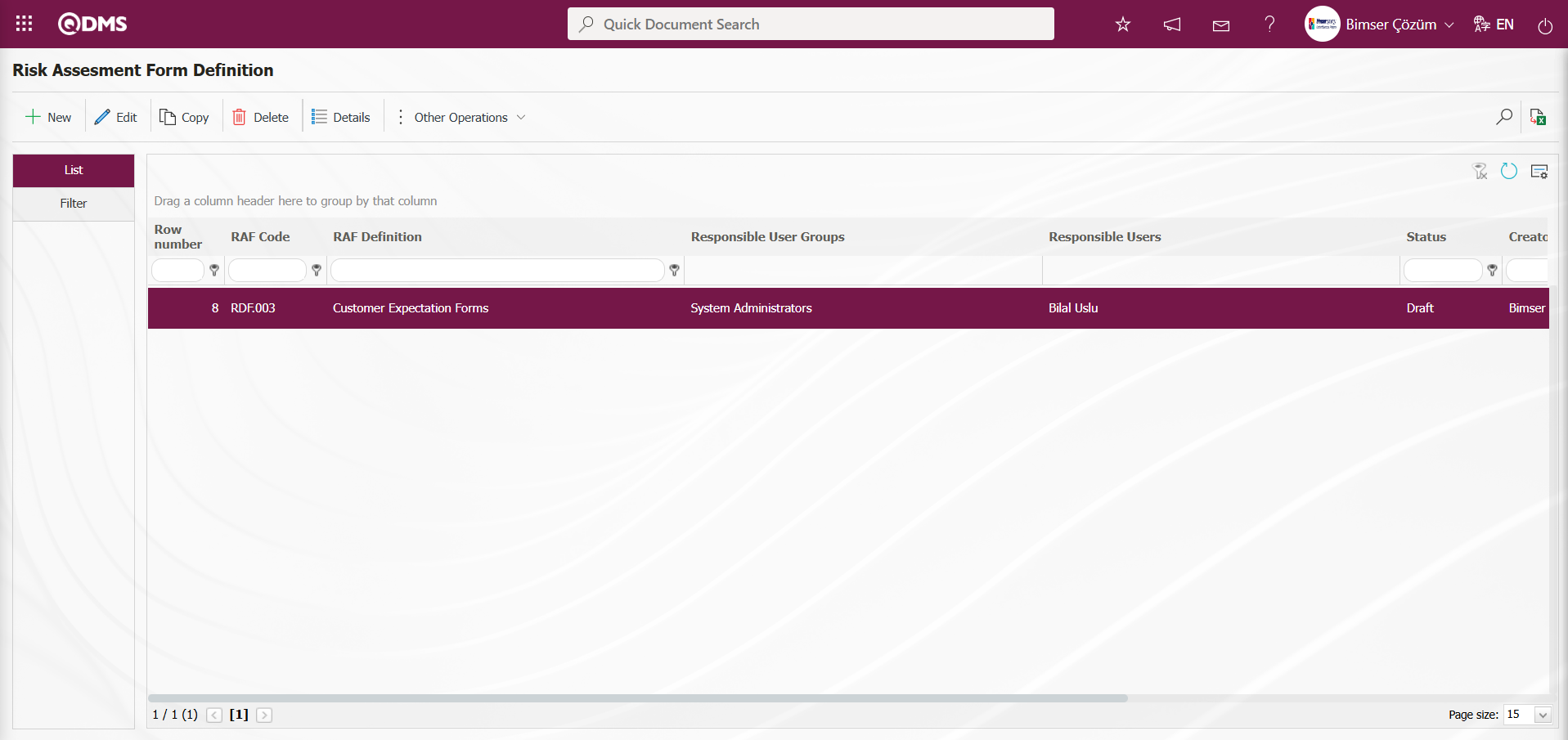
In the Risk Assessment Form Definition screen, select the risk assessment form from the list in the list tab and click the  button.
button.
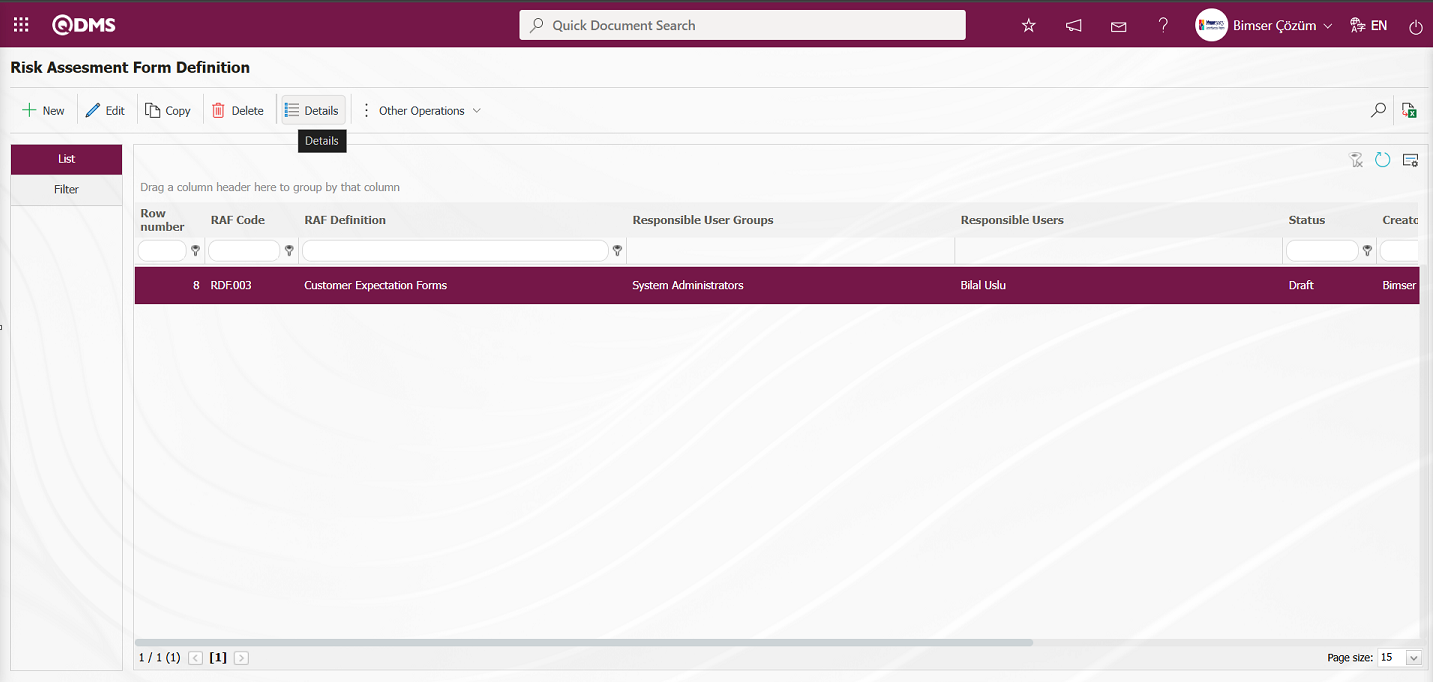
In the Risk Assessment Form – Details screen, select the risk assessment detail record from the list in the List tab and click the  (Print) button.
(Print) button.
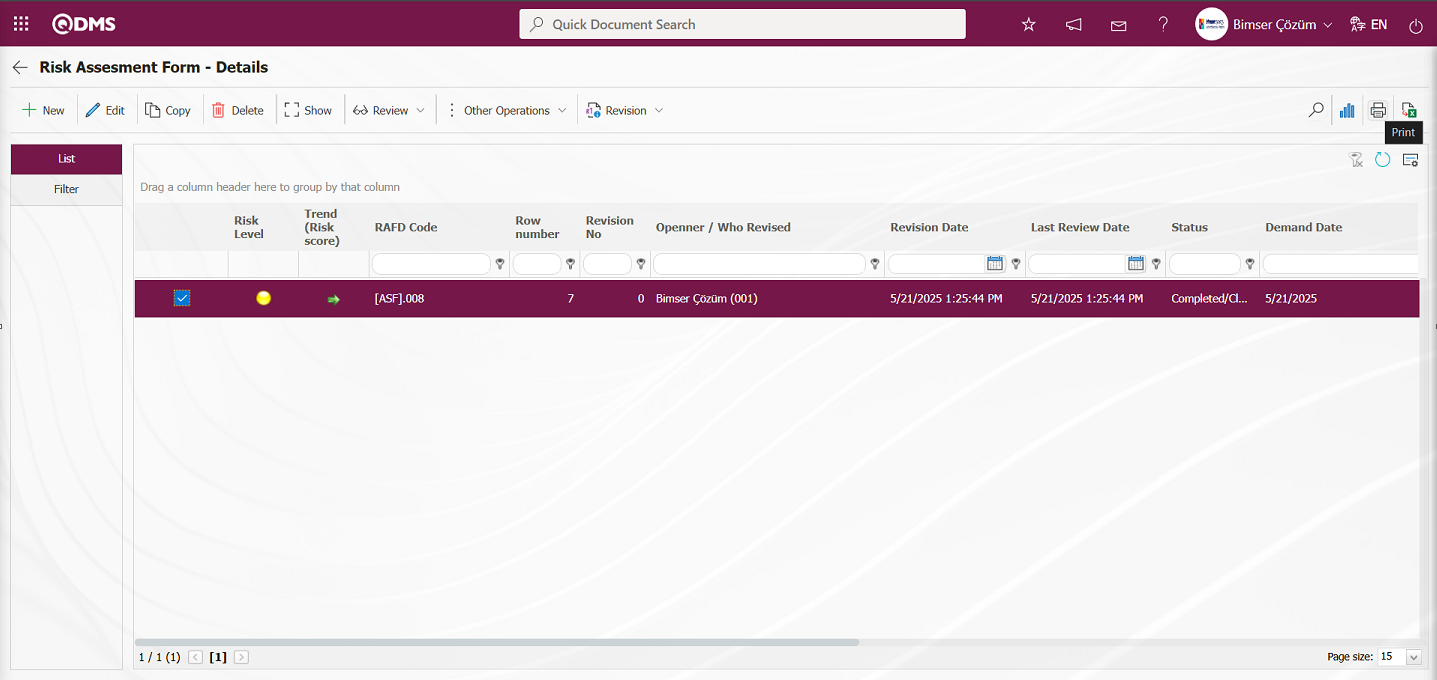
The report format defined for the specified record is obtained in PDF format.
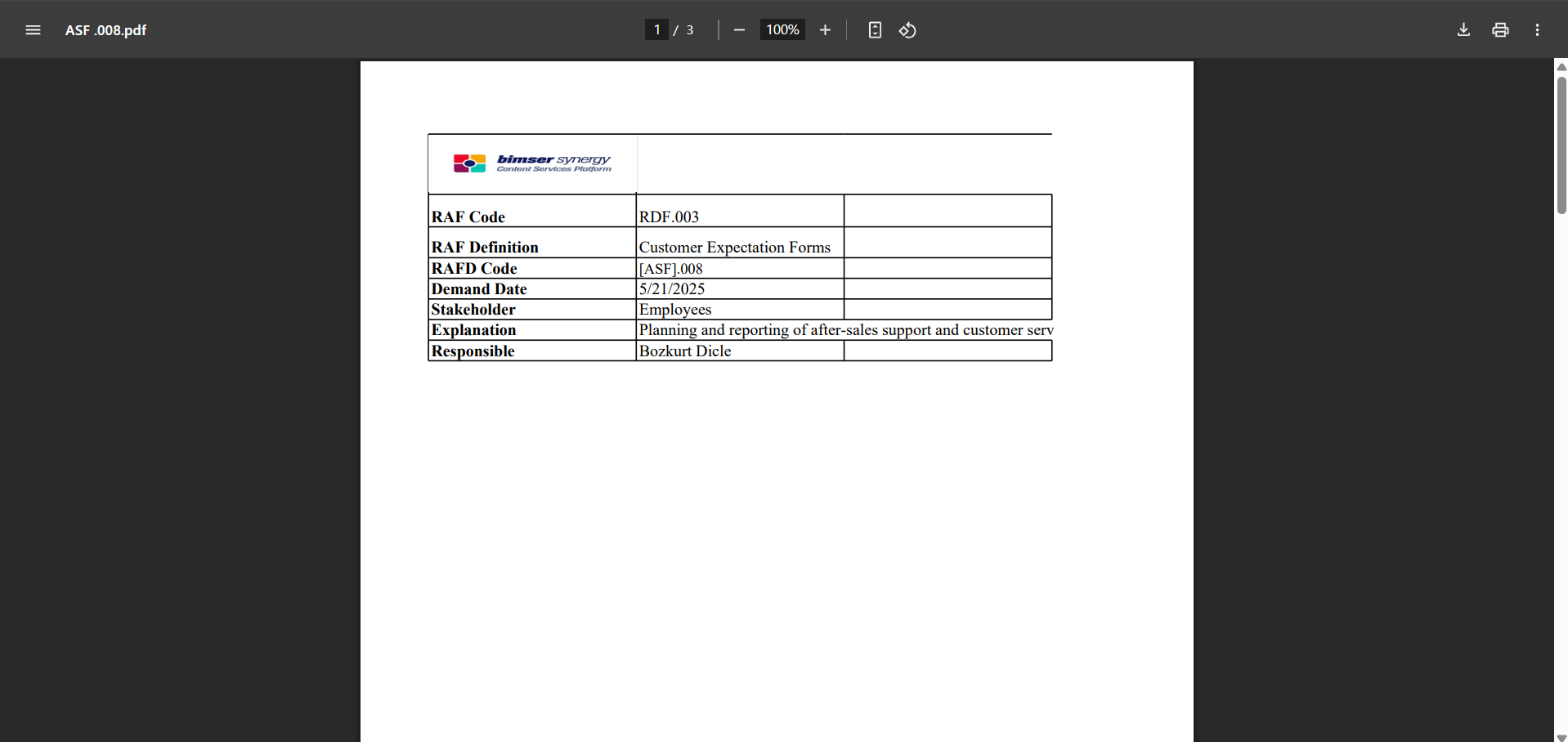
The process of defining the report format in terms of form and general is the same as the process of defining the report format on a record basis. In the report format definition menu, select the form option for the form-based report format and the general option for the general-based report format in the report template field.
Report format based on the form defined in the report formats: Click on the Integrated Management System/Interested Parties and Expectations Management/Forms Definition menu. In the Risk Assessment Form Definition screen that opens, select the risk assessment form from the list in the list tab and click the  button. In the opened Risk Assessment Form - Details screen, click the
button. In the opened Risk Assessment Form - Details screen, click the  (Excel To Export) button.
(Excel To Export) button.
General report format defined in report formats: (Integrated Management System / Interested Parties and Expectations Management/Reports/General Risk List screen,  (Excel To Export) button.)
(Excel To Export) button.)
6.1.6.1. Fixed Tag List in the Interested Parties and Expectations Management Module
The list of fixed tags used in the Interested Parties and Expectations Management module is provided in the table below. The field codes for the fixed tags to be used in the forms are taken from this table
Abbreviation | Description | ||
|---|---|---|---|
<RDF_KODU> | RAF Code (Form Code) | ||
<RDF_TANIMI> | RAF Definition(Form Definition) | ||
<RDFD_KODU> | RAFD Code | ||
<RDF_NO> | RAF Number | ||
<RDFD_NO> | RAFD Number | ||
<MSDS_KODU> | MSDS Code | ||
<REV_NO> | Revision No | ||
<REV_TAR> | Revision Date | ||
<HAZIRLAYAN> | Name and Surname of the Preparer | ||
<SISTEME_GIREN> | Name and Surname of the System Entry | ||
<REVIZE_EDEN> | Name and Surname of the Revisor | ||
<STATU_ADI> | Status Name | ||
<RISK_KAYNAGI> | Risk Source | ||
<REVIZE_EDEN_ACK> | Revisor's Registration Number | ||
<SISTEME_GIREN_ACK> | Registry number of the System Entry | ||
<COLOR> | Color on the risk screen | ||
<TREND> | Arrows on the risk screen | ||
<SURECLER> | Process Information Selected in Processes Tab | ||
<MEVCUT_ONLEMLER> | On the precautions tab, select Available in the Measure type field | ||
<PLANLANAN_ONLEMLER> | On the precautions tab, select Planned in the precaution type field. |
||TAGS FOR PRECAUTIONS||| |<YAPILANIS>||Work done|| |<REF_KODU>||Sub-actions -CAPA code|| |<STATU_ADI>||Status Name|| |
<ACIKLAMA>
||Precaution description
|| |<SORUMLU>
||Person in Charge of Action
|| |<YAPACAK>
||Action Person
|| |<DURUM>
||Action Status -CAPA status
|| |<BITIS_TARIHI>
||Action End Date
|| |<REF_TIPI>
||Reference Type (Document, Action, CAPA, Other options information)
|| |<ONLEM_TIPI>
||Type of precaution (Current and Planned Option information)
|| |<ONLEM_TARIHI>
||Precaution Date|| |<ONLEM_NO>
||Precaution No
|| |<GERCEKLESME_TARIHI>
||Action Realization Date
||You can use tags like <ALAN6_PREV> for past revision fields. Prev tag is not supported for list type fields. Prev tag works only for numeric and text type fields
6.2. Integrated Management System/Interested Parties and Expectations Management
The Interested Parties and Expectations Management module includes Risk Form Definition, Risk Form Details, where reports are viewed and exported to Excel format.
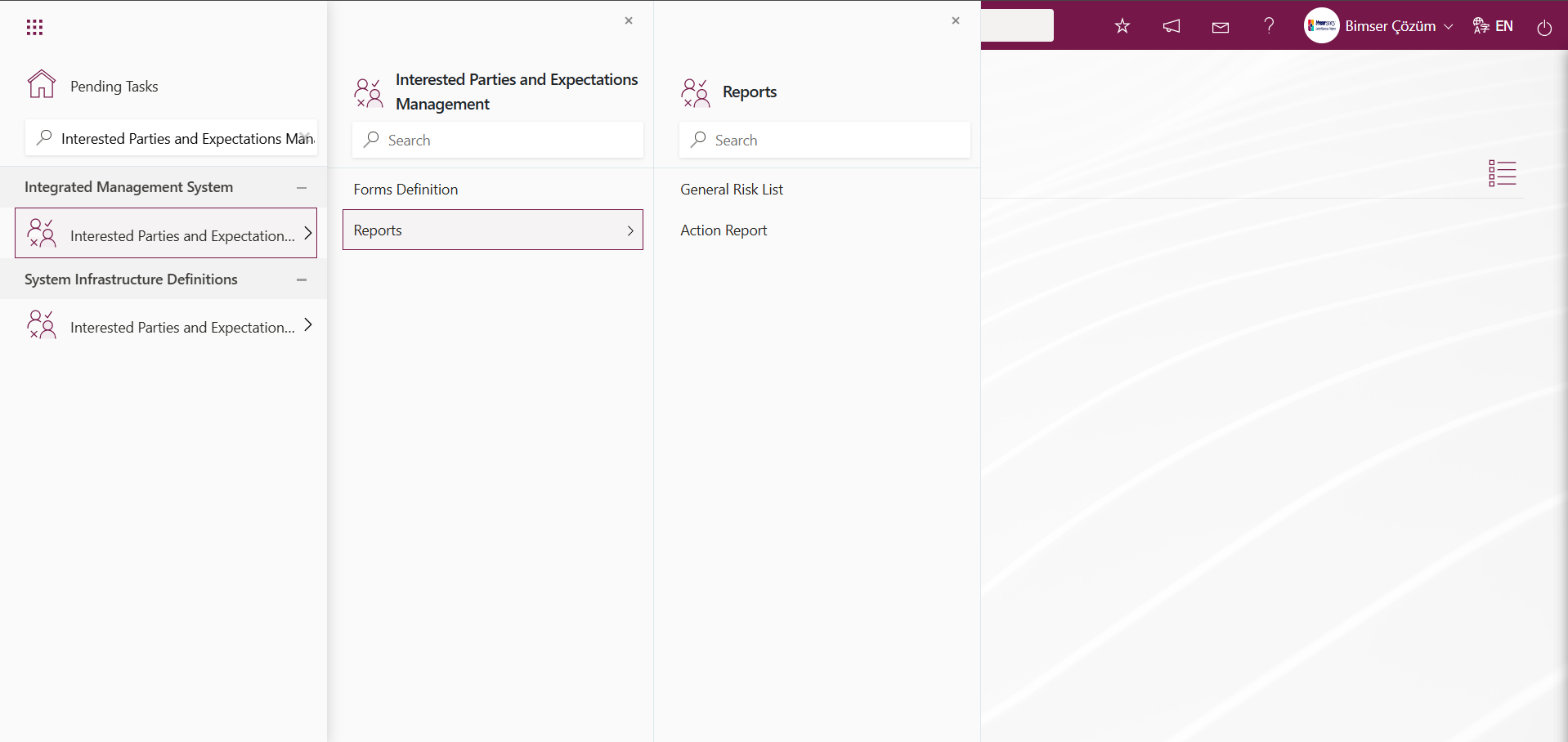
6.2.1. Forms Definition
Menu Name: Integrated Management System/Interested Parties and Expectations Management/Forms Definition
This menu is where the Risk Assessment Form Definition (RAF) is created, which will include risks within the scope of Interested Parties and Expectations Management. The purpose of the Risk Assessment Form Definition (RAF) is to classify the detailed forms where risk analysis will be conducted under specific categories (unit, department, activity group, etc.). To do this, open the Forms Definition menu under the Interested Parties and Expectations Management module within the Integrated Management System heading.
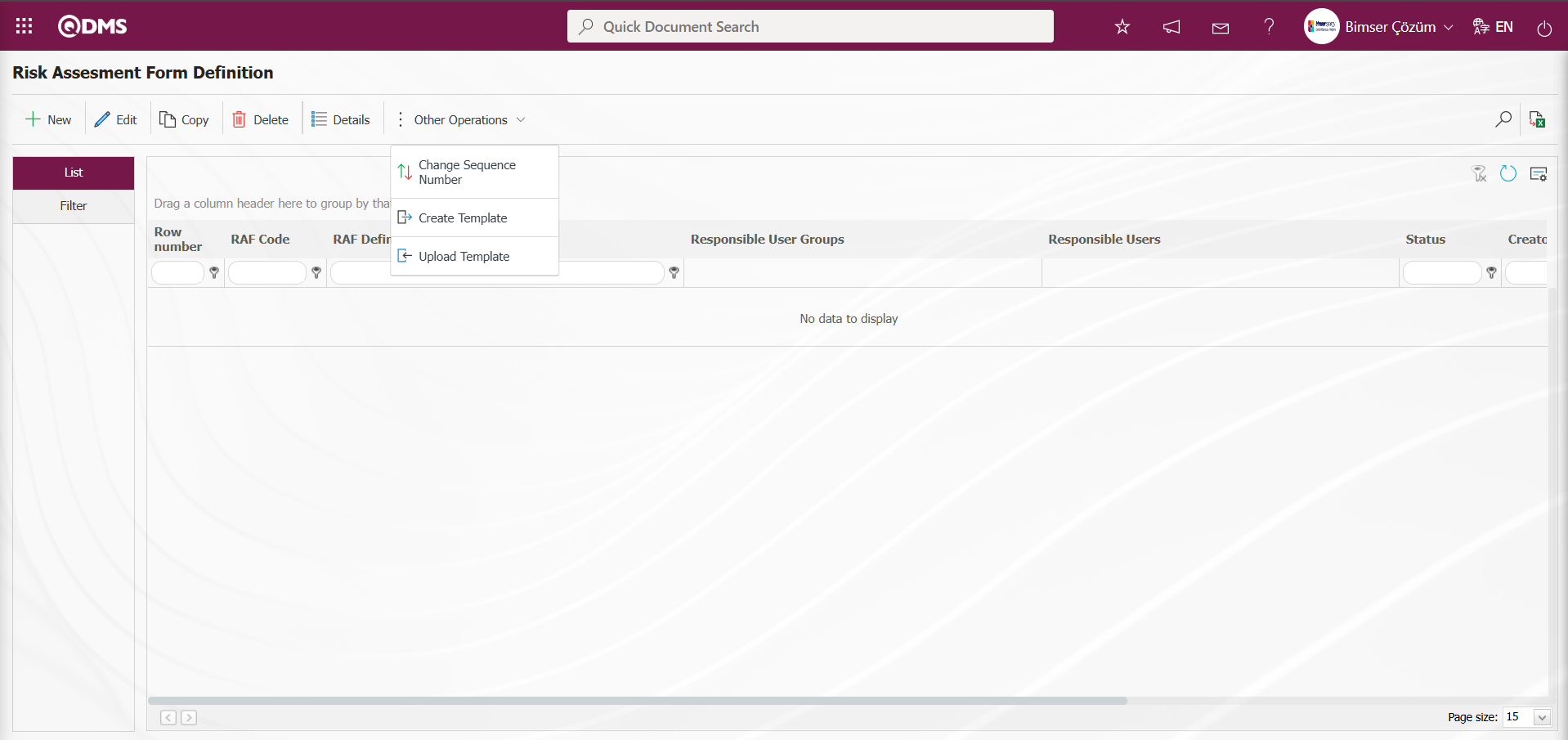
Using the buttons on the screen;
 : Create a new RAF (Risk Assessment Form).
: Create a new RAF (Risk Assessment Form).
 : Update the selected RAF information in the list.
: Update the selected RAF information in the list.
 : Copy the selected RAF information in the list.
: Copy the selected RAF information in the list.
 : Delete the selected RAF information in the list.
: Delete the selected RAF information in the list.
 : Open the detailed information screen for the selected RAF in the list.
: Open the detailed information screen for the selected RAF in the list.
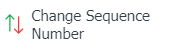 : Change the sequence number of the selected RAF information in the list.
: Change the sequence number of the selected RAF information in the list.
Click the 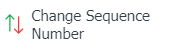 button while RAF is selected in the list tab on the Risk Assessment Form Definition screen.
button while RAF is selected in the list tab on the Risk Assessment Form Definition screen.
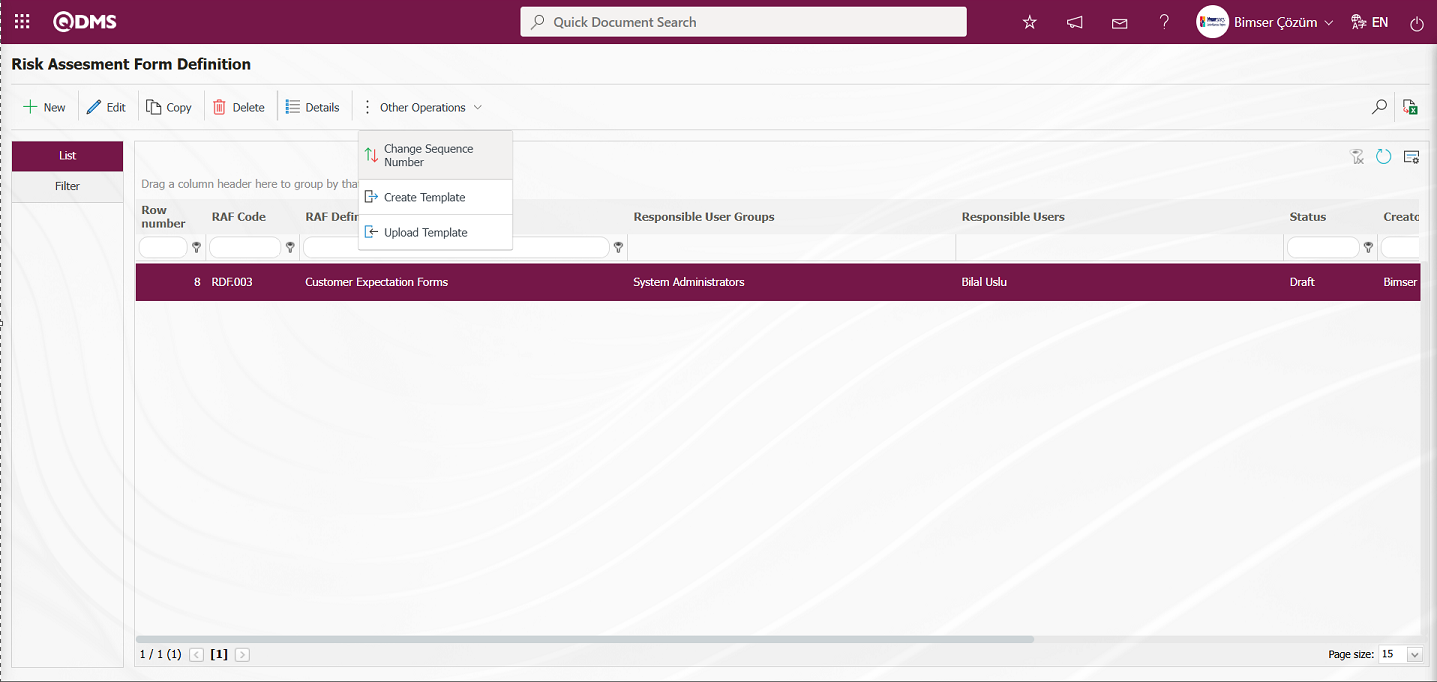
In the “Change Sequence Number” screen that opens, specify the New Sequence Number and click the  button to change the sequence number.
button to change the sequence number.
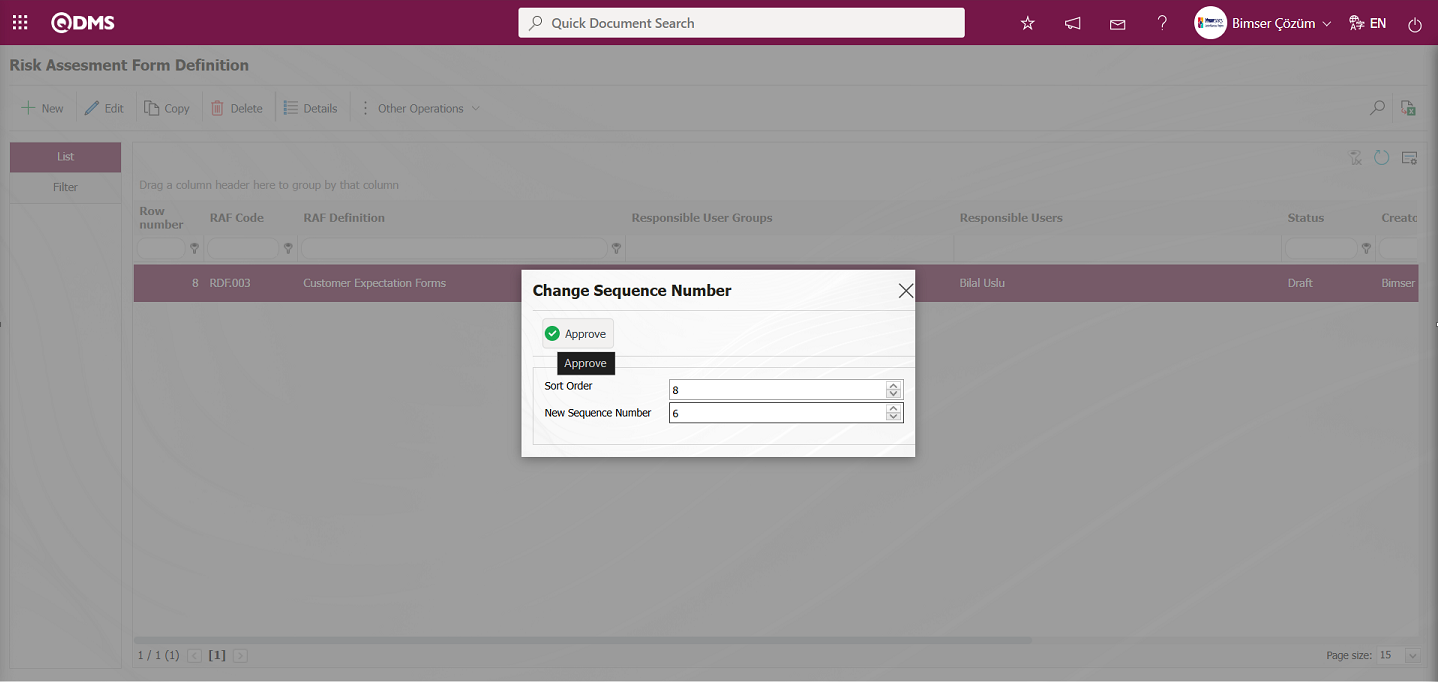
After changing the sequence number of the selected form in the Risk Assessment Form Definition screen, the changed sequence number is displayed.
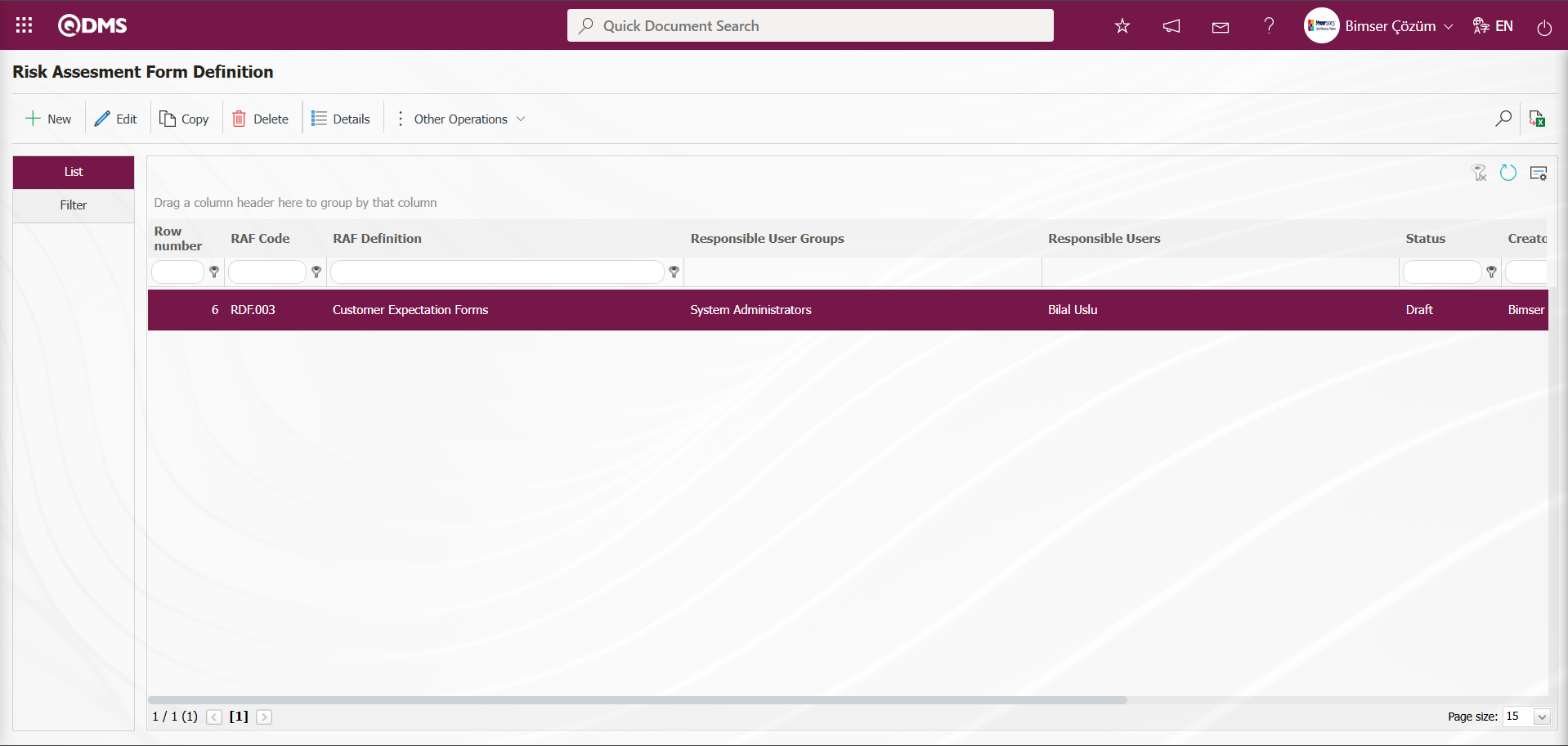
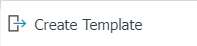 : Used to create templates. The transfer template is downloaded to the user's computer using this button and the relevant fields are filled in.
: Used to create templates. The transfer template is downloaded to the user's computer using this button and the relevant fields are filled in.
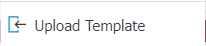 : Used to upload templates. The template is downloaded to the user's computer, filled out, and then uploaded to the system using this button.
: Used to upload templates. The template is downloaded to the user's computer, filled out, and then uploaded to the system using this button.
Note: After adaptation work, existing risk assessment forms (RAF) can be transferred to the system in bulk. Therefore, once field definition and other related tasks are completed, and it is determined that the system is ready for use, the following options will appear in the System Infrastructure Definitions / BSID / Configuration Settings / Manager Definition menu for users designated as administrators in this module: the “Risk Assessment Form Definition” screen and the 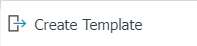 and
and 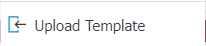 buttons.The Transfer Template is automatically generated based on the fields defined in the system. The
buttons.The Transfer Template is automatically generated based on the fields defined in the system. The 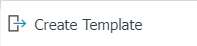 button allows the system to download the generated template to the computer. When the relevant template is filled out by users and uploaded to the system using the
button allows the system to download the generated template to the computer. When the relevant template is filled out by users and uploaded to the system using the 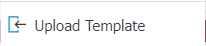 button, the Risk Assessment Forms (RAF) are transferred to the system.
button, the Risk Assessment Forms (RAF) are transferred to the system.
Risk Assessment Form Bulk Transfer Process;
The Risk Assessment Form Definition screen 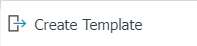 button downloads the Risk Assessment Form Definition Template to your computer.
button downloads the Risk Assessment Form Definition Template to your computer.
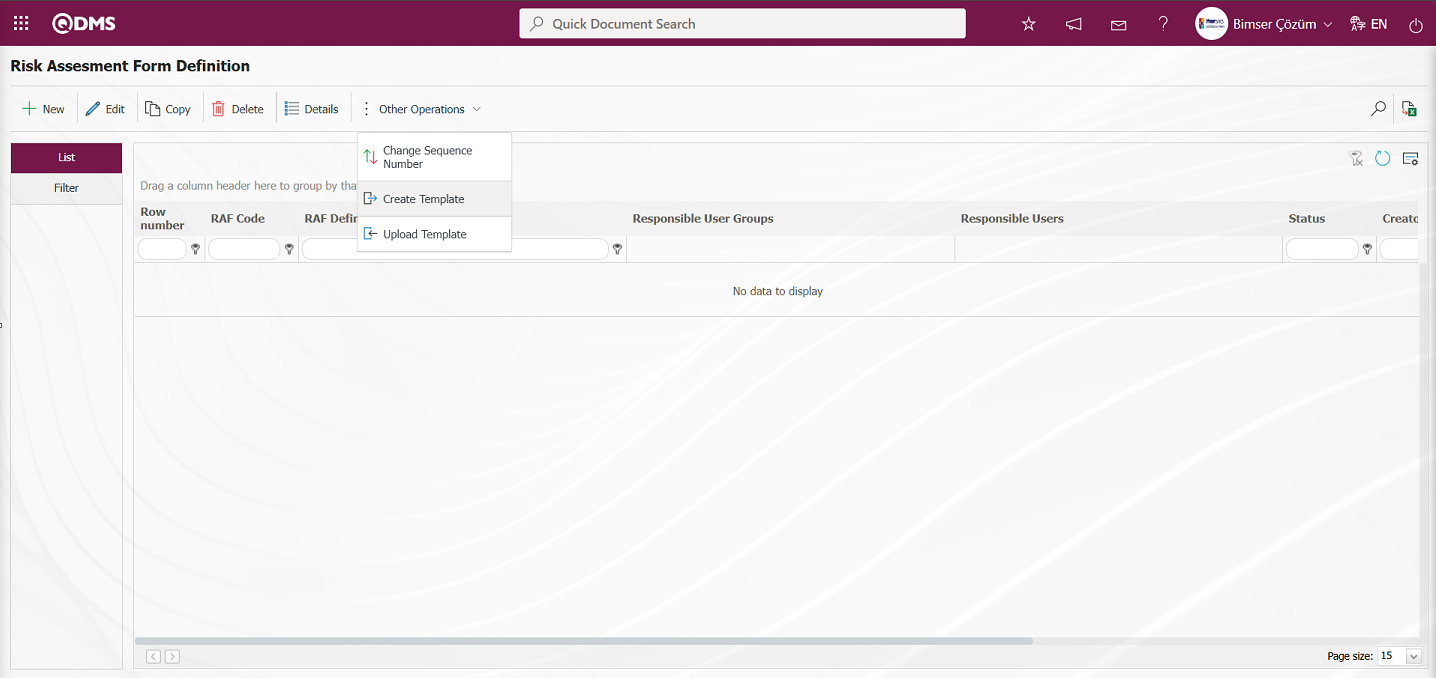
The relevant fields in the Risk Assessment Form Definition template are filled in with the relevant information and saved on the computer.
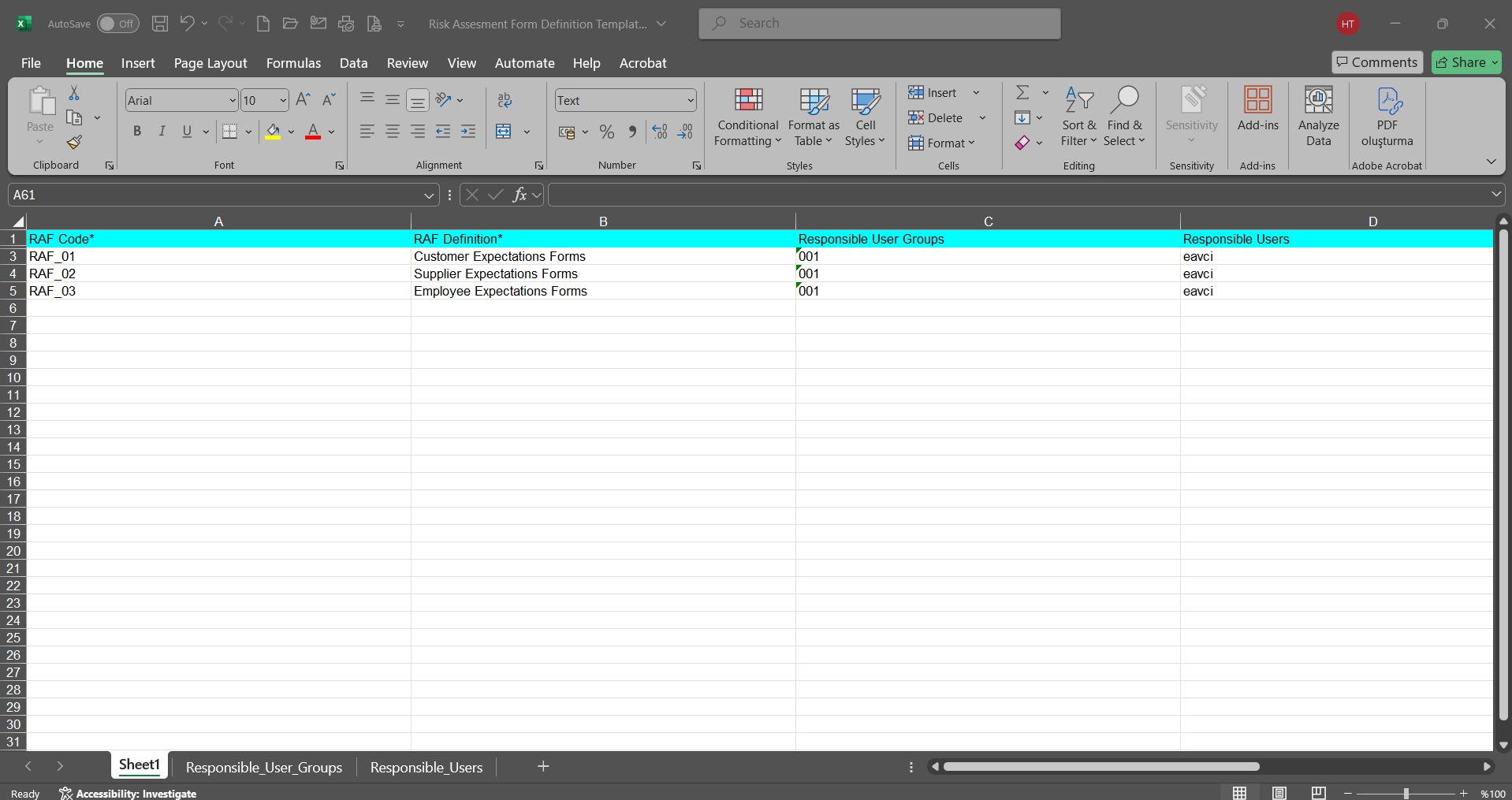
Click the 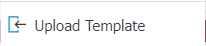 button on the Risk Assessment Form Definition screen.
button on the Risk Assessment Form Definition screen.
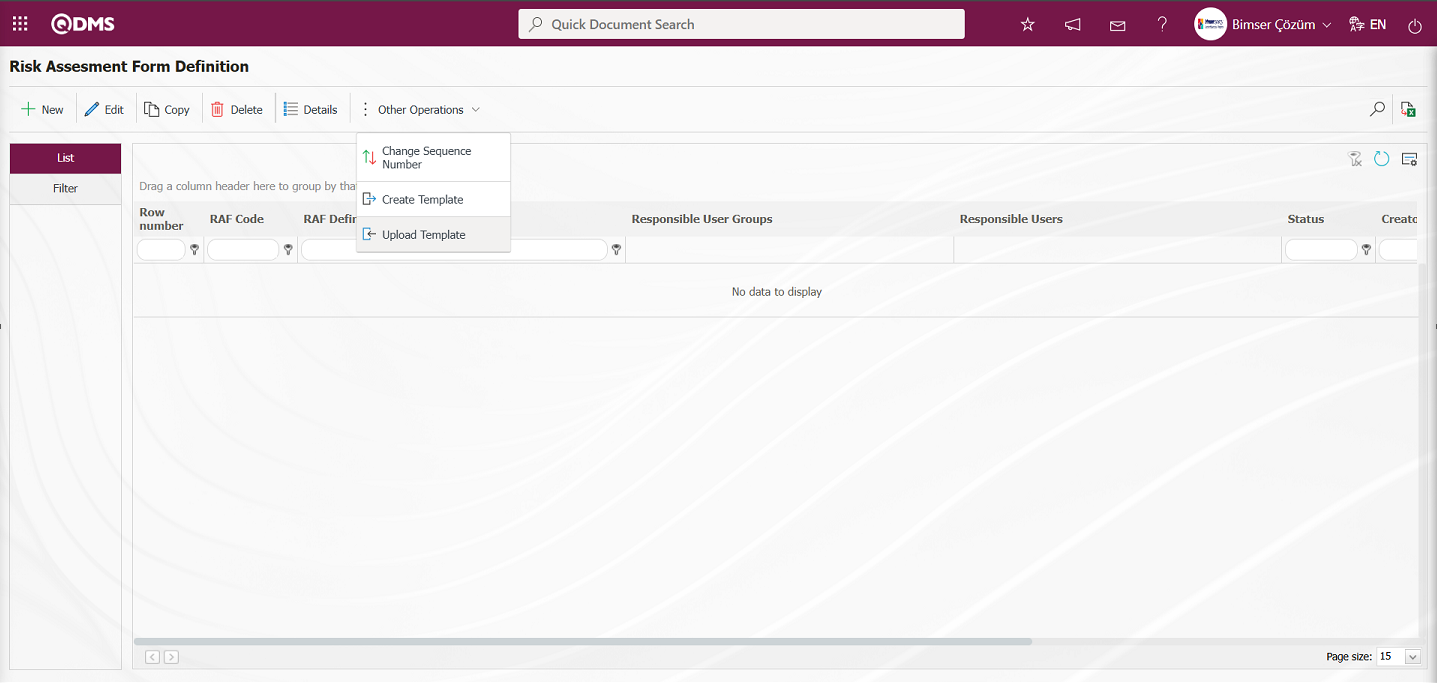
Click the  button on the File Upload screen.
button on the File Upload screen.
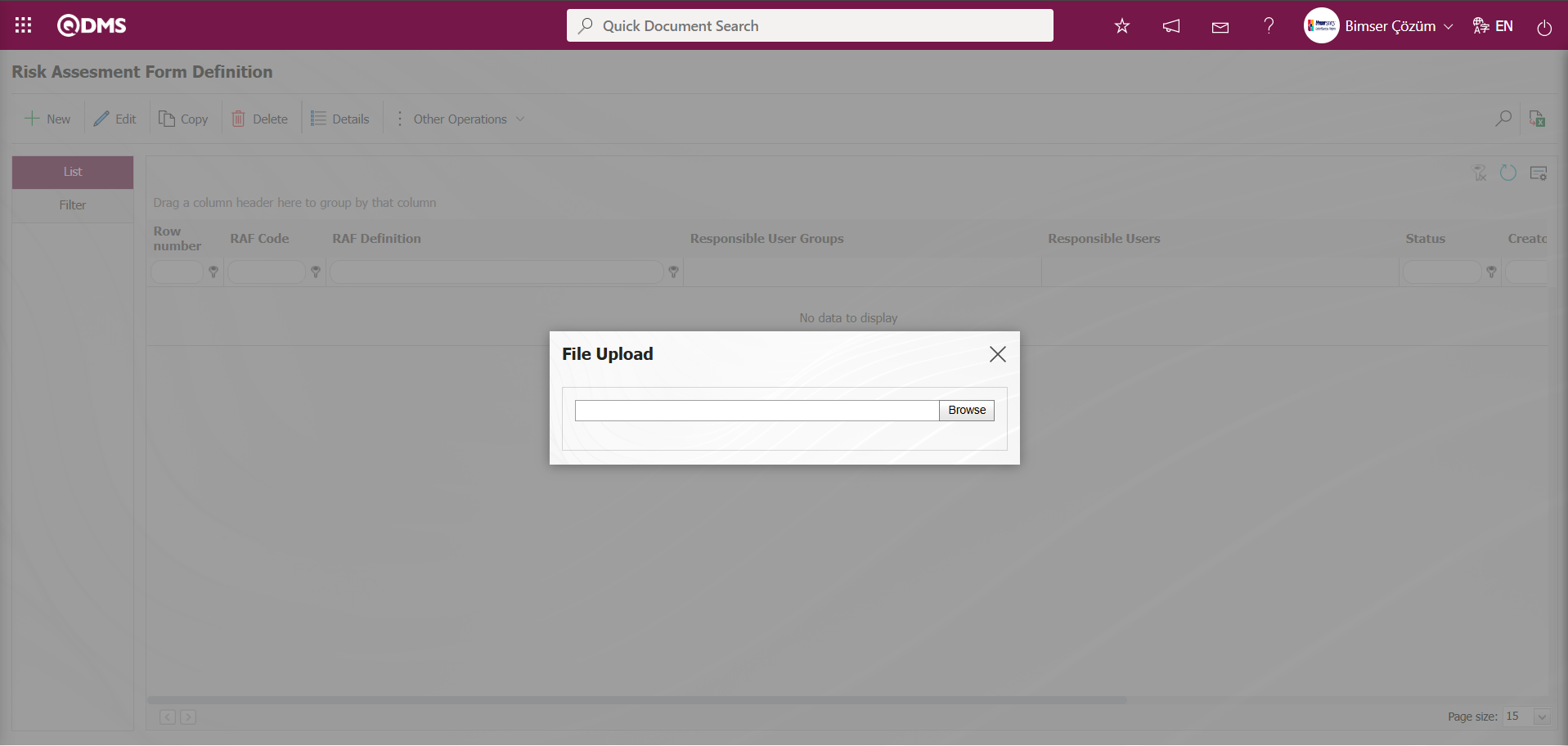
Select the Risk Assessment Form Definition template filled in the screen that opens.
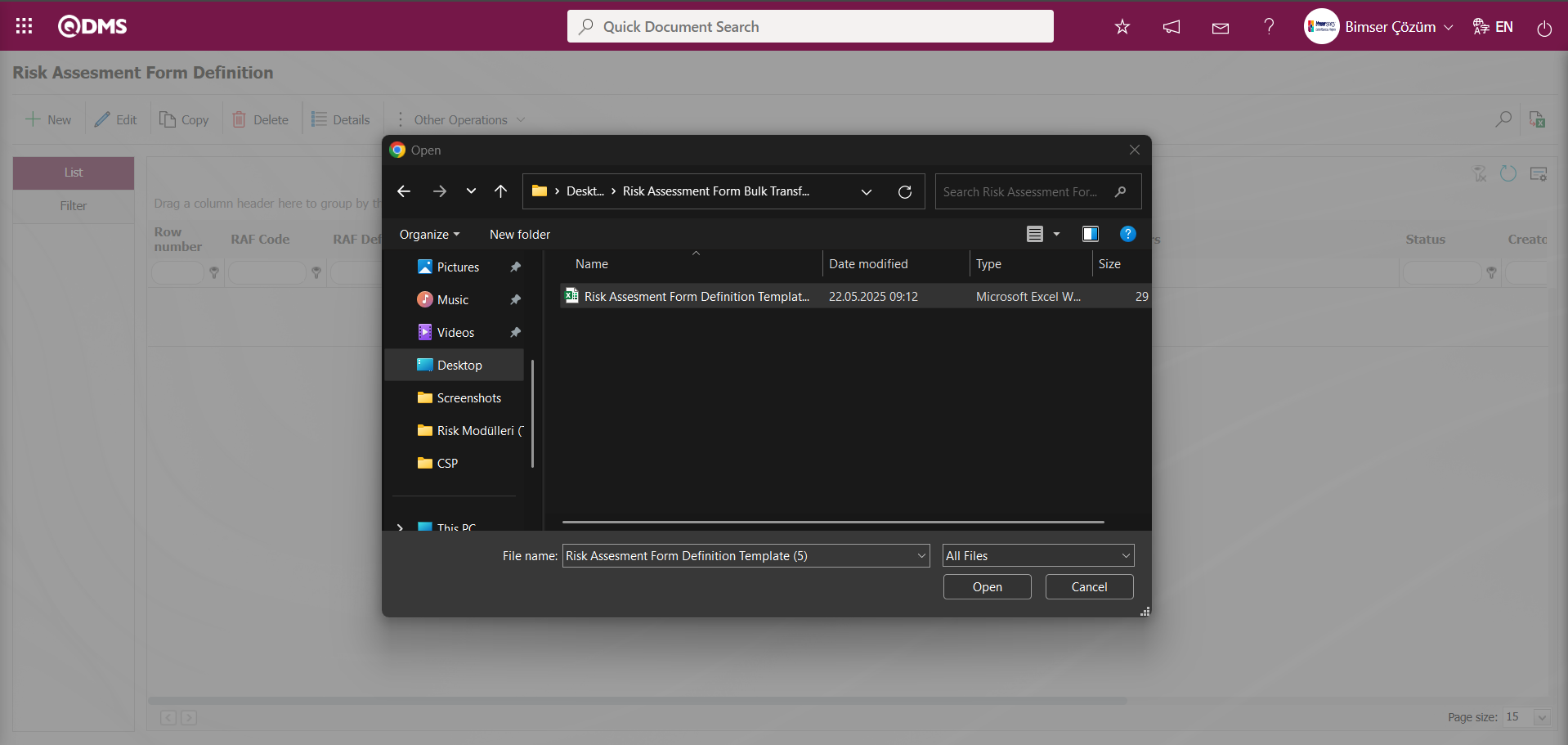
The system displays the message “Risks were transferred successfully. Please check the relevant autocode templates and counters,” indicating that the RAF (Risk Assessment Form) transfer process has been completed.
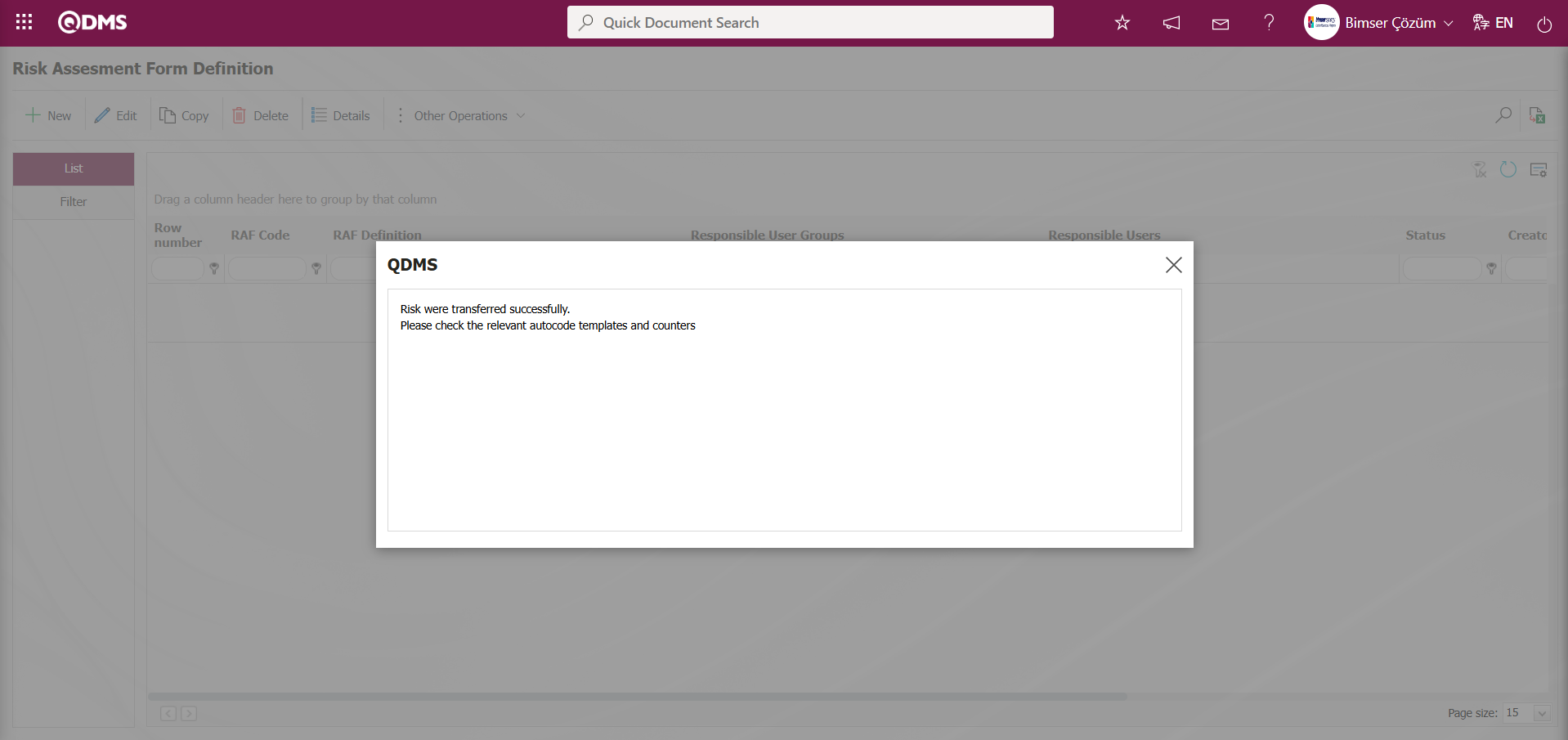
The RAF(Risk Assessment Form) is displayed in the list tab of the Risk Assessment Form Definition screen when a bulk transfer operation is performed on the list.
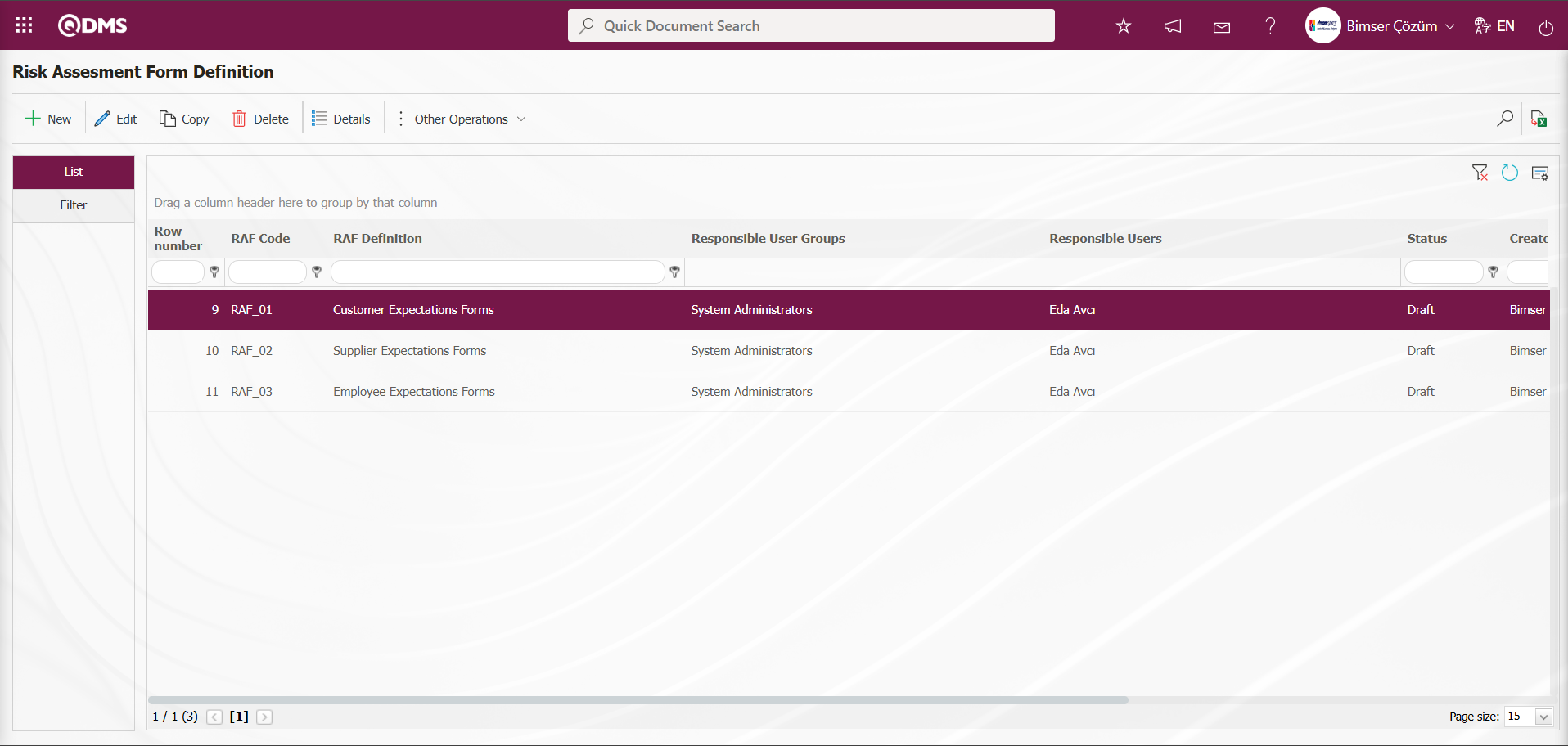
To define a new Risk Assessment Form in the Risk Assessment Form Definition screen, click the  button.
button.
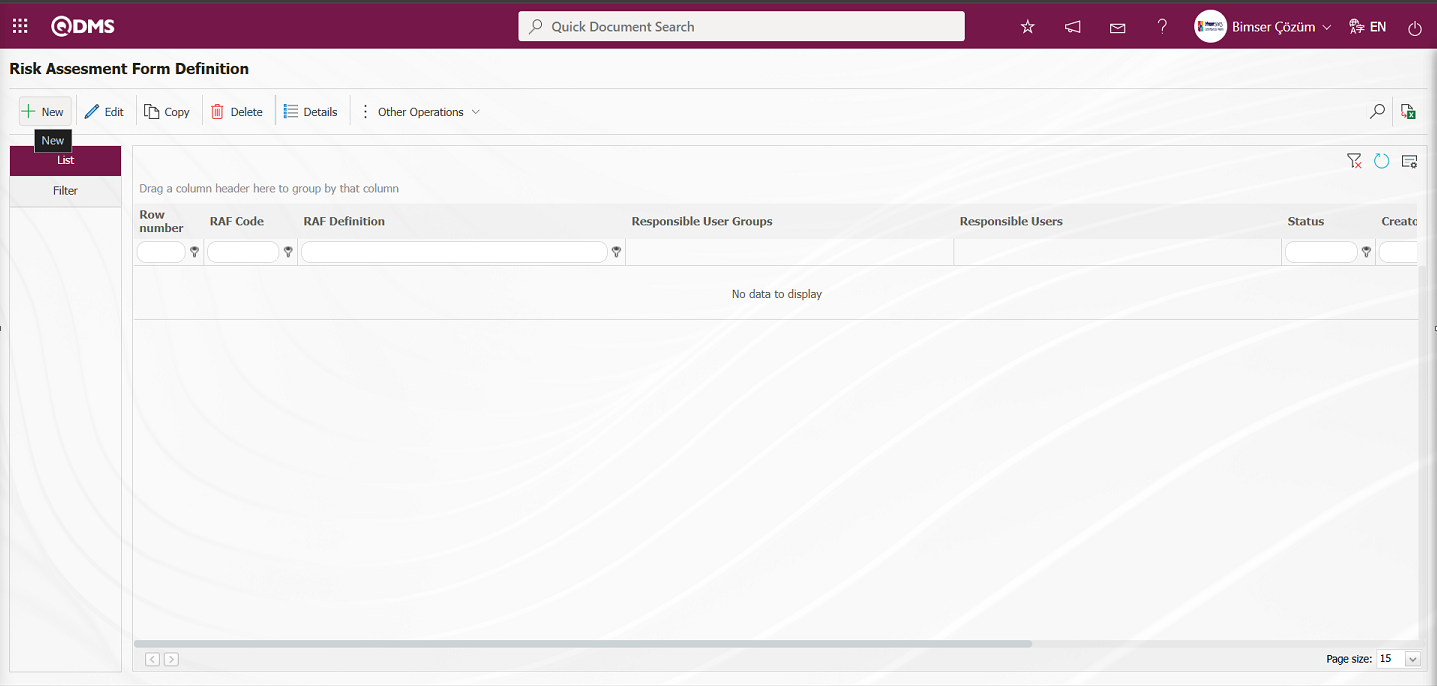
The Risk Assessment Form Definition screen opens.
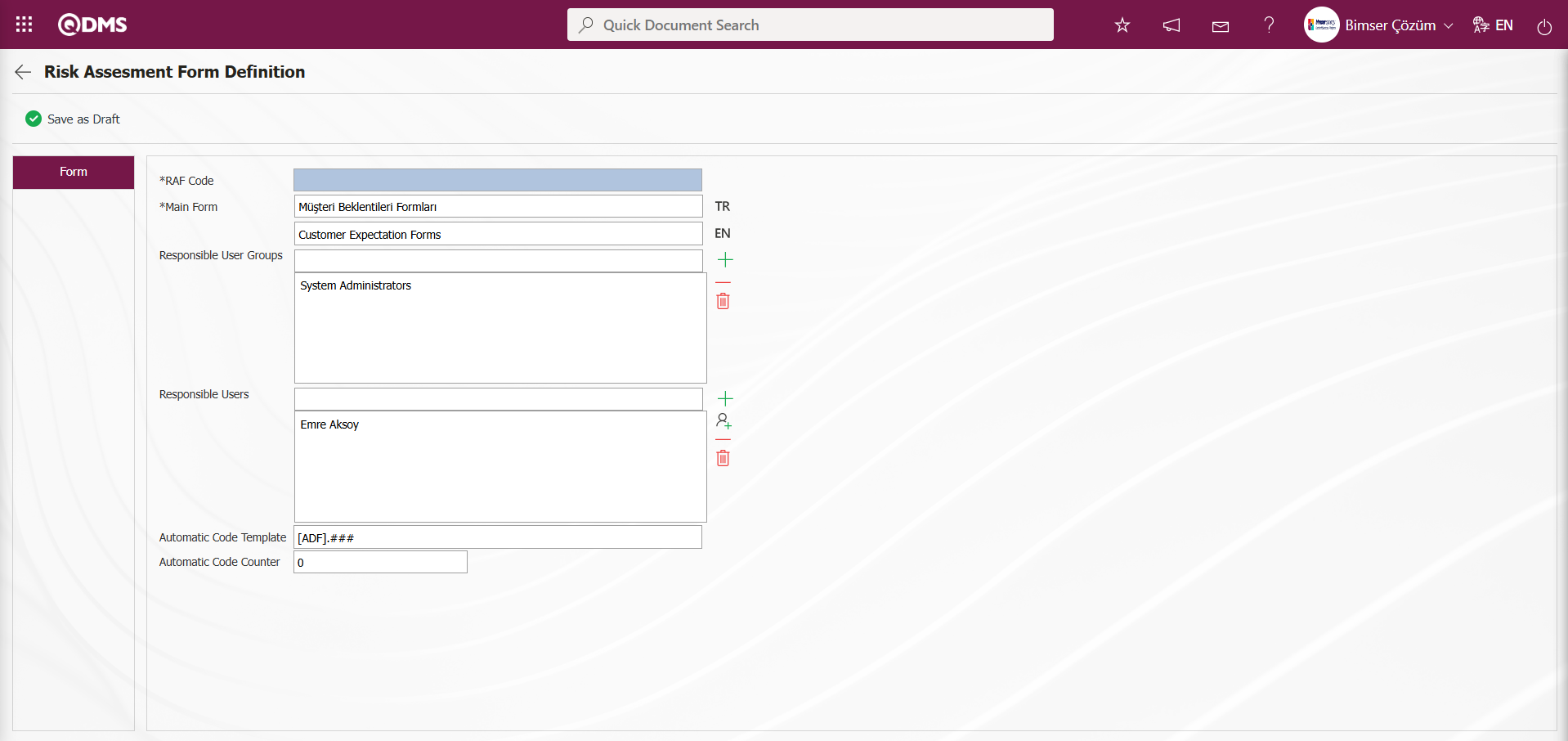
Using the buttons on the screen;
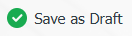 : The risk assessment form is saved as a draft.
: The risk assessment form is saved as a draft.
The relevant fields are defined on the screen that opens:
RAF Code: This field is automatically populated by the system in the Risk Assessment Form Definition screen. The system automatically assigns a code template based on the code template defined in the “Risk Assessment Auto Code Template” parameter of the relevant module.
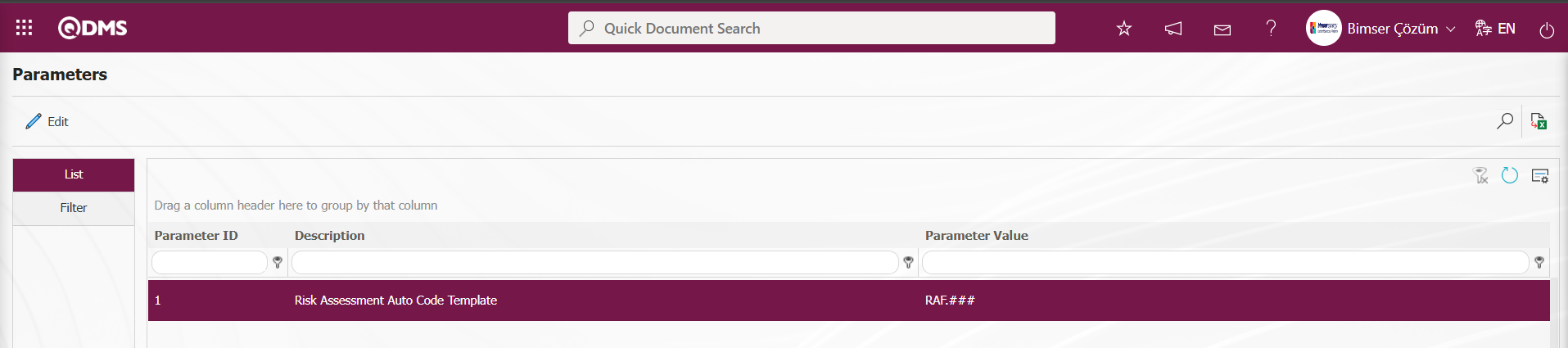 The information about the counter value at which the defined auto code template will start is specified in the parameter value of the “Risk Assessment Counter” parameter in module 2. The counter value is defined as “0” in the parameter value. The code template will assign codes in the format RAF.001, RAF.002, RAF.003.
The information about the counter value at which the defined auto code template will start is specified in the parameter value of the “Risk Assessment Counter” parameter in module 2. The counter value is defined as “0” in the parameter value. The code template will assign codes in the format RAF.001, RAF.002, RAF.003.
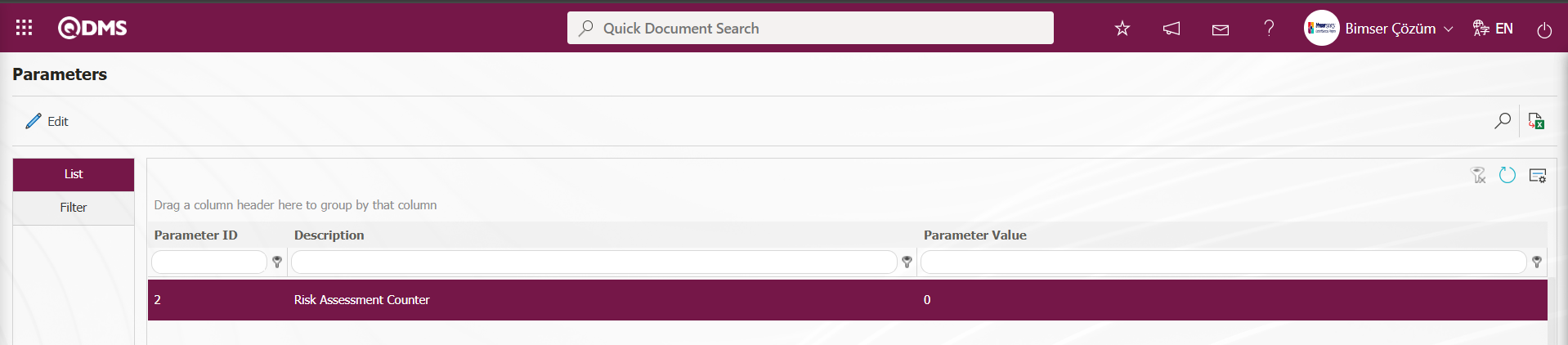
Main Form: The Risk Assessment Form Definition screen is a mandatory field where the RAF Main Form Definition information is defined.**
Responsible User Groups: This is the area where responsible user groups can be selected from the list of user groups defined in the system by clicking the  (Add) button in the Risk Assessment Form Definition screen.**
(Add) button in the Risk Assessment Form Definition screen.**
Responsible Users: In the Risk Assessment Form Definition screen, this is the area where personnel responsible for the Risk Master Form are selected from the list of personnel defined in the system by clicking the  (Add) button.
(Add) button.
Automatic Code Template: This is the field where the automatic code template information is defined in the Risk Assessment Form Definition screen. When Risk Master Form Detail records are added to the Risk Master Form related to this field, this determines how the code of these detail records will be. For example: According to the code template [ADF].###, the system will automatically assign codes such as [ADF].001, [ADF].002, where the code counter value is “0.”**
Automatic Code Counter: In the Risk Assessment Form Definition screen, the code counter value specified in the automatic code template determines the starting value for the code of the Risk Main Form Detail records.
In the Risk Assessment Form Definition screen, enter the code of the Risk Master Form (if automatic code assignment is not enabled), the form description, and, if desired, the responsible user groups. After entering the required information in the relevant fields, click the 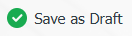 button in the upper left corner of the screen to complete the Risk Master Form definition process.
button in the upper left corner of the screen to complete the Risk Master Form definition process.
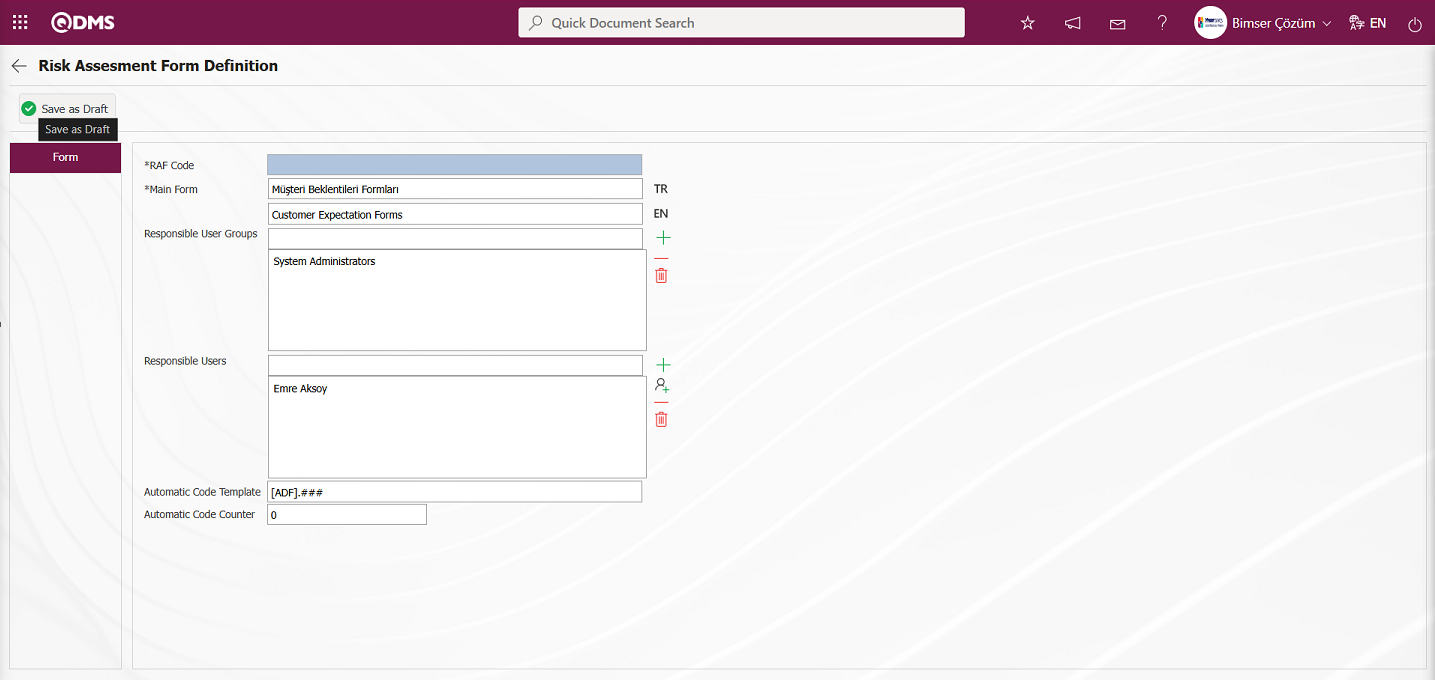
The Risk Assessment Form is saved by clicking the “OK” button in the message “Would you like to save the risk assessment form as a draft?” displayed by the system.
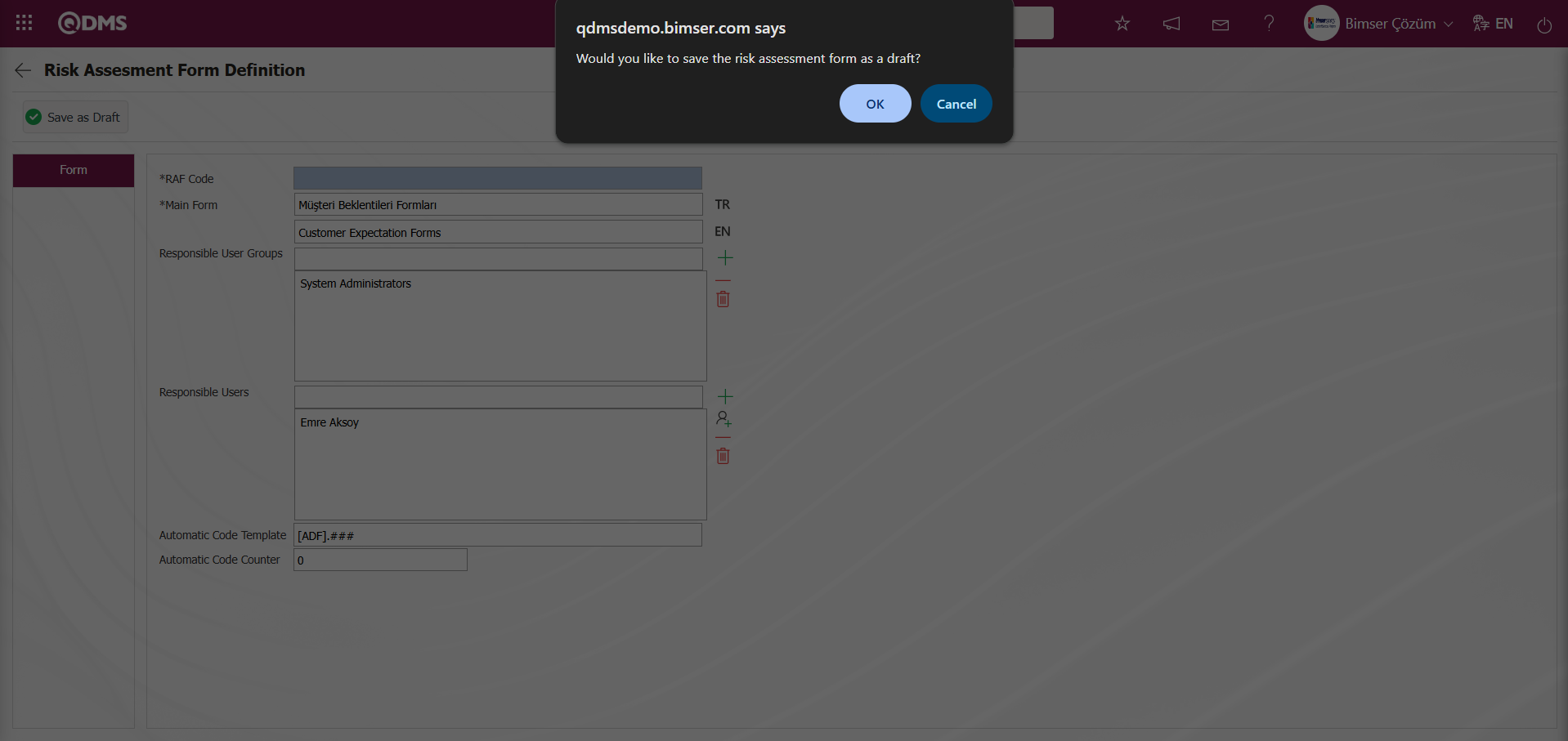 In the main form definition screens, if there is information that needs to be kept specific to the user's organization, it can be added as many custom fields as needed through the interface provided. The user-defined fields specific to the organization are defined in the Field Definition menu and linked to the pages of the “Risk Assessment Form Definition” function (number 3) in the Function Designer menu, ensuring their display.
In the main form definition screens, if there is information that needs to be kept specific to the user's organization, it can be added as many custom fields as needed through the interface provided. The user-defined fields specific to the organization are defined in the Field Definition menu and linked to the pages of the “Risk Assessment Form Definition” function (number 3) in the Function Designer menu, ensuring their display.
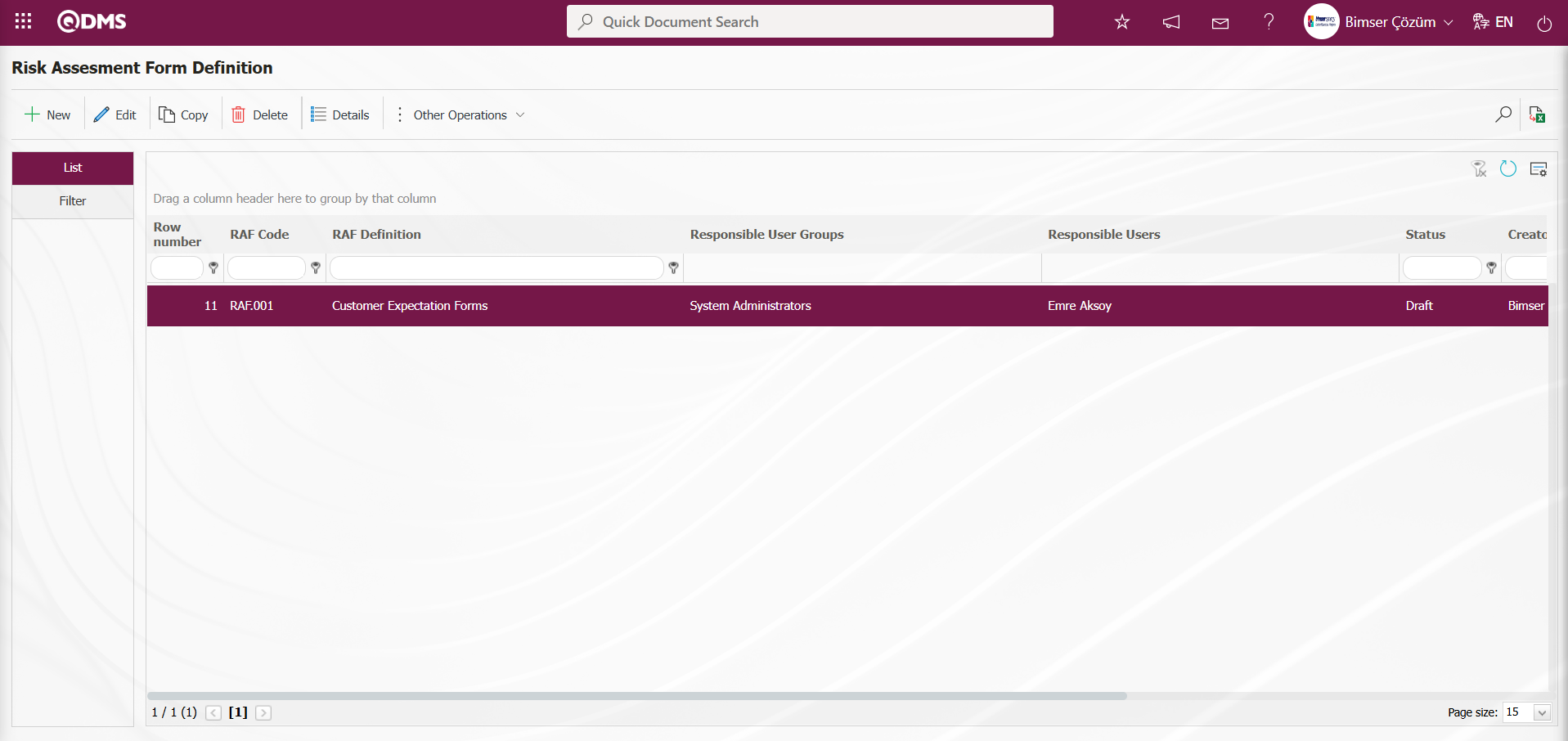
Once all Risk Assessment Forms (RAF) have been defined in this manner, click the  button in the upper left corner while the Risk Assessment Form to which you wish to add risk assessment details is selected.
button in the upper left corner while the Risk Assessment Form to which you wish to add risk assessment details is selected.
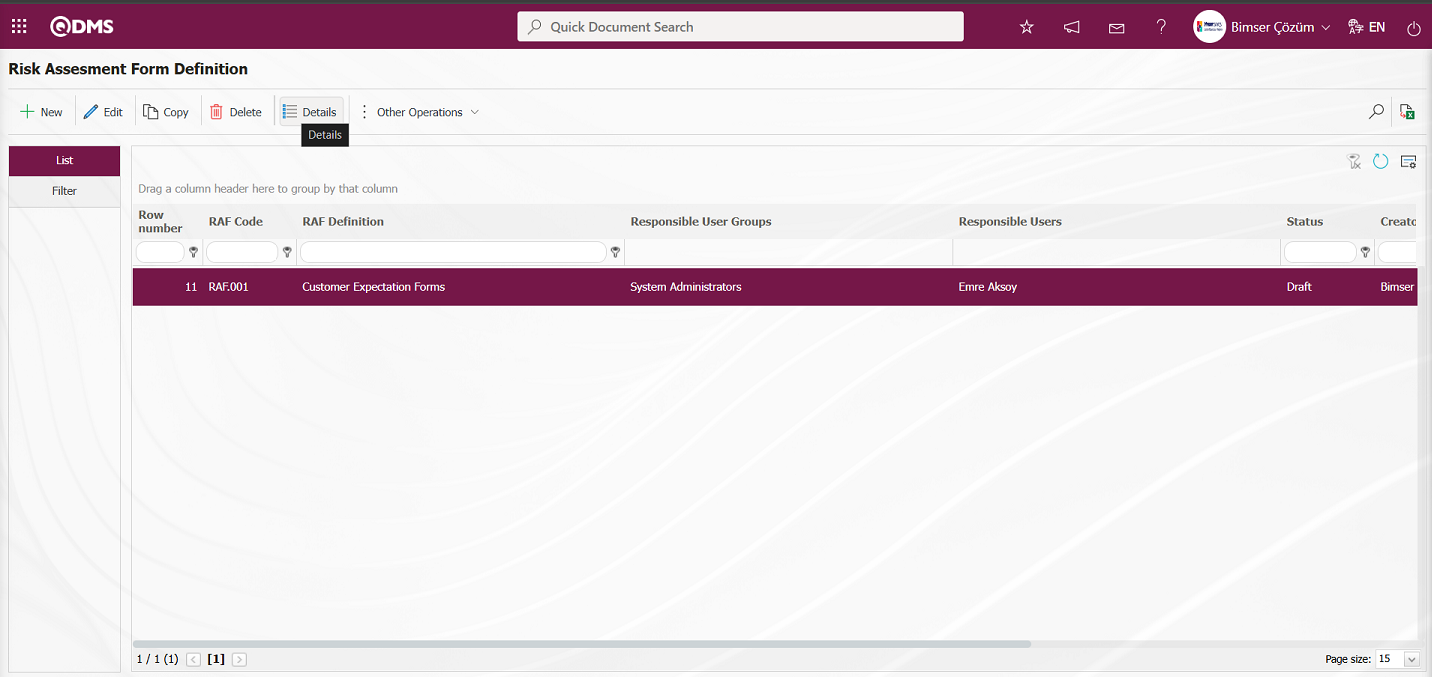
The Risk Assessment Form - Details (RAFD) screen opens.
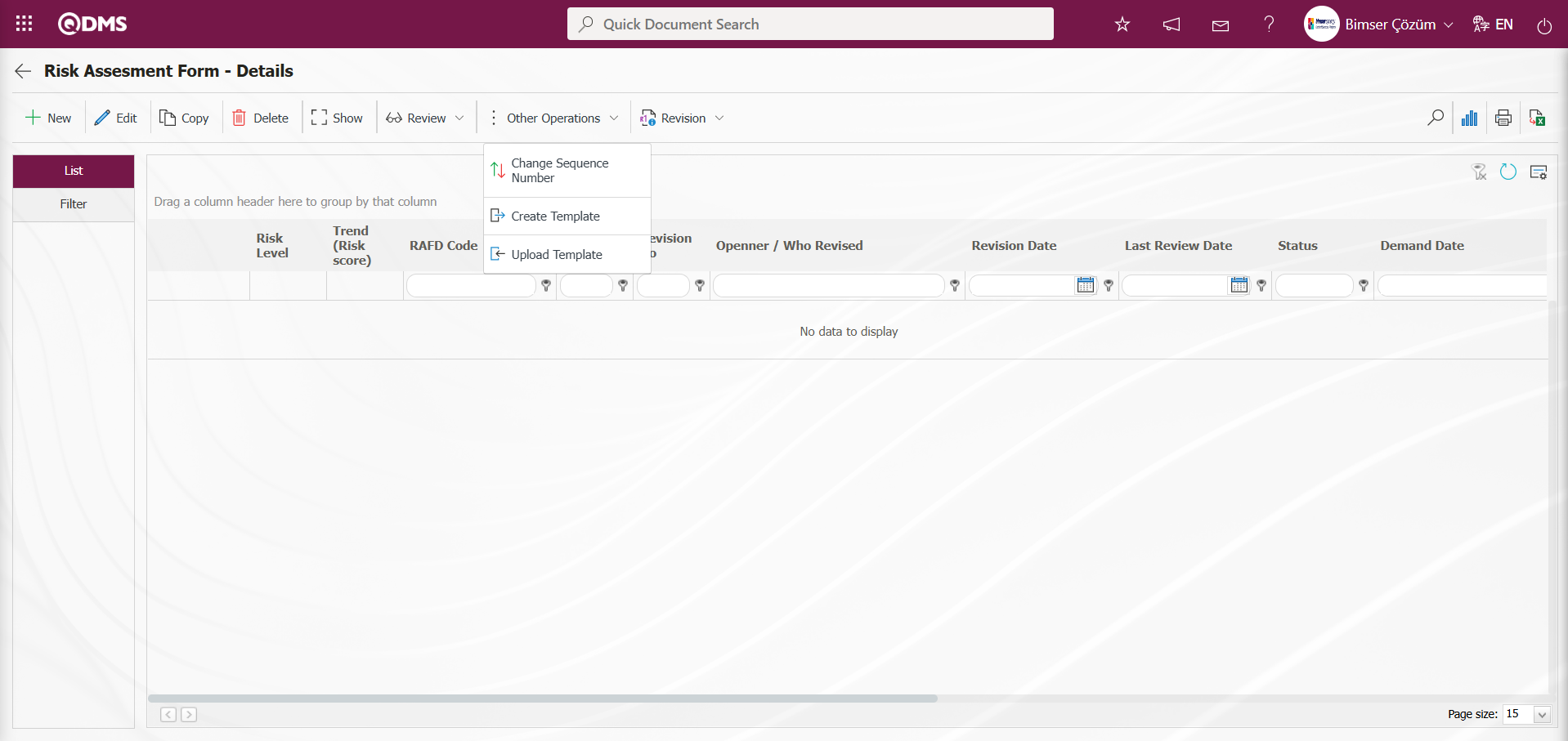
Using the buttons on the screen;
 : The new RAFD (Risk Assessment Form Detail) definition process is performed.
: The new RAFD (Risk Assessment Form Detail) definition process is performed.  : The selected RAFD information in the list is updated.
: The selected RAFD information in the list is updated.
 : The selected RAFD information in the list is displayed.
: The selected RAFD information in the list is displayed.
 : The RAFD information selected in the list is copied.
: The RAFD information selected in the list is copied.
 : The RAFD information selected in the list is deleted.
: The RAFD information selected in the list is deleted.
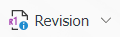 : The RAFD information selected in the list is revised.
: The RAFD information selected in the list is revised.
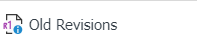 : The process of tracking old revisions of the selected RAFD information in the list is performed.
: The process of tracking old revisions of the selected RAFD information in the list is performed.
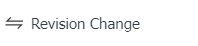 : The revision change process is performed for the selected RAFD information in the list.
: The revision change process is performed for the selected RAFD information in the list.
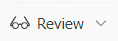 : The selected RAFD information in the list is reviewed.
: The selected RAFD information in the list is reviewed.
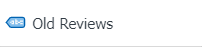 : The process of tracking old reviews for the selected RAFD information in the list is performed.
: The process of tracking old reviews for the selected RAFD information in the list is performed.
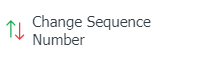 : The sequence number of the selected RAFD information in the list is changed.
: The sequence number of the selected RAFD information in the list is changed.
Risk Assessment Form - Details screen, select RAFD in the list tab and click the 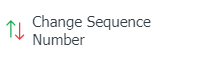 button.
button.
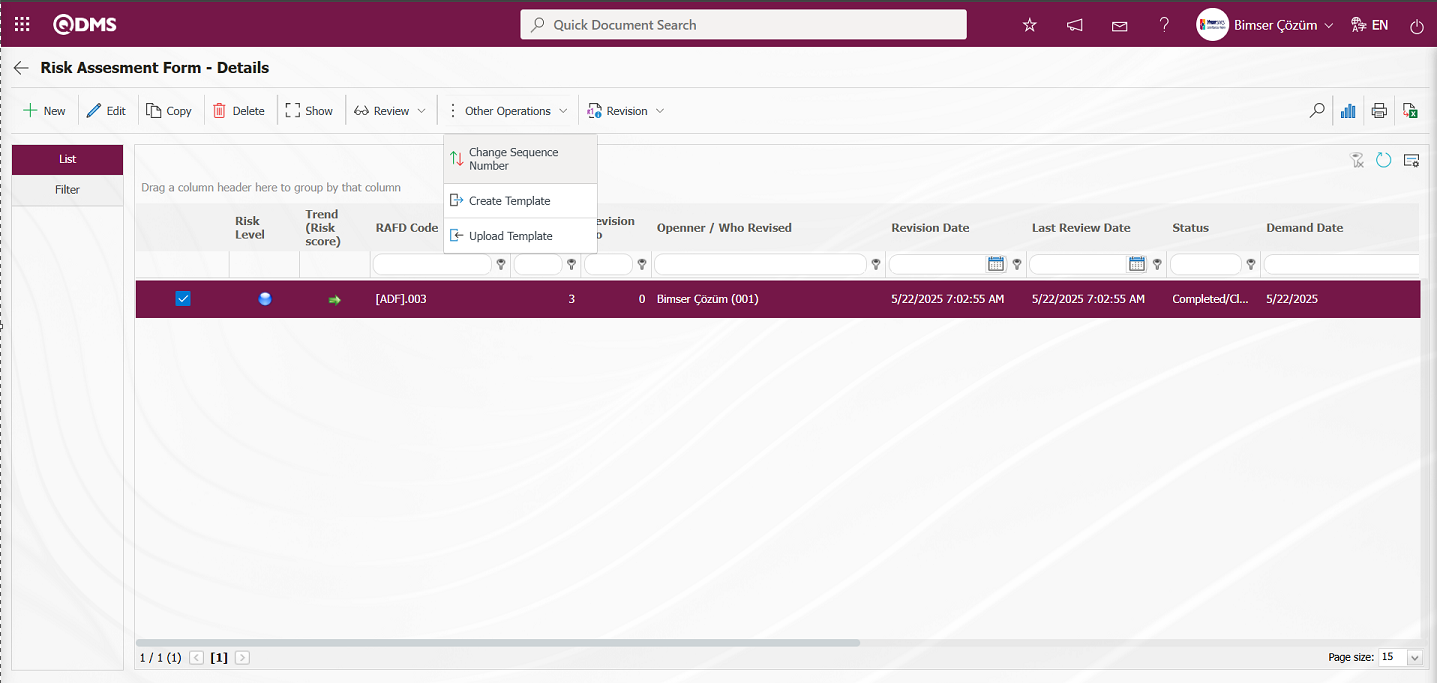
In the “Change sequence number” screen that opens, specify the new sequence number and click the  button to change the sequence number.
button to change the sequence number.
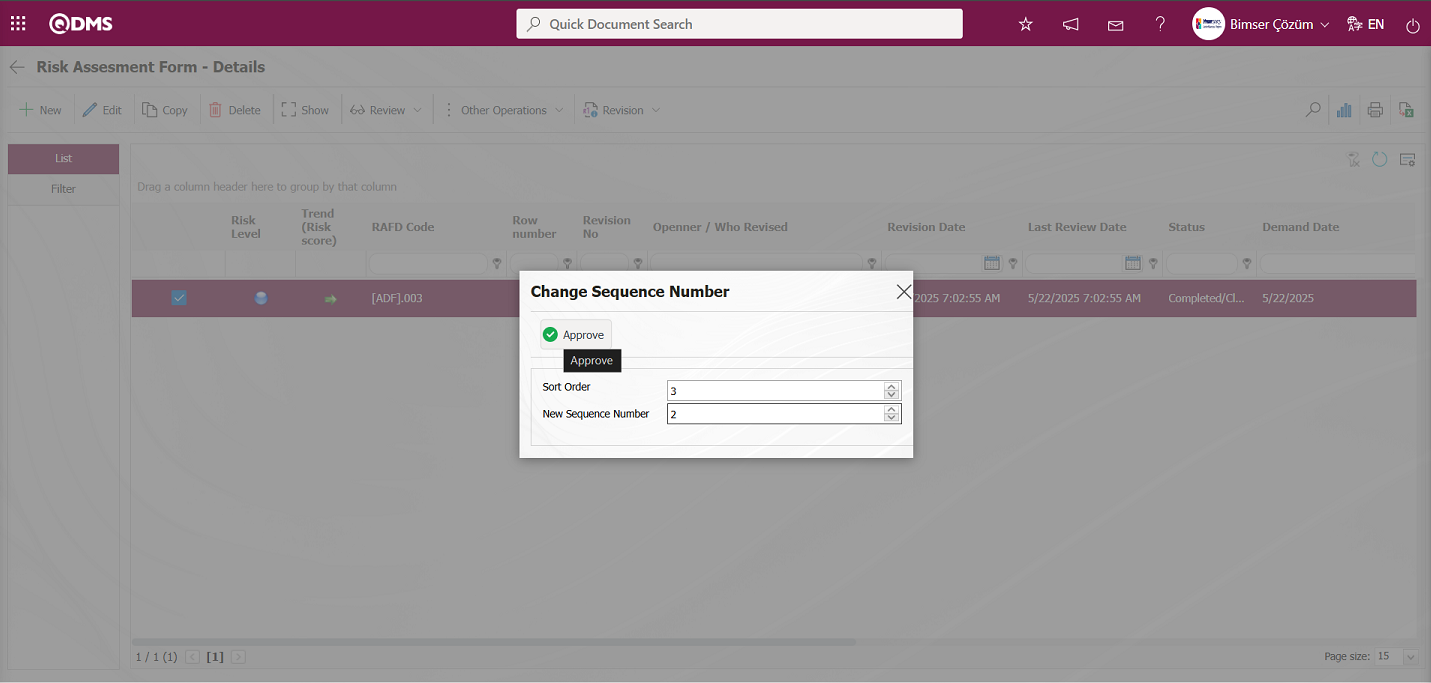
Risk Assessment Form - Details screen, after changing the RAFD (Risk Assessment Form Details) row number in the list, the changed row number is displayed.
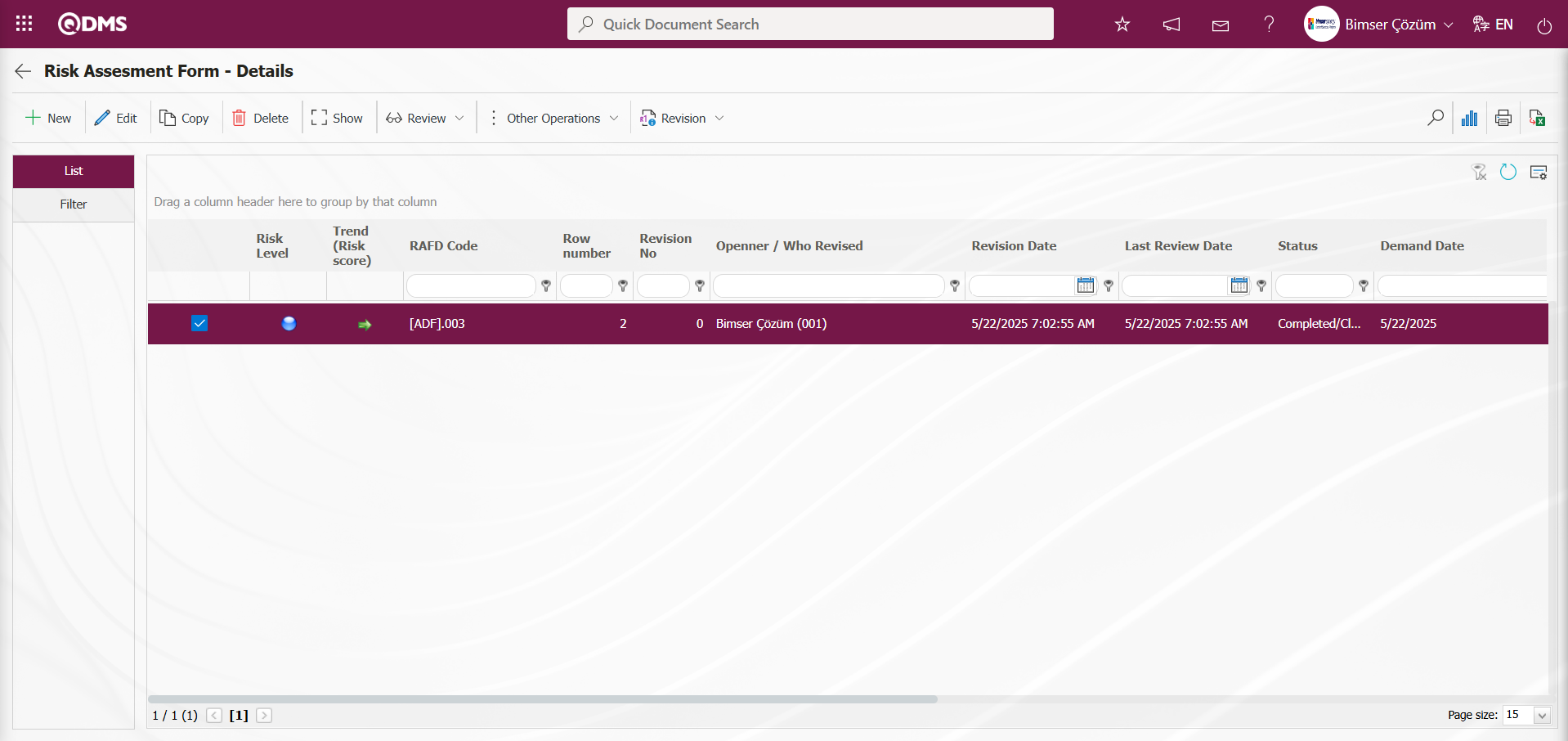
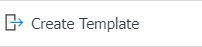 : Used to create templates. The transfer template is downloaded to the user's computer using this button and the relevant fields are filled in.
: Used to create templates. The transfer template is downloaded to the user's computer using this button and the relevant fields are filled in.
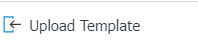 : Used to upload templates. The template is downloaded to the user's computer, filled out, and then uploaded to the system using this button..
: Used to upload templates. The template is downloaded to the user's computer, filled out, and then uploaded to the system using this button..
Note: After adaptation work, existing Risk Assessment details (RAFDs) can be transferred to the system in bulk. Therefore, once field definitions and similar processes are completed, and it is determined that the system is ready for use, the users designated as administrators in this module will see the “Risk Assessment Form - Details” screen and the 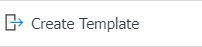 and
and 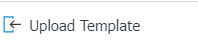 buttons in the System Infrastructure Definitions / BSID / Configuration Settings / Manager Definition menu. The template is automatically generated based on the fields defined in the system. The
buttons in the System Infrastructure Definitions / BSID / Configuration Settings / Manager Definition menu. The template is automatically generated based on the fields defined in the system. The 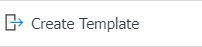 button downloads the generated template to the computer. When the relevant template is filled out by users and uploaded to the system using the
button downloads the generated template to the computer. When the relevant template is filled out by users and uploaded to the system using the 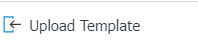 button, the Risk Assessment Details (RAFDs) are transferred to the system.
button, the Risk Assessment Details (RAFDs) are transferred to the system.
 : The search function is available.
: The search function is available.
 : The selected form details in the list are transferred to Excel.
: The selected form details in the list are transferred to Excel.
 : (Print): In the System Infrastructure Definitions/Interested Parties and Expectations Management/Report Format Definitions menu, you can view the selected report formats based on the defined records. Click this button to get the report format in Excel and PDF formats based on the records. If there is no report format definition based on the records, the
: (Print): In the System Infrastructure Definitions/Interested Parties and Expectations Management/Report Format Definitions menu, you can view the selected report formats based on the defined records. Click this button to get the report format in Excel and PDF formats based on the records. If there is no report format definition based on the records, the  (Print) button will not be displayed.
(Print) button will not be displayed.
 : Used for drawing graphs.
: Used for drawing graphs.
 : Used to return to the previous screen.
: Used to return to the previous screen.
To define a new risk assessment detail in the Risk Assessment Form - Details screen, click the  button.
button.
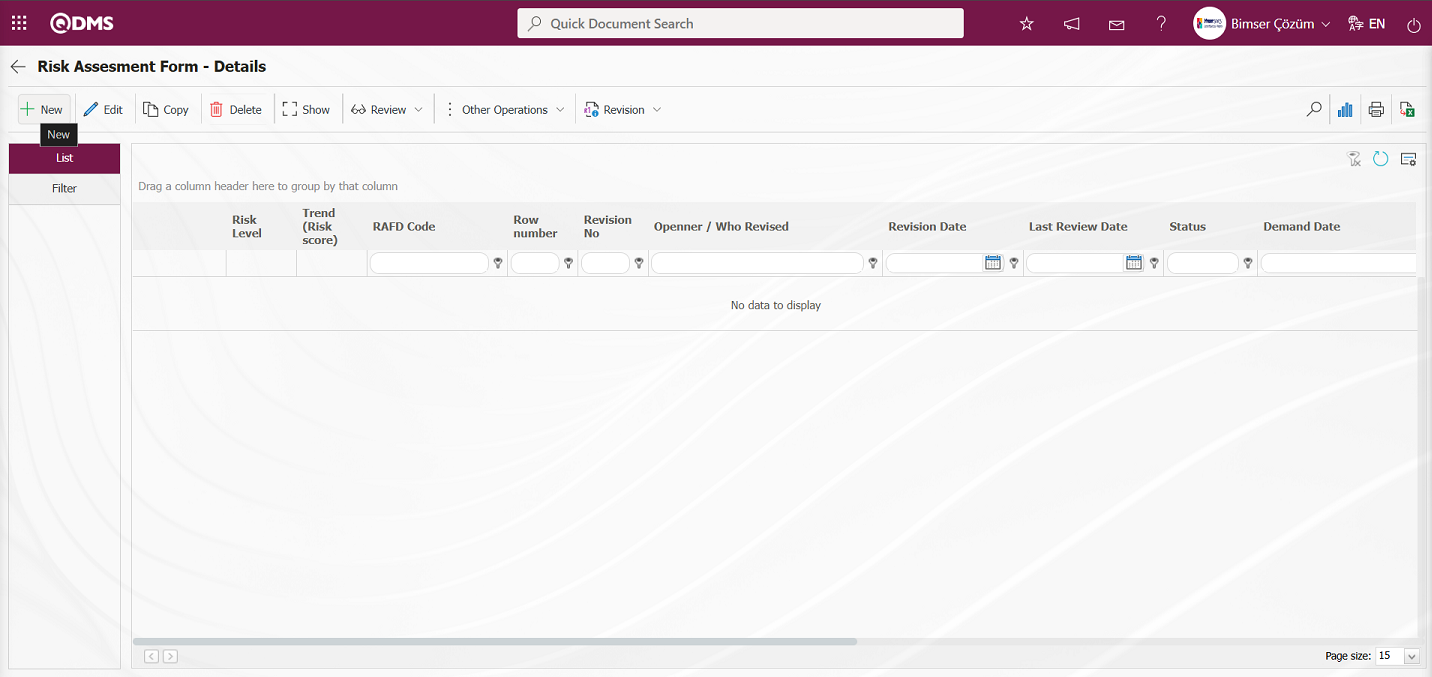
A new risk assessment process is performed by opening the Risk Assessment Form - Details screen.
In the Risk Assessment Form - Details screen, four tabs appear: Risk Assessment, Precautions, Processes, and Approvers.
Risk Assessment Tab: This tab contains detailed information such as Main Form, Form Code, Revision No, Revision Date, and field definition, and is where fields defined in field definition and added to the field pool are associated with the “Risk Assessment Details” function (function number 4) in the Function Designer menu.
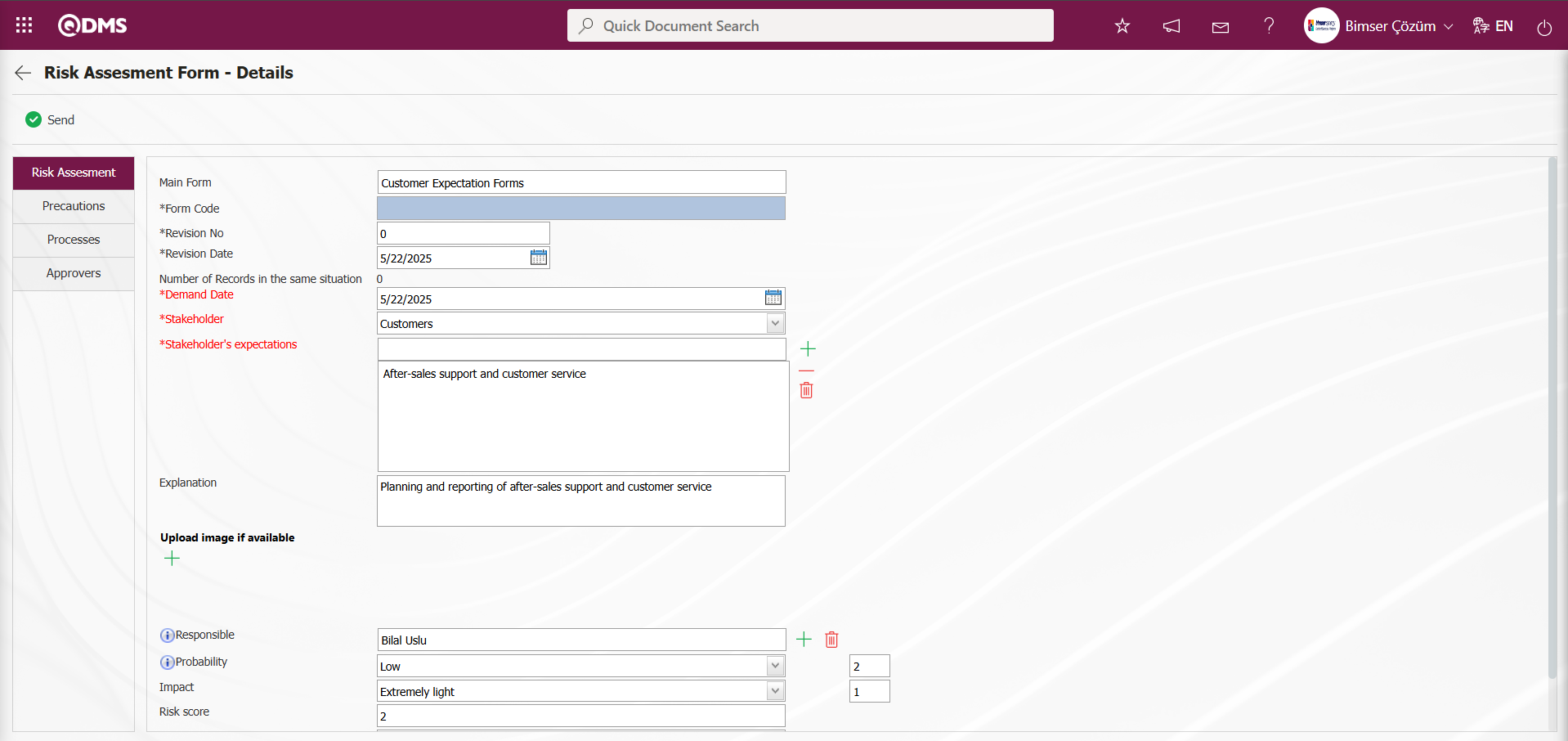
Using the buttons on the screen;
 : The risk assessment detail record is sent to the person in the approval flow.
: The risk assessment detail record is sent to the person in the approval flow.
The relevant fields are defined on the screen that opens:
Main Form: Risk Assessment Form – The area where the definition information of the main form is written on the Details screen.
Form Code: Risk Assessment Form – This is the field where the form code information is entered in the Details screen. This field is automatically populated by the system. To enable this functionality, the code template must be defined in the “Risk Assessment Detail Auto Code Template” parameter (parameter number 3) within the Interested Parties and Expectations Management module. When the RAFD code assignment is in the format RAFD.###, the system automatically assigns the code within the Interested Parties and Expectations Management module.
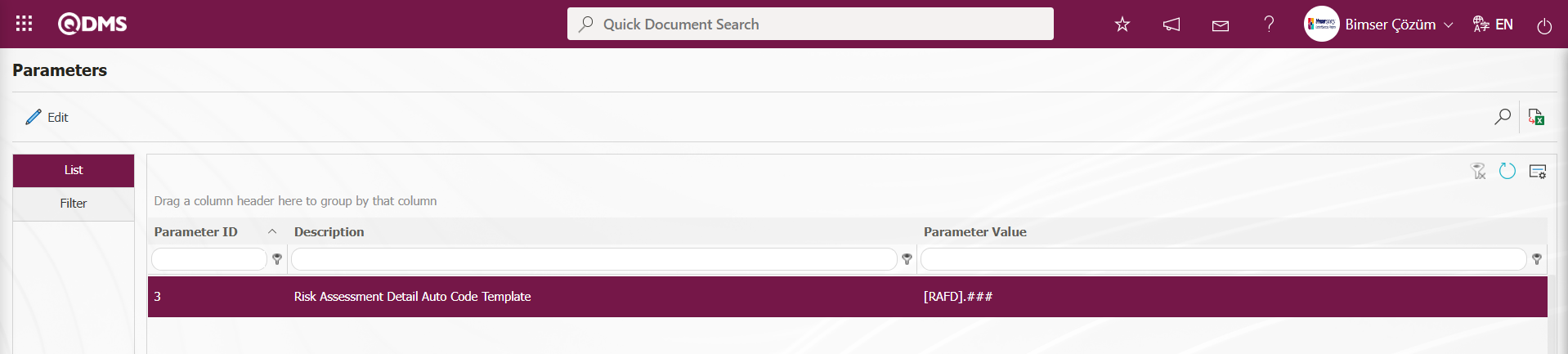
The module parameters for “Interested Parties and Expectations Management” determine the starting value of the automatic code template based on the value defined in parameter number 4, “Risk Assessment Detail Counter.”
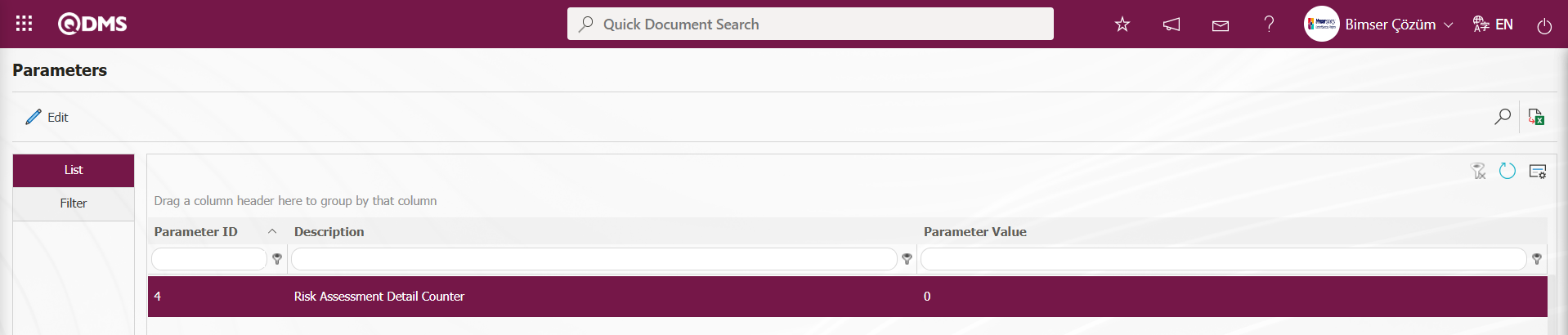
For example: When the automatic code template parameter is defined as RAFD.###, the system automatically assigns codes such as RAFD.001, RAFD.002, RAFD.003 based on the “0” counter value in the 4th parameter. When an automatic code template and counter value are assigned in the Risk Assessment Form definition screen, the code template assignment in the parameter is disabled. The system automatically assigns the form code for the risk assessment detail record based on the code template and counter value assigned in the Risk Assessment Form Definition (Main Form) screen.
Revision No: This field displays the revision number assigned by the system on the Risk Assessment Form - Details screen. Since this is a new Risk Details Form record, the revision number is set to “0.” The Revision Date field is enabled by selecting ‘Yes’ for the parameter value of parameter No. 80, “Use Revision?”
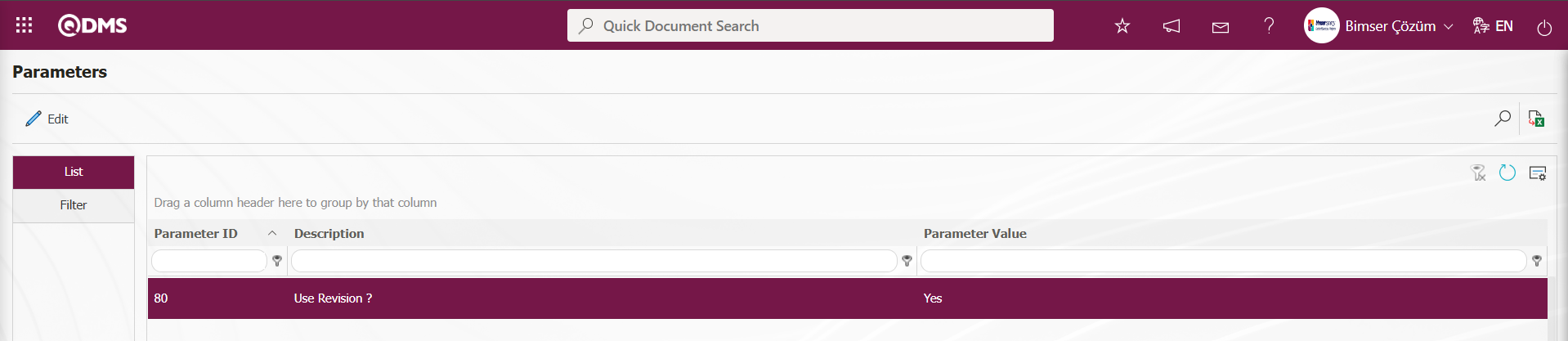
When the parameter is enabled, this field is displayed in the Risk Assessment Form - Details screen. When the parameter is disabled by selecting “No” for parameter number 80 in the Risk Assessment Form - Details screen, this field is not displayed.
Revision Date: The Revision Date information is displayed in the drop-down calendar field on the Risk Assessment Form - Details screen. The Revision Date field is enabled by selecting “Yes” for the parameter value of parameter number 80, “Use Revision?”
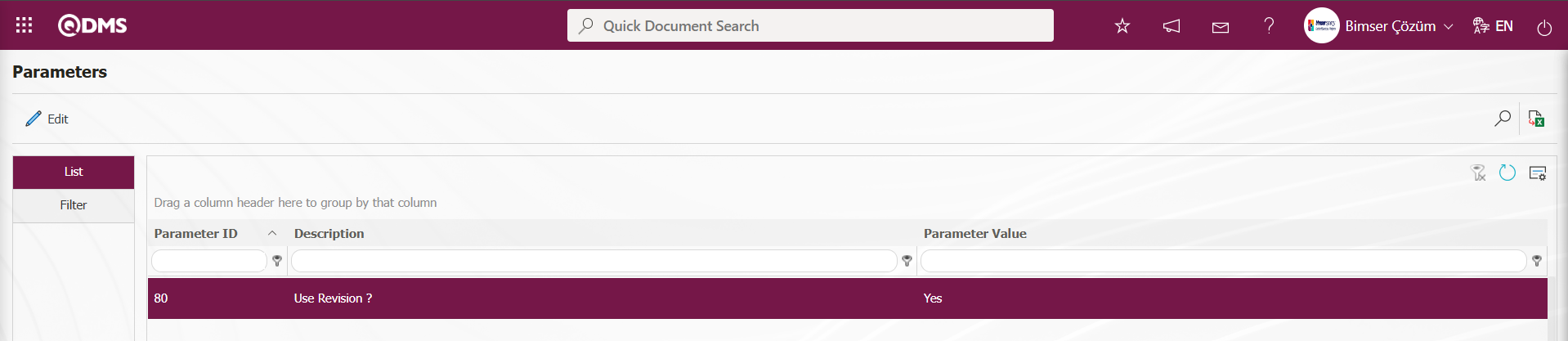
When the parameter is enabled, this field is displayed in the Risk Assessment Form - Details screen. When the parameter is disabled by selecting “No” for parameter number 80 in the Risk Assessment Form - Details screen, this field is not displayed.
Definitions of some fields defined in the Field Definition Menu:
Demand Date: This is the field where the demand date is selected in the Calendar field that opens on the Risk Assessment Form - Details screen. It is a parametric field where user-defined date-type data is entered.
Stakeholder: The field where the stakeholder information is selected from the list of stakeholders that appears in the Risk Assessment Form - Details screen. This is a parametric field where user-defined list type data is entered.

Stakeholder's expectations: In the Risk Assessment Form - Details screen, this is the field where the “Stakeholder's expectations” information is selected from the “Stakeholder's expectations” list that opens when the  (Add) button is clicked. It is a parametric field where user-defined “List with search option” data is entered.
(Add) button is clicked. It is a parametric field where user-defined “List with search option” data is entered.
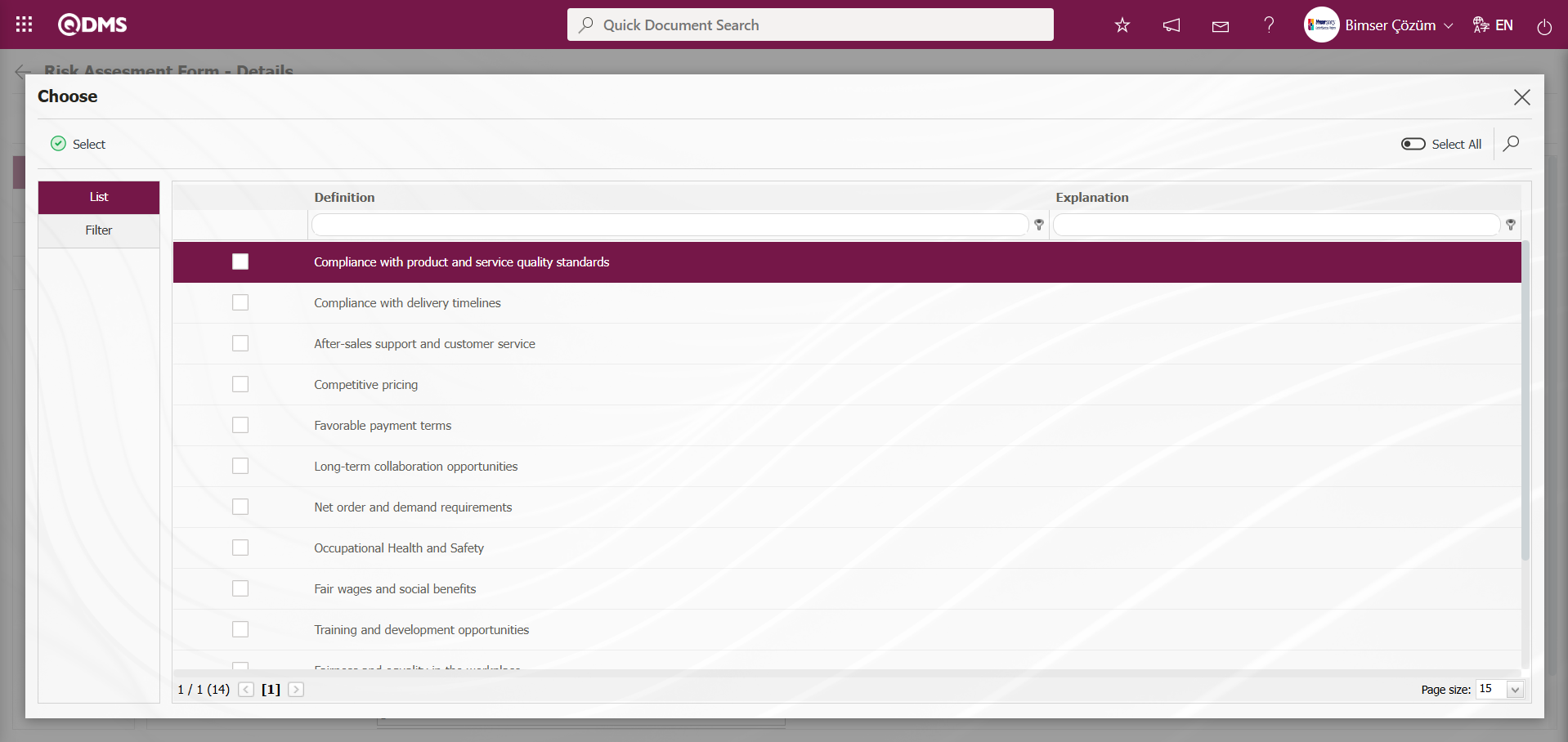
Probability and Impact fields are parametric fields with user-defined data entry of the “Point List” type. Selections are made in these “Point List” type fields based on point values.

According to this selection process, when the Risk Score and Risk Level fields are defined in the Field Definition menu based on the formula, the system automatically calculates the value.
Risk Assessment Form - In the Details screen, in the Risk Assessment tab, all fields are defined, added to the field pool, and linked to the “Risk Assessment Details” function page (number 4) in the Function Designer menu. Data entry for all these fields is then performed.
Precautions Tab: Risk Assessment Form - Precautions are planned to reduce the risk value found on the Details screen. The Precautions tab is activated by selecting “Yes” for parameter number 61 in the Interested Parties and Expectations Management module parameters.
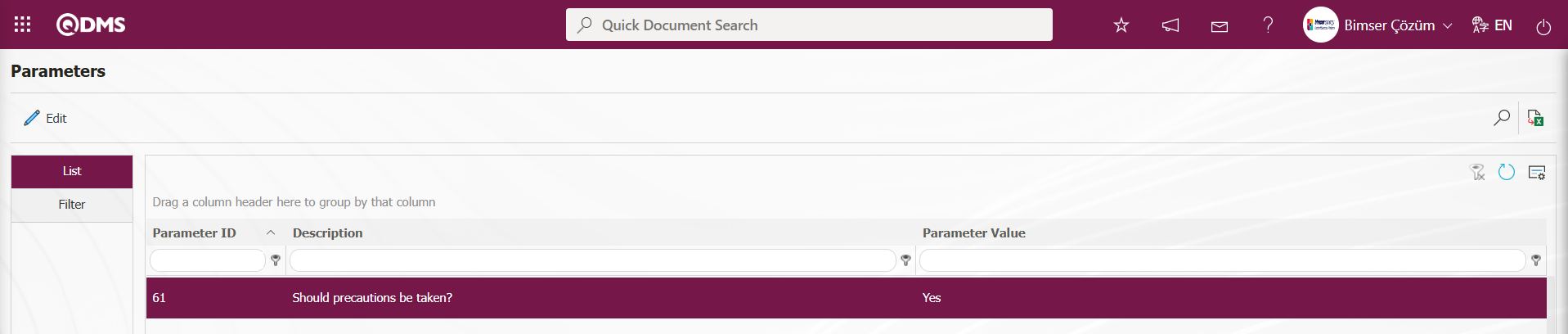
After the parameter is activated, the Precautions tab appears on the Risk Assessment Form-Details screen, and precautions are taken to reduce the risk level associated with the risk record. Click the Precautions tab on the Risk Assessment Form-Details screen.
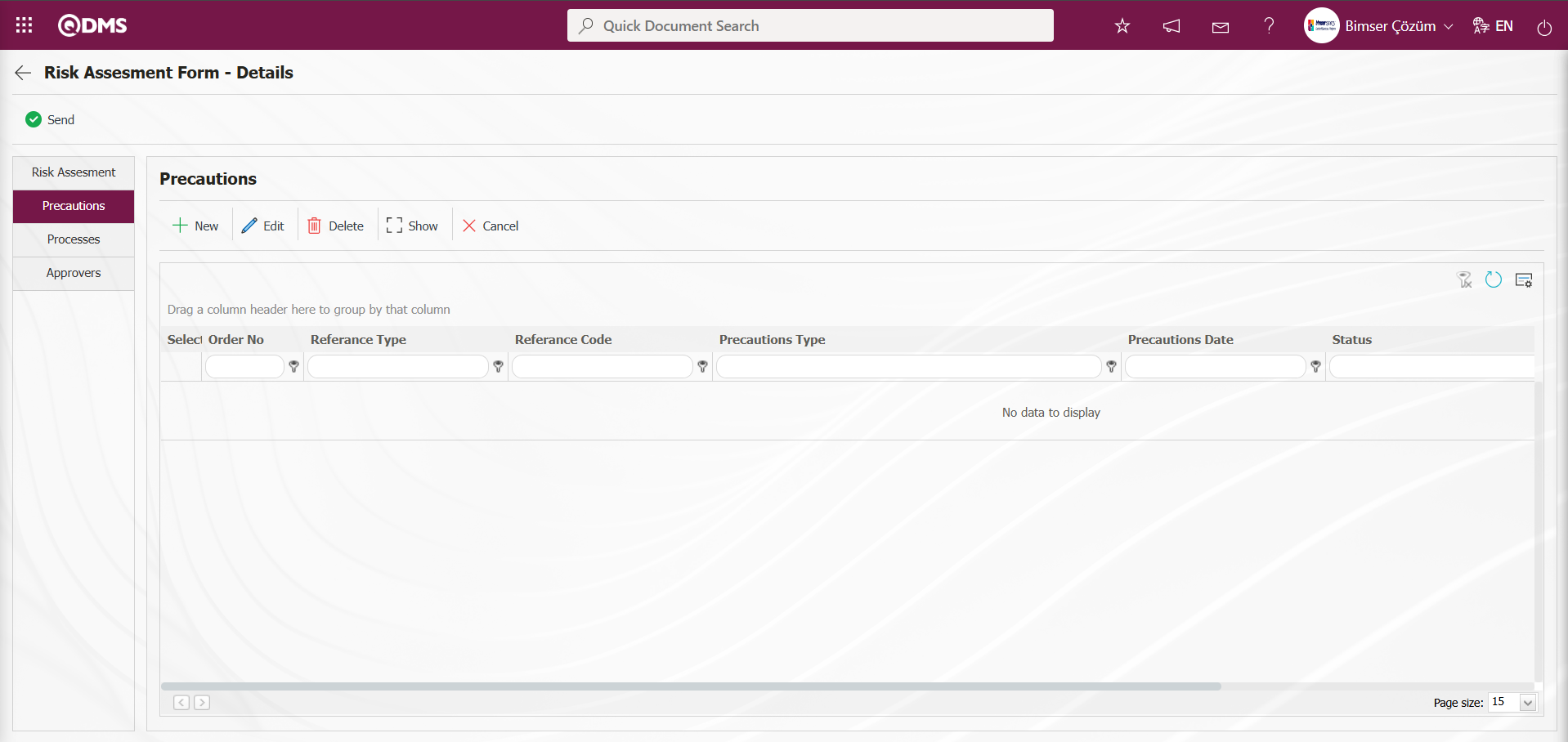
Using the buttons on the screen;
 : A new precaution is defined.
: A new precaution is defined.
 : The selected precaution information in the list is edited and updated. This button is displayed depending on the parameter. The parameter is activated by selecting “Yes” for parameter number 167 in the Interested Parties and Expectations Management Module parameters.
: The selected precaution information in the list is edited and updated. This button is displayed depending on the parameter. The parameter is activated by selecting “Yes” for parameter number 167 in the Interested Parties and Expectations Management Module parameters.
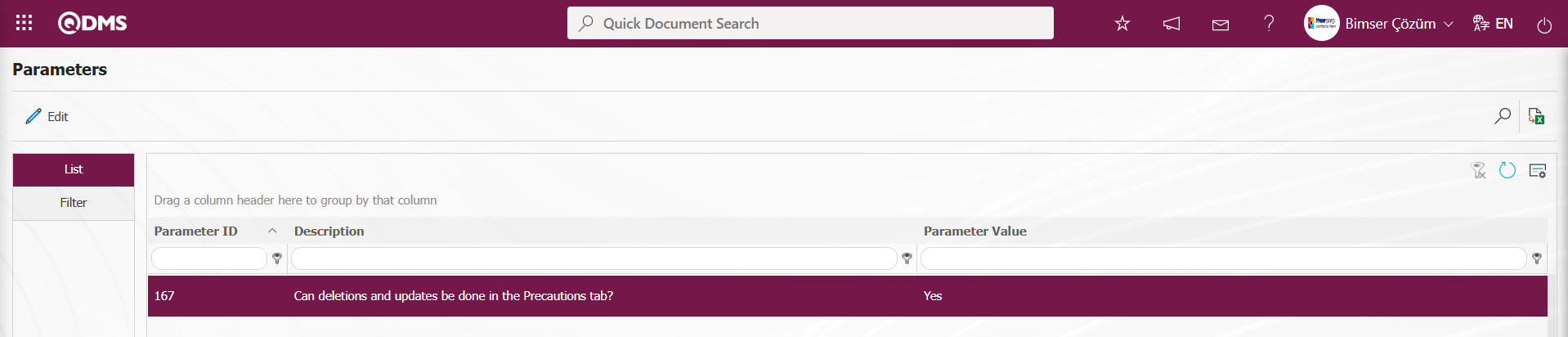
After the parameter is enabled, this button appears and you can edit and update the selected precaution information.
 : The selected precaution information in the list is deleted. This button is displayed depending on the parameter. In the Interested Parties and Expectations Management module parameters, parameter number 167 is activated by selecting the parameter value “Yes.”
: The selected precaution information in the list is deleted. This button is displayed depending on the parameter. In the Interested Parties and Expectations Management module parameters, parameter number 167 is activated by selecting the parameter value “Yes.”
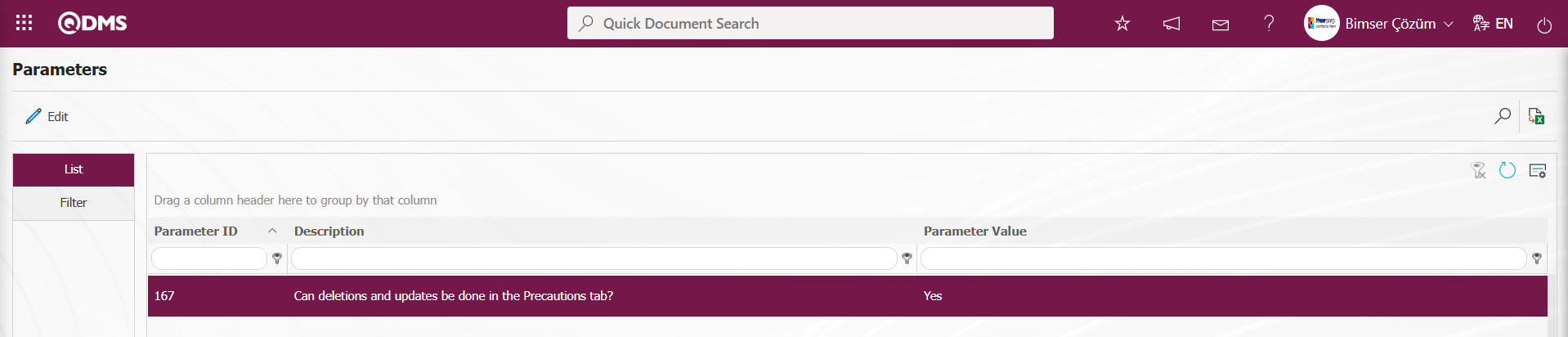
After the parameter is enabled, this button appears and the selected precaution information is deleted.
 : The selected precaution information is displayed in the list.
: The selected precaution information is displayed in the list.
 : The selected precaution information in the list is canceled by entering the reason for cancellation.
: The selected precaution information in the list is canceled by entering the reason for cancellation.
To define a new precaution in the Precautions tab, click the  button.
button.
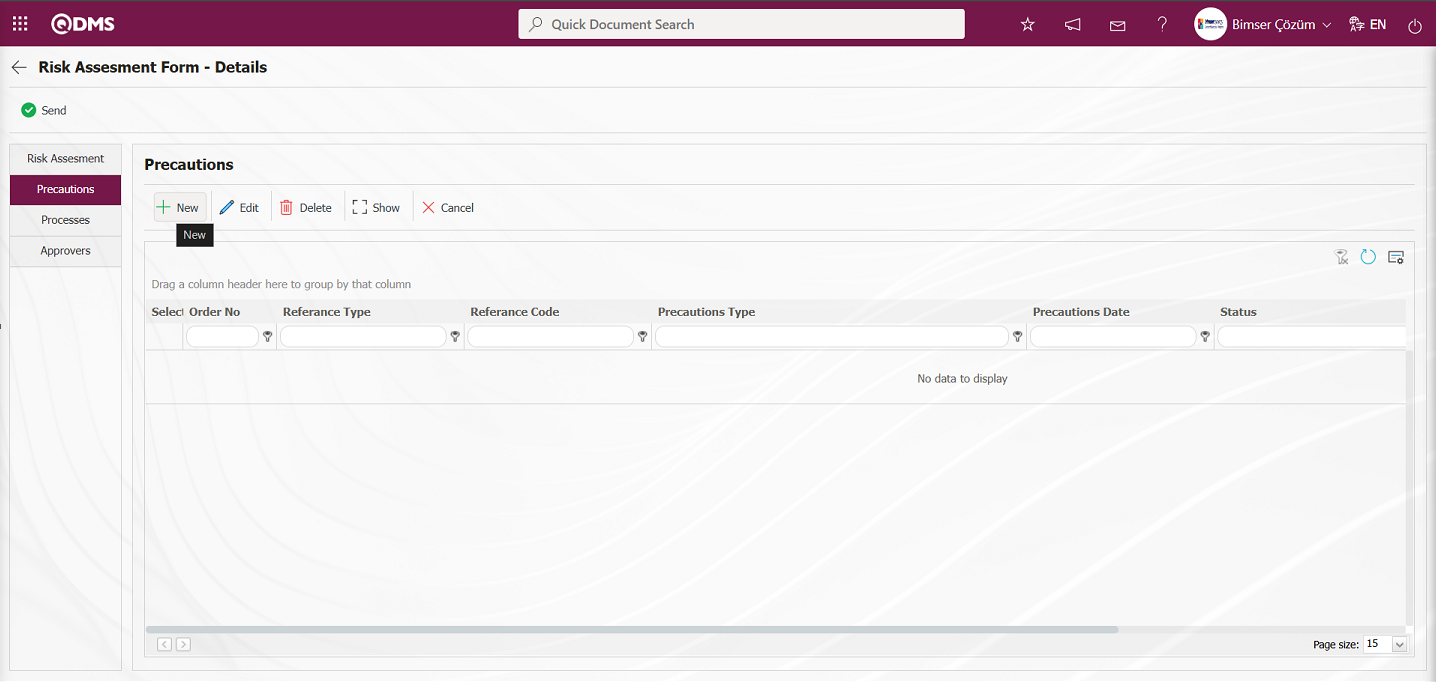 The Precautions screen opens.
The Precautions screen opens.
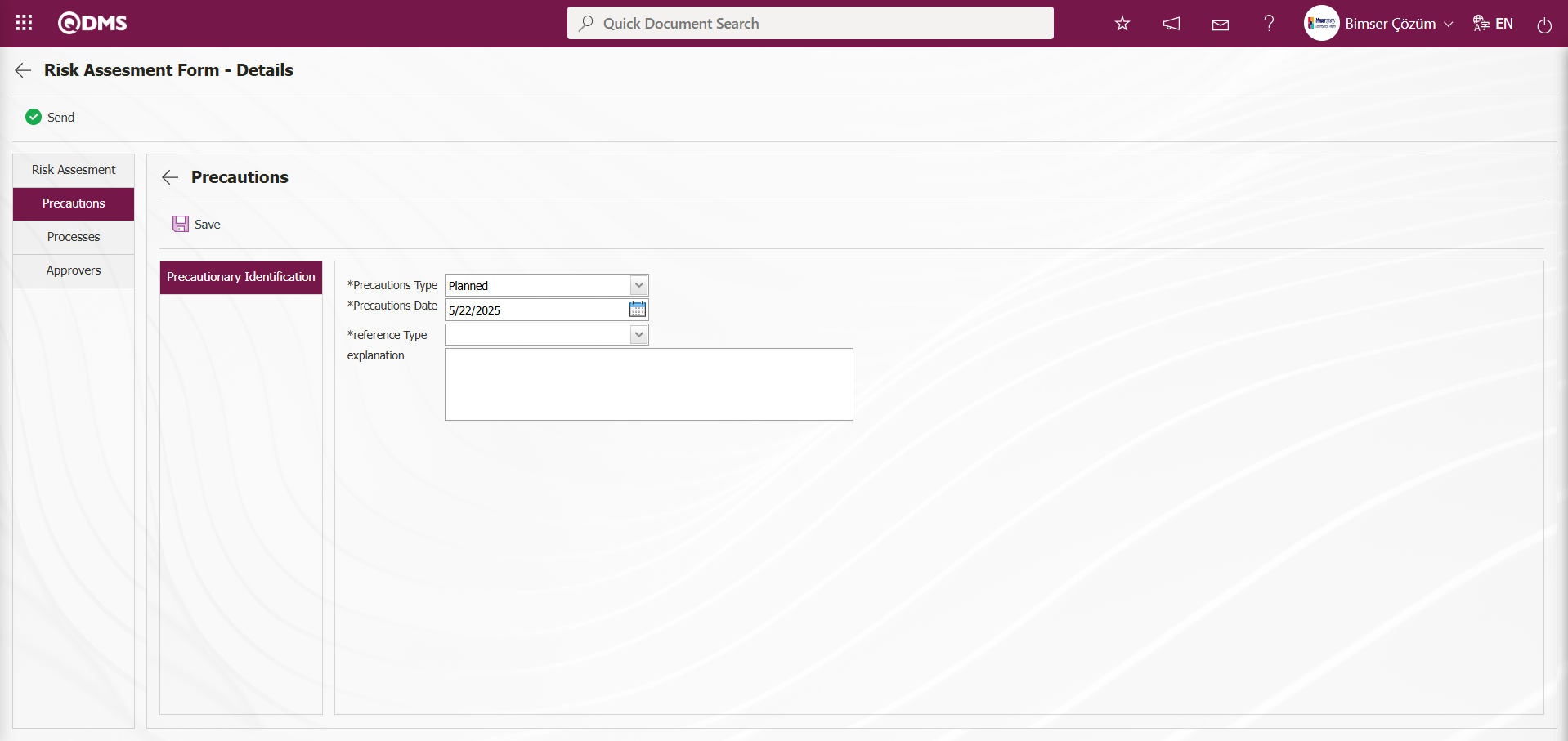
The relevant fields are defined on the screen that opens:
Reference Type: The Precautions section is where you select Document, CAPA, and Action as precautions.
Reference Type When a document is selected;
Reference information When a document is selected, the reference information field opens with a  (Select) button, and the document can be selected from the list of documents defined in the system. Documents uploaded in the Document Management Module are displayed in the document list.
(Select) button, and the document can be selected from the list of documents defined in the system. Documents uploaded in the Document Management Module are displayed in the document list.
When the Reference Type option is selected as CAPA: The field where the option to select the CAPA record from the existing list or define a new CAPA record is displayed. When the “Select from list” option is selected, the reference type field opens and you can select from the CAPA records defined in the system.
When selecting from the list, closed CAPA records defined in the system can also be selected. To enable this functionality, the parameter value for parameter number 160 in the Interested Parties and Expectations Management Module parameters must be set to “Yes” to activate the parameter.
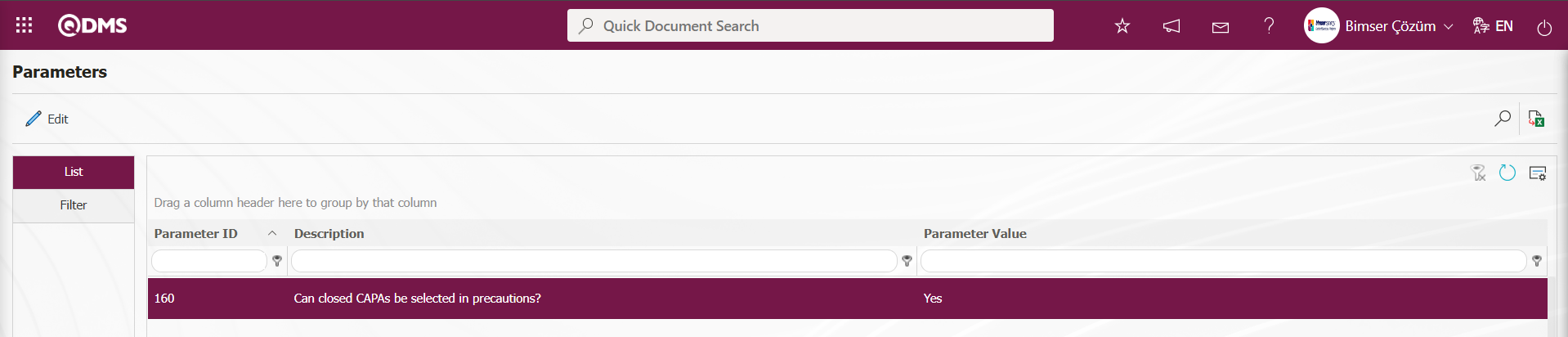
After the parameter is enabled, when the “Select List” option is selected, the closed CAPAs are included in the CAPA List defined in the system that opens, and the selection process is performed.
When the “Create New” option is selected, the CAPA Activities - New Record screen opens, where the definition process for a new CAPA record is performed. In the Interested Parties and Expectations Management parameters, the code information of the CAPA process source is entered into the parameter value of parameter number 183.
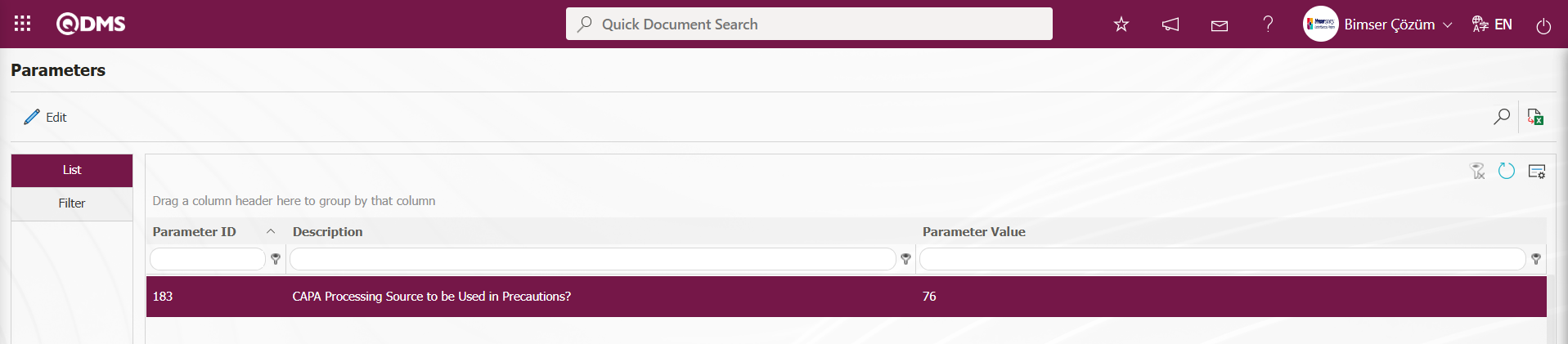
The defined CAPA Source code information is obtained from the System Infrastructure Definitions/CAPA/CAPA Source Definition menu. When a CAPA record is opened as a precaution in the Interested Parties and Expectations Management module, it is linked to the parameter-defined CAPA Action source.
When the reference type option Action is selected: The field where the Action record is selected from the existing list or where a new Action is defined will be displayed. If the “Select List” option is selected, a selection is made from the existing Actions defined in the system. When selecting from the list, the system will also allow selection of closed Actions defined in the system. To enable this functionality, the parameter value for parameter 161 in the Interested Parties and Expectations Management Module parameters must be set to “Yes” to activate the parameter.
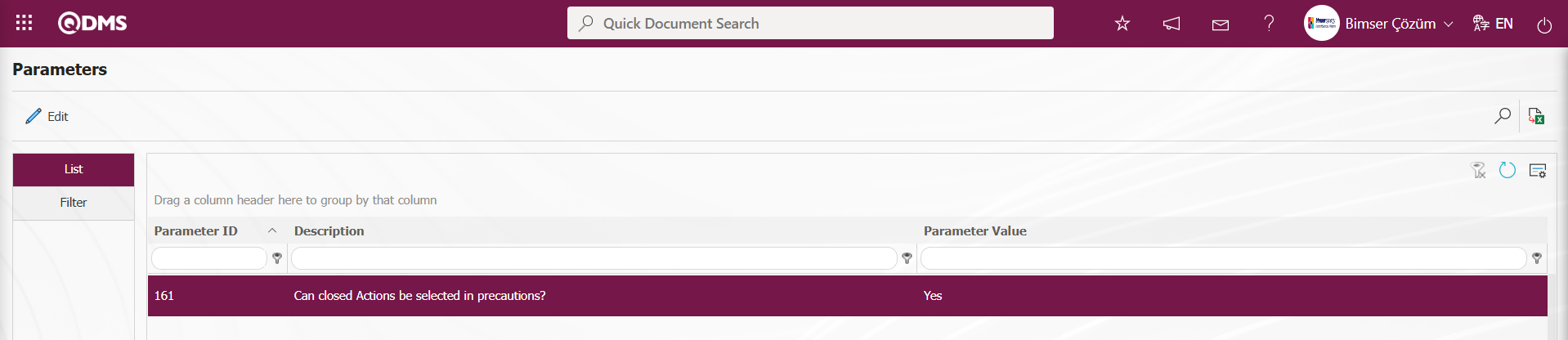
After the parameter is activated, when the “Select List” option is selected, the closed actions are listed in the Action List defined in the system, and the selection process is performed.
When the “Create New” option is selected, the Sub Action Planning - New Record screen opens, and a new Action Item is defined. The is defined in the Interested Parties and Expectations Managementmodule parameters under parameter number 8, “Action - Source Code.”
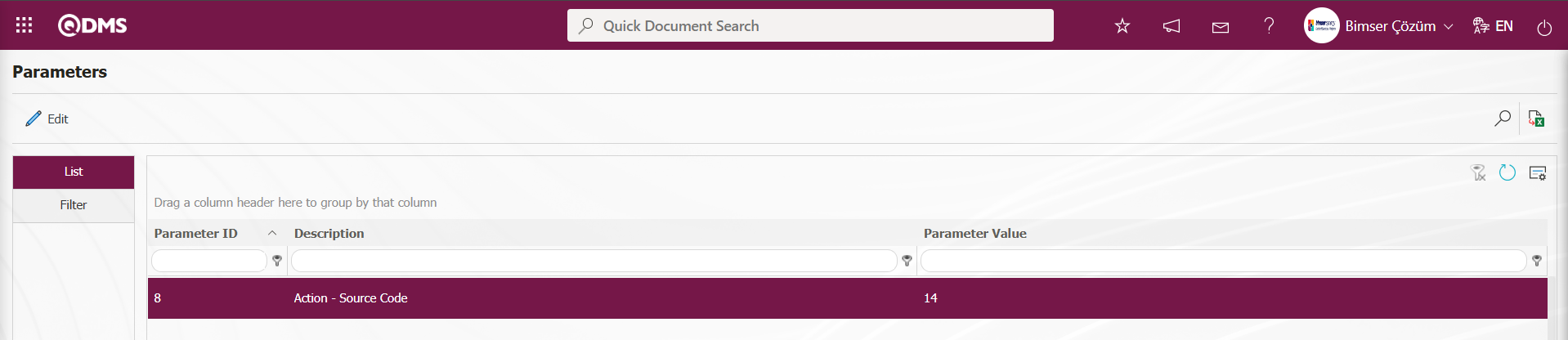
Action source code information is obtained from the Sisyem Infrastructure Definitions/Action/Action Source Definition screen. These actions are opened when an action is taken as a precaution in the Interested Parties and Expectations Management module, depending on the parameter-defined action source.
Precautions Type: This is the area where you select Available and Planned in the Measures section. When Available is selected, CAPA and Actions registered in the system are selected as measures. When Planned is selected, a new CAPA record is opened or a new Action is defined as a measure.
Precaution Date: This is the field where you select the date of the precaution to be defined in the Precautions tab from the calendar that opens.
Explanation: This field is used to enter explanatory information about the measure defined in the Precautions tab, if applicable.
For example: Select action as the Reference Type
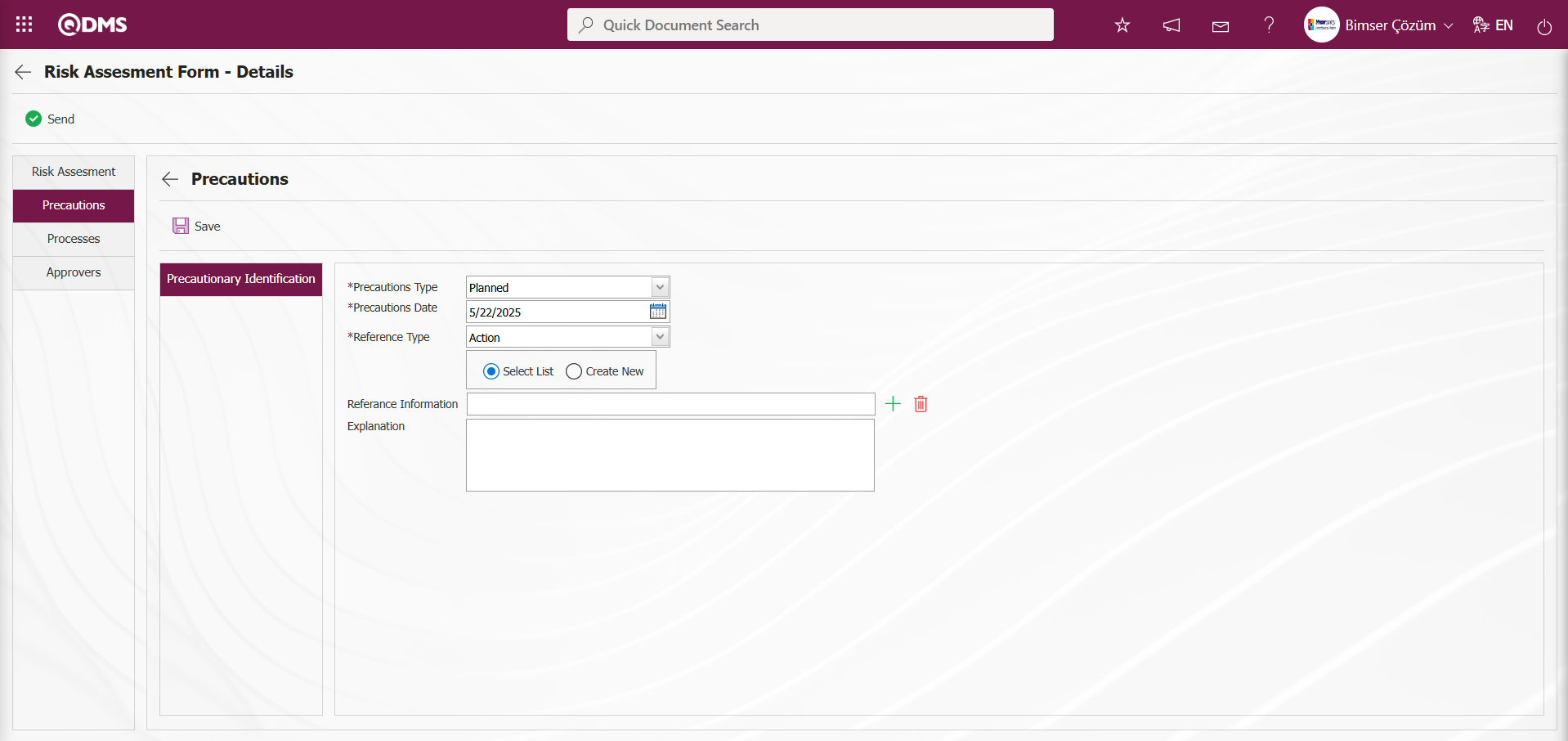
If you select the “Create New” option from the “Select List” and “Create New” options to create an action, the connection to the Action module is established as follows. The Sub Action Planning - New Record screen opens.
Action Information tab: This tab is where information related to the action is entered. Actions are entered by writing the relevant information.
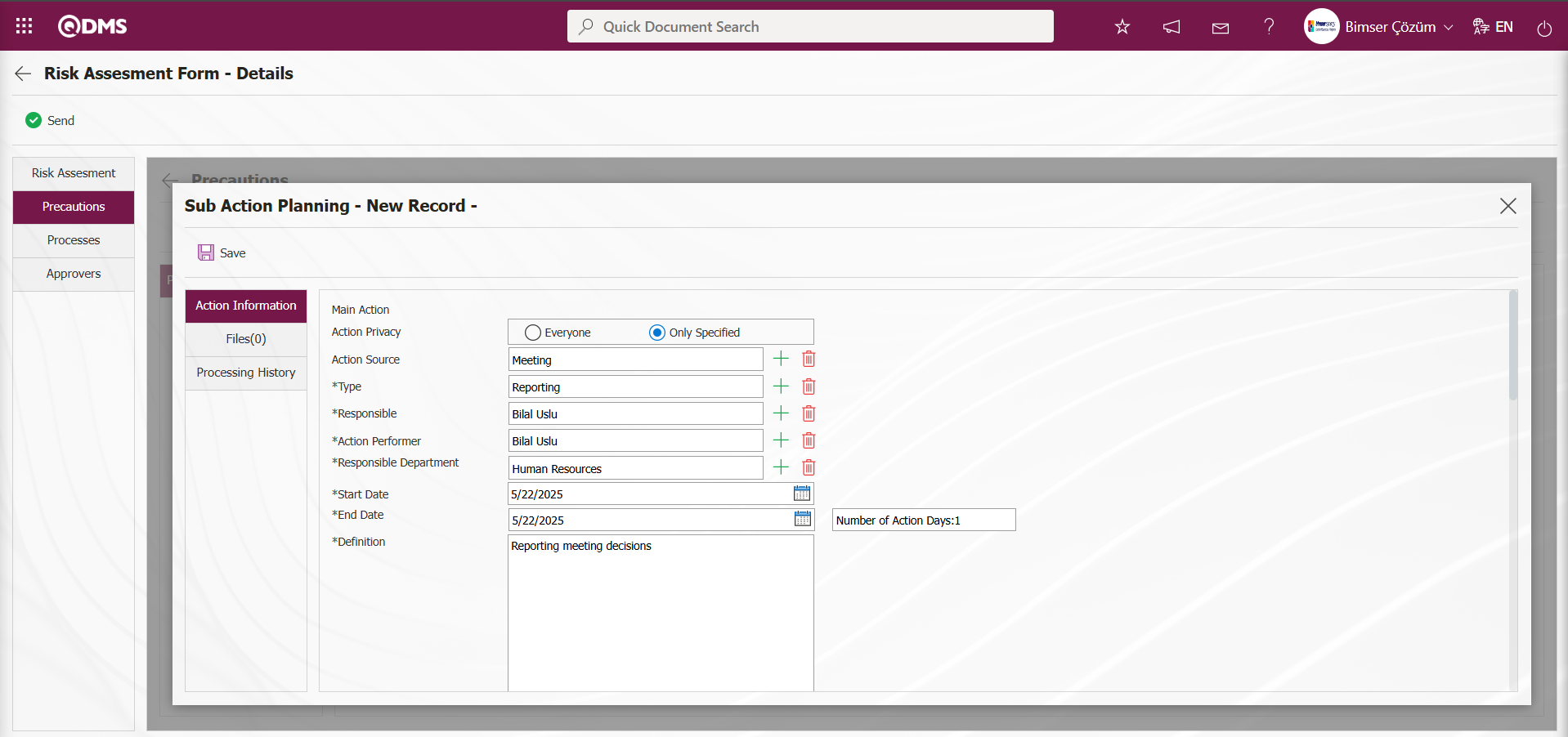
Files Tab: This tab displays any additional files related to the action that have been added to the system. If desired, additional files related to the action can be uploaded as a precautionary precaution
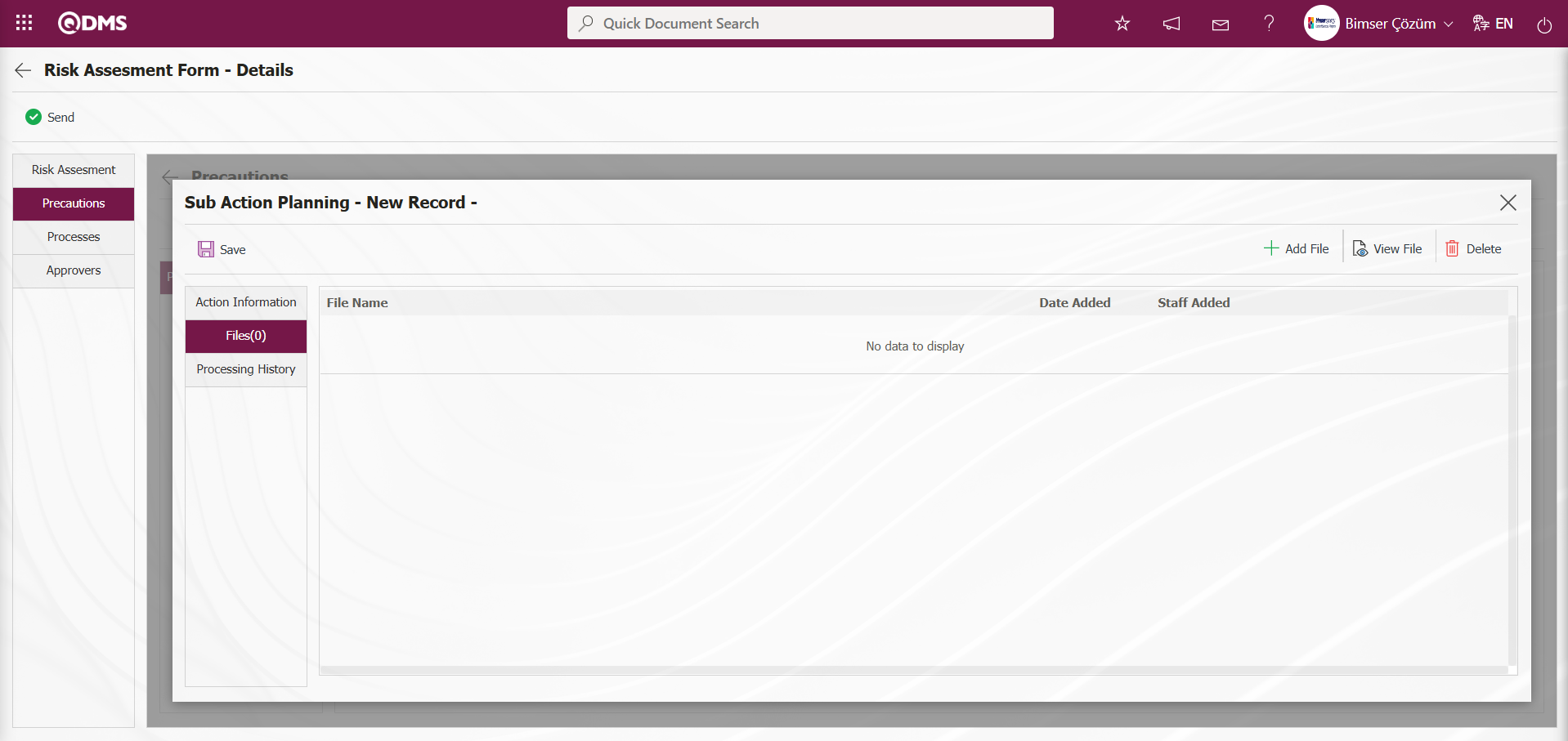
Using the buttons on the screen;
 : The additional file is uploaded to the system.
: The additional file is uploaded to the system.
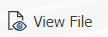 : The uploaded additional file is displayed.
: The uploaded additional file is displayed.
 : The uploaded additional file is deleted.
: The uploaded additional file is deleted.
Processing History Tab: This tab provides relevant routing information in fields such as Processor/Creator, New Responsible, and New Performer.
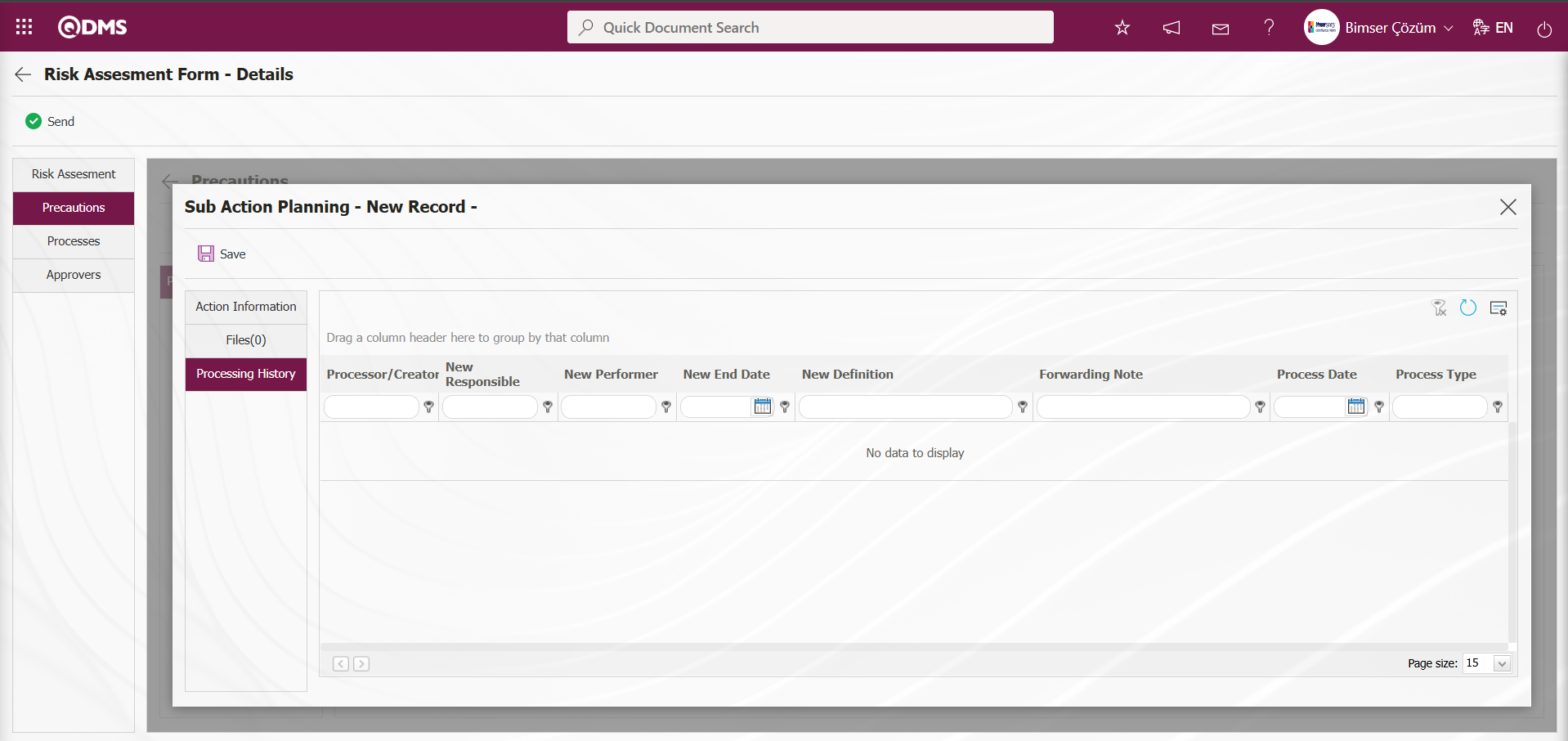
Sub Action Planning - After entering the required information in the New Record screen, click the  button in the upper left corner of the screen to complete the Sub Action Planning registration process.
button in the upper left corner of the screen to complete the Sub Action Planning registration process.
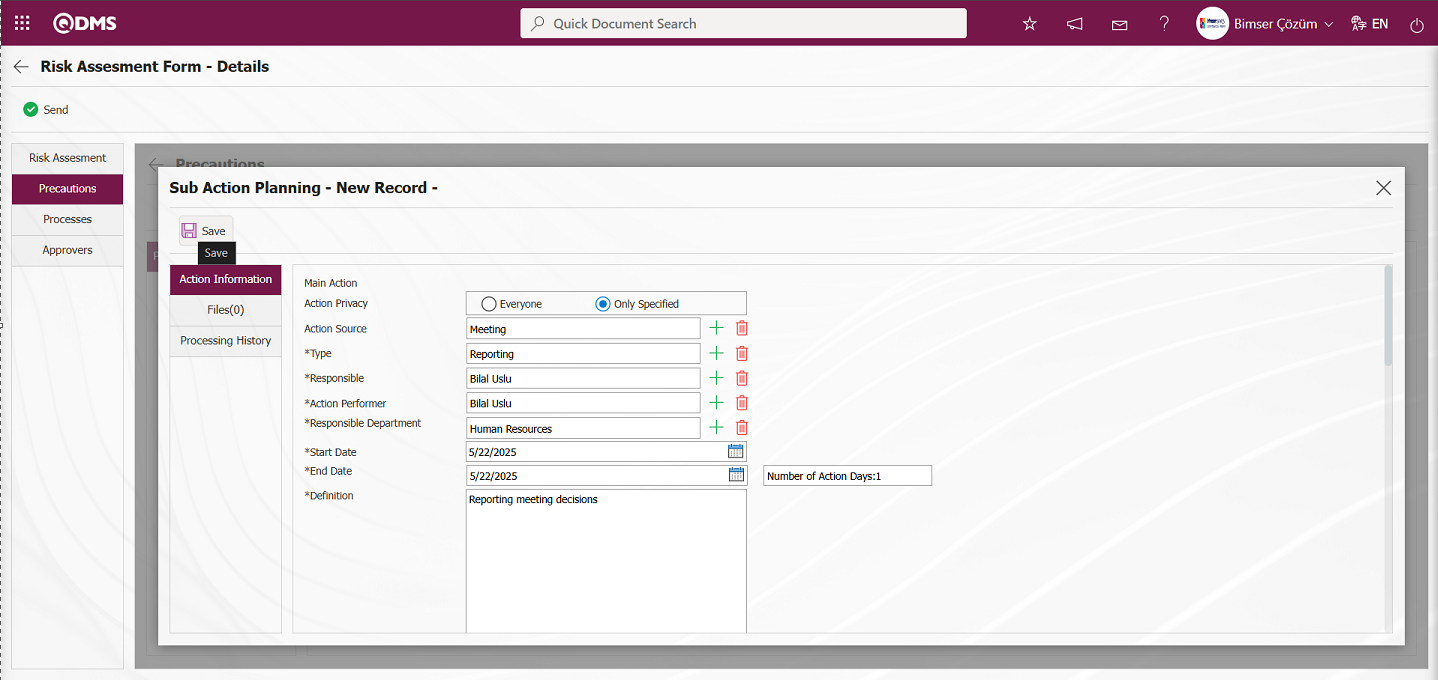
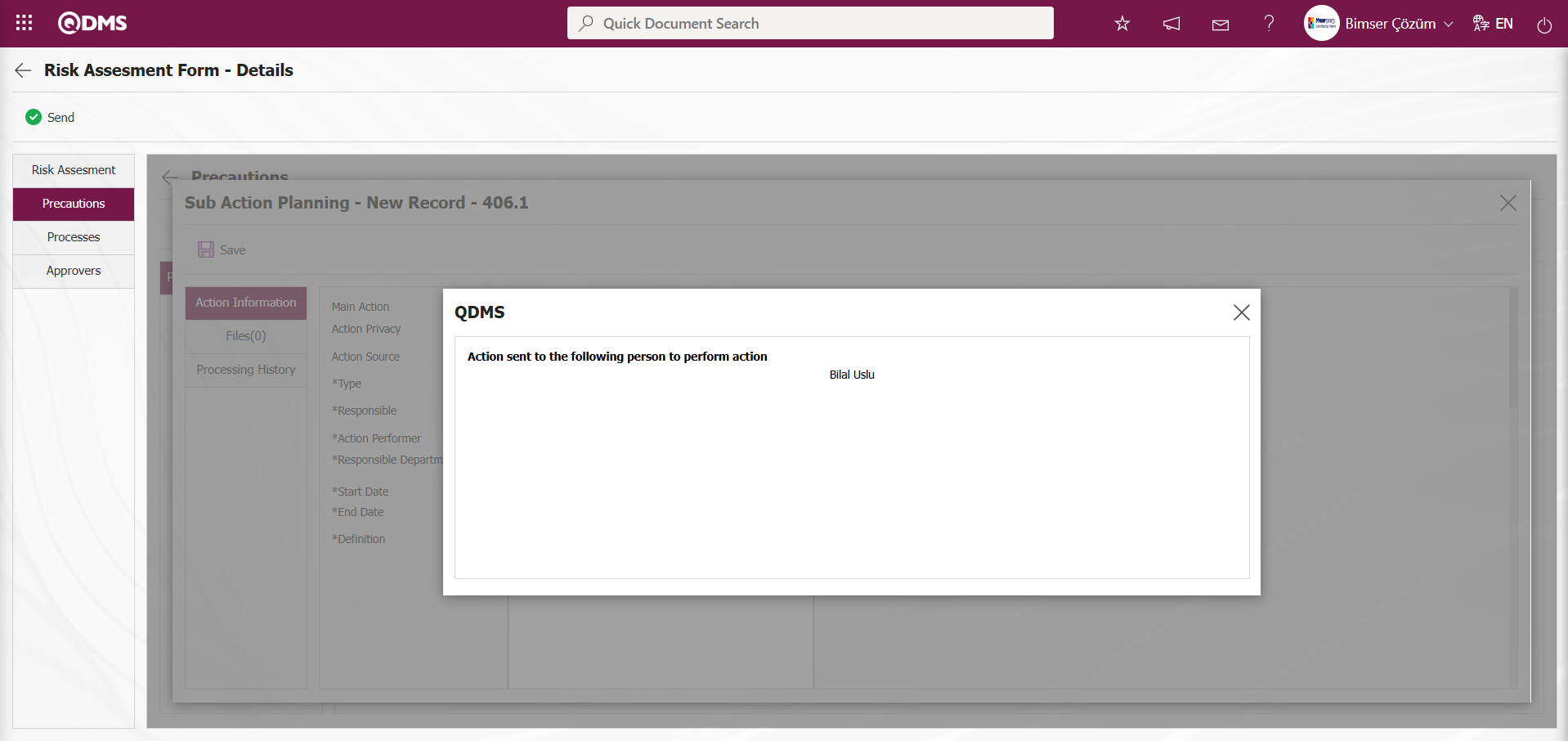
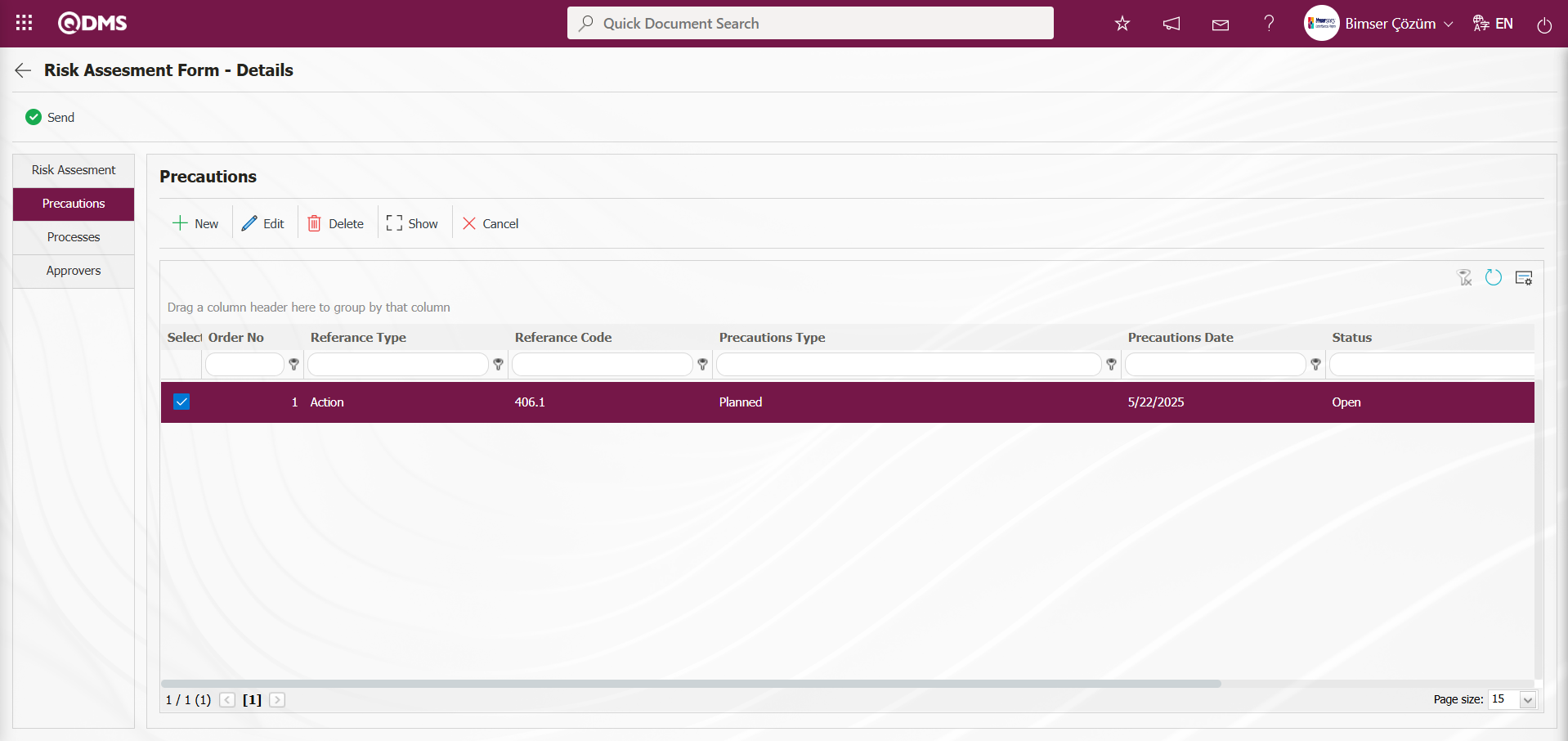
In the screen that opens, select Precautions Type from the reference type drop-down menu. (CAPA, action, document, other). After selecting the precaution type (existing, planned) and the precaution date, the precaution description is entered, and the  button is clicked to complete the registration process. If CAPA and action are selected as the reference type, a connection will be established with the CAPA and action modules in QDMS. Any existing open CAPA and actions can be linked to the measure, or new entries can be created in this manner. If “Document” is selected as the reference type, a document is selected from the document tree in QDMS.
button is clicked to complete the registration process. If CAPA and action are selected as the reference type, a connection will be established with the CAPA and action modules in QDMS. Any existing open CAPA and actions can be linked to the measure, or new entries can be created in this manner. If “Document” is selected as the reference type, a document is selected from the document tree in QDMS.
Processes Tab: Risk Assessment Form - In the Details screen, the process associated with the Risk Assessment Details record is linked to the system by adding a process defined in the system to the Risk Assessment Details record. In the Processes tab, the parameter value of parameter number 127 in the Interested Parties and Expectations Management module parameters is set to “Yes” to activate the parameter.
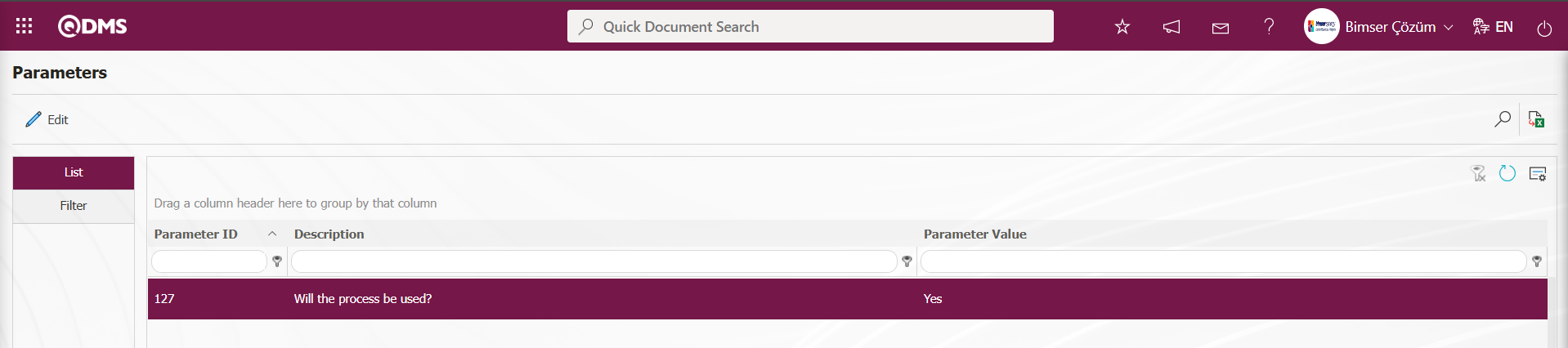
After the parameter is activated, the Processes tab appears on the Risk Assessment Form - Details screen, and the Risk Assessment Details record is linked to the processes defined in the Ensemble program.Click the Processes tab on the Risk Assessment Form - Details screen.
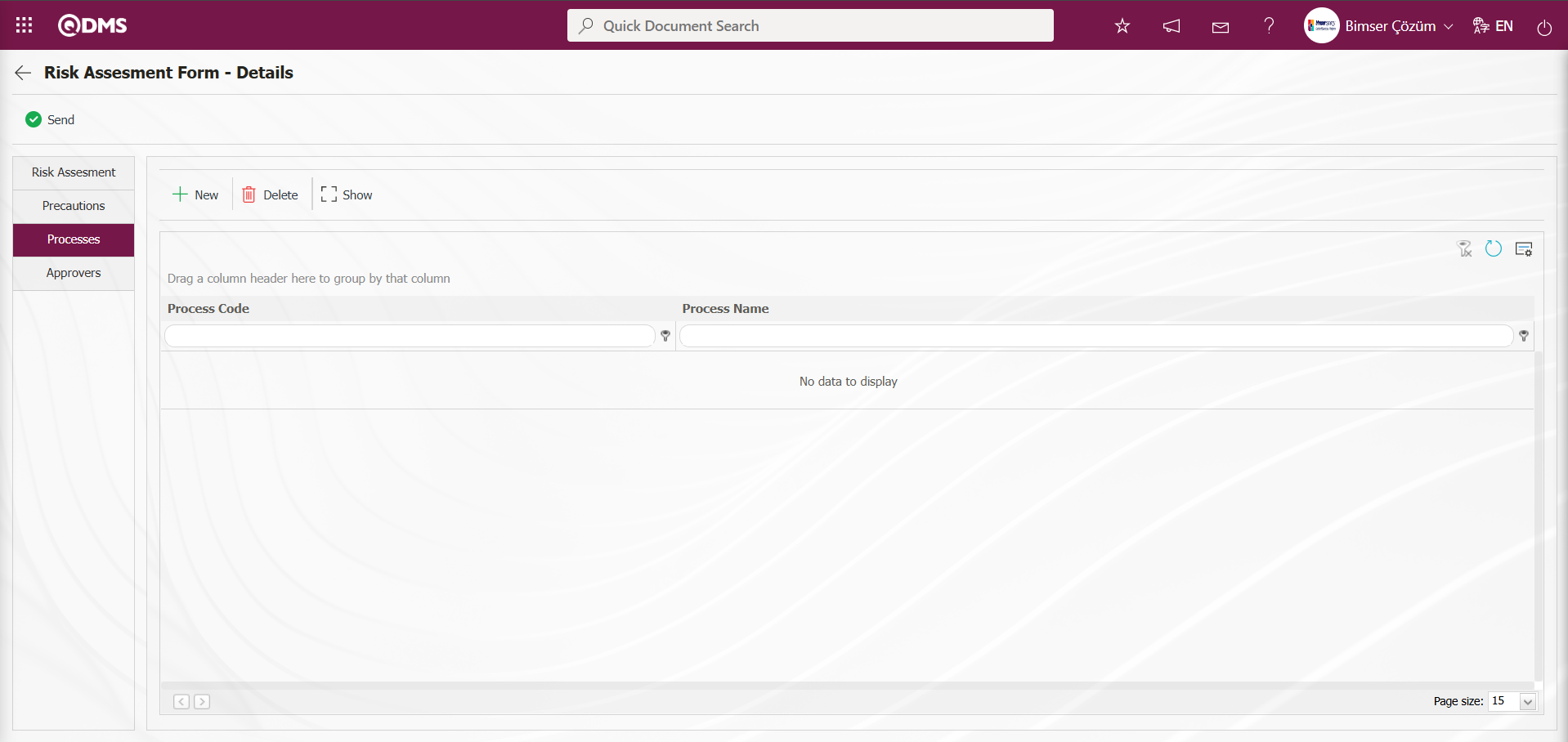
Using the buttons on the screen;
 : Add a process to the process list.
: Add a process to the process list.
 : Delete the selected process from the list.
: Delete the selected process from the list.
 : View the selected process in the list.
: View the selected process in the list.
Risk Assessment Form - On the Details screen, click the  button to add a new process in the Processes tab.
button to add a new process in the Processes tab.
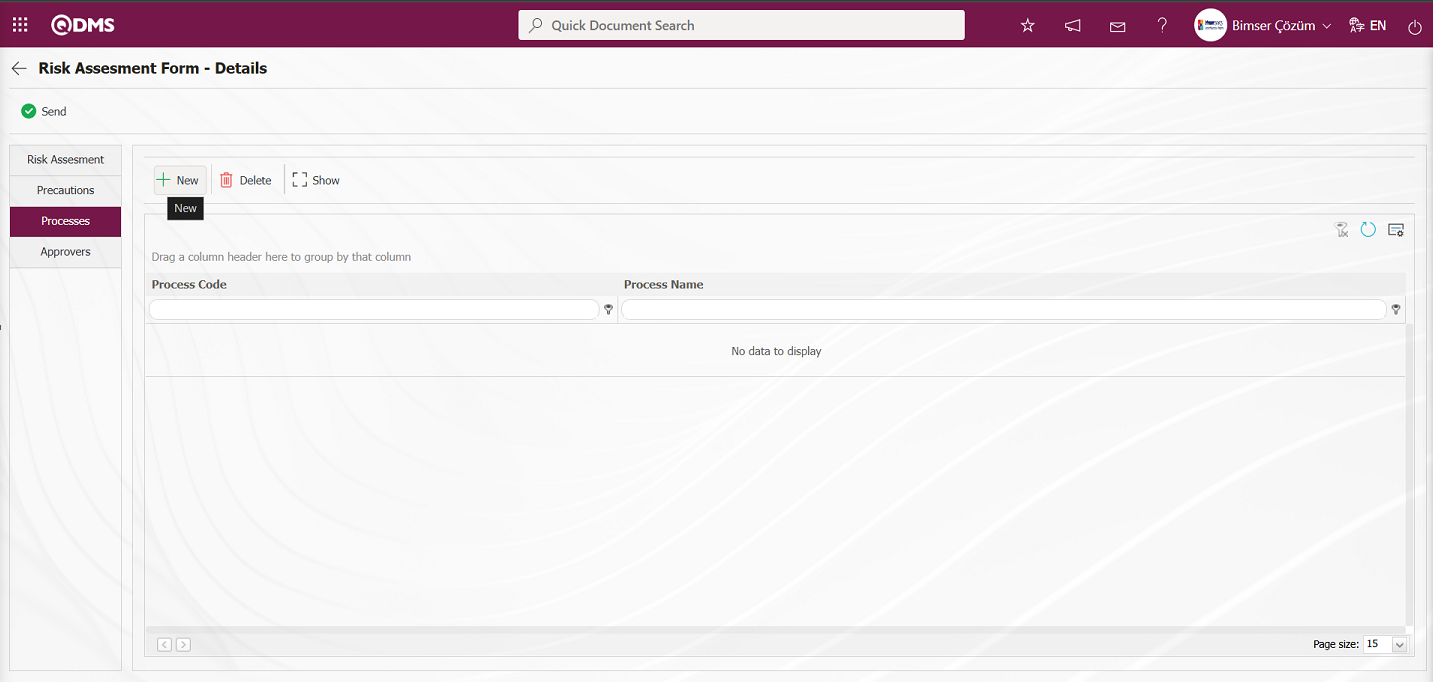
Select a process from the Open Processes list and click the  button to add it to the Risk Assessment Details record.
button to add it to the Risk Assessment Details record.
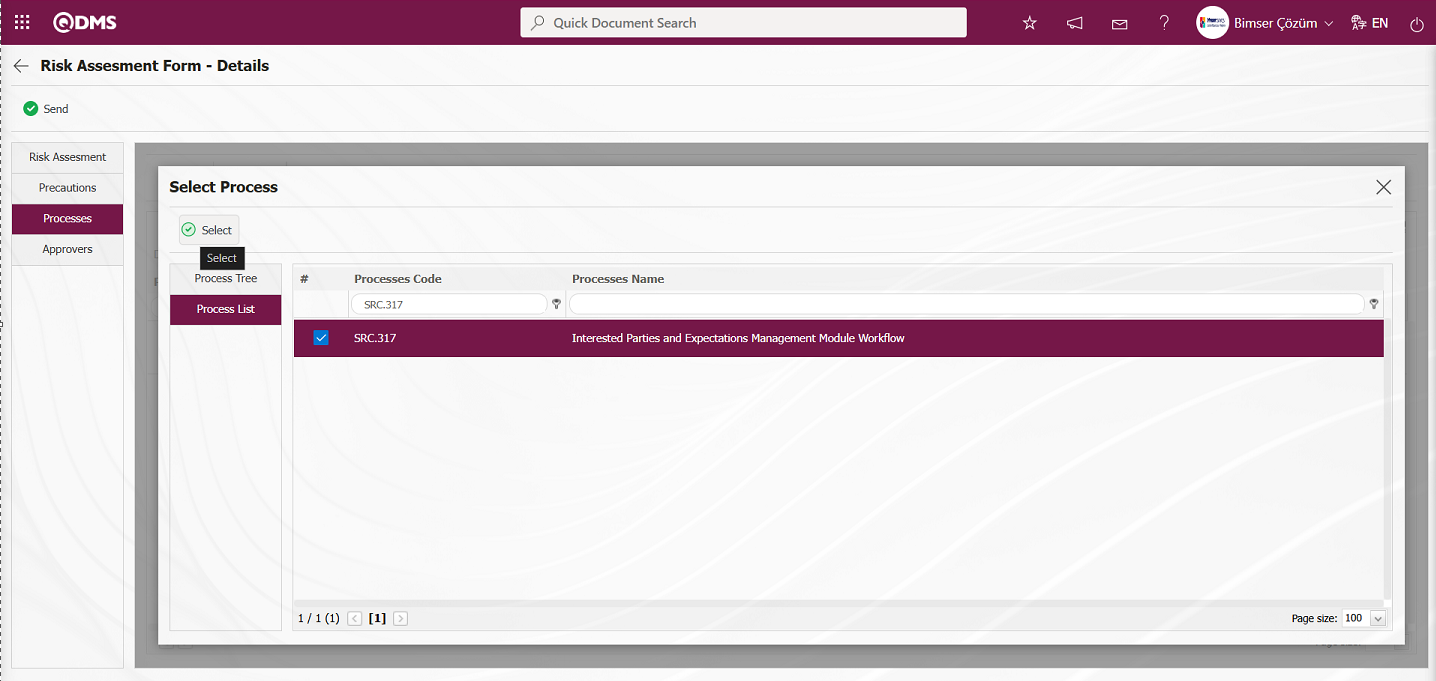
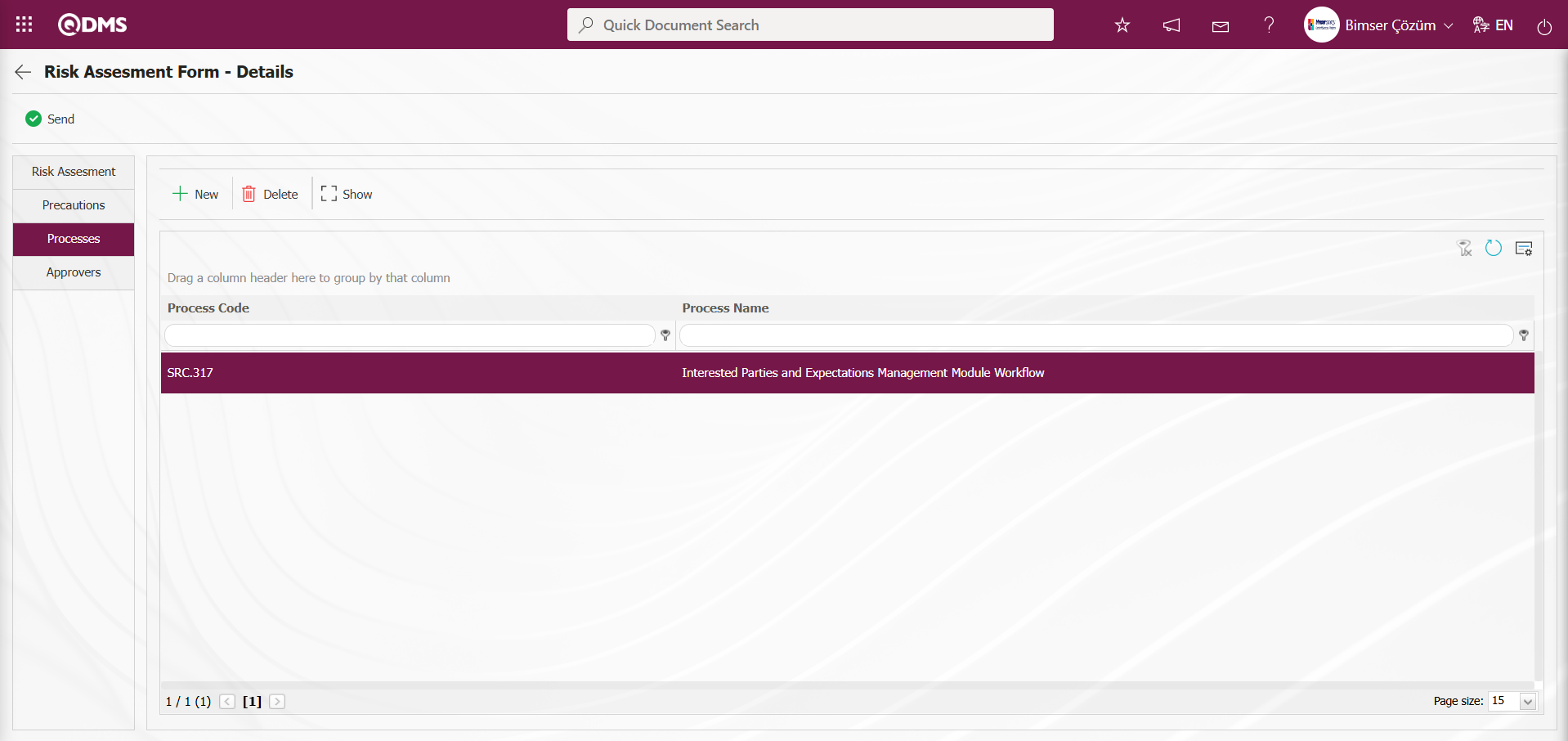
Risk Assessment Form - Click the  button in the Processes tab on the Details screen.
button in the Processes tab on the Details screen.
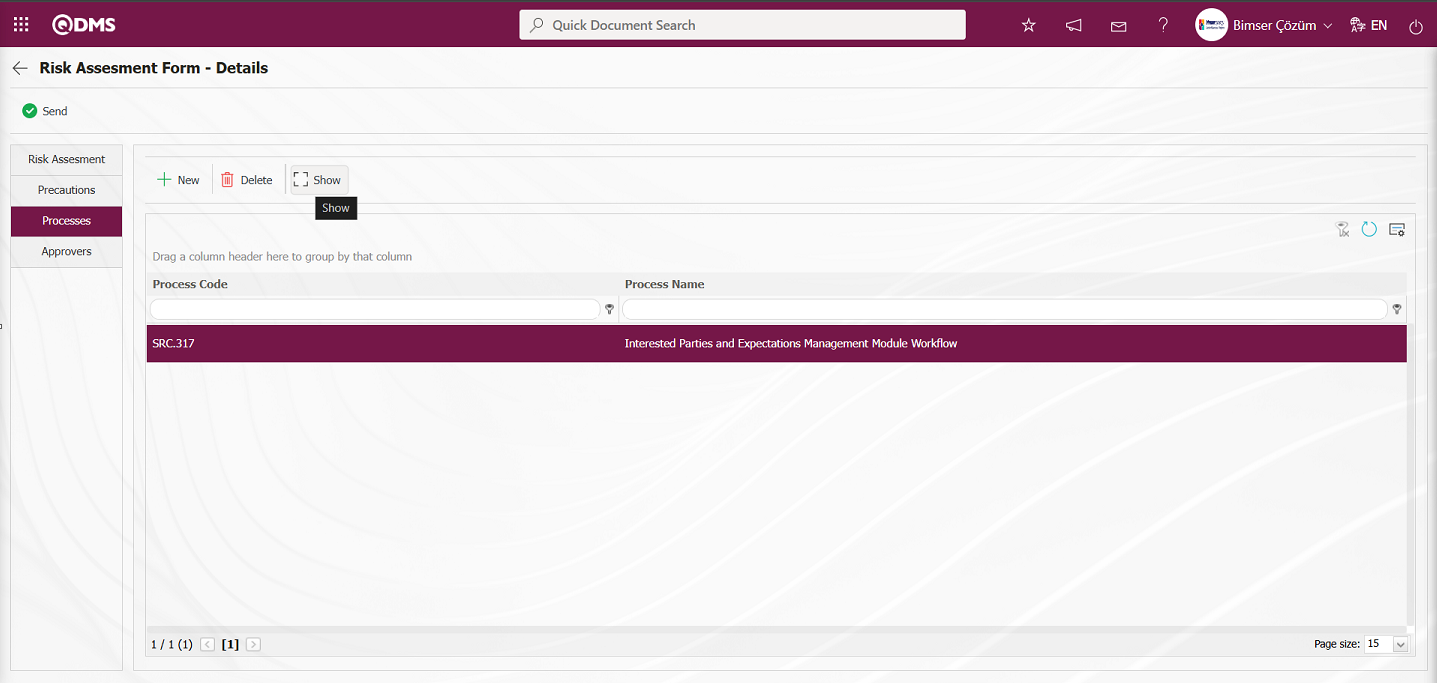
The Ensemble program is opened for the process associated with the Risk Assessment Detail record and the viewing process is performed.
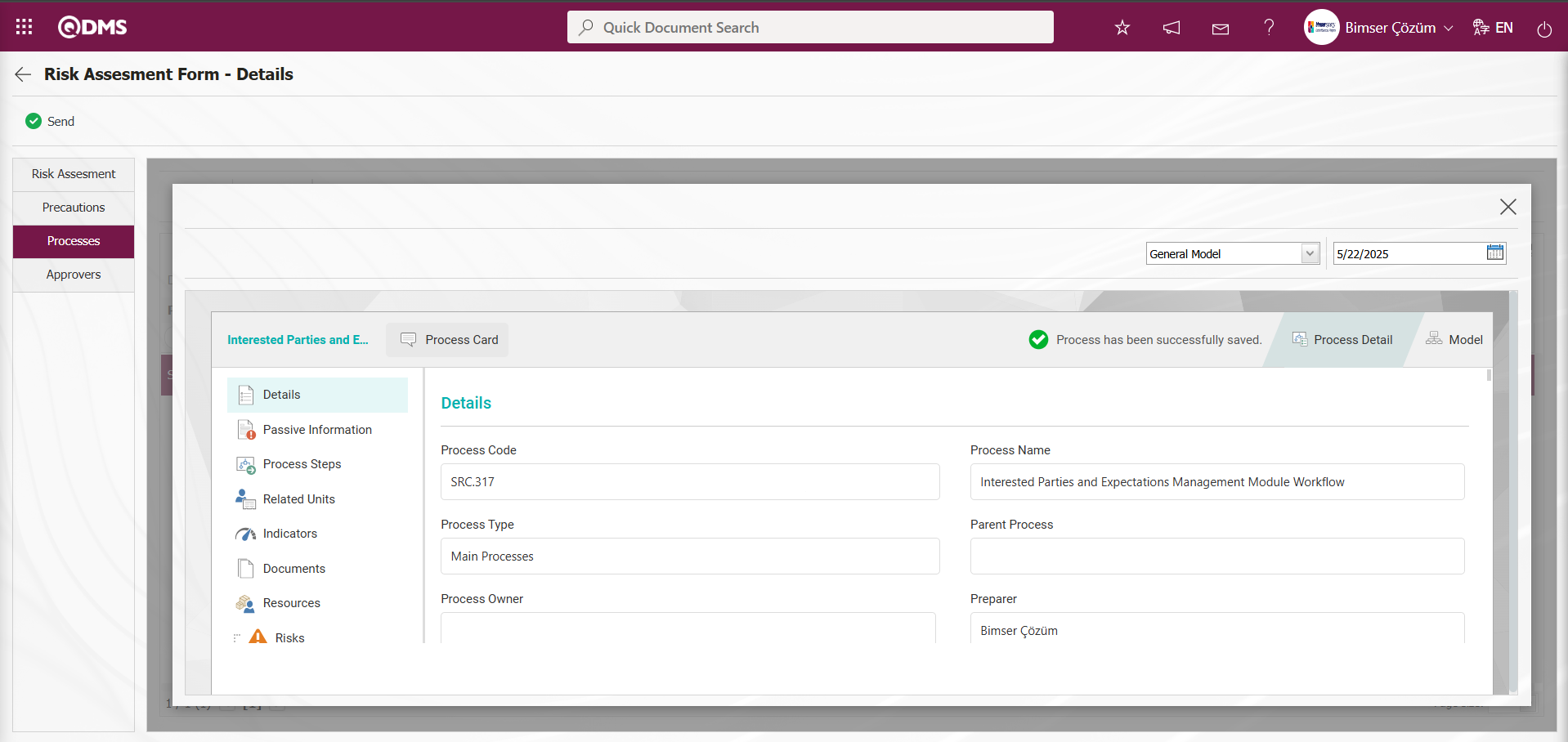
In the Ensemble program that opens, click the  button to view the visual model of the process.
button to view the visual model of the process.
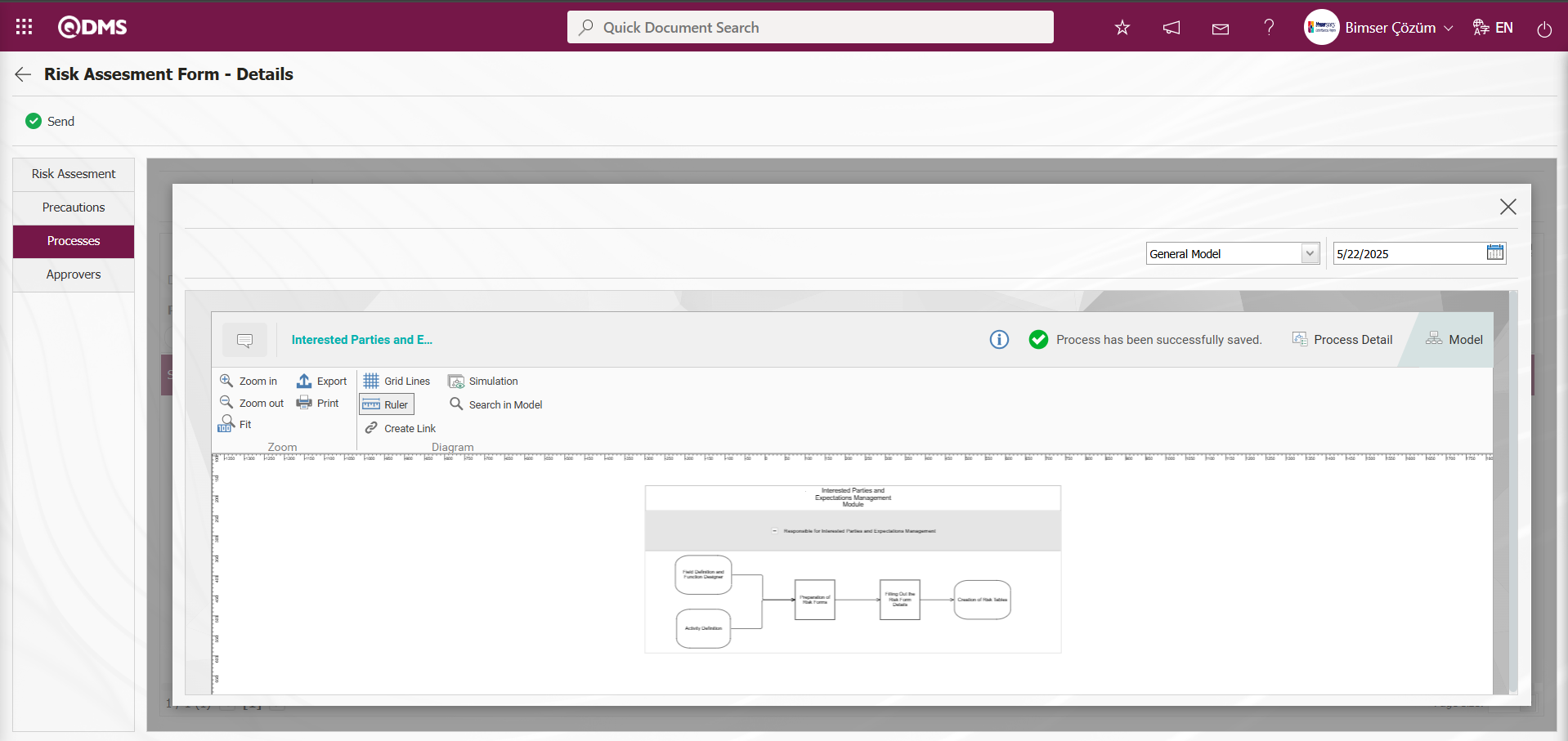
Approvers Tab: This tab contains the approval history information for the risk record. In this tab, you can access approval information such as the approvers of the risk record, approval status, and description. Click the Approvers tab on the Risk Assessment Form - Details screen to view the approval information for the risk record.
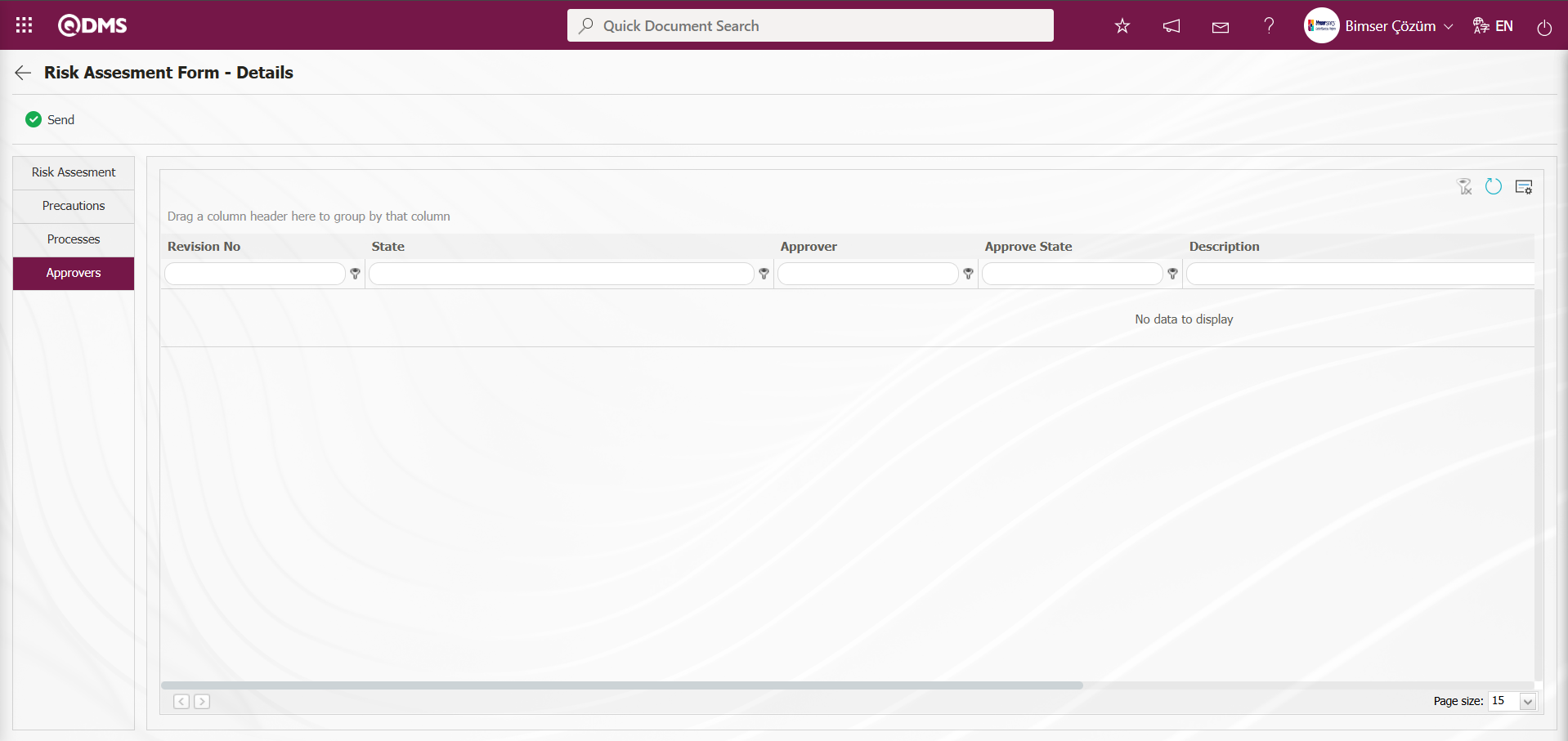 Click on the Risk Assessment tab. Once all relevant fields have been filled in on all tabs of the Risk Assessment Form - Details screen, click the
Click on the Risk Assessment tab. Once all relevant fields have been filled in on all tabs of the Risk Assessment Form - Details screen, click the  button to send the risk assessment details record to the approver in the approval workflow.
button to send the risk assessment details record to the approver in the approval workflow.
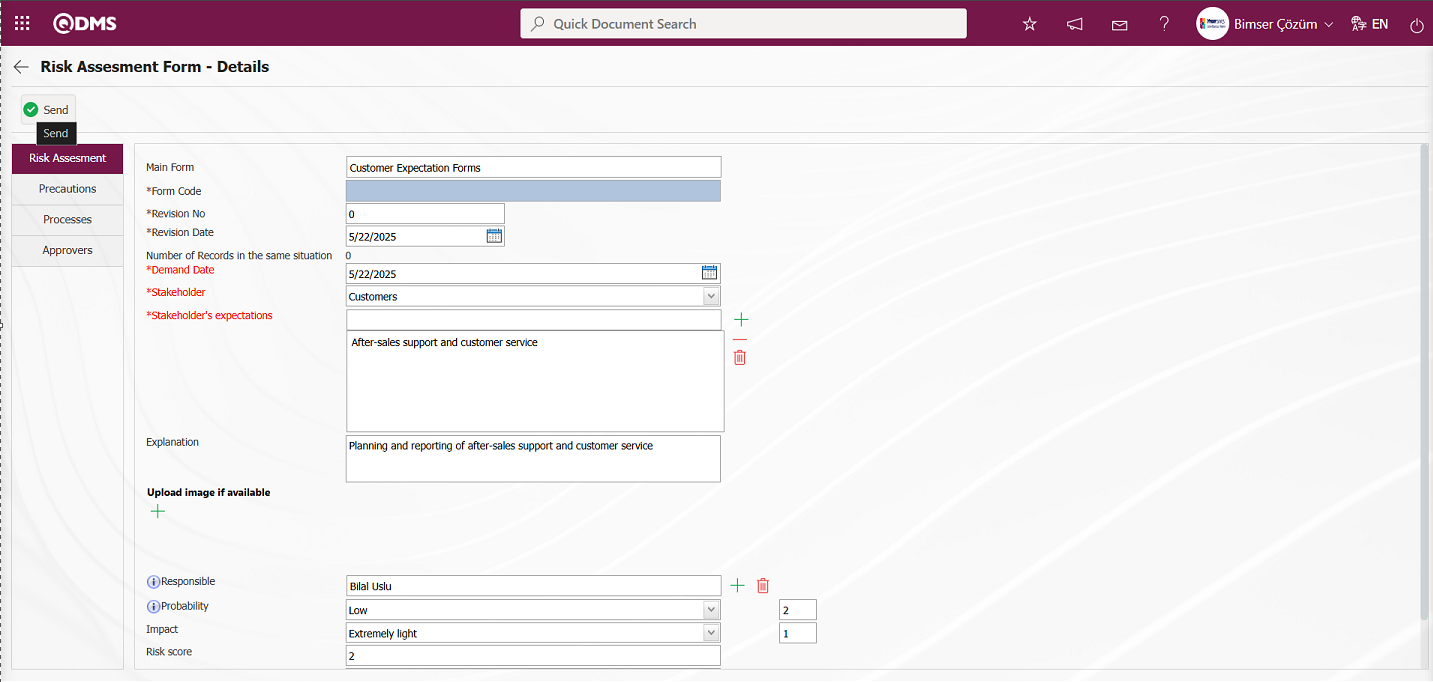
Click the “OK” button in the message “Would you like to send it to the OHSAS risk manager for approval?” displayed by the system.
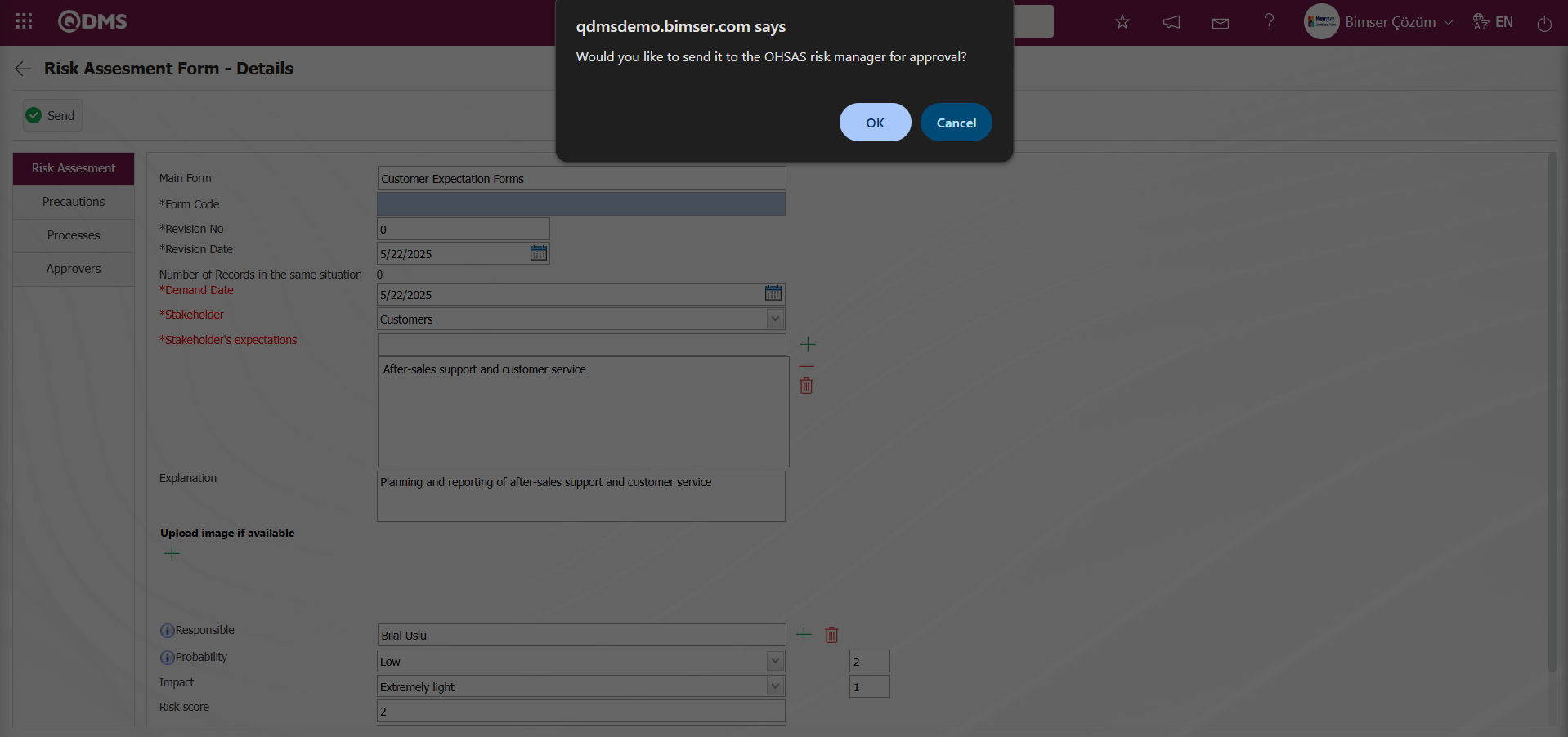
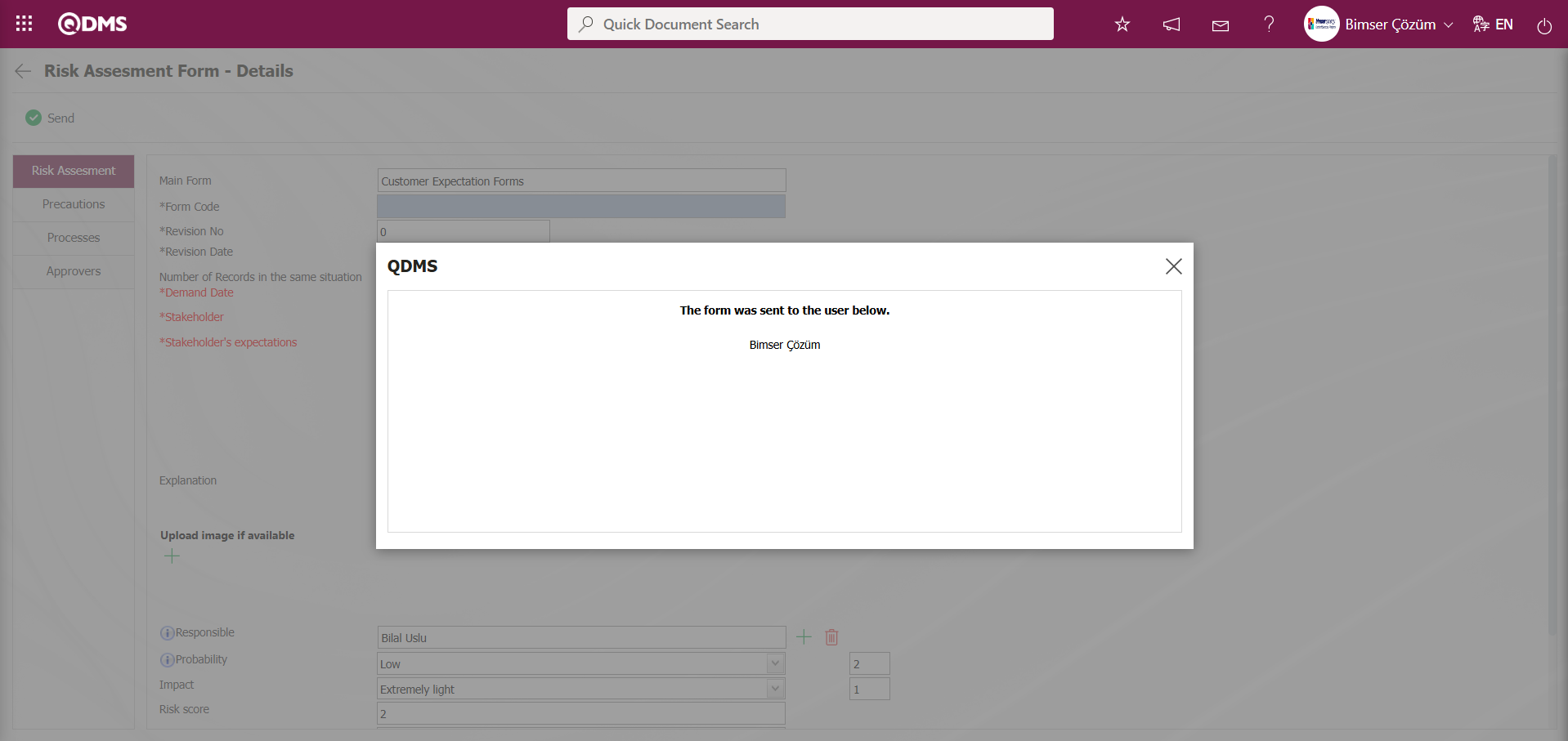
After the registration process, the status of the relevant risk assessment detail record will change to “Manager Approval.”
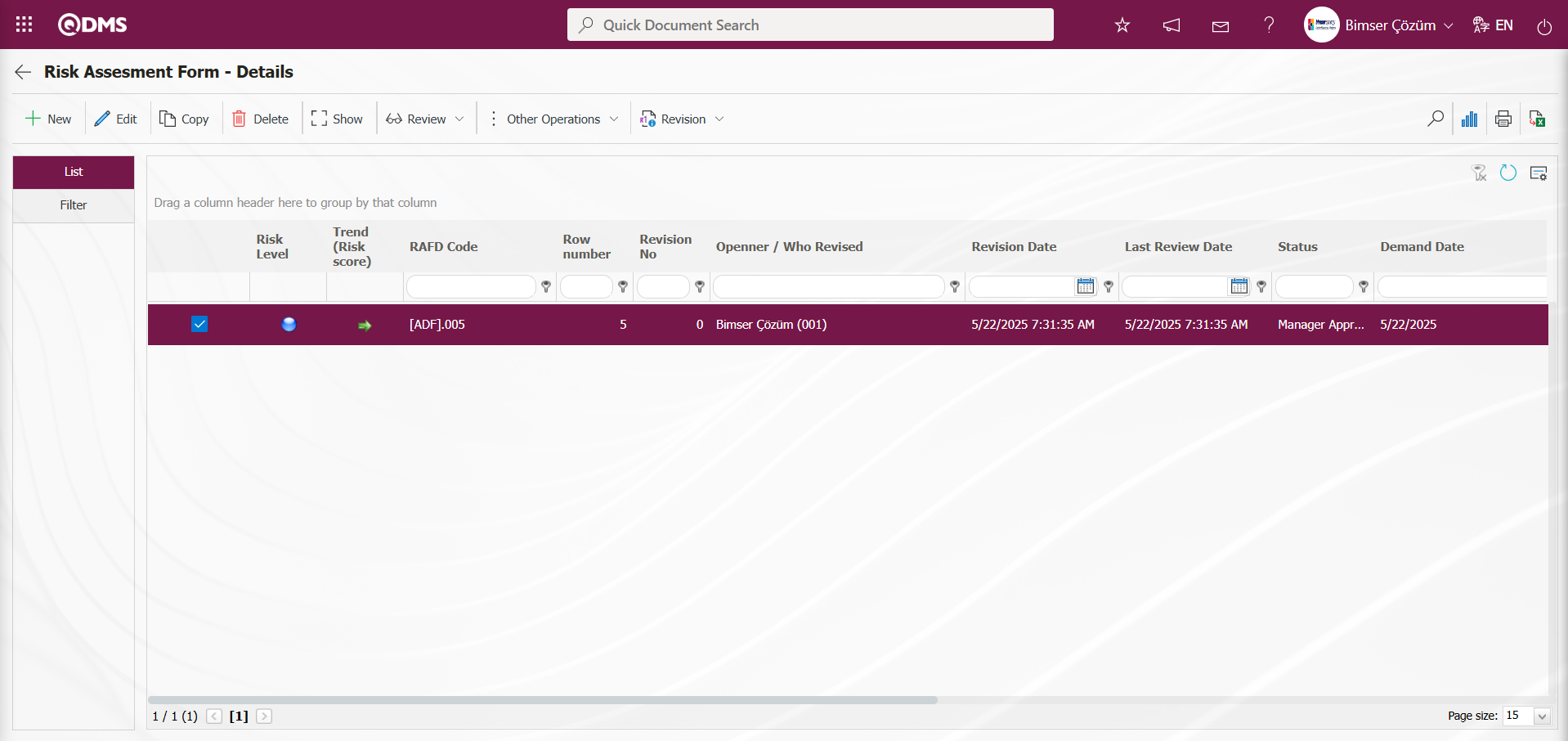
The user in the approval flow will see the task “Risk Assessment Details Forms awaiting approval” on their “My Pending Tasks” page.
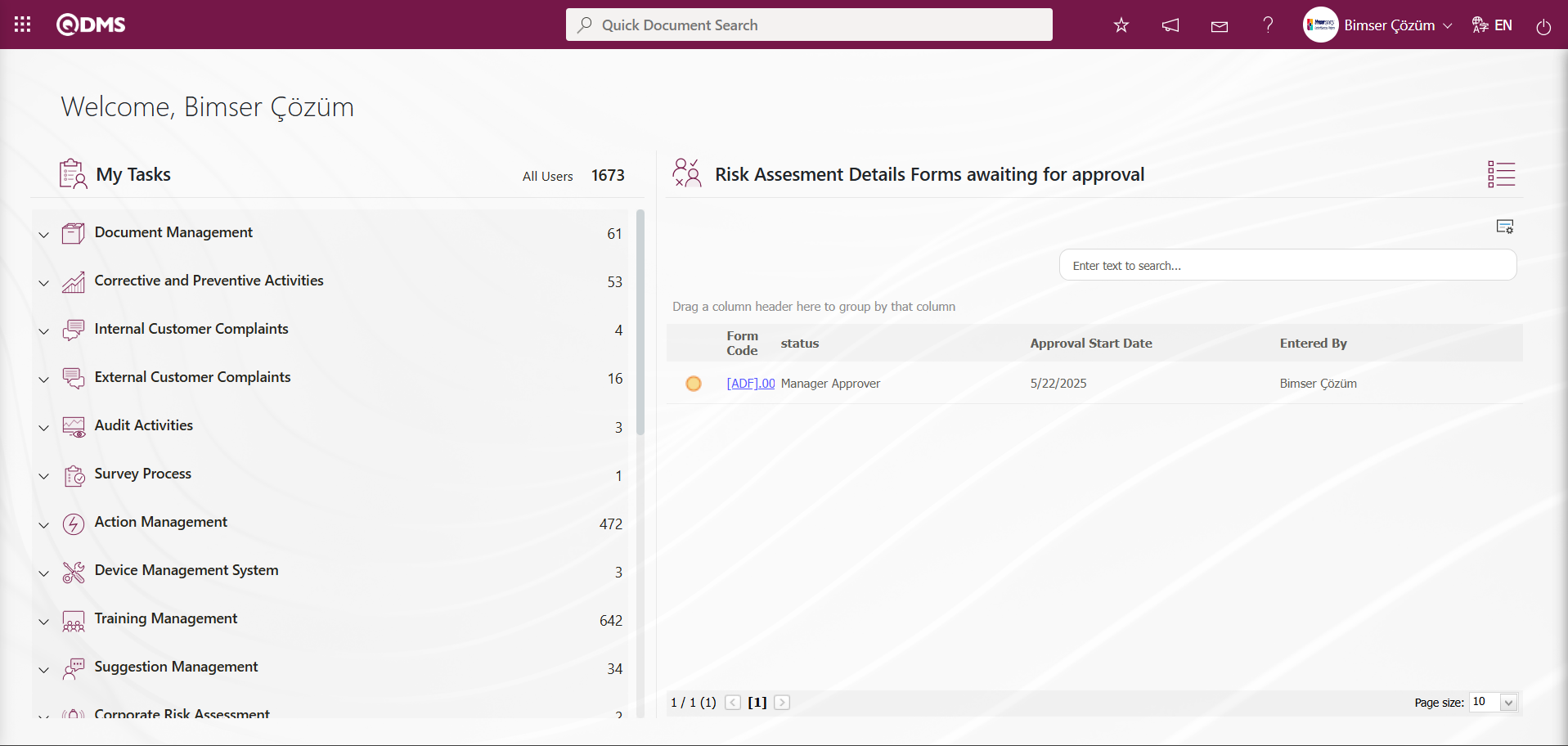
Clicking on the form code link in the Form code field of the relevant task opens the Risk Assessment Form - Details screen. The risk assessment details record contains four tabs: Risk Assessment, Precautions, Processes, and Approvers.
Risk Assessment tab: The Risk Assessment Form – Details screen displays the Main Form, Form Code, Revision No., and fields defined in the field definition, which are added to the field pool. The data entry information for user-defined fields associated with the “Risk Assessment Details” function (No. 4) in the Function Designer menu is displayed in this tab.
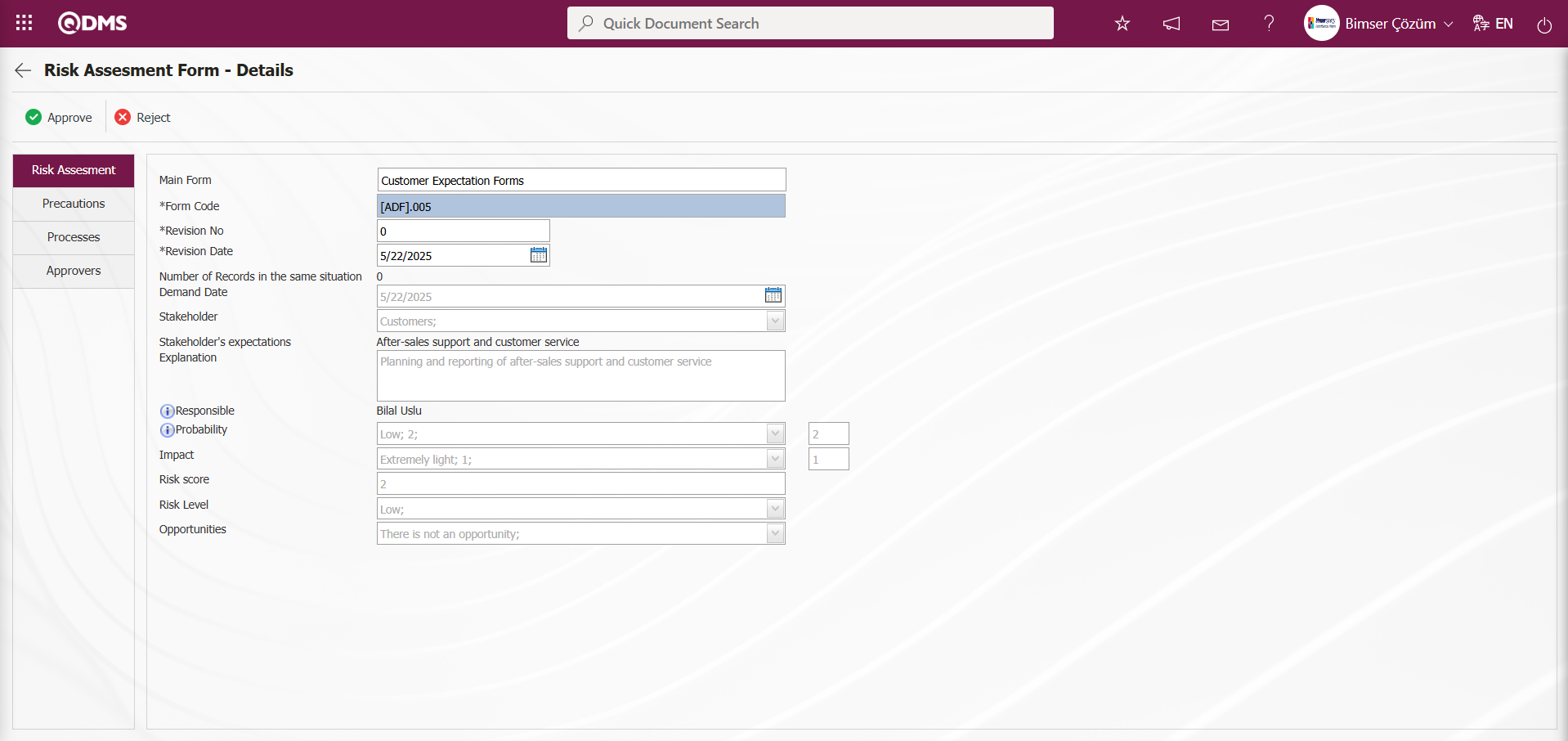
Using the buttons on the screen;
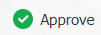 : The risk assessment detail record approval process is performed.
: The risk assessment detail record approval process is performed.
 : The risk assessment detail record is rejected.
: The risk assessment detail record is rejected.
Precautions Tab: Risk Assessment Form – Details screen displays the risk assessment details and shows the precautions planned to reduce the risk value, as well as the precautions taken up to this stage. If desired, a new precaution can be defined at this stage.
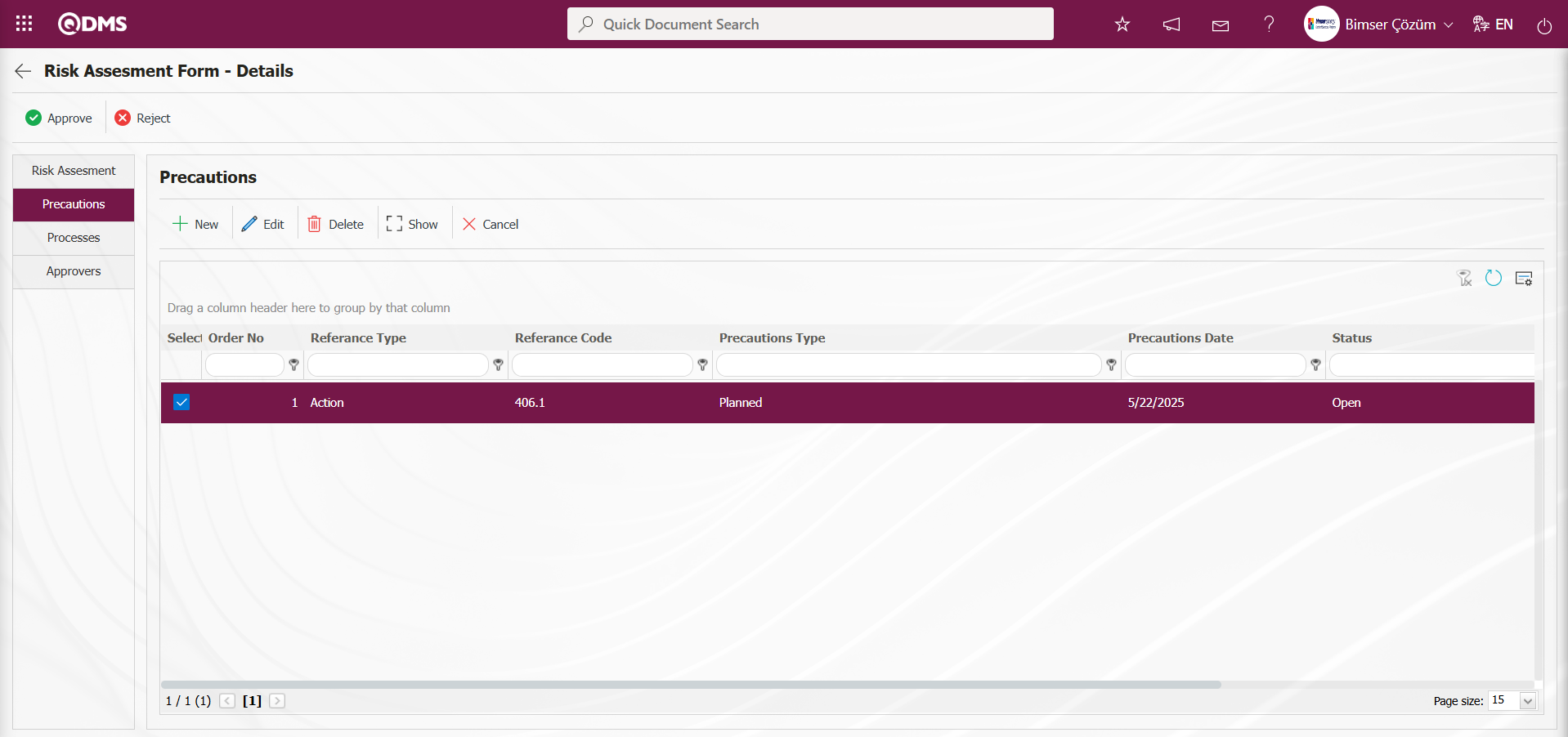
Using the buttons on the screen;
 : A new precaution is defined.
: A new precaution is defined.
 : The selected precaution information in the list is edited and updated. This button is displayed depending on the parameter. The parameter is activated by selecting “Yes” for parameter number 167 in the Interested Parties and Expectations Management Module parameters.
: The selected precaution information in the list is edited and updated. This button is displayed depending on the parameter. The parameter is activated by selecting “Yes” for parameter number 167 in the Interested Parties and Expectations Management Module parameters.
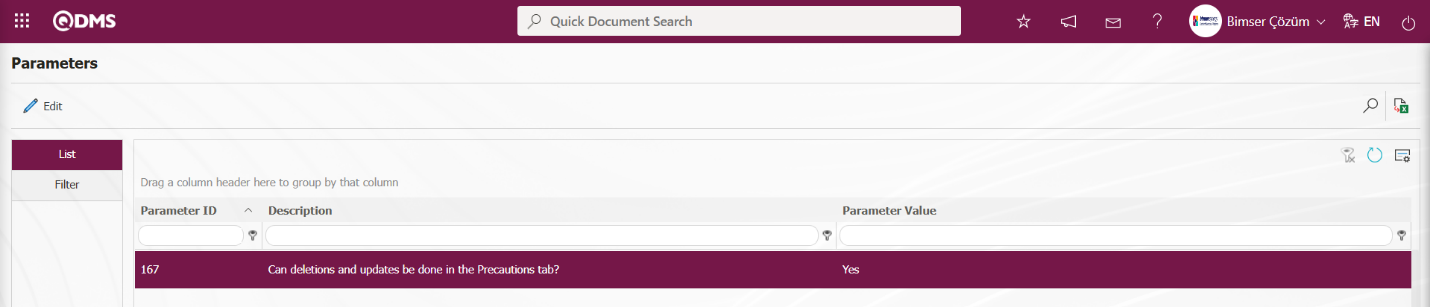
After the parameter is enabled, this button appears and you can edit and update the selected precaution information.
 : The selected precaution information in the list is deleted. This button is displayed depending on the parameter. In the Interested Parties and Expectations Management module parameters, parameter number 167 is activated by selecting the parameter value “Yes.”
: The selected precaution information in the list is deleted. This button is displayed depending on the parameter. In the Interested Parties and Expectations Management module parameters, parameter number 167 is activated by selecting the parameter value “Yes.”
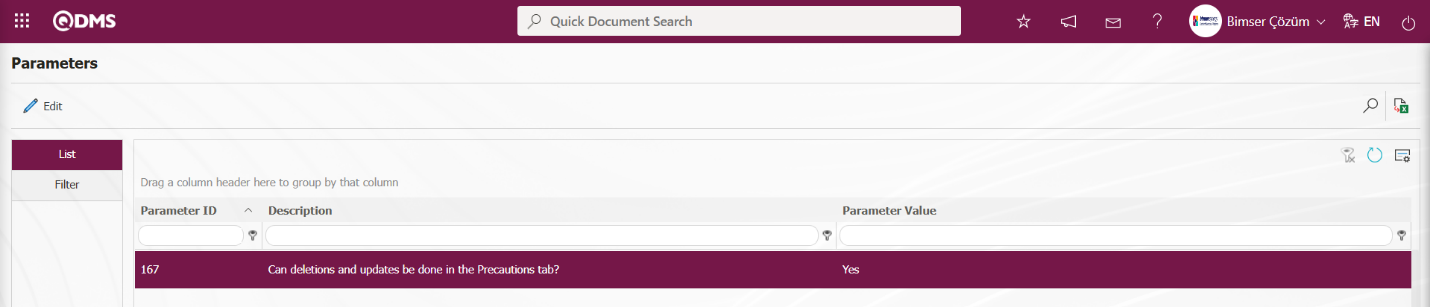
After the parameter is enabled, this button appears and the selected precaution information is deleted.
 : The selected precaution information is displayed in the list.
: The selected precaution information is displayed in the list.
 : The selected precaution information in the list is canceled by entering the reason for cancellation.
: The selected precaution information in the list is canceled by entering the reason for cancellation.
Processes Tab: Risk Assessment Form – This tab displays the processes related to the risk assessment details record on the Details screen. If desired, processes can be added to the process list at this stage using buttons.
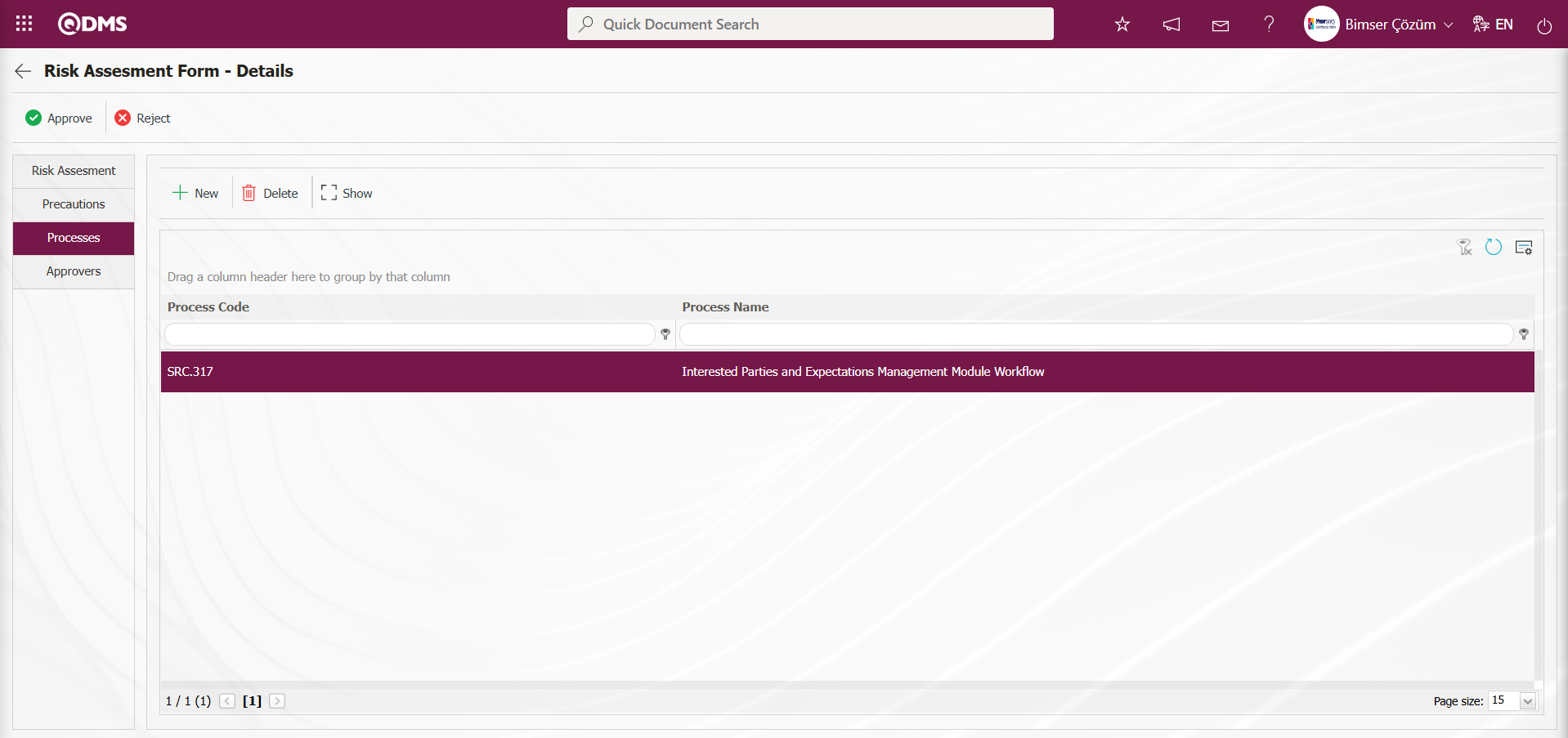
Using the buttons on the screen;
 : Add a process to the process list.
: Add a process to the process list.
 : Delete the selected process from the list.
: Delete the selected process from the list.
 : View the selected process in the list.
: View the selected process in the list.
Approvers Tab: This tab contains the approval history information for the Risk Assessment Form detail record. In this tab, you can access approval information such as approvers, approval status, and comments for the risk assessment detail record under Interested Parties and Expectations Management. By clicking the Approvers tab in the Risk Assessment Form – Details screen, you can view the approval information for the risk assessment detail record under Interested Parties and Expectations Management, if available.
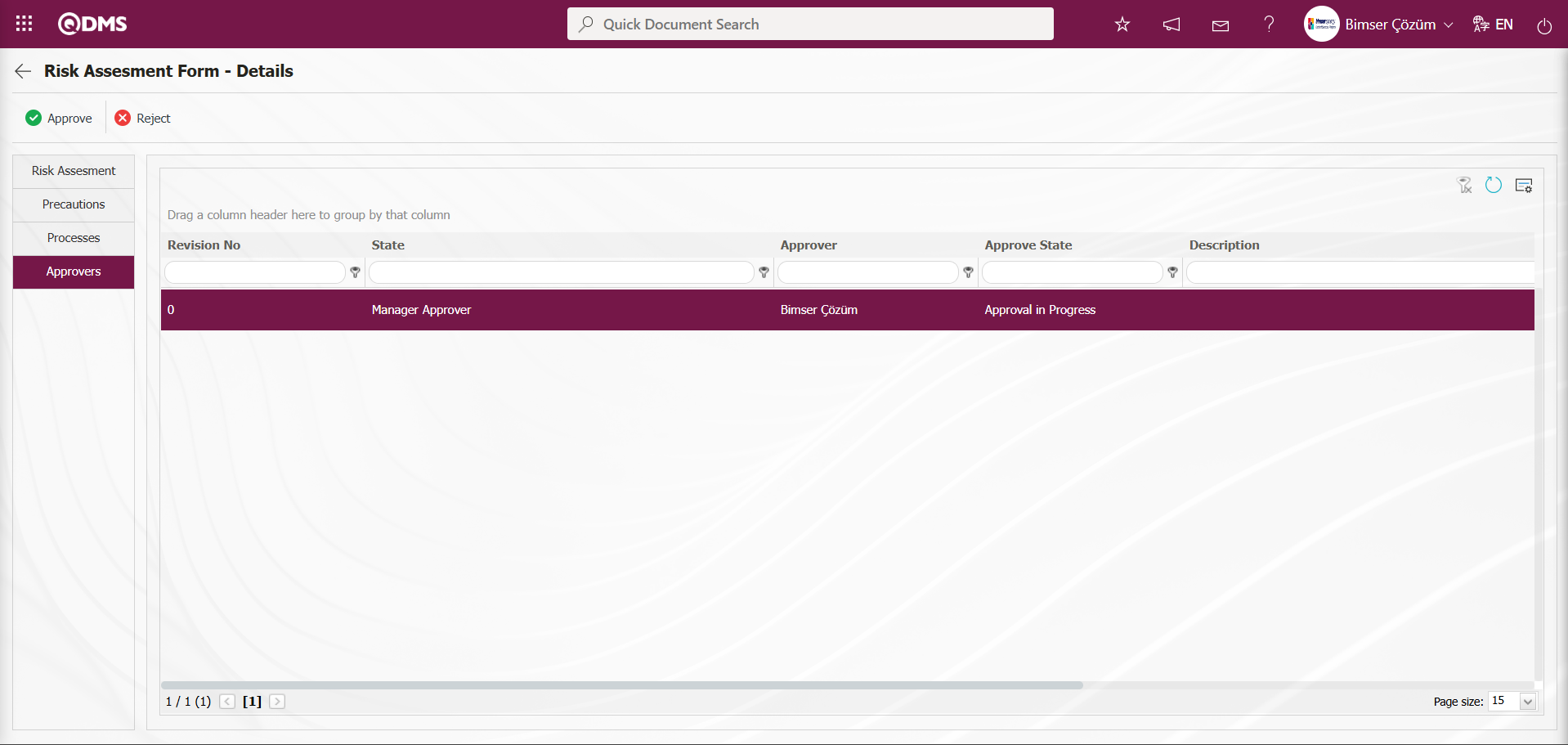
Risk Assessment Form – Details screen, if desired, editing can be performed at this stage by clicking on the relevant tabs and fields. Risk Assessment Form – Details screen, click on the Risk Assessment tab. 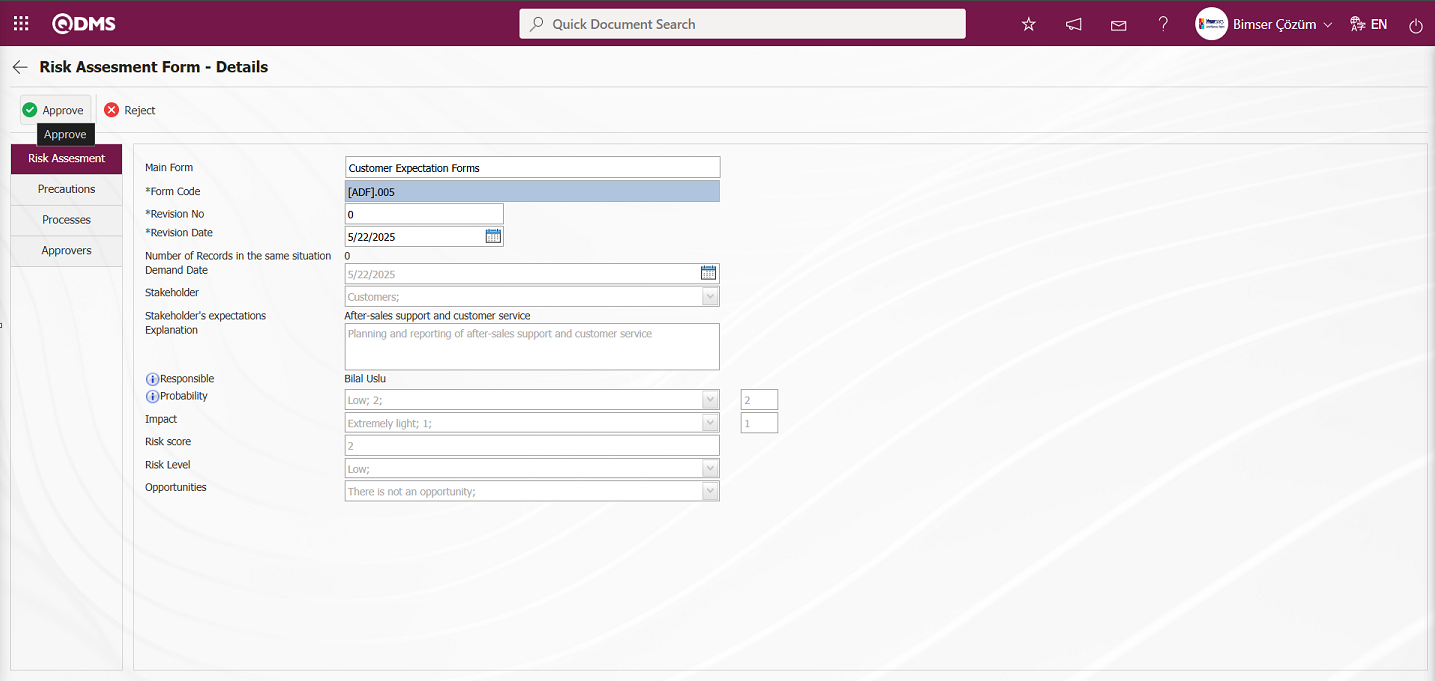
Risk Assessment Form – Click the  button in the Risk Assessment tab on the Details screen.
button in the Risk Assessment tab on the Details screen.
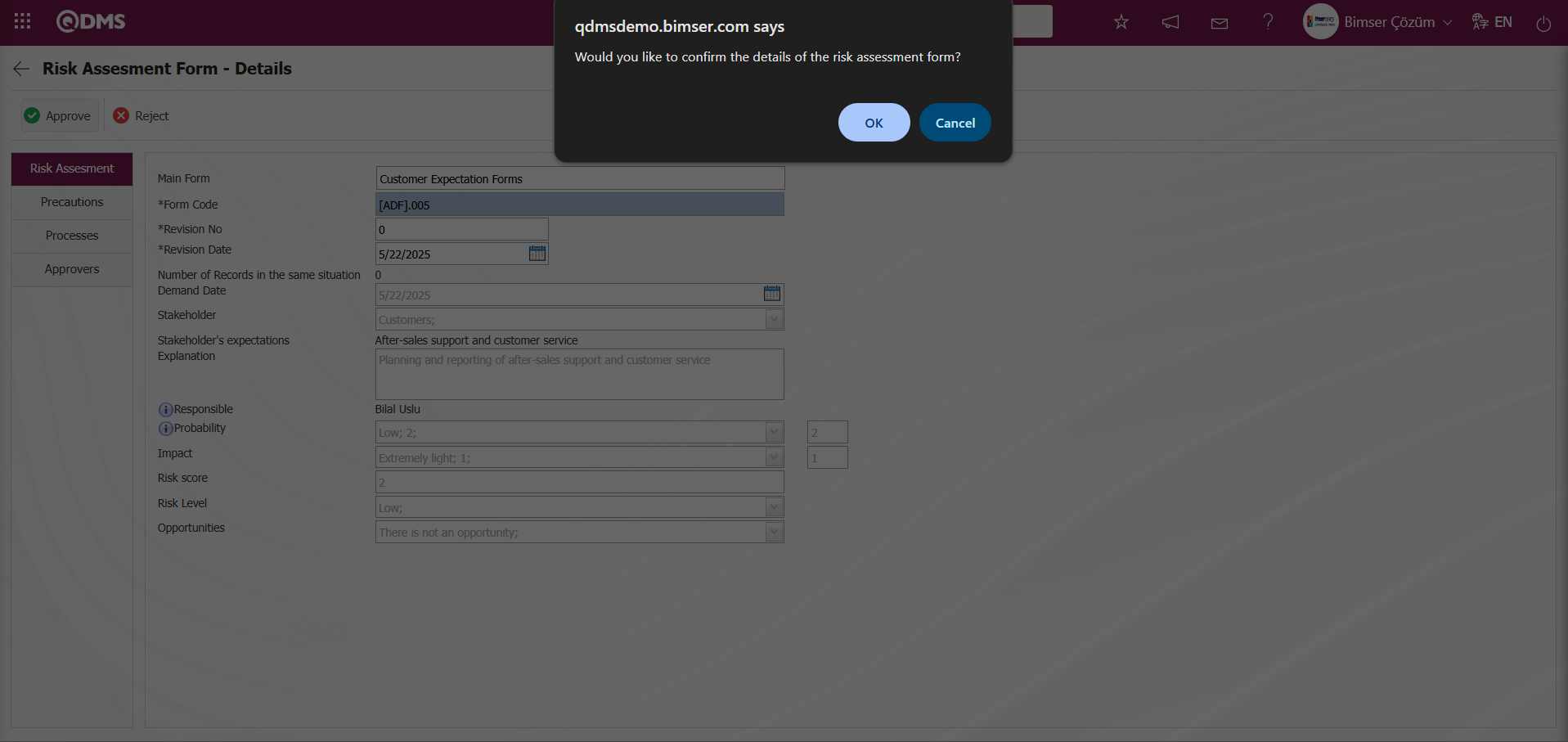
The “Would you like to confirm the details of the risk assessment form?” message appears on the screen. Click the “OK” button.In the Status Change screen that opens, enter the approver's note in the Approval Note field and click the  button.
button.
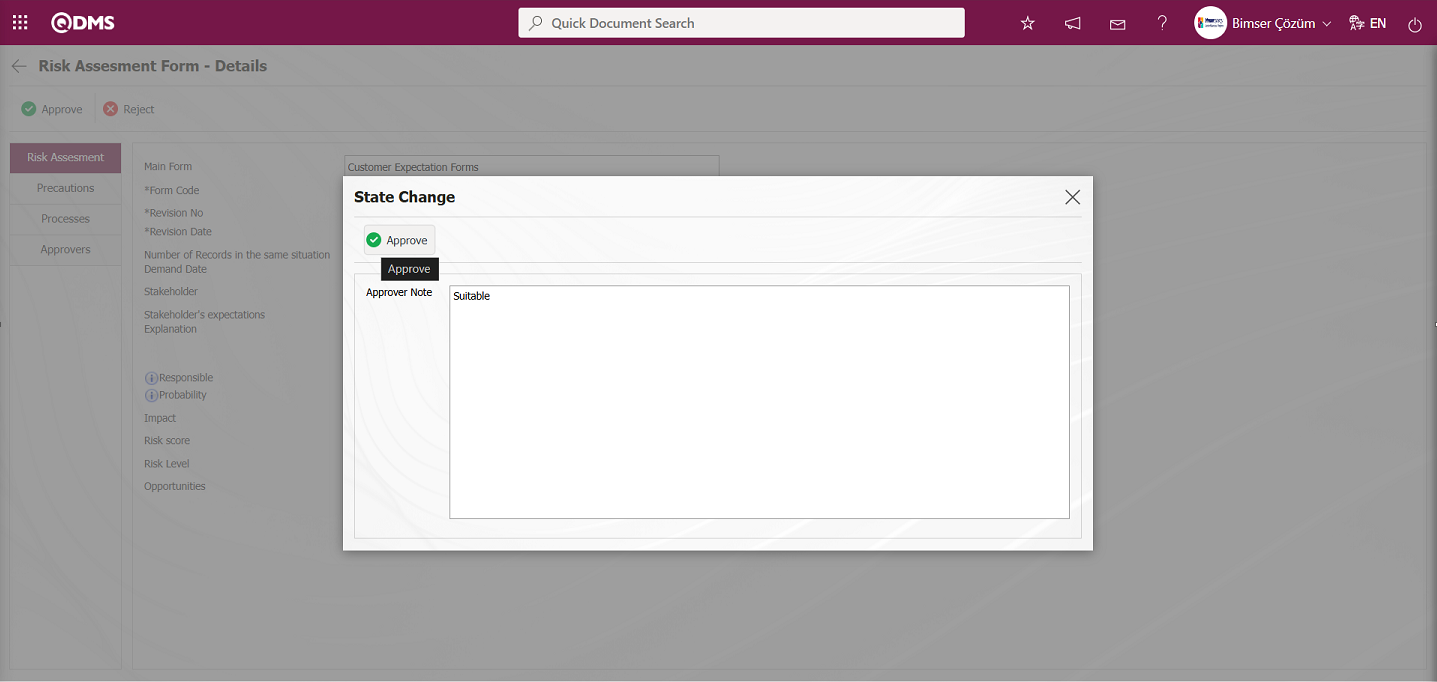
After the approval process of the Risk Assessment Detail record, its status becomes “Completed/Closed. 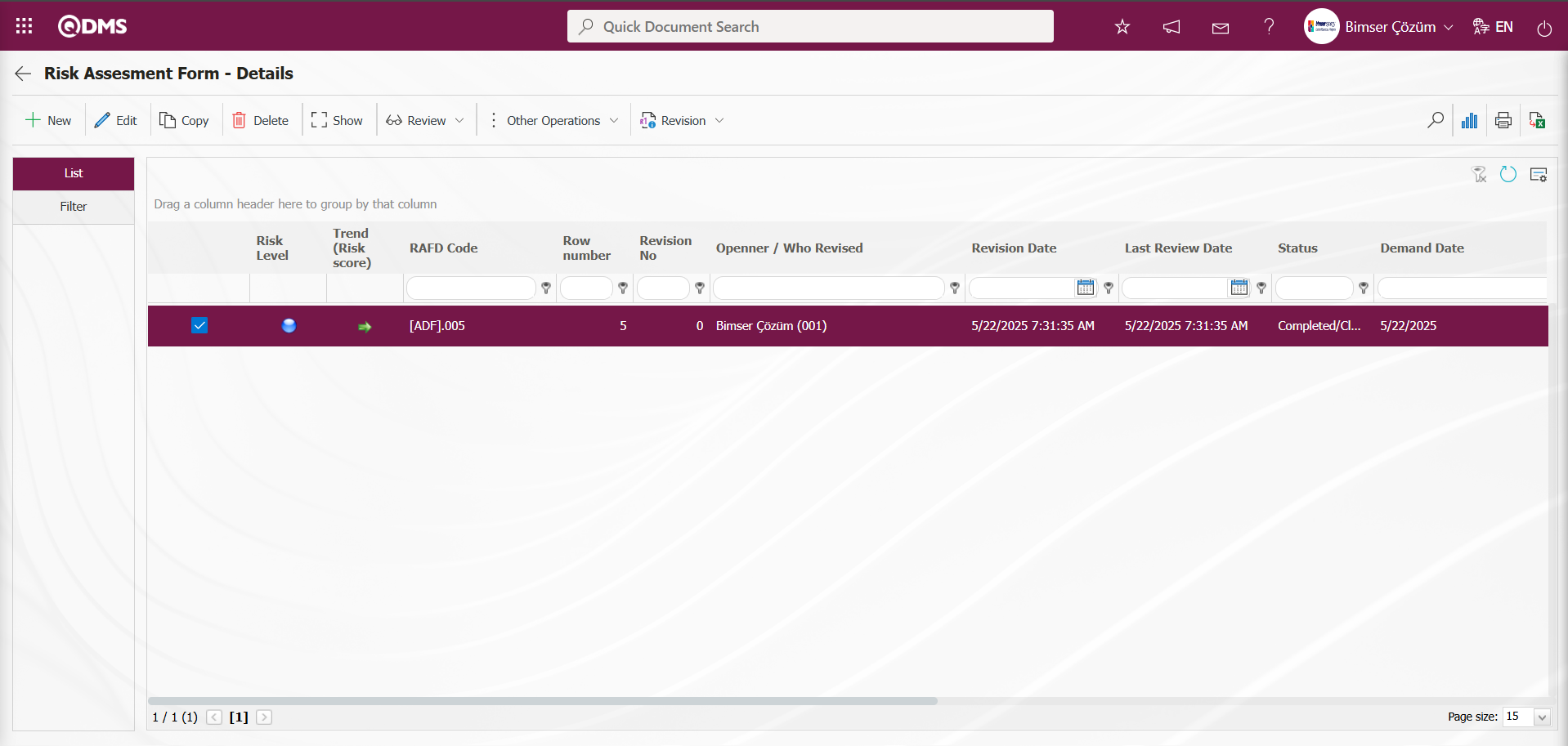
Revision Process: RAFDs can be revised at any time after they have been recorded, and new risk analyses can be performed. To do this, select the relevant Risk Assessment Detail record while the RAFD list is open and click the button in the upper left corner 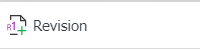 The next step is exactly the same as the steps followed when filling out the Risk Assessment Detail record for the first time. The only difference is that the revision number increases by one while in the RAFD screen. To perform the revision process, the parameter value of parameter number 80 in the Interested Parties and Expectations Management Module parameters must be set to “Yes” to activate the parameter.
The next step is exactly the same as the steps followed when filling out the Risk Assessment Detail record for the first time. The only difference is that the revision number increases by one while in the RAFD screen. To perform the revision process, the parameter value of parameter number 80 in the Interested Parties and Expectations Management Module parameters must be set to “Yes” to activate the parameter.
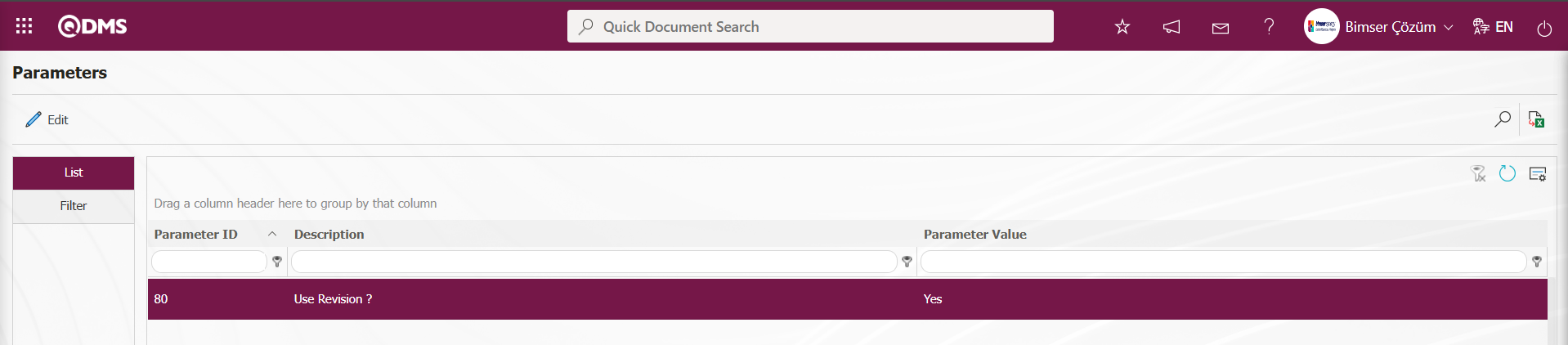
After the parameter is activated, buttons related to the revision process are displayed on the Risk Assessment Form – Details screen. These buttons are used to perform revision, view previous revisions, and change revisions.
On the Risk Assessment Form - Details screen, click the 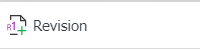 button while the Risk Assessment Details record is selected.
button while the Risk Assessment Details record is selected.
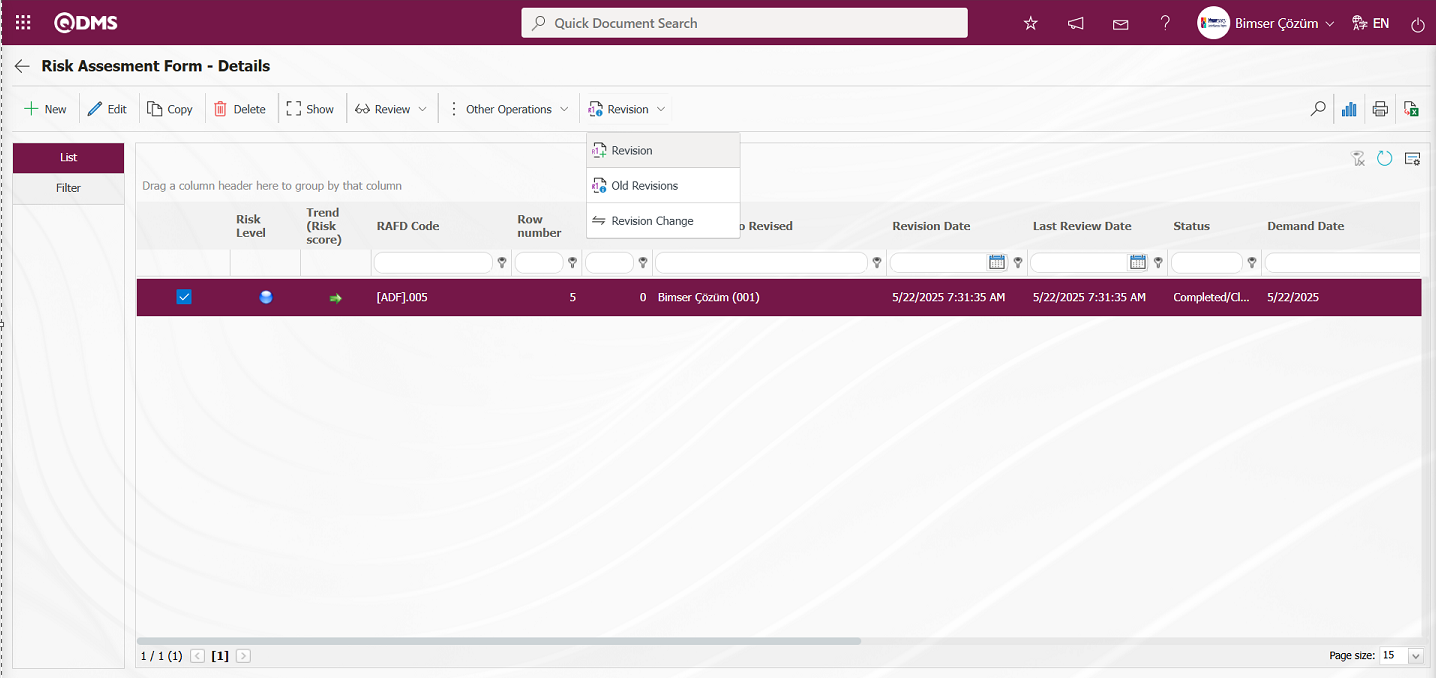
The Risk Assessment Form – Details screen displays five tabs: Risk Assessment, Precautions, Processes, Approvers, and Revision Changes. Make changes to the relevant fields in these tabs to revise the form. An increment in the revision number is displayed.
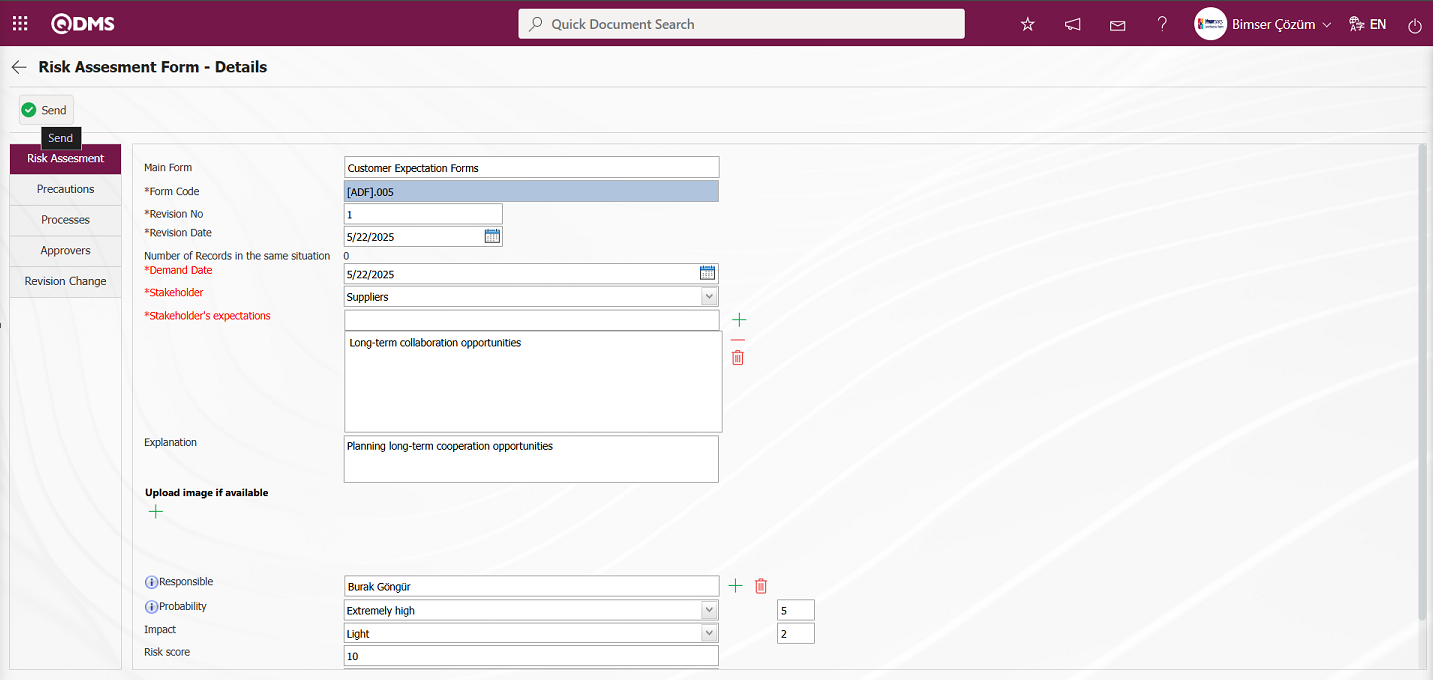
Using the buttons on the screen;
 : The risk assessment detail record is sent to the person in the approval flow.
: The risk assessment detail record is sent to the person in the approval flow.
After making the necessary changes in the relevant fields, click  button in the top-left corner of the screen.
button in the top-left corner of the screen.
The system displays the message “Would you like to send it to the OHSAS risk manager for approval?” Click the “OK” button.
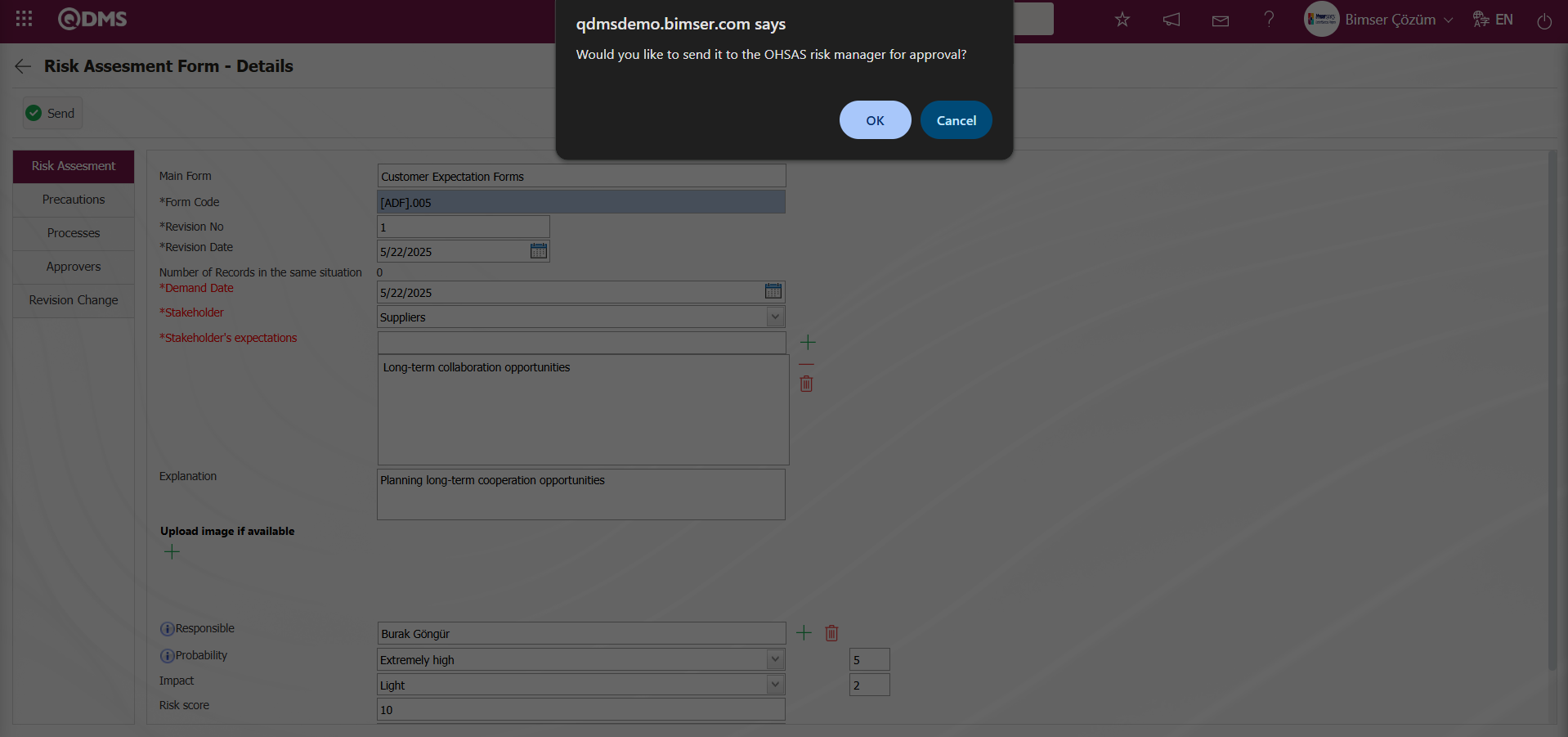
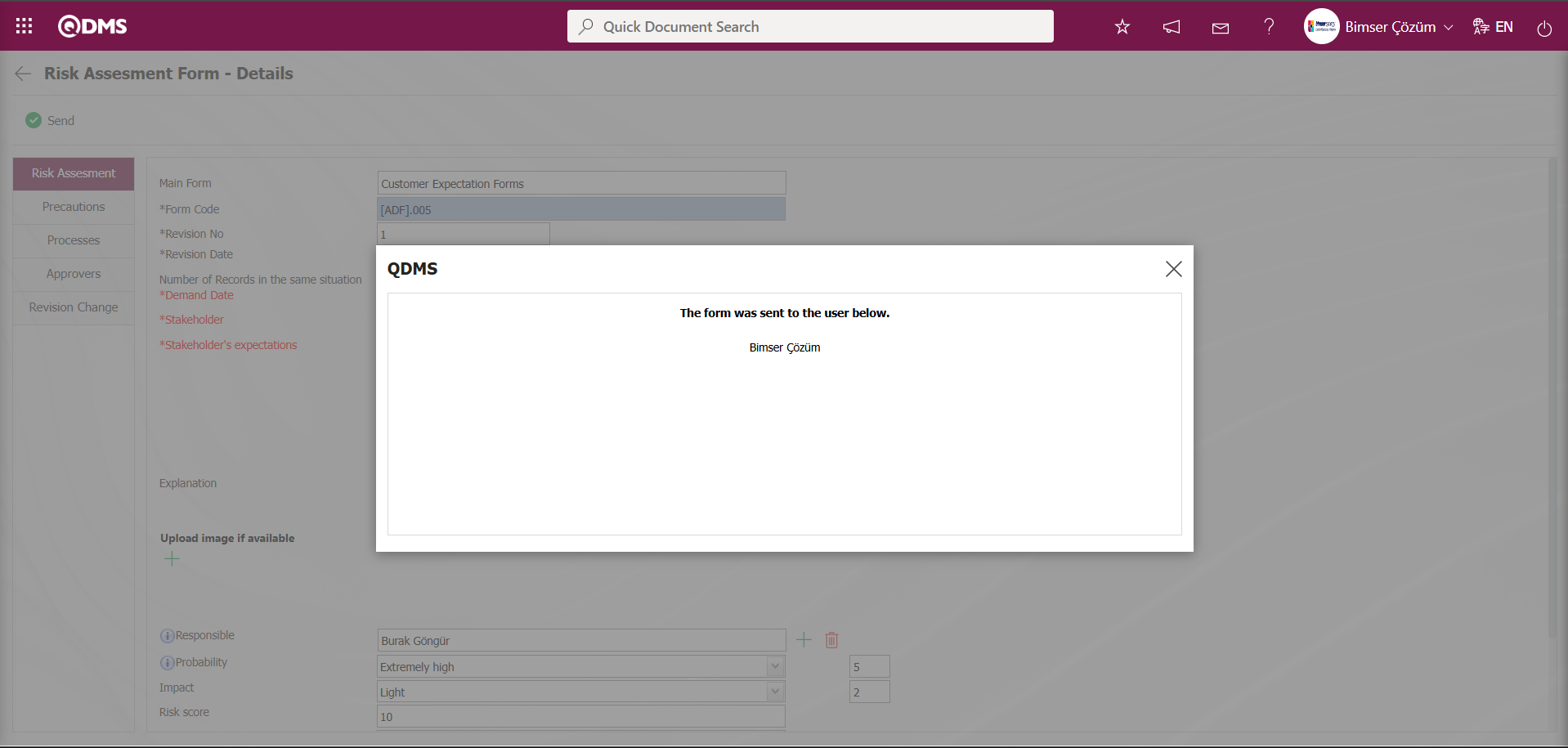
After the registration process, the status of the relevant risk assessment detail record will change to “Manager Approval.”
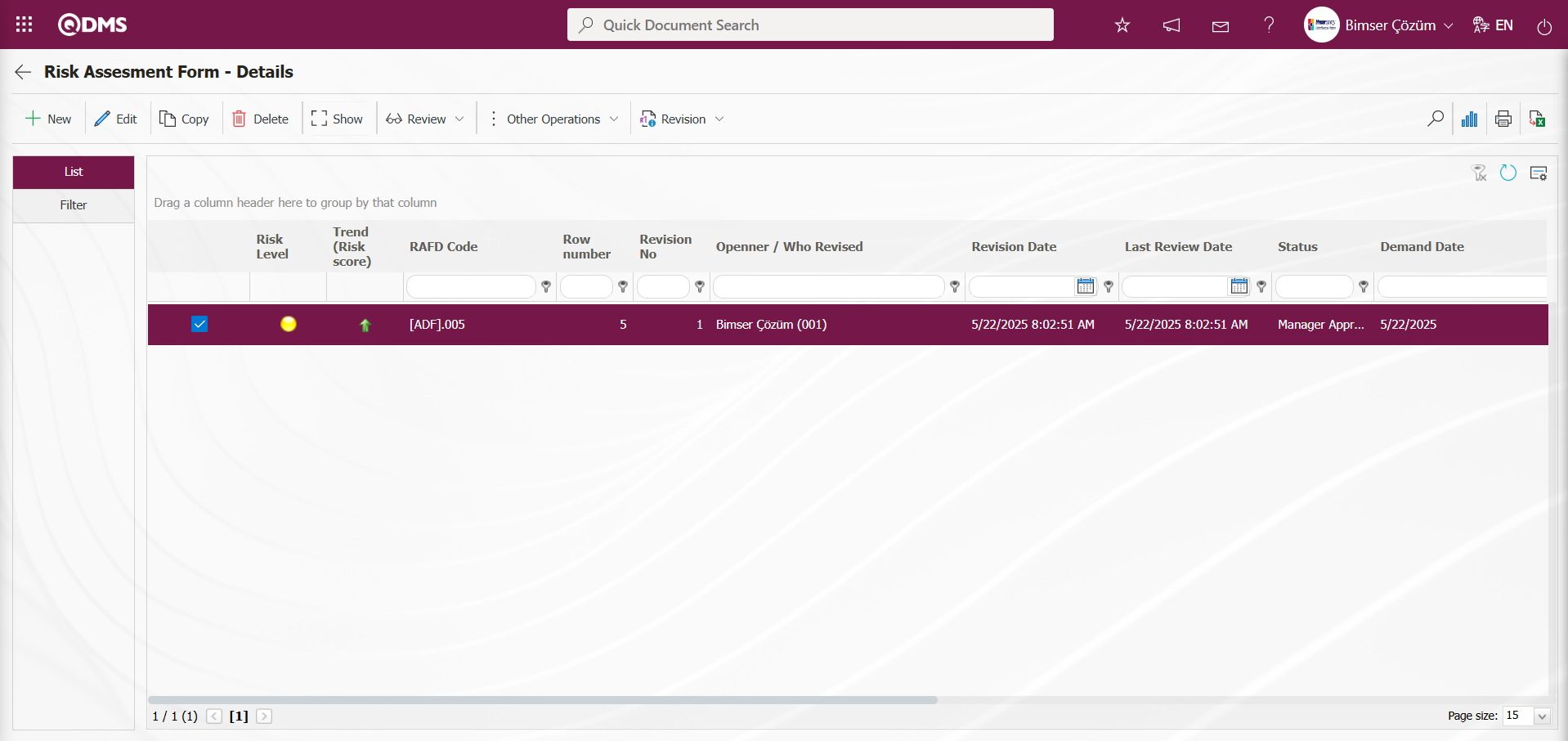
The user in the approval flow will see the task “Risk Assessment Details Forms awaiting approval” on their “My Pending Tasks” page.
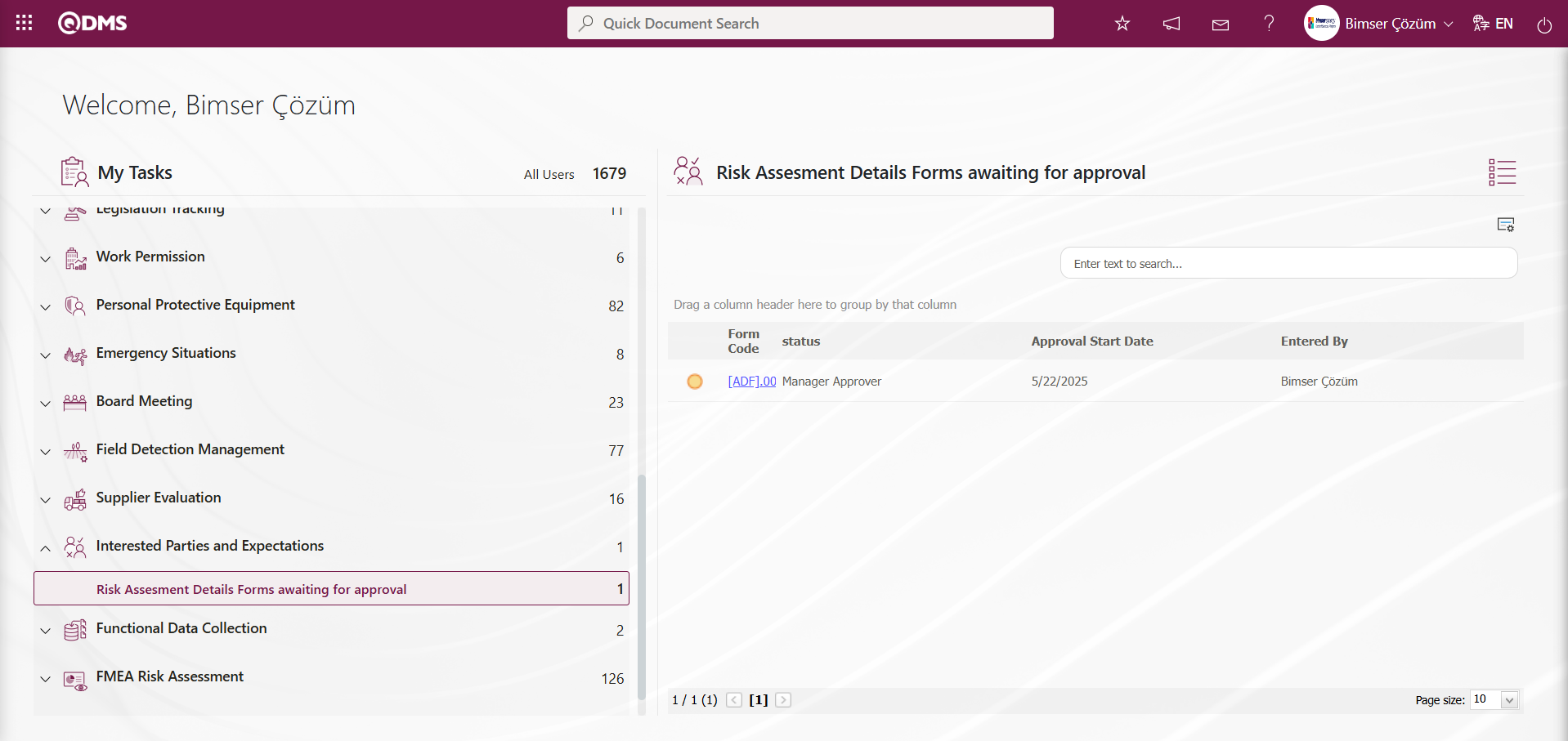
Clicking on the form code link in the Form Code field of the relevant task opens the Risk Assessment Form - Details screen. The risk assessment details record contains five tabs: Risk Assessment, Precautions, Processes, Approvers, and Revision Changes. Changes and adjustments can be made in the fields of the relevant tabs.
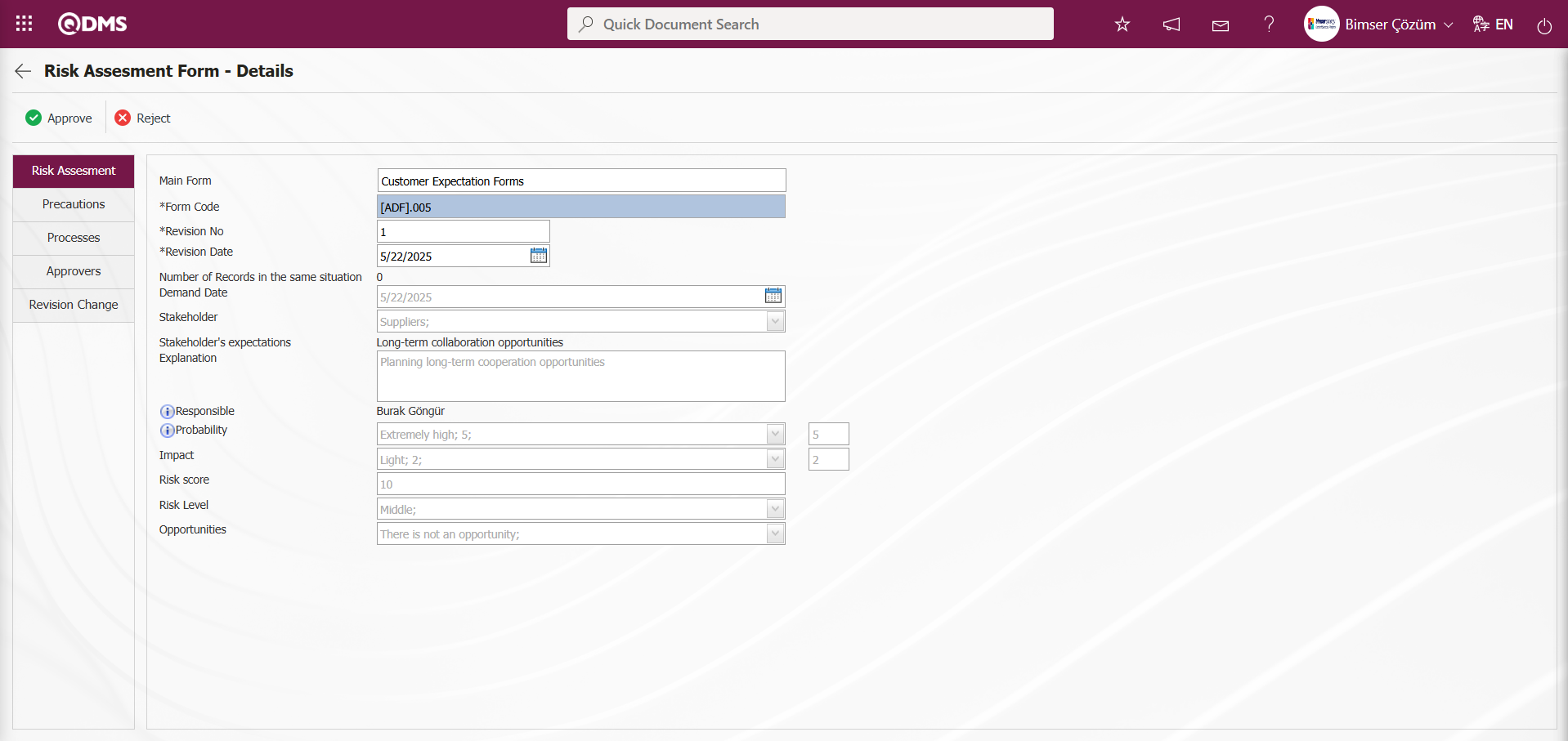
Using the buttons on the screen;
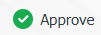 : The risk assessment detail record approval process is performed.
: The risk assessment detail record approval process is performed.
 : The risk assessment detail record is rejected.
: The risk assessment detail record is rejected.
Risk Assessment Form – Click the  button in the Risk Assessment tab on the Details screen.
button in the Risk Assessment tab on the Details screen.
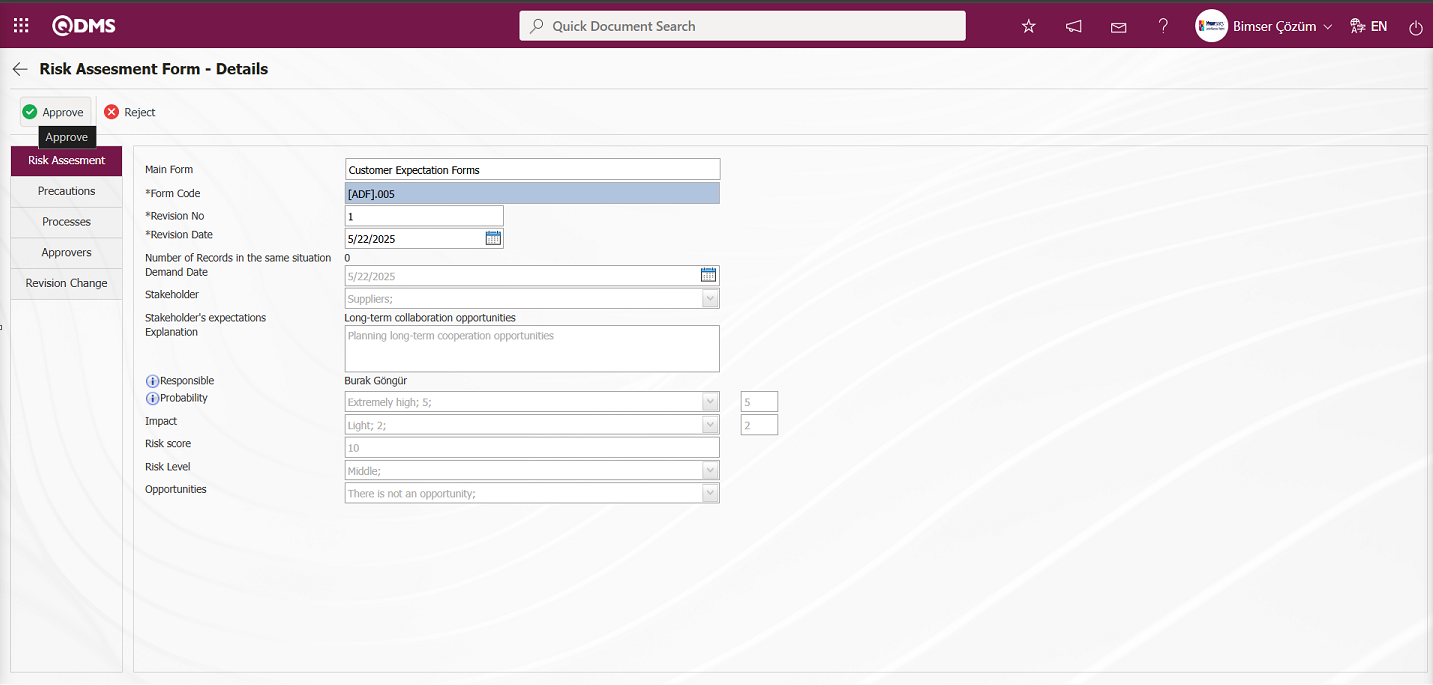
The “Would you like to confirm the details of the risk assessment form?” message appears on the screen. Click the “OK” button.
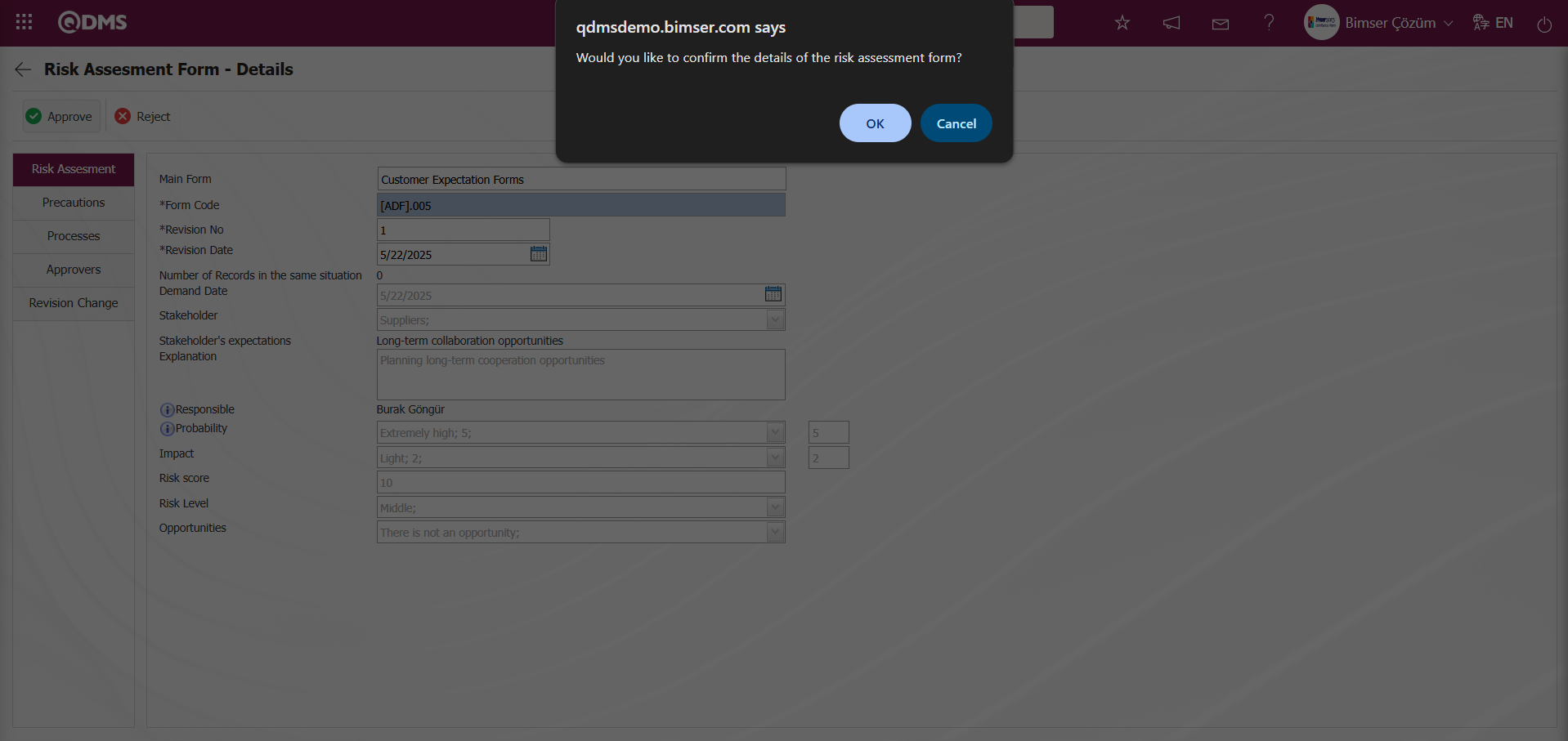
In the Status Change screen that opens, enter the approver's note in the Approver Note field and click the  button.
button.
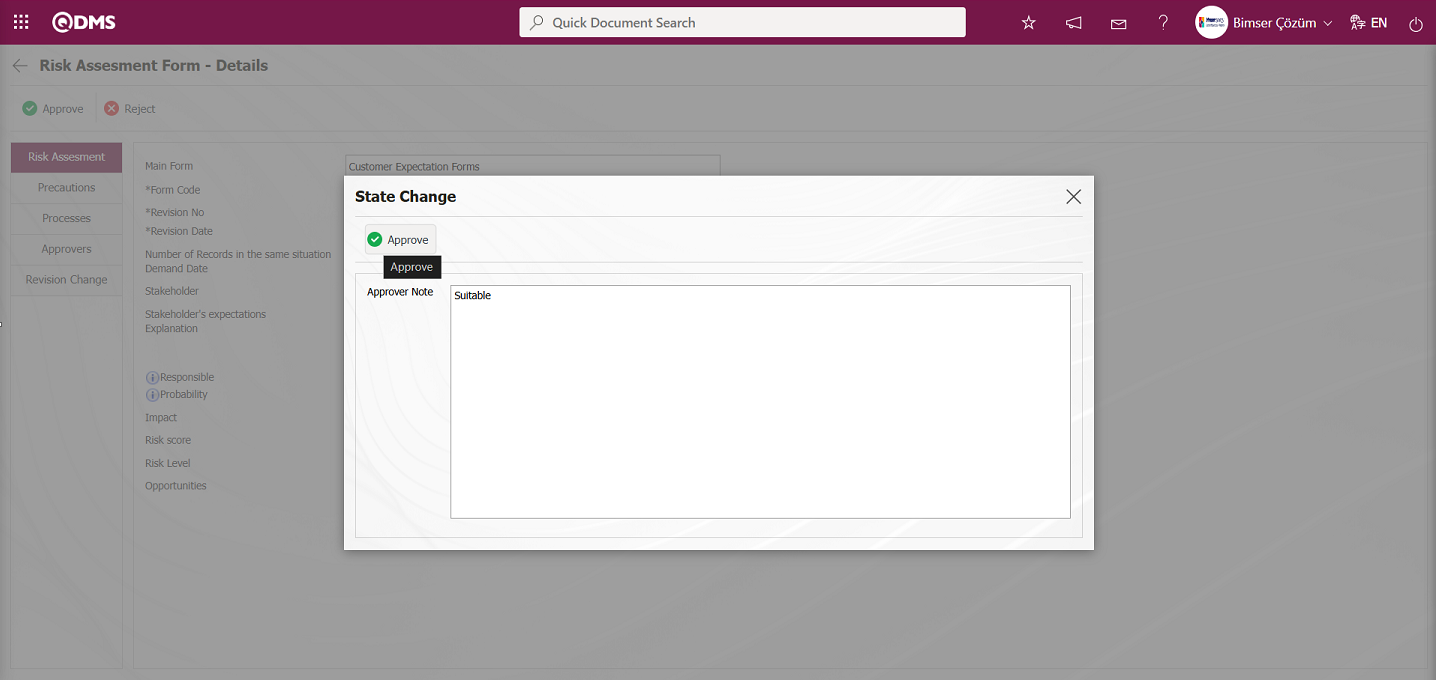
After the approval process of the Risk Assessment Detail record, its status becomes “Completed/Closed”
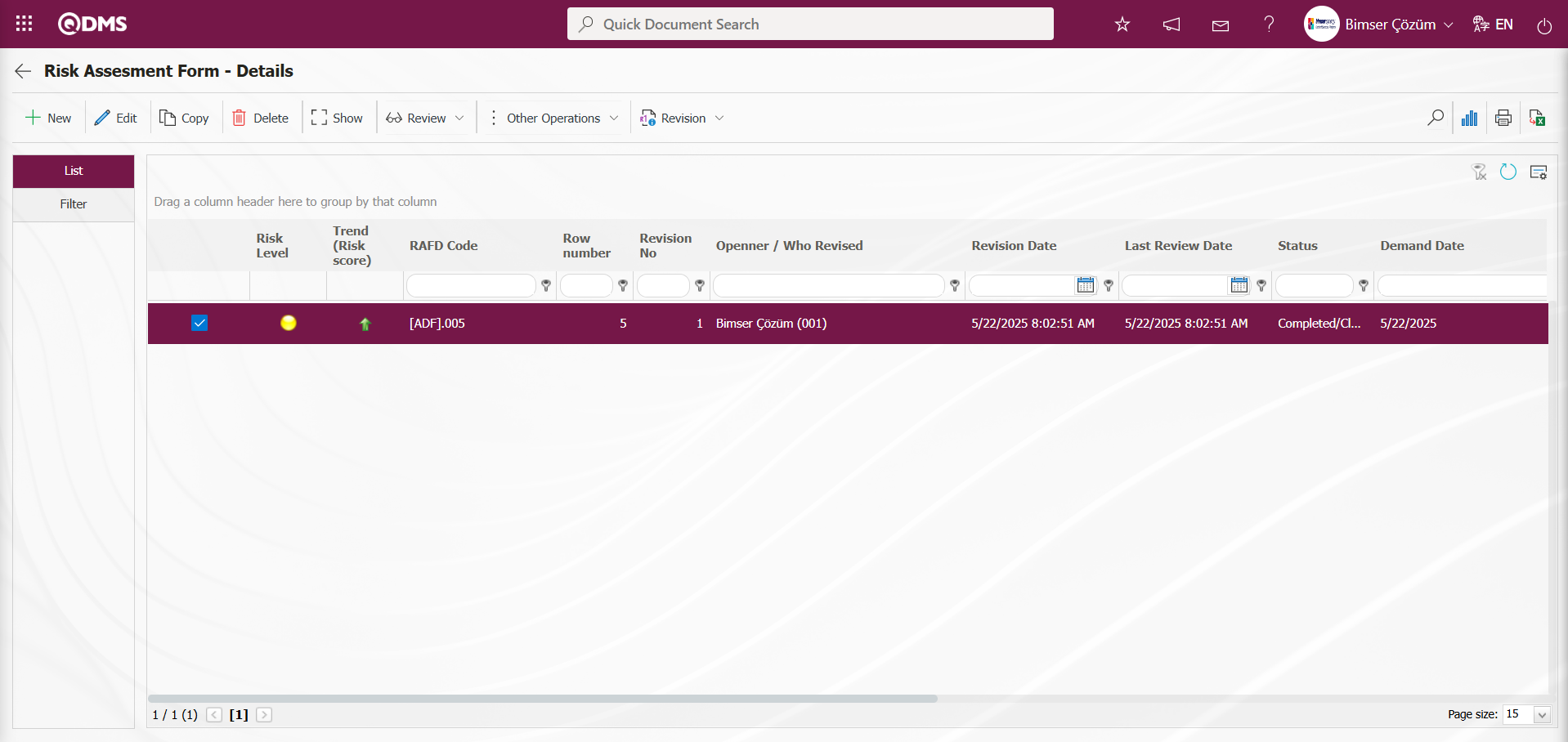
Viewing Old Revisions: When a Risk Assessment Detail record that has undergone a revision process is selected in the Risk Assessment Form – Details screen, clicking the 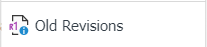 button allows you to view the old revision of the Risk Assessment Detail record.
button allows you to view the old revision of the Risk Assessment Detail record.
To enable the View Previous Revisions process, the parameter value of parameter number 80 in the Interested Parties and Expectations Management Module parameters must be set to “Yes” to activate the parameter.
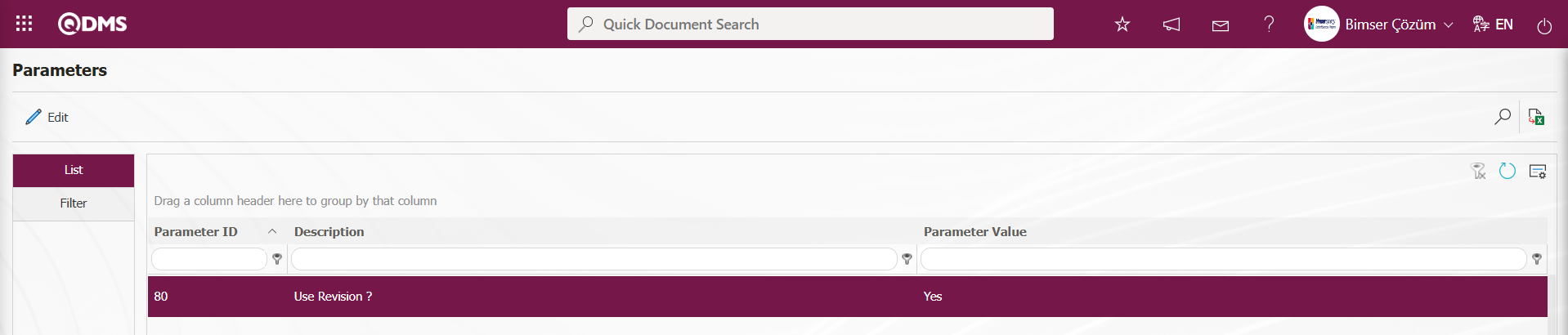
After the parameter is activated, the Risk Assessment Form – Details screen 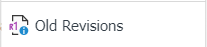 button appears, and the previous revisions of the selected Risk Assessment Details record can be viewed by clicking this button.
button appears, and the previous revisions of the selected Risk Assessment Details record can be viewed by clicking this button.
Risk Assessment Form – On the Details screen, click the 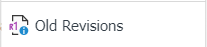 button while the Risk Assessment Details record is selected.
button while the Risk Assessment Details record is selected.
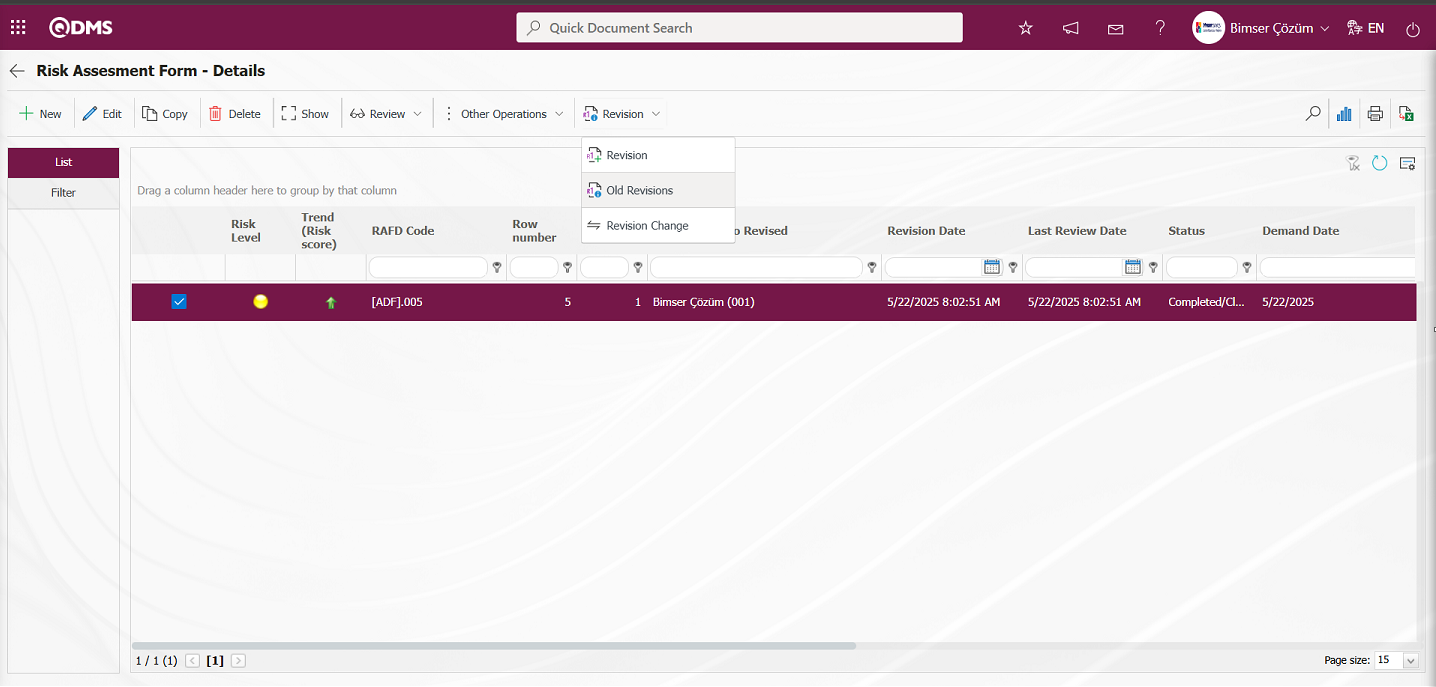
The Risk Assessment Form Details - Old Revisions screen opens.
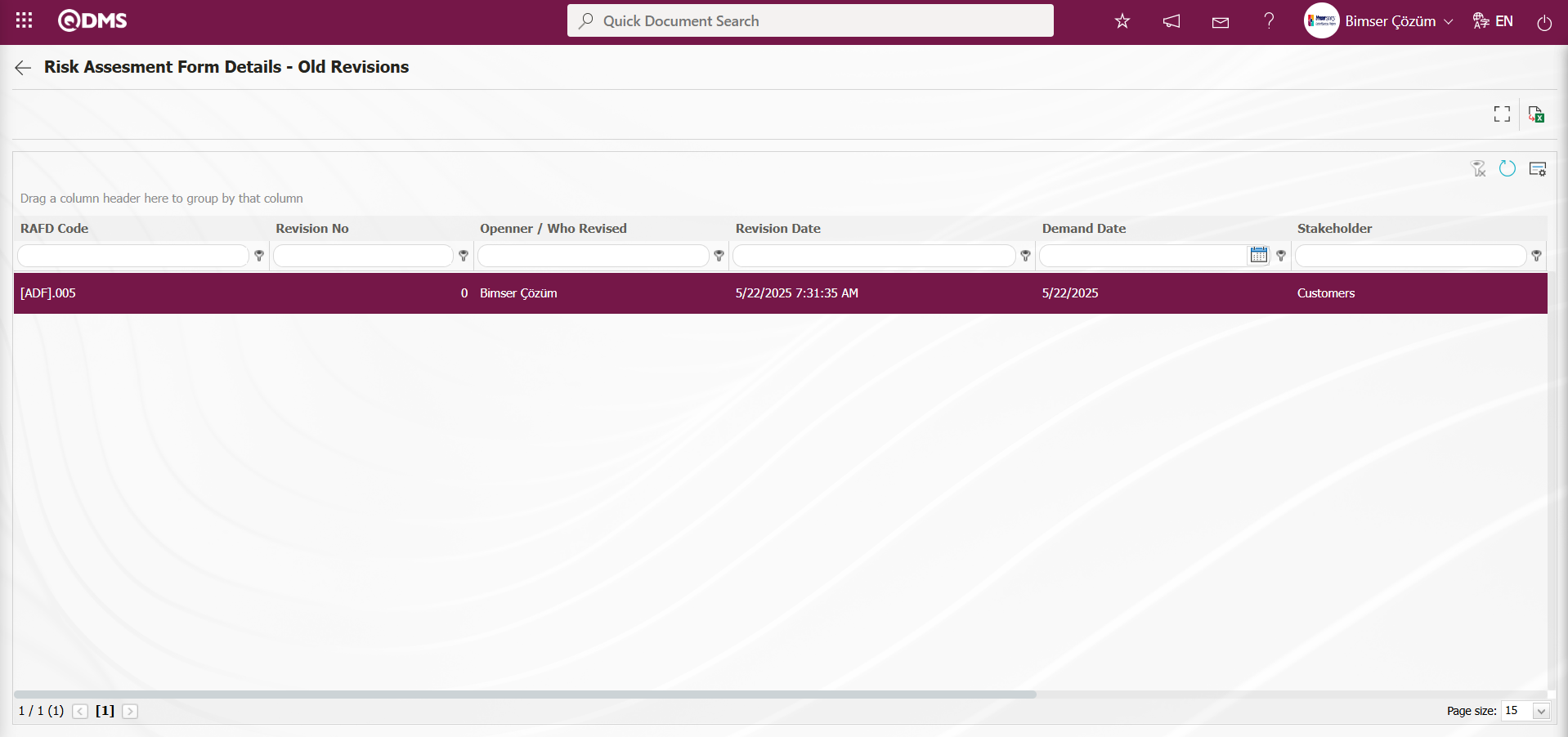
Using the buttons on the screen;
 : View previous revisions.
: View previous revisions.
 : Transfer data to Excel.
: Transfer data to Excel.
 : Return to the previous screen.
: Return to the previous screen.
On the Risk Assessment Form Details - Old Revisions screen, select the Risk Assessment Details record in the list and click the  (Show) button.
(Show) button.
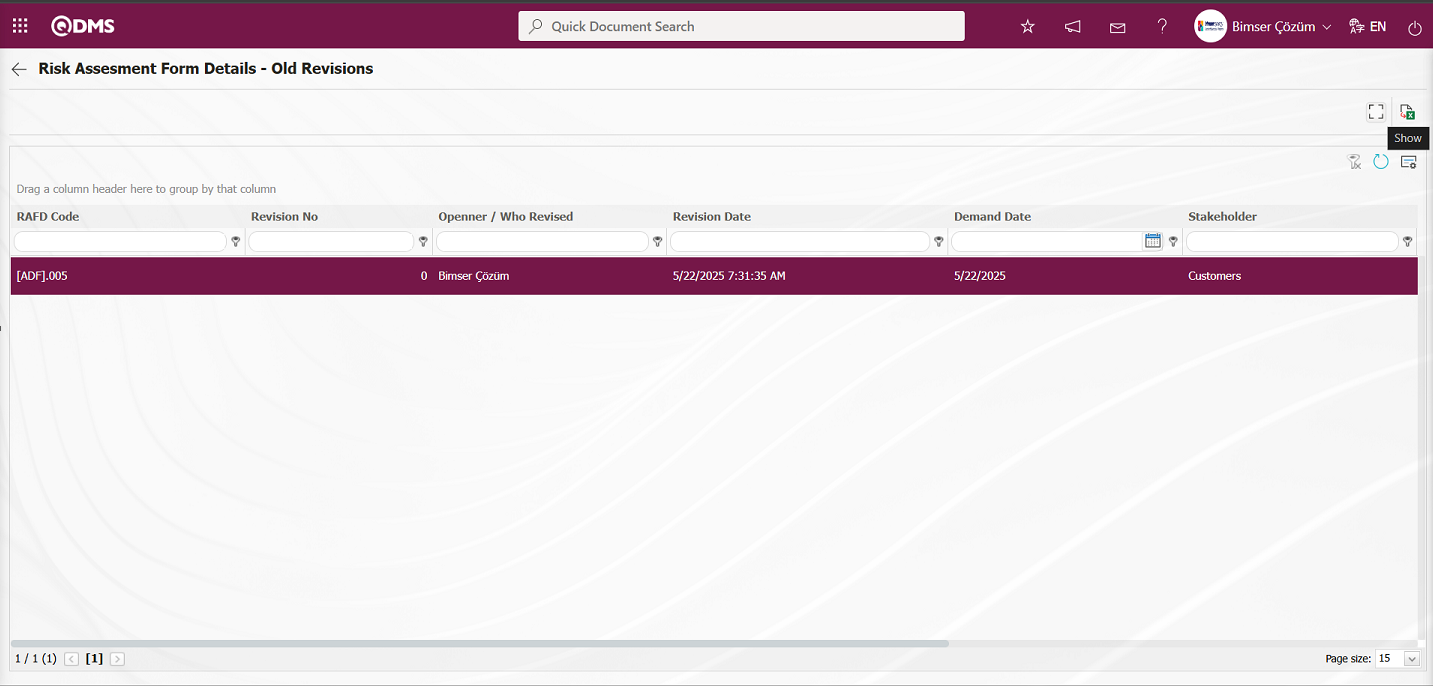
By viewing the Risk Assessment Form – Details screen, the previous revision of the risk record is displayed.
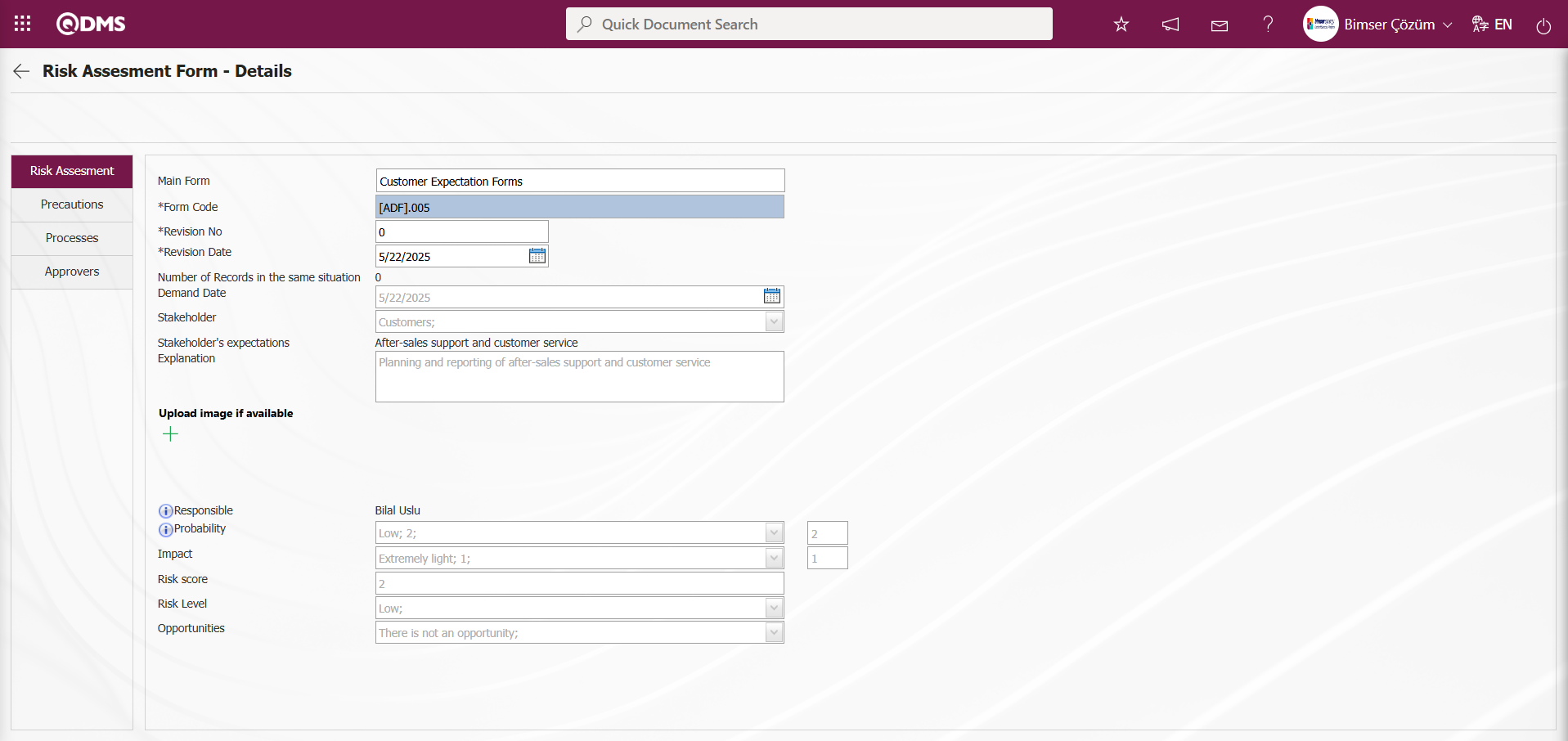
Revision Change Process: This process involves comparing the revisions made to the Risk Assessment Details record that has undergone a revision process. To perform the Revision Change process, the parameter value of parameter number 80 in the Interested Parties and Expectations Management Module parameters must be set to “Yes” to activate the parameter.
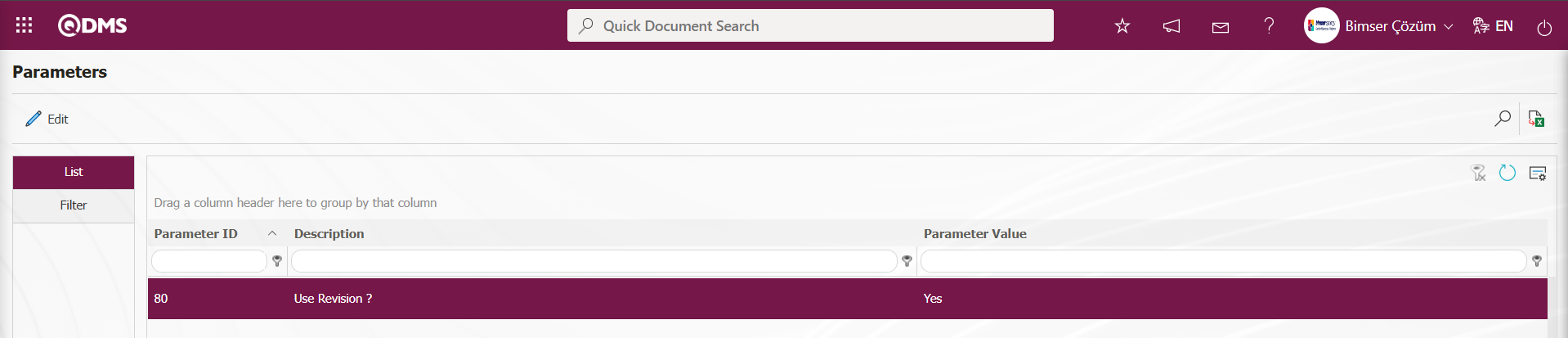
After the parameter is enabled, the Risk Assessment Form – Details screen 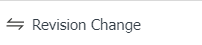 button appears and allows you to revise the selected Risk Assessment Details record by clicking this button.In the Risk Assessment Form – Details screen, click the
button appears and allows you to revise the selected Risk Assessment Details record by clicking this button.In the Risk Assessment Form – Details screen, click the 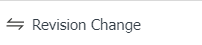 button while the Risk Assessment Details record is selected.
button while the Risk Assessment Details record is selected.

In the Risk Revision Compare screen that opens, you can see the comparison between the 0th revision and the 1st revision of the Risk Assessment Details record, with the relevant changes displayed.
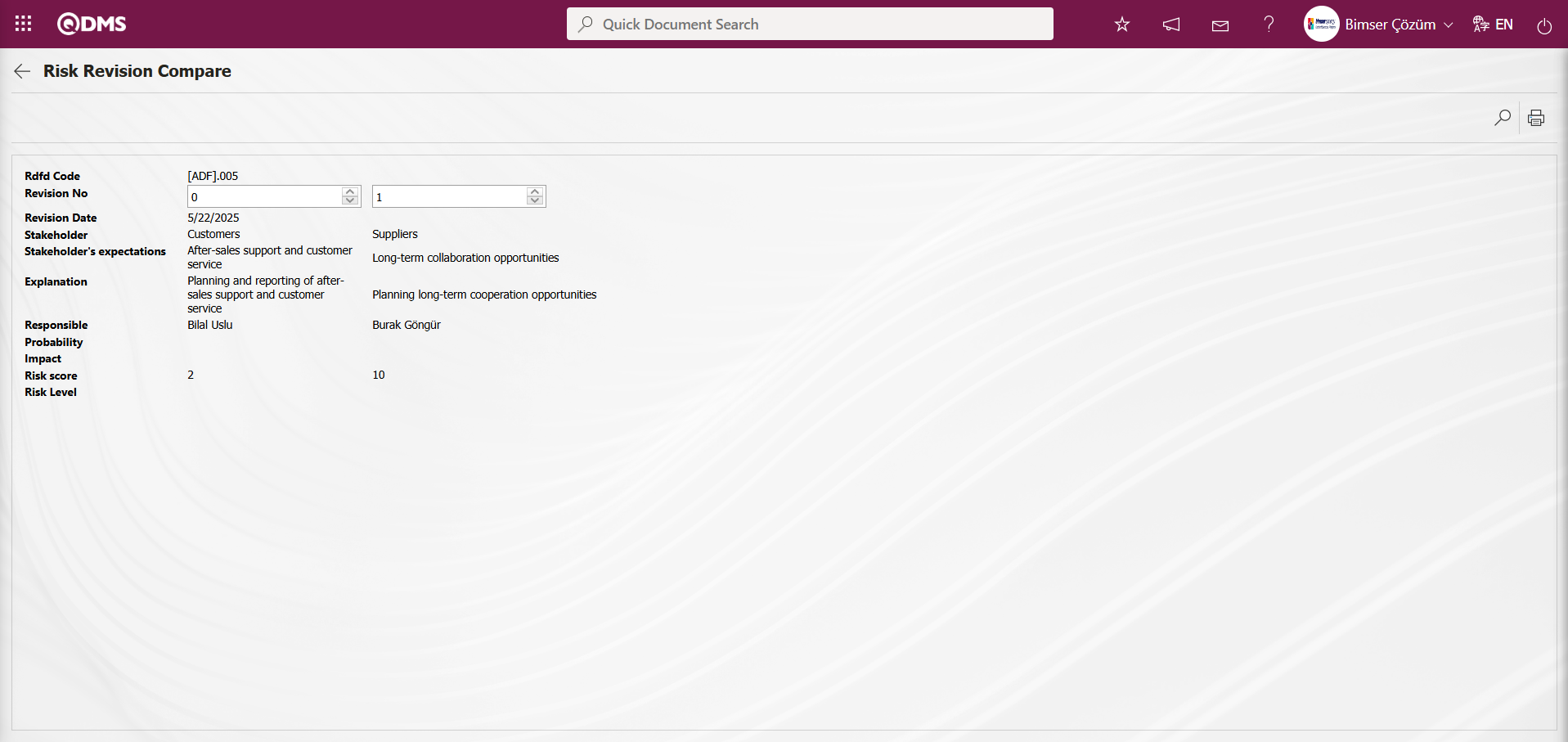
Review Process: Any existing Risk Assessment Detail records can be subject to a review process, and the current status can be evaluated and explanations provided. To do this, select the relevant Risk Assessment Detail record while the RAFD list is open, and click the 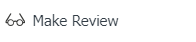 button in the top left corner to initiate the review process. To perform the review process on a Risk Assessment Detail record, the parameter value of parameter number 39 in the Interested Parties and Expectations Management module parameters must be set to “Yes” to activate the parameter.
button in the top left corner to initiate the review process. To perform the review process on a Risk Assessment Detail record, the parameter value of parameter number 39 in the Interested Parties and Expectations Management module parameters must be set to “Yes” to activate the parameter.
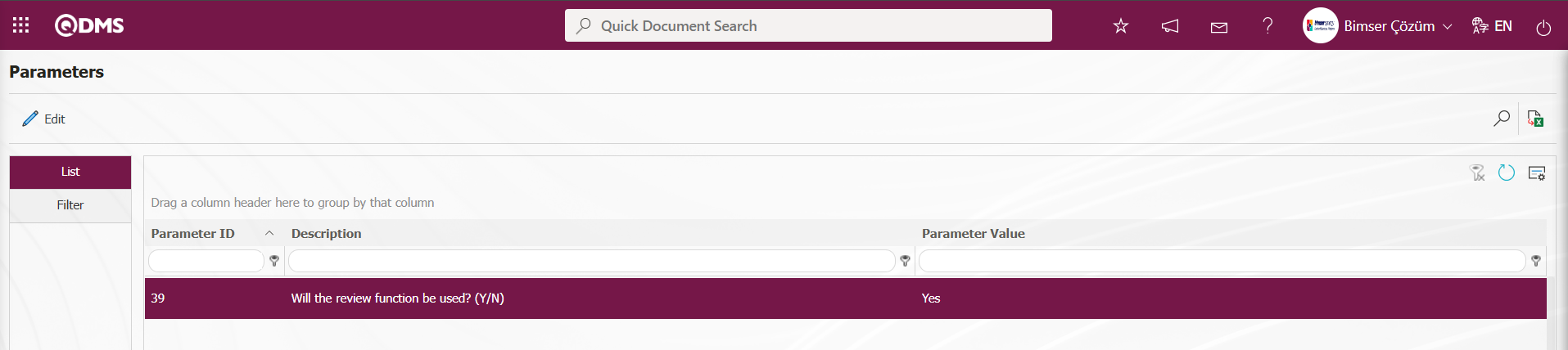
After the parameter is enabled, the Risk Assessment Form – Details screen appears and the 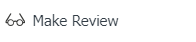 button is displayed. Click this button to review the selected Risk Assessment Details record.
button is displayed. Click this button to review the selected Risk Assessment Details record.
On the Risk Assessment Form – Details screen, with the Risk Assessment Details record selected, click the 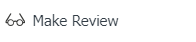 button.
button.
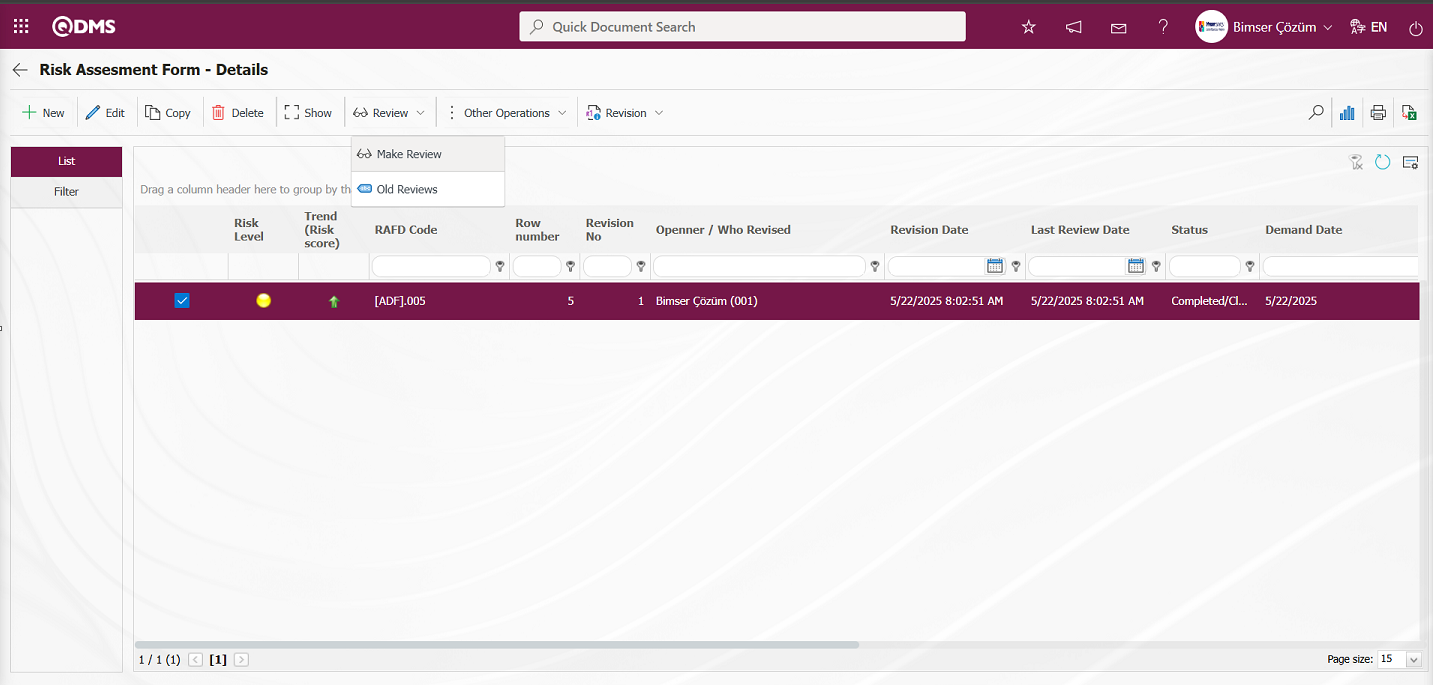
The Risk Review screen opens.
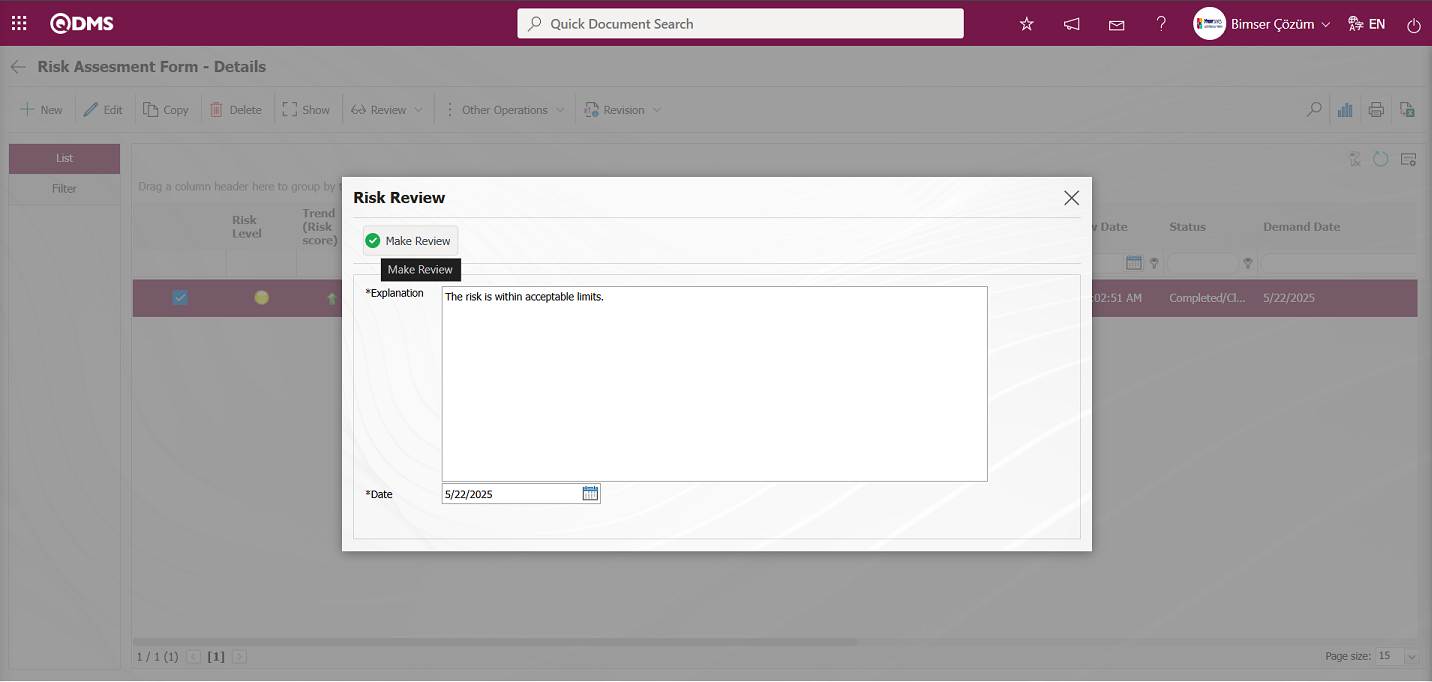
In the Risk Review screen, information about the review process is entered in the explanation field of the Risk Assessment Details record. The date of the review process is selected from the Calendar field that opens in the Date field. After entering the necessary information in the relevant fields, click the  button to complete the review record process.
button to complete the review record process.
Viewing Old Reviews: Current Risk Assessment Detail records can be reviewed, and the current status can be evaluated and explained. The Risk Assessment Detail record that has undergone the review process is selected, and the 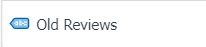 button in the upper left corner is clicked to view previous review processes. To view previous reviews in the Risk Assessment Detail record, the parameter value of parameter 39 in the Interested Parties and Expectations Management Module parameters must be set to “Yes” to activate the parameter.
button in the upper left corner is clicked to view previous review processes. To view previous reviews in the Risk Assessment Detail record, the parameter value of parameter 39 in the Interested Parties and Expectations Management Module parameters must be set to “Yes” to activate the parameter.
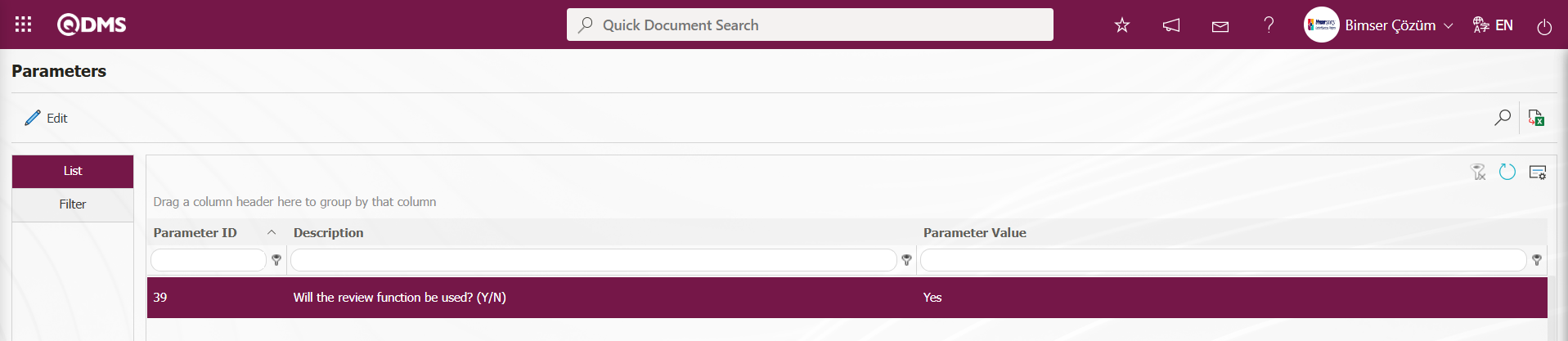
After the parameter is activated, the Risk Assessment Form – Details screen appears 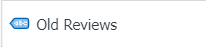 button is displayed and the old reviews can be viewed by clicking this button for the selected Risk Assessment Details record.Risk Assessment Form – Details screen with the Risk Assessment Details record selected, click the
button is displayed and the old reviews can be viewed by clicking this button for the selected Risk Assessment Details record.Risk Assessment Form – Details screen with the Risk Assessment Details record selected, click the 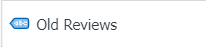 button.
button.
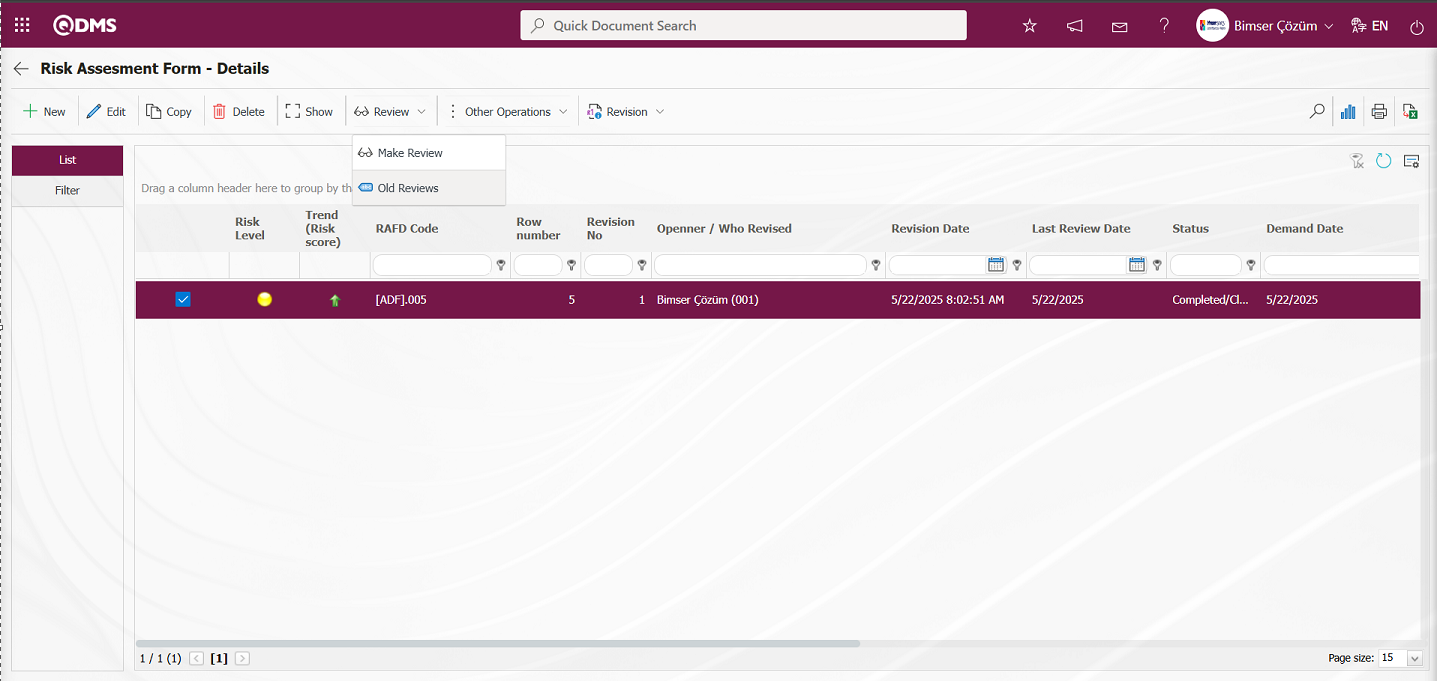
The Risk Old Reviews screen opens and information about previous review processes is displayed.
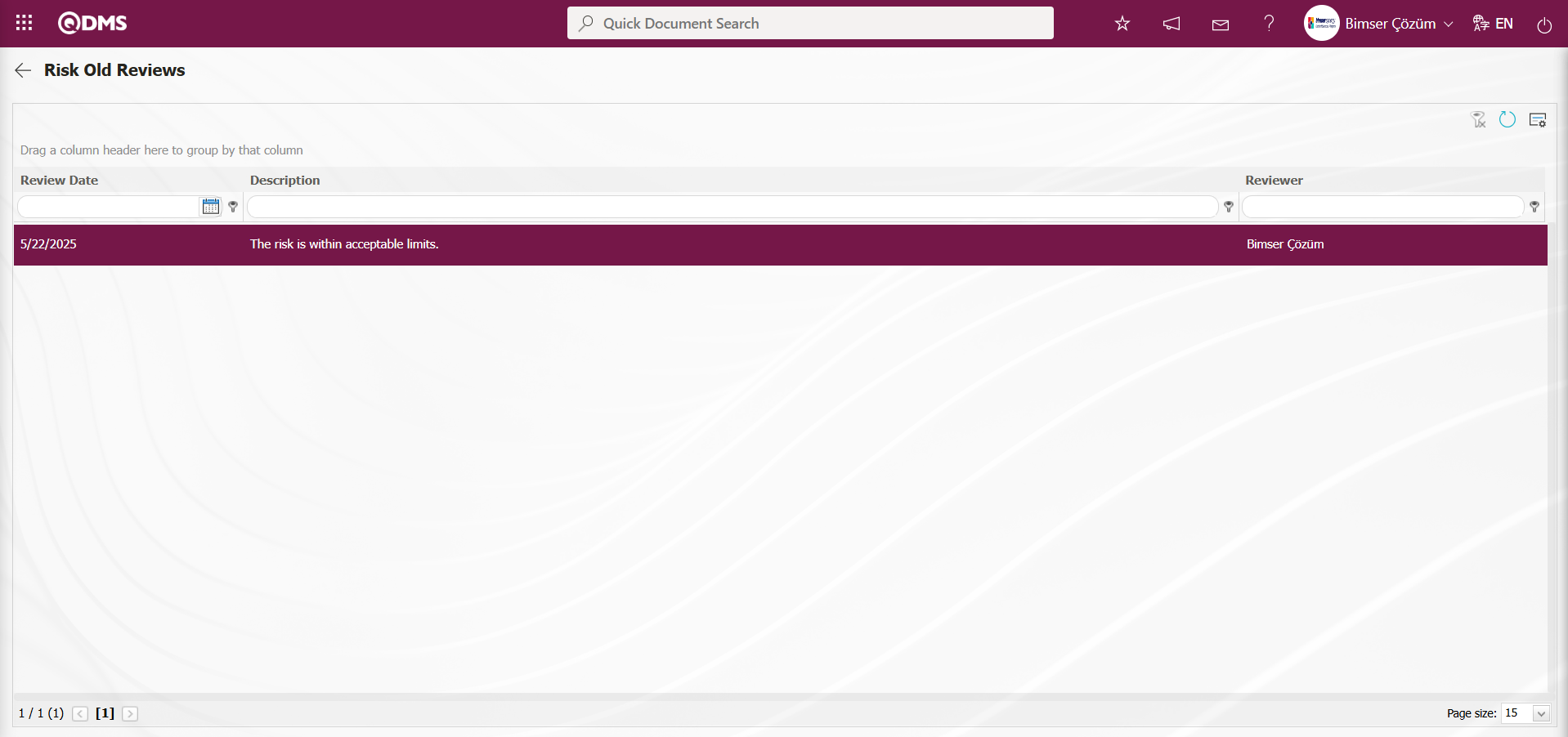
Graph Drawing Process; Risk Assessment Form – Details screen when Risk Assessment Details records are selected, clicking the  (Graph Draw) button draws the graphs of the Risk Assessment Details records. This button is displayed depending on the parameter. The process is activated by selecting the value “Yes” for parameter number 84 in the Interested Parties and Expectations Management module parameters.
(Graph Draw) button draws the graphs of the Risk Assessment Details records. This button is displayed depending on the parameter. The process is activated by selecting the value “Yes” for parameter number 84 in the Interested Parties and Expectations Management module parameters.

After the parameter is enabled, the  (Graph Draw) button appears on the Risk Assessment Form – Details screen and the graph of the selected Risk Assessment Details record in the list is displayed.
(Graph Draw) button appears on the Risk Assessment Form – Details screen and the graph of the selected Risk Assessment Details record in the list is displayed.
On the Risk Assessment Form – Details screen, while the Risk Assessment Details record is selected, click the  (Graph Draw) button.
(Graph Draw) button.
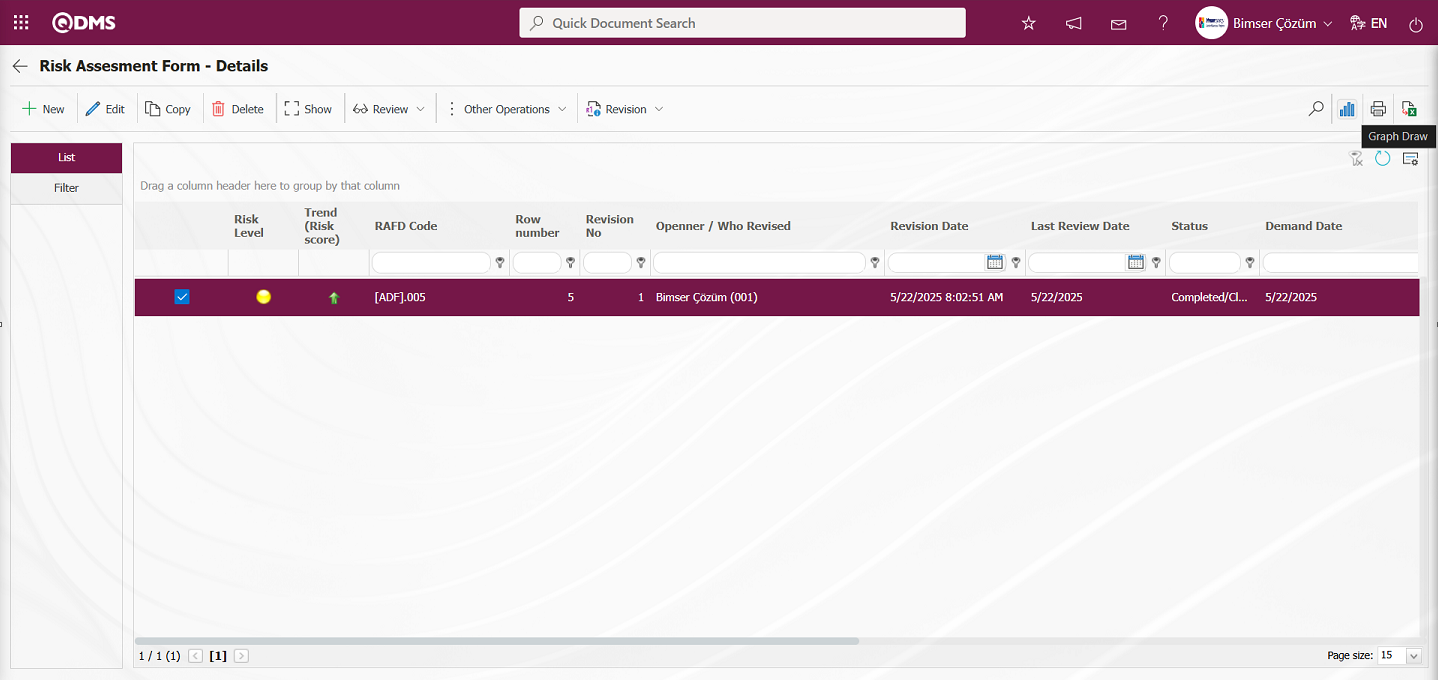
Some revisions in the Risk Status Chart screen opens.
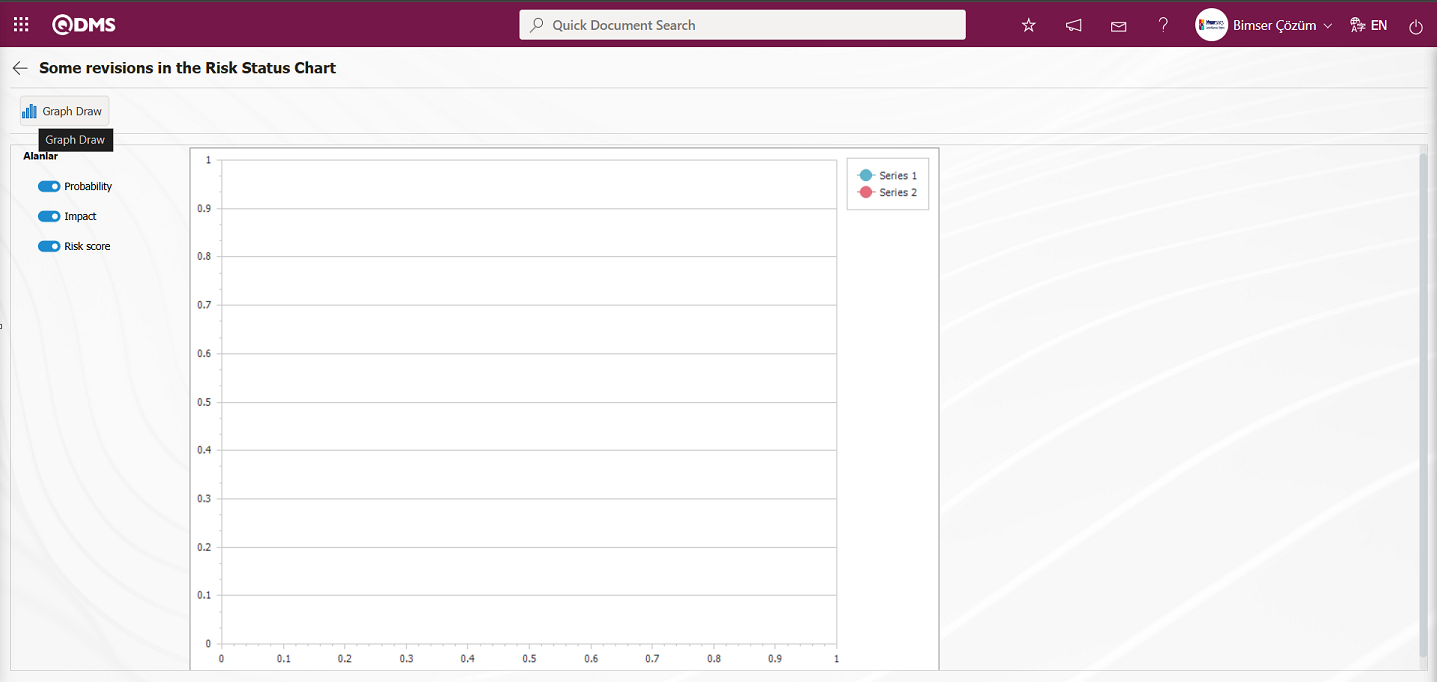
In the screen that opens, select the fields for which you want to generate a graph in the Fields section, click the  (Graph Draw) button, and the graph for the Risk Assessment Details record will be generated.
(Graph Draw) button, and the graph for the Risk Assessment Details record will be generated.
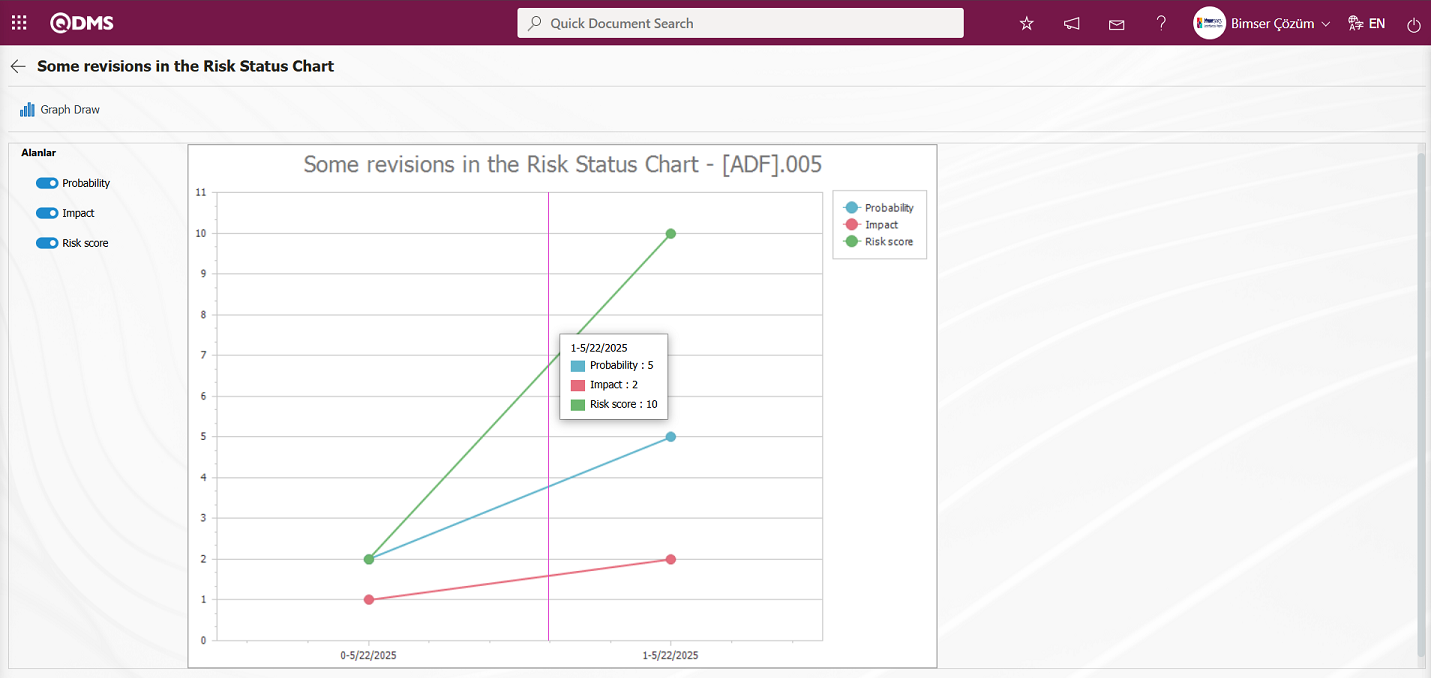
6.2.2. Reports
Menu Name: Integrated Management System /Management of Related Parties and Expectations/Reports
This section displays reports related to the Interested Parties and Expectations Management module and allows you to download these reports in Excel format.
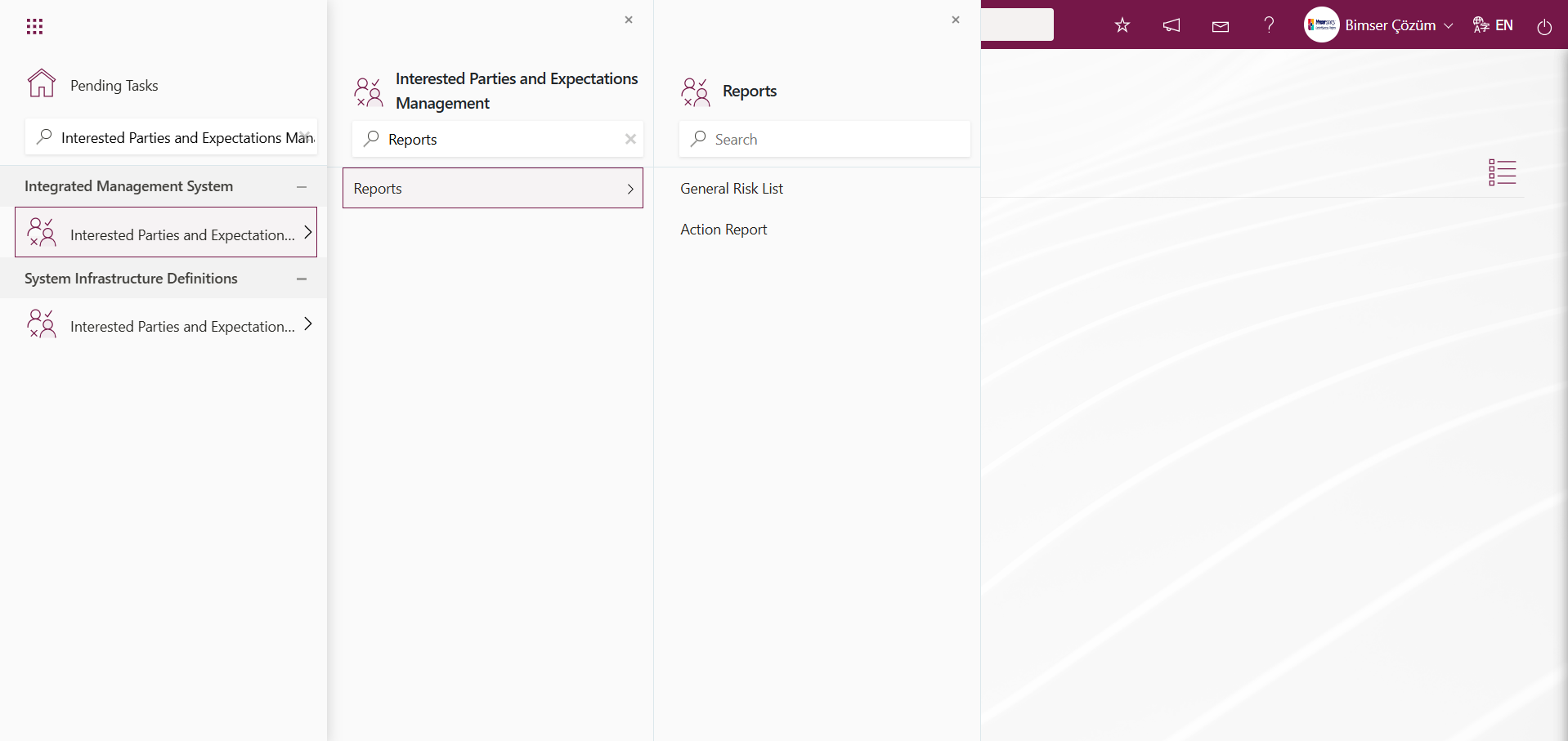
6.2.2.1. General Risk List
Menu Name: Integrated Management System/Interested Parties and Expectations Management/Reports/General Risk List
This is the menu where the General Risk List report is accessed. To access the General Risk List report, click on the General Risk List menu. Two tabs, List and Filter, appear on the screen that opens. In the Filter tab, filtering is performed according to the search criteria. In the List tab, records are listed according to the filtering process based on the search criteria. If the report format is defined in the System Infrastructure Definitions/Interested Parties and Expectations Management/Report Formats menu on the General Risk List screen, clicking the  (Export to Excel) button will generate the report in Excel format. If a general report format is not defined in the Report Formats menu, clicking the
(Export to Excel) button will generate the report in Excel format. If a general report format is not defined in the Report Formats menu, clicking the  (Export to Excel) button for the records listed in the List tab based on the search criteria in the Filter tab of the General Risk List screen will generate the report in Excel format.
(Export to Excel) button for the records listed in the List tab based on the search criteria in the Filter tab of the General Risk List screen will generate the report in Excel format.
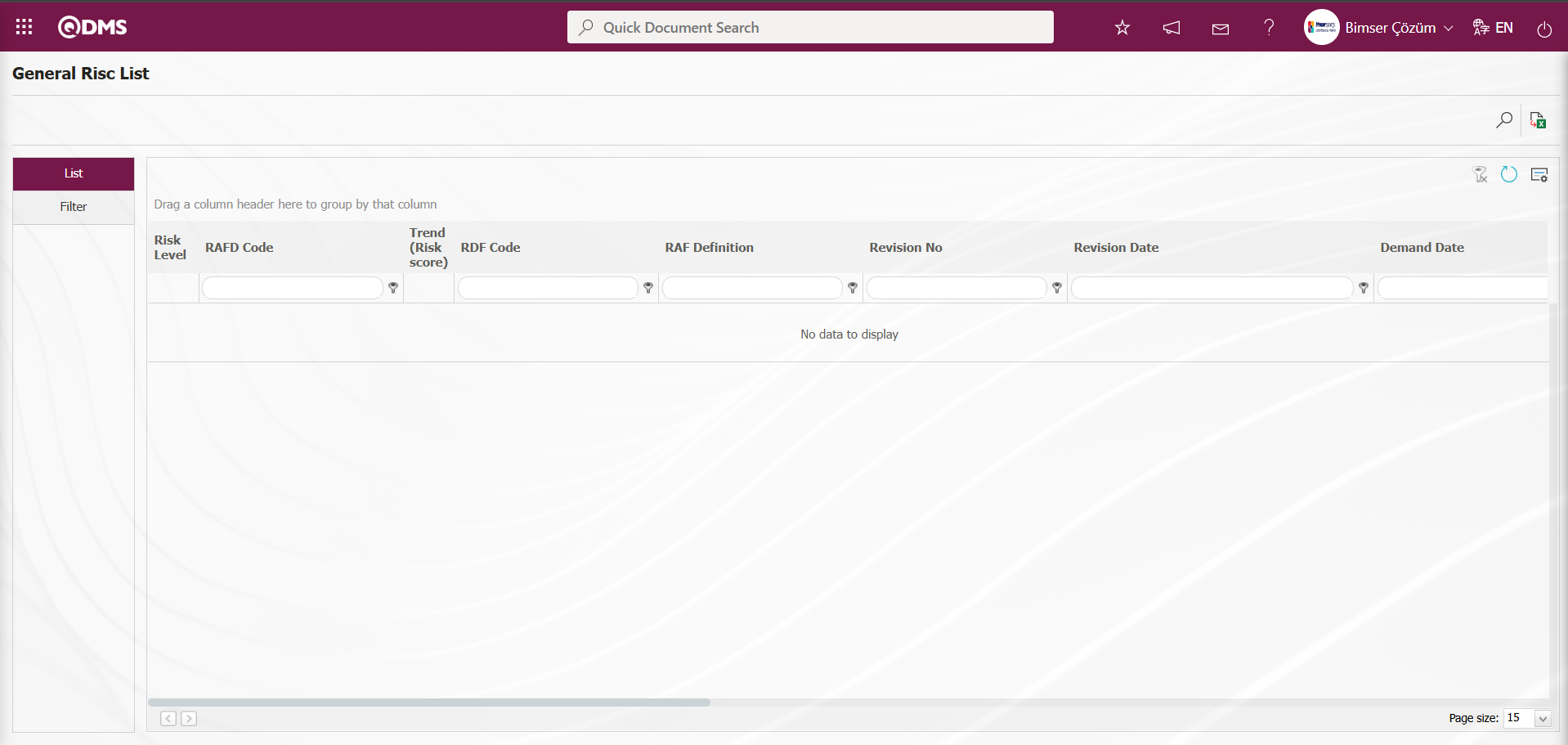
Using the buttons on the screen;
 : Records are filtered and searched.
: Records are filtered and searched.
 : Data is transferred to Excel.
: Data is transferred to Excel.
 : The search criteria on the menu screens are used to clear the data remaining in the filter fields of the grid where the search was performed.
: The search criteria on the menu screens are used to clear the data remaining in the filter fields of the grid where the search was performed.
 : The menu screen is reset to its default settings.
: The menu screen is reset to its default settings.
 : The menu screens are customized based on user preferences by enabling or disabling the display of columns corresponding to specific fields.
: The menu screens are customized based on user preferences by enabling or disabling the display of columns corresponding to specific fields.
On the General Risc List screen, in the Filter tab, click the  (Add) button in the “Form Code” field to open the RAFD list, select RAFD, and click the Search button.
(Add) button in the “Form Code” field to open the RAFD list, select RAFD, and click the Search button.
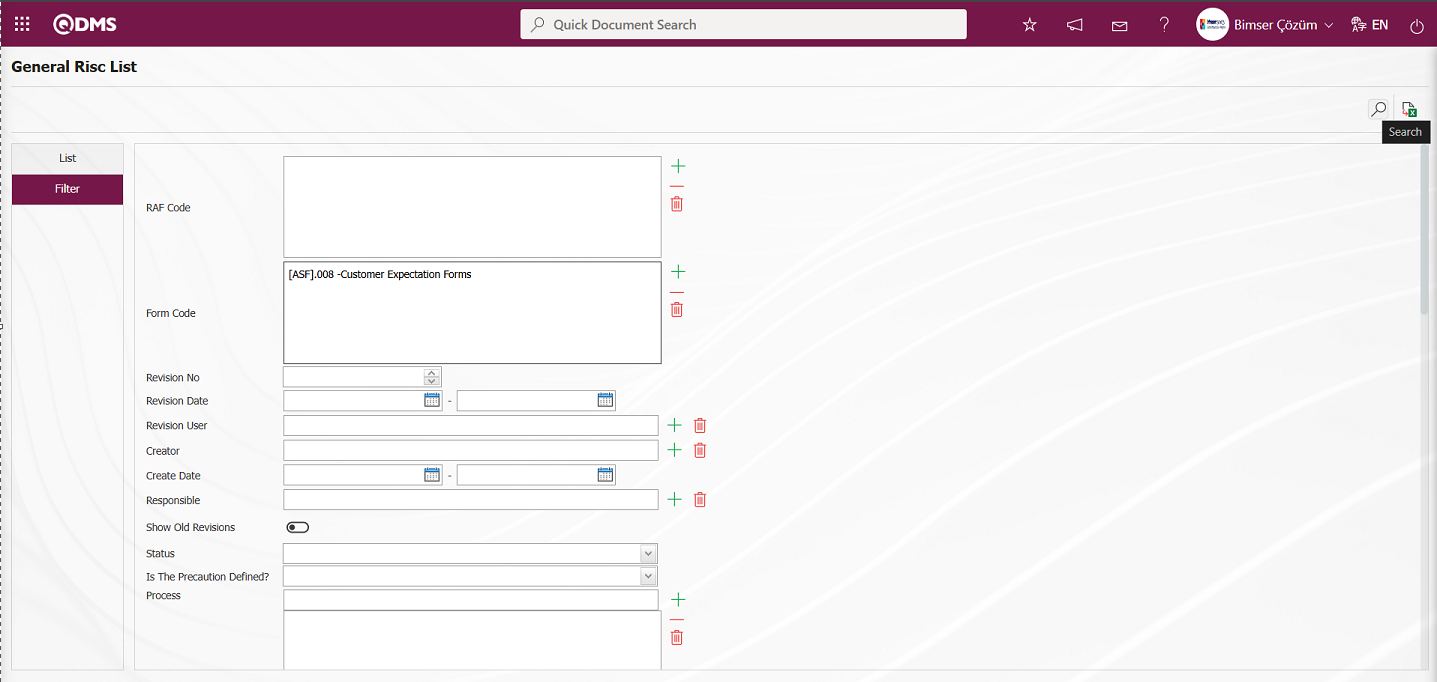
Records are listed according to the search criteria in the filter on the list tab of the General Risc List screen.
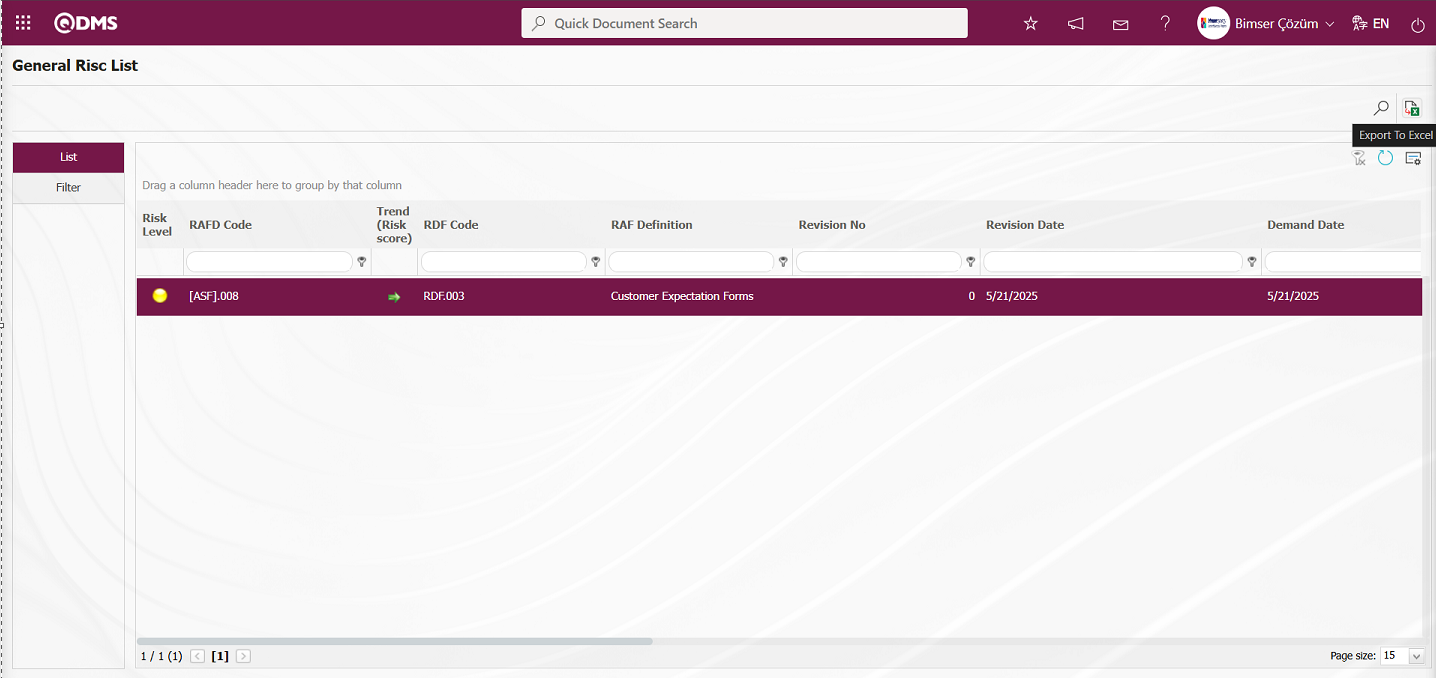
The General Risk List report can be downloaded in Excel format by clicking the  (Export to Excel) button on the General Risc List screen.
(Export to Excel) button on the General Risc List screen.
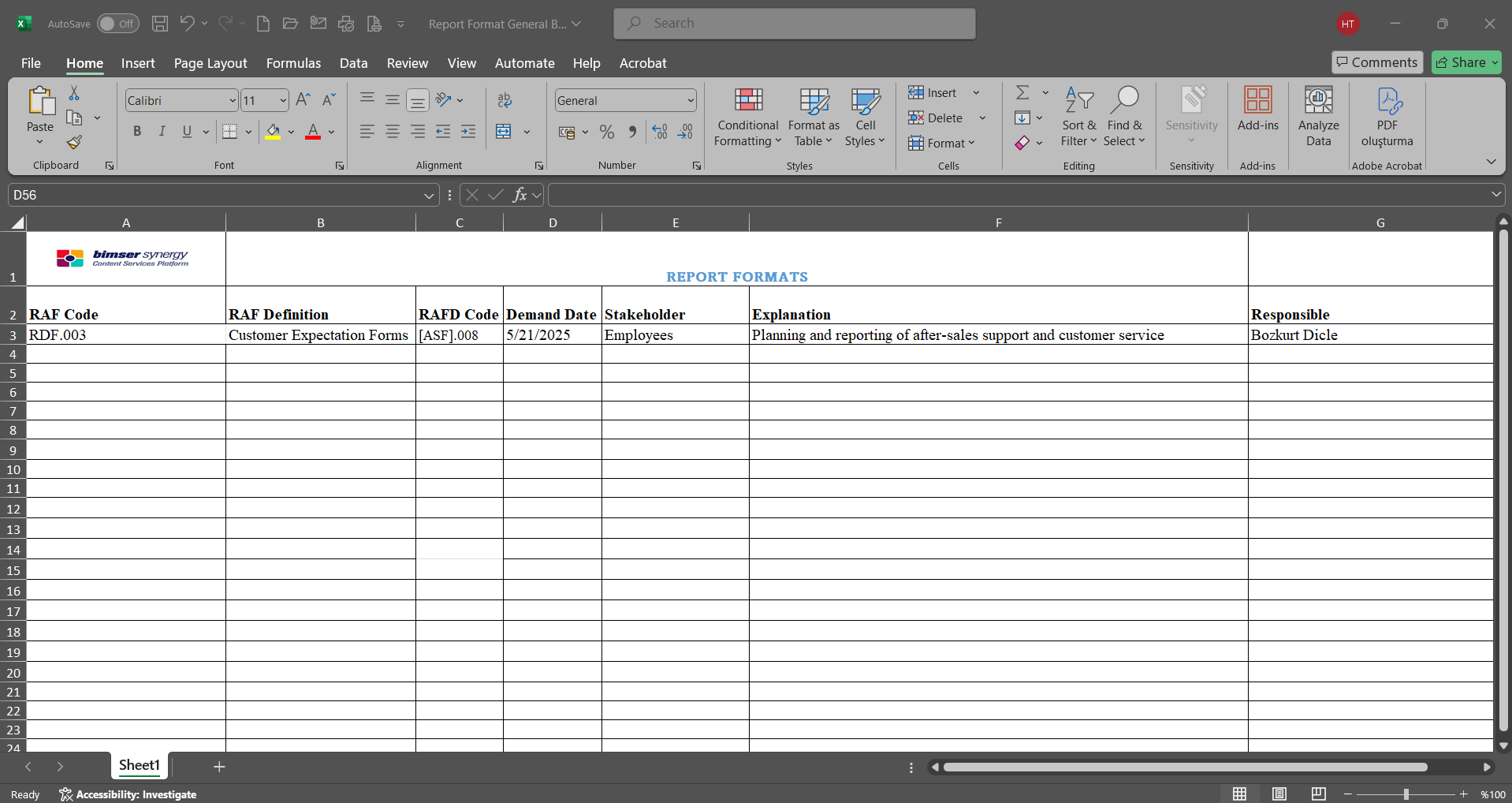
6.2.2.2. Action Report
Menu Name: Integrated Management System/Interested Parties and Expectations Management/Reports/Action Report
To get the action report, open the action report from the reports menu. This report shows the actions taken based on the Interested Parties and Expectations Management module. This report can be exported to Excel. A summary report can be generated. Additionally, a time-based action schedule report can be generated. To access the action report, click the Action Report menu under the Reports menu. The opened menu screen displays two tabs: Action List and Action Search. In the Action Search tab, filtering is performed based on search criteria. In the Action List tab, records are listed according to the filtering criteria applied in the Action Search tab.
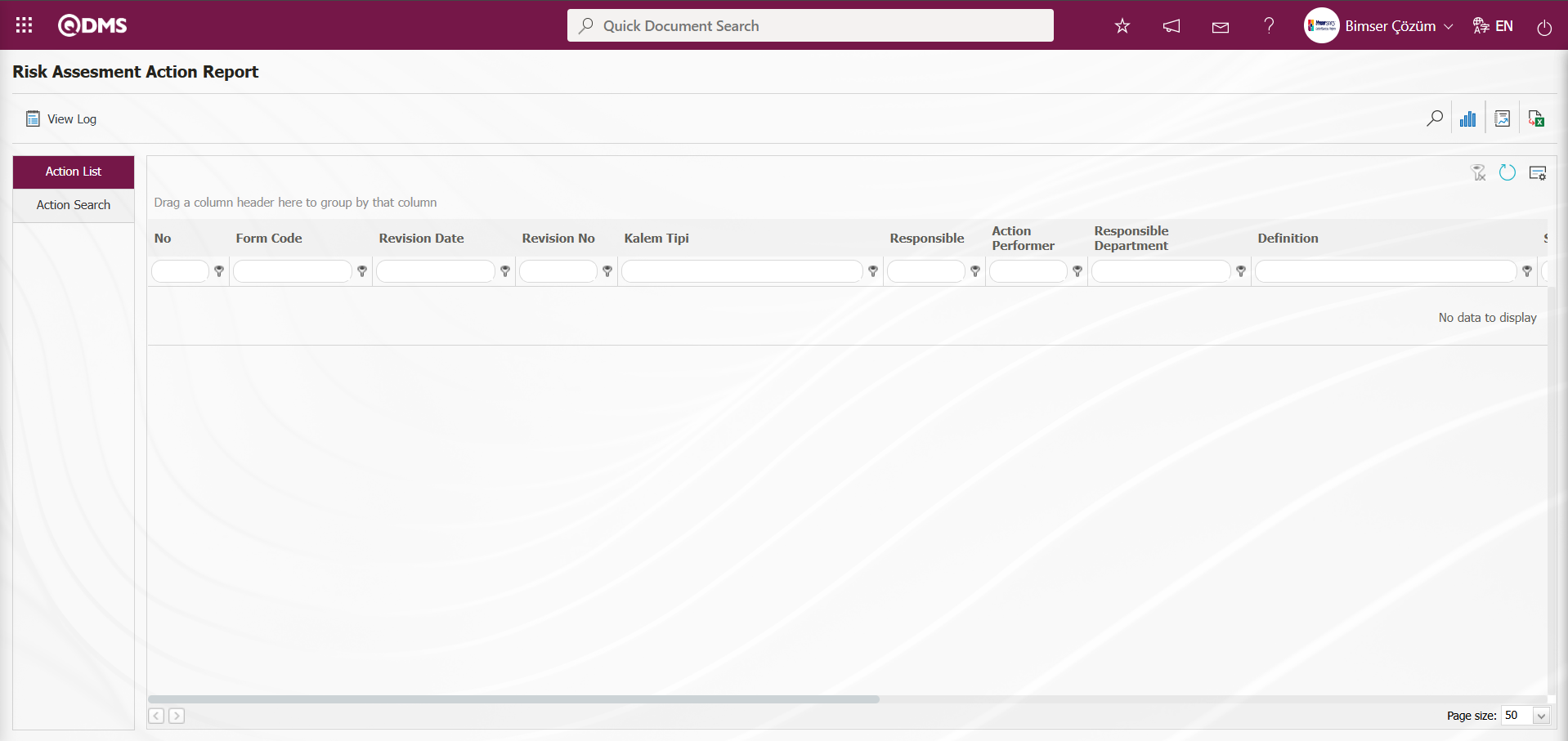
Using the buttons on the screen;
 : Records can be filtered and searched.
: Records can be filtered and searched.
 : The action schedule report is displayed.
: The action schedule report is displayed.
 : A summary report is generated.
: A summary report is generated.
 : Data can be exported to Excel.
: Data can be exported to Excel.
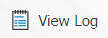 : The log is displayed.
: The log is displayed.
 : The search criteria on the menu screens are cleared from the filter fields in the grid where the search was performed.
: The search criteria on the menu screens are cleared from the filter fields in the grid where the search was performed.
 : The menu screen is reset to its default settings.
: The menu screen is reset to its default settings.
 : The menu screens are designed based on user preferences using the show/hide feature for the fields corresponding to the columns.
: The menu screens are designed based on user preferences using the show/hide feature for the fields corresponding to the columns.
On the Risk Assessment Action Report screen, in the Action Search tab, click the  (Add) button in the “RAFD Code” field to open the RAFD list, select RAFD, and click the
(Add) button in the “RAFD Code” field to open the RAFD list, select RAFD, and click the  (Search) button.
(Search) button.
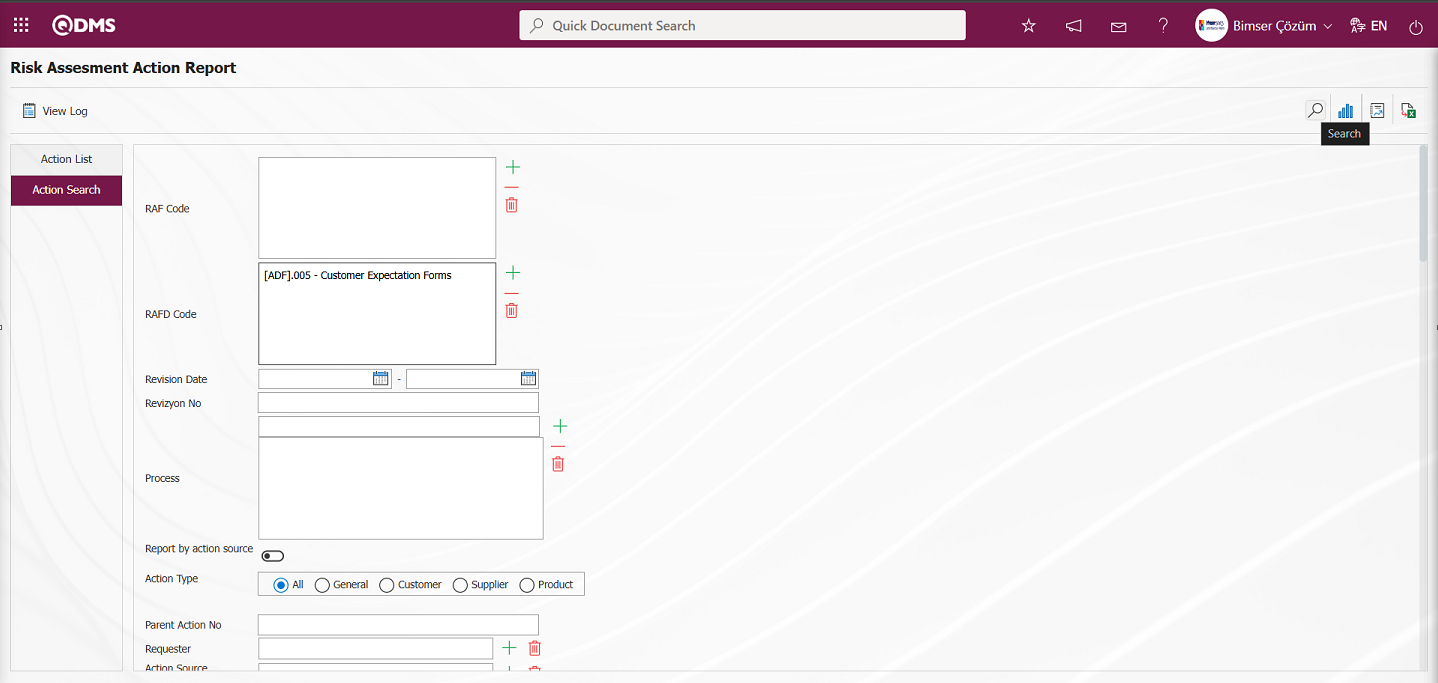
Records are listed according to the search criteria in the filter applied in the Action List tab on the Risk Assessment Action Report screen.
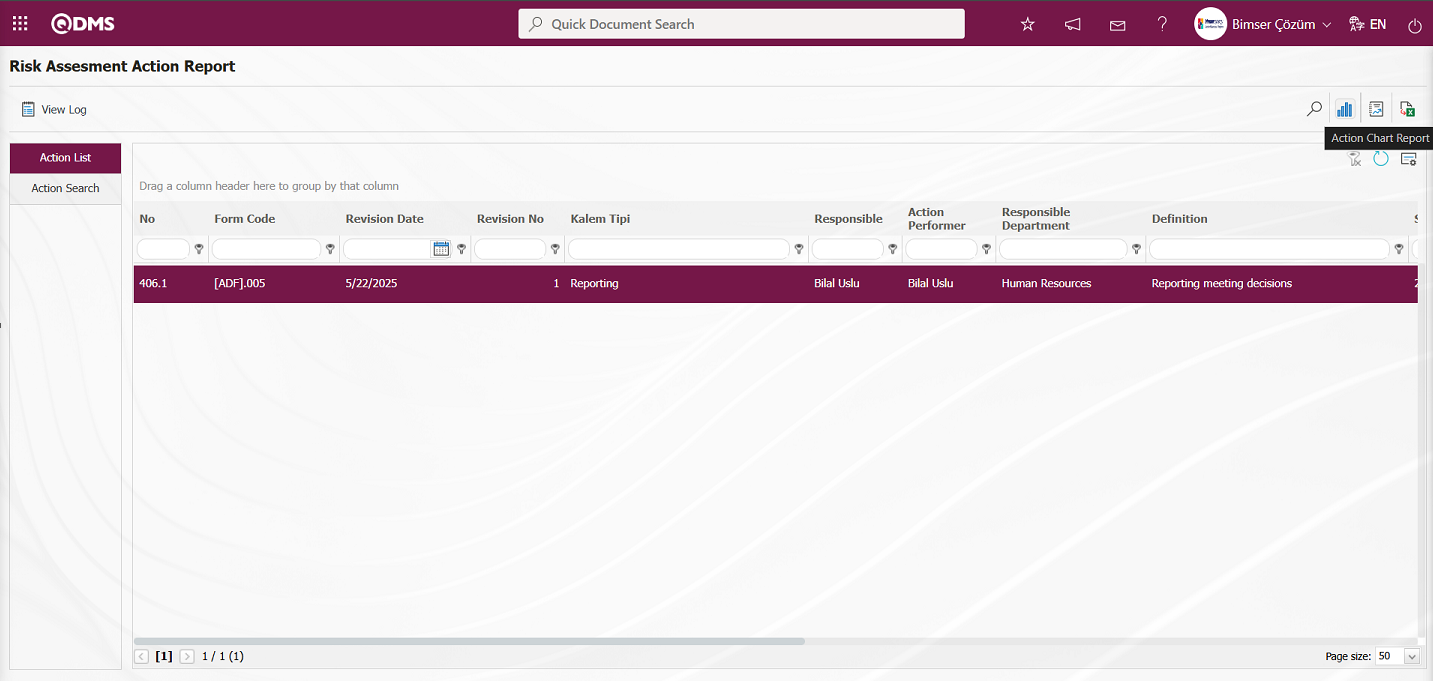
By clicking the button on the Risk Assessment Action Report screen  (Action Chart Report), the Action report can be downloaded in Excel format as an Action Schedule report.
(Action Chart Report), the Action report can be downloaded in Excel format as an Action Schedule report.
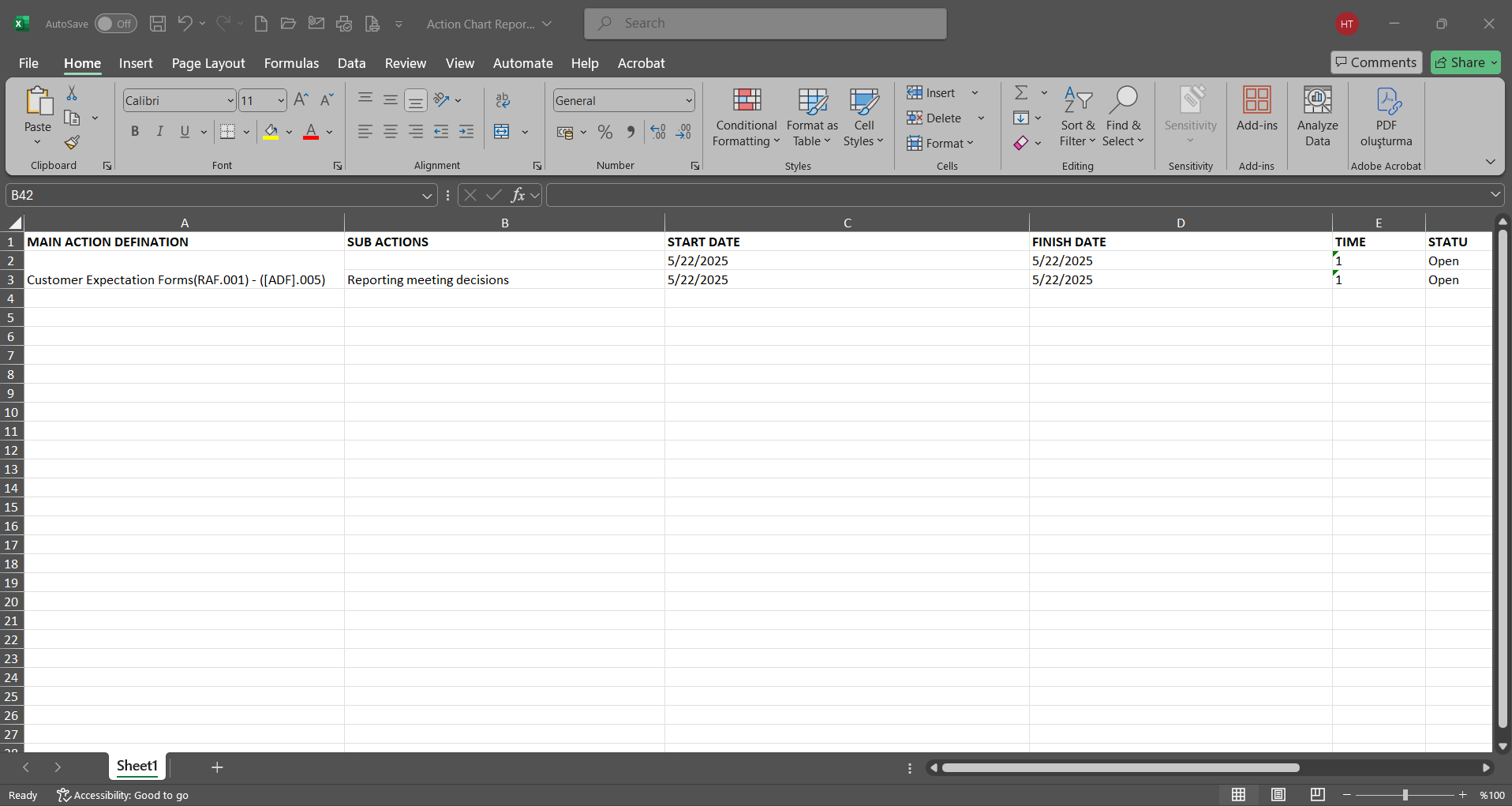
Click the button on the Risk Assessment Action Report screen  (Summary Report).
(Summary Report).
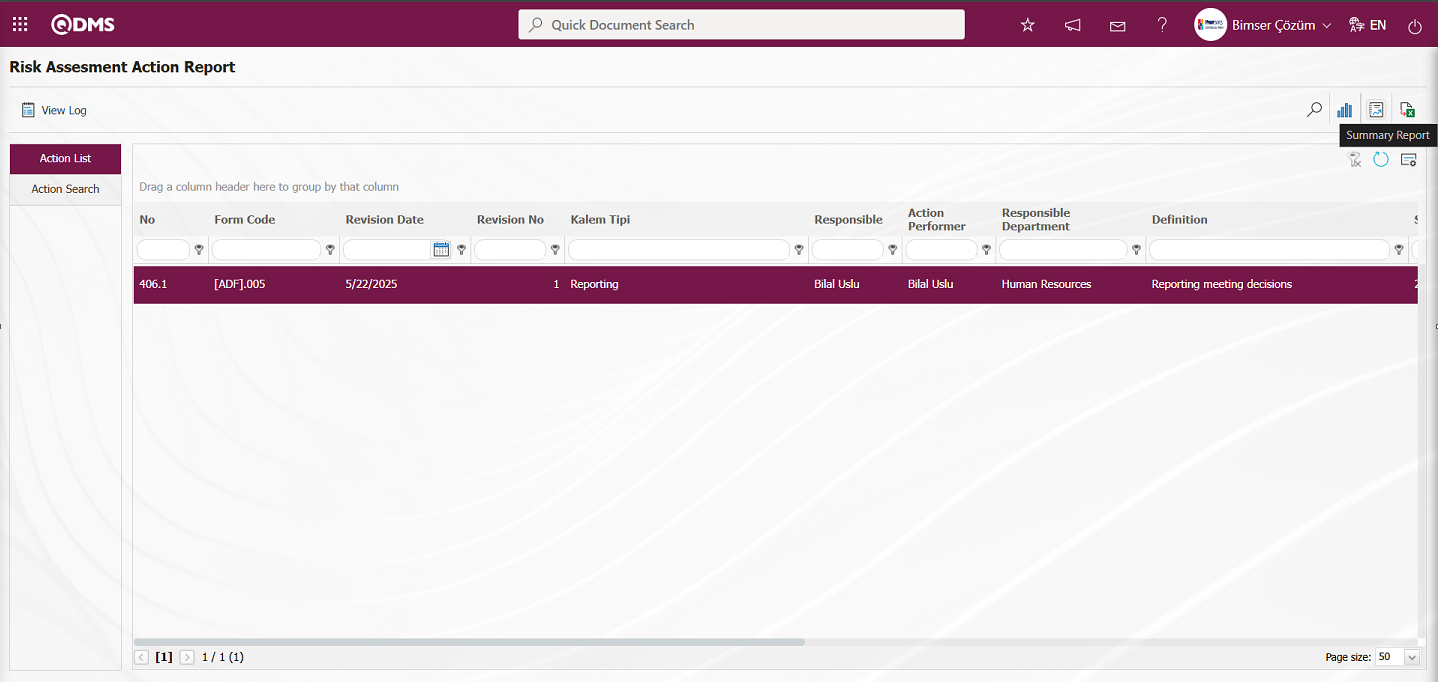
The Action Summary Report is displayed on the Risk Assessment Action Report screen.
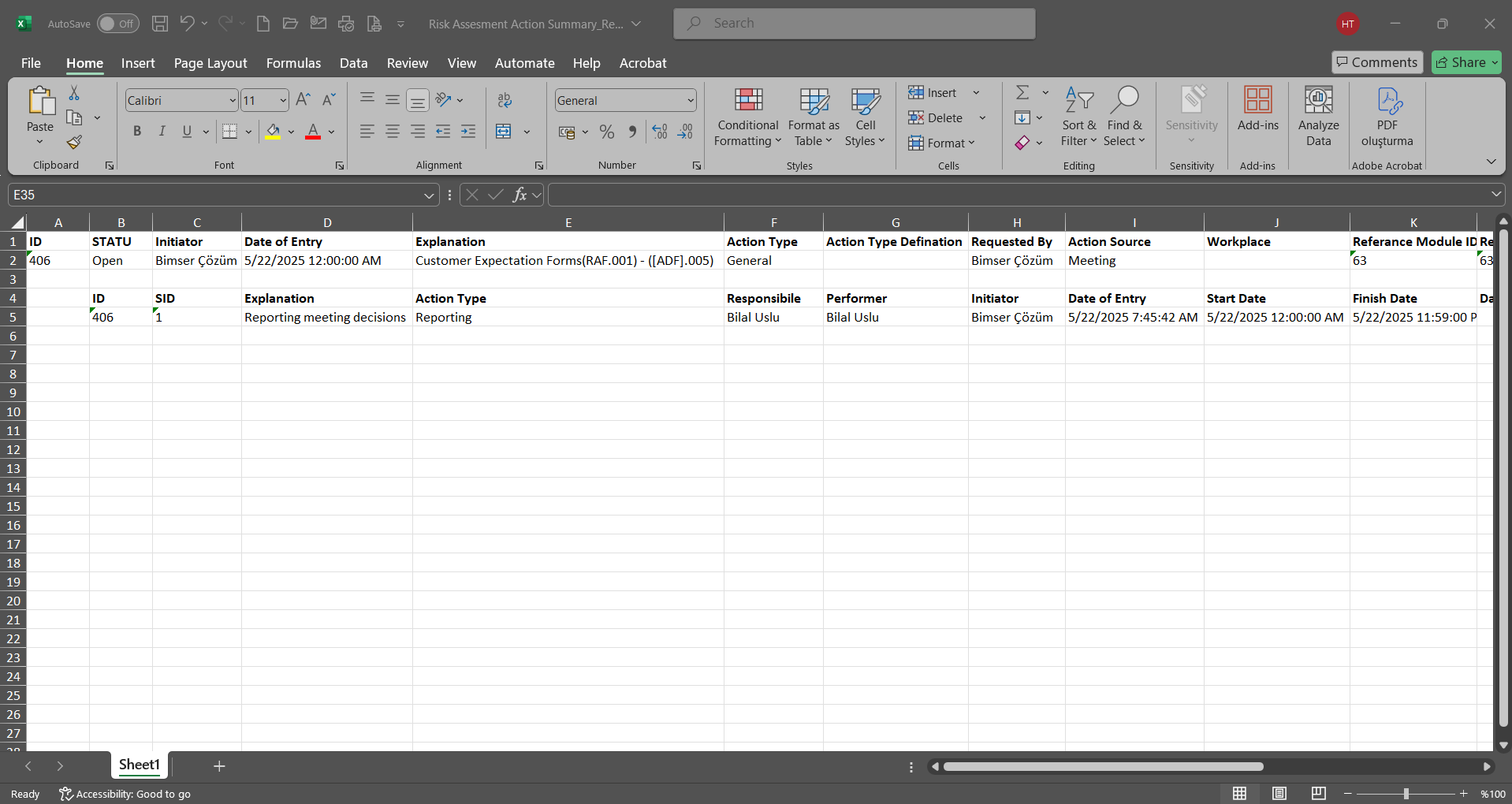
Click the  (Export to Excel) button on the Risk Assessment Action Report screen.
(Export to Excel) button on the Risk Assessment Action Report screen.
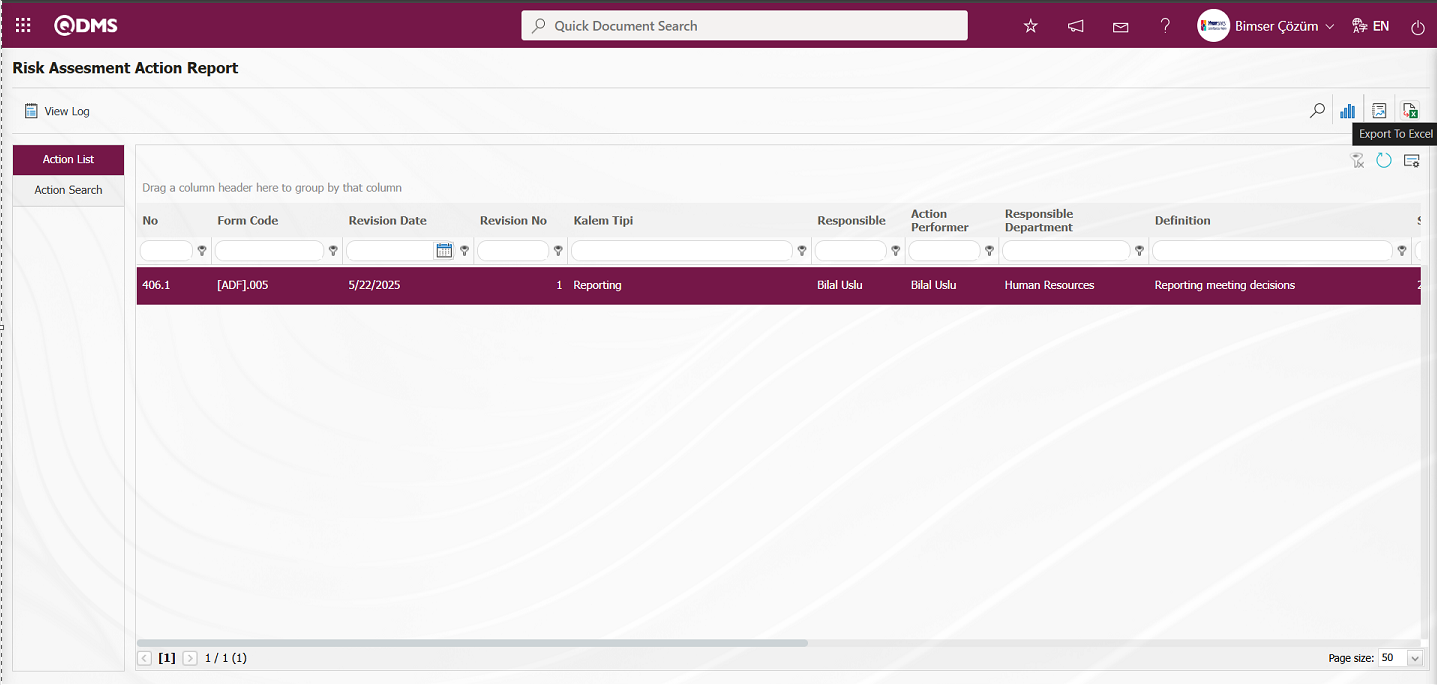
The Risk Assessment Action Report screen allows you to download the Action Report in Excel format.
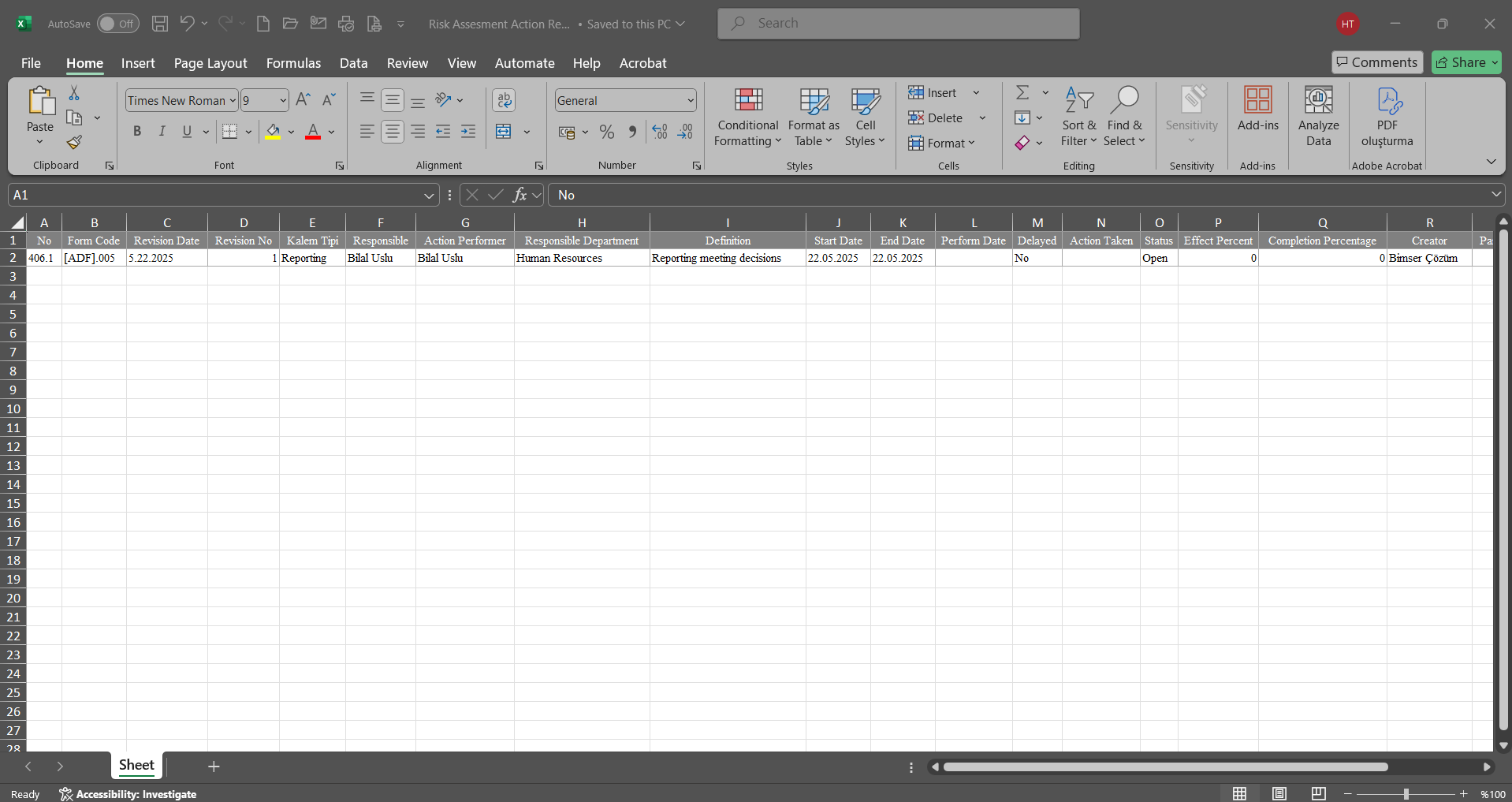
Click the  button on the Risk Assessment Action Report screen.
button on the Risk Assessment Action Report screen.
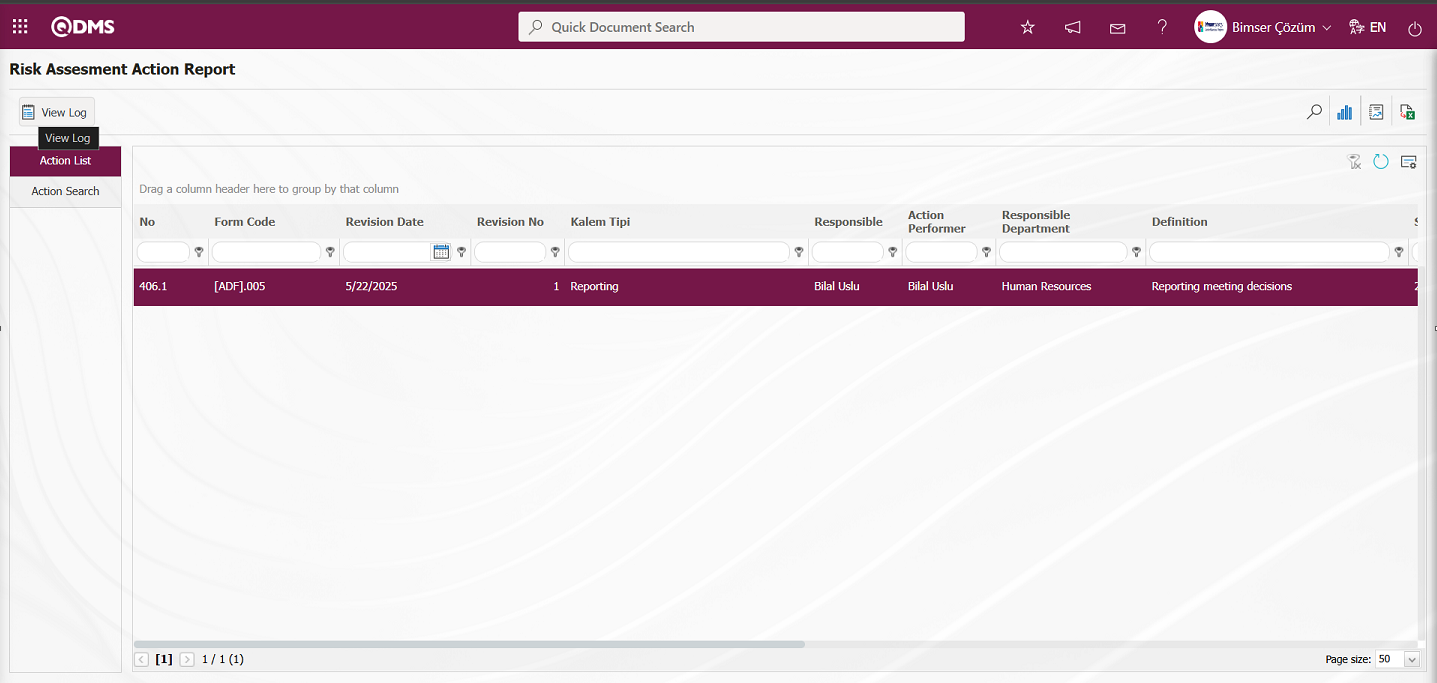
The Log Viewing process for the Action Report is performed on the Risk Assessment Action Report screen.
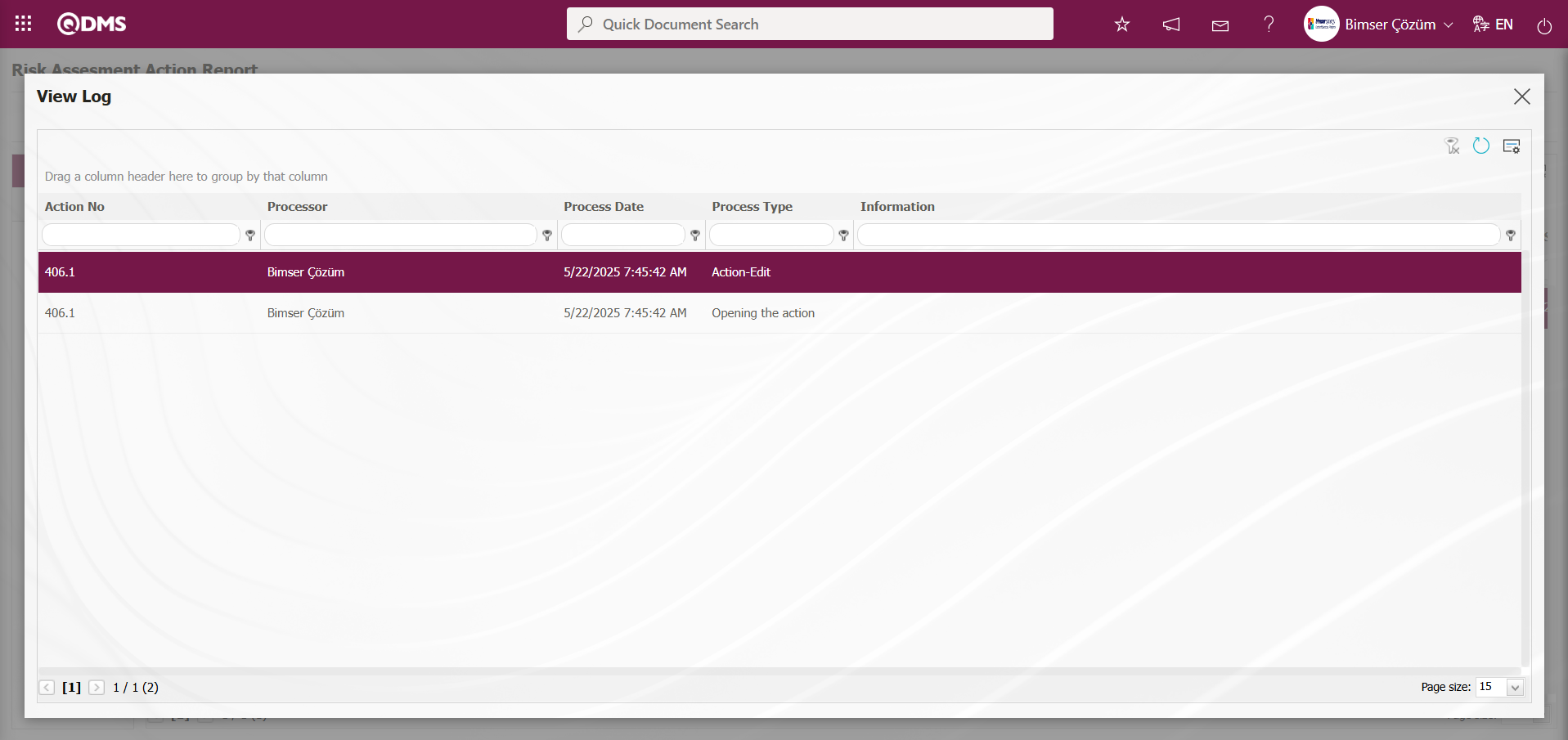
6.3. Dashboard/Related Parties and Expectations Risk Assessment
Menu Name: Dashboard/Related Parties and Expectations Risk Assessment
In the Qdms system, it is the section that allows users to view processes, metrics, graphs, and reports on a single screen. Dashboard is defined as a display screen, workboard, and indicator table that summarizes information flow and/or content and explains a specific situation through graphs and tables. Its purpose is to provide the necessary information in the shortest possible time with minimal interaction and thinking requirements. It is typically used by individuals in managerial positions. The Dashboard feature has been introduced in the Qdms system under the “Interested Parties and Expectations Management” module. This screen appears based on menu viewing permissions.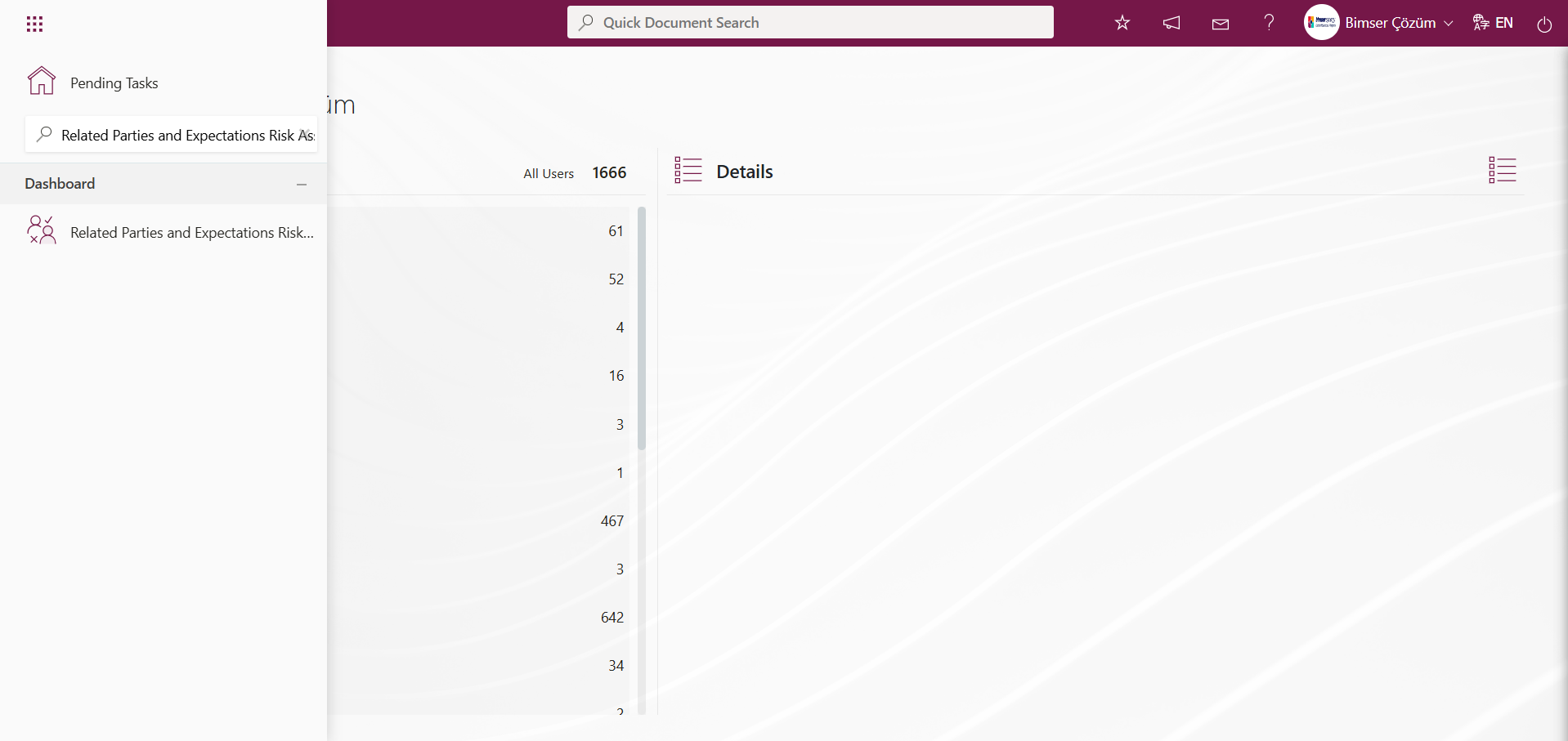
When you click on the Dashboard menu, two tabs appear: List and Filter. In the Filter tab, you can filter the list based on the search criteria.
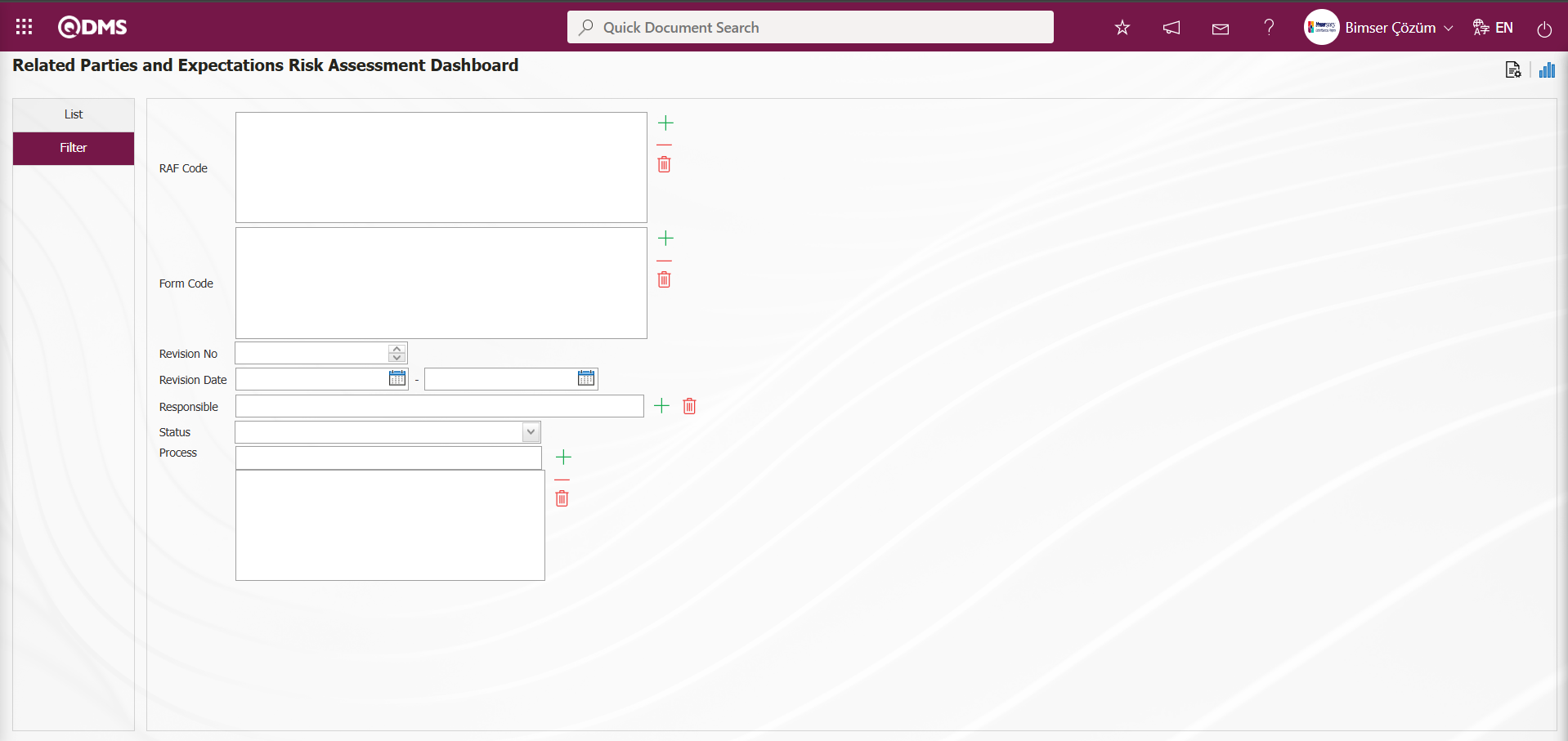
Using the buttons on the screen;
 : The Dashboard Configuration screen opens. A new dashboard definition process is performed on the screen that opens. This button is displayed when you are defined as the module administrator in the relevant module. You must perform the module administrator definition process in the System Infrastructure Definitions/BSID/Configuration Settings/Manager Definition menu in the relevant module. Otherwise, this button will not be displayed if there is no module administrator defined in the relevant module.
: The Dashboard Configuration screen opens. A new dashboard definition process is performed on the screen that opens. This button is displayed when you are defined as the module administrator in the relevant module. You must perform the module administrator definition process in the System Infrastructure Definitions/BSID/Configuration Settings/Manager Definition menu in the relevant module. Otherwise, this button will not be displayed if there is no module administrator defined in the relevant module.
 : Performs graph drawing operations.
: Performs graph drawing operations.
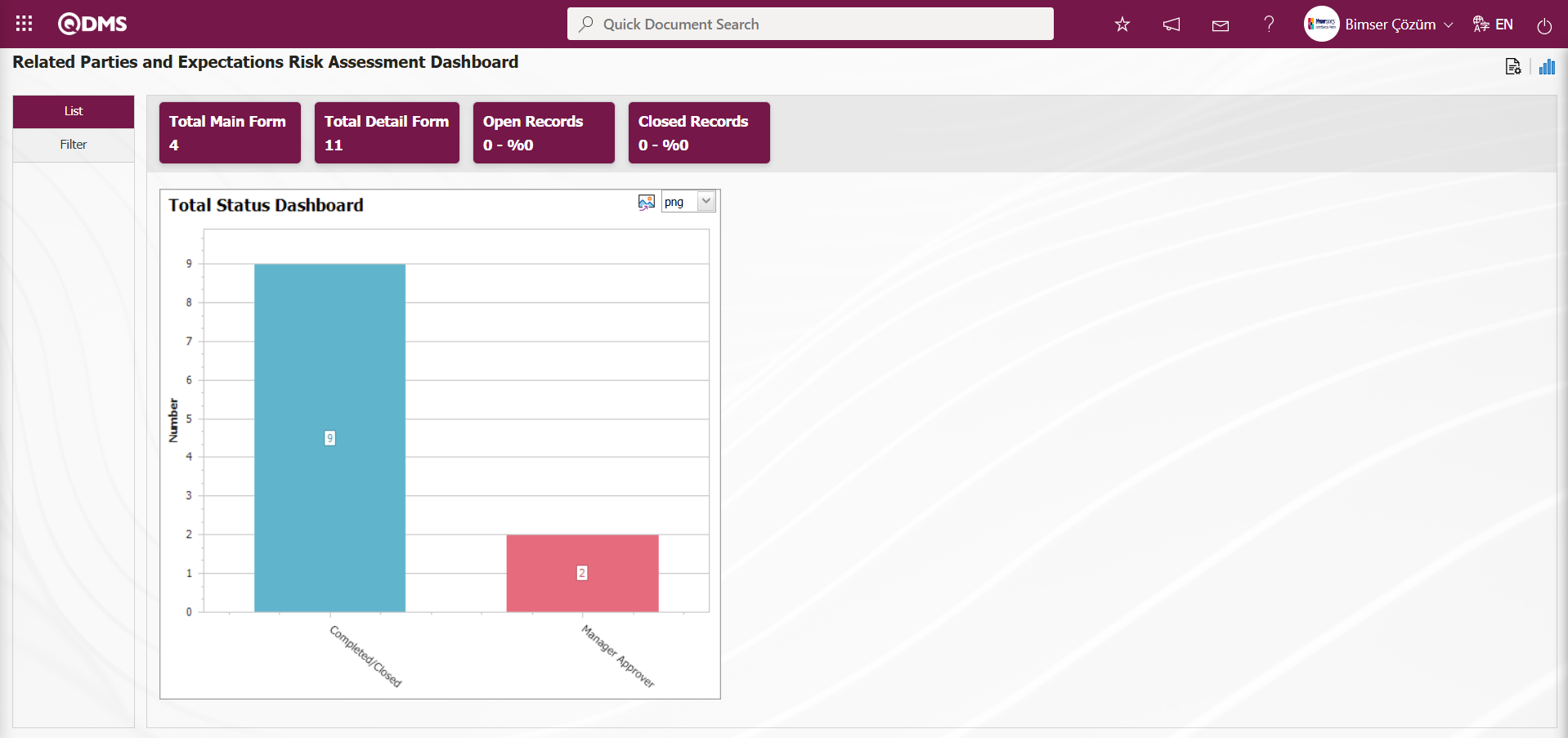
The List tab displays dashboards defined in the system, and the Filter tab lists records that match the search criteria. In this tab, the Total Main Form, Total Detail Form, Open Records, and Closed Records fields related to the relevant module are displayed as fixed fields and cannot be edited. These fixed fields provide information in total and percentage segments.
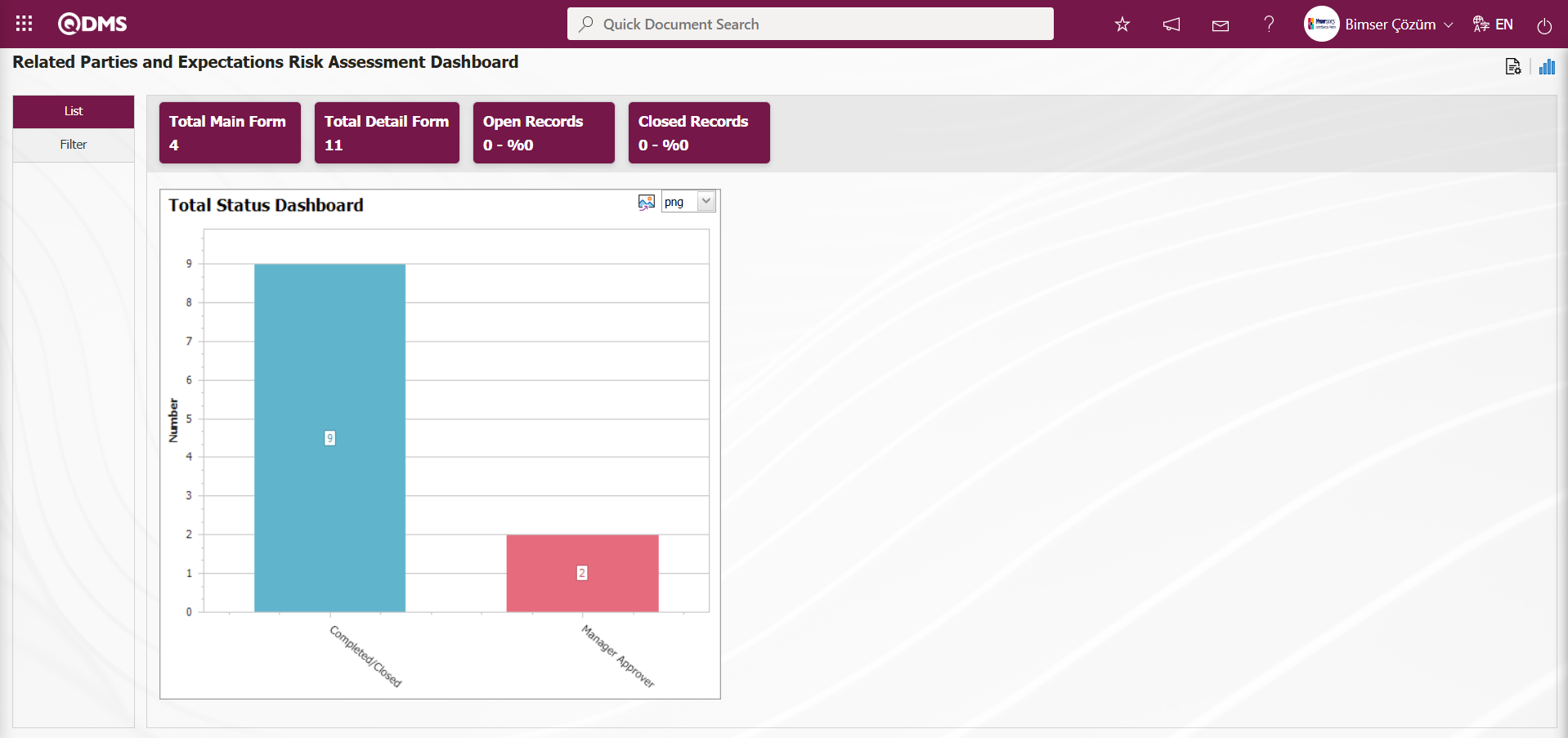
In the Related Parties and Expectations Risk Assessment Dashboard module, module administrators can increase the number of graphs by designing the graphs they want.
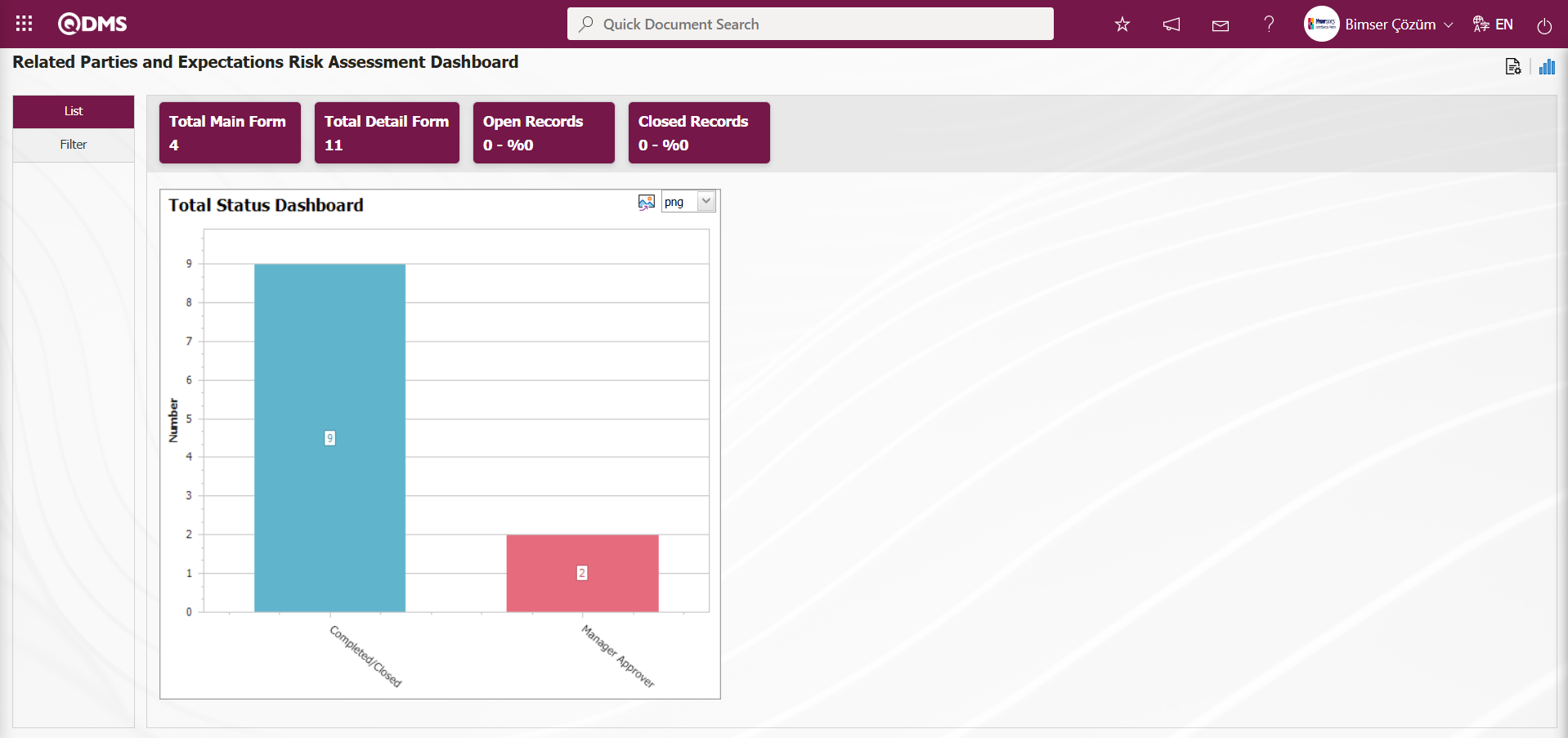
The graph design process is carried out by configuring settings such as the number of graphs to be displayed on the Related Parties and Expectations Risk Assessment Dashboard screen, the name of the graph, the order of the graphs, the axes (X and Y), the fields to be displayed on the axes, the height of the graph, the width of the graph, and the type of graph. To make these settings on the Related Parties and Expectations Risk Assessment Dashboard screen, the user must be defined as a Module Administrator in the Interested Parties and Expectations Management module. (The module administrator definition process is performed in the System Infrastructure Definitions/BSID/Configuration Settings/Manager Definition menu under the Interested Parties and Expectations Management module.)
When there is no Module Manager in the User Interested Parties and Expectations Management Module, the button shown in the screenshot below appears on the Related Parties and Expectations Risk Assessment Dashboard screen.
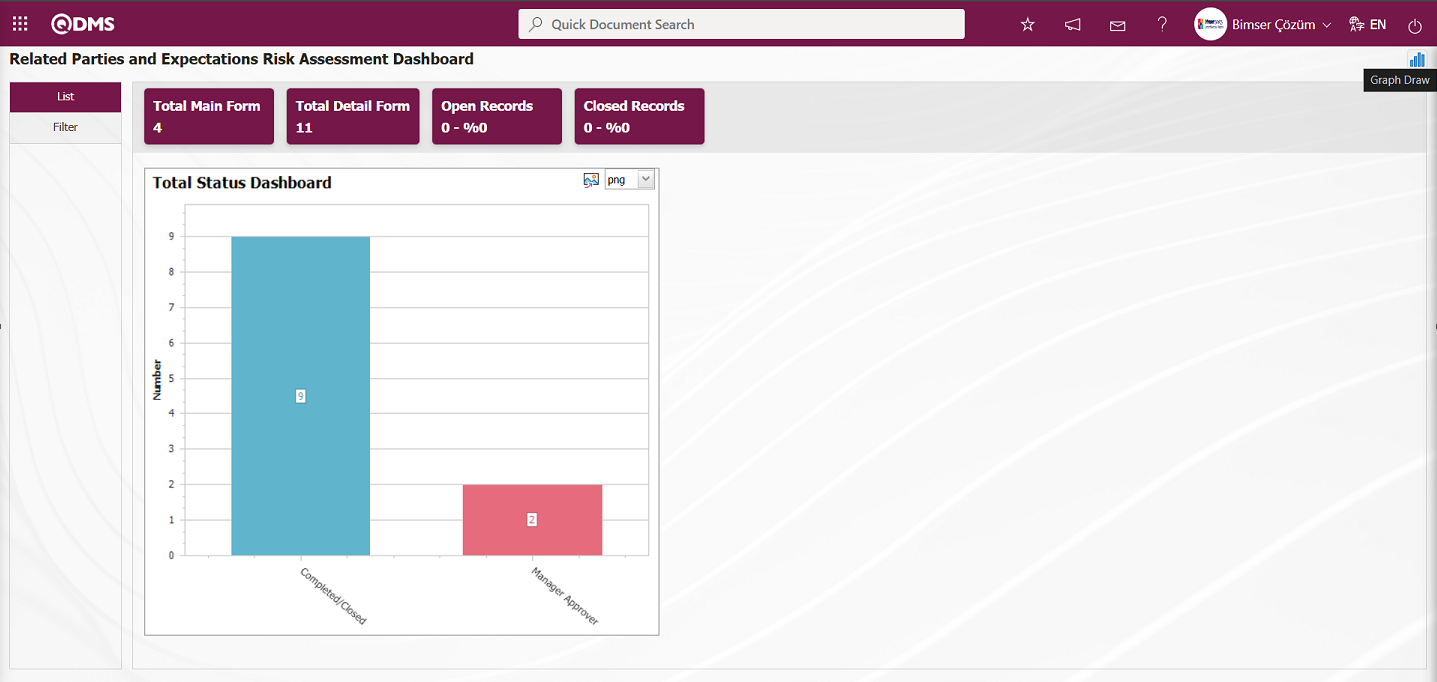
In the Interested Parties and Expectations Management module, the first button  (Graphic Settings) is displayed on the Related Parties and Expectations Risk Assessment Dashboard screen for users defined as module administrators. Users who are Module Admins can make the necessary adjustments
(Graphic Settings) is displayed on the Related Parties and Expectations Risk Assessment Dashboard screen for users defined as module administrators. Users who are Module Admins can make the necessary adjustments  (Graphic Settings) on the Related Parties and Expectations Risk Assessment Dashboard screen using the “Graph Settings” button. Users who are not Module Administrators can make the necessary adjustments in the Dashboard Configuration screen under System Infrastructure Definitions/BSID/Configuration Settings/Dashboard Configuration/Related Parties and Expectations Risk Assessment menu and also perform the graph design process.
(Graphic Settings) on the Related Parties and Expectations Risk Assessment Dashboard screen using the “Graph Settings” button. Users who are not Module Administrators can make the necessary adjustments in the Dashboard Configuration screen under System Infrastructure Definitions/BSID/Configuration Settings/Dashboard Configuration/Related Parties and Expectations Risk Assessment menu and also perform the graph design process.
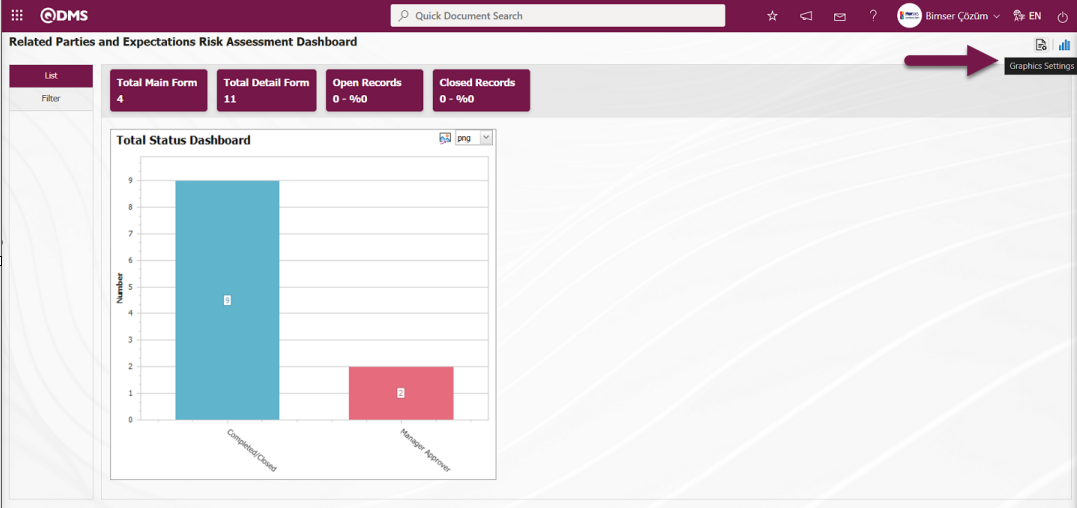
In the Interested Parties and Expectations Management module, click the  (Graphic Settings) button to design graphics, update the information of selected designed graphics in the list, and delete them.
(Graphic Settings) button to design graphics, update the information of selected designed graphics in the list, and delete them.
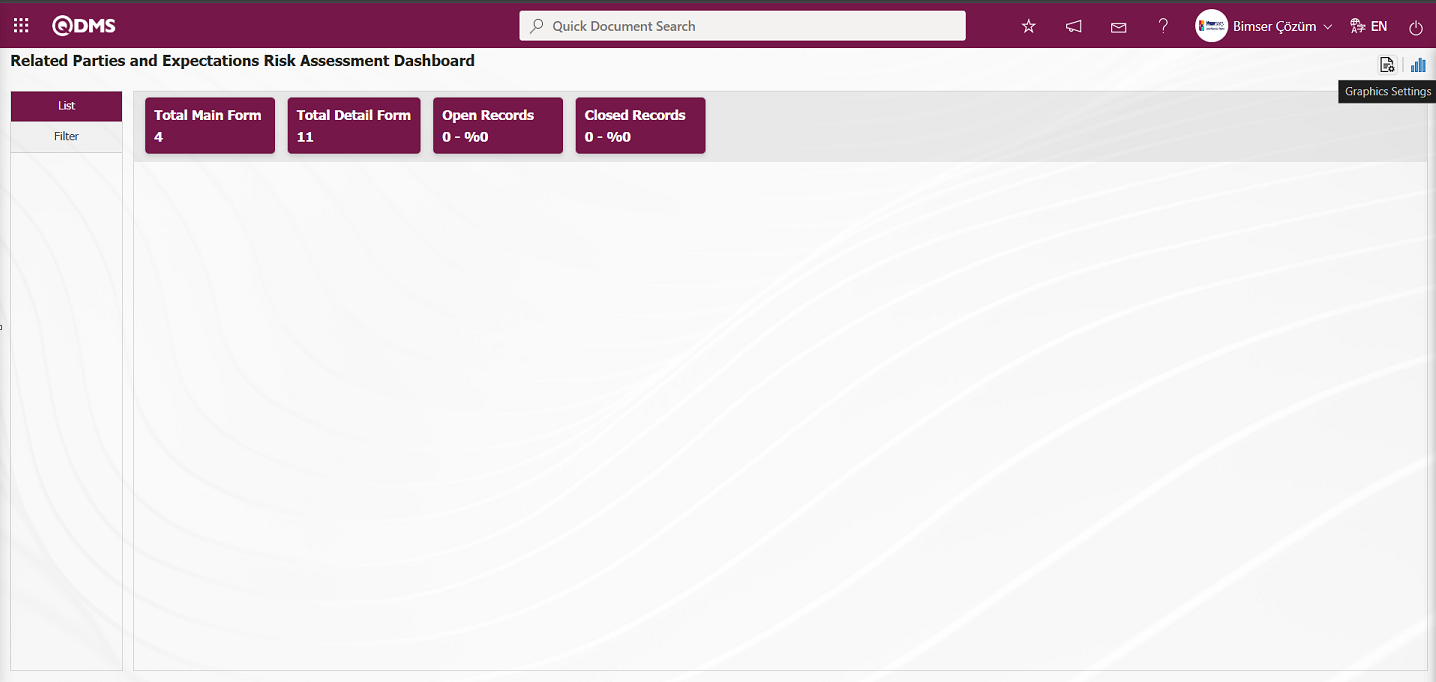
The Dashboard Configuration screen opens.
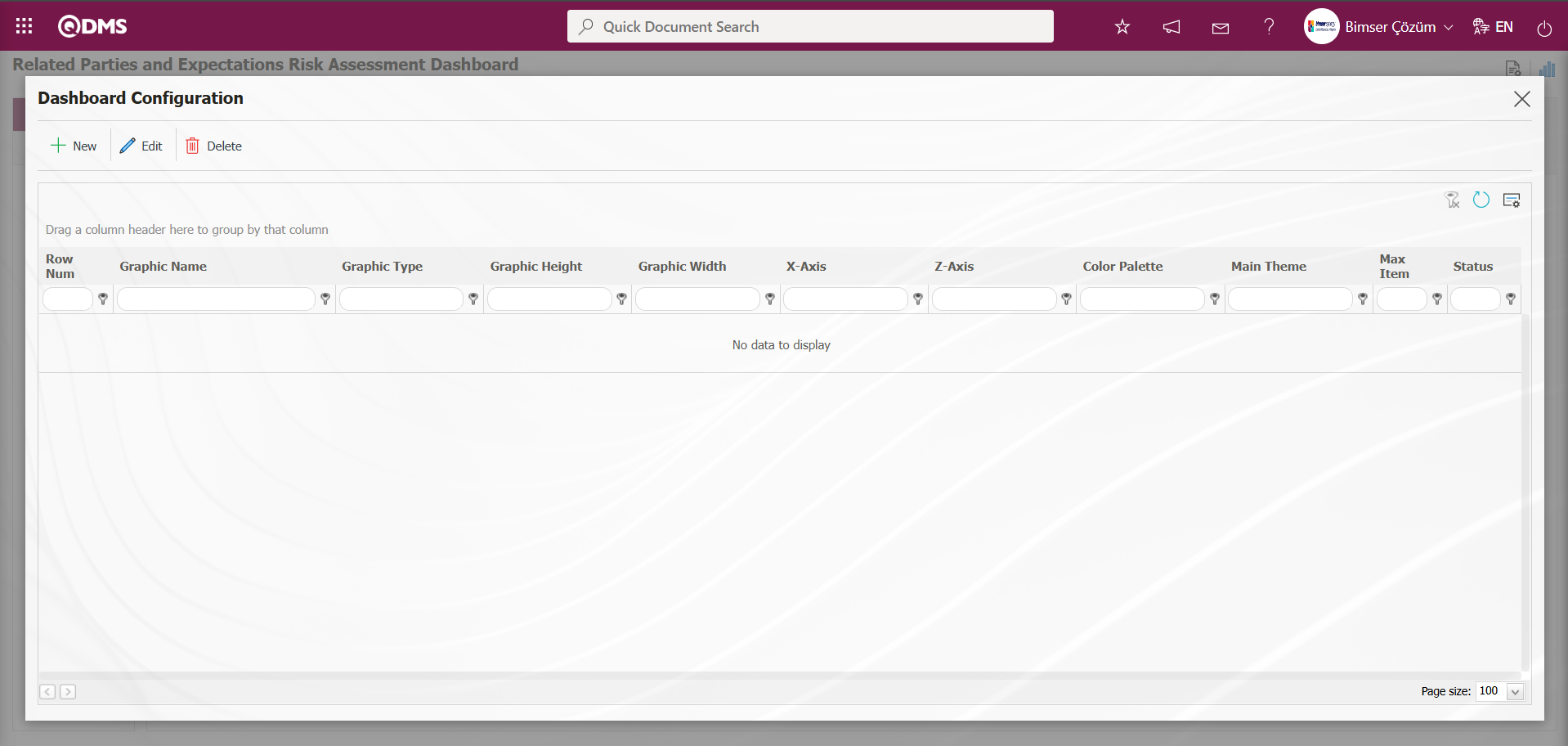
Using the buttons on the screen;
 : A new Dashboard is defined.
: A new Dashboard is defined.
 : The Dashboard information selected in the list is corrected/changed/updated.
: The Dashboard information selected in the list is corrected/changed/updated.
 : The Dashboard information selected in the list is deleted.,
: The Dashboard information selected in the list is deleted.,
 : The Dashboard Configuration screen is closed.
: The Dashboard Configuration screen is closed.
To add a new Dashboard in the Interested Parties and Expectations Management module, click the  button.
button.
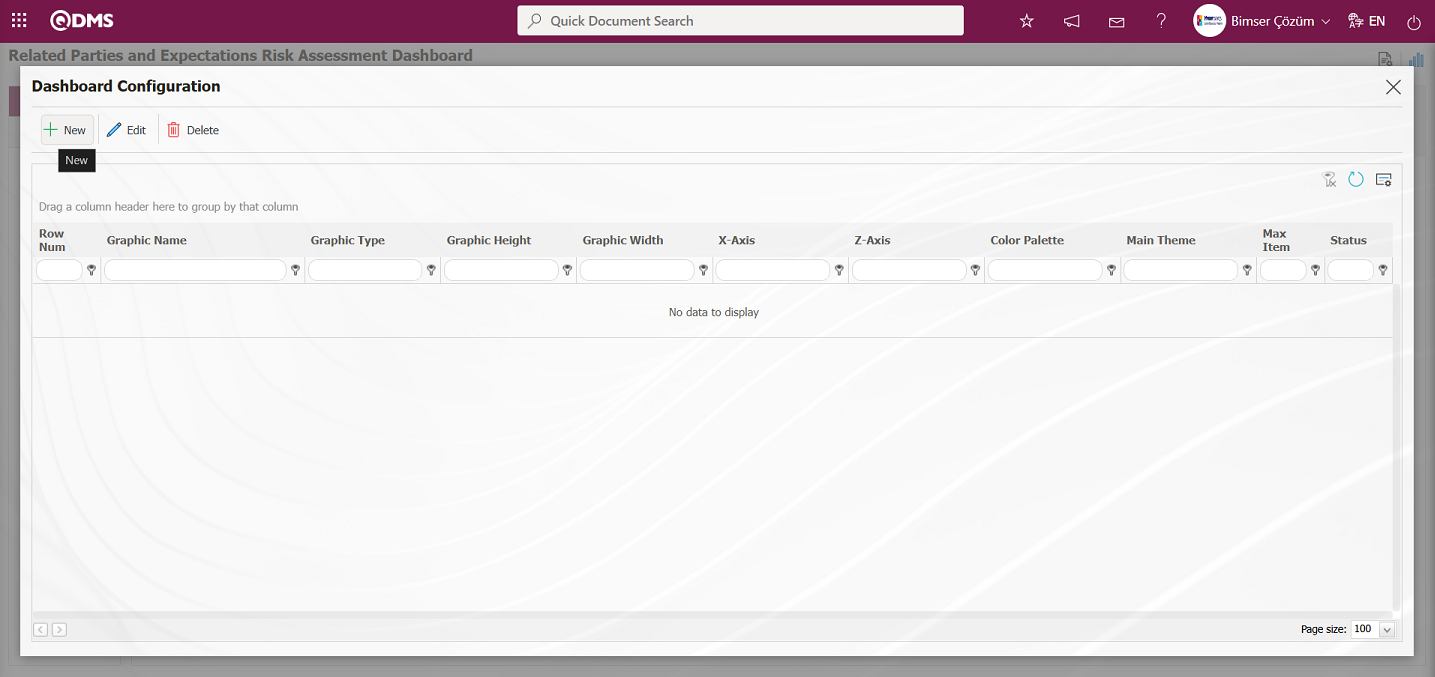
Dashboard Configuration - The New Record screen is displayed.
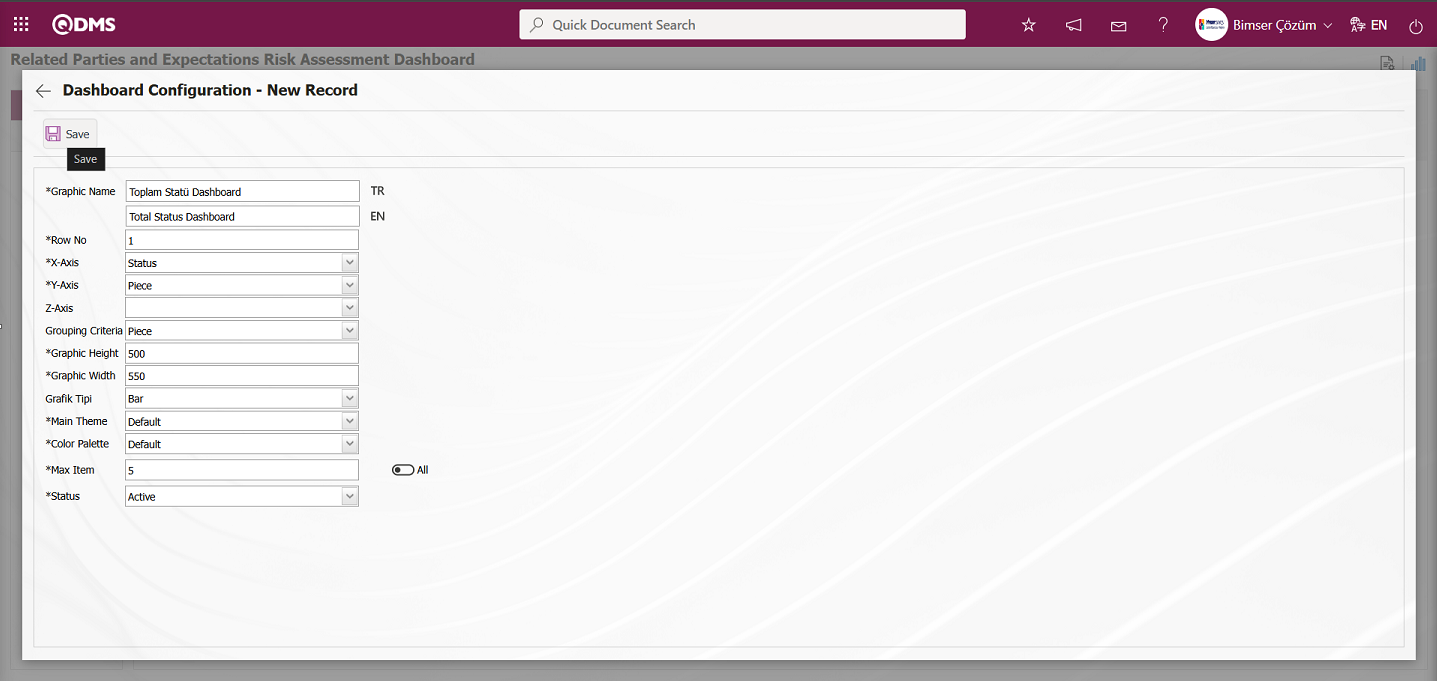
Dashboard Configuration - New Record screen after filling in the required fields with the relevant information, click the  button located at the top left of the screen.
button located at the top left of the screen.
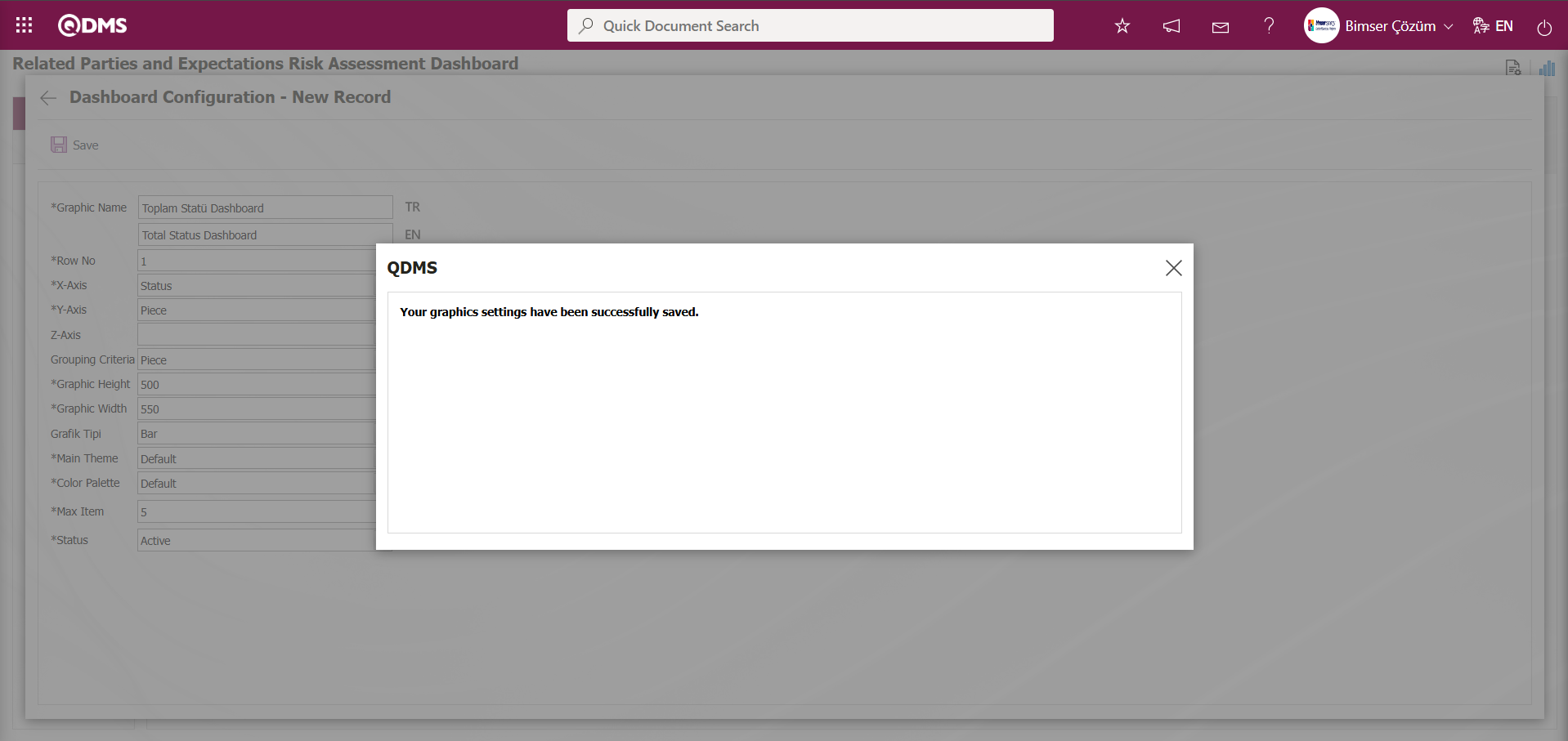
After registration on the Related Parties and Expectations Risk Assessment Dashboard screen, the system displays the message “Your graphics settings have been successfully saved.”
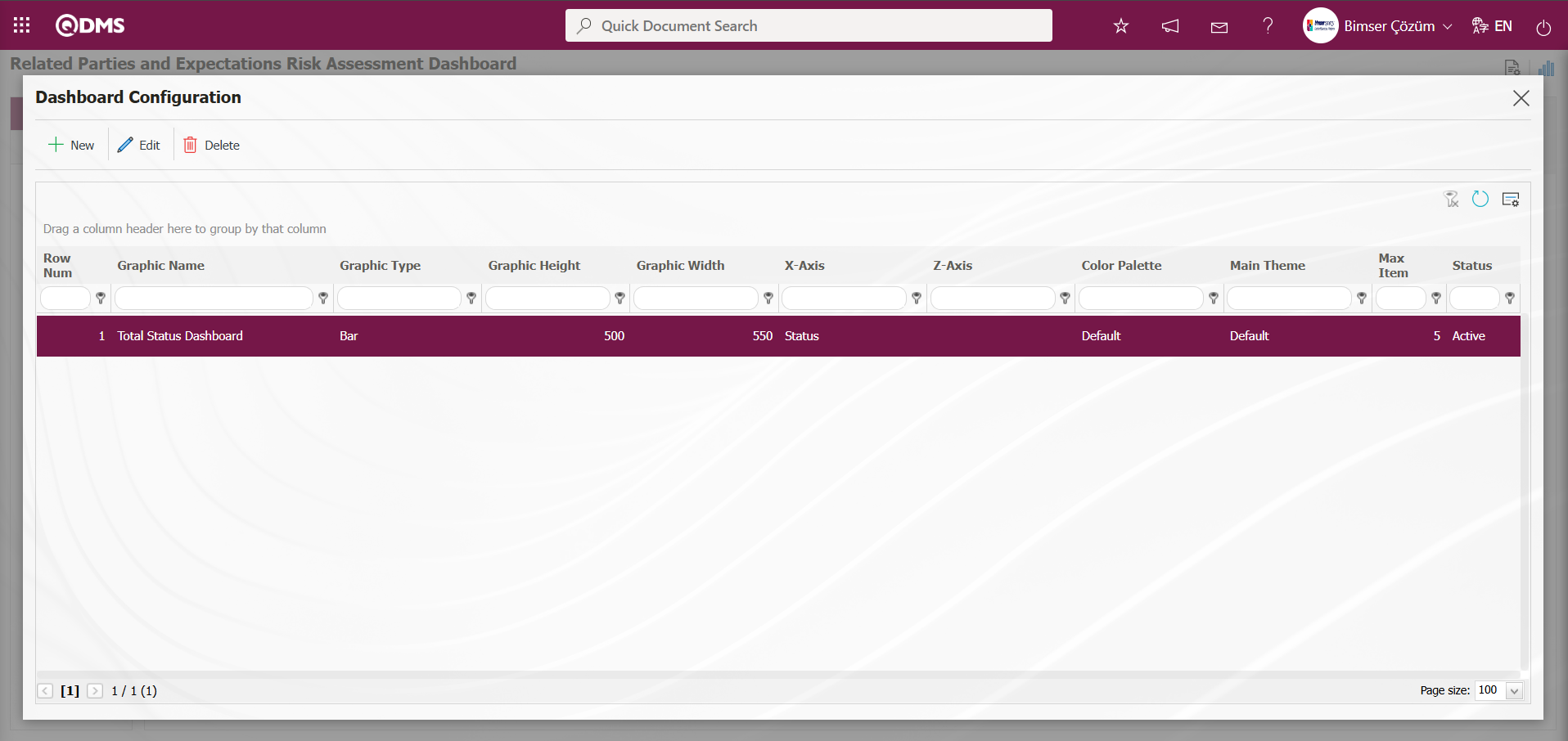
The Dashboard defined in the Related Parties and Expectations Risk Assessment Dashboard screen is displayed.
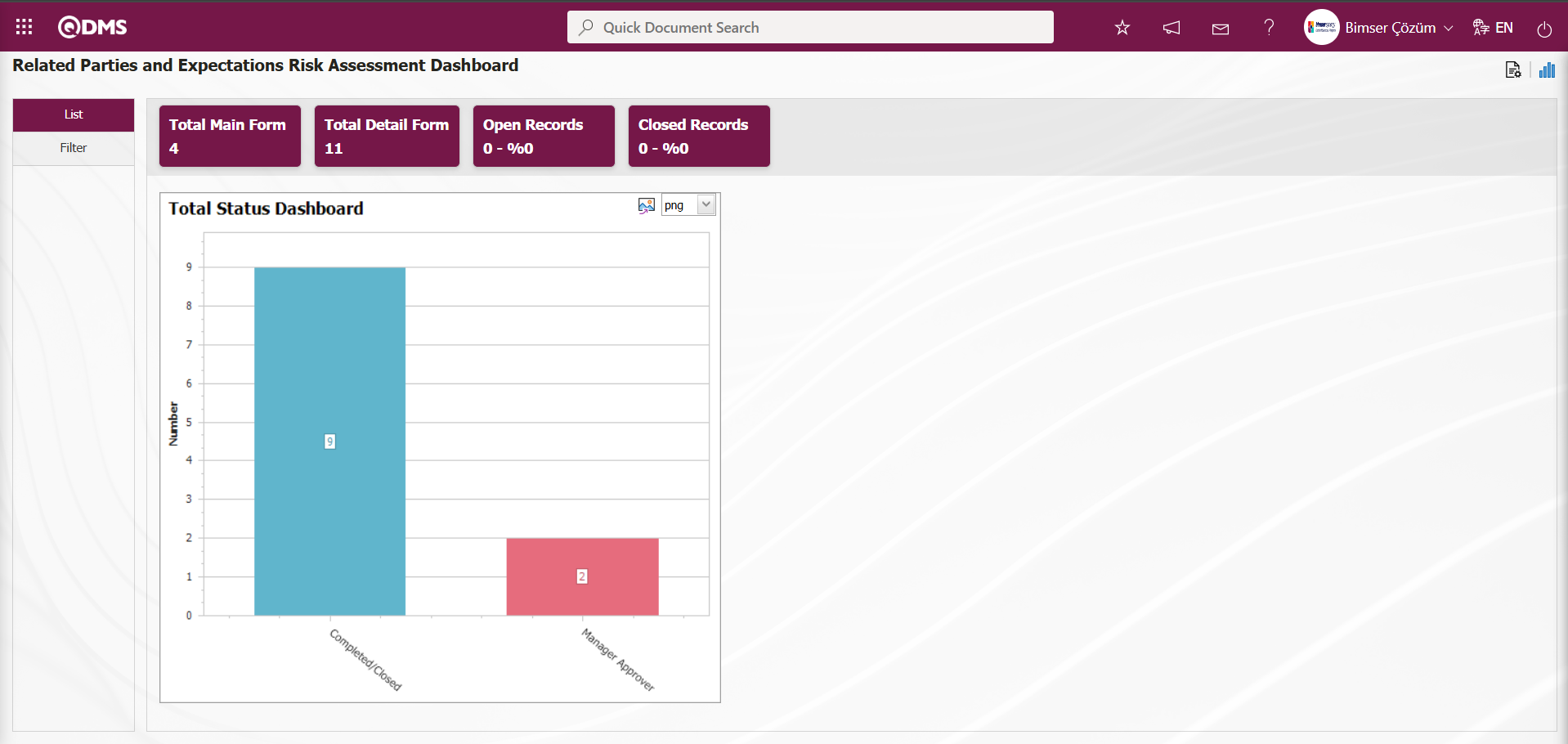
By updating the Dashboard information defined on the Related Parties and Expectations Risk Assessment Dashboard screen, the Graph Type is selected as “PieChart” on the screen that opens, and the Dashboard is displayed as a PieChart.
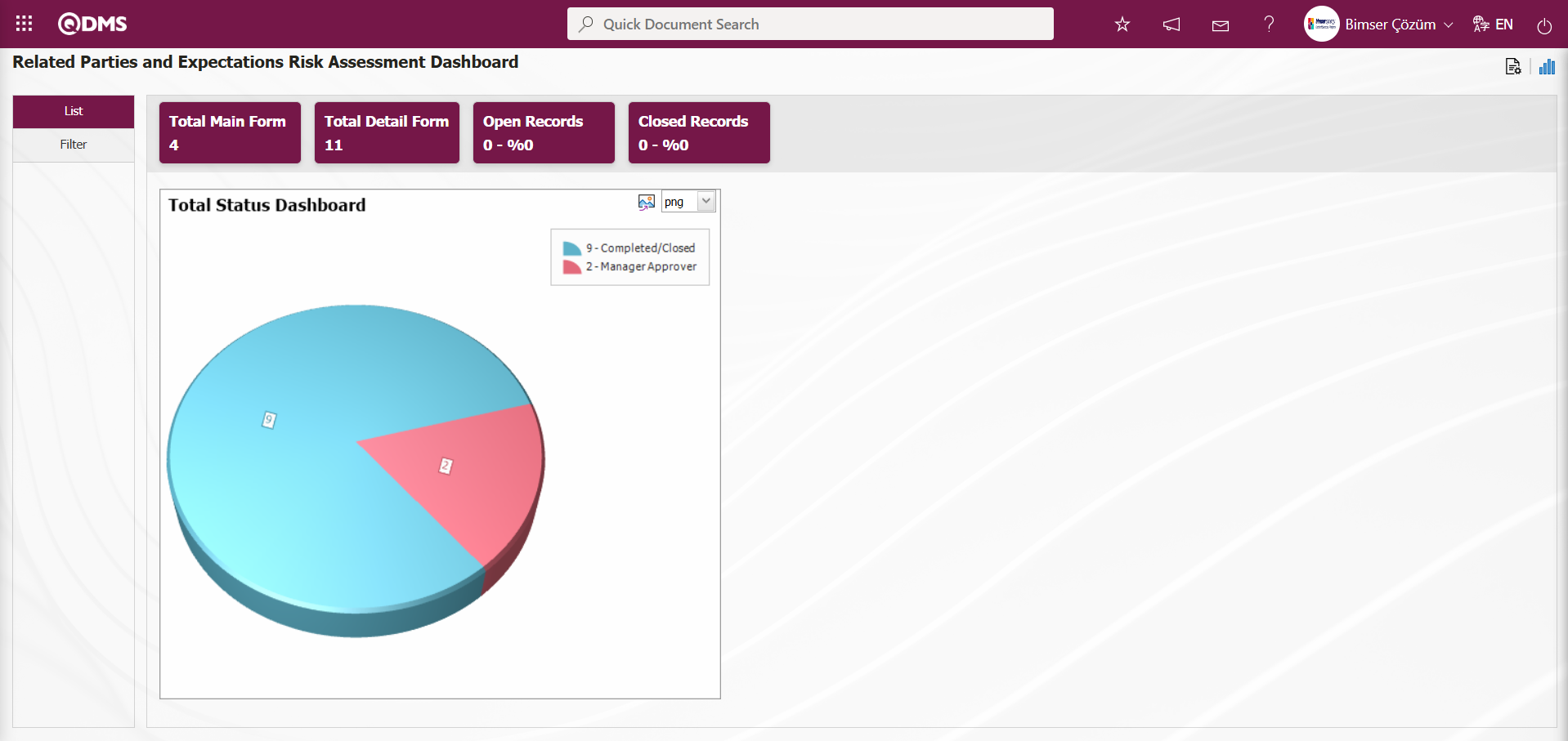
By clicking the  (Export graph) button, the graph is opened and converted to the selected format type (png, jpg, bmp, xls, etc.) from the drop-down menu and exported to an external environment.
(Export graph) button, the graph is opened and converted to the selected format type (png, jpg, bmp, xls, etc.) from the drop-down menu and exported to an external environment.
Graph Size is limited to a minimum value of 500 and a maximum value of 1000. The minimum width of the graph is 550 and the maximum width is 1800. The graph height and width must be selected within these values. Dashboard Configuration - If the new record row number has been used previously, the system displays the error message “The row number you specified is in use, you must specify a row number that is not in use.” during the saving process.
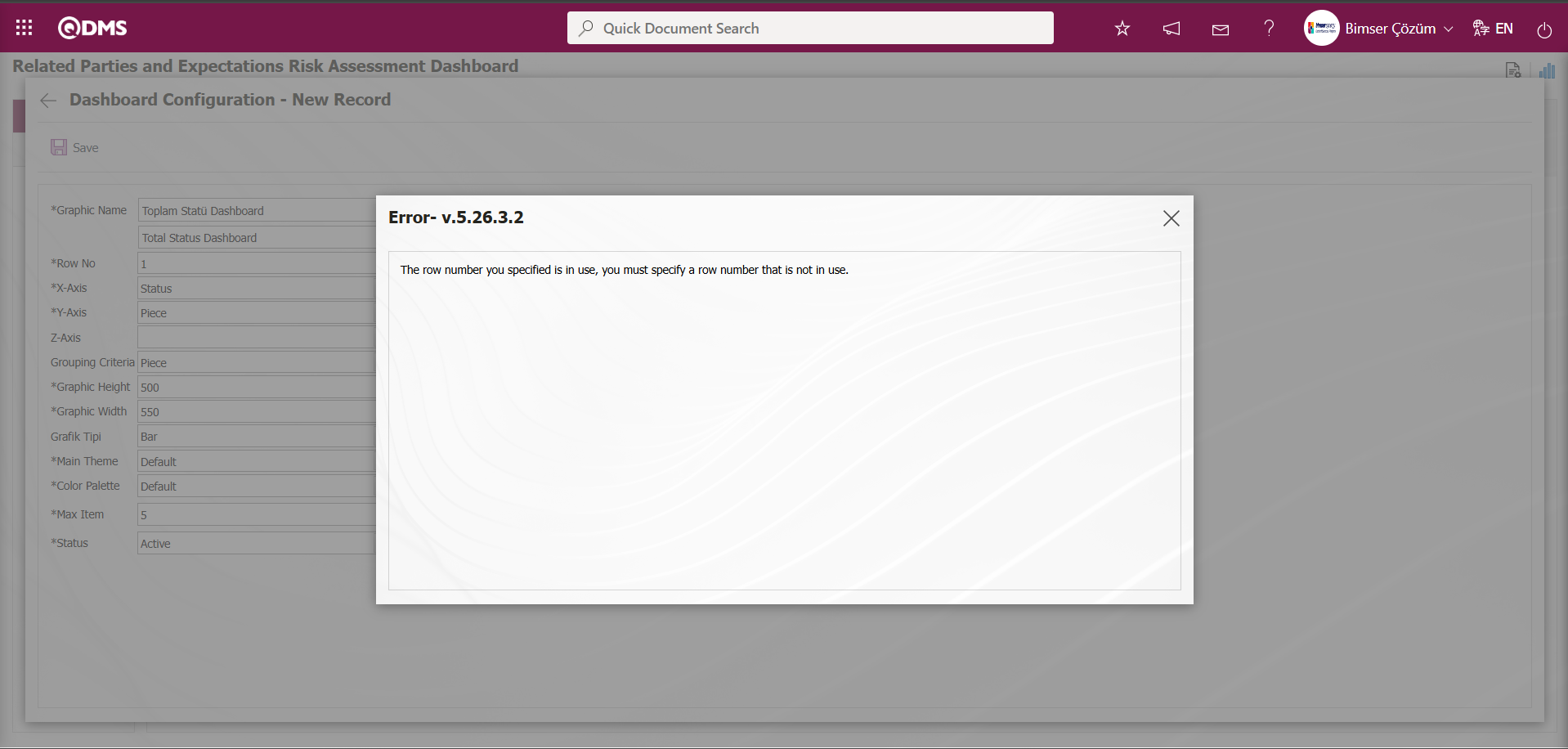
In this way, a new graph can be added on the screen opened with the Graph Settings button. Editing, updating, changing, and deleting operations are performed on the added graph information. A filtering screen has been defined for the relevant graphs in the list and set to be downloadable.
Users who are not Module Administrators can access the Dashboard Configuration screen by clicking on the System Infrastructure Definitions/BSID/Configuration Settings/Dashboard Configuration/Related Parties and Expectations Risk Assessment menu, and then make the necessary adjustments on the screen that opens to complete the graphic design process.