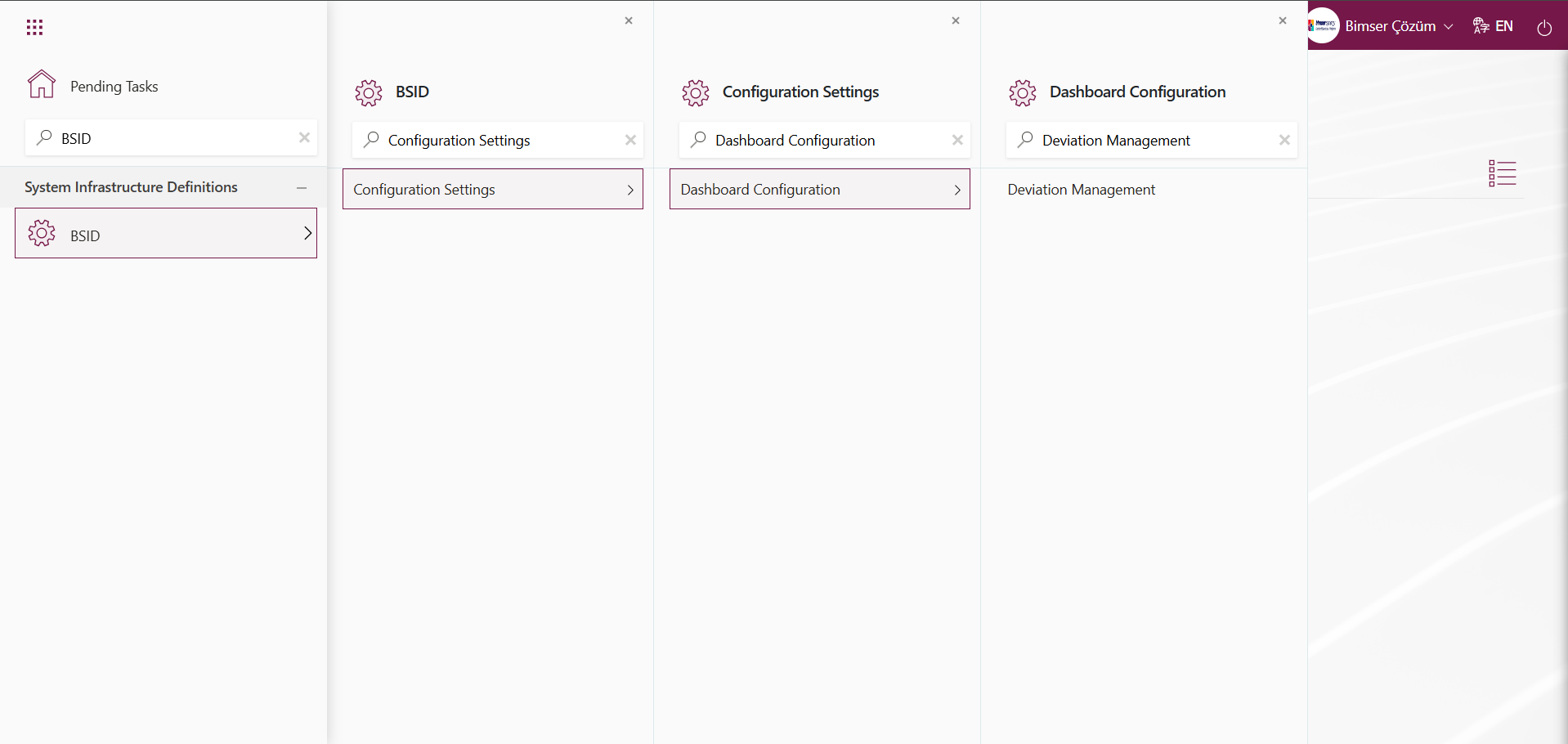Deviation Management
Information
You can quickly reach the relevant topic with the help of navigation on the right side.
Deviation Management Module (v.5.26) User Help Document
Module Version: 5.26
1. INTRODUCTION:
According to ISO standards, it is the process of systematically identifying deviations from planned objectives, processes, or product criteria within an organization, analyzing them, and preventing their recurrence through corrective actions. This management approach is critical for ensuring quality continuity, preventing customer dissatisfaction, and continuously improving processes. Through Deviation Management, organizations control nonconformities at an early stage, thereby reducing risks and increasing operational efficiency.
2. PURPOSE:
The purpose of this help guide is to determine the steps to be followed by organizations using Qdms during and after the implementation of the Deviation Management module and during the planning of risk forms and the processes to be taken for these risks. It also aims to control deviations that cause non-compliance with quality standards or business processes, identify their causes, and prevent their recurrence.
3. RESPONSIBILITIES:
Management System Representative.
4. ABBREVIATIONS:
QDMS: Quality Document Management System RAF: Risk Assessment Form RAFD: Risk Assessment Form Details
5. DEVIATION MANAGEMENT MODULE
This risk-based module enables the tracking of the deviation management methodology used in a digital environment, the creation and monitoring of risk analysis history, the determination and tracking of processes as a result of risk assessment, the transfer of existing risk forms to the system, and the control of access to risk forms, thereby preventing unauthorized access. This module focuses on the differences between what is planned and what is achieved (in other words, deviations). The aim is to analyze the causes of these differences and prevent them from recurring. It is directly related to nonconformance management in systems such as quality management, environmental management, and occupational safety. This is because all of these systems are based on the concepts of continuous improvement, risk-based thinking, and compliance.
General Functions of the Module:
- Deviation Records: Deviations are recorded (e.g., nonconformity, accident, customer complaint, internal audit finding).
- Root Cause Analysis: The root cause of the deviation is investigated (e.g., using techniques such as 5M1K, Fishbone Diagram, 5 Whys).
- Preventive Actions: When deviations occur from the targets planned by the organization, the causes of these deviations are eliminated and achieving the targets is ensured. (e.g., CAPA, Document, Action, and other reference types depending on the preventive action)
- Follow-Up and Closure: The effectiveness of the implemented activities is evaluated, and the file is closed.
This module includes the following features:
- Unlimited parametric field support
- Quickly design the desired flow
- Define report formats based on records, general, and forms
- Design, record, and track deviation management forms in the desired format
- Integration with Action Management, CAPA, and Document Management modules,
- Tracking of actions via CAPA, Document Management, and Action Management modules,
- Generation of reports such as General Deviation List and Action Report.
5.1. System Infrastructure Definitions/Deviation Management
This section contains the necessary definitions for creating the infrastructure of the Deviation Management module. Based on these definitions, the data appears on the login screen of the menus in this section of the Qdms system. Using this data, the process steps are performed in the menus of the module in the Integrated Management System section.
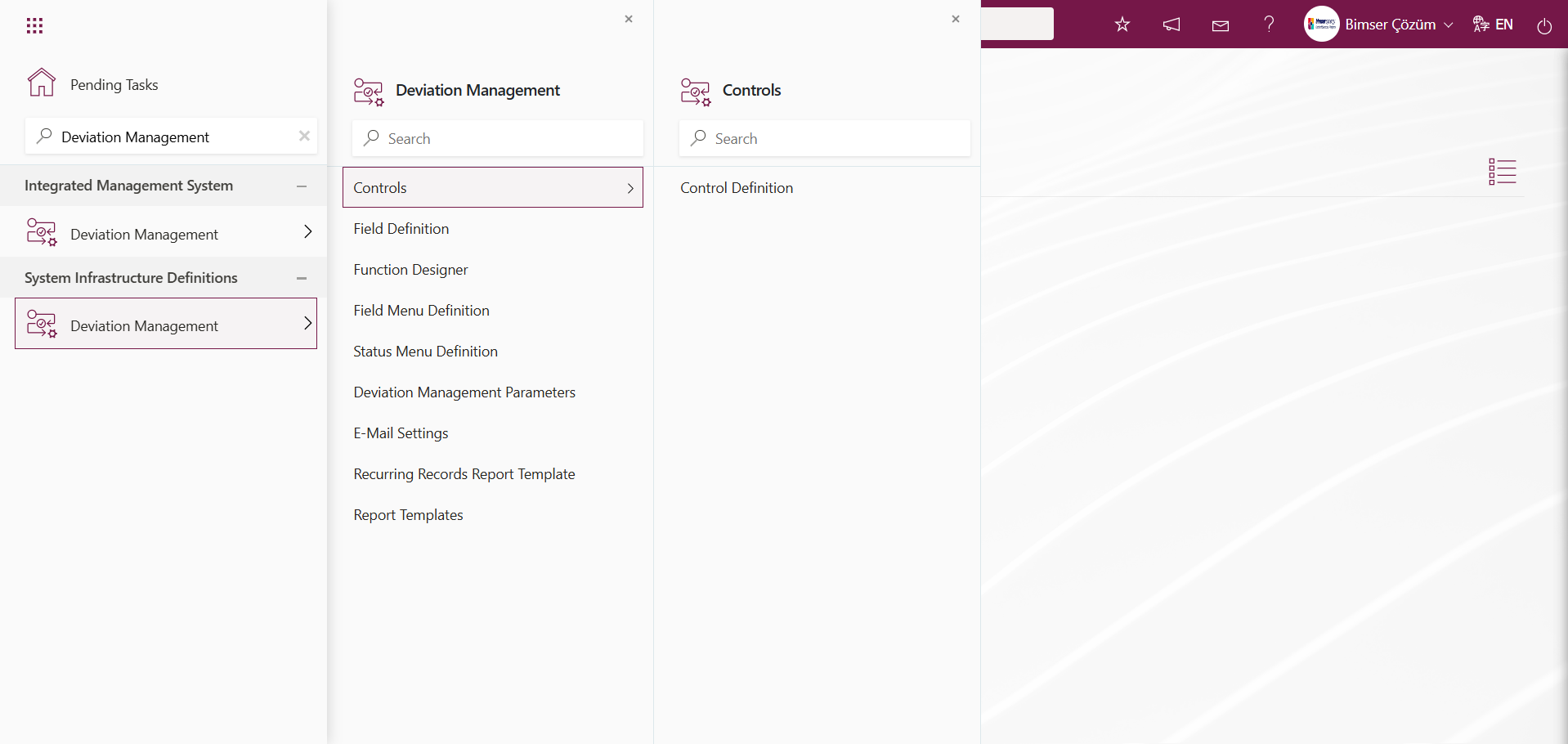
5.1.1. Controls
5.1.1.1. Control Definition
Menu Name: System Infrastructure Definitions/ Deviation Management / Controls/ Control Definition
This is the menu where the control definition process is performed. Controls are used in the risk modules of the Qdms system. Controls are the items listed in Annex A of ISO 27001 and are available in the Controls tab.In the Controls section, you can select a control step for each risk. The control items you select in the Controls section will appear when you generate the SOA (Statement of Applicability) report under the Reports heading in the Qdms environment. In short, controls are used in the preparation of the SOA (Statement of Applicability) report.
NOTE: SOA (Statement of Applicability) is an official document that lists the controls a organization has chosen to implement in accordance with the ISO/IEC 27001 standard, along with the applicability and rationale for each control.
In the Deviation module parameters, parameter number 95 is set to “Yes” to activate the parameter. 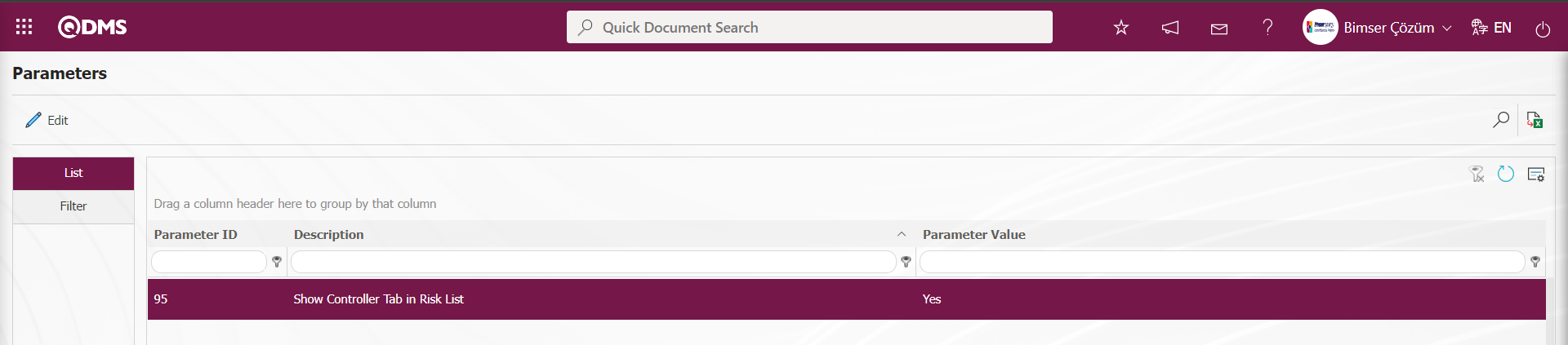 After the parameter is enabled, a new tab appears in the Deviation Management Form - Details screen, where the new deviation management form detail record is defined.
After the parameter is enabled, a new tab appears in the Deviation Management Form - Details screen, where the new deviation management form detail record is defined.
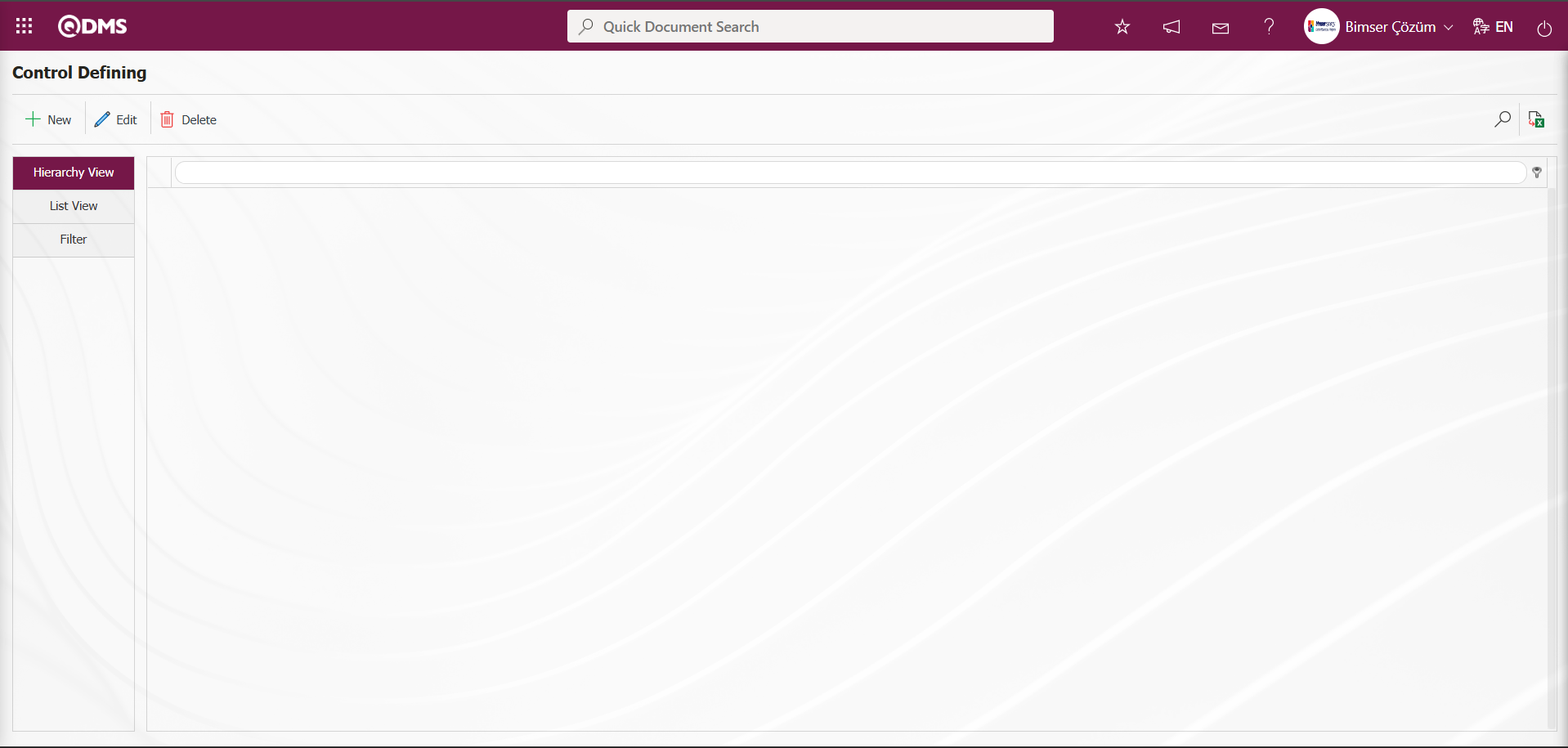
Using the buttons on the screen;
 : A new Control is defined.
: A new Control is defined.
 : The editing process is performed on the selected Control information in the list.
: The editing process is performed on the selected Control information in the list.
 : The selected Control information in the list can be deleted.
: The selected Control information in the list can be deleted.
 : The data can be exported to Excel.
: The data can be exported to Excel.
 : Records can be filtered and searched.
: Records can be filtered and searched.
To add a new Control to the Control Definition screen, click the  button in the upper left corner of the screen.
button in the upper left corner of the screen.
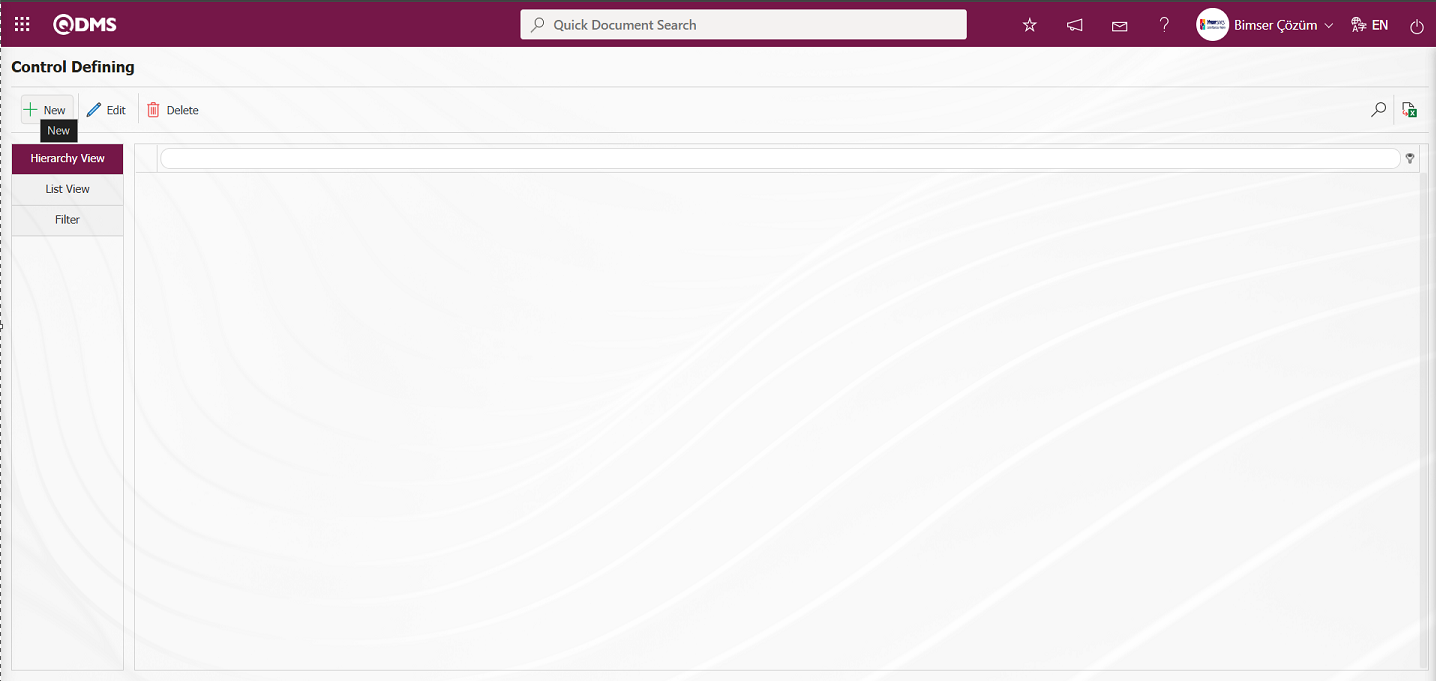
The Control Defining - New Record screen appears.
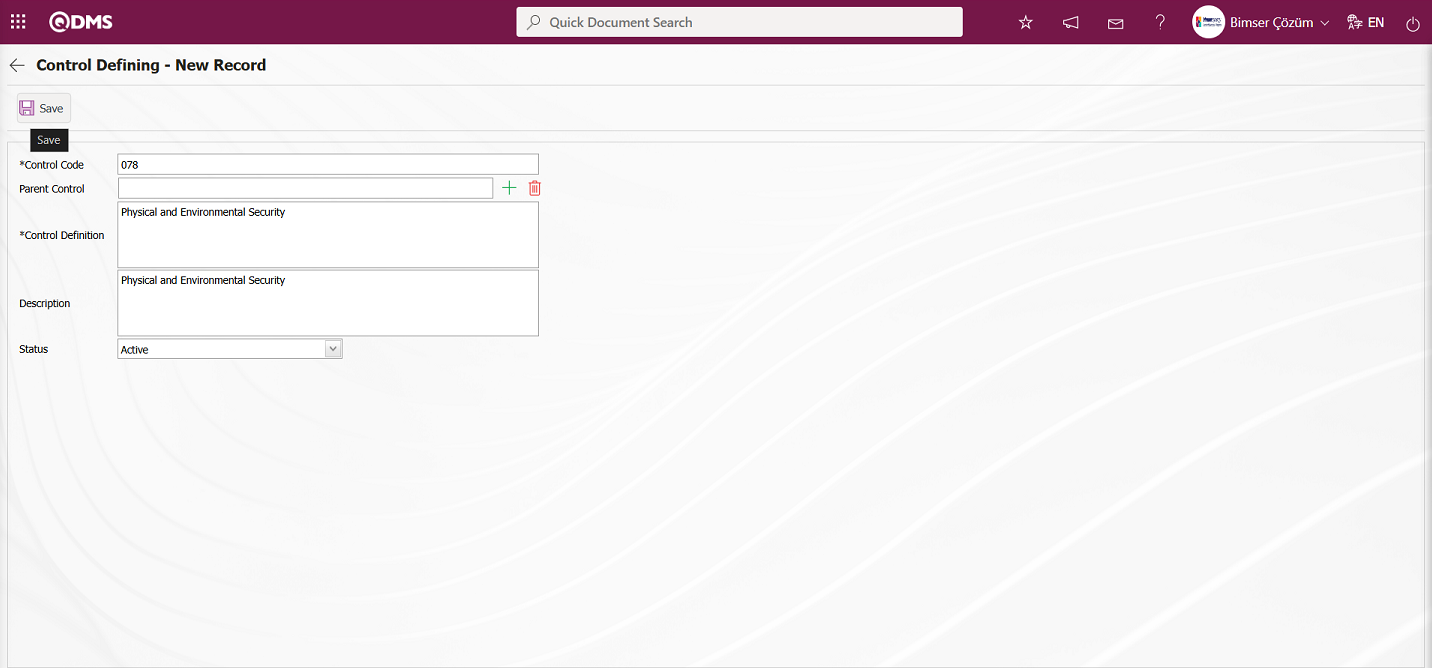
The relevant fields are defined on the screen that opens:
Control Code: This is a mandatory field in the Control Defining - New Record screen where the control code information is defined. It must be defined without using spaces or Turkish characters, and must not be the same as previously defined fields. Example: ‘001’, ‘RK’
The system automatically assigns a code template according to the code template defined in parameter 96 of the relevant module.
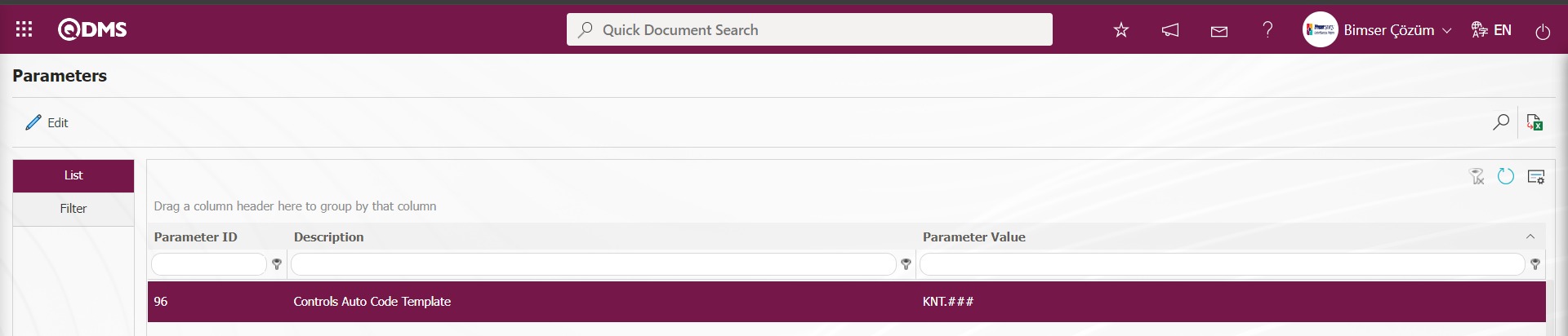 The information about which counter value the defined auto code template will start at is specified in parameter 97 of the relevant module according to the defined value.
The information about which counter value the defined auto code template will start at is specified in parameter 97 of the relevant module according to the defined value.
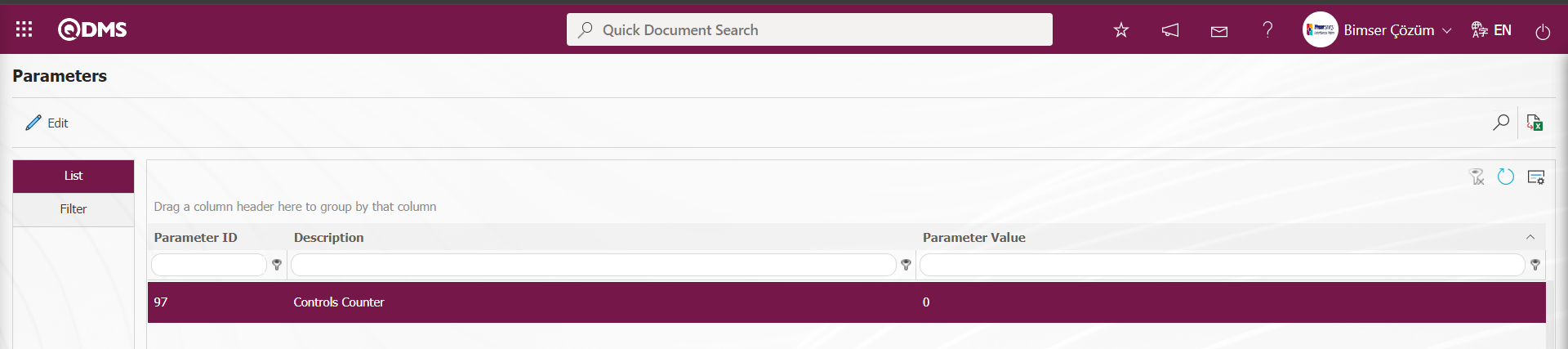
The parameter value is defined as “0”. The code template will assign system codes in the format KNT.001, KNT.002, KNT.003.
Parent Control: If the parent control is a sub-item of a control definition that is currently being created, this field will be automatically populated. The name of the parent control definition will be displayed in the populated field. To delete the parent control, use the  (Delete) button on the right side. To modify the parent control, use the
(Delete) button on the right side. To modify the parent control, use the  (Select) button on the right side. If there is no parent control, this field remains empty.
(Select) button on the right side. If there is no parent control, this field remains empty.
Control Definition: This is the required field where the control definition information is defined in the Control Defining - New Record screen.
Description: This is the field where the description information is entered in the Control Defining - New Record screen.
Status: The field where the “Active” option is selected in the ‘Active’ and “Passive” options for the Status information in the Control Defining - New Record screen. Controls with a passive status indicate that they are no longer used in the system.
Control Definition - In the New Record screen, enter the control code, definition, and description information. If applicable, select the parent control information  (select) button to open the system and select from the defined Control list. After filling in the required fields with the relevant information, click the
(select) button to open the system and select from the defined Control list. After filling in the required fields with the relevant information, click the  button in the upper left corner to complete the Control Definition registration process.
button in the upper left corner to complete the Control Definition registration process.
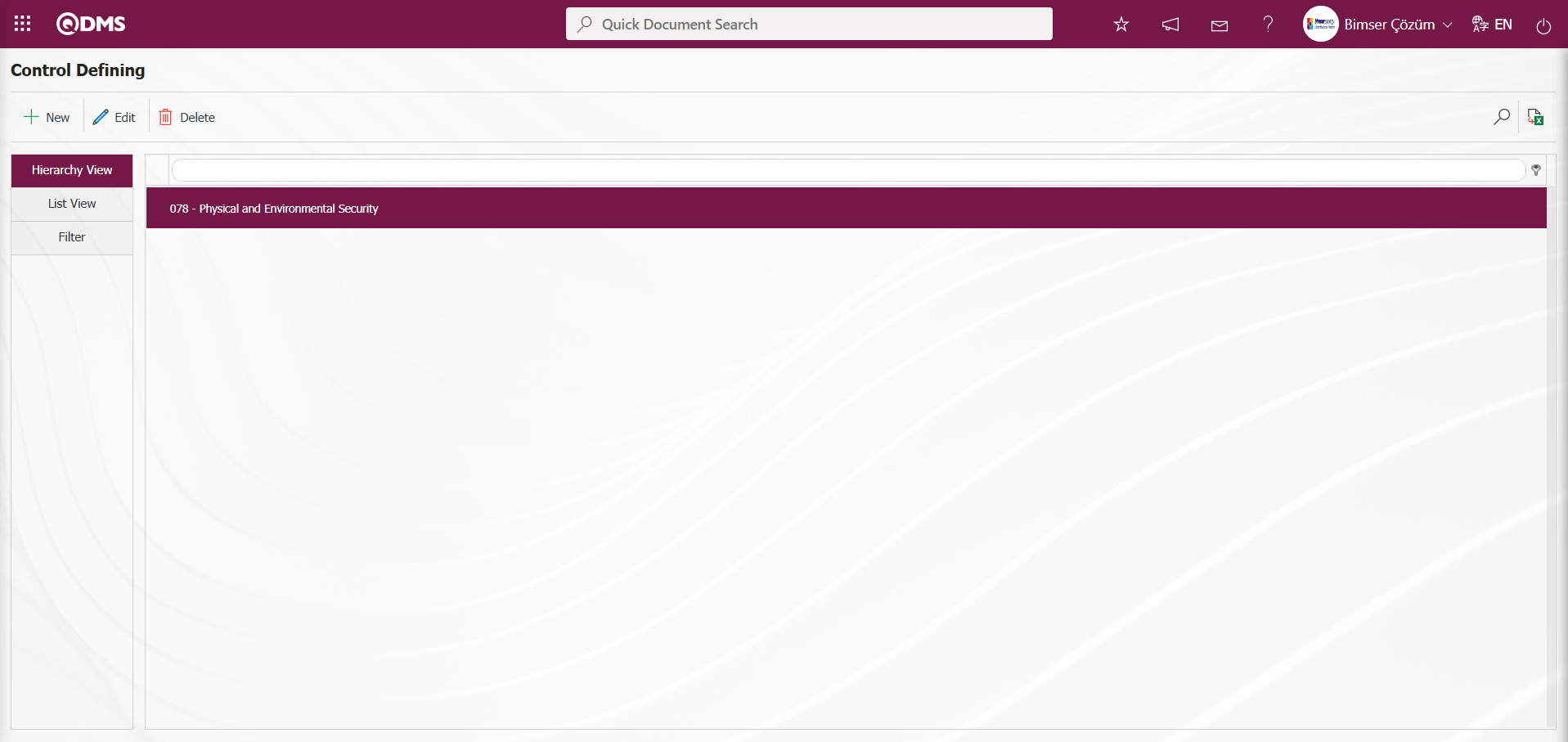
In the Control Definition screen, enter data into fields such as Control Code, Parent Control, and Control Definition using the Filter tab, then click the  (Search) button to filter according to the search criteria.
(Search) button to filter according to the search criteria.
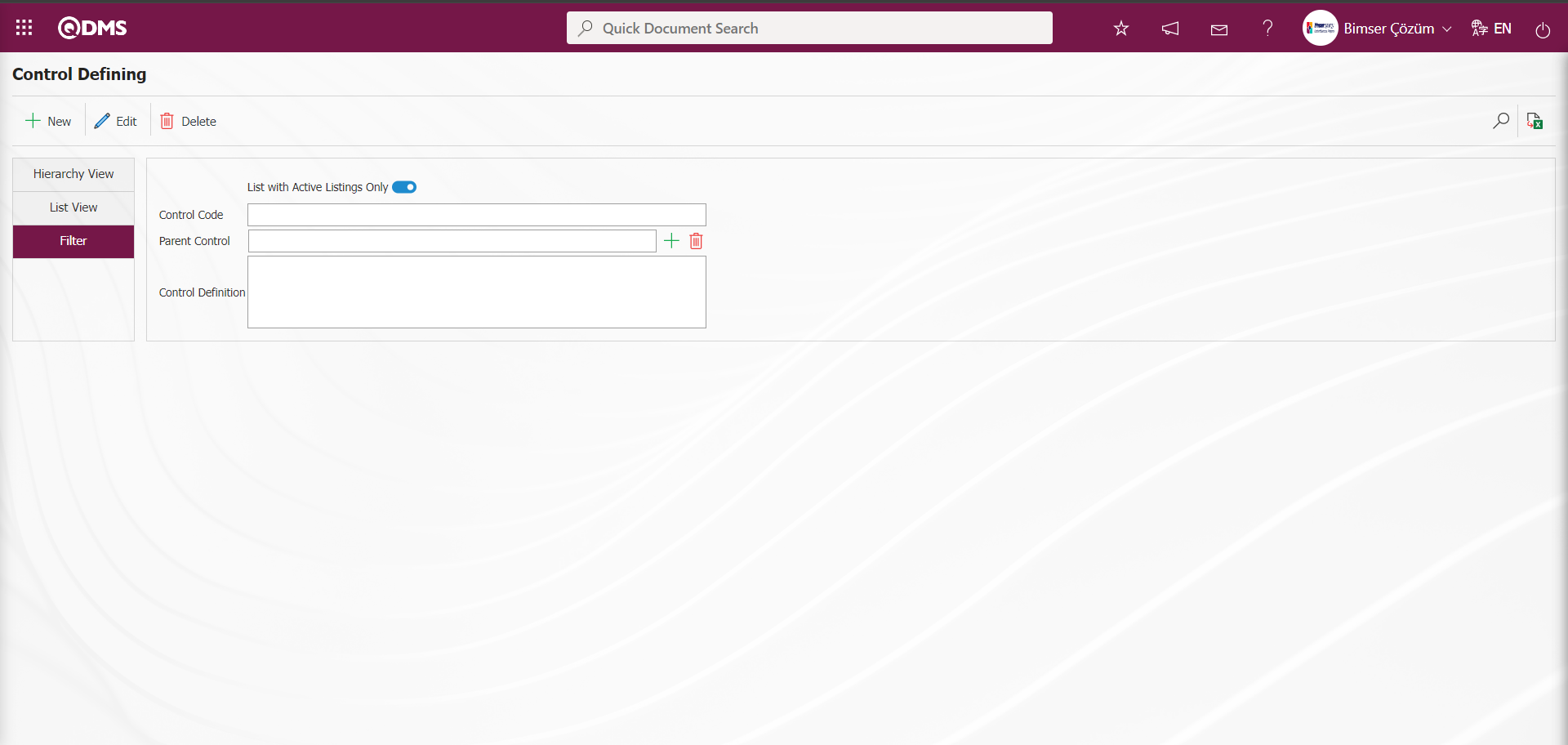
5.1.2. Field Definition
Menu Name: System Infrastructure Definitions/Deviation Management/Field Definition
The Deviation Management module is the menu where the fields to be linked to the pages of the functions found in the Function Design menu are defined. The fields defined in this menu are added to the field pool. The fields added to the field pool are linked to the pages of the following functions in the Function Designer menu: Defining a Source Group ,Source Definition ,Deviation Management Form Definitio, Deviation Management, Precaution Definition and Control Definition
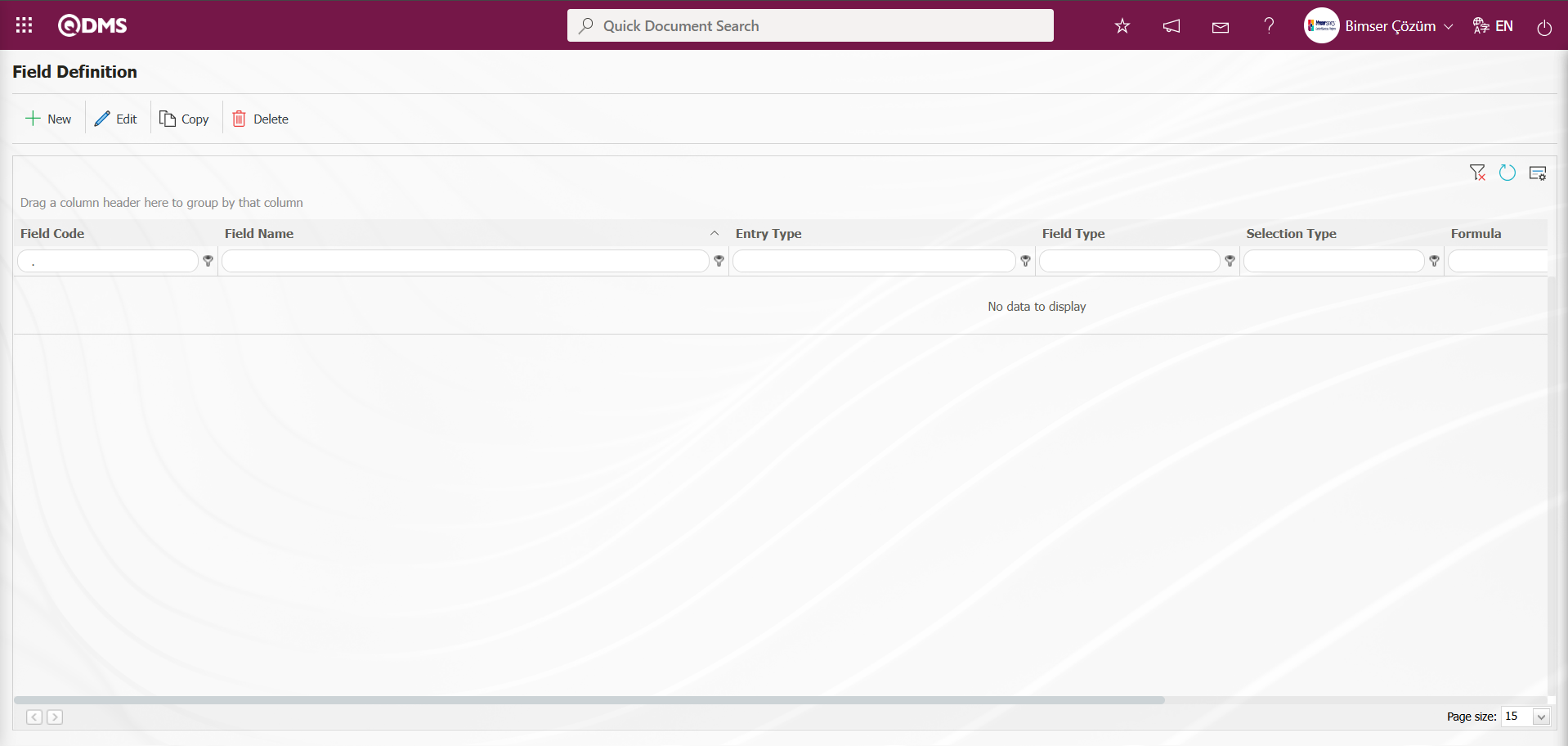
Using the buttons on the screen;
 : A new field is added.
: A new field is added.
 : Changes/edits/updates are made to the selected field information in the list.
: Changes/edits/updates are made to the selected field information in the list.
 : The selected field information in the list is copied.
: The selected field information in the list is copied.
 : The selected field information in the list is deleted.
: The selected field information in the list is deleted.
 : The values of the field are defined.
: The values of the field are defined.
“Product Code/Product Name” Product Type Parametric Field Definition Process: This is a parametric field type that allows product information to be selected from the Qdms department database. A selection is made from the product list defined in the system that opens in the defined field.
To add a new field to the Field Definition screen, click the  button in the upper left corner of the screen.
button in the upper left corner of the screen.
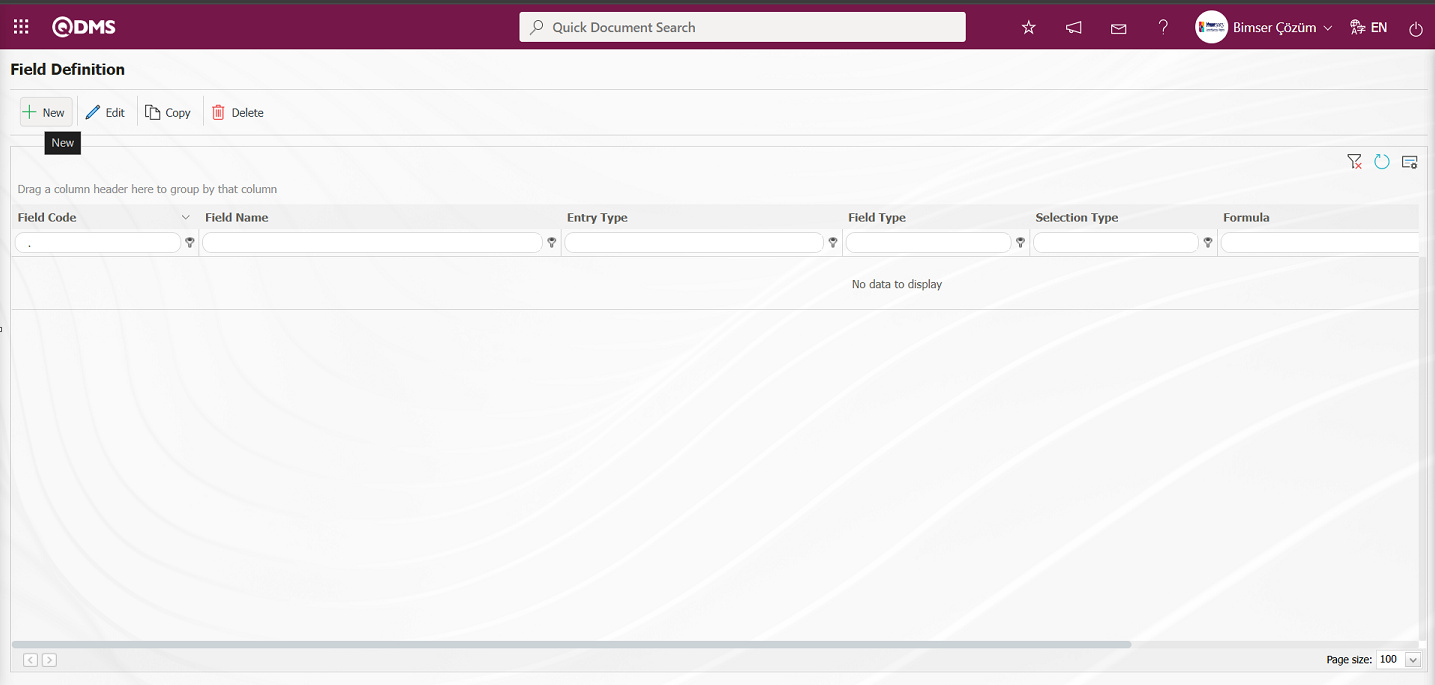
The Field Definition - New Record screen opens.
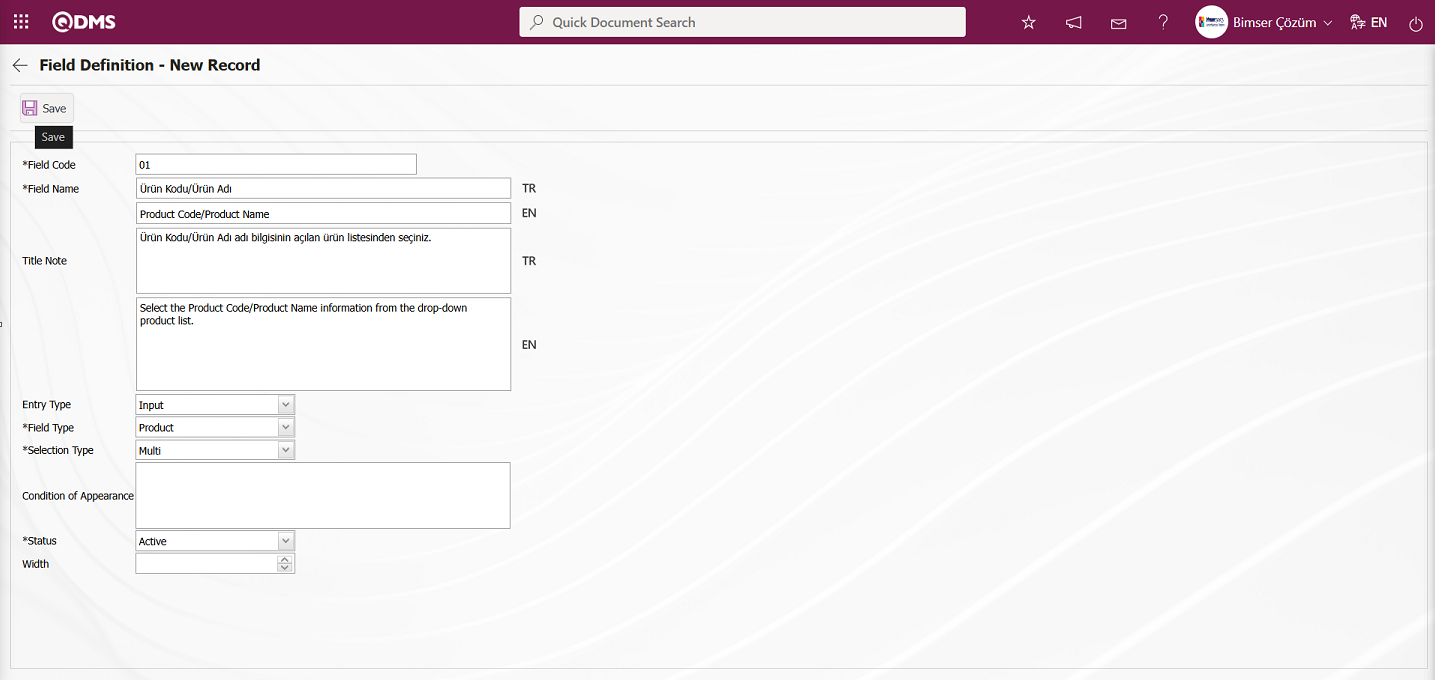
The relevant fields are defined on the screen that opens:
Field Code: This is where the field code information is entered in the Field Definition - New Record screen. It must be defined without using spaces or Turkish characters, and must not be the same as previously defined fields. Example: ‘001’, ‘RK’
Field Name: This is where you enter the field name information in the Field Definition - New Record screen. The language equivalent of the field name is written in the section where the relevant language symbols are located.
Title Note : It is the field where the note information containing explanatory information about the field data entry is entered on the Field Definition-New Record screen. This is the information displayed when the mouse pointer is placed over the  icon. The language equivalent of the title note is written in the section where the relevant language icons are located.
icon. The language equivalent of the title note is written in the section where the relevant language icons are located.
Entry Type: This is the field where the entry type can be selected as Calculated or Input type on the Field Definition-New Record screen. Entry Type option shows whether the created field will be determined manually by data entry or by calculation method. For example; Input.
Field Type: This is the field where the field type information can be selected on the Field Definition-New Record screen. Field Type indicates which type of the created field is text, numeric, date, list, etc. For example: Select the product as Field Type.
Selection Type: Field Definition - New Record screen, where you select between single and multi-selection options for the field type. For example: Multi-Selection is selected.
Condition of Appearance: This is the field where the Condition of Appearance information is entered on the Field Definition-New Record screen. If a field will be seen depending on the condition of another field, the condition of appearance is used. It allows the field created according to the values of the list-type field to be displayed. Its usage is [ALANKODU]=ALAN_DEĞERİ etc. (For example, Is there an opportunity? Field's field code is 01 and Opportunity field's field code is 02. If the “Opportunity” Field needs to be seen if the “Yes” value with value code 100 is selected from the options in the “Is there an Opportunity?” Field, the 02 numbers)
Status: This is the field where the status can be selected as “Active” or “Passive” on the Field Definition-New Record screen.
Width: This is the field where the width information is entered on the Field Definition-New Record screen.
After filling in the required fields in the Field Definition - New Record screen, click the button in the upper left corner  to perform the “product” parameter field type registration process.
to perform the “product” parameter field type registration process.
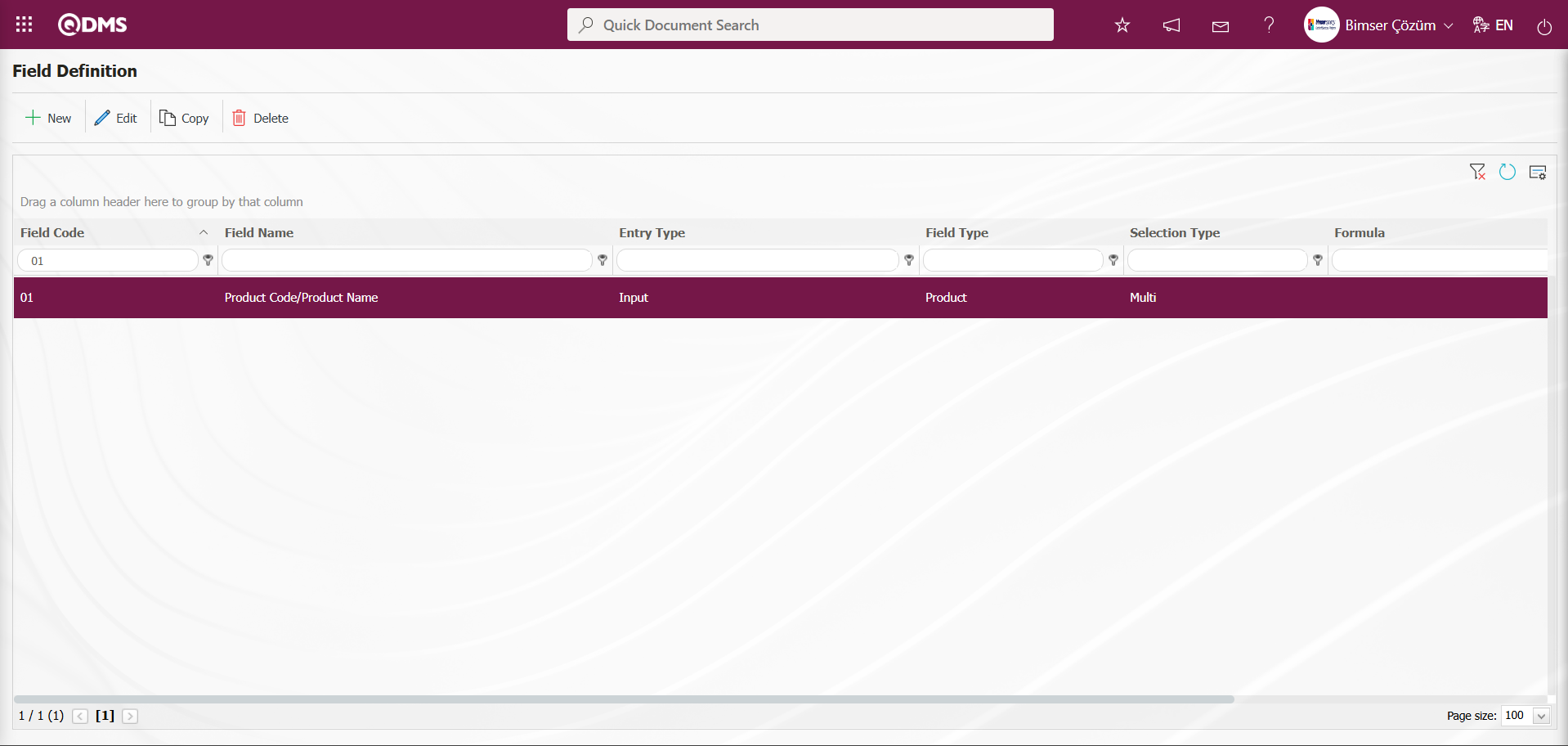
In the Deviation Management module, the definition process for all fields is the same in the Field Definition menu. When the Entry Type Input option is selected during the Field Definition process, the definition process is performed by selecting field types such as text, list, and numeric. When the “Calculated” option is selected for “Entry Type,” the “Formula Type” and ‘Formula’ fields are displayed. In the “Formula Type” field, two options are displayed for the relevant field: Excel and SQL. When the Excel option is selected in “Formula Type,” the formula is written in square brackets in the “Formula” field based on the field codes defined in Field Definition. When the Formula Type is selected as SQL, the relevant formula is entered into the Formula field with the assistance of the Bimser Support Team. All fields to be defined in the Deviation Management module are defined.
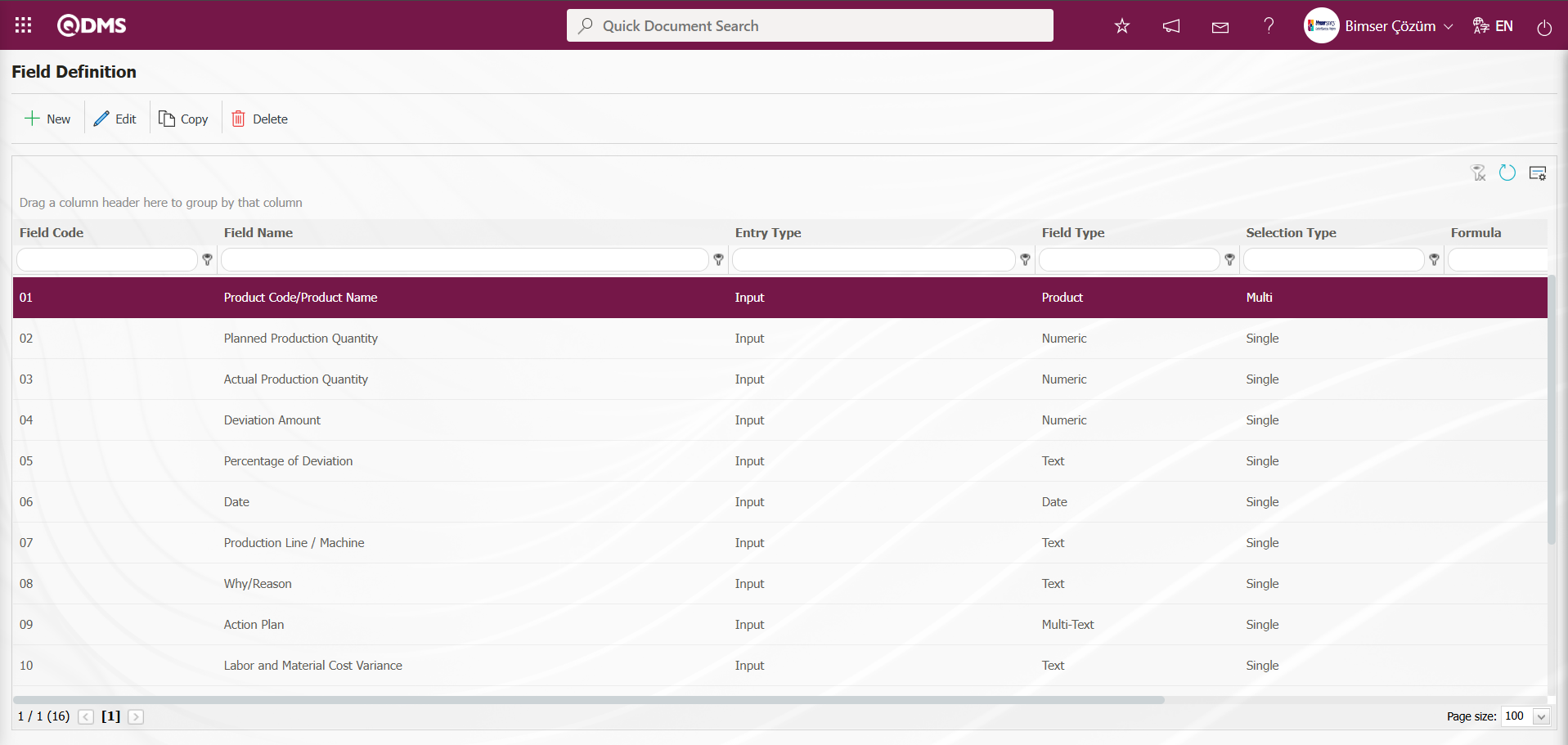
After all fields have been defined in Field Definition, the status is defined using the  and
and  buttons displayed based on the 22nd parameter “Should the status be used? (Y/N)” activated in the Function Designer menu. After the status and button definition process, clicking the
buttons displayed based on the 22nd parameter “Should the status be used? (Y/N)” activated in the Function Designer menu. After the status and button definition process, clicking the  button links the fields to the relevant pages of the functions defined in the Function Designer menu. In order to perform these operations, the approval flow must be defined in the Flow Definition menu and the flows must be controlled in the Sub-Module Definition menu.
button links the fields to the relevant pages of the functions defined in the Function Designer menu. In order to perform these operations, the approval flow must be defined in the Flow Definition menu and the flows must be controlled in the Sub-Module Definition menu.
The full list of field types available in the system is given below;
Text: Adds a text box that allows manual typing. Provides short text input. For example, it can be used for explanations or notes.
Multi-Text: Adds a multi-line text box with unlimited characters for manual input. Provides a multi-line field for long texts. Suitable for risk assessments and incident descriptions.
Numeric: Enables numerical data entry. Used in risk scoring and probability calculations.
Numeric-Money: Enables numerical input of monetary values. Provides input of numerical values that include currency. Suitable for financial analysis and cost calculations.
Numeric-Unit: Enables numerical input as a unit. Provides numerical value input that includes a unit of measurement. Used for physical measurements and standard-based analyses.
Date: Adds a calendar field. Enables date selection from the calendar. Used for event dates and evaluation periods.
List: Allows a single selection from multiple elements. Enables a single selection from predefined options. Suitable for risk categories and prioritization.
Point List: It allows you to make a selection from a drop-down menu, and the list elements have point values. It is used for probability and impact scoring in risk assessments.
List with search option: Enables single and/or multiple selections to be made using a broad search function across multiple elements. Particularly suitable for quick selection in large data sets.
Tree List: Enables selection from multiple elements with tree structure using a broad search function. Provides options in a hierarchical structure. Used for subcategories and detailed analysis.
Employee: Enables selection of individuals from the QDMS personnel database. Used for risk owners and responsible assignments.
Department: Enables department information to be selected from the QDMS department database. Used for organizational structure and responsibilities.
Title: Enables selection of title information from the QDMS title database. Used to determine authority and responsibility levels.
Document: Enables documents to be selected from the QDMS document database. Used for risk analysis reports and procedures.
Administration System: The QDMS management system allows management system information to be selected from the database. It is used for integrated management systems and compliance analyses.
Customer: Enables customer information to be selected from the QDMS customer database. Used for customer-related risk and complaint analysis.
Supplier:: Enables selection of supplier information from the QDMS supplier database. Used for supplier performance and supply chain risks.
Product: Enables selection of product information from the QDMS product database. Used for risk analyses related to product design and production processes.
Company Profile: Enables selection of company profile information from the QDMS company profile database. Used for organizational structure and strategic risk analyses.
Header: Adds a title area to be written in bold letters on forms. Used for organizing data entry forms.
File: Will bring up the appropriate field for adding files. Used for adding risk analysis reports and document
Image: Will bring up an area suitable for adding images. Used for visual analysis and field observations.
Image List: Allows selection from a list of images. Used for visual references and examples.
Multi-image: Enables multiple image selection. Used for field observations and visual data collection.
Table: Creates a table-type field. After adding this type of field, new field definitions must be made as field values. Used for regular and comparative analysis of data sets.
Query: This is a field type that can be defined to enable selection from master data within QDMS/Ensemble databases. (Should only be defined by the Bimser Support Team) Single and multiple selections can be made.
Query Tree: This is a field type that can be defined to enable selection from tree-structured master data within QDMS/Ensemble databases. (Should only be defined by the Bimser Support Team) Single and multiple selections can be made.
Tab: Creates a new tab where fields can be viewed in relation to each other, outside of the tab where the fields are currently located in the existing risk assessment form.
Check Box List: This is a list-type field that allows users to select one or more options based on their preferences.
Risk: Enables values to be selected from risk-based modules. After adding this type of field, the module from which the values will be sourced must be selected in the field definition screen.
Annotated List: This field type allows you to write a description next to the selected list value. When defining field values in the Field Definition menu, you must select whether the description box will be active for each value. Depending on the selection made here, when the relevant selection is made in the menu where this field will be displayed under the Integrated Management System menu, a box will be opened next to the field value so that the user can write a description.
Position: Enables selection of position information from the QDMS position database.
Time: Adds a time field.
These parametric field types enable the customization of data collection, analysis, and reporting processes in the QDMS system's risk modules. Users can configure these fields according to organizational needs to make risk management processes more effective.
5.1.3. Function Designer
Menu Name: System Infrastructure Definitions/Deviation Management/Function Designer
In general terms, it is a menu that allows users to design risk assessment forms, workflows, and screen layouts according to institutional needs, which is used under the infrastructure definitions of the system and customization of risk management processes.
Function Designer Menu Usage Steps;
- Parametric Field Definition: First, the special fields to be used in the system are defined (in the Field Definition menu). These fields are parametric field types such as text, date, and list.
- Add to Field Pool: The defined fields are added to the field pool for general use in the system.
- Integration with Function Designer: By going to the Function Designer menu, items in the field pool are integrated into the relevant forms and screens.
Fields added to the field pool using the Function Designer menu can be linked to the desired pages in the Deviation Management module. To do this, click on System Infrastructure Definitions/Deviation Management/Function Designer menu. The screen that opens lists the functions to which fields can be added in the Deviation Management module. In this screen, the fields to be used in the Defining a Source Group, Source Definition, Deviation Management Form Definition, Deviation Management, Precaution Definition, and Control Definition functions, as well as their order and the hierarchy details in the approval process, are defined. While the displayed functions are selected, clicking the  button links the field to the relevant function, enabling the field to be displayed on the function's screens The status of the field (Enable, Visible, and Required) is determined in the opened screen. The buttons used in this menu change depending on whether the parameter value of parameter number 22, “Should the status be used? (Y/N)” ”, in the Deviation Management module parameters is set to “Yes.” When this parameter is set to “Yes,” the
button links the field to the relevant function, enabling the field to be displayed on the function's screens The status of the field (Enable, Visible, and Required) is determined in the opened screen. The buttons used in this menu change depending on whether the parameter value of parameter number 22, “Should the status be used? (Y/N)” ”, in the Deviation Management module parameters is set to “Yes.” When this parameter is set to “Yes,” the  and
and  buttons appear in the menu.
buttons appear in the menu.
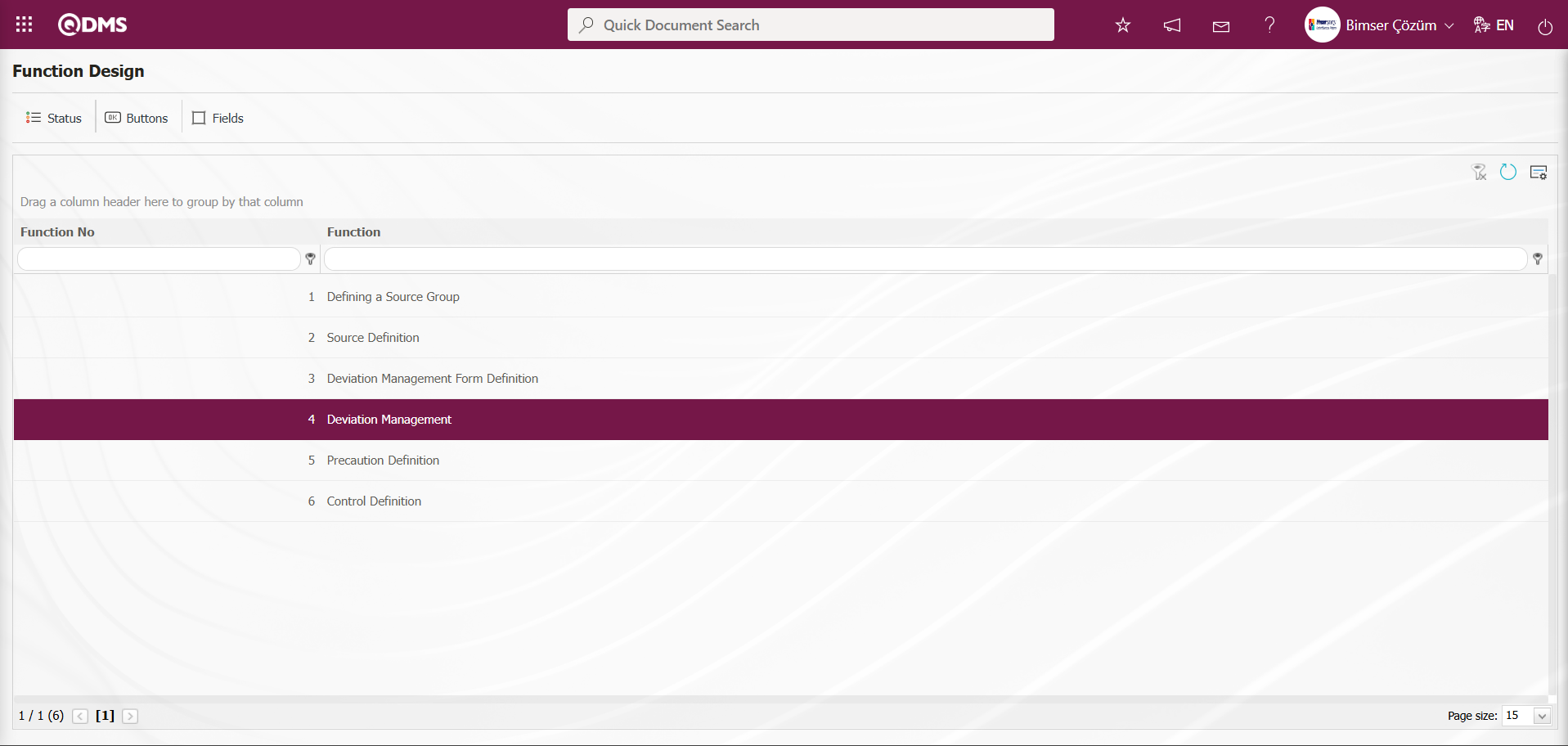
Using the buttons on the screen;
 : The status definition process is performed for the selected function in the list.
: The status definition process is performed for the selected function in the list.
 : The button definition process is performed for the selected function in the list.
: The button definition process is performed for the selected function in the list.
 : The fields are associated with the relevant function.
: The fields are associated with the relevant function.
However, when the parameter value of parameter 22 is set to “No,” the parameter is disabled, and only the  button is visible.
button is visible.
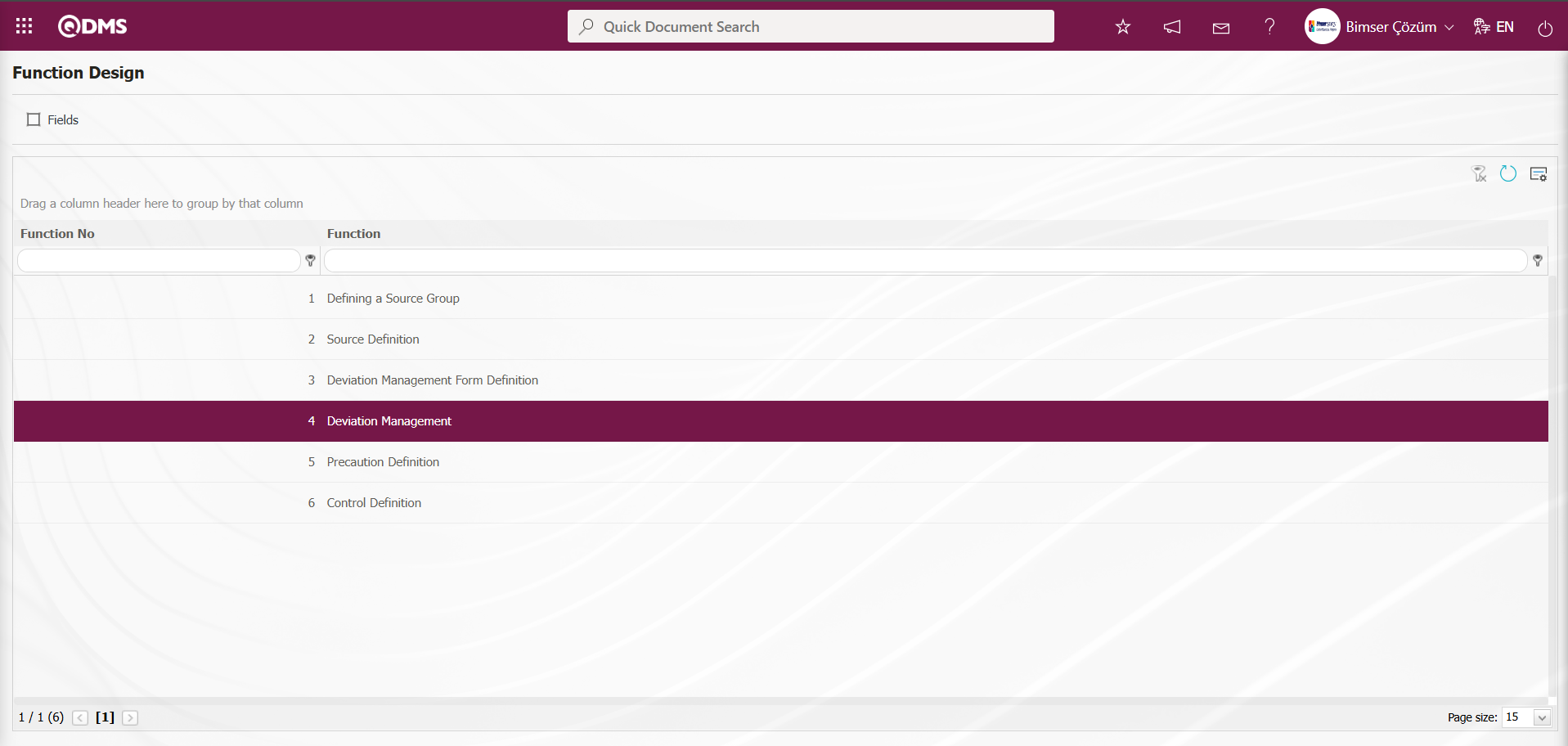
In the Function Design screen, select the 4th “Deviation Management” function  and click the button.
and click the button.
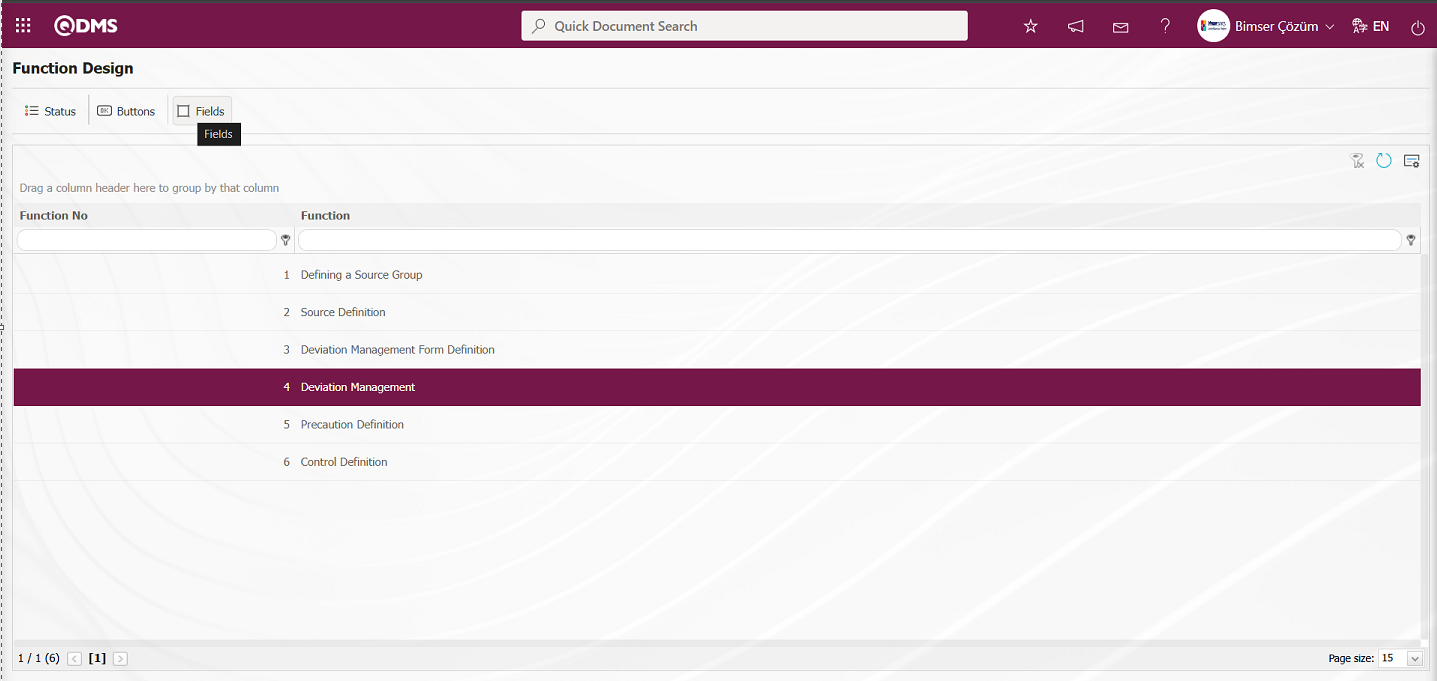
The Function Design- Fields - Deviation Management screen opens. These fields are linked to the relevant function.
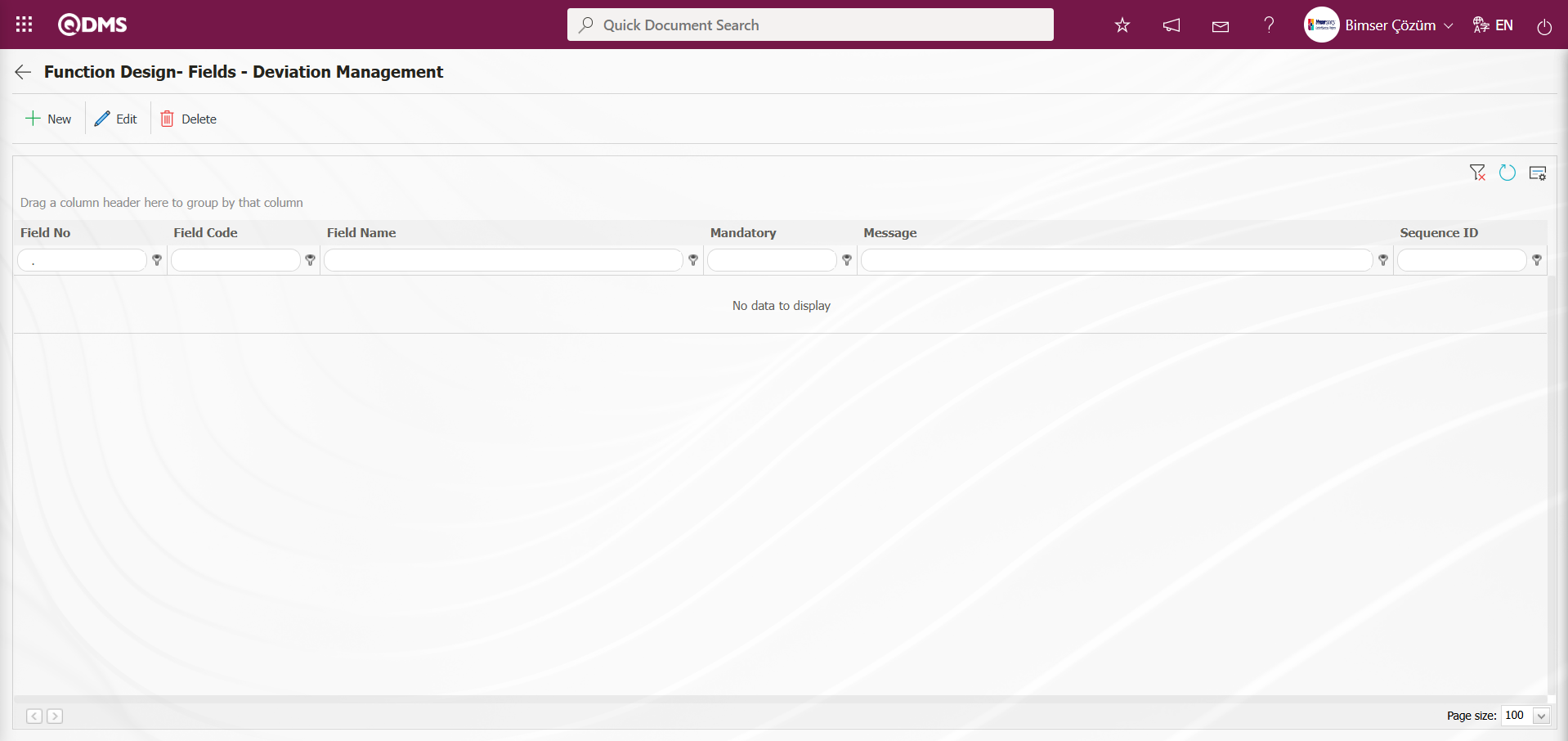
With the help of the buttons on the screen;
 : A new field is added to the selected function in the list.
: A new field is added to the selected function in the list.
 : Changes and edits are made on the field information added to the function selected in the list.
: Changes and edits are made on the field information added to the function selected in the list.
 : Delete the field information added to the function selected in the list.
: Delete the field information added to the function selected in the list.
 : Returns to the previous screen.
: Returns to the previous screen.
In the Function Design- Fields - Deviation Management screen, click the  button in the upper left corner of the screen.
button in the upper left corner of the screen.
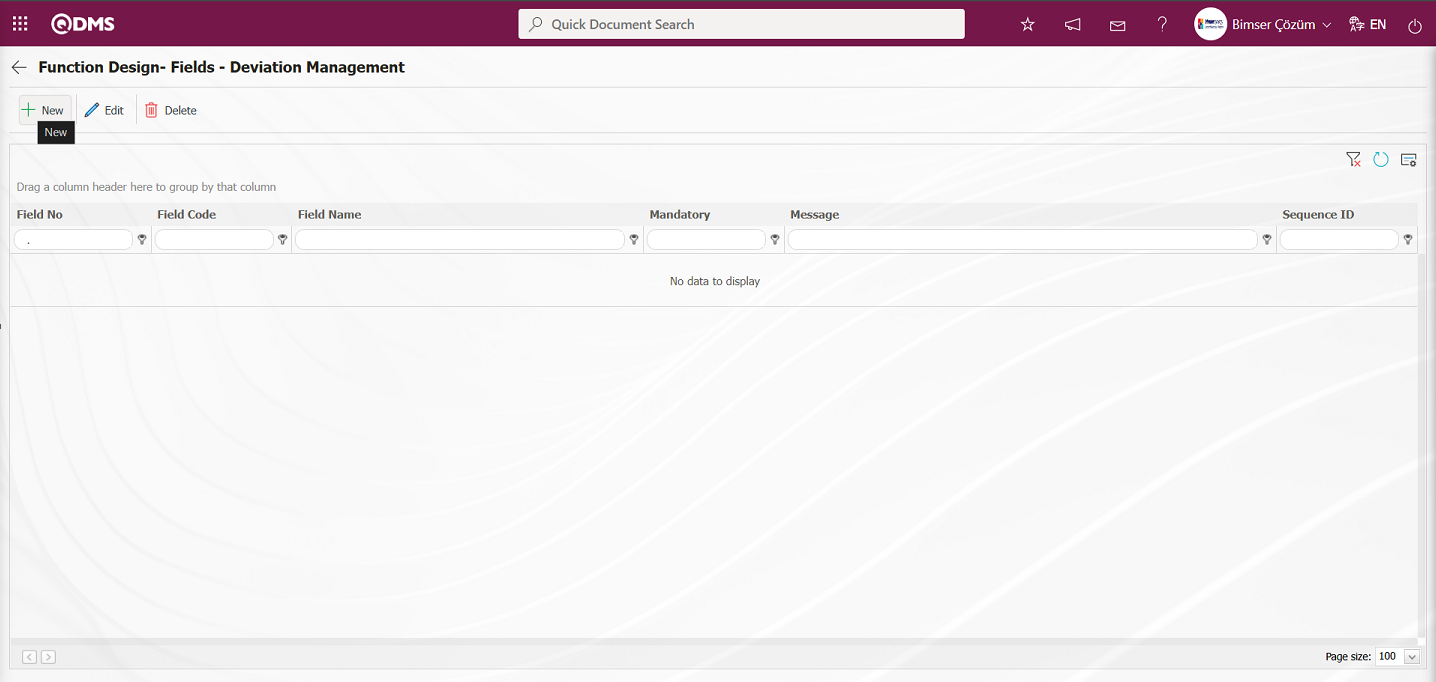
The Field Definition - Functions - New Record screen opens.
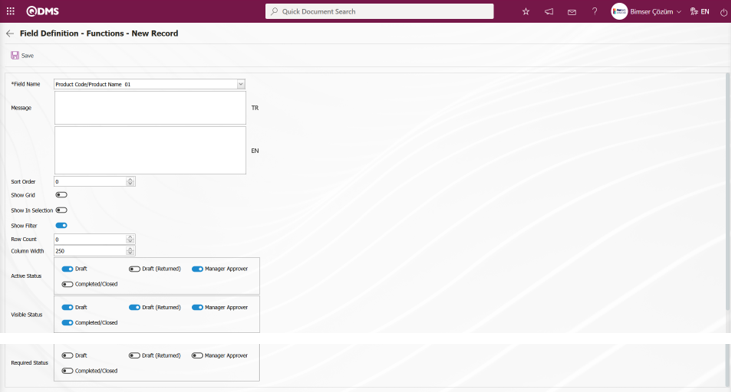
Related fields are defined on the screen that opens:
Field Name: This is the field where the field selection is made from the fields defined on the Field Definition - Functions - New Record screen.
Message: This is the field where the warning message information to be given when the required field is not filled in the Field Definition - Functions - New Record screen is written.
Sort Order: It is the field where the sequence number of the field is determined on the Field Definition - Functions - New Record screen.
Default Role: In the Field Definition - Functions - New Record screen, if the value of the relevant field is from a previously defined parent form or data such as the name, surname, position, title, department, workplace of the person entering the record, the role defined for them can be selected. For example, in the risk detail form, the default role can be used if a field named department of the risk entrant should contain the department of the user who entered the record into the system. If it is not used, the user can both select their department incorrectly and the user who enters the record will perform an extra operation. Thanks to the default role selected here, the department will come automatically when the user starts to enter risk.
Default value is read only: Field Definition - Functions - If the field selected on the New Record screen brings a value by default, this field ensures that the value it brings is not changed.
Show Grid: Field Definition - Functions - If the field should be shown in the grid on the New Record screen, the relevant check box is the field to be checked.
Show In Selection: Field Definition - Functions - In cases where it is necessary to establish a relationship from other risk or event modules on the New Record screen, a risk-type field can be defined in the field definition menu. As a result, if the related form relationship is established, the risk tab will be created. When the add button is pressed on this tab, the list of risks / events in the module that needs to be related will be displayed. The check box for the fields that should appear in the columns of the list should be checked in the selection in the relevant module for those fields. (Table, file, image, etc. fields that are outside the textual expression should not be selected).
Row Count: Field Definition - Functions - If the related field on the New Record screen is multiple rows, it is the field where it is determined how many rows should appear on the data entry screen.
Column Width: Field Definition - Functions - Determines the column width of the field in the list (grid) of the records entered in the relevant module on the New Record screen. Average for fields with long data. It is ideal to use 250 and 75 for fields where only numbers are entered. Considering the data to be entered in the field, it would be appropriate to use a value in these ranges.
Active Status: On the Field Definition - Functions - New Record screen, it is the field in which the status of the field defined in the system will be active. You can perform actions based on the type of field in the statuses marked in this area. The field is active and allows data entry.
Visible Status: Field Definition - Functions - New Record screen is the field where it is determined in which of the statuses defined in the system the field will be visible. For the fields whose active status is selected, it should also be determined so that the visible status has at least the statuses marked in the active status field.
Required Status: Field Definition - Functions - New Record is the field where it is determined in which of the statuses defined in the system the field will be mandatory. Determines whether the field must be filled in. The user must fill in this field to complete the form. If left blank, the Qdms system will issue a warning and will not allow the record to be saved. For the Qdms system to issue a warning message, the message field must be filled in with the relevant message information.
In the screen that opens, field information is selected from the list, a message is defined that will appear if the user does not fill in a required field, and a sequence number is determined. The Active Status, Visible Status, and Required Status are selected. After determining whether a field is required, whether it should be displayed in the grid, and the column width, and after filling in all the necessary fields, the  button in the upper left corner of the screen is clicked to associate the function with the relevant field.
button in the upper left corner of the screen is clicked to associate the function with the relevant field.
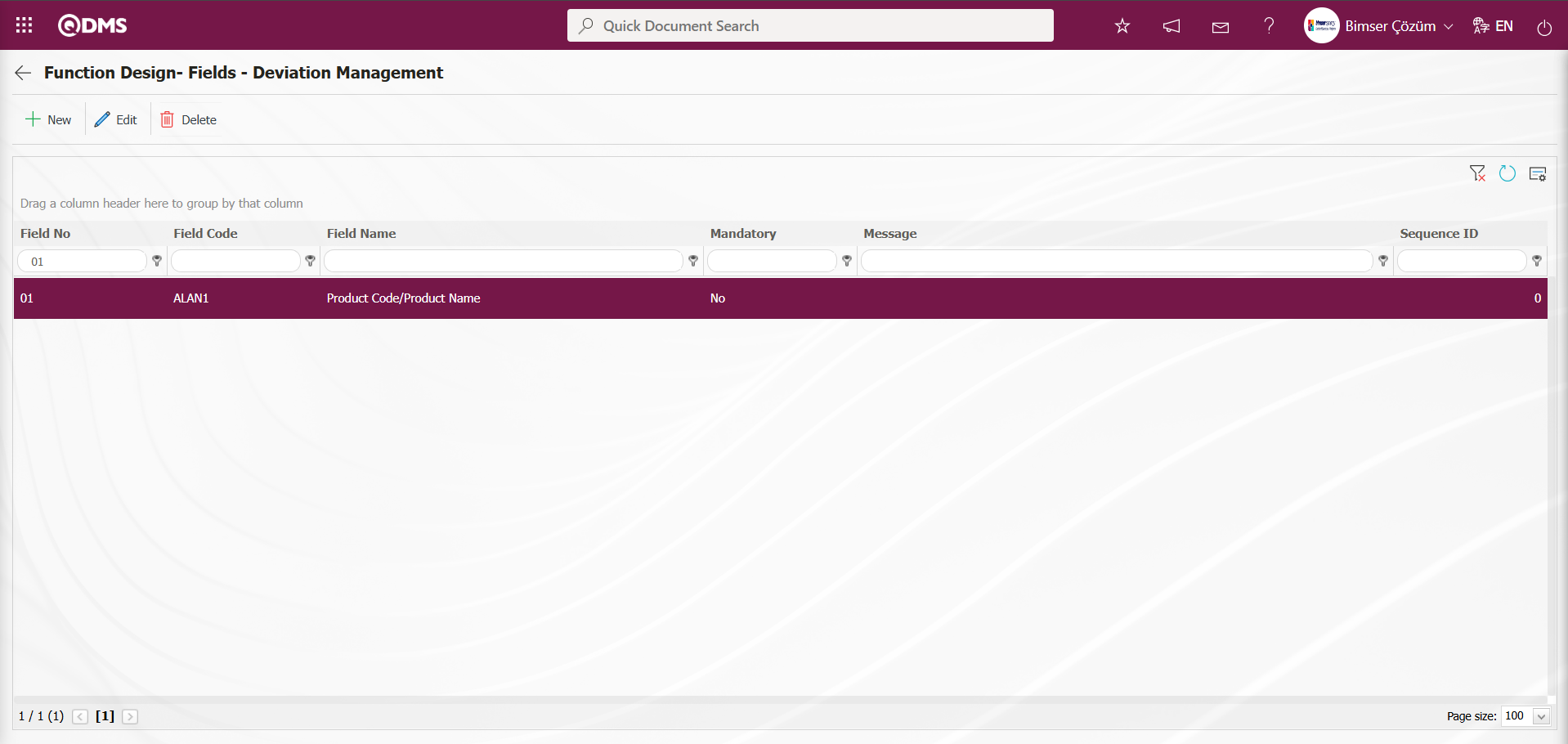
The definition process is completed by associating all fields defined in Field Definition and added to the field pool with the pages of the relevant function. When associating all fields defined in Field Definition and added to the pool with the pages of the relevant function, select the tab where the field will be displayed in the related tab field to ensure that it is displayed in that tab.
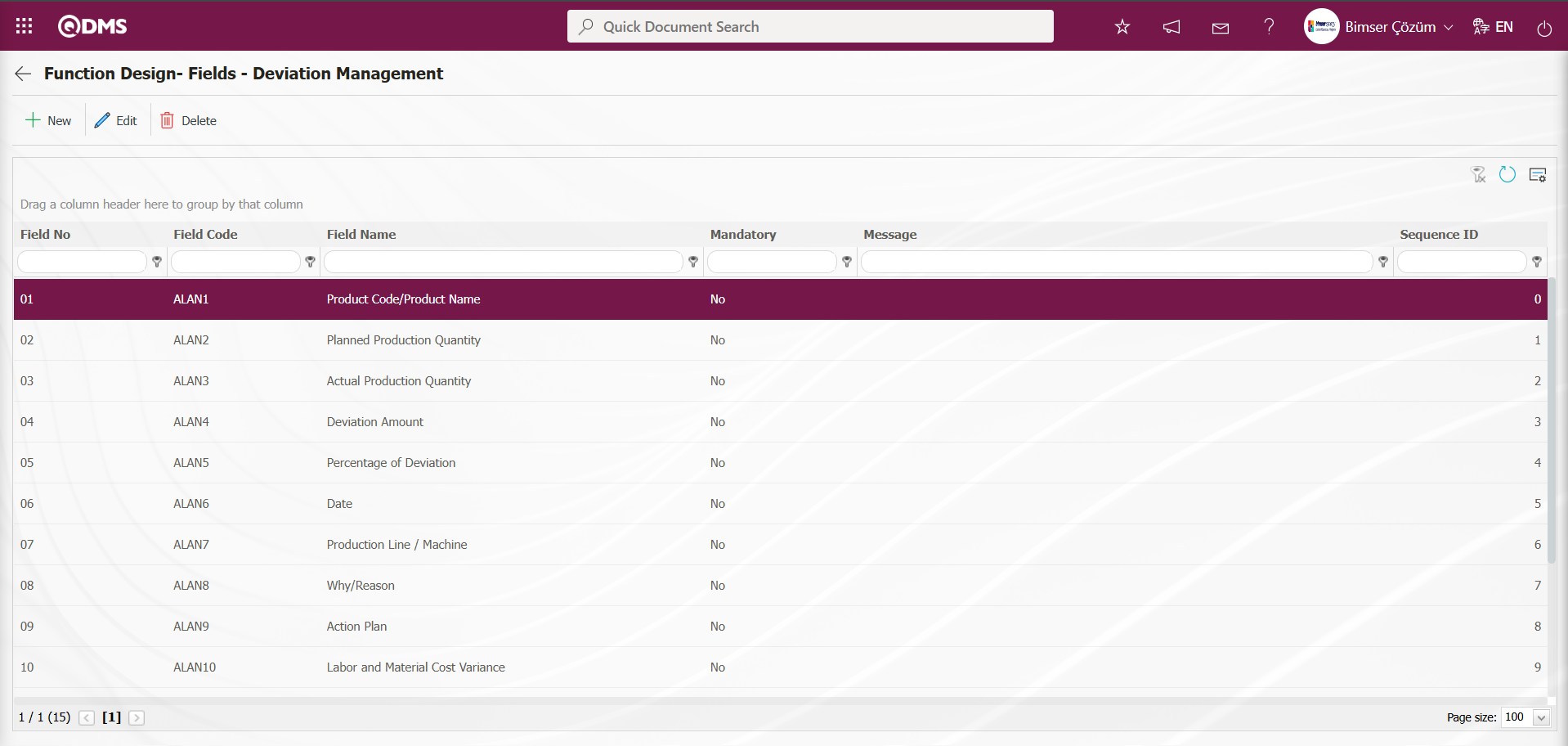
In the Function Design- Fields - Deviation Management screen, click the  button to open the screen where you can associate the fields added to the field pool with the relevant function. Select the Active, Visible, and Required statuses. These statuses are selected in another screen outside this screen. Click the
button to open the screen where you can associate the fields added to the field pool with the relevant function. Select the Active, Visible, and Required statuses. These statuses are selected in another screen outside this screen. Click the  button in the Function Designer menu.
button in the Function Designer menu.
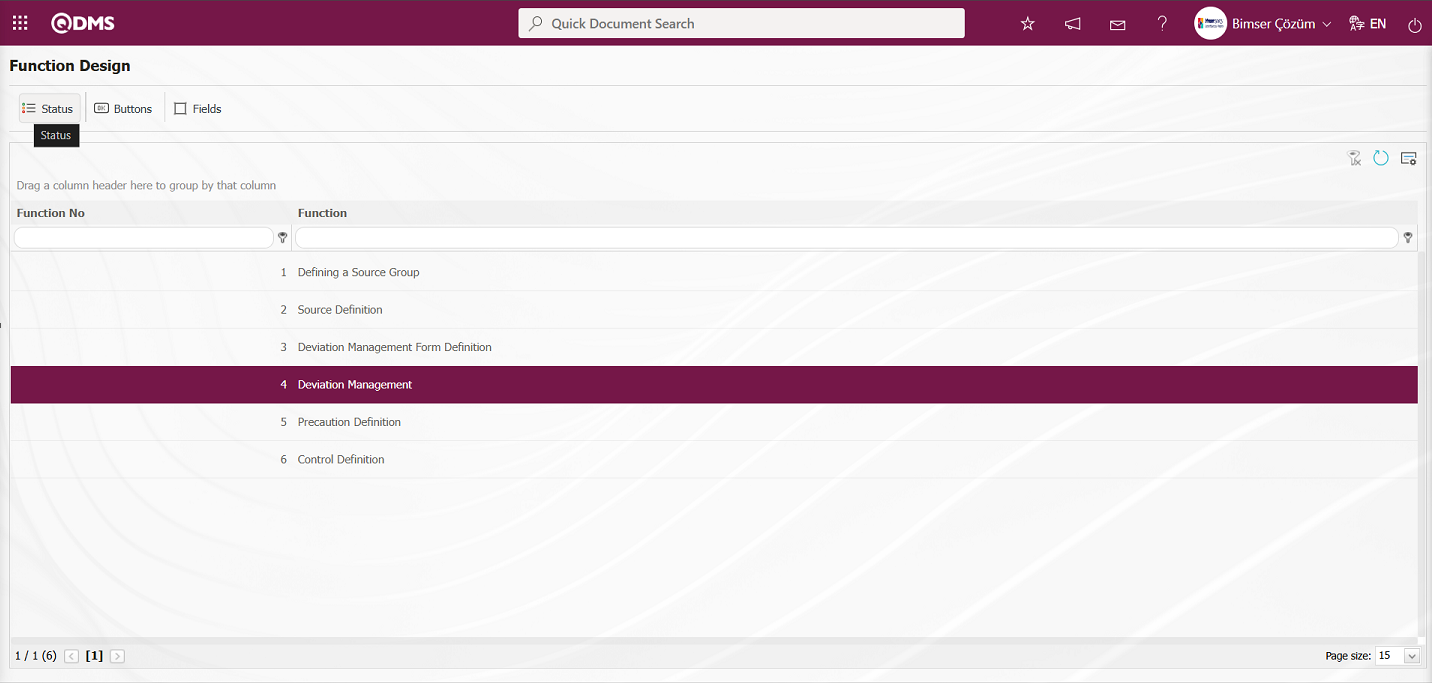
In the “Statutory Declarations - Deviation Management” screen that opens, select the status from the status list and click the  button. For example: Draft status
button. For example: Draft status
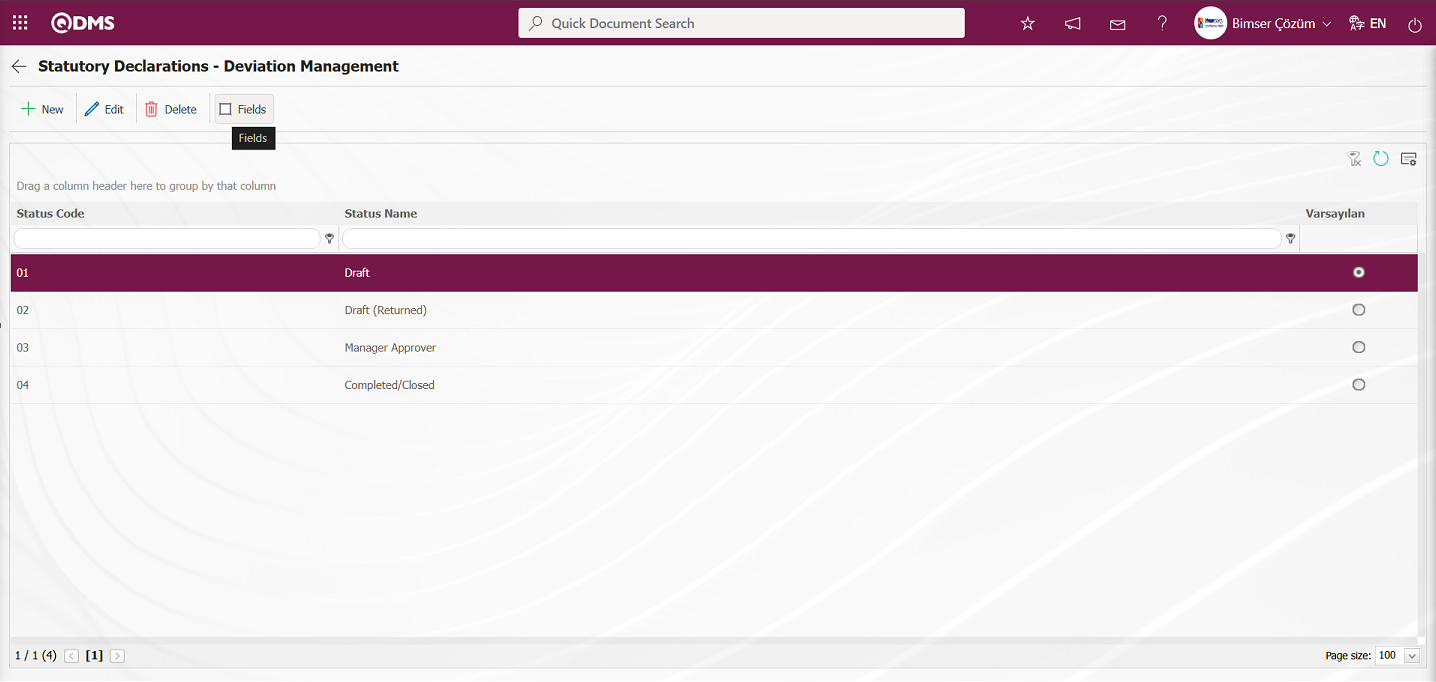
The Statutory Declarations - Deviation Management – Draft screen opens. In the screen that opens, the Enable, Visible, and Required statuses of the fields associated with the relevant function in the Function Designer menu are determined by checking the relevant check boxes.
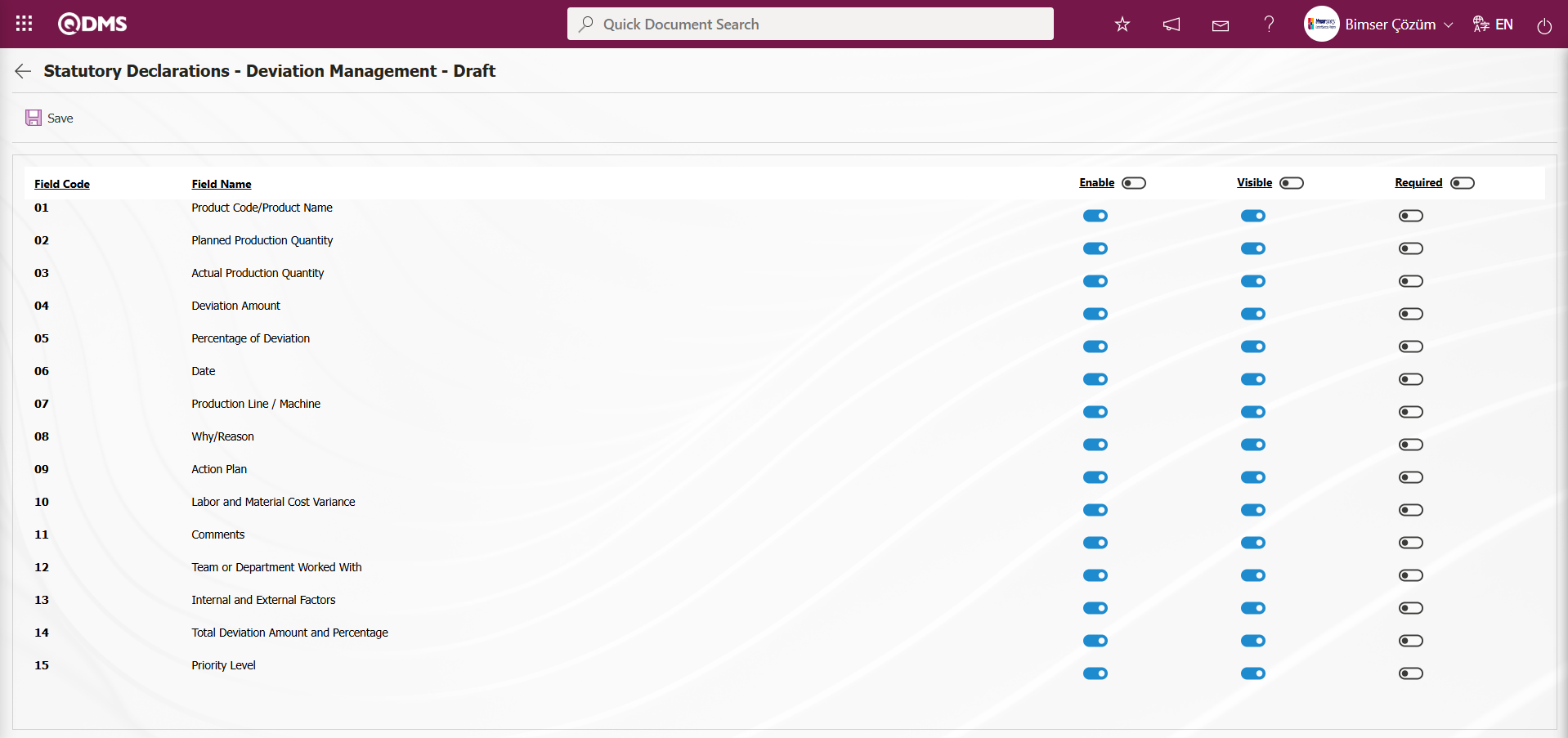
The Enable, Visible, and Required statuses opposite the fields in draft status are determined by selecting the relevant check box and performing a single selection.
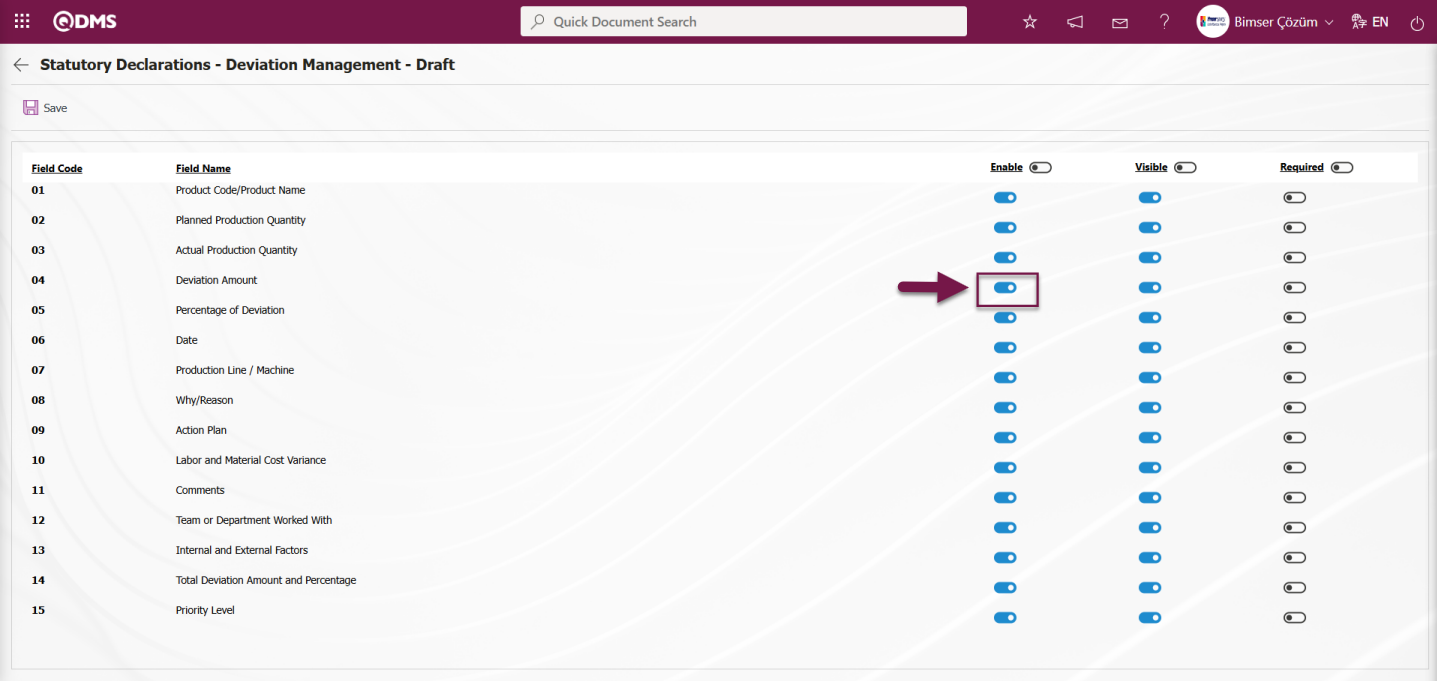
On this screen, the Enable, Visible, and Required fields can be selected by checking the corresponding check boxes to ensure that all fields are enabled, visible, and required in all statuses.
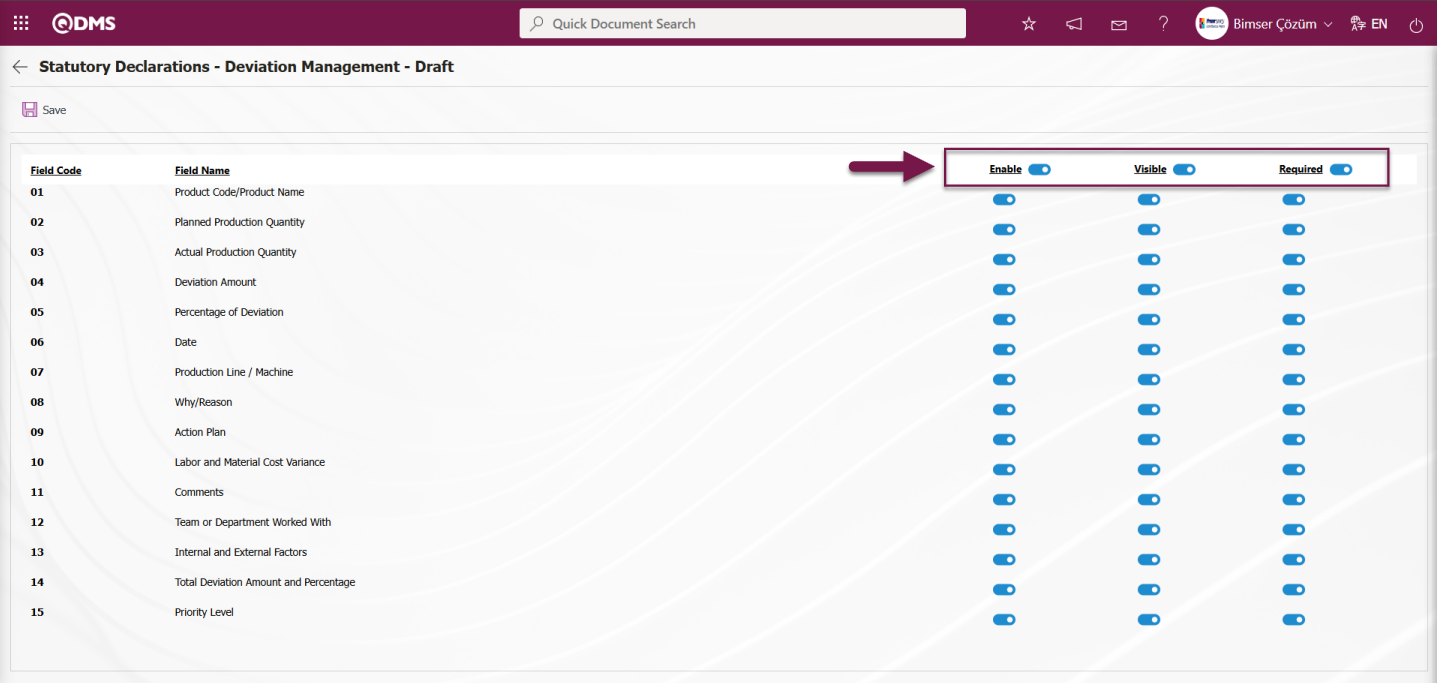
5.1.4. Approval Flow Definition
The approval workflow used in the Deviation Management module within the QDMS system is a workflow mechanism that ensures that records created during risk assessment and management processes are systematically reviewed and approved by the relevant individuals or departments.
Thanks to this structure, risk analyses conducted within the scope of Deviation Management are not merely recorded; they are also reviewed step by step in accordance with established procedures and gain official status. The details of each Deviation Management form, including who within the organization has viewed and approved them, can be tracked through the system.
Approval Flow Features:
- Which user or role will approve at which stage of the process can be defined.
- Approving users are clearly indicated in the system.
- In case of delays or errors, the system notifies the relevant users.
- All steps are recorded in the system and can be reported during audits.
Deviation Management requires a system approval flow to be set up so that risk assessment records are sent to the specified users for approval. The approval flow is set up by enabling status usage in the module. To do this, click the Parameters menu in the System Infrastructure Definitions/Deviation Management/Deviation Management Parameters module.
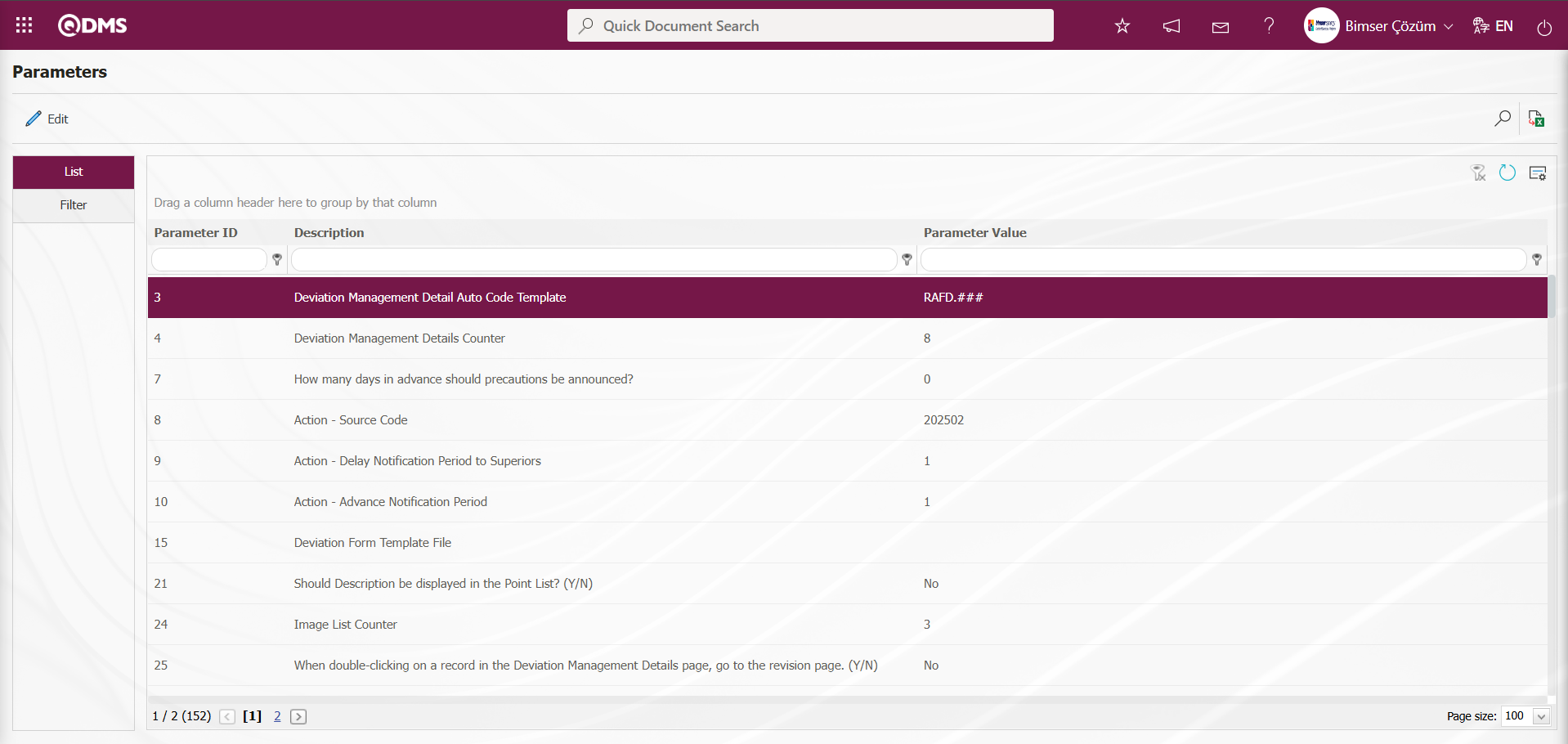
With the help of the buttons on the screen;
 : Edit/change/update the parameter information selected in the list.
: Edit/change/update the parameter information selected in the list.
 : Records are filtered and searched.
: Records are filtered and searched.
 : Data is transferred to Excel.
: Data is transferred to Excel.
 : The data remaining in the filter fields in the grid where the search criteria on the menu screens are searched are cleaned.
: The data remaining in the filter fields in the grid where the search criteria on the menu screens are searched are cleaned.
 : The menu screen is restored to its default settings.
: The menu screen is restored to its default settings.
 : User-based designing of the menu screen is done with the show-hide feature, that is, the hiding feature of the fields corresponding to the columns on the menu screens.
: User-based designing of the menu screen is done with the show-hide feature, that is, the hiding feature of the fields corresponding to the columns on the menu screens.
In the Parameters screen that opens, enter the number of parameter 22 in the Parameter Number field and click the  (Search) button.
(Search) button.
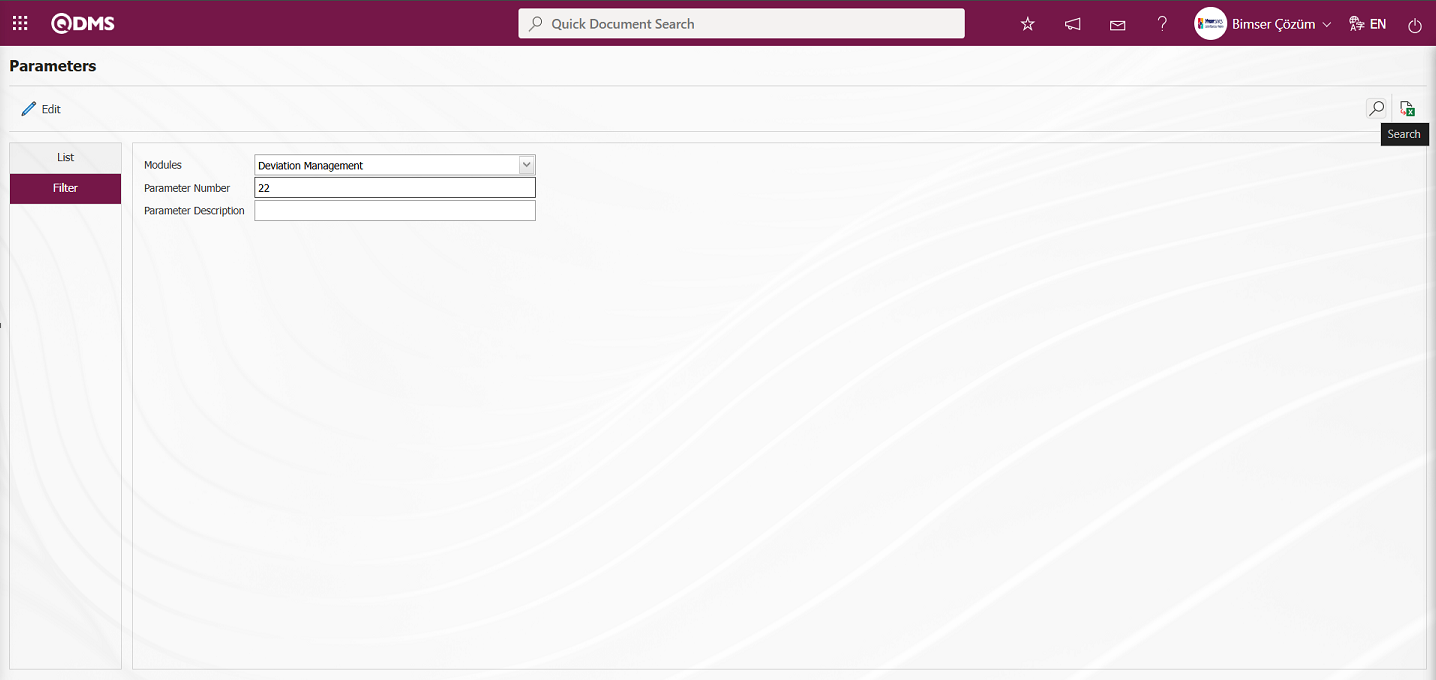
With parameter 22 selected on the Parameters screen, click the  button.
button.
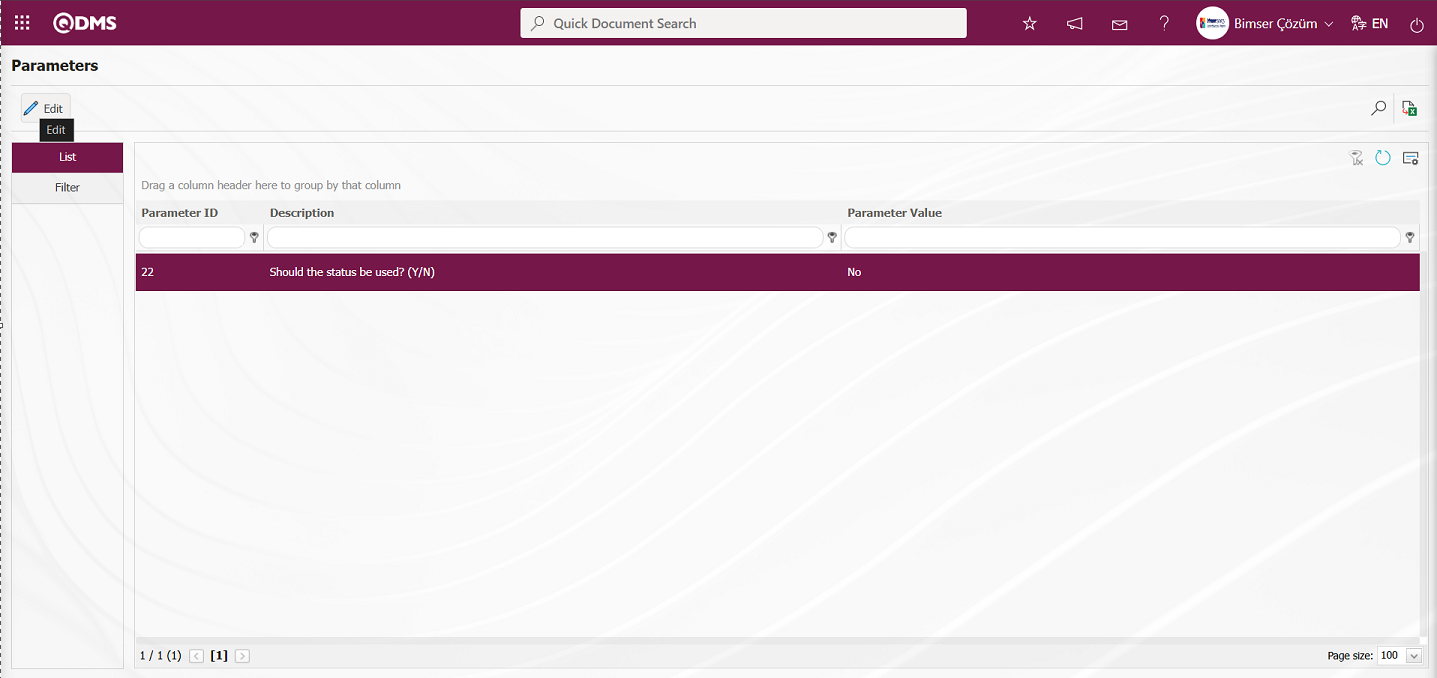
In the Parameters screen that opens, select “Yes” for the parameter value.
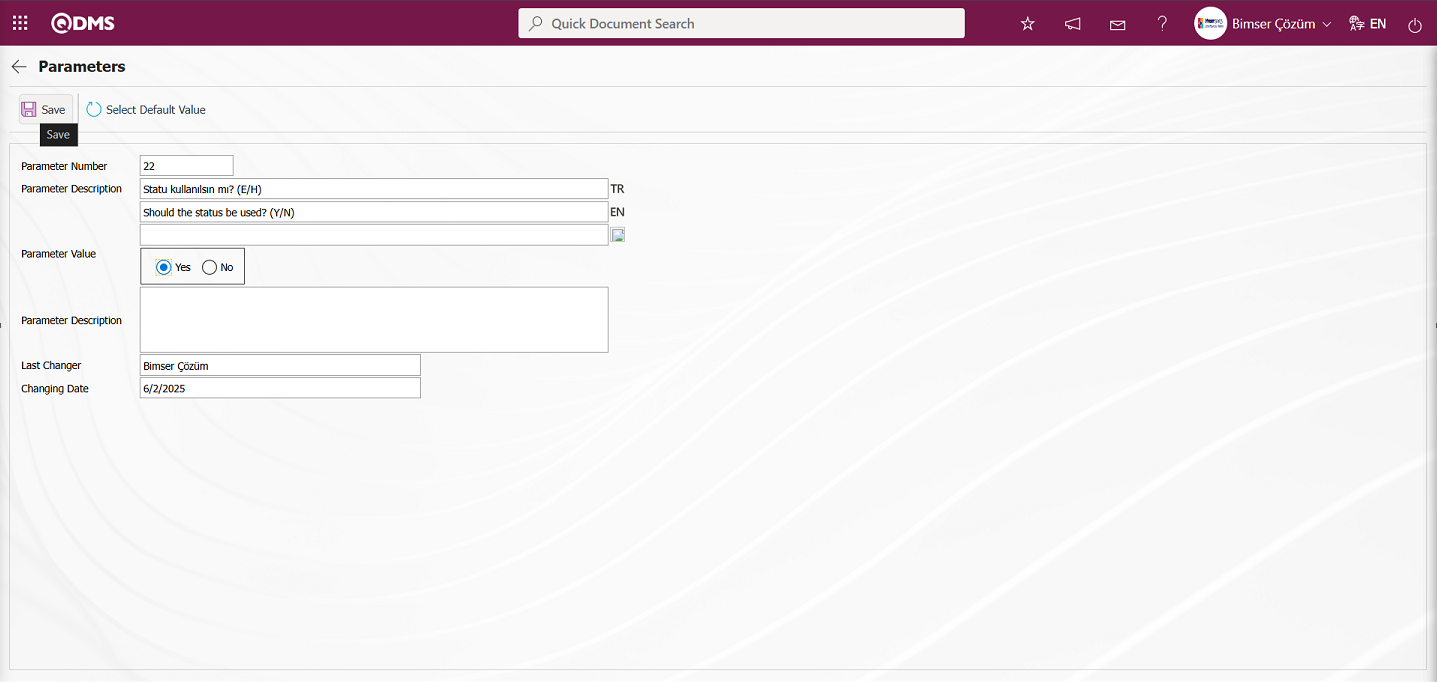
On the Parameters screen, the parameter value is selected as “Yes” and the parameter active is registered by clicking the  button on the upper left corner of the screen.
button on the upper left corner of the screen.
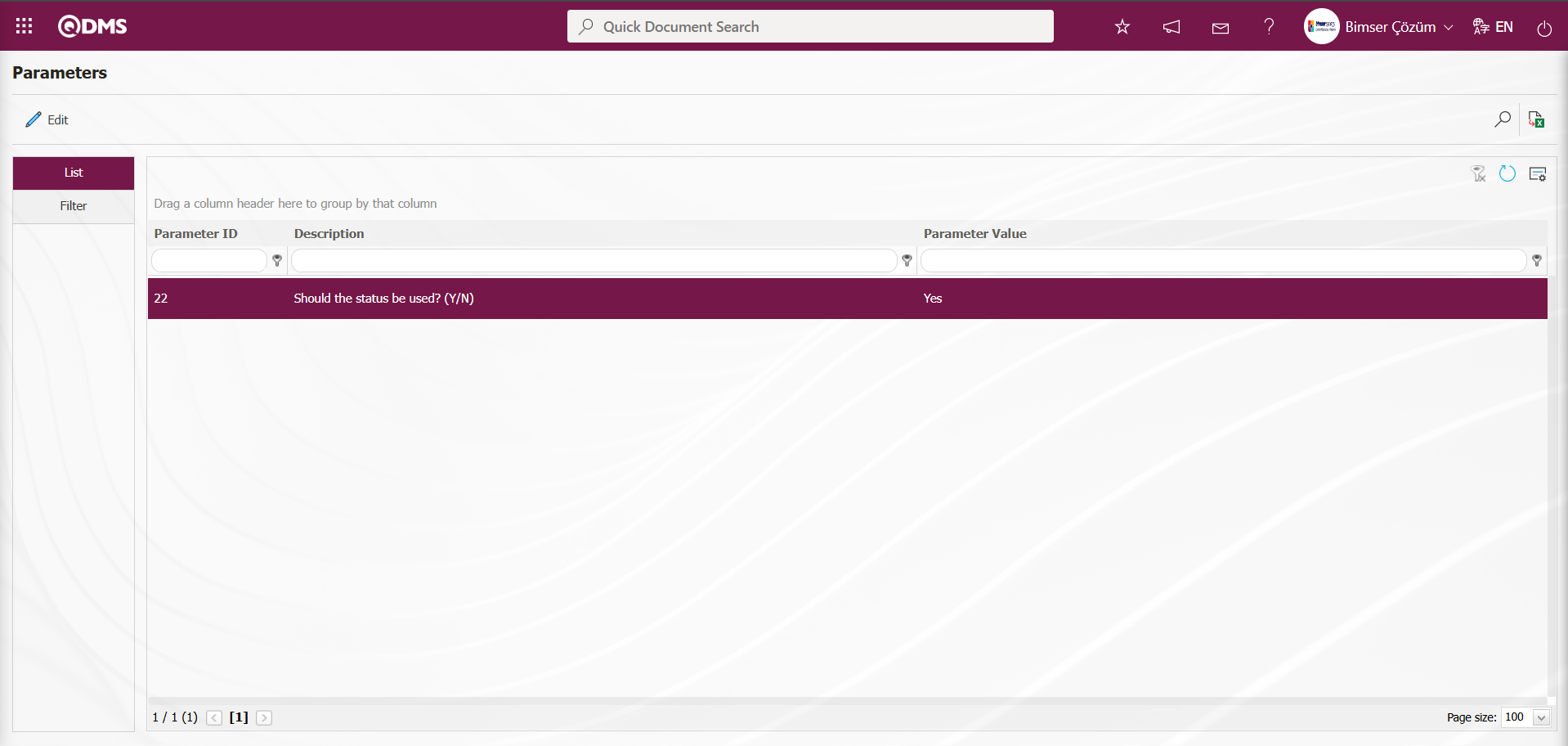
After parameter 22 “Should the status be used?” is activated, two buttons  and
and  are displayed in the Function Designer menu. In the Function Designer menu, button definition with the
are displayed in the Function Designer menu. In the Function Designer menu, button definition with the  button and status definition with the
button and status definition with the  button are done for the related function.
button are done for the related function.
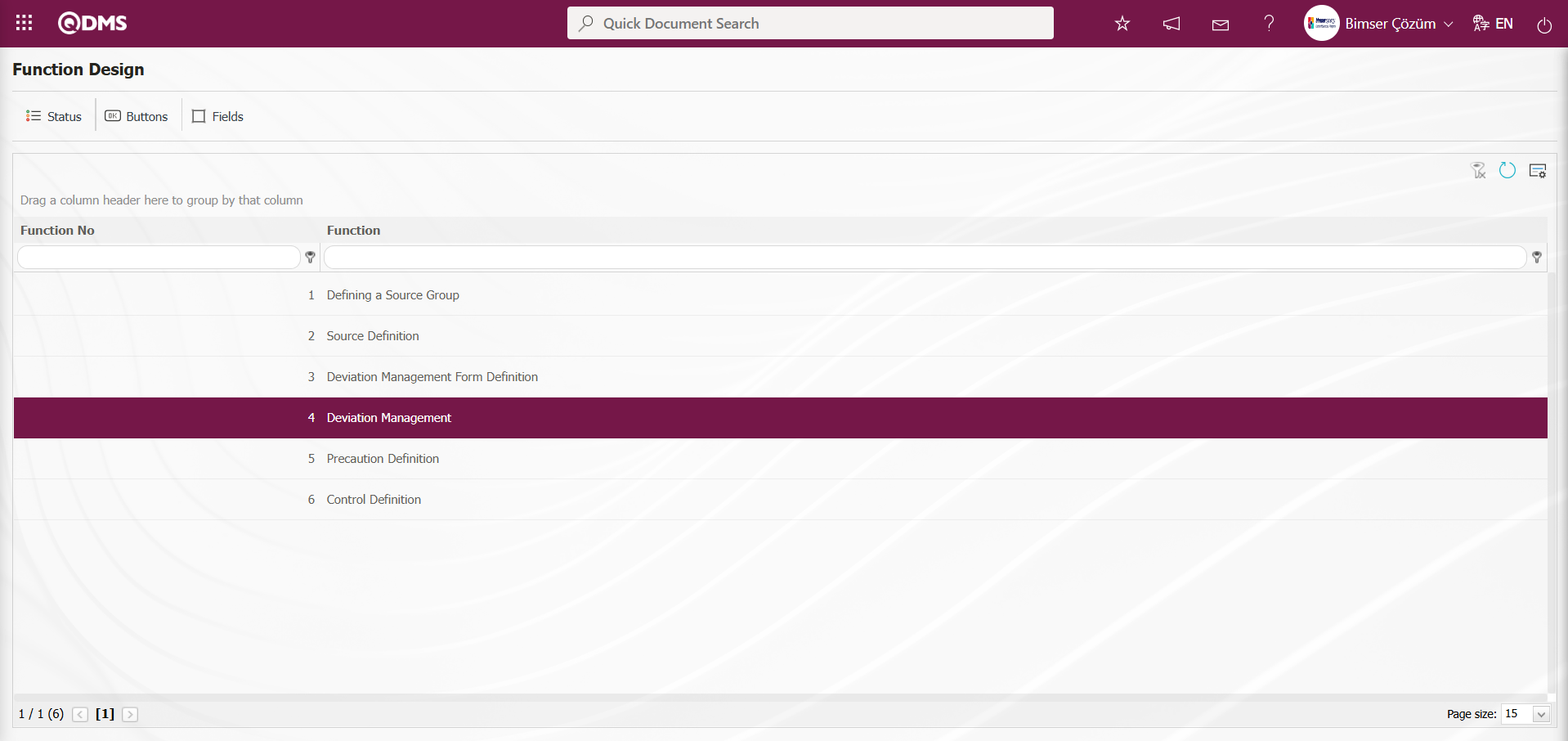
NOTE: Flow definitions must be checked in the System Infrastructure Definitions/BSID/Configuration Settings/Flow Definition screen, otherwise the flows must be defined. Additionally, role definitions for approval flows are made in the System Infrastructure Definitions/BSID/Configuration Settings/Role Definition screen. Since SQL and QDMS database information will be required for role definition processes, the necessary roles can be requested by contacting the Bimser Technical Support team. The defined flows are checked from the System Infrastructure Definitions/BSID/Configuration Settings/Sub-Module Definition menu. New message body definitions for the module are made from the System Infrastructure Definitions/BSID/Definitions/Message Body Definition screen. For more information on these steps, refer to the System Infrastructure Definitions Module User Help Document. After completing the infrastructure definition processes for the approval flow, click on the System Infrastructure Definitions/ Deviation Management/Function Designer menu. In the Deviation Management parameters, when the parameter value of parameter number 22, “Should the status be used?”, is selected as “Yes,” two different action buttons named Status and Buttons appear in the menu for the Deviation Management Form Definition and Deviation Management Details functions.
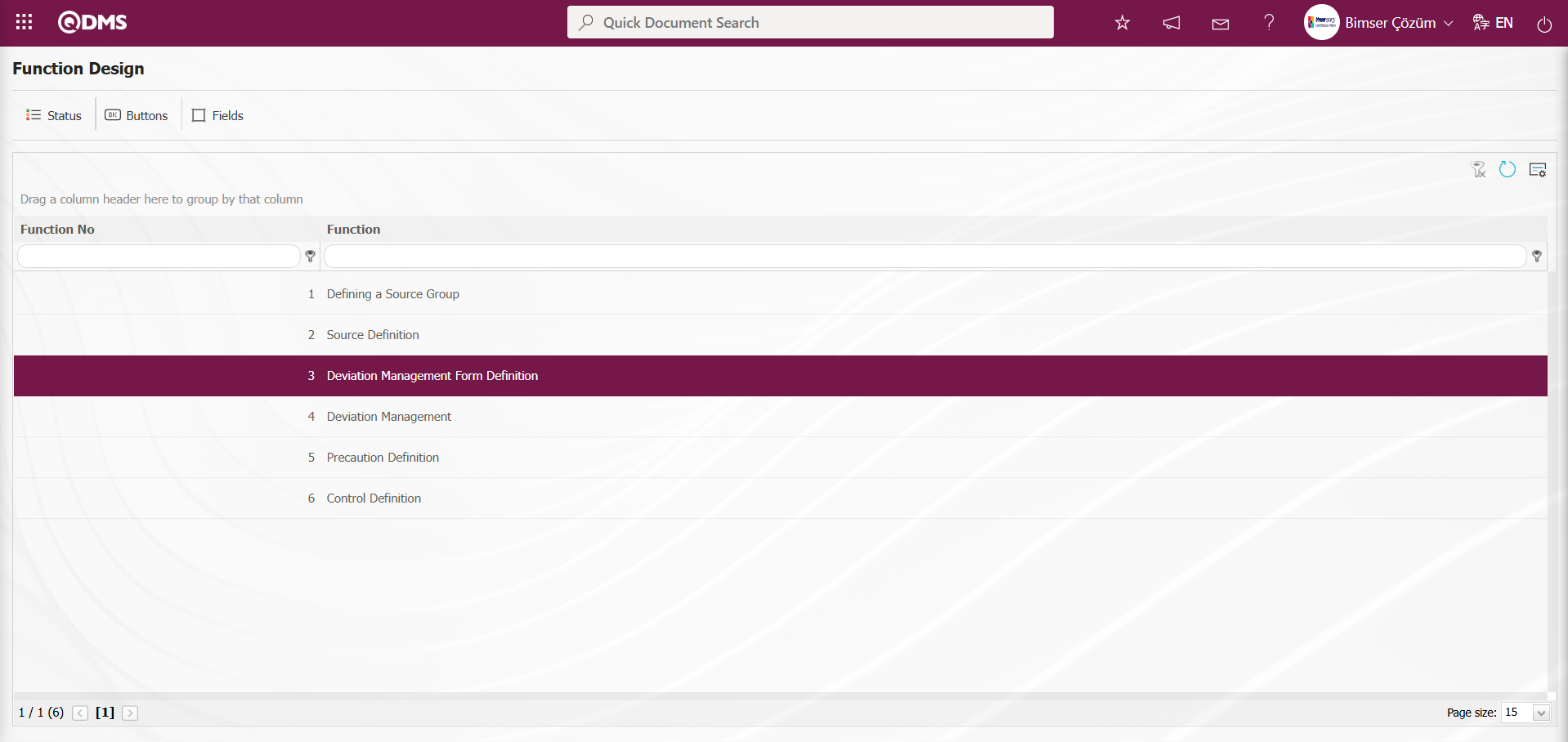
Using the buttons on the screen;
 : The status definition process is performed for the relevant function.
: The status definition process is performed for the relevant function.
 : The button definition process is performed for the relevant function.
: The button definition process is performed for the relevant function.
 : The fields are associated with the relevant function.
: The fields are associated with the relevant function.
With function number 3 selected in the Function Designer menu, click the  button.
button.
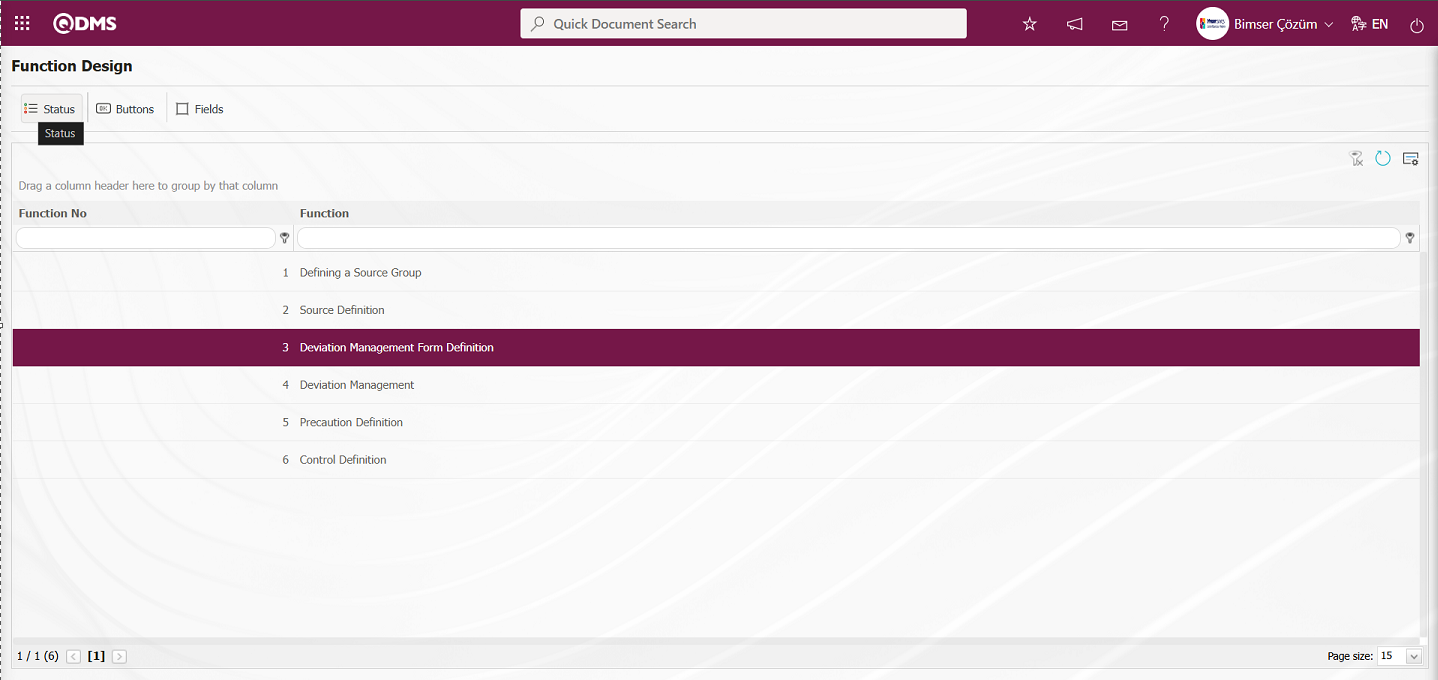
The Statutory Declarations - Deviation Management Form Definition screen opens. In the screen that opens, the status definition process is performed for the relevant function.
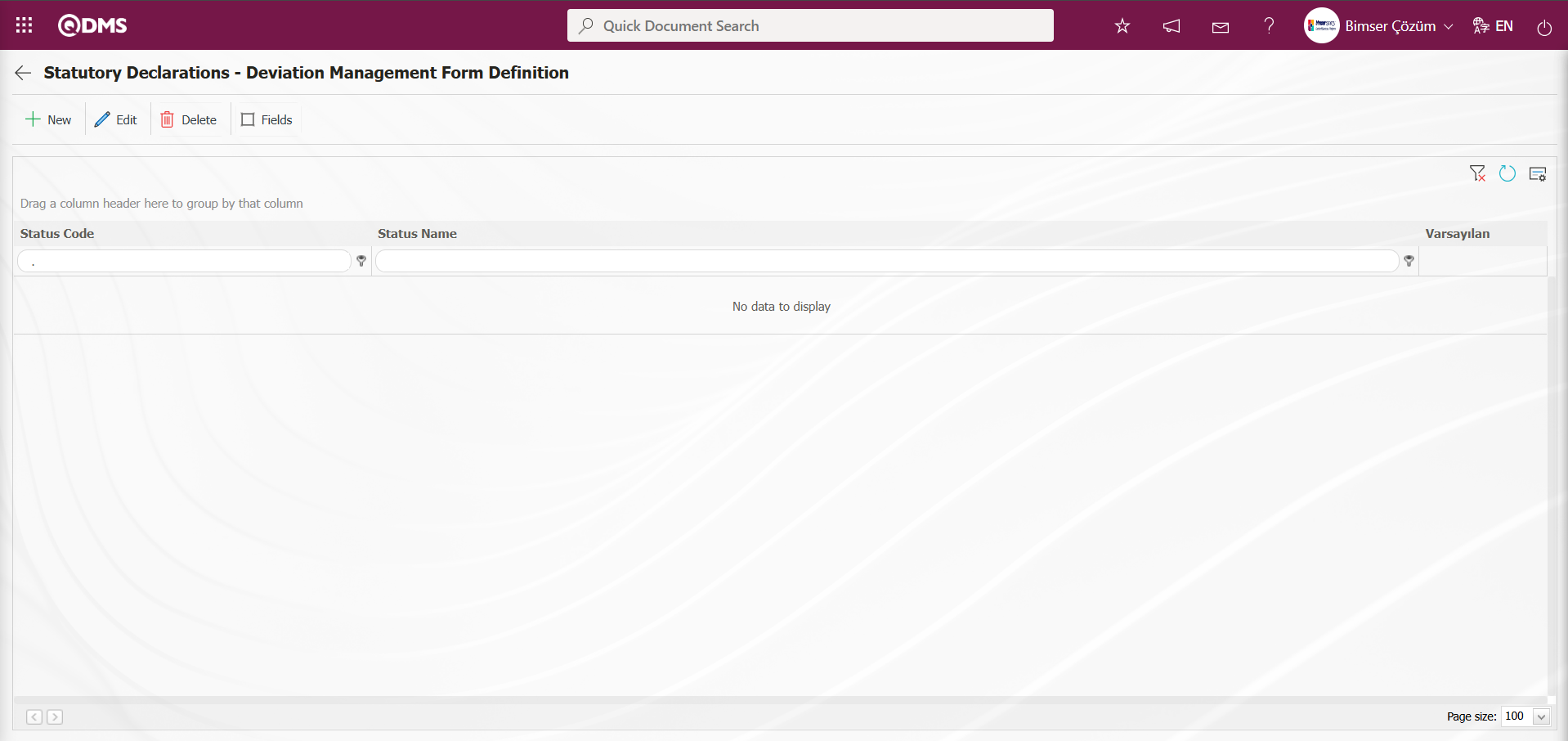
With the help of the buttons on the screen;
 : A new status is defined.
: A new status is defined.
 : The status information selected in the list is updated.
: The status information selected in the list is updated.
 : Delete the status information selected in the list.
: Delete the status information selected in the list.
 : The active, visible, and required statuses of fields are determined.
: The active, visible, and required statuses of fields are determined.
 : Returns to the previous screen.
: Returns to the previous screen.
Statutory Declarations - Deviation Management Form Definition screen, click the  button to define a new status.
button to define a new status.
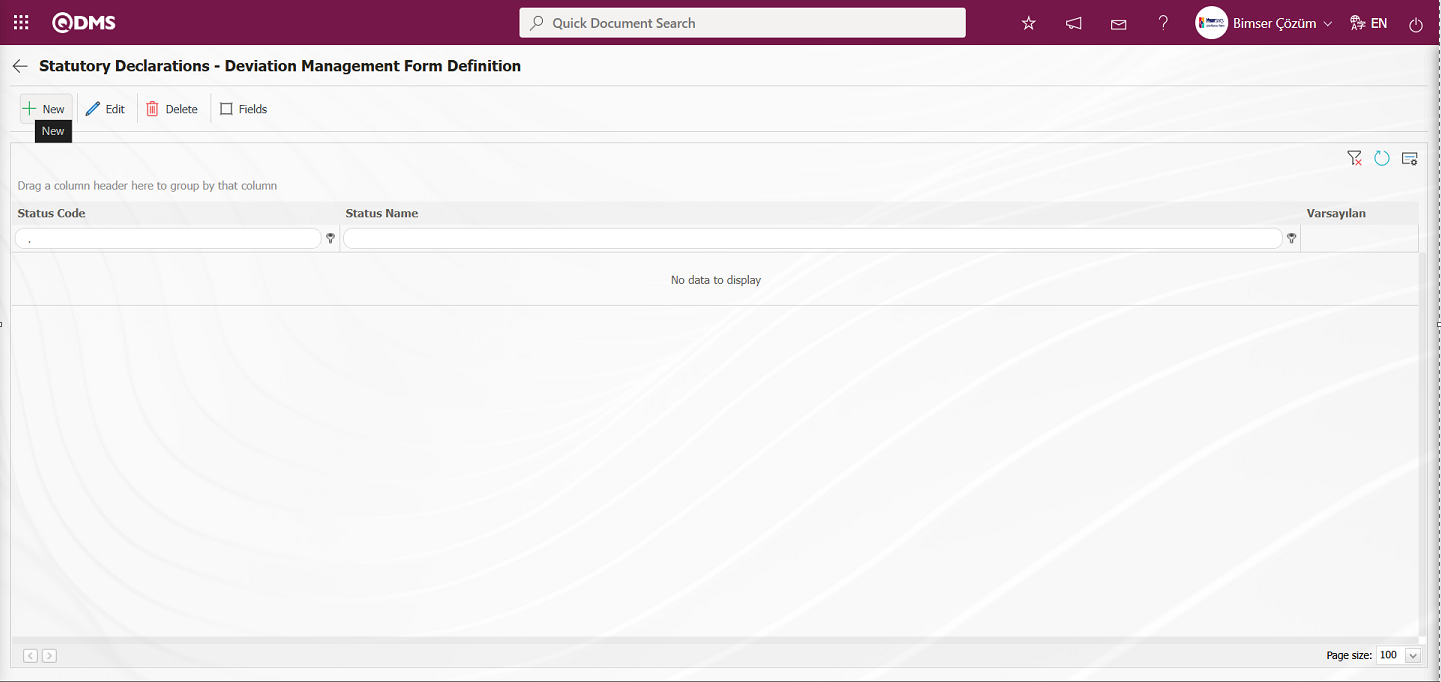
Statutory Declarations - New Record screen opens.
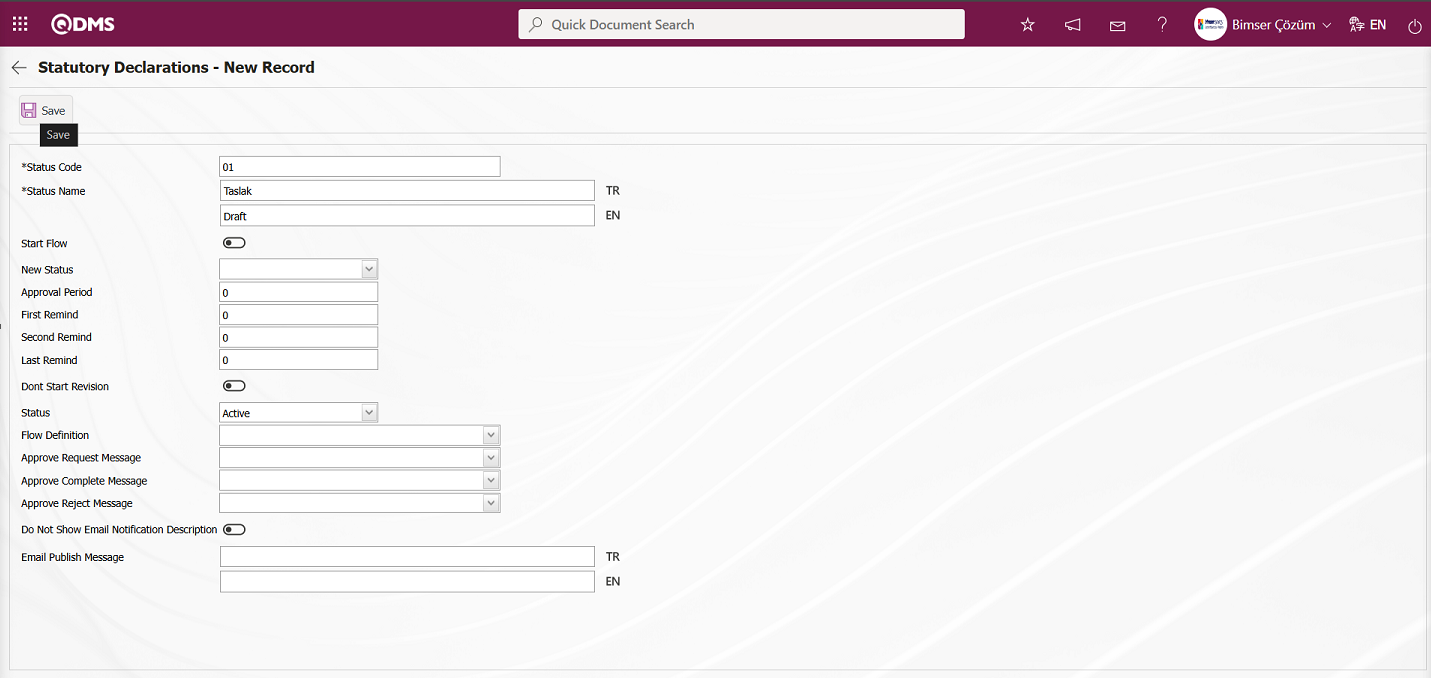
Related fields are defined on the screen that opens:
Status Code: This is the field where status code information is defined on the Statutory Declarations - New Record screen. It should be defined without using characters such as spaces and Turkish characters so that it is not the same as the previously defined fields.
Status Name: This is the field where status name information is defined on the Statutory Declarations - New Record screen.
Start Flow: If any flow will be initiated in the status defined on the Statutory Declarations - New Record screen, the check box is the field where the flow initiation check box is checked.
New Status: It is the field where it can be selected from the statuses defined in the system on the Statutory Declarations - New Record screen. If there is a status to be passed after the defined status, it is selected.
Approval Period: This is the field where approval period information is defined on the Statutory Declarations - New Record screen.
First Reminder: It is the field where the first reminder mail will be sent during the approval period information on the Statutory Declarations - New Record screen. Reminder mails are sent for approval on the defined days.
Second Reminder It is the field where the second reminder mail will be sent during the approval period information on the Statutory Declarations - New Record screen. It is ensured that 2nd reminder mails are sent for approval on the defined days.
Last Reminder: Statutory Declarations - This is the field where the last reminder mail will be sent during the approval period information on the New Record screen. Reminder mails are sent for approval on the defined days.
Dont Start Revision: If it is desired to start the revision in the status defined on the Statutory Declarations - New Record screen, the relevant check box is checked.
Status: This is the field where the status status is selected as active or passive on the Statutory Declarations - New Record screen.
Flow Definition: On the Statutory Declarations - New Record screen, it is possible to select which flow will be in the flows defined in the system. Flow definition process is defined in System Infrastructure Definitions /BSID /Configuration Settings/Flow Definition menu.
Approval Request Message: It is the field where the approval request message is selected in the message body defined in the system on the Statutory Declarations - New Record screen. Approval Request Message is defined in System Infrastructure Definitions/ BSID/Definitions/Message Body Definition menu.
Approve Complete Message: Select the confirmation OK message in the message body defined in the system. Approve Complete Message is defined in System Infrastructure Definitions/ BSID/ Definitions/Message Body Definition menu.
Approval Rejection Message: In Statutory Declarations - New Record screen, it is the field where the confirmation rejection message is selected in the message body defined in the system. Approval rejection message is defined in System Infrastructure Definitions/ BSID/Definitions/Message Body Definition menu.
Do Not Show Email Notification Description: Statutory Declarations - New Record screen If you do not want the email notification description to be displayed, check the corresponding check box.
Email Publish Message: Statutory Declarations - New Record screen This is where you enter the email publication message information
On the screen that opens, enter the status code, status name, whether the flow will be started or not, new status, status, flow definition, approval request message, approval completion message, and approval rejection message, and fill in the required fields. Then, click the  button in the upper left corner of the screen to complete the status definition registration process for the Deviation Management Form Definition function.The status definition process is performed for all relevant functions.
button in the upper left corner of the screen to complete the status definition registration process for the Deviation Management Form Definition function.The status definition process is performed for all relevant functions.
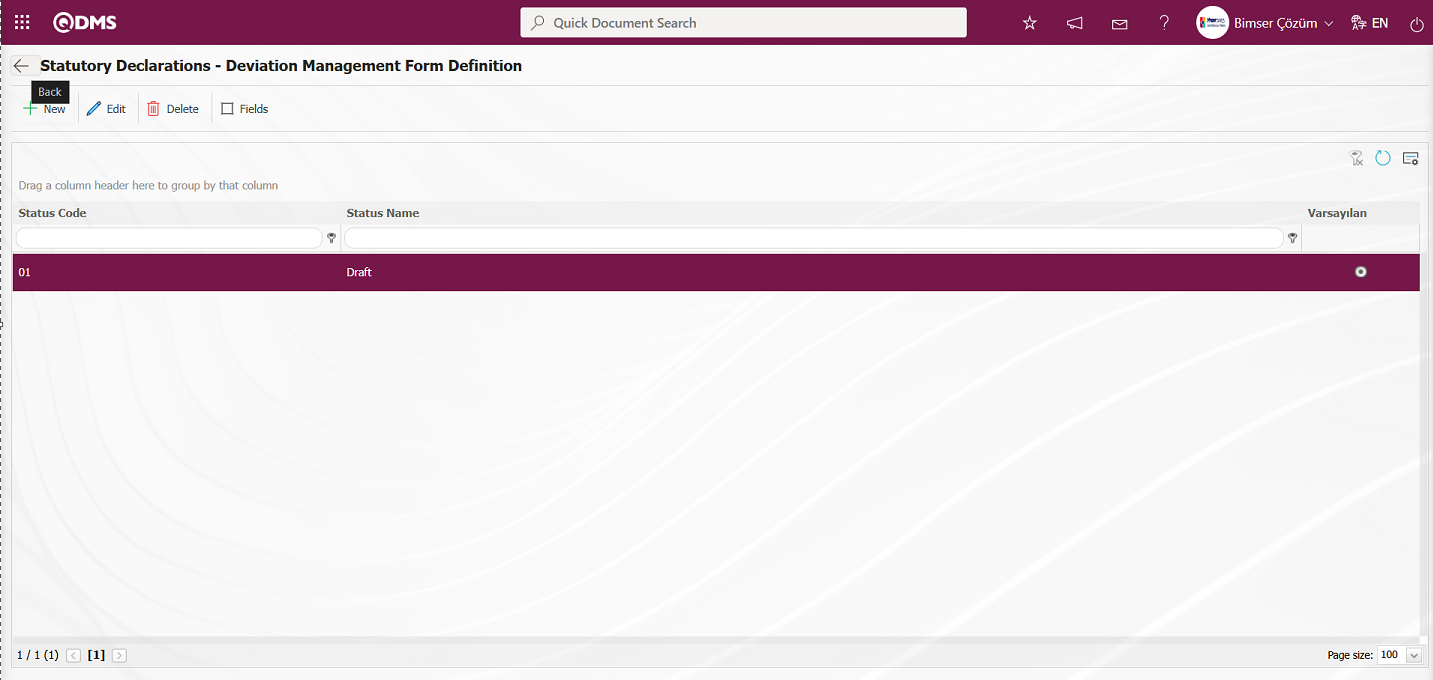
 The Back button returns you to the previous screen.
The Back button returns you to the previous screen.
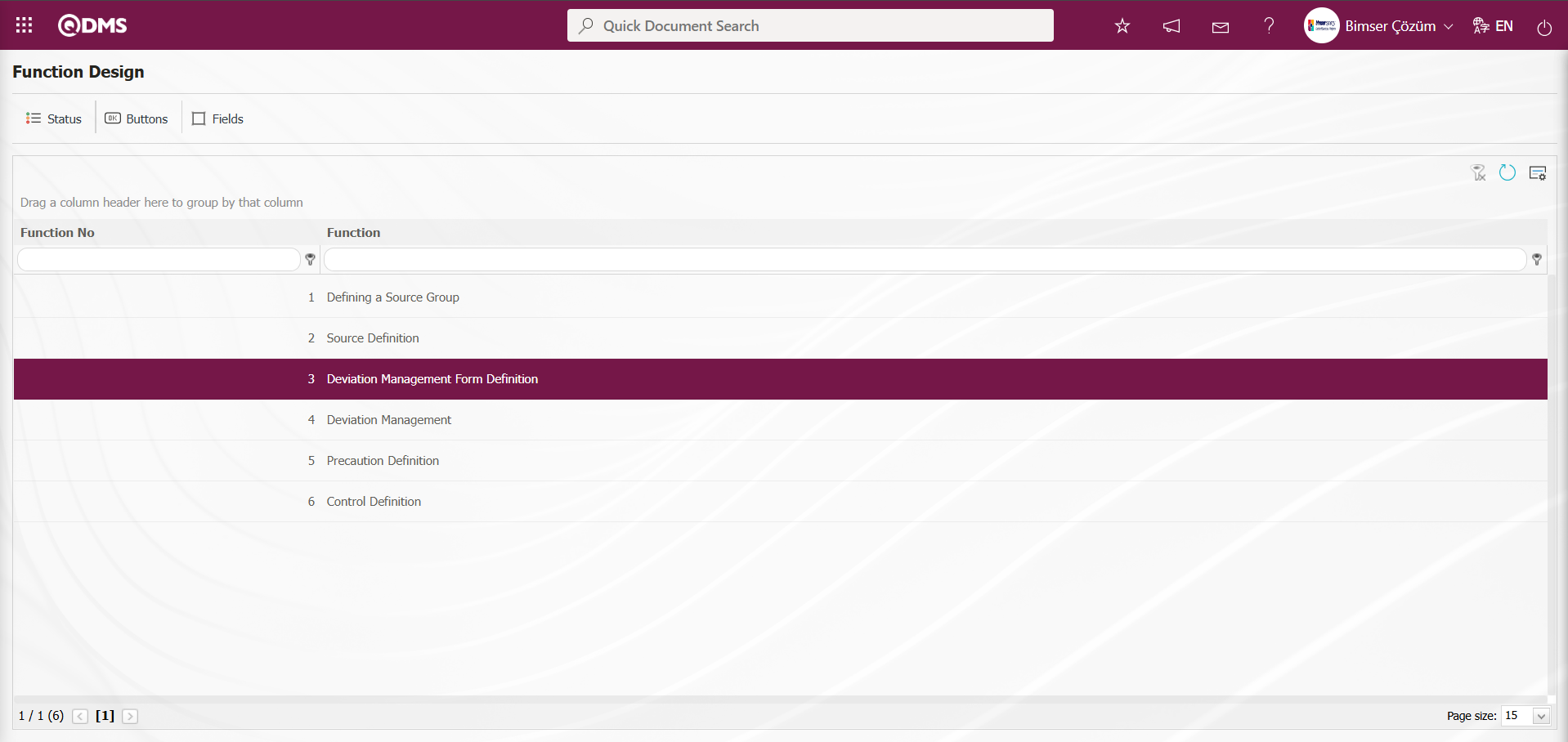
In the Function Designer menu, click the  button while the relevant function is selected.
button while the relevant function is selected.
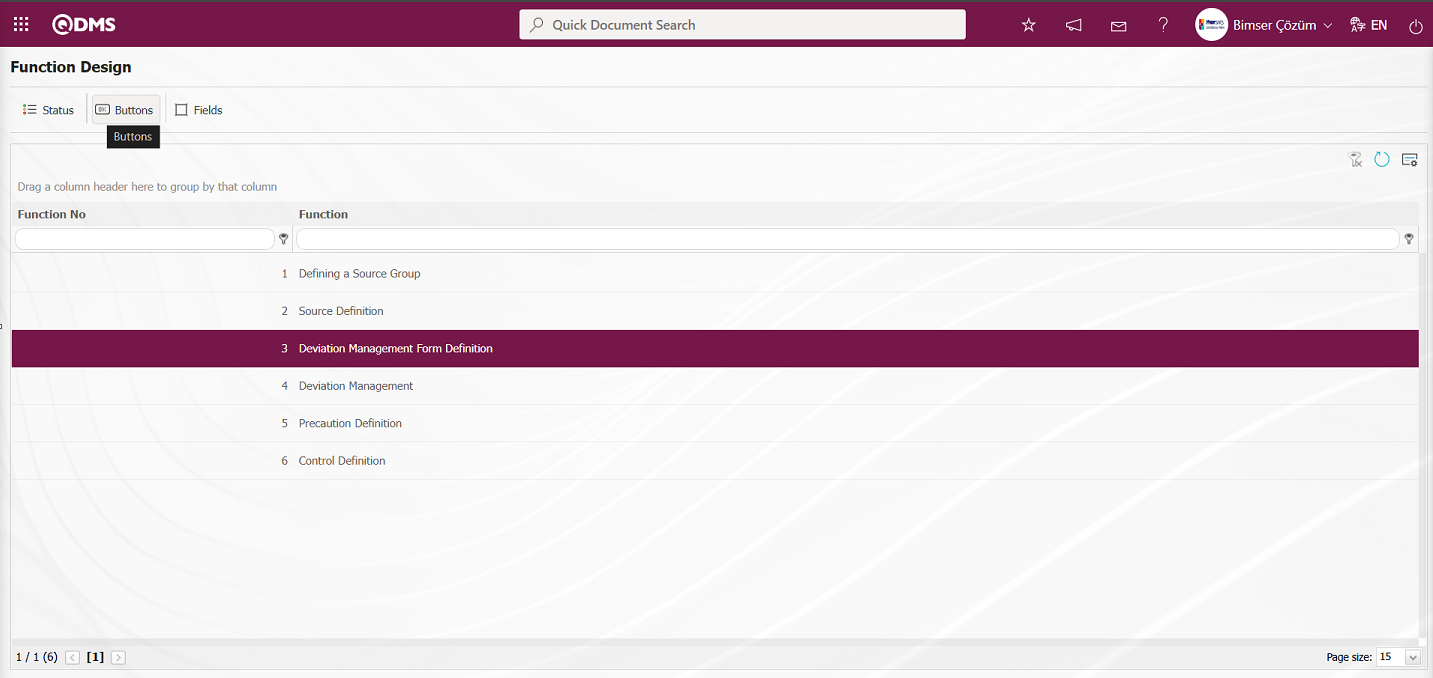
The “Button Definition - Deviation Management Form Definition” screen opens.
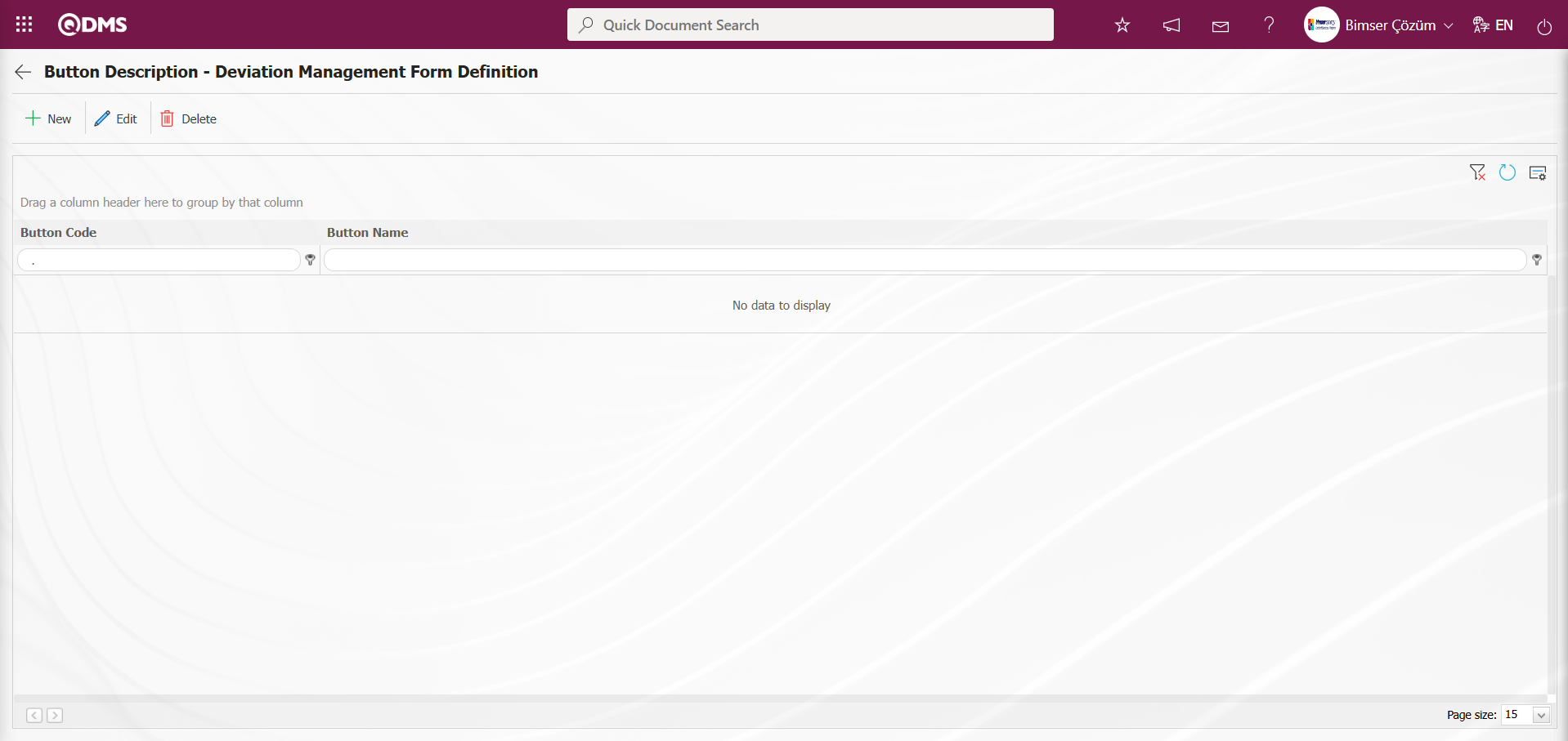
With the help of the buttons on the screen;
 : Defining a new button is done.
: Defining a new button is done.
 : Selected button information in the list is updated.
: Selected button information in the list is updated.
 : Delete the selected button information in the list.
: Delete the selected button information in the list.
 : Return to the previous screen.
: Return to the previous screen.
Button Description - The Deviation Management Form Definition screen is accessed by clicking the  button in the upper left corner of the screen.
button in the upper left corner of the screen.
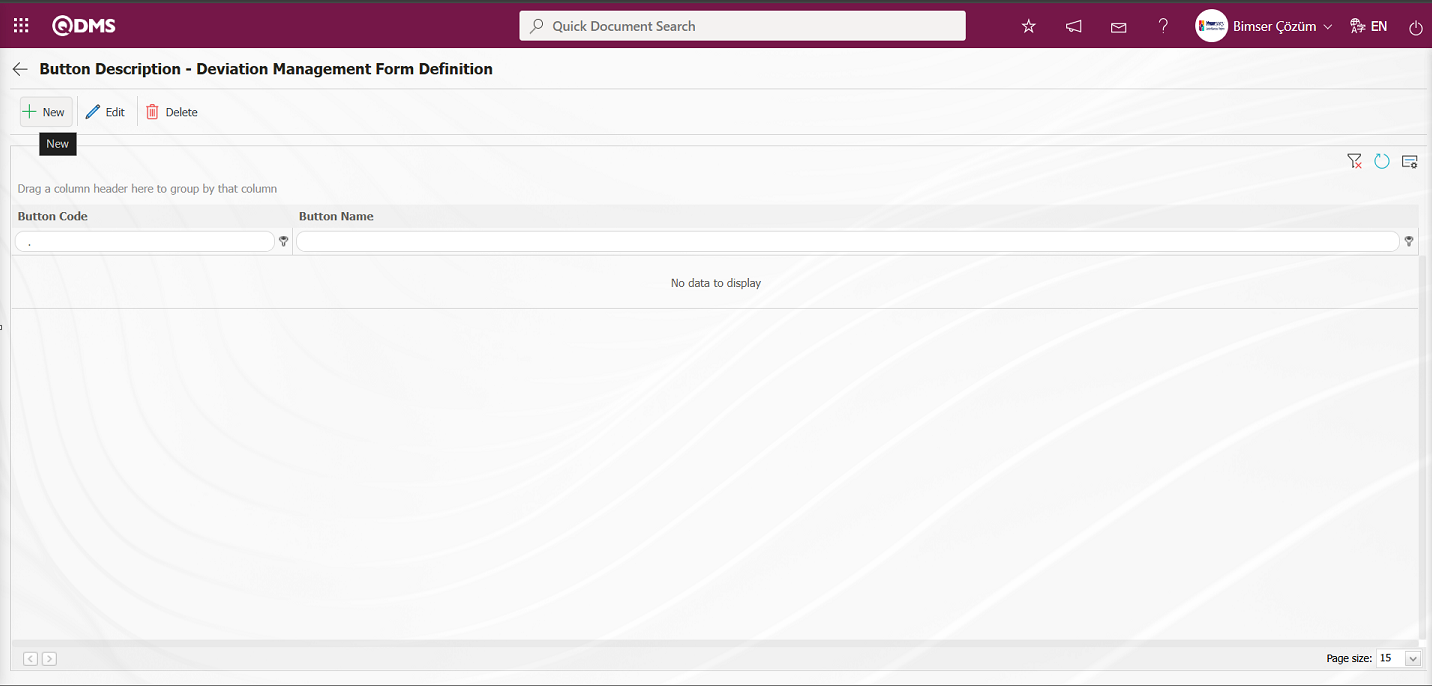
Button Description - New Record screen opens.
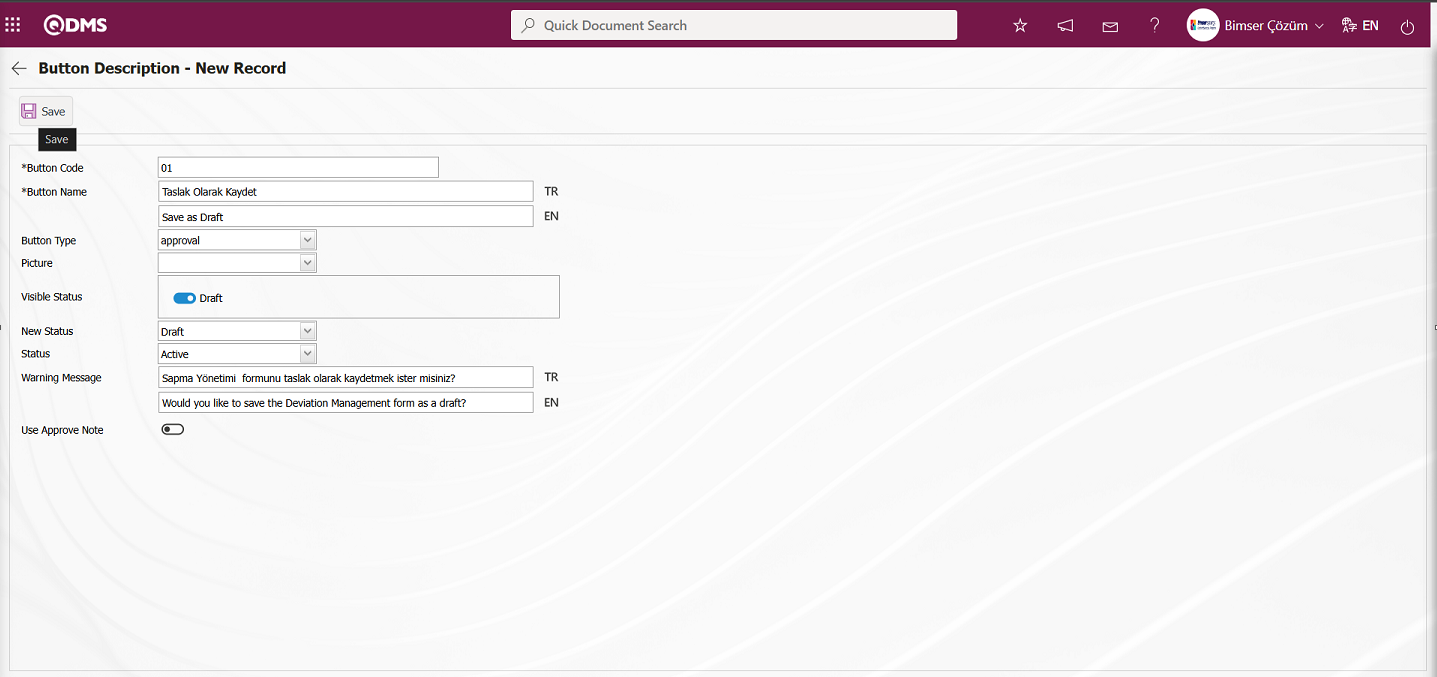
The relevant fields are defined on the screen that opens:
Button Code: This field is where the button code information for the Button Description - New Record screen is entered. It must be defined without using spaces or Turkish characters, and must not be the same as previously defined fields.
Button Name: This field is where the button name information for the Button Description - New Record screen is entered.
Button Type: This is the field where the button type options defined in the system are selected from the “Approval” and ‘Reject’ options on the Button Description - New Record screen.
Visible Status: This is the field where the status in which the button defined on the Button Description - New Record screen will be displayed is specified.
New Status: The field where the status transition to be made when the button defined in the Button Description - New Record screen is clicked is selected from the statuses defined in the system.
Status: The field where the status of the button defined in the Button Description - New Record screen is selected from the active or passive options.
Warning Message: This is the field where the information for the warning message displayed on the screen when the button defined in the Button Description - New Record screen is clicked is entered. For example: Are you sure you want to send it for approval?
Use Approval Note: When the button defined in Button Description - New Record screen is clicked, the confirmation note opens in the relevant screen, and the check box associated with the relevant field is selected for the confirmation note to be used.
In the screen that opens, enter the button code and button name. Select the button type. Select the visible status, new status, and condition. After filling in the required fields, click the  button in the upper left corner of the screen to complete the button definition registration process for the relevant function.
button in the upper left corner of the screen to complete the button definition registration process for the relevant function.
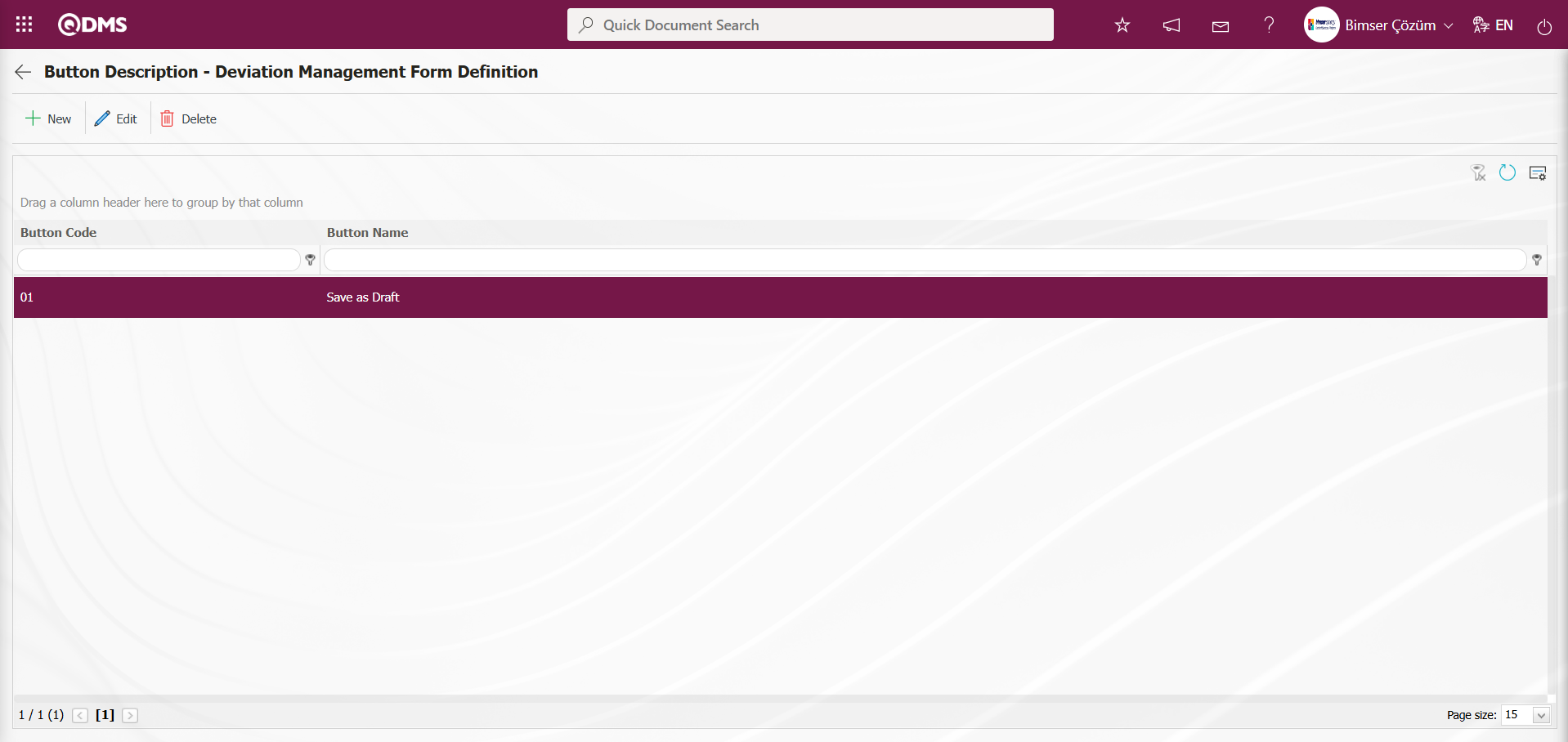
On the screen that opens, perform the status definition process for all statuses in the same way as for the 3rd function, Deviation Management Form Definition, and the 4th function, Deviation Management. In the status definition process, link the flow to the relevant status in the Flow Definition field.
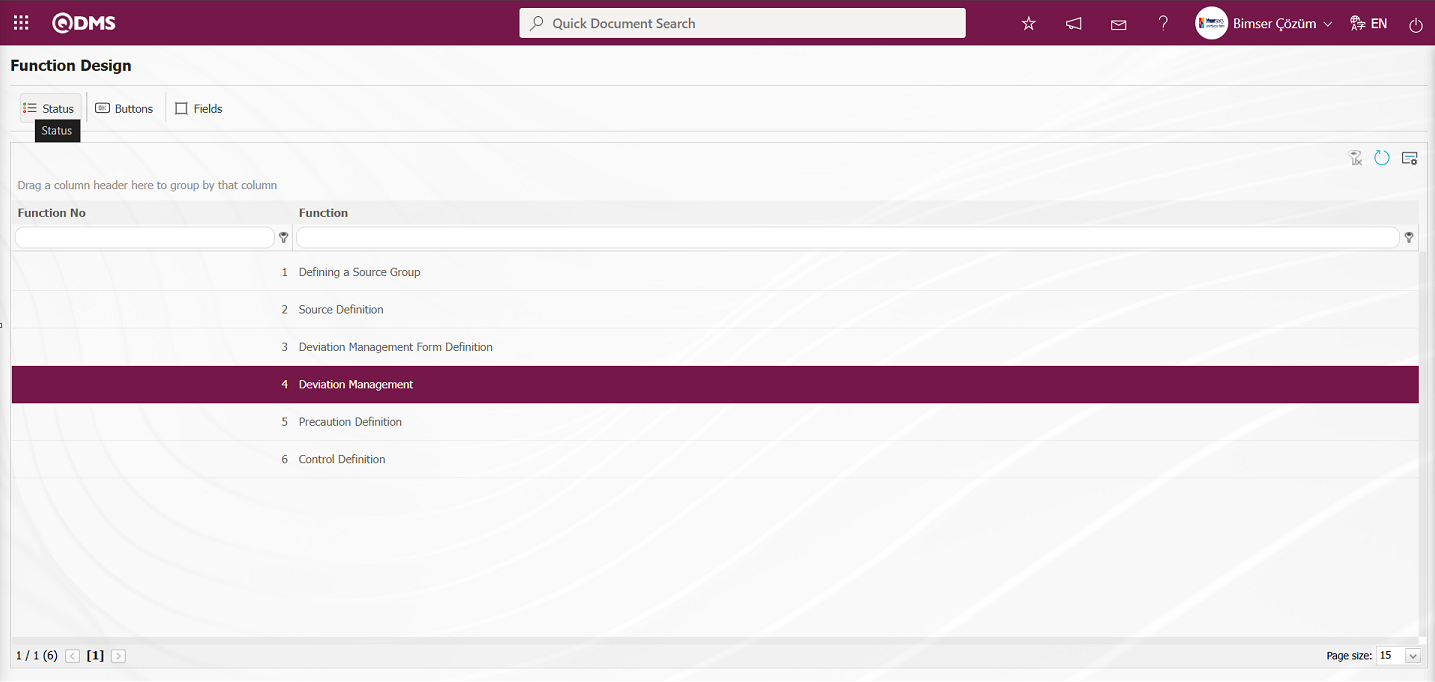
When function number 4 is selected in the Function Designer screen, clicking the  button opens a screen where you can view the statuses defined for the relevant function.
button opens a screen where you can view the statuses defined for the relevant function.
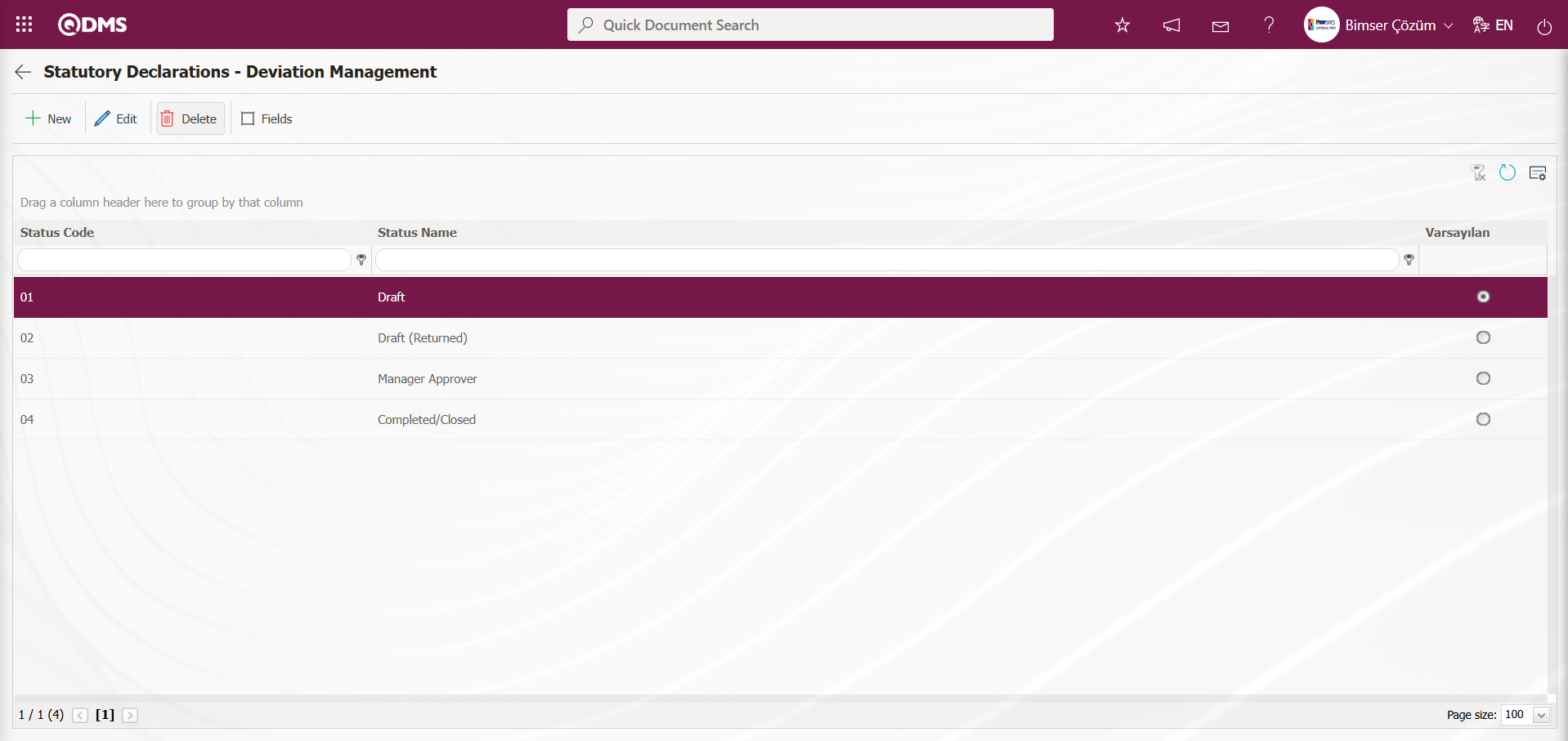
Select the function named “Deviation Management” (number 4) from the Function Designer menu and click the  buttons.
buttons.

On the screen that opens, perform the definition process for all buttons of the 4th function, Deviation Management, in the same way as for the 3rd function, Deviation Management Form Definition.
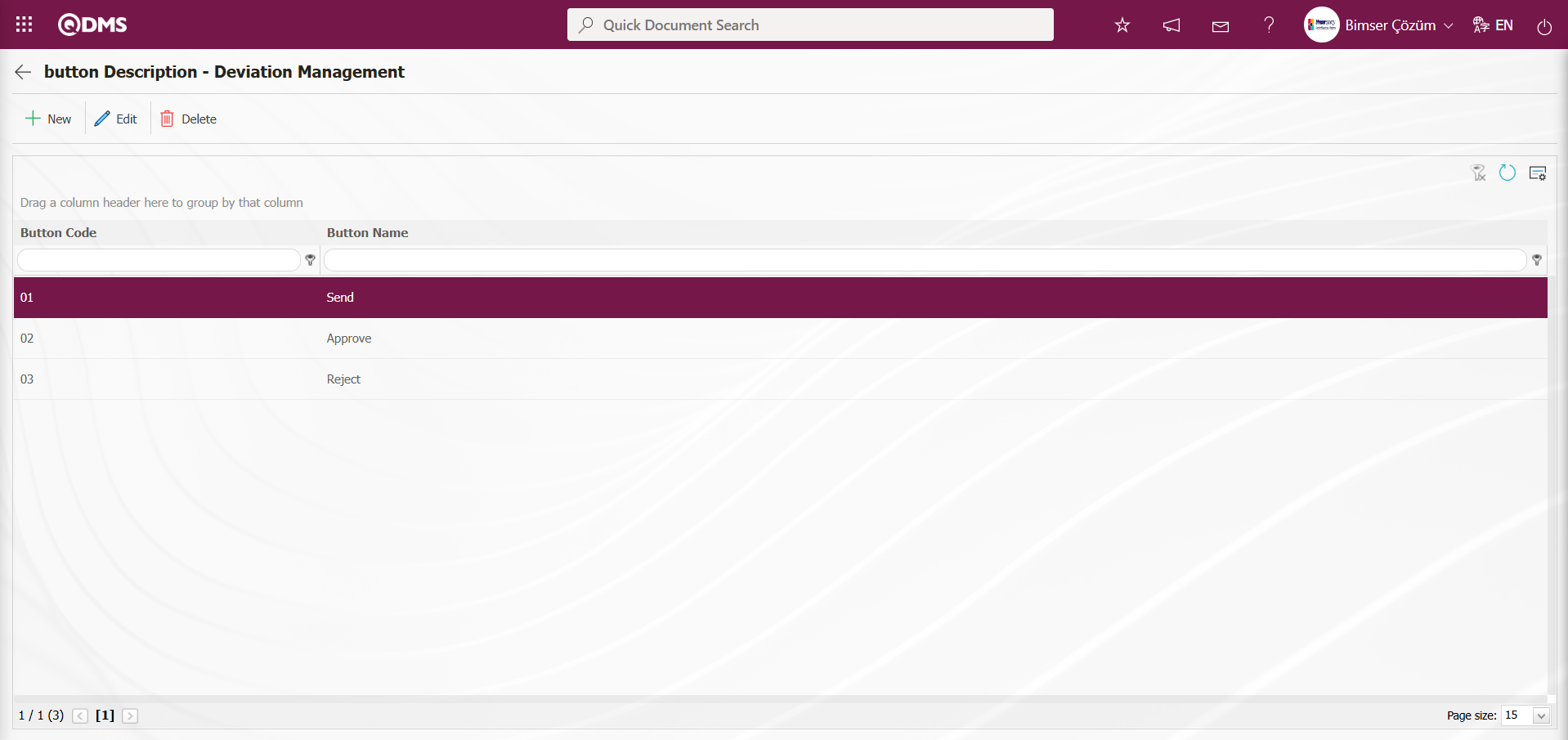
5.1.5. Field Menu Definition
Menu Name: System Infrastructure Definitions/ Deviation Management/ Field Menu Definition
This menu enables the creation of a menu under the Integrated Management System for adding values to list-type fields.
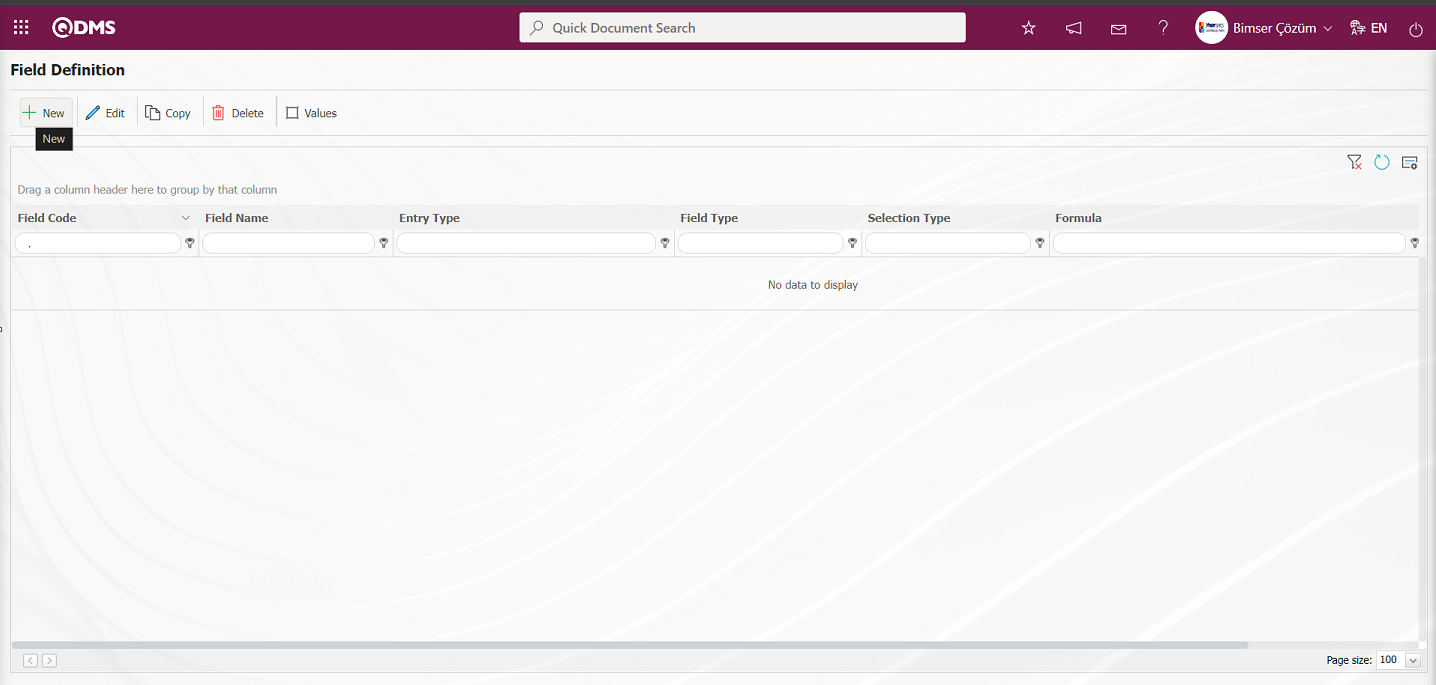
With the help of the buttons on the screen;
 : A new menu is defined.
: A new menu is defined.
 : Edit and update the selected menu information in the list.
: Edit and update the selected menu information in the list.
 : Delete the selected menu information in the list.
: Delete the selected menu information in the list.
To add a new menu to the list, click the  button in the upper left corner of the screen.
button in the upper left corner of the screen.
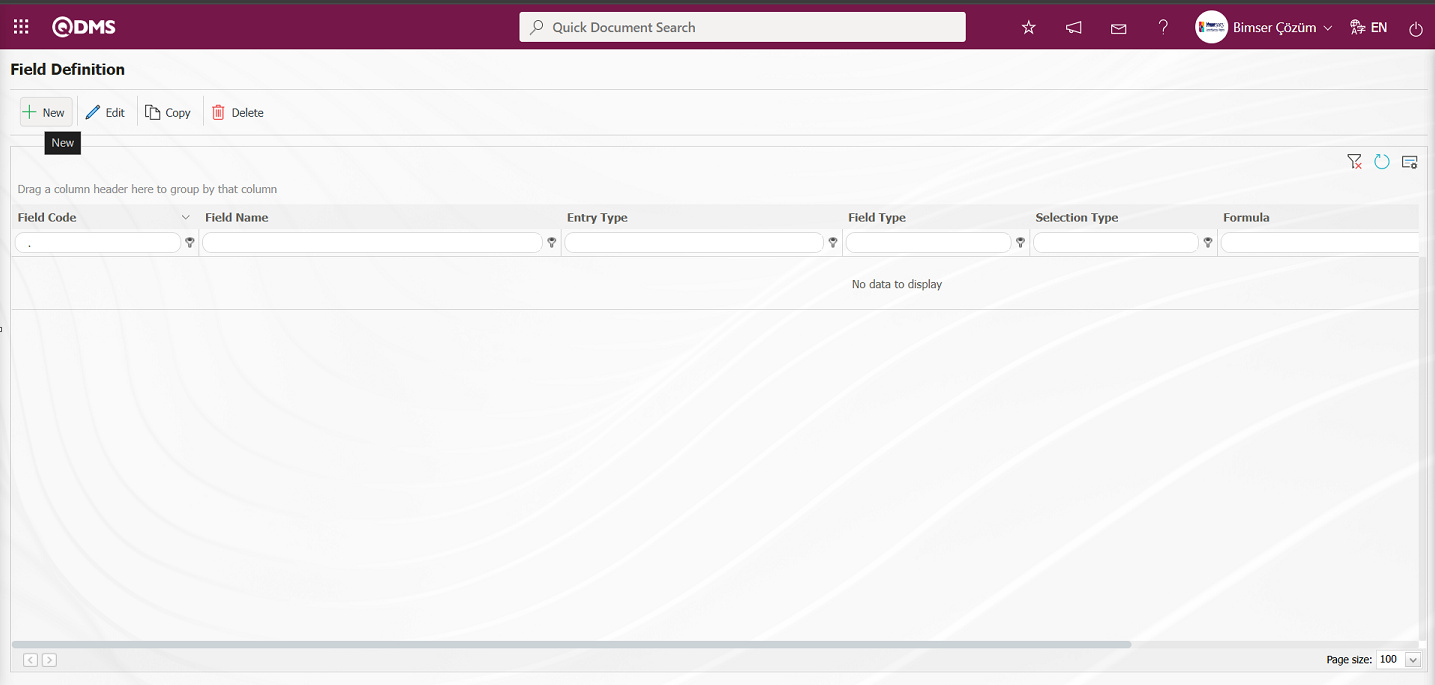
The Menu Definition - New Record screen opens.
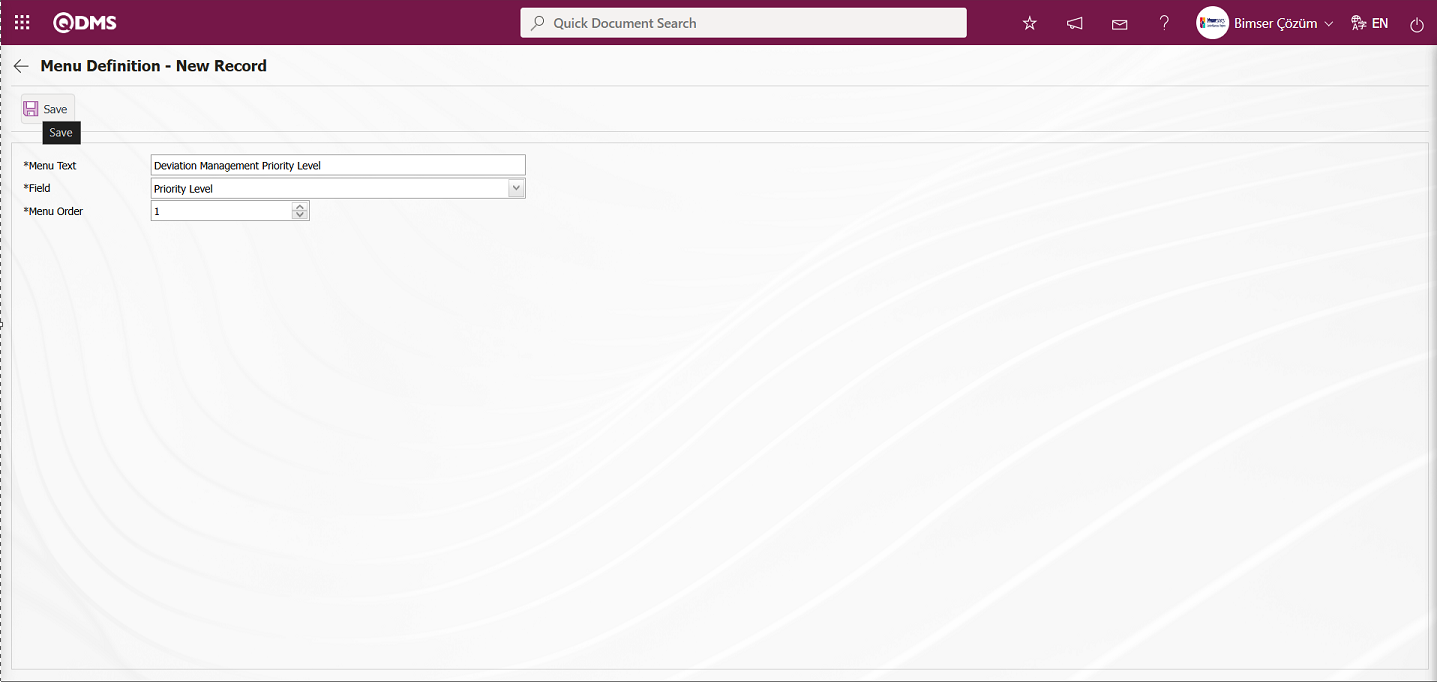
Related fields are defined on the screen that opens:
Menu Text: Menu name information is defined.
Field: Field information is selected in the field list opened by clicking the drop-down list.
Menu Order: Order no information is entered.
After filling in the required fields in the Menu Definition - New Record screen, click the  button in the upper left corner to complete the menu definition registration process.
button in the upper left corner to complete the menu definition registration process.
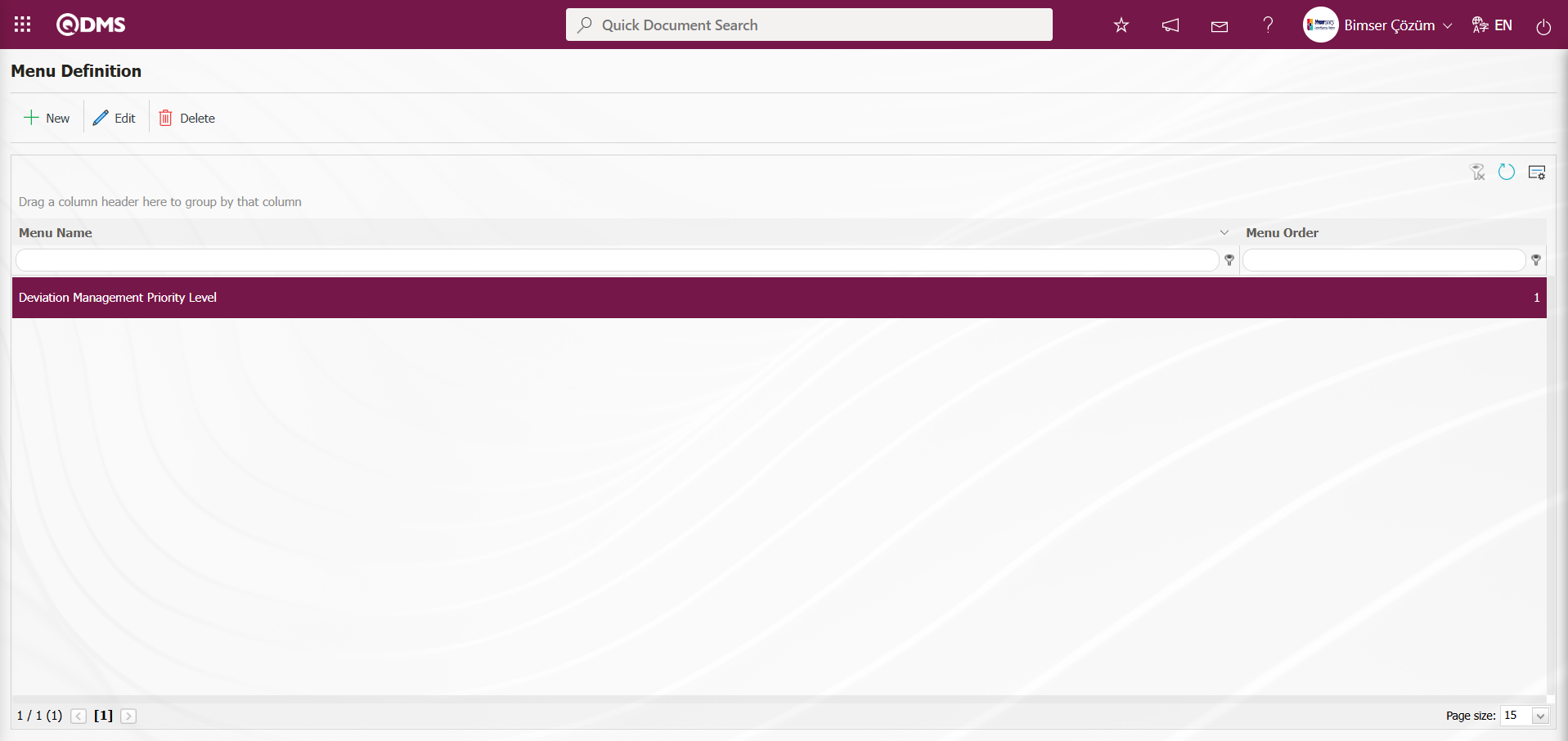
After the menu definition has been completed, menu viewing permission must be granted in the System Infrastructure Definitions /BSID/Definitions/Authorization Groups menu so that it can be displayed as a menu in the Deviation Management module's Integrated Management System section.
In the Authorization Group Definition screen, click the  button while Authorization Group is selected.
button while Authorization Group is selected.
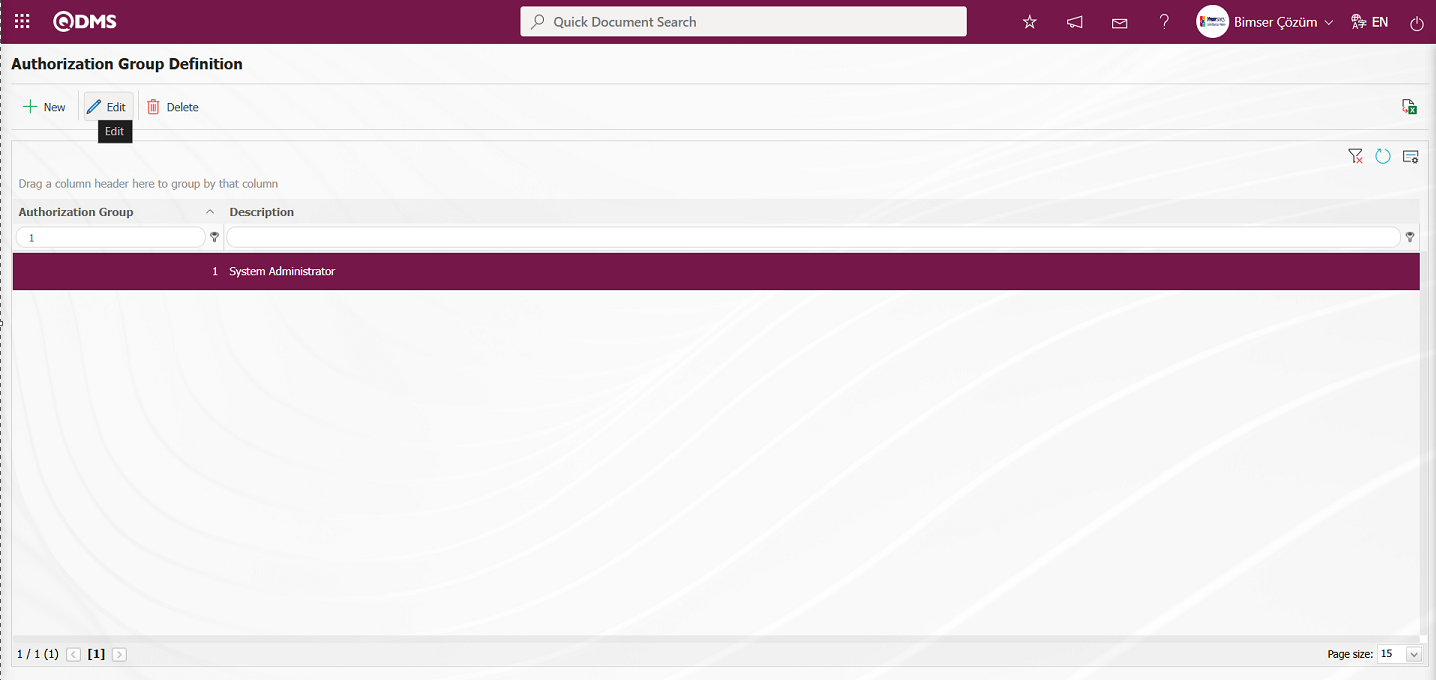
Select the Menu option in the QDMS Integrated Management System V5 - Update Record screen that opens. After selecting the Menu option, click the  button.
button.
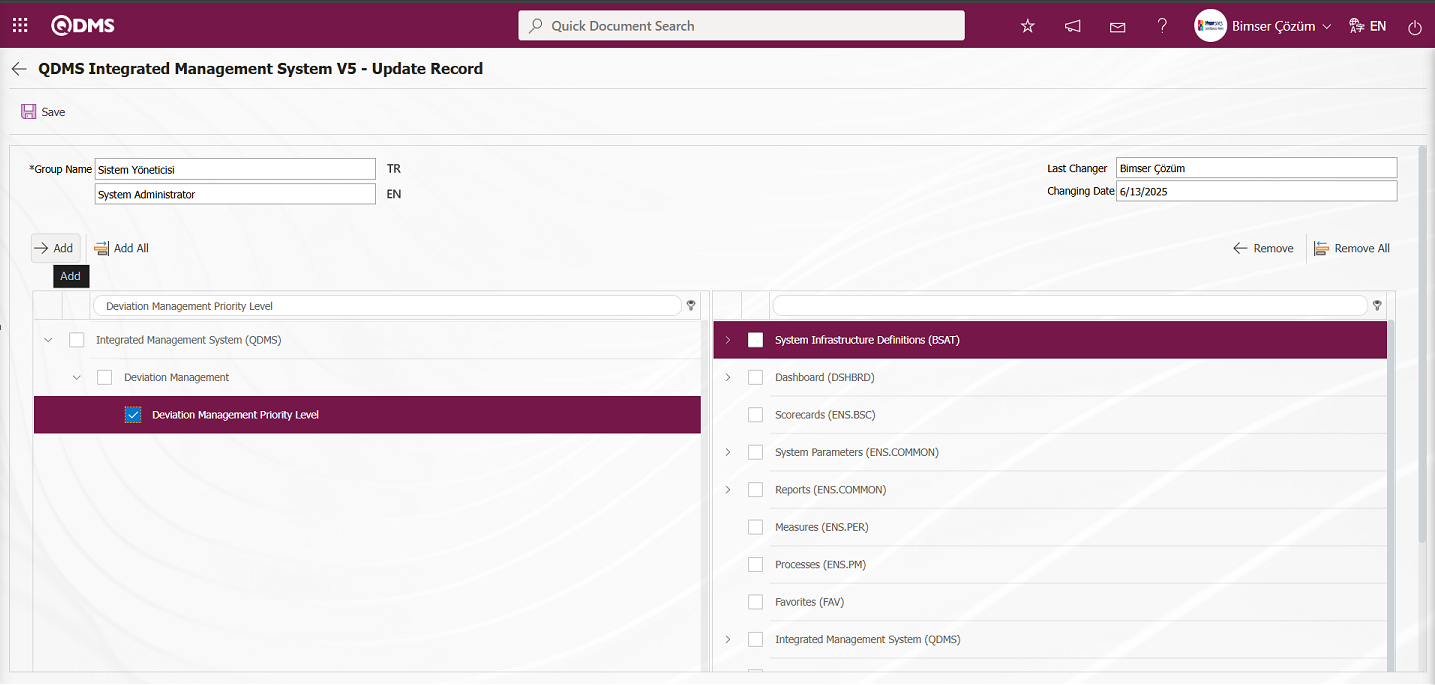
After clicking the  button on the screen that appears, click the
button on the screen that appears, click the  button to grant permission to view the menu.
button to grant permission to view the menu.
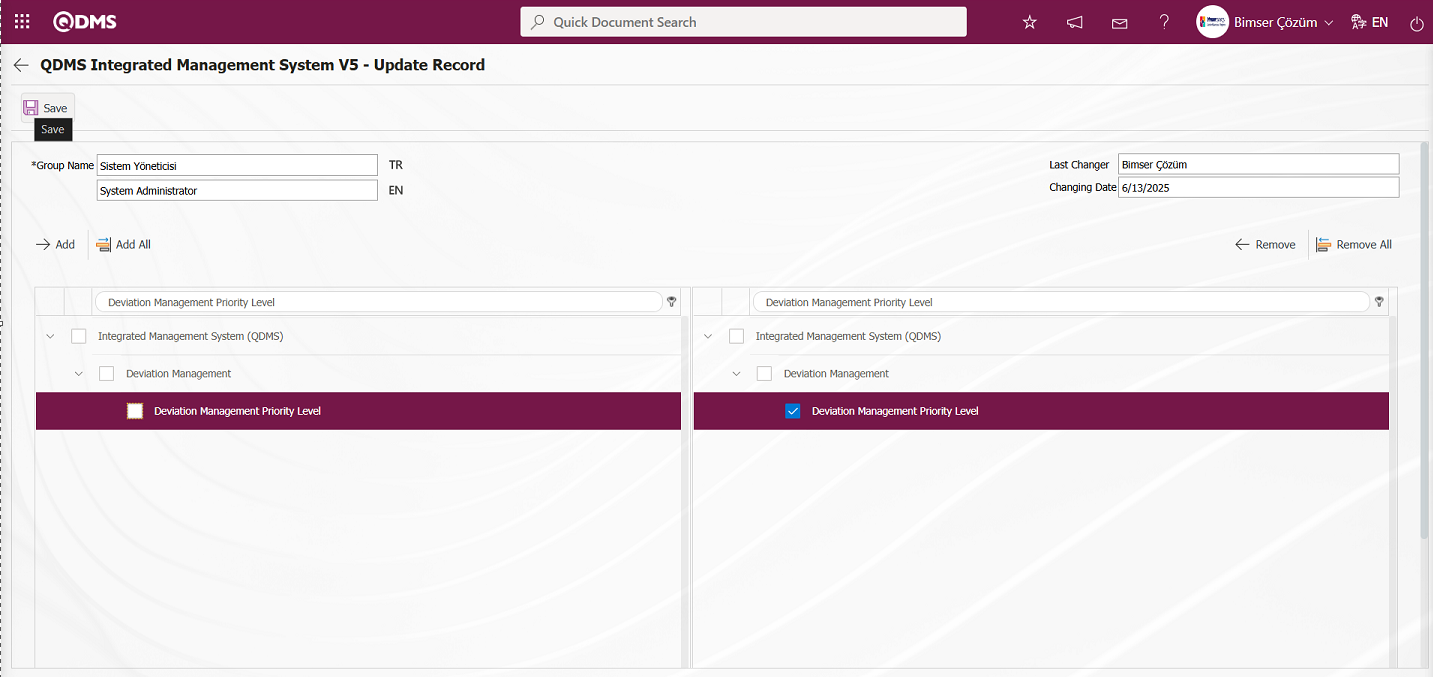
Click on the Qdms logo, refresh the page, and then click on the Deviation Management module in the Integrated Management System section to view the list-type field with menu access permissions as a menu.
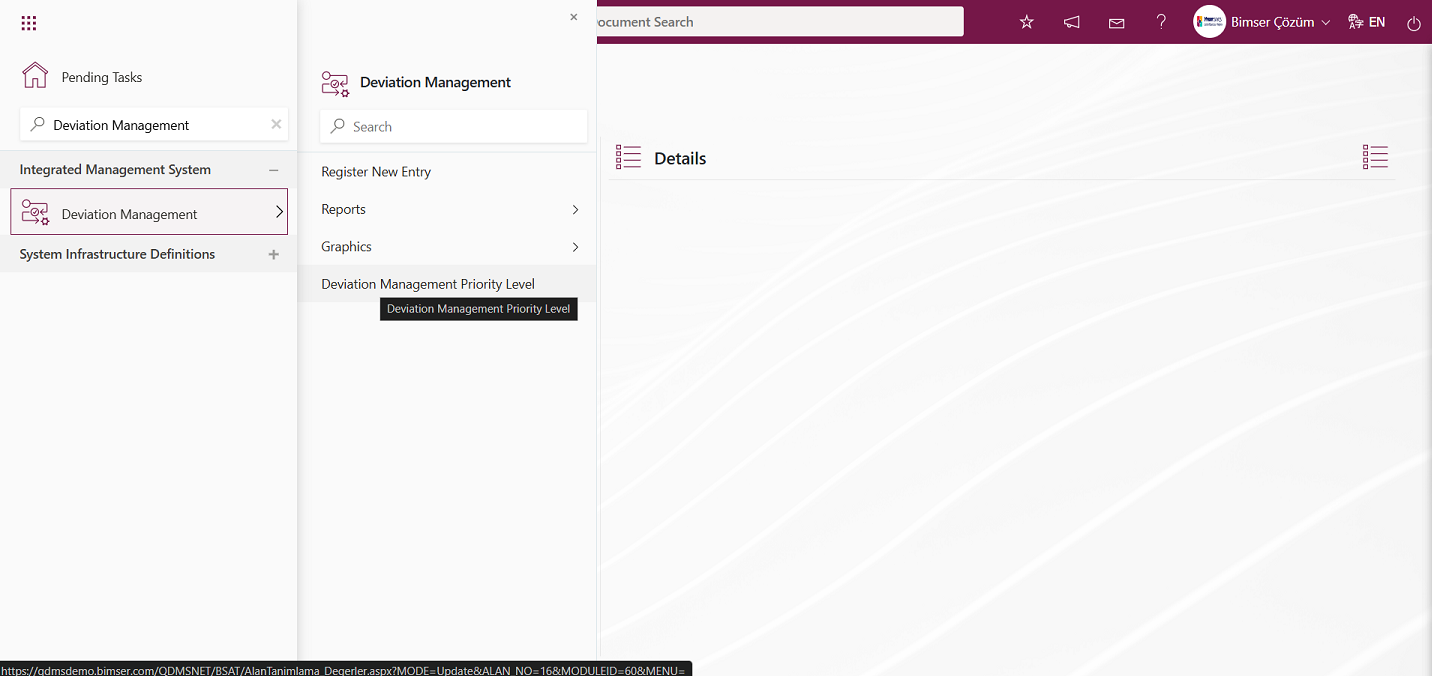
Click on the Integrated Management System/Deviation Management/Deviation Management Priority Level menu. The Field Items - Priority Level menu opens. The defined list values of the list-type parametric field are displayed in the menu that opens.
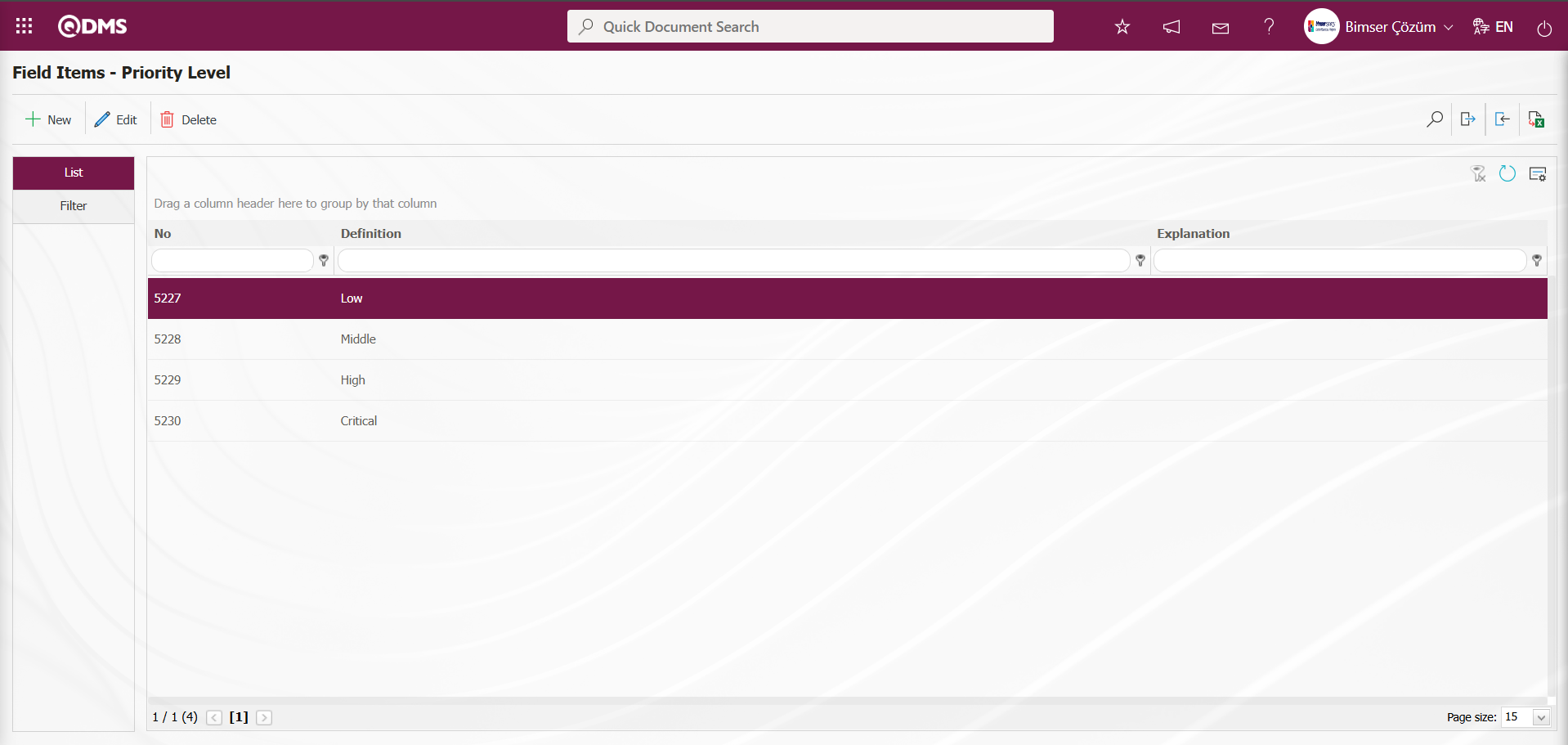
With the help of the buttons on the screen;
 : Define a new value
: Define a new value
 : Correction or update operations are performed on the selected value information in the list.
: Correction or update operations are performed on the selected value information in the list.
 : Delete the selected value information in the list.
: Delete the selected value information in the list.
 : Records can be searched by filtering.
: Records can be searched by filtering.
 : Data can be exported to Excel.
: Data can be exported to Excel.
 : Template can be downloaded.
: Template can be downloaded.
 : Template is uploaded.
: Template is uploaded.
Note: With  (Download Template) and
(Download Template) and  (Upload Template) buttons, field values can be transferred to the system in bulk. With the template download button, the template in the system is downloaded to the user's computer. When the relevant template is filled in by the users and uploaded to the system with the template upload button, all field values in the template will be transferred to the system. On The Field Items - Priority Level screen, manual value definition is done by clicking the
(Upload Template) buttons, field values can be transferred to the system in bulk. With the template download button, the template in the system is downloaded to the user's computer. When the relevant template is filled in by the users and uploaded to the system with the template upload button, all field values in the template will be transferred to the system. On The Field Items - Priority Level screen, manual value definition is done by clicking the  button or bulk transfer of values is done by using the bulk transfer buttons. In this way, the menu of list type fields is defined in this Field menu. New value definition process is provided in the defined menu
button or bulk transfer of values is done by using the bulk transfer buttons. In this way, the menu of list type fields is defined in this Field menu. New value definition process is provided in the defined menu
5.1.6. Status Menu Definition
Menu Name: System Infrastructure Definitions/Deviation Management /Status Menu Definition
This menu enables you to create a menu that displays all records in the defined statuses.
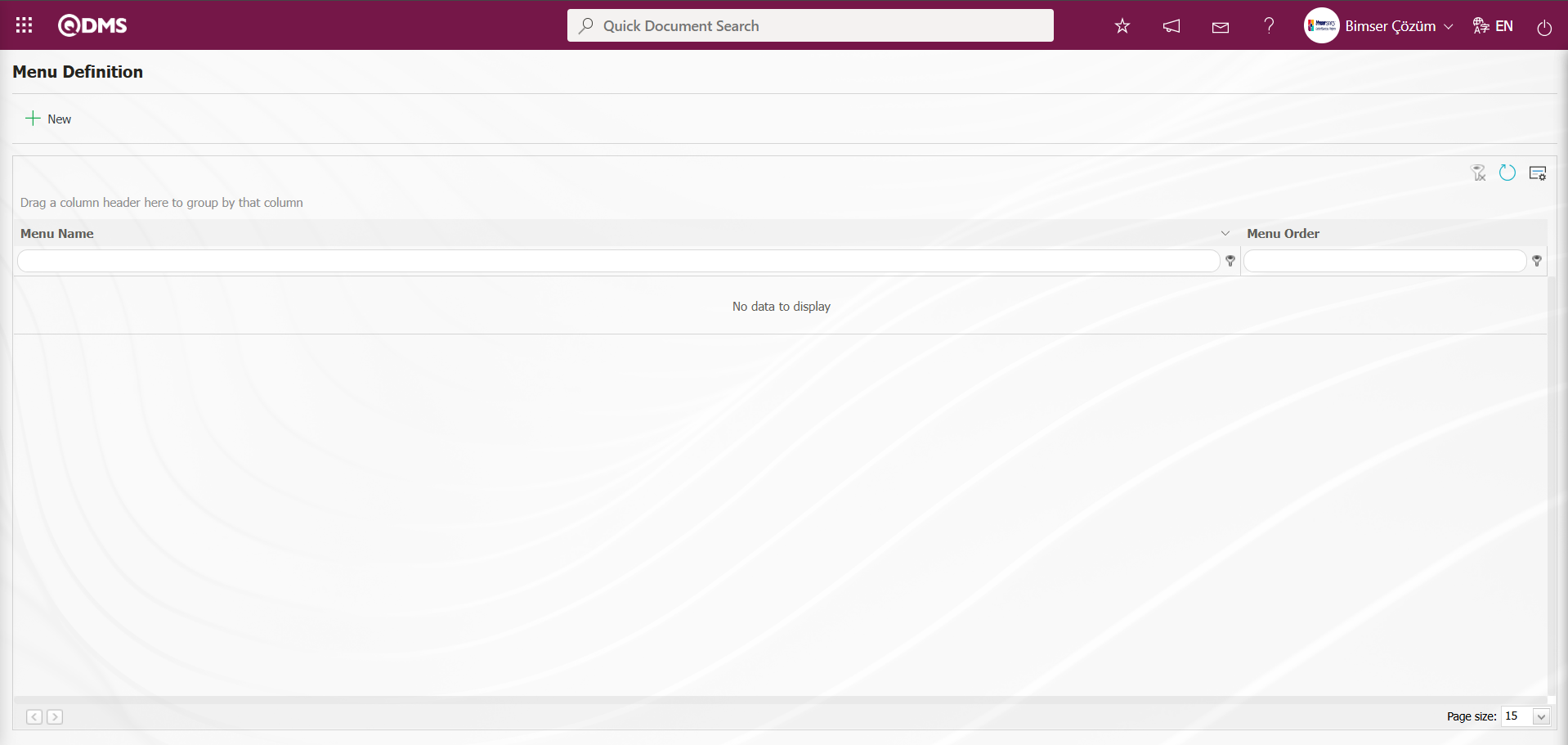
Using the buttons on the screen;
 : A new status menu is defined.
: A new status menu is defined.
 : The selected status menu information in the list is updated.
: The selected status menu information in the list is updated.
 : The selected status menu information in the list is deleted.
: The selected status menu information in the list is deleted.
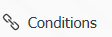 : This option applies the default filter to the records listed in this menu.
: This option applies the default filter to the records listed in this menu.
For example:
KOD= SICIL_NO
DEGER=SISTEME_GIREN When the information is entered, the records of the user who is currently logged into the system and has the statuses selected in this menu are listed. Another example:
KOD= ALAN12
DEGER= KULLANICI_GRUBU
When the information is entered, only users in the user group selected in field 12 can view the deviation management details record.
 : When listing event records via the menu, this option determines which fields are displayed in the grid. If a selection is made here, the fields selected here will be added to the grid instead of the grid columns selected in the Function Designer menu by default.
: When listing event records via the menu, this option determines which fields are displayed in the grid. If a selection is made here, the fields selected here will be added to the grid instead of the grid columns selected in the Function Designer menu by default.
To add a new status to the list, click the  button in the upper left corner of the screen.
button in the upper left corner of the screen.
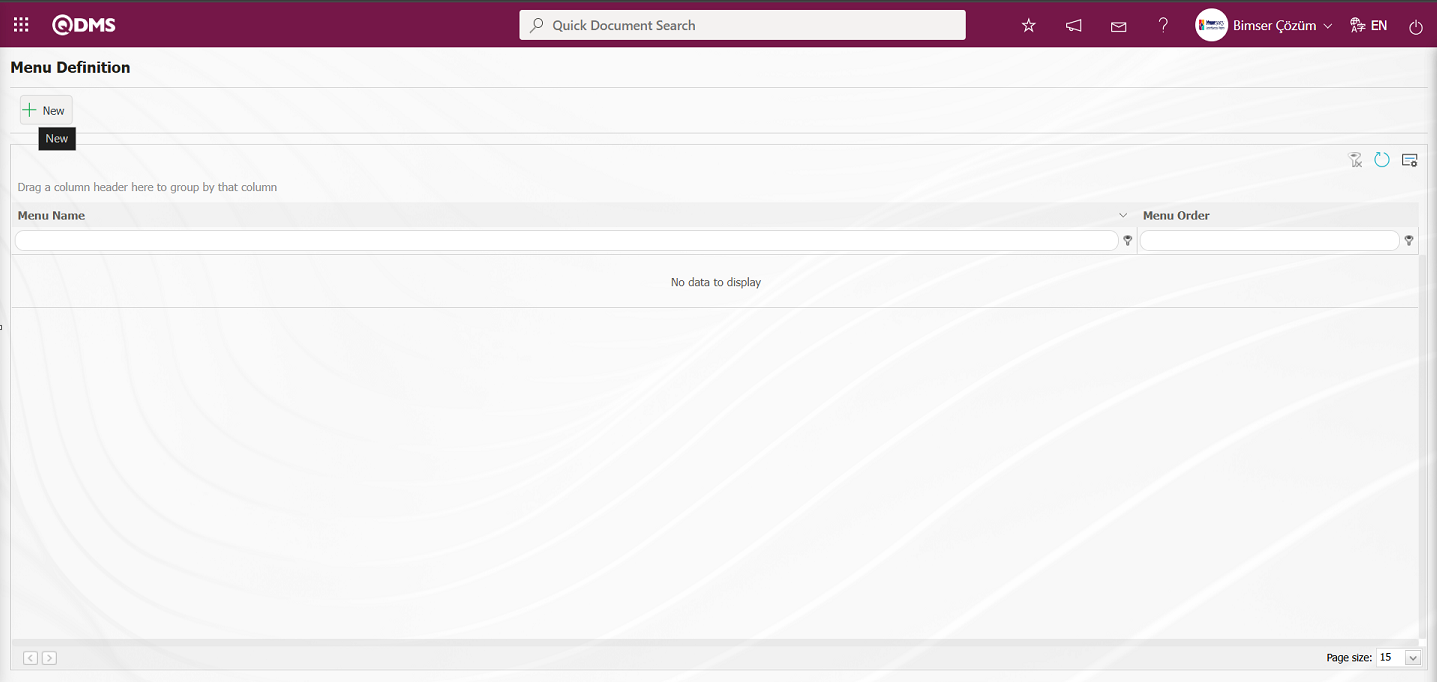
The Menu Definition - New Record screen opens.
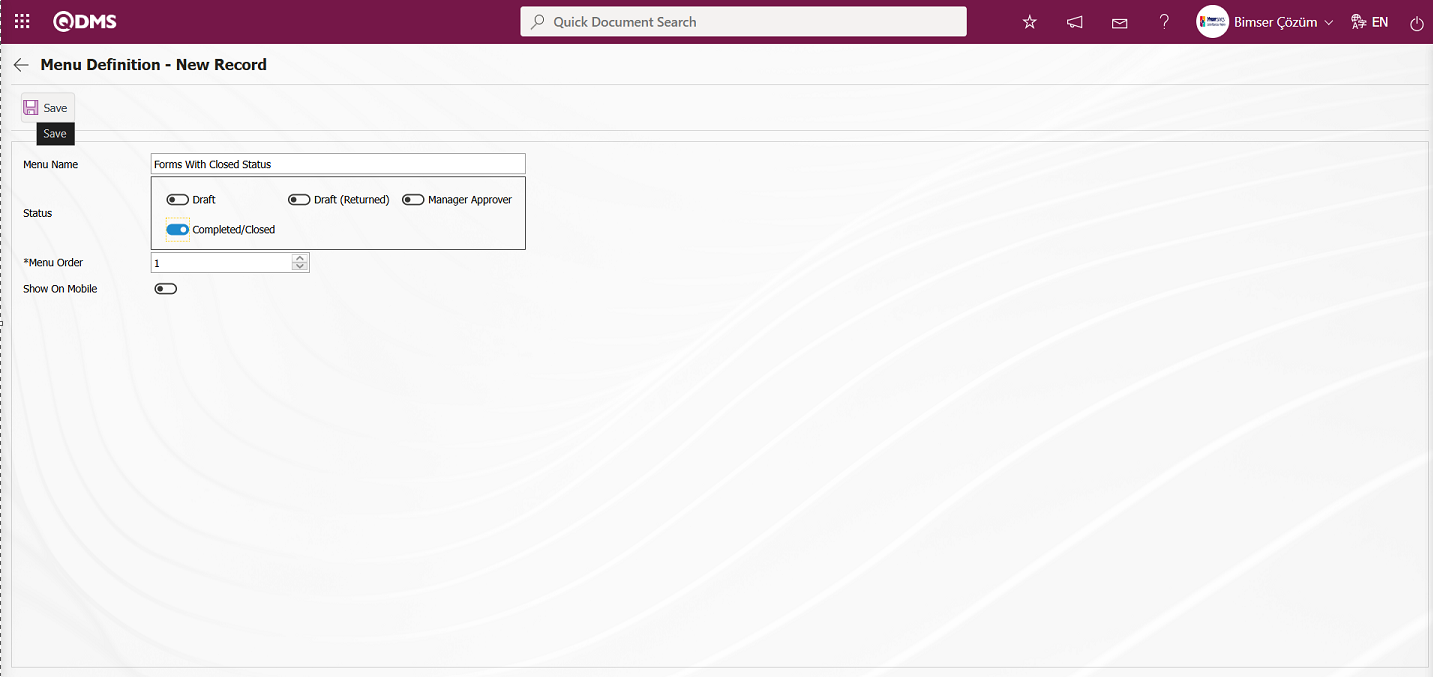
The relevant fields are defined on the screen that opens:
Menu Name: This is where the menu name is entered on the Menu Definition - New Record screen.
Statuses: This is where the status to be defined as a menu is selected on the Menu Definition - New Record screen.
Sequence Number: This is where the sequence number is specified on the Menu Definition - New Record screen.
Show On Mobile: The field where the checkbox is selected to display the status defined as a menu in the mobile environment in the Menu Definition - New Record screen.
After filling in the required fields, click the  button in the upper left corner to perform the Status Menu Definition process.
button in the upper left corner to perform the Status Menu Definition process.
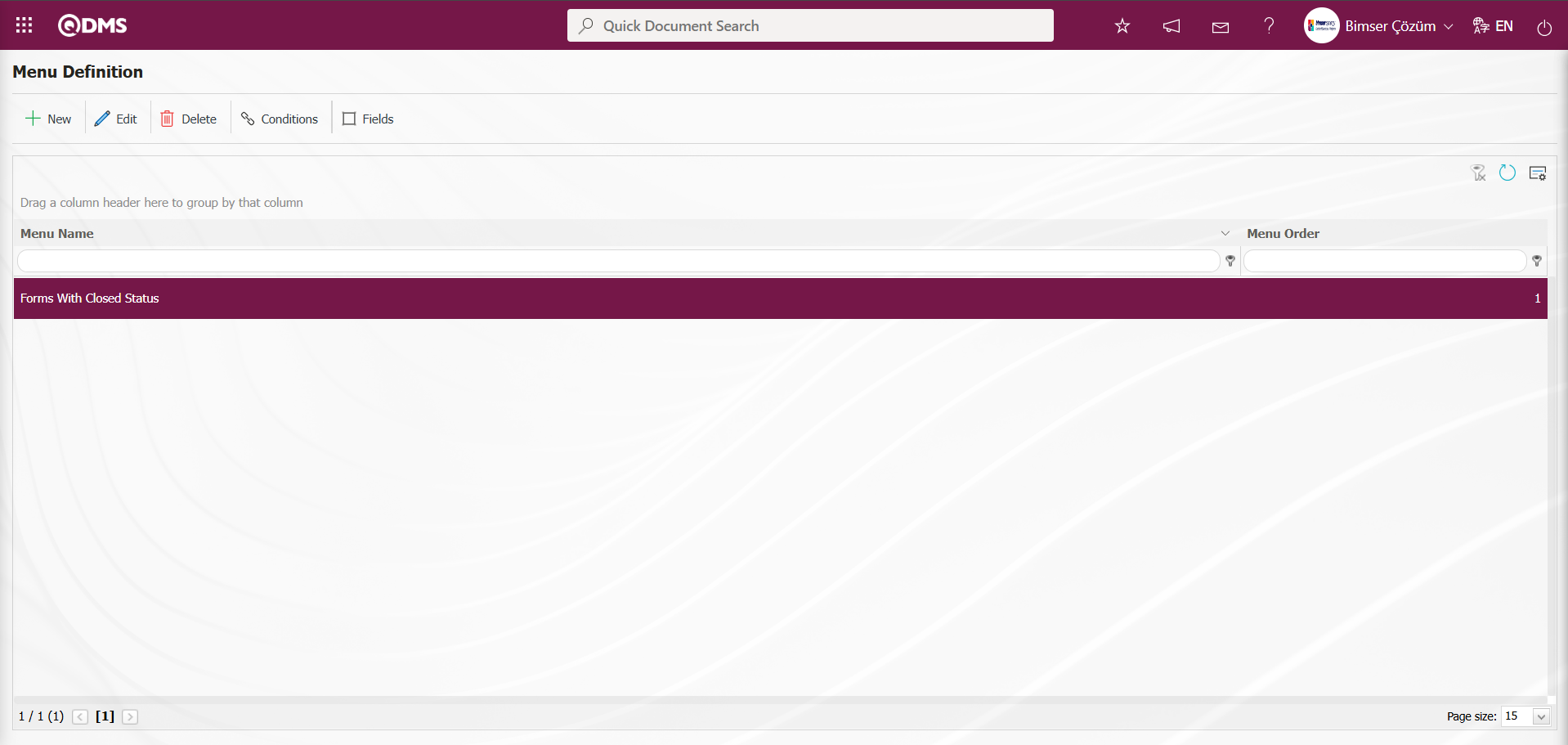
After the status definition has been made, menu viewing permission must be granted in the System Infrastructure Definitions /BSID/Definitions/Authorization Groups menu so that the Deviation Management module can be displayed as a menu in the Integrated Management System section.
In the Authorization Groups Definition screen, click the  button while Authorization Groups is selected.
button while Authorization Groups is selected.
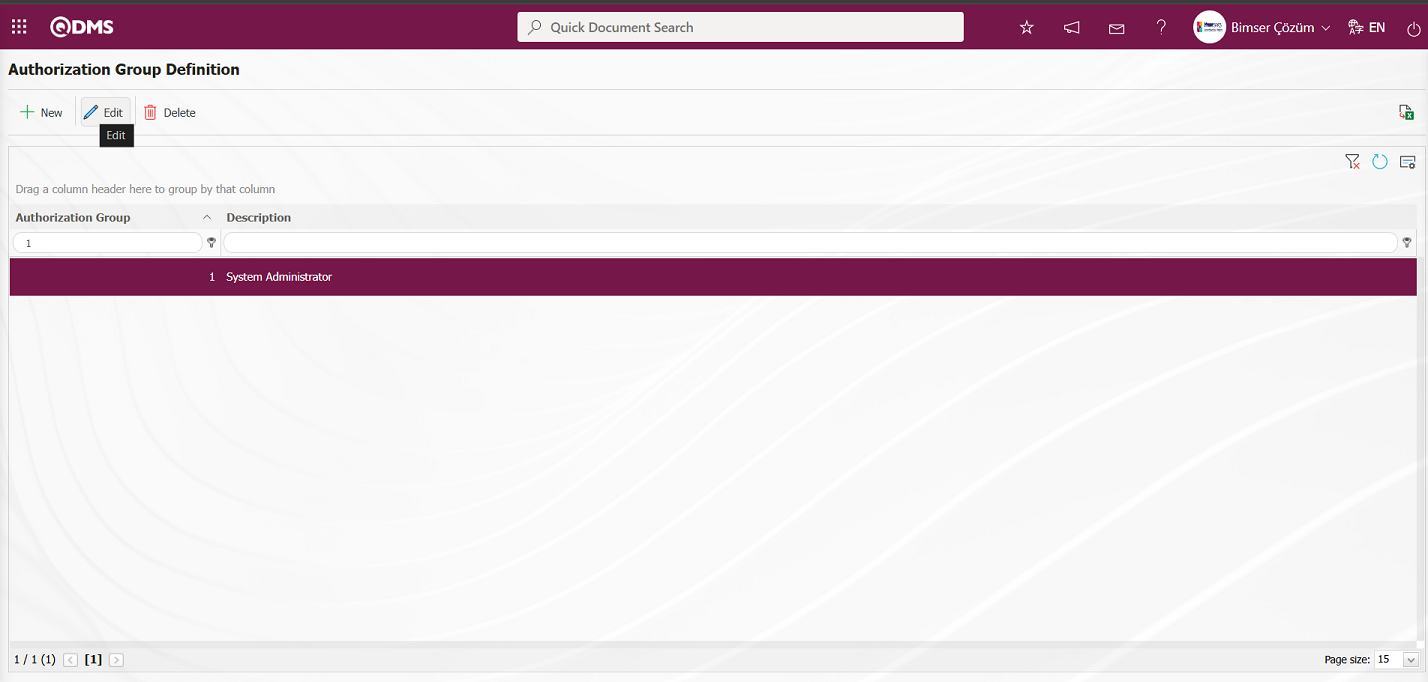
In the QDMS Integrated Management System V5 - Update Record screen that opens, select Status. After selecting Status, click the  button.
button.
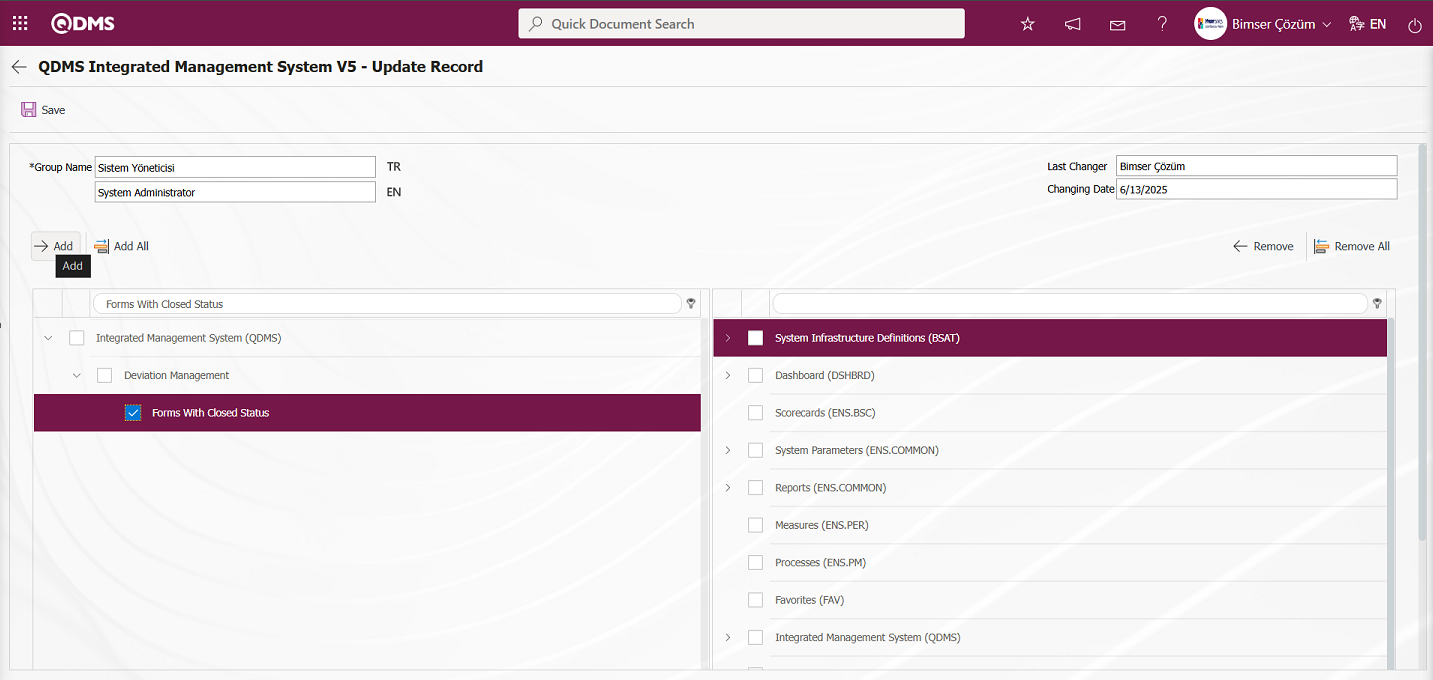
After clicking the  button on the screen that opens, click the
button on the screen that opens, click the  button to grant permission to view the menu.
button to grant permission to view the menu.
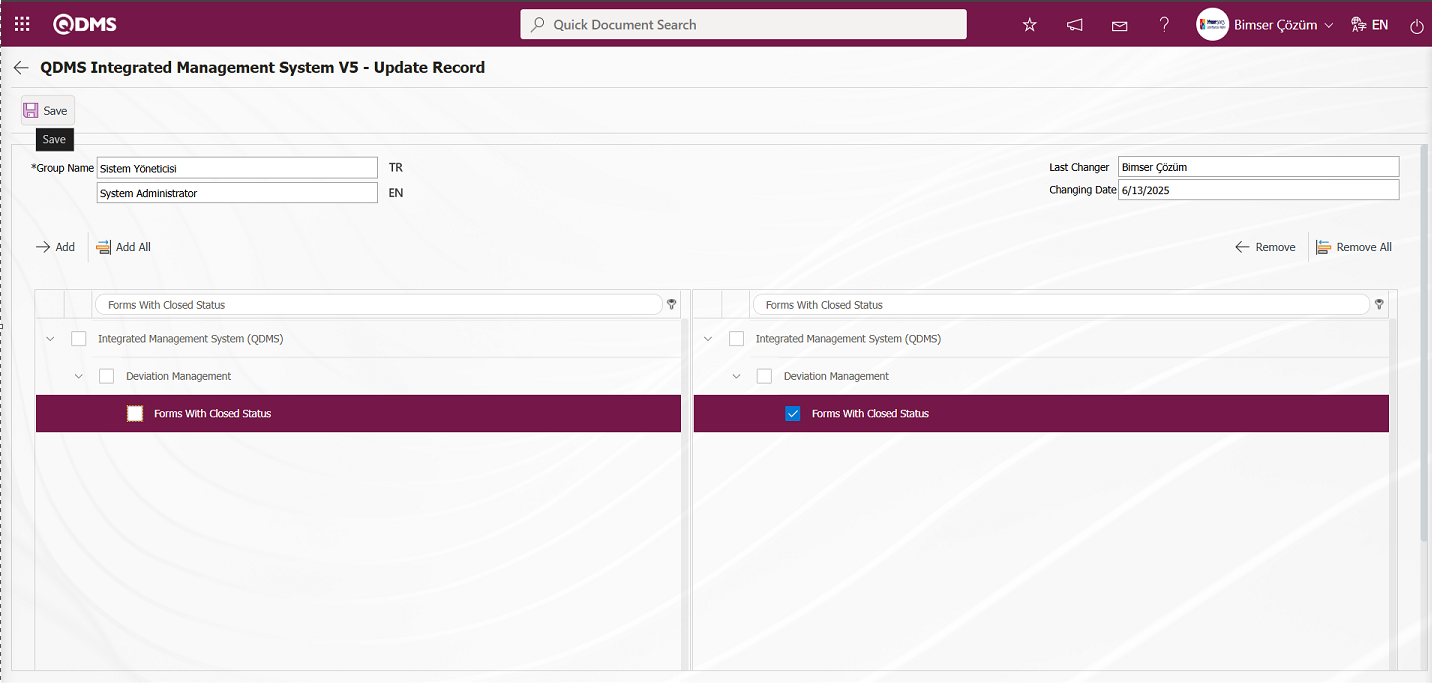
By clicking on the Qdms logo and refreshing, the menu can be viewed by clicking on the Deviation Management Module Integrated Management System section for the status that has been granted menu viewing permission.
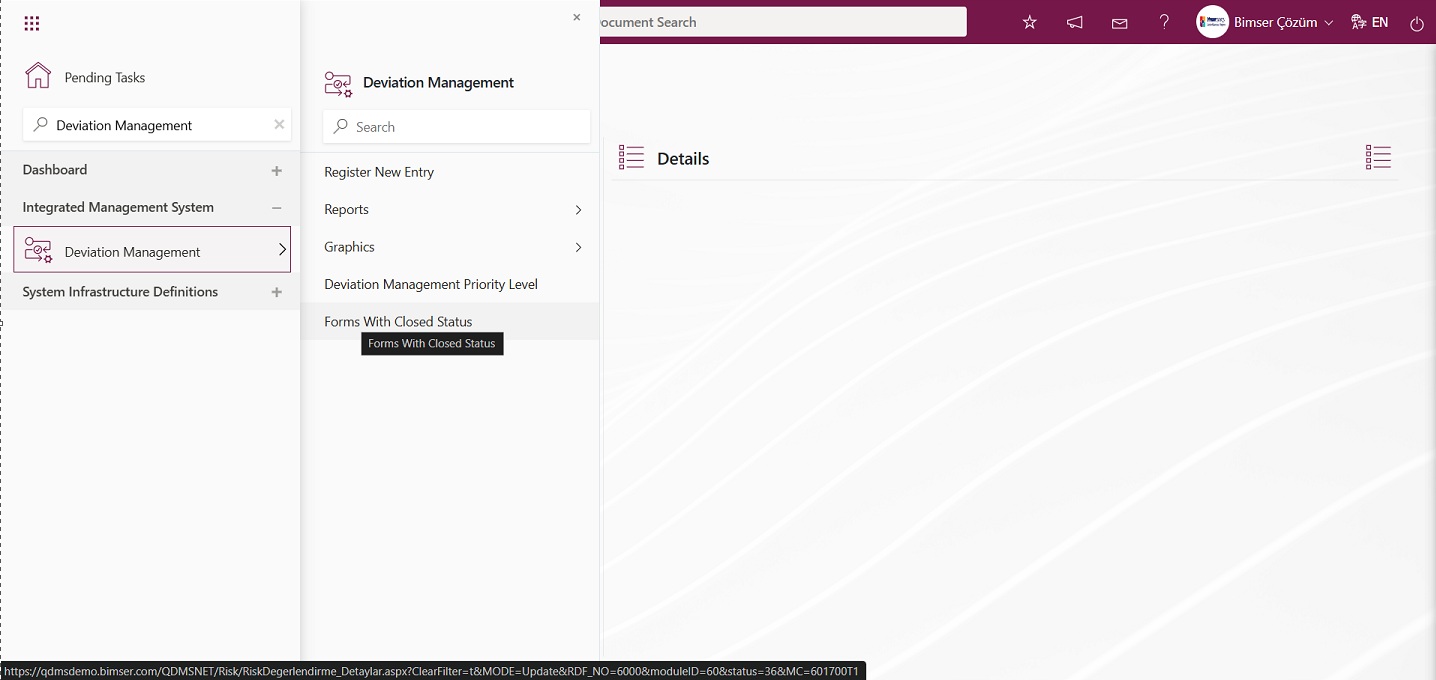
After the “Forms With Closed Status” status is displayed as a menu, click on the Integrated Management System/Deviation Management/ “Forms With Closed Status” menu. The screen that opens displays the deviation management form detail records with the status “Forms With Closed Status.” 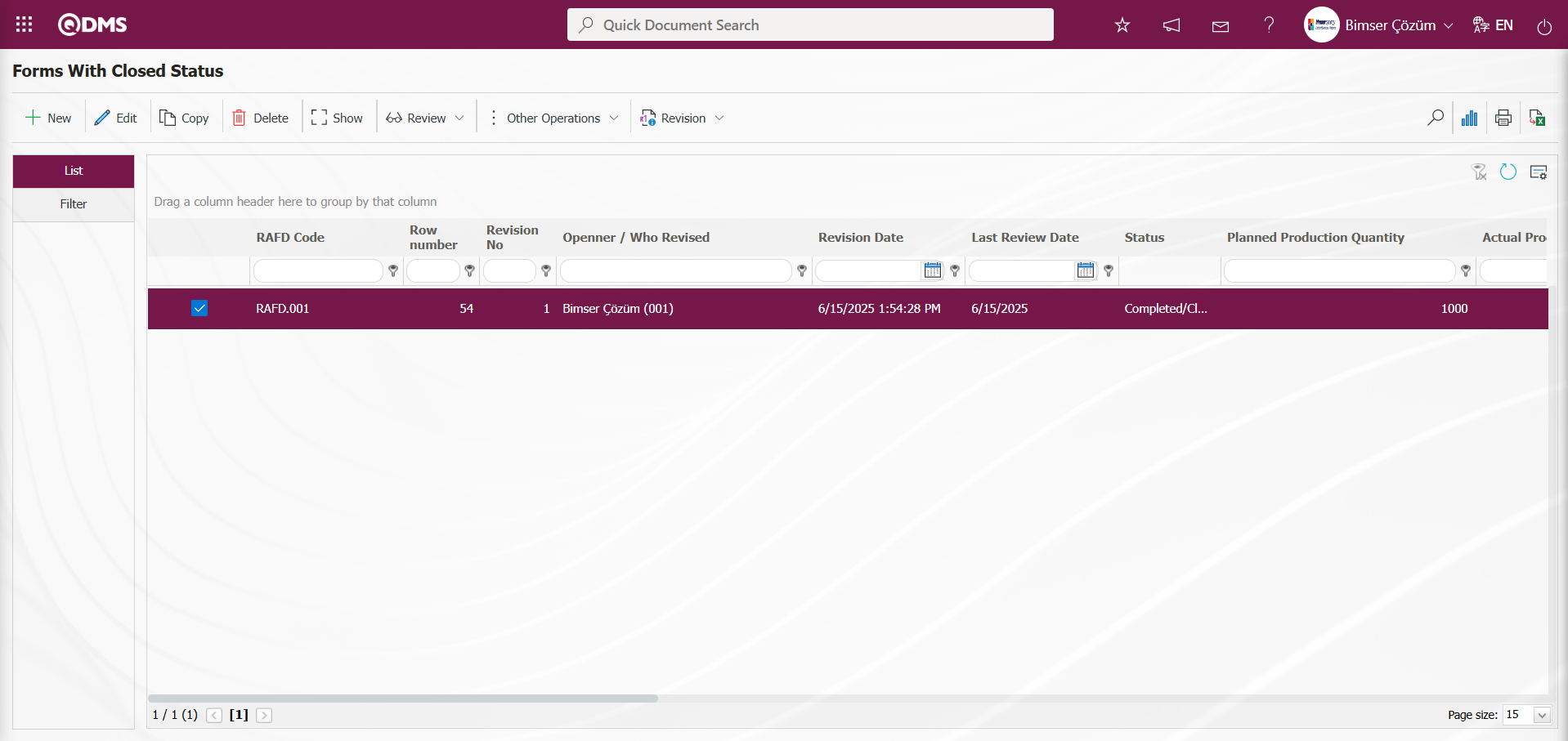
By following the same steps, other statuses can be displayed as a menu in the Integrated Management System section.
5.1.7. Deviation Management Parameters
Menu Name: System Infrastructure Definitions/ Deviation Management/ Deviation Management Parameters
This menu allows users to make various adjustments according to their requests and needs for the Deviation Management and to determine (select) parameters accordingly. The Parameters screen has two tabs: List and Filter. In the Filter tab, records are filtered according to the search criteria fields, and the List tab displays the records according to this filtering. In the Filter tab, filtering is performed based on search criteria such as parameter number and parameter description. In the List tab, search operations can also be performed based on the Parameter ID and Description fields in the grid. To make changes to the selected parameter information in the Parameters screen, the  button is used.
button is used.
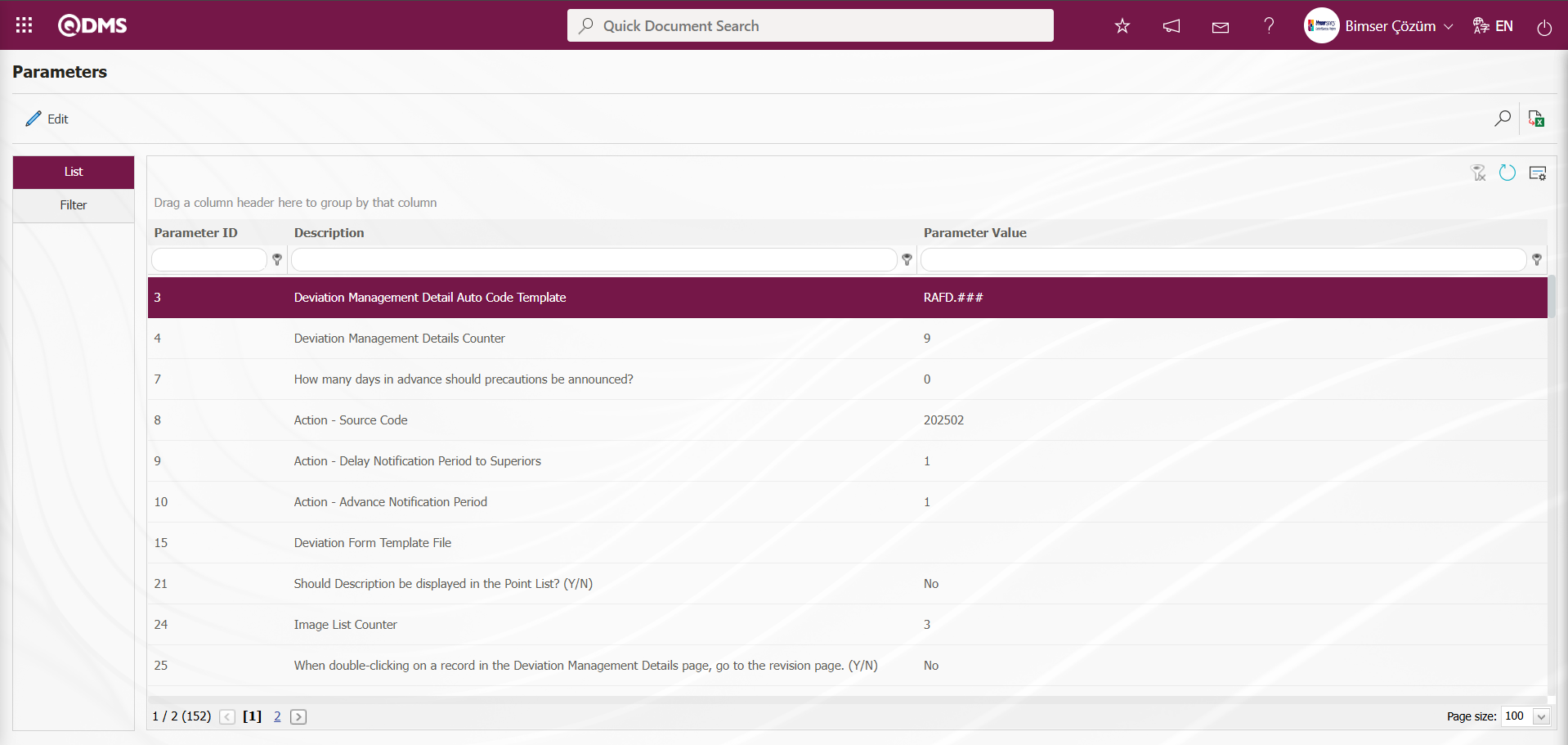
Using the buttons on the screen;
 : Changes and edits are made to the selected parameter in the list.
: Changes and edits are made to the selected parameter in the list.
 : Records are filtered and searched.
: Records are filtered and searched.
 : The search criteria on the menu screens are used to clear the data remaining in the filter fields in the grid where the search operation is performed.
: The search criteria on the menu screens are used to clear the data remaining in the filter fields in the grid where the search operation is performed.
 : The menu screen is restored to its default settings.
: The menu screen is restored to its default settings.
 : User-based designing of the menu screen is done with the show-hide feature, that is, the hiding feature of the fields corresponding to the columns on the menu screens.
: User-based designing of the menu screen is done with the show-hide feature, that is, the hiding feature of the fields corresponding to the columns on the menu screens.
For Example: Editing and making changes to parameter number 21;
In the Parameters screen, enter the parameter number in the Parameter Number field in the Filter tab and click the  (Search) button.
(Search) button.
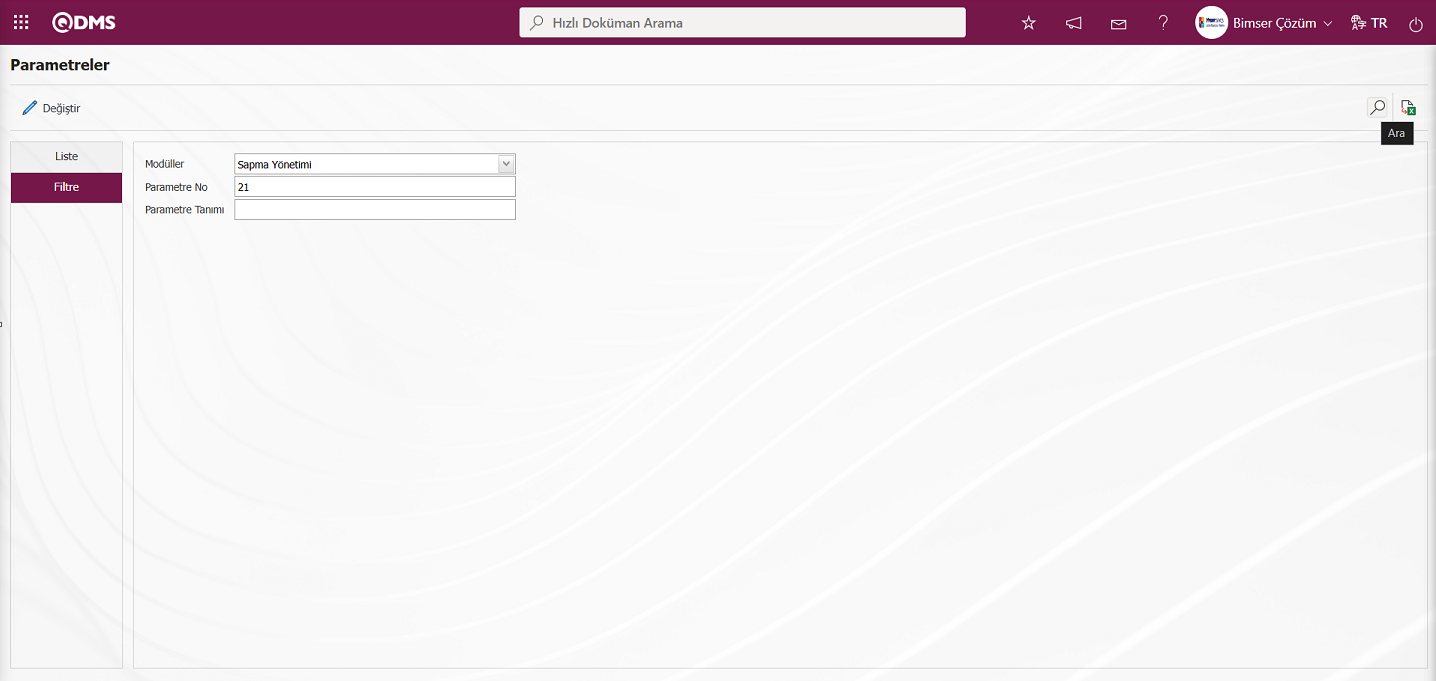
In the List tab, the relevant parameter record is selected from the list according to the search criteria in the Filter tab.
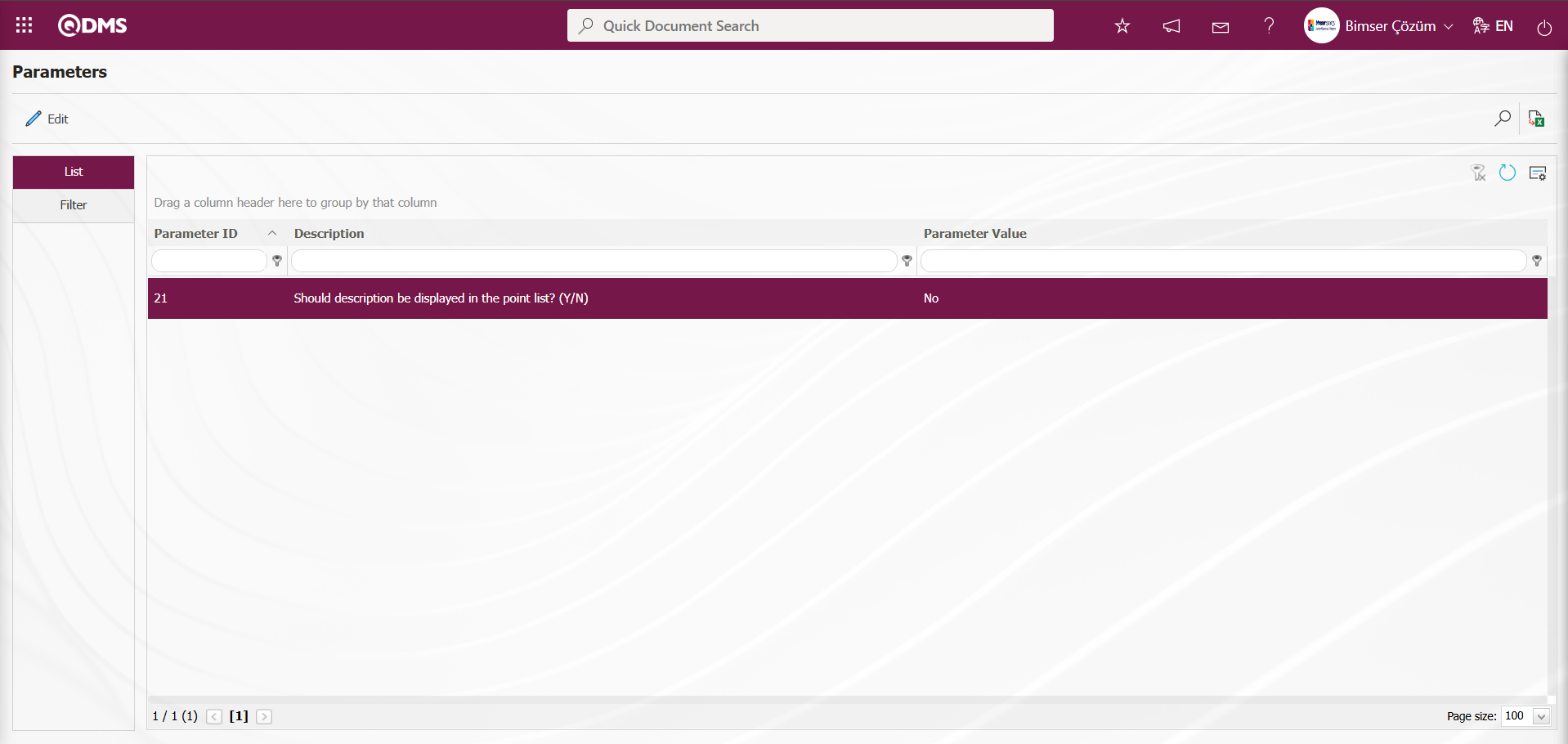
In the Parameters screen, select the 21st parameter in the List tab, then click the  button.
button.
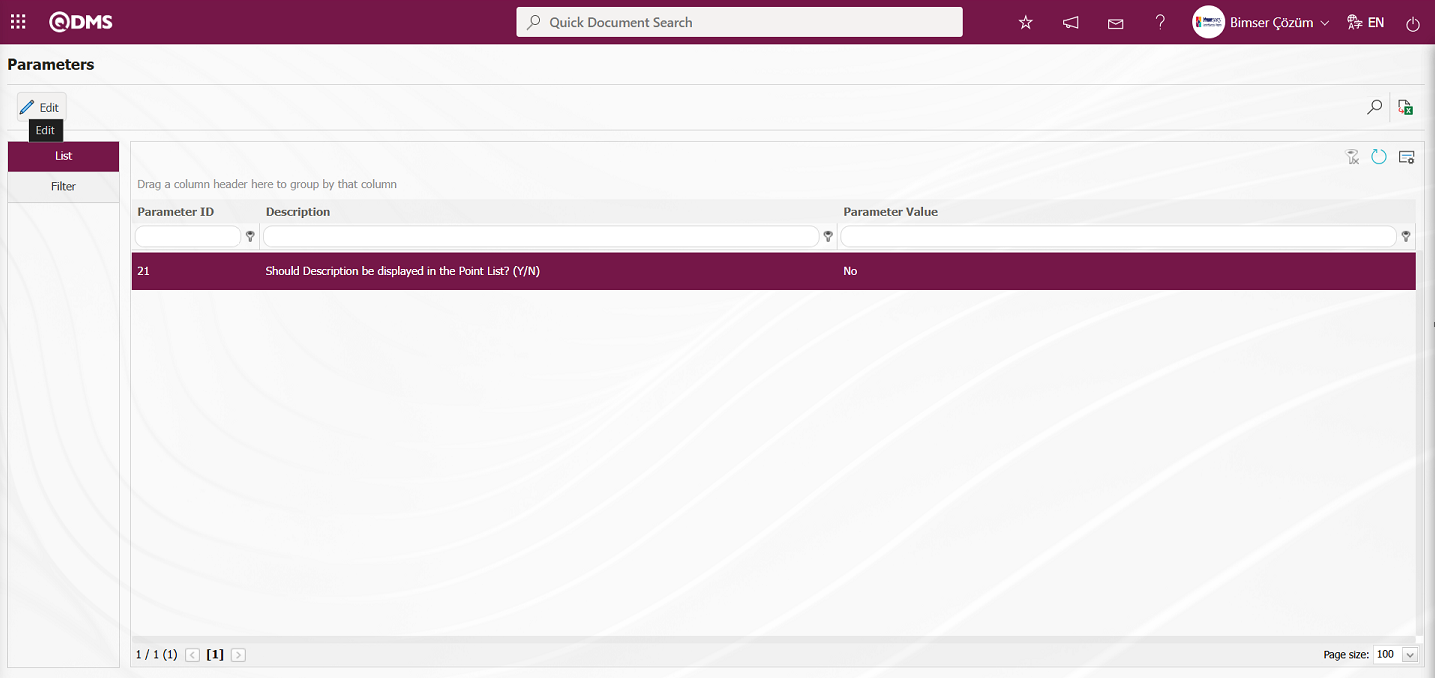
The Parameters screen opens.
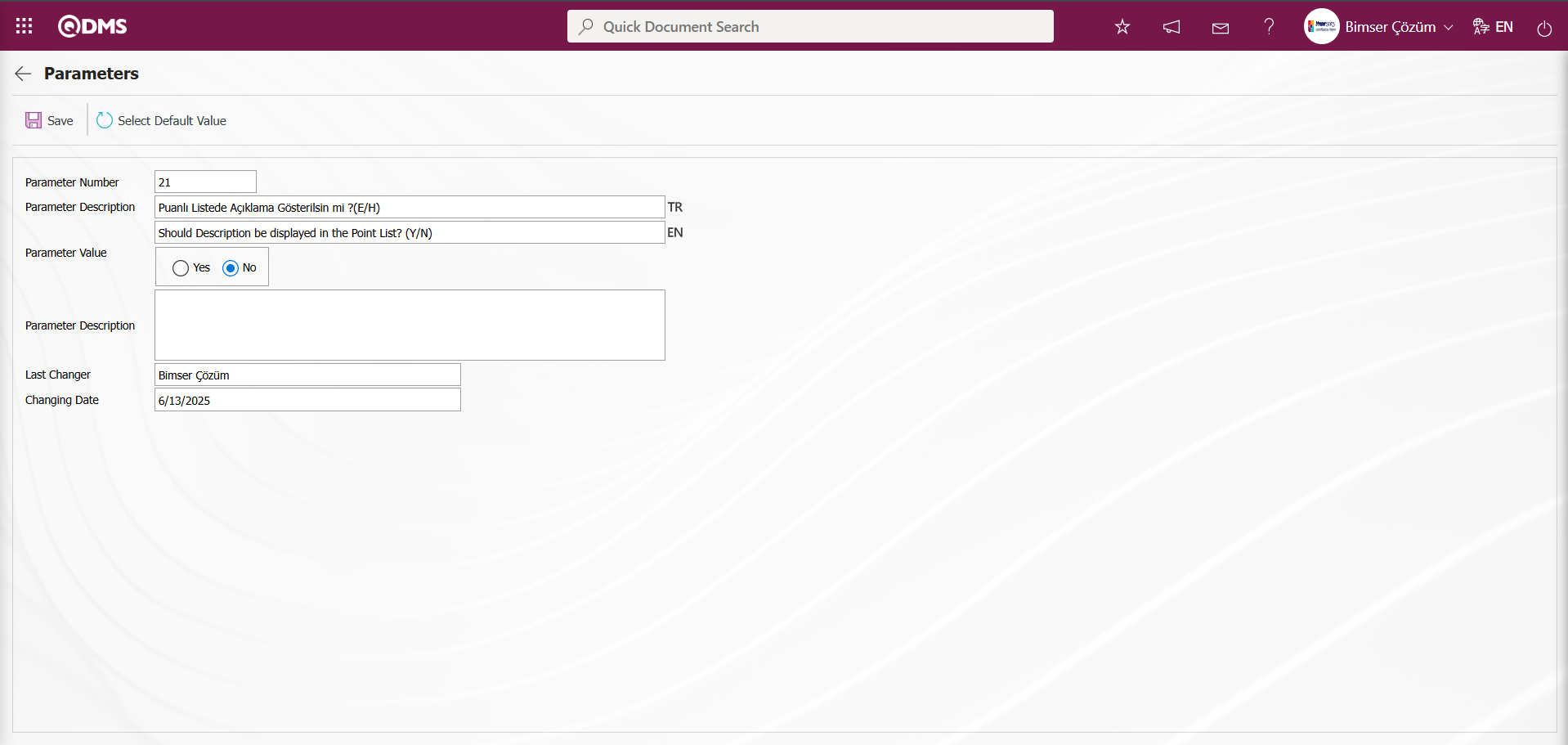
In the opened parameters screen, change the parameter value information of the “Should Description be displayed in the Point List? (Y/N)” parameter. If desired, click the 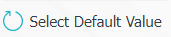 button in the parameters screen to display the default value information related to the parameter value. In the parameters screen, select “Yes” for the parameter value of parameter number 21.
button in the parameters screen to display the default value information related to the parameter value. In the parameters screen, select “Yes” for the parameter value of parameter number 21.
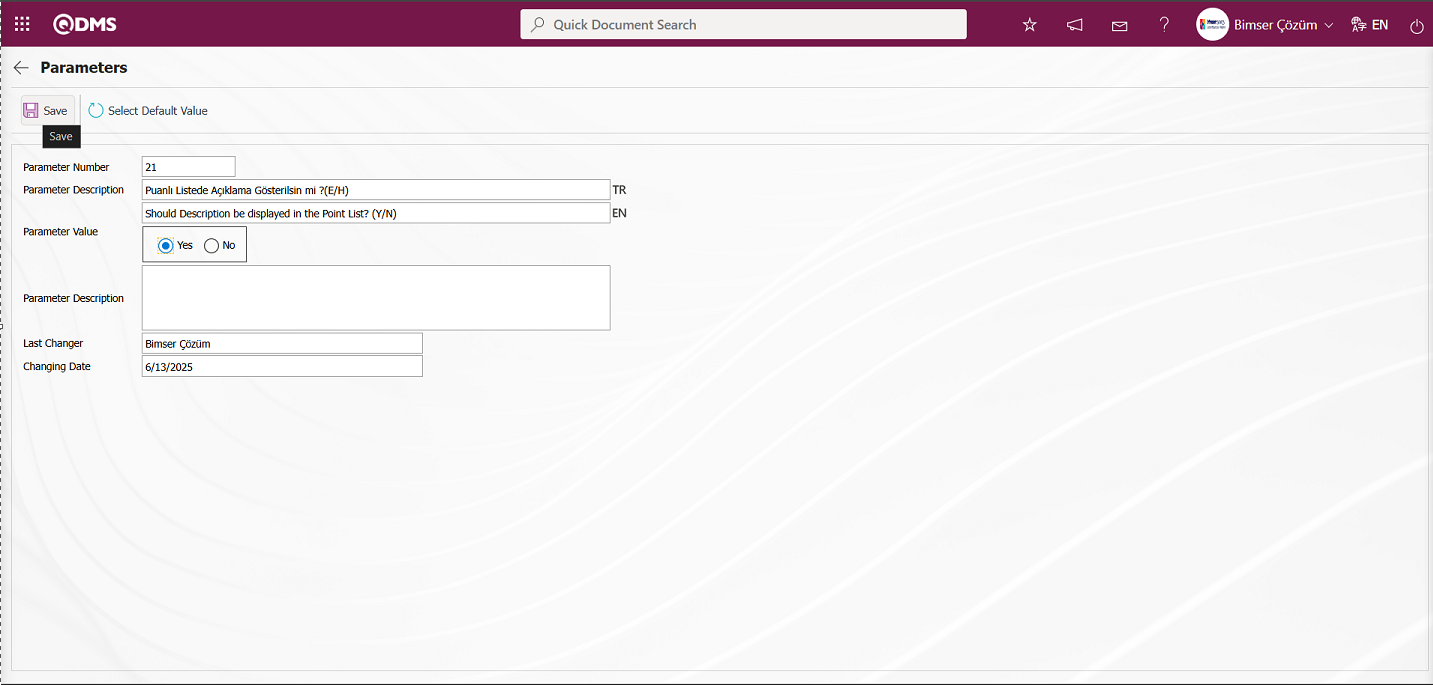
After entering the necessary information in the relevant fields on the Parameters screen, click the  button in the upper left corner of the screen to update the parameter settings.
button in the upper left corner of the screen to update the parameter settings.
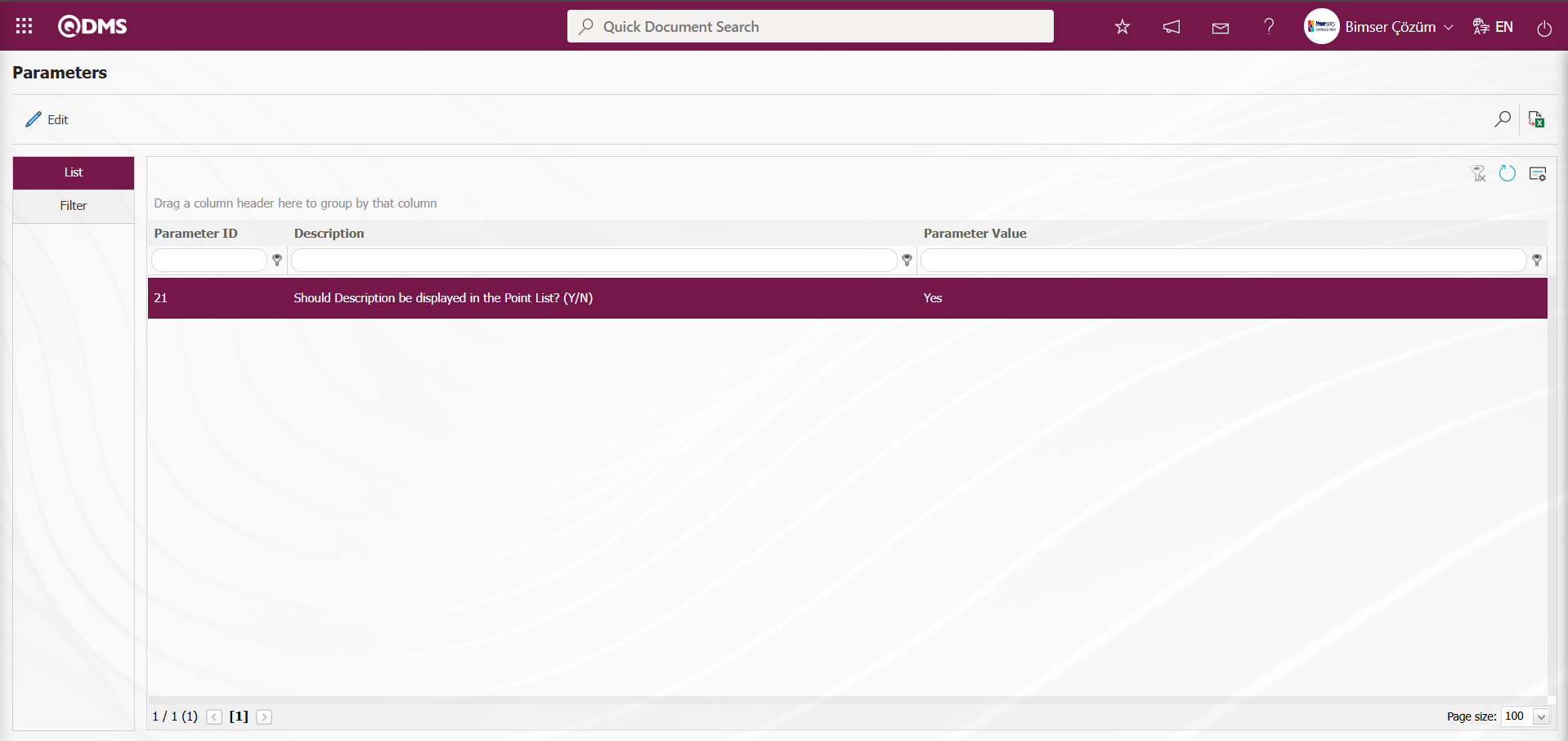
By clicking the  button on the Parameters screen, you can activate the selected passive parameter by selecting “Yes” for the parameter value, deactivate the selected active parameter by selecting “No” for the parameter value, change the parameter value if available, and select the default value for the selected parameter.
button on the Parameters screen, you can activate the selected passive parameter by selecting “Yes” for the parameter value, deactivate the selected active parameter by selecting “No” for the parameter value, change the parameter value if available, and select the default value for the selected parameter.
5.1.8. E-mail Settings
Menu Name: System Infrastructure Definitions/Deviation Management/Email Settings
This menu is used to send email notifications within the Deviation Management Module. In the Email Settings screen, you can specify who will receive emails and at which stage of the Deviation Management module.
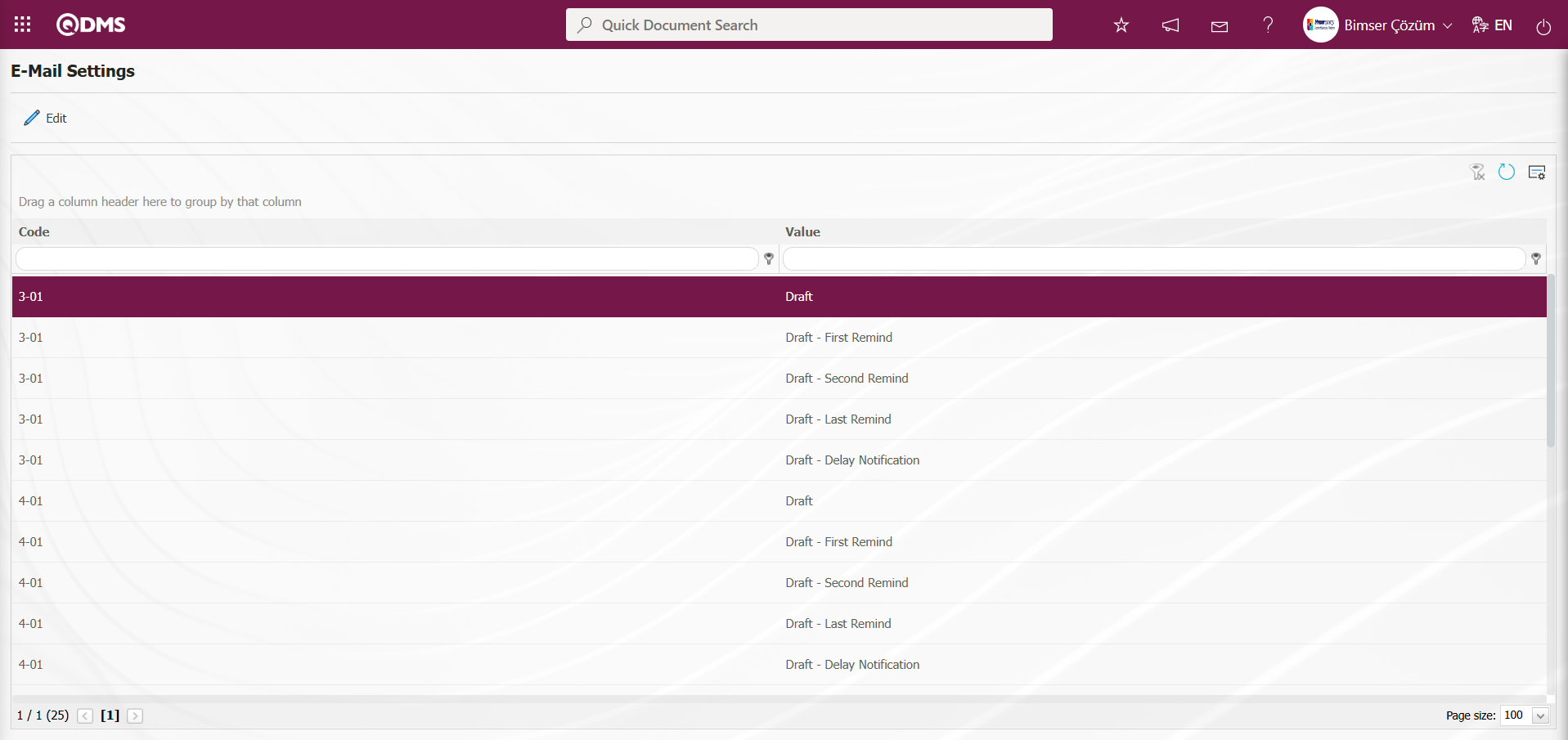
With the help of the buttons on the screen;
 : Editing/changing/updating is done on the value of the e-mails selected in the list.
: Editing/changing/updating is done on the value of the e-mails selected in the list.
 : Clearing the data remaining in the filter fields in the grid where the search criteria search operation on the menu screens is performed
: Clearing the data remaining in the filter fields in the grid where the search criteria search operation on the menu screens is performed
 : The process of returning the menu screen to its default settings is done.
: The process of returning the menu screen to its default settings is done.
 : User-based designing of the menu screen is done with the show-hide feature, that is, the hiding feature of the fields corresponding to the columns on the menu screens.
: User-based designing of the menu screen is done with the show-hide feature, that is, the hiding feature of the fields corresponding to the columns on the menu screens.
If SMS notification will be used in E-mail Settings;
Click on System Infrastructure Definitions/BSID/Configuration Settings/ Parameters menu. In the parameters of the System Infrastructure Definitions module parameters listed on the Parameters screen, the parameter number 102 “Will using SMS notification?” is selected by typing the parameter number in the parameter no field in the Filter tab on the parameters screen and clicking the  (Search) button.
(Search) button.
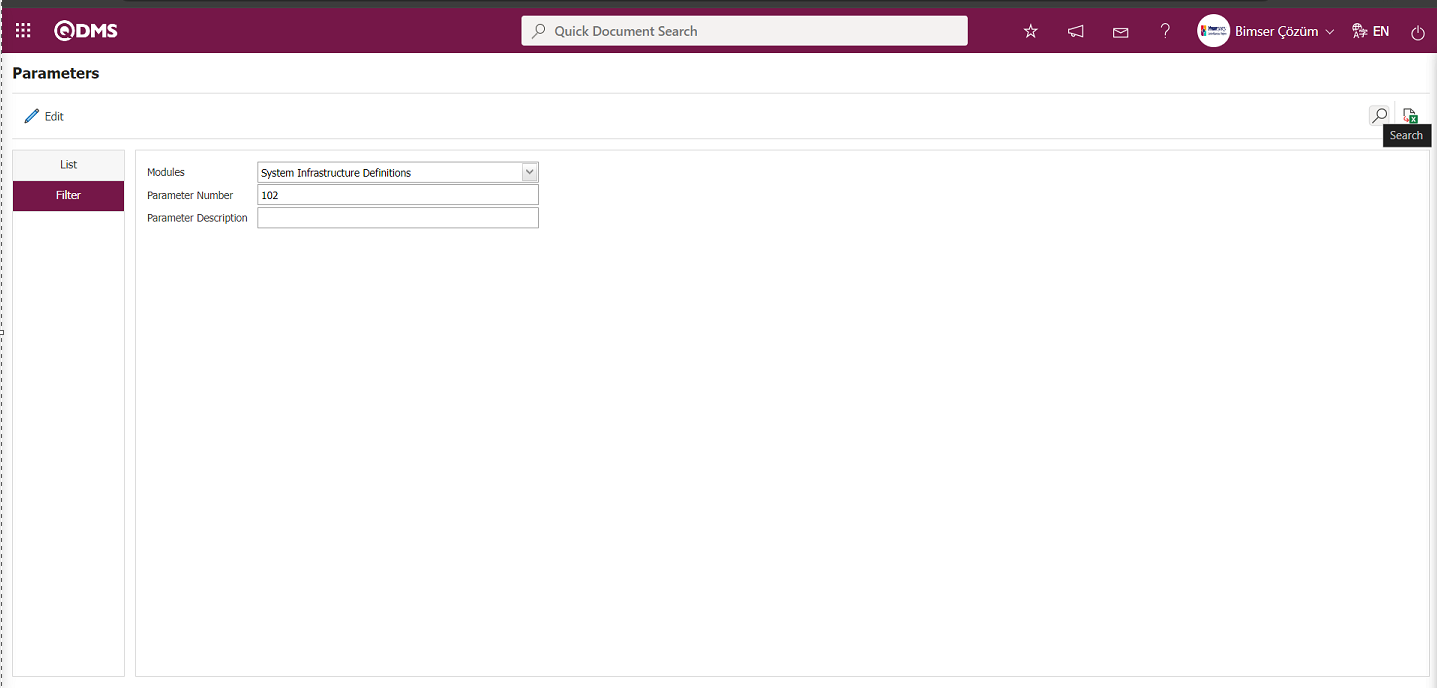
After selecting parameter 102 “Will using SMS notification? ” in System Infrastructure Definitions module parameters, click  button.
button.
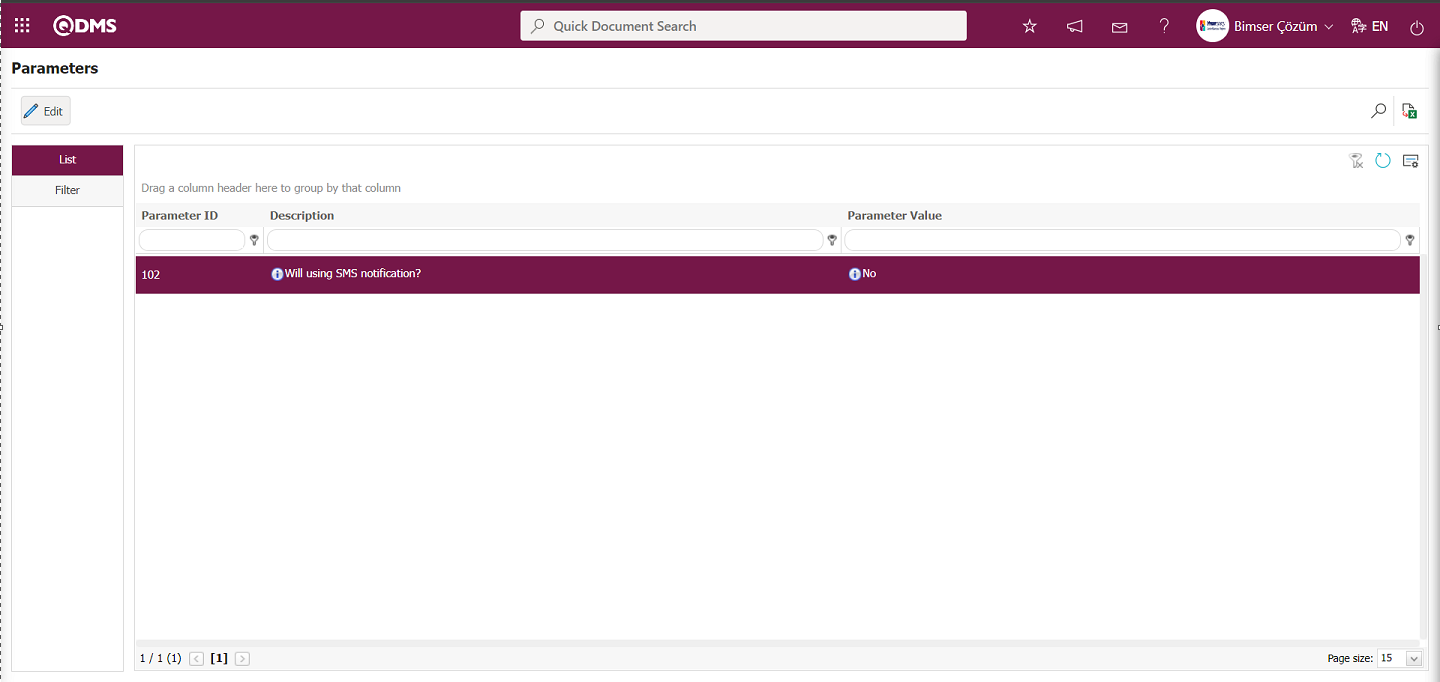
Select the parameter value ‘Yes’ on the parameters screen.
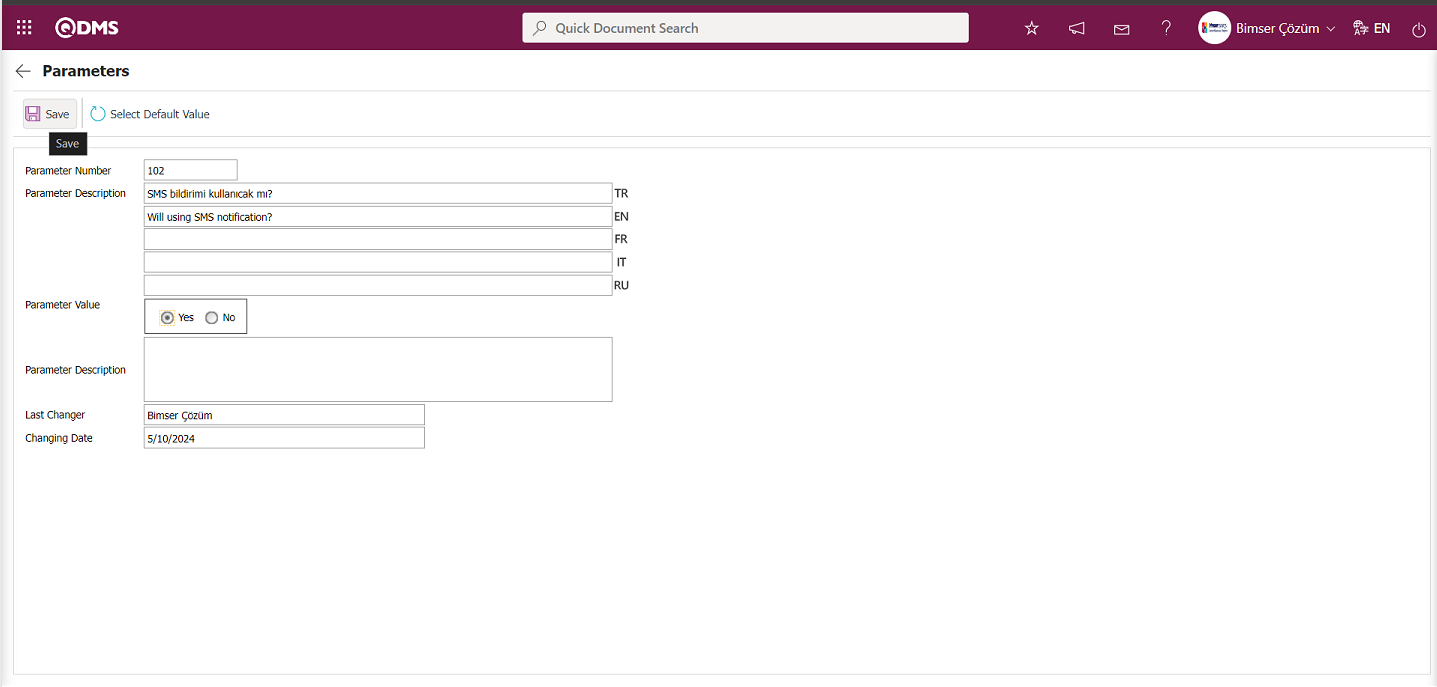
After selecting the parameter value ‘Yes’ on the Parameters screen, the  button on the top left of the screen is clicked and the parameter is activated.
button on the top left of the screen is clicked and the parameter is activated.
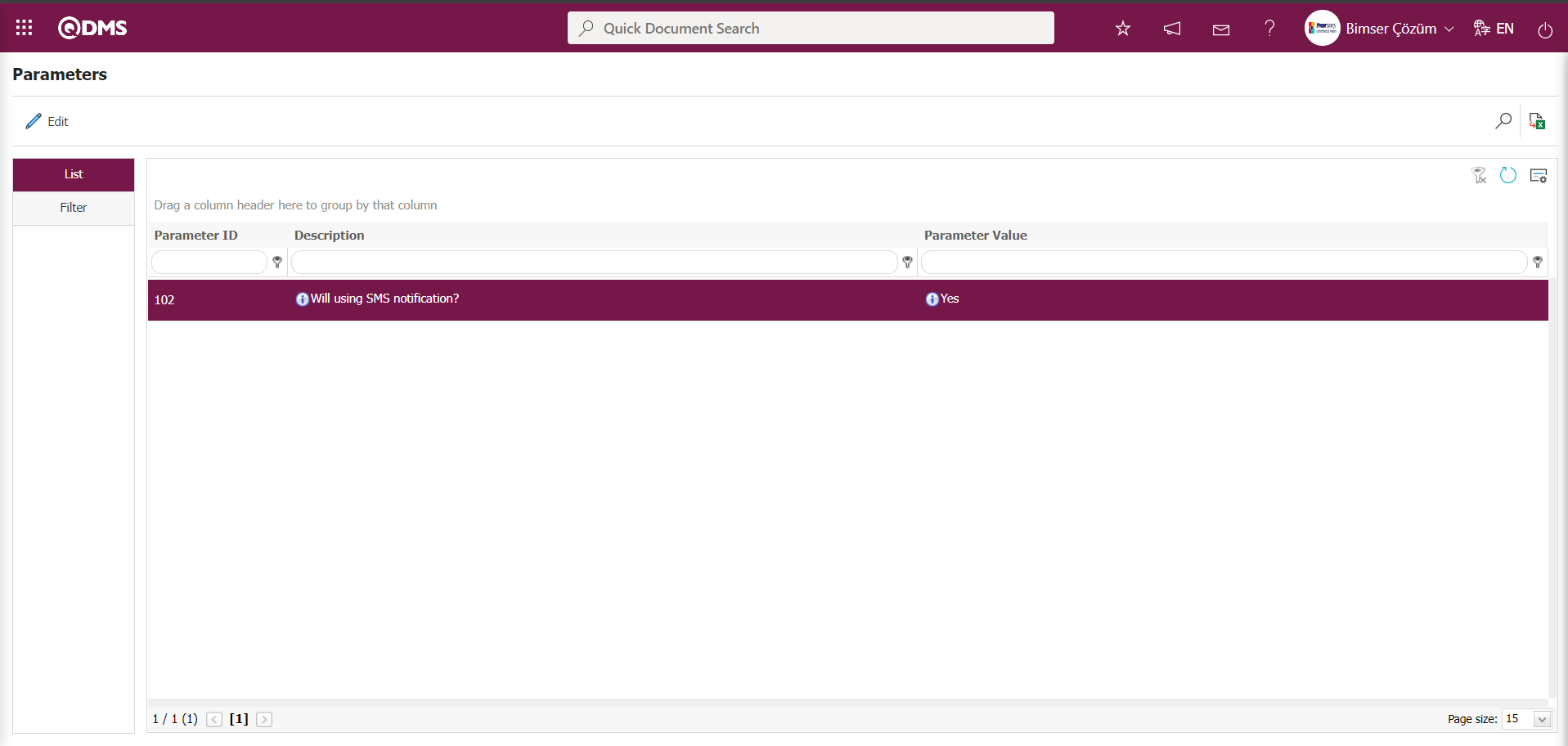
After the parameter is activated, the check box related to the “Send SMS” field related to the use of SMS notification is displayed on the E-Mail Settings screen. By checking the relevant check box, SMS notification is used in E-Mail settings.
Select which step you want to send e-mail/message and click the  button.
button.
For example: Select the “Manager Approver” step on the Email Settings screen and click the  button.
button.
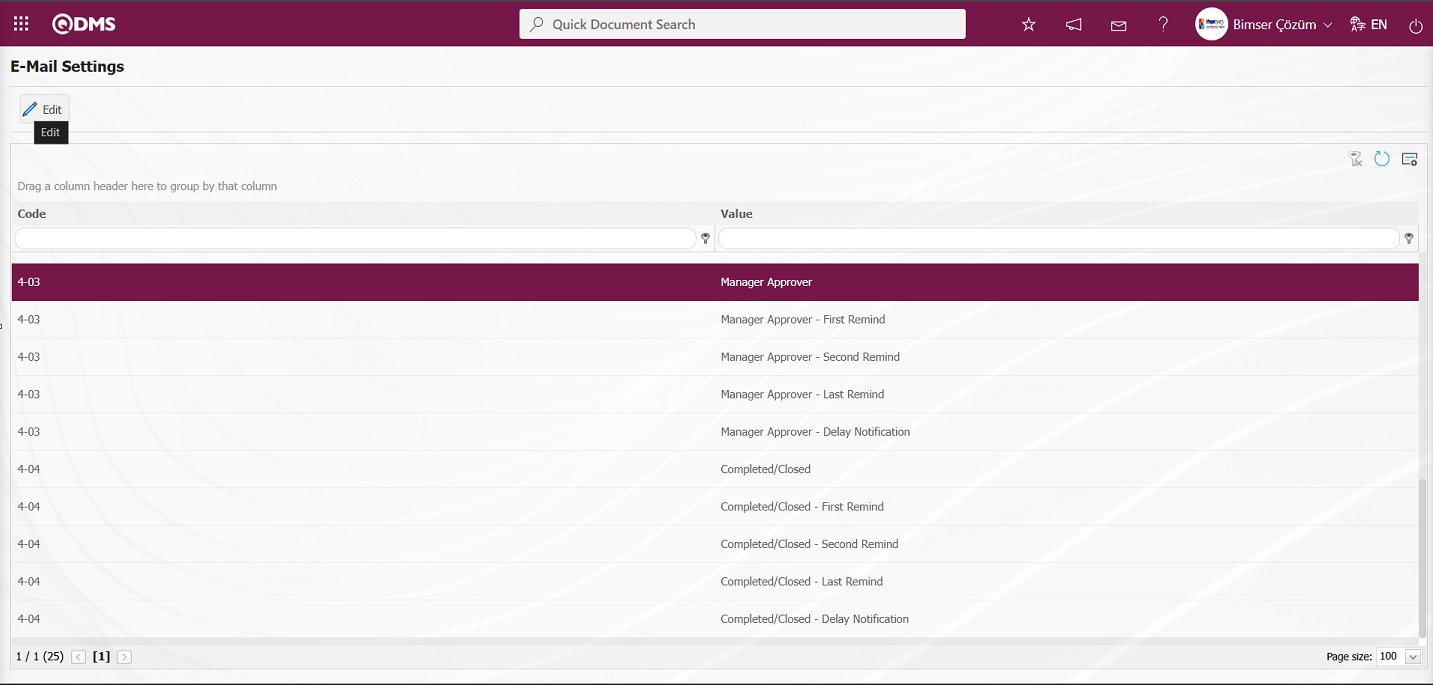
The E-Mail Settings/Manager Approver screen appears.The screen displays a list of roles defined in the system for the relevant module. The roles listed are defined in the System Infrastructure Definitions/BSID/Configuration Settings /Role Definition menu. The Roles section shows the role of the person to whom the email and message notification will be sent.
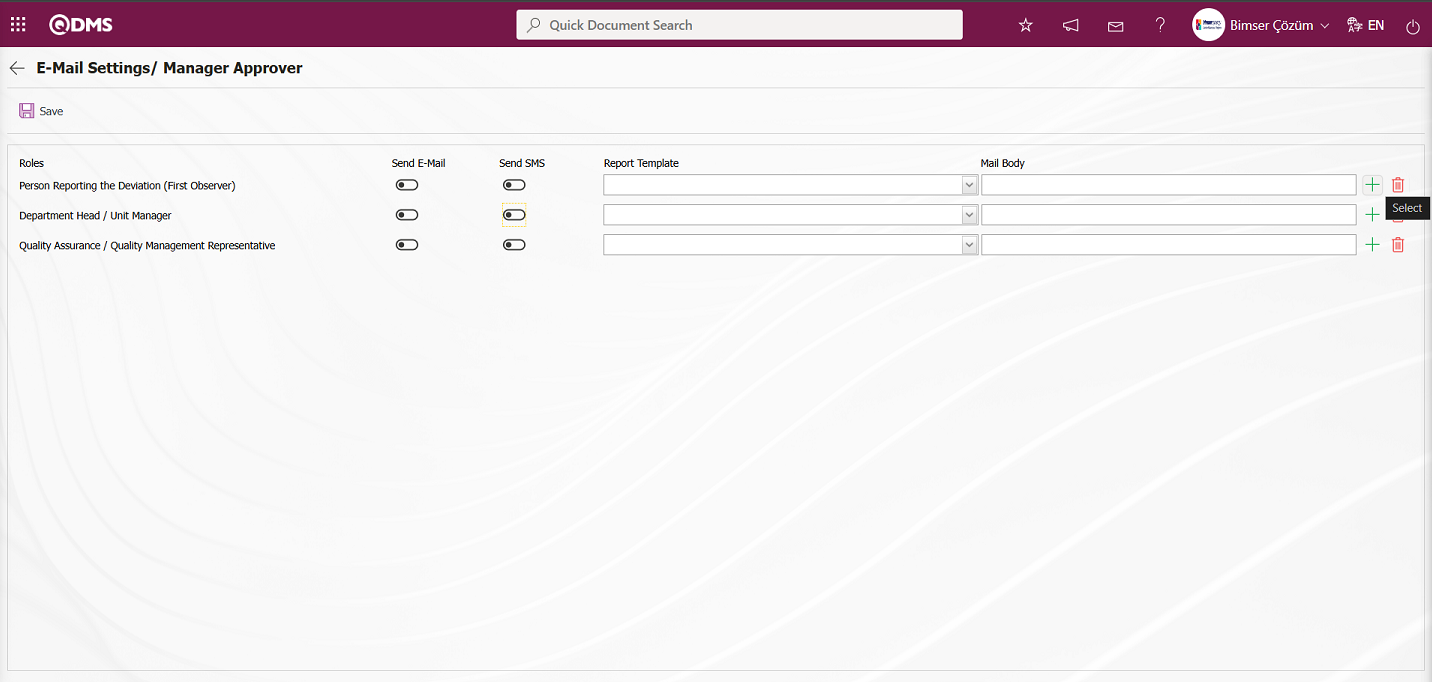 In the E-Mail Settings/Manager Approver screen, click the Report Format field to display the Report Formats Definition menu, which lists the predefined reports based on records. Users can select a report from this list of record-based report formats and send the report format as an email. In the E-Mail Settings/Manager Approver screen, click the
In the E-Mail Settings/Manager Approver screen, click the Report Format field to display the Report Formats Definition menu, which lists the predefined reports based on records. Users can select a report from this list of record-based report formats and send the report format as an email. In the E-Mail Settings/Manager Approver screen, click the  (Select) button to open the system-defined Message Body list and select the message body to be sent from the relevant list. To delete an incorrectly added message body, use the
(Select) button to open the system-defined Message Body list and select the message body to be sent from the relevant list. To delete an incorrectly added message body, use the  (Delete) button.
(Delete) button.
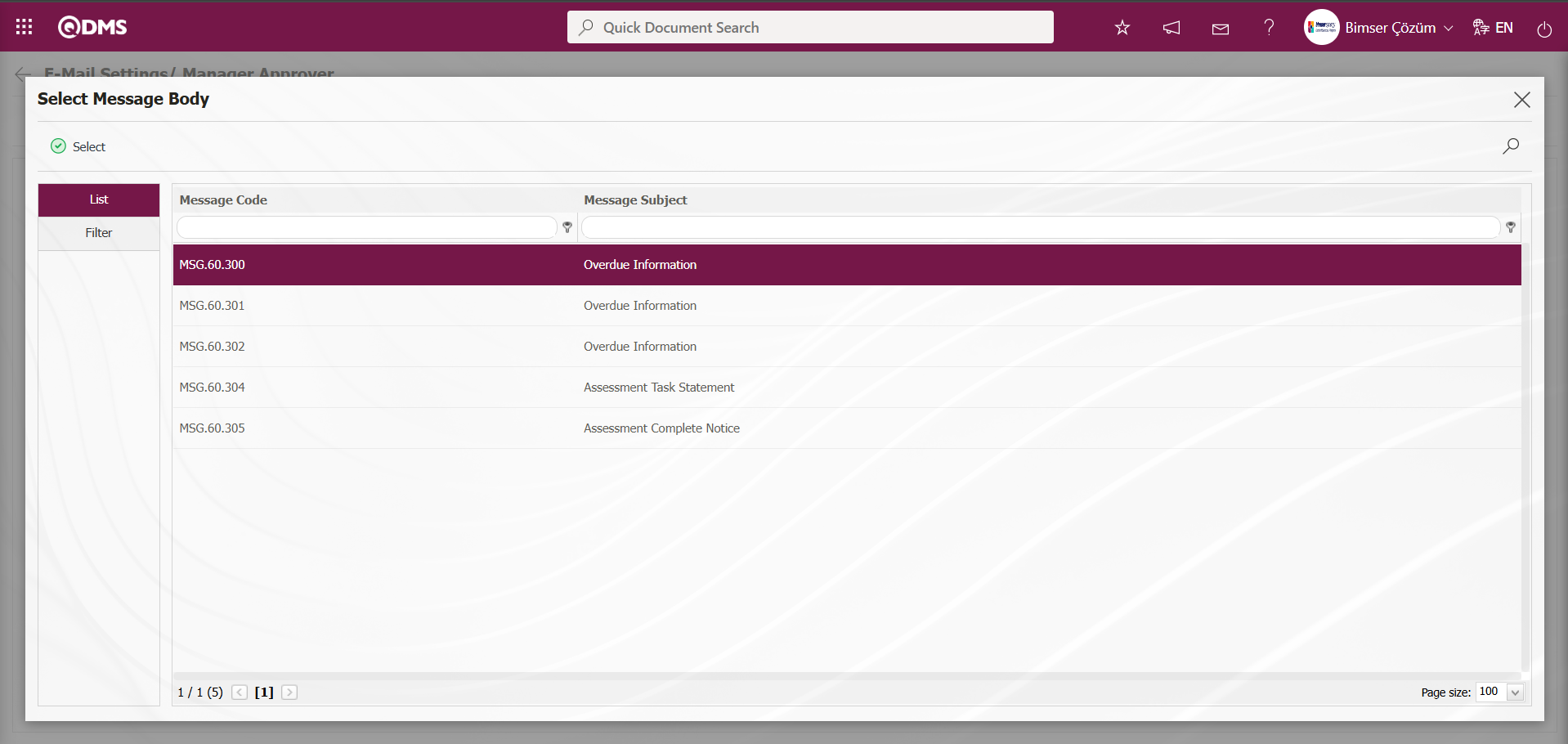
The message bodies to be sent for the relevant roles are selected by selecting the message body in the message body list and clicking the  button.
button.

If you want to send an email to someone, check the “Send Email/Send SMS” box for that role. For the message to be sent, the mobile phone number of the person defined in the role must be defined in the personnel definition screen.
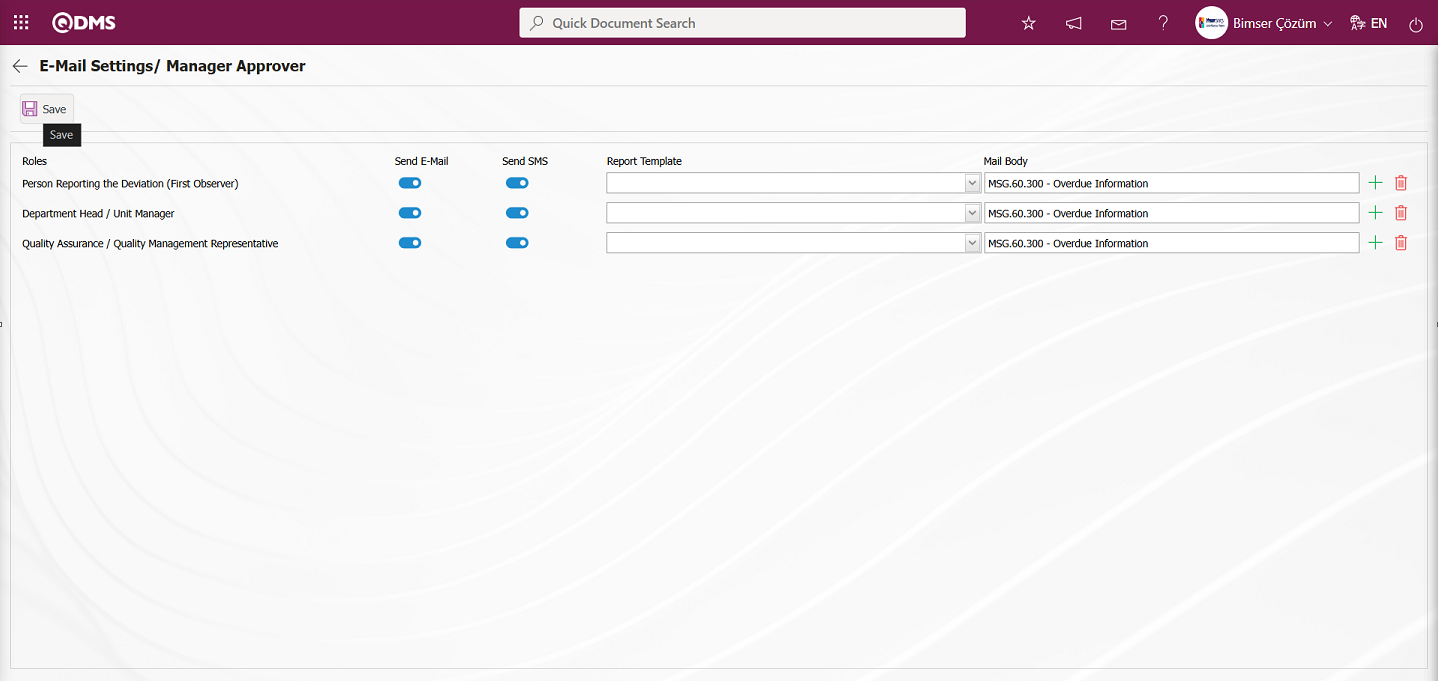
In the E-Mail Settings/Manager Approver screen, after checking the “Send Email/Send SMS” check box related to the roles to which the email should be sent, click the  button in the upper left corner of the screen to save the email settings.
button in the upper left corner of the screen to save the email settings.
5.1.9. Recurring Records Report Template
Menu Name: System Infrastructure Definitions / Deviation Management/ Recurring Records Report Template
This menu displays a report showing the recurrence status of fields included in the Deviation Management detailed records. First, select the fields to be displayed in the report from the System Infrastructure Definitions/Deviation Management/Recurring Records Report Template menu and save the report format template. Then, access the relevant report from the Integrated Management System/Deviation Management/Reports/Repeated Records report.
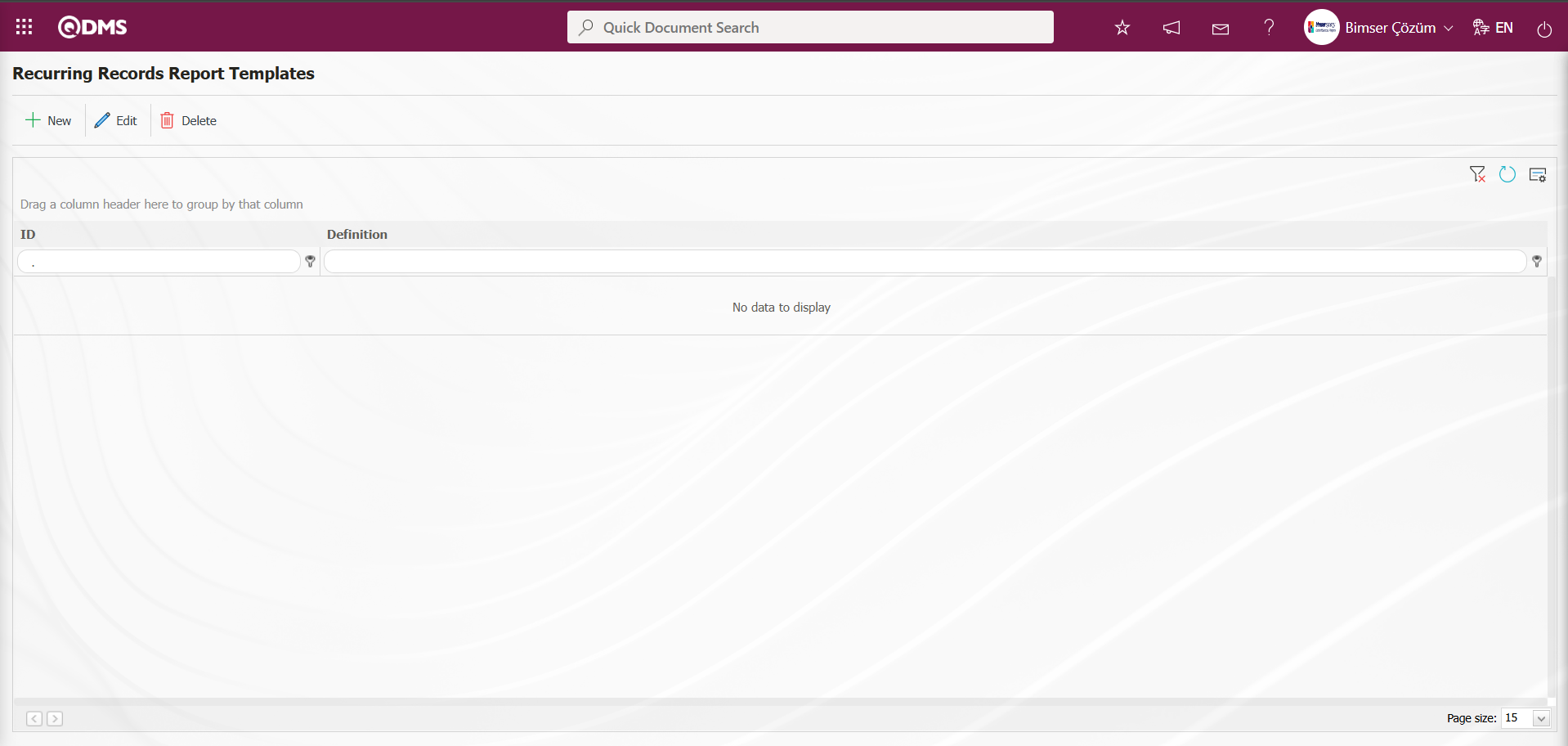
Using the buttons on the screen;
 : A new repeating record template is defined
: A new repeating record template is defined
 : Any corrections, changes, or updates can be made to the selected repeating record template information in the list.
: Any corrections, changes, or updates can be made to the selected repeating record template information in the list.
 : The selected repeating record template information in the list can be deleted.
: The selected repeating record template information in the list can be deleted.
To define a new Recurring Records Report Template on the Recurring Records Report Templates screen, click the  button in the upper left corner of the screen.
button in the upper left corner of the screen.
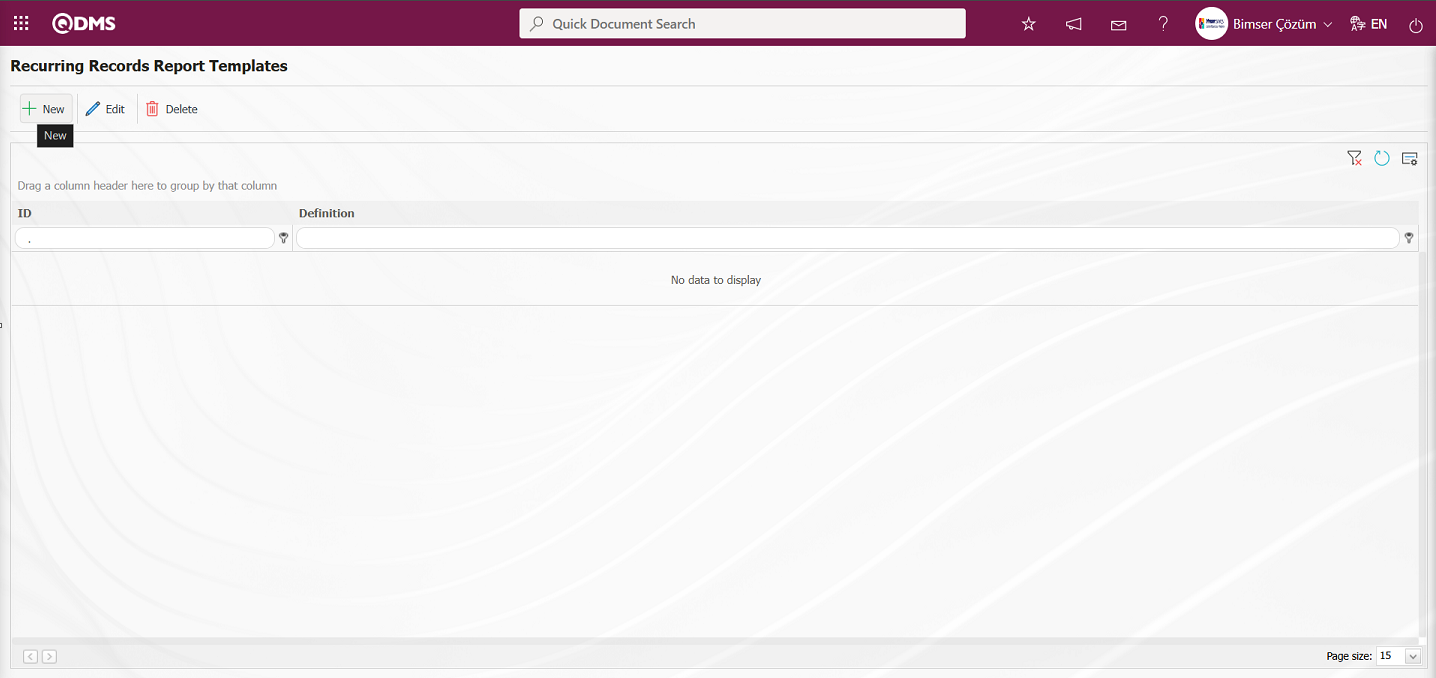
Recurring Records Report Templates - New Record opens.
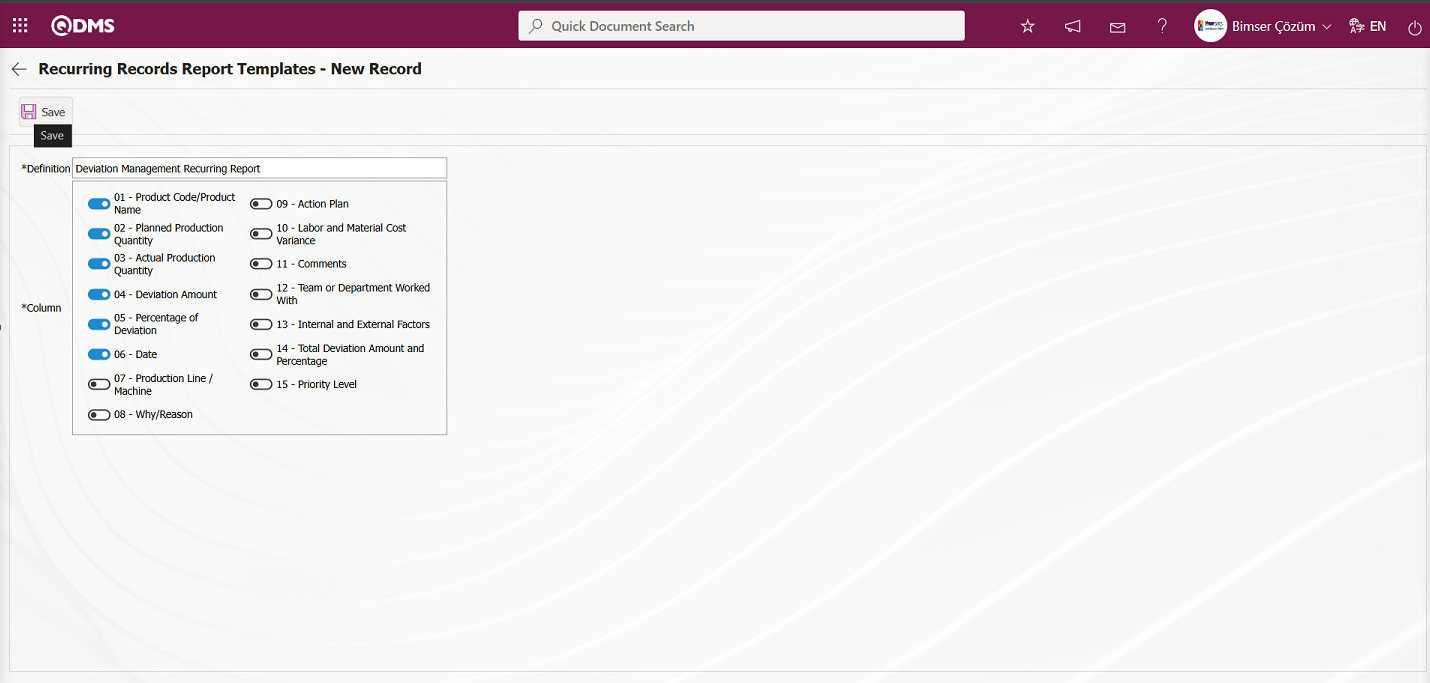
The relevant fields are defined on the screen that opens:
Definition: This is where you enter the definition information for Recurring Records Report Templates - New Record.
Column: This is where you select the column information for Recurring Records Report Templates - New Record.
Enter the definition information for the Recurring Records Report on the screen that opens. Select the relevant columns. After filling in the required fields on the Recurring Records Report Templates - New Record screen, click the  button in the upper left corner to save the Recurring Records Report Templates.
button in the upper left corner to save the Recurring Records Report Templates.
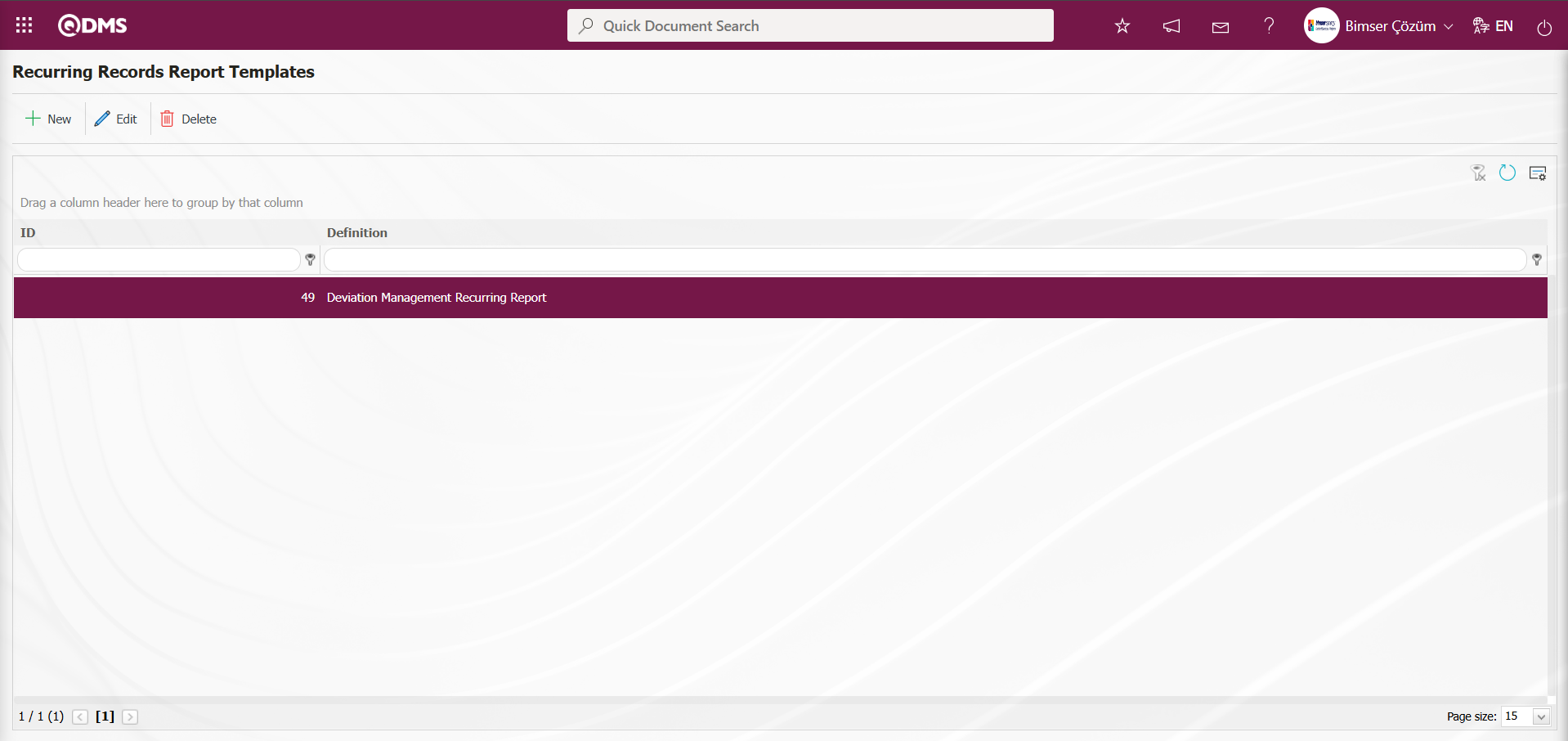
Go to the Integrated Management System/ Deviation Management/Reports/Repeated Records Report screen. In the Filter tab of the screen that opens, select the Repeated Records report template in the Report Template field and click the  (Search) button.
(Search) button.
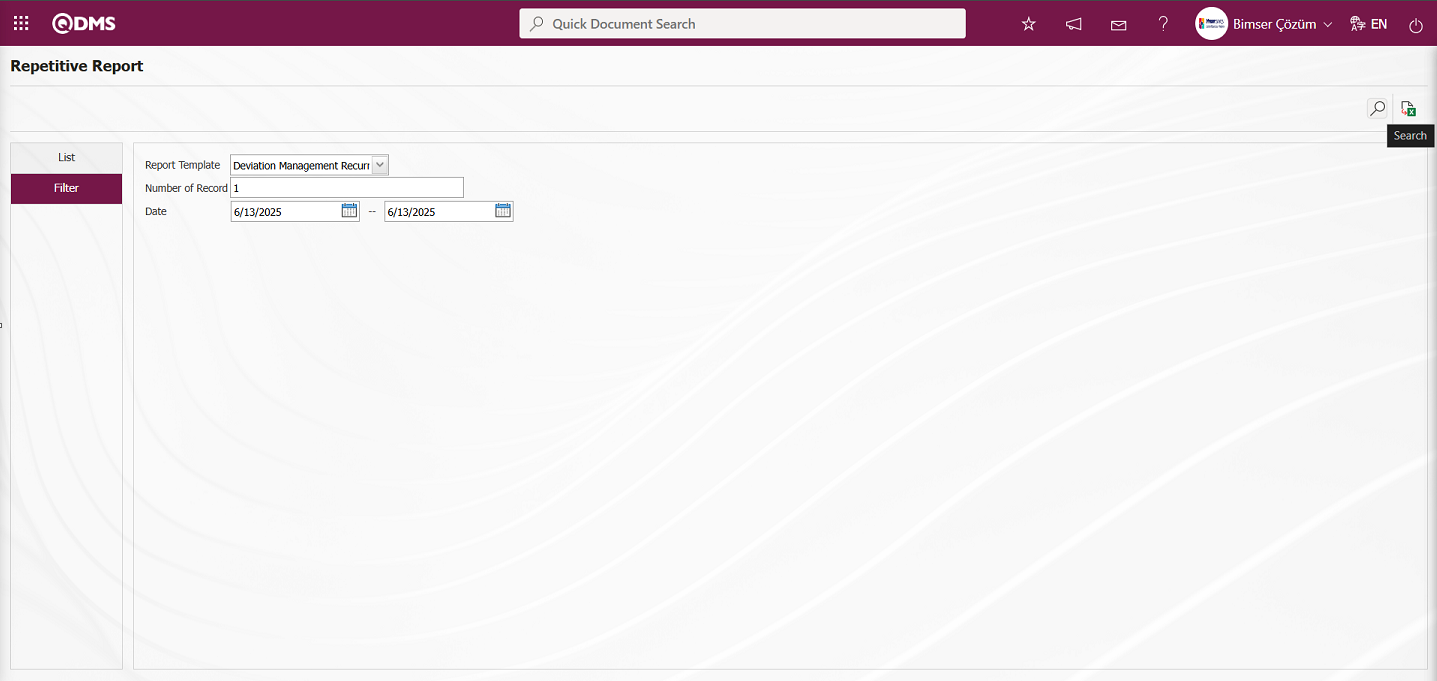
In the Repetitive Report screen, records are listed according to search criteria in the List tab.
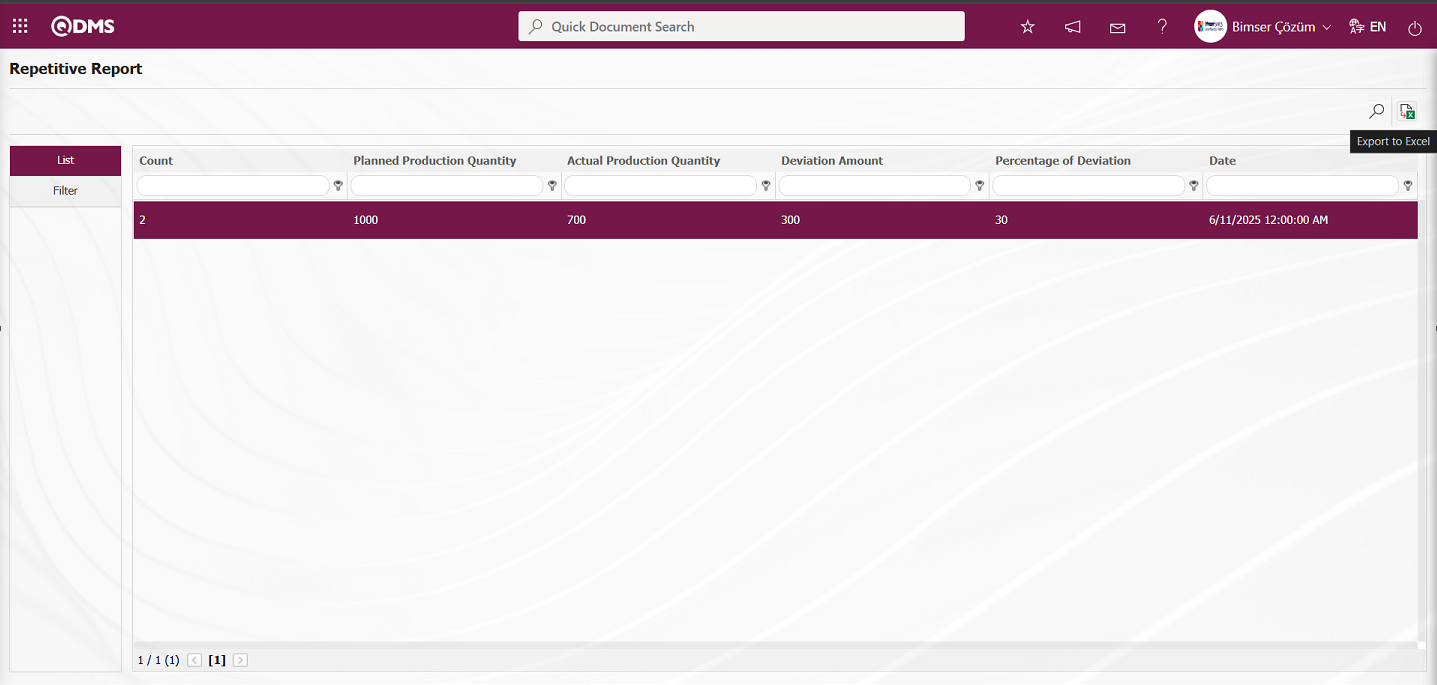
Click the  (Export to Excel) button on the Repetitive Report screen to generate the Repeated Records Report in Excel format.
(Export to Excel) button on the Repetitive Report screen to generate the Repeated Records Report in Excel format.
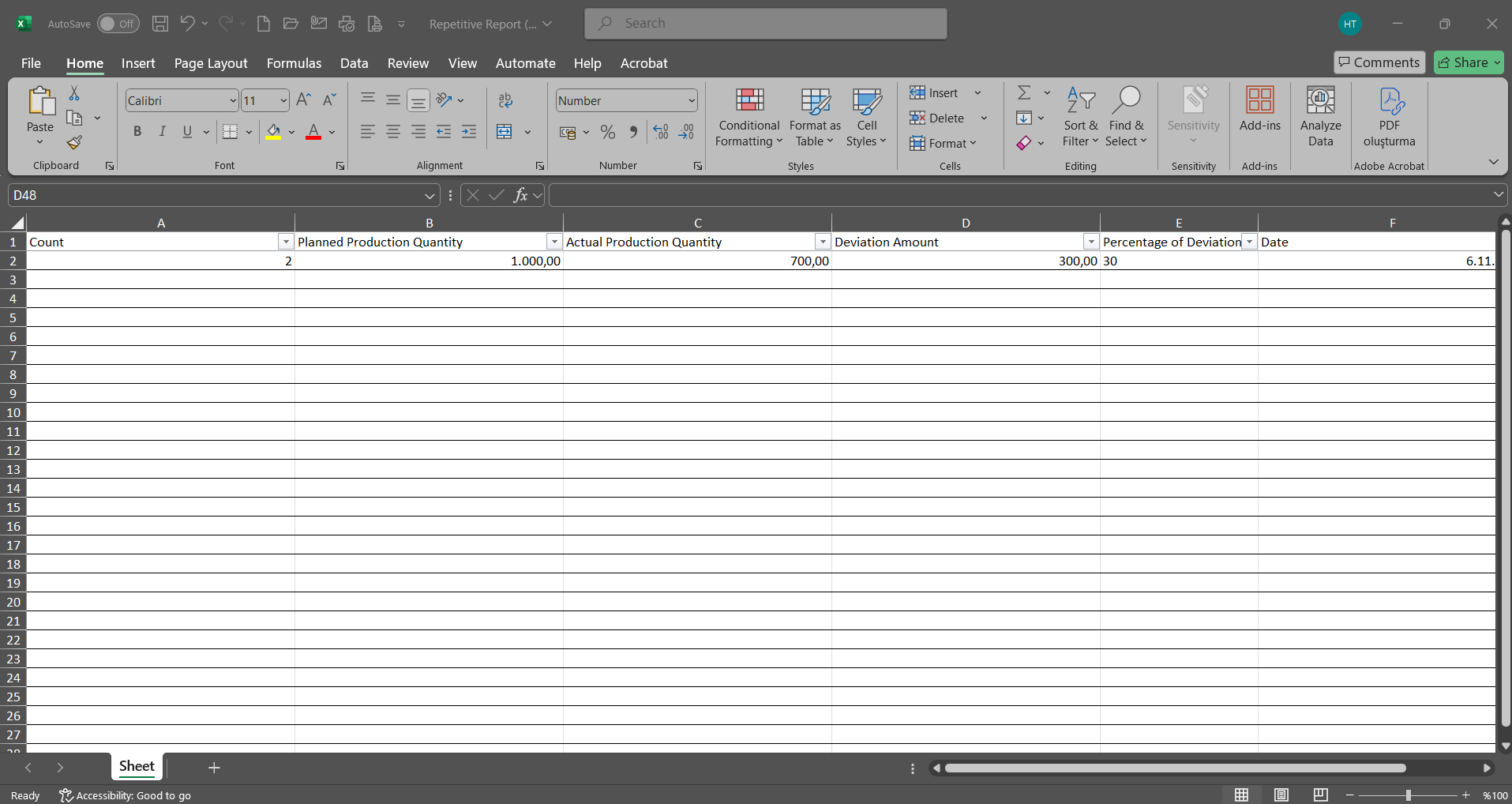
5.1.10. Report Formats
Menu Name: System Infrastructure Definitions/ Deviation Management/ Report Formats
This menu is used to define different report formats according to Deviation Management methods. Since report formats for the Deviation Management module are configured differently for all users, there is no fixed report template. Therefore, a separate report template is prepared from scratch for each report and transferred to the system. The Deviation Management report format templates are designed in the System Infrastructure Definitions section. The Field Definition, Function Designer, and Report Formats menus are used in the infrastructure design process. The fields in the report format are defined in the Field Definition menu. In the Function Designer, the relationship is established so that these defined fields are displayed on the “Deviation Management” function pages numbered 4. In the Function Designer menu, the  button is clicked to open the screen where the field codes are added to the field values section of the report format template. The report format template with the tags added is uploaded to the system.The report format template is uploaded to the system via the System Infrastructure Definitions/BSID/Configuration Settings/Default Report Layouts Arrangement menu
button is clicked to open the screen where the field codes are added to the field values section of the report format template. The report format template with the tags added is uploaded to the system.The report format template is uploaded to the system via the System Infrastructure Definitions/BSID/Configuration Settings/Default Report Layouts Arrangement menu  button. Click on the System Infrastructure Definitions/ Deviation Management/Report Formats menu. In the Report Formats menu that opens, click the
button. Click on the System Infrastructure Definitions/ Deviation Management/Report Formats menu. In the Report Formats menu that opens, click the  button. In the Report Formats screen that opens, enter the name of the report format template in the relevant field. Go to the Default Report Layouts Arrangement menu, select the report format template loaded by the system, right-click/copy, and paste it into the Report Template field in the Report Formats screen. After defining the report template format in the Report Formats screen, select the desired report option in the Report Template field and click the
button. In the Report Formats screen that opens, enter the name of the report format template in the relevant field. Go to the Default Report Layouts Arrangement menu, select the report format template loaded by the system, right-click/copy, and paste it into the Report Template field in the Report Formats screen. After defining the report template format in the Report Formats screen, select the desired report option in the Report Template field and click the  button to complete the report format definition process.In this menu, the report format is selected based on three options: Form-Based, Record-Based, and General. The report formats defined in Form-Based and Record-Based are accessed by clicking the relevant buttons in the Integrated Management System / Deviation Management / Register New Entry menu. The record-based report format is obtained by clicking the
button to complete the report format definition process.In this menu, the report format is selected based on three options: Form-Based, Record-Based, and General. The report formats defined in Form-Based and Record-Based are accessed by clicking the relevant buttons in the Integrated Management System / Deviation Management / Register New Entry menu. The record-based report format is obtained by clicking the  (Print) button in this menu, while the form-based report format is obtained by clicking the
(Print) button in this menu, while the form-based report format is obtained by clicking the  (Export To Excel) button. When obtaining the record-based report format, if the “Create Pdf” check box is selected in the report formats menu, the report format is also obtained in PDF format. If the checkbox is not selected, the report format based on records is obtained in Excel format. Report formats defined at the general level are obtained by selecting the defined report format by clicking the
(Export To Excel) button. When obtaining the record-based report format, if the “Create Pdf” check box is selected in the report formats menu, the report format is also obtained in PDF format. If the checkbox is not selected, the report format based on records is obtained in Excel format. Report formats defined at the general level are obtained by selecting the defined report format by clicking the  (Export To Excel) button in the Integrated Management System/ Deviation Management /Reports/General Deviation List menu.
(Export To Excel) button in the Integrated Management System/ Deviation Management /Reports/General Deviation List menu.
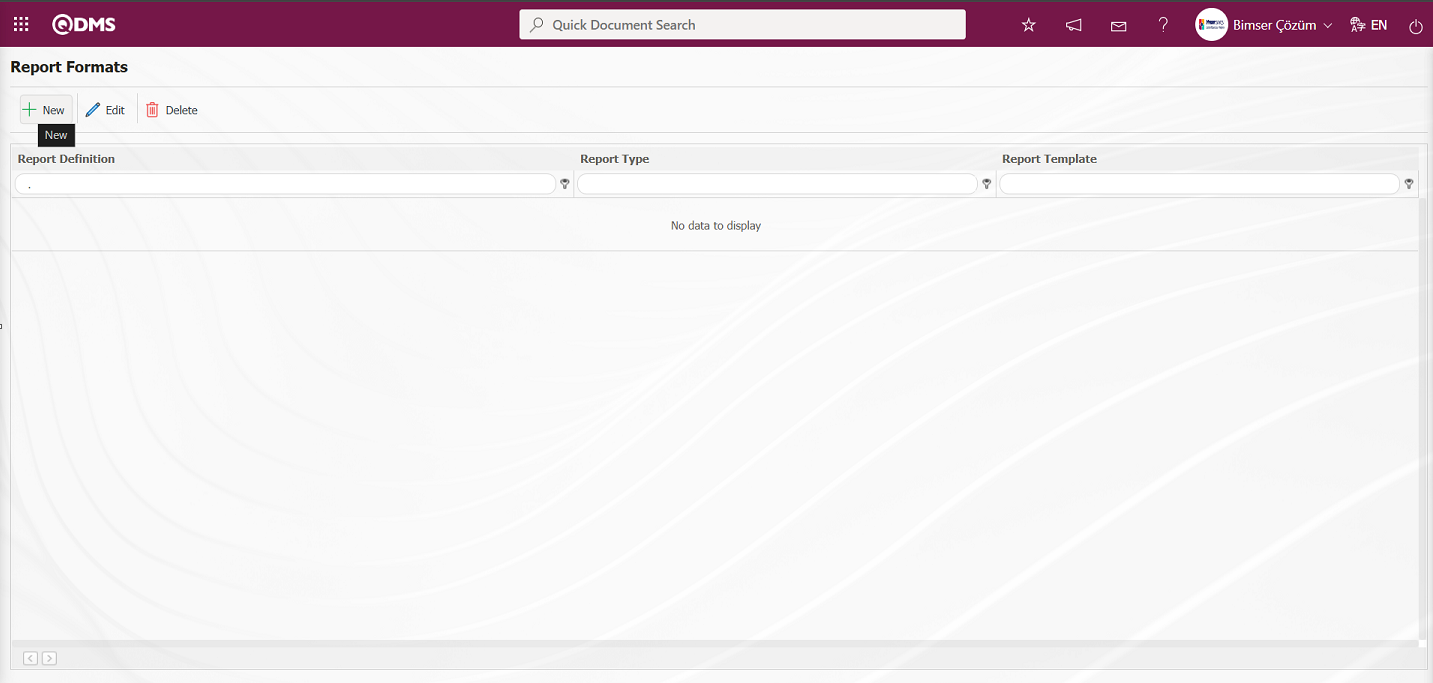
Using the buttons on the screen;
 : A new report format is defined.
: A new report format is defined.
 : The selected report format information in the list is modified and updated.
: The selected report format information in the list is modified and updated.
 : The selected report format information in the list is deleted.
: The selected report format information in the list is deleted.
Defining the Report Format Based on Records;
Integrated Management System/Deviation Management/New Record Entry menu is clicked to open the Deviation Management Form – Details screen  (Print) button is pressed to obtain the report steps and create the report template. First, a new Excel file is created. A name is given to the file. When naming the file, make sure there are no spaces in the file name. For example, the file name should be “Report Format (Record-Based).xlsx”. For fixed fields defined in the system, check the “fixed tags.txt” file in the document. To print the parametric fields defined in the System Infrastructure Definitions/Deviation Management/Field Definition menu to the report, go to the System Infrastructure Definitions/Deviation Management/Function Designer menu and select the “Deviation Management” function, which is the fourth function. With the Deviation Management function selected, click the
(Print) button is pressed to obtain the report steps and create the report template. First, a new Excel file is created. A name is given to the file. When naming the file, make sure there are no spaces in the file name. For example, the file name should be “Report Format (Record-Based).xlsx”. For fixed fields defined in the system, check the “fixed tags.txt” file in the document. To print the parametric fields defined in the System Infrastructure Definitions/Deviation Management/Field Definition menu to the report, go to the System Infrastructure Definitions/Deviation Management/Function Designer menu and select the “Deviation Management” function, which is the fourth function. With the Deviation Management function selected, click the  button in the upper left corner. In the window that opens, if you have a field named “Product Code/Product Name” and the “Field Code” for this field is ALAN1, then the tag you need to use to print the “Product Code/Product Name” field in the report is <ALAN1>. Depending on the report type, if the field you want to add to the report is a list type field, you need to use a tag in the form <ALAN_KODU_ACK>. If the “ACK” suffix cannot be added to all fields, use <ALAN_KODU> instead. Make sure there are no space characters at the beginning or end of the tags. All tag information is written in the report format template in the following format.
button in the upper left corner. In the window that opens, if you have a field named “Product Code/Product Name” and the “Field Code” for this field is ALAN1, then the tag you need to use to print the “Product Code/Product Name” field in the report is <ALAN1>. Depending on the report type, if the field you want to add to the report is a list type field, you need to use a tag in the form <ALAN_KODU_ACK>. If the “ACK” suffix cannot be added to all fields, use <ALAN_KODU> instead. Make sure there are no space characters at the beginning or end of the tags. All tag information is written in the report format template in the following format.
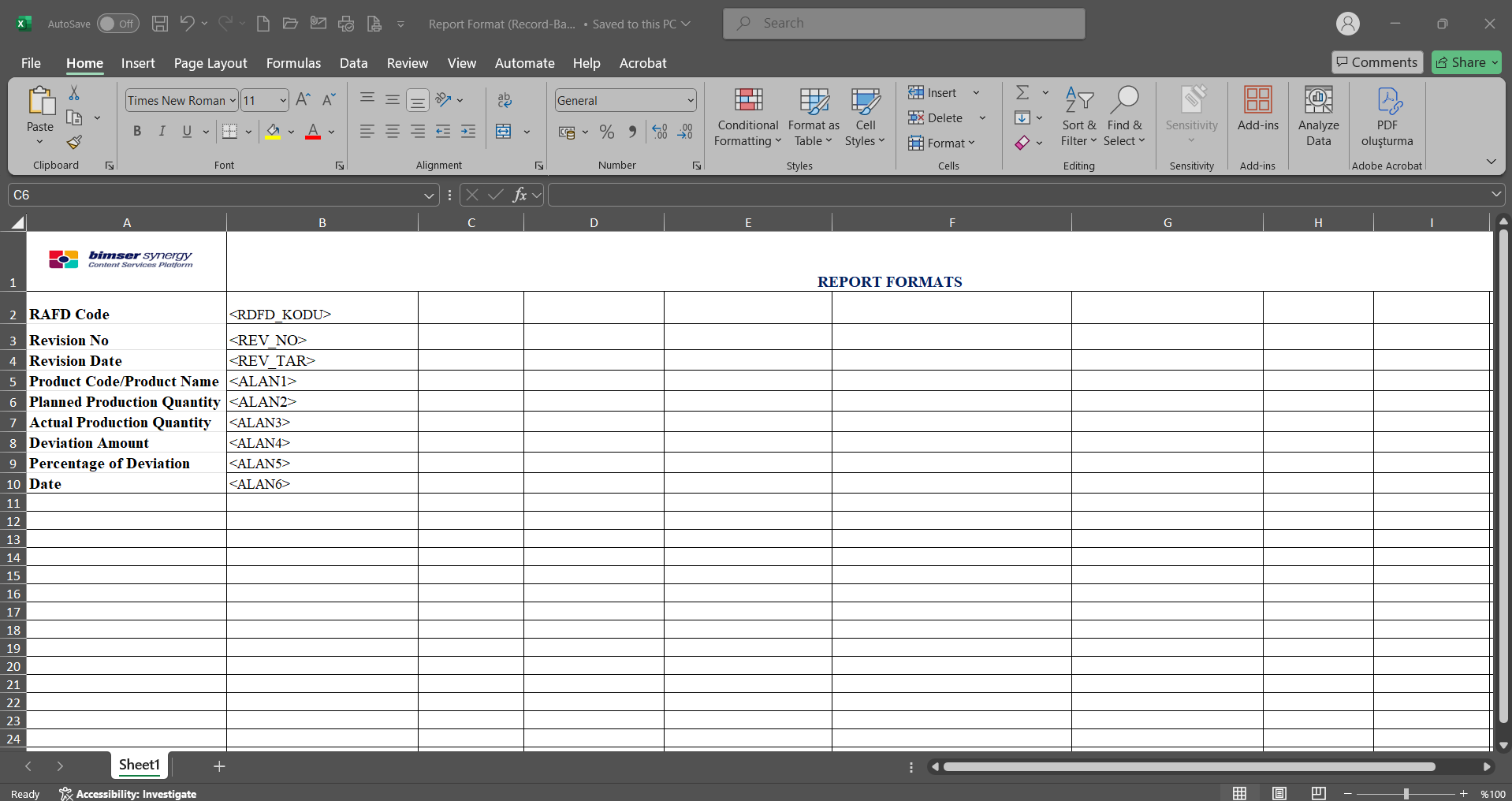
After preparing your report template based on this information, click the  button in the System Infrastructure Definitions/BSID/Configuration Settings/Default Report Layouts Arrangement menu to transfer the report format to the system.
button in the System Infrastructure Definitions/BSID/Configuration Settings/Default Report Layouts Arrangement menu to transfer the report format to the system.

Click the  button on the File Upload screen.
button on the File Upload screen.
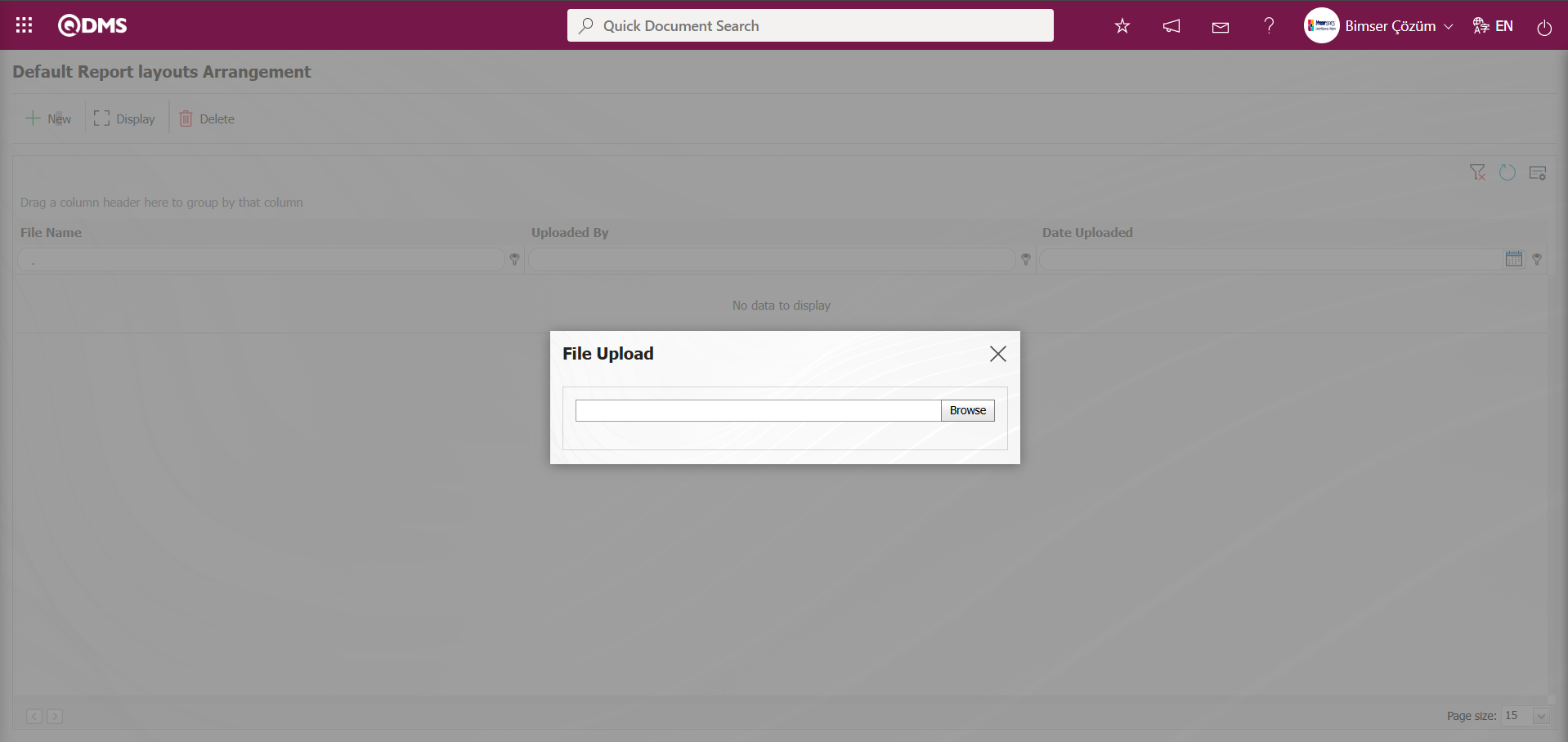
Select the report format template on the screen that opens.

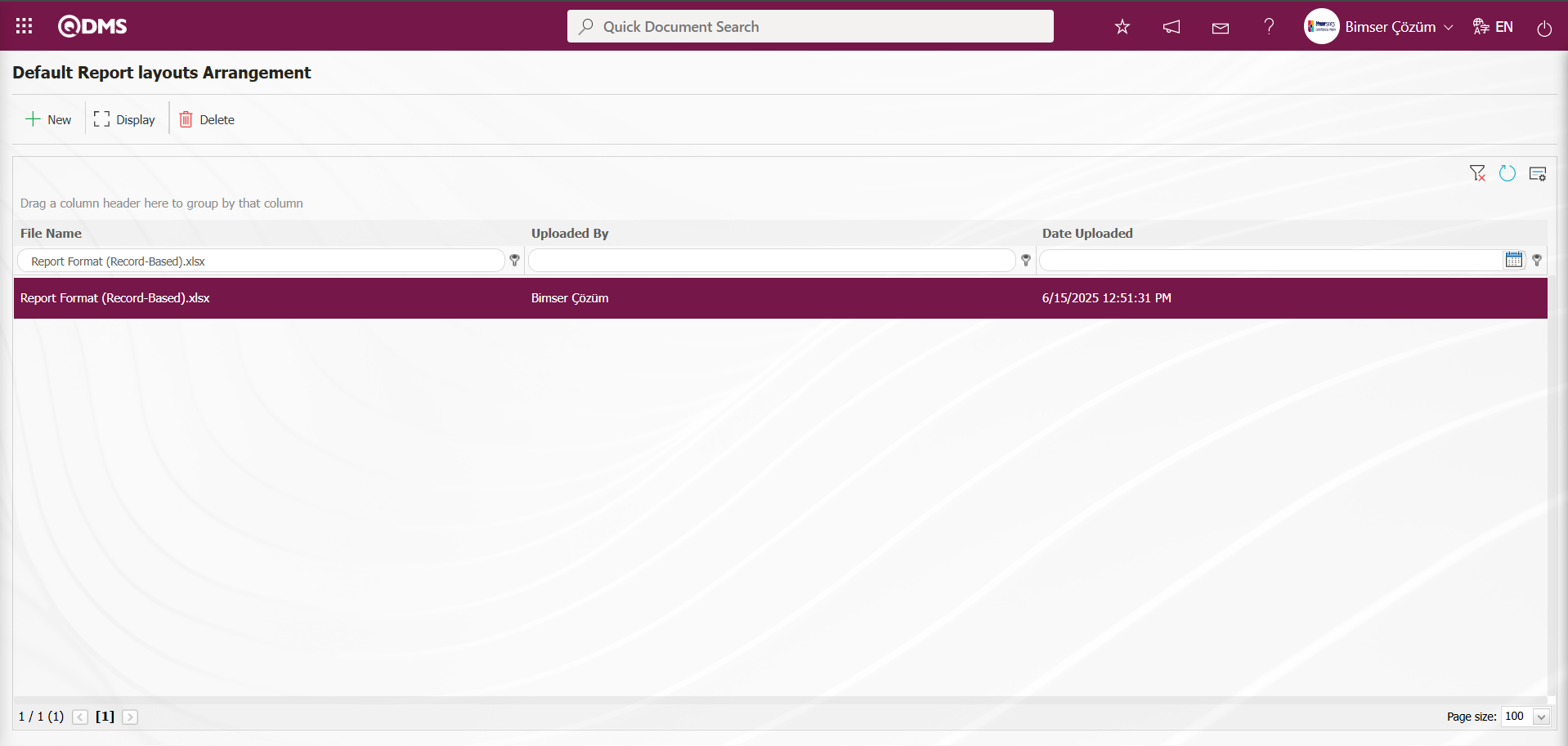
The report format transferred to the system is selected in the Default Report Layouts Arrangement menu. The selected Report Format is copied using the right-click/copy command method with the extension.
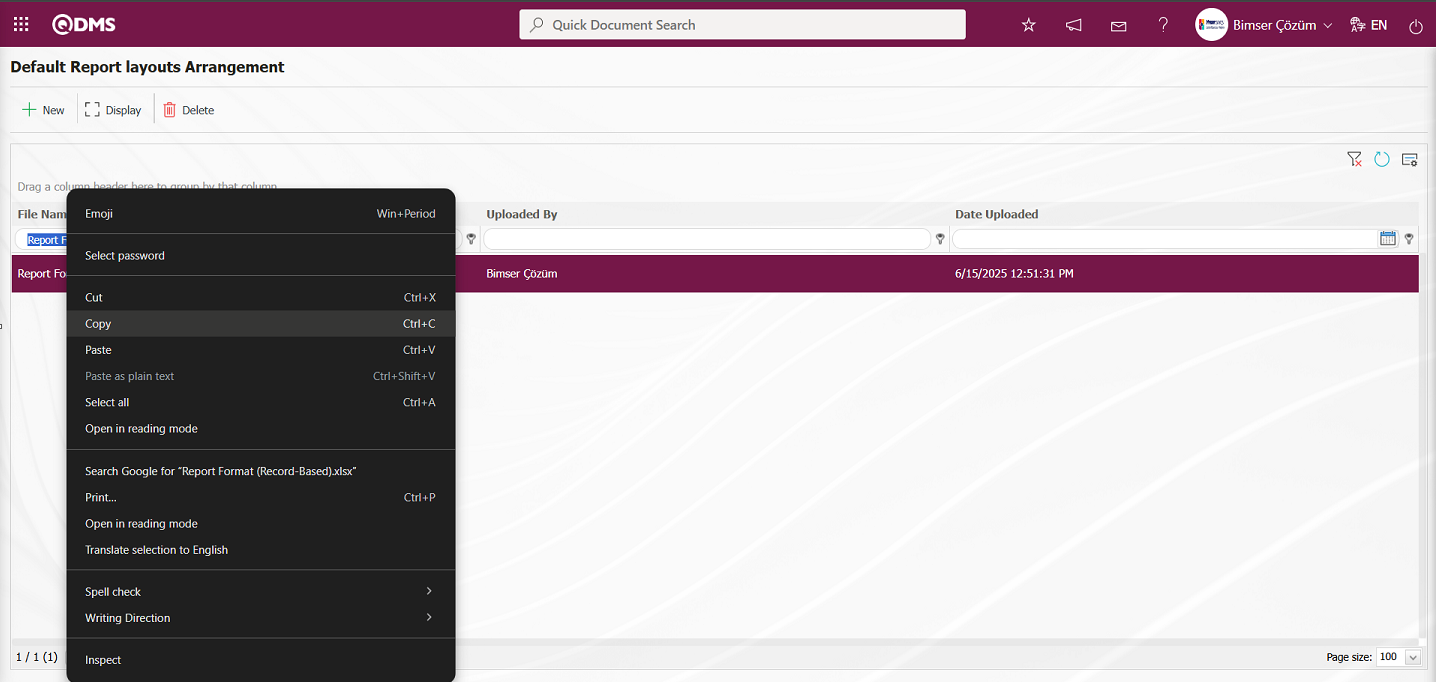
Go to the System Infrastructure Definitions/Deviation Management/Report Formats menu.
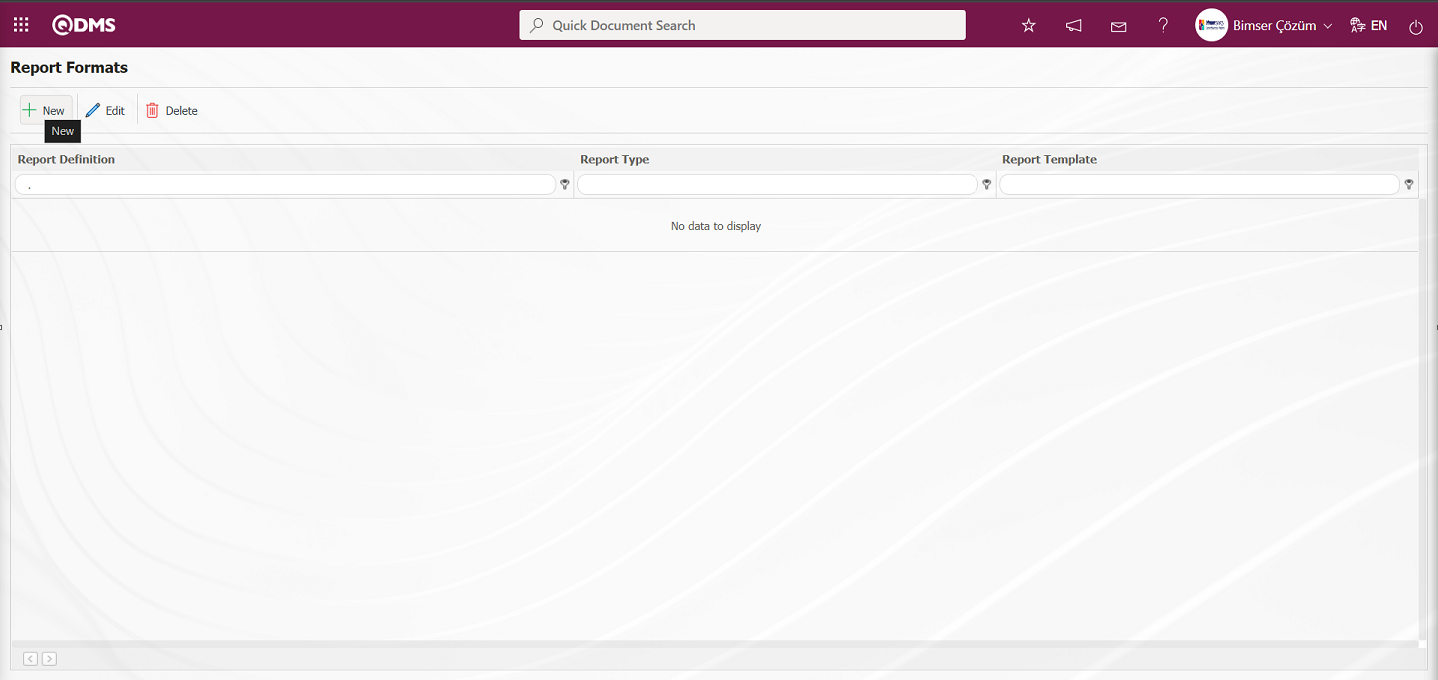
With the help of the buttons on the screen;
 : A new report format is defined.
: A new report format is defined.
 : Changes and updates are made on the report format information selected in the list.
: Changes and updates are made on the report format information selected in the list.
 : Deletes the report format information selected in the list.
: Deletes the report format information selected in the list.
Click the  button in the upper left corner of the Open Report Formats screen.
button in the upper left corner of the Open Report Formats screen.
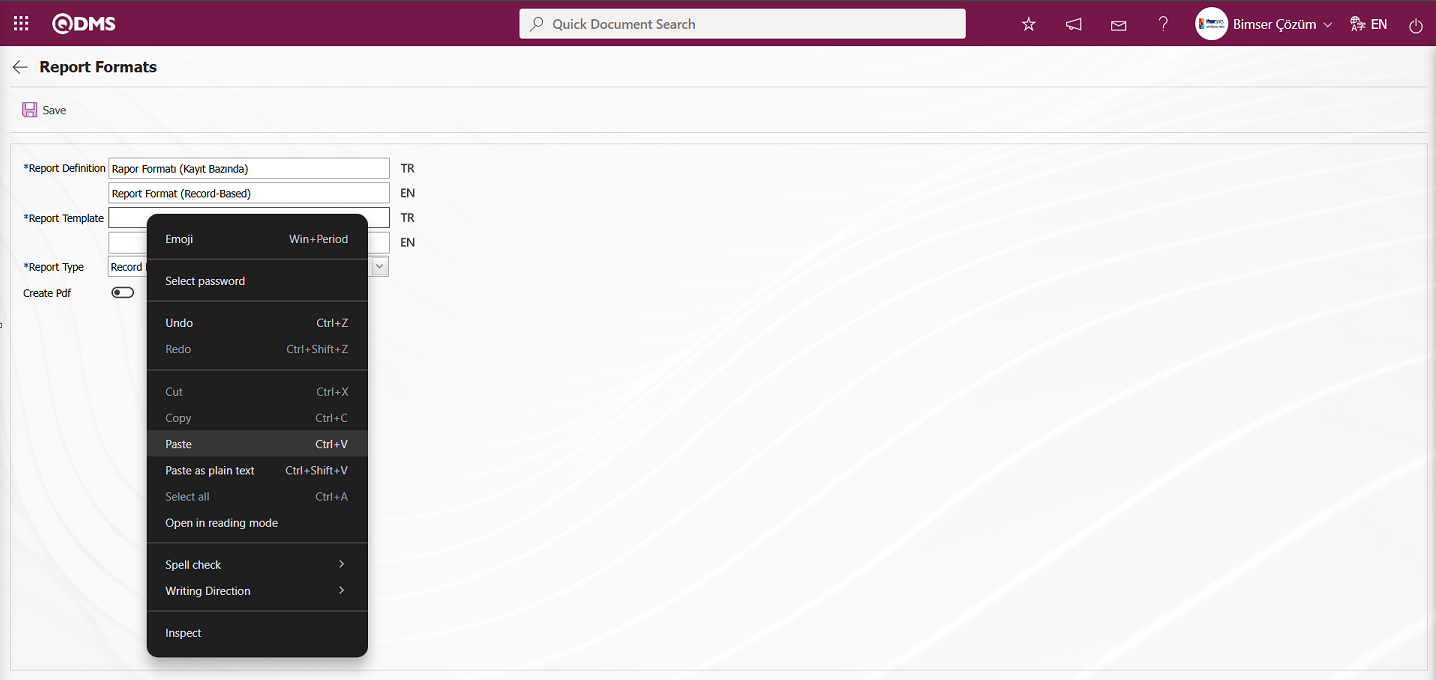 In the Report Formats screen, enter the name of the report in the Report Definition section. In the Report Template field, copy the report format information with its extension from Report Formats and paste it using the right-click/paste command. In the Report Template field, you must enter the full name of the template you transferred to the system, including the extension. For example, if you transferred your template with the name “Report Format (Record-Based).xlsx” in the report format editing menu, you must enter “Report Format (Record-Based).xlsx” in the Report Template field. When the “Record Basis” option is selected in the Report Format field of the report template, the “Record Basis” option is selected. If you want to obtain the record-based report format in PDF format, check the “Create Pdf” box. The language equivalents of the relevant fields are also written in the Report Formats screen.
In the Report Formats screen, enter the name of the report in the Report Definition section. In the Report Template field, copy the report format information with its extension from Report Formats and paste it using the right-click/paste command. In the Report Template field, you must enter the full name of the template you transferred to the system, including the extension. For example, if you transferred your template with the name “Report Format (Record-Based).xlsx” in the report format editing menu, you must enter “Report Format (Record-Based).xlsx” in the Report Template field. When the “Record Basis” option is selected in the Report Format field of the report template, the “Record Basis” option is selected. If you want to obtain the record-based report format in PDF format, check the “Create Pdf” box. The language equivalents of the relevant fields are also written in the Report Formats screen.
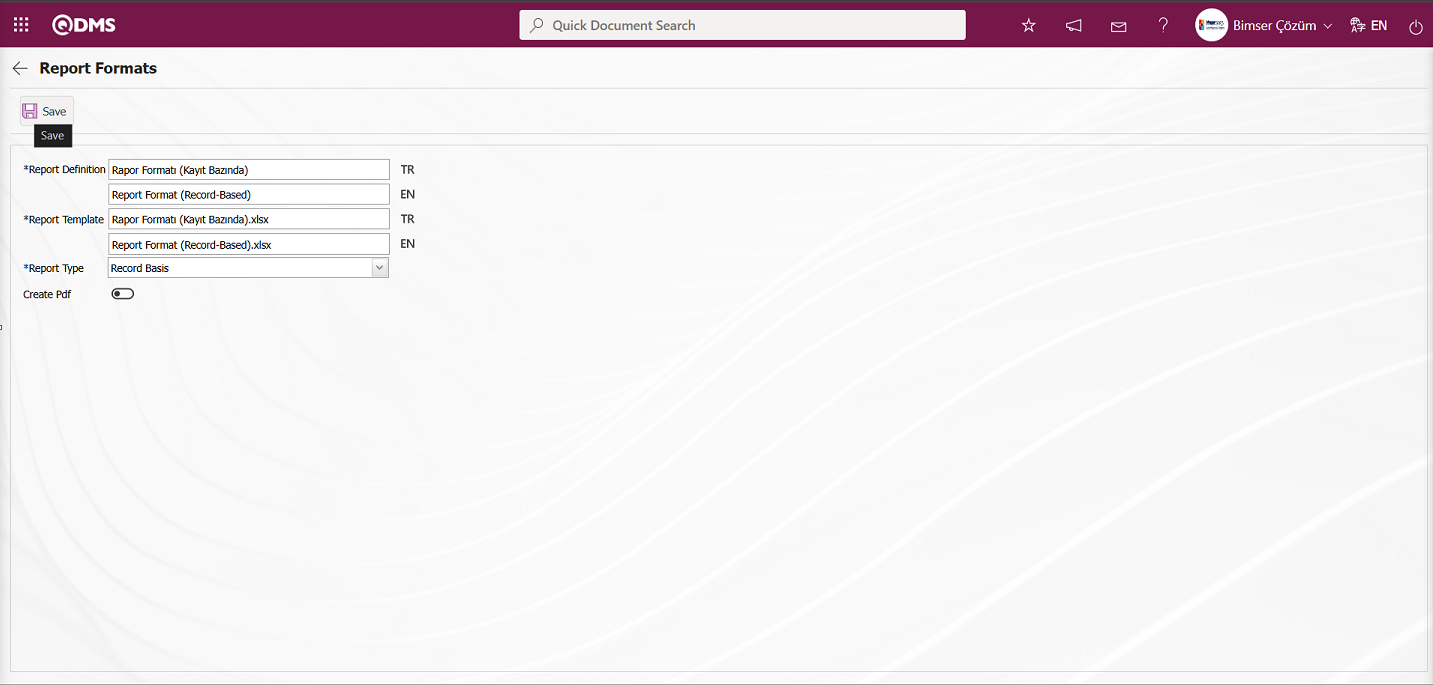
The relevant fields are defined on the screen that opens:
Report Definition: This is the field where the report definition information is entered on the Report Formats screen. The language equivalent of the report definition is entered in the fields where the relevant language icon is located.
Report Template: This is the field where the name and extension of the report template are entered on the Report Formats screen. The language equivalent of the report template is entered in the fields where the relevant language icon is located. (In the Default Report Layouts Arrangement menu, the report template is loaded, and its name and extension are copied using the right-click/copy method. Then, the copy is pasted into this field using the right-click/paste method.)
Report Type: Three options are available for selecting the report type: record-based, form-based, and general.
- Record-based: Select this option when you want each deviation management form detail record to be reported separately. (Click the Integrated Management System/Deviation Management/New Record Entry menu to open the Deviation Management Form – Details screen, then click the  (Print) button. The
(Print) button. The  (Print) button will not be displayed unless the report format definition process for record-based reporting has been completed.)
- Form-based: Selected for cases where the deviation management module under each deviation management form is exported to Excel as a single list of detailed records.
(Print) button will not be displayed unless the report format definition process for record-based reporting has been completed.)
- Form-based: Selected for cases where the deviation management module under each deviation management form is exported to Excel as a single list of detailed records.
(Click on the Integrated Management System / Deviation Management / Register New Entry menu to open the Deviation Management Form – Details screen, then click the  (Export to Excel) button.)
(Export to Excel) button.)
- General: Select this option when you want to view all deviation management form details in a single Excel file.
(This can be accessed from the Integrated Management System / Deviation Management / Reports / General Deviation List screen by clicking the  (Export to Excel) button.)
(Export to Excel) button.)
Create PDF: Report type selected based on records In the Integrated Management System/Deviation Management/Register New Entrymenu, click to open the Deviation Management Form – Details screen. To transfer a selected deviation management form detail record to PDF format, check this box.
The names of the report formats to be introduced are written in the Report Definition field in the screen that opens. The file name copied from the report format editing menu is pasted into the relevant field with the extension in the Report Template field. After filling in the required fields in the Report Definition screen, the  button in the upper left corner is clicked to perform the report format definition registration process based on the record.
button in the upper left corner is clicked to perform the report format definition registration process based on the record.
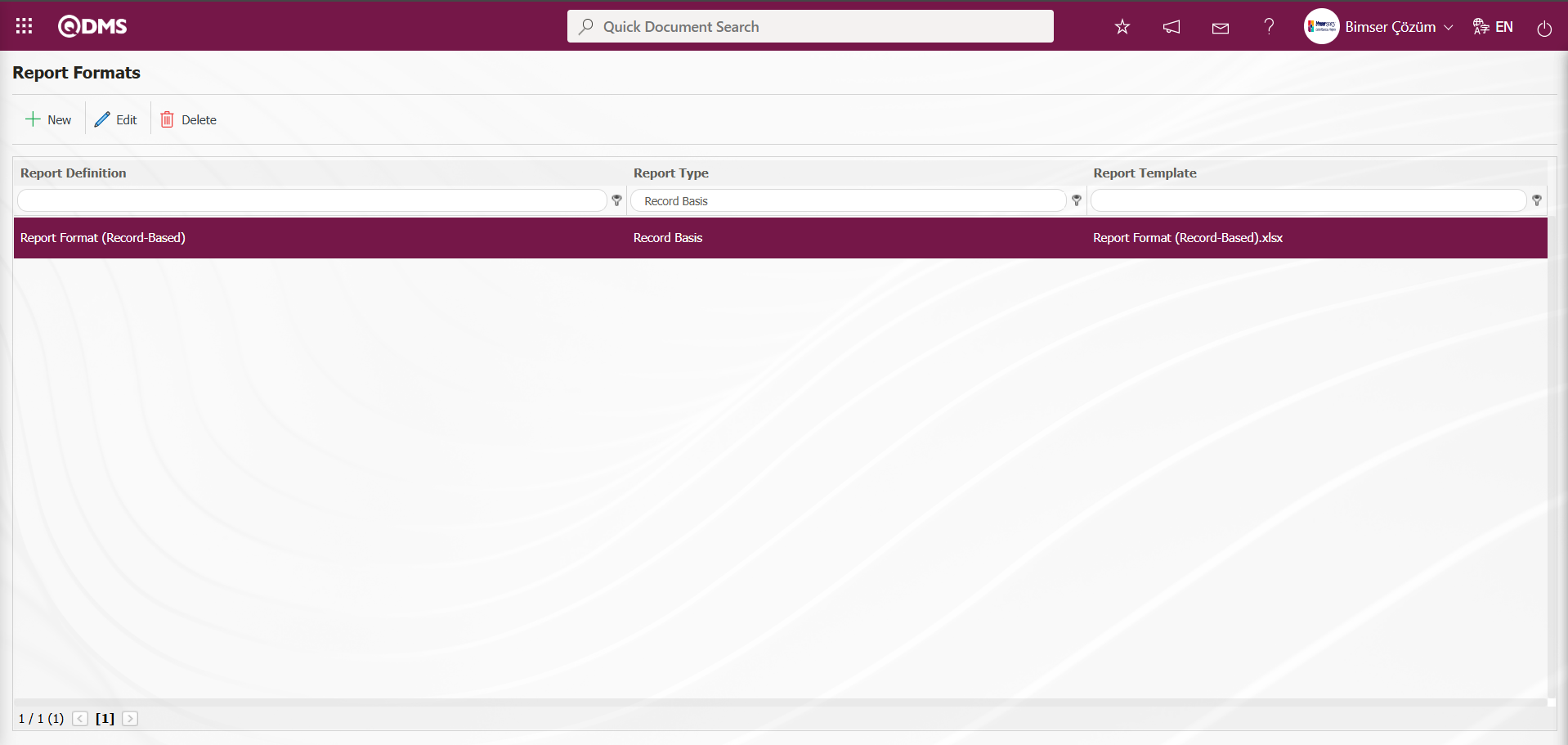
To obtain the report format based on the defined record, click the Integrated Management System/Deviation Management/Register New Entry menu.
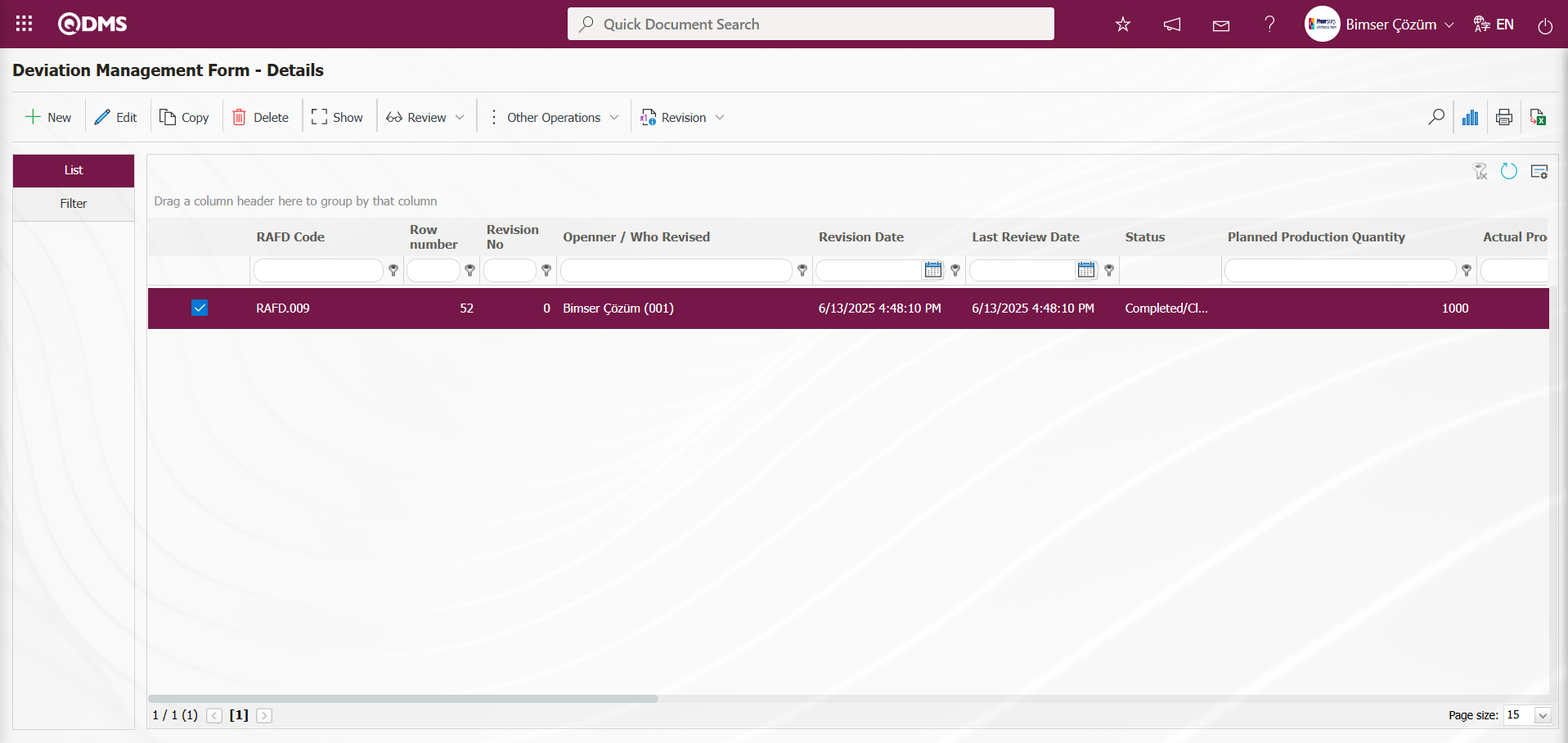
Click the  (Print) button on the Deviation Management Form – Details screen.
(Print) button on the Deviation Management Form – Details screen.
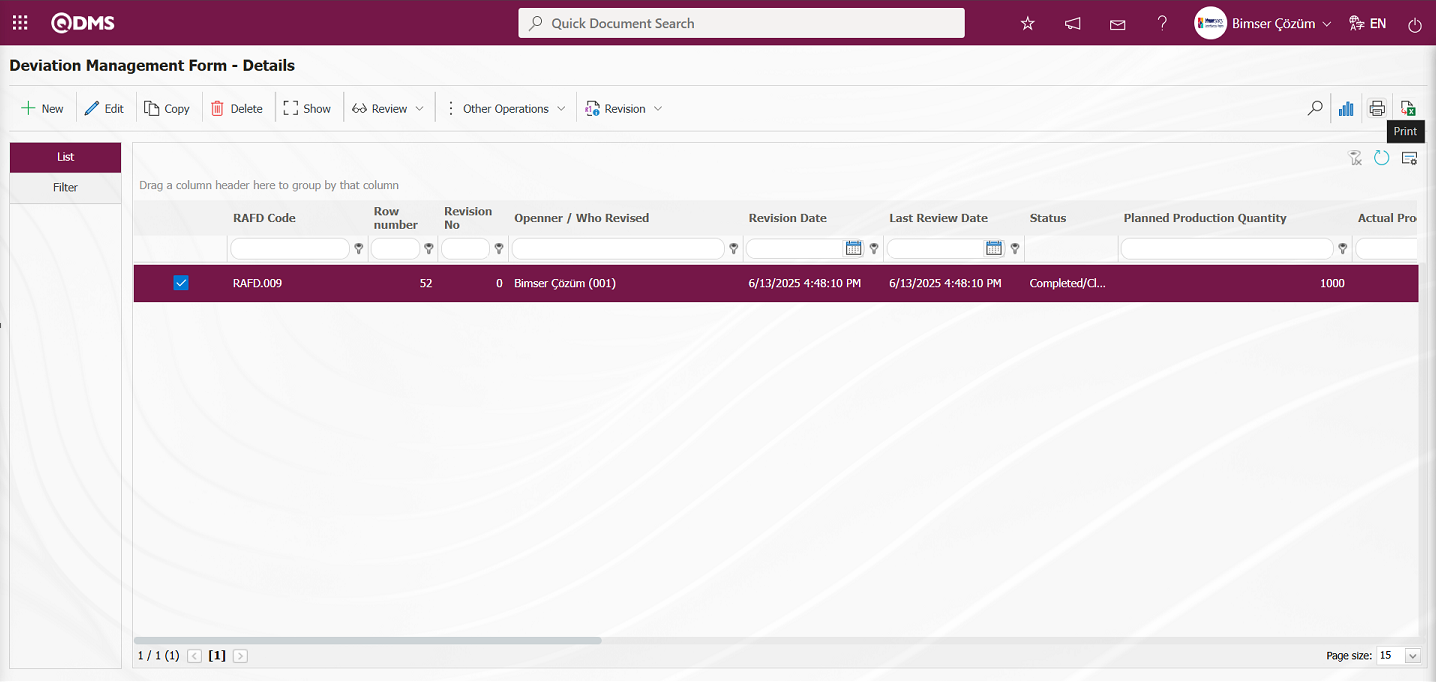
The report format is obtained based on the defined record.
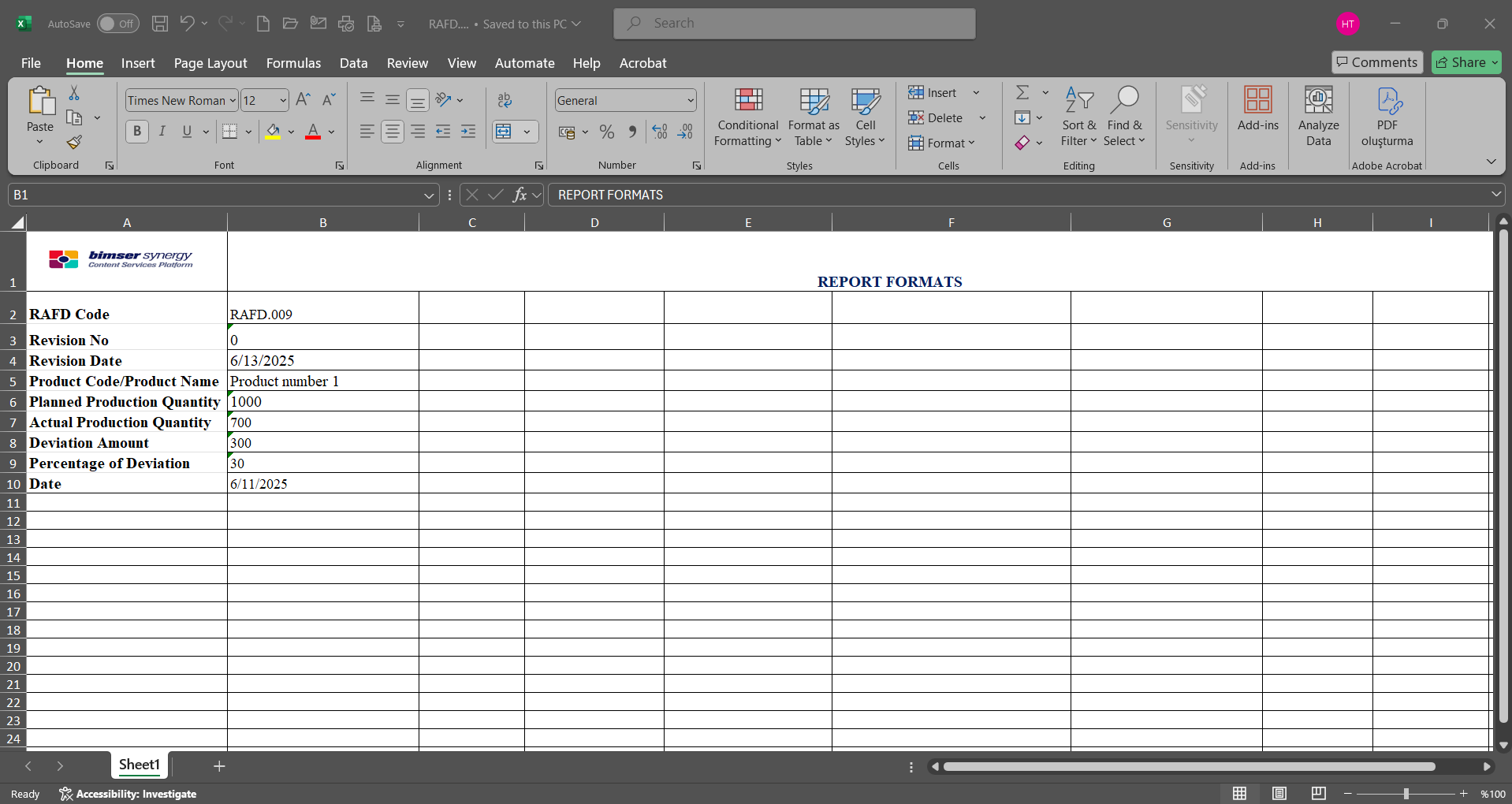
Click the Report Formats menu. Select the report format based on the defined record and click the  button.
button.
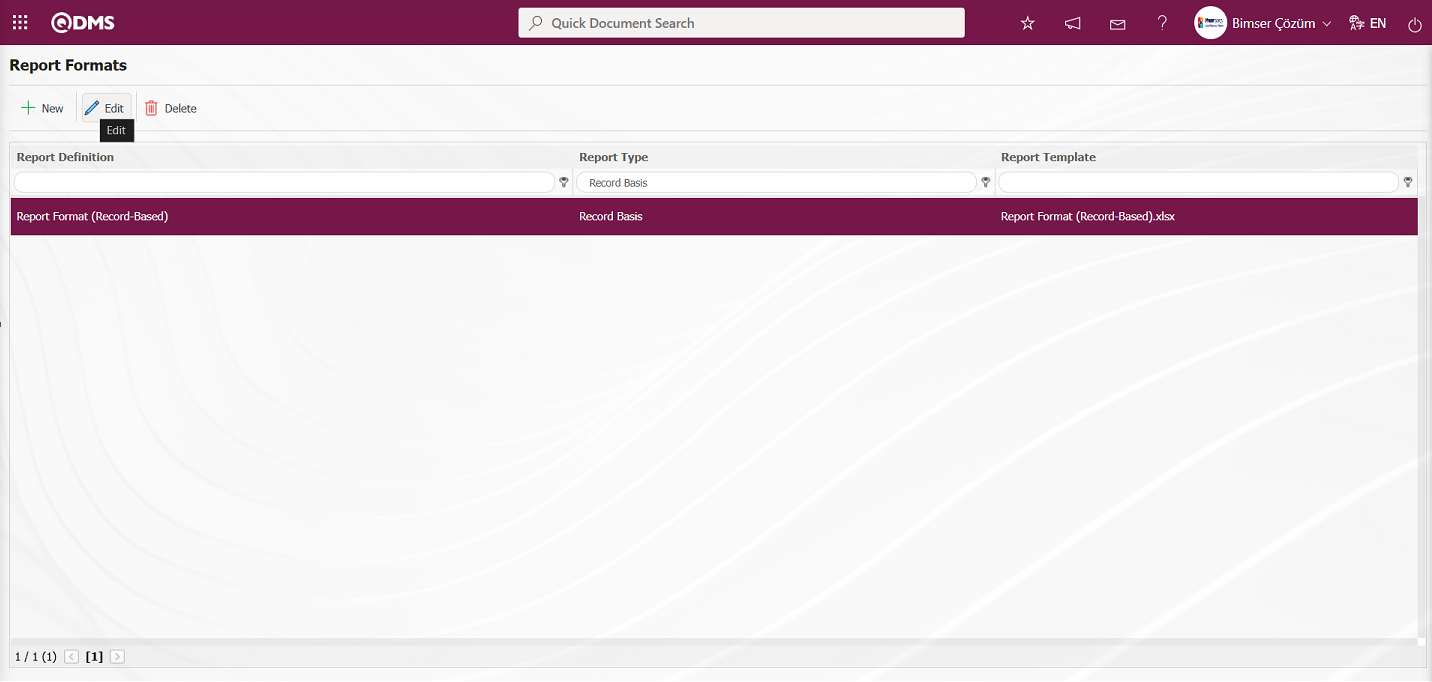
In the Report formats screen, select the “Create Pdf” check box for the report format based on the record.
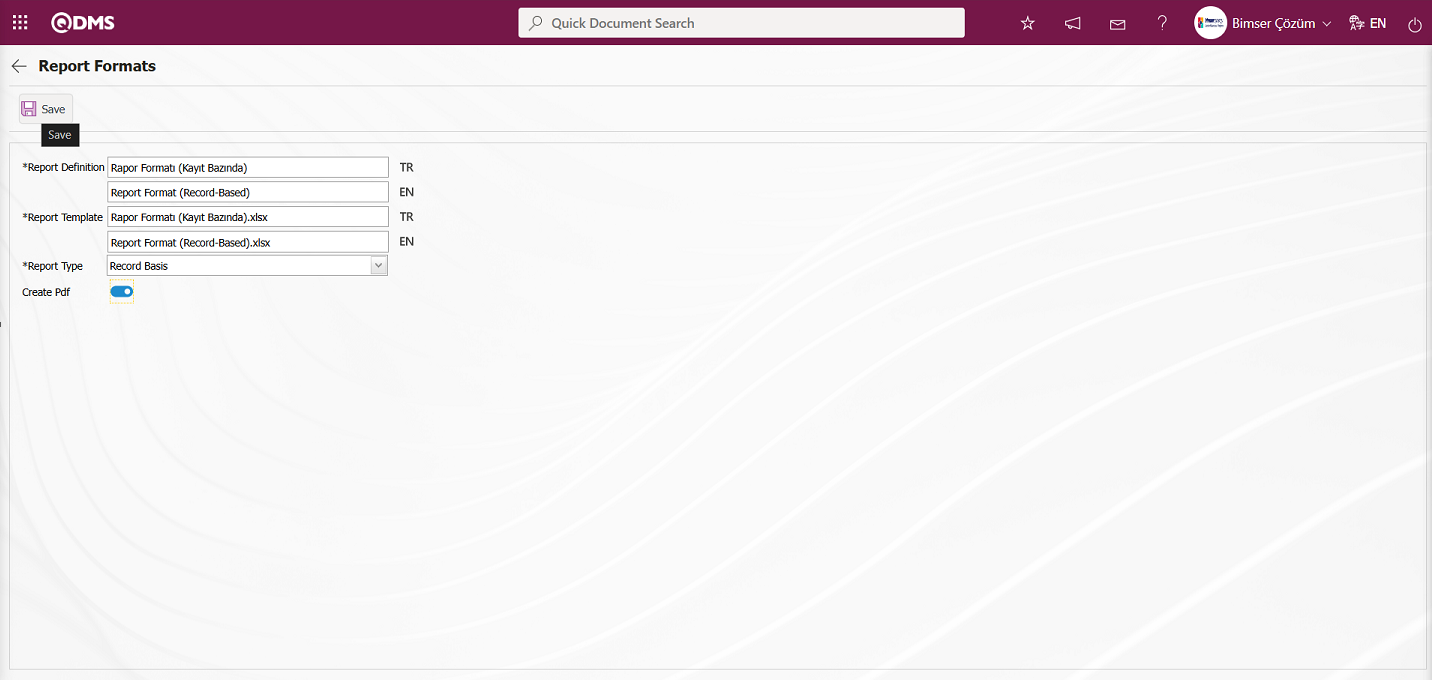
After checking the relevant check box on the report format screen, click the  button to update the report format for each record.
button to update the report format for each record.
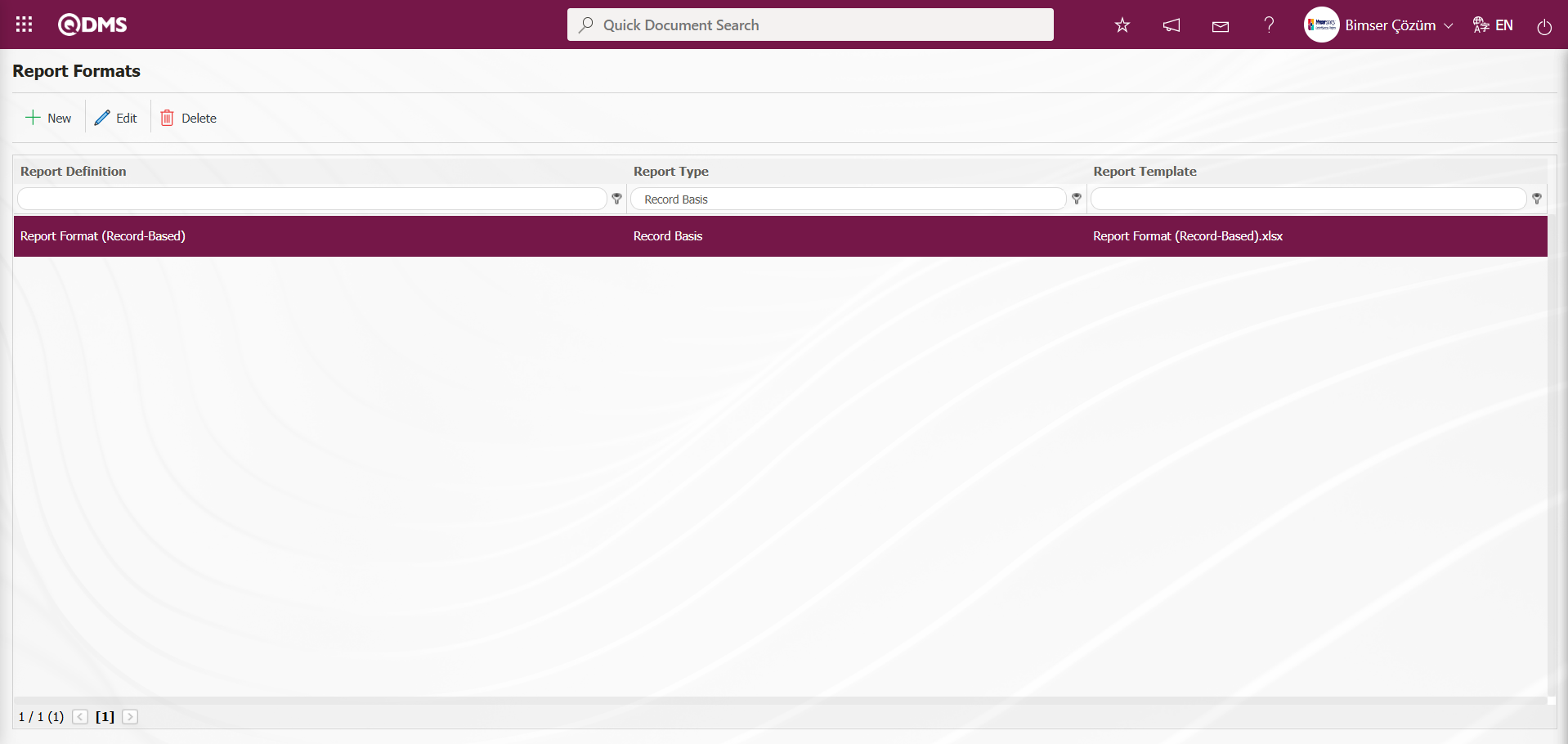
To obtain the report format in PDF format based on the defined record, open the Integrated Management System/Register New Entry screen. Click the  (Back) button on the opened Deviation Management Form – Details screen.
(Back) button on the opened Deviation Management Form – Details screen.
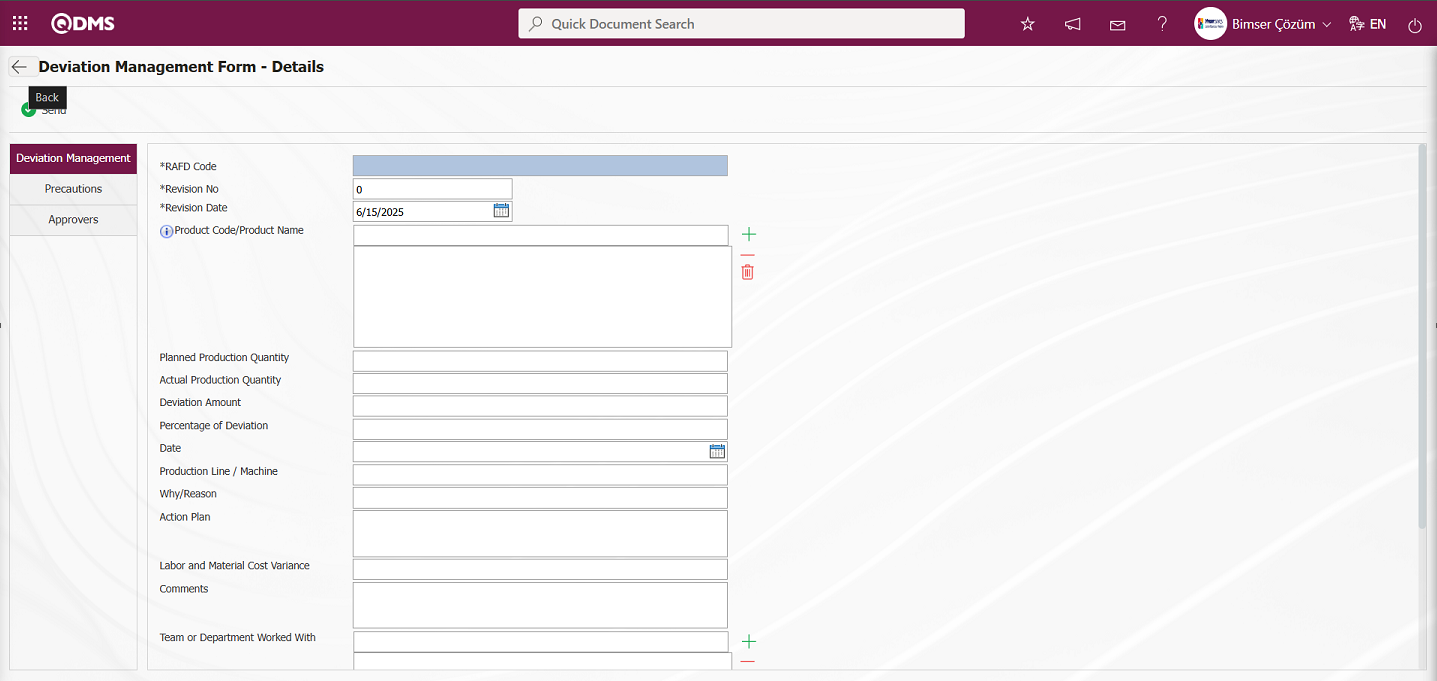
The Deviation Management Form – Details screen opens. Select the Deviation Management detail record from the list and click the  (Print) button.
(Print) button.
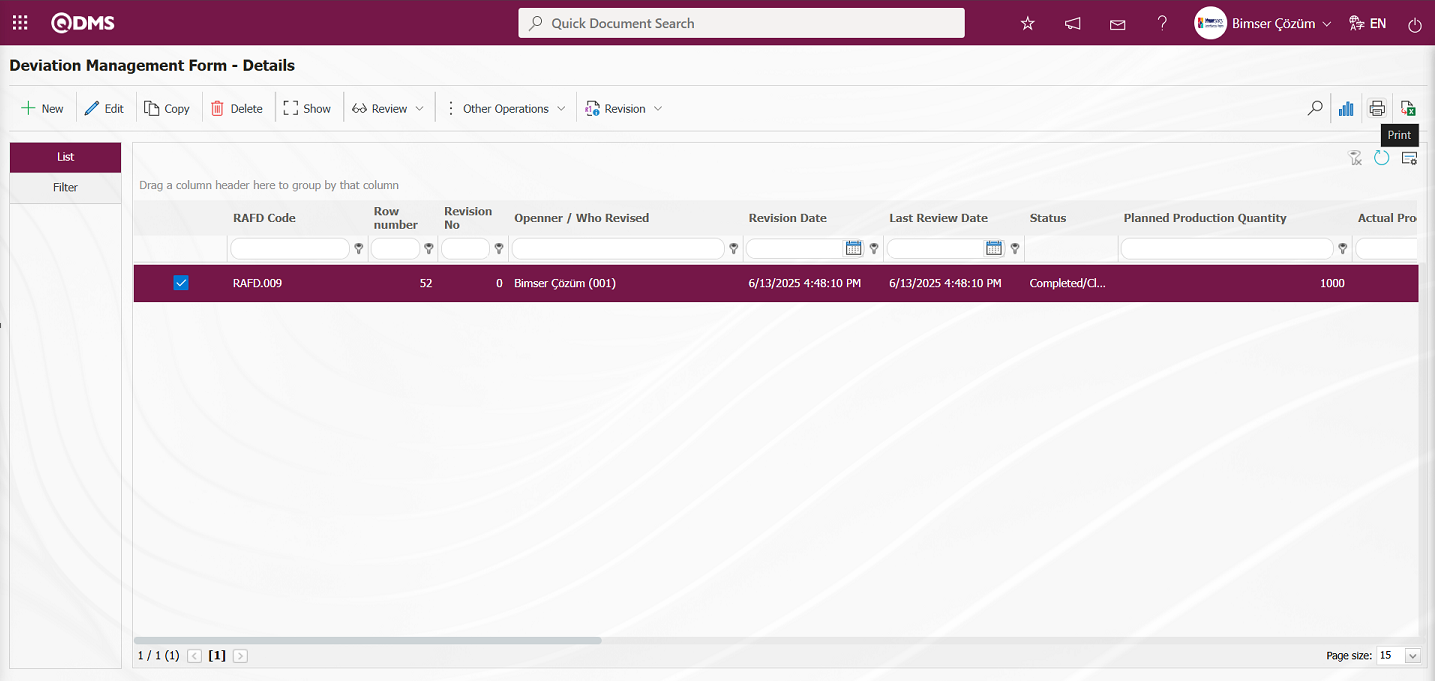
The report is generated in PDF format according to the specified report format.
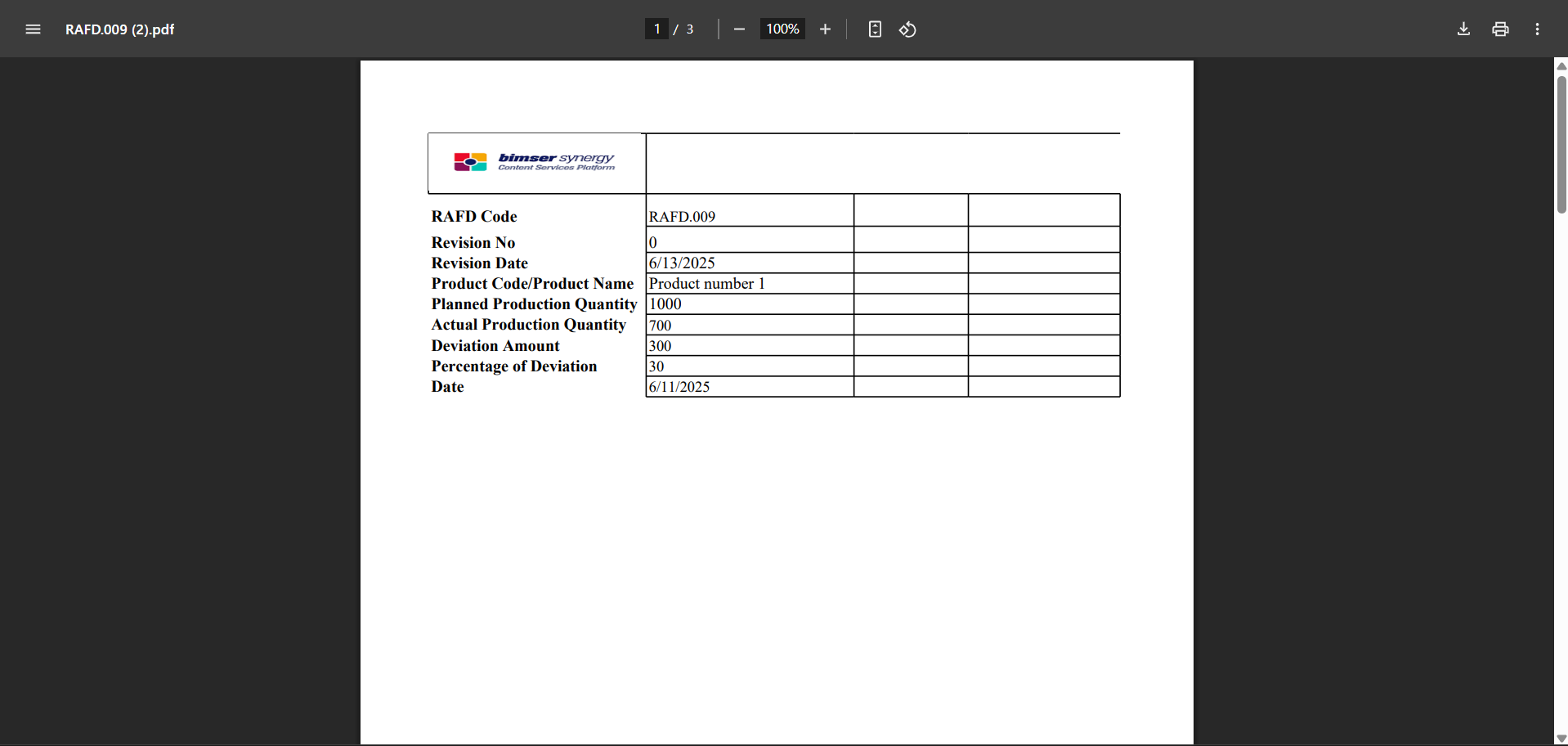
The process of defining the report format in terms of form and general is the same as the process of defining the report format on a record basis. In the report format definition menu, select the form option for the form-based report format and the general option for the general-based report format in the report template field.
Report format defined in report formats: Integrated Management System / Deviation Management / Register New Entry menu is clicked to open the Deviation Management Form – Details screen, then the  (Export to Excel) button is clicked.
(Export to Excel) button is clicked.
General report format defined in report formats: (Integrated Management System / Deviation Management / Reports / General Deviation List screen, click the  “Export to Excel” button.)
“Export to Excel” button.)
5.1.9.1. List of Fixed Tags in Risk Modules
The list of fixed tags in the Risk Modules is provided in the table below. The field codes for fixed tags to be used in forms are taken from this table.
Abbreviation | Description | ||
|---|---|---|---|
<RDF_KODU> | RAF Code (Form Code) | ||
<RDF_TANIMI> | RAF Definition(Form Definition) | ||
<RDFD_KODU> | RAFD Code | ||
<RDF_NO> | RAF Number | ||
<RDFD_NO> | RAFD Number | ||
<MSDS_KODU> | MSDS Code | ||
<REV_NO> | Revision No | ||
<REV_TAR> | Revision Date | ||
<HAZIRLAYAN> | Name and Surname of the Preparer | ||
<SISTEME_GIREN> | Name and Surname of the System Entry | ||
<REVIZE_EDEN> | Name and Surname of the Revisor | ||
<STATU_ADI> | Status Name | ||
<RISK_KAYNAGI> | Risk Source | ||
<REVIZE_EDEN_ACK> | Revisor's Registration Number | ||
<SISTEME_GIREN_ACK> | Registry number of the System Entry | ||
<COLOR> | Color on the risk screen | ||
<TREND> | Arrows on the risk screen | ||
<SURECLER> | Process Information Selected in Processes Tab | ||
<MEVCUT_ONLEMLER> | On the precautions tab, select Available in the Measure type field | ||
<PLANLANAN_ONLEMLER> | On the precautions tab, select Planned in the precaution type field. |
||TAGS FOR PRECAUTIONS||| |<YAPILANIS>||Work done|| |<REF_KODU>||Sub-actions -CAPA code|| |<STATU_ADI>||Status Name|| |
<ACIKLAMA>
||Precaution description
|| |<SORUMLU>
||Person in Charge of Action
|| |<YAPACAK>
||Action Person
|| |<DURUM>
||Action Status -CAPA status
|| |<BITIS_TARIHI>
||Action End Date
|| |<REF_TIPI>
||Reference Type (Document, Action, CAPA, Other options information)
|| |<ONLEM_TIPI>
||Type of precaution (Current and Planned Option information)
|| |<ONLEM_TARIHI>
||Precaution Date|| |<ONLEM_NO>
||Precaution No
|| |<GERCEKLESME_TARIHI>
||Action Realization Date
||You can use tags such as <ALAN6_PREV> for previous revision fields. The prev tag is not supported in list type fields. The prev tag only works for numeric and text type fields.
5.2. Integrated Management System/Deviation Management
This section is where records related to the management of processes for the effective detection, recording, analysis, and improvement of non-standard situations (deviations) occurring within companies are entered and tracked, and where the relevant forms are defined and reports and graphs are displayed.
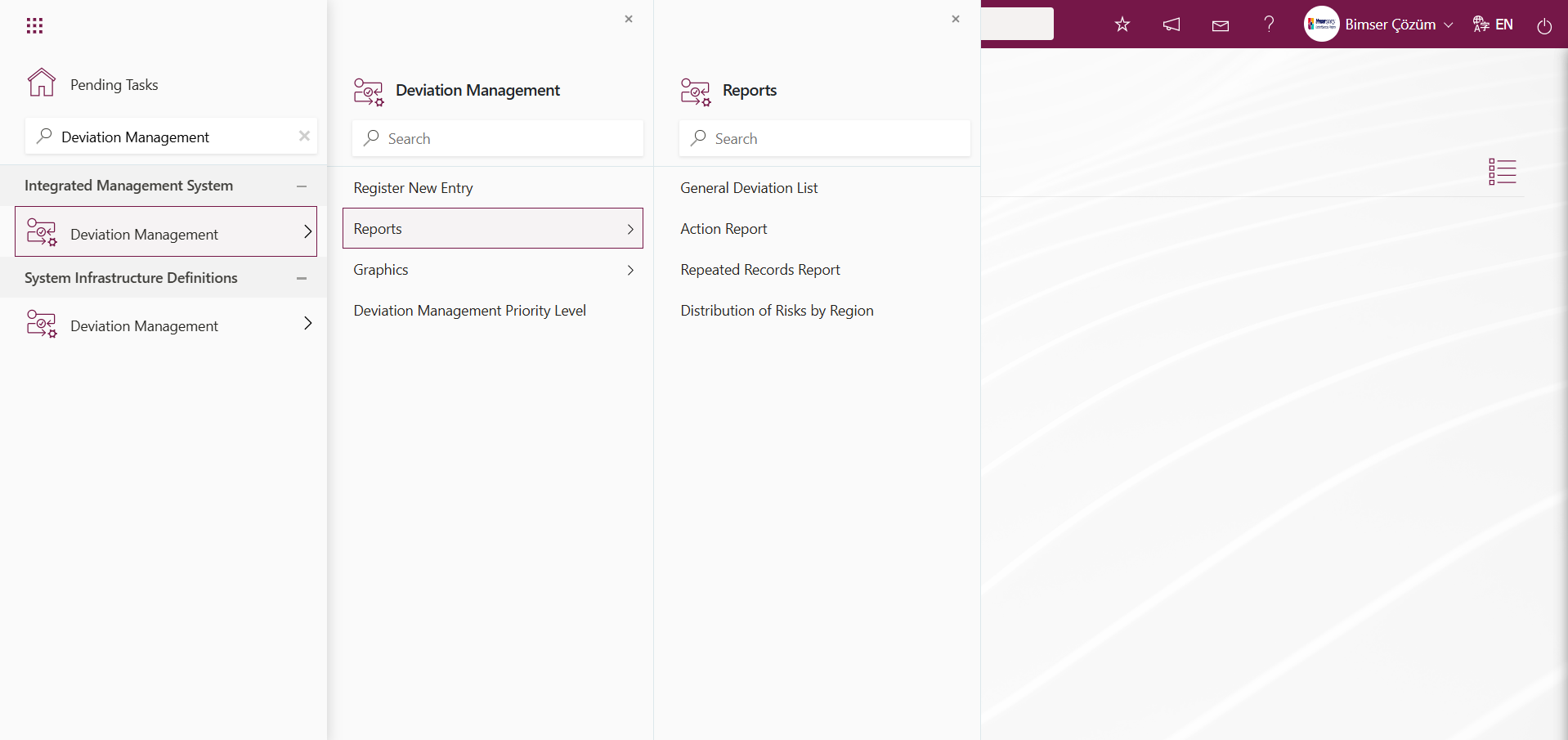
5.2.1.Register New Entry
Menu Name: Integrated Management System/Deviation Management/ Register New Entry
This menu is used to create a new Deviation Management record entry based on company fields created from infrastructure definitions. A new deviation management form detail record is created in this menu based on the company fields defined in Field Definition, added to the field pool, and associated with the “Deviation Management” function (function number 4) in the Function Designer menu. To create a new Deviation Management detail record, click on the Integrated Management System/Deviation Management/ Register New Entry menu. The Deviation Management Form – Details screen opens. The screen displays three tabs: Deviation Management, Precautions, and Approvers.
Deviation Management Tab: This tab is where you enter the detailed information for the deviation management record, such as RAFD Code, Revision Number, Revision Date, and Product Code/Product Name.
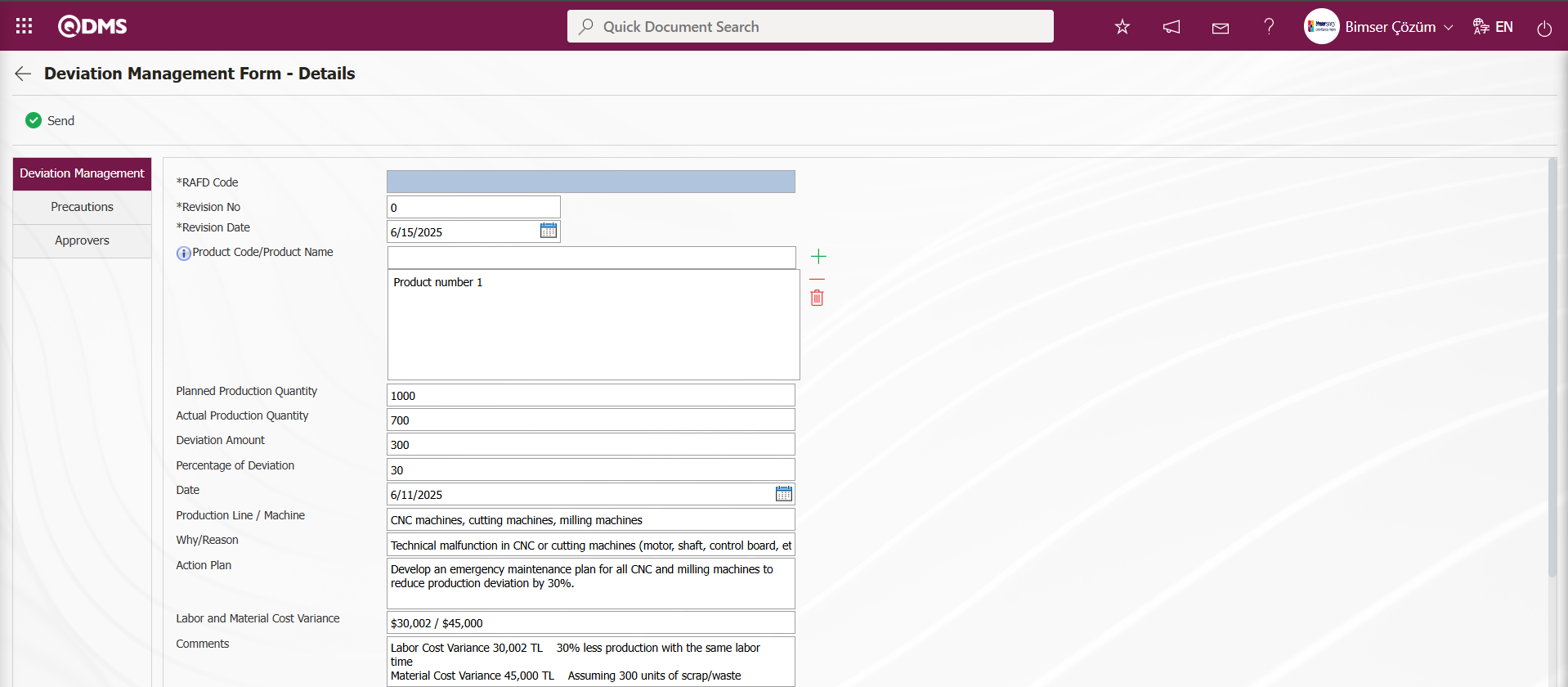

Using the buttons on the screen;
 : The deviation management form detail record is sent to the person in the approval flow.
: The deviation management form detail record is sent to the person in the approval flow.
The relevant fields are defined on the screen that opens:
RAFD Code: This is the field where the RAFD code information is entered in the Deviation Management Form – Details screen. This field is automatically populated by the system. To enable this functionality, the code template must be defined in the “Deviation Management Details Auto Code Template” parameter (parameter number 3) within the Deviation Management module parameters. When the RAFD code is in the format RAFD.###, the system automatically assigns the code within the Deviation Management module.
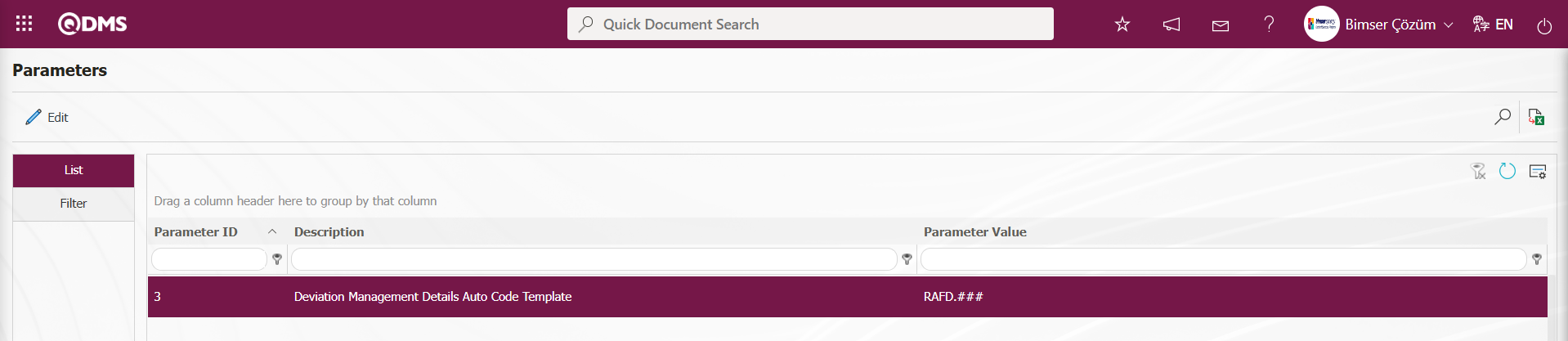
The Automatic Code Template starts from the value defined in the “Deviation Management Details Counter” parameter (parameter number 4) in the Deviation Management module parameters.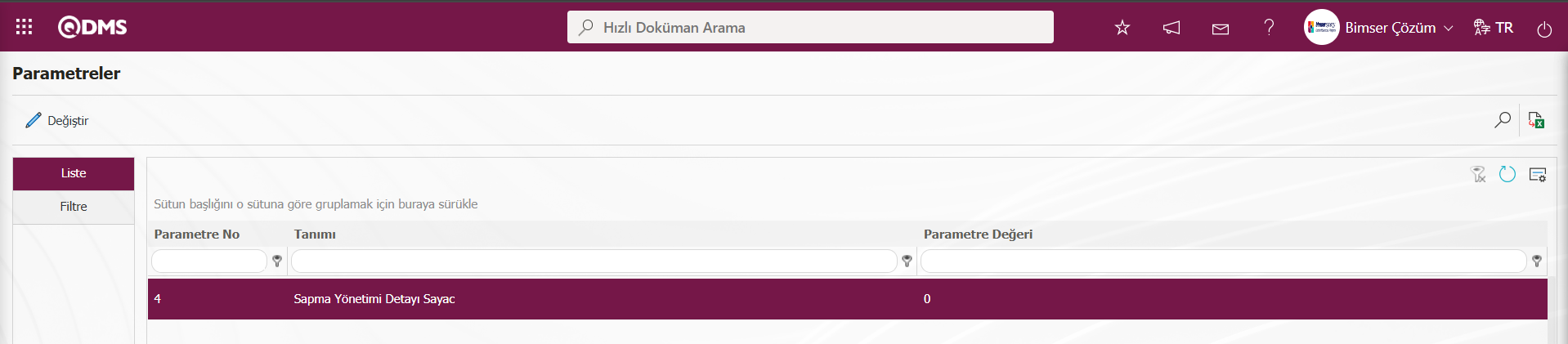
For example, when you define the parameter RAFD.### in the automatic code template parameter, the system automatically assigns codes such as RAFD.001, RAFD.002, and RAFD.003 based on the “0” counter value in the 4th parameter.
Revision No: This is where the system puts the revision number on the Deviation Management Form - Details screen. Since it's a new deviation management detail form record, the revision number is set to “0.” The Revision Date field is activated by selecting ‘Yes’ for the parameter value of parameter 80, “Use Revision?”
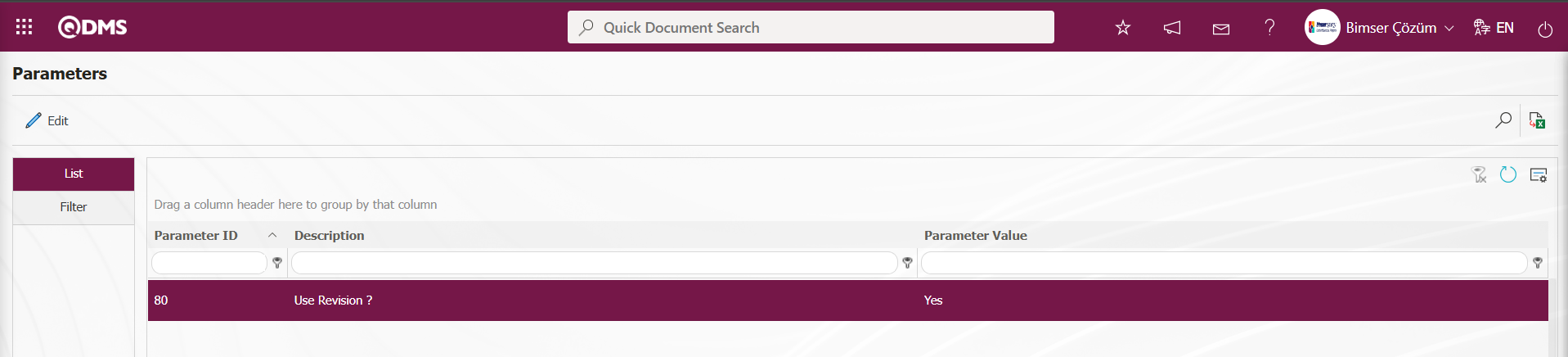
When the parameter is activated, this field is displayed on the Deviation Management Form - Details screen. When the parameter is deactivated by selecting “No” for parameter number 80 on the Deviation Management Form - Details screen, this field is not displayed.
Revision Date: The Revision Date information is displayed in the pop-up calendar field in the Deviation Management Form - Details screen. The Revision Date field is enabled by selecting “Yes” for the parameter value of parameter number 80, “Use Revision?”.
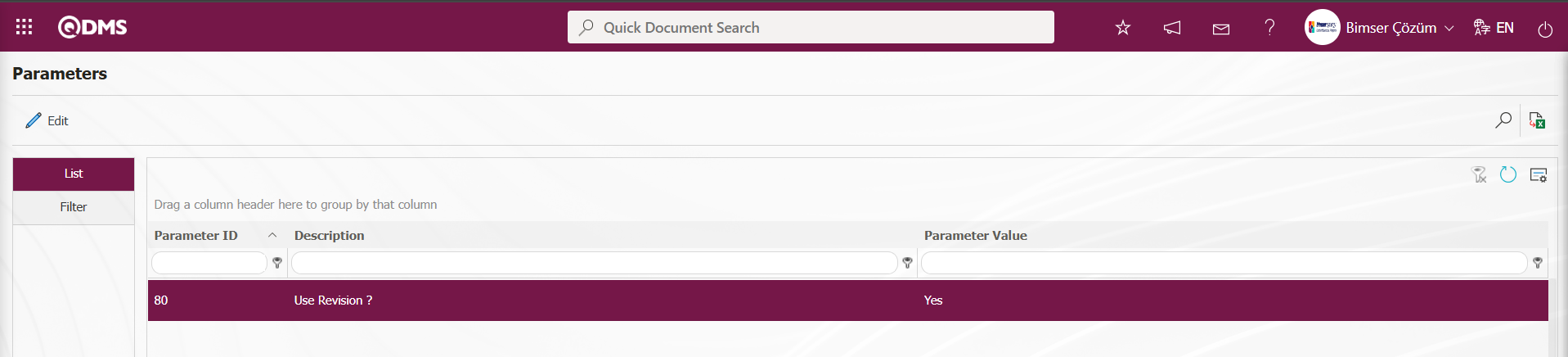
When the parameter is activated, this field is displayed on the Deviation Management Form - Details screen. When the parameter is deactivated by selecting “No” for parameter number 80 on the Deviation Management Form - Details screen, this field is not displayed.
Definitions of some fields defined in the Field Definition Menu;
Product Code/Product Name: Deviation Management Form - Details screen  (Select) button is clicked to open the system-defined product list where product information is selected. This is a parametric field for user-defined product type data input.
(Select) button is clicked to open the system-defined product list where product information is selected. This is a parametric field for user-defined product type data input.
Deviation Management Form - Details screen Product Code/Product Name field  (Select) button is clicked.
(Select) button is clicked.

In the opened system, product information is selected from the defined product list by clicking the  button to select the product information.
button to select the product information.
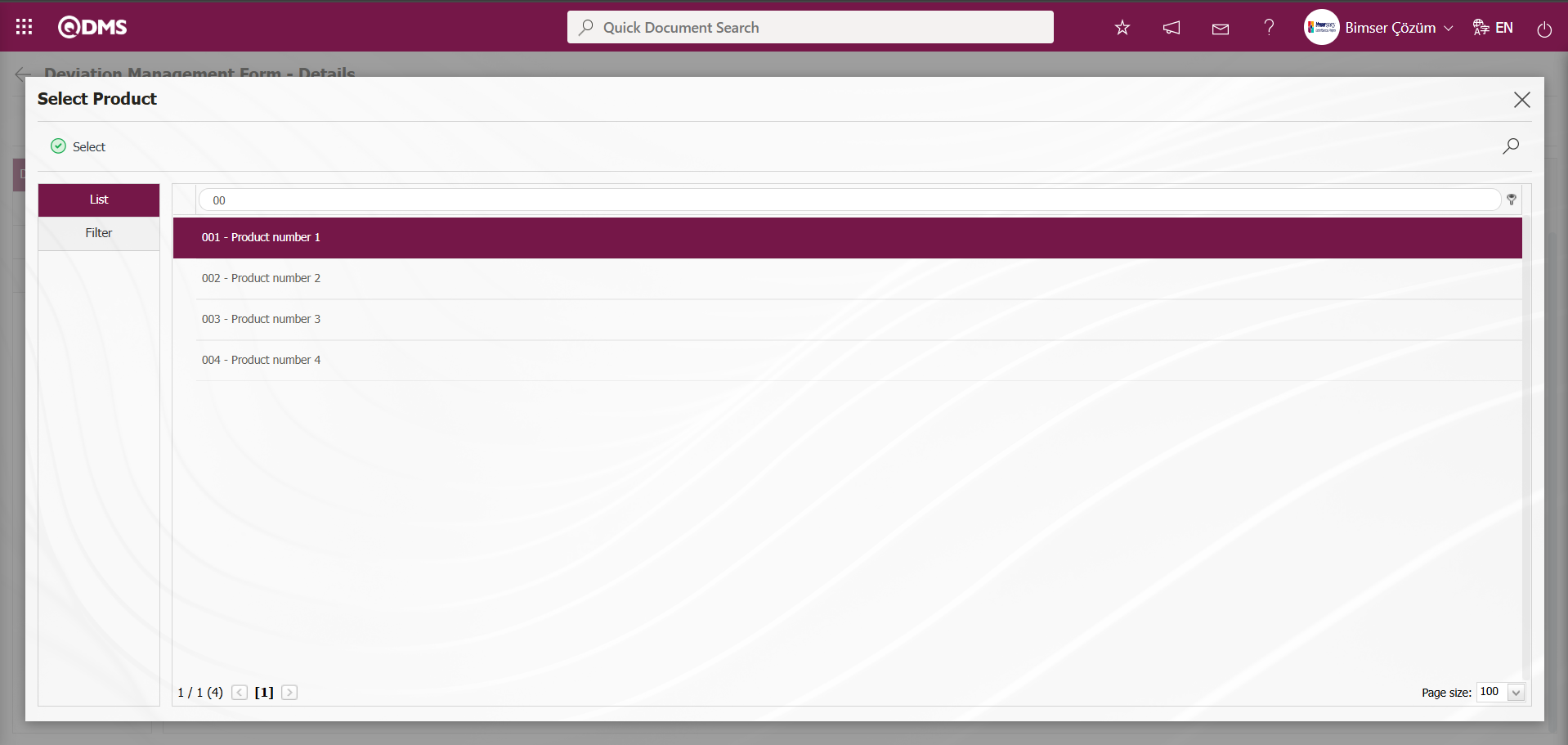
Planned Production Quantity: Deviation Management Form - Details screen is a parametric field where Planned Production Quantity information is entered. It is a parametric field for user-defined numeric data input.

Deviation Management Form - Data input operations are performed for all fields defined in the field definition in the Deviation Management tab on the Details screen, added to the field pool, and associated with the “Deviation Management” function page numbered 4 in the Function Design menu.
Precautions Tab; Deviation Management Form – In the Details screen, precautions are planned to reduce the risk value found in the Precautions tab. The Precautions tab is activated by selecting “Yes” for parameter number 61 in the Deviation Management Module parameters.
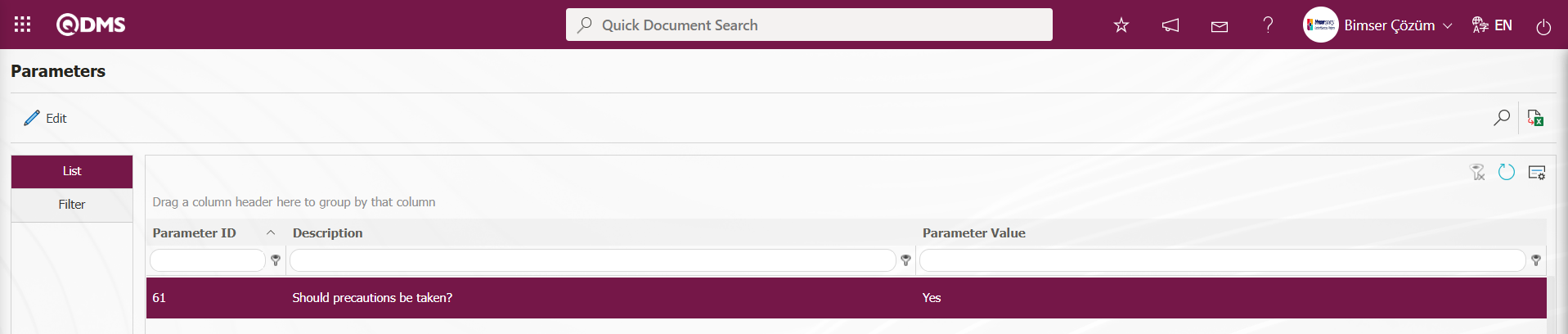
After the parameter is activated, the Precautions tab appears on the Deviation Management Form – Details screen, and precautions are taken to reduce the risk level associated with the deviation management form detail record. Click the Precautions tab on the Deviation Management Form – Details screen.
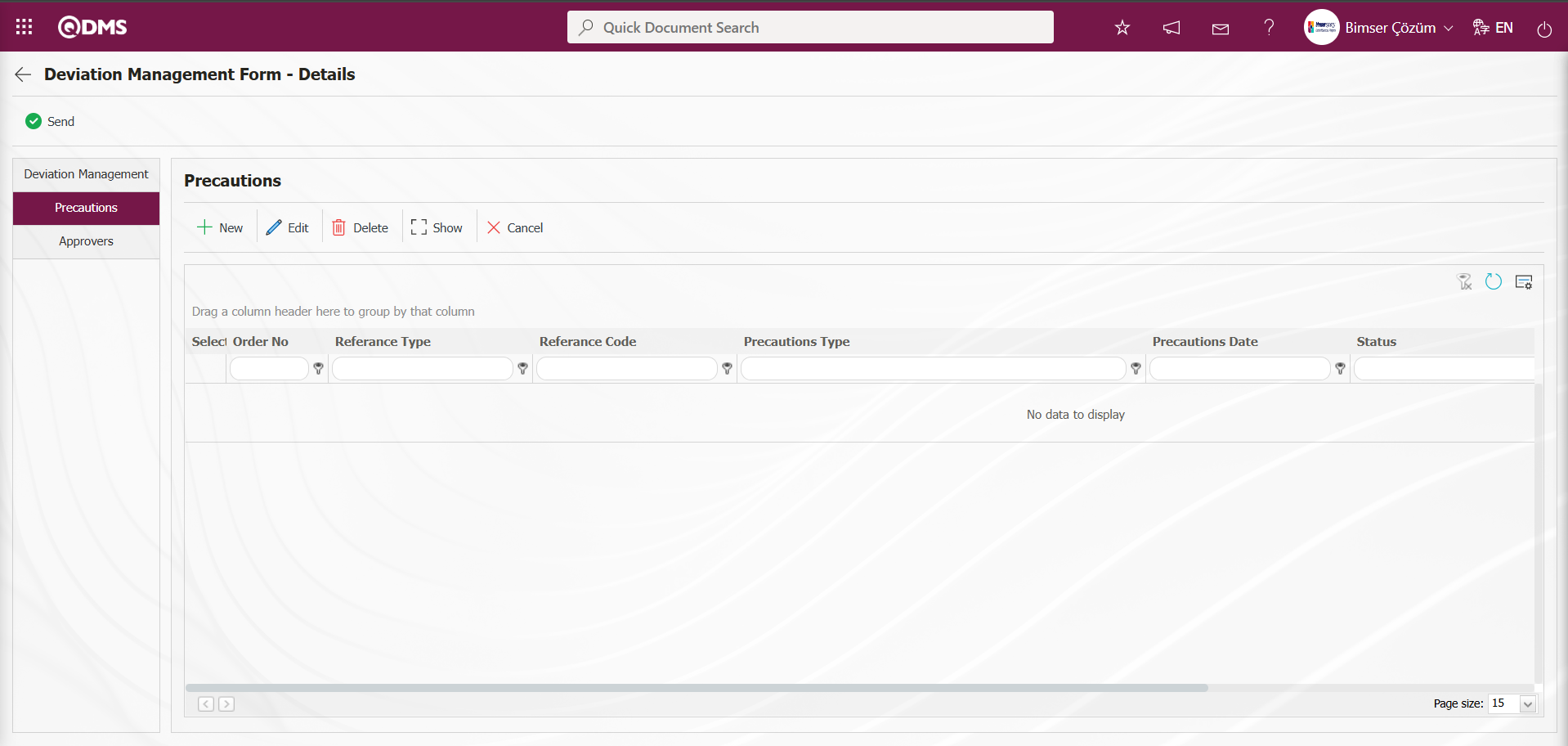
Using the buttons on the screen;
 : A new precaution is defined.
: A new precaution is defined.
 : The selected precaution information in the list is edited and updated. This button is displayed depending on the parameter. The parameter is activated by selecting “Yes” for parameter number 167 in the Deviation Management Module parameters.
: The selected precaution information in the list is edited and updated. This button is displayed depending on the parameter. The parameter is activated by selecting “Yes” for parameter number 167 in the Deviation Management Module parameters.
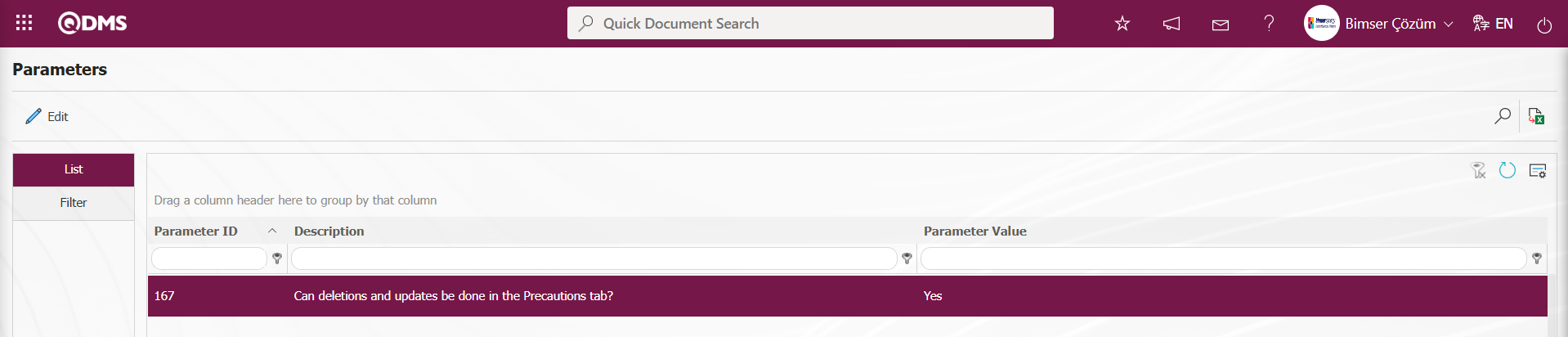
After the parameter is enabled, this button appears and you can edit and update the selected precaution information.
 : The selected precaution information in the list is deleted. This button is displayed depending on the parameter. In the Deviation Management module parameters, parameter number 167 is activated by selecting the parameter value “Yes.”
: The selected precaution information in the list is deleted. This button is displayed depending on the parameter. In the Deviation Management module parameters, parameter number 167 is activated by selecting the parameter value “Yes.”
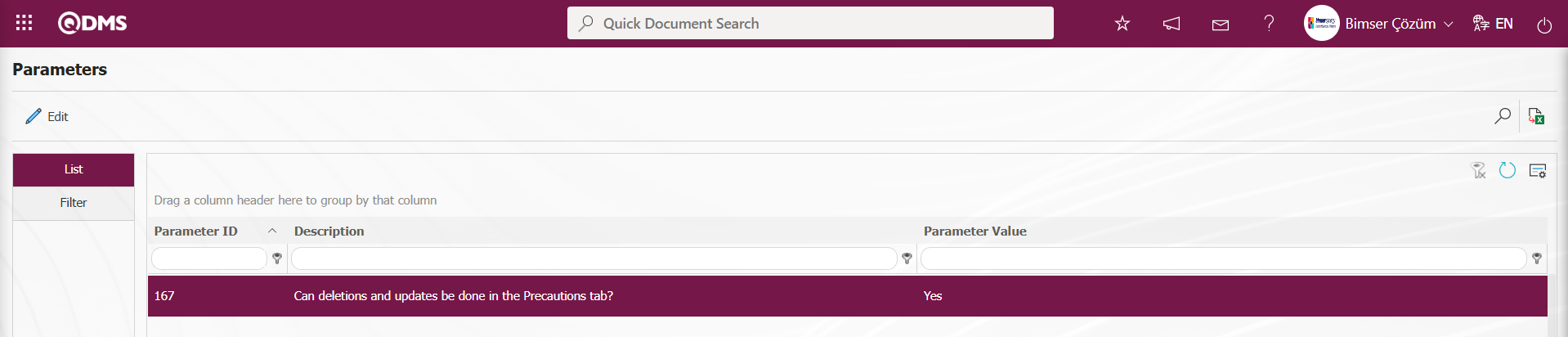
After the parameter is enabled, this button appears and the selected precaution information is deleted.
 : The selected precaution information is displayed in the list.
: The selected precaution information is displayed in the list.
 : The selected precaution information in the list is canceled by entering the reason for cancellation.
: The selected precaution information in the list is canceled by entering the reason for cancellation.
To define a new precaution in the Precautions tab, click the  button.
button.
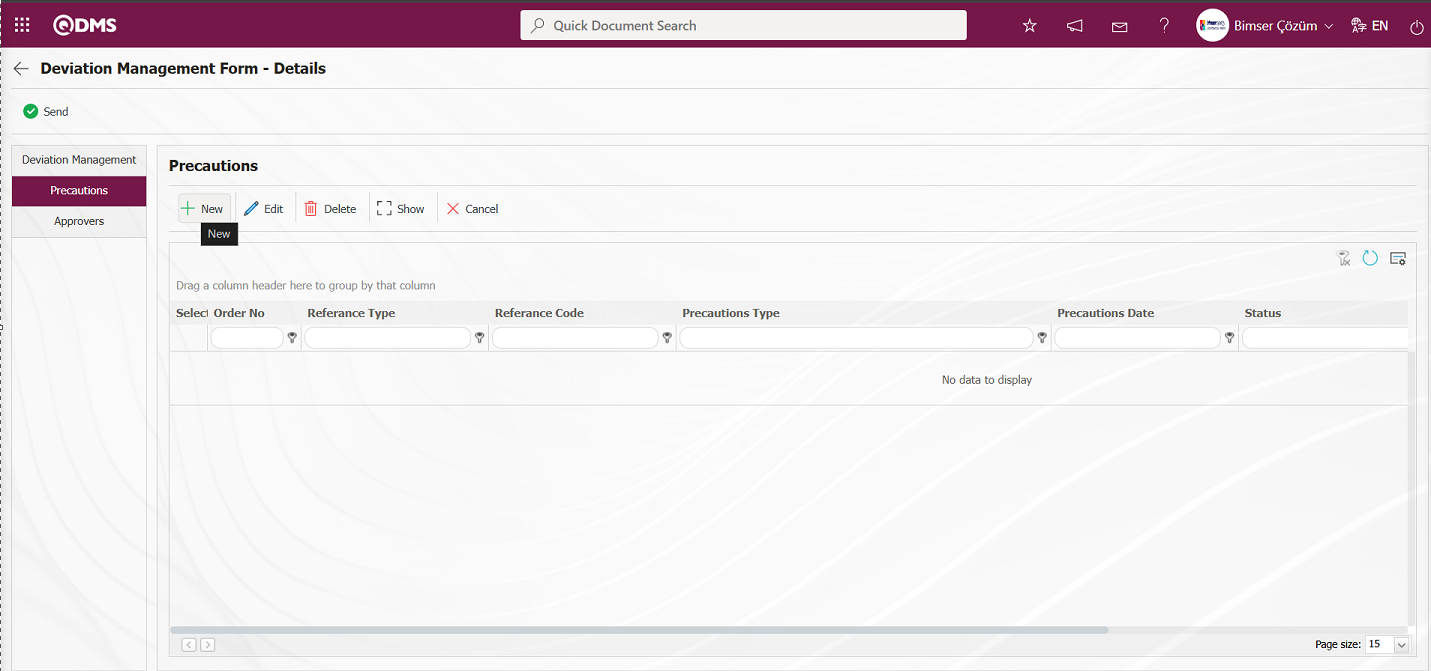
The Precautions screen opens.
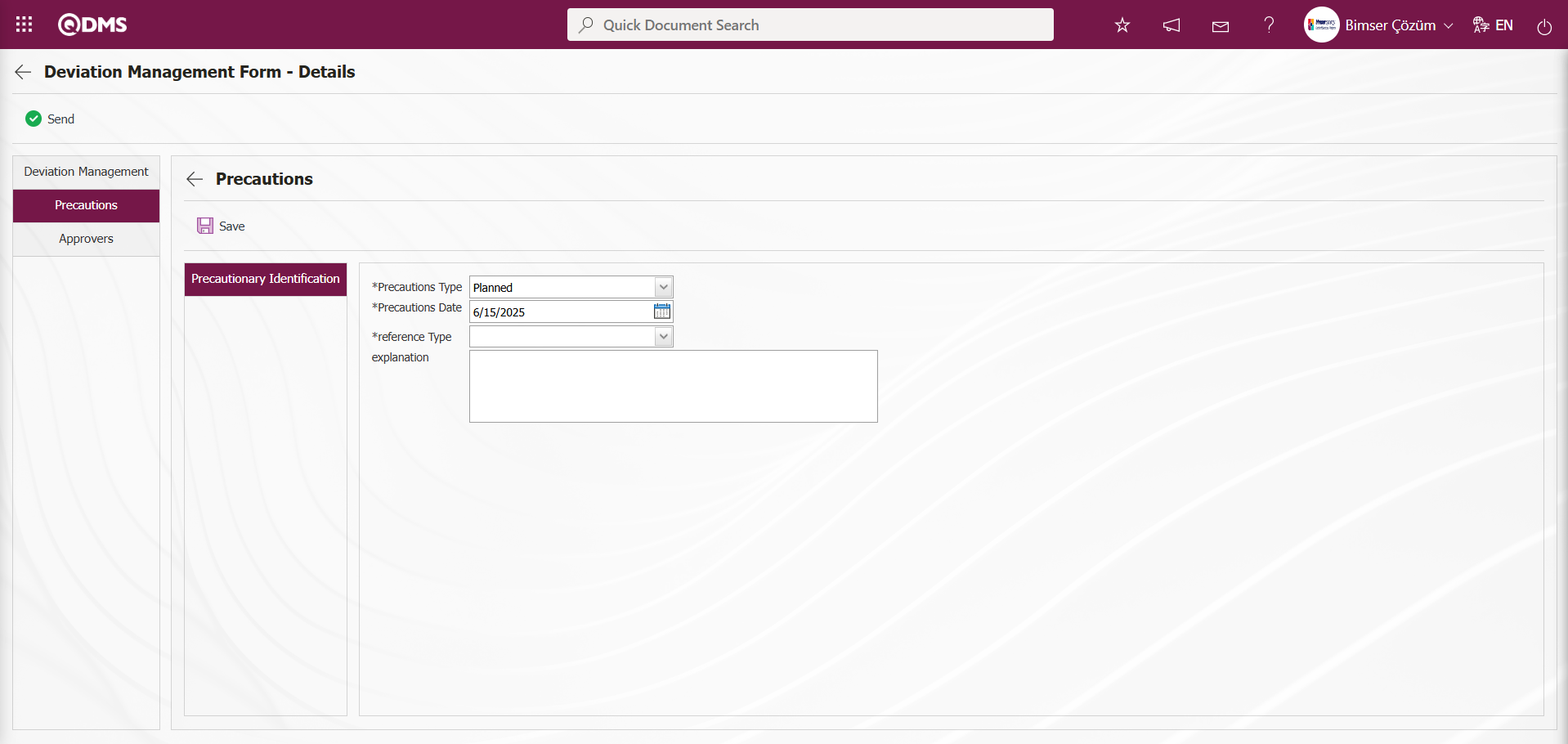
The relevant fields are defined on the screen that opens:
Reference Type: The Precautions section is where you select Document, CAPA, and Action as precautions.
Reference Type When a document is selected;
Reference information When a document is selected, the reference information field opens with a  (Select) button, and the document can be selected from the list of documents defined in the system. Documents uploaded in the Document Management Module are displayed in the document list.
(Select) button, and the document can be selected from the list of documents defined in the system. Documents uploaded in the Document Management Module are displayed in the document list.
When the Reference Type option is selected as CAPA: The field where the option to select the CAPA record from the existing list or define a new CAPA record is displayed. When the “Select from list” option is selected, the reference type field opens and you can select from the CAPA records defined in the system.
When selecting from the list, closed CAPA records defined in the system can also be selected. To enable this functionality, the parameter value for parameter number 160 in the Deviation Management Module parameters must be set to “Yes” to activate the parameter.
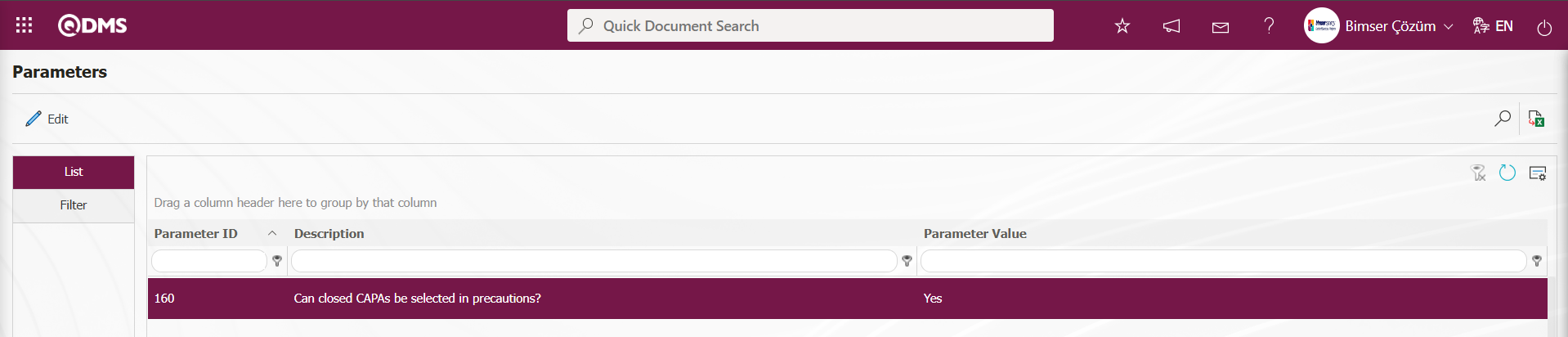
After the parameter is enabled, when the “Select List” option is selected, the closed CAPAs are included in the CAPA List defined in the system that opens, and the selection process is performed.
When the “Create New” option is selected, the CAPA Activities - New Record screen opens, where the definition process for a new CAPA record is performed. In the Deviation Management parameters, the code information of the CAPA process source is entered into the parameter value of parameter number 183.
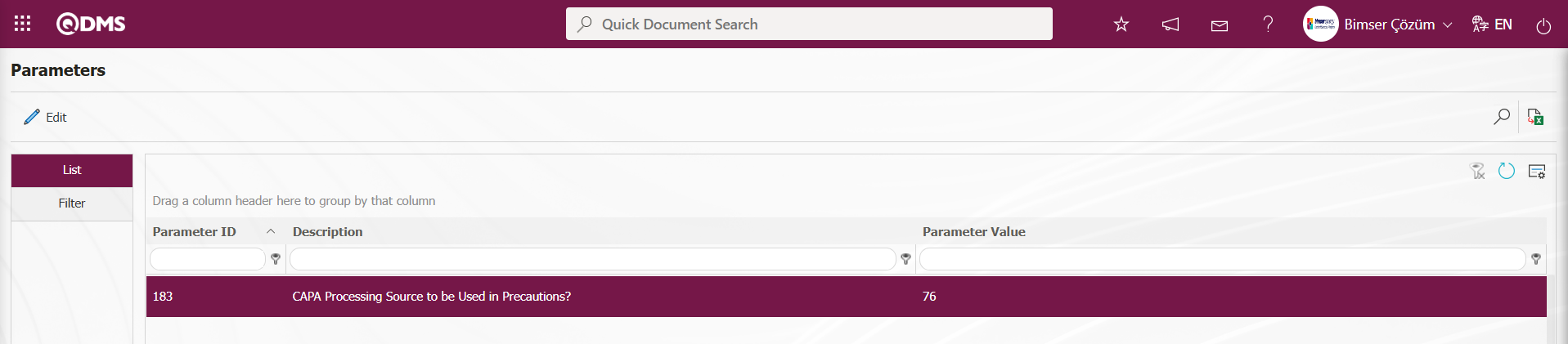
The defined CAPA Source code information is obtained from the System Infrastructure Definitions/CAPA/CAPA Source Definition menu. When a CAPA record is opened as a precaution in the Deviation Management module, it is linked to the parameter-defined CAPA Action source.
When the reference type option Action is selected: The field where the Action record is selected from the existing list or where a new Action is defined will be displayed. If the “Select List” option is selected, a selection is made from the existing Actions defined in the system. When selecting from the list, the system will also allow selection of closed Actions defined in the system. To enable this functionality, the parameter value for parameter 161 in the Deviation Management Module parameters must be set to “Yes” to activate the parameter.
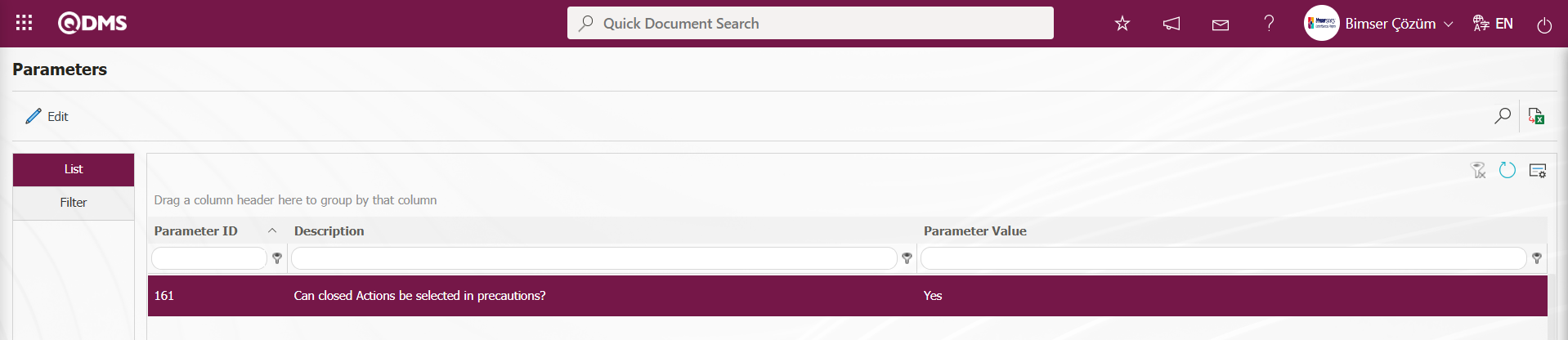
After the parameter is activated, when the “Select List” option is selected, the closed actions are listed in the Action List defined in the system, and the selection process is performed.
When the “Create New” option is selected, the Sub Action Planning - New Record screen opens, and a new Action Item is defined. The is defined in the Deviation Management module parameters under parameter number 8, “Action - Source Code.”
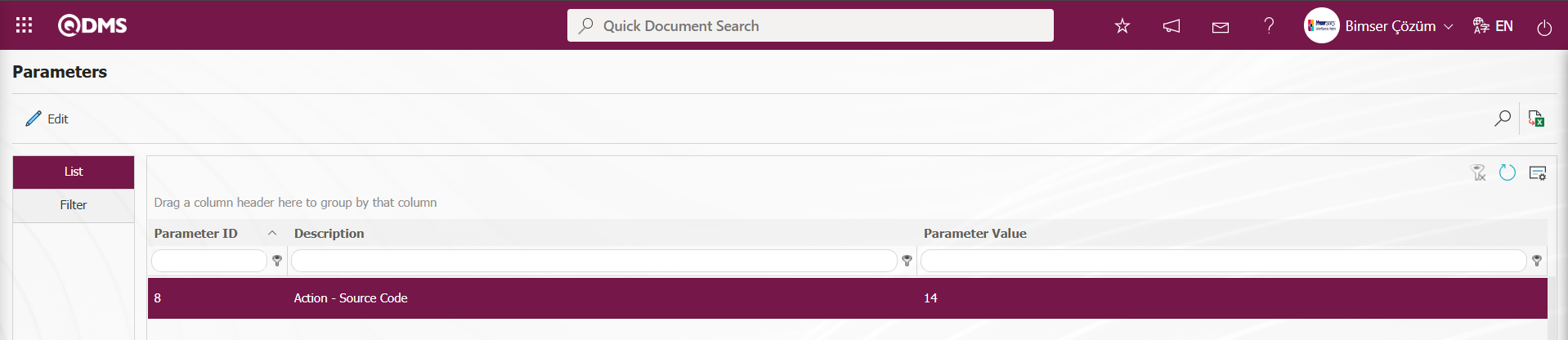
Action source code information is obtained from the Sisyem Infrastructure Definitions/Action/Action Source Definition screen. These actions are opened when an action is taken as a precaution in the Deviation Management module, depending on the parameter-defined action source.
Precautions Type: This is the area where you select Available and Planned in the Measures section. When Available is selected, CAPA and Actions registered in the system are selected as measures. When Planned is selected, a new CAPA record is opened or a new Action is defined as a measure.
Precaution Date: This is the field where you select the date of the precaution to be defined in the Precautions tab from the calendar that opens.
Explanation: This field is used to enter explanatory information about the measure defined in the Precautions tab, if applicable.
For example: Select action as the Reference Type
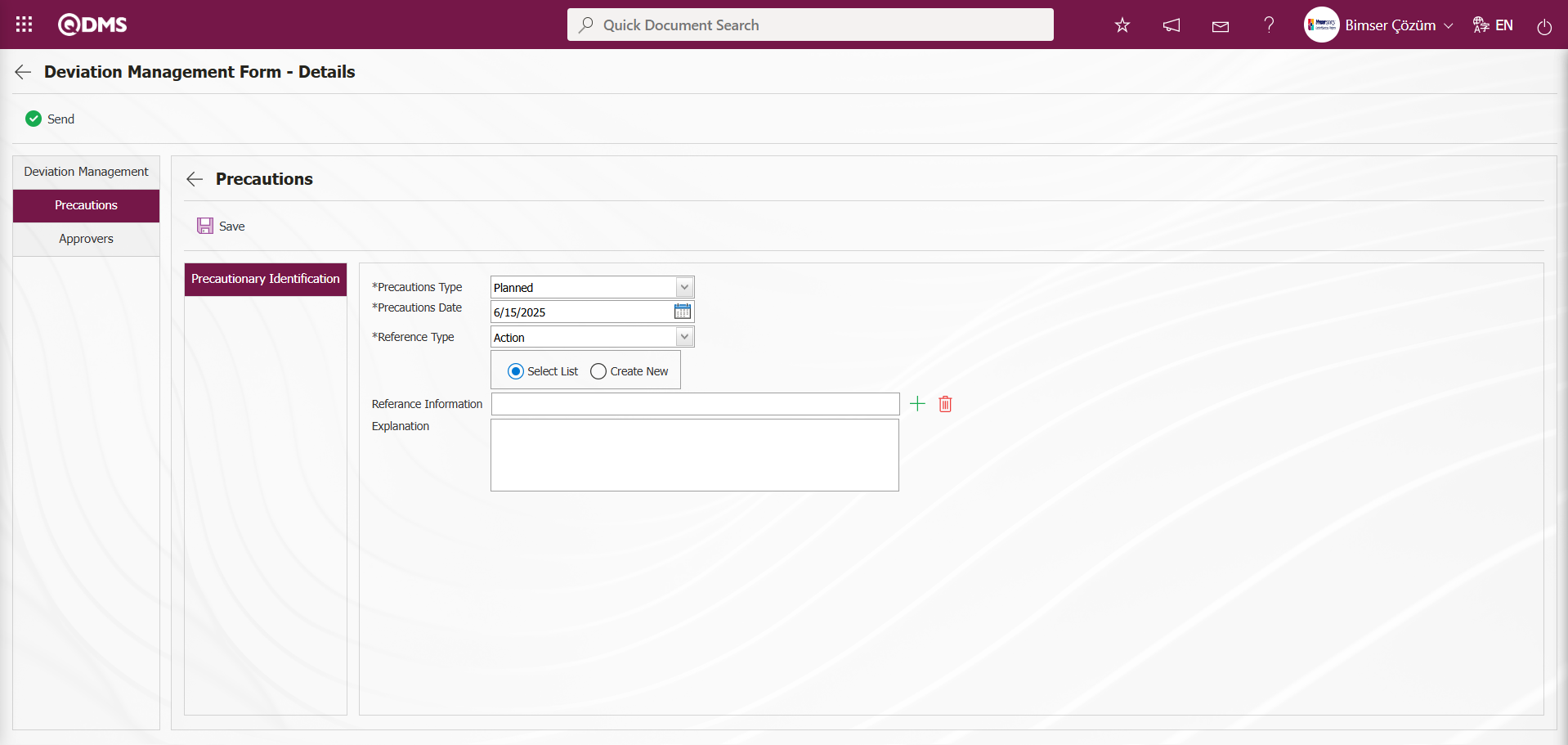
If you select the “Create New” option from the “Select List” and “Create New” options to create an action, the connection to the Action module is established as follows. The Sub Action Planning - New Record screen opens.
Action Information tab: This tab is where information related to the action is entered. Actions are entered by writing the relevant information.
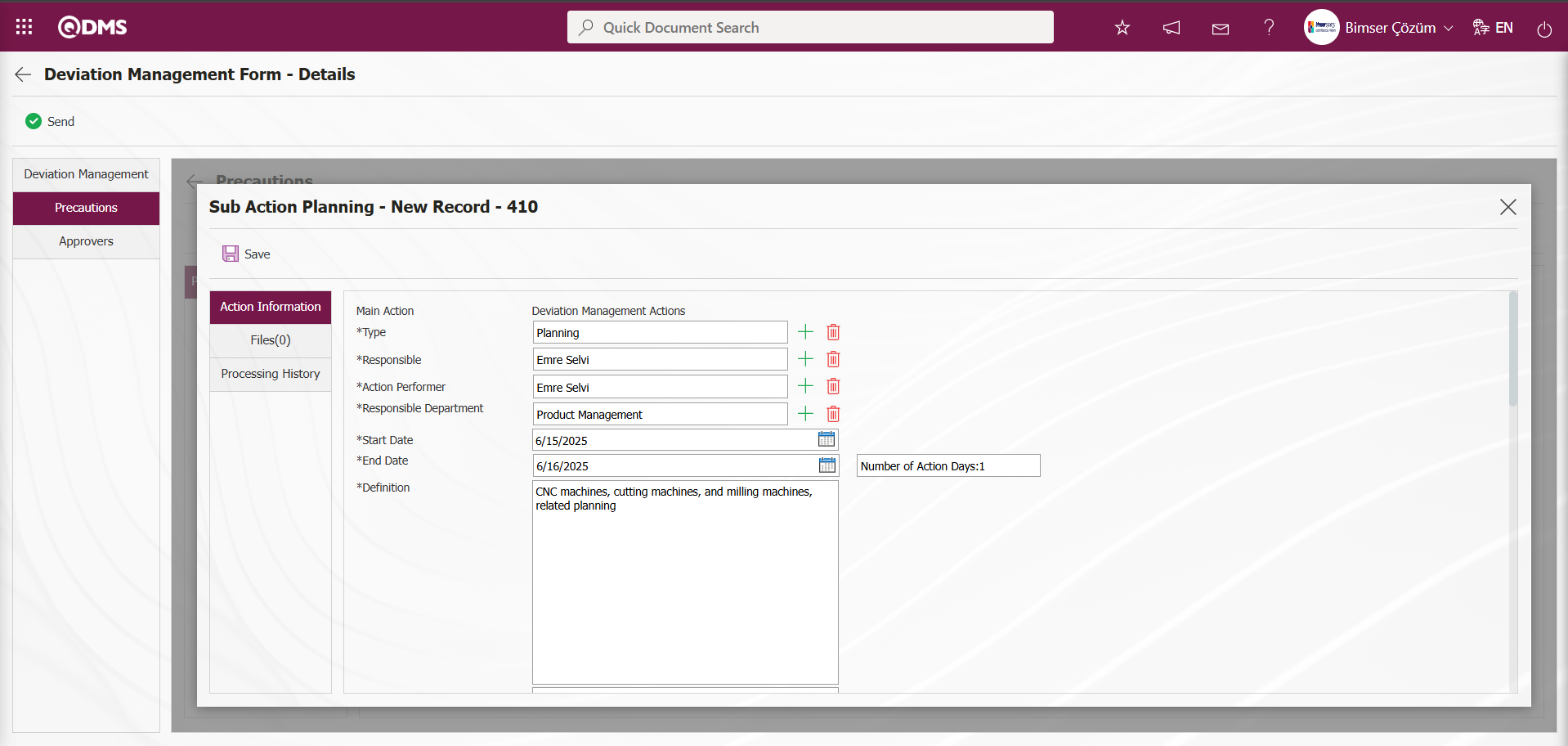
Files Tab: This tab displays any additional files related to the action that have been added to the system. If desired, additional files related to the action can be uploaded as a precautionary precaution
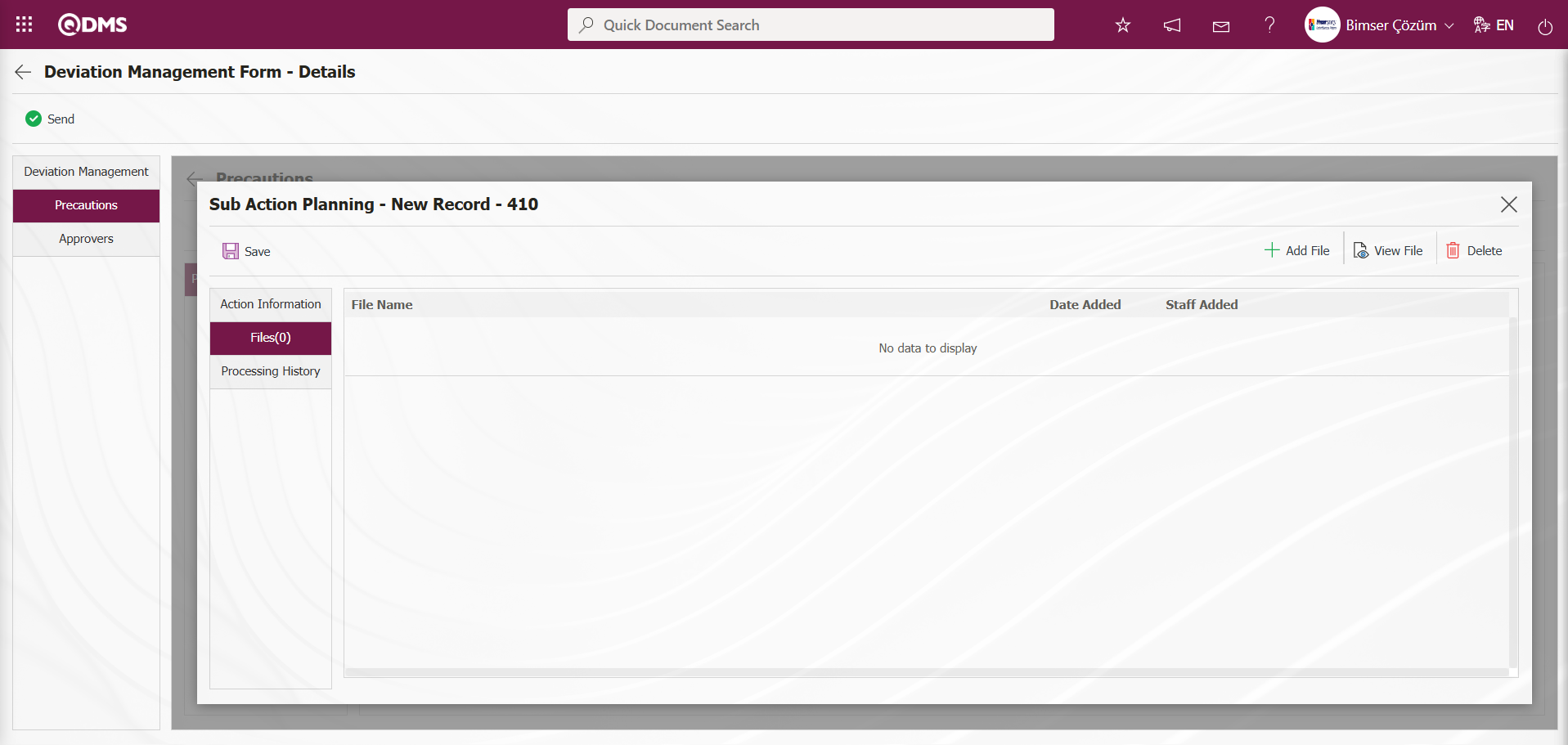
Using the buttons on the screen;
 : The additional file is uploaded to the system.
: The additional file is uploaded to the system.
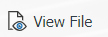 : The uploaded additional file is displayed.
: The uploaded additional file is displayed.
 : The uploaded additional file is deleted.
: The uploaded additional file is deleted.
Processing History Tab: This tab provides relevant routing information in fields such as Processor/Creator, New Responsible, and New Performer.
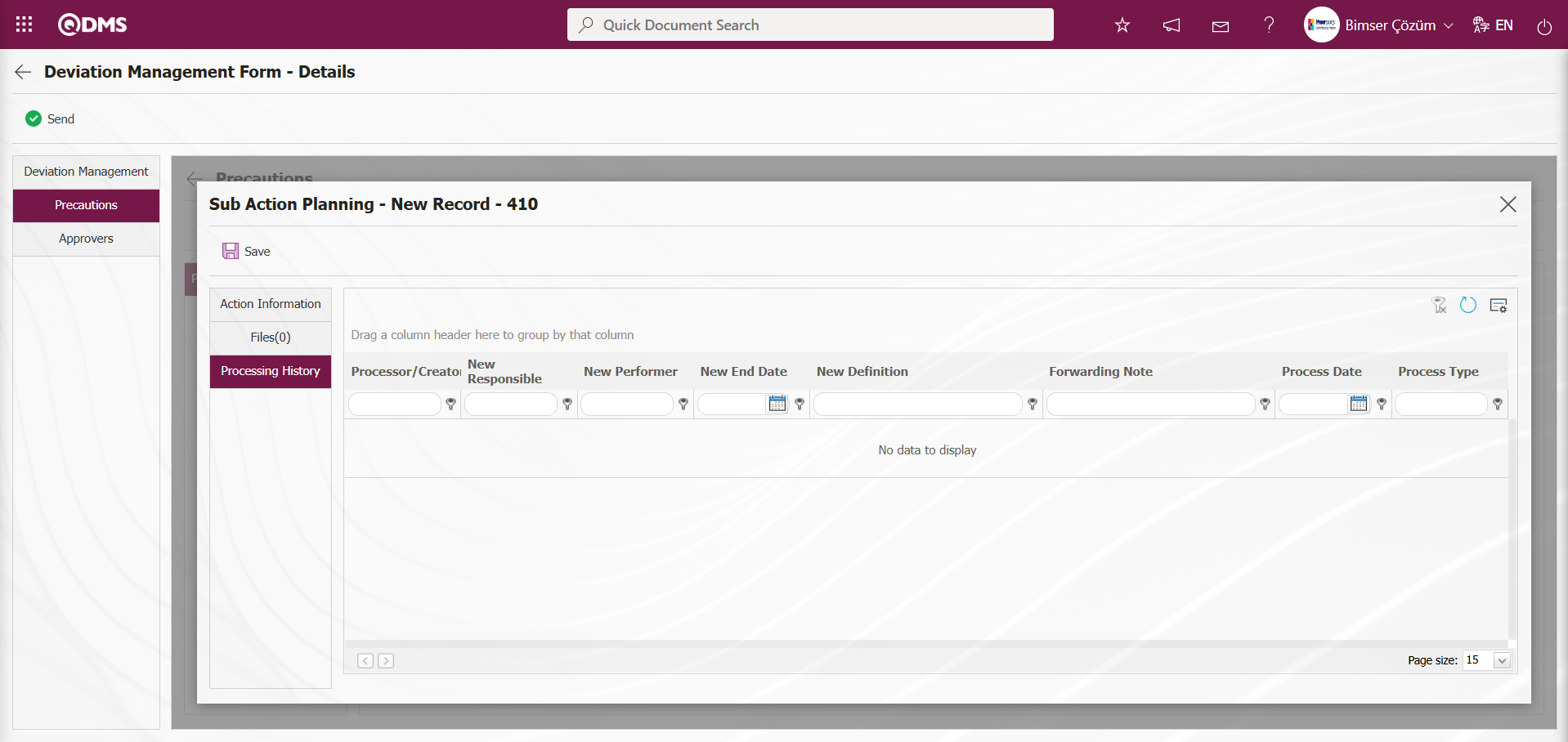
Sub Action Planning - After entering the required information in the New Record screen, click the  button in the upper left corner of the screen to complete the Sub Action Planning registration process.
button in the upper left corner of the screen to complete the Sub Action Planning registration process.
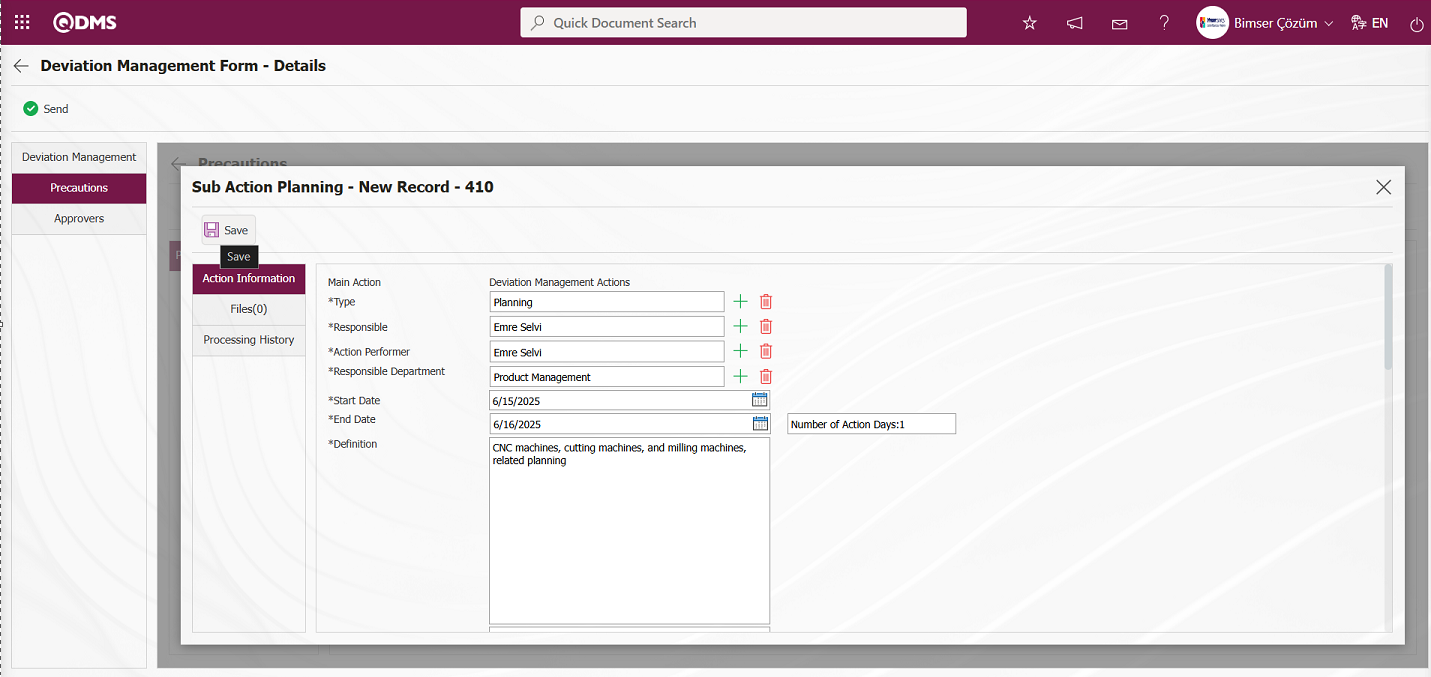
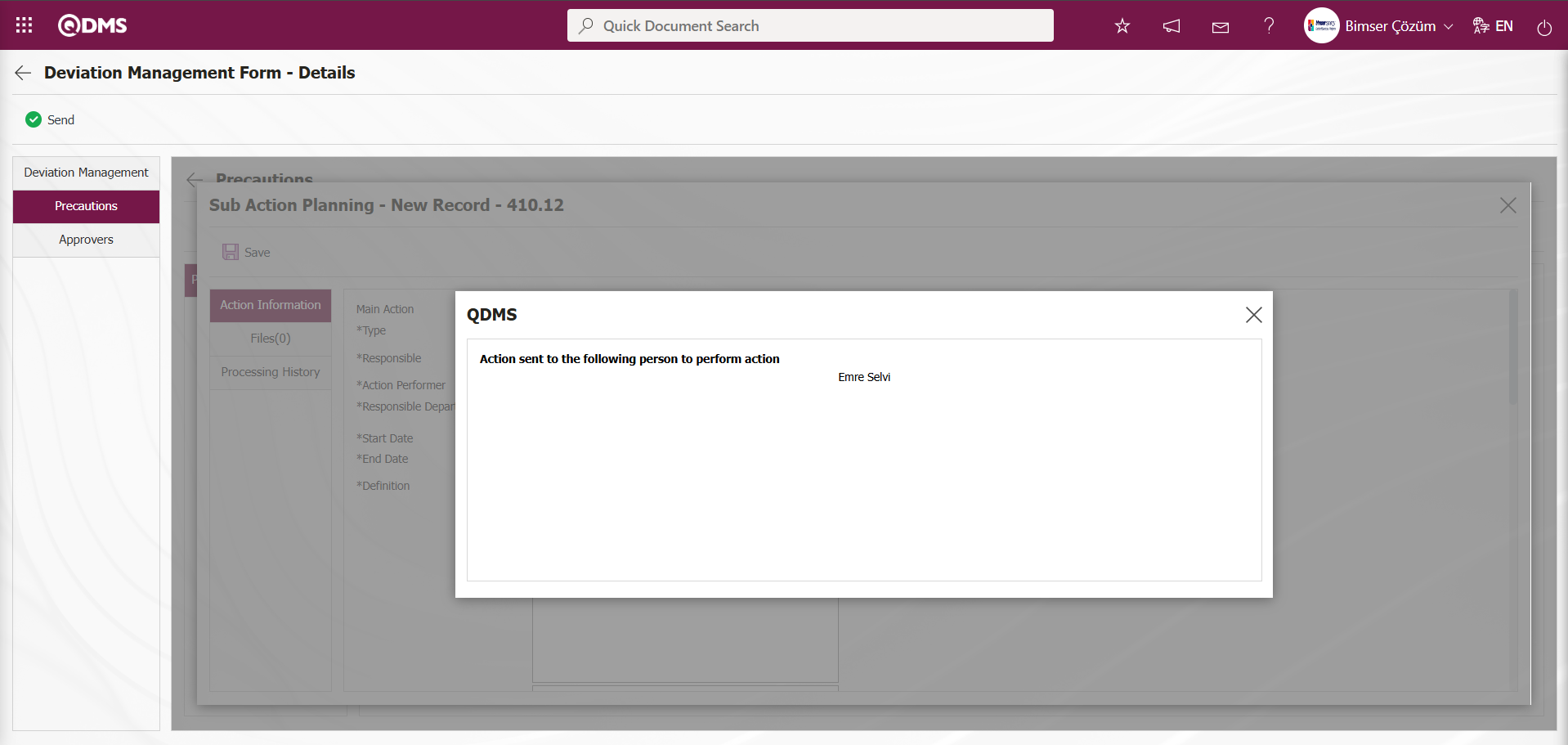
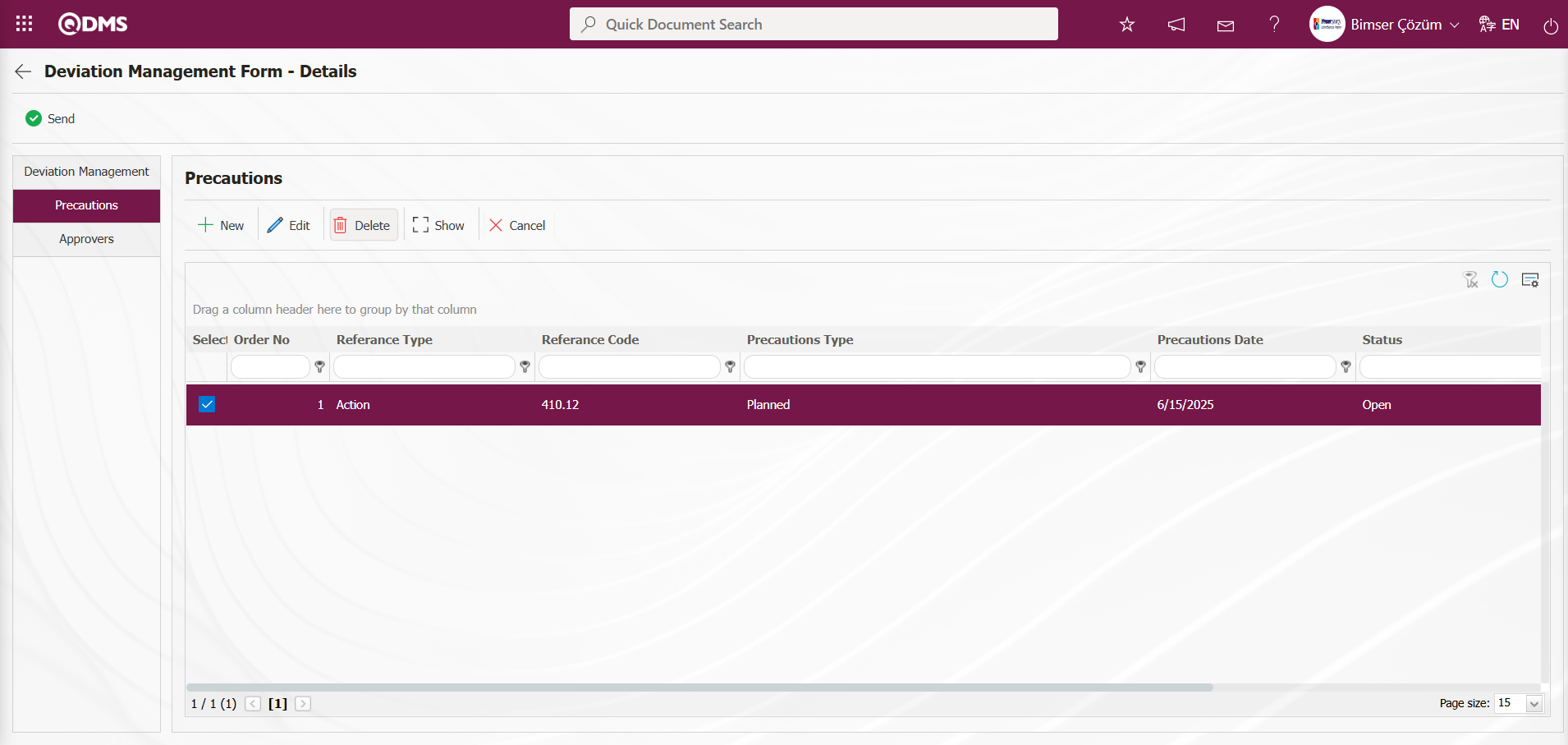
In the screen that opens, select Precautions Type from the reference type drop-down menu. (CAPA, action, document, other). After selecting the precaution type (existing, planned) and the precaution date, the precaution description is entered, and the  button is clicked to complete the registration process. If CAPA and action are selected as the reference type, a connection will be established with the CAPA and action modules in QDMS. Any existing open CAPA and actions can be linked to the measure, or new entries can be created in this manner. If “Document” is selected as the reference type, a document is selected from the document tree in QDMS.
button is clicked to complete the registration process. If CAPA and action are selected as the reference type, a connection will be established with the CAPA and action modules in QDMS. Any existing open CAPA and actions can be linked to the measure, or new entries can be created in this manner. If “Document” is selected as the reference type, a document is selected from the document tree in QDMS.
Approvers Tab: This tab contains the approval history information for the Deviation Management detail record. In this tab, you can access approval information such as the approvers, approval status, and comments for the Deviation Management detail record. Click the Approvers tab in the Deviation Management Form - Details screen to view the approval information for the Deviation Management detail record, if available.
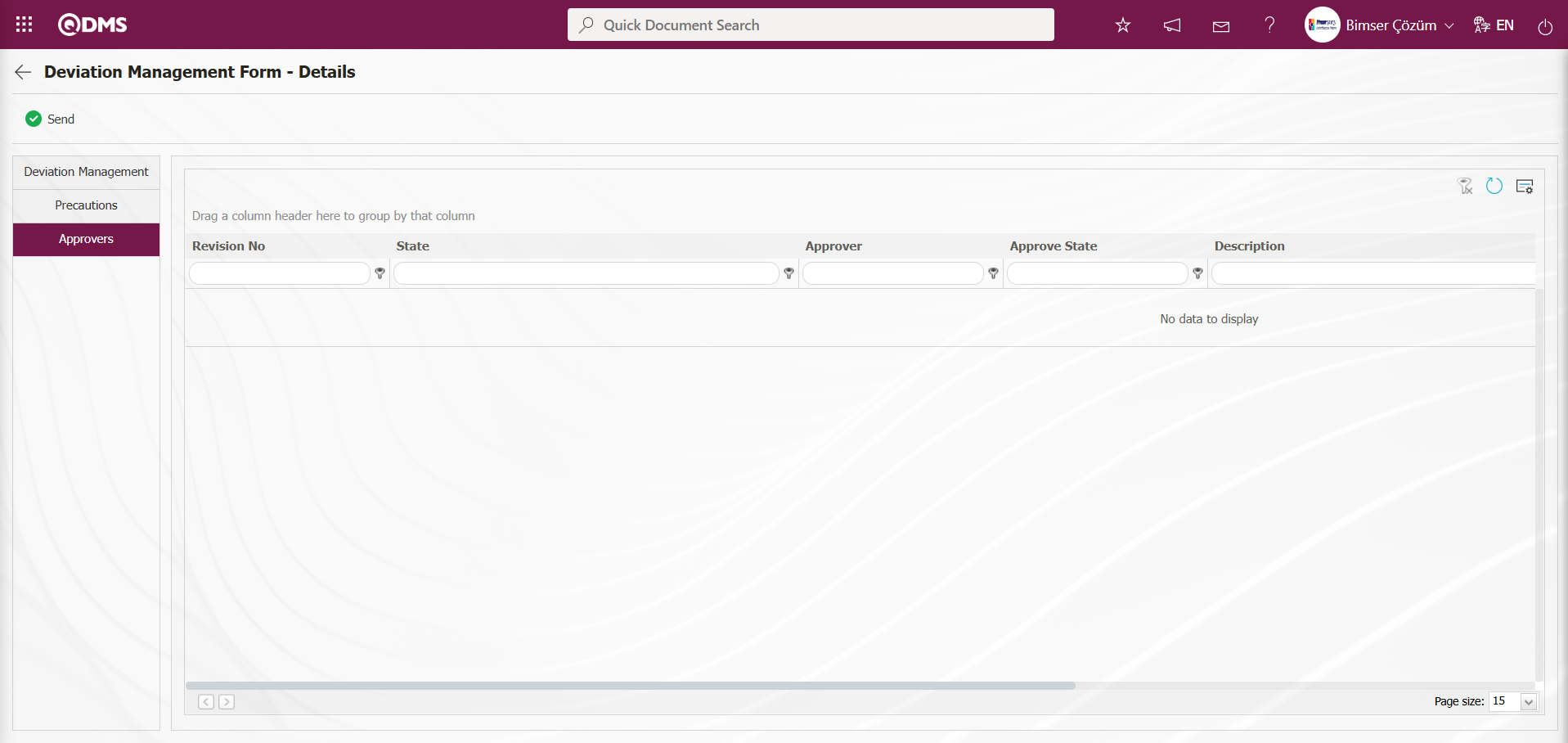
Click the Deviation Management tab on the Deviation Management Form - Details screen.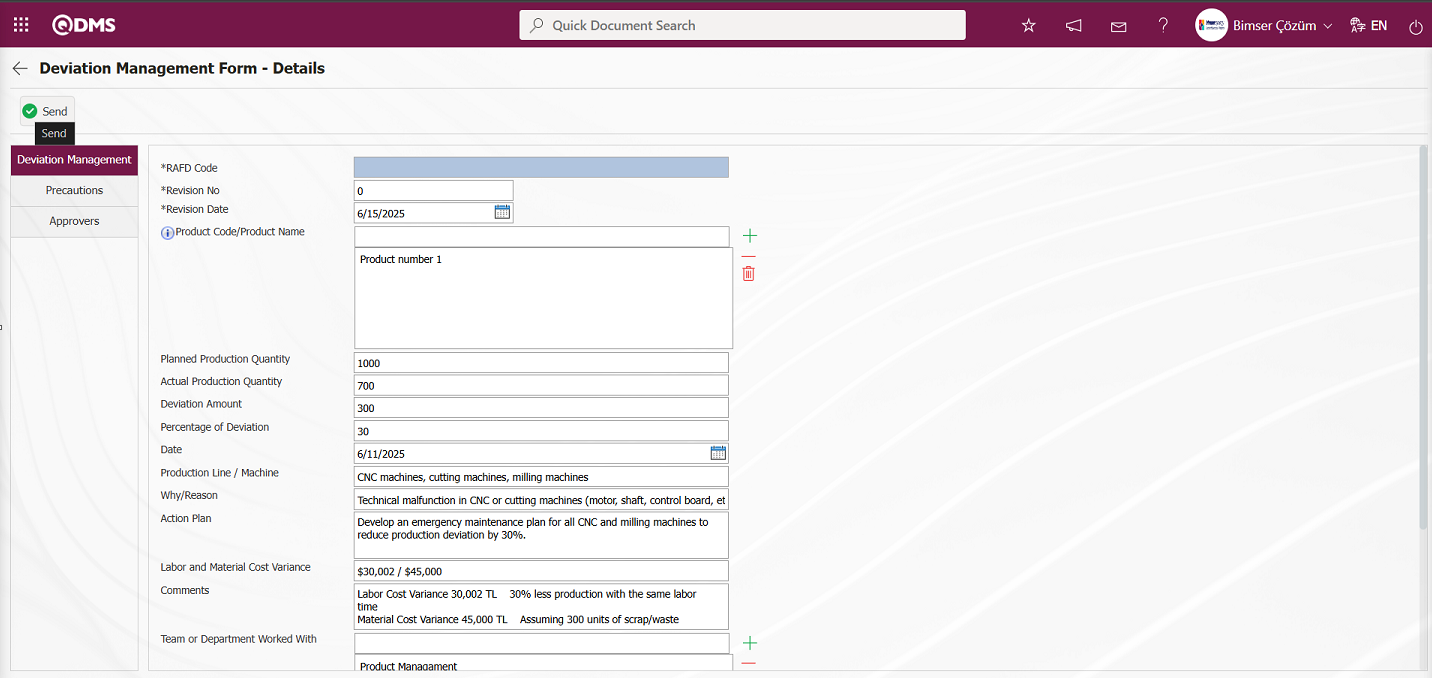
The Deviation Management Form – Details screen opens. The relevant fields are edited  and the button is clicked to send the deviation management details record to the person for approval in the approval flow. The system displays the message “Would you like to send the deviation management form details for approval? Click the ”OK" button.
and the button is clicked to send the deviation management details record to the person for approval in the approval flow. The system displays the message “Would you like to send the deviation management form details for approval? Click the ”OK" button.
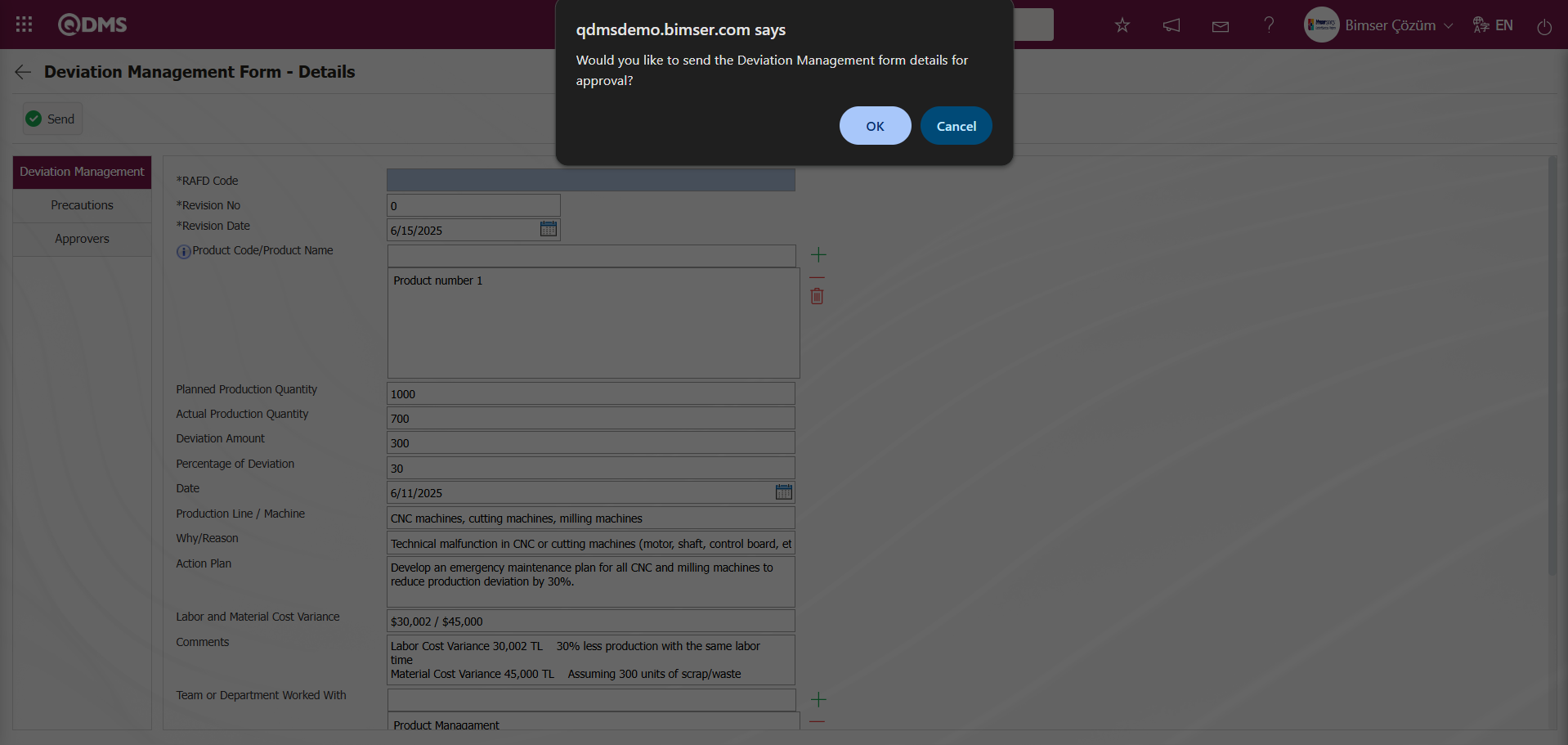
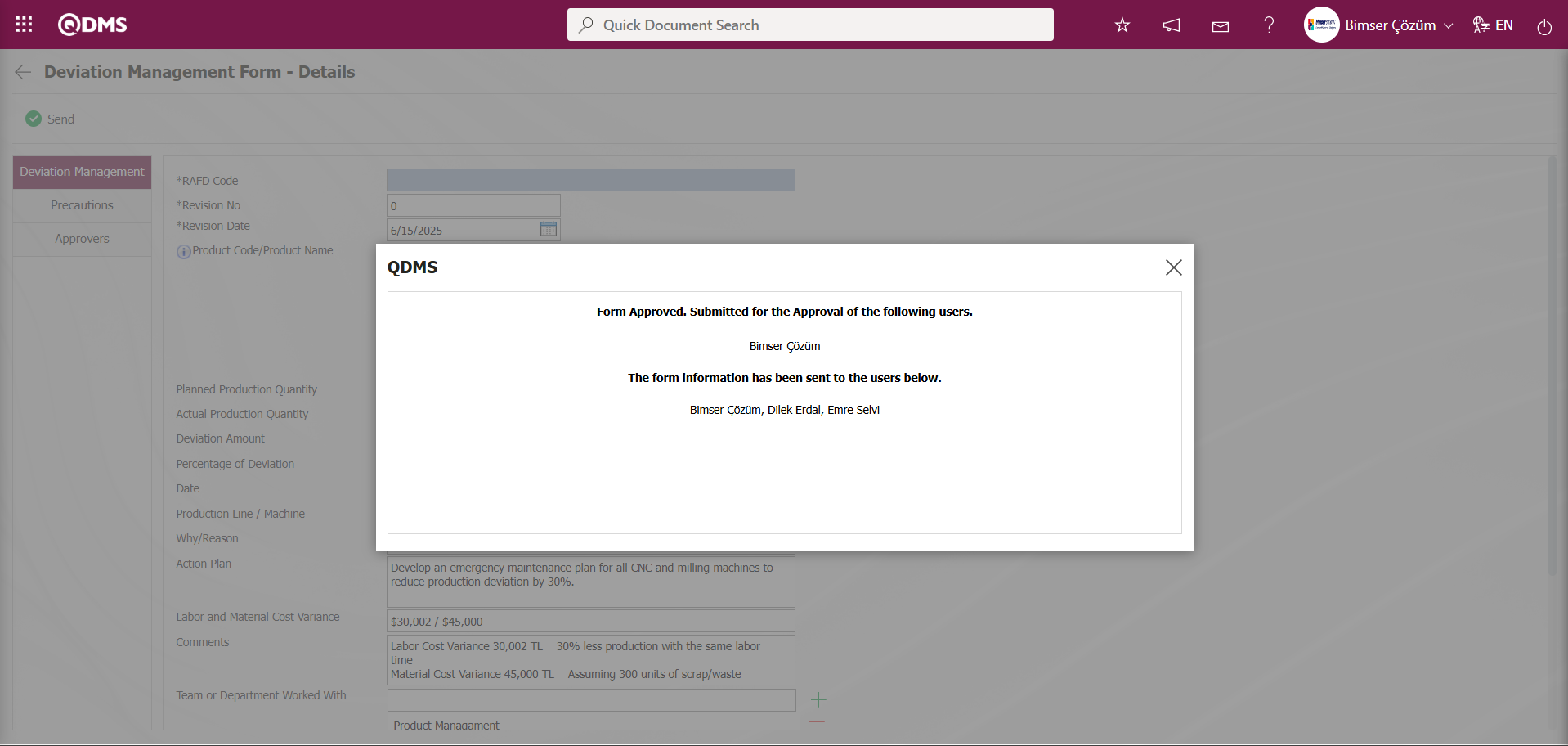
Deviation Management Form – In the Details screen, the status of the form sent for approval appears as “Manager Approval” in the list.
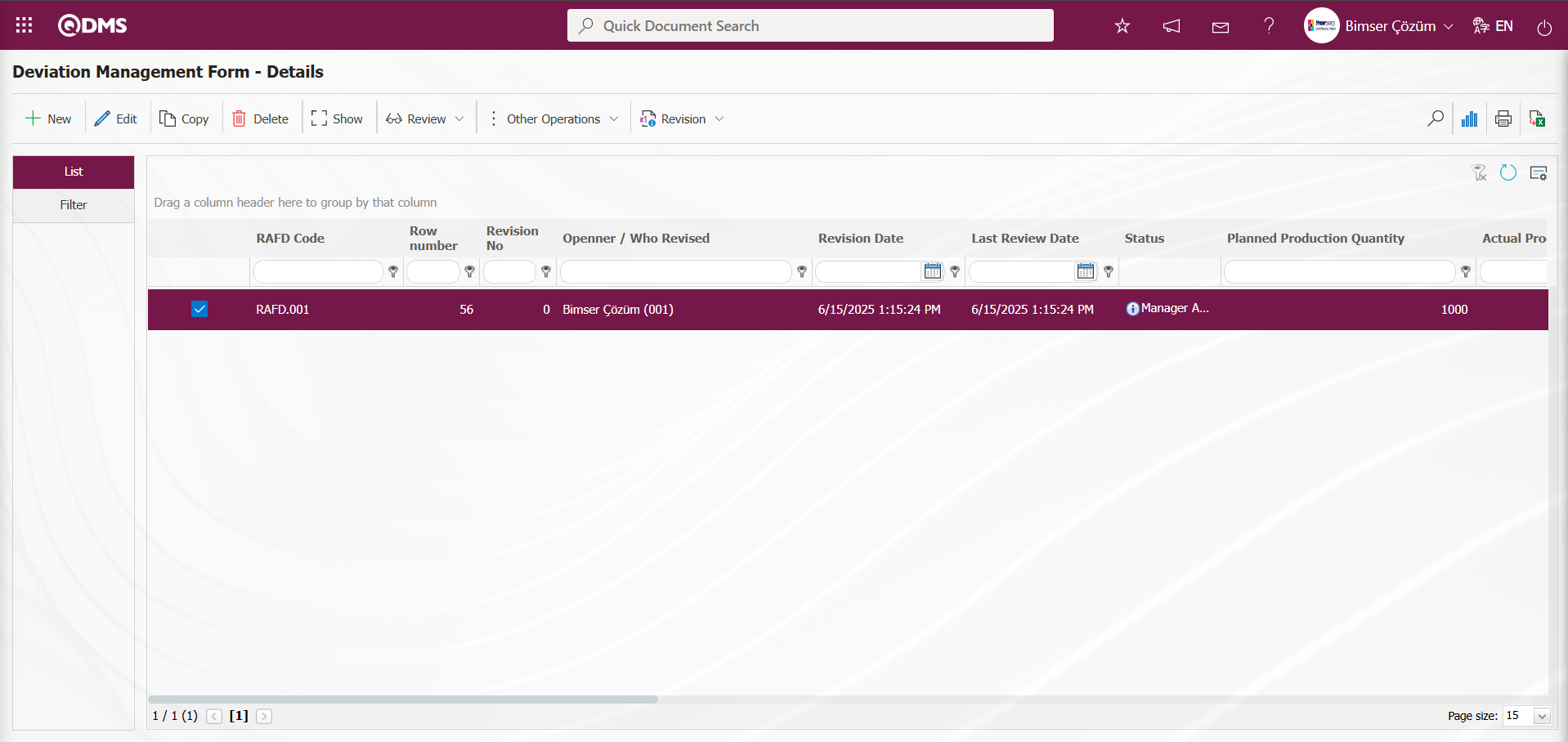
The approval flow is assigned to the user's “My Pending Tasks” page as the “Deviation Management Forms awaiting for approval” task in the Deviation Management Form detail record.
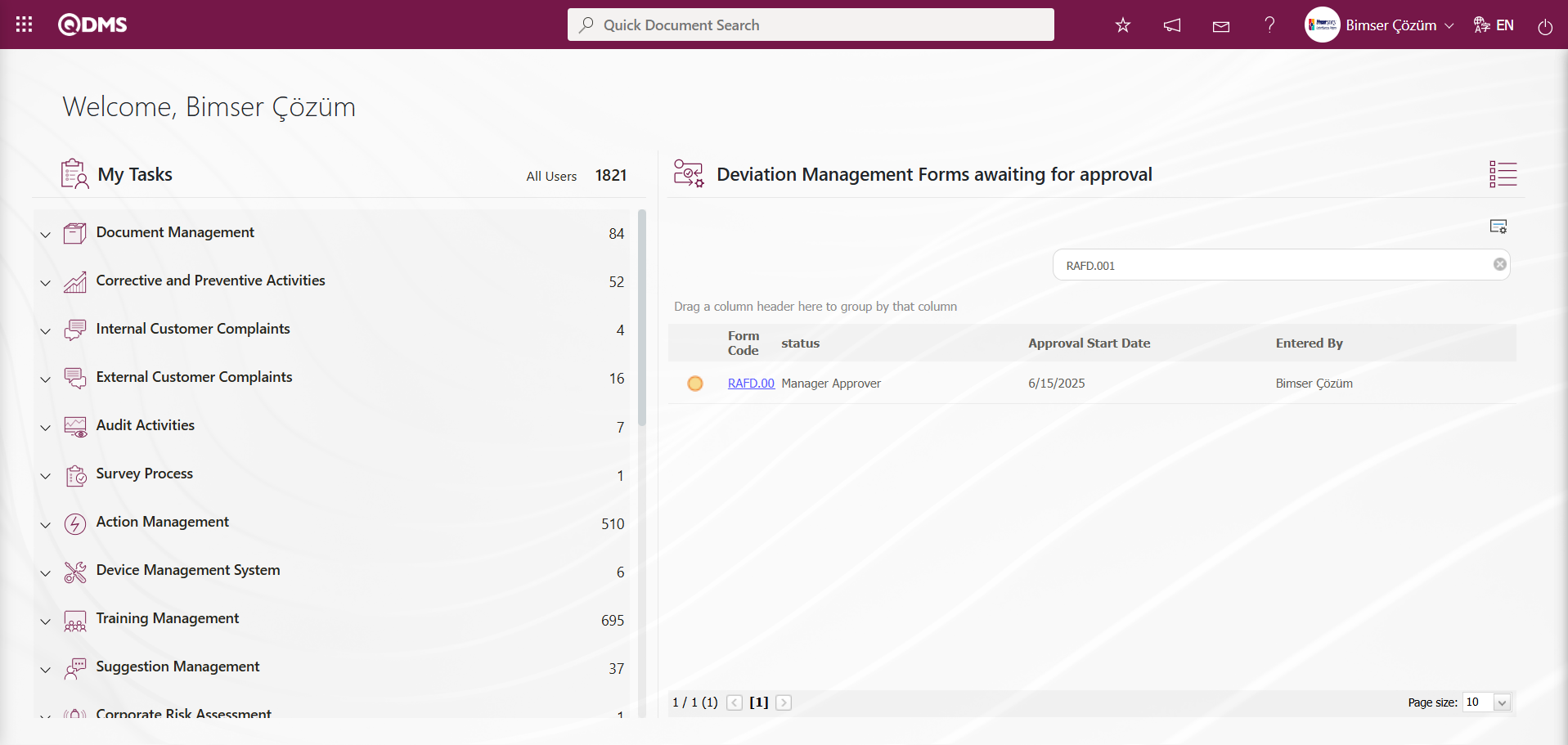
Click on the link code in the Form code field of the relevant task to open the Deviation Management Form – Details screen. The screen that opens contains three tabs: Deviation Management, Precautions, and Approvers.
Deviation Management Tab: This tab is where you enter detailed information about deviation management, such as the RAFD code, revision number, revision date, and product code/product name. If desired, you can edit and modify the relevant fields in this tab at this stage.
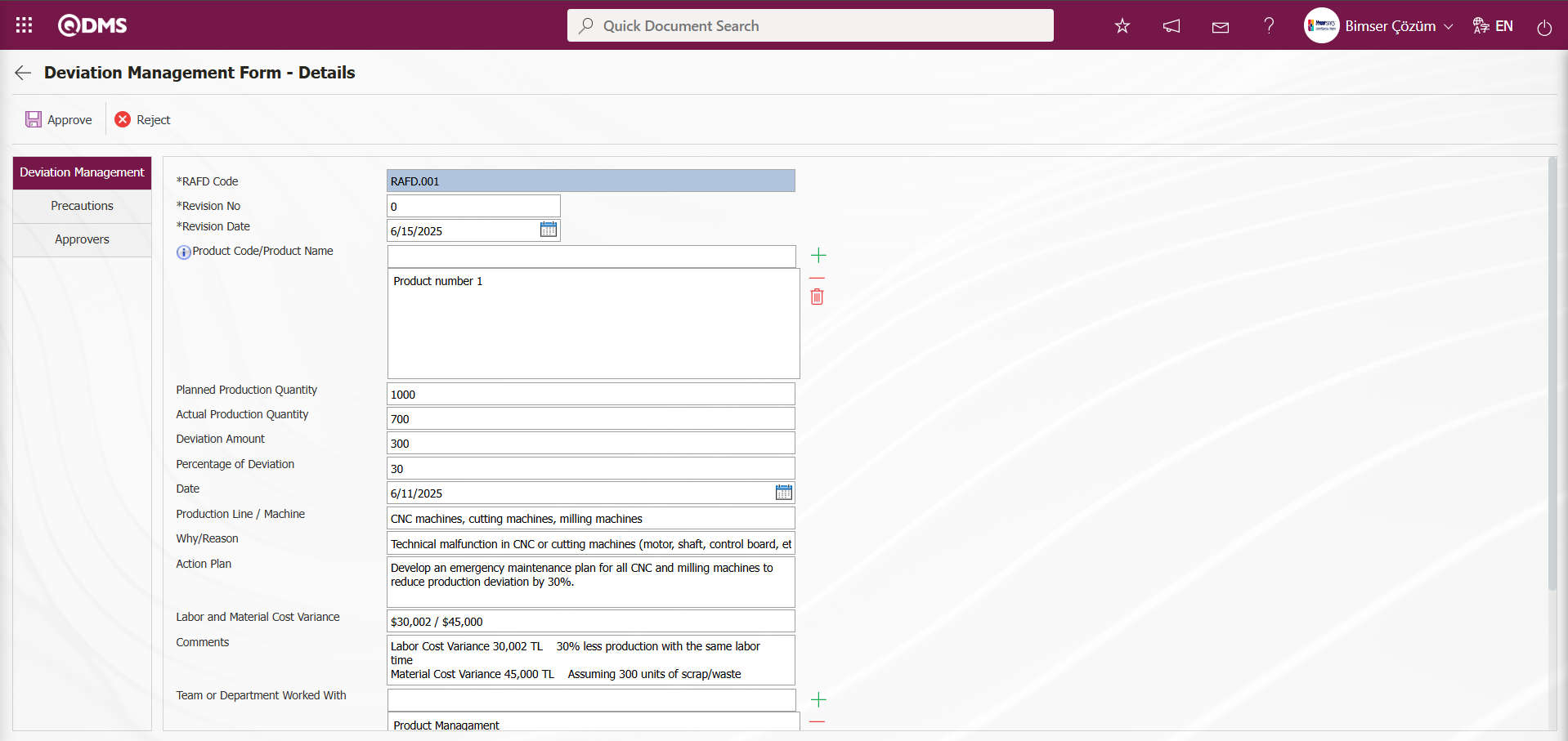
Using the buttons on the screen;
 : The Deviation Management form is approved and its status is changed to closed.
: The Deviation Management form is approved and its status is changed to closed.
 : The rejection process for the deviation management form detail record is performed.
: The rejection process for the deviation management form detail record is performed.
Precautions Tab: This tab displays the precautions planned to reduce the risk value associated with the deviation management detail record on the Deviation Management Form – Details screen, as well as the precautions taken up to this stage. If desired, a new precaution can be defined at this stage.
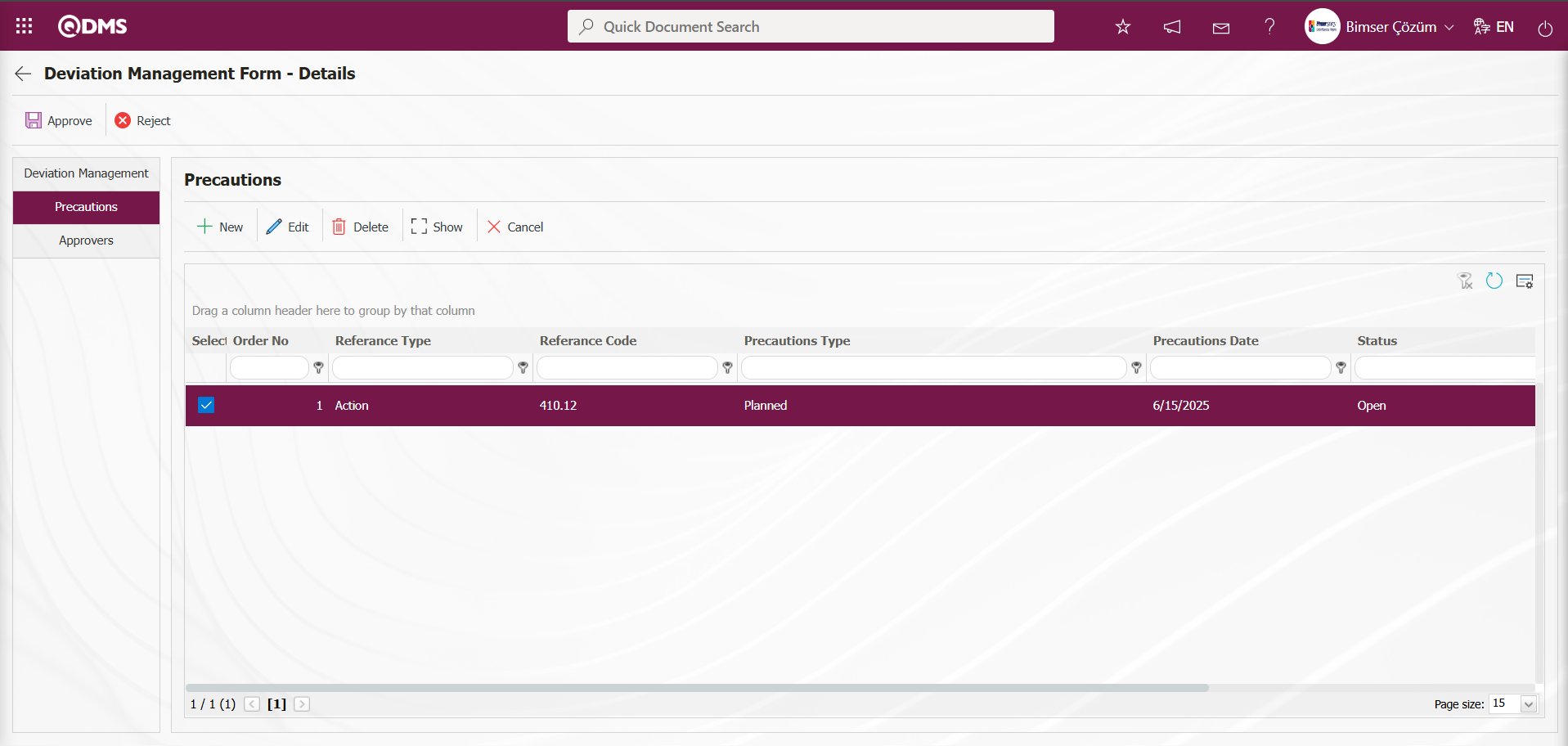
Using the buttons on the screen;
 : A new precaution is defined.
: A new precaution is defined.
 : The selected precaution information in the list is edited and updated. This button is displayed depending on the parameter. The parameter is activated by selecting “Yes” for parameter number 167 in the Deviation Management Module parameters.
: The selected precaution information in the list is edited and updated. This button is displayed depending on the parameter. The parameter is activated by selecting “Yes” for parameter number 167 in the Deviation Management Module parameters.

After the parameter is enabled, this button appears and you can edit and update the selected precaution information.
 : The selected precaution information in the list is deleted. This button is displayed depending on the parameter. In the Deviation Management module parameters, parameter number 167 is activated by selecting the parameter value “Yes.”
: The selected precaution information in the list is deleted. This button is displayed depending on the parameter. In the Deviation Management module parameters, parameter number 167 is activated by selecting the parameter value “Yes.”

After the parameter is enabled, this button appears and the selected precaution information is deleted.
 : The selected precaution information is displayed in the list.
: The selected precaution information is displayed in the list.
 : The selected precaution information in the list is canceled by entering the reason for cancellation.
: The selected precaution information in the list is canceled by entering the reason for cancellation.
Approvers Tab: This tab contains the approval history information for the Deviation Management detail record. In this tab, you can access approval information such as the approvers, approval status, and description for the Deviation Management detail record. Click the Approvers tab on the Deviation Management Form - Details screen to view the approval information for the Deviation Management detail record, if any.
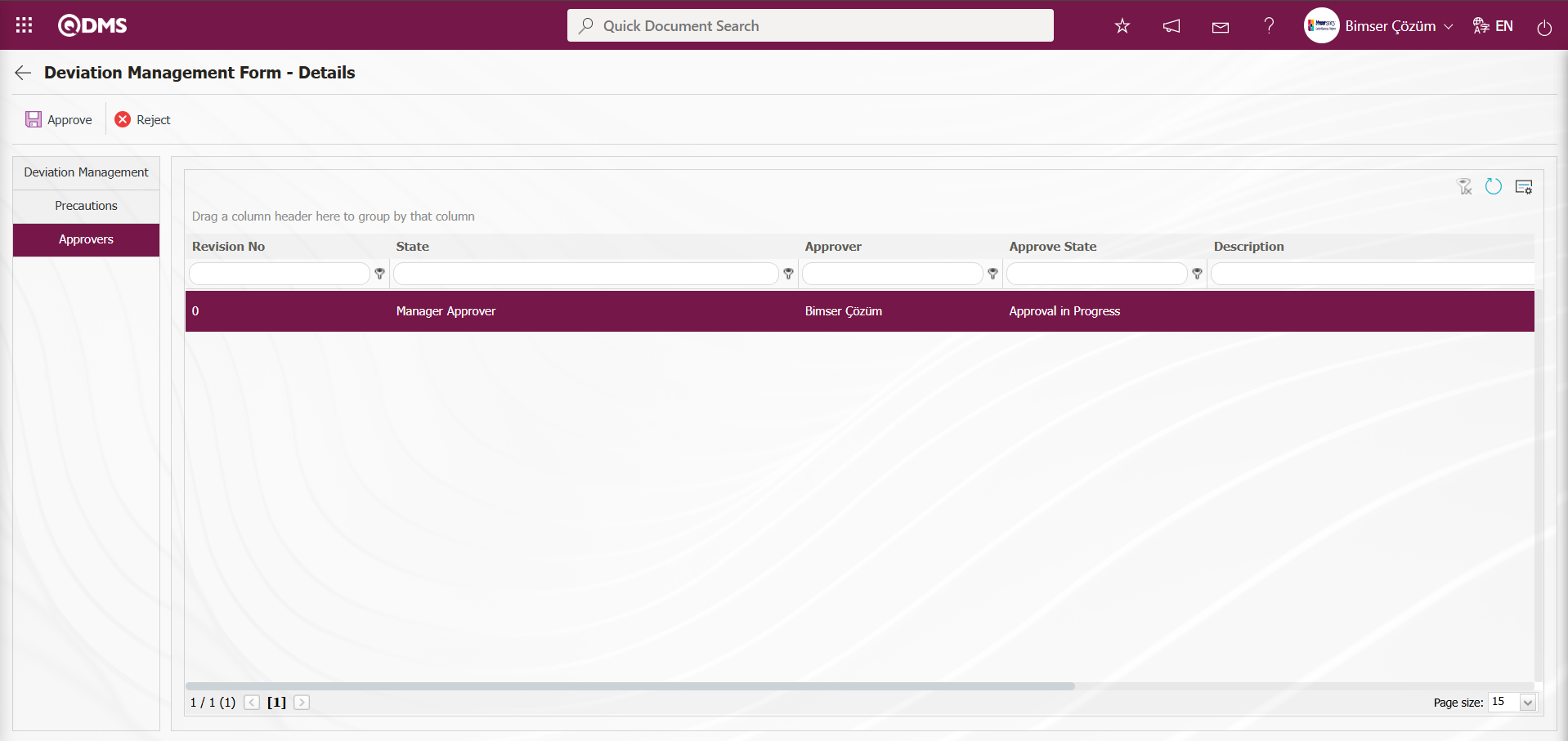
Deviation Management Form – Details screen, you can edit and modify the fields in the relevant tabs. After making changes to the fields, click the Deviation Management tab.
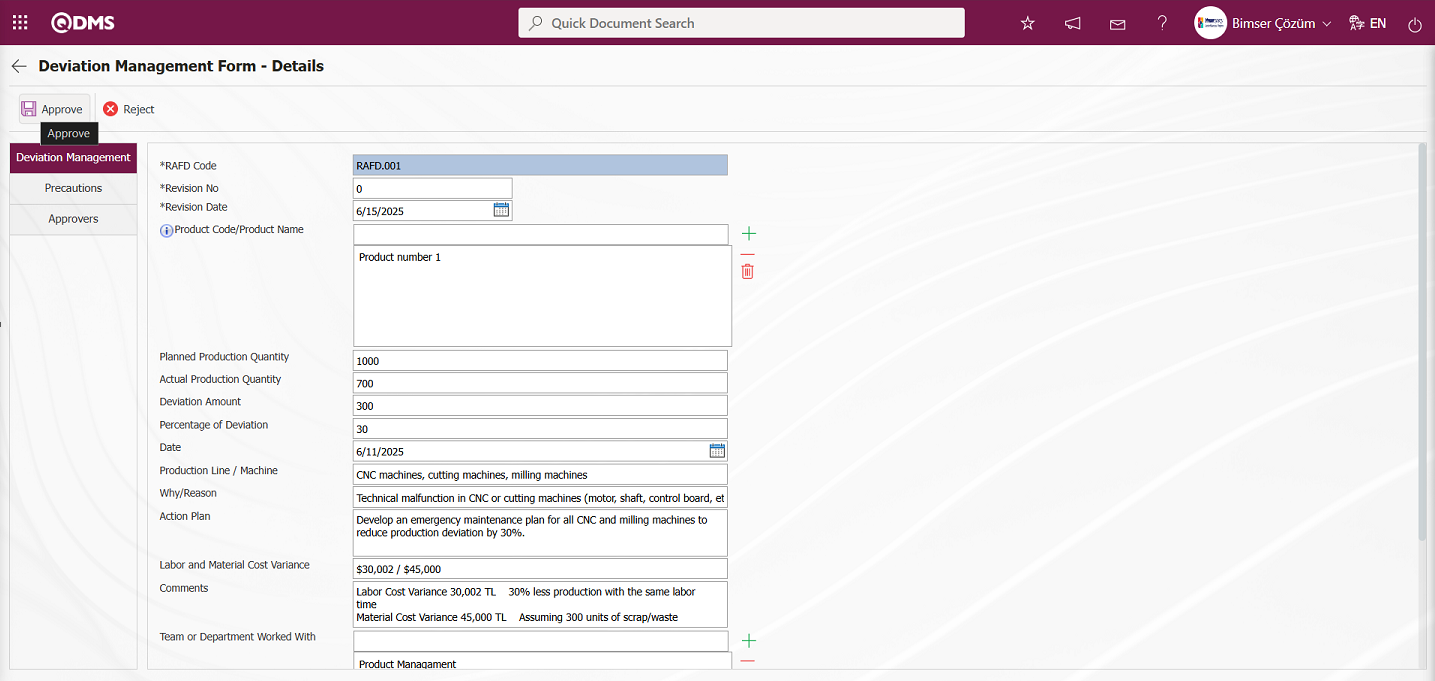
After editing the relevant fields in the Deviation Management tab on the Deviation Management Form - Details screen, click the  button. The system displays the message “Would you like to confirm the deviation management form details?" Click the "OK" button to close the deviation management details form record.
button. The system displays the message “Would you like to confirm the deviation management form details?" Click the "OK" button to close the deviation management details form record.
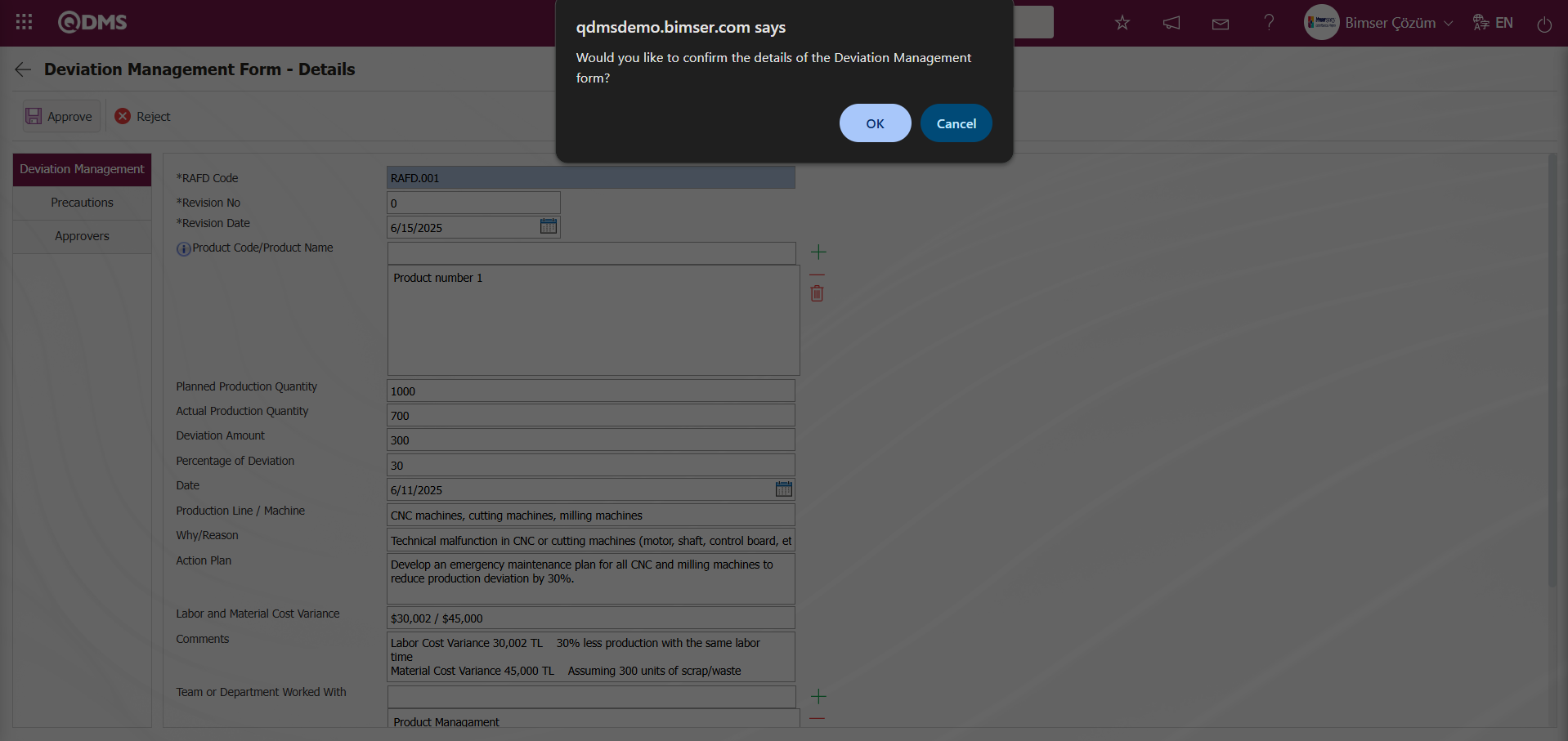
Deviation Management Form – On the Details screen, in the list tab, the status of the Deviation Management Form detail record that has been closed is displayed as “Completed/Closed.”
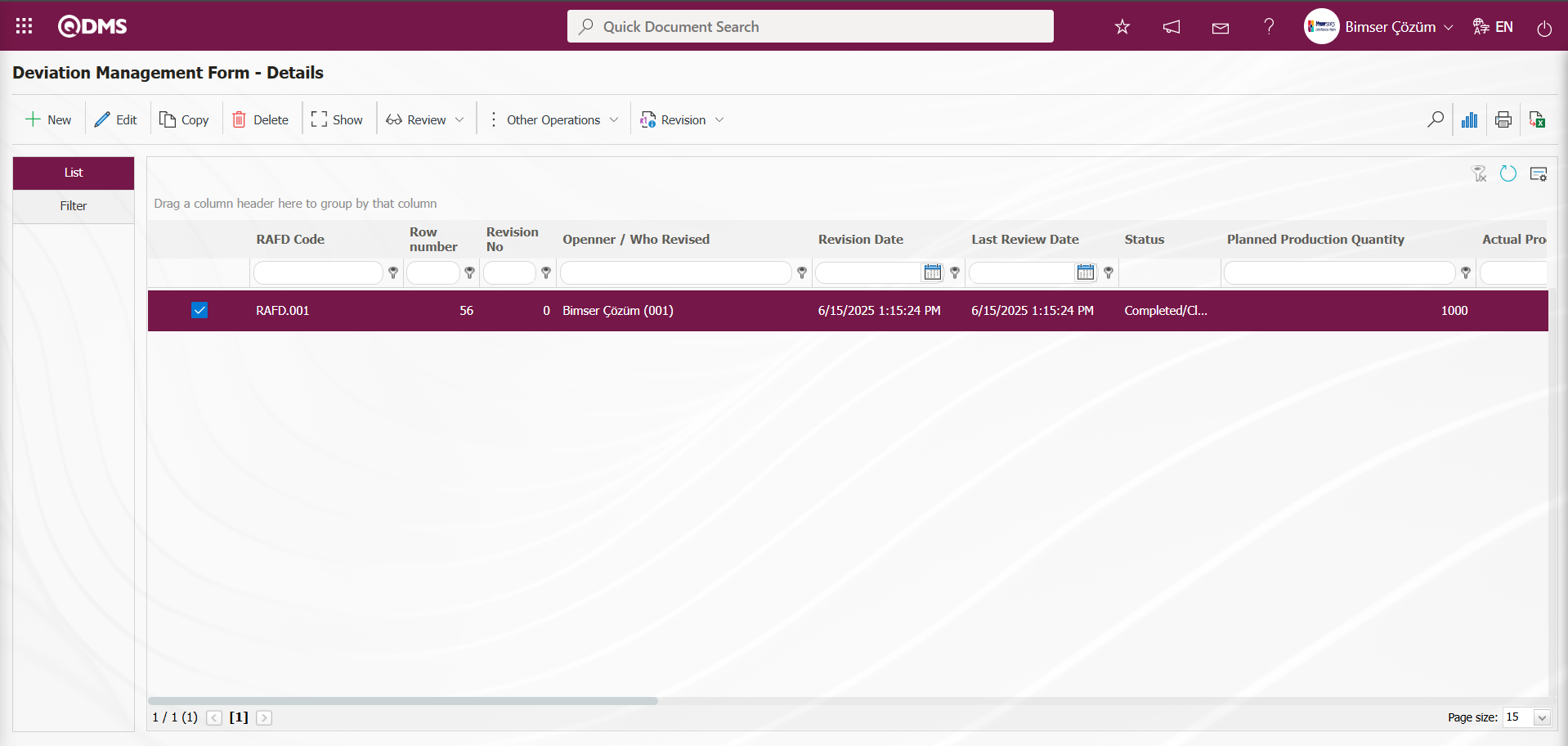
Using the buttons on the screen;
 : The new RAFD (Risk Assessment Form Detail) definition process is performed.
: The new RAFD (Risk Assessment Form Detail) definition process is performed. : The selected RAFD information in the list is updated.
: The selected RAFD information in the list is updated.
 : The selected RAFD information in the list is displayed.
: The selected RAFD information in the list is displayed.
 : The RAFD information selected in the list is copied.
: The RAFD information selected in the list is copied.
 : The RAFD information selected in the list is deleted.
: The RAFD information selected in the list is deleted.
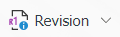 : The RAFD information selected in the list is revised.
: The RAFD information selected in the list is revised.
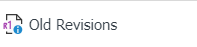 : The process of tracking old revisions of the selected RAFD information in the list is performed.
: The process of tracking old revisions of the selected RAFD information in the list is performed.
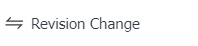 : The revision change process is performed for the selected RAFD information in the list.
: The revision change process is performed for the selected RAFD information in the list.
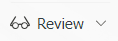 : The selected RAFD information in the list is reviewed.
: The selected RAFD information in the list is reviewed.
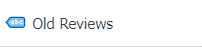 : The process of tracking old reviews for the selected RAFD information in the list is performed.
: The process of tracking old reviews for the selected RAFD information in the list is performed.
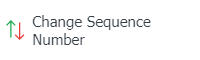 : The sequence number of the selected RAFD information in the list is changed.
: The sequence number of the selected RAFD information in the list is changed.
Click the 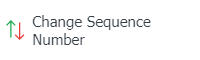 button while the deviation management form detail record is selected in the list tab of the Deviation Management Form - Details screen.
button while the deviation management form detail record is selected in the list tab of the Deviation Management Form - Details screen.
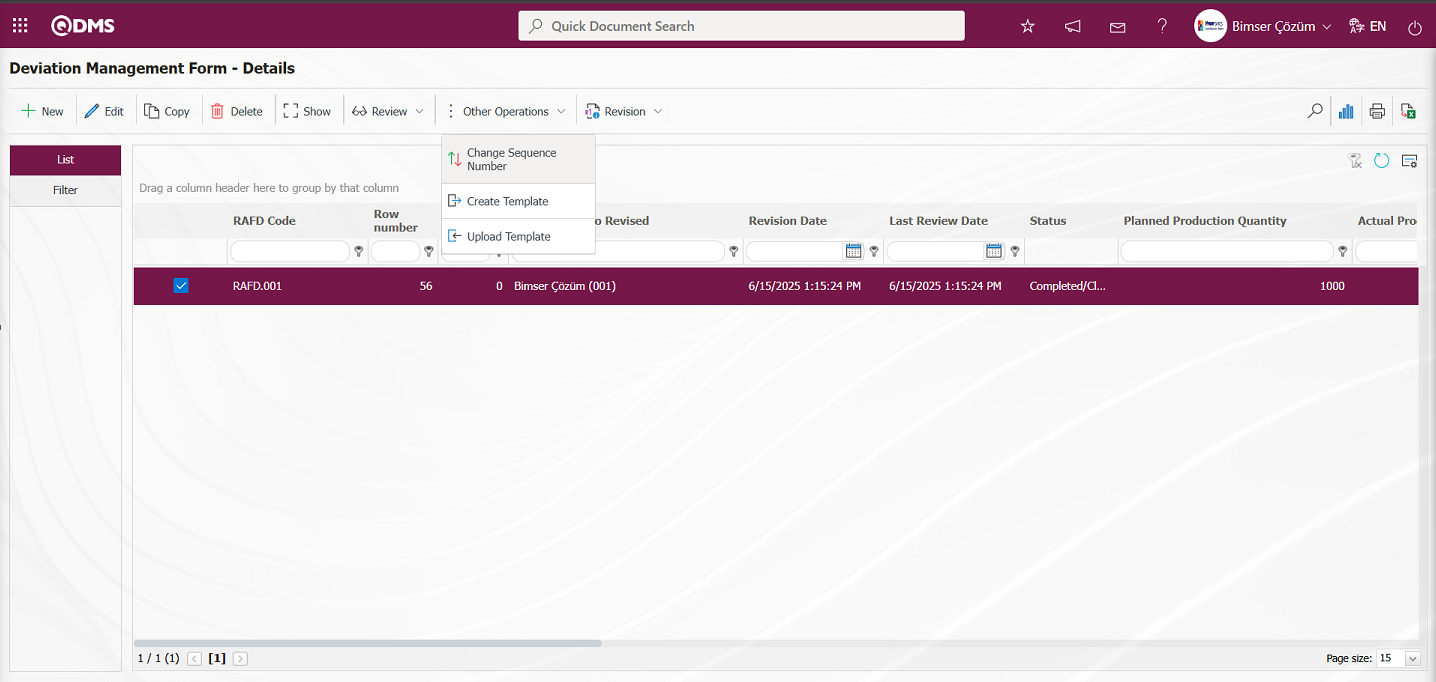
In the “Change sequence number” screen that opens, specify the new sequence number and click the  button to change the sequence number.
button to change the sequence number.
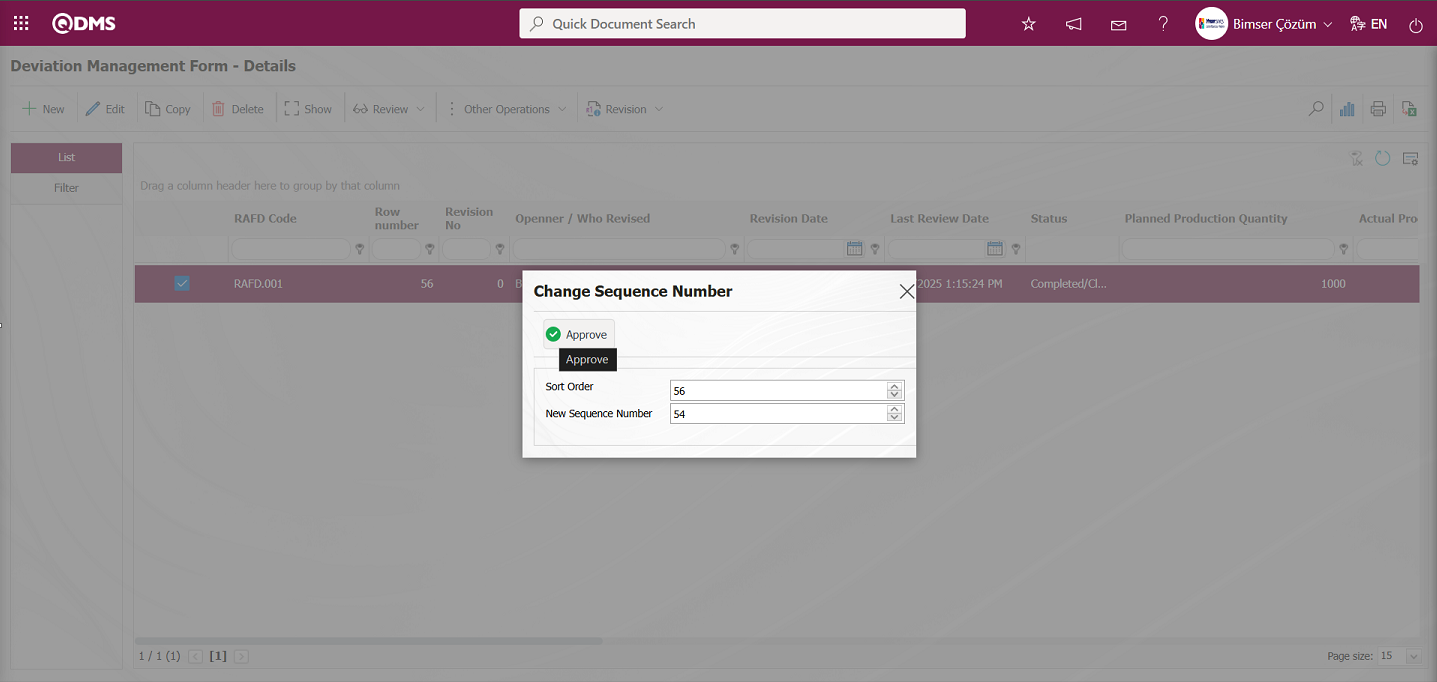
Deviation Management Form - Details screen: After changing the sequence number of the selected deviation management form in the list, the changed sequence number is displayed.
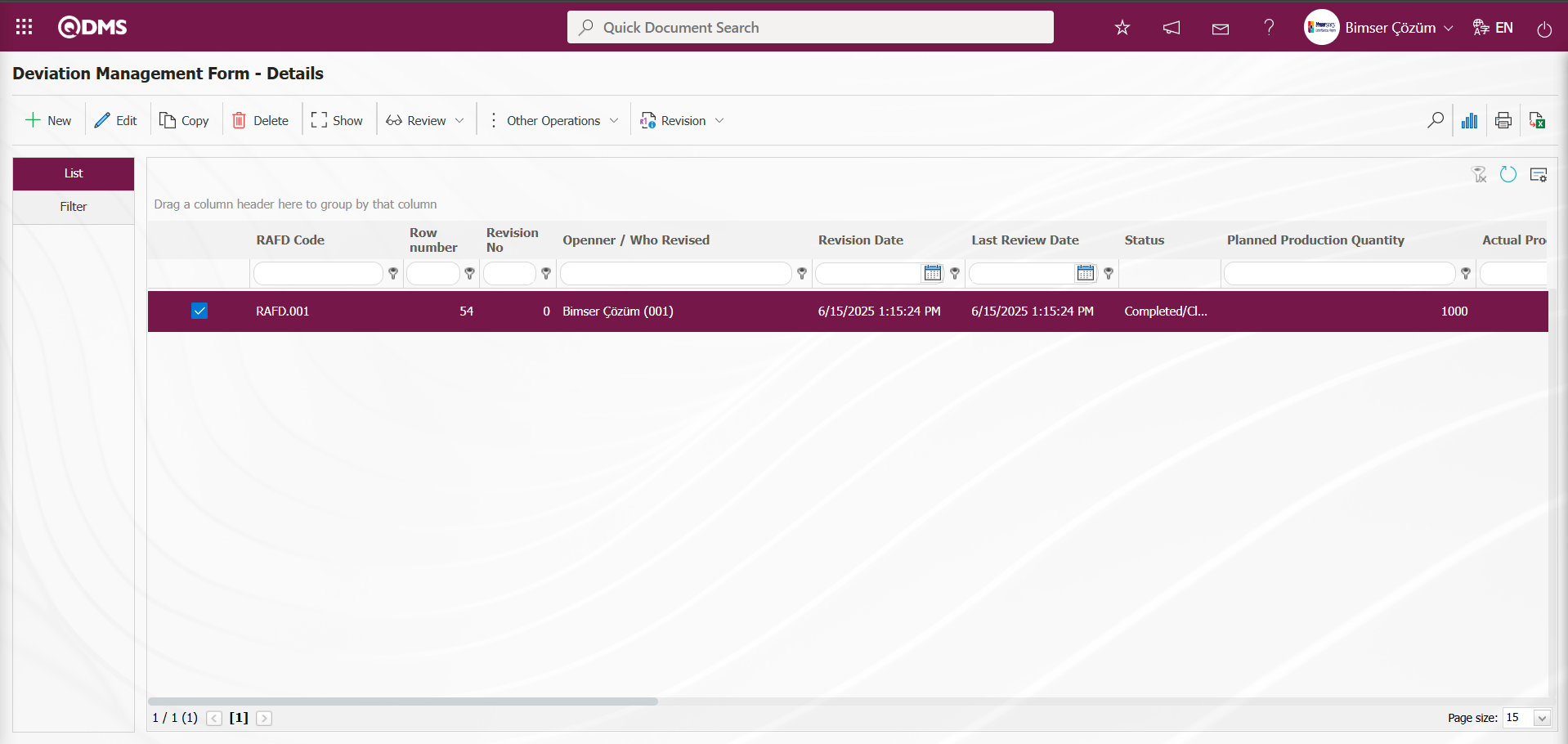
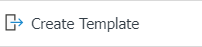 : Used to create templates. The transfer template is downloaded to the user's computer using this button and the relevant fields are filled in.
: Used to create templates. The transfer template is downloaded to the user's computer using this button and the relevant fields are filled in.
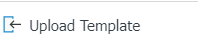 : Used to upload templates. The template is downloaded to the user's computer, filled out, and then uploaded to the system using this button..
: Used to upload templates. The template is downloaded to the user's computer, filled out, and then uploaded to the system using this button..
Note: After adaptation work, the existing Deviation Management Form detail record can be transferred to the system in bulk. For this reason, after completing field definitions and other processes, if it is decided that the system is ready for use, the Deviation Management Form - Details screen 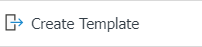 and
and 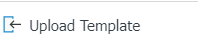 buttons will appear for users designated as administrators in this module in the System Infrastructure Definitions / BSID / Configuration Settings / Administrator Definition menu. The template is automatically created according to the fields defined in the system. The
buttons will appear for users designated as administrators in this module in the System Infrastructure Definitions / BSID / Configuration Settings / Administrator Definition menu. The template is automatically created according to the fields defined in the system. The 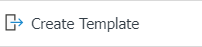 button downloads the created template to the computer. When the template is filled out by users and uploaded to the system using the
button downloads the created template to the computer. When the template is filled out by users and uploaded to the system using the 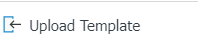 button, the Deviation management form details are transferred to the system.
button, the Deviation management form details are transferred to the system.
 : The search function is available.
: The search function is available.
 : The selected form details in the list are transferred to Excel.
: The selected form details in the list are transferred to Excel.
 : (Print): In the System Infrastructure Definitions/ Deviation management /Report Format Definitions menu, you can view the selected report formats based on the defined records. Click this button to get the report format in Excel and PDF formats based on the records. If there is no report format definition based on the records, the
: (Print): In the System Infrastructure Definitions/ Deviation management /Report Format Definitions menu, you can view the selected report formats based on the defined records. Click this button to get the report format in Excel and PDF formats based on the records. If there is no report format definition based on the records, the  (Print) button will not be displayed.
(Print) button will not be displayed.
 : Used for drawing graphs.
: Used for drawing graphs.
 : Used to return to the previous screen.
: Used to return to the previous screen.
Revision Process: After the deviation management form detail record is saved, it can be revised at any time and new risk analyses can be performed. To do this, select the relevant deviation management form detail record while the deviation management form detail record list is open and click the button in the upper left corner 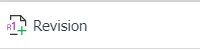 The next step is exactly the same as the steps followed when filling out the deviation management form detail record for the first time. The only difference is that the revision number increases by one while you are on the deviation management form detail record screen. To perform the revision process, select “Yes” for parameter number 80 in the Deviation Management module parameters to activate the parameter.
The next step is exactly the same as the steps followed when filling out the deviation management form detail record for the first time. The only difference is that the revision number increases by one while you are on the deviation management form detail record screen. To perform the revision process, select “Yes” for parameter number 80 in the Deviation Management module parameters to activate the parameter.
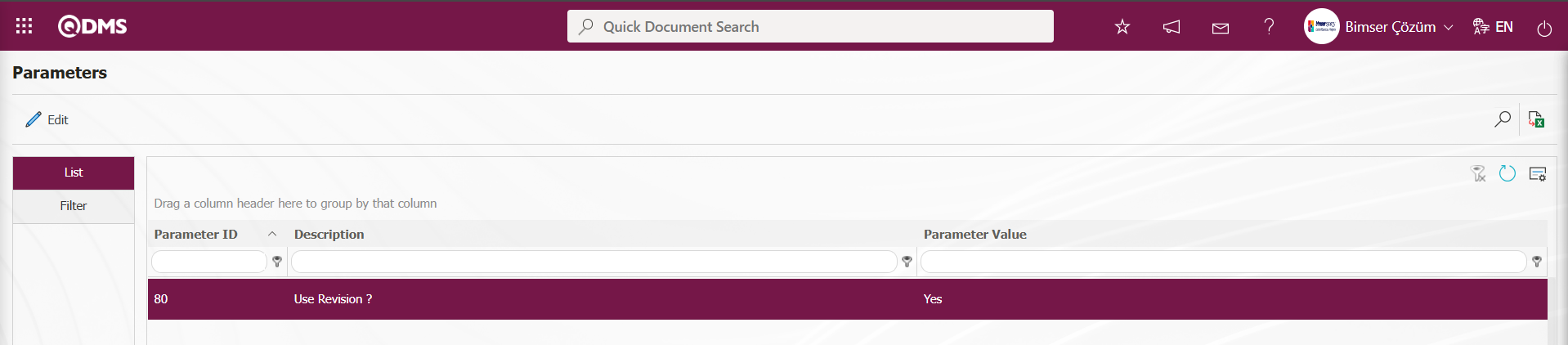
After the parameter is enabled, buttons related to the revision process are displayed on the Deviation Management Form – Details screen. These buttons are used to perform revision, view old revisions, and change revisions. On the Deviation Management Form – Details screen, while the deviation management form detail record is selected, click the 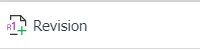 button.
button.
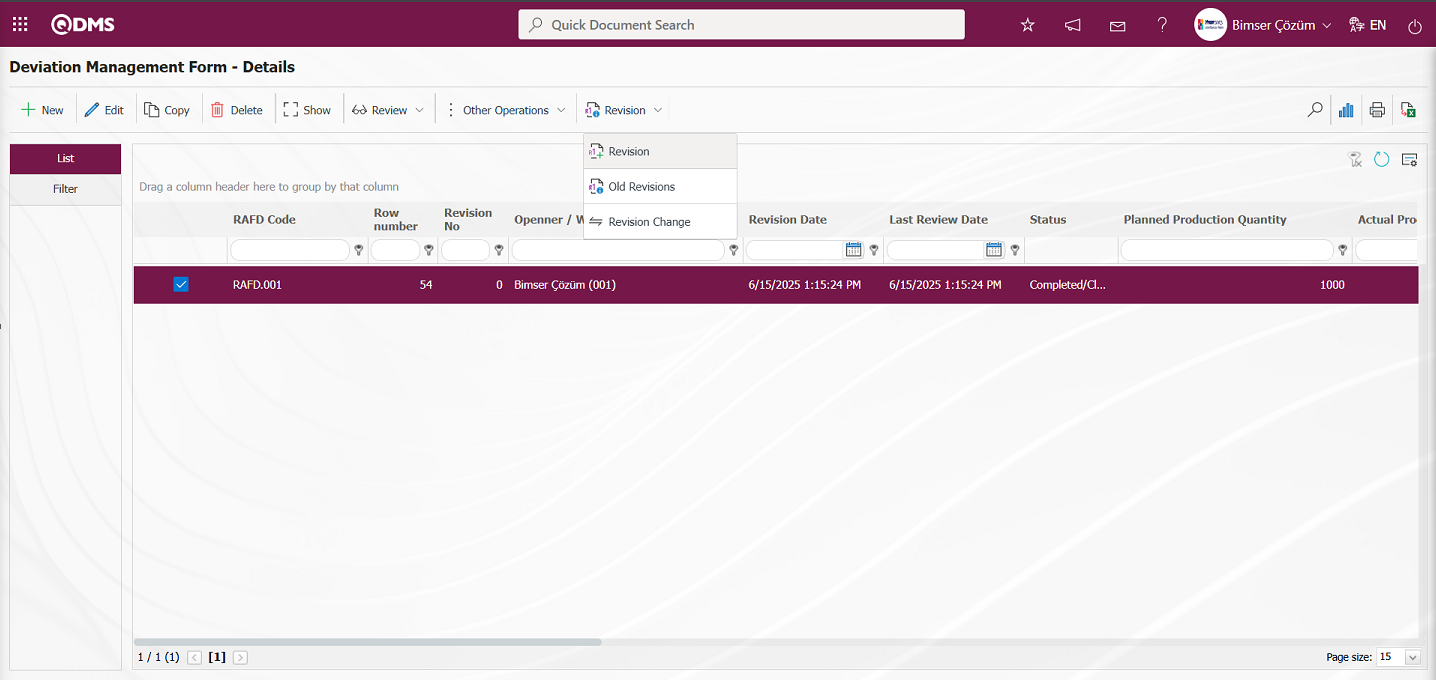
The Deviation Management Form – Details screen opens, displaying four tabs: Deviation Management, Precautions, Approvers, and Revision Change. Make changes in the relevant fields in these tabs for the revision process. An increment in the revision number is displayed. After making the necessary changes in the relevant fields, click the  button in the top-left corner of the screen.
button in the top-left corner of the screen.
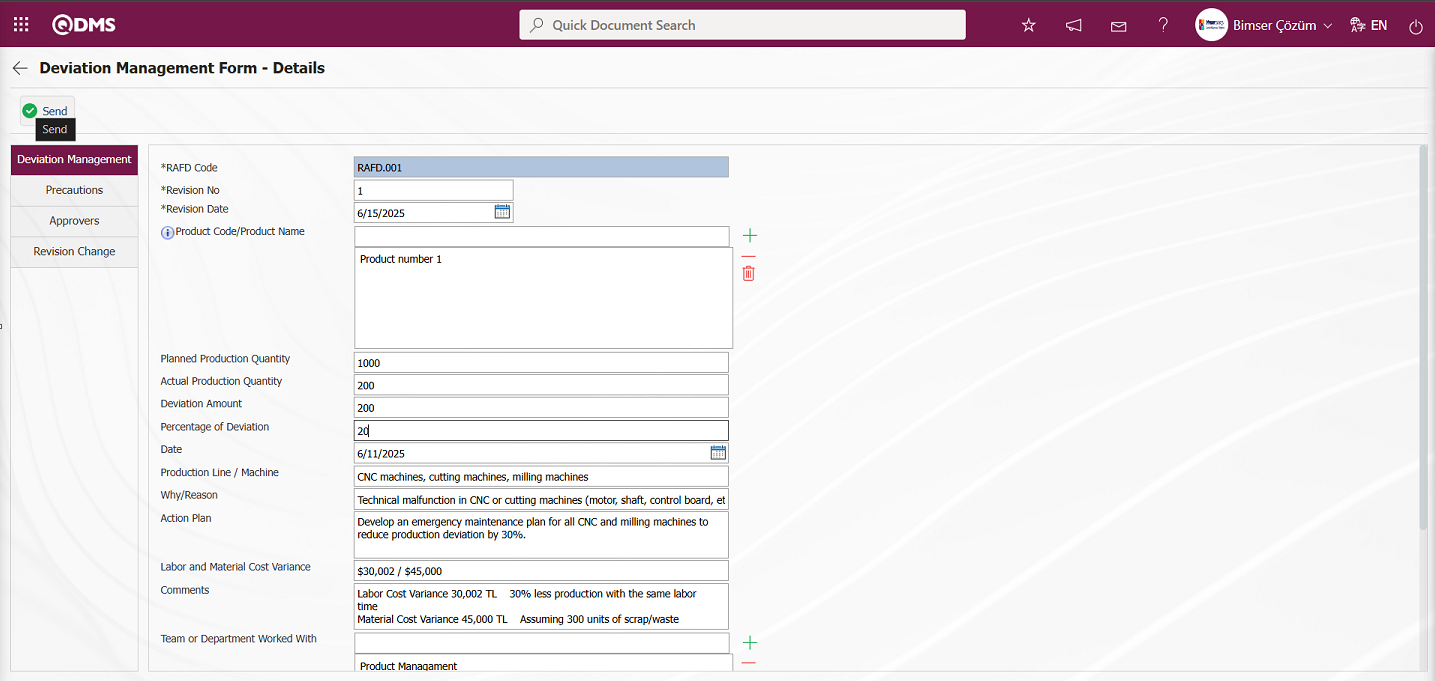
Using the buttons on the screen;
 : The Deviation Management form detail record is sent for approval.
: The Deviation Management form detail record is sent for approval.
The “Would you like to send the Deviation Management form details for approval?” message appears on the screen. Click the “OK” button.
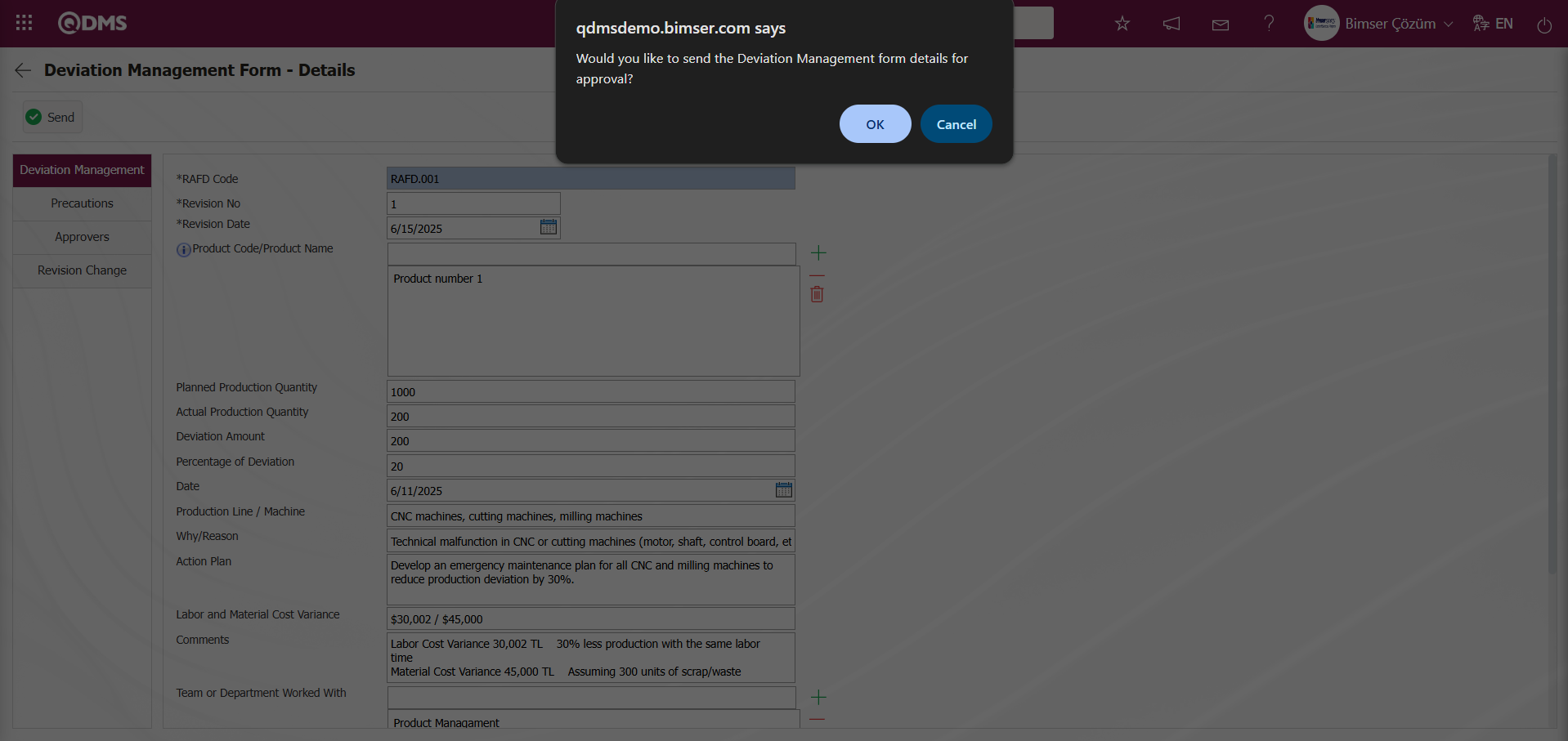
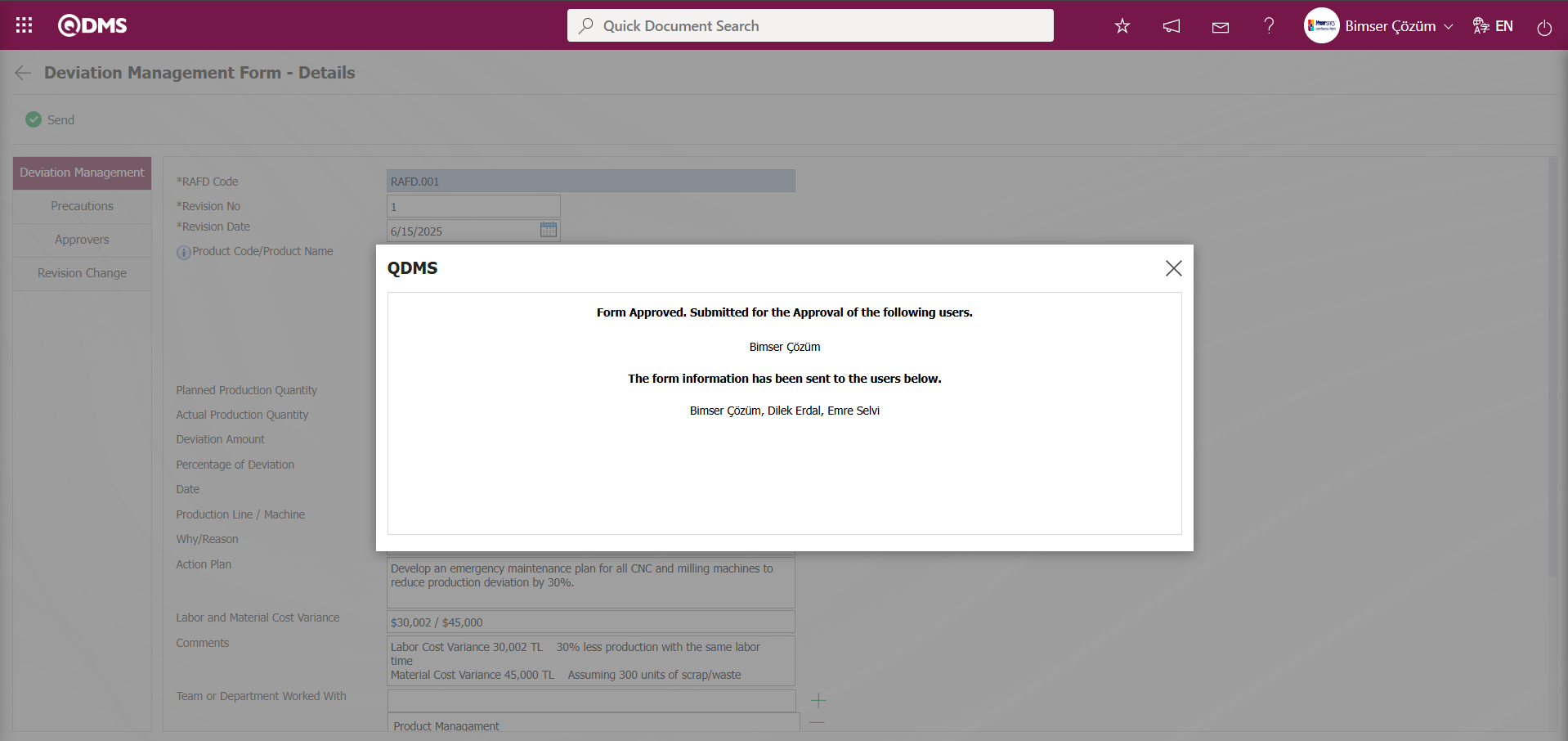
After the registration process, the status of the relevant deviation management form detail record changes to “Manager Approval.”
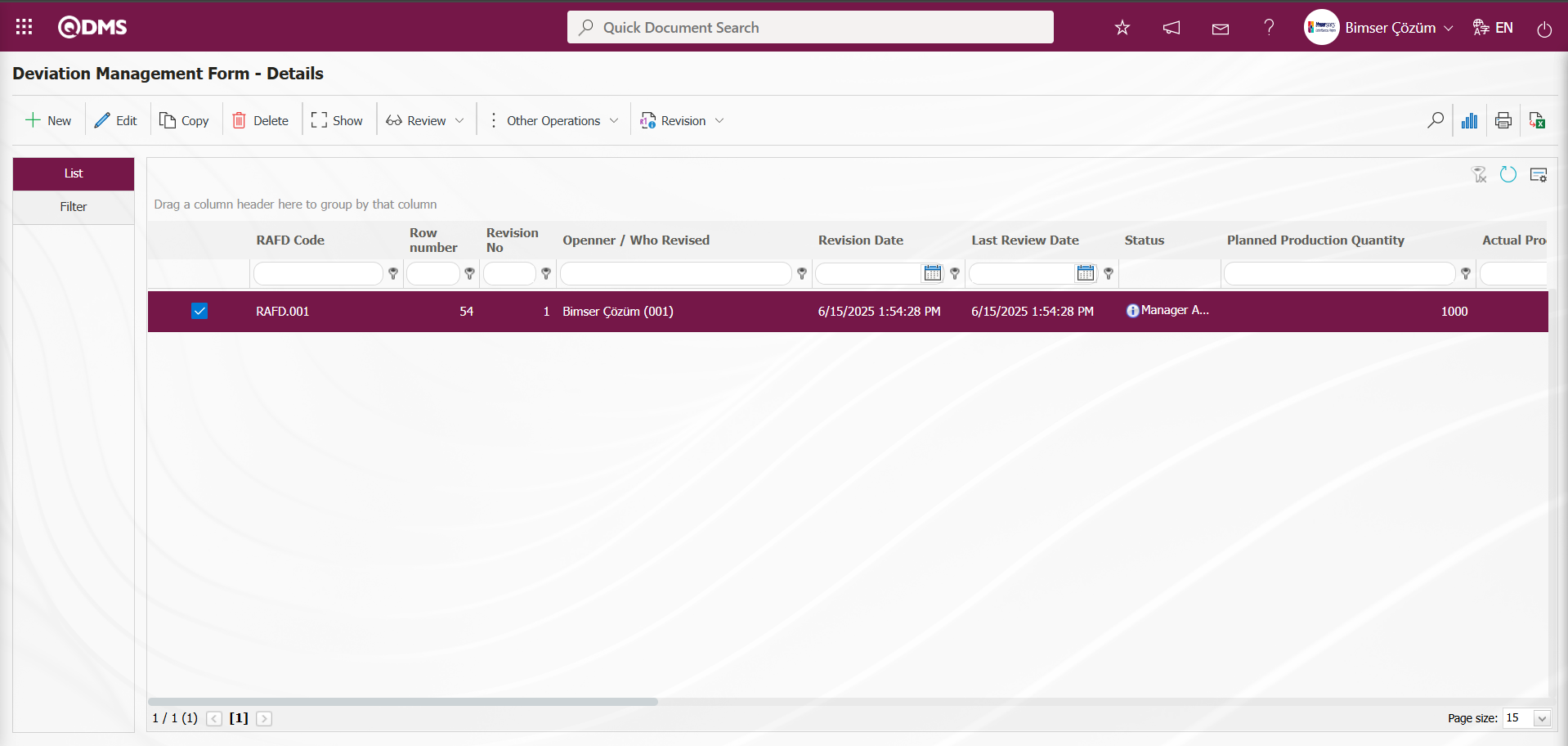
The user in the approval flow will see the task “Deviation Management Forms awaiting approval” on their “My Pending Tasks” page.
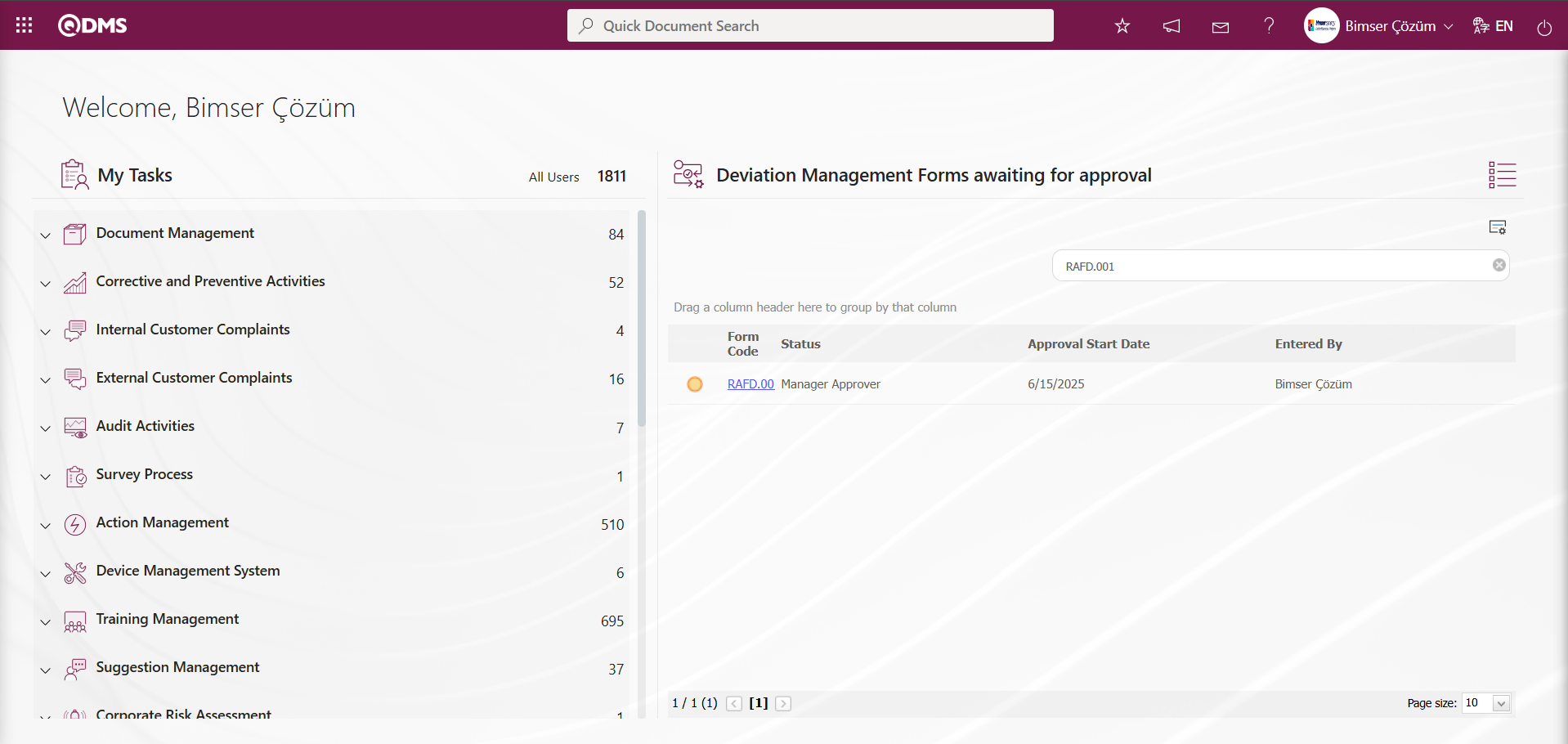
Clicking on the form code link in the Form code field of the relevant task opens the Deviation Management Form - Details screen. The deviation management form details record contains four tabs: Deviation Management, Precautions, Approvers, and Revision Changes. Changes and edits are made in the fields of the relevant tabs.
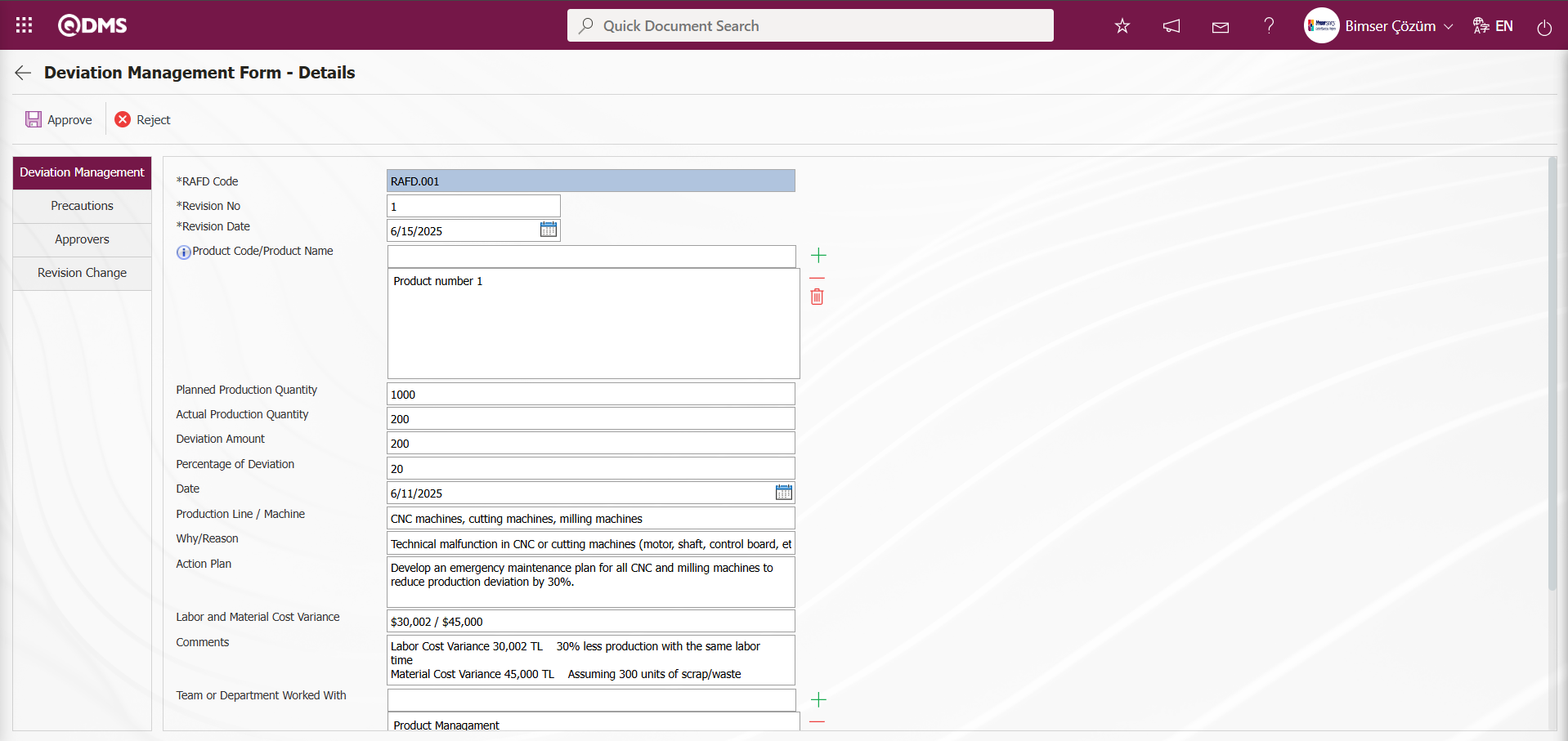
Using the buttons on the screen;
 : The approval process for the deviation management form detail record is performed.
: The approval process for the deviation management form detail record is performed.
 : The rejection process for the deviation management form detail record is performed.
: The rejection process for the deviation management form detail record is performed.
Click the  Deviation Management button in the Deviation Management Form – Details screen.
Deviation Management button in the Deviation Management Form – Details screen.
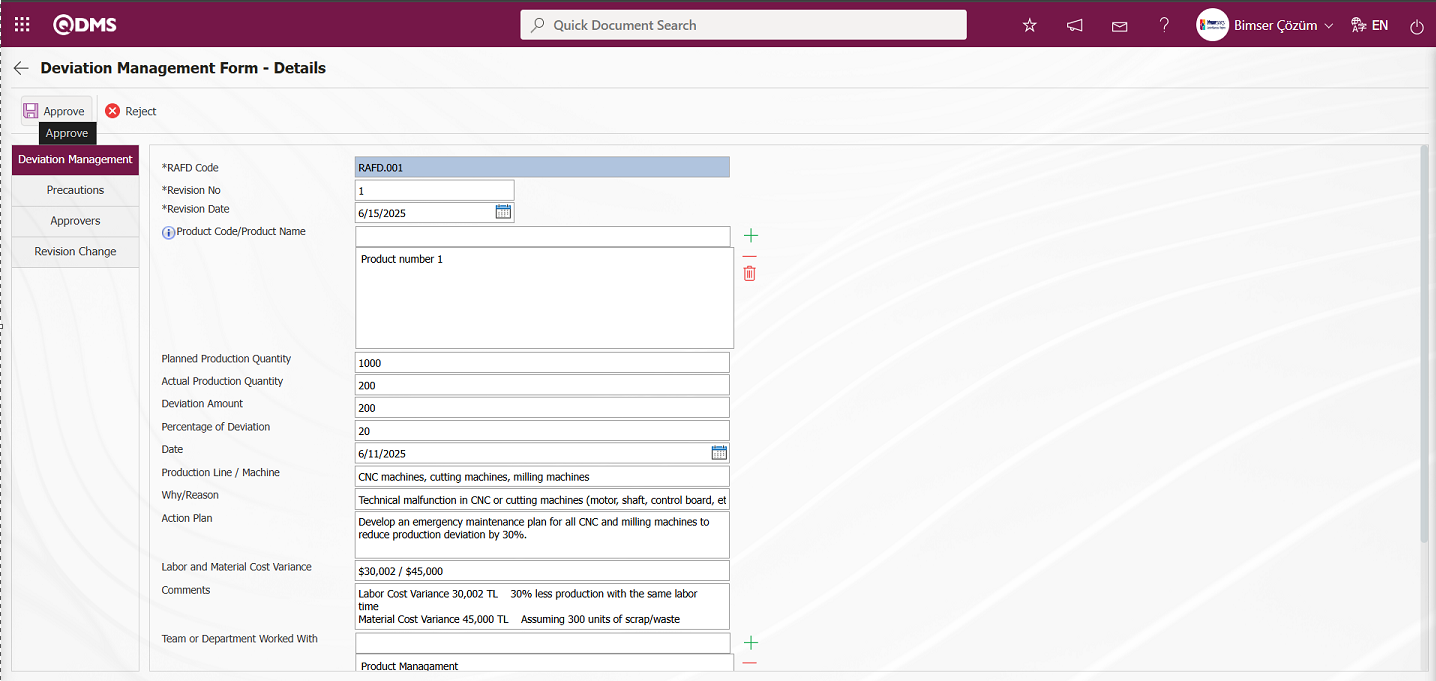
The “Would you like to confirm the details of the Deviation Management form?” message appears on the screen. Click the “OK” button.
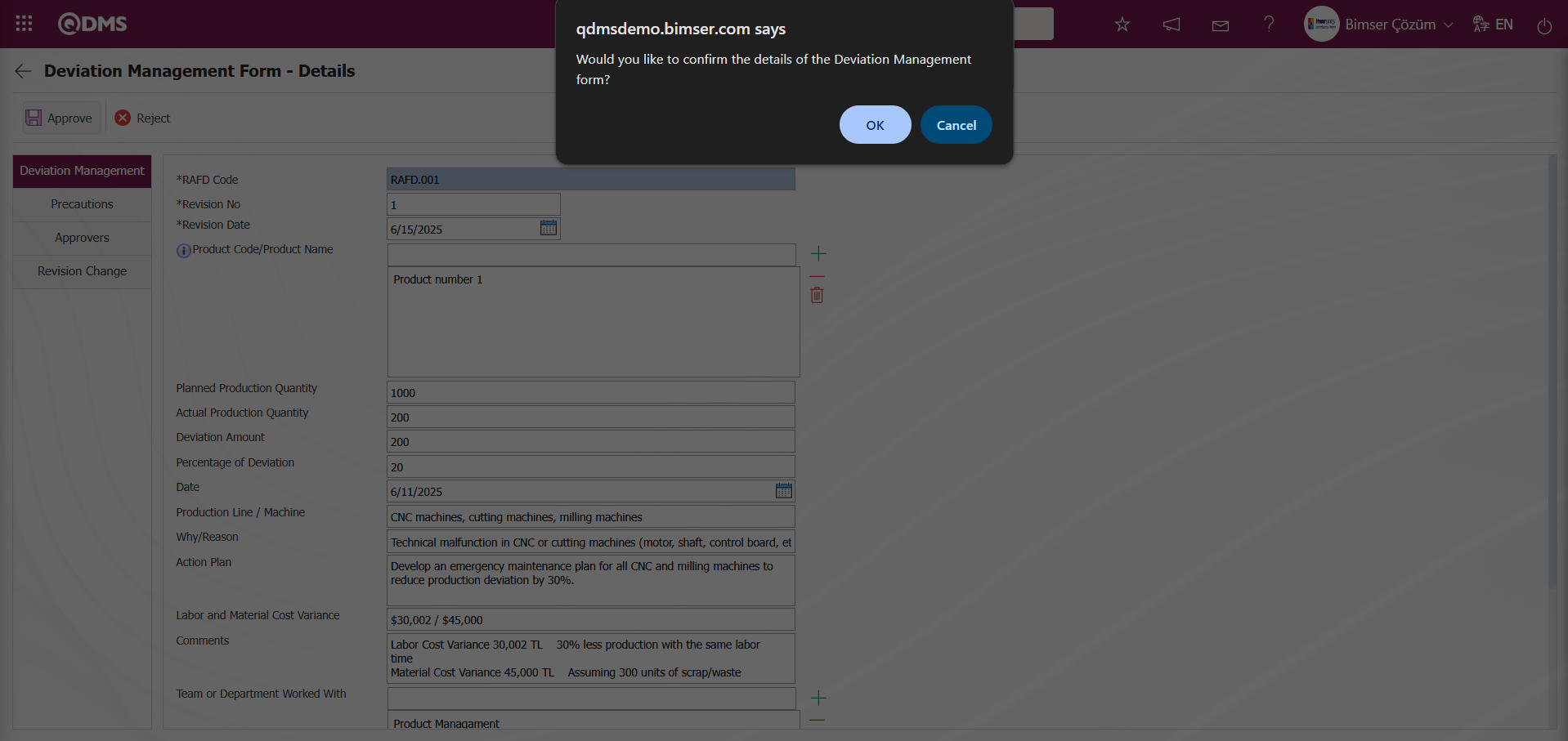
After the approval process of the deviation management form detail record, its status changes to “Completed/Closed.”
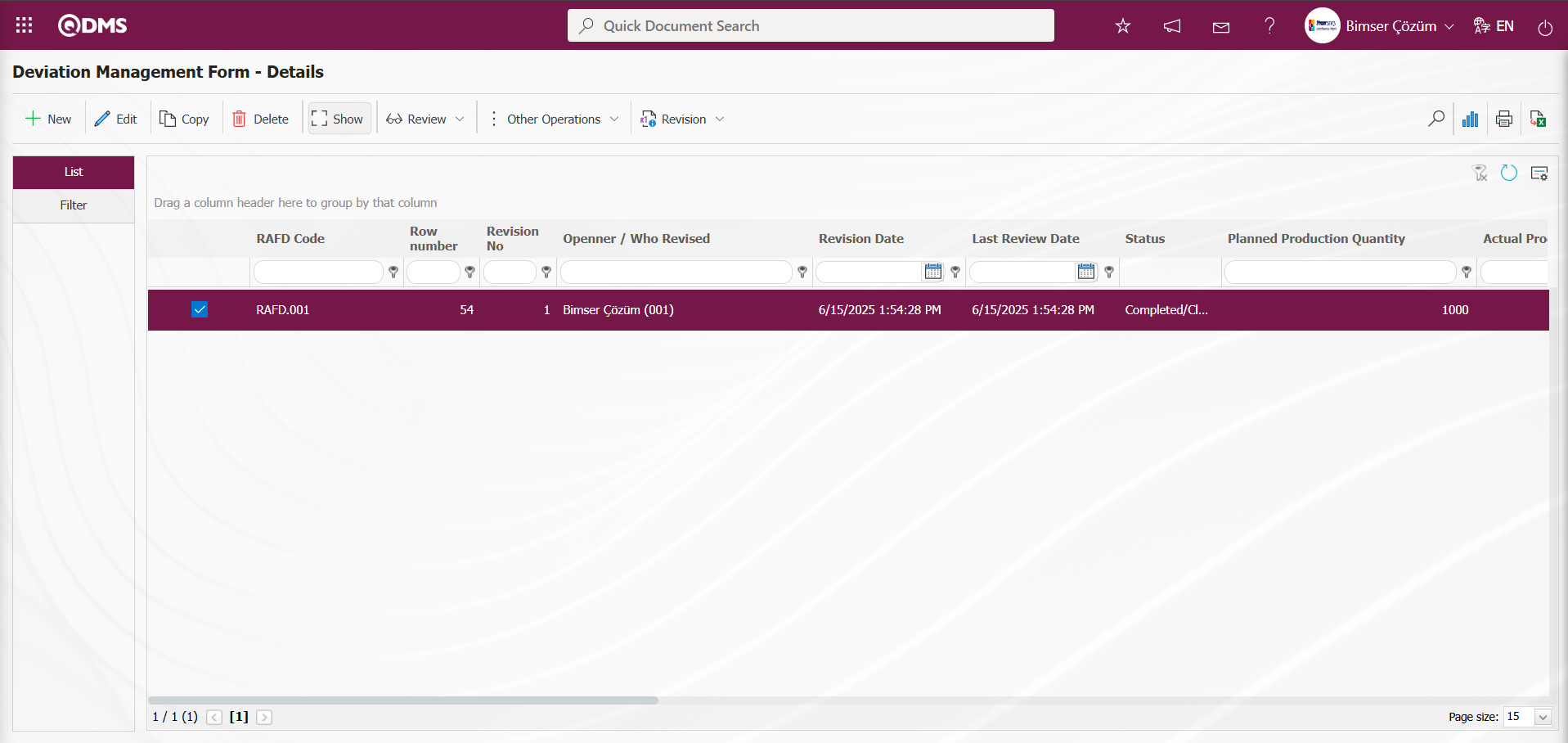
Viewing Old Revisions: When a deviation management form detail record with a revision process is selected in the Deviation Management Form – Details screen, clicking the 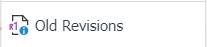 button allows you to view the old revision of the deviation management form detail record.
button allows you to view the old revision of the deviation management form detail record.
To enable the View Previous Revision process, the parameter value of parameter number 80 in the Deviation Management module parameters must be set to “Yes” to activate the parameter.
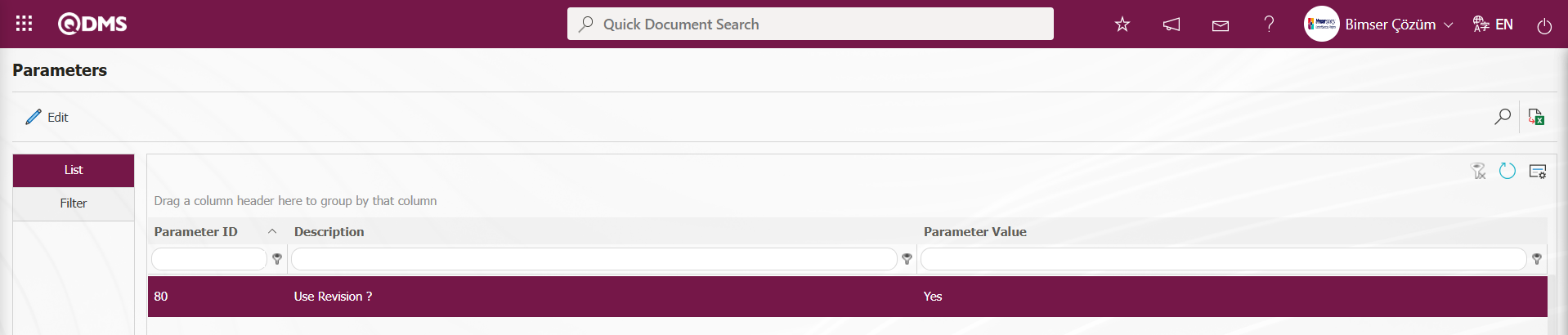
After the parameter is activated, the Deviation Management Form – Details screen appears and the 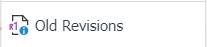 button is displayed. Click this button to view the previous revisions of the selected Deviation Management detail record.
button is displayed. Click this button to view the previous revisions of the selected Deviation Management detail record.
In the Deviation Management Form – Details screen, select the Deviation Management form detail record and click the 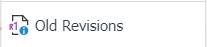 button.
button.
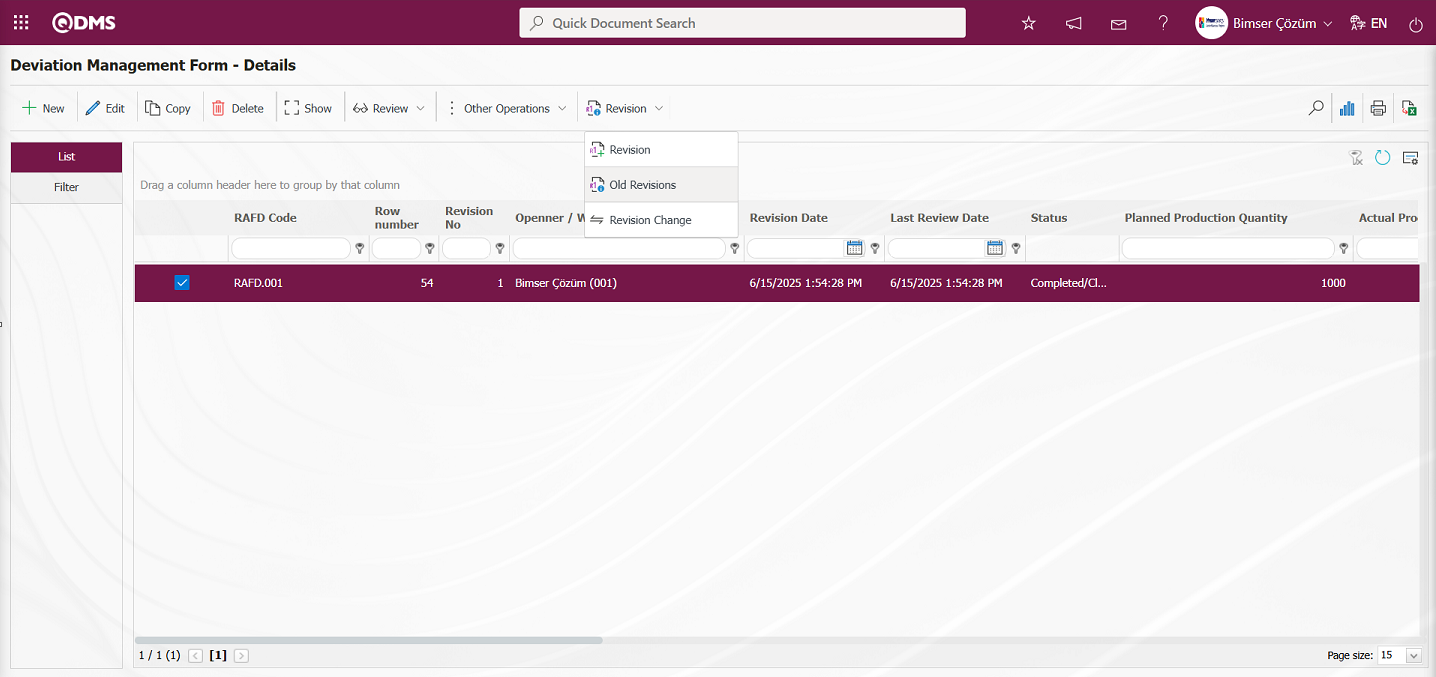
The Deviation Management Form Details - Old Revisions screen opens.
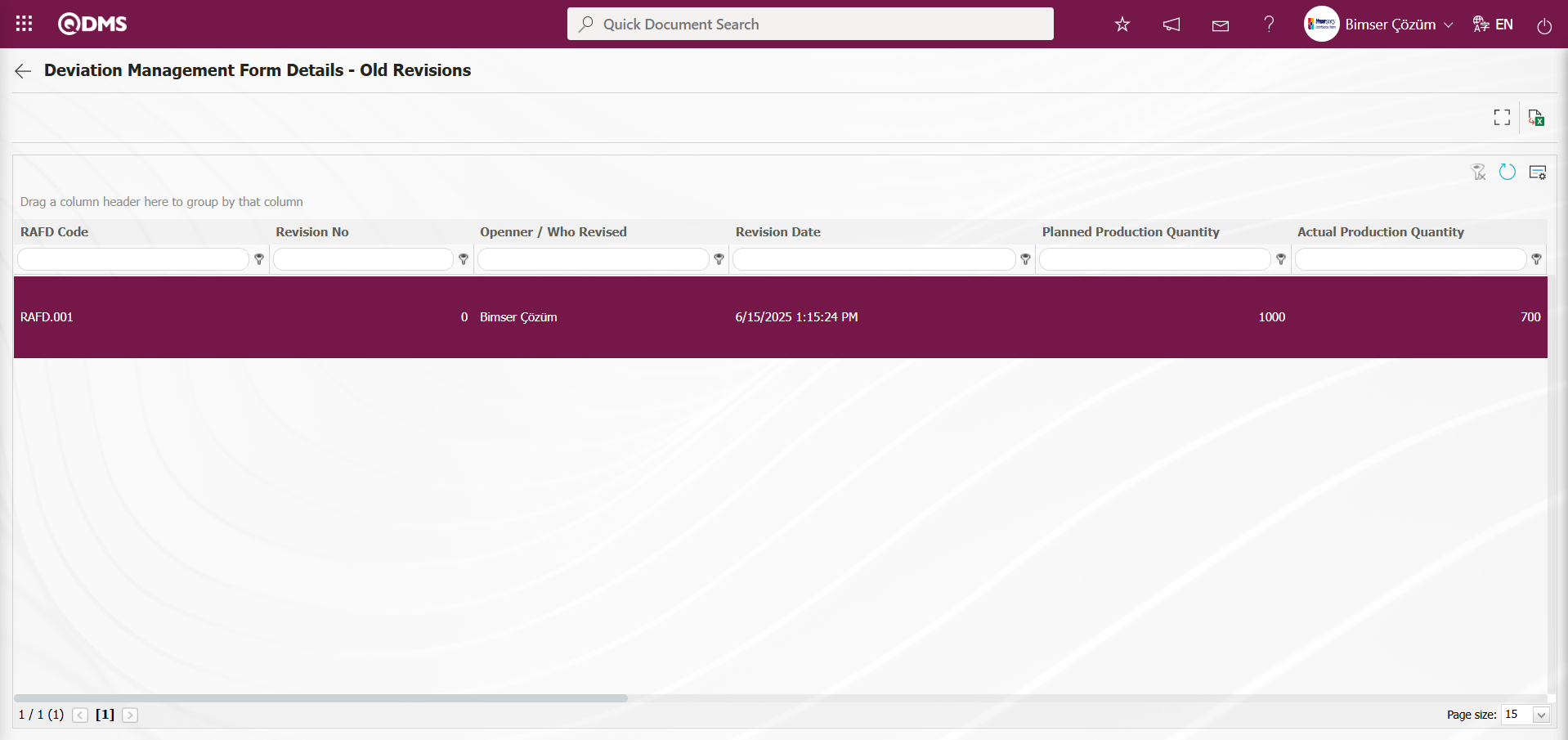
Using the buttons on the screen;
 : View previous revisions.
: View previous revisions.
 : Transfer data to Excel.
: Transfer data to Excel.
 : Return to the previous screen.
: Return to the previous screen.
When the Deviation Management Form Details - Old Revisions screen is displayed, select the Deviation Management Form Details record in the list and click the  (View) button.
(View) button.
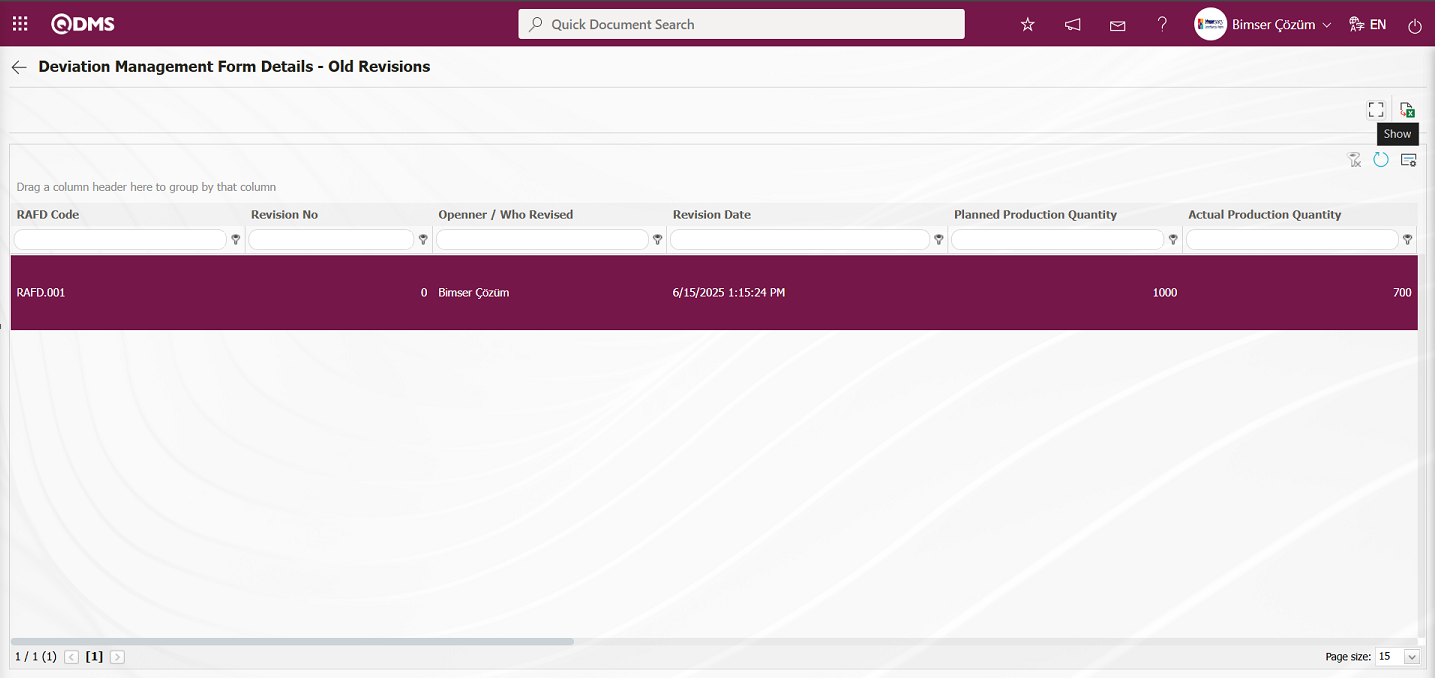
Deviation Management Form – Details screen is displayed, showing the previous revision of the deviation management detail record.
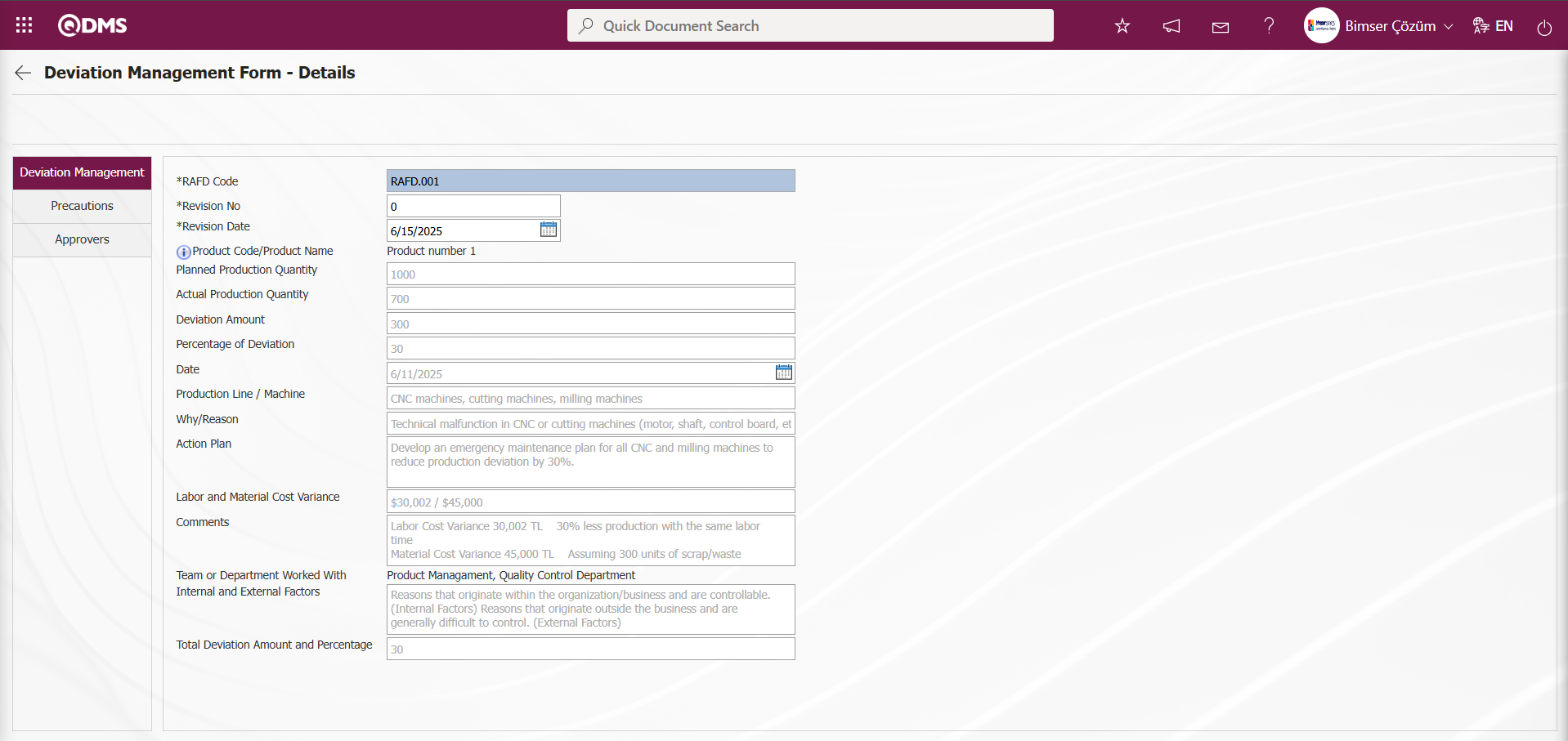
Revision Change Process: The revision change process involves comparing the revisions made to the details of the deviation management form that has undergone a revision process. To perform the revision change process, the parameter value of parameter number 80 in the Deviation Management module parameters must be set to “Yes” to activate the parameter.
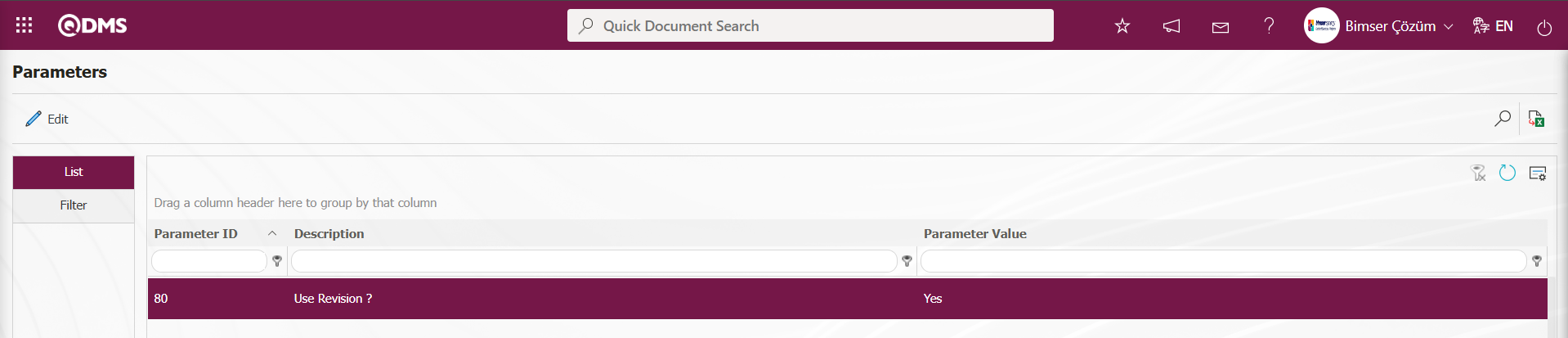
After the parameter is activated, the Deviation Management Form – Details screen appears, and the 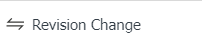 button is displayed. Clicking this button allows you to perform a revision comparison of the selected deviation management form detail record.
button is displayed. Clicking this button allows you to perform a revision comparison of the selected deviation management form detail record.
In the Deviation Management Form – Details screen, while the deviation management form detail record is selected, click the 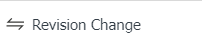 button.
button.
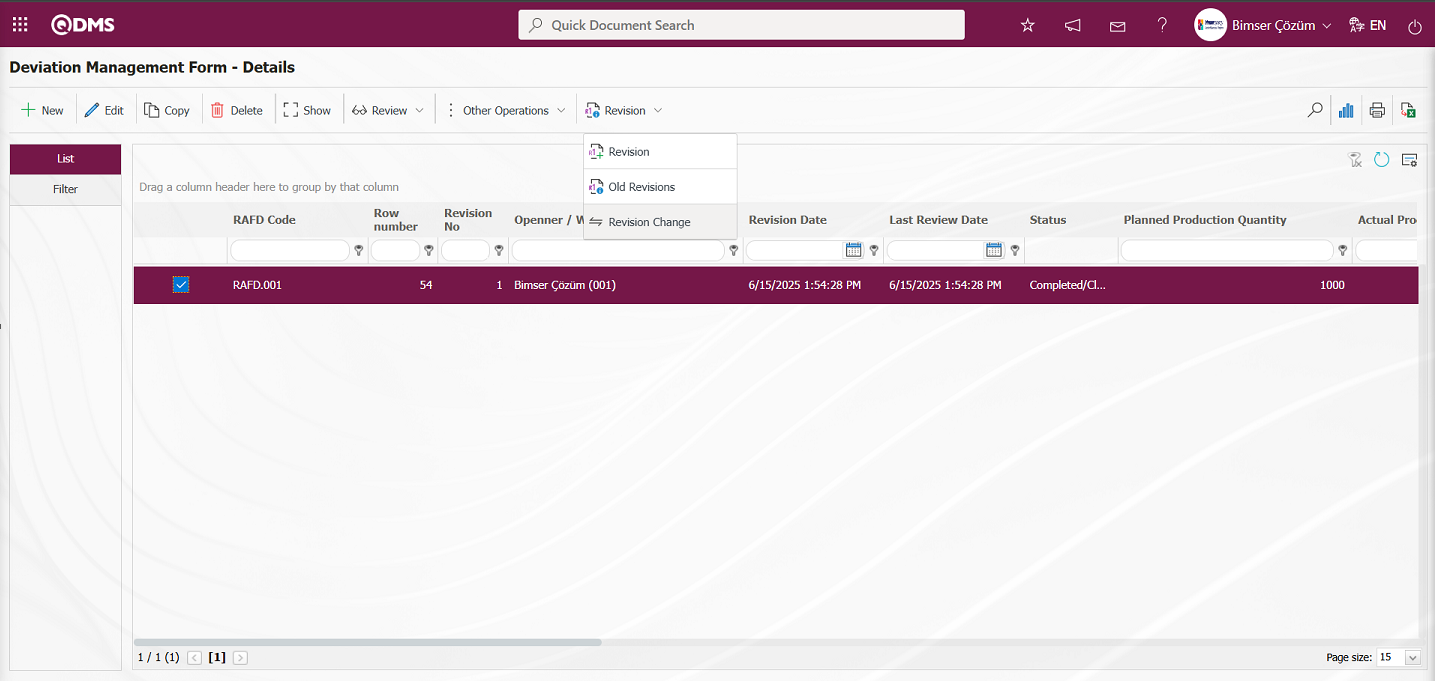
In the opened Risk Revision Compare screen, the fields between the 0th revision and the 1st revision of the risk assessment detail record are displayed with the relevant changes, showing that the comparison process has been performed.
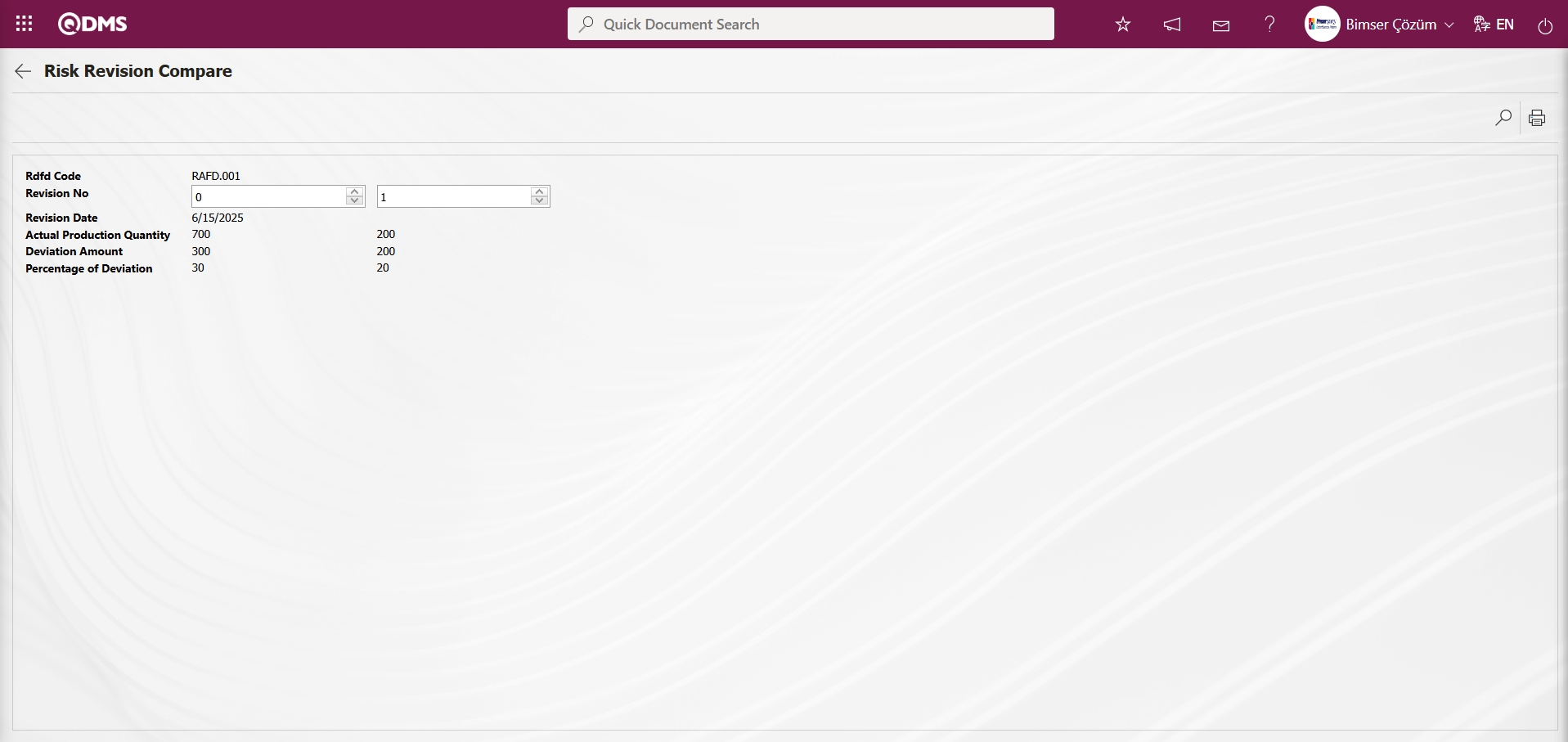
Review Process: Any review process can be performed on the details of the current deviation management form, and the current status can be evaluated and explanations can be provided. To do this, select the relevant deviation management form detail record while the deviation management form detail record list is open, and click the 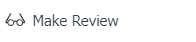 button in the upper left corner to perform the review process. To perform the review process on the Deviation Management Form Detail Record, the parameter value of parameter number 39 in the Deviation Management Module parameters must be set to “Yes” to activate the parameter.
button in the upper left corner to perform the review process. To perform the review process on the Deviation Management Form Detail Record, the parameter value of parameter number 39 in the Deviation Management Module parameters must be set to “Yes” to activate the parameter.
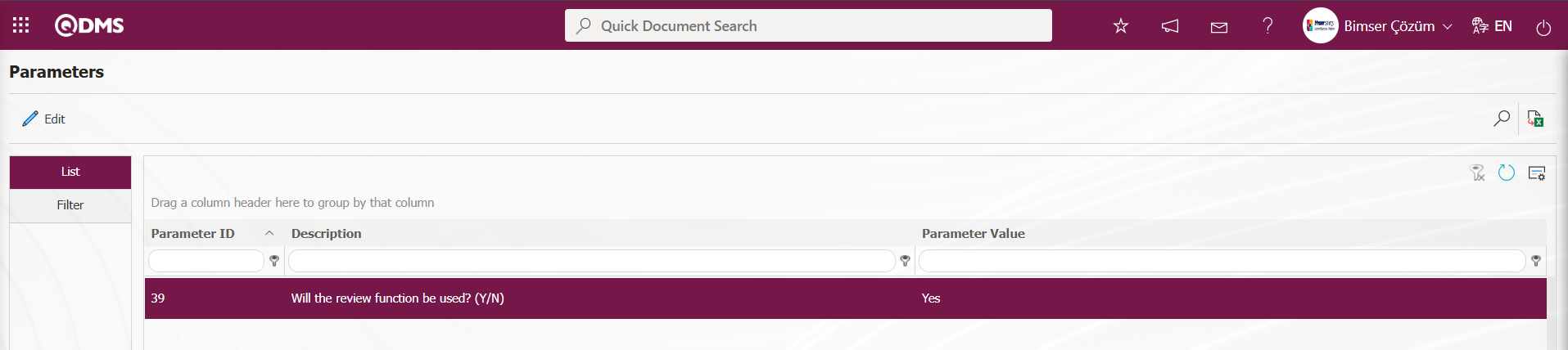
After the parameter is activated, the Deviation Management Form – Details screen 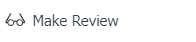 button appears and the selected deviation form detail record can be reviewed by clicking this button. In the Deviation Management Form – Details screen, while the deviation management form detail record is selected, click the
button appears and the selected deviation form detail record can be reviewed by clicking this button. In the Deviation Management Form – Details screen, while the deviation management form detail record is selected, click the 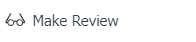 button.
button.
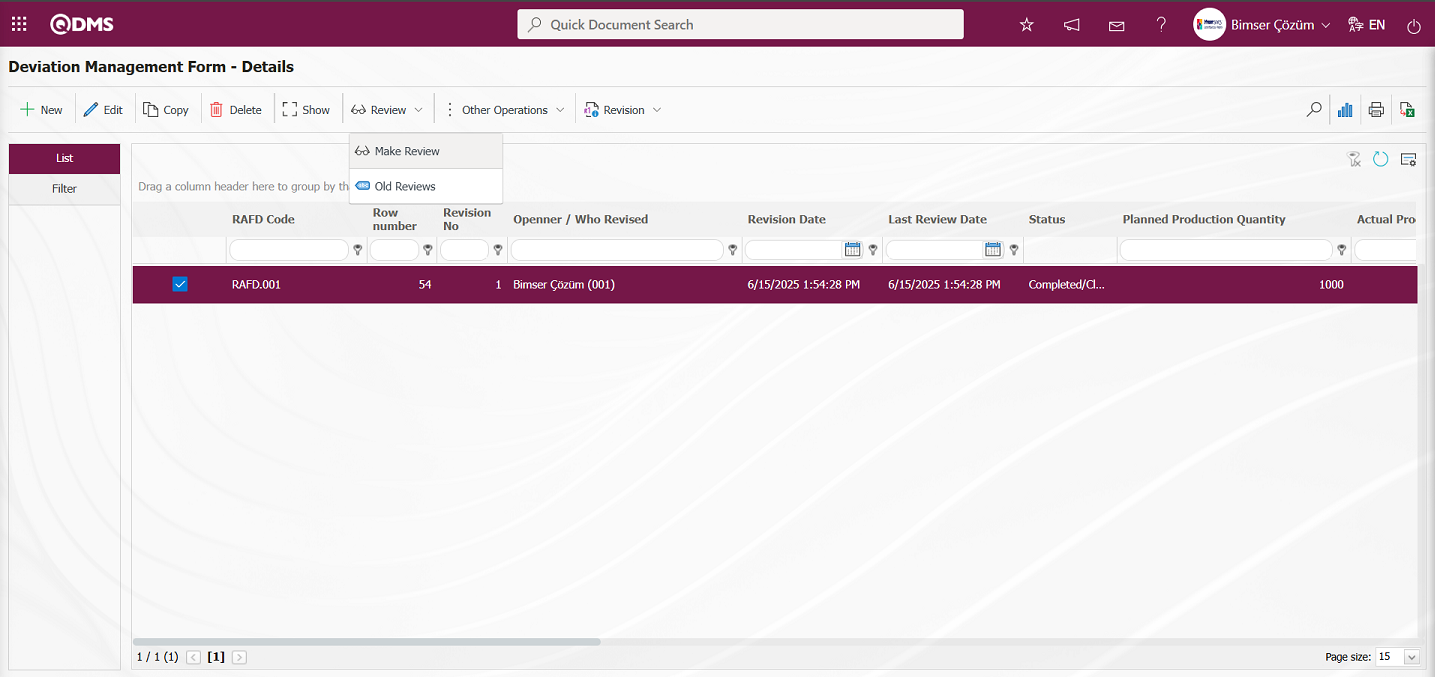
The Risk Review screen opens.
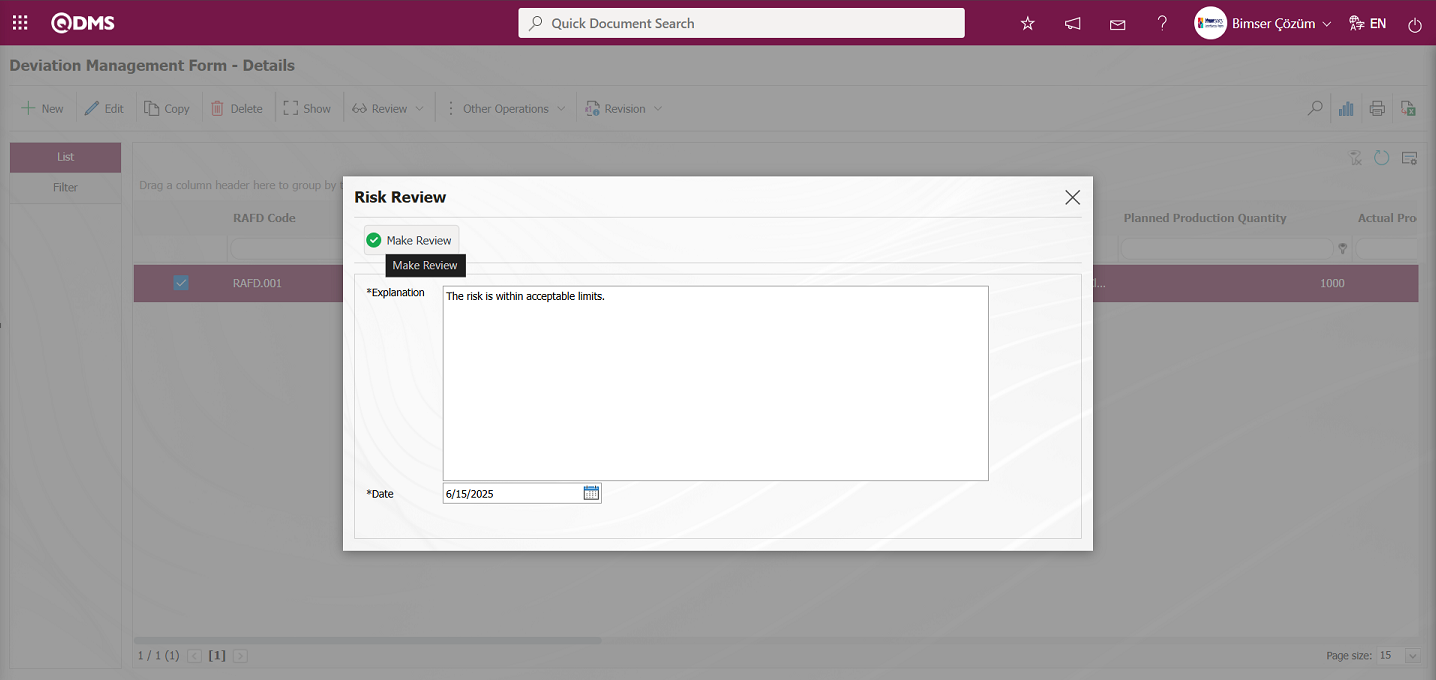
In the Risk Review screen, the description of the review process is entered in the description field of the Deviation Management form's detail record. The date of the review process is selected from the calendar that opens in the Date field. After entering the necessary information in the relevant fields, the review record is created by clicking the 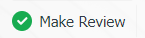 button.
button.
Viewing Old Reviews: The details of the current deviation management form can be reviewed, and the current status can be evaluated and explained. The deviation management form detail record that has undergone a review process is selected, and the  button in the upper left corner is clicked to view previous review processes. To view previous reviews in the deviation management form detail record, the parameter value of parameter 39 in the Deviation Management module parameters is set to “Yes” to activate the parameter.
button in the upper left corner is clicked to view previous review processes. To view previous reviews in the deviation management form detail record, the parameter value of parameter 39 in the Deviation Management module parameters is set to “Yes” to activate the parameter.
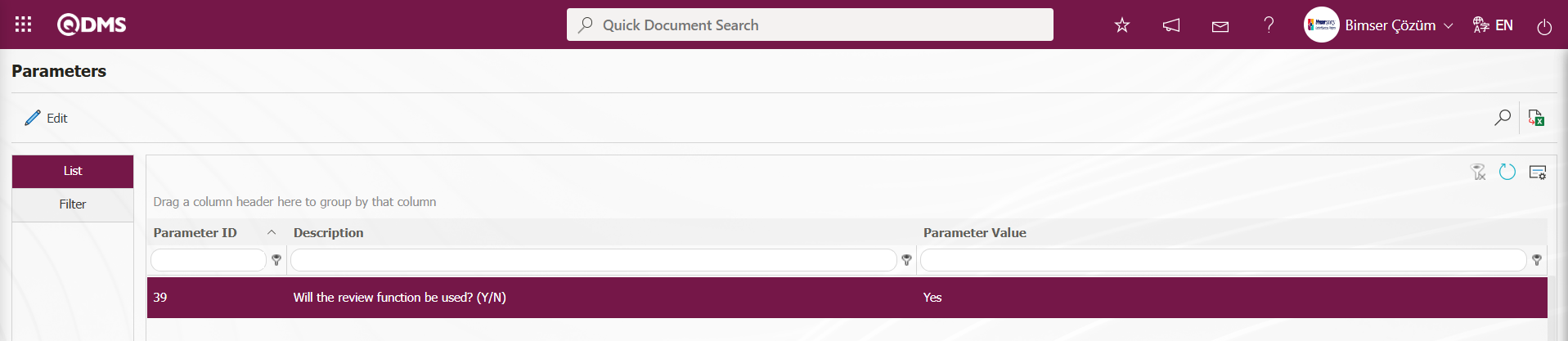
After the parameter is enabled, the Deviation Management Form – Details screen 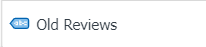 button appears and the selected deviation management form detail record can be viewed by clicking this button to see previous reviews.
button appears and the selected deviation management form detail record can be viewed by clicking this button to see previous reviews.
In the Deviation Management Form – Details screen, with the deviation management form detail record selected, click the 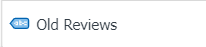 button.
button.
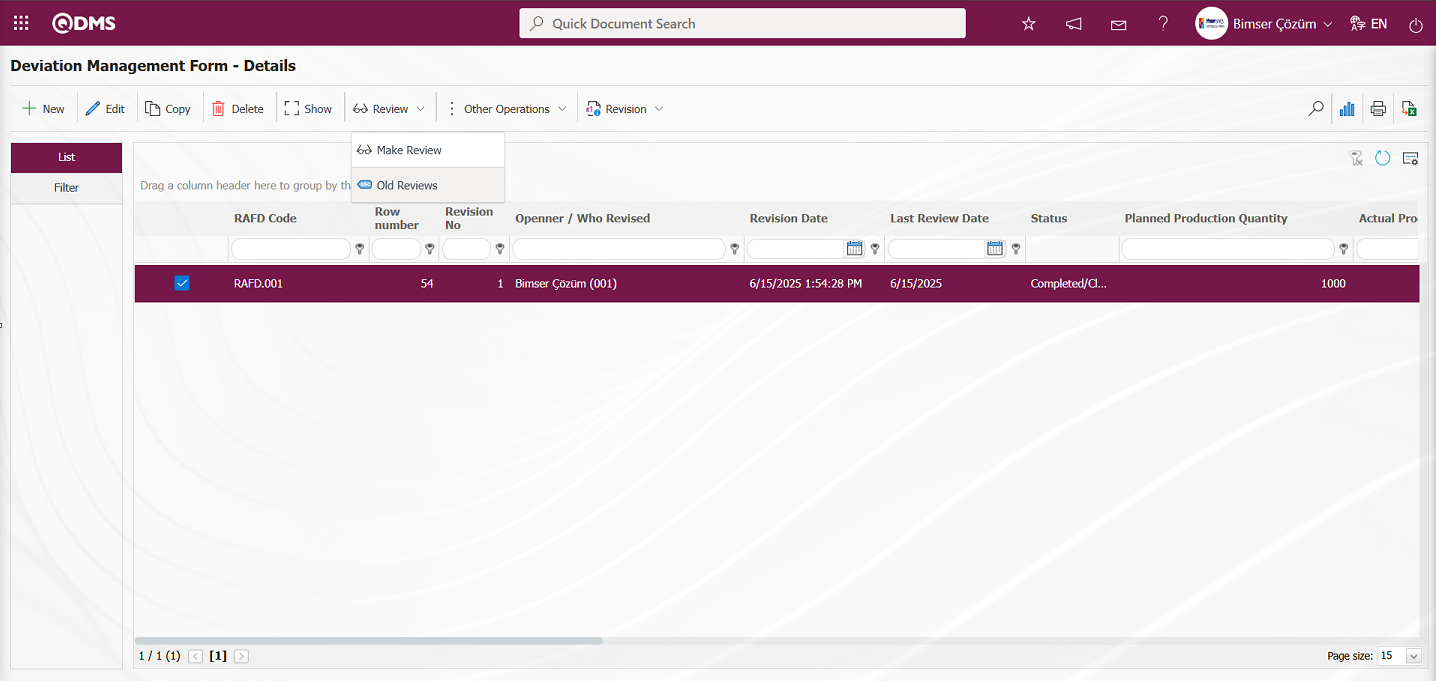
The Risk Old Reviews screen opens and information about previous review processes is displayed.
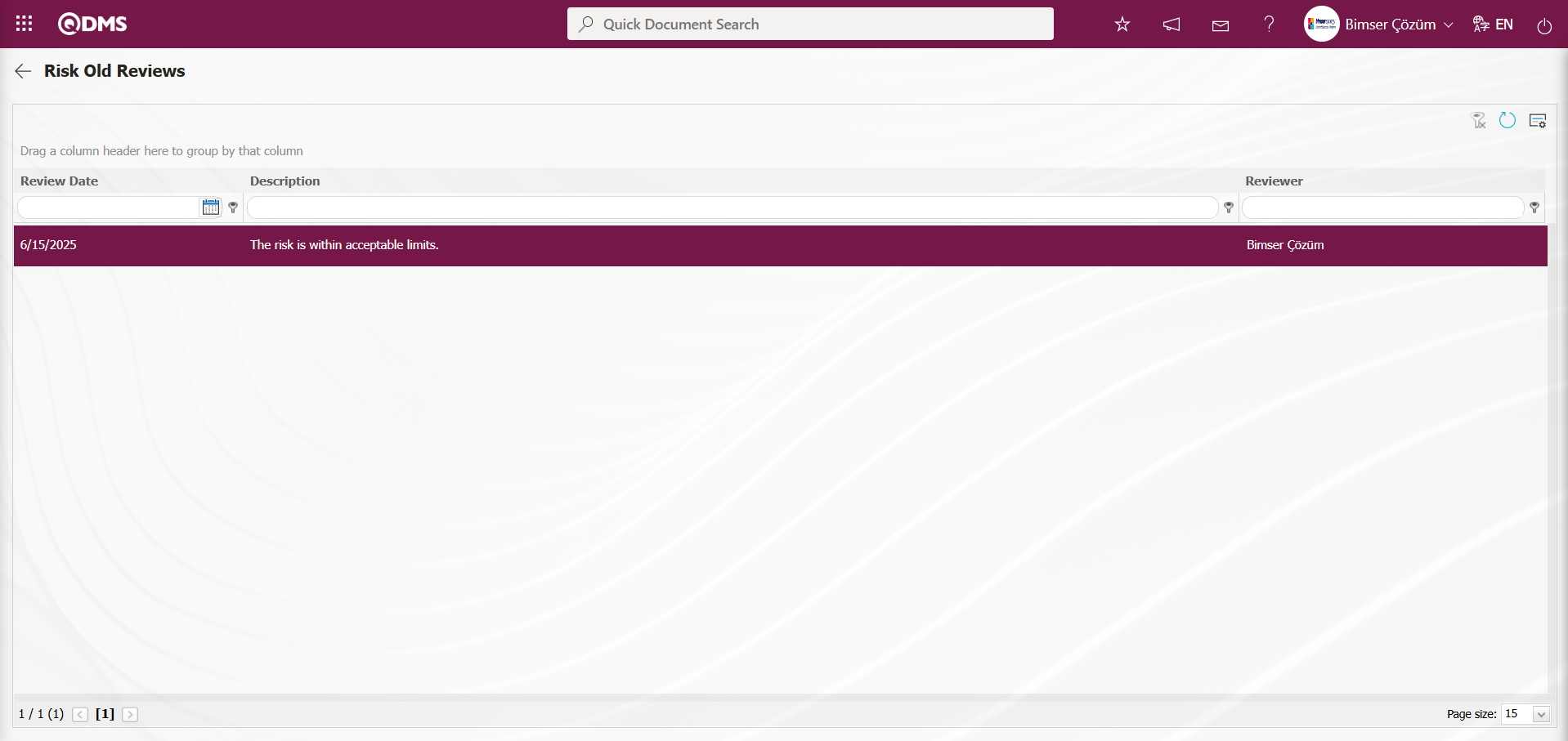
Graph Drawing Process; Deviation Management Form – When the Deviation Management Form Details screen is selected, clicking the  (Draw Graph) button displays the graphs of the Deviation Management Form Details records. This button is displayed depending on the parameter. The parameter value of parameter number 84 in the Deviation Management module parameters is set to “Yes” to activate the parameter.
(Draw Graph) button displays the graphs of the Deviation Management Form Details records. This button is displayed depending on the parameter. The parameter value of parameter number 84 in the Deviation Management module parameters is set to “Yes” to activate the parameter.
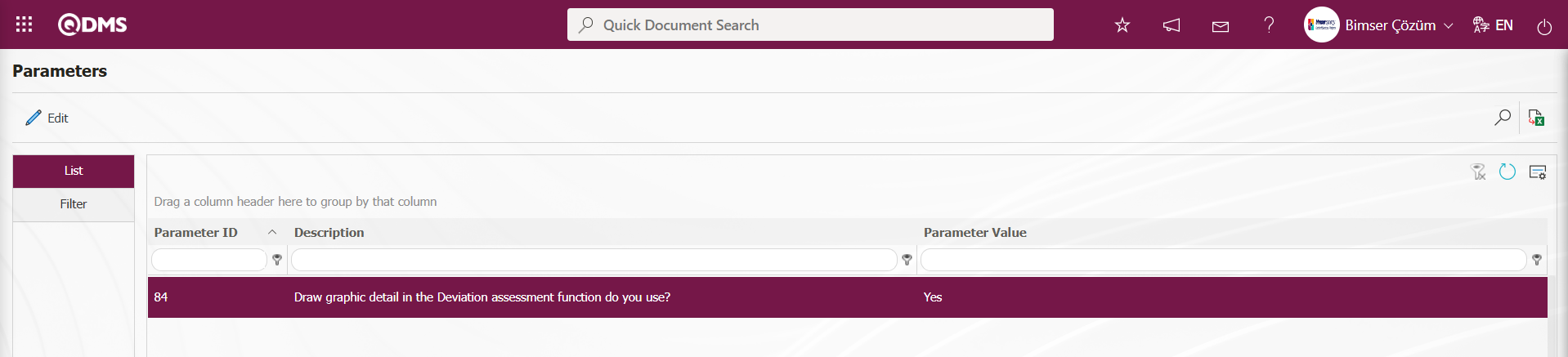
After the parameter is enabled, the Deviation Management Form – Details screen displays the  (Draw Graph) button, and the graph of the selected deviation management form detail record in the list is retrieved.
(Draw Graph) button, and the graph of the selected deviation management form detail record in the list is retrieved.
In the Deviation Management Form – Details screen, with the deviation management form detail record selected, click the  (Draw Graph) button.
(Draw Graph) button.
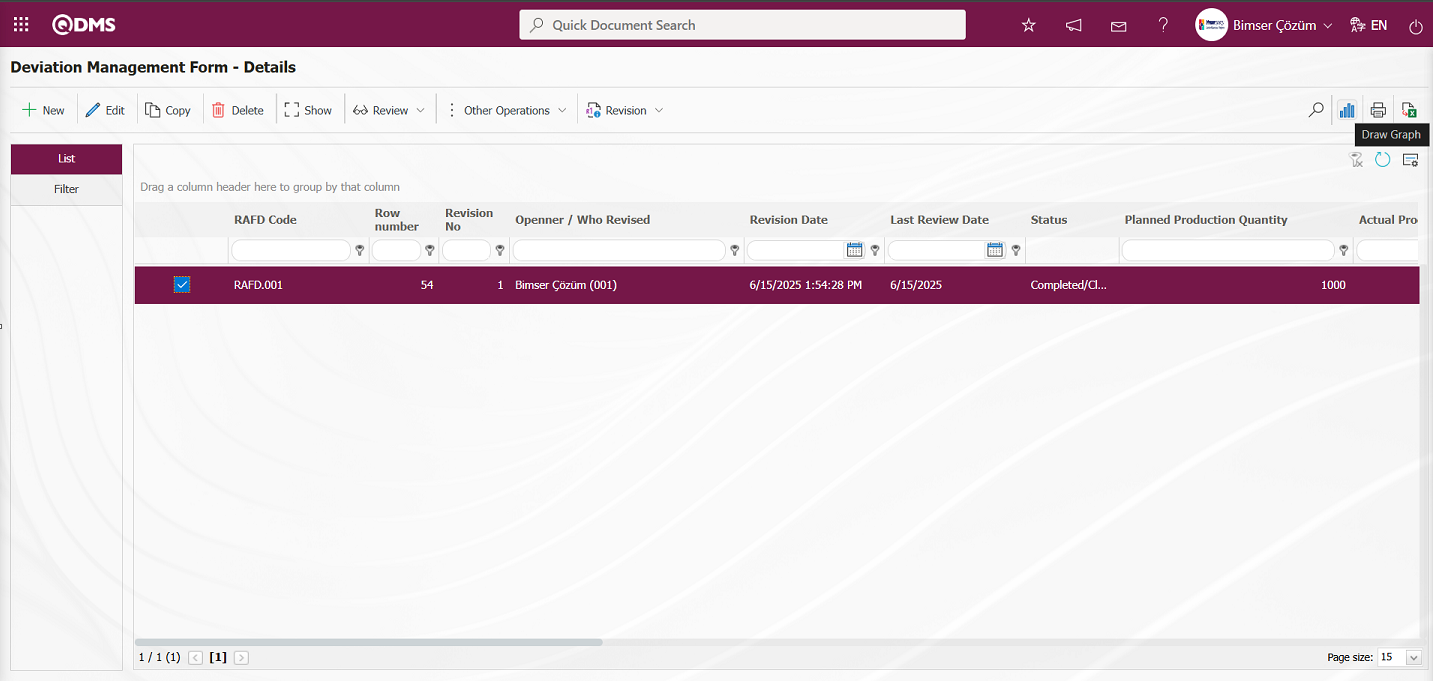
Some revisions in the Deviation Status Chart screen will open.
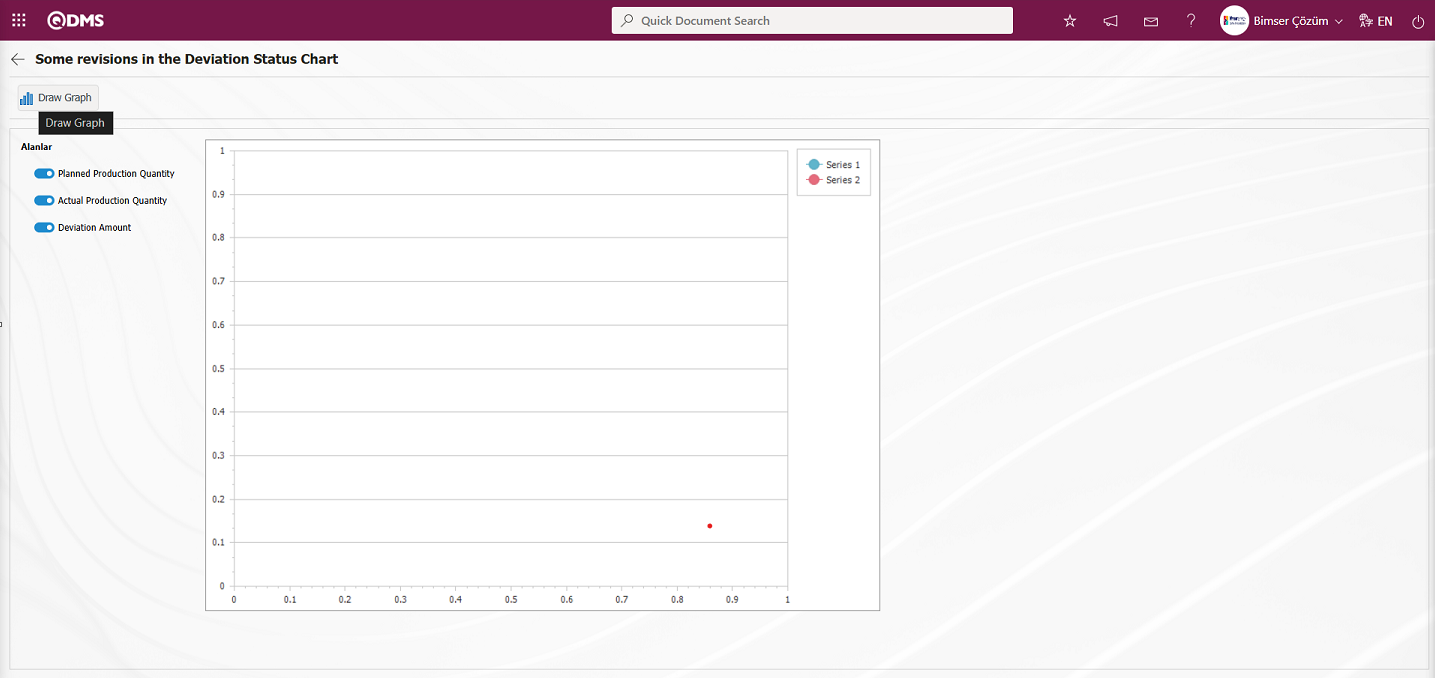
In the screen that opens, select the fields for which you want to obtain a graph in the fields area, click the  (Draw Graph) button, and the process of obtaining the graph of the deviation management form detail record is completed.
(Draw Graph) button, and the process of obtaining the graph of the deviation management form detail record is completed.
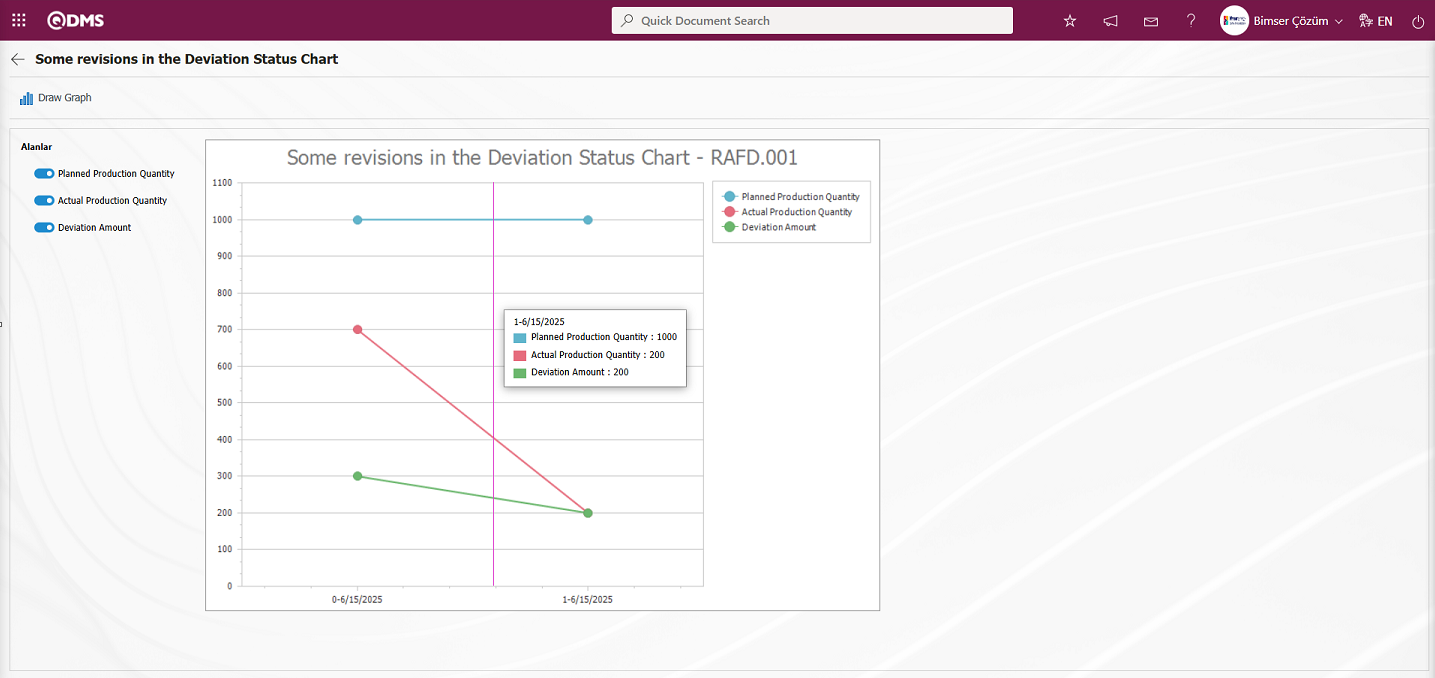
5.2.2. Reports
Menu Name: Integrated Management System / Deviation Management / Reports
This section displays reports related to the Deviation Management module.
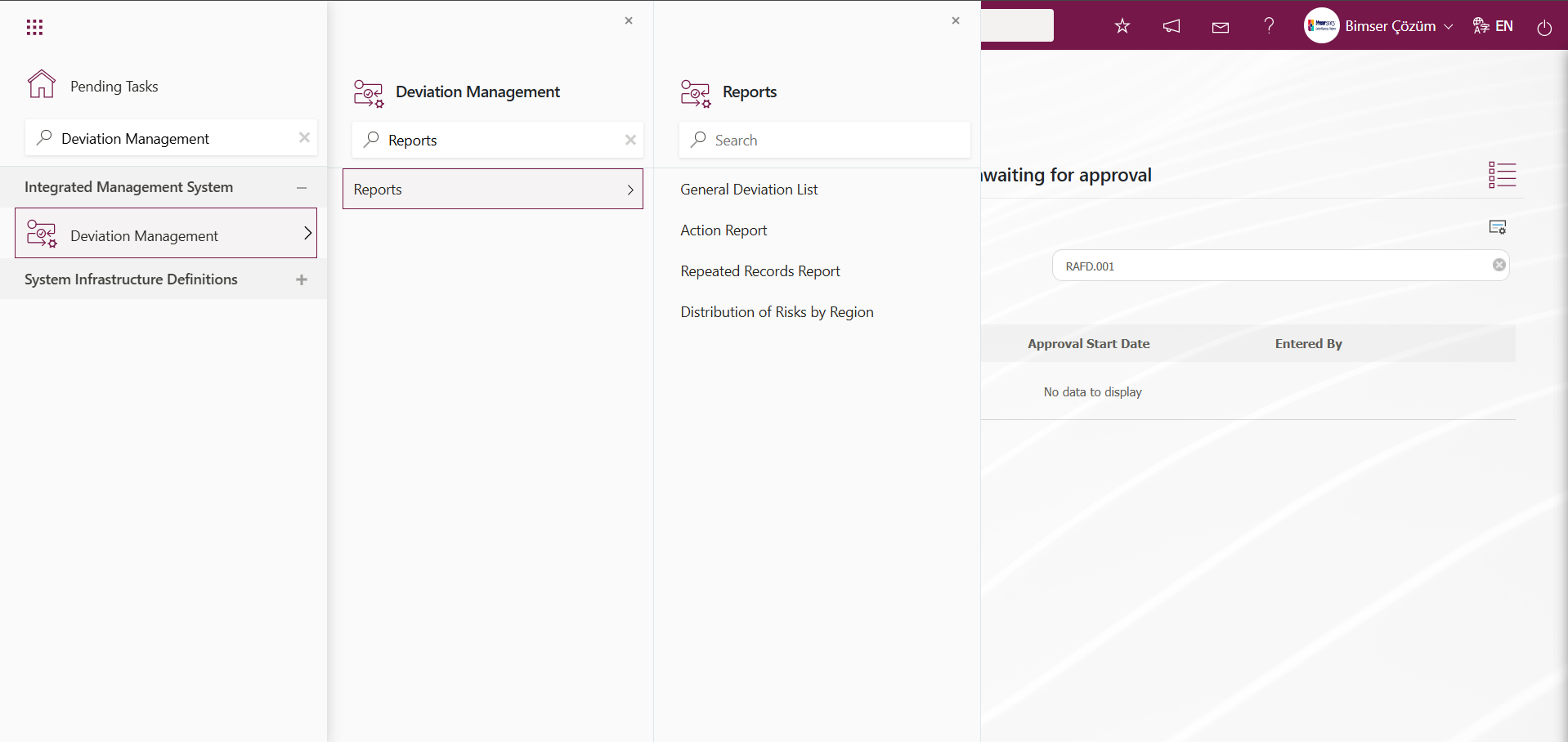
5.2.2.1. General Deviation List
Menu Name: Integrated Management System/Deviation Management/Reports/General Deviation List
This is the menu where the General Deviation List report is obtained. To obtain the General Deviation List report, click on the General Deviation List menu. Two tabs, List and Filter, appear on the screen that opens. Filtering is performed according to the search criteria in the Filter tab. In the List tab, records are listed according to the filtering process based on the search criteria. If a general report format is defined in the System Infrastructure Definitions/Deviation Management/Report Formats menu in the General Deviation List screen, clicking the  (Export to Excel) button will generate the report in Excel format. If a general report format is not defined in the Report Formats menu, clicking the
(Export to Excel) button will generate the report in Excel format. If a general report format is not defined in the Report Formats menu, clicking the  (Export to Excel) button in the filter tab of the General Deviation List screen will generate the report in Excel format based on the search criteria in the filter tab and the records listed in the list tab.
(Export to Excel) button in the filter tab of the General Deviation List screen will generate the report in Excel format based on the search criteria in the filter tab and the records listed in the list tab.
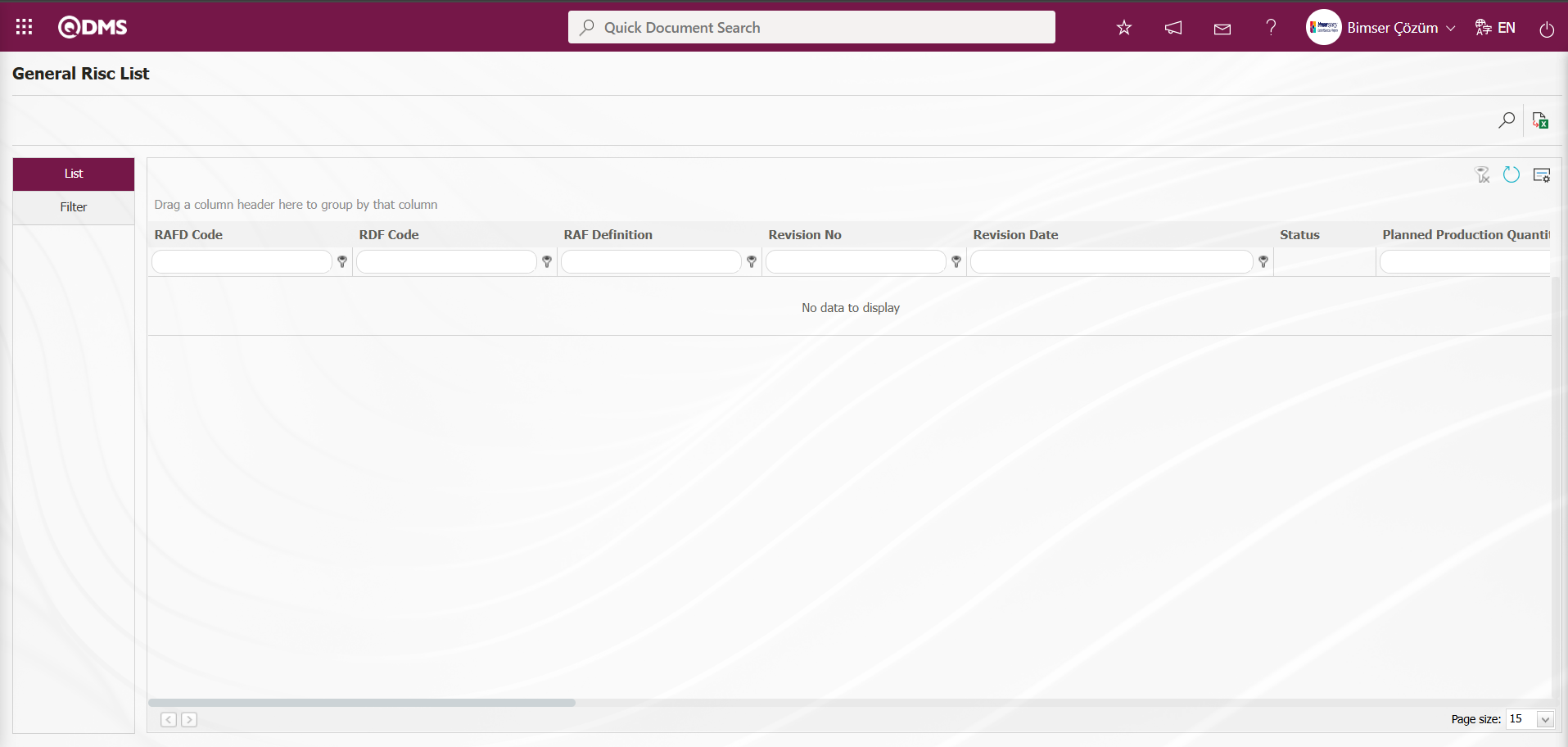
Using the buttons on the screen;
 : Records are filtered and searched.
: Records are filtered and searched.
 : Data is transferred to Excel.
: Data is transferred to Excel.
 : The search criteria on the menu screens are used to clear the data remaining in the filter fields of the grid where the search was performed.
: The search criteria on the menu screens are used to clear the data remaining in the filter fields of the grid where the search was performed.
 : The menu screen is reset to its default settings.
: The menu screen is reset to its default settings.
 : The menu screens are customized based on user preferences by enabling or disabling the display of columns corresponding to specific fields
: The menu screens are customized based on user preferences by enabling or disabling the display of columns corresponding to specific fields
On the General Risk List screen, in the Filter tab, click the Add button in the “RAFD Code” field to open the RAFD list, select RAFD, and click the Search button.
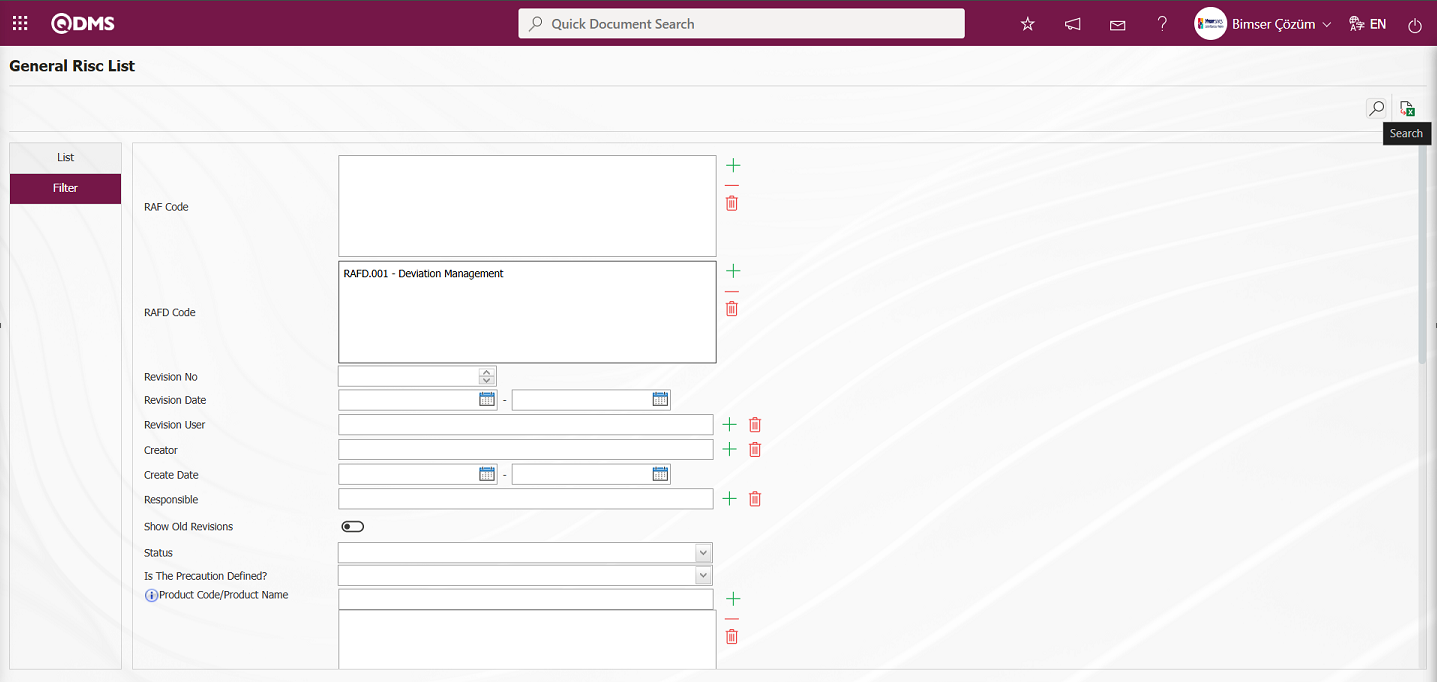
Records are listed according to the search criteria in the filter on the list tab of the General Risk List screen.
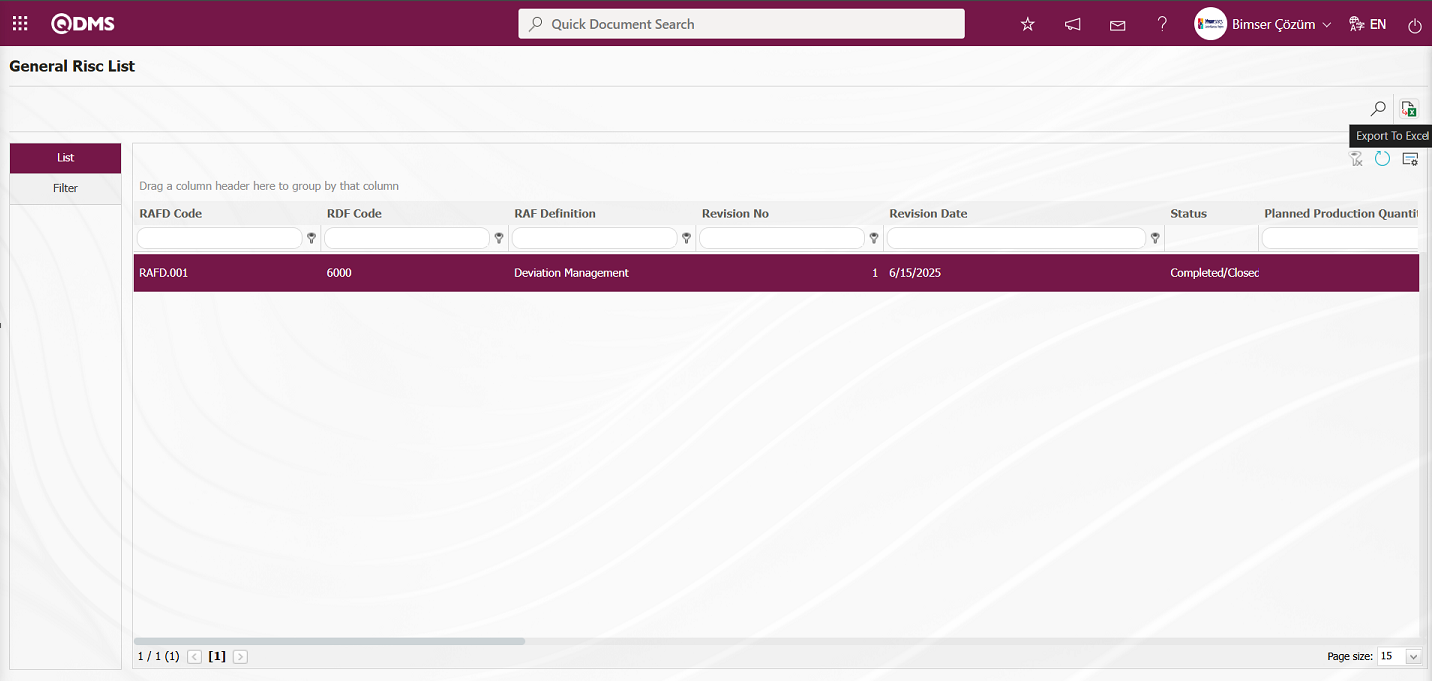
The General Deviation List report can be obtained in Excel format by clicking the  (Export to Excel) button on the General Risk List screen.
(Export to Excel) button on the General Risk List screen.
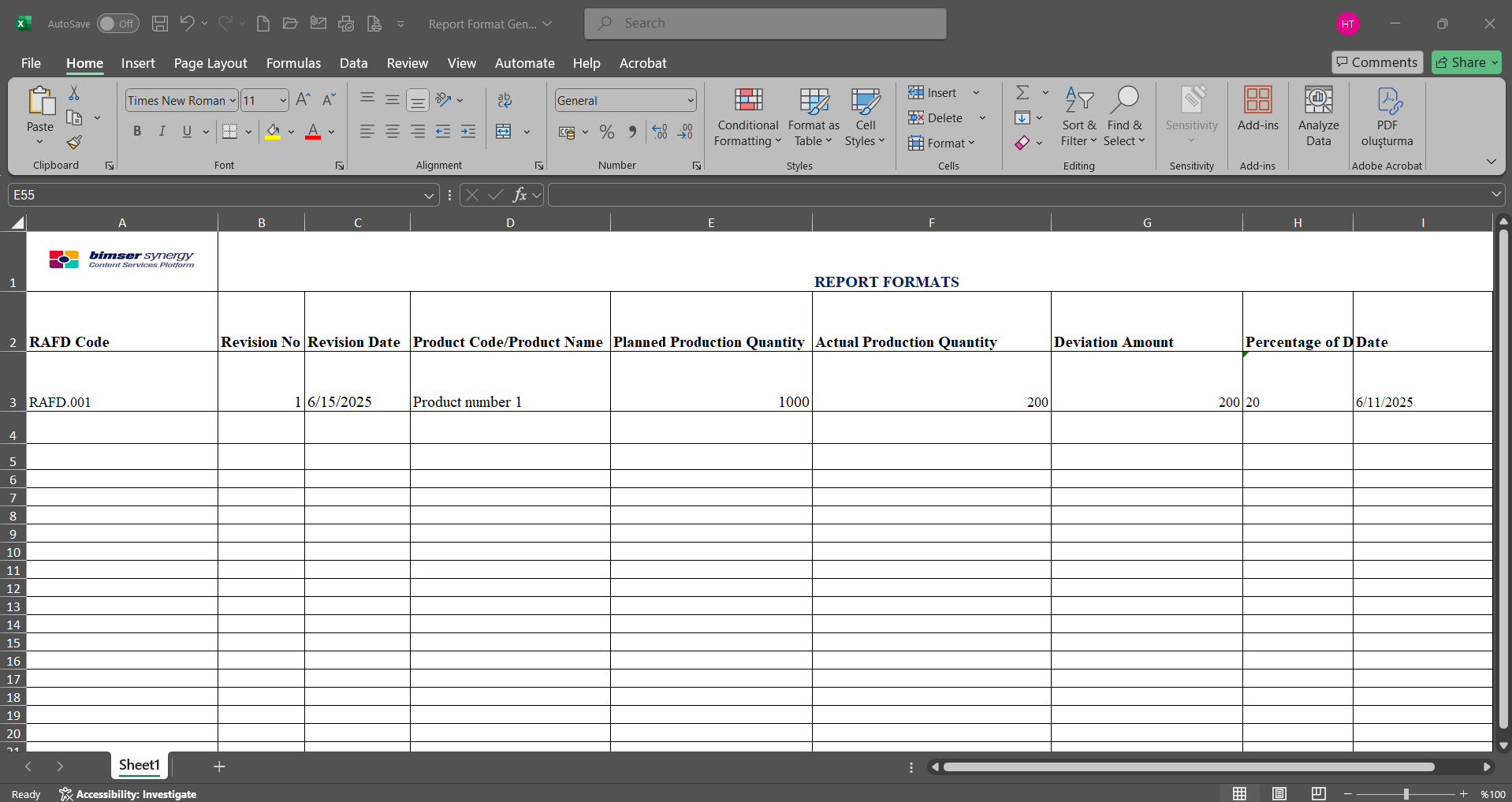
5.2.2.2. Action Report
Menu Name: Integrated Management System/Deviation Management/Reports/Action Report
To get the action report, open the action report from the reports menu. This report shows the action measures taken as a result of Deviation Management. This report can be exported to Excel. A summary report can be generated. In addition, a time-based action schedule report can be generated. To access the Action Report, click the Action Report menu under the Reports menu. The opened menu screen displays two tabs: Action List and Action Search. In the Action Search tab, filtering is performed based on search criteria. In the Action List tab, records are listed according to the filtering criteria applied to the relevant fields.
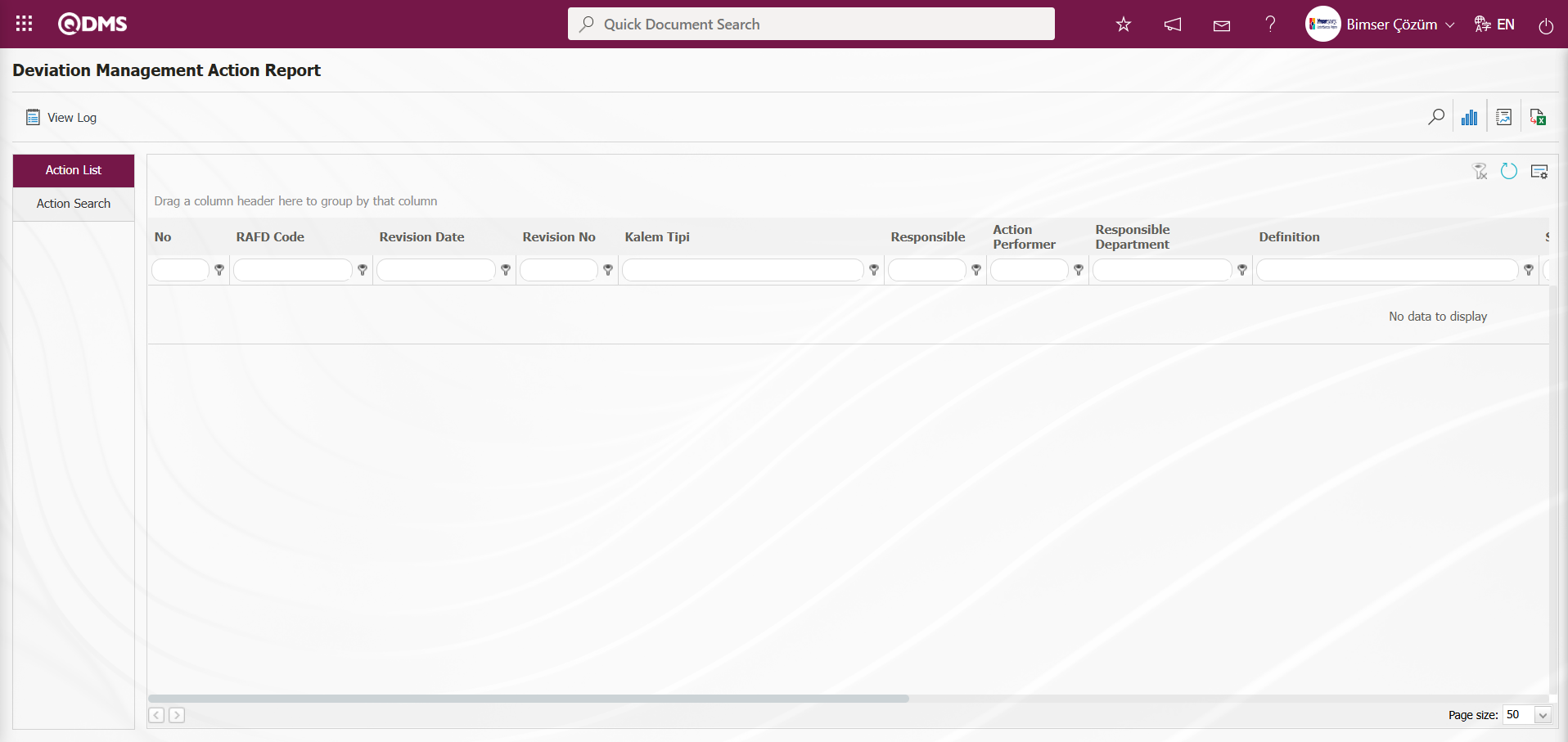
Using the buttons on the screen;
 : Records can be filtered and searched.
: Records can be filtered and searched.
 : The action schedule report is displayed.
: The action schedule report is displayed.
 : A summary report is generated.
: A summary report is generated.
 : Data can be exported to Excel.
: Data can be exported to Excel.
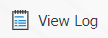 : The log is displayed.
: The log is displayed.
 : The search criteria on the menu screens are cleared from the filter fields in the grid where the search was performed.
: The search criteria on the menu screens are cleared from the filter fields in the grid where the search was performed.
 : The menu screen is reset to its default settings.
: The menu screen is reset to its default settings.
 : The menu screens are designed based on user preferences using the show/hide feature for the fields corresponding to the columns.
: The menu screens are designed based on user preferences using the show/hide feature for the fields corresponding to the columns.
In the Deviation Management Action Report screen, in the Action Search tab, click the  (Add) button in the “RAFD” field (filter search criteria) to open the RAFD list, select RAFD, and click the (Search) button.
(Add) button in the “RAFD” field (filter search criteria) to open the RAFD list, select RAFD, and click the (Search) button.
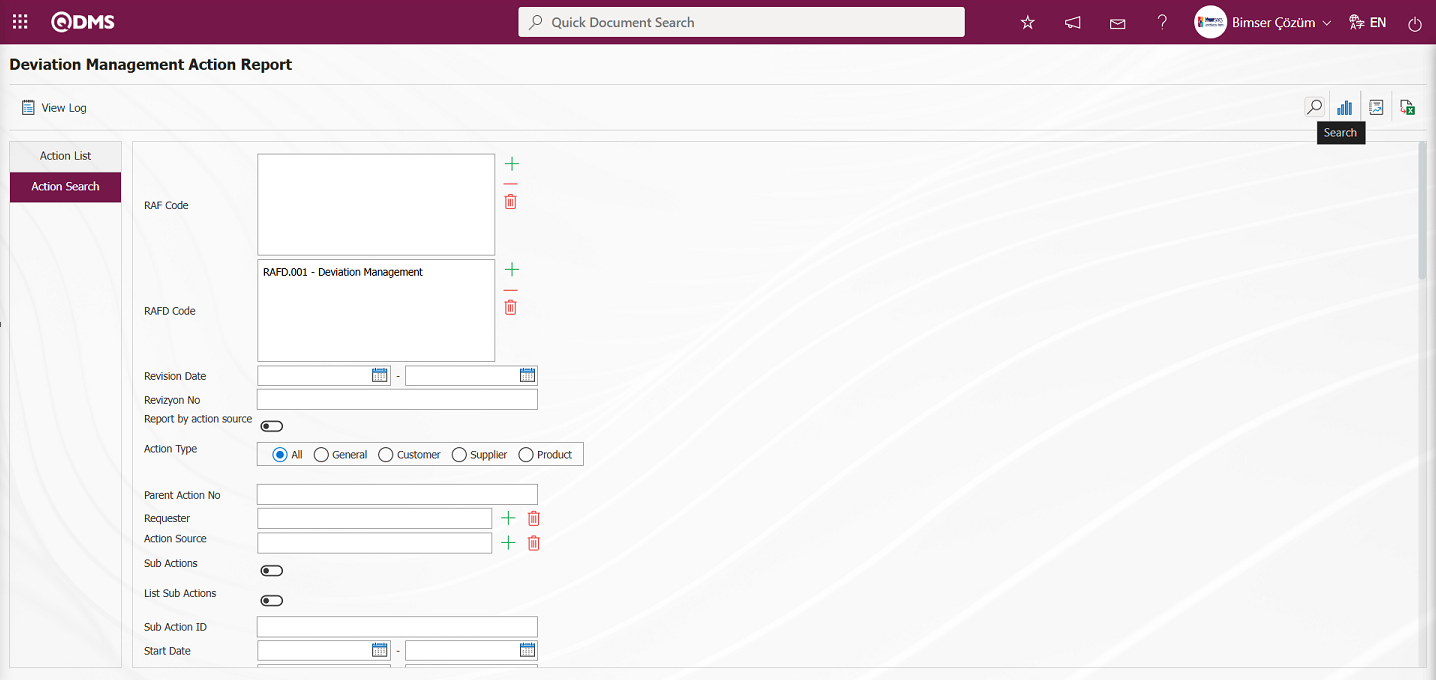
Records are listed according to the search criteria in the filter applied in the Action List tab of the Deviation Management Action Report screen.
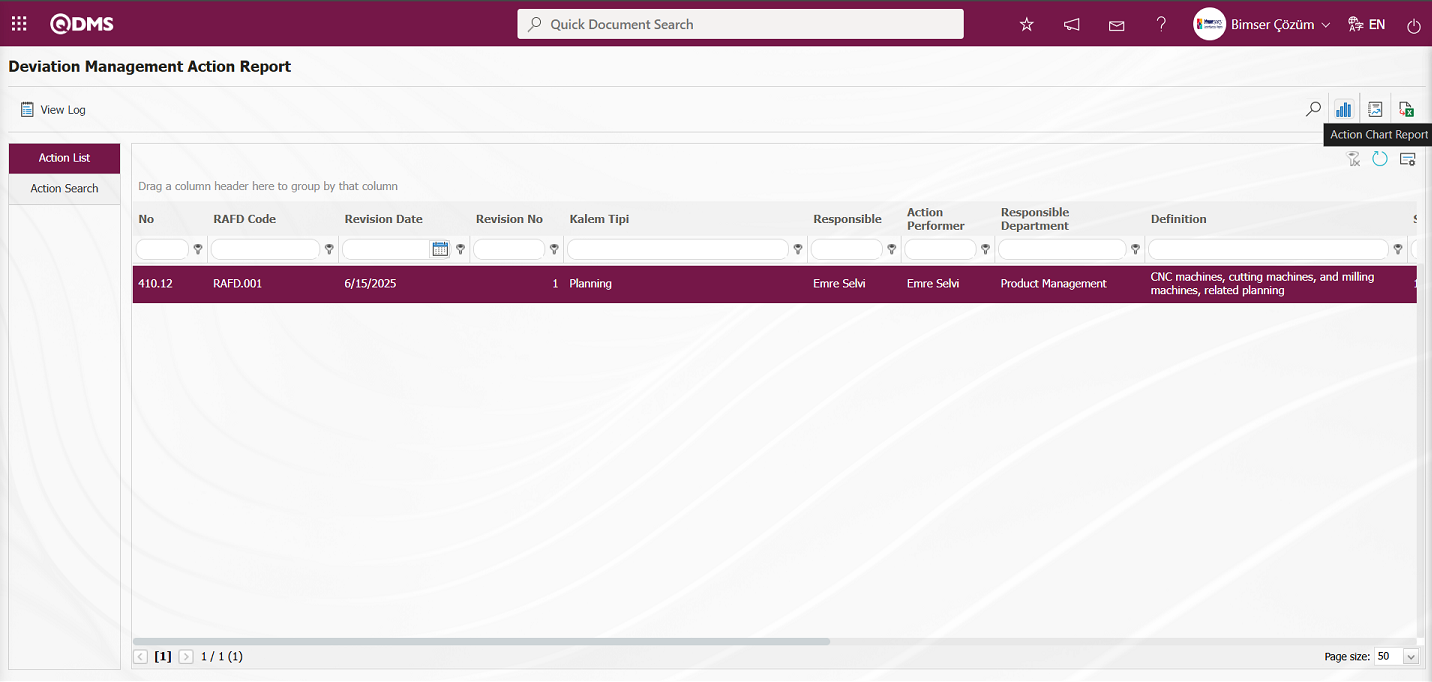
By clicking the button on the Deviation Management Action Report screen  (Action Chart Report), the Action Report can be downloaded in Excel format as an Action Chart Report.
(Action Chart Report), the Action Report can be downloaded in Excel format as an Action Chart Report.
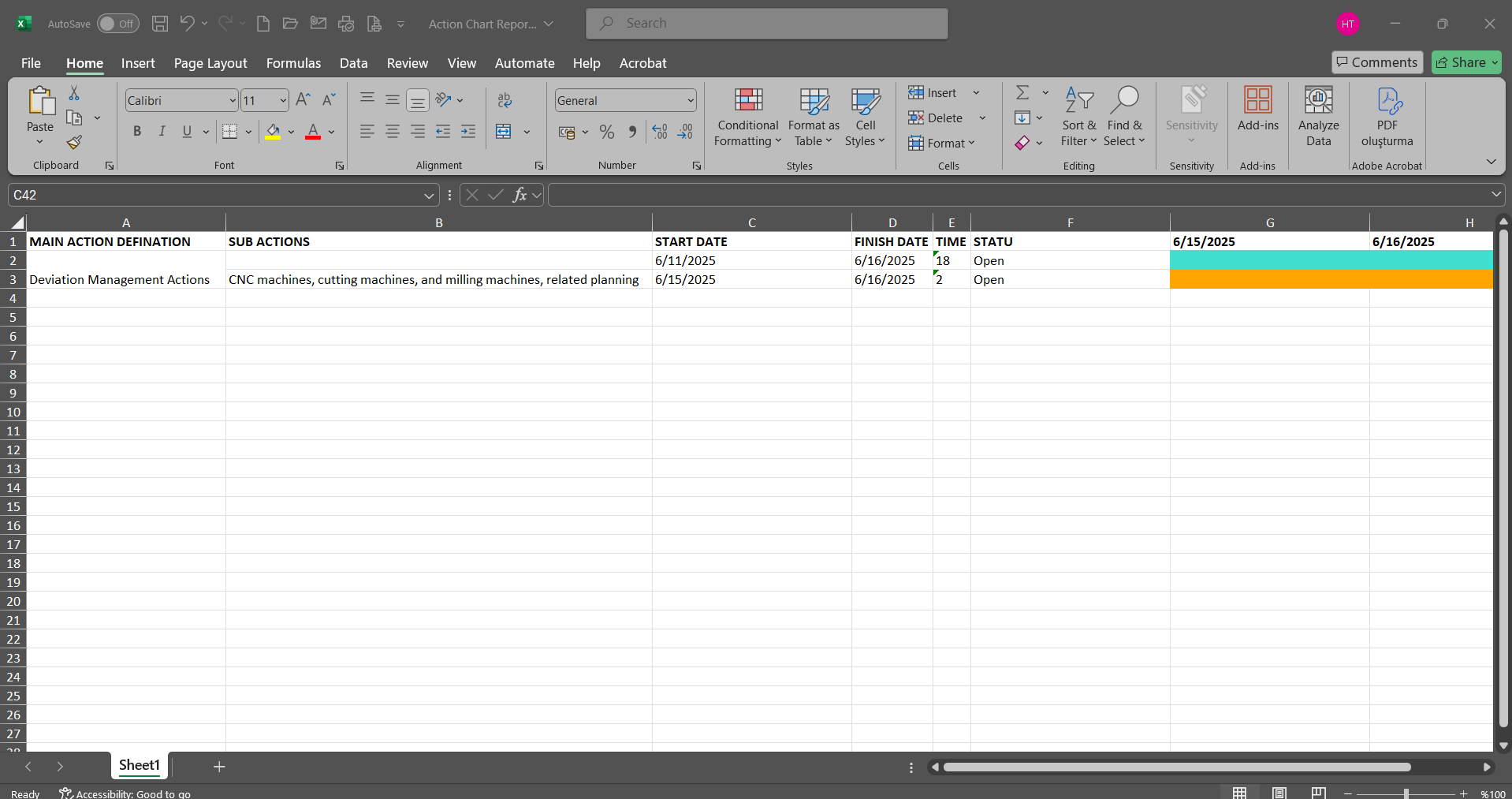
Click the  (Summary Report) button on the Deviation Management Action Report screen.
(Summary Report) button on the Deviation Management Action Report screen.
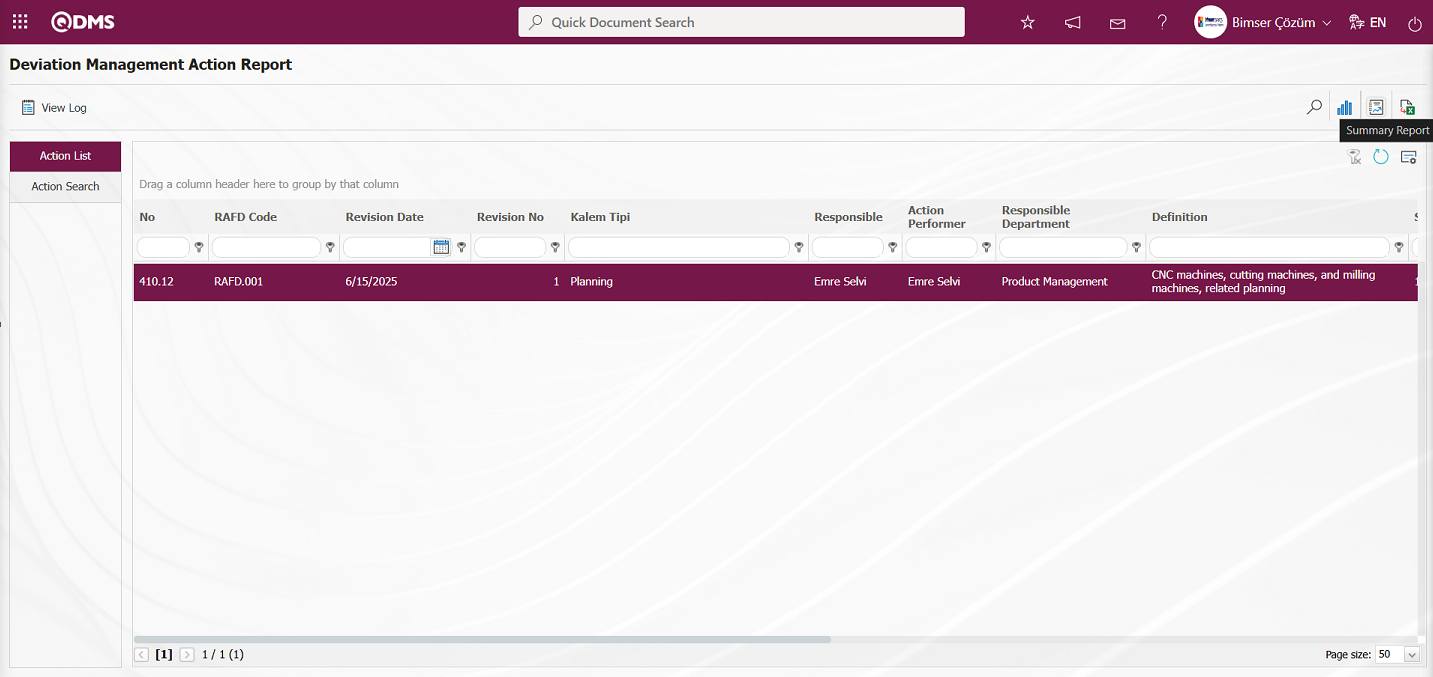
The Action Summary Report is displayed on the Deviation Management Action Report screen.
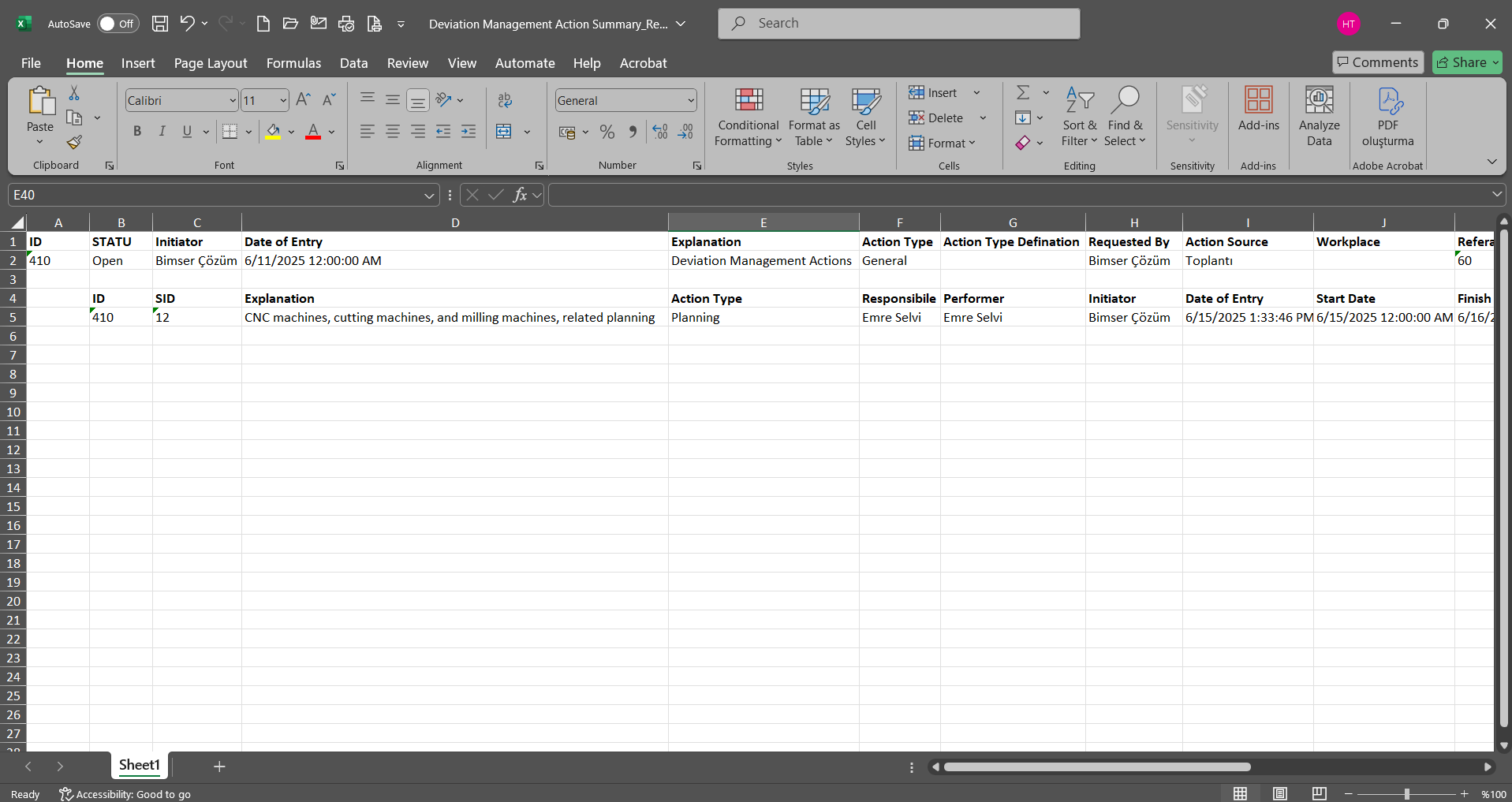
Click the  (Export to Excel) button on the Deviation Management Action Report screen.
(Export to Excel) button on the Deviation Management Action Report screen.
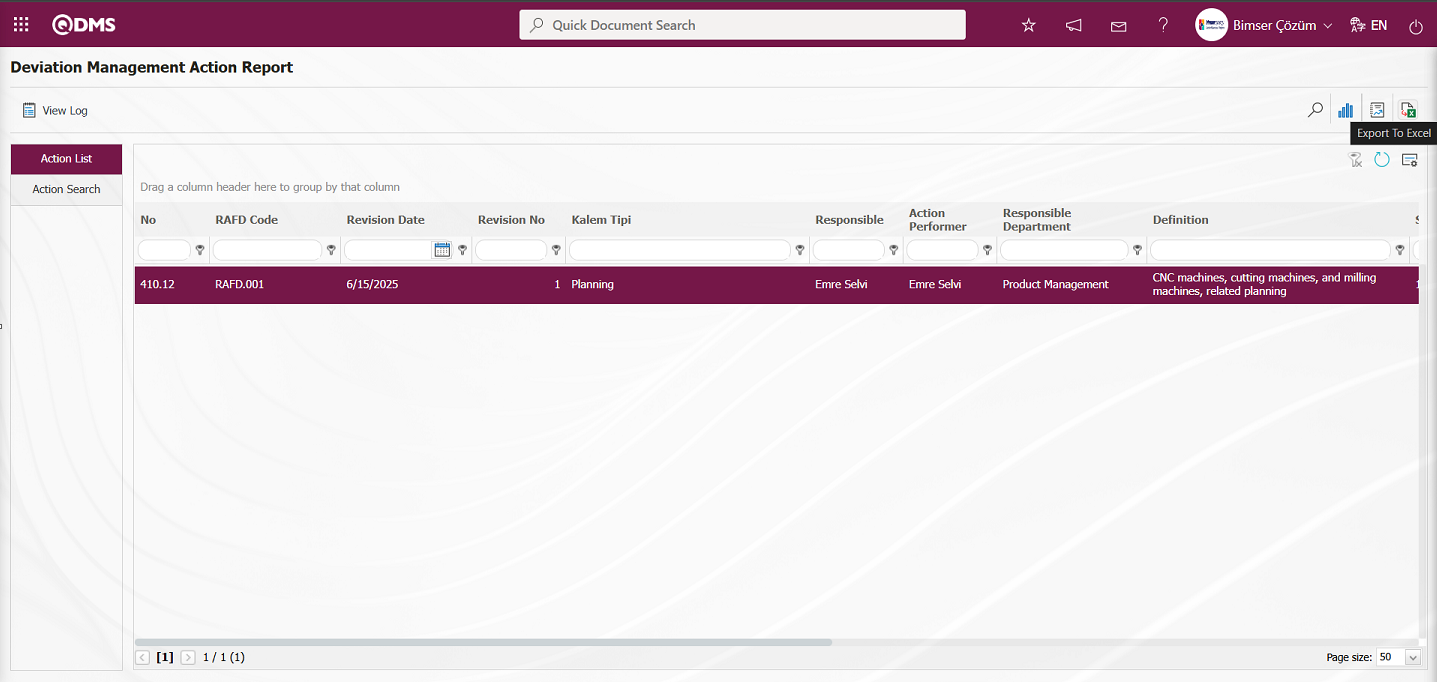
The Action Report is downloaded in Excel format on the Deviation Management Action Report screen.
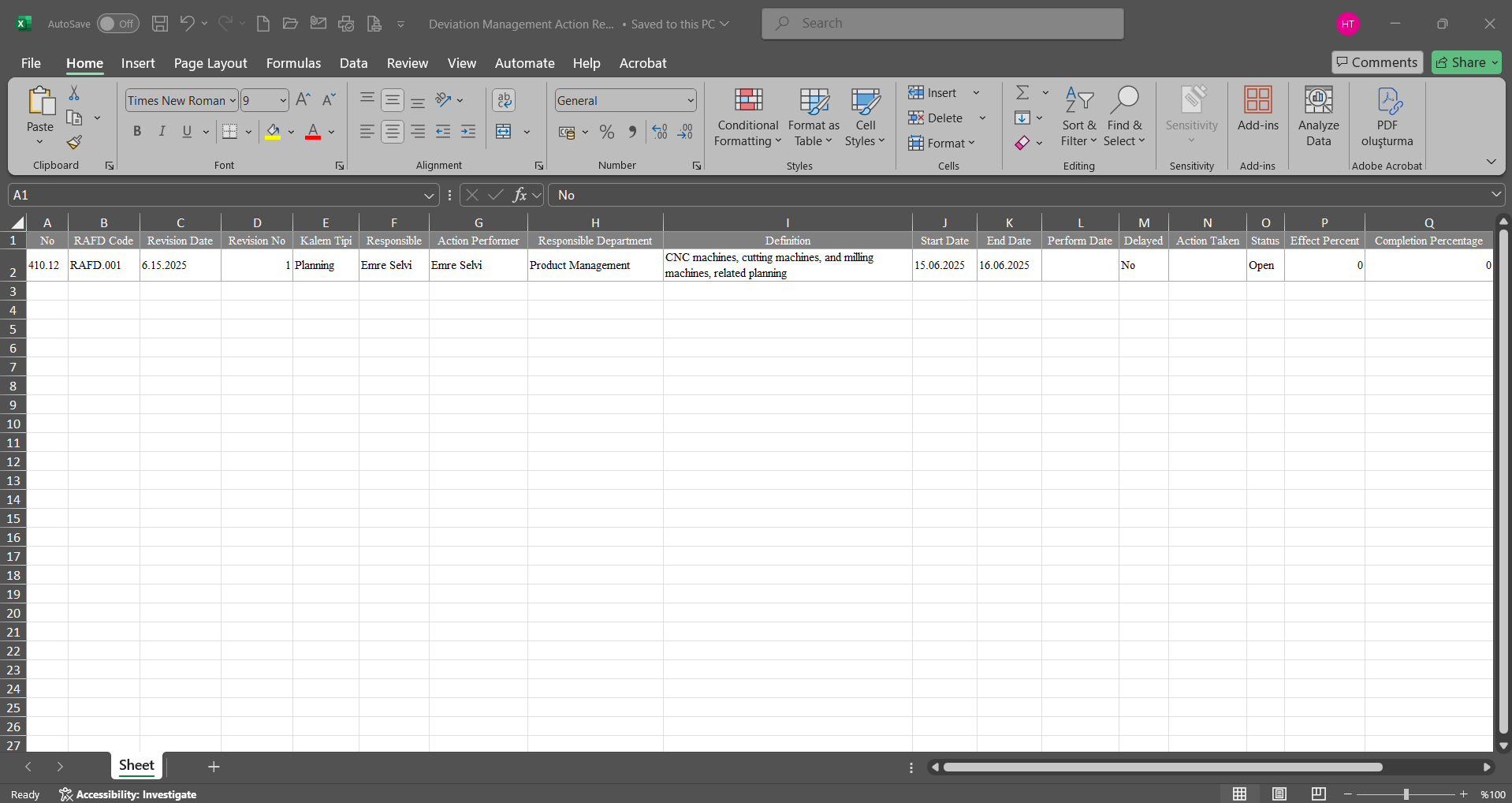
Click the  button on the Deviation Management Action Report screen.
button on the Deviation Management Action Report screen.

The Log Viewing process for the Action Report is performed on the Deviation Management Action Report screen.
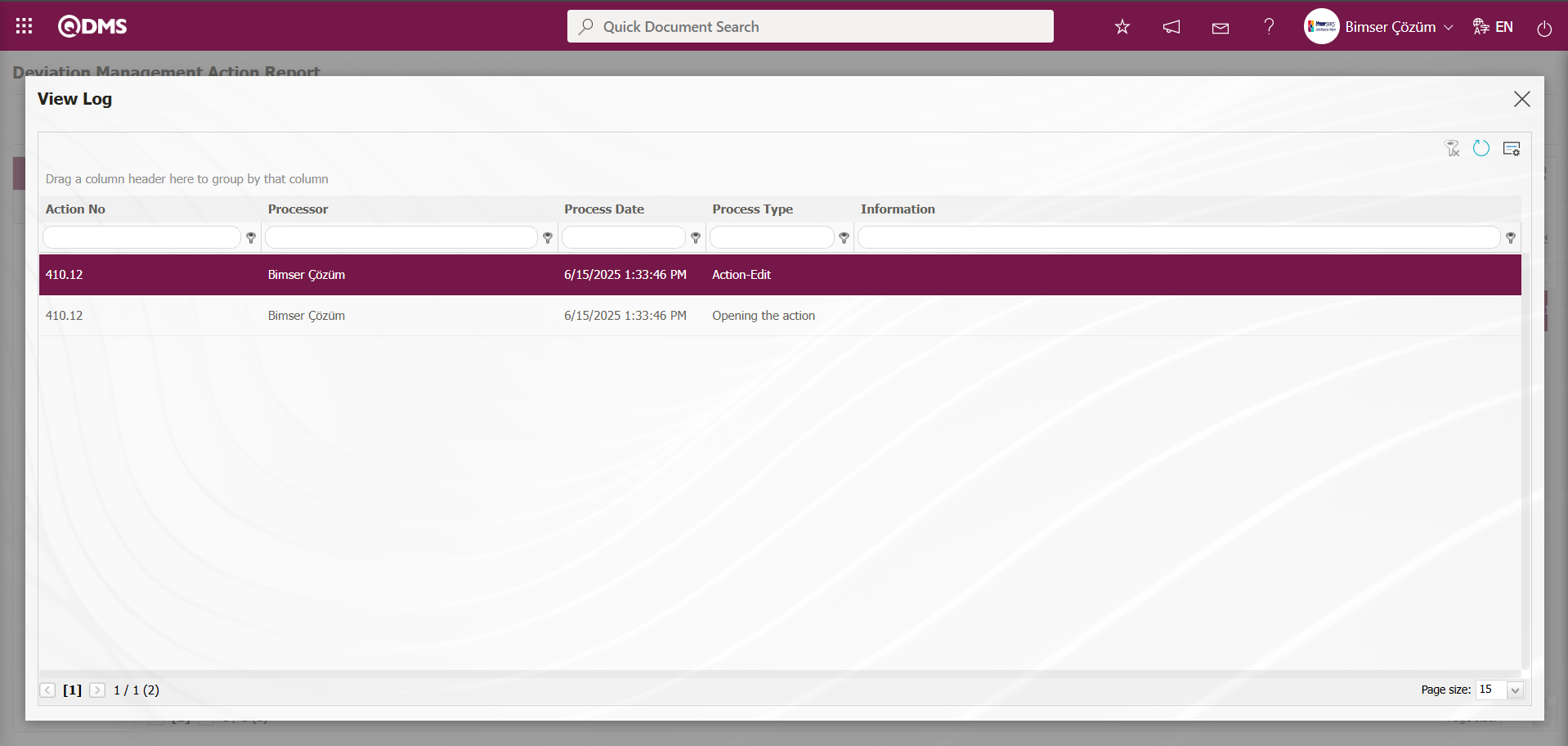
5.2.2.3. Repeated Records Report
Menu Name: Integrated Management System/Deviation Management/Reports/Repeated Records Report
This menu displays a report showing how many times similar deviation management details have been repeated. Select the relevant report template from the Integrated Management System/Deviation Management/Reports/Repeated Records Report. To generate the Repeated Records report, click the Repeated Records Report menu. The screen that opens displays two tabs: List and Filter. In the Filter tab, filtering is performed based on search criteria. In the List tab, records are listed according to the filtering criteria applied to the relevant fields.
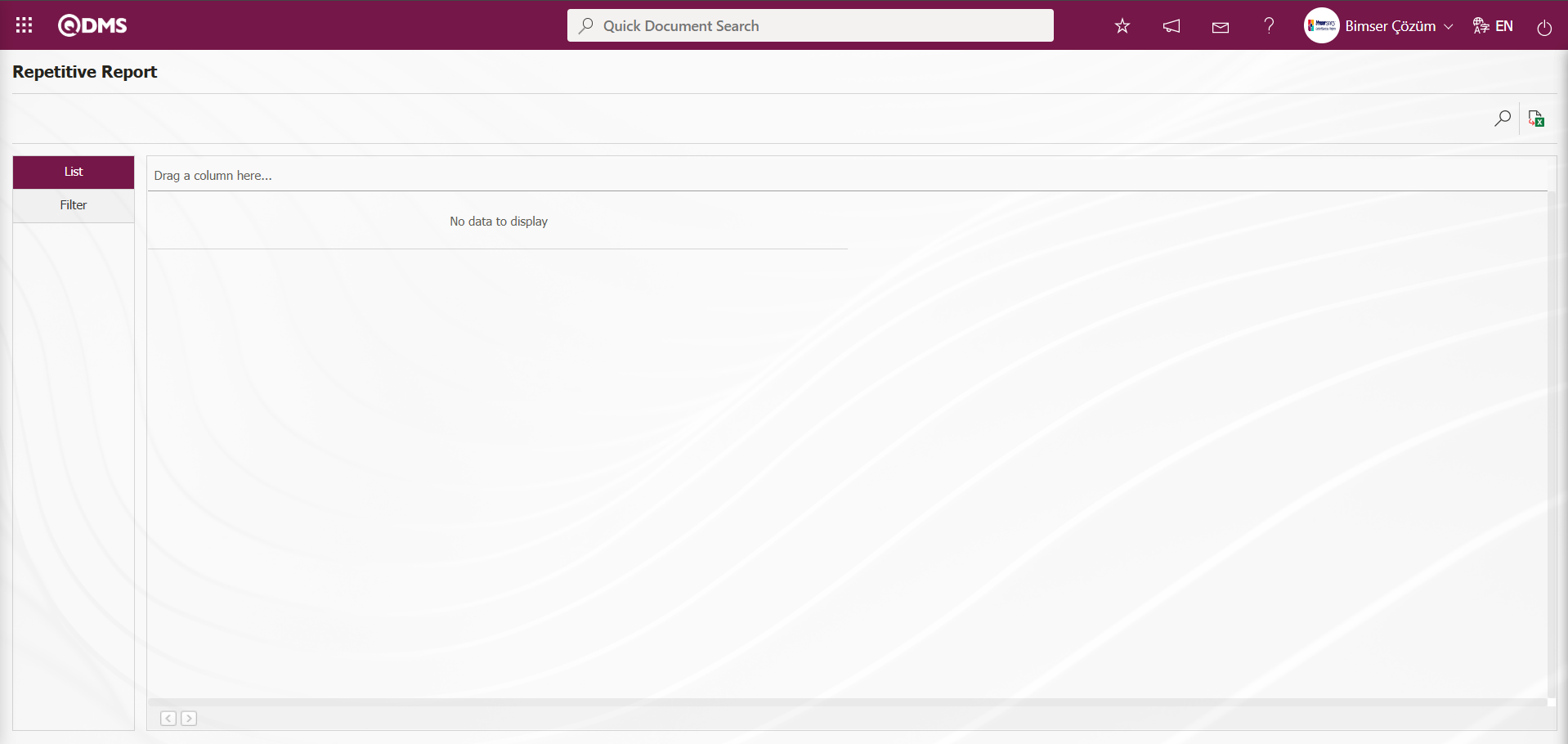
Using the buttons on the screen;
 : Records can be filtered and searched.
: Records can be filtered and searched.
 : Data can be exported to Excel.
: Data can be exported to Excel.
On the Repetitive Report screen, in the Filter tab, select the Report Template from the drop-down list in the Report Template field, which contains the filter search criteria, and click the  (Search) button.
(Search) button.
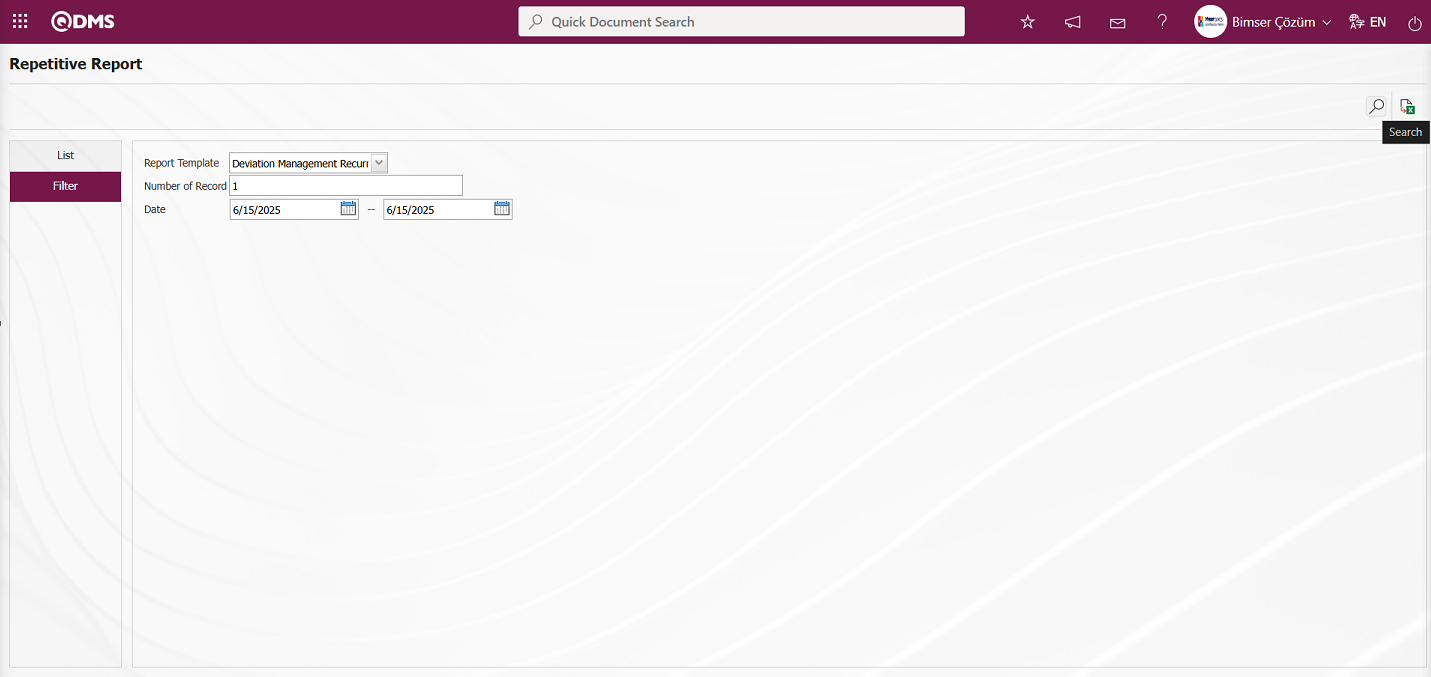
The records are listed according to the search criteria in the filter on the list tab of the Repetitive Report screen.
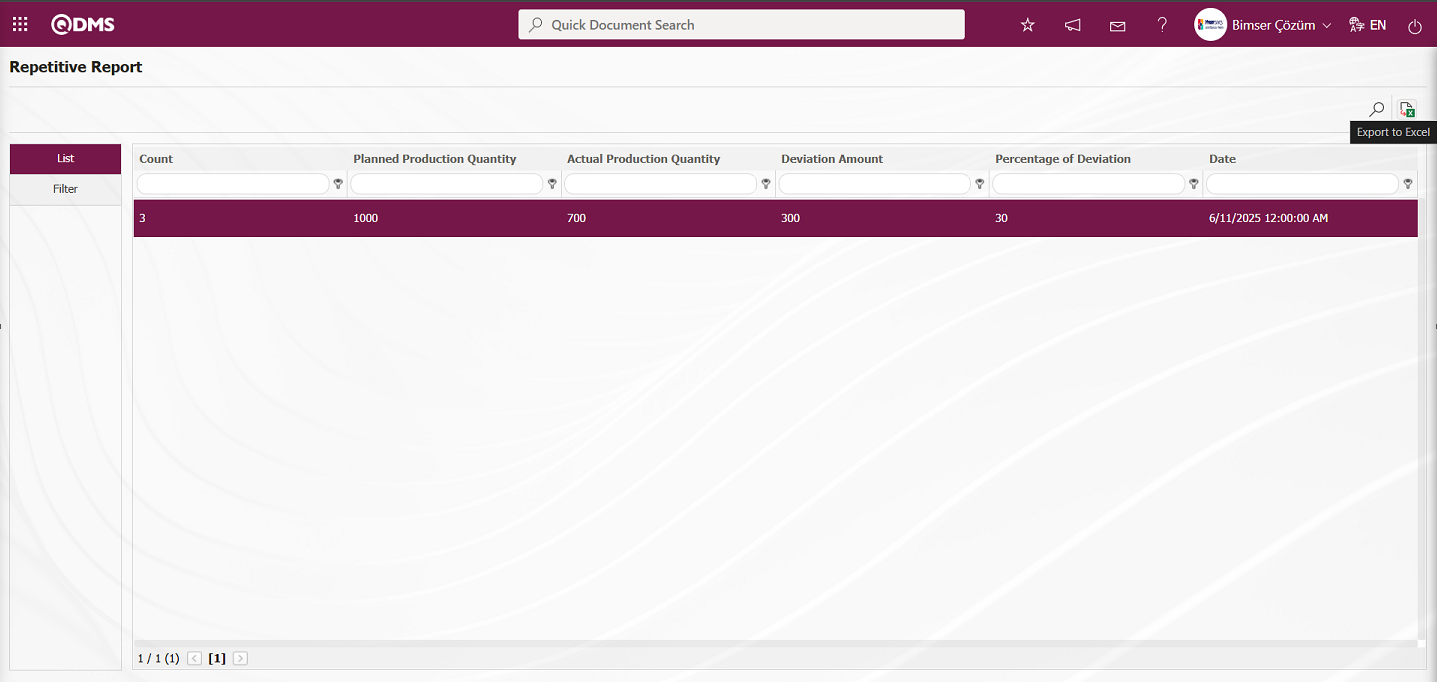
By clicking the  (Export to Excel) button on the Repetitive Report screen, the Repeated Records report can be exported in Excel format.
(Export to Excel) button on the Repetitive Report screen, the Repeated Records report can be exported in Excel format.
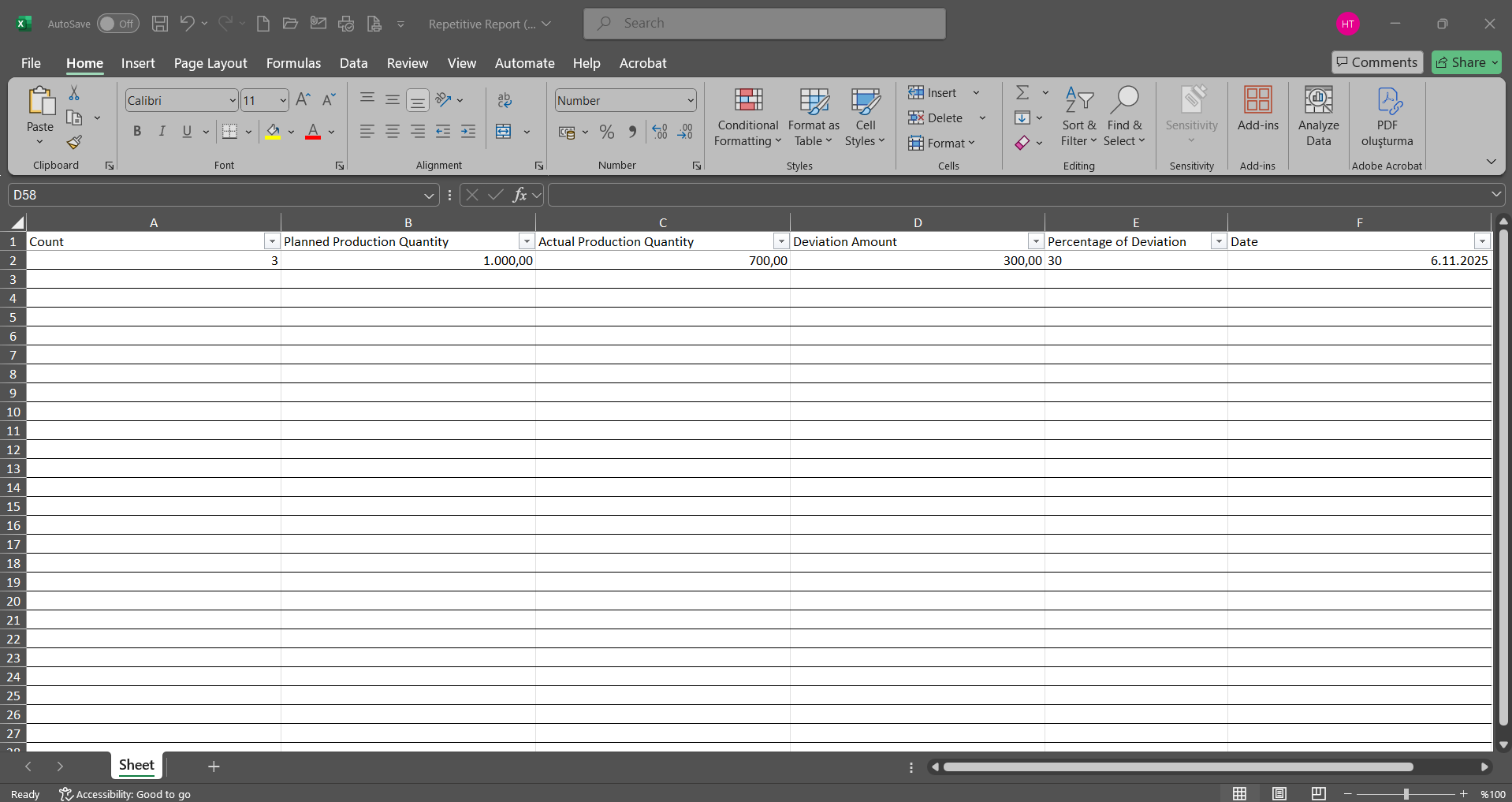
5.2.2.4. Distribution of Risks by Region
Menu Name: Integrated Management System /Deviation Management/Reports/Distribution of Risks by Region
This report displays workplace and department-based incidents on a map within the Deviation Management module.
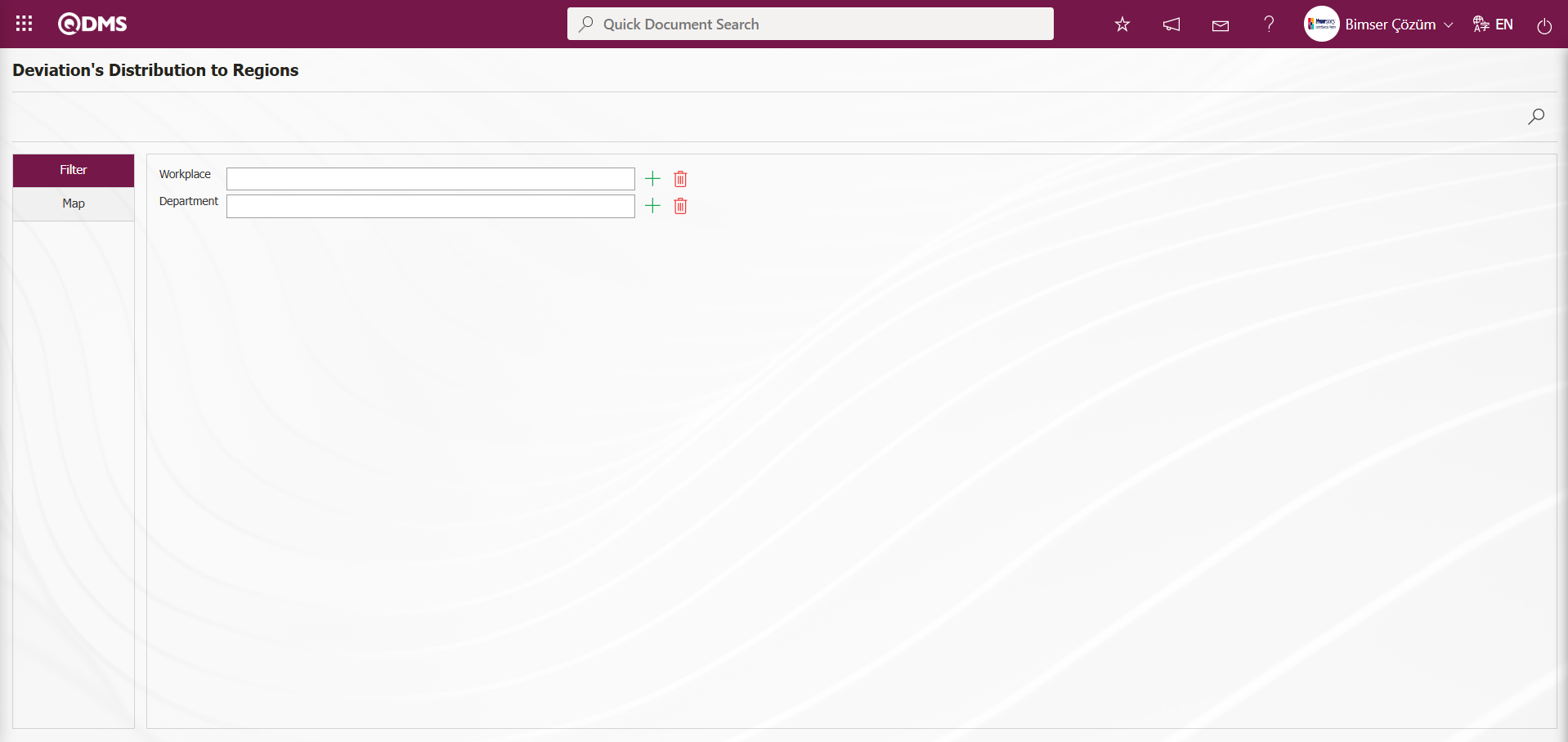
Using the buttons on the screen;
 : Records can be filtered and searched.
: Records can be filtered and searched.
By selecting the relevant workplace or department list in the Filter tab and clicking the  (Search) button, workplace and department-based risk assessments are displayed on the Map tab.
(Search) button, workplace and department-based risk assessments are displayed on the Map tab.
5.2.3.Graphics
Menu Name: Integrated Management System/Deviation Management/Graphics**
This is the section of the Deviation Management module where graphs are displayed.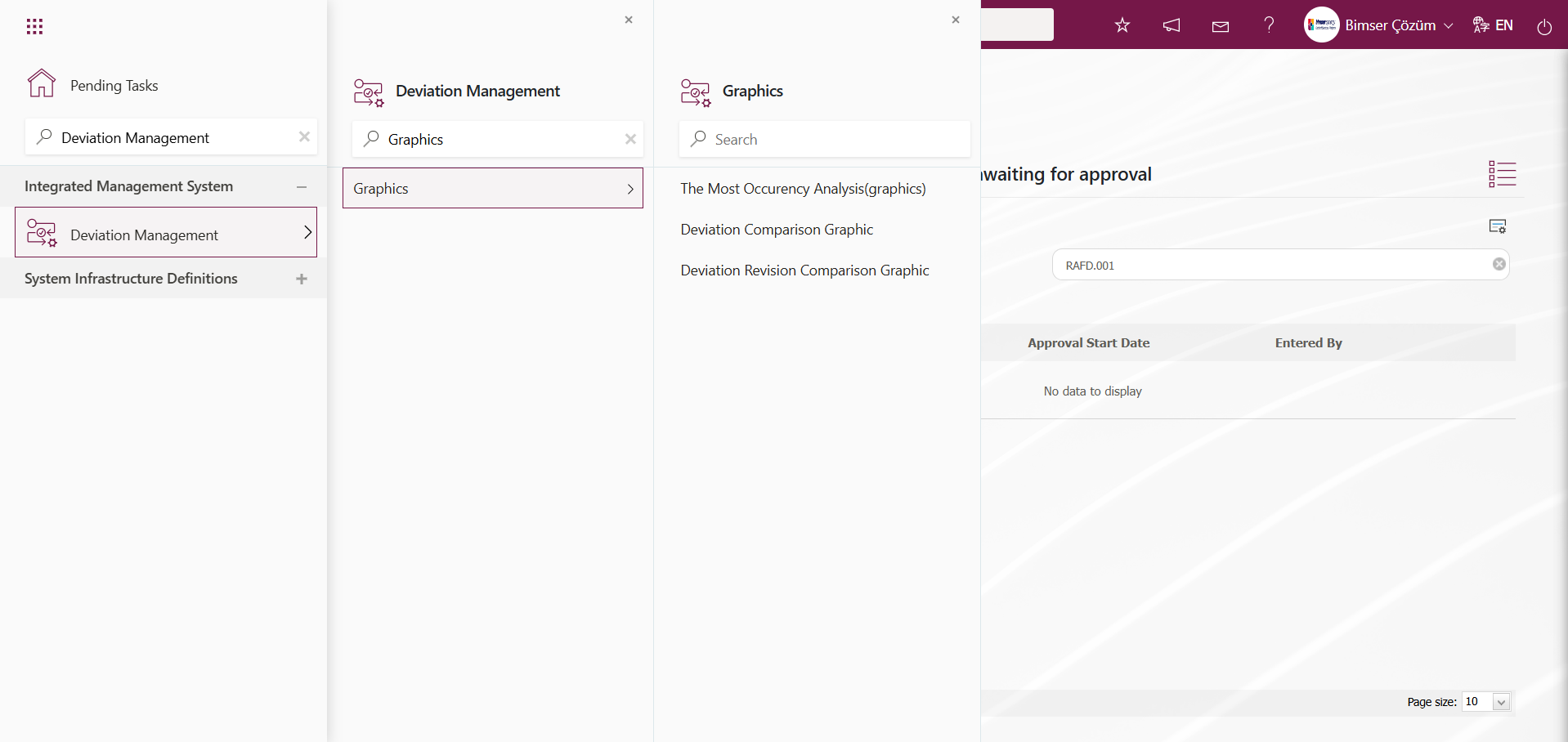
5.2.3.1. The Most Occurency Analysis(graphics)
Menu Name: Integrated Management System/Deviation Management/Graphics/The Most Occurency Analysis (graphics)
Enables the creation of graphs based on the selection types on the X-axis. Detailed filtering is performed using data options for the created graph.
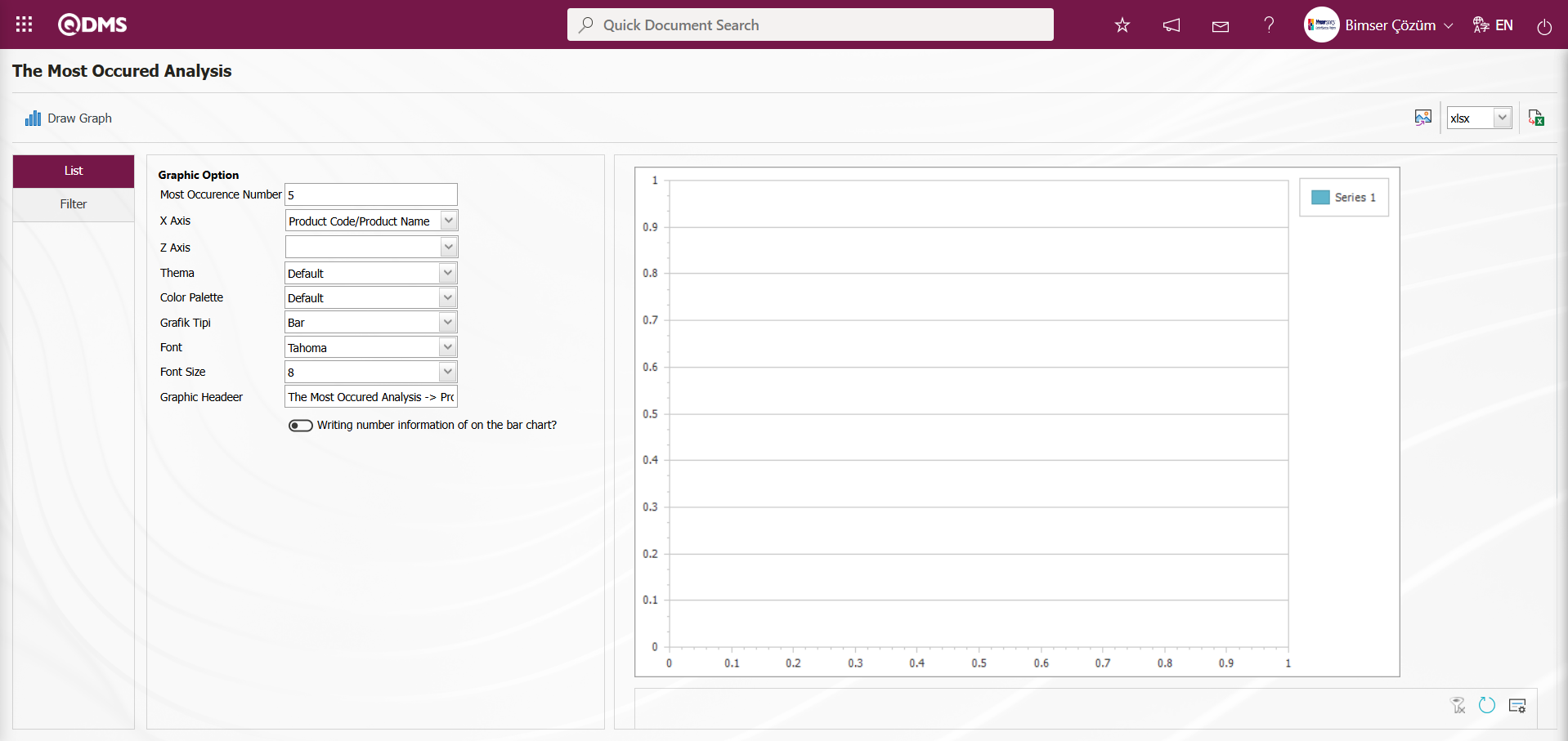
Using the buttons on the screen;
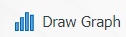 : Draws a graph on the screen according to the specified properties.
: Draws a graph on the screen according to the specified properties.
 : Converts the graph to the format type selected from the drop-down menu (png, jpg, bmp, xls, etc.) and transfers it to an external environment.
: Converts the graph to the format type selected from the drop-down menu (png, jpg, bmp, xls, etc.) and transfers it to an external environment.
 : Data can be transferred to Excel.
: Data can be transferred to Excel.
There are two separate settings areas for creating graphs. These are the Graph and Data options. As the name suggests, this is where you can adjust the graph's colors, width, height, and other settings. The X-axis and Z-axis are important in graph settings. These axes allow you to create graphs based on fields such as Product Code/Product Name, Planned Production Quantity, Actual Production Quantity, etc., which you want to query from the X and Z axes. The Graph options are used when you want to filter the data to obtain a more limited set of data based on the graph settings you have defined. When the “Writing number information of on the bar chart?” checkbox is selected, the quantity information is displayed on the bar in the graph. Once the settings are complete, click the button to generate the graph. If you want to export the graph in different formats, select the format from the right side and click the  “Export to Desktop” button on the left to export the graph in xls, png, or jpg formats. The
“Export to Desktop” button on the left to export the graph in xls, png, or jpg formats. The  “Export to Excel” button allows the generated data to be exported to Excel. This data can then be used to create graphs in different formats.
“Export to Excel” button allows the generated data to be exported to Excel. This data can then be used to create graphs in different formats.
After selecting the relevant fields in the Graph Options section of the Most Occurred Analysis screen, click the 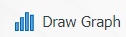 button to obtain the Most Occurred Analysis graph.
button to obtain the Most Occurred Analysis graph.
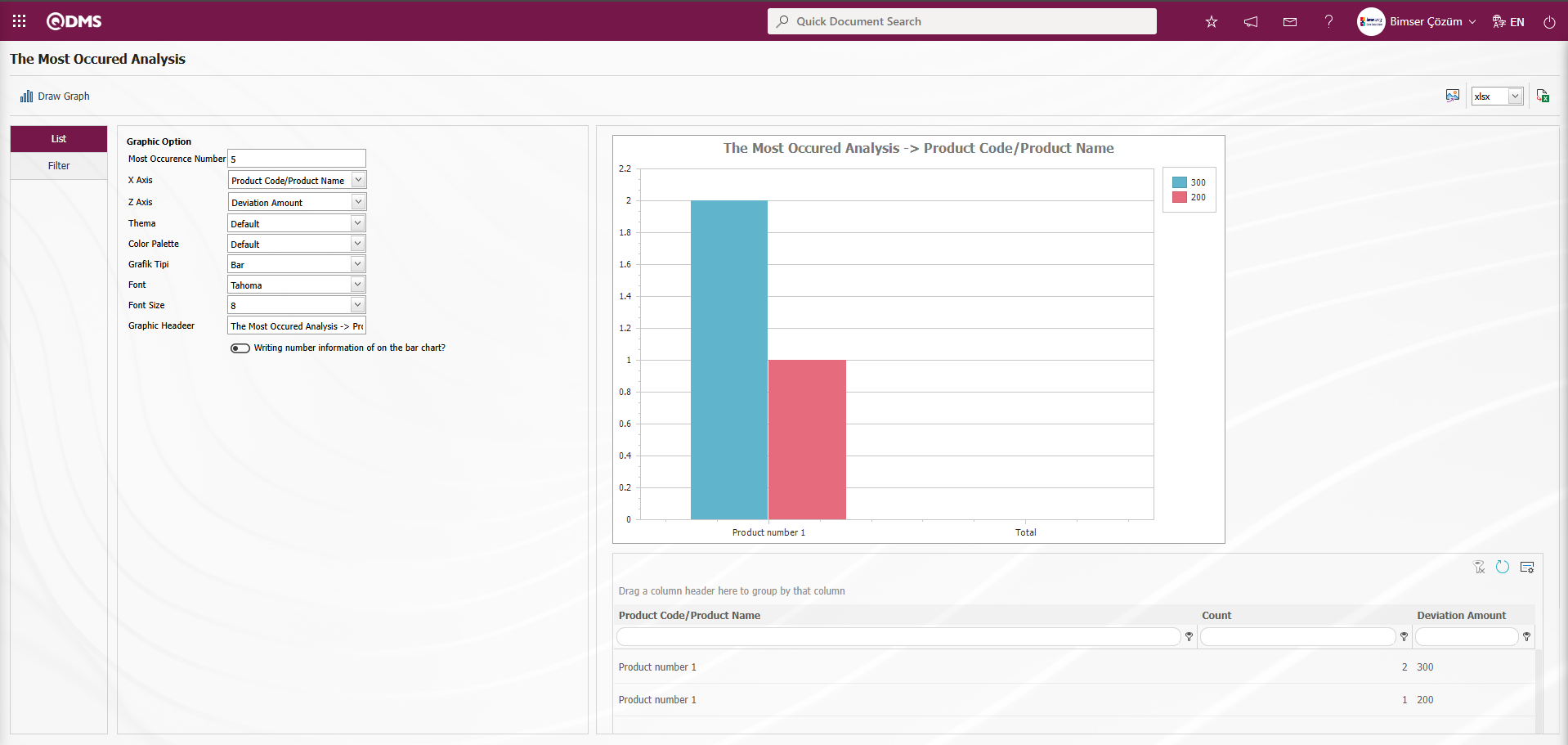
The Most Occurred Analysis screen  (Export to Excel) button is clicked to obtain The Most Occurred Analysis in Excel format.
(Export to Excel) button is clicked to obtain The Most Occurred Analysis in Excel format.
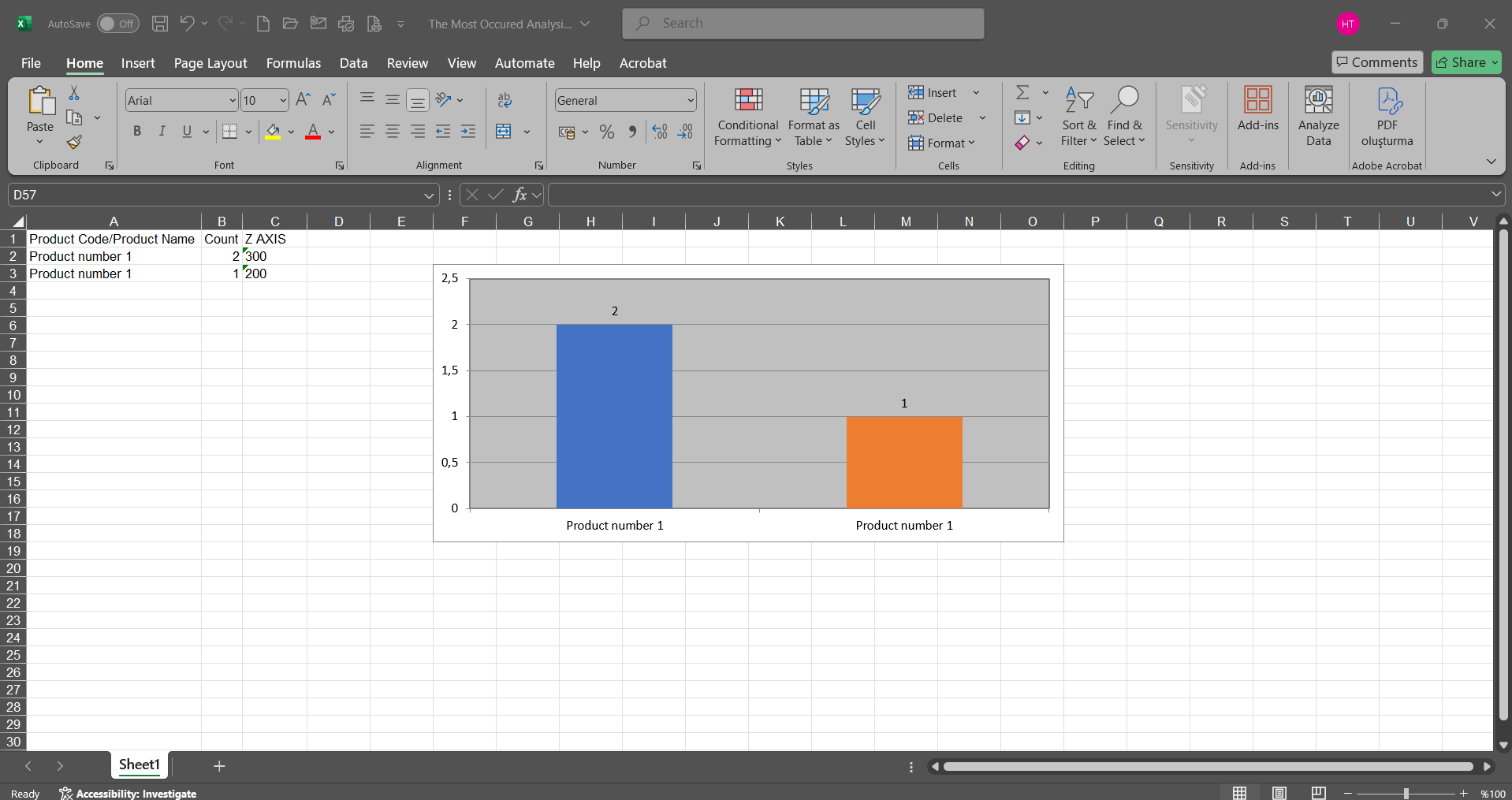
5.2.3.2. Deviation Comparison Graphic
Menu Name: Integrated Management System/Deviation Management/Graphics/Deviation Comparison Graphic
This menu is used to access the Deviation Comparison Graphic. To access the Deviation Comparison Graphic, click on the Deviation Comparison Graphic menu under the Charts menu. This chart allows you to compare two fields on filtered deviation management detail form records, as well as view the current and previous revisions of the selected fields.
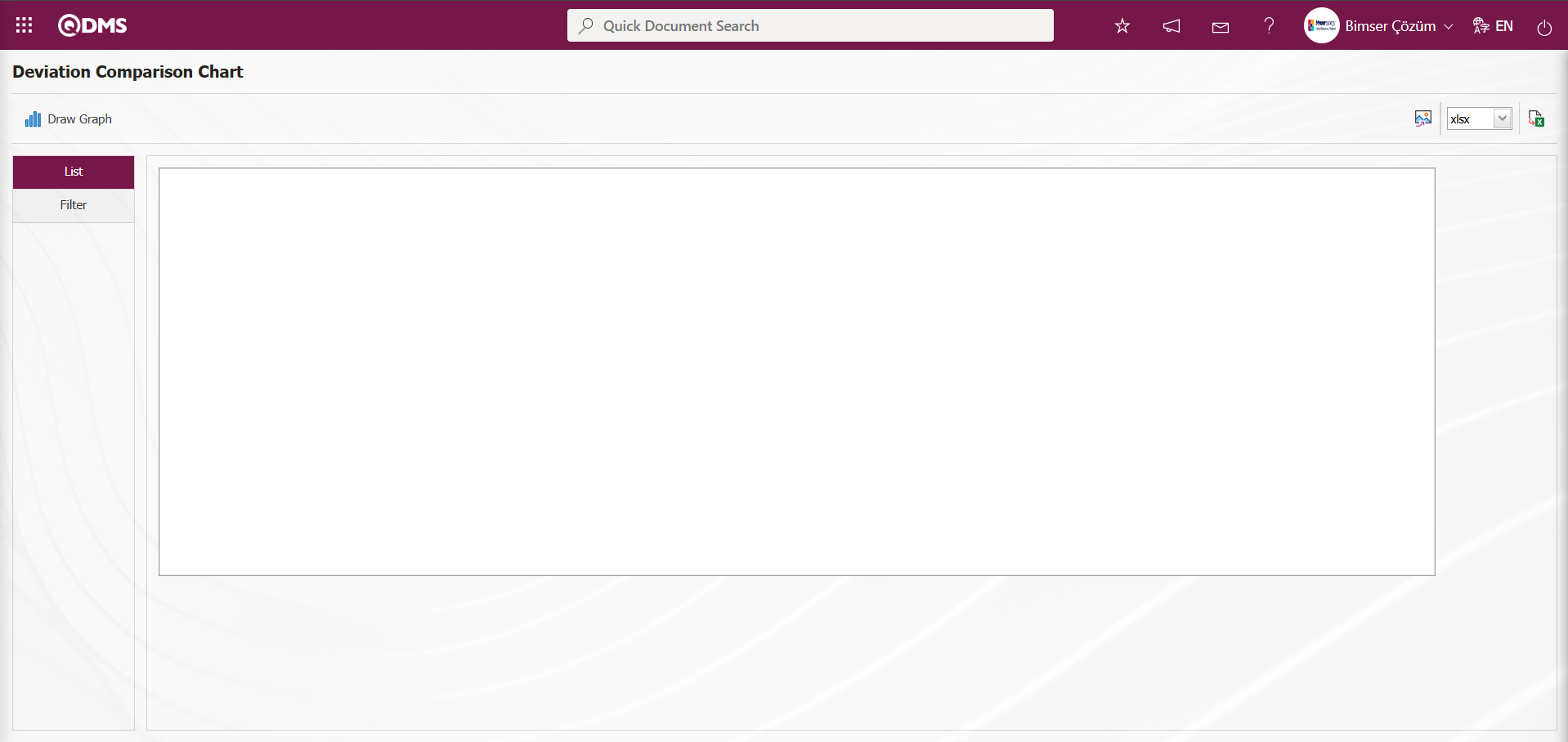
Using the buttons on the screen;
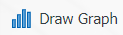 : Draws a graph on the screen according to the specified properties.
: Draws a graph on the screen according to the specified properties.
 : Converts the graph to the format selected from the pop-up menu (Excel, JPG, PDF, etc.) and exports it to an external environment.
: Converts the graph to the format selected from the pop-up menu (Excel, JPG, PDF, etc.) and exports it to an external environment.
On the screen that opens, fill in the fields you want to compare graphs for in the filter tab and click the 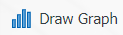 button.
button.
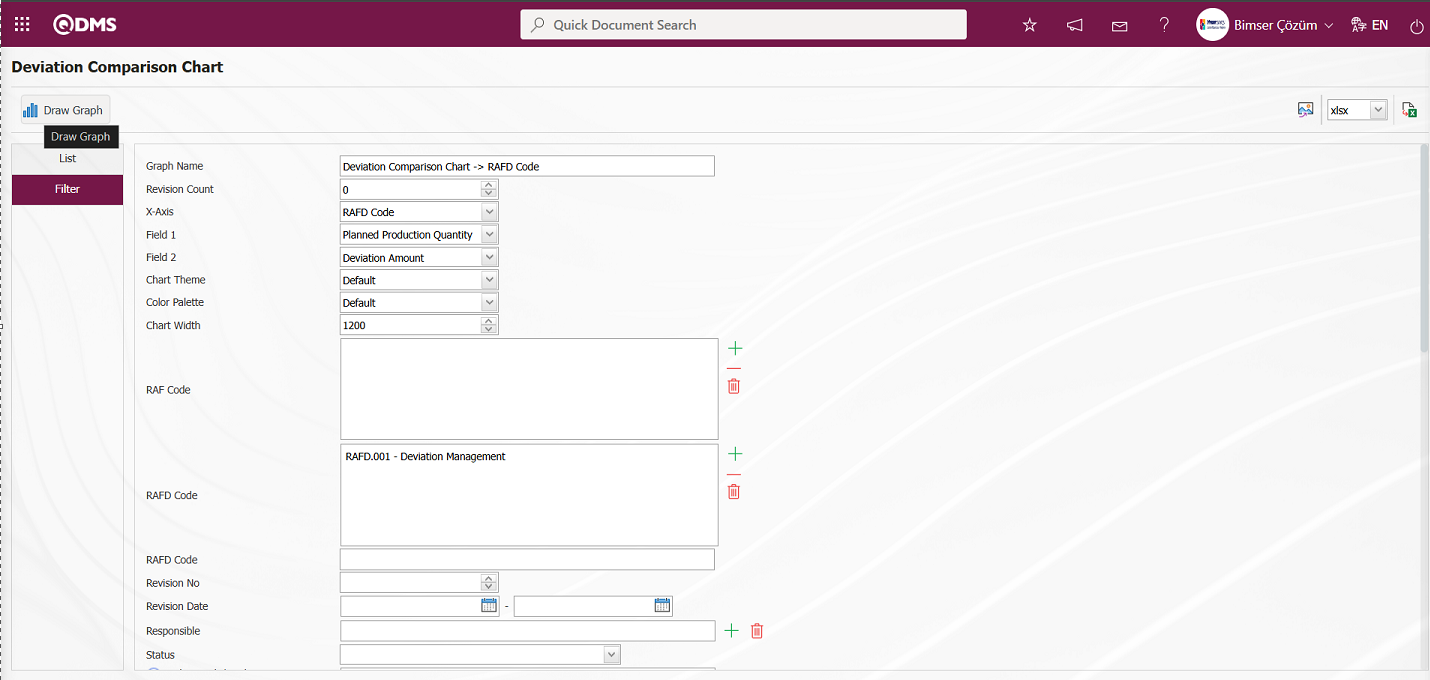
The deviation comparison graph is obtained by comparing the risk of the desired areas on the Deviation Comparison Chart screen.
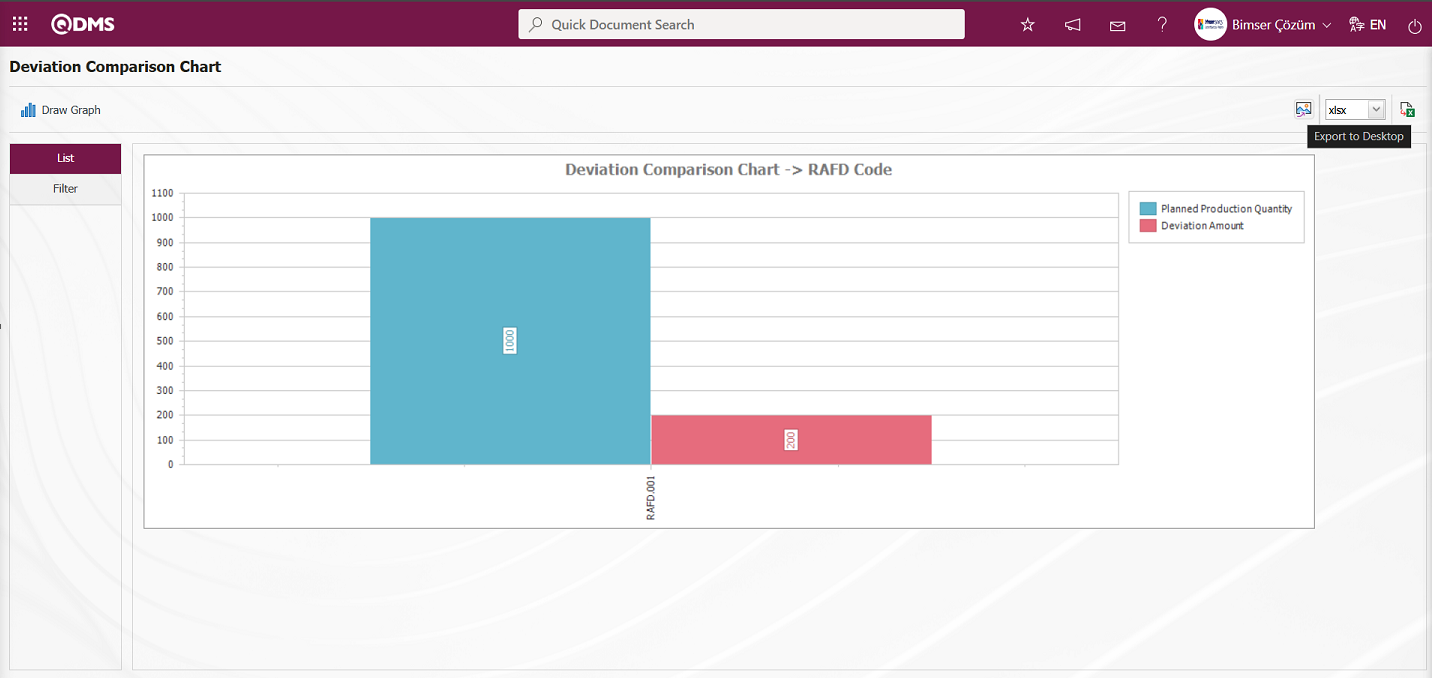
Click the  (Export to Desktop) button on the Deviation Comparison Chart screen, select “xls” from the drop-down list, and the Deviation Comparison Chart report will be exported in Excel format.
(Export to Desktop) button on the Deviation Comparison Chart screen, select “xls” from the drop-down list, and the Deviation Comparison Chart report will be exported in Excel format.
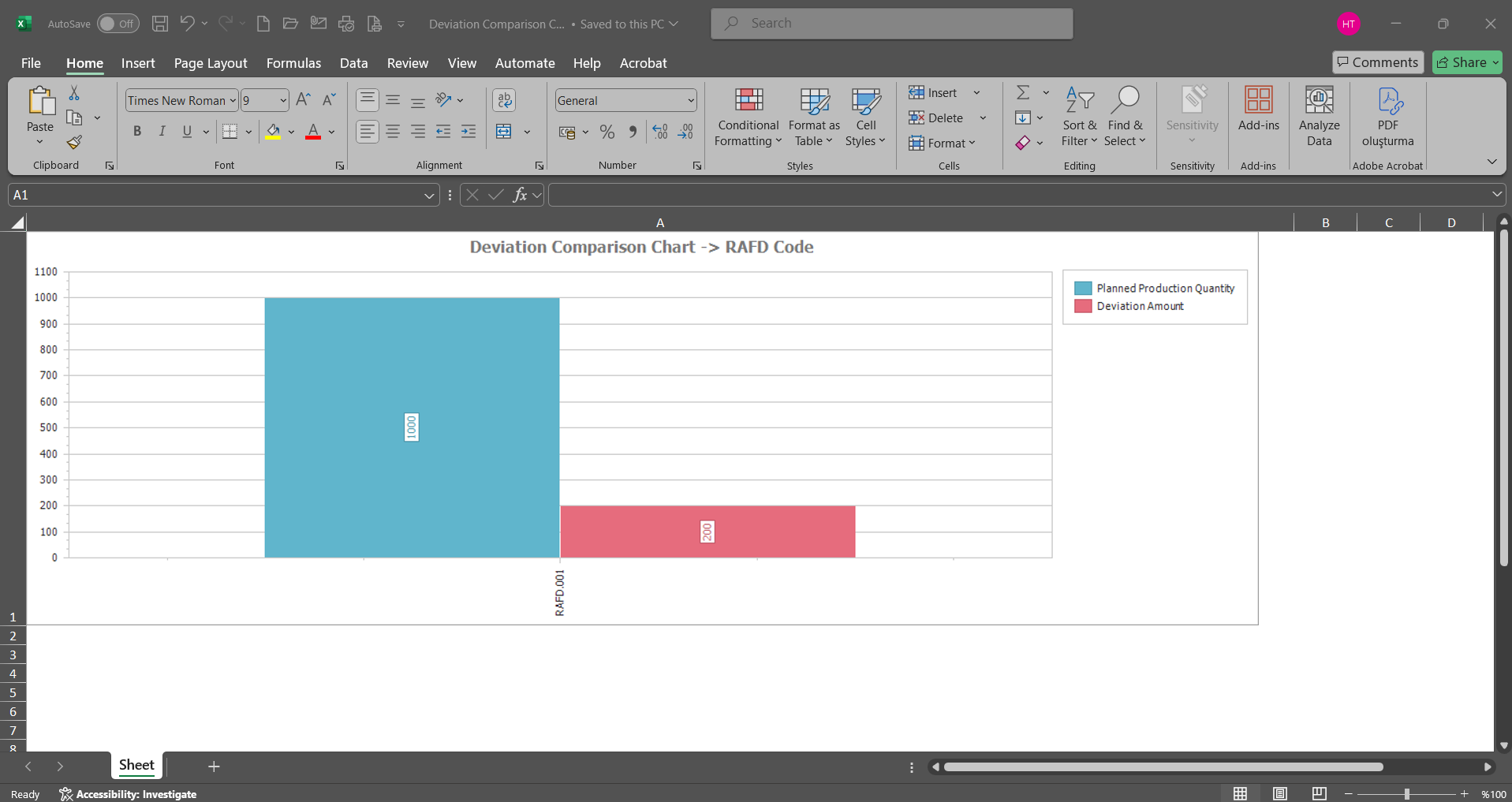
5.2.3.3. Deviation Revision Comparison Graphic
Menu Name: Integrated Management System/Deviation Management/Graphics/Deviation Revision Comparison Graphic
This menu displays the graph obtained by performing a revision comparison in the deviation management detail records. To obtain the Deviation Revision Comparison graph, click the Deviation Revision Comparison Graph menu under the Graphs menu.
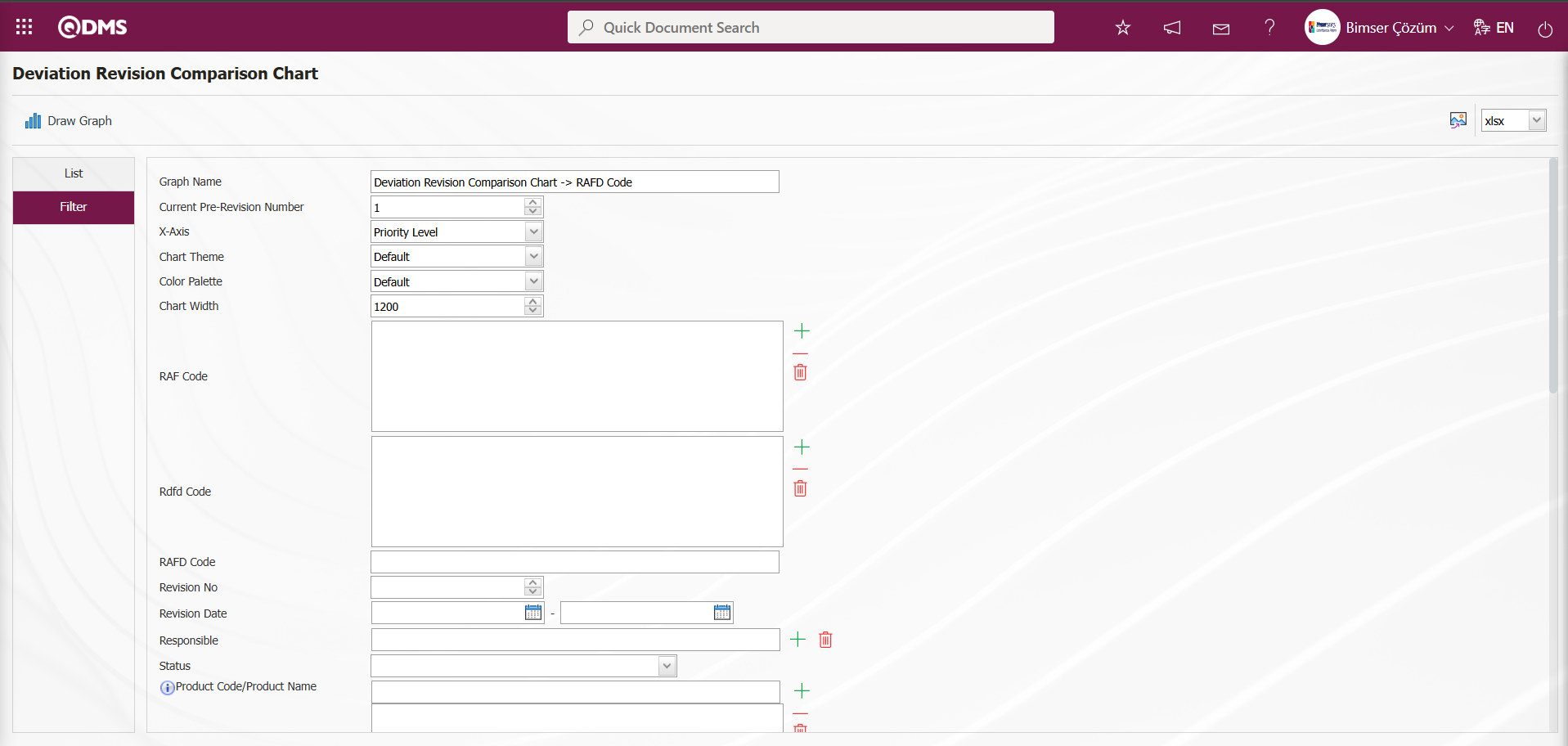
Using the buttons on the screen;
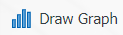 : Draws a graph on the screen according to the specified properties.
: Draws a graph on the screen according to the specified properties.
 : Converts the graph to the format type selected from the drop-down menu (Excel, JPG, PDF, etc.) and exports it to an external environment.
: Converts the graph to the format type selected from the drop-down menu (Excel, JPG, PDF, etc.) and exports it to an external environment.
In the screen that opens, fill in the fields you want to compare graphs for in the filter tab and click the 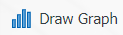 button to perform the desired risk revision comparison.
button to perform the desired risk revision comparison.
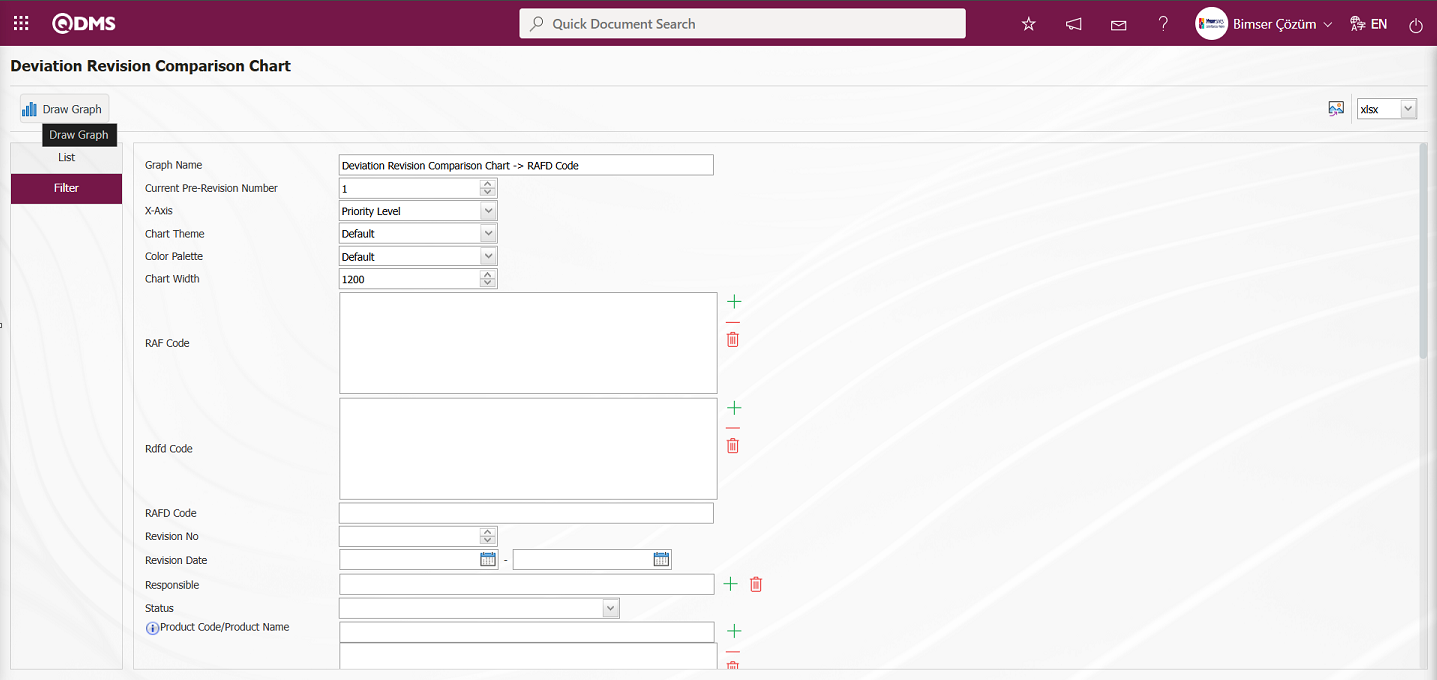
On the Deviation Revision Comparison Chart screen, select the current revision count and the X axis, then click the 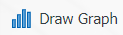 button to create the Deviation Revision Comparison Chart graph.
button to create the Deviation Revision Comparison Chart graph.
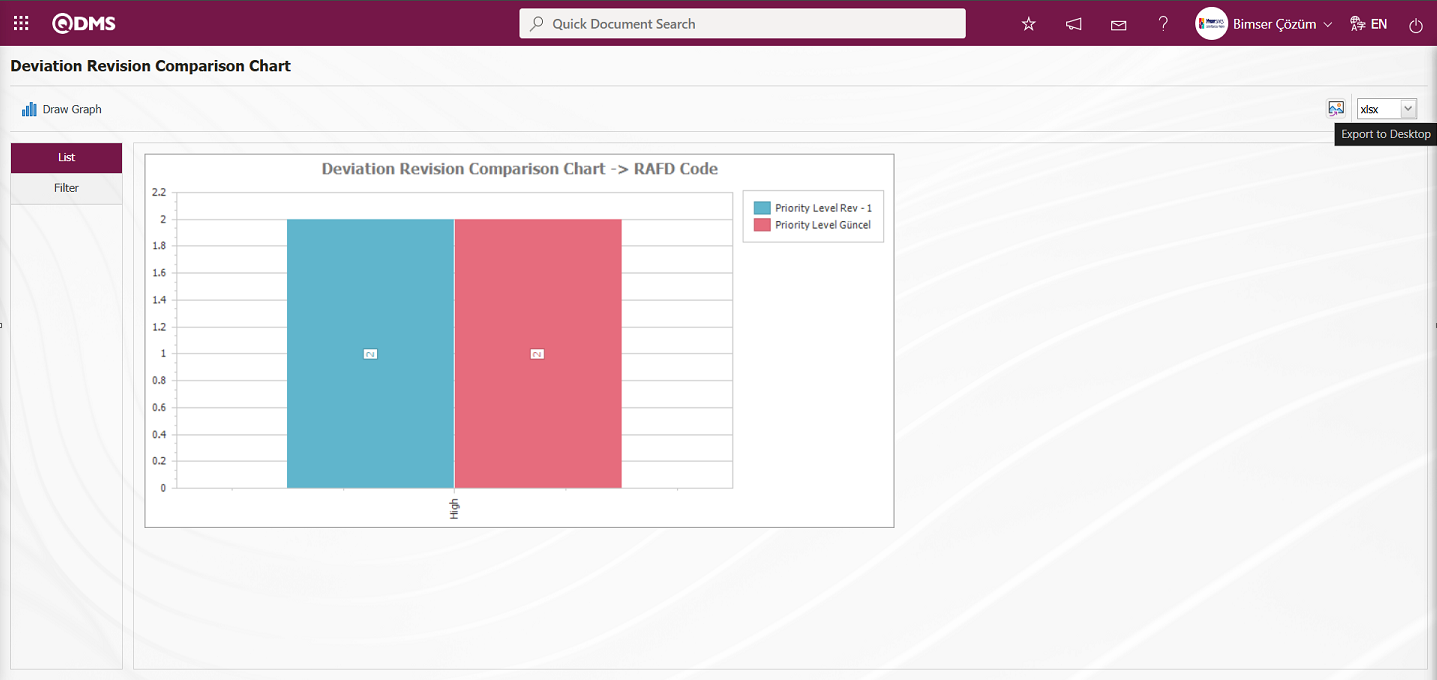
Click the  (Export to Desktop) button on the Deviation Revision Comparison Chart screen, select “xlsx” from the drop-down list, and click to generate the Deviation Revision Comparison chart in Excel format.
(Export to Desktop) button on the Deviation Revision Comparison Chart screen, select “xlsx” from the drop-down list, and click to generate the Deviation Revision Comparison chart in Excel format.
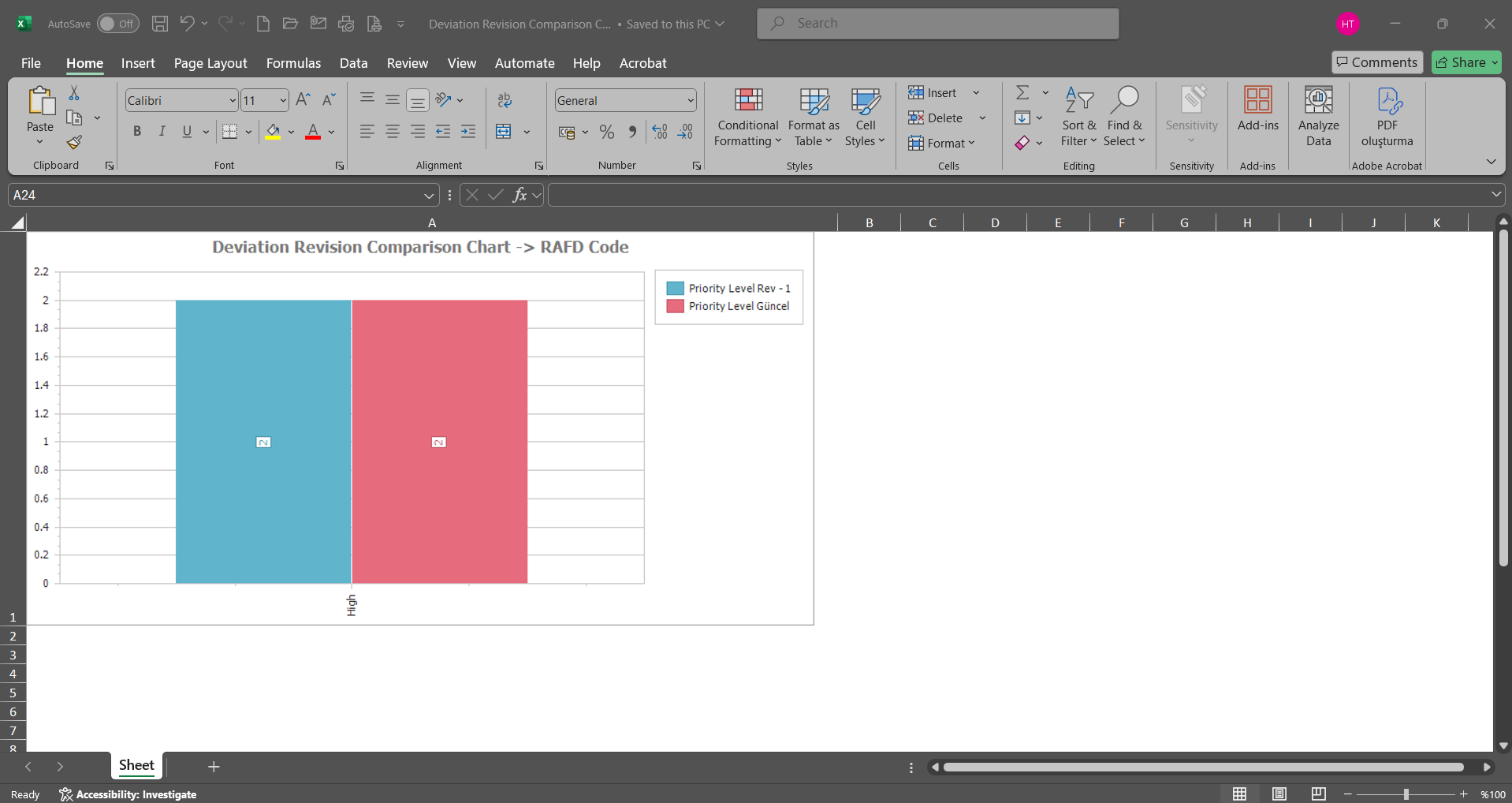
5.3. Dashboard/Deviation Management
Menu Name: Dashboard/Deviation Management
In the Qdms system, it is the section that allows users to view processes, metrics, graphs, and reports on a single screen. Dashboard is defined as a display screen, workboard, and indicator table that summarizes information flow and/or content and explains a specific situation through graphs and tables. Its purpose is to provide the necessary information in the shortest possible time with minimal interaction and thinking. It is typically used by managers who frequently access this screen. The Dashboard feature has been introduced in the Qdms system as part of the Deviation Management Module. This screen appears depending on menu viewing permissions.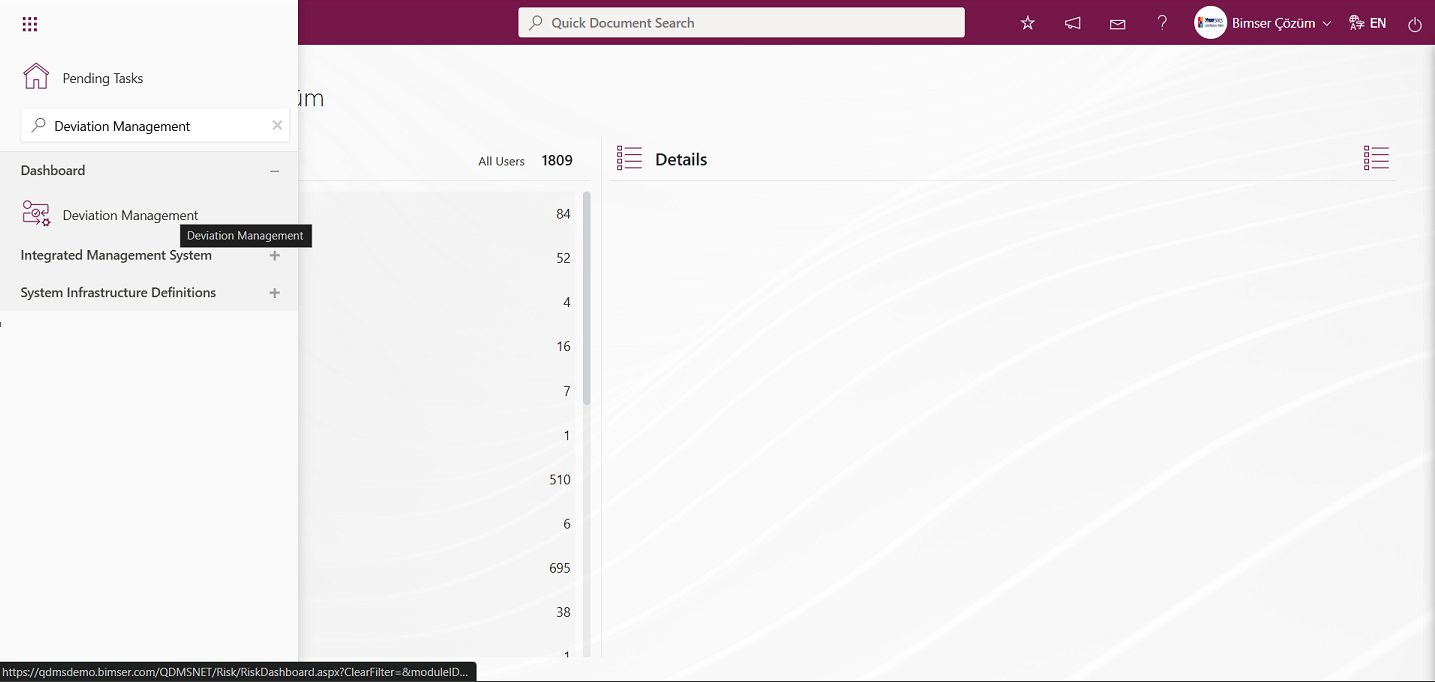
When you click on the Dashboard menu, two tabs appear: List and Filter.
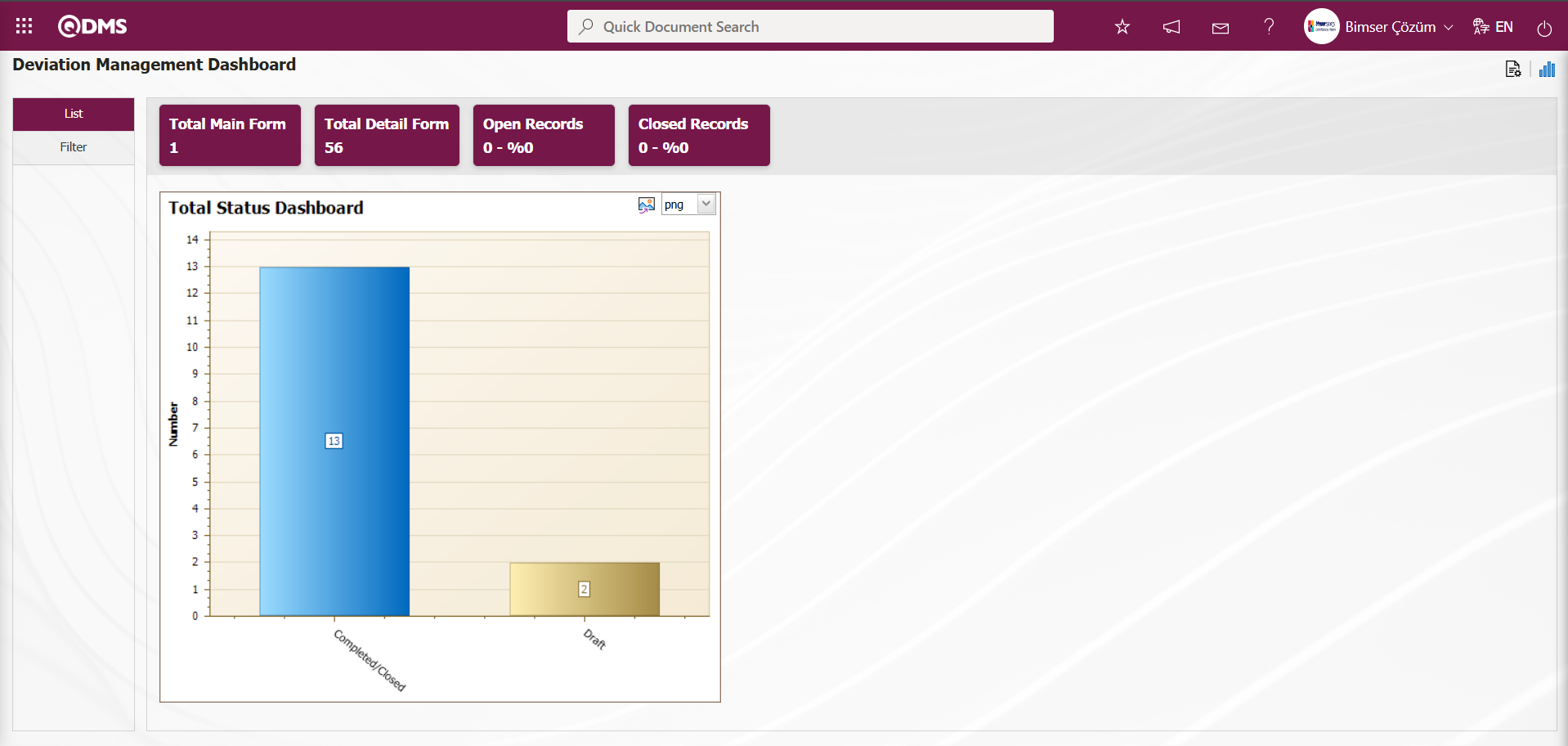
Filtering is performed according to the fields found in the search criteria in the Filter tab.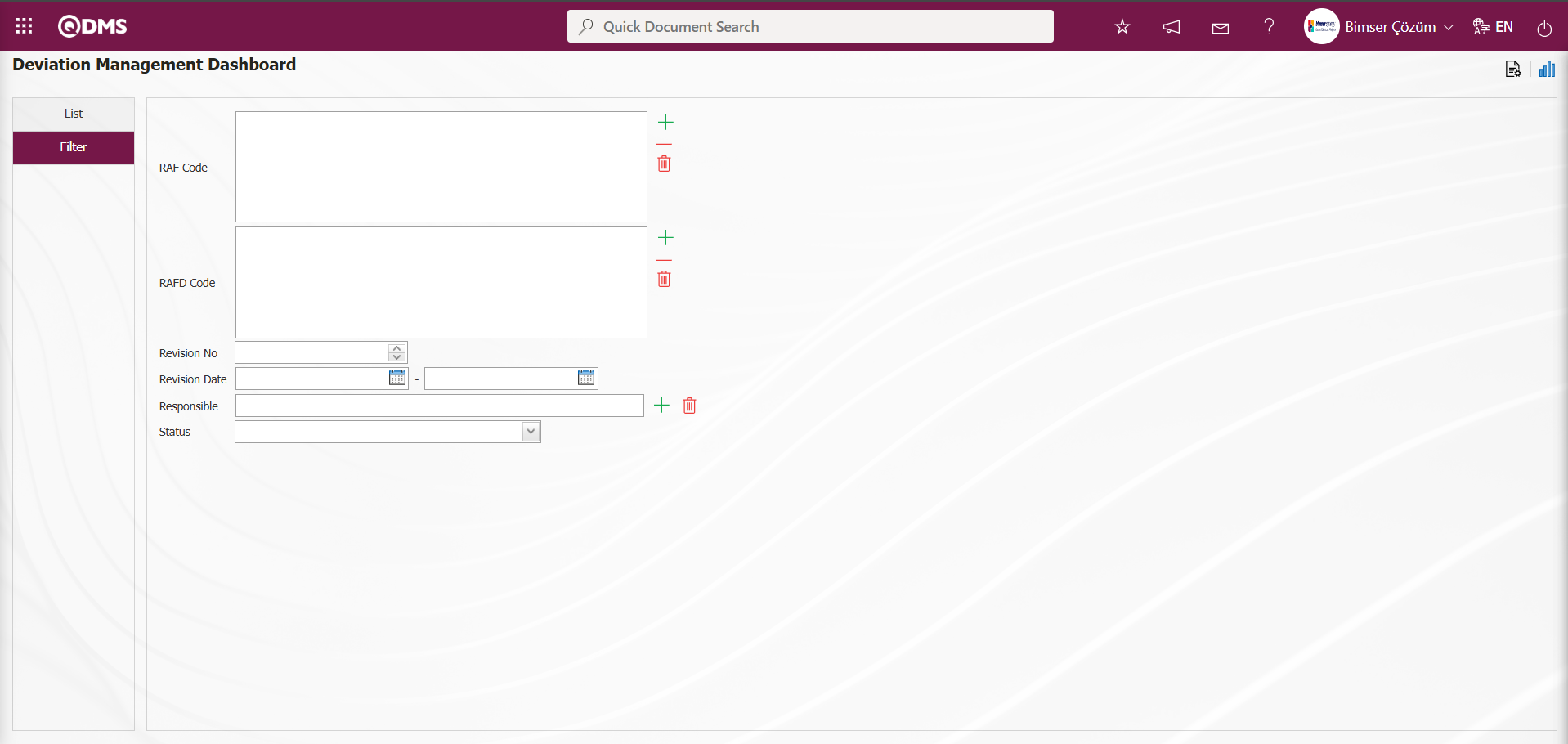
In the Deviation Management module, on the Dashboard screen, in the List tab, the Total Main Form, Total Detail Form, Open Records, and Closed Records fields appear as fixed fields on the screen and cannot be edited. These fixed fields provide information in total and percentage segments.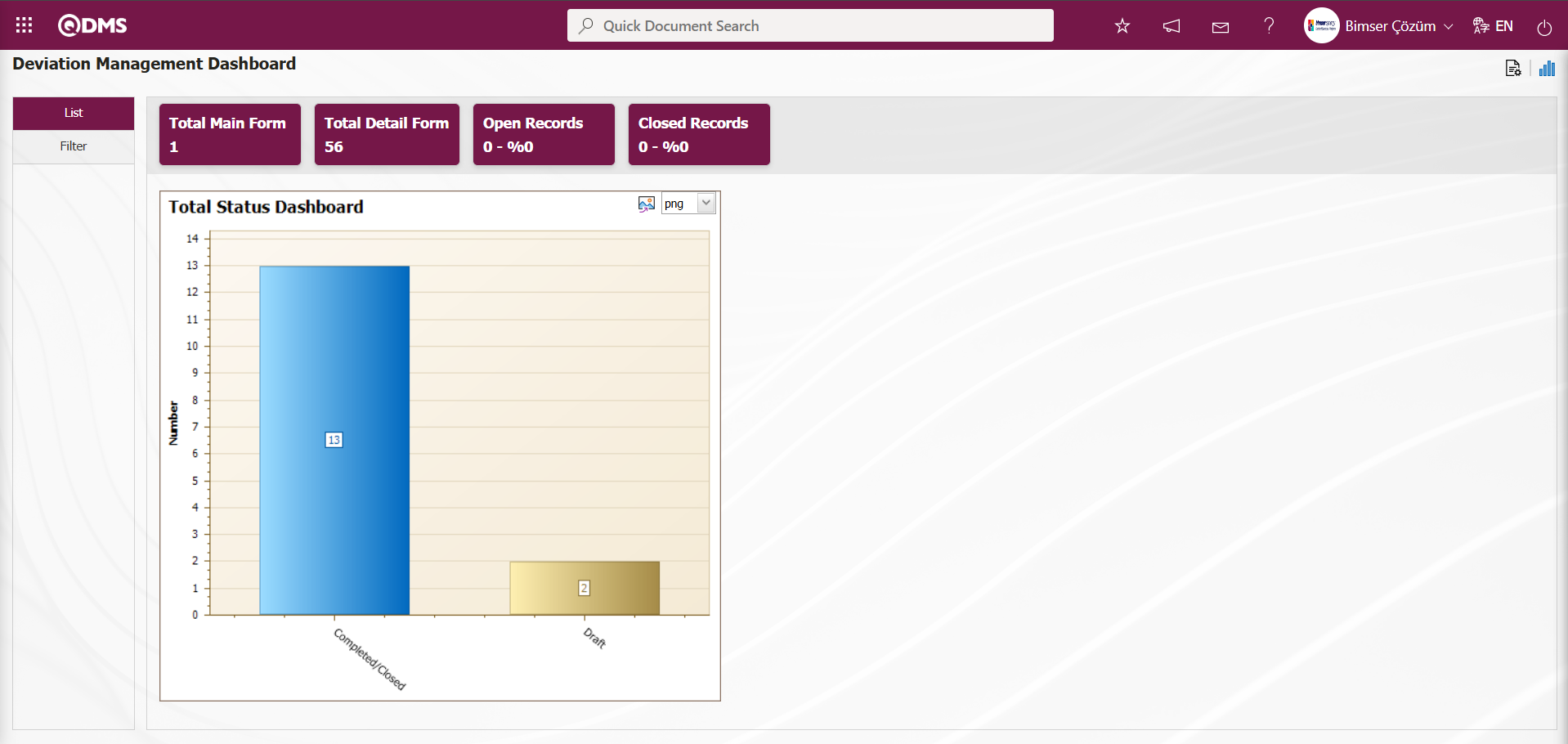
In the Deviation Management module, module administrators can increase the number of graphs by designing as many graphs as they want.
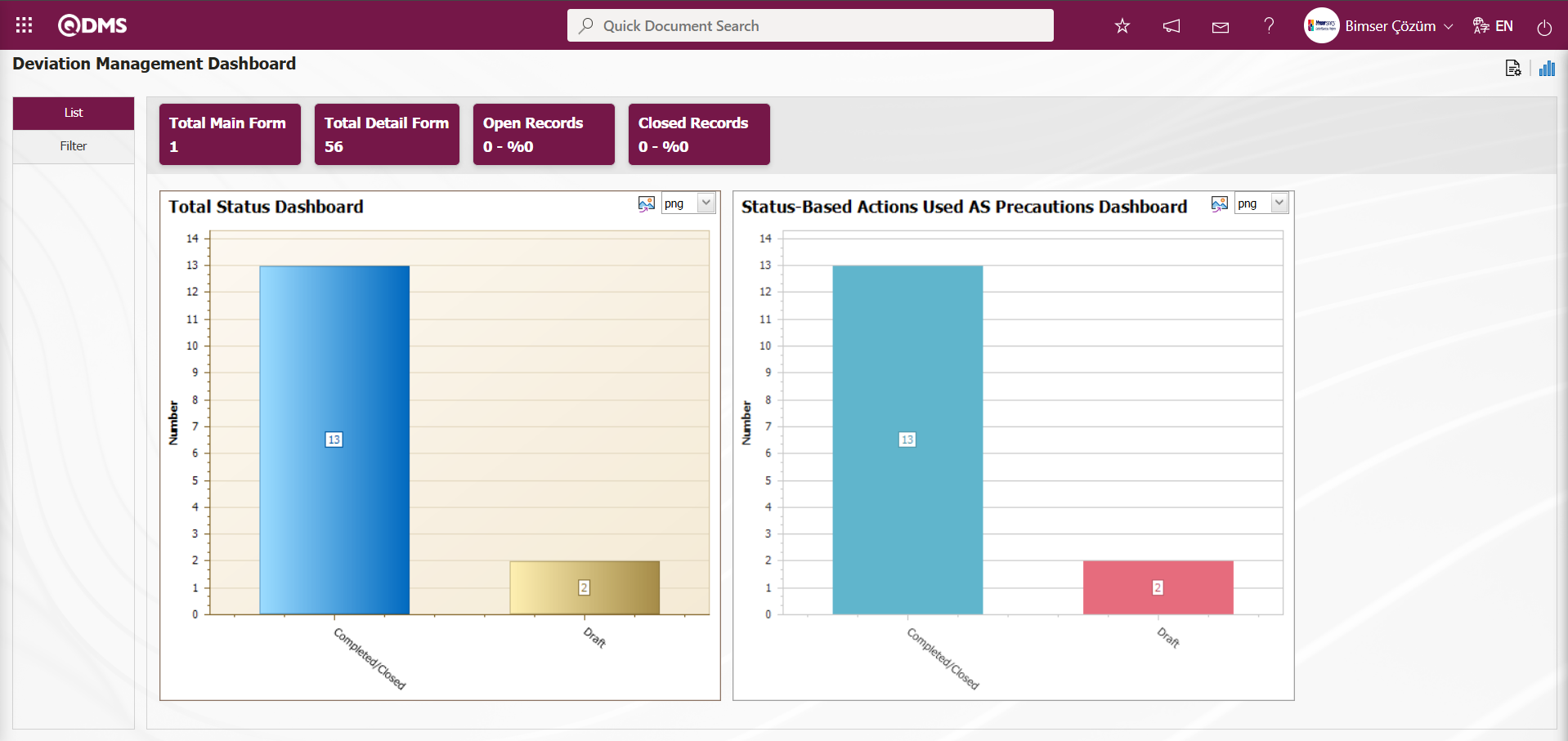
Deviation Management Module The graph design process is carried out by configuring settings such as the number of graphs on the Dashboard screen, the name of the graph, the order of the graphs, the axes (X and Y), the graph height, the graph width, and the graph type. To make these settings on the Deviation Management Dashboard screen, the user must be defined as a Module Administrator in the Deviation Management module. (The module administrator definition process is performed in the System Infrastructure Definitions/BSID/Configuration Settings/Manager Definition menu in the Deviation Management module.)
When the user is not a Module Administrator in the Deviation Management Module, the following button appears on the Deviation Management Dashboard screen.
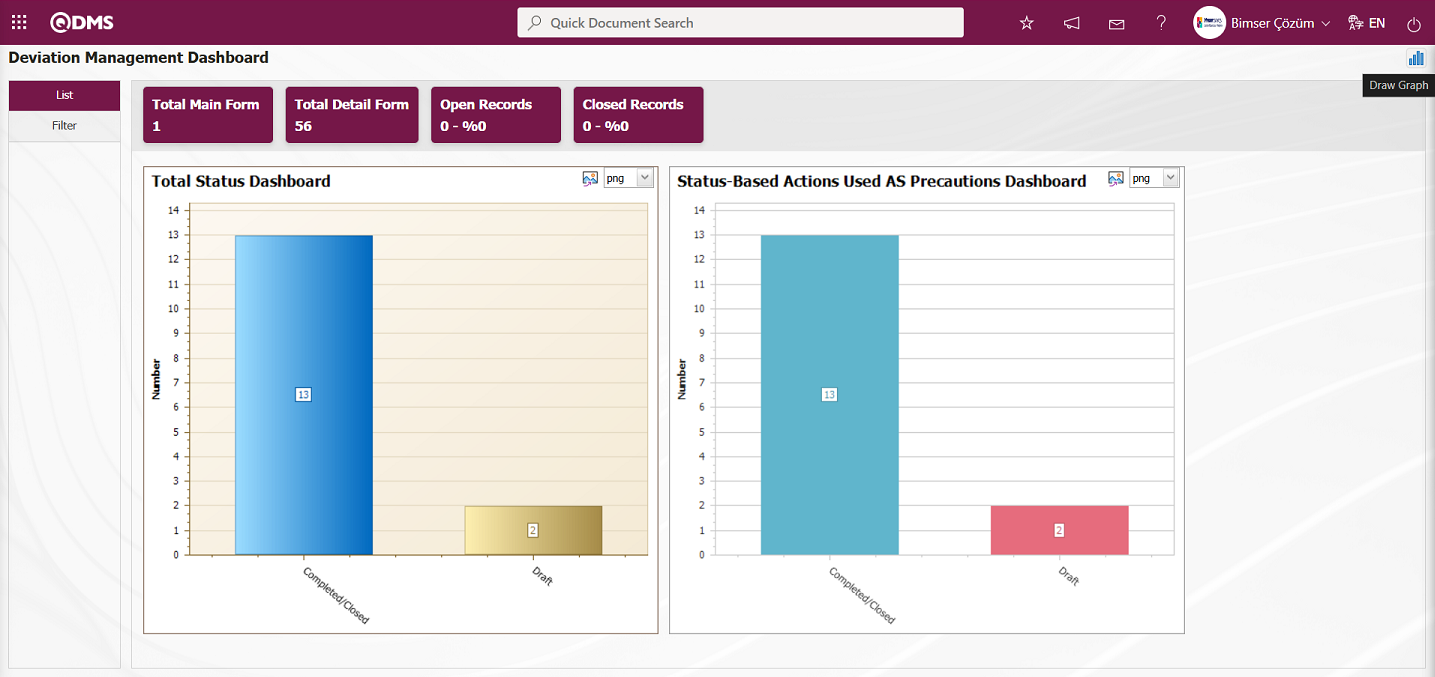
In the Deviation Management Module, the first button  (Graphics Settings) is displayed on the Deviation Management Dashboard screen for users defined as Module Administrators. The Module Admin user can make the necessary adjustments
(Graphics Settings) is displayed on the Deviation Management Dashboard screen for users defined as Module Administrators. The Module Admin user can make the necessary adjustments  (Graphics Settings) using the Graph Settings button on the Deviation Management Dashboard screen to design graphs. Users who are not Module Administrators can make the necessary adjustments in the Dashboard Configuration screen under System Infrastructure Definitions/BSID/Configuration Settings/Dashboard Configuration/Deviation Management menu to design graphs.
(Graphics Settings) using the Graph Settings button on the Deviation Management Dashboard screen to design graphs. Users who are not Module Administrators can make the necessary adjustments in the Dashboard Configuration screen under System Infrastructure Definitions/BSID/Configuration Settings/Dashboard Configuration/Deviation Management menu to design graphs.
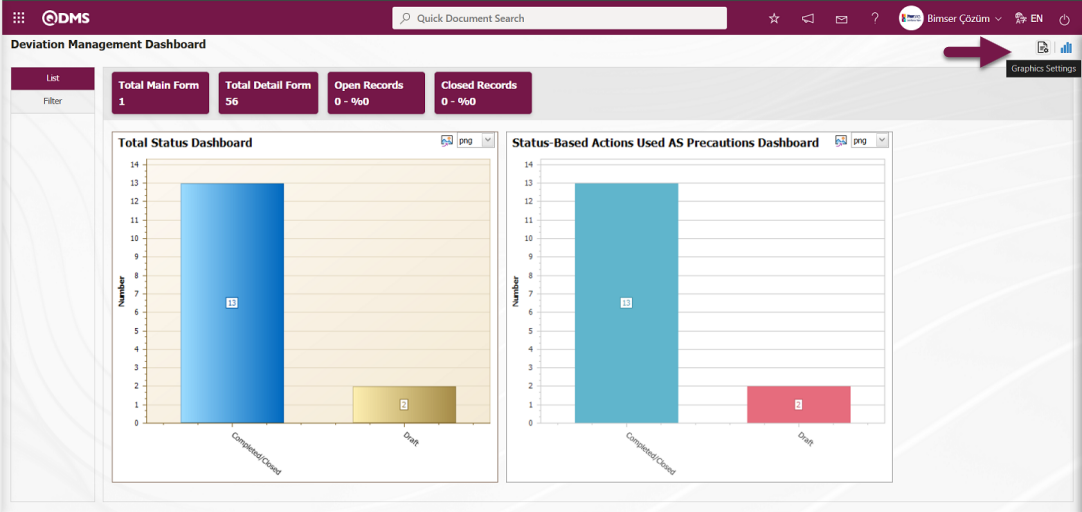
In the Deviation Management Module, click the  (Graphics Settings) button to design graphs, update the information of selected graphs in the list, and delete them.
(Graphics Settings) button to design graphs, update the information of selected graphs in the list, and delete them.
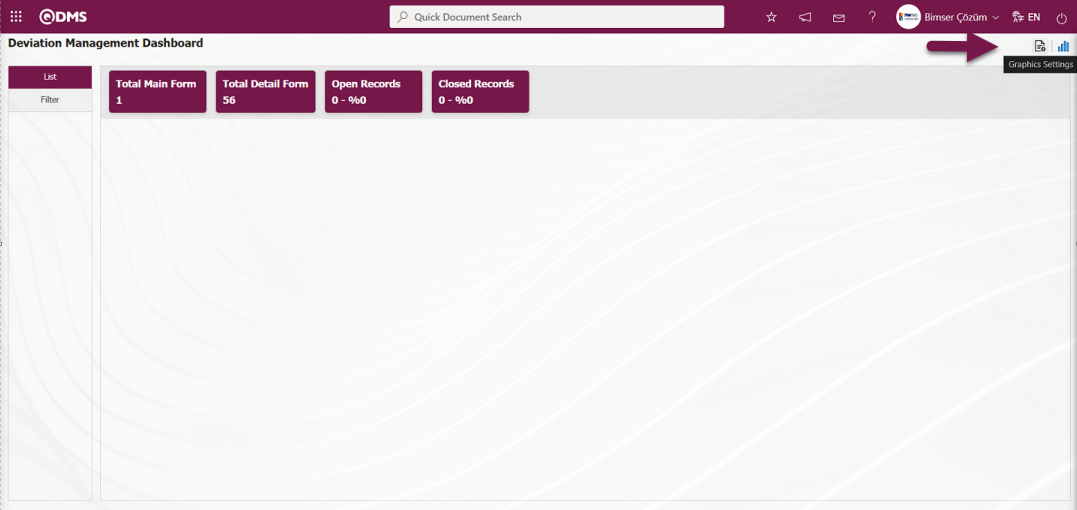
The Dashboard Configuration screen opens.
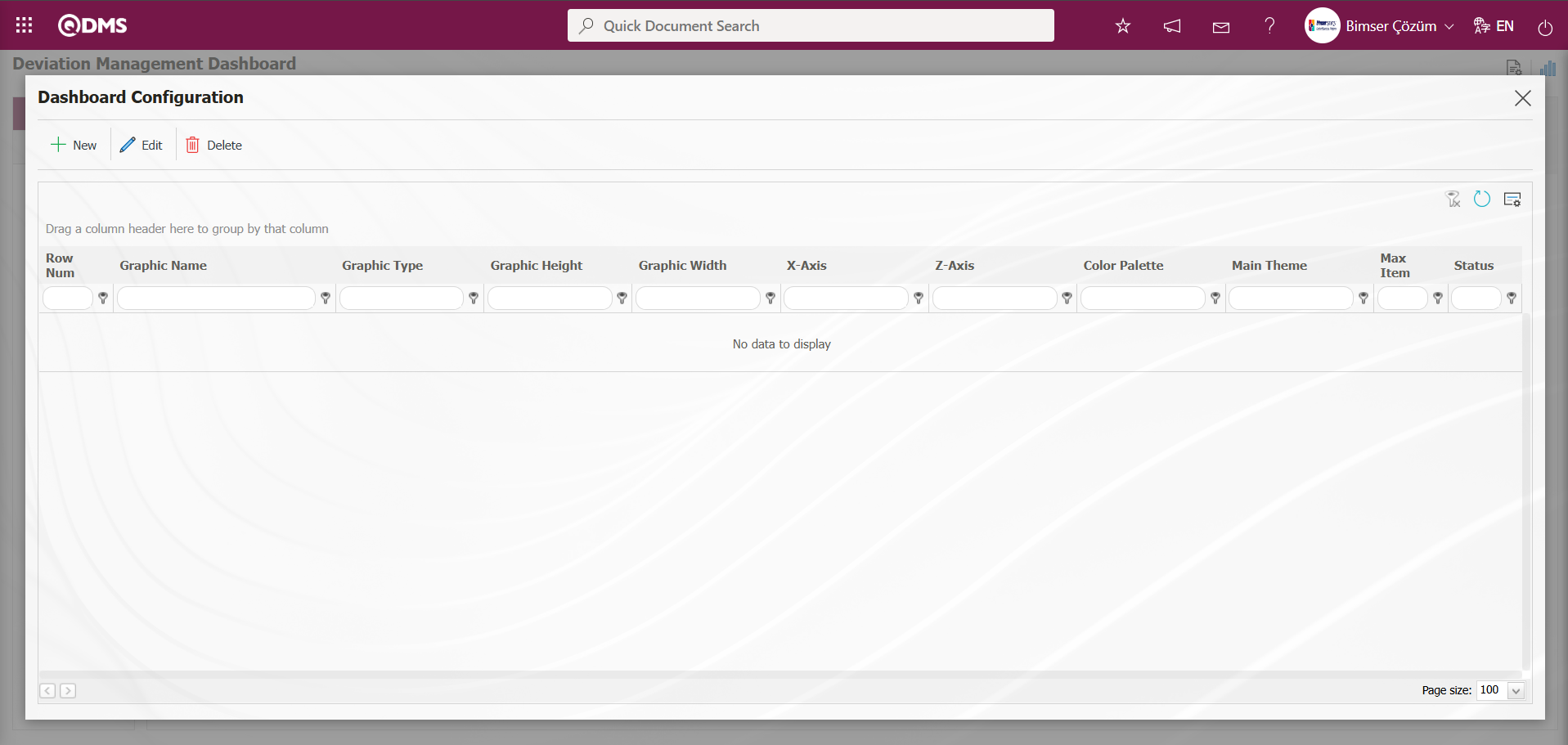
Using the buttons on the screen;
 : A new Dashboard is defined.
: A new Dashboard is defined.
 : The Dashboard information selected in the list is corrected/changed/updated.
: The Dashboard information selected in the list is corrected/changed/updated.
 : The Dashboard information selected in the list is deleted.,
: The Dashboard information selected in the list is deleted.,
 : The Dashboard Configuration screen is closed.
: The Dashboard Configuration screen is closed.
To add a new Dashboard in the Deviation Management Module, click the  button.
button.
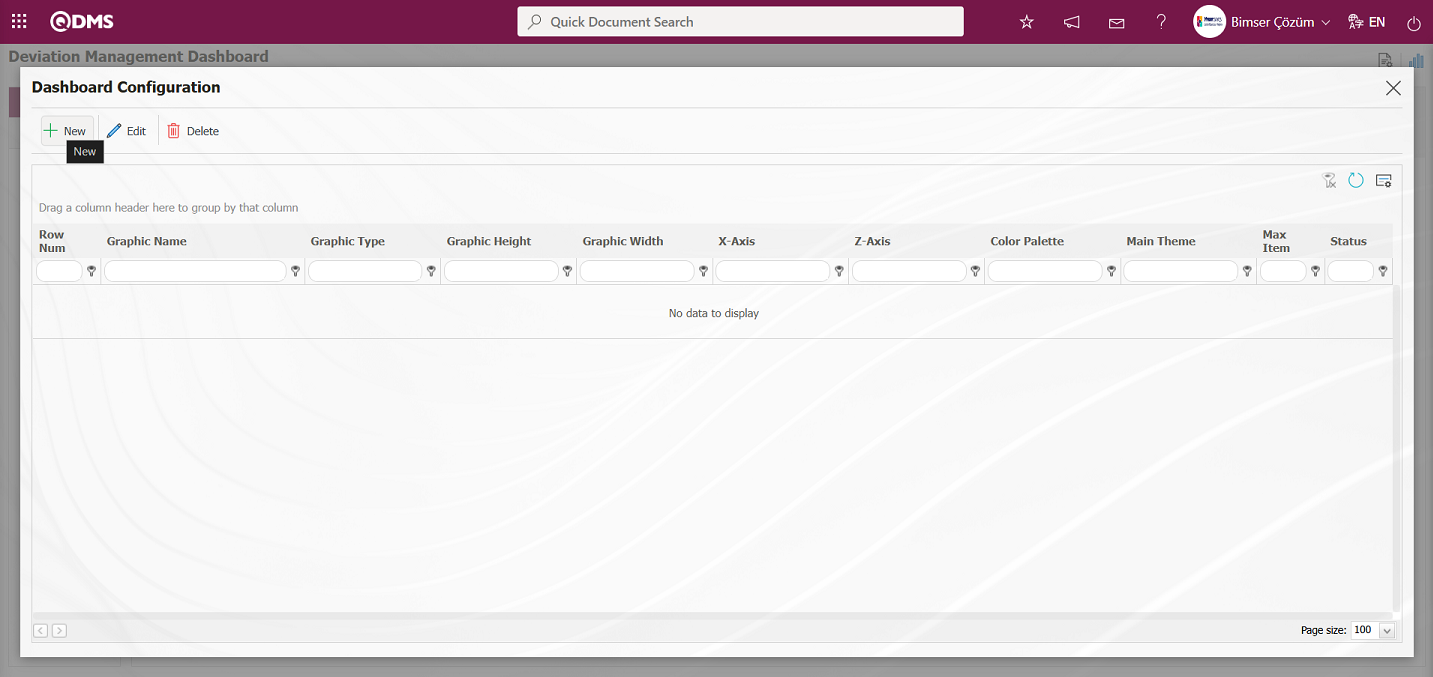
Dashboard Configuration - The New Record screen is displayed.
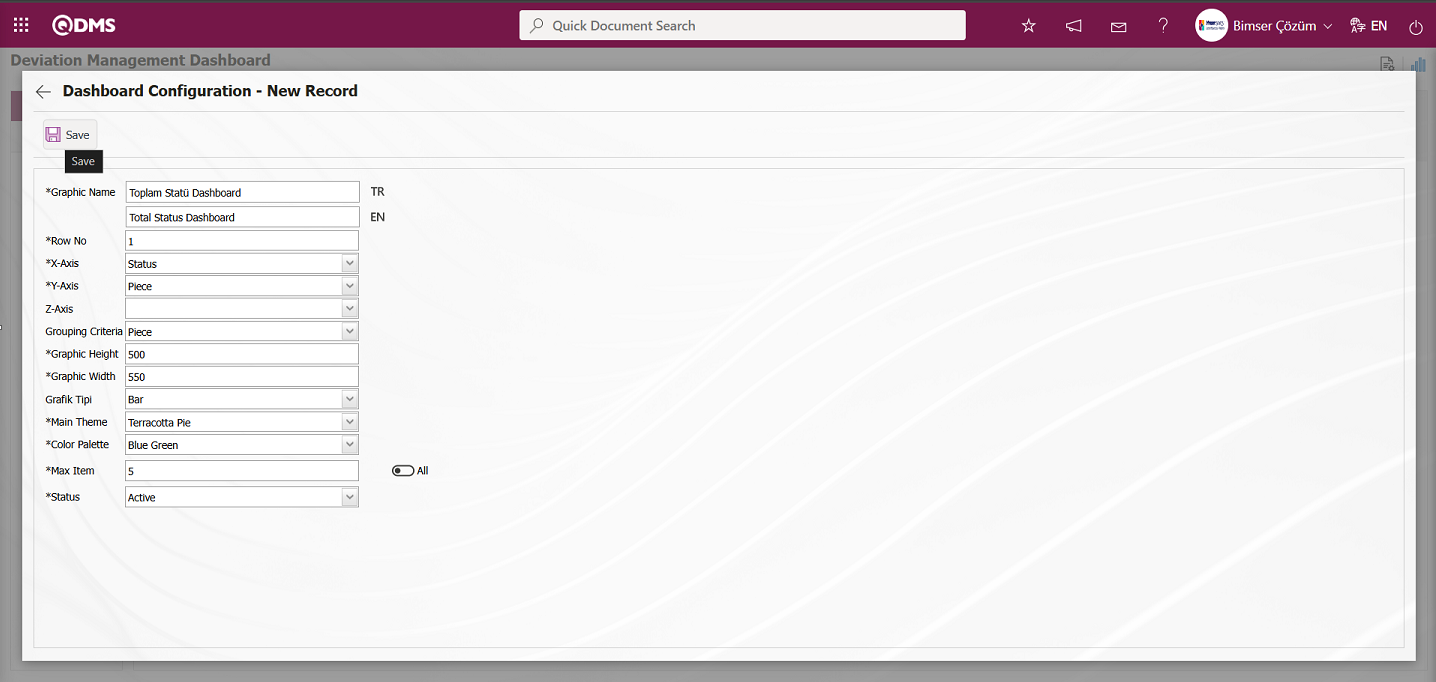
Dashboard Configuration - New Record screen after filling in the required fields with the relevant information, click the  button located at the top left of the screen.
button located at the top left of the screen.
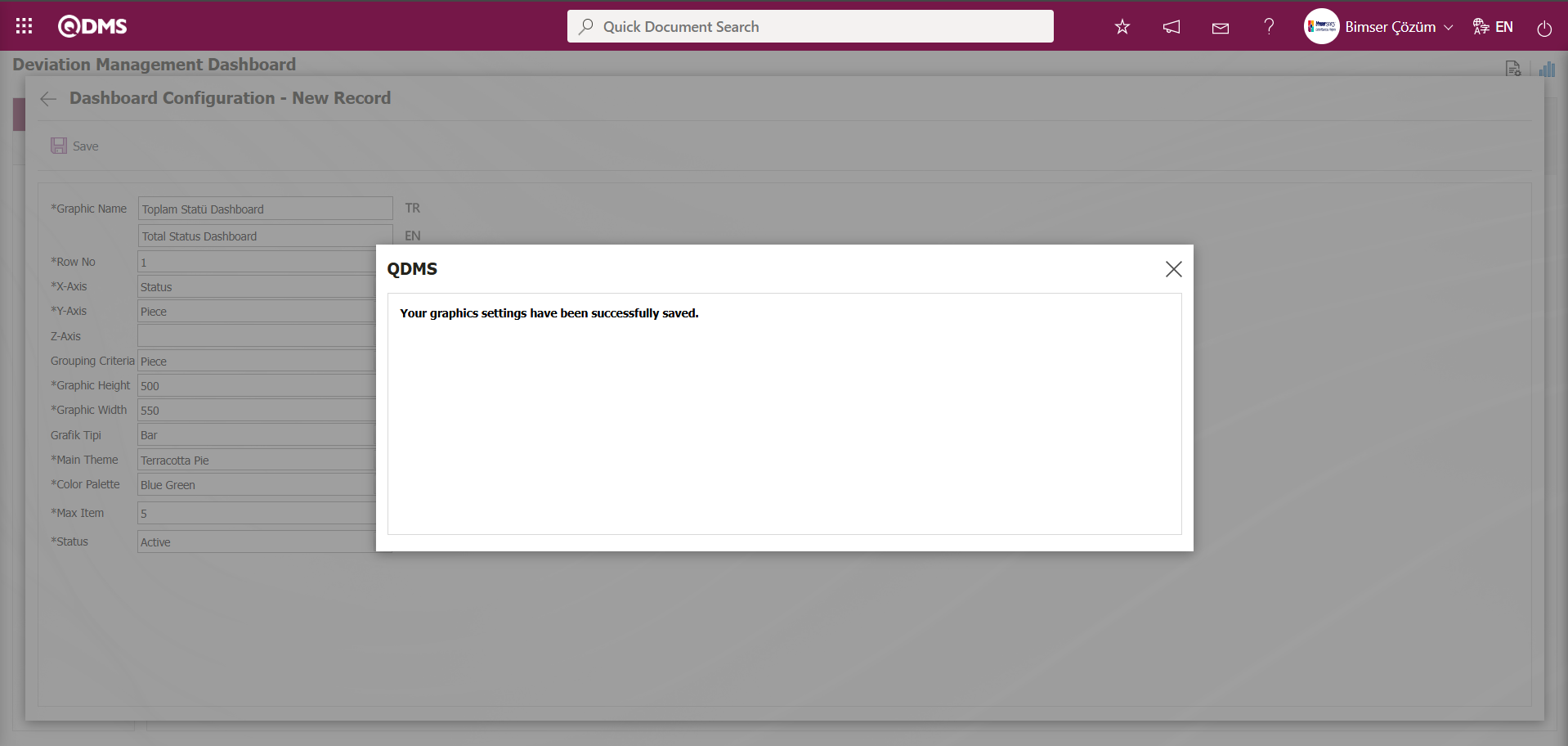
After registration on the Deviation Management Dashboard screen, the system displays the message “Your graphics settings have been successfully saved.”
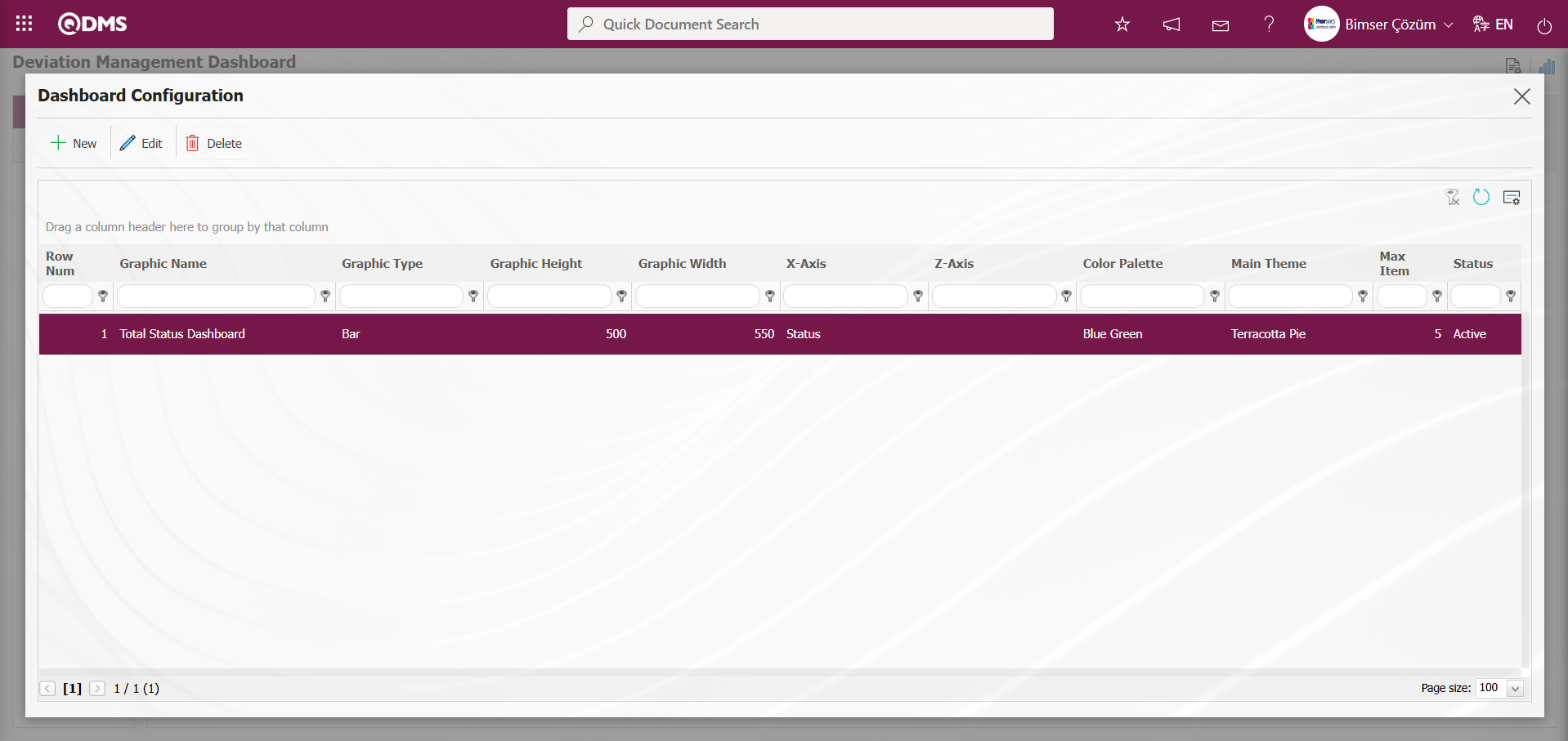
Deviation Management the Dashboard defined on the Dashboard screen is displayed.
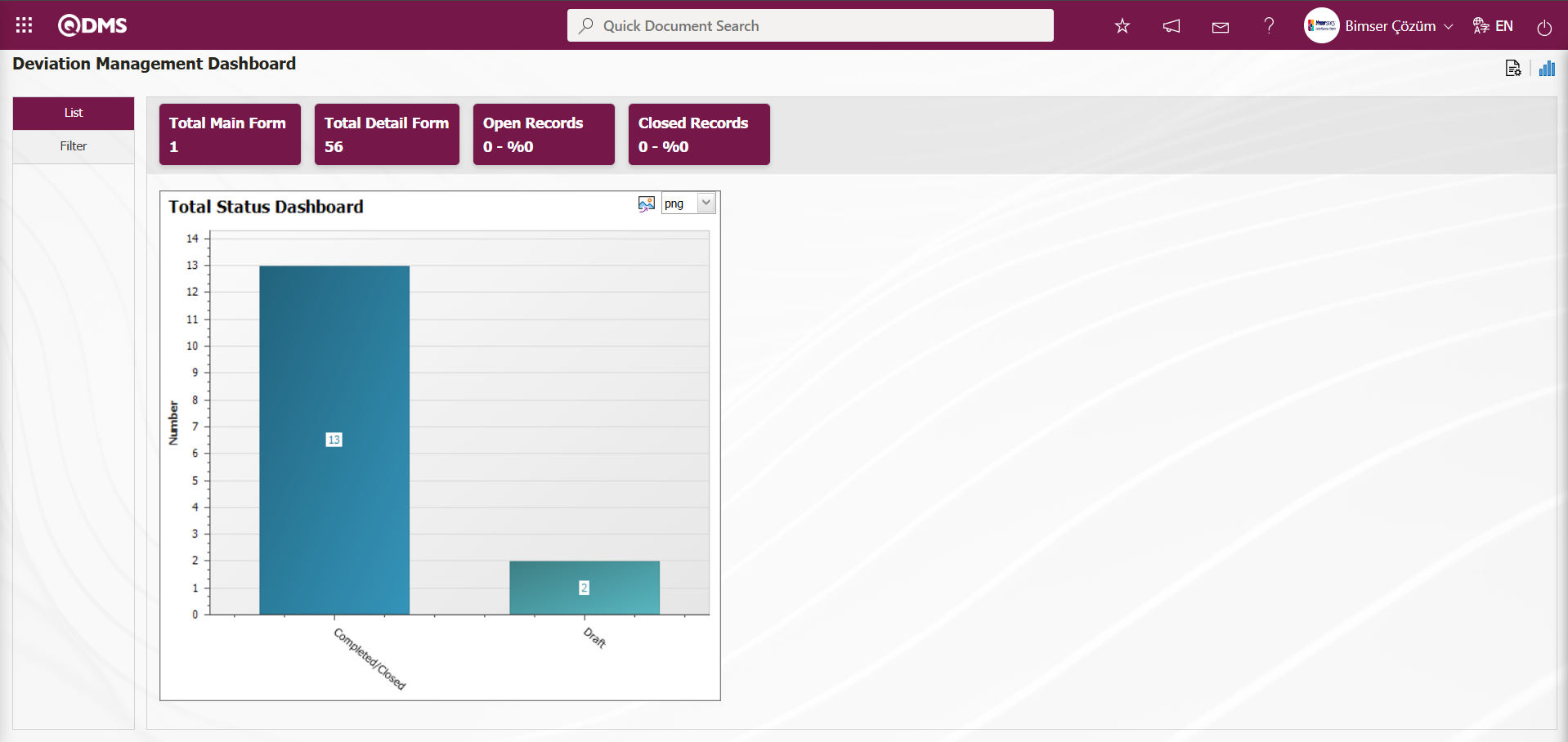
Deviation Management By updating the Dashboard information defined on the Dashboard screen, the Graph Type is selected as “PieChart” on the screen that opens, and the Dashboard is displayed as a PieChart.
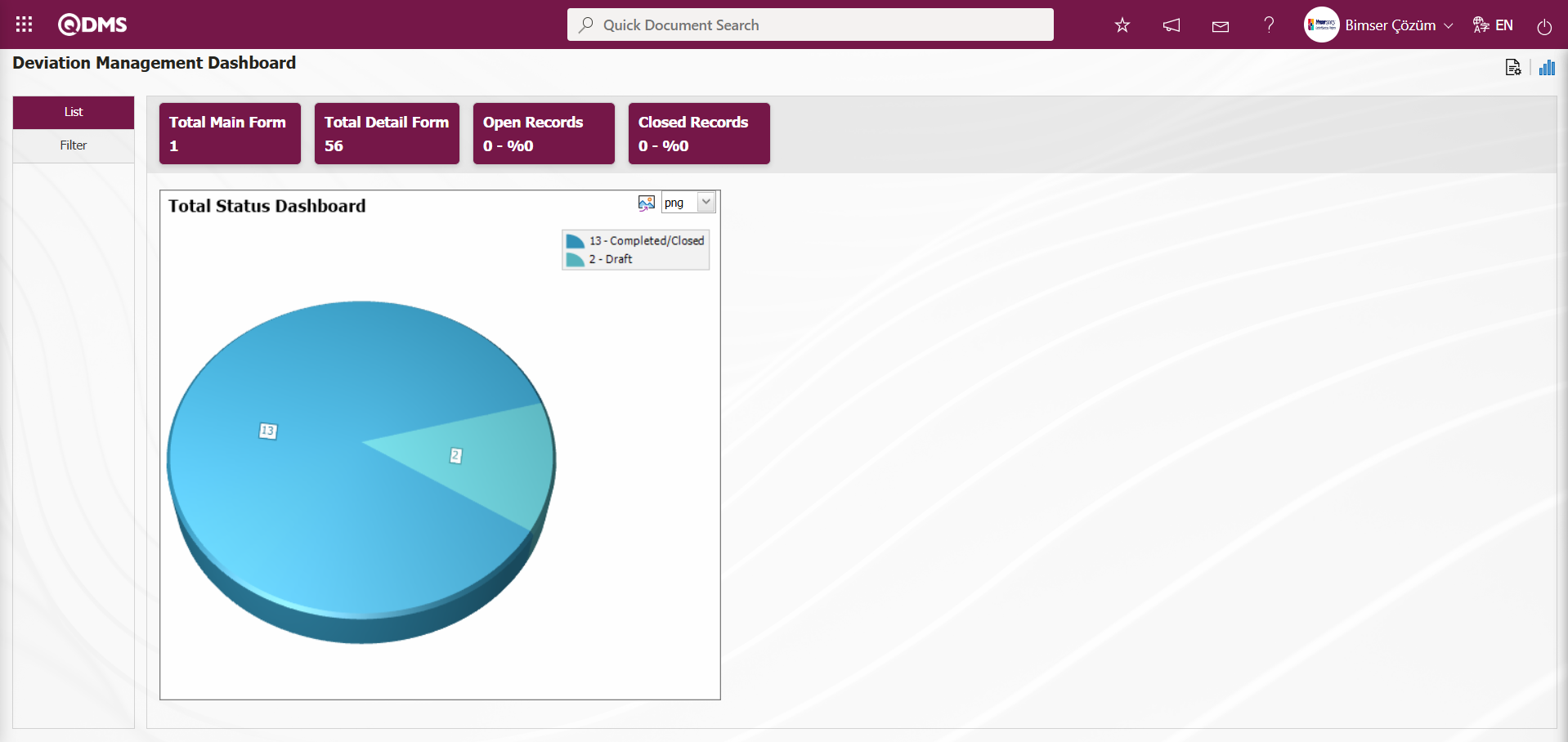
By clicking the  (Export graph) button, the graph is opened and converted to the selected format type (png, jpg, bmp, xls, etc.) from the drop-down menu and exported to an external environment.
(Export graph) button, the graph is opened and converted to the selected format type (png, jpg, bmp, xls, etc.) from the drop-down menu and exported to an external environment.
The minimum value for the graph width is 500 and the maximum value is 1000. The minimum value for the graph width is 550 and the maximum value is 1800. The graph height and width must be selected within this range. If the row number has already been used in the Dashboard Configuration - New Record screen, the system will display the error message “The row number you specified is in use, you must specify a row number that is not in use” during the save process..
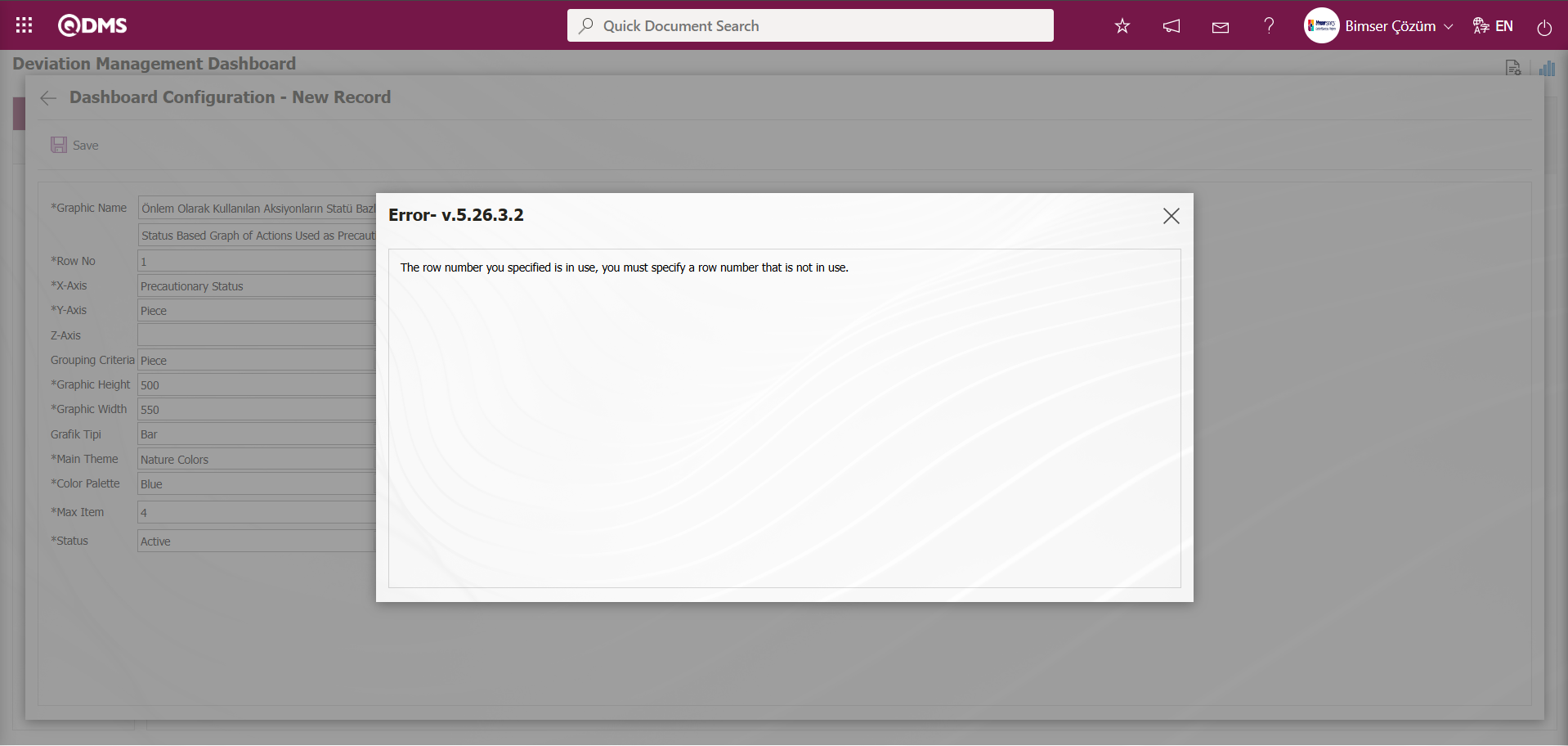
In this way, a new graph can be added in the screen opened with the Graph Settings button. Editing, updating, changing, and deleting operations are performed on the added graph information. A filtering screen has been defined for the relevant graphs in the list and set to be downloadable.
Users without Module Administrator permissions can access the Dashboard Configuration screen by clicking on the System Infrastructure Definitions/BSID/Configuration Settings/Dashboard Configuration/Deviation Management menu, then making the necessary adjustments in the screen that opens to perform graph design operations.