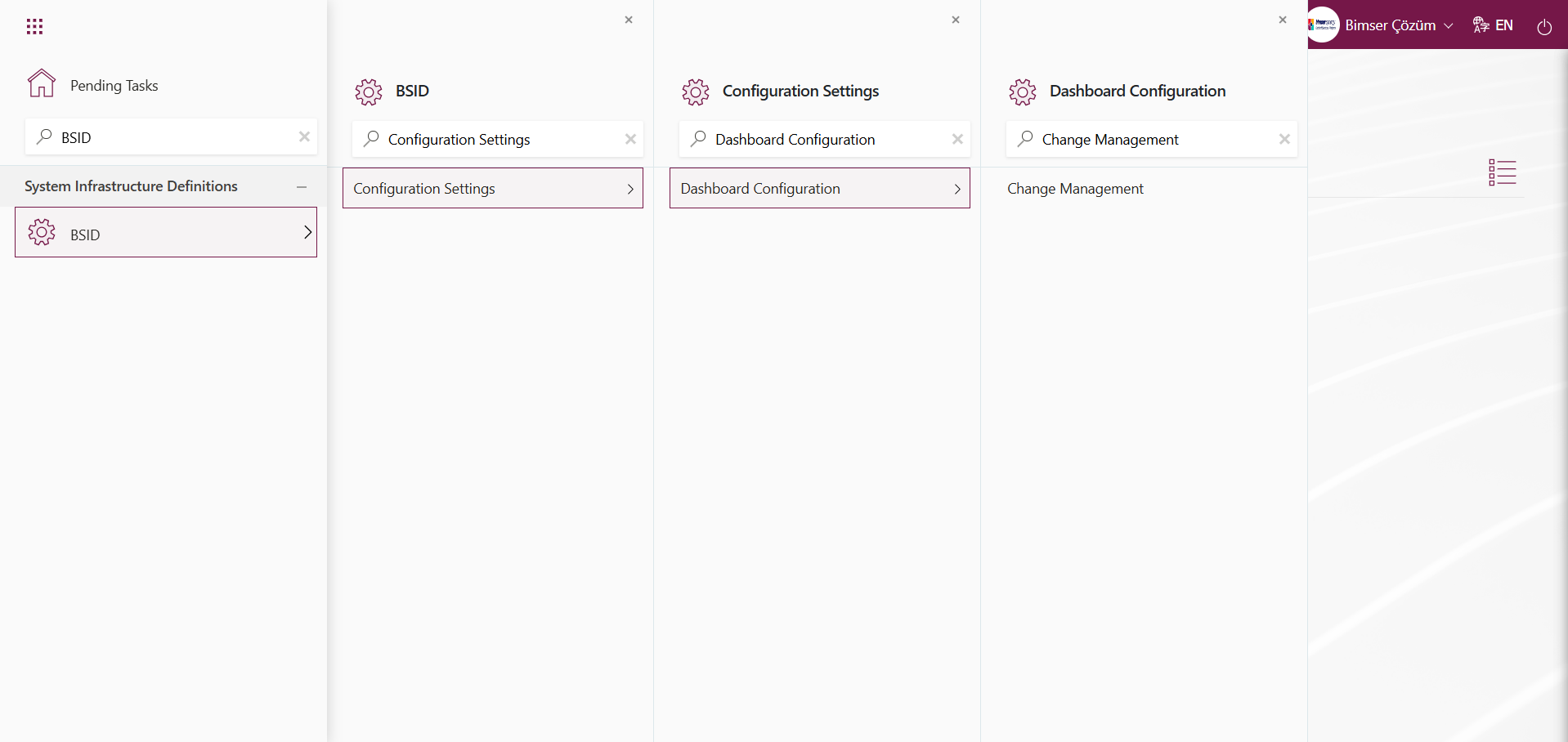Change Management
Information
You can quickly reach the relevant topic with the help of navigation on the right side.
Change Management Module (v.5.26) User Help Document
Module Version: 5.26
1. INTRODUCTION:
This solution ensures that necessary precautions are taken when changes implemented in companies do not produce the expected results, and manages these changes. During the change management solution phase, a number of risk analyses are performed within the scope of the management systems required. These risk analyses performed within the scope of management systems and the preparation of various action plans following the analyses are mandatory to ensure risk reduction.
2. PURPOSE:
The purpose of this help guide is to determine the steps to be followed by organizations using QDMS during and after the implementation of the Change Management Module in planning the processes to be taken with risk forms and related risks.
3. RESPONSIBILITIES:
Management Systems Representative.
4. ABBREVIATIONS:
QDMS: Quality Document Management System RAF: Risk Assessment Form RAFD: Risk Assessment Form Details
5. CHANGE MANAGEMENT MODULE
This risk-based module enables the tracking of the change management methodology used in the digital environment, the creation and monitoring of risk analysis history, the determination and tracking of processes based on risk assessment results, the transfer of existing risk forms to the system, and the prevention of unauthorized access by ensuring authorization control over risk forms. Change management includes creating and recording changes, assessing the impact, cost, benefit, and risk of changes, developing business validation, obtaining approval, managing and coordinating change implementation, demonstrating and reporting on implementations, and closing change requests.
It is also a systematic process that ensures that changes made to an organization's processes, documentation, systems, products, or services are carried out in a planned, controlled, and traceable manner in accordance with ISO standards. This process is particularly included in many management system standards such as ISO 9001, ISO 14001, ISO 45001, ISO 27001, and ISO 50001.
This module includes the following features:
- Integrated work with Action, CAPA, and Document modules,
- Tracking precautions with CAPA, Document, and Action modules,
- Designing Change Management forms in the desired format,
- Unlimited parametric field support,
- Quickly designing the desired workflow,
- Define report formats based on records, general, and forms,
- Generate reports such as General Change List and Action Report,
5.1. System Infrastructure Definitions/Change Management
This section contains the necessary definitions for establishing the infrastructure within the scope of the Change Management Module. Based on the definitions made, these data are used and displayed in the Integrated Management System menu.
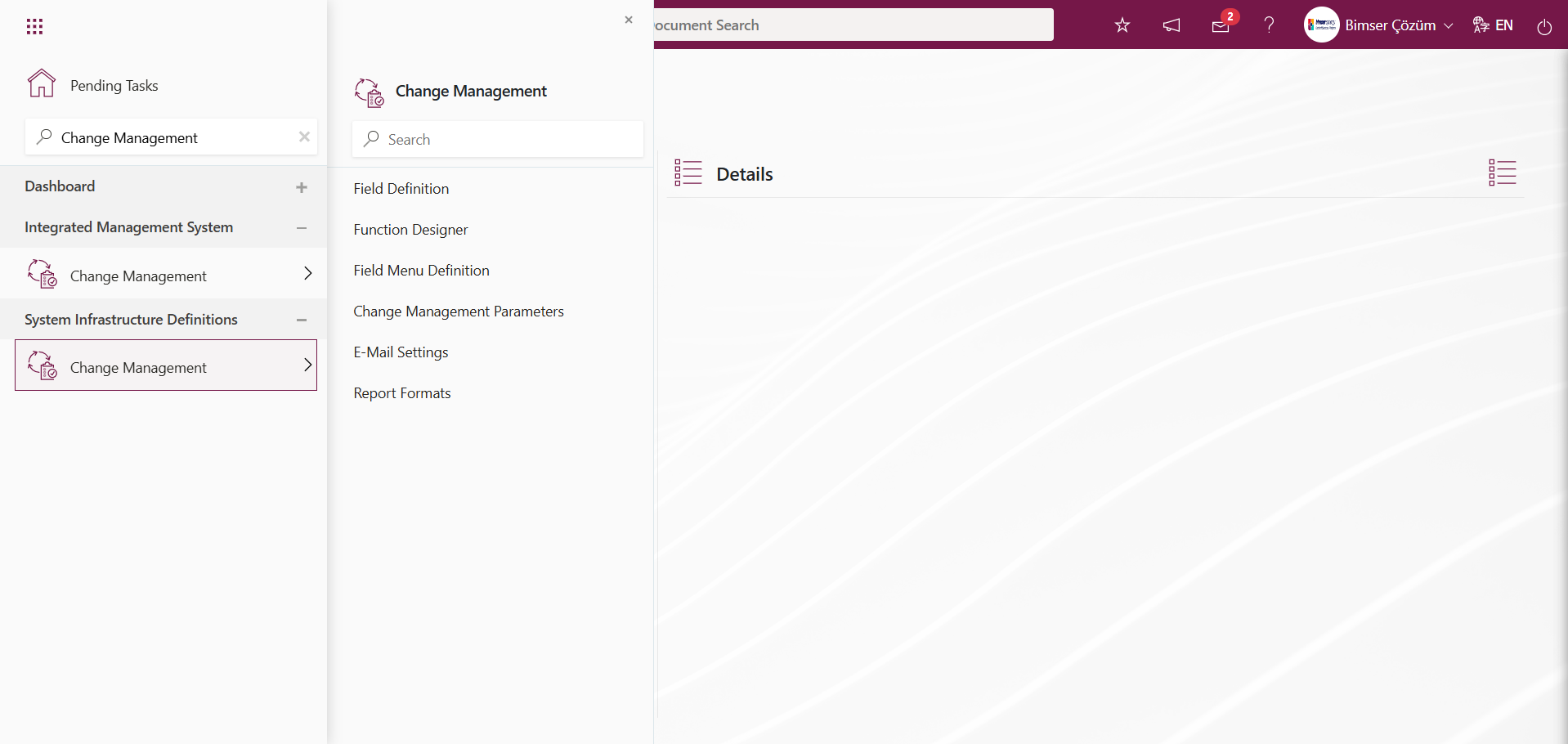
5.1.1. Field Definition
Menu Name: System Infrastructure Definitions/Change Management/Field Definition
The Change Management module is the menu where the fields to be linked to the pages of the functions found in the Function Designer menu are defined. The fields defined in this menu are added to the field pool. The fields added to the field pool are then linked to the pages of the following functions in the Function Designer menu: Defining a Source Group, Source Definition, Change Management Form Definition, Change Management, Precaution Definition, and Control Definition.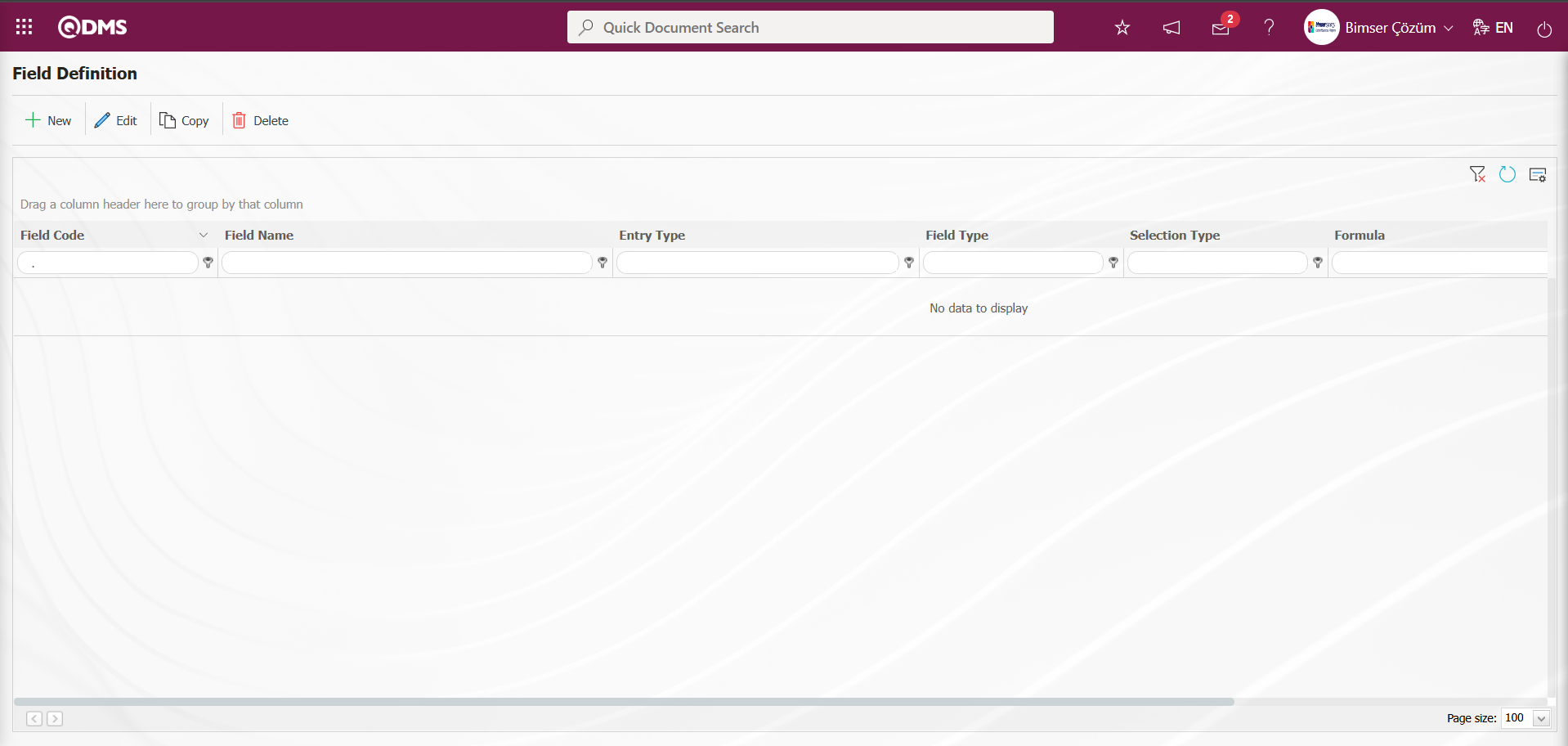
With the help of the buttons on the screen;
 : Add a new field.
: Add a new field.
 : Modification/editing/updating operations are performed on the selected field information in the list.
: Modification/editing/updating operations are performed on the selected field information in the list.
 : Selected field information in the list is copied.
: Selected field information in the list is copied.
 : Delete the field information selected in the list.
: Delete the field information selected in the list.
 : Values of the field are defined.
: Values of the field are defined.
“Requested Departments” department-type parametric field definition process: This is a parametric field type that allows department information to be selected from the QDMS department database. A selection is made from the Department list defined in the system that opens in the defined field.
To add a new field to the Field Definition screen, click the  button in the upper left corner of the screen.
button in the upper left corner of the screen.
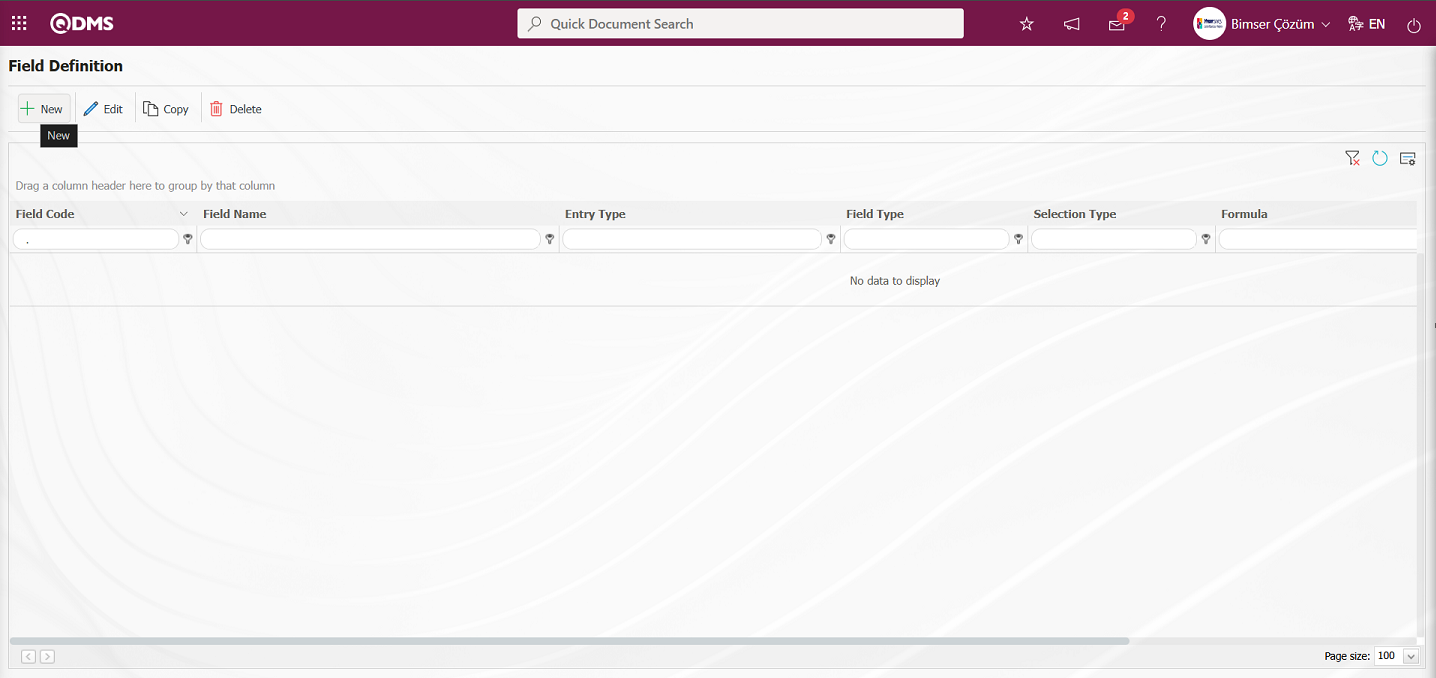
Field Definition - New Record screen opens.
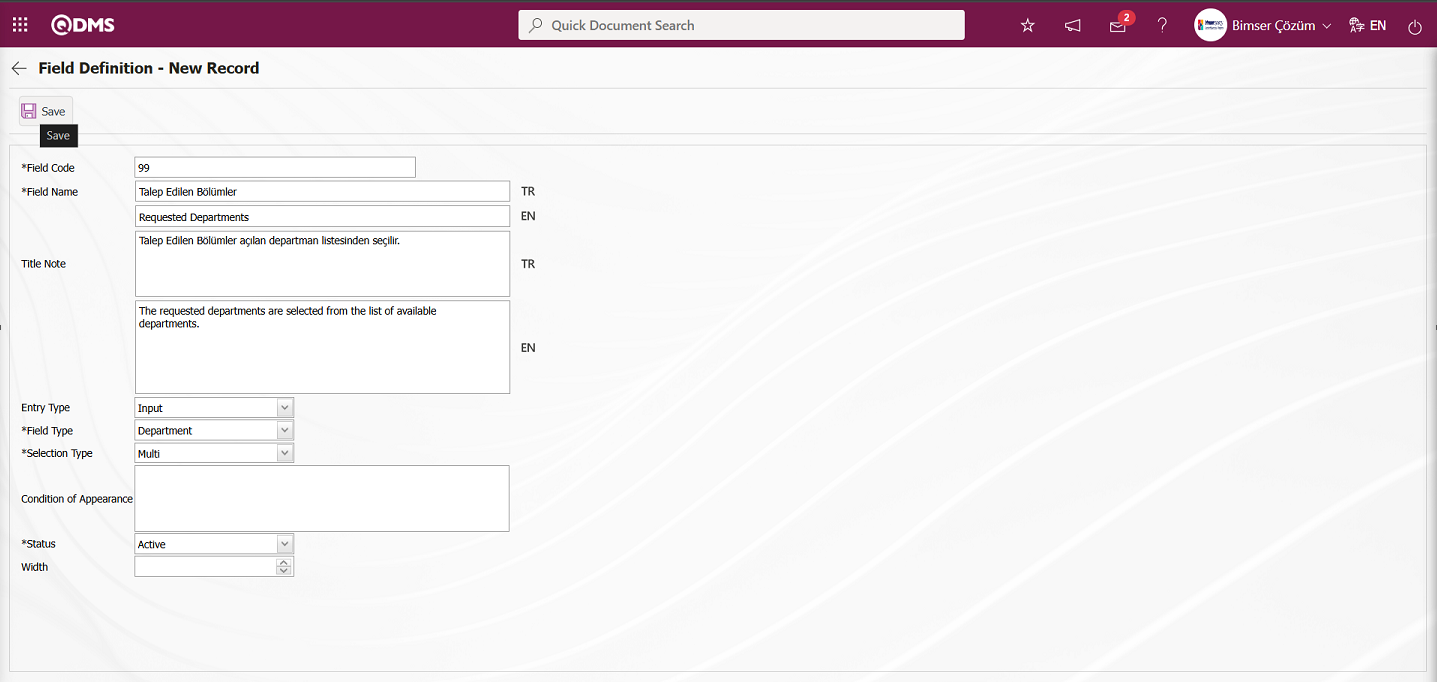
The relevant fields are defined on the screen that opens;
Field Code: It is the mandatory field where the Field Code information is entered on the Field Definition -New Record screen. It should be defined without using characters such as spaces and Turkish characters, so that it is not the same as previously defined fields. Ex. '001' , 'RK'
Field Name: This is the field where the Field Name information is entered on the Field Definition-New Record screen.
Title Note : It is the field where the note information containing explanatory information about the field data entry is entered on the Field Definition-New Record screen. This is the information displayed when the mouse pointer is placed over the  icon. The language equivalent of the title note is written in the section where the relevant language icons are located.
icon. The language equivalent of the title note is written in the section where the relevant language icons are located.
Entry Type: This is the field where the entry type can be selected as Calculated or Input type on the Field Definition-New Record screen. Entry Type option shows whether the created field will be determined manually by data entry or by calculation method. For example; Input.
Field Type: This is the field where the field type information can be selected on the Field Definition-New Record screen. Field Type indicates which type of the created field is text, numeric, date, list, etc. For example: Select department as the field type.
Selection Type: Field Definition - New Record screen, where you can select single or multi-option field types. For example: Multi-Selection is selected.
Condition of Appearance: This is the field where the Condition of Appearance information is entered on the Field Definition-New Record screen. If a field will be seen depending on the condition of another field, the condition of appearance is used. It allows the field created according to the values of the list-type field to be displayed. Its usage is [ALANKODU]=ALAN_DEĞERİ etc. (For example, Is there an opportunity? Field's field code is 01 and Opportunity field's field code is 02. If the “Opportunity” Field needs to be seen if the “Yes” value with value code 100 is selected from the options in the “Is there an Opportunity?” Field, the 02 numbers
Status: This is the field where the status can be selected as “Active” or “Passive” on the Field Definition-New Record screen.
Width: This is the field where the width information is entered on the Field Definition-New Record screen.
After filling in the required fields on the Field Definition-New Record screen, the field definition record process is performed by clicking the  button in the upper left corner.
button in the upper left corner.
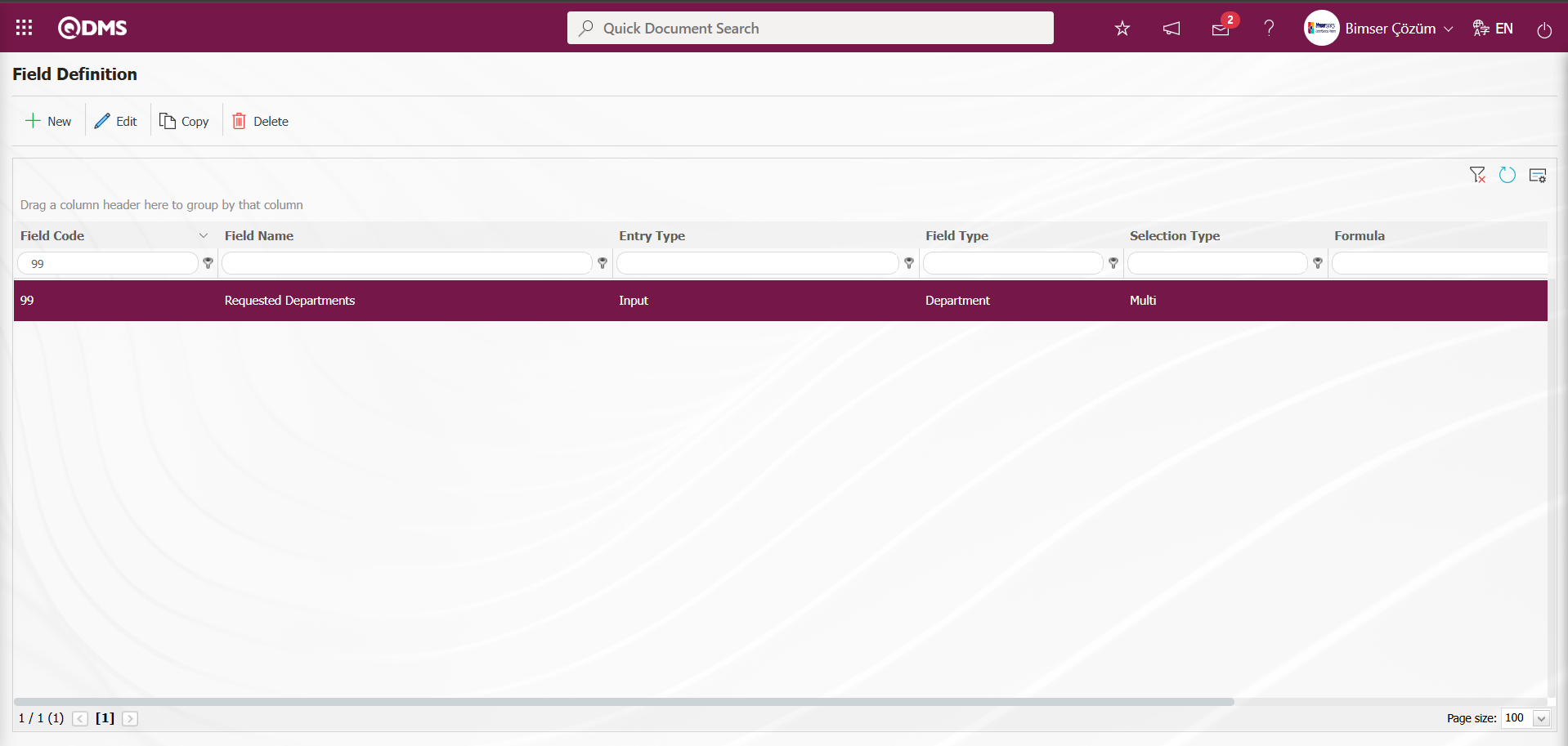
“Documentation Requirement” Check Box List Type Parametric Field Definition Process
: This is a list type field that allows users to select one or more options based on their preferences.
To add a new field to the Field Definition screen, click the  button in the upper left corner of the screen.
button in the upper left corner of the screen.
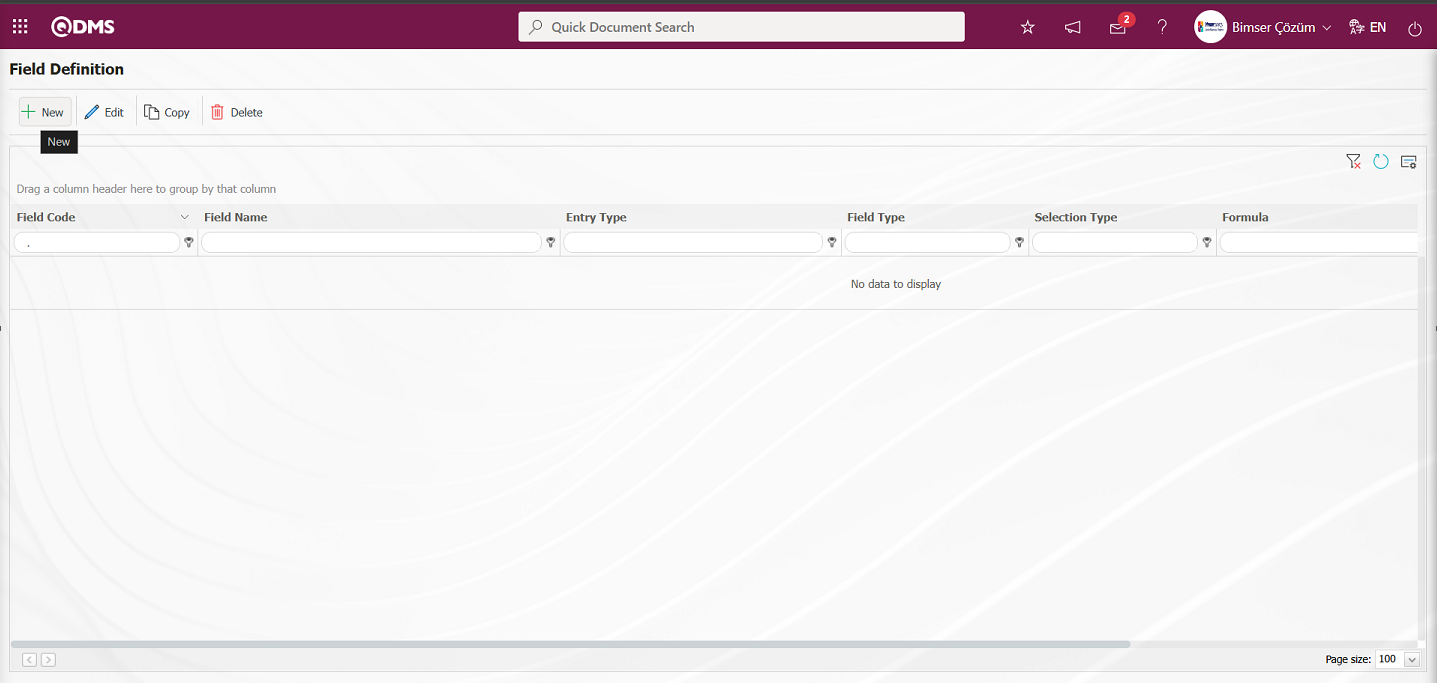
The Field Definition - New Record screen opens.
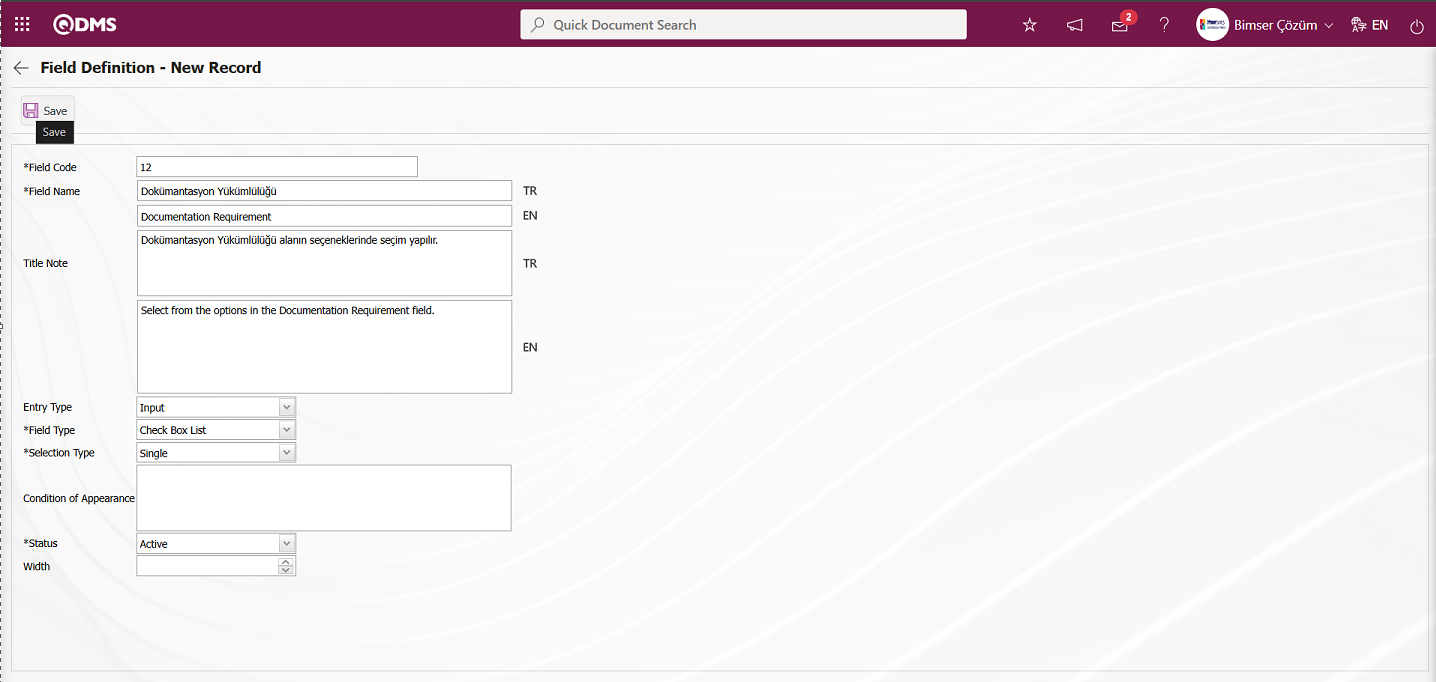
The relevant fields are defined on the screen that opens;
Field Code: It is the mandatory field where the Field Code information is entered on the Field Definition -New Record screen. It should be defined without using characters such as spaces and Turkish characters, so that it is not the same as previously defined fields. Ex. '001', 'RK'
Field Name: This is the field where the Field Name information is entered on the Field Definition-New Record screen.
Title Note : It is the field where the note information containing explanatory information about the field data entry is entered on the Field Definition-New Record screen. This is the information displayed when the mouse pointer is placed over the  icon. The language equivalent of the title note is written in the section where the relevant language icons are located.
icon. The language equivalent of the title note is written in the section where the relevant language icons are located.
Entry Type: This is the field where the entry type can be selected as Calculated or Input type on the Field Definition-New Record screen. Entry Type option shows whether the created field will be determined manually by data entry or by calculation method. For example; Input.
Field Type: This is the field where the field type information can be selected on the Field Definition-New Record screen. Field Type indicates which type of the created field is text, numeric, date, list, etc. Select “Check Box List” as the Field Type.
Selection Type: Field Definition - New Record screen, where you can select single or multi-option field types.
Condition of Appearance: This is the field where the Condition of Appearance information is entered on the Field Definition-New Record screen. If a field will be seen depending on the condition of another field, the condition of appearance is used. It allows the field created according to the values of the list-type field to be displayed. Its usage is [ALANKODU]=ALAN_DEĞERİ etc. For example, Is there an opportunity? Field's field code is 01 and Opportunity field's field code is 02. If the “Opportunity” Field needs to be seen if the “Yes” value with value code 100 is selected from the options in the “Is there an Opportunity?” Field, the 02 numbers
Status: This is the field where the status can be selected as “Active” or “Passive” on the Field Definition-New Record screen.
Width: This is the field where the width information is entered on the Field Definition-New Record screen.
After filling in the required fields on the Field Definition-New Record screen, the field definition record process is performed by clicking the ![A purple and white logo
Description automatically generated]ref5 button in the upper left corner.
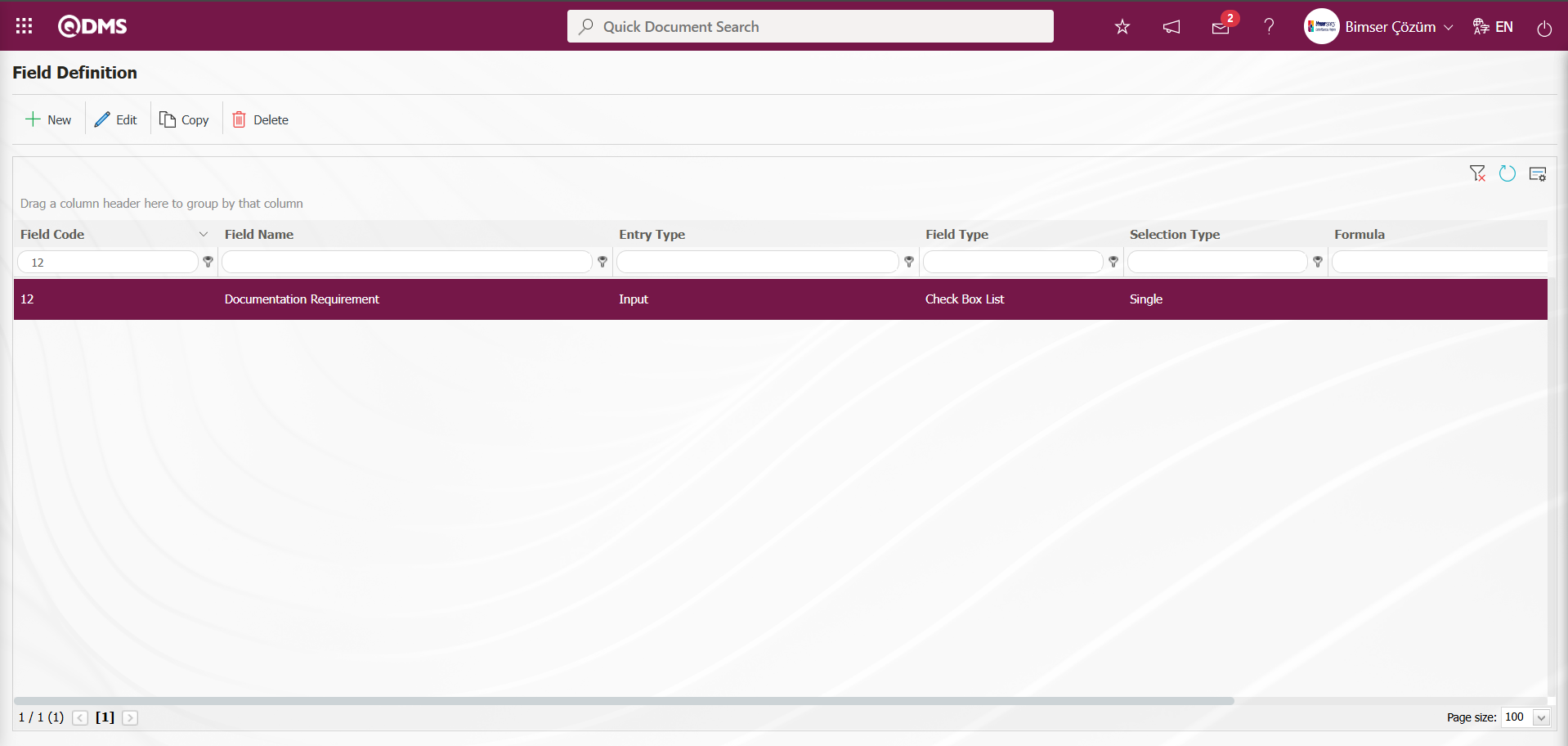
To add a value to the defined “Check Box List” field, select the “Documentation Requirement” field and click the  button.
button.
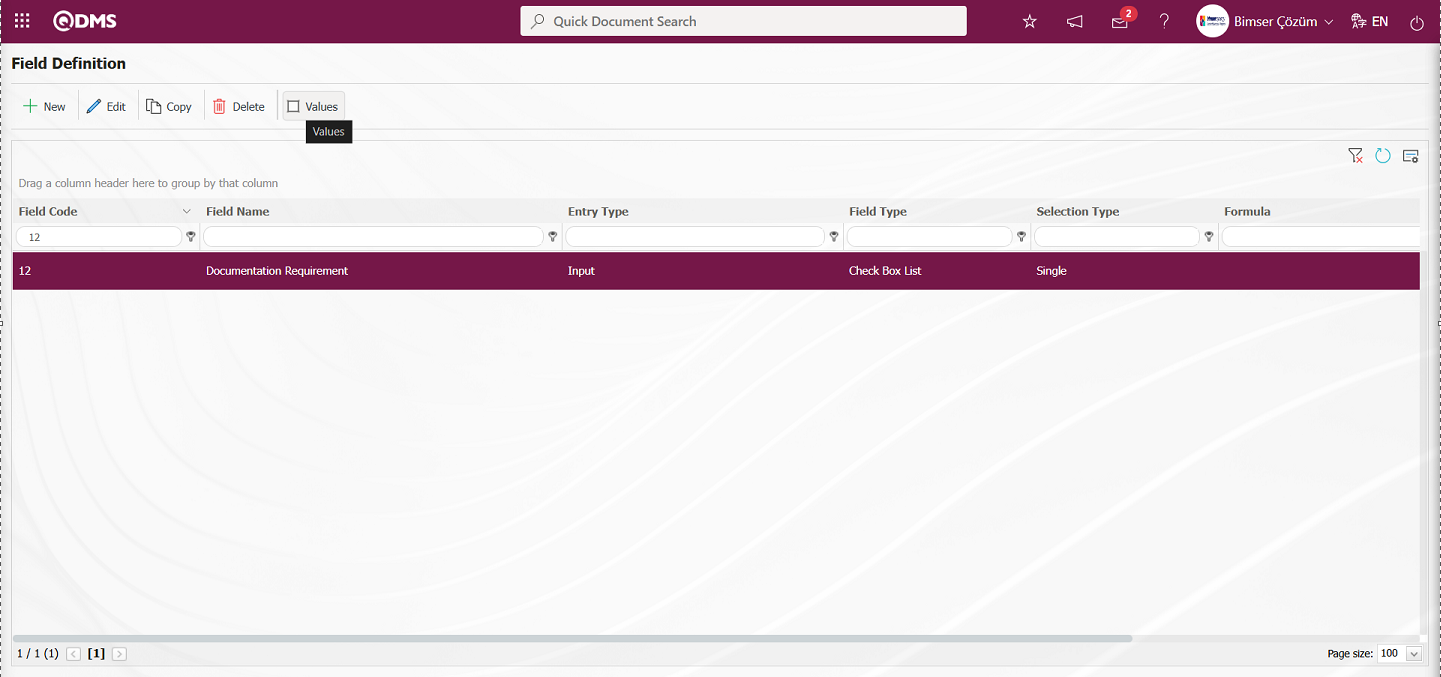
The screen displaying the values of the area appears.
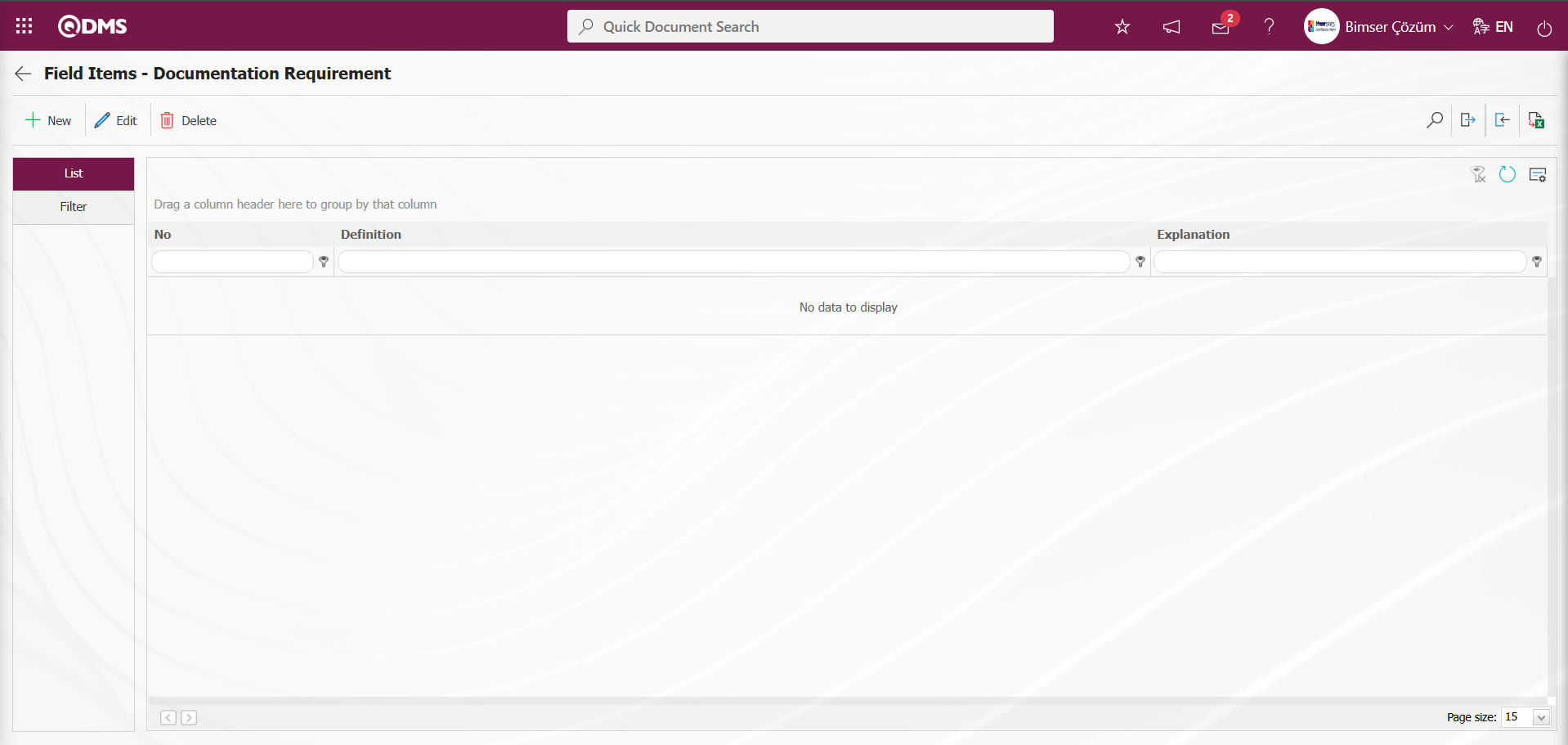
With the help of the buttons on the screen;
 : Define a new value
: Define a new value
 : Correction or update operations are performed on the selected value information in the list.
: Correction or update operations are performed on the selected value information in the list.
 : Delete the selected value information in the list.
: Delete the selected value information in the list.
 : Records can be searched by filtering.
: Records can be searched by filtering.
 : Data can be transferred to Excel.
: Data can be transferred to Excel.
 :Template is downloaded.
:Template is downloaded.
 : Template is loaded.
: Template is loaded.
Note:  (Download Template) and
(Download Template) and  (Upload Template) buttons can be used to transfer field values to the system in bulk. With the template download button, the template in the system is downloaded to the user's computer. When the relevant template is filled in by the users and uploaded to the system with the template upload button, all field values in the template will be transferred to the system.
(Upload Template) buttons can be used to transfer field values to the system in bulk. With the template download button, the template in the system is downloaded to the user's computer. When the relevant template is filled in by the users and uploaded to the system with the template upload button, all field values in the template will be transferred to the system.
On the Field Items - Documentation Requirement screen, click on the  button to start the new value definition process.
button to start the new value definition process.
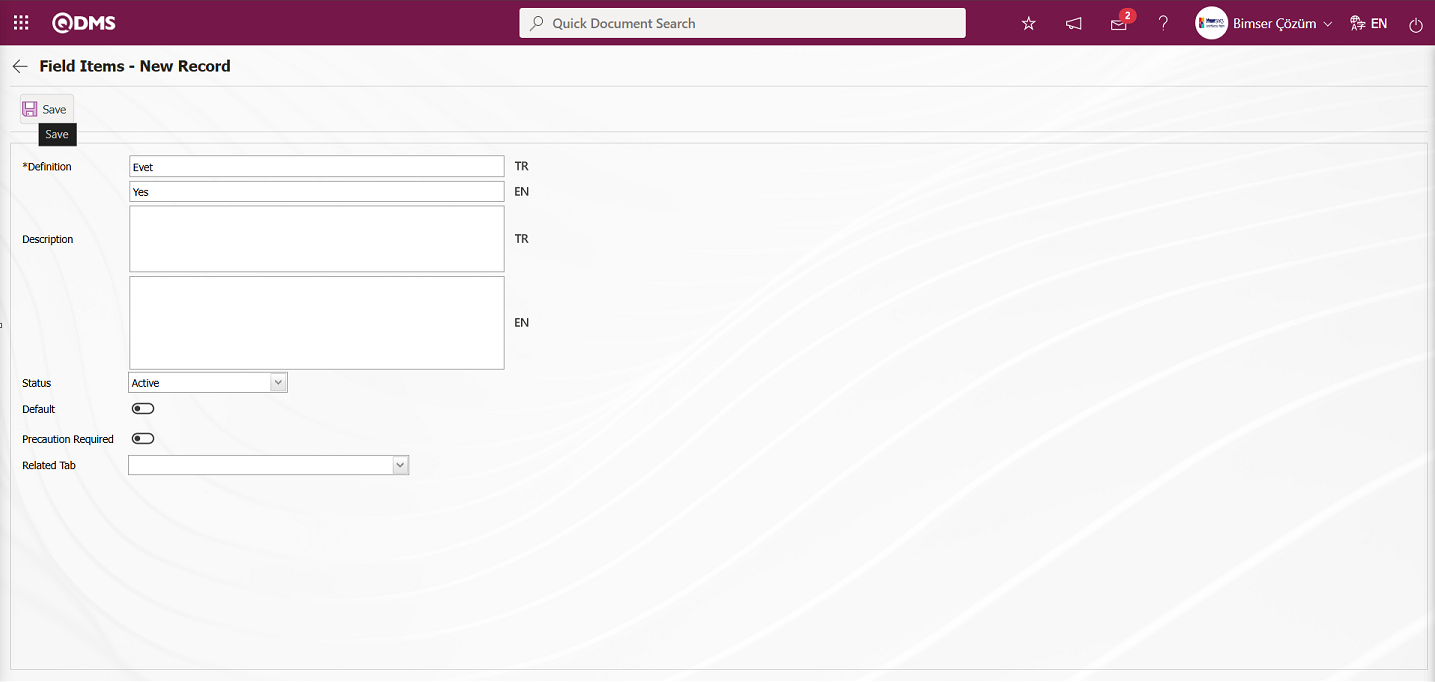
The relevant fields are defined on the screen that opens:
Definition: This field contains the definition information for the value defined on the Field Items - New Record screen.
Description: This field contains the description information for the value defined on the Field Items - New Record screen.
Status: This field is used to select the status of the value defined on the Field Items - New Record screen as active or passive.
Default: This field ensures that the value defined in the Field Items - New Record screen appears as the default value in the field. When this check box is selected, the system automatically brings the value of the field as an option.
Precaution Required: This field requires that at least one precaution be entered in the Precautions tab when the value defined in the Field Items - New Record screen is selected. When the relevant option is selected, the system does not save the Change Management details record without defining precautions in the Precautions tab and displays a warning message indicating that precautions must be defined.
Related Tab: Field Items - New Record screen this is the area where a relationship is established by selecting tab-type fields from the field pool defined in the field definition.
After filling in the required fields, click the  button in the upper left corner to complete the value definition registration process. Value definition for fields such as probability, severity, frequency, etc., which are of the Point List, List, or List with search option type, are performed in this manner. Changes may occur on this screen depending on the field properties.
button in the upper left corner to complete the value definition registration process. Value definition for fields such as probability, severity, frequency, etc., which are of the Point List, List, or List with search option type, are performed in this manner. Changes may occur on this screen depending on the field properties.
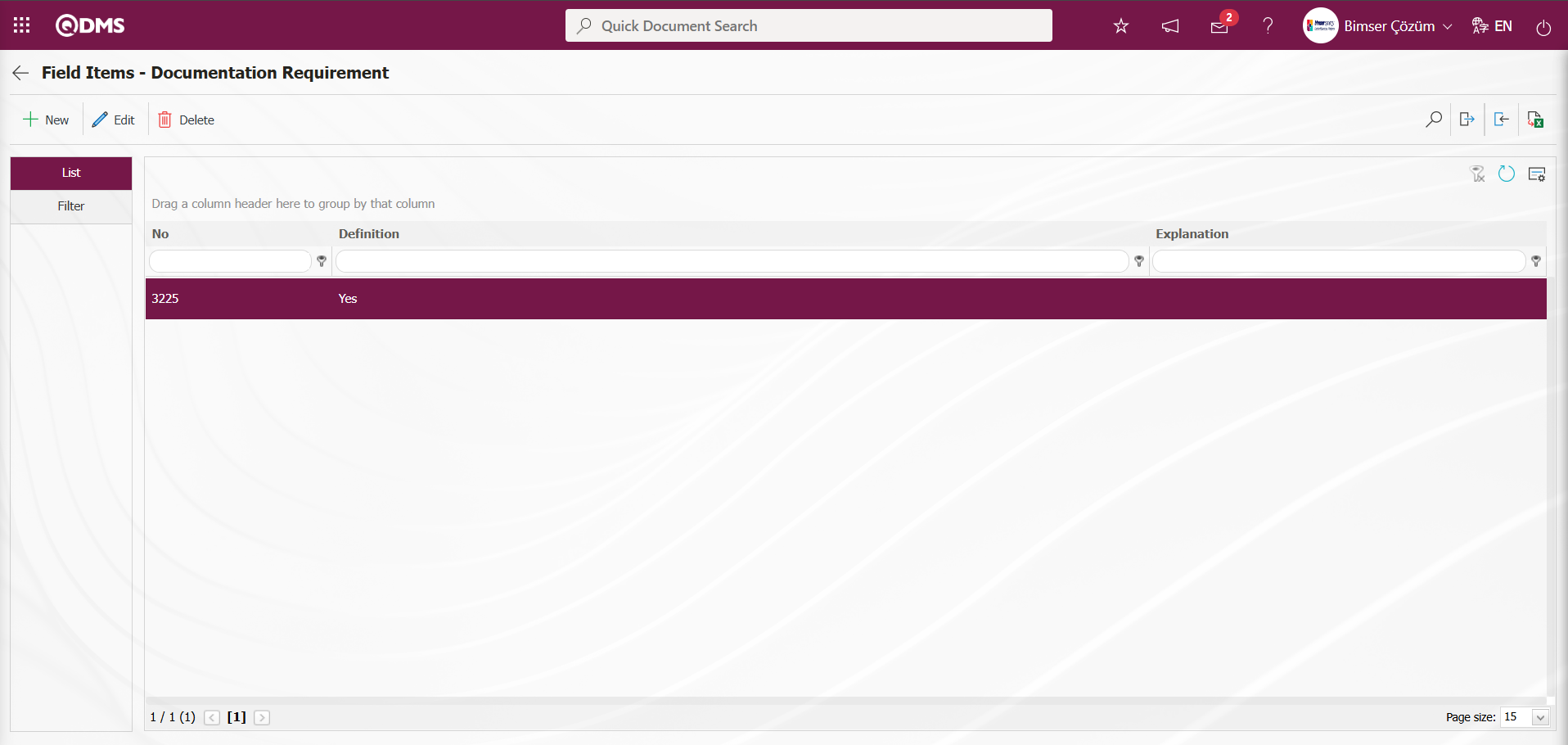
In the Field Items - Documentation Requirement screen, the  (Download Template) and
(Download Template) and  (Upload Template) buttons are used to transfer field values to the system in bulk for the definition process of other values. The bulk transfer of field values is used when there are multiple values in a field.
(Upload Template) buttons are used to transfer field values to the system in bulk for the definition process of other values. The bulk transfer of field values is used when there are multiple values in a field.
Click the  (Download Template) button on the Field Items - Documentation Requirement screen.
(Download Template) button on the Field Items - Documentation Requirement screen.
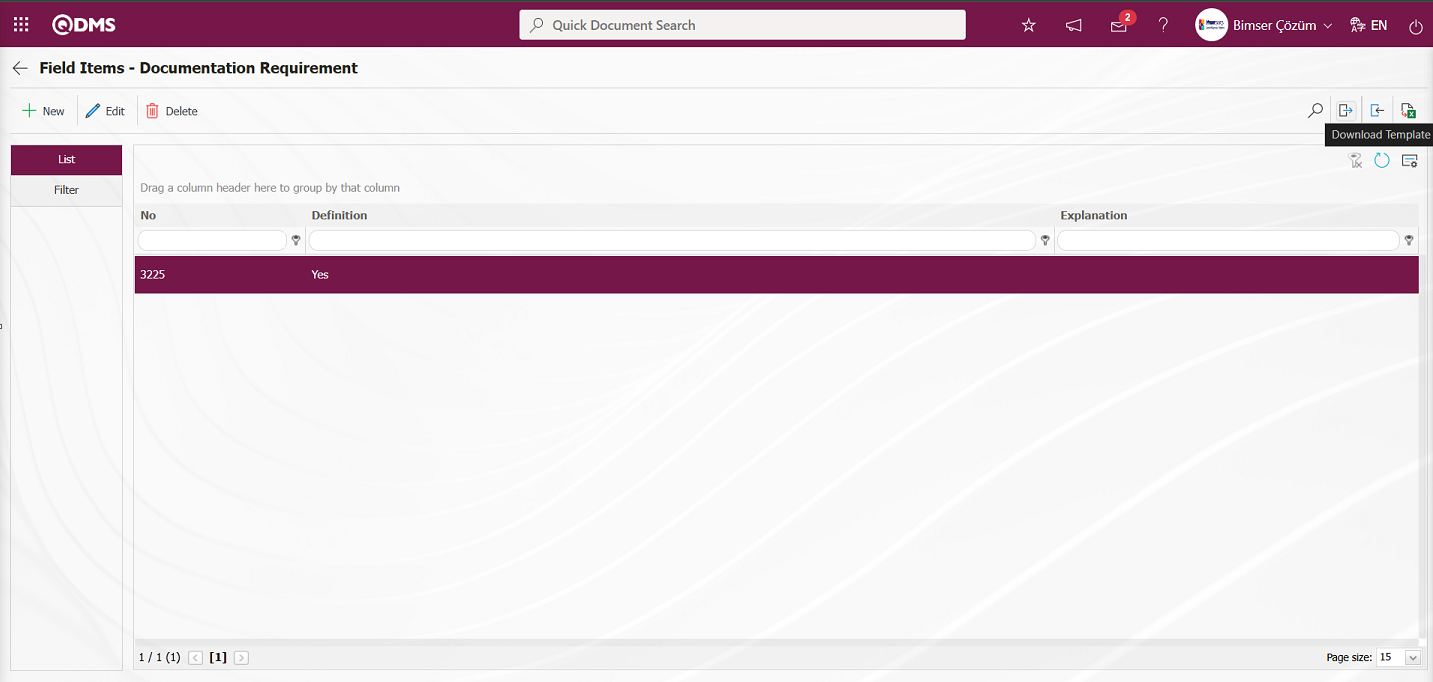
The value transfer template is downloaded to the computer. The relevant fields in the downloaded transfer template are filled in with the relevant information.
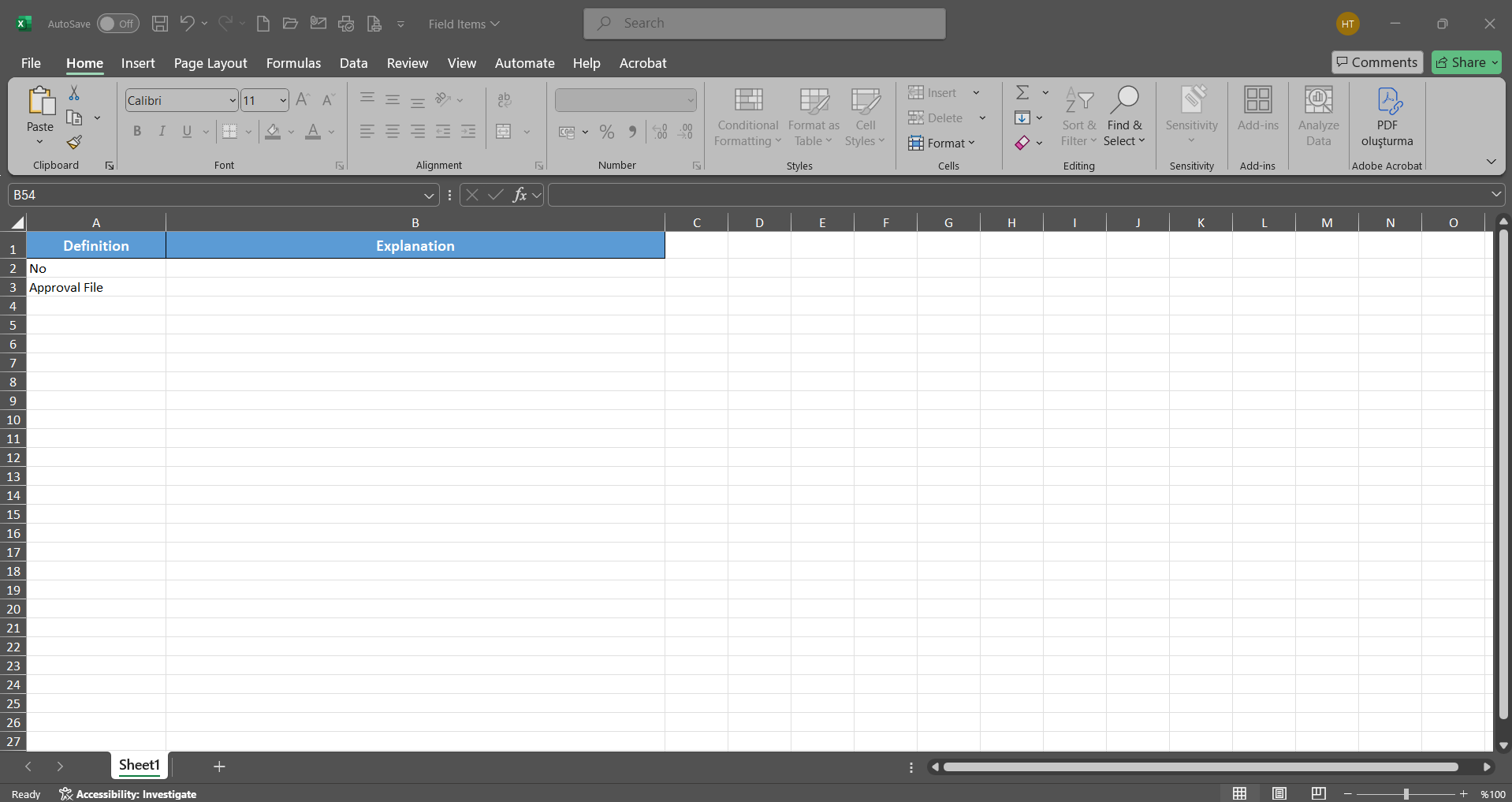
Click the  (Upload Template) button on the Field Items - Documentation Requirement screen.
(Upload Template) button on the Field Items - Documentation Requirement screen.
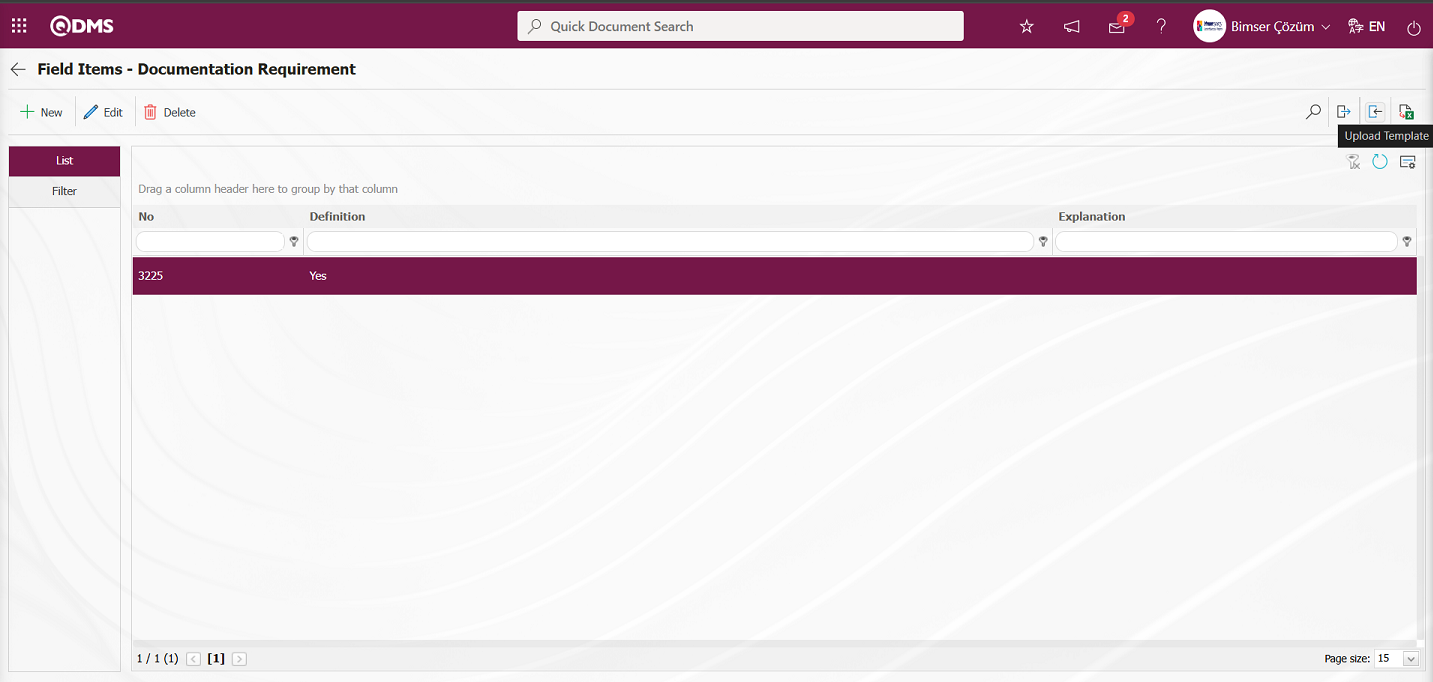
Click the “  ” button on the File Upload screen.
” button on the File Upload screen.
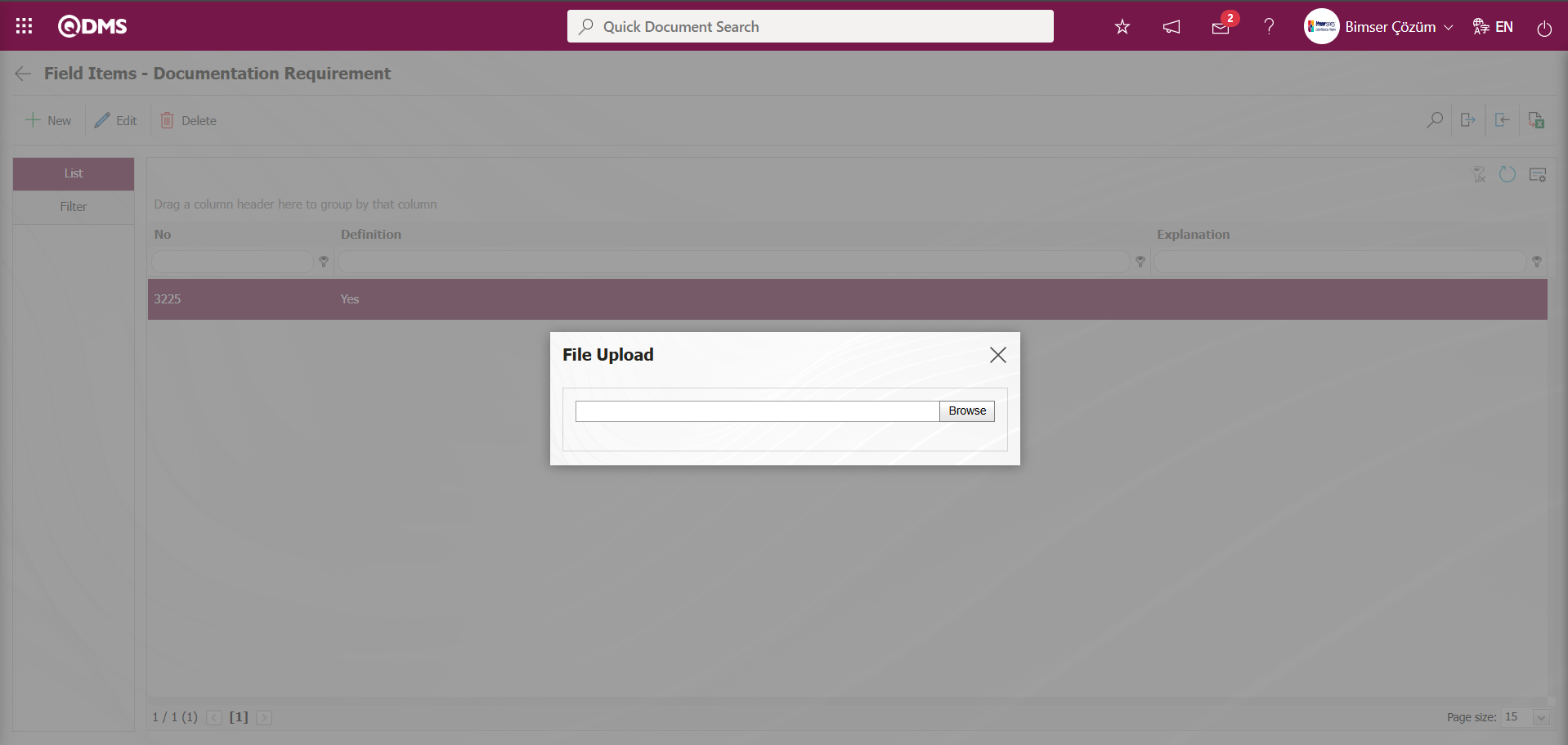
Select the Values Transfer template filled in the screen that opens.
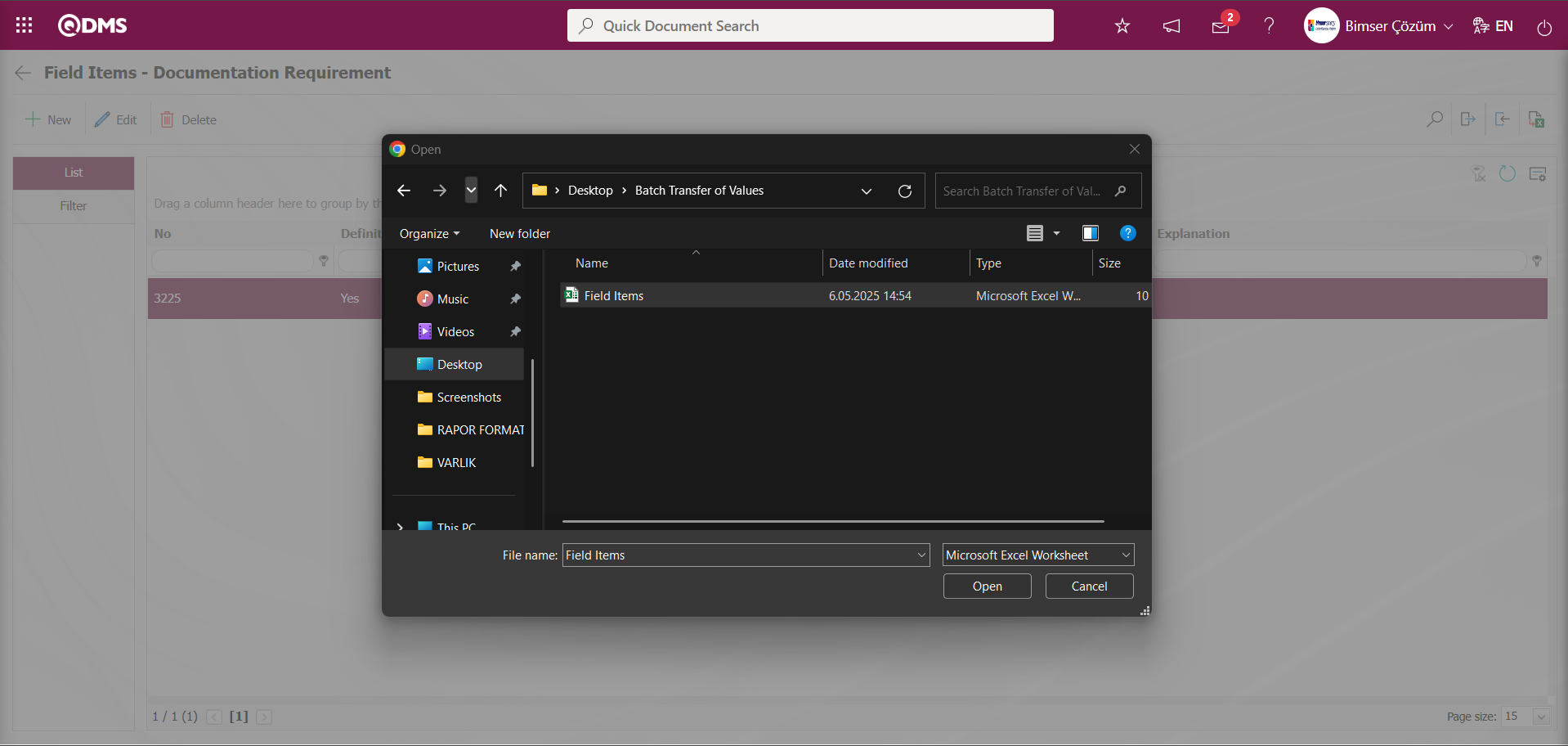
The system displays the message “Transfer process was completed successfully” and the check box indicates that the values of the list field type have been transferred.
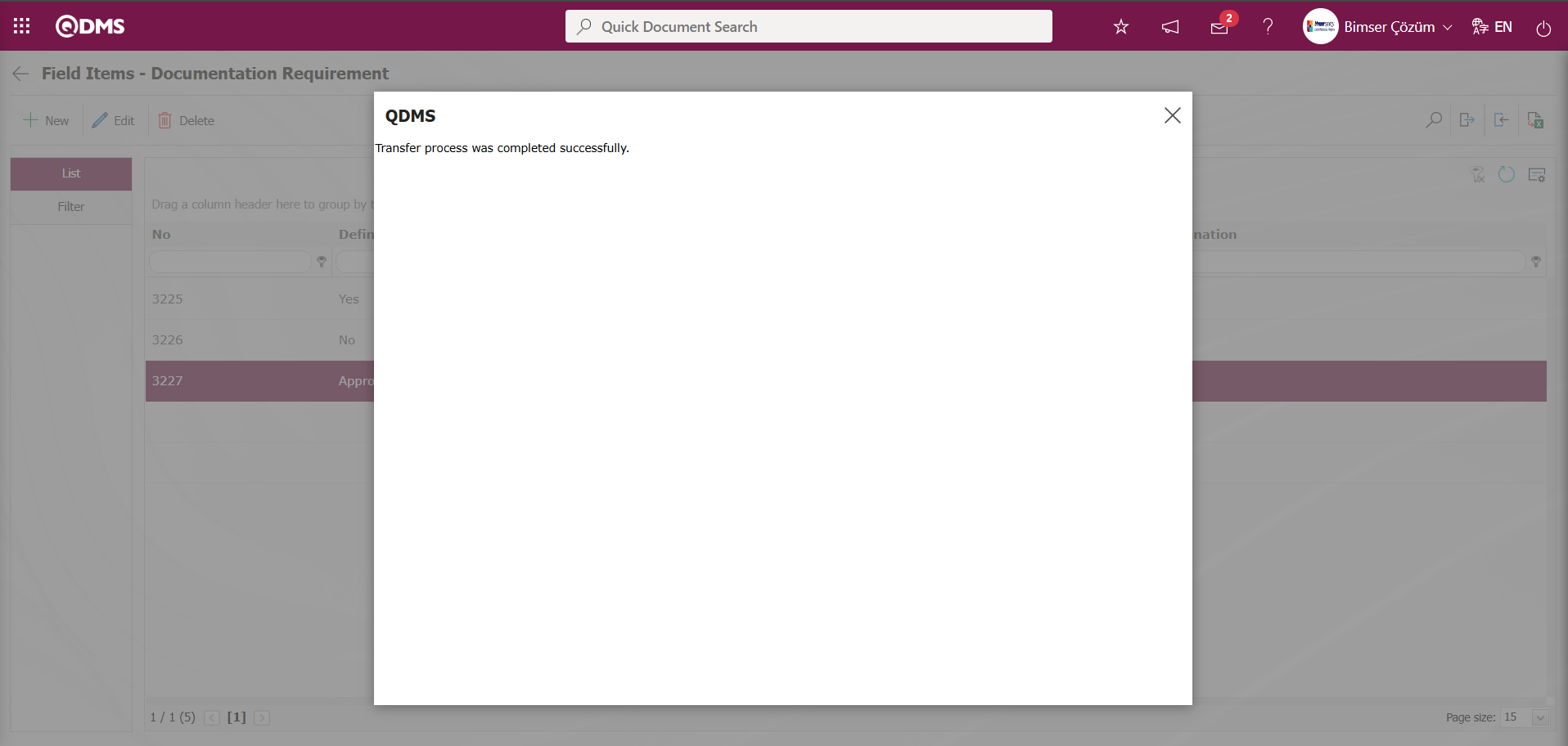
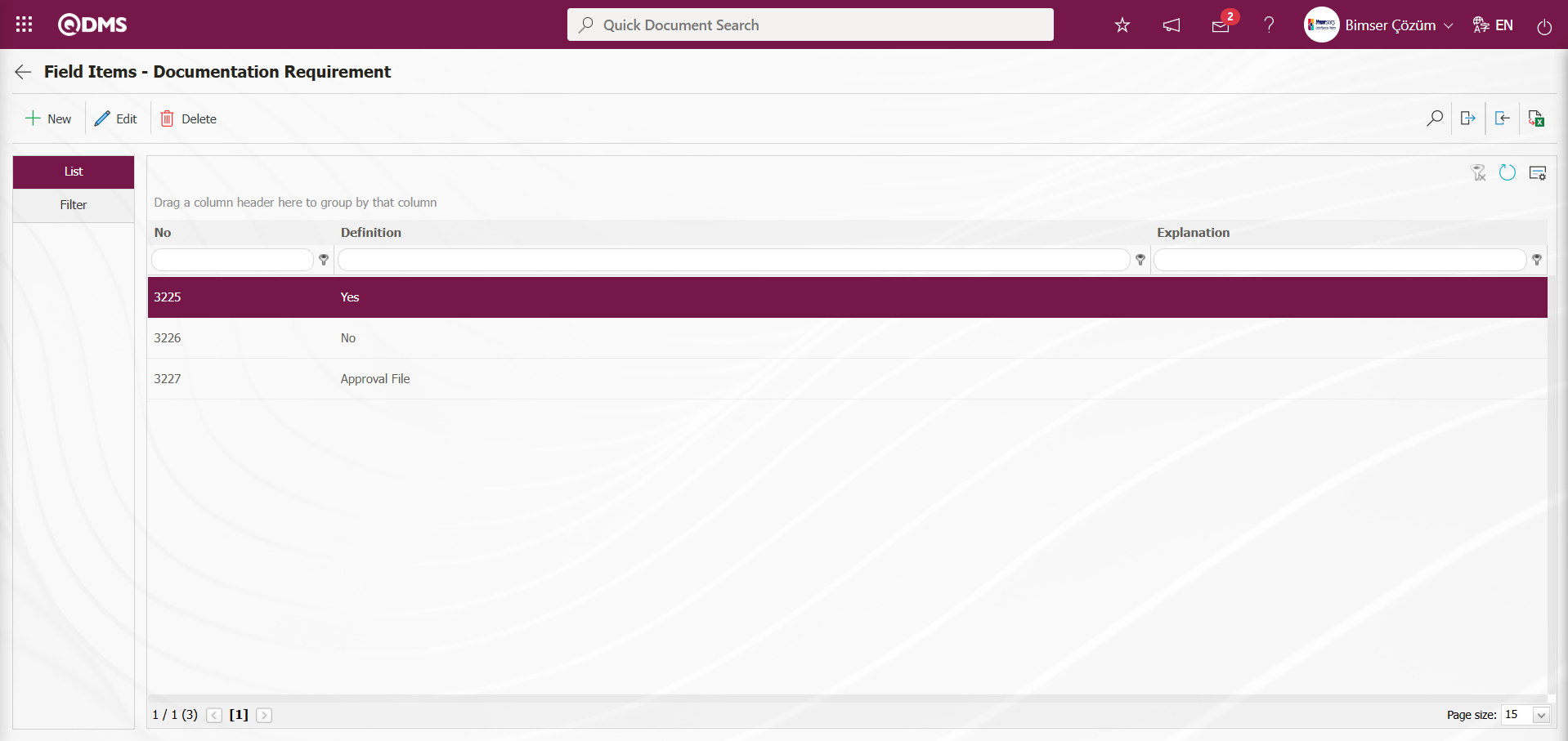
In the Change Management module, the definition process for all fields is the same in the Field Definition menu. When the Entry Type option is selected as “Input” during the Field Definition process, the definition process is performed by selecting field types such as text, list, and numeric. When the “Calculated” option is selected for the Entry Type, the Formula Type and Formula fields appear. In the Formula Type field, two options “Excel” and “SQL” are displayed for the relevant field. When the Excel option is selected in the Formula Type field, the formula is written in the Formula field within square brackets based on the field codes defined in the Field Definition. When the SQL option is selected in the Formula Type field, the relevant formula is written in the Formula field with the assistance of the Bimser Support Team. All fields to be defined in the Change Management Module are defined.
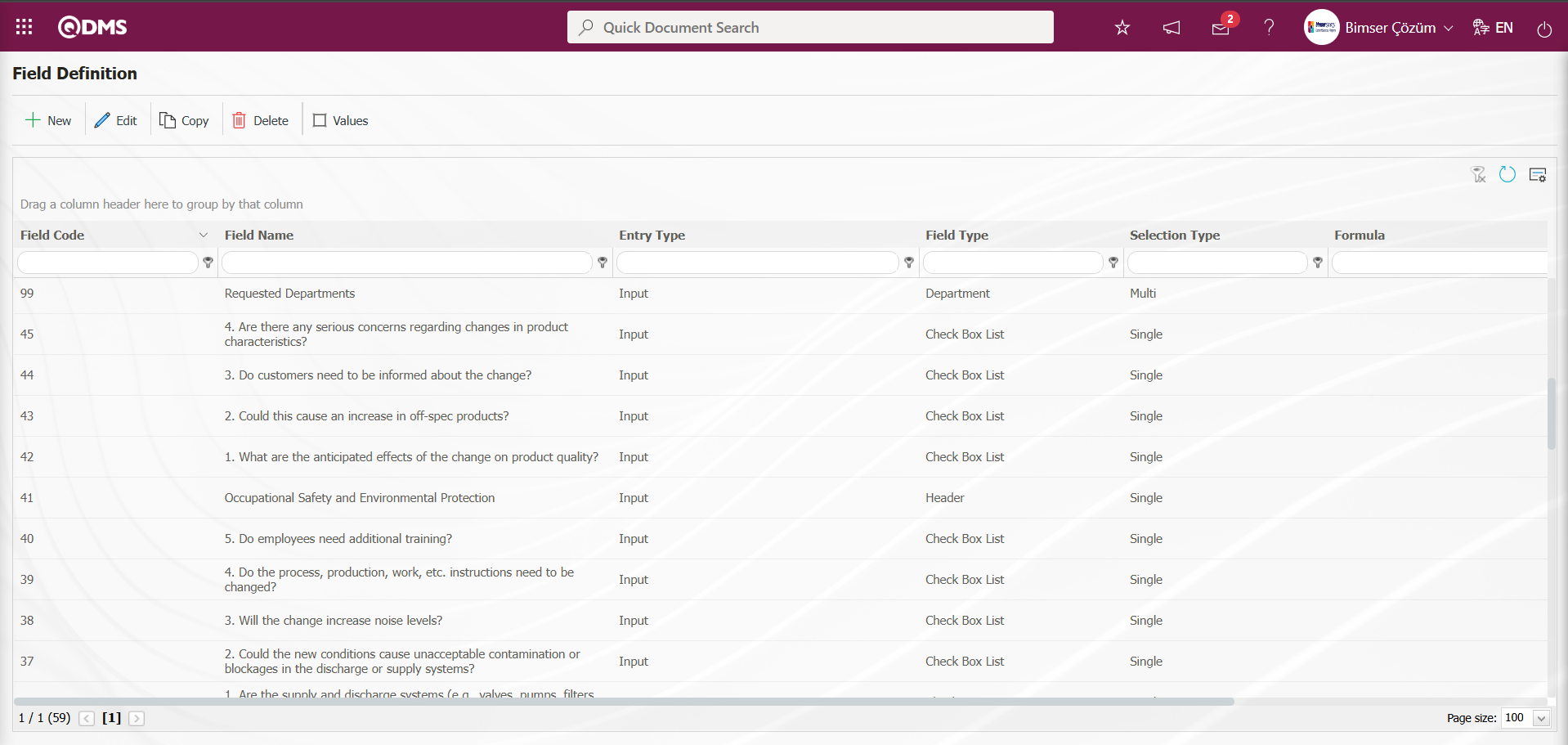
The full list of field types available in the system is given below;
Text: Adds a text box.
Multi-Text: Adds a multi-line text box.
Numeric-Money: Allows numerical input as a monetary value.
Numeric-Unit: Allows numerical input as a unit.
Date: Adds a calendar field.
List: Allows a single selection from multiple elements.
Point List: Allows a single selection from a drop-down menu; list elements have point values.
List with search option: Allows multiple selections from a drop-down menu.
Tree List: Allows multiple selections from a tree-branching menu.
Employee: Allows selection of person information from the QDMS Personnel database.
Title: Allows selection of title information from the QDMS title database.
Document: Allows selection of documents from the QDMS document database.
Administration System: Allows you to select management system information from the QDMS Administration System database.**
Customer: Allows you to select customer information from the QDMS Customer database.
Supplier: Allows you to select supplier information from the QDMS Supplier database.
Company Profile: Allows you to select company profile information from the QDMS Company Profile database.
File: Adds files.
Image: Adds images.
Image List: Allows selection from an image list.
Multi-image: Allows selection of multiple images.
Table: Enables the use of table data.
Query: Enables selection in the form of a query.
Query Tree: Enables queries to be made in a tree structure.
Tab: Creates a new tab where fields can be viewed in relation to each other, apart from the tab where they are currently located in the risk assessment form.
Check Box List: This is a list-type field that allows users to select one or more options based on their preferences.
Risk: Enables values to be selected from risk-based modules. After adding this type of field, the module from which the values will be sourced must be selected in the field definition screen.
Annotated List: This field type allows you to write a description next to the selected list value. When defining field values in the Field Definition menu, you must select whether the description box will be active for each value. Depending on the selection made here, when the relevant selection is made in the menu where this field will be displayed under the Integrated Management System menu, a box will be opened next to the field value so that the user can write a description.
Position: Enables selection of position information from the QDMS position database.
Time: Adds a time field.
5.1.2. Function Designer
Menu Name: System Infrastructure Definitions/Change Management/Function Designer
Fields added to the field pool using the Function Designer menu can be linked to the desired pages in the Change Management module. To do this, go to the Function Designer menu under System Infrastructure Definitions/Change Management Module. The screen that opens will list the functions in the Change Management module where fields can be added. In this screen, the fields to be used in the Defining a Source Group, Source Definition, Change Management Form Definition, Change Management, Precaution Definition, and Control Definition functions, along with their order and the hierarchy details for approval processes, are defined. The buttons to be used in this menu change depending on the activation of the parameter by selecting the parameter value “Yes” of the parameter 22 “Should the status be used? (Y/N)?” from the Change Management module parameters. When the parameter is activated by selecting the parameter value of this parameter as “Yes”, the  and
and 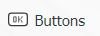 buttons appear on the menu. However, when the parameter is inactive by selecting “No” for parameter 22, only the
buttons appear on the menu. However, when the parameter is inactive by selecting “No” for parameter 22, only the  button is visible.
button is visible.
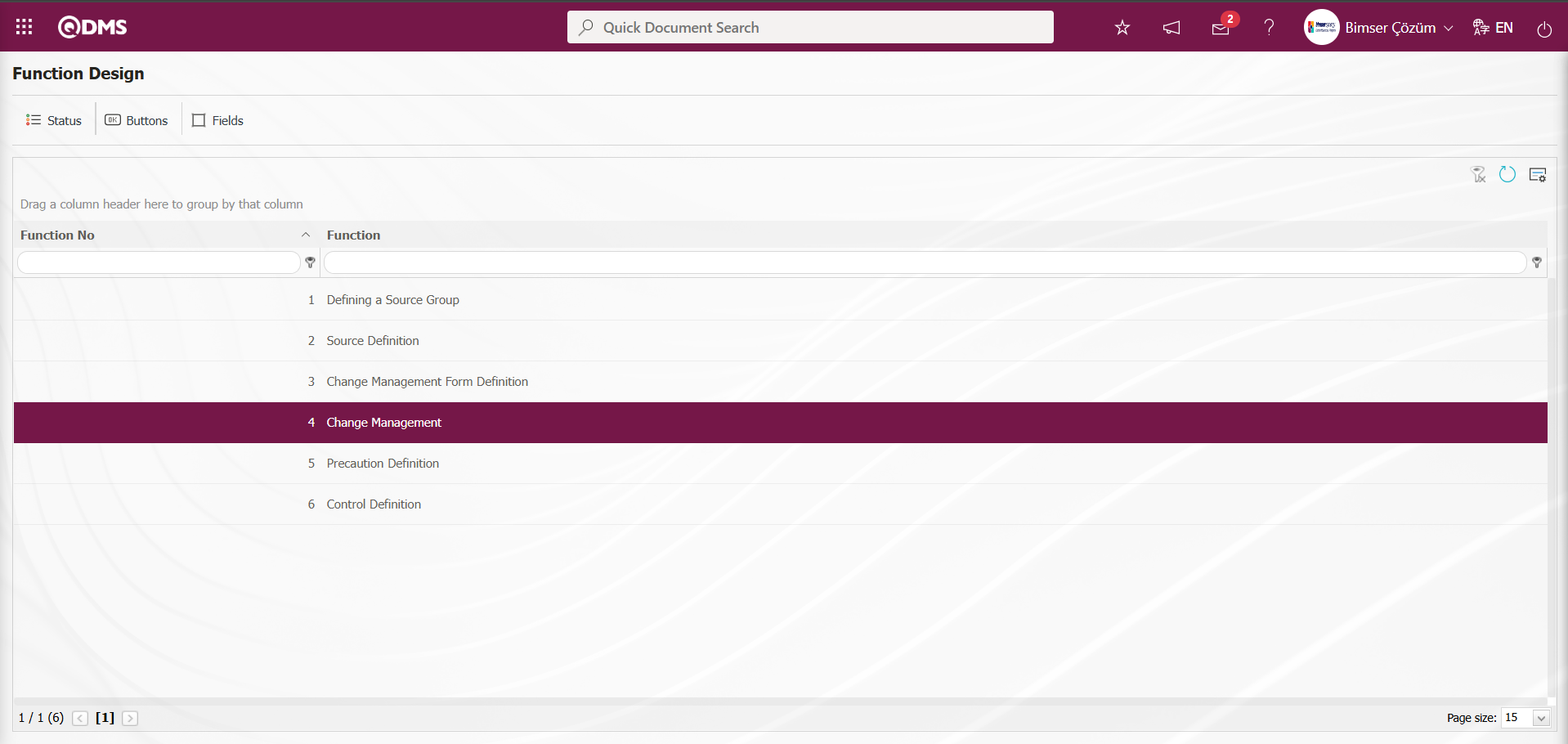
With the help of the buttons on the screen;
 : Defining the status is done.
: Defining the status is done.
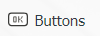 : Button definition is done.
: Button definition is done.
 : Fields are associated with the related function.
: Fields are associated with the related function.
On the Function Design screen, click on the  button while the “Change Management” function numbered 4 is selected.
button while the “Change Management” function numbered 4 is selected.
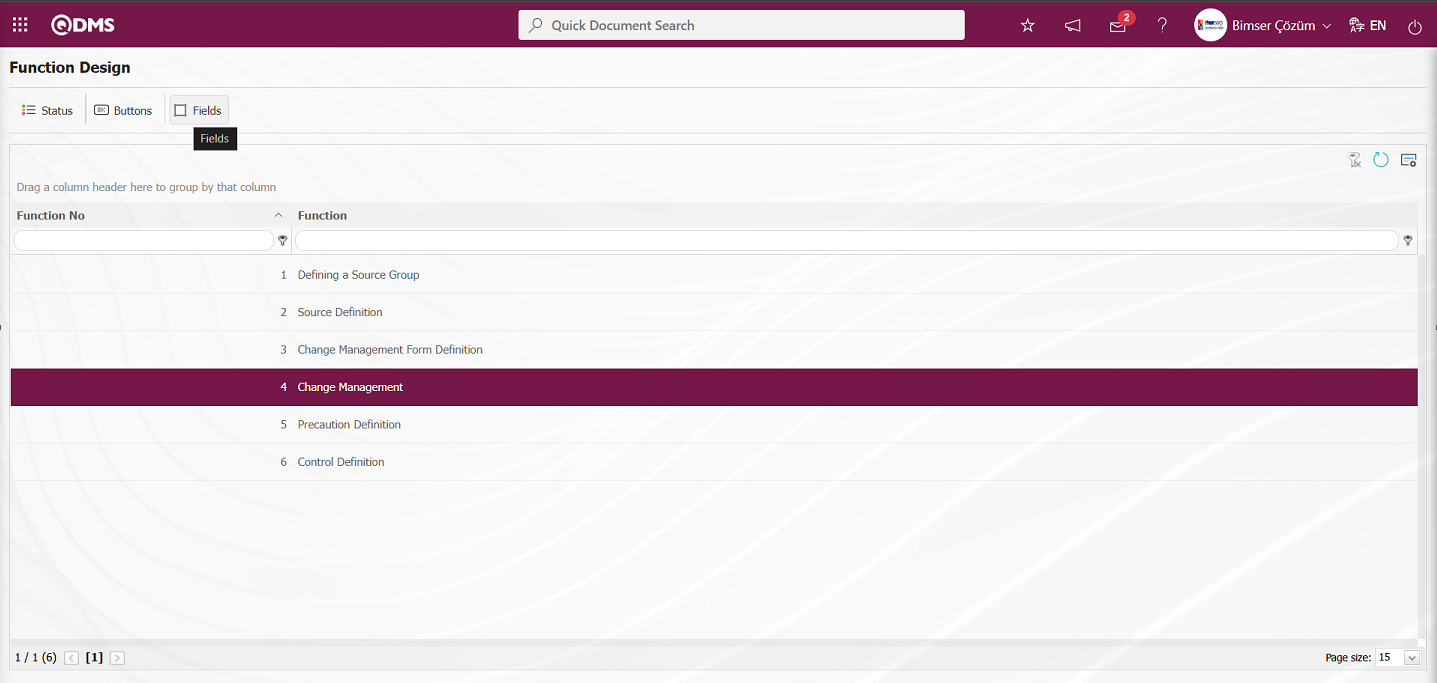
The screen where the fields will be associated with the relevant function opens.

With the help of the buttons on the screen;
 : A new field is added to the selected function in the list.
: A new field is added to the selected function in the list.
 : Changes and edits are made on the field information added to the function selected in the list.
: Changes and edits are made on the field information added to the function selected in the list.
 : Delete the field information added to the function selected in the list.
: Delete the field information added to the function selected in the list.
 : Returns to the previous screen.
: Returns to the previous screen.
Click the  button on the Function Design - Fields - Change Management screen.
button on the Function Design - Fields - Change Management screen.
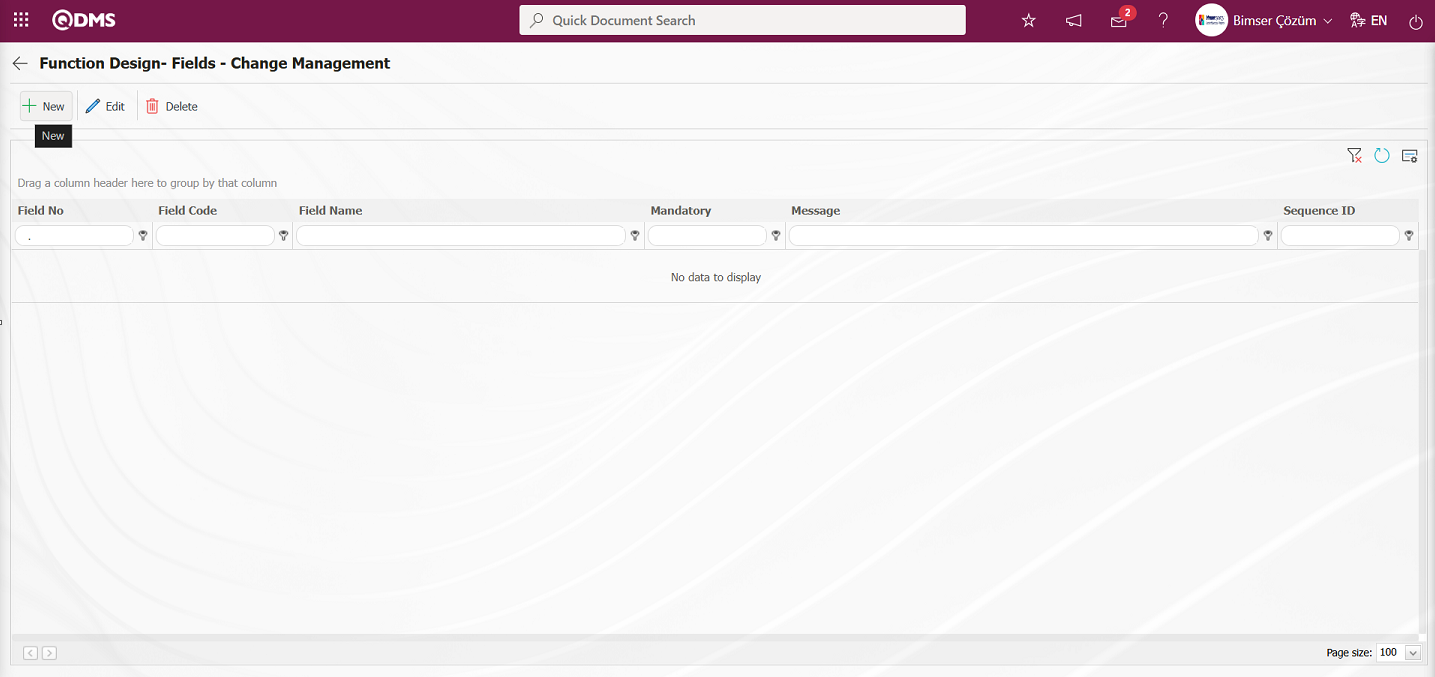 The Field Definition - Functions - New Record screen opens.
The Field Definition - Functions - New Record screen opens.
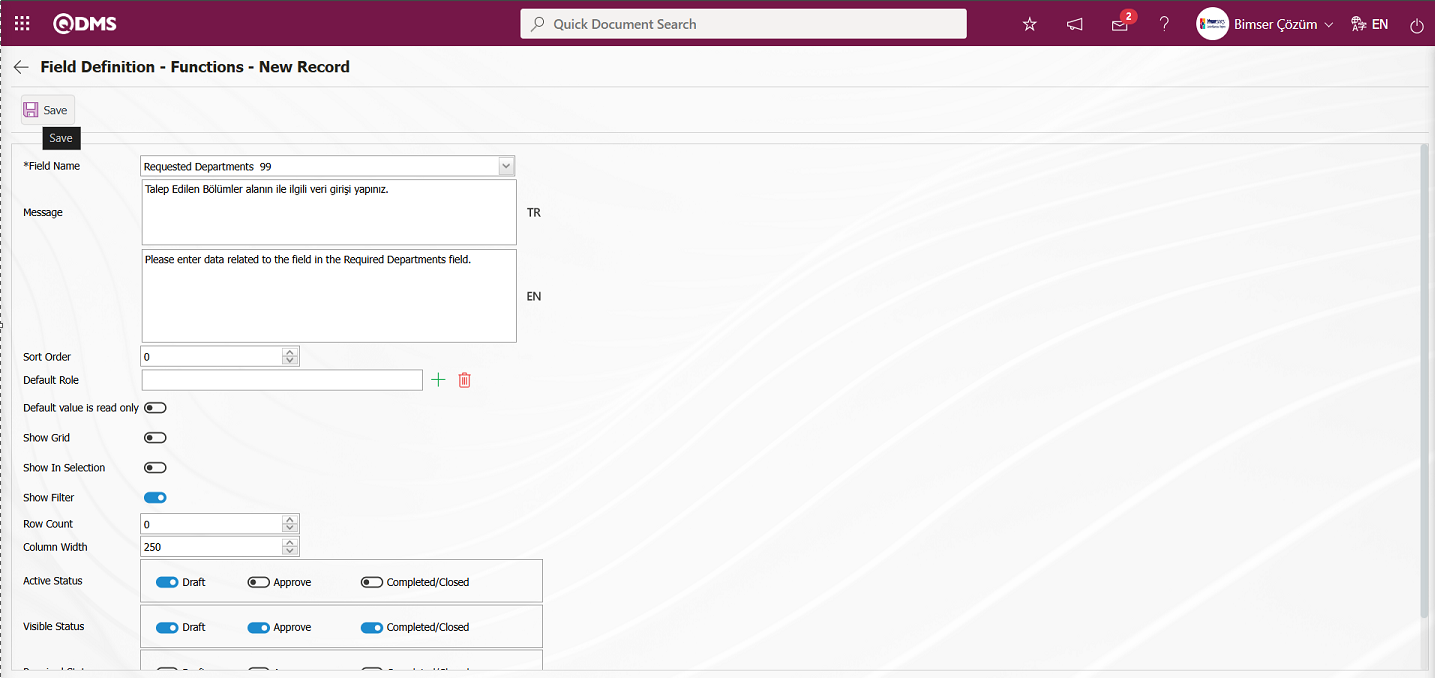
Related fields are defined on the screen that opens:
Field Name: This is the field where the field selection is made from the fields defined on the Field Definition - Functions - New Record screen.
Message: This is the field where the warning message information to be given when the required field is not filled in the Field Definition - Functions - New Record screen is written.
Sort Order: It is the field where the sequence number of the field is determined on the Field Definition - Functions - New Record screen.
Default Role: In the Field Definition - Functions - New Record screen, if the value of the relevant field is from a previously defined parent form or data such as the name, surname, position, title, department, workplace of the person entering the record, the role defined for them can be selected. For example, in the risk detail form, the default role can be used if a field named department of the risk entrant should contain the department of the user who entered the record into the system. If it is not used, the user can both select their department incorrectly and the user who enters the record will perform an extra operation. Thanks to the default role selected here, the department will come automatically when the user starts to enter risk.
Default value is read only: Field Definition - Functions - If the field selected on the New Record screen brings a value by default, this field ensures that the value it brings is not changed.
Show Grid: Field Definition - Functions - If the field should be shown in the grid on the New Record screen, the relevant check box is the field to be checked.
Show In Selection: Field Definition - Functions - In cases where it is necessary to establish a relationship from other risk or event modules on the New Record screen, a risk-type field can be defined in the field definition menu. As a result, if the related form relationship is established, the risk tab will be created. When the add button is pressed on this tab, the list of risks / events in the module that needs to be related will be displayed. The check box for the fields that should appear in the columns of the list should be checked in the selection in the relevant module for those fields. (Table, file, image, etc. fields that are outside the textual expression should not be selected).
Row Count: Field Definition - Functions - If the related field on the New Record screen is multiple rows, it is the field where it is determined how many rows should appear on the data entry screen.
Column Width: Field Definition - Functions - Determines the column width of the field in the list (grid) of the records entered in the relevant module on the New Record screen. Average for fields with long data. It is ideal to use 250 and 75 for fields where only numbers are entered. Considering the data to be entered in the field, it would be appropriate to use a value in these ranges.
Active Status: On the Field Definition - Functions - New Record screen, it is the field in which the status of the field defined in the system will be active. In the statuses marked in this field, operations can be performed according to the type of the related field.
Visible Status: Field Definition - Functions - New Record screen is the field where it is determined in which of the statuses defined in the system the field will be visible. For the fields whose active status is selected, it should also be determined so that the visible status has at least the statuses marked in the active status field.
Required Status: Field Definition - Functions - New Record is the field where it is determined in which of the statuses defined in the system the field will be mandatory.
On the screen that opens, the field information is selected from the list, if it is a required field, the message that will appear when the user does not fill this field is defined, and the sequence number is determined. Active status, Visible Status and Mandatory Status are selected. After all the required fields are filled by determining whether it is mandatory or not, whether it will be shown in the grid or not, and the column width, the  button in the upper left corner of the screen is clicked and the association with the function is performed for the related field.
button in the upper left corner of the screen is clicked and the association with the function is performed for the related field. 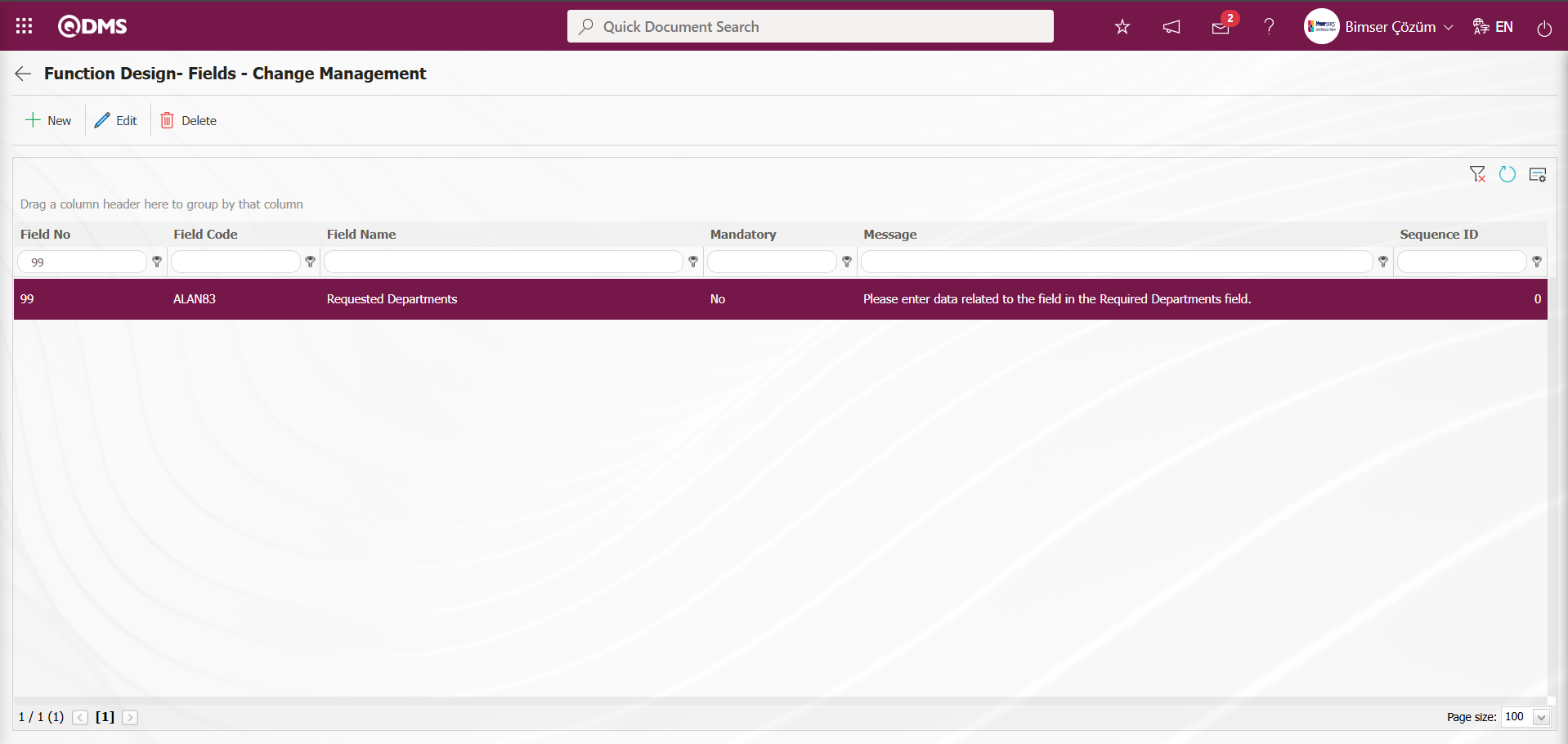
The definition process is completed by linking all fields defined in Field Definition and added to the field pool to the pages of the relevant function. When linking all fields defined in Field Definition and added to the pool to the pages of the relevant function, select the tab where the field will be displayed in the related tab field to ensure that it is displayed in that tab.
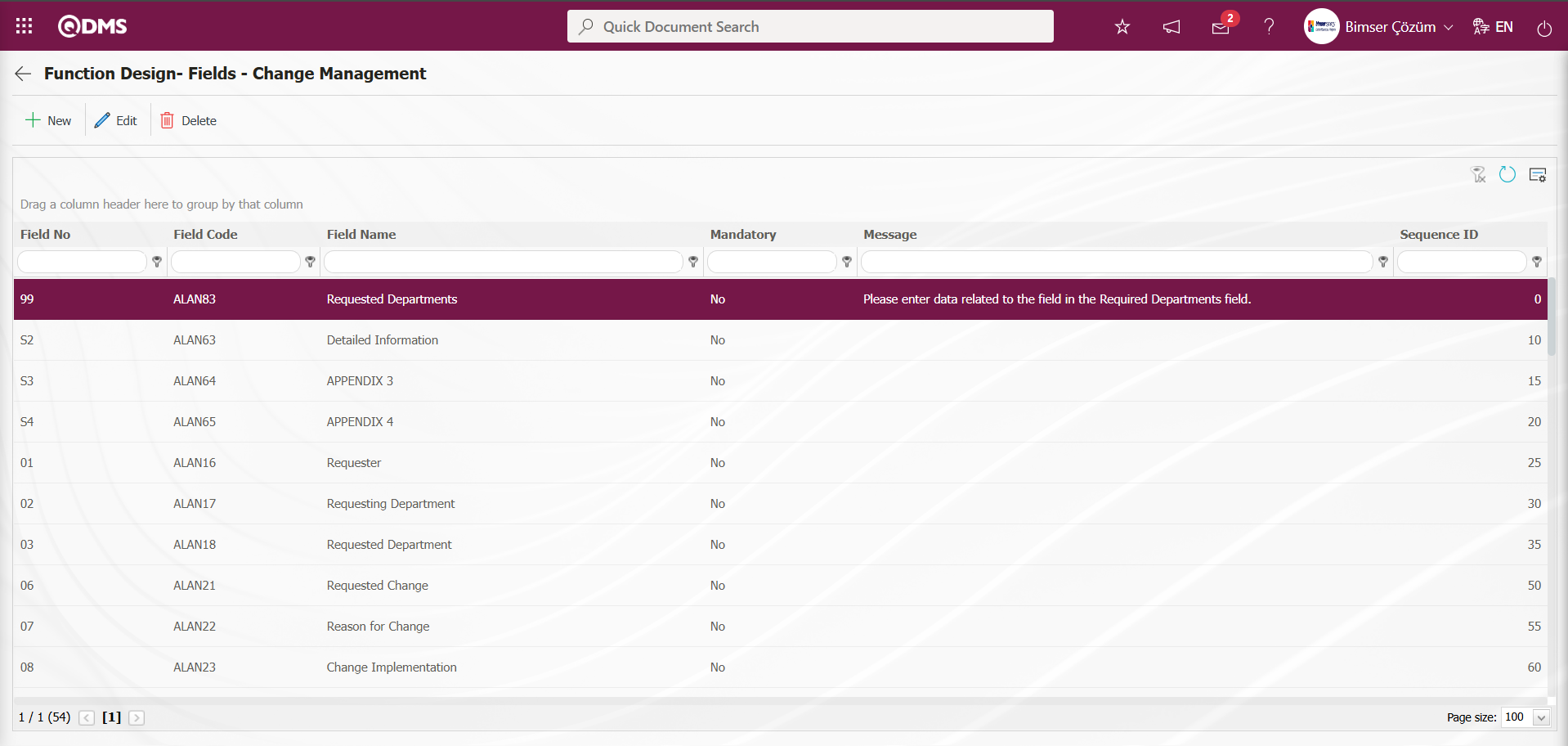
In the Function Design - Fields - Change Management screen, click the  button to open the screen where you can associate the fields added to the field pool with the relevant function. Select the Active, Visible, and Required statuses. These statuses are selected in another screen outside this screen. Click the
button to open the screen where you can associate the fields added to the field pool with the relevant function. Select the Active, Visible, and Required statuses. These statuses are selected in another screen outside this screen. Click the  button in the Function Designer menu.
button in the Function Designer menu.
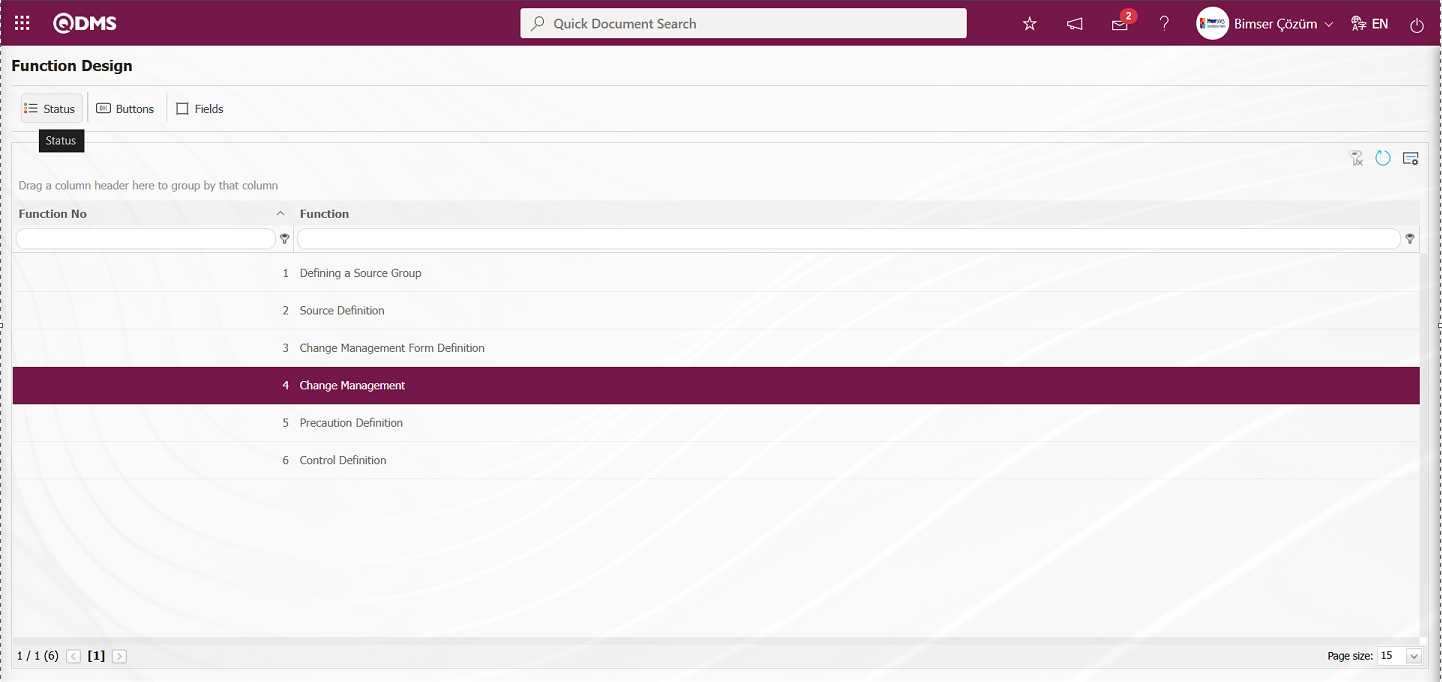
The Statutory Declarations - Change Management screen opens.
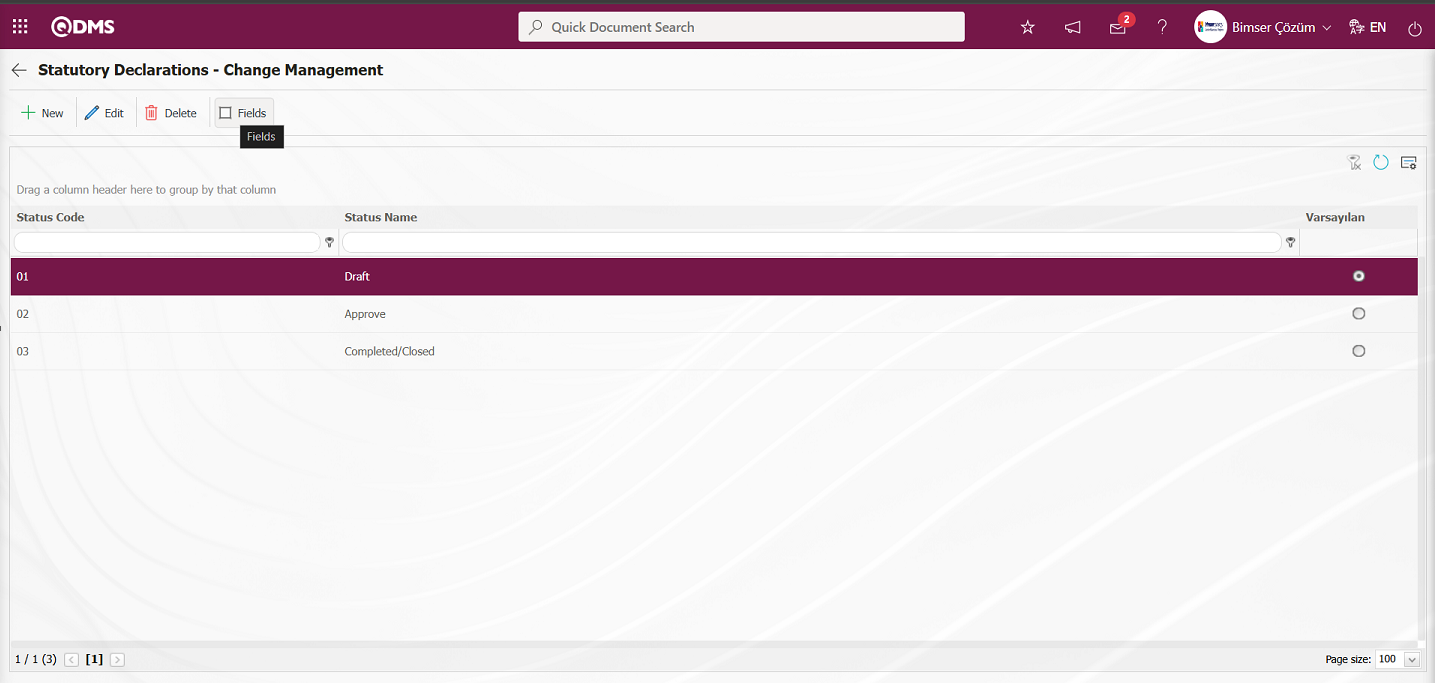
In the opened Statutory Declarations - Change Management screen, click the  button to open the Function Designer menu and set the Active, Visible, and Required statuses of the fields associated with the relevant function by selecting the corresponding check boxes. For example: Set the Active, Visible, and Required statuses of the fields in Draft status by selecting the corresponding check boxes.
button to open the Function Designer menu and set the Active, Visible, and Required statuses of the fields associated with the relevant function by selecting the corresponding check boxes. For example: Set the Active, Visible, and Required statuses of the fields in Draft status by selecting the corresponding check boxes.
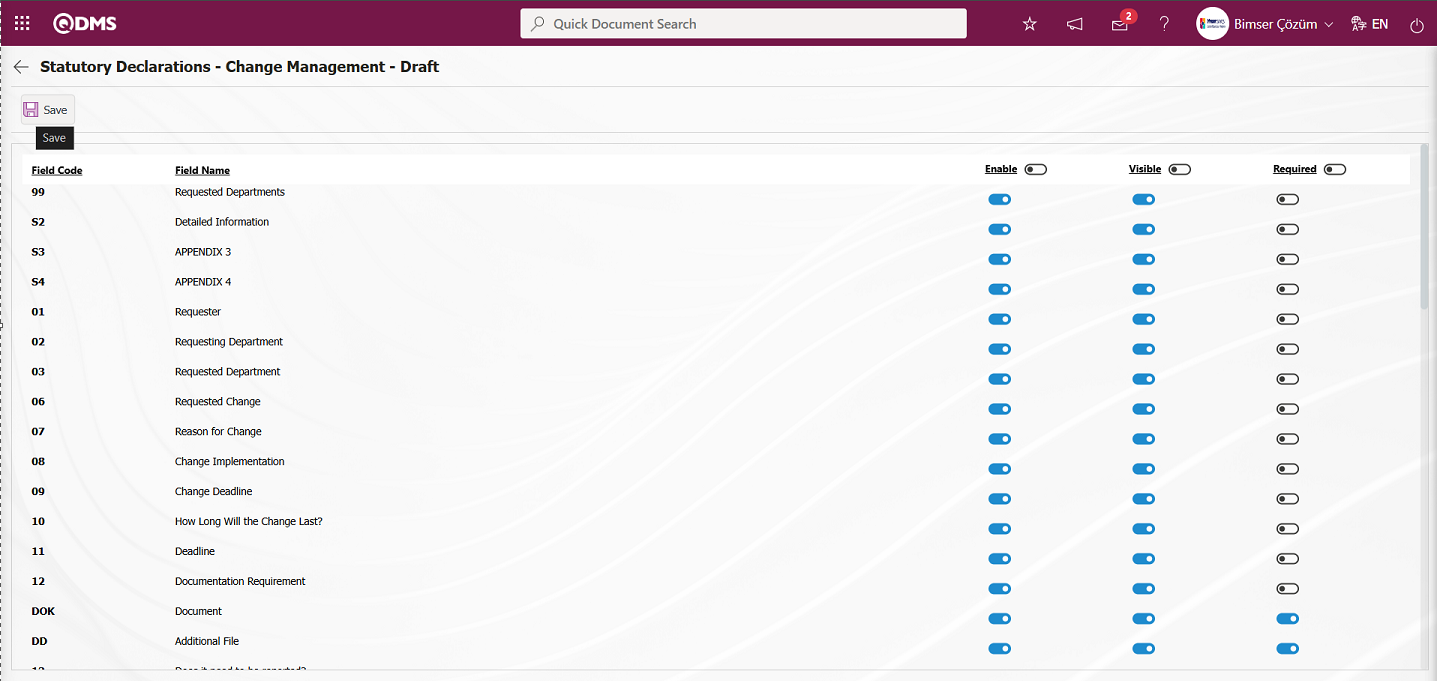 Statutory Declarations - Change Management – Draft screen after the Active, Visible, and Required statuses are set in the draft stage, click the
Statutory Declarations - Change Management – Draft screen after the Active, Visible, and Required statuses are set in the draft stage, click the  button in the upper left corner of the screen. Perform the same process for all statuses to set the Active, Visible, and Required statuses for the fields.
button in the upper left corner of the screen. Perform the same process for all statuses to set the Active, Visible, and Required statuses for the fields.
5.1.3. Field Menu Definition
Menu Name: System Infrastructure Definitions/Change Management/Field Menu Definition
This menu enables the creation of a menu under the Integrated Management System for adding values to list-type fields.
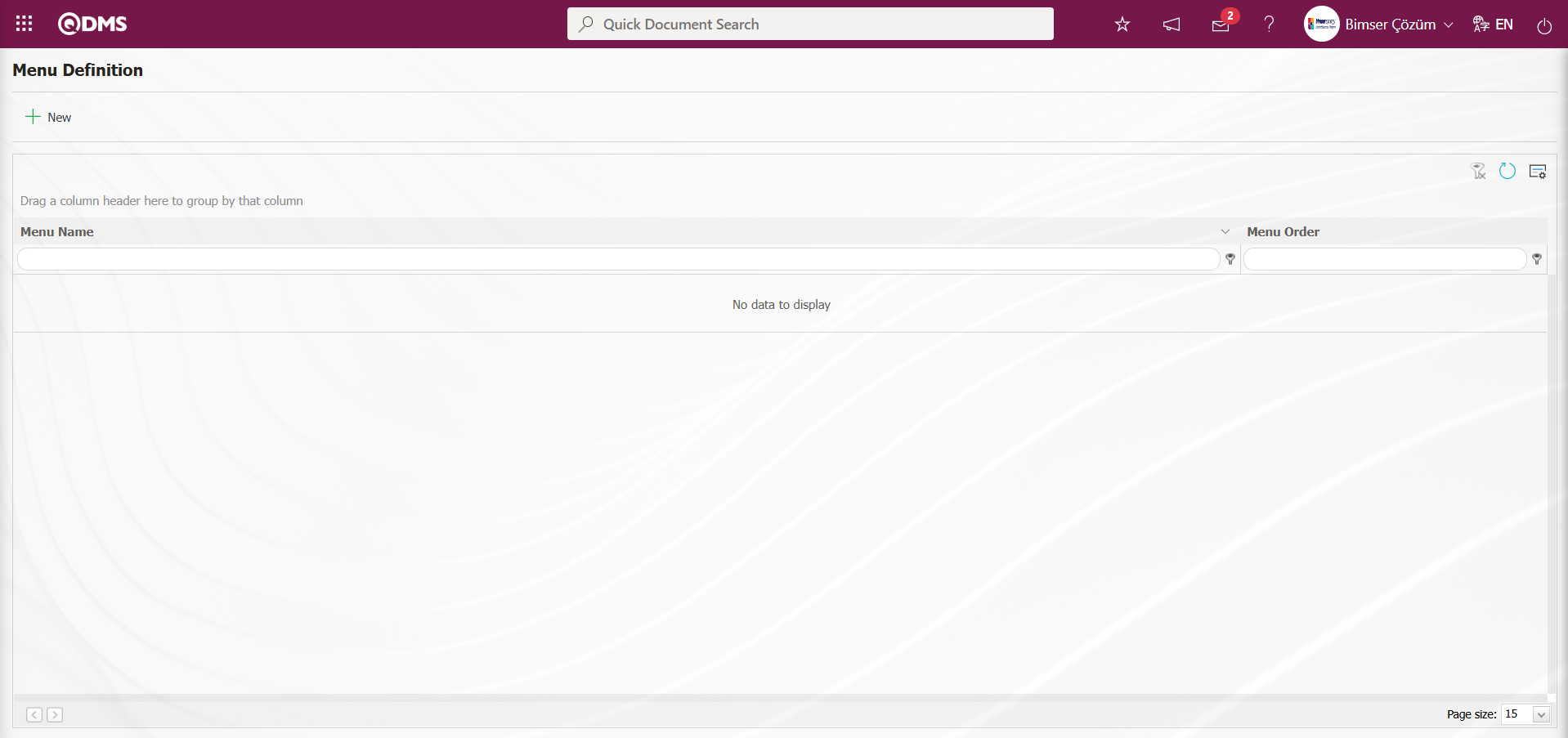
With the help of the buttons on the screen;
 : A new menu is defined.
: A new menu is defined.
 : Edit and update the selected menu information in the list.
: Edit and update the selected menu information in the list.
 : Delete the selected menu information in the list.
: Delete the selected menu information in the list.
To add a new menu to the list, click the  button in the upper left corner of the screen.
button in the upper left corner of the screen.
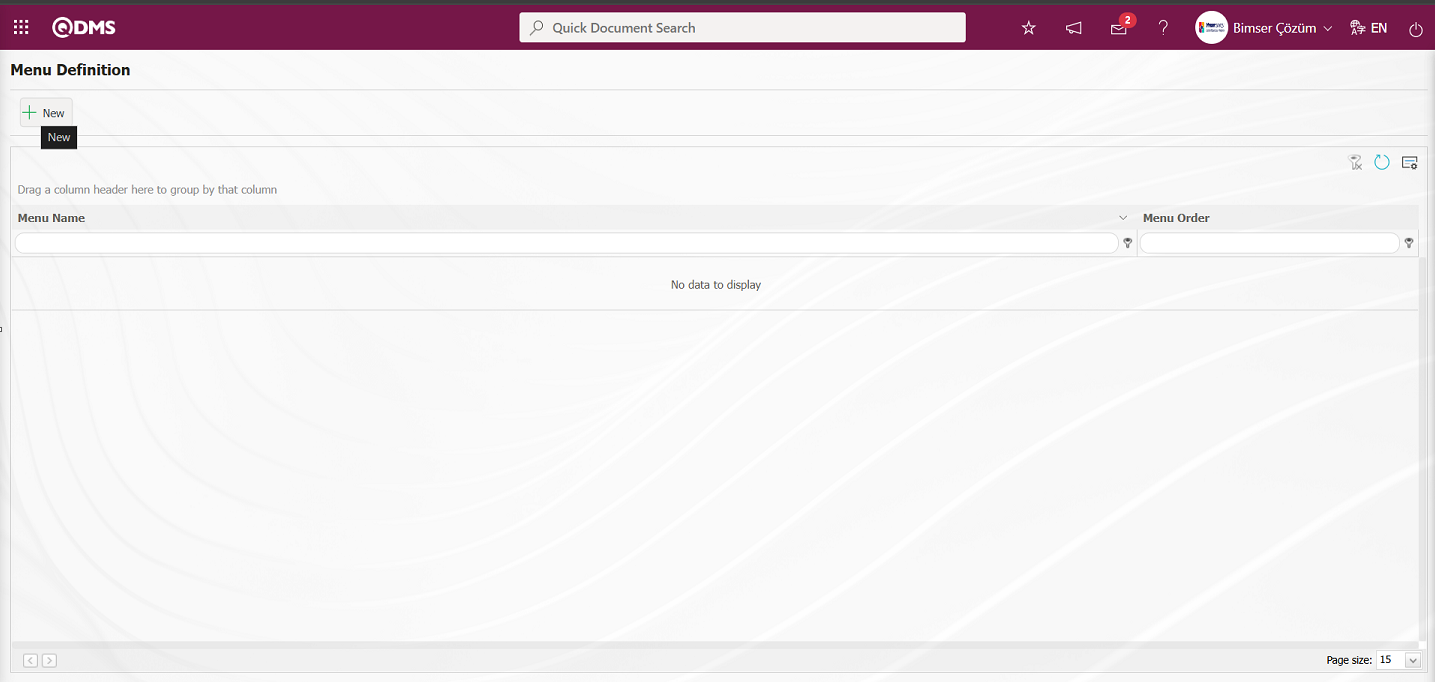
Menu Definition - New Record screen is displayed.
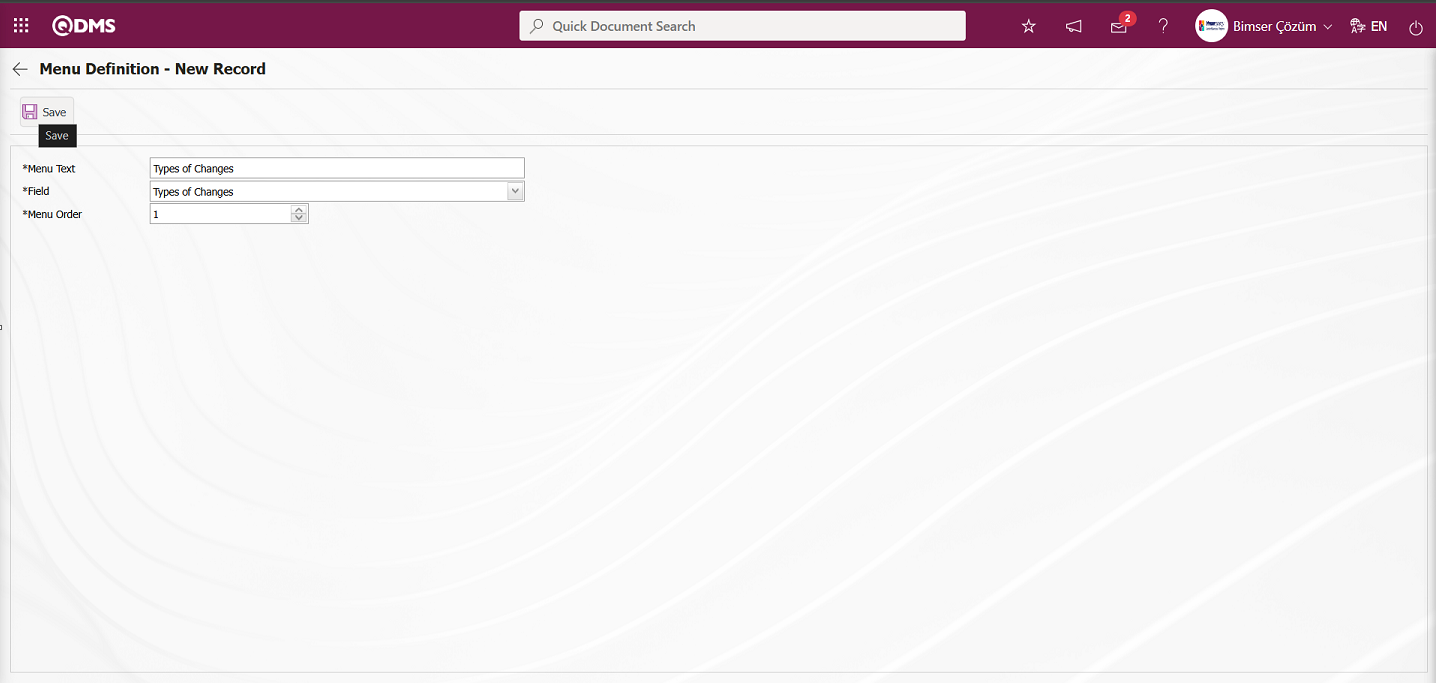
Related fields are defined on the screen that opens:
Menu Text: Menu name information is defined.
Field: Field information is selected in the field list opened by clicking the drop-down list.
Menu Order: Order no information is entered.
After the required fields are filled in the menu definition screen, the menu definition registration process is performed by clicking the  button in the upper left corner.
button in the upper left corner.
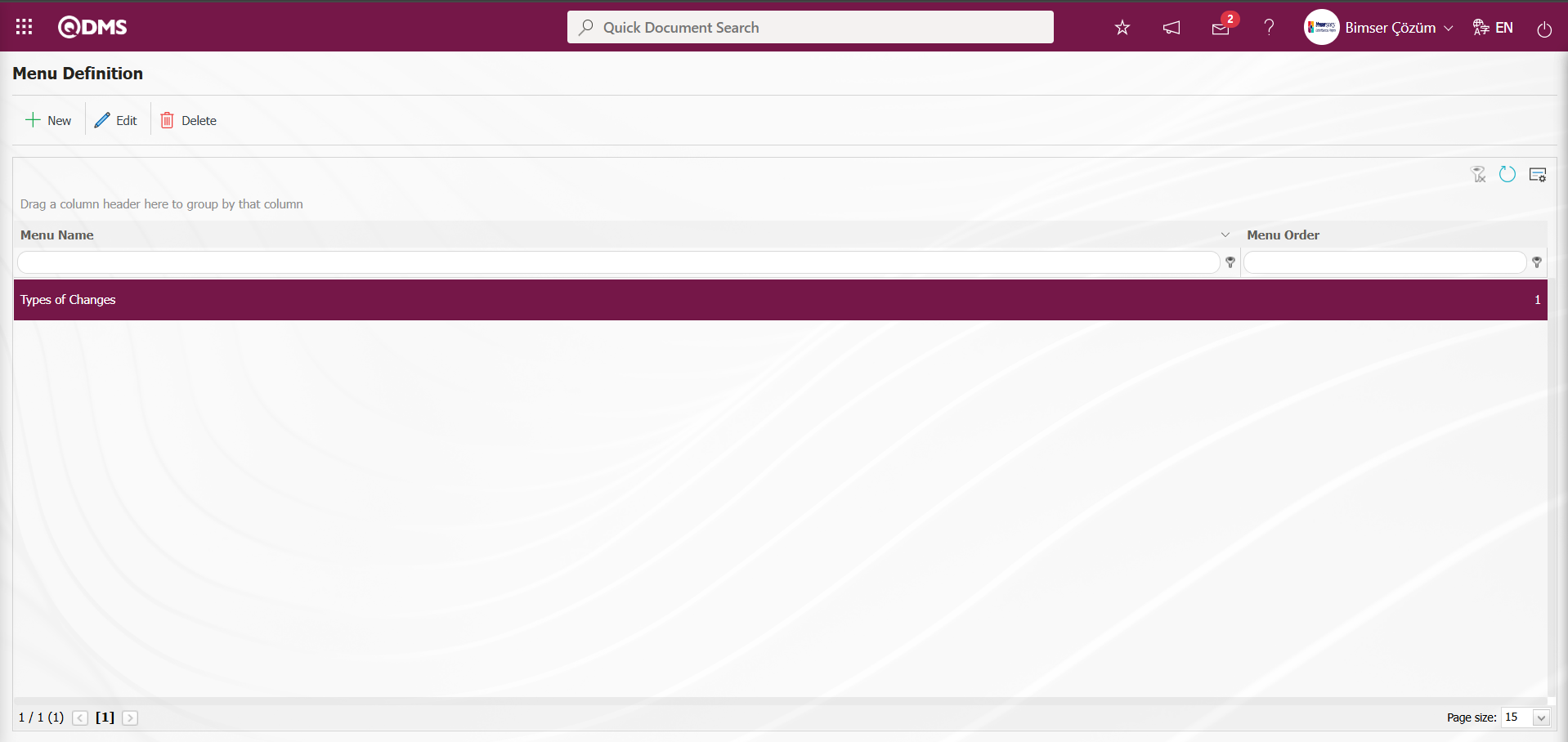
After the menu definition is made, in order for the, Change Management module to be displayed as a menu in the Integrated Management System section of the module, the authorization to see the menu must be given in the System Infrastructure Definitions /BSID / Definitions / Authorization Group Definition menu.
While the Authorization Group is selected on the Authorization Group Definition screen, the  button is clicked.
button is clicked.
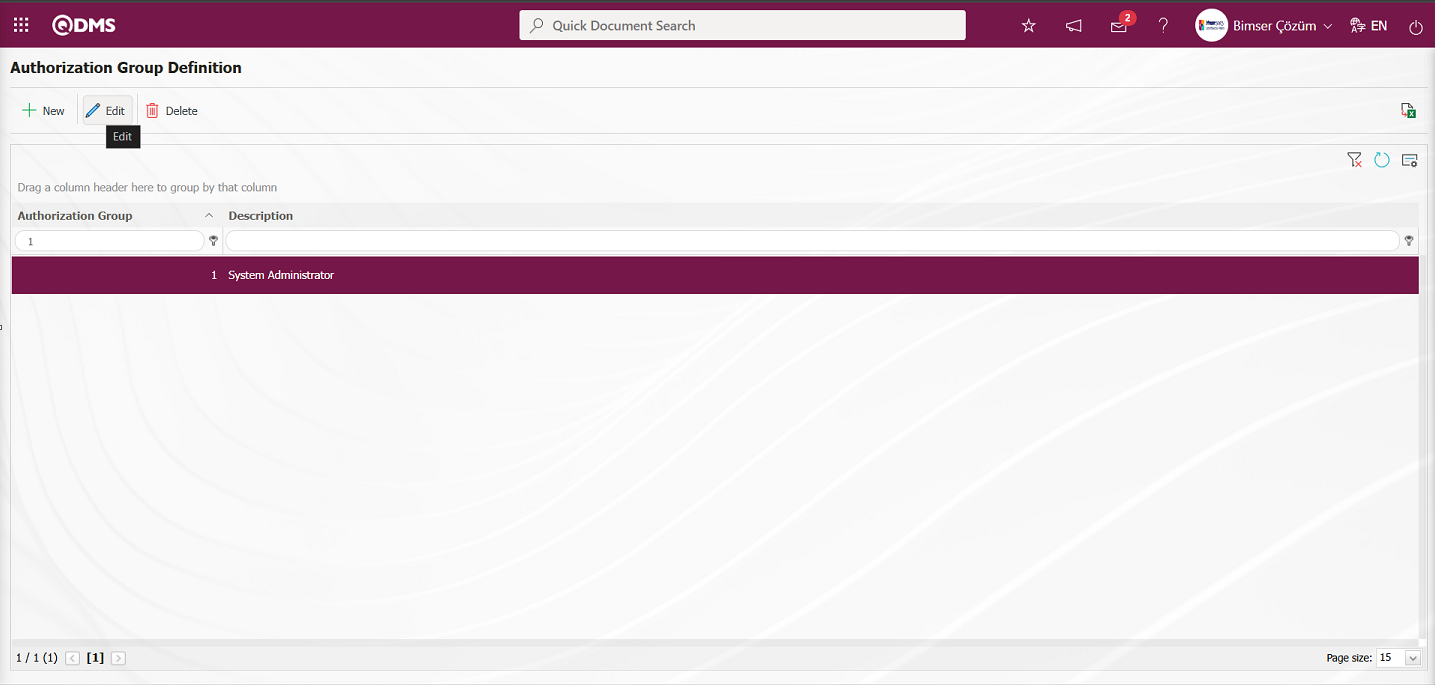
Select the Menu option in the QDMS Integrated Management System V5 - Update Record screen that opens. After selecting the Menu option, click the  button.
button.
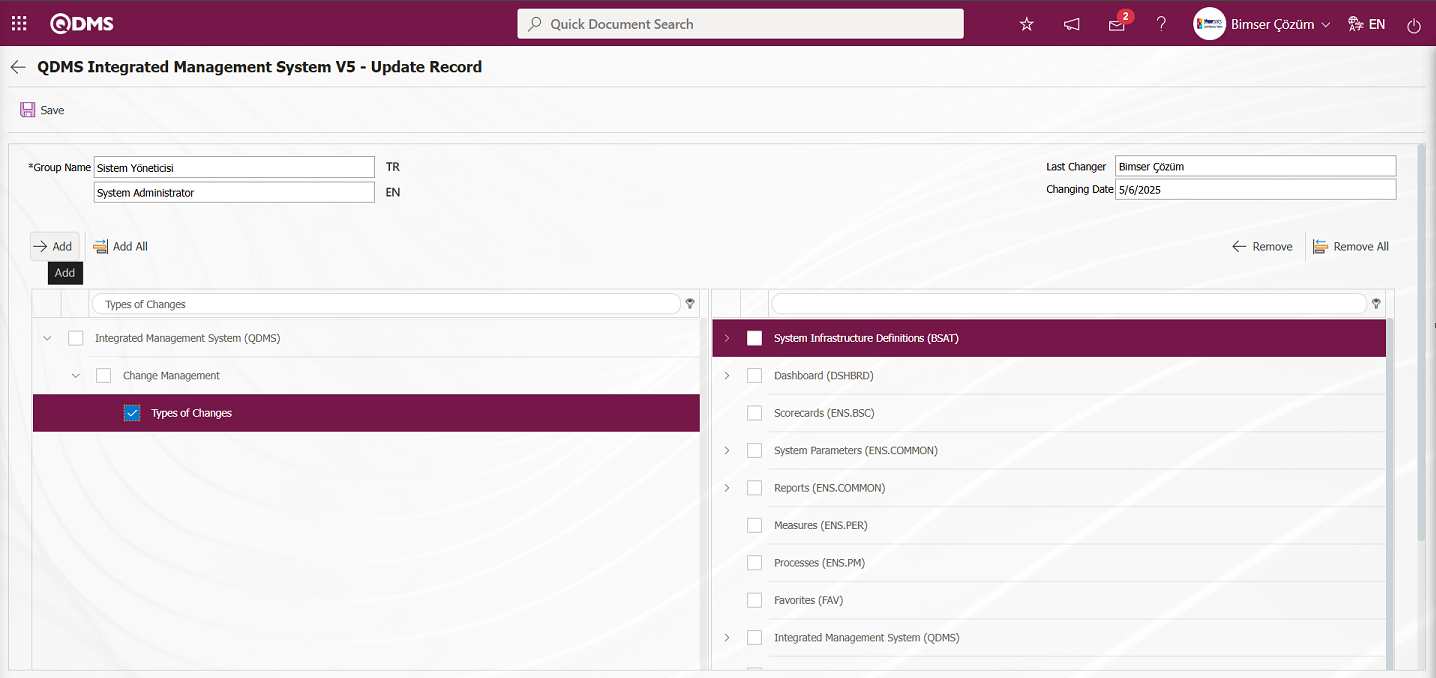
After clicking the  button on the screen that opens, the menu viewing authorization registration process is done by clicking the
button on the screen that opens, the menu viewing authorization registration process is done by clicking the  button to authorize the menu viewing.
button to authorize the menu viewing.
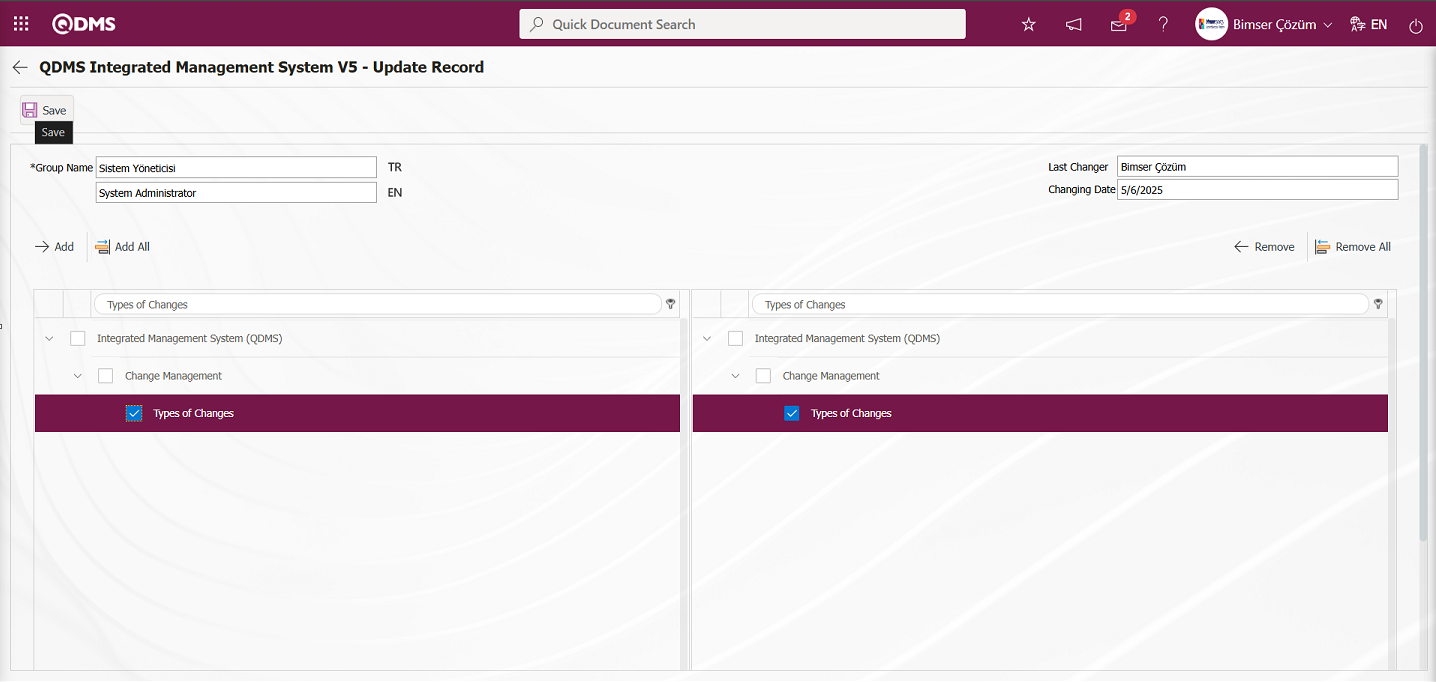 By clicking on the Qdms logo and performing the refresh operation, the list-type area authorized to see the menu is displayed by clicking on the Change Management Module Integrated Management System section to display it as a menu.
By clicking on the Qdms logo and performing the refresh operation, the list-type area authorized to see the menu is displayed by clicking on the Change Management Module Integrated Management System section to display it as a menu.
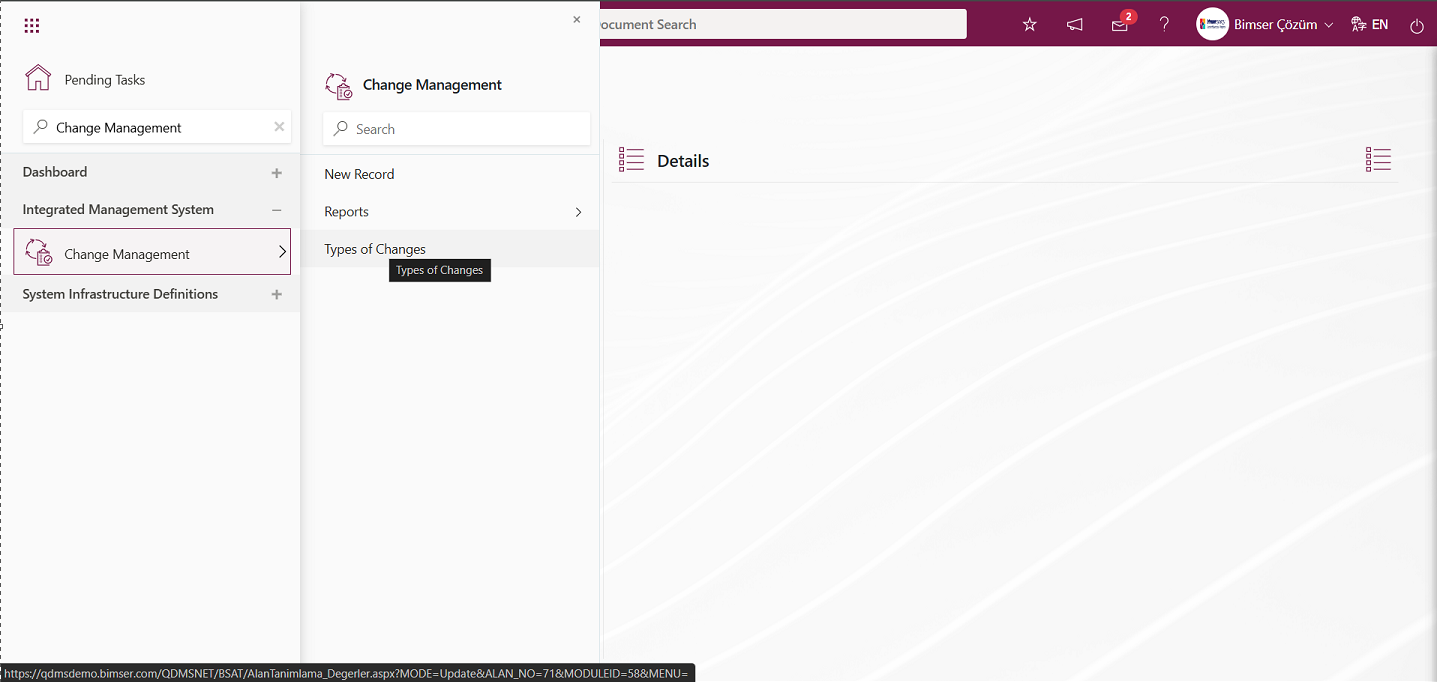
Integrated Management System/ Change Management/ Types of Changes menu is clicked. Open the Field Items - Types of Changes menu. In the menu that opens, the defined list values of the list-type parametric field are displayed.
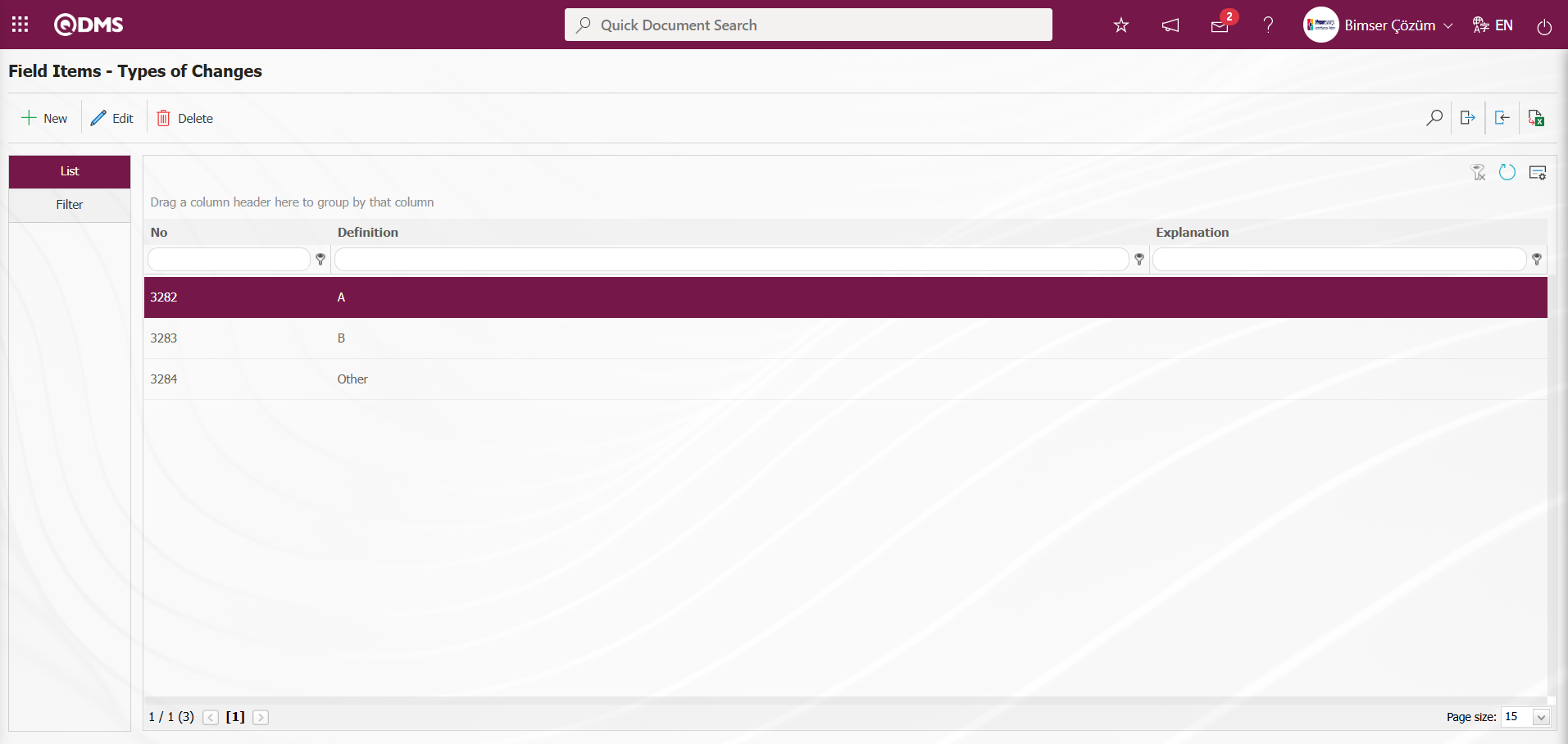
With the help of the buttons on the screen;
 : Define a new value
: Define a new value
 : Correction or update operations are performed on the selected value information in the list.
: Correction or update operations are performed on the selected value information in the list.
 : Delete the selected value information in the list.
: Delete the selected value information in the list.
 : Records can be searched by filtering.
: Records can be searched by filtering.
 : Data can be exported to Excel.
: Data can be exported to Excel.
 : Template can be downloaded.
: Template can be downloaded.
 : Template is uploaded.
: Template is uploaded.
Note: With  (Download Template) and
(Download Template) and  (Upload Template) buttons, field values can be transferred to the system in bulk. With the template download button, the template in the system is downloaded to the user's computer. When the relevant template is filled in by the users and uploaded to the system with the template upload button, all field values in the template will be transferred to the system. On the Field Items - Types of Changes screen, manual value definition is done by clicking the
(Upload Template) buttons, field values can be transferred to the system in bulk. With the template download button, the template in the system is downloaded to the user's computer. When the relevant template is filled in by the users and uploaded to the system with the template upload button, all field values in the template will be transferred to the system. On the Field Items - Types of Changes screen, manual value definition is done by clicking the  button or bulk transfer of values is done by using the bulk transfer buttons. In this way, the menu of list type fields is defined in this Field menu. New value definition process is provided in the defined menu
button or bulk transfer of values is done by using the bulk transfer buttons. In this way, the menu of list type fields is defined in this Field menu. New value definition process is provided in the defined menu
5.1.4. Change Management Parameters
Menu Name: System Infrastructure Definitions/Change Management/Change Management Parameters
The Change Management Module is a menu where users can make various adjustments according to their requests and needs and determine (select) parameters accordingly. In the Filter tab, the Change Management Module is selected in the Modules field, and the Change Management Module parameters are listed in the List tab. To make changes to the selected parameter information in the list, use the  button. In the Filter tab, filtering is performed based on parameter number and parameter description search criteria, while in the List tab, searching is also performed based on parameter number and description fields in the grid.
button. In the Filter tab, filtering is performed based on parameter number and parameter description search criteria, while in the List tab, searching is also performed based on parameter number and description fields in the grid.
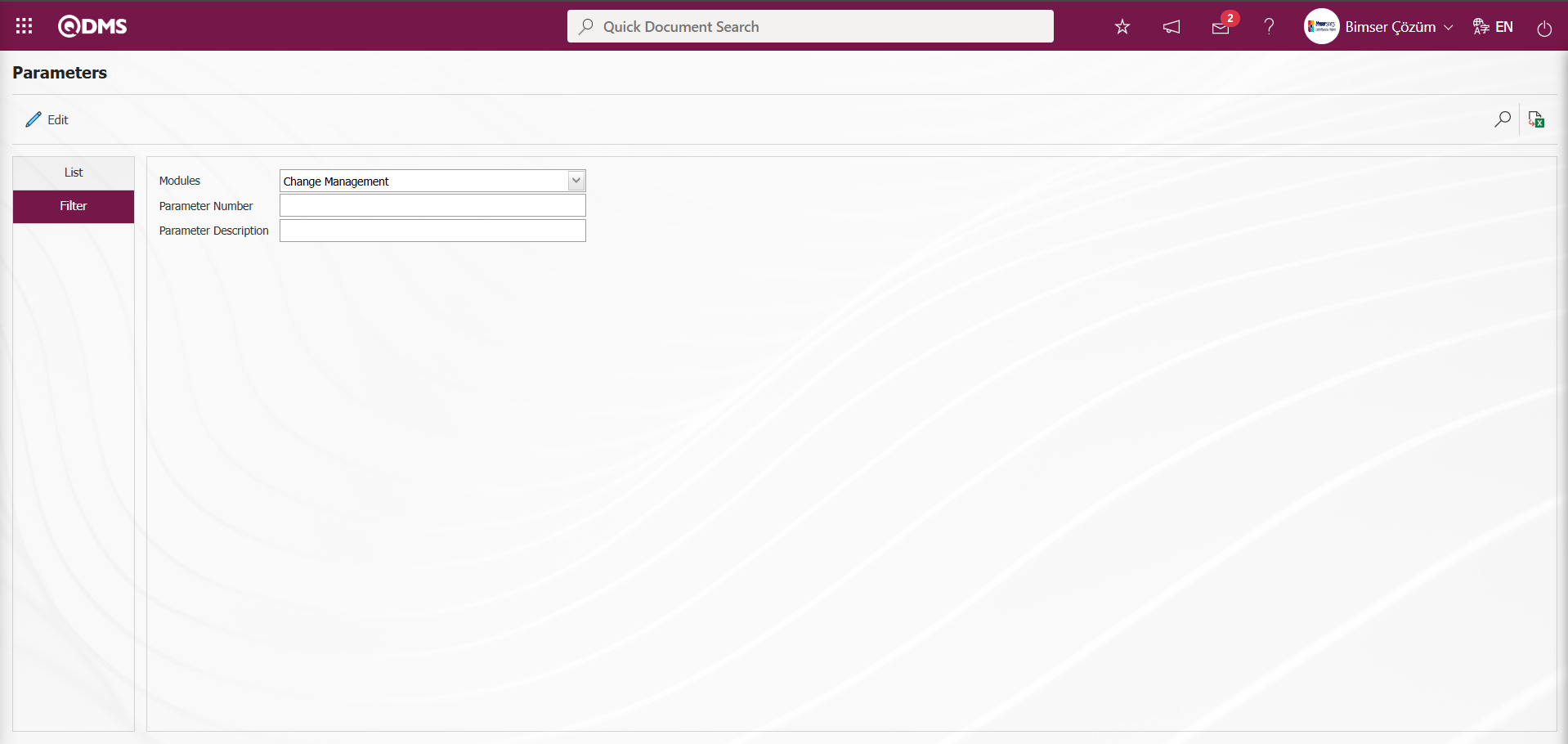
With the help of the buttons on the screen;
 : Changes and edits are made on the parameter selected in the list.
: Changes and edits are made on the parameter selected in the list.
 : Records are filtered and searched.
: Records are filtered and searched.
 : The data can be exported to Excel.
: The data can be exported to Excel.
In the Parameters screen, select the 21st parameter in the List tab, then click the  button.
button.
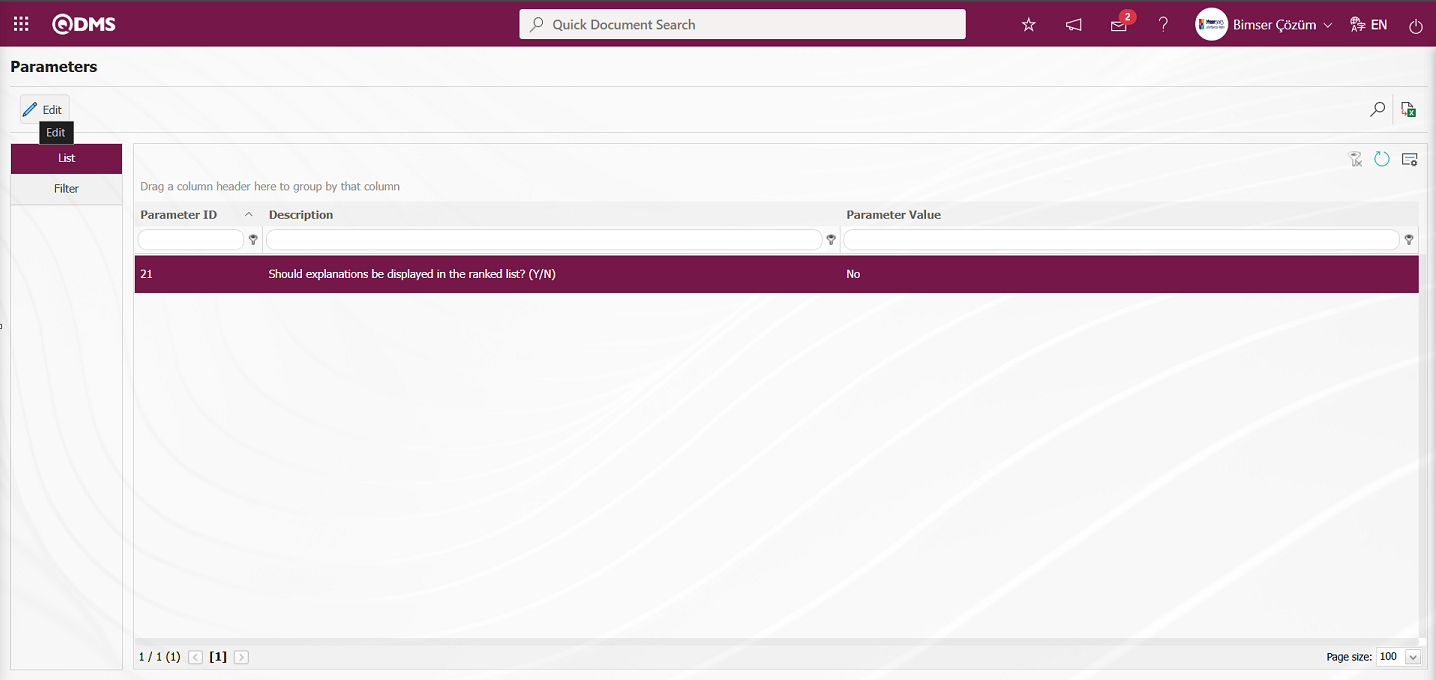
In the opened parameters screen, change the parameter value information for the “Should explanations be displayed in the ranked list? (Y/N)” parameter. If desired, click the 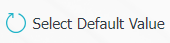 button in the parameters screen to display the default value information for the parameter value.
button in the parameters screen to display the default value information for the parameter value.
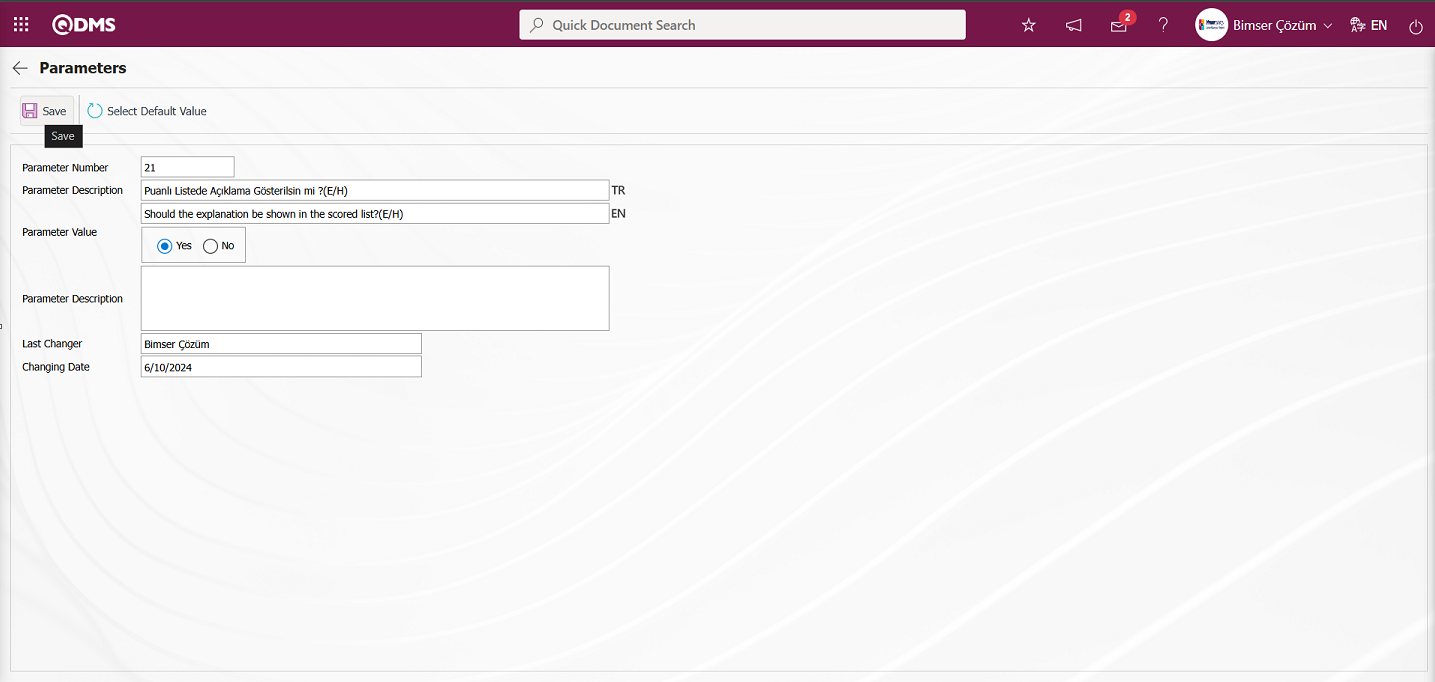
In the Parameters screen that opens, select “Yes” for the parameter value, enter the necessary information in the relevant fields, and then click the  button in the upper left corner of the screen to update the parameter settings.
button in the upper left corner of the screen to update the parameter settings.
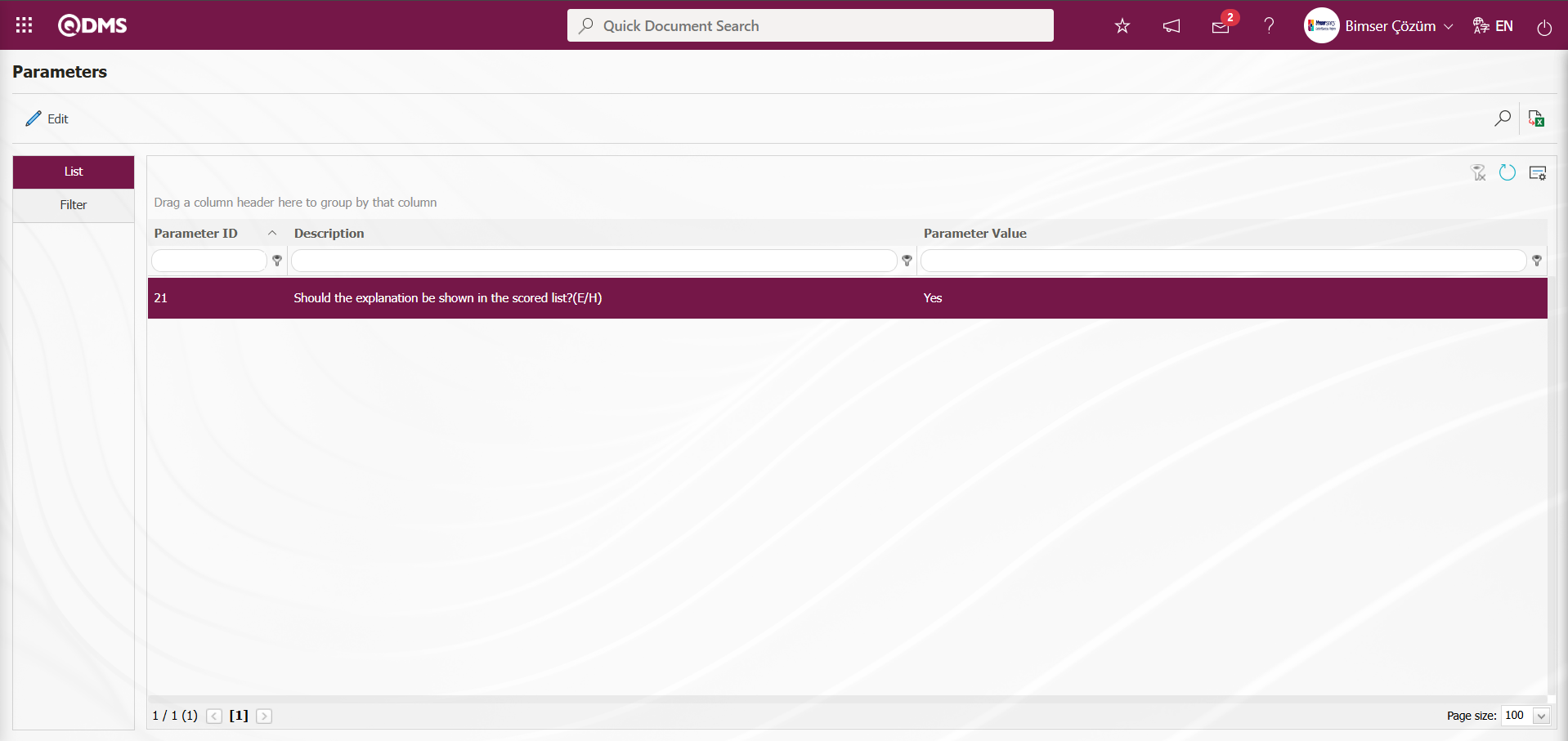
By clicking the  button on the Parameters screen, you can activate the selected passive parameter by selecting “Yes” for the parameter value, deactivate the selected active parameter by selecting “No” for the parameter value, change the parameter value if available, and select the default value for the selected parameter.
button on the Parameters screen, you can activate the selected passive parameter by selecting “Yes” for the parameter value, deactivate the selected active parameter by selecting “No” for the parameter value, change the parameter value if available, and select the default value for the selected parameter.
5.1.5. E-Mail Settings
Menu Name: System Infrastructure Definitions/Change Management/E-Mail Settings
This menu is used to send email notifications within the Change Management Module. In the Email Settings screen, you can specify who will receive emails and at which stage of the Change Management Module.
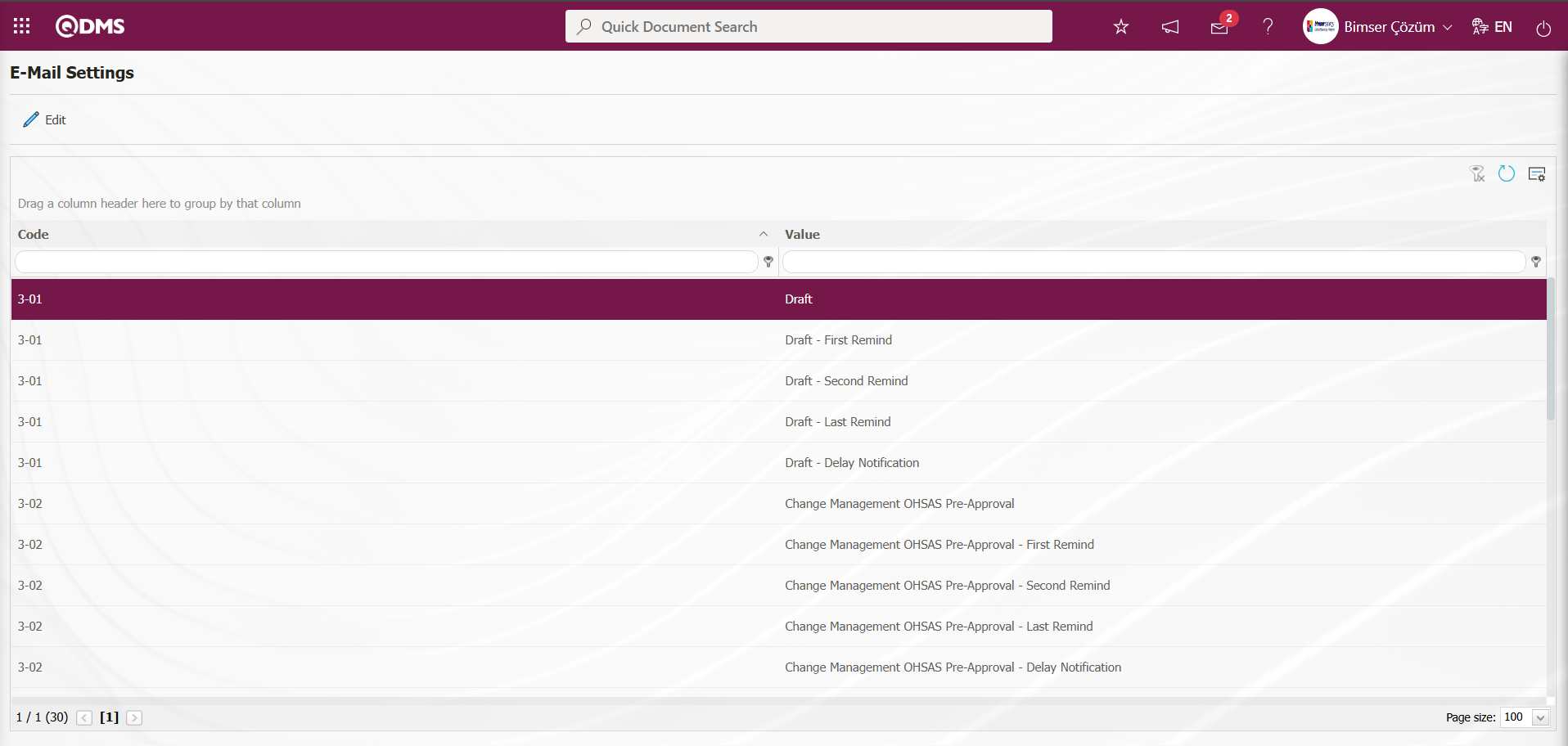
With the help of the buttons on the screen;
 : Editing/changing/updating is done on the value of the e-mails selected in the list.
: Editing/changing/updating is done on the value of the e-mails selected in the list.
 : Clearing the data remaining in the filter fields in the grid where the search criteria search operation on the menu screens is performed
: Clearing the data remaining in the filter fields in the grid where the search criteria search operation on the menu screens is performed
 : The process of returning the menu screen to its default settings is done.
: The process of returning the menu screen to its default settings is done.
 : User-based designing of the menu screen is done with the show-hide feature, that is, the hiding feature of the fields corresponding to the columns on the menu screens.
: User-based designing of the menu screen is done with the show-hide feature, that is, the hiding feature of the fields corresponding to the columns on the menu screens.
If SMS notification will be used in E-mail Settings;
Click on System Infrastructure Definitions/BSID/Configuration Settings/ Parameters menu. In the parameters of the System Infrastructure Definitions module parameters listed on the Parameters screen, the parameter number 102 “Will using SMS notification?” is selected by typing the parameter number in the parameter no field in the Filter tab on the parameters screen and clicking the  (Search) button.
(Search) button.
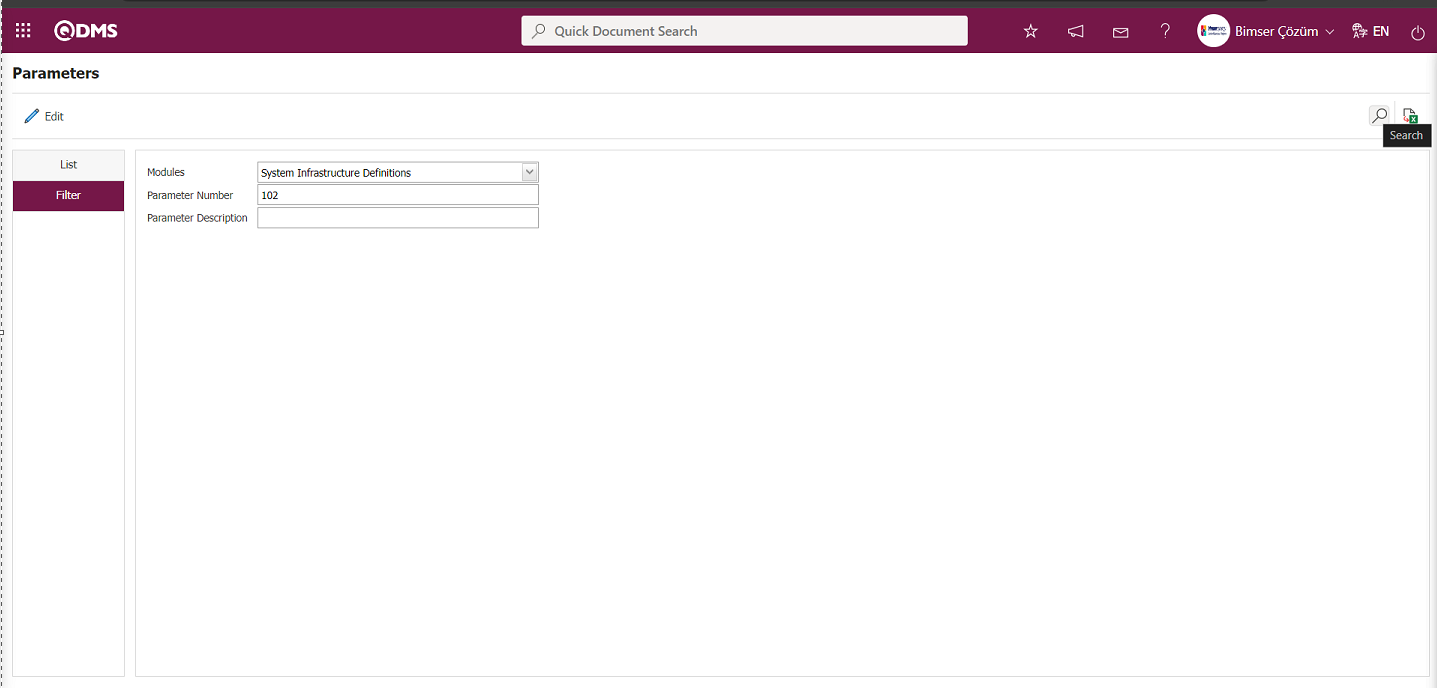
After selecting parameter 102 “Will using SMS notification? ” in System Infrastructure Definitions module parameters, click  button.
button.
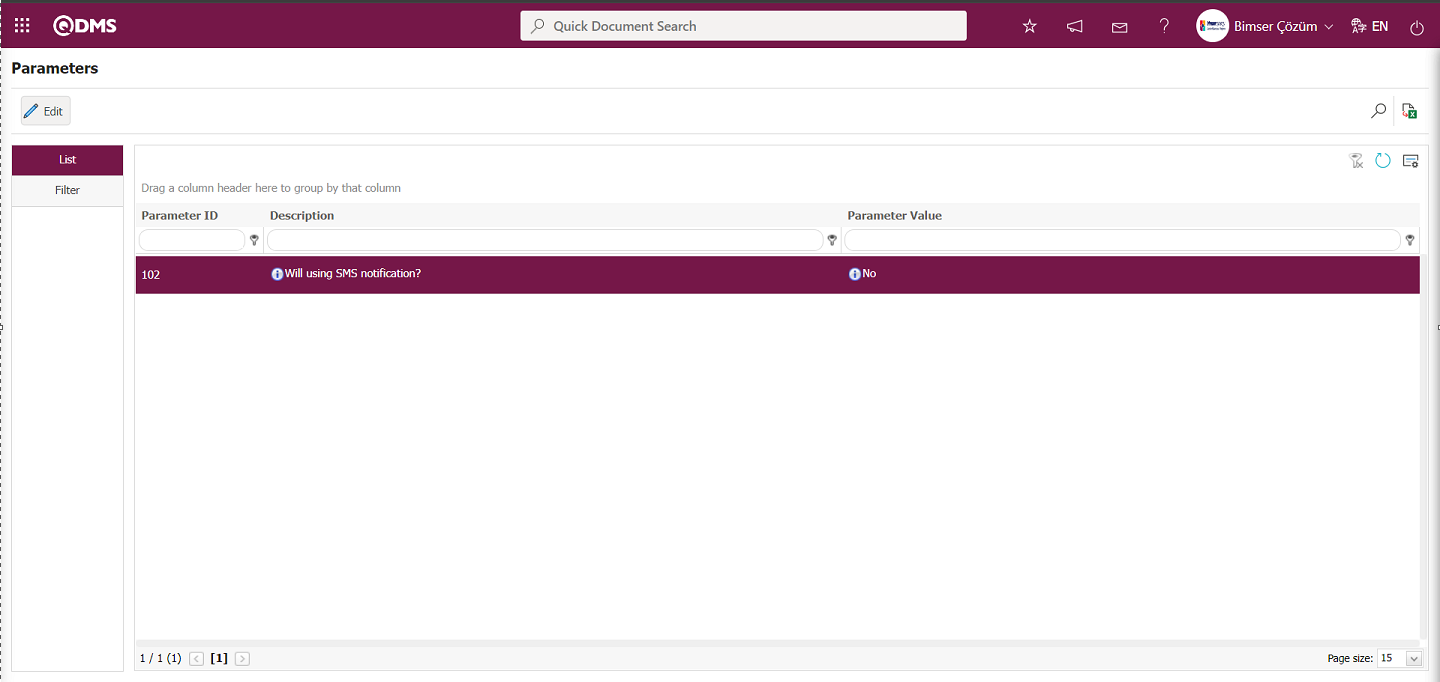
Select the parameter value ‘Yes’ on the parameters screen.
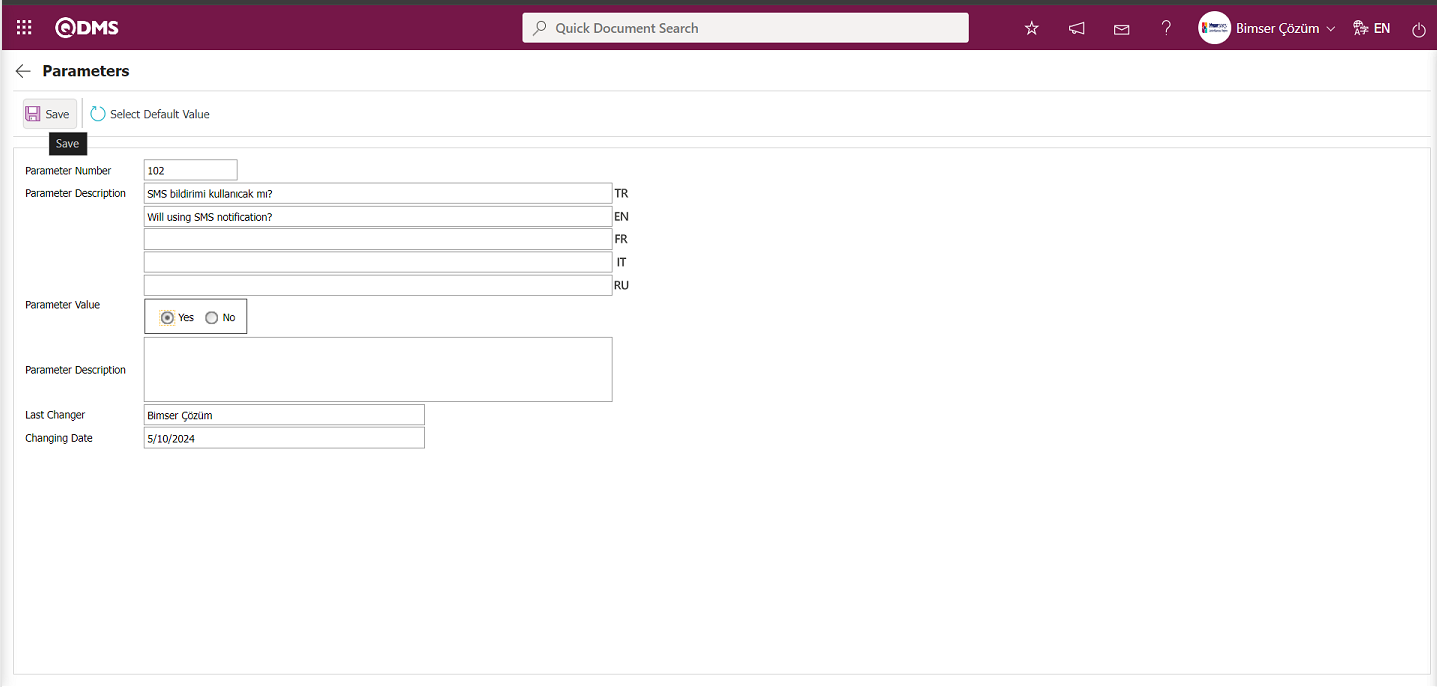
After selecting the parameter value ‘Yes’ on the Parameters screen, the  button on the top left of the screen is clicked and the parameter is activated.
button on the top left of the screen is clicked and the parameter is activated.
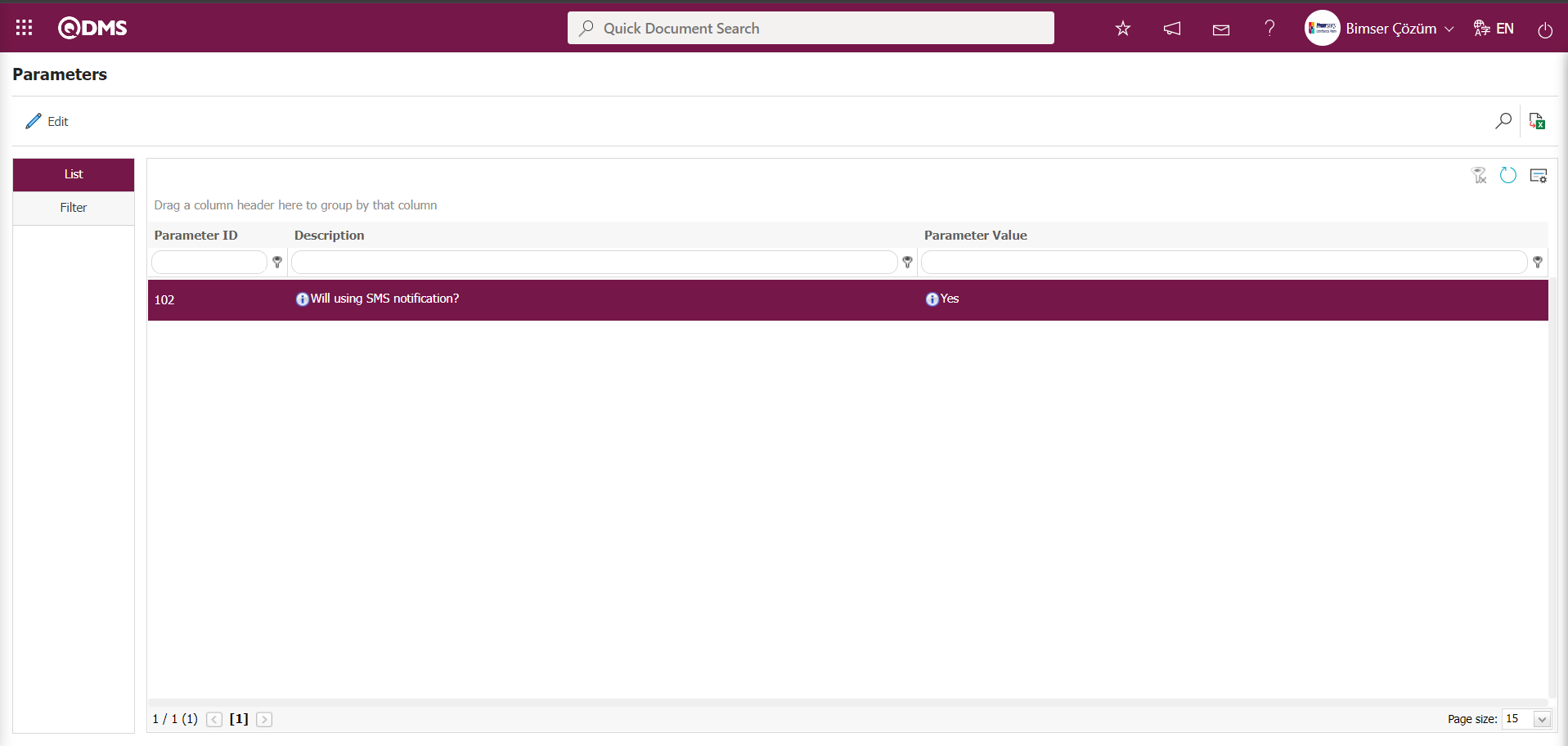
After the parameter is activated, the check box related to the “Send SMS” field related to the use of SMS notification is displayed on the E-Mail Settings screen. By checking the relevant check box, SMS notification is used in E-Mail settings.
Select which step you want to send e-mail/message and click the  button.
button.
For example: Select the “Change Management OHSAS Pre-Approval” step on the Email Settings screen and click the  button.
button.
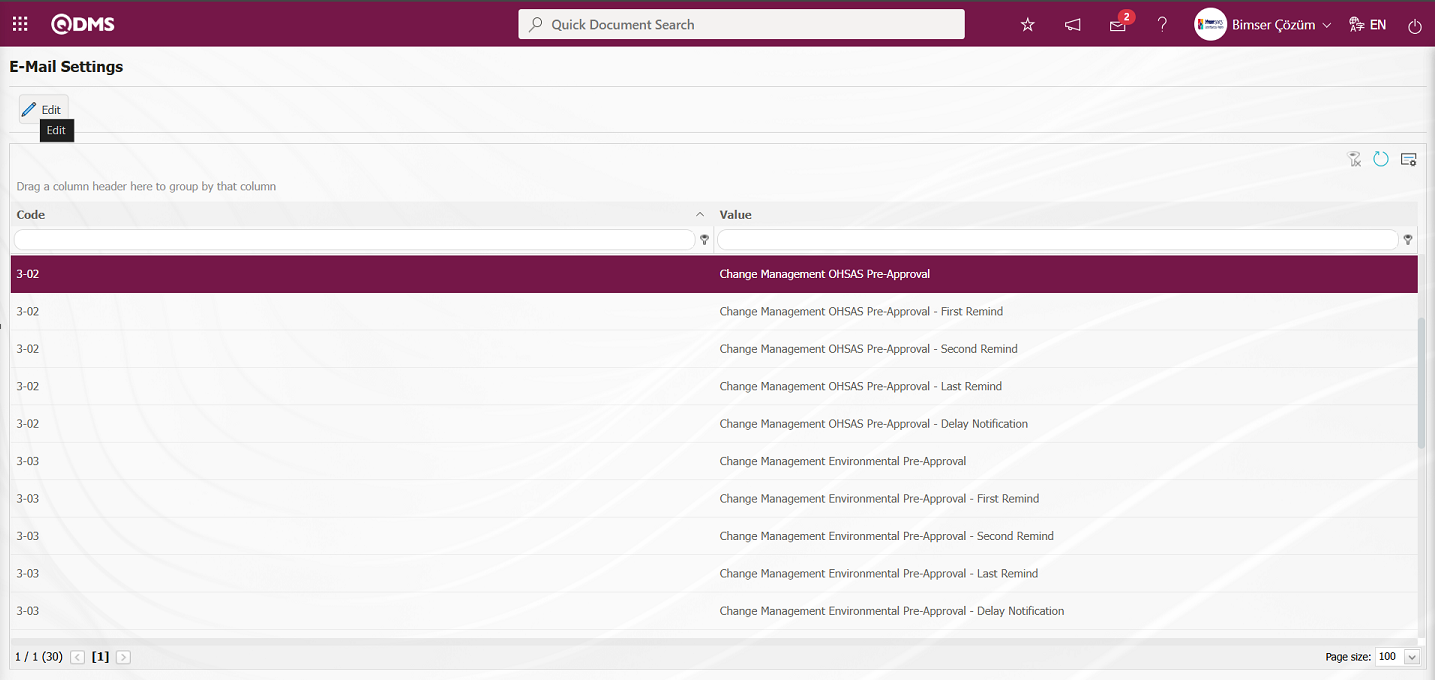
The E-Mail Settings/ Change Management OHSAS Pre-Approval screen is displayed. The Roles section shows the role to which my e-mail and message notification will go.
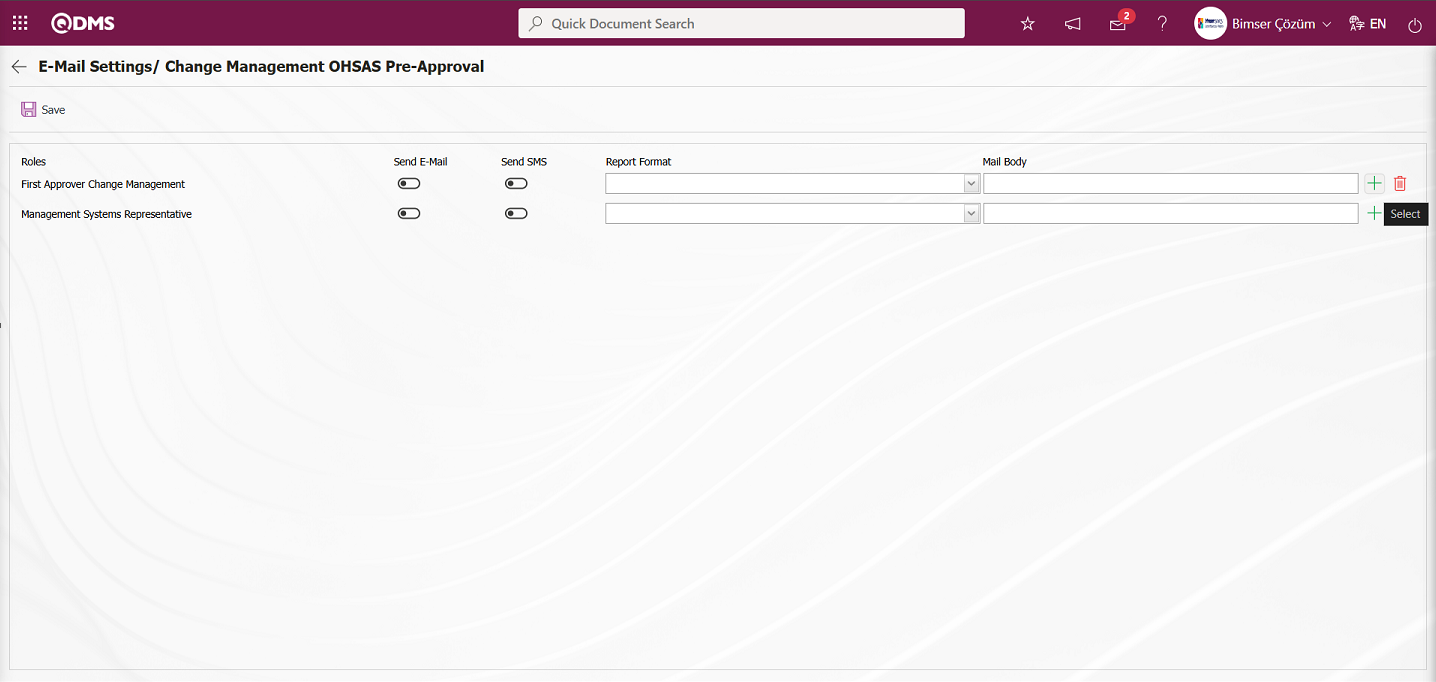
On the E-Mail Settings / Change Management OHSAS Pre-Approval screen screen, in the Report format field, the list of record-based reports defined in the Define Report formats menu is displayed by clicking the drop-down list. Users can make a report selection in this displayed record-based report format list and send the report format as e-mail..
On the E-Mail Settings/ Change Management OHSAS Pre-Approval screen, click the  (Select) button and select the message body to be sent from the relevant list in the Message Body list defined in the system. The
(Select) button and select the message body to be sent from the relevant list in the Message Body list defined in the system. The  (Delete) button is used to delete an incorrectly added message body.
(Delete) button is used to delete an incorrectly added message body.
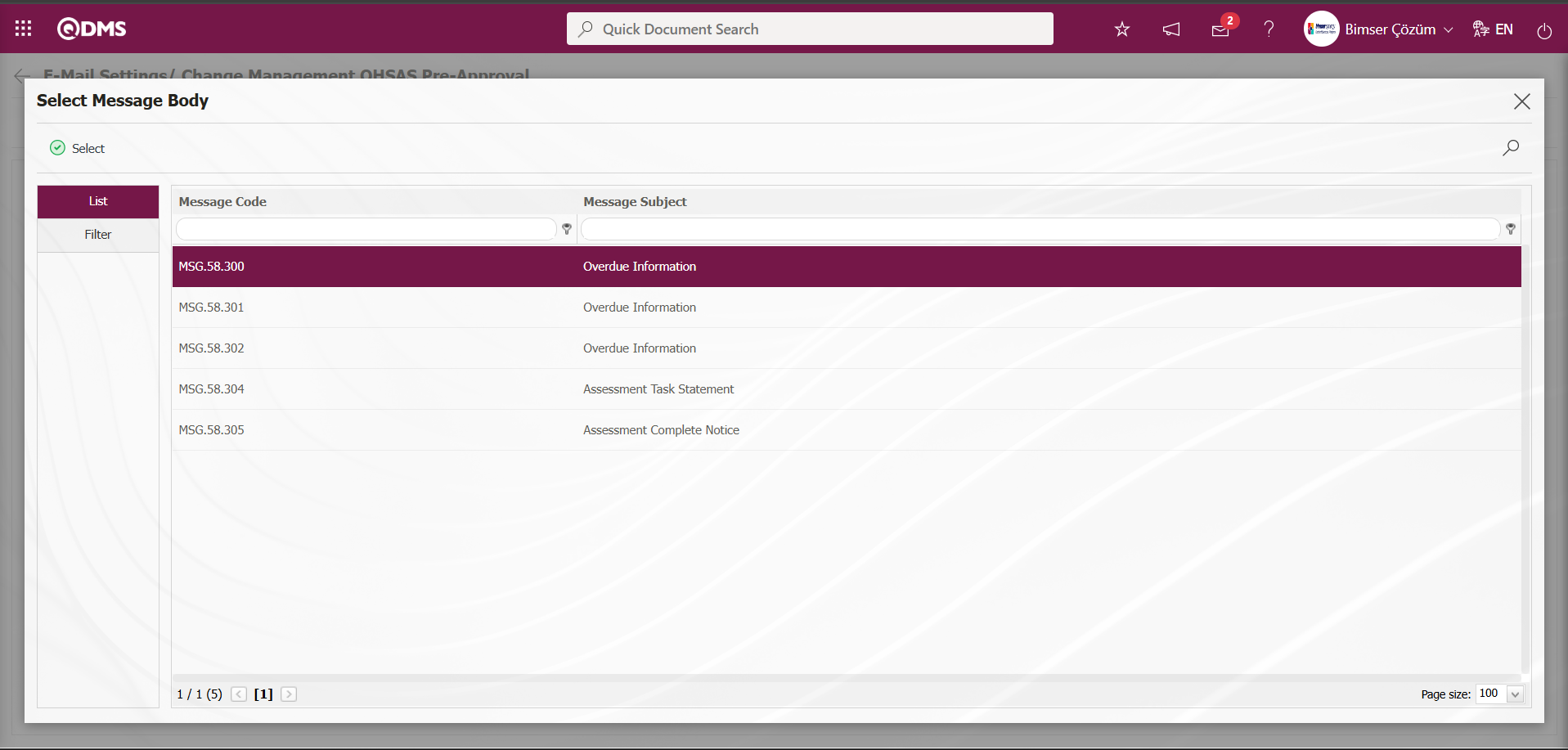 The message bodies to be sent for the relevant roles are selected by selecting the message body in the message body list and clicking the
The message bodies to be sent for the relevant roles are selected by selecting the message body in the message body list and clicking the  button.
button.
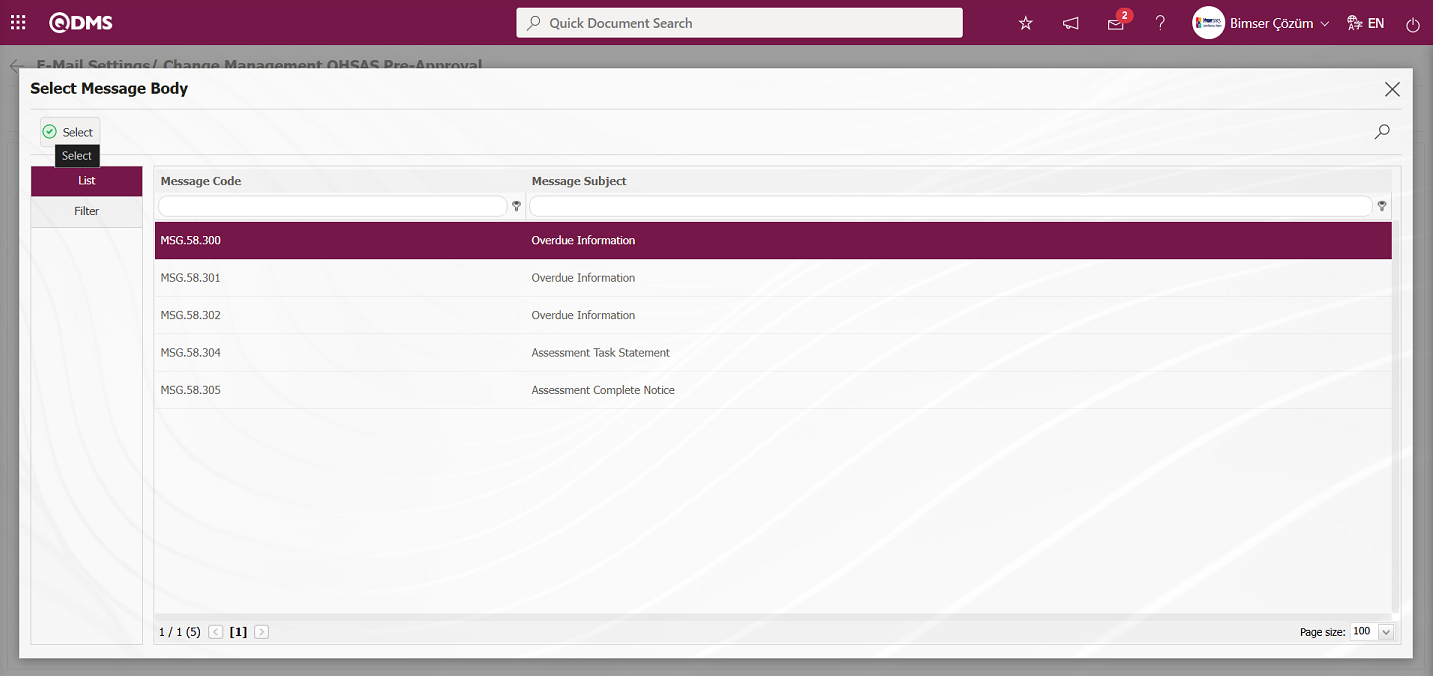
If you want to send an e-mail to whom, the “Send E-Mail / Send SMS” check box related to that role is checked. The mobile phone number of the person defined in the role must be defined on the Stuff Definition screen in order to send a message
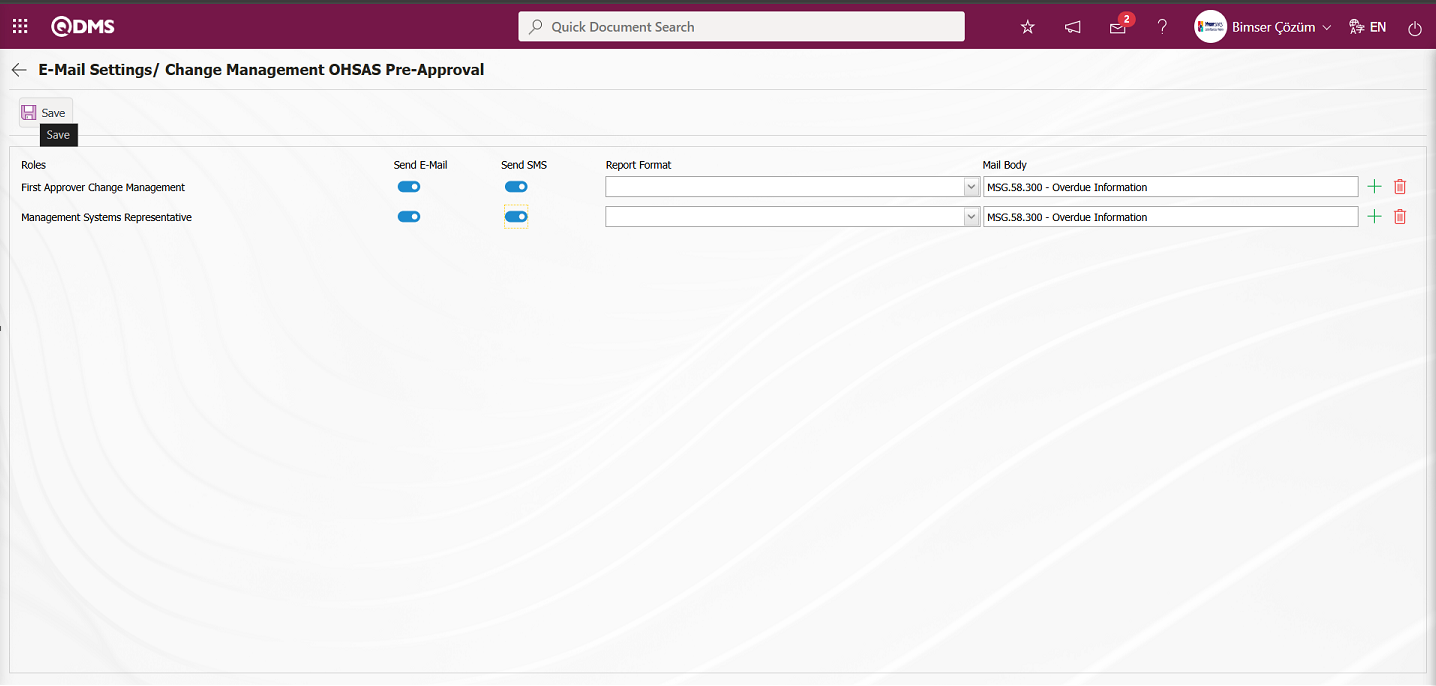
On the E-Mail Settings/ Change Management OHSAS Pre-Approval screen, after the “Send E-Mail / Send SMS” check box related to the roles to send e-mail is checked, the E-Mail Settings registration process is performed by clicking the  button in the upper left corner of the screen.
button in the upper left corner of the screen.
5.1.6. Report Formats
Menu Name: System Infrastructure Definitions/Change Management/Report Formats
It is the menu where different report formats are defined according to Change Management methods. Since the report formats for the Change Management Module are designed differently for all users, there is no fixed report template. For this reason, a separate report template for each report is prepared from scratch and transferred to the system. In the Change Management Module, the infrastructure is built in the System Infrastructure Definitions section in the process of designing report formats templates. Field Definition, Function Designer and Report Formats menus are used in the infrastructure design process. In the Field Definition menu, the fields in the report format are defined. In the Function Designer menu, the relationship is established for these fields to be displayed on the Change Management function pages numbered 4. In the Function Designer menu, the tags of the field codes on the screen opened by clicking the  button are added to the field values section of the template in the Report format. The Report format template with tags added is uploaded to the system. Loading the report format template to the system is done with the
button are added to the field values section of the template in the Report format. The Report format template with tags added is uploaded to the system. Loading the report format template to the system is done with the  button in the System Infrastructure Definitions/BSID/Configuration Settings/Default Report Layouts Arrangement menu. System Infrastructure Definitions / Change Management / Report Formats menu is clicked. Click the
button in the System Infrastructure Definitions/BSID/Configuration Settings/Default Report Layouts Arrangement menu. System Infrastructure Definitions / Change Management / Report Formats menu is clicked. Click the  button in the Report Formats menu. In the Report Formats screen, the name of the Report Format template is written in the relevant field. By going to the Default Report Layouts Arrangement menu, select the Report format template installed in the system and copy the name and extension with right click/copy management, then paste it into the Report template field on the Report Formats screen with right click/paste management. After defining the Report template format on the Report formats screen, the Report format definition process is performed by selecting the report according to the desired option in the Report template field and clicking the
button in the Report Formats menu. In the Report Formats screen, the name of the Report Format template is written in the relevant field. By going to the Default Report Layouts Arrangement menu, select the Report format template installed in the system and copy the name and extension with right click/copy management, then paste it into the Report template field on the Report Formats screen with right click/paste management. After defining the Report template format on the Report formats screen, the Report format definition process is performed by selecting the report according to the desired option in the Report template field and clicking the  button. In this menu, the report format is taken according to three options as Record Basis, Form Basis and General as report template options. Report formats defined on form and record basis are taken by clicking the relevant buttons in the Integrated Management System / Change Management / New Record menu. While the report format on record basis is taken by clicking the
button. In this menu, the report format is taken according to three options as Record Basis, Form Basis and General as report template options. Report formats defined on form and record basis are taken by clicking the relevant buttons in the Integrated Management System / Change Management / New Record menu. While the report format on record basis is taken by clicking the  (Print) button in this menu, the report format on Form basis is taken by clicking the
(Print) button in this menu, the report format on Form basis is taken by clicking the  (Export to Excel) button. If the “Create Pdf” check box is checked while defining the report format in the report formats menu while receiving the report format on record basis, the report format is also received in PDF format. When the relevant check box is not checked, the report format on record basis is taken in Excel format. Report formats defined on a general basis are taken by selecting the report format defined by clicking the
(Export to Excel) button. If the “Create Pdf” check box is checked while defining the report format in the report formats menu while receiving the report format on record basis, the report format is also received in PDF format. When the relevant check box is not checked, the report format on record basis is taken in Excel format. Report formats defined on a general basis are taken by selecting the report format defined by clicking the  (Export Excel) button in the Integrated Management System / Change Management / Reports / General Change List menu.
(Export Excel) button in the Integrated Management System / Change Management / Reports / General Change List menu.
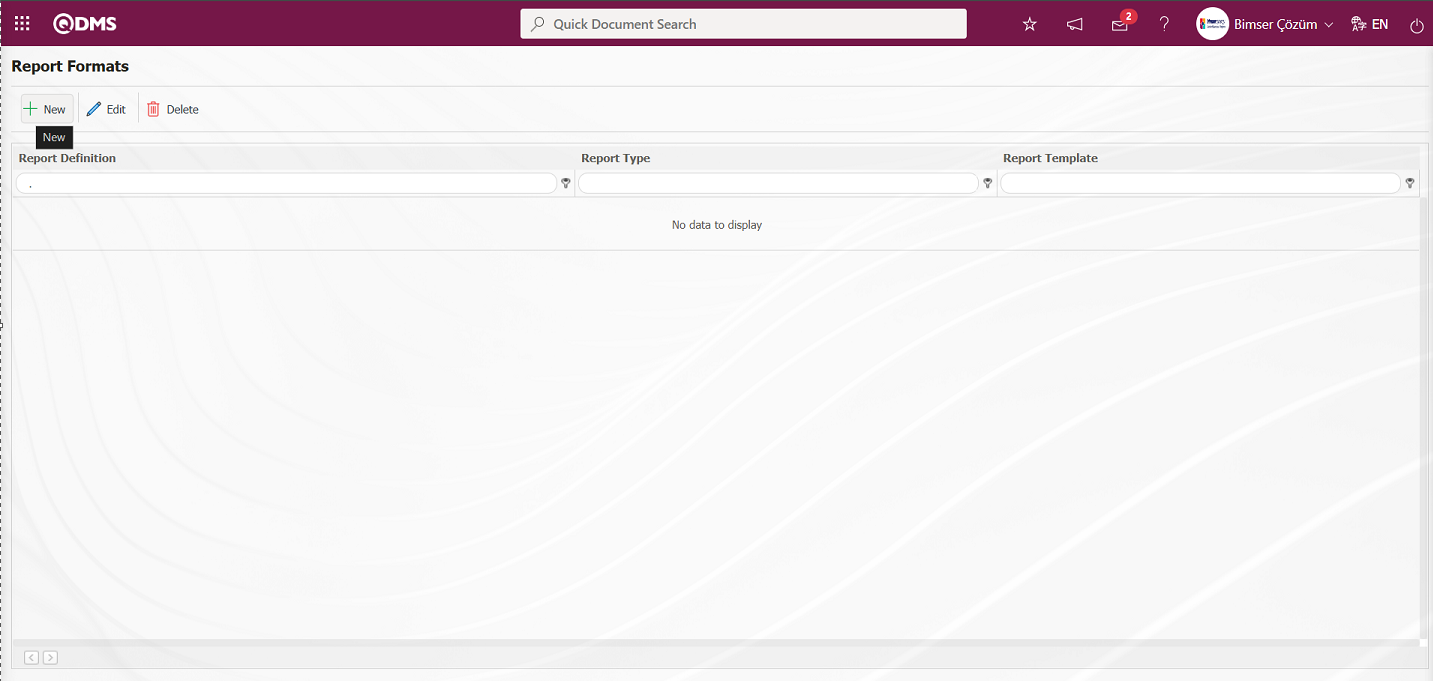
With the help of the buttons on the screen;
 : A new report format is defined.
: A new report format is defined.
 : Changes and updates are made on the report format information selected in the list.
: Changes and updates are made on the report format information selected in the list.
 : Deletes the report format information selected in the list.
: Deletes the report format information selected in the list.
Defining Report Format on Record Basis;
Integrated Management System/Change Management/Click on the New Record menu to open the Change Management Form – Details screen. Click on the  (Print) button to generate the report and follow the steps to create the report template. First, create a new Excel file. Give the file a name. When naming the file, make sure that there are no spaces in the file name. For example, the file name should be “Change Management Report Format Template.xlsx”. Check the “fixed tags.txt” file in the document for the fixed fields defined in the system. To print the parametric fields defined in the System Infrastructure Definitions/Change Management/Field Definition menu to the report, go to the System Infrastructure Definitions/Change Management/Function Designer menu and select the fourth function, “Change Management.” With the Change Management function selected, click the
(Print) button to generate the report and follow the steps to create the report template. First, create a new Excel file. Give the file a name. When naming the file, make sure that there are no spaces in the file name. For example, the file name should be “Change Management Report Format Template.xlsx”. Check the “fixed tags.txt” file in the document for the fixed fields defined in the system. To print the parametric fields defined in the System Infrastructure Definitions/Change Management/Field Definition menu to the report, go to the System Infrastructure Definitions/Change Management/Function Designer menu and select the fourth function, “Change Management.” With the Change Management function selected, click the  button in the upper left corner. In the window that opens, if you have a field named “Risk Definition” and the “Field Code” for this field is ALAN5, then the tag you need to use to print the “Risk Definition” field in the report is <ALAN5>. Depending on the report type, if the field you want to add to the report is a list type field, you need to use a tag in the format <ALANKODU_ACK>. If the “ACK” suffix cannot be added to all fields, use <ALANKODU> instead. Ensure that there are no space characters at the beginning or end of the tags used. All tag information is written in the report format template in the following format.
button in the upper left corner. In the window that opens, if you have a field named “Risk Definition” and the “Field Code” for this field is ALAN5, then the tag you need to use to print the “Risk Definition” field in the report is <ALAN5>. Depending on the report type, if the field you want to add to the report is a list type field, you need to use a tag in the format <ALANKODU_ACK>. If the “ACK” suffix cannot be added to all fields, use <ALANKODU> instead. Ensure that there are no space characters at the beginning or end of the tags used. All tag information is written in the report format template in the following format.
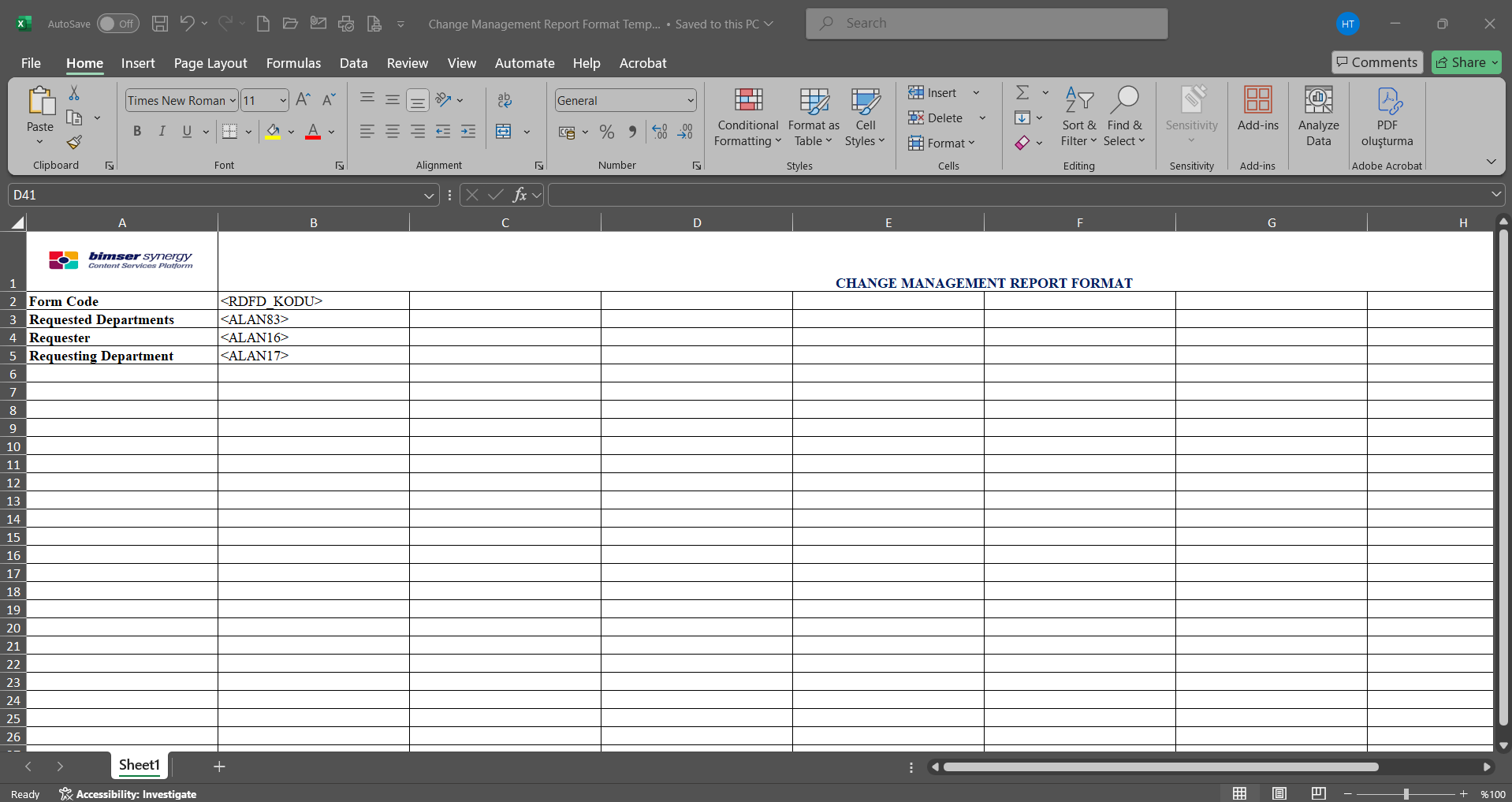
After preparing your report template in line with this information, the report format is transferred to the system by clicking the  button in the System Infrastructure Definitions / BSID / Configuration Settings / Default Report Layouts Arrangement menu.
button in the System Infrastructure Definitions / BSID / Configuration Settings / Default Report Layouts Arrangement menu.
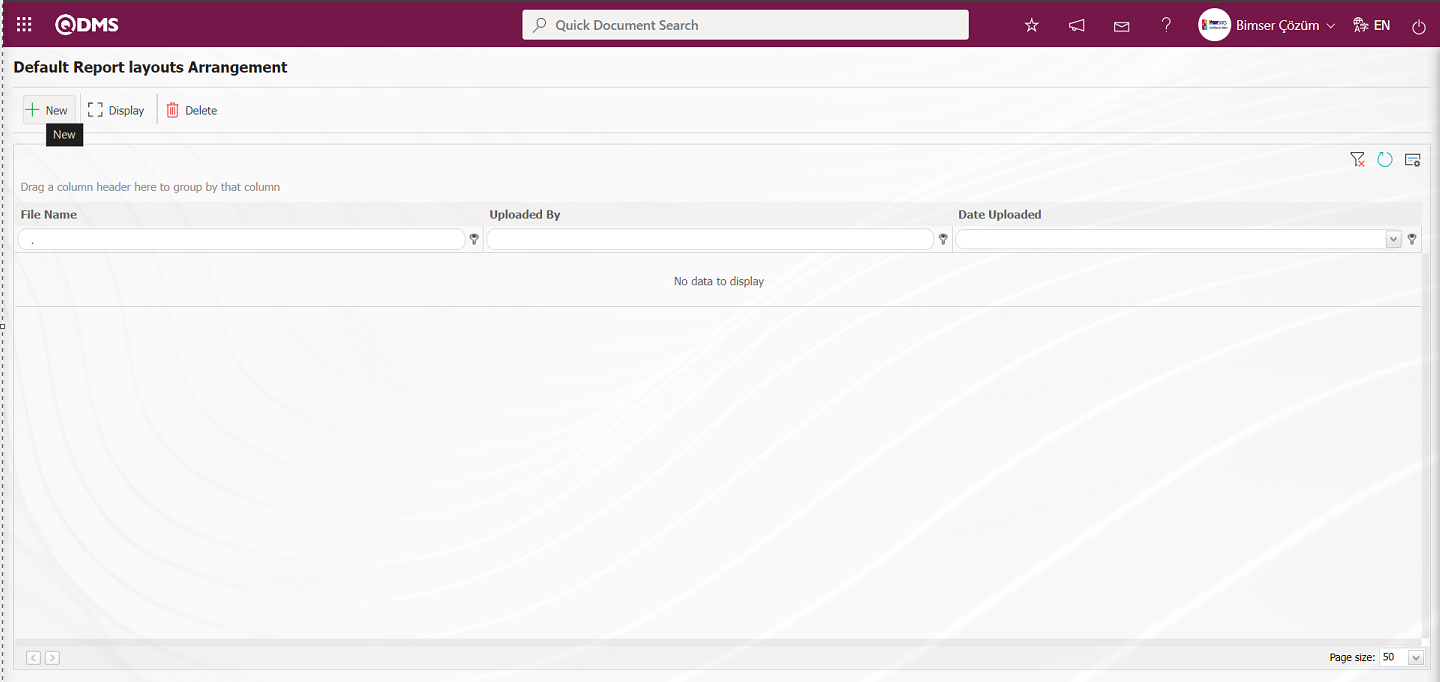
Click the  button on the File Upload screen.
button on the File Upload screen.
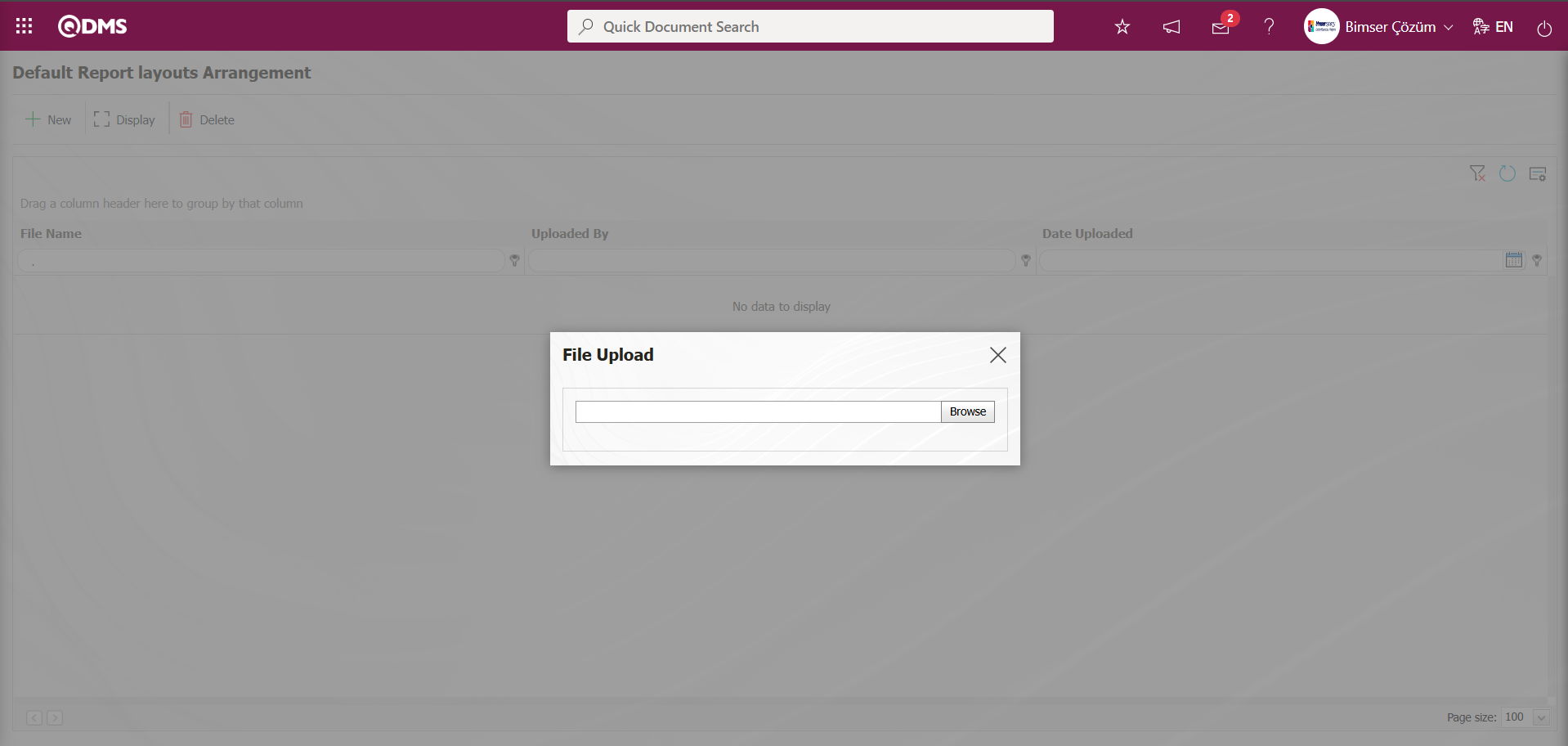
Select the Report format template on the screen that opens.
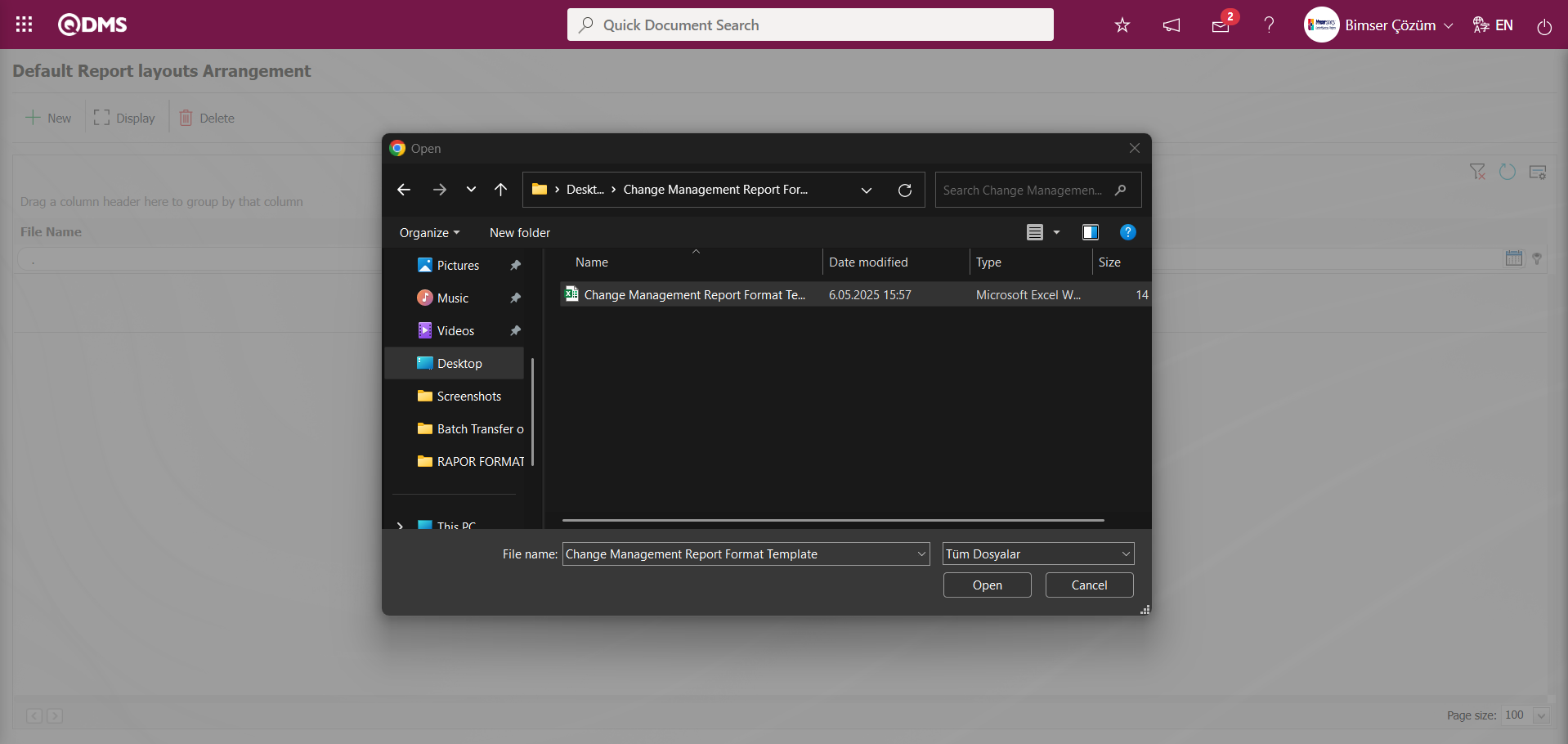
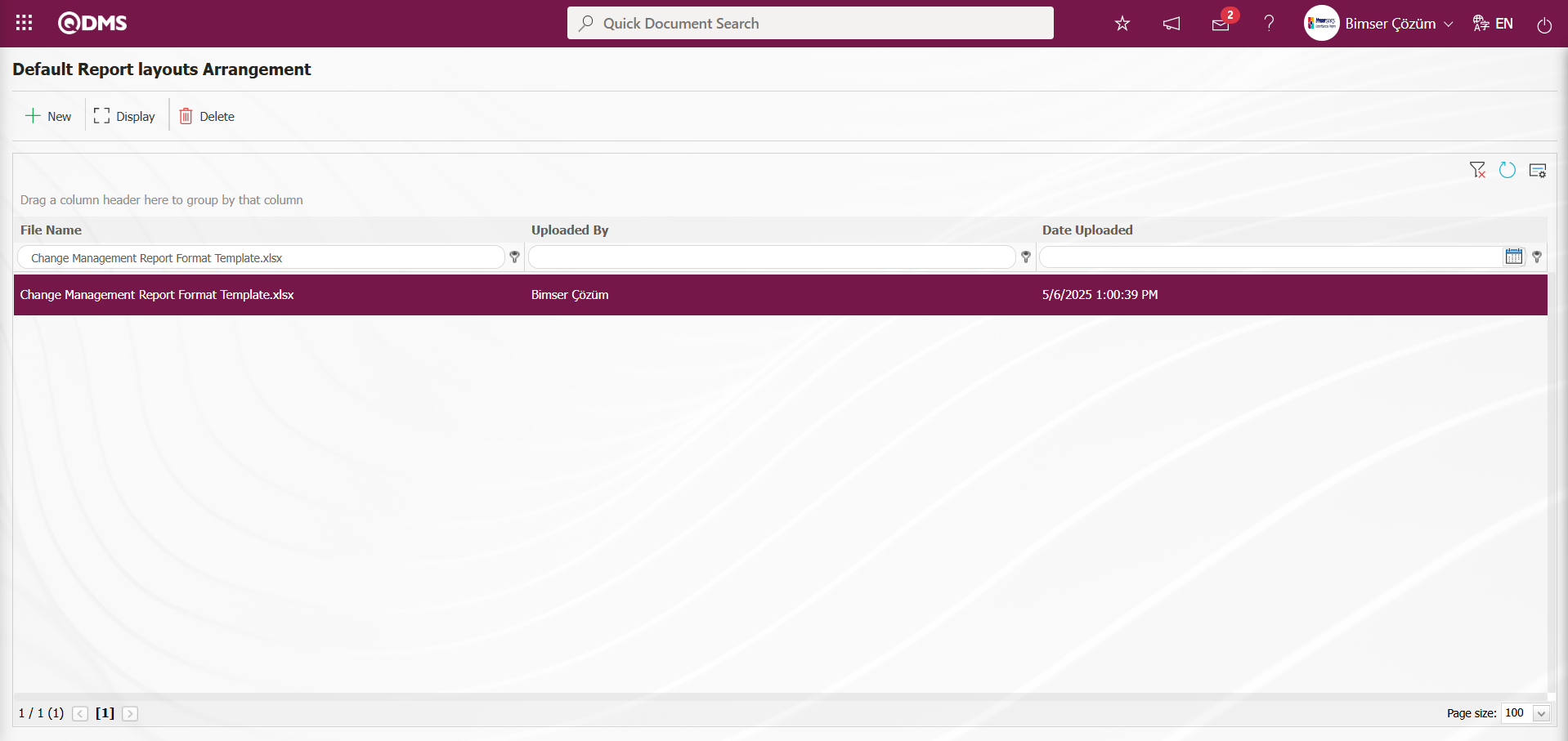
Select Default Report Layouts Arrangement as the report format imported to the system. The selected Report Format is copied with its extension by right click/copy method.
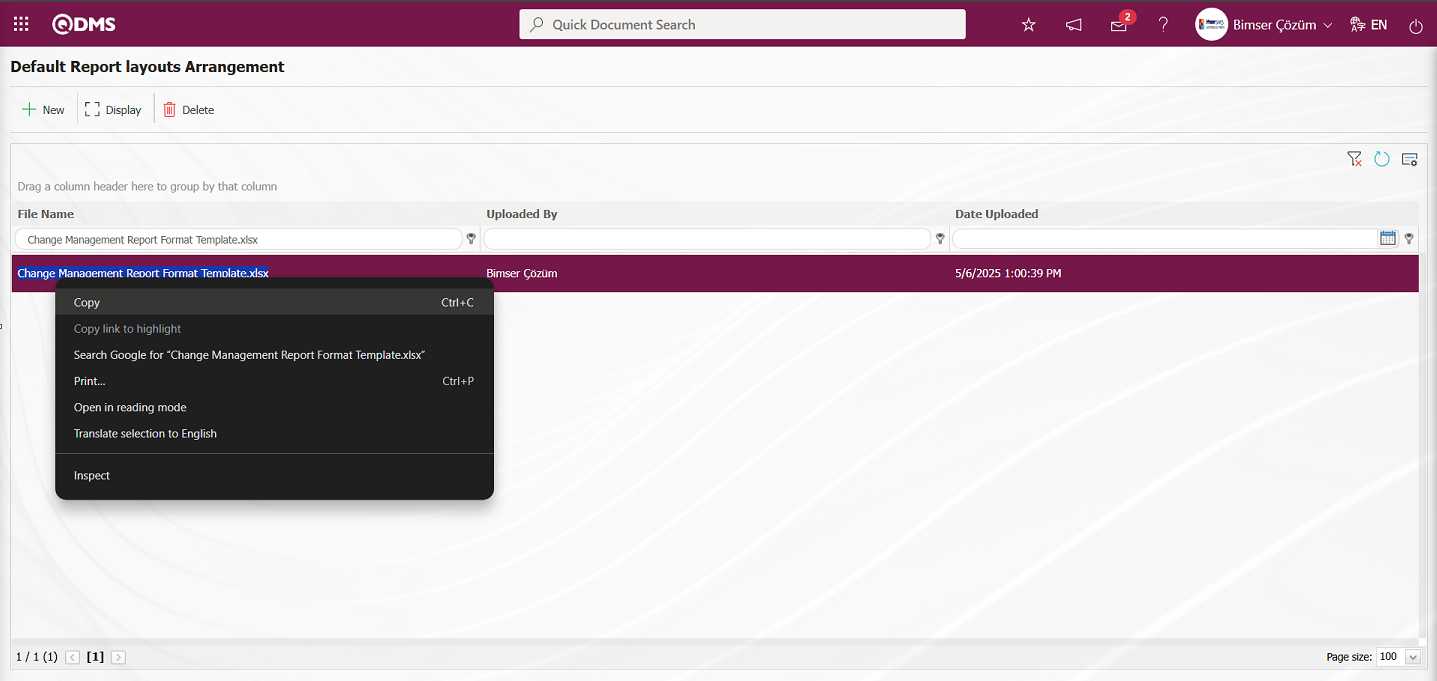
Go to System Infrastructure Definitions/ Change Management/Report formats menu.
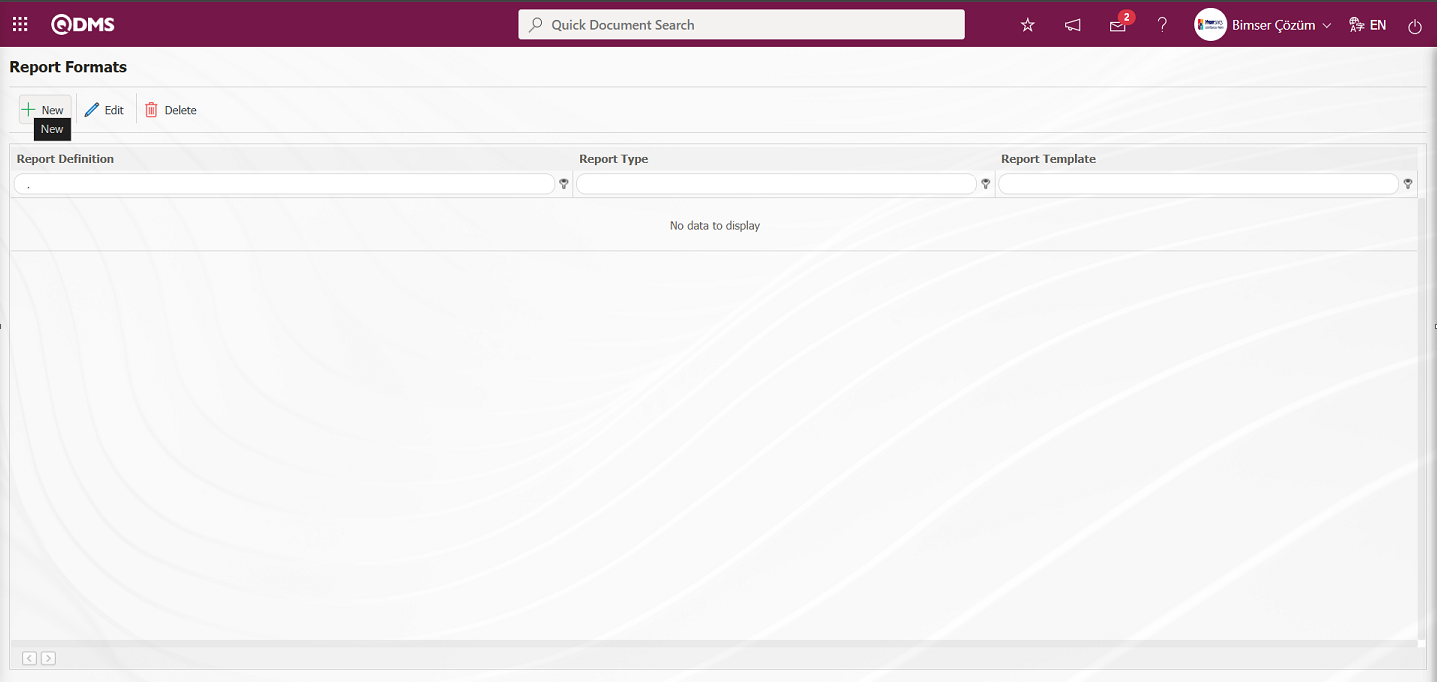
With the help of the buttons on the screen;
 : A new report format is defined.
: A new report format is defined.
 : Changes and updates are made on the report format information selected in the list.
: Changes and updates are made on the report format information selected in the list.
 : Deletes the report format information selected in the list.
: Deletes the report format information selected in the list.
Click the  button on the Report Formats screen.
button on the Report Formats screen.
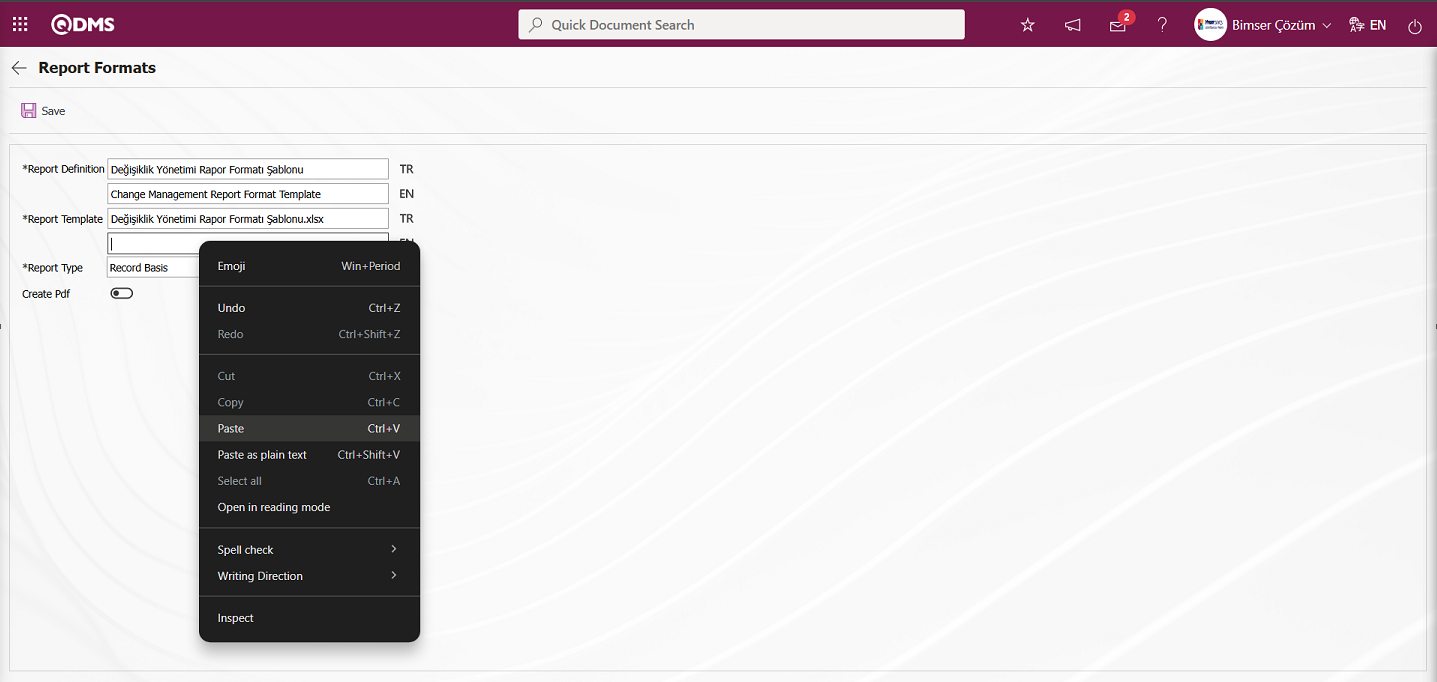 In the Report Formats screen, enter the report name in the Report Definition section. In the Report Template field, right-click on the report format copied with its extension in Report Formats and paste it into the TR-EN fields. In the Report Template field, you must enter the full name of the template you transferred to the system, including the extension. For example, if you transferred your template to the report format editing menu with the name “Change Management Report Format Template.xlsx,” you must enter “Change Management Report Format Template.xlsx” in the Report Template field. When the report format is selected as “Record-Based” in the Report Template field, the “Record-Based” option is selected. If the report format is to be exported in PDF format, the “Create PDF” checkbox is selected.
In the Report Formats screen, enter the report name in the Report Definition section. In the Report Template field, right-click on the report format copied with its extension in Report Formats and paste it into the TR-EN fields. In the Report Template field, you must enter the full name of the template you transferred to the system, including the extension. For example, if you transferred your template to the report format editing menu with the name “Change Management Report Format Template.xlsx,” you must enter “Change Management Report Format Template.xlsx” in the Report Template field. When the report format is selected as “Record-Based” in the Report Template field, the “Record-Based” option is selected. If the report format is to be exported in PDF format, the “Create PDF” checkbox is selected.
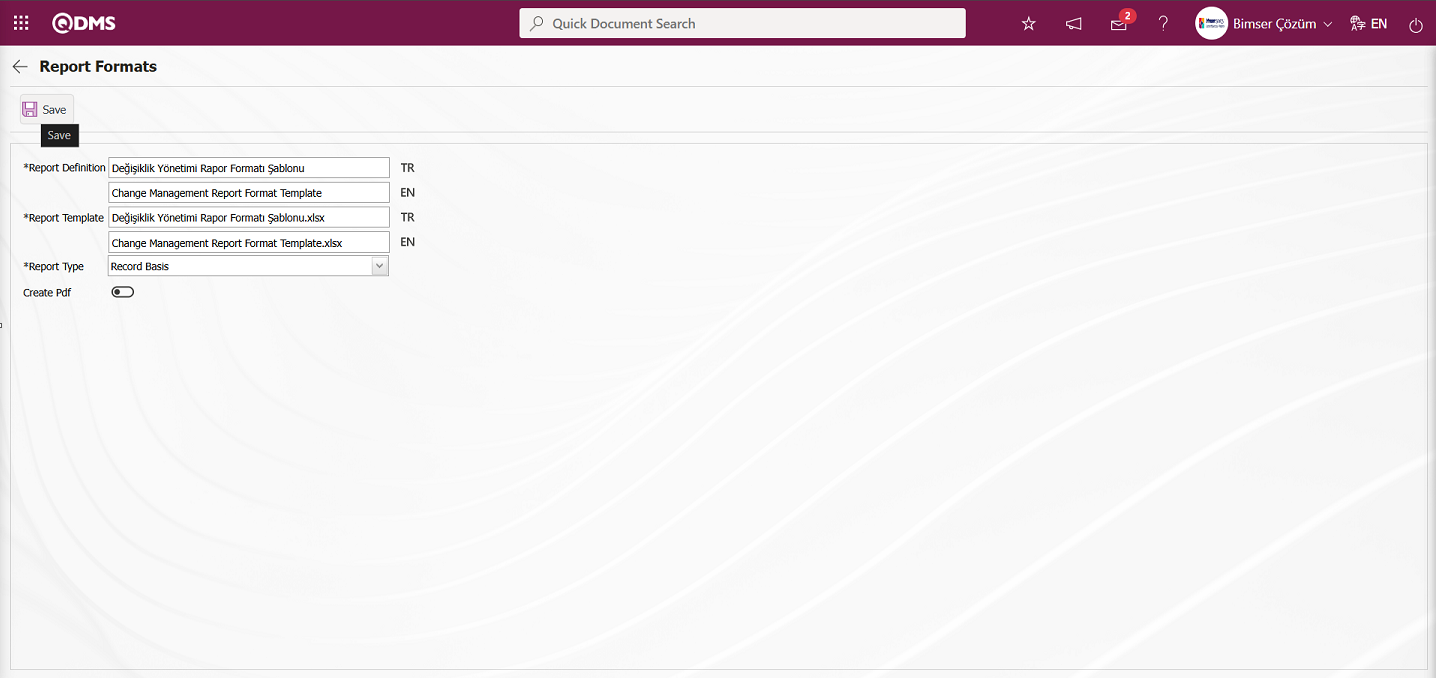
Related fields are defined on the screen that opens:
Report Definition: This is the field where the report definition information is written in the Report Formats screen.
Report Template: The Report Formats screen is where you enter the name and extension of the report template. (In the Report Formats Edit menu, copy the TR and EN equivalents of the report template by right-clicking and selecting Copy, then paste them into this field by right-clicking and selecting Paste.)
Report Type: Three report type options can be selected: record-based, form-based and general
- Record-based: Select this option when you want each risk record to be reported separately. (Click the Integrated Management System/Change Management/New Record menu to open the Change Management Form – Details screen, then click the  (Print) button. The
(Print) button. The  (Print) button will not be displayed unless the record-based report format has been defined.)
(Print) button will not be displayed unless the record-based report format has been defined.)
- Form-based: Selected for cases where the Change Management module detail records under each risk form are transferred to Excel in a single list.
(Click on the Integrated Management System / Change Management / New Record menu to open the Change Management Form – Details screen, then click the  (Export To Excel) button.)
(Export To Excel) button.)
- General: Selected when all risk detail records are requested to be viewed in a single Excel file.
(Integrated Management System / Change Management / Reports / General Change List screen, then click the  (Export To Excel) button.)
(Export To Excel) button.)
Create PDF: Report type can be selected based on the selected report formats in the Integrated Management System/Change Management/New Record menu. By clicking on the Change Management Form – Details screen, this check box can be selected to transfer a selected risk record in PDF format.
The names of the report formats to be introduced on the screen that opens are written in the Report Definition field. The file name copied from the Default Report Layouts Arrangement menu is pasted into the relevant field with the extension in the Report Template field. After filling in the required fields on the Report Definition screen, the  button in the upper left corner is clicked to define the report format on a record basis.
button in the upper left corner is clicked to define the report format on a record basis.

To obtain the report format based on the defined record, click on Integrated Management System/Change Management/New Record menu.
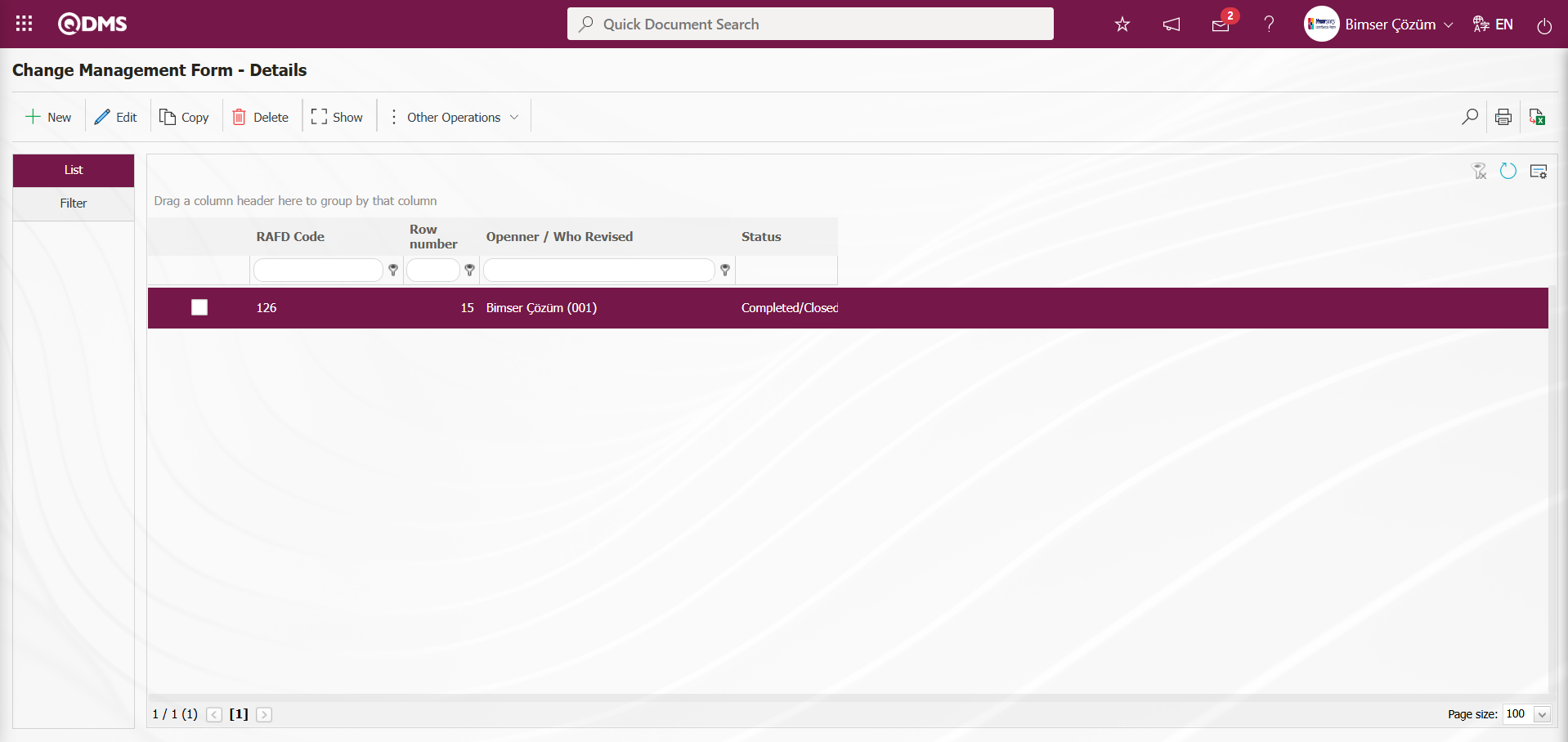
Click the  (Print) button on the Change Management Form – Details screen.
(Print) button on the Change Management Form – Details screen.
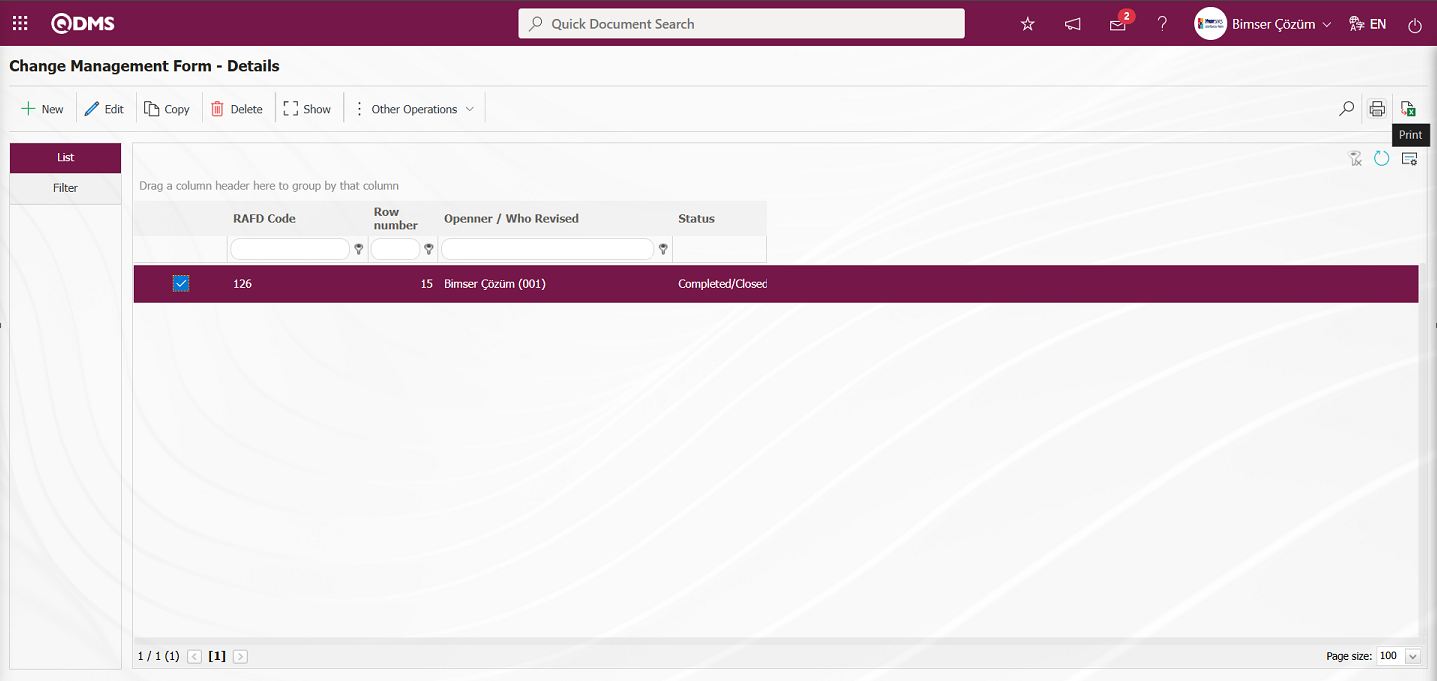
The report format is obtained based on the defined record.
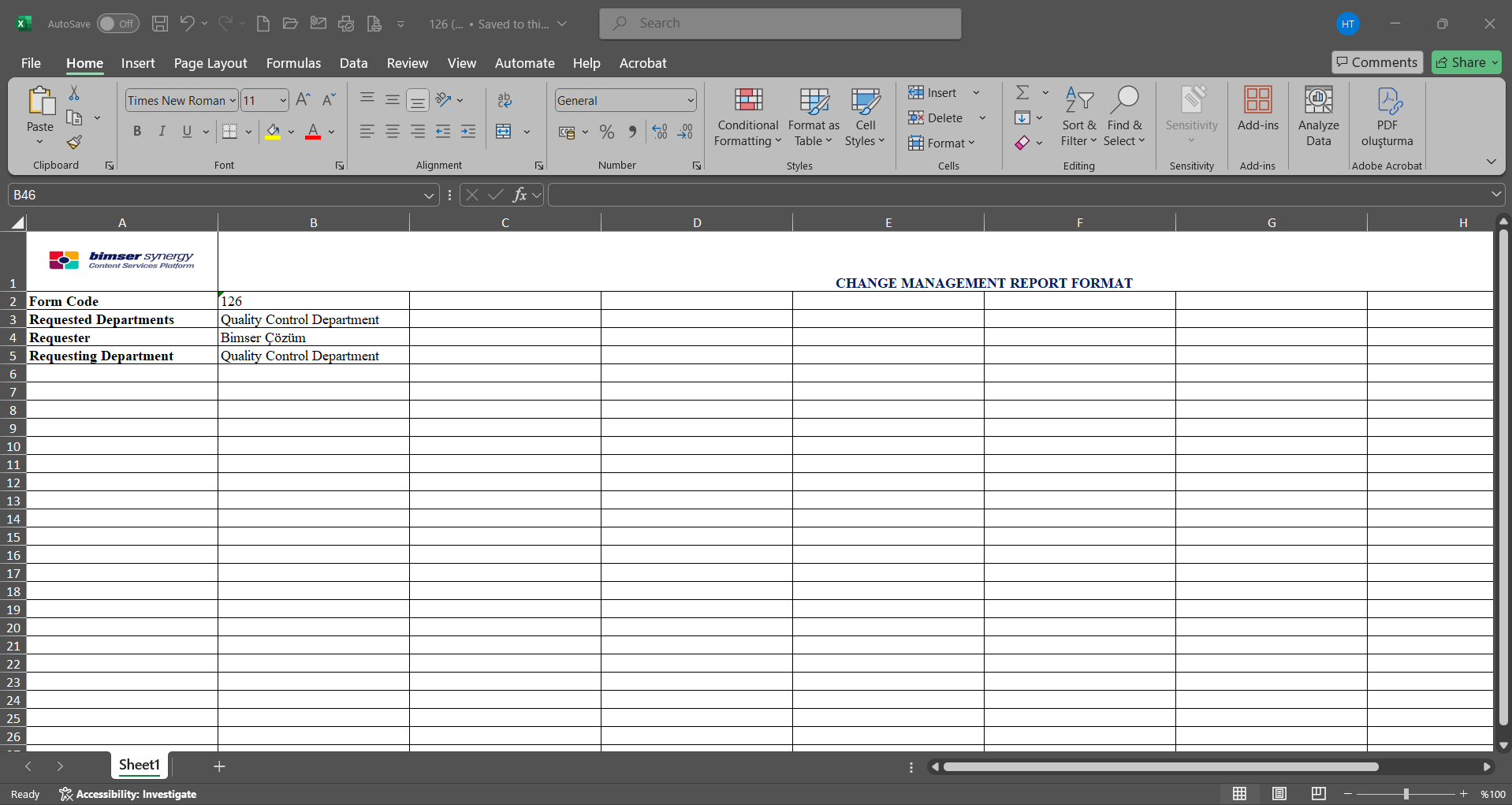
Report formats In the Definition screen, during the process of defining report formats on a record basis, the check box next to “Create PDF” is selected.
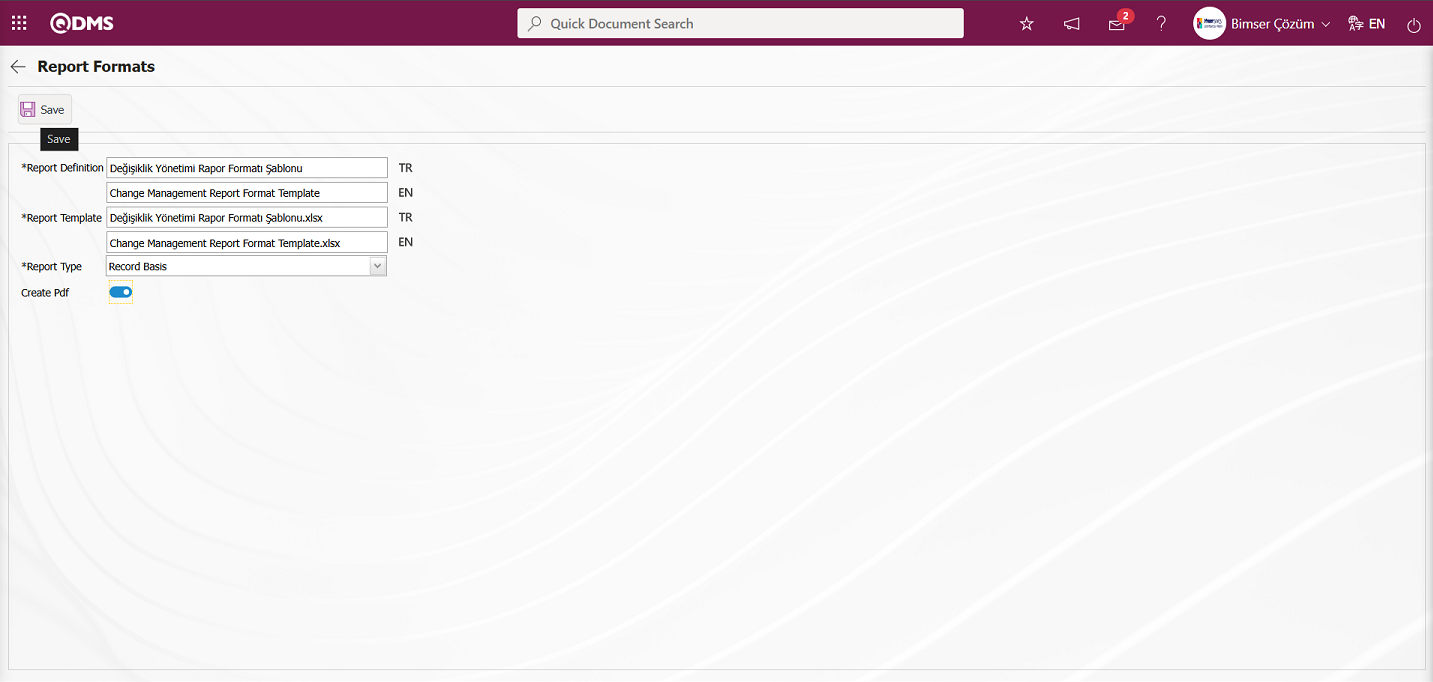
After checking the relevant check box on the report format screen, click the  button to update the report format for each record.
button to update the report format for each record.
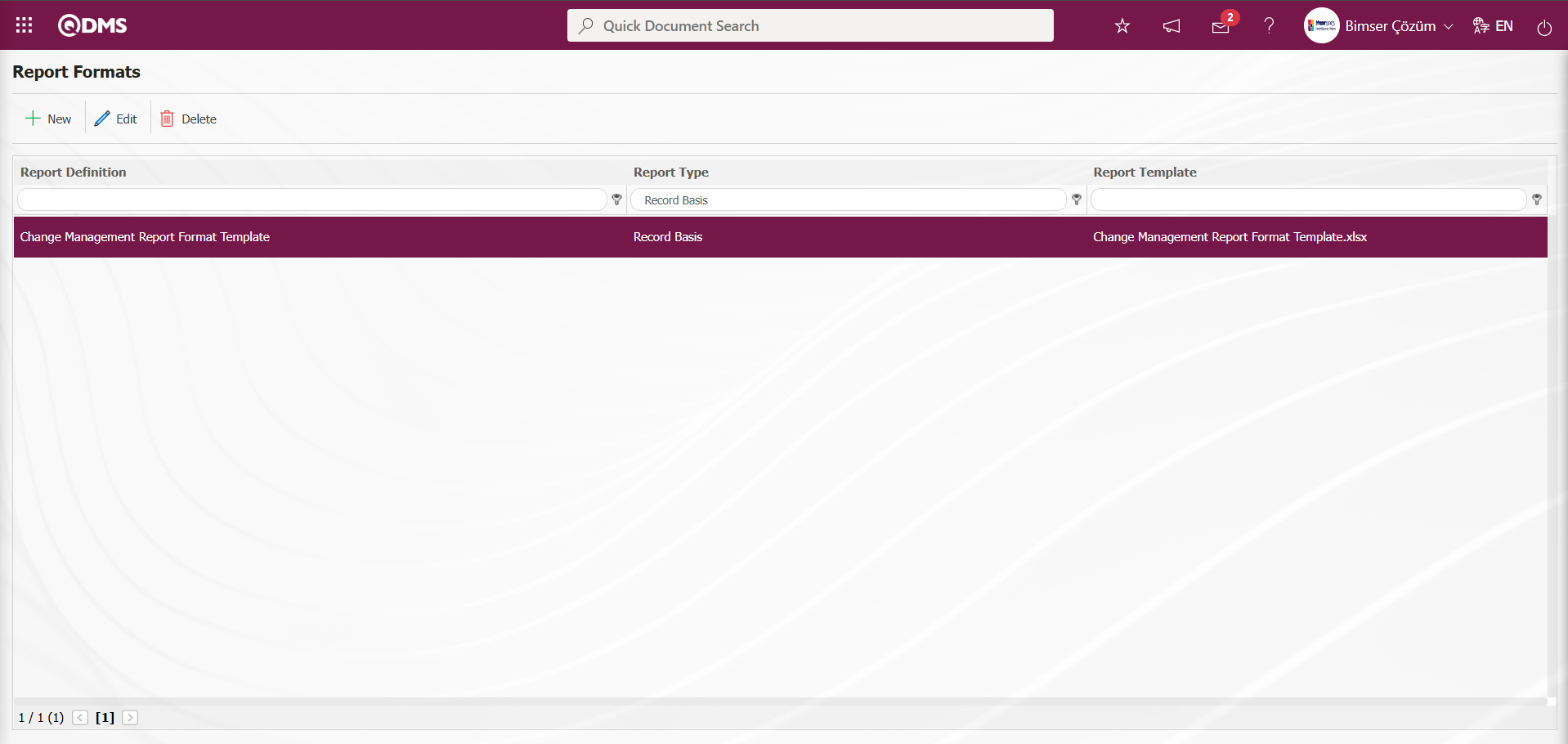
To obtain the defined record-based report format in PDF format, open the Integrated Management System/Change Management/New Record screen. Click the  (Back) button on the Change Management Form – Details screen that opens.
(Back) button on the Change Management Form – Details screen that opens.
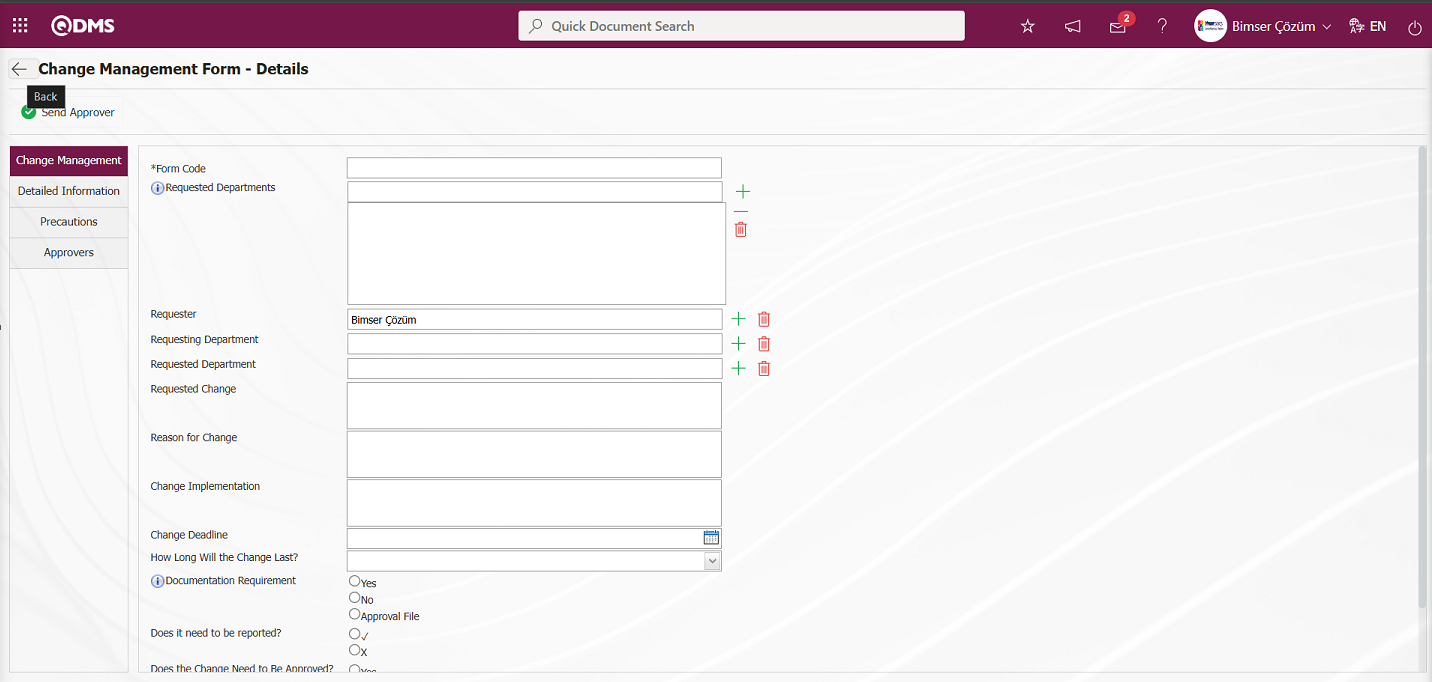
Select the Change Management detail record from the list Change Management Form – Details screen and click the  (Print) button.
(Print) button.
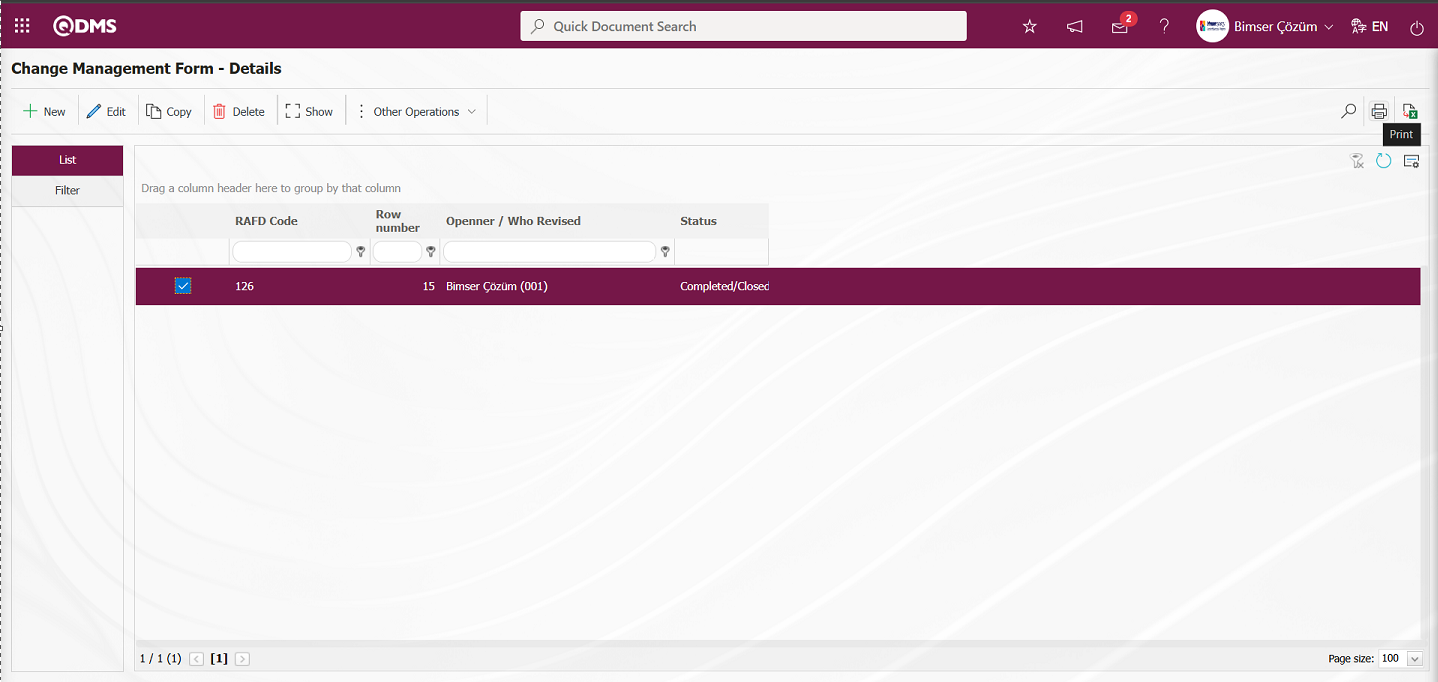
The report is generated in PDF format according to the specified report format.
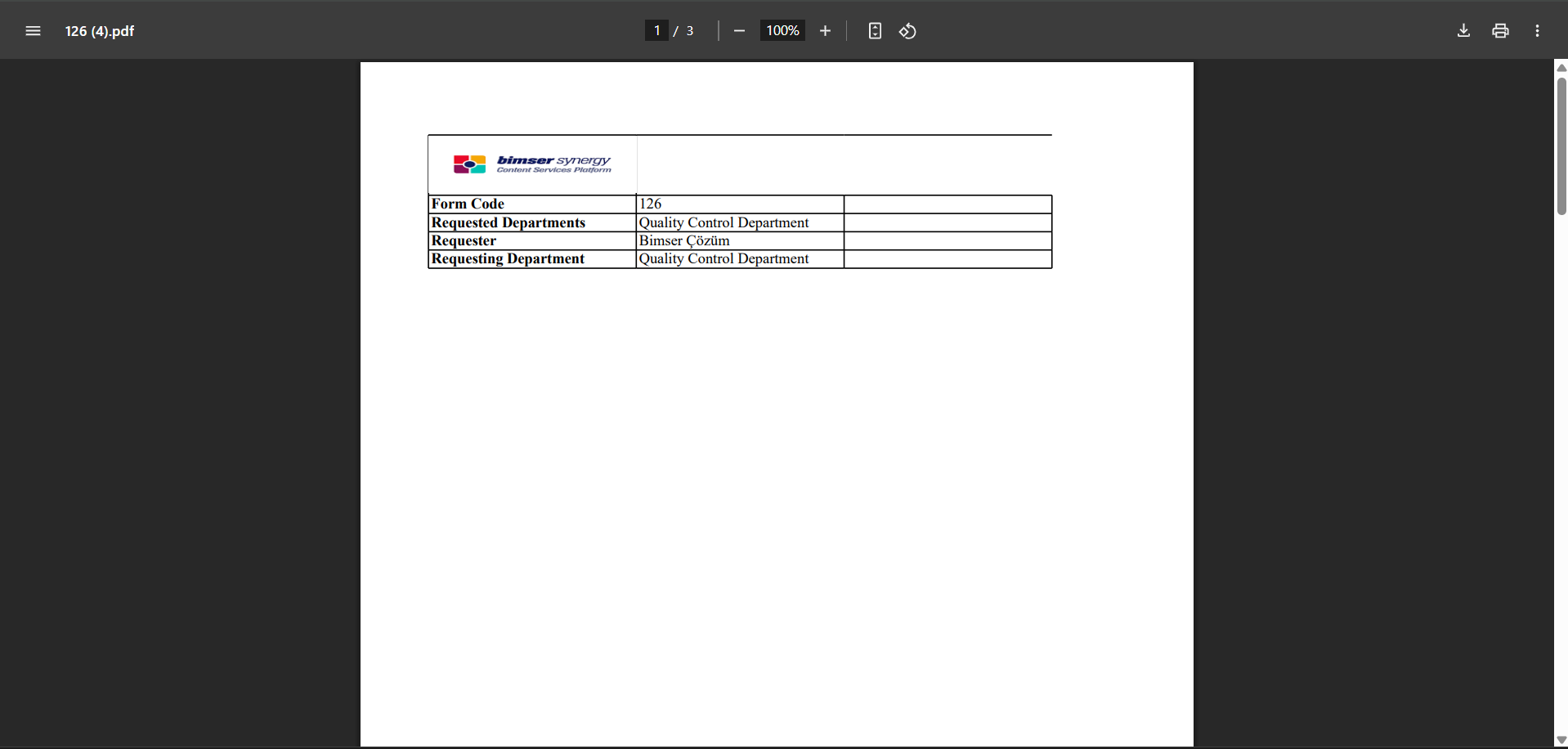
The process of defining the report format at the form and general levels is the same as the process of defining the report format at the record level. The only difference is that in the report format definition menu, the “Form” option is selected for the report template field for form-based report formats, and the “General” option is selected for general-based report formats.
Form-based report format defined in report formats: Click on the Integrated Management System / Change Management / New Record menu to open the Change Management Form – Details screen, then click on the  (Excel To Export) button.
(Excel To Export) button.
General report format defined in report formats: (Integrated Management System / Change Management / Reports / General Change List screen, then click the  (Excel To Export) button.)
(Excel To Export) button.)
5.1.6.1. List of Fixed Tags in Risk Modules
The list of Fixed Tags in Risk Modules is given in the table below. Field codes of fixed tags to be used in forms are taken from this table.
Abbreviation | Description | ||
|---|---|---|---|
<RDF_KODU> | RAF Code (Form Code) | ||
<RDF_TANIMI> | RAF Definition(Form Definition) | ||
<RDFD_KODU> | RAFD Code | ||
<RDF_NO> | RAF Number | ||
<RDFD_NO> | RAFD Number | ||
<MSDS_KODU> | MSDS Code | ||
<REV_NO> | Revision No | ||
<REV_TAR> | Revision Date | ||
<HAZIRLAYAN> | Name and Surname of the Preparer | ||
<SISTEME_GIREN> | Name and Surname of the System Entry | ||
<REVIZE_EDEN> | Name and Surname of the Revisor | ||
<STATU_ADI> | Status Name | ||
<RISK_KAYNAGI> | Risk Source | ||
<REVIZE_EDEN_ACK> | Revisor's Registration Number | ||
<SISTEME_GIREN_ACK> | Registry number of the System Entry | ||
<COLOR> | Color on the risk screen | ||
<TREND> | Arrows on the risk screen | ||
<SURECLER> | Process Information Selected in Processes Tab | ||
<MEVCUT_ONLEMLER> | On the precautions tab, select Available in the Measure type field | ||
<PLANLANAN_ONLEMLER> | On the precautions tab, select Planned in the precaution type field. |
||TAGS FOR PRECAUTIONS||| |<YAPILANIS>||Work done|| |<REF_KODU>||Sub-actions -CAPA code|| |<STATU_ADI>||Status Name|| |
<ACIKLAMA>
||Precaution description
|| |<SORUMLU>
||Person in Charge of Action
|| |<YAPACAK>
||Action Person
|| |<DURUM>
||Action Status -CAPA status
|| |<BITIS_TARIHI>
||Action End Date
|| |<REF_TIPI>
||Reference Type (Document, Action, CAPA, Other options information)
|| |<ONLEM_TIPI>
||Type of precaution (Current and Planned Option information)
|| |<ONLEM_TARIHI>
||Precaution Date|| |<ONLEM_NO>
||Precaution No
|| |<GERCEKLESME_TARIHI>
||Action Realization Date
||You can use tags like <ALAN6_PREV> for past revision fields. Prev tag is not supported for list type fields. Prev tag works only for numeric and text type fields
5.1.7. Approval Flow Definition
A system approval flow must be set up so that the details of the Change Management form being evaluated are sent to the specified users for approval. The approval flow is set up by enabling the use of statuses in the module. To do this, click on System Infrastructure Definitions/Change Management/Change Management Module parameters menu.
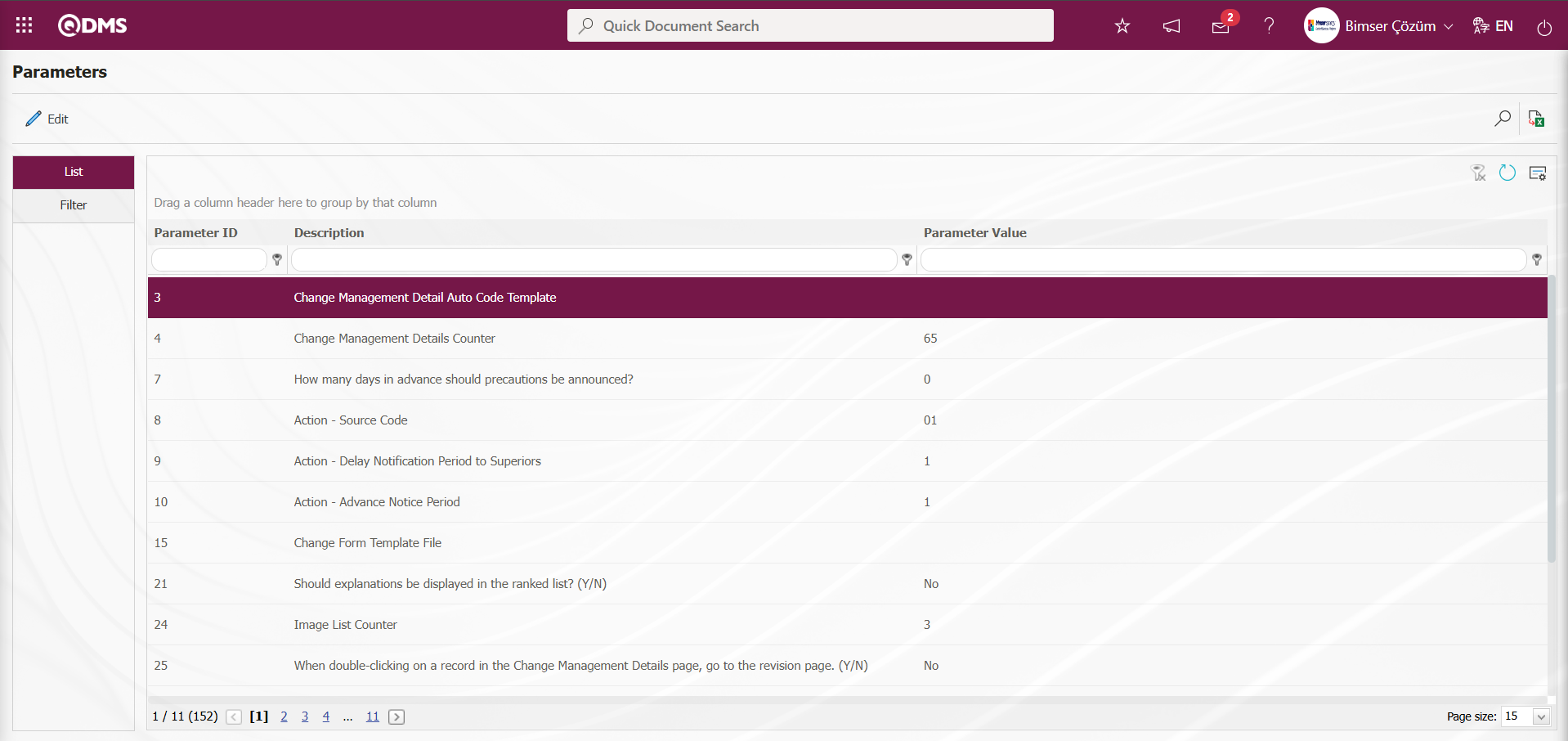
With the help of the buttons on the screen;
 : Edit/change/update the parameter information selected in the list.
: Edit/change/update the parameter information selected in the list.
 : Records are filtered and searched.
: Records are filtered and searched.
 : Data is transferred to Excel.
: Data is transferred to Excel.
 : The data remaining in the filter fields in the grid where the search criteria on the menu screens are searched are cleaned.
: The data remaining in the filter fields in the grid where the search criteria on the menu screens are searched are cleaned.
 : The menu screen is restored to its default settings.
: The menu screen is restored to its default settings.
 : User-based designing of the menu screen is done with the show-hide feature, that is, the hiding feature of the fields corresponding to the columns on the menu screens.
: User-based designing of the menu screen is done with the show-hide feature, that is, the hiding feature of the fields corresponding to the columns on the menu screens.
In the opened Parameters screen, the number of the parameter number 22 is written in the Parameter No field and the  (Search) button is clicked.
(Search) button is clicked.
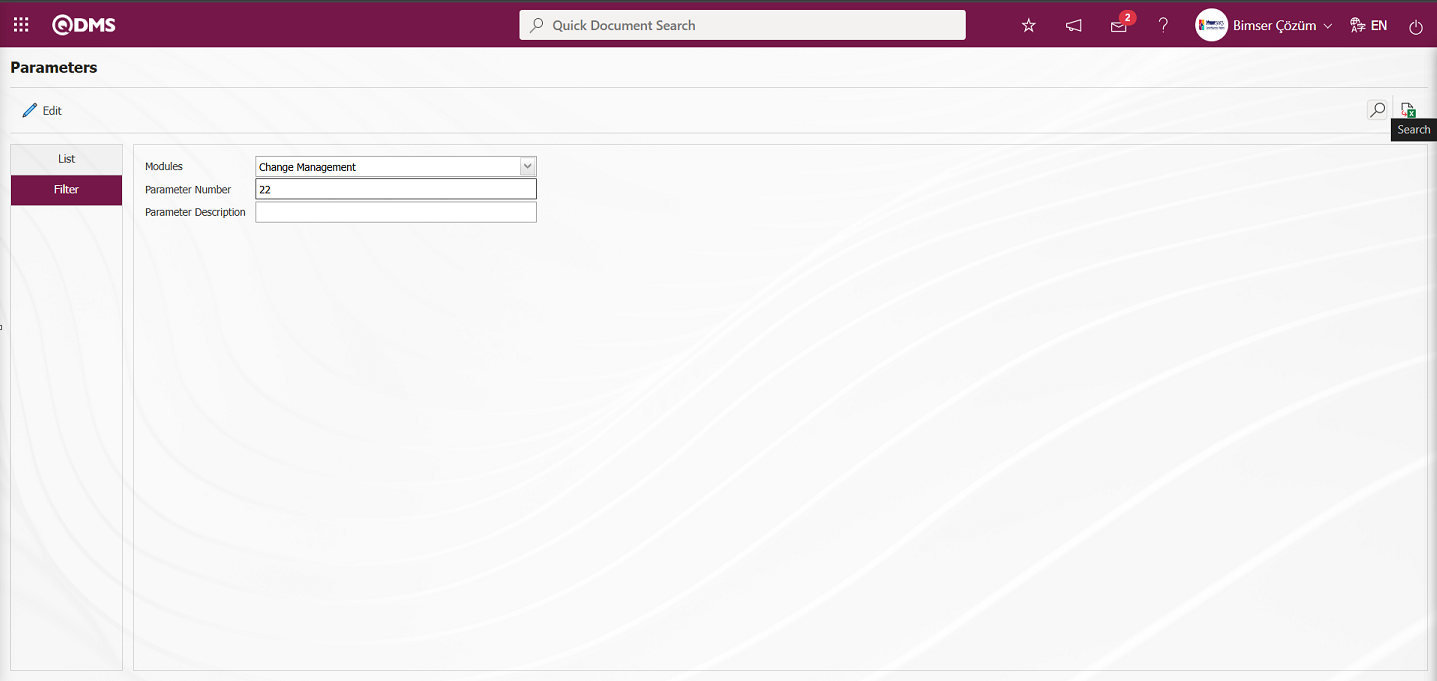
On the Parameters screen, click the  button while the parameter 22 “Should the status be used?” is selected.
button while the parameter 22 “Should the status be used?” is selected.
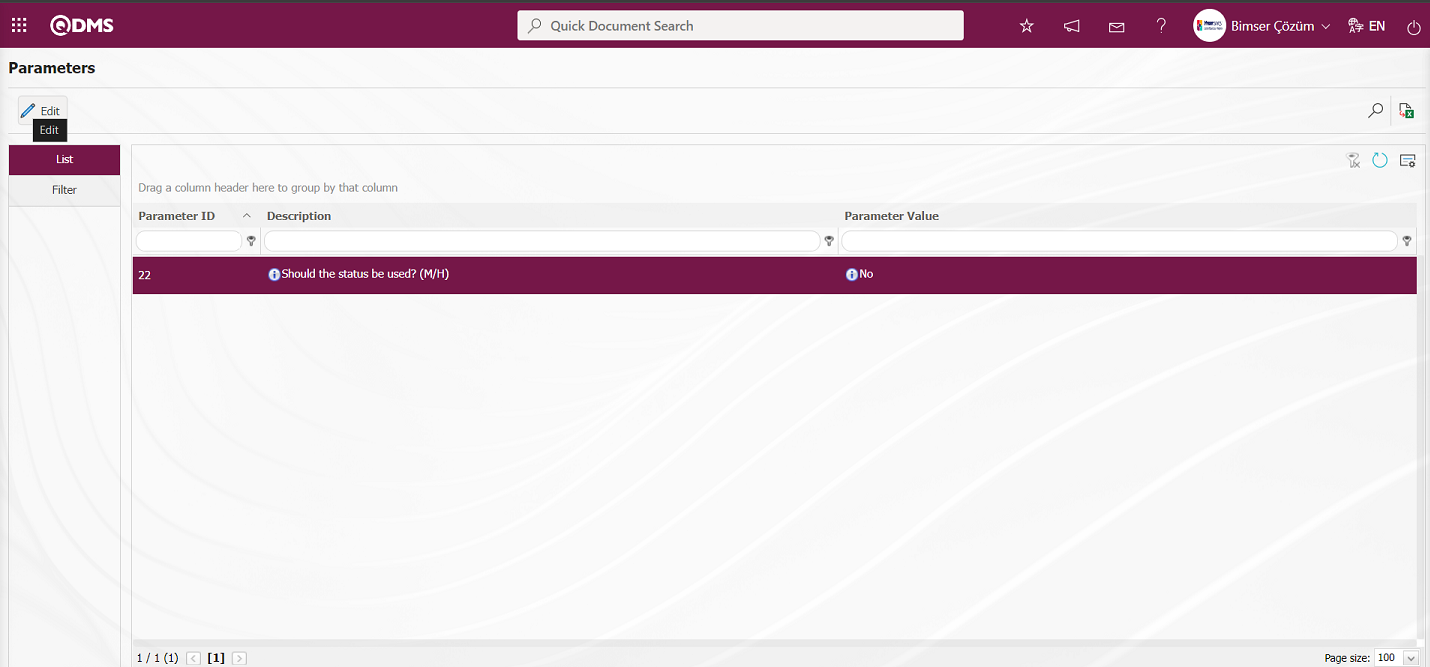
On the Parameters screen, select “Yes”** for the parameter value of the parameter.
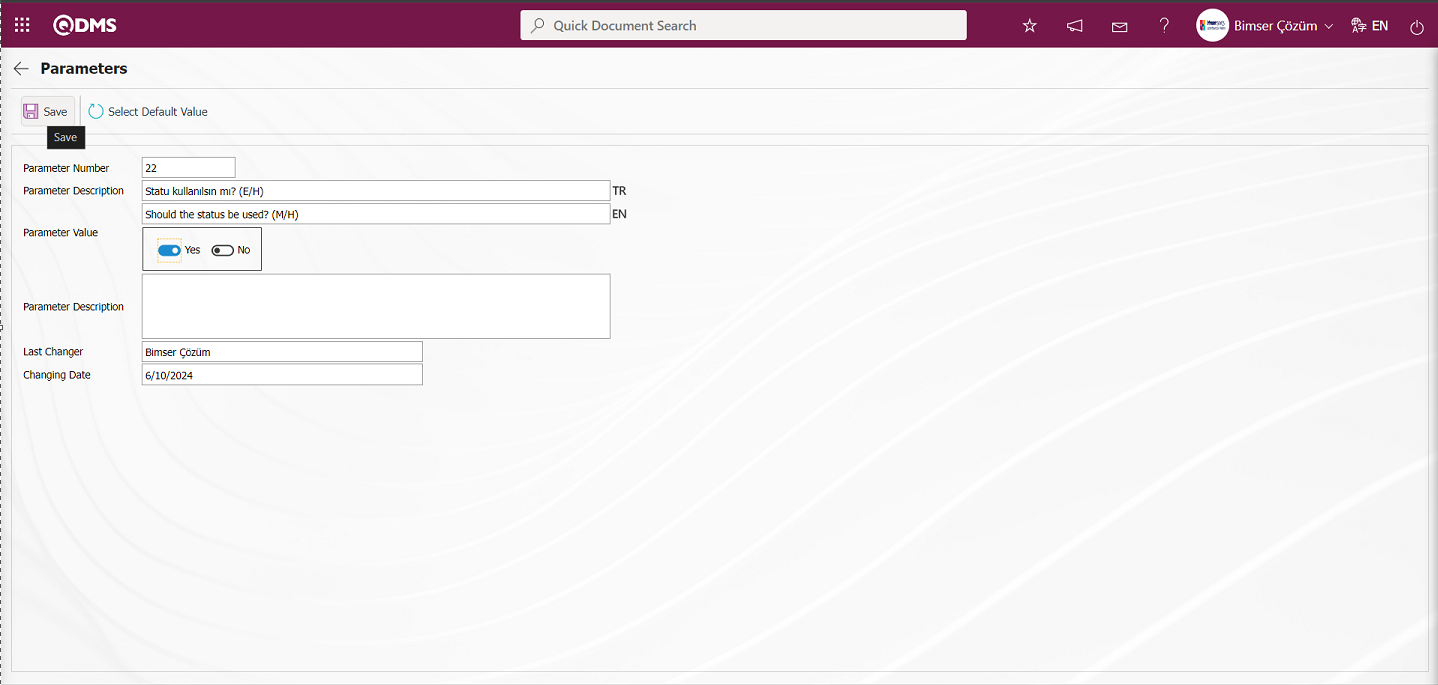
On the Parameters screen, the parameter value is selected as “Yes” and the parameter active is registered by clicking the  button on the upper left corner of the screen.
button on the upper left corner of the screen.
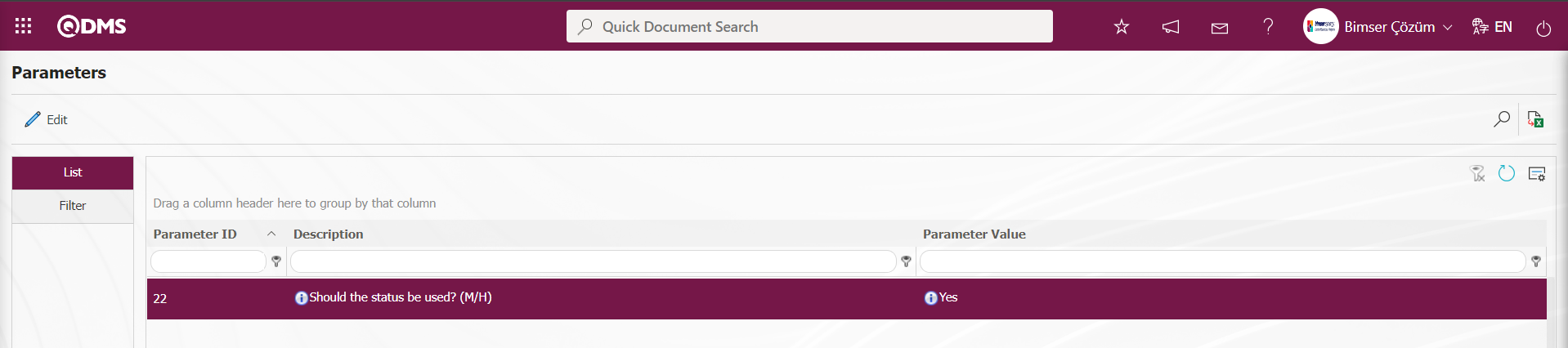
After parameter 22 “Should the status be used?” is activated, two buttons  and
and  are displayed in the Function Designer menu. In the Function Designer menu, button definition with the
are displayed in the Function Designer menu. In the Function Designer menu, button definition with the  button and status definition with the
button and status definition with the  button are done for the related function.
button are done for the related function.
NOTE: Flow definitions must be checked in the System Infrastructure Definitions/BSID/Configuration Settings/Flow Definition screen, otherwise the flows must be defined. Additionally, role definitions for approval flows are made from the System Infrastructure Definitions/BSID/Configuration Settings/Role Definition screen. Since “SQL” and “QDMS” database information will be required for role definition processes, the necessary role can be requested by contacting the Bimser Technical Support team. The defined flows are checked from the System Infrastructure Definitions/BSID/Configuration Settings/Sub-Module Definition menu. New message body definitions for the module are made from the System Infrastructure Definitions/BSID/Definitions/Mail Bodies Definition screen. For more information on these steps, refer to the System Infrastructure Definitions Module User Help Document. After completing the infrastructure definition processes for the approval flow, click the System Infrastructure Definitions/Change Management/Function Designer menu. In the screen that opens, two different action buttons named Status and Buttons related to the activation of parameter 22 will be displayed in the relevant menu for the Change Management function.
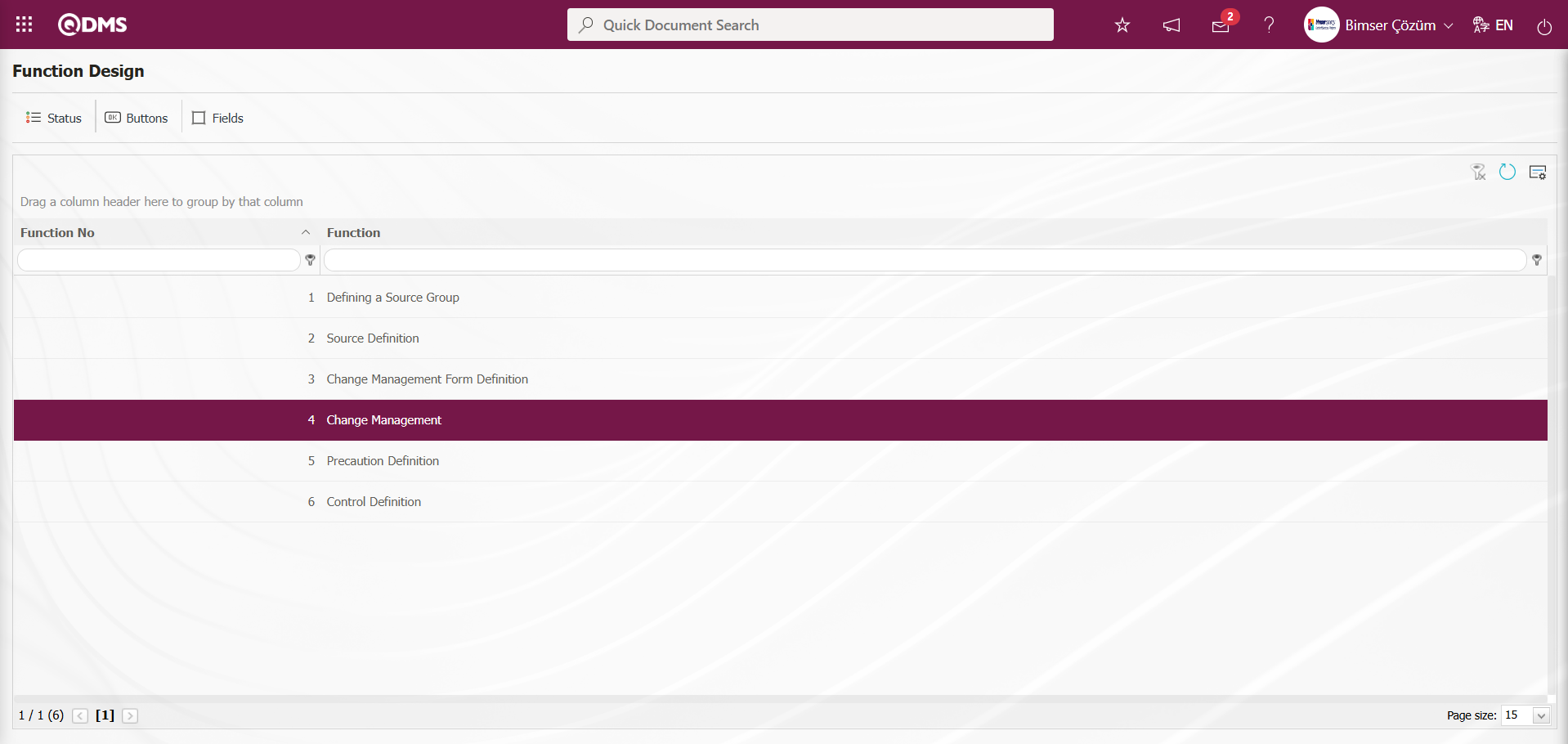
With the help of the buttons on the screen;
 : Status definition process is done.
: Status definition process is done.
 : Button definition process is done.
: Button definition process is done.
With function number 4 selected in the Function Designer menu, click the  button.
button.
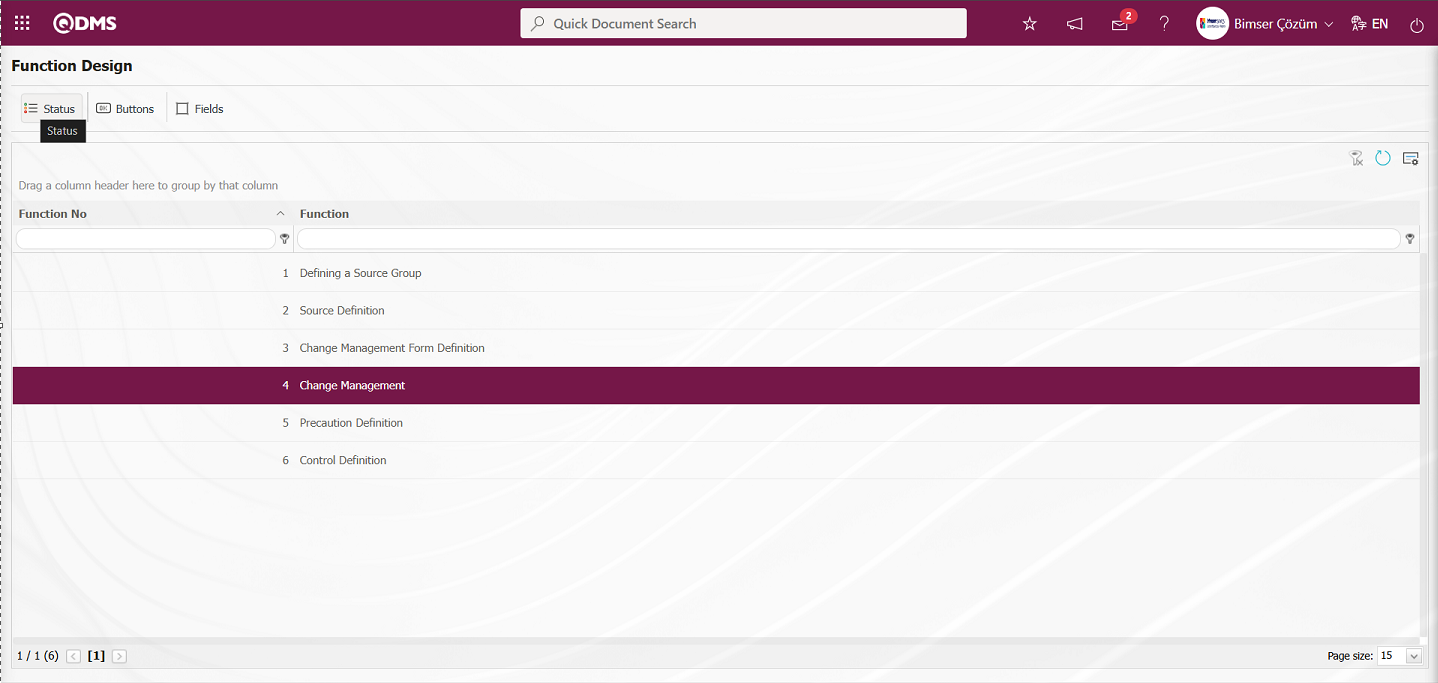
The Statutory Declarations - Change Management screen opens.
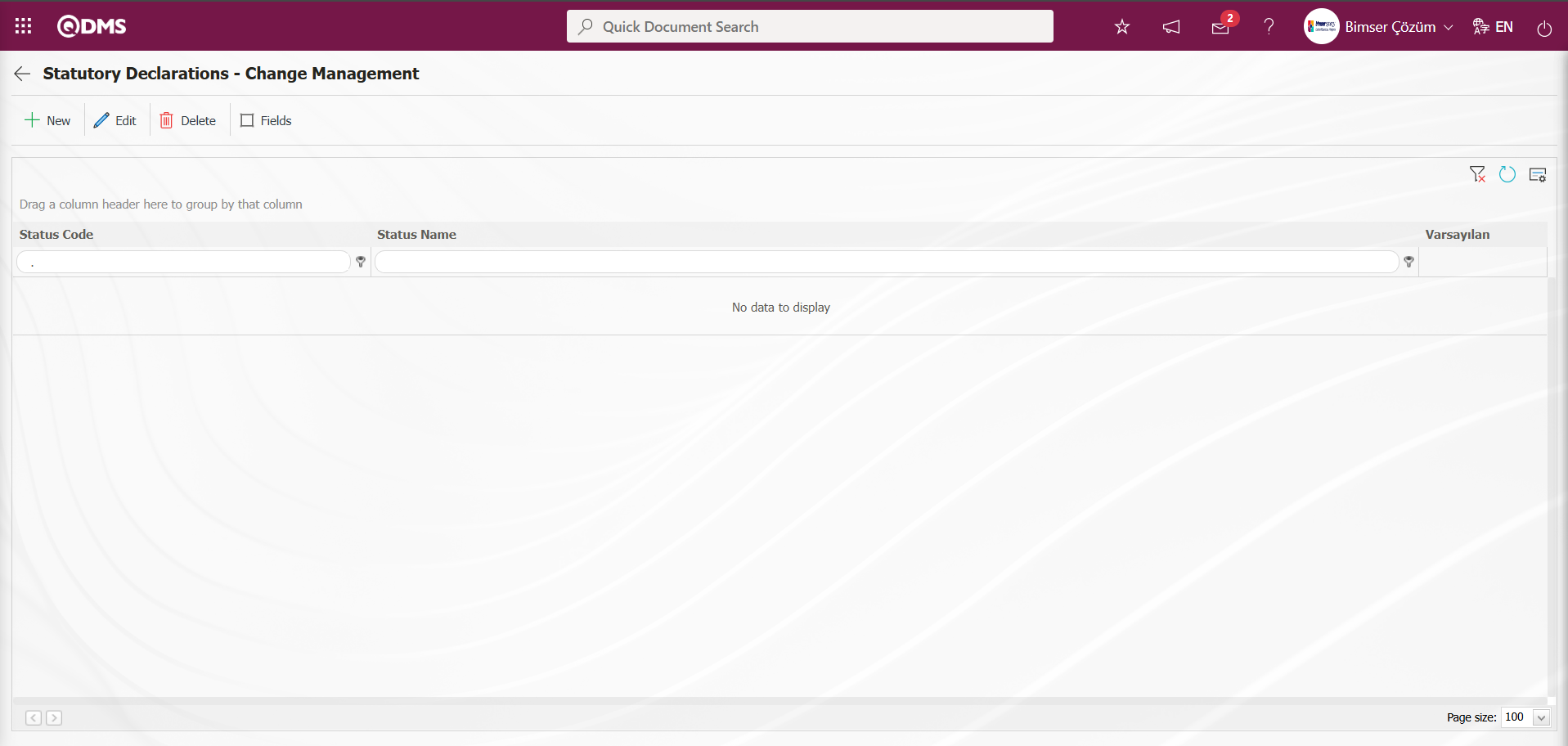
With the help of the buttons on the screen;
 : A new status is defined.
: A new status is defined.
 : The status information selected in the list is updated.
: The status information selected in the list is updated.
 : Delete the status information selected in the list.
: Delete the status information selected in the list.
 : Active, visible and mandatory status of the fields are determined.
: Active, visible and mandatory status of the fields are determined.
 : Returns to the previous screen.
: Returns to the previous screen.
Click the  button on the Statutory Declarations - Change Management screen.
button on the Statutory Declarations - Change Management screen.
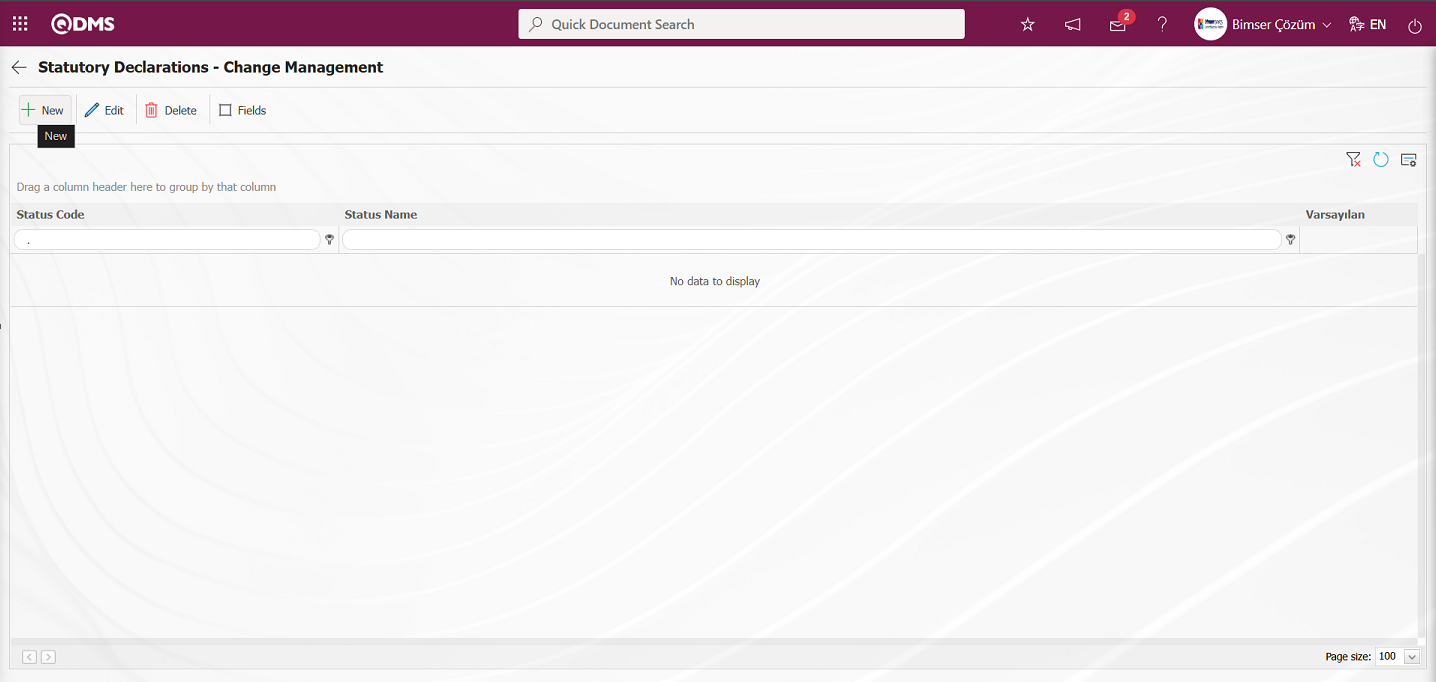
Statutory Declarations - New Record screen opens. In the screen that opens, the status definition process is performed for the relevant function.
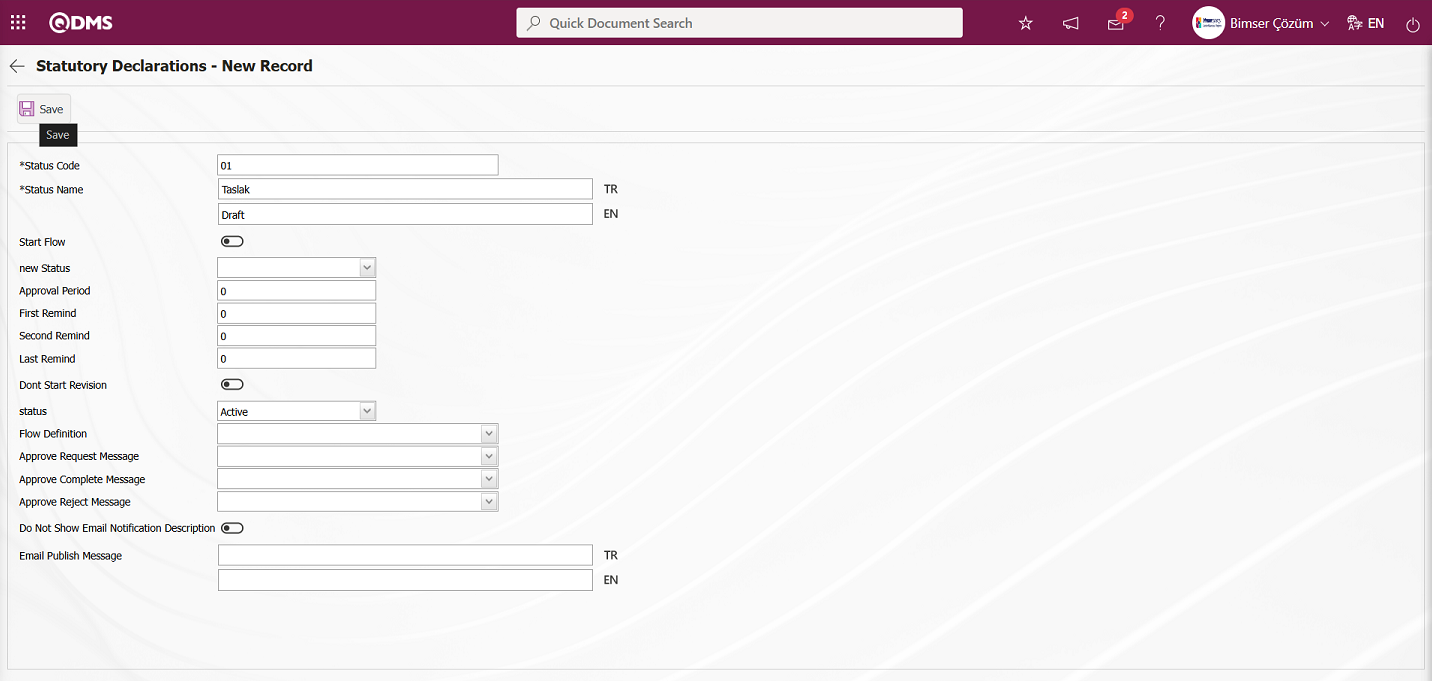
Related fields are defined on the screen that opens:
Status Code: This is the field where status code information is defined on the Statutory Declarations - New Record screen. It should be defined without using characters such as spaces and Turkish characters so that it is not the same as the previously defined fields.
Status Name: This is the field where status name information is defined on the Statutory Declarations - New Record screen.
Start Flow: If any flow will be initiated in the status defined on the Statutory Declarations - New Record screen, the check box is the field where the flow initiation check box is checked.
New Status: It is the field where it can be selected from the statuses defined in the system on the Statutory Declarations - New Record screen. If there is a status to be passed after the defined status, it is selected.
Approval Period: This is the field where approval period information is defined on the Statutory Declarations - New Record screen.
First Reminder: It is the field where the first reminder mail will be sent during the approval period information on the Statutory Declarations - New Record screen. Reminder mails are sent for approval on the defined days.
Second Reminder It is the field where the second reminder mail will be sent during the approval period information on the Statutory Declarations - New Record screen. It is ensured that 2nd reminder mails are sent for approval on the defined days.
Last Reminder: Statutory Declarations - This is the field where the last reminder mail will be sent during the approval period information on the New Record screen. Reminder mails are sent for approval on the defined days.
Dont Start Revision: If it is desired to start the revision in the status defined on the Statutory Declarations - New Record screen, the relevant check box is checked.
Status: This is the field where the status status is selected as active or passive on the Statutory Declarations - New Record screen.
Flow Definition: On the Statutory Declarations - New Record screen, it is possible to select which flow will be in the flows defined in the system. Flow definition process is defined in System Infrastructure Definitions /BSID /Configuration Settings/Flow Definition menu.
Approval Request Message: It is the field where the approval request message is selected in the message body defined in the system on the Statutory Declarations - New Record screen. Approval Request Message is defined in System Infrastructure Definitions/ BSID/Definitions/Message Body Definition menu.
Approve Complete Message: Select the confirmation OK message in the message body defined in the system. Approve Complete Message is defined in System Infrastructure Definitions/ BSID/ Definitions/Message Body Definition menu.
Approval Rejection Message: In Statutory Declarations - New Record screen, it is the field where the confirmation rejection message is selected in the message body defined in the system. Approval rejection message is defined in System Infrastructure Definitions/ BSID/Definitions/Message Body Definition menu.
Do Not Show Email Notification Description: Statutory Declarations - New Record screen If you do not want the email notification description to be displayed, check the corresponding check box.
Email Publish Message: Statutory Declarations - New Record screen This is where you enter the email publication message information
On the screen that opens, fill in the status code, status name, whether the flow will be started or not, new status, status, flow definition, approval request message, approval completion message, and approval rejection message data entries. After filling in the required fields, click the  button in the upper left corner of the screen to save the status definition record for the Change Management function
button in the upper left corner of the screen to save the status definition record for the Change Management function
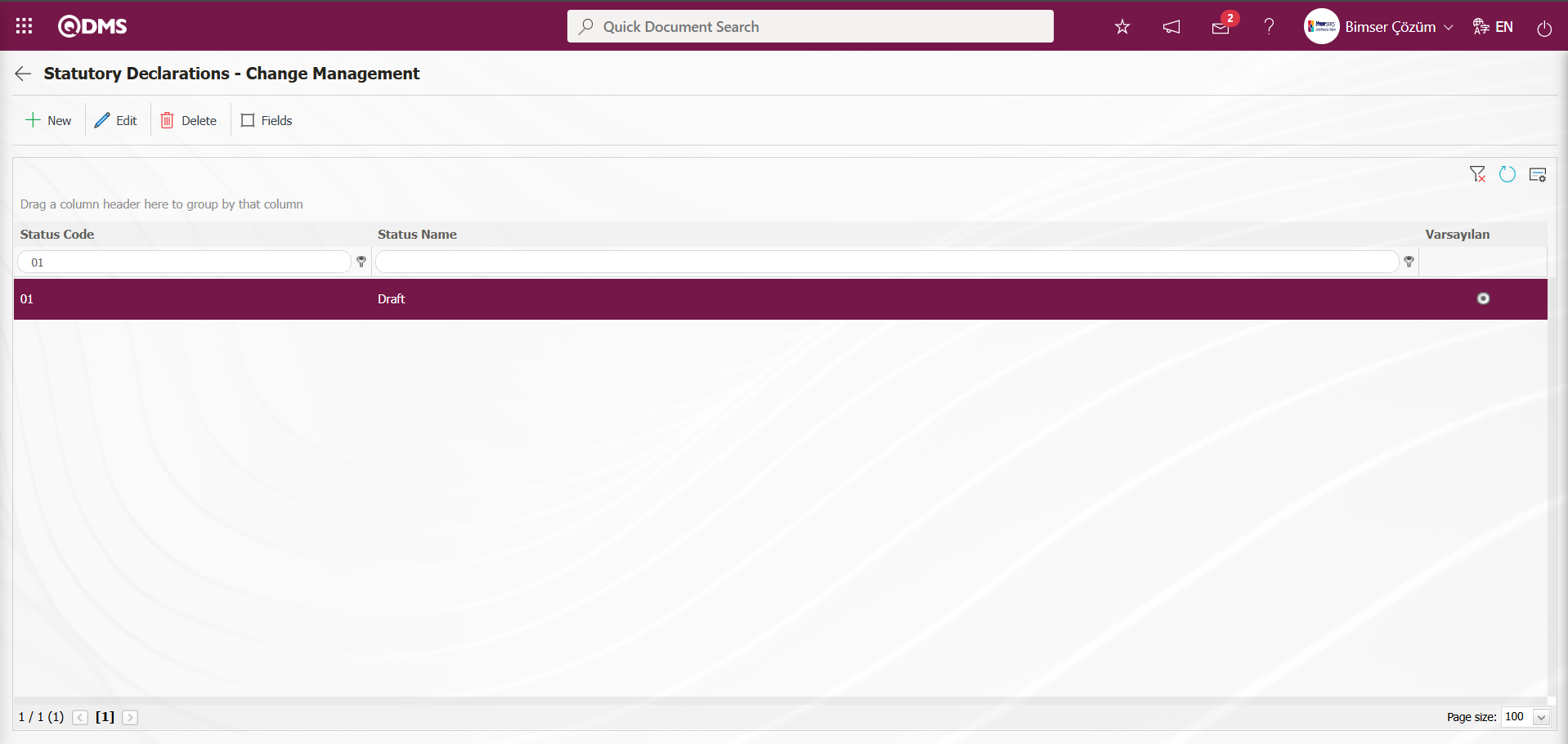
In the Function Designer menu, on the Statutory Declarations - Change Management screen, the definition process for all statuses is performed in the same way for the 4th “Change Management” function.
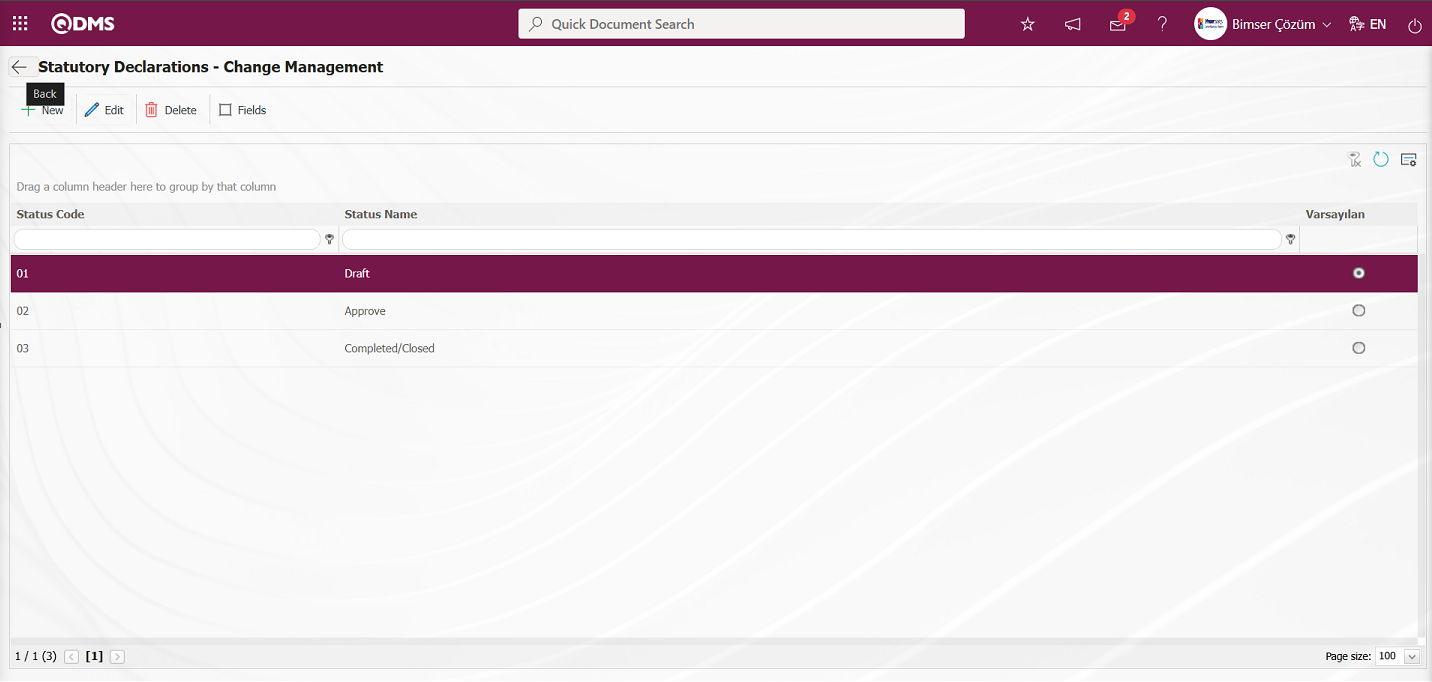
The  (Back) button returns you to the previous screen.
(Back) button returns you to the previous screen.
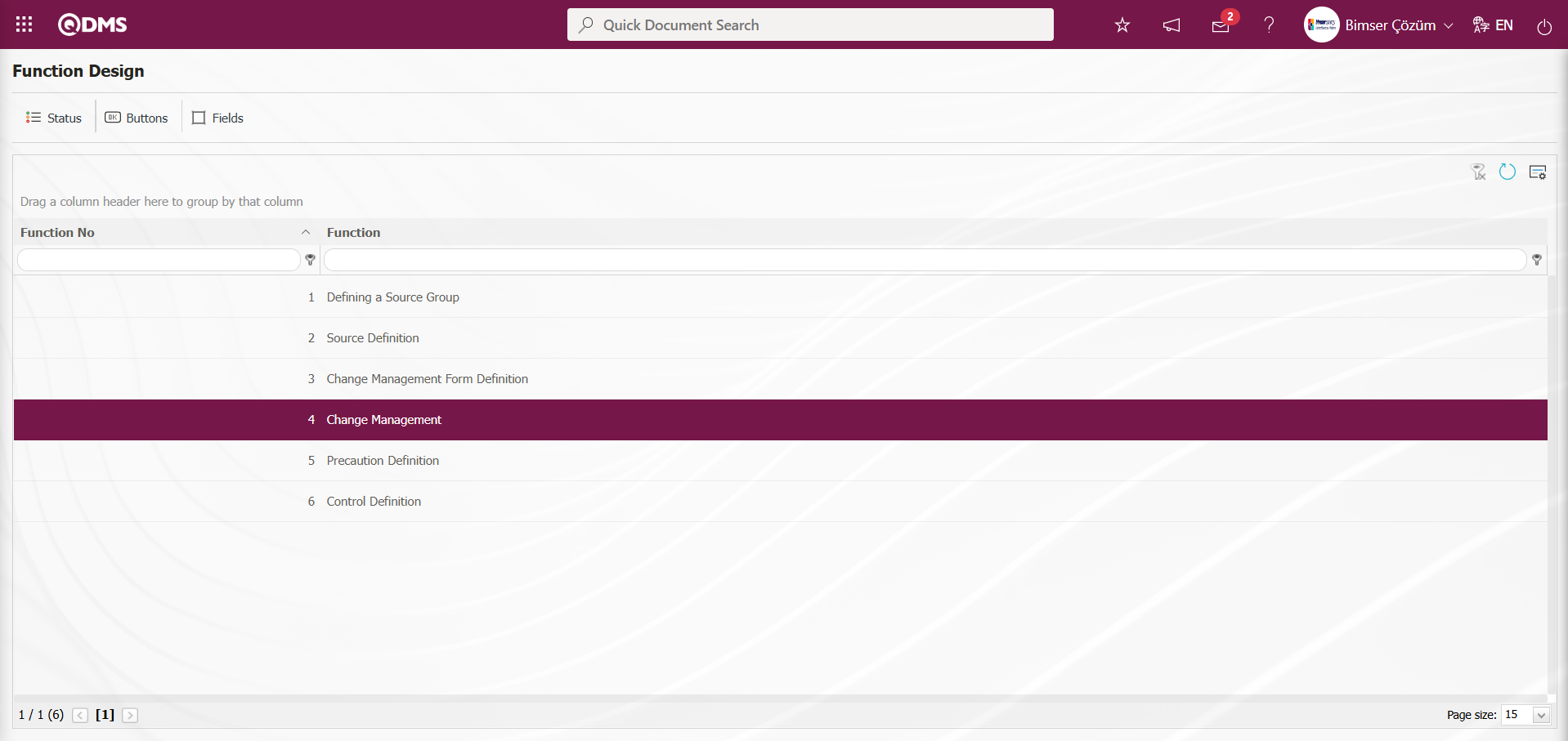
With the relevant function selected in the Function Designer menu, click the 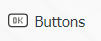 button.
button.
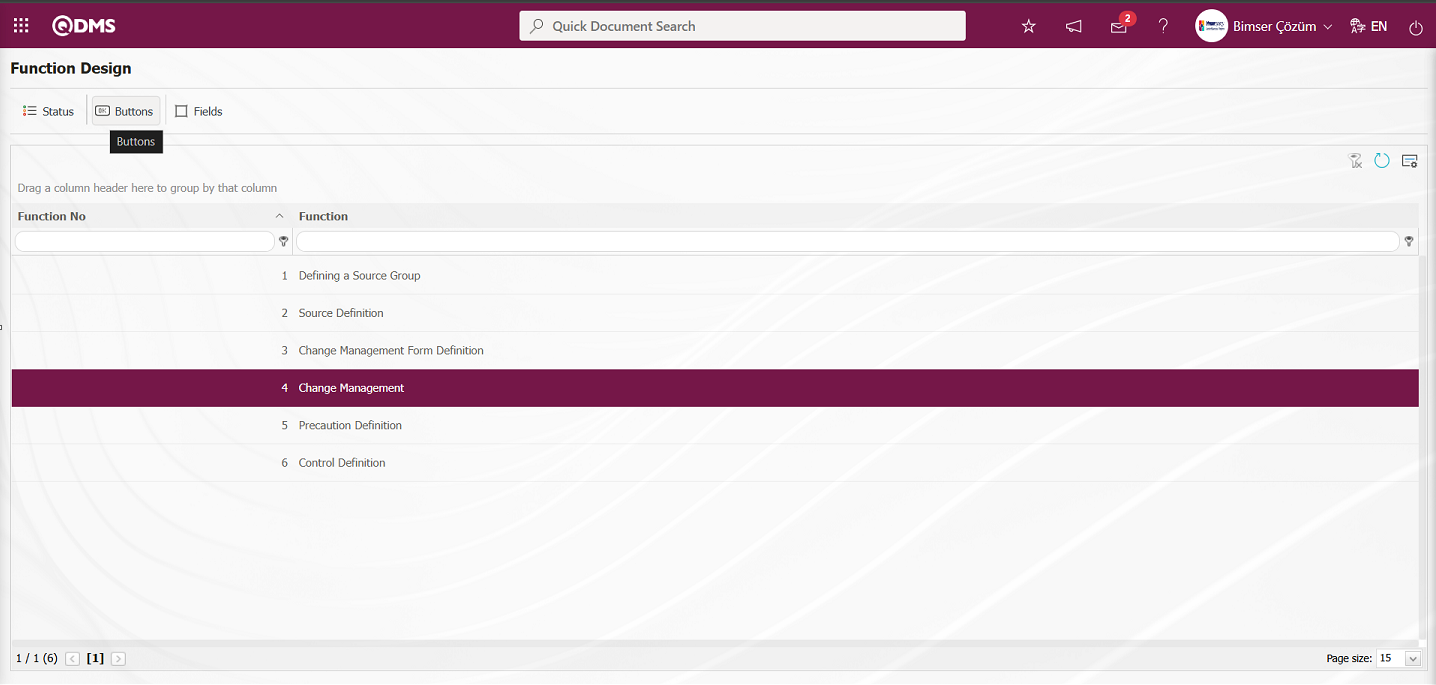
Button Description - Change Management screen opens.
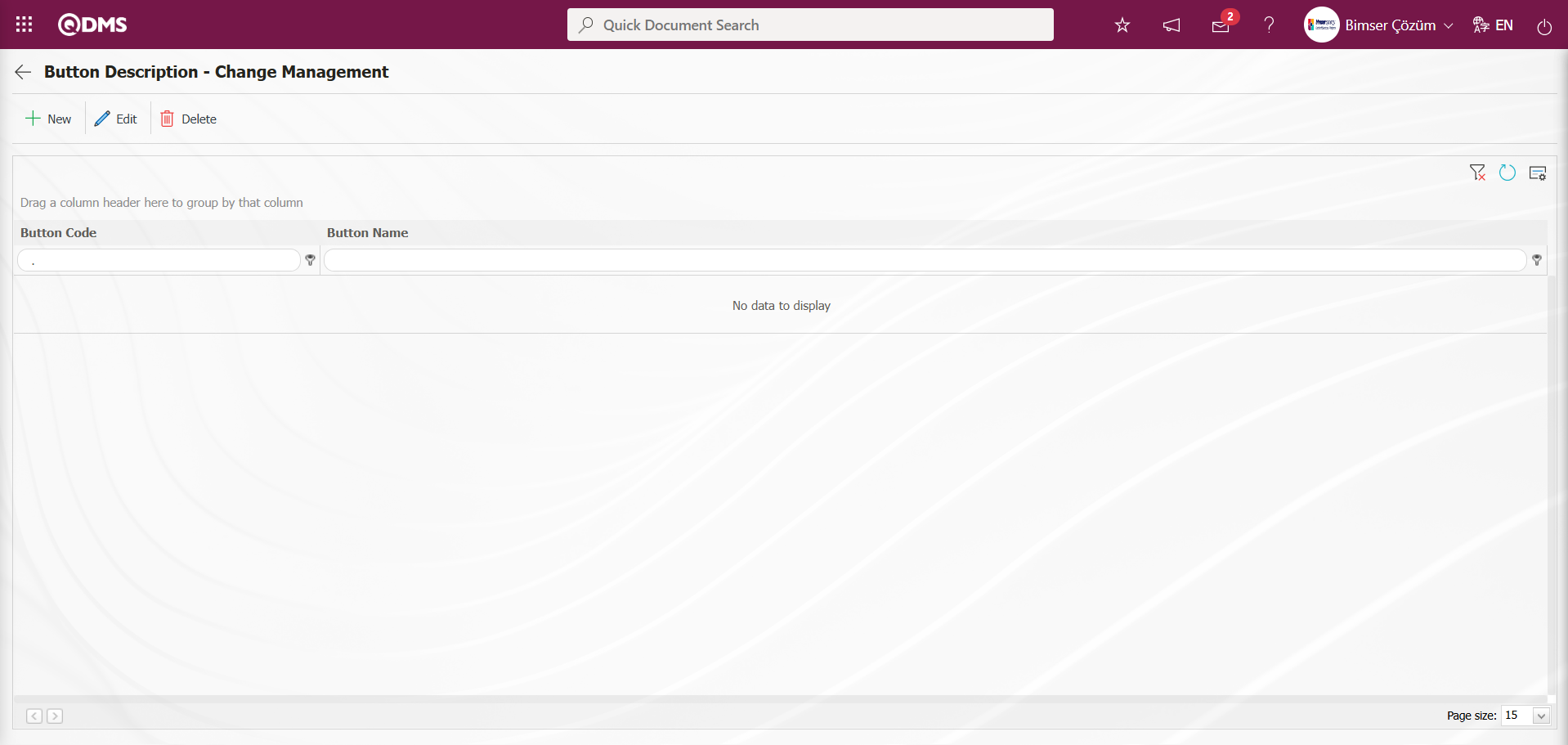
With the help of the buttons on the screen;
 : Defining a new button is done.
: Defining a new button is done.
 : Selected button information in the list is updated.
: Selected button information in the list is updated.
 : Delete the selected button information in the list.
: Delete the selected button information in the list.
 : Return to the previous screen.
: Return to the previous screen.
Button Description - Change Management screen  button is clicked.
button is clicked.
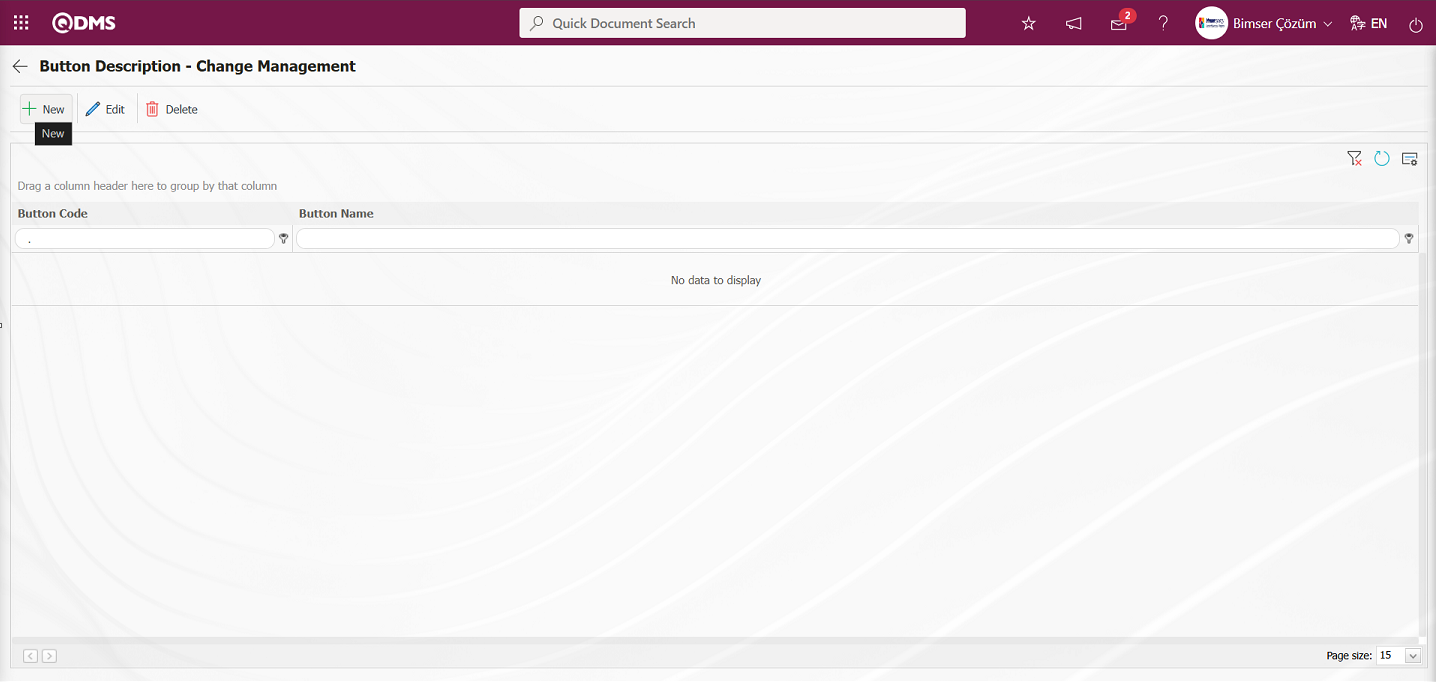
Button Description - The New Record screen opens. In the screen that opens, the button description process is performed for the relevant function.
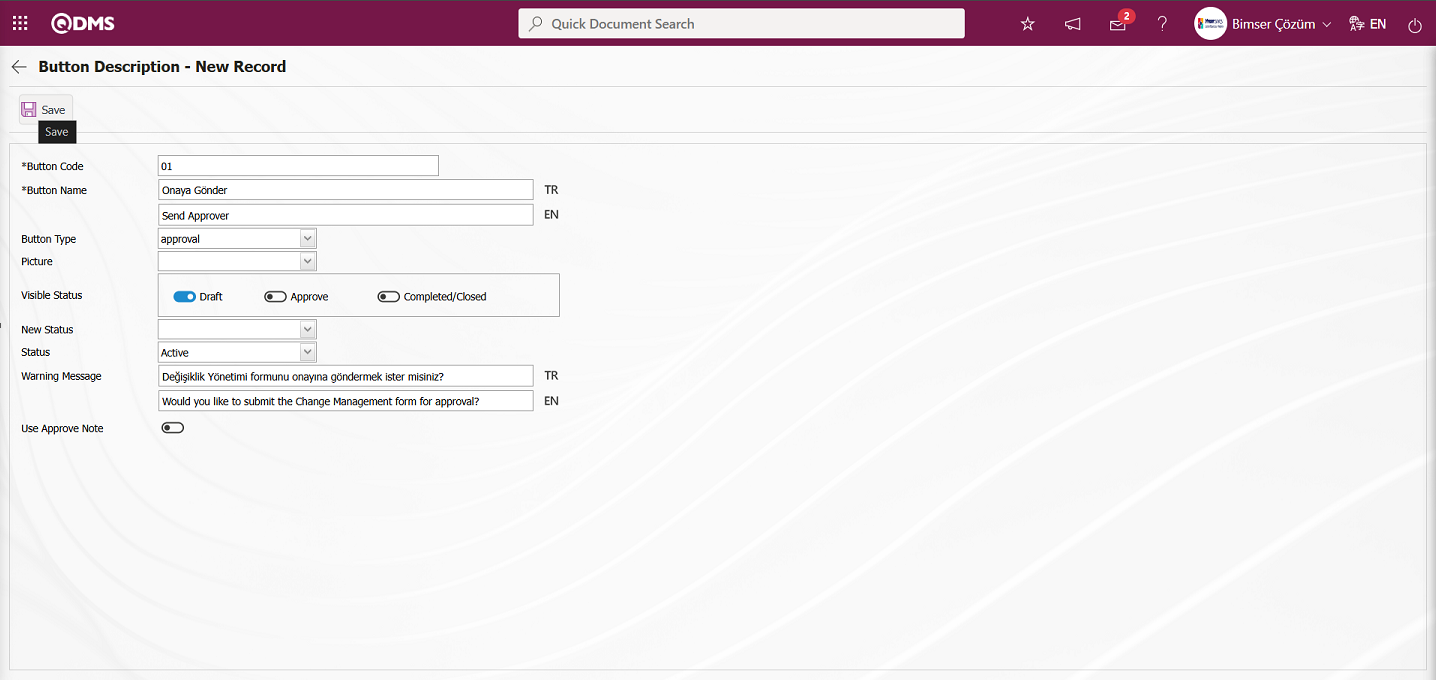
Related fields are defined on the screen that opens:
Button Code: Button Description - This is the field where button code information is written on the New Record** screen. It should be defined without using characters such as spaces and Turkish characters so that it is not the same as the previously defined fields.
Button Name: Button Description - This is the field where the button name information is written on the New Record screen.
Button Type: Button Description - This is the field where the button type options defined in the system on the New Record screen are specified in the approval and rejection options.
Visible Status: Button Description - This is the field where the status of the button defined on the New Record screen is determined.
New Status Button Description - It is the field where the status of the button defined on the New Record screen is selected from the statuses defined in the system.
Status: Button Description - The status of the button defined on the New Record screen is selected from the active or passive options.
Warning Message: Button Description - This is the field where the warning message information is entered when the button defined on the New Record screen is clicked. For example: Are you sure you want to send it for approval?
On the screen that opens, enter the button code and button name. Specify the button type. Select the visible status, new status, and condition. After filling in the required fields, click the  button in the upper left corner of the screen to perform the button definition registration process for the Change Management function.
button in the upper left corner of the screen to perform the button definition registration process for the Change Management function.
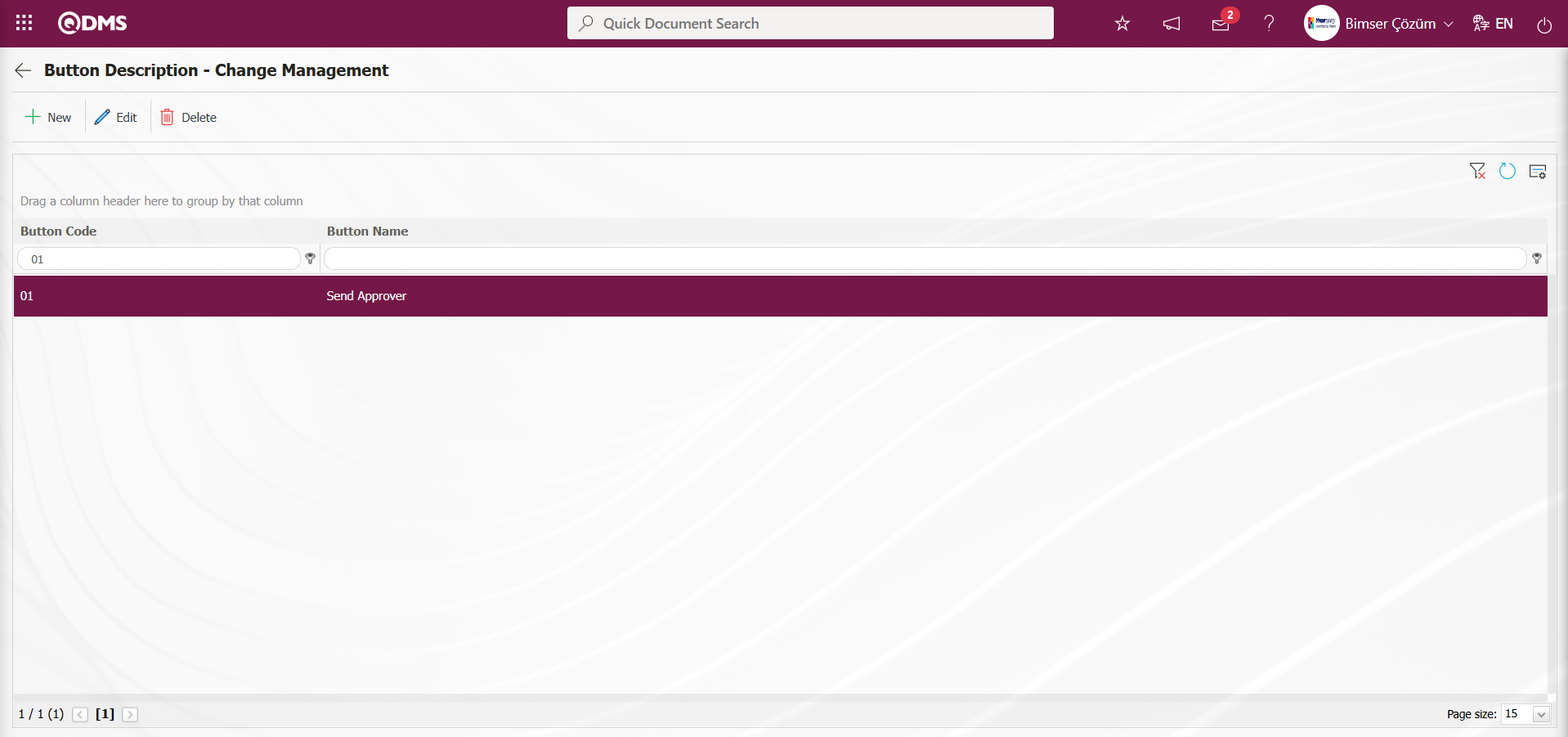
All button definitions for the Change Management function are done in the same way.

5.2. Integrated Management System/Change Management
The Change Management Module is the section where necessary precautions are taken when changes implemented in companies do not produce the expected outputs, and where records related to the management of these changes are entered, tracked, and reports are viewed.
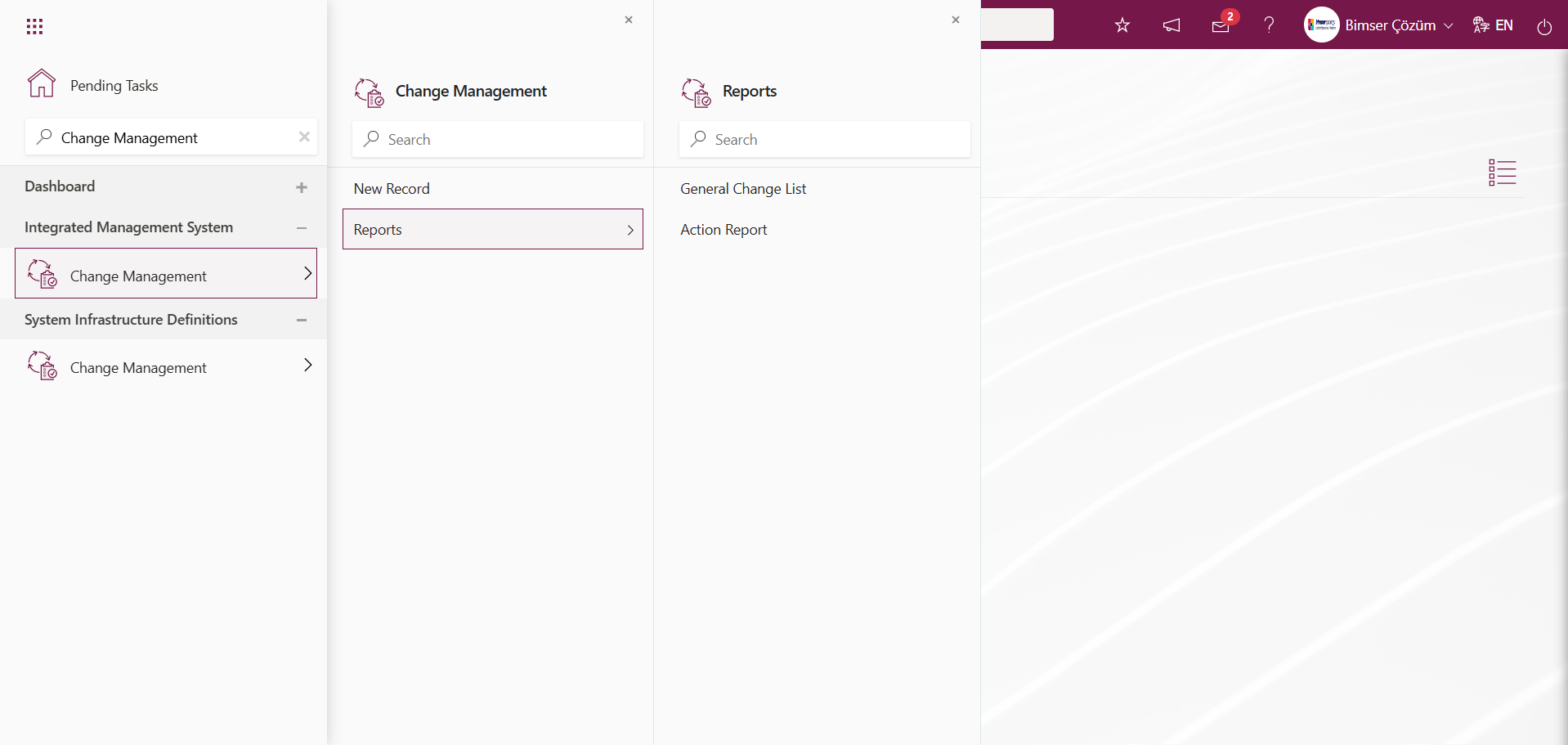
5.2.1. New Record
Menu Name: Integrated Management System/Change Management/New Record
This menu is used to create a new change management form based on company fields created from infrastructure definitions. This menu is used to create a new change management detail record entry based on company fields defined in Field Definition, added to the field pool, and associated with the “Change Management” function (function number 4) in the Function Designer menu. To create a new Change Management form detail record, click the Integrated Management System/Change Management/New Record menu. The Change Management Form – Details screen opens. The screen displays four tabs: Change Management, Detail Information, Precautions, and Approvers.
Change Management tab; This tab is where you enter detailed information about the change management form, such as Form Code, Requested Departments, and Requester.
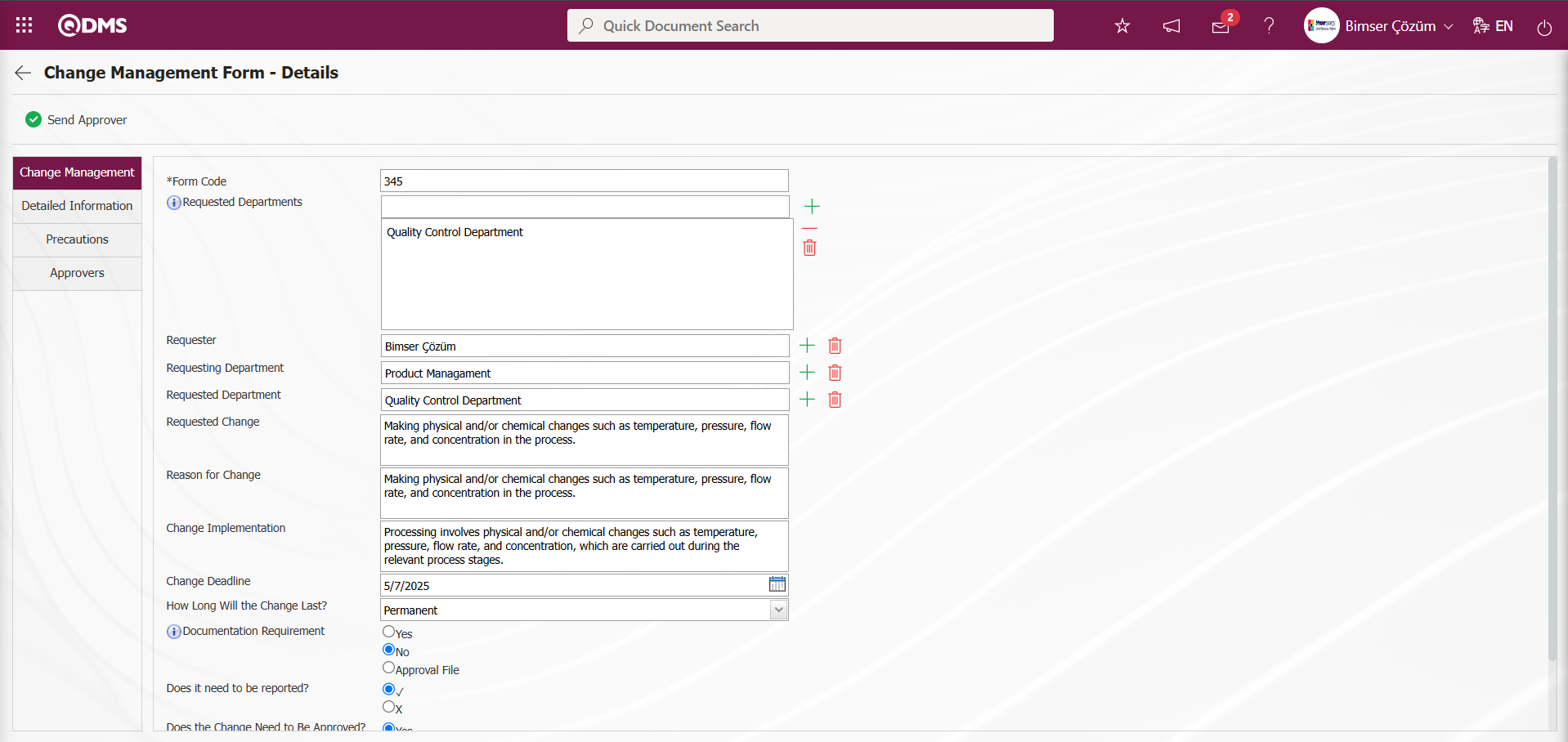
Using the buttons on the screen;
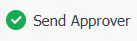 : The Change Management form details are sent to the person in the approval flow.
: The Change Management form details are sent to the person in the approval flow.
 : Returns to the previous screen.
: Returns to the previous screen.
The relevant fields are defined on the screen that opens:
Form Code: Change Management Form – Details screen This is where the form code of the change management record is entered.
Requested Departments: Change Management Form – Details screen ın the change management details record defined by clicking the  (Add) button, this is the area where single and multiple selections are made from the system-defined Department list for the requested sections. (User-defined. The department-type parametric field must be defined in the Field Definition menu.)
(Add) button, this is the area where single and multiple selections are made from the system-defined Department list for the requested sections. (User-defined. The department-type parametric field must be defined in the Field Definition menu.)
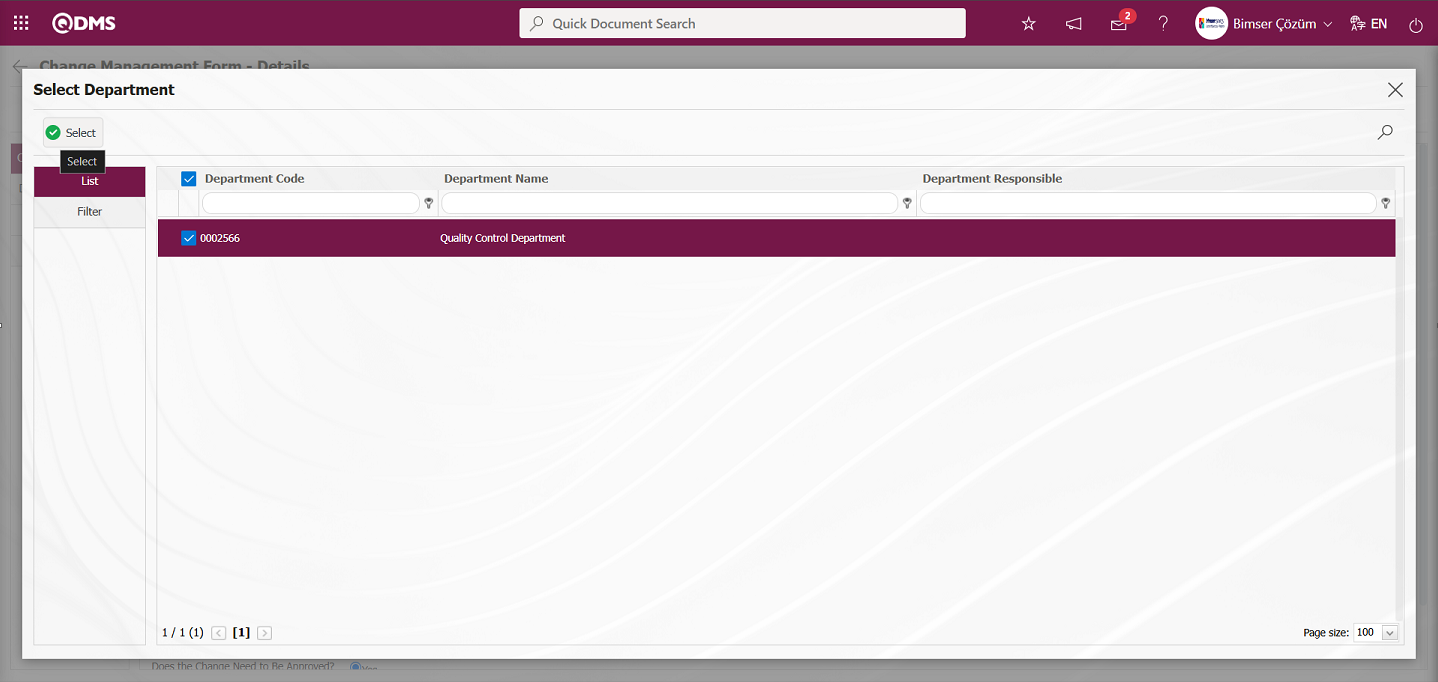
Requester: Change Management Form – Details screen In the change management details record defined in the Details screen, this field is where the requester information is selected from the list of personnel defined in the system by clicking the  (Select) button. (User-defined. The personnel type parametric field must be defined in the Field Definition menu.)
(Select) button. (User-defined. The personnel type parametric field must be defined in the Field Definition menu.)
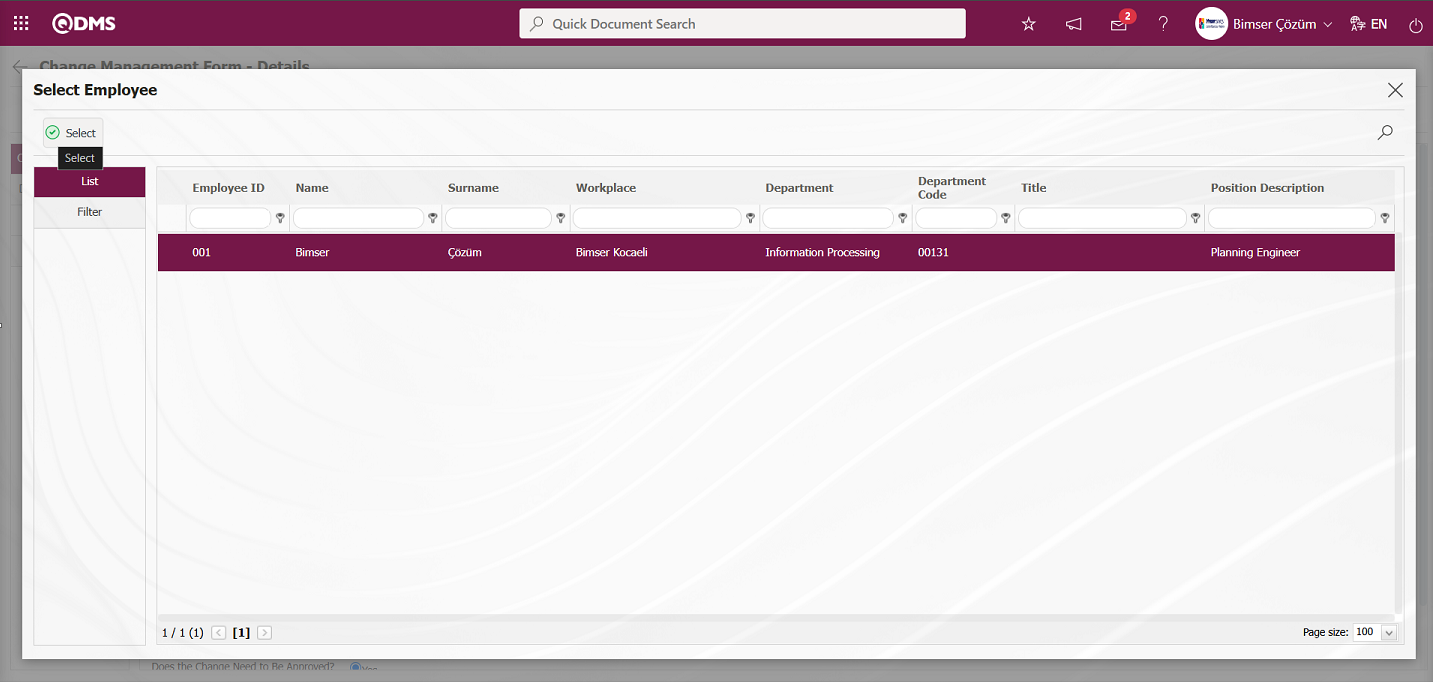
Requesting Department: In the Change Management Form – Details screen, this is the field where the Requesting Department information is selected from the list of departments defined in the system by clicking the  (Add) button in the change management details record. (User-defined. The department-type parametric field must be defined in the field definition menu.)
(Add) button in the change management details record. (User-defined. The department-type parametric field must be defined in the field definition menu.)
Requested Department: In the Change Management Form – Details screen, this is the field where the Requested Department information is selected from the list of departments defined in the system by clicking the  (Add) button in the change management details record. (User-defined. The department type parametric field must be defined in the field definition menu.)
(Add) button in the change management details record. (User-defined. The department type parametric field must be defined in the field definition menu.)
Requested Change: This is the field where the requested change information is entered in the change management details record defined on the Change Management Form – Details screen. (User-defined. A Multi-Text parameter field must be defined in the field definition menu.)
Reason for Change: This field is where the Reason for Change information is entered in the change management detail record defined on the Change Management Form – Details screen. (User-defined. A Multi-Text type parametric field must be defined in the field definition menu.)
Change Implementation: Change Management Form – Details screen: This is the field where change implementation information is entered in the change management details record defined in the Details screen. (User-defined. A Multi-Text type parametric field must be defined in the field definition menu.)
In the Change Management tab, fields defined in field definition and added to the field pool are associated with the “Change Management” function (number 4) in the Function Designer menu, and all data entries are made for these fields.
Detailed Information tab; This tab contains the headings Raw Material, Chemical Process, and Structural Limits, and data entries are made in the relevant fields under these headings. The headings defined in this tab generally contain user-defined check box list type parametric fields. (User-defined. The “Header” and “Check Box List” type parametric fields must be defined in the field definition menu.)
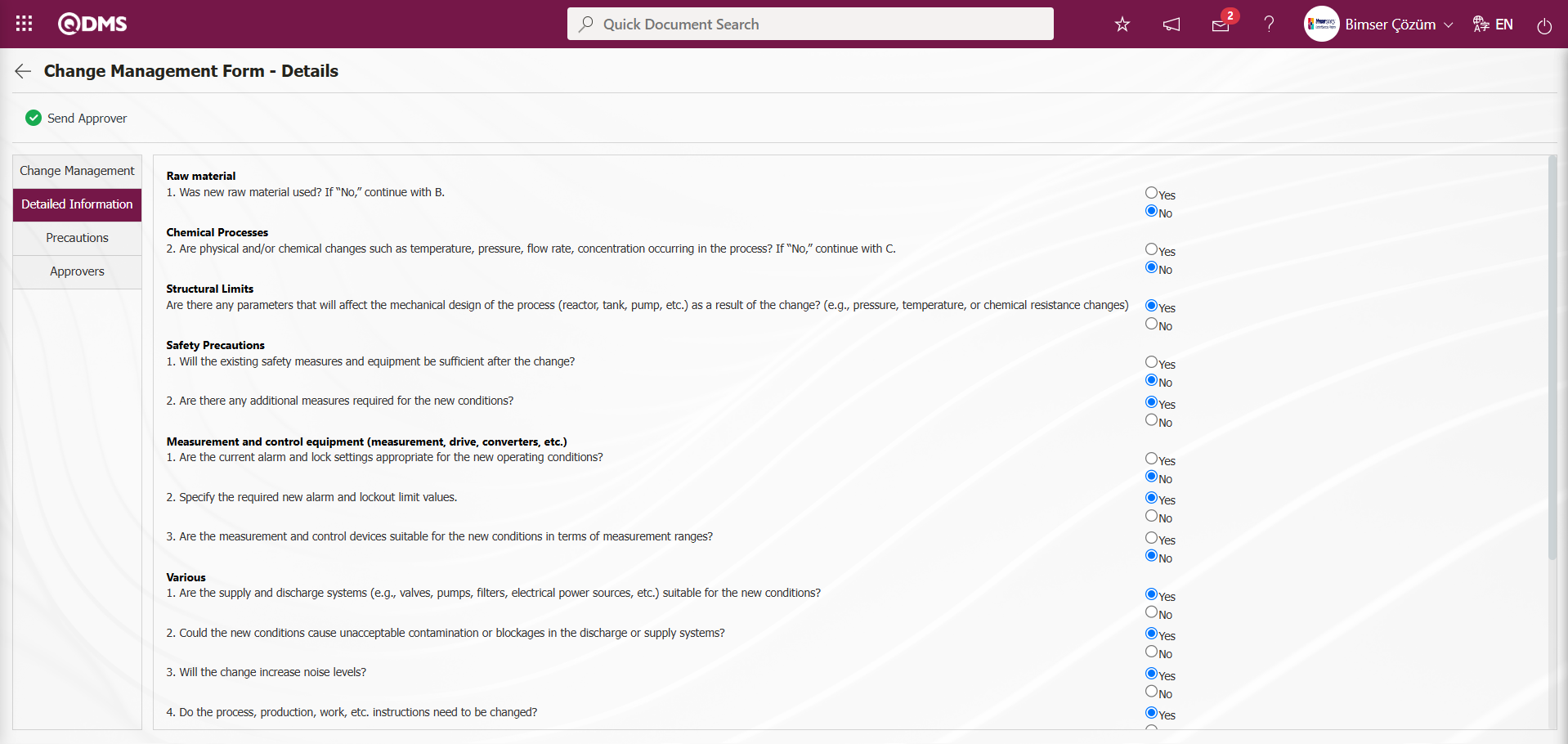
Precautions Tab; Change Management Form – Details screen, Precautions are planned in the Precautions tab to reduce the risk value. The Precautions tab is activated by selecting “Yes” for parameter number 61, “Should precautions be taken?”, in the Change Management Module parameters.
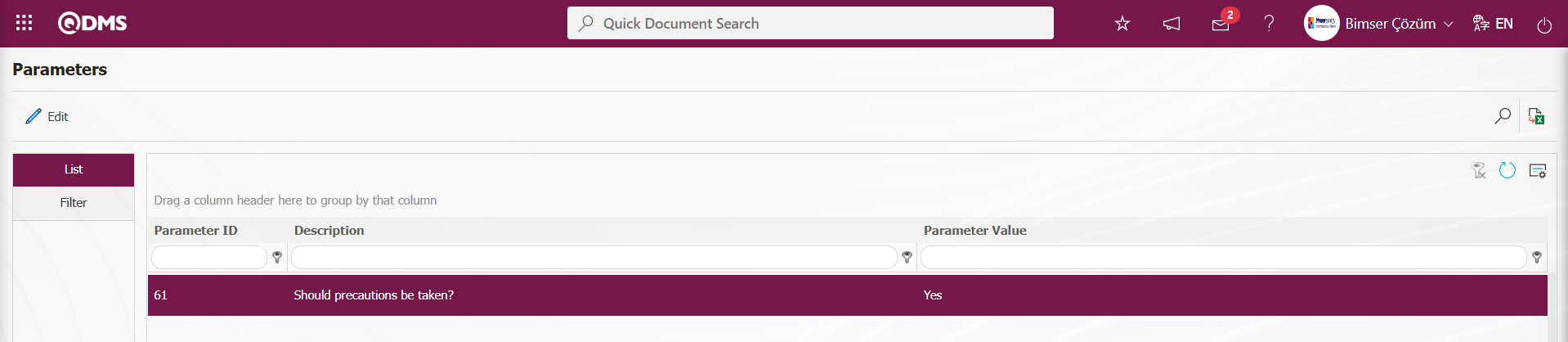
After the parameter is activated, the Precautions tab appears on the Change Management Form – Details screen, and precautions are taken to reduce the risk level associated with the change management record. Click the Precautions tab on the Change Management Form – Details screen.
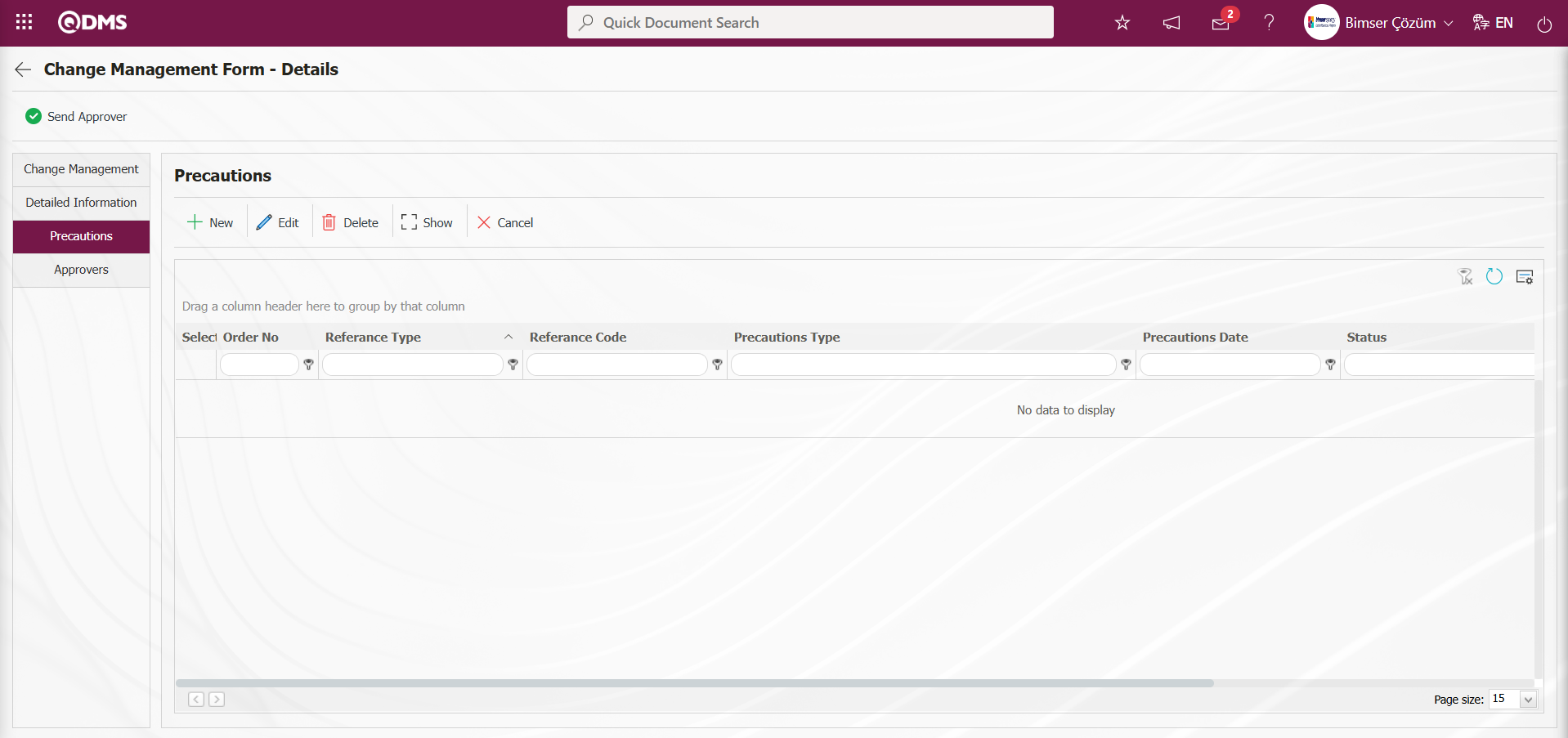
Using the buttons on the screen;
 : A new precaution is defined.
: A new precaution is defined.
 : Editing and updating operations are performed on the selected precaution information in the list. This is a button displayed depending on the parameter. In the Change Management Module parameters, parameter number 167, “Can deletions and updates be done in the Precautions tab?”, is set to “Yes” to activate the parameter.
: Editing and updating operations are performed on the selected precaution information in the list. This is a button displayed depending on the parameter. In the Change Management Module parameters, parameter number 167, “Can deletions and updates be done in the Precautions tab?”, is set to “Yes” to activate the parameter.
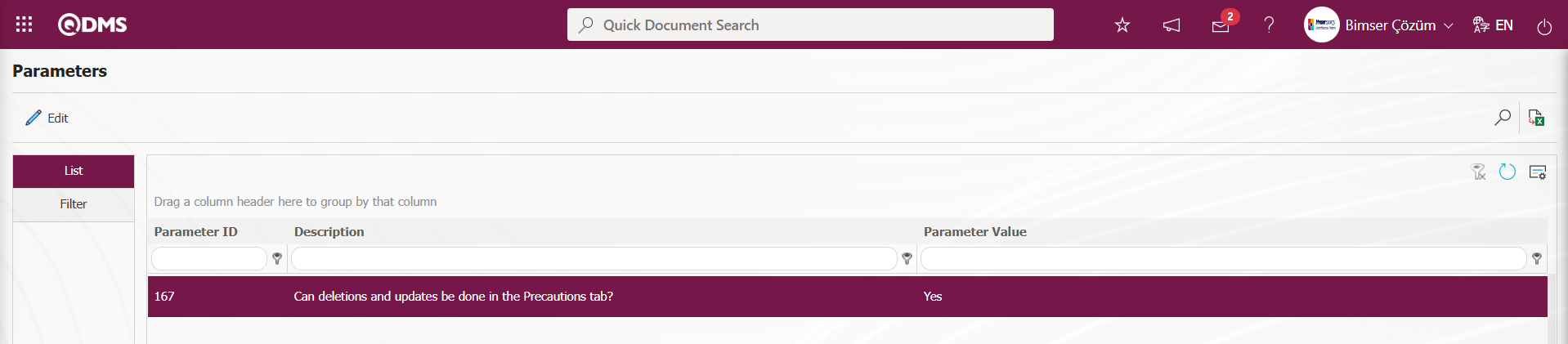
After the parameter is enabled, this button appears and you can edit and update the selected precaution information.
 : The selected precaution information in the list is deleted. This is a button that appears depending on the parameter. In the Change Management Module parameters, parameter number 167, “Can deletions and updates be done in the Precautions tab?”, is enabled by selecting the parameter value “Yes”.
: The selected precaution information in the list is deleted. This is a button that appears depending on the parameter. In the Change Management Module parameters, parameter number 167, “Can deletions and updates be done in the Precautions tab?”, is enabled by selecting the parameter value “Yes”.
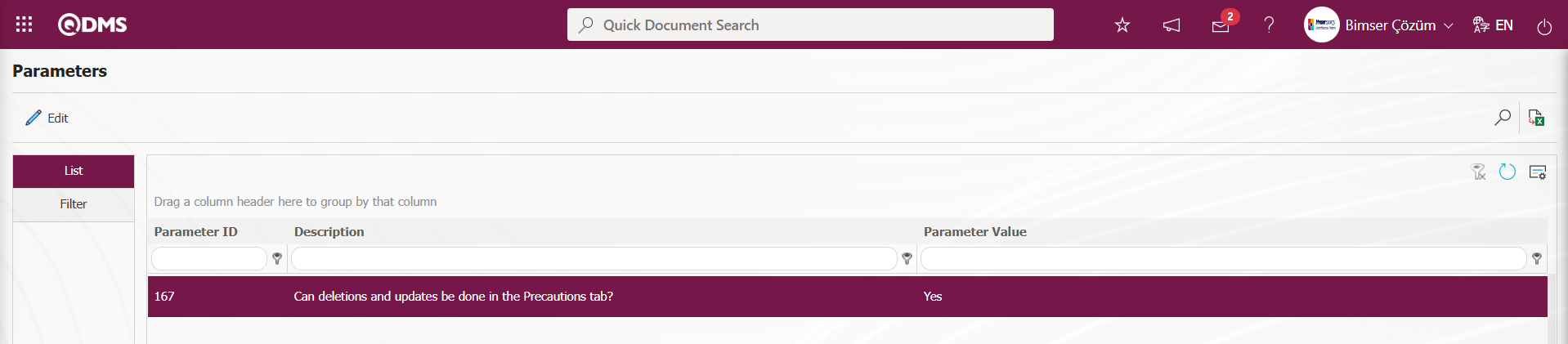
After the parameter is enabled, this button appears and the selected precaution information is deleted.
 : The selected precaution information is displayed in the list.
: The selected precaution information is displayed in the list.
 : In the selected precaution information in the list, the precaution is canceled by writing the reason for cancellation.
: In the selected precaution information in the list, the precaution is canceled by writing the reason for cancellation.
To define a new precaution in the Precautions tab, click the  button.
button.
The Precautions screen opens.
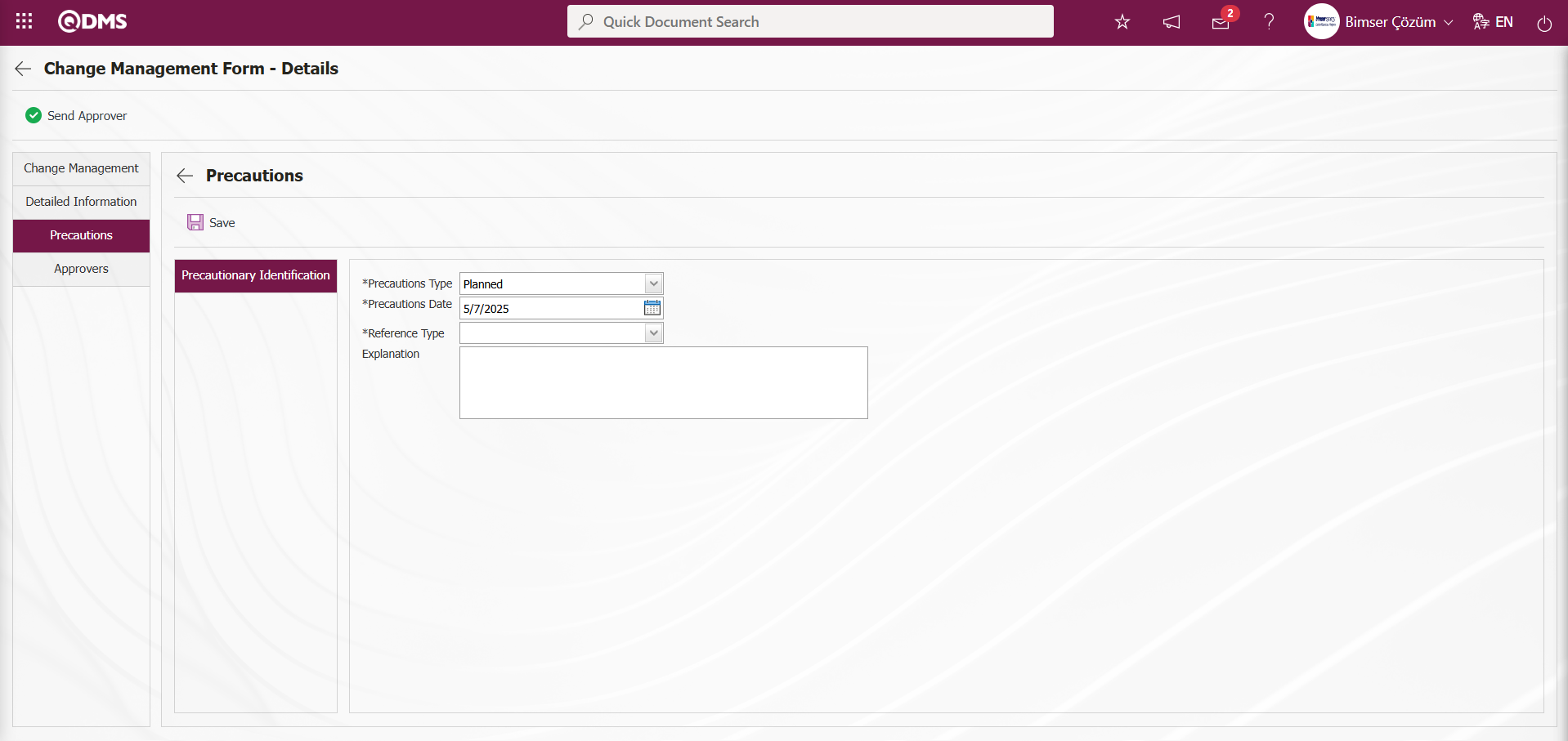
The relevant fields are defined on the screen that opens:
Reference Type: This is the field where you select Document, CAPA, or Action as the measure in the Precautions tab.
When the Reference Type Document is selected;
When the reference information document is selected, the  (Select) button in the reference information field is clicked to open the system, and the document is selected from the list of defined documents. Documents uploaded in the Document Management Module are displayed in the Document list.
(Select) button in the reference information field is clicked to open the system, and the document is selected from the list of defined documents. Documents uploaded in the Document Management Module are displayed in the Document list.
When the CAPA reference type option is selected; CAPA The field where the option to select the CAPA record from the existing list or define a new CAPA record is displayed. When the “Select List” option is selected, a selection is made from the CAPA records defined in the system in the reference type field that opens.
In the “Select from List” process, closed CAPAs defined in the system can also be selected. To enable this process, the parameter value of parameter number 160, “Can closed CAPAs be selected in precautions?” in the Change Management Module parameters must be set to “Yes” to activate the parameter.
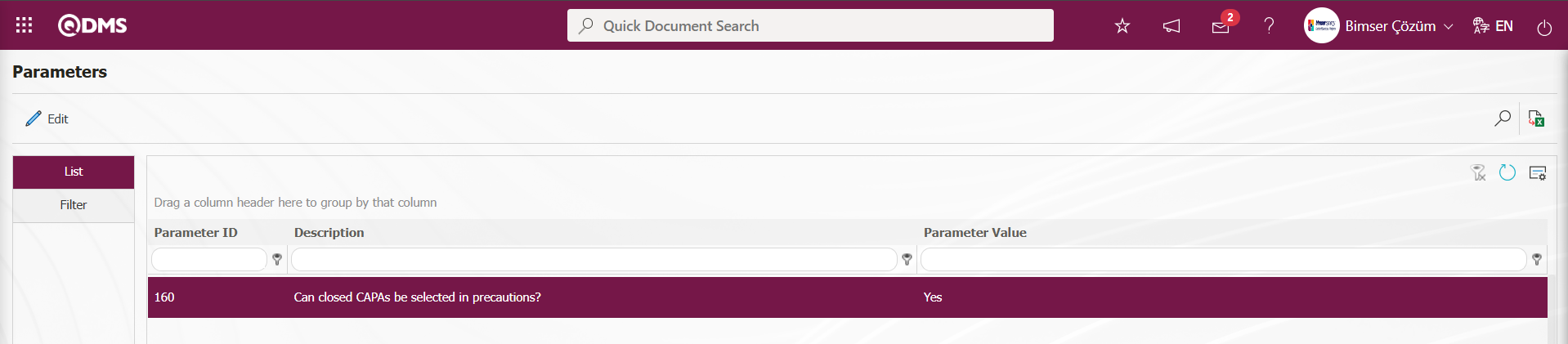
After the parameter is activated, when the “Select List” option is selected, closed CAPAs are included in the list of CAPAs defined in the system that opens, and the selection process is performed.
When the “Create New” option is selected, the CAPA Activities - New Record screen opens, where a new CAPA record is defined. In the Change Management Module parameters, the CAPA process source code is entered in the parameter value of parameter number 183, “CAPA Processing Source to be Used in Precautions?”.
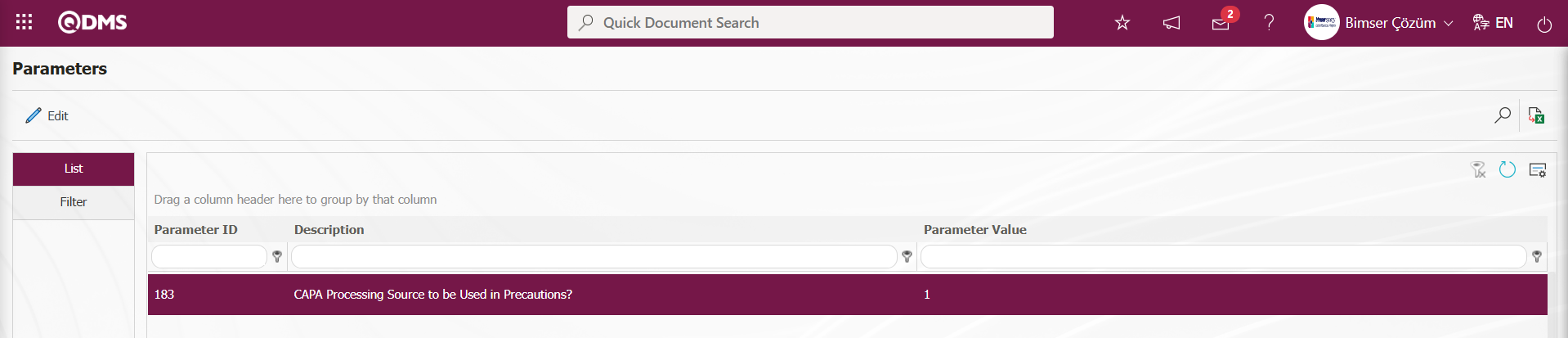 The defined Process Source code information is obtained from the System Infrastructure Definitions/CAPA/CAPA Source Definition menu. When CAPA is taken as a measure in the Change Management module, this CAPA record opens based on the parameter-defined CAPA Process source.
The defined Process Source code information is obtained from the System Infrastructure Definitions/CAPA/CAPA Source Definition menu. When CAPA is taken as a measure in the Change Management module, this CAPA record opens based on the parameter-defined CAPA Process source.
When the “Reference type” option is selected;The field where the Action record is selected from the existing list or where a new Action is defined will be displayed. If the “Select List” option is selected, a selection is made from the existing Actions defined in the system. When selecting from the list, closed Actions defined in the system can also be selected. To enable this functionality, the parameter value for parameter 161, “Can closed Actions be selected in precautions?”, must be set to “Yes” in the Change Management Module parameters.
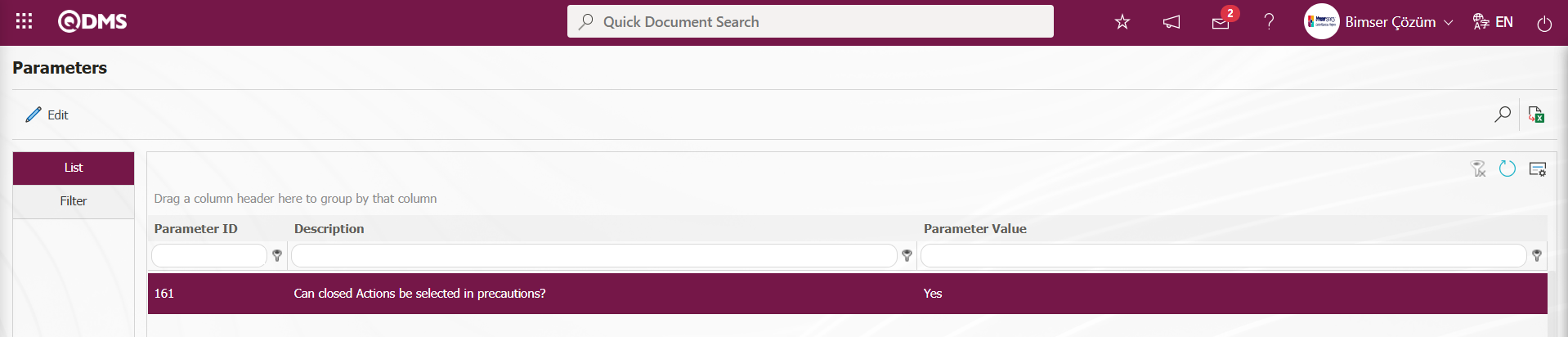
After the parameter is activated, when the “Select List” option is selected, the system opens and displays the Action List defined in the system, ensuring that closed actions are included in the list, and the selection process is performed.
When the “New Create” option is selected, the Sub Action Planning - New Record screen opens, allowing you to define a new Action Item. This is defined in the Change Management Module parameters under parameter number 8, “Action - Source Code.”
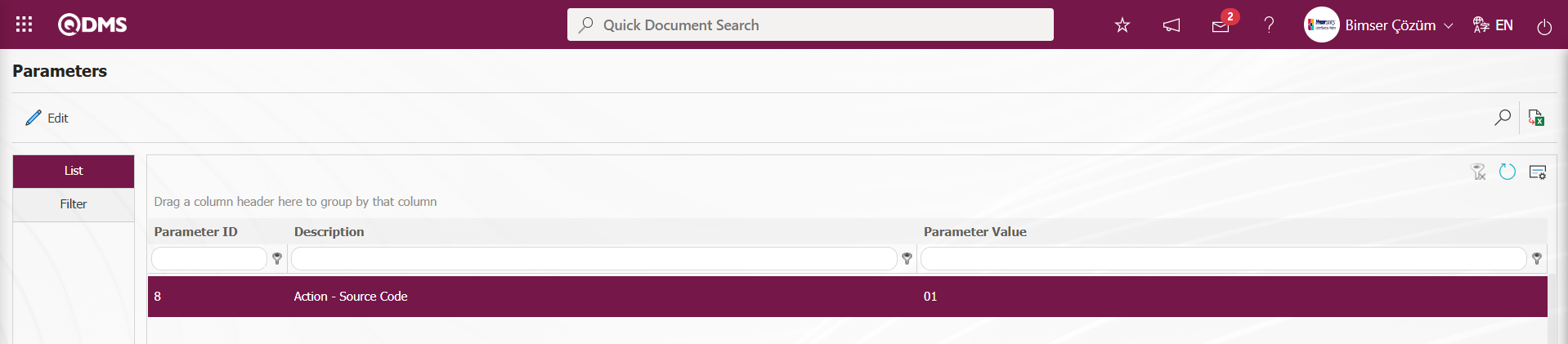
Action source code information is obtained from the Sisyem Infrastructure Definitions/Action/Action Source Definition screen. When an action is taken as a precaution in the Change Management module, these actions are opened based on the parameter-defined action source.
Precaution Type: This is the area where you select Available and Planned in the Precautions tab. In the Available selection, CAPA and Actions registered in the system as precautions are selected. In the Planned selection, you can either open a new CAPA record as a new precaution or define a new Action as a precaution.
Precaution Date: This is the field where you select the date of the precaution to be defined in the Precautions tab from the calendar that opens.
Explanation: This field is used to enter explanatory information about any precaution defined in the Precautions tab.
For example: Action is selected as the type of precaution.
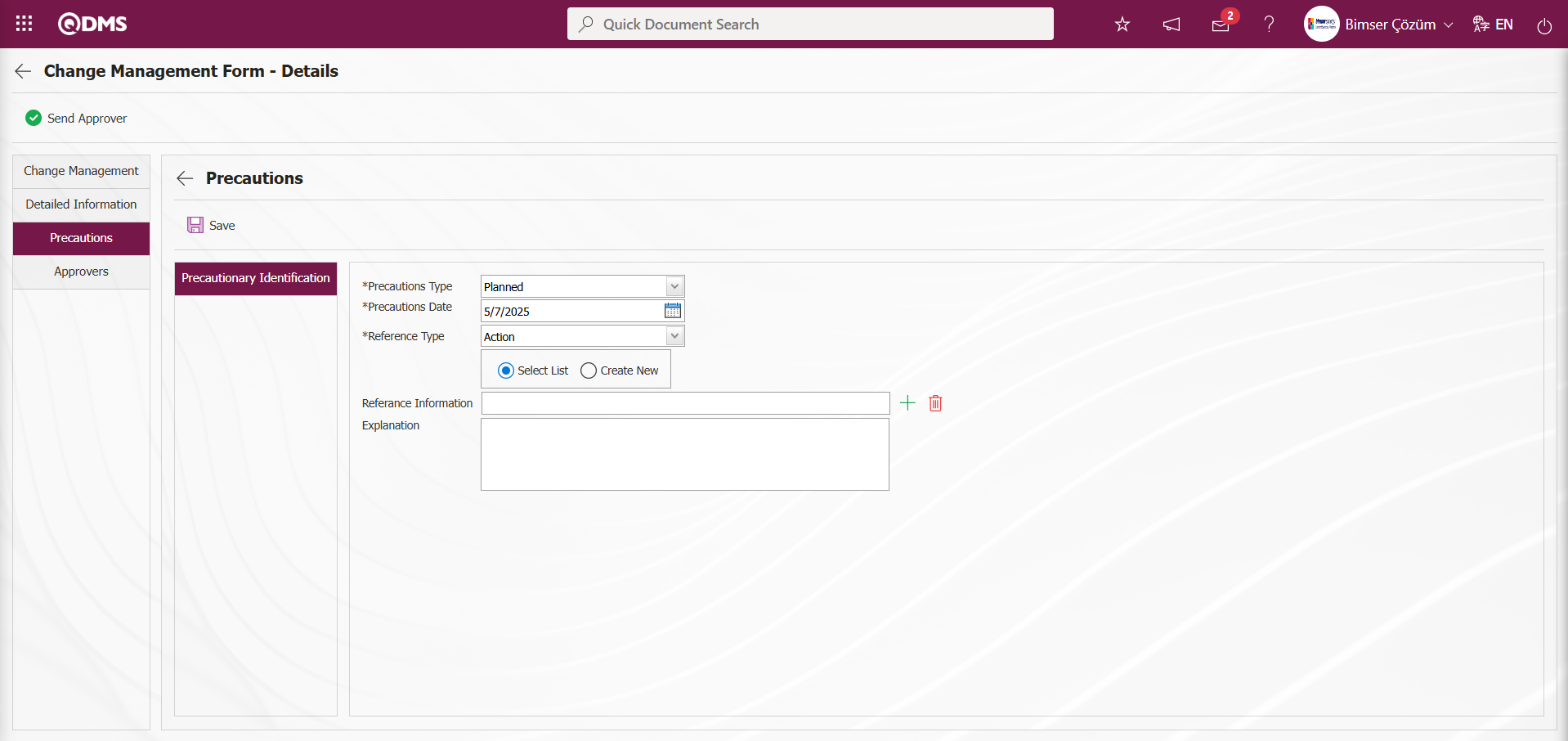
If you select the “Create New” option from the “Select List” and “Create New” options to create an action, the connection to the Action module is established as follows. The Sub Action Planning - New Record screen opens.
Action Information tab: This tab is where information related to the action is entered. Actions are entered by writing the relevant information.
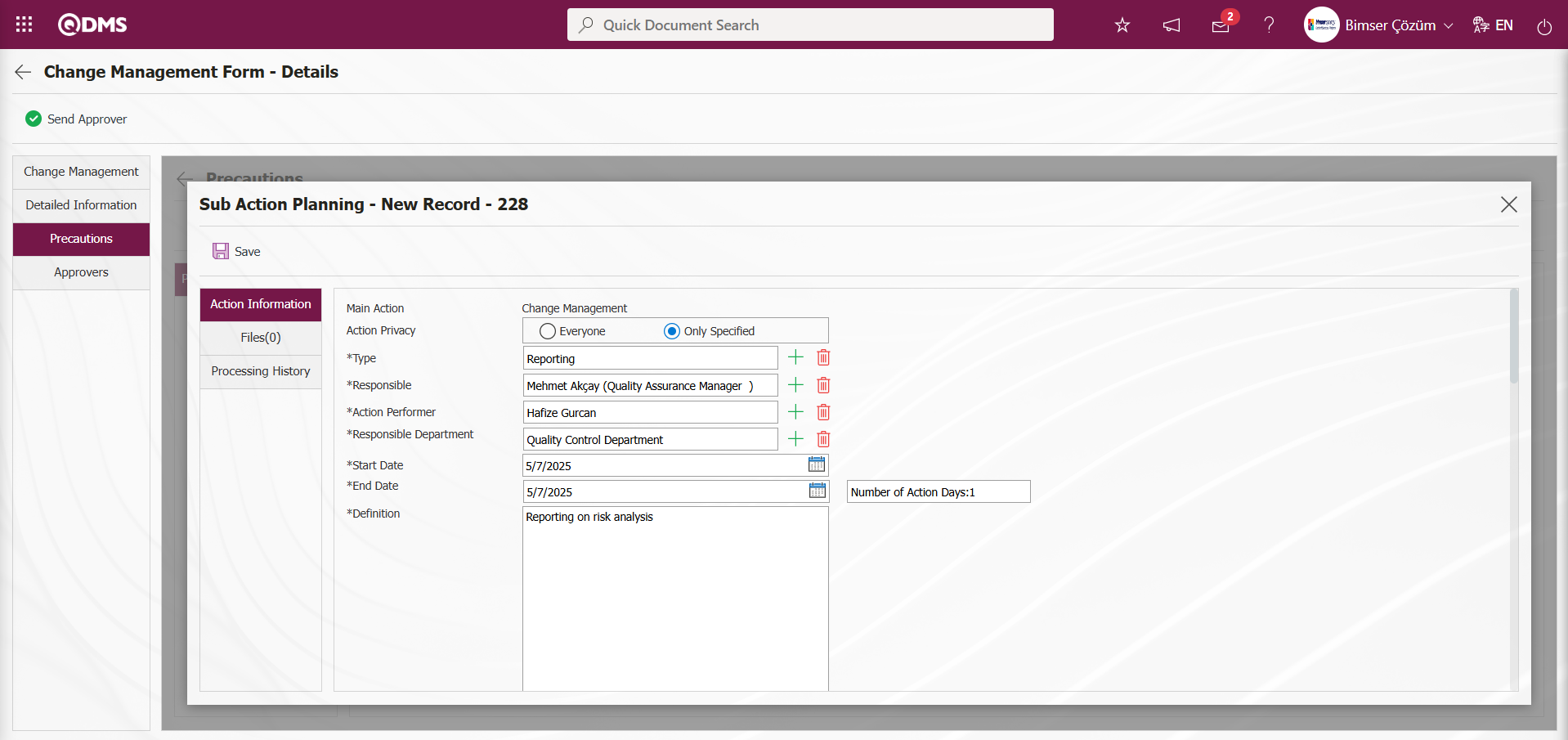
Files Tab: This tab displays any additional files related to the action that have been added to the system. If desired, the additional file related to the action can be uploaded as a precautionary precaution.
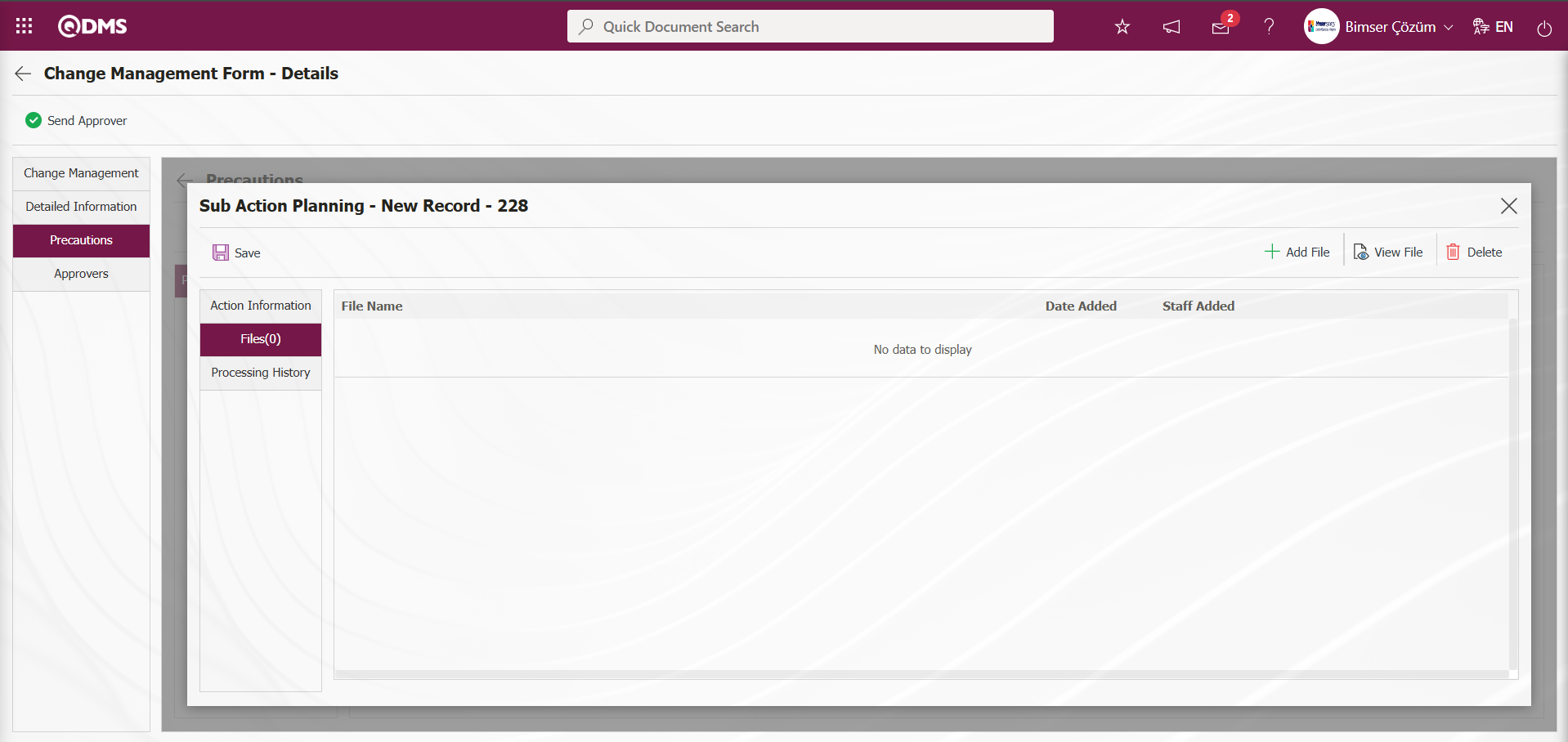
Using the buttons on the screen;
 : The additional file is uploaded to the system.
: The additional file is uploaded to the system.
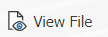 : The uploaded file information is displayed.
: The uploaded file information is displayed.
 : The uploaded file information will be deleted.
: The uploaded file information will be deleted.
Processing History tab; This tab provides information about the processing history related to the routing process within the Action module.
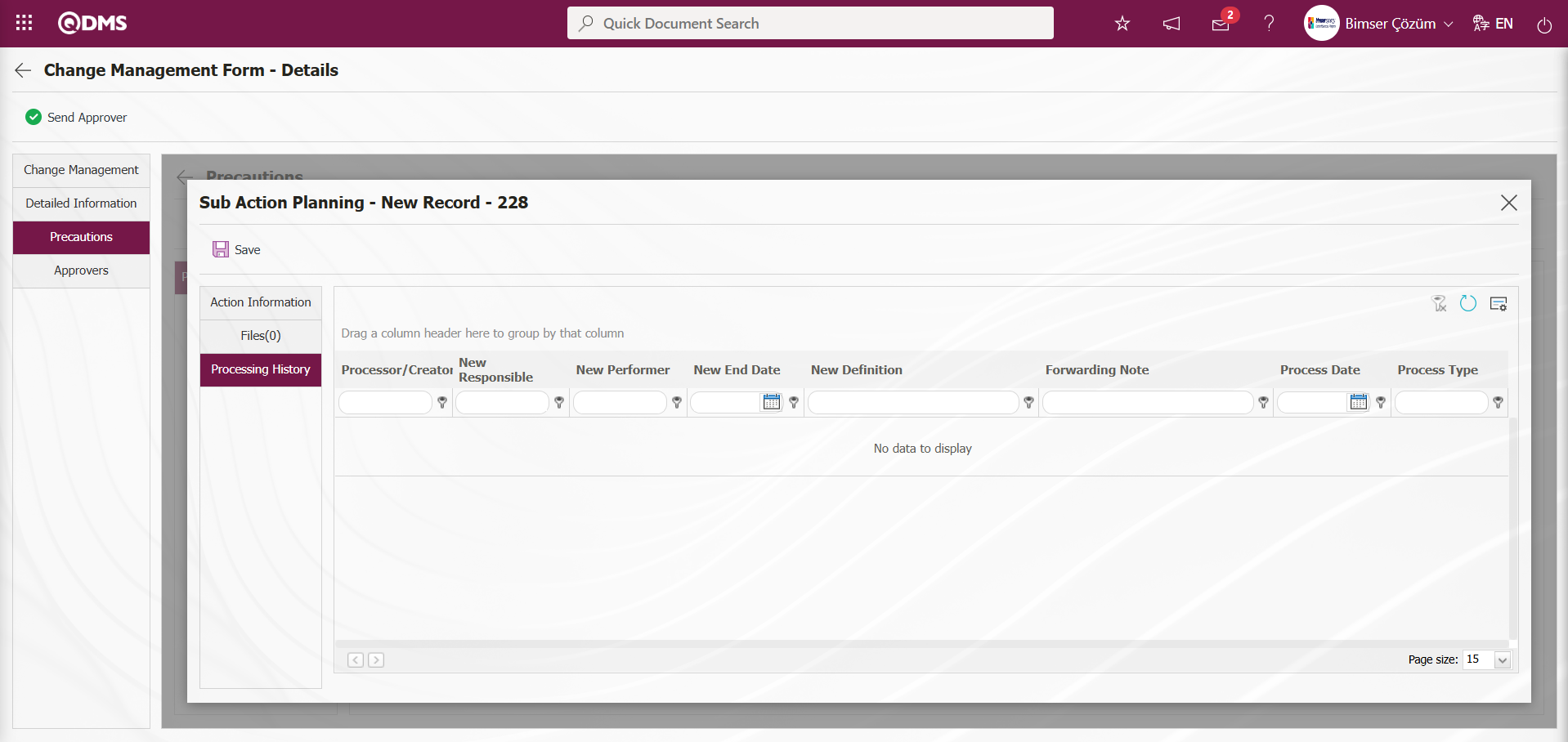
Sub Action Planning - New Record screen, after the required fields and related information are entered, the Sub Action Planning registration process is done by clicking the  button in the upper left corner of the screen.
button in the upper left corner of the screen.
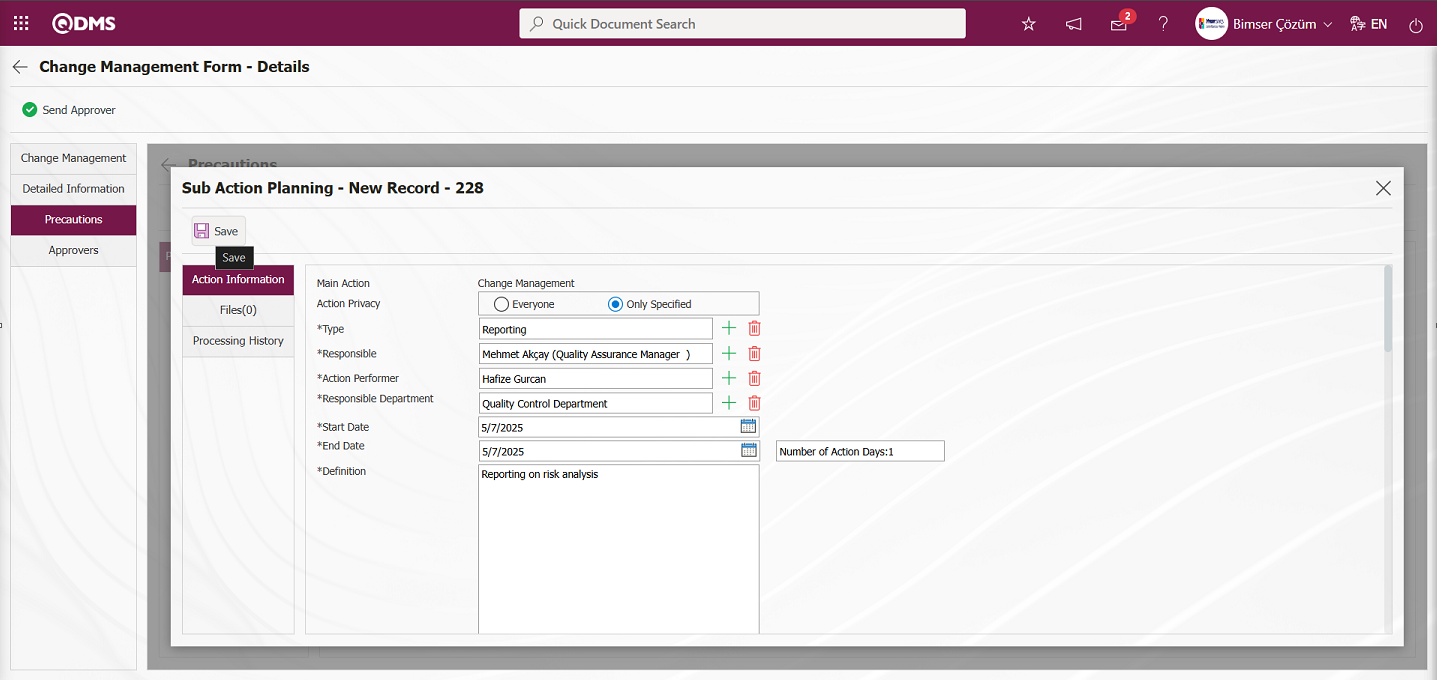
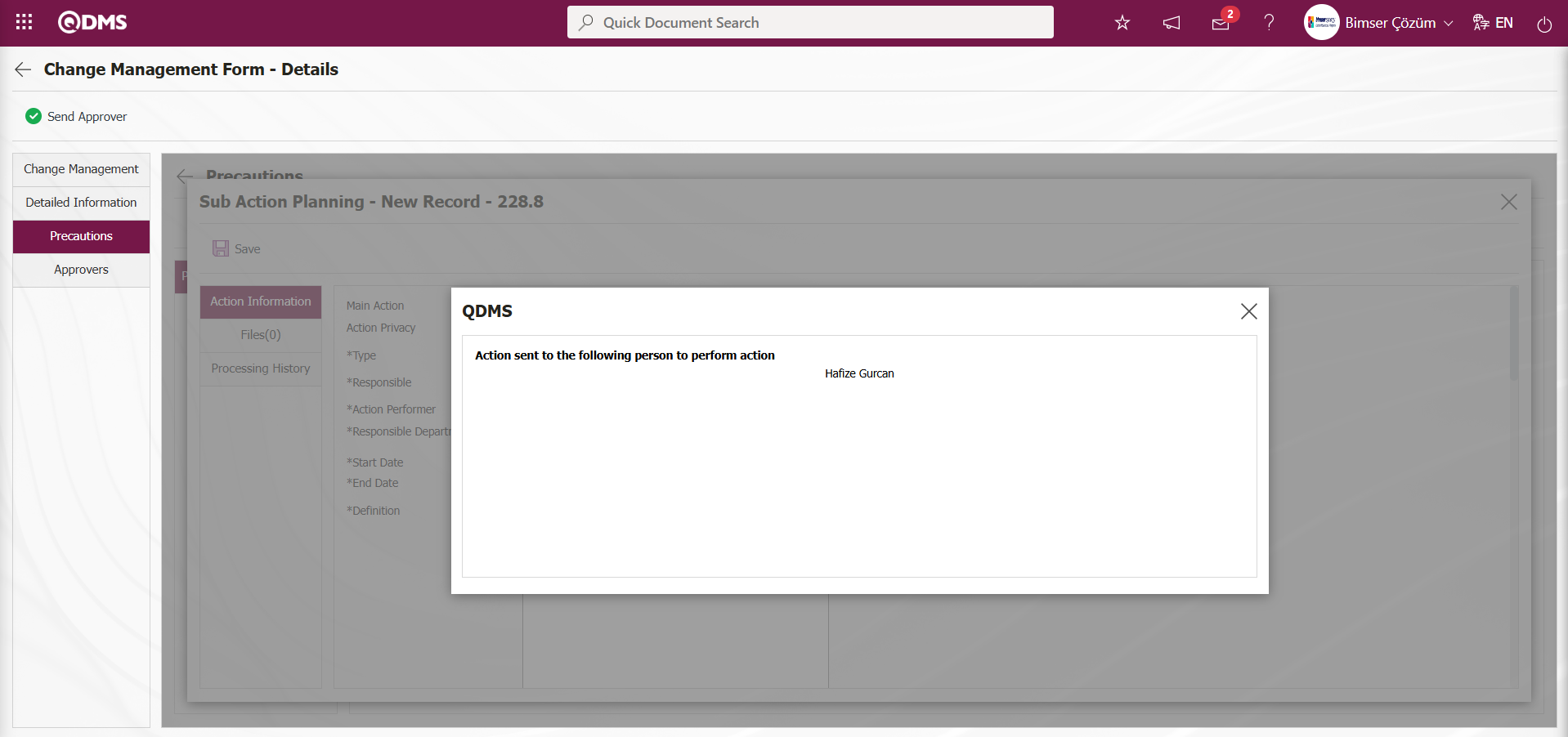
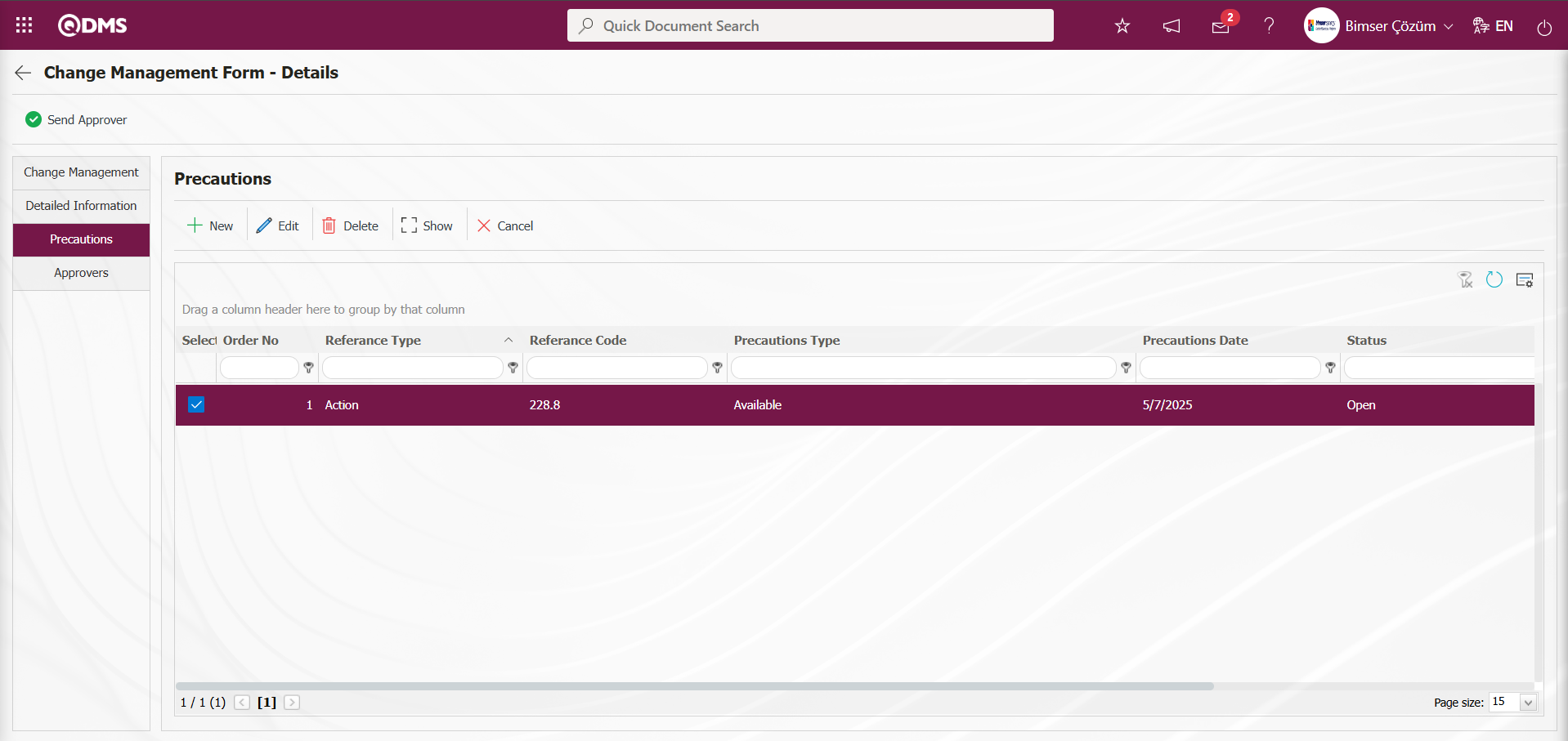
In the screen that opens, select the type of preventive action from the reference type drop-down menu (CAPA, action, document, other). After selecting the action type (Available, Planned) and specifying the action date, enter the action description and click the  button to complete the registration process. If CAPA and action are selected as the reference type, a connection will be established with the CAPA and action modules in QDMS. Any existing open CAPA and actions can be linked to the precaution, or a new one can be created in this manner. If “Document” is selected as the reference type, a document is selected from the document tree in QDMS.
button to complete the registration process. If CAPA and action are selected as the reference type, a connection will be established with the CAPA and action modules in QDMS. Any existing open CAPA and actions can be linked to the precaution, or a new one can be created in this manner. If “Document” is selected as the reference type, a document is selected from the document tree in QDMS.
Approvers Tab: This tab contains the approval history information for the Change Management form detail record. In this tab, you can access approval information such as the approvers, approval status, and comments for the Change Management detail record. Click the Approvers tab in the Change Management Form - Details screen to view the approval information for the Change Management detail record, if available.
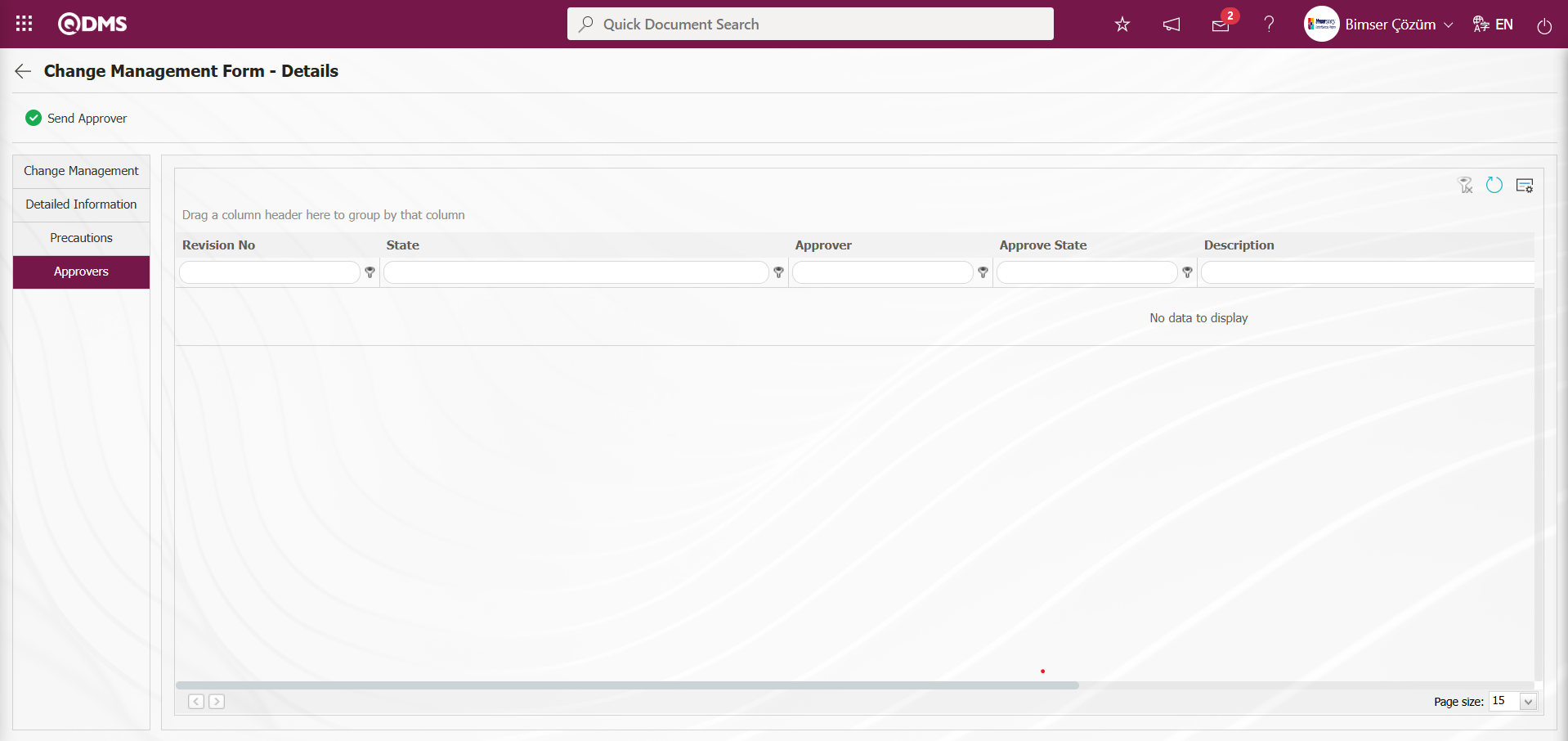
Click the Change Management tab on the Change Management Form - Details screen.
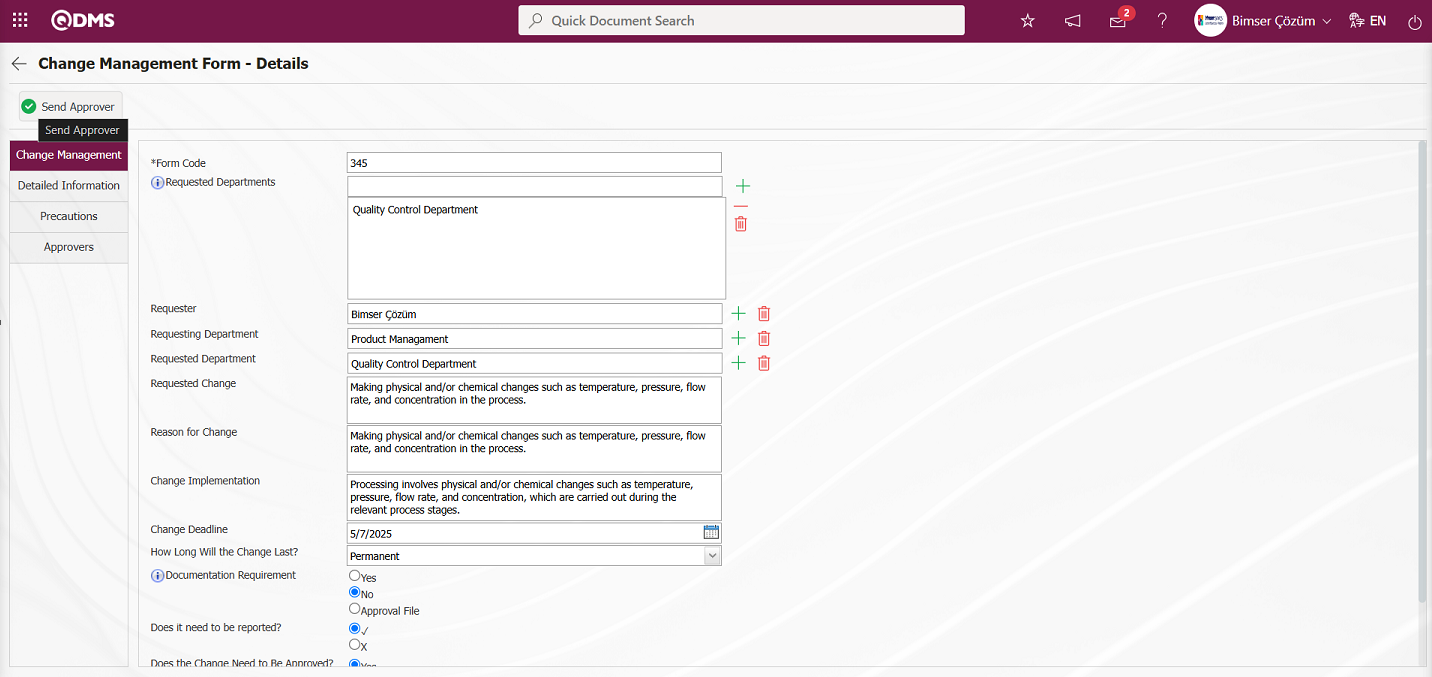
The Change Management Form – Details screen opens. The relevant fields are edited as necessary, and the 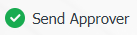 button is clicked to send the Change Management details record to the approval workflow for approval. The system displays the message “Would you like to submit the Change Management form for approval?” Click the “OK” button.
button is clicked to send the Change Management details record to the approval workflow for approval. The system displays the message “Would you like to submit the Change Management form for approval?” Click the “OK” button.
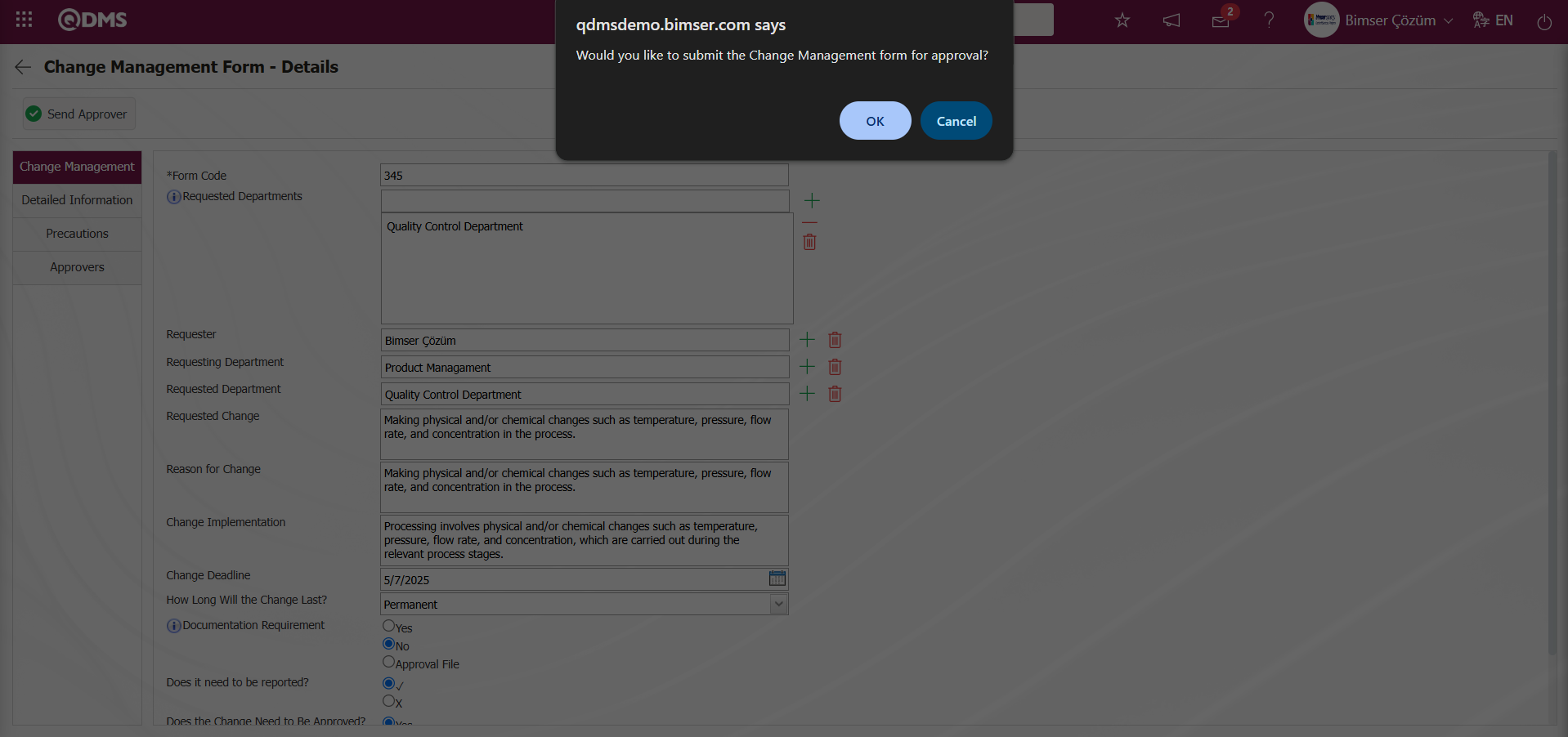
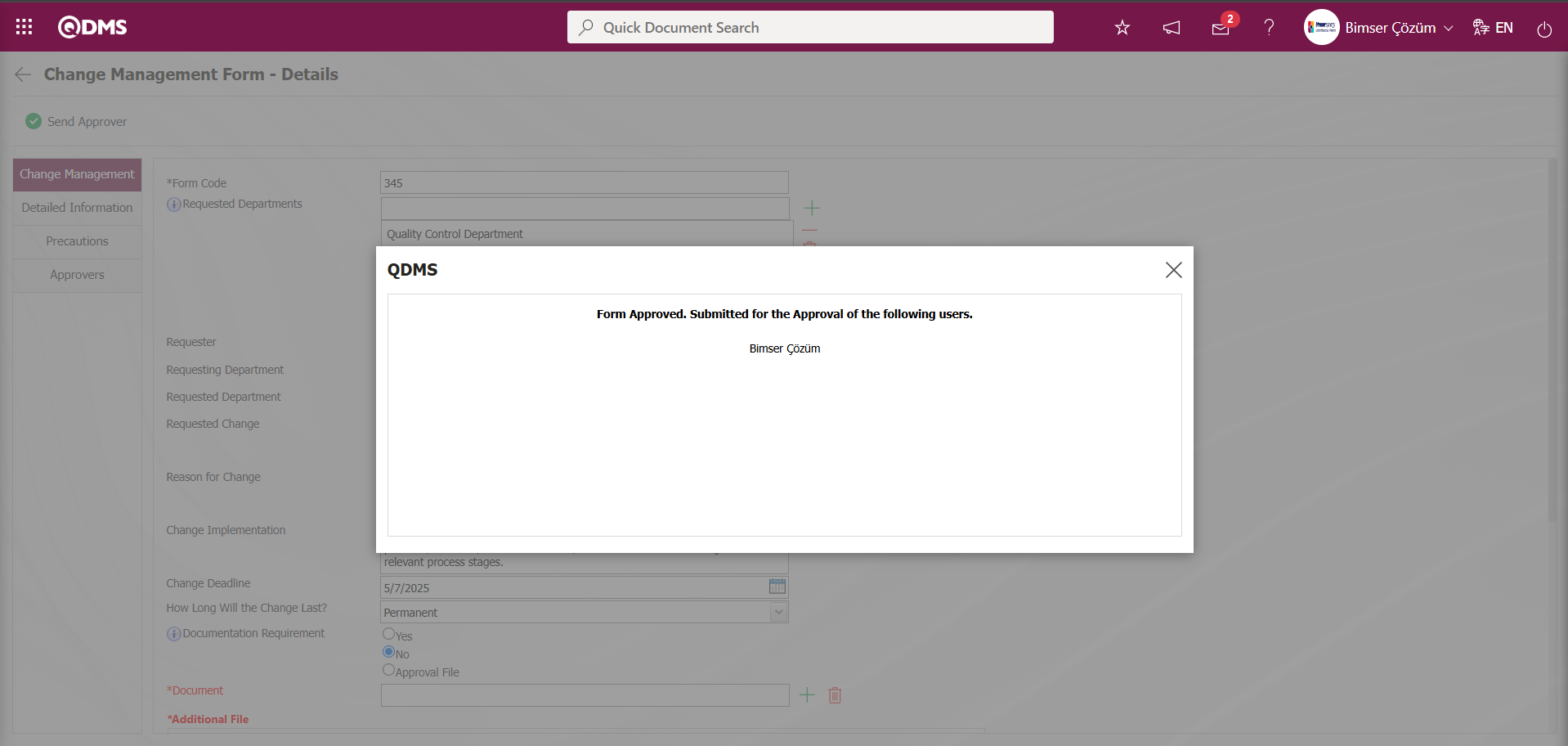
Change Management Form – In the Details screen, the status of the form sent for approval appears as “Approve” in the list tab.
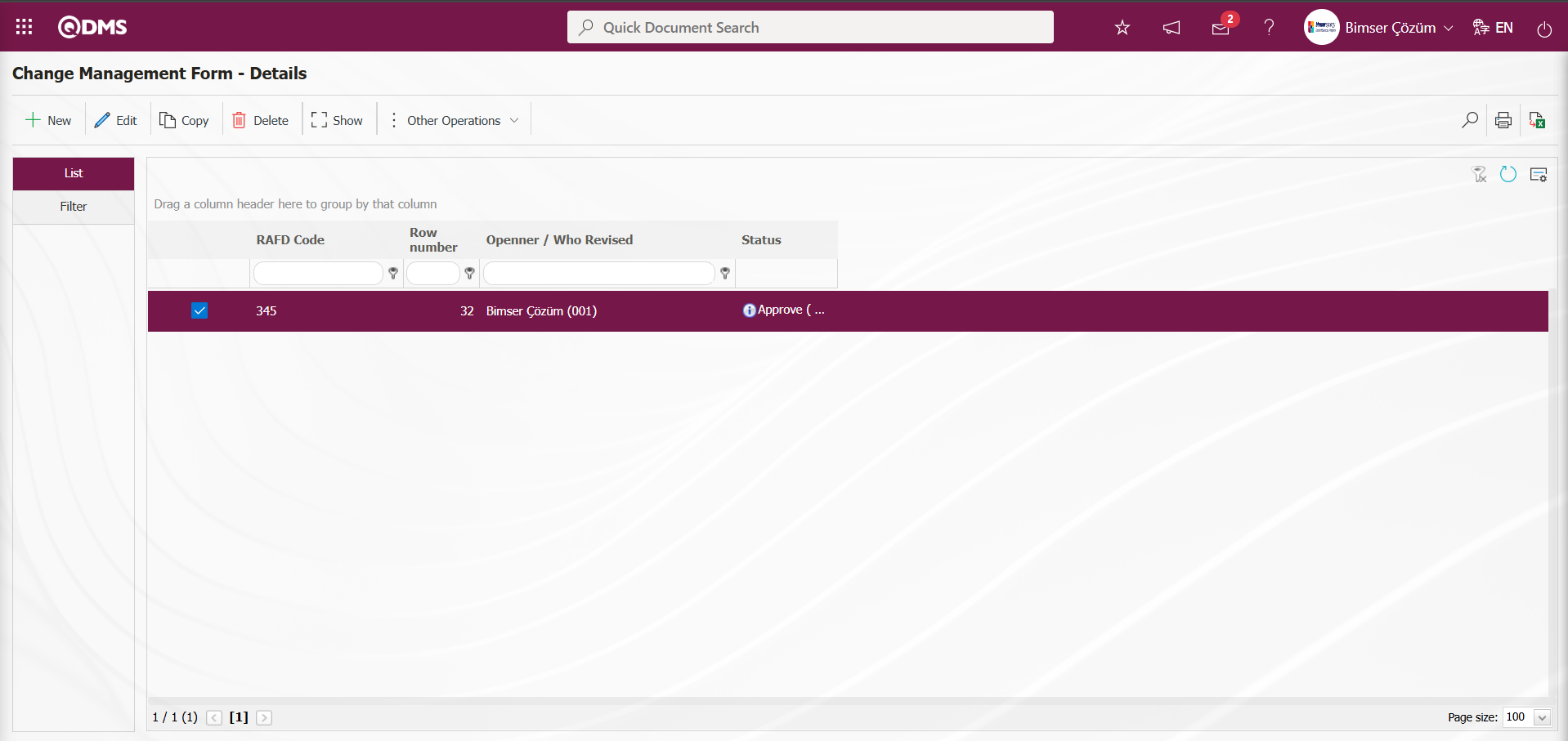
The approval flow is assigned to the user's “My Pending Tasks” page as the “Change Management Forms awaiting for approval” task in the Change Management Form details record. 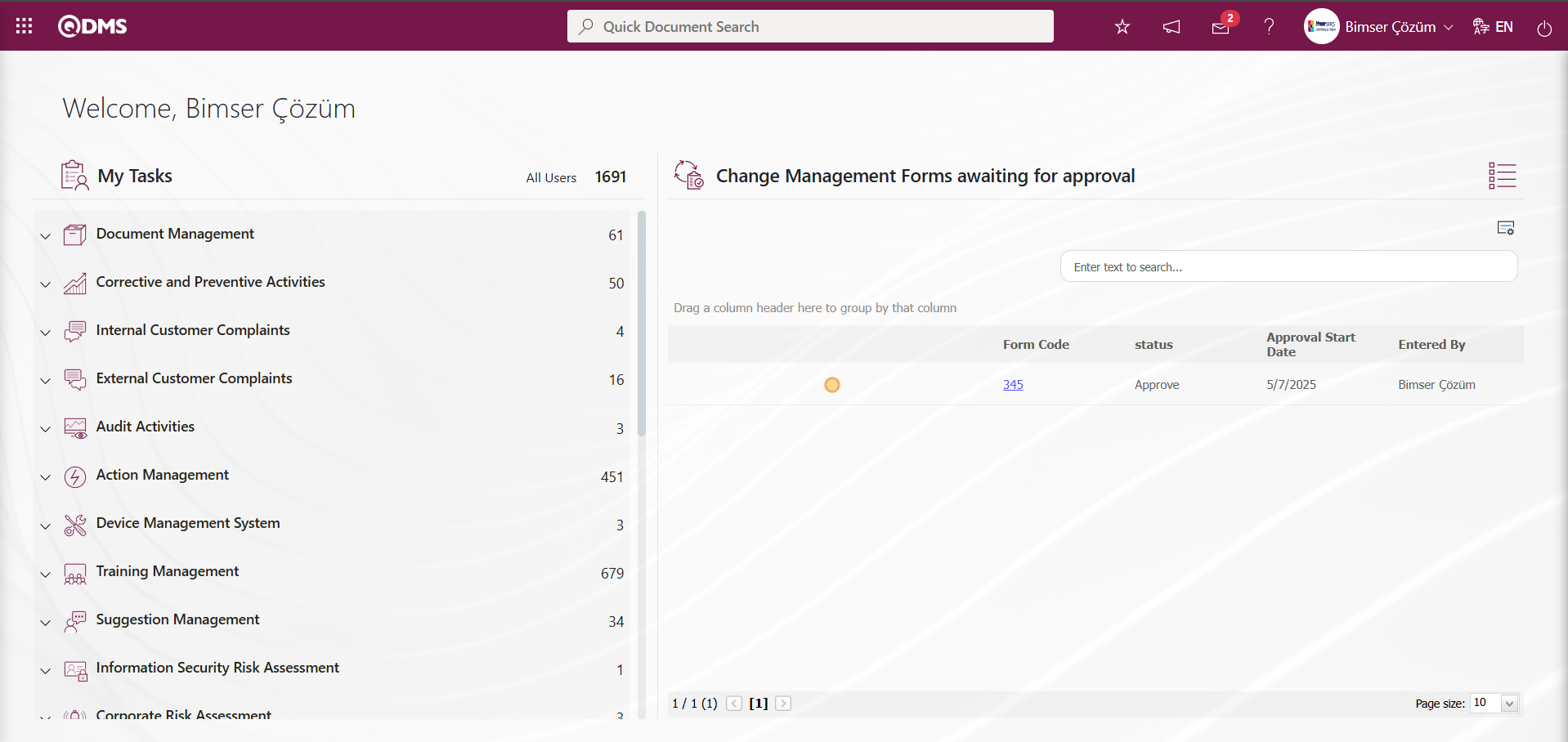
Click the link code in the Form code field of the relevant task to open the Change Management Form – Details screen. The screen that opens displays four tabs: Change Management, Detail Information, Precautions, and Approvers.
Change Management Tab: This tab displays detailed information about change management, such as form code, Requester and requested departments. If desired, you can edit and change the relevant fields in this tab at this stage.
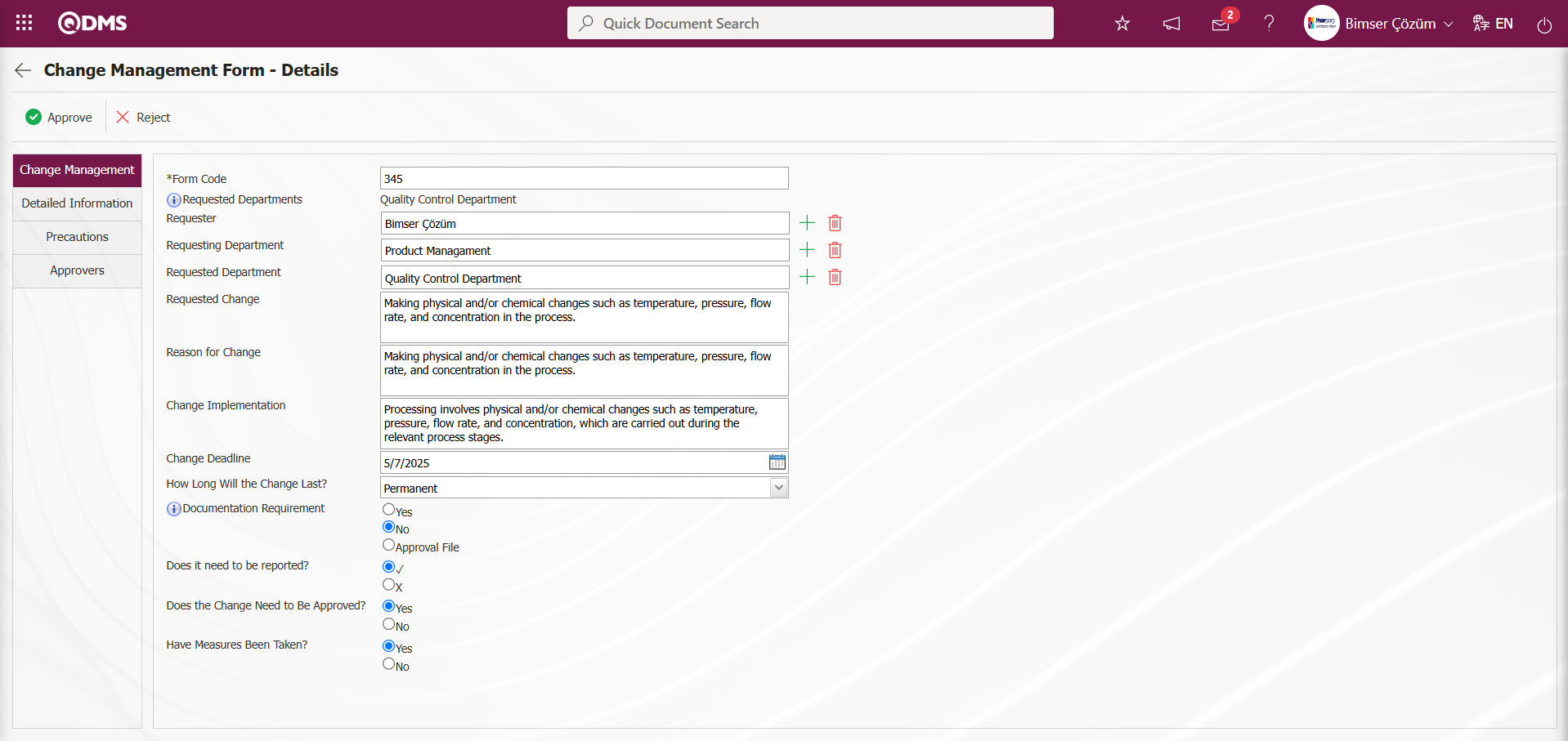
Using the buttons on the screen;
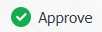 : The Change Management form is approved and its status is set to closed.
: The Change Management form is approved and its status is set to closed.
 : The Change Management form detail record rejection process is performed.
: The Change Management form detail record rejection process is performed.
Detailed Information tab; This tab contains the headings Raw Material, Chemical Process, and Structural Limits, and data entries are made in the relevant fields under these headings. The headings defined in this tab generally contain user-defined check box list type parametric fields. If desired, editing and modification operations can be performed on the relevant fields at this stage.
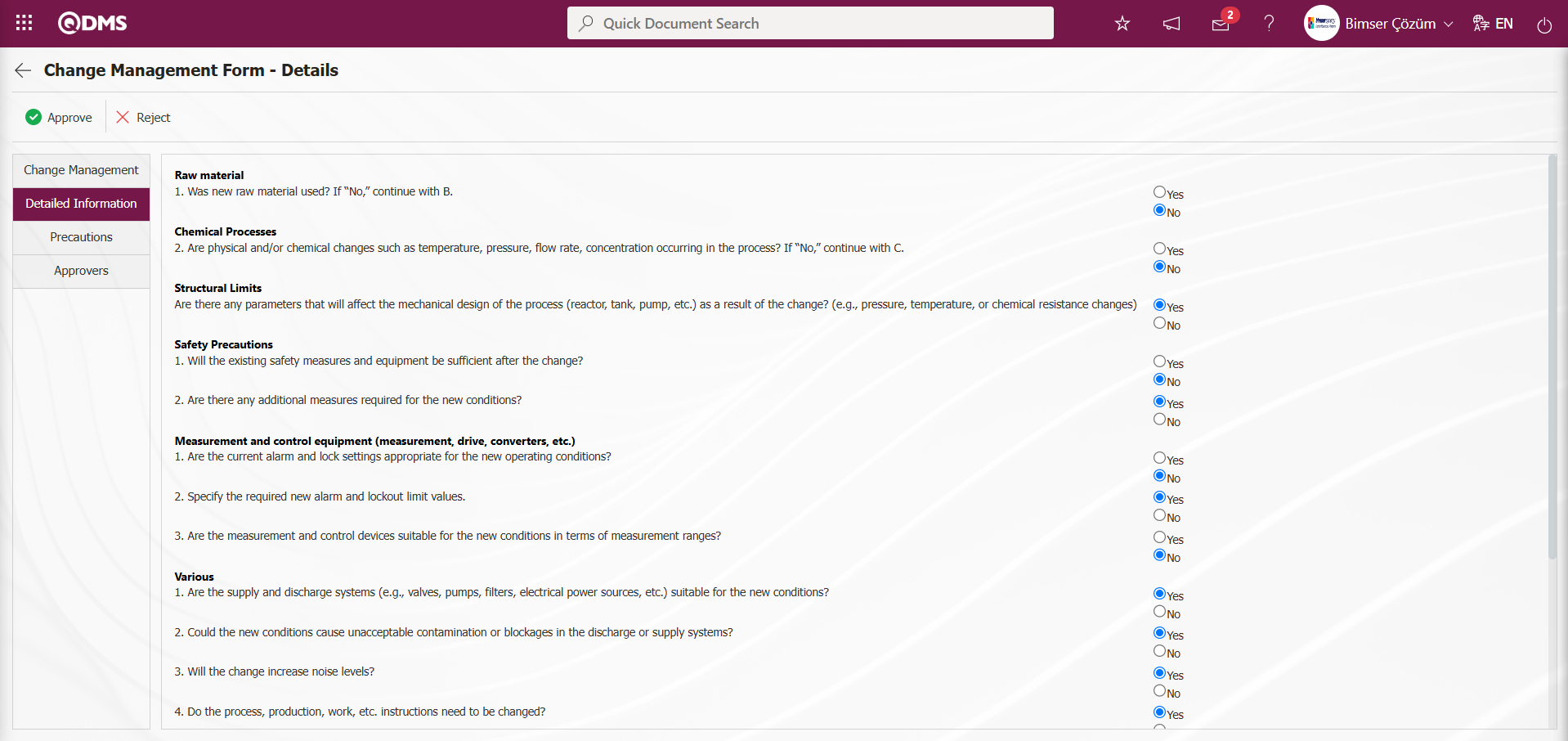
Precautions Tab; Change Management Form – Details screen displays the precautions planned to reduce the risk value associated with the Change Management detail record and shows the precautions taken up to this stage. If desired, a new precaution can be defined at this stage.
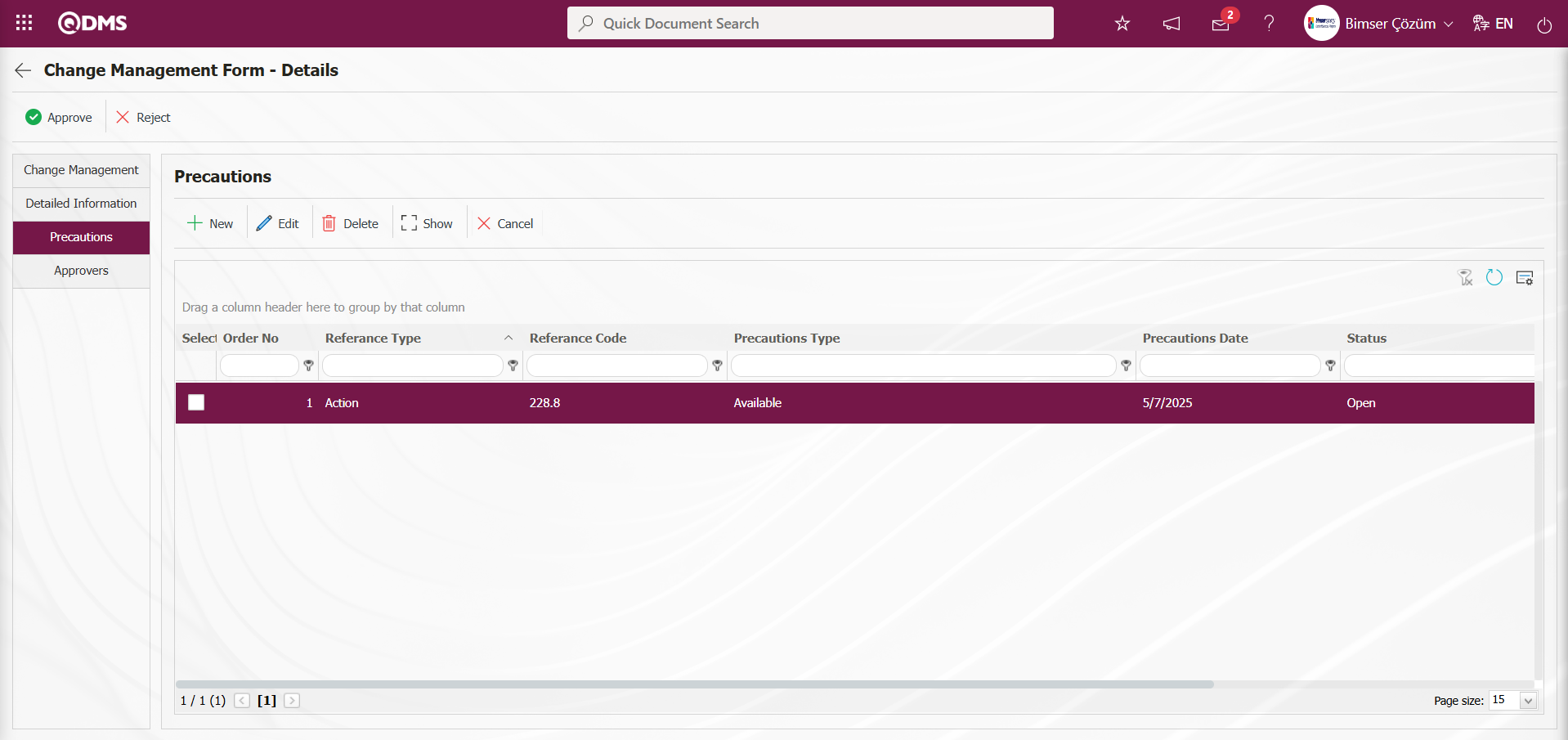
Using the buttons on the screen;
 : A new precaution is defined.
: A new precaution is defined.
 : Editing and updating operations are performed on the selected precaution information in the list. This is a button displayed depending on the parameter. In the Change Management Module parameters, parameter number 167, “Can deletions and updates be done in the Precautions tab?”, is set to “Yes” to activate the parameter.
: Editing and updating operations are performed on the selected precaution information in the list. This is a button displayed depending on the parameter. In the Change Management Module parameters, parameter number 167, “Can deletions and updates be done in the Precautions tab?”, is set to “Yes” to activate the parameter.
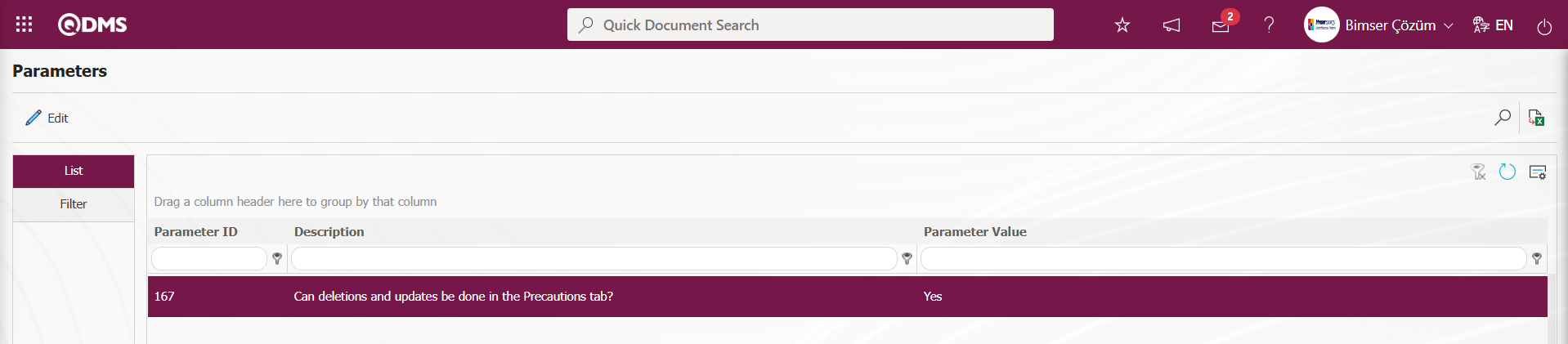
After the parameter is enabled, this button appears and you can edit and update the selected precaution information.
 : The selected precaution information in the list is deleted. This is a button that appears depending on the parameter. In the Change Management Module parameters, parameter number 167, “Can deletions and updates be done in the Precautions tab?”, is enabled by selecting the parameter value “Yes”.
: The selected precaution information in the list is deleted. This is a button that appears depending on the parameter. In the Change Management Module parameters, parameter number 167, “Can deletions and updates be done in the Precautions tab?”, is enabled by selecting the parameter value “Yes”.
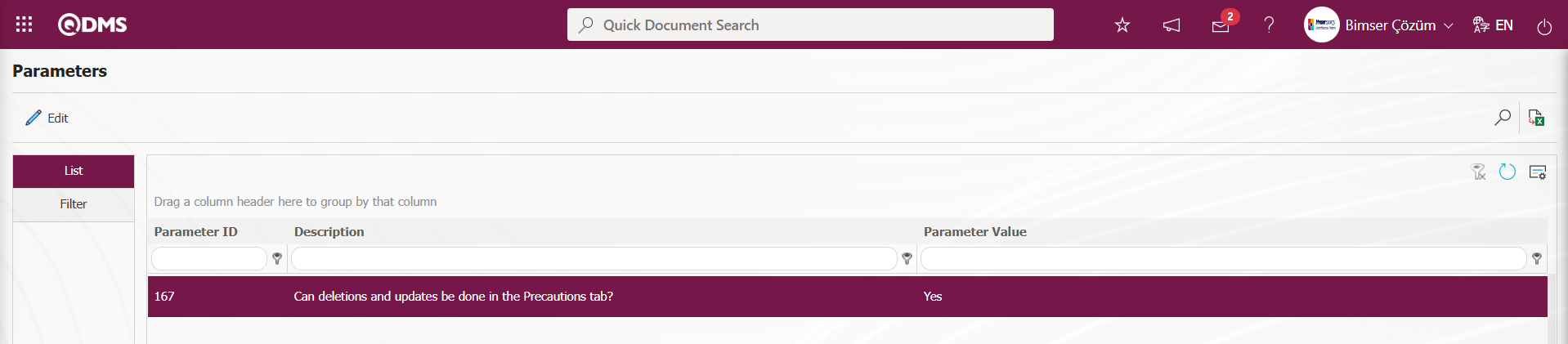
After the parameter is enabled, this button appears and the selected precaution information is deleted.
 : The selected precaution information is displayed in the list.
: The selected precaution information is displayed in the list.
 : In the selected precaution information in the list, the precaution is canceled by writing the reason for cancellation.
: In the selected precaution information in the list, the precaution is canceled by writing the reason for cancellation.
Approvers Tab: This tab contains the approval history information for the Change Management detail record. In this tab, you can access approval information such as the approvers, approval status, and description for the Change Management detail record. In the Change Management Form - Details screen, click the Approvers tab to view the approval information for the Change Management detail record, if any.
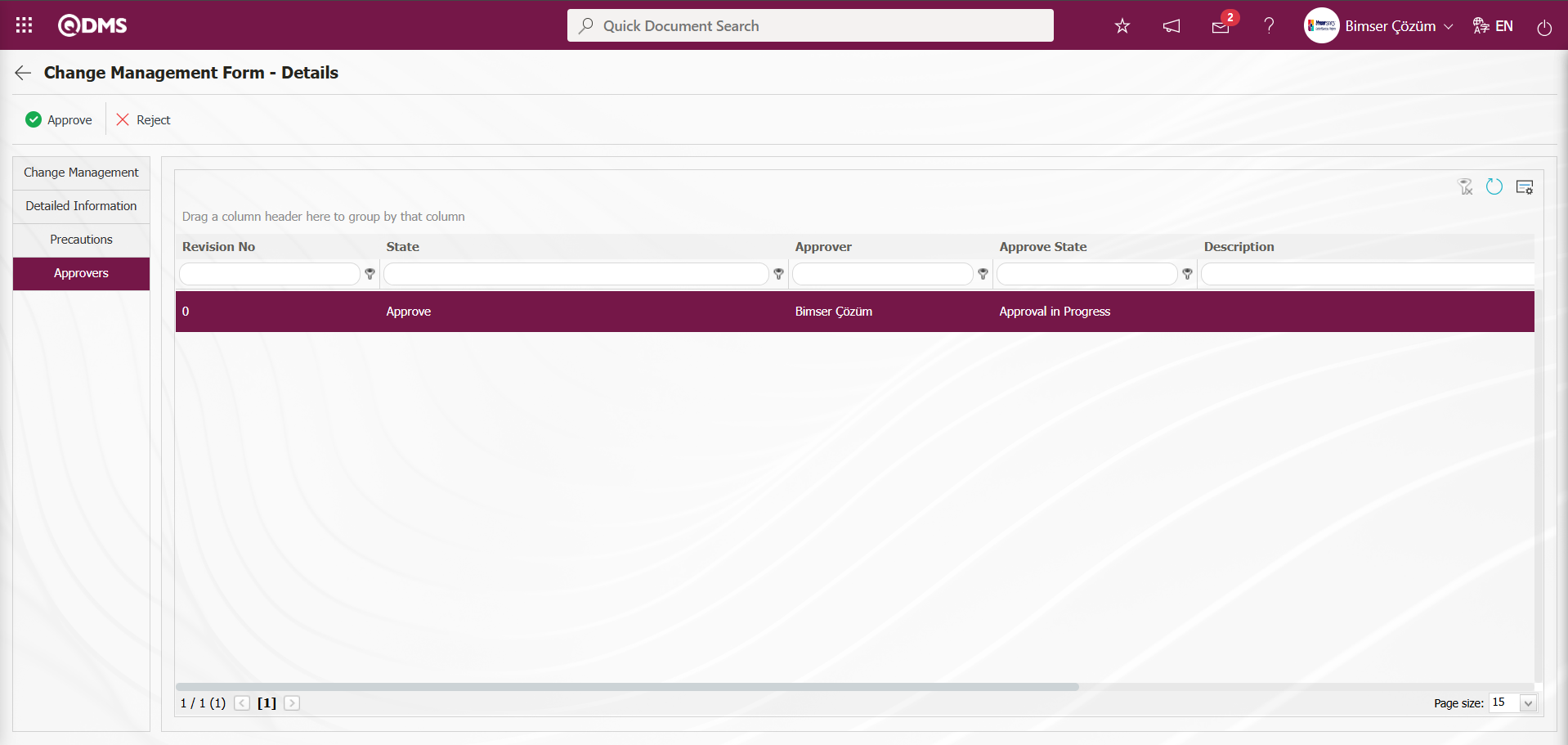
Change Management Form – Details screen, you can edit and change the fields in the relevant tabs. After making changes to the fields, click the Change Management tab.
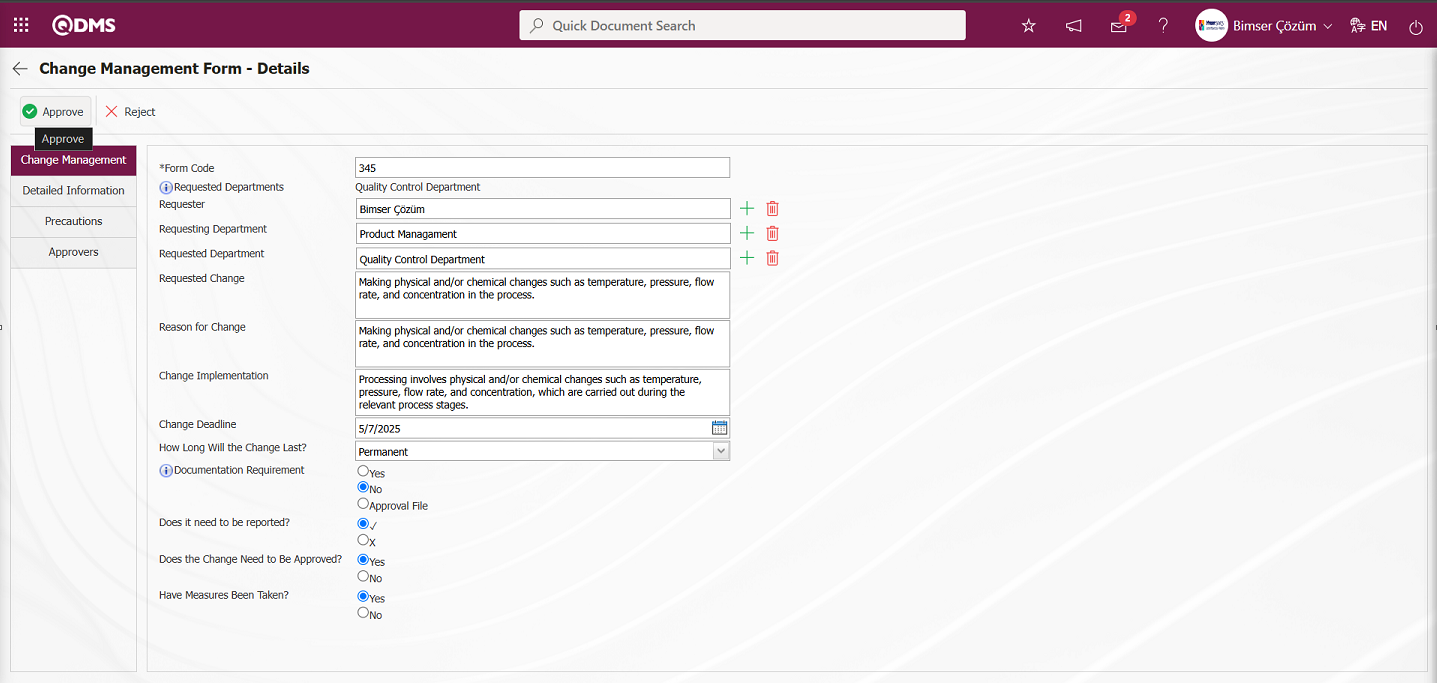
After editing the relevant fields in the Change Management tab on the Change Management Form - Details screen, click the 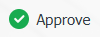 button. The system displays the message “Would you like to close the Change Management form by approving it?” Clicking the “OK” button closes the change management details form record.
button. The system displays the message “Would you like to close the Change Management form by approving it?” Clicking the “OK” button closes the change management details form record.
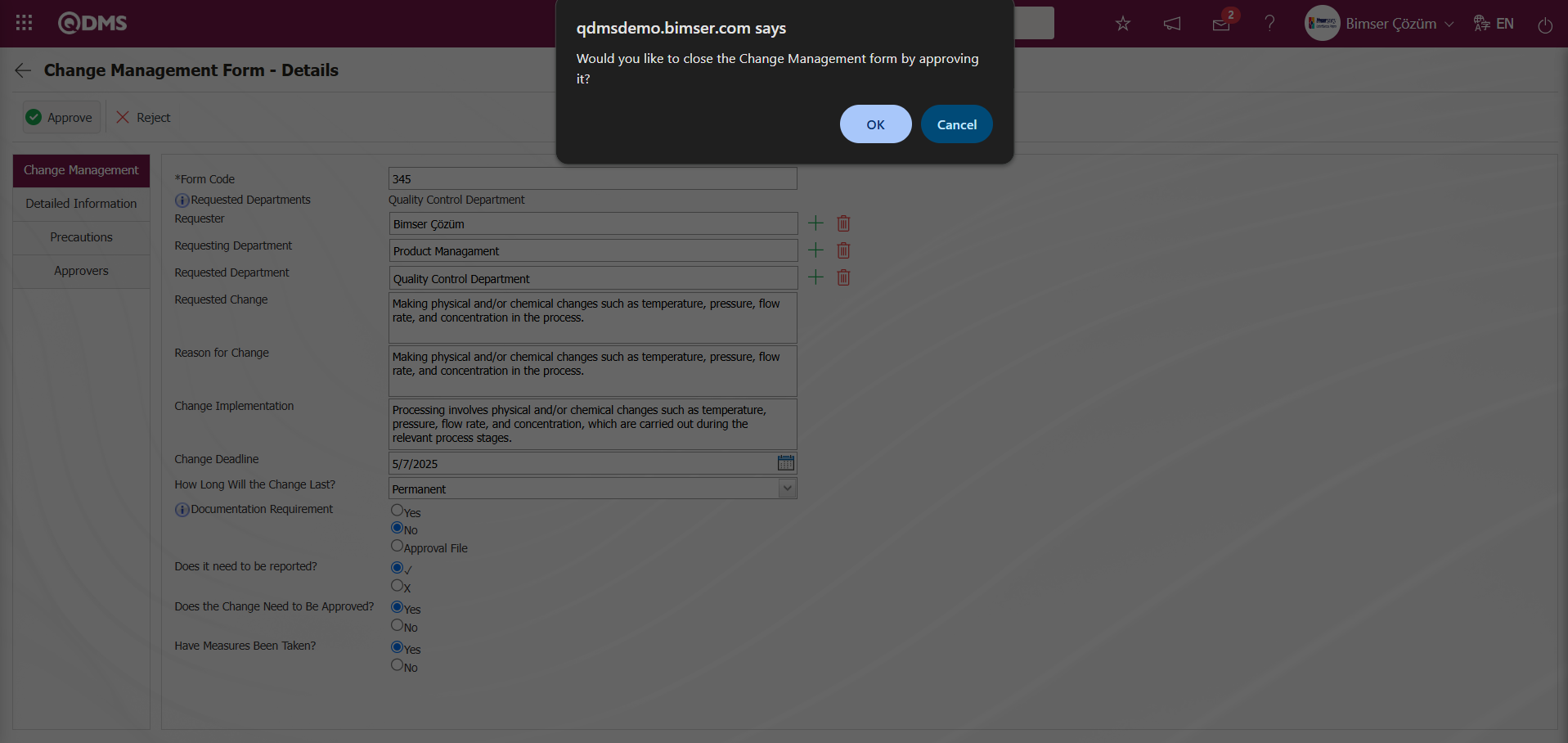
On the Change Management Form - Details screen, in the list tab, the status of the Change Management Form detail record that has been closed is displayed as “Completed/Closed.”
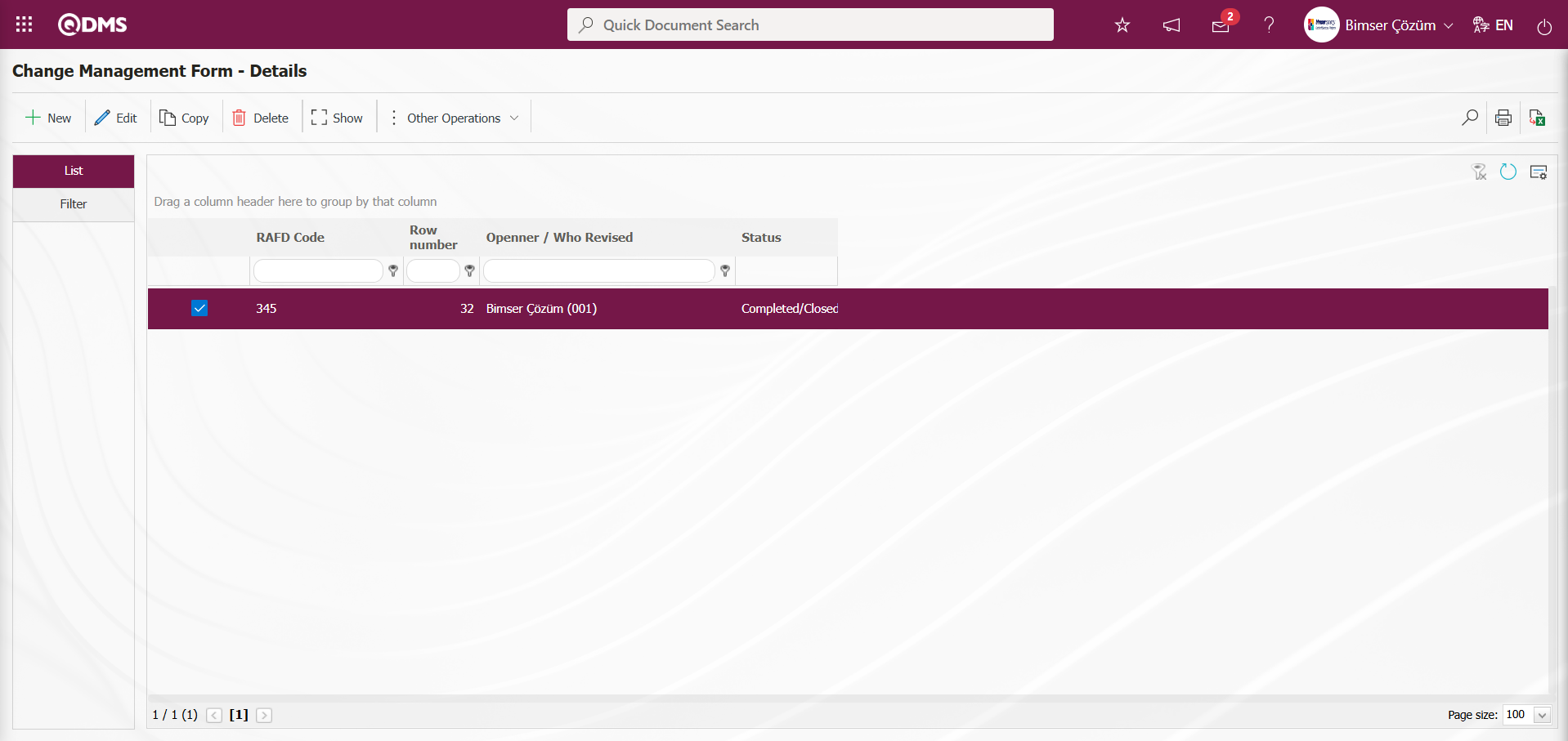
Using the buttons on the screen;
 : A new change management detail form record can be defined.
: A new change management detail form record can be defined.
 : The selected change management form detail record information in the list can be updated.
: The selected change management form detail record information in the list can be updated.
 : The details of the selected change management form in the list are displayed.
: The details of the selected change management form in the list are displayed.
 : The details of the selected change management form in the list can be copied.
: The details of the selected change management form in the list can be copied.
 : Used to delete the detail record information of the change management form selected in the list.
: Used to delete the detail record information of the change management form selected in the list.
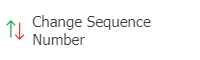 : The sequence number of the selected change management form detail record in the list is changed. Click the
: The sequence number of the selected change management form detail record in the list is changed. Click the 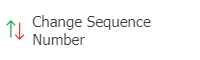 button while the change management detail record is selected in the Change Management Form - Details screen in the list tab.
button while the change management detail record is selected in the Change Management Form - Details screen in the list tab.
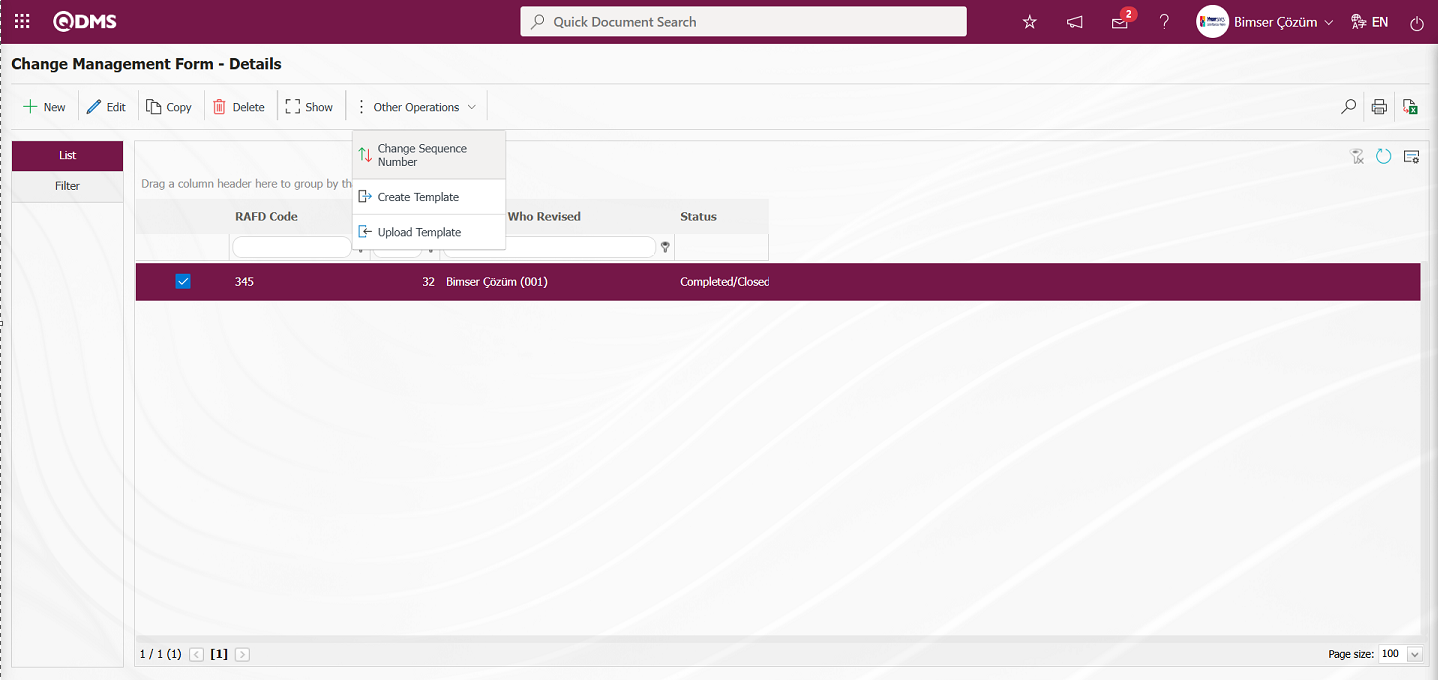
In the Change Opened Queue Number screen, specify the New Queue Number information and click the  button to change the queue number.
button to change the queue number.
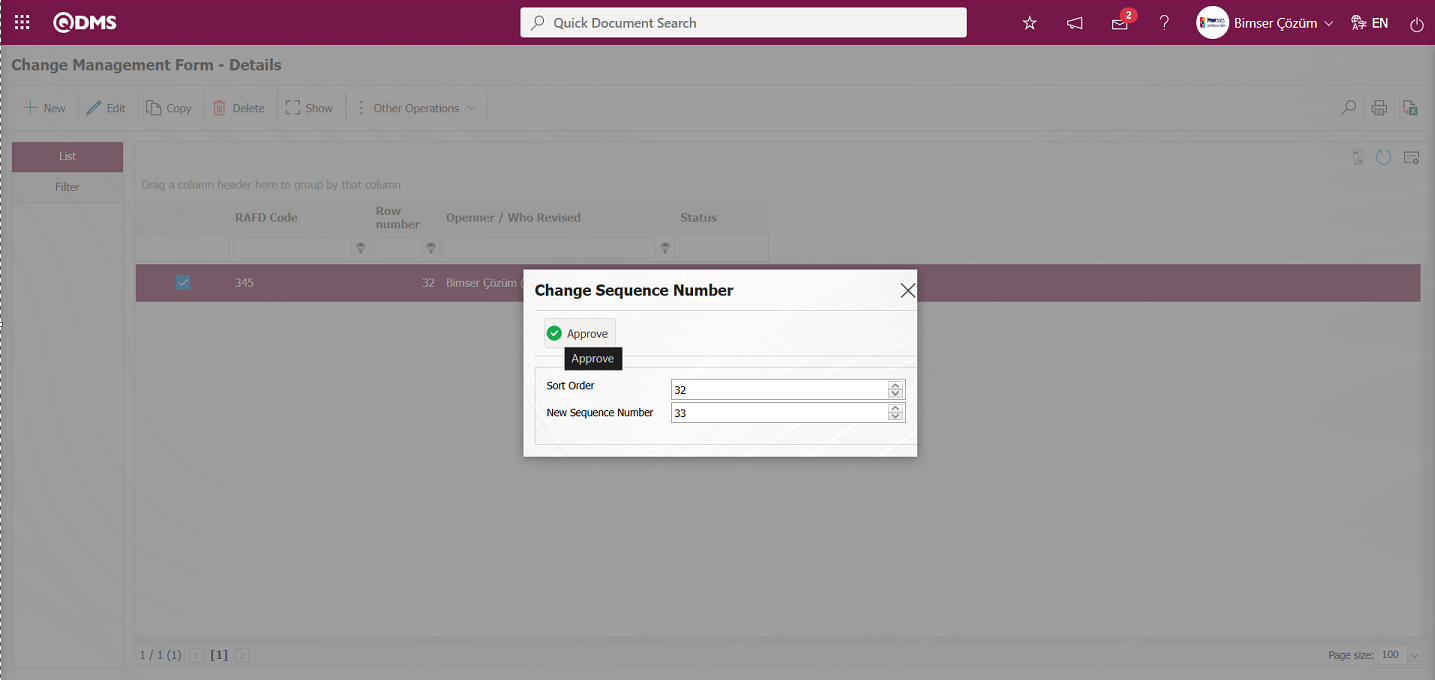
Change Management Form – Details screen: After changing the row number of the selected Change Management Form – Details record in the list, the changed row number is displayed.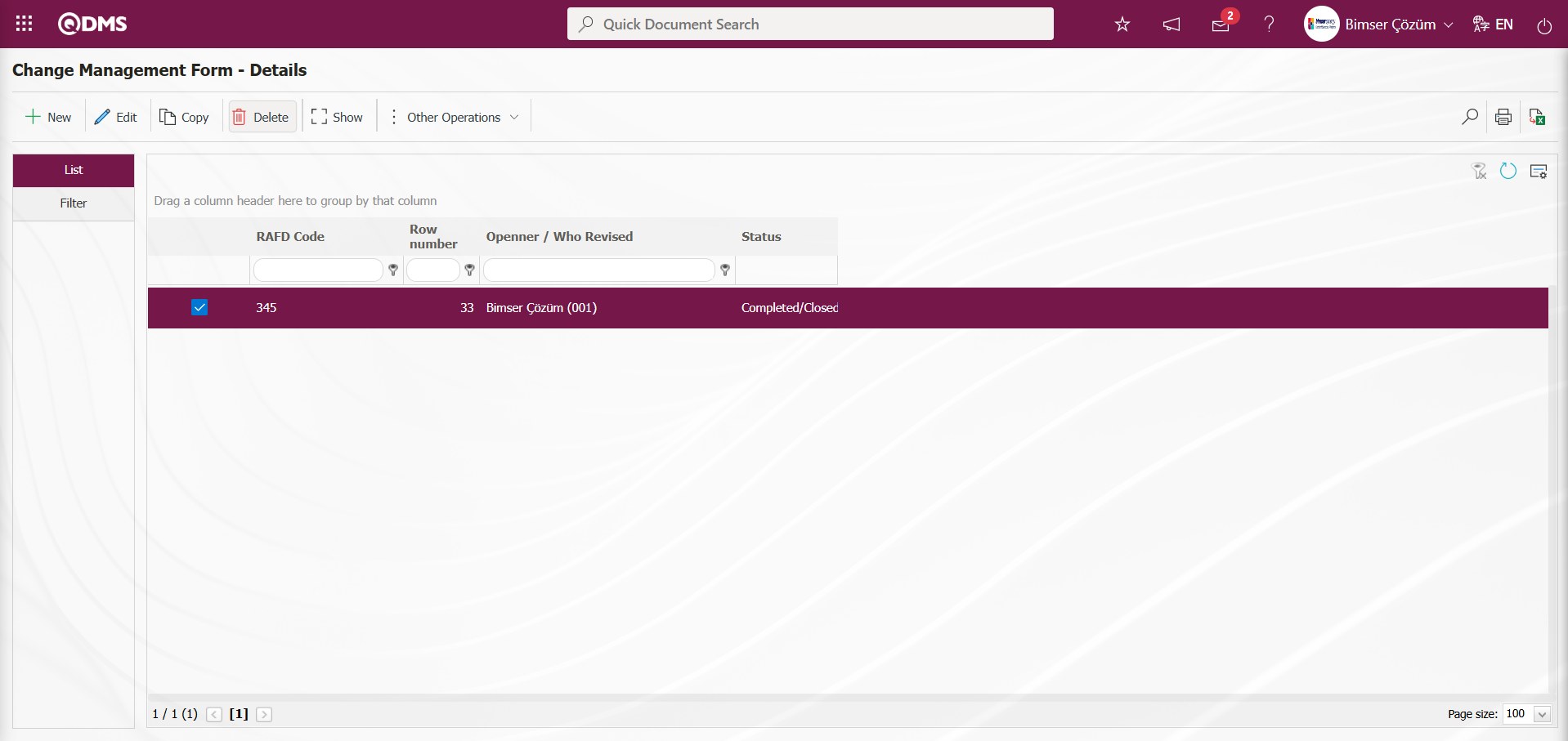
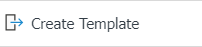 : Used to create templates. The transfer template is downloaded to the user's computer using this button and the relevant fields are filled in.
: Used to create templates. The transfer template is downloaded to the user's computer using this button and the relevant fields are filled in.
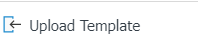 : Used to upload templates. The template is downloaded to the user's computer, filled out, and then uploaded to the system using this button.
: Used to upload templates. The template is downloaded to the user's computer, filled out, and then uploaded to the system using this button.
Note: After adaptation work, existing Change Management detail records can be transferred to the system in bulk. Therefore, once field definitions and similar tasks are completed, and it is determined that the system is ready for use, the Change Management Form - Details screen will display the 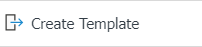 and
and 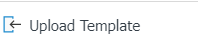 buttons for users designated as administrators in this module under the System Infrastructure Definitions/BSID/Configuration Settings/Manager Definition menu.The template is automatically generated according to the fields defined in the system. The
buttons for users designated as administrators in this module under the System Infrastructure Definitions/BSID/Configuration Settings/Manager Definition menu.The template is automatically generated according to the fields defined in the system. The 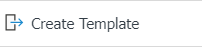 button downloads the template generated by the system to the computer. When the relevant template is filled in by users and uploaded to the system using the
button downloads the template generated by the system to the computer. When the relevant template is filled in by users and uploaded to the system using the 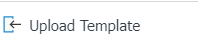 button, the Change Management Details records are transferred to the system.
button, the Change Management Details records are transferred to the system.
 : The search function is available.
: The search function is available.
 : The selected form details in the list are transferred to Excel.
: The selected form details in the list are transferred to Excel.
 : Print. In the System Infrastructure Definitions/Change Management/Report Formats menu, the selected report formats are displayed based on the defined records. By clicking this button, the report format is obtained in Excel and PDF formats based on the records. The
: Print. In the System Infrastructure Definitions/Change Management/Report Formats menu, the selected report formats are displayed based on the defined records. By clicking this button, the report format is obtained in Excel and PDF formats based on the records. The  (Print) button is not displayed unless the report format is defined based on the records.
(Print) button is not displayed unless the report format is defined based on the records.
 : Used for drawing graphs.
: Used for drawing graphs.
 : Used to return to the previous screen.
: Used to return to the previous screen.
5.2.2. Reports
Menu Name: Integrated Management System/Change Management/Reports
This is the section in the Change Management Module where reports are displayed and where reports can be exported to Excel format using the Excel Export button.
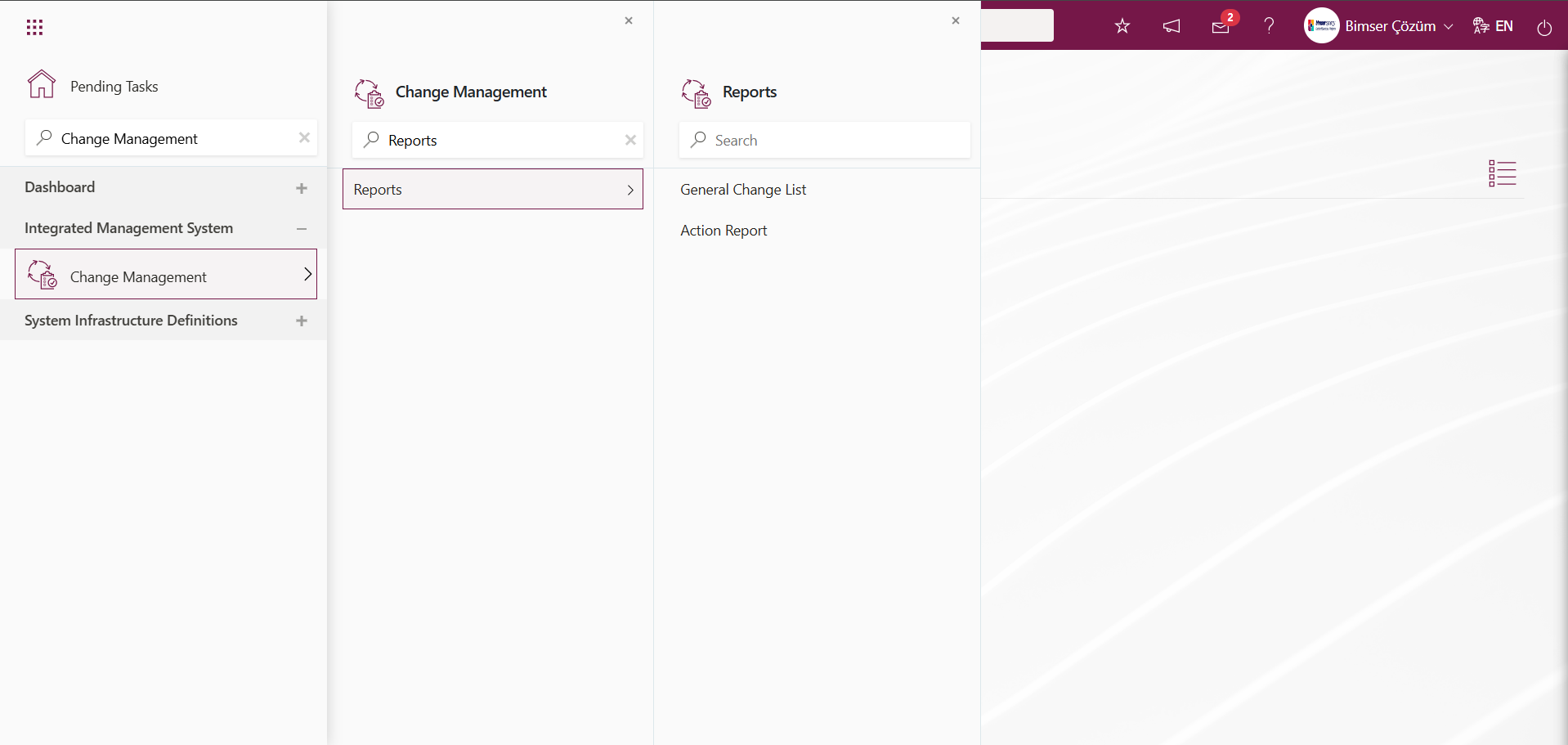
5.2.2.1. General Change List
Menu Name: Integrated Management System/Change Management/Reports/General Change List
This is the menu where the General Change List report is retrieved. To retrieve the General Change List report, click on the General Change List menu. Two tabs, List and Filter, appear on the screen that opens. In the Filter tab, filtering is performed according to the search criteria. In the List tab, records are listed according to the filtering process based on the fields with these search criteria. If a general report format is defined in the System Infrastructure Definitions/Change Management/Report Formats menu on the General Change List screen, clicking the  (Excel To Export) button will generate the report in Excel format. If a general report format is not defined in the Report Formats menu, clicking the
(Excel To Export) button will generate the report in Excel format. If a general report format is not defined in the Report Formats menu, clicking the  (Excel To Export) button in the filter section of the General Change List screen will generate the report in Excel format based on the search criteria applied in the filter section and the records listed in the list section.
(Excel To Export) button in the filter section of the General Change List screen will generate the report in Excel format based on the search criteria applied in the filter section and the records listed in the list section.
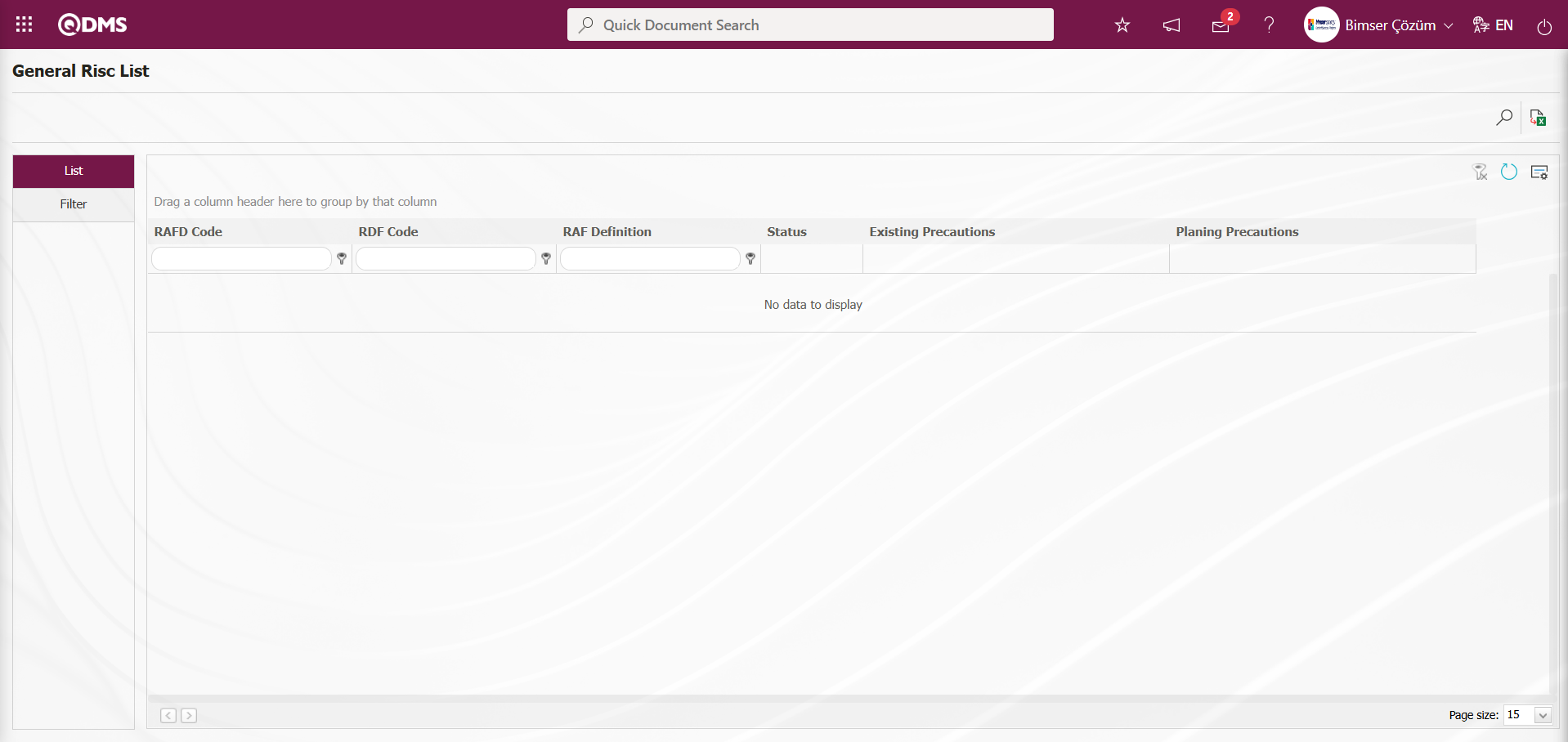
With the help of the buttons on the screen;
 : Records are filtered and searched.
: Records are filtered and searched.
 : Data is transferred to Excel.
: Data is transferred to Excel.
 : The search criteria on the menu screens are used to clear the data remaining in the filter fields in the grid where the search operation is performed.
: The search criteria on the menu screens are used to clear the data remaining in the filter fields in the grid where the search operation is performed.
 : The menu screen is restored to its default settings.
: The menu screen is restored to its default settings.
 : User-based designing of the menu screen is done with the show-hide feature, that is, the hiding feature of the fields corresponding to the columns on the menu screens.
: User-based designing of the menu screen is done with the show-hide feature, that is, the hiding feature of the fields corresponding to the columns on the menu screens.
In the General Change List screen, click the  (Add) button in the “Form Code” field of the Filter tab to open the Form list, select the Form, and click the
(Add) button in the “Form Code” field of the Filter tab to open the Form list, select the Form, and click the  (Search) button.
(Search) button.
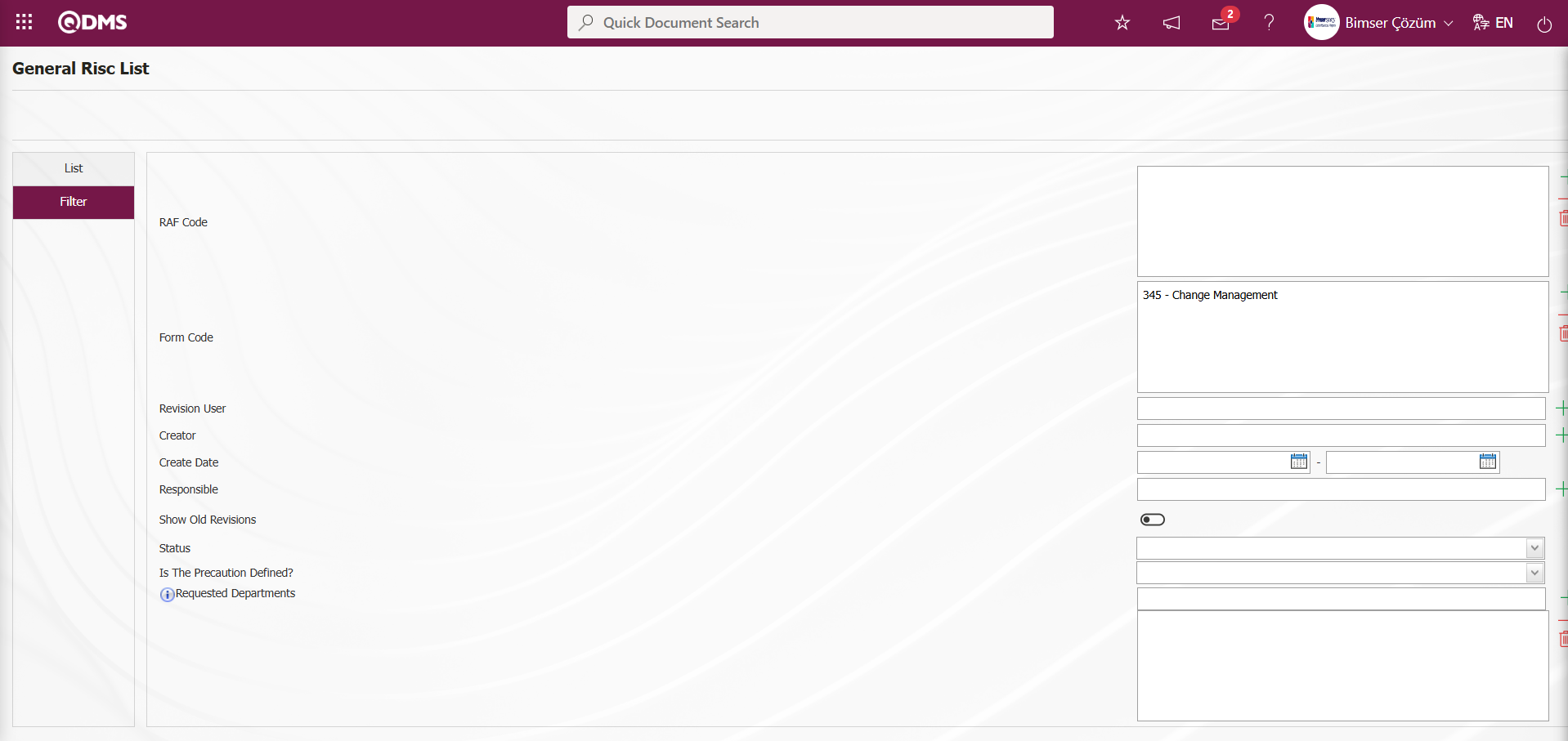
Records are listed according to the search criteria in the filter on the list tab of the General Change List screen.
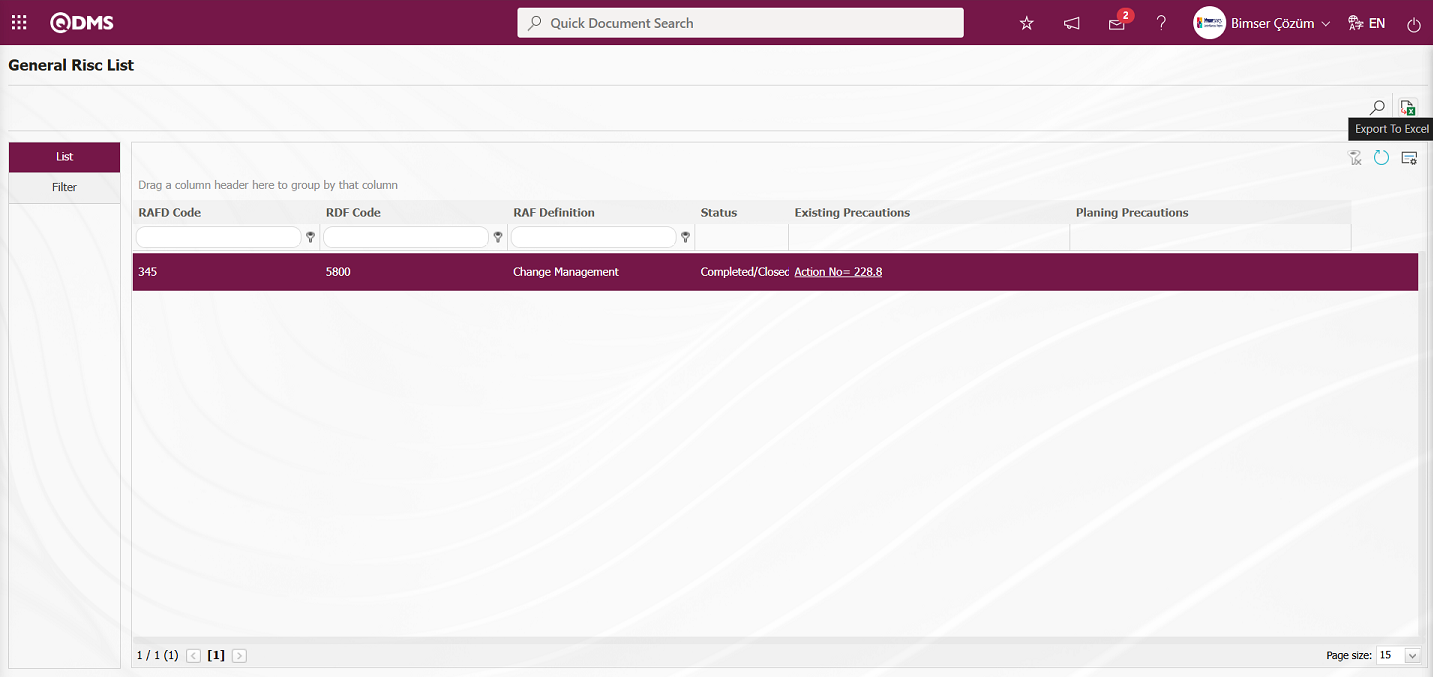
By clicking the  (Export To Excel) button on the General Change List screen, the General Change List report can be exported in Excel format.
(Export To Excel) button on the General Change List screen, the General Change List report can be exported in Excel format.
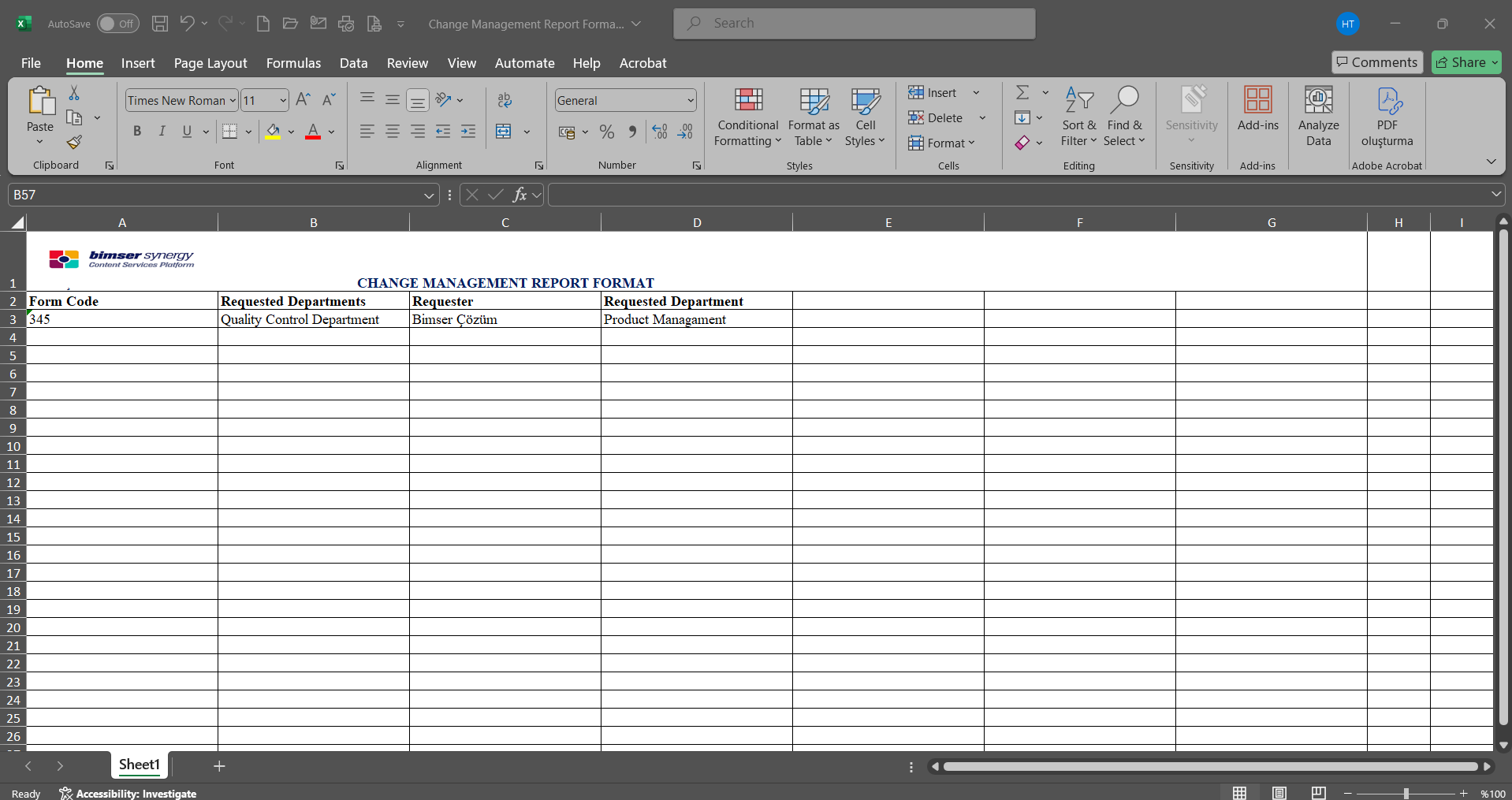
5.2.2.2. Action Report
Menu Name: Integrated Management System/Change Management/Reports/Action Report
To get the action report, open the action report from the reports menu. This report shows the action precautions taken as a result of Change Management. This report can be exported to Excel. A summary report can be generated. In addition, a time-based action schedule report can be generated. To obtain the action report, click the Action Report menu under the Reports menu. The menu screen that opens displays two tabs: Action List and Action Search. In the Action Search tab, filtering is performed according to the search criteria. In the Action List tab, records are listed according to the filtering performed based on the fields with the specified search criteria.
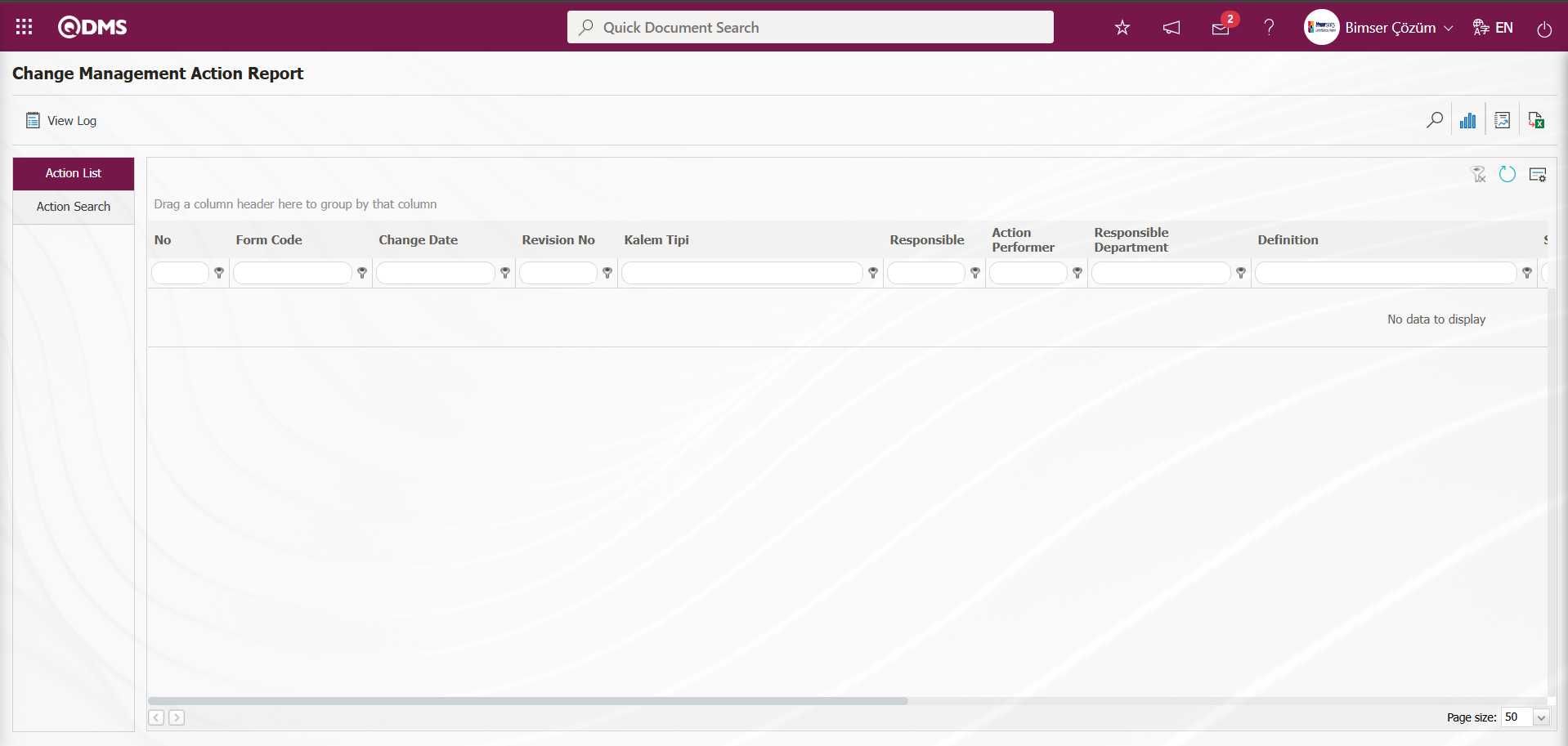
With the help of the buttons on the screen;
 : Records are filtered and searched.
: Records are filtered and searched.
 : View the action schedule report.
: View the action schedule report.
 : Summary Report is taken.
: Summary Report is taken.
 : Data is transferred to Excel.
: Data is transferred to Excel.
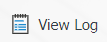 : Log viewing is done.
: Log viewing is done.
 : The search criteria on the menu screens are used to clear the data remaining in the filter fields in the grid where the search operation is performed.
: The search criteria on the menu screens are used to clear the data remaining in the filter fields in the grid where the search operation is performed.
 : The menu screen is restored to its default settings.
: The menu screen is restored to its default settings.
 : User-based designing of the menu screen is done with the show-hide feature, that is, the hiding feature of the fields corresponding to the columns on the menu screens.
: User-based designing of the menu screen is done with the show-hide feature, that is, the hiding feature of the fields corresponding to the columns on the menu screens.
In the Change Management Action Report screen, in the Action Search tab, click the  (Add) button in the “RAFD” field of the filter search criteria, select RAFD from the RAFD list that opens, and then click the
(Add) button in the “RAFD” field of the filter search criteria, select RAFD from the RAFD list that opens, and then click the  (Search) button.
(Search) button.
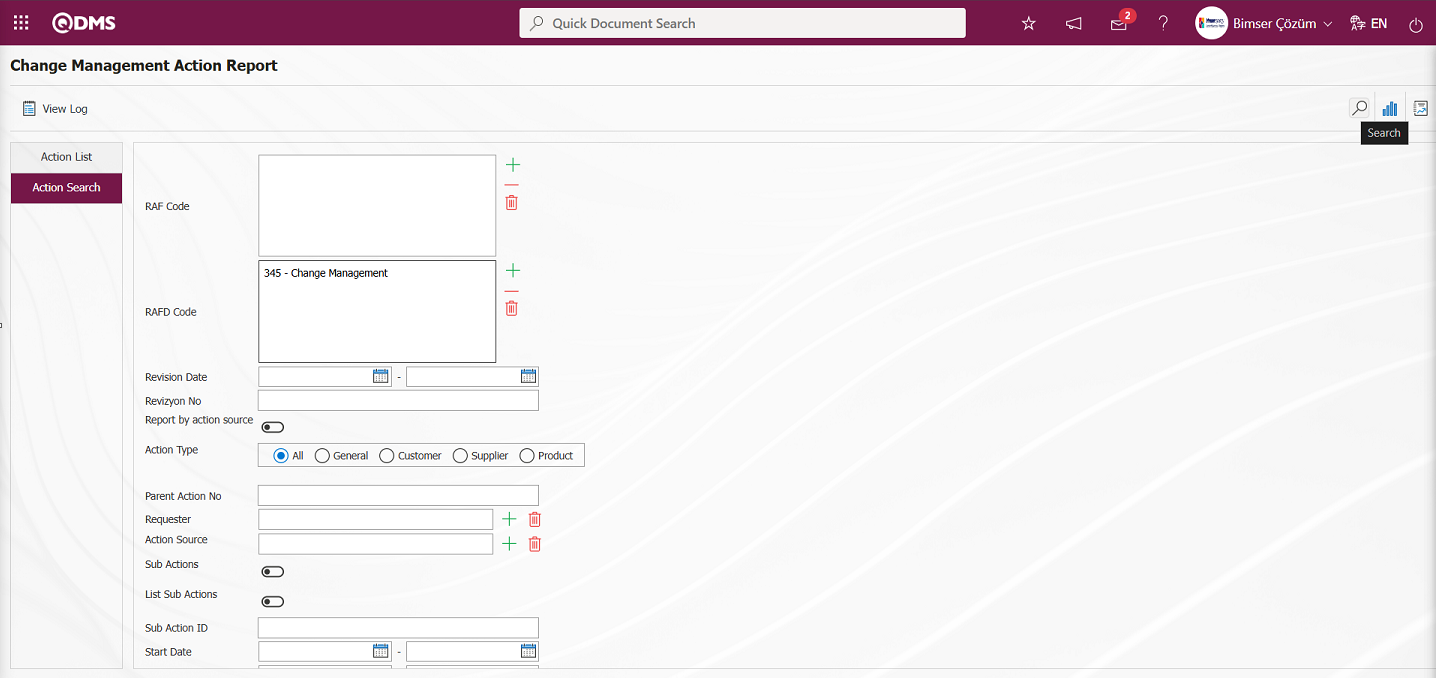
Records are listed according to the search criteria in the filter applied in the Action List tab of the Change Management Action Report screen.
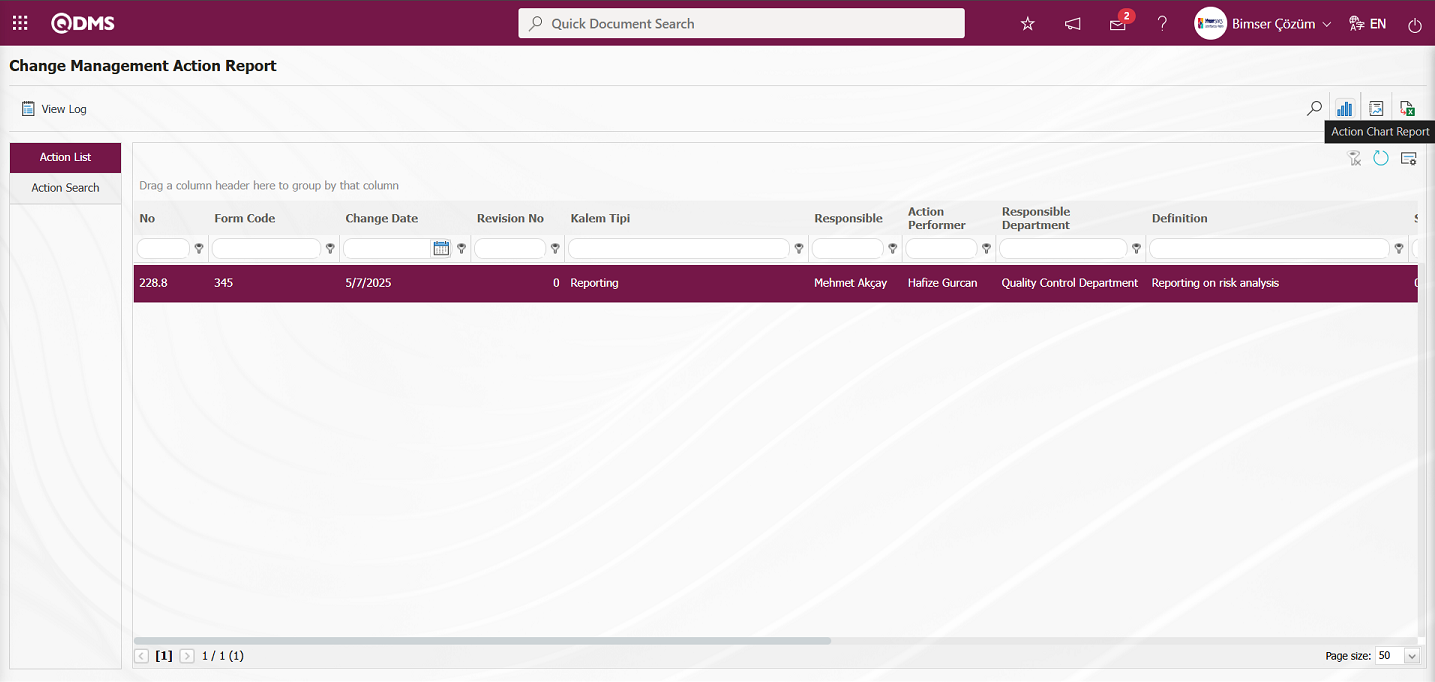
Click the button on the Change Management Action Report screen  (Action Chart Report) to get the Action Report in Excel format as an Action Chart Report.
(Action Chart Report) to get the Action Report in Excel format as an Action Chart Report.
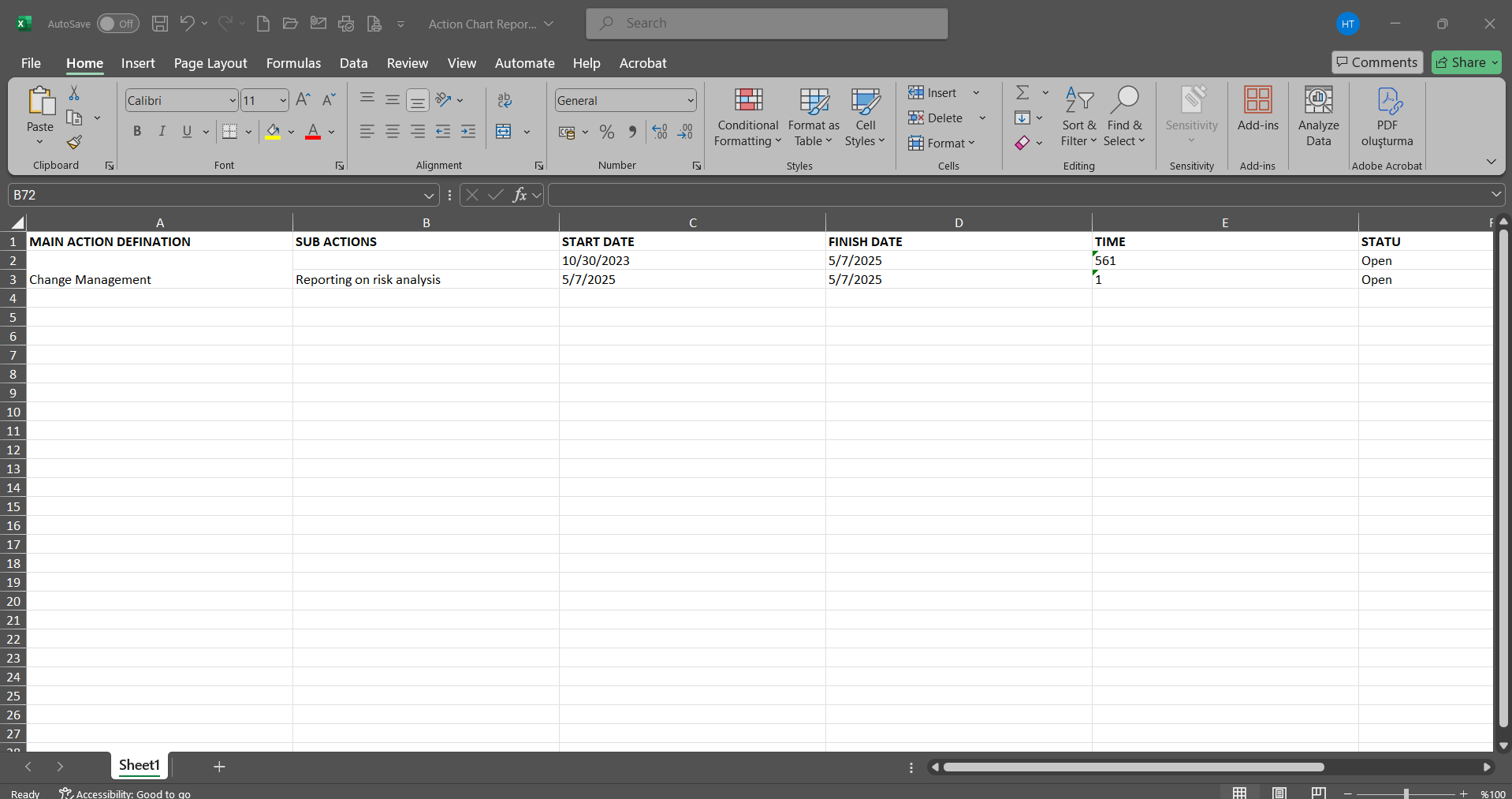
Click the  (Summary Report) button on the Change Management Action Report screen.
(Summary Report) button on the Change Management Action Report screen.
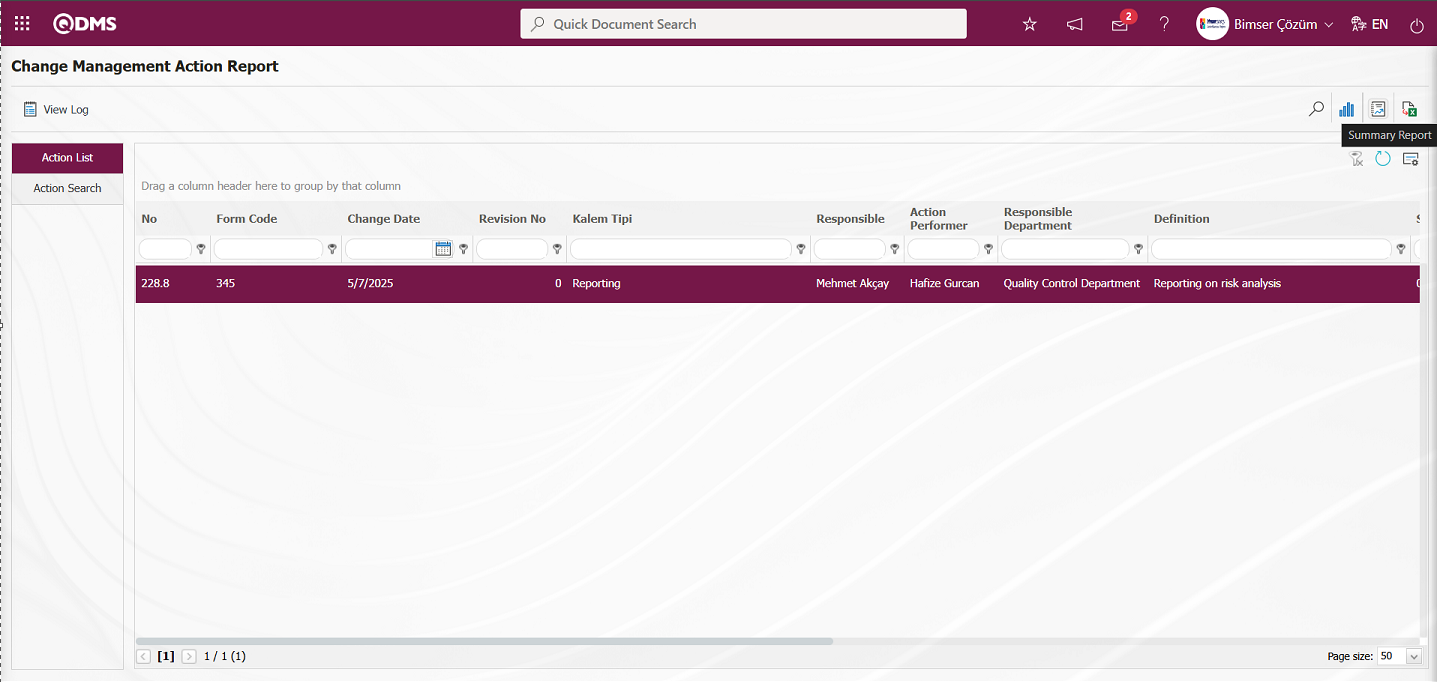
The Action Summary Report is displayed on the Change Management Action Report screen.
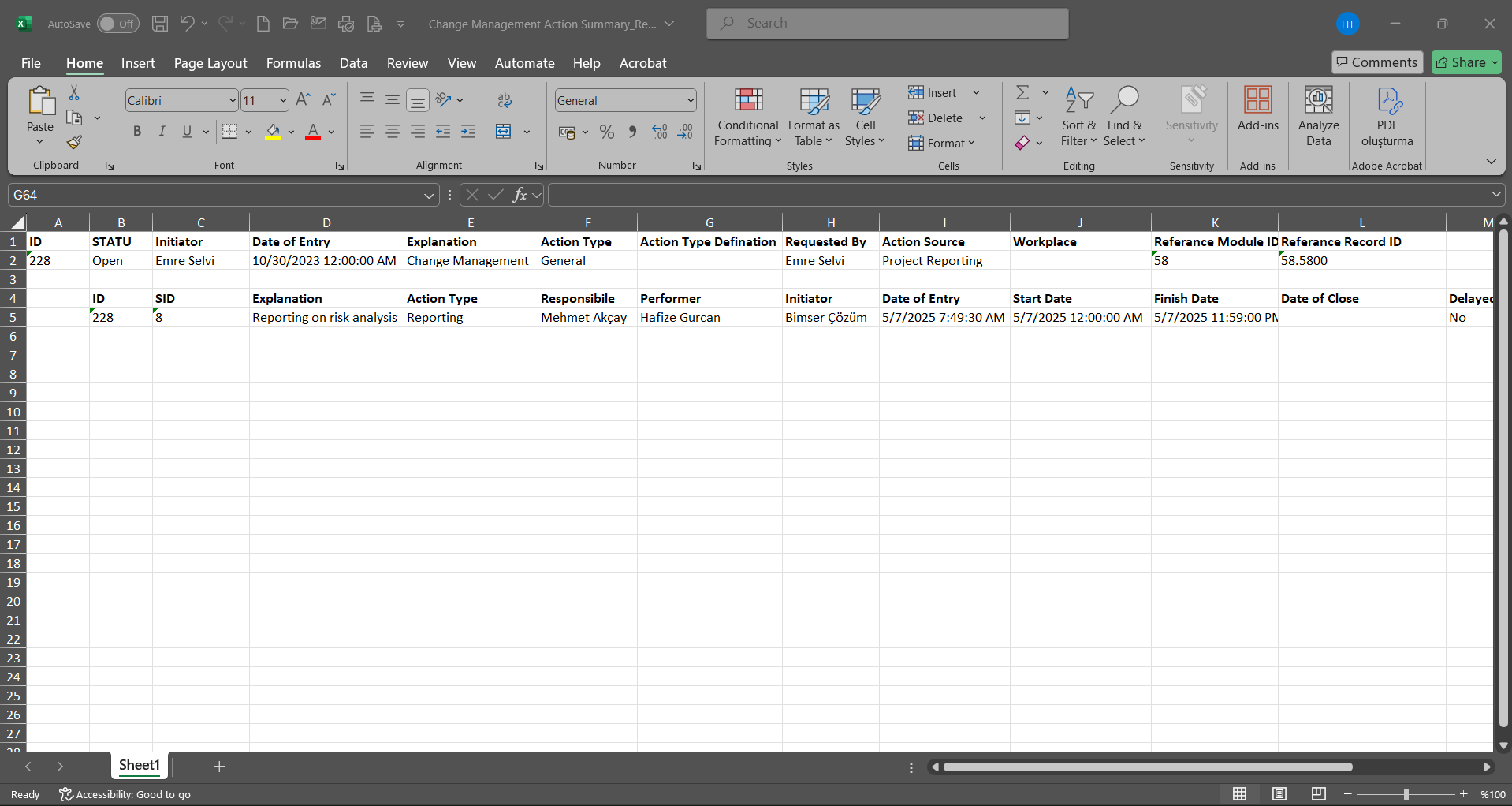
Click the  (Export To Excel) button on the Change Management Action Report screen.
(Export To Excel) button on the Change Management Action Report screen.
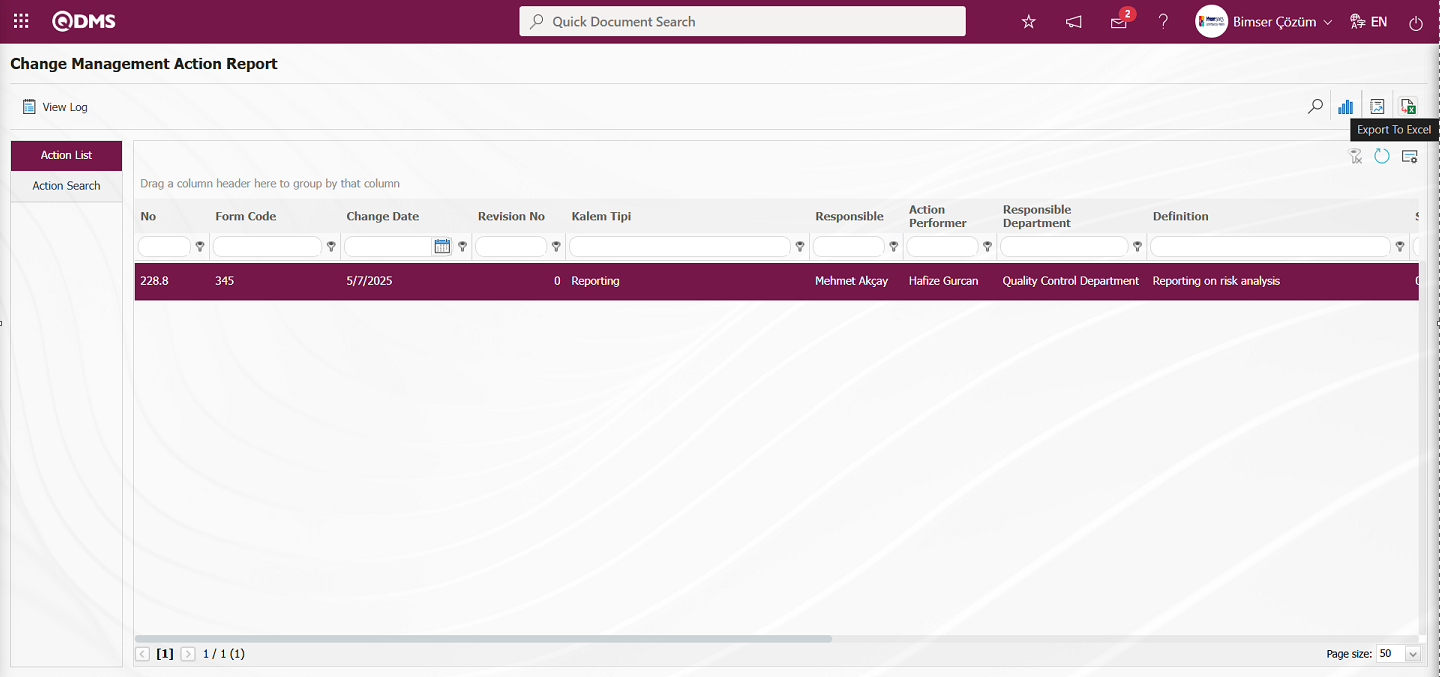
The Action Report is downloaded in Excel format on the Change Management Action Report screen.
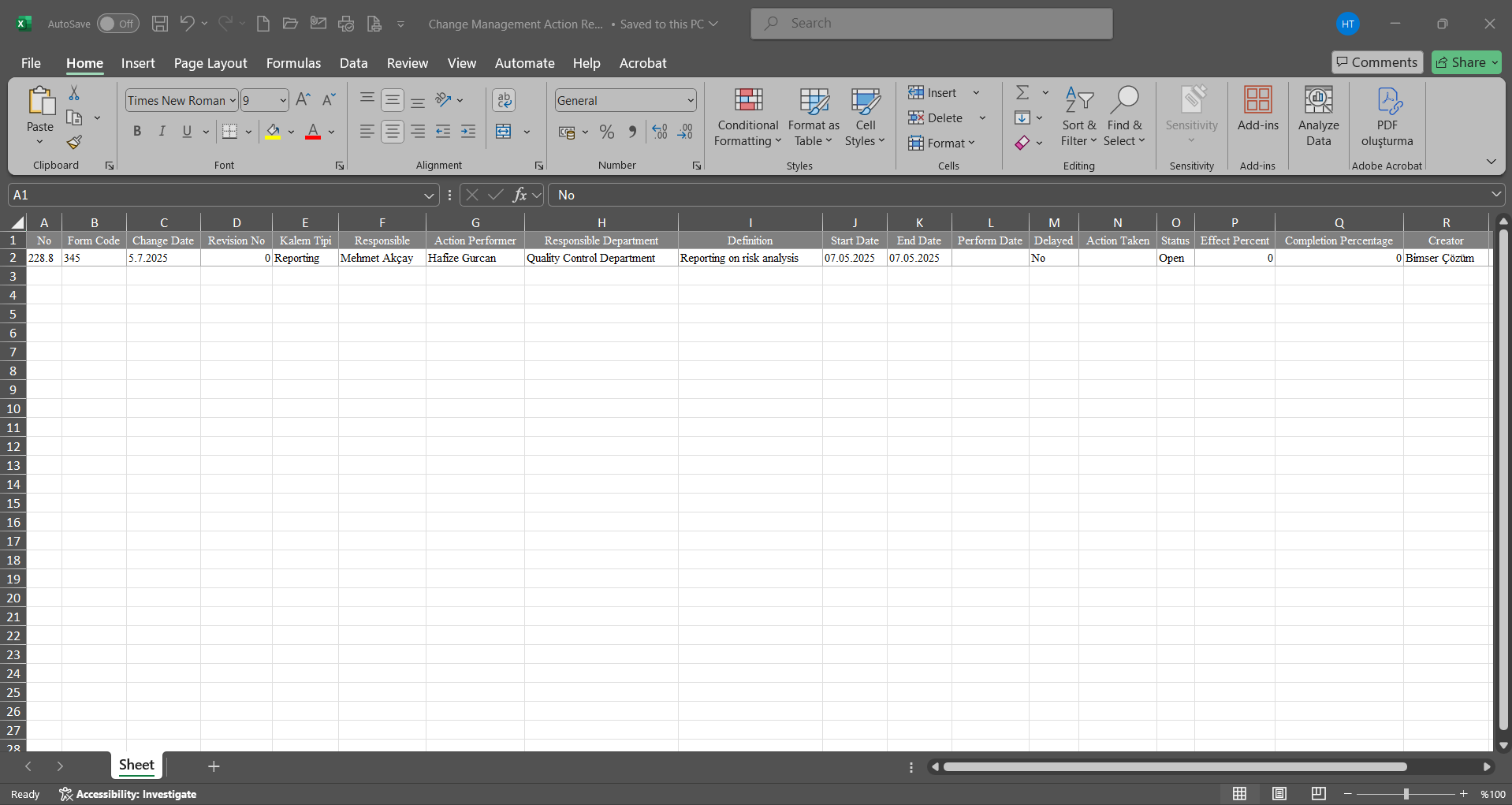
Click the 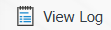 button on the Change Management Action Report screen.
button on the Change Management Action Report screen.
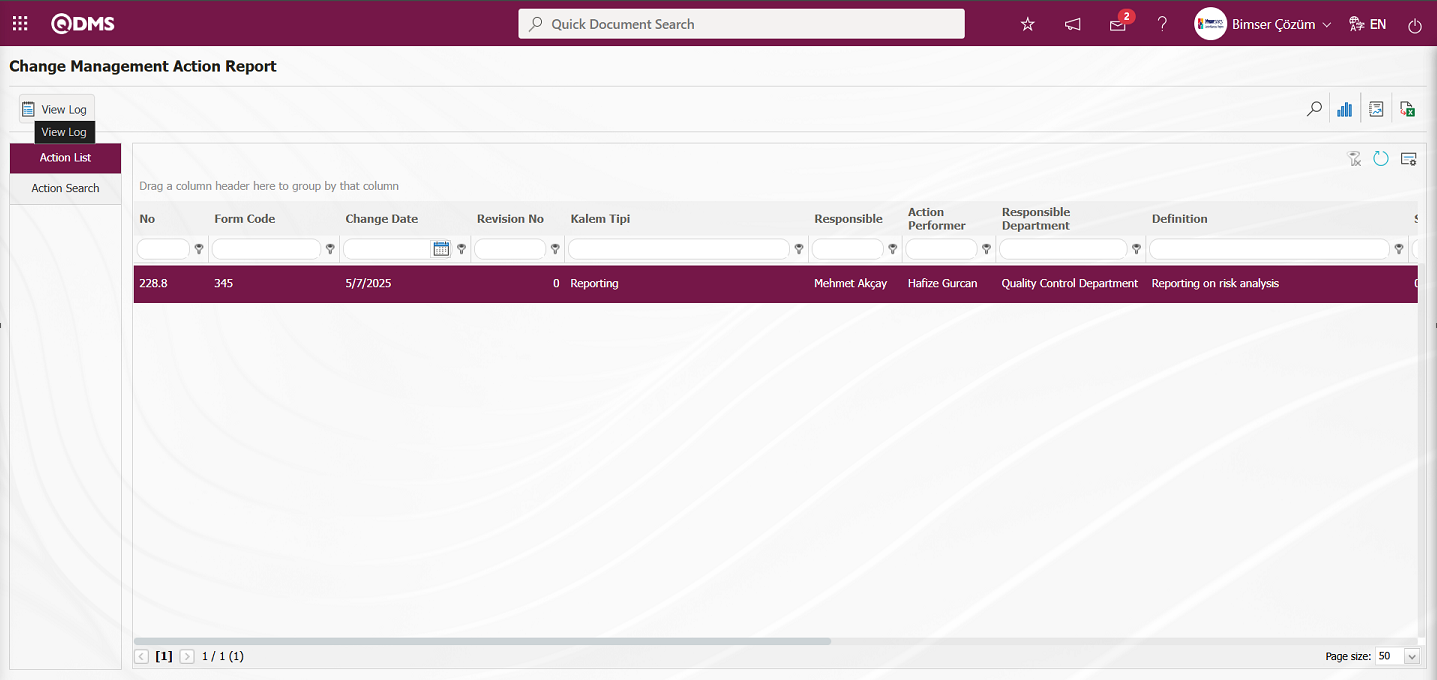
The Log Viewing process for the Action Report is performed on the Change Management Action Report screen.
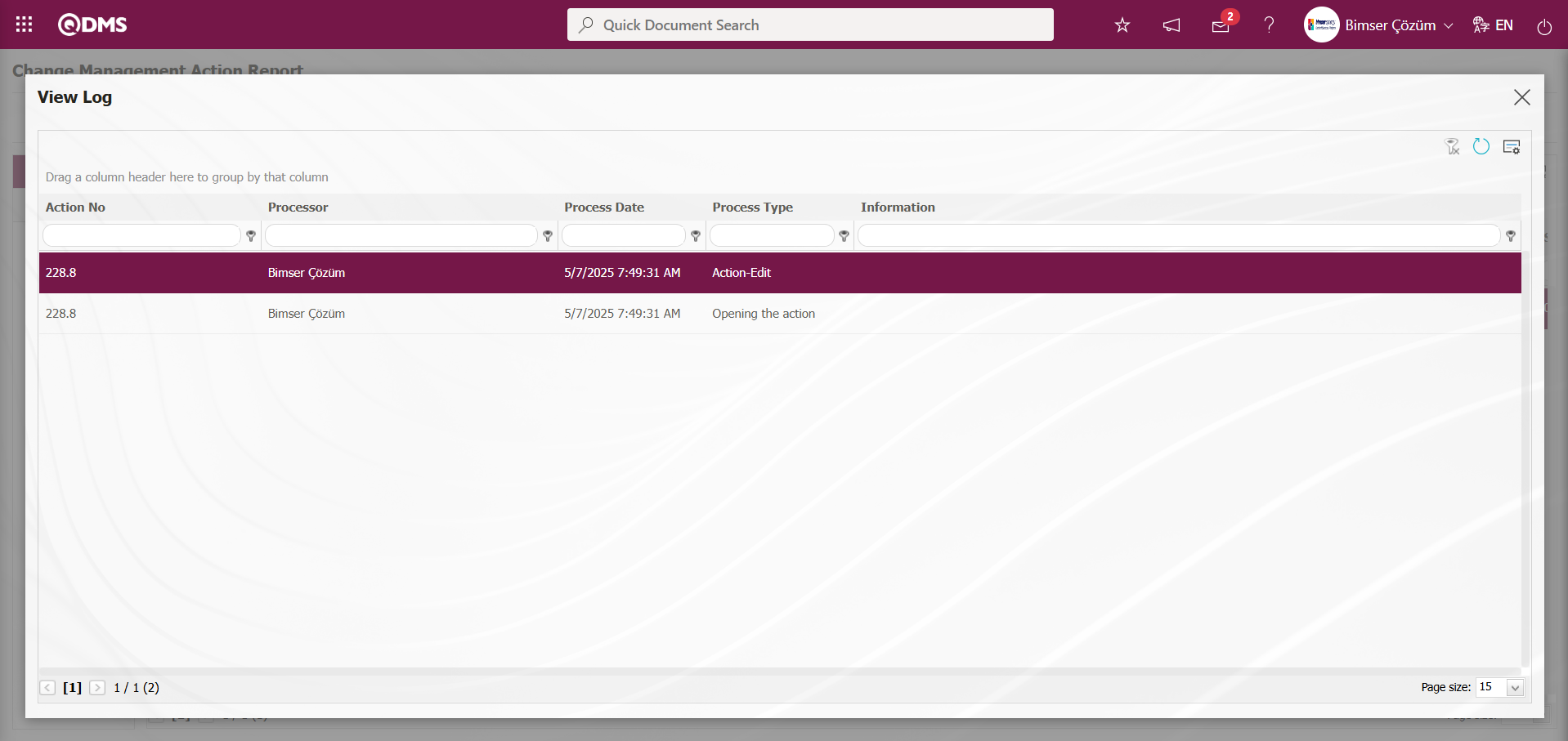
5.3. Dashboard/Change Management
Menu Name: Dashboard/Change Management
In the Qdms system, it is the section that allows users to view processes, metrics, graphs, and reports on a single screen. Dashboard is defined as a display screen, workboard, and indicator table that summarizes information flow and/or content and explains a specific situation through graphs and tables. Its purpose is to provide the necessary information in the shortest possible time with minimal interaction and thinking requirements. It is typically used by managers who frequently access this screen. The Dashboard feature has been introduced in the Qdms system as part of the Change Management Module. This screen appears based on menu viewing permissions.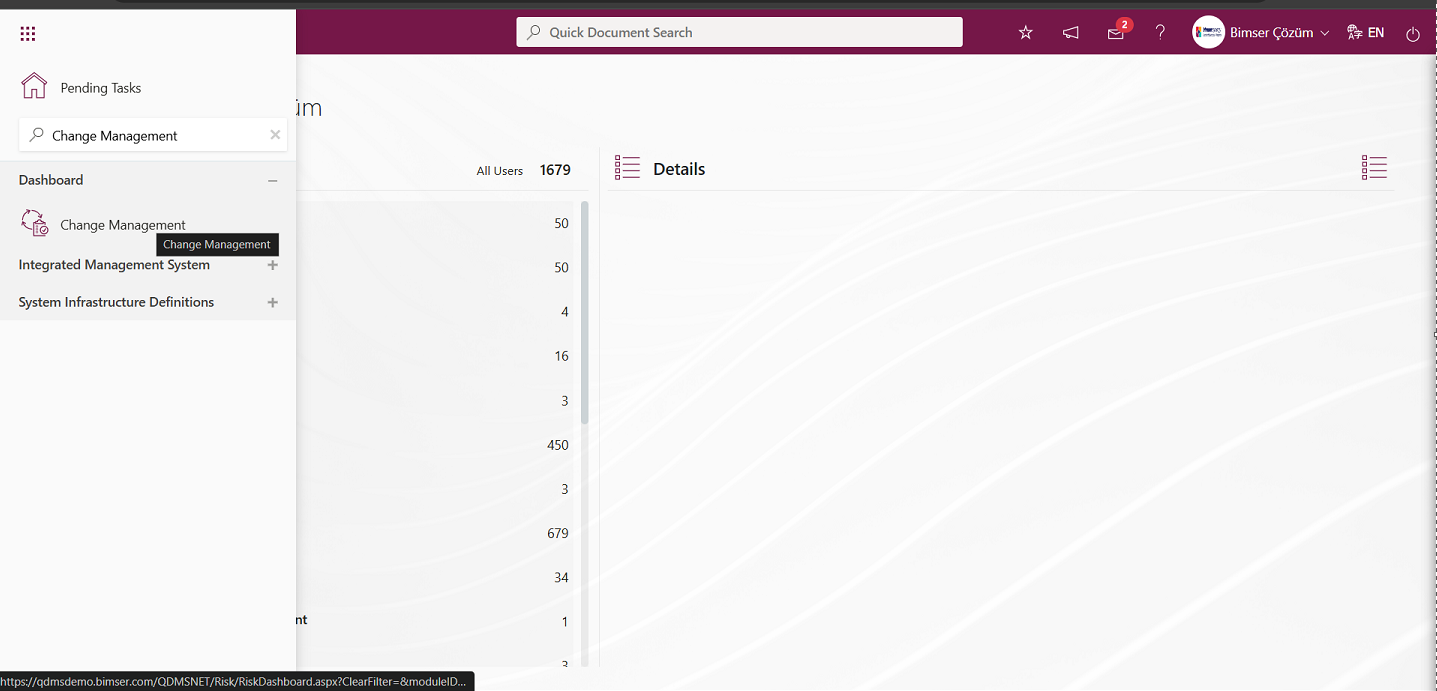
When you click on the Dashboard menu, two tabs appear: List and Filter.
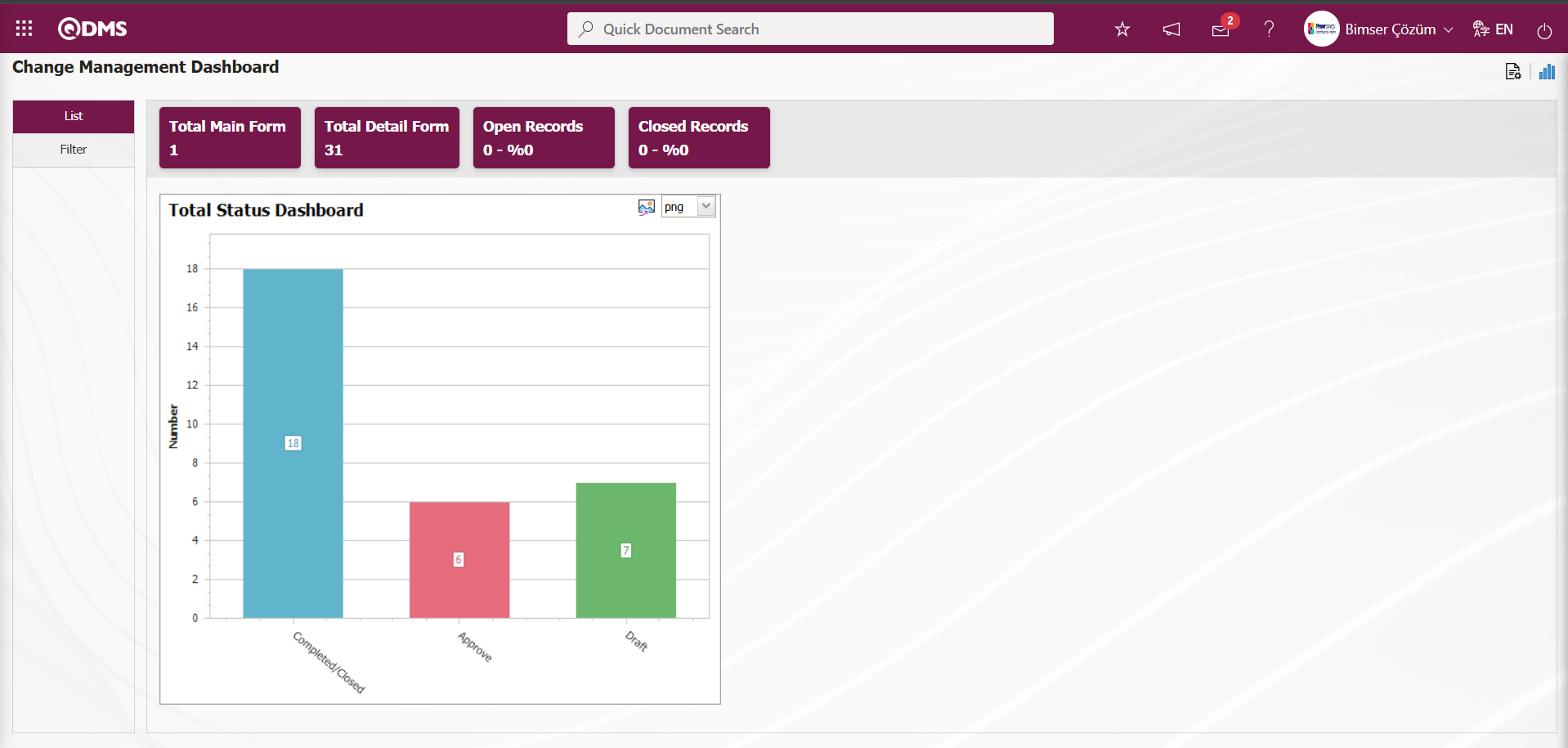
Filtering is performed according to the fields found in the search criteria in the Filter tab.
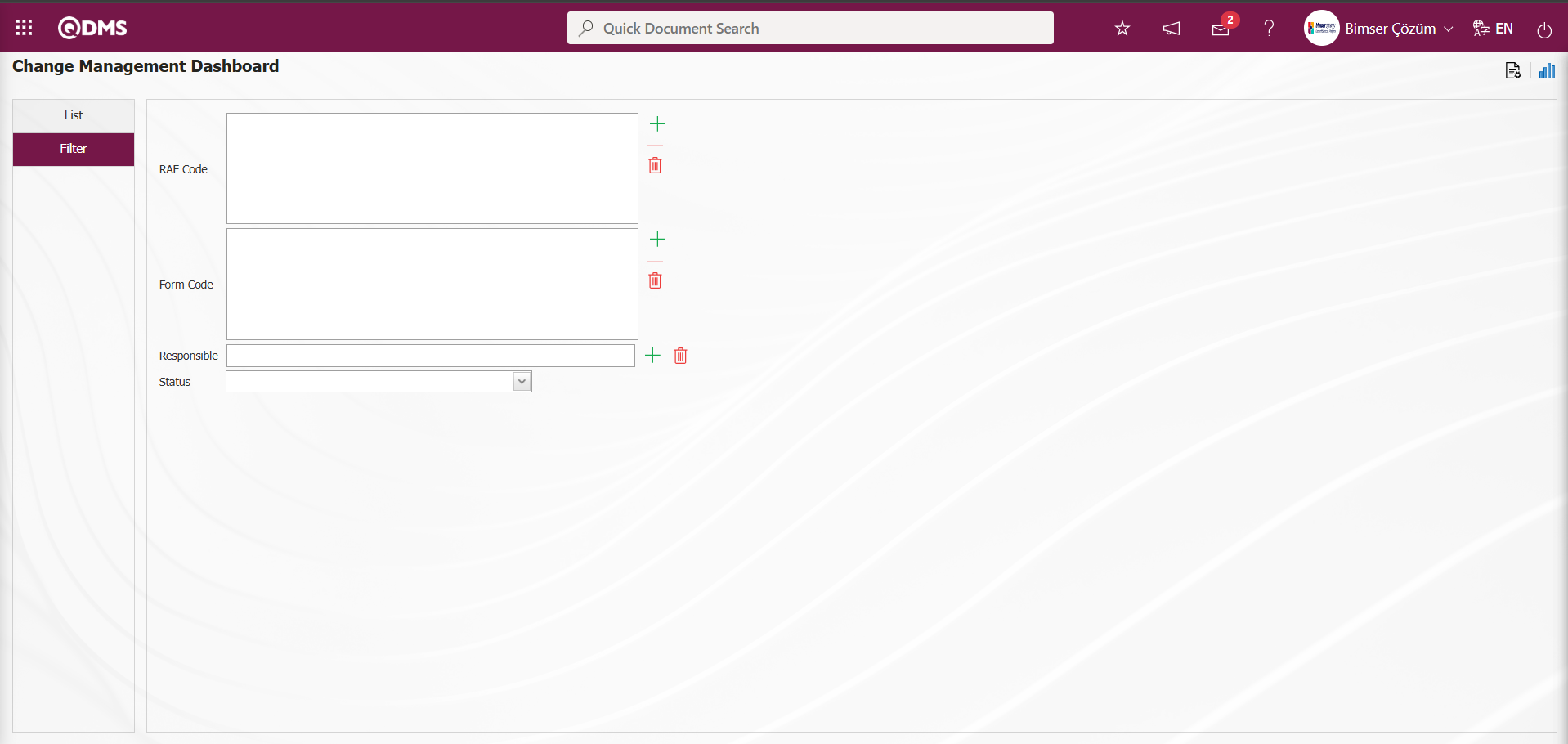
In the Change Management module, on the Dashboard screen, in the List tab, the Total Main Form, Total Detail Form, Open Records, and Closed Records fields appear as fixed fields on the screen and cannot be edited. These fixed fields provide information in total and percentage segments.
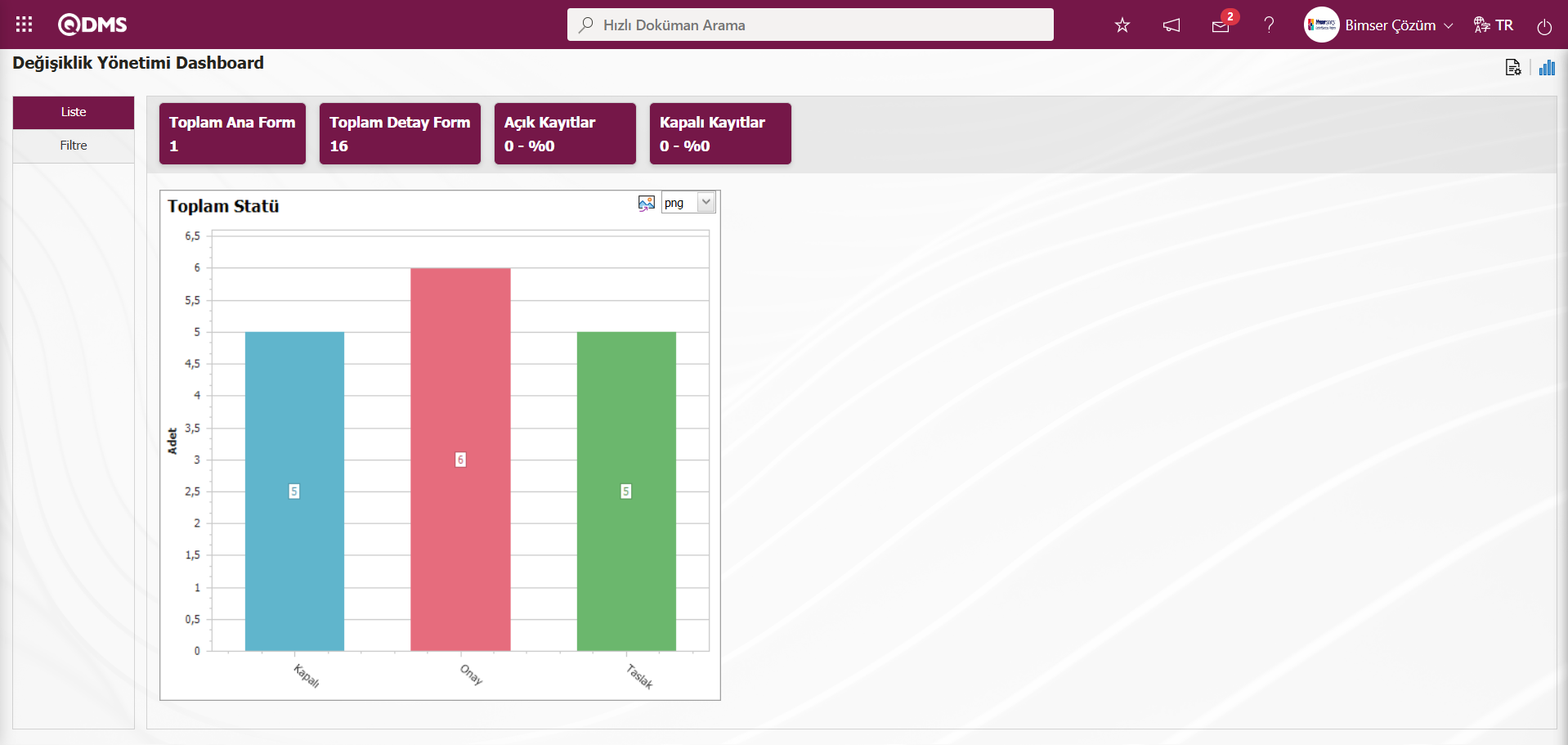
In the Change Management module, module administrators can increase the number of graphs by designing the desired graphs.
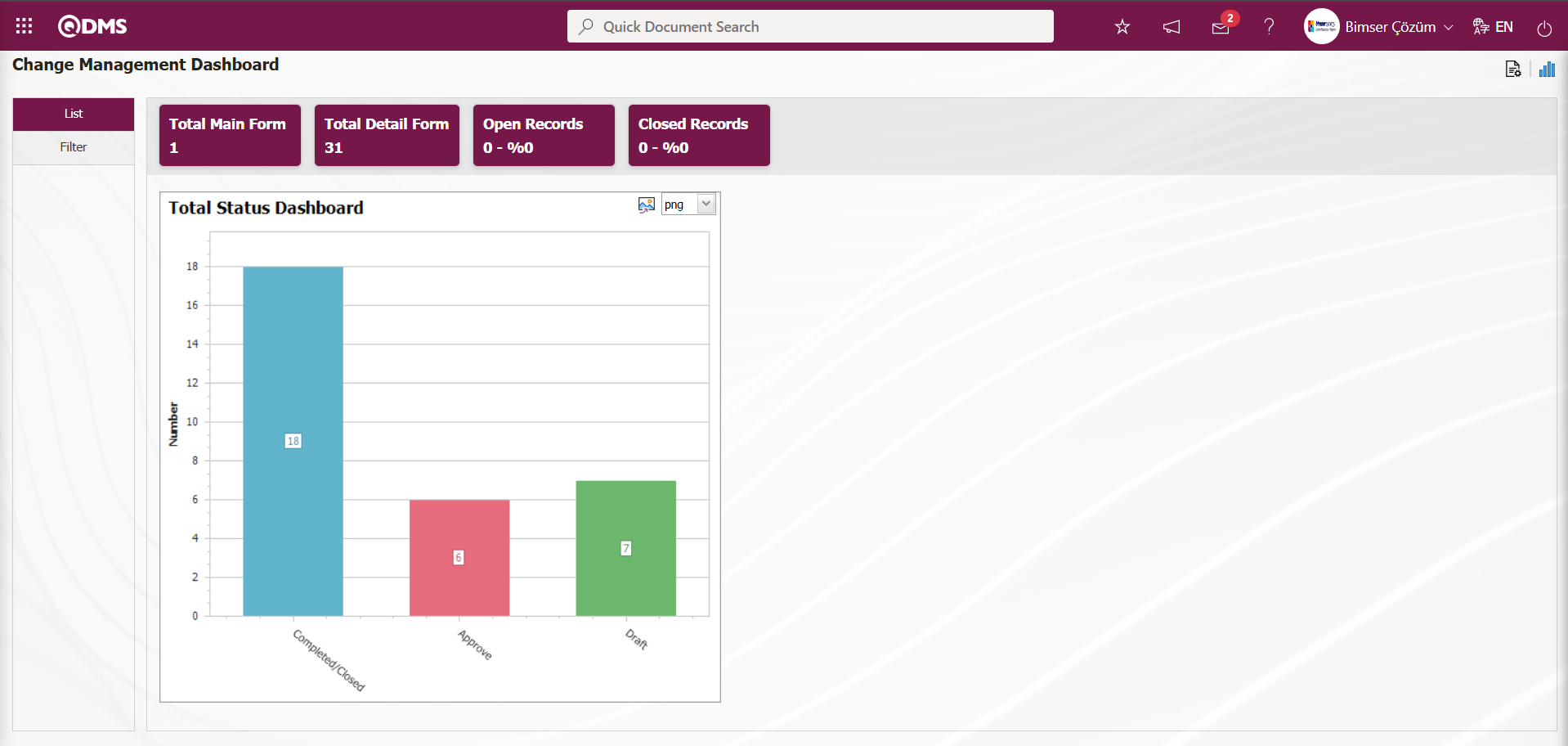
hange Management Module The graph design process is carried out by configuring settings such as the number of graphs to be displayed on the Dashboard screen, the name of the graph, the order of the graphs, the fields to be displayed on the Z axis and Y axis, the height of the graph, the width of the graph, and the type of graph. To make these settings on the Change Management Dashboard screen, the user must be defined as a Module Administrator in the Change Management module. (This definition is performed in the System Infrastructure Definitions/BSID/Configuration Settings/Manager Definition menu under the Change Management Module.)
When you are not a Module Administrator in the User Change Management Module, the button shown in the screenshot below appears on the Change Management Dashboard screen.
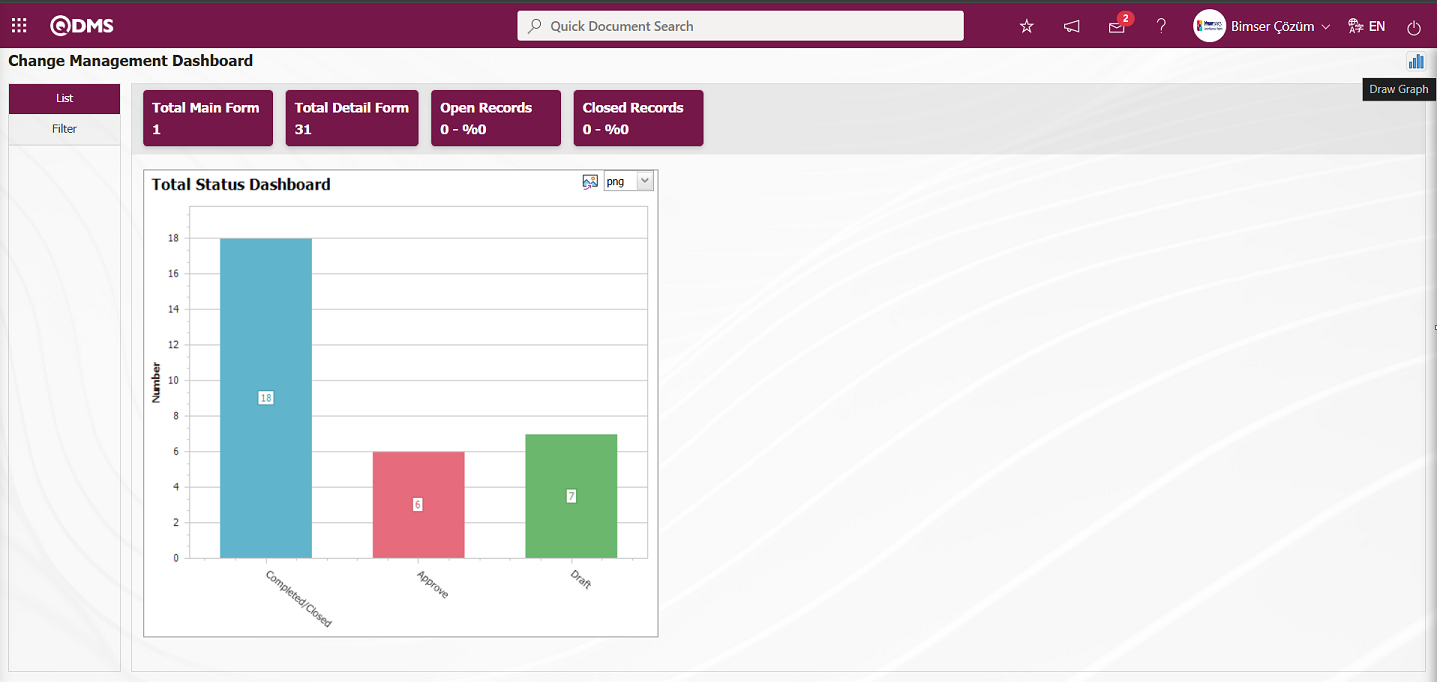
In the Change Management Module, the first button  (Graph Settings) is displayed on the Change Management Dashboard screen for users defined as module administrators. Module administrators can make the necessary settings
(Graph Settings) is displayed on the Change Management Dashboard screen for users defined as module administrators. Module administrators can make the necessary settings  (Graph settings) on the Change Management Dashboard screen using the Graph Settings button to design graphs. Users who are not Module Administrators can perform graphic design operations by making the necessary settings in the Dashboard Configuration screen under System Infrastructure Definitions/BSID/Configuration Settings/Dashboard Configuration/Change Management menu.
(Graph settings) on the Change Management Dashboard screen using the Graph Settings button to design graphs. Users who are not Module Administrators can perform graphic design operations by making the necessary settings in the Dashboard Configuration screen under System Infrastructure Definitions/BSID/Configuration Settings/Dashboard Configuration/Change Management menu.
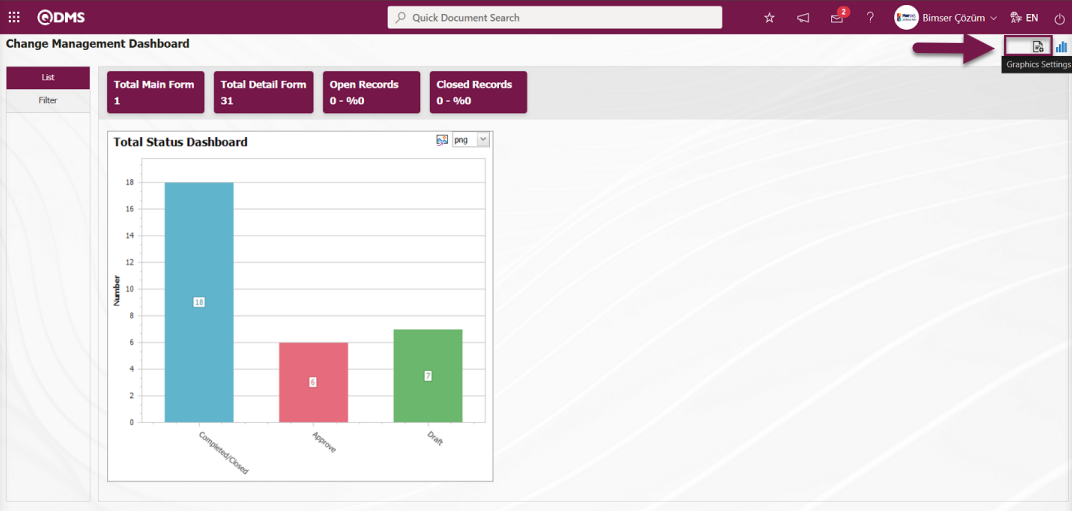
In the Change Management Module, click the  (Graphic Settings) button to design graphics, update selected graphic information in the list, and delete information.
(Graphic Settings) button to design graphics, update selected graphic information in the list, and delete information.
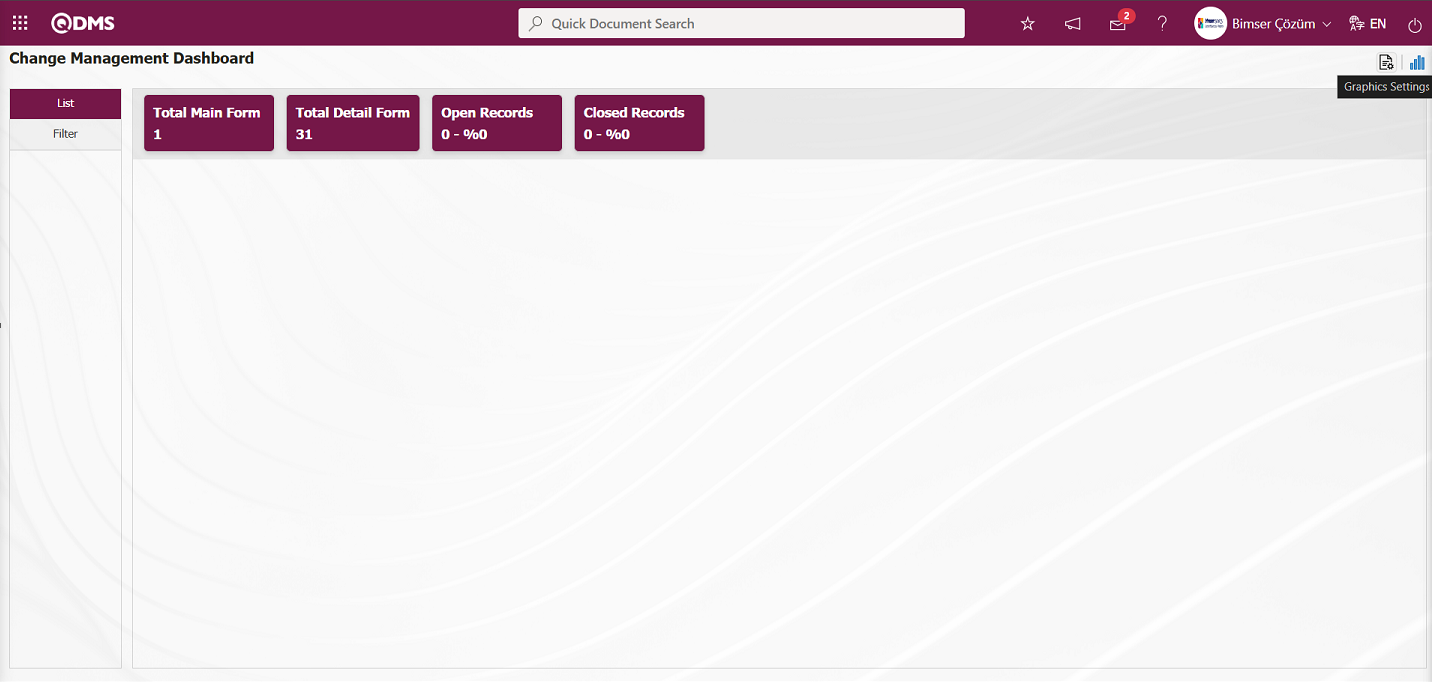
The Dashboard Configuration screen opens
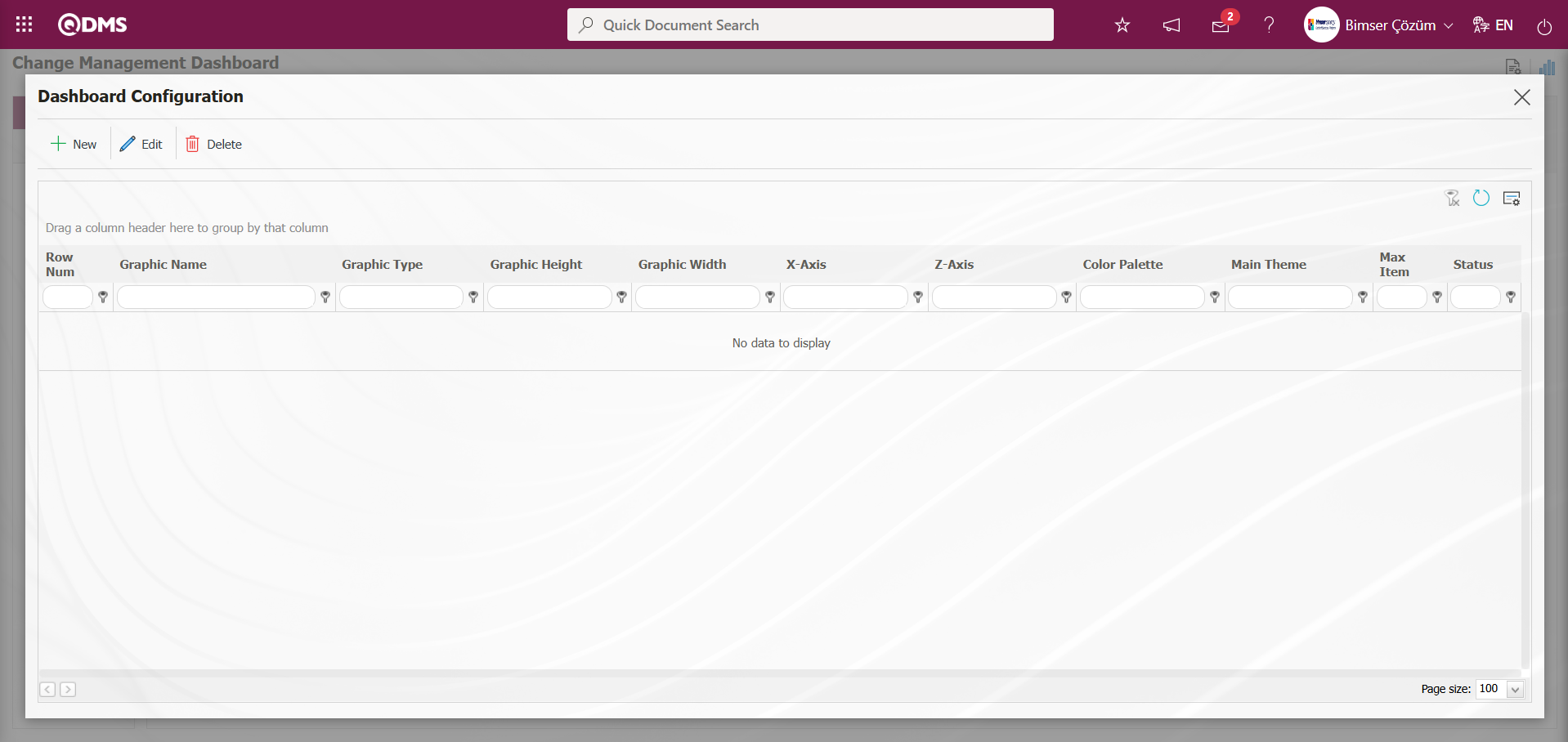
With the help of the buttons on the screen;
 : A new Dashboard is defined.
: A new Dashboard is defined.
 : Correction / change / update is made on the Dashboard information selected in the list.
: Correction / change / update is made on the Dashboard information selected in the list.
 : The Dashboard information selected in the list is deleted.
: The Dashboard information selected in the list is deleted.
- : Dashboard Configuration screen is closed.
To add a new Dashboard in the Change Management Module, click the  button.
button.
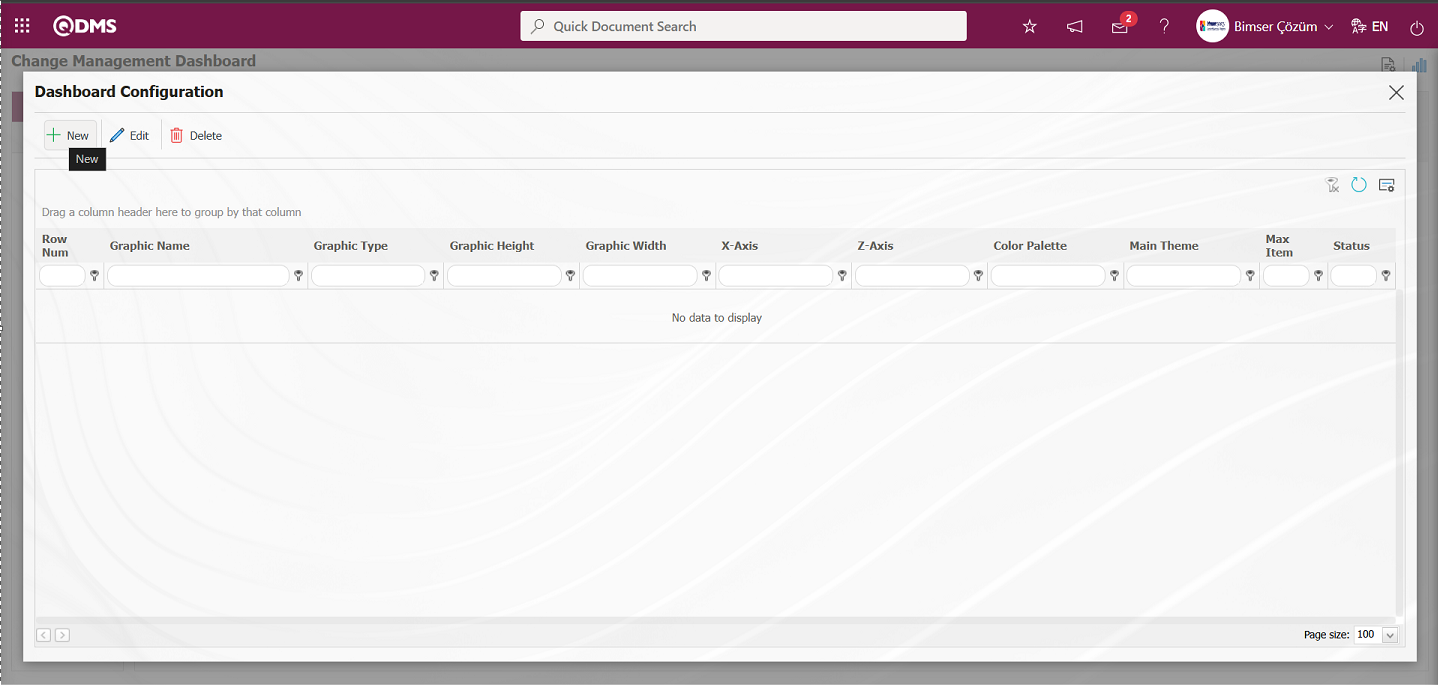
Dashboard Configuration - The New Record screen is displayed.
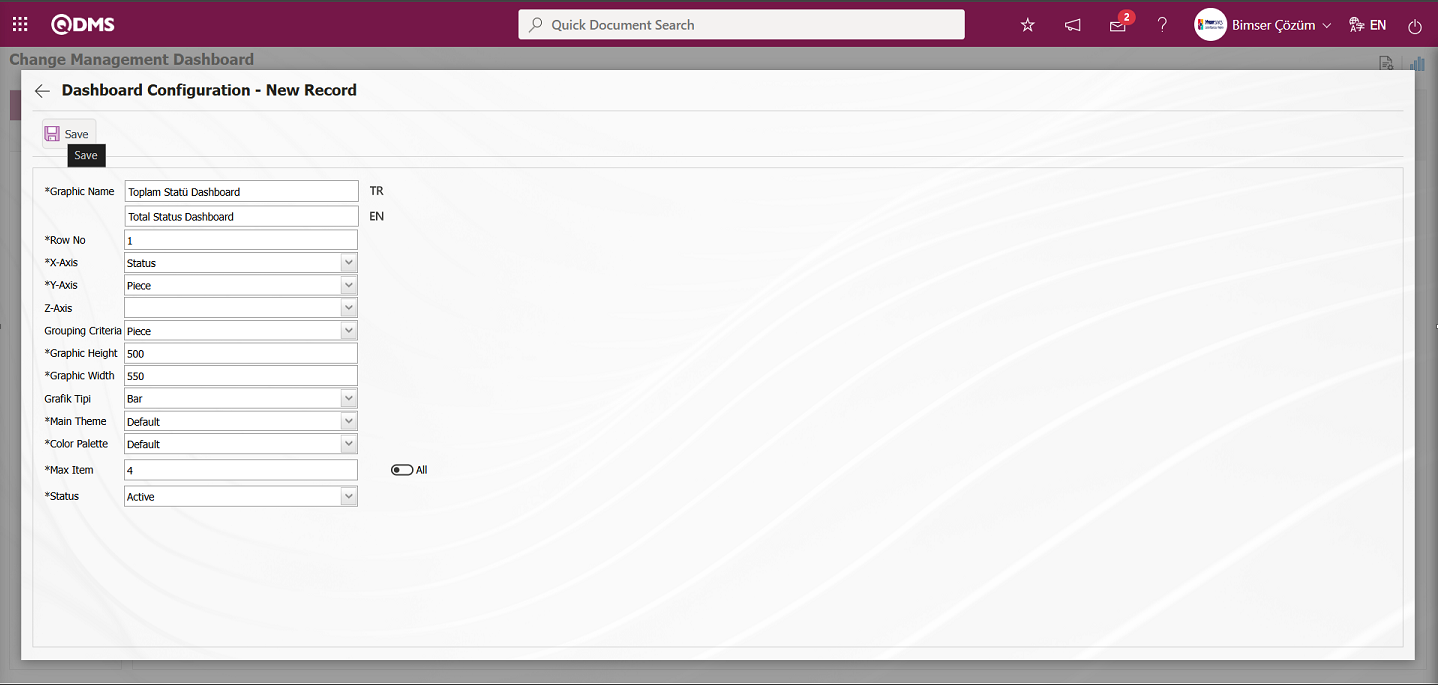
After filling in the required fields on the Dashboard Configuration - New Record screen, click the  button on the top left of the screen.
button on the top left of the screen.
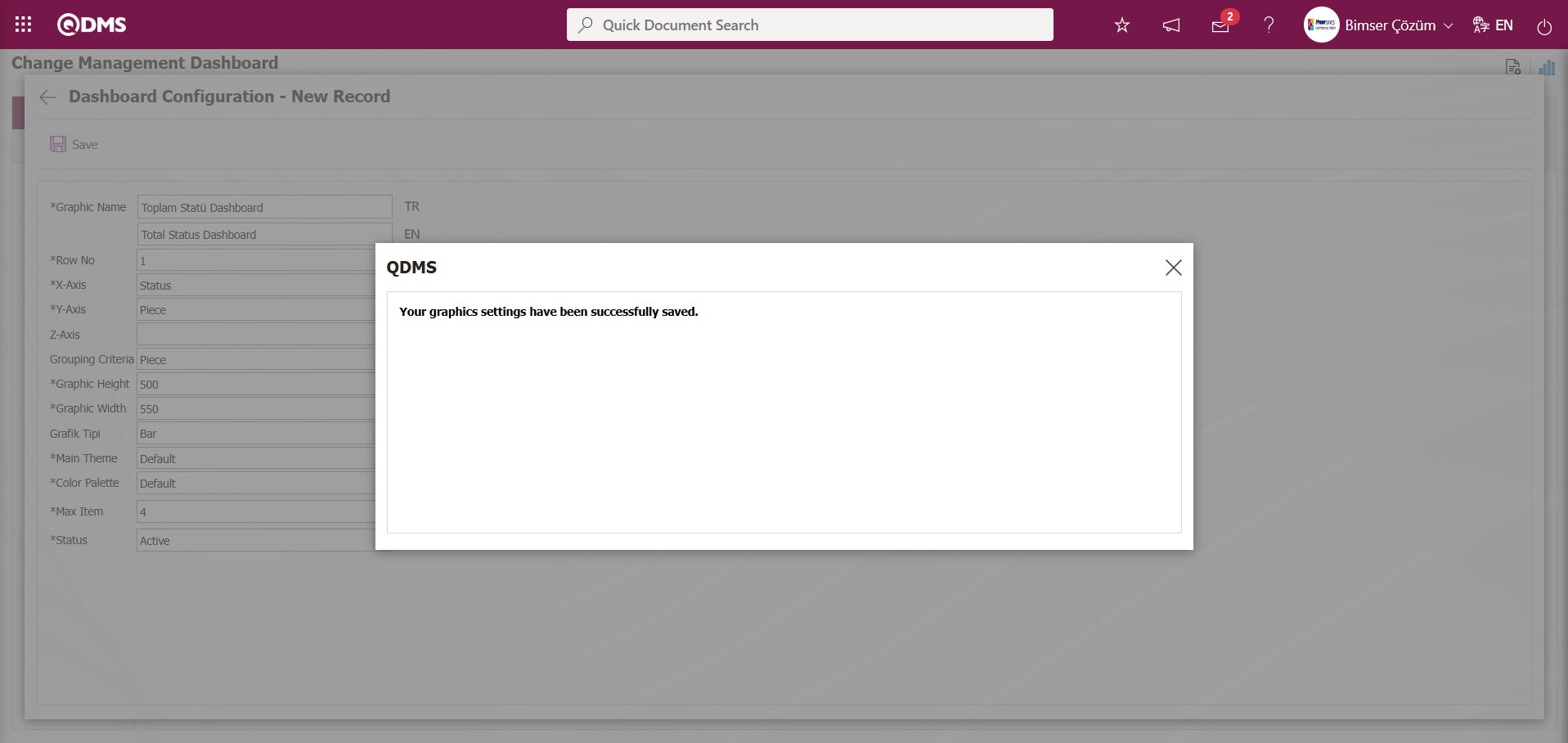
After the registration process on the Change Management Dashboard screen, the system displays the message “Your graphics settings have been successfully saved.”
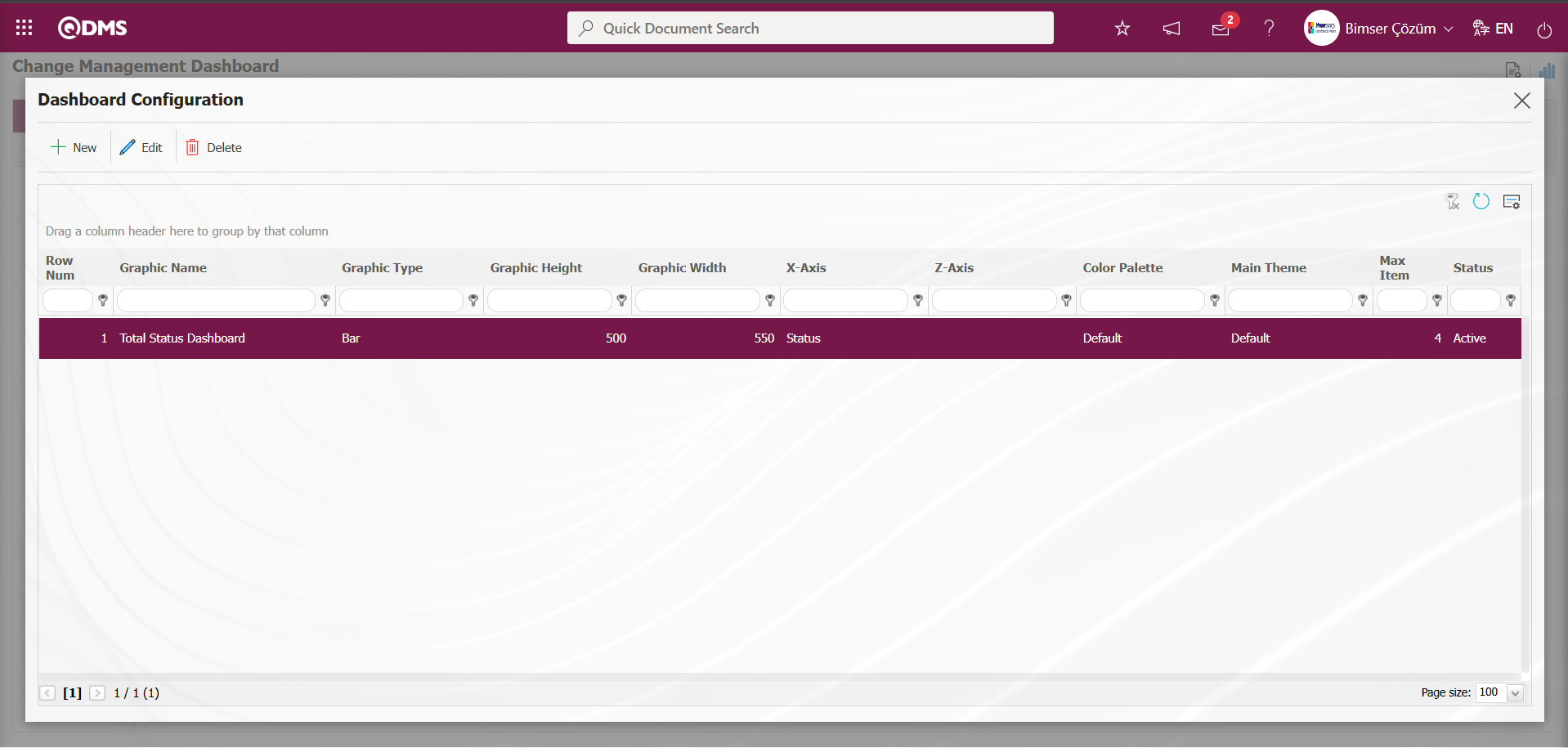
The Change Management Dashboard displays the Dashboard defined on the screen.
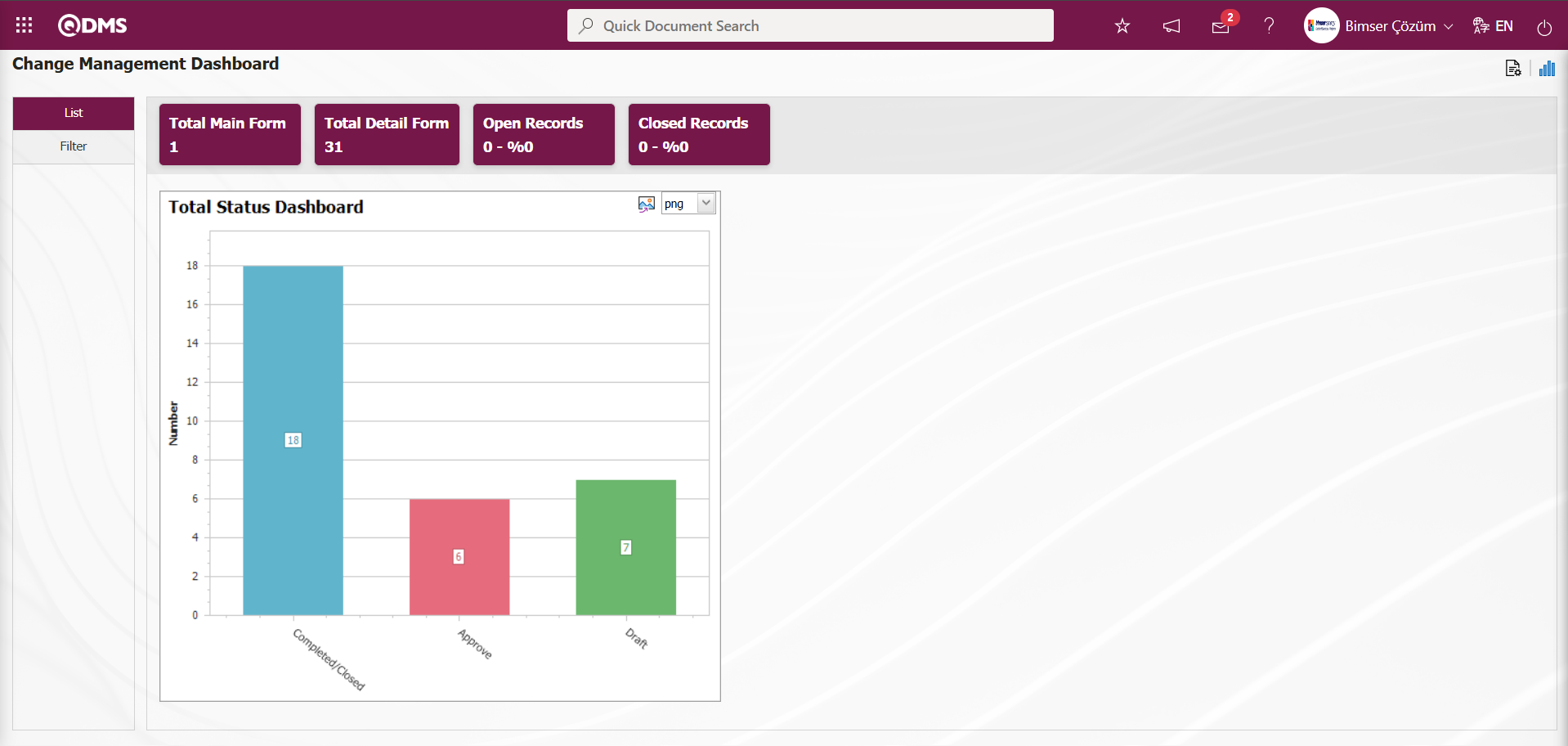
By updating the Dashboard information defined on the Change Management Dashboard screen, the Graph Type is selected as “PieChart” on the screen that opens, and the Dashboard is displayed as a PieChart.
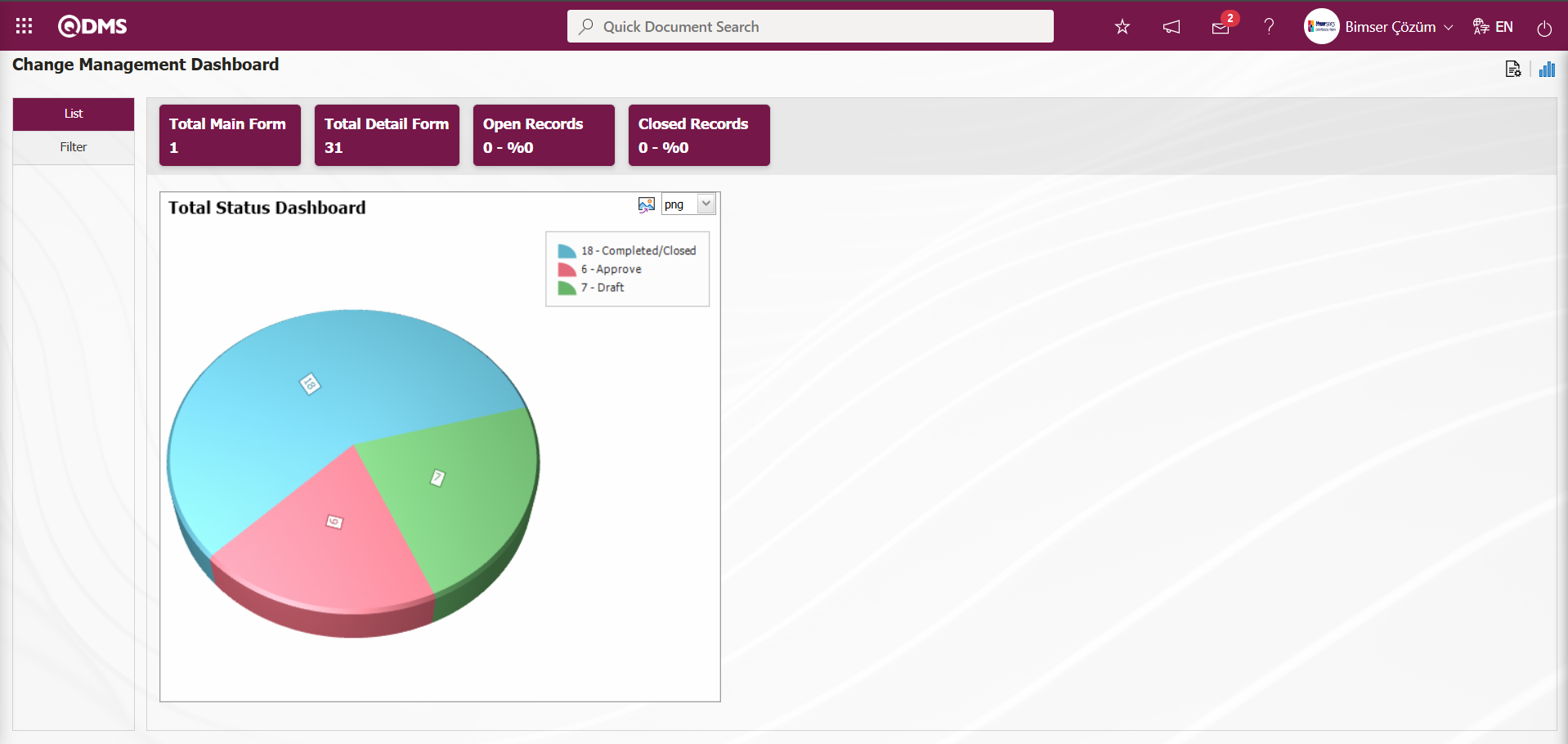
By clicking the  (Export graph) button, the graphic can be exported to the external environment by converting it to the format type (png, jpg, bmp, xls, etc.) selected from the drop-down menu.
(Export graph) button, the graphic can be exported to the external environment by converting it to the format type (png, jpg, bmp, xls, etc.) selected from the drop-down menu.
Graphic Length is limited to a min value of 500 and a maximum of 1000. Graphic Width is limited to a min value of 550 and a max value of 1800. Chart Length and Width should be selected between these values. Dashboard Configuration - If the row number is already used on the New Record screen, an error message “The row number you specified is in use, you must specify a row number that is not in use.” is given by the system during the saving phase.
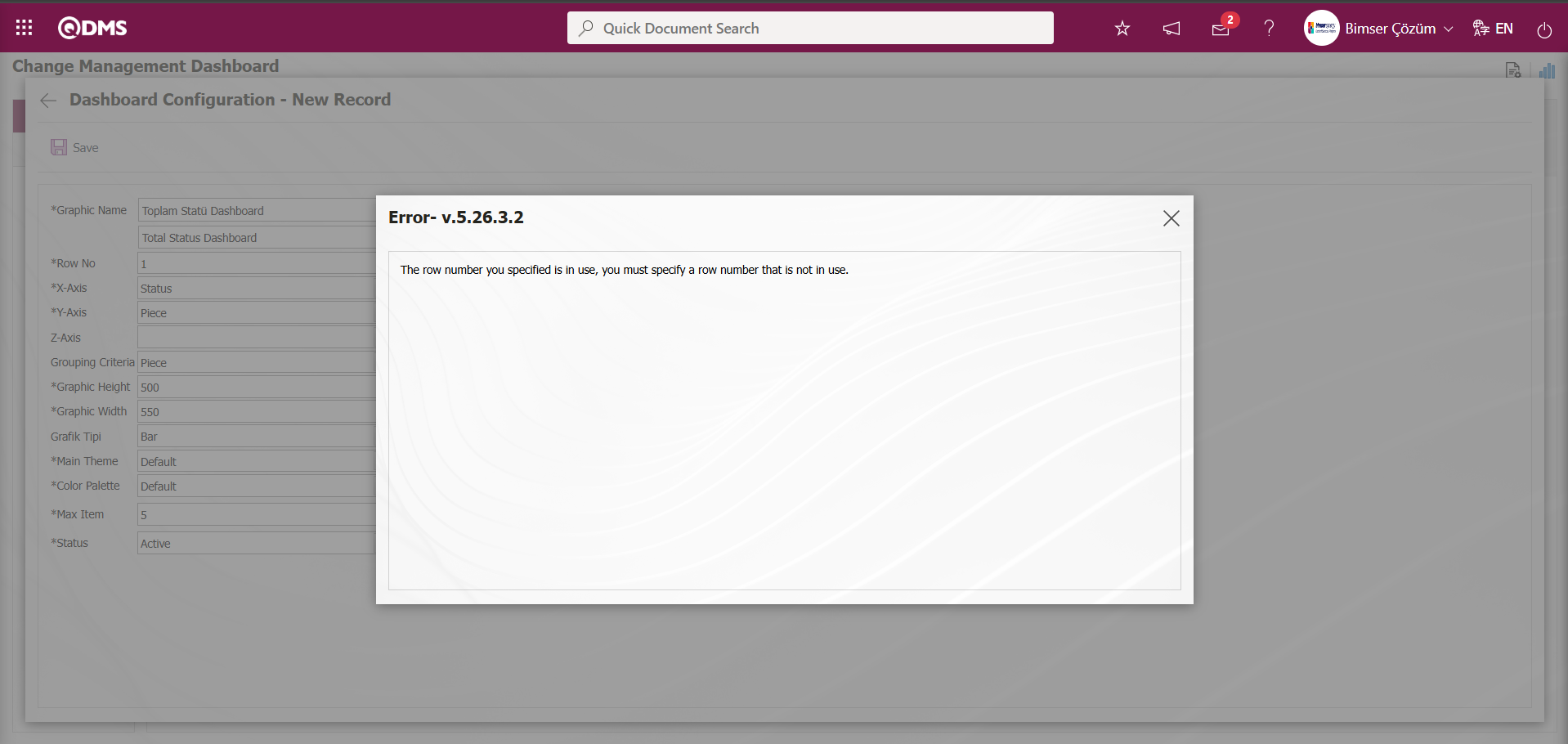
In this way, a new chart can be added on the screen opened with the Chart Settings button. Editing, updating, changing and deleting operations are performed on the added chart information. The filtering screen for the relevant graphics in the list is defined and set as downloadable.
For users who are not Module Administrators, the Dashboard Configuration screen is opened by clicking on the System Infrastructure Definitions/BSID/Configuration Settings/ Dashboard Configuration/ Change Management menu and the graphic design process is done by making the necessary adjustments on the screen that opens.