Using NFC or QR code on Work Order
Content
- Introduction
1.1. Purpose
- Usage
2.1. Identifiers
2.1.1. NFC or QR Code Definitions
2.1.2. Use of NFC or QR Code for All Work Orders and Users
2.1.3. Use of User-Based NFC or QR Code
2.1.4. Use of NFC or QR Code Based on Work Order Type
1. Entrance
1.1 Purpose
Thanks to our NFC or QR Code tracking feature, it is one of the features we have added to facilitate the operation of our customers who have dispersed equipment and teams. If the NFC Tag or QR Code is tagged on the equipment, the relevant personnel cannot start to perform operations on the relevant equipment without scanning the relevant Tag or Code when they come to the equipment and cannot complete the relevant work order without scanning the relevant Tag or Code according to the same process at the end of the process. This prevents the closure of the relevant work orders by performing maintenance at the table without going to the equipment through the system.
2. Use
2.1 Definitions
2.1.1. NFC or QR Code Identifications:
In the Beam main menu "System" module, you will be logged in to the "System Parameters" page. By saying Add, the "Workorderassetvalidationmode" parameter is added to the Key Value field. The Value field is assigned a value as NFC, QR, or blank.
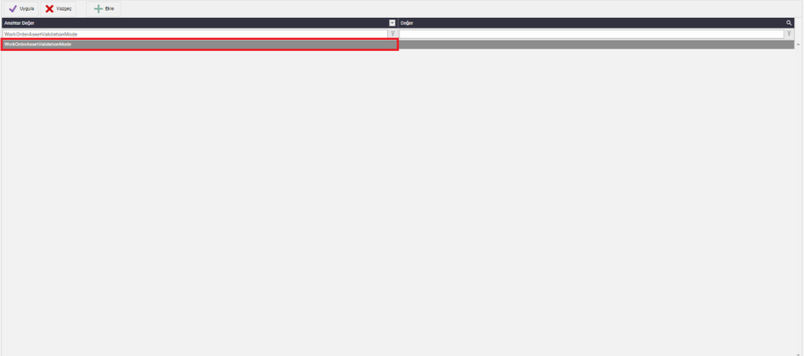
If the value of the Workorderassetvalidationmode parameter is selected as QR, the camera must be opened and the QR Code on the relevant equipment must be read when one of the options of Started- Completed-Commissioning is selected in the popup that opens when the long press is pressed on the relevant work order on the Work orders page in the BEAM Mobile application.
If the Workorderassetvalidationmode parameter value is selected as NFC, the NFC Tag must be read when one of the Started- Completed-Commissioned options is selected in the popup that opens when the long press is pressed on the relevant work order on the Work orders page in the BEAM Mobile application.
If the value of the Workorderassetvalidationmode parameter is selected as blank, it continues as the old work when one of the Started- Completed-Commissioning options in the popup that opens when the long press is pressed on the relevant work order on the Work orders page in the BEAM Mobile application is selected.
2.1.2 Use of NFC or QR Code for All Work Orders and Users
The "Work Order Cannot Use NFC or QR Code When Changing Maintenance Status" option in Maintenance Management→Definitions→→Work Order TypesOther Information should not be checked from the BEAM main menu.
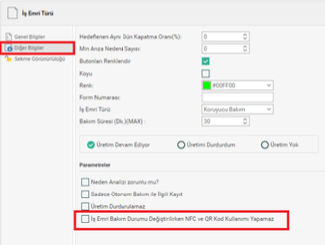
From the BEAM main menu, the System→Users→User Cannot Use NFC or QR Code When Changing Work Order Maintenance Status" option should not be checked.
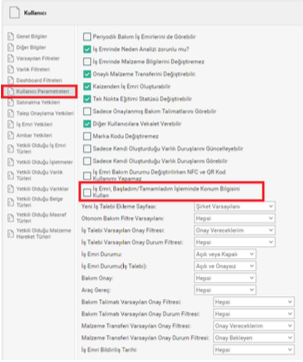
If this usage model is selected, NFC or QR Code will be opened for the user who has logged into the system when one of the options "I have started – I have completed – I have commissioned it" is selected in the window that comes out after the Long Press on the relevant Work Order is reached to the Work Orders page via the Mobile application.
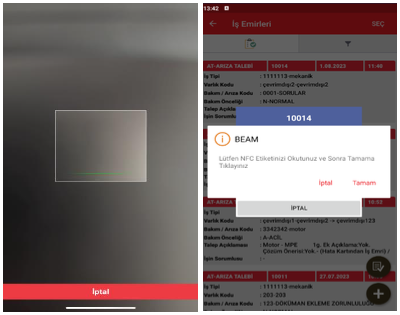
2.1.3. Use of User-Based NFC or QR Code
The "Work Order Cannot Use NFC or QR Code When Changing Maintenance Status" option in Maintenance Management→Definitions→→Work Order TypesOther Information should not be checked from the BEAM main menu.
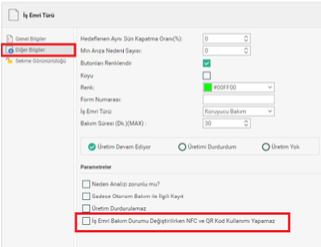
From the BEAM main menu, the System→Users→User Parameters Cannot Use NFC or QR Code When Changing Work Order Maintenance Status" option should be checked.
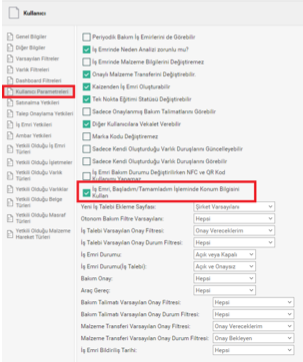
If this usage model is selected, NFC or QR Code will not be opened for the user who has logged into the system when one of the options "I have started – I have completed – I have commissioned it" is selected in the window that comes out after the Long Press on the relevant Work Order is reached to the Work Orders page via the mobile application. The work order can be done directly as I Started – Completed – I Commissioned – I Started.
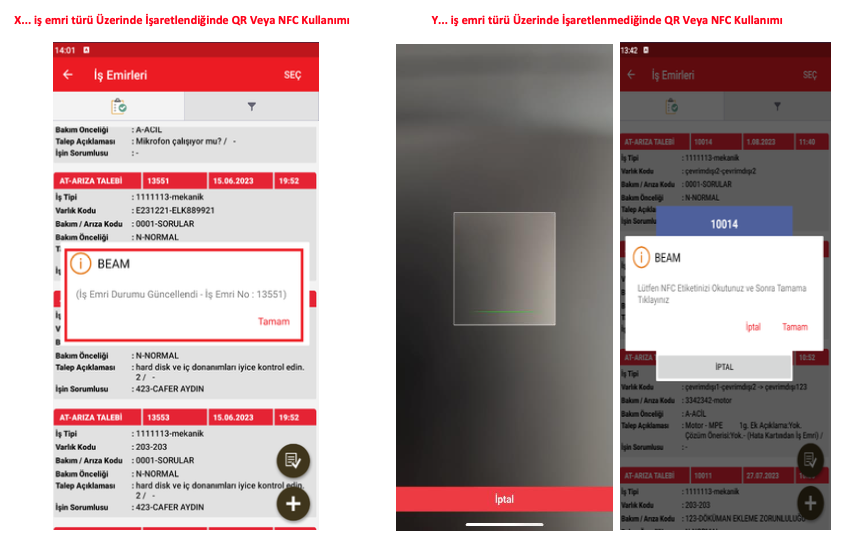
NOTE:
a) Workorderassetvalidationmode parameter is added to the system > system parameters, QR or NFC values are entered.
b) Defines Maintenance Management > from the Web Application Side Menu > Work Order Types > Other Information > NFC and QR When Changing Work Order Maintenance Status
Code Redemption is Not Checked.
c) NFC And QR Code Usage When Changing System Users > User Parameters > Work Order Maintenance Status From Web Application Side Menu
Unable to Do is Marked Off.
**In this type of usage, the parameter on the user will be ineffective against the Work order type parameter. When it comes to Work Orders via Mobile Application, NFC or QR will not be turned on for the relevant user when it is desired to make long press (long press) on the relevant work order and start – I have completed – I have commissioned the operations. I have started – completed – commissioned directly to the work order and it will be done.