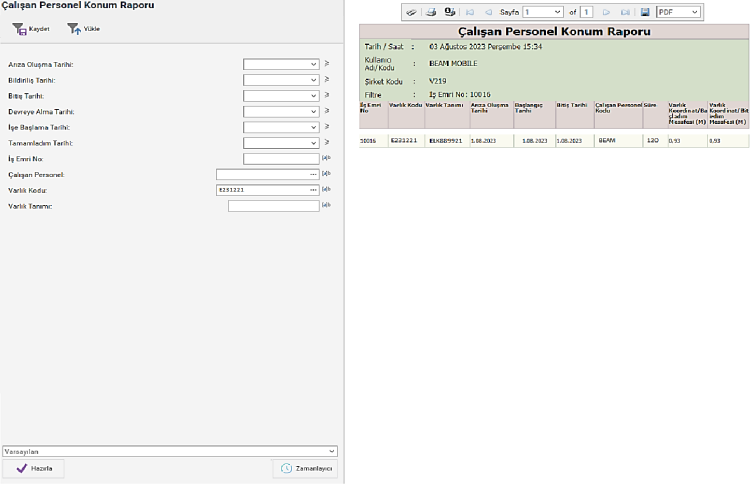BEAM Location Tracking
Content
- Introduction
1.1. Purpose
1.2. Scope
- Module Usage:
2.1. Definitions:
2.1.1. System Descriptions:
2.2. Mobile Devices Configurations:
2.2.1. Enabling Location Information on iOS Devices
2.2.2. Enabling Location Information on Android Devices
2.3. Use of Location Information and Reporting Content:
1. Entrance
1.1. Purpose
Especially in enterprises with a dispersed fixture structure, the equipment is either incidental or periodic whether the maintenance is at the location of the equipment of the personnel working for maintenance or in a different in order to be able to check whether they are performing the relevant maintenance activities from a point of view on mobile devices Checking the location information is provided.
1.2. Scope
Storing the location information of the personnel with field work while maintaining the equipment receiving reports
2. Module Usage:
2.1. Declarations:
2.1.1. System Descriptions:
• Beam main menu "Asset Management" module above the "Map Information" screen of assets The X and Y coordinate information of the entity must be defined.

• Click on the "System" tab in the Beam main menu. The "Users" page is then selected Then, from the User parameters tab, select "Job Order, Location Information in Started/Completed Process Use" option is checked.
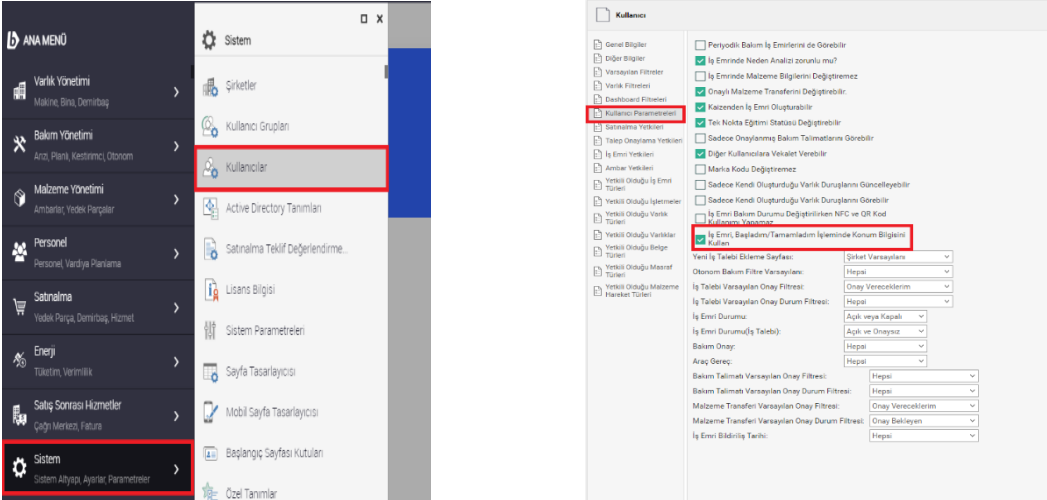
• Click on the "System" tab in the Beam main menu. Then click "Users Groups" page is selected, then from the Menu authorizations→Maintenance Management→Reports→Analysis Reports The "Employee Personnel Location Report" is marked and the saving process is done.
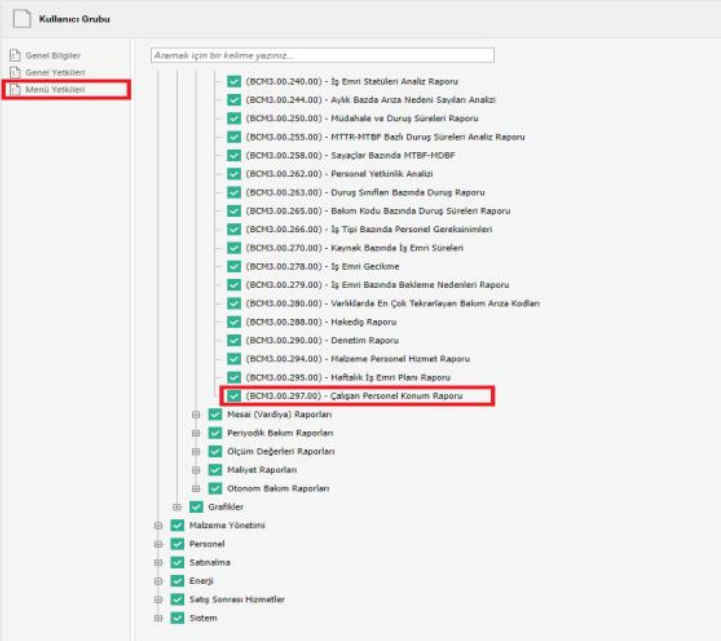
• After registration, Maintenance Management-→Reports→Analysis in the Beam main menu Reports →"93 Employee Personnel Location Report" can be accessed.
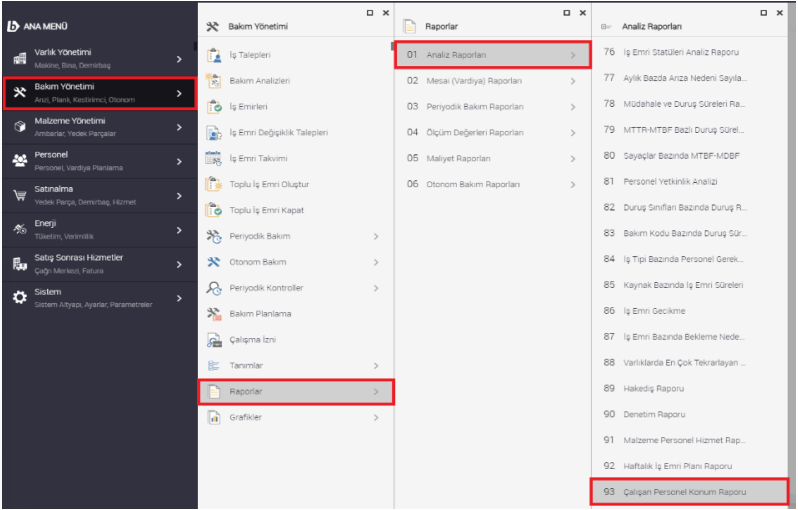
2.2. Mobile Devices Configurations:
2.2.1. How to Enable Location Information on iOS Devices
• To activate location information on iOS devices, in the Main menu→Settings section, enter the search field "Beam" is written. On the page that opens, the Location is marked and the location information is always available in the App or App. Selecting it while using it returns to the home screen.
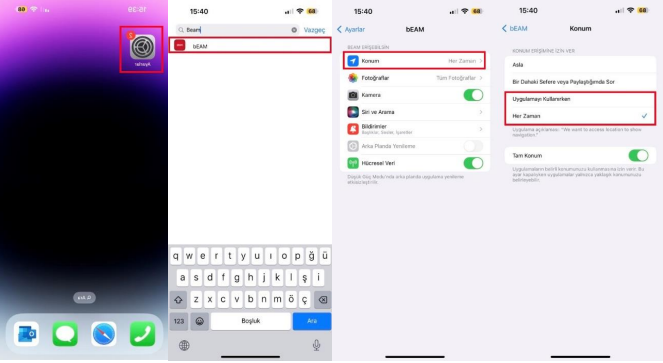
2.2.2. Enabling Location Information on Android Devices
• Main menu→Applications→Applications to activate location information via Android devices section of the "Beam" application. On the page that opens, Permissions→Location is marked and the message "Only the application Allow while using" returns to the home screen.
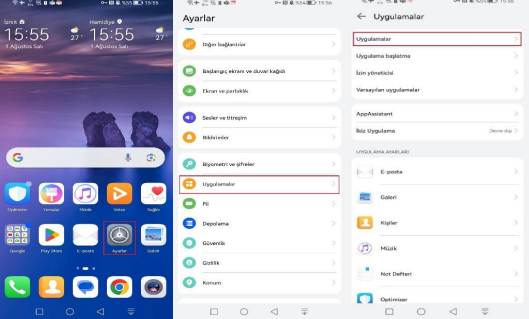
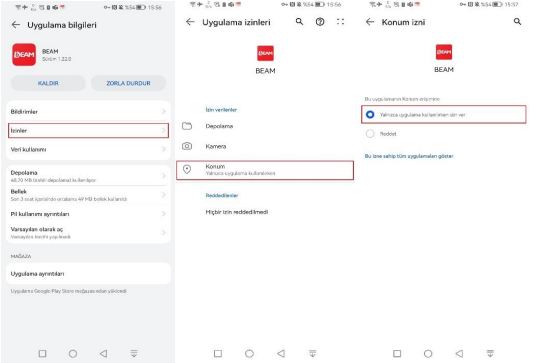
2.3. Use of Location Information and Reporting Content:
2.3.1. Mobile App Location Usage
• After logging in to the BEAM Mobile app, via the Main menu or the menu on the side The "Work Orders" module is entered through the tree.
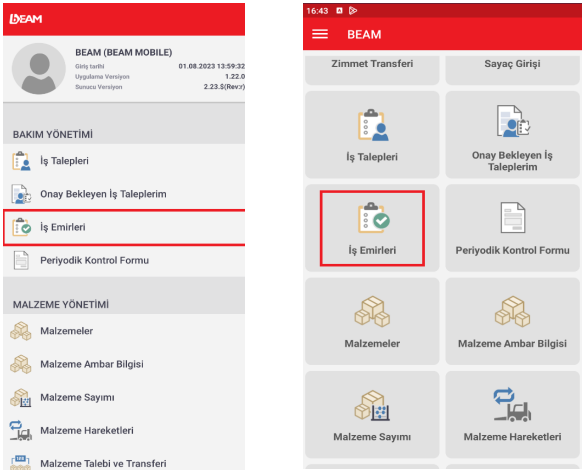
• On the work order list page, a work order is selected from the work orders to be worked on and the relevant work order (long press) opens when pressed, and when selecting Started or Complete, the mobile app The X and Y coordinate information of the login user is saved on the system.
• The system has location information called I started every time it says I started, and when it says I have completed, I have completed it stores location information. System meters to the X and Y coordinates that are defined on the entity It calculates in the form of.
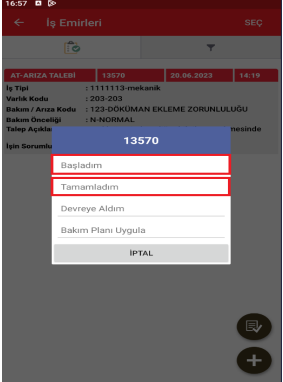
2.3.2. Reporting:
Beam main menu in Maintenance Management-→Reports→Analysis Reports →93 Employee Staff Location With the report, the report content can be reported according to the following criteria.
• Failure Occurrence Date • Notification Date • End Date • Commissioning Date • Employment Start Date • Completed Date • Work Order No • Working Personnel • Entity Code • Entity Description • Failure Occurrence Date • Start Date (Work Order Start Date) • End Date (Work Order End Date) • Employee Personnel Code • Duration (Working Hours of Working Personnel)
• Asset Coordinate/ Start Distance (M) **Distance Between Asset Location and Started Location
• Asset Coordinate/Finish Distance (m) **Distance Between Asset Location and Completed Location