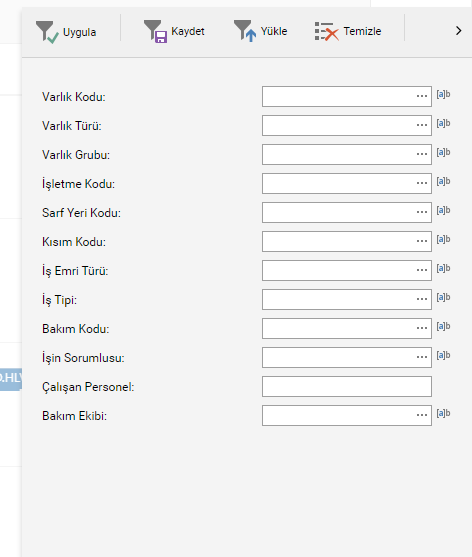Use of Periodic Maintenance Schedule
Periodic maintenance schedule; It allows periodic maintenance followed from the date defined in the system to be displayed on the calendar in month, week, working week and day formats and to make changes to the dates to be maintained.
In order to access the periodic maintenance calendar page, the Maintenance Management > Periodic Maintenance > Periodic Maintenance Calendar buttons should be followed, respectively.

The image below shows a calendar that is displayed on a monthly basis. It is seen that 2 different periodic maintenance should be done in the relevant month.
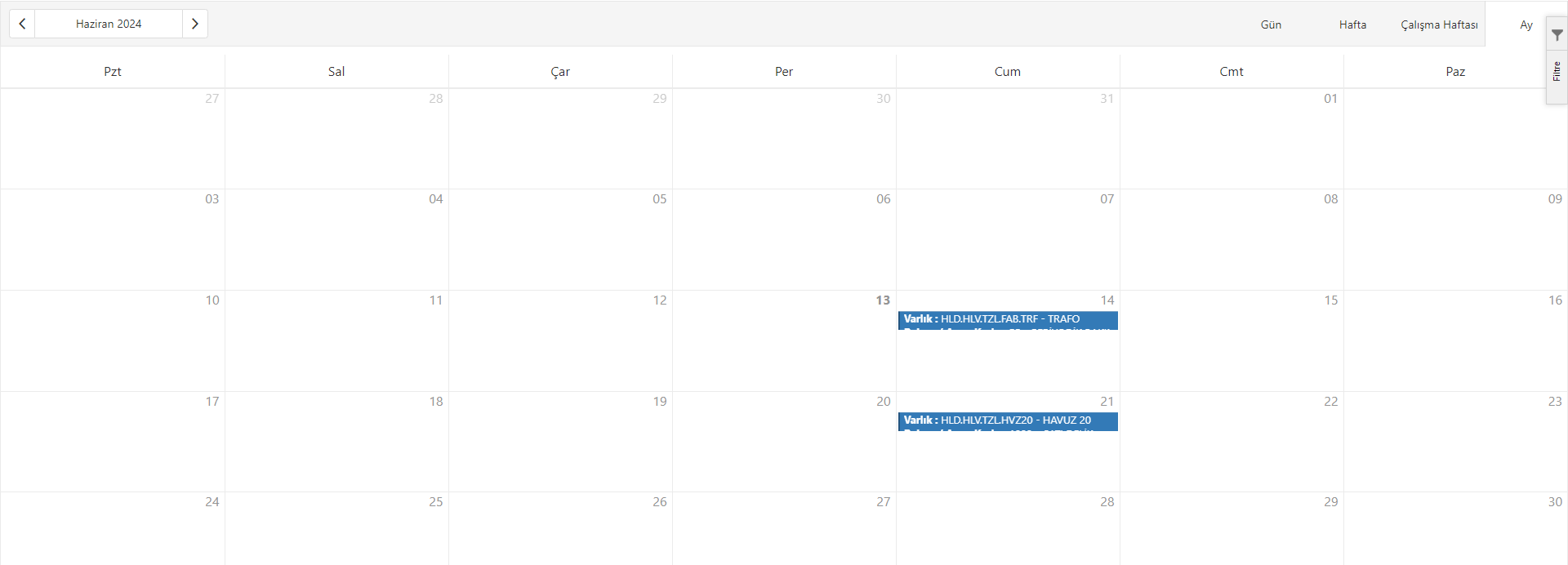
Date changes can be made from the field at the top left of the page. From the fields at the top right of the page, there are buttons to display the calendar monthly, weekly, working week or daily.

Planned periodic maintenance can be displayed in the periodic maintenance calendar, as well as the maintenance dates of these periodic maintenances can be updated. When you click on the periodic maintenance card, as in the example below, which is displayed monthly, the details about the maintenance are displayed first.
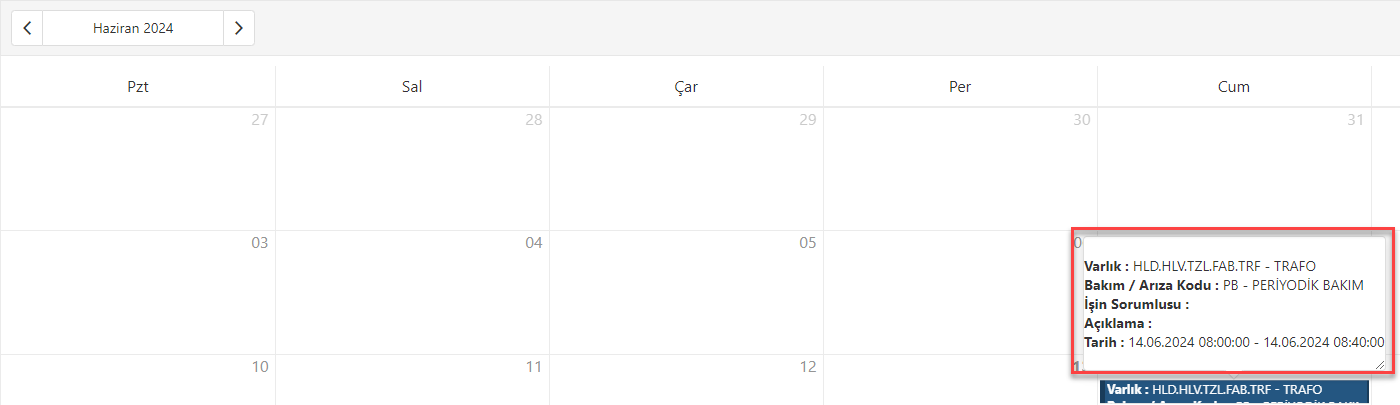
When the detail is clicked again, the update screen for maintenance dates opens. The date can be updated from this field.
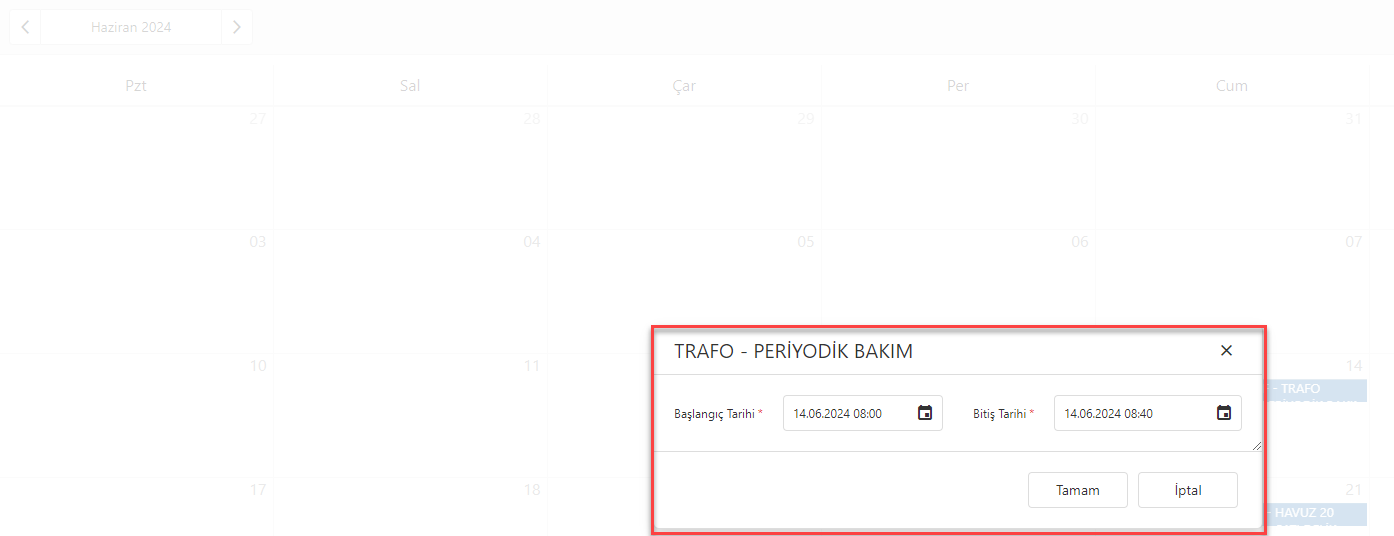
Planned maintenance can be updated in the calendar in this way, as well as by dragging and dropping and selecting the appropriate day in the calendar. In the calendar daily display, similar to the drag-and-drop feature, it is possible to adjust the time to be maintained by holding and dragging the plan at the bottom or top of the maintenance card.
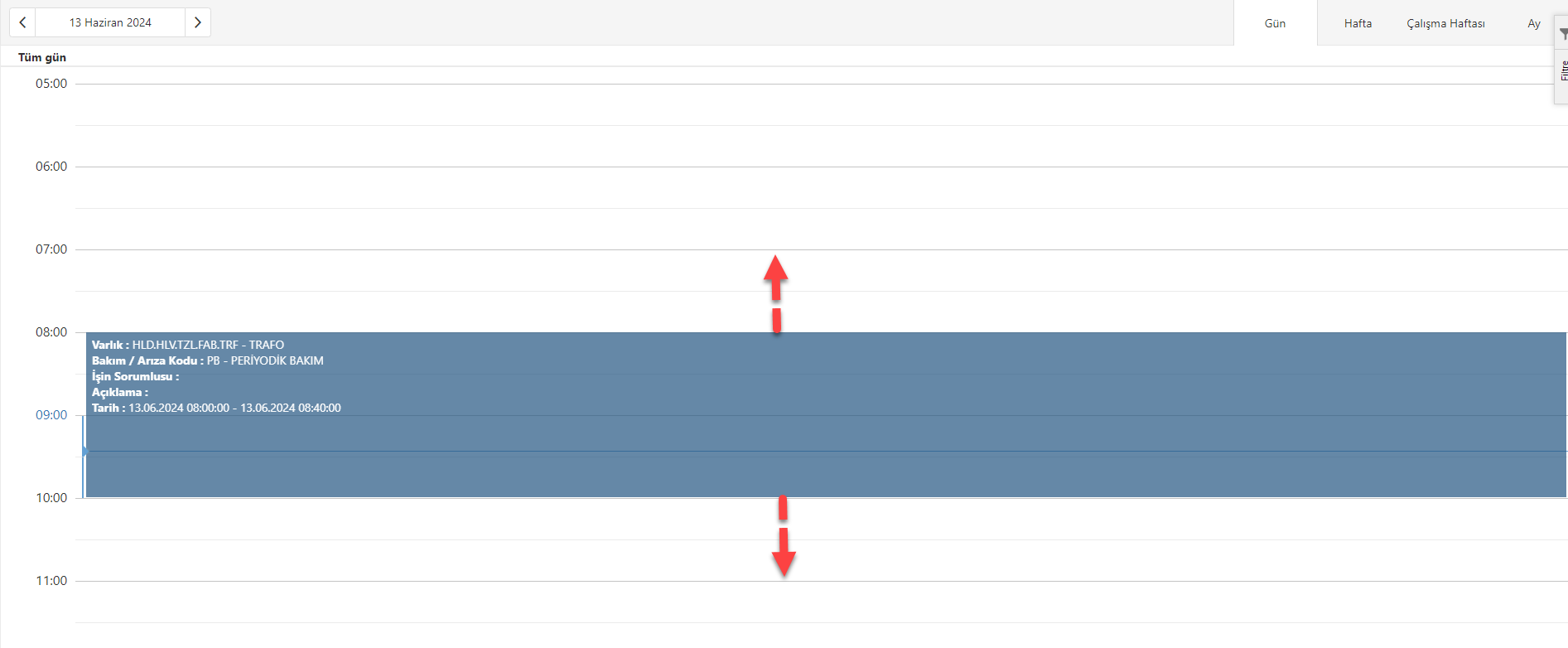
The calendar shows all planned periodic maintenance as long as no filter is given. If desired, the requested filters can be entered from the filter tab at the top right and the records shown in the calendar can be fetched according to this selected filter.