Creating an Offer from a Purchase Requisition
If it has not been previously determined that the material will be purchased after the purchase request is approved, the appropriate company must be determined. While performing this process in the system, respectively;
1- Registration of the companies for which a price offer is requested for the purchase request.
2- Entering the offer returns received from the companies into the system.
3- Comparing the offers made by the companies and approving them.
4- Opening the order record in line with the decision.
This document describes the first step of these processes.
Go to the Offer / Order Request List interface from the Purchasing Module.
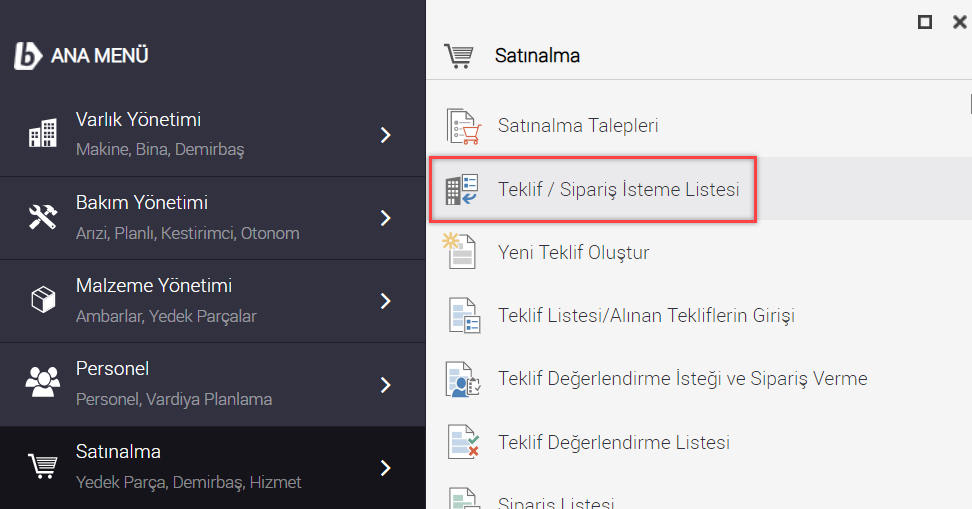
After marking the request to be processed in the interface that opens, click the create offer from request button.
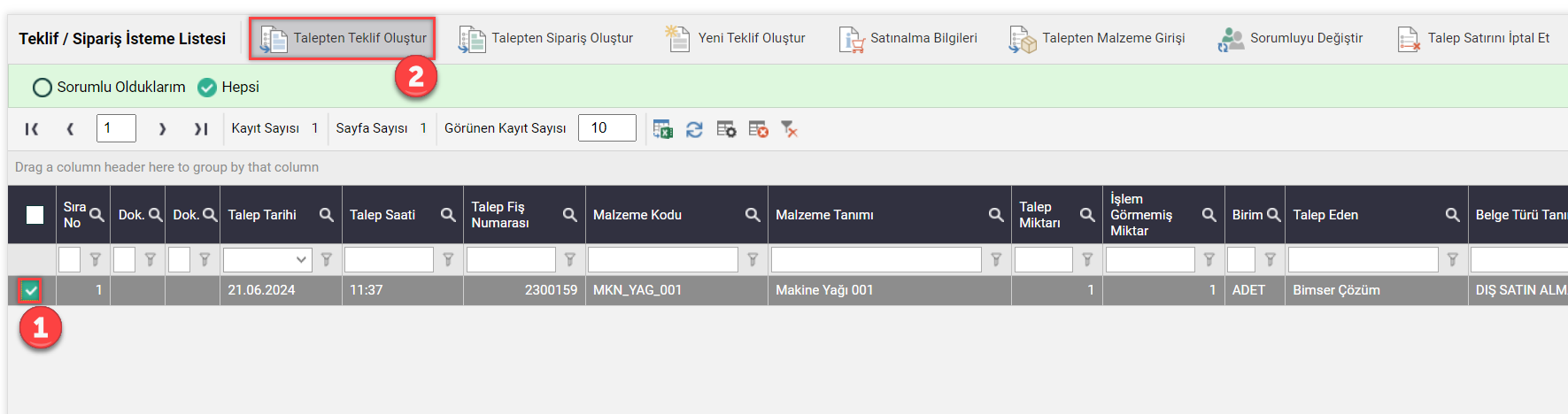
After viewing the offer information in the first tab in the window that opens, press the "+" button for the table above and select the seller from the Current Account Cards registered in the system.
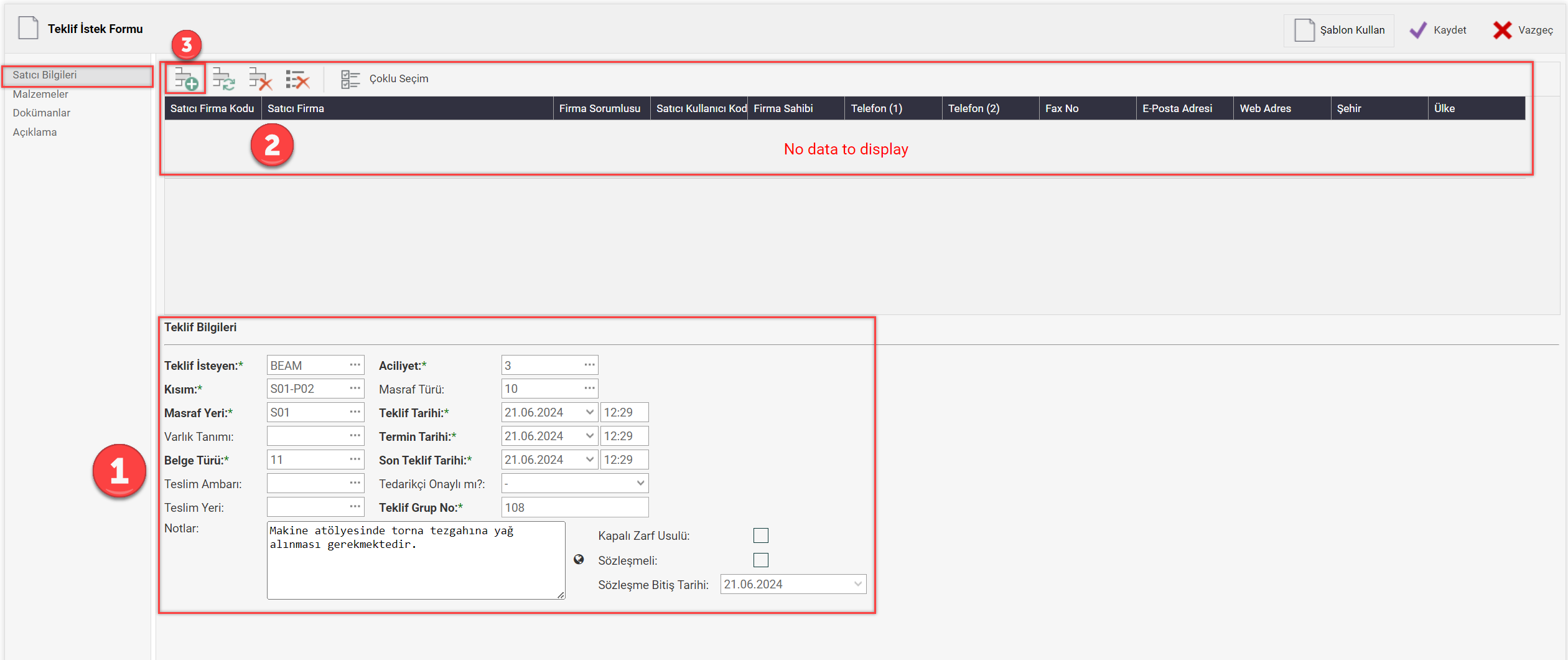
When choosing a supplier, there is a choice of two three-dot buttons. The first of these options lists all vendors, and the second option lists suppliers with whom this requested material has already been matched or ordered. You can update this list in the material card. At the same time, suppliers are added to this list as users place orders.
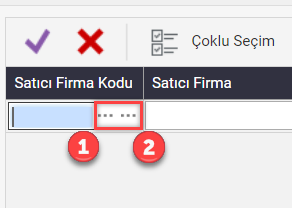
The second tab is the materials tab and is the information transferred from the purchase requisition. It is possible to distinguish which material is in it, the amount requested and the amount to be offered. Information such as brand, model and catalog number is the information introduced in the material card. It is possible to add and change this table within authority.

The third and fourth tabs are the documents and descriptions tab, which will be added optionally when creating a proposal. Press the save button to complete the process.
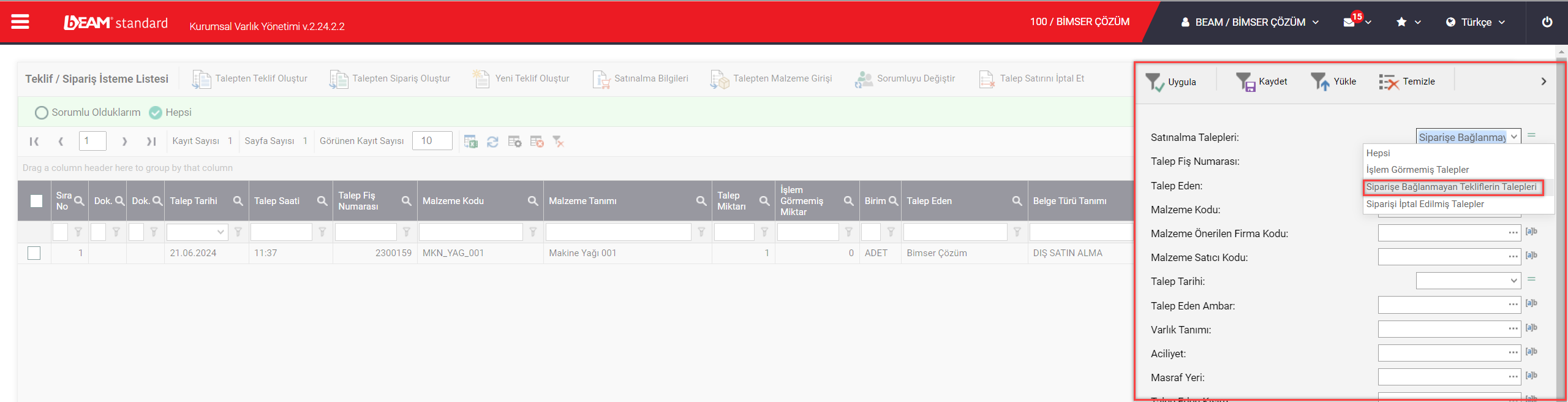
After registration, the line of the relevant request may not be visible. This is because the filter on the right is filtered by default with the "Unprocessed Requests" option. For this record that has not yet been linked to an order, but whose quote has been sent, apply the filter after selecting "Requests for Offers Not Linked to Order" (or "All"). The next process for the relevant registration is in the Quotation List/Entry of Received Quotations interface.