How to Open a Purchase Requisition?
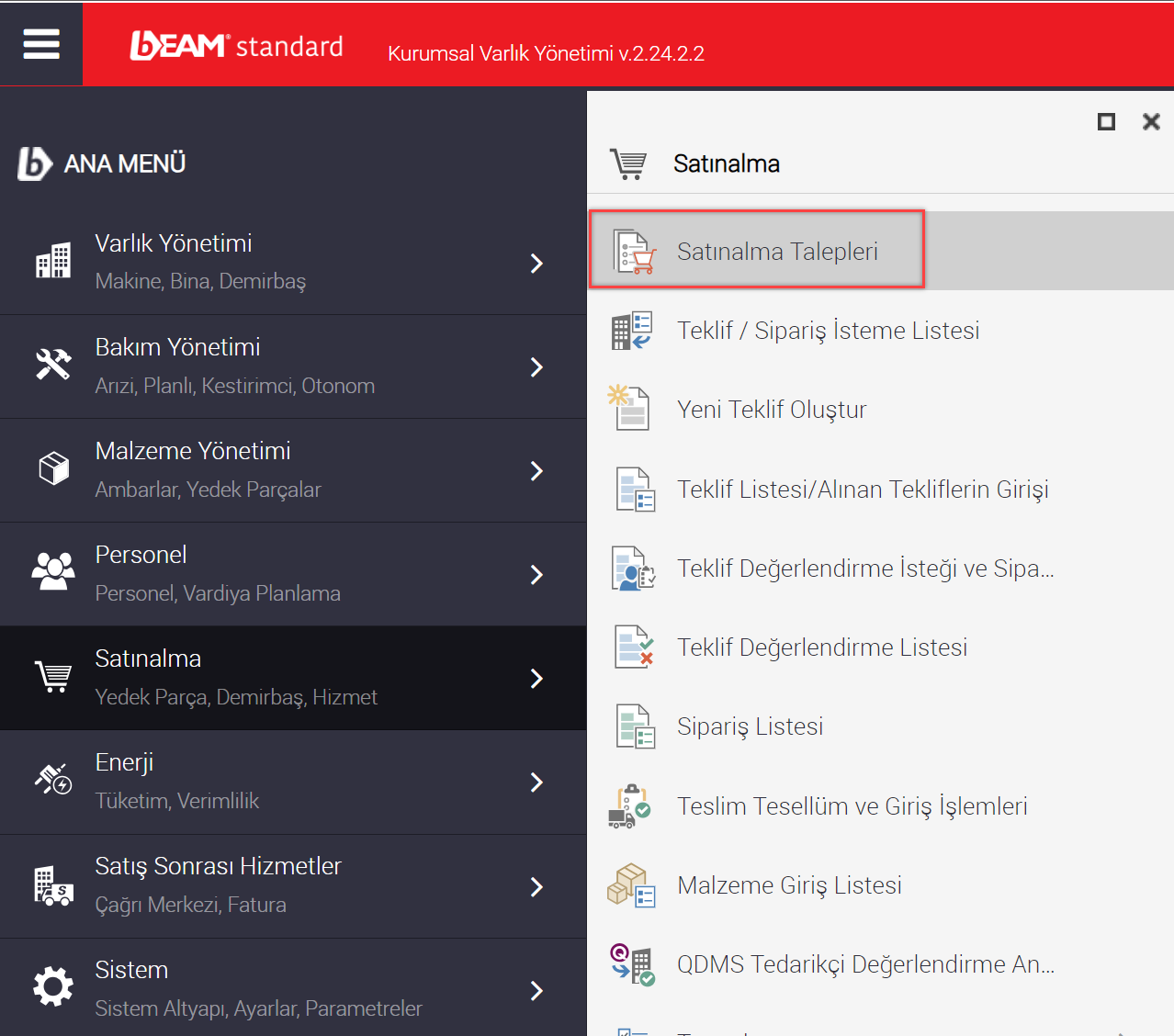
In the purchasing module, click on the menu named purchase requisitions.
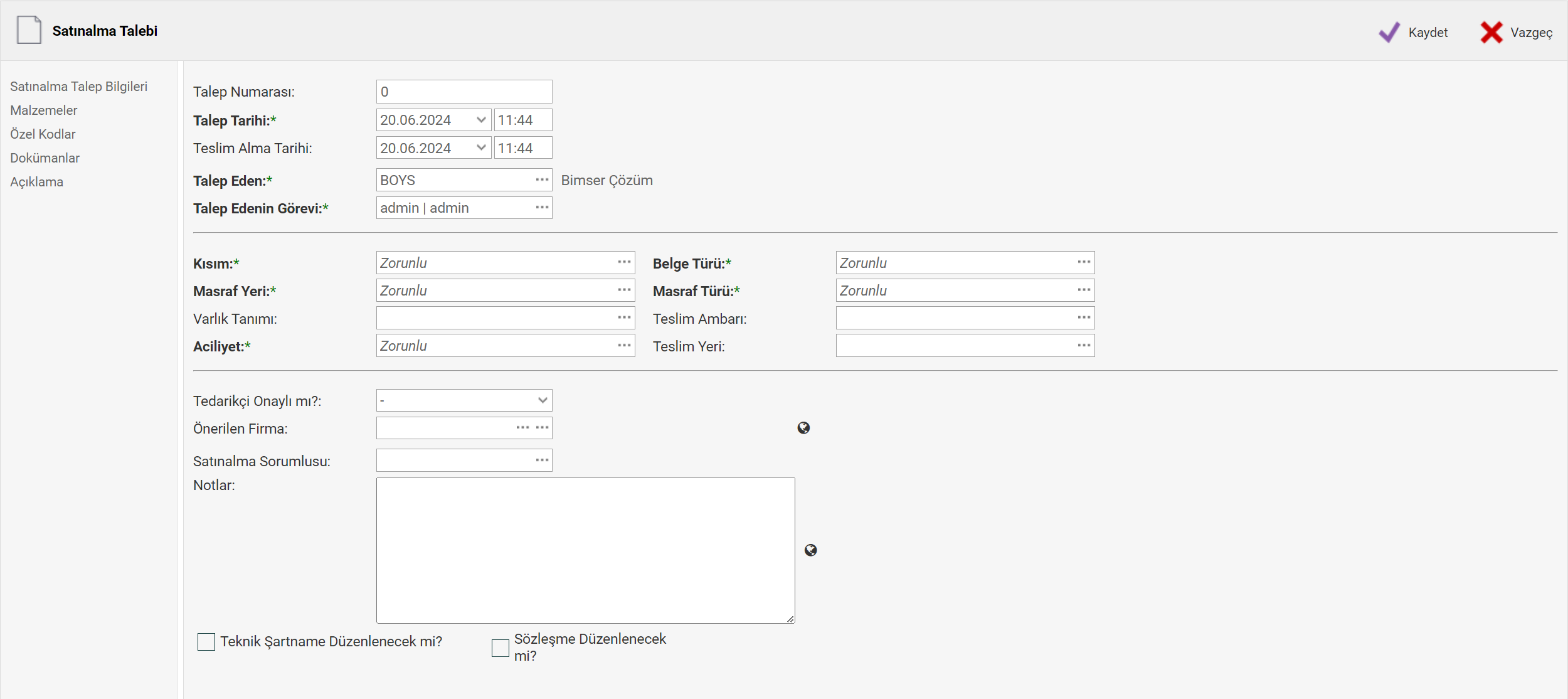
Before specifying the materials to be requested, enter the mandatory fields such as the part related to the request, the place of expense, the type of document and the urgency.
When opened, it shows the date you pressed the add request date and pickup date. Requestor information shows the resource information that your user matches. For this reason, the Requester's task part automatically brings the information written in the resource position in your Source definition. If this information does not match, you have to select your job description from the list in order to open a request.
After selecting the section, the Masrafyeri (Consumable) field automatically returns the information it matches with.
The Document Type and Expense Type definitions are definitions that are specific to the purchasing module. You must have defined this information in the definitions in the purchase menu.
If you are using the function of automatically opening a purchase requisition from the minimum stock quantity on a warehouse basis, you must select the delivery warehouse information in the purchase requisitions that you open manually.
After this information is filled, go to the Materials tab and select the material or materials you will request.
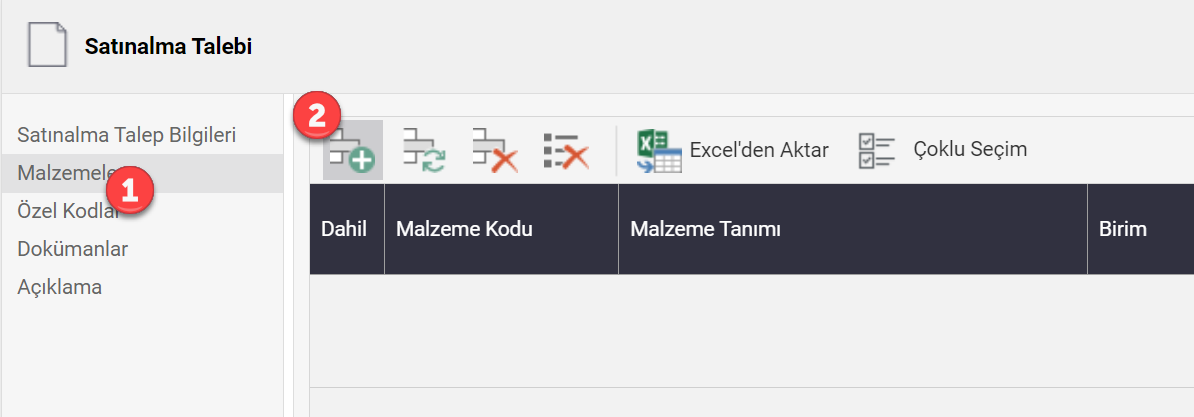
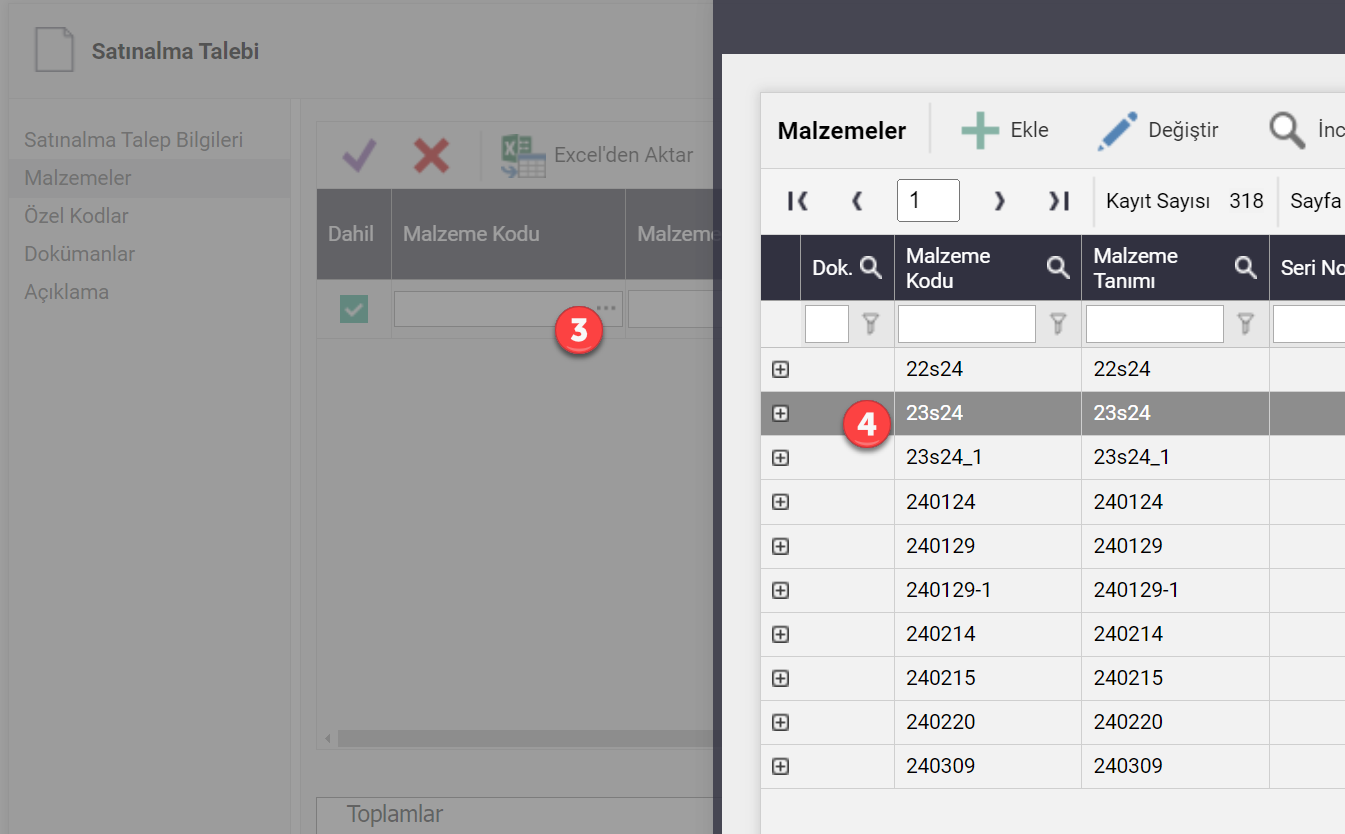
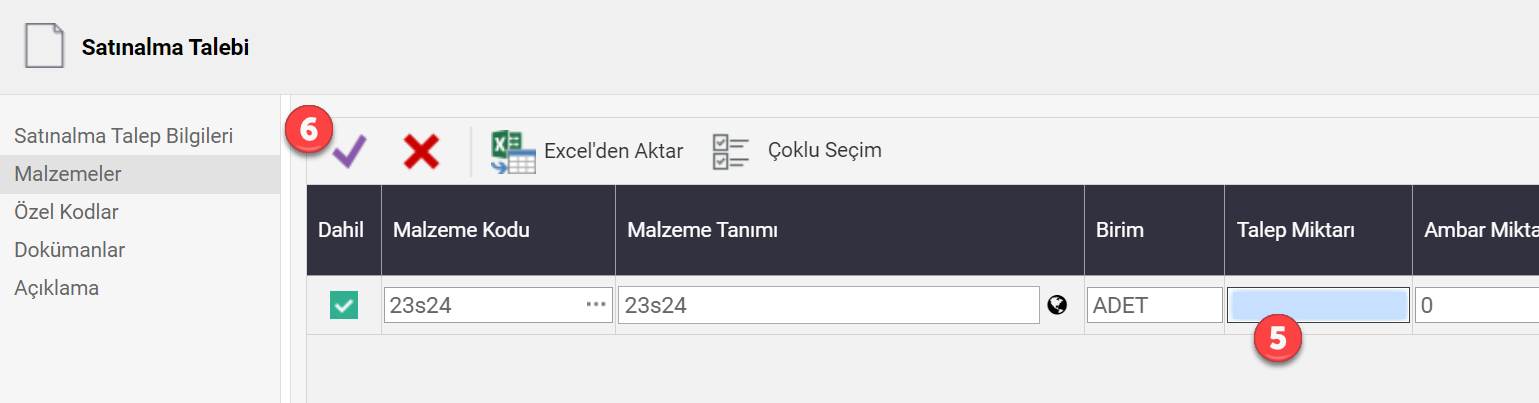
As you can see, the materials tab was started first. Then, by clicking the plus button, a row was added to the table, and by clicking on the three dots in the box in the Material code column, the material list was opened and the material to be requested was selected. Once selected, fill in the claim amount field and then click the check mark to confirm the change to this table. If you want to choose other materials, you can proceed in the same way or use other options. (Export from Excel or Multi-Select).
You can attach documents to the purchase requisition from the documents tab. In addition to the notes section in the request information, type your request description in the explanation tab and press the save button. Now that your request has been created, if you have filled in incomplete information, the system will indicate it to you in the form of a warning.