Batch Order Update and Closure
When managing work orders, jobs that have similar intents can be opened for more than one entity. It is recommended to use the Create batch order menu when opening these jobs. It was stated in the previous document that the process of creating a batch order is created by selecting more than one entity. The process of updating and closing the batch work order is similarly performed by selecting the work orders that have been created to perform the same job.
Click on the Menu > Maintenance Management > Close Batch Order page.
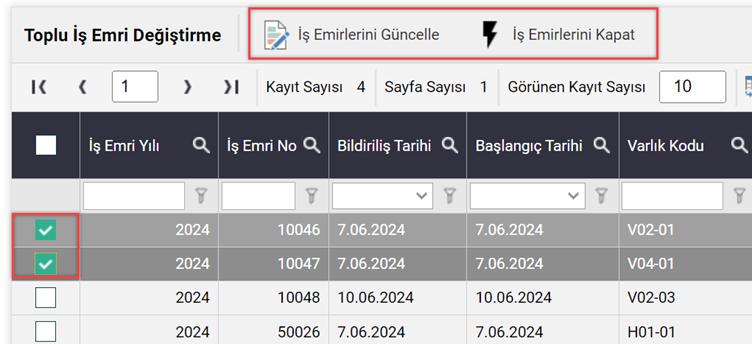
A menu will open with a list of open work orders as above. After marking the work orders that will have the same information such as maintenance fault code, fault cause, fault solution, etc., as in the picture, click the Update Work Order button to open the work order card. In the card that opens, the name of an asset will be written in the asset code. However, any changes you make will affect all the assets you select in the list.
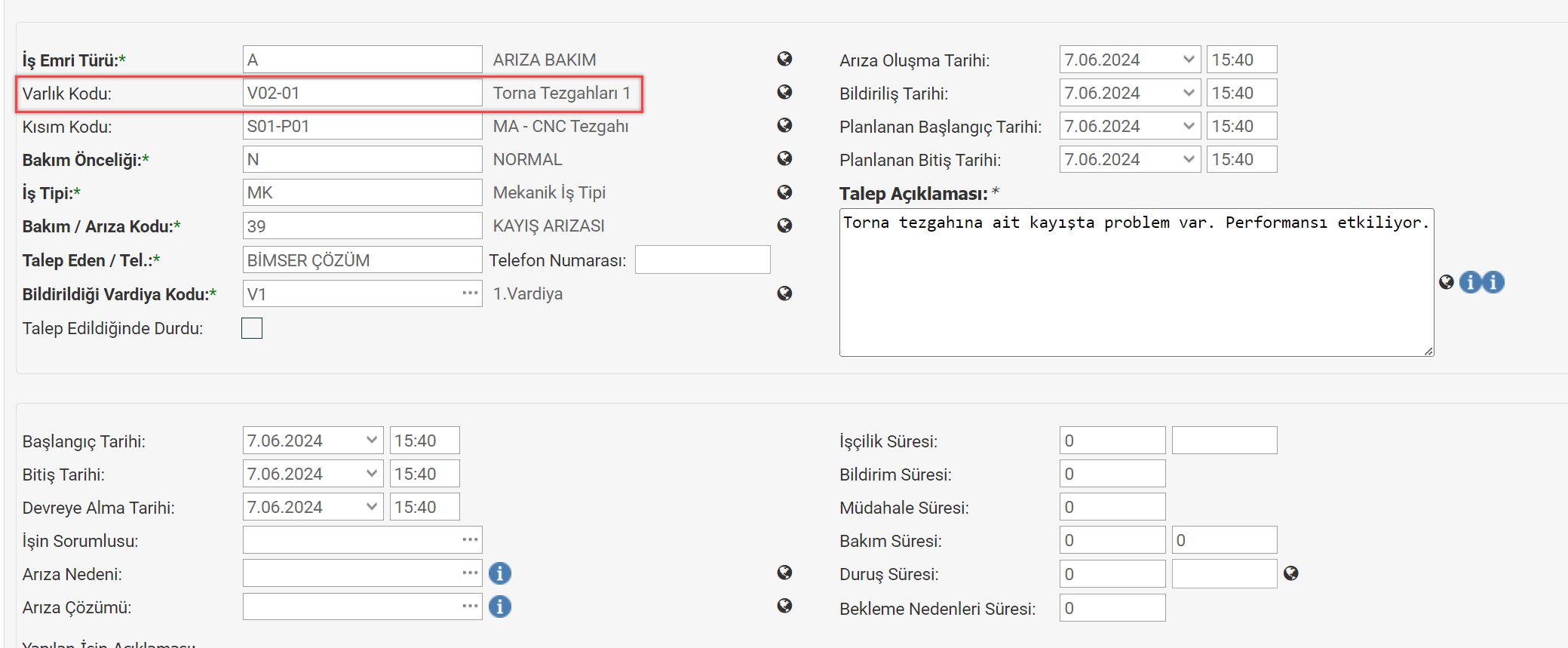
Similarly, if it is requested to close the work orders in which the necessary information is entered in order to close the work order; The relevant work orders are selected, the close work orders button is clicked, and after confirming the warning that it will be closed, you can close more than one work order in bulk.