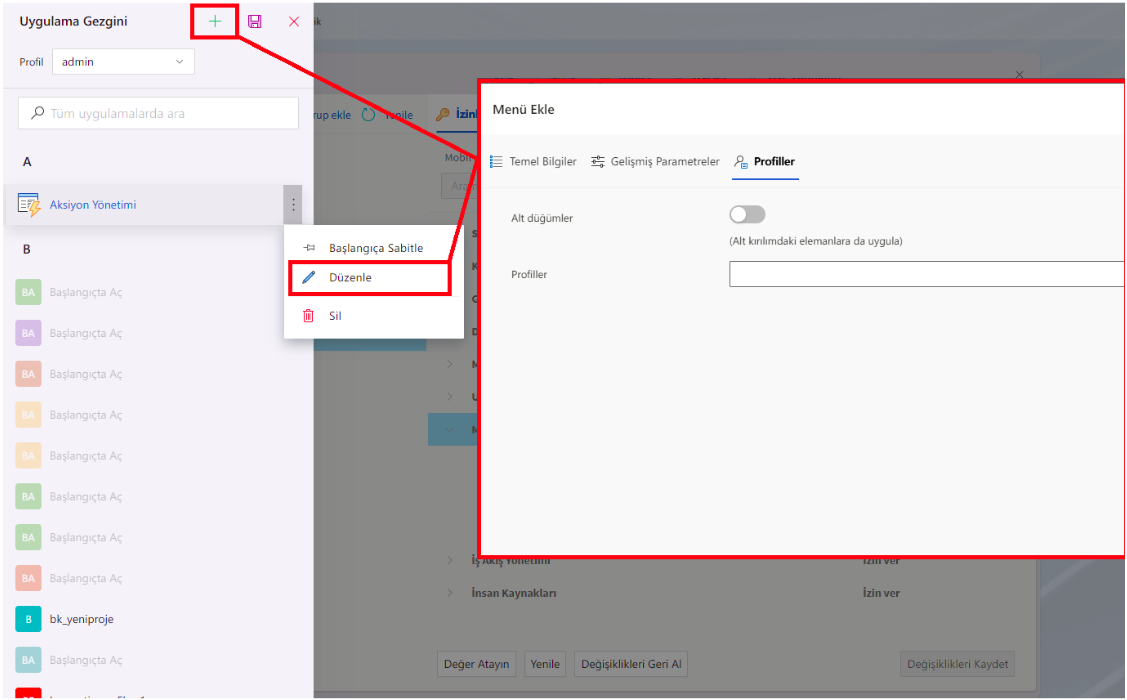Authorization and Security Structure
- Security Settings On the Security Settings screen, authorizations are defined for the users defined in the system on the basis of the user groups they are included in. The security settings panel opens with the 'Security' option under the 'Settings' menu located at the top right of the homepage.
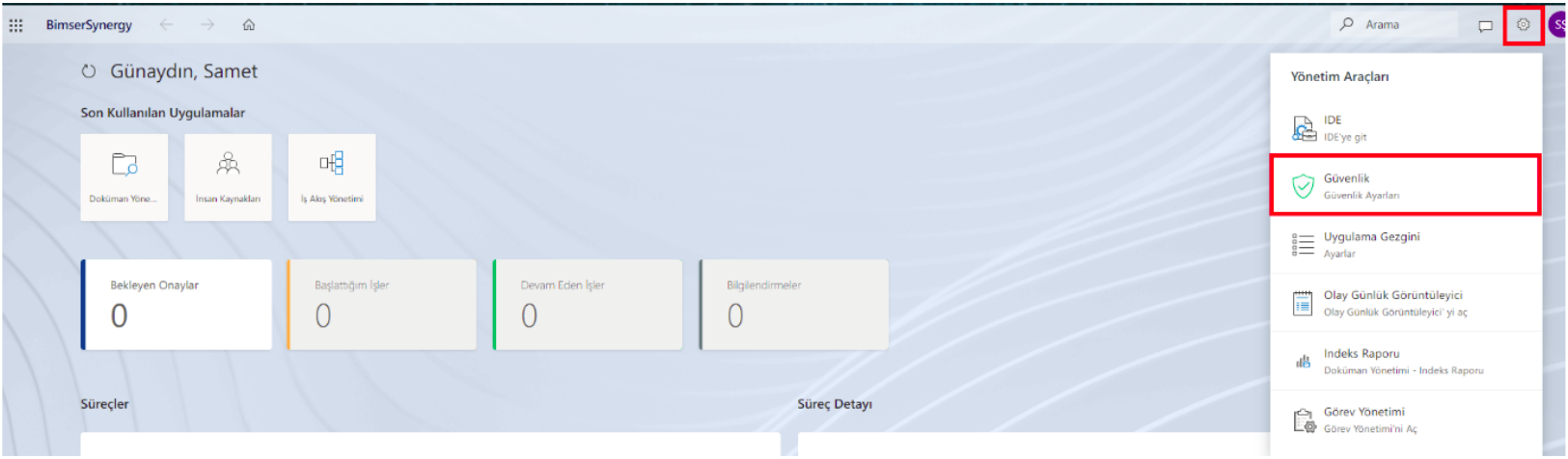
User groups are listed in the left section of the security panel. A new group can be created with the 'Add Group' button, a search can be made in the added groups with the search field, and the group list can be renewed with the 'Refresh' button. Name and description information can be edited with the 'Edit' button, which is visible when hovering over user groups with a pointer, and groups can be deleted with the 'Delete' button.
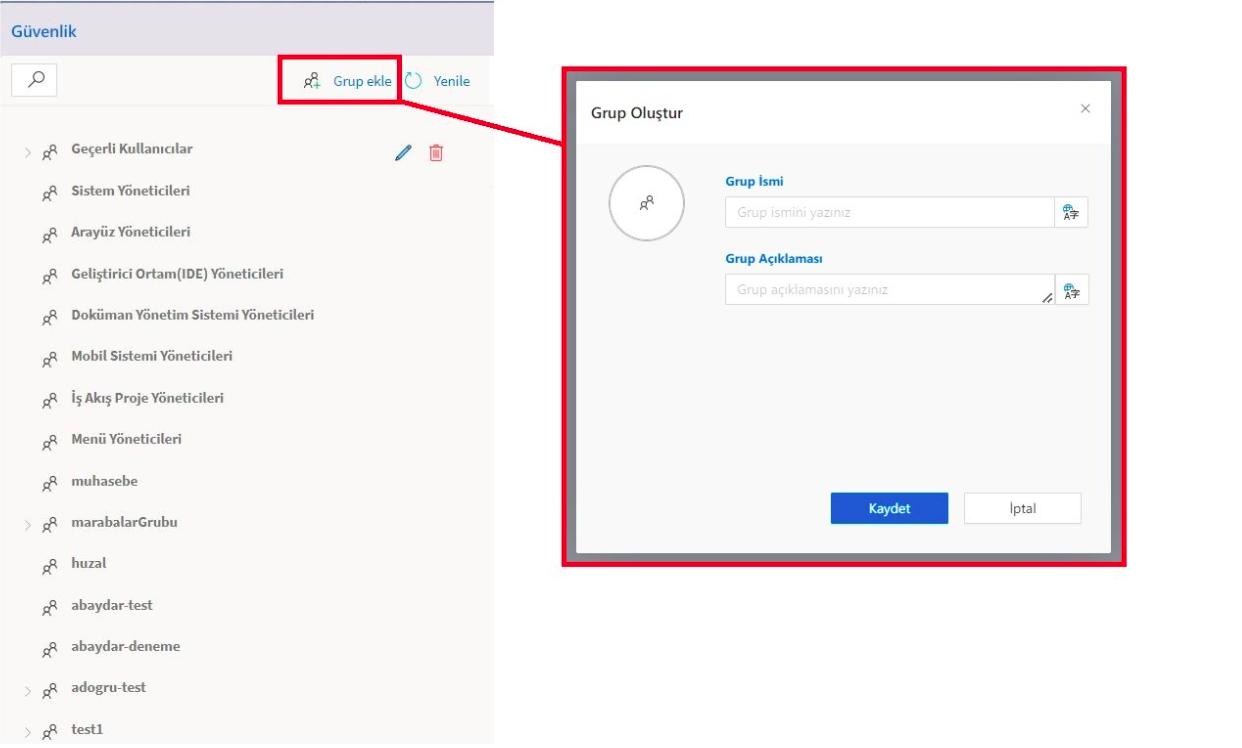
The right section of the security panel consists of 'Permissions', 'Members' and 'Members' tabs. By clicking on the user groups that have been added, the group's information is displayed in these tabs.
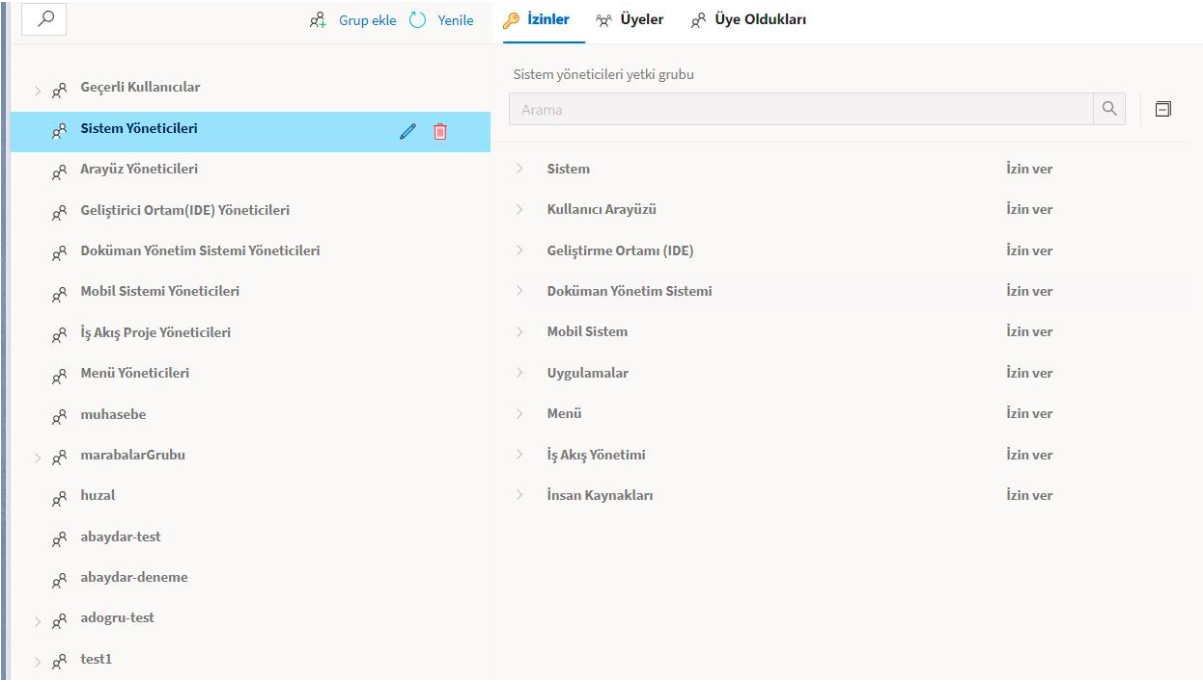
The authorizations defined for the selected user group in the 'Permissions' tab can be displayed under the headings 'System', 'User Interface', 'Development Environment', 'Document Management System', 'Mobile System', 'Applications', 'Menu', 'Workflow Management' and 'Human Resources' and can be determined as 'Allow', 'Do Not Allow' and 'Unassigned'.
• In order for a user to log in to the system, 'System', 'User Interface' and 'Document Management System' access permissions must be selected as 'Allow'. • Newly created users are included in the 'Everyone' group by default. It takes the powers of the groups to which this group is affiliated.
The 'Members' tab lists the users who belong to the selected group. Group members can be 'User', 'User Group', 'Title' or 'Department'.
On the 'Are a member of' tab, if there is a different group to which the selected group has been added, it will be listed.
- Document Management System Storage/Folder/Document Based Authorization By selecting any repository, folder or document, the 'DM Security' panel opens by clicking on the 'Security' option in the 'Open' button menu above.
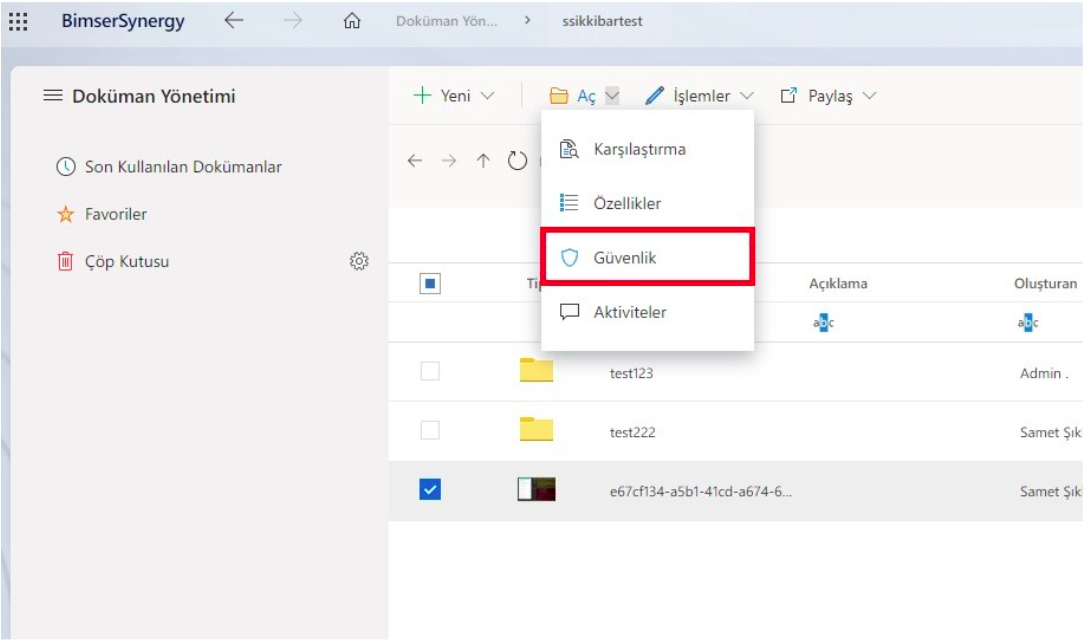
From here, the selected users or groups can be authorized specifically for the relevant repository, folder or document by searching from the 'Search for Users or Group' field in the left section. Authorizations can be customized under the headings of 'View', 'Download', 'Print', 'Modify' in the right panel for users or groups added in the left section. A folder-specific authorization group can be created with the 'Link Group to Object' button. After making the edits for the authorizations, the authorizations are saved with the save changes button.
- Menu Authorizations
Applications can be authorized to the created profiles by creating profiles in the 'Profile' field in the 'Application Explorer' panel. Authorization can be given to the defined profiles in the application explorer from the 'Menu' section in the authorizations tree in the 'Security Settings' panel. In this way, the left menu is shown to the users connected to the authorization group.