Preparation of EbaHr for Beam flow
1.Eba System Manager
First of all, we select Integration Manager- Connection – New Connection – Connector for Microsoft SQL Server Database in Eba System Manager and click Next.

Enter the connection name and description and click Next.
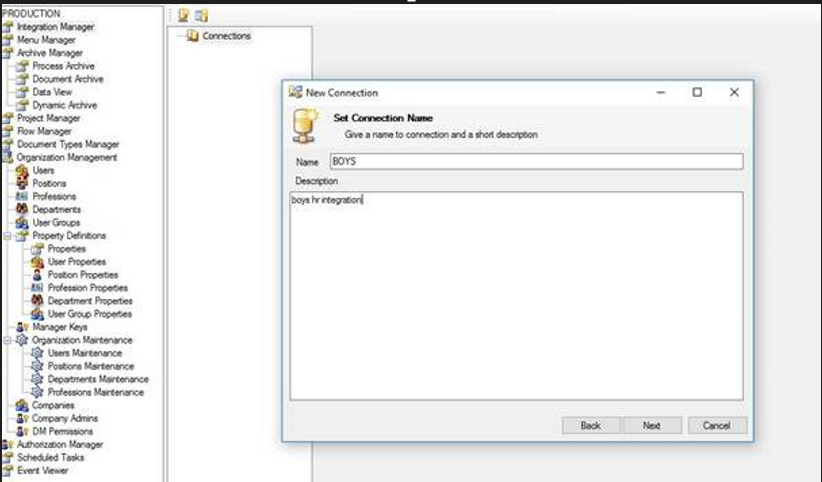
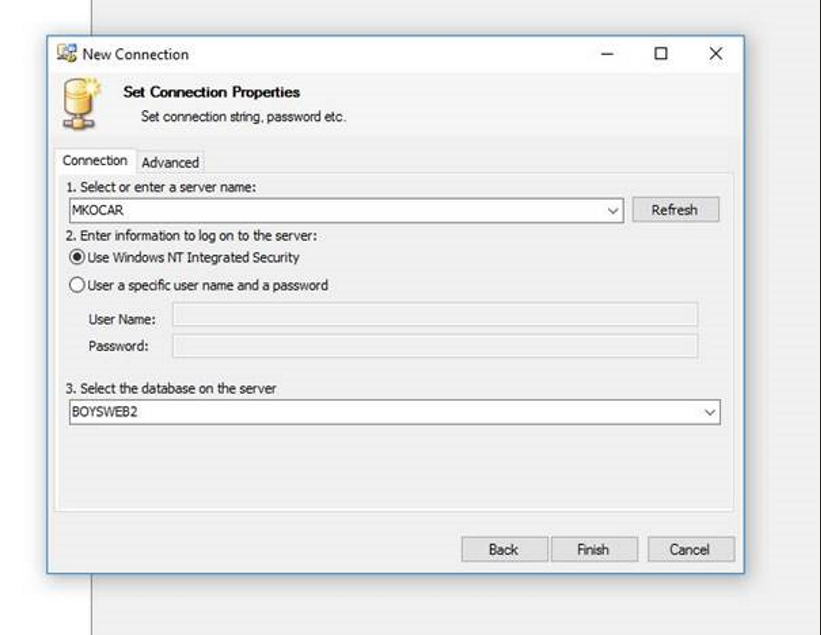
We enter the server name . We can select Use informaion to log on to the server if the windows autotantication feature of the database is turned on, or we can select the User a specific user name and password by typing the username and password we used when we first logged into our database. Finally, we select the relevant database and say Finish. On the screen that appears, we say Save and Compile. After saying Save and Compile, we create a new query. We enter the HROrganization and SQL code of the query.
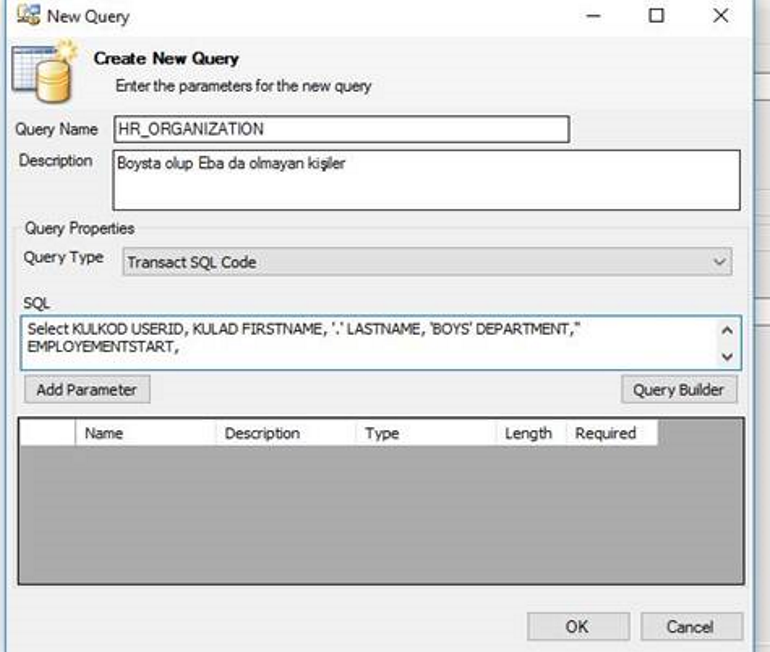
The query used in HR integration is generally as follows, unless otherwise stated:
Select KULKOD USERID,KULAD FIRSTNAME,'.' LASTNAME,'BOYS' DEPARTMENT,'' EMPLOYEMENTSTART, ''POSITION,'' POSITIONNAME,'' EMAILADR EMAIL ,'' MANAGERUSERID,'BOYS' PROFESSION,'BOYS' DEPARTMENTNAME, 1 STATUS, 'BOYS' PROFESSIONNAME from BC_USERS WHERE ISTATUS=1 AND KULKOD NOT IN (SELECT ID FROM [EBA].dbo. OSUSERS WHERE IMPORTSTATUS = 0)
Or Select KULKOD USERID,KULAD FIRSTNAME,'.' LASTNAME,'BOYS'DEPARTMENT,'EMPLOYEMENTSTART, ''POSITION,''POSITIONNAME,''EMAILADR ASEMAIL,''MANAGERUSERID,'BOYS'PROFESSION,'BOYS'DEPARTMENTNAME, 1 STATUS, 'BOYS'PROFESSIONNAME fromBC_USERS WHEREISTATUS=1)
IF ERROR: Select KULKOD USERID, KULAD FIRSTNAME, '.' LASTNAME, 'BOYS' DEPARTMENT,'' EMPLOYEMENTSTART, ''POSITION,'' POSITIONNAME,'' EMAILADR AS EMAIL ,'' MANAGERUSERID, 'BOYS' PROFESSION, 'BOYS' DEPARTMENTNAME, 1 STATUS, 'BOYS' PROFESSIONNAME from BC_USERS WHERE ISTATUS=1 AND EMAILADR IS NOT NULL AND EMAILADR!='' AND KULKOD COLLATE Turkish_CI_AS NOT IN ( SELECT ID FROM [EBA].dbo. OSUSERS WHERE IMPORTSTATUS = 0)
We say OK and call the screen that appears Save and Compile.
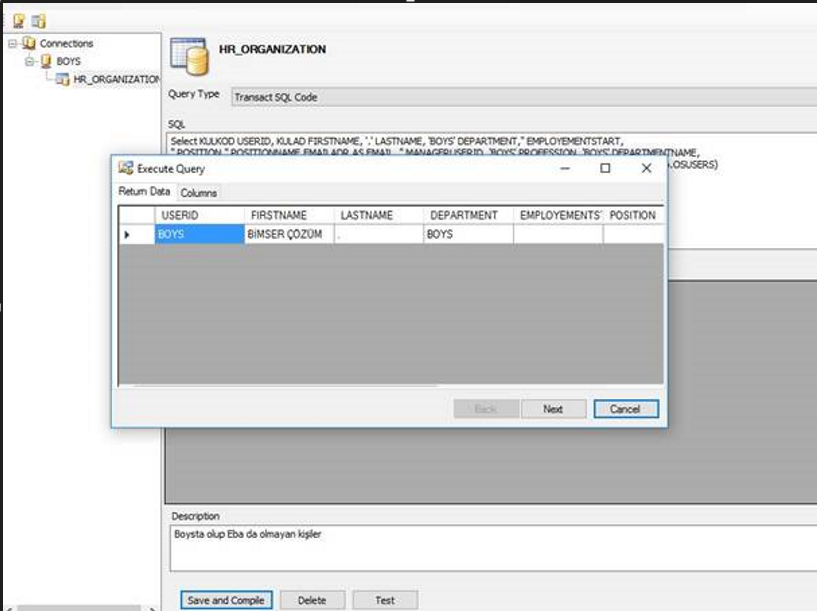
We see that our Boys user, who appears on the screen, is not registered in Eba. We say Next and then we say Finish.
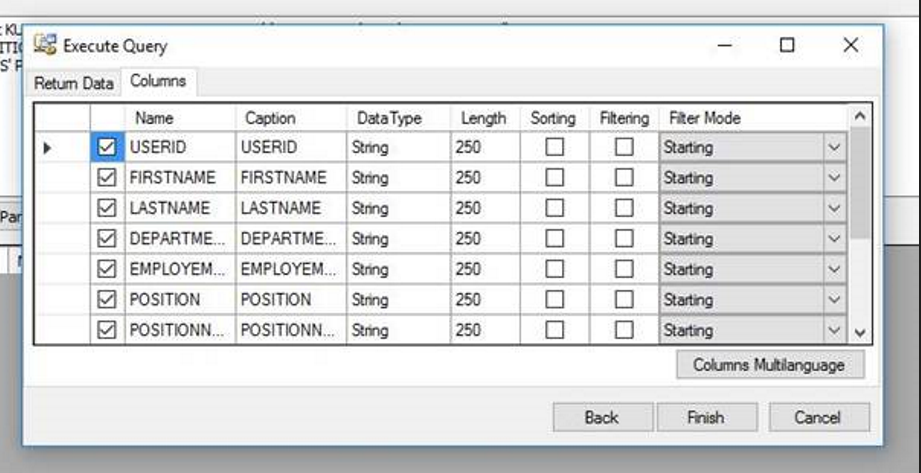
When we say Finish, we say Succesfull Compiled! We see the warning. Secondly, we create a new query for the HROrganizationRelations Query.
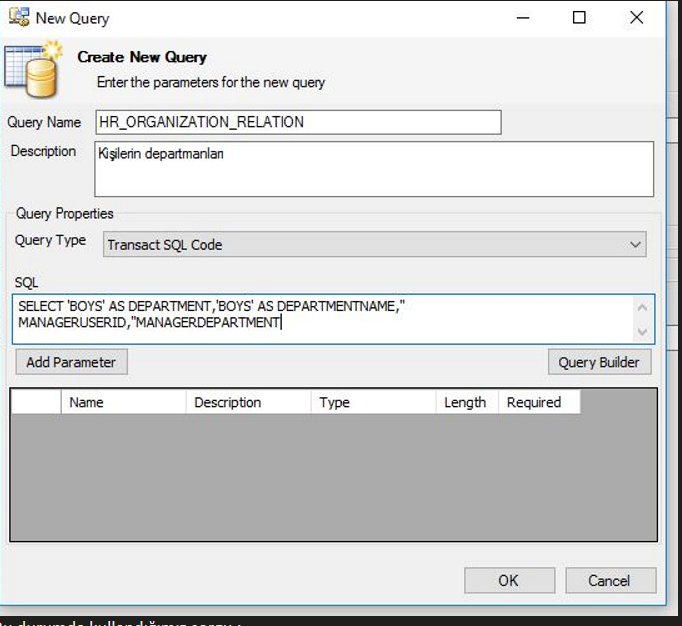
In this case, the query we use is: SELECT 'BOYS' AS DEPARTMENT,'BOYS' AS DEPARTMENTNAME, 'BOYS' AS MANAGERUSERID , 'BOYS' AS MANAGERDEPARTMENT We say ok. We call it Save and Compile.
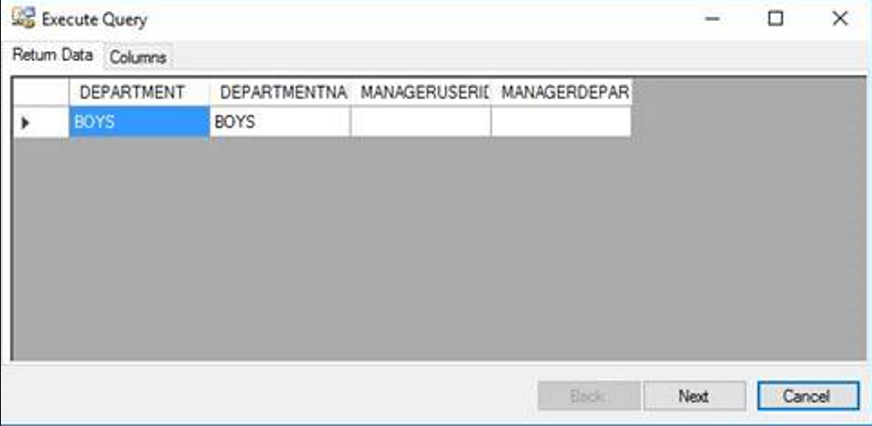
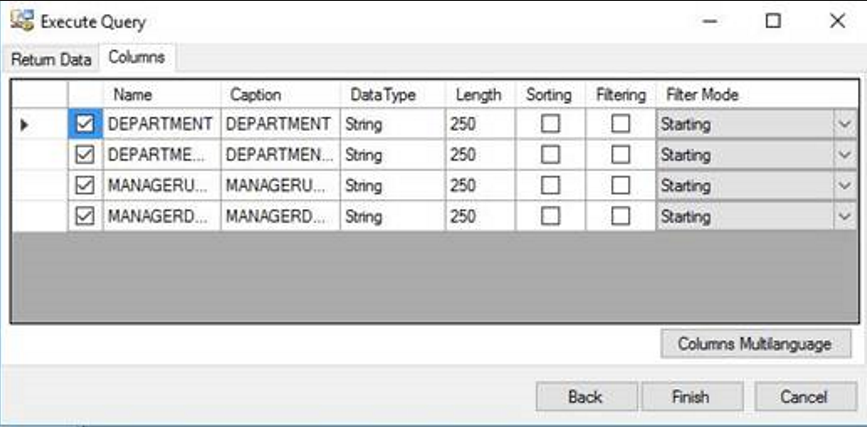
We say Finish and Save and Compile and finish this part.
2.Eba Configuration Manager
In this section, we make the relevant settings. From Eba Configuration Manager, we select which application is related to HR.
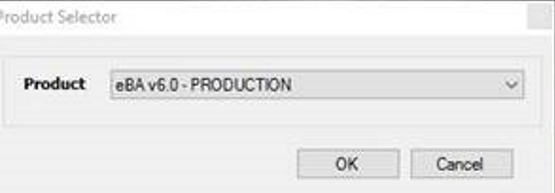
When we say ok, we go to the Advanced section on the screen that appears. In the Advanced section, we come to the HR and Transfer section.
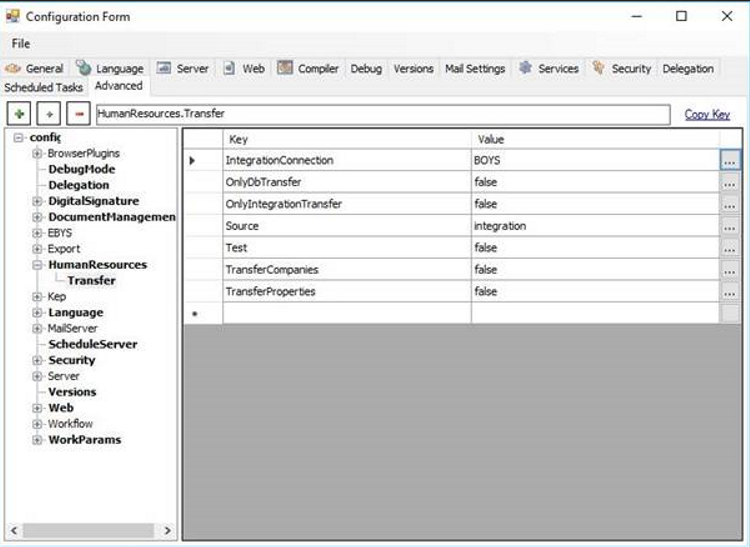
In the Integration Connection section, we write the name we gave to the new connection at the beginning. As BOYS, we called it a connection. We write integration in the Source section, make the other parts false and save it by saying File – Save. Then we move on to the interface part. We define Profession (Title) in Eba system Manager. We actively select the transfer status
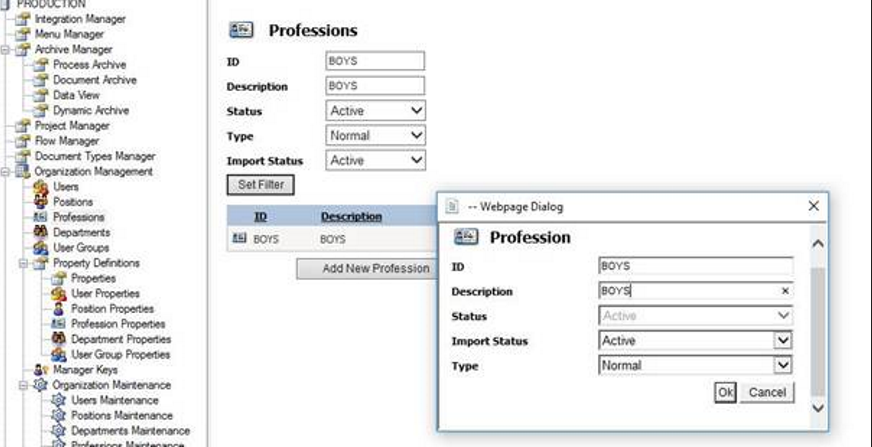
In Eba Configuration Manager – Schedule Task, we come to it.
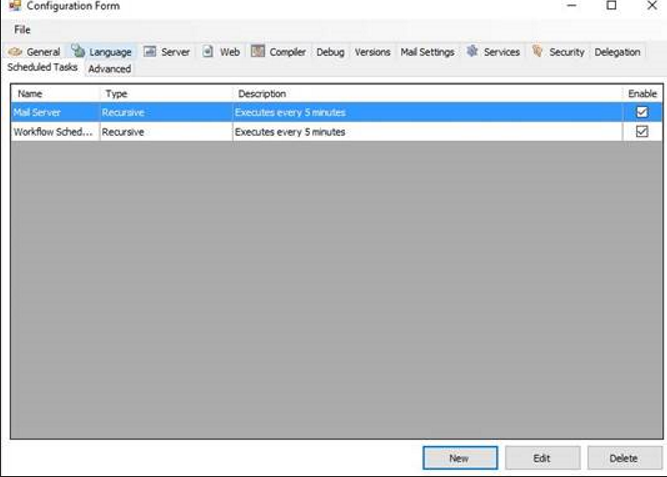
We add a new job from the New button.
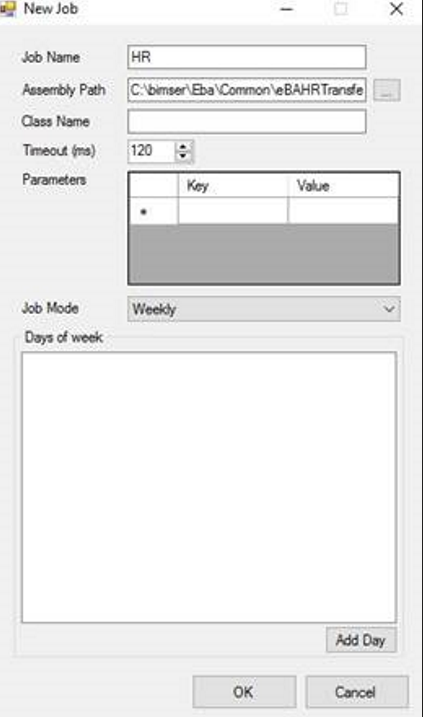
Job Name is the integration name we have made, Assembly Path: It is the ebaHRTransfer.exe path under the common in the eba folder. Class Name = eBAHRTransfer.HRTransferJob To test: Eba – common – ebaHRTansfer.exe