Changing in-app header names via the localization page.
Localization allows changing the names of fields such as language, title, message, list, menu, which are defined by default in the application. Generally; When it is desired to change the name of the special code fields on the pages of assets, work orders, materials, etc., according to the purpose of use, transactions are carried out from this module. For example, there is information that is requested to be written in the asset card, but this information title is not available in the application. In this case, you can add a title or custom code that is not already in use. By localizing the name of the fields, we can create the field we need.
First of all, in order to access the relevant module, the Main Menu > System > Localization module are opened, respectively.
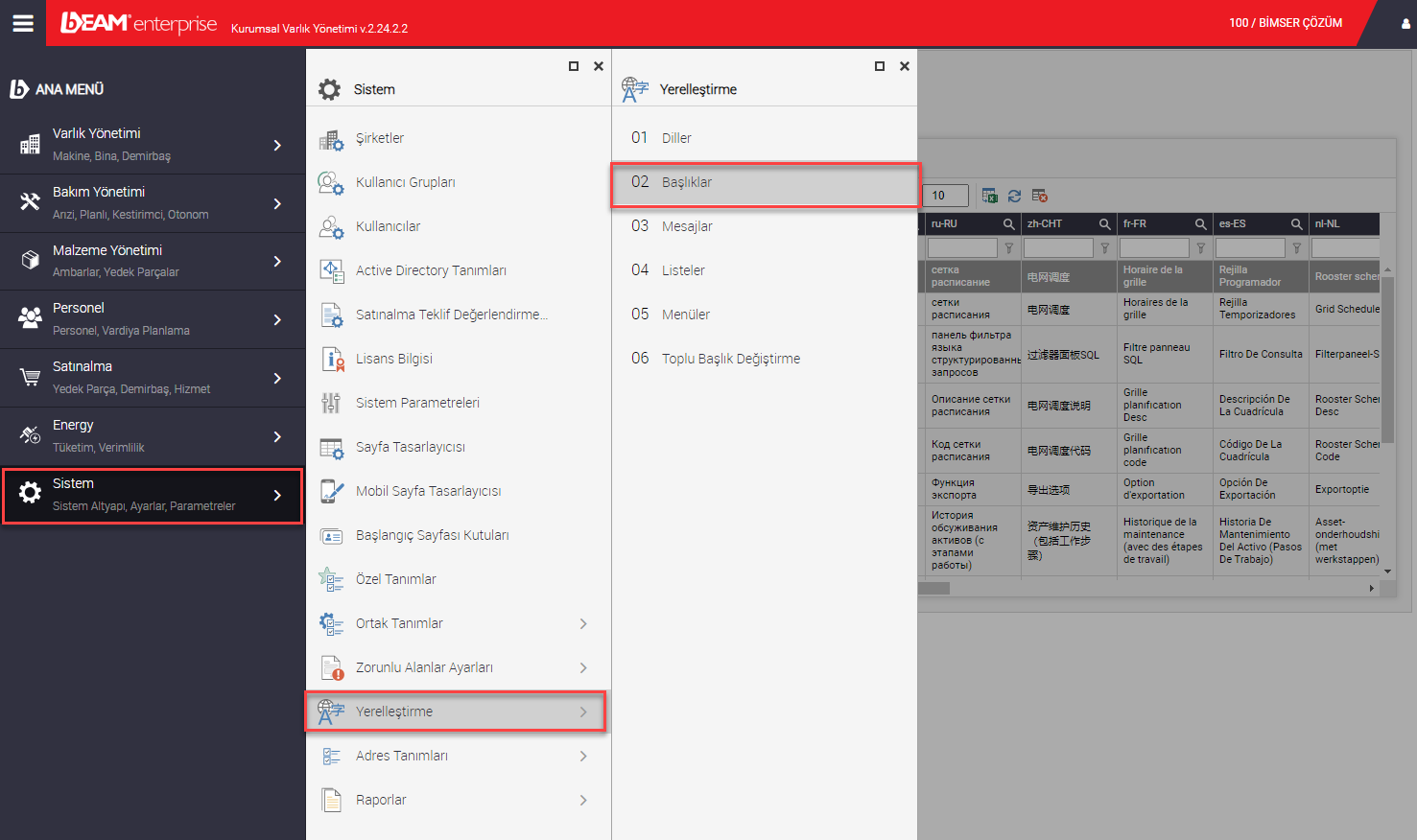
Then, if there has been no localization in the application before, the default file should be activated from the page where the localization will be made. If the file has been activated before but has not been selected, the selection is made on the file label.
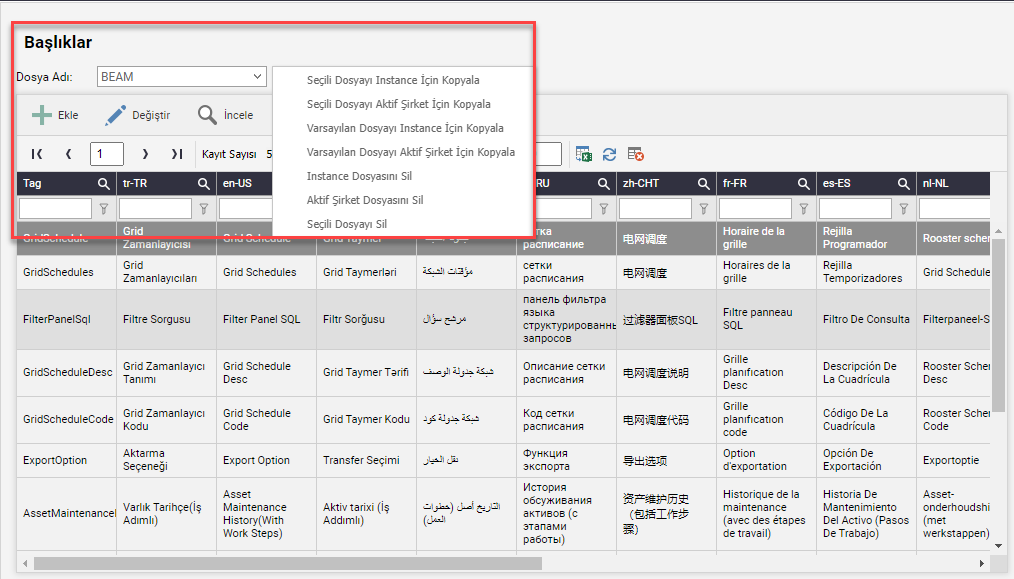
In the sample image, different options appear when selecting files from 3 lines. If no localization has been done before, first select "Copy Default File for Instance" or "Copy Default File for Active Company" buttons are used. When copied for Instance, if the instance contains different companies in the instance, the change to be made for all of them will be valid. If Copy active company is selected, the changes will be valid for the logged in company.
Copying the selected file for the instance or company is valid if you want to copy from a file that has been localized before. For file deletion, 3 different options with Delete can be used.
For example, you want to enter the "Capacity" information for an entity. However, there is no heading called "Capacity" in the asset card. In this case, the entity can be used by changing a custom code name that is available from the custom code fields.

The equipment seems to be eligible for a Special Code 1 name change. The name of this field can be changed. From the Localization page, select the Headings to find the corresponding title.
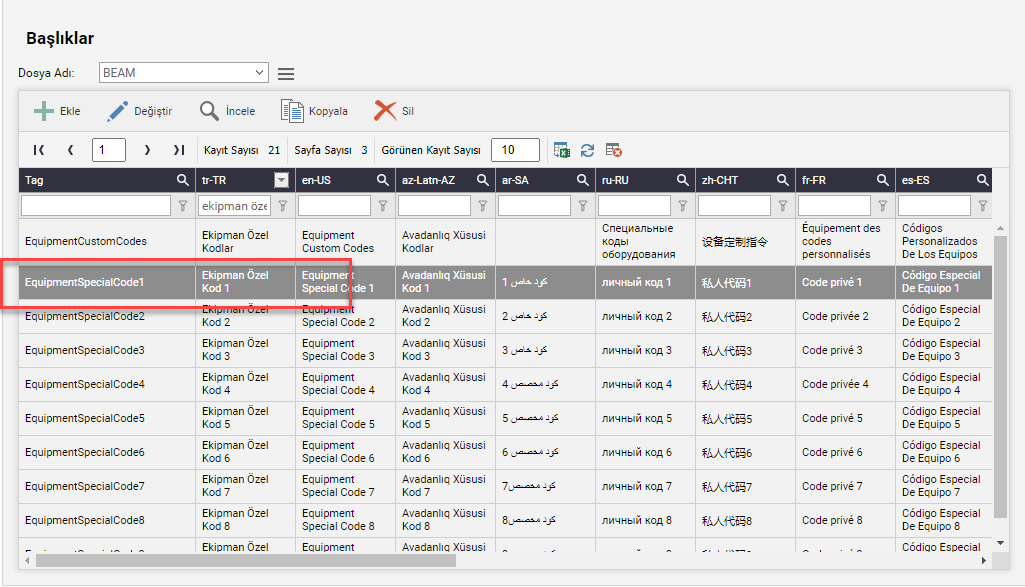
Then the relevant line is entered with the change button and the change is made and saved in the language line where the localization will be made. Since the title "Capacity" is needed in the example, changing the name of the Turkish field will be sufficient. Therefore, the Equipment Custom Code 1 field is changed to "Capacity" and saved.
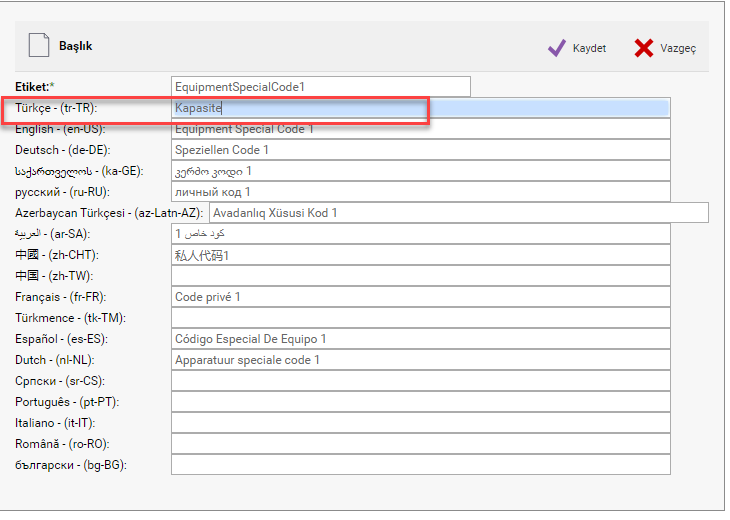
Then, when re-entering the asset card to check the change, it is seen that the field that was previously named "Equipment Special Code 1" has been changed to the name "Capacity".
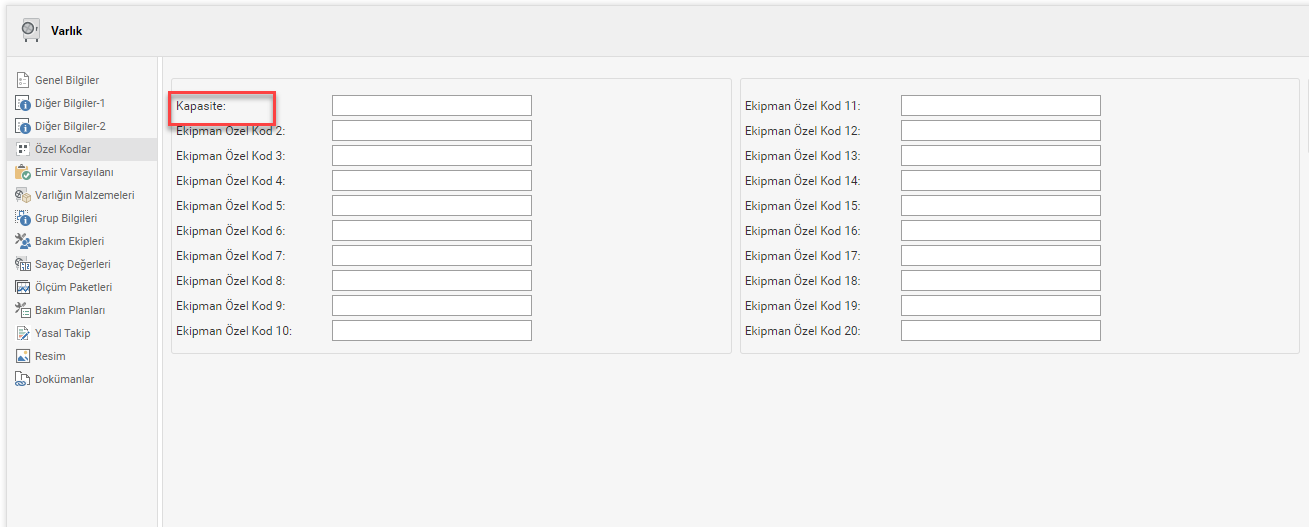
In this way, changes can be made to all other pages on the localization page. The changes made will be visible to all app users.