Resource Occupation Calendar
With the resource occupation calendar, we can follow the working occupations of the personnel in detail within certain dates and according to certain job types. In order to access the relevant module, the personnel module must first be opened. Then proceed to the resource occupation calendar page.
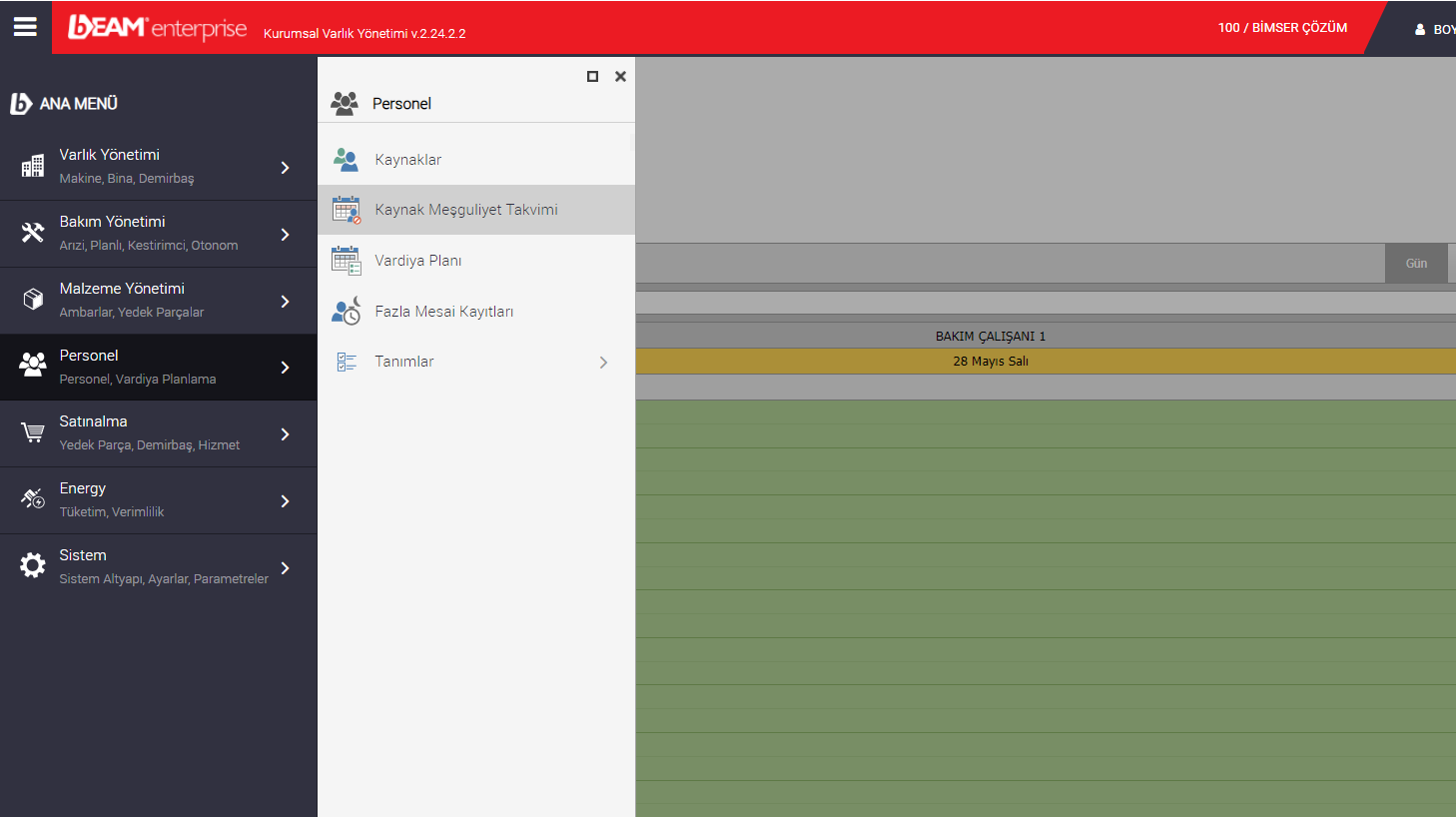
In the upper left corner of the page that opens, there is a date filter to be filtered according to the start and end date of the personnel. At the same time, if you want to view a calendar according to a certain business type, a filter can be given from this field. From the Resources field, the personnel to be displayed in the calendar below is selected. By using the number of records per page field, more than one staff member can be tracked in a single calendar at the same time.
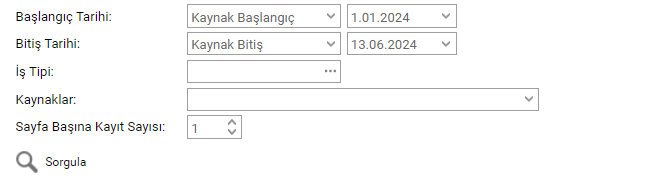
In the image below, some sample data has been entered into the relevant filter fields and their visibility in the calendar is reflected.
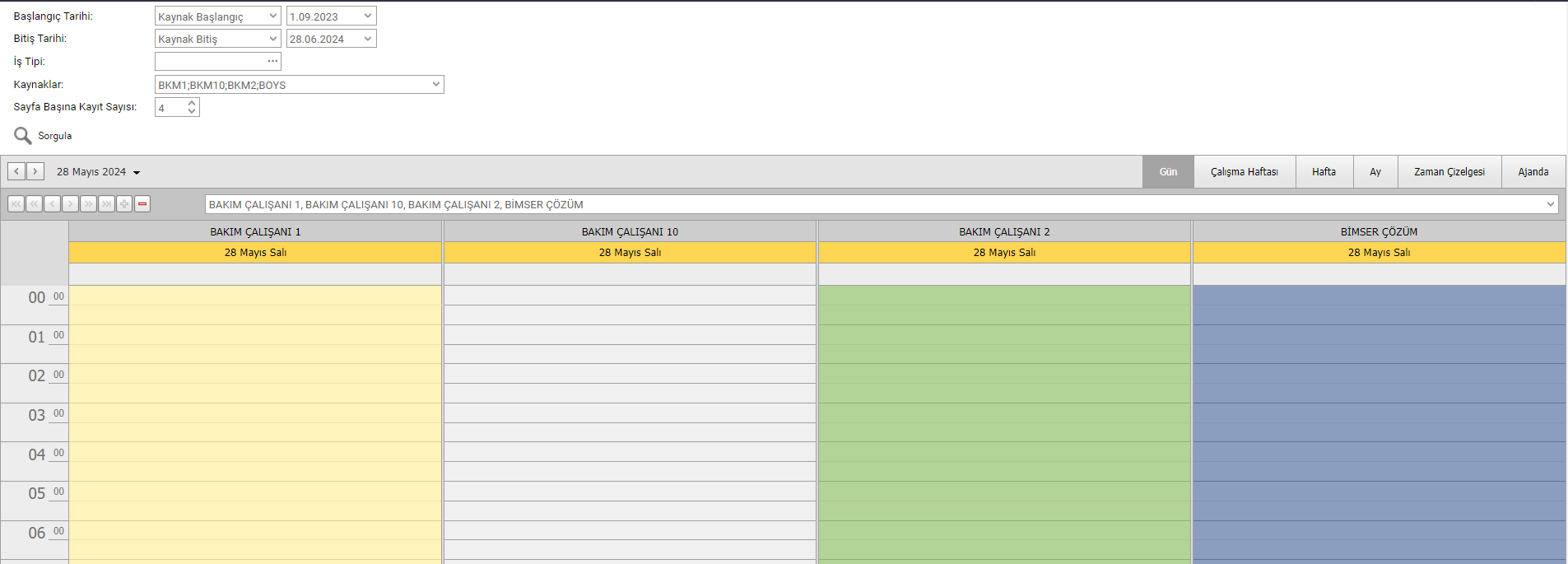
There is the ability to navigate between dates and change the number of personnel shown on a calendar page through the buttons in the upper left corner of the calendar section of the page. In the upper right corner, the display format of the calendar can be adjusted. The calendar can display in 6 different formats: daily, weekly, working week, monthly, timesheet and agenda. If there is a job that the personnel has worked on the days or hours open in the calendar, the details can be accessed by using the "show more" button to access the details.
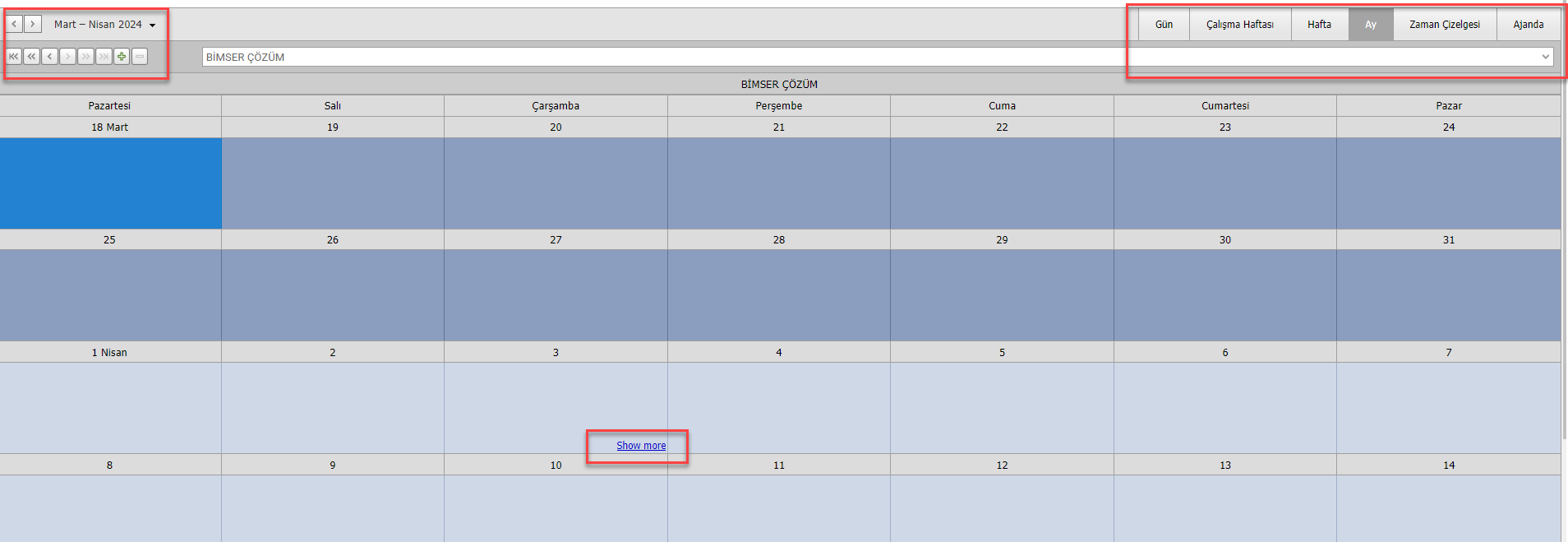
If you want to see the work details of any personnel, brief information about the work order is shown in the calendar within the working time interval. If you want to access all the details of the work order, click on the "menu" button and click "show details" to open the review mode of the work order in a new tab.
