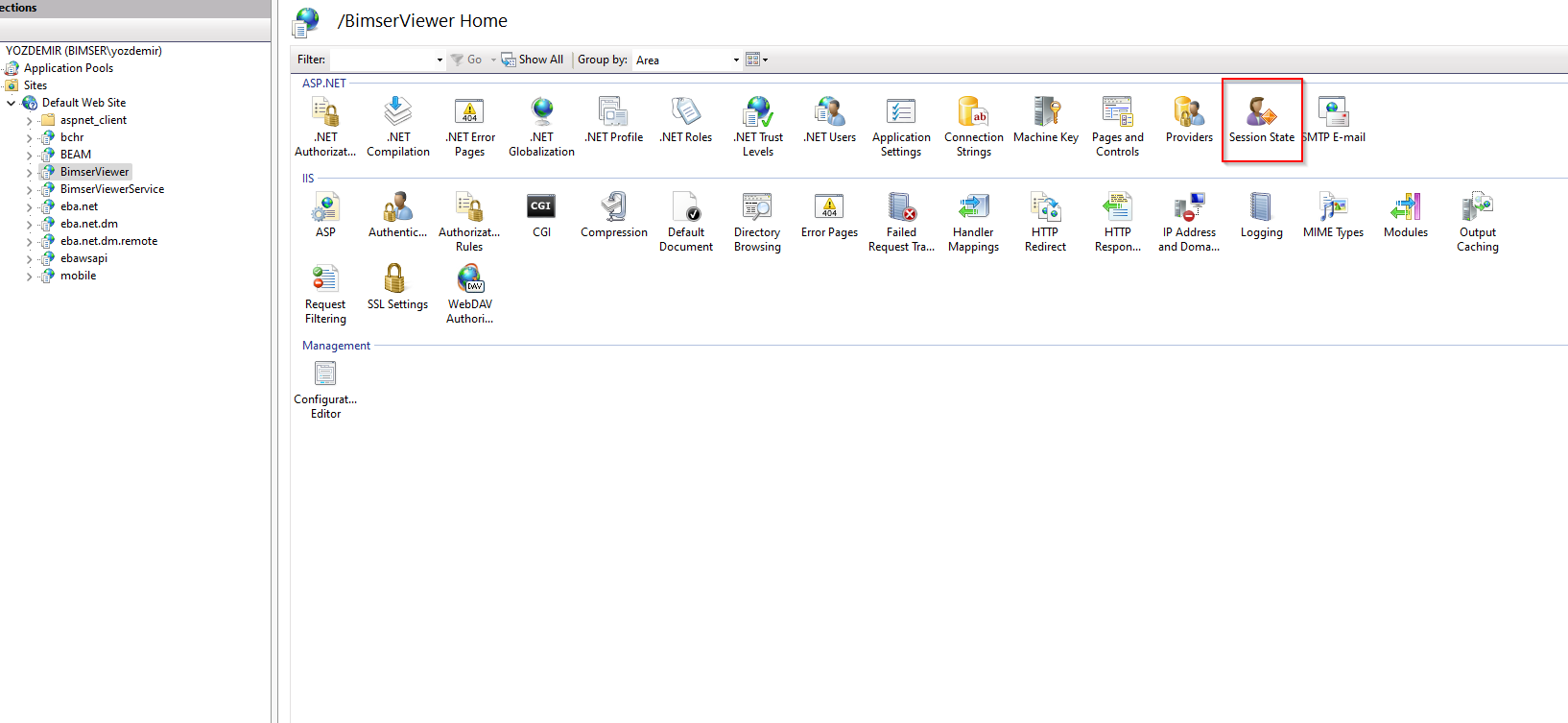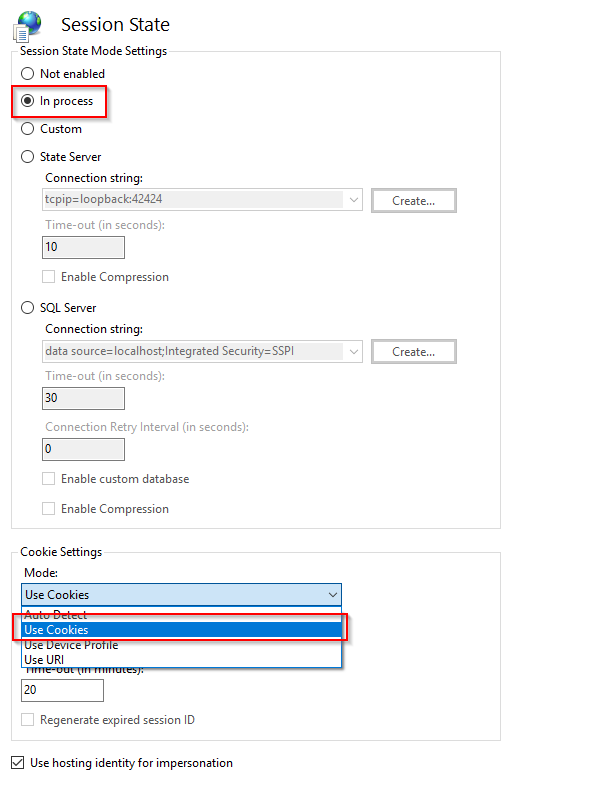HTTPS BimserViewer Setup
We create a POOL named "PRODUCTION-vw" on IIS
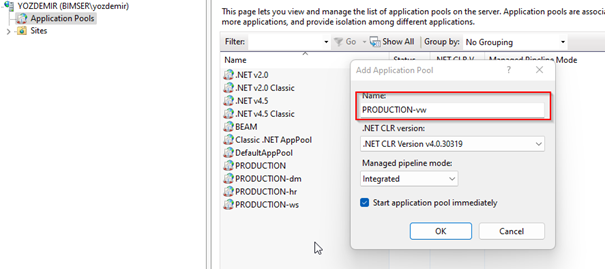
Then we create an app named "BimserViewer" and "BimserViewerService" under the relevant website.
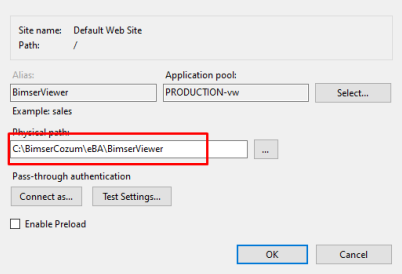
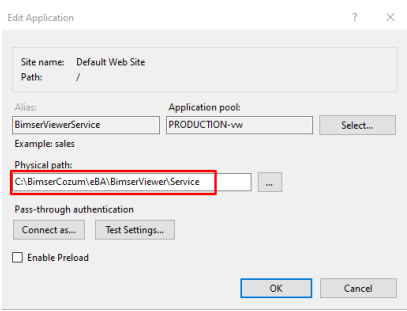
The downloaded file is placed under "C:\BimserSolution\eBA". Depending on the customer to be installed, changes need to be made at 4 points.
1: Webconfig file under C:\BimserSolution\eBA\BimserViewer
2: Web.config file under C:\BimserSolution\eBA\BimserViewer\Service
3: Viewers.config file under //Root/system/settings/dm in eba
4: Fields that need to be added under system parameters
"webconfig" file under BimserViewer
In the images I shared below, the addresses with localhost http:// https://........... It should be arranged according to the customer. ApplicationPath, OfficeWopiHostApplicationPath, Endpoint address
These 3 addresses must be the same as the address written in the URL field at the address "EbaConfiguration.exe" under "C:\BimserCozum\eBA\Common". On the servers, enter the IP address of the server or write the customer's dns address.
```<```serviceMetadata httpGetEnabled="true" /```>```
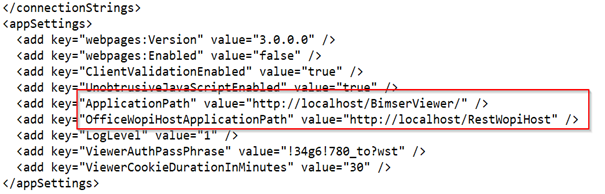

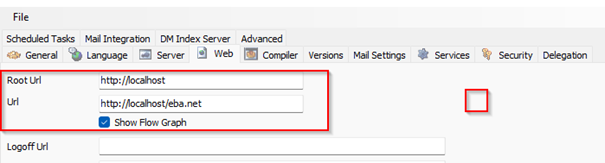
"webconfig" file under BimserViewer/Service
Here we just turn off "useRedis". We need to make the value "false".
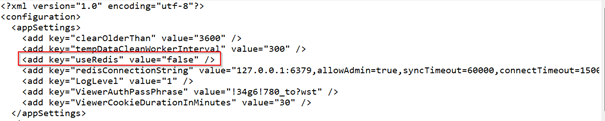
3."viewers.config" file under > dm > Localhost/Eba.net Document Management > System > Settings
By deleting the "viewers.config" file in the relevant directory, pressing CTRL+H on the "viewers.config" file; In the Find what section, we write the field we want to change.
We type the data we want to be in the Replace with section and press the "Replace All" button.
After the fields that need to be changed in the config file change, we save them and put them under "//Root/system/settings/dm".
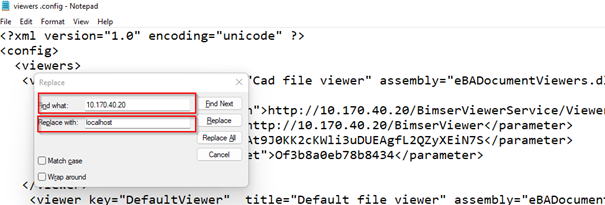
4.Data that needs to be added under System Parameters
ViewerBasePath : https://bss.bimser.com.tr/BimserViewerService varies according to the customer environment.
ViewerServicePath : https://bss.bimser.com.tr/BimserViewerService/ViewerService.svc varies according to the customer environment.
MobileApiPath : https://bss.bimser.com.tr/mobile
BimserViewerVersion : 2 CurrentLanguage : en-EN
External Things to Do
Under Eba, we create a "RateLimit" under the "eBAConfigurationEditor" by clicking on the "Security" field under the "Advanced" tab. We enter the following values in it.
MaxRequestCount >``````> 500
Seconds >``````> 30
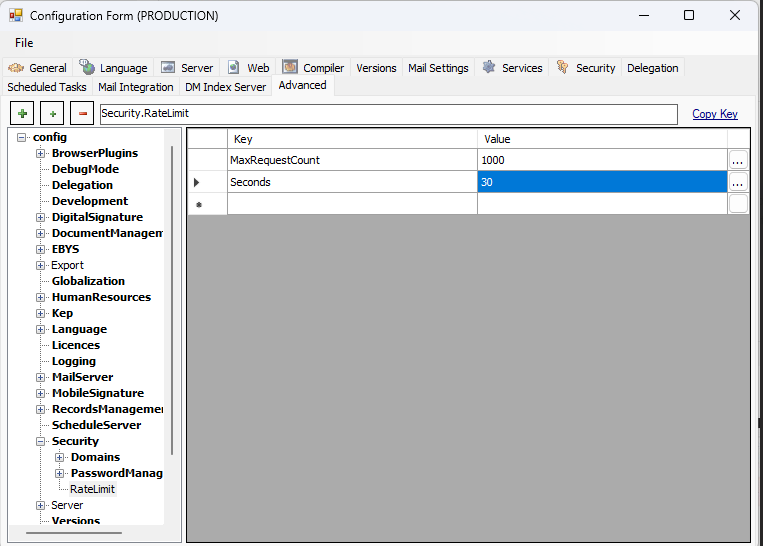
If the viewer does not work after the above settings, set the session state setting via IIS as shown in the picture