Tracking of Materials That Have Fallen Below the Minimum Stock Amount
When the materials defined in Beam fall below the minimum quantity I want to be in the warehouse, it is necessary to adjust the warehouse parameters setting in the material card in order to be able to follow up. After making the edit, I can view which materials are under the minimum stock with the Material Inventory Analysis report from the Reports menu in the material module.
Please check by performing the following steps.
- Materials Management
>Materials Access the material card using the Material ID or material description filter in the interface. Access the material card details by double-clicking on the material card or pressing the change button. From the tabs on the left, click the Warehouse Parameters tab. On the screen that opens, add a line for the record by clicking on the "+" sign on the upper left side. In the resulting blank line, select the warehouse where you want this material to perform the minimum inventory control. Enter the minimum, maximum and secure stock level quantities. After logging in, check the box that says Minimum Level Control.

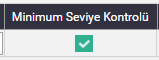
Before saving the Material Card, save this line by clicking on the check mark shown in the image above. Then save your changes by clicking the save button in the upper right corner of the Material Card.
Open the report by following the path specified below to check the materials that are below the Minimum Stock Quantity.
- Material Management
>Reports>Material Stock Analysis After making the necessary filters in the interface that opens, select the appropriate one from the filters enclosed in the red rectangle below and click prepare.
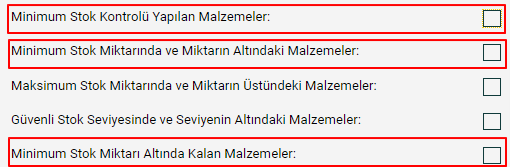

This material, where the minimum inventory quantity is entered as 50, appears in the Material Inventory Analysis report because the warehouse quantity is 43.