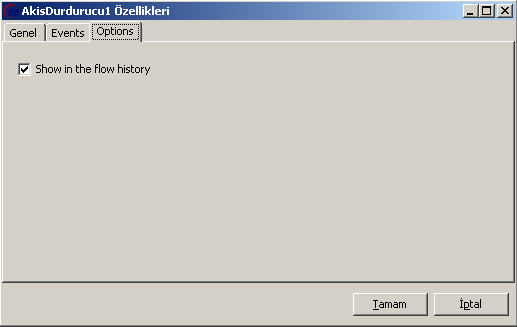Flow Stopper
One of the flow design objects of eBA Workflow Studio, the Flow Stopper, ensures that the flow remains at that stage until it is triggered by code. As a result of triggering with code, the flow can be directed as desired according to the parameter value for which this object is triggered.

One of the flow design objects of eBA Workflow Studio, the Flow Stopper, ensures that the flow remains at that stage until it is triggered by code. As a result of triggering with code, the flow can be directed as desired according to the parameter value for which this object is triggered." The "Flow Stopper" object is located under Child Flow Controls under the Toolbox. At a certain point in the flow, when another process needs to be triggered with the code using the values in the current process, and when it is necessary to continue the current process according to the return value returned from this triggered process, the relevant flow can be triggered with the help of this object and the current process can be stopped until the value returns from that flow
General
The General tab is the tab that hosts the object title and name information. For convenience when editing on the flow design side, it is useful to give logical names to the name and title information of the objects. In a detailed flow design, the desired object may not be visible by looking at the design part. In this case, the Object Explorer on the right is used to easily find the object. Giving names to objects that will provide ease of development also allows the object to be easily found from this section when searching.
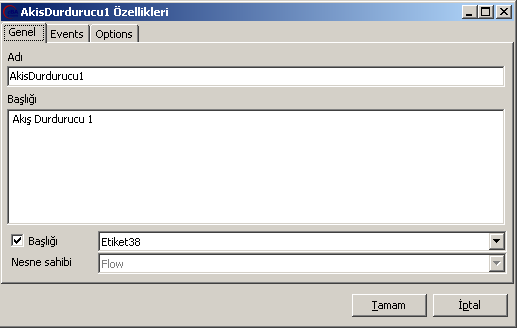
Events
The flow that has been stopped using the Flow Stopper object can be switched back to the start position with the value on this tab from the other process that was triggered just before the stop. When the triggered process is completed, the stopped resource should specify which action to continue the process by passing the code parameter in the Event section on the Events tab. For example, if parameter 5 is passed, the stopped process will continue in the direction in which the Confirm link arrow was drawn.
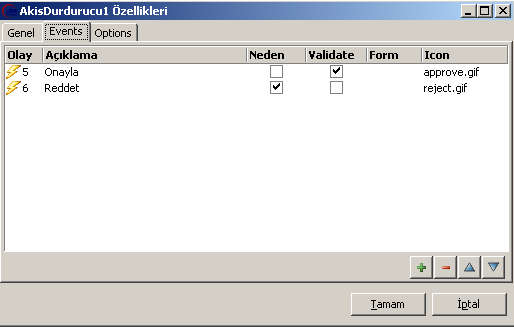
Options
In this tab, it is possible to set whether the Flow Stop object will appear as a step in the Flow History. If the "Show in the flow history" option is not selected, the line for the Flow Stop object will not appear in the Flow history, indicating that the flow has been stopped