Project Copying
The project you want to copy opens in the Workflow Studio.
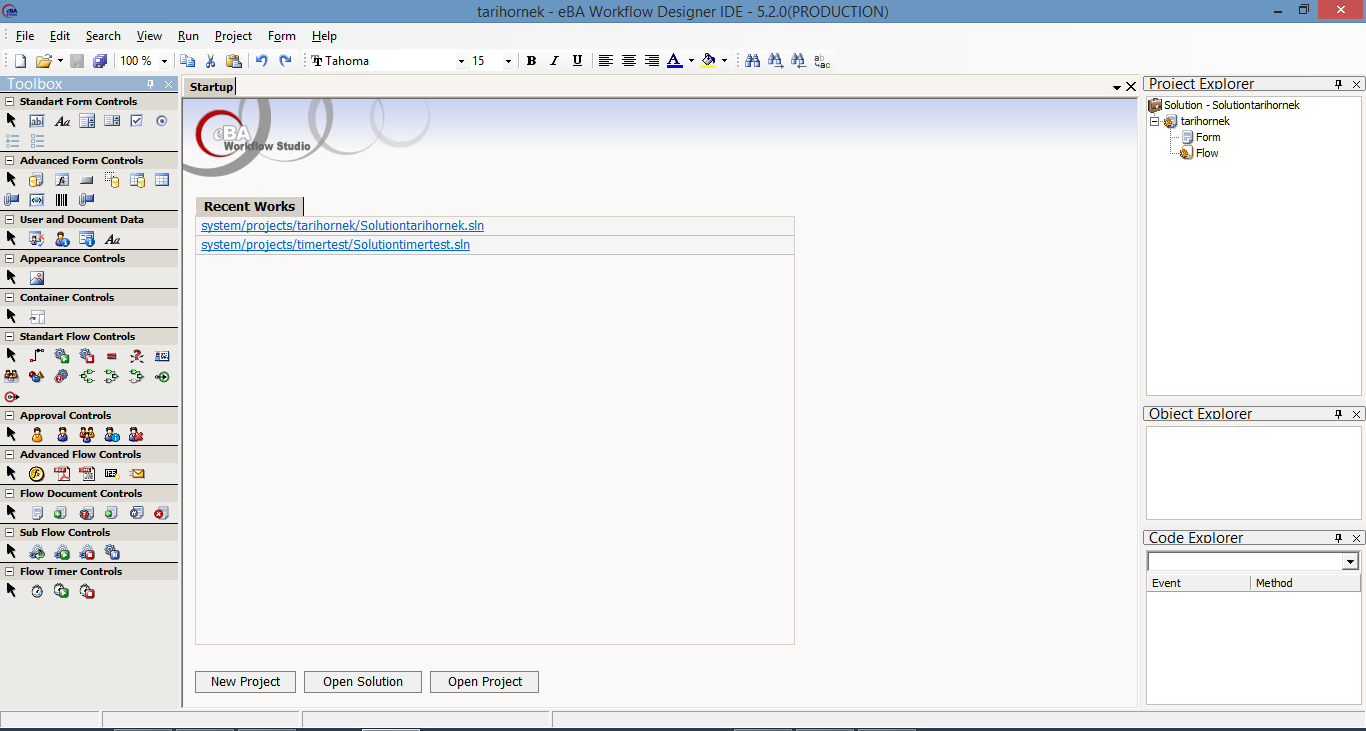
Click on the "save project as" section from the file section.
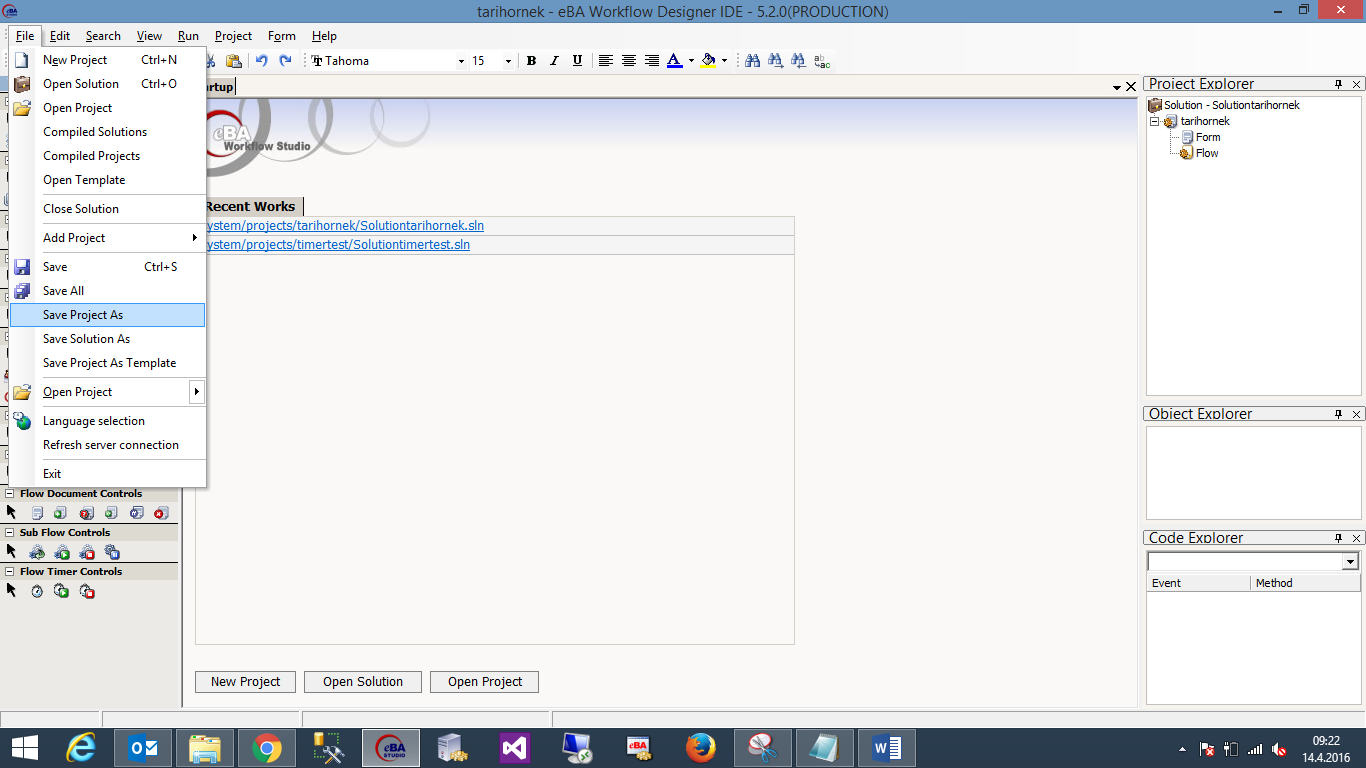
On the screen that appears, the copied process is given a new name and the browse key is pressed for Path.
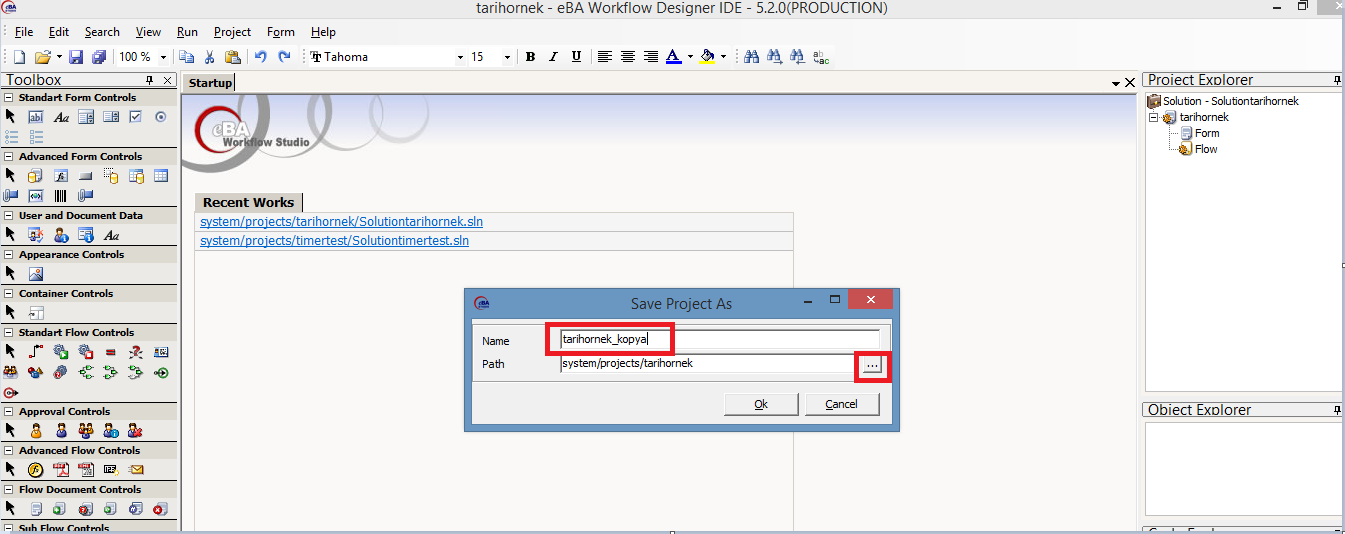
By clicking on the create folder field on the screen that appears, a new folder is created under system/projects and a name is given to this folder for the path of the copied project.
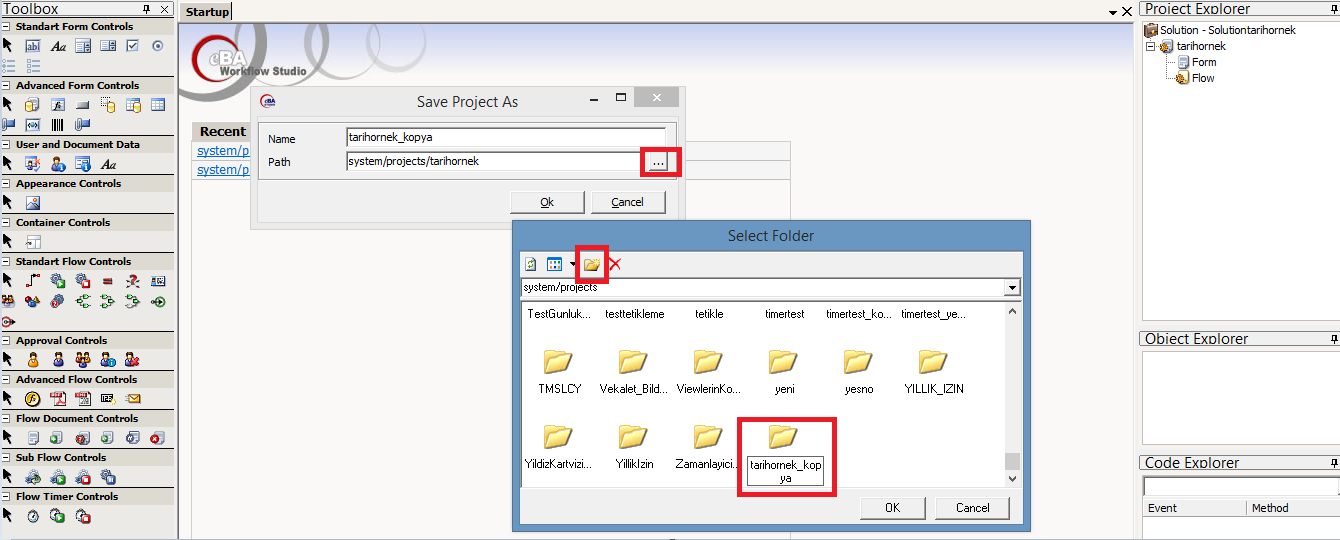
Enter the new folder we have created and press the arrow key
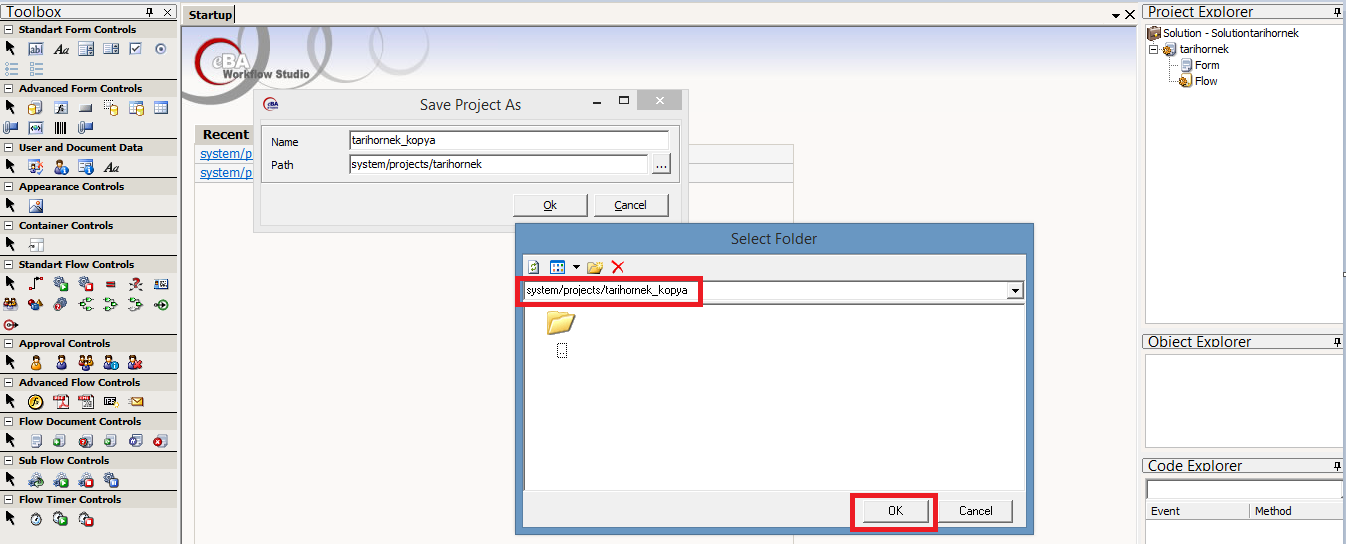
Thus, the name and path of the project we will copy will change
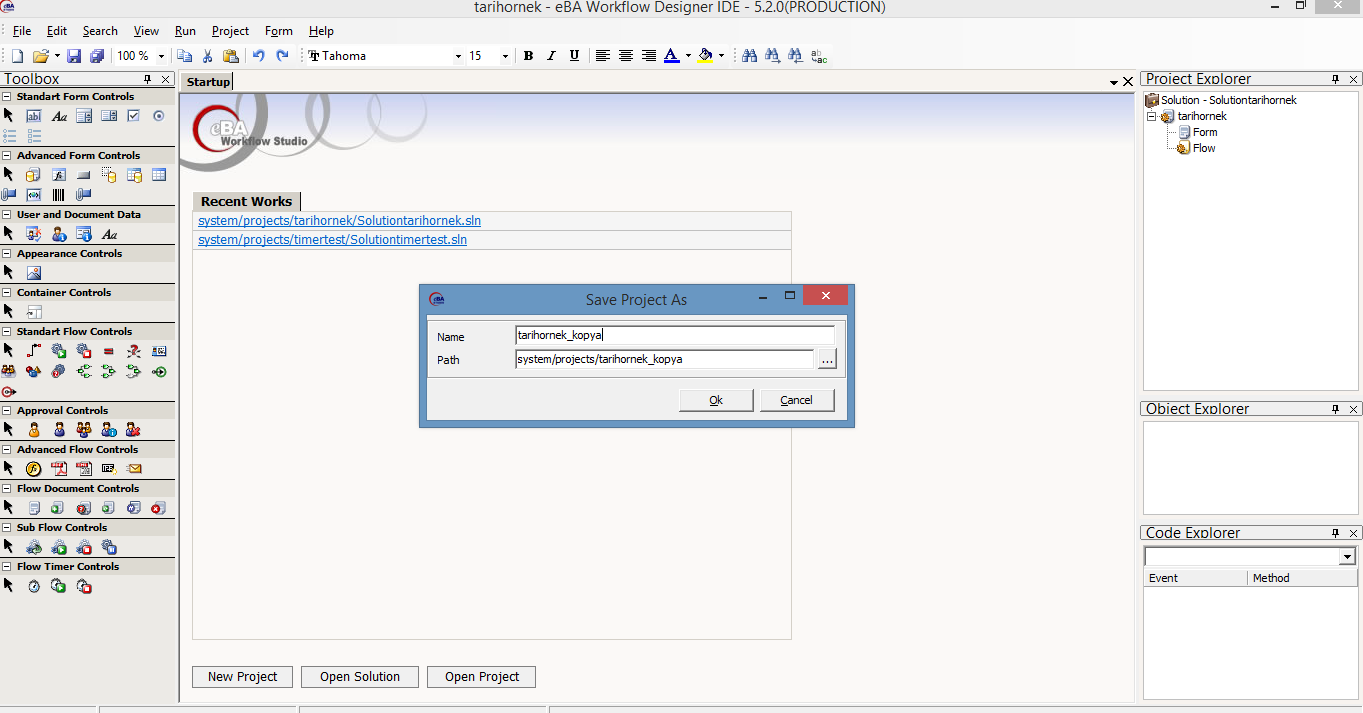
When this screen says ok, the project we have named new will open in the project explorer section on the right. However, the solution name of this project still remains the solution name of the old project. Right-clicking on the solution section opens its properties
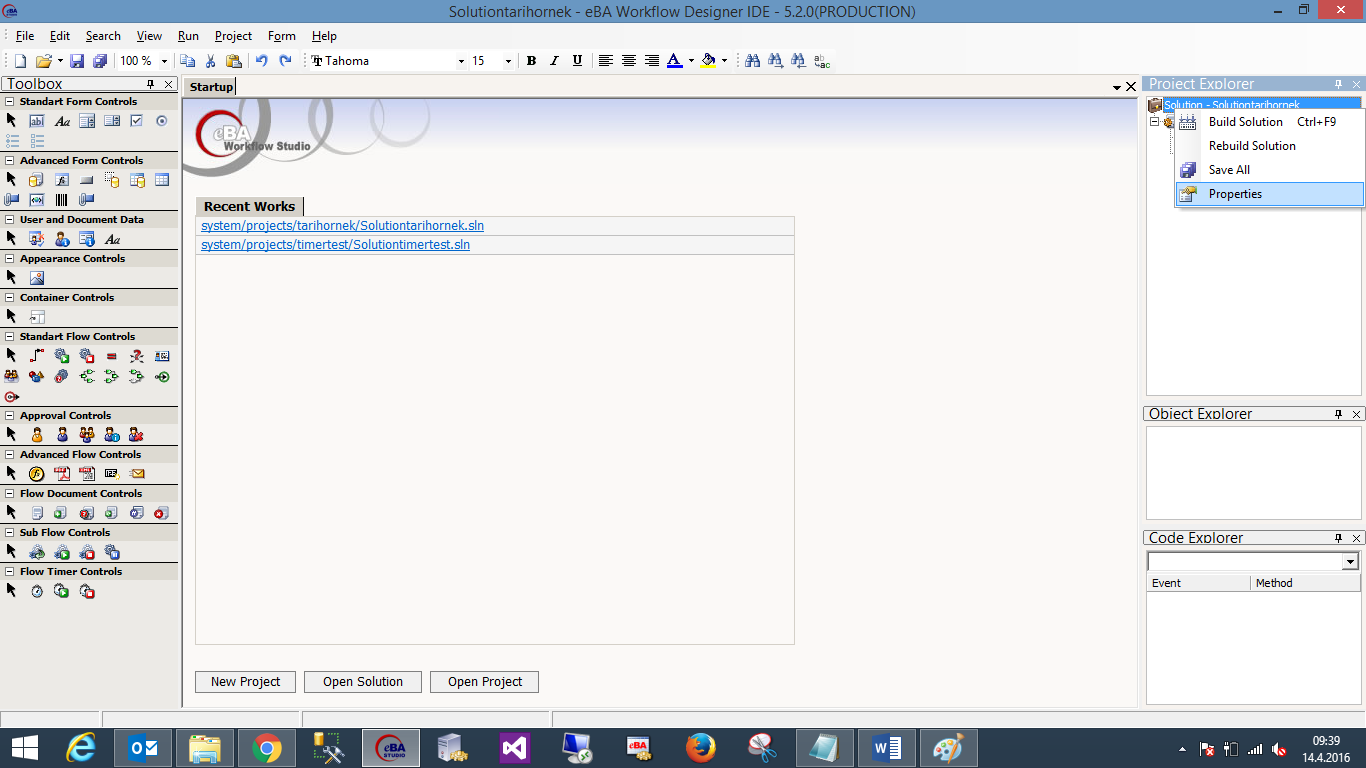
On the screen that appears, the solution name and title are changed to the name of the new project and the arrow key is pressed
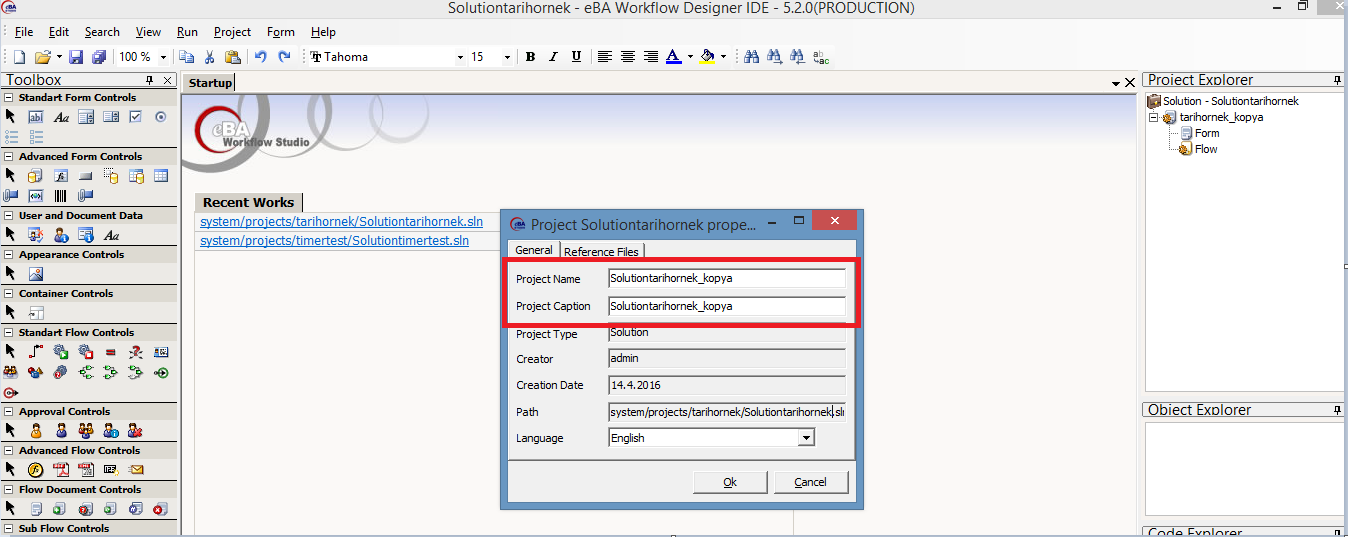
As the next step, you come to the flow part of the copy project. The name of the old project is still selected in the document and create document objects in the flow section. The name of the new project should be defined in these two objects by saying browse.
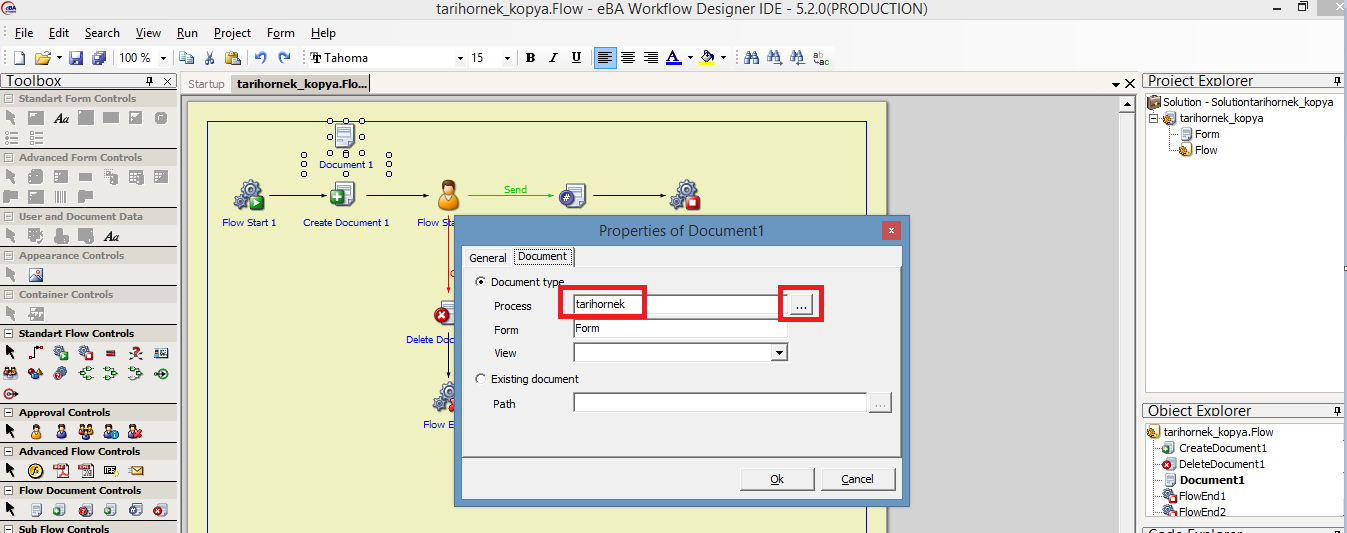
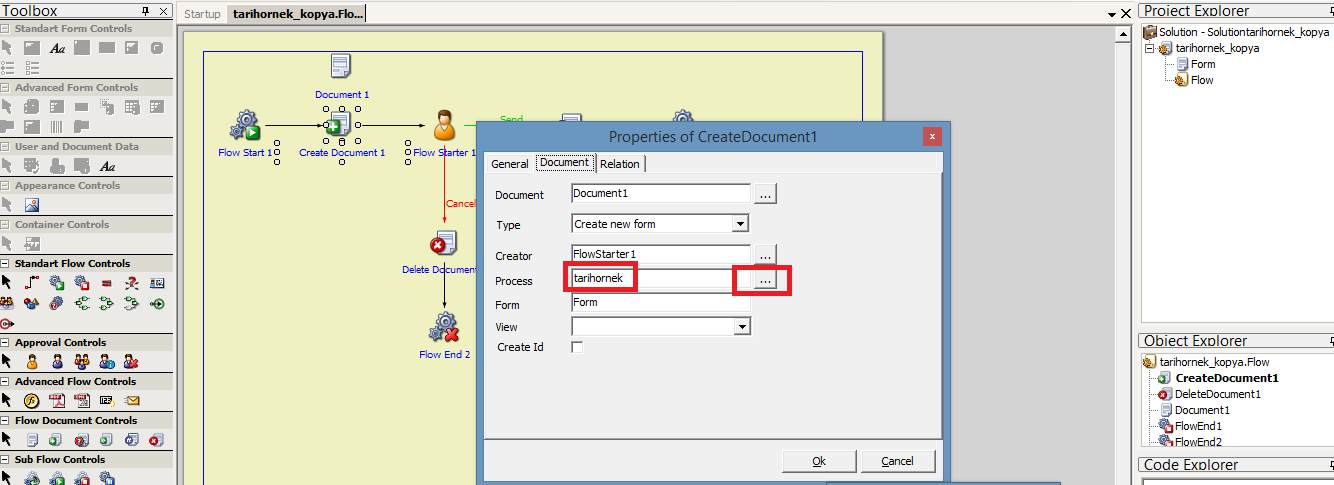
Then the project is compiled