eBA Document Management: Features Document
eBA Document Management- In the Features document; view information about libraries, directories and documents; File-folder profile and metadata form, custom profile field, publishing and creation workflows, versioning, indexing, subscription and watermarking are explained how to do it.
eBA Document Management Features
In Document Management, the Properties window can display information about the library, directory and document and specify the properties of the relevant object.
In Figure 1, click Properties in field 2 after selecting the corresponding object to open the Properties window. The same features are included in the library, directory and document.
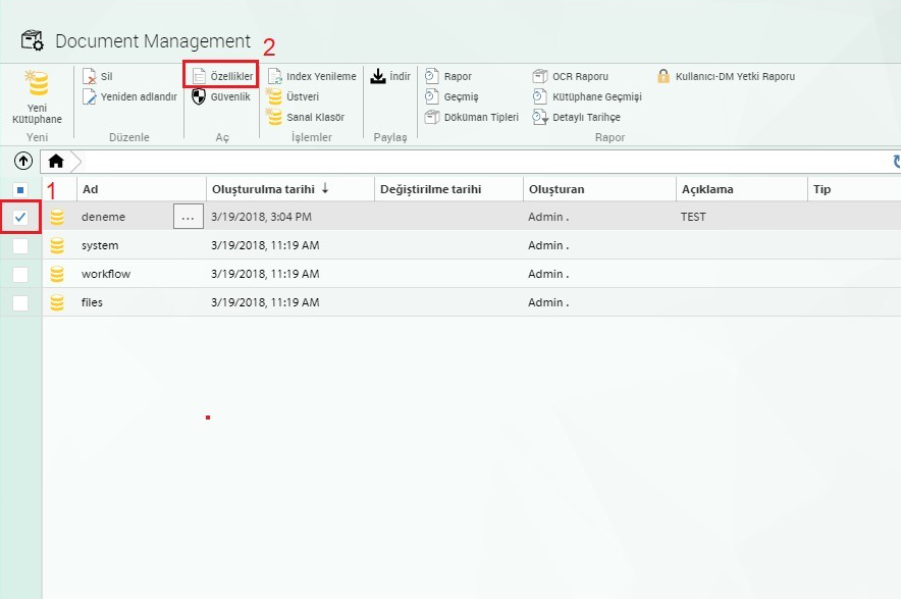
Figure 2 shows the 11 main headings under Properties. Once the relevant properties are set, click the Save button to save the action.
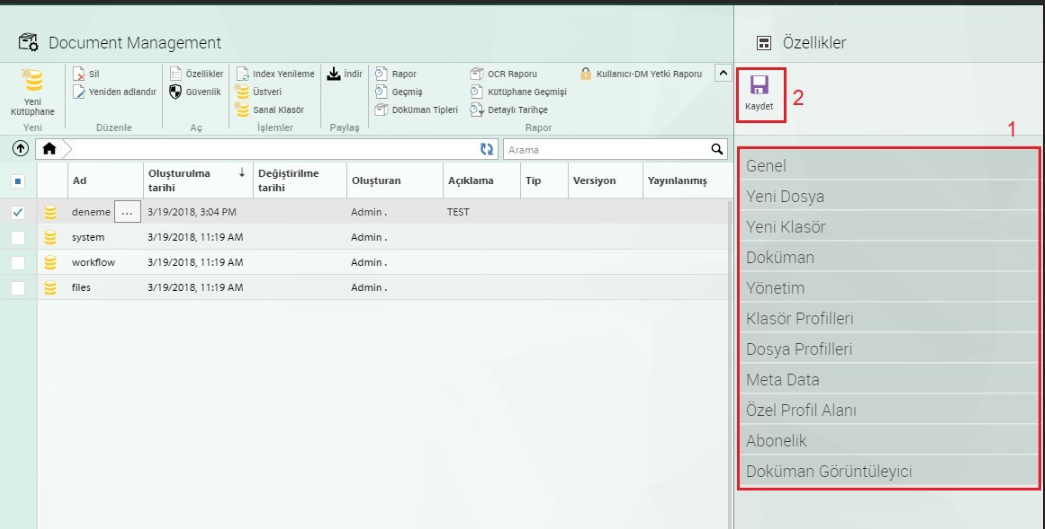
The following main topics and the features under them are described.
General Tab: The general properties of the selected object are included. In the Description field, an object can be annotated or an existing description can be modified.
The icon for the object can be changed from the Icon field.
With the Calculate button, the number of files and directories in the library or directory is calculated.
New File Tab: The properties under it are specified for the file to be added to the corresponding object.
When adding a new file from the profile area, the compiled project is selected in the eBA processes to be filled in.
The template field selects from the template files under system/document templates. When selecting from this field, when adding a new document, as in Figure 3, the option in field 1
checked, and the template specified in Properties in the Template field comes by default. Here
The modifiable fields are the file name and description. Thus, if a certain document is to be added to document management frequently, it is defined in this way and it is ensured that it is done at once.
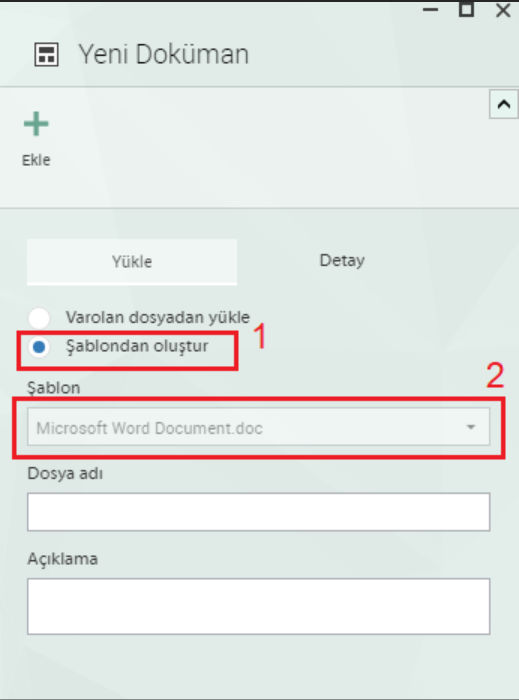
In the Modifiable field, it is selected whether changes can be made to the document.
The Allowed File Extensions field specifies the restriction on the type of file to be added to the library or directory. Adding documents other than typed file extensions is not allowed.
In the Initial Version field, the major and minor value of the document to which the versioning process will begin are written.
By default, it starts at .1. The first field is written major, and the second field is minor.
New Folder tab: The properties under it are specified for the folder to be added to the corresponding object. It is the same as the properties under the New File tab.
It is ensured that folders are added according to the standards determined in the terminologies added to the config from the controlled nomenclature area.
Document tab: For the new document to be added, features such as publishing, creating and indexing workflow, data type etc. are determined.
The Type field selects from the document types added under the Document Type Manager menu in System Manager. It is used to group documents logically. For example, issuing the invoice type for documents added to the invoice folder.
In the Keep All Versions field, select whether to keep all versions of the document. If No is selected, the box opens where the information about how many last versions will be kept will be written. In the Keep Minor Versions field, select whether to keep all minor versions of the document. If No is selected, the box opens where the information about how many last versions will be kept will be written.
In the Publishing Workflow area, clicking the Publish button for documents added to the relevant library or folder selects the document in the Creation Workflow field, while the Post-Indexing Workflow field selects which post-indexing process to start.
The Digital Signature Type field specifies the signature type of the document to be stored with an electronic signature. There are 4 signature type options; Standard Signature, the signature of the document is kept in a separate tab. Signature Embedded In PDF saves the signature embedded within the PDF file. The E-correspondence Package (EYP) consists of the EYP package containing the information of the digitally signed document, e-signatures and information such as the creator of the document, the date of creation, etc. This package can be viewed by adding it to document management. The XML Digest Package enables e-signatures to retrieve digital signature information as an XML digest packet.
Versioning Type is selected whether the document versioning process will be done numerically or albethetically.
File Creation Timestamp is provided to display the timestamp information of the document in the system where the timestamp integration is made.
Management tab: Properties such as inclusion status, storage location, logging, indexing, etc. are determined for the relevant object.
If the Read-Only field is selected Yes, related objects cannot be modified, only viewing.
The Add Status determines whether to add new files or folders to the library or directory.
The history determines whether logging will be performed on the object of interest and, if so, at what level. None is selected by default because logging will take up space in the database.