Multi-Language Support
1. Adding a new language to the system
The "eBAConfigurationEditor.exe" application in the "eBA Installation directory\Config" is used to add a new language to the eBA Workflow and Document management system. After logging into the application, the addition is made by entering the name and description from the "Language" tab. After the procedure, the application service and website should be restarted.
(There should be relevant xml files in the Client and Server folders under the Languages folder in the directory where the eBA application is installed for the newly added language definition. If not, it should be created)
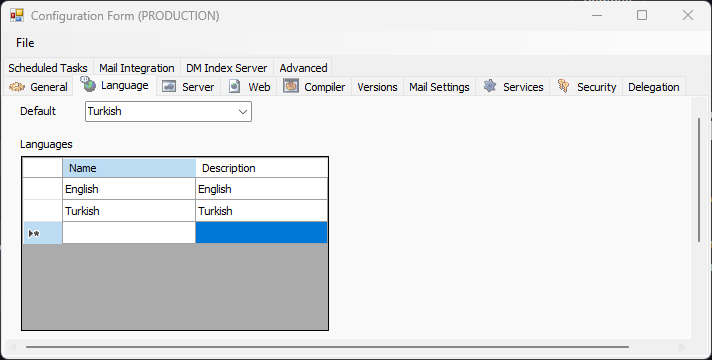

2. Add a new language to a project
Users who log in to the system from the web interface can view the fields on the flows with the language they are logged in, which is edited during flow development with the help of the Workflow Designer application. The "Multilanguage" feature is activated from the "Project" properties tab of the developed flow. For this process, the relevant project must be opened in eBA Workflow Studio)
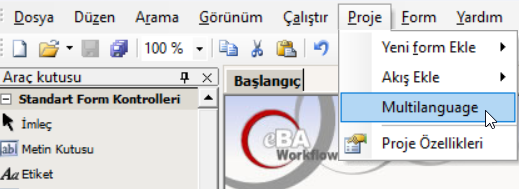
In the window that opens, the multilanguage feature is activated for the project. The language to be added is selected with the add language button. A column of blank rows will be added for the newly added language definition. All rows in this column can be filled in with their corresponding language equivalents.
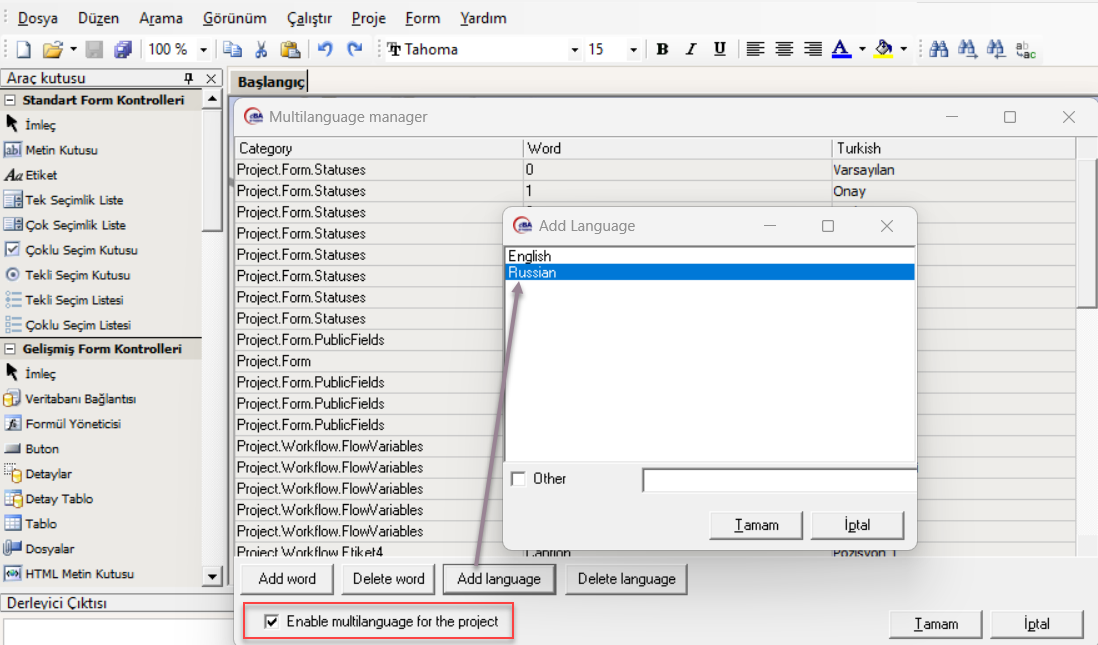
3. Adding multi-language support to queries
On the Integration Manager tab of the System Manager application, the query to be edited is selected and the query is compiled with the "Save an Compile" button. Click the 'Columns MultiLanguage' button in the Columns tab.
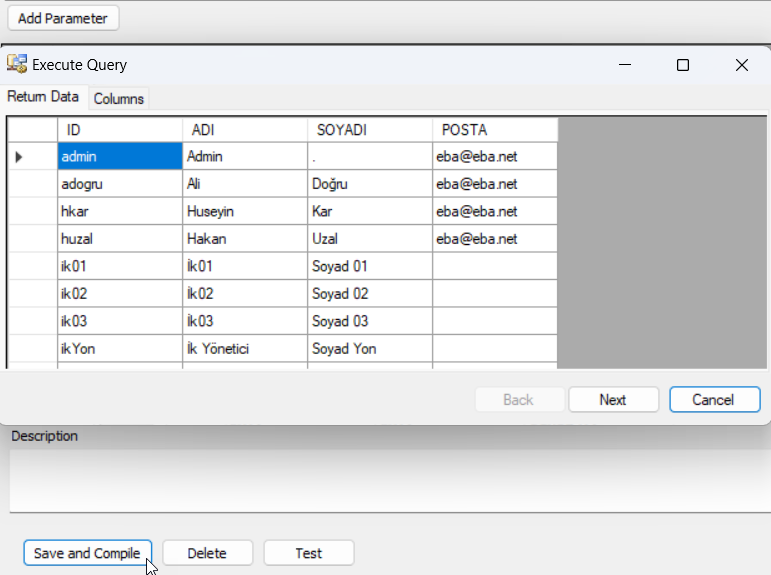
The process is completed by adding the equivalent in the specified language for all fields.

4. Adding a Language to the Menu
The "Menu Manager", which is also located in the web interface, is used to add multi-language support to the menu that end users see under the "Applications" tab in the web interface. It is saved by entering the language equivalents under the multi-language heading in the selected Menu Tab properties.
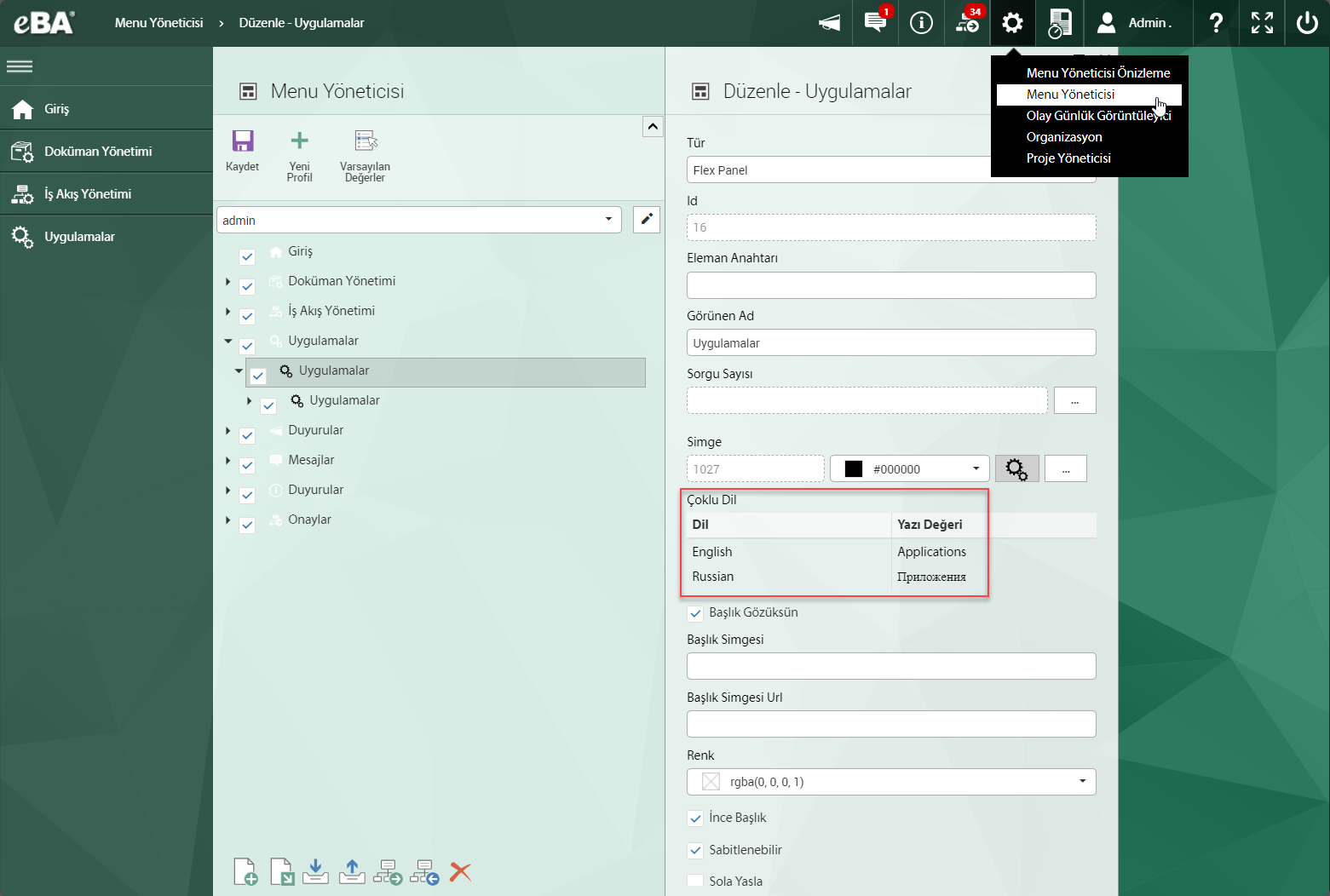
5. Archive Manager Multi-language Support
In all archive definitions under System manager / Archive Manager, language equivalents can be entered under the Multi Language Caption heading in the General tab.
