Show flow steps in line chart with sequence number
With the Flow View feature, it can be used as an alternative to the flow chart or both can be used in the form of a line graph by ordering the flow steps in the form of 1-2-3.

1- Activating Flow View in eBA
If there is no ShowFlowView key definition under the Web breakdown on the Advanced tab in the eBAConfigurationEditor.exe in the common folder in the directory where the eBA application is installed, it is added and its value is set to true.
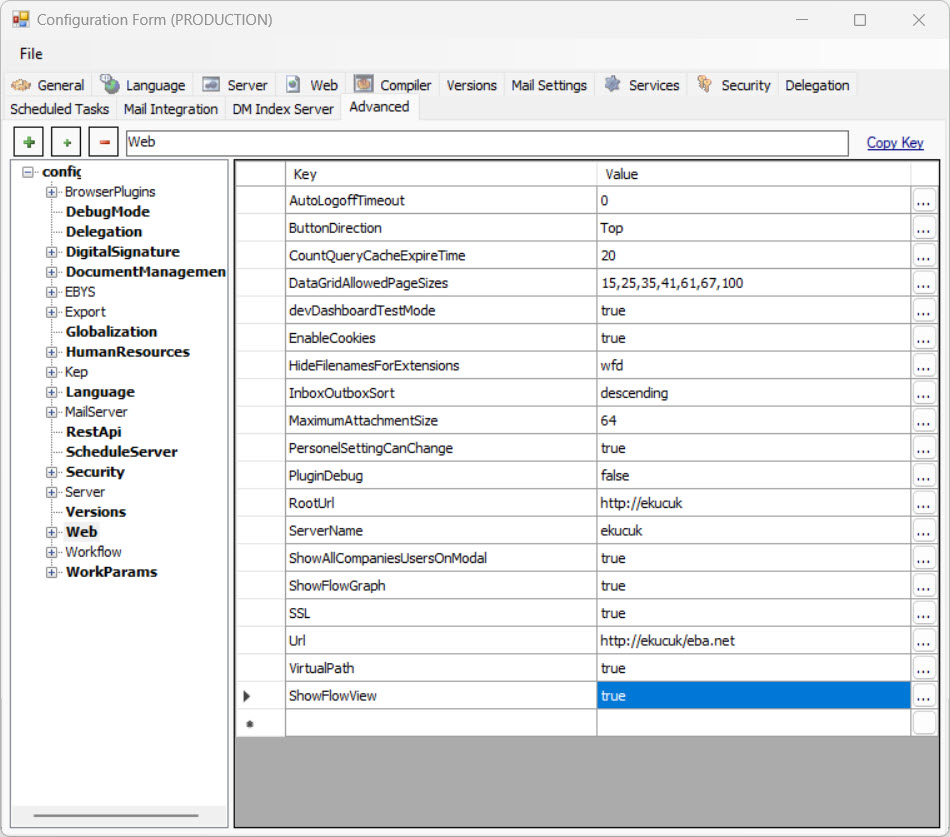
2- Activating Flow View in the Project
In order to use the feature, it must be activated in each project. In order to activate it, double-click on the relevant project on the "Flow Manager" page in the 'eBA System Manager' folder in the directory where the eBA application is installed, and the 'Show Flow View' option is selected and saved with the arrow button.
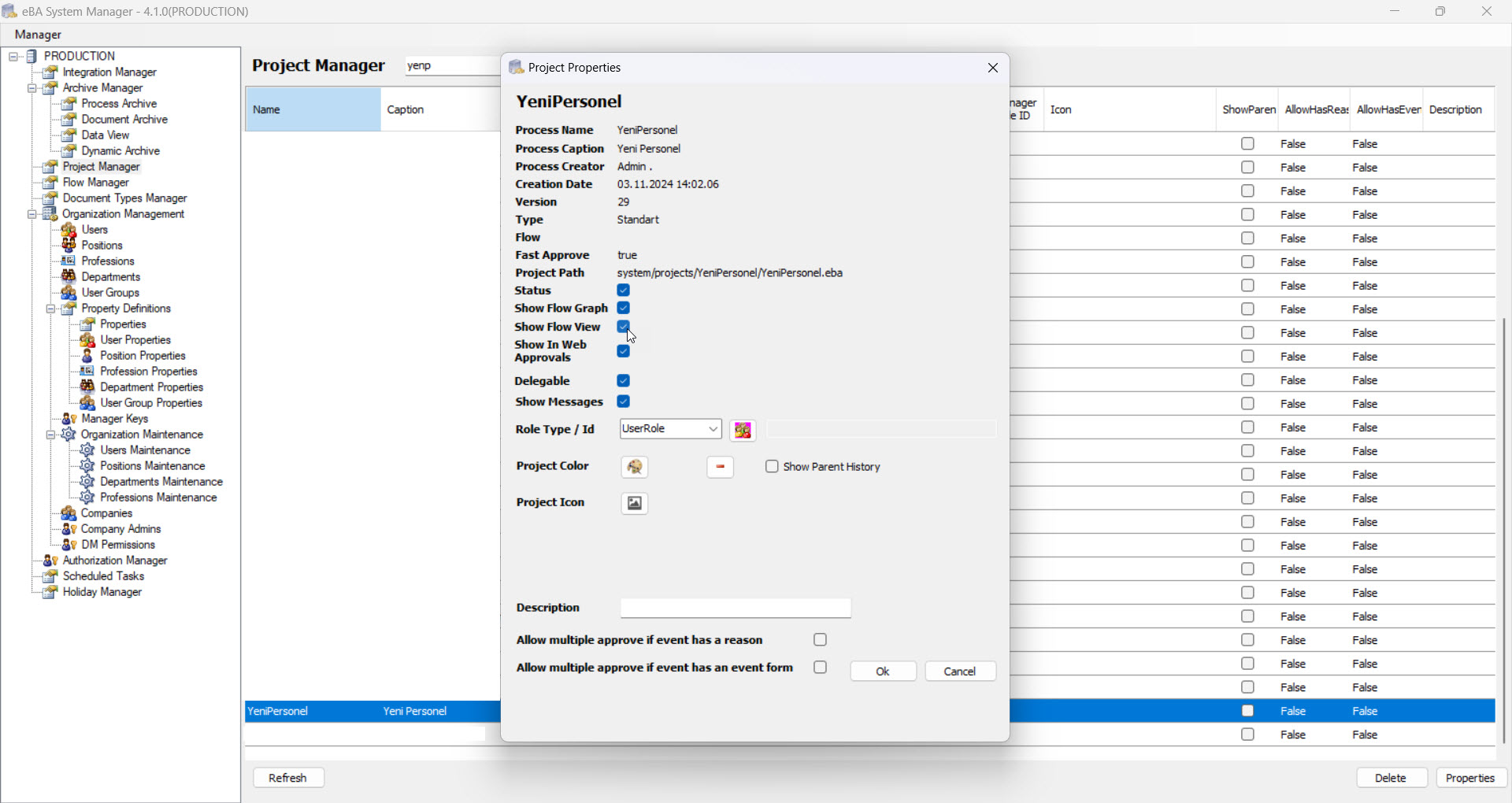
3- Flow View Active Etme.jpg in the flow states of the project
For each state in the flow of the process, the Flow View option must be selected in order to appear (be sorted) in the flow state.
The sequence number in the linear graph in the flow state is determined by the 'Flow View' selected from top to bottom of the state definitions in the flow form properties here.

Flow View Flow State Example
