How to Use the Device Maintenance Menu?
It is the menu in which the process of changing certain information of the devices in bulk is carried out.
With this menu, the information of all devices can be easily changed at any time.
Update Device Information: Device information update is performed. After the device maintenance screen is opened, the devices are listed by pressing the (Search) button after the desired filtering is done on the filter screen. After selecting the devices that need to be changed (all the devices listed can also be selected by checking the check box for Select all.). In updating the device information, changes and updates can be made by selecting the device responsible, device category, device location, status and name of the device from the list defined in the system.
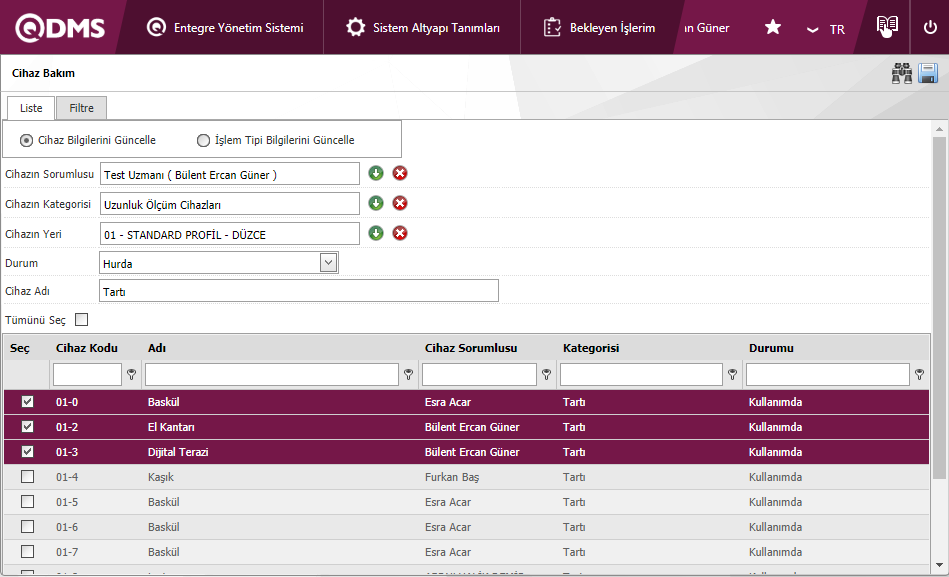
On the screen that opens, the relevant fields are defined:
Device Responsible: The responsible person of the device is selected from the list of positions defined in the system.
Device Category: The category of the device is selected from the category list defined in the system.
Device Location: The location of the device is selected from the list of company profiles defined in the system.
Status: The status of the device can be selected in scrap or use.
Name of the Device: The name of the device is entered.
After the required fields are filled, the device maintenance registration process is performed by clicking the (save) button in the upper right corner.
Update Transaction Type information
Transaction type information is updated. Updates the existing operation type. After the device maintenance screen is opened, the devices are listed by pressing the (Search) button after the desired filtering is done on the filter screen. After selecting the devices to be changed (all devices listed by checking the check box related to Select all can also be selected), changes and updates can be made by selecting the period, transaction manager and transaction policy fields from the list defined in the system to update the transaction type information.
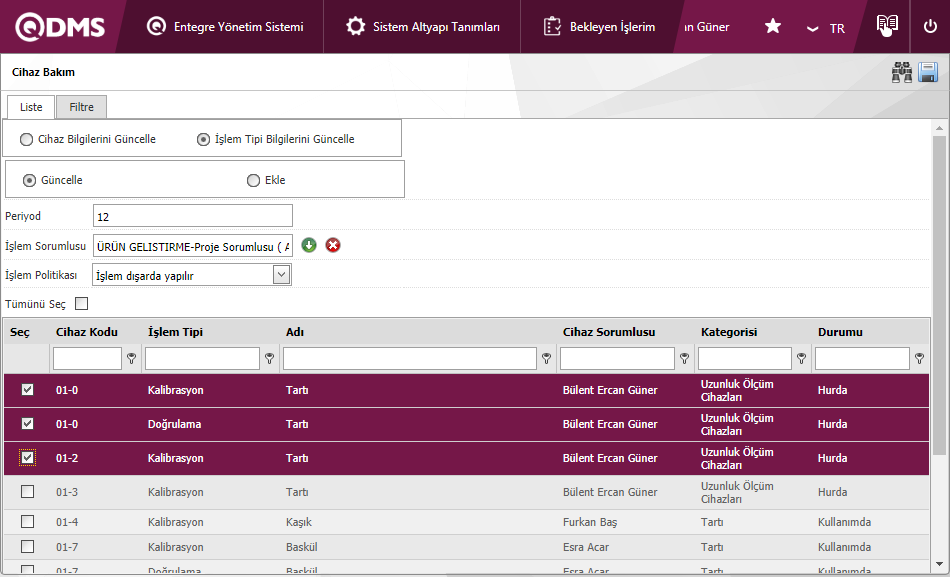
On the screen that opens, the relevant fields are defined:
Period: Enter the period information.
Process Responsible: The transaction supervisor can be selected from the position selection list defined in the system.
Transaction Policy: Transaction policy; The process is done inside, the process is done outside, the process is done both inside and outside, and the process is not followed periodically options can be selected.
After the required fields are filled, the device maintenance registration process is performed by clicking the (save) button in the upper right corner.
Update/add Transaction Type information
It is used to add a new transaction type. Transaction Type, Period, Transaction Responsible, Transaction Policy, Last Transaction Date and Next Transaction Date fields can be added.
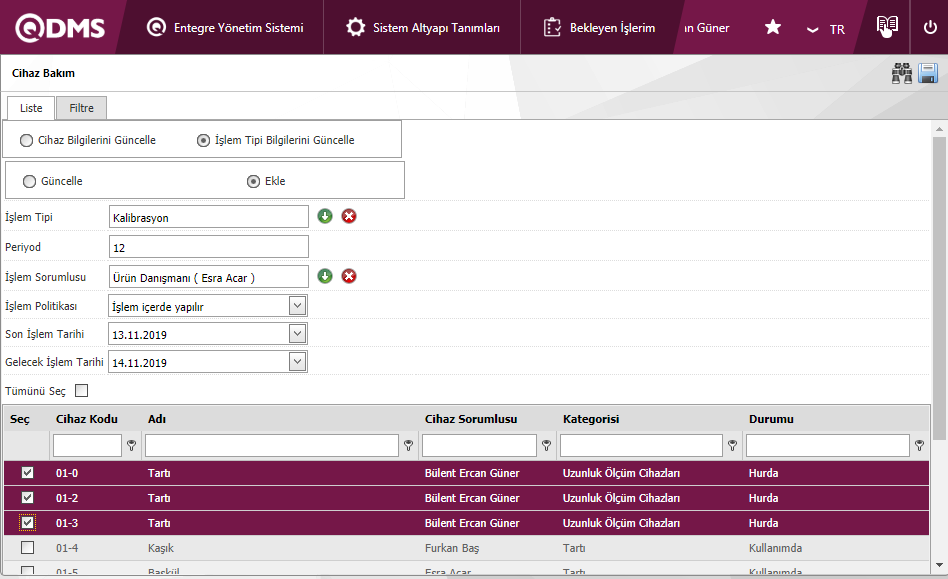
On the screen that opens, the relevant fields are defined:
Transaction Type: The transaction type can be selected from the transaction list defined in the system.
Period: Period information is entered.
Process Responsible: The transaction supervisor can be selected from the list of positions defined in the system.
Transaction Policy: Transaction policy; The process is done inside, the process is done outside, the process is done both inside and outside, and the process is not followed periodically options can be selected.
Last Traded Date: The last trade date can be selected.
Future Transaction Date: The next transaction date information can be selected.
After the required fields are filled, the device maintenance registration process is performed by clicking the (save) button in the upper right corner.