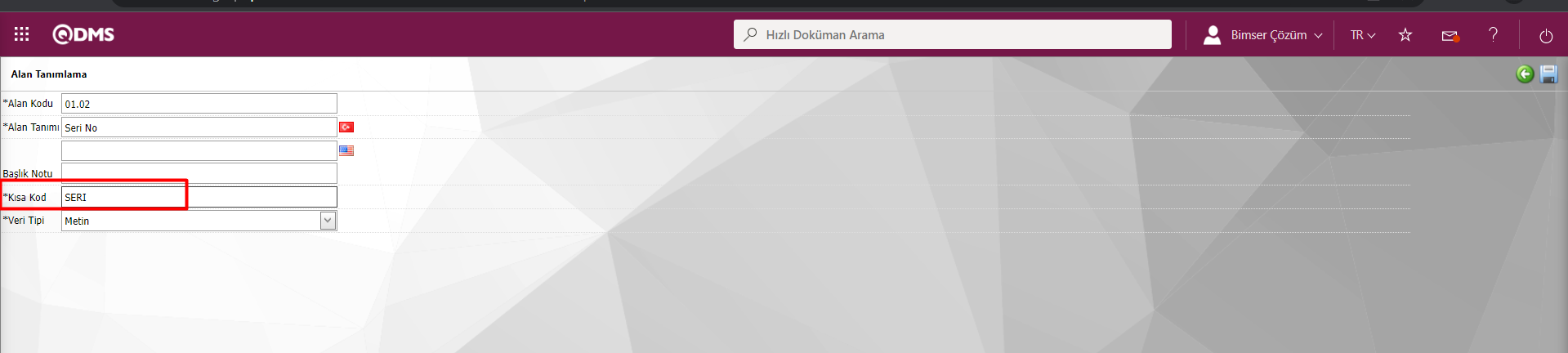Adding Parametric Fields Based on Transaction Type and Printing the Calibration Report
To add a parametric field on a Transaction Type basis;
SAT > Device Management > Process Type Identification menu. Select the type of transaction you want to add a parametric field and press the "Define Field" button at the top right.
On the page that opens, you can add a parametric field on the relevant transaction type with the help of the "New" button.
After that, when a new work order is opened for the device to which you added the parametric field, the parametric fields will be added on the transaction execution page.
To add the parametric fields you added to the calibration report you created with the "Create Report" button;
SAT > BSAT > Configuration Settings > Report Formats Go to the My Edit menu and download the template named "KALRAP" in this menu.
In the template you downloaded, enter the column where you want the parametric field to be;
<ISL_KISAKOD> Please type the information.
SHORTCODE= The Short Code field that you entered on the Parametric field creation page. For example, suppose you type SERIAL in the Short Code field for a parametric field named Serial ID. In this case, the Serial No field will be in the form of a tag that you need to use to print the report <ISL_SERI> .